Page 1
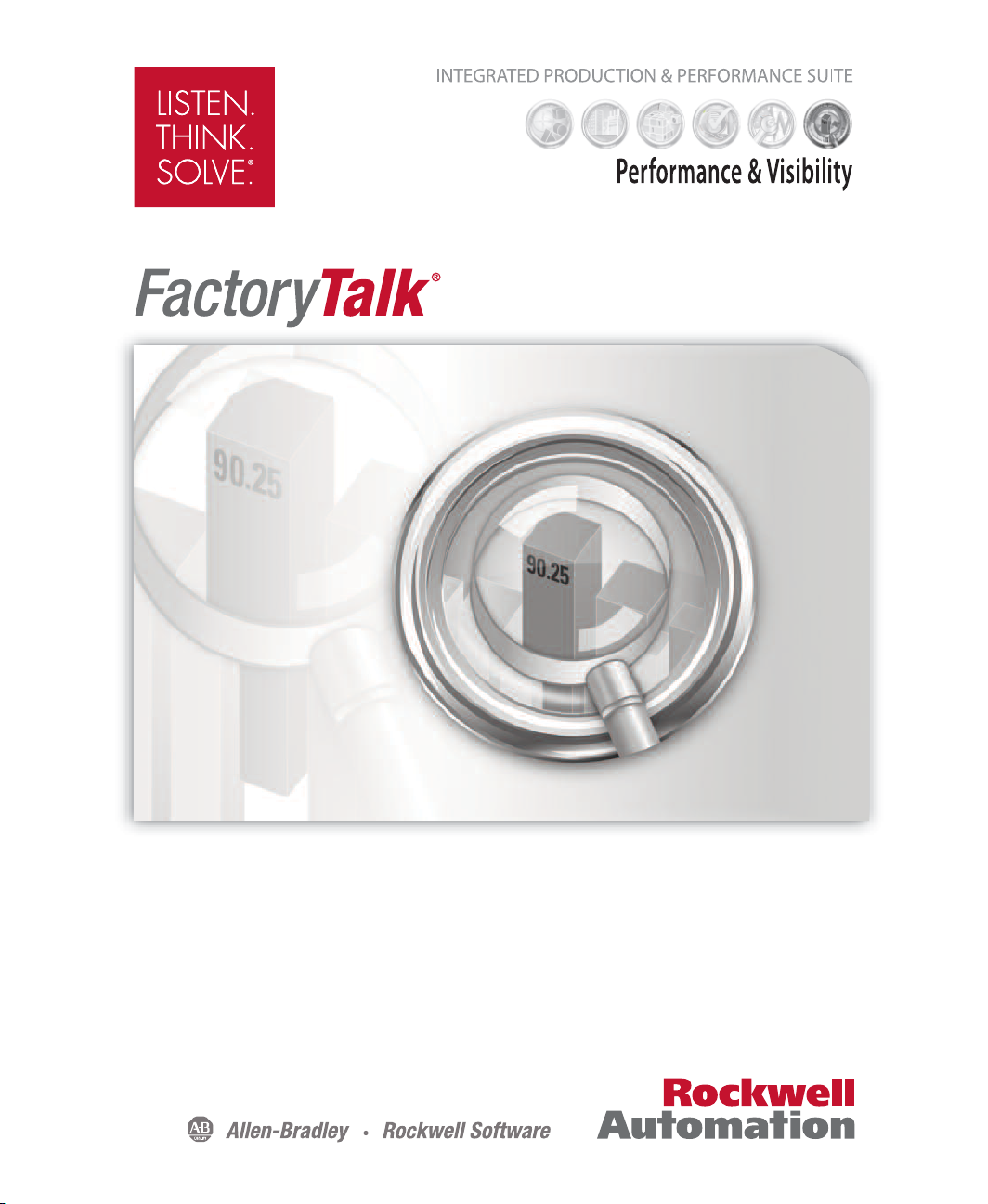
View Site Edition
USER’S GUIDE
PUBLICATION VIEWSE-UM006I-EN-E–August 2014
Supersedes Publication VIEWSE-UM006H-EN-E
Page 2
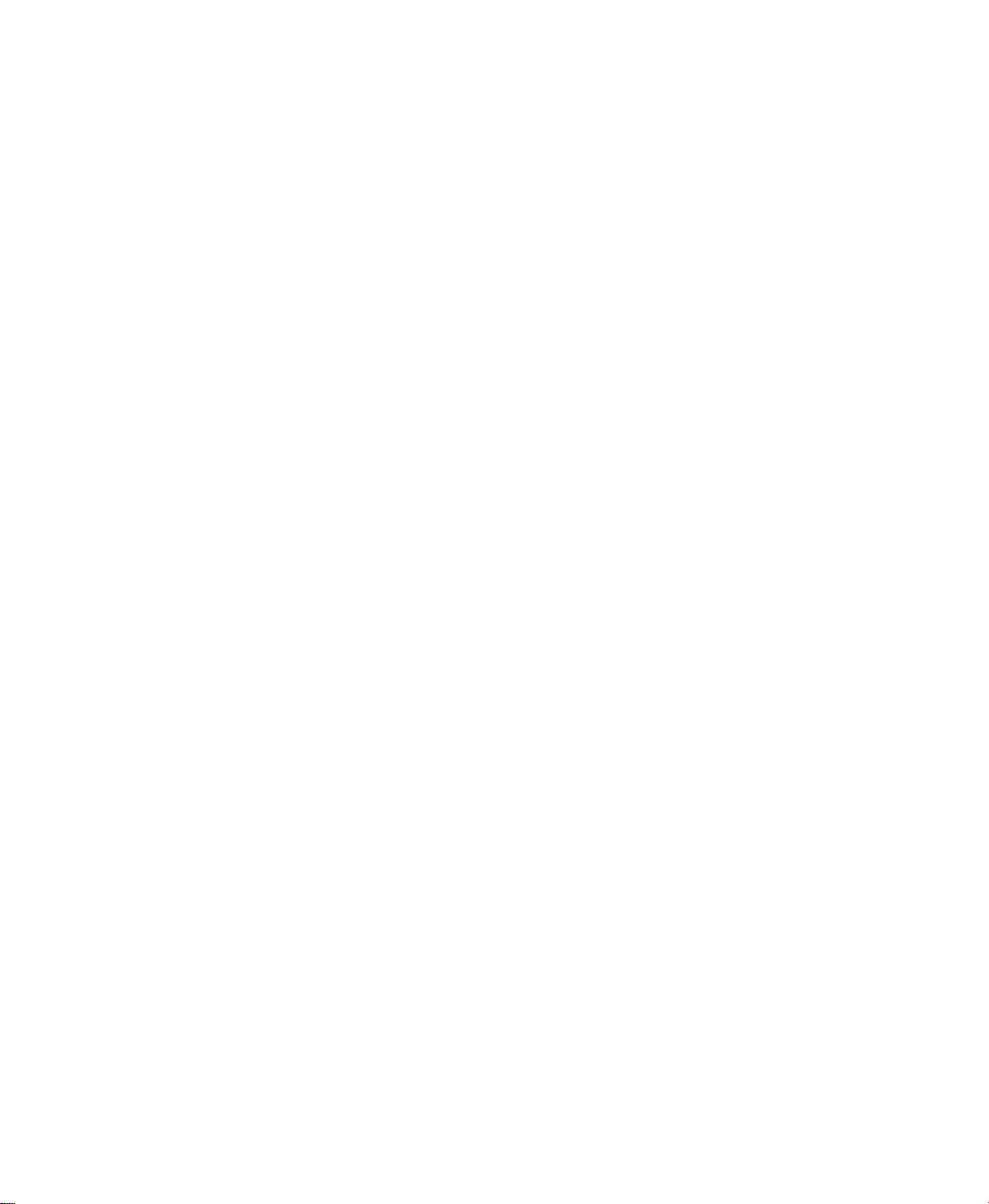
Contact Rockwell
Customer Support Telephone — 1.440.646.3434
Contacting Rockwell
Online Support — http://www.rockwellautomation.com/support/
Copyright Notice
Trademark Notices
Other Trademarks
Warranty
© 2014 Rockwell Automation, Inc. All rights reserved.
This document and any accompanying Rockwell Software products are copyrighted by Rockwell Automation, Inc. Any
reproduction and/or distribution without prior written consent from Rockwell Automation, Inc. is strictly prohibited.
Please refer to the license agreement for details.
Allen-Bradley, DH+, FactoryTalk, Logix5000, PanelView, PLC-5, , Rockwell, Rockwell Automation, Rockwell
Software, RSLinx, RSLogix, RSSql, RSView, SLC, SoftLogix, and WINtelligent are trademarks of Rockwell
Automation, Inc.
Any Rockwell Automation software or hardware not mentioned here is also a trademark, registered or otherwise, of
Rockwell Automation, Inc.
ActiveX, Microsoft, Microsoft Access, SQL Server, Visual Basic, Visual C++, Visual SourceSafe, Windows, Windows
ME, Windows NT, Windows 2000, Windows Server-, Windows XP, Windows 7, and Vista are either registered
trademarks or trademarks of Microsoft Corporation in the United States and/or other countries.
Adobe, Acrobat, and Reader are either registered trademarks or trademarks of Adobe Systems Incorporated in the
United States and/or other countries.
Oracle is a registered trademarks of Oracle Corporation.
ControlNet is a registered trademark of ControlNet International.
DeviceNet is a trademark of the Open DeviceNet Vendor Association, Inc. (ODVA)
All other trademarks are the property of their respective holders and are hereby acknowledged.
This product is warranted in accordance with the product license. The product’s performance may be affected by system
configuration, the application being performed, operator control, maintenance, and other related factors. Rockwell
Automation is not responsible for these intervening factors. The instructions in this document do not cover all the
details or variations in the equipment, procedure, or process described, nor do they provide directions for mee ting ev ery
possible contingency during installation, operation, or maintenance. This product’s implementation may vary among
users.
This document is current as of the time of release of the product; however, the accompanying software may have
changed since the release. Rockwell Automation, Inc. reserves the right to change any information contained in this
document or the software at anytime without prior notice. It is your responsibility to obtain the most current information
available from Rockwell when installing or using this product.
Version:8.00.00 CPR9 Service Release 7
August 2014
Page 3
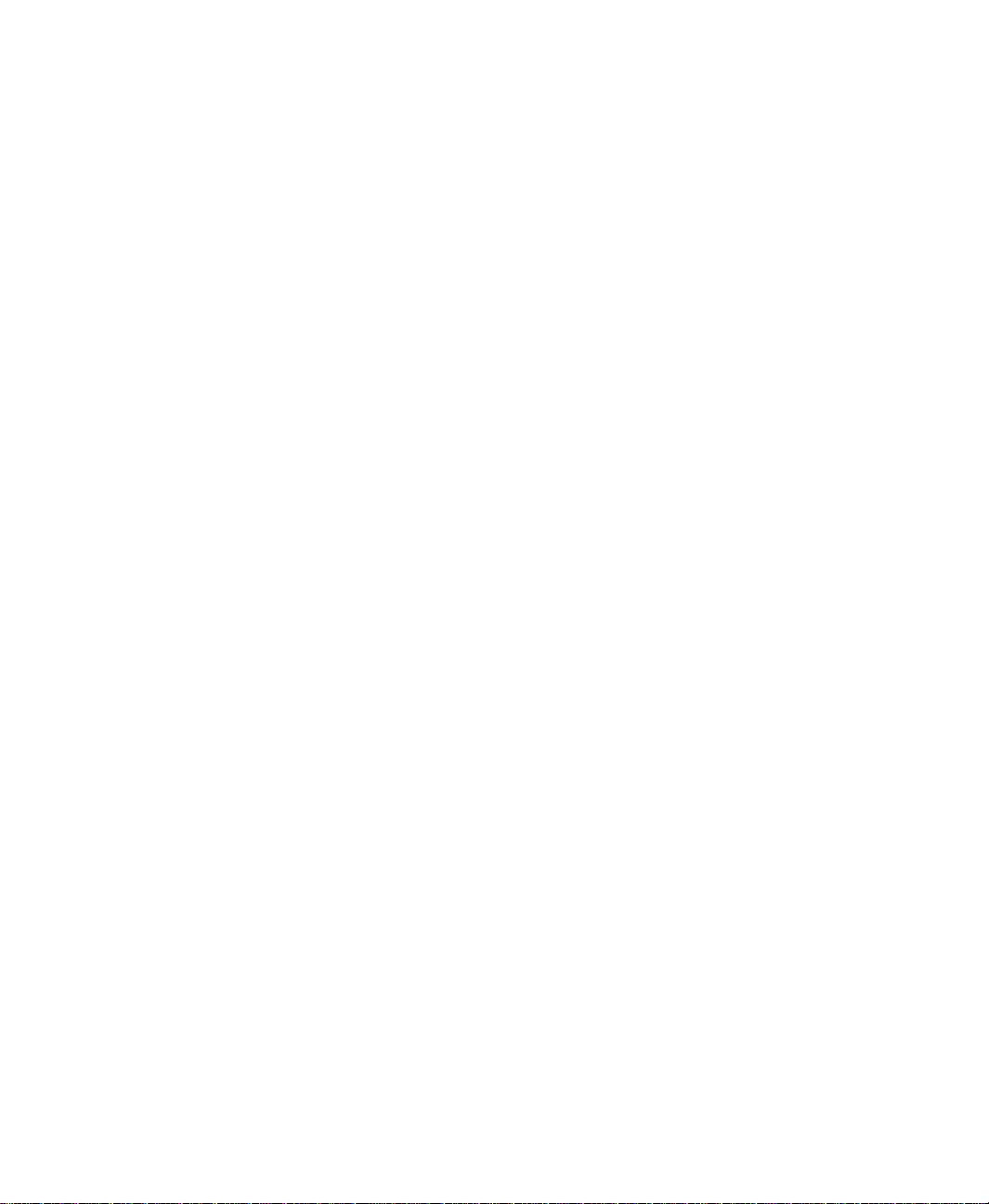
Contents
1 • Getting started with FactoryTalk View SE ..................................... 1–1
Welcome to FactoryTalk View Site Edition...............................................................1– 1
About FactoryTalk systems.........................................................................................1– 1
FactoryTalk Services Platform............................................................................1– 1
Finding more information about FactoryTalk services .......................................1– 2
FactoryTalk View Site Edition software.....................................................................1– 3
FactoryTalk View SE features.............................................................................1– 4
Quick start: setting up the software you need .............................................................1– 5
Step 1: Plan the layout of the network.................................................................1– 6
Step 2: Install the FactoryTalk Services Platform...............................................1– 7
Step 3: Install FactoryTalk View SE...................................................................1– 7
Step 4: Select the connectivity options................................................................1– 7
Step 5: Install the necessary activation keys .......................................................1– 8
Step 6: Set up the FactoryTalk Directory............................................................1– 9
Exploring the Samples Water application...................................................................1– 9
Creating a new FactoryTalk View SE application............................................... .....1– 11
Step 1: Create the application............................................................................1– 11
Step 2: Create a graphic display........................................................................1– 13
Step 3: Test run the application in FactoryTalk View SE Client ......................1– 14
ONTENTS
C
• • • • •
2 • Exploring FactoryTalk View Studio................................................2–1
About FactoryTalk View Studio.................................................................................2– 1
About FactoryTalk Security permissions ............................................................2– 1
Opening an application in FactoryTalk View Studio.................................................. 2– 2
Resolving access problems to the HMI Projects folder.......................................2– 2
Opening the Samples Water application .............................................................2– 3
Parts of the FactoryTalk View Studio main window..................................................2– 4
Menu bar............................................... ...............................................................2– 4
Toolbars...............................................................................................................2– 4
Explorer...............................................................................................................2– 5
Workspace...........................................................................................................2– 5
Application tab ................................................................................................... .2– 5
Communications tab...................................... .................................... ..................2– 6
Diagnostics List............................................... ....................................................2– 6
Status bar .............................................................................................................2– 7
Workbook mode ..................................................................................................2– 7
Showing and hiding items in the main window ..................................................2– 8
iii
Page 4
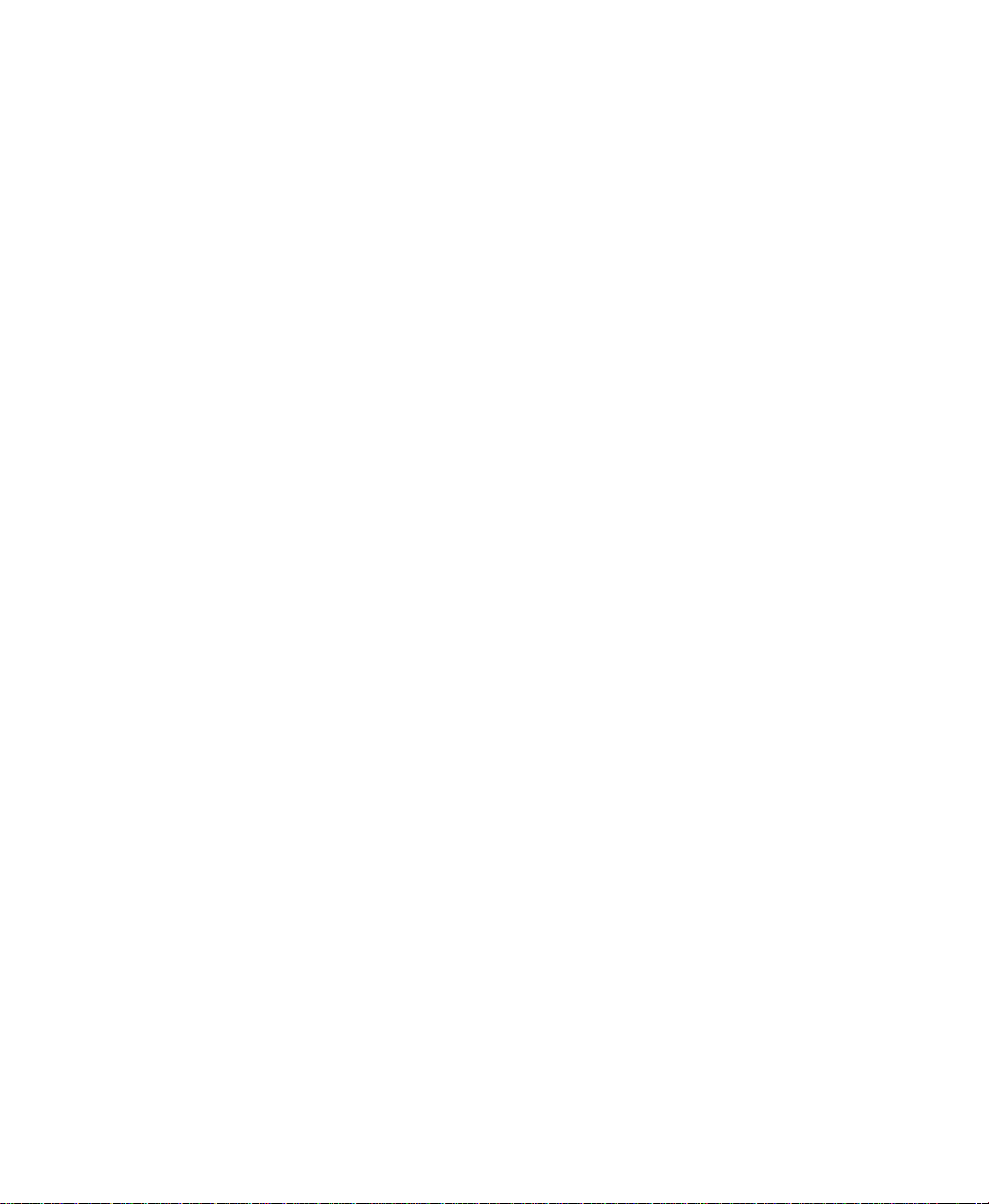
ACTORYTALK VIEW SITE EDITION USER’S GUIDE
F
• • • • •
Working in the Explorer window................................................................................2– 8
Moving the Explorer window.............................................. ... .............................2– 9
Opening and closing folders............................................ .. ................................2– 10
Opening component editors...............................................................................2– 10
Creating and modifying components.................................................................2– 12
Adding components to an application...............................................................2– 13
Naming components........................................... ...............................................2– 14
Deleting, removing, and renaming components................................................2– 15
Techniques for working in editors ............................................................................2– 16
Gaining quick access to common operations ....................................................2– 16
Browsing lists and components.........................................................................2– 16
Supplying tag names..........................................................................................2– 16
Selecting and building commands.....................................................................2– 16
Building expressions.................. ... ................................... ..................................2– 17
Printing from FactoryTalk View SE ..................................... ....................................2– 17
Selecting a printer..............................................................................................2– 18
Printing at run time............................................... .............................................2– 18
3 • Planning an application............................. ... ...................................3–1
Understanding the process you are automating ..........................................................3– 1
Planning the network layout........................................................................................3– 2
Choosing a Windows domain or workgroup.......................................................3– 2
Determining which computers you’ll need .........................................................3– 3
Planning communications...........................................................................................3– 5
Determining how to access data..........................................................................3– 5
Monitoring and controlling alarms..............................................................................3– 6
Planning an alarm monitoring and control system..............................................3– 6
Advantages of using FactoryTalk Alarms and Events services ..........................3– 7
Traditional HMI tag alarms........................................ .........................................3– 8
Deciding when to use HMI tags..................................................................................3– 8
Designing the
Designing a dependable control system......................................................................3– 9
Planning how to secure the system......................................................................3– 9
Planning to use built-in system availability features.........................................3– 10
Setting up the run-time application...........................................................................3– 11
Developing a hierarchy of graphic displays............................... .. .....................3– 11
Creating templates to ensure consistency..........................................................3– 12
Applying visual design principles .....................................................................3– 12
Planning how to use trends................................................................................3– 13
Planning run-time language switching..............................................................3– 13
HMI tag database ........................................................................3– 8
iv
Page 5
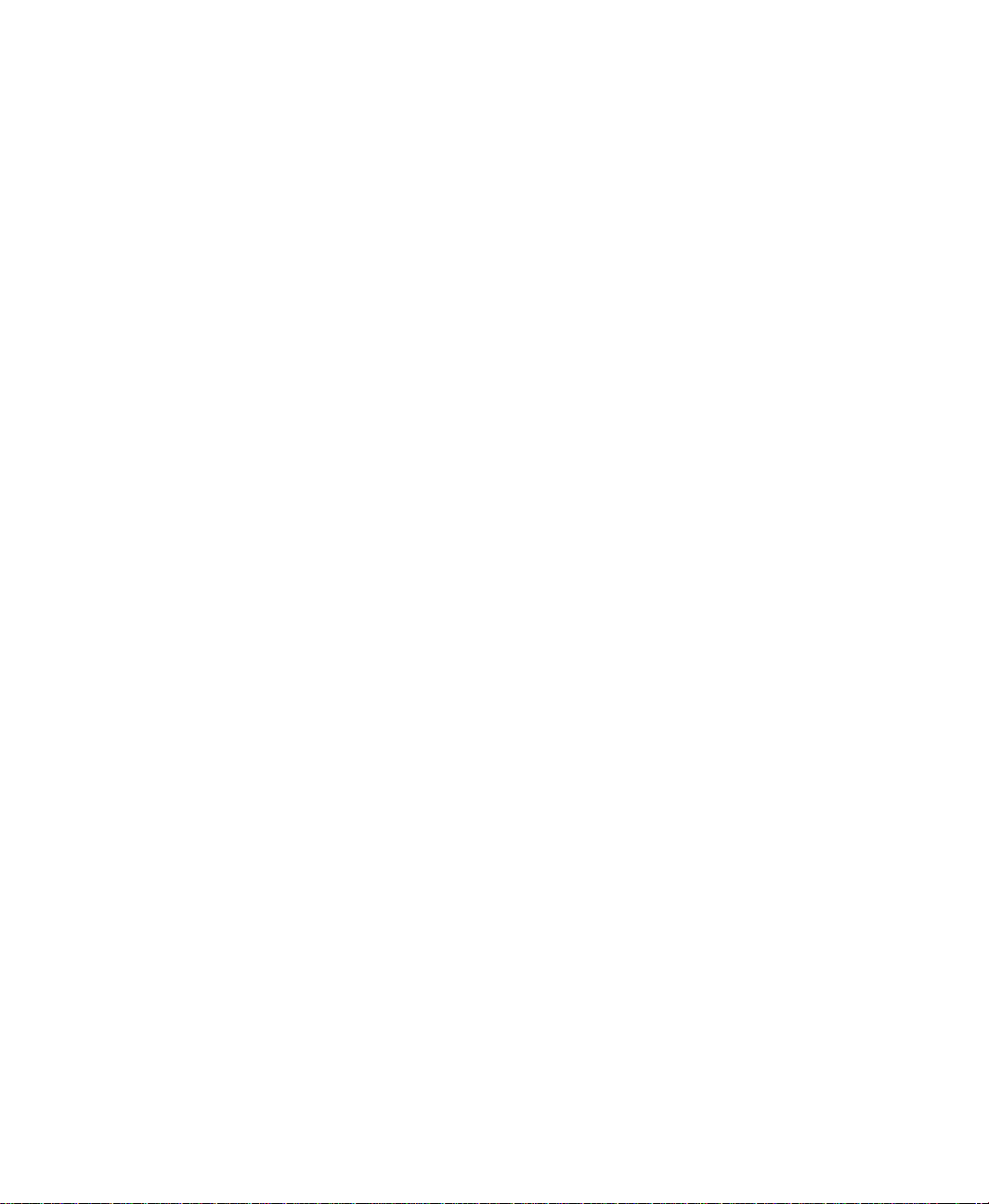
ONTENTS
C
Designing a system that is easy to deploy and maintain...........................................3– 14
Designing the application for multiple users.....................................................3– 14
Integrating with other applications and customizing the system ..............................3– 14
4 • Setting up the FactoryTalk Directory.............................................4–1
About FactoryTalk Directory......................................................................................4– 1
FactoryTalk Directory in a networked system ....................................................4– 1
FactoryTalk Directory in a FactoryTalk View SE application............................4– 3
Local station applications....................................................................................4– 3
Running network applications........................................... ..................................4– 4
Specifying the location of the FactoryTalk Directory server ......................................4– 4
Setting up FactoryTalk Directory for local station applications..........................4– 7
What happens if the Network Directory server is unavailable....................................4– 7
Monitoring the Network Directory status............................................................4– 7
5 • Setting up security...........................................................................5–1
About FactoryTalk Security services..........................................................................5– 1
About the FactoryTalk Directory ........................................................................5– 2
Finding more information about FactoryTalk Security.......................................5– 2
Gaining initial access to a FactoryTalk system...........................................................5– 3
Logging users on to and off from FactoryTalk View SE............................................5– 4
Logging on to the FactoryTalk Directory............................................................5– 4
Logging on to FactoryTalk View Studio.............................................................5– 5
Logging on to a FactoryTalk View SE Client.....................................................5– 6
Deciding how to secure a FactoryTalk View SE application .....................................5– 8
Securing FactoryTalk View SE applications at run time ....................................5– 9
Securing FactoryTalk system resources............................................................5– 10
Setting up FactoryTalk accounts in FactoryTalk View SE.......................................5– 11
Setting up accounts in the Runtime Security editor ..........................................5– 11
Removing All Users from the Runtime Security list.........................................5– 14
Specifying login and logout macros..................................................................5– 15
Removing Runtime Security accounts .............................................................. 5– 16
Setting up run-time security for HMI project components.......................................5– 16
Assigning security codes to commands and macros .........................................5– 16
Assigning security codes to graphic displays....................................................5– 18
Assigning security codes to
Assigning security codes to
Other ways to control run-time access to an application ..........................................5– 20
Lock operators into the run-time environment..................................................5– 20
Use the signature button to control user actions................................................5– 21
OLE objects ............................... .. .......................5– 18
HMI tags..............................................................5– 19
• • • • •
v
Page 6
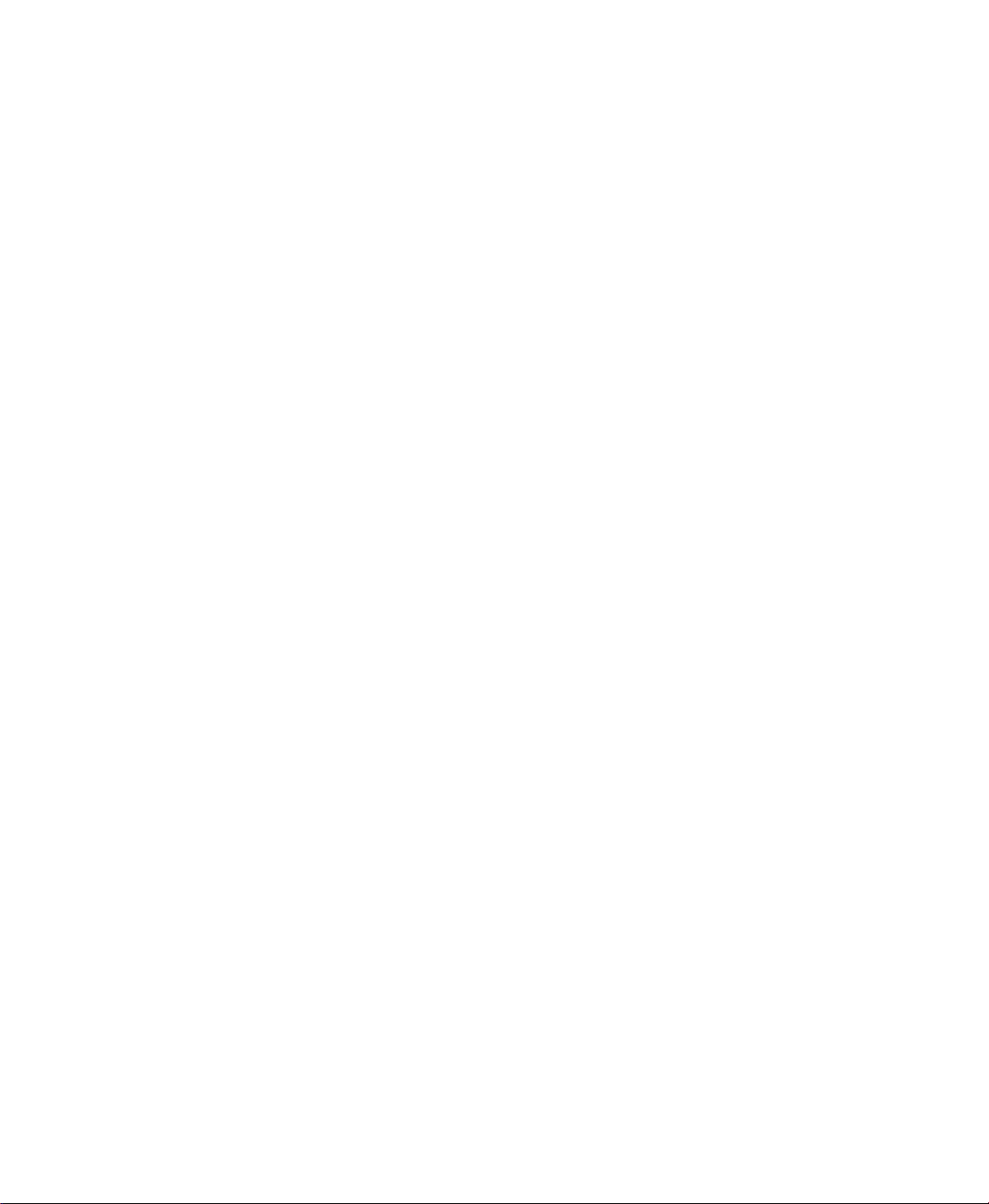
ACTORYTALK VIEW SITE EDITION USER’S GUIDE
F
• • • • •
About FactoryTalk Security accounts.......................................................................5– 21
About the All Users account..............................................................................5– 22
Specifying which users can set up security.......................................................5– 22
Choosing the types of accounts to use ......................................................................5– 23
Creating group accounts....................................................................................5– 24
Setting up user and computer accounts.....................................................................5– 25
Creating computer accounts for network applications ......................................5– 26
Setting up system-wide policies ................................................................................5– 27
Setting up security for FactoryTalk system resources ..............................................5– 29
Modifying FactoryTalk Security settings..........................................................5– 29
Specifying which actions users can perform.....................................................5– 31
Organizing actions into groups..........................................................................5– 32
Understanding inherited permissions........................................................................5– 33
Breaking the chain of inheritance......................................................................5– 33
Using explicit permissions to override inheritance ...........................................5– 34
Performing secured tasks in FactoryTalk View SE ..................................................5– 35
6 • Working with network distributed applications............................6–1
About FactoryTalk View Site Edition network distributed applications....................6– 1
Parts of a network distributed application...........................................................6– 2
About FactoryTalk systems.................................................................................6– 3
Finding more information about FactoryTalk services .......................................6– 4
Key network distributed application concepts............................................................6– 4
FactoryTalk Network Directory ..........................................................................6– 4
FactoryTalk Security...................................................................................... 6– 4
HMI
servers........................................................................................................ 6– 5
HMI projects.......................................................................................................6– 5
HMI clients.........................................................................................................6– 6
Areas........................................................................................................... ..... 6– 6
Absolute and relative references..........................................................................6– 7
System availability ........................... ...................................................................6– 9
Language switching........................................................................................... 6– 10
Creating network distributed applications ................................................................6– 10
Adding areas and servers to a network distributed application.................................6– 11
Adding and deleting areas .................................................................................6– 11
Adding an
Adding a data server.......................................................................................... 6– 13
Adding a Tag Alarm and Event Server .............................................................6– 13
Deciding when to use multiple servers..............................................................6– 13
Running multiple HMI servers....................................................................... ...6– 14
Monitoring disk space on HMI servers .............................................................6– 15
HMI server......................................................................................6– 11
vi
Page 7
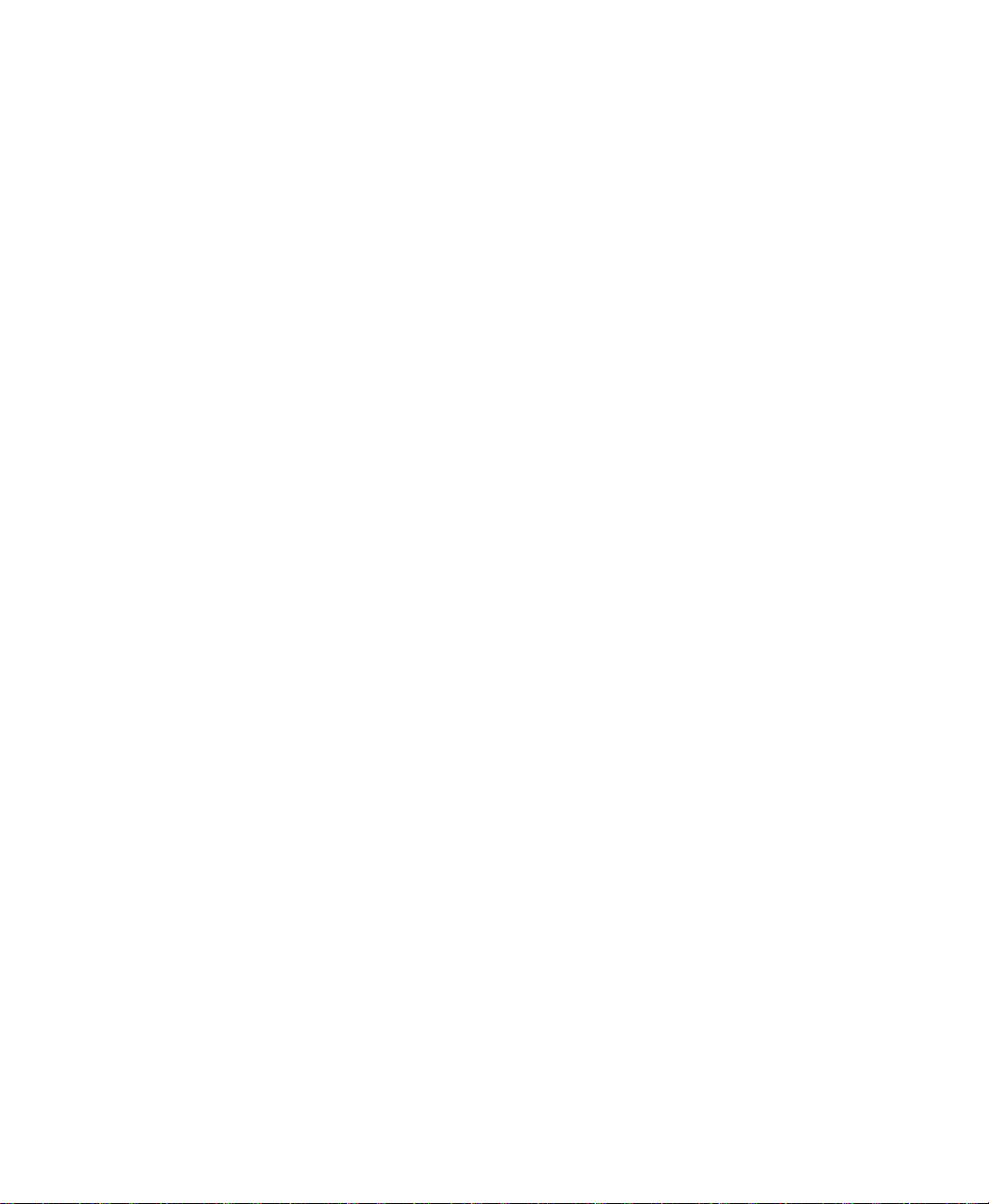
ONTENTS
C
Setting up HMI server properties.............................................................................6– 15
Changing the name of the host computer..........................................................6– 16
Choosing how the server starts..........................................................................6– 16
Setting up
Selecting startup and shutdown components.....................................................6– 18
Starting and stopping
Monitoring the status of an HMI server.................................... ................................6– 20
Deleting
Deleting
Renaming and deleting network distributed applications.........................................6– 21
Backing up and restoring network distributed applications ..............................6– 22
HMI server redundancy ..................................................................6– 17
HMI server components manually ................................6– 19
HMI servers......................................... .. .................................... ................6– 20
HMI server project files............................................ .........................6– 20
7 • Working with network station applications...................................7–1
About FactoryTalk View Site Edition network station applications ..........................7– 1
Parts of a network station application..................................................................7– 2
About FactoryTalk systems.................................................................................7– 3
Finding more information about FactoryTalk services .......................................7– 3
Key network station application concepts...................................................................7– 3
FactoryTalk Network Directory ..........................................................................7– 3
FactoryTalk Security...................................................................................... 7– 4
HMI
servers........................................................................................................ 7– 4
HMI projects.......................................................................................................7– 5
HMI clients.........................................................................................................7– 5
Areas........................................................................................................... ..... 7– 5
Relative references ..............................................................................................7– 5
System availability ........................... ...................................................................7– 6
Language switching.............................................................................................7– 6
Creating network station applications.........................................................................7– 6
Adding areas and servers to a network station application.........................................7– 7
Adding and deleting areas ...................................................................................7– 7
Adding an
Adding a data server............................................................................................7– 9
Adding a Tag Alarm and Event Server .............................................................7– 10
Monitoring disk space on HMI servers .............................................................7– 10
Setting up
Starting and stopping
Monitoring the status of an HMI server.................................... ................................7– 12
Deleting
Deleting
Renaming and deleting network station applications................................................7– 13
Backing up and restoring network station applications.....................................7– 14
HMI server........................................................................................7– 8
HMI server properties.............................................................................7– 11
HMI server components manually ................................7– 11
HMI servers......................................... .. .................................... ................7– 12
HMI server project files............................................ .........................7– 13
• • • • •
vii
Page 8
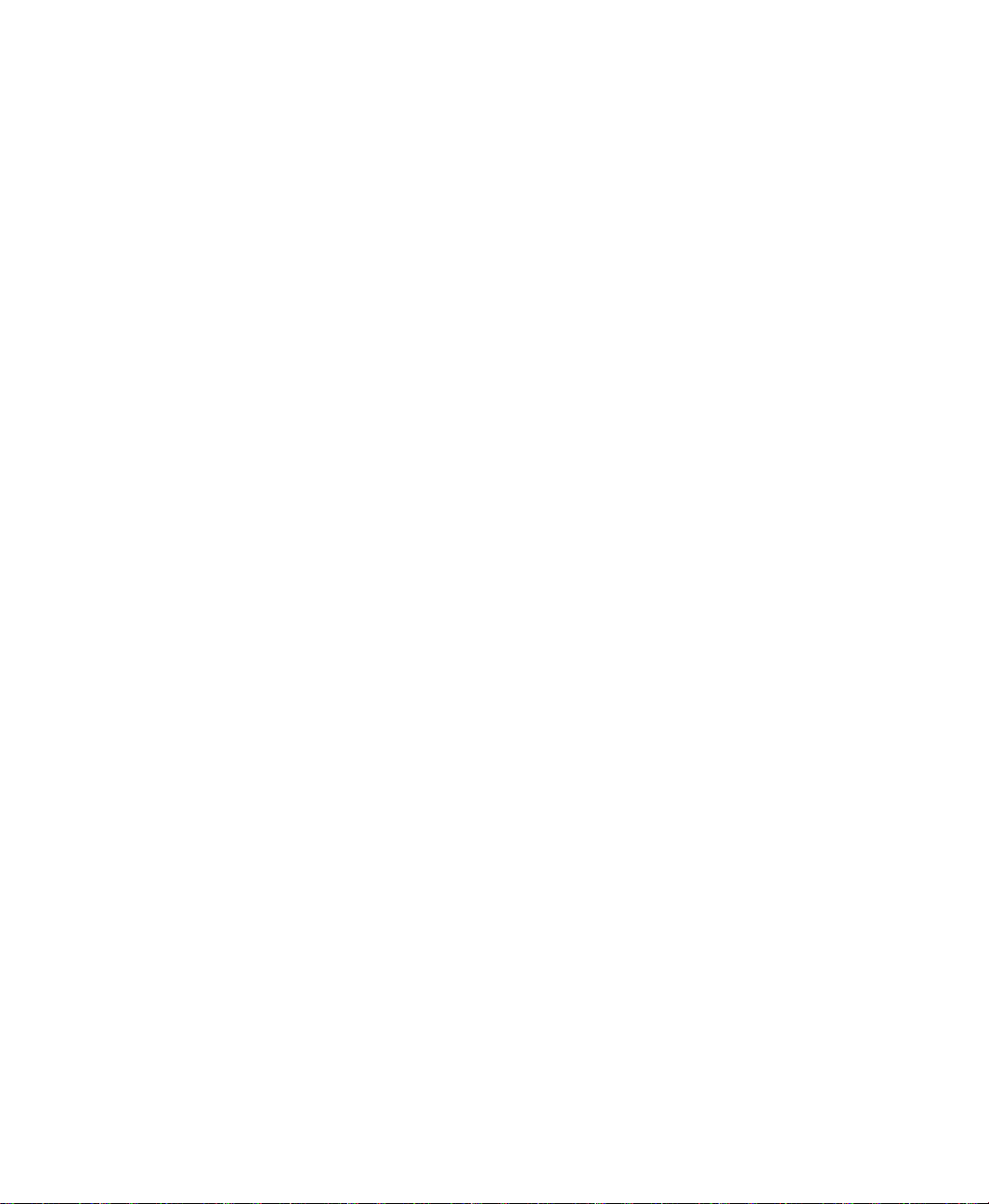
ACTORYTALK VIEW SITE EDITION USER’S GUIDE
F
• • • • •
Determing where the application is located..............................................................7– 14
8 • Working with local station applications.........................................8–1
About FactoryTalk View SE local station applications..............................................8– 1
Parts of a local station application.......................................................................8– 2
About FactoryTalk systems.................................................................................8– 3
Finding more information about FactoryTalk services .......................................8– 3
Key local station application concepts........................................................................8– 3
FactoryTalk Local Directory...............................................................................8– 3
FactoryTalk Security...................................................................................... 8– 4
HMI servers.........................................................................................................8– 4
HMI projects........................................................................................................8– 5
HMI clients..........................................................................................................8– 5
Relative references ..............................................................................................8– 5
Language switching.............................................................................................8– 5
Creating local station applications ..............................................................................8– 5
Importing a project into a new application..........................................................8– 6
Adding servers to a local station application ..............................................................8– 6
Adding a Tag Alarm and Event Server ...............................................................8– 7
Setting up
Monitoring the status of an HMI server.................................. .. ..................................8– 8
Renaming, deleting, and copying local station applications.......................................8– 9
HMI server properties...............................................................................8– 7
Selecting startup and shutdown components............................ .. .........................8– 8
About backing up and restoring local station applications................................8– 10
viii
9 • Setting up communications............................................................9–1
About data servers.......................................................................................................9– 1
Using multiple data servers in an application......................................................9– 2
Setting up communications in FactoryTalk View SE.......................... .. .....................9– 3
About FactoryTalk Security permissions ............................................................9– 4
Adding RSLinx Enterprise data servers to an application ..........................................9– 4
Setting up general properties...............................................................................9– 5
Setting up RSLinx Enterprise data server redundancy........................................9– 6
Setting up support for FactoryTalk Alarms and Events ......................................9– 8
Deleting an RSLinx Enterprise data server .........................................................9– 8
Setting up communications for RSLinx Enterprise ....................................................9– 8
About the Primary and Secondary tabs ...............................................................9– 8
Adding OPC data servers to an application ................................................................9– 9
Setting up general properties...............................................................................9– 9
Setting up
Setting up advanced properties....................................................... ... ................9– 11
OPC data server redundancy...........................................................9– 10
Page 9
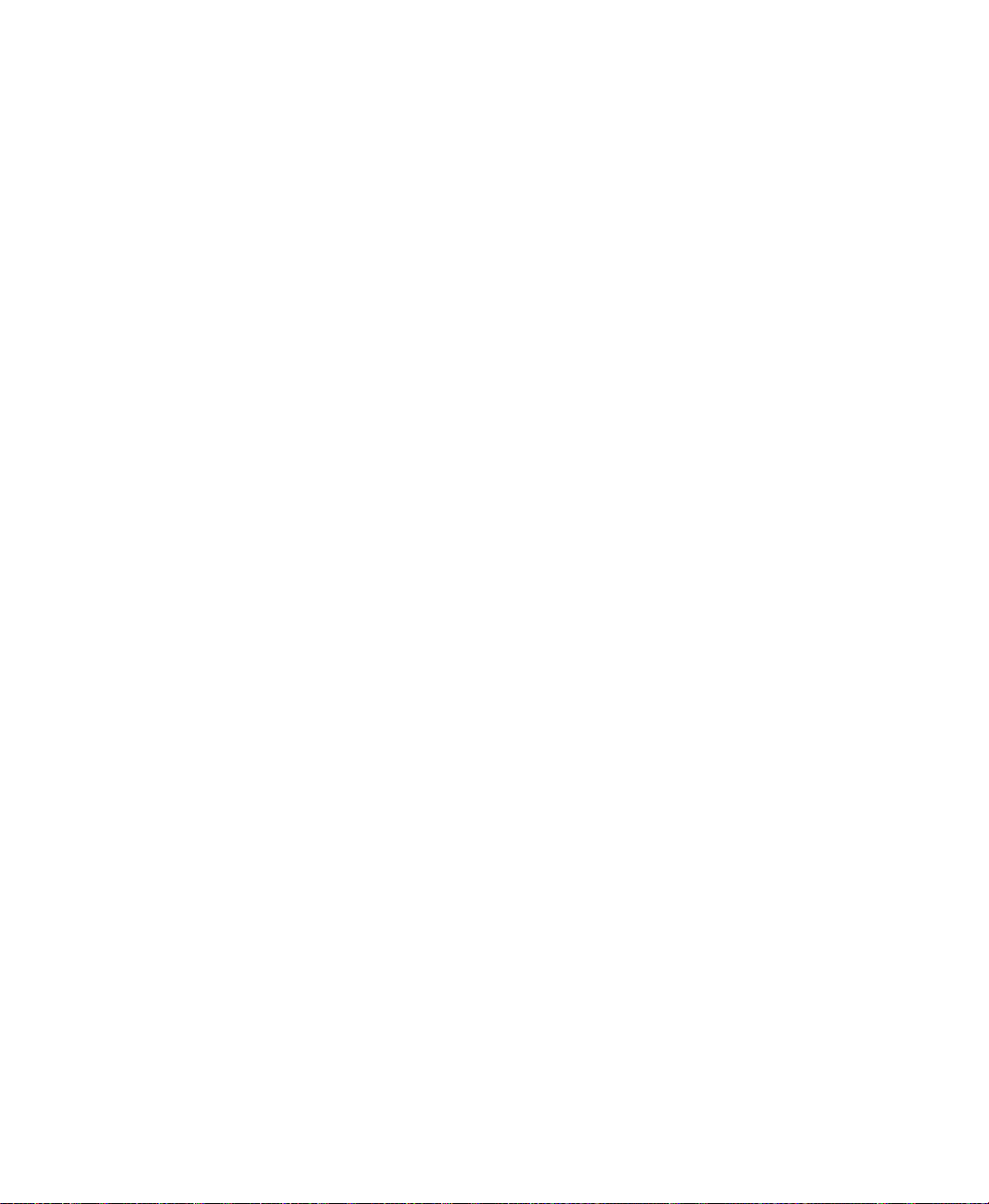
ONTENTS
C
Deleting an OPC data server ............................................................... ..............9– 13
10• Working with tags .............................................. ............................10–1
About data server tags and HMI tags.......................................................................10– 1
Using direct referencing to eliminate duplication .............................................10– 2
Using the extended capabilities of
Using tag data in a FactoryTalk View SE application ..............................................10– 3
Setting up data server tags.................................................................................10– 4
Setting up
Specifying tag names where tag data is needed ................................................10– 5
Logging tag values.............................................................................................10– 5
Observing tag-related limits ..............................................................................10– 5
About tag references .................................................................................................10– 6
Absolute references ...........................................................................................10– 6
Relative references ............................................................................................10– 7
The home area ...................................................................................................10– 7
Parts of the Tag Browser............. ..............................................................................10– 8
Viewing tags in folders......................................................................................10– 9
Showing server names.......................................................................................10– 9
Finding tags in the home area..........................................................................10– 10
Searching for and selecting tags..............................................................................10– 10
Finding a tag or text string...............................................................................10– 10
Finding a list of all tags or text strings ............................................................10– 11
To find tags with Tag Browser........................................................................10– 12
Selecting folders instead of individual tags.....................................................10– 12
Showing a tag’s properties ..............................................................................10– 13
Filtering tags....................................................................................................10– 14
Creating, modifying, and importing
Browsing for offline tags ........................................................................................10– 15
Browsing for offline tags from RSLinx Enterprise.........................................10– 16
Browsing for offline tags from RSLinx Classic..............................................10– 16
Browsing for offline tags from other
HMI tags .........................................................................................10– 4
HMI tags ...................................................10– 2
HMI tags...............................................10– 15
OPC servers ........................................10– 16
Working with HMI tags.......................................................................................10– 16
HMI tag types..................................................................................................10– 17
Data sources for
Organizing
Parts of the Tags editor ...........................................................................................10– 19
HMI tags .............................................................................................10– 18
Naming
Grouping
Viewing tag statistics.......................................................................................10– 19
Accept and Discard buttons.............................................................................10– 20
HMI tags...........................................................................................10– 18
HMI tags .............................................................................10– 17
HMI tags in folders........................................................................10– 19
• • • • •
ix
Page 10
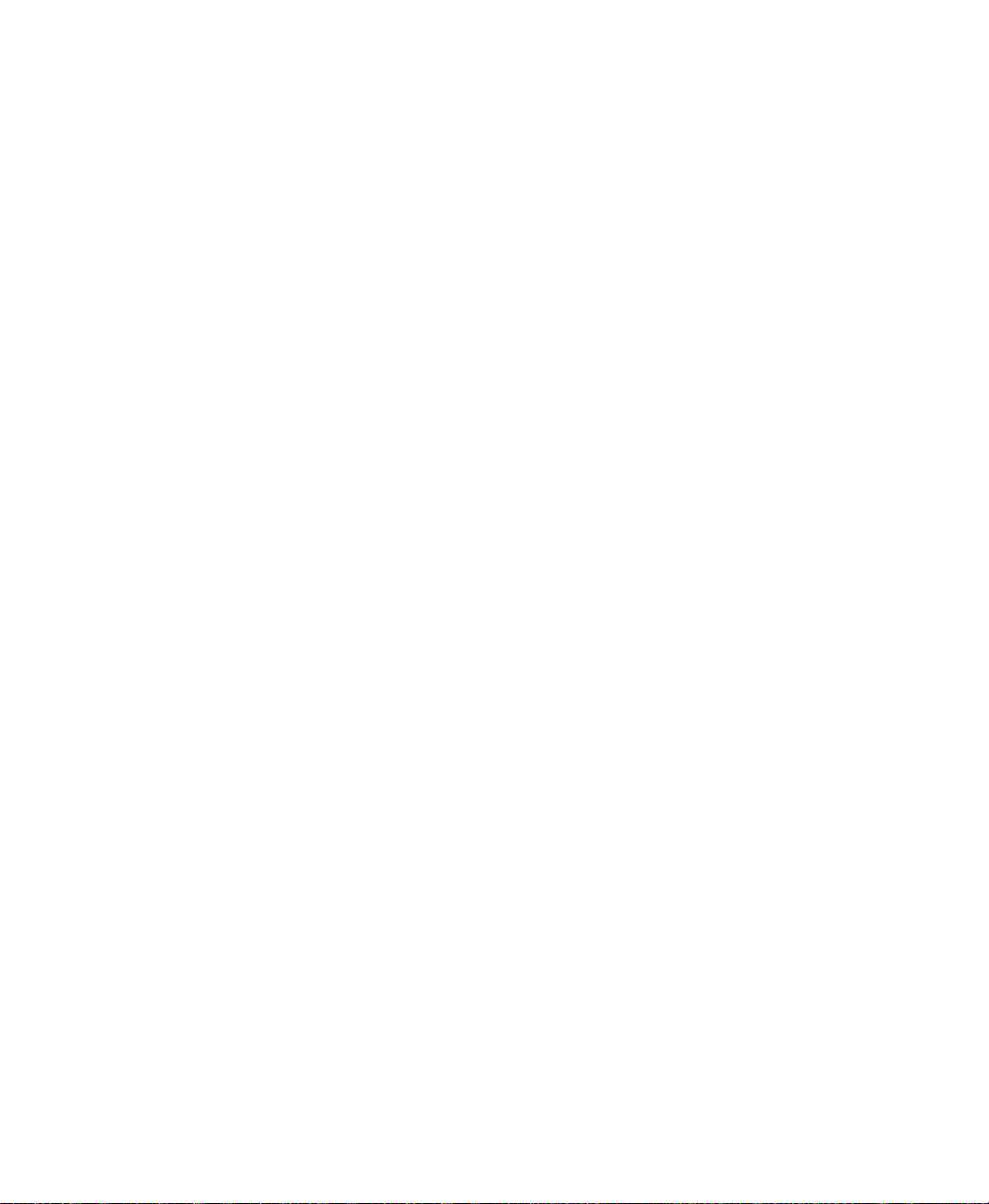
ACTORYTALK VIEW SITE EDITION USER’S GUIDE
F
• • • • •
Form and spreadsheet......................................................................................10– 21
Query box ........................................................................................................10– 21
Folder hierarchy...............................................................................................10– 21
Creating, modifying, and deleting HMI tags ..........................................................10– 21
Selecting a data source for an HMI tag...................................................................10– 23
Getting HMI tag data from a device................................................................10– 23
Getting HMI tag data from memory................................................................10– 24
Creating
Defining alarm conditions for
HMI tags without using the Tags editor..................................................10– 24
Creating tags in a third-party application ........................................................10– 25
Creating tags in other FactoryTalk View editors.............................................10– 25
Importing and exporting tags...........................................................................10– 25
Importing tags from a PLC database............................................................... 10– 25
Modifying
11• Setting up HMI tag alarms..................................................... ... ..... 11–1
About HMI tag alarms ..............................................................................................11– 1
HMI tag alarm features......................................................................................11– 2
About FactoryTalk Alarms and Events.............................................................11– 2
Key HMI tag alarms concepts...................................................................................11– 3
Alarm thresholds for analog tags.......................................................................11– 3
Alarm states for digital tags...............................................................................11– 6
Alarm severity ...................................................................................................11– 7
Alarm messages.................................................................................................11– 7
Alarm log file.....................................................................................................11– 7
HMI tag alarm displays .....................................................................................11– 8
Alarm acknowledgment...................................................................................11– 10
Alarm suppression...........................................................................................11– 11
Alarm functions in expressions .......................................................................11– 11
Acknowledge bit..............................................................................................11– 13
Handshake bit ..................................................................................................11– 13
Summary of steps for setting up HMI tag alarms ...................................................11– 14
Setting up general HMI tag alarm behavior............................................................11– 15
Setting up alarm monitoring............................................................................11– 15
Setting up alarm severities...............................................................................11– 16
Setting up alarm messages...............................................................................11– 17
Setting up alarm conditions for HMI tags...............................................................11– 20
Setting up alarms for HMI analog tags............................................................11– 21
Setting up alarms for HMI digital tags............................................................11– 21
Modifying
HMI tags................................................................10– 27
HMI tag and alarm properties at run time....................................10– 27
HMI tag and alarm properties at run time....................................11– 21
x
Page 11
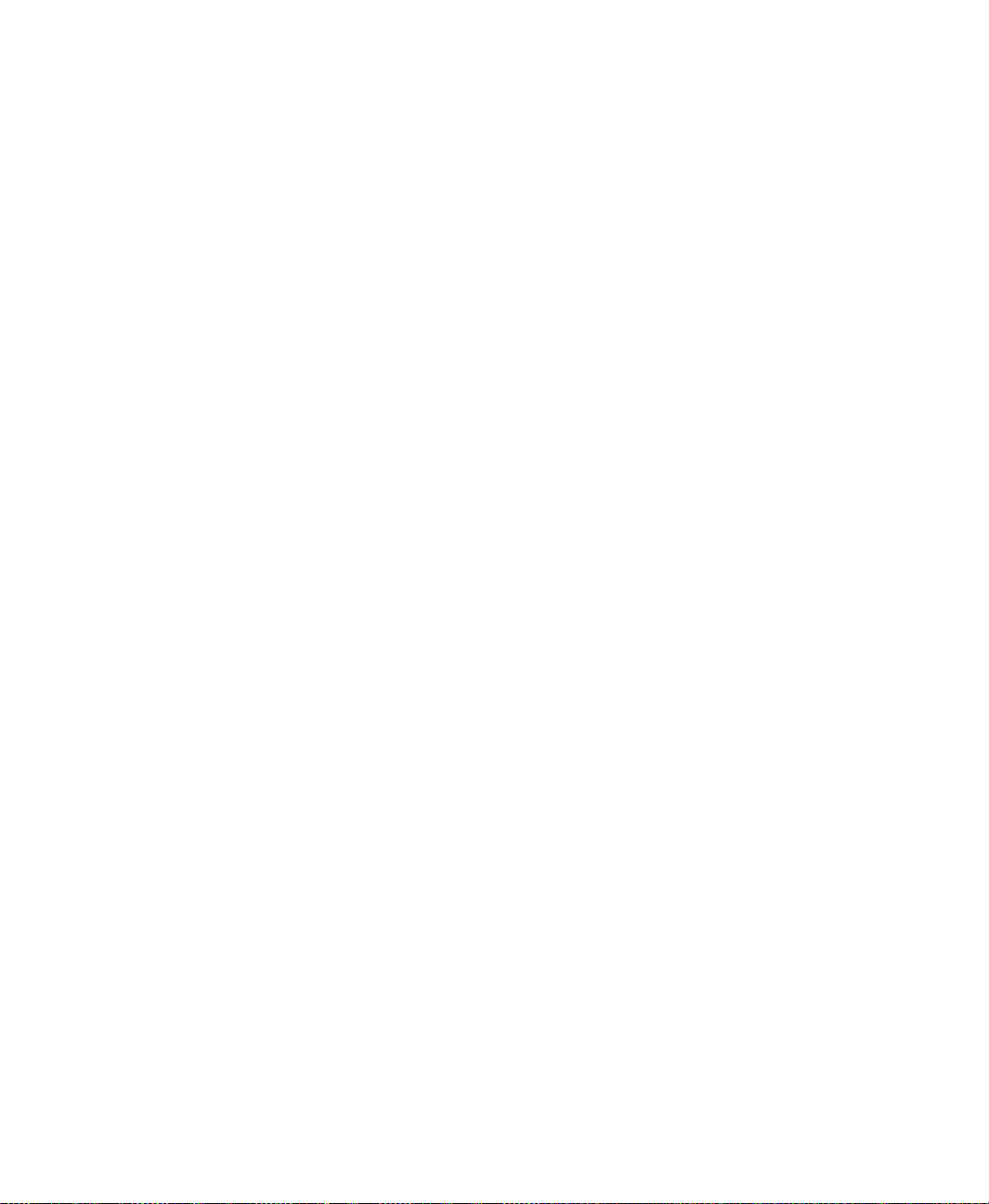
ONTENTS
C
About FactoryTalk View SE alarm events..............................................................11– 22
Setting up HMI tag alarm logging ..........................................................................11– 24
Specifying where log files are stored or printed..............................................11– 25
Specifying when log files are created and deleted ..........................................11– 25
Setting up periodic logging to a central ODBC database................................11– 26
Exporting alarm log files manually to
ODBC format ...................................11– 26
ODBC database schemas for HMI alarm logging...........................................11– 27
Viewing HMI tag alarm log files ............................................................................11– 29
Alarm log file names .......................................................................................11– 30
Adding remarks to the alarm log file at run time ............................................11– 30
Suppressing alarm logging......................................................................................11– 31
Suppressing alarm printing..............................................................................11– 32
Creating an HMI tag alarm summary......................................................................11– 33
The parts of an HMI tag alarm summary ........................................................11– 34
Inserting headings ............................................................................................11– 34
Choosing fonts.................................................................................................11– 35
Choosing colors and blink styles.....................................................................11– 35
Selecting buttons..............................................................................................11– 36
Choosing the data to show...............................................................................11– 37
Sorting and filtering at run time ...................................................................... 11– 38
Using tag placeholders to specify alarm information sources ................................11– 38
Running commands or custom programs for selected alarms ................................11– 39
Using the Execute button to run commands or programs ...............................11– 39
Using the Identify button to run commands or programs................................11– 42
Starting and stopping HMI tag alarm monitoring...................................................11– 42
Ways to start HMI tag alarm monitoring.........................................................11– 42
Ways to stop HMI tag alarm monitoring.........................................................11– 43
• • • • •
12• Setting up FactoryTalk alarms......................................................12–1
About FactoryTalk Alarms and Events .....................................................................12– 1
Advantages in using FactoryTalk Alarms and Events services.........................12– 2
About traditional HMI tag alarms .....................................................................12– 4
Finding more information about FactoryTalk Alarms and Events....................12– 5
Key FactoryTalk Alarms and Events concepts.........................................................12– 6
Alarms and events .............................................................................................12– 6
Alarm servers.....................................................................................................12– 6
Level alarms ......................................................................................................12– 7
Deviation alarms................................................................................................12– 9
Digital alarms ..................................................................................................12– 10
FactoryTalk alarm and event displays.............................................................12– 10
Alarm priority and severity..............................................................................12– 11
xi
Page 12
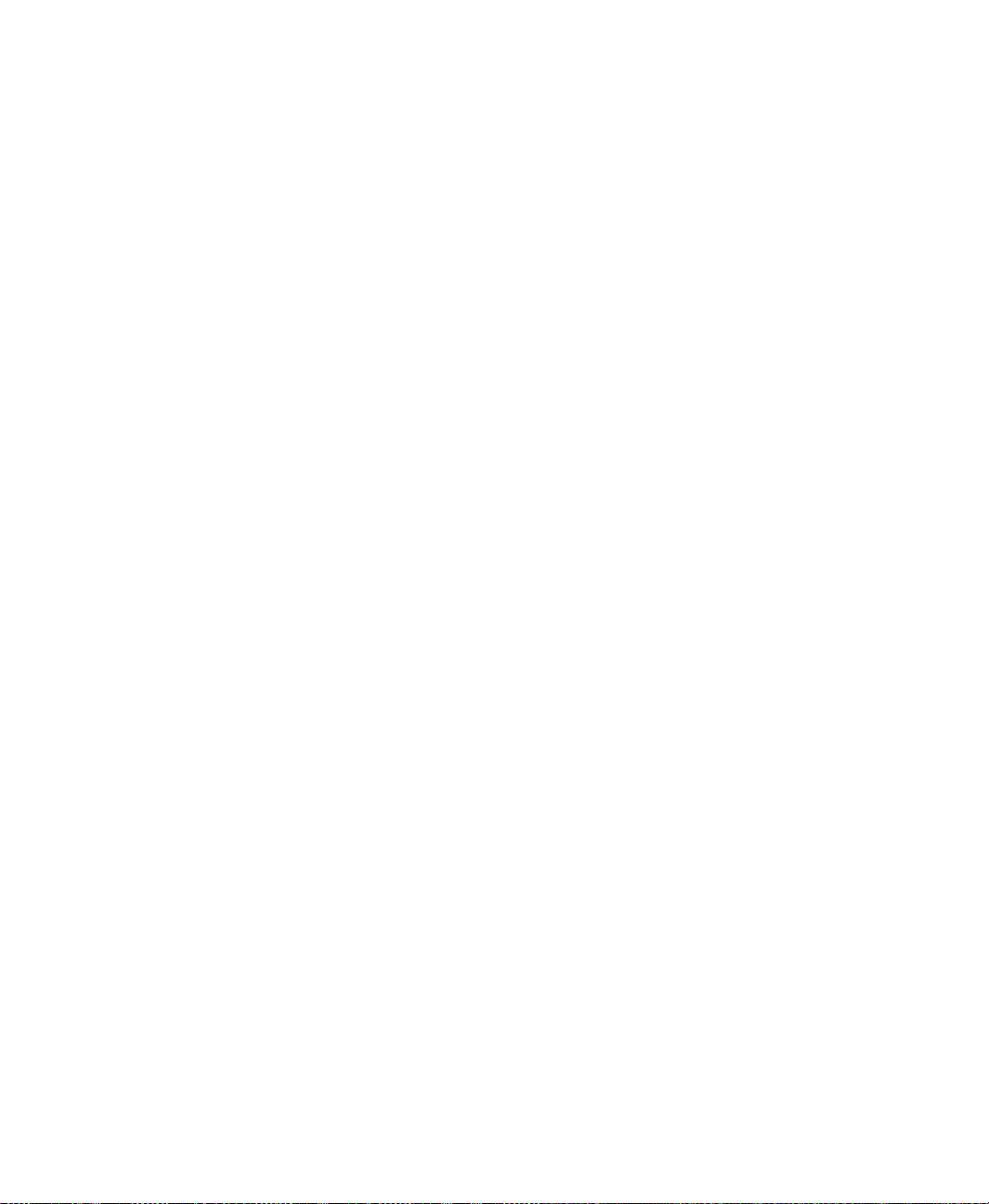
ACTORYTALK VIEW SITE EDITION USER’S GUIDE
F
• • • • •
Alarm class......................................................................................................12– 12
Alarm states.....................................................................................................12– 13
Alarm tags........................................................................................................12– 13
Alarm status tags .............................................................................................12– 14
Alarm messages...............................................................................................12– 14
Alarm audit, diagnostic, and history logs........................................................12– 14
Summary of basic steps for setting up FactoryTalk alarms....................................12– 15
Setting up system-wide alarm and event policies ...................................................12– 16
Securing access to FactoryTalk alarm information.........................................12– 18
Working with Rockwell Automation Device Servers.............................................12– 18
Setting up support for FactoryTalk Alarms and Events..................................12– 19
Specifying a device-based alarm source..........................................................12– 20
Working with Tag Alarm and Event Servers..........................................................12– 21
Setting up alarm priorities and history logging...............................................12– 22
Setting up FactoryTalk tag-based alarms................................................................12– 23
Creating tag-based digital alarms ....................................................................12– 23
Creating tag-based level alarms.......................................................................12– 24
Creating tag-based deviation alarms................................................................12– 26
Viewing all tag-based alarms ..........................................................................12– 27
Setting up status tags for tag-based alarms......................................................12– 27
Setting up tag-based alarm messages .............................................................. 12– 28
Adding variables to alarm messages ............................................................... 12– 29
Specifying tag update rates . .............................................................................12– 30
Setting up alarm and event history logging.............................................................12– 31
Defining an alarm and event log database .......................................................12– 31
Enabling alarm and event history logging.......................................................12– 32
Setting up alarm and event displays........................................................................12– 32
About the Alarm and Event graphic library ....................................................12– 33
Setting up an alarm and event summary..........................................................12– 33
Setting up an alarm and event banner..............................................................12– 35
About the alarm and event banner at run time.................................................12– 37
Using an alarm summary to monitor and respond to alarms ..................................12– 38
The parts of an alarm and event summary.......................................................12– 39
Acknowledging alarms....................................................................................12– 40
Resetting latched digital alarms.......................................................................12– 41
Suppressing and disabling alarms....................................................................12– 42
Unsuppressing and enabling alarms ................................................................12– 42
Shelve or unshelve an alarm ...........................................................................12– 43
In the Unshelve Alarm dialog box, enter a comment to explain why the alarm is be-
ing unshelved and then click Unshelve.......................................................12– 44
Working with alarm sources in the Alarm Status Explorer.............................12– 44
The parts of an alarm status explorer...............................................................12– 45
xii
Page 13
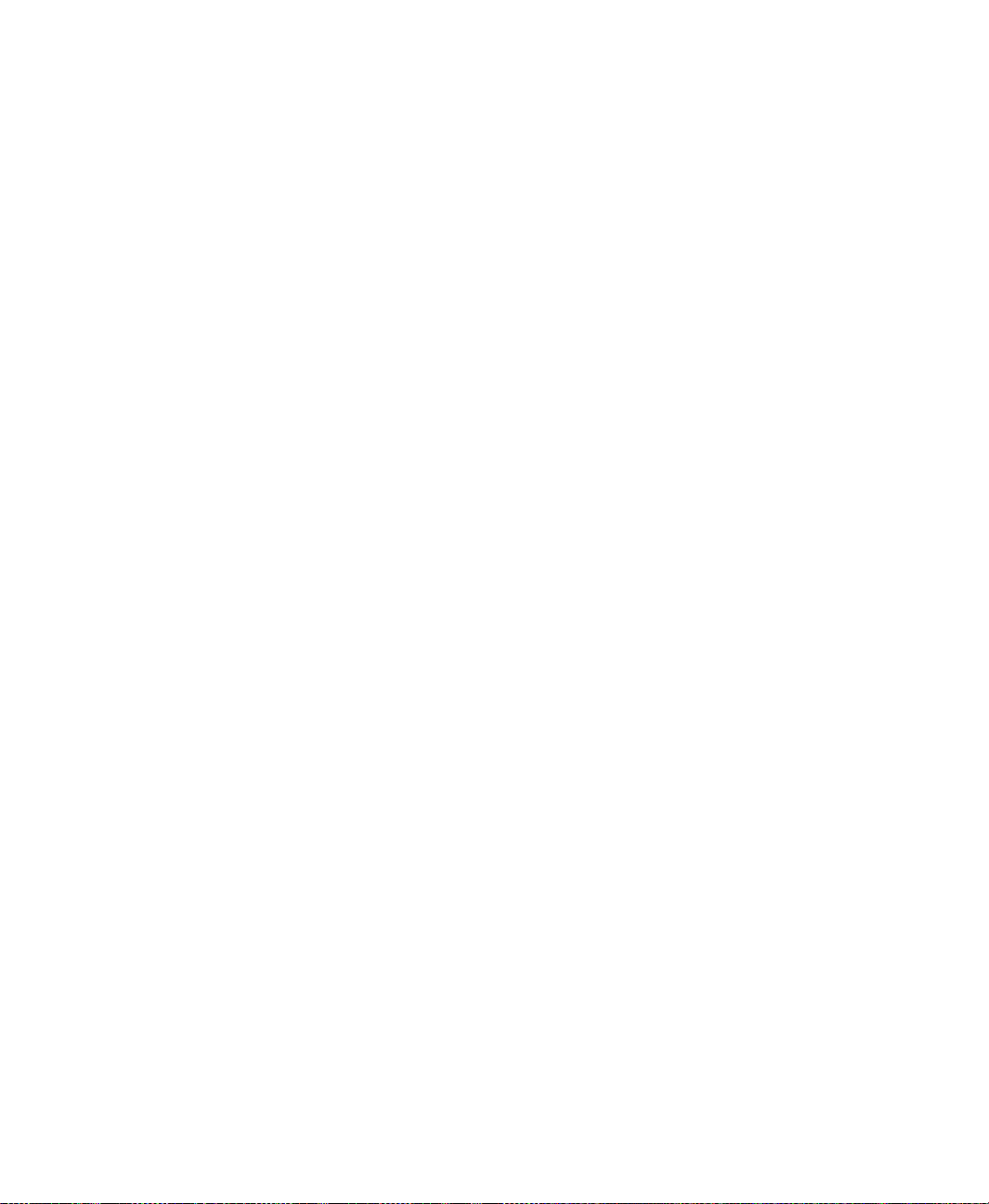
ONTENTS
C
Viewing alarm details......................................................................................12– 46
Unsuppressing and suppressing alarms...........................................................12– 47
Disabling and enabling alarms ........................................................................12– 48
Viewing alarm and event history logs.....................................................................12– 49
The parts of an alarm and event log viewer.....................................................12– 49
Using tags to interact with alarms or obtain their status .........................................12– 51
Using FactoryTalk alarm functions in expressions.................................................12– 53
Retrieving information about the severity of alarms.......................................12– 53
Retrieving information about the number of alarms ....................................... 12– 54
Specifying the FactoryTalk alarm source in an expression.............................12– 55
What happens if the alarm source becomes unavailable.................................12– 56
Importing and exporting alarms..............................................................................12– 58
About import and export formats ....................................................................12– 59
13• Setting up language switching .....................................................13–1
About language switching.........................................................................................13– 1
Text strings you can view in different languages at run time ...................................13– 2
Text strings you cannot view in different languages.........................................13– 3
Summary of steps for setting up language switching................................................13– 6
About FactoryTalk Security permissions ..........................................................13– 6
Setting up font support for Windows languages.......................................................13– 7
Enabling font support for additional Windows languages ................................13– 7
Selecting a language for a new FactoryTalk View application.................................13– 7
About the current application language.............................................................13– 8
Adding languages to an application..........................................................................13– 8
Setting up a default application language .................................................................13– 9
Showing undefined text strings in the default language..................................13– 10
Exporting application text strings .. .........................................................................13– 11
Troubleshooting export problems....................................................................13– 12
Export file formats...........................................................................................13– 12
Working with text strings exported to an Excel spreadsheet..................................13– 13
Maintaining the format of the spreadsheet ......................................................13– 14
Modifying or translating text strings ...............................................................13– 15
Working with duplicate text strings.................................................................13– 16
Working with strings exported to a Unicode text file.............................................13– 17
File name and format.......................................................................................13– 17
Opening a Unicode text file in Microsoft Excel..............................................13– 17
Saving a Unicode text file in Microsoft Excel ................................................13– 17
Differences in format for Unicode files saved in Excel ..................................13– 18
Saving a Unicode text file in Notepad.............................................................13– 18
File schema......................................................................................................13– 18
• • • • •
xiii
Page 14
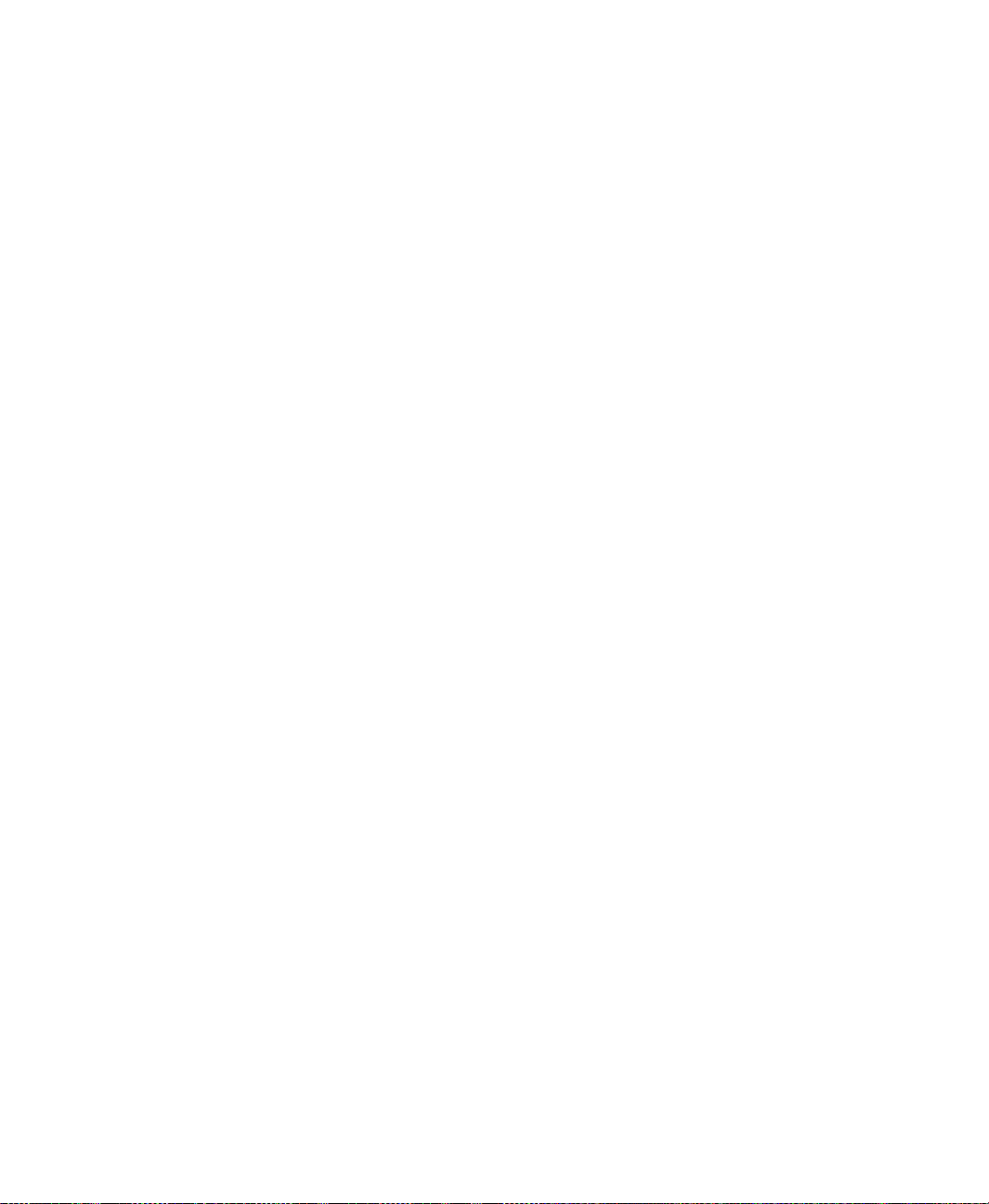
ACTORYTALK VIEW SITE EDITION USER’S GUIDE
F
• • • • •
Working with pairs of double quotes ..............................................................13– 19
Working with backslashes and new-line characters........................................13– 20
Importing translated or modified text strings ..........................................................13– 20
Troubleshooting import problems ...................................................................13– 21
Setting up run-time language switching..................................................................13– 25
Using the Language command to switch languages........................................13– 25
Support for multiple languages in the graphic libraries..........................................13– 26
Language support in new graphic libraries......................................................13– 26
Using the graphic libraries in a multi-language application............................13– 27
14• Setting up FactoryTalk system availability..................................14–1
FactoryTalk features that maximize system availability...........................................14– 1
Finding more information about system availability.........................................14– 2
Monitoring the status of application servers .............................................................14– 2
States for non-redundant and redundant servers................................................14– 4
States for redundant servers only.......................................................................14– 5
What happens if a non-redundant HMI server fails ..........................................14– 6
Monitoring the status of the Network Directory server ............................................14– 7
What happens if the Network Directory server is unavailable..........................14– 8
Redundancy as part of a system availability strategy ...............................................14– 8
Planning the layout of a redundant system........................................................14– 9
About FactoryTalk View SE system limits.....................................................14– 11
Activating FactoryTalk View SE in a redundant system ................................14– 12
Setting up redundant servers in FactoryTalk View SE....................................14– 12
Setting up a redundant HMI server pair..................................................................14– 13
Specify the Network Directory on the secondary computer............................14– 13
Copy HMI project files to the secondary computer ........................................14– 14
Set up HMI server redundancy options ........................................................... 14– 15
Replicate changes to the secondary HMI server .............................................14– 16
Determining the Active HMI server in a redundant pair ........................................14– 17
When an HMI server is ready to be active or standby.....................................14– 18
Specifying On Active and On Standby macros...............................................14– 18
What happens if both servers become active...................................................14– 19
Switching the Active and Standby servers manually..............................................14– 20
About FactoryTalk Security permissions ........................................................14– 21
What happens when the primary HMI server fails .................................................14– 21
Failing over to the Standby secondary server..................................................14– 21
Switching back to primary, or staying with the Active server ........................14– 22
Notifying clients when switching back to the primary....................................14– 23
Modifying HMI tag and alarm properties at run time.............................................14– 23
Modifying HMI tag properties .......................................................................14– 23
xiv
Page 15
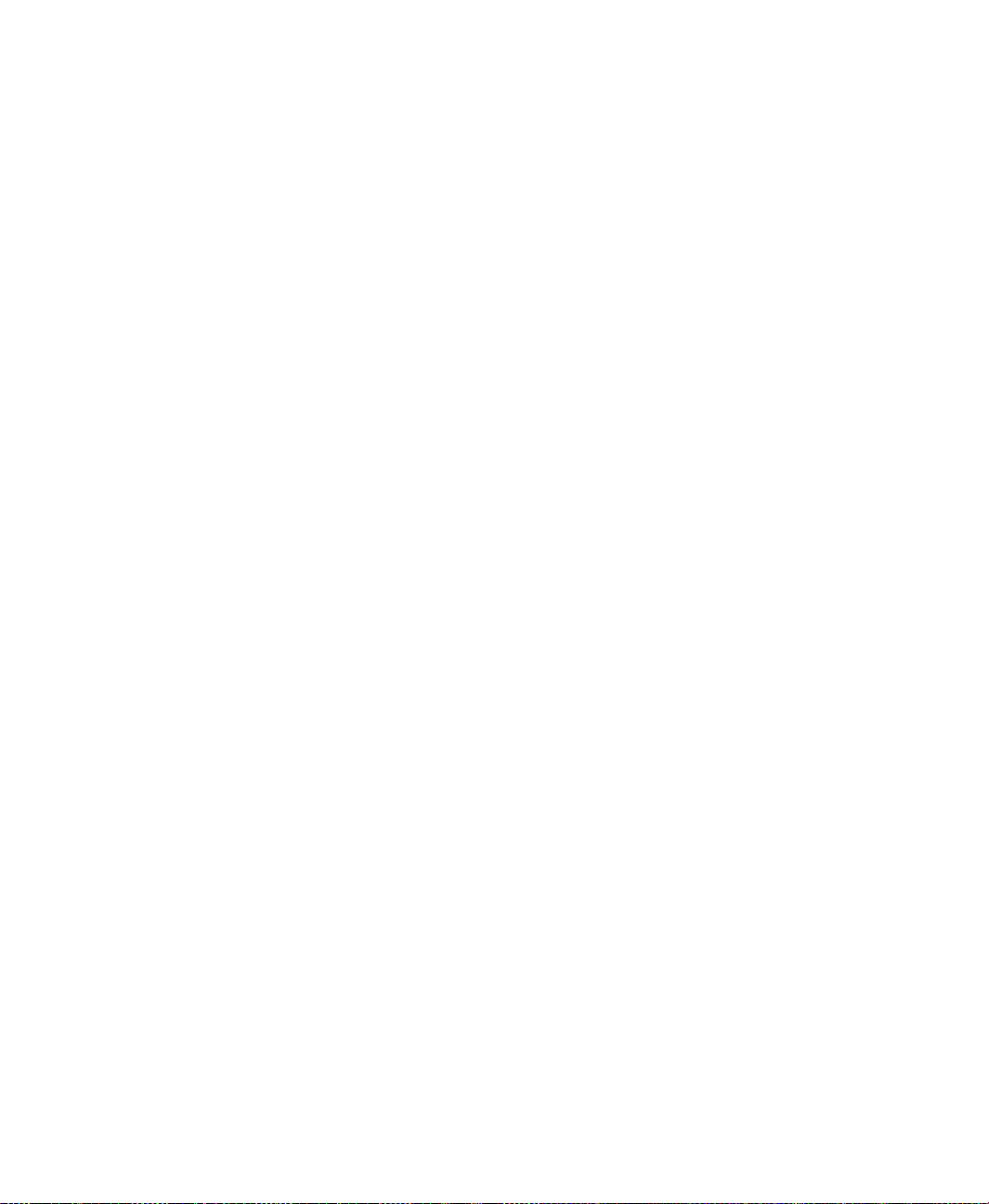
ONTENTS
C
Modifying HMI tag alarm properties ..............................................................14– 26
Managing HMI data in an online redundant system...............................................14– 29
Synchronize time clocks on redundant computers ..........................................14– 29
Centralize storage of diagnostic and alarm log data........................................14– 30
Determine which server will run events..........................................................14– 30
Synchronize derived tags and data log files ....................................................14– 31
Monitoring network client and server connections.................................................14– 31
About network glitches....................................................................................14– 32
15• Logging system activity ................................................................15–1
About FactoryTalk Diagnostics ................................................................................15– 1
Summary of steps for setting up Diagnostics.................................................... 15– 1
Finding more information about FactoryTalk Diagnostics ...............................15– 2
Key FactoryTalk Diagnostics concepts.....................................................................15– 2
Destinations .......................................................................................................15– 2
Message routing.................................................................................................15– 2
Message categories............................................................................................15– 3
Setting up FactoryTalk Diagnostics in FactoryTalk View........................................15– 4
Setting up message routing. ...............................................................................15– 5
Logging to a central database............................................................................15– 5
Tracking system events in the Diagnostics List........................................................15– 7
Working with the Diagnostics List....................................................................15– 7
Viewing messages in the Diagnostics List ........................................................15– 8
Viewing FactoryTalk Diagnostics logs.....................................................................15– 9
• • • • •
16• Creating graphic displays .................................................. ... ........ 16–1
About graphic displays..............................................................................................16– 1
Importing and exporting graphic display XML files......................................... 16– 2
About global object displays .............................................................................16– 2
Parts of the Graphics editor .......................................................................................16– 3
Viewing display contents in the Object Explorer..............................................16– 5
Viewing object properties in the Property Panel...............................................16– 6
Techniques for working in graphic displays.............................................................16– 7
Zooming in and out............................................................................................16– 7
Setting up a display grid....................................................................................16– 8
Using the toolbars..............................................................................................16– 8
Selecting objects................................................................................................16– 9
Using shortcut menus to perform actions quickly.............................................16– 9
Techniques for working with graphic objects...........................................................16– 9
Duplicating objects..........................................................................................16– 11
Resizing and reshaping objects........................................................................16– 12
xv
Page 16
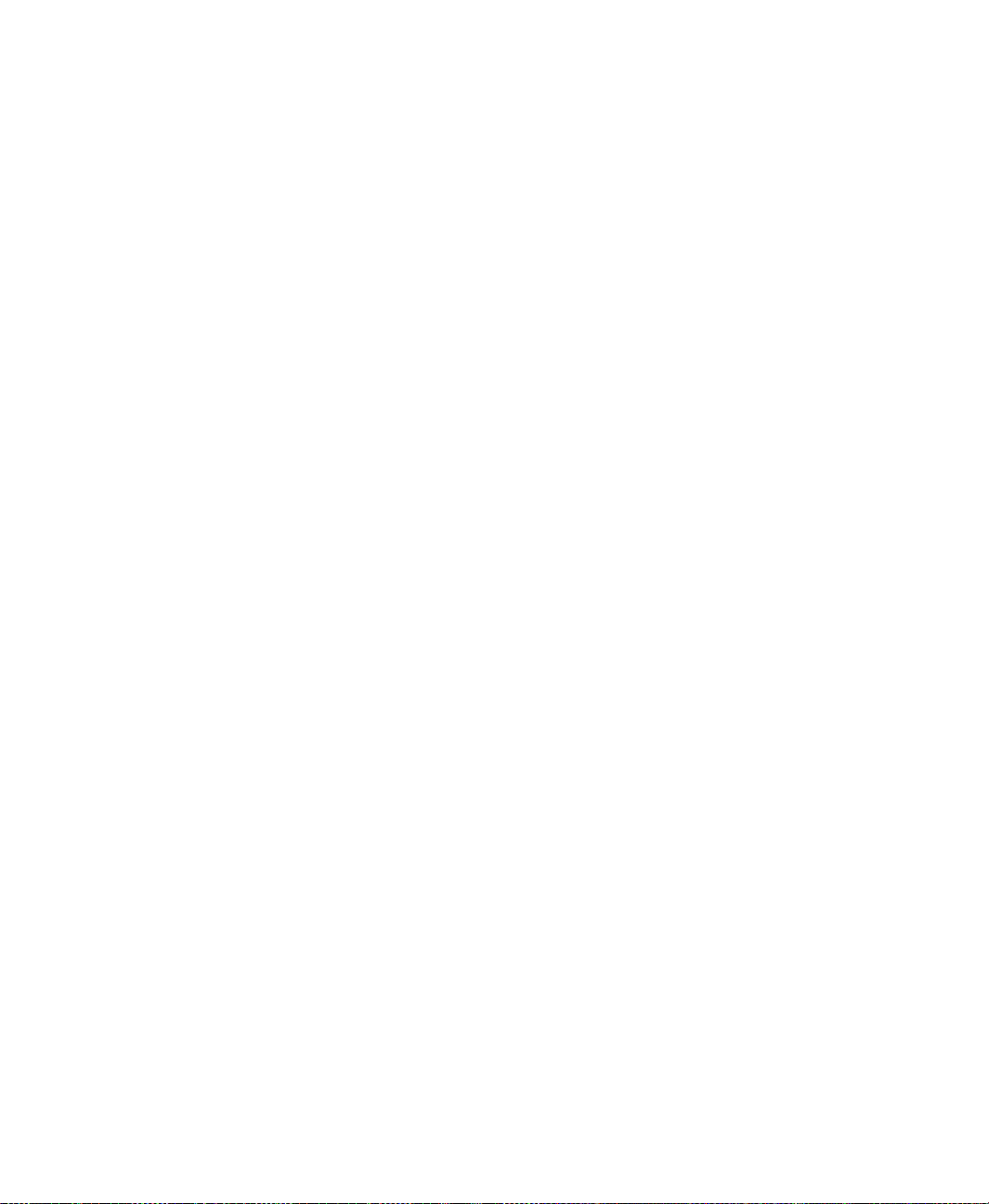
ACTORYTALK VIEW SITE EDITION USER’S GUIDE
F
• • • • •
Arranging objects ............................................................................................16– 13
Flipping objects ...............................................................................................16– 17
Rotating objects...............................................................................................16– 18
Grouping objects..............................................................................................16– 19
Ungrouping objects..........................................................................................16– 19
Modifying grouped objects..............................................................................16– 20
Applying colors ...............................................................................................16– 21
Applying pattern styles and colors ..................................................................16– 21
Changing line properties..................................................................................16– 22
Naming graphic objects...................................................................................16– 23
Assigning tags and expressions to objects.......................................................16– 23
Adding tooltips to graphic objects...................................................................16– 24
Using tag substitution to replace text strings...................................................16– 25
Creating a background for a display................................................................16– 26
Testing graphic displays..........................................................................................16– 27
Testing the appearance of objects in different states.......................................16– 27
Creating and working with global object displays..................................................16– 28
Creating global object displays........................................................................16– 28
Adding standard displays that contain reference objects.................................16– 29
About global object displays at run time.........................................................16– 29
Adding controller instruction faceplates to an application .....................................16– 30
Working with faceplates in the Graphics editor..............................................16– 30
Using objects from the graphic libraries.................................................................16– 31
Location of library files...................................................................................16– 31
Importing graphic files from third-party applications............................................. 16– 31
Using bitmaps in a FactoryTalk View application ..........................................16– 32
When to use a bitmap ......................................................................................16– 33
Using the Image Browser to import images............................................................16– 33
To open the Image Browser, use one of these methods ..................................16– 34
Using placeholders to specify tag values ................................................................16– 35
Creating a tag placeholder...............................................................................16– 35
Replacing tag placeholders using parameter files ...........................................16– 36
Replacing tag placeholders using parameter lists............................................16– 37
Setting up tag placeholders for global objects ........................................................16– 37
Defining tag placeholders for use in reference objects....................................16– 38
Modifying global objects that use tag placeholders ........................................16– 40
Setting up the appearance and behavior of a graphic display .................................16– 41
Setting up the properties of a graphic display .................................................16– 41
Setting up the run-time behavior of a graphic display.....................................16– 47
Setting up displays to open more quickly........................................................16– 50
Changing the default display settings..............................................................16– 50
xvi
Page 17
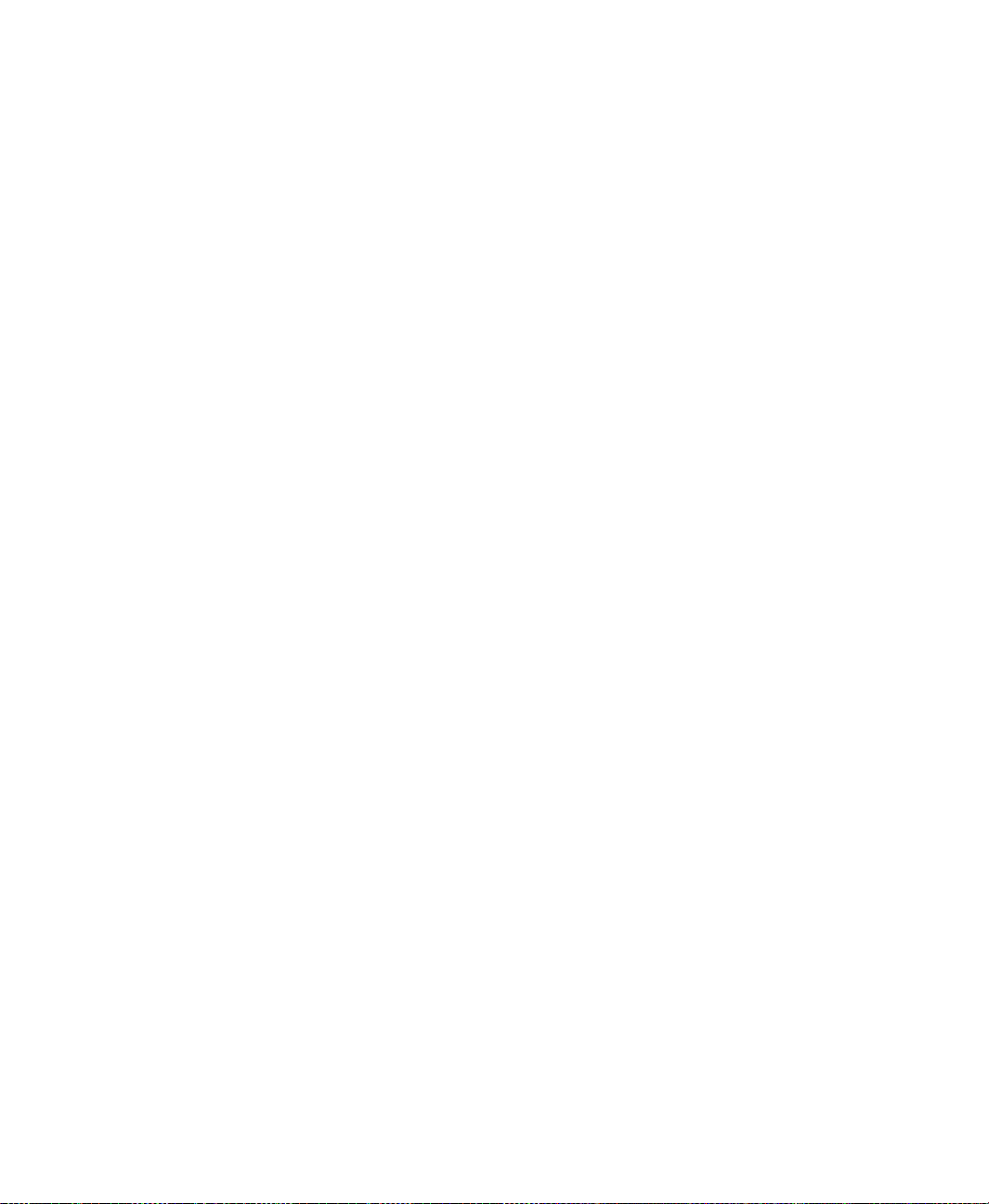
ONTENTS
C
Docking displays to the FactoryTalk View SE Client window ..............................16– 51
Display command parameters for docking displays........................................16– 51
About the appearance and behavior of docked displays..................................16– 52
Closing docked displays..................................................................................16– 54
Printing displays at run time ...................................................................................16– 54
17• Creating graphic objects.......................................................... .. ...17–1
Types of graphic objects in FactoryTalk View SE ...................................................17– 1
About global objects..........................................................................................17– 2
Setting up the properties of graphic objects..............................................................17– 2
Setting up properties common to all objects .....................................................17– 3
Creating the different types of drawing objects ........................................................17– 4
Drawing a rectangle or square...........................................................................17– 4
Drawing a rounded rectangle.............................................................................17– 4
Drawing a polyline or polygon..........................................................................17– 5
Drawing an ellipse or circle...............................................................................17– 5
Drawing an arc or wedge...................................................................................17– 6
Changing the properties of drawing objects......................................................17– 6
Creating text objects..........................................................................................17– 7
Creating a panel.................................................................................................17– 8
Adding images into graphic displays........................................................................17– 8
Placing images in graphic displays....................................................................17– 8
Adding images to an application .......................................................................17– 8
Importing images into graphic displays.............................................................17– 9
Pasting images into graphic displays.................................................................17– 9
Techniques for working with objects that use data...................................................17– 9
Specifying tag names . ........................................................................................17– 9
Determining which objects have input focus ..................................................17– 10
Using the keyboard to select objects that can take focus ................................17– 10
Removing objects from the tab sequence........................................................17– 11
Creating the different types of push buttons ...........................................................17– 11
Creating button push buttons
Creating momentary push buttons...................................................................17– 13
Creating maintained push buttons ...................................................................17– 15
Creating latched push buttons.......................................................................... 17– 16
Creating multistate push buttons .....................................................................17– 17
About the run-time error state .........................................................................17– 17
Creating interlocked push buttons...................................................................17– 17
Creating ramp push buttons.............................................................................17– 18
Creating navigation push buttons ....................................................................17– 20
...................................... ...... .... ... ... ... .... ... ...17– 12
• • • • •
xvii
Page 18
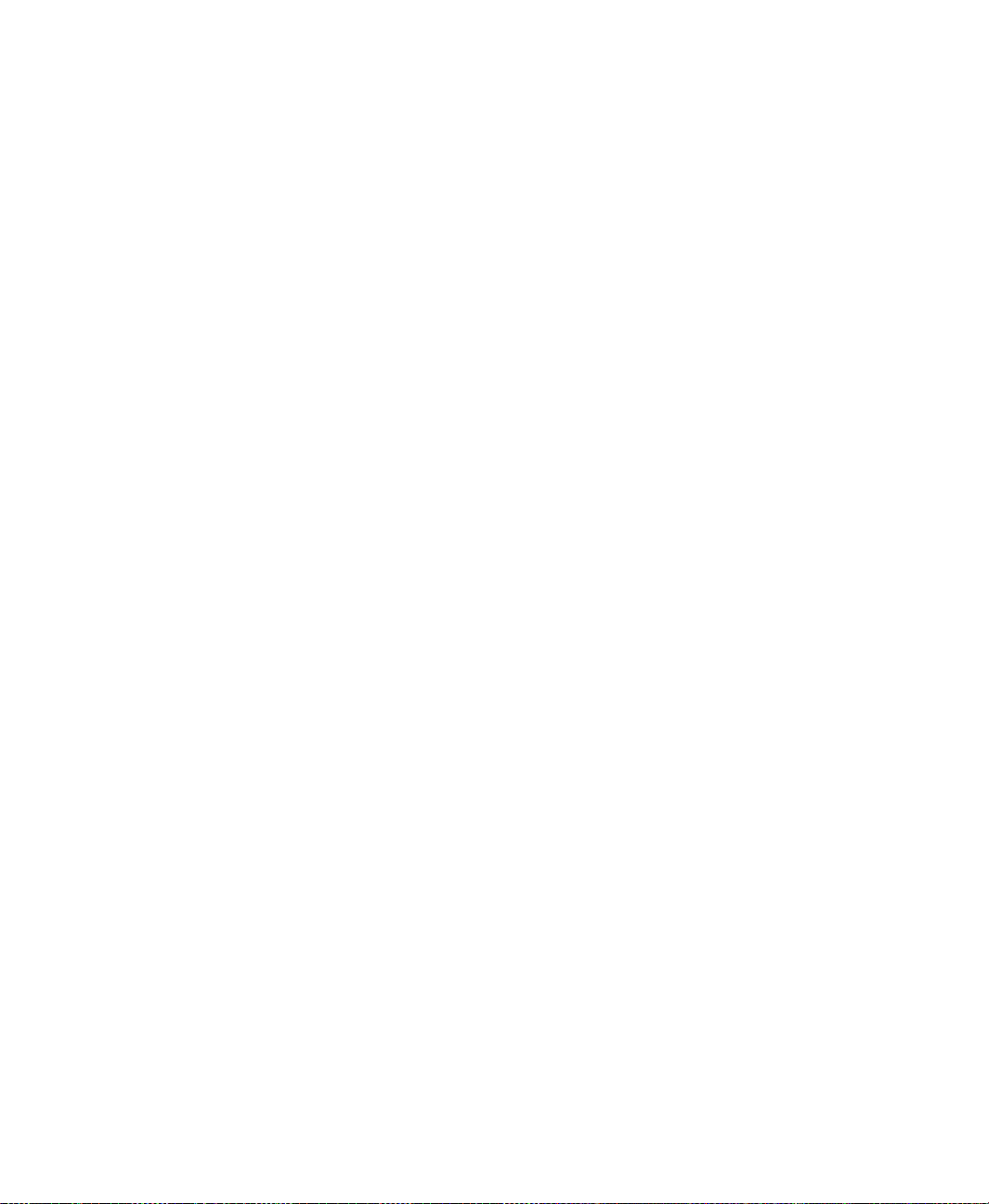
ACTORYTALK VIEW SITE EDITION USER’S GUIDE
F
• • • • •
Creating the different types of data display and input objects ................................17– 21
Using input objects to retrieve and send data..................................................17– 22
Shortcut keys for retrieving and sending data .................................................17– 25
FactoryTalk View commands for retrieving and sending data........................17– 25
Parts of the on-screen keyboard.......................................................................17– 26
Creating numeric and string display objects....................................................17– 27
Creating numeric and string input objects.......................................................17– 27
Creating the different types of indicators................................................................17– 27
Setting up states for indicators......................................................................... 17– 27
Setting up connections for indicators ..............................................................17– 28
Creating multistate indicators..........................................................................17– 28
Creating symbols.............................................................................................17– 29
Creating list indicators.....................................................................................17– 29
Creating the different types of gauges and graphs ..................................................17– 29
Using gauges to show limits............................................................................ 17– 29
Using graphs to compare values......................................................................17– 30
Creating gauges ...............................................................................................17– 31
Creating bar graphs..........................................................................................17– 31
Creating scales.................................................................................................17– 31
Using key objects to simulate keyboard functions.................................................. 17– 32
Creating the different types of key objects......................................................17– 32
Using the same set of keys with different graphic objects ..............................17– 33
Creating the different types of advanced objects ....................................................17– 33
Creating arrows................................................................................................17– 34
Creating tag labels ...........................................................................................17– 35
Creating time and date displays .......................................................................17– 35
Creating display list selectors..........................................................................17– 35
Providing operator instructions in local message displays .....................................17– 36
Setting up local messages................................................................................17– 36
Creating local message displays......................................................................17– 37
Creating and restoring recipes.................................................................................17– 38
Creating a recipe object...................................................................................17– 38
Restoring and saving recipe values at run time...............................................17– 39
Creating control list selectors..................................................................................17– 42
Selecting states in a control list selector..........................................................17– 42
Using keys to scroll the list..............................................................................17– 42
Setting the Value tag........................................................................................17– 43
Creating control list selectors ..........................................................................17– 43
Creating piloted control list selectors......................................................................17– 44
Selecting states in a piloted control list selector..............................................17– 44
Using keys to scroll the list..............................................................................17– 45
Setting the Value tag........................................................................................17– 46
xviii
Page 19
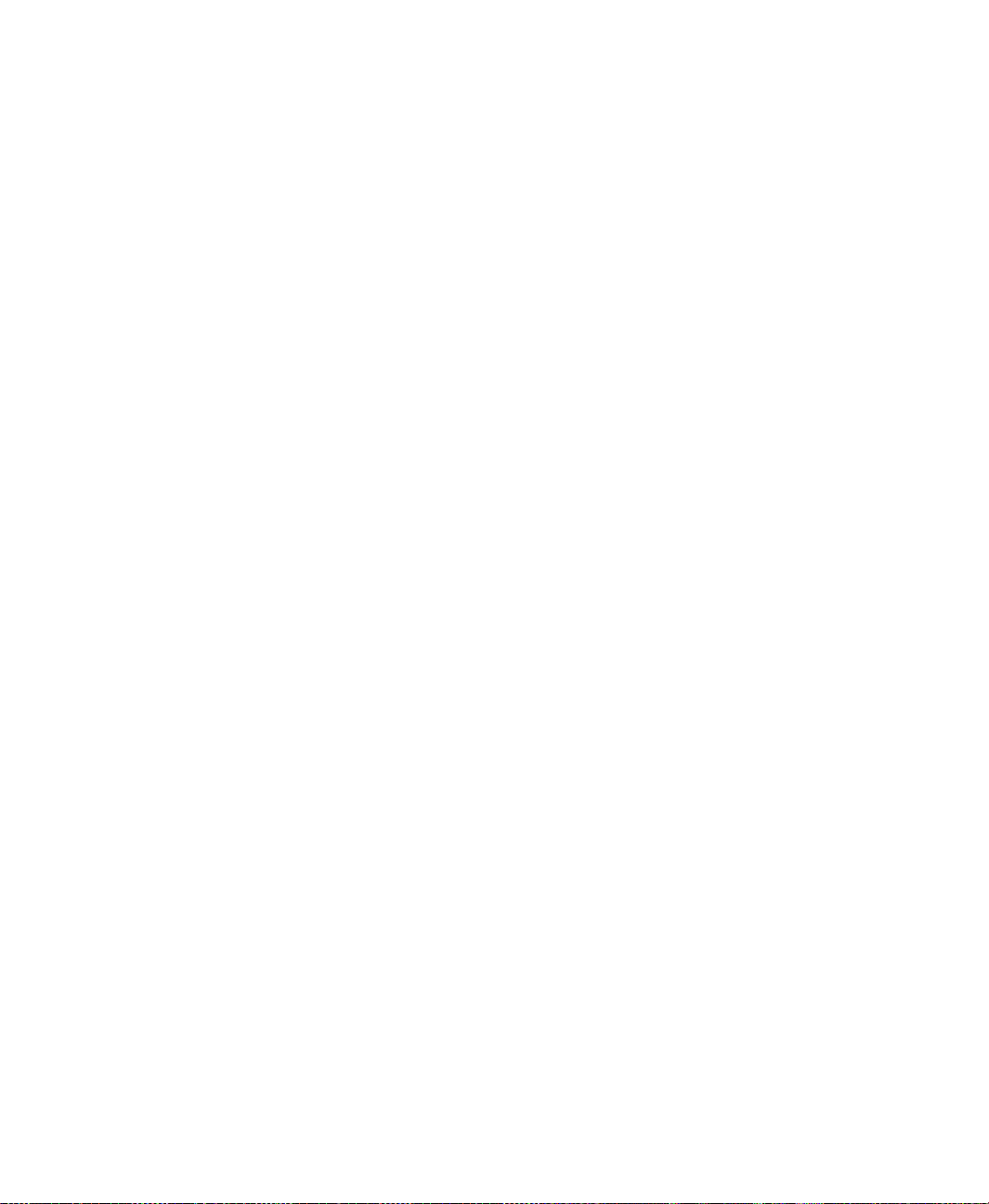
ONTENTS
C
Creating piloted control selectors....................................................................17– 47
Specifying the text and value for each state....................................................17– 47
Setting up connections for a piloted control list selector.................................17– 48
Creating the Alarm and Event objects ....................................................................17– 49
Creating global objects............................................................................................17– 49
Creating reference objects ...............................................................................17– 50
Using placeholders to specify values for global objects..................................17– 51
Adding global objects into the graphic libraries..............................................17– 51
Setting up the link properties of reference objects..................................................17– 51
LinkAnimation.................................................................................................17– 52
LinkConnections..............................................................................................17– 53
LinkSize...........................................................................................................17– 53
LinkToolTipText.............................................................................................17– 53
LinkBaseObject ...............................................................................................17– 54
Link properties of grouped reference objects..................................................17– 54
Breaking links between reference and base objects ........................................17– 54
Working with
OLE objects....................................................................................17– 55
Creating OLE objects ......................................................................................17– 55
Converting
OLE objects.................................................................................17– 55
Working with ActiveX objects................................................................................17– 56
Attributes of ActiveX objects..........................................................................17– 56
Creating ActiveX objects.................................................................................17– 57
Setting up ActiveX objects to interact with FactoryTalk View.......................17– 57
Setting up tools in the ActiveX toolbox ..........................................................17– 58
Deploying ActiveX components automatically at run time ............................17– 58
Working with Symbol Factory................................................................................17– 58
To open Symbol Factory: ................................................................................17– 58
To select a graphic:..........................................................................................17– 59
Manipulating the graphic:................................................................................17– 59
Using electronic signatures to authorize run-time changes.....................................17– 59
Securing tag writes, commands, and downloads.............................................17– 61
Creating signature buttons...............................................................................17– 61
Securing objects in graphic displays ...............................................................17– 61
Tracking changes using FactoryTalk Diagnostics...........................................17– 62
• • • • •
18• Animating graphic objects............................................................18–1
About animation in FactoryTalk View .....................................................................18– 1
Setting up animation for FactoryTalk View graphic objects ....................................18– 2
Linking animation to tag values ........................................................................18– 3
Linking animation to expressions...................................................................... 18– 3
Linking animation to actions.............................................................................18– 3
xix
Page 20
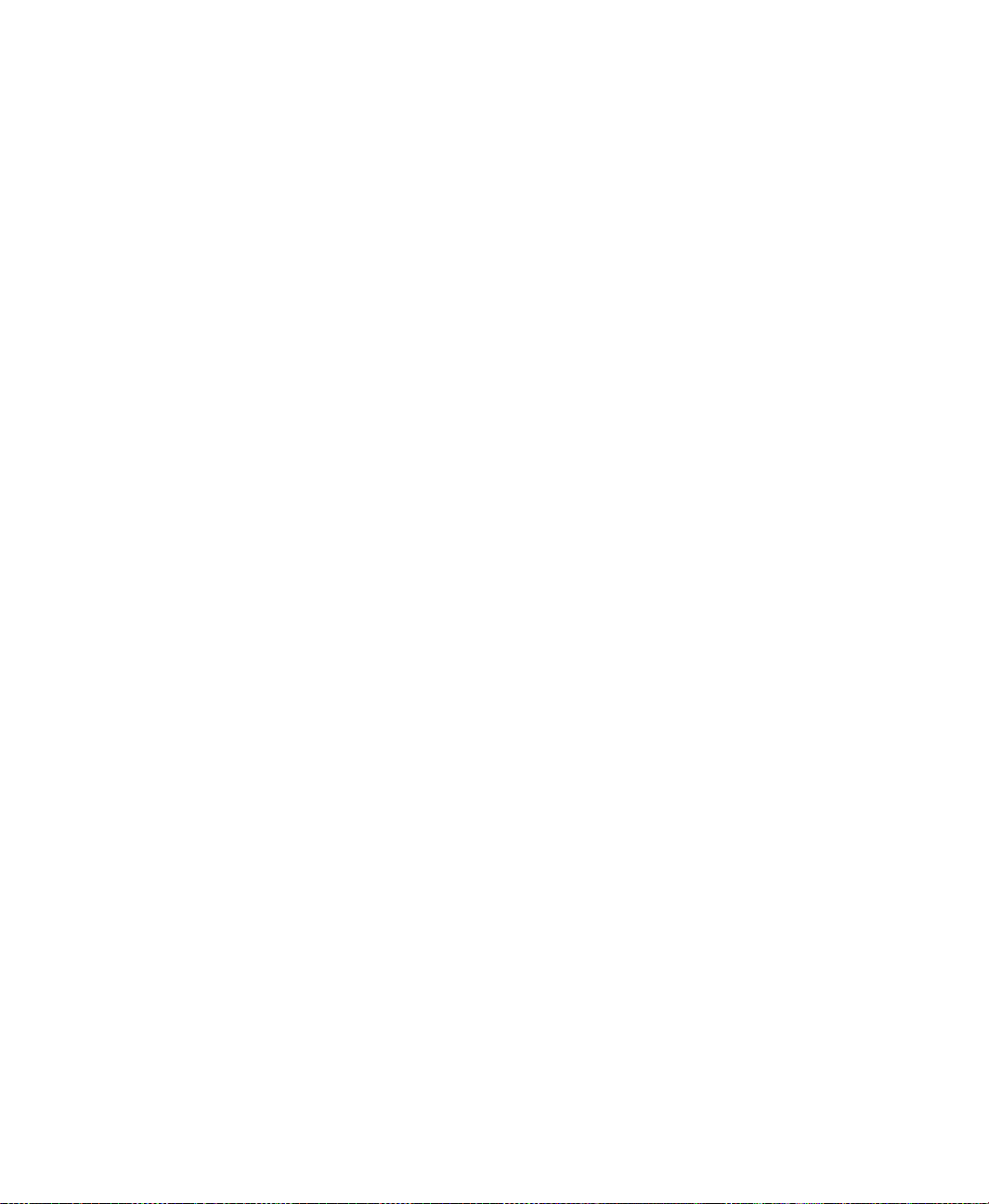
ACTORYTALK VIEW SITE EDITION USER’S GUIDE
F
• • • • •
Determining start and end points for a range of motion....................................18– 4
Defining the range of motion.............................................................................18– 4
Applying animation to object groups ................................................................18– 5
Testing animation..............................................................................................18– 6
Viewing the animation applied to objects .........................................................18– 6
Copying or duplicating objects with animation.................................................18– 6
About global objects and animation..................................................................18– 7
Creating effects using the different types of animation............................................18– 7
Showing and hiding objects...............................................................................18– 8
Changing an object’s color................................................................................18– 8
Changing the level of fill in an object .............................................................18– 11
Moving an object horizontally in a display .....................................................18– 12
Moving an object vertically in a display .........................................................18– 12
Rotating objects...............................................................................................18– 12
Changing the width of an object......................................................................18– 13
Changing the height of an object.....................................................................18– 14
Setting up touch zones.....................................................................................18– 14
Creating a horizontal slider..............................................................................18– 14
Creating a vertical slider..................................................................................18– 14
Animating OLE verbs......................................................................................18– 15
Using index numbers to navigate to objects in a display........................................18– 15
Checking an object’s index number ................................................................18– 16
How tab index numbers work..........................................................................18– 16
Creating a tab sequence...................................................................................18– 17
Changing index numbers.................................................................................18– 18
Associating objects and displays with keys ............................................................18– 18
Setting up object keys ......................................................................................18– 18
Setting up display keys....................................................................................18– 20
Viewing the key list at run time.......................................................................18– 20
Setting up object-specific commands using keys............................................18– 21
Animating ActiveX objects.....................................................................................18– 23
Connecting tags to an ActiveX object’s properties .........................................18– 24
Connecting tags to an object’s methods..........................................................18– 26
Connecting tags to an ActiveX object’s events...............................................18– 26
xx
19• Setting up navigation.....................................................................19–1
Designing a display hierarchy for an application......................................................19– 1
Setting up ways to move among displays .................................................................19– 2
Using commands to open, close, and switch displays....................................... 19– 2
Choosing display types with navigation in mind...............................................19– 5
Reducing display call-up time ...........................................................................19– 6
Page 21
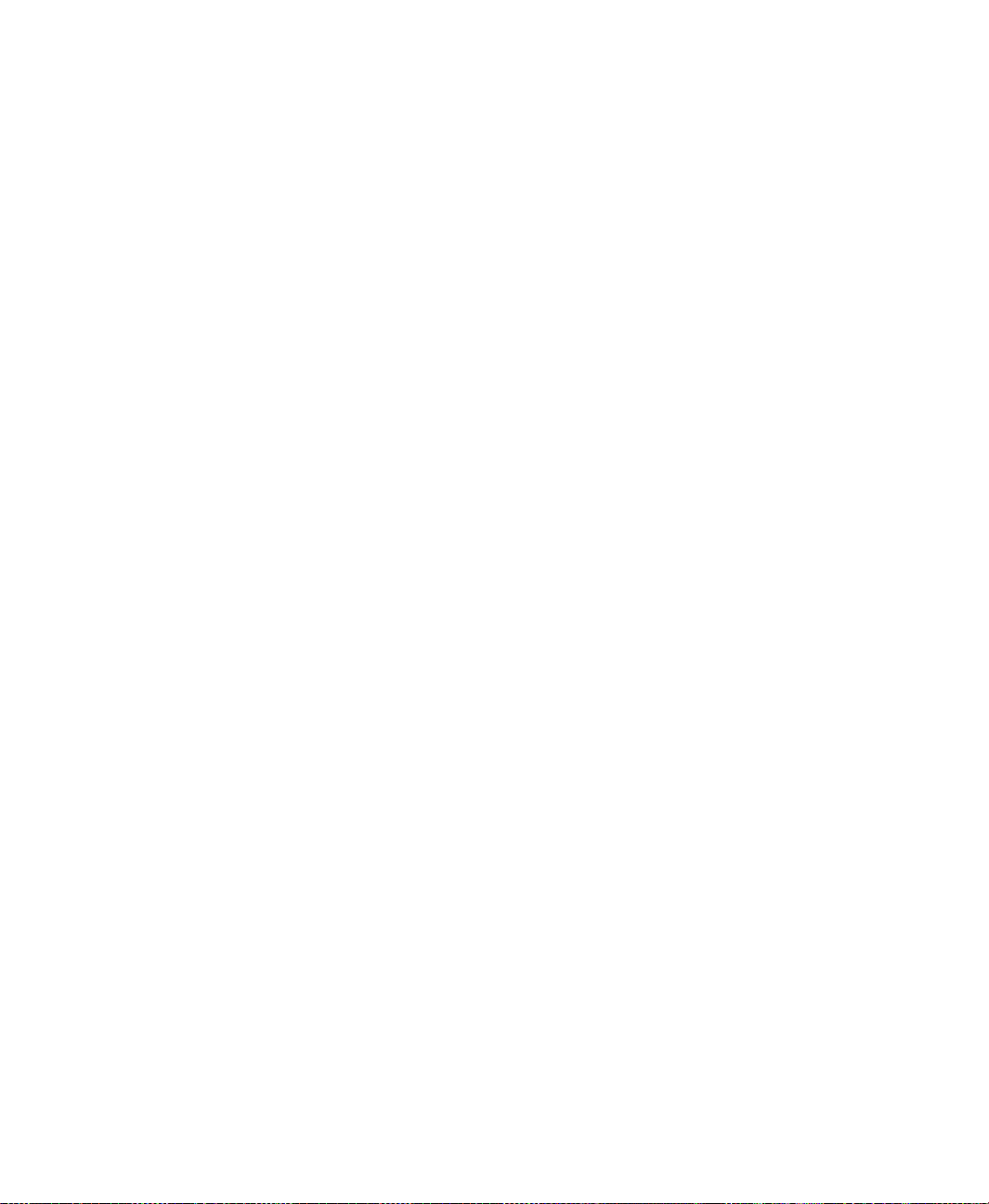
ONTENTS
C
Setting up keys to run FactoryTalk View commands...............................................19– 6
General rules governing precedence..................................................................19– 7
Precedence and the
F1 key................................................................................19– 7
Precedence and embedded ActiveX objects......................................................19– 7
Precedence and embedded
OLE objects.......................................................... 19– 8
Keyboard shortcuts............................................................................................19– 8
About navigation buttons........................................................................................19– 10
How navigation buttons work..........................................................................19– 11
Creating a navigation button............................................................................19– 11
Viewing and clearing the navigation history...................................................19– 13
20• Creating expressions.....................................................................20–1
About expressions.....................................................................................................20– 1
Where you can use expressions in FactoryTalk View SE.................................20– 1
Working in the Expression editor .............................................................................20– 2
Expression components.....................................................................................20– 3
Checking the syntax of an expression ...............................................................20– 4
Cutting, copying, and pasting expressions ........................................................ 20– 4
Formatting expressions ......................................................................................20– 4
Using tag names and tag placeholders in expressions ..............................................20– 5
Specifying the area with a tag name..................................................................20– 5
Using tag placeholders to specify tag values.....................................................20– 5
Using constants in expressions..................................................................................20– 5
Using operators to modify values in expressions......................................................20– 6
Arithmetic operators..........................................................................................20– 6
Relational operators...........................................................................................20– 7
Logical operators...............................................................................................20– 7
Bitwise operators...............................................................................................20– 8
Evaluation order of operators ............................................................................20– 9
Using built-in functions in expressions...................................................................20– 11
Math functions.................................................................................................20– 11
File functions...................................................................................................20– 12
Time functions.................................................................................................20– 13
Tag functions...................................................................................................20– 15
Security functions............................................................................................20– 17
Language function...........................................................................................20– 18
FactoryTalk alarm functions............................................................................20– 18
Using if-then-else logic in expressions...................................................................20– 19
Nested if-then-else.......................................................................................... 20– 20
• • • • •
xxi
Page 22
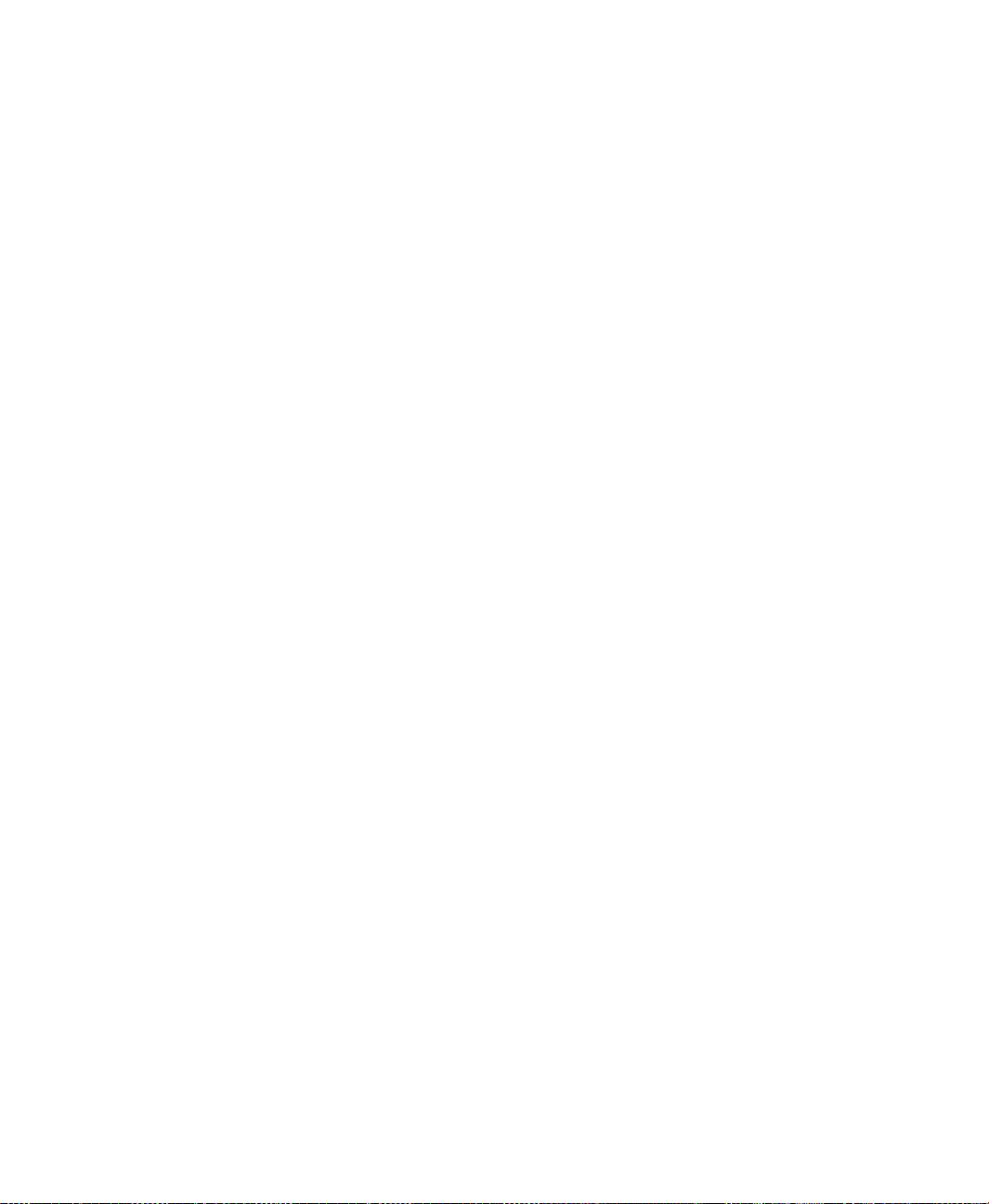
ACTORYTALK VIEW SITE EDITION USER’S GUIDE
F
• • • • •
21• Creating embedded variables.......................................................21–1
About embedded variables........................................................................................21– 1
Inserting embedded variables....................................................................................21– 2
Creating numeric embedded variables......................................................................21– 3
Creating string embedded variables..........................................................................21– 5
Creating time and date embedded variables..............................................................21– 7
How embedded variables are shown at run time ......................................................21– 8
Numeric embedded variables ............................................................................21– 9
String embedded variables.................................................................................21– 9
Time and date embedded variables ...................................................................21– 9
How embedded variables are updated at run time ..................................................21– 10
22• Setting up data logging ................................................................. 22–1
About data logging....................................................................................................22– 1
Gathering tag data in data log models...............................................................22– 1
Data log storage formats ...........................................................................................22– 2
ODBC database storage format and schemas..................................................22– 3
Creating data log models...........................................................................................22– 5
Specifying the storage format............................................................................22– 6
Setting up log paths ...........................................................................................22– 7
Setting up and managing data log files..............................................................22– 8
Specifying when to log data ..............................................................................22– 8
Choosing the data to be logged..........................................................................22– 9
Logging data to
Logging data to an existing
Creating a new
Setting up security to log data to a remote computer ......................................22– 10
Creating new files at run time.................................................................................22– 10
Using the DataLogNewFile command ............................................................22– 10
Switching log paths at run time...............................................................................22– 11
Setting up switching options............................................................................ 22– 11
Switching back manually to the primary path.................................................22– 12
Moving data from the secondary path .............................................................22– 13
Logging on demand.................................................................................................22– 13
Using the DataLogSnapshot command ...........................................................22– 14
Combining logging..........................................................................................22– 14
Modifying existing data log models........................................................................22– 15
Changing log paths..........................................................................................22– 15
Making run-time changes without modifying the model ................................22– 15
Starting and stopping data logging..........................................................................22– 16
Ways to start data logging ...............................................................................22– 16
ODBC data sources.......................................................................22– 9
ODBC data source ..............................................22– 9
ODBC data source................................................................22– 10
xxii
Page 23
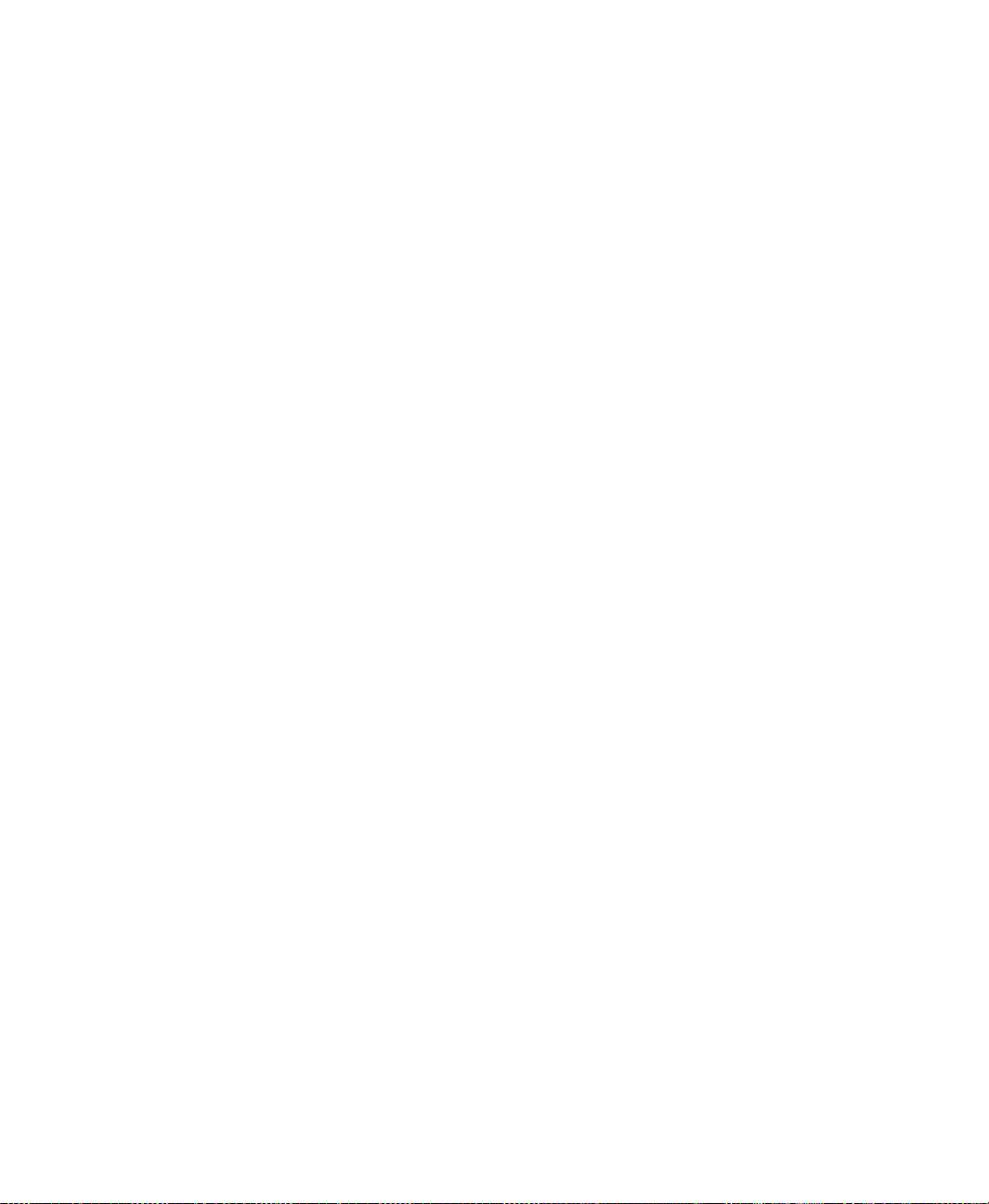
ONTENTS
C
Ways to stop data logging ...............................................................................22– 17
23• Setting up trends............................................................................23–1
About trends..............................................................................................................23– 1
Charting current versus historical data..............................................................23– 1
Creating trend objects ...............................................................................................23– 2
Providing a name for the trend ..........................................................................23– 3
Setting up trend properties.................................................................................23– 4
Testing a trend ...................................................................................................23– 5
The parts of a trend ...................................................................................................23– 5
Chart ..................................................................................................................23– 6
Chart title...........................................................................................................23– 6
X-axis.................................................................................................................23– 6
X-axis legend.....................................................................................................23– 7
Y-axis.................................................................................................................23– 7
Y-axis legend.....................................................................................................23– 7
Pens.................................................................................................................... 23– 7
Legends..............................................................................................................23– 8
Pen icons ............................................................................................................23– 9
Pen markers .......................................................................................................23– 9
Value Bar.........................................................................................................23– 10
Trend chart styles ....................................................................................................23– 10
The Standard chart style .................................................................................. 23– 11
The XY Plot chart style..................................................................................23– 11
Isolated graphing .............................................................................................23– 12
Plotting a value across the full width of the chart ...........................................23– 13
Choosing trend colors, fonts, lines, and legends.....................................................23– 14
Changing the trend highlight color..................................................................23– 14
Changing the trend object background............................................................23– 14
Showing a current value legend.......................................................................23– 15
Showing a line legend......................................................................................23– 16
Using shading to compare pens............................................................................... 23– 16
Using overlays to compare real-time and historical data ........................................23– 19
Setting up snapshots and overlays...................................................................23– 19
Using trend templates..............................................................................................23– 21
Applying a consistent appearance to trend charts ...........................................23– 21
Creating a set of different views for the same data .........................................23– 21
Returning to a standard display .......................................................................23– 21
Saving pen attribute data .................................................................................23– 21
Loading trend templates ..................................................................................23– 22
About the Trend graphic library......................................................................23– 23
• • • • •
xxiii
Page 24
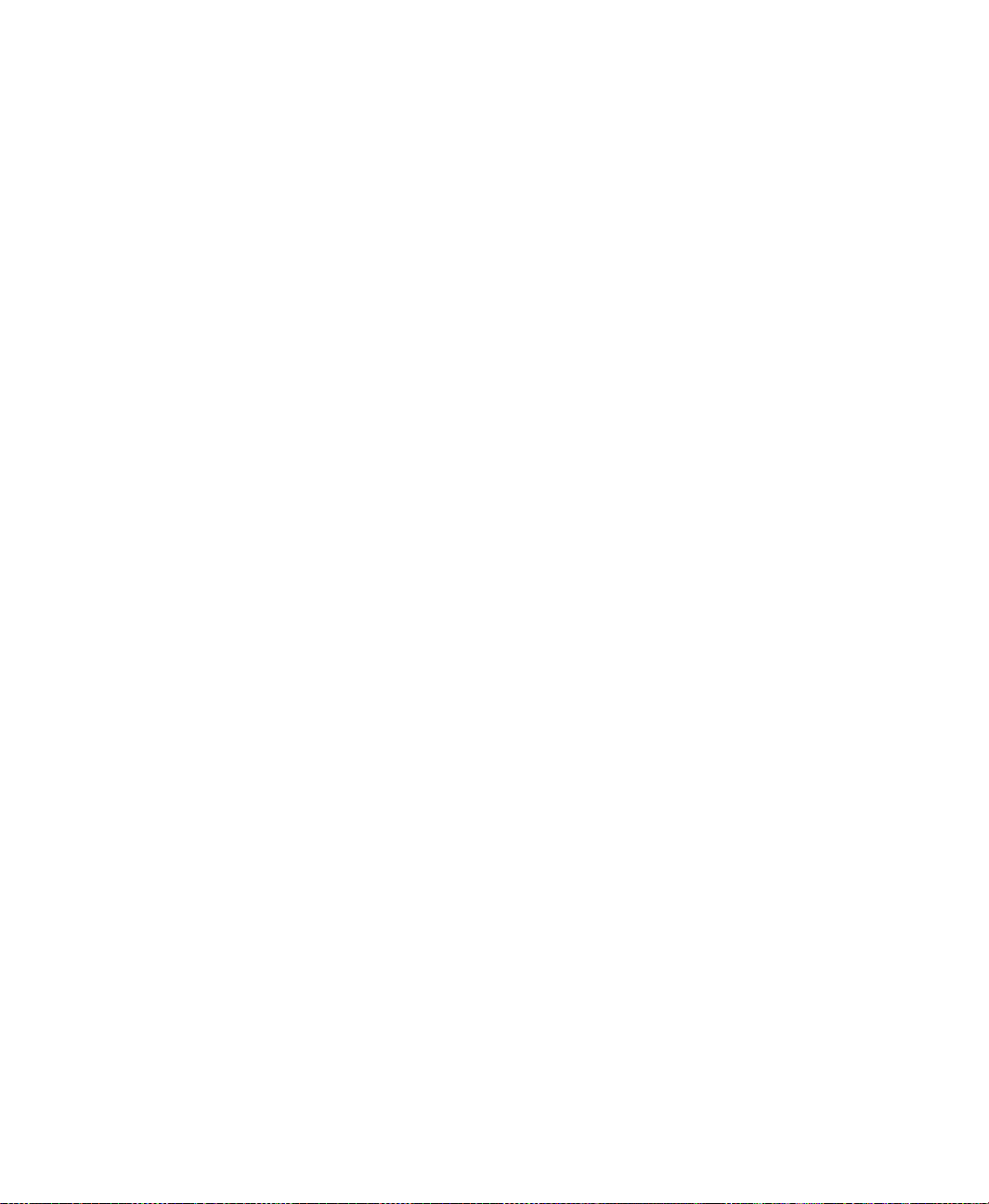
ACTORYTALK VIEW SITE EDITION USER’S GUIDE
F
• • • • •
Working with trends at run time .............................................................................23– 23
Collecting data in the background at run time.................................................23– 23
Selecting pens at run time................................................................................23– 25
Modifying trend properties at run time............................................................23– 25
Scrolling the trend chart at run time ................................................................23– 26
Showing the value of pens at various positions...............................................23– 27
Displaying the difference in pen values for two points...................................23– 28
Zooming the trend chart ..................................................................................23– 29
Panning the trend chart....................................................................................23– 29
Using the arrow keys.......................................................................................23– 30
Printing the trend chart .................................................................................... 23– 30
Using overlays at run time...............................................................................23– 30
Fixing run-time errors......................................................................................23– 31
24• Adding logic and control...............................................................24–1
About logic and control.............................................................................................24– 1
Creating and using derived tags ................................................................................24– 1
Parts of the Derived Tags editor........................................................................24– 1
How to use derived tags.....................................................................................24– 3
Creating a derived tags component ................................................................... 24– 3
Starting and stopping derived tags processing ..................................................24– 5
Setting up FactoryTalk View SE events ...................................................................24– 7
Parts of the Events editor...................................................................................24– 7
Creating an events component...........................................................................24– 9
Starting and stopping events processing..........................................................24– 10
Creating and using macros......................................................................................24– 12
Macro syntax ...................................................................................................24– 12
Specifying parameters in a macro ...................................................................24– 14
Typing macro names that contain spaces ........................................................24– 14
Nesting macros................................................................................................24– 15
Running macros...............................................................................................24– 15
Specifying user login and logout macros ........................................................24– 16
Creating client keys.................................................................................................24– 16
Running client key components ......................................................................24– 17
xxiv
A• FactoryTalk View commands..........................................................A–1
Using commands in a FactoryTalk View SE application ..........................................A– 1
How to use commands........................................................................................A– 1
Using tag placeholders in commands.................................................................A– 2
Where commands run.........................................................................................A– 3
Page 25

ONTENTS
C
Using absolute and relative references.......................................................................A– 5
How relative references are resolved..................................................................A– 5
Creating symbols...................................... ................................... ...............................A– 6
Important guidelines........................................ ...................................................A– 8
Running and building commands................................................................ ...............A– 8
B• Setting up DDE communications for HMI tags..............................B–1
Overview of DDE communications.........................................................................B– 1
Setting up an HMI server as a DDE client.................................................................B– 2
Creating an
Specifying Device as the data source................................................................. B– 2
Syntax for DDE addresses..................................................................................B– 3
Scanning for new tag values ......................................................................................B– 3
HMI tag that uses DDE................................................................B– 2
C• Using the SE Client object model and display code.....................C–1
Customizing applications using VBA with FactoryTalk View..................................C– 1
Summary of basic steps......................................................................................C– 2
About procedures................................................................................................C– 2
VBA code runs..........................................................................................C– 3
How
Parts of the VBA integrated development environment.........................................C– 3
FactoryTalk View SE Client object model ................................................................C– 4
Viewing the objects................................. ...........................................................C– 7
Finding information about FactoryTalk View SE Client objects...............................C– 8
Finding information about VBA..........................................................................C– 8
• • • • •
D• Importing and exporting XML files.................................................D–1
About XML................................................................................................................D– 1
Exporting graphics data to an XML file ....................................................................D– 1
Modifying exported XML files..................................................................................D– 2
Saving XML files in Notepad.............................................................................D– 2
Testing XML files ..............................................................................................D– 2
Importing XML files..................................................................................................D– 3
Error log file .......................................................................................................D– 3
Importing graphic display XML files.................................................................D– 3
Graphic display XML file structure...........................................................................D– 4
I • Index...................................................................................................I–1
xxv
Page 26
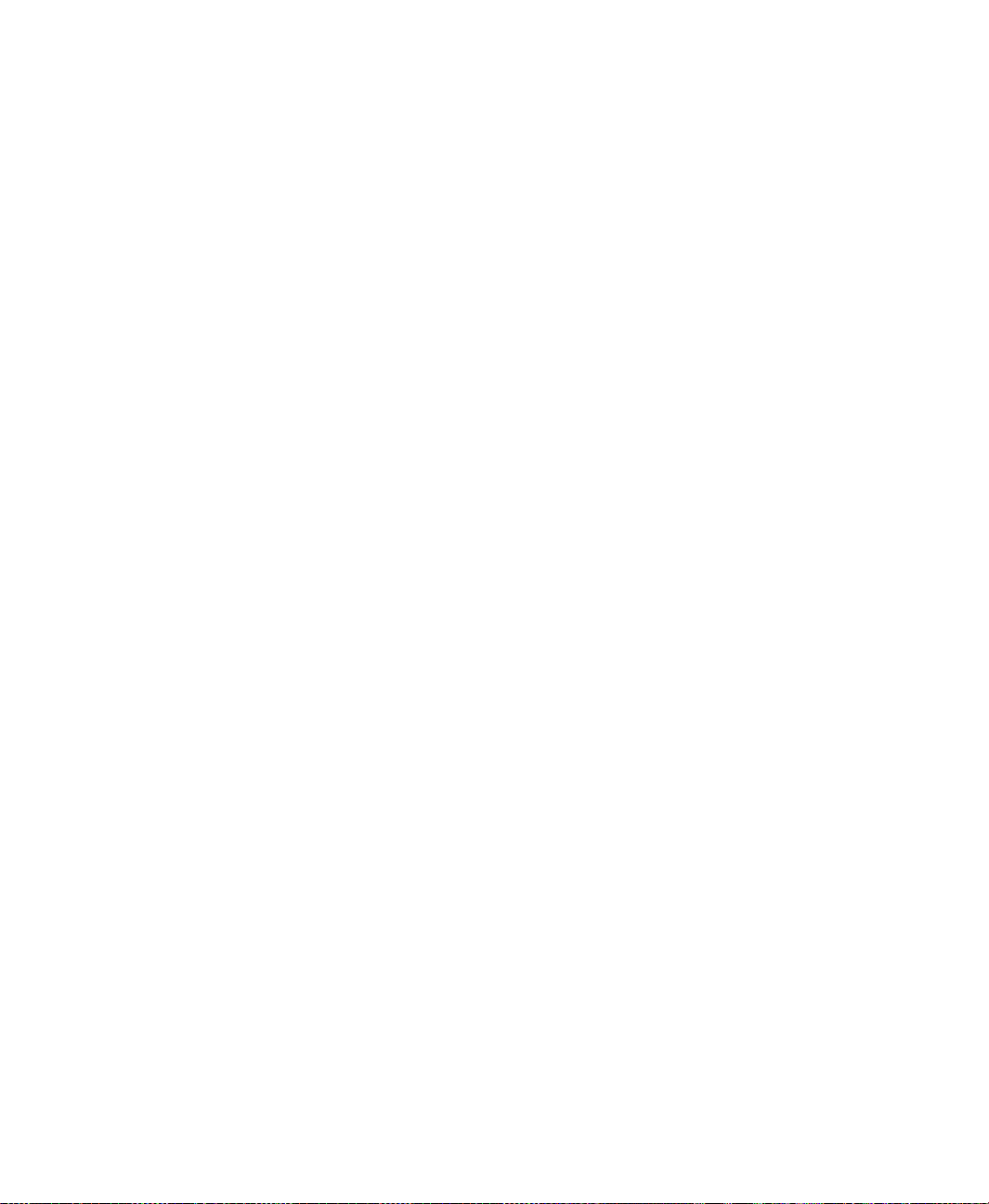
ACTORYTALK VIEW SITE EDITION USER’S GUIDE
F
• • • • •
xxvi
Page 27
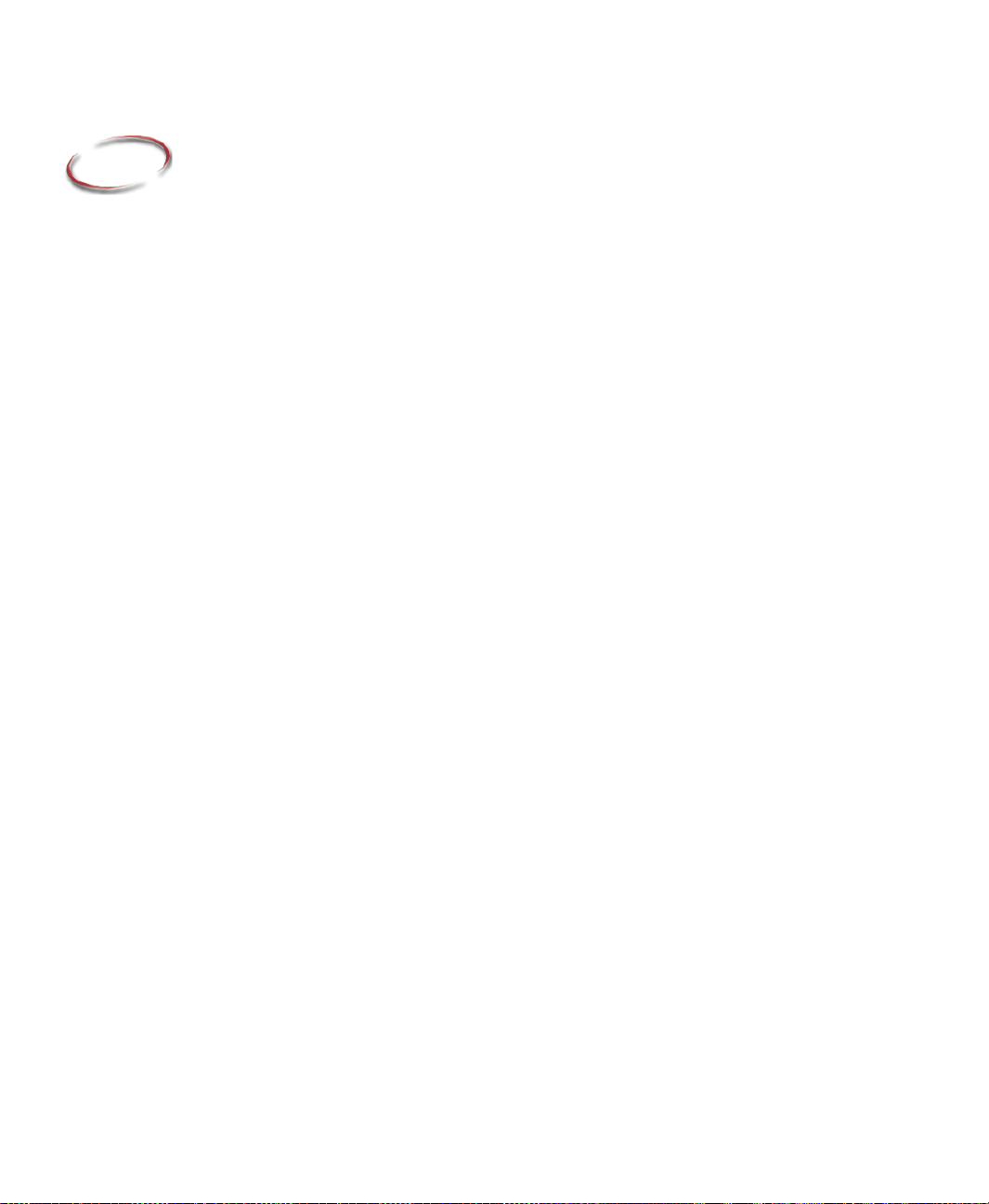
1
Getting started with FactoryTalk View SE
This chapter describes:
What FactoryTalk View Site Edition
What a FactoryTalk system is.
FactoryTalk View Site Edition
FactoryTalk View tools and utilities.
How to set up the software you need.
Running FactoryTalk View SE without activation.
Exploring the Samples Water application.
How to start creating a new network distributed application.
Welcome to FactoryTalk View Site Edition
FactoryTalk View Site Edition is an integrated software package for developing and
running human-machine interface (HMI) applications that can involve multiple users and
servers, distributed over a network.
A member of the FactoryTalk View family of products, FactoryTalk View Site Edition
(also called FactoryTalk View SE) provides all the tools you need to create powerful,
dependable process monitoring and supervisory control applications.
is.
software.
1 • Placeholder
In FactoryTalk View Studio, you can create FactoryTalk View SE network distributed,
network station, or local station applications that mirror your plant or process.
Use the editors in FactoryTalk View Studio to create and test the application components
you need. Then, set up the FactoryTalk View SE Clients to let operators interact with the
application after it is deployed.
About FactoryTalk systems
FactoryTalk View Site Edition provides all the tools you need to create powerful,
dependable process monitoring and supervisory control applications.
FactoryTalk Services Platform
The FactoryTalk Services Platform provides a set of common services, such as diagnostic
messages, health monitoring services, and access to real-time data, for all the FactoryTalk
products and applications used in a control system.
1–1
Page 28
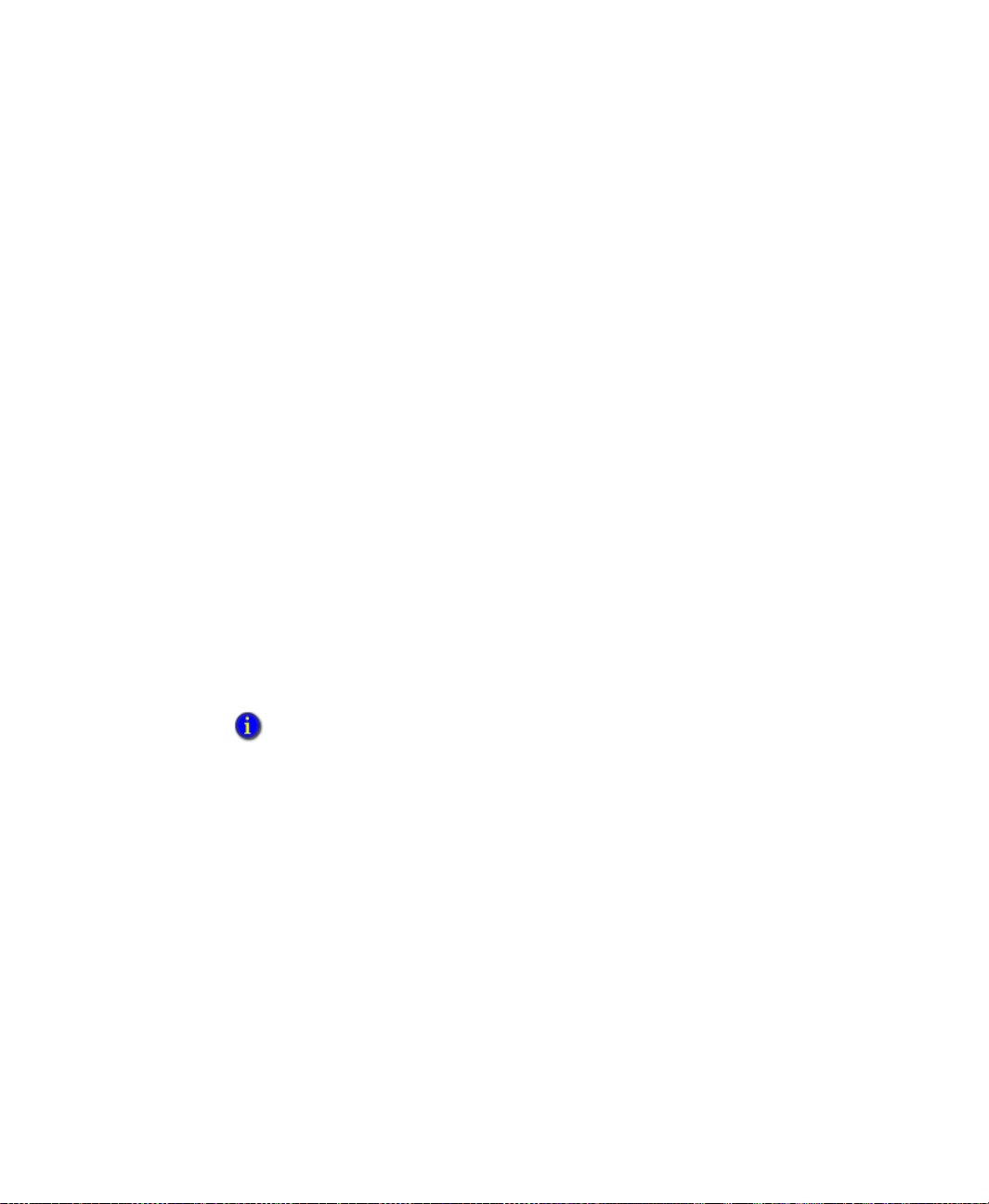
FACTORYTALK VIEW SITE EDITION USER’S GUIDE
• • • • •
Using services, FactoryTalk products can share and gain simultaneous access to resources
such as tags and graphic displays that you only need to define once in the system.
The FactoryTalk Services Platform installs behind the scenes during FactoryT alk V iew SE
installation. Following are the services the platform provides:
FactoryTalk Directory
FactoryTalk products and components participating in an automated control system.
The FactoryTalk Network Directory manages resources for FactoryTalk View SE
network applications, and the FactoryTalk Local Directory manages resources for
FactoryTalk View SE local applications. For more information, see Chapter 4, Setting
up the FactoryTalk Directory.
FactoryTalk Security centralizes user authentication and authorization at the
FactoryTalk Directory. For information about securing FactoryTalk View SE
applications, see Chapter 5, Setting up security.
FactoryTalk Live Data
data servers. For information about data communications in FactoryTalk Vie w SE
applications, see Chapter 9, Setting up communications.
FactoryTalk Diagnostics collects and provides access to activity, status, warning,
and error messages generated throughout a FactoryTalk system. For information about
diagnostics in FactoryTalk View SE, see Chapter 15, Logging system activity.
centralizes access to system resources and names for all
manages connections between FactoryTalk products and
1–2
FactoryTalk Administration Console
is an optional, stand-alone tool for
developing, managing, and securing multiple applications.
You must use the FactoryTalk Administration Console to restore FactoryTalk View SE
network applications and to set up computer accounts, if necessary, after upgrading the
FactoryTalk Services Platform. Otherwise, FactoryTalk View Studio is the configuration
software for developing and testing FactoryTalk View applications.
FactoryT alk services installed with FactoryTalk View SE
The FactoryTalk Services Platform also supports FactoryT alk Alarms and Events services,
and software-based product activation. These services are installed separately, during
FactoryTalk View SE installation, rather than with the FactoryTalk Services Platform.
For more information about FactoryTalk Alarms and Events and FactoryTalk Activation,
see the list of FactoryTalk View SE software below.
Finding more information about FactoryTalk services
This manual contains information about designing and developing FactoryTalk View SE
applications, including some information about how FactoryTalk View uses FactoryTalk
services.
Page 29
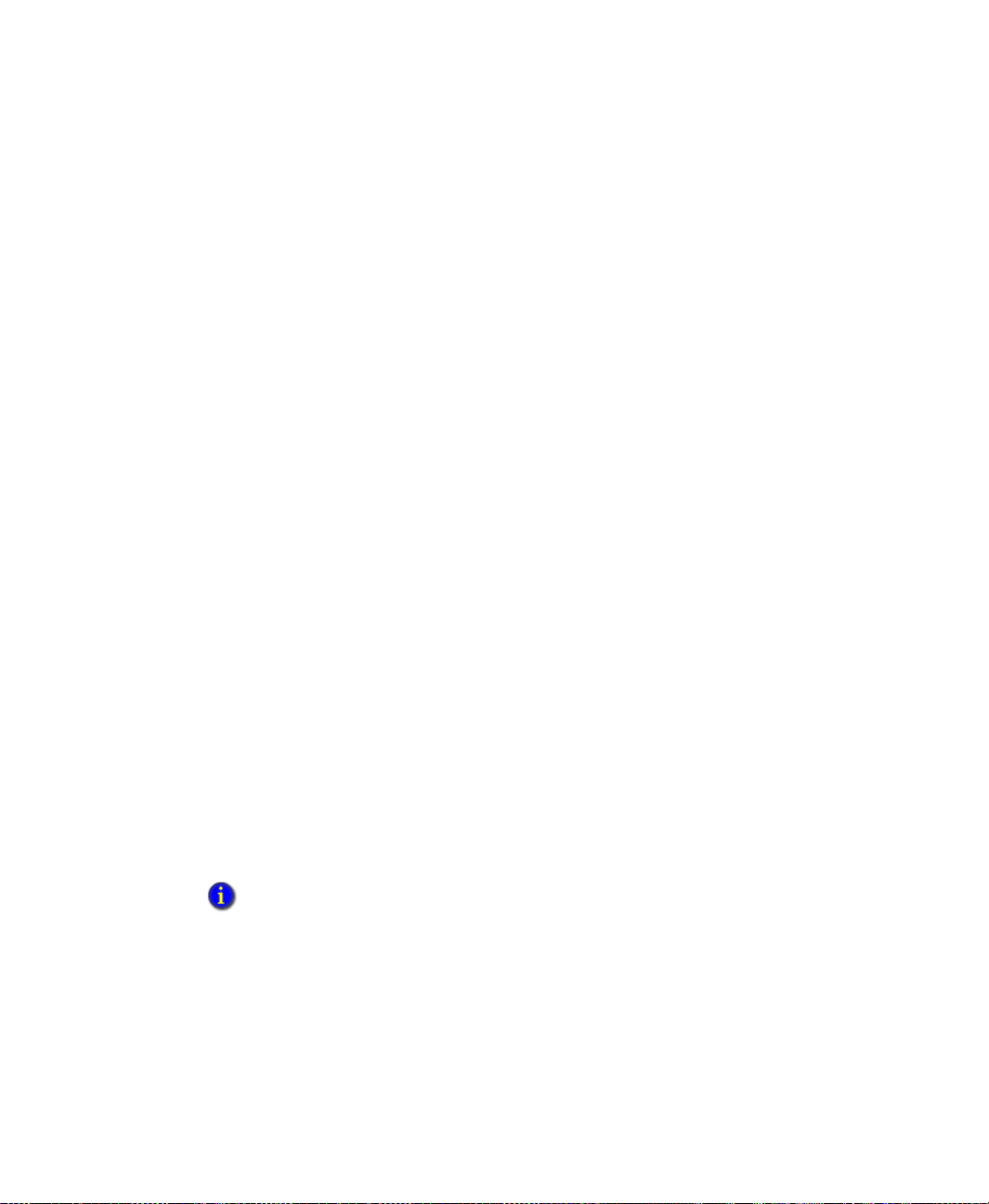
1 • GETTING STARTED WITH FACTORYTALK VIEW SE
• • • • •
For detailed information about FactoryTalk services, concepts, and components, see the
FactoryTalk Help.
To open the FactoryTalk Help
Select Start > All Programs > Rockwell Software > FactoryTalk Tools >
FactoryTalk Help.
You can also open the FactoryTalk Help by clicking Help in dialog boxes used to set
up FactoryTalk components and services.
FactoryTalk View Site Edition software
FactoryTalk View SE consists of several pieces of software you can use to build network
or local HMI applications, customized to your needs.
Depending on the software packages you purchased, you will have installed one or more
of the following software components, from the FactoryTalk View DVD.
FactoryTalk Services Platform
messages, health monitoring services, and access to real-time data) to products and
applications in a FactoryTalk system.
For an overview of the FactoryTalk Services Platform, see page 1-1.
FactoryTalk View Studio
FactoryTalk View SE applications.
FactoryTalk View Studio contains editors for creating complete applications, and includes
client and server software for testing the applications you create. Use the editors to create
applications that are as simple or as complex as you need.
provides common services (such as diagnostic
is configuration software for developing and testing
1 • Placeholder
For information about FactoryTalk View Studio features, see Chapter 2, Exploring
FactoryTalk View Studio.
You can also use FactoryTalk View Studio to set up FactoryTalk Security services for the
applications you develop. For more information, see Chapter 5, Setting up security.
FactoryTalk View Studio is also the configuration software for developing FactoryTalk View
Machine Edition (ME) applications. For information about FactoryTalk View ME, see the
FactoryTalk View Machine Edition User’s Guide and the ME Help.
FactoryTalk View SE Client
is software for viewing and interacting with FactoryTalk
View SE local station, network station, and network distributed applications at run time.
FactoryTalk View SE Server
, also called the HMI server, stores HMI project
components (for example, graphic displays) and serves them to clients. The server also
contains a database of tags, and performs alarm detection and historical data logging
1–3
Page 30
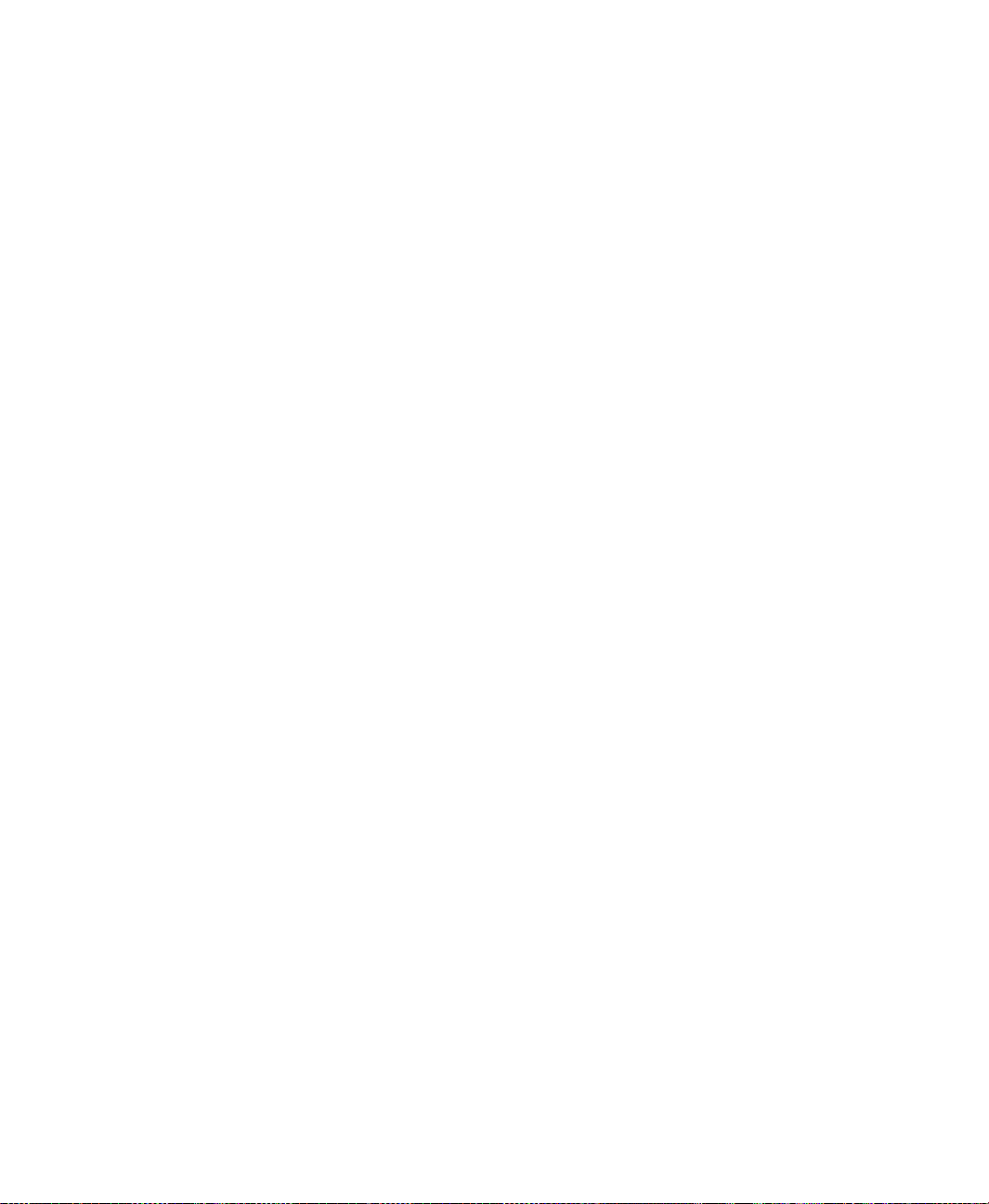
FACTORYTALK VIEW SITE EDITION USER’S GUIDE
• • • • •
The FactoryTalk View SE Server has no user interface. Once installed, it runs as a set of
‘headless’ Windows services that supply information to clients as they request it.
FactoryTalk Alarms and Events
installs behind the scenes during FactoryTalk
View SE installation, and provides system-wide alarm monitoring and control centralized
at the FactoryTalk Directory.
For run-time clients to receive FactoryTalk device-based and tag-based alarm
information, you need to set up application servers to support FactoryTalk Alarms and
Events services. For details, see Chapter 12, Setting up FactoryTalk alarms.
FactoryTalk Activation provides a secure, software-based system for activating
Rockwell Software products and managing software activation files.
For information about activating FactoryTalk View SE software, see the FactoryTalk View
Site Edition Installation Guide.
FactoryT alk tools and utilities
that support the operation of your FactoryTalk V iew SE
software. For an overview , see Chapter 1 of the FactoryTalk View Site Edition Installation
Guide.
FactoryTalk View SE features
FactoryTalk View SE provides the flexibility and features you need to create powerful
automation systems for your plant or process. For example, you can:
Create local station applications for parts of the plant or process that are self-
contained, and are not related to other parts of the process.
Create complex applications that mirror the layout of a plant or process.
A FactoryTalk View SE network distributed application can contain several servers
running on multiple computers, connected over a network. Multiple client users can
connect simultaneously to a network distributed application.
1–4
Open and modify network applications remotely using FactoryTalk View Studio.
Use the health monitoring and redundancy features built into FactoryT alk and
FactoryTalk View SE to support system availability at run time.
Use FactoryTalk Security services to centralize the authentication and authorization of
system users at the FactoryTalk Directory.
Create multi-language applications that support switching between up to 40 different
languages at run time. In a network distributed application, multiple clients can run in
different languages simultaneously.
Modify HMI tag and alarm properties at run time, and have changes take effect at
connected clients, without restarting the clients.
Page 31

1 • GETTING STARTED WITH FACTORYTALK VIEW SE
• • • • •
In a redundant network distributed application, changes made at the primary HMI
server can be replicated to the secondary server.
Create a complete alarm monitoring system that includes FactoryTalk Alarms and
Events and HMI tag alarms.
Using FactoryTalk Alarms and Events services, FactoryT alk V iew SE applications can
subscribe to and display device-based alarms, programmed directly into Logix5000
controllers.
Customize alarm summaries and banners to provide specific alarm data, rather than
displaying alarms for the entire system.
Create global objects in global object displays, and use copies of these objects
throughout an application. When you modify the original object, all linked copies are
also updated.
Dock selected displays to an edge of the FactoryTalk View SE Client window so they
can be viewed in a fixed position, at all times.
Use the FactoryTalk View SE Client Object Model and VBA to extend the
capabilities of FactoryTalk View SE, and to share and interoperate with Windows
programs such as Microsoft SQL Server and Microsoft Excel.
Create trends that show process variables plotted against time. FactoryTalk V iew SE
trends can display real-time or historical data, with up to 100 pens (tags) in each trend.
Log data simultaneously to the FactoryTalk Diagnostics log and to remote ODBC
(Open Database Connectivity) databases to provide various records of production
data.
1 • Placeholder
Quick start: setting up the sof tware you need
The design of the automation and control system you plan to deploy will determine which
FactoryTalk View SE software components to install and set up on network computers.
Where you install the software also depends on the type of application.
FactoryTalk View Studio Enterprise is the configuration software for developing and
testing FactoryTalk View SE network distributed, network station, local station, and
FactoryTalk View ME applications. The available applications are shown below.
1–5
Page 32

FACTORYTALK VIEW SITE EDITION USER’S GUIDE
• • • • •
T o develop or run a Network Distributed application, you can install different
combinations of software on each computer, depending on needs.
To develop or run a Network Station application, you must install all the necessary
software components on one computer (except for data servers). Network station
applications can connect to data servers that are located on different machines.
1–6
To develop or run a Local Station application, you must install all the necessary
software components on one computer (except for OPC data servers).
Local station
applications can connect to OPC data servers that are located on different
machines.
T o develop or run a View Machine Edition application, see the FactoryTalk View
Machine Edition User’s Guide and the ME Help.
Steps in this section describe the basic tasks involved in setting up the software needed to
develop and run local and network applications.
For detailed installation instructions, and for information about deploying Site Edition
network distributed, network station, and local station applications for production, see the
FactoryTalk View Site Edition Installation Guide.
Step 1: Plan the layout of the network
The layout of the network is particularly important to the design of a network distributed
application.
The type and structure of the network can determine which roles participating host
computers will play, including whether any of the servers will run as redundant pairs.
Page 33

1 • GETTING STARTED WITH FACTORYTALK VIEW SE
• • • • •
If you are planning a network application that uses more than 10 computers, you must use
a network domain controller. For network distributed applications consisting of 10
computers or fewer, you can use a Windows workgroup.
Do not run FactoryTalk Directory, or any other application software, on the same computer as a
Windows domain controller.
Step 2: Install the FactoryTalk Services Platform
FactoryTalk View applications depend on FactoryTalk software, such as FactoryTalk
Directory, to run. During the FactoryTalk Services Platform installation, the FactoryTalk
Network Directory and Local Directory are set up automatically on the computer.
If you plan to run only the FactoryTalk Directory server on a computer without any dependent
software, install only the FactoryTalk Services Platform on the computer.
Step 3: Install FactoryTalk View SE
When you install the FactoryTalk View SE software, you can choose to install all the
components on one computer, or to install individual components on separate computers
on the network.
To develop or run a local station application, you must install the FactoryTalk Services
Platform and all the FactoryTalk View SE software on one computer.
1 • Placeholder
In a local application, only OPC data servers can be run on a separate computer.
T o develop or run a network distributed or network station application, you can install all
the FactoryTalk View SE software, or just selected components, on participating
computers.
For example, you might install only the FactoryTalk View SE Client software on
computers run by operators. Similarly, to distribute server loads across the application,
you might install only the FactoryTalk View SE Server software on server computers.
Step 4: Select the connectivity options
During the installation, you are prompted to select the connectivity options.
When to use RSLinx Enterprise
RSLinx Enterprise is a FactoryTalk Live Data server that can run on multiple platforms,
from PanelView Plus dedicated terminals to desktop computers.
1–7
Page 34

FACTORYTALK VIEW SITE EDITION USER’S GUIDE
• • • • •
For communications with Allen-Bradley local and remote devices—particularly with
Logix5000 controllers—RSLinx Enterprise is the recommended data communications
software for FactoryTalk View applications.
When to use RSLinx Classic
RSLinx Enterprise is the preferred choice when using Logix controllers, but there are
some cases where Linx Classic must be used.
For example, install and use RSLinx Classic to serve data through DH+ (Data Highway +)
networks, to support complex bridging and routing, and to support unsolicited messaging
from a controller to RSLinx.
With RSLinx Classic, you can also create alias topic shortcuts and perform online tasks
such as uploading and downloading RSLogix 5000 files.
Communicating with third-party local and remote devices
For communications with non-Allen-Bradley local and remote devices, FactoryTalk
View SE supports OPC, a protocol used to connect to communication devices via vendorspecific OPC servers.
OPC enable s FactoryTalk View to act as a client to other O PC servers. This means that
FactoryTalk View can use third-party OPC servers to retrieve tag values from third-party
controller devices, such as Siemens or Modicon.
1–8
FactoryTalk View supports the OPC-DA(Open Platform Communications Data Access)
2.05a specification.
Step 5: Install the necessary activation keys
The types of product licenses you require depend on the software you have installed, and
how you intend to use it.
For information about the types of activation you might need, and how to install activation
keys, see the FactoryTalk View Site Edition Installation Guide.
Running FactoryTalk V iew SE without activation
The FactoryTalk View SE and RSLinx software you install must be licensed for full use.
If for some reason activation is unavailable, the software can run unlicensed for a grace
period of up to seven days. This provides time to correct any problems, without disrupting
critical applications.
If activation is restored within the seven days, normal operations will resume. If activation
remains unavailable when the grace period expires, the FactoryTalk View SE software
will run in demo mode.
Page 35

1 • GETTING STARTED WITH FACTORYTALK VIEW SE
• • • • •
With a Site Edition network distributed application in demo mode, you can:
Create or load up to five HMI servers locally in FactoryTalk View Studio.
Create or load up to five graphic displays per HMI server.
Run a local FactoryTalk View SE Client for up to two hours. Remote clients cannot
connect to an application in demo mode.
Import only the first graphic in each category from Symbol Factory. Symbol Factory
is a graphics library with over 5,000 quality graphic images.
Step 6: Set up the FactoryTalk Directory
The FactoryTalk Directory centralizes access to resources and components, such as
graphic displays and tags, for all FactoryTalk products participating in a control system.
There are two types of FactoryTalk Directory:
Local Directory
example, FactoryTalk View SE local station applic ations.
Network Directory
servers on separate computers connected over a network, for example, FactoryTalk
View SE network distributed and network station applications.
Both directories are configured on the computer, when you install the FactoryTalk
Services Platform. To use the Local Directory as part of a local application, no further
setup is required.
manages applications that are confined to a single computer, for
manages applications that can consist of multiple clients and
1 • Placeholder
T o use the Network Directory as part of a network application, you must set up all
participating computers to point at the same Network Directory computer. For more
information, see Chapter 4, Setting up the FactoryTalk Directory.
Exploring the Samples Water application
The Samples Water application shipped with FactoryTalk View SE is a fully functional
example of a network distributed application.
To explore the FactoryTalk View SE development and run-time environments, open the
Samples Water application in FactoryTalk View Studio and run the Samples Water client.
To open the Samples Water application
1. Select Start > All Programs > FactoryTalk View Studio.
2. In the Application Type Selection dialog box, click Site Edition (Network
Distributed), and then click Continue.
1–9
Page 36

FACTORYTALK VIEW SITE EDITION USER’S GUIDE
• • • • •
3. In the New/Open Site Edition (Network Distributed) Application dialog box, click
Samples Water, select an application language, and then click Open.
1–10
In the illustration, the graphic display named Aeration and the undocked Objects toolbar
are open in the Graphics editor.
For information about working with FactoryTalk View Studio and the editors, see
Chapter 2, Exploring FactoryTalk View Studio.
To test a display in FactoryTalk View Studio
1. In FactoryTalk View Studio, in the Explorer window, right-click the display you want
to test, and then click Open.
2. On the View menu, click Test Display. To stop testing, on the View menu, click Edit
Display.
Page 37

1 • GETTING STARTED WITH FACTORYTALK VIEW SE
Navigate to other
displays in the
application using
touch zones...
Switch between
languages in the
application.
View Diagnostics
messages.
View FactoryTalk
alarms in a docked
alarm banner.
...and buttons on
the menu bar.
• • • • •
To run the Samples Water client
Select Start > All Programs > Rockwell Software > FactoryTalk View > Samples
Water.
1 • Placeholder
Use the buttons and touch zones provided, to navigate through the Water Samples
application, view alarm summaries and trends, and switch between application languages.
Creating a new FactoryTalk View SE application
You can also create a simple, new application to exercise some of the development and
run-time features of FactoryTalk View SE. Following are some steps to get you started.
Step 1: Create the application
First, create the application itself, and then add at least one HMI server.
1–11
Page 38

FACTORYTALK VIEW SITE EDITION USER’S GUIDE
• • • • •
The HMI server stores project components (for example, graphic displays) and serves
these components to clients. The server also contains a database of tags, and performs
alarm detection, and historical data management (logging).
To create a new network distributed application
1. Select Start > All Programs > FactoryTalk View Studio.
2. In the Application Type Selection dialog box, click Site Edition (Network
Distributed), and then click Continue.
3. In the New/Open Site Edition (Network Distributed) Application dialog box, click the
New tab.
4. Type a name and description for the application, select an application language, and
then click Create.
The default language shown in the New tab is the operating system language. You can
accept the default or, in the Language list, select any language that Windows supports.
For more information, see Chapter 13, Setting up language switching.
After creating the application, you can add an HMI server to the root of the application, or
to another area in the application. For this example, add an area to contain the new HMI
server.
1–12
To add an area to the application
1. In FactoryTalk View Studio, in the Explorer window, right-click the application icon,
and then click New Area.
2. T ype a name and description for the area, and then click OK.
To add an HMI server
1. In FactoryTalk View Studio, in the Explorer window, right-click the area you just
created, click Add New Server, and then click HMI Server.
2. In the Add HMI Server Wizard, in the Select Operation window, click Create a new
HMI server, and then click Next.
For information about other options in the Select Operation window, see “Adding an
HMI server” on page 6-11.
3. Type a name and description for the HMI server, and then click Finish.
Page 39

1 • GETTING STARTED WITH FACTORYTALK VIEW SE
• • • • •
For details about options in the Add HMI Server Wizard, click Help.
If it’s set to display when you create a new HMI server, the Add Controller Instruction Faceplates
dialog box opens. If you don’t want to add faceplates, click Cancel to close the dialog box,
without affecting HMI server creation. For more information about adding faceplates, see
page 16-30.
Step 2: Create a graphic display
Adding an HMI server to an application also creates the HMI project, which contains all
of the editors and productivity tools you need to create and modify application
components.
For a list of editors and their functions, see “Opening component editors” on page 2-10.
For instructions about using the editors, click Help in the editor dialog boxes.
For this example, use the Graphics editor to create a graphic display, and then add a
graphic object to that display.
To create a new display
In FactoryTalk View Studio, in the Explorer window, open the Graphics folder, right-
click the Displays icon, and then click New.
An untitled display opens in the workspace to the right of the Explorer window.
To add a graphic object to the display
1. In the Graphics editor, on the Objects menu, click Drawing, and then click Rectangle.
1 • Placeholder
You can also click the button on the Objects toolbar that represents the object you
want to add.
For information about using the Graphics editor, see Chapter 16, Creating graphic
displays and Chapter 17, Creating graphic objects.
2. Position the pointer where you want to draw the rectangle, click and hold the left
mouse button, and then drag the mouse down and to the right.
3. Release the mouse button to place the rectangle on the display.
T o save the new display
1. On the File menu, click Close.
2. Click Yes to save changes and close the display.
3. In the Save dialog box, type a name for the display, and then click OK.
1–13
Page 40

FACTORYTALK VIEW SITE EDITION USER’S GUIDE
• • • • •
Step 3: Test run the application in FactoryTalk View SE Client
In FactoryTalk View Studio, you can only test one graphic display at a time. To test
navigating among displays, run the application in a FactoryTalk View SE Client.
To run the new application you just created, create a FactoryTalk View SE Client
configuration file that specifies:
The type and name of the application the client will connect to.
The display to run initially, when the client starts. This can be the new display you just
created.
While you are developing an application, it is recommended that you test run the application in a
FactoryTalk View SE Client at various stages. That way, you can resolve issues that might occur
only at run time.
To create a FactoryTalk View SE Client configuration file
1. Select Start > All Programs > Rockwell Software > FactoryTalk View >
FactoryTalk View Site Edition Client.
2. In the FactoryTalk View SE Client Wizard, click New, and then follow the instructions
in the wizard.
For details about options in the FactoryTalk View SE Client Wizard, click Help.
1–14
To run the FactoryTalk View SE Client
1. In the Completion Options window of the FactoryTalk View SE Client Wizard, select
Save configuration and open FactoryTalk View SE Client now.
2. Click Finish.
The graphic display you specified to run initially will open in the FactoryTalk View
SE Client window.
When you are finished testing, use the close button on the client’s title bar to close the
client window.
Page 41

2
Exploring FactoryTalk View Studio
This chapter describes:
What FactoryTalk View Studio is.
How to open an application in FactoryTalk View Studio.
Parts of the FactoryTalk View Studio main window.
Working in the Explorer window.
Techniques for working in editors.
Printing from FactoryTalk View SE.
About FactoryTalk View Studio
FactoryTalk View Studio is the configuration software for developing and testing
FactoryTalk View Site Edition applications.
FactoryTalk View Studio contains editors for creating complete applications, and contains
software for testing the applications you create. Use the editors to create applications that
are as simple or as complex as you need.
You can also use FactoryTalk View Studio to set up FactoryTalk Security services for the
applications you develop. For more information, see Chapter 5, Setting up security.
Optionally, you can use the FactoryTalk Administration Console to develop, manage, and secure
multiple applications. However, you cannot use the FactoryT alk Administration Console to create
or modify HMI servers and HMI project components.
2 • Placeholder
To run FactoryTalk View Studio
Select Start > All Programs > Rockwell Software > FactoryTalk View >
FactoryTalk View S tudio.
About FactoryTalk Security permissions
If FactoryTalk Security services are used to secure parts of an application, to perform
certain tasks, users must have the necessary security permissions.
For example, to create or modify the properties of an application, you must at least be
allowed the Common actions Read, List Children, Write, and Create Children, at the
FactoryTalk Directory that manages the application.
If you receive a FactoryTalk Security message while trying to perform such a task, contact
your system administrator about permissions you might require.
2–1
Page 42

FACTORYTALK VIEW SITE EDITION USER’S GUIDE
• • • • •
For an overview of FactoryTalk Security services, see Chapter 5, Setting up security. For
details, see the FactoryTalk Security Help.
Opening an application in FactoryTalk View Studio
When you start FactoryTalk View Studio, the Application Type Selection dialog box
opens. You can select:
View Site Edition (Network Distributed)
View SE network application (also called a network distributed application).
View Site Edition (Network Station)
network station application.
View Site Edition (Local Station)
application (also called local station application).
View Machine Edition
application. For information about developing machine-level applications, see the
FactoryTalk View Machine Edition User’s Guide.
To open an existing application
1. Start FactoryTalk View Studio, select the application type, and then click Continue.
to create or open a FactoryTalk
to create or open a FactoryTalk View SE
to create or open a FactoryTalk View SE local
to create or open a FactoryTalk View Machine Edition
2–2
2. In the New/Open ... Application dialog box, click the Existing tab.
3. Click the name of the application you want to open, select an application language,
and then click Open.
If the existing application is not set up to support multiple languages and the <Select a
Language> is shown in the Language list, you must select a language before you can open
the application. For more information, see Chapter 13, Setting up language switching.
Resolving access problems to the HMI Projects folder
If you have problems accessing the HMI projects folder, you might have to change your
permissions. To open an application in FactoryTalk View Studio, users need Windows
read and write access to the folder that contains the HMI projects.
A Windows user in the Power Users category might not have write access.
Page 43

2 • EXPLORING FACTORYTALK VIEW STUDIO
• • • • •
To set up write access for Power Users
1. In Windows Explorer, right-click the
The default path for the HMI Projects folder is:
C:\Users\Public\Public Documents\RSView Enterprise\SE
(Windows XP or Windows Server 2003) C:\Documents and Settings\All Users\ Shared
Documents\RSView Enterprise\SE
HMI Projects
folder, and then select Properties.
2. In the Security tab, select Power Users from the list of group or user names.
3. In the Permissions list under the list of names, beside Full Control, select the Allow
check box.
Opening the Samples Water application
To familiarize yourself with the FactoryTalk View Studio development environment, you
can open the Samples Water application that is installed with FactoryTalk View SE.
To open the Samples application
1. Start FactoryTalk View Studio, click View Site Edition (Network Distributed), and
then click Continue.
2. In the Existing tab, click Samples Water, select an application language, and then
click Open.
2 • Placeholder
2–3
Page 44

FACTORYTALK VIEW SITE EDITION USER’S GUIDE
Diagnostics List
Status bar
Menu bar
Explorer
window
Workspace
Browse devices
on the network.
View the
application.
Toolbar
• • • • •
Parts of the FactoryTalk View Studio main window
When you create or open an application, its contents are shown in the FactoryTalk View
Studio main window.
Menu bar
The menu bar contains the menu items for the active window. Each editor has its own set
of menus.
Toolbars
The toolbars contain buttons that provide quick access to commonly used menu items.
When you point to a toolbar button, the name of the button is shown in a tooltip.
2–4
Page 45

2 • EXPLORING FACTORYTALK VIEW STUDIO
Find, Replace, and Cross Reference toolbar buttons have been added with FactoryTalk
View 7.0.
All FactoryTalk View editors use the Standard toolbar, shown here in its undocked form:
The Graphics editor has additional toolbars that are shown when you open a graphic
display, a global object display, or a library.
The next illustration is of the Graphics and Objects toolbars, in their undocked forms:
• • • • •
2 • Placeholder
Explorer
The Explorer is the main tool for working in FactoryTalk V iew Studio. It provides access
to the editors you use to set up the application and create its components. For more
information about the Explorer, see page 2-8.
Worksp ace
The workspace is the blank area of the FactoryTalk View Studio window. You can drag
icons to the workspace from the Explorer to open editors and graphic displays. For details,
see “Working in the Explorer window” on page 2-8.
Application tab
The Application tab contains the Explorer window.
2–5
Page 46

FACTORYTALK VIEW SITE EDITION USER’S GUIDE
To detach the
Diagnostics List,
drag the grab bars.
• • • • •
Communications tab
The Communications tab shows the devices on the network available to the computer
hosting RSLinx Enterprise. Use this tab for setting up network types and browsing
devices on the configured networks.
For more information, see Chapter 9, Setting up communications. For details, see the
RSLinx Enterprise Help.
Diagnostics List
The Diagnostics List shows information about system activities. It’s located above the
status bar at the bottom of the FactoryTalk View Studio main window.
You can hide, move, resize, and clear messages from the Diagnostics List.
Use the Diagnostics Setup tool to select the types of messages that are shown in the
Diagnostics List. For details, see “Message routing” on page 15-2, or click Help in the
Diagnostics Setup tool.
Diagnostic messages are preceded by a blue, yellow, or red icon. Blue indicates
information, yellow indicates a warning, and red indicates an error.
2–6
To show or hide the Diagnostics List
In FactoryTalk View Studio, from the View menu, select Diagnostics List.
When Diagnostics List has a check mark beside it, the list is visible.
To move the Diagnostics List
1. Click and hold the grab bars at the bottom left of the Diagnostics List.
If you can’t see the grab bars, drag the top edge of the Diagnostics List, to make it larger.
2. Drag the list to its new location. To prevent the Diagnostics List from docking
automatically, press and hold the Ctrl key as you drag.
As long as it is undocked, you can resize the Diagnostics List. T o do this, click an edge or
corner of the list, and then drag until it’s the size you want.
Page 47

2 • EXPLORING FACTORYTALK VIEW STUDIO
• • • • •
Removing messages from the Diagnostics List
T o remove messages from the Diagnostics List, use one of these methods:
Click Clear, to remove the most recent message (at the top of the list), or to remove
the selected message.
Click Clear All, to remove all the messages in the list.
Removing a message from the Diagnostics List does not delete the message from the
Diagnostics log.
Status bar
The information shown in the status bar depends on what you are doing in FactoryTalk
View Studio and where the pointer is. The status bar can provide information about:
The active window or selected tool.
For example, if you position the pointer over the Open button on the Standard toolbar,
the status bar shows the following message:
The selected graphic object.
For example, if you select an object in the Graphics editor, the status bar shows the
object’s position, size, and name:
2 • Placeholder
Workbook mode
Workbook mode provides a different way to switch between open windows in the
FactoryTalk View Studio workspace.
In workbook mode, windows are tabbed, making them easy to identify and select.
To switch between workbook and normal modes
From the View menu, choose Workbook mode.
2–7
Page 48

FACTORYTALK VIEW SITE EDITION USER’S GUIDE
The status bar is visible.
The Standard
toolbar is visible.
Workbook Mode is off.
The Explorer Window
and Diagnostics List
are hidden.
• • • • •
Showing and hiding items in the main window
To show or hide elements of the main window (except the menu bar), select items on the
View menu: if there is a check mark beside an item, the item is visible; if there is no check
mark, the item is hidden.
Working in the Explorer window
The Explorer is the main tool for working in FactoryTalk V iew Studio. It provides access
to the editors you use to set up an application, and to create and modify its components.
2–8
The following illustrations shows what a network distributed application looks like in the
Explorer window.
Page 49

2 • EXPLORING FACTORYTALK VIEW STUDIO
Application name
Click the – symbol
to close a folder.
Click the + symbol
to open a folder.
Components are
listed under the
editor’s icon.
Area
HMI server
FactoryTalk
Network Directory
• • • • •
2 • Placeholder
Moving the Explorer window
T o undock the Explorer, use one of these methods:
Click the Explorer’s title bar, and then drag the window. T o prevent the Explorer from
docking automatically, press and hold the Ctrl key as you drag.
Double-click the Explorer’s title bar. This makes the Explorer float in the middle of
the main window. You can then drag it to a new position.
Right-click the Explorer’s title bar, and then click a new docking location: Floating, or
MDI (Multiple Document Interface) Child.
2–9
Page 50

FACTORYTALK VIEW SITE EDITION USER’S GUIDE
• • • • •
If you click MDI Child, the Explorer becomes a window that you can move,
minimize, maximize, or restore, within the main window. You cannot move the
Explorer outside the main window.
As long as it is undocked, you can resize the Explorer. To do this, click an edge or corner
of the window, and then drag until it’s the size you want.
Opening and closing folders
The Explorer uses folders to organize editors.
2–10
T o open or close a folder, use one of these methods:
Click the + or – symbol beside the folder’s icon.
Double-click the folder.
Click the folder, and then press Enter to open or close the folder, depending on its
current state.
Opening component editors
Use the editors in FactoryTalk View Studio to create or modify application components.
Editors are represented by icons in the Explorer window, or by items in menus.
T o open an editor, use one of these methods:
Double-click on one of the components in an application (for example, a display).
Drag the editor’s icon from the Explorer to the workspace.
Right-click the editor’s icon, and then click New or Open.
If the editor can create multiple components, the shortcut menu contains New. If the editor
can only open a single component, the menu contains Open.
Page 51

2 • EXPLORING FACTORYTALK VIEW STUDIO
• • • • •
From the Tools or Settings menu, select the editor you want to open.
Following is a list of FactoryTalk View SE editors and their functions. If you can open an
editor from the FactoryTalk View Studio menu bar, the name of the menu is noted.
To do this Use this editor
Set up runtime security accounts for FactoryTalk View,
assign security codes to users and groups, and assign login
and logout macros.
Assign security codes to FactoryT alk View commands and
macros.
Specify the type of system activity to be logged and
where, when, and how it will be logged.
TIP
: The settings you specify in this editor apply only to
the computer you are using.
For HMI tag alarms only, specify what, where, when, and
how alarm activity is to be logged.
TIP
: The settings you specify in this editor apply only to
the computer you are using, and only if the computer
contains an HMI server.
Add languages to an application, set up a default language,
and export and import text strings.
Open a command line to run FactoryTalk View commands
and macros.
Create HMI tags and set up HMI tag alarms. Tags
Create graphic displays and global object displays, or open
the graphic libraries to use the library objects.
Add images to an application that are to be used repeatedly
in graphic displays.
Create parameter files, to specify tags whose values will
replace tag placeholders in graphic displays at run time.
Create recipe files to specify values for input and display
objects in graphic displays.
Create local message files containing trigger values, and
the corresponding messages.
For HMI tag alarms only, set up general features such as
alarm severities and user messages.
For HMI tag alarms only, display a list of tags that have
alarm notification suppressed.
Runtime Security
(Settings menu)
Runtime Secured Commands
(Settings menu)
Diagnostics Setup
(Tools menu)
HMI Tag Alarm Log Setup
(Tools menu)
Languages
(Tools menu)
Command Line
Graphics (Displays, Global
Objects, or Libraries icon)
Images
Parameters
Recipes
Local Messages
Alarm Setup
Suppressed List
2 • Placeholder
2–11
Page 52

FACTORYTALK VIEW SITE EDITION USER’S GUIDE
Displays components
are created using the
Graphics editor.
• • • • •
To do this Use this editor
Create tags whose values are derived from other tags, or
from functions.
Create events, which are expressions that trigger
FactoryTalk View commands or macros.
Create macros to run series of FactoryTalk View
commands.
Re-map the FactoryT alk View SE Client keyboard to run
FactoryTalk View commands.
Create data log models to specify where, when, and how
selected tag values will be logged.
Creating and modifying components
The Explorer manages components that represent physical files located in folders under
the application directory.
Derived Tags
Events
Macros
Client Keys
Data Log Models
2–12
Displaying components
To display the components associated with a particular editor, use one of these methods:
Click the + sign beside the editor’s icon.
Double-click the editor’s icon.
Click the editor’s icon, and then press Enter.
Components created with the editor are shown under the editor’s icon in the tree.
Page 53

2 • EXPLORING FACTORYTALK VIEW STUDIO
• • • • •
Creating components
To create a new component, use one of these methods:
Drag the editor’s icon into the workspace.
Right-click the editor’s icon, and then click New.
Opening components
T o open a component, use one of these methods:
Double-click the component.
Drag the component into the workspace.
Right-click the component, and then click Open.
Adding components to an application
To add a component to an application, use one of these methods:
Drag the physical file from the Windows Explorer to the Explorer window in
FactoryTalk View Studio.
Right-click the editor’s icon, and then select Add Component into Application.
When you use this option, you create a copy of the file in the application.
2 • Placeholder
To add a component, using drag and drop
1. In Windows Explorer, locate the file to add to the application.
2. Drag the file to the Explorer window in FactoryTalk View Studio.
The component is added to the Explorer automatically, under the editor used to
modify it.
To add a component, using the Add Component option
1. In FactoryTalk View Studio, in the Explorer window, right-click the editor used to
create the component you want to add, and then click Add Component into
Application.
For example, to add a graphic display, right-click the Displays icon, and then click
Add Component into Application.
2. Find and select the component you want to add, and then click Open.
2–13
Page 54

FACTORYTALK VIEW SITE EDITION USER’S GUIDE
• • • • •
Selected components are added to the Explorer, under the editor’s icon.
To select several consecutive components, click the first component you want to select,
press the Shift key, and then click the last component. To select several individual
components, press the Ctrl key, and then click each component.
Naming components
When you name a component in FactoryTalk View Studio, the file name is created on disk
automatically. The component name shown in the Explorer window becomes part of the
file name.
FactoryTalk View supports long file names with a maximum limitation of 260 characters
including spaces. When considering a filename, you need to keep in mind four characters
for the extension (.gfx) and all the characters necessary for the path leading to the file. The
remainder would be the number of characters, including spaces, you can use for a file
name.
Different files will be dependent on the path where they reside.
For example, including spaces, there are 115 characters in the following path and file
name, as the limit is 260, leaving 145 additional characters, including spaces, allowable:
C:\Documents and Settings\All Users\Documents\RSView Enterprise\SE\HMI
Projects\InstantFizz_SE\Gfx\cip overview.gfx
2–14
Another example path is shown below, it is based on saving a macro:
C:\Documents and Settings\All Users\Documents\RSView Enterprise\SE\HMI
Projects\InstantFizz_SE\Mcr
That is 108 total characters just for the path, 260 - 108 = 142. The filename can be up to
142 characters including spaces and allowing 4 characters for the extension.
Using component names that contain spaces
Component names can contain spaces, like the graphic display name in the previous
example. When using component names with spaces in commands, you might need to
enclose the component names in double quotes (“ ”).
For example, to load a parameter file with spaces in its name, you would type the
following Display command:
Display Screen1 /P”Bottling Line 1”
For information about the command syntax for specific FactoryTalk View commands, see the
FactoryTalk View Site Edition Help.
Page 55

2 • EXPLORING FACTORYTALK VIEW STUDIO
• • • • •
Avoiding names that conflict with commands or macros
T o avoid problems when issuing commands and macros, do not give macros the same
names as commands. For example, instead of giving a macro the name Display, to avoid
confusion with the Display command, name the macro DisplayScreen instead.
Deleting, removing, and renaming components
In FactoryTalk View Studio, when you:
Delete a component, the component and the corresponding physical file are deleted.
Remove a component, the component is removed from the Explorer window, but the
physical file is not deleted.
Rename a component, the component and the physical file are both renamed.
To delete a component and file
In FactoryTalk View Studio, in the Explorer window, right-click the component you
want to delete, and then select Delete.
To remove a component
In FactoryTalk View Studio, in the Explorer window, right-click the component you
want to remove, and then select Remove.
To rename a component
1. In FactoryTalk View Studio, in the Explorer window, right-click the component you
want to rename, and then select Rename.
2 • Placeholder
2. Type the new name, and then click OK.
Restoring a component after renaming the physical file
If you rename a physical file in Windows Explorer, you will no longer be able to open the
corresponding component in FactoryTalk View Studio. You must remove the component,
and then add the renamed file back into the application.
To restore a component after changing the physical file name
1. In FactoryTalk View Studio, in the Explorer window, right-click the component, and
then select Remove.
2. Right-click the icon of the editor used to create the component you want to restore,
and then select Add Component into Application.
For example, to restore a graphic display, right-click the Displays icon.
3. Find and select the renamed physical file, and then click Open.
2–15
Page 56

FACTORYTALK VIEW SITE EDITION USER’S GUIDE
Browse button
• • • • •
Techniques for working in editors
Many of the editors you will use to develop a FactoryTalk View application have similar
features, that require similar information. Knowing about these features saves time.
Gaining quick access to common operations
Shortcut menus provide quick access to actions you perform frequently, in different
environments.
In the Explorer, everything in the tree hierarchy has a shortcut menu, except the folders. In
the Graphics editor, graphic displays and objects in the displays have shortcut menus.
To open a shortcut menu
Position the pointer over an icon, graphic display, or object, and then right-click.
Browsing lists and components
The Browse button is beside fields that require input. For example, instead of typing
information in a text box, you can click the Browse button to open:
A list containing valid entries for the text box.
A dialog box or browser, such as the Tag Browser, in which you can search for and
select a valid entry.
An editor, in which you can create a valid entry.
Supplying tag names
Tags are stored in devices, data servers, and in the HMI tag database.
Tag names are used, for example, to specify connections for input objects in FactoryTalk
View graphic displays. To supply a tag name, use one of these methods:
T ype the name of the tag. You do not have to create the tag in order to use its name,
but be sure to create the tag later, or errors will be reported at run time.
Click the Browse or Tags button (whichever is available) to open the Tag Browser,
where you can select or create a tag.
For more information about tags, see Chapter 10, Working with tags.
Selecting and building commands
You can use FactoryTalk View commands to interact with and control application
components. Most commands accept parameters for added precision and control.
2–16
Page 57

2 • EXPLORING FACTORYTALK VIEW STUDIO
When you click a
category on the left,
commands in that
category are shown
on the right.
To resize the list
boxes, drag this bar
left or right.
When you click a
command, its syntax
is shown here.
• • • • •
You can set up keys and graphic objects to run commands at run time. You can also run
commands from the HMI server’s command line, or create a list of commands in a macro,
and run the macro in places where the commands are required.
Use the Command Wizard for assistance with selecting and building commands.
Opening the Command Wizard
T o open the Command Wizard, use one of these methods:
Click the Browse button beside a text box where a command is expected, for example,
in the Press action text box for a button object, or in the Command Line.
Double-click in a box where a command is expected or in the Macros editor.
From the Edit menu, select Commands.
2 • Placeholder
For information about specific FactoryTalk View commands, click Help.
Building expressions
Many editors use expressions to compute values based on tags and functions. Expressions
can be complex logical expressions, or they can be tag names.
For more information, see Chapter 20, Creating expressions.
Printing from FactoryTalk View SE
From each FactoryTalk View SE editor, you can print selected items or the editor’s entire
contents.
2–17
Page 58

FACTORYTALK VIEW SITE EDITION USER’S GUIDE
• • • • •
To print selections
1. Select the item you want to print, for example, a record in an editor’s spreadsheet.
2. From the File menu, select Print.
3. Under Print Range, select Selection.
To print the entire contents of the window
1. From the File menu, click Print.
2. Under Print Range, click All.
Selecting a printer
You must install a printer before you can select it.
FactoryTalk View can print to a network printer. For information about installing and
setting up printers, see your Windows documentation.
To select a printer
1. In any FactoryTalk View editor, from the File menu, choose Print Setup.
2–18
2. If you do not want to use the default printer, specify another printer.
3. Choose the appropriate orientation and paper options.
Print Setup settings apply to the development computer only. If the application will run on a
different computer, you must also set up a printer on that computer.
Printing at run time
T o print graphic displays at run time, use the PrintDisplay command.
To let an operator print specific displays, provide a way to run the command for these
displays. For example, create a button object, display key, or client key using PrintDisplay
as the press action.
When you use the PrintDisplay command, FactoryTalk View prints the entire display,
even if parts are covered by other displays. If you want to print an image of whatever
shows on the monitor, use the ScreenPrint command.
For more information about the PrintDisplay command, see the FactoryTalk View Site
Edition Help.
Page 59

3
Planning an application
This chapter describes:
Understanding the process you are automating.
Planning the layout of the network.
Planning communications.
Planning how to monitor and control alarms.
Deciding when to use HMI tags.
Designing a dependable control system.
Setting up the run-time application.
Designing a system that is easy to deploy and maintain.
Integrating with other applications, and customizing the system.
Understanding the process you are automating
T o design an effective control system using FactoryTalk V iew Site Edition, it is important
to understand the process you are automating.
Gather information from a variety of sources, and pay attention to details that might affect
the overall performance of the system. To get planning underway:
3 • Placeholder
Talk to operators and other experts who will use the system, to get their input about
ways to optimize plant operations.
Talk to management and information systems staff, to find out what they need to
support planning and design decisions.
Break up the process into its constituent parts. This will help you visualize how parts
of the automated system might be distributed over a network.
Identify the process variables you need, and their locations in the programmable
controllers or devices.
Determine which types of data servers the system will use.
Determine which processes will generate alarms, and how to monitor alarms.
Determine which parts of the process should be secured, and the most efficient ways
to restrict user access.
Assess the need for redundancy in different parts of the system.
3–1
Page 60

FACTORYTALK VIEW SITE EDITION USER’S GUIDE
• • • • •
Planning the network layout
The layout of the network is particularly important to the design of a FactoryTalk
View SE network distributed application.
For information about installing the FactoryTalk View SE software, and about system
requirements that might affect the network design, see the FactoryTalk View Site Edition
Installation Guide.
Choosing a Windows domain or workgroup
For network applications consisting of more than 10 computers, the use of a domain
controller is strongly recommended, but not required. The following domains are
supported:
Windows Server 2012 (Standard Edition)
Windows Server 2012 R2 (Standard Edition)
Windows Server 2008 with Service Pack 2 (Standard Edition)
Windows Server 2008 R2 with Service Pack 1 (Standard Edition)
3–2
Windows Server 2003 R2 with Service Pack 2 (Standard Edition, Native Mode)
Do not install the FactoryTalk Directory, the FactoryTalk View SE Server, or any other application
software, on the same computer as a Windows domain controller. This configuration is not
supported.
Windows workgroups
For network distributed applications consisting of 10 computers or fewer, FactoryTalk
View SE can be used in a Windows workgroup network environment.
When setting up security for applications in a Windows workgroup, it is recommended
that you use the FactoryTalk Directory user accounts. This simplifies account
management, by centralizing security services at the FactoryTalk Directory.
For information about user accounts, see Chapter 5, Setting up security.
For workgroup applications running in Windows XP , you must turn off simple file sharing on each
computer in the workgroup. For more information, see the FactoryTalk View Site Edition
Installation Guide.
Page 61

3 • PLANNING AN APPLICATION
• • • • •
Determining which computers you’ll need
You can develop and then test a network distributed application on a single computer.
However, network application components are usually distributed over a network, on
multiple computers.
For information about FactoryTalk View SE system requirements and limits related to
running network distributed application components, see the FactoryTalk View Site
Edition Installation Guide.
If you plan to deploy a network distributed application that uses more than two servers (or two
pairs of redundant servers) and 20 clients, or if you would like architectural assistance, contact
your local Rockwell Automation Sales office for architectural assistance. For information about
setting up redundant FactoryTalk View SE Servers, see Chapter 14, Setting up FactoryTalk
system availability.
Following is a sample architecture of a distributed system. It includes a FactoryTalk
Directory Server, FactoryT alk View SE Server and Client, RSLinx Enterprise Data Server,
and FactoryTalk View Studio for application development and configuration.
3 • Placeholder
Depending on needs, a network distributed application deployed for production typically
involves the following computers:
One computer running the FactoryTalk Network Directory server
3–3
Page 62

FACTORYTALK VIEW SITE EDITION USER’S GUIDE
• • • • •
The FactoryTalk Directory centralizes access to application resources and
components, such as graphic displays and tags, for all FactoryTalk products
participating in a control system.
FactoryTalk Network Directory manages network distributed applications. All the
computers in a given network application must point at the same FactoryT alk Network
Directory.
For more information, see Chapter 4, Setting up the FactoryTalk Directory and
Chapter 6, Working with network distributed applications.
One or more redundant pairs of computers running FactoryTalk V iew
SE Server
The HMI servers in an application store HMI project components, such as graphic
displays, and serve the components to application clients.
HMI servers also perform alarm detection and historical data management (logging),
and contain a database of tags.
The FactoryTalk View SE Server software must be installed on computers that are to
run HMI servers. For redundant HMI servers, the software must be installed on both
primary and secondary (or backup) HMI server computers.
3–4
For more information about redundant HMI servers, see Chapter 14, Setting up
FactoryTalk system availability.
One or more redundant pairs of computers running FactoryTalk Alarms
and Events Server
One or more redundant pairs of computers running data servers
Clients communicate through data servers, which provide access to information in
devices and other data servers that comply with the OPC-DA 2.05a specification.
For information about data servers in a FactoryTalk View SE application, see Chapter
9, Setting up communications and Chapter 6, Working with
network distributed applications.
If you use an OPC data server instead of RSLinx Enterprise, it is recommended that you run
the data server on its own, dedicated host computer.
One or more engineering workstations running FactoryTalk View Studio
FactoryTalk View Studio is configuration software for developing and testing
FactoryTalk View SE applications.
Page 63

3 • PLANNING AN APPLICATION
• • • • •
For information about FactoryTalk View Studio features, see Chapter 2, Exploring
FactoryTalk View Studio.
FactoryTalk View Studio is also the tool for developing FactoryTalk View Machine Edition
applications. For information about developing machine-level applications, see the
FactoryTalk View Machine Edition User’s Guide.
One or more operator workstations running FactoryTalk View SE Client
The FactoryTalk View SE Client software provides a run-time environment for
operators to interact with FactoryTalk View SE network distributed, network station ,
and local station applications.
For details about setting up FactoryTalk Vie w SE Clients, see the FactoryTalk View
Site Edition Help.
One or more maintenance computers running FactoryTalk View SE
Administration Console
The FactoryTalk View SE Administration Console is software for administering
FactoryTalk View SE applications after they are deployed.
Use the sub-set of editors available in the Administration Console to make minor
changes to an application without installing FactoryTalk Vi ew Studio.
Planning communications
3 • Placeholder
T o plan communications for the control system, gather information about:
The types of controllers or devices in the production line, and the software that is
available for communicating with them. This will help determine the number of data
servers the application needs.
How the application will access and collect data in the controllers and devices.
Which systems need to be redundant, to minimize disruptions to clients in the event
that communications are interrupted. This will help determine the number of
redundant data server pairs the application needs.
For more information, see Chapter 9, Setting up communications.
Determining how to access data
T o access values in programmable controllers or devices, you can use data server tags,
HMI tags, or a combination of both.
3–5
Page 64

FACTORYTALK VIEW SITE EDITION USER’S GUIDE
• • • • •
For many purposes, you can access the values in controllers or devices directly, using a
data server in the application. For some purposes, you will need to use tags from an HMI
server’s tag database.
T o determine which method is most appropriate, you need to know what kinds of
controllers or devices you are using, and how the application will communicate with the
controllers or devices.
Collecting only the necessary data
Design the control system so only essential data is collected. This will reduce the
processing power required for data collection, and help control the amount of traffic on
the communication channel or network.
You should also consider data collection requirements when designing the layout of the
programmable controller data tables and the tag database.
Ideally, to decrease network traffic and optimize system response, tag addresses should
reference contiguous blocks of programmable controller data tables.
Monitoring and controlling alarms
Alarms are an important part of most plant control applications because they alert
operators when something goes wrong.
3–6
An alarm can signal that a device or process has ceased operating within acceptable,
predefined limits, or it can indicate breakdown, wear, or a process malfunction. Often, it is
also important to have a record of alarms and whether they were acknowledged.
In FactoryTalk View SE, you can set up a traditional alarm system, using HMI tags. You
can also use FactoryTalk Alarms and Events services, to centralize the distribution of
alarm information from various devices in your application, to run-time clients and logs.
For more information about alarm monitoring and control, see Chapter 11, Setting up HMI
tag alarms, and Chapter 12, Setting up FactoryTalk alarms.
Planning an alarm monitoring and control system
Before deciding on the types of alarm monitoring and control to use in your system, plan:
What conditions will trigger alarms.
How operators will be notified of those alarms.
What information alarm messages should contain.
What actions will occur in response to those alarms.
Page 65

3 • PLANNING AN APPLICATION
• • • • •
Which alarms will require additional actions that can be supplied using FactoryTalk
View commands.
Advantages of using FactoryTalk Alarms and Events services
There are advantages to using FactoryTalk Alarms and Events services for alarm
monitoring and control, when compared with using traditional, HMI tag alarms.
For example, FactoryTalk Alarms and Events provides a single, integrated set of alarm
information, giving applications a system-wide view and record of alarm activity, enabled
by alarm servers that support FactoryTalk services.
The decisions you make about setting up alarm monitoring and control will depend on the
design of your FactoryTalk View SE application, the types of devices the application
requires, and the processes you need to monitor for alarms.
Choosing device-based alarms
Device-based alarms are set up by programming alarm detection instructions directly into
Logix5000 controllers that support built-in alarms.
For a list of Logix5000 controllers that support FactoryTalk Alarms and Events services, see the
FactoryTalk Alarms and Events Help.
If you use device-based alarms, you only have to program alarm instructions once, in the
controller: there is no need to create alarm definitions for HMI tags.
Since alarm detection takes place in the controller, processing is faster, time stamps are
more accurate since they come from the controller, and alarm states are preserved more
reliably.
3 • Placeholder
FactoryTalk View SE Clients receive device-based alarms by way of Rockwell
Automation Device Servers (RSLinx Enterprise) that are set up to support FactoryTalk
Alarms and Events. For details, see “Working with Rockwell Automation Device
Servers” on page 12-18.
Choosing tag-based alarms
T ag-based alarms are set up by specifying alarm conditions for tags in programmable
controllers (PLC-5 or SLC 500), or third-party devices communicating through OPC data
servers, that do not have built-in alarm detection.
If you want to take advantage of integrated FactoryTalk Alarms and Events services, use
tag-based alarms as an alternative to using HMI tag alarms.
FactoryTalk View SE Clients receive tag-based alarm information, by way of FactoryTalk
Tag Alarm and Event Servers that you add to a FactoryTalk View SE application.
3–7
Page 66

FACTORYTALK VIEW SITE EDITION USER’S GUIDE
• • • • •
For details, see “W orking with T ag Alarm and Event Servers” on page 12-21, and “Setting
up FactoryTalk tag-based alarms” on page 12-23.
Traditional HMI tag alarms
In a FactoryT alk View SE application, you can also set up alarms for tags in a FactoryTalk
View SE Server’s tag database. These alarms are called HMI tag alarms.
If your application uses HMI tags for other purposes, and you want to monitor these tags
for alarms, use a traditional HMI alarm system.
FactoryTalk View SE Clients receive HMI tag alarm information, by way of the HMI
servers where the HMI tags reside.
HMI tag alarm information is not distributed by FactoryTalk Alarms and Events services.
This means that you cannot monitor and interact with HMI tag alarms, using FactoryTalk
alarm displays and logs.
For more information about HMI tag alarm monitoring, see Chapter 11, Setting up HMI
tag alarms.
Deciding when to use HMI tags
Use HMI tags in an application to provide extended capabilities, such as:
3–8
Triggering an alarm when the value of an HMI tag crosses a specified threshold.
Scaling or offsetting a value before sending it to a programmable controller or device.
Security features that prevent unauthorized changes to a tag’s value.
Flexible addressing. HMI tags do not require hard-coded physical addresses or
device-specific variable names. This means you can re-use an application with other
devices, simply by changing the physical addresses the tag names are mapped to.
Descriptive tag names, which you cannot create in some controllers or OPC servers.
For more information about HMI tags, see “Working with tags” on page 10-1.
Designing the HMI tag database
Before creating an HMI tag database, take the time to plan it. A good design helps reduce
the maintenance time, and can improve device-to-FactoryTalk View response time.
Collect the following information:
Process flowcharts (or process and instrument diagrams)
A list of programmable controller data table or register addresses for the application
Page 67

3 • PLANNING AN APPLICATION
• • • • •
HMI tag alarm requirements for the application
Organizing HMI tags
Before creating the HMI tags, plan how to organize them:
Develop naming conventions for the HMI tags. Choose names that are familiar and
logical to everyone. This makes troubleshooting easier.
Group related HMI tags in ways that make most sense for the application. For
example, group all similar devices, or group related areas of the plant floor.
To group related HMI tags, you can create folders in the Tags editor. For greater
organization, create nested folders.
Do not place all HMI tags in the root folder of the database. HMI tags contained in nested
folders do not contribute to the total number of tags in the root folder. It is recommended that
you limit the number of tags in any folder to less than 2000.
Designing a dependable control system
Planning which parts of the control system to secure and which to make redundant will
help you design a more dependable, available system.
Planning how to secure the system
When planning how to secure the control system, consider:
3 • Placeholder
The types of users or groups of users that require access to different areas of the plant,
or parts of the control system.
Planning security for groups of users is recommended, to simplify management of users with
common security needs.
Who will have administrative privileges, for example, to set up security for the
system.
Whether and when users must log on to the system, or change their passwords.
Which HMI project components to secure, for example, to prevent accidental changes
to graphic displays, or to control who can write to certain HMI tags.
Whether to restrict access to computers in certain areas of the plant.
For more information, see Chapter 5, Setting up security.
3–9
Page 68

FACTORYTALK VIEW SITE EDITION USER’S GUIDE
• • • • •
Planning to use built-in system availability features
A complete FactoryTalk system consists of all the networks, devices, and software
applications you have deployed, to monitor and control your plant or process.
Helping to ensure that the system can provide data in a secure and predictable fashion
depends on a number of variables.
T o minimize data loss and down time, and to help ensure that critical parts of your system
are always available to connected clients, FactoryTalk View SE provides these health
monitoring and redundancy features:
Server status monitoring
Disconnected operation
the FactoryTalk Directory becomes unavailable.
Redundant application servers
up redundancy for application servers.
These include FactoryTalk View SE Servers (also called HMI servers), FactoryTalk
Alarms and Events servers, Device Servers (RSLinx Enterprise), and OPC data
servers (RSLinx Classic, and other OPC 2.05a Data Access servers).
Support for online changes
about this feature, see page 14-23.
of non-redundant and redundant application servers.
. For example, connected clients can continue to run when
. In a network distributed application, you can set
to HMI tag and alarm properties. For information
3–10
Replication of HMI server changes
from primary to secondary HMI servers. For
information about this feature, see page 14-16.
Network connection monitoring
on each computer (clients and servers) in the
system. For information about this feature, see page 14-31.
For more information, see Chapter 14, Setting up FactoryTalk system availability.
About redundant application servers
In theory, the ideal redundant solution includes at least one backup copy of everything—
hardware, software, networks, and so on. In practice, this is seldom feasible, or even
necessary.
Before setting up redundancy, plan:
Which components in the system need to have backups—in other words, decide how
much redundancy is necessary.
Where (on which computers) to locate backup systems.
The network layout, and calculate the processing load expected for each computer.
This information can help you plan which parts of an application can share hardware.
Page 69

3 • PLANNING AN APPLICATION
• • • • •
In a FactoryT alk View SE network distributed application, you can set up redundant pairs
of HMI servers, Alarms servers, and data servers. For more information, see Chapter 14,
Setting up FactoryTalk system availability.
In addition, you can set up FactoryTalk View SE to send HMI tag alarm, data log, and
activity log information to an ODBC-compliant database automatically. You can also set
up an HMI server to buffer data locally if the database becomes unavailable.
For information about:
HMI tag alarm logging, see Chapter 11, Setting up HMI tag alarms.
data logging, see Chapter 22, Setting up data logging.
activity logging, see Chapter 15, Logging system activity.
Setting up the run-time application
When designing graphic displays, decide on the best ways for users to navigate through
the application. To assist with navigation:
Develop a hierarchy of displays.
Create display templates.
Apply visual design principles that help users interact with the displays.
For more information about working with graphic displays and objects, see Chapter 16,
Creating graphic displays and Chapter 17, Creating graphic objects.
3 • Placeholder
Developing a hierarchy of graphic displays
Well-organized graphic displays present information clearly and consistently and guide
users through the system.
A hierarchy is a series of graphic displays that provide progressively more detail as users
move through them. Design the hierarchy to meet the needs of all application users,
including managers, supervisors, and operators.
Before designing individual graphic displays, plan:
An application-wide hierarchy of displays that includes overviews and menus.
How users will navigate through the hierarchy.
Which displays to dock inside the FactoryTalk View SE Client window.
For more information, see Chapter 19, Setting up navigation.
3–11
Page 70

FACTORYTALK VIEW SITE EDITION USER’S GUIDE
• • • • •
Creating templates to ensure consistency
T o maintain consistency in the appearance of graphic displays in an application, present
the same information and basic functions in the same places on each display. This makes
it easier for users to find similar elements as they navigate from display to display.
T o ensure uniformity, develop displays with common elements that act as templates. Each
time you develop a new display, start with a copy of the appropriate template. For
example, a template might contain:
The company logo.
A title.
The date and time.
Navigation buttons.
Use global objects to make templates easier to distribute and maintain. For information about
global objects, see Chapter 16, Creating graphic displays.
Applying visual design principles
When designing graphic displays, apply visual design principles that help operators and
increase their efficiency. Consider employing the following important principles.
3–12
Consistency
Be consistent in the use of symbols and color.
Be consistent with button labels and button placement.
When you design several displays, place the same kinds of buttons in the same
positions. For example, if there is a Start button in a certain position in one display,
don’t put a Stop button in the same position in the next display.
Clarity
Use symbols that are easily recognizable. For example, use the conventional ISA
symbols for tanks and valves, such as the symbols found in the Symbol Factory
library.
Do not overload the display with information.
Use standard, clear terminology, and avoid abbreviations or acronyms that the user
might not understand.
Use colors with recognizable meanings. For example, in Europe and North America
the colors red and green often mean stop and start. Keep color meanings consistent by
assigning red only to Stop buttons, and green only to Start buttons.
Page 71

3 • PLANNING AN APPLICATION
• • • • •
Use high-contrast color combinations, such as light text on dark-colored backgrounds.
Usability
If you’re designing for a touch screen, place important buttons where they will not be
blocked by a pop-up window. Users can’t press a covered button.
Also ensure that buttons are large enough and spaced far enough apart for users to
touch them easily, even when wearing work gloves.
Ensure there is always a clear way to move between displays.
Planning how to use trends
When designing trends, consider how they will be used in the application. For example,
a trend might be used to:
Analyze process trends.
Monitor production efficiency.
Archive process variables to ensure compliance with government regulations.
Based on such considerations, you can determine which tags need to be plotted on the
same trend, from a data log model, against time, or against another tag.
For more information, see Chapter 23, Setting up trends.
Planning run-time language switching
3 • Placeholder
When designing an application that will support multiple languages, consider:
How operators will switch between languages at run time.
For example, you can create buttons that run the Language command when pressed,
for each language the application supports.
Whether operators will need to switch languages. If so, ensure that they have
sufficient security privileges to open graphic displays that contain language switching
buttons.
Displaying the different languages consistently and effectively in graphic displays.
For example, if you use a caption to identify a button set up to switch to French, the
caption will change whenever a language switch occurs. To avoid this, use an image
of the French flag on the button, instead.
For more information, see Chapter 13, Setting up language switching.
3–13
Page 72

FACTORYTALK VIEW SITE EDITION USER’S GUIDE
• • • • •
Designing a system that is easy to deploy and maintain
FactoryTalk View SE includes tools and features that can help you create applications that
are easier to use and maintain. For example, you can:
Create global objects and distribute copies of the objects throughout the application.
When you modify the global object, the changes are applied to all linked copies.
For more information about global objects, see Chapter 16, Creating graphic displays.
Create special graphic displays to help deployment and maintenance personnel test an
application, for example, to troubleshoot communications problems.
Link parts of an HMI application to logic in programmable controllers, using the
OpenRSLogix5000 command.
For example, you can link actions performed in FactoryTalk View SE to Sequential
Function Charts (SFCs) in RSLogix 5000, to help operators track the state of
processes that are running in the plant.
For details about using the OpenRSLogix5000 command, see the FactoryTalk View
Site Edition Help.
Designing the application for multiple users
Behavior that is appropriate in a single-user environment might not be appropriate for
multiple users.
3–14
When designing a network distributed application, consider issues such as the following:
If a graphic display that is to run on several clients uses a shutdown macro to stop a
derived tags file, closing the display on any of the clients will stop derived tags
processing.
Since derived tags processing occurs at the HMI server, this would affect all clients
that require the derived data. For more information about derived tags, see Chapter 24,
Adding logic and control.
Since tag values are obtained globally, across a network distributed application, do not
use them to store local information. For example, if you use a tag value to indicate the
last display shown, all clients connected to the application will receive the same tag
value.
Integrating with other applications and customizing the system
If you regularly require data from programs such as Microsoft Excel, or Microsoft SQL
Server, consider using the FactoryTalk View SE Client object model and display code
with VBA to integrate these applications with FactoryTalk View SE.
Page 73

3 • PLANNING AN APPLICATION
• • • • •
You can also use the FactoryTalk View SE Client object model to customize the control
system in the following ways:
Adding custom alarm events
You can write alarm detection algorithms using PLC logic, and then create events in
FactoryTalk View SE to respond to the algorithms.
Validating operator input
Use VBA logic to validate the operator’s input, for example, to ensure that the value an
operator enters in a numeric input object falls within 10 percent of the value of another
numeric input object.
Creating custom operator forms
Use the FactoryTalk View SE Client object model to populate VBA form objects with
data, for use in graphic displays. For example, provide list boxes or combo boxes for
operators to select recipe items from a display.
Manipulating the FactoryTalk View SE Client window
Write VBA code to arrange graphic displays based on the size of the FactoryTalk View
SE Client window, so that the run-time application can adapt dynamically to various
desktop sizes and resolutions.
Sending custom messages to the Diagnostics log
Send specific messages to the Diagnostics List and Diagnostics log, to notify the operator
of problems with VBA code.
3 • Placeholder
Securing the system
Use the FactoryTalk View SE object model to obtain sec urity information about who is
using the system and to control access to the system.
For example, you can restrict a user’s access to a graphic display on a secured computer
by creating code that displays the graphic display on a workstation with a specific
computer name, only when the user is logged in with a particular user name.
3–15
Page 74

FACTORYTALK VIEW SITE EDITION USER’S GUIDE
• • • • •
3–16
Page 75

4
Setting up the FactoryTalk Directory
This chapter describes:
What the FactoryTalk Directory is.
Using the FactoryTalk Directory in a networked system.
How to specify the location of the FactoryTalk Network Directory server.
What happens if the Network Directory server is unavailable.
About FactoryTalk Directory
The FactoryTalk Directory centralizes access to resources and components, such as
graphic displays and tags, for all FactoryTalk products participating in a control system.
Like a telephone directory or electronic address book, the FactoryTalk Directory provides
a lookup service for the parts of an application, so that they can find each other on a single
computer or over a network.
Application components can be stored in their original environments and made available
to all clients, without the need for duplication.
FactoryTalk View Site Edition applications use two types of FactoryTalk Directory:
FactoryTalk Local Directory
applications.
, or the Local Directory, manages local station
4 • Placeholder
All local application components, except for OPC data servers, must be located on the
same computer.
FactoryTalk Network Directory
distributed and network station applications.
Network distributed applications can consist of multiple clients and servers,
distributed across several computers connected over a network.
One Network Directory manages all of the FactoryTalk products that participate in a
single network distributed or network station application.
Both the Local and the Network Directory are installed with the FactoryTalk Services
Platform. For more information, see the FactoryTalk View Site Edition Installation Guide.
, or the Network Directory, manages network
FactoryTalk Directory in a networked system
FactoryTalk Directory is one of a set of FactoryTalk common services, used by
FactoryTalk View Site Edition and other Rockwell Automation software products.
4–1
Page 76

FACTORYTALK VIEW SITE EDITION USER’S GUIDE
FactoryTalk System
FactoryTalk Network Directory
Network Application - Waste Water
FactoryTalk Security settings,
and system policies
Logix5000 controllersPLC-5 controllers
FactoryTalk Services Platform
FactoryTalk View SE Server
FactoryTalk View SE Clients
FactoryTalk View Studio
RSLinx Enterprise
RSLogix 5000
• • • • •
An automation and control system that uses FactoryTalk services and integrates
FactoryTalk products and components is known as a FactoryTalk system.
For an overview of FactoryTalk services, see “About FactoryTalk systems” on page 1-1.
The following illustration shows how a FactoryTalk View SE application might be
deployed in a networked FactoryTalk system, along with the Network Directory, RSLinx,
and RSLogix software.
In the illustration, computers hosting FactoryTalk View SE Clients and FactoryT alk View
Studio software use the Network Directory to find computers hosting FactoryTalk View
SE Servers.
Thi s lets c lients gain access to various application services and components, such as
FactoryTalk View graphic displays and data log models.
4–2
Page 77

4 • SETTING UP THE FACTORYTALK DIRECTORY
Local Directory
(host computer)
Network Directory
(host computer)
Application
HMI project
components
and editors
HMI project
components
and editors
Application
Area
Areas
FactoryTalk
system settings
FactoryTalk
system settings
HMI server
HMI server
FactoryTalk Tag
Alarm and Event
Server
• • • • •
The FactoryTalk View SE Servers in the system use the Network Directory to find
RSLinx Enterprise, to gain access to data on network devices (for example, PLC-5 and
Logix5000 devices), and to update the graphic displays.
FactoryTalk Directory in a FactoryTalk View SE application
In FactoryTalk View Studio, when you create or open an application, the FactoryTalk
Directory that manages the application is represented at the top of the Explorer tree, as
shown in the these illustrations:
4 • Placeholder
For a local station application (shown on the left), the Explorer displays a Local icon and
the name of the Local Directory’s host computer . For a network distributed application or
a network station application, the Explorer displays a Network icon and:
localhost
FactoryTalk View Studio.
The host computer name, if the Network Directory is located on a different computer.
, if the Network Directory server is located on the same computer as
Local station applications
In a FactoryT alk V iew SE local station application, the Local Directory, FactoryTalk View
SE Server, and FactoryTalk View SE Client all must be installed and run on the same
computer.
4–3
Page 78

FACTORYTALK VIEW SITE EDITION USER’S GUIDE
• • • • •
If necessary, you can add one RSLinx Enterprise data server, or one FactoryTalk Tag
Alarm and Event Server, which also must be installed locally. In a local station
application, only OPC data servers can be installed on other computers.
For more information, see Chapter 8, Working with local station applications.
Running network applications
A network application can be one of several managed by the same Network Directory, or
it might be the only application using the directory server.
Multiple applications, one Network Directory computer
A single Network Directory can manage multiple applications that represent different
control systems, all hosted on the same network.
This means you could develop one application while another is operating in a production
environment. Alternatively, you could run multiple applications simultaneously, with each
application controlling a different facility within a corporate network.
Application users can be members of different domains. If you are not using domains, all
of the computers that connect to the network distributed application must be in the same
Windows workgroup.
4–4
Multiple applications, multiple Network Directory computers
A network can also contain more than one computer running the Network Directory
software. This is useful for running multiple network distributed applications that:
Are separated by a slow network, for example, a wide-area network (WAN).
To do this, set up one Network Directory at each site on either side of the WAN.
Do not need to share data with each other.
Each computer on the network can connect to only one computer running the Network Directory
software. You cannot connect a single computer to multiple FactoryTalk Directory servers.
Specifying the location of the FactoryTalk Directory server
For FactoryTalk View SE network applications, you need to decide which computer will
host the Network Directory server.
Page 79

4 • SETTING UP THE FACTORYTALK DIRECTORY
To specify the
location of the
Network Directory
server, click the
Browse button.
• • • • •
You can run the Network Directory server on the same computer as other FactoryTalk
View software components, or you can run it alone, on a dedicated computer.
Do not run FactoryTalk Directory, or any other application software, on the same computer as a
Windows domain controller.
After installing FactoryTalk View SE, and before you run FactoryTalk View Studio, the
FactoryTalk View SE Client, or the FactoryT alk View SE Administration Console, you
must use the FactoryTalk Directory Server Location Utility to specify:
Localhost
The name of the computer running the Network Directory server, on every other
on the computer running the Network Directory server.
computer that is to participate in the application.
For information about deploying all the parts of a network distributed or network station
application, see the FactoryTalk View Site Edition Installation Guide.
To specify localhost on the Network Directory server computer
1. On the computer hosting the Network Directory server, select S tart > All Programs >
Rockwell Software > FactoryTalk Tools > Specify FactoryTalk Directory
Location.
2. You are prompted to log on. Type your name and password, and then click OK.
T o use the FactoryTalk Directory Server Location Utility , you must log on as a user
with administrative privileges at the Network Directory and in Windows, on the
computer where the utility is running.
4 • Placeholder
3. In the FactoryTalk Directory Server Location Utility, if localhost is shown under
Computer hosting directory server, click OK.
If localhost is not shown, click the Browse button.
4. In the FactoryTalk Directory Server Configuration dialog box, click This computer,
and then click OK.
4–5
Page 80

FACTORYTALK VIEW SITE EDITION USER’S GUIDE
To specify the
location of the
Network Directory
server, click the
Browse button.
• • • • •
5. Click OK.
To specify the directory location on application computers
1. Select Start > All Programs > Rockwell Software > FactoryTalk Tools > Specify
FactoryTalk Directory Location.
2. You are prompted to log on to FactoryTalk. Type your name and password, and then
click OK.
To use the FactoryTalk Directory Server Location Utility, you must log on as a user with
administrative privileges at the Network Directory and in Windows, on the computer where
the utility is running.
3. In the FactoryTalk Directory Server Location Utility, click the Browse button.
4–6
4. In the FactoryTalk Directory Server Configuration dialog box, click Remote
computer, type the name of the Network Directory server, and then click OK.
T o find and select the Network Directory server computer, click the Browse button.
Page 81

4 • SETTING UP THE FACTORYTALK DIRECTORY
• • • • •
5. Click OK.
To specify a remote computer as the Network Directory server, you must log on as a user
with administrative privileges at the Network Directory and in Windows, on the remote
computer.
6. Repeat steps 1 to 5 on each computer that is to participate in the network distributed
application.
Setting up FactoryTalk Directory for local station applications
For FactoryTalk View SE local station applications, you do not need to do anything to set
up the Local Directory, as the location is set to localhost automatically , during installation
of the software.
For information about deploying all the parts of a local station application, see the
FactoryTalk View Site Edition Installation Guide.
What happens if the Network Directory server is unavailable
If the Network Directory becomes unavailable while client computers are connected to an
application, the clients will use a local copy of the directory, and continue to run correctly.
There is no need to restart previously connected clients; they will continue to resolve tag
addresses, read and write tag values, acknowledge alarms, and open graphic displays,
even if the tags and displays the clients require were never used before.
While the Network Directory is unavailable, you cannot modify the structure of any
dependent application. For example, you cannot add areas or servers to the application,
create new security accounts, or change system security policies.
4 • Placeholder
When the Network Directory is available again, all dependent clients in the system
resume using the directory automatically.
Monitoring the Network Directory status
In the FactoryTalk Directory Server Location Utility, you can view the current status of
the active Network Directory server:
(Connected)
FactoryTalk system located on the current computer, are connected to and
communicating with the Network Directory server computer.
(Read-only)
disconnected from the Network Directory server and are retrieving information from a
local cache.
means all FactoryTalk products and components participating in a
means FactoryTalk system participants on the current computer are
4–7
Page 82

FACTORYTALK VIEW SITE EDITION USER’S GUIDE
The status of this
Network Directory
server is connected.
• • • • •
(Unknown)
means the connection status is temporarily unknown, for example,
because the system is starting up and waiting to determine which server is active, or is
unable to determine the current status.
To check the status of the Network Directory server
1. Select Start > All Programs > Rockwell Software > FactoryTalk Tools > Specify
FactoryTalk Directory Location.
2. You are prompted to log on to FactoryTalk. Type your name and password, and then
click OK.
To use the FactoryTalk Directory Server Location Utility, you must have administrative
privileges at FactoryTalk Directory and in Windows, on the computer where the utility is
running. For more information, see Chapter 5, Setting up security.
3. In the FactoryTalk Directory Server Location Utility, look for the status of the
Network Directory server beside the label, Computer hosting directory server:
4–8
Page 83

5
Setting up security
This chapter describes:
What FactoryTalk Security services provide.
Gaining initial access to a FactoryTalk system.
Logging users on to and off from FactoryTalk View SE.
Deciding how to secure a FactoryTalk View SE application.
How to set up FactoryTalk accounts in FactoryTalk View SE.
How to set up run-time security for HMI project components.
Other ways to control run-time access to an application.
Working with FactoryTalk Security accounts.
Choosing the types of accounts to use.
How to set up user and computer accounts.
How to set up system-wide policies.
Setting up security for FactoryTalk system resources.
Understanding inherited permissions.
Performing secured tasks in FactoryTalk View SE.
5 • Placeholder
About FactoryTalk Security services
For FactoryTalk products like FactoryTalk View Site Edition, the FactoryTalk Directory
stores information about which users are allowed access to the parts of a control system.
FactoryTalk Security uses this information to provide two basic services:
User authentication
actually originated with that user.
User authorization
on the access rights and privileges defined for that user.
For example, when a FactoryTalk View SE network distributed application user logs on to
FactoryTalk View Studio, FactoryTalk Security services verify the user’s identity first.
If authentication succeeds, security services check permissions assigned to the user, to
authorize actions performed on secured parts of the application.
verifies the user’s identity, and whether a request for service
verifies the user’s request to access a software resource, based
5–1
Page 84

FACTORYTALK VIEW SITE EDITION USER’S GUIDE
• • • • •
In a network distributed application, security services also check whether the user is
allowed to perform authorized actions on the current computer.
In addition, FactoryTalk Security services manage system-wide policies, such as how
often users must change their passwords, or whether users can back up and restore
applications. For more information about these policies, see page 5-27.
About the FactoryTalk Directory
The FactoryTalk Directory software works like a telephone directory, or electronic
address book, allowing parts of an application to find each other on a computer, or across
a network. There are two types of FactoryTalk Directory:
FactoryTalk Local Directory
FactoryTalk View SE local station applications. All local station application
components, except for data servers, must be located on the same computer.
FactoryTalk Network Directory
FactoryTalk View SE network distributed and network station applications. Network
applications can involve multiple clients and servers on several computers, connected
over a network. Network station applications can contain one client and HMI server,
and must be located on a single computer.
FactoryTalk Security settings are stored separately for a Local Directory and a Network
Directory, even if both are in use on the same computer.
(also called the Local Directory) manages
(also called the Network Directory) manages
5–2
This means that you must set up security permissions twice—once for the Local Directory
and once for the Network Directory—to give one user access to a local station and a
network distributed application on the same computer.
For more information about the FactoryTalk Directory, see Chapter 4, Setting up the
FactoryTalk Directory.
Finding more information about FactoryTalk Security
For information about FactoryTalk Security from a FactoryTalk system perspective, and
for detailed setup instructions, see the FactoryTalk Security System Configuration Guide
or the FactoryTalk Security Help.
To open the FactoryTalk Security System Configuration Guide
In FactoryTalk View Studio, select Help > Online Books > FactoryTalk Security
System Configuration Guide.
To open the FactoryTalk Security Help
1. Select Start > All Programs > Rockwell Software > FactoryTalk Tools >
FactoryTalk Help.
Page 85

5 • SETTING UP SECURITY
The Windows Administrators group belongs
to the FactoryTalk Administrators group.
Both groups are created during FactoryTalk
Directory installation.
• • • • •
2. In the Contents tab, open the book, Setting up FactoryTalk Security.
You can also gain access to the FactoryTalk Security Help, by clicking Help in dialog
boxes used to set up security for FactoryTalk resources.
Gaining initial access to a FactoryTalk system
When you install FactoryTalk View SE, during installation of the FactoryTalk Services
Platform, the Local Directory and the Network Directory are set up on the computer.
As part of directory configuration, these FactoryTalk user groups are created:
Windows Administrators
privileges on the computer.
Administrators
is a group for FactoryTalk users with administrative privileges.
The following illustration shows where to find these groups in FactoryTalk V iew Studio.
is a group linked to Windows users with administrative
5 • Placeholder
By default, the Windows Administrators group belongs to the FactoryTalk system
Administrators group.
This means that Windows users with administrative privileges on the local computer have
full access to local and network applications, including the ability to set up security for the
FactoryTalk system.
About the All Users account
During FactoryTalk Services Platform installation, an account named All Users is created
automatically, at the Local Directory and the Network Directory.
5–3
Page 86

FACTORYTALK VIEW SITE EDITION USER’S GUIDE
• • • • •
When you create a local or a network distributed or network station application, an All
Users account is also added automatically to the Runtime Security list for the application.
By default, the account is allowed all run-time security codes.
All of this means that initially, after the FactoryTalk View SE software is installed, any
FactoryTalk system user you create will be able to open, create, or modify an application
in FactoryTalk View Studio, or run an application in the FactoryTalk View SE Client.
To retain full access for all users, nothing further is required.
To restrict access to FactoryTalk system resources for selected users and computers, you
need to remove the All Users account, create accounts for the users and computers you
want to secure, and then give the accounts the appropriate security permissions.
For more information, see “Deciding how to secure a FactoryTalk View SE application”
on page 5-8.
The All Users account is visible in the Runtime Security editor, but not in the User Groups folder
that contains other FactoryTalk group accounts. For information about removing All Users from
Runtime Security and from the FactoryT alk Direct ory, see p age5-14 and page 5-22 respectively.
Logging users on to and off from FactoryTalk View SE
After the FactoryTalk View SE software is installed, all users have full initial access to
network and local applications on the computer.
5–4
There is no need to log on, to run FactoryTalk View Studio, the FactoryTalk View SE
Administration Console, or a FactoryTalk View SE Client. The current Windows user is
automatically logged on to FactoryTalk Vie w SE.
However, you do need to log on and off to change users, or to gain access to secured parts
of the FactoryTalk system.
The following sections describe how to log on to and off from FactoryTalk View SE
software components, and the FactoryTalk Directory.
Logging on to the FactoryTalk Directory
To log on to the FactoryTalk Directory in the current Windows session, you can:
Open or run a FactoryTalk View SE application in the FactoryTalk View SE Client,
FactoryTalk View Studio, or the FactoryTalk View SE Administration Console.
Use the Log On to FactoryTalk tool.
To open the Log On to FactoryTalk tool
Select Start > All Programs > Rockwell Software > FactoryTalk Tools > Log On
to FactoryTalk.
Page 87

5 • SETTING UP SECURITY
Log on to the Network
or the Local Directory.
The current user is also
the single sign-on user, if
single sign-on is enabled.
Click to change or log
off the current user.
In the illustration, the current Network Directory user is named administrator. If there was no
current user, Not logged on to directory Network would be shown, the Logon date would be
blank, and there would only be a Log On button in the Log On to FactoryTalk tool.
For more information about logging on to the FactoryTalk Directory, see the FactoryTalk
Security Help.
About single sign-on
Single sign-on is a FactoryTalk Security policy that allows one user access to multiple
FactoryTalk products without having to log on to each product separately.
• • • • •
5 • Placeholder
Single sign-on is set up as a system policy, and is enabled by default.
As long as single sign-on is enabled, and there is a user logged on to the FactoryTalk
Directory, that user’s credentials are checked first when a FactoryTalk product is started.
If FactoryTalk Security services authorize the single sign-on user, there are no further
requests to log on in the current Windows session.
An exception is the Specify FactoryTalk Directory Location tool. To use the tool, or to specify a
remote computer as the Network Directory server, you must log on as a user with administrative
privileges. For details, see page 4-4.
For more information about single sign-on and other FactoryTalk system-wide policies,
see the FactoryTalk Security Help.
Logging on to FactoryTalk View Studio
To log off the current user in FactoryTalk View Studio, or in the FactoryTalk View SE
Administration Console, from the File menu, select Log Off <Surname> (where
UserName is the name of the current user).
When logging off, you must close the currently open application.
5–5
Page 88

FACTORYTALK VIEW SITE EDITION USER’S GUIDE
• • • • •
After logging off the current user, from the File menu, you can click Log On to log on a
different user .
If single sign-on is enabled, changing the FactoryTalk View Studio user does not change the
FactoryTalk Directory user. To change the current directory user, you must use the Log On to
FactoryTalk tool. For details, see “Logging on to the FactoryTalk Directory” on page 5-4.
Logging on to a FactoryTalk View SE Client
Following installation of the FactoryTalk View SE software, the All Users account is
automatically added to the Runtime Security list and allowed all run-time security codes.
This gives any FactoryTalk View SE Client user permission to run a client, open displays,
write to tags, and execute commands and macros.
In a secured FactoryTalk system, you must remove the All Users account, add users to the
Runtime Security list, and then give the users the security permissions needed to run an
application. For more information, see page 5-14, page 5-11, and page 5-35, respectively.
Logging on when the client starts up
If single sign-on is enabled, when the FactoryTalk View SE Client starts up, the client will
attempt to log on the current FactoryTalk Directory user.
5–6
If there is no user logged on to the FactoryTalk Directory, the client will attempt to log on
the current Windows user if that user is set up as a FactoryTalk Windows-linked user.
If the Windows-linked user is not authorized to run the application, you will be asked
whether another user would like to log on. To open the FactoryTalk View SE Client Login
dialog box (shown in the following illustration), click Retry.
T o force all users to log on when a FactoryTalk View SE Client starts up, you can disable
single sign-on. For details, see the FactoryTalk Security Help.
Changing the current user while the client is running
T o allow users to log on to a FactoryTalk View SE Client at run time, provide them with a
way to run the Login (or Logout) command.
Page 89

5 • SETTING UP SECURITY
• • • • •
For example, in a graphic display, include a button that has the Login command as the
press action. When the current user clicks the button, the FactoryTalk View SE Client
Login dialog box will open.
If single sign-on is enabled, changing the FactoryTalk View SE Client user does not change the
FactoryTalk Directory user. To change the current directory user, you must use the Log On to
FactoryTalk tool. For details, see “Logging on to the FactoryTalk Directory” on page 5-4.
To log on a different user
In the FactoryTalk View SE Client Login dialog box, type the user name and password
of the user that wants to log on, and then click OK.
FactoryTalk user accounts that have the same name, whether the accounts are in the current
domain or from another domain, must log in using the syntax domain\user name.
Logging off the current user at run time
To allow the current FactoryTalk View SE Client user to log off from the client at run
time, provide a way to run the Logout command.
For example, in a graphic display, include a button that has the Logout command as the
press action. When the current user logs off, the following events occur:
1. All currently running displays close.
2. The current user’s logout macro runs, and the user is logged off.
For information about user macros, see “Specifying login and logout macros” on
page 5-15.
5 • Placeholder
3. If the FactoryTalk View SE Client is using an activation key, the key is released and
made available for other clients to use.
4. The FactoryTalk View SE Client Login dialog box opens, to let another user log on.
You can set up the FactoryTalk View SE Client to log off the current user automatically, after a
period of inactivity. For details, click Help in the FactoryTalk View SE Client Wizard.
Changing the current user’s password at run time
T o allow the current FactoryTalk View SE Client client user to change their password at
run time, provide them with a way to run the Password command.
For example, in a graphic display, include a button that has the Password command as the
press action. When the current user clicks the button, the Change Password dialog box
opens.
5–7
Page 90

FACTORYTALK VIEW SITE EDITION USER’S GUIDE
• • • • •
To change a password
In the Change Password dialog box, type the current password followed by the new
password (twice), and then click OK.
Whether a FactoryTalk user needs to change passwords, and how often, is set up as a system
security policy. For details, see the FactoryTalk Security Help.
Deciding how to secure a FactoryTalk View SE application
As part of designing a complete FactoryTalk control system, consider how—and to what
extent—you want to secure parts of the system.
5–8
You might decide that you only need to secure FactoryTalk View SE applications at run
time; or, you might decide that you need to secure all the FactoryTalk system resources
your application uses.
Make the decision based on what is appropriate for the application and its users. For
example, consider:
The roles that the different users, software, computers, and network devices are to
play in the FactoryTalk View SE applica tion, and in the entire FactoryTalk system.
Keep in mind that security settings held at the FactoryTalk Network Directory apply
to all FactoryTalk products participating in a single network application.
The types of user groups you want to set up accounts for.
Setting up group accounts is recommended, to simplify management of multiple users
with similar needs. For more information, see page 5-24.
Whether some user groups should have access to resources only from specific
computers, or groups of computers.
Which user groups should be able to create and modify application components.
Page 91

5 • SETTING UP SECURITY
• • • • •
Which user groups should be able to set up security for the application. For example,
decide who is allowed to create or modify user accounts, or set up system-wide
security policies.
Which system-wide security policies are appropriate for the entire control system.
For example, you might require users to change their passwords periodically, or force
users to log on every time they start FactoryTalk View Studio or a FactoryTalk View
SE Client.
Which user groups should be able to run applications in the FactoryTalk View
SE Client and, in a network distributed application, which parts of the application
users should have access to.
Which HMI project components—FactoryTalk View commands and macros, graphic
displays, OLE objects, or HMI tags—you need to secure at run time.
The choices you make will determine the setup tasks you need to perform.
Securing FactoryTalk View SE applications at run time
FactoryTalk View SE manages run-time access to applications and to FactoryTalk View
commands and macros, graphic displays, OLE objects, and HMI tags.
These are the tasks involved in setting up run-time security for a FactoryTalk View SE
application:
5 • Placeholder
In the Runtime Security editor:
Add the FactoryTalk user and group accounts you want to secure.
Assign FactoryTalk View security codes (A-P) to the accounts you add.
Remove ALL USERS from the list of Runtime Security accounts.
To run an application in the FactoryTalk View SE Client, users and groups in the Runtime
Security list must have at least one FactoryTalk View security code (A-P), in addition to the
Common actions Read and List Children. For more information about FactoryTalk security
permissions, see page 5-35.
In FactoryTalk View SE editors, assign FactoryTalk View security codes
(A-P) to the HMI project components you want to secure.
You perform these tasks in FactoryTalk View Studio, as shown in following illustration.
5–9
Page 92

FACTORYTALK VIEW SITE EDITION USER’S GUIDE
To set up run-time security
accounts for an application,
from the Settings menu,
select Runtime Security.
To assign security codes
to FactoryTalk View
commands and macros,
click Runtime Secured
Commands.
In the T ags and Graphics
editors, assign security
codes to HMI tags,
graphic displays, and
OLE object verbs.
You can also double-click
the Runtime Security icon
in the Explorer window.
• • • • •
For details, see the following:
“Setting up FactoryTalk accounts in FactoryTalk View SE” on page 5-11
“Setting up run-time security for HMI project components” on page 5-16
“Other ways to control run-time access to an application” on page 5-20
5–10
Securing FactoryTalk system resources
FactoryTalk Security services manage access to system resources such as the FactoryTalk
Directory, the application itself, areas within the application, and participating users,
computers, and devices.
These are the tasks involved in securing access to these FactoryTalk system resources:
Remove ALL USERS from the FactoryTalk Local or Network Directory.
Create FactoryTalk accounts for the users, groups, and computers you want to secure.
Assign security permissions to FactoryTalk user and group accounts.
Set up system-wide security and product policies.
For more information, see the following:
“About FactoryTalk Security accounts” on page 5-21
“Setting up user and computer accounts” on page 5-25
“Setting up system-wide policies” on page 5-27
“Setting up security for FactoryTalk system resources” on page 5-29
Page 93

5 • SETTING UP SECURITY
• • • • •
“Understanding inherited permissions” on page 5-33
“Performing secured tasks in FactoryTalk View SE” on page 5-35
For comprehensive information and setup instructions, see the FactoryTalk Security Help.
Setting up FactoryTalk accounts in FactoryTalk View SE
T o secure a FactoryTalk user’s access to FactoryTalk View SE application components at
run time, you must set up run-time security for the user by:
Adding the user’s FactoryTalk account to the Runtime Security list.
Giving the account at least one FactoryTalk View security code (A-P).
Optionally, you can also specify login and logout macros for Runtime Security accounts.
For more information, see page 5-15.
After setting up Runtime Security accounts, you can set up the HMI project components
you want to secure. For more information, see page 5-16.
Setting up accounts in the Runtime Security editor
When you add a user or group account to the Runtime Security list, you are creating a
reference only, to an existing FactoryTalk security account.
5 • Placeholder
If you want to add a user that does not exist, you must create the FactoryTalk account first,
and then add the account in the Runtime Security editor.
For information about creating FactoryTalk accounts, see “Setting up user and computer
accounts” on page 5-25.
If you are running multiple applications managed by the same Network Directory, you
have to add FactoryTalk accounts to each application separately.
In a network distributed application containing multiple areas, all of the areas share the
same Runtime Security accounts list.
To open the Runtime Security editor
In FactoryTalk View Studio, from the Settings menu, select Runtime Security.
You can also double-click the Runtime Security icon in the Explorer window.
5–11
Page 94

FACTORYTALK VIEW SITE EDITION USER’S GUIDE
To add users, or to view
or modify security codes
for the selected account,
click Security Accounts.
List of user groups
with levels of access
to securable HMI
project components.
To add FactoryTalk
users or groups, click
Add.
To assign security
codes to the selected
user or group, select
the Allow check boxes.
Set up security codes
by user or action.
• • • • •
To add users and assign security codes to them
1. In the Runtime Security editor, click Security Accounts.
5–12
2. In the Security Settings dialog box, in the Permissions tab, select the User option.
Page 95

5 • SETTING UP SECURITY
• • • • •
If you prefer to set up permissions by assigning user accounts to the selected security
code, select Action.
3. Click Add, select the user or group account to add, and then click OK.
If you are setting up security for a network application, you must select a computer account
with the user account, before you can click OK.
4. In the Runtime Security list, select the account you just added.
5. Select the Allow check box beside the FactoryTalk V iew Security Codes that you want
to explicitly allow for the selected account.
T o select all of codes A to P, select the Allow check box beside All Actions, or the
check box beside the FactoryTalk View Security Codes heading.
6. Select the Deny check box beside the FactoryTalk View Security Codes that you want
to explicitly deny for the selected account.
You can also deny a security code by clearing the Allow check box. If you do this, keep in
mind that an explicit Deny always takes precedence, even over an explicit Allow. This is
important if the account you are setting up security for belongs to more than one group.
For example, if John Doe belongs to one group that allows codes ABC, and to another group
that explicitly denies code B, then John Doe will only allow codes A and C. For more
information, see “Understanding inherited permissions” on page 5-33.
7. Repeat steps 3 to 6, for each user or group account you want to set up with Runtime
Security.
5 • Placeholder
Example – Setting up run-time access to HMI components
Only users assigned the necessary FactoryTalk View security codes can run secured
commands, open secured graphic displays, or write to secured HMI tags at run time.
In this example, three user groups are added to the Runtime Security accounts list, and
given the following security codes:
The Supervisors group is allowed security codes A through P.
The Operators group is allowed security codes B, C, and E.
The Visitors groups is allowed Security B.
Then, the following HMI project components are given security codes:
A graphic display named Overview has security code B.
A graphic display named Boiler has security code C.
5–13
Page 96

FACTORYTALK VIEW SITE EDITION USER’S GUIDE
• • • • •
The DisplayClientClose command has security code D.
An HMI tag named BoilerTemp has security code E.
This means that members of:
The Supervisors group have full run-time access.
The Operators group can open the Overview and Boiler graphic displays, and can
write to the BoilerTemp tag. Members cannot run the DisplayClientClose command.
The Visitors group can only open the Overview graphic display.
If a user belongs to more than one group, the security codes allowed or denied each group
are combined for that user.
For example, if John Doe belongs to one group that is allowed codes A and B, and to
another group that is allowed C and D, then he is allowed A, B, C, and D.
Or, if John belongs to one group that allows A, B, C, and D, and to another that explicitly
denies B, then John is allowed only A, C, and D.
5–14
Removing All Users from the Runtime Security list
Following installation of the FactoryTalk View SE software, all FactoryTalk users have
full run-time access to network and local applications on the computer.
The All Users account is added automatically to the Runtime Security list, for each
network or local application you create. To set up run-time security for individual user or
group accounts, you must remove the All Users account.
You cannot remove the All Users account, until you add at least one other account to the
Runtime Security list.
Removing All Users from the Runtime Security list does not delete the corresponding
account from the FactoryTalk Directory.
This means that parts of the control system will remain unsecured for all users, even after
the account is removed. For example, all users will still be able to create and modify
applications in FactoryTalk View Studio.
T o restrict access to FactoryTalk system resources, you must also remove All Users from
the FactoryTalk Directory. For details, see “About the All Users account” on page 5-22.
Page 97

5 • SETTING UP SECURITY
Type a macro name,
or click the Browse
button to find and
select a macro for the
selected account.
In the accounts list,
square brackets [ ]
indicate a user group.
• • • • •
To remove the All Users account from the Runtime Security list
1. In FactoryT alk View Studio, in the Explorer window , right-click the Runtime Security
icon, and then click Open.
2. In the Runtime Security editor’s accounts list, select Security Accounts.
3. In the Security Settings dialog box, select the ALL USERS account, and then click
Remove.
Specifying login and logout macros
You can assign a login and logout macro to any user or group account listed in the
Runtime Security editor. The macros will run when the user (or users) log on to or off
from the application at run time.
Any macro component containing any FactoryTalk View command can be a login or
logout macro. For example, a login macro might contain a command to open a specific
graphic display, and a logout macro might contain commands to redefine sensitive keys.
In a network distribution application, a login or logout macro will only run in the area
where it’s located. For example, if you specify a login macro located in the Bottling area,
when the user logs on to the a FactoryTalk View SE Client, the macro will run only if the
Bottling area is the client’s home area.
You specify the client’s home area when you select components for the client configuration file.
For more information, click Help in the FactoryTalk View SE Client wizard.
5 • Placeholder
5–15
Page 98

FACTORYTALK VIEW SITE EDITION USER’S GUIDE
• • • • •
For more information about logging on and off at run time, see “Logging users on to and
off from FactoryTalk View SE” on page 5-4.
For information about creating macros, see Chapter 24, Adding logic and control.
To assign a login or logout macro to a user account
1. In the Runtime Security editor, click the name of the user or group account you want
to set up with a login or logout macro.
2. Enter a Login or Logout Macro name, and then click Accept.
T o find and select a macro in the Command Wizard, click the Browse button.
3. Repeat steps 1 and 2 for each account you want to have a macro, and then click Close.
If the macro’s name contains spaces, you must enclose the name in quotes.
Removing Runtime Security accounts
Removing a user or group account from the Runtime Security list does not delete the
corresponding FactoryTalk account from the Network or Local Directory.
However, if you delete a user or group from the FactoryTalk Directory, and the account
exists in the Runtime Security list, it will be removed automatically the next time you save
changes in the Runtime Security editor.
5–16
You can also remove Runtime Security accounts manually.
To remove accounts from the Runtime Security list
1. In the Runtime Security editor, click Security Accounts.
2. In the Security Settings dialog box, select the user or group account you want to
remove, and then click Remove.
Setting up run-time security for HMI project components
FactoryTalk View SE manages run-time access to FactoryTalk View commands and
macros, graphic displays, OLE objects, and HMI tags.
You set up security for these HMI project components in FactoryTalk View Studio, in
their respective editors.
Assigning security codes to commands and macros
In the Runtime Secured Commands editor, you can create a list of the commands and
macros to be secured, and then assign a security code to each.
Page 99

5 • SETTING UP SECURITY
Type or browse
for a command
or macro.
List of secured
commands and
macros
Select a security
code.
• • • • •
Only users or groups assigned the same security code as a particular command or macro
will be able to run the command or macro at run time.
Do not restrict access to the Login command.
To assign security to commands and macros
1. In FactoryTalk View Studio, from the Settings menu, select Runtime Secur ed
Commands.
2. In the Command text box, enter the command or macro you want to secure. To find
and select a command or macro, click Browse.
5 • Placeholder
3. Provide an optional description, select a security code, and then click Accept.
For details about options in the Runtime Secured Commands editor , click Help.
About the Unspecified_Command
In the Runtime Secured Commands editor, the first record in the Commands list is
called Unspecified_Command.
Any commands or macros that are not listed as secured commands will use the security
code selected for the Unspecified_Command.
Initially, the security code is the asterisk ( * ), which means that any user that has at least
one security code will have access to any unspecified commands or macros.
If you leave the security code for the Unspecified_Command as the asterisk, you have to
list all the FactoryTalk View commands and macros you want to secure, in the Runtime
Secured Commands editor.
5–17
Page 100

FACTORYTALK VIEW SITE EDITION USER’S GUIDE
Select a security code.
• • • • •
Assigning security codes to graphic displays
In the Graphics editor, you can set up security for graphic displays. You can assign a
security code while you are creating a graphic display, or you can assign it later.
Only users or groups assigned the graphic display’s security code will be able to open the
display at run time. Users must have at least one security code assigned to them, to open
graphic displays assigned an asterisk (*).
To assign security to a graphic display
1. In FactoryT alk View Studio, in the Explorer window, double-click the graphic display
that you want to secure.
2. Right-click in the display, and then select Display Settings.
3. In the Properties tab of the Display Settings dialog box, in the Security list, select a
security code other than the asterisk (*), and then click OK.
5–18
Assigning security codes to OLE objects
In the Graphics editor, you can set up security for a graphic object with OLE verb
animation.
Only users or groups assigned the OLE verb’s security code will be able to activate or
modify the OLE object at run time. Users must have at least one security code assigned to
activate OLE objects assigned an asterisk (*).
Once an OLE object is activated, there is no way to control what an operator can do within the
associated program. Therefore, the only way you can secure the program is by assigning
security to the OLE object verb in FactoryTalk View.
To assign security to an OLE object
1. In FactoryT alk View Studio, in the Explorer window, double-click the graphic display
containing the OLE object that you want to secure.
