Page 1
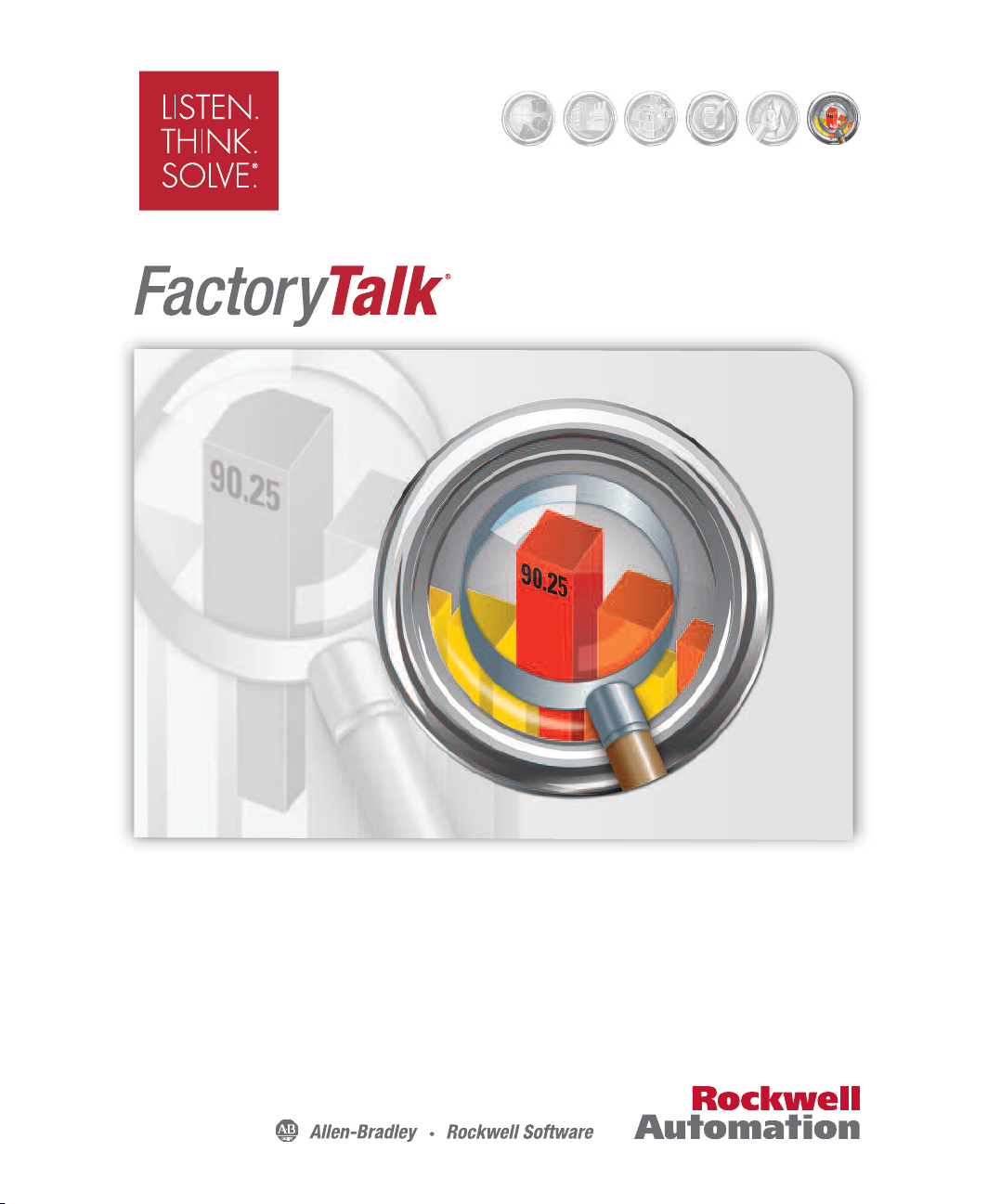
INTEGRATED PRODUCTION&PERFORMANCE SUITE
Performance & Visibility
ViewPoint
QUICK START GUIDE
PUBLICATION FTVP-QS002E-EN-E–August 2014
Supersedes Publication FTVP-QS002D-EN-E
Page 2
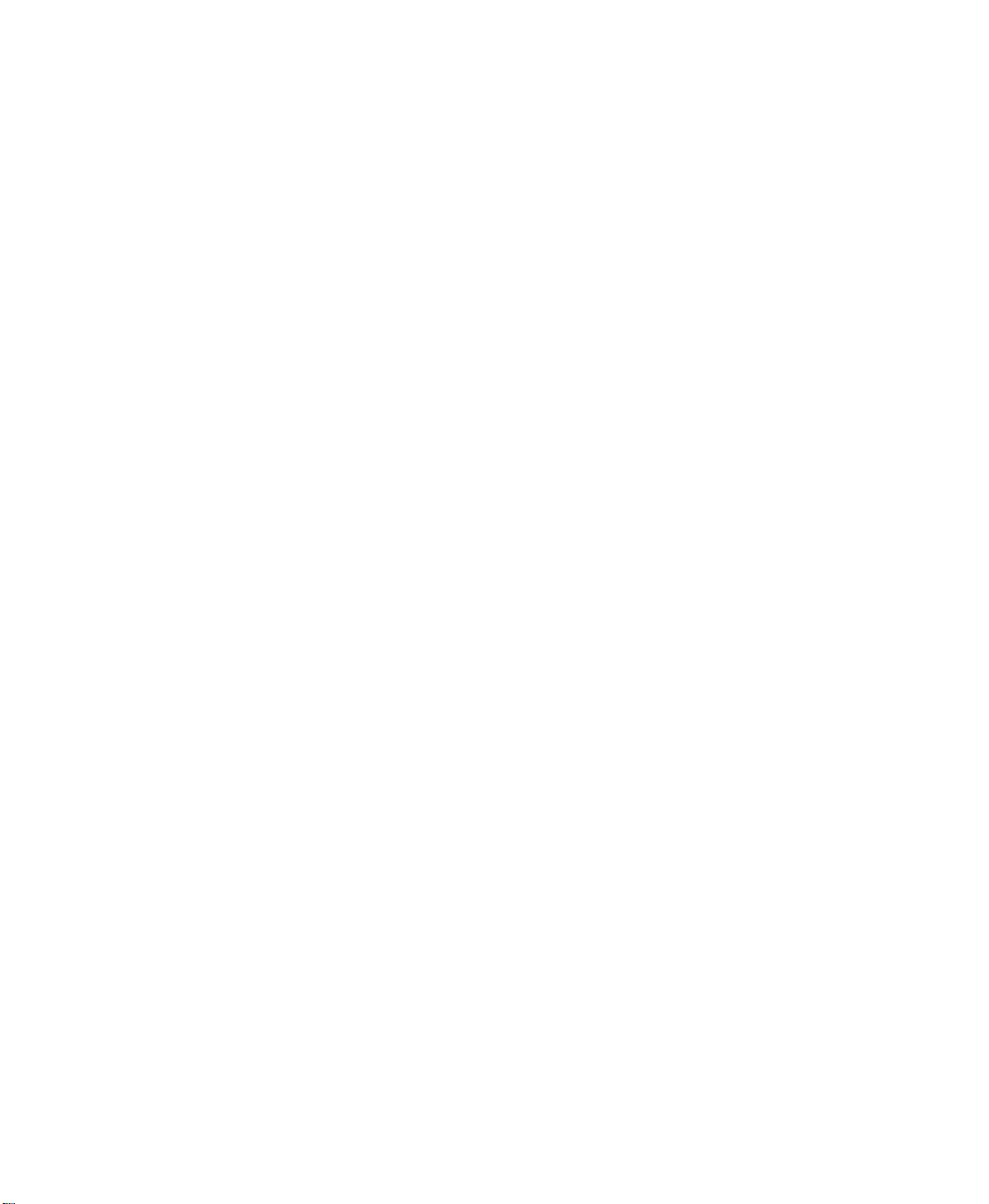
Contact Rockwell
Customer Support Telephone — 1.440.646.3434
Online Support — http://www.rockwellautomation.com/support/
Copyright Notice
Trademark Notices
Other Trademarks
Warranty
© 2014 Rockwell Automation, Inc. All rights reserved.
This document and any accompanying Rockwell Software products are copyrighted by Rockwell Automation, Inc. Any
reproduction and/or distribution without prior written consent from Rockwell Automation, Inc. is strictly prohibited.
Please refer to the license agreement for details.
Allen-Bradley, ControlLogix, FactoryTalk, Logix5000, Logix5550, MicroLogix, PanelBuilder, PanelView, PLC-2,
PLC-3, PLC-5, Powermonitor, Rockwell, Rockwell Automation, Rockwell Software, RSAssetSecurity, RSLinx,
RSLogix, RSLoop Optimizer., RSNetWorx, RSNetWorx for ControlNet, RSNetWorx for DeviceNet, RS PMX,
RSPower, RSSql, RSTune, RSView, RSView, SIMAN, SLC, SoftLogix, VersaView, WINtelligent, and XM are
registered trademarks of Rockwell Automation, Inc.
Any Rockwell Automation software or hardware not mentioned here is also a trademark, registered or otherwise, of
Rockwell Automation, Inc.
ActiveX, Microsoft, Microsoft Access, SQL Server, Visual Basic, Visual C++, Visual SourceSafe, Windows, Windows
ME, Windows NT, Windows 2000, Windows Server-, Windows XP, Windows 7, and Vista are either registered
trademarks or trademarks of Microsoft Corporation in the United States and/or other countries.
Adobe, Acrobat, and Reader are either registered trademarks or trademarks of Adobe Systems Incorporated in the
United States and/or other countries.
ControlNet is a registered trademark of ControlNet International.
DeviceNet is a trademark of the Open DeviceNet Vendor Association, Inc. (ODVA)
OLE for Process Control (OPC) is a registered trademark of the OPC Foundation.
Oracle, SQL*Net, and SQL*Plus are registered trademarks of Oracle Corporation.
All other trademarks are the property of their respective holders and are hereby acknowledged.
This product is warranted in accordance with the product license. The product's performance may be affected by system
configuration, the application being performed, operator control, maintenance, and other related factors. Rockwell
Automation is not responsible for these intervening factors. The instructions in this document do not cover all the
details or variations in the equipment, procedure, or process described, nor do they provide directions for meeti ng every
possible contingency during installation, operation, or maintenance. This product's implementation may vary among
users.
This document is current as of the time of release of the product; however, the accompanying software may have
changed since the release. Rockwell Automation, Inc. reserves the right to change any information contained in this
document or the software at anytime without prior notice. It is your responsibility to obtain the most current information
available from Rockwell when installing or using this product.
Release: 8.00 Modified: July 17, 2014 8:55 am
Page 3
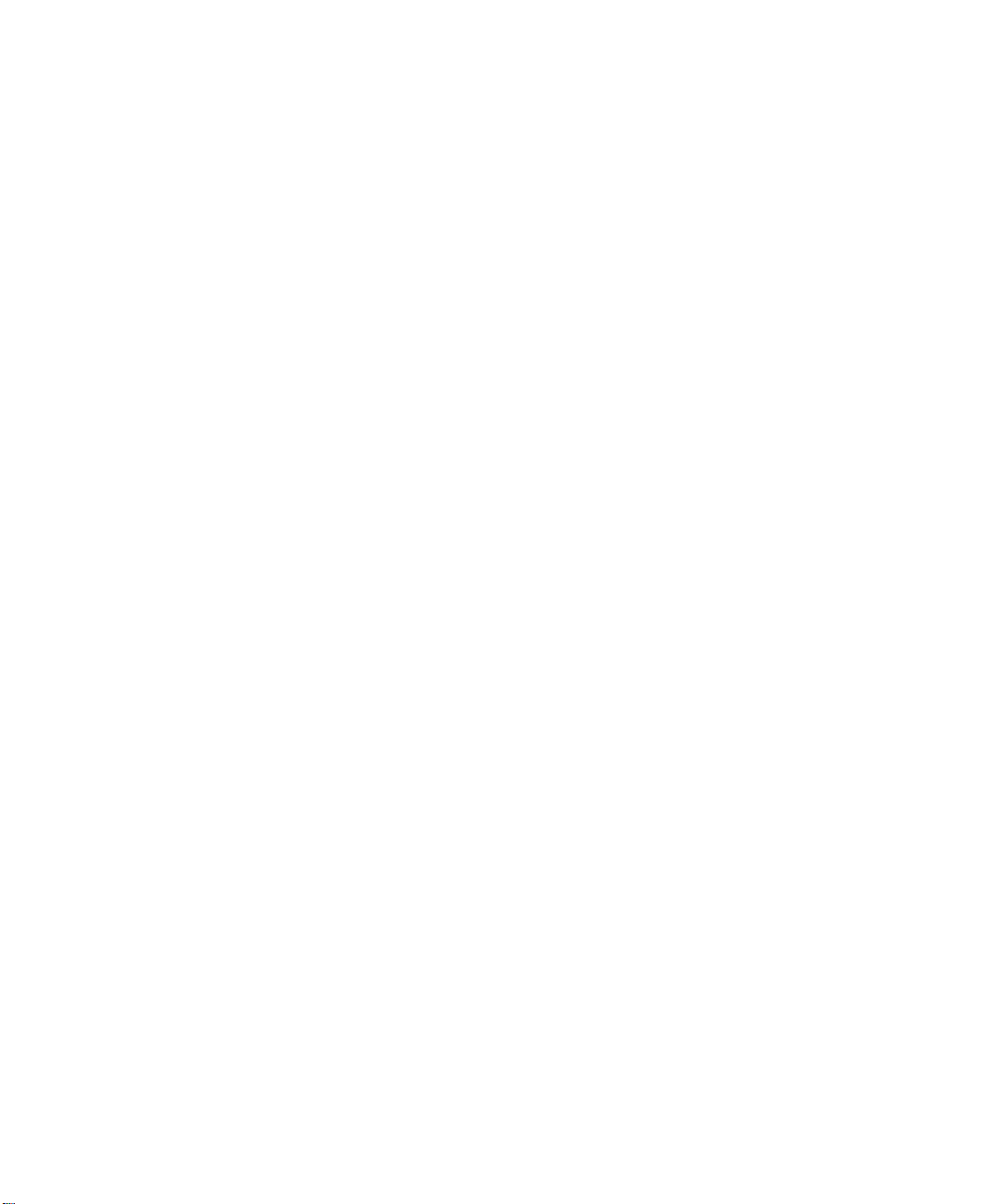
Contents
1 • Getting started with FactoryTalk ViewPoint 1
About FactoryTalk ViewPoint web applications. . . . . . . . . . . . . . . . . . . . . . . . . . . . . . 1
FactoryTalk ViewPoint system requirements . . . . . . . . . . . . . . . . . . . . . . . . . . . . . . . . 3
Installing FactoryTalk ViewPoint . . . . . . . . . . . . . . . . . . . . . . . . . . . . . . . . . . . . . . . . 11
Upgrading FactoryTalk ViewPoint software. . . . . . . . . . . . . . . . . . . . . . . . . . . . . . . . 15
Setting up web client computers . . . . . . . . . . . . . . . . . . . . . . . . . . . . . . . . . . . . . . . . . 17
2 • Setting up Site Edition (SE) web applications 19
About the FactoryTalk ViewPoint Site Edition environment . . . . . . . . . . . . . . . . . . . 19
Setting up FactoryTalk ViewPoint Site Edition activation . . . . . . . . . . . . . . . . . . . . . 21
Creating a new Site Edition web application . . . . . . . . . . . . . . . . . . . . . . . . . . . . . . . . 24
Connecting to an existing Site Edition web application . . . . . . . . . . . . . . . . . . . . . . . 27
Learning more about FactoryTalk ViewPoint Site Edition . . . . . . . . . . . . . . . . . . . . . 31
3 • Setting up Machine Edition (ME) web applications 33
About the FactoryTalk ViewPoint Machine Edition environment . . . . . . . . . . . . . . . 33
Creating a new Machine Edition web application . . . . . . . . . . . . . . . . . . . . . . . . . . . . 34
Connecting to an existing Machine Edition web application. . . . . . . . . . . . . . . . . . . . 37
Learning more about FactoryTalk ViewPoint Machine Edition . . . . . . . . . . . . . . . . . 38
Index 41
i
Page 4
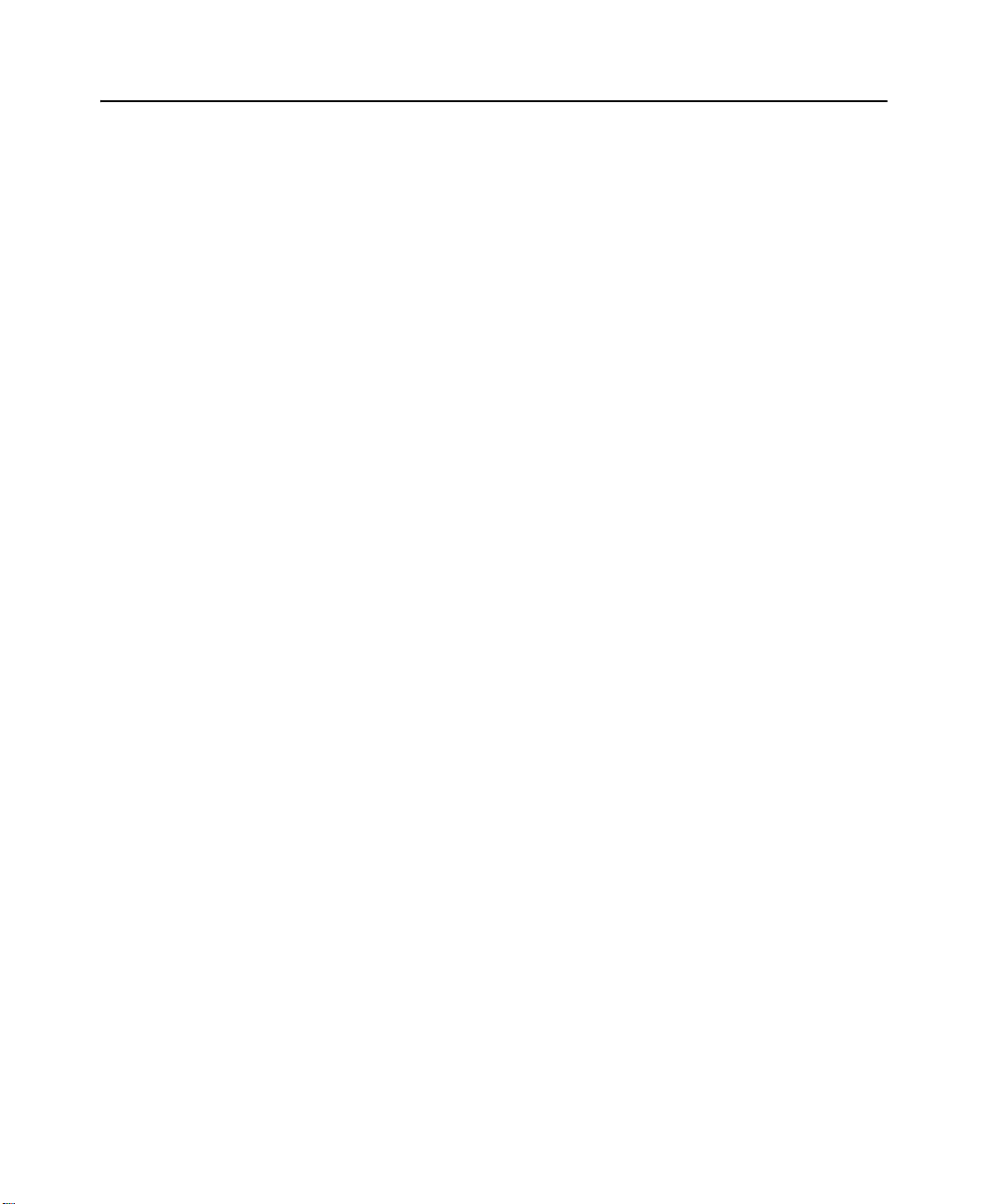
FACTORYTALK VIEWPOINT QUICK START
ii
Page 5

1
Getting st arted with FactoryTalk ViewPoint
This chapter describes:
what a FactoryTalk
FactoryTalk ViewPoint system requirements.
how to install the FactoryTalk ViewPoint software.
how to upgrade to FactoryTalk ViewPoint 8.00.
how to set up web client computers.
About FactoryTalk ViewPoint web applications
FactoryTalk® ViewPoint is an add-on to FactoryTalk View that provides for a fully
scalable, fully animated, read-and-write view of existing Site Edition (SE) and
Machine Edition (ME) web applications from a web browser.
A web application consists of graphic displays selected from the FactoryTalk View
application, converted for viewing in a web browser, and then published to a
FactoryTalk ViewPoint Server (also called the web server).
®
ViewPoint web application is.
For Site Edition applications, the FactoryTalk V iewPoint Server runs on a deskt op
or server computer.
For Machine Edition applications, a PanelView™ Plus or PanelView™ Plus Pro
operator terminal functions as the server.
To learn more about differences between Site Edition and Machine Edition web
applications, see the next chapters in this manual.
1
Page 6
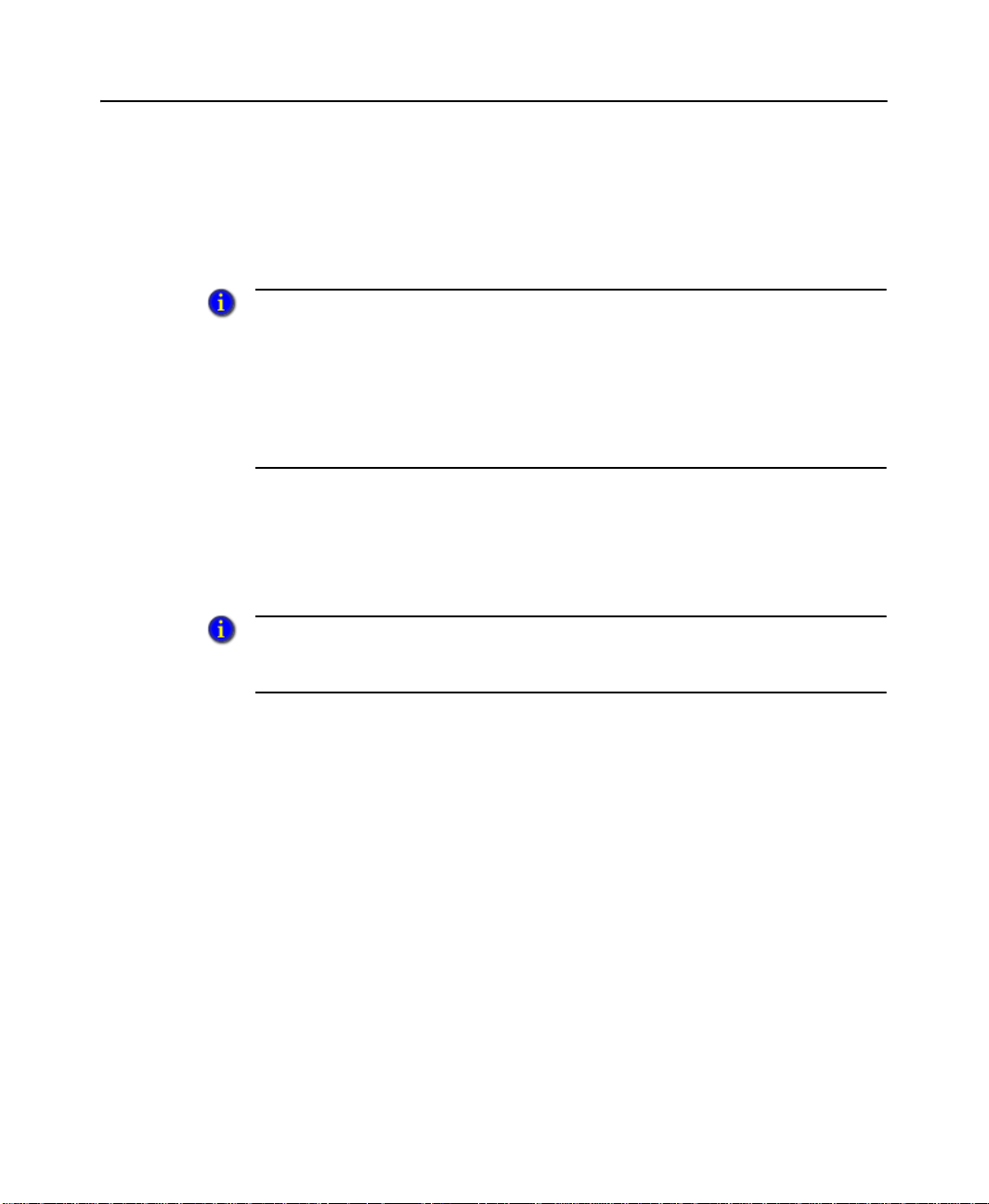
FACTORYTALK VIEWPOINT QUICK START
What to expect when you open a web application
To open a published web application, all you have to do is open a browser and enter
the address of the computer or terminal running the web server that hosts the
application, such as http://computer name/FTVP.
When you enter a web address in the browser, do not exceed the maximum length of
2048 characters. Rework the screen so that the web address is less than 2048
characters. If the web address exceeds the maximum 2048 characters allowed, the
following error message appears, "Unable to open the requested display. The web
address exceeds the maximum length of 2048 characters".
Note: Different browsers have different length limits. If you get this error message
because you are using large numbers of parameters, it is recommended that you use
a parameter file instead.
The initial display that you specified for the web application opens first. From there,
you can navigate the entire application using buttons and touch animation created in
FactoryTalk View Studio. Touch animation is not supported in FactoryTalk
ViewPoint for Machine Edition.
If you are using FactoryTalk ViewPoint Site Edition, you can view multiple displays
using a startup macro. FactoryTalk ViewPoint Machine Edition allows a single display
on startup. Macros are not supported in FactoryTalk ViewPoint for Machine Edition.
Displays in a FactoryTalk ViewPoint application can be secured. In runtime, an
authenticated user who is a member of a security group, is allowed or denied access
to secured displays. There are two types of access: Write and View. Graphic objects
in the displays are fully animated; and depending on your security permissions you
can use the objects to write to tags. You cannot start and stop HMI components. For
example, a numeric input object with a tag connection will display the tag's current
value, but will not permit downloads.
As in FactoryTalk View, objects with tag or expression connections will show in
outline form if the connection is broken.
T o learn more about FactoryTalk View features that are not supported in FactoryTalk
ViewPoint applications, see the FactoryTalk ViewPoint Help.
2
Page 7
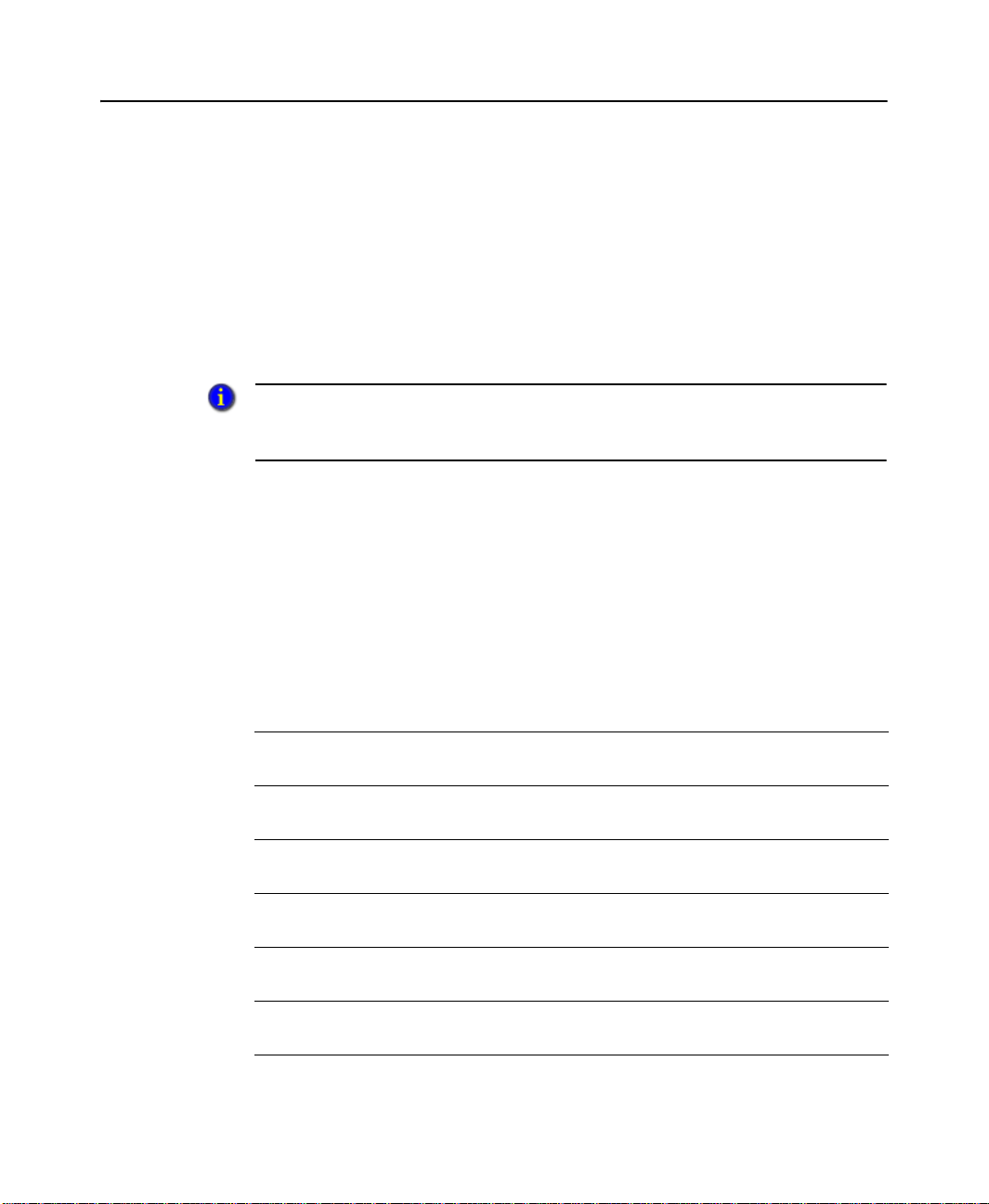
1 • GETTING STARTED WITH FACTORYTALK VIEWPOINT
FactoryTalk ViewPoint system requirements
This section describes system requirements for:
FactoryTalk ViewPoint Server and FactoryTalk ViewPoint Administration for
Site Edition web applications.
FactoryTalk ViewPoint Administration for Machine Edition web applications.
FactoryTalk ViewPoint Clients.
FactoryTalk ViewPoint requires cookie support.
Ensure that the computer name does not include any invalid DNS characters such as
underscores.
Requirements for Site Edition
S
UPPORTED OPERATING SYSTEMS
Before installing FactoryTalk ViewPoint Server or FactoryTalk ViewPoint
Administration, the setup program checks whether the computer is running one of the
following Microsoft operating systems. If these operating systems are not detected,
you will receive a prompt to update the computer.
Operating system Notes
Windows 8.1 Enterprise
(32-bit or 64-bit)
Windows 8.1 Professional
(32-bit or 64-bit)
Windows 8 Enterprise
(32-bit or 64-bit)
Windows 8 Professional
(32-bit or 64-bit)
Windows 7 Professional
(32-bit or 64-bit)
Windows 7 Professional SP 1
(32-bit or 64-bit)
3
Page 8

FACTORYTALK VIEWPOINT QUICK START
Operating system Notes
Windows 7 Enterprise SP1 (64bit)
Windows 7 Ultimate SP1 (64bit)
Windows Vista Business SP 2
(32-bit)
Windows Server 2012 R2
Standard (64-bit)
Windows Server 2012 Standard
(64-bit)
Windows Server 2008 Standard
SP 2 (32-bit or 64-bit)
Windows Server 2008 R2
Standard (64-bit)
Windows Server 2008 R2
Standard SP 1 (64-bit)
Windows Server 2008 R2
Enterprise SP 1 (64-bit)
Windows Server 2003 R2
Standard SP 2 (32-bit or 64-bit)
Windows XP Professional SP 3
(32-bit)
A recommended operating system for FactoryTalk
ViewPoint Servers running network web applications in
a distributed system.
A recommended operating system for FactoryTalk
ViewPoint Servers running network web applications in
a distributed system.
A recommended operating system for FactoryTalk
ViewPoint Servers running network web applications in
a distributed system.
A recommended operating system for FactoryTalk
ViewPoint Servers running network web applications in
a distributed system.
A recommended operating system for FactoryTalk
ViewPoint Servers running network web applications in
a distributed system.
Suitable only for web servers that will support no more
than 10 client connections.
4
Page 9
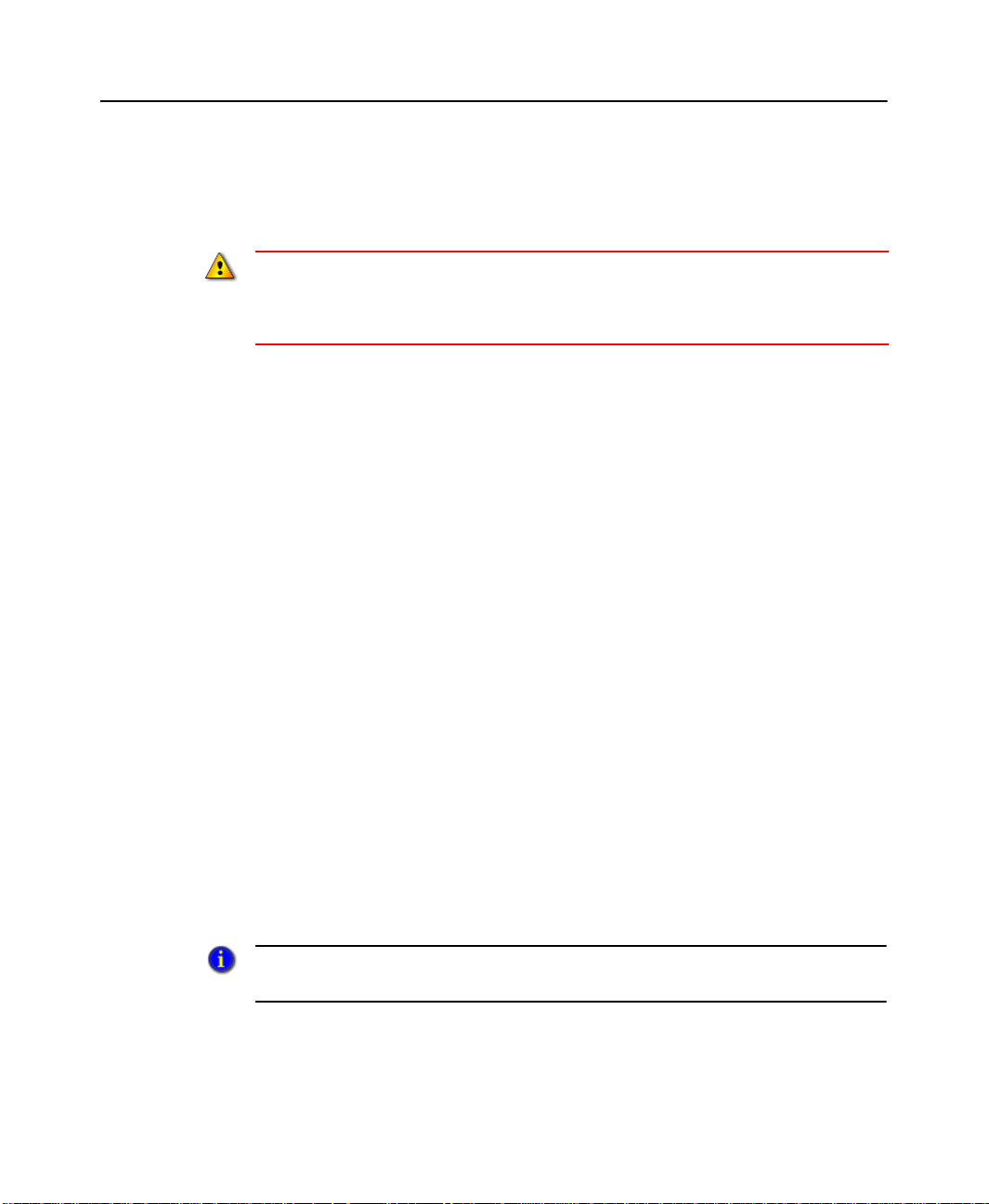
1 • GETTING STARTED WITH FACTORYTALK VIEWPOINT
Note: The Static Content option must be enabled while configuring Internet
Information Services (IIS) for Windows 7 before FactoryTalk ViewPoint can be
installed.
If you plan to run a FactoryTalk V iewPoint Server on a Windows XP Professional,
Windows Vista Business, or Windows 7 Professional computer in a distributed system,
do not install the following FactoryTalk server components on the same computer:
HMI server, data server, or alarm server.
P
REREQUISITE SOFTWARE
If necessary, the FactoryTalk ViewPoint setup program installs the following
prerequisites automatically:
Microsoft .NET Framework 3.5 with Service Pack 1
Note: It might take several minutes to install .NET 3.5 with Service Pack 1 on some
computers. If you use Windows 8.1, Windows 8, Windows Server 2012 R2, or Windows Server 2012, you need to manually install it. Follow the on-screen instructions to
continue the installation.
Microsoft Internet Information Services (IIS) (F or Windows XP and Windows
Server 2003, IIS must be installed manually.)
FactoryTalk Activation 3.62.01
FactoryTalk Services Platform 2.70
FactoryTalk Alarms and Events 2.70
FactoryTalk View Site Edition Client 8.00
RSLinx Enterprise 5.70.00
If you have Windows XP or Windows Server 2003 and Microsoft Internet
Information Services (IIS) is not installed, you will receive a message to install the
software manually before installing FactoryTalk ViewPoint. We recommend
restarting the computer after installing IIS. To learn more about installing Microsoft
Internet Information Services, see the FactoryTalk ViewPoint Help.
Use the Windows Add or Remove Programs tool to check supporting software
versions on the FactoryTalk ViewPoint Server computer.
5
Page 10
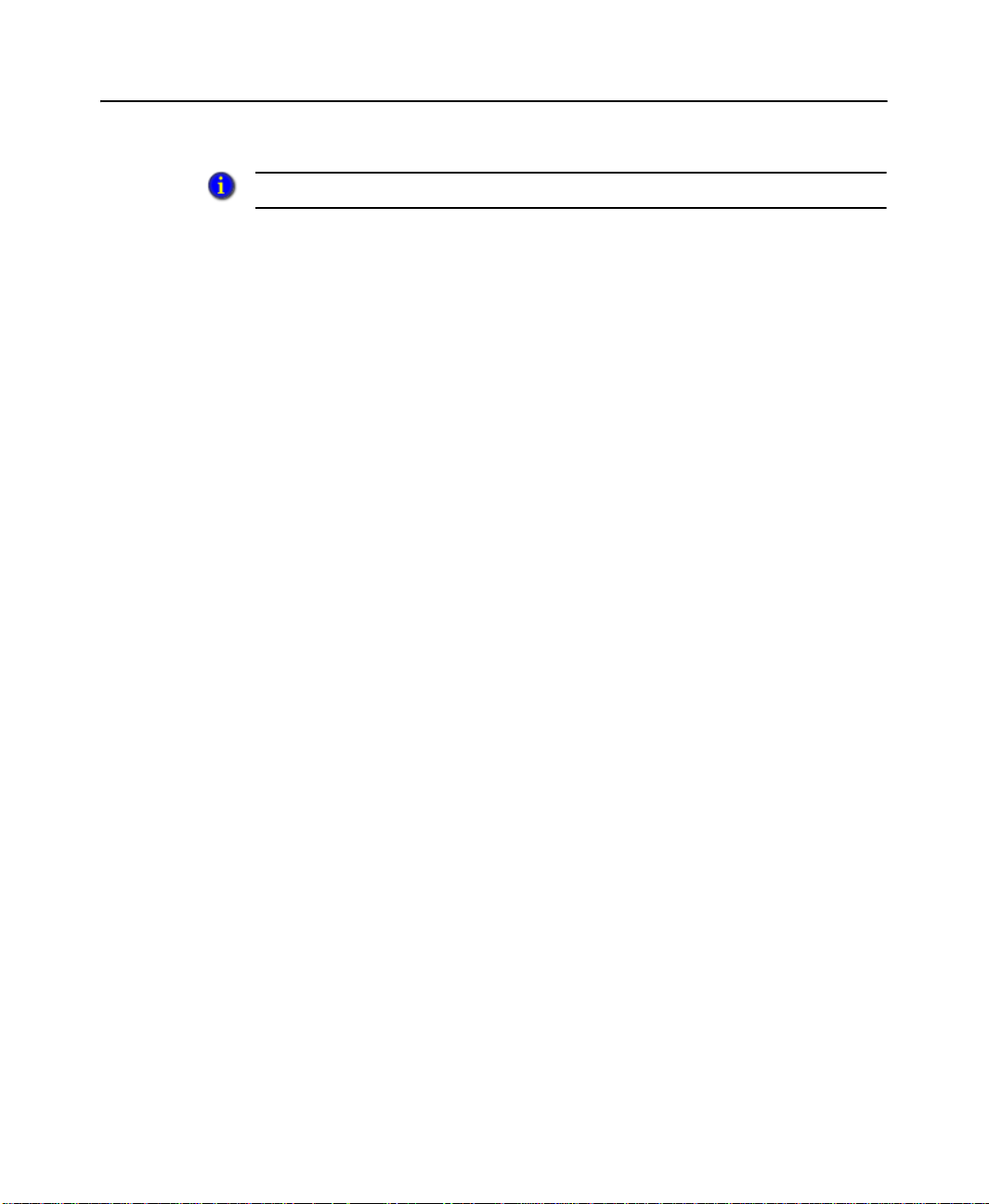
FACTORYTALK VIEWPOINT QUICK START
The computer must support a minimum screen resolution of 1024 x 768.
R
EMOVING INCOMPATIBLE SOFTWARE PRODUCTS OR VERSIONS
Incompatible software is automatically removed during the FactoryTalk ViewPoint
Site Edition installation. As the installation continues, required software is
automatically installed.
Requirements for Machine Edition web applications
This section contains requirements for:
FactoryTalk ViewPoint ME Administration (installed on the FactoryTalk View
Studio computer)
PanelView Plus or PanelView Plus 6 terminal
F
ACTORYTALK VIEWPOINT ADMINISTRATION
Supported operating systems
Windows 8.1 Enterprise (32-bit or 64-bit)
Windows 8.1 Professional (32-bit or 64-bit)
ME
REQUIREMENTS
Windows 8 Enterprise (32-bit or 64-bit)
Windows 8 Professional (32-bit or 64-bit)
Windows 7 Professional with or without Service Pack 1 (32-bit or 64-bit)
Windows 7 Enterprise with Service Pack 1 (64-bit)
Windows 7 Ultimate with Service Pack 1 (64-bit)
Windows Vista Business with Service Pack 2 (32-bit)
Windows Server 2012 R2 Standard (64-bit)
Windows Server 2012 Standard (64-bit)
Windows Server 2008 R2 Standard Edition with or without Service Pack 1 (64-
bit)
Windows Server 2008 Standard Edition with Service Pack 2 (32-bit or 64-bit)
Windows Server 2008 R2 Enterprise with Service Pack 1 (64-bit)
Windows Server 2003 R2 Standard Edition with Service Pack 2 (32-Bit or 64-bit)
6
Page 11
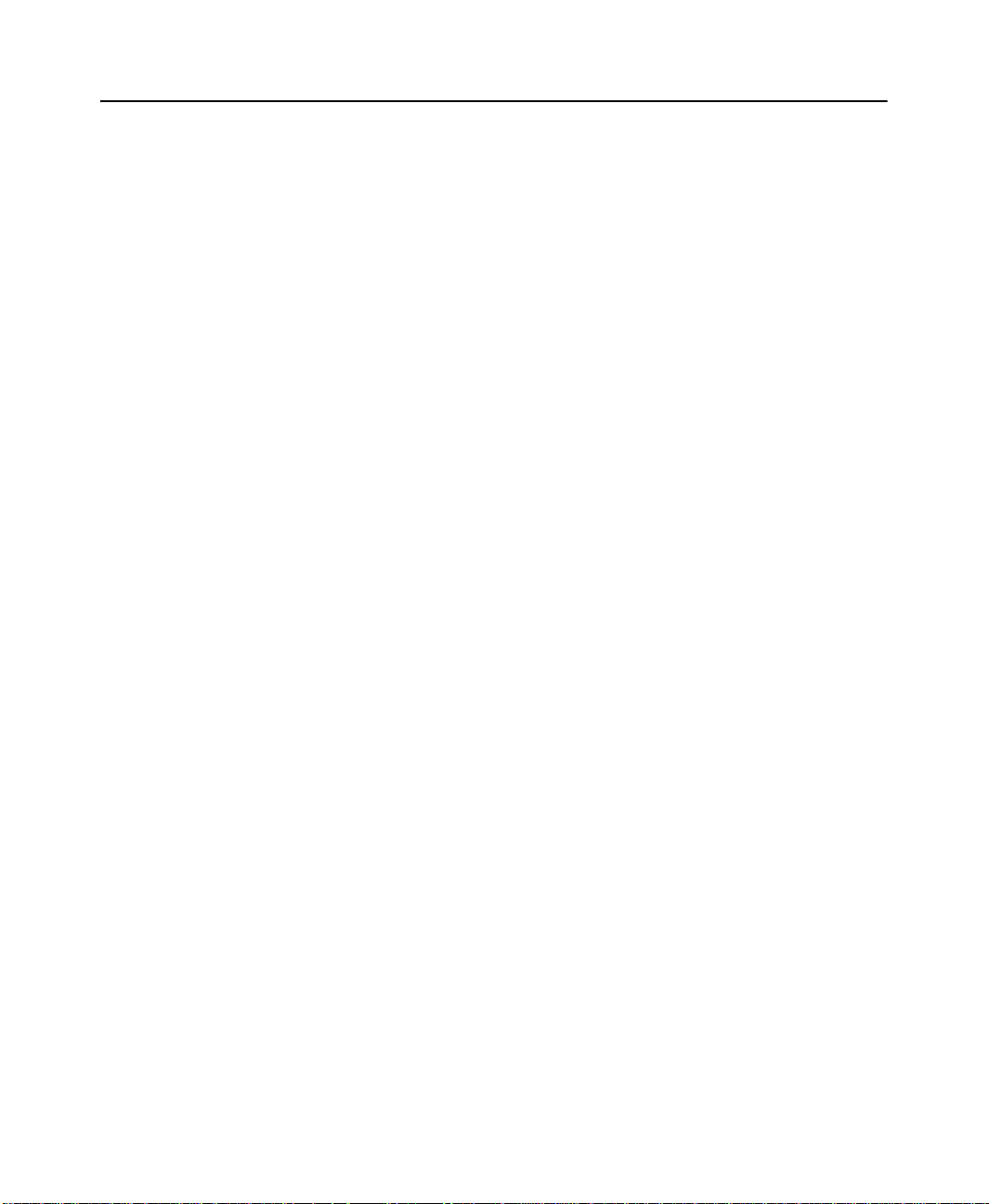
1 • GETTING STARTED WITH FACTORYTALK VIEWPOINT
Windows XP Professional with Service Pack 3 (32-bit)
Prerequisite software
FactoryTalk ViewPoint Administration Machine Edition must be installed on a
computer with FactoryTalk View Studio 8.00.
If necessary, the FactoryTalk ViewPoint setup program installs the following
prerequisites automatically:
Microsoft .NET Framework 3.5 with Service Pack 1
Note: If you use Windows 8.1, Windows 8, Windows Server 2012 R2, or Windows
Server 2012, you need to manually install it. Follow the on-screen instructions to continue the installation.
FactoryTalk Activation Server 3.62.01
FactoryTalk Services Platform 2.70
RSLinx Enterprise 5.70
Removing incompatible software products or versions
Incompatible software is automatically removed during the FactoryTalk ViewPoint
Machine Edition installation. As the installation continues, required software is
automatically installed. FactoryTalk View Studio is an exception and must be
manually uninstalled and reinstalled.
P
ANELVIEW PLUS OR PANELVIEW PLUS
6 R
Supported operating system
Windows CE 6
Supported operator terminals
PanelView Plus (700-1500 with 128 MB RAM)
PanelView Plus 6
EQUIREMENTS
7
Page 12
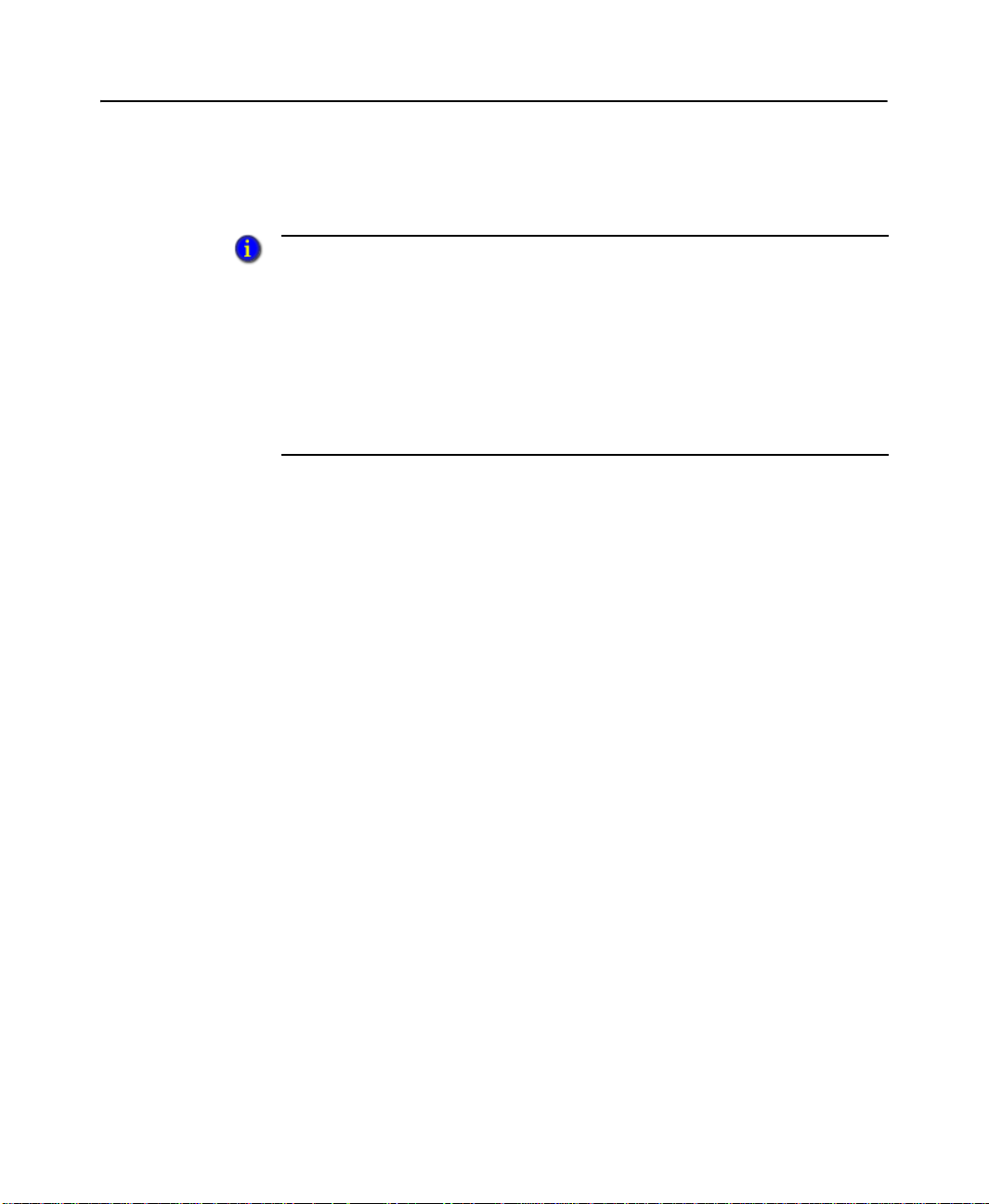
FACTORYTALK VIEWPOINT QUICK START
Note: PanelView Plus 6 terminals ship with FactoryTalk ViewPoint Machine Edition
installed.
FactoryTalk ViewPoint Machine Edition can generate FactoryTalk ViewPoint
content for previous versions of FactoryT alk ViewPoint Machine Edition. During the
runtime application (.MER file) creation process, the published FactoryTalk
ViewPoint content is converted to the version selected and included with the MER.
In addition, the FactoryTalk ViewPoint server (which is a part of the operator
terminal firmware) is also able to process and serve earlier versions of FactoryTalk
ViewPoint content to the client (browser). This scenario could occur when a MER
file created with FactoryTalk View ME 5.10 contains FactoryTalk ViewPoint 1.2
content and is loaded and run on a PanelView Plus 6 operator terminal.
8
Page 13
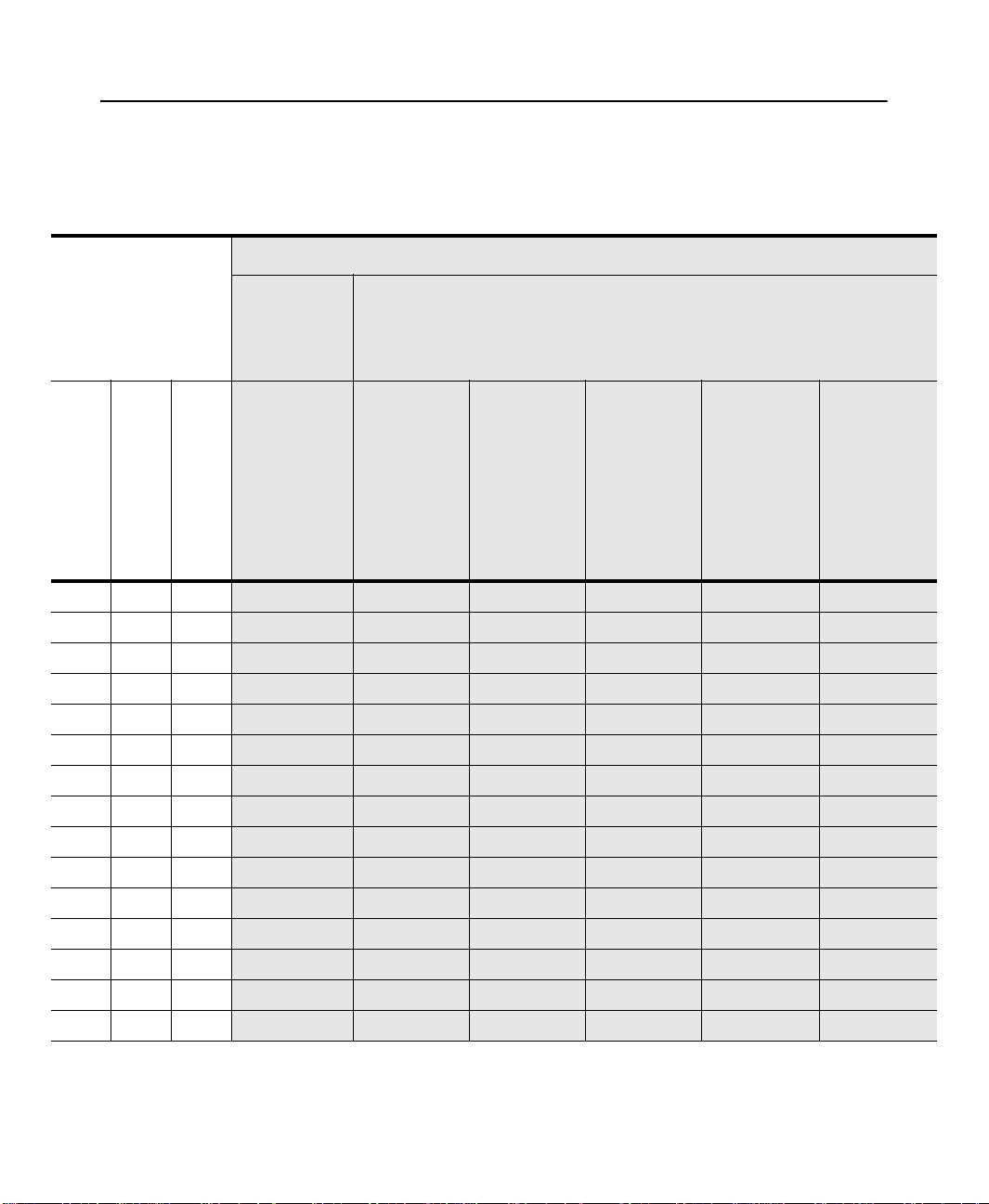
1 • GETTING STARTED WITH FACTORYTALK VIEWPOINT
C
OMPATIBILITY MATRIX FOR FACTORYTALK VIEWPOINT
Compatibility for FactoryTalk ViewPoint
Software/
Application Files
PanelView
Plus or
PanelView
Operator Terminal
PanelView Plus 6
Plus CE
later)
Studio version
FactoryTalk View
5.10 5.10 1.10 Compatible Compatible Compatible Compatible Compatible Compatible
6.00 5.10 1.20
6.00 6.00 1.20
6.00 6.00 2.00
6.10 5.10 1.20
6.10 6.00 1.20
6.10 6.00 2.10
6.10 6.10 2.10
7.00 5.10 1.20
7.00 6.00 1.20
7.00 6.00 2.10
7.00 6.10 2.10
7.00 7.00 2.60
8.00 5.10 1.20
8.00 6.00 1.20
(MER) version
Runtime Application
(included in MER)
ViewPoint Content
ViewPoint 1.1
(firmware 5.10.01 or
Compatible Compatible Compatible Compatible Compatible Compatible
Incompatible Compatible Compatible Compatible Compatible Compatible
Incompatible Incompatible Compatible Compatible Compatible Compatible
Compatible Compatible Compatible Compatible Compatible Compatible
Incompatible Compatible Compatible Compatible Compatible Compatible
Incompatible Incompatible Compatible Compatible Compatible Compatible
Incompatible Incompatible Incompatible Compatible Compatible Compatible
Compatible Compatible Compatible Compatible Compatible Compatible
Incompatible Compatible Compatible Compatible Compatible Compatible
Incompatible Incompatible Compatible Compatible Compatible Compatible
Incompatible Incompatible Incompatible Compatible Compatible Compatible
Incompatible Incompatible Incompatible Incompatible Compatible Compatible
Compatible Compatible Compatible Compatible Compatible Compatible
Incompatible Compatible Compatible Compatible Compatible Compatible
ViewPoint 1.2
(firmware update
packages v6.00.00 or
later)
ViewPoint 2.0
packages v6.0-
(firmware update
20110425 or later)*
ViewPoint 2.10
packages v6.10-
(firmware update
ViewPoint 2.6
2011mmdd or later)
packages v7.0-
(firmware update
2012mmdd or later)
ViewPoint 8.0
packages v8.0-
(firmware update
2014mmdd or later)
9
Page 14
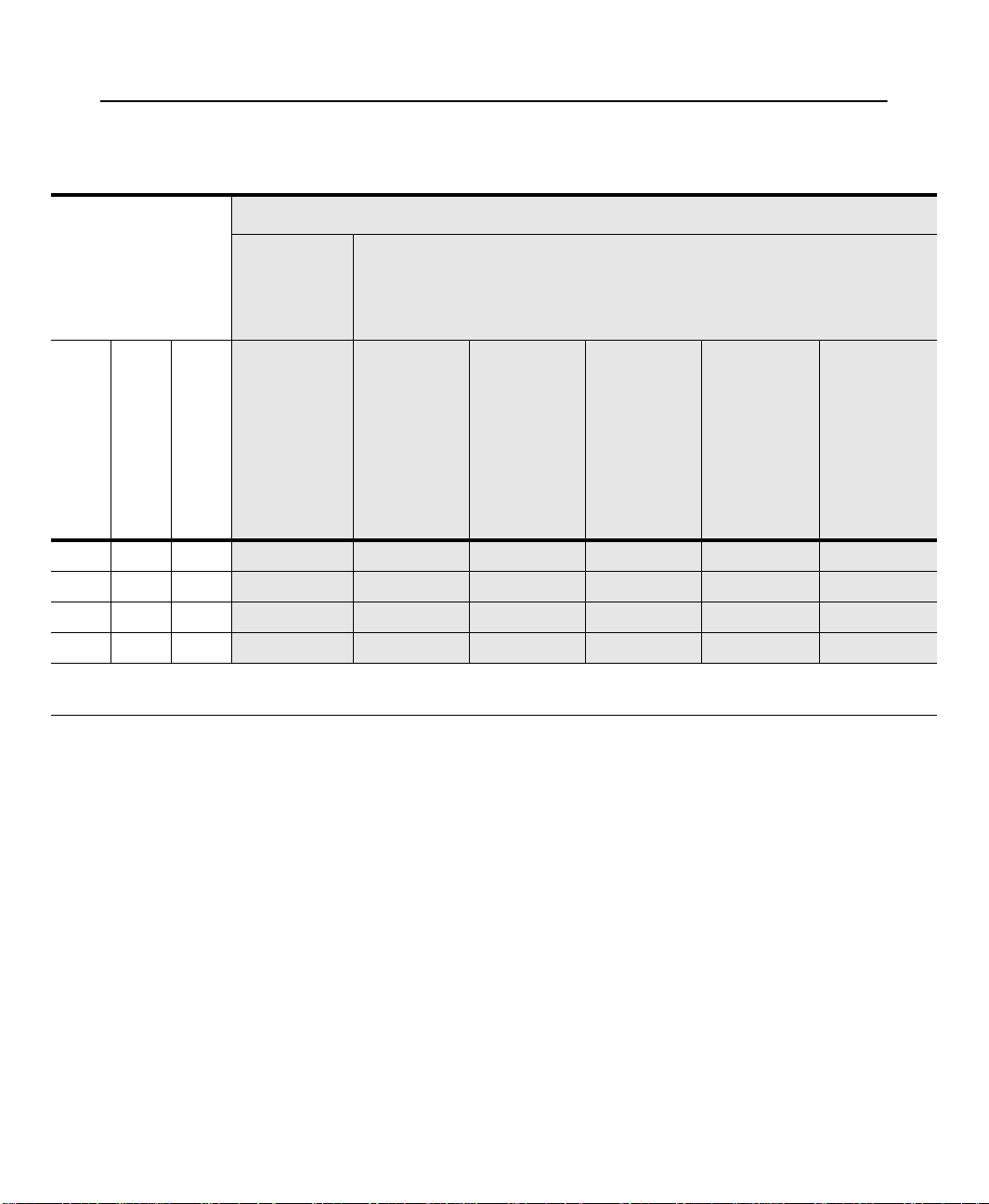
FACTORYTALK VIEWPOINT QUICK START
Compatibility for FactoryTalk ViewPoint
Software/
Application Files
PanelView
Plus or
PanelView
Operator Terminal
PanelView Plus 6
Plus CE
later)
Studio version
FactoryTalk View
8.00 6.00 2.10 Incompatible Incompatible Compatible Compatible Compatible Compatible
8.00 6.10 2.10
8.00 7.00 2.60
8.00 8.00 8.00
* Beginning with this release, version numbers reflect the release date. The new version number scheme is PanelView Plus
6 Firmware Upgrade Package 6.0-YYYYMMDD where YYYYMMDD represents the release date.
(MER) version
(included in MER)
Runtime Application
ViewPoint Content
ViewPoint 1.1
(firmware 5.10.01 or
Incompatible Incompatible Incompatible Compatible Compatible Compatible
Incompatible Incompatible Incompatible Incompatible Compatible Compatible
Incompatible Incompatible Incompatible Incompatible Incompatible Compatible
ViewPoint 1.2
(firmware update
later)
packages v6.00.00 or
ViewPoint 2.0
packages v6.0-
(firmware update
20110425 or later)*
ViewPoint 2.10
packages v6.10-
(firmware update
ViewPoint 2.6
2011mmdd or later)
packages v7.0-
(firmware update
2012mmdd or later)
ViewPoint 8.0
packages v8.0-
(firmware update
FactoryTalk ViewPoint web clients
The following requirements apply to computers hosting web browsers that will
connect to FactoryTalk ViewPoint applications or to FactoryTalk ViewPoint
Administration.
2014mmdd or later)
10
S
UPPORTED WEB BROWSERS
Microsoft Internet Explorer 6.0 to 11.0
Note: In Windows 8 or Windows 8.1, Modern IE browsers are not supported.
Only the full versions of desktop IE are supported.
Mozilla Firefox 13.0 to 30.0
Google Chrome 19.0 to 35.0
Apple Safari 5.1.5 to 5.1.7
Page 15

1 • GETTING STARTED WITH FACTORYTALK VIEWPOINT
Note: To use FactoryTalk ViewPoint client with Safari 5.1.7, we recommend that
you install Microsoft Silverlight 4.0. Safari 5.1.7 does not work well with the
latest version of Silverlight such as 5.1.
P
REREQUISITE SOFTWARE
Microsoft
®
Silverlight 4
The first time a W eb browser connects to a FactoryT alk ViewPoint Server or operator
terminal, you will receive a message to install Microsoft Silverlight 4 if the software
is not already installed. To learn how to install Silverlight 4, see page 37.
Installing FactoryTalk ViewPoint
To install FactoryTalk ViewPoint and supporting software, run the set up program
from the FactoryTalk ViewPoint CD. If you are already using FactoryT alk ViewPoint
software, see “Upgrading FactoryTalk ViewPoint software” on page 15.
If you are installing the FactoryTalk ViewPoint Machine Edition software, be sure
you have FactoryTalk View Studio 8.00 installed.
The PanelView Plus terminals can be upgraded with new firmware compatible
with FactoryTalk View Machine Edition 8.00.
The user installing FactoryTalk ViewPoint must have administrative rights in Windows.
If you have problems, contact your System Administrator or try logging on as a
different user.
To install FactoryTalk ViewPoint:
1. Close all open Windows programs.
2. Place the FactoryTalk ViewPoint CD in the computer’s CD drive.
The CD should start running automatically. If not, run D:\setup.exe, where D is
the drive containing the CD.
3. Under Select software products to install, ensure that either FactoryTalk
ViewPoint SE or FactoryTalk ViewPoint ME is selected, and then click Next.
FactoryTalk ViewPoint for Site Edition - install this version to create web
applications for FactoryTalk View SE. For network applications, install the
software on one of the computers participating in the FactoryTalk Network
11
Page 16

FACTORYTALK VIEWPOINT QUICK START
Directory. For local applications, install the software on the computer hosting
the local application.
FactoryTalk ViewPoint for Machine Edition - install this version to create
web applications for FactoryTalk View ME. This software must be installed
on a computer running FactoryTalk View Studio.
4. (Windows XP and Windows 2003 without IIS only) If necessary, the setup
program presents a message about missing prerequisites to install manually. For
instructions, click the Help links in the setup wizard. If this list includes
Supported W e b Server, you must install Microsoft Information Services (IIS)
manually . See “Installing Internet Information Services (IIS)” on page 13.
5. To accept the License Agreement, click Accept all.
6. Accept the default product location, or change the location, and then click Next.
7. To begin installing FactoryTalk ViewPoint and any listed prerequisites, click
Install.
8. Click Finish after the software finishes installing.
9. If you see a message asking to restart the computer, click Yes.
12
Page 17

1 • GETTING STARTED WITH FACTORYTALK VIEWPOINT
Installing Internet Information Services (IIS)
Microsoft Internet Information Services (IIS) is requ ired for FactoryT alk ViewPoint
Site Edition. IIS is installed automatically for all supported operating systems except
Windows XP and Windows Server 2003.
TO
INSTALL
1. Close all open Window programs.
2. Place your Windows CD in the computer's CD drive.
3. Open the Windows Control Panel, and then double-click Add or Remove
Programs.
4. On the left side of the of the Add or Remove Programs window, click Add/
Remove Windows Components.
5. After the Windows Components Wizard starts, in the Components list, select
Application Server, and then click Details.
6. In the Application Server dialog box, select Internet Information Services (IIS),
and then click Details.
7. In the Internet Information Services (IIS) dialog box, select the check box, World
Wide Web Service. The Internet Information Services Manager and Common
Files check boxes are also selected.
IIS
FOR WINDOWS SERVER
2003:
8. Select World Wide Web Service, and then click Details.
9. In the World Wide Web Service dialog box, the World Wide Web Service check
box is already selected. Select the check boxes, Active Server Pages and
WebDAV Publishing.
10. Click OK until you return to the Windows Components Wizard, and then click
Next.
11. To finish installing IIS, follow the instructions in the Wizard.
TO
INSTALL
IIS
FOR WINDOWS
XP:
1. Close all open Window programs.
2. Place your Windows CD in the computer's CD drive.
3. Open the Windows Control Panel, and then double-click Add/Remove
Programs.
13
Page 18

FACTORYTALK VIEWPOINT QUICK START
4. On the left side of the of the Add/Remove Programs window, click Add/Remove
Windows Components.
5. After the Windows Components Wizard starts, select the check box Internet
Information Services (IIS), and then click Details.
6. In the Internet Information Services (IIS) dialog box, select the check boxes
Common Files, Internet Information Services Snap-In, and World Wide Web
Service.
7. Click OK, and then click Next.
8. To finish installing IIS, follow the instructions in the Wizard.
Installing FactoryTalk ViewPoint Site Edition software updates
The same versions of FactoryTalk software updates (also called patches) must be
installed on all computers participating in a distributed, FactoryTalk control system.
Even if FactoryTalk ViewPoint Site Edition is the only FactoryTalk software installed
on a computer, you must also install any FactoryTalk updates installed on other
computers in the system. To learn how to install software updates, see the Rockwell
Automation Knowledgebase.
14
Installing PanelView Plus firmware
If you are installing FactoryTalk ViewPoint Machine Edition, you will need to update
the PanelView Plus firmware using the Firmware Upgrade Wizard. The firmware
containing FactoryTalk ViewPoint includes “with ViewPoint” in the name of the
Firmware Upgrade Package. T o install PanelView Plus firmware, see PanelView Plus
Terminals User Manual, Chapter 8, “Upgrade Firmware.”
Page 19

1 • GETTING STARTED WITH FACTORYTALK VIEWPOINT
Upgrading FactoryTalk ViewPoint software
If you already have a version of FactoryTalk ViewPoint installed, to upgrade the
software and to ensure that an existing web application is compatible with the new
version, complete these tasks:
Upgrade the FactoryTalk ViewPoint software.
Upgrade Microsoft Silverlight software.
Upgrade the existing web application by republishing displays.
Upgrade FactoryTalk ViewPoint software
1. Close all open Windows programs.
2. Place the FactoryTalk ViewPoint CD in the computer's CD drive.
The CD should start running automatically. If not, run D:\setup.exe, where D is
the drive containing the CD.
If necessary, the setup program presents a message about missing prerequisites
that you need to install manually. For instructions, click the Help links in the setup
wizard.
3. Under Select software products to install, ensure that FactoryTalk ViewPo int
SE or FactoryTalk ViewPoint ME is selected, and then click Next.
4. Confirm that you are upgrading your version of FactoryTalk ViewPoint when the
dialog box is displayed by clicking Next. The upgrade installation automatically
saves all configuration settings.
5. Accept the Software License Agreement.
6. Accept the default product location, or change the location, and then click Next.
7. To begin installing FactoryTalk ViewPoint and any listed prerequisites, click
Install.
8. After the software finishes installing, click Finish.
15
Page 20

FACTORYTALK VIEWPOINT QUICK START
Upgrade Microsoft Silverlight software
FactoryTalk ViewPoint requires Microsoft Silverlight 4.0. If the software is not
already installed, you will receive a message the first time you run FactoryTalk
ViewPoint Administrator.
1. Start FactoryTalk ViewPoint Administrator from Start > All Programs >
Rockwell Software > FactoryTalk ViewPoint > FactoryTalk ViewPoint
Administration or from the desktop shortcut.
2. If necessary, the web browser connecting to FactoryTalk Viewpoint
Administration presents a message to install Microsoft Silverlight. To begin, click
the Click to Install button.
3. In the File Download - Security Warning dialog box, click Run.
4. After Silverlight 4.0.exe starts installing, in the Internet Explorer - Security
Warning dialog box, click Run.
5. In the Install Silverlight graphic, click Install Now.
6. After the software finishes installing, if the Enable Microsoft Update graphic is
presented, click Next, and then click Close. Otherwise, simply click Close.
7. Restart the web browser.
16
Upgrade existing FactoryTalk ViewPoint SE web applications by republishing displays
1. Connect to FactoryTalk ViewPoint Administration. For more information, see
“Connecting to FactoryTalk ViewPoint Administration” on page 24
2. In the Home page, click Publish Displays to Web.
3. Select the FactoryTalk View application type. For more details on the application
types see page 26.
4. Select the FactoryTalk View application that corresponds with the existing web
application, and then click Select displays.
All the displays that make up the web application are selected in the list of
displays.
5. Make sure that the check box Re-publish all selected displays is selected, and
then click Publish displays.
Page 21

1 • GETTING STARTED WITH FACTORYTALK VIEWPOINT
Upgrade existing FactoryTalk ViewPoint ME web applications by republishing displays
1. Open FactoryTalk ViewPoint Administration. For more information, see
“Creating a new Machine Edition web application” on page 34.
2. In the Home page, click Publish Displays to Web.
3. All the displays that make up the web application are selected in the list of
displays.
4. Make sure that the check box Re-publish all selected displays is selected, and
then click Publish displays.
Setting up web client computers
If you are using Internet Explorer to connect to FactoryTalk ViewPoint
Administration or to open published web applications, ensure that Internet Explorer is
set up to:
recognize FactoryTalk ViewPoint as a trusted site.
check for new versions of stored pages with every visit to a page.
work online.
To learn more about the effect of Internet Explorer security settings on FactoryTalk
ViewPoint, see Answer ID 58985 in the Rockwell Automation Knowledgebase.
Adding FactoryTalk ViewPoint to the list of trusted sites
To add FactoryTalk ViewPoint to the list of trusted sites:
1. In Internet Explorer, on the Tools menu, click Internet Options.
2. In the Security tab, select Trusted sites, and then click Sites.
3. In the Trusted sites dialog box, clear the check box, Require server verification
(https:) for all sites in this zone.
4. Type the following web address, and then click Add.
http://ComputerName/FTVP
17
Page 22

FACTORYTALK VIEWPOINT QUICK START
where ComputerName is the name or IP address of the FactoryTalk ViewPoint
Server computer.
Checking for new versions with every visit to a page
T o set up Internet Explorer to check for new versions of stored pages with every visit:
1. In Internet Explorer, on the Tools menu, click Internet Options.
2. In Internet Explorer 6.0, click Settings in the General tab, under Temporary
Internet files.
In Internet Explorer 7.0 or higher, click Settings in the General tab, under
Browsing history.
3. Under Check for newer versions of stored pages:
In Internet Explorer 6.0, click Every visit to page.
In Internet Explorer 7.0 or higher, click Every time I visit the webpage.
Working online
To ensure that Internet Explorer is working online, select the File or Tools menu
(depending on your version of Internet Explorer). If there is a check mark beside
Work Offline, clear the check mark by clicking Work Offline.
18
Page 23

2
Setting up Site Edition (SE) web applications
This chapter describes:
how FactoryTalk
how to set up the FactoryTalk ViewPoint Server to provide activation.
how to create a new Site Edition web application.
how to connect to an existing Site Edition web application.
About the FactoryTalk ViewPoint Site Edition environment
A FactoryT alk ViewPoint Site Edition application is a set of graphic displays selected
from an existing FactoryTalk View SE application, converted for viewing on the
web, and published to a FactoryTalk ViewPoint Server (also called the web server).
®
ViewPoint works in a Site Edition environment.
19
Page 24

FACTORYTALK VIEWPOINT QUICK START
FactoryTalk ViewPoint Site
Edition run-time web
clients (thin clients)
FactoryTalk View
SE Clients
(thick clients)
Information network
Control network
FactoryTalk View
SE Studio
FactoryTalk View
SE Server
FactoryTalk
Directory
server
FactoryTalk
Activation
server
FactoryTalk ViewPoint
Server
FactoryTalk ViewPoint
Administration web client
Publish displays
to the ViewPoint
Server.
1
Multiple browsers
can connect to one
SE web application
simultaneously.
ViewPoint Server
serves displays
and client licenses
to connected
web browsers.
2
20
The FactoryTalk ViewPoint Server web application can be installed on any computer
participating in a FactoryTalk View SE network application, or on the computer
hosting a local application.
In the previous illustration, the FactoryTalk ViewPoint Server in a network
application is installed and running on the same computer as the FactoryTalk View
SE Server.
A web application will not display data if HMI servers, data servers, or alarm servers in
the corresponding FactoryTalk View SE application are unavailable or not running.
To ensure that an HMI server is running, in FactoryTalk View Studio, open the server’s
Properties dialog box and set the startup type to Load and run startup co m ponents
when operating system initializes. For details, click Help.
Page 25

2 • SETTING UP SITE EDITION (SE) WEB APPLICATIONS
The role of the FactoryTalk ViewPoint Server
The FactoryTalk ViewPoint Site Edition setup program installs the FactoryTalk
ViewPoint Server and FactoryTalk ViewPoint Administration software on the
computer.
The FactoryT alk ViewPoint Server hosts the currently published web application and
provides ViewPoint client licenses to web browsers that connect to the application.
To set up FactoryTalk ViewPoint activation and security, and to create a web
application, you can connect to FactoryTalk ViewPoint Administration from any
supported web browser. To learn how, see the next section, “Setting up FactoryTalk
ViewPoint Site Edition activation.”
To learn how to install FactoryTalk ViewPoint Site Edition, see “Installing
FactoryTalk ViewPoint” on page 11.
Setting up FactoryTalk ViewPoint Site Edition activation
W eb browsers connecting to a published web application obtain client access licenses
from the FactoryTalk ViewPoint Server.
Each web browser requires a separate client license, unless browsers are connecting
to the same web application from the same computer. In that case, up to three
browsers (or three tabs, in browsers that support tabs) can share a single license.
When a browser disconnects or, if FactoryTalk ViewPoint security is enabled, when
the user logs off from the web application, all licenses that were held by the current
user are released for other browsers to use.
21
Page 26

FACTORYTALK VIEWPOINT QUICK START
To set up the FactoryTalk ViewPoint Server to provide licenses to connecting web
browsers, perform these tasks:
Download the FactoryTalk ViewPoint licenses you purchased to a FactoryTalk
Activation server.
If the activation server and the FactoryTalk ViewPoint Server are on different
computers, use FactoryTalk Activation Manager on the FactoryTalk ViewPoint
Server to specify the name of the activation server computer.
Assign FactoryTalk ViewPoint licenses to the FactoryTalk ViewPoint Server.
Downloading licenses to an activation server
To get activations for an activation server:
1. On the activation server computer, click Start > All Programs > Rockwell
Software > FactoryTalk Activation > FactoryTalk Activation Manager.
2. Click Get New Activations.
Follow the instructions displayed within FactoryTalk Activation Manager to get
activations.
22
Connecting the ViewPoint Server to a remote activation server
1. On the FactoryTalk ViewPoint Server computer, open FactoryTalk Activation
Manager, and then click the Manage Activations
2. Click Find Available Activations in the left pane.
3. Click the blue underlined text Upda te Activation Search Path.
4. Click Add Server to add an additional row.
5. Click the browse button in the newly added row.
6. From the Browse for Server dialog, navigate to the location of the activation
server on your network and select it.
7. Click Save.
Note:
If you make a change that affects the local folders in the search path, the soft-
ware displays the Update Activation Search Path dialog box. Click
In FactoryTalk ViewPoint Administration, the next time the Activation page is
opened or refreshed, the number of FactoryTalk ViewPoint licenses that the
tab.
Restart Server
.
Page 27

2 • SETTING UP SITE EDITION (SE) WEB APPLICATIONS
These fields indicate
how many ViewPoint
licenses the
activation server can
provide.
T o assign more or fewer
licenses to the server,
type the desired
number, and the n click
Apply.
This field indicates
how many browsers
are connected to the
ViewPoint server.
specified server can provide is displayed, as shown below in “Assigning licenses
to the ViewPoint Server.”
For comprehensive information about FactoryTalk Activation services, on the
FactoryTalk ViewPoint Server computer, click Start > All Programs >
Rockwell Software > FactoryTalk Activation > FactoryTalk Activation
Manager, and then click Help.
Assigning licenses to the FactoryTalk ViewPoint Server
1. Connect to FactoryTalk ViewPoint Administration. To learn how, see page 24.
2. On the
Activation
page, in the field
Number of licenses to assign
(shown in
the next illustration), type the number of licenses needed, and then click
Apply
.
What happens if the activation server is unavailable?
If the FactoryTalk Activation server is unavailable or unable to provide FactoryTalk
ViewPoint licenses, the FactoryTalk ViewPoint Server will provide three temporary
licenses to connecting web browsers, for up to seven days.
To resume normal operations, before the seven-day grace period expires, ensure that
the activation server can provide the necessary licenses.
After the grace period expires, as soon as you restart the FactoryTalk ViewPoint
Server, no web browsers will be able to view the published web application.
23
Page 28

FACTORYTALK VIEWPOINT QUICK START
Creating a new Site Edition web application
After installing the FactoryT alk ViewPoint software, to create a new Site Edition web
application, connect to FactoryTalk ViewPoint Administration, and then perform
these tasks:
Select a FactoryTalk View SE application.
Select graphic displays from the FactoryTalk View SE application.
Publish the displays to the FactoryTalk ViewPoint Server.
Only one web browser can connect to FactoryTalk ViewPoint Administration on a
given FactoryTalk ViewPoint Server.
Connecting to FactoryTalk ViewPoint Administration
Open a web browser and then enter the address:
http://
ComputerName
where ComputerName is the name or IP address of the FactoryT alk ViewPoint Server
computer.
/FTVP/Admin
24
On the server computer, you can also click
Software > FactoryTalk ViewPoint
Administration
.
Start > All Programs > Rockwell
, and then click
FactoryTalk ViewPoint
If you receive a message to install Microsoft Silverlight 4, continue with the
following steps. Otherwise skip to “Creating a new Site Edition web application” on
page 26.
Page 29

2 • SETTING UP SITE EDITION (SE) WEB APPLICATIONS
I
NSTALLING MICROSOFT SILVERLIGHT
The user installing Microsoft Silverlight 4 must have administrative rights in Windows.
If you have problems, contact your System Administrator or try logging on to Windows
as a different user.
4
1. Start FactoryTalk ViewPoint Administration from Start > All Programs >
Rockwell Software > FactoryTalk ViewPoint > FactoryTalk ViewPoint
Administration or from the desktop shortcut.
2. The web browser connecting to FactoryTalk V iewpoint Administration presents a
message to install Microsoft Silverlight if it is not already installed. To begin,
click the Click to Install button.
3. In the File Download - Security Warning dialog box, click Run.
4. After Silverlight.4.0.exe finishes running, in the Internet Explorer - Security
Warning dialog box, click Run.
5. In the Install Silverlight 4 graphic, click Install now.
6. After the software finishes installing, if the Enable Microsoft Update graphic is
presented, click Next, and then click Close. Otherwise, simply click Close.
If the FactoryTalk ViewPoint Administration Home page or the web application’s initial
display does not open, either press F5 to refresh the web browser, or close and then
reopen the browser.
25
Page 30

FACTORYTALK VIEWPOINT QUICK START
To open other
ViewPoint
Administration
pages, click
the navigation
bar.
To get Help with
tasks on a page,
click the Learn
about... link.
To create an SE
web application,
complete these
three steps.
Creating a new Site Edition web application
1. In FactoryTalk ViewPoint Administration, on the Home page, click Publish
displays to Web.
26
2. On the Publish Displays to Web page, finish the first step, 1 Select an
application (shown in the illustration). For the application type, choose from the
following.
Site Edition (Network Distributed)
to select an application from the
FactoryTalk Network Directory that the FactoryTalk ViewPoint Server
computer is connected to. The Network Directory could be on the same
computer as the FactoryTalk ViewPoint server or on another computer.
Site Edition (Network Station)
to select an application from the
FactoryTalk Network Directory that the FactoryTalk ViewPoint Server
computer is connected to and that is hosted on the FactoryTalk ViewPoint
Server computer.
Page 31

2 • SETTING UP SITE EDITION (SE) WEB APPLICATIONS
Site Edition (Local)
to select an application from the FactoryTalk Local
Directory on the computer running the FactoryTalk ViewPoint Server.
3. To select the graphic displays to publish, click 2 Select displays.
4. To begin the publishing process, click 3 Publish displays.
After publishing is finished, to open the newly published web application, click
Open Web application.
The initial display (or displays, if specified in a startup macro) selected for the
application should open in the web browser.
You can set up security for FactoryTalk ViewPoint Administration or for a published
SE web application. To learn how, see the FactoryTalk ViewPoint Help.
Connecting to an existing Site Edition web application
You can connect to an existing FactoryTalk ViewPoint Site Edition application from
any computer running a supported web browser.
All you need is the computer name or IP address of the computer running the
FactoryTalk ViewPoint Server for the application.
To learn about optimal settings for web client computers, see “Setting up web client
computers”.
A Site Edition web application will not display data if HMI servers, data servers, or
alarm servers in the corresponding FactoryTalk View SE application are unavailable
or not running. To ensure that an HMI ser ver i s run ning, in FactoryTalk View St ud i o,
open the server’s Properties dialog box and set the startup type to Load and run
startup components when operating system initializes.
For details, click Help.
To connect to a FactoryTalk ViewPoint Site Edition application:
1. Open a web browser, and then enter this address:
http://
ComputerName
/FTVP
27
Page 32

FACTORYTALK VIEWPOINT QUICK START
where ComputerName is the name or IP address of the FactoryTalk ViewPoint
Server computer.
The initial display (or displays, if specified in a startup macro) selected for the
web application should open.
If you receive a message to install Microsoft Silverlight 4, for instructions, see
“Installing Microsoft Silverlight 4”.
Support for FactoryTalk View SE commands
FactoryTalk ViewPoint Site Edition supports the Abort, Display, = (Equal), Macro,
Ramp, Set and Toggle commands. To open and close displays in a web application,
you can use objects set up to issue these commands. You can also include these
commands in a macro, and then select the macro to run when the web application
starts up.
For more information on support for FactoryTalk View SE features, see the
FactoryTalk ViewPoint Help. To learn how to gain access to the Help, see “Learning
more about FactoryTalk ViewPoint Site Edition”.
Macros still follow the supported FactoryTalk View SE commands. All other
commands will be ignored if they are in cluded in a macro or specified as the press or
release action for a button or for touch animation. FactoryTalk ViewPoint does not
execute StartUp/ ShutDown commands configured in Display Settings. It also does
not support runtime security macros or command execution from FactoryTalk Alarms
and Events summary objects.
28
Abort command
[/Me], used to close the display that the Abort command was issued from.
[DisplayName], used to close the specified display.
[*], used to close all open displays.
[/D], used with [*] to include docked displays when closing all open displays.
Display command
[/T] and [/P], used to load parameter lists and files with a display.
[/H] and [/W], used to specify the initial height and width of a display.
[/X] and [/Y], used to specify the initial position coordinates of a display.
support includes the following command parameters only:
support includes the following command parameters only:
Page 33

2 • SETTING UP SITE EDITION (SE) WEB APPLICATIONS
[/DL], [/DR], [/DT], [/DB], used to dock displays to the left, right, top, or bottom
of the web browser window.
[/Q1], [/Q2], [/Q3], [/Q4], used to set positions. /Q1: Upper right corner, /Q2:
Upper left corner, /Q3: Lower left corner, and /Q4: Lower right corner.
Equal (=) command
is used to enter an expression from the command line or
anywhere else a FactoryTalk View SE command is used.
The syntax for the Equal command is: [&] <tag_name>=<expression>
[&] forces the command to be evaluated asynchronously, which can dramatically
improve the performance of tag writes.
<tag_name> is a relative or absolute reference to the tag that stores the result of
the expression. The tag name can include an area name.
<expression> is a value, string, tag name, or a more complex expression.
Ramp command
increases or decreases a tag value by a specified value or by
another tag's value.
The syntax for the Ramp command is Ramp [/V] <tag_name> <value|tag>
[/V] performs a read immediately after the write to verify that the value was
actually altered in the programmable controller or OPC server. This parameter is
useful if the network is in poor condition or susceptible to noise interference. If
the verification fails, the error message is sent to the Factory Diagnostics system.
<tag_name> is a relative or absolute reference to the tag that will be increased or
decreased in value.
<value|tag> is an amount to add to or subtract from the current value of the
specified tag, as follows:
A numeric value with a sign indicating add (+) or subtract (-).
The value to add or subtract, as a percentage of the total min/max range, with
a sign indicating add (+) or subtract (-). The formula is:
new = old +/- (percentage/100 * (max - min)) plus (+) or minus (-) a tag
If Ramp calculates a value that is outside of a tag's min/max range, it will
write the highest or lowest allowable value to programmable controller or
OPC server.
29
Page 34

FACTORYTALK VIEWPOINT QUICK START
Set command
writes a value to a tag.
The syntax for the Set command is [&] Set [/V] <tag_name> <value|tag>
[&] forces the command to be evaluated asynchronously, which can dramatically
improve the performance of tag writes.
[/V] performs read-back verify on the write.
[/V] provides an extra level of security by performing a read immediately after
the write to verify that the value was actually altered in the programmable
controller or OPC server.
This option is useful if the communications network is in poor condition, or
susceptible to noise interference.
If the verification fails, the error message is sent to the Factory Diagnostics
system
<tag_name> is a relative or absolute reference to the tag whose value will be set.
<value|tag> is a value and tag to set.
Toggle command
reads the tag's value and writes back a 0 or 1. If the value is 0,
Toggle changes it to 1; if the value is 1, Toggle changes it to 0.
The syntax for the Toggle command is Toggle [/V] <tag_name>
[/V] performs a read immediately after the write to verify that the value was
altered in the programmable controller or server.
30
This parameter is useful if the network is in poor condition or susceptible to
noise interference.
If the verification fails, the error message is sent to the Factory Diagnostics
system.
<tag_name> is a relative or absolute reference to an analog or digital HMI tag.
Page 35

2 • SETTING UP SITE EDITION (SE) WEB APPLICATIONS
FactoryTalk ViewPoint Site Edition text fonts
FactoryTalk ViewPoint Site Edition uses Microsoft® Silverlight™ 4 technology to
convert FactoryTalk View SE graphic displays for the web.
Microsoft Silverlight 4 supports any font on your client computer for any text
element. Fonts not available on your client computer will be replaced with Arial in
the web application. Replaced fonts may cause unexpected text wrapping in objects
in the published web application.
Learning more about
Site Edition
For additional information about FactoryTalk V iewPoint Site Edition, assistance with
a specific task, or troubleshooting tips, open the FactoryTalk ViewPoint Help.
You can gain access to the Help from FactoryTalk ViewPoint Administration pages
and from the run-time web client.
Getting help related to an Administration task
In FactoryTalk ViewPoint Administration, click the Learn more button.
Opening the Help while viewing an SE web application
On the FactoryTalk ViewPoint banner at the top of the web browser window, click
Help.
FactoryTalk ViewPoint
31
Page 36

FACTORYTALK VIEWPOINT QUICK START
Browsing the Help contents
To browse the Help Contents, use any of these methods:
On the Contents page, click books and topics listed in the navigation pane.
To browse the topics in an open book, click the back and forward arrows on the
navigation bar (shown on the left).
To go back to the previous topic, click the web browser’s Back button.
Click the breadcrumb links displayed above the currently open Help topic.
Enter keywords in the Search field.
The Search feature in the Help uses the AND operator by default. This means that
if you enter two keywords, for example Apple and Banana, the search will return
topics that contain both words, not one or the other.
Search for keywords and find related topics in the Index.
32
Page 37

3
FactoryTalk
ViewPoint
Machine Edition
web clients
FactoryTalk ViewPoint
Server on PanelView
Plus 700 - 1500
FactoryTalk View ME Studio
with FactoryTalk ViewPoint
Administration
Publish displays,
and then include
ViewPoint content
in ME runtime.
Transfer .MER
to the operator
terminal.
ViewPoint Server
on the operator
terminal serves
displays to web
browsers.
1 32
Only one web
browser at a time
can connect to a
ME web application
on a PanelView
Plus terminal.
Setting up Machine Edition (ME) web applications
This chapter describes:
how FactoryTalk
how to create a new Machine Edition web application.
how to connect to an existing Machine Edition web application.
About the FactoryTalk ViewPoint Machine Edition environment
A FactoryTalk ViewPoint Machine Edition web application is a set of graphic
displays selected from an existing FactoryTalk View ME application, converted for
viewing on the web, and published to a supported PanelView Plus operator terminals.
®
ViewPoint works in a Machine Edition environment.
33
Page 38

FACTORYTALK VIEWPOINT QUICK START
As shown in the previous illustration, the FactoryTalk ViewPoint Server software for
a Machine Edition web application is installed on a PanelView
Plus 6 operator terminal. New operator terminals contain the firmware with
FactoryTalk ViewPoint Machine Edition. Operator terminals that contain previously
installed software can be updated by upgrading the firmware on the terminal. For
more information on upgrading PanelView Plus firmware, see the PanelView Plus
Terminals User Manual, Chapter 8, “Upgrade Firmware.”
The FactoryTalk ViewPoint Administration software, used to convert displays and
set up security, is installed as part of FactoryTalk ViewPoint Machine Edition on the
FactoryTalk View Studio computer.
To learn how to convert displays and then include them in the Machine Edition
runtime web application that will be downloaded to the operator terminal, see the
next section, “Creating a new Machine Edition web application.”
To learn how to set up security, click Help.
To learn how to install FactoryTalk ViewPoint Machine Edition, see “Installing
FactoryTalk ViewPoint”.
Creating a new Machine Edition web
™ Plus or PanelView
34
application
To create a new Machine Edition web application:
1. In FactoryTalk View Studio, open the FactoryT alk View ME application that
contains the displays you want to convert for the web.
2. Click Application > ViewPoint Administration to open FactoryTalk ViewPoint
Administration.
Page 39

3 • SETTING UP MACHINE EDITION (ME) WEB APPLICATIONS
To get Help,
click Learn
about...
links
.
To create
a Machine
Edition web
application,
complete
these two
steps.
3. In FactoryTalk ViewPoint Administration, click Publish Displays to Web, and
then select and publish the displays.
4. Create the Machine Edition runtime application, and include FactoryTalk
ViewPoint content.
a. In FactoryTalk View Studio click Application > Create Runtime
Application to create a run-time file (.MER). Select the Include ViewPoint
Content check box located below the Type list. The check box is selected by
default. The run-time file will provide the FactoryTalk View ME application
and the published displays to the PanelView Plus or PanelView Plus Pro
operator terminal.
b. In Save as type, select the runtime version compatible with the firmware
version of the targeted operator terminal. For a chart of compatible versions
see “Compatibility matrix for FactoryTalk ViewPoint” on page 9.
c. Click Save.
Note
: FactoryTalk ViewPoint ME Administration can generate FactoryTalk View-
Point content for previous versions of FactoryTalk ViewPoint ME. During the run-
35
Page 40

FACTORYTALK VIEWPOINT QUICK START
time application (.MER file) creation process, the published FactoryTalk ViewPoint
content is converted to the version selected and included with the MER.
In addition, the FactoryTalk ViewPoint server (which is a part of the operator terminal firmware) is also able to process and serve earlier versions of FactoryTalk
ViewPoint content to the client (browser). This scenario could occur when a MER
file created with FactoryTalk View ME 5.10 contains FactoryTalk ViewPoint 1.2
content and is loaded and run on a PanelView Plus 6 operator terminal.
d. In the Create Runtime Application Wizard - Select Languages dialog box,
select all the languages to include in the runtime application, select the initial
language to use, and then click Finish. The runtime file is created, which may
take some time.
The language that the FactoryTalk ViewPoint Machine Edition content is published in
is determined by the application's Default language. This is completely separate from
the 'initial' (startup) language for the operator terminal application, and independent
from the languages included in the operator terminal application contents.
Language switching is not supported in FactoryTalk ViewPoint Machine Edition. To
change the language of the application later, repeat these steps to select a different
initial language and then publish the runtime file to the PanelView Plus or PanelView
Plus Pro operator terminal again.
36
5. Download the Machine Edition run-time application (.MER) to the PanelView
Plus operator terminal that will host the web application.
a. In FactoryTalk View Studio, click the File Transfer Utility button on the
toolbar.
b. In the Source file field, use the browse button (...) to select the run-time file
that was just created.
c. In Select destination terminal, browse for the PanelView Plus terminal and
then click Download.
d. Once the download completes, click OK and close the Transfer Utility
window.
6. On your PanelView Plus or PanelView Plus Pro operator terminal, in the
FactoryTalk View ME Station configuration screen, click Load Application and
then select the run-time (.MER) file you downloaded. Click Load.
Page 41

3 • SETTING UP MACHINE EDITION (ME) WEB APPLICATIONS
7. Click Run Application to start the project. For more information on loading and
running an application, see the PanelView Plus Terminal’s User Manual. The
FactoryTalk ViewPoint client About menu contains information about the
application version of ViewPoint content within a .MER file.
To learn more about creating and securing access to a Machine Edition web
application, see the FactoryTalk ViewPoint Help.
Connecting to an existing Machine Edition web application
You can connect to an existing FactoryTalk ViewPoint Machine Edition application
from any computer running a supported web browser.
All you need is the computer name or IP address of the PanelView Plus or PanelView
Plus Pro operator terminal running the FactoryTalk ViewPoint Server for the
application.
To learn about optimal settings for web client computers, see “Setting up web client
computers”.
To connect to a FactoryTalk ViewPoint Machine Edition application:
1. Open a web browser, and then enter this address:
http://
TerminalName
where TerminalName is the IP address of the PanelView Plus operator terminal.
2. The initial display selected for the web application should open.
Only one web browser can connect to the FactoryTalk ViewPoint Server on a
PanelView Plus or PanelView Plus Pro operator terminal at a time.
3. If you receive a prompt to install Microsoft Silverlight 4, and your client
computer is connected to the Internet, perform the following steps.
If your client computer is not connected to the Internet, you receive a message
with instructions on how to get and install Silverlight on the client.
The user installing Microsoft Silverlight 4 must have administrative rights in
Windows. If you have problems, contact your System Administrator or try logging
on to Windows as a different user.
/FTVP
37
Page 42

FACTORYTALK VIEWPOINT QUICK START
a. In the web browser, click Click to Install.
b. In the File Download - Security Warning dialog box, click Run.
c. After the Silverlight.4.0.exe download finishes, in the Internet Explorer -
Security Warning dialog box, click Run.
d. In the Install Silverlight 4 graphic, click Install now.
e. After the software finishes installing, if the Enable Microsoft Update graphic
is presented, click Next, and then click Close. Otherwise, simply click Close.
FactoryTalk ViewPoint Machine Edition text fonts
FactoryTalk ViewPoint Machine Edition uses Microsoft® Silverlight™ 4 technology
to convert FactoryTalk View graphic displays for the web.
Silverlight 4 supports any font on your client computer for any text element. Fonts
not available on your client computer will be replaced with Arial in the web
application. Replaced fonts may cause unexpected text wrapping in objects in the
published web application.
38
Learning more about
Machine Edition
For additional information about FactoryTalk V iewPoint Machine Edition, assistance
with a specific task, or troubleshooting tips, open the FactoryTalk ViewPoint Help.
You can access Help from the FactoryTalk ViewPoint Administration tool that is
installed on the FactoryTalk View Studio computer.
Getting help related to an Administration task
In FactoryTalk ViewPoint Administration, click the Learn about link at the bottom
left of the page.
Browsing the Help contents
To browse the Help Contents, use any of these methods:
On the Contents page, click books and topics listed in the navigation pane.
To browse the topics in an open book, click the back and forward arrows on the
navigation bar (shown on the left).
FactoryTalk ViewPoint
Page 43

3 • SETTING UP MACHINE EDITION (ME) WEB APPLICATIONS
To go back to the previous topic, click the web browser’s Back button.
Click the breadcrumb links displayed above the currently open Help topic.
Enter keywords in the Search field.
The Search feature in the Help uses the AND operator by default. This means that
if you enter two keywords, for example Apple and Banana, the search will return
topics that contain both words, not one or the other.
Search for keywords and find related topics in the Index.
39
Page 44

FACTORYTALK VIEWPOINT QUICK START
40
Page 45

Index
A
Abort command 28, 29, 30
about
Machine Edition environment
Site Edition environment
web applications
1
accessing help
Machine Edition 38
Site Edition
activation
assigning licenses
31
23
23
B
browsing help
Machine Edition
Site Edition
38
32
C
commands 28
connecting to
existing web applications
Machine Edition
Site Edition
remote activation server
37
27
22
creating new web applications
Machine Edition
Site Edition
34
26
D
Display command 28
downloading licenses
22
F
FactoryTalk Directory 26
FactoryTalk ViewPoint
Administration
Machine Edition
Site Edition
installing
11
34
24
19
33
Machine Edition
environment
requirements
33
6
supported operating systems
19, 21
Server
Site Edition
environment
prerequisite software
requirements
19
5
3
supported operating systems
system requirements
web clients
upgrading
10
15
3
fonts
Machine Edition
Site Edition
38
31
H
Help
accessing
31, 38
J
installing
FactoryTalk ViewPoint
13
IIS
Microsoft Silverlight
PanelView Plus firmware
software updates
11
25
14
14
Internet Information Services (IIS)
M
Machine Edition
opening Administration
prerequisite software
supported operating systems
supported terminals
34
7
6
7
O
opening
31
help
6
3
13
41
Page 46

FACTORYTALK VIEWPOINT QUICK START
• • • • •
ViewPoint Administration 24, 34
operating systems
Machine Edition
Site Edition
6
3
S
setting up
Site Edition activation
web applications
Machine Edition
Site Edition
system requirements
21
33
19
3
W
web applications
connecting to existing
web client
prerequisite software
supported web browsers
Web server
viewing web applications
upgrading
FactoryTalk ViewPoint
19
27, 37
11
10
2
15
42
