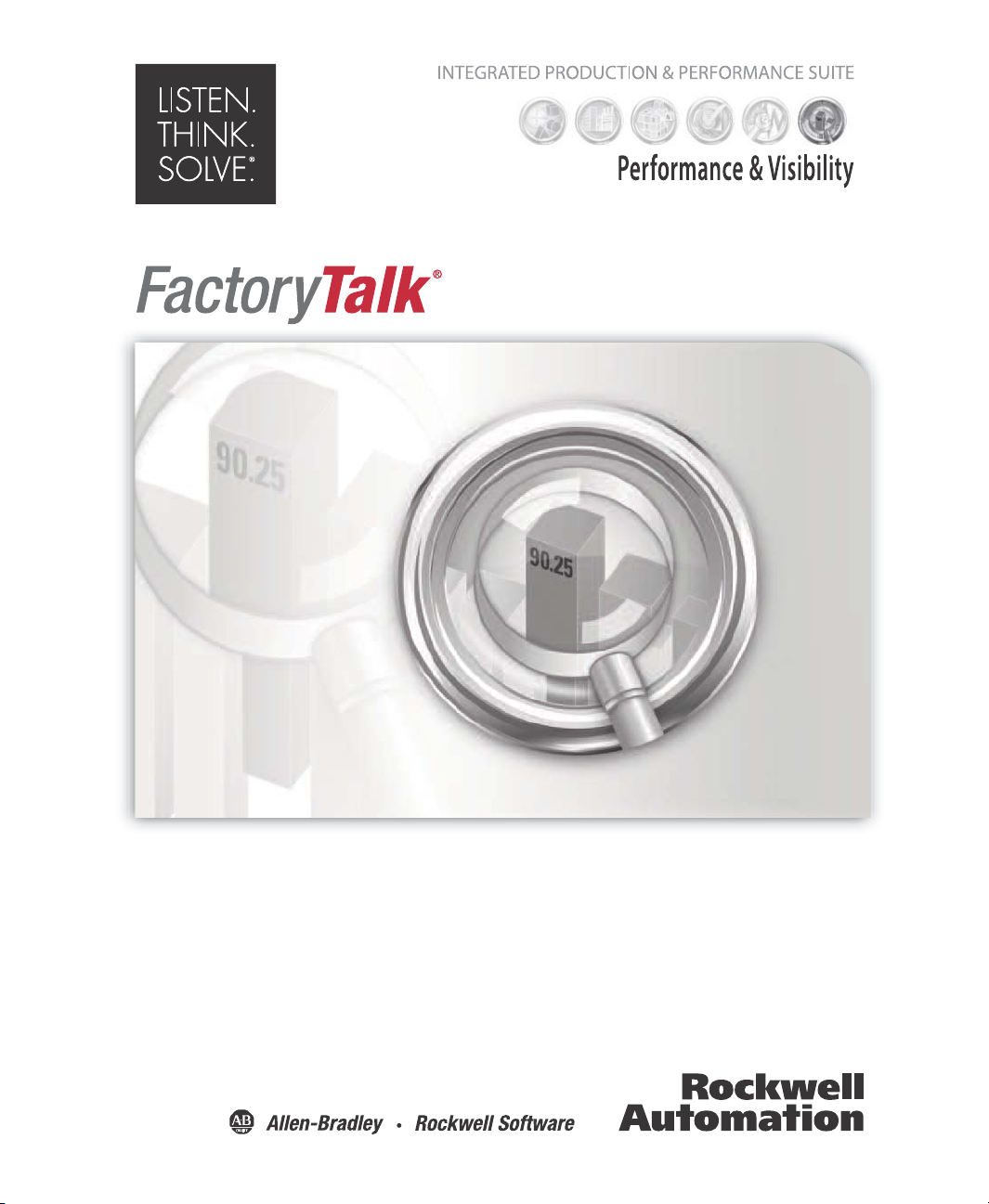
INSTALLATION GUIDE
Translation Utility
PUBLICATION FTALK-IN002A-EN-E–October 2012
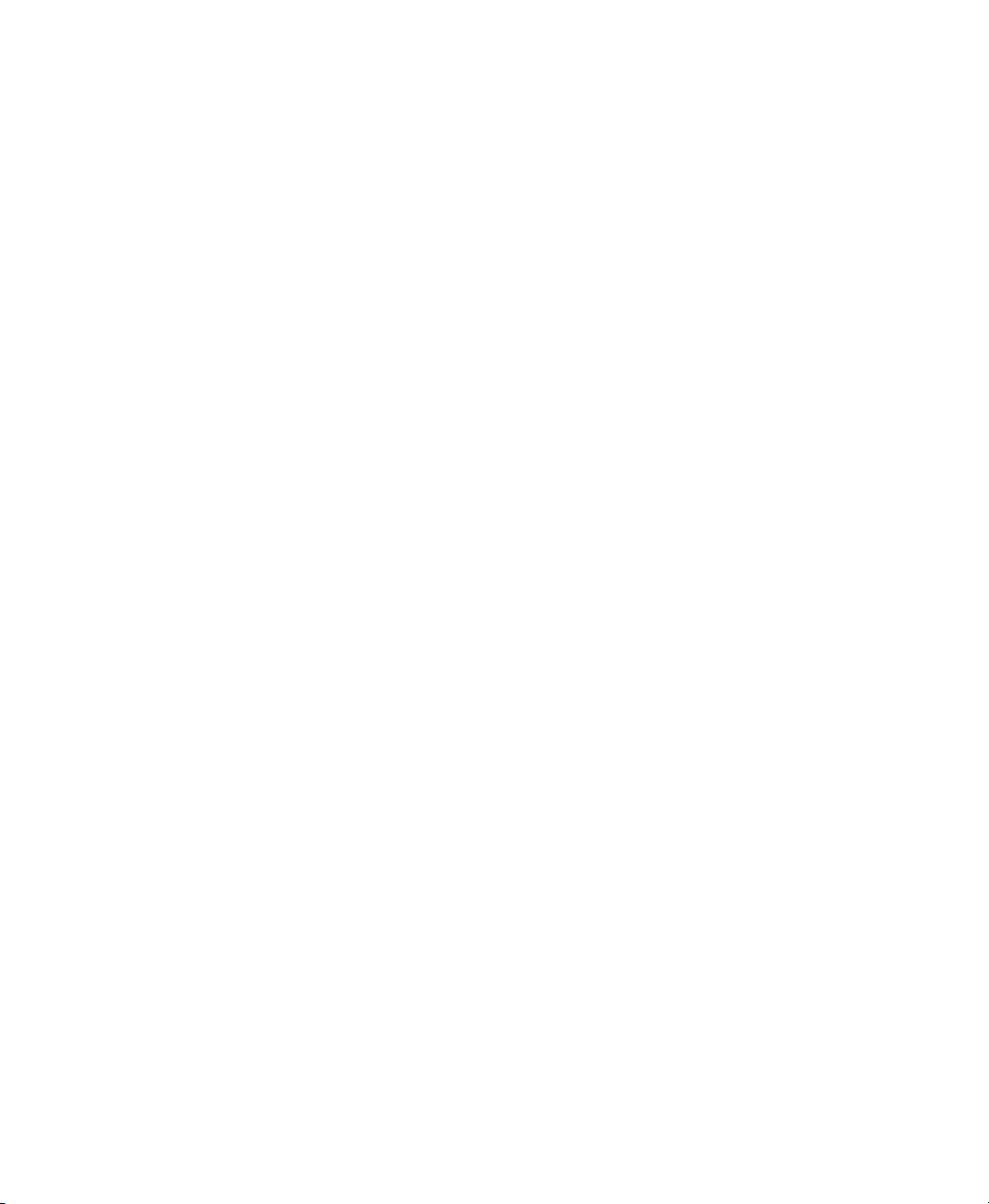
Contacting Rockwell
February 7, 1997
Customer Support Telephone — 1-440-646-3434
Online support — http://support.rockwellautomation.com
Copyright Notice
Trademark Notices
Other Trademarks
Warr anty
© 2012 Rockwell Automation Technologies Inc. All rights reserved. Printed in USA.
This document and any accompanying Rockwell Software products are copyrighted by Rockwell
Automation Technologies Inc. Any reproduction and/or distribution without prior written consent
from Rockwell Automation Technologies Inc. is strictly prohibited. Please refer to the license
agreement for details.
Allen-Bradley, ControlLogix, FactoryTalk, PLC-2, PLC-3, PLC-5, Rockwell Automation, Rockwell
Software, RSLinx, RSView, the Rockwell Software logo, and VersaView are registered trademarks of
Rockwell Automation, Inc.
The following logos and products are trademarks of Rockwell Automation, Inc.:
RSMACC, RSLogix, Data Highway Plus, DH+, RSView, FactoryTalk View, RSView Studio,
FactoryTalk View Studio, PanelBuilder, PanelView, RSView Machine Edition, RSView ME Station,
and WINtelligent.
FactoryTalk Activation, FactoryTalk Administration Console, FactoryTalk Alarms and Events,
FactoryTalk Automation Platform, FactoryTalk Services Platform, FactoryTalk Diagnostics,
FactoryTalk Directory, FactoryTalk Live Data, RSAssetSecurity, and FactoryTalk Security.
PanelView, RSLinx Classic, RSLinx Enterprise, SLC 5, and SLC 500
ActiveX, Microsoft, Microsoft Access, SQL Server, Visual Basic, Visual C++, Visual SourceSafe,
Windows, Windows ME, Windows NT, Windows 7 Professional, Windows Server 2003, Windows
Server 2008, Windows Vista, and Windows XP are either registered trademarks or trademarks of
Microsoft Corporation in the United States and/or other countries.
Adobe, Acrobat, and Reader are either registered trademarks or trademarks of Adobe Systems
Incorporated in the United States and/or other countries.
ControlNet is a registered trademark of ControlNet International.
DeviceNet is a trademark of the Open DeviceNet Vendor Association Inc. (ODVA)
Ethernet is a registered trademark of Digital Equipment Corporation, Intel, and Xerox Corporation.
OLE for Process Control is a registered trademark of the OPC Foundation.
Oracle, SQL*Net, and SQL*Plus are registered trademarks of Oracle Corporation.
Symbol Factory is a trademark of Software Toolbox.
All other trademarks are the property of their respective holders and are hereby acknowledged.
This product is warranted in accord with the product license. The product’s performance may be
affected by system configuration, the application being performed, operator control, maintenance,
and other related factors. Rockwell Automation is not responsible for these intervening factors. The
instructions in this document do not cover all the details or variations in the equipment, procedure, or
process described, nor do they provide directions for meeting every possible contingency during
installation, operation, or maintenance. This product’s implementation may vary among users.
This document is current as of the time of release of the product; however, the accompanying
software may have changed since the release. Rockwell Automation, Inc. reserves the right to change
any information contained in this document or the software at anytime without prior notice. It is your
responsibility to obtain the most current information available from Rockwell when installing or
using this product.
Doc ID FTALK-IN002A-EN-E
October 2012
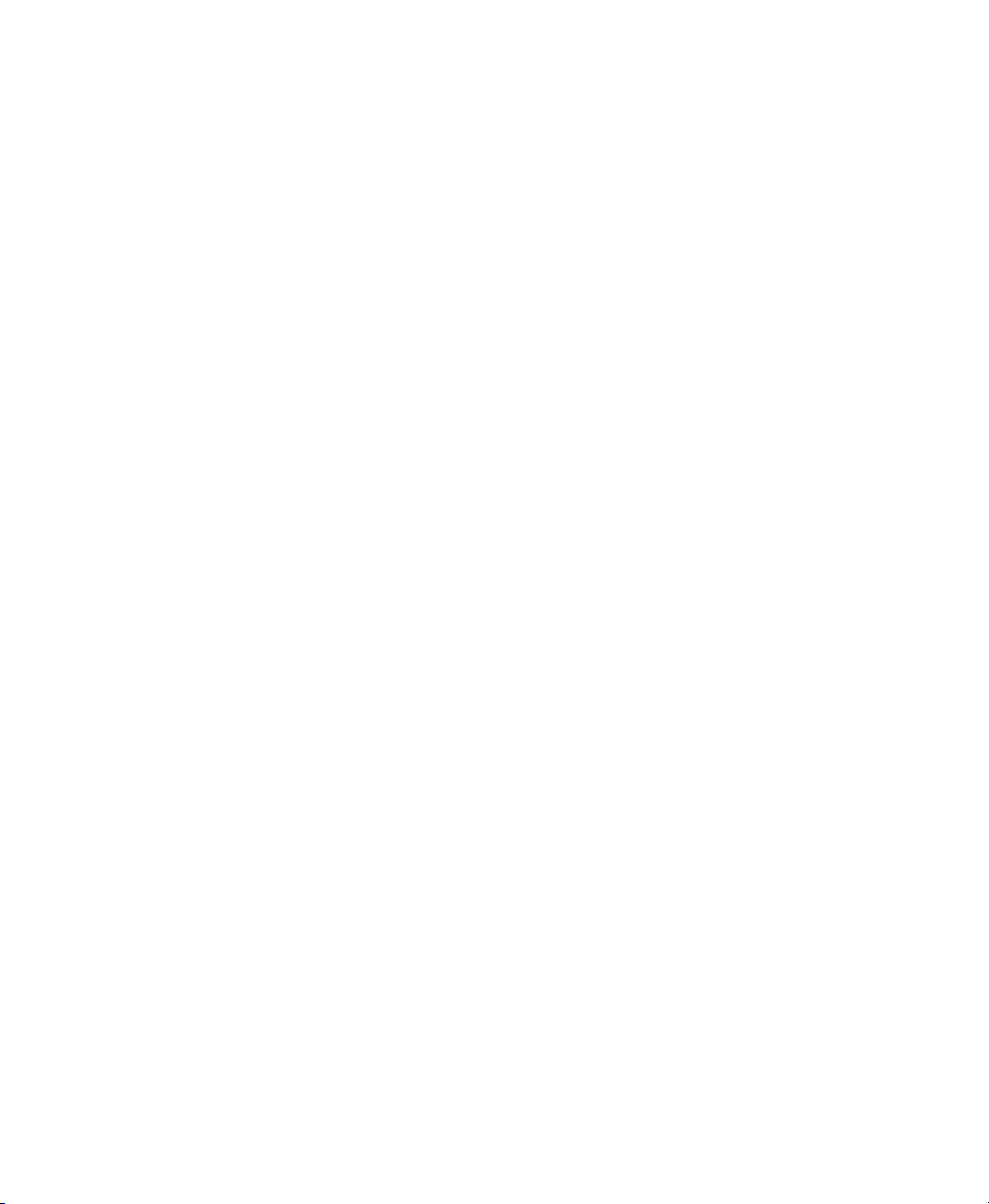
Contents
1 • Introducing FactoryTalk View Translation Utility
About FactoryTalk View Translation Utility . . . . . . . . . . . . . . . . . . . . . . . . . . . . . . . 1
System Requirements . . . . . . . . . . . . . . . . . . . . . . . . . . . . . . . . . . . . . . . . . . . . . . . . . 1
2 • Installing and uninstalling FactoryTalk View Translation Utility
Installing. . . . . . . . . . . . . . . . . . . . . . . . . . . . . . . . . . . . . . . . . . . . . . . . . . . . . . . . . . . 3
Required user rights . . . . . . . . . . . . . . . . . . . . . . . . . . . . . . . . . . . . . . . . . . . . . . 3
To start installation: . . . . . . . . . . . . . . . . . . . . . . . . . . . . . . . . . . . . . . . . . . . . . . 3
Files Installed by Translation Utility . . . . . . . . . . . . . . . . . . . . . . . . . . . . . . . . . 5
Uninstalling . . . . . . . . . . . . . . . . . . . . . . . . . . . . . . . . . . . . . . . . . . . . . . . . . . . . . . . . 6
Control Panel . . . . . . . . . . . . . . . . . . . . . . . . . . . . . . . . . . . . . . . . . . . . . . . . . . . 6
Setup file . . . . . . . . . . . . . . . . . . . . . . . . . . . . . . . . . . . . . . . . . . . . . . . . . . . . . . . 6
3 • Preparing input and custom dictionary files
Exporting application text strings. . . . . . . . . . . . . . . . . . . . . . . . . . . . . . . . . . . . . . . . 7
Select languages for translation . . . . . . . . . . . . . . . . . . . . . . . . . . . . . . . . . . . . . 7
Export the file to be translated . . . . . . . . . . . . . . . . . . . . . . . . . . . . . . . . . . . . . . 9
Creating a custom dictionary . . . . . . . . . . . . . . . . . . . . . . . . . . . . . . . . . . . . . . . . . . 10
4 • Running FactoryTalk View Translation Utility
FactoryTalk Translation Utility description . . . . . . . . . . . . . . . . . . . . . . . . . . . . . . . 11
Summary of steps in using Translation Utility. . . . . . . . . . . . . . . . . . . . . . . . . . . . . 14
To translate application text strings using the translation utility . . . . . . . . . . . . . . . 15
Error Log Files . . . . . . . . . . . . . . . . . . . . . . . . . . . . . . . . . . . . . . . . . . . . . . . . . . . . . 17
To import translated text strings. . . . . . . . . . . . . . . . . . . . . . . . . . . . . . . . . . . . . . . . 17
A • Appendix: Languages available for translation
i
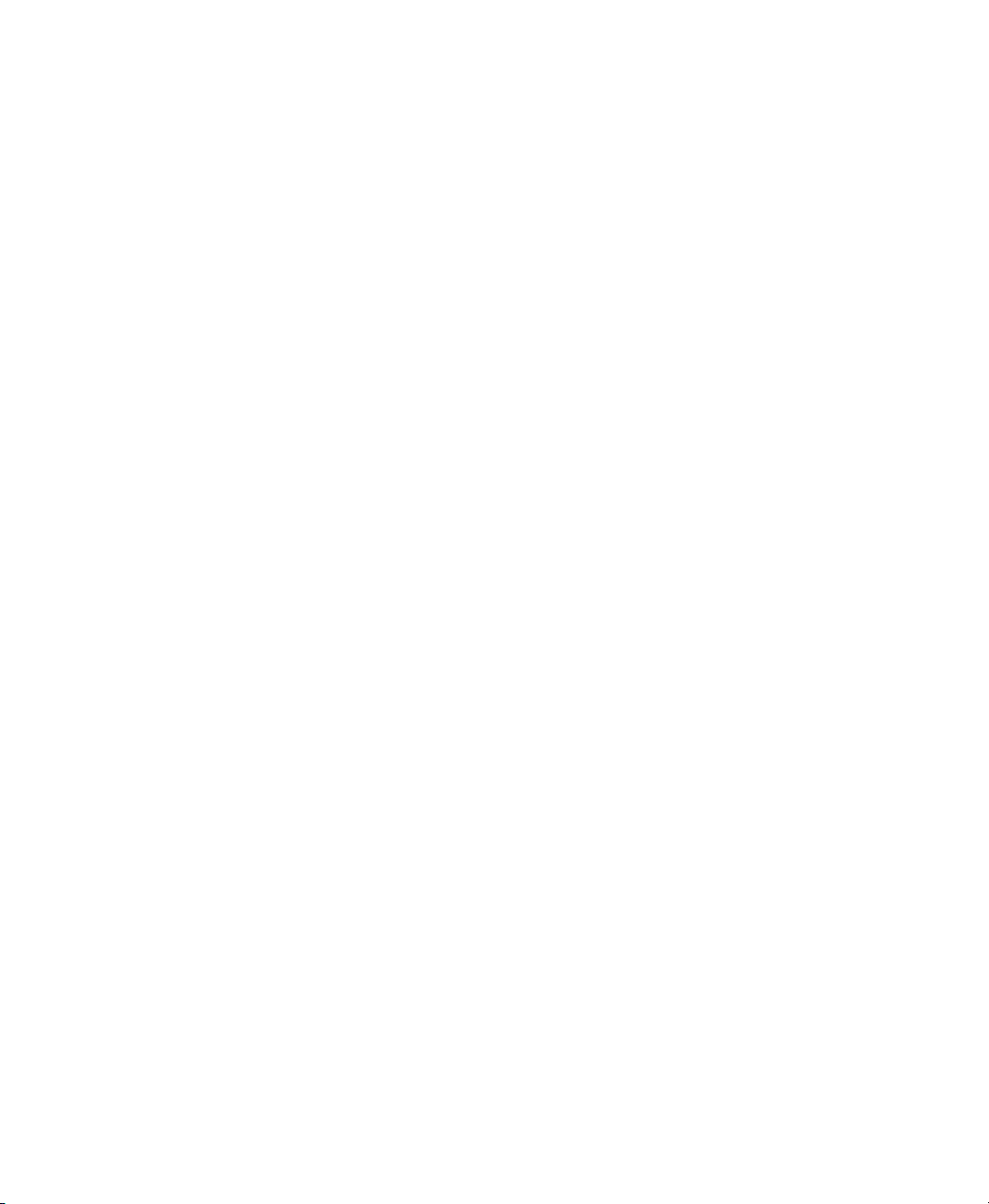
FACTORYTALK VIEW MACHINE EDITION INSTALLATION GUIDE
• • • • •
ii
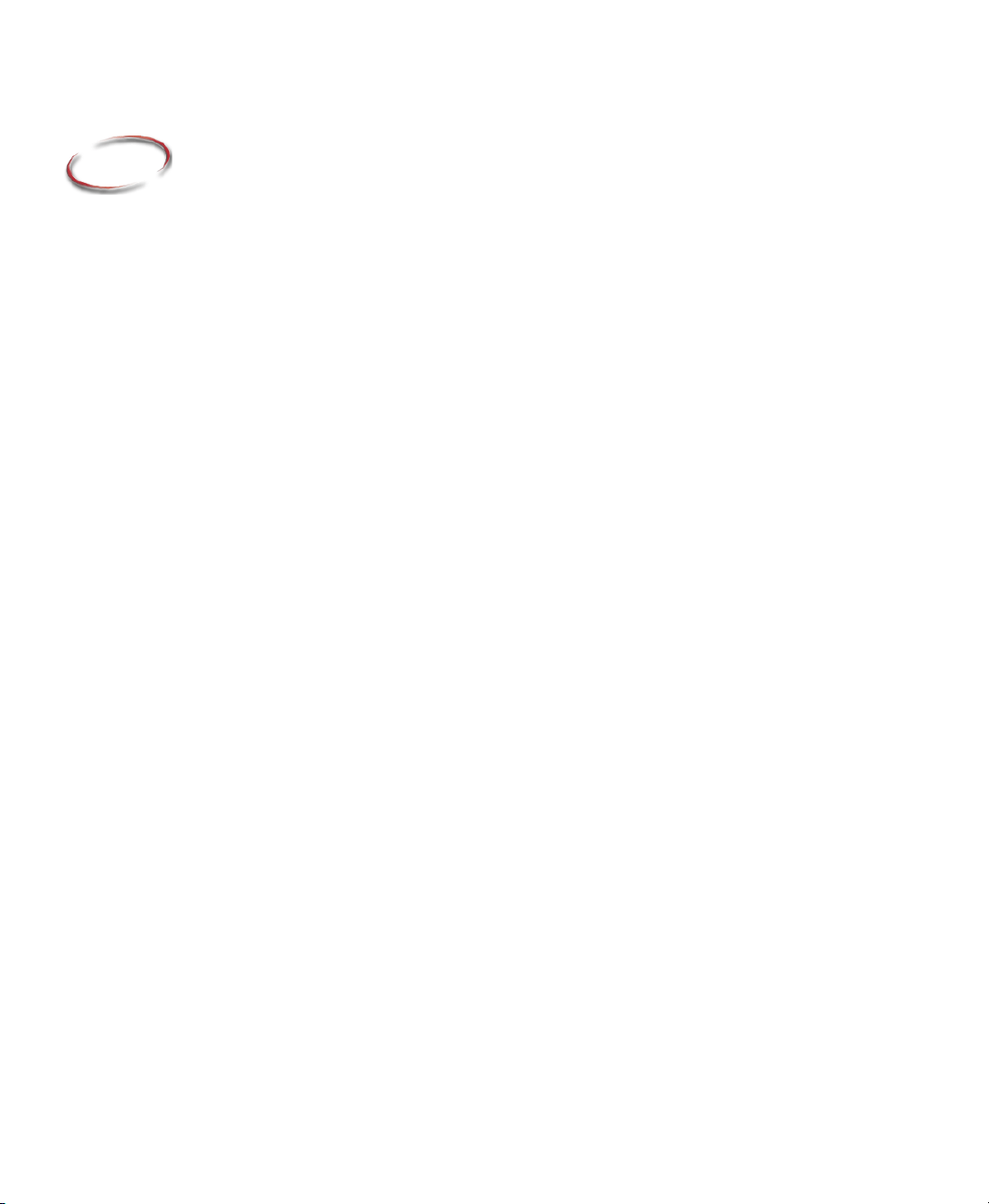
1
Introducing FactoryTalk View Translation Utility
About FactoryTalk View Translation Utility
FactoryTalk View can display information in multiple languages. There are two ways to
translate the text strings that will be seen by users. After exporting a file of text strings in
the application, you can:
Use traditional translation methods (human translators or machine translation), then
import the translated text into FactoryTalk View by using a formatted Excel (.xls) or
Unicode text file.
Install and use the FactoryTalk View Translation Utility. The Utility translates cells
containing **UNDEFINED** in an exported text string file.
The translation utility translates text from an exported Excel (.xls) file of text strings used
in the FTView application.
FactoryTalk View Translation Utility uses Microsoft's Bing translation service and
requires an Internet connection. Bing provides a literal translation, which makes some
compensation for the grammatical rules and idioms of the target language. You can also
include a custom dictionary of terms that may not be translated by Bing.
Note: FactoryTalk View Translation Utility, FTView Translation Utility and Translation
Utility are used interchangeably in this document.
1 • Placeholder
System Requirements
The following software components are required to run the translation utility:
Microsoft Office (Excel) 2005 or 2007
.Net Framework 3.5
Internet connectivity
Microsoft Windows OS versions:
Microsoft Windows 7 Professional SP1 (32-bit & 64-bit)
Microsoft Windows XP SP3 (32-bit)
Microsoft Windows Vista Home Basic and Professional SP2 (32-bit)
Microsoft Windows Server 2003 R2 SP2 (32-bit & 64-bit)
1
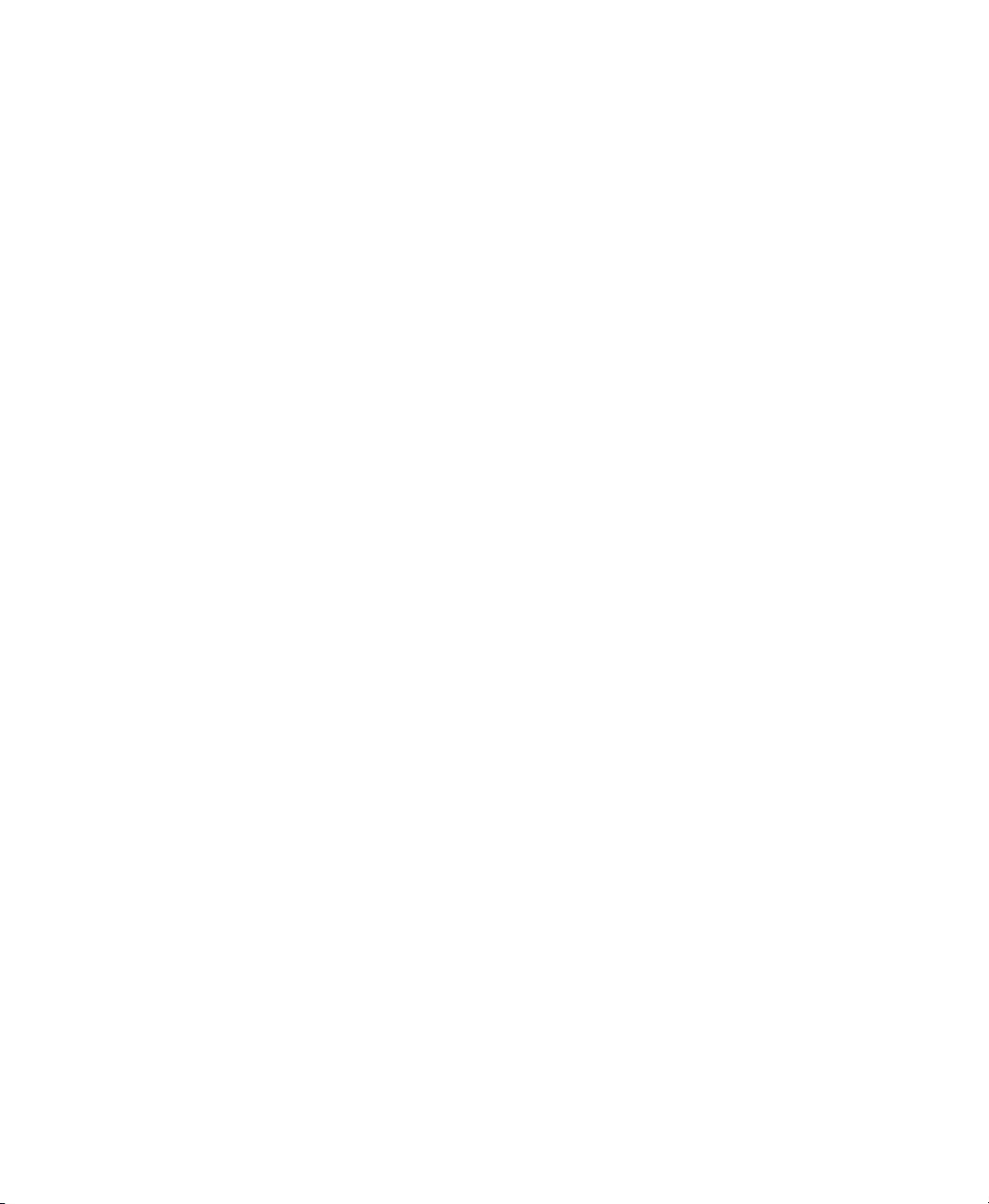
FACTORYTALK VIEW TRANSLATION UTILITY USER GUIDE
• • • • •
Microsoft Windows Server 2008 SP2 (32-bit)
Microsoft Excel versions:
Microsoft Office Excel 2005, 2007 or 2010
Microsoft Office Excel 2003 (compatible, but not preferred platform)
2
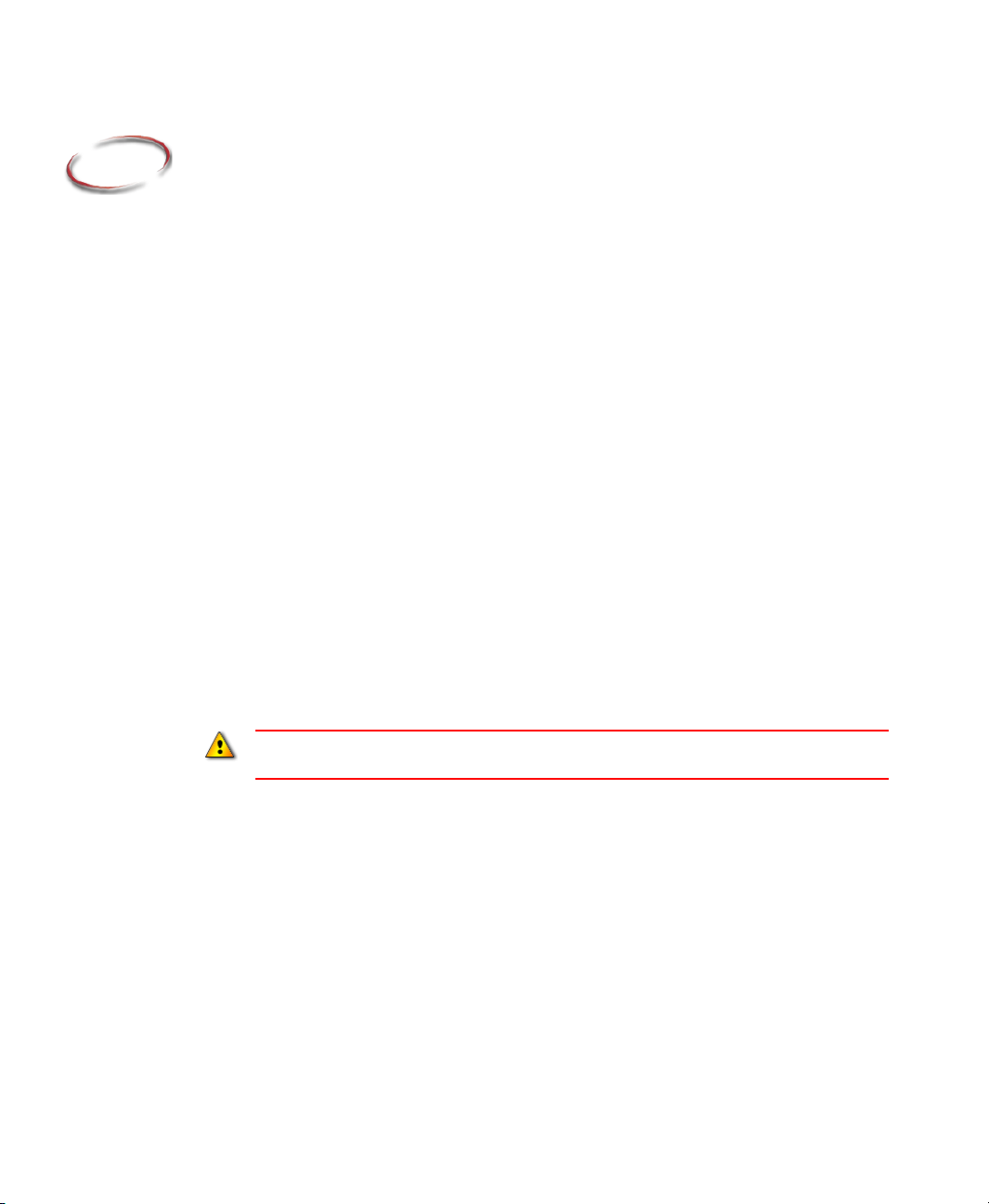
2
Installing and uninstalling FactoryTalk View Translation Utility
This chapter describes:
Installing FactoryTalk View Translation Utility.
Files and paths used by FactoryTalk View Translation Utility.
Uninstalling FactoryTalk View Translation Utility.
Installing
Required user rights
The installation process creates program folders and modifies registry entries. To make
these modifications, the user that is currently logged on must have administrative rights
on the personal computer on which FactoryTalk View is installed (for example, the
Windows 7 Professional Administrator account has these rights).
To start installation:
1. Close all open Windows programs.
Locate the downloaded installation package folder and click on Setup.exe.
2 • Placeholder
The installer requires .Net Framework 3.5. If it is not found on your computer, you will be
prompted to install .Net Framework 3.5 before proceeding with Translation Utility installation.
The FactoryTalk View Translation Utility Setup Wizard launches.
3
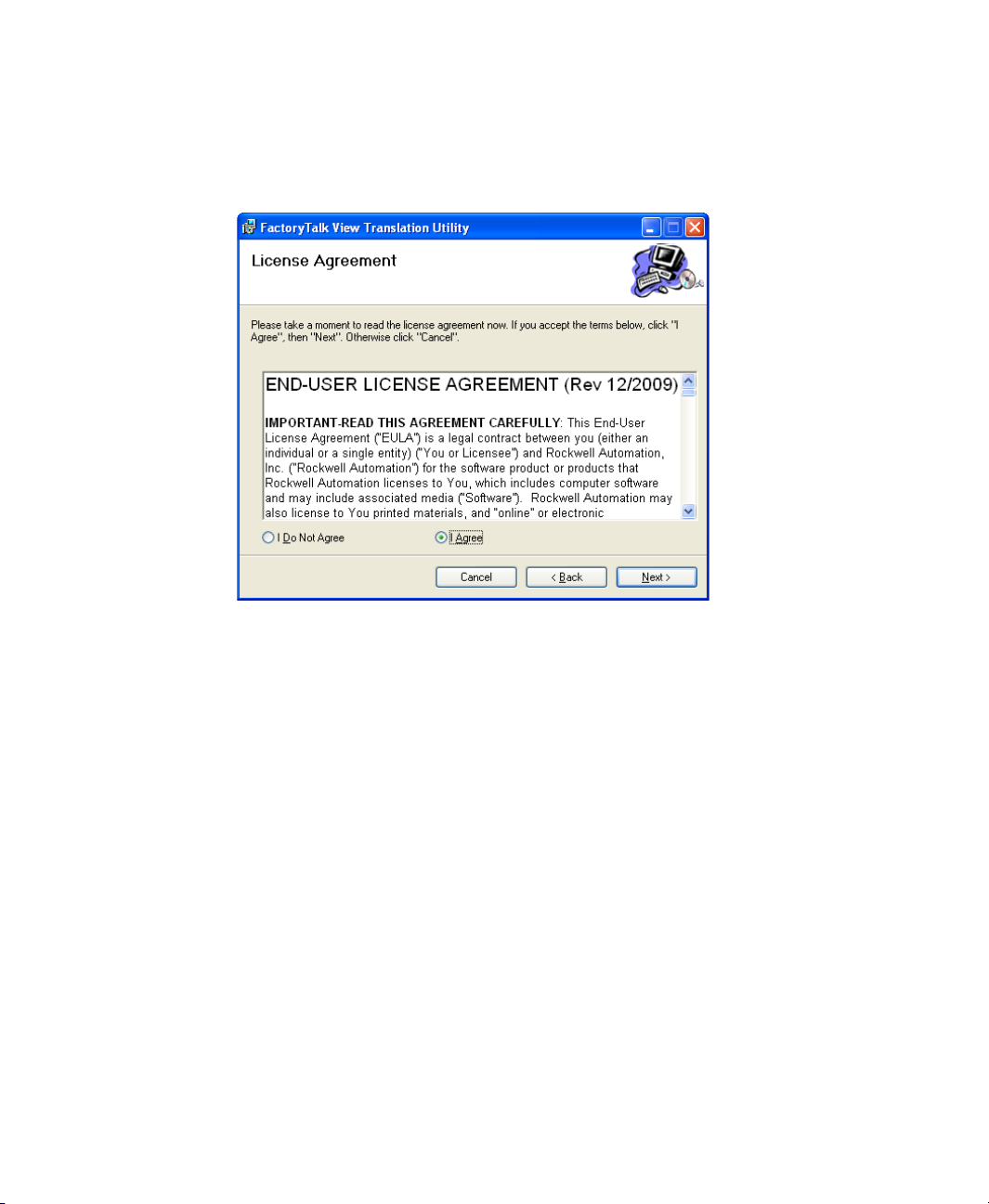
FACTORYTALK VIEW TRANSLATION UTILITY USER GUIDE
• • • • •
2. Click Next to continue. The License Agreement screen appears, as the following
illustration shows.
3. Review the license agreement and select I Agree. Click Next to continue.
4
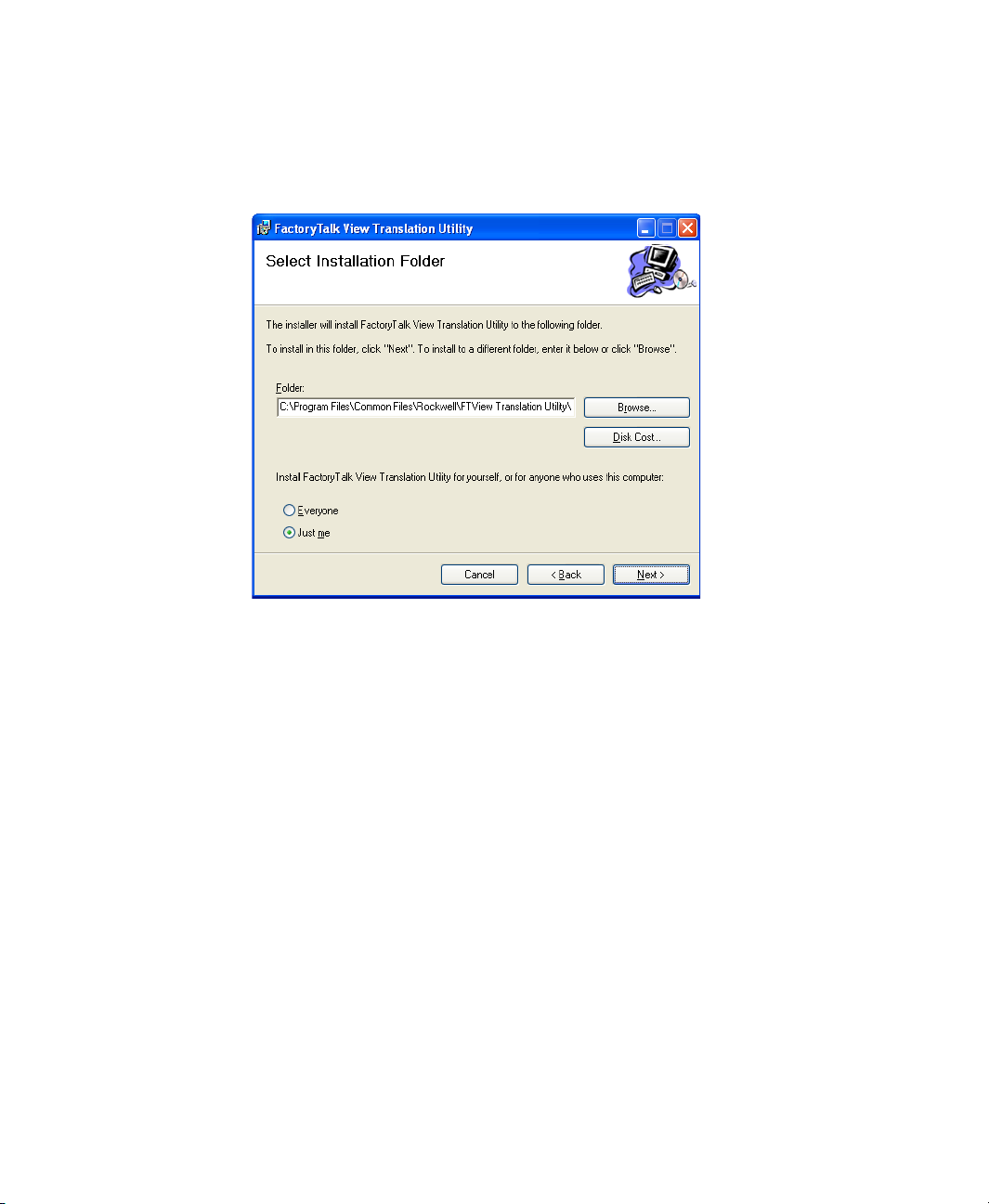
2 • INSTALLING AND UNINSTALLING FACTORYTALK VIEW TRANSLATION UTILITY
• • • • •
4. Select the installation path and click Next to proceed. The Confirmation dialog box
will appear.
5. Change the installation folder folder path if needed, then click Next to start
installation.
When the FactoryTalk Translation Utility installation finishes, the wizard closes.
2 • Placeholder
Files Installed by Translation Utility
The translation utility installs the following files or folders on the selected path:
FactoryTalk View Translation Utility.exe
FactoryTalk View Translation Utility.exe.config
Interop.Excel.dll
Icons - Folder contains application icon Translate.ico
Custom_Dictionary.xls
XMLFiles - Folder contains XML files used in application
Information.xml
Language.xml
5

FACTORYTALK VIEW TRANSLATION UTILITY USER GUIDE
• • • • •
Uninstalling
There are two ways to un-install the FTView Translation Utility:
Control Panel
1. Select Settings > Control Panel >Add or Remove Programs.
2. Locate the FTView Translate Utility.
3. Click Remove.
Setup file
1. Run Setup.exe or FactoryTalk View Translation Utility.msi.
2. Select Remove FactoryTalk View Translation Utility option and click Finish.
3. Click Close to exit.
6

3
Preparing input and custom dictionary files
This chapter describes:
Exporting application text strings for translation.
Creating a custom dictionary.
Exporting application text strings
To create a file of text strings for translation, you must export the text strings used by an
application.
Before exporting text in an application, ensure that all the HMI project components
containing text to be exported are not in use. If project components are being modified
remotely, and they have not been saved, the exported file might not contain the unsaved
changes.
The steps required to create the file are:
Select languages for translation
Export the file to be translated
Select languages for translation
This procedure creates an Excel file that sets up a column for each new language and the
**UNDEFINED** notation in each cell. The translation utility then translates only cells
containing **UNDEFINED**.
3 • Placeholder
7

FACTORYTALK VIEW TRANSLATION UTILITY USER GUIDE
• • • • •
1. In FactoryTalk View Studio, on the Tools menu, click Languages.
2. In the Language Configuration dialog box, click on Add.
3. In the Add Language dialog box, select a language you want to add to the application
and click OK.
The Translation Utility may not be able to translate all of the languages in the Add
Language dialog box. To see which languages can be automatically translated,
“Appendix: Languages available for translation” on page 19
4. Repeat steps 2 and 3 for each language you want to add.
8

3 • PREPARING INPUT AND CUSTOM DICTIONARY FILES
• • • • •
Export the file to be translated
1. After adding all the languages, click on Export. This opens the String Import Export
Wizard.
2. Select the Export strings for all languages to an Excel Spreadsheet button and select
Optimize duplicate strings. Click Next.
3 • Placeholder
3. In the Select Destination dialog box click the Browse button [...] and select a location
for the exported file. Click Finish.
If the application contains only one language, you must select the option Export strings
for all languages to an Excel spreadsheet. Otherwise, the Import Export Wizard will
create a Unicode text file instead of an Excel spreadsheet. The text file cannot be used by
the Translation Utility.
The new file of text strings will contain a column for each language used in the
application with **UNDEFINED** appearing in each cell. This is the file the Translation
Utility will use to translate the text strings.
If you cancel the export operation while it is in progress, any text files created prior to
canceling might not be complete.
9

FACTORYTALK VIEW TRANSLATION UTILITY USER GUIDE
• • • • •
Creating a custom dictionary
To supplement translations from the online Bing Translator, you can also add text strings
that may not be in common usage and are unavailable online.
1. Locate the file Custom_Dictionary.xls to use as a template (shown below). Keep the
blank row and column as shown.
2. On row 5, enter thefirst two lettersof the language code (from table in “Appendix:
Languages available for translation” on page 19). The first column (column B), must
be the home language.
3. In subsequent columns, enter the translated text string for each language. Leaving the
cell blank will cause the string to be displayed in the home language at run time.
10
4. Save the custom user dictionary where you can find it at the time of translation.

4
Running FactoryTalk View Translation Utility
This chapter describes:
Translation utility description.
Summary of steps for using translation utility.
Languages available for translation.
Translating application text strings.
Error log files.
FactoryTalk Translation Utility description
Main screen.:
4 • Placeholder
Select Exported Language File (.xls) - FTView exported language spreadsheet (.xls)
file for translation.
Browse (…) Button - Use to select source language file and Custom Dictionary files.
Home Language - Automatically filled in by the Translation Utility after it analyzes
the Exported Language File.
11

FACTORYTALK VIEW TRANSLATION UTILITY USER GUIDE
• • • • •
Select Target Language - Choose target languages from the provided list.
Use Custom Dictionary - The custom user dictionary contains keyword and
translated strings in the form of a .xls file.
Transl at e - Starts translating undefined cells in the selected file. Before starting,
translation application creates a backup file with <FileName>_Backup.xls at the same
location as the exported language file.
Close - Closes the application without processing.
Factory Talk View Application Translation Utility - Inform:
12
Do not show me this again - Prevents the Translation Utility from showing this
dialog again.
Continue - Start the translation process.
Cancel - Cancel the translation.

4 • RUNNING FACTORYTALK VIEW TRANSLATION UTILITY
• • • • •
Factory Talk View Application Transition Utility - Processing:
Exported Language File - FTView exported language file.
Translating From - Source language.
To - Target language for translation.
Current String - Indicates the current text string being translated.
Progress Bar - Translation status.
4 • Placeholder
Cancel - Halts the translation process and displays the main dialog box. Canceling the
process does not change the content of the original FTView exported language file.
13

FACTORYTALK VIEW TRANSLATION UTILITY USER GUIDE
• • • • •
Factory Talk View Application Transition Utility - Complete:
View File - Opens the .xls file when processing is completed.
Continue - When the utility completes translation, returns to the main screen.
Exit - Closes the application.
14
Summary of steps in using Translation Utility
These are the tasks involved in using the FactoryTalk View Translation Utility:
1. Create a custom dictionary (if needed) to translate jargon and technical terms that may
not be automatically translated.
2. Export application text strings to an Excel file.
3. Launch the Translation Utility and translate text strings.
4. Review the completed translation file to ensure all the text strings have been
translated.
5. Import the translated text strings.
For information about:
Which languages can be translated automatically,“Appendix: Languages available for
translation” on page 19
Exporting application text strings, see page 7.
Creating a custom dictionary, see page 10.

4 • RUNNING FACTORYTALK VIEW TRANSLATION UTILITY
• • • • •
Importing translated strings, see page 17.
To translate application text strings using the translation utility
Translation Utility installer creates an application shortcut on the desktop as well as
provides a link in the Start Menu.
1. Export the application text strings to a .xls file (see “Exporting application text
strings” on page 7).
2. Click on Translation Utility desktop shortcut or from the Start Menu select Program
> Translation Utility.
4 • Placeholder
3. Enter the correct file name with path in Select Exported Language File field or select
the file by clicking the Browse (…) button. If the exported language file is in the
correct format, the language appears in the Home Language field. If not, the
translation utility displays an error message.
4. The Translation Utility detects the languages you are translating as well as languages
already included in the application and marks them with a check mark. Verify the
language you are adding has a check mark on the Select Target Language list.
5. If needed, select the Custom Dictionary check box to use custom strings in
translation. Click the Browse button (…) to select the appropriate Custom Dictionary
file. To create a custom dictionary file, see page 10.
Do not open any Microsoft Excel (.xls or .xlsx) files while the FactoryTalk View Translation Utility
is processing.
15

FACTORYTALK VIEW TRANSLATION UTILITY USER GUIDE
• • • • •
6. Click Translate to start translation. If the Inform screen appears, select Continue to
proceed The Translation Utility creates a backup .xls file by adding “_backup” to the
file name.
During translation, the Processing screen keeps track of progress.
16
When the translation is complete, the "Factory Talk View Application Translation Utility Complete" dialog box appears with the translation status (Completed or Not Completed).
Click View File to open the complete .xls file.
Click Continue to translate another file.

4 • RUNNING FACTORYTALK VIEW TRANSLATION UTILITY
• • • • •
Click Exit to end the translation utility.
Error Log Files
The Factory Talk View Translation Utility creates an error log any time an exception or
error occurs. The file, called "ErrorLogs.log" is created in different locations depending
on the operating system:
Win XP: C:\Documents and Settings\<Current User>\My
Documents\FTViewTranslationUtility\Logs\
Win 7: C:\Users\<Current User>\Documents\FTViewTranslationUtility\Logs\
Each new error log overwrites the previous log file. Therefore, you should analyze ErrorLog.log
immediately before starting a new translation.
To import translated text strings
Use the Language Configuration dialog box in FactoryTalk View Studio to import text
strings into an application after translating or modifying them.
If you are importing text into a network application, you can import text for multiple HMI
servers at the same time.
Text strings that exist in an application, but do not exist in the import file, are not deleted
or modified during the import operation. This lets you import only the text strings that
have been modified.
4 • Placeholder
1. In FactoryTalk View Studio, on the Tools menu, click Languages. This opens the
Language Configuration dialog box.
2. To create a backup, export text strings currently in the application. If necessary, you
can use the backup to restore text already saved in any application language if an error
occurs while importing, or if you cancel the import before it is complete.
3. Click Import. This opens the String Import Export Wizard.
4. Choose to import strings from a .xls file into all application languages defined in the
spreadsheet.
5. Follow the instructions in the String Import Export Wizard.
For details about options in the String Import Export Wizard, click Help.
17

FACTORYTALK VIEW TRANSLATION UTILITY USER GUIDE
• • • • •
18

A
Appendix: Languages available for translation
This chapter contains a table indicating the languages supported by the Translation Utility.
In the table:
Language is the language name and region available on the Add Language dialog
box.
Rfc1766 tag is the Internet Engineering Task Force (IETF) language tag that includes
both language and region. All of these languages can be selected in the FactoryTalk
View language switching feature.
Translation utility support indicates either:
The rfc1766 tag for the language the Translation Utility will apply to the
application text strings.
The language is not supported.
For example, Arabic language tags include several different regions (Algeria, Bahrain,
Egypt, etc.). However, the Translation Utility translates all those selections to Arabic
(Algeria) which is rfc1766 code ar-DZ
If the language is not supported by the Translation Utility, you can use traditional methods
to translate text strings for the application..
A • Placeholder
Language rfc1766 tag Translation Utility Support
Afrikaans af-ZA Not Supported
Albanian sq-AL Not Supported
Arabic (Algeria) ar-DZ ar-DZ
Arabic (Bahrain) ar-BH ar-DZ
Arabic (Egypt) ar-EG ar-DZ
Arabic (Iraq) ar-IQ ar-DZ
Arabic (Jordan) ar-JO ar-DZ
Arabic (Kuwait) ar-KW ar-DZ
Arabic (Lebanon) ar-LB ar-DZ
Arabic (Libya) ar-LY ar-DZ
Arabic (Morocco) ar-MA ar-DZ
Arabic (Oman) ar-OM ar-DZ
Arabic (Qatar) ar-QA ar-DZ
19

FACTORYTALK VIEW TRANSLATION UTILITY USER GUIDE
• • • • •
Language rfc1766 tag Translation Utility Support
Arabic (Saudi Arabia) ar-SA ar-DZ
Arabic (Syria) ar-SY ar-DZ
Arabic (Tunisia) ar-TN ar-DZ
Arabic (U.A.E.) ar-AE ar-DZ
Arabic (Yemen) ar-YE ar-DZ
Armenian hy-AM Not Supported
Azeri (Cyrillic) az-Cyrl-AZ Not Supported
Azeri (Latin) az-Latn-AZ Not Supported
Basque eu-ES Not Supported
Belarusian be-BY Not Supported
Bosnian (Latin, Bosnia and
Herzegovina)
Bulgarian bg-BG bg-BG
Catalan ca-ES ca-ES
Chinese (Hong Kong S.A.R.) zh-HK zh-CHT-CN (traditional)
Chinese (Macau S.A.R.) zh-MO zh-CHT-CN (traditional)
Chinese (PRC) zh-CN zh-CHS-CN (simplified)
Chinese (Singapore) zh-SG zh-CHS-CN (simplified)
Chinese (Taiwan) zh-TW zh-CHT-CN (traditional)
Croatian hr-HR Not Supported
Croatian (Bosnia and
Herzegovina)
Czech cs-CZ cs-CZ
Danish da-DK da-DK
Divehi dv-MV Not Supported
Dutch (Belgium) nl-BE nl-NL
Dutch (Netherlands) nl-NL nl-NL
English (Australia) en-AU en-US
English (Belize) en-BZ en-US
English (Canada) en-CA en-US
English (Caribbean) en-029 en-US
English (Ireland) en-IE en-US
English (Jamaica) en-JM en-US
English (Philippines) en-PH en-US
English (South Africa) en-TT en-US
English (United Kingdom) en-GB en-US
English en-US en-US
bs-Latn-BA Not Supported
hr-HR Not Supported
20

A • APPENDIX: LANGUAGES AVAILABLE FOR TRANSLATION
• • • • •
Language rfc1766 tag Translation Utility Support
English (Zimbabwe) en-ZW en-US
Estonian et-EE et-EE
Faeroese fo-FO Not Supported
Farsi fa-IR Not Supported
Finnish fi-FI fi-FI
French (Belgium) fr-BE fr-FR
French (Canada) fr-CA fr-FR
French (France) fr-FR fr-FR
French (Luxembourg) fr-LU fr-FR
French (Monaco) fr-MC fr-FR
French (Switzerland) fr-CH fr-FR
FYRO Macedonian mk-MK Not Supported
Galician gl-ES es-ES
Georgian ka-GE Not Supported
German (Austria) de-AT de-DE
German (Germany) de-DE de-DE
German (Liechtenstein) de-LI de-DE
German (Luxembourg) de-LU de-DE
German (Switzerland) de-CH de-DE
Greek el-GR el-GR
Gujarati gu-IN hi-IN
Hebrew he-IL he-IL
Hindi hi-IN hi-IN
Hungarian hu-HU hu-HU
Icelandic is-IS Not Supported
Indonesian id-ID id-ID
Italian (Italy) it-IT it-IT
Italian (Switzerland) it-CH it-IT
Japanese ja-JP ja-JP
Kannada kn-IN hi-IN
Kazakh kk-KZ Not Supported
Konkani kok-IN hi-IN
Korean ko-KR ko-KR
Kyrgyz (Cyrillic) ky-KG Not Supported
Latvian lv-LV lv-LV
Lithuanian lt-LT lt-LT
Malay (Brunei Darussalam) ms-BN Not Supported
A • Placeholder
21

FACTORYTALK VIEW TRANSLATION UTILITY USER GUIDE
• • • • •
Language rfc1766 tag Translation Utility Support
Malay (Malaysia) ms-MY Not Supported
Maltese mt-MT Not Supported
Maori mi-NZ Not Supported
Marathi mr-IN hi-IN
Mongolian (Cyrillic) mn-MN Not Supported
Northern Sotho ns-ZA Not Supported
Norwegian (Bokmal) nb-NO Not Supported
Norwegian (Nynorsk) nn-NO Not Supported
Polish pl-PL pl-PL
Portuguese (Brazil) pt-BR pl-PL
Portuguese (Portugal) pt-PT pt-PT
Punjabi pa-IN hi-IN
Quechua (Bolivia) quz-BO Not Supported
Quechua (Ecuador) quz-EC Not Supported
Quechua (Peru) quz-PE Not Supported
Romanian ro-RO ro-RO
Russian ru-RU ru-RU
Sami, Inari (Finland) smn-FI Not Supported
Sami, Lule (Norway) smj-NO Not Supported
Sami, Lule (Sweden) smj-SE Not Supported
Sami, Northern (Finland) se-FI Not Supported
Sami, Northern (Norway) se-NO Not Supported
Sami, Northern (Sweden) se-SE Not Supported
Sami, Skolt (Finland) sms-FI Not Supported
Sami, Southern (Norway) sma-NO Not Supported
Sami, Southern (Sweden) sma-SE Not Supported
Sanskrit sa-IN hi-IN
Serbian (Cyrillic) sr-Cyrl-CS Not Supported
Serbian (Cyrillic, Bosnia and
Herzegovina)
Serbian (Latin) sr-Latn-CS Not Supported
Serbian (Latin, Bosnia and
Herzegovina)
Slovak sk-Sk sk-Sk
Slovenian sl-SI sl-SI
Spanish (Argentina) es-AR es-ES
Spanish (Bolivia) es-BO es-ES
sr-Cyrl-BA Not Supported
sr-Latn-BA Not Supported
22

A • APPENDIX: LANGUAGES AVAILABLE FOR TRANSLATION
• • • • •
Language rfc1766 tag Translation Utility Support
Spanish (Chile) es-CL es-ES
Spanish (Colombia) es-CO es-ES
Spanish (Costa Rica) es-CR es-ES
Spanish (Dominican Republic) es-DO es-ES
Spanish (Ecuador) es-EC es-ES
Spanish (EI Salvador) es-SV es-ES
Spanish (Guatemala) es-GT es-ES
Spanish (Honduras) es-HN es-ES
Spanish (Internation Sort) es-ES es-ES
Spanish (Mexico) es-MX es-ES
Spanish (Nicaragua) es-NI es-ES
Spanish (Panama) es-PA es-ES
Spanish (Paraguay) es-PY es-ES
Spanish (Peru) es-PE es-ES
Spanish (Puerto Rico) es-PR es-ES
Spanish (Traditional Sort) es-ES_tradnl es-ES
Spanish (Uruguay) es-UY es-ES
Spanish (Venezuela) es-VE es-ES
Swedish sv-SE sv-SE
Swedish (Finland) sw-FI sv-SE
Syriac syr-SY Not Supported
Tamil ta-IN Not Supported
Tatar tt-RU Not Supported
Telugu te-IN hi-IN
Thai th-TH th-TH
Tswana tn-ZA Not Supported
Turkish tr-TR tr-TR
Ukrainian uk-UA uk-UA
Urdu ur-PK Not Supported
Uzbek (Cyrillic) uz-Cyrl-UZ Not Supported
Uzbek (Latin) uz-Latn-UZ Not Supported
Vietnamese vi-VN vi-VN
Welsh cy-GB Not Supported
Xhosa xh-ZA Not Supported
Zulu zu-ZA Not Supported
A • Placeholder
23

FACTORYTALK VIEW TRANSLATION UTILITY USER GUIDE
• • • • •
24
