Page 1
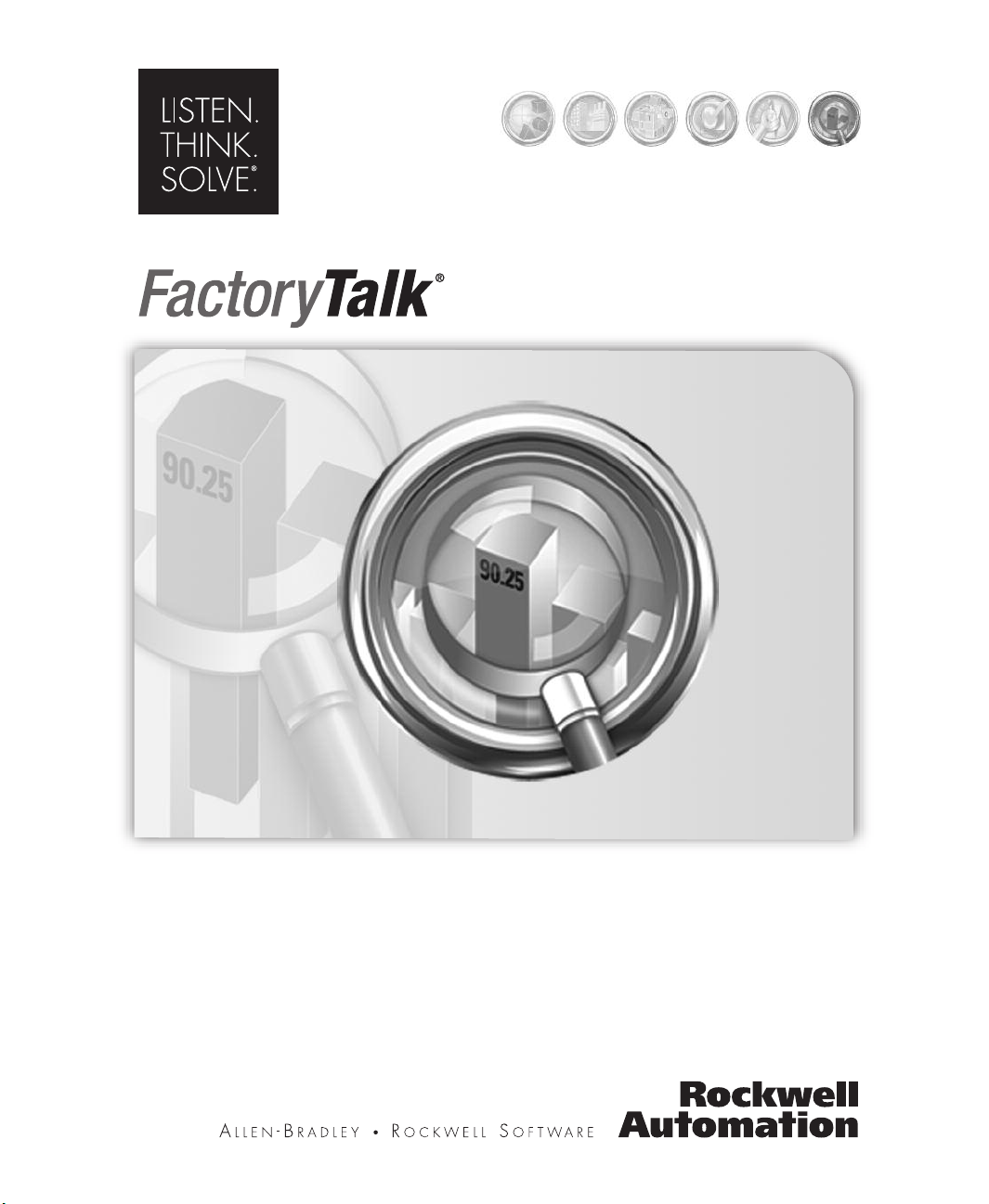
ADMINISTRATOR’S GUIDE
Metric Line Edition
PUBLICATION FTMLE-IN001A-EN-P–August 2008
Supersedes Publication FTMLE-IN001A-EN-E
INTEGRATED PRODUCTION & PERFORMANCE SUITE
Performance & Visibility
Page 2
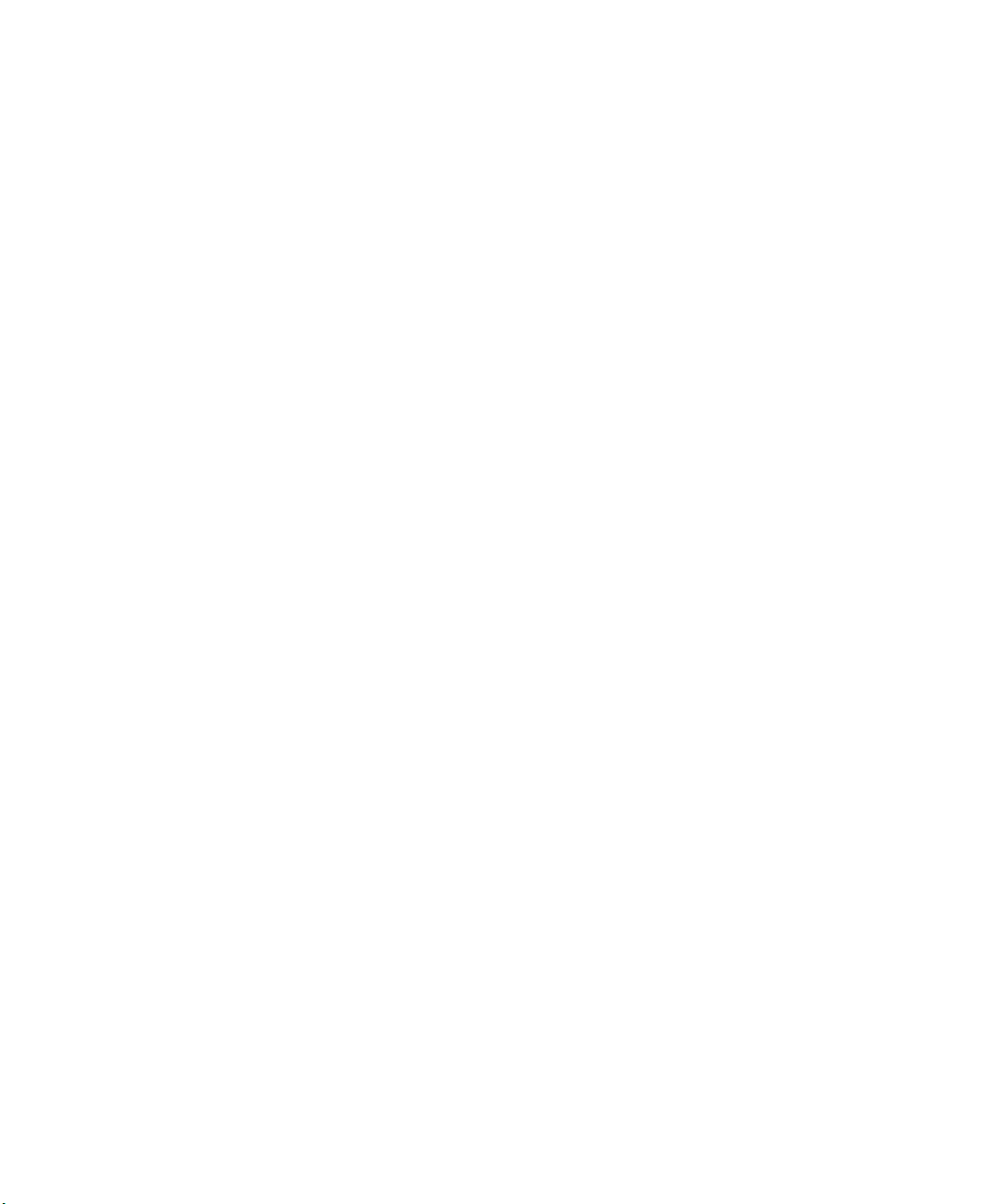
Contact Rockwell
Customer Support Telephone — 1.440.646.3434
Online Support — http://www.rockwellautomation.com/support
Copyright Notice
Trademark Notices
Other Trademarks
Warrant y
© 2008 Rockwell Automation Technologies, Inc. All rights reserved. Printed in USA.
This document and any accompanying Rockwell Software products are copyrighted by Rockwell Automation
Technologies, Inc. Any reproduction and/or distribution without prior written consent from Rockwell Automation
Technologies, Inc. is strictly prohibited. Please refer to the license agreement for details.
Allen-Bradley, ControlLogix, FactoryTalk, PLC-2, PLC-3, PLC-5, Rockwell Automation, Rockwell Software, RSLinx,
the Rockwell Software logo are registered trademarks of Rockwell Automation, Inc.
The following logos and products are trademarks of Rockwell Automation, Inc.:
RSBizWare, the RSBizWare logo, RSLogix, FactoryTalk Activation, FactoryTalk Administration Console, FactoryTalk
Services Platform, FactoryTalk Directory, FactoryTalk Live Data, RSAssetSecurity, FactoryTalk Security, FactoryTalk
Metrics, FactoryTalk Metrics LE, RSSql, FactoryTalk Transaction Manager, RSLinx Classic, RSLinx Enterprise, SLC
500, and SoftLogix
5, SLC
Microsoft, SQL Server, Windows, Windows ME, Windows NT, Windows 2000, Windows Server 2003, and Windows
XP are either registered trademarks or trademarks of Microsoft Corporation in the United States and/or other countries.
Adobe, Acrobat, and Reader are either registered trademarks or trademarks of Adobe Systems Incorporated in the
United States and/or other countries.
ControlNet is a registered trademark of ControlNet International.
OLE for Process Control (OPC) is a registered trademark of the OPC Foundation.
Oracle, SQL*Net, and SQL*Plus are registered trademarks of Oracle Corporation.
All other trademarks are the property of their respective holders and are hereby acknowledged.
This product is warranted in accordance with the product license. The product’s performance may be affected by system
configuration, the application being performed, operator control, maintenance and other related factors. Rockwell
Automation is not responsible for these intervening factors. The instructions in this document do not cover all the
details or variations in the equipment, procedure, or process described, nor do they provide directions for meeting every
possible contingency during installation, operation, or maintenance. This product’s implementation may vary among
users.
This document is current as of the time of release of the product; however, the accompanying software may have
changed since the release. Rockwell Automation, Inc. reserves the right to change any information contained in this
document or the software at anytime without prior notice. It is your responsibility to obtain the most current information
available from Rockwell when installing or using this product.
Version: 9.0.0 (CPR 9)
Modified: August 7, 2008 4:53 pm
ii
Page 3
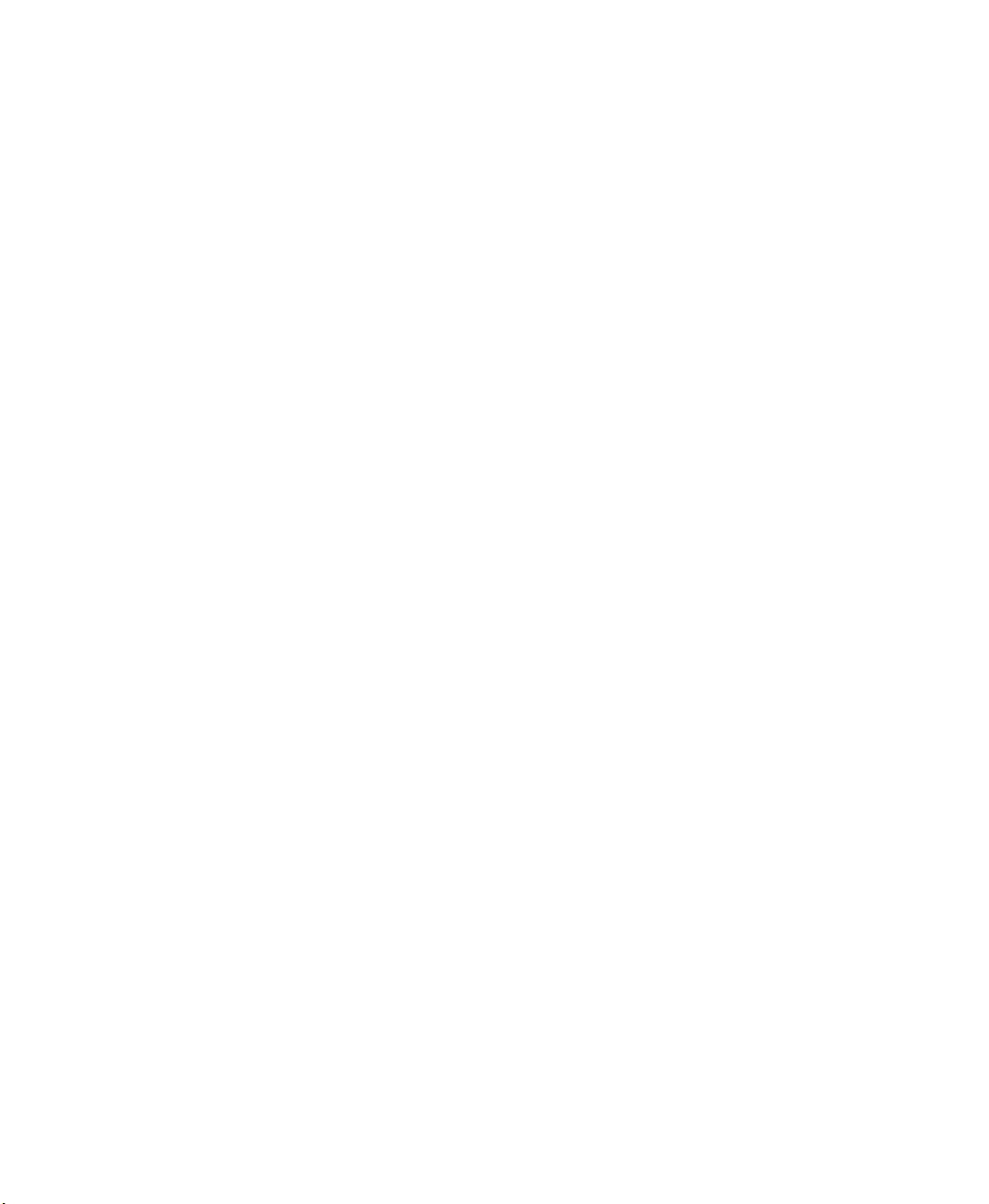
Contents
1 • Welcome to FactoryTalk Metrics Line Edition 1
What is FactoryTalk Metrics Line Edition?. . . . . . . . . . . . . . . . . . . . . . . . . . . . . . . . . 1
The FactoryTalk Metrics Architecture. . . . . . . . . . . . . . . . . . . . . . . . . . . . . . . . . . . . . 2
Benefits of FactoryTalk Metrics LE. . . . . . . . . . . . . . . . . . . . . . . . . . . . . . . . . . . . . . . 3
Intended audience. . . . . . . . . . . . . . . . . . . . . . . . . . . . . . . . . . . . . . . . . . . . . . . . . . . . . 3
FactoryTalk Metrics LE administrator . . . . . . . . . . . . . . . . . . . . . . . . . . . . . . . . . . 4
Where can I go for help? . . . . . . . . . . . . . . . . . . . . . . . . . . . . . . . . . . . . . . . . . . . . . . . 4
RSBizWare Administrator’s Guide . . . . . . . . . . . . . . . . . . . . . . . . . . . . . . . . . . . . 4
FactoryTalk Metrics User's Guide . . . . . . . . . . . . . . . . . . . . . . . . . . . . . . . . . . . . . 4
Report Expert User’s Guide . . . . . . . . . . . . . . . . . . . . . . . . . . . . . . . . . . . . . . . . . . 5
Online Help. . . . . . . . . . . . . . . . . . . . . . . . . . . . . . . . . . . . . . . . . . . . . . . . . . . . . . . 5
Telephone support . . . . . . . . . . . . . . . . . . . . . . . . . . . . . . . . . . . . . . . . . . . . . . . . . 5
Web support . . . . . . . . . . . . . . . . . . . . . . . . . . . . . . . . . . . . . . . . . . . . . . . . . . . . . . 5
On-site support . . . . . . . . . . . . . . . . . . . . . . . . . . . . . . . . . . . . . . . . . . . . . . . . . . . . 6
Consulting services. . . . . . . . . . . . . . . . . . . . . . . . . . . . . . . . . . . . . . . . . . . . . . . . . 6
Your local representative . . . . . . . . . . . . . . . . . . . . . . . . . . . . . . . . . . . . . . . . . . . . 6
2 • Installing FactoryTalk Metrics LE 7
Installing vs. Upgrading FactoryTalk Metrics LE . . . . . . . . . . . . . . . . . . . . . . . . . . . . 7
Prerequisites . . . . . . . . . . . . . . . . . . . . . . . . . . . . . . . . . . . . . . . . . . . . . . . . . . . . . . . . . 9
Installing FactoryTalk Metrics LE components. . . . . . . . . . . . . . . . . . . . . . . . . . . . . . 9
Creating a new SQL Server database . . . . . . . . . . . . . . . . . . . . . . . . . . . . . . . . . . . . . . 9
Creating a SQL Server database . . . . . . . . . . . . . . . . . . . . . . . . . . . . . . . . . . . . . . 10
Creating a DSN database connection . . . . . . . . . . . . . . . . . . . . . . . . . . . . . . . . . . 12
Installing Report Expert . . . . . . . . . . . . . . . . . . . . . . . . . . . . . . . . . . . . . . . . . . . . . . . 13
Install FactoryTalk Activation and licenses. . . . . . . . . . . . . . . . . . . . . . . . . . . . . . . . 13
Installing FactoryTalk Metrics LE . . . . . . . . . . . . . . . . . . . . . . . . . . . . . . . . . . . . . . . 14
3 • FactoryTalk Metrics LE Content 15
FactoryTalk Metrics LE UDT . . . . . . . . . . . . . . . . . . . . . . . . . . . . . . . . . . . . . . . . . . 15
UDT Data Points and FactoryTalk Metrics Performance Parameters . . . . . . . . . 16
Reports and Parameter Sets . . . . . . . . . . . . . . . . . . . . . . . . . . . . . . . . . . . . . . . . . . . . 23
i
Page 4
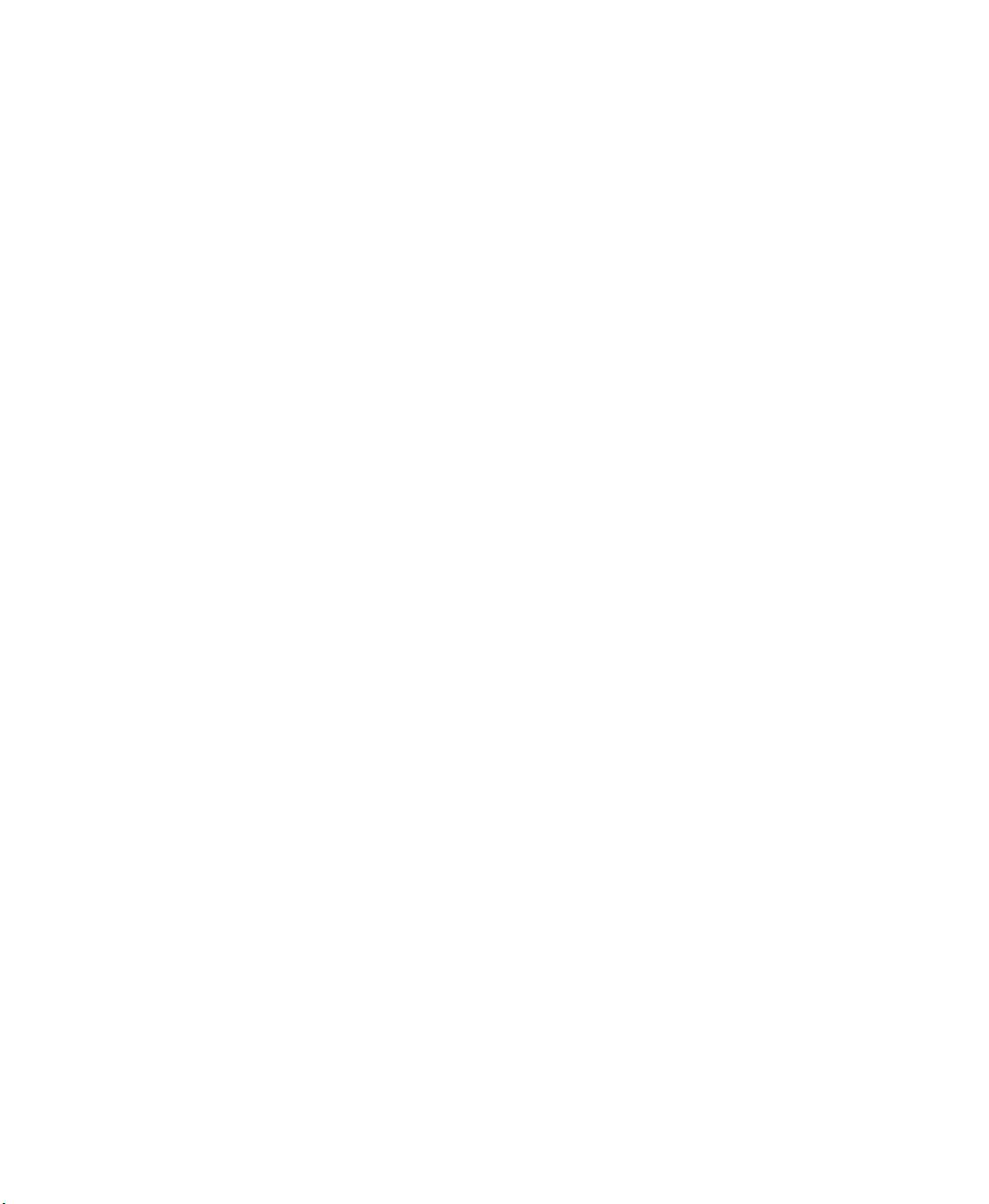
FACTORYTALK METRICS LINE EDITION USER’S GUIDE
• • • • •
4 • Configuring FactoryTalk Metrics LE 25
Configuring FactoryTalk Metrics LE: New vs. Update. . . . . . . . . . . . . . . . . . . . . . . 26
Configuring the FactoryTalk Directory . . . . . . . . . . . . . . . . . . . . . . . . . . . . . . . . . . . 27
Adding FactoryTalk users . . . . . . . . . . . . . . . . . . . . . . . . . . . . . . . . . . . . . . . . . . 28
Configuring RSLinx Enterprise as the OPC Server . . . . . . . . . . . . . . . . . . . . . . . 28
Configuring the RSBizWare Service Console . . . . . . . . . . . . . . . . . . . . . . . . . . . . . . 30
Loading database data . . . . . . . . . . . . . . . . . . . . . . . . . . . . . . . . . . . . . . . . . . . . . . . . 34
Creating the plant model . . . . . . . . . . . . . . . . . . . . . . . . . . . . . . . . . . . . . . . . . . . . . . 35
Adding the FactoryTalk Metrics LE UDT . . . . . . . . . . . . . . . . . . . . . . . . . . . . . . . . . 36
Configuring FactoryTalk Transaction Manager. . . . . . . . . . . . . . . . . . . . . . . . . . . . . 38
Registering the FactoryTalk Transaction Manager configuration for data collection 43
Configuring FactoryTalk Metrics. . . . . . . . . . . . . . . . . . . . . . . . . . . . . . . . . . . . . . . . 44
Modifying performance parameters . . . . . . . . . . . . . . . . . . . . . . . . . . . . . . . . . . . . . . 45
Configuring Reports. . . . . . . . . . . . . . . . . . . . . . . . . . . . . . . . . . . . . . . . . . . . . . . . . . 47
Starting data collection. . . . . . . . . . . . . . . . . . . . . . . . . . . . . . . . . . . . . . . . . . . . . . . . 47
5 • Viewing FactoryTalk Metrics LE Reports 49
FactoryTalk Metrics LE Reports . . . . . . . . . . . . . . . . . . . . . . . . . . . . . . . . . . . . . . . . 49
Dashboard Example . . . . . . . . . . . . . . . . . . . . . . . . . . . . . . . . . . . . . . . . . . . . . . . 50
Machine State History . . . . . . . . . . . . . . . . . . . . . . . . . . . . . . . . . . . . . . . . . . . . . 51
Dashboard widgets . . . . . . . . . . . . . . . . . . . . . . . . . . . . . . . . . . . . . . . . . . . . . . . . . . . 53
Parameter settings and widgets . . . . . . . . . . . . . . . . . . . . . . . . . . . . . . . . . . . . . . . . . 57
Index 59
ii
Page 5
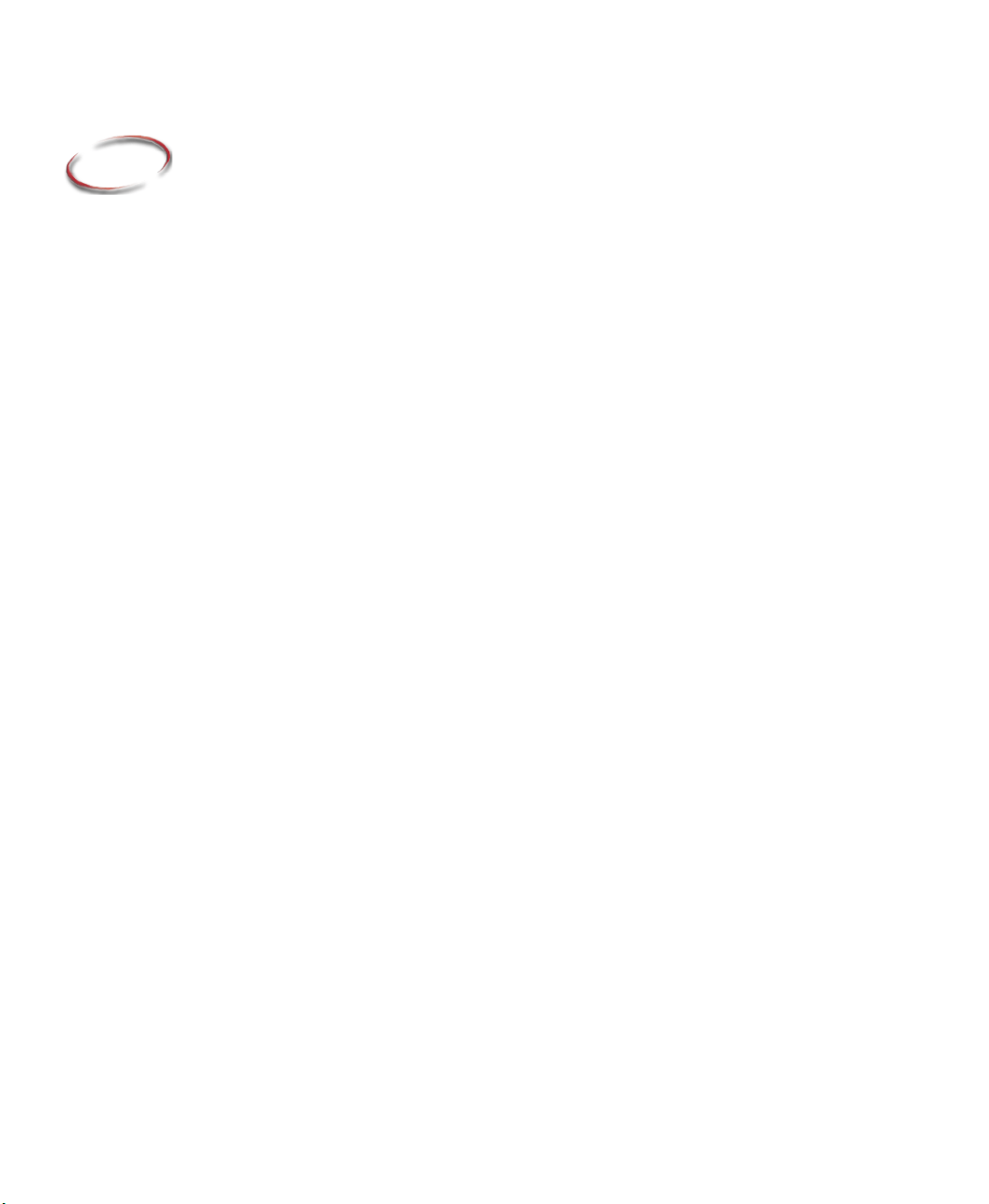
1
Welcome to FactoryTalk Metrics Line Edition
What is FactoryTalk Metrics Line Edition?
FactoryTalk Metrics LE is a special edition of FactoryTalk Metrics that contains
additional components for configuring a new application and for visualizing data
collected by the application. Like FactoryTalk Metrics, FactoryTalk Metrics LE is a
performance management application that collects data about the performance of
production assets so that their efficiency can be improved.
FactoryTalk Metrics LE includes:
FactoryTalk Metrics software
Report Expert software
Microsoft SQL Server 2005 software
A FactoryTalk Metrics server license and a number of runtime user licenses
FactoryTalk Metrics LE components, which include:
The FactoryTalk Metrics LE User-Defined Type (UDT)
The FactoryTalk Metrics LE Configuration Tool
Additional Report Expert dashboard reports
This Administrator’s Guide focuses on the components that are unique to FactoryTalk
Metrics LE. All of the FactoryTalk Metrics documentation also applies to FactoryTalk
Metrics LE.
FactoryTalk Metrics LE should be considered as an alternative to FactoryTalk Metrics
under the following circumstances:
The customer has an installed base of Rockwell Automation ControlLogix controllers
that can accept a UDT data structure.
The customer is willing and able to modify their control system program(s) to
integrate the UDT and make the necessary programming changes.
The additional dashboard reports for Report Expert provided with FTMLE have value.
The UDT and Configuration Tool that are included with FTMLE are intended to
accelerate the implementation of a FactoryTalk Metrics application by providing an easy
way to connect the FactoryTalk Metrics performance parameters to the necessary data
points in the control system. This method is intended to "quick start" the application
1
Page 6
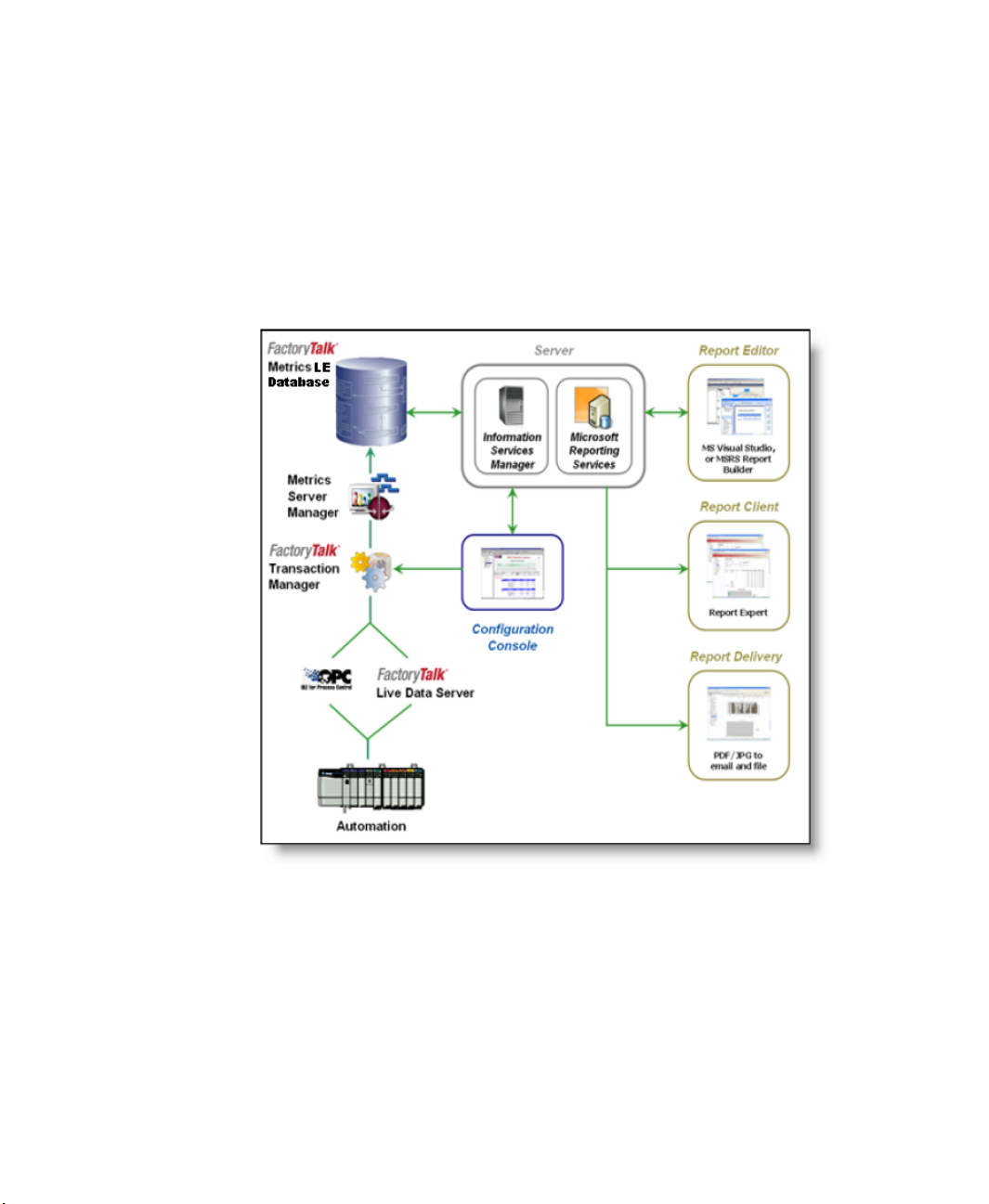
FACTORYTALK METRICS LINE EDITION ADMINISTRATOR’S GUIDE
• • • • •
development, but it in no way limits the custom configuration you can perform using the
standard FactoryTalk Metrics configuration tools.
The FactoryTalk Metrics Architecture
The following diagram provides a high-level view of the FactoryTalk Metrics (and
FactoryTalk Metrics LE) architecture and its major components:
The FactoryTalk Metrics architecture is a scalable, multi-tiered, distributed architecture
consisting of a data collection sub-system, an SQL Server database repository, the
Information Services Manager, and clients.
Rockwell Automation’s FactoryTalk Transaction Manager collects data from the control
system(s) and the Metrics Server Manager logs it to the predefined database repository.
2
Page 7
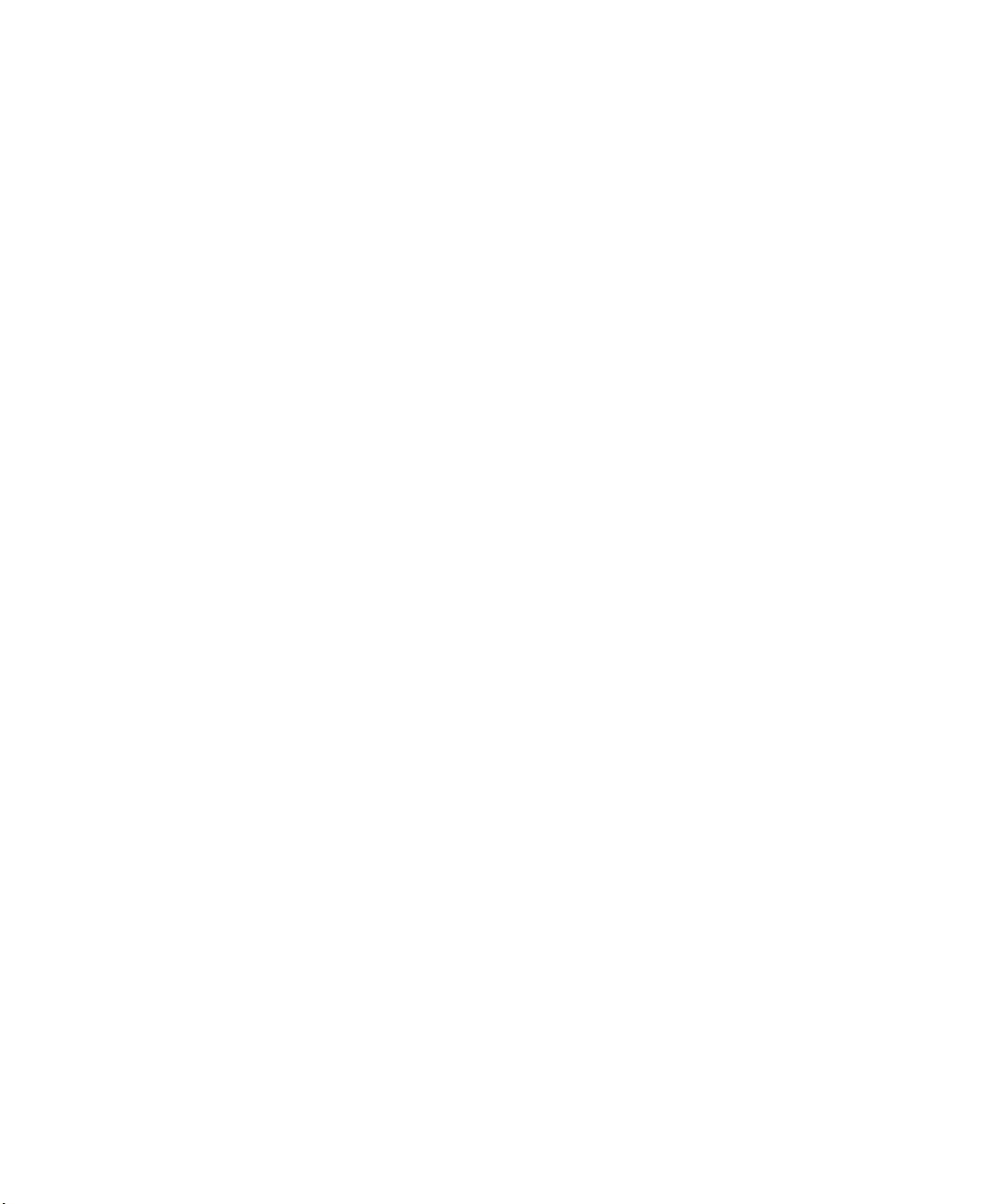
1 • WELCOME TO FACTORYTALK METRICS LINE EDITION
There are different clients, including the RSBizWare Configuration Console and the Webbased report client. Users can author reports via QuickWeb, Report Expert, Microsoft
Reporting Services, or third party reporting tools.
FactoryTalk Metrics can run on a single computer, or it can be distributed across multiple
computers. In the simplest case, the RSBizWare Configuration Console, the Information
Services Manager, the Metrics Server Manager, the FactoryTalk Transaction Manager
data collection engine, and the database run on a single computer. In a distributed setting,
these components may reside on separate computers.
Clients connect to the server using TCP/IP, so they can be deployed over a LAN, WAN,
intranet, or the Internet. The scalability of the FactoryTalk Metrics architecture allows
many clients to connect to a single server.
Benefits of FactoryTalk Metrics LE
FactoryTalk Metrics LE provides the following benefits (many of which are also benefits
of FactoryTalk Metrics):
Improved Throughput. The standard reports let production management view actual
production versus rated capacity. Other reports provide information to determine if
lost production was from equipment that was being run at a reduced rate or equipment
downtime.
• • • • •
Reduced Downtime. The standard reports let the operator examine the causes of
downtime and identify the root cause of equipment breakdown or actual time taken for
activities such as changeover or setup.
Increased Line Efficiency. The Overall Equipment Effectiveness (OEE) of individual
pieces of equipment and of the overall line can be viewed with the standard reports.
Production management can use the information to focus improvement efforts on less
efficient equipment.
Better Performance Reporting. FactoryTalk Metrics LE has several Report Expert
dashboard reports that are not available in the FactoryTalk Metrics product. These
reports enhance the visualization of pertinent data for operators.
Faster Deployment. By using FactoryTalk Metrics LE, you can deploy applications
faster than you can using FactoryTalk Metrics. The FactoryTalk Metrics LE
configuration tools are applicable to customers who have an installed base of
Rockwell Automation ControlLogix processors.
Intended audience
The FactoryTalk Metrics Line Edition Administrator’s Guide is designed to help the
implementor of the FactoryTalk Metrics LE system understand how to install and
3
Page 8
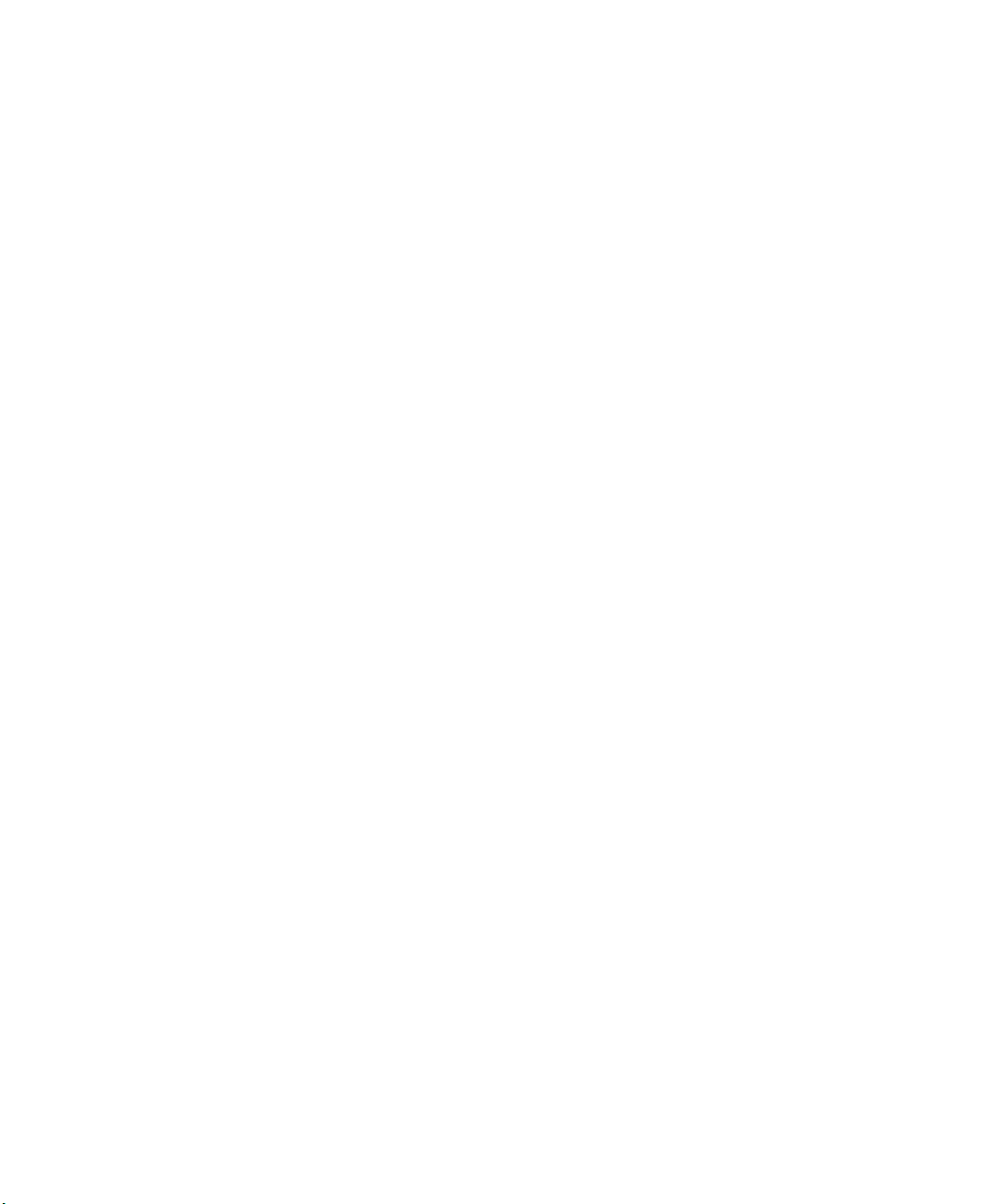
FACTORYTALK METRICS LINE EDITION ADMINISTRATOR’S GUIDE
• • • • •
configure FactoryTalk Metrics LE at the customer site. This document is also intended for
the following types of users:
FactoryTalk Metrics LE administrator
This is the individual who maintains FactoryTalk Metrics LE after it is installed and
configured for use. This individual should be familiar with:
Microsoft Windows operating systems
Microsoft Internet Explorer
Microsoft SQL Server 2005 (including Microsoft Reporting Services)
RSLogix 5000 programming
RSLinx Enterprise
Where can I go for help?
Consult the following resources for additional information about FactoryTalk Metrics LE:
RSBizWare Administrator’s Guide
This document is designed to help the RSBizWare administrator install and configure the
software and to understand the components that make up the RSBizWare suite of
products. The first chapter of the guide provides an overview of the software components
which included FactoryTalk Metrics
built. The remaining chapters describe the installation steps and available options when
deploying the RSBizWare software.
and describes the architecture on which they are
A printed copy of the RSBizWare Administrator’s Guide is distributed in the box with the
RSBizWare software and an electronic copy of the guide is available from the RSBizWare
software installation CD-ROM.
FactoryTalk Metrics User's Guide
This document describes how to configure and use FactoryTalk Metrics. It also applies to
FactoryTalk Metrics LE. FactoryTalk Metrics LE creates a default application that in most
cases will have to be changed, adapted, and expanded to satisfy all of the user
requirements. Refer to this document for information on how to use and configure specific
features of FactoryTalk Metrics.
A printed copy of the FactoryTalk Metrics User's Guide is distributed in the box with
FactoryTalk Metrics LE and an electronic copy of the guide is available on the
RSBizWare software installation CD-ROM.
4
Page 9
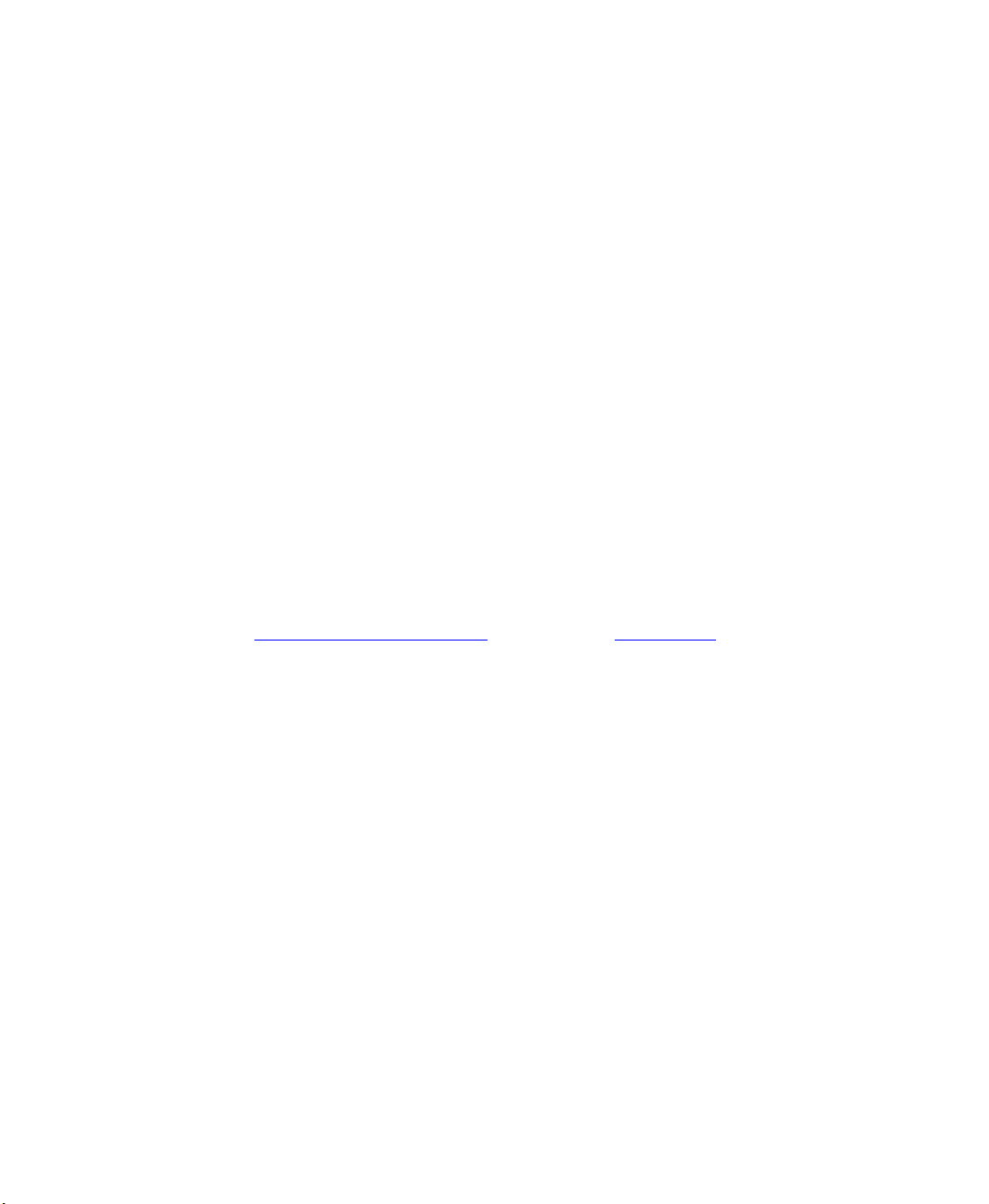
1 • WELCOME TO FACTORYTALK METRICS LINE EDITION
Report Expert User’s Guide
Report Expert is the pre-configured reporting interface to FactoryTalk Metrics LE. The
Report Expert User’s Guide is designed to help you understand how to install,
access, use, and maintain the Report Expert product.
configure,
A printed copy of the Report Expert User’s Guide is distributed in the box with the Report
Expert software and an electronic copy of the guide is available from the Report Expert
software installation CD-ROM.
Online Help
On-line Help is available within the various user interfaces provided with the product.
Telephone support
Rockwell Automation provides full support for the FactoryTalk Metrics LE product.
Questions concerning installation and the use of the software are handled by the Rockwell
Automation Customer Support Center, staffed Monday through Friday—except U.S.
holidays—from 8 AM to 5 PM Eastern time zone for calls originating within the U.S. and
Canada.
• • • • •
To reach the Customer Support Center, call 440-646-3434 and follow the instructions. For
calls originating outside the U.S./Canada, locate the number in your country by visiting
support.rockwellautomation.com
and selecting the Phone/On-site link. A list will be
presented from which you can locate and select the number to call in your country.
W
HEN YOU CALL
When you call, you should be at your computer and prepared to give the following
information:
The product version numbers, which can be found in the Report Expert software by
clicking the Info button at the top of the window.
The type of hardware you are using
The exact wording of any errors or messages that appeared on your screen
A description of what happened and what you were doing when the problem occurred
A description of how you attempted to solve the problem
Web support
In addition to phone support, the Rockwell Automation Customer Support Center offers
extensive online knowledgebases of technical notes and frequently asked questions for
support of non-urgent issues. These databases are updated daily by our support specialists.
5
Page 10
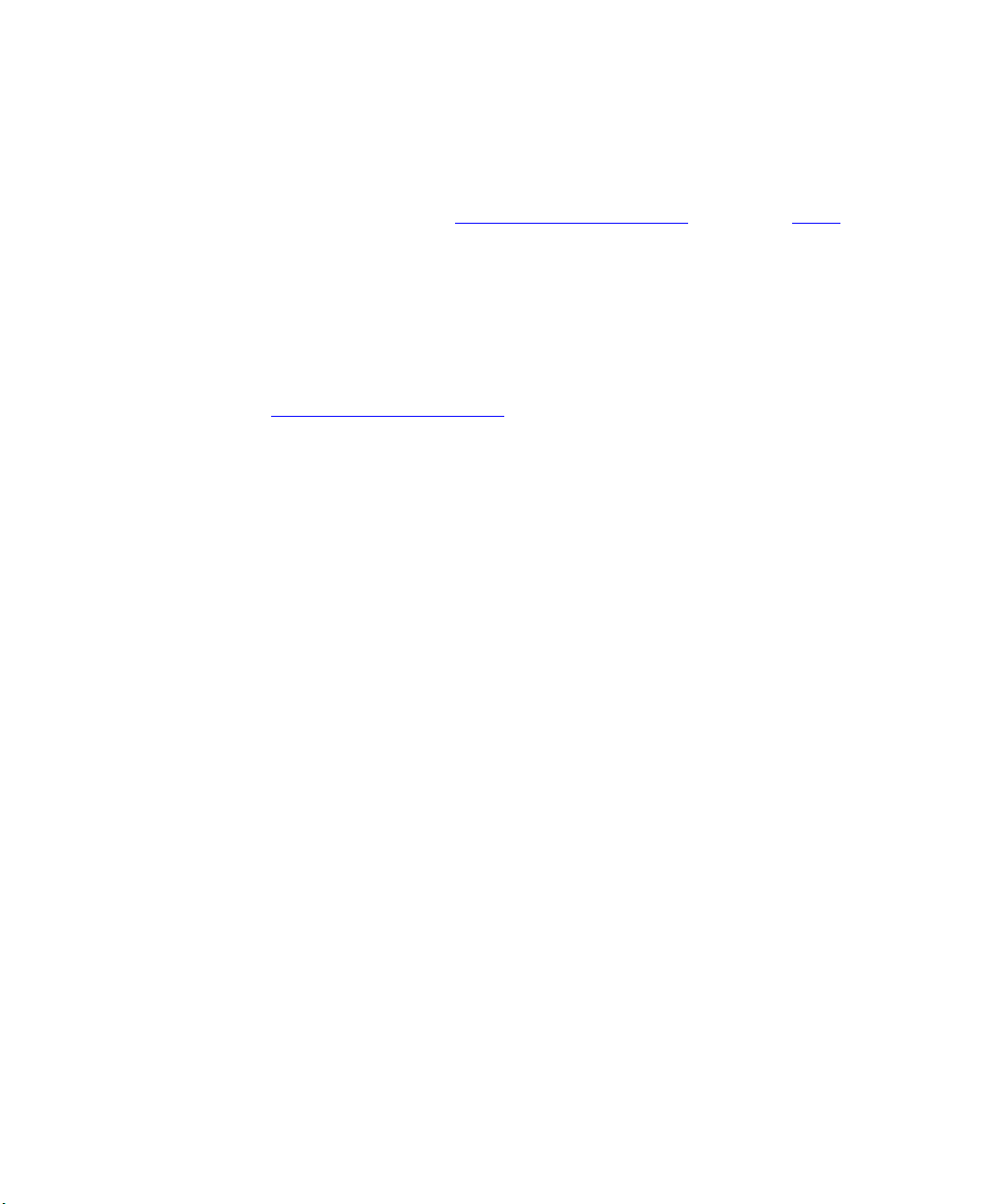
FACTORYTALK METRICS LINE EDITION ADMINISTRATOR’S GUIDE
• • • • •
To receive regular e-mail messages with links to the latest technical notes, software
updates, and firmware updates for the products that are of interest to you or to submit an
online support request, visit support.rockwellautomation.com
On-site support
Rockwell Automation field support engineers are located around the globe to provide
assistance with special projects, unexpected problems, or emergency situations on-site.
Field support engineers are available for dispatch 24x7x365 and can arrive at many
locations the same day.
To learn more about this and other support services, visit the Customer Support Web site
at support.rockwellautomation.com
Consulting services
Rockwell Automation provides expert consulting and turnkey implementation of
FactoryTalk Metrics LE. Please contact your local representative for more information.
Your local representative
We strive to help all of our customers become successful in their manufacturing
improvement efforts. Toward this objective, we invite you to contact your local
representative or Rockwell Automation at any time that we may be of service to you.
and select the Online link.
.
6
Page 11
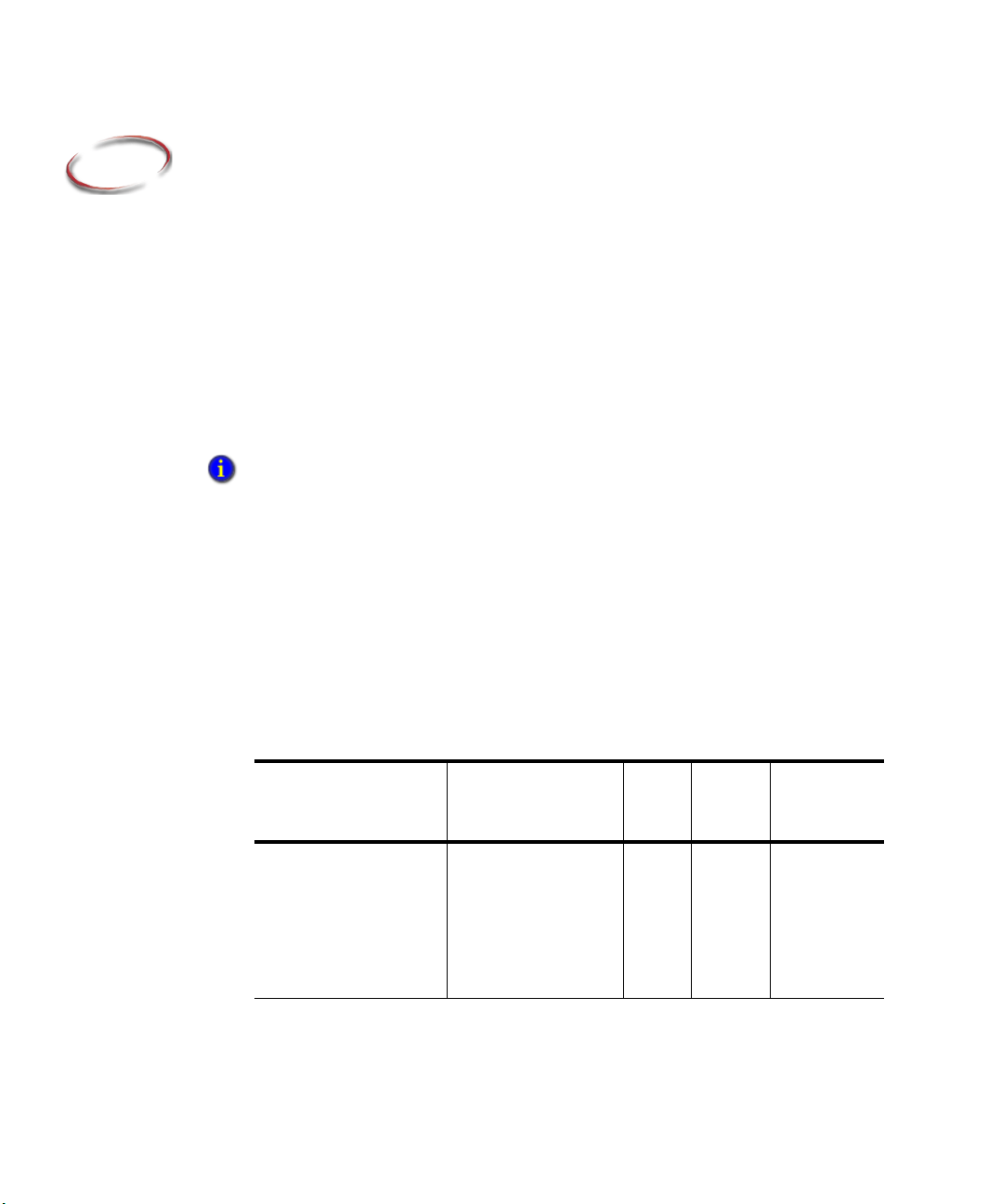
2
Installing FactoryTalk Metrics LE
FactoryTalk Metrics LE relies on several software packages that must be installed before
you install FactoryTalk Metrics LE. The list of required software packages is displayed in
the prerequisites below.
The FactoryTalk Metrics LE is based on FactoryTalk Metrics but includes some additional
Report Expert reports and tools to enable faster configuration of a FactoryTalk Metrics
application. Most of the procedures outlined in this manual are similar to the installation
and configuration required for FactoryTalk Metrics. For information about installing and
configuring FactoryTalk Metrics, refer to the RSBizWare Administrator’s Guide and the
FactoryTalk Metrics User’s Guide.
The default installation of FactoryTalk Metrics assumes that all components will be installed on
the same computer.
Installing vs. Upgrading FactoryTalk Metrics LE
This Administrator's Guide assumes you are installing FactoryTalk Metrics LE for
the first time on a new system. If you are upgrading an existing FactoryTalk Metrics
LE or FactoryTalk Metrics application, all of the steps in this chapter are not required.
The table below outlines the necessary steps for three different scenarios — a new
install, an update from FactoryTalk Metrics LE 8.0, and an update from FactoryTalk
Metrics 9.0. For more information about performing an upgrade, refer to the
RSBizWare Administrators Guide.
Installation Step Document Reference New
Install
Install Microsoft SQL
Server 2005 and Microsoft
Reporting Services
Microsoft SQL Server is
included with
FactoryTalk Metrics.
Refer to the
RSBizWare
Administrator’s
Guide.
9
Update
FTMLE
8.0
Update
FT Metrics
9.0
7
Page 12
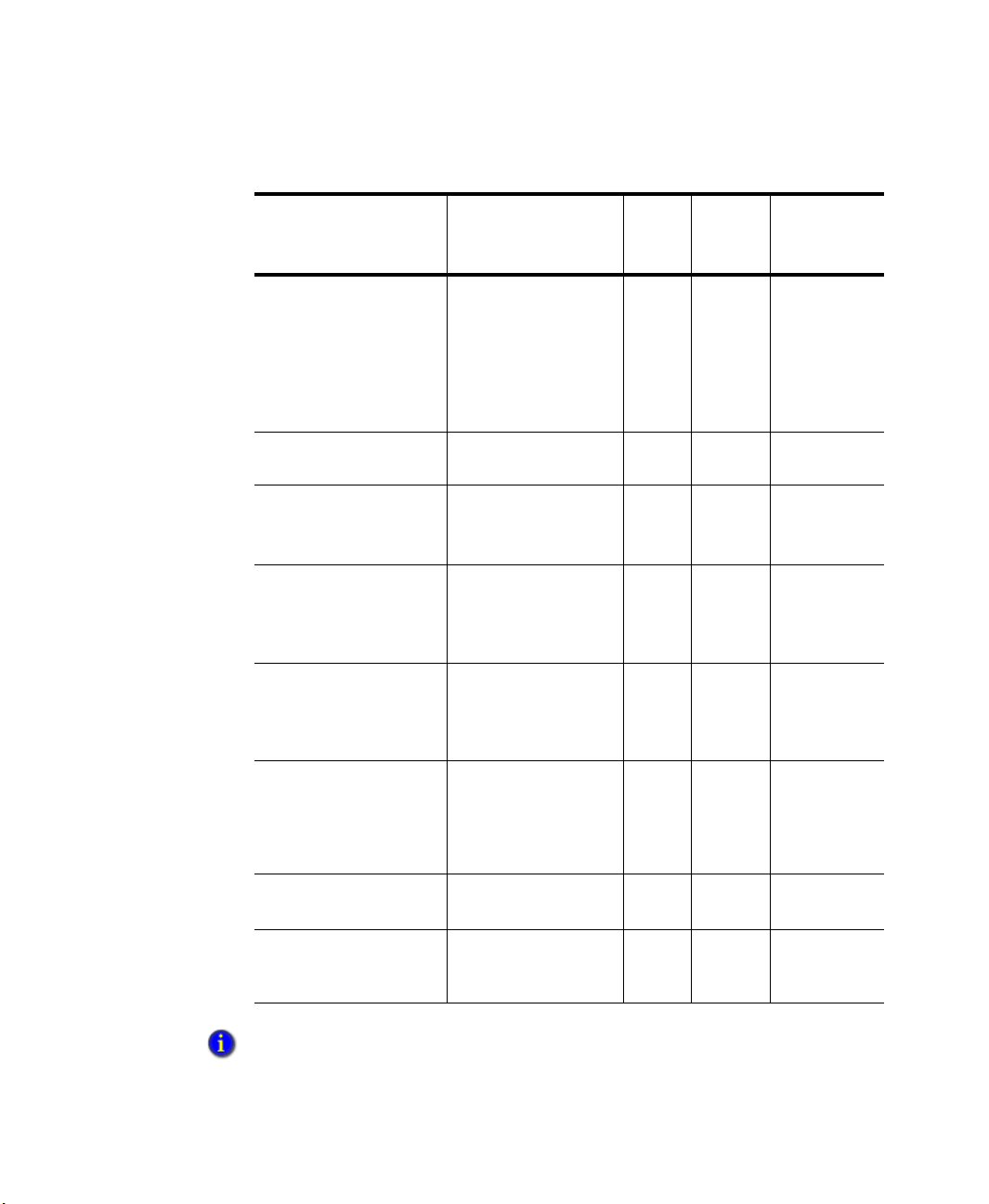
FACTORYTALK METRICS LINE EDITION ADMINISTRATOR’S GUIDE
• • • • •
Installation Step Document Reference New
Install
Install FactoryTalk
Services Platform
FactoryTalk Services
Platform is installed
with FactoryTalk
Metrics. Refer to the
99
RSBizWare
Administrator’s
Guide.
Install RSLogix Refer to Getting Results
with RSLogix 5000.
Install RSLinx Enterprise
Refer to the
RSLinx
9
9
Enterprise Getting
Results Guide.
Install RSBizWare 9.0 Refer to the
99
RSBizWare
Administrator’s
Guide.
Install FactoryTalk
Activation and licenses
Refer to the
RSBizWare
9
Administrator’s
Guide.
Update
FTMLE
8.0
**
**
Update
FT Metrics
9.0
*
Create database and DSN See “Creating a SQL
Server database” on
page 10 and “Creating a
DSN database
connection” on page 12.
Install Report Expert 1.10 See “Installing Report
Expert” on page 13
Install FactoryTalk
Metrics LE
* This step is required if you plan to use the FactoryTalk Metrics LE Configuration Tool to add more
workcells to an existing application.
8
See “Installing
FactoryTalk Metrics
LE” on page 14.
9
99
.
99 9
Page 13
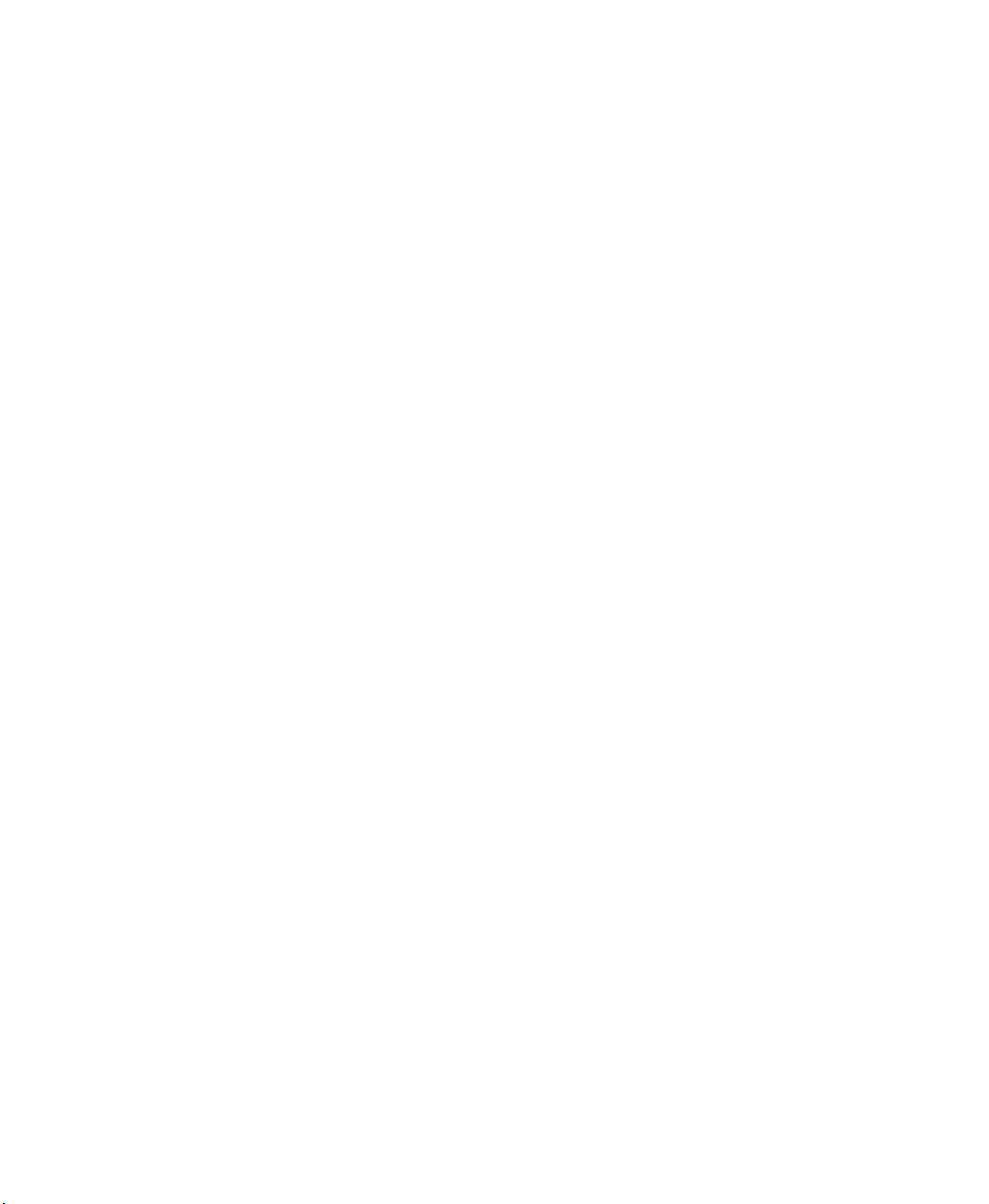
Prerequisites
Before installing FactoryTalk Metrics LE, you must install the following software
products:
Microsoft Server 2003 operating system (Service Pack 1 or Server 2003 R2)
Microsoft SQL Server 2005 (Service Pack 2 with Microsoft Reporting Services)
FactoryTalk Metrics LE does not support Oracle.
FactoryTalk Services Platform (CPR9 version 2.10.00.117)
RSLogix (version 16) For installation information refer to Getting Results with
RSLogix 5000.
RSLinx Enterprise (version 5.00.00.100). RSLinx Enterprise will act as your OPC
Server. For installation information refer to the RSLinx Enterprise Getting Results
Guide.
RSBizware (version 9.00.00.0059) This includes:
FactoryTalk Metrics (version 9.00.0059). For installation information refer to the
• • • • •
2 • INSTALLING FACTORYTALK METRICS LE
RSBizWare Administrator’s Guide included with your FactoryTalk Metrics LE
materials.
FactoryTalk Activation Server/Client and a set of valid licenses.
Installing FactoryTalk Metrics LE components
In order to install FactoryTalk Metrics LE, you must perform the following tasks and
install the following additional components required by FactoryTalk Metrics LE:
SQL Server. Create a database to be used by FactoryTalk Metrics Line Edition. See
“Creating a new SQL Server database” on page 9.
Report Expert. Install Report Expert. See “Installing Report Expert” on page 13.
FactoryTalk Metrics LE. Install FactoryTalk Metrics LE. This loads the FactoryTalk
Metrics LE UDT (User-Defined Type), the FactoryTalk Metrics LE Configuration
Tool (which configures the performance parameters), and the additional FactoryTalk
Metrics LE reports. See “Installing FactoryTalk Metrics LE” on page 14.
Creating a new SQL Server database
Both FactoryTalk Metrics and Report Expert require a SQL Server database and DSN.
9
Page 14
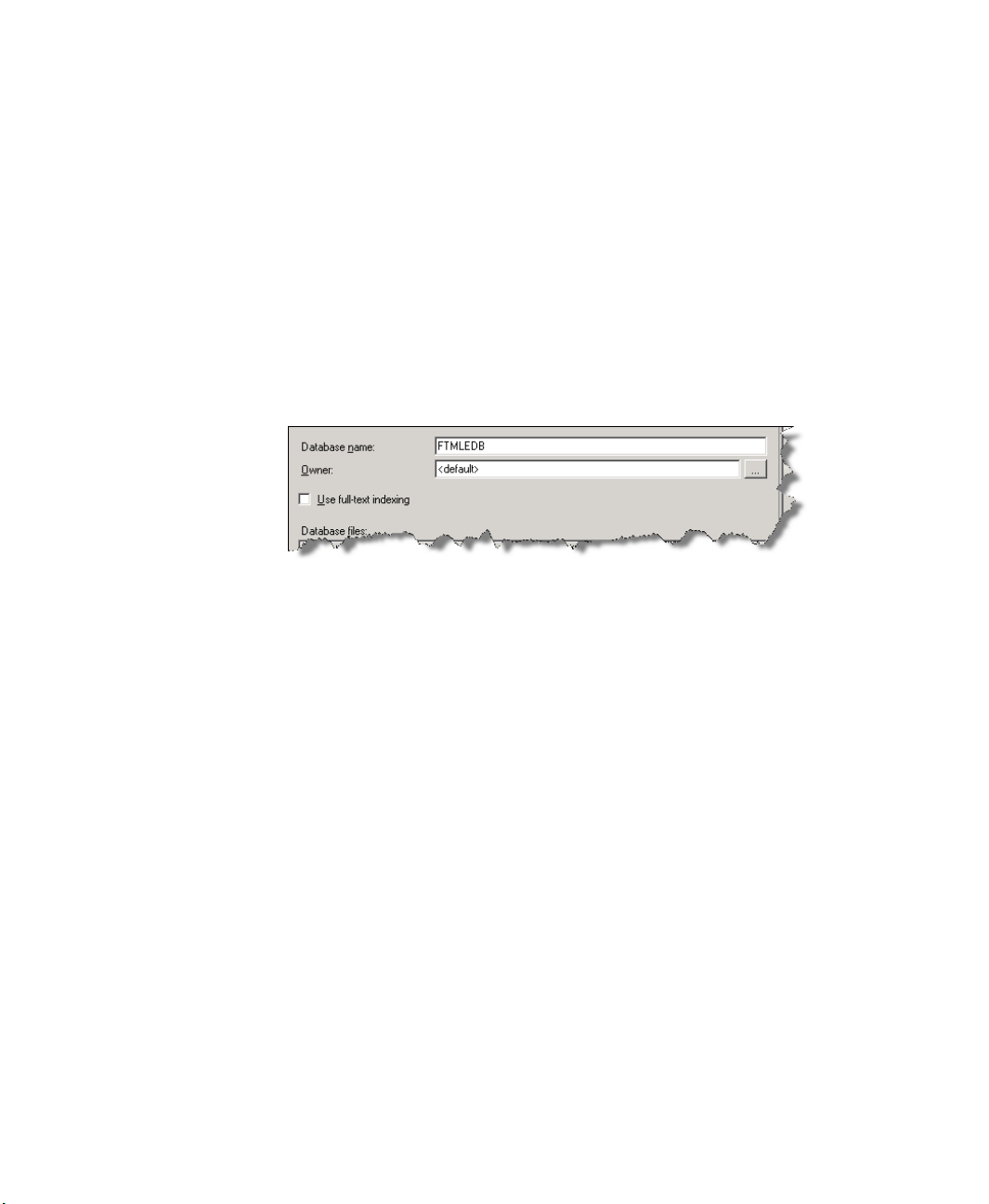
FACTORYTALK METRICS LINE EDITION ADMINISTRATOR’S GUIDE
• • • • •
Creating a SQL Server database
If you do not have an existing SQL Server database for FactoryTalk Metrics LE, create a
new SQL Server database and data source.
To create a SQL Server database:
1. Launch SQL Server. Select Start > All Programs > SQL Server 2005 > SQL Server
Management Studio.
2. In the Object Explorer pane, right-click Databases and select New Database.
3. In the Database name field, type the name to be given to your FactoryTalk Metrics LE
database (for example, FTMLEDB):
:
C
REATING A
Creating a new SQL Server login account is optional. You only have to create a new SQL
Server login account if you do not yet have a login account to use for SQL Server.
SQL S
ERVER LOGIN ACCOUNT
10
To create a SQL Server login account:
1. Under the Security folder in the Object Explorer pane, right-click the Logins folder
and select New Login. The Login - New dialog box appears.
2. On the General page of the dialog box, complete the following fields:
Login name. Type the name of the user (for example, FTMLEUser).
SQL Server authentication. Select this option to authenticate the new user
through SQL Server rather than Microsoft Windows.
Password. Type the user password (for example, FTMLEUser) for the SQL
Server database.
Confirm Password. Re-type the user password.
Default database. Select the SQL Server database you created for FactoryTalk
Metrics LE (for example, FTMLEDB).
Page 15
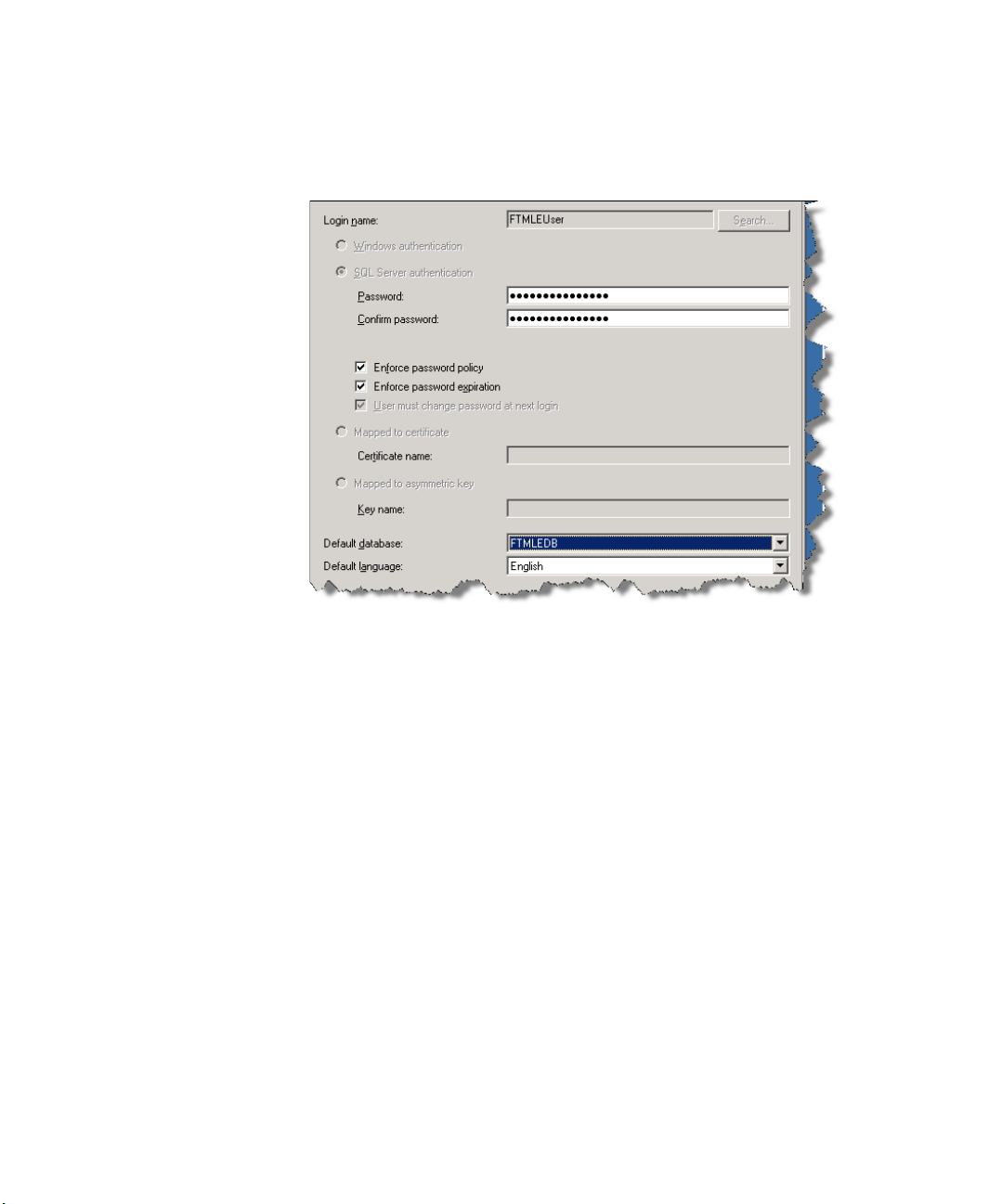
2 • INSTALLING FACTORYTALK METRICS LE
The New Login dialog box should now look like this:
• • • • •
3. In the Select a page pane on the left side of the New Login dialog box, select User
Mapping.
4. Give the user the necessary permissions on the new database:
FTMLEDB (or the name of your database). Tie the user to the newly created
FTMLEDB database. To do this, select the
Map checkbox for the FTMLEDB
database.
db_owner. Select this permission in the Database role membership for FTMLEDB
pane to grant the user administrative rights.
public. This option is selected by default.
11
Page 16
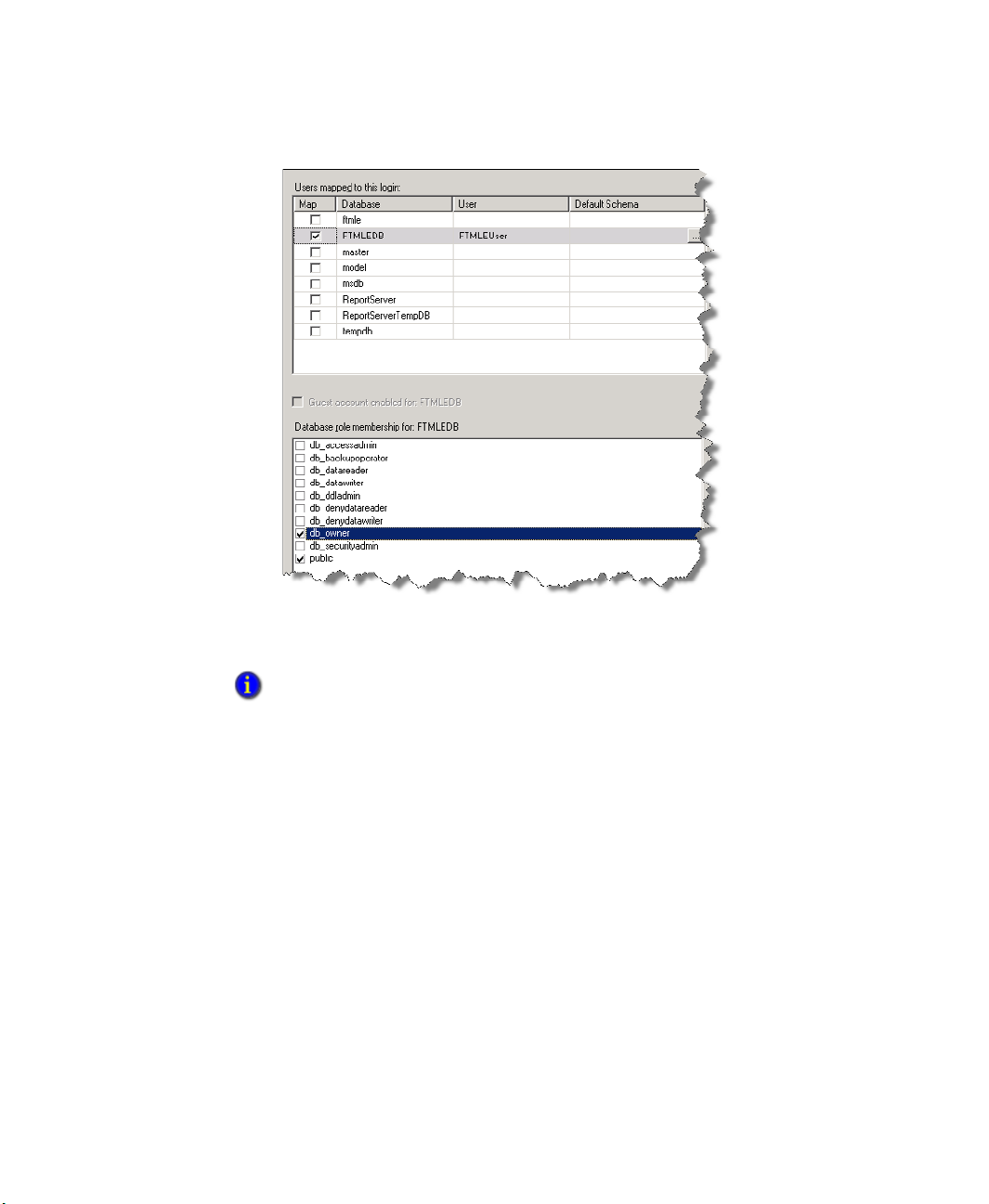
FACTORYTALK METRICS LINE EDITION ADMINISTRATOR’S GUIDE
Select the newly
created database
(for example,
FTMLEDB).
Give the new user
db_owner and
public permissions
for the database.
The db_owner
permission lets the
user create new
tables and perform
other database
administration
functions.
• • • • •
5. Click OK. The new FactoryTalk Metrics LE user (for example, FTMLEUser) appears
under the Logins folder.
12
For help creating the SQL Server database or login account, click the Help button or refer to
the RSBizWare Administrator’s Guide.
6. Close the Microsoft SQL Server Management Studio window.
Creating a DSN database connection
1. To launch the ODBC for Windows Server 2003, select Start > All Programs >
Administrative Tools > Data Sources (ODBC). The ODBC Data Source
Administrator dialog box opens.
2. Click the System DSN tab.
3. To create a system DSN connection to this server, click Add. In the Select a driver for
which you want to set up a data source list, select the SQL Native Client driver and
then click Finish. The Create a New Datasource to SQL Server wizard page appears.
4. Complete the following fields:
Name. Type the DSN name (for example, FTMLEDSN).
Page 17
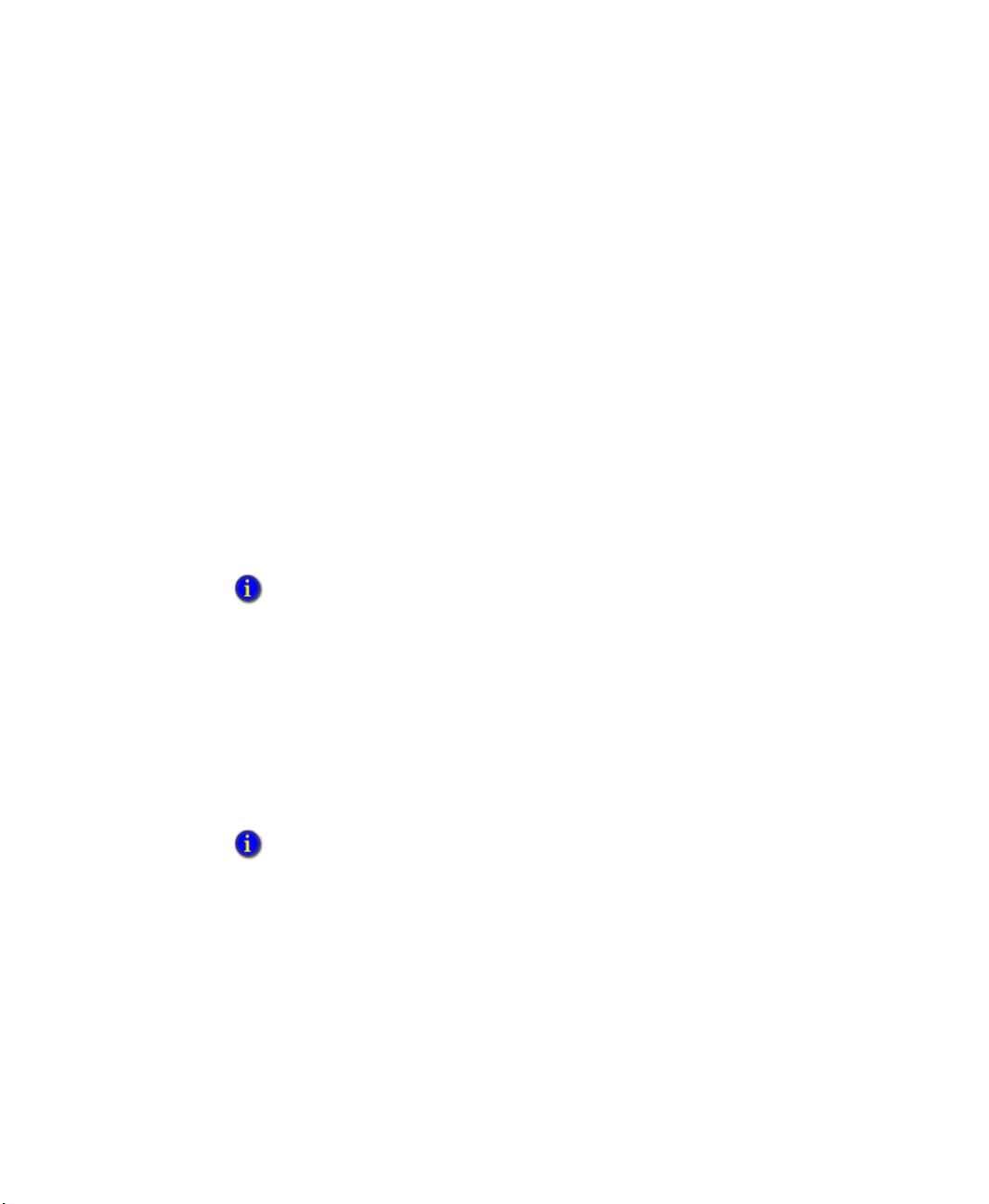
2 • INSTALLING FACTORYTALK METRICS LE
Server. Click the drop-down arrow to select the name of the computer where SQL
Server is installed.
5. Click Next.
6. Complete the following fields:
With SQL Server authentication using a login ID and password entered by
the user.
Select this option to create the database connection using SQL Server
(rather than Windows) authentication.
Login ID. Type the login id of the SQL Server user you just created (for example,
FTMLEUser).
Password. Type the password of the SQL Server user.
7. Click Next.
8. You can select the Change the default database checkbox and click the drop-down
arrow to select the database (for example, FTMLEDB).
9. Click Next. Complete the page as desired and click Finish.
It is recommended that you test the data source and verify that its connection can be
established. This verifies that the server name, login name, and password are correct. Click
Test Data Source. Once the test is successful, click OK.
• • • • •
10. When the DSN appears in the ODBC Data Servers Administration dialog box, click
OK.
Installing Report Expert
You must install Report Expert, the reporting interface to FactoryTalk Metrics LE. Install
Report Expert version 1.10.00.0007. When installing Report Expert, be sure and use the
DSN you created earlier (see
For more information on installing Report Expert, refer to the Report Expert User’s Guide.
“Creating a DSN database connection” on page 12).
Install FactoryTalk Activation and licenses
To install FactoryTalk Activation and licenses, refer to the RSBizWare Administrator’s
Guide.
13
Page 18
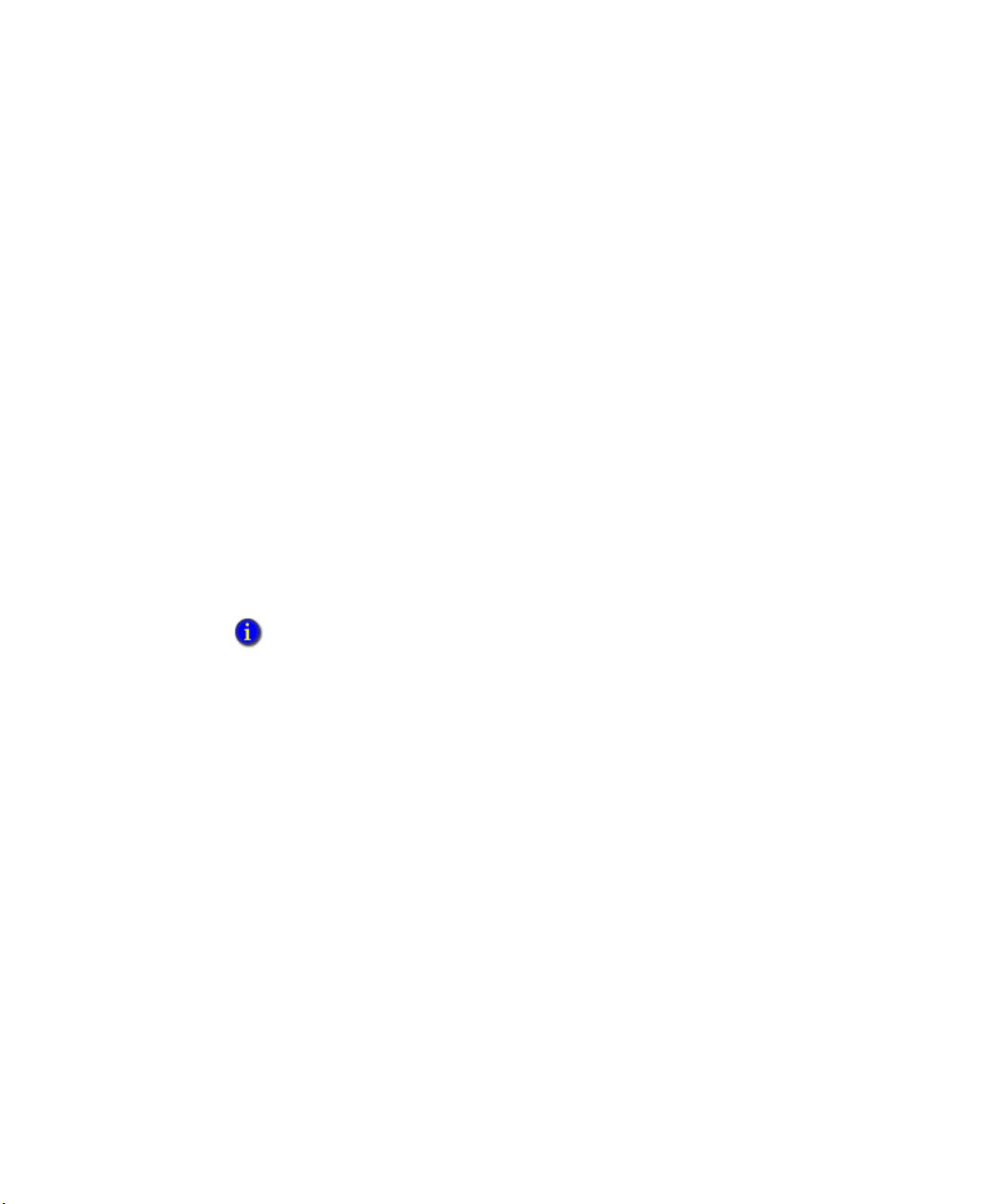
FACTORYTALK METRICS LINE EDITION ADMINISTRATOR’S GUIDE
• • • • •
Installing FactoryTalk Metrics LE
Install FactoryTalk Metrics LE on the same computer where Microsoft SQL Server
resides. This installation process installs the FactoryTalk Metrics LE UDT, the
FactoryTalk Metrics LE Configuration Tool, and additional FactoryTalk Metrics LE
reports and parameter sets.
To begin the installation process:
1. Insert the FactoryTalk Metrics Line Edition CD-ROM into the CD/DVD drive. If your
operating system is set to the default, the FactoryTalk Metrics LE installation will
begin running automatically. If your operating system is not set to the default, browse
the CD-ROM to double-click the autorun.exe file.
2. Click Install FactoryTalk Metrics LE.
3. On the Welcome page of the installation wizard, click Next.
4. Read and accept the license agreement and click Next.
5. Complete the customer information and click Next.
6. Choose to install a complete (recommended) or custom installation of FactoryTalk
Metrics LE and click Next.
If you choose to perform a custom installation, the Custom Setup wizard page appears. As a
default, each of the features (Documentation, FactoryTalk Metrics LE Reports, FactoryTalk
Metrics LE Configuration Tool, and FactoryTalk Metrics LE ControlLogix UDT) is installed and
is necessary to make FactoryTalk Metrics LE function properly. To revise the installation of
any of the features, click the drop-down arrow next to the feature. You can opt to have the
individual features (and its subfeatures) installed on the local hard drive, installed when
required (when you first attempt to use the feature), or be made unavailable (not installed).
14
7. Click Install. The FactoryTalk Metrics LE files are copied to your computer.
8. When the installation is complete, click Finish.
9. To close the installation wizard when you are done, click Exit.
Page 19
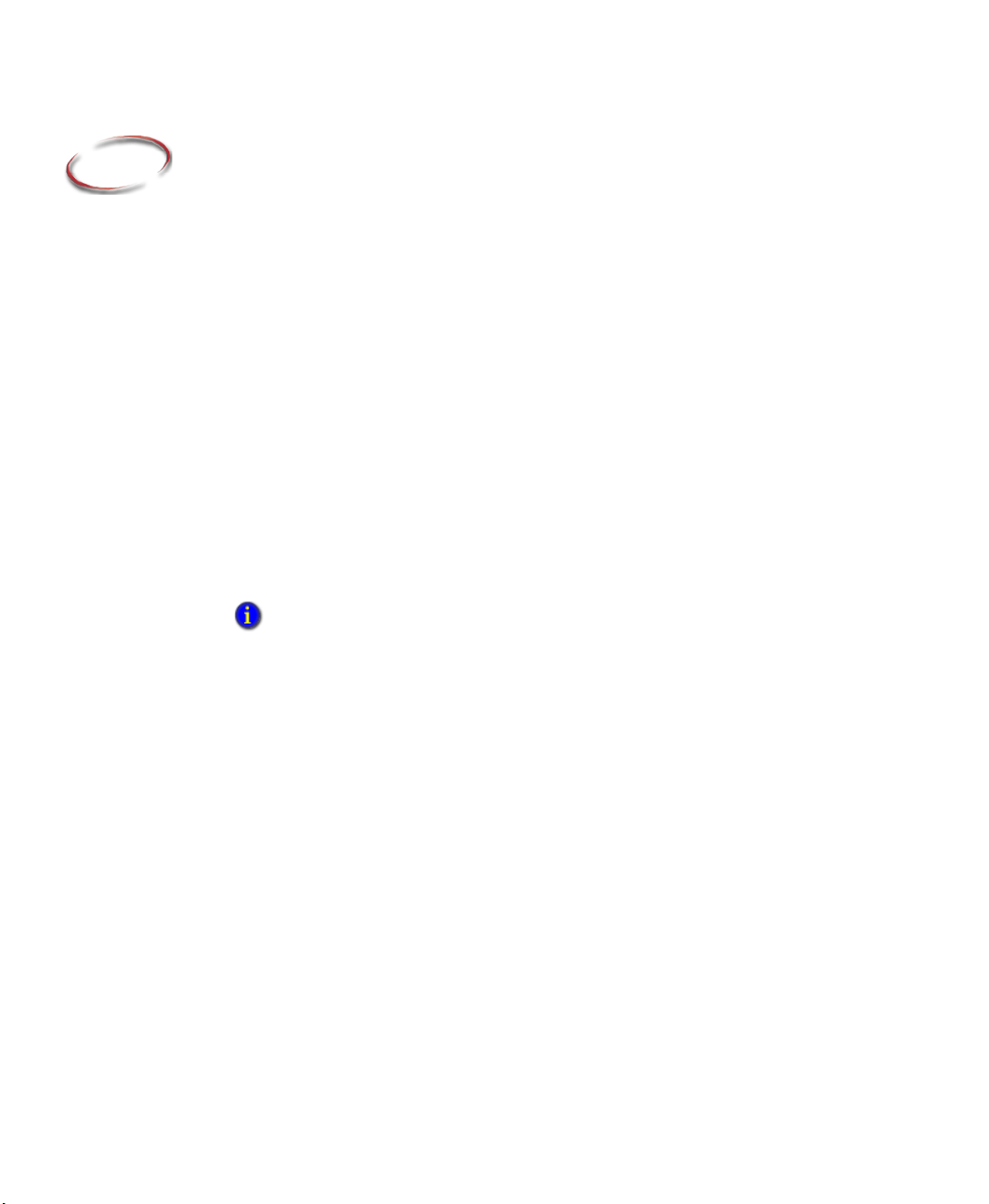
3
FactoryTalk Metrics LE Content
FactoryTalk Metrics LE contains additional software and content which is not included in
a standard FactoryTalk Metrics installation. This content streamlines the configuration of
FactoryTalk Metrics if you have Rockwell Automation ControlLogix controllers that can
utilize a User-Defined Type.
The additional content provided with FactoryTalk Metrics LE includes:
User-Defined Type (UDT). For information on the UDT, see “FactoryTalk Metrics
LE UDT” on page 15.
Configuration Tool. The FactoryTalk Metrics LE Configuration Tool automatically
configures the performance parameters of workcells using the tag names in the UDT.
You will use the configuration tool in the next chapter. See “Configuring FactoryTalk
Transaction Manager” on page 38 and “Configuring FactoryTalk Metrics” on page 44.
Additional Report Expert reports and parameter sets. This includes a dashboard
report with several dashboard widgets which can be used to customize or create a
new dashboard report. See “Reports and Parameter Sets” on page 23.
The process of configuring and using these components is covered in Chapter 4,
“Configuring FactoryTalk Metrics LE” on page 25.
FactoryTalk Metrics LE UDT
The UDT named FTMLE_Workcell provides a comprehensive set of data points you
can use to configure FactoryTalk Metrics. The FactoryTalk Metrics LE UDT should
satisfy many customers’ data collection needs. However, FactoryTalk Metrics is not
limited to collecting tags in the UDT structure. It can collect tags from anywhere in
the control system. The UDT is provided as a convenience for data point organization
and faster configuration. Using the UDT requires the use of a compatible
ControlLogix controller.
Data point organization. The UDT organizes the data points that are typically used
for FactoryTalk Metrics data collection into a single structure that you can implement
in a Logix-based control system program.
Performance parameter configuration. The FactoryTalk Metrics LE Configuration
tool uses the data point names in the UDT to automatically configure performance
parameters for FactoryTalk Metrics workcells. Each data point is used for a particular
performance parameter.
15
Page 20
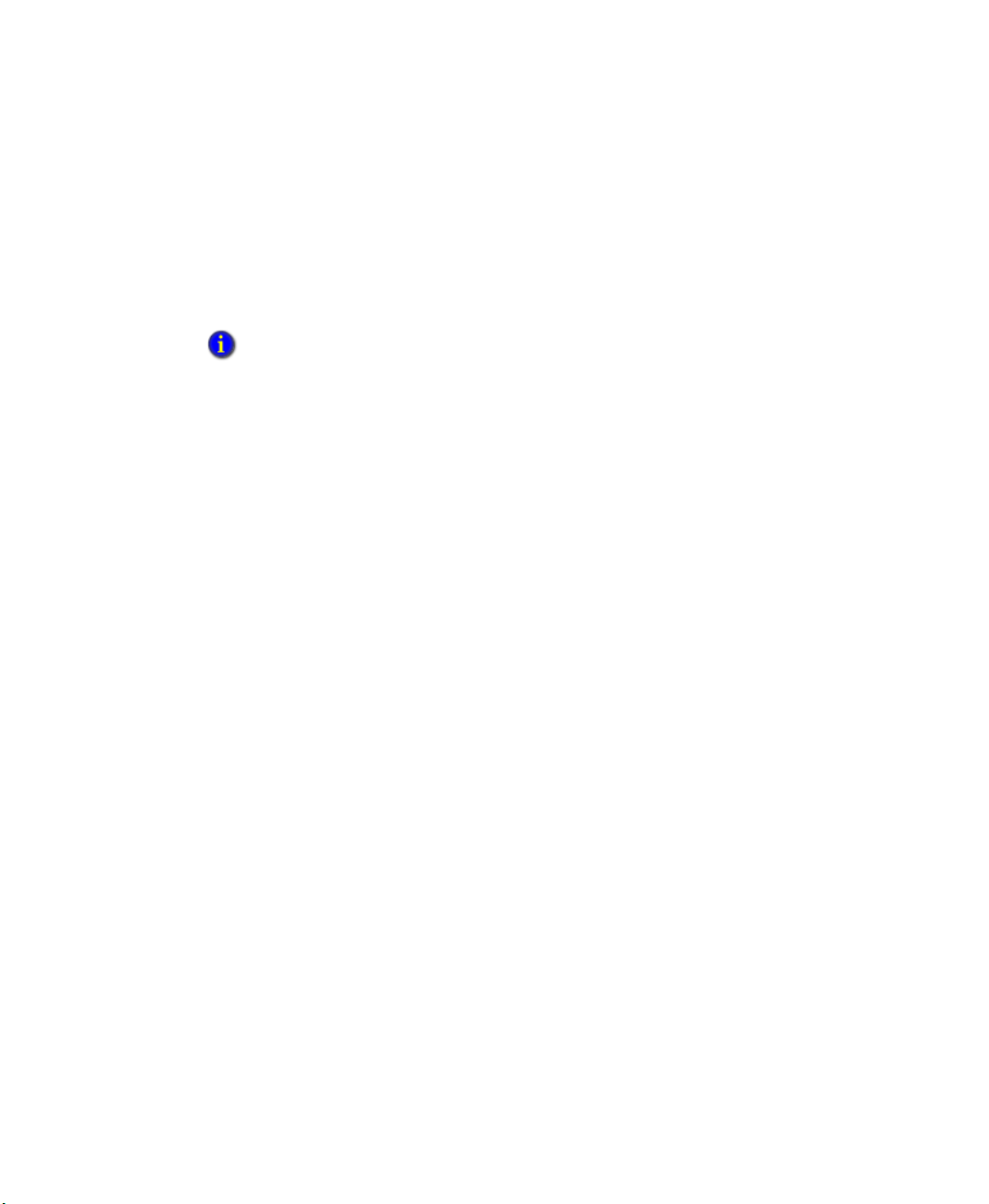
FACTORYTALK METRICS LINE EDITION ADMINISTRATOR’S GUIDE
• • • • •
UDT Data Points and FactoryTalk Metrics Performance Parameters
The FactoryTalk Metrics LE Configuration tool configures FactoryTalk Metrics
performance parameters using the tag names in the UDT. Each workcell in the plant
model uses a different instance of the UDT in the control system (see “Creating the plant
model” on page 35). Each workcell will be configured identically.
The FactoryTalk Metrics LE Configuration tool configures performance parameters in a specific
manner. However, you can modify the performance parameters after you use the FactoryTalk
Metrics LE Configuration tool. As the implementor, decide whether and how to change the
performance parameters to meet the customer’s needs. You can modify workcell performance
parameters as necessary using standard methods for FactoryTalk Metrics. For more information,
see the FactoryTalk Metrics Users’ Guide.
Following are the data points in the UDT and the corresponding performance
parameters for which they will be used in FactoryTalk Metrics.
you must modify the control system program to ensure that the UDT tags contain valid
data for FactoryTalk Metrics to collect.
All UDT data points (unless otherwise noted) are used by the FactoryTalk Metrics LE
Configuration Tool to configure FactoryTalk Metrics performance parameters. If a
particular UDT data point is not used in a customer’s application, and therefore does not
contain valid control system data, you will have to modify the FactoryTalk Metrics
performance parameters. Do this after you run the FactoryTalk Metrics LE Configuration
Tool to make sure that the unused data point is not used by FactoryTalk Metrics.
As the implementor,
16
P
ART
ID
The Part ID identifies the product being produced at the workcell.The value in this field
should change when the workcell produces a different part. You must coordinate the
PartId value with the part count values in order to associate the part counts with the
correct Part Id.
Line UDT Field Name Data Type FactoryTalk Metrics use Scheduled/Unscheduled
1 PartId String Part ID Unscheduled
Page 21
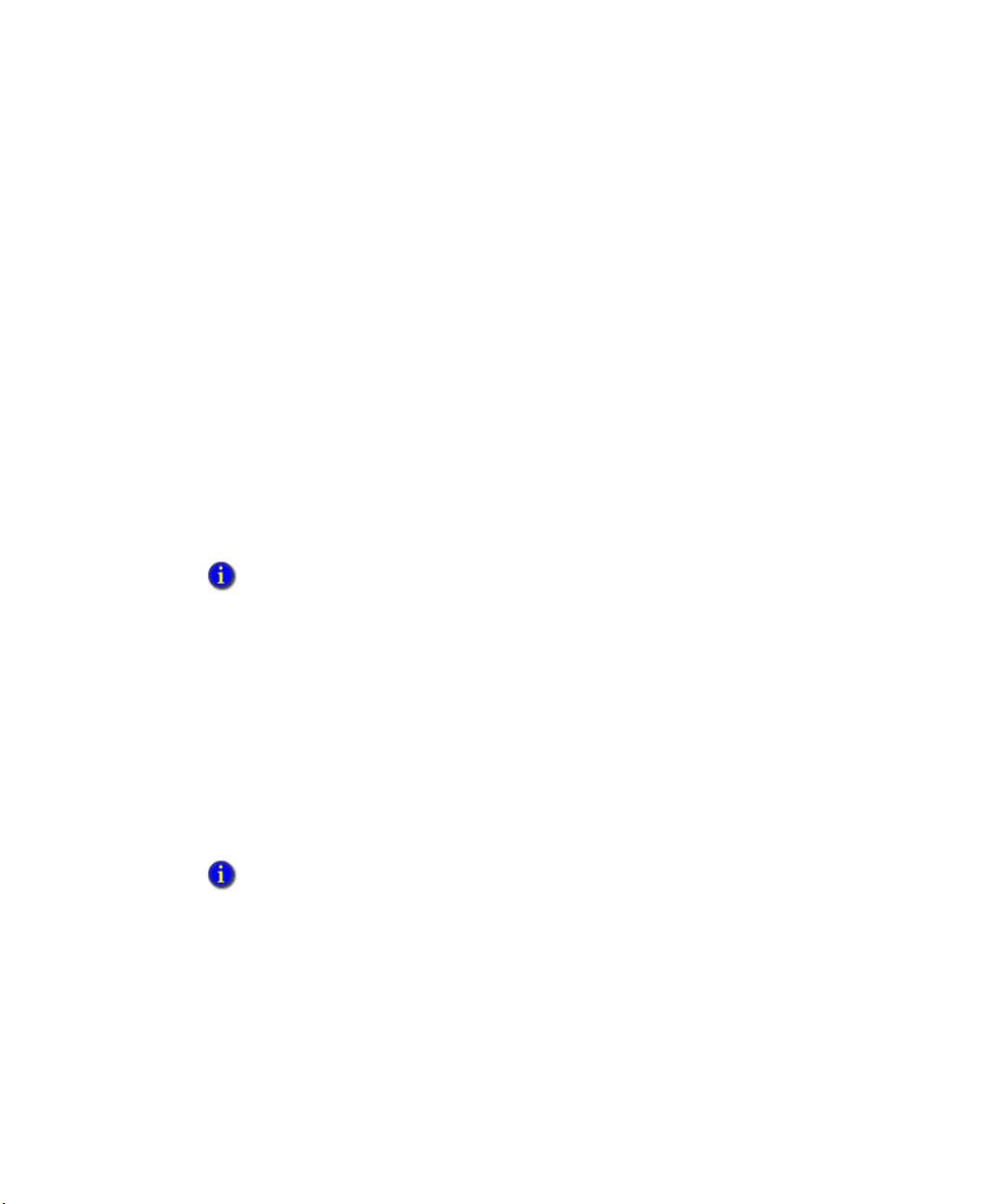
3 • FACTORYTALK METRICS LE CONTENT
I
DEAL CYCLE TIME
This value is the time required for one part to past through the workcell under ideal
conditions. Ideal Cycle Time is a real value and represents seconds. Usually, the Ideal
Cycle Time value changes only if the Part Id also changes.
Line UDT Field Name Data Type FactoryTalk Metrics use Scheduled/Unscheduled
2 IdealCT Real Ideal Cycle Time Unscheduled
G
OOD PARTS
Good Parts is the count of the first quality parts produced by the workcell.
Line UDT Field Name Data Type FactoryTalk Metrics use Scheduled/Unscheduled
3 GoodParts Integer Good Part Count Unscheduled
The GoodParts tag should act like an accumulator and increase in value. This value should
never decrease unless it is reset.
• • • • •
S
CRAP PARTS
Scrap Parts is the number of parts produced by a workcell that, for whatever reason,
cannot be categorized as good parts. From a machine efficiency point of view, these parts
have no value, and the cycle time taken to produce them at the current workcell has been
wasted.
Line UDT Field Name Data Type FactoryTalk Metrics use Scheduled/Unscheduled
4 ScrapParts Integer Scrap Part Count Unscheduled
The ScrapParts tag should act like an accumulator and increase in value. This value should
never decrease unless it is reset.
17
Page 22

FACTORYTALK METRICS LINE EDITION ADMINISTRATOR’S GUIDE
• • • • •
T
OTAL PARTS
The Total Parts value is automatically calculated by FactoryTalk Metrics as:
Good Parts + Scrap Parts = Total Parts
The FactoryTalk Metrics LE Configuration Tool does not use Total Parts when
configuring performance parameters and relies on FactoryTalk Metrics to calculate Total
Parts as the sum of Good Parts and Scrap Parts. If the customer’s application requires that
Total Parts be collected, you must configure Total Parts manually using the RSBizWare
Configuration Console after you run the FactoryTalk Metrics LE Configuration Tool.
S
CHEDULED AVAILABILITY
By default, the FactoryTalk Metrics Configuration tool configures Scheduled Availability
to be collected from the control system. The UDT’s Shift tag is expected to contain a
number that corresponds to the workcell’s current shift number. If Shift is greater than
zero, the workcell is assumed to be on shift and available to run.
Line UDT Field Name Data Type FactoryTalk Metrics use Scheduled/Unscheduled
6 Shift Integer Scheduled Availability -
Unscheduled
Shift
18
You can create a list to convert shift values to strings by using the Configuration Console. See
the FactoryTalk Metrics User’s Guide.
R
UNNING
Running is used to determine whether or not a workcell is running. If the Running tag is
high or true, the workcell is considered to be running. Running Time is an important
component of several KPI calculations.
Line UDT Field Name Data Type FactoryTalk Metrics use Scheduled/Unscheduled
7 Running BOOL Running state indicator Unscheduled
Page 23

3 • FACTORYTALK METRICS LE CONTENT
M
ONITORED AVAILABILITY
Monitored Availability can be used as a real-time override of Scheduled Availability. It is
commonly used to prevent Available Time from accumulating if the workcell is scheduled
to be available but cannot produce due to some factor that is beyond its control.
• • • • •
Line UDT Field Name Data Type FactoryTalk Metrics
use
8 Monitored_Availability BOOL Monitored Availability Unscheduled
C
USTOM EVENTS
- M
ONITORED VALUE
Scheduled/Unscheduled
The UDT contains one tag that is configured in FactoryTalk Metrics as a Monitored Value
custom event. It is assumed that this tag will always contain a meaningful value, such as
machine state code.
Line UDT Field Name Data Type FactoryTalk Metrics
use
9 Monitored_Value Integer Custom Event
(Monitored Value
type)
Using the Configuration Console, you can create a list to convert the numeric values returned by
this data point into string values for easier reporting. See the FactoryTalk Metrics User’s Guide.
Scheduled/Unscheduled
Unscheduled
19
Page 24
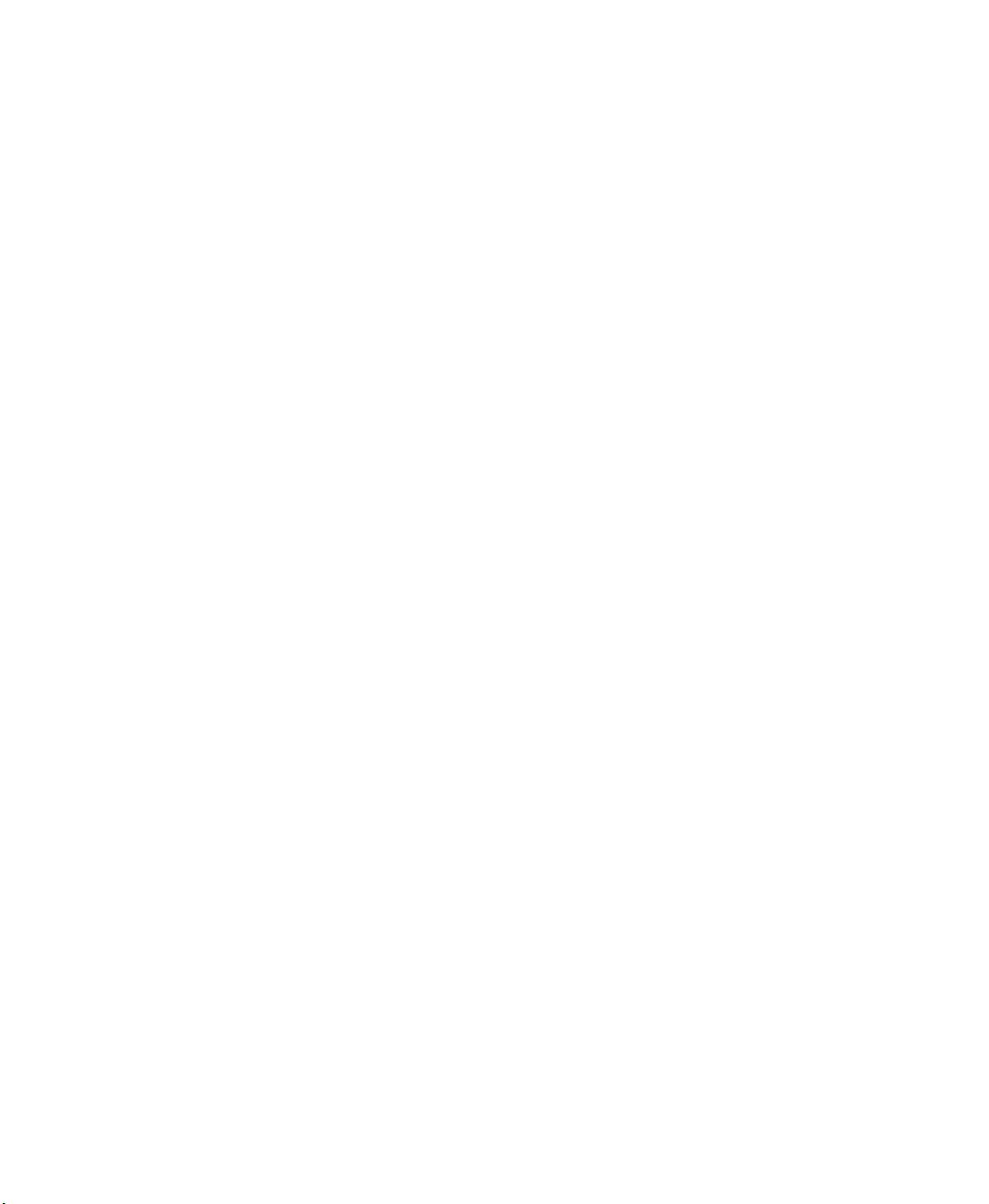
FACTORYTALK METRICS LINE EDITION ADMINISTRATOR’S GUIDE
• • • • •
C
USTOM EVENTS
- D
IGITAL
The UDT contains an array of five Boolean values that are interpreted by FactoryTalk
Metrics as triggers for five user-defined digital events. (There are actually 32 values in the
array, but the FactoryTalk Metrics LE Configuration Tool only configures the first five.)
FactoryTalk Metrics will monitor each of these Boolean values, and each should represent
a single important event that FactoryTalk Metrics will capture (such as an e-stop,
downtime, light curtain break, product changeover, etc.). When the trigger value changes
from 0 to 1 (or low to high), that is interpreted as the start of the event. A trigger value
change from 1 to 0 (or high to low) is interpreted as the end of the event.
Once these events are configured in FactoryTalk Metrics by the FactoryTalk Metrics LE
Configuration Tool, you should edit the performance parameters to give them meaningful
names for reporting purposes. See “Modifying performance parameters” on page 45.
Digital events differ from analog events because analog events have an event value data
point (such as an event reason code) in addition to the
Line UDT Field Name Data Type FactoryTalk Metrics use Scheduled/Unscheduled
Events_Digital BOOL (32) Custom Events (with no
10 Events_Digital(0) BOOL Event Trigger
11 Events_Digital(1) BOOL Event Trigger
12 Events_Digital(2) BOOL Event Trigger
13 Events_Digital(3) BOOL Event Trigger
14 Events_Digital(4) BOOL Event Trigger
trigger data point.
Unscheduled
event values)
20
Page 25
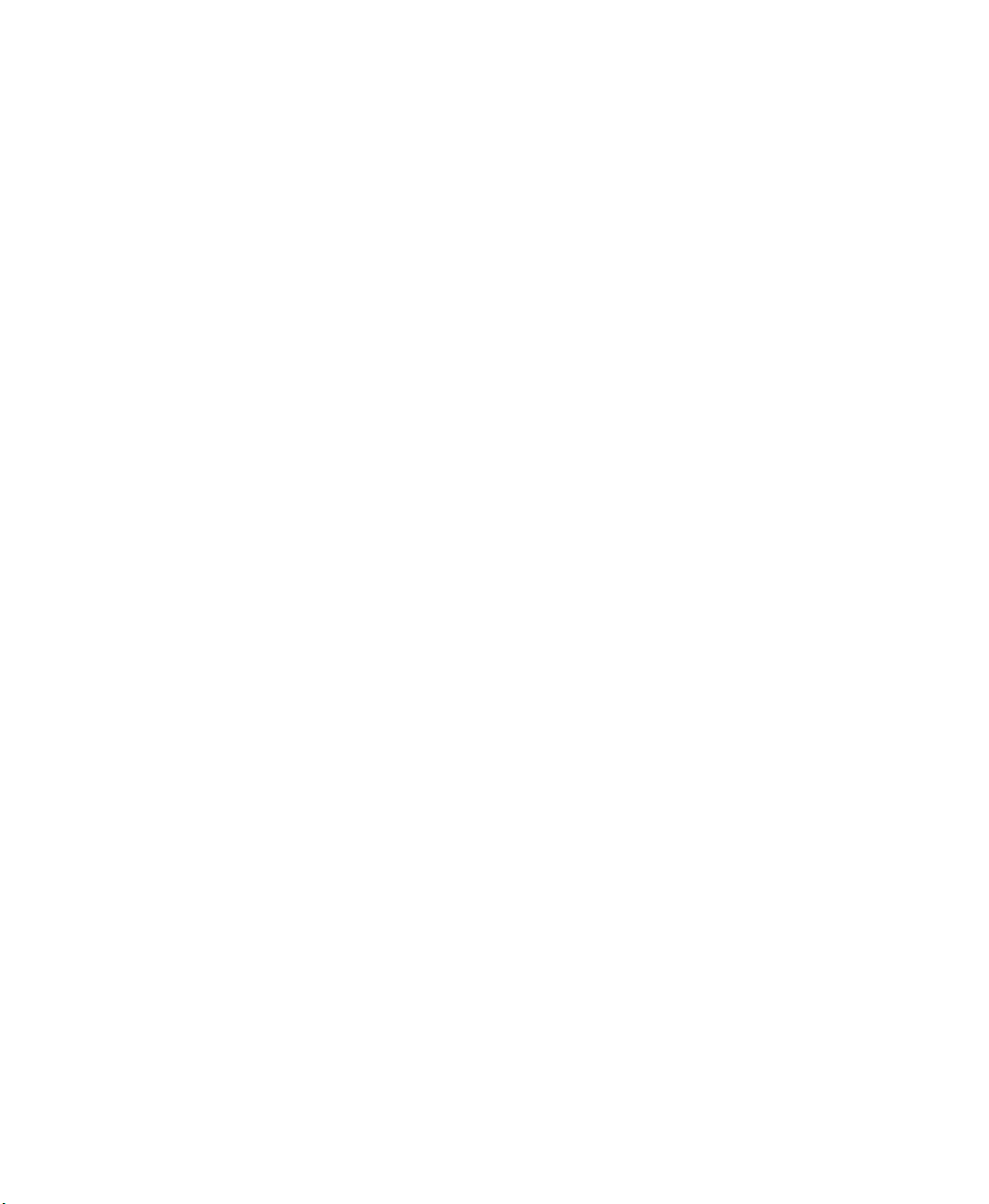
3 • FACTORYTALK METRICS LE CONTENT
C
USTOM EVENTS
- A
NALOG
The FTMLE_Workcell UDT contains a UDT called FTMLE_AnalogEvents — an array
of one Boolean value and one Integer value. The UDT field called Events_Analog
consists of an array of five occurrences of the FTMLE_AnalogEvents UDT.
The five
triggers are interpreted by FactoryTalk Metrics as triggers for five analog events. The five
integers are interpreted as event values. Typically, reason codes for the event are provided
by the operator or control system. Each of these trigger/value pairs are independent and
should indicate that an important workcell event is occurring that FactoryTalk Metrics
should track. The trigger value should change from 0 to 1 (or low to high) when the event
to track is occurring, and should change back to 0 (or low) when the event ends. The
control system should copy an event value to the Value data point before the event ends
and the trigger returns to low. Each trigger/value pair should indicate only one distinct
event that may have multiple causes (for example, downtown operator stop, etc.). Once
these events are configured in FactoryTalk Metrics by the FactoryTalk Metrics
Configuration tool, you should edit the performance parameters to give them meaningful
names and to provide lookup lists to translate the integer values returned in the value data
points to string values for reporting. See “Modifying performance parameters” on
page 45.
• • • • •
Line UDT Field Name Data Type FactoryTalk Metrics
use
Events_Analog FTMLE_AnalogEvents[5] Custom Events (with
event values)
15 Trigger(0) BOOL Event Trigger Unscheduled
16 Value(0) Integer Event Value Scheduled
17 Trigger(1) BOOL Event Trigger Unscheduled
18 Value(1) Integer Event Value Scheduled
19 Trigger(2) BOOL Event Trigger Unscheduled
20 Value(2) Integer Event Value Scheduled
21 Trigger(3) BOOL Event Trigger Unscheduled
22 Value(3) Integer Event Value Scheduled
23 Trigger(4) BOOL Event Trigger Unscheduled
24 Value(4) Integer Event Value Scheduled
Scheduled/
Unscheduled
21
Page 26
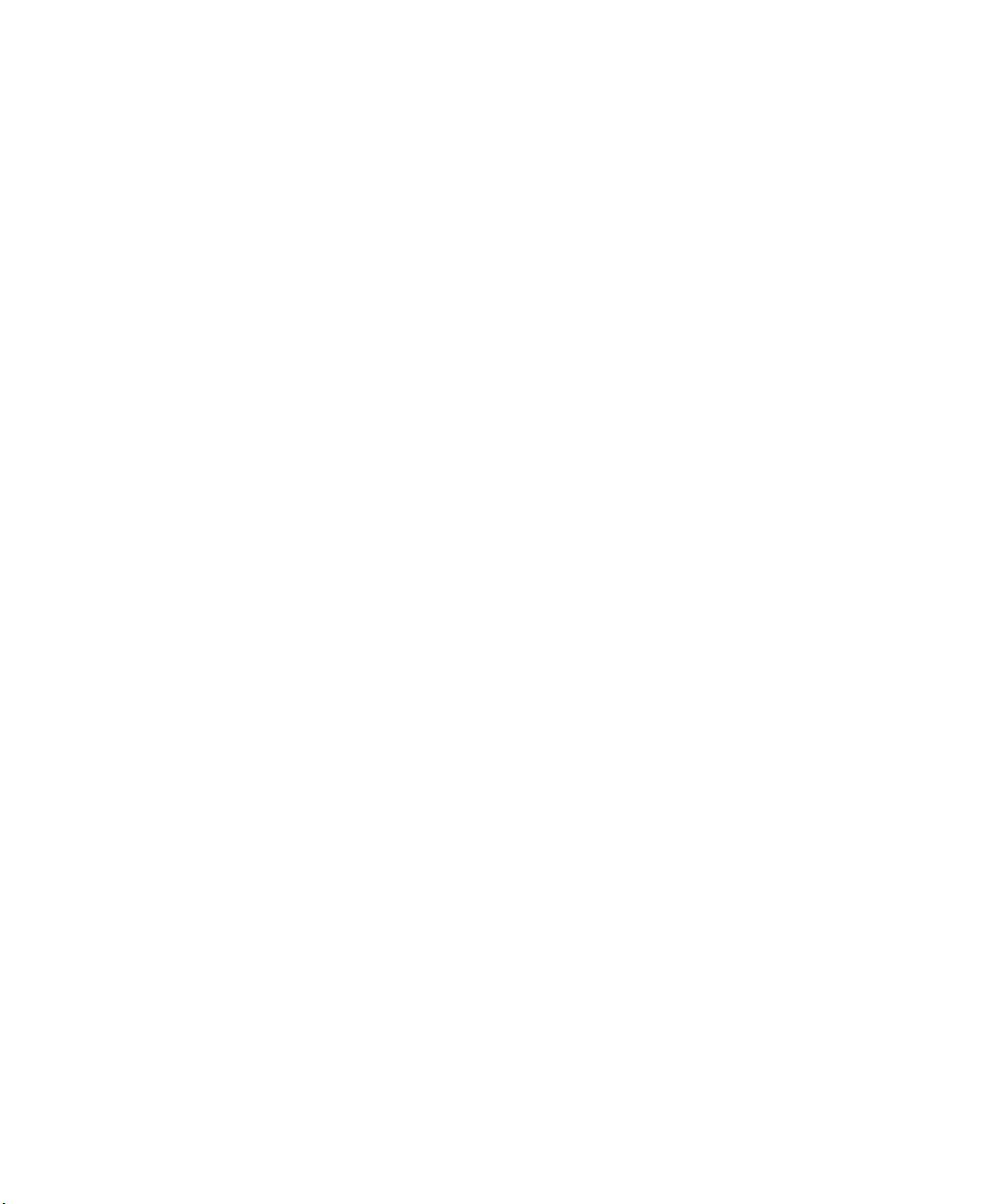
FACTORYTALK METRICS LINE EDITION ADMINISTRATOR’S GUIDE
• • • • •
F
LEX FIELDS
- S
TRING
A FactoryTalk Metrics application can have five flex fields. These fields can be an integer,
boolean, or string. Flex fields are defined system-wide for all workcells and are typically
values (such as an operator id) necessary for providing context for performance reporting.
The FactoryTalk Metrics LE Configuration Tool chooses the string tag for each flex field.
Line UDT Field Name Data Type FactoryTalk Metrics use Scheduled/Unscheduled
Flex_String String(5) Flex Fields (String type) Unscheduled
35 Flex_String(0) Flex Field 1
36 Flex_String(1) Flex Field 2
37 Flex_String(2) Flex Field 3
38 Flex_String(3) Flex Field 4
39 Flex_String(4) Flex Field 5
F
LEX FIELDS
- I
NTEGER
Integer flex fields are valid flex field types and therefore are provided in the UDT.
However, this type of flex field is not used by the FactoryTalk Metrics LE Configuration
Tool. To use integer flex fields, you must configure the performance parameters manually
and change the flex field data point from the Flex_String to Flex_Integer.
22
Line UDT Field Name Data Type FactoryTalk Metrics use Scheduled/Unscheduled
Flex_Integer Int (5) Flex Fields (Integer type) Unscheduled
25 Flex_Integer(0) Flex Field 1
26 Flex_Integer(1) Flex Field 2
27 Flex_Integer(2) Flex Field 3
28 Flex_Integer(3) Flex Field 4
29 Flex_Integer(4) Flex Field 5
Page 27

F
LEX FIELDS
- B
OOLEAN
Boolean flex fields are valid flex field types and therefore are provided in the UDT.
However, this type of flex field is not used by the FactoryTalk Metrics LE Configuration
Tool. To use boolean flex fields, you must configure the performance parameters
manually and change the flex field data point from the Flex_String to Flex_Integer.
Line UDT Field Name Data Type FactoryTalk Metrics use Scheduled/Unscheduled
Flex_Real BOOL(32) Flex Fields (BOOL type) Unscheduled
30 Flex_Bool(0) Flex Field 1
31 Flex_Bool(1) Flex Field 2
32 Flex_Bool(2) Flex Field 3
33 Flex_Bool(3) Flex Field 4
34 Flex_Bool(4) Flex Field 5
Reports and Parameter Sets
• • • • •
3 • FACTORYTALK METRICS LE CONTENT
In addition to the eight report templates, 39 standard reports, and 22 standard parameter
sets that are part of the standard FactoryTalk Metrics installation, there are 10 additional
report templates, two additional parameter sets, and two additional reports included in
FactoryTalk Metrics LE. The two additional FactoryTalk Metrics LE reports are:
Dashboard Example
Machine State History
These reports can be seen in the Report Expert tree. To view the FactoryTalk Metrics LE
reports, see “Viewing FactoryTalk Metrics LE Reports” on page 49.
The two additional FactoryTalk Metrics LE parameter sets are:
Dashboard Current Shift. This parameter set contains specific grouping settings for
the dashboard reports. The time criteria is set to Current Shift.
Last 30 Minutes Current Shift. This parameter set is used for the Machine State
History report.
To make modifications to reports, see “Configuring Reports” on page 47.
23
Page 28

FACTORYTALK METRICS LINE EDITION ADMINISTRATOR’S GUIDE
• • • • •
The primary additional report template is a dashboard report that contains nine dashboard
elements, or widgets. Each of the widgets is also included as a report template in Report
Expert:
OEE %
OEE Components
Good Parts vs. Scrap Parts
Uptime vs. Downtime
Machine States
Event Count Duration
Last State
Production Summary
Uptime Summary
For specific widget information, see “Dashboard widgets” on page 53.
24
Page 29
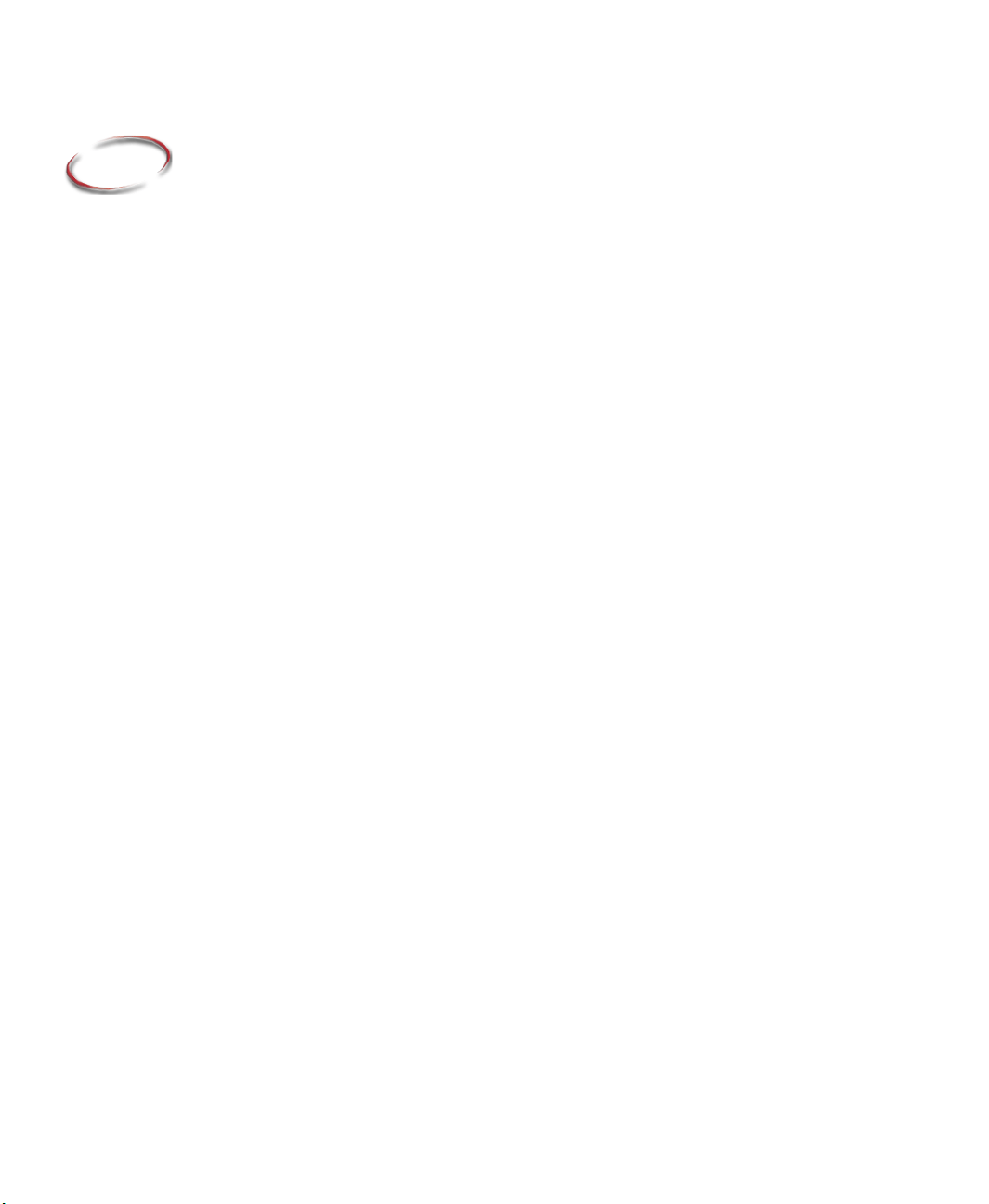
4
Configuring FactoryTalk Metrics LE
FactoryTalk Metrics LE contains tools that are designed to reduce the time it takes to
implement a FactoryTalk Metrics system. You will use the FactoryTalk Metrics LE UserDefined Type (UDT), RSLogix 5000, RSLinx Enterprise, and the FactoryTalk Metrics LE
Configuration Tool to configure a functioning FactoryTalk Metrics LE application.
To configure FactoryTalk Metrics LE, you must modify specific information for the
following:
FactoryTalk Directory. Create users, applications, optionally define areas, create the
RSLinx Enterprise connection, and create shortcuts. See “Configuring the FactoryTalk
Directory” on page 27.
RSBizWare Service Console. Configure servers; assign privileges, licenses, and
activations; and configure flex fields. See “Configuring the RSBizWare Service
Console” on page 30.
Database data. Load the data that defines FactoryTalk Metrics LE reports into the
FactoryTalk Metrics LE database. See “Loading database data” on page 34.
Plant model. Use the RSBizWare Console to create the plant model for your facility.
See “Creating the plant model” on page 35.
FactoryTalk Metrics LE UDT. Add the FactoryTalk Metrics UDT to your
ControlLogix programs. This allows the FactoryTalk Metrics LE Configuration Tool
to use the data points in the UDT for the FactoryTalk Metrics application. See
“Adding the FactoryTalk Metrics LE UDT” on page 36.
FactoryTalk Transaction Manager. Use the FactoryTalk Metrics LE Configuration
Tool to load data as well as create and import the FactoryTalk Transaction Manager
configuration. See “Configuring FactoryTalk Transaction Manager” on page 38.
Data collection. Use the RSBizWare Service Console to register the FactoryTalk
Transaction Manager configuration for data collection. See “Registering the
FactoryTalk Transaction Manager configuration for data collection” on page 43.
FactoryTalk Metrics. Use the FactoryTalk Metrics LE Configuration Tool to
configure FactoryTalk Metrics using the data points in the UDTs in the controller
programs. See “Configuring FactoryTalk Metrics” on page 44.
Performance Parameters. Use the RSBizWare Configuration Console to modify and
customize the performance parameters as necessary using the standard FactoryTalk
Metrics capabilities. See “Modifying performance parameters” on page 45.
25
Page 30
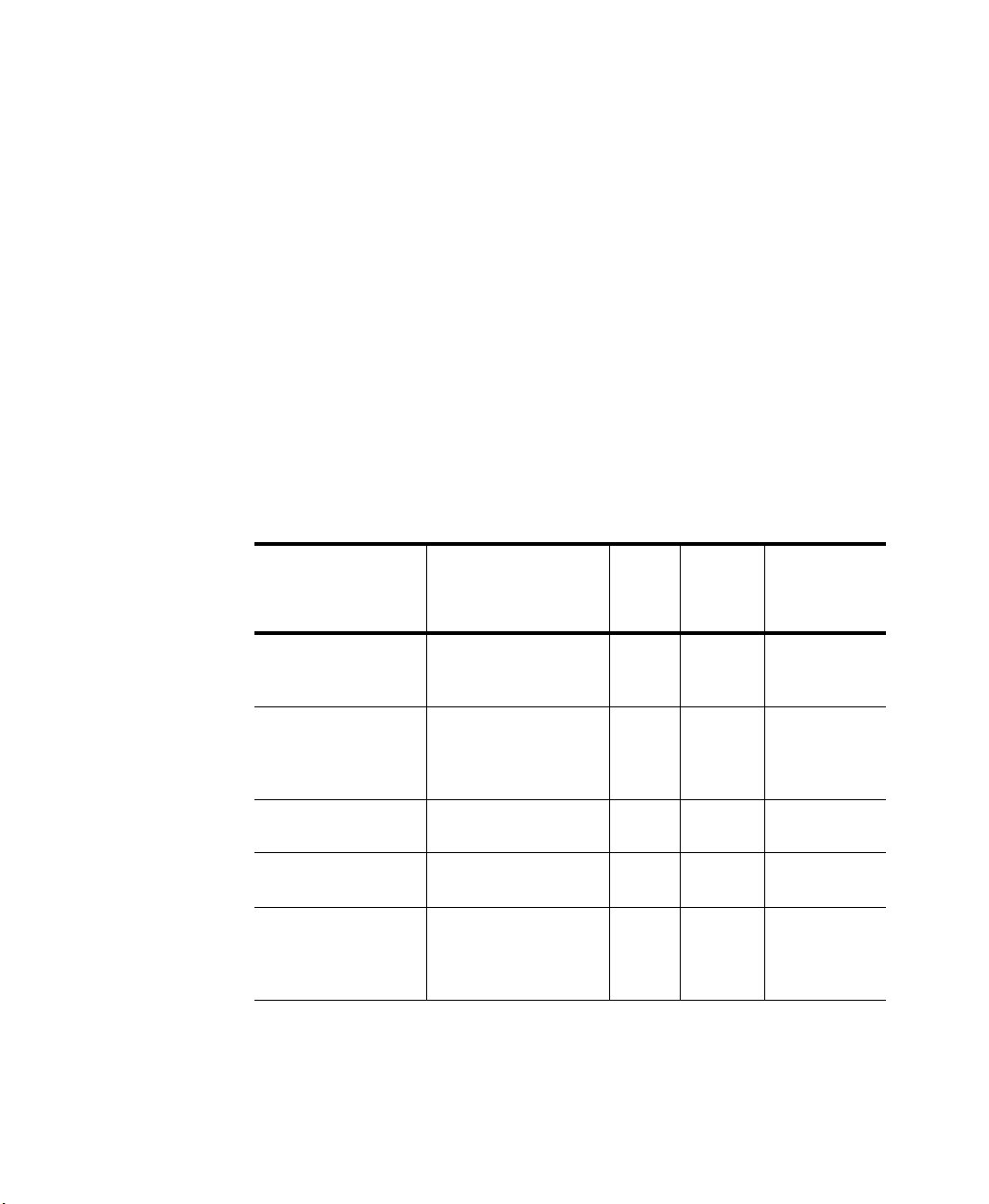
FACTORYTALK METRICS LINE EDITION ADMINISTRATOR’S GUIDE
• • • • •
Reports. Using the standard Report Expert reports, create and manage parameter sets
to satisfy your reporting requirements. Configure the report tree to add or modify
reports as necessary. See “Configuring Reports” on page 47.
When you have made all of the desired modifications, you can start data collection for the
FactoryTalk Metrics application. See “Starting data collection” on page 47.
Configuring FactoryTalk Metrics LE: New vs. Update
This Administrator's Guide assumes you are configuring FactoryTalk Metrics LE for the
first time on a new system. If you are upgrading an existing FactoryTalk Metrics LE or
FactoryTalk Metrics application, all of the steps in this chapter are not required. The table
below outlines the necessary steps for three different scenarios — a new install, an update
from FactoryTalk Metrics LE 8.0, and an update from FactoryTalk Metrics 9.0. In the
update scenarios, some steps are only required if you intend to modify your existing
application to add more workcells using the FactoryTalk Metrics LE Configuration Tool.
Configuration Step Document Reference New
Install
Configure the
FactoryTalk Directory
Configure the
RSBizWare Service
Console (services,
users, and flex fields)
Load reports using the
DBWizard
Create the plant model See “Creating the plant
Import the FactoryTalk
Metrics LE UDT and
update RSLogix
programs
See “Configuring the
FactoryTalk Directory”
on page 27.
See “Configuring the
RSBizWare Service
Console” on page 30.
See “Loading database
data” on page 34.
model” on page 35.
See “Adding the
FactoryTalk Metrics LE
UDT” on page 36.
9
9
99 9
9
9
Update
FTMLE
8.0
**
**
**
Update
FT Metrics
9.0
26
Page 31
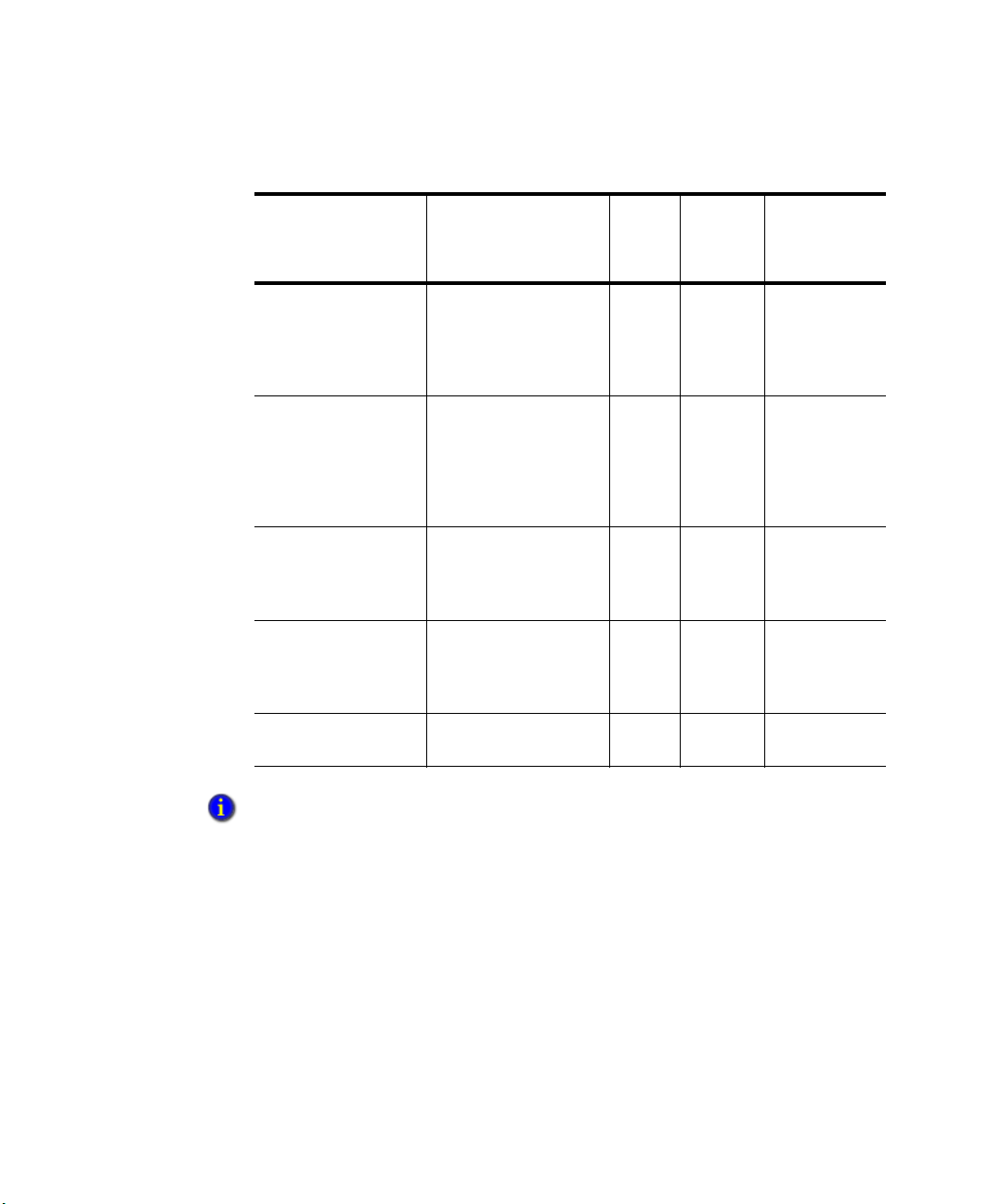
4 • CONFIGURING FACTORYTALK METRICS LE
• • • • •
Configuration Step Document Reference New
Install
Configure FactoryTalk
Transaction Manager
using the FactoryTalk
Metrics LE
Configuration Tool
Register the
FactoryTalk
Transaction Manager
configuration through
the RSBizWare Service
Console
Configure FactoryTalk
Metrics using the
FactoryTalk Metrics
LE Configuration Tool
Modify performance
parameters through the
RSBizWare
Configuration Console
Configure reports (as
needed)
See “Configuring
FactoryTalk Transaction
Manager” on page 38.
See “Registering the
FactoryTalk Transaction
Manager configuration
for data collection” on
page 43.
See “Configuring
FactoryTalk Metrics” on
page 44.
See “Modifying
performance parameters”
on page 45.
See “Configuring
Reports” on page 47.
9
9
9
9
99 9
Update
FTMLE
8.0
**
**
**
Update
FT Metrics
9.0
* This step is required if you plan to use the FactoryTalk Metrics LE Configuration Tool to add more
workcells to an existing application.
Configuring the FactoryTalk Directory
In order to configure FactoryTalk Directory for FactoryTalk Metrics LE, you must
perform the following:
Add users. Create user accounts in order for users to be able to use FactoryTalk
Metrics. See “Adding FactoryTalk users” on page 28.
Configure the OPC Server. Configure RSLinx Enterprise as the OPC server for
FactoryTalk Metrics LE. See “Configuring RSLinx Enterprise as the OPC Server” on
page 28.
27
Page 32

FACTORYTALK METRICS LINE EDITION ADMINISTRATOR’S GUIDE
• • • • •
Adding FactoryTalk users
To create users who can access FactoryTalk Metrics, you must first create those users in
the FactoryTalk Directory. In the FactoryTalk Directory you can create either FactoryTalk
users or Windows-linked users. In the following steps you will create one FactoryTalk
user called FTAuthor to whom you will later grant privileges to configure FactoryTalk
Metrics.
To add users:
1. Launch the FactoryTalk Administration Console. Select Start > All Programs >
Rockwell Software > FactoryTalk Administration Console.
2. Select the Network directory and click OK.
3. Double-click the Users and Groups folder to expand it.
4. Right-click the Users folder and select New.
5. Add a FactoryTalk user (for example, “FTAuthor”).
A Windows-linked user is validated by Windows. If applicable, use Windows-linked group
accounts rather than Windows-linked user accounts. This simplifies the process if you ever
move your software to a different domain. You cannot move individual Windows-linked user
accounts from one domain to another. You can move Windows-linked group accounts to a
new domain, while retaining all of the security permissions for the group. If you change the
domain an individual Windows-linked user account belongs to, you must delete the old
account, create the new account, and then recreate all of the security permissions for the
new account.
To set up the security policy according to the customer’s needs, refer to the FactoryTalk
Security Quick Start Guide.
28
Configuring RSLinx Enterprise as the OPC Server
Configure RSLinx Enterprise as the OPC server. RSLinx Enterprise must be used as the
OPC server in order to use the FactoryTalk Metrics LE UDT in ControlLogix controllers
and the FactoryTalk Metrics LE Configuration Tool to configure FactoryTalk Metrics LE.
Other OPC servers may also be required if controllers other than ControlLogix are used as
sources for FactoryTalk Metrics LE data. When you installed RSLinx Enterprise, it
appeared in the FactoryTalk Administration Console.
C
HECKING THE PROCESSOR CONNECTIONS
1. Click the Communications tab at the bottom of the FactoryTalk Administration
Console.
2. Verify the connection to the processors. Drivers and/or devices may need to be added
to access the appropriate processors.
Page 33
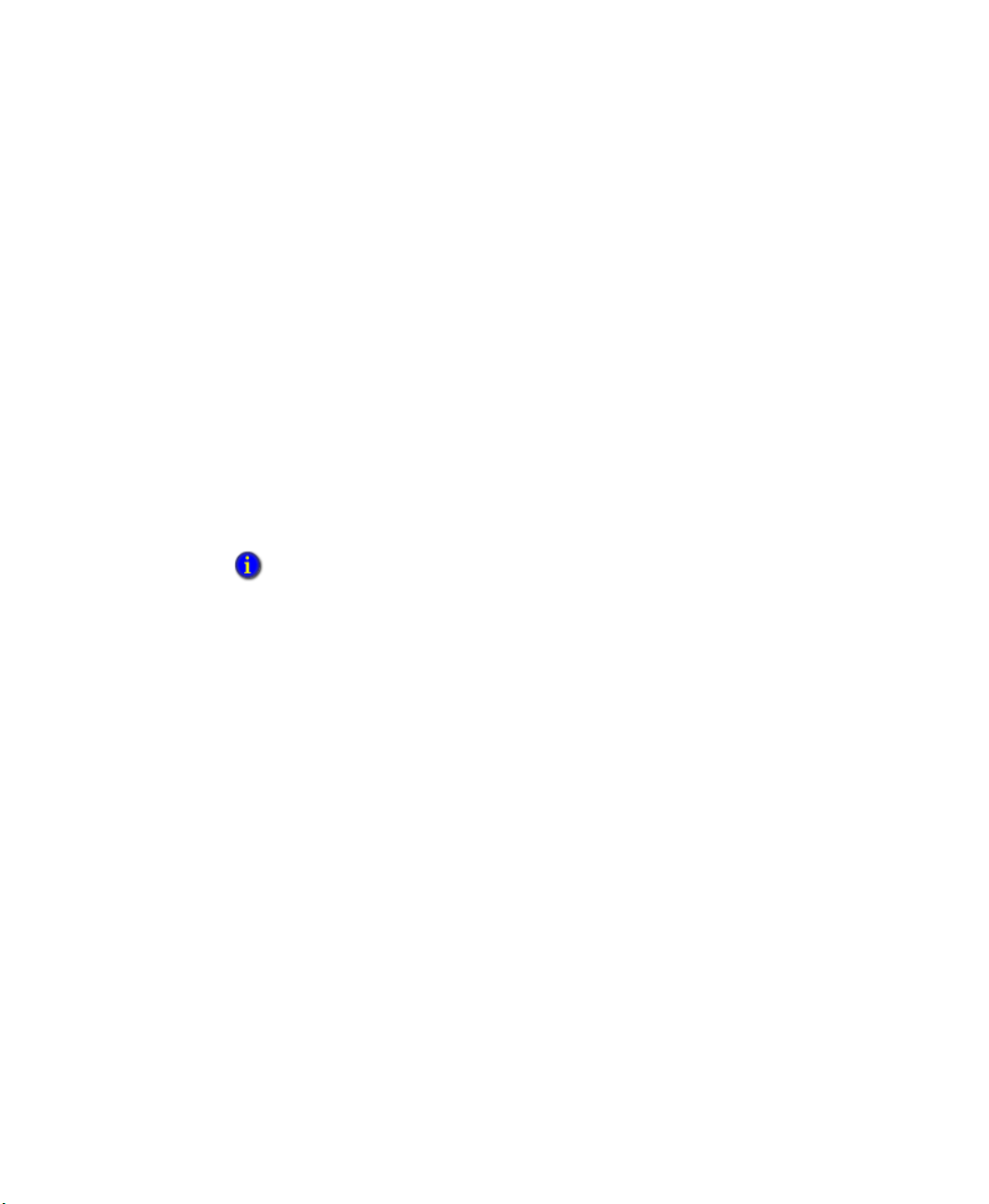
4 • CONFIGURING FACTORYTALK METRICS LE
C
REATING AN APPLICATION AND SERVER FOR
RSL
INX ENTERPRISE
Create a new application for your RSLinx Enterprise OPC server and then verify the
computer hosting the server. All of the OPC servers and controllers that FactoryTalk
Metrics LE uses should be contained within a single application in the FactoryTalk
Directory.
To add an application:
1. On the Application tab, right-click the network and select New Application.
2. Type a name and description for the application (for example, “FTApp”) and click
OK. The new application appears under the network tree item at the bottom of the
FactoryTalk Administration Console.
3. Right-click the new application and select Add New Server > Rockwell Automation
Device Server (RSLinx Enterprise). The RSLinx Server Properties dialog box
opens.
4. Verify the computer name hosting the RSLinx Enterprise Server.
To configure the Redundancy and the Alarms and Events tabs as necessary, refer to the
RSLinx Enterprise Users Guide.
• • • • •
5. Click OK. The new server appears under the application.
A
DDING AREAS (OPTIONAL
)
Areas organize and subdivide a distributed network application into logical or physical
divisions. For example, separate areas might correspond with separate manufacturing
lines in a facility, separate plants in different geographical locations, or different
manufacturing processes
Adding areas to a FactoryTalk Directory application is optional.
To add areas:
1. Right-click your new application (for example, “FTApp”) and select New Area. The
New Area dialog box opens.
2. In the Name field, type a name for the new area (for example, “FTArea1”). Enter an
optional description and click OK. The new area appears under the Application tree
item.
3. Repeat steps 2 and 3 for each additional area.
29
Page 34

FACTORYTALK METRICS LINE EDITION ADMINISTRATOR’S GUIDE
• • • • •
A
DDING SHORTCUTS
Add shortcuts to reference each of the ControlLogix controllers and verify the
communication.
To add shortcuts and verify their communication:
1. Click the plus sign (+) to open the new RSLinx Enterprise server you just created and
double-click the Communication Setup tree item. If necessary, maximize the
FactoryTalk Administration Console to see the entire configuration.
2. To create a new shortcut, click Add. “New Shortcut” appears.
3. Type the shortcut name to reference all data points within a specific ControlLogix
device. If one device will contain only the data points for one FactoryTalk Metrics LE
workcell, consider using the same name for both the workcell (see “Creating the plant
model” on page 35) and the shortcut (for example, “Filler”). This is the convention
used by the FactoryTalk Metrics LE Configuration Tool. If data points from more than
one workcell will be contained in one device, use some other meaningful name for the
shortcut. Create one shortcut for each device.
4. Once you name the shortcut, click the Primary tab to the right of the shortcuts and
navigate to the controller’s connection.
5. Select the controller and at the top of the dialog box, click Apply. Click Ye s to apply
the changes.
30
6. At the bottom of the dialog box, click Verify to open the Shortcut Verifier dialog box.
For help completing the dialog box, click How to use the Shortcut Verifier at the
bottom of the Shortcut Verifier dialog box.
7. At the bottom of the Communication Setup dialog box, click OK.
If multiple ControlLogix controllers are required to provide data for FactoryTalk Metrics LE,
repeat the necessary steps to add additional shortcuts.
8. Close the FactoryTalk Administration Console.
Configuring the RSBizWare Service Console
When you first configure the Service Console you must perform the following:
Configure servers. Register the Security Services Manager and Information Services
Manager and associate the Metrics Server Manager. See “Configuring servers” on
page 31.
Assign user privileges, licensing, and activation. Give FactoryTalk Directory users
FactoryTalk Metrics privileges and activations and assign workcell licenses and
Page 35

4 • CONFIGURING FACTORYTALK METRICS LE
activations to the Information Services Manager. See “Assigning user privileges,
licensing, and activation” on page 32.
Enable flex fields. FactoryTalk Metrics LE configures five flex fields. Enable the
desired flex fields. See “Enabling flex fields” on page 33.
C
ONFIGURING SERVERS
You must register the Security Services Manager, Information Services Manager and
Metrics Server Manager.
To register the servers:
1. Select Start > Programs > Rockwell Software > RSBizWare > Service Console to
open the RSBizWare Service Console.
2. If you are working with a clean installation of FactoryTalk Metrics LE, the message
“No Security Services Manager have been registered. Would you like to register one
now?” appears. If this prompt appears, click Ye s and then complete the Service
Console Registration dialog box.
If you are logged in as a Windows Administrator, you are automatically logged into the
RSBizWare Service Console. If not, you must log in using a FactoryTalk user name that is a
member of the Administrators group. See “Adding FactoryTalk users” on page 28.
• • • • •
3. Register the Information Services Manager server. Right-click the Servers tree item
(under the Security Services Manager) and select Register Server. The Service
Console Registration dialog box appears.
4. In the Server Type field, click the drop-down arrow and select Information Services
Manager and then click OK. When you expand the Servers tree item, a yellow
question mark will appear next to the Information Services Manager, indicating it is
not completely configured.
5. To complete its configuration, select the Information Services Manager tree item in
the tree and then in the Data Connection Properties on the right side of the window,
complete the following fields:
Data Sources. Select the FactoryTalk Metrics LE DSN (for example,
FTMLEDSN).
Database User ID. Enter the user id for the SQL Server database (for example,
FTMLEUser).
31
Page 36
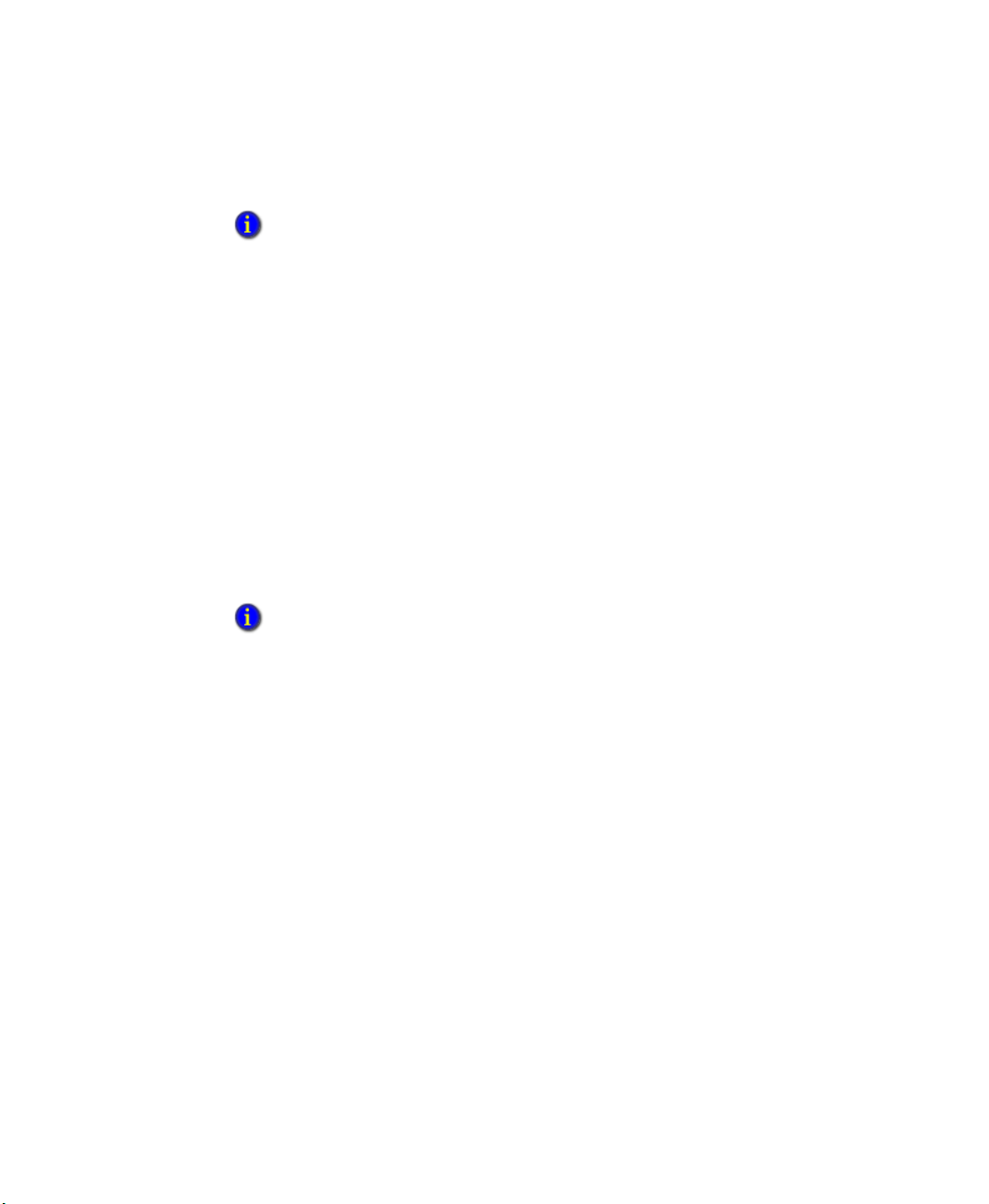
FACTORYTALK METRICS LINE EDITION ADMINISTRATOR’S GUIDE
• • • • •
Database Password. Enter the user’s password for the SQL Server database.
For more information on completing the Data Connection Properties dialog box, click Help.
6. To test the connection, click Test Connection. When the connection is successful,
click OK.
7. Click Apply and then click Ye s to restart the server.
8. When the warning message appears regarding not rebooting until the Information
Services Manager has started, click OK. The database will be initialized with the
RSBizWare schema for FactoryTalk Metrics. When this is complete, the message
“The server is running” appears at the top of the window.
9. To associate the Metrics Server Manager, under the Servers tree item, right-click the
Information Services Manager tree item and select Associate Metrics Server
Manager. Complete the Service Console Registration dialog box to associate the
Metrics Server Manager. Click the Metrics Server Manager tree item and complete
the Database Connection Properties in the pane on the right.
name, and password that you used in step 5.
For more information on configuring the RSBizWare Service Console, refer to the
RSBizWare Administrator’s Guide.
Use the DSN, user
32
A
SSIGNING USER PRIVILEGES, LICENSING, AND ACTIVATION
The FactoryTalk Metrics product activations that have been purchased must be assigned
to the server where the product is installed. In this section you will also import the
FactoryTalk users into the Service Console and assign user licenses and privileges. For
more information, refer to the RSBizWare Administrator’s Guide.
1. To assign activations to the Information Services Manager, open the Security
Services Manager, Administration, and Activations tree items. Select the desired
activations and click Assign an Activation to assign it to the Information Services
Manager. You will need to assign at least one Metrics Server Manager activation, at
least one FactoryTalk Metrics Author activation, and at least one RSBizWare Runtime
activation.
2. To synchronize the FactoryTalk Directory users with the RSBizWare database, under
the Administration tree item, select Users and Groups and click Refresh at the
bottom of the right pane. Any users or groups you created earlier will now appear.
3. To grant privileges to a user, select the user who to whom you want to grant
permission to configure FactoryTalk Metrics LE (for example, FTAuthor) and click
Edit User Properties. The Security Control dialog box appears.
Page 37
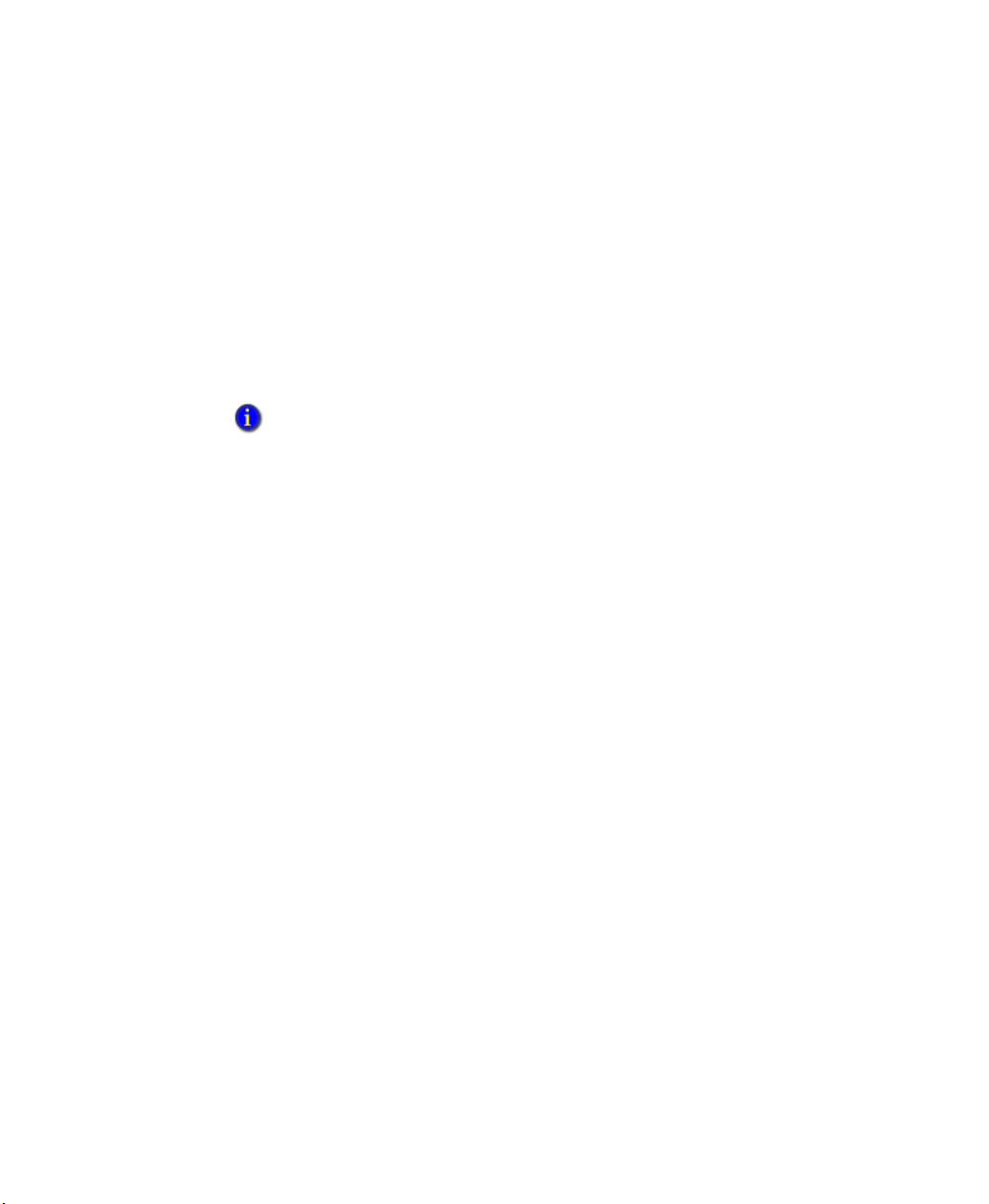
4 • CONFIGURING FACTORYTALK METRICS LE
4. Click the License & Activation tab and select FactoryTalk Metrics Author
checkbox. This allows the user to configure FactoryTalk Metrics using the
Configuration Console and the FactoryTalk Metrics LE Configuration Tool. This also
consumes one FactoryTalk Metrics Author activation. We will assume that the user is
FTAuthor. You may make as many users authors as you have FactoryTalk Metrics
Author activations.
5. Click the Privileges tab and select all of the privileges. This ensures that the user will
have the ability to perform all tasks from within FactoryTalk Metrics LE.
6. Click OK.
For more information on configuring the RSBizWare Service Console, refer to the
RSBizWare Administrator’s Guide.
E
NABLING FLEX FIELDS
Flex fields (or user-defined summarization criteria) are optional data values you can
collect from the control system to give the rest of your historical data additional context.
The standard summarization criteria include Shift and Part Id. Therefore, you can group or
sort all FactoryTalk Metrics data you collect by these values. You can define additional
flex fields at the system level. Each configured workcell can optionally collect flex field
data from the control system. At the system level you only enable, name, and define types
for flex fields available for collection. For more information about flex fields, refer to the
RSBizWare Administration Guide.
• • • • •
FactoryTalk Metrics allows up to five flex fields.
To enable flex fields:
1. In the RSBizWare Service Console under the Metrics Server Manager tree item, select
the FactoryTalk Metrics Flex-Fields tree item. The five FactoryTalk Metrics flex
fields (user-defined summarization fields) appear.
2. To enable a flex field, double-click the row of the desired flex field and select the
following options on the Configure Summarization Criteria dialog box:
Name. Flex fields are named by default (for example, "User Defined
Summarization Field 1" etc.).
If you don't change the flex field name here, the
name will appear as "User Defined Summarization Field 1" in the Performance
Parameter screen as well as in the Report Expert parameters. The name you assign
here will reference the flex field throughout the application.
Enable This Summarization Criteria. This enables the selected flex field. Flex
fields that are not enabled do not appear elsewhere in the application.
33
Page 38
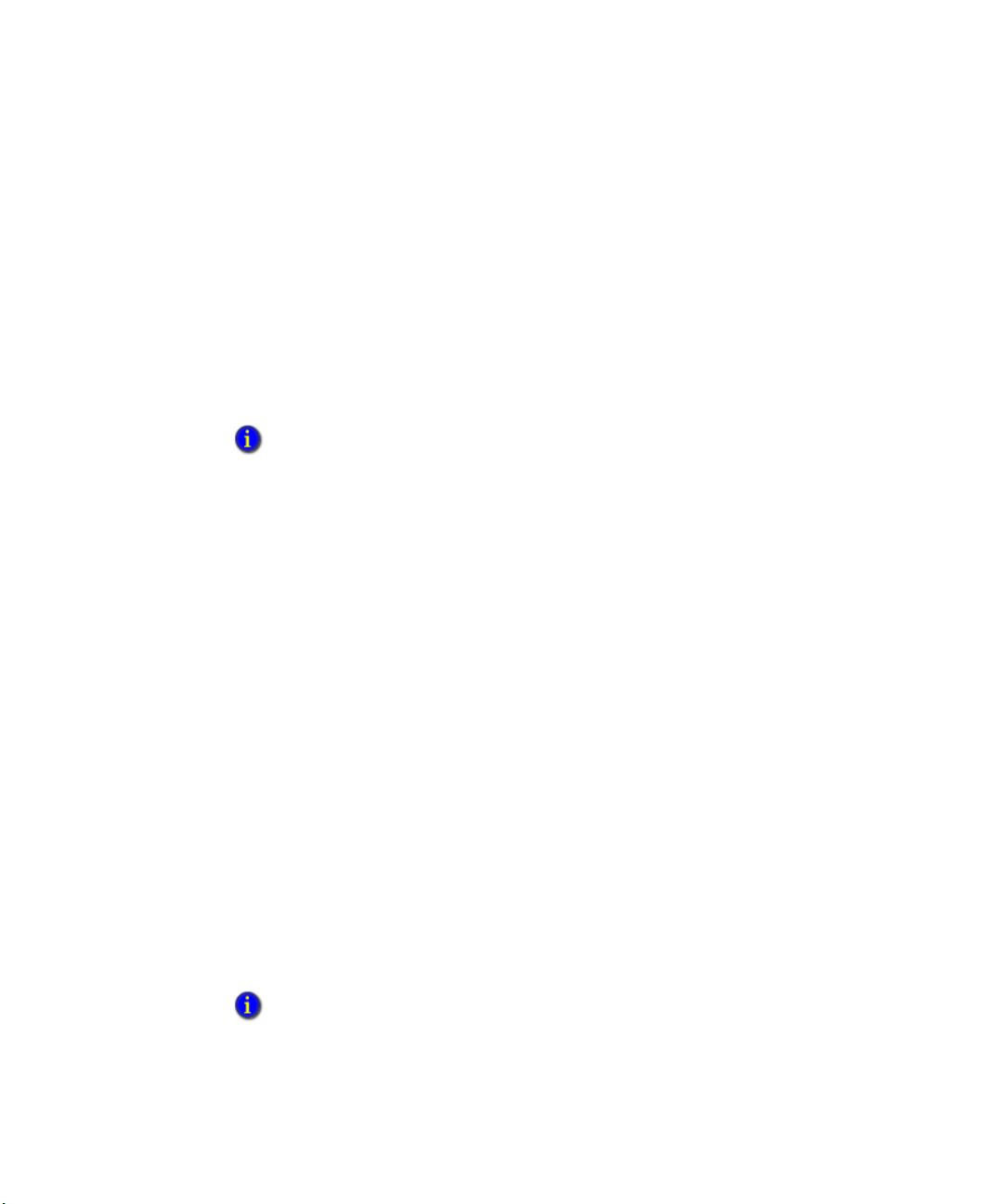
FACTORYTALK METRICS LINE EDITION ADMINISTRATOR’S GUIDE
• • • • •
String Value. Select this option because the FactoryTalk Metrics LE
Configuration Tool only configures the string values in the UDT for use as flex
fields. If the flex field you want to use is either numeric or boolean, you may
configure it as such here, but you will have to modify the performance parameters
that the FactoryTalk Metrics LE Configuration Tool creates to use an integer or
boolean data point for the flex field value.
3. Click OK.
4. Repeat steps 2 and 3 for each additional flex field you would like to enable (up to five
flex fields). The flex fields you enable will be included in the performance parameters
for all the workcells you define in the FactoryTalk Metrics application.
For more information about configuring the RSBizWare Service Console, refer to the
RSBizWare Administrator’s Guide.
5. Close the RSBizWare Service Console.
Loading database data
Load the data required by FactoryTalk Metrics LE into the database. This loads the
standard Report Expert data used in FactoryTalk Metrics and updates the FactoryTalk
Metrics LE database with Report Expert .dat files and the extra FactoryTalk Metrics LE
.dat file.
34
1. Launch the Database Load and Update Wizard. To do this, select Start > Programs >
Rockwell Software > FactoryTalk Tools> Database Wizard.
2. Click Next. The Product and Database Connection dialog box opens.
3. Complete the following fields:
OBDC DSN. Click the drop-down arrow and select the DSN that you created
earlier (for example, FTMLEDSN). See “Creating a DSN database connection” on
page 12.
User. Type the user name for the DSN (for example, FTMLEUser).
Password. Type the password (for example, FTMLEUser).
4. Click Connect. The Available Product Modules list appears.
5. Select
the FactoryTalk Metrics Line Edition and Report Expert check boxes.
The Report Expert schema only appears if this is a clean install and therefore Report Expert
has not been installed previously.
6. To load the data, click Finish. The data is loaded.
Page 39

7. To close the wizard, click Close.
P
LANT MODEL STRUCTURE
The default plant model structure follows S95 standards and consists of the following
hierarchy:
Enterprise
Site
Area
Line
Wo rk ce ll
Create entries in the plant model for at least the site, area, line, and workcell levels
shown because this is the plant model structure that is used in the Report Expert reports.
Typically, machines that are to be monitored by FactoryTalk Metrics are defined at the
workcell level. The FactoryTalk Metrics LE Configuration Tool only configures plant
model entries at the workcell level.
Creating the plant model
There is no default plant model configured for FactoryTalk Metrics LE. The number of
workcells you add to your plant model is limited by the size of the license purchased.
FactoryTalk Metrics LE can be purchased with 10, 25, 50, 100, 200 workcell licenses.
Therefore, you can configure your plant model as necessary with up to 200 workcells. To
use the FactoryTalk Metrics LE Configuration Tool effectively, you will create one
instance of the FactoryTalk Metrics UDT in the control system for each workcell defined
in the plant model.
• • • • •
4 • CONFIGURING FACTORYTALK METRICS LE
To add workcells:
1. Launch the RSBizWare Configuration Console. To do this, select Start > All
Programs > Rockwell Software > RSBizWare > Configuration Console.
2. Under FactoryTalk Tasks, click Configure the Plant Model. The Plant Model dialog
box appears.
3. To create an entry at the plant model’s root level, right-click anywhere in the window
and select New Root Enterprise or New Root Site. To create an entry at a lower
level, right-click an entry in the plant model, select New Activity Area, and then
select the appropriate level for the new entry.
35
Page 40

FACTORYTALK METRICS LINE EDITION ADMINISTRATOR’S GUIDE
• • • • •
4. At the workcell level of the plant model, type the name of the workcell (for
example, "Filler").
5. Add the remaining workcells for your plant model and then click OK.
For more information about configuring your plant model with additional workcells, refer to
the RSBizWare Administrator’s Guide.
Adding the FactoryTalk Metrics LE UDT
For each workcell to be included in the FactoryTalk Metrics application, you must create
an instance of the FactoryTalk Metrics LE UDT in the control system to serve as a data
source for that workcell. You must add the UDT definition to the appropriate RSLogix
5000 control program, create an instance of the UDT, and add MOV or other instructions
to the program to ensure that the UDT data points will contain valid data. For a discussion
of how each of the FactoryTalk Metrics performance parameters relates to the tags in the
UDT, see “UDT Data Points and FactoryTalk Metrics Performance Parameters” on
page 16.
All data points in the UDT, with the exception of Good Parts, are optional. Therefore, you do not
have to use all of the data points contained in the UDT. However, the FactoryTalk Metrics LE
Configuration Tool assumes you are using all of the data points and will map them to the
appropriate FactoryTalk Metrics performance parameters. You will have to manually remove the
data points that you do not use from the FactoryTalk Metrics performance parameters. See
“Modifying performance parameters” on page 45.
36
To import the UDT:
1. Launch RSLogix 5000. Select Start > All Programs > Rockwell Software >
RSLogix 5000 Enterprise Series > RSLogix 5000.
2. Open your controller program file into which you want to import the UDT.
3. Right-click the User-Defined folder and select Import Data Type to import
FactoryTalk Metrics LE UDT.
4. Browse to select the FTMLE_Workcell.L5X file and click Import.
By default the FTMLE_Workcell.L5X UDT file is located in the following location:
C:\Program Files\Rockwell Software\FactoryTalk Metrics Line Edition
5. When the file is imported two UDTs (FTMLE_AnalogEvents and FTMLE_Workcell)
appear under the User-Defined folder. You will use these data types later to create an
array of tags specifically designed to store FactoryTalk Metrics data.
Page 41

4 • CONFIGURING FACTORYTALK METRICS LE
FTMLE_Workcell defines the
structure used to collect the
information for a standard
FactoryTalk Metrics workcell
and references the
FTMLE_AnalogEvent
structure.
6. To see the UDT’s tags, select the FTMLE_Workcell tree item.
If the controller program contains datapoints for more than one workcell that will be
configured in FactoryTalk Metrics LE, you can create an array of UDTs rather than creating
several instances of the UDT with different names. UDT arrays are supported by the
FactoryTalk Metrics LE Configuration Tool as a convenience. The dimension of the array
should be the same as the number of workcells that are included in the controller program.
The suggested name of the UDT array is "Workcell" because this is the default name that the
FactoryTalk Metrics LE Configuration Tool uses.
• • • • •
7. Create the necessary number of instances of the FTMLE_Workcell UDT in the
controller program. In the controller program’s (project name) folder, right-click
Controller Tags and select New Tag.
8. In the New Tag dialog box’s Name field, type the name of the tag (for example,
“Workcell”) and enter an optional description.
9. After the Data Type field, click the browse button
10. In the Select Data Type dialog box, scroll the list of data types to select
FTMLE_Workcell.
11. In the Dim 0 field, change the value to the number of workcells in the controller
program. This will create an array of the same number of instances of the
FTMLE_Workcell UDT.
12. Click OK. The New Tag dialog box reappears.
13. Click OK.
The array of UDT instances now appears at the bottom of the list of the
project name’s controller tags. The tags are named Workcell[0], Workcell[1], etc.
These instances are sufficient to configure the same number of FactoryTalk Metrics
workcells.
14. It is necessary to change the existing program file to ensure that the data points in the
UDT that you want to use in the FactoryTalk Metrics application contain accurate and
37
Page 42
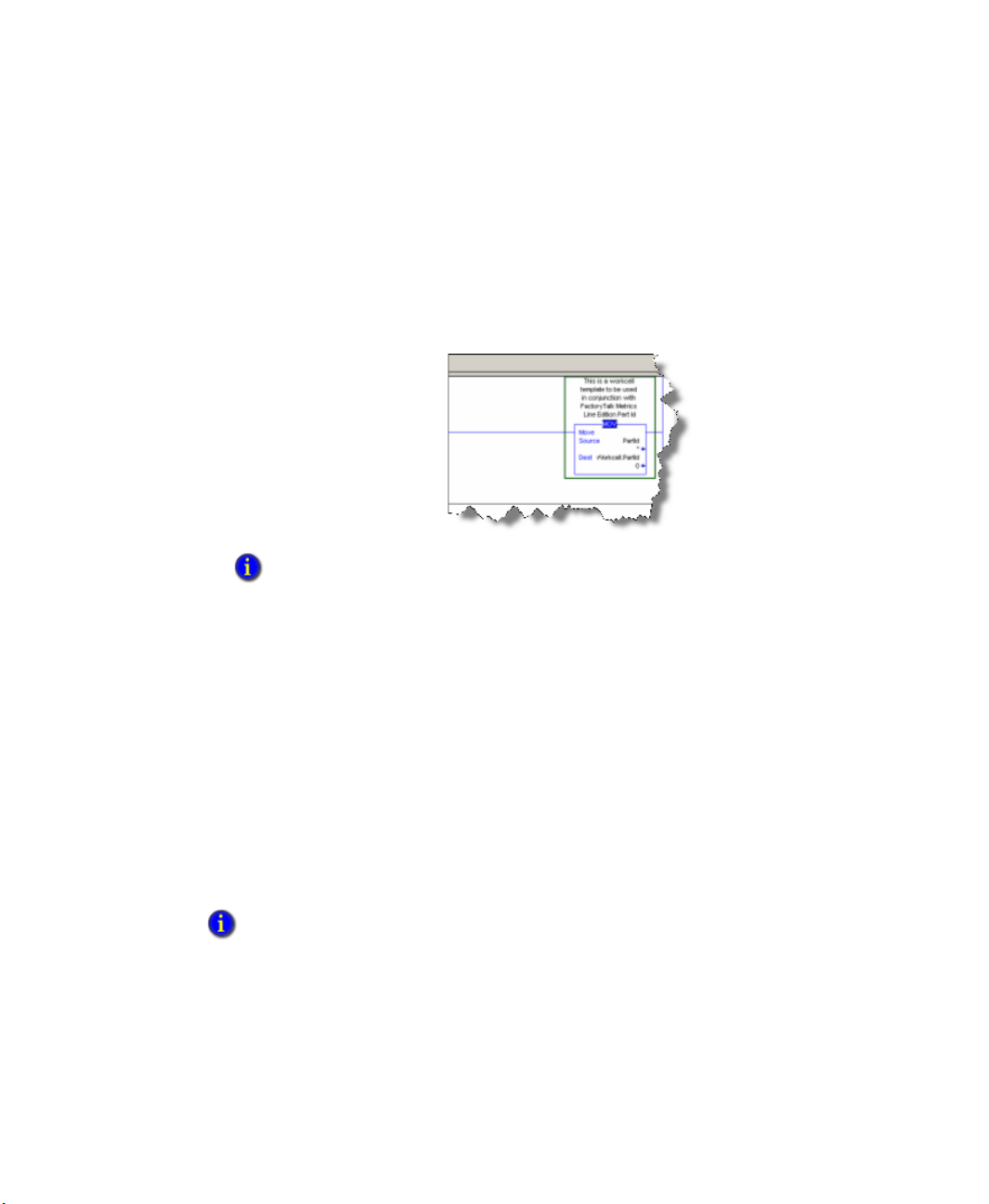
FACTORYTALK METRICS LINE EDITION ADMINISTRATOR’S GUIDE
MOV instructions
should be used to
copy data values to
the integer fields in
the UDT.
• • • • •
timely data. In general, the type of instruction that you will add to the program
depends on the destination data type:
Integer data types. For integer data types such as the Part Counts in the UDT, use
Move (MOV) instructions.
Boolean data types. For Boolean data types such as Event Triggers, use a
combination of Examine On and Output Energize instructions.
String data types. For string data types such as Part ID and Flex_String values,
use the Copy (COP) instruction.
For information about adding instructions to your program file, refer to the RSLogix 5000
Common Procedures Programming Manual and associated RSLogix documentation.
15. To deploy the program file with the UDT to the controller, select Communications >
Download. Once the program is loaded to the controller, you can run the program file.
Select Communications > Run mode.
38
16. Repeat the above process for each controller program that the FactoryTalk Metrics LE
application will use.
17. Close RSLogix 5000.
Configuring FactoryTalk Transaction Manager
Use the FactoryTalk Metrics LE Configuration Tool to create a FactoryTalk
Transaction Manager configuration or modify an existing one. You will later use
configuration tool to configure FactoryTalk Metrics.
You should not run the FactoryTalk Metrics LE Configuration Tool if FactoryTalk Metrics is
collecting data. Stop the FactoryTalk Transaction Manager configuration before running the
configuration tool.
You cannot run the FactoryTalk Metrics LE Configuration Tool from a remote location. You must
run the configuration tool where the FactoryTalk Metrics LE components, FactoryTalk Metrics
and FactoryTalk Transaction Manager software products are installed.
the
Page 43

4 • CONFIGURING FACTORYTALK METRICS LE
After you enter the
data source name
and user
information and
click Load from
database, the
table in the lower
part of the tab is
populated with
data from the
database.
1. Launch the FactoryTalk Metrics LE Configuration Tool. Select Start > Programs >
Rockwell Software > FactoryTalk Metrics LE > FT Metrics LE
Configuration Tool
. The FactoryTalk Metrics LE Configuration tool opens
performance parameters using the data points in the UDT structures in the controller
programs.
L
OADING THE PLANT MODEL FROM THE DATABASE
Connect to the FactoryTalk Metrics LE database you created earlier to populate the
configuration tool with the workcells from the plant model.
1. Click the Database tab:
• • • • •
2. Complete the following fields:
Data Source Name. Click the drop-down arrow to select the name of the DSN
(for example, FTMLEDSN) that you created for the SQL Server database. (See
“Creating a DSN database connection” on page 12.)
DB user name. Type the username of the SQL Server database login account (for
example, FTMLEUser).
DB user password. Type the password of the SQL Server database login account.
39
Page 44

FACTORYTALK METRICS LINE EDITION ADMINISTRATOR’S GUIDE
On this tab you will
select the location
where you want to
store the XML output
file and then enter the
information for the
configuration file you
are about to create
(including the
application you
created earlier).
Designate each
UDT’s area, shortcut,
structure name, and
position in the array
before generating the
XML file and
importing it into
FactoryTalk
Transaction Manager.
• • • • •
3. Click Load from database to load the list of workcells configured in the plant model
into the SQL Server database. The same data that appears on this tab will also appear
on the FactoryTalk Transaction Manager and FactoryTalk Metrics tabs.
C
REATING AND IMPORTING THE FACTORYTALK TRANSACTION MANAGER
CONFIGURATION
The configuration tool’s FT Transaction Manager tab allows you to:
Create the FactoryTalk Transaction Manager configuration if it does not exist.
Select the workcells in the plant model to be configured with performance parameters.
For each workcell to be configured, identify the location in the control system where
the UDT is located.
Create the transactions necessary to configure the performance parameters for the
selected workcells by creating an XML data file and then importing that file into
FactoryTalk Transaction Manager.
If you intend to use an existing FactoryTalk Transaction Manager configuration, that
configuration must contain a FactoryTalk Live Data control connector and a FactoryTalk
Metrics enterprise connector.
1. Click the FT Transaction Manager tab:
40
Page 45
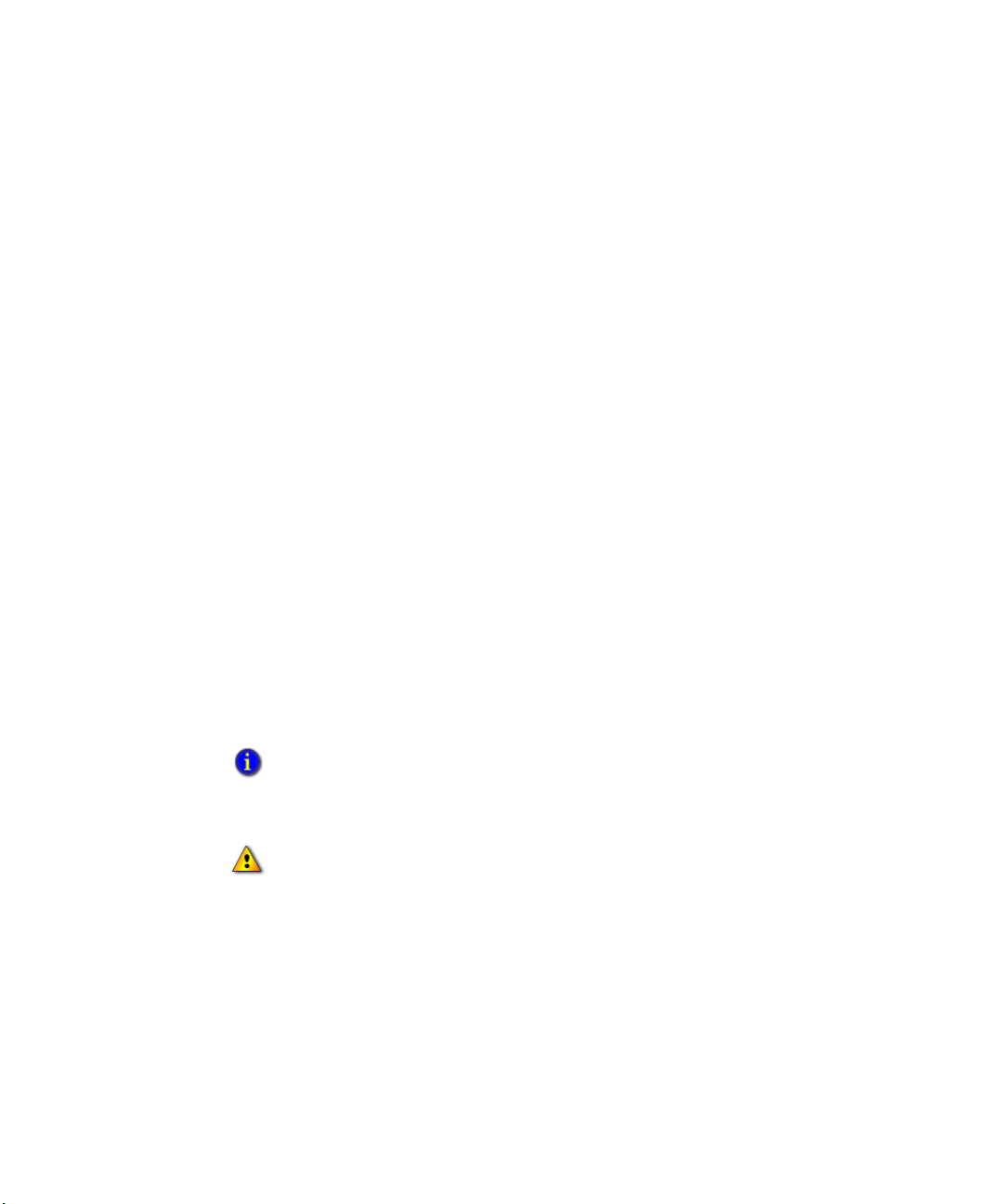
4 • CONFIGURING FACTORYTALK METRICS LE
2. Complete the following fields:
FTTM XML out. Select the location where you want to store the FactoryTalk
Transaction Manager XML configuration file. This is a temporary file used by the tool
to contain the configuration that you will import into FactoryTalk Transaction
Manager (and may include only the data points or the entire configuration with
connectors and configuration location).
FTTM config name. Type a name for the FactoryTalk Transaction Manager
configuration you are about to create. You can use an existing configuration used by
FactoryTalk Metrics or you can enter a new name (for example, “FTMetricsLE”) and
the configuration will be created.
FTTM config path. Select the location where FactoryTalk Transaction Manager
stores its files. If a FactoryTalk Transaction Manager configuration exists, you must
use the existing path. If the configuration doesn't exist, this path will be used when the
configuration is created.
Application name. FactoryTalk Transaction Manager can only use datapoints
from one FactoryTalk Directory application. Type the name of the application you
created in the FactoryTalk Directory (for example, "FTApp").
Connector user name. Type the user name for all FactoryTalk Transaction Manager
connectors (for example, type COMPUTER NAME\User name). This Windows user
must have permission to launch a Windows service.
Connector password. Type the connector user's password. If you do not enter a
password and there is an existing password, the password remains unchanged.
• • • • •
3. To generate data points only (if you have already created your configuration in
FactoryTalk Transaction Manager and only want to add new data points to the
configuration), select DataPoints only.
By default, all of the workcells are selected. To deselect workcells individually, uncheck the
Generate box for the workcell.To deselect all of the workcells simultaneously, click Deselect
all. The button then changes to Select all and you can now use it to select all workcells
simultaneously. To select individual workcells, select the Generate box for the workcell.
To avoid overwriting your existing workcell information, select only new workcells for
generation (do not generate existing workcells that have already been configured).
To associate each workcell with the correct UDT in the control system, modify
4.
the following cells for each workcell:
Work Cell. The name of the workcell in the database. You cannot change this field.
Area Path. If the Linx Enterprise shortcut that contains the UDT for this workcell is
contained within an area, type the area name as it appears in the FactoryTalk
Administration Console. If the shortcut is in an area is an area within an area, enter a
slash between the area names (for example, FTArea1/FTArea2). If you did not create
41
Page 46
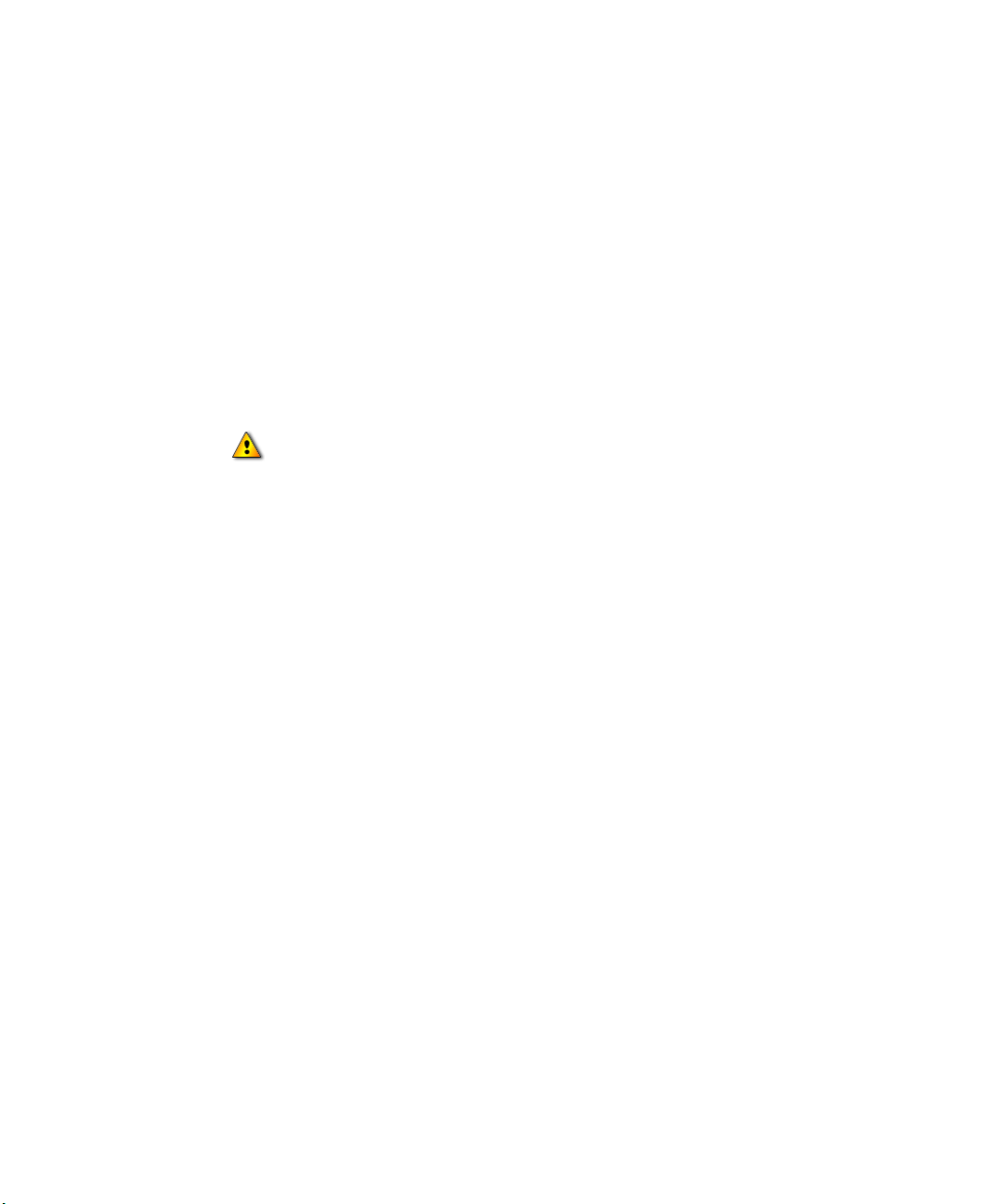
FACTORYTALK METRICS LINE EDITION ADMINISTRATOR’S GUIDE
• • • • •
an area path in the application (for example, if the OPC Server is located directly in
the application root folder), you must leave this field blank.
Linx Enterprise Shortcut. Type the name of the shortcut created for the
ControlLogix processor in Linx Enterprise. By default, the name chosen by the
configuration tool is the same as the workcell name. If the name of the Linx Enterprise
shortcut is different than the workcell name, type a new shortcut name.
Structure Name. Type the name of the FactoryTalk Metrics UDT instance in the
controller program.
Position In Structure. If you created a UDT array in the controller program, click the
drop-down arrow to
this workcell
Any changes you make to a workcell in the FactoryTalk Metrics LE Configuration tool will
overwrite the workcell's configuration.
select the position in the array for the UDT that corresponds to
.
5. To apply the same area path, Linx Enterprise shortcut, or structure (tag) name to all of
the selected workcells, enter the data in the empty cell above the column heading and
click Apply. If you leave the cell above a column heading entry empty, the data for
that column does not change.
6. To generate the XML file, click Generate FTTM XML. Once the XML
configuration file is generated, do not edit the file before you import it.
42
7. To import the newly generated XML configuration file to FactoryTalk Transaction
Manager, click Import to FTTM. Following are examples of data point names
generated by the configuration tool. Each data point name begins with "FT" which is
the name assigned to the FactoryTalk Live Data connector in the FactoryTalk
Transaction Manager configuration.
With area and a single UDT instance (not an array):
FT.ApplicationName._AREAName::_ShortCutName_UDTName_.UDTDatapoint
Name
Page 47
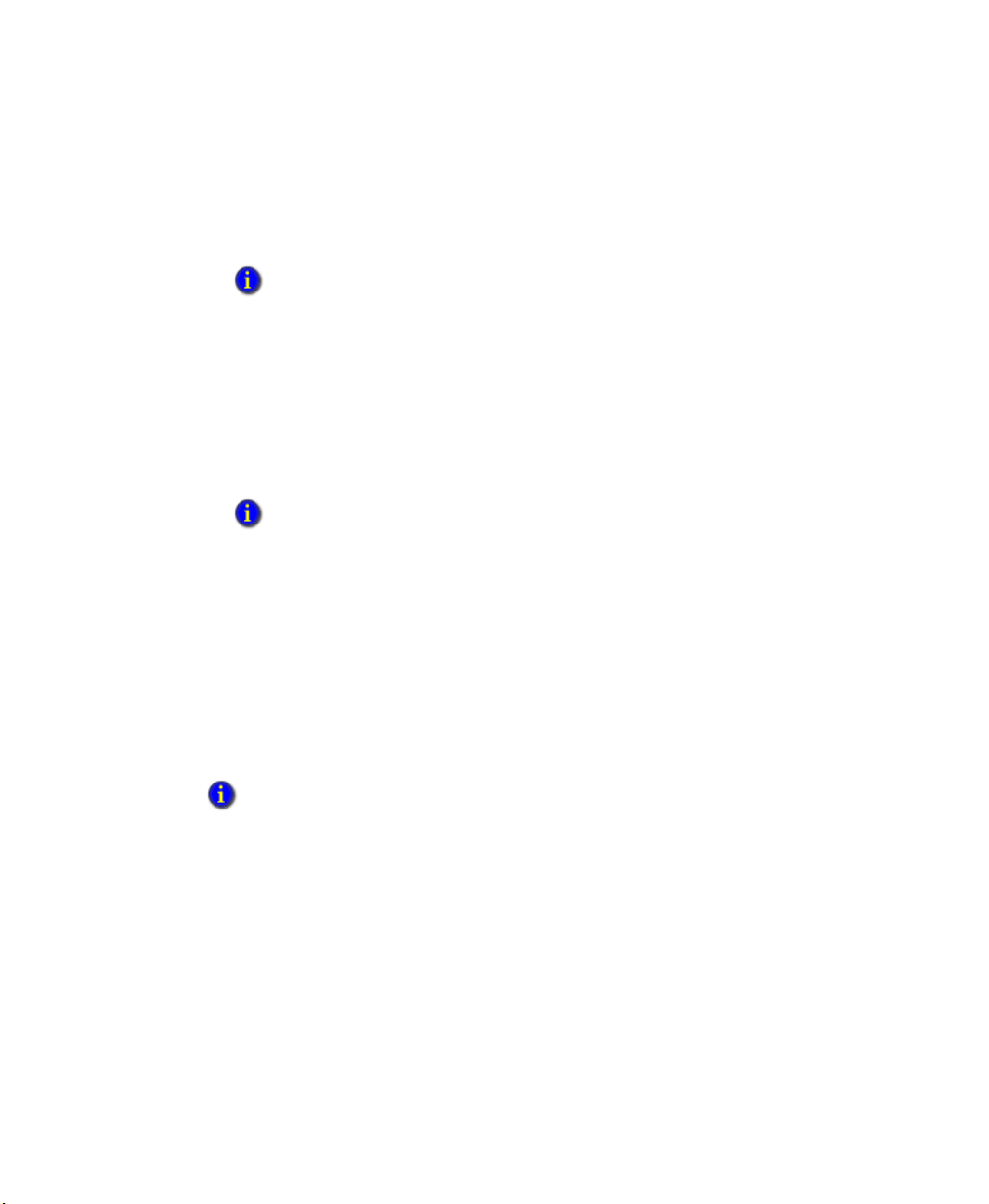
4 • CONFIGURING FACTORYTALK METRICS LE
With area and UDT as an array:
FT.ApplicationName._AREAName::_ShortCutName_UDTName_Occurence#
_.UDTDatapointName
If you try to import the configuration where FactoryTalk Transaction Manager is not installed,
the error message “FactoryTalk Transaction Manager is not installed properly” appears.
The XML file is validated automatically by the FactoryTalk Metrics LE Configuration Tool
when the file is imported, so you do not need to validate the file before importing it to
FactoryTalk Transaction Manager. If the file is not valid, the message “Error during import to
FT Transaction Manager” appears. If there is a log file to which you can refer, the message
“Error during import to FT Transaction Manager. See details in (log file name).” appears. This
log fie is located where the XML file is located.
8. Minimize, but do not close, the FactoryTalk Metrics LE Configuration Tool while you
register the FTTM configuration.
If you close the configuration tool before configuring the FactoryTalk Metrics tab (see
“Configuring FactoryTalk Metrics” on page 44), you will have to complete the workcells list on
the FactoryTalk Transaction Manager tab (with the appropriate area path, shortcut, structure
name, and position) again.
• • • • •
Registering the FactoryTalk Transaction Manager configuration for data collection
If you created the FactoryTalk Transaction Manager configuration on the FT Transaction
Manager tab of the configuration tool (see “Configuring FactoryTalk Transaction
Manager” on page 38) you must register the FactoryTalk Transaction Manager
configuration for data collection. Register the FactoryTalk Transaction Manager
configuration for use with FactoryTalk Metrics through the RSBizWare Service Console.
If you have an existing FactoryTalk Transaction Manager configuration that you have already
registered, you do not have to register that FactoryTalk Transaction Manager configuration for
data collection.
To register the FactoryTalk Transaction Manager configuration for data collection:
1. If you closed the Service Console earlier, launch it again. Select Start > Programs >
Rockwell Software > RSBizWare > Service Console.
2. Open the Service Console, Security Services Manager, Servers, and Information
Services Manager tree items.
3. Right-click the Data Collection tree item and select Register FactoryTalk
Transaction Manager Configuration.
43
Page 48

FACTORYTALK METRICS LINE EDITION ADMINISTRATOR’S GUIDE
Specify where you want to
create the FactoryTalk
Metrics XML file. Then
specify the RSBizWare login
(which must have FTMetrics
Authoring privileges),
password, and FactoryTalk
Transaction Manager
configuration.
By default, all custom analog
and custom digital events
that are part of the default
FactoryTalk Metrics LE
configuration are enabled
after they are imported into
FactoryTalk Metrics.
To disable the imported
events, select Disable
events.
• • • • •
4. Complete the wizard to register the configuration. Be sure and select FactoryTalk
Metrics for the data collection. FactoryTalk Historian can also be selected for data
collection, but it is not used by FactoryTalk Metrics LE.
5. Close the RSBizWare Service Console.
Configuring FactoryTalk Metrics
Return to the FactoryTalk Metrics LE Configuration Tool to configure the performance
parameters for the FactoryTalk Metrics LE workcells. The configuration tool creates an
XML file for configuring FactoryTalk Metrics and then imports that configuration file.
1. From the FactoryTalk Metrics LE Configuration Tool, click the FT Metrics tab:
44
2. In the FT Metrics XML file field, click the browse button to select the location where
you want to create the FactoryTalk Metrics XML file.
Page 49
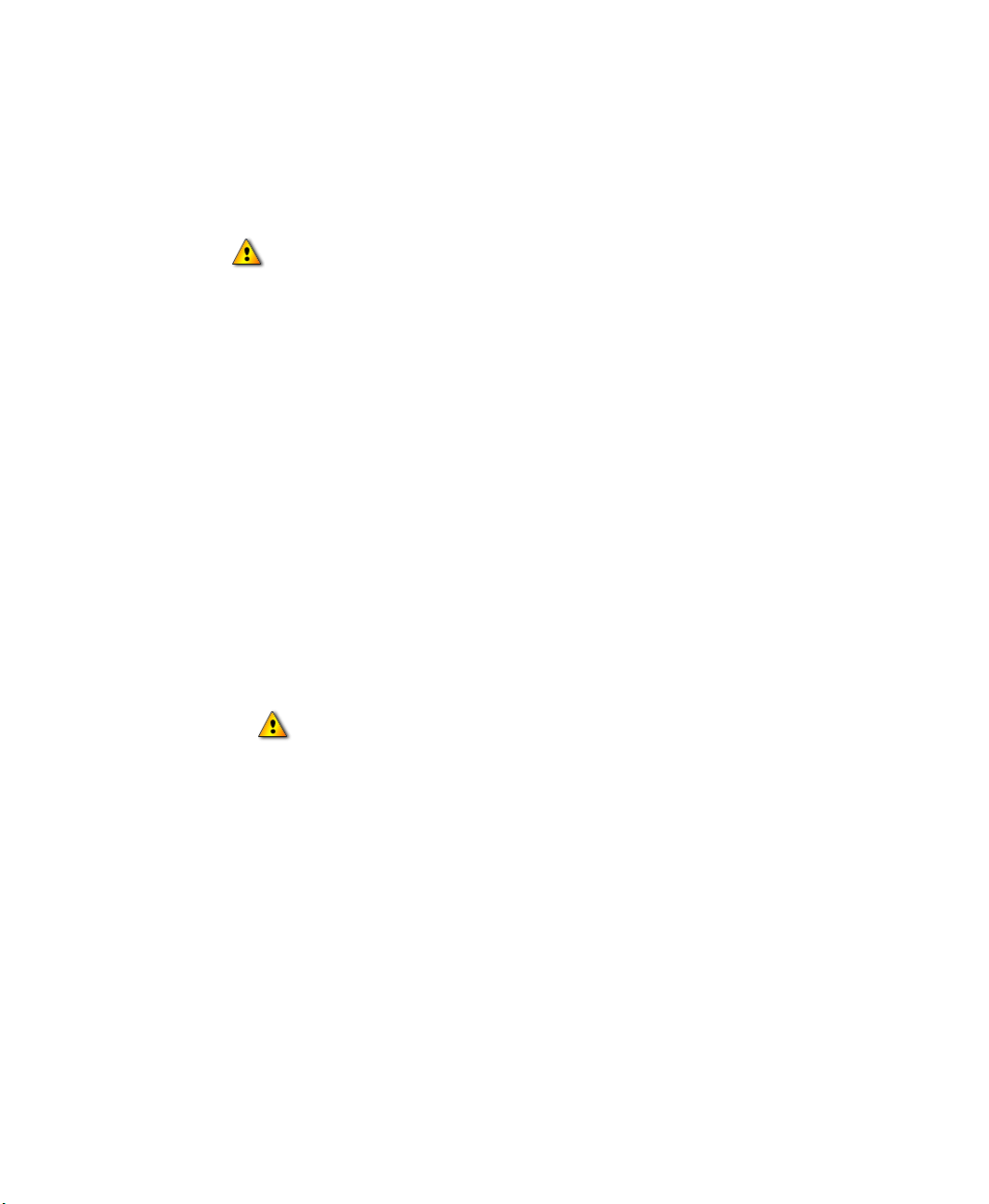
4 • CONFIGURING FACTORYTALK METRICS LE
3. To update the data on this tab with the data from the FactoryTalk Metrics database,
click Update lists from database.
Do not make any changes to the workcell data on this tab. Any changes you make to the
workcells on this FT Metrics tab will cause the data in the FactoryTalk Transaction Manager
configuration and the data in the FactoryTalk Metrics performance parameters to be
inconsistent. Therefore, the data collection for the workcells will not work properly.
4. Complete the following fields:
BizWare login. Type the login name of an RSBizWare user with FactoryTalk
Metrics Authoring privileges.
BizWare password. Type the password for the RSBizWare user.
FTTM configuration. Select the name of the FactoryTalk Transaction Manager
configuration you generated on the FactoryTalk Transaction Manager tab. This is
necessary because the data that configures both FactoryTalk Transaction Manager
and FactoryTalk Metrics must be the same.
Disable events. Select this option to disable all custom events in the
configuration. The new events (Analog, Digital, and Monitored Value) for the
selected workcells will still be created, but they will be disabled. In addition, all
custom events for all workcells, whether or not you select them in the
configuration tool, will be disabled. You must manually enable any custom events
that you want FactoryTalk Metrics to collect. If the import fails, the events may
still be disabled.
• • • • •
If you select Disable events, you will disable all events in the FactoryTalk Metrics
application for all workcells, whether or not the workcells are selected for configuration in
the FactoryTalk Metrics LE Configuration Tool
5. To generate the FactoryTalk Metrics configuration file, click Generate FT Metrics
XML.
6. To import the workcell data to FactoryTalk Metrics, click Import to FT Metrics.
Unless a warning message appears, the configuration for FactoryTalk Metrics LE is
imported into FactoryTalk Metrics.
Modifying performance parameters
Once the FactoryTalk Metrics LE performance parameters are imported into FactoryTalk
Metrics, you can customize them.
Changes are made through the RSBizWare Configuration Console. For more information
about changing performance parameters, see the FactoryTalk Metrics Users Guide.
.
45
Page 50

FACTORYTALK METRICS LINE EDITION ADMINISTRATOR’S GUIDE
• • • • •
After you have used the FactoryTalk Metrics LE Configuration Tool:
Every data point in the FactoryTalk Metrics LE UDT is mapped to the appropriate
performance parameter for every workcell. You may not have use for all of the data
points in the UDT, and you may not have programmed them to contain valid data
when you added the UDT to the control program. If the control program is not
populating a UDT data point with valid data, you should delete that data point from
the performance parameters. In the case of events, you can disable or deleted unused
events.
Every workcell is configured identically. In a real application this is rarely the case.
You can customize each workcell using the RSBizWare Configuration Console.
Check to make sure the performance parameters are configured as expected and are
programmed in the controller (for example, all event triggers are configured for low to
high transition).
Default names are assigned to events, and events are grouped into categories by event
type. You may want to change the way events are grouped and change the event
names and event categories to be more meaningful.
No lookup lists are created by the configuration tool. You will want to make lookup
lists to translate integer values for analog event values and shift numbers into string
values. String values are more useful in both reports and in Report Expert parameters.
46
Each workcell is disabled, you must enable it manually.
If you chose to disable events in the configuration tool, you must manually enable all
the events that you want FactoryTalk Metrics to use. You must do this for all
workcells, not just the workcells you selected in the configuration tool.
You may want to add performance parameters that use data points not contained in the
UDT, such as additional events.
Some performance parameters are not configured by the FactoryTalk Metrics LE
Configuration Tool. You must configure these manually. Performance parameters that are
not configured by the configuration tool include:
Scheduled Availability using Time Patterns, as an alternative to collecting shift
information from the control system
Machine States are required to use some of the standard reports provided with
Report Expert
Event severity
Lookup lists
Event value - choose Beginning or Ending value
Page 51

Fault Metrics
If you run the FactoryTalk Metrics LE Configuration Tool again, all of your custom changes to the
performance parameters (for the workcells selected in the configuration tool) will be lost.
Configuring Reports
Although FactoryTalk Metrics LE contains over 40 configured reports in the Report
Expert environment, every customer will require reports that are not provided. The Report
Expert User’s Guide contains instructions on how to create and manage parameter sets
and the Report Explorer to extend the standard Report Expert reports. To see a list of
standard Report Expert reports, see the Report Expert User’s Guide. To see a list of
FactoryTalk Metrics LE specific reports, see “Viewing FactoryTalk Metrics LE Reports”
on page 49.
You can use the following options to create additional reports:
QuickWeb. This legacy FactoryTalk Metrics reporting environment provides a
relatively easy method to create custom reports. You can access these reports from the
Report Expert web page. No standard reports are provided. For more information,
refer to the FactoryTalk Metrics Users Guide.
• • • • •
4 • CONFIGURING FACTORYTALK METRICS LE
Microsoft Reporting Services. This custom report feature is provided with SQL
Server 2005. Report Builder is easy to use, but has limited functionality. SQL Server
Business Intelligence Development Studio offers more functionality, but requires
more technical knowledge. Reports deployed to Microsoft Reporting Services can be
added to and viewed from Report Expert.
Third-Party Reporting Tools. You can use third-party reporting tools report on data
in the FactoryTalk Metrics database.
Starting data collection
After you complete the FactoryTalk Metrics LE configuration, you must start the
FactoryTalk Transaction Manager configuration in order to begin collecting
FactoryTalk Metrics data from the control system.
1. From the Configuration Console, select Tools > FactoryTalk Transaction
Manager > Manage FactoryTalk Transaction Manager Configurations
2. Select the FactoryTalk Transaction Manager configuration and click Start. Services
should start and the traffic light should turn green.
3. Click OK.
.
47
Page 52

FACTORYTALK METRICS LINE EDITION ADMINISTRATOR’S GUIDE
• • • • •
48
Page 53

5
Viewing FactoryTalk Metrics LE Reports
Report Expert is the pre-configured reporting interface for FactoryTalk Metrics LE, just as
it is for FactoryTalk Metrics. As discussed in Chapter 3, FactoryTalk Metrics LE has some
additional reporting content. This is presented to the Report Expert user as some
additional entries in the Report Explorer tree:
This Administrators Guide focuses on the FactoryTalk Metrics LE reporting content that
is not included in the standard FactoryTalk Metrics product. To use Report Expert, refer to
the Report Expert Users Guide.
FactoryTalk Metrics LE Reports
As pictured above, there are two extra reports in FactoryTalk Metrics LE. The term
"report" refers to an entry in the Report Explorer tree, which consists of a report template
and a saved parameter set.
Dashboard Example. See “Dashboard Example” on page 50.
Machine State History. See “Machine State History” on page 51.
49
Page 54
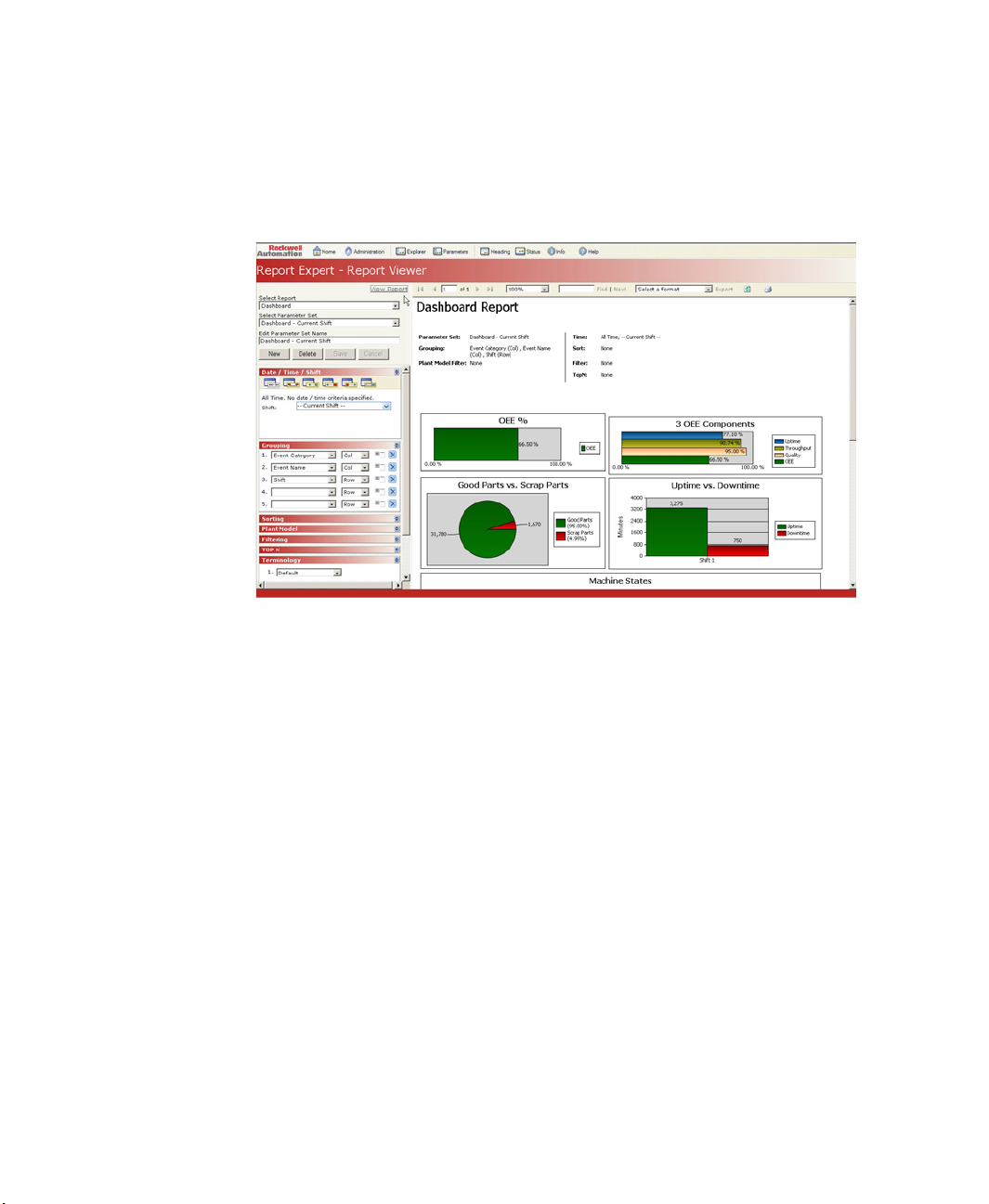
FACTORYTALK METRICS LINE EDITION ADMINISTRATOR’S GUIDE
• • • • •
Dashboard Example
This report consists of the Dashboard report template and the Dashboard Current Shift
parameter set.
The Dashboard report template consists of a collection of nine other report templates,
which you can use individually. These nine dashboard components or "widgets" are:
50
OEE% chart (see page 53)
3 OEE Components chart (see page 54)
Good Parts vs. Scrap Parts chart (see page 54)
Uptime vs. Downtime chart (see page 55)
Machine States chart (see page 55)
Event Count and Duration chart (see page 56)
Last State box (see page 56)
Production Summary box (see page 57)
Uptime Summary box (see page 57)
For more information on dashboard widgets, see “Dashboard widgets” on page 53.
The Dashboard report template and the nine widget report templates are included in
FactoryTalk Metrics LE and not in FT Metrics.
The Dashboard Example report uses the pre-defined parameter set named “Dashboard
Current Shift” which contains the following settings:
Date/Time/Shift: All Time Current Shift
Grouping: Event Category (Col), Event Name (Col), Shift (Row)
Page 55
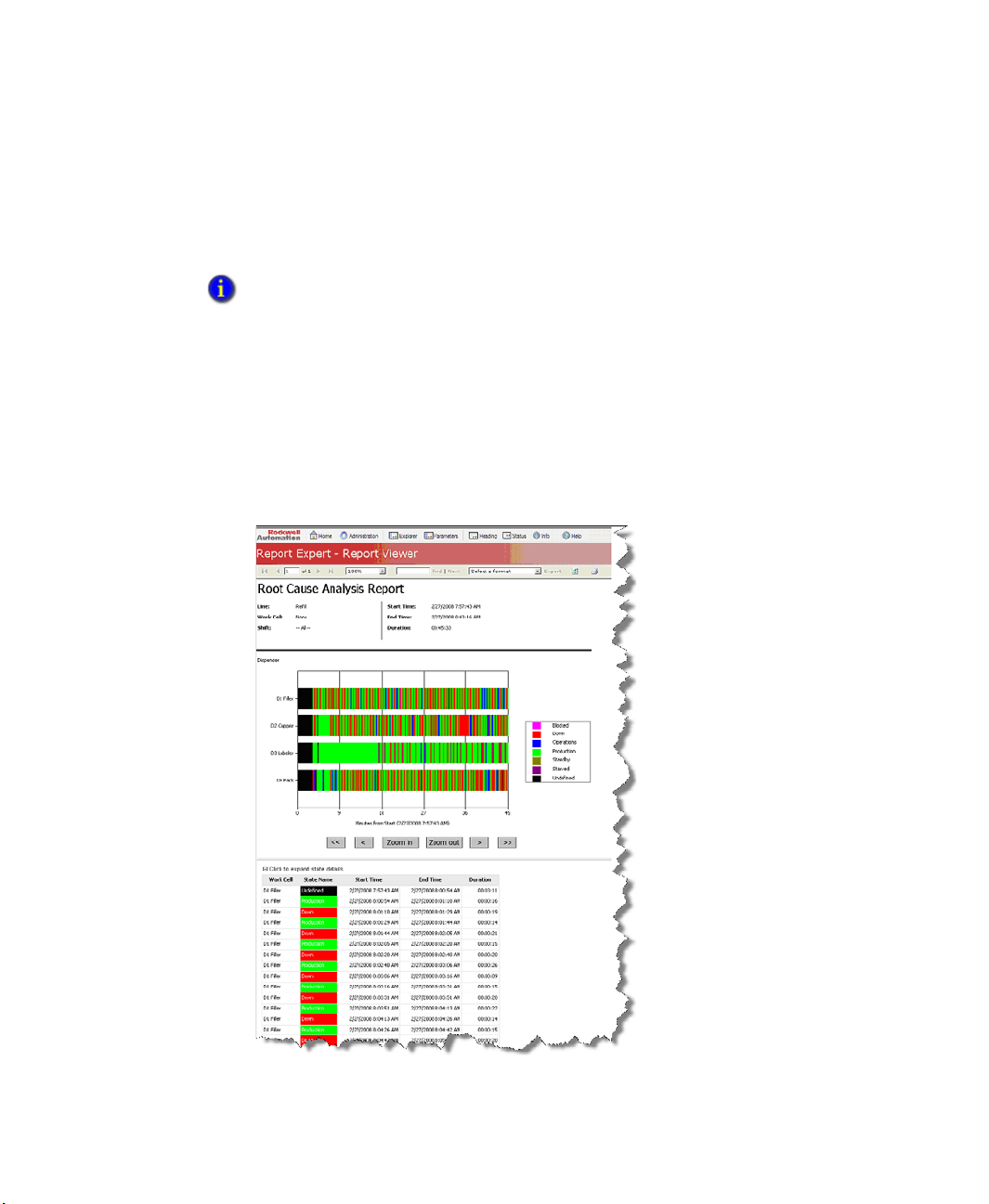
5 • VIEWING FACTORYTALK METRICS LE REPORTS
Sorting: None
Plant Model: None
Filtering: None
TOP N: None
You should not change the Grouping parameter or the Dashboard report will display an error.
You may change the other parameters. For more information on how the dashboard widgets (and
this report) respond to changes in parameter settings, see “Parameter settings and widgets” on
page 57.
Machine State History
This report uses the Root Cause Analysis report template and the parameter set called
"Last 30 Minutes Current Shift." It shows the detailed machine state history in text form at
the bottom of the report. The Root Cause Analysis report template is also included with
FactoryTalk Metrics, but the report entry on the tree and the parameter set are included
with FactoryTalk Metrics LE only.
• • • • •
51
Page 56

FACTORYTALK METRICS LINE EDITION ADMINISTRATOR’S GUIDE
• • • • •
The Machine State History report uses the pre-defined parameter set named “Last 30
Minutes Current Shift” which contains the following settings:
Date/Time/Shift: Last 30 minutes, Current Shift
Grouping: By Line and workcell - this cannot be altered
Sorting: By Line Order - this cannot be altered
Plant Model: None
Filtering: None
TopN: None
You can change the data displayed in the Machine State History report by changing the
Date/Time/Shift and Plant Model parameters. For more information, refer to the Report Expert
User’s Guide.
The Machine State History report displays one chart per line that shows the history of
Machine States for each workcell. Each machine state is displayed as a colored block, and
Time is displayed along the bottom of the Gantt chart.
You must configure machine states for each workcell in order for this report to display data.
Machine states are not configured by default when you use the FactoryTalk Metrics LE
Configuration Tool. You must configure these manually. For information on how to configure
Machine States, refer to the FactoryTalk Metrics Users Guide.
This report has six control buttons. Each adjusts the parameter set time window of the
state data displayed:
52
<< Scroll left 1. This button decreases the parameter set time start and end by the
difference between end and start.
< Scroll left 1/4. This button decreases the parameter set time start and end by 1/4 the
difference between end and start.
>> Scroll right 1. This button increases the parameter set time start and end by the
difference between end and start.
> Scroll right 1/4. This button increases the parameter set time start and end by 1/4 the
difference between end and start.
Zoom In. This button zooms in 50% and increases the parameter set time start and
decreases the parameter set time end by 1/4 the difference between end and start.
Zoom Out. This button zooms out twice and decreases the parameter set time start and
increases the parameter set time end by 1/2 the difference between end and start.
Page 57
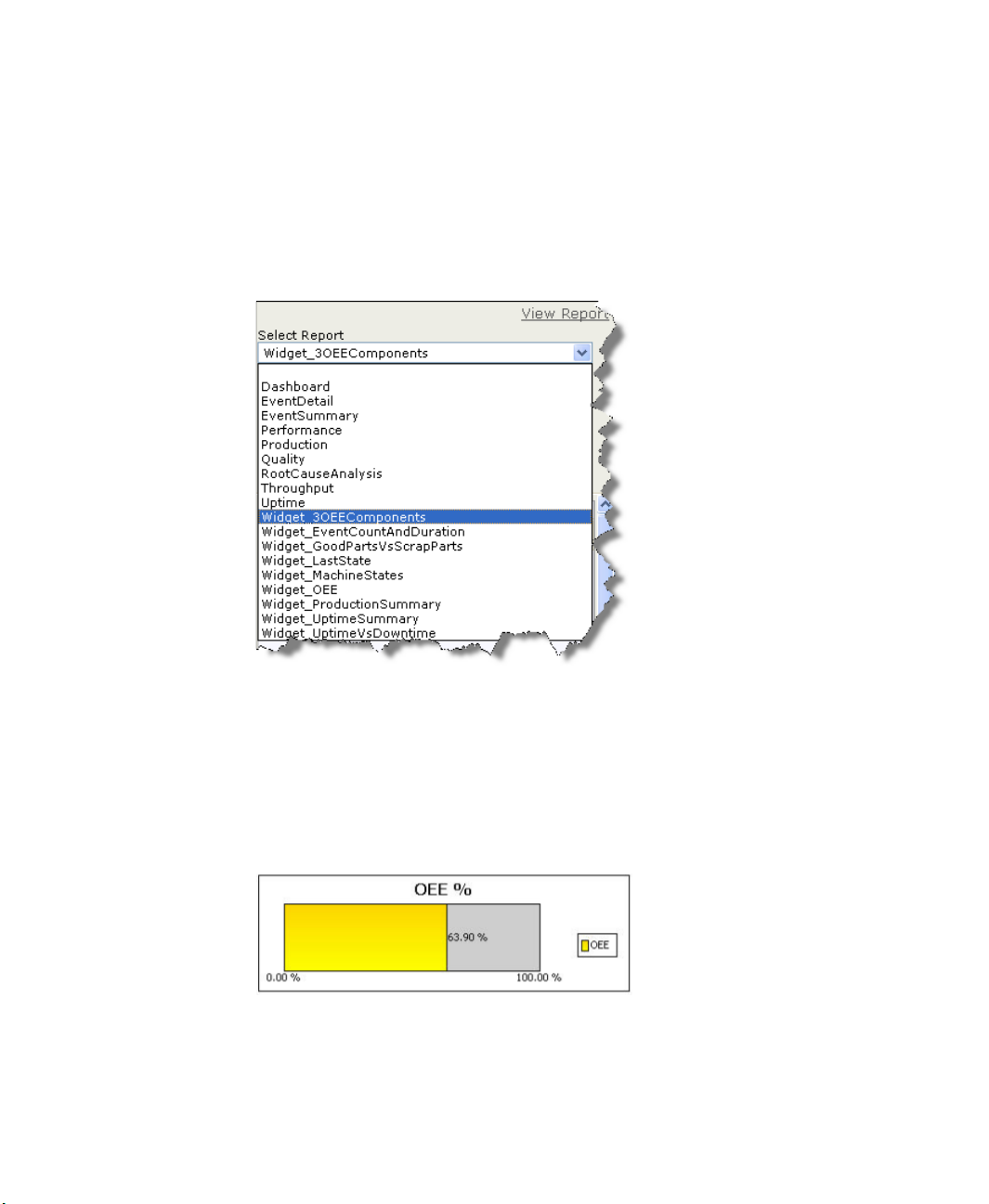
Dashboard widgets
For information about
selecting the widgets from
Report Expert’s Parameters
area, refer to the Report
Expert User’s Guide.
The Dashboard Example report (see “Dashboard Example” on page 50) is comprised of
all nine dashboard widgets that are installed with FactoryTalk Metrics LE. These widgets
are also report templates, so you can create new reports that use them. The widgets are
selected through Report Expert’s Parameters area:
• • • • •
5 • VIEWING FACTORYTALK METRICS LE REPORTS
Unlike standard Report Expert reports, the Dashboard widgets can be combined into a
single report, as in the Dashboard report template.
Following are the nine dashboard widgets:
OEE %
The OEE % widget displays the OEE % value as a horizontal bar chart for the workcells
selected over the time period selected. The color of the bar changes depending upon the
OEE value (under 51% = red, 51-88% = yellow, over 88% = green).
53
Page 58
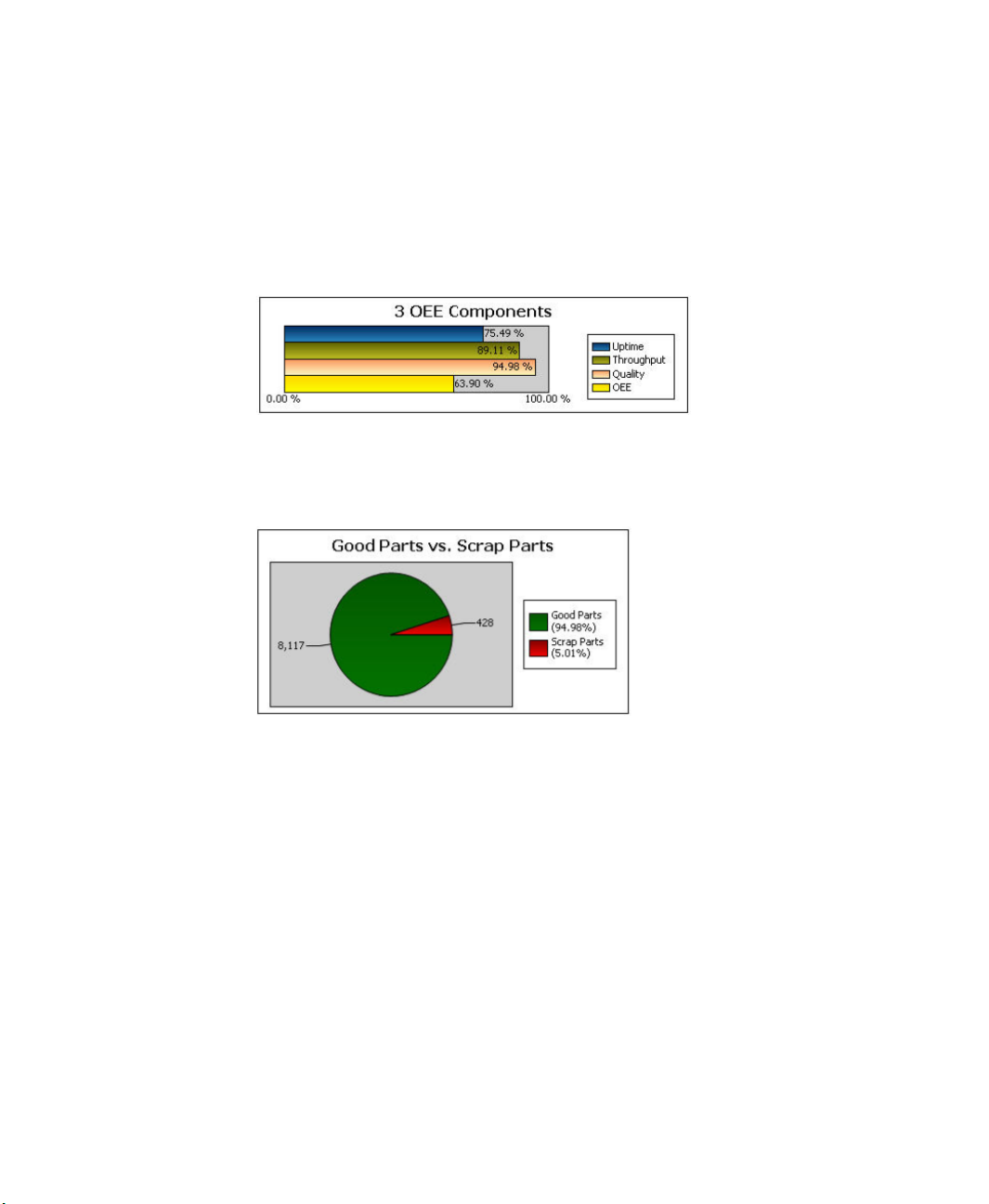
FACTORYTALK METRICS LINE EDITION ADMINISTRATOR’S GUIDE
• • • • •
OEE C
OMPONENTS
The OEE Components widget displays the OEE % and the three OEE components
(availability, throughput, and quality) as four bars in a horizontal bar chart. The color of
the OEE bar changes depending upon the OEE value (under 51% = red, 51-88% = yellow,
over 88% = green).
G
OOD PARTS VS
. S
CRAP PARTS
The Good Parts vs. Scrap Parts widget displays the total good parts and scrap parts by
percentage in a pie chart.
54
Page 59

5 • VIEWING FACTORYTALK METRICS LE REPORTS
U
PTIME VS
. D
OWNTIME
The Uptime vs. Downtime widget displays the total uptime and total downtime (in
minutes) as a vertical bar chart.
more than one shift is included in the time selection,
M
ACHINE STATES
If shift is configured for the selected workcell(s), and
the data is grouped by shift.
The Machine States widget displays total time (in minutes) in each of the defined machine
states in pie chart format.
• • • • •
Remember that machine states are not configured by the FactoryTalk Metrics LE
Configuration Tool and that you must configure them manually. If you do not configure
machine states this report will contain no data. Refer to the FactoryTalk Metrics Users
Guide for information on configuring machine states.
55
Page 60
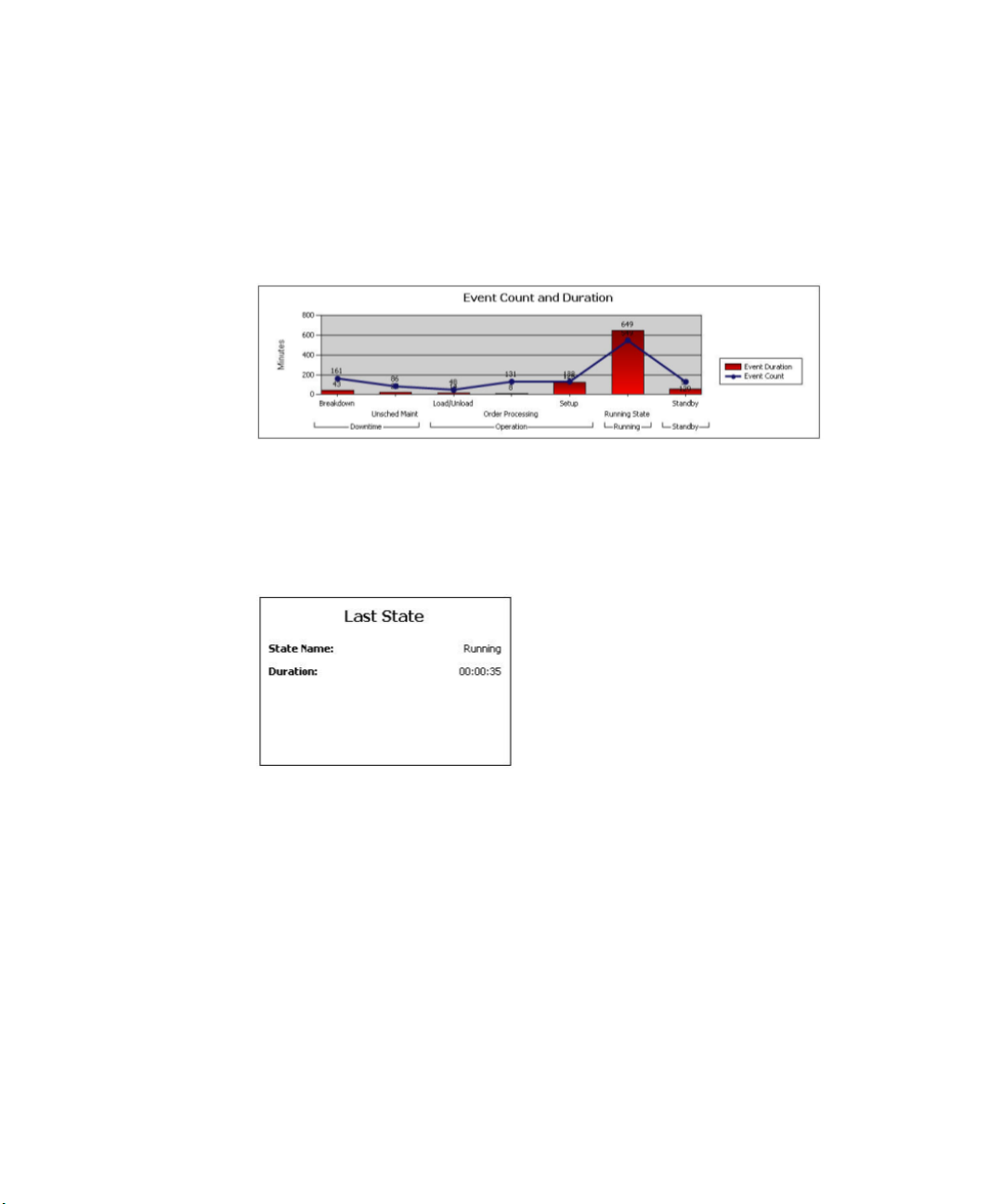
FACTORYTALK METRICS LINE EDITION ADMINISTRATOR’S GUIDE
• • • • •
E
VENT COUNT AND DURATION
The Event Count and Duration widget displays information for user-defined events,
including the event name, total event duration (in minutes), and total event count.
Duration is shown as a vertical bar chart, and event count as a line. The chart is grouped
by event category and event name within each category.
L
AST STATE
The Last State widget displays the current machine state and the time the machine has
been in that state. The data is shown as text. This widget is not useful if you select more
than one workcell. However, if you select more than one workcell, this widget displays
the machine state with the latest starting time.
56
Remember that machine states are not configured by the FactoryTalk Metrics LE
Configuration Tool and that you must configure them manually. If you do not configure
machine states this report will contain no data. Refer to the FactoryTalk Metrics Users
Guide for information on configuring machine states.
Page 61
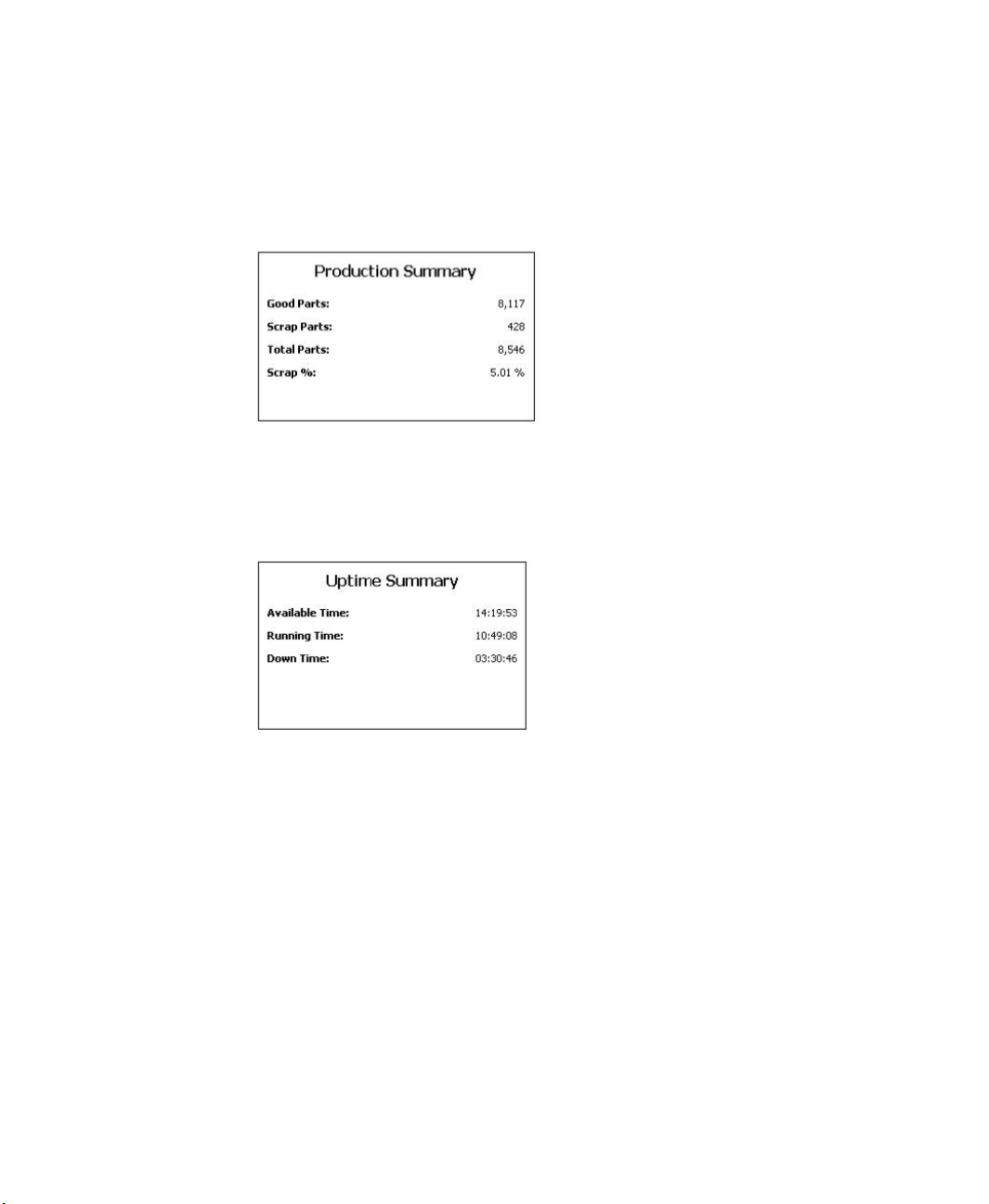
5 • VIEWING FACTORYTALK METRICS LE REPORTS
P
RODUCTION SUMMARY
The Production Summary widget displays the total good parts, scrap parts, total parts, and
scrap % for all the selected workcells for the time period. The data is shown as text.
U
PTIME SUMMARY
The Uptime Summary widget displays total available time, running time, and down time
for all selected workcells for the time period. Each is shown in the format HH:MM:SS.
The data is shown as text.
• • • • •
Parameter settings and widgets
The widgets will respond to most changes you make to the Report Expert parameters.
However, not all parameter settings affect all widgets. In general, widgets will respond to
the following parameters:
Date/Time/Shift. All widgets in a report use the selected setting for time and shift.
Plant Model. All widgets in a report use the selected setting for the Plant Model filter.
Terminology. All widgets in a report use the selected setting for terminology. You can
use the Terminology feature to change the titles that appear in each widget.
If the selected widget uses the data fields in the parameter settings, the widget will
respond to the following parameters:
57
Page 62
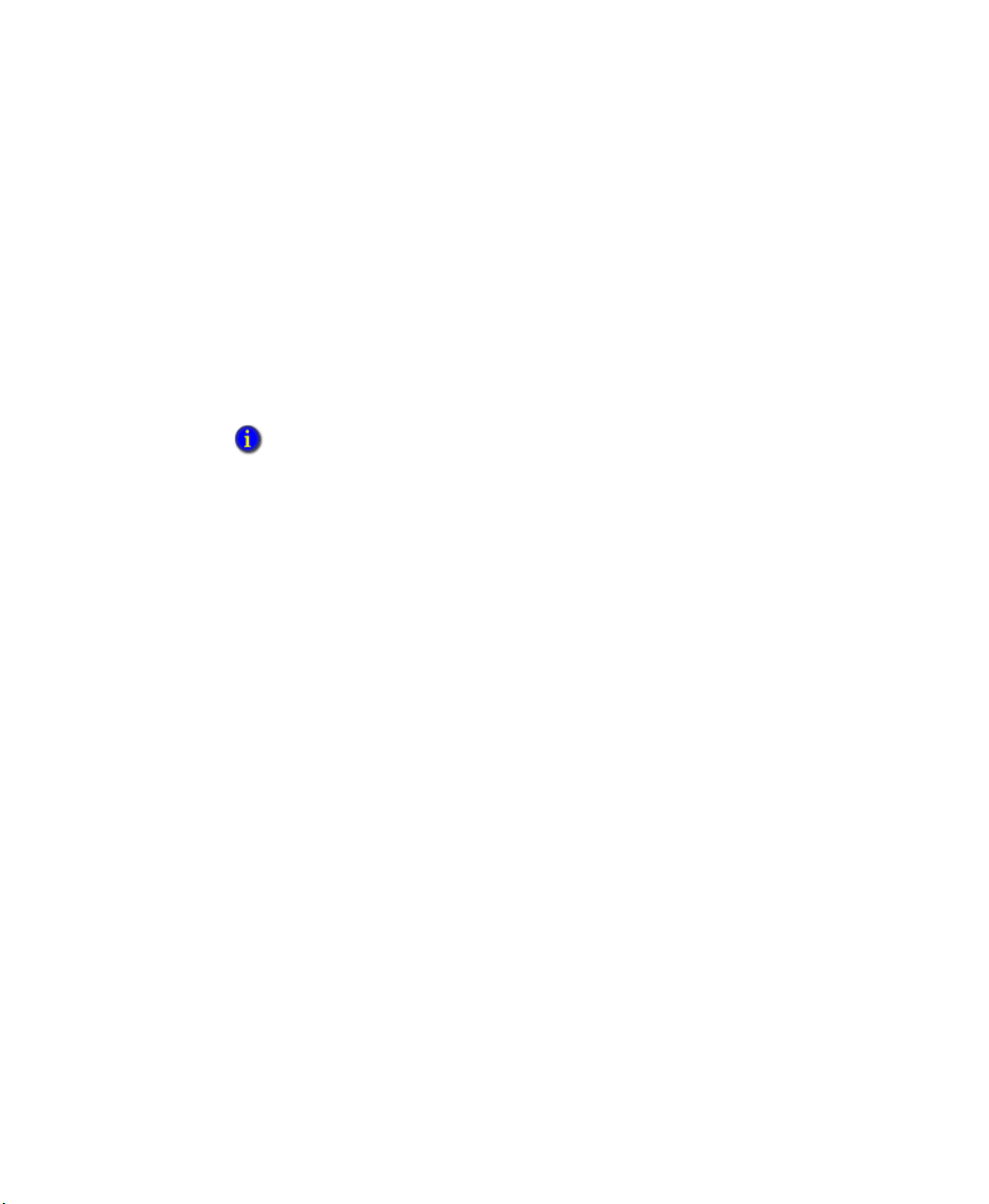
FACTORYTALK METRICS LINE EDITION ADMINISTRATOR’S GUIDE
• • • • •
Sorting. With the exception of the Event Count and Duration widget, data in the
widgets is not sorted. If you select a data field in the Event Count and Duration widget
(Event Count or Event Duration), you can sort the data in the Event Count and
Duration widget.
Filtering. The widgets respond to filtering, depending on the data being filtered. If
you filter on part id or one of the flex fields, filtering will affect all widgets. If you
filter on event category or event description, filtering only affects the Event Count and
Duration widget. Filtering that is not appropriate for a particular widget is ignored.
Top N. This function is similar to the filtering parameter because it filters out the data
that does not meet Top N.
If you change grouping parameters, the widgets will not respond and an error message will
appear. Do not change the grouping parameters (Event Category (Col), Event Name (Col),
Shift (Row)) in the default parameter set (Dashboard – Current Shift).
58
Page 63
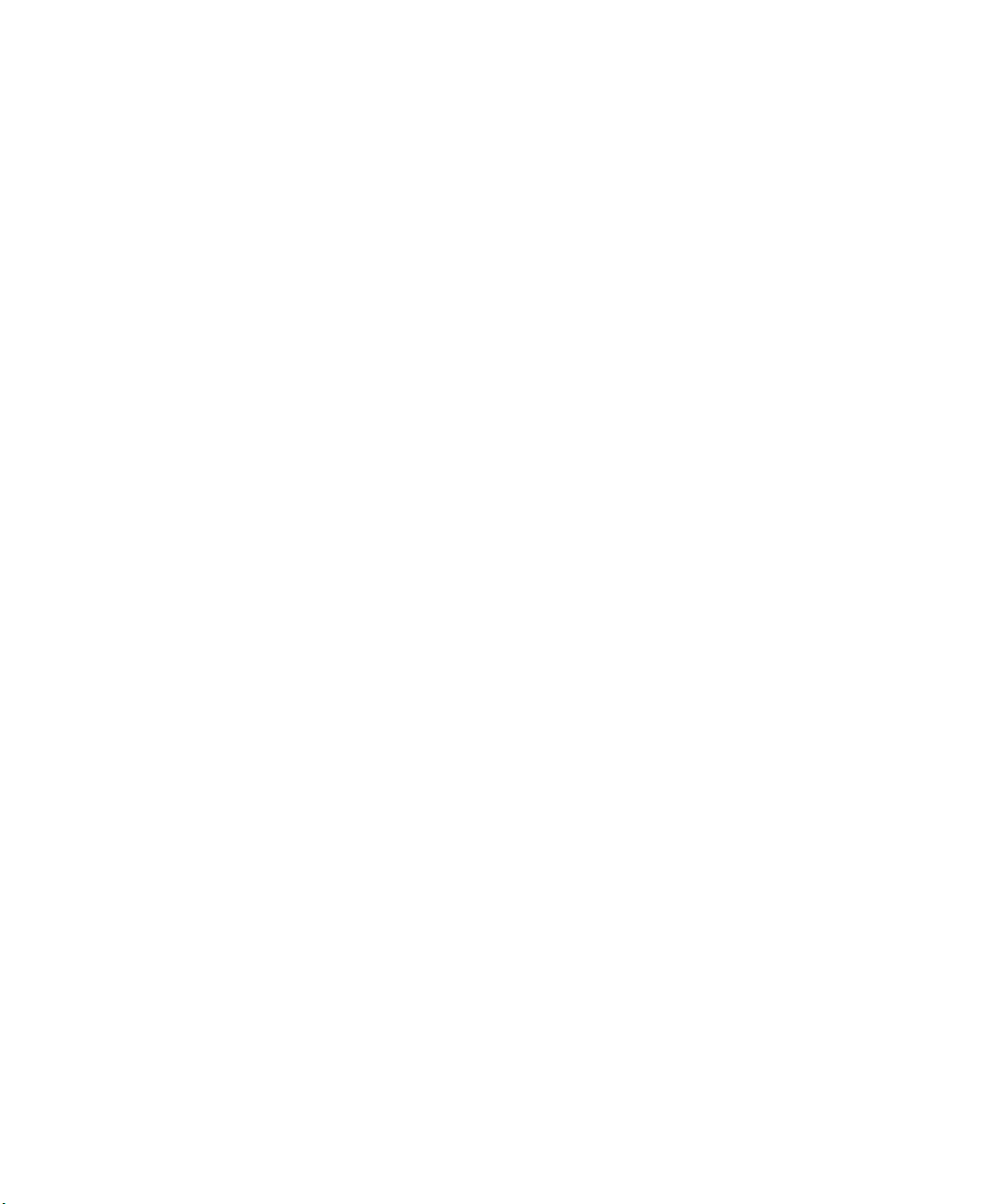
Index
• • • • •
INDEX
A
activations
assigning
32
adding
29
areas
FactoryTalk Metrics LE UDT
FactoryTalk users
shortcuts
UDT
30
36
28
Windows-Linked users
workcells
35
Analog performance parameter
36
28
21
application
creating for RSLinx Enterprise OPC Server
29
architecture
2
areas
29
adding
creating
29
assets
definition
35
assigning
activations
licensing
user privileges
32
32
32
C
changing workcell data
FactoryTalk Metrics
collecting
47
data
configuring
FactoryTalk Administration Console
FactoryTalk Metrics
FactoryTalk Transaction Manager
performance parameters
remote locations
47
reports
RSBizWare Service Console
RSLinx Enterprise OPC Server
31
servers
45
44
38
15
38
30
28
27
connections
32
testing
consulting services
6
creating
application for RSLinx Enterprise OPC
29
Server
29
areas
DSN reporting connection
12
FactoryTalk Transaction Manager
configuration
shortcuts
30
SQL Server database
SQL Server login account
workcells
35
40
9
10
creating shortcuts
for RSLinx Enterprise OPC Server
30
Custom Events Monitored Value performance
parameter
custom installation
19
14
custom reports
Microsoft Reporting Services
QuickWeb
47
third party reporting tools
47
47
D
Dashboard Current Shift parameter set 23,
50
Dashboard Example report
parameter set
widgets
dat files
34
50
50
data
collecting
loading
47
34
data collection
starting
data points
organizing
47
16
15
Database tab
FactoryTalk Metrics LE Configuration Tool
39
23, 50
59
Page 64

FACTORYTALK METRICS LINE EDITION USER’S GUIDE
• • • • •
Database Wizard 34
default
installation
Digital performance parameter
7
20
disabling
45
events
FactoryTalk Metrics events
12
DSN
45
DSN reporting connection
creating
12
E
enabling
flex fields
Event Count and Duration widget
33
56
events
disabling
45
F
FactoryTalk Activation 9
installing
FactoryTalk Administration Console
configuring
FactoryTalk Metrics
changing workcell data
configuring
FactoryTalk Metrics 8.0
upgrading
FactoryTalk Metrics 9.0
upgrading
FactoryTalk Metrics events
disabling
FactoryTalk Metrics LE
administrator
architecture
installing
overview
parameter sets
reports
FactoryTalk Metrics LE 9.0
upgrading
FactoryTalk Metrics LE components
installing
FactoryTalk Metrics LE Configuration Tool
15
13
27
9
45
44
7, 26
7
45
4
2
7, 9, 14
1
23
49
26
9
Database tab
FT Metrics tab
FT Transaction Manager tab
FactoryTalk Metrics LE reports
FactoryTalk Metrics LE UDT
importing
39
44
40
23
15
36
FactoryTalk Metrics UDT
36
adding
FactoryTalk Metrics User’s Guide
FactoryTalk Services Platform
FactoryTalk Transaction Manager
configuring
38
4
9
9
FactoryTalk Transaction Manager
configuration
creating
importing
registering
40
40
43
FactoryTalk users
28
adding
files
34
dat
FTMLE_AnalogEvent
FTMLE_Workcell.L5X
XML output
40
36
36
flex fields
enabling
33
Flex Fields Boolean performance parameter
23
Flex Fields Integer performance parameter
22
Flex Fields String performance parameter
22
FT Metrics tab
FactoryTalk Metrics LE Configuration Tool
44
FT Transaction Manager tab
FactoryTalk Metrics LE Configuration Tool
40
FTMLE_AnalogEvent
FTMLE_Workcell UDT
FTMLE_Workcell.L5X
36
15
36
G
Good Part Count performance parameter 17
Good Parts vs. Scrap Parts widget
54
60
Page 65
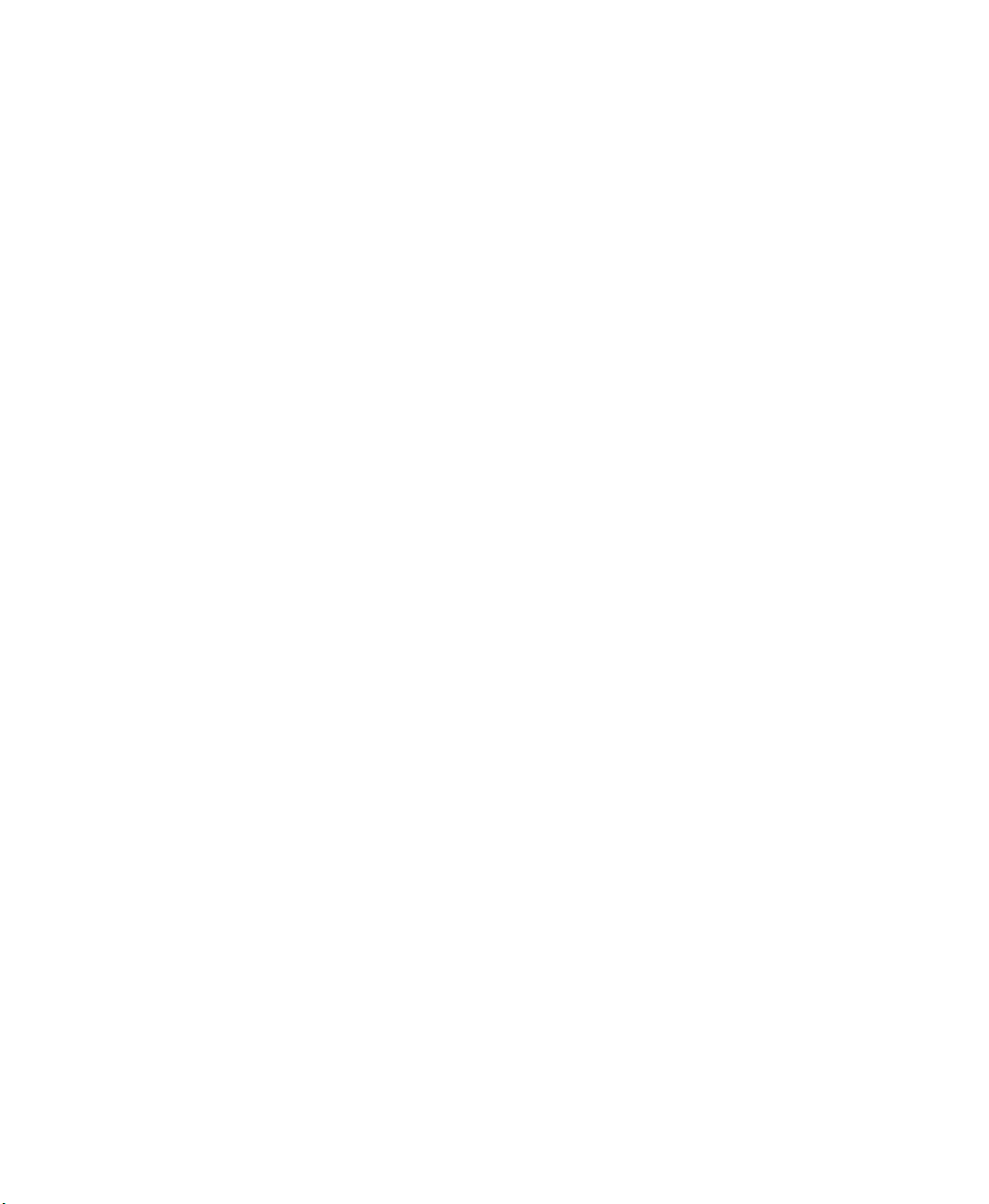
INDEX
• • • • •
I
Ideal Cycle Time performance parameter 17
importing
FactoryTalk Metrics LE UDT
36
FactoryTalk Transaction Manager
configuration
36
UDT
Information Services Manager server
40
31
installing
14
custom
7
default
FactoryTalk Activation
FactoryTalk Metrics LE
FactoryTalk Metrics LE components
licenses
Report Expert
13
9, 13
13
7, 9, 14
9
L
Last 30 Minutes Current Shift
parameter set
23
Last 30 Minutes Current Shift parameter set
52
Last State widget
56
licenses
installing
13
licensing
assigning
32
loading
34
data
plant model
39
M
Machine State History report 23, 51
Machine State widget
Metrics Server Manager server
Microsoft Reporting Services
custom reports
Microsoft Server 2003
Microsoft SQL Server 2005
modifying
performance parameters
Monitored Availability performance parameter
19
MOV instructions
55
31
47
9
9
45
36
multiple Logix processors with RSLinx
Enterprise
30
using
O
OEE Components widget 54
OEE% widget
online help
on-site support
53
5
6
organizing
data points
15
overview
FactoryTalk Metrics LE
1
overwriting
workcells
41
P
parameter set
Dashboard Current Shift
Last 30 Minutes Current Shift
parameter sets
15
Dashboard Example report
FactoryTalk Metrics LE
Last 30 Minutes Current Shift
parameter settings
widgets
57
Part ID performance parameter
performance parameter
Analog
21
Custom Events Monitored Value
20
Digital
Flex Fields Boolean
Flex Fields Integer
Flex Fields String
Good Part Count
Ideal Cycle Time
Monitored Availability
Part ID
Running State
16
18
Scheduled Availability
Scrap Part Count
Total Parts
18
performance parameters
configuring
modifying
15
45
23
23
50
23
52
16
19
23
22
22
17
17
19
18
17
16
61
Page 66

FACTORYTALK METRICS LINE EDITION USER’S GUIDE
• • • • •
permissions
SQL Server database
11
plant model
loading
structure
workcells
prerequisites
Production Summary widget
39
35
35
9
57
purchasing
workcell licenses
35
Q
QuickWeb 47
custom reports
47
R
registering
FactoryTalk Transaction Manager
configuration
31
servers
report
Dashboard Example
Machine State History
template
24
Report Expert
installing
9, 13
Report Expert reports
Report Expert User’s Guide
reports
configuring
Dashboard Example
FactoryTalk Metrics LE
Machine State History
viewing
RSBizWare
49
9
referencing Administrator’s Guide
RSBizWare Service Console
configuring
RSLinx Enterprise
RSLinx Enterprise OPC Server
configuring
RSLogix
9
Running State performance parameter
43
23
23
15
5
47
50
23, 49
51
30
9
28
4
18
S
Scheduled Availability performance parameter
18
Scrap Part Count performance parameter
17
selecting
workcells
41
servers
configuring
Information Services Manager
Metrics Server Manager
registering
31
31
31
31
setting up
communications for RSLinx Enterprise OPC
30
Server
shortcuts
30
adding
creating
30
shortcuts for RSLinx Enterprise OPC Server
creating
SQL Server database
creating
permissions
30
9
9
11
SQL Server login account
creating
10
starting
data collection
support
5
47
synchronizing
32
users
T
template 24
testing
connections
32
third party reporting tools
custom reports
Total Parts performance parameter
47
18
U
UDT 15
36
adding
data points
FTMLE_AnalogEvent
FTMLE_Workcell
16
36
15
62
Page 67

INDEX
• • • • •
FTMLE_Workcell.L5X 36
importing
performance parameters
36
16
upgrading
FactoryTalk Metrics 8.0
FactoryTalk Metrics 9.0
FactoryTalk Metrics LE 8.0
FactoryTalk Metrics LE 9.0
Uptime Summary widget
Uptime vs. Downtime widget
7
7
26
26
57
55
user privileges
assigning
32
user-defined summarization criteria
users
adding Windows-linked
synchronizing
32
28
using
multiple Logix processors with RSLinx
Enterprise OPC Server
30
V
viewing
49
reports
W
Web support 5
widgets
24
33
Dashboard Example report
Event Count and Duration
Good Parts vs. Scrap Parts
Last State
Machine State
OEE Components
OEE%
parameter settings
56
55
54
53
57
Production Summary
Uptime Summary
57
Uptime vs. Downtime
Windows-Linked users
28
adding
Windows-linked users
28
adding
workcell licenses
purchasing
35
workcells
35
adding
creating
overwriting
plant model
selecting
35
41
35
41
X
XML output file 40
50
56
54
57
55
63
Page 68
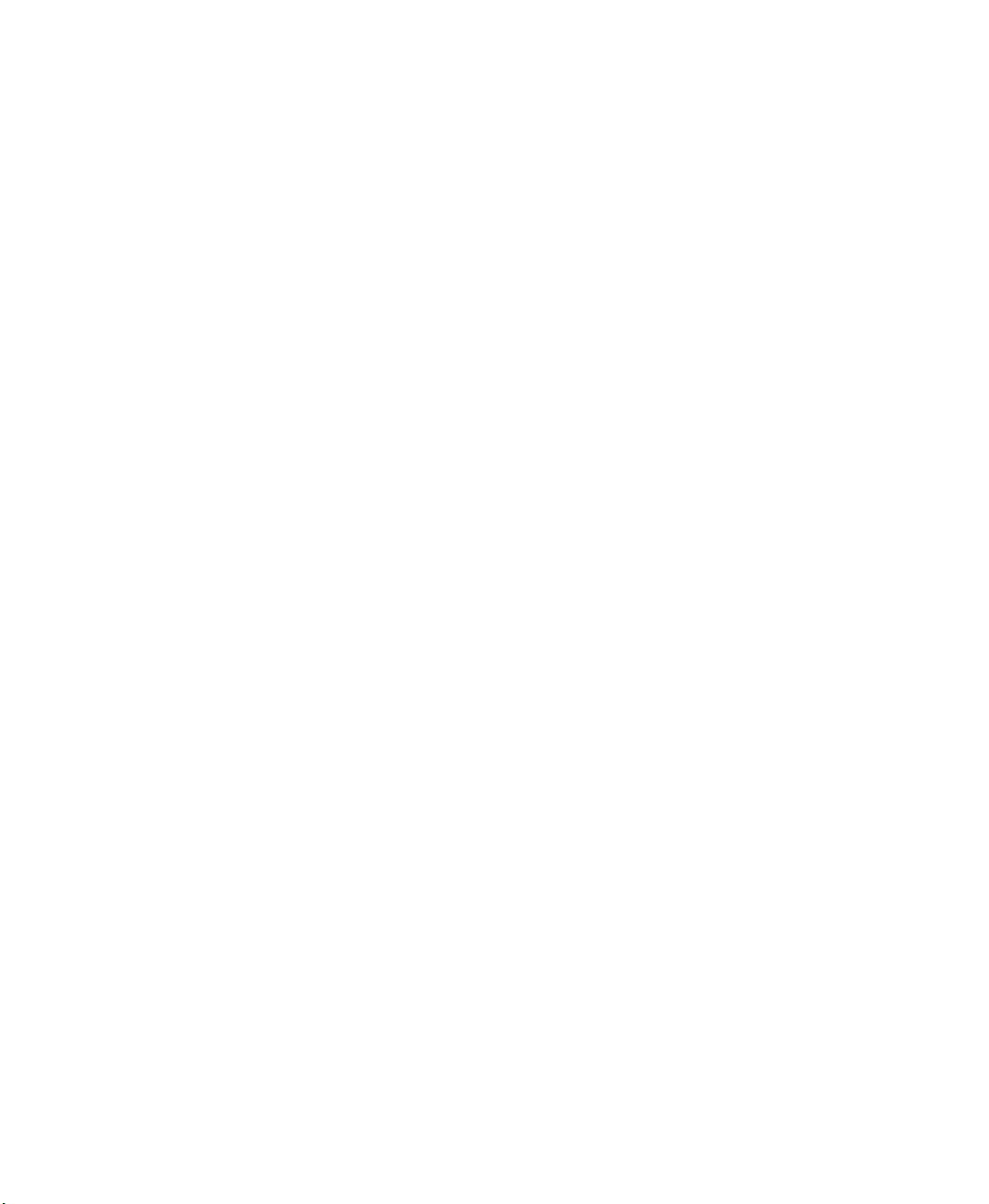
FACTORYTALK METRICS LINE EDITION USER’S GUIDE
• • • • •
64
