Rocktron Intellifex LTD User Manual

2 4 - B I T D I G I T A L S I G N A L P R O C E S S O R
USER'S MANUAL
® |
HUSH ® licensed by |
May be covered by one or more of the following: U.S. Patents #4538297, 4647876, 4696044, 4745309, 4881047, 4893099, 5124657, 5263091,
5268527, 5319713 and 5333201. Other patents pending. Foreign patents pending.
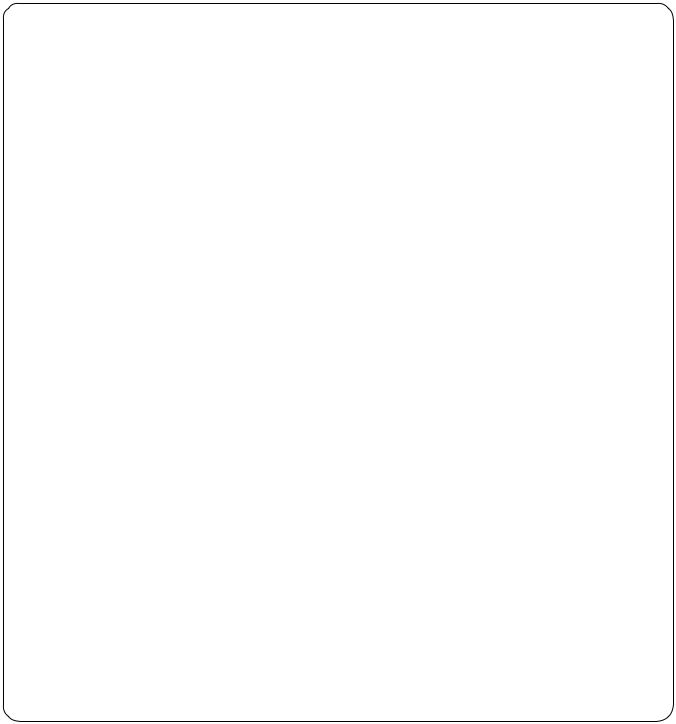
PRECAUTIONS
NOTE: IT IS VERY IMPORTANT THAT YOU READ THIS SECTION TO PROVIDE YEARS OF TROUBLE FREE USE. THIS UNIT REQUIRES CAREFUL HANDLING.
All warnings on this equipment and in the operating instructions should be adhered to and all operating instructions should be followed.
Do not use this equipment near water. Care should be taken so that objects do not fall and liquids are not spilled into the unit through any openings.
The power cord should be unplugged from the outlet when left unused for a long period of time.
DO NOT ATTEMPT TO SERVICE THIS EQUIPMENT. THIS EQUIPMENT SHOULD BE SERVICED BY QUALIFIED PERSONNEL ONLY. DO NOT MAKE ANY INTERNAL ADJUSTMENTS OR ADDITIONS TO THIS EQUIPMENT AT ANY TIME. DO NOT TAMPER WITH INTERNAL ELECTRONIC COMPONENTS AT ANY TIME. FAILURE TO FOLLOW THESE INSTRUCTIONS MAY VOID THE WARRANTY OF THIS EQUIPMENT, AS WELL AS CAUSING SHOCK HAZARD.
POWER REQUIREMENTS
This unit accepts power from the 9VAC/1.5A adaptor supplied with the unit. This 9 volt RMS AC voltage is internally processed by a voltage doubler which generates a bipolar ±15 volts to maintain the headroom and sound quality of professional, studio quality equipment. Using an external power source such as this minimizes excessive noise and hum problems often associated with internal transformers, providing optimal performance for the user.
OPERATING TEMPERATURE
Do not expose this unit to excessive heat. This unit is designed to operate between 32° F and 104° F (0° C and 40° C). This unit may not function properly under extreme temperatures.
Copyright ©1995 Rocktron Corporation. All rights reserved.

Contents
1. Introduction .................................................................................................................................. |
1 |
2. Quick Setup .................................................................................................................................. |
2 |
3. Front Panel ................................................................................................................................... |
3 |
4. Rear Panel .................................................................................................................................... |
6 |
5. Connections ................................................................................................................................. |
8 |
6. Principle of Operation ............................................................................................................... |
11 |
A. MIXER SECTION ............................................................................................................................. |
11 |
B. REVERB SECTION .......................................................................................................................... |
13 |
C. DELAY SECTION ............................................................................................................................. |
15 |
D. DUCKER SECTION .......................................................................................................................... |
17 |
E. PITCH CHANGE SECTION .............................................................................................................. |
18 |
F. HUSH® SECTION ............................................................................................................................ |
21 |
7. Configurations ........................................................................................................................... |
22 |
A. HUSH; CHORUS; DELAY; REVERBConfiguration .......................................................................... |
23 |
B . HUSH; REVERB Configuration ........................................................................................................ |
25 |
C. HUSH; DELAY; DUCKERConfiguration ........................................................................................... |
27 |
D. HUSH; 8 VOICE CHORUS; DELAY Configuration ........................................................................... |
30 |
E. HUSH; PITCH SHIFT; DELAY Configuration.................................................................................... |
32 |
F. HUSH; PITCH SHIFT; DELAY; REVERB Configuration ................................................................... |
34 |
8. Operating the Intellifex .............................................................................................................. |
36 |
A. RECALLING A STORED INTELLIFEX LTD PRESET ...................................................................... |
36 |
B. CHANGING PRESET PARAMETERS ............................................................................................. |
37 |
C. STORING MODIFIED PARAMETER VALUES ................................................................................ |
38 |
D. EDITING A PRESET TITLE ............................................................................................................. |
40 |
E. SELECTING A "POWER ON" PRESET ........................................................................................... |
41 |
9. MIDI Operation ........................................................................................................................... |
42 |
A. MIDI CONTROLLER ASSIGNMENTS .............................................................................................. |
42 |
B. MIDI PROGRAM MAPPING ............................................................................................................. |
45 |
C. MIDI CHANNEL ................................................................................................................................ |
47 |
D. MIDI DUMP/LOAD ............................................................................................................................ |
48 |
Dumping a single Intellifex LTD user preset into another Intellifex LTD:.......................................... |
48 |
Dumping the Intellifex user memory into a sequencer: .................................................................... |
50 |
Reloading the user memory from a sequencer: ................................................................................ |
52 |
Error Messages................................................................................................................................ |
53 |
E. FACTORY RESTORE ...................................................................................................................... |
54 |
10. Appendix .................................................................................................................................. |
55 |
A. FACTORY PRESETS....................................................................................................................... |
55 |
B. MIDI IMPLEMENTATION CHART .................................................................................................... |
56 |
C. SPECIFICATIONS ........................................................................................................................... |
57 |
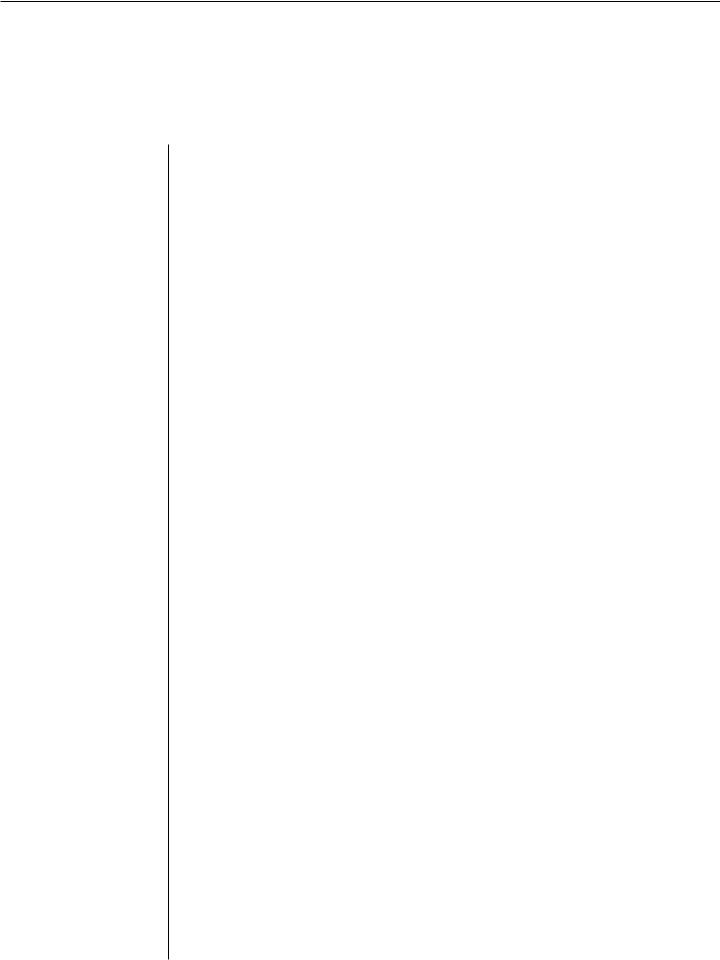
1.. IntroductionI t ti
The Rocktron Intellifex® LTD is a 24-bit digital effects processor utilizing three individual 16-bit converters and Sigma-Delta A/D conversion, achieving a 64x oversampling rate and better than 100dB dynamic range. The Intellifex LTD is totally programmable and allows for complete MIDI control. The unit features pitch shifting, 8 voice stereo chorusing effects, digital delay effects including 2-tap, stereo and ping ponging effects, unsurpassed digital reverb quality and highly flexible configuration programming allowing for simultaneous operation of up to 5 effects plus complete mixing capabilities. The unit also offers Hush Systems’ first fully digital implementation of patented HUSH® noise reduction at the unit’s input, along with delay and reverb ducking capabilities.
For a thorough explanation of the Intellifex® LTD and its functions, please read this manual carefully and keep it for future reference. A better understanding of how the Intellifex® LTD operates will help make designing your own preset sounds much easier.
After removing the Intellifex® LTD from the box, save all packing materials in case it becomes necessary to ship the unit.
WHAT MAKES THE INTELLIFEX®LTD UNIQUE?
*Super quiet operation due to use of digital HUSH® and high quality 16-bit converters.
*High purity sound due to the use of a 64X oversampling A/D converter, which samples the signal 64 times as often as a conventional converter, and also due to the use of a separate dual D/A converter. Most "bargain" digital effects units use a single converter multiplexed 3 ways, for decidedly higher distortion and lower dynamic range.
*24-Bit processing and memory circuits to maintain maximum dynamic range.
*Ability to store up to 8 unique MIDI controller patches with each preset.
*Very high quality effects algorithms.
*Highly stereo effects with panning available on almost all signals.
*8 Voice chorusing with an enormous number of parameters for the richest chorus ever.
*High quality 4 voice pitch shifting over 3 full octaves.
*2-voice pitch shifting or 4-voice chorusing offered simultaneously with Hush® , Delay and Reverb.
*Programming via knobs instead of push buttons.
*Easy to read, wide viewing angle display.
1
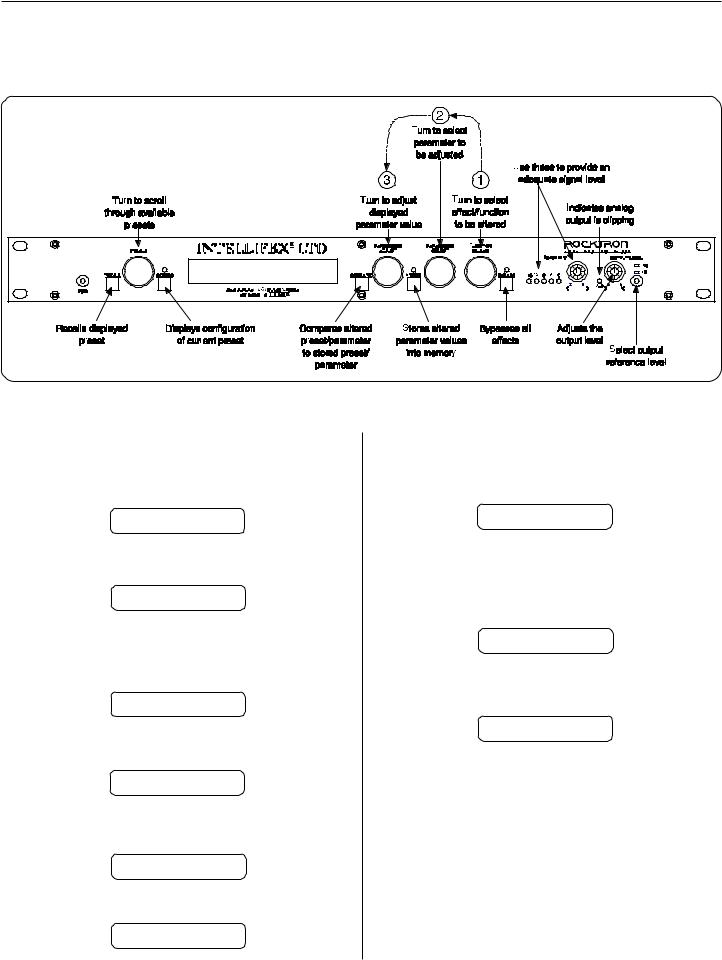
2.. Quicki Setupt
RECALLING A STORED INTELLIFEX LTD PRESET
STEP 1 To recall a stored Intellifex LTD preset, first turn the PRESET control to the desired preset number you wish to recall. The display will alternate between the preset number/title selected and:
PRESS RECALL FOR
STEP2 To call up the preset you have selected, press the RECALL button. The display will now show only the new preset number/title.
14 PRESET TITLE
CHANGING PRESET PARAMETERS
STEP 1 The parameter menu for each effect can be called up via the FUNCTION SELECT control. Turn this control to the effect to be changed.
**** REVERB ****
STEP 2 Turn the PARAMETER SELECT control to select which parameter select the parameter to be modified.
REV DECAY |
59 |
STEP 3 Use the PARAMETER ADJUST control to modify the parameter value. The LED above the STORE button lights to indicate that a parameter value has been modified from the stored preset.
REV DECAY |
32 |
STEP 4 The COMPARE button may be used to compare the stored value to the new one.
REV DECAY |
59 |
STORING MODIFIED PARAMETER VALUES
STEP 1 To store modified parameter values, press the STORE button while viewing a parameter or effect title to begin the store procedure. The Intellifex LTD will alternate displaying the current preset number/title and:
STORE TO PRESET
STEP 2 Turn the PRESET control to select the desired preset number to store the new parameter values into (if the new values are to be stored into the current preset location, this step is not necessary). User presets may be stored in preset locations 1-80. Presets 81-160 are factory presets and cannot be copied over. The Intellifex LTD will now alternate displaying the new preset number/title and:
STORE TO PRESET
STEP 3 Now press the STORE button a second time to store the modified values into the selected preset location. The Intellifex LTD will display "STORED" briefly before displaying the new preset number/title.
STORED
STEP 4 After the modified parameters have been stored into a new preset location, the Intellifex LTD will display "COPY TITLE TOO?". This occurs only when a new preset location is selected to store the modified parameters into, and allows for the title from the original preset to be copied to the new preset location as well. To copy the title, press the STORE button a third time. The display will again flash "STORED".
NOTE 1 If it is not desired to copy the title from the original preset, turn either the PRESET or FUNCTION SELECT control to exit the store procedure.
NOTE 2 If a modified preset is edited without completing the store procedure (i.e. "STORED" displayed at least one time), all edited parameter values will be lost and the preset will revert to its original condition the next time it is recalled. When saving altered parameters, always make sure the Intellifex LTD flashes "STORED" at least once before exiting the preset to ensure that the desired modifications were stored into memory.
2
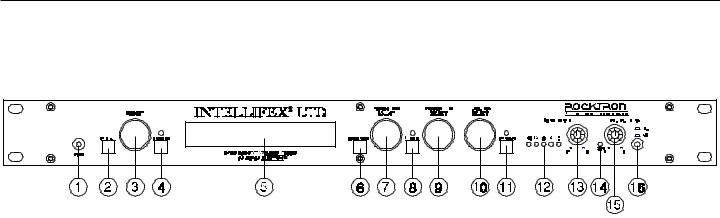
3.. Frontt Panell
Some of the controls on the Intellifex® LTD front panel have more than one function, dependent upon what mode the unit is currently operating in. Please read this section to become better aquainted with these functions.
(1)POWER switch
(2)RECALL button:
This button is used to recall the displayed preset.
(3) PRESET control:
The function of this control is dependent on the CONFIG button (located to the right of the PRESET control).
When the CONFIG LED is off, turning the PRESET control will cause the Intellifex LTD to exit its current function. The PRESET control may then be used to scroll through the successive factory and user presets and titles stored in its memory.
When the CONFIG LED is on, the PRESET control is again used to scroll through the successive presets, but instead of displaying preset titles the Intellifex LTD will display the effect configuration stored for each preset.
(4) CONFIG button:
The CONFIG button is used to toggle between displaying either the preset title or the configuration of the currently displayed preset. The configuration display indicates both which effects the displayed preset executes and the order in which they are executed. The LED above the CONFIG button is lit when the configuration is displayed.
(5) DISPLAY panel:
The DISPLAY panel consists of 16 characters. Each character consists of 14 segments.
(6) COMPARE button:
The COMPARE button may be used to compare a modified parameter value to its stored value. (If comparing an altered value to the stored value and the stored value is currently being viewed, turning a knob or pressing a button that changes the parameter value displayed will cancel the previous modified value.)
3

The COMPARE button may also be used to simultaneously compare multiple modified parameters under the same effect heading (i.e. Reverb, Mixer, etc.) to the stored values. To do so, turn to the effect heading where the modified parameters are located and press the COMPARE button. When the STORE LED is off, the stored parameter values are currently active. When the STORE LED is lit, the modifed values are active.
If a knob is turned or a button is pressed which changes the effect heading when the stored parameters are active (STORE LED off), any modified parameter values under that heading will be lost. This is also true if a MIDI control change is received while the stored parameters are active.
(7) PARAMETER ADJUST control:
This control is used to adjust the displayed parameter value. When the parameter is changed from its original value, the LED above the STORE button will light until either (a) the new value is stored, (b) a new preset is selected or (c) the parameter is returned to its original value.
(8) STORE button:
This button is used to store values into the Intellifex LTD memory when modified. See Chapter 8, section C, "Storing Modified Parameters" for more information.
(9) PARAMETER SELECT control:
When monitoring parameter values, this control will scroll through the available parameters under the current effect heading.
In the "TITLE EDlT" function, this control will scroll through the available characters in the title that may be edited.
(10) FUNCTION SELECT control:
This control allows access to each function of the Intellifex LTD. Depending on which configuration the current preset is built upon, these functions may include:
Preset Select |
Reverb Parameters |
Mixer Parameters |
Title Edit |
HUSH Parameters |
MIDI Controller Mapping |
Chorus Parameters |
MIDI Program Mapping |
Pitch Shift Parameters |
MIDI Channel |
Delay Parameters |
Ducker Parameters |
Factory Restore |
MIDI Dump/Load |
(11) BYPASS button:
When pressed, the LED is lit and all effects are bypassed.
4

(12) INPUT LEVEL meter:
These LEDs provide visual indication of the peak level of the input signal. For the optimal signal-to-noise ratio, it is best to adjust the input level so that the last LED (0dB) is rarely lit. This will guard against the possibility of overdriving the unit.
(13) INPUT LEVEL control:
This control adjusts the unit's gain to match the signal level at the input of the Intellifex LTD. The gain can be adjusted from -12dB to +12dB. Use the INPUT LEVEL meter to determine the setting of this control.
(14) CLIP L.E.D.:
This L.E.D. is part of the output section and, when lit, indicates that the final analog output is being overdriven because the Effects Level, Direct level, and Output Level control are set too high. If this occurs, reduce these levels until this L.E.D. does not light.
(15) OUTPUT LEVEL control:
This control is used to adjust the output level of the unit and may be adjusted from zero signal to a small amount of gain.
(16) REFERENCE LEVEL switch:
This switch determines the output range of the unit and may be set at either -10dB or +4dB. When using professional studio equipment providing a nominal input level of +4dB, it is recommended that the +4 setting on the Intellifex LTD be used for best results. If connecting the Intellifex LTD to a high sensitivity input, such as the input to a guitar amp, the -10 setting should be used.
5
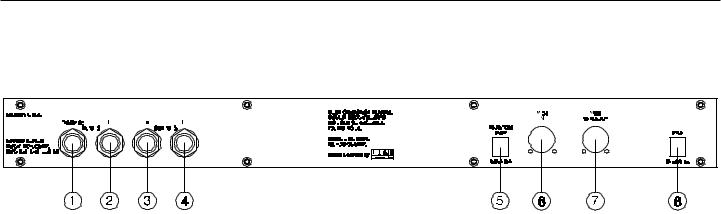
4.. Rear Panell
(1) RIGHT CHANNEL INPUT jack:
This standard 1/4" mono jack provides input to the right channel of the Intellifex LTD. When using only one input (mono), this jack should be used.
(2) LEFT CHANNEL INPUT jack:
This standard 1/4" mono jack provides input to the left channel of the Intellifex LTD. When using only one input, this jack should not be used.
(3) RIGHT CHANNEL OUTPUT jack:
This standard 1/4" mono jack provides an output for the right channel of the Intellifex LTD. When using the unit in a mono application, either output jack may be used.
(4) LEFT CHANNEL OUTPUT jack:
This standard 1/4" mono jack provides output for the left channel of the Intellifex LTD. When using the unit in a mono application, either output jack may be used.
NOTE: When using a mono input (Right Channel INPUT jack) and a mono output (either the Left or Right Channel OUTPUT jack), the left and right effected signals will be summed at the single output.
(7) PHANTOM POWER jack:
This jack offers the ability to power the Rocktron MIDI Mate™ Foot Controller from a seven pin MIDI cable which connects from the MIDI Mate to the MIDI IN jack on the rear panel of the Intellifex LTD, eliminating the need to find an AC outlet near where the footpedal would be placed during a performance - or the need to run an extension cord out to the MIDI Mate. Instead of inserting the adaptor into the MIDI Mate™ POWER jack, plug it into the PHANTOM POWER jack on the Intellifex LTD. This will power the MIDI Mate™ through pins 6 and 7 of the MIDI cable connecting the two units. A 7-pin MIDI cable must be used and is available through your Rocktron dealer.
(8) MIDI IN lack:
This 7-pin DIN connector receives MIDI information from the device which is transmitting the MIDI commands for the Intellifex LTD to execute.
6

(9) MIDI OUT/THRU jack:
This standard 5-pin DIN connector passes on the MIDI information that is received at the MIDI IN jack to other MlDI-compatible devices via a MIDI cable. It also outputs MIDI data when performing a memory dump.
Note: Inherently in MIDI there is a limit to the number of devices which can be chained together (series connected). With more than three devices, a slight distortion of the MIDI signal can occur (due to signal degradation) which can cause an error in MIDI signal transmission. Should this problem arise, a MIDI box can be used which connects directly to the MIDI device which transmits MIDI information and has multiple connectors for the multiple devices receiving MIDI. MIDI cables should not exceed 50 feet (15 meters) in length.
(10) POWER jack:
This jack accepts power from the 9VAC/1500mA adaptor supplied with the unit. For more information on the power supply see the POWER REQUIREMENTS section on page 2.
7
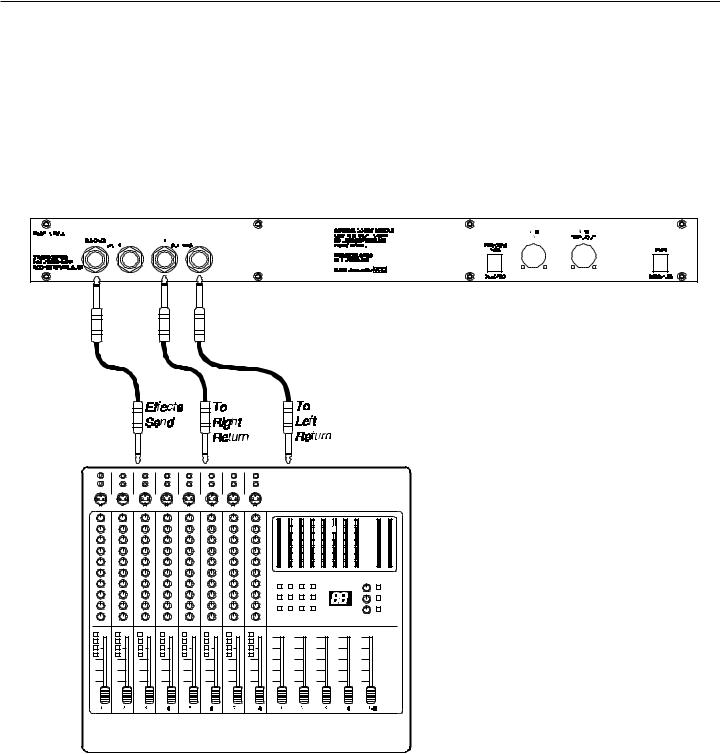
5.. Connectionsti
Using the Intellifex LTD with the auxiliary sends and returns of a mixer
8
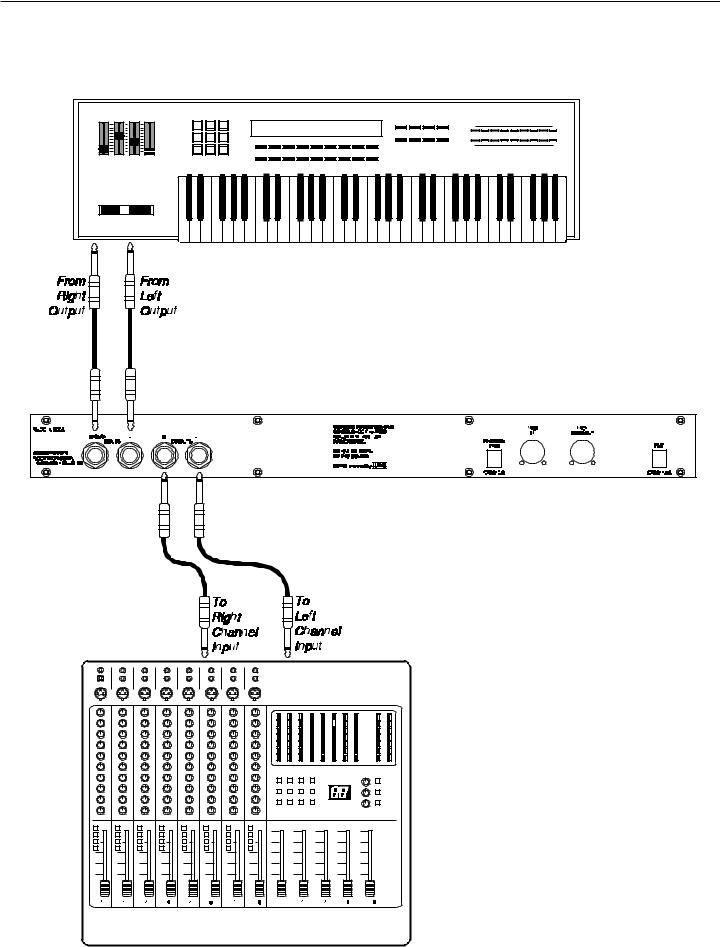
Using the Intellifex LTD with a keyboard and a mixer
9

Using the Intellifex LTD with a guitar rack system
!! CAUTION !!
Note:
Never connect the outputs of a power amplifier or guitar amplifier to the inputs of the Intellifex LTD. This could damage the Intellifex LTD.
For best results when using the Intellifex LTD with high gain distortion, always put the Intellifex LTD after the distortion in the signal chain, never before it.
10

6.. Principlei i le off Operationti
A. MIXER SECTION
The first function accessible when turning the FUNCTION SELECT control in any preset is the Mixer function. This digital mixer allows you to control the signal levels pertaining to each preset’s configuration and stores these levels for each preset.
Caution: Digital Output overload
As the input signal enters at the unit’s input (A), the unaltered direct signal is fed to the Direct Pre/Post Hush® Selector (B). Here you may choose for the direct signal to remain unaltered (Pre) or feed it through the digital Hush® section (E) of the Intellifex LTD (Post). Before being fed to the Hush® section, the signal must first be converted from an analog signal to digital via the converter (D). When the direct signal is fed to the Hush® section, it will remain digital until it is summed together with the output of the Effects Level control
(G).
It is important to remember that it is possible to overload the Digital to Analog Converter (H) if the effects levels and direct signal level are set too high when using the Hush® section with the direct signal. If this occurs, reduce these levels until the front panel CLIP L.E.D. does not light.
Also note that when passing the direct signal through the digital HUSH® (Post), a stereo signal will be converted to mono.
11

MIXER PARAMETERS
Effects Level (in Hush; Chorus; Delay; Reverb and Hush; Pitch Shift; Delay; Reverb configurations)
This controls the level of the entire effect signal. This control should be set relative to the levels of the Left and Right Direct signals. In configurations which do not include a master Effects Level, the single effect level parameter (Chorus Level, Delay Level, etc.) is considered the master Effect Level control.
Left and Right Direct Levels
These controls allow for the left and right Direct signal levels to be set individually, thereby allowing for panning of the Direct signal to the left or right output. These controls are available in all configurations.
Direct Hush
This determines whether the direct signal passes through the digital HUSH® section of the Intellifex LTD or bypasses it. Selecting "Post" will pass the Direct signal through the HUSH® system while selecting "Pre" will bypass this section. (Note: Selecting "Post" converts a stereo direct signal to mono.)
Chorus Level, Delay Level, Reverb Level, etc.
In configurations which include a Master Effects Level control, these control the level of each individual effect (Chorus, Reverb, etc.). These should be set relative to each other when defining individual levels. In configurations which do not include a Master Effects Level control, the individual effect level acts as a Master effect level.
Left and Right Regeneration (in all configurations except Hush®; Reverb ) Configurations which include chorus or delay effects provide individual left and right regeneration level controls to determine the number of times the delayed signals are repeated. Regeneration is achieved by feeding the delayed output back into the input. Higher levels of regeneration will result in more repeats.
Intellifex LTD software version 1.01 and above includes the added feature of Regeneration Limiting. This feature guards against the possibility of overloading the processor when using high regeneration levels in configurations where a combination of multiple voices is panned to the left or right. If the regeneration level is set too high, the Intellifex LTD triggers the Regeneration Limiting and a limit is internally set for the regeneration. This limit can not be exceeded by increasing the Regen L or Regen R parameter values in the Mixer section.
If, for example, in the Hush; Chorus; Delay; Reverb configuration, Voice 1 is panned to the left and the Regen L parameter is set to its maximum level, panning a second voice to the left regeneration loop will trigger the Regeneration Limiter and reduce the regeneration to a level such that runaway regeneration will not occur. The original regeneration level can be reset only by recalling the preset, or, by accessing the Regen L parameter, decreasing its value and setting it back to its original value after removing the second Voice from the regeneration loop. This feature of the Intellifex LTD is particularly desirable in live situations where panning and regeneration levels may be controlled by continuous controllers.
12

B. REVERB SECTION
Reverb, or reverberation, is the continuance of sound within a given room or enclosed chamber after the source of the sound has stopped producing it. More specifically, it is a multitude of echoes so densely spaced that, to the human ear, seem as a single continuous sound. These echoes gradually decrease in intensity until they are ultimately absorbed by the boundaries and obstacles within the room or enclosure. As the sound waves from the signal source strike the walls or boundaries of the room, a portion of the energy is reflected away from the obstacle and another portion is absorbed into it, thereby causing both the continuance of sound and the decaying or "dying out" of the sound.
REVERB TYPES
The Intellifex LTD HUSH; REVERB configuration offers 8 different reverb types: Plate
A, Plate B, Room A, Room B, Hall A, Hall B, Stadium and Dual.
The Plate reverb type simulates an artificial method of producing reverberation, popular in the early years of recording, which involved using a fairly large, but very thin, metal plate suspended at its four corners by steel wires under tension. This metal plate becomes excited by a driver unit (similar to a dynamic speaker without the diaphragm) and the resulting reverberation is picked up by contact microphones. The Intellifex LTD offers two Plate reverb types which reflect the most common plate characteristics. This type of reverb is often used on drum and vocal tracks.
Room reverb effects simulate various rooms of different sizes and surfaces. For example, a room which is made up of primarily hardened surfaces (such as tile or hard wood) will generate reflections containing much more high frequency information than one which is made up of softer surfaces (such as thick carpeting). The Room reverb effects offered by the Intellifex LTD can generate virtually any imaginable room setting via highly efficient and adjustable reverb parameters.
Hall reverb simulates the reverberation characteristics of a very large room with a high ceiling. Reflections in a hall are much longer than a typical room, as the length of time it takes for the sound waves to travel from one surface to the next is greatly increased.
Stadium reverb simulates the characteristics of a large stadium or arena and should be used with large amounts of predelay and high frequency damping.
Dual reverb is unique in that it allows for the left and right channels to be processed independently one another. For example, the Predelay for the left channel can be set at 100mS while the Predelay for the right channel can be set at 200mS. This results in reverb output from the left channel 100mS before reverb is output from the right channel.
REVERB PARAMETERS
Reverb Input
This parameter determines whether the input to the Reverb section is active (passing a signal) or muted (not passing a signal).
Reverb Level
This parameter determines the level of the reverb signal at the output relative to the Direct signal and any other effect signals. It is accessible from both the Mixer function and Reverb function parameter lists.
13

Reverb Decay
This parameter specifies the length of time that the reverb signal will sound before it has completely faded out (or until its echoes have been ultimately absorbed by the boundaries within the given "room"). The maximum length of this decay will vary dependent upon which reverb type is active.
High Frequency Damping
High Frequency Damping is used to control the amount of high frequency information in the reverb signal.
Low Freq
This parameter determines the amount of low frequency information in the reverb signal.
Reverb Type
This parameter determines the current active reverb type (Room, Plate, etc.).
Dir In Pan
This parameter allows you to pan the direct input signal to the reverb section to the left or right - allowing for only the left or right channel to be reverberated when used with the Dual reverb type, or, for one channel to be reverberated to a greater degree than the other. This parameter is adjustable from 0 to 100 - where "0" = full left, "100" = full right and "50" = center.
Predelay L
This parameter determines the amount of time after a signal is input to the Intellifex LTD that the left channel signal will be input to the Reverb. Delaying the reverb signal provides greater separation of the input and reverb signals and helps to increase the apparent size of the Room, Hall, or Stadium.
Predelay R
This parameter determines the length of time after a signal is input to the Intellifex LTD that the right channel signal will be input to the Reverb.
Gate
Gating the reverb signal closes down the decay of the reverb very quickly after a prescribed amount of time (most commonly a very short period of time). This effect is often used on drums (particularly snare drums) to produce the effect of a much fatter percussive sound. Note that gating on the Intellifex LTD acts on the reverb decay, not on the reverb output as on many other units.
Gate Decay
The Gate Decay parameter determines how quickly the gate will close down the reverb decay after the reverb has sounded for the specified time.
Gate Threshold
The Gate Threshold determines the threshold point at which gating will take place. When the signal is below this threshold point for a period of time, the reverb will be gated. When the input signal peak rises above this threshold, the gate will open and reverb will be heard.
Hold Time
The Hold Time determines how long the reverb signal will sound before the gate begins to close.
14

C. DELAY SECTION
Delay is simply a reproduction of the input signal, originating at a prescribed time (usually expressed in milliseconds, or mS) following the input signal.
DELAY TYPES
The Intellifex LTD HUSH; Delay; Ducker configuration offers 3 delay types:
Stereo, Ping-Pong and 2-Tap.
The Stereo delay type provides two separate delays. This delay type is used for applications requiring two discrete delay lines with individual regeneration loops.
The Ping-Pong delay type regenerates each delay’s output into the opposite delay’s input instead of its own. This causes the delayed signals to bounce back and forth from the left channel to the right (provided the delay outputs are panned left and right).
The 2-Tap delay type provides a single long delay line with two outputs and offers twice the delay time of the Stereo delay type.
DELAY PARAMETERS
Delay
This parameter determines whether the Delay section is active (passing a signal) or muted (not passing a signal).
Mute Type
This parameter allows for muting of the Delay section at its input (Pre), its output (Post) or both.
Muting the input (Pre) of the Delay restricts any signal from entering the delay section until the delay is switched in. When using a moderate amount of regeneration, switching out the delay with the input muted will generate a non-delayed signal which will play over the decaying regenerated signal which continues on after the delay is switched out.
Muting the output (Post) of the delay results in the delayed signal being immediately turned off when the delay is switched out. This means that delays and regeneration will not continue once the delay is switched out. If the output were not muted, signals input before switching the delay out would be allowed to regenerate - even after switching out the delay.
It is also possible to mute both the input and output (Both) so that no signal enters or exits the Delay section when it is not switched in.
Level 1 and Level 2
These are individual level controls for each of the two delays available in the Delay section. These are not the same as the Delay Level parameter found in the Mixer function (which adjusts the overall level of both delay signals).
15
