Page 1
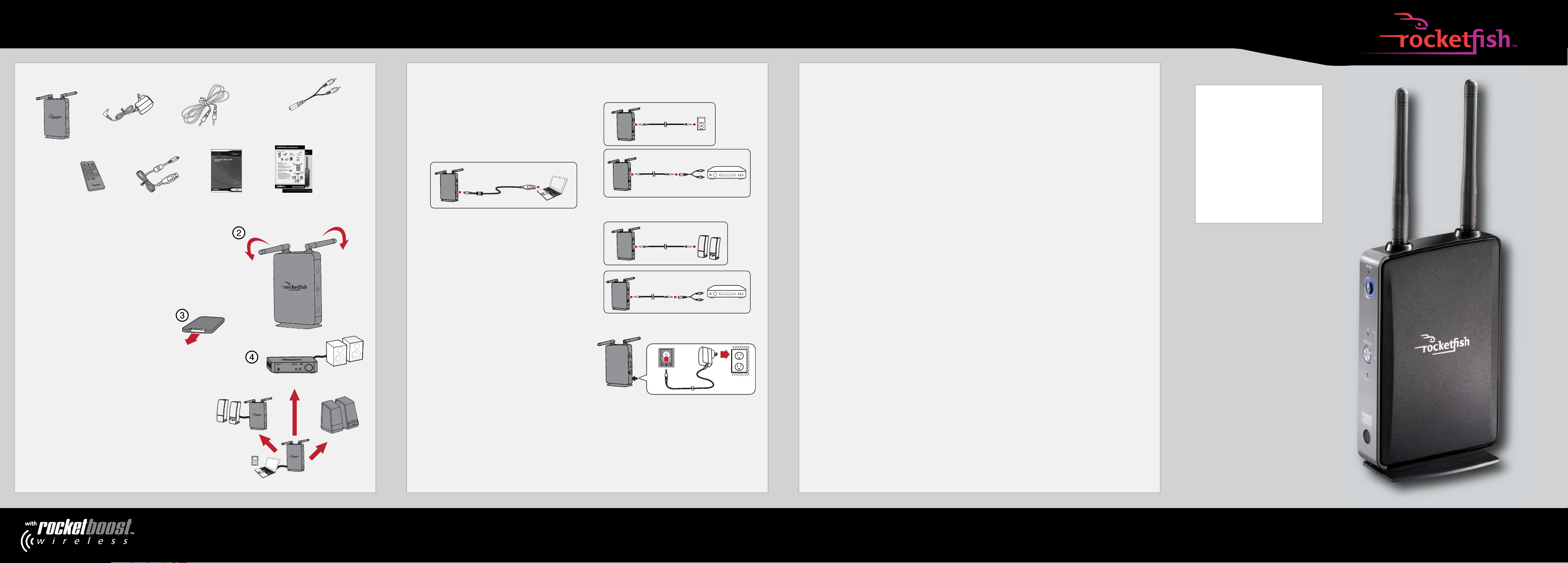
RF-RBUSB Wireless Sender/Receiver
Package contents
AC power adapter
Wireless
sender/receiver
USB cable
Initial setup
1 Unpack the package contents
2 Adjust the antennas
Adjust the antennas to gain the best audio signals.
Tip: In some cases, you may improve range by rotating
both antennas 0° to create a 180°.
3 Enable the remote control battery
Remove the tab from the bottom of
the remote control.
4 Set up wireless sender/receiver
The Quick Setup Guide will show you how to setup
your wireless sender/receiver as a wireless sender
and/or a wireless receiver. You can even use it as a
wireless sender and wireless receiver simultaneously. The illustration on the right shows an
example Rocketboost network.
See the following steps for further setup details.
3.5 mm
audio cable
6 ft (183 cm)
User GuideRemote control
sender/receiver
Quick Setup Guide
Wireless amplied audio receiver
RF-RBUSB
Wireless
sender/receiver
3.5 mm to RCA adapter
(6 inches/15.25 cm)
RF-RBREC
RF-RBWS01
Wireless
speakers
RF-RBUSB
Wireless
Connecting as a wireless sender
The wireless sender/receiver can be connected to an MP3 player, PC, or other audio device to send
music to other Rocketboost wireless receivers.
Connect your audio source to the LINE In jack or
USB jack on the rear of the sender, using the
3.5 mm audio cable or the USB cable. If necessary,
Included 3.5 mm cable
To audio output jack
OR
you can also use the 3.5 mm to RCA adapter, if your
audio device uses RCA-type line out connectors.
Included USB cable
To USB jack
Included 3.5 mm cable
and 3.5 mm to RCA adapter
To audio
output jack
Connecting as a wireless receiver
The wireless sender/receiver can be connected to an
amplier or amplied speaker to receive music from
other Rocketboost senders.
Connect your powered speaker or amplier to the
LINE OUT jack on the rear of the wireless
sender/receiver.
Included 3.5 mm cable
Included 3.5 mm cable
and 3.5 mm to RCA adapter
To audio
input jack
OR
Connecting power to the wireless sender/receiver
Connect the AC power adapter to the wireless
sender/receiver and plug into an AC power outlet.
The wireless sender/receiver automatically turns on
and the power indicator turns green or blue.
Establishing communication
All Rocketboost devices must be “joined” or wirelessly connected to your Rocketboost hub device so
that audio can be sent between them. The following steps describe how to join Rocketboost devices.
For additional information, see the Rocketboost network notes on the right.
1 If you are setting up your network for the rst time, choose one of your Rocketboost wireless senders
or wireless sender/receivers to be your hub device by setting the Hub Status switch to Enable.
For example, if you want this wireless sender/receiver to be the hub, set the Hub Status switch on
the wireless sender/receiver to Enable.
2 If you already have a Rocketboost network established, set the Hub Status switch on this wireless
sender/receiver to Disable.
The wireless sender/receiver power indicator lights green if the wireless sender/receiver Hub Status
switch is enabled, or lights blue if the wireless sender/receiver Hub Status switch is disabled.
3 If possible, bring your Rocketboost hub device, and the new Rocketboost device to which you’d
like to join to the hub, into the same room.
4 Press the Power button on the Rocketboost hub device to turn it on.
5 Press the Power button on your other Rocketboost device to turn it on.
6 Press and hold the Power button on the Rocketboost hub device for more than three seconds to
put it into joining mode. The power indicator starts blinking rapidly and the unit will stay in joining
mode for 30 seconds.
7 Press and hold the Power button on your other Rocketboost device for more than three seconds
to put it into joining mode.
• When successfully joined, the power indicator LEDs on both products will stop blinking and stay on.
• If joining fails after 30 seconds, the power indicator LEDs will begin ashing at a slower rate.
If this occurs, repeat the above steps.
For additional information, see your User Guide.
Using your wireless sender/receiver as a sender
Note: When using the wireless sender/receiver as a sender, the Sender mode indicator LED will light
when you are correctly connected to an audio source.
1 Turn on the audio source connected to the wireless sender/receiver. Make sure the volume of the
audio source is turned up and not muted, otherwise no audio will be sent over the Rocketboost
network.
2 Select either USB-In or LINE-In using the remote control, depending on which audio input you are
using.
3 Play music from the audio device connected to your wireless sender/receiver.
4 Adjust the volume on your Rocketboost wireless receiver.
Using your wireless sender/receiver as a receiver
Note: When using the wireless sender/receiver as a receiver, the Receiver mode indicator LED will
light when you are receiving an audio source from the Rocketboost network.
1 Turn on the audio source connected to the Rocketboost sender. Make sure the volume of the audio
source is turned up and not muted, otherwise no audio will be sent over the Rocketboost network.
2 Play music from the audio device connected to your Rocketboost sender.
3 Adjust the volume on your amplier or amplied speakers that are connected to your wireless
sender/receiver. If you have multiple audio sources in your Rocketboost network, press the Source
button on the wireless sender/receiver to hear the next audio source. Press the Source button
again to cycle through all available audio sources.
Rocketboost network notes:
Every Rocketboost network must contain
one hub device, which helps devices join
the network. The network can have only
one hub, which you can enable using the
hub switch on the back of all Rocketboost
wireless senders and wireless
sender/receivers.
If this is your rst Rocketboost product, you
should make this device the hub, if you
already have Rocketboost products, you
should disable hub mode on this device.
Important: Hub devices must always have
power for your network to operate. The hub
device can be in standby (power-saving)
mode, but must stay plugged in.
QUICK SETUP GUIDE
© 2011 BBY Solutions, Inc., All Rights Reserved. Distributed by Best Buy Purchasing, LLC, 7601 Penn Avenue South, Richeld, MN USA 55423-3645
ENGLISH 11-0205
