Page 1
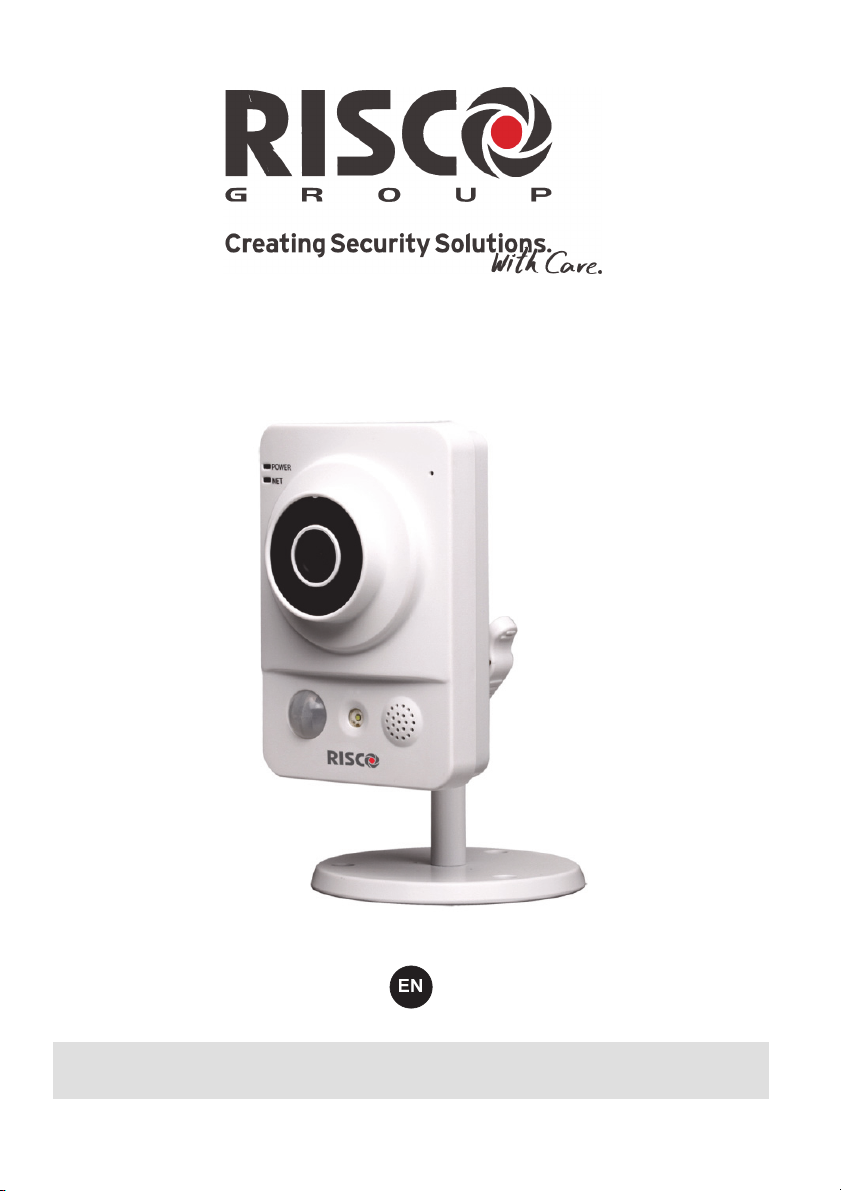
Cube Indoor IP Camera
Model: RVCM11H
Installation Guide
Page 2
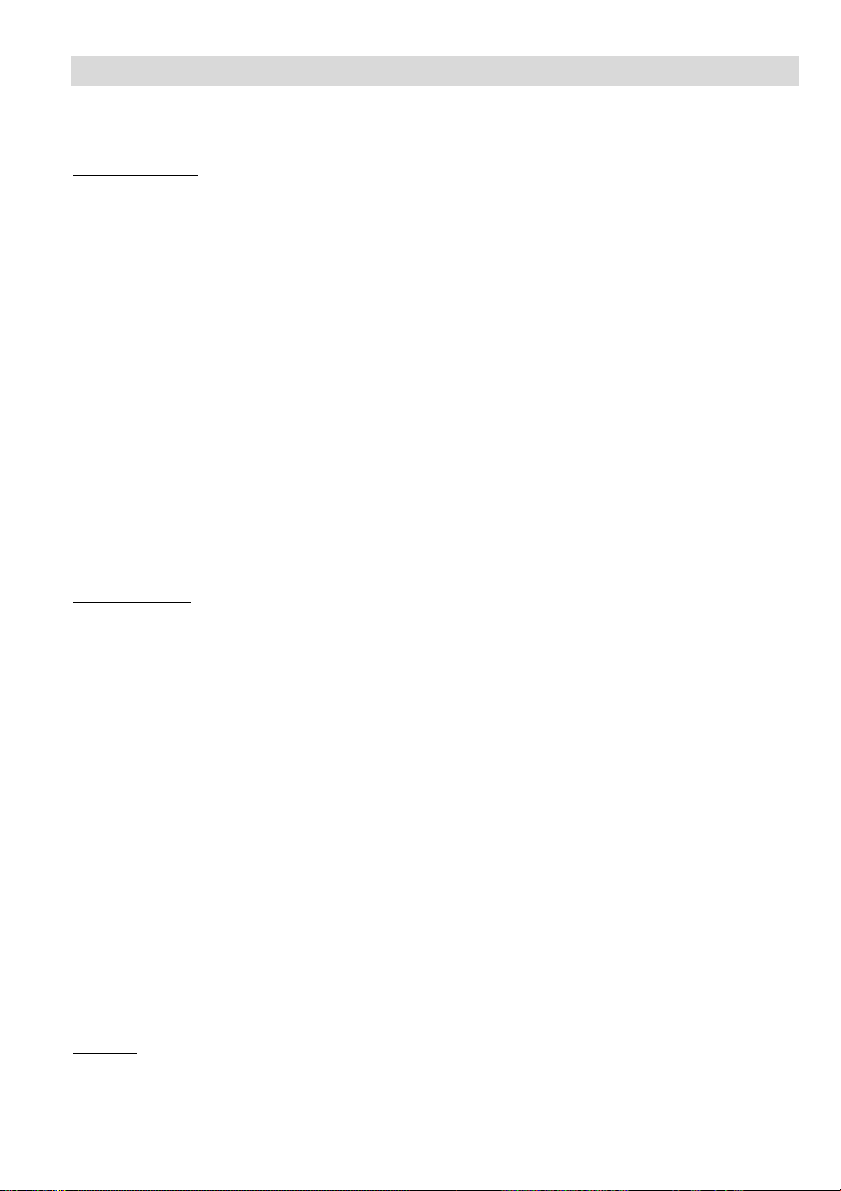
Safety Precautions
These instructions are intended to ensure that the user can use the product correctly to
avoid danger or property loss.
WARNINGS:
Installation or usage of this product that is not in accordance with the intended
use as defined by the supplier and as described in the instructional materials
can result in damage, injury, or death.
Make sure this product is not accessible by children and those for whom
operation of the system is not intended.
All installation and operation should conform to your local electrical safety
codes. The power shall conform to the requirement in the SELV (Safety Extra
Low Voltage) and the Limited power source is rated 12V DC in the IEC60950-1.
If the device is permanently connected to an electrical power supply, then the
connection should include an easily-accessible disconnection device, such as a
circuit breaker. Do not connect the two power supplying sources to the device
at the same time; it may result in device damage!
Do not ever attempt to repair your device by yourself, as doing so could result
in damage, injury or death – always contact your installer / supplier agent for
service.
CAUTIONS:
Make sure the power supply voltage is correct before using the camera.
Do not drop the camera or subject it to physical shock.
Do not touch sensor modules with fingers. If cleaning is necessary, use a clean
cloth with a bit of ethanol and wipe it gently.
Do not aim the camera lens at the strong light such as sun or incandescent
lamp. The strong light can cause fatal damage to the camera.
The sensor may be burned out by a laser beam, so when any laser equipment is
being used, make sure that the surface of the sensor not be exposed to the laser
beam.
Do not place the camera in extremely hot, cold temperatures (the operating
temperature should be between -10°C ~ +50°C).
To avoid heat accumulation, good ventilation is required for a proper operating
environment.
Keep the camera away from water and any liquid.
While shipping, the camera should be packed in its original packing.
NOTE: We assume no liability or responsibility for all the fires or electrical shock
caused by improper handling or installation. We are not liable for any problems caused
by unauthorized modification or attempted repair.
Page 3
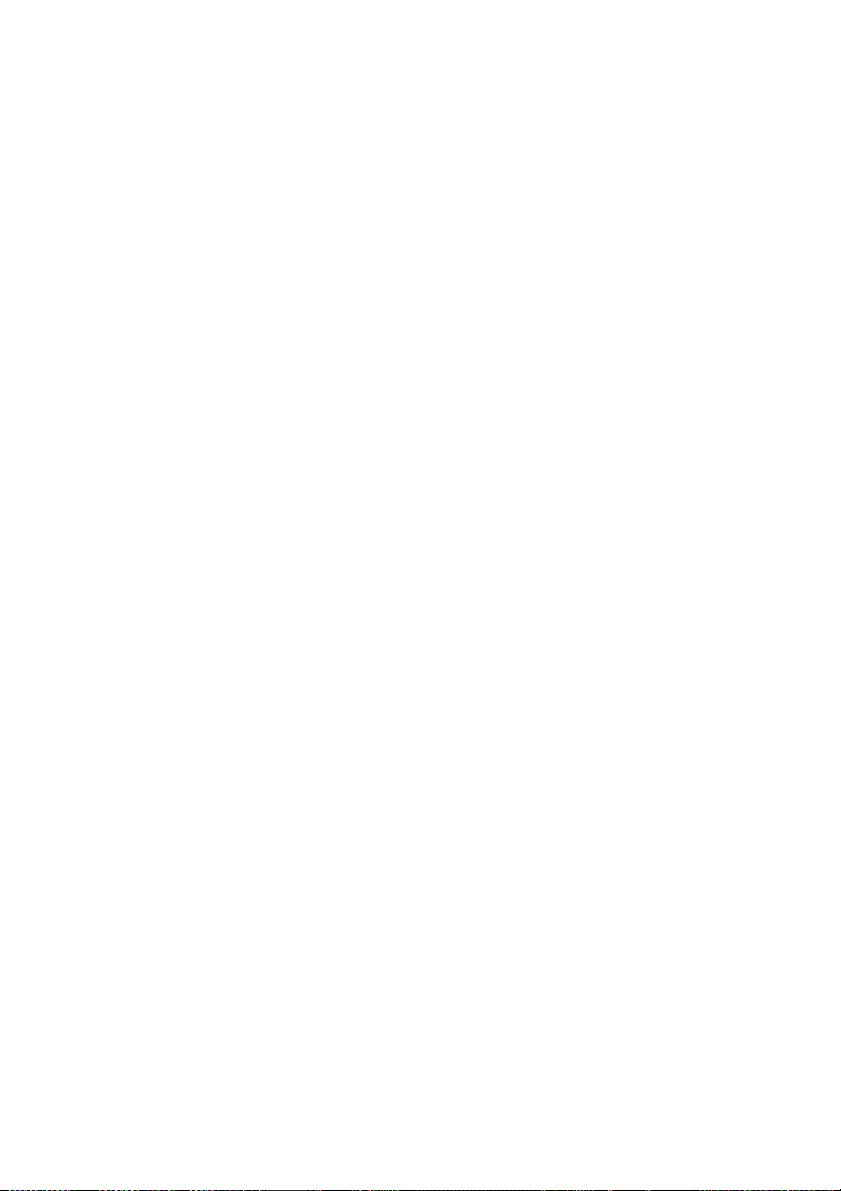
Contents
Safety Precautions ......................................................................................................... 2
Introduction ..................................................................................................................... 2
Features ...................................................................................................................... 2
Components and Accessories .................................................................................... 2
IP Camera Components and Dimensions..................................................................... 3
IP Camera Installation .................................................................................................... 5
Mounting the IP Camera ............................................................................................. 5
Powering-up the IP Camera ........................................................................................ 6
Connecting the IP Camera to the Network .................................................................. 6
Connecting to a LAN Network ................................................................................. 6
Connecting to a Wireless Network using WPS ........................................................ 7
Connecting to a Wireless Network using the RISCO Cloud .................................... 7
IP Cameras and the RISCO Cloud Installer Application .............................................. 8
Defining IP Camera Settings ....................................................................................... 8
Defining Camera Trigger Settings ............................................................................. 11
Troubleshooting ........................................................................................................... 15
Internet Configuration/UPnP Client Error .................................................................. 15
Product Specification ................................................................................................... 19
Performance ............................................................................................................. 19
RISCO Group Limited Warranty .................................................................................. 21
Contacting your Installer / Supplier-Agent ................................................................. 22
Contacting RISCO Group ............................................................................................. 22
1
Page 4
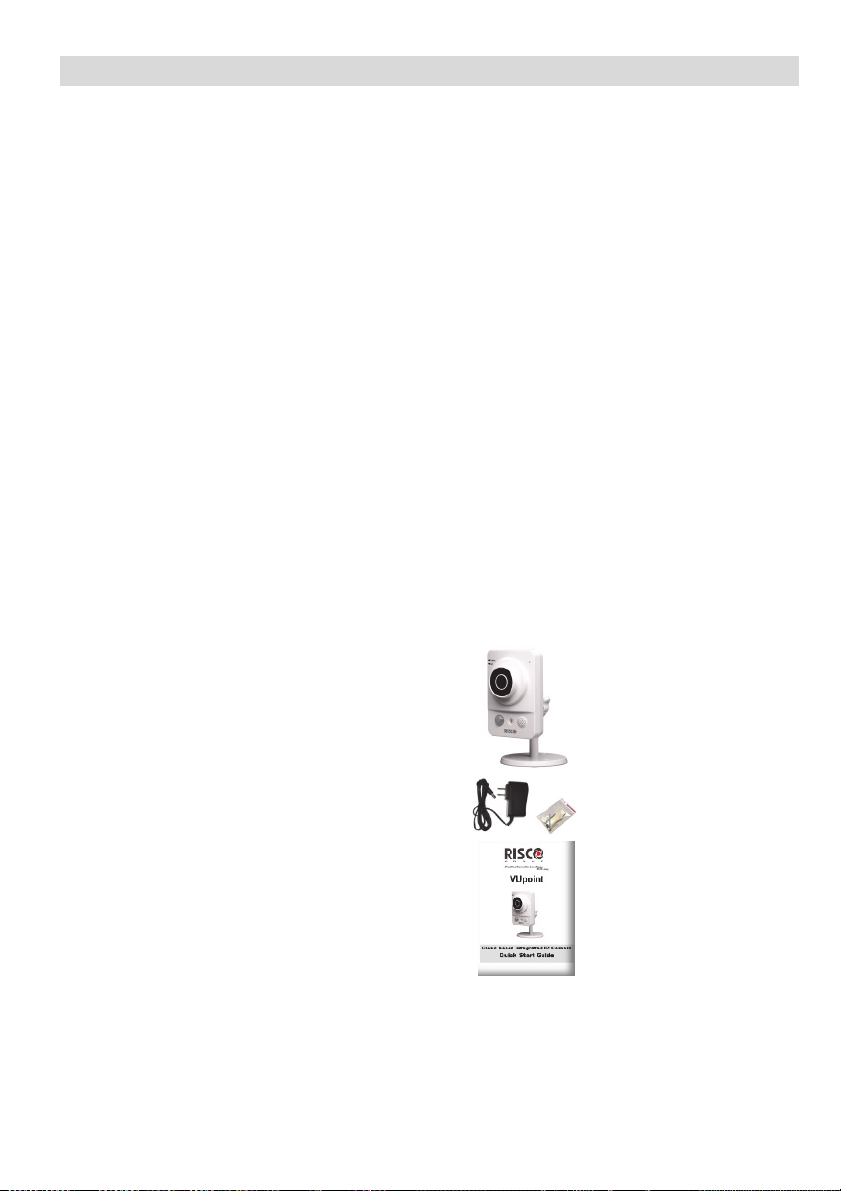
Introduction
RISCO Group presents VUpoint, a revolutionary live video verification solution
which seamlessly integrates IP Cameras within RISCO’s professional security
systems. Powered by the RISCO Cloud (RISCO Application Server), VUpoint
provides an unprecedented level of security and live video monitoring
capabilities to monitoring stations and end-users alike. The RISCO cube indoor
IP Camera is an important part of this solution and
RISCO’s intuitive Web and Smartphone applications.
Features
• Plug & Play installation
• 1.3” Megapixel
• Color HD
• SD card slot for local storage
• WiFi
Components and Accessories
is easily controlled through
RISCO IP camera and
mounting bracket:
Electrical power adapter and
installation accessories bag:
Installation guide:
2
Page 5
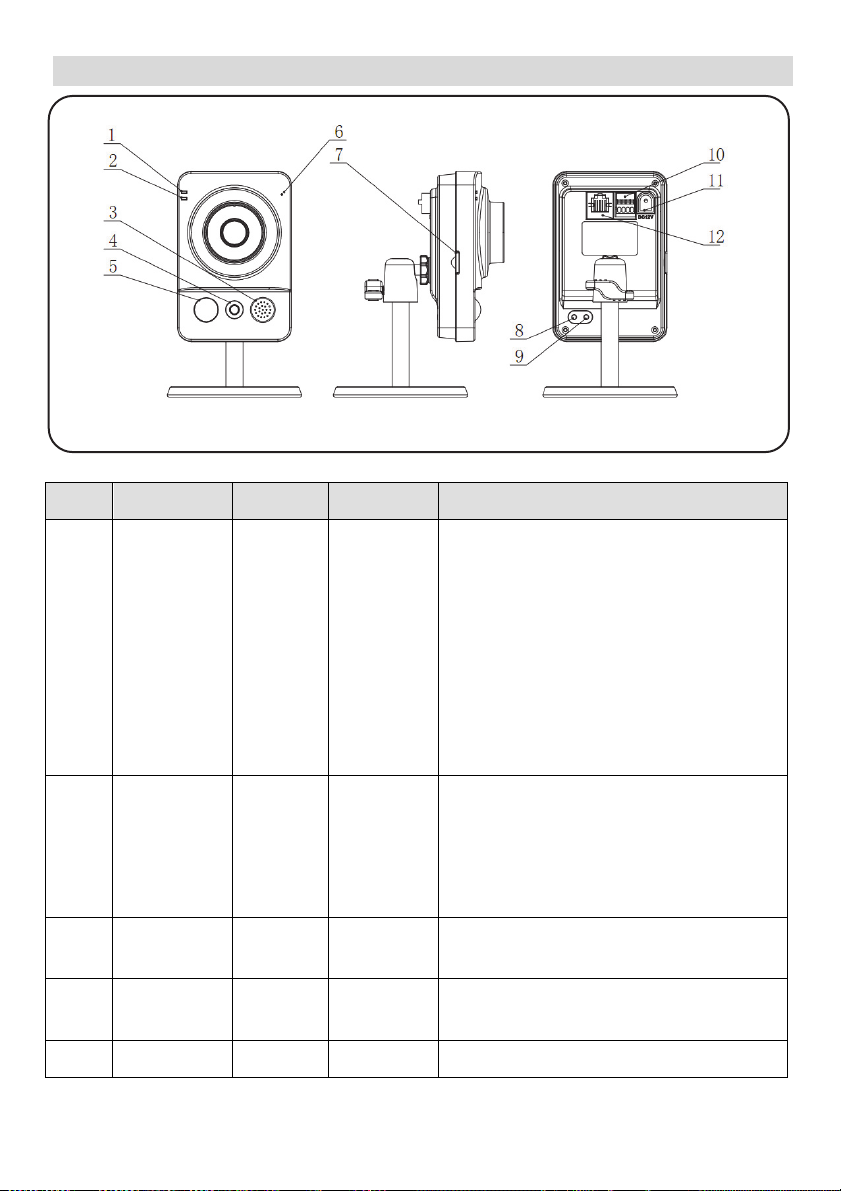
IP Camera Components and Dimensions
Figure 1 IP Camera Components
Label Port Name Indicator Connector Description
1 Power
indicator
light
2 Network
indicator
light
3 Speaker / / Output audio signal (This function is
4 White light / / Can activate motion detect, PIR human
5 N/A N/A N/A N/A
POWER / When camera boots up – Green
light turns on.
When camera is upgrading – Green
light flashes.
Interval is 0.5s.
When camera is in alarm – Green
light flashes.
Interval is 0.2s.
NET / Wired network connection - Red
light is on.
Wireless network connection -
Green light is on.
optional).
body movement detect, external alarm.
3
Page 6
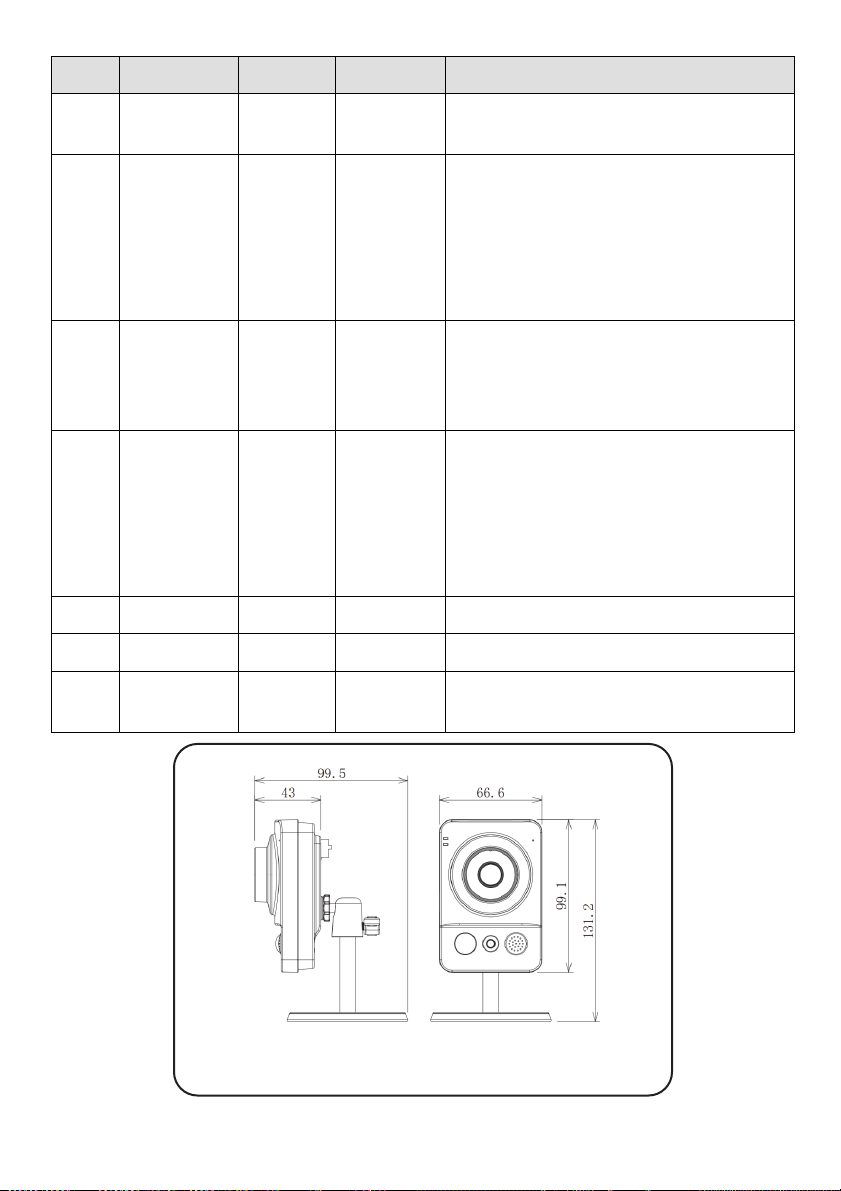
Label Port Name Indicator Connector Description
6 Microphone / / Directly receive audio signal (This
function is optional).
7 Micro SD
card
8 Reset
button
9 WPS button WPS Fast
10 N/A N/A N/A N/A
11 Power port DC12V / Input DC 12V power.
12 Network
port
Micro
SD
Reset / Restore factory default setup. When
LAN Ethernet
Micro SD
card slot
wireless
connection
port
SD card storage.
Micro SD card requirements:
Type: class 4
Memory: up to 64GB.
NOTE: Adding micro SD card enables
the ability of recording video clips
system is running normally, press the
RESET button for at least 5 seconds,
system can restore factory default setup.
Press the WPS button of the router and
the device respectively for at least 2
seconds. Usually the device connects to
the router within 1 minute.
Please note that this is for wireless router
with WPS functionality only.
Connects to standard Ethernet cable.
Figure 2 IP Camera Dimensions
4
Page 7
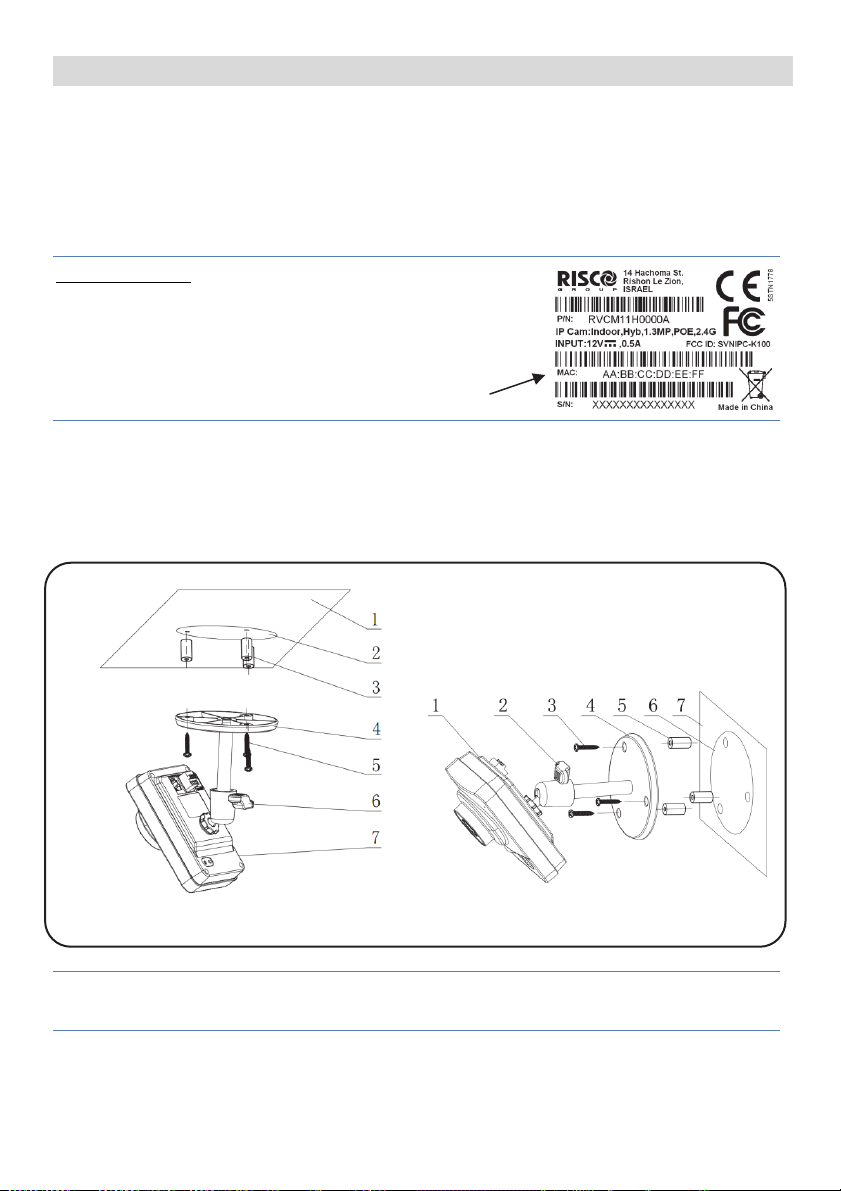
IP Camera Installation
After reading the installation instructions and before installing your IP camera,
prepare a plan for mounting the IP camera at your protected site. Correct
placement of your IP camera is crucial for optimal security-monitoring
performance. First, determine which areas need to be protected and then map
out the most optimal areas for installing your IP camera.
IMPORTANT!
– Please make a record of the MAC
address located on the box or on the back cover of
the IP camera before installation. You may need it
during the network connection stage.
MAC address
Mounting the IP Camera
The IP camera support two mounting options; ceiling and wall mount (see Figure
3 and Figure 4, below).
Figure 3 Ceiling Mount
Figure 4 Wall Mount
IMPORTANT- Please make sure the installation surface can support at least 3
times the weight of the camera and the bracket.
5
Page 8

Step Description
1 Place the installation positioning template on the installation surface such as
ceiling or wall.
2 Make holes in the installation surface according to the installation positioning
template.
3 Insert the expansion bolts from the accessories bag into the holes you just made.
4 Position the IP camera base over the holes
5 Use the screws from the accessories bag to secure the IP camera firmly.
6 Loosen the adjust knob and adjust the IP camera to the correct surveillance
position according to your actual requirements.
7 Secure the adjust knob to fix the IP camera.
Powering-up the IP Camera
1. Connect the provided electrical power adapter to the Power port on the IP
camera.
2. Connect the power adapter to an electrical outlet. When the IP camera boots
up, the GREEN power indicator light turns on.
Connecting the IP Camera to the Network
The IP camera supports several network connection options including LAN and
Wireless.
Connecting to a LAN Network
Connecting the IP camera to a network using the LAN (Local Area Network)
enables easy connection and setup with compatible APs (Access Points), e.g.
gateway or router.
1. Connect the incoming network cable to the Network port on the IP camera.
2. Wait just a few minutes while the IP camera automatically connects to the
RISCO Cloud. The RED network indicator light indicates that your IP camera
is now ready for defining camera settings (Refer to Defining IP Camera
Settings).
6
Page 9

Connecting to a Wireless Network using WPS
Connecting the IP camera to a wireless network using WPS (Wi-Fi Protected
Setup) requires that the router and Operating System supports WPS
functionality.
NOTE
– Some routers have a virtual button on their management software.
(Refer to the router’s documentation for details about using its WPS functions).
1. Once the power cord is connected, wait for 5 minutes for the camera to boot
up.
2. Press and hold down the WPS button on the IP camera and the WPS button
on the router respectively for 2 seconds. The GREEN network indicator light
indicates that your IP camera is now ready for defining camera settings
(Refer to Defining IP Camera Settings).
Connecting to a Wireless Network using the RISCO Cloud
Connecting the IP camera to a wireless network using the RISCO Cloud (RISCO
Application Server) requires that you first physically connect the IP camera to the
router and then, from the RISCO Cloud Installer Application, define the IP
camera settings and establish a wireless connection. Once a wireless connection
has been established the IP camera can then be disconnected from the router and
installed.
1. Connect the incoming network cable to the Network port on the IP camera.
2. Wait just a few minutes while the IP camera automatically connects to the
RISCO Cloud (RISCO Application Server). The RED network indicator light
indicates that your IP camera is now ready
(Refer to Defining IP Camera Settings).
3. Once a wireless connection has been established, disconnect the IP camera
from the router and install it anywhere within the monitored area.
for defining camera settings
7
Page 10

IP Cameras and the RISCO Cloud Installer Application
The RISCO Cloud Installer Application provides an interface to your control
panel from a local or remote PC via the Web. This enables you to add IP cameras
and define camera and event alarm trigger settings.
IMPORTANT
to accept IP cameras and define camera settings (Refer to the RISCO Cloud
Installer Application Manual)
– A control panel must first be defined in RISCO Cloud in order
Defining IP Camera Settings
Once you have connected the IP camera to the network (refer to, Connecting the
IP Camera to the Network) you can define the camera settings.
To define IP camera settings:
1. Log into the Installer Administration application using the Web page address
supplied by your service provider and enter your user name and password.
NOTE – It is recommended to use Google Chrome or Mozilla Firefox to log into
the Installer Administration application.
2. Select the Control Panels List link. The Control Panels List page is displayed.
Figure 5 Control Panels List Page
3. From the Control Panels List page, select the Control Panel you wish to view.
The Control Panels Update page is displayed.
8
Page 11

Figure 6 Control Panel Update Page
4. Click the Network Cameras link in the left-hand column; the IP Camera List
page is displayed.
Figure 7 IP Cameras List
5. Click Add Camera; the Add Camera dialog box is displayed.
Figure 8 Add Camera
6. Define the following fields in the Add Camera dialog box.
Field Description
Label Enter a name for the camera
Partitions Select the partition(s) from the list of defined partitions
Type Choose the RISCO camera type (for ON
VIF or Generic camera type settings, refer to the RISCO Cloud Installer
Application Manual)
MAC
Address
Enter the MAC address into this field. The MAC address (media access
control address) is the unique identifier assigned to the IP camera for
communications on the physical network.
NOTE: The MAC address is case sensitive and should be entered exactly as
it is shown on the box or on the back cover of the IP camera, e.g.
AA:BB:CC:DD:EE:FF
9
Page 12

7. Click Add.
If the “Camera was identified successfully” message is displayed, go straight
to step 8.
Figure 9 Camera was identified successfully message
If an “unable to configure Internet Access”, “UPnP Client Error” or similar
message is displayed, refer to the Troubleshooting section.
NOTE
– This message is only relevant for IP cameras that are physically
connected to the LAN network via the router.
8. Select one of the following options:
Connect to Wi-Fi – to establish a wireless network connection (go to step 9 to
connect the IP camera to the wireless network).
Not Now – to establish a LAN network connection (skip the wireless network
connection steps 9, 10 and 11 and connect the IP camera to the LAN network).
9. If you selected the “Connect to Wi-Fi” option, a list of available wireless
networks is displayed.
Figure 10 List of available wireless networks
10. Select a wireless network from the available list and click Connect.
10
Page 13

NOTE – If your network is password protected, a password must be entered into
the displayed password screen.
11. Click OK to establish the wireless connection (Refer to Connecting to a
Wireless Network using the RISCO Cloud).
IMPORTANT
– Once a wireless connection has been established, don’t forget to
disconnect the IP camera Ethernet cable from the router.
12. Once the “camera is ready for use” message is displayed, click OK. The
defined IP camera is displayed in the IP Cameras page.
Figure 11 IP Camera List
NOTE – You also have the option to edit or delete the selected IP camera.
Defining Camera Trigger Settings
Any event from the following list can be defined to trigger an alarm.
Partition Events
Fire Alarm Panic Alarm Medical Alarm Alarm
Full Arm Part Arm Disarmed Duress
Tamper 24 HR-X Alarm Water Alarm Gas Alarm
Environ. Alarm No Motion Alarm Exit Alarm Low Temperature
Detector Events
Alarm Zone Bypassed Zone Un-bypassed Zone Tamper
11
Page 14

To define camera trigger settings:
1. From the Control Panel Cameras page, click the Triggers tab, the Camera
Triggers List page is displayed.
Figure 12 Camera Triggers List
2. Click Add Trigger; the Add Triggers dialog box appears.
Figure 13 Add Trigger
3. Define the following fields in the Add Trigger dialog box:
Field Description Event Type
Label Enter a name for the camera trigger Partition and Detector events
Camera Choose a camera from the list Partition and Detector events
Event Type Choose an event type from the list Partition and Detector events
Event Choose the event from the list, e.g.
alarm, duress, etc.
12
Partition and Detector events
Page 15

Additional fields are displayed in the Add Trigger dialog box according to the
event type that you selected (see examples below for Partition and Detector event
types).
Figure 14 Add Partition Event Trigger Figure 15 Add Detector Event Trigger
4. Define the following fields in the Add Trigger dialog box according to the
event type that you selected.
Field Description Event Type
Partition(s) Select the partition(s) from the list.
– Only partitions associated with
NOTE
the camera are displayed.
Detectors Select the detector from the list Detector events only
Partition events only
5. Define the following image (still) and clip (video) definitions:
Field Description
Images
(still)
Clips
(video)
Pre-event starting time (sec) – time, before the actual event occurred, to
start displaying still images.
Number of images – number of still images to display.
Interval between images (sec) – time required between each still image.
Pre-event starting time (sec) – time, before the actual event occurred, to
start displaying video clip.
Duration (sec) – total duration of the video clip
NOTE – These fields are currently locked and the default parameters
cannot be changed.
13
Page 16

6. Once finished, click Done. The defined camera trigger is displayed in the
Camera Triggers List page.
Figure 16 Camera Triggers List
NOTE – You also have the options to edit , create a duplicate , or to delete
the selected camera trigger.
IMPORTANT – No two camera triggers can be defined as identical. If a camera
trigger is duplicated, the event, camera or both definitions must be changed.
14
Page 17

Troubleshooting
Internet Configuration/UPnP Client Error
Not all routers support UPnP and in some routers UPnP is disabled by default. If
you have tried configuring internet access automatically and get the message
“unable to configure Internet Access”, “UPnP Client Error” or similar, it should
possible to set your IP cameras and router up manually.
Step1: Login to your router
Use the router interface to identify the camera’s IP address. The Router Interface
can be opened using any standard web browser.
1. Enter the local IP address of the router into the web browser’s address
field. The Router Interface Login page is displayed.
2. Enter your username and password in the Login box that appears and
click OK/Login.
NOTE: For more information on how to navigate your specific router please
check the router’s User manual.
3. Navigate to the DHCP Client Table. The DHCP Client Table page is
displayed.
Figure 17 DHCP Client Table page
4. Make a note of the IP Address of the camera that you want to setup
manually.
Step 2: Camera Settings
Use the Camera Interface to setup the camera. The Camera Interface can also be
opened using any standard web browser.
1. Enter the IP address and the web port of the camera, for example
192.168.010.168:37080 (default web port is 37080).
NOTE –
the same
When using more than one camera the default web port shouldn’t be
15
Page 18

2. Once the Camera Interface Login page is displayed, enter the User and
Password into the relevant fields and click Login.
NOTE – By Default the User and Password for camera login is “admin” and
“_AdmiN_+ camera MAC address” (e.g._AdmiN_AABBCCDDEEFF).
1. Once the Camera Interface page is displayed, select Setup > Network >
UPnP. The UPnP Parameters page is displayed.
Figure 18 UPnP Parameters
2. Uncheck the UPnP Enable option and click Save.
3. Select TCP/IP. The TCP/IP Parameters page is displayed.
Figure 19 TCP/IP Parameters
4. Select the Static Mode option and enter the static IP address you want to
set for the camera (in our example 192.168.1.122). Also set the subnet
mask and Default gateway address (in our example 255.255.255.0 and
192.168.1.1).
16
Page 19

NOTE: By default the TCP/IP settings should already be defined.
5. Click Save to save the changes.
6. Select Connection. The Connection Parameters page is displayed.
Figure 20 Connection Parameters
7. Set the following port connection parameters of the camera:
TCP Port
Set the TCP port you want to define for the camera (in our
example 47777).
UDP Port
HTTP Port
Set the UDP port (in our example 47778)
The default port number is 80, and can be changed to any
port range 1024 to 65535 (in our example 10080).
RTSP Port:
HTTPS Port
The default port number is 554 (in our example 47554).
The default port number is 443, and can be changed to any
port range 1024 to 65535 (in our example 47443).
8. Click Save to save the changes.
9. Repeat the above steps for each camera using the relevant IP address and
alternative port number for each.
Step 3: Router Port Forwarding Settings
By default, the security features on many routers prevent access to the devices on
your home/business network from the Internet. To open a port, you need to
enable “port forwarding” on your router. Router administration screens can
vary, but typically, you would do the following to open a port:
1. Return to the Router Interface page.
NOTE: For more information on how to navigate your specific router please
check the routers User manual.
17
Page 20

2. Navigate to the Advanced Setup > Port Forwarding/Port Triggering. The
Port Forwarding page is displayed.
Figure 21 Port Forwarding page (empty)
NOTE: This is the section in the router where we will specify which local IP
address belongs to which external port number. Make sure that “Port
forwarding” is enabled for each IP address.
3. For the first camera enter the settings as shown in the screenshot below.
Remember to use the same local IP address and external port numbers as
was set in the camera settings in Step 2.
Figure 22 Port Forwarding page (populated)
NOTE: For HTTP, RTSP and HTTPs Port settings use the TCP Protocol option.
4. Click Apply/Save Settings to save the changes.
5. Reboot the camera by unplugging and reconnecting the camera to the
power supply.
6. Repeat the above steps for each camera using the same local IP address
and external port numbers as was set in the camera settings.
18
Page 21

Product Specification
Performance
Please refer to the following table for product performance specification.
Parameter
System
Main Processor TI Davinci high performance DSP
OS Embedded LINUX
System Resources
User Interface Remote operation interface such as WEB, DSS, PSS.
System Status Bit stream statistics, log, and software version.
Video Parameter
Image Sensor 1/3-inch CMOS
Pixel 1280(H)*960(V)
Gain Control Fixed/Auto
White Balance Manual/Auto
BLC On/Off
Exposure Mode
Video Frame Rate
Video Bit Rate
Video Flip
Snapshot
Privacy Mask
Video Setup
Video Information
Lens
Lens Interface
Audio
Audio Bit Stream
Audio Input / Output
Audio Bit Rate
Audio Compression
Standard
Video
N/A
Camera Masking
Support real-time network monitor, local record, and remote operation at the
same time.
Manual/Auto
PAL: It ranges from 1/3 to 1/10000.
NTSC: It ranges from 1/4 to 1/10000.
PAL:
Main stream(1280*960@15fps)
extra stream(352*288@15fps),
Main stream(1280*720@25fps
extra stream(352*288@25fps
NTSC:
Main stream(1280*960@15fps)
extra stream(352*240@15fps))
Main stream(1280*720@30fps)
extra stream(352*240@30fps)
H.264: 56Kbps-6144Kbps
MJPEG is adjustable and bit rate is adjustable.
Support customized setup.
Support mirror.
Support flip function.
Max 1f/s snapshot. File extension name is JPEG.
Supports max 4 privac y mask zones
Support parameter setup such as bright, contrast.
Channel title, time title, motion detect, camera masking.
3.6mm. Fixed focus. Angle of view: 70°(H)*51.5°(V)
M12. Lens is the default accessories
Dual-way
Built-in microphone and speaker
8kbps 16bit
G.711A/G.711Mu/PCM
N/A
Sensitivity level ranges from 1 to 6. Each sensitivity level is the percentage of
the privacy mask zone.
Activation event: alarm device, audio/video storage, image snapshot, log, email
SMTP function and etc.
)
)
19
Page 22

Parameter
p
Alarm Port
and
Backu
Network
AUX Port
General Parameter
Record
Record Priority
SD Card Storage
Storage Management
Wire Network
Wireless Network
Network Protocol
Remote Operation
IR light
Compensation Light
N/A
WPS
Power
Power Consumption
Working Temperature
Working Humidify
Dimensions(mm)
Weight
Installation
1-channel input and 1-channel output (on-off )
Support remote record only Manual>Video detect>Schedule
Support Micro SD card hot-swap
Support display network storage status
1-channel wire Ethernet port, 10/100 Base-T Ethernet
IEEE802.11a/b/g/n, built-in antenna
Standard HTTP, TCP/IP, ARP, IGMP, ICMP, RTSP, RTP,UDP, RTCP, SMTP,
FTP, DHCP, DNS, DDNS UPNP, NTP, Bonjour, SNMP.
Monitor, system setup, file download, log information, maintenance , upgrade
and etc.
White light (Max 1W)
Auto turn on white light when an alarm is activated. The light can last until the
alarm ends.
Support compensation light brightness setup via the Web.
N/A
Click one button to enable WIFI connection
DC 12V
Warning
Do not connect these two power supplying sources to the device at the same
time; it may result in device damage!
6W MAX
-10 ~+50
10%~90%
66.6*99.5*131.2
229g
Installation with the bracket.
!
( Excluding box)
20
Page 23

RISCO Group Limited Warranty
RISCO Ltd. ,its subsidiaries and affiliates (the "Seller") warrants its products to be free
from defects in materials and workmanship under normal use for 24 months from the
date of production. Because the Seller does not install or connect the product, and because
the product may be used in conjunction with products not manufactured by the Seller, the
Seller cannot guarantee the performance of the security system which uses this product.
The Seller's obligation and liability under this warranty is expressly limited to repairing
and replacing, at the Seller's discretion, within a reasonable time after the date of delivery,
any product not meeting these specifications. The Seller makes no other warranty,
expressed or implied, and makes no warranty of merchantability or of fitness for any
particular purpose. Under no circumstances should the Seller be liable for any
consequential or incidental damages for breach of this or any other warranty, expressed or
implied, or upon any other basis of liability whatsoever. The Seller's obligation under this
warranty shall not include any transportation charges or costs of installation or any
liability for direct, indirect, or consequential damages or delay. The Seller does not
warrant that the product may not be compromised or circumvented; that the product will
prevent any personal injury or property loss by burglary, robbery, fire or otherwise; or
that the product will in all cases provide adequate warning or protection. The
buyer/customer understands that a correctly installed and maintained alarm may only
reduce the risk of burglary, robbery or fire without warning, but is not an insurance or a
guarantee that such an event will not occur or that there will be no personal injury or
property loss as a result thereof. Consequently the Seller shall have no liability for any
personal injury, property damage or loss based on a claim that the product fails to give
warning. However, if the Seller is held liable, whether directly or indirectly, for any loss or
damage arising under this limited warranty or otherwise, regardless of cause or origin,
the Seller's maximum liability shall not exceed the purchase price of the product, which
shall be a complete and exclusive remedy for the Seller. No employee or representative of
the Seller is authorized to change this warranty in any way or grant any other warranty.
Batteries installed in or used with the products are explicitly excluded from this or any
other warranty. Seller gives no warranty whatsoever as to batteries and buyer's only
remedy (if any) shall be in accordance with the warranty provided (if and to the extent
provided) by the manufacturers of batteries.
WARNING: This product should be tested at least once a week.
CAUTION: Risk of explosion if battery is replaced by an incorrect type. Dispose of used
batteries according to local regulations.
21
Page 24

Contacting your Installer / Supplier-Agent
When calling for service, ordering components, or for questions related to your camera,
please contact us for assistance:
Company/agent address,
phone, e-mail address:
Contact / department:
Hours of business:
Website URL:
Company logo:
Other supplier-specific
information:
Contacting RISCO Group
RISCO Group is committed to customer service and product support. You can contact us
through our website (www.riscogroup.com) or at the following telephone and fax
numbers:
United Kingdom
Tel: +44-(0)-161-655-5500
support-uk@riscogroup.com
Italy
Tel: +39-02-66590054
support-it@riscogroup.com
Spain
Tel: +34-91-490-2133
support-es@riscogroup.com
France
Tel: +33-164-73-28-50
support-fr@riscogroup.com
Belgium (Benelux)
Tel: +32-2522-7622
support-be@riscogroup.com
USA
Tel: +1-631-719-4400
support-usa@riscogroup.com
Brazil
Tel: +55-11-3661-8767
support-br@riscogroup.com
China (Shanghai)
Tel: +86-21-52-39-0066
support-cn@riscogroup.com
China (Shenzhen)
Tel: +86-755-82789285
support-cn@riscogroup.com
Poland
Tel: +48-22-500-28-40
support-pl@riscogroup.com
Israel
Tel: +972-3-963-7777
support@riscogroup.com
Australia
Tel: + 1800-991-542
support-au@riscogroup.com
All rights reserved.
No part of this document may be reproduced in any form without prior written
permission from the publisher.
© RISCO Group 06/2014 5IN2180 B
22
