Riello UPS PowerShield User Manual

UPSMON
User Manual
0MNU106NPB-GB
This release supersedes all previous releases. Specifications are subject to change without any prior notice.
UPSMON User Manual |
Contents • i |
Limited Warranty
This software and the enclosed materials are provided without warranty of any kind. The entire risk of the software quality, performance of the program, media free of defects, faulty workmanship, incorrect use of the software or UPS, error free documentation and enclosed material is assumed by the user. We do not take any responsibility for the correct function of the software and the security of your system or files, which might be damaged due to possible non correct function of our software. There is no warranty to the correct functions of the software with the operating systems, loss of data or interruption of work processes, other UPS problems or to other errors that may occur from this combination
Copyright
The information contained in this manual is non-conditional and may be changed without any notice. The software manufacturer undertakes no obligations with this information. The software described in this manual is given on the basis of a license contract and an obligation to secrecy (i.e. an obligation not to further publicise the software material). The purchaser may make a single copy of the software material for backup purposes. No parts of this manual may be transferred to third persons, either electronically, mechanically, by photocopies or similar means, without the express written permission of the software manufacturer.
The UPSVIEW software includes the license for using the UPS service at one server with one UPS. For operation at several servers a license for every new server is required. It doesn’t matter if the UPS service runs at that location or if the server is halted by an UPS service via remote command. The service programs are generally delivered as a single-license. If there is more than one disk in one package all of them have the same serial number and must not be used for future installations. To use a single CD ROM for several multi-server shutdown installations you have to purchase additional CD license keys.
Copyright of the European Union is effective (Copyright EU).
Copyright © 2007 RPS S.p.a. All rights reserved.
ii • Contents |
UPSMON User Manual |
Contents
I. |
What is UPSMON? |
5 |
|
II. |
Quick Start Guide |
6 |
|
1. |
Quick start guide to installing the software |
6 |
|
III. |
Installation of UPSMON |
7 |
|
1. |
Before the installation |
7 |
|
|
1.1 |
Hardware requirements |
7 |
|
1.2 |
Software requirements |
7 |
|
1.3 |
User requirements |
7 |
2. |
Installation |
8 |
|
|
2.1 |
Windows |
8 |
|
2.2 |
UNIX |
8 |
|
2.3 |
Novell Netware |
9 |
|
2.4 |
Mac OS X |
10 |
IV. |
Simple UPSMON Configuration (Wizard) |
11 |
|
1. |
Wizsetup for Windows |
11 |
|
2. |
Wizsetup for JAVA and MAC OS X |
13 |
|
V. |
Advanced UPSMON Configuration |
15 |
|
1. |
Upsetup for Windows |
15 |
|
|
1.1 |
Main parameters |
16 |
|
1.2 |
Network services |
18 |
|
1.3 |
UPS connections |
19 |
|
1.4 |
Remote sensors |
25 |
|
1.5 |
Configurations |
27 |
|
1.6 |
Action scheduler |
33 |
|
1.7 |
States and actions |
34 |
|
1.8 |
About |
37 |
2. |
Upsetup for UNIX |
38 |
|
|
2.1 |
General parameters |
39 |
|
2.2 |
UPS Configuration |
41 |
|
2.3 |
Message configuration |
47 |
|
2.4 |
Scheduler |
49 |
|
2.5 |
Job configuration |
50 |
3. |
Upsetup for Novell Netware |
53 |
|
4. |
Upsetup for JAVA and Mac OS X |
54 |
|
VI. |
Running the UPSMON |
55 |
|
1. |
Upsview for Windows |
55 |
|
|
1.1 |
Connecting with Upsagent |
55 |
|
1.2 |
Upsview menus |
57 |
1.3Display for the sensors associated with an SNMP adapter 64
2. |
Upsview for UNIX |
65 |
|
|
2.1 |
Connections with Upsagent |
65 |
|
2.2 |
The displays |
67 |
3. |
The Upsview for Novell Netware |
72 |
|
4. |
The Upsview for JAVA and Mac OS X |
73 |
|
VII. |
Uninstallation of the UPSMON |
74 |
|
1. |
Uninstall procedure for Windows |
74 |
|
UPSMON User Manual |
Contents • iii |
2. |
Uninstall procedure for UNIX |
74 |
3. |
Uninstall procedure for Novell Netware |
74 |
4. |
Uninstall procedure for Mac OS X |
74 |
VIII. |
Configuration for expert users |
75 |
1. |
Manual changes of the UPSMON.INI parameters |
75 |
2. |
Console execution of Upsagent |
75 |
IX. |
Communication port specifications |
77 |
1. |
RS-232 specifications |
77 |
2. |
IRIX - serial communication ports |
77 |
3. |
4D Compatible Pin Assignments (RS-232) |
79 |
X. |
Troubleshooting |
80 |
1. |
General |
80 |
2. |
All operating systems |
80 |
3. |
Troubleshooting Novell NetWare |
80 |
4. |
Troubleshooting Windows |
81 |
5. |
Troubleshooting UNIX |
81 |
iv • Contents |
UPSMON User Manual |
I.What is UPSMON?
The UPSMON software package is a client/server-application for networks and local workstations used for monitoring UPS systems. The server-module of the UPSMON Software is the Upsagent, this communicates via an RS-232 or TCP/IP network cable with the UPS. When the Upsagent is operating it collects (as a background program) the messages sent from the UPS. The Upsagent interprets the received messages and makes them available to the client-module, which is known as Upsview. The communication of the data between the Upsagent and the Upsview can be done either via TCP/IP or shared memory on a local computer.
If the Upsagent detects mains supply voltage variations or even a total power loss, it can execute various command scripts, which for example may either perform a shutdown of the server or send warnings to the connected users. These scripts which are a part of the UPSMON package can be adapted to suit your specific requirements. When a change in the UPS alarm-status is detected, there is a corresponding file (i.e. shell script/command file) that will be executed either when the alarm is activated or deactivated. If an alarm condition remains for a long duration, the user can customise the system to shutdown.
The user may also prompt the UPS to shutdown to save autonomy time, which allows the system adequate time to enable further shutdowns in the unfortunate event of a repetitive alarm condition.
The configuration of the UPSMON package (primarily used for the Upsagent), is performed using the Upsetup module.
The Upsview module is used for operating and monitoring the active Upsagent module that is connected to the UPS. It is possible to check the status of the UPS using various views, for example block diagram or alarm tables. The Upsview can be used to constantly monitor and evaluate the event file (log file) which is permanently updated with the changing status of the UPS by the Upsagent.
UPSMON User Manual |
What is UPSMON • 5 |
II.Quick Start Guide
1.Quick start guide to installing the software
1.Make a note of the UPS PRTK code, this code is located on a label that will be positioned on either the front or the rear of the UPS (e.g. SENTR……).
2.If the connection to the UPS is to be made via a serial or USB port install the software and when prompted enter the PRTK code.
3.If the connection to the UPS(s) is to be made via a network using a NetMan adaptor, first setup the NetMan following the NetMan user manual, the most important information required for the NetMan is the IP address, netmask and the router address, all of which are entered via option 1 of the Netman main menu screen.
4.Enter the PRTK code (from note 1) into the Netman via option 5 of the Netman main menu.
5.Once the software is installed, select Upsetup followed by the UPS configuration tab, then enter the PRTK code and the method of communication (ensure to use the correct IP address as set in the Netman).
6.For further information refer to this User Manual.
6 • Quick start guide |
UPSMON User Manual |

III. Installation of UPSMON
1.Before the installation
Before commencing the software installation, please read this manual carefully.
1.1Hardware requirements
UPS: Connect the UPS to the chosen serial port of your computer, various UPS provide several methods of communication interfacing; please ensure that the interface for RS-232 communication is used.
Cable: To ensure correct operation of this software ensure that the correct communications cable is used; the correct cable should be supplied either with this software or the UPS. Do not connect any other cable between UPS and computer.
1.2Software requirements
TCP/IP: UPSMON is based on TCP/IP; therefore for this function to operate, TCP/IP must be installed. If TCP/IP is not installed, communication with the UPS is only possible via a local serial connection, and thus the Upsview can only connect to the Upsagent via shared memory on the local computer.
A dedicated system port for the UPS:
To ensure the correct communication with a local UPS via a serial port, please ensure that the selected port is free (not required by any other device or program).
This is very important for UNIX environments, when the system is often running some demon how getty for connection terminal through the serial port.
No other process must be operational using the selected serial port used by UPSMON. To uninstall any processes (e.g. getty demon) please refer to the operating system user manual.
1.3User requirements
To ensure correct installation of this software, many systems require the user to have super user rights, therefore when installing this software ensure that you are logged on as an administrator, super user or root, prior to the installation procedure.
UPSMON User Manual |
Installation of the UPSMON • 7 |

2.Installation
2.1Windows
1.To install UPSMON, use the installation CD and run the program Upsmon-<Version>-windows-intel.msi . For Windows NT, 2000, Xp and 2003 server you need administrator rights.
2.When prompted, select the destination folder for the program files.
3.The Installation program will automatically copy all of the necessary files, create a program group and install the startup shortcut for the Upsagent.
4.After successfully installing the software, the Upsetup (or Wizsetup, the wizard of UPSMON) program will start automatically, when prompted enter the correct PRTK code for the UPS to be monitored, this code is located on a label which can be found on either the front or the rear of the UPS, and failure to input this code will prevent the operation of UPSMON.
5.The configuration of UPSMON is performed using the Upsetup program; this will enable correct communication with the UPS and complete setup of the software operational parameters. Otherwise it is possible to use the wizard (Wizsetup) that allow a basic software configuration.
NOTE: To confirm the correct installation on Windows NT, 2000, Xp and 2003 Server, it is possible to view a list of all installed services in the Control Panel / Services.
NOTE: The destination PC must have Windows Installer in order to run the installation package.
2.2UNIX
1.To install UPSMON, insert the UPSMON CDROM and execute the MOUNT command to access the included file. There are several specific options for this command, these option are dependent on the different versions of UNIX, for example the configuration for the file authorisation, the filename written in upper or lower case etc.
The following table describes specific options for the specific UNIX operating systems:
UNIX System |
Options |
Device name |
|
|
|
Linux |
-o mode=777 -t iso9660 |
/dev/cdrom |
|
|
|
HP UX |
-o case |
/dev/dsk/c0t(id)d0 |
|
|
|
SCO Unix |
-oro |
/dev/cd0 |
|
|
|
Unixware |
-F cdfs -o -o fperm=777 |
/dev/cdrom/c0b0t(id)l0 |
|
|
|
Tru64 |
-f cdfs –o noversion |
/dev/rz(id)a |
|
|
|
Solaris |
-F hsfs –r |
/dev/dsk/c0t(id)d0s2 |
|
|
|
IRIX |
-t iso9660 |
/dev/scsi/sc0d7l0 |
|
|
|
Where (id) is the SCSI-Id. There are two possible case modes for filenames on the CD-ROM: all filenames are either upper or lower case. This must be noted when you name the installation program or when you change the subdirectory at the CD-ROM. The ISO9660 specification supports also version numbers of filename, therefore on some systems you will find suffixes ";" (semicolon) or "." (dot) with filenames. As you can abbreviate filenames with wildcards "*" you shouldn’t have any problems with this feature.
ATTENTION: Sometimes it is necessary to change, using the CHMOD command, the execution-rights of the install script or other scripts. (“chmod 777 setup.scr”, …). Use a case sensitive mount command for your CD ROM if an execution error occurs.
8 • Installation of the UPSMON |
UPSMON User Manual |

2.To install UPSMON run the specific command for the operating system where the software is to be installed:
Operating System |
Command |
|
|
|
|
AIX |
installp -d directory upsmon |
|
|
|
|
Digital UNIX |
setld -a directory |
|
OSF/1 |
||
|
||
|
|
|
Compaq Tru64 UNIX |
/usr/sbin/setld -l |
|
|
|
|
FreeBSD |
|
|
NetBSD |
cd directory |
|
OpenBSD |
pkg_add upsmon |
|
BSD |
|
|
|
|
|
HP-UX |
swinstall -s directory upsmon |
|
|
|
|
IRIX |
swmgr -f directory |
|
|
|
|
Linux Debian |
dpkg -i directory/upsmon-xxx.deb |
|
|
|
|
Linux rpm |
rpm -i directory/upsmon-xxx.rpm |
|
|
|
|
Solaris |
pkgadd -d directory upsmon |
|
|
|
3.The install command will expand automatically all the files and will create the startup shortcut for Upsagent in the correct directory for the specific UNIX operating system.
4.After successfully installing the software, launch the Upsetup program. When prompted enter the correct PRTK code for the UPS to be monitored, this code is located on a label which can be found on either the front or the rear of the UPS, and failure to input this code will prevent the operation of UPSMON.
5.When installing UPSMON on UNIX, the software requires the CDROM serial and license number. The serial and license number can be obtained from the UPS manufacturer or supplier.
6.The configuration of UPSMON is performed using the Upsetup program; this will enable correct communication with the UPS and setup of the software operational parameters.
ATTENTION: To copy the UPSMON into the Unix-system from the CD medium, a CD-ROM drive and a CDFS-filesystem-driver (ISO 9660) is required. Otherwise use a DOSor Windows-workstation on your network, insert the CD into this machine, Now copy the software (e.g. via FTP) to the hard disk of the Unix-system. Make a copy of the complete Unix-directory.
ATTENTION: When configuring Upsmon on a platform which can support JAVA environment v1.4 or higher, it is possible to use the JAVA version of Upsetup. For these platform it is possible to use also the wizard JAVA Wizsetup that perform a basic configuration to ensure a correct communication with the UPS.
2.3Novell Netware
1.The Installation must be started from an MS Windows workstation that is connected to the server by a user with administrator rights.
2.To install UPSMON start the SETUP.EXE program located on the installation CD.
3.When prompted, select the destination folder for the program files.
4.The Installation program will automatically copy all of the necessary files and create a program group, however a shortcut to start the Upsagent module must be created in Autoexec.ncf (by system utility Install or NwConfig).
UPSMON User Manual |
Installation of the UPSMON • 9 |

5.After successfully installing the software, the Upsetup program will start automatically, when prompted enter the correct PRTK code for the UPS to be monitored, this code is located on a label which can be found on either the front or the rear of the UPS, and failure to input this code will prevent the operation of UPSMON.
6.The configuration of UPSMON is performed using the Upsetup program; this will enable correct communication with the UPS and setup of the software operational parameters.
ATTENTION: After the installation it is possible to configure the UPSMON using the Windows programs Upsetup.exe and Upsview.exe, or it is possible to use NLM module Upsetup.nlm and Upsview.nlm directly on the server console.
ATTENTION: To successfully start the Upsagent on some systems a successful start of UPSMON is required. This system NLM modules must be started before you start the Upsagent or Upsview module: AIOCOMX.NLM (for specified serial port) and TCPIP.NLM. For more details consult the system user manual.
ATTENTION: The standard version of UPSMON for Novell Netware only supports Novell Netware 4.x and 5.x. For Novell Netware
3.12you must use the special version of UPSMON located in directory 312.
2.4Mac OS X
1.The installation must be performed by a user with root rights.
2.To install UPSMON start the file Setup.dmg.sit on the installation CD, the program will unpack the installation package Upsmon.pkg.
3.Select and execute the package.
4.The installation program will automatically copy all the necessary files and create on the Applications directory 3 new icons for the viewer, configuration program and wizard. The Upsagent module will startup automatically at the next reboot.
5.After successfully installing the software, the Wizsetup program will start automatically, when prompted enter the correct PRTK code for the UPS to be monitored, this code is located on a label which can be found on either the front or the rear of the UPS, and failure to input this code will prevent the operation of UPSMON.
6.The basic configuration of UPSMON is performed using the Wizsetup program; this will enable correct communication with the UPS. The full configuration of UPSMON is performed using the Upsetup program; this will enable correct communication with the UPS and complete setup of the software operational parameters.
10 • Installation of the UPSMON |
UPSMON User Manual |

IV. Simple UPSMON Configuration (Wizard)
The basic configuration of UPSMON (WINDOWS or JAVA version) is performed using the Wizsetup program; this will enable correct communication with the UPS and setup of the main software operational parameters.
ATTENTION: Bad parameters or undesirable manual changes of the upsmon.ini file may cause incorrect operation of the UPSMON software, primarily the Upsagent module.
1.Wizsetup for Windows
ATTENTION: If the Wizsetup program is started for first time, the software will require a PRTK code, therefore when prompted enter the correct PRTK code for the UPS to be monitored, this code is located on a label which can be found on either the front or the rear of the UPS, and failure to input this code will prevent the operation of UPSMON.
ATTENTION: Administrative rights are required when saving the configuration using Windows NT, 2000 Xp, 2003.
The basic configuration of UPSMON performed using the Wizsetup program is due in three step. Is possible to open the configuration complete program Upsetup by clicking the button with the caption Upsetup.
1.Welcome page: in this page is possible to select the language of UPSMON.
UPSMON User Manual |
Simple UPSMON Configuration (Wizard) • 11 |

2.UPS Configuration page: in this page is possible to configure UPS parameters and the connection parameters to use to communicate with UPS.
3.Shutdown page: in this page is possible to configure the system shutdown and the UPS shutdown.
12 • Simple UPSMON Configuration (Wizard) |
UPSMON User Manual |

2.Wizsetup for JAVA and MAC OS X
ATTENTION: If the Wizsetup program is started for first time, the software will require a PRTK code, therefore when prompted enter the correct PRTK code for the UPS to be monitored, this code is located on a label which can be found on either the front or the rear of the UPS, and failure to input this code will prevent the operation of UPSMON.
The basic configuration of UPSMON performed using the Wizsetup program is due in three step. Is possible to open the configuration complete program Upsetup by clicking the button with the caption Upsetup.
1.Welcome page: in this page is possible to select the language of UPSMON.
2.UPS Configuration page: in this page is possible to configure UPS parameters and the connection parameters to use to communicate with UPS.
UPSMON User Manual |
Simple UPSMON Configuration (Wizard) • 13 |

3.Shutdown page: in this page is possible to configure the system shutdown and the UPS shutdown.
14 • Simple UPSMON Configuration (Wizard) |
UPSMON User Manual |

V.Advanced UPSMON Configuration
The configuration of UPSMON is performed using the Upsetup program; this will enable correct communication with the UPS and setup of the software operational parameters.
ATTENTION: Bad parameters or undesirable manual changes of the upsmon.ini file may cause incorrect operation of the UPSMON software, primarily the Upsagent module.
1.Upsetup for Windows
ATTENTION: If the Upsetup program is started for first time, the software will require a PRTK code, therefore when prompted enter the correct PRTK code for the UPS to be monitored, this code is located on a label which can be found on either the front or the rear of the UPS, and failure to input this code will prevent the operation of UPSMON.
ATTENTION: Administrative rights are required when saving the configuration using Windows NT, 2000 Xp, 2003.
The Upsetup program is divided into 8 main sections:
1.Main parameters: The main parameters section is used to set up all of the common parameters, such as the system name, location, personnel contact name and parameters for log files.
2.Network services: The network services section is used to configure the network services such as tcpip, snmp etc.
3.UPS connections: The UPS connections section is used to configure a list of the UPS to be monitored by the Upsagent and the communication parameters for each UPS.
4.Remote sensors: this section lets you set up to 32 sensors (temperature, humidity and digital I/O sensors), associating them with the UPS systems monitored remotely via an on-line connection.
5.Configurations: The configurations section is used to specify the method used to send a message to personnel who will be required to be notified with regards to an alarm condition occurring with the UPS, several message types are possible, such as email, text, voice and fax. Before using any of these options you must configure the desired service on the computer.
6.Schedule parameters: The schedule parameters section is used to configure any scheduled actions. It is possible to specify scheduled actions such as UPS shutdown, reboot, test, etc; these actions will be executed at a specified time.
7.Jobs parameters: The jobs parameters section is used to configure the jobs to be carried out by the UPSMON when an alarm condition occurs, for example it is possible to customise each alarm to carry out a specific set of tasks such as run a shutdown user defined script, send email, SMS or network messages etc.
8.About: The about section show the software version and permit to pass to the FULL version of the program (in which it could be possible to monitoring up to 32 UPS).
UPSMON User Manual |
Advanced UPSMON Configuration • 15 |
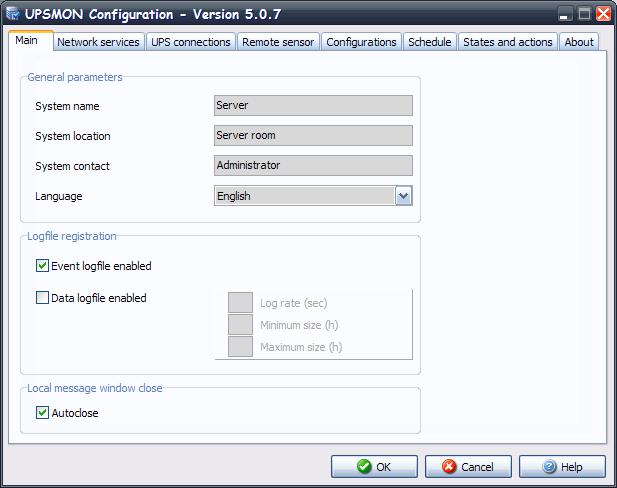
1.1Main parameters
16 • Advanced UPSMON Configuration |
UPSMON User Manual |
|
Parameter name |
|
|
Parameter description |
|
|
Default |
|
System name |
|
|
Defines the name of the local system. |
|
|
Server |
|
|
|
|
|
|
|
|
|
System location |
|
|
Defines the location of the local system. |
|
|
Server room |
|
|
|
|
|
|
|
|
|
System contact |
|
|
Defines the contact persons name for the local system. |
|
|
Administrator |
|
|
|
|
|
|
|
|
|
Language |
|
|
Language selection. All messages and text in UPSMON (except some |
|
|
Lang_00 (english |
|
|
|
system messages) is described in lang_xx.ini files. The default is |
|
|
||
|
|
|
|
|
language) |
||
|
|
|
|
lang_00.ini used for the standard English language interface. |
|
|
|
|
|
|
|
|
|
|
|
|
|
|
|
|
|
|
|
|
Event logfile enabled |
|
|
Enables or disables the use of the event logfile for logging the events |
|
|
Enabled |
|
|
|
by the Upsagent module. |
|
|
||
|
|
|
|
|
|
|
|
|
Data logfile enabled |
|
|
Enables or disables the use of the data logfile for logging measured |
|
|
Disabled |
|
|
|
values by the Upsagent module. |
|
|
||
|
|
|
|
|
|
|
|
|
Log rate |
|
|
Defines the interval (in seconds) in which the Upsagent writes the |
|
|
5 seconds |
|
|
|
measured values into the data log file. |
|
|
||
|
|
|
|
|
|
|
|
|
Minimum size |
|
|
Defines the minimum time (in hours) of the data logfile for the |
|
|
1 hour |
|
|
|
measured values. |
|
|
||
|
|
|
|
|
|
|
|
|
|
|
|
Defines the maximum time (in hours) of the data logfile for the |
|
|
|
|
Maximum size |
|
|
measured values. The data logfile will be reset back to the minimum |
|
|
5 hours |
|
|
|
size (value of Minimum size) if the logfile contains more data than the |
|
|
||
|
|
|
|
|
|
|
|
|
|
|
|
configured values. |
|
|
|
|
|
|
|
When selected the window that appears with the message with regards |
|
|
|
|
Autoclose local message window |
|
|
to the UPS status displayed on desktop will automatically be closed |
|
|
Enabled |
|
(only for Windows) |
|
|
after 10 seconds, if this is not selected the message must be cleared |
|
|
|
|
|
|
|
|
|
||
|
|
|
|
manually by the OK button. |
|
|
|
|
|
|
|
|
|
|
|
UPSMON User Manual |
Advanced UPSMON Configuration • 17 |

1.2Network services
|
Parameter name |
|
|
Parameter description |
|
Default |
|
|
|
|
|
|
|
|
|
|
TCP/IP Service: Server enabled |
|
|
Enables or disables the connection access of other computers running |
|
Enabled |
|
|
|
|
the Upsagent or Upsview programs. |
|
|
||
|
|
|
|
|
|
|
|
|
TCP/IP Service: UDP Port |
|
|
The UDP communication port. This must be same on all system using |
|
33000 |
|
|
|
|
|
|
|||
|
|
|
UPSMON |
|
|
||
|
|
|
|
|
|
|
|
|
SNMP Service: SNMP enabled |
|
|
Allows the support for SNMP. The data and the status of the Ups can |
|
Disabled |
|
|
|
|
|
|
|||
|
|
|
be monitored via SNMP. |
|
|
||
|
|
|
|
|
|
|
|
|
|
|
|
Allows the support for HTTP. The data and the status of the Ups can |
|
|
|
|
|
|
|
|
|
|
|
|
HTTP Service: HTTP enabled |
|
|
be monitored via HTTP through the html static page created by |
|
Disabled |
|
|
|
|
|
Upsagent. |
|
|
|
|
HTTP Service: HTTP path |
|
|
Used to specify where the Upsagent creates the html static page with |
|
Empty |
|
|
|
|
|
|
|||
|
|
|
the UPS data and status for HTTP monitoring. |
|
|
||
|
|
|
|
|
|
|
|
|
WAP Service: WAP enabled |
|
|
Allows the support for WAP. The data and the status of the Ups can |
|
Disabled |
|
|
|
|
|
|
|||
|
|
|
be monitored via WAP. |
|
|
||
|
|
|
|
|
|
|
|
|
|
|
|
Enables or disables access from remote computers to make |
|
|
|
|
|
|
|
|
|
|
|
|
Ignore remote UPS commands |
|
|
commands to the UPS(by Upsagent or Upsview). This feature is used |
|
Disabled |
|
|
|
|
to prevent a remote user from forcing a command to the UPS, such as |
|
|
||
|
|
|
|
|
|
|
|
|
|
|
|
UPS shutdown or test etc. |
|
|
|
|
|
|
|
If selected the software will require a password for communication |
|
|
|
|
|
|
|
|
|
|
|
|
Password protection |
|
|
with the UPS. This password is to protect the Upsagent connection. If |
|
Disabled |
|
|
|
|
the user doesn’t know the password, it will not be possible to connect |
|
|
||
|
|
|
|
|
|
|
|
|
|
|
|
the agent. |
|
|
|
18 • Advanced UPSMON Configuration |
UPSMON User Manual |

1.3UPS connections
The UPS connection window contains the list of the UPS that will be monitored by the Upsagent.
It is possible to add, delete or edit the UPS list.
The STANDARD version of UPSMON will only allow one UPS to be monitored either locally or via a network by the Upsagent. The FULL version will allow one UPS to be monitored locally and up to 31 UPS to be monitored via a network by the Upsagent. To change the STANDARD version to the FULL version you must enter the CDROM serial number and relevant License number using the About tab and the enter code dialog box. The License number is available from the UPS manufacturer or supplier.
The FULL version of UPSMON also enables the operation of Parallel functionality. This function enables the setup of groups of UPS, which are working in redundant operation. It is possible to create up to 10 groups, with each group containing up to 8 UPS (2 UPS minimum) with up to 64 event actions.
Parameter name |
Parameter description |
Default |
|
|
|
|
Defines the time-interval (in seconds) in which the Upsagent polls for |
|
|
data from the UPS (if the Upsagent is connected to remote UPS via |
|
|
network). This parameter is enabled only if there is at least one Ups |
|
|
connected via TCP/IP in the list of connected Ups. The system speed |
|
Update frequency |
may be reduced due to permanent communication with the UPS if |
3 seconds |
|
this value is too small. If the value is too high the system will react |
|
|
slower in the case of an alarm from the UPS. The recommended |
|
|
values are from 1 second (for smaller networks) or 5-10 seconds (on |
|
|
larger networks). |
|
UPSMON User Manual |
Advanced UPSMON Configuration • 19 |

1.3.1UPS configuration (select the Add or Modify button)
|
|
Parameter name |
|
|
Parameter description |
|
|
UPS Name |
|
|
UPS identification name. |
|
|
|
|
|
|
|
|
PRTK Code |
|
|
The PRTK is used to determine the type of UPS to be monitored, the code to be entered can be |
|
|
|
|
located on the UPS. |
|
|
|
|
|
|
|
|
|
UPS Serial number |
|
|
The UPS have unique serial numbers, this number used to identify the UPS. Enter the serial |
|
|
|
|
number as printed on the UPS identification label. This field is important for the correct |
|
|
|
|
|
|
|
|
|
|
|
|
operation with Teleservice program. |
|
|
|
|
|
|
|
|
|
|
|
The UPS connection must be set to the chosen method to be used for the communication |
|
|
|
|
|
between the computer and UPS(s). The first method of connection is local, this connection |
|
|
|
|
|
method is used when the connection to the UPS is to be made via a serial port, if this method is |
|
|
|
|
|
to be used ensure that the correct serial port and UPS address is selected. All the other settings |
|
|
|
|
|
for the serial connection (baud speed etc) are automatically set for the selected UPS type. The |
|
|
UPS connection |
|
|
second method of connection is remote via a network, for this connection an IP address for the |
|
|
|
|
|
computer or SNMP adapter must be specified for the device where the UPS is connected and the |
|
|
|
|
|
device number (usually 1). Note: The Windows version supports USB communication via USB- |
|
|
|
|
|
UPS adapter. The USB communication is supported by MS Windows 95 OSR2, 98, 2000 and |
|
|
|
|
|
higher. Note: The TCP/IP communication allows the user to specify a remote Upsagent or |
|
|
|
|
|
SNMP adapter location by host name (or DNS name). |
|
|
|
|
|
|
|
|
Password protection |
|
|
It is possible to specify a connection password for each UPS connected. This password must |
|
|
|
|
always be specified to connect the specific UPS. |
|
|
|
|
|
|
|
|
|
|
|
|
It is possible to specify whether temperature, humidity and/or digital I/O sensors are associated |
|
|
Remote sensors |
|
|
with the SNMP adapter to which the remotely connected UPS is connected. This will make it |
|
|
|
|
|
possible to configure the sensors in the right section and activate the relative alarms. |
|
|
|
|
|
|
20 • Advanced UPSMON Configuration |
UPSMON User Manual |
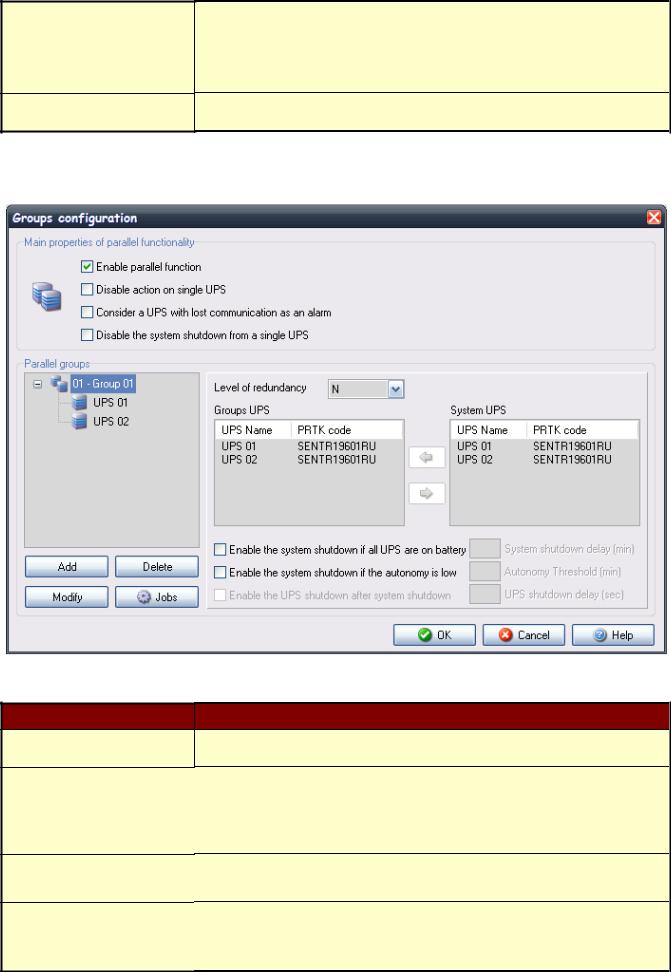
System shutdown
UPS shutdown
This field is used to specify the parameters for the system shutdown, the system Shutdown can be triggered by either a specified time after AC Fail or if the UPS autonomy time is below a specified time. If the UPS sends a low battery signal to the computer (i.e. the UPS backup time is low), the Upsagent will ignore the specified times and start the system shutdown procedure immediately.
This field can be used to send a shutdown signal to the UPS once all remote computers have shutdown, at this point the UPS will then shutdown
1.3.2Parallel group configuration (select the Configure button)
Parameter name
Enable parallel function
Disable actions on single Ups
Consider a Ups with lost communication as an alarm
Disable the System shutdown from a single UPS
Parameter description
Enable or disable the parallel functionality.
If selected, the standard configuration for the single UPS event will be ignored. The Upsagent controls only the group status. If it is not selected, the Upsagent controls both the group events and also the single UPS events. If this parameter is selected, the job actions defined in the job dialog box are disabled for the single UPS.
If selected, the active alarm level is raised, specified on the parallel event list, for each UPS in communication lost condition.
If selected, this disables the system and UPS shutdown time defined on the single UPS configuration. This function shutdown time is the same time for the UPS parallel group.
UPSMON User Manual |
Advanced UPSMON Configuration • 21 |

|
|
|
|
User can add, modify or delete parallel groups. In the three “Parallel groups” it will be shown the |
|
|
|
|
|
defined parallel groups. By expanding one group it is possible to see the Ups that belong to the |
|
|
|
|
|
group. By selecting one parallel group, the belonging UPSs will be inserted on the list “Groups |
|
|
|
|
|
UPS”. |
|
|
Parallel groups |
|
|
It is possible to add an UPS to a parallel group: first select the UPS on the list “System groups”, |
|
|
|
|
then press the green left arrow button. The new UPS will appear on the list “Groups UPS”. |
|
|
|
|
|
|
|
|
|
|
|
|
It is possible to remove an UPS from the parallel group: first select the UPS on the list “Groups |
|
|
|
|
|
UPS”, then press the green right arrow button. The UPS will disappear from the list “Groups |
|
|
|
|
|
UPS”. |
|
|
|
|
|
Note: Each parallel group must contain at least two UPS. |
|
|
|
|
|
|
|
|
|
|
|
Defines the redundancy level of the parallel group: possible choices are N (default), N+1 (for |
|
|
|
|
|
groups with a minimum of 2 UPS), N+2 (for groups with a minimum of 3 UPS) and N+3 (for |
|
|
Redundancy level |
|
|
groups with a minimum of 4 UPS). |
|
|
|
|
|
N.B. A parallel group with redundancy N+i will stay active and operational even if “i” UPS |
|
|
|
|
|
within the group fail. The load will be shared between the remaining UPS. |
|
|
Enable system shutdown if all of |
|
|
System shutdown parameters for the parallel group can be defined. The shutdown may depend |
|
|
the UPS are supplied from the |
|
|
|
|
|
|
|
on the fact that all the UPS comprising the parallel group are operating in battery mode. |
|
|
|
batteries |
|
|
|
|
|
|
|
|
|
|
|
|
|
|
|
|
The shutdown may depend on the fact that the “i-th” backup time of the parallel group selected
is lower than the preset time.
Enables system shutdown in the N.B. If the redundancy level is N, the lowest backup time is considered; if it is N+1, the second event of low back up time lowest time is considered; if it is N+2, the third lowest time is considered, while if it is N+3, the
fourth lowest time is considered.
Enable the Ups shutdown after |
It is possible to shutdown the groups’ UPS together with the system after the specified delay. |
|
system shutdown |
||
|
It is possibile to define a set of actions related to states or events for each parallel group. In order to configure these actions it is necessary to select the parallel group and to press the “Jobs” button.
22 • Advanced UPSMON Configuration |
UPSMON User Manual |

The selected parallel group is shown on the “Parallel group” tree. The user can add, modify, or remove the composite events related to the selected parallel group. The composite events defined on the parallel group are shown on the “Activated jobs for parallel group” list.
Every composite event related to the group is made up of one or more simple events that may occur on the groups’ UPS. These simple events are visible on the “Associated event list” list. The composite event occurs, and the defined actions are performed, only when all the simple events on the list are verified on the same time. A composite event is made up to 6 simple event.
It is possible to add a simple event to the list of the composite events: first select a new simple event from the “Event list” list, then press the green left arrow button. A dialog window will be shown; on this window it is possible to set the event priority: i.e. the number of the groups’ UPS on which the simple event must occur for making it acknowledgeable.
It is possible to remove a simple event from the “Associated event list” list: first select the simple event from the list, then press the green right arrow button. The event shall be removed from the list.
It is possible to modify the priority of a simple event by selecting it on the “Associated event list” list and double-click on it.
For each composite event related to the parallel group it is possible to set the actions that Upsagent will perform when the composite event will occur. It is possible to define the message that will be sent at the composite event creation. This message will be shown on the “Message” column of the “Activated jobs for parallel group” list.
Action name
Message
Log event
Execute file
Action description
In the message text it is possible to add actual values or information which will be displayed along with the original information, these are as follows:
$NAME |
The UPS or Group name will be added to the message (See main |
|
parameters dialog box). |
$SYSNAME |
The System name will be added to the message (See main parameters |
|
dialog box). |
$SYSLOC |
The System location will be added to the message (See main parameters |
|
dialog box). |
$SHUTTIME |
The time before shutdown of the local system in seconds. |
$SHUTTIME1 |
The time before shutdown of the local system in the format: hh:mm:ss |
$STH, $STM e $STS |
The three values: the time before the shutdown of the local system in |
|
hours, minutes and seconds. |
$REMTIME |
The remaining UPS battery autonomy. |
$REMCAP |
The remaining UPS battery capacity. |
If selected the event will to be logged into event log file.
ATTENTION: On Windows NT,2000 or XP platforms the events are also logged in the system Application event log. On UNIX platforms the events are also logged into the system log (this depends on system configuration: see syslog manual).
If selected the Upsagent will execute a specified command file when a selected condition occurs. Recommendation: Always use the full path name for the file.
UPSMON User Manual |
Advanced UPSMON Configuration • 23 |
|
|
|
|
If selected this enables message to be displayed on the local computer, the messages can be |
|
|
|
|
delayed to stop short event changes being displayed unnecessarily (e.g. short power problems) or |
|
Local message |
|
|
repeated to ensure acknowledgment. |
|
|
|
|
For Windows the message is displayed on the desktop, OS/2 executes the ups_loc.cmd script, |
|
|
|
|
Novell Netware sends the message to the server console and Unix executes the ups_loc.scr script. |
|
|
|
|
|
|
|
|
|
If selected this enables a message to be sent to remote users via the network. For Windows the |
|
|
|
|
message is broadcast to all connected users or only to some users depend on the configuration |
|
Broadcast message |
|
|
inserted in the page Configurations, for other systems the ups_mess.scr (or .ncf for Novell |
|
|
|
Netware) script is executed. |
|
|
|
|
|
|
|
|
|
|
Recommendation: Use the wall command to send message to all connected users on Unix |
|
|
|
|
systems. |
|
|
|
|
If selected this option enables the shutdown of the system, for Windows the ups_shut.cmd file is |
|
Shutdown system |
|
|
searched for possible user specified commands before shutdown (e.g. quit databases, …) then the |
|
|
|
standard system shutdown is executed using the WIN32 API functions. |
|
|
|
|
||
|
|
|
|
For other systems the ups_shut.scr (or .cmd or .ncf) script is started with the appropriate |
|
|
|
|
commands to provide the correct shutdown of the computer. |
|
|
|
|
|
|
|
|
|
Direct email support is for Windows only, when using other system a script etc must be used to |
|
|
|
|
suit the individual system. |
|
|
|
It is possible to specify a name and email address for email recipients in the Configuration tab. If |
|
|
|
|
the Email checkbox is selected, then the message is sent to the specified users, also by standard |
|
|
|
|
|
|
|
|
|
|
Windows MAPI or SMTP interface. Before using this option the email service must be |
|
|
|
|
configured on the computer. |
|
|
|
|
|
|
SMS |
|
|
Enables the option to send the message as SMS to a specified GSM phone number. |
|
|
|
|
|
|
Call to Teleguard |
|
|
The Upsmon can be used to contact a teleservice monitoring and control system with regards to |
|
|
|
the event occur on the parallel group. |
|
|
|
|
|
|
|
FAX Message |
|
|
Enables the option to send the message as FAX. Before using this option the fax service must be |
|
|
|
configured on the computer. |
|
|
|
|
|
|
|
|
|
|
|
|
Voice Call |
|
|
Selected when making a voice call using a voice modem. For each UPS status it is possible to |
|
|
|
create a .wav file to describe the event. |
|
|
|
|
|
|
|
|
|
|
|
It is possible to save the UPS parallel event configuration, and also possible to load it on another computer without re-inserting the same configuration, this can be done using the “Save profile” and “Load profile” buttons.
24 • Advanced UPSMON Configuration |
UPSMON User Manual |

1.4Remote sensors
This window shows the list of remote sensors associated with the SNMP adapter connected to the UPS. Up to 6 different types of remote sensor can be associated with an SNMP adapter using the serial port (see sensor cable wiring specifications). The remote sensors are divided into three categories:
a.Temperature sensors that measure the environmental temperature around the sensor. Alarms can be set to indicate when high or low temperature thresholds are exceeded so that certain actions can be taken (sending an SMS or an e-mail or system shutdown).
b.Temperature and humidity sensors that measure the environmental temperature and humidity around the sensor. Alarms can be set to indicate when high or low temperature thresholds are exceeded so that certain actions can be taken (sending an SMS or e-mail or system shutdown).
c.Temperature and digital I/O sensors that measure the environmental temperature around the sensor and have two contacts – an Input and an Output. Alarms can be set to indicate when high or low temperature thresholds are exceeded so that certain actions can be taken (sending an SMS or e-mail or system shutdown). It is also possible to set parameters for the Input contact so that certain actions are taken (sending an SMS or e-mail or system shutdown) whenever the contact opens (or closes),
One of the actions that can be taken is the closing of the Output contact of the digital I/O sensors. This can be set to signal a general alarm condition on the UPS (e.g. AC Failure), or a general alarm condition on a sensor (e.g. high temperature).
Up to 32 remote sensors can be configured. Given that a maximum of 32 UPS systems can be controlled, it is evident that if each UPS has 6 sensors, it will not be possible to monitor all the sensors. It is up to the user to choose which of the 32 sensors he intends to monitor.
It is possible to add, delete or modify the sensors listed.
UPSMON User Manual |
Advanced UPSMON Configuration • 25 |
