Page 1
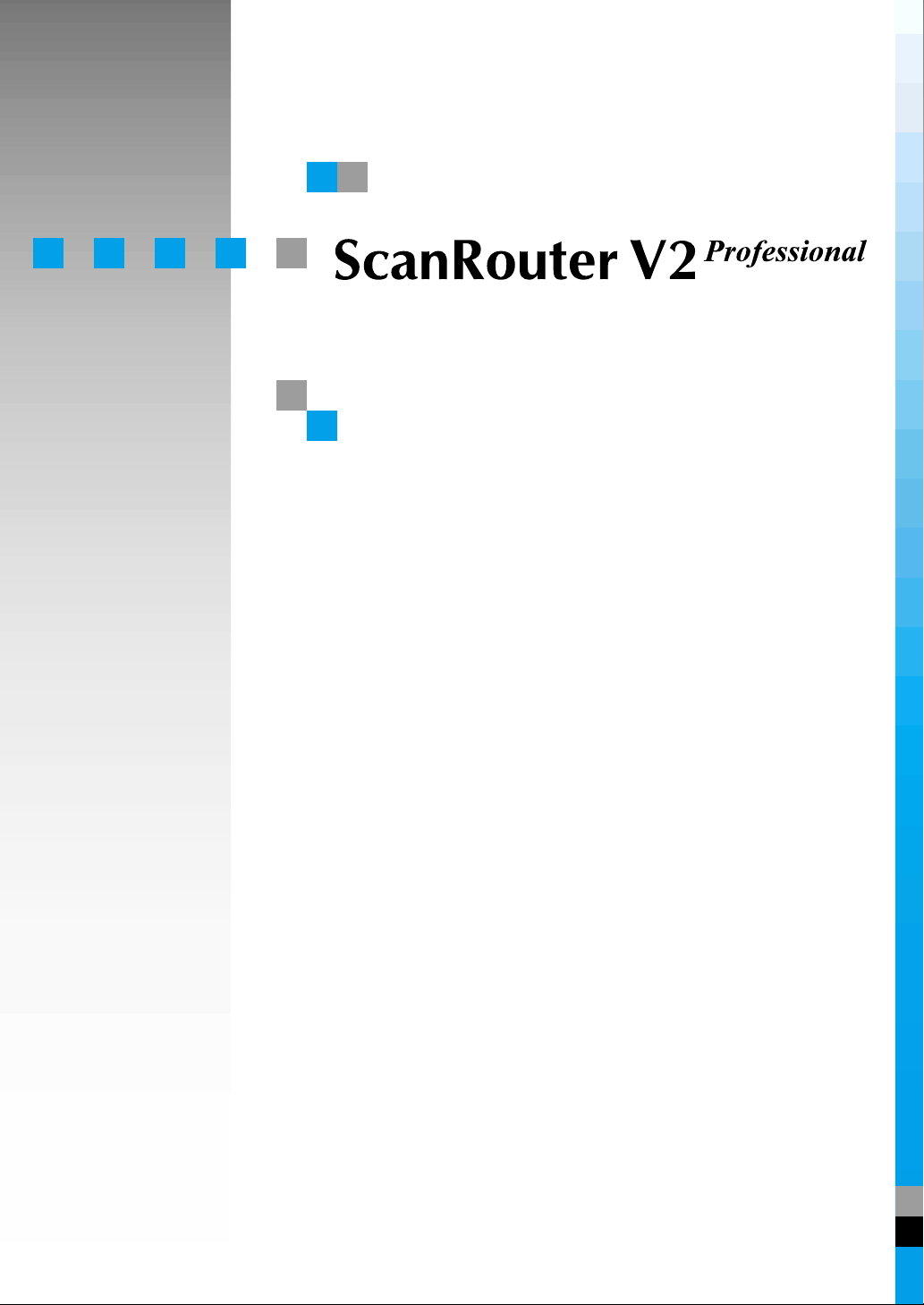
Management Guide
Page 2
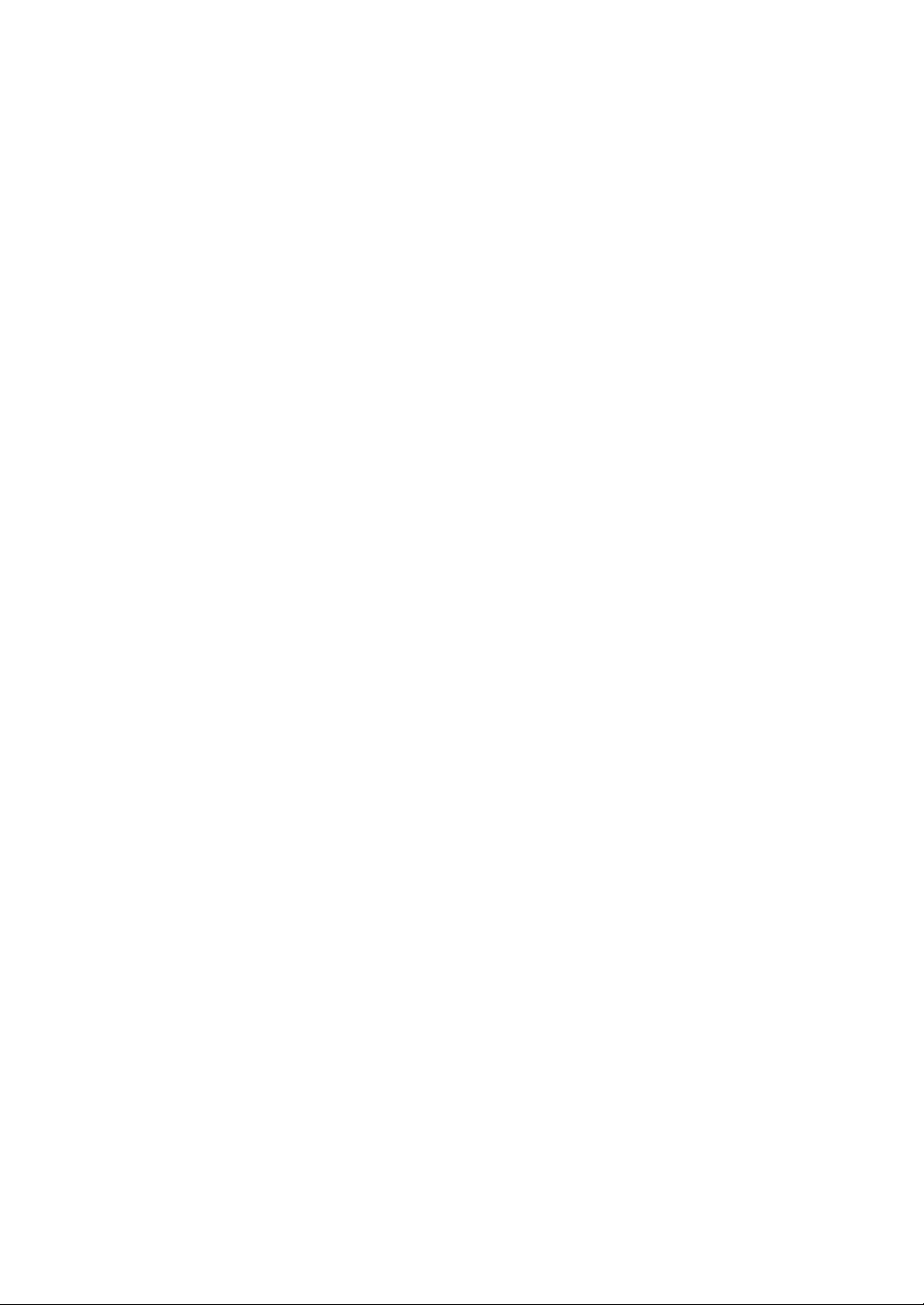
Preface
There are two types of ScanRouter V2, ScanRouter V2 Professional and ScanRouter V2 Lite.
The guide explains how to use ScanRouter V2. For information about setting up ScanRouter V2, see
the ScanRouter V2 Setup Guide. For information about using ScanRouter V2, see ScanRouter V2 Administration Utility Help.
Network devices used in the illustrations of this guide are examples. They may differ from actual network devices.
Trademarks
Microsoft, Windows, WindowsNT, Outlook, PowerPoint are registered trademarks of Microsoft Corporation, in the United States and other countries.
Adobe, Acrobat are trademarks of Adobe Systems Incorporated.
Other company names and product names are trademarks or registered trademarks of their respective
companies. They are used for explanations in this guide and the right of their owner only. This use does
not infringe on the right of the owner.
®
• The proper name of Windows
98 is Microsoft® Windows® 98
• The proper name of Windows® 95 is Microsoft® Windows® 95
• The proper name of Windows NT® 4.0 are as follows:
Microsoft
Microsoft
• The proper name of Windows® 2000 are as follows:
Microsoft
Microsoft
®
Windows NT® Server 4.0
®
Windows NT® Workstation 4.0
®
Windows® 2000 Professional
®
Windows® 2000 Server
Page 3
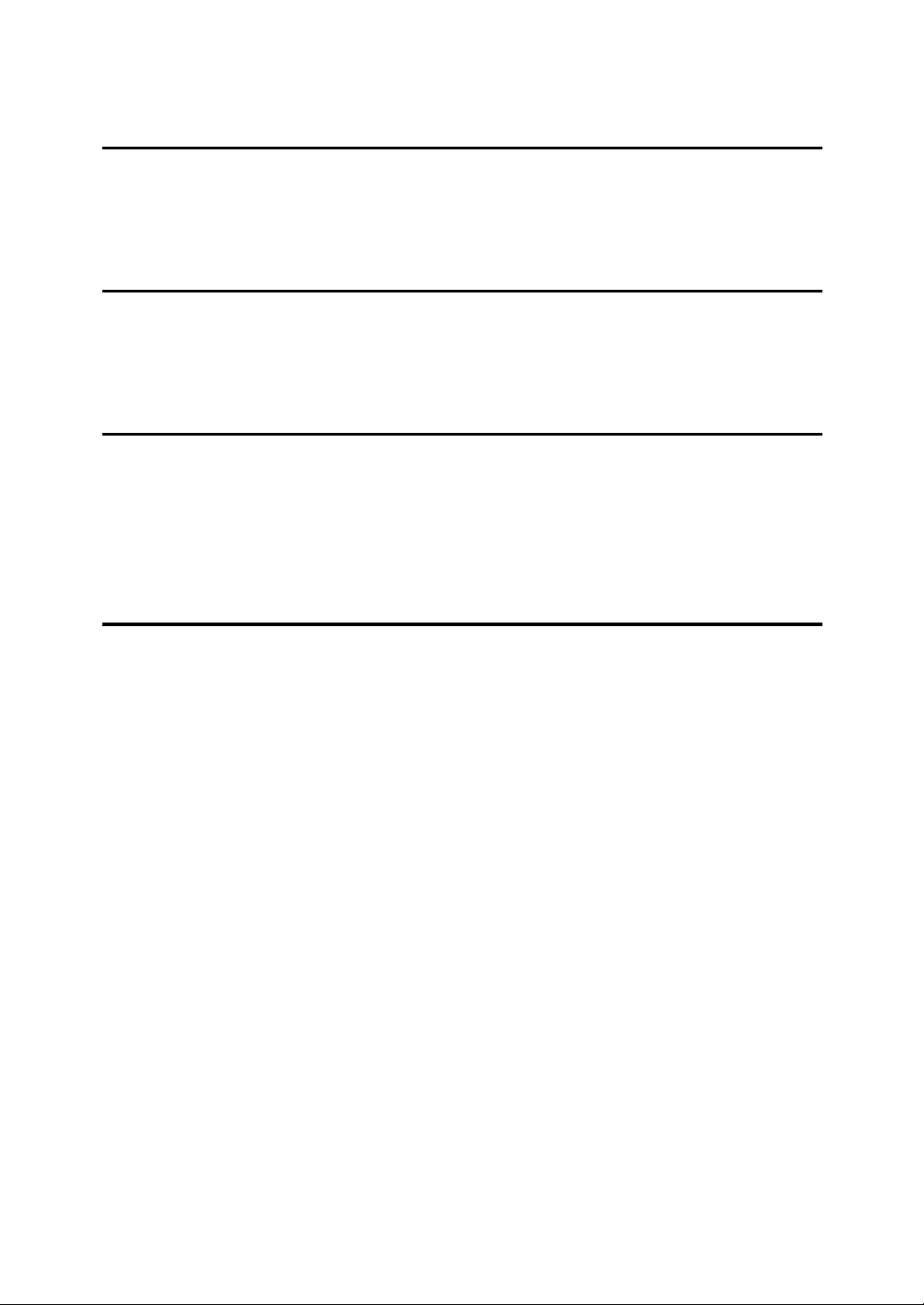
TABLE OF CONTENTS
1.Overview of ScanRouter V2 Lite
ScanRouter V2 Lite Delivery System....................................................... 1
Delivery System Layout ................................................................................ 1
Features of the Delivery System ................................................................... 2
2.Overview of ScanRouter V2 Professional
ScanRouter V2 Professional Delivery System........................................ 5
Delivery System Layout ................................................................................ 5
Features of the Delivery System ................................................................... 8
3.Using the Delivery System
Network Administrator Duties................................................................ 17
Before You Start.......................................................................................... 17
Launching/Quitting the Delivery Server....................................................... 19
Daily Operations.......................................................................................... 20
Other Operations......................................................................................... 21
4.Using ScanRouter V2 Administration Utility
ScanRouter V2 Administration Utility.................................................... 25
ScanRouter V2 Administration Utility Features ........................................... 25
Launching ScanRouter V2 Administration Utility......................................... 25
Using Help................................................................................................... 26
Screen Layout ............................................................................................. 27
Suspending and Resuming Service ...................................................... 28
Server Settings ........................................................................................ 29
Select Server............................................................................................... 29
Set Administrator......................................................................................... 29
Set Preferences .......................................................................................... 29
Set I/O Device ............................................................................................. 30
Set Delivery Feature Defaults ..................................................................... 31
Set Delivery Types (Only with ScanRouter V2 Professional)...................... 32
Delivery Table Settings........................................................................... 33
Destinations ................................................................................................ 33
Senders....................................................................................................... 35
Administering TSI Codes (Only with ScanRouter V2 Professional) ............ 37
Administering Mail Address Book (Only with ScanRouter V2 Professional)
Undelivered Data Tray ................................................................................ 38
... 38
Log Administration................................................................................. 40
Scan Delivery Log Administration ............................................................... 40
Fax Delivery Log Administration (Only with ScanRouter V2 Professional)... 41
Document Delivery Log Administration (Only with ScanRouter V2 Professional)
Error Log Administration ............................................................................. 42
... 42
i
Page 4
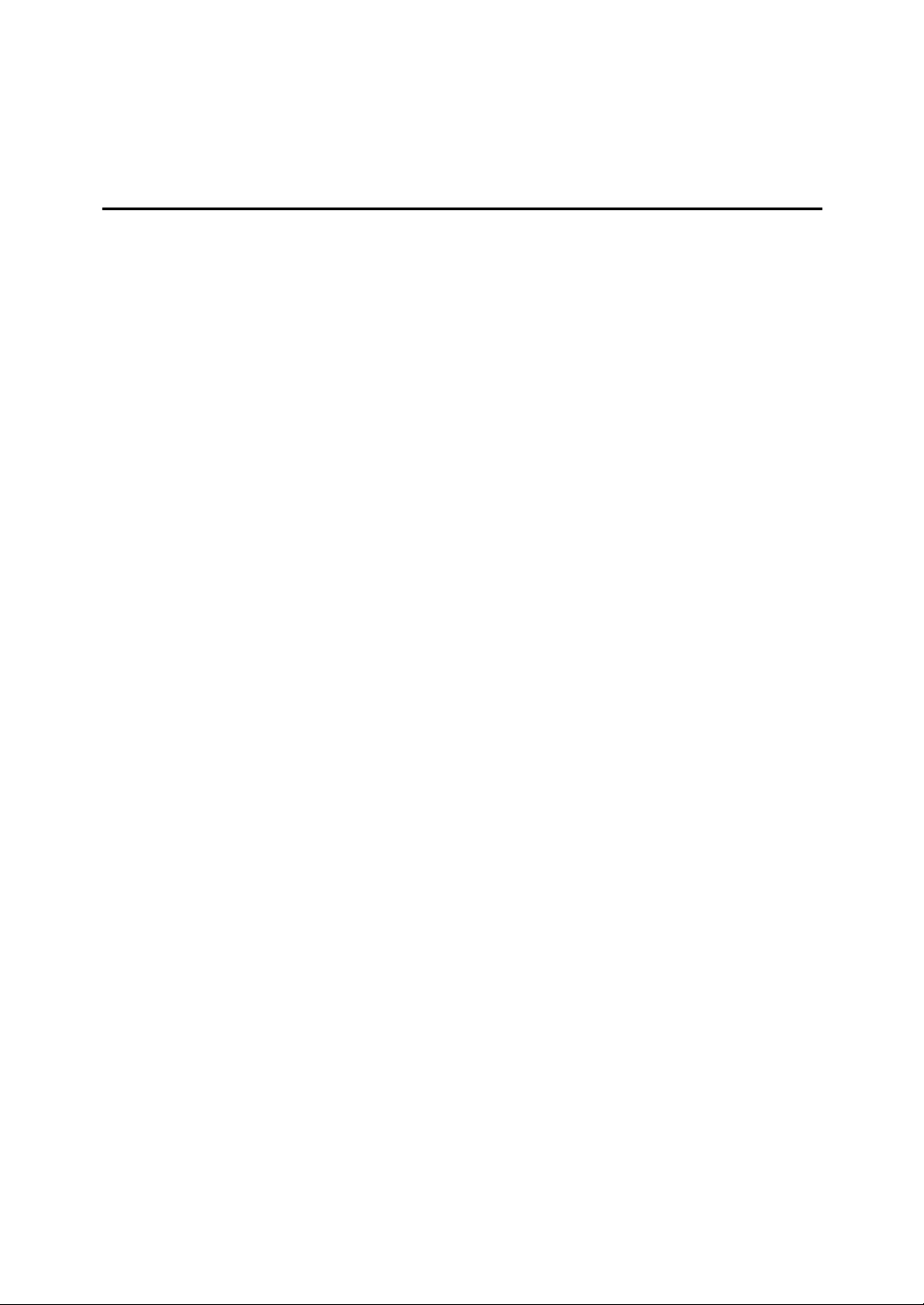
Maintenance............................................................................................. 44
Backing Up and Restoring .......................................................................... 44
System Recovery ........................................................................................ 44
Returning to Installation Defaults ................................................................ 44
5.Appendix
ScanRouter V2 Functions....................................................................... 45
File Formats Used with ScanRouter V2................................................. 46
Troubleshooting ...................................................................................... 47
Error Log .................................................................................................. 49
Uninstalling ScanRouter V2 ................................................................... 51
Dial-up Connection.................................................................................. 52
Using Dial-up Router with ScanRouter V2 .................................................. 52
Using a Dial-up Network Computer............................................................. 52
INDEX........................................................................................................ 53
ii
Page 5
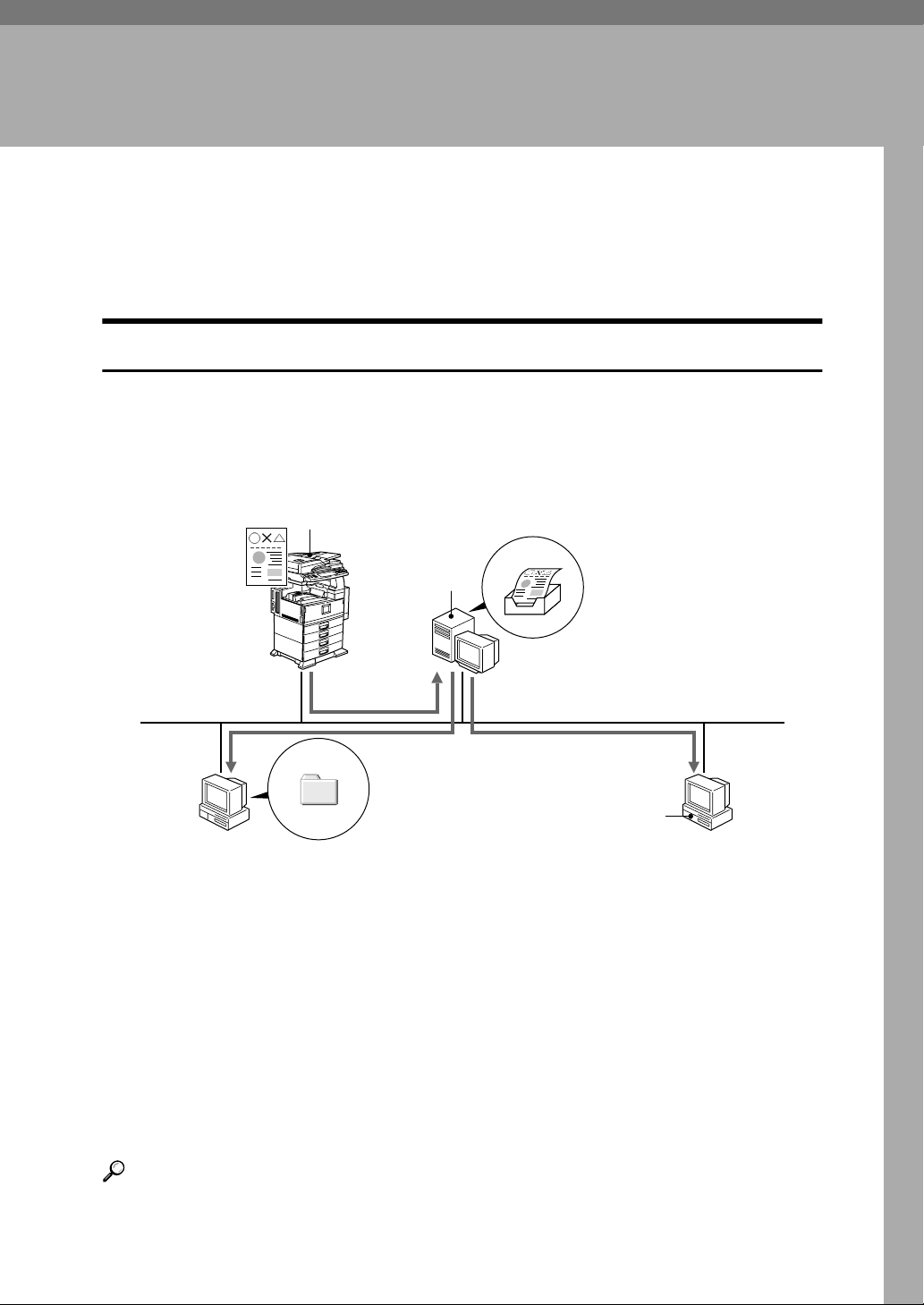
1. Overview of ScanRouter V2
Lite
ScanRouter V2 Lite Delivery System
ScanRouter V2 Lite allows you to save scanned documents in remote folders or
to deliver documents to multiple destinations.
Delivery System Layout
The diagram below shows the layout of the ScanRouter V2 Lite delivery system.
Scanned documents are delivered to the destination with the selected delivery
method.
1
3
2
5
1. Network Device
Select a destination, and then scan.
2. Delivery Server
The server works with other devices on
the network to ensure document delivery. The system administrator uses the
delivery table to configure delivery settings for each user.
Available delivery methods:
•In-Tray save
• Save as Windows file
Reference
⇒ P.2 “Available delivery methods”
4
GRFMLT0J
3. In-Tray
The ScanRouter V2 Administration Utility configures an in-tray for each user.
When [In-Tray save] is selected, documents are saved in the in-tray.
4. Client Computer
Install DeskTopBinder V2 and/or ScanRouter V2 Link on the client computers.
• DeskTopBinder V2 can read, copy
and/or delete documents in the intray.
• ScanRouter V2 Link can automatically
retrieve documents or notify users
that new documents have arrived.
1
Page 6
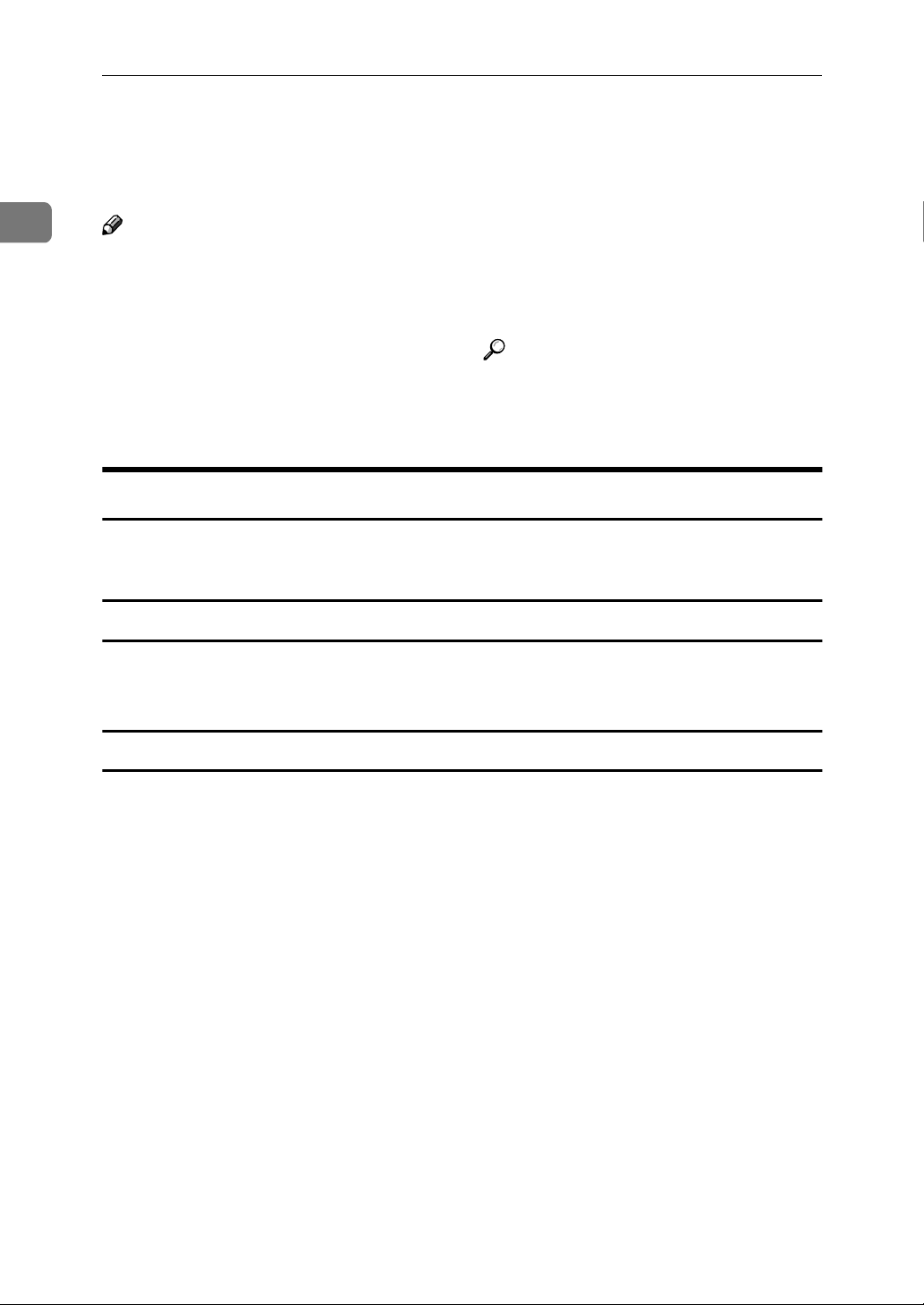
Overview of ScanRouter V2 Lite
1
5. Shared Folder on the File Server
When [Save as Windows file] is selected,
you can send and save documents to a
shared folder of the file server.
Note
❒ For information about available net-
work devices, see the ScanRouter V2
Readme or Compatible Device List.
❒ Scanned documents are delivered to
the delivery server over the network.
❒ The scanner can display the pre-set
destinations on the operation panel,
but this requires appropriate operation on the scanner.
❒ Undeliverable documents are saved
in the undelivered data tray.
❒ Do not use ScanRouter V2 Link or
ScanRouter V2 Administration Utility
installed on a client computer connected to WAN, as this may result in
system timeouts and incomplete delivery.
❒ Be sure to correctly configure any
computers that use dial-up access.
Reference
⇒ P.52 “Dial-up Connection”
Features of the Delivery System
ScanRouter V2 Lite has the following functions to ensure that the right document reaches the right person efficiently.
Deliverable documents
The following type of document is deliverable:
• Scanned documents
Available delivery methods
The following delivery methods are available for each user.
• In-Tray save
• Save as Windows file
2
Page 7
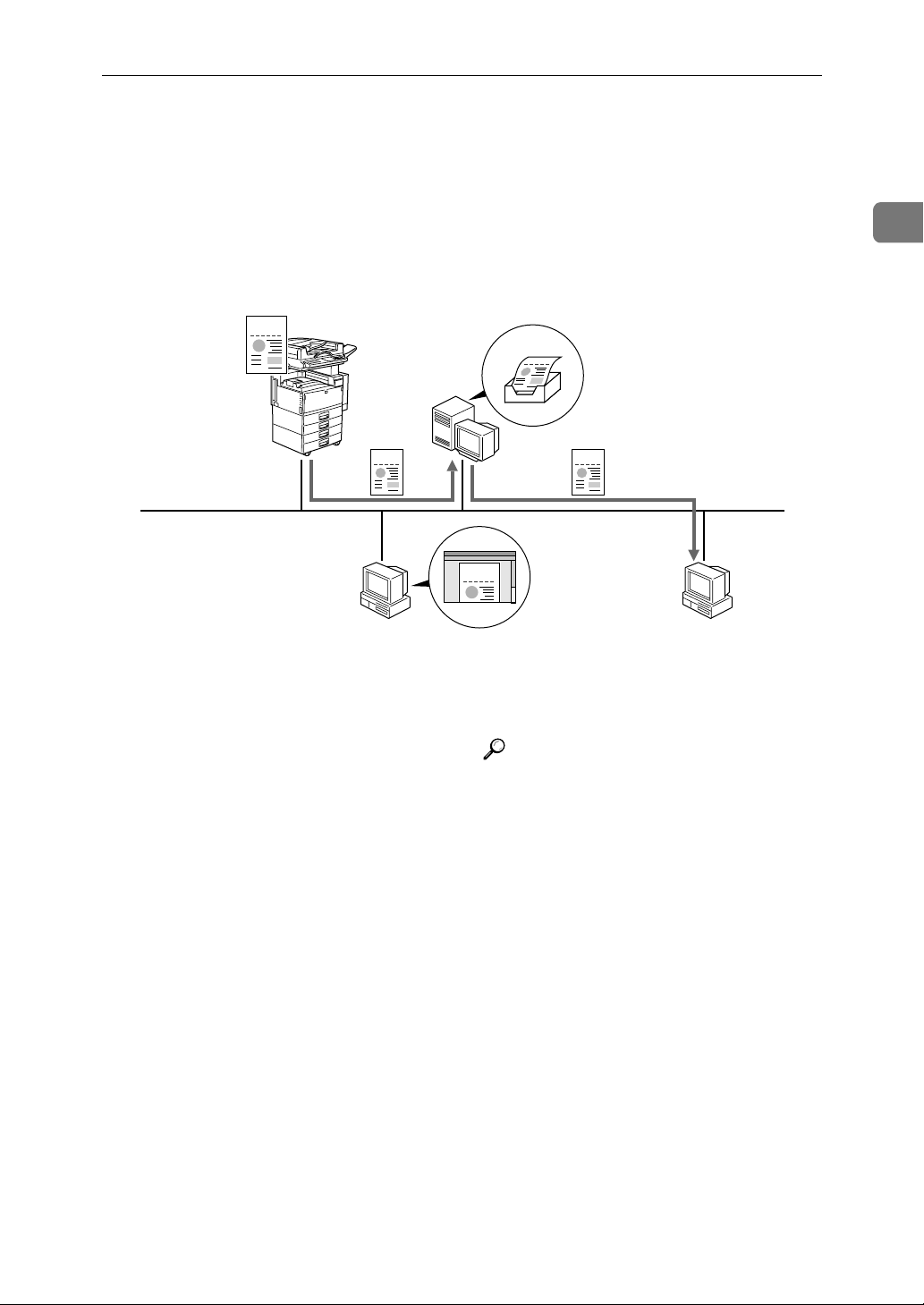
ScanRouter V2 Lite Delivery System
❖❖❖❖ In-Tray save
Documents can be saved in the in-tray on the delivery server. The in-tray
properties are set for individual users.
• You can read documents saved in the in-tray by DeskTopBinder V2.
• ScanRouter V2 Link can retrieve documents from the in-tray.
SCN
2
SCN
SCN SCN
13
SCN
1
1. The scanner sends scanned docu-
ments to the delivery server.
2. The delivery server saves scanned
documents in the in-tray.
3. A client computer installed with
ScanRouter V2 Link can retrieve
documents or notify users of document arrival. Retrieved documents
are deleted from the in-tray.
4
GRFMLT0J
4. A client computer installed with
DeskTopBinder V2 can read documents saved in the in-tray.
Reference
⇒ P.33 “Delivery Table Settings”
3
Page 8
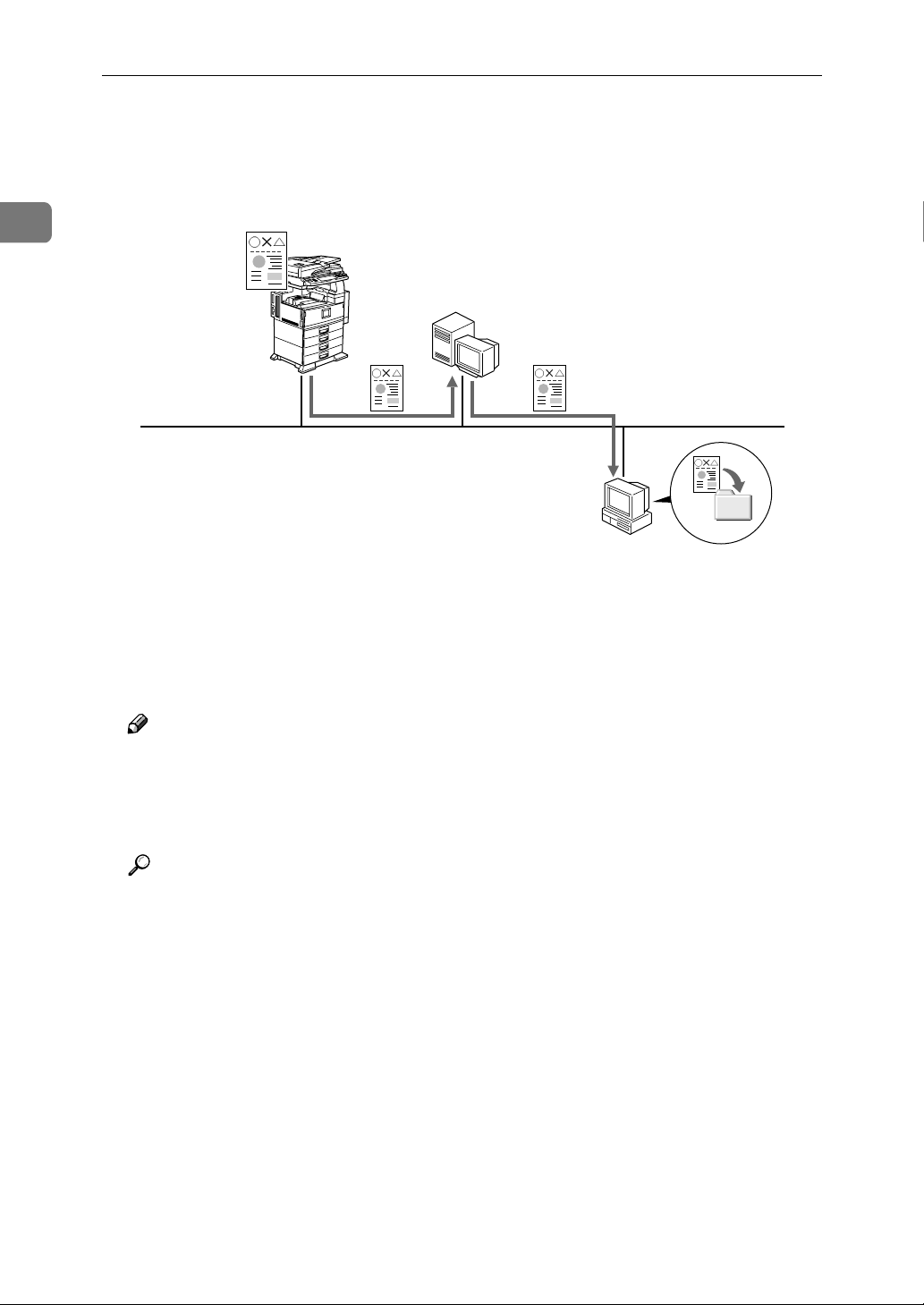
1
Overview of ScanRouter V2 Lite
❖❖❖❖ Save as Windows file
You can save documents in the shared folder of a client computer.
12
GRFMLT2J
1. The scanner sends scanned docu-
ments to the delivery server.
3. You can use documents on a client
computer on the network.
2. The delivery server saves the doc-
ument in a shared folder on the selected target computer.
Note
❒ Before setting up ScanRouter V2 Lite, create a shared folder in the client
computer.
❒ You can also save documents to the delivery server Windows folder in this
way.
Reference
⇒ P.33 “Delivery Table Settings”
4
Page 9
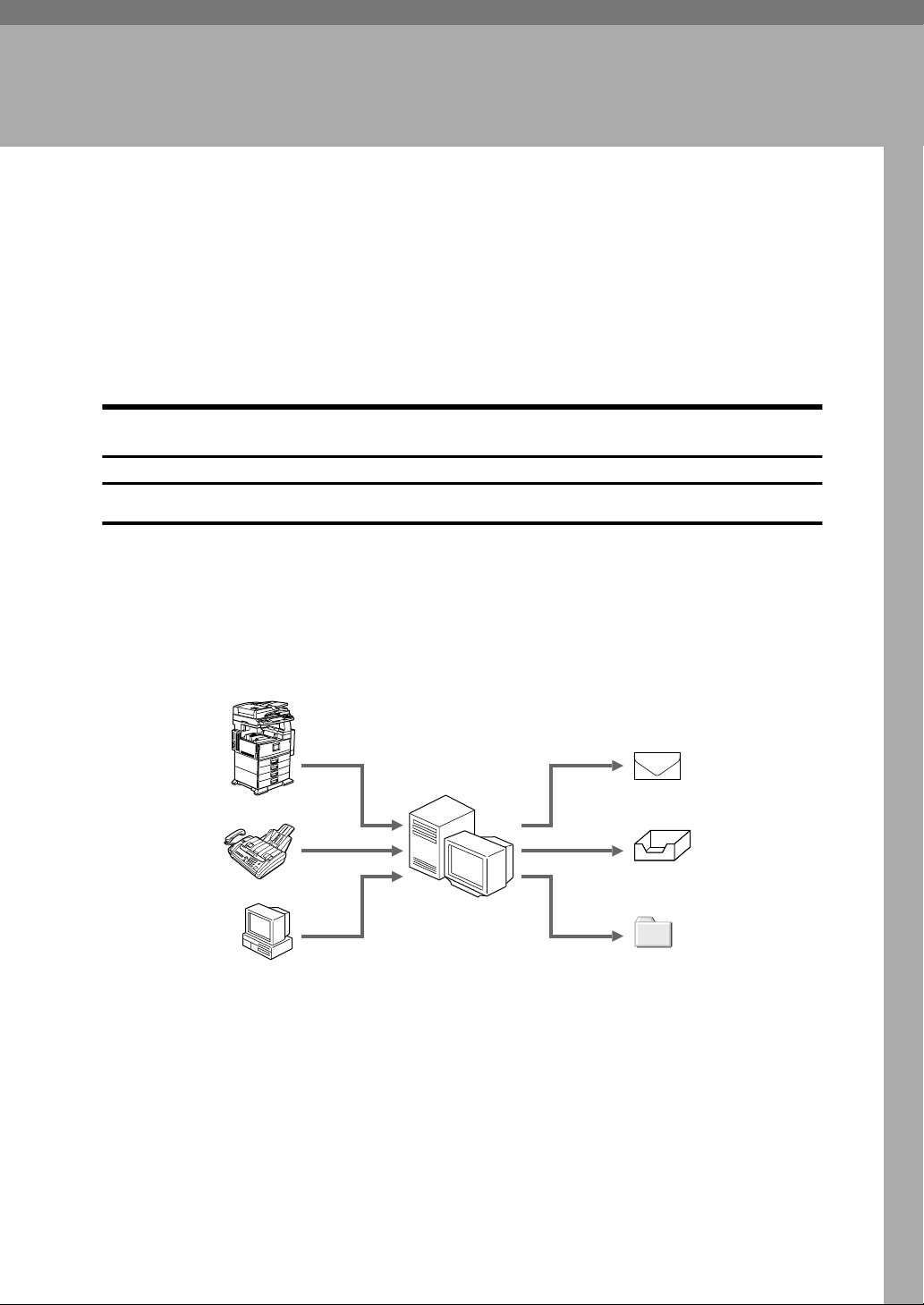
2. Overview of ScanRouter V2
Professional
ScanRouter V2 Professional Delivery System
A delivery system using ScanRouter V2 Professional allows you to deliver document data that is scanned or received by fax to multiple destinations, by sending it by e-mail or to specified folders on client computers. You can also save the
data received in an in-tray in the delivery server.
Delivery System Layout
Overview of the delivery system
A delivery system using ScanRouter V2 Professional sorts scanned documents,
documents received by fax, and DeskTopBinder V2 documents in the delivery
server. Then the documents are delivered to specified destinations with specified delivery methods. When using Web Document Viewer, documents delivered in an in-tray can be redelivered to another destination.
1
2
3
1. Scanner
2. Facsimile
3. Client computers
DeskTopBinder V2 and/or Web browser
(when Web Document Viewer is installed in the delivery server)
4
5
6
7
4. Delivery Server
5. E-mail
6. In-Tray
7. Folder in the Client Computer
GRFMFU8J
5
Page 10
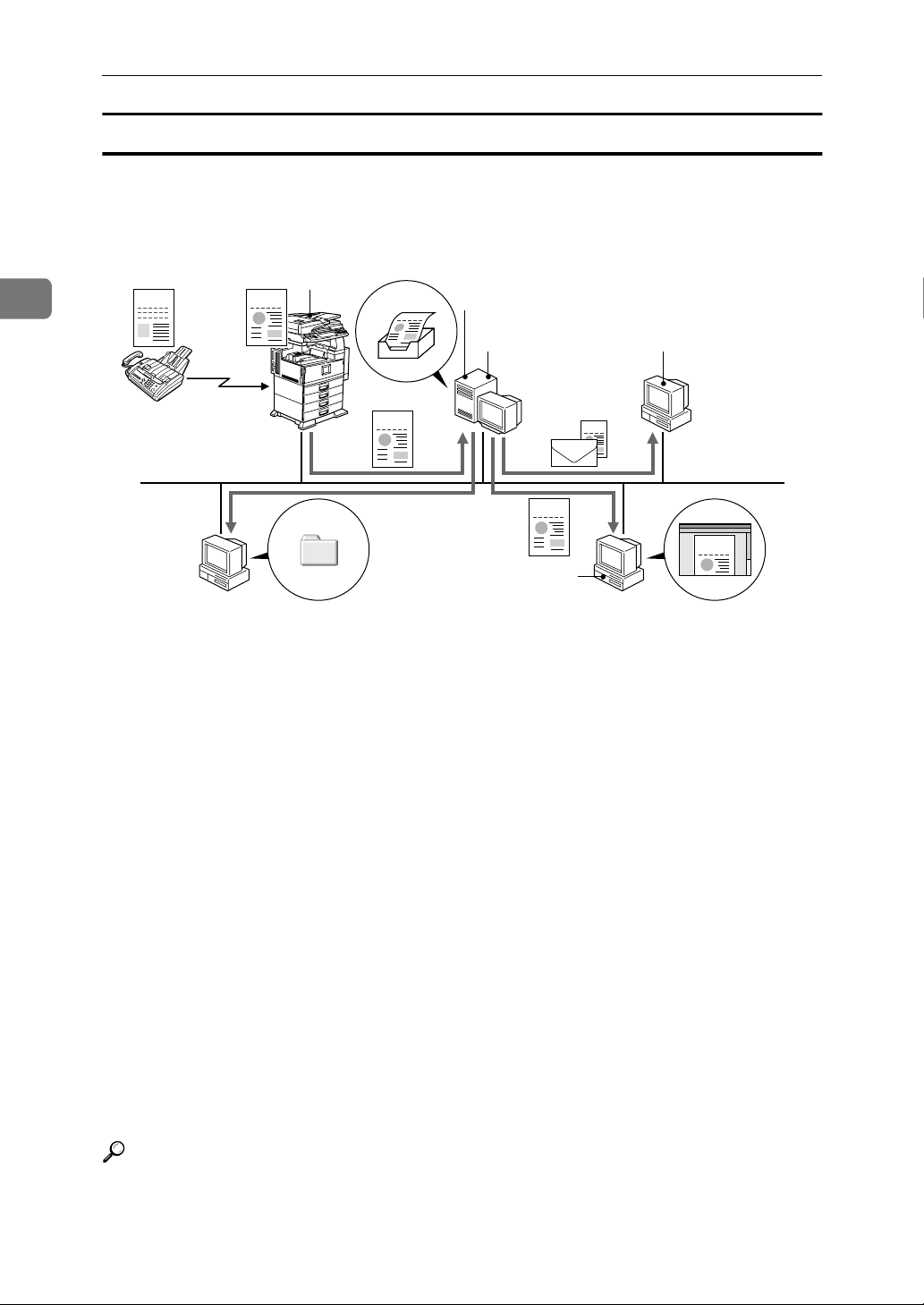
2
Overview of ScanRouter V2 Professional
Delivery system layout
A delivery system using ScanRouter V2 Professional is to be composed of the
following devices.
1
~¢
~¢
2
~¢
3
45
6
1. Network Device
Document data scanned from a scanner
or received by a fax are sent to the delivery server.
2. In-Tray
The ScanRouter V2 Administration Utility configures an in-tray for each user.
When [In-Tray save] is selected, documents are saved in the in-tray.
3. Delivery Server
The server works with other devices on
the network to ensure document delivery. The system administrator uses the
delivery table to configure delivery settings for each user.
Available delivery methods:
• In-Tray save
• Save as Windows file
• Delivery by E-mail (Send by SMTP
mail or Send by MAPI mail)
Reference
⇒ P.8 “Available delivery methods”
6
~¢
~¢
~¢
~¢
5
GRFMFU0N
4. Web Server
Installing Web Document Viewer on the
delivery server makes it also work as a
web server. By collaborating with the delivery server, the web server allows clients to view documents saved in the
delivery server, using a web browser installed on their computers.
5. Client Computer
When Send by E-mail is selected as a delivery type, documents are delivered to
client computers by e-mail. If Web Document Viewer is installed on the delivery
server, viewing documents in the delivery server is possible by using a web
browser on client computers.
The following operations are available
when DeskTopBinder V2 and ScanRouter
V2 Link are installed on client computers.
• With DeskTopBinder V2, clients can
check, copy, or delete documents in intrays. They can also forward documents
in My Cabinets of DeskTopBinder V2 or
documents in in-trays to specified destinations by using the delivery server.
• ScanRouter V2 Link can automatically
retrieve documents or notify users
that new documents have arrived.
Page 11
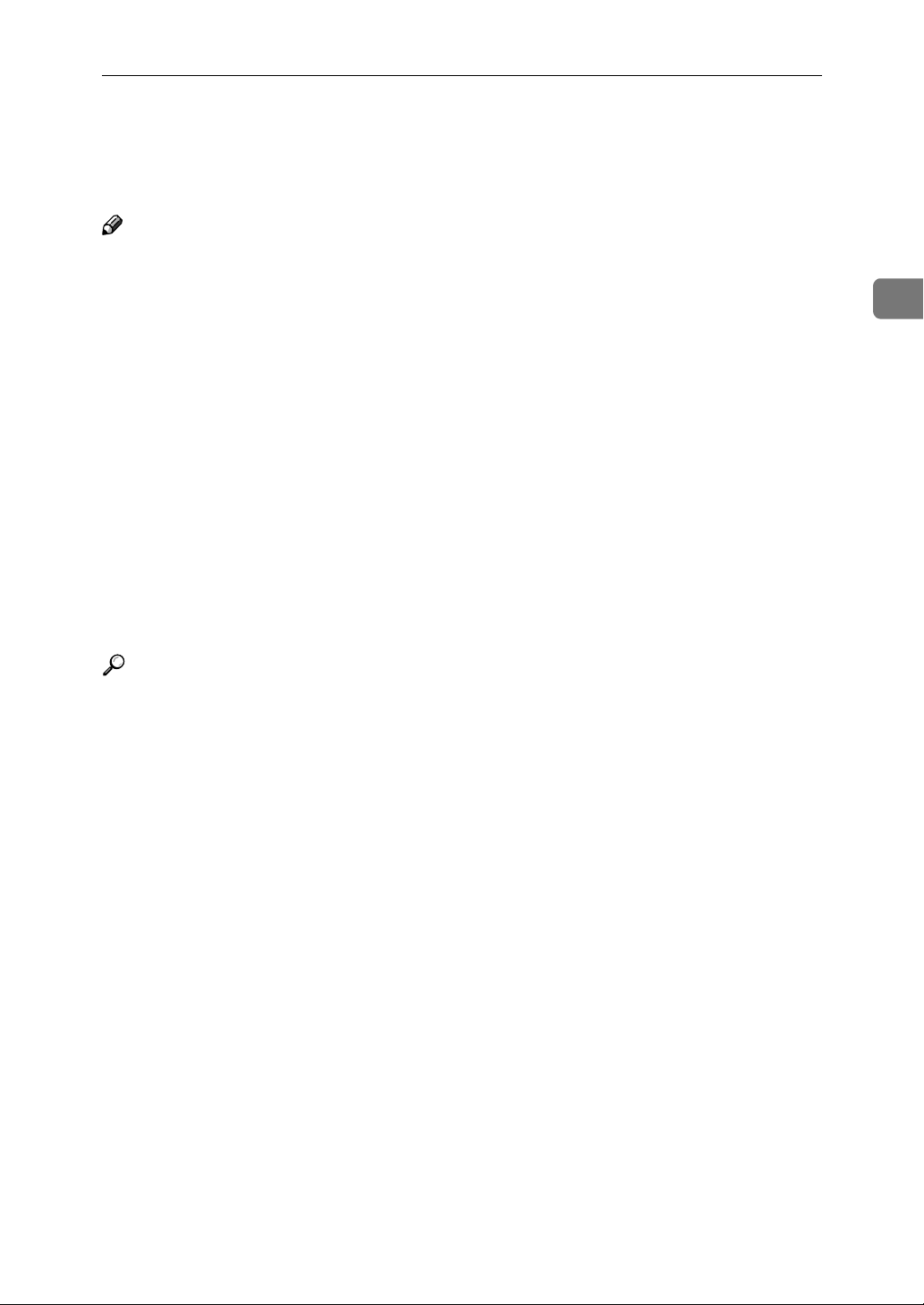
ScanRouter V2 Professional Delivery System
6. Shared Folder on the File Server
When [Save as Windows file] is selected,
you can send and save documents to a
shared folder of the file server.
Note
❒ For information about available network devices, see the ScanRouter V2 Re-
adme or Compatible Device List.
❒ It is recommended that ScanRouter V2 Professional and Web Document
Viewer are installed on the same computer.
❒ Scanned documents are delivered to the delivery server over the network.
❒ Documents received by fax will be sent using RS232 or network to the deliv-
ery server. (Methods of sending fax data to the delivery server will differ depending on the network device.)
❒ The scanner can display the pre-set destinations on the operation panel, but
this requires appropriate operation on the scanner.
❒ Undelivered documents are saved in the undelivered data tray.
❒ Do not use DeskTopBinder, ScanRouter V2 Link or ScanRouter V2 Adminis-
tration Utility installed on a client computer connected to WAN, as this may
result in system timeouts and incomplete delivery.
❒ Be sure to correctly configure any computers that use dial-up access.
2
Reference
⇒ P.52 “Dial-up Connection”
7
Page 12
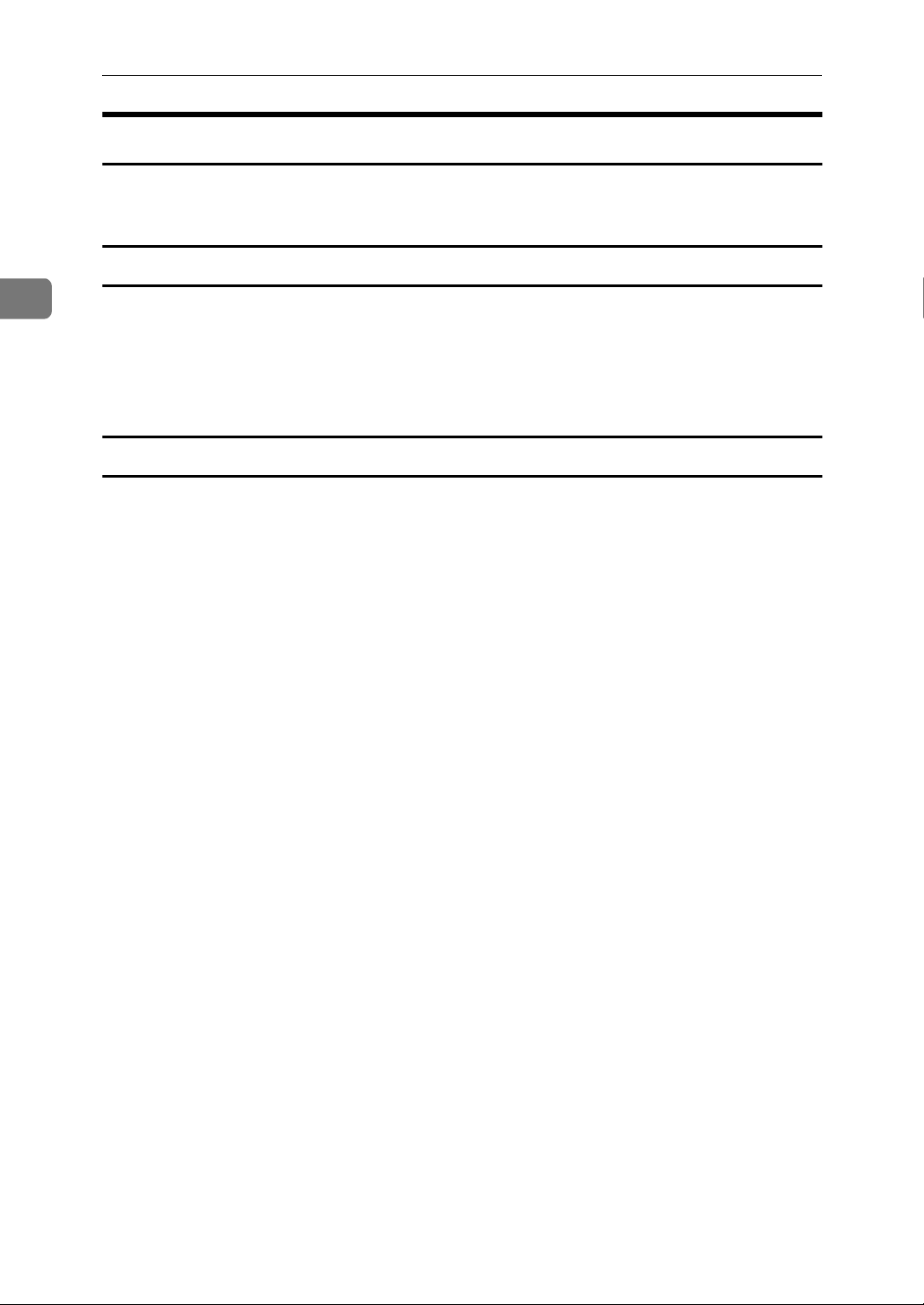
Overview of ScanRouter V2 Professional
Features of the Delivery System
ScanRouter V2 has the following functions to ensure that the right document
reaches the right person efficiently.
Deliverable documents
2
The following types of document are deliverable:
• Scanned documents
• Documents received by fax
• Documents exported from DeskTopBinder V2
Available delivery methods
The following delivery methods are available for each user.
• In-Tray save
• Save as Windows file
• Send by E-mail (Send by SMTP mail or Send by MAPI mail)
The following delivery type explanations are assumed when delivering scanned
documents. However, these also apply to the delivery of documents received by
fax and DeskTopBinder V2 documents.
8
Page 13
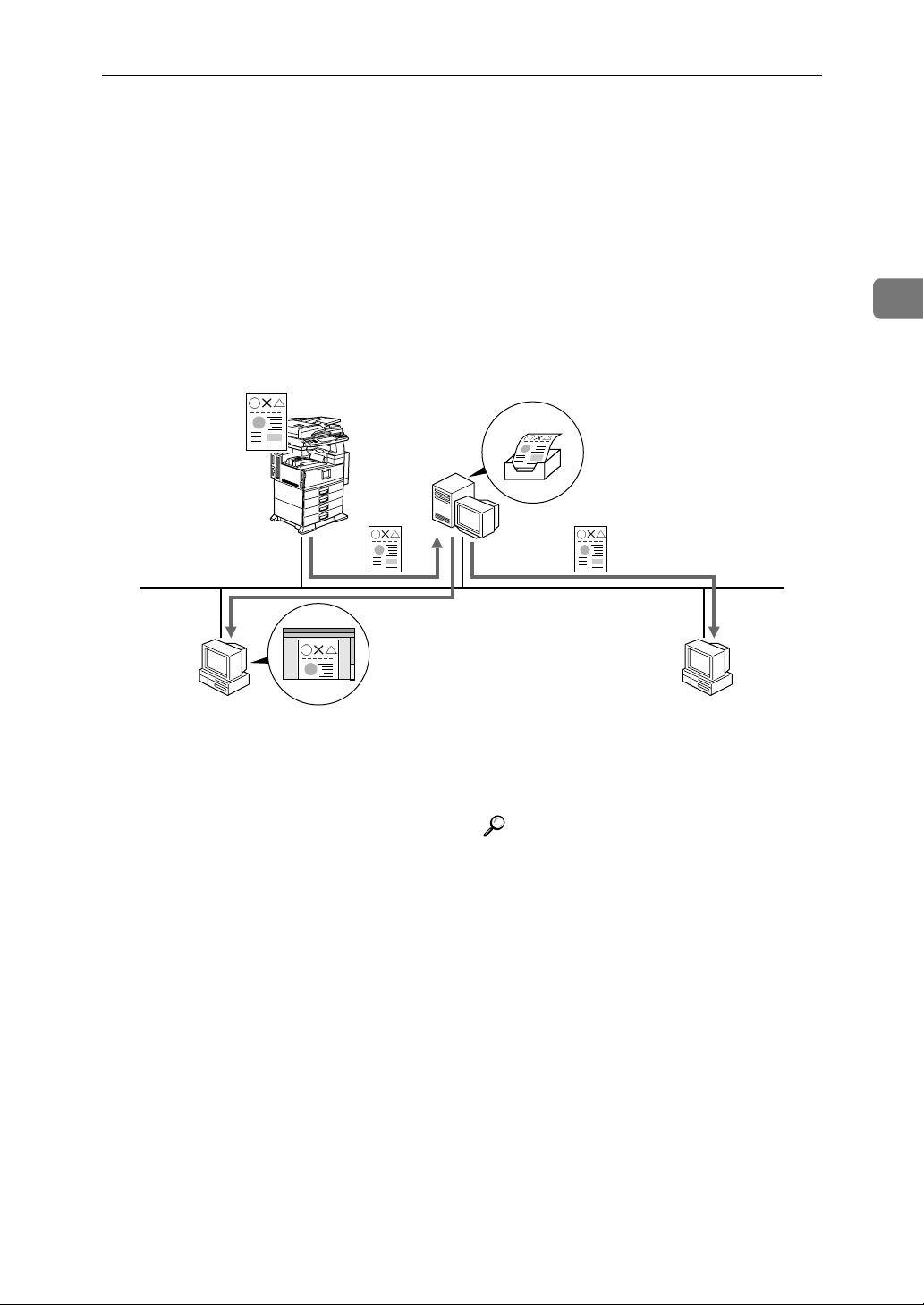
ScanRouter V2 Professional Delivery System
❖❖❖❖ In-Tray save
Documents can be saved in the in-tray on the delivery server. The in-tray
properties are set for individual users.
• You can read documents saved in the in-tray by DeskTopBinder V2.
• ScanRouter V2 Link can retrieve documents from the in-tray.
• When Web Document Viewer is installed on the delivery server, docu-
ments saved in the server can be viewed from client computers with a web
browser.
2
13
2
4
1. The scanner sends scanned docu-
ments to the delivery server.
2. The delivery server saves scanned
documents in the in-tray.
3. A client computer installed with
ScanRouter V2 Link can retrieve
documents or notify users of document arrival. Retrieved documents
are deleted from the in-tray.
GRFMFU10J
4. A client computer installed with
DeskTopBinder V2 can read documents saved in the in-tray.
Reference
⇒ P.33 “Delivery Table Settings”
9
Page 14
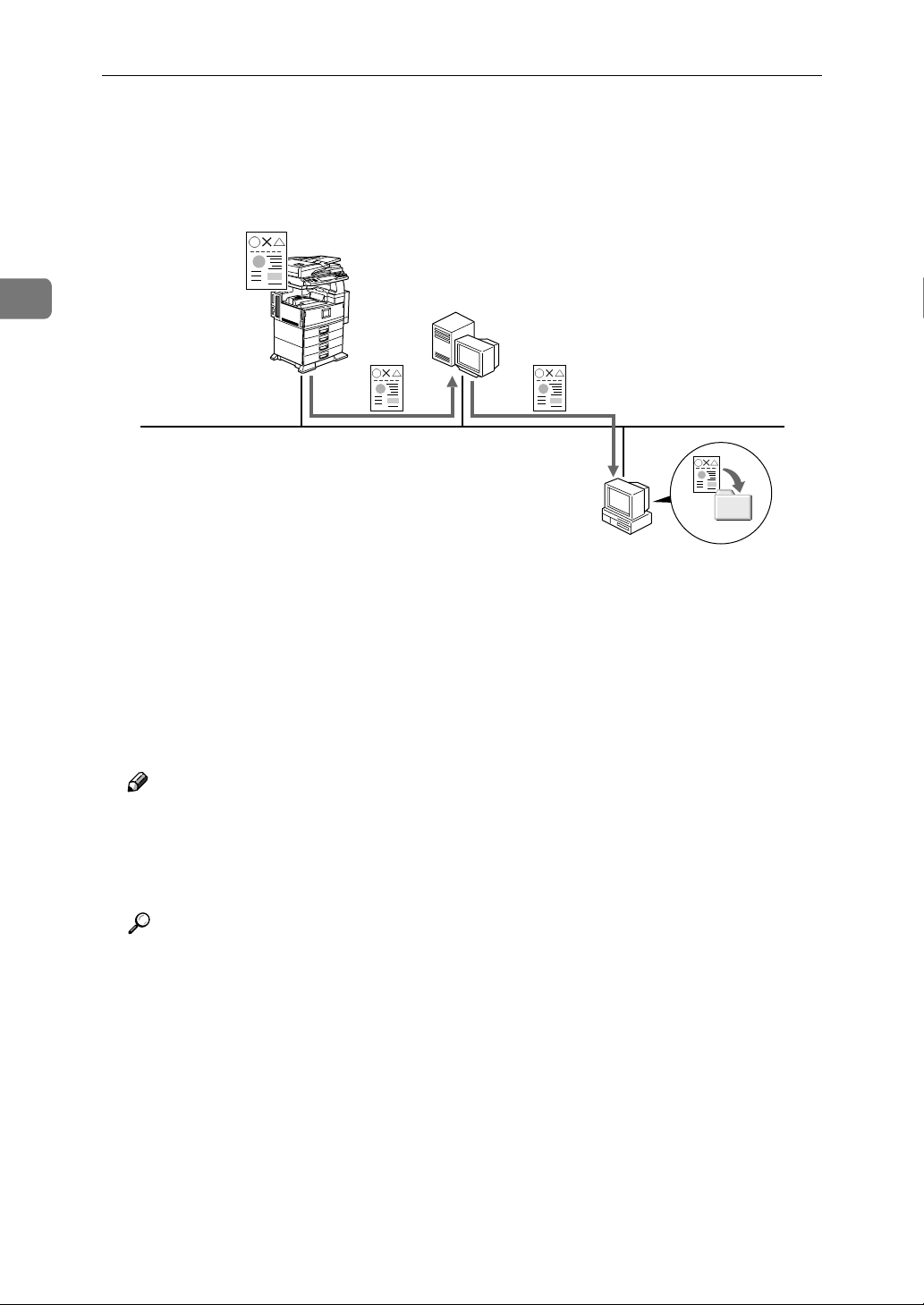
2
Overview of ScanRouter V2 Professional
❖❖❖❖ Save as Windows file
You can save documents in folders or shared folders on a client computer.
12
GRFMLT2J
1. The scanner sends scanned docu-
ments to the delivery server.
2. The delivery server saves the doc-
ument in a shared folder on the selected target computer.
When using ScanRouter V2 Professional, a notification can be sent to a
client by e-mail when a document is
delivered to a specified folder on the
client's computer.
Note
❒ Before setting up ScanRouter V2 Professional, create a shared folder in the
client computer.
❒ You can also save documents to the delivery server Windows folder in this
way.
Reference
⇒ P.33 “Delivery Table Settings”
10
Page 15
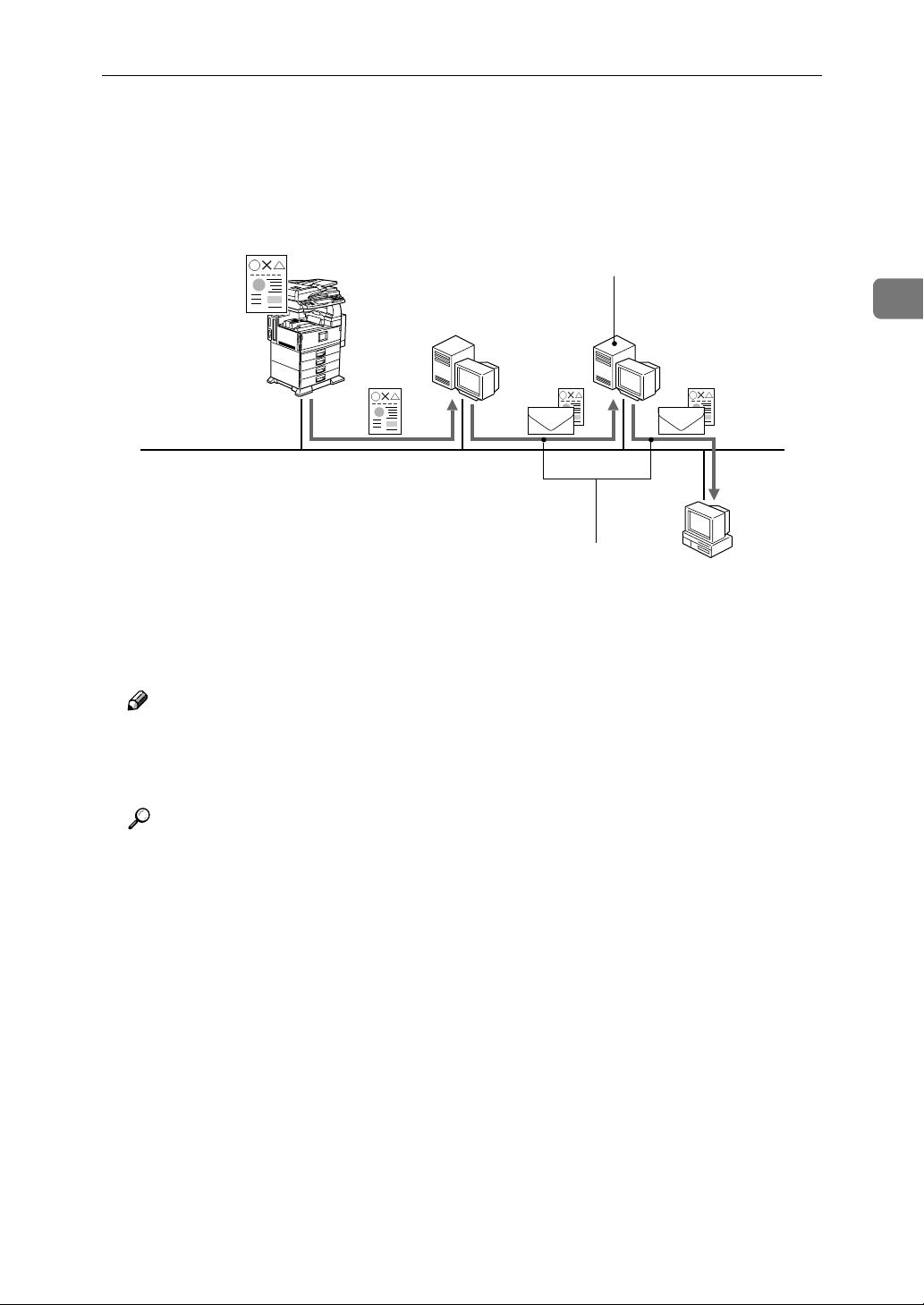
ScanRouter V2 Professional Delivery System
❖❖❖❖ Send by E-mail (Send by SMTP mail or Send by MAPI mail)
The scanned document data is attached to e-mail and sent to specified e-mail
addresses.
2
1
2
3
1. The scanner sends scanned docu-
ments to the delivery server.
2. Mail Server
Note
❒ You can make the setting to only receive a notification when a document
is received in an in-tray.
❒ A mail server needs to be set up independently.
Reference
⇒ P.33 “Delivery Table Settings”
⇒ P.31 “Set Delivery Feature Defaults”
3. The mail server sends the docu-
ment from the delivery server to
specified e-mail addresses.
GRFMFU2J
11
Page 16
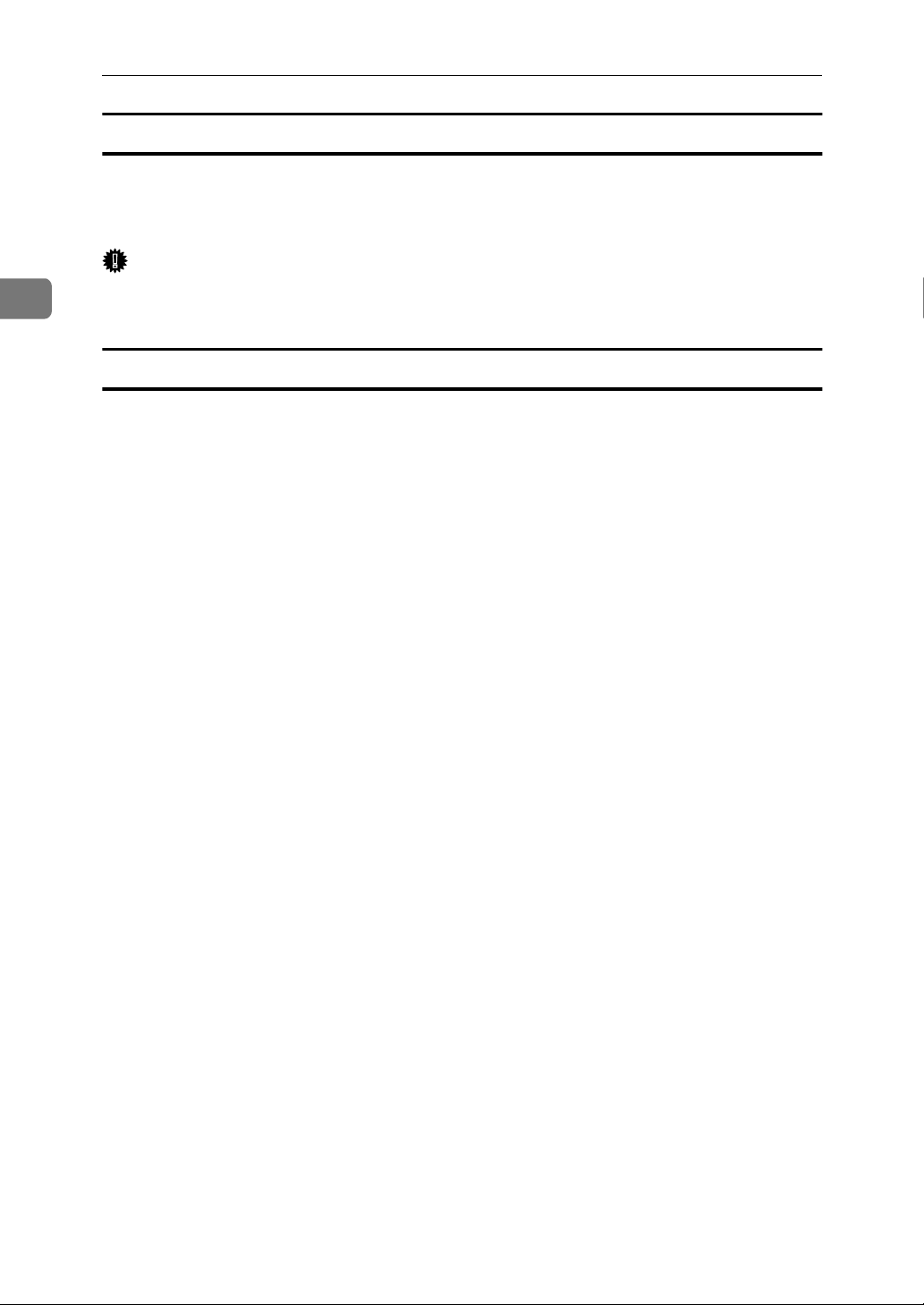
2
Overview of ScanRouter V2 Professional
Specifying delivery destinations for the scanner when scanning documents
Before scanning documents, specify delivery destinations with the operation
panel of the scanner. The destinations that are registered in the delivery server
will be shown on the operation panel.
Important
❒ When you add or edit a destination setting using ScanRouter V2, you need to
update the destination information on the scanner.
Specifying delivery destinations for documents received by FAX
There are two methods of specifying delivery destinations for documents received by fax, using a fax delivery ID and TSI code. (An available method differs
depending on the facsimile used.)
Methods of connecting the delivery server and facsimile are as follows. Depending on the facsimile used, an applicable connecting method may differ.
• Transmission via network
• Transmission using RS232
12
Page 17
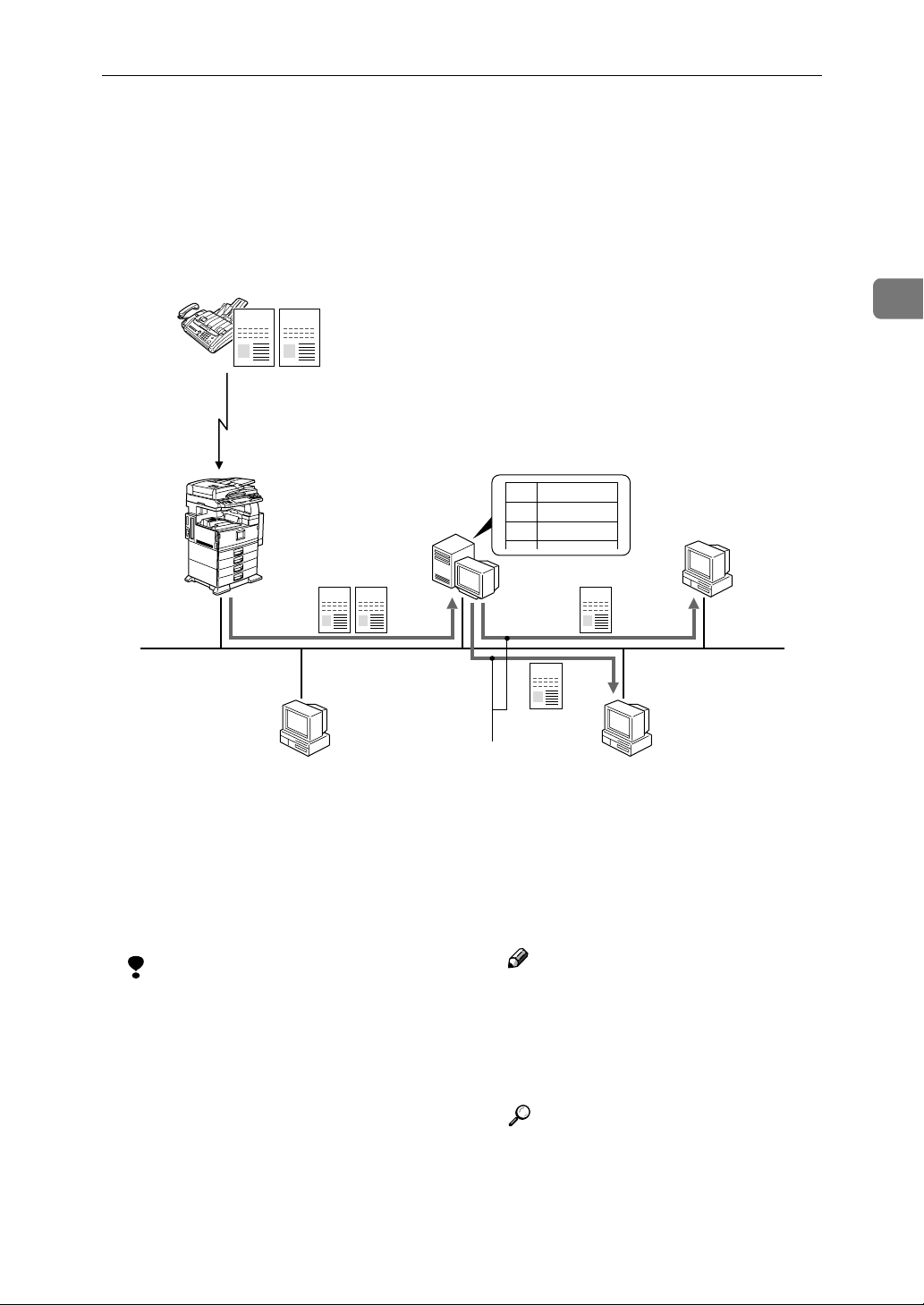
ScanRouter V2 Professional Delivery System
1234
0078
0078
0078
1234
1234
❖❖❖❖ Delivery by fax delivery ID
This is a method that a sender specifies for a desired destination when sending a fax. To deliver with this method, a fax delivery ID needs to be assigned
and registered with each user and group destination in the delivery system in
advance. The ID is to be specified by a sender when a fax is sent.
FAX FAX
0078
1234
1234
0078
FAX
FAX
1234
0078
0078
1
1234
C
1. Document data received by fax
will be forwarded to the delivery
server. (A fax delivery ID must be
specified by a sender.)
2. The document data is delivered to
a destination with the ID registered.
Limitation
❒
To deliver with a fax delivery ID,
"F-code (SUB)" (G3) can be specified, or Confidential Transmission with Personal ID (ID
Override) function must be supported by a facsimile at a sending
point. If not, use a TSI instead.
When communicating with G4,
only Confidential Transmission
with Personal ID (ID Override)
function is available.
A
1234
B
0078
C
9876
FAX
A
1234
1234
FAX
0078
0078
B
2
❒ When receiving a document
with Confidential Transmission, make sure that a confidential ID registered with a
facsimile is accepted as a fax delivery ID.
Note
❒ If the fax delivery ID that was
specified by a sender is not registered with any destinations,
the document data will be sent
to the undelivered data tray.
Reference
⇒ P.33 “Delivery Table Settings”
For information about a facsimile, see the operating instructions that come with the device.
2
GRFMFU4J
13
Page 18
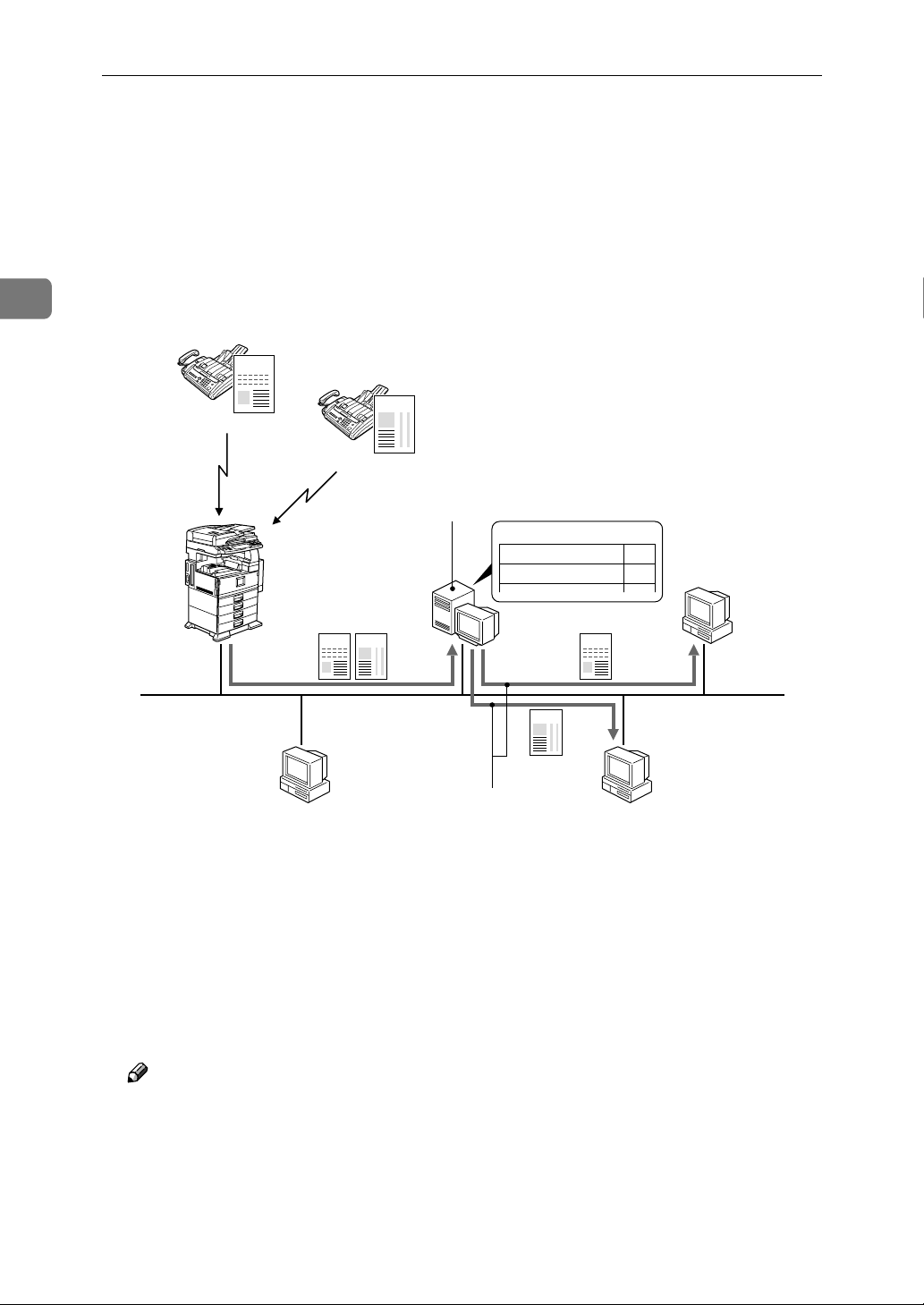
2
Overview of ScanRouter V2 Professional
❖❖❖❖ Delivery with a TSI
This is a method of delivering documents received by fax using the TSI of a
facsimile at a sending point. The TSI must be registered and the desired destinations must be assigned in advance. Documents faxed with a TSI will always be delivered to the assigned destinations for the TSI. Once the delivery
server receives a faxed document, a fax TSI will be registered to the TSI table
in the delivery system.
FAX
TSI: 81312340002
FAX
TSI: 81450129999
FAX FAX
C
1. A fax is sent.
2. The fax data is sent to the delivery
server, and a TSI of the facsimile at
the sending point is registered to the
TSI table in the delivery system.
(The registered TSI can be edited.)
3. The fax data is delivered to the
destination with the TSI registered.
Note
❒ TSI (Transmitting Station Iden-
tification) is information registered as RTI (Own Name) or CSI
(Own Fax Number) with a facsimile.
21
TSI
81312340002
81450129999
FAX
3
A
B
FAX
A
B
GRFMFU5J
❒ CSI(Own Fax Number) is infor-
mation registered with all facsimiles.
❒ RTI(Own Name) is information
supported only with some facsimiles. If a facsimile at the
sending point supports
RTI(Own Name), RTI(Own
Name) is used as TSI.
❒ When communicating with G4,
TID (Transmitting IDentifier) is
used instead of TSI. TID is similar to CSI(Own Fax Number)
when communicating with G3.
14
Page 19

ScanRouter V2 Professional Delivery System
❒ When a fax delivery ID is speci-
fied, a document will be delivered to the destination
registered with the ID. (This
method has priority over the
TSI method.)
❒ When a destination is not regis-
tered for a TSI in the TSI table, a
fax document with the TSI will
be sent to the fax in-tray.
Reference
⇒ P.33 “Delivery Table Settings”
⇒ P.37 “Administering TSI Codes
(Only with ScanRouter V2 Professional)”
For information about a facsimile, see the operating instructions that come with the device.
Fax in-tray
Documents received by fax will be sent to the fax in-tray in the following cases:
• When a fax delivery ID was not specified when a fax was sent
• A destination is not registered with the TSI specified by a sender
• When receiving a fax from a facsimile with a TSI that has not been registered
yet
Note
❒ You can specify a saving method and saving period for the documents in the
fax in-tray, and make a backup of the documents.
2
Reference
⇒ P.31 “Set Delivery Feature Defaults”
15
Page 20

2
Overview of ScanRouter V2 Professional
16
Page 21

3. Using the Delivery System
Network Administrator Duties
There are several things that the network administrator must do before
bringing the delivery server in operation. Daily maintenance is required
after the server is brought in operation. The network administrator must
also be ready to deal with any problems that arise.
Constant maintenance of the network
is required to ensure that all clients
have convenient access to the delivery service.
Note
❒ Use the ScanRouter V2 Adminis-
tration Utility to manage the network and maintain optimal
performance settings.
Before You Start
Before the system is usable, the environment and other settings must be
configured.
Reference
For assistance with the installation,
see Help.
Global settings
Note
❒ A default setting of an adminis-
trator password is not particularly set at first.
❒ The administrator's password is
requested only when the ScanRouter V2 Administration Utility is launched.
❒ If you have a system with more
than one delivery server, you
will need to set passwords individually for each server.
❒ When using ScanRouter V2 Pro-
fessional, an administrator's email address can be set in addition to a password. By setting an
e-mail address, an administrator can receive notifications necessary for administering and
operating the delivery system,
such as notifications of an error
and insufficient disk space.
Reference
⇒ P.29 “Set Administrator”
❖❖❖❖ Environment Settings
Environment settings are broken
down into the following subsections.
Before opening the system for use,
global settings for the environment,
network devices and delivery functions must be configured.
❖❖❖❖ Setting Administrator's Password
The administrator's password is
used to control access to the ScanRouter V2 Administration Utility.
• Default Image Format
This controls the default save
format for delivered scanned
images.
• Error/Disk Space
Controls error notification and
monitors remaining disk space.
• Schedule
Controls scheduling of routine
maintenance tasks.
17
Page 22

Using the Delivery System
3
• Maintenance
Deletes expired documents
and old error log entries.
Also optimizes the database.
• Web Settings (Only with
ScanRouter V2 Professional)
Make the necessary web
server settings.
Reference
⇒ P.29 “Set Preferences”
❖❖❖❖ Adding Network Devices
Select and add a network device.
Not all devices need to be added.
Reference
⇒ P.30 “Set I/O Device”
❖❖❖❖ Setting Delivery Features
Delivery system options:
• Undelivered Data
This setting controls how undelivered documents are handled.
• Received Fax (Only with ScanRouter V2 Professional)
Make the necessary saving
method and saving period settings for documents in the fax
in-tray. You can make a backup
of documents received by fax,
and receive a notification of
document arrival.
• Additional Handling (Only with
ScanRouter V2 Professional)
Make additional handling settings for receiving documents.
The following handling settings
are available
• Auto-adjust fax/scan orien-
tation
• Extract words for file names
These settings are also applied
to documents in the fax in-tray.
• User Index
Controls display of [Destination]
and [Sender] on network devices, once having set [Set I/O De-
vice] from the [Server] menu.
Reference
⇒ P.31 “Set Delivery Feature De-
faults”
❖❖❖❖ Selecting Delivery Type (Only with
ScanRouter V2 Professional)
Select a delivery type.
Reference
⇒ P.32 “Set Delivery Types (Only
with ScanRouter V2 Professional)”
Preparation for delivery operation
Several settings are required before
delivery can begin.
❖❖❖❖ Adding Destinations
Set destinations for users first.
Registered users can be selected
into groups. Appropriate delivery
settings must be made for each
destination.
Reference
⇒ P.33 “Destinations”
❖❖❖❖ Adding Senders
This function adds the senders.
You can set them while adding
destinations. Some network devices use the destination as for sender
information, so it is not necessary
to add senders.
Reference
⇒ P.35 “Senders”
18
Page 23

❖❖❖❖ Adding e-mail addresses (Only with
ScanRouter V2 Professional)
If you add e-mail addresses to Mail
Address Book, these addresses can
be used for adding destinations.
Reference
⇒ P.38 “Administering Mail Ad-
dress Book (Only with ScanRouter
V2 Professional)”
❖❖❖❖ Registering a TSI (Only with Scan-
Router V2 Professional)
When delivering documents received by fax, a TSI of a facsimile at
the sending point and forwarding
destination must be registered in
the TSI table. The TSI table makes a
facsimile TSI relate to forwarding
destinations.
Reference
⇒ P.37 “Administering TSI Codes
(Only with ScanRouter V2 Professional)”
❖❖❖❖ Limiting the Log Entry
Set the maximum log entry for the
delivery and error logs.
Reference
⇒ P.40 “Log Administration”
Network Administrator Duties
Launching/Quitting the Delivery Server
Launching and quitting
❖❖❖❖ Launching the Delivery Server
Turn on the power to the delivery
server and start Windows. Server
start-up varies with your installation options.
❖❖❖❖ Quitting the Delivery Server
When turning off or restarting the
delivery server, suspend delivery
service first, then shut down Windows and turn off the computer.
Starting delivery service
Delivery service can be started from
the [Server] menu of ScanRouter V2
Administration Utility or when the
delivery server starts up, delivery service is to be started as set during installation.
❖❖❖❖ Launch at Startup
When you log into Windows using
the ScanRouter V2 Administration
Utility starting account, delivery
service will automatically begin.
3
❖❖❖❖ Launch from Program Folder
To start delivery service manually,
select [Resume Services] from the
[Server] menu.
Note
❒ To suspend delivery service, se-
lect [Suspend Services] from the
[Server] menu.
Reference
⇒ P.28 “Suspending and Resum-
ing Service”
19
Page 24

Using the Delivery System
3
❖❖❖❖ Run in service mode
Delivery service is started in the
background. If [Run in service mode]
is selected as the setup type, this
will happen automatically.
Daily Operations
To properly maintain the system, the
administrator should perform the following tasks on a regular basis.
Checking the undelivered data tray
Undelivered documents are saved in
the undelivered data tray. Check the
undelivered data tray periodically
and delete or forward any documents
found there. Also note that there may
be a problem when two or more documents for the same destination are
saved in this tray. In this case, make
sure that the destination and/or communication settings are correct.
Reference
⇒ P.38 “Undelivered Data Tray”
Monitoring disk space
❒ If the remaining free space became
lower than the value specified by
[Suspend at:], delivery service is
suspended. (Default minimum
value: 200MB)
• If delivery service is suspended,
delete any unnecessary documents from the in-tray and the
undelivered data tray to raise
free space, and resume the service.
• To help maintain free space, set
a save-for period so that documents are automatically deleted
after remaining in the tray longer.
❒ You can set the system to warn that
disk space is running low before it
suspends delivery service. Make
the necessary settings on the [Error/
Disk Space] tab.
Reference
⇒ P.29 “Error/Disk Space”
⇒ P.33 “Destinations”
⇒ P.31 “Set Delivery Feature De-
faults”
⇒ P.31 “Undelivered Data”
Because undelivered documents are
stored on the server, a lack of disk
space may impair system function. To
ensure that there is sufficient disk
space, check the undelivered data
tray periodically and delete or export
any documents stored there. It is recommended to maintain free space
more than 250 MB. From the [Server]
menu, select [Server Information] to
check free disk space. To receive notification of low free disk space, or to
set free disk space for halting delivery, select [Set Preferences] from the
[Server] menu, and make necessary
settings on the [Error/Disk Space] tab.
20
Checking system operating conditions
You can monitor the condition of the
system with the log. The log contains
destination and sender information,
as well as file sizes, logged time, page
counts and file histories. The log can
also tell you when and how often different devices are used and when and
how often different errors occur.
When an error occurs, check the error
log to find the directory, and then delete the unnecessary data.
The following types of logs are kept:
Page 25

❖❖❖❖ Delivery Log
• Scan Delivery Log
Network Administrator Duties
Other Operations
• Fax Delivery Log (Only with
ScanRouter V2 Professional)
• Document Delivery Log (Only
with ScanRouter V2 Professional)
❖❖❖❖ Errors Log
Log of Errors
Note
❒ Logs can also be saved as files.
❒ Even if you are not logged in to
ScanRouter V2 Administration
Utility as the system administrator, you may view the logs. (Administrator functions are still
prohibited.)
Reference
⇒ P.40 “Log Administration”
Restarting the server
The server should be restarted regularly to maintain stability.
Important
❒ Suspend delivery services before
restarting the server.
Reference
⇒ P.28 “Suspending and Resuming
Service”
The following settings are for dealing
with specific problems.
System notices
If there is an error or if disk space is
low, the system will send a message
to the administrator. You can manage
error notification. From the [Server]
menu, point to [Set Preferences], and
make necessary settings on the [Error/
Disk Space] tab. If [Ignore] is selected,
no message arrives.
The following system notices are
available:
❖❖❖❖ Nondelivery Message
When a delivery fails because destination settings were wrong or
destination settings were not updated in network devices, a delivery failed message will be sent. The
undelivered document will go to
the undelivered data tray. Documents in the undelivered data tray
can be delivered again.
❖❖❖❖ Error Message
A message will be sent anytime
there is an error. See "Troubleshooting" for handling a specific
error.
3
Backing up
Regular backups should be made to
ensure system reliability. You can
save backup information to any directory on the server.
Note
❒ Make sure there is enough free space
on the server before backing up.
Reference
⇒ P.44 “Backing Up and Restoring”
❖❖❖❖ Disk Space Low Warning
If free disk space falls below the value set in [Issue alert at:], you will receive a low disk space message.
Upon receiving this message, you
should delete any unnecessary data
to maintain enough disk space.
Reference
⇒ P.31 “Undelivered Data”
⇒ P.47 “Troubleshooting”
⇒ P.29 “Error/Disk Space”
21
Page 26

Using the Delivery System
3
Change in user settings
When there are changes in the layout/configuration of the network,
take the following actions.
❖❖❖❖ Adding a User
To add a user to the system, perform the following:
• Install and configure DeskTopBinder V2 or ScanRouter V2
Link on the user's computer.
• Set the destination on the server. Assign the new user to a
group if necessary. When using
ScanRouter V2 Professional,
add mail addresses to the Mail
Address Book on a necessary
basis.⇒ P.33 “Destinations”, ⇒
P.38 “Administering Mail Ad-
dress Book (Only with ScanRouter
V2 Professional)”
• With ScanRouter V2 Professional, update the information on
the TSI table to deliver a document received by fax to a new
destination using TSI.
❖❖❖❖ Removing a User
To remove a user from the system,
perform the following:
• Delete the user's destination information from the server. If the
user was a member of a group,
the user will be automatically
deleted from the group. ⇒ P.33
“Destinations”
❖❖❖❖ Changing User's Information
If a user's information changes,
perform the following:
• Edit the user's information as
appropriate.
• If the user's group association
has changed, change the group
information. If necessary, update the destination information.⇒ P.33 “Destinations”
• When using a TSI table to deliver documents received by fax,
update the TSI table regularly.
• With ScanRouter V2 Professional, update both the Mail Address Book and destination
settings when there is a change
in an e-mail address. Changes
made to the address book do
not change the e-mail destination settings.⇒ P.33 “Destina-
tions”, ⇒ P.38 “Administering
Mail Address Book (Only with
ScanRouter V2 Professional)”
❖❖❖❖ Changing the Group Address
If the user's group association has
changed, perform the following:
• If the users group name has
changed, change the group destination information. ⇒ P.33
“Destinations”
• When using a TSI table to deliver documents received by fax,
update the TSI table regularly.
22
• Delete the user from the sender
list. ⇒ P.35 “Senders”
• When using E-mail delivery
with ScanRouter V2 Professional, delete e-mail addresses that
are no longer needed on a regular basis.⇒ P.38 “Administering
Mail Address Book (Only with
ScanRouter V2 Professional)”
Page 27

Network Administrator Duties
Changes in the environment
If network devices or the system layout is changed, take the following actions. Not all network devices require
configuration in [Set I/O Device].
❖❖❖❖ Adding a Network Device
When adding a network device,
perform the following:.
• Register the network device.⇒
P.30 “Set I/O Device”
• Make the delivery settings on
the network device. For detail
settings, see the operating instructions that come with the
device.
❖❖❖❖ Changing Network Device Settings
When changing network device settings or exchanging in new network
devices, perform the following:
• Change the settings for the network device. ⇒ P.30 “Set I/O
Device”
❖❖❖❖ Changing an IP Address
When the IP address of the delivery server or network device is
changed, perform the following:
• When the IP address of a network device is changed, delete
the device, and then add the device with its new IP address
again. ⇒ P.30 “Set I/O Device”
Note
❒ If the network device is not listed
in [Set I/O Device], confirm that the
device has the correct IP address
for the delivery server.
❒ If the network environment chang-
es, make the necessary changes on
clients and network devices with
connected ScanRouter V2 Administration Utility, ScanRouter V2
Link or DeskTopBinder V2, to correct server information. Correct information of connecting devices on
[Set I/O Device] from ScanRouter V2
Administration Utility.
Reference
⇒ P.52 “Dial-up Connection”
❖❖❖❖ When changing a web server (Only
with ScanRouter V2 Professional)
When changing a web server, the
web server settings must be
changed.⇒ P.30 “Web Settings
(Only with ScanRouter V2 Professional)”
Miscellaneous
❖❖❖❖ Changing the Schedule
To change the starting time for
maintenance, see P.29 “Set Prefer-
ences”
❖❖❖❖ Changing the Administrator
To change the administrator password and e-mail address (Only
with ScanRouter V2 Professional),
see P.29 “Set Administrator”
❖❖❖❖ Mail Server
When delivering by e-mail using
ScanRouter V2 Professional, check
the mail server settings. Delete unnecessary data in the mail server
regularly.
3
23
Page 28

3
Using the Delivery System
Troubleshooting
If a problem arises, see "Troubleshooting", and take the appropriate
measures.
If data is corrupted, the system is unstable or does not operate correctly
for some reason, load the backup data. If this is impossible, select [Return
to Installation Defaults] from [Mainte-
nance] menu for initialization, and
then restore the backup data.
Reference
⇒ P.47 “Troubleshooting”
⇒ P.44 “Maintenance”
24
Page 29

4. Using ScanRouter V2
Administration Utility
ScanRouter V2 Administration Utility
ScanRouter V2 Administration Utility Features
The ScanRouter V2 Administration
Utility enables you to manage settings, delivery tables and maintenance.
❖❖❖❖ Administrator and User Modes
The ScanRouter V2 Administration Utility can be accessed in either administrator or user mode.
• Administrator mode
Administrator access allows use
of all functions and requires the
administrator password.
• User mode
User access is restricted to viewing the log files but does not require a password.
Note
❒ The ScanRouter V2 Adminis-
tration Utility is installed
when ScanRouter V2 is set
up. You can also set up the
ScanRouter V2 Administration Utility on a client computer and use it to access the
delivery server.
Launching ScanRouter V2 Administration Utility
Launching from the delivery server
This section details how to launch the
ScanRouter V2 Administration Utility directly from the delivery server.
Note
❒ After launch, you can select anoth-
er delivery server.⇒ P.29 “Select
Server”
Click [Start], point to [Programs],
A
point to [ScanRouter V2] and then
click [ScanRouter V2 Administration
Utility].
The [Enter Password] dialog box ap-
pears.
Enter the password in [Password:].
B
Click [OK] to open the ScanRouter
C
V2 Administration Utility in administrator mode.
Click [Cancel] to open in user
mode.
❒ For information about set-
ting up on a client computer,
see the ScanRouter V2 Setup
Guide.
25
Page 30

Using ScanRouter V2 Administration Utility
4
Launching from a client computer
This section details how to launch the
ScanRouter V2 Administration Utility from a client computer.
Follow the procedure below to launch
the ScanRouter V2 Administration
Utility for the first time on a client computer. For any launches after the first
time, the last selected server is used.
Note
❒ After launch, you can select anoth-
er delivery server.⇒ P.29 “Select
Server”
Click [Start], point to [Programs],
A
point to [ScanRouter V2] and then
click [ScanRouter V2 Administration
Utility].
The [Select Server] dialog box appears.
Quitting
Select [Exit] from the [Server]
A
menu.
Using Help
There is a help file provided for the
ScanRouter V2 Administration Utility. The help file provides information
about settings, operations and dialog
screens.
Help with operation
Select [Contents and Index] from the
[Help] menu. Help topic areas will be
displayed.
Help with dialog boxes
Click [Browse] dialog box appears.
B
The [Browse for Server] dialog box
appears.
Select the desired server and click
C
[OK].
The [Select Server] dialog box reap-
pears.
Click [OK].
D
The [Enter Password] dialog box appears.
Note
❒ Click [
Router V2 Administration Utility.
Enter the password in [Password:].
E
Click [OK] to open the ScanRouter
F
V2 Administration Utility in administrator mode.
Click [ Cancel] to open in user
mode.
Cancel
] to close the Scan-
Click [Help] in the dialog box you
wish to know more about.
Searching Help by a function name or keyword
From the [Help] menu, select [Contents
and Index] and click the [Index] tab. En-
ter the function name or keyword you
wish to search for, or select from the
list in the box. Click [Display] to see the
relevant information.
Seeing version information
Select [About ...] from the [Help] menu
to display version information for
ScanRouter V2 Administration Utility.
26
Page 31

ScanRouter V2 Administration Utility
Screen Layout
This section explains the layout of the screen.
Screen components
The following explanation uses a screen from ScanRouter V2 Professional, however, it also applies to ScanRouter Lt.
4
GRFMFU9N
1. List of items under administra-
tion displayed as a tree.
2. Contents of the item selected in 1.
Selecting items
Select an item to administer from the tree. The contents of the display pane and
the make-up of the menus will change according to what is selected on the tree.
Displaying/hiding the status bar
From the [View] menu, select [Status Bar], and then select hide status bar or dis-
play status bar.
Updating Information
To update the information on your display, select [Refresh] from the [View] menu.
3. ScanRouter V2 Administration
Utility menu.
4. Shows status of the delivery serv-
er and information about the item
selected in 1.
27
Page 32

4
Using ScanRouter V2 Administration Utility
Suspending and Resuming Service
Delivery service can be suspended by
selecting [Suspend Services] from the
[Server] menu.
Make sure that service is suspended
when performing any of the following actions.
• [Set Delivery Types] from the [Server]
menu (Only with ScanRouter V2
Professional)
• Any functions from the [Mainte-
nance] menu
• Turning off or restarting the server
Be sure to resume delivery service
once these operations are completed.
Important
❒ When turning off or restarting the
delivery server, be sure to suspend
delivery.
Note
❒ It is possible that service will not
resume immediately after [Resume
Services] is selected from the [Server] menu. Wait until the [Services
temporarily suspended.] message
disappears so that the server can
finish maintenance.
❒ When [Send by MAPI mail] is selected
as a delivery type in ScanRouter
V2 Professional, the delivery service cannot be resumed with ScanRouter V2 Administration Utility
from client computers.
28
Page 33

Server Settings
The following options and settings
are available with administrator
mode on the server.
Note
❒ Information such as available disk
space and server condition can be
found under [Server Information] in
the [Server] menu.
Select Server
When you start ScanRouter V2 Administration Utility without having a
particular delivery server specified,
or when you want to switch to another delivery server, you can select a
server from [Select Server] on the
[Server] menu.
Set Administrator
If the administrator or the administrator password changes, change the administrator settings in [ Set
Administrator] in the [Server] menu.
The following sections can be
changed:
• Password
• Mail address (Only with Scan-
Router V2 Professional)
Note
❒ When [Mail administrator] is selected
in the [Error Notification] group of
[Set Preferences], an error notification, undelivered report, delivery
failure report and insufficient disk
space report will be sent to the email address specified here.
Server Settings
Set Preferences
The delivery system environment can
be modified by [Set Preferences] in the
[Server] menu.
Default Image Format
This setting controls the default format for saved images.
Note
❒ Choose from the following default
image save formats:
• Save as Windows file
• Sent by E-mail (Only with Scan-
Router V2 Professional)
❒ If the delivery type is [In-Tray save],
images will be saved in the default
format configured on the network
device.
Error/Disk Space
This controls methods of notification
for errors and for low disk space.
❖❖❖❖ Error Notification
Controls methods for notification
of errors.
• From the [Output printer] drop-
down list, select a printer from
those displayed for use with the
[Output to printer] setting. Only
one printer can be selected.
4
29
Page 34

Using ScanRouter V2 Administration Utility
4
❖❖❖❖ Server disk space
These settings control how the
server handles a lack of server disk
space.
• [Issue alert at:] allows you to set
when the server will notify you
of low disk space. The default is
250 MB.
• [Suspend at:] allows you to set
when the server will suspend
delivery.The default is 200 MB.
Schedule
This function allows you to schedule
maintenance tasks. The following
tasks are automatically performed.
❖❖❖❖ Maintenance
This allows you to set a regular
time for the server to carry out its
maintenance routines. The default
time is 1:00 am.
Maintenance consists of the following tasks:
• Deletion of Expired documents
• Deletion of old error log entries
• Database optimization
Note
❒ Users can access the server
while maintenance is under
way, but it is recommended that
this be avoided as it may cause
problems.
Web Settings (Only with ScanRouter V2 Professional)
Make settings for the web server.
• When using a web server, Web settings need to be set. When using a
computer as a web server and delivery server, select the [Use the
same computer for the Web server and
delivery server.] check box.
• When you do not use it as a web
server, select the [Don't use Web
browser to access delivery services.]
check box.
Set I/O Device
This controls configuration of network devices. This can be found in
[Set I/O Device] under the [Server]
menu. Not all devices need to be configured.
Network devices can be installed in
the following ways:
• Setting their IP addresses
• Setting their host names
Note
❒ For information about available
network devices which require settings in [Set I/O Device], see the
ScanRouter V2 Readme or Compatible Device List.
❒ [I/O Device List] displays a list of the
network devices on the network.
❒ You can add multiple network de-
vices.
❒ Click [Properties] to see remaining
disk space and change settings.
30
Page 35

Set Delivery Feature Defaults
This controls default delivery options
and is found in [Set Delivery Feature De-
faults] under the [Server] menu.
Undelivered Data
This controls how undelivered documents are handled.
• Set a save-for period to have documents deleted after they are no
longer needed.
• With ScanRouter V2 Professional,
when a delivery of scanned document with a sender name specified
fails, you can have the delivery
server send a notification by e-mail
to the sender. An e-mail address
must be set under the Sender settings in advance. (An arrival of fax
received document in this tray cannot be notified.)
Reference
⇒ P.35 “Senders”
Received Fax (Only with ScanRouter V2 Professional)
Make the necessary saving method
and saving period settings for documents in the fax in-tray.
❖❖❖❖ Fax In-Tray settings
• When the save-for period is set,
documents with a date later
than the period given will be
automatically deleted.
• A notification that a document
is saved in the fax in-tray can be
sent by e-mail.
Server Settings
❖❖❖❖ All received faxes
• You can forward all documents
received by fax to specified destinations. A document that is
saved in an in-tray can be
viewed even if it has a Confidential ID or TSI. Make sure
that an administrator password
is set for the in-tray where documents are forwarded so that
clients cannot have access to it.
Additional Handling (Only with ScanRouter V2 Professional)
Make additional handling settings for
processing received documents.
There are Auto-adjust fax/scan orientation, and Extract words for file
names.
The settings made here also will be applied for documents received by fax.
User Index
This controls the [Destination] and
[Sender] information displayed on the
operation panel of the network devices, which were configured in [Set I/O
Device] under the [Server] menu.
There are two display formats, Title 1
and Title 2.
• Title 1: 10 titles for frequent use
and 10 more
• Title 2: 10 titles for frequent use
and 5 more
Note
❒ To apply the setting, operation on
the network device is required. For
information, see the operating instructions that come with the device.
❒ The [User Index] tab appears only
when a network device is added in
[Set I/O Device] under the [Server]
menu.
4
31
Page 36

Using ScanRouter V2 Administration Utility
Set Delivery Types (Only with ScanRouter V2 Professional)
Select a delivery type from [Set Deliv-
ery Types] under the [Server] menu.
Available delivery types are the following:
• In-Tray save
• Save as Windows file
• Send by MAPI mail
• Send by SMTP mail
4
Note
❒ When [Send by SMTP mail] is select-
ed, the settings for SMTP and POP
must be made.
❒ The essential delivery type is fixed
so that you cannot deselect it.
❒ To use MAPI mail, an applicable
software must be installed. For
more information, see ScanRouter
V2 Professional Setup Guide.
32
Page 37

Delivery Table Settings
Delivery Table Settings
The delivery table consists of the following:
• Destination
• Sender
• TSI Code (Only with ScanRouter
V2 Professional)
• Mail Address Book (Only with
ScanRouter V2 Professional)
• Undelivered Data Tray
Destinations
The [Destination] field contains destination information and management
tools. Select [Destination] in [Delivery
Table] to view a list of destinations.
The following actions are available:
• Adding new destinations
• Editing destinations
• Deleting destinations
• Changing the display order
• Exporting/importing destinations
Note
❒ The [Destination List] displays the
following information:
• Name
• Short ID
• Delivery Type
• Index Title
Adding new destinations
New destinations can be added for individual users or for groups.
❖❖❖❖ Adding Users
From the [Operations] menu, point
to [Add New Destination], and then
select [User] to set a destination for
an individual user. The following
information is displayed in the
[Destination List]:
• Name
• Short ID
• Fax delivering ID: (Only with
ScanRouter V2 Professional)
• Delivery type settings
• Additional Handling (Only
with ScanRouter V2 Professional)
• Index settings (The settings in
[Set I/O Device] are required.)
The following delivery types are
possible:
• In-Tray save
Data can be saved in the server's
in-tray. In-tray options allow
you to set passwords and a document save-for period. You can
view the in-tray through DeskTopBinder V2 or ScanRouter V2
Link.
• Save as Windows file
This option saves data in a folder. Specified folders on the file
server must be set to share beforehand.
The following folders may be
selected as a destination:
• A shared folder on the file
server in the network
• A folder on the delivery server
4
Note
❒ To deliver documents to the
file server, a network drive
must be mapped to the selected folder in the file server.
33
Page 38

Using ScanRouter V2 Administration Utility
4
• Send by E-mail (Only with
ScanRouter V2 Professional)
Attaches a document and sends
e-mail to a specified e-mail address. Depending on the mail
environment, select from MAPI
mail or SMTP mail. In the e-mail
property settings, make the necessary saving format and attachment method settings for
the document. E-mail addresses
in the Mail Address Book can be
browsed to select the one desired.⇒ P.38 “ Administering
Mail Address Book (Only with
ScanRouter V2 Professional)”
Note
❒ You can set more than one
delivery type to a single destination or set one delivery
type multiple times (on the
same destination or multiple
destinations). However, the
in-tray can only have one delivery type set at a time.
❒ Click [Properties] to display
the dialog box that corresponds to the selected delivery type, which allows
detailed setting of that delivery type.
❒ An unused number is auto-
matically assigned to [Short
ID] . The number can be
changed to another one not
used.
❒ Select the [Add also as sender]
check box to set the new destination as a sender on the
delivery table.
❒ When using ScanRouter V2
Professional, a user name or
a fax delivery ID that is already assigned to a destination cannot be assigned to
another.
❒ With ScanRouter V2 Profes-
sional under Windows 2000,
software that supports Microsoft Outlook 2000 must be
installed to use this delivery
type in MAPI mail environment.
❖❖❖❖ Adding a Group as a Destination
From the [Operations] menu, point
to [Add New Destination], and then
select [Group] to add a group as a
destination. Set the following
items:
• Name
• Short ID
• Fax delivering ID: (Only with
ScanRouter V2 Professional)
• Group member
• Index settings (The settings in
[Set I/O Device] are required.)
Note
❒ A group cannot have another
group as a member.
❒ The [Group member] list shows
all of the destinations in that
group.
❒ An unused number is automati-
cally assigned to [Short ID]. The
number can be changed to another number that is not used.
❒ Select the [Add also as sender]
check box to set the new destination as a sender on the delivery table.
Editing destinations
Select the destination you wish to edit
from the [Destination List], and then
edit the desired items in [Edit Destina-
tion] from the [Operations] menu.
34
Page 39

Delivery Table Settings
Deleting destinations
Select the destination you wish to delete from the [Destination List], then select [Delete Destination] from the
[Operations] menu.
Changing the display order
You can change the order in which
destinations are viewed in the [Desti-
nation List]:
• Select the sender you wish to move
from the [Destination List], then select [Up] or [Down] from the [Opera-
tions] menu.
• Select [Down] to move the desti-
nation one place down on the
list.
• Select [Up] to move the destina-
tion one step up on the list.
• Select the destination you wish to
move and drag it to the location
you wish to move it to.
Exporting/importing destinations
The destination list can be backed up
by exporting.
• To export the destination list, select [Export Destinations] from the
[Operations] menu, and then select
an export destination.
• To import the destination list to the
system again, select [Import Destina-
tions] from the [Operations] menu,
and then select a file to import.
Senders
The [Sender] can manage senders. Select [Sender] in [Delivery Table] to view
a list of senders.
The following actions are available:
• Adding new senders
• Editing senders
• Deleting senders
• Changing the display order
• Exporting/importing senders
Note
❒ Some network devices will use the
destination's settings as sender information automatically, so a
sender does not need to be set in
this case.
❒ The following information is dis-
played on the [Sender List]:
• Sender Name
• Short ID
• Reply Mail Type (Only with
ScanRouter V2 Professional)
• Reply Mail Address (Only with
ScanRouter V2 Professional)
❒ The senders shown in the sender
list can be specified from the network devices. When a scanned
document is delivered, sender information is kept in the log.
4
Note
❒ Because password information
cannot be imported or exported,
reset passwords after importing
destination information.
35
Page 40

Using ScanRouter V2 Administration Utility
4
Adding new senders
Like destinations, senders can be set
as individual users or as groups.
❖❖❖❖ Setting the User Type
There are several ways to add a
sender.
• Click [Add New Sender] from the
[Operations] menu and input the
required information:
• Sender Name
• Short ID
• Reply mail settings: (Only
with ScanRouter V2 Professional)
• Index settings (The settings
in [Set I/O Device] are required.)
• Add senders while setting user
destinations. ⇒ P.33 “Adding
new destinations”
Editing senders
Select the sender you wish to edit
from the [Sender List], then edit the desired items in [Edit Sender] from the
[Operations] menu.
Deleting senders
Select the sender you wish to delete
from the [Sender List], then select [De-
lete Sender] from the [Operations]
menu.
Changing the display order
You can change the order in which
senders are viewed in the [Sender
List].
• Select the sender you wish to move
from the [Sender List], and then select [Up] or [Down] from the [Opera-
tions] menu.
Note
❒ An unused number is automati-
cally assigned to [Short ID]. The
number can be changed to another number that is not used.
❖❖❖❖ Adding Groups
Add senders while setting group
destinations. ⇒ P.33 “Adding new
destinations”
Note
❒ Unless a user/group is added
as a destination, the user/group
cannot be added as a sender.
• Select [Up] to move the sender
one step up on the list.
• Select [Down] to move the send-
er one place down on the list.
• Select the sender you wish to move
and drag it to the location you
wish to move it to.
Exporting/importing senders
Sender list can be backed up by exporting.
• To export the sender list, select [Ex-
port Senders] from the [Operations]
menu, and then select an export
destination.
• To import the sender list to the system again, select [Import Senders]
from the [Operations] menu, then
select the exported file to import.
36
Page 41

Delivery Table Settings
Administering TSI Codes (Only with ScanRouter V2 Professional)
For the delivery of documents received by fax using a TSI, the TSIs can
be administered under TSI. Select [TSI
Code] under [Delivery Table] to list all
TSIs registered.
The following actions can be taken
with TSIs.
• Adding new TSI codes
• Editing TSI codes
• Deleting TSI codes
• Exporting/importing TSI codes
Note
❒ The [TSI Code List] displays the fol-
lowing information:
• TSI Code
• Sender Name
• Short ID
Note
❒ The TSI table makes a facsimile TSI
relate to forwarding destinations.
❒ A sender name can be composed of
up to 80 characters.
❒ With auto TSI registration, desti-
nation information will not be
specified. From the [Operations]
menu, select [Edit TSI Code] to add
the information.
Editing TSI codes
To edit TSI information, select a TSI to
be edited in the [TSI Code List], and
then select [Edit TSI Code] from the [Op-
erations] menu.
Deleting TSI codes
To delete a TSI, select a TSI to be deleted in the [TSI Code List], and then select [Delete TSI Code] from the
[Operations] menu.
4
• Destination
Adding new TSI codes
The following methods are available
for registering a new TSI.
• Have a fax sent from a facsimile at
the sending point. Once a document received by fax is sent to the
delivery server, the TSI information from the facsimile will be registered to the TSI table of the
delivery system automatically.
• Register a TSI with [Add New TSI
Code] from the [Operations] menu.
The following settings must be
made.
• TSI Code
• Sender Name
• Short ID
• Destination
Note
❒ Even if a TSI is deleted, the TSI will
be registered again when a fax is
sent to the delivery server from the
facsimile having the TSI.
Exporting/importing TSI codes
Export information of all TSIs registered to a file and keep it as a backup.
• To export TSI information into a
file, select [Export TSI Codes] from
the [Operations] menu, and then
specify the saving location for the
file.
• To import the TSI information in a
file to the delivery system, select
[Import TSI Codes] from the [Operations] menu, and then specify the
file to be imported.
37
Page 42

Using ScanRouter V2 Administration Utility
4
Administering Mail Address Book (Only with ScanRouter V2 Professional)
For delivering a document by e-mail,
mail addresses can be administered
with the Mail Address Book. Select
[Mail Address Book] under the [Delivery
Table] to see a list of all mail addresses
registered.
The following actions can be taken
with mail addresses.
• Adding new mail addresses
• Editing mail addresses
• Deleting mail addresses
Note
❒ Depending on the mail type to be
used, [SMTP mail] and [MAPI mail]
are available under [Mail Address
Book].
❒ The following items are listed in
the Mail Address List:
• Name
• Mail type
• Mail Address
Adding new mail addresses
Editing mail addresses
To edit an e-mail address added, select the e-mail address to be edited in
the Mail Address Book, and then select [Edit Mail Address] from the [Opera-
tions] menu.
Deleting mail adresses
To delete an e-mail address, select the
e-mail address to be deleted in the
Mail Address Book, and then select
[Delete Mail Address] from the [Operations] menu.
Undelivered Data Tray
Undelivered documents are stored in
the undelivered data tray. To view a
list of undelivered documents, select
[Undelivered Data Tray] from the [Delivery
Table]. See the error log to determine
why the document was not delivered
and take the necessary action.
There are several operations for undelivered documents:
• Deleting selected undelivered data
• Forwarding undelivered data
• Viewing undelivered data
To add a new mail address, select
[Add New Mail Address] from the [Operations] menu. Make settings for the
following items.
• Name
• Mail address
Note
❒ A name can be composed of up to
255 characters.
❒ Mail addresses added can be used
for adding destinations.
38
Note
❒ The [Undelivered Data List] displays
the following information:
• Item Name
• Creator
• Added
• Expires
• Number of sections
• Authorized User
• Extension information
• Delivery Device Name
• Forwarded
Page 43

Delivery Table Settings
❒ With ScanRouter V2 Professional,
documents unsuccessfully delivered by e-mail will also be sent to
the undelivered data tray.
Reference
⇒ P.42 “Error Log Administration”
Deleting selected undelivered data
Documents in the undelivered data
tray can be deleted either individually or all at once.
• To delete a single document, select
it from the [Undelivered Data List],
and then select [Delete Selected Un-
delivered Data] from the [Operations]
menu.
• To delete all documents in the tray
at once, select [Delete All Undelivered
Data] from the [Operations] menu.
Viewing undelivered data
To view an undelivered document,
select the document you wish to display from the [Undelivered Data List],
and then select [View Undelivered Data]
from the [Operations] menu. The first
page of the document will be shown
by the appropriate application if
available.
4
Note
❒ To prevent documents from accu-
mulating in the undelivered data
tray, set a save-for period to delete
undelivered document automatically.
Reference
⇒ P.31 “Undelivered Data”
Forwarding undelivered data
To forward an undelivered document, select the document you wish
to forward from the [Undelivered Data
List], and then select [Forward Undelivered Data] from the [Operations] menu.
39
Page 44

Using ScanRouter V2 Administration Utility
Log Administration
4
The delivery server keeps the following logs:
• Scan: log of scanner deliveries
• Fax: log of fax received data deliv-
eries (Only with ScanRouter V2
Professional)
• Document: log of DeskTopBinder
V2 document deliveries (Only
with ScanRouter V2 Professional)
• Error Log: log of errors
Scan Delivery Log Administration
The [Scan] saves information about
the delivery of scanned data.
Select [Scan] to view the logged data.
The following operations can be performed from the scan delivery log.
• Deleting all log entries
• Exporting log entries
• Data Size
• Pages
• Original Size
• Resolution
• Results
Deleting all log entries
The entire scan delivery log can be
deleted by selecting [Delete All Log En-
tries] from the [Operations] menu.
Note
❒ Log entries cannot be deleted indi-
vidually.
Exporting log entries
To export the scan delivery log to a
file, select [Export Log Entries] from the
[Operations] menu, and then select a
location to save in.
• Limiting log entries
Note
❒ An entry in the scan delivery log is
created for each delivery. When
there are multiple types, an entry
will be made for each type.
❒ The [Scan Delivery Log] displays the
following information:
• Logged
• Device
• Delivered
• Delivery Type
• Sender
• Destination
• Subject
• Item Name
40
Limiting log entries
To set the maximum size of the scan
delivery log, select [Max Log Entries
Limit] from the [Operations] menu, and
then enter the desired maximum size.
Note
❒ The maximum log entries must be
between 100 and 10,000.
Page 45

Log Administration
Fax Delivery Log Administration (Only with ScanRouter V2 Professional)
The [Fax] saves information about the
delivery of data received by fax. (Only
data received by fax, that is delivered
to a specified destination, is logged.)
Select [Fax] to view the log entries.
The following operations can be performed with fax delivery log.
• Deleting all log entries
• Exporting fax log entries
• Limiting log entries
Note
❒ An entry in the fax delivery log is
created for each delivery made. If a
document received by fax is delivered with several delivery types, a
number of logs will be kept for the
number of delivery types used. (If
three delivery types are used for a
document to be delivered, three
logs will be kept for the delivery.)
❒ The [Fax Delivery Log] displays the
following information:
Deleting all log entries
The entire fax delivery log can be deleted by selecting [Delete All Log En-
tries] from the [Operations] menu.
Note
❒ Log entries cannot be deleted indi-
vidually.
Exporting log entries
To export the fax delivery log to a file,
select [Export Log Entries] from the [Op-
erations] menu, and then select a loca-
tion to save.
Limiting log entries
To set the maximum size for the fax
delivery log, select [Max Log Entries
Limit] from the [Operations] menu, and
then enter the desired number of fax
entries.
Note
❒ The maximum log entries must be
between 100 and 10,000.
4
• Logged
• Device
• Delivered
• Delivery Type
• Sender
• Destination
• Fax delivering ID:
• Item Name
• Data Size
• Pages
• Paper Size
• Image Quality
• Port
• Results
41
Page 46

Using ScanRouter V2 Administration Utility
4
Document Delivery Log Administration (Only with ScanRouter V2 Professional)
The [Document] saves information
about DeskTopBinder V2 document
delivery. (Only the DeskTopBinder
V2 document delivered to a specified
destination is logged.)
Select [Document] to view the log entries.
The following operations can be performed with the document delivery
log.
• Deleting all log entries
• Exporting log entries
• Limiting log entries
Note
❒ The [Document Delivery Log] dis-
plays the following information.
• Logged
• Delivered
• Delivery Type
• Sender
• Reply Address
• Destination
• Item Name
• Data Size
• Number of sections
• Results
Deleting all log entries
The entire document delivery log can
be deleted by selecting [Delete All Log
Entries] from the [Operations] menu.
Exporting log entries
To export the document delivery log
to a file, select [Export Log Entries] from
the [Operations] menu, and then select
a location to save.
Limiting log entries
To set the maximum size of the document delivery log, select [Max Log En-
tries Limit] from the [Operations] menu,
and then enter the desired number of
document entries.
Note
❒ The maximum log entries must be
between 100 and 10,000.
Error Log Administration
The error log records errors on the
system.
The following operations are available for the error log:
• Deleting all error log entries
• Viewing delivery/forwarding er-
ror data
• Forwarding delivery/forwarding
error data
• Exporting error log entries
• Limiting error log entries
Note
❒ An entry in the error log is created
for each delivery. When there are
multiple delivery types, an entry
will be made for each type.
Note
❒ Log entries cannot be deleted indi-
vidually.
42
Page 47

Log Administration
❒ The [Error Log] displays the follow-
ing information:
• Logged
• I/O Device
• Delivery Type
• Error Details
• Handling
• Sender
• Destination
• Application
• Item Name
Deleting all error log entries
The error log can be deleted by selecting [Delete All Error Log Entries] from
the [Operations] menu.
Note
❒ Log entries cannot be deleted indi-
vidually.
Exporting the error log
To export the error log as a file, select
[Export Error Log Entries] from the [Operations] menu, and then select a loca-
tion to save in.
Limiting error log entries
To set the maximum size of the error
log, select [Max Error Log Entries Limit]
from the [Operations] menu, and then
enter the desired maximum size.
Note
❒ The maximum log entries must be
between 100 and 10000.
4
Viewing error data
To display an undelivered document
in error log, select an entry from the
[Error Log], and then select [View Delivery/Forwarding Error Data] from the [Op-
erations] menu.
Reference
⇒ P.49 “Error Log”
Forwarding error data
To forward an undelivered document
in error log, select an entry from the
[Error Log], and then select [Forward Delivery/Forwarding Error Data] from the
[Operations] menu, and then select a
destination to forward to.
43
Page 48

Using ScanRouter V2 Administration Utility
Maintenance
4
The ScanRouter V2 Administration
Utility has the following maintenance
functions. Make sure that delivery
service is suspended before beginning maintenance.
• Back Up
• Restore
• Recover
• Return to Installation Defaults
Backing Up and Restoring
All system information can be backed
up in any directory on the delivery
server. It is recommended that backups be made regularly.
To restore backup data, use the Restore function. Unnecessary backup
data may be deleted with the Delete
Backup Data function.
Note
❒ To make backups, use the Scan-
Router V2 Administration Utility
configured on the delivery server.
❖❖❖❖ Backing Up
Select [Back Up] from the [Mainte-
nance] menu to save to the backup
directory. If there is an error
caused by insufficient disk space
during backup, change the backup
location or delete unnecessary
files, and then back up again.
❖❖❖❖ Restoring Backup Data
Select [Restore] from the [Mainte-
nance] menu, and then select the
backup data to use.
Important
❒ The Restore function should
only be used when there is no
alternative.
❒ The Restore function returns the
system to the state it was in
when the backup was made. All
data or changes saved since the
backup will be lost.
❖❖❖❖ Deleting Backup Data
Select [Delete Backup Data] from the
[Maintenance] menu, and then select
the data to delete.
Note
❒ When backing up or restoring
the system, do not perform any
other operations.
System Recovery
If the delivery server loses power for
any reason other than a regular shutdown, data may be corrupted. If this
happens, the system may become unstable and cause frequent errors. To
resolve the situation, select [Recover]
from the [Maintenance] menu.
Important
❒ Do not use the Recover function
unless absolutely necessary.
Returning to Installation Defaults
This function deletes all data and settings and returns the system to its initial state. To start initialization, select
[Return to Installation Defaults] from the
[Maintenance] menu.
Important
❒ Do not use this function unless ab-
solutely necessary.
44
Page 49

5. Appendix
ScanRouter V2 Functions
The following functions differ with ScanRouter V2 Professional and ScanRouter
V2 Lite.
Functions ScanRouter V2 Professional ScanRouter V2 Lite
Deliverable
Documents
Delivery Methods • In-Tray save
Delivery Table • Destination
Log • Scan
[Set Administrator]
settings from the
[Server] menu
[Set Preferences]
settings from the
[Server] menu
• Scanned documents
• Fax received documents
• DeskTopBinder V2 documents
• Save as Windows file
• Send by E-mail
• Sender
• TSI Code
• Mail Address Book
• Undelivered Data Tray
• Fax
• Document
• Error Log
• Password
• E-mail address
• Default Image Format
• Error/Disk Space
• Schedule
• Web Settings
• Scanned documents
• In-Tray save
• Save as Windows file
• Destination
• Sender
• Undelivered Data Tray
• Scan
• Error Log
• Password
• Default Image Format
• Error/Disk Space
• Schedule
[Set Delivery Feature Defaults] set-
tings from the
[Server] menu
[Set Delivery Types]
settings from the
[Server] menu
• Undelivered Data
• Received Fax
• Additional Handling
• User Index
• Available • N/A
• Undelivered Data
• User Index
45
Page 50

5
Appendix
File Formats Used with ScanRouter V2
ScanRouter V2 can save documents that were delivered from client computers
with DeskTopBinder V2 and Web Document Viewer installed in in-trays, in addition to the documents scanned and received by fax.
In addition, files with the following extensions, among the documents delivered
from a client computer with ScanRouter V2 or Web Document Viewer and saved
in the in-tray, can be printed from the server. To print documents from the server, each application must be installed in the delivery server and the application
must correspond with the extension.
❖❖❖❖ .txt
Microsoft® Word 97, Microsoft® Word 98, Microsoft® Word 2000 must be installed.
❖❖❖❖ .doc (a file created using Microsoft® Word 97/ Microsoft® Word 98/ Microsoft® Word
2000)
Microsoft® Word 97, Microsoft® Word 98, Microsoft® Word 2000 must be installed.
❖❖❖❖ .rtf (a file created using Microsoft® Word 97/ Microsoft® Word 98/ Microsoft® Word
2000)
Microsoft® Word 97, Microsoft® Word 98, Microsoft® Word 2000 must be installed.
❖❖❖❖ .ppt (a file created using Microsoft® PowerPoint 97/ Microsoft® PowerPoint 2000)
Microsoft® PowerPoint 97, Microsoft® PowerPoint 2000 must be installed.
❖❖❖❖ .xls (a file created using Microsoft® Excel 97/ Microsoft® Excel 2000)
Microsoft® Excel 97, Microsoft® Excel 2000 must be installed.
❖❖❖❖ .pdf (a file created using Acrobat 3.0/4.0)
Adobe® Acrobat Reader 4.0 or Adobe® Acrobat 4.0 or later must be installed.
Note
❒ A printer that supports RPCS is required to print from the delivery server.
❒ Depending on the application used, some print settings must be made in ad-
vance. For more information, see Setup Guide.
46
Page 51

Troubleshooting
Problem Possible Causes and Solutions
Troubleshooting
When launching the ScanRouter V2
Administration Utility from the delivery server, the following message
appears: "Delivery server authorization settings may be incorrect. The
[Authorization for Server Access] dialog box will be displayed. Set authorization properly."
When launching the ScanRouter V2
Administration Utility from a client
computer, the following message appears: "Delivery server authorization
settings may be incorrect. Restart management tools on the delivery server
and set authorization properly."
The ScanRouter V2 starting account password may
have been changed. Take the following steps, and then
restart the delivery server.
Click [OK] in the dialog box.
When the [Authorization for Server Access] dialog box appears, enter the new password, and click [OK]. Restart
the delivery server.
The ScanRouter V2 starting account password may
have been changed. Take the following steps, and then
restart the server.
From the [Start] menu on the server, point to [ScanRouter
V2], and then select [ScanRouter V2 Administration Utility].
The following message will appear: "Delivery server authorization settings may be incorrect. The [Authorization for Server Access] dialog box will be displayed. Set
authorization properly." Click [OK] in the message box.
When the [Authorization for Server Access] dialog box appears, enter the new password, and click [OK].
Restart the server.
Note
❒ If the starting mode for the delivery server is set to
[Run in service mode], you must log into Windows.
5
The operation panel of a network device displays "Cannot communicate
with server."
The operation panel of an network
device displays "Address update
failed. Try again?"
The operation panel of a network device displays "Destination and sender list update has been failed. Try
again?"
When selecting a server, the following message appears: "The specified
computer name or IP address is not
valid. Please specify another name or
address."
• Make sure that the server is operating properly.
• Make sure that the network device has the correct IP
addresses for itself and for the server or other network settings.
Delivery service may not have started. Restart delivery
service from the [Server] menu of the ScanRouter V2 Administration Utility.
• Make sure that the server is operating properly.
• Make sure that the network device has the correct IP
addresses for itself and for the server or other network settings.
• Make sure that the network device settings are cor-
rect in [Set I/O Device] menu on the ScanRouter V2
Administration Utility.
• Ma ke sur e that th e server setting is corr ect and t he IP
address and name are correct in network settings.
• You may be logged onto Windows under an account
that does not have administrator access. Log in under an account that has the access right.
47
Page 52

Appendix
Problem Possible Causes and Solutions
5
There is no response when [Browse] is
clicked in [Set I/O Device].
After entering an IP address in [Set I/
O Device] , the following message ap-
pears: "The selected I/O device is not
switched on, or is not available on
this network."
When adding or deleting a destination and updating the index, those on
the network device are not updated.
When entering the password on the
[Authorization for Server Access] dialog
box, the following message is displayed "Your password may be invalid.If you are sure about password
you entered, press [Cancel] and close
the [Set Authorization for Server Access] dialog box."
• Make sure that network devices are plugged in and
switched on.
• Make sure that connection can be made by selecting
a device by host name and/or IP address.
• Some I/O devices do not require any configuration.
If the devices are of this type, clicking [Browse] may
not display anything. If this is the case, make sure
that the device has the correct IP address for the delivery server.
• Make sure that the device is plugged in and
switched on.
• Some I/O devices do not require any configuration.
If this is the case, make sure that the device has the
correct IP address for the delivery server.
Some I/O devices do not automatically update destination lists. Press [Update Address] on the device to update
the delivery list. For more information, see the operating instructions that come with the network device.
The password for the starting Windows account may be
incorrect, or account authorization may have changed.
Make sure that the password and the authorizations are
correct and re-enter the password, then, restart the computer.
48
Unable to click [OK] whe n MAPI m ai l
or SMTP settings are made under
Destination.
When [Attach document link(s) and deliver] or [Notify without
attaching] is selected in [Document(s) to attach], the [Save as
Windows file] or [In-Tray save] setting must be made.
Page 53

Error Log
Error Log
The following table explains the meanings of common error log entries.
Entry Possible Causes and Solutions
Drive is not ready. • Windows is not started on the destination computer.
• The specified drive does not exist.
• No network drive has been mapped to the network
folder which is selected as a destination folder. Map
the network drive to the network folder again.
Note
❒ Use the setting for re-connection at login if you
want document delivery to the destination folders in the computers on the network.
No access rights to the specified folder.
No destination user has been registered.
Destination file versions do not match.
Disk space insufficient. Free disk space has fallen below the [Issue alert at:] value
Delivery processing interrupted due
to insufficient disk space.
Unable to process as disk is full. This message is displayed when attempting to send to
The sender does not have export access privileges to the
specified folder. Make sure the user is logged in under
the correct name. If the user name is correct, change the
access privileges of the folder.
The destination group does not have the specified destination as a member and therefore the document could
not be delivered. The document is saved in the undelivered data tray.
The delivery to the specified destination has failed because the delivery server and network device have different versions of address book. This error occurs when
the network device does not automatically update its
address book. If the delivery server has updated its address book, restart the network device so that it updates
its address book.
set in [Server disk space] on the [Error/Disk Space] tab. Create more disk space.
Free disk space has fallen below the [Issue alert at:] value
set in [Server disk space] on the [Error/Disk Space] tab. Create more disk space.
an unverifiable disk or when attempting to save a document larger than the available disk space.
5
Mail other than delivery notice received to the server address.
Insufficient memory. Unable to convert to image.
Mail other than an unsuccessful delivery notice is sent
to the delivery server. Check the mail saved in the error
directory.
A delivery made contains a large amount of data which
exceeded the capacity of the delivery server. Add more
virtual memory. If this happens often, adding more
memory to the delivery server is recommended.
49
Page 54

Appendix
Entry Possible Causes and Solutions
5
Unable to process due to insufficient
disk space.
No response from server. Unable to deliver because of no response from a mail
SMTP server did not allow mail delivery.
Data attempted to be delivered exceeded the free disk
space of the drive to where the delivery was made.
Make enough disk space on the drive for the data.
server. Check that the mail server is turned on and the
cable is connected.
A delivery failed due to a large amount of data attached
to e-mail or any other reasons. Contact your mail server
administrator for appropriate mail settings.
50
Page 55

Uninstalling ScanRouter V2
Uninstalling ScanRouter V2
This section explains how to uninstall
ScanRouter V2.
The contents of the RDCab folder remain after ScanRouter V2 is uninstalled.
Important
❒ Before uninstallation, be sure to
back up the system and various
data. Stop the delivery server from
the ScanRouter V2 Administration
Utility.
Note
❒ ScanRouter V2 cannot be unin-
stalled when netwok devices are
configured in [Set I/O Device]. To
uninstall ScanRouter V2, delete all
the network devices set in [Set I/O
Device] first.
Exit the ScanRouter V2 Adminis-
A
tration Utility.
Select ScanRouter V2 in [Add and
B
Delete Application] on the control
panel, and then select [Add and De-
lete] or [Change/Delete].
The "InstallShield Wizard" dialog
box appears.
Select if setting information such
E
as a Destination is deleted.
ScanRouter V2 has been uninstalled and "Exit of Maintenance"
appears.
Note
❒ If you are asked to delete a file
which may be shared with other
programs, select [No].
Select [Complete].
F
Note
❒ If only ScanRouter V2 is in-
stalled in a computer, you can
delete the RDCab folder (or a
folder specified as a data path).
If DeskTopBinder V2 or ScanRouter V2 Link is installed in
the same computer, however,
do not delete the RDCab folder
(or a folder specified as a data
path). If you want to delete the
data in ScanRouter V2, delete
the DR folder and the DRTmp
folder in the RDCab folder (or a
folder specified as a data path)
5
Select "Delete" and then select
C
[Next].
The Confirmation dialog box appears.
Select [OK].
D
51
Page 56

Appendix
Dial-up Connection
Take the following precautions when
using a dial-up connection capable
devices:
Using a Dial-up Network Computer
5
Using Dial-up Router with ScanRouter V2
Set the delivery server to the correct
settings with connected ScanRouter
V2 Administration Utility, ScanRouter V2 Link or DeskTopBinder V2. Set
network devices to appropriate settings from [Set I/O Device] in ScanRouter V2 Administration Utility.
If the network environment changes,
make the necessary changes on clients and/or network devices to correct server information with
connected ScanRouter V2 Administration Utility, ScanRouter V2 Link or
DeskTopBinder V2, and set correct information of connecting devices on
[Set I/O Device] from ScanRouter V2
Administration Utility.
Important
❒ If set for connection to the server
via dialup-Router, a connection
may be charged.
If you are using the ScanRouter V2
Administration Utility, DeskTopBinder V2 and/or ScanRouter V2
Link on a computer with dial-up feature, a connection to the server may
be charged with a certain settings.
Important
❒ If a computer is set as automatic in-
ternet connection with the dial-up
feature, a connection to internet is
charged without notifying display.
Set the computer to confirm connection in display before dialing
up. Sometimes check if automatic
dial-up is not taking place during
using these applications.
52
Page 57

INDEX
A
Administrator Modes
Available delivery methods
,
B
Back Up
,
44
C
,
CSI
14
D
,
,
,
,
,
33
42
34
20
33
,
,
20
, 1,
33
,
,
,
44
5
,
34
,
Daily Operation
Default Image Format
Delete Backup Data
Delivery System
Delivery Table
Destination
Add New Destination
Delete Destination
Edit Destination
Export Destinations
Group
Import Destinations
User
Disk Space
Disk Space Low Warning
Document
Delete All Log Entries
Export Log Entries
Max Log Entries Limit
E
,
Error
Error Log
Error Message
Error Notification
21
,
42
Delete All Error Log Entries
Export Error Log Entries
Forward Delivery/Forwarding Error Data
Max Error Log Entries Limit
View Delivery/Forwarding Error Data
,
21
,
29
25
,
,
29
35
,
42
,
,
35
35
,
, 2,
33
21
42
42
,
43
,
8
,
43
43
,
,
43
43
F
,
Fax
41
Delete All Log Entries
Export Log Entries
Max Log Entries Limit
Fax delivering ID:
, 12,
H
,
Help
26
I
In-Tray
In-Tray save
Issue alert at:
,
33
, 3, 9,
,
20
33
L
, 20,
Log
Low free disk space
40
,
M
, 30,
,
44
Mail Address Book
Add New Mail Address
Delete Mail Address
Edit Mail Address
Maintenance
N
Nondelivery Message
O
,
14
,
14
Own Fax Number
Own Name
P
Password
Preparation
,
29
,
17
,
Global settings
Preparation for delivery operation
17
38
,
,
,
20
13
,
38
21
41
,
,
38
,
41
41
38
,
18
53
Page 58

R
U
,
14
,
,
44
44
Recover
Restore
RTI
S
29
,
,
,
,
,
29
34
,
,
,
30
29
21
36
,
,
30
, 4, 10,
,
40
,
,
36
36
36
36
29
,
27
,
40
40
33
,
31
Save as Windows file
,
Scan
ScanRouter V2 Administration Utility
Schedule
Select Server
Send by E-mail
Sender
Server disk space
[Server] menu
Set Administrator
Set Delivery Feature Defaults
Set I/O Device
Set Preferences
Status Bar
Suspending and Resuming Service
System Notices
40
Delete All Log Entries
Export Log Entries
Max Log Entries Limit
,
,
,
25
26
30
Launch
Quit
Screen Components
,
,
35
Add New Sender
Delete Sender
Edit Sender
Export Senders
Import Senders
,
,
27
,
,
28
25
Undelivered Data Tray
Delete Selected Undelivered Data
Forward Undelivered Data
Undelivered Data
View Undelivered Data
,
,
,
51
31
25
Uninstalling
Updating Information
User Index
User Modes
W
Web Settings
,
30
, 20,
,
31
,
27
,
38
39
,
39
,
39
54
T
,
TID
14
TSI Code
Add New TSI Code
Delete TSI Code
Edit TSI Code
Export TSI Codes
Import TSI Codes
, 12, 14,
37
,
,
37
,
,
,
37
37
37
37
UE USA B427
Page 59

Part of illustrations or explanations in this guide may differ from your product due to improvement or
change in the product.
Notes:
1. The contents of this documents are subject to change without notice.
2. No part of this document may be duplicated, replicated, reproduced in any form, modified or quoted
without prior consent of the supplier.
3. THE SUPPLIER SHALL NOT BE LIABLE FOR THE RESULT OF THE OPERATION OF THIS
SOFTWARE OR THE USE OF THIS DOCUMENT.
Important
❒ It is possible that any document or data stored in the PC will be damaged or lost by user
error during operation or software error. Be sure to back up of all important data beforehand.
❒ Do not remove or insert any disk while operating this software.
❒ THE SUPPLIER SHALL NOT BE LIABLE TO YOU FOR DAMAGES OR LOSS OF ANY
DOCUMENT OR DATA PRODUCED BY USING THIS SOFTWARE.
❒ THE SUPPLIER SHALL NOT BE LIABLE TO YOU FOR ANY CONSEQUENTIAL, INCI-
DENTAL OR INDIRECT DAMAGES (INCLUDING, BUT NOT LIMITED TO, DAMAGES
FOR LOSS OF PROFITS, BUSINESS INTERRUPTION OR LOSS OF BUSINESS INFORMATION, AND THE LIKE) CAUSED BY FAILURE OF THIS SOFTWARE OR LOSS OF DOCUMENTS OR DATA, NOR FOR ANY OTHER DAMAGES ARISING OUT OF THE USE OF
THIS SOFTWARE, IF THE SUPPLIER HAS BEEN ADVISED OF THE POSSIBILITY OF
SUCH DAMAGES.
Copyright © 2001
Page 60

ScanRouter V2 Professional Management Guide
UE USA B427-5071
