Page 1

Para un solo usuario / uso domiciliario únicamente
Para el uso con tiras de prueba ReliOn™ Premier únicamente.
Las tiras de prueba se venden por separado.
Manual
del
Usuario
For single user / home use only
For use with ReliOn™ Premier Test Strips only.
Test strips sold separately.
User
Manual
Page 2
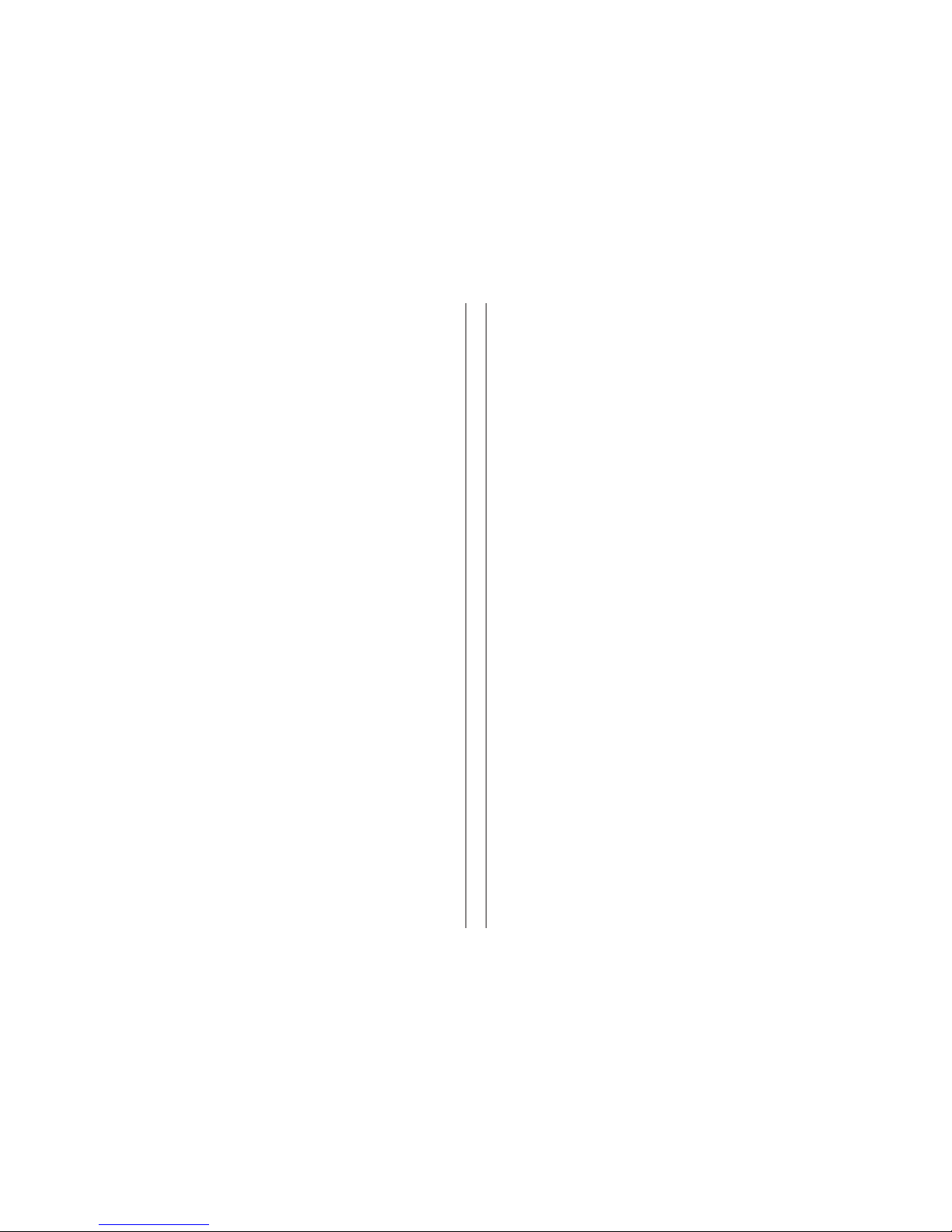
Servicio al cliente
1-855 -776-06 62
De 7 a.m. a 7 p.m., hora del centro,
los 7 días de la semana.
En caso de emergencia, póngase
en contacto con su profesional de
atención médica o con un servicio de
respuesta ante emergencias médicas.
DISTRIBUIDO POR:
Wal-Mart Stores, Inc.
Bentonville, AR 72716
www.ReliOnBGM.com
© 2017. Todos los
derechos reservados.
5404-00 Rev. 07/17
PGK7E1002 Rev0 07/2017
Customer Service
1-855-776 -0662
7a.m.–7p.m. Central time,
7 days a week
In case of emergency, please contact
your healthcare professional or
emergency medical response.
DISTRIBUTED BY:
Wal-Mart Stores, Inc.
Bentonville, AR 72716
www.ReliOnBGM.com
© 2017. All Rights Reserved.
5404-00 Rev. 07/17
PGK7E1002 Rev0 07/2017
Welcome to the ReliOn™ Premier Voice Blood Glucose
Monitoring System
Thank you for choosing the ReliOn™ Premier Voice Blood Glucose
Monitoring System. The system provides you with safe, fast
and convenient blood glucose in vitro (i.e., outside the body)
monitoring. The bilingual talking function of ReliOn™ Premier
Voice Meter can be used as an aid for using the meter.
The ReliOn™ Premier Voice Meter is also designed to minimize
code related errors in monitoring by using the auto coding
function. You’ll receive an accurate result in five seconds with a
small 0.5 μL blood sample.
This booklet contains important information about the ReliOn™
Premier Voice Glucose Monitoring System.
Please read it carefully before testing your blood glucose.
Bienvenido al Sistema de monitoreo de glucosa en sangre
ReliOn™ Premier Voice
Gracias por elegir el Sistema de monitoreo de glucosa en sangre
de voz ReliOn™ Premier. El sistema le proporciona un monitoreo
seguro, rápido y cómodo para el control de glucosa en sangre
invitro (es decir, externo). La función de voz bilingüe del medidor
de voz ReliOn™ Premier se puede usar como una ayuda para el
uso delmedidor.
El medidor de voz ReliOn™ Premier también está diseñado para
minimizar los errores relacionados con el código en el monitoreo
mediante el uso de la función con codificación automática.
Usted recibirá un resultado preciso en cinco segundos con una
pequeña muestra de sangre de 0.5 μL.
Este manual contiene información importante acerca del Sistema
de monitoreo de glucosa en sangre de voz ReliOn™ Premier.
Léalo atentamente antes de realizar la prueba de glucosa
en sangre.
Page 3
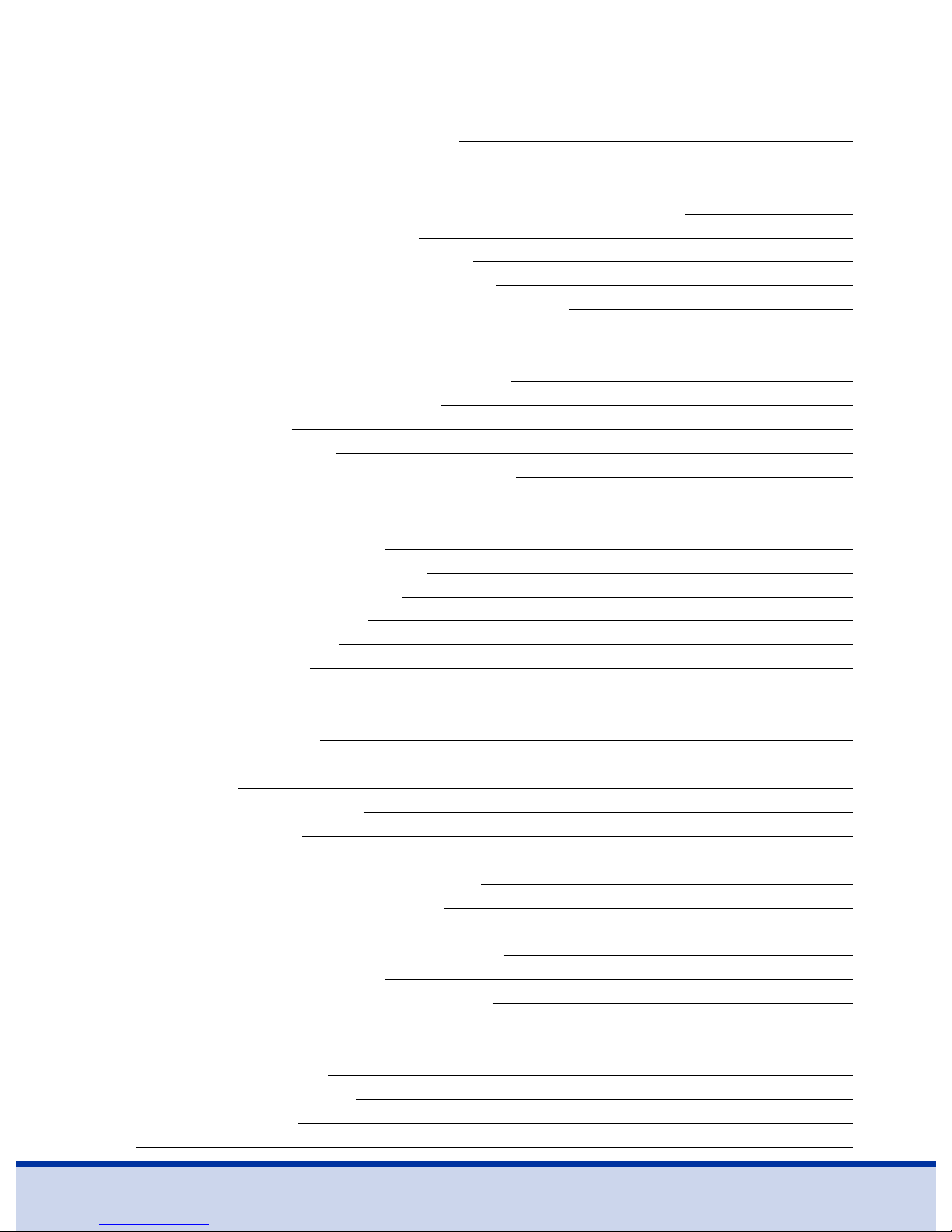
3
Table of Contents
Information
Important Information: Read This First 4
Important Health-related Information 5
Specifications 7
ReliOn™ Premier Voice Blood Glucose Monitoring System (BGMS) 8
Inserting or Replacing the Batteries 9
ReliOn™ Premier Blood Glucose Test Strip 10
ReliOn™ Premier Voice Blood Glucose Meter 12
ReliOn™ Premier Voice Blood Glucose Meter Display 13
Preparation
Setting Up the ReliOn™ Premier Voice System 14
Adjusting Language, Date, Time and Sound 14
Setting the Hypoglycemia Indicator 17
Checking the System 19
Control Solution Testing 20
Comparing the Control Solution Test Results 23
Blood Glucose Testing
Using the Lancing Device 24
Preparing the Lancing Device 25
Preparing the Meter and Test Strip 27
Flagging Post-meal Test Results 28
Applying the Blood Sample 29
Discarding Used Lancets 31
Alternate Site Testing 32
‘HI’ and ‘Lo’ Messages 35
Target Blood Glucose Ranges 36
Transferring Test Results 37
Additional Functions
Meter Memory 38
Viewing Past Test Averages 38
Viewing Test Results 40
Setting the Alarm Function 41
Setting the Post-meal Alarm (PP2 Alarm) 41
Setting the Time Alarms (Alarm 1–3) 42
Maintenance
Caring for the ReliOn™ Premier Voice System 44
Pre-cleaning and Disinfection 44
Pre-cleaning and Disinfection Procedures 46
Caution: Storage and Handling 49
Understanding Error Messages 50
General Troubleshooting 53
Performance Characteristics 54
Warranty Information 57
Notes 58
Page 4
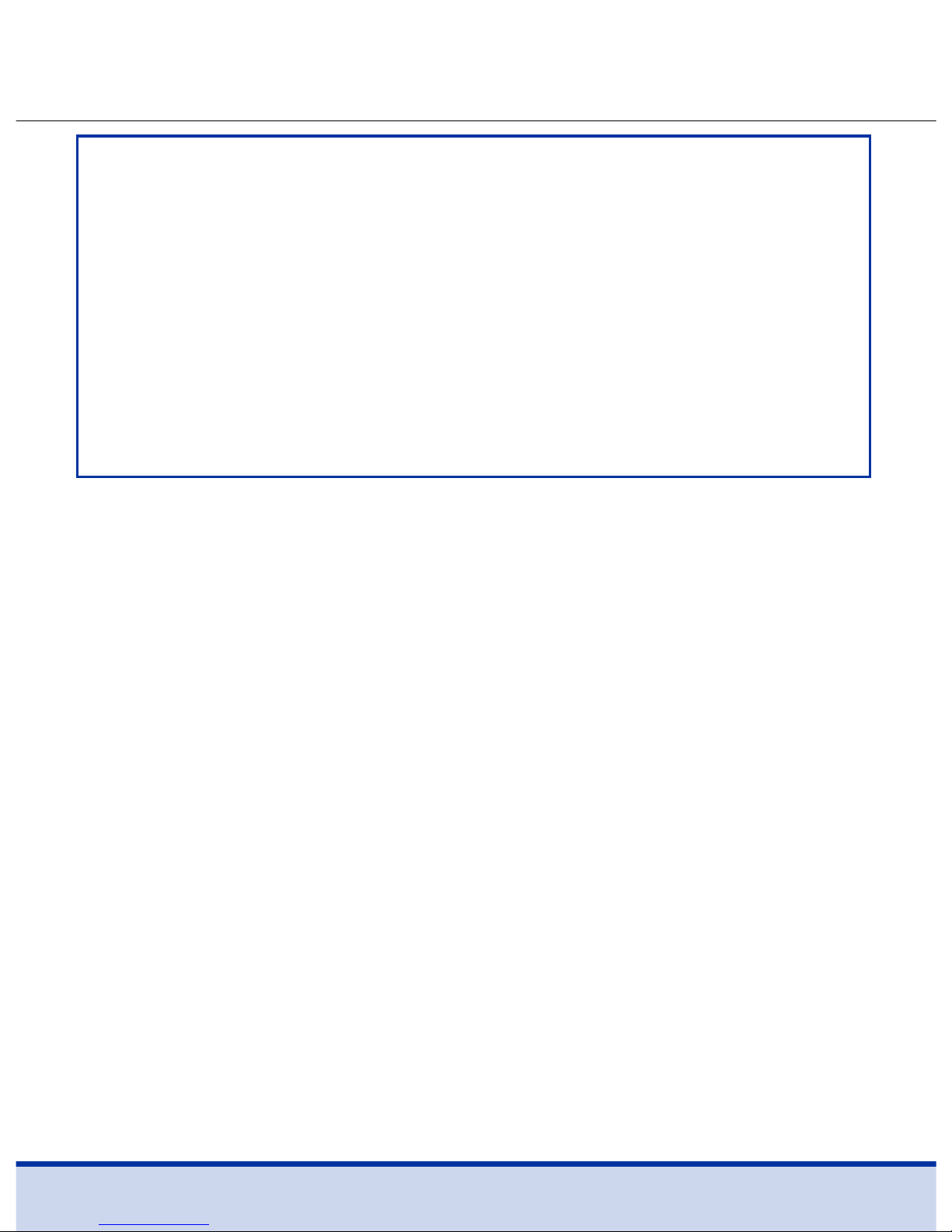
4
Important Information: Read This First
To receive safe and optimum system benefits, please read the
entire manual contents before using the system. Please note the
following information.
• Do not use the system for diagnosis or screening of diabetes.
• Use only fresh capillary whole blood samples for testing.
• Alternate site and fingertip test results may differ significantly
due to rapid changes in the blood glucose level after eating,
insulin injection or exercise.
Intended Use
• The ReliOn™ Premier Voice Blood Glucose Monitoring System is
intended for the quantitative measurement of glucose in fresh
capillary whole blood samples drawn from the fingertips and
alternate sites such as the forearm, palm, thigh and calf.
• Alternate site testing should be used only during steady-state
blood glucose conditions.
• The ReliOn™ Premier Voice Blood Glucose Monitoring System is
intended for at-home in vitro (outside the body) self-testing by
people with diabetes as an aid in monitoring the effectiveness
of diabetes control.
• The system is intended to be used by a single person and
should not be shared.
• The system is not intended for use on neonates, and is not for
the diagnosis or screening of diabetes.
Page 5
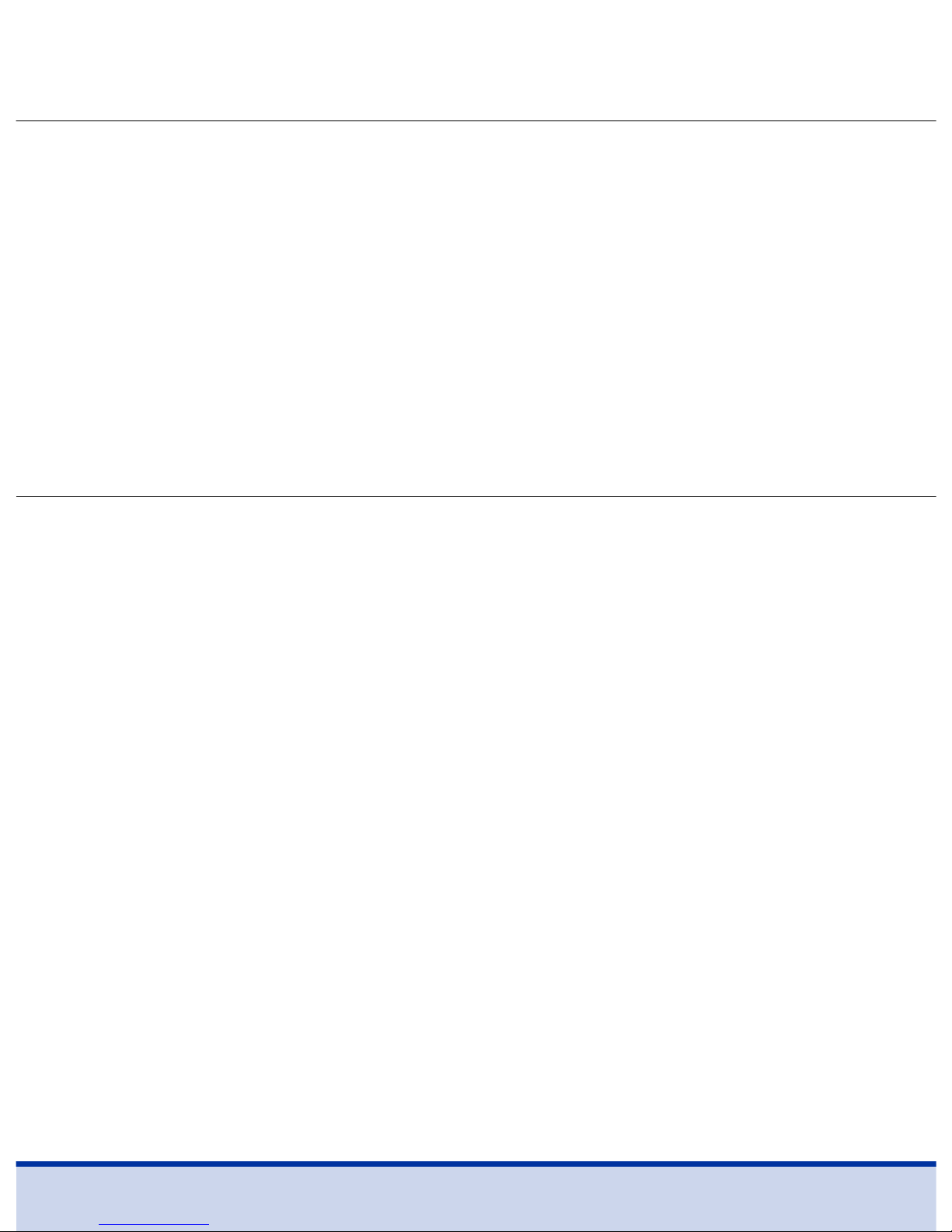
5
• ReliOn™ Premier Blood Glucose Test Strips are for use with the
ReliOn™ Premier Voice Blood Glucose Meter to quantitatively
measure glucose in fresh capillary whole blood samples drawn
from the fingertips and alternate sites.
• ReliOn™ Premier Control Solutions are for use with the ReliOn™
Premier Voice Meter and ReliOn™ Premier Test Strips to check
that the meter and test strips are working together properly,
and that the test is performing correctly.
• The
ReliOn™ Premier
Voice Blood Glucose Monitoring System
is intended for in vitro (outside the body) diagnostic use only
and for the quantitative measurement of glucose in capillary
whole blood.
• The
ReliOn™ Premier
Voice Blood Glucose Monitoring System
is intended for use by a single user only. Do not share the
meter and lancing device with another person.
• The
ReliOn™ Premier
Voice Blood Glucose Meter is designed
to minimize code-related errors in monitoring by using the
no-coding function.
• Glucose in blood samples reacts with the chemical in the
test strip to produce a small electrical current. The
ReliOn™
Premier
Voice Meter converts this electrical current to
glucose concentration.
• The
ReliOn™ Premier
Voice Blood Glucose Meter should be
used only with the
ReliOn™ Premier
Test Strips.
• An abnormally high or low red blood cell count (hematocrit
level over 60% or below 20%) may produce inaccurate results.
Important Health-related Information
Page 6
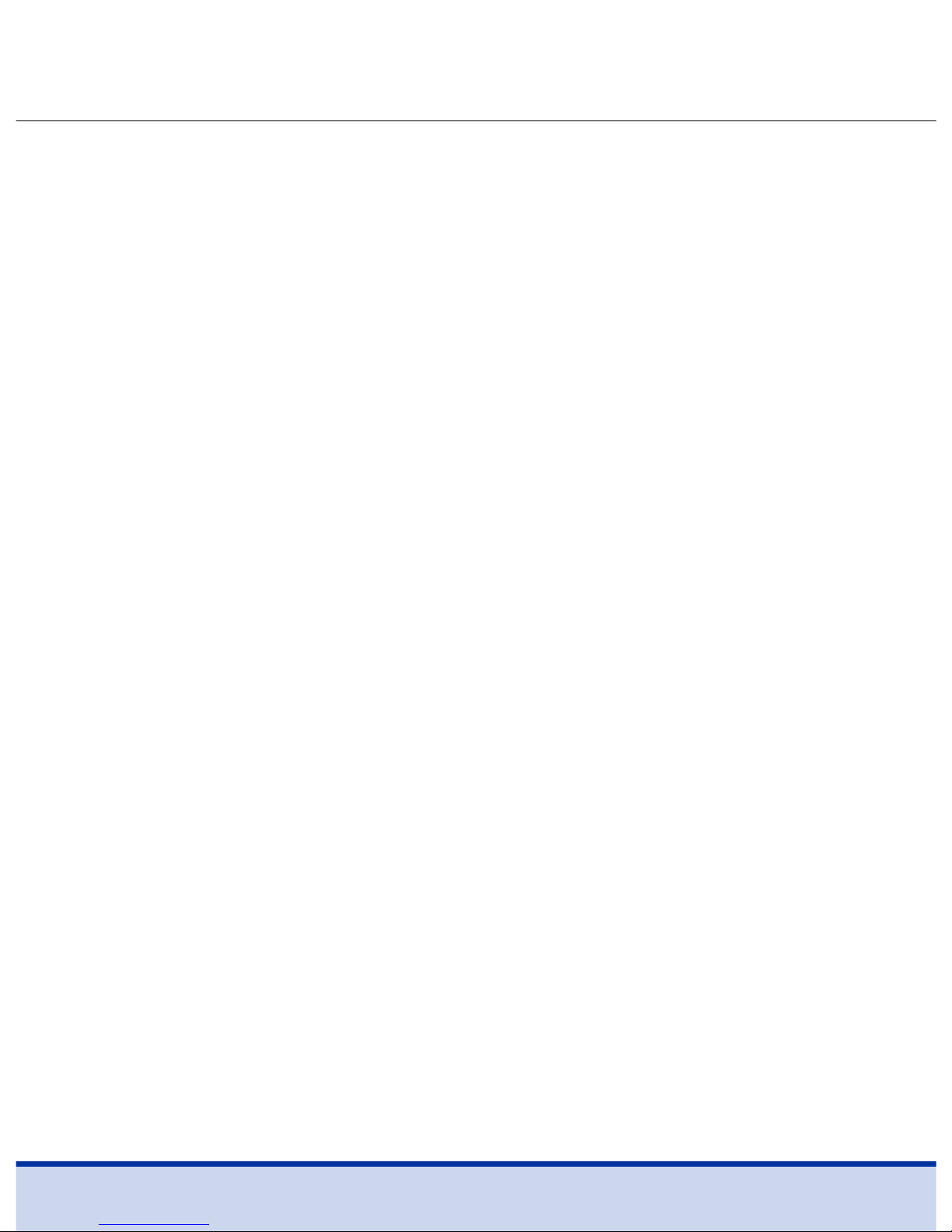
6
• Inaccurate results may occur in severely hypotensive (having
low blood pressure) individuals or patients in shock.
• Inaccurate low results may occur for individuals experiencing a
hyperglycemic-hyperosmolar state, with or without ketosis.
• Inaccurate results may occur in patients undergoing
oxygen therapy.
• Critically ill patients should not be tested with blood
glucose meters.
• All parts of this kit are considered biohazardous and can
potentially transmit infectious diseases, even after you have
performed pre-cleaning and disinfection.
• For questions or concerns, contact Customer Service:
1-855-776-0662, 7 a.m. to 7 p.m. Central time, 7 days a week.
At all other times or in case of emergency, please contact your
healthcare professional or emergency medical response.
Page 7
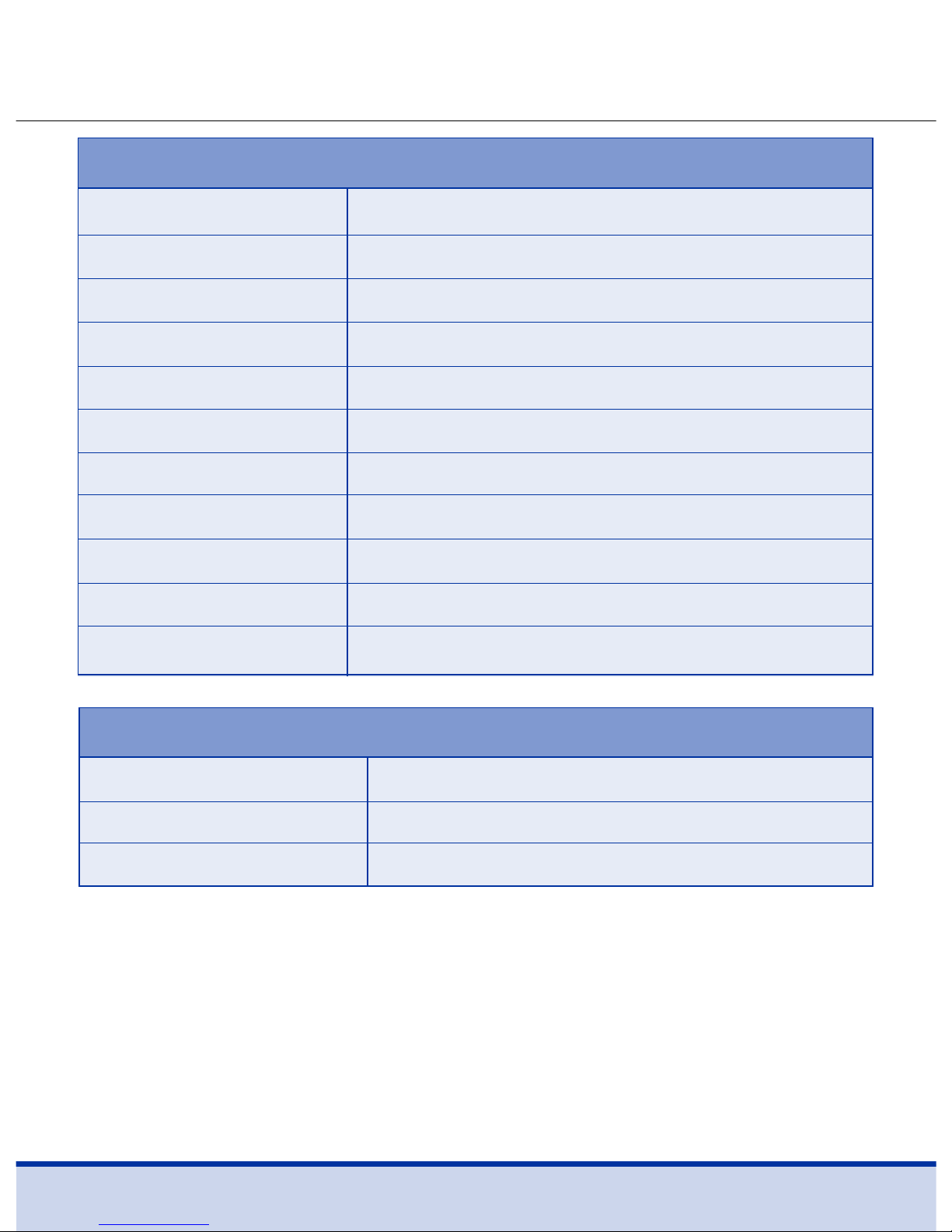
7
Specifications
Operating ranges
Temperature 50–104˚F (10–40˚C)
Relative humidity 10–90%
Hematocrit 20–60%
Product specifications
Measurement range 20–600 mg/dL
Sample size Minimum 0.5 μL
Test time 5 seconds
Sample type Fresh capillary whole blood
Calibration Plasma-equivalent
Assay method Electrochemical
Battery life 1,000 tests
Power Two alkaline AAA batteries
Memory 500 test results
Size 3.90 x 2.21 x 0.75 inches (100 x 56 x 19 mm)
Weight
2.47 oz (70 g) with batteries
Page 8
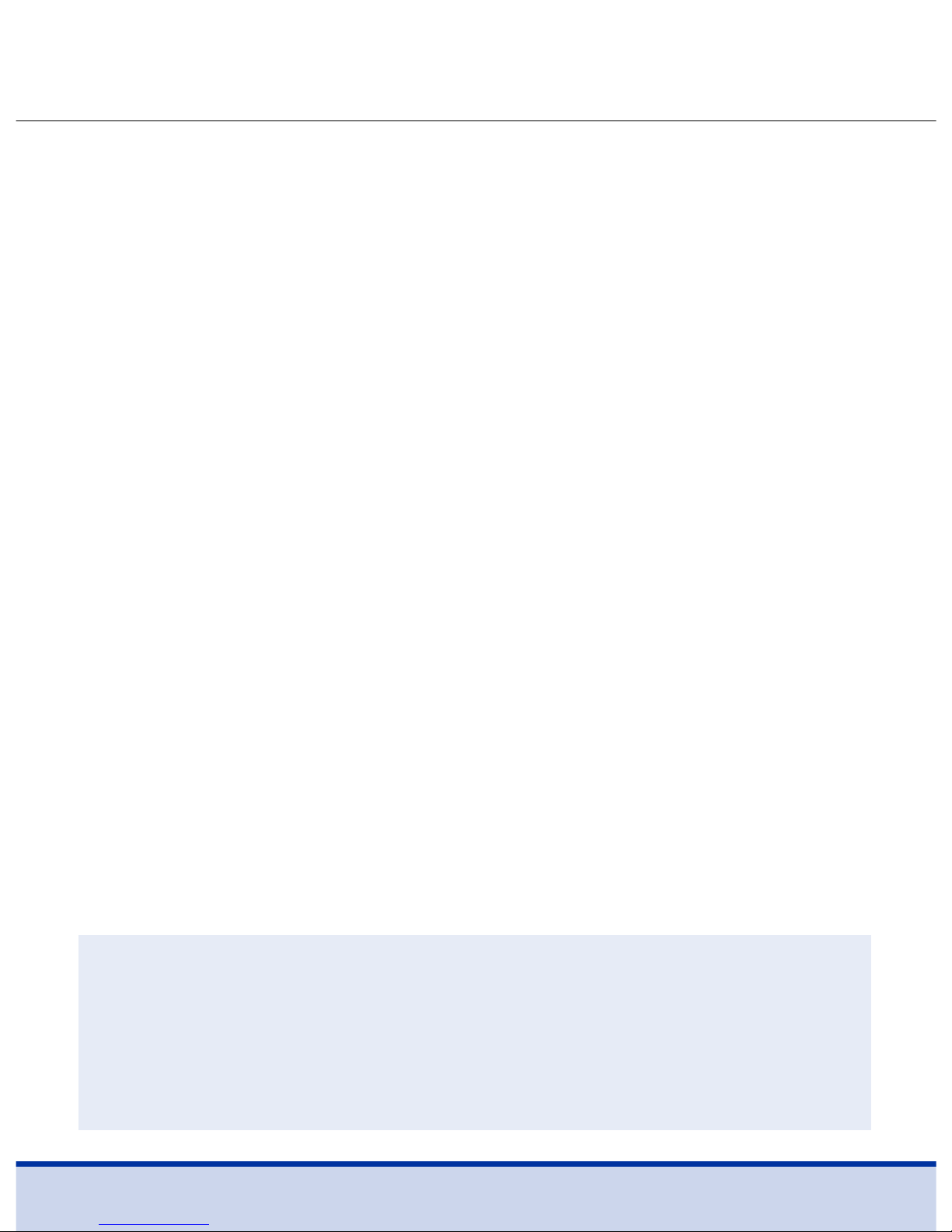
8
ReliOn™ Premier Voice Blood Glucose Monitoring System
ReliOn™ Premier Voice Blood Glucose Monitoring System
(BGMS) includes the following items:
➊
ReliOn™ Premier Voice Blood Glucose Meter
➋
User Manual
➌
Quick Reference Guide
➍
Batteries
➎
Logbook
➏
Carry Case
• Check all the components after opening the ReliOn™
Premier Voice Blood Glucose Monitoring System package.
• ReliOn™ Premier Control Solutions are necessary but
not included.
• ReliOn™ Premier Control Solutions and data cable for the
diabetes management system can be ordered separately by
contacting Customer Service:
1-855-776-0662, 7 a.m. to 7 p.m.
Central time, 7 days a week.
CAUTION
• The meter and lancing device are for single-patient use.
• DO NOT share them with anyone including other
family members.
• DO NOT use on multiple patients.
Page 9
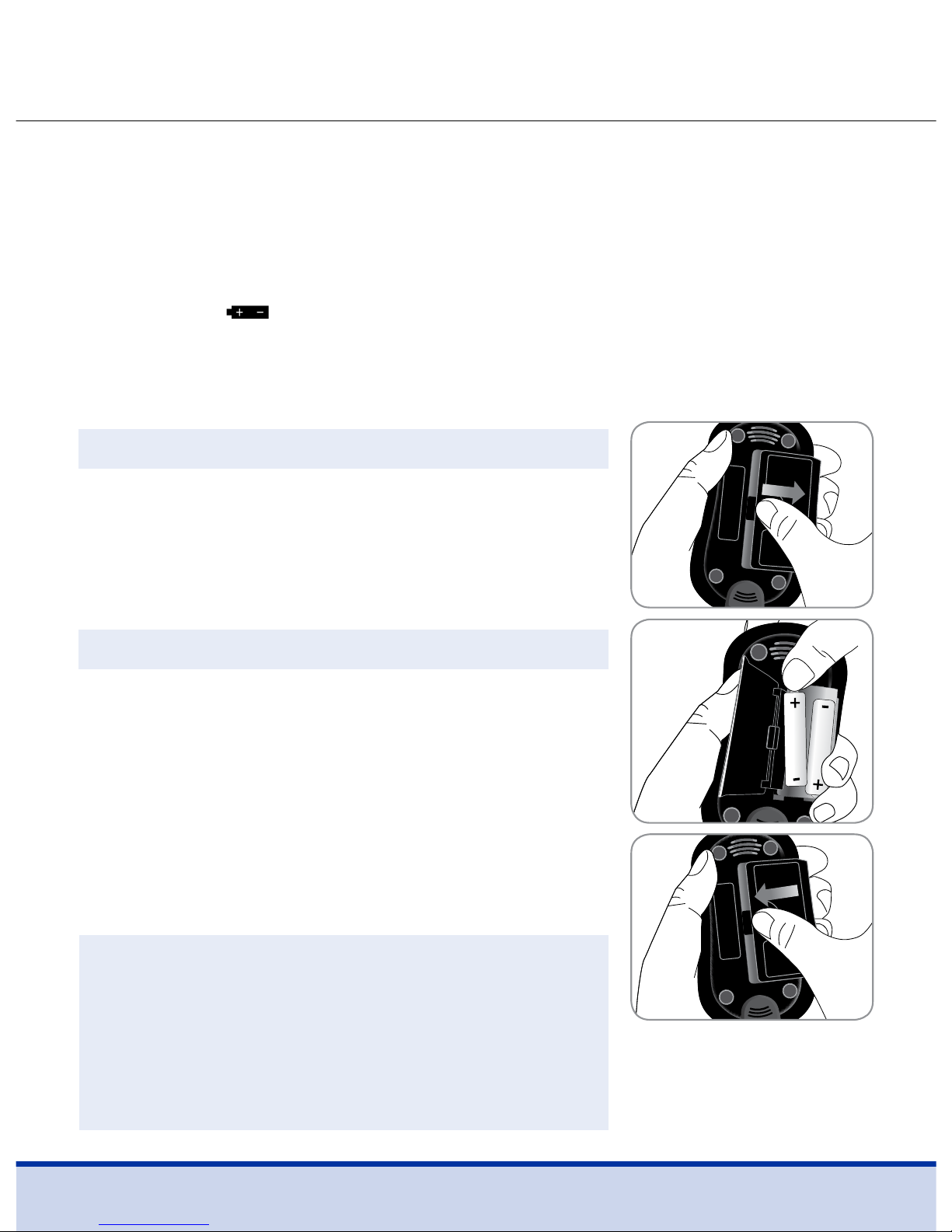
9
Inserting or Replacing the Batteries
Step 1
Make sure the meter is turned off. Press
firmly on the battery cover and slide in
the direction of the arrow. Then swing
it open.
Step 2
Remove the used batteries and insert
the two new batteries. Close the battery
cover firmly.
• The ReliOn™ Premier Voice Meter uses two AAA alkaline
batteries.
• Before using the meter, check the battery compartment and
insert batteries if empty.
• When the
symbol appears on the display while the meter
is in use, the batteries should be replaced as soon as possible.
• Test results may not be saved if the batteries run out completely.
NOTE
• Removing the meter batteries will not
affect your stored results. However,
meter setting may need to be reset,
see page 14.
Page 10
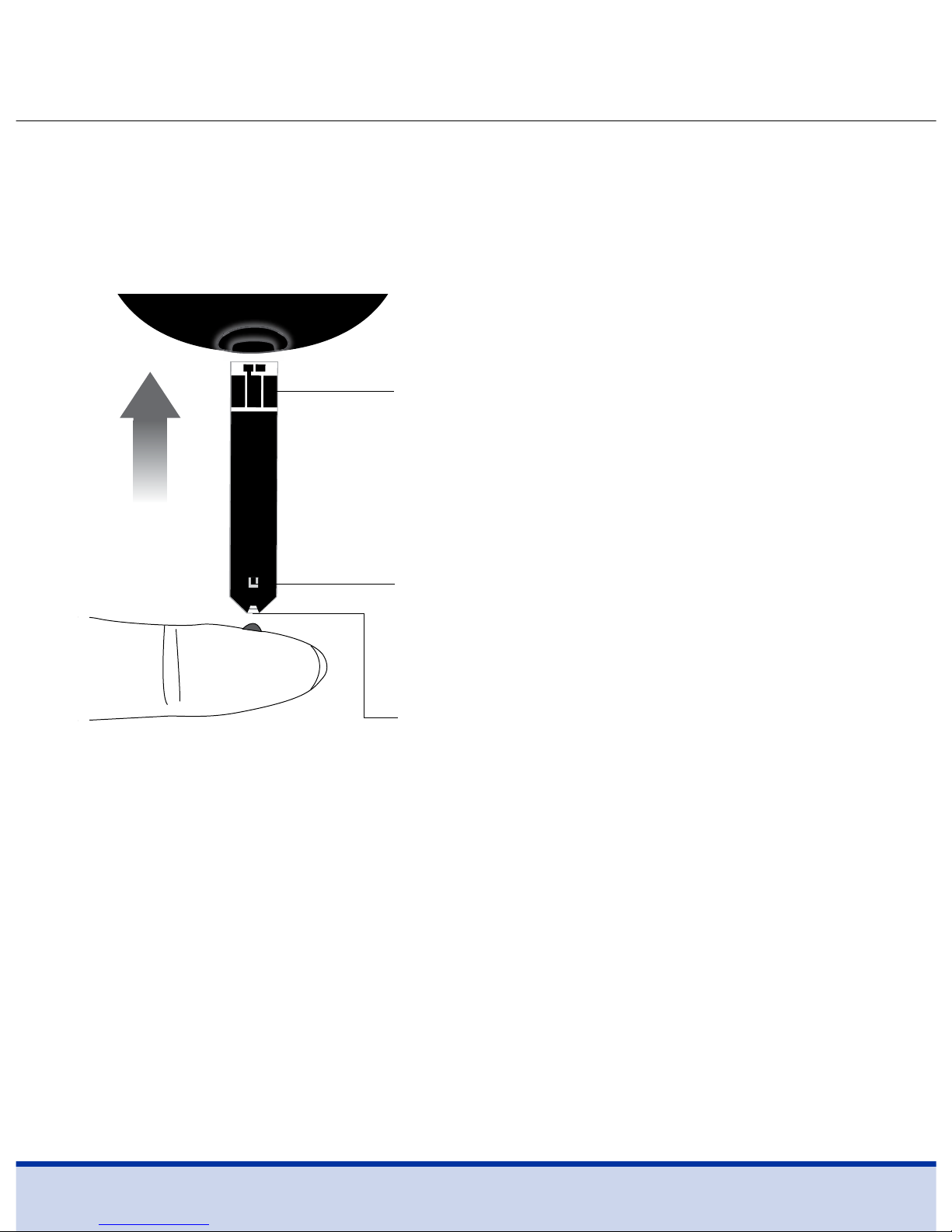
10
ReliOn™ Premier Blood Glucose Test Strip
The ReliOn™ Premier Voice Blood Glucose Monitoring System
measures blood glucose quickly and accurately. It automatically
absorbs the small blood sample applied to the narrow edge of
the strip.
Important Safety Instructions
• All components that come into contact with blood samples
should be considered to be biohazardous and capable of
transmitting viral diseases, even after disinfection.
• Do not share the meter or lancing device with another person.
• The ReliOn™ Premier Test Strips should be used only with fresh
capillary whole blood samples.
• Do not reuse test strips.
Insert
Contact bars
Gently push the test strip, with its
contact bars facing up, into the test
strip port of meter
Confirmation window
Check here to see whether sufficient
blood sample has been applied
Edge to apply blood sample
Apply blood sample here for testing
Page 11
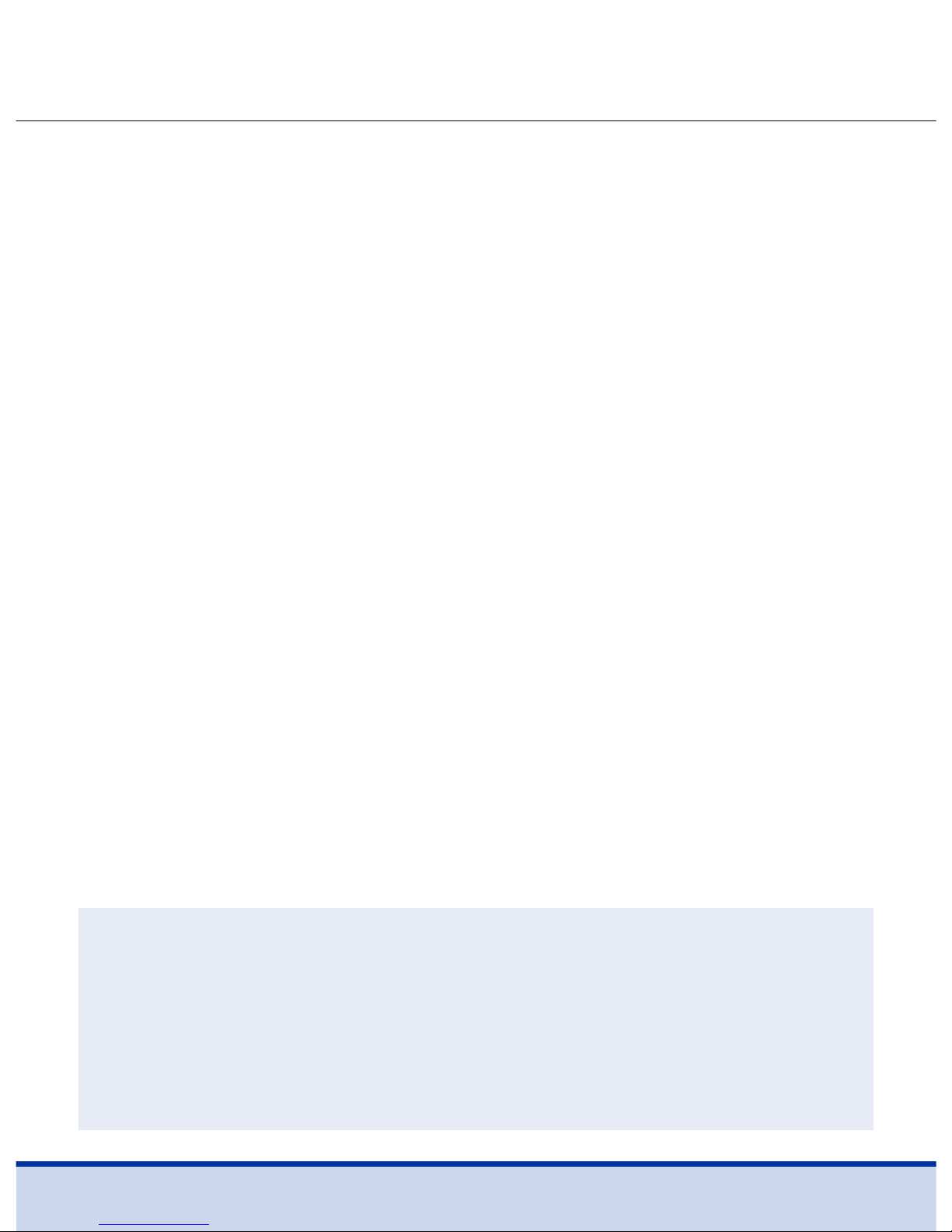
11
• Do not use ReliOn™ Premier Test Strips beyond the expiration
date. This may cause inaccurate results.
• When test strips are used and stored according to correct
storage and handling methods, both new, unopened vials and
vials that have been opened can be used until the expiration
date printed on the test strip box and vial label.
• Store test strips in a cool and dry place at a temperature
between 34–86˚F (1–30˚C).
• Keep test strips away from direct sunlight or heat, and do
not freeze.
• Store test strips only in their original vial.
• Close the vial tightly after taking out a test strip for testing
and use the test strip immediately.
• Handle test strips only with clean, dry hands.
• Do not bend, cut or alter test strips in any way.
• For detailed storage and usage information, refer to the
ReliOn™ Premier Test Strips package insert.
• Keep meter and testing supplies away from young children.
NOTE
• You can get more safety information at FDA Public
Health Notification (www.fda.gov/medicaldevices/safety/
alertsandnotices/ucm234889.htm) or at CDC Clinical
Reminder (www.cdc.gov/injectionsafety/FingerstickDevicesBGM.html).
Page 12
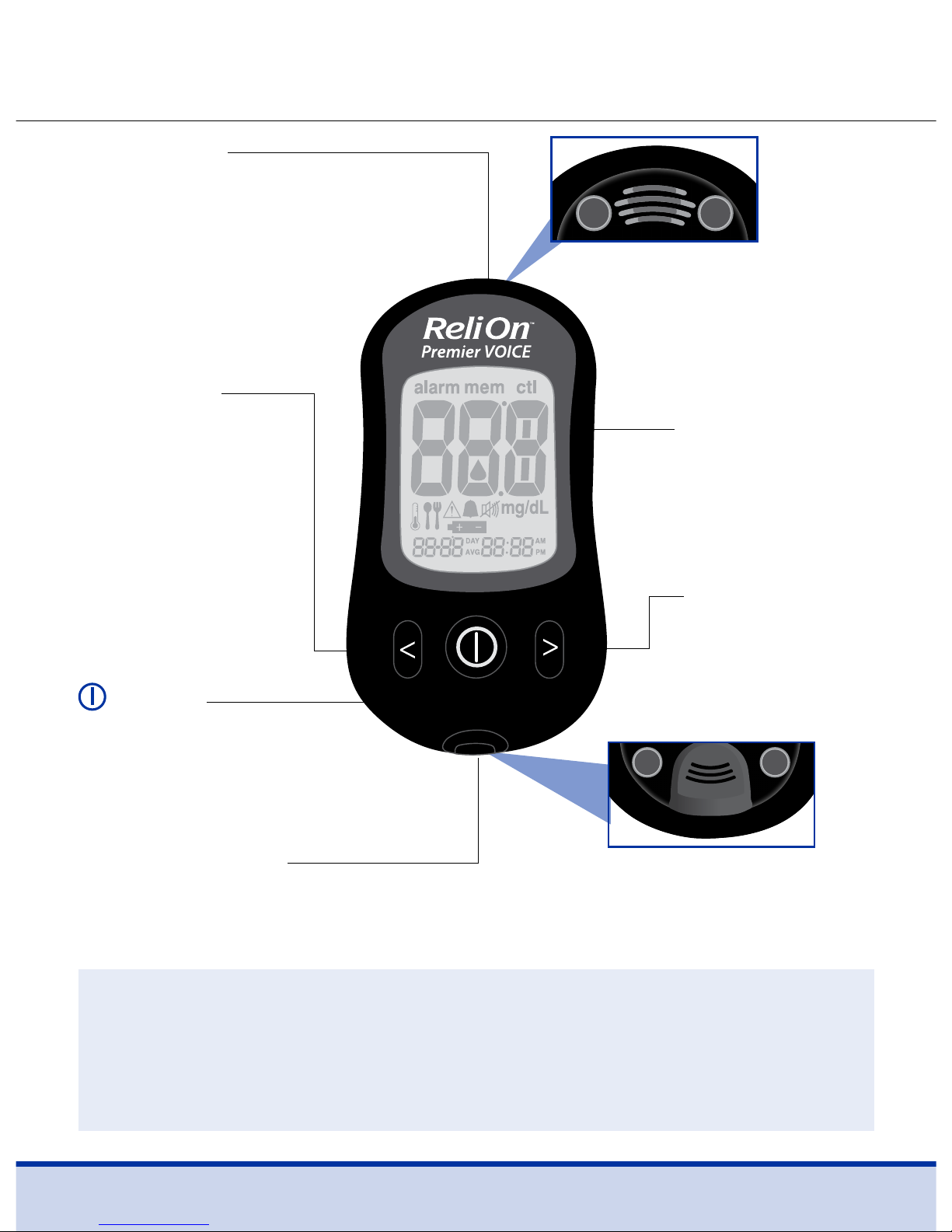
12
ReliOn™ Premier Voice Blood Glucose Meter
Data Port
Used to transfer data from the
meter to a computer with a
data cable
Button
Turns the meter
on/off, confirms
menu selections
< Button
Selects or
changes
information
Display
Shows results
and messages
Test Strip Port
Insert test strip here
> Button
Selects or
changes
information
Speaker
Announces each step
Test Strip Ejector
Slide down to discard
used strips
NOTE
• The data cable for the data management software can be
ordered separately. Please contact Customer Service:
1-855-776-0662, 7 a.m. to 7 p.m. Central time, 7 days a week.
Page 13
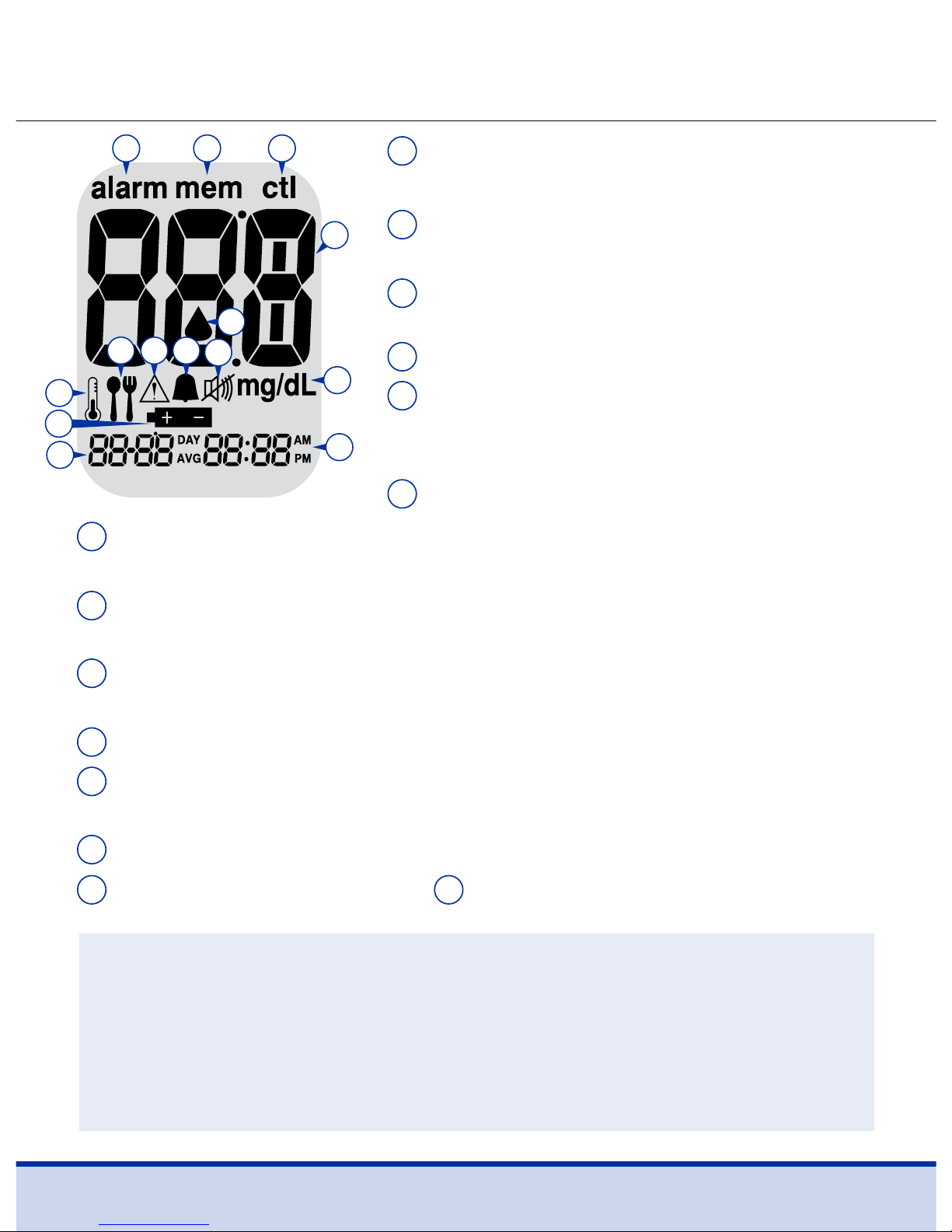
13
ReliOn™ Premier Voice Blood Glucose Meter Display
alarm:
appears when the time alarm
has been set
mem: appears when test results
stored in the memory are displayed
ctl: appears when the control
solution test results are displayed
Test results
Blood insertion symbol: indicates
meter is ready for the application of
a drop of blood or control solution
Temperature symbol
01
02
03
04
05
06
Post-meal test flag: appears during post-meal testing and
when post-meal test results are displayed
Hypoglycemia symbol: appears when the test result is
below the hypoglycemic level
Post-meal alarm symbol: appears when the post-meal
alarm has been set
Mute symbol: appears only when the sound is set to ‘OFF’
Battery symbol: indicates meter batteries are running low
and need to be replaced
mg/dL: unit for measuring blood glucose
Date / temperature Time
09
10
11
12
13 14
07
08
NOTE
• It is recommended to check if the display screen on the meter
matches the illustration above every time the meter turns on.
• Do not use the meter if the display screen does not exactly
match the illustration as the meter may show incorrect results.
01
07 08 09
10
02 03
04
05
12
06
11
13
14
Page 14
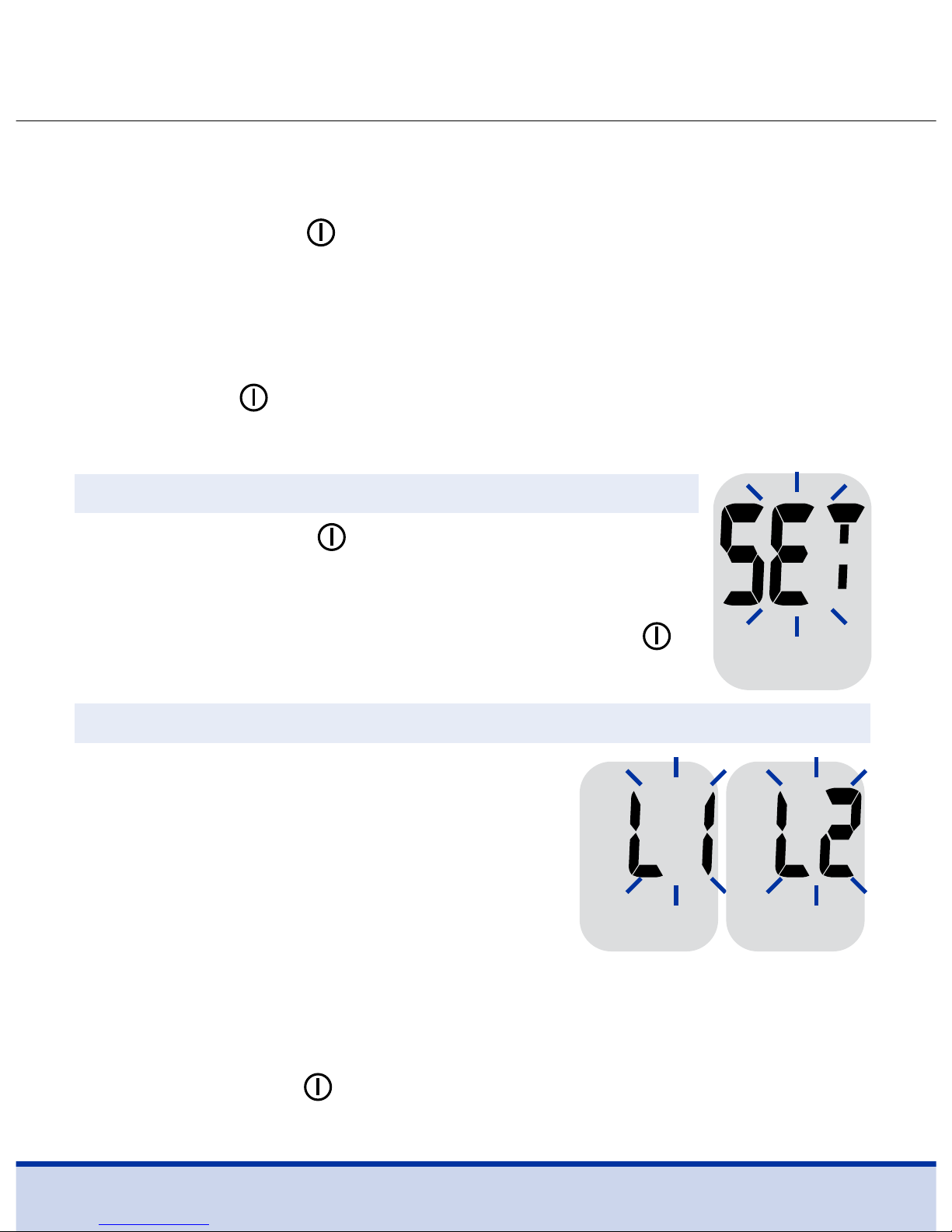
14
Setting Up the ReliOn™ Premier Voice System
Meter settings, such as time and date, should be checked and
updated before using the meter or after changing the meter batteries.
Press and hold the
button for 3 seconds to enter the ‘SET’ mode.
While setting up the meter, current settings will appear on the
display. The meter will also announce each function when the
talking function is on. Press and hold the < or > button to scroll
faster. To complete the settings and exit from the ‘SET’ mode, press
and hold the
button for 3 seconds again.
Adjusting Language, Date, Time and Sound
Step 1 Entering the ‘SET’ Mode
Press and hold the button for 3 seconds. After
all the segments flash across the screen, ‘SET’ is
displayed on the screen. If the talking function
is on, the meter will say “Set meter.” Press the
button again to progress to the next step.
Step 2 Selecting a Language
The meter has a bilingual, talking
function that can be used as a verbal
aid for using the meter and hearing
test results.
When entering the language selection
mode for the first time, ‘L1’ will be
blinking and the meter will announce
“Language Selection” in the default language, English.
To select another language (L2, Spanish), press the < or >
button. Press the
button to confirm the language and
progress to the next step.
Page 15
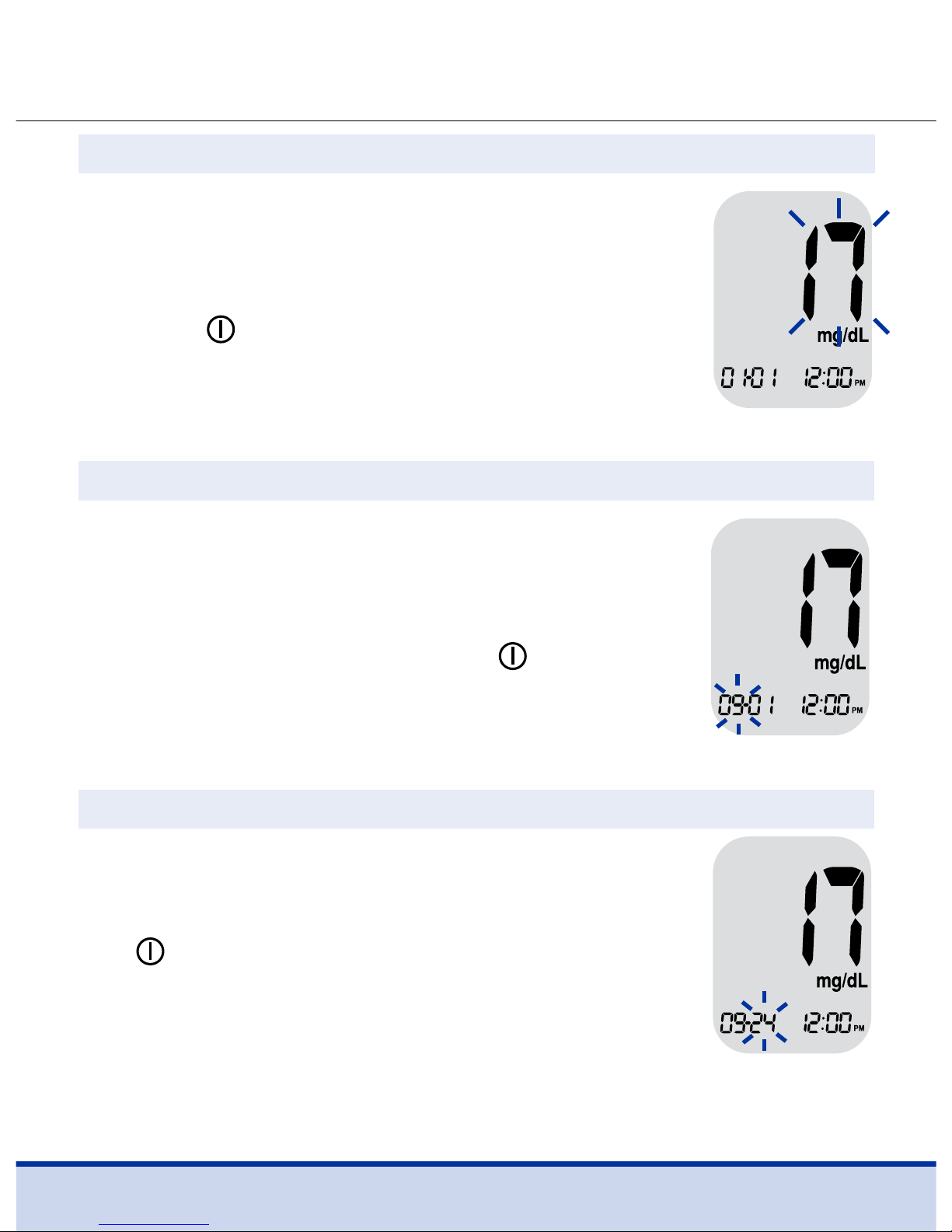
15
Step 4 Setting the Month
A number indicating the month will blink on
the bottom left corner of the screen. If the
talking function is on, the meter will say
“Set month.” Press
the < or > button
until the
correct month appears. Press the
button
to confirm the selection and progress to the
next step.
Step 5 Setting the Date
The meter will say “Set date” when the talking
function is on. Press
the < or > button
until
blinking number shows the correct date. Press
the
button to confirm the date and progress
to the next step.
Step 3 Setting the Year
The meter will say “Set year” if the talking
function is on. Press
the < or > button
until
correct year appears. Press and hold the
<
or
>
button to scroll faster. After setting the year,
press the button to confirm the selection
and progress to the next step.
Page 16
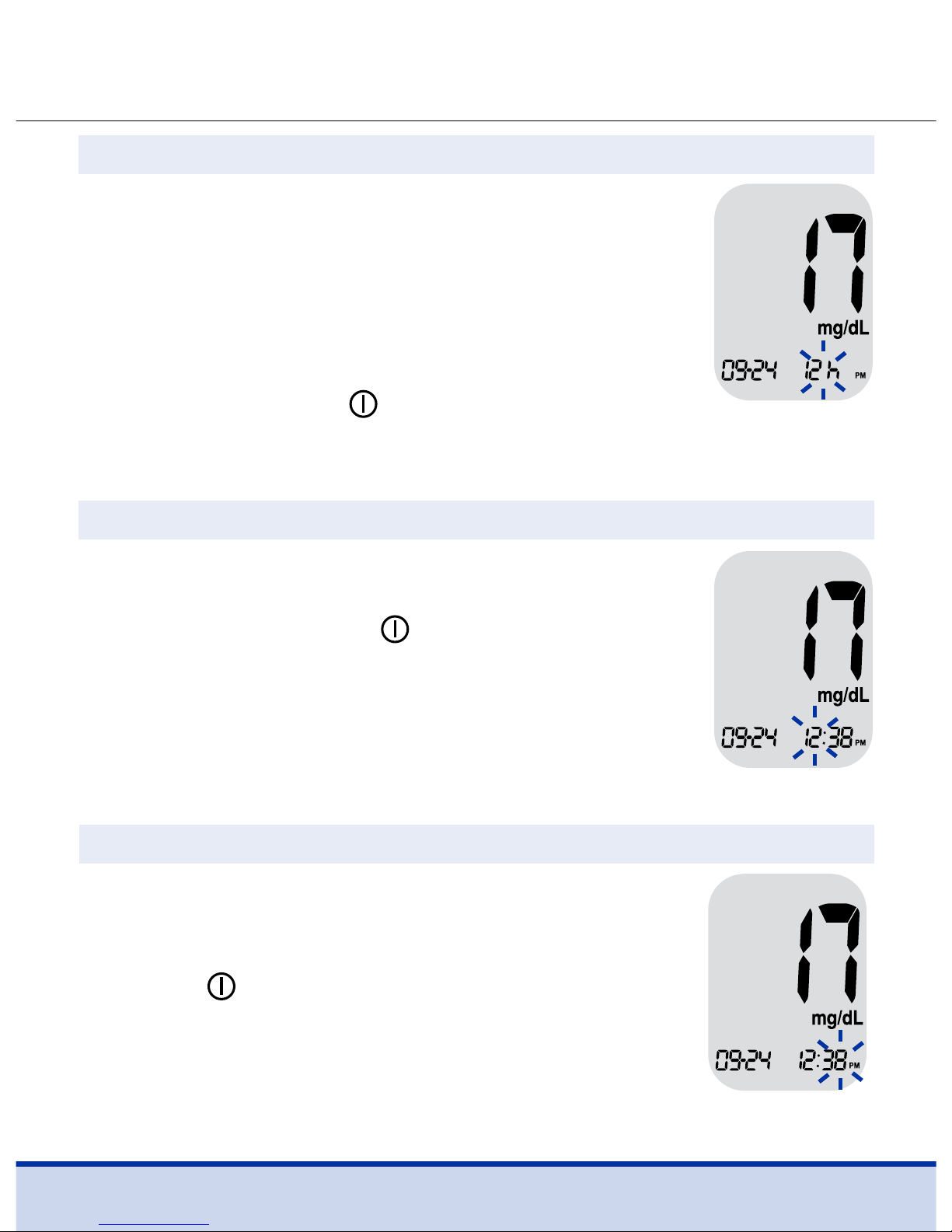
16
Step 6 Setting the Time Format
The meter can be set in the 12-hour (AM/PM)
or the 24-hour clock format.
If the talking function is on, the meter will say
“Set time 12-hour / 24-hour.” Press
the < or >
button
to select a format. The AM/PM is not
displayed in the 24-hour format. After selecting
the format, press the
button to progress to the
next step.
Step 8 Setting the Minute
If the talking function is on, the meter will say
“Set minute.” Press
the < or > button
until the
correct minute appears. After setting the minute,
press the
button to progress to the next step.
Step 7 Setting the Hour
If the talking function is on, the meter will say “Set
hour.” Press
the < or > button
until the correct
hour appears. Press the
button to confirm the
hour and progress to the next step.
Page 17
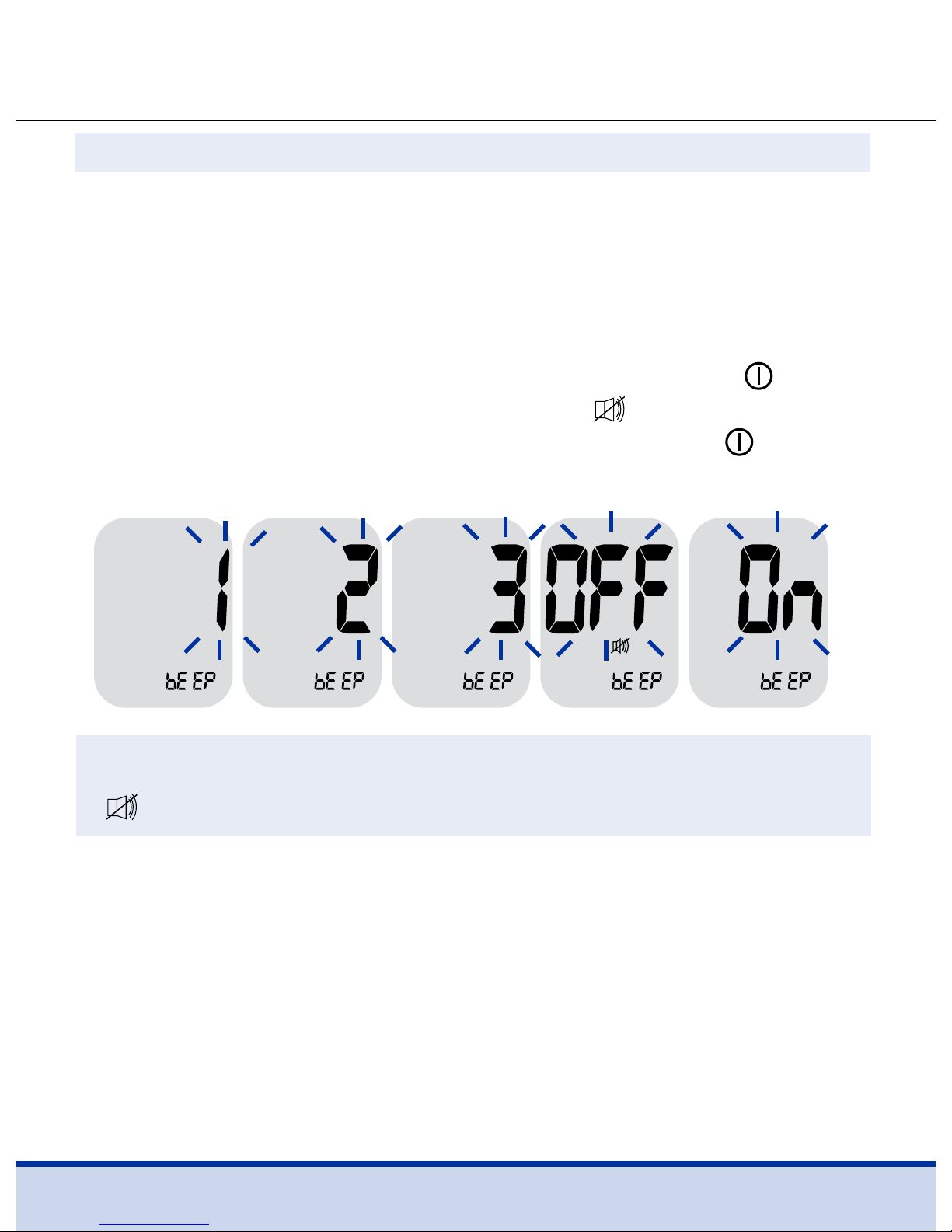
17
Step 9 Turning the Sound On/Off
A number showing the sound volume will blink and the meter
will say “Set volume.” Press
the < or >
button to adjust the
volume from 1 (lowest) to 3 (highest), or to turn the beep sound
‘OFF’ or ‘On’.
When ‘beep On’ is selected, the meter will beep instead of
announcing messages. To turn off the sound, press the
button
when ‘OFF’ blinks on the display. Then the
symbol will appear
on the display and the meter will be muted. Press the
button
to save the setting and progress to the next step.
NOTE
•
symbol is displayed only when the sound is set to ‘OFF.’
Setting the Hypoglycemia Indicator
The meter can indicate a possible low blood glucose test result
(hypoglycemia). The hypoglycemia level can be selected from a
level of 60 to 20 mg/dL.
Page 18
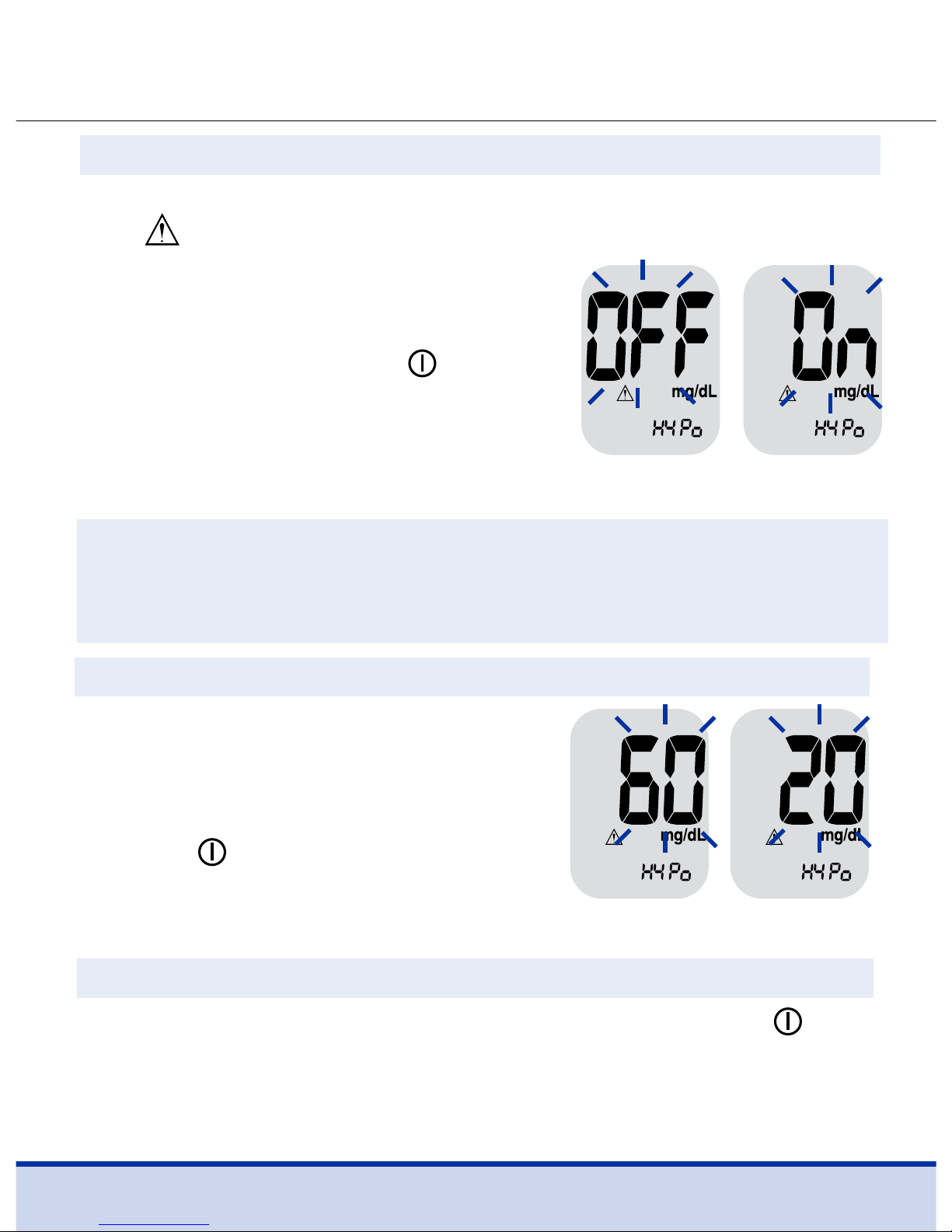
18
Step 10 Turning on the Hypoglycemia Indicator
When entering the hypoglycemia indicator setting mode,
the symbol and ‘HYPo’ will blink. If the talking function
is on, the meter will say “Set
hypoglycemia indicator.” On pressing
the
< or >
button, the screen will
display ‘On’ or ‘OFF.’ Press
button
to set the hypoglycemia level if ‘On’
is selected. The screen will return to
step 2, language selection mode, if
‘OFF’ is selected.
CAUTION
• Ask your healthcare professional to help you decide what your
hypoglycemia level is before setting your hypoglycemic level.
Step 12 Exiting from Set Mode
After completing the meter settings, press and hold the
button for 3 seconds to confirm all settings and exit the ‘SET’
mode. If the talking function is on, the meter will announce the
set date and time for confirmation.
Step 11 Setting Your Hypoglycemic Level
The hypoglycemic level can be set
from 60 to 20 mg/dL. To set your
hypoglycemic level, press the
< or >
button until the level you want appears.
Press the
button to confirm.
Then the screen will return to step 2,
language selection mode (See page 14).
Page 19
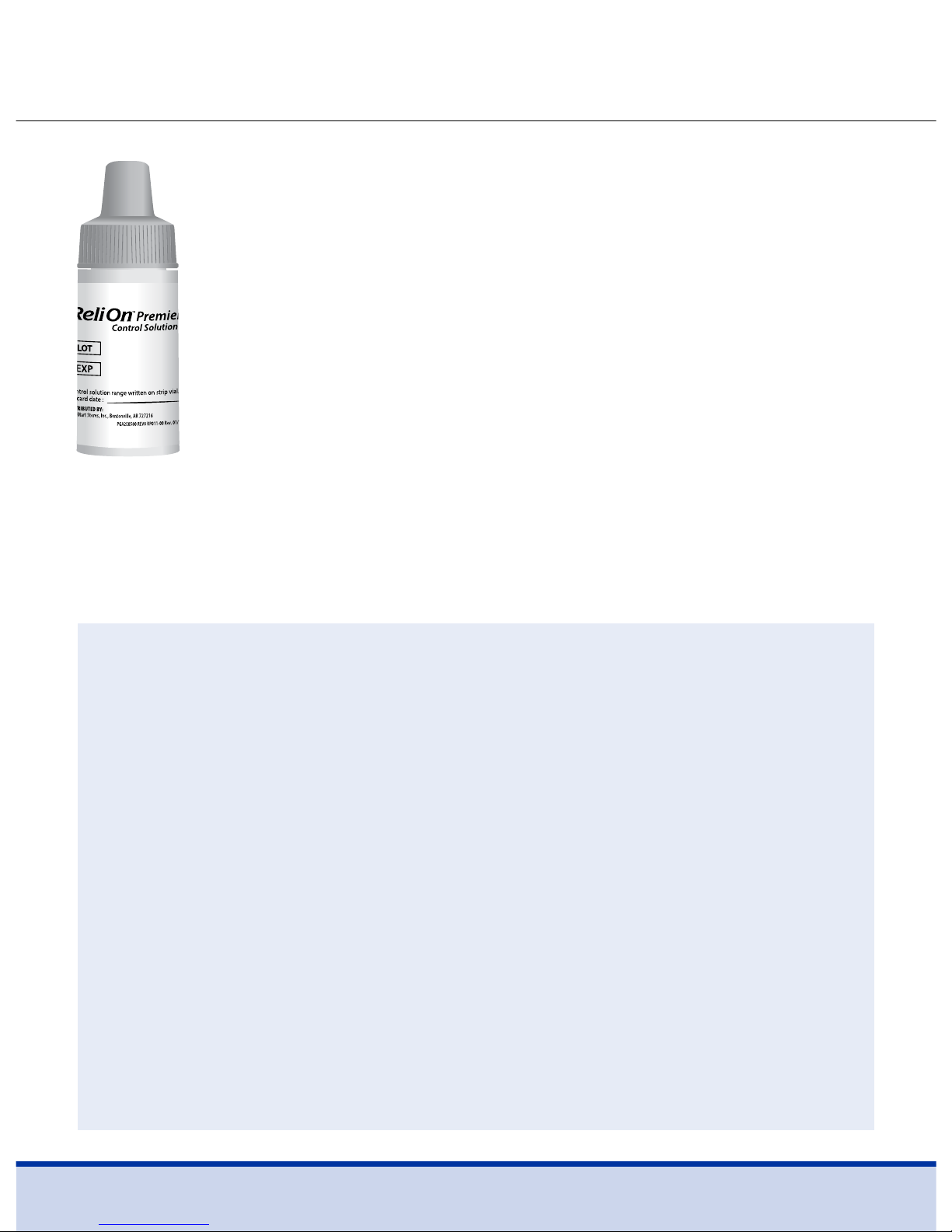
19
Checking the System
ReliOn™ Premier Voice Meter and Test Strips should
be checked using ReliOn™ Premier Control Solutions,
available in two levels (Level 1 and 2). ReliOn™ Premier
Control Solutions contain known amounts of glucose
and are used to check that the meter and test strips
are working properly.
The test strip vials have ReliOn™ Premier Control
Solution ranges printed on their labels. Compare the
result displayed on the meter to the control solution
range printed on the test strip vial.
Before using a new meter or a new vial of test strips, you should
conduct a control solution test following the procedure on
pages 20-22 with ReliOn™ Premier Control Solutions.
NOTE
• Use ReliOn™ Premier Control Solutions only.
• Check the expiration dates printed on the bottle. When the
control solution bottle is first opened, record the discard
date (date opened plus three (3) months) in the space
provided on the label.
• Make sure the meter, test strips and control solutions are
at room temperature before testing. Control solution tests
must be done at room temperature (68–77˚F, 20–25˚C).
• Before using the control solution, shake the bottle, discard
the first 1 or 2 drops and wipe the tip clean.
• Close the control solution bottle tightly and store at a
temperature between 46–86˚F (8–30˚C).
Page 20
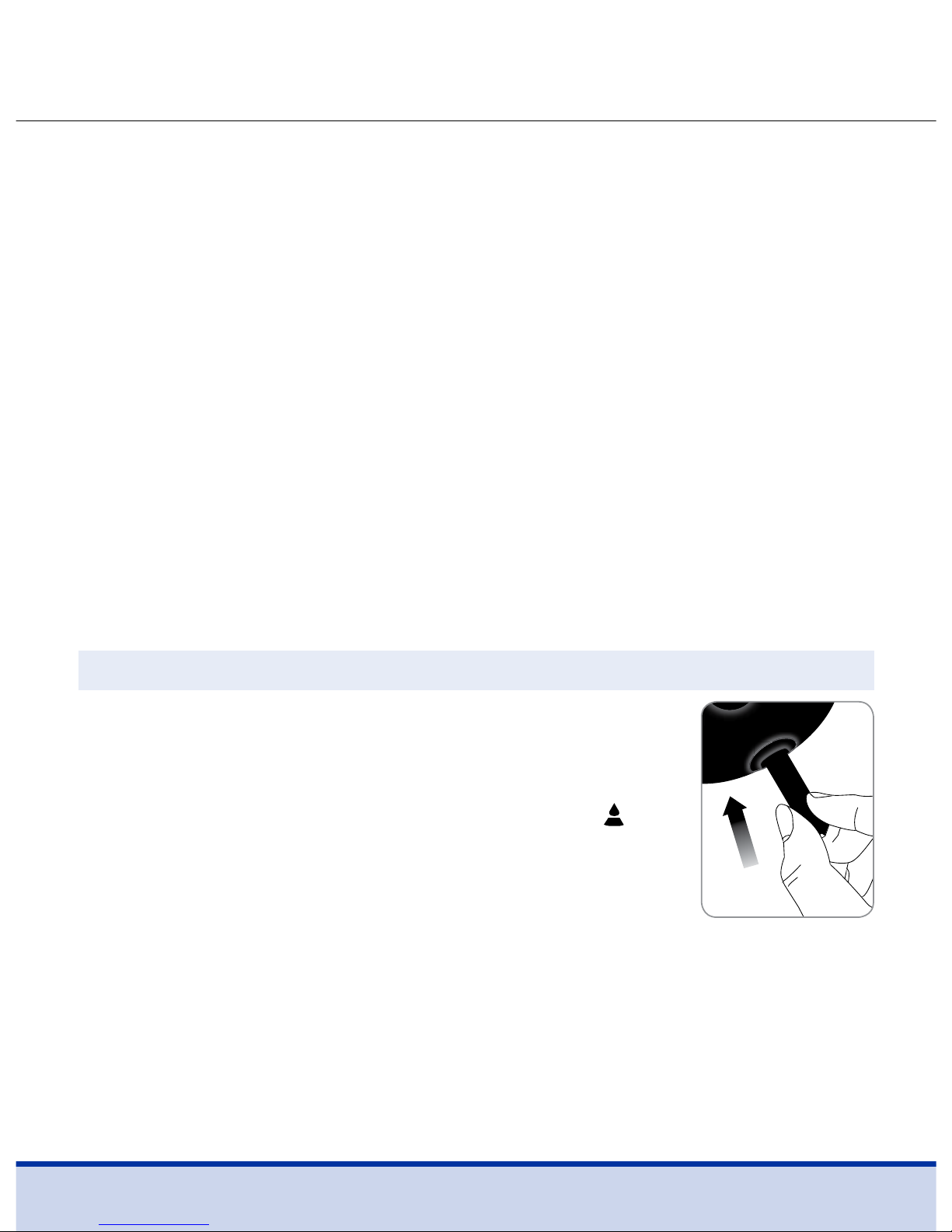
20
Use ReliOn™ Premier Control Solution when:
• You want to practice the test procedure, instead of using blood
• You use the meter for the first time
• You begin using a new vial of test strips
• You suspect that the meter or the strips are not
working properly
• You think your test results are inaccurate or they
do not reflect how you feel
• The meter is dropped or damaged
Step 1
Insert a test strip into the meter’s test strip
port, with the contact bars facing upwards.
Gently push the test strip into the port until
the meter automatically turns on and the
symbol appears. If the talking function is on,
the meter will say “Blood glucose test. Please
apply blood onto the test strip.”
Control Solution Testing
Page 21
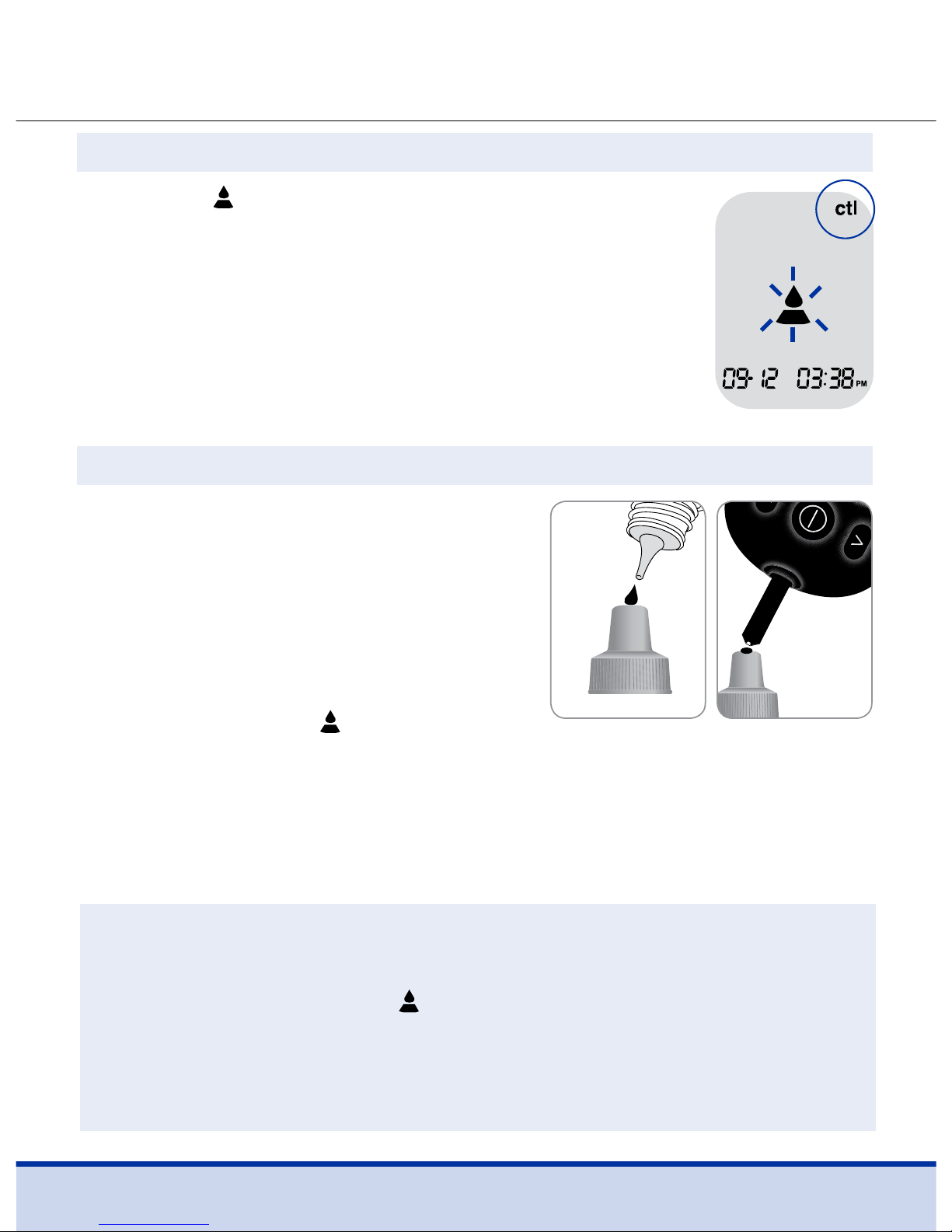
21
Step 2
While the symbol blinks, press and hold the
<
button for 3 seconds until ‘ctl’ appears on the
display. If the talking function is on, the meter
will say “Control solution test. Please apply
control solution onto the test strip.”
Step 3
Shake the ReliOn™ Premier Control
Solution bottle well before each
test. Remove the cap and squeeze
the bottle to discard the first 1 or
2 drops.
Then wipe the tip with a clean tissue
or cloth. While the
symbol blinks,
apply the control solution to the narrow edge of the test strip
until the meter beeps. Make sure the confirmation window of
test strip fills completely.
NOTE
• The meter may switch off if the control solution is not applied
within 2 minutes of the
symbol appearing on
the screen.
• If the meter turns off, remove the strip, reinsert and start
from step 2.
Page 22
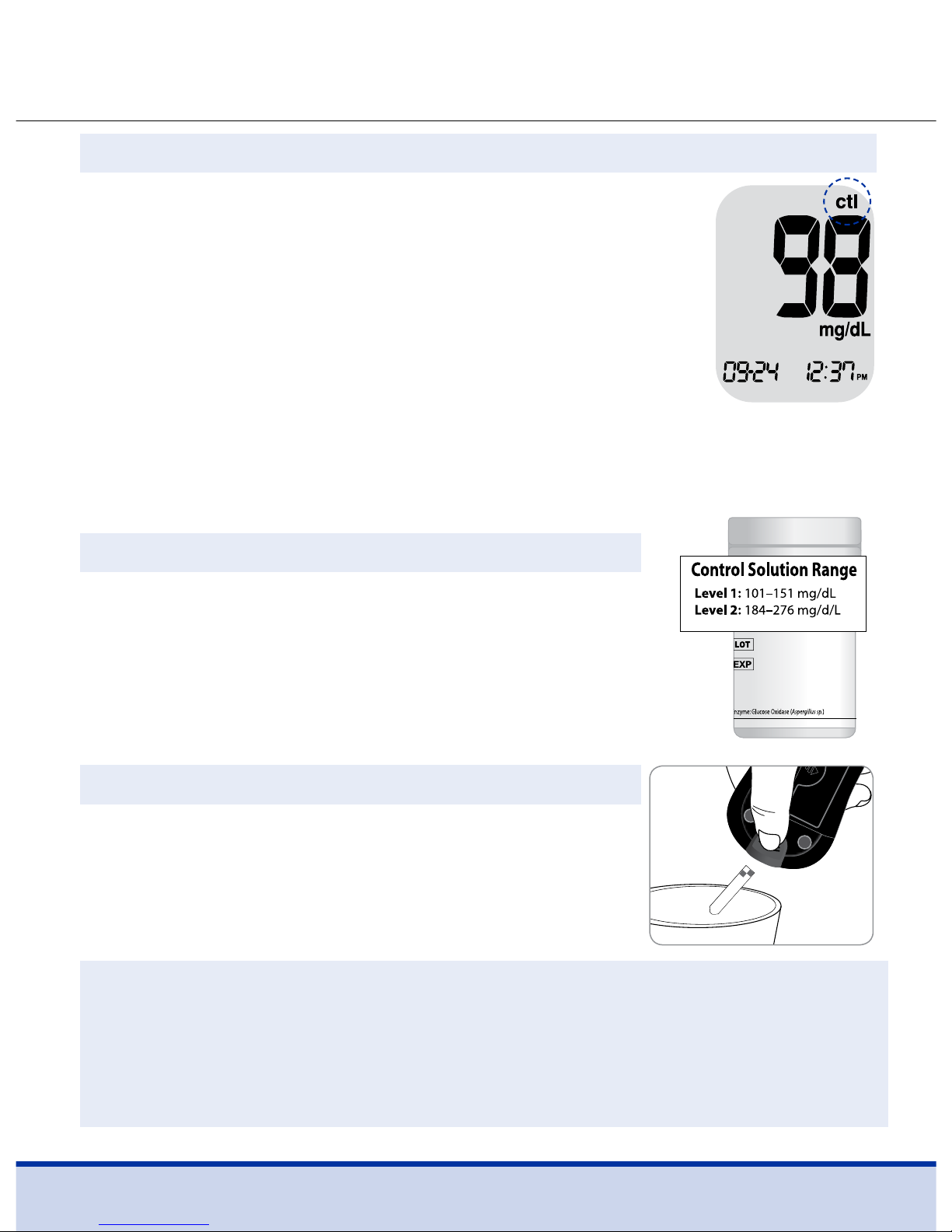
22
CAUTION
• The ranges printed on the test strip vial are for ReliOn™
Premier Control Solutions only.
• They do not have any connection to your blood glucose level.
Step 5
Compare the result displayed on the meter
to the range printed on the test strip vial.
The result should fall within that range.
Step 6
Slide the test strip ejector button to
discard the used test strip safely in a
disposable container.
Step 4
A test result will appear after the meter counts
down from 5 to 1. If the talking function is on, test
result will be announced.
If step 2 is missed, the test result can be marked
as a control solution test result by pressing and
holding the
<
button for 3 seconds until ‘ctl’
appears on the display.
When ‘ctl’ is displayed, the result is stored in the meter’s
memory but is not included in the averages.
Page 23
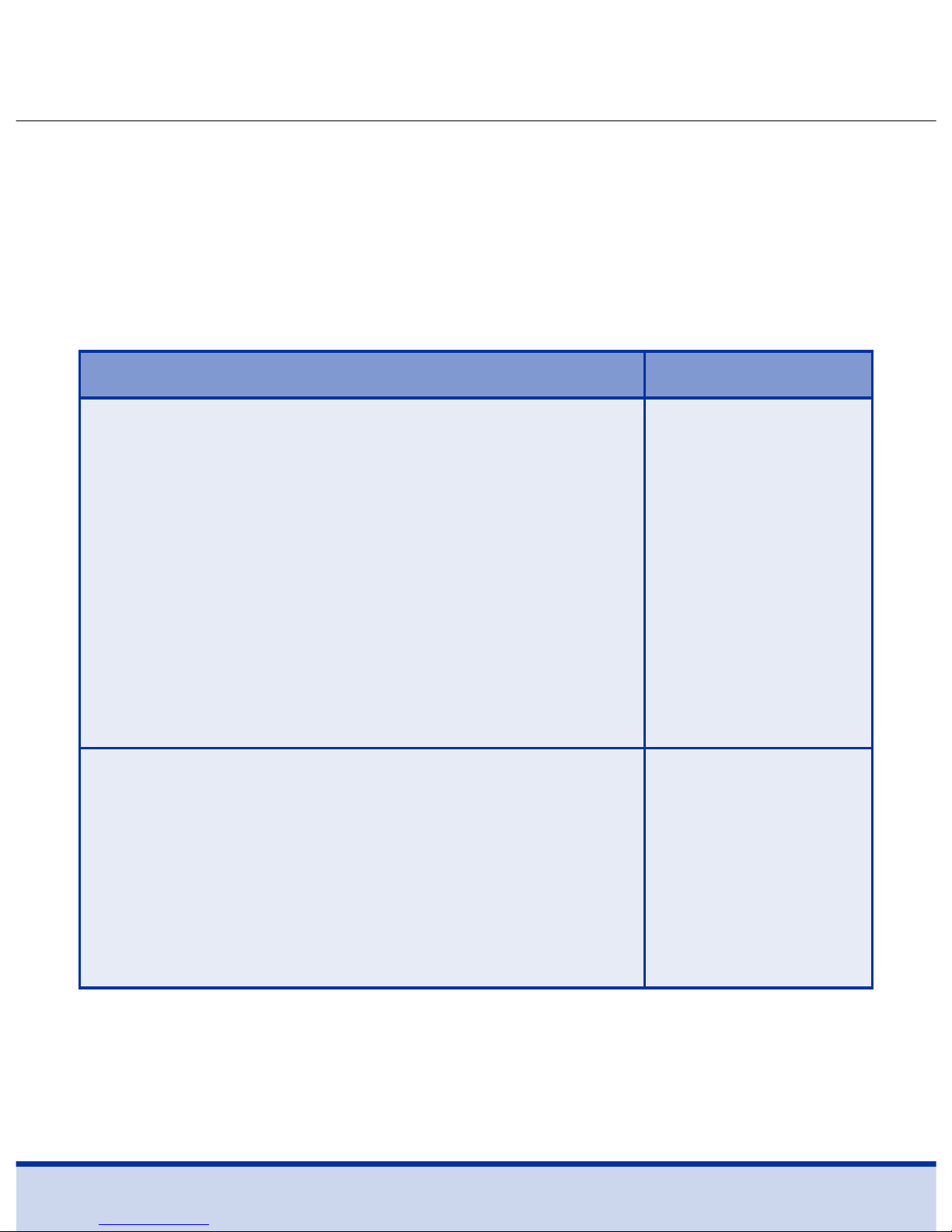
23
Comparing the Control Solution Test Results
The test result of each control solution should be within the
range printed on the label of test strip vial. Repeat the control
solution test if the test result falls outside of this range.
Out of range results may occur due to the following factors.
Situations Actions
• When the control solution bottle was not
shaken well
• When the meter, test strip or the control
solution were exposed to high or low
temperatures
• When the first one or two drops of the
control solution were not discarded or the
tip of the vial was not wiped clean
•
When the meter is not functioning properly
Repeat the
control solution
test by referring
to the ‘NOTE’ on
page 19.
• When the control solution is past the
expiration date printed on the bottle
• When the control solution is past its
discard date (the date the bottle was
opened plus three (3) months)
• When the control solution is contaminated
Discard the used
control solution
and repeat the
test using a new
bottle of control
solution.
Page 24
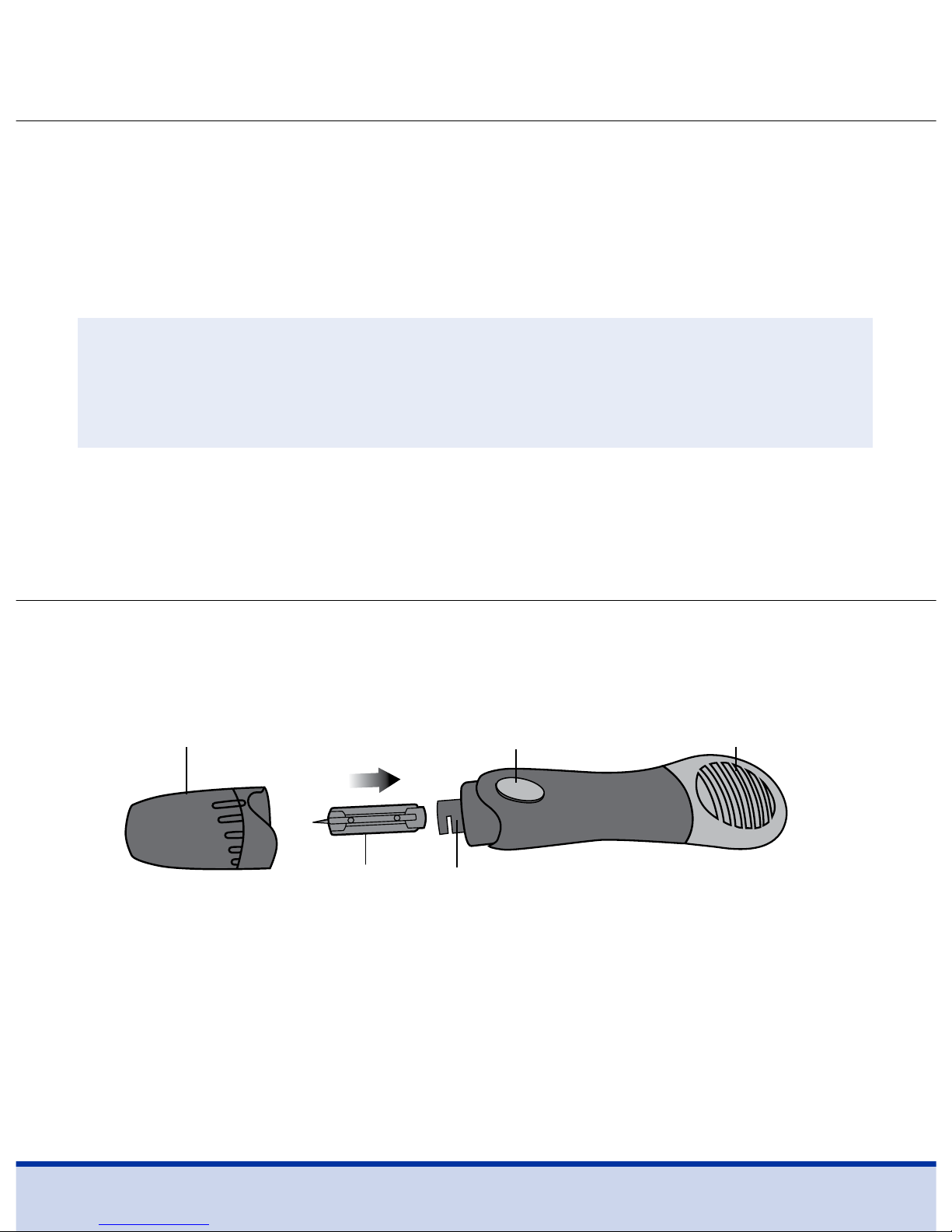
24
If results continue to fall outside the range printed on the test
strip vial, the ReliOn™ Premier Voice Meter and ReliOn™ Premier
Test Strips may NOT be working properly. Do not use your
system and contact Customer Service:
1-855-776-0662, 7 a.m. to
7 p.m. Central time, 7 days a week.
NOTE
• The ReliOn™ Premier Control Solutions can be purchased
separately. Contact Customer Service: 1-855-776-0662.
Using the Lancing Device (sold separately)
A lancing device, such as the ReliOn™ Lancing Device (sold
separately), is needed in order to collect a blood sample.
Adjustable Cap Charger
Release Button
Lancet
• The lancing device is for use by a single user only and should
not be shared with anyone including other family members.
Lancet Holder
Page 25
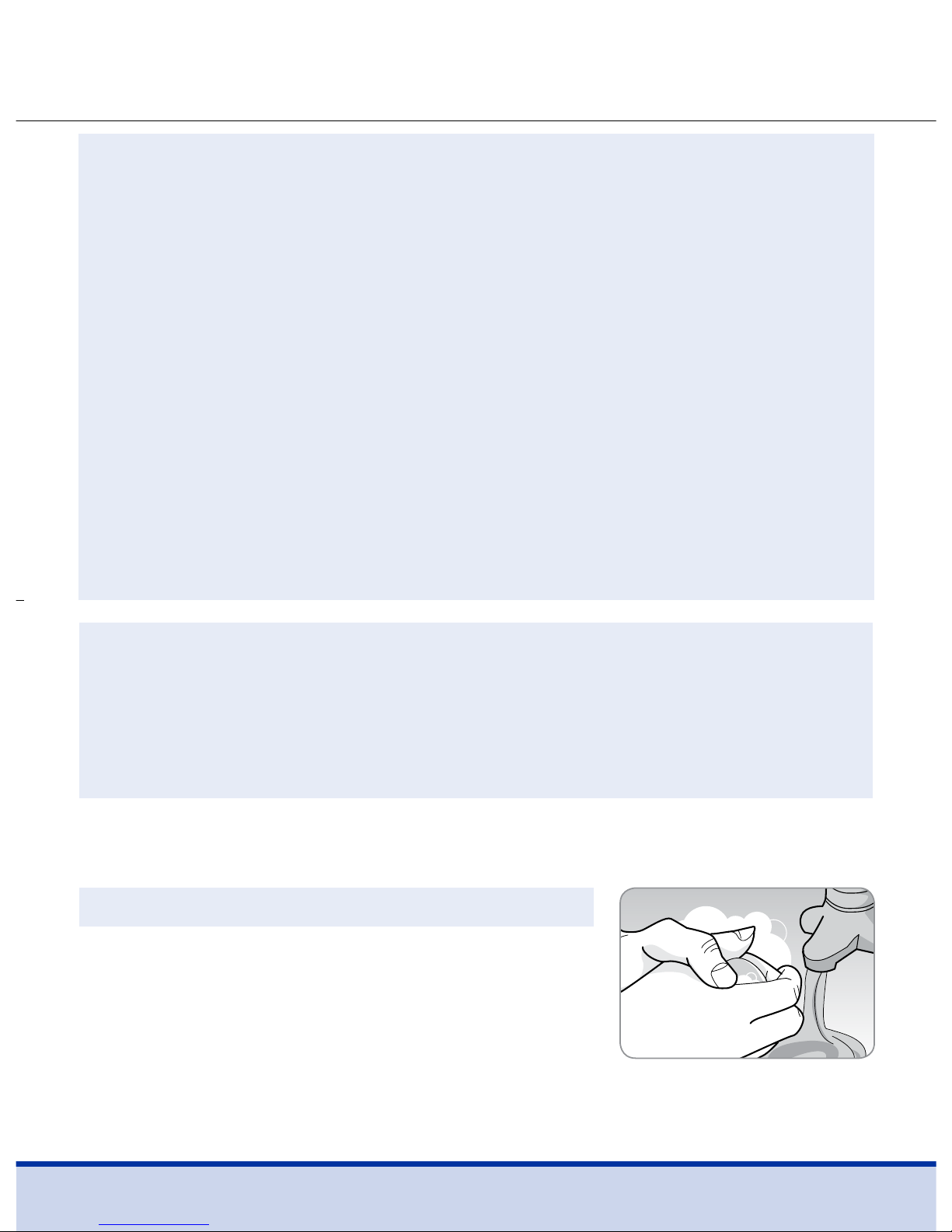
25
CAUTION
To reduce the chance of infection
• All components that come into contact with blood samples
should be considered to be biohazardous and capable of
transmitting viral diseases, even after disinfection.
• Do not use a lancet that has been used by another person
and never share your meter and lancing device with anyone.
• Wash your hands thoroughly with soap and water after
handling your meter, lancing device or test strips.
• Keep your meter and lancing device clean. See the
pre-cleaning and disinfection section on page 44.
NOTE
• Repeated puncturing at the same sample site may cause
pain or skin calluses (thick hard skin).
• Choose a different site each time you test.
Step 1
Wash hands and the sample site with
soap and warm water. Rinse and dry
thoroughly.
Preparing the Lancing Device
Page 26
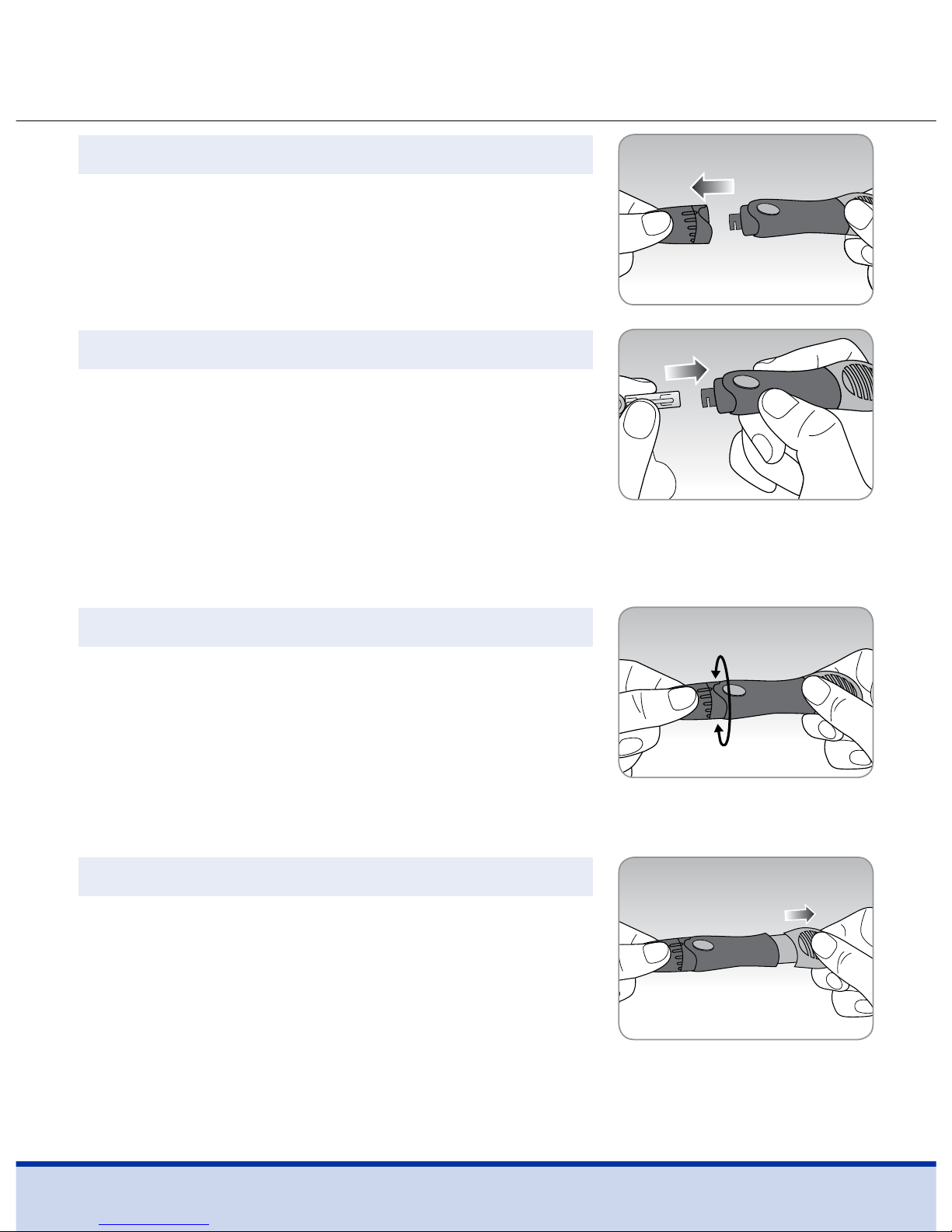
26
Step 2
Pull the adjustable cap sideways
to remove.
Step 3
Insert a new disposable lancet firmly into
the lancet holder. Twist off the protective
cover of the lancet and set it aside, then
replace the adjustable tip. Keep the
protective cover to replace on top of the
used lancet after testing.
Step 4
The lancing device has five puncture
depth settings. The shorter lines are for a
shallower puncture and the longer lines
are for a deeper puncture. Adjust the
depth of puncture as necessary.
Step 5
Cock the lancing device by holding the
body in one hand and pulling on the
charger. A click may be heard.
Page 27
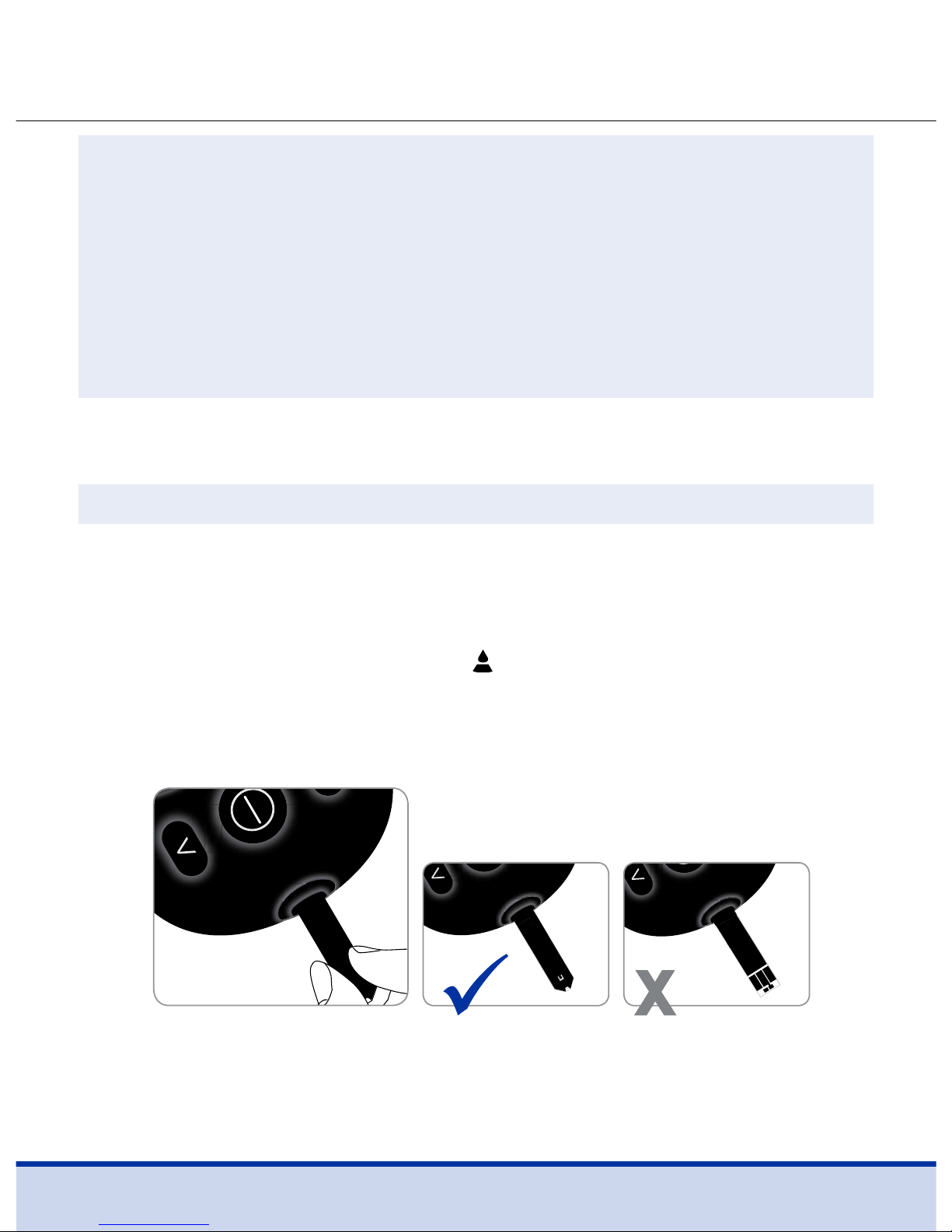
27
NOTE
• The skin depth to retrieve samples will vary for various people
at different sample sites.
• The lancing device’s adjustable tip allows the best depth of
skin penetration for an adequate sample size.
• A beginning setting of three (3) is recommended.
Step 6
Insert a test strip with the contact bars facing up into the
meter’s test strip port.
Push the test strip gently into the test strip port until the meter
automatically turns on and the
symbol appears.
If the talking function is on, the meter will say “Blood glucose
test. Please apply blood onto the test strip.”
Preparing the Meter and Test Strip
Page 28
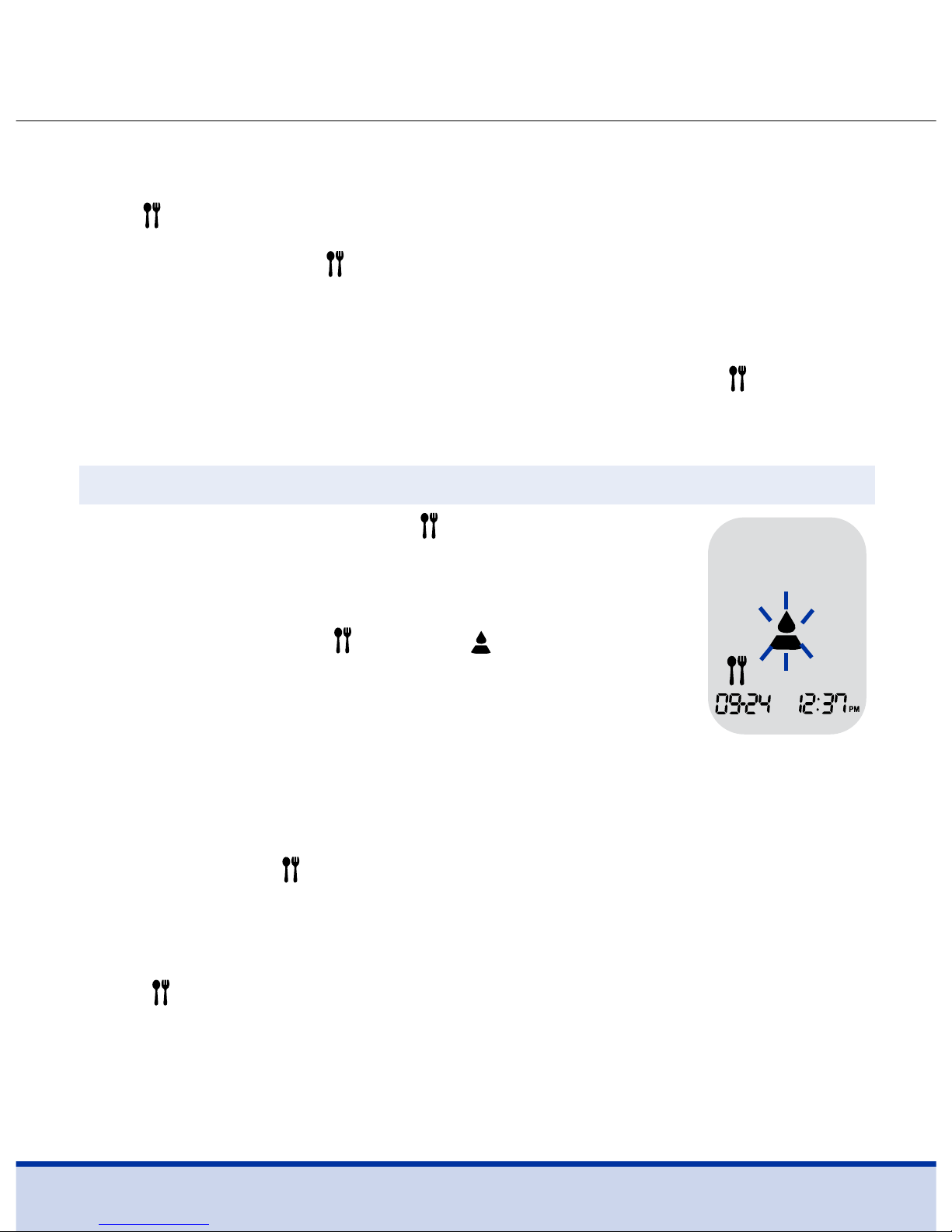
28
Step 7
To attach a post-meal flag ( ) to a test result,
press and hold the
>
button for 3 seconds
after inserting the test strip.
The post-meal flag (
) and the symbol will
appear on the screen.
If the talking function is on, the meter will say
“Post-meal test. Please apply blood onto the
test strip.”
The test result will also be displayed with the
post-meal flag (
).
If you do not want to save the result as a post-meal test, move
on to Step 8 after Step 6. If you want to delete the post-meal
flag ( ) that has been attached, press and hold the > button for
3 seconds again before applying the blood sample or when the
test result is displayed just after testing.
Flagging Post-meal Test Results
ReliOn™ Premier Voice Meter allows post-meal test to be flagged
with
symbol.
The post-meal flag (
) can be attached and deleted just before
applying the blood sample or when the test result is displayed
just after testing.
Once the test result is saved with the post-meal flag (
), it
cannot be deleted.
Page 29
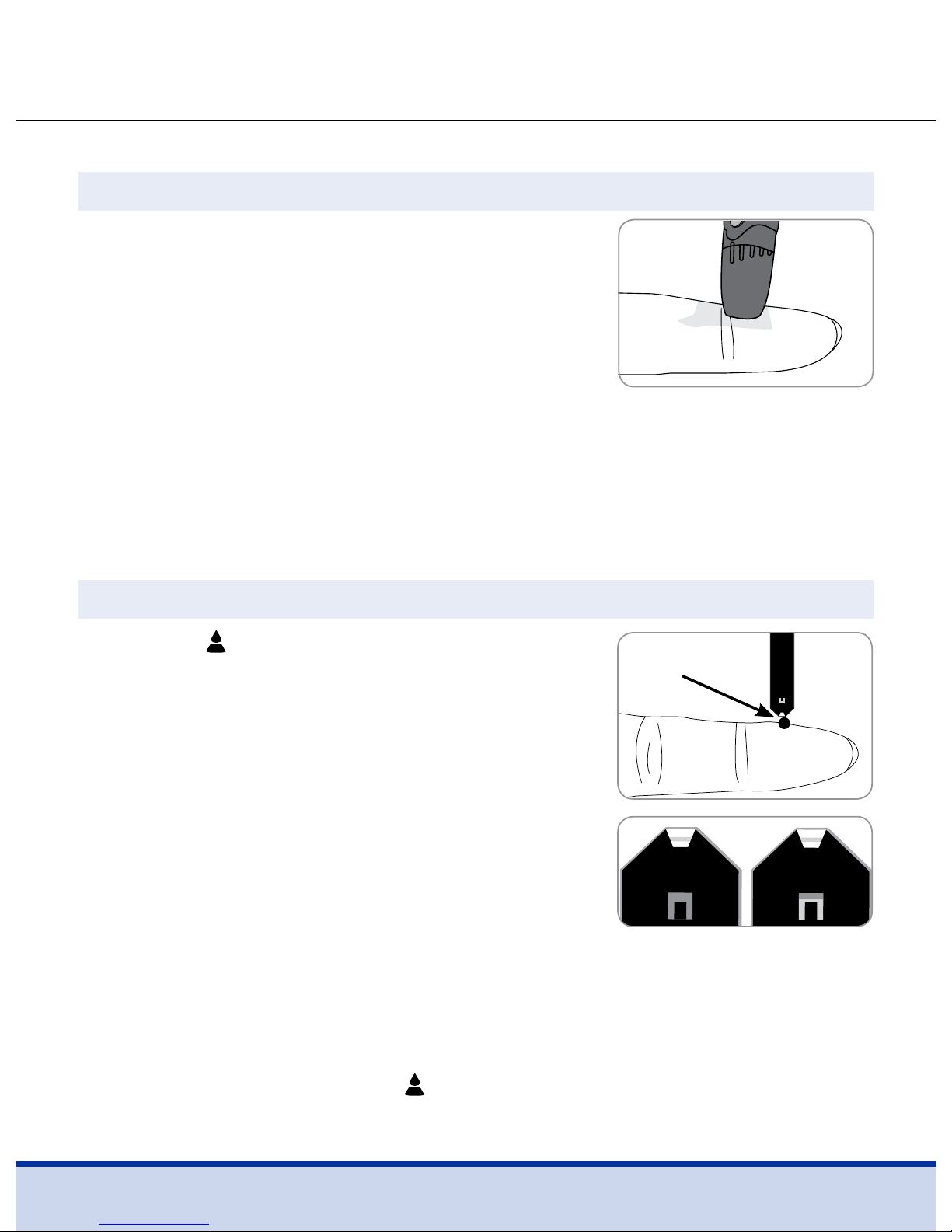
29
Step 9
After the symbol appears on the
screen, apply the blood sample to the
narrow end of the test strip until the
meter beeps.
If the blood sample does not fill the
confirmation window completely, an
‘Er4’ message may appear because of
abnormal viscosity or insufficient volume.
If the talking function is on, the meter
will say “Error four. The sample was not
enough or too thick.”
Then discard the test strip, insert a new one and apply the
blood sample again after
symbol appears on the screen.
Step 8
Obtain a blood sample using the lancing
device. Place the device against the pad
of the finger. The best puncture sites are
on the middle or ring fingers.
Press the release button. Remove the
lancing device from the finger. Wait a few seconds for a blood
drop to form.
A minimum volume of 0.5 microliter is needed to fill the
confirmation window.
Applying the Blood Sample
Good
Sample
Insufficient
Sample
Approximate size
Page 30
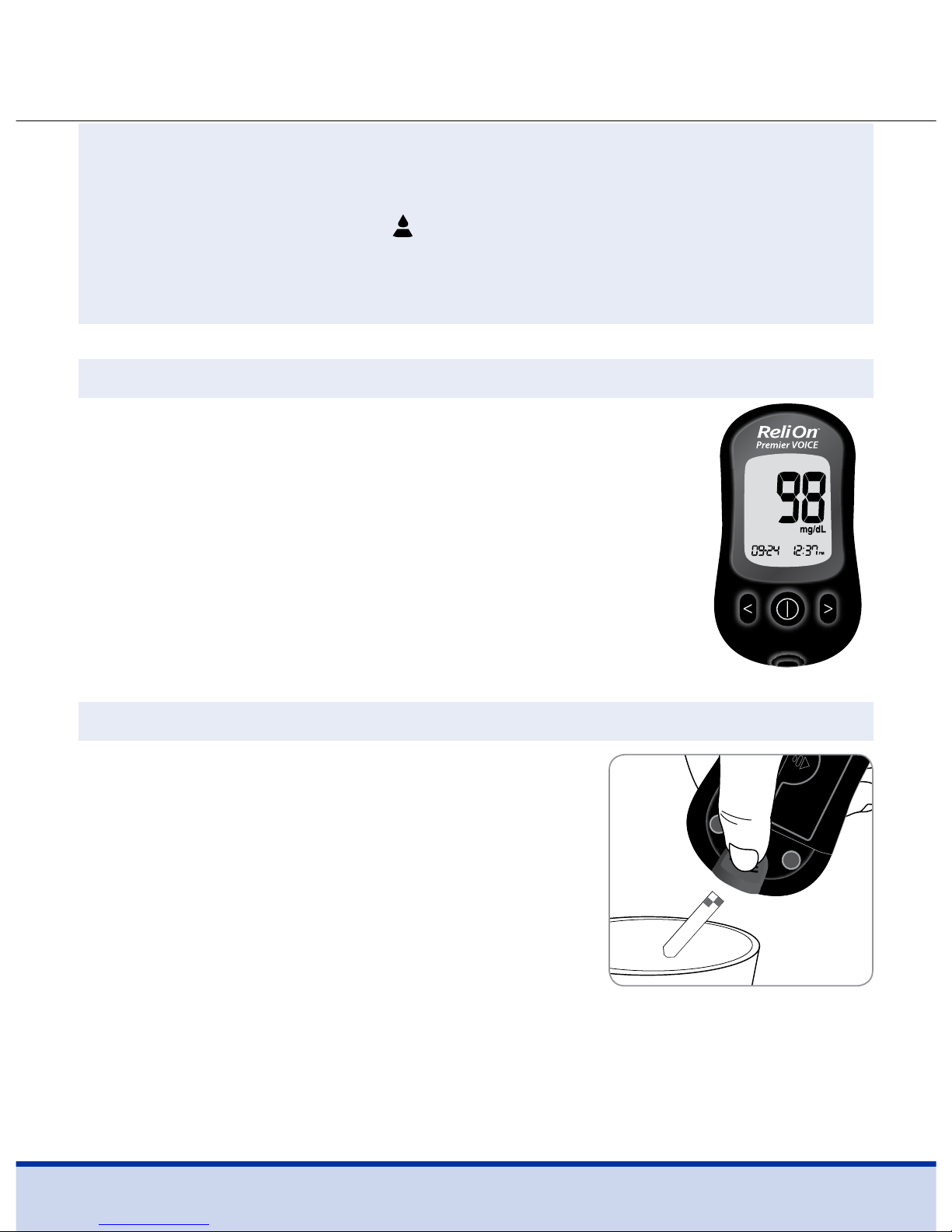
30
Step 10
The test result will appear after the meter counts
down from 5 to 1.
If the talking function is on, the result will be
announced.
The result will be automatically stored in the
meter memory.
Step 11
Discard the used test strip safely in a
disposable container by pushing up
the test strip ejector.
If the test strip is removed after the
test result is displayed, the meter will
automatically turn off after 3 seconds.
NOTE
• The meter may switch off if the blood sample is not applied
within 2 minutes of the
symbol appearing on the screen.
• If the meter turns off, remove the strip, reinsert and start
from step 7.
Page 31

31
Step 1
Pull the adjustable cap sideways
to remove.
Step 2
Place the protective cover on the lancet.
Remove lancet and dispose of the used
lancet in a proper biohazard container.
Discarding Used Lancets
CAUTION
• Check for damage before using the lancet. If it has been
damaged, please discard it and use another lancet.
• The lancet is very sharp. Please keep away from children.
• Keep the lancets in a cool and dry place.
• The lancet is for single use only. Never share or reuse a lancet.
Always dispose of lancets properly.
Page 32

32
Alternate Site Testing
What is AST (Alternate Site Testing)?
When someone tests their glucose, they usually take the blood
sample from the tip of the finger.
However, since there are many nerve endings in the fingertip, it
can be quite painful. When doing a glucose test, using different
parts of the body, such as the forearms, palms, thighs and calves,
can reduce the pain during testing.
This method of testing with different parts of the body is called
Alternate Site Testing. While AST may reduce the pain during
testing, it may not be simple for everyone and the following
precautions should be observed during testing.
Alternate Site Blood Sampling
(forearm, palm, thigh, calf)
Select a clean, soft and fleshy sample site area free of visible
veins and hair, and away from bones.
Gently massage the sample site to help blood circulation to
minimize result differences between fingertip and alternate
site sampling.
Firmly press and hold the lancing device against site. Wait until
the skin surface under the lancing device changes color. Then
Alternate Sites for Testing
Page 33

33
Things to Know When Using AST
Please read the following before testing at alternate sites
(forearms, palms, thighs and calves).
The capillary whole blood of the fingertips reflects changes
in glucose levels more rapidly than in alternate sites. The test
results from fingertip testing and AST may differ due to factors
such as lifestyle and eating food which affect glucose levels.
Acceptable Situations for AST
• Fasting period • Before a meal
CAUTION
•
AST results should never be used to calibrate Continuous
Glucose Monitoring Systems nor entered into an insulin dosing
calculator or pump for dosing recommendations.
press the release button while continuing to apply pressure.
Keep holding the lancing device against your skin until
sufficient (at least 0.5 μL) blood is drawn.
Carefully lift the lancing device away from your skin.
Page 34

34
AST Precautions
• Do not ignore the symptoms of hyperglycemia or hypoglycemia.
• When the results of the test do not reflect the way you feel,
retest using the fingertip. If the fingertip result still does not
reflect the way you feel on retesting, please consult your
healthcare professional.
• Do not rely on the AST results for changing your treatment
method.
• The amount of glucose in alternate sites differs from person
to person.
• Before using AST, please consult your healthcare professional.
Situations Requiring Fingertip Test
• When the glucose levels are rapidly increasing, such as
during two hours after a meal or exercise
• When sick or when glucose levels seem quite lower than
test value
• When hypoglycemia is not well recognized
• When insulin has the biggest effect
• Durng two hours after an insulin injection
Page 35

35
‘HI’ and ‘Lo’ Messages
‘HI’ Message
The meter displays results between
20 - 600 mg/dL.
‘HI’ appears when the blood glucose level is
greater than 600 mg/dL and indicates severe
hyperglycemia (much higher than normal
glucose levels).
If the talking function is on, the meter will
say “Your blood glucose reading is above
600 mg/dL.”
If ‘HI’ is displayed again upon retesting, please
contact your healthcare professional immediately.
NOTE
• Results from alternate site and fingertip samples may differ
from each other, as there is a time lag for the glucose levels
to reach the same value.
• Use a fingertip sample if you suffer from hypoglycemia or
have experienced hypoglycemic shock or symptoms.
• If the sample drop of blood runs or spreads due to contact
with hair or with lines on the palm, do not use that sample.
Try puncturing again in a smoother area.
Page 36

36
Target Blood Glucose Ranges
Before breakfast
Before lunch or dinner
1 hour after meals
2 hours after meals
Between 2 a.m. and 4 a.m.
Reminders
Time of day
Your target ranges
from your healthcare professional
NOTE
• If messages for hyperglycemia or hypoglycemia are
displayed, even if you do not have these conditions, please
contact Customer Service:
1-855-776-0662, 7 a.m. to 7 p.m.
Central time, 7 days a week.
‘Lo’ Message
‘Lo’ appears when a test result is less than
20 mg/dL and indicates severe hypoglycemia
(very low glucose levels).
If the talking function is on, the meter will say
“Your blood glucose reading is below 20 mg/dL.”
If ‘Lo’ is displayed again upon retesting, please
contact your healthcare professional immediately.
Page 37

37
Transferring Test Results
Expected Values:
The range of a normal fasting* blood
glucose level for non-diabetic adults is between 70–99 mg/dL.
Two (2) hours after a meal, the range of a normal blood glucose
level for non-diabetic adults is less than 140 mg/dL.
*Fasting is defined as no caloric intake for at least eight (8) hours.
Reference
American Diabetes Association. Standards of Medical Care in
Diabetes – 2016. Diabetes Care. January 2016; 39(1):S15, S100.
Test results stored in ReliOn™ Premier Voice Meter
can be transferred from the meter to a computer
using the desktop version of ARK Care® Advance
Real-Time Diabetes Management System via a
data cable.
‘Pc’ is displayed when the data cable connects
the meter with a computer.
For more information contact Customer Service:
1-855-776-0662, 7 a.m. to 7 p.m. Central time, 7 days a week.
Page 38

38
Meter Memory
Step 1
Press the or < button to turn on the meter.
If the talking function is on, the meter will say
“Memory recall.”
The current date and time will be
displayed at the bottom of the
screen followed by the 1 day average
value and the number of the test
results saved within the current day.
Viewing Past Test Averages
Step 2
Press the < button to view
the 7-, 14-, 30- and 90-day
average values and the
number of tests performed
for the test period.
The ReliOn™ Premier Voice Meter can save up to 500 test results
with time, date and temperature. If the memory is full, the oldest
test result will be deleted and the latest test result will be stored.
The ReliOn™ Premier Voice Meter calculates and displays the
averages of total test results, pre-meal test (Pr) results, and postmeal test (
) results from the last 1, 7, 14, 30 and 90 days.
>
button
<
button
Average
(1, 7, 14, 30,
90 days)
The number of
tests within the
current day
Page 39
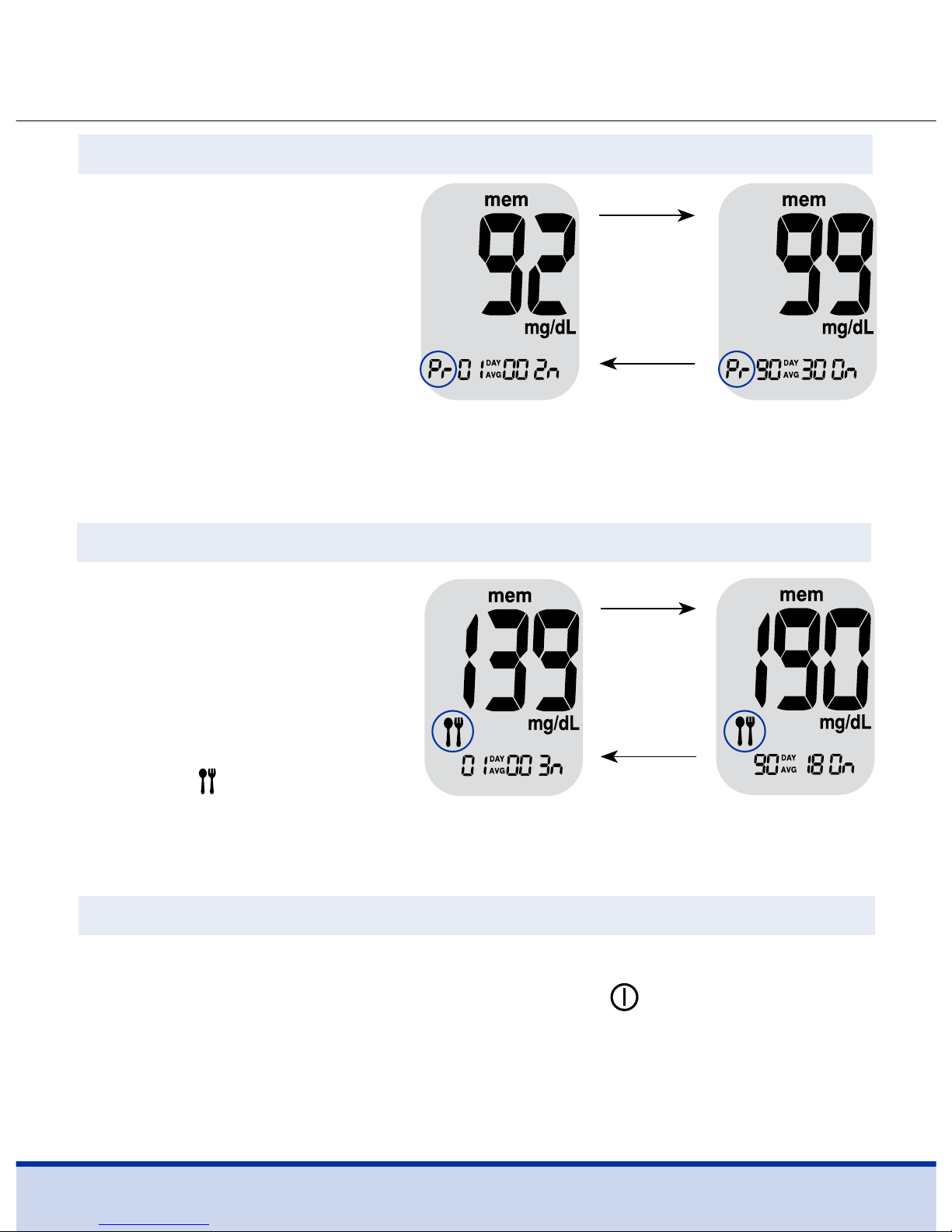
39
Step 3
Continue to press the
<
button to view the
1-, 7-, 14-, 30- and 90-day
pre-meal average values
and the number of tests
performed pre-meals
for the test period.
The pre-meal test averages
appear with the ‘Pr’ symbol.
Step 4
Continue to repeatedly
press the
<
button; the
1-, 7-, 14-, 30- and 90-day
post-meal average values
and the number of tests
performed post-meals
with the
symbol for the
test period will appear on
the screen.
Step 5
Use the > button to scroll back through the averages seen
previously. To turn off the meter, press the
button.
>
button
<
button
Post-meal
average
(1, 7, 14, 30, 90
da y s)
>
button
<
button
Pre-meal
average
(1, 7, 14, 30,
90 days)
Page 40

40
Step 2
Use the > button to scroll
through the stored test
results, starting from the
most recent and ending
with the oldest.
Press the
<
button to
return to the result seen
previously.
The test date and the recorded temperature will display
alternately.
After checking the stored test results, press the
button to
turn off the meter.
Step 1
Press the or < button to turn the
meter on.
The current date and time will be
displayed on the bottom of the screen
followed by the 1 day average value
and the number of the test results
saved within the current day.
Viewing Test Results
<
button
>
button
The number of
tests within the
current day
Page 41

41
Setting the Alarm Function
Four types of alarms can be set in the ReliOn™ Premier Voice Meter.
One post-meal alarm (PP2 alarm) and three time set alarms (alarm 1–3).
• The ‘PP2’ alarm goes off 2 hours after setting the alarm
• The alarms ring for 15 seconds and can be silenced by pressing
the
<, >
or button, or by inserting a test strip
Step 1 Setting the PP2 Alarm On
Without inserting a test strip,
press and hold the
<
button for
3 seconds to set the post-meal
alarm. ‘PP2,’ the
symbol and
‘On’ will be displayed. If the
talking function is on, the meter
will say “Post-meal alarm is on.”
The screen will then automatically change to the memory
check mode. At this time, the
symbol, indicating that the
‘PP2’ alarm has been set, will be displayed on the screen.
Setting the Post-meal Alarm (PP2 Alarm)
Page 42

42
symbol disappears
Step 2 Setting the PP2 Alarm OFF
To turn off the ‘PP2’ alarm, press
and hold the
<
button for 3
seconds. ‘PP2,’ the
symbol and
‘OFF’ will appear on the screen.
If the talking function is on, the
meter will say “Post-meal alarm
is off.”
Then the screen will change automatically to the memory
check mode without
symbol displayed.
Step 1
Without inserting a test strip, press
the < and
buttons simultaneously for 3 seconds to enter the
time alarm mode.
While ‘OFF’ blinks on the screen, alarm 1
will be displayed.
If the talking function is on, the meter will say
“Set alarm one.”
Setting the Time Alarms (Alarm 1–3)
Step 2
On pressing the > button, alarm 1 is set and ‘On’
is displayed on the screen.
Press the
>
button, again to cancel alarm 1 and
‘OFF’ will blink on the screen.
Page 43
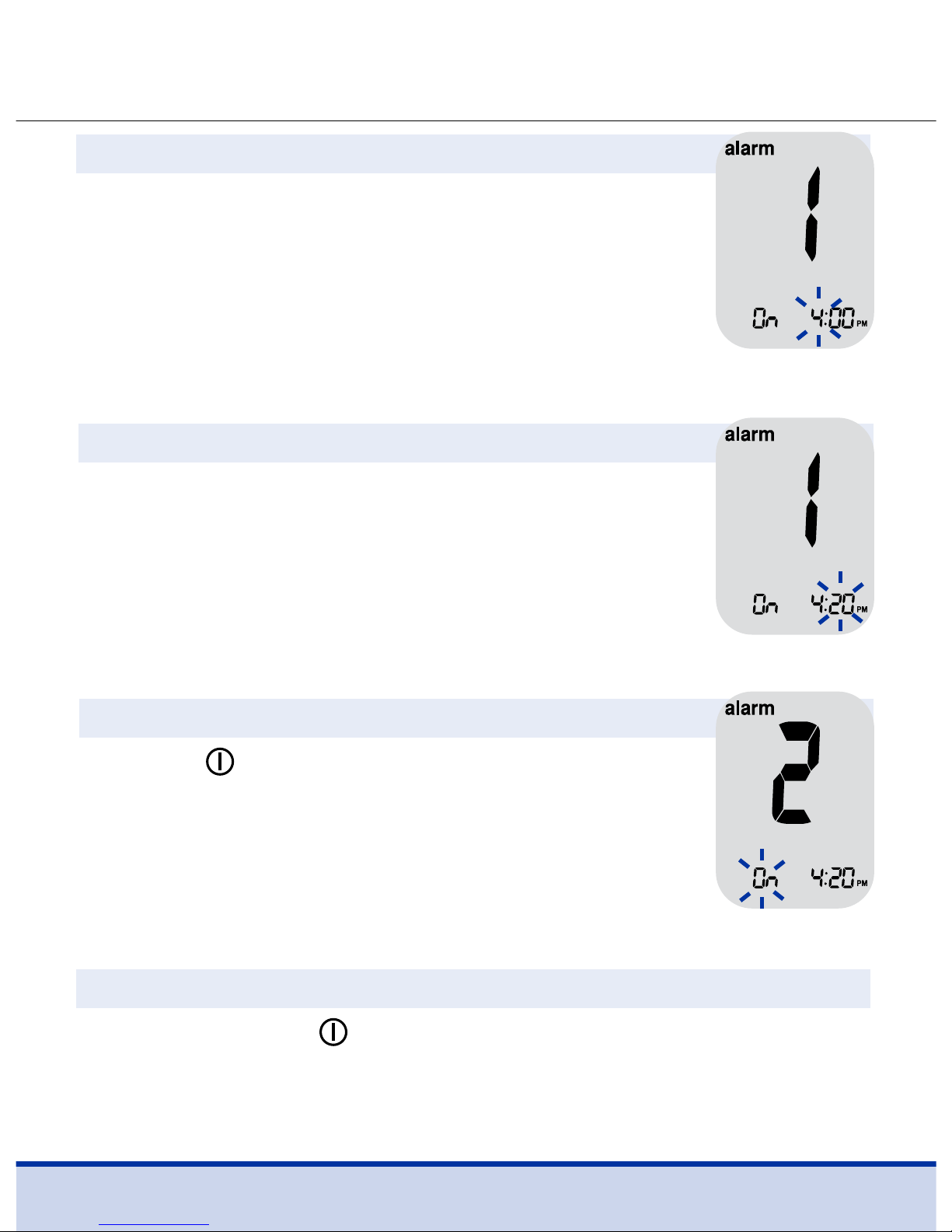
43
Step 4
On pressing the < button, the number
indicating the minute will start blinking.
Press the
>
button to set the minute.
Step 5
Press the button to finish and to enter the
alarm 2 mode.
Repeat steps 2 to 5 to set the remaining time
alarms (alarm 2 and 3).
Step 6
Press and hold the button for 3 seconds to finish and turn
the meter off.
Step 3
Press the < button to adjust the time of alarm 1.
A number indicating the time will blink on the
screen.
Press the
>
button to set the hour. Press the
<
button to set the minute.
Page 44

44
Caring for the ReliOn™ Premier Voice System
• To minimize the risk of transmission of blood-borne pathogens,
the pre-cleaning and disinfection procedure should be
performed as recommended in the instructions below.
• Wash your hands thoroughly with soap and water after
handling the meter, lancing device or test strips.
• If the meter is being operated by a second person who is
providing testing assistance to the user, the meter and lancing
device should be disinfected prior to use by the second person.
Pre-cleaning procedure is needed to clean dirt as well as blood
and other body fluids on the exterior of the meter and lancing
device before performing the disinfection procedure.
The disinfection procedure is needed to prevent transmission of
bloodborne pathogens.
• For the meter and lancing device, this pre-cleaning and
disinfection procedure should be performed once per week.
Pre-cleaning and Disinfection
NOTE
•
The life span of a ReliOn™ Premier Voice Meter is 5 years. We
recommend disinfecting both the meter and lancing device at
least once per week. We have validated a total of 260 cleaning
and disinfecting cycle (260 pre-cleaning and 260 disinfection
cycles) to represent weekly cleaning and disinfecting over the
use life of the meter and lancing device.
•
1 pre-cleaning and 1 disinfection cycle per week X 52 weeks per
year X 5 years = 260 pre-cleaning and 260 disinfection cycles.
Page 45

45
• We have validated Clorox Germicidal Wipes with 0.55%
sodium hypochlorite as the active ingredient for disinfecting
the ReliOn™ Premier Voice Meter and lancing device. It has
been shown to be safe for use with the meter and lancing
device.
This disinfectant is available commercially in towelette form.
In addition to ReliOn™ Premier Voice BGMS instruction, please
read the instructions provided by the manufacturer of Clorox
Germicidal Wipes before using it.
NOTE
• The disinfectant products can be purchased by online
retailers (e.g. Walmart) or by telephone at the manufacturer.
• To find out where to purchase the disinfectant product,
please contact the manufacturer or visit their website as
listed above.
Name
Manufacturer
EPA registration
number
Active
ingredients
Clorox® Germicidal Wipes
Clorox Professional Products Company
Phone: 1-800-537-1415
Website: www.cloroxprofessional.com
67619-12
Sodium Hypochlorite: 0.55%
Page 46

46
Pre-cleaning and Disinfection Procedures
Open the cap of the
Clorox Germicidal
Wipes container and
pull out 1 towelette
and close the cap.
Pull out 1 new towelette and
wipe the entire surface of the
meter 3 times horizontally and
3 times vertically using the
new towelette to remove
bloodborne pathogens.
Wipe the entire surface of the meter 3 times horizontally
and 3 times vertically using one towelette to pre-clean blood
and other body fluids.
Dispose of the used towelette in a trash bin.
Front Back Both sides
Page 47

47
Allow exteriors to remain wet for 1 minute, then wipe the
meter using a dry cloth.
Dispose of the used towelette in a trash bin.
Repeat the same procedure for the
lancing device (step to step ).
NOTE
• After the pre-cleaning and disinfection procedure, the control
solution should be tested to confirm that the meter works
properly before using the meter.
• Control solution tests should be performed using
ReliOn™
Premier Control Solutions
.
• Verify that the test results are within the range printed on the
test strip vial.
• See page 19 for how to do a control solution test.
dry cloth
Page 48

48
CAUTION
• Do Not use other cleaners or disinfectants because
other chemicals have not been validated and may damage
the meter.
• Do Not get fluids inside the meter through the test strip
port, data port or battery compartment. Never immerse
the meter or hold it under running water because this will
damage the meter.
NOTE
If any of the following deterioration signs appears after
pre-cleaning or disinfecting, please stop using the system
and contact Customer Service:
1-855-776-0662, 7 a.m. to
7 p.m. Central time, 7 days a week.
• The inscriptions on the exterior of the ReliOn™ Premier Voice
Meter or ReliOn™ Lancing Device have been removed
• The color of the ReliOn™ Premier Voice Meter or ReliOn™
Lancing Device has changed or faded
• Cracks or roughness develop on the ReliOn™ Premier Voice
Meter or ReliOn™ Lancing Device
• A part of the segment on the meter display does not flash
• Control solution test results do not fall within the stated
range on the test strip vial
Page 49

49
CAUTION
Storage and Handling
• Do not expose the meter to direct sunlight or heat for
extended periods of time
• Do not let dirt, dust, blood or water enter into the meter’s
test strip port
• Do not drop the meter or subject it to strong shock
• Do not try to fix or alter the meter in any way
• Keep the meter in a cool and airy place
• Keep the meter away from strong electromagnetic field
sources such as cell phones and microwave ovens
• The ReliOn™ Premier Voice Meter should be used only with
ReliOn™ Premier Test strips
• Store all meter components in the carrying case to
prevent loss
NOTE
• For additional information or technical assistance contact
Customer Service:
1-855-776-0662, 7 a.m. to 7 p.m. Central
time, 7 days a week.
Page 50

50
Message What is said
“Error 1. Used
test strip.”
“Error 2. The
sample has
been applied
before the
blood symbol
appeared.”
N/A
“Error 4. The
sample was
not enough or
too thick.”
A used test strip
was inserted.
The blood or
control solution
sample was
applied before
the
symbol
appeared.
The thermometer
of meter is not
stabilized yet.
The blood
sample is of
insufficient
volume or has
abnormally high
viscosity.
Remove the strip
and insert a new
test strip.
Repeat the test
with a new test
strip and wait until
the
symbol
appears before
applying the
blood or control
solution sample.
Retry the test
after about 30
minutes for the
thermometer to
be stabilized.
Repeat the test
using a new test
strip.
What it means What to do
Understanding Error Messages
Page 51

51
Message What is said
“Error 5. Strip
insertion error.
Please insert a
test strip
properly.”
This error
message may
appear when the
wrong blood
glucose test strip
is used instead
of the ReliOn™
Premier Test
Strip.
Repeat the test
with a ReliOn™
Premier Test Strip.
Insert the strip
with the contact
bars facing up,
and push in
gently until the
meter turns on.
What it means What to do
NOTE
• If the error messages persist, contact Customer Service:
1-855-776-0662, 7 a.m. to 7 p.m. Central time, 7 days a week.
Message
What is said What it means What to do
“Error 6 / Error 7
/ Error 8 / Error 9.
Meter failure.”
There is a
problem with the
meter.
Do not use the
meter. Contact
Customer Service:
1-855-776-0662.
Page 52

52
Message What is said
“The room
temperature is
too low.”
“The room
temperature is
too high.”
The temperature
during the test is
below the
operating range.
The temperature
during the test is
above the
operating range.
What it means What to do
Move to an area
where the
temperature is
within the
operating range
(50–104˚F) and
repeat the test
after the meter
and test strips
have reached a
temperature
within the
operating range.
Page 53

53
Problem Troubleshooting
• Check whether the test strip is inserted
with the contact bars facing up. Check
if the test strip has been inserted
completely into the test strip port.
• Check if the appropriate test strip
was used.
• Check if the batteries are inserted
correctly.
• Replace the batteries.
• Check if the confirmation window is
filled adequately.
• Repeat the test after inserting a new
test strip.
• Repeat the test after inserting a new
test strip.
• Check the validity period of the
test strip.
• Perform control solution test.
The display is
blank even after
inserting a test
strip.
The test does not
start even after
applying the blood
sample on the test
strip.
The test result does
not match the way
you feel.
General Troubleshooting
NOTE
• If the problem is not resolved, please contact Customer
Service:
1-855-776-0662, 7 a.m. to 7 p.m. Central time,
7 days a week.
Page 54

54
Performance Characteristics
The performance of ReliOn™ Premier Voice Blood Glucose
Monitoring System has been evaluated in laboratory and
clinical tests.
Accuracy: The ReliOn™ Premier Voice Blood Glucose Monitoring
System is calibrated to yield results equivalent to plasma glucose
concentrations. The accuracy of the ReliOn™ Premier Voice
System (Model GM505UAA) was tested by comparing blood
glucose results obtained by patients with those obtained using
a YSI Model 2300 Glucose Analyzer, a lab instrument. The results
below were obtained by diabetic patients at clinic centers.
Slope 1.023 1.032
Y-intercept -1.86 mg/dL -3.63 mg/dL
Correlation coefficient(r)
0.995 0.985
Number of sample 110 105
Range tested 30 - 485 mg/dL 67– 413 mg/dL
Obtained by healthcare
professionals
Obtained by
lay users
Within ± 5 mg/dL
14/17 (82%) 17/17 (100%) 17/17 (100%)
Within ± 10 mg/dL Within ± 15 mg/dL
• Accuracy results for glucose concentration < 75 mg/dL
Within ± 5% Within ± 10% Within ± 15% Within ± 20%
54/93 (58%) 82/93 (88%) 93/93 (100%) 93/93 (100%)
• Accuracy results for glucose concentration ≥ 75 mg/dL
Page 55

55
Precision: Precision studies were performed in a laboratory
using the ReliOn™ Premier Voice BGMS.
This study shows that there could be variation of up to 4.1%.
Within Run Precision
Between Run Precision
SD = 1.2 mg/dL
CV = 2.4%
CV = 2.3%
SD = 1.9 mg/dL
SD = 3.2 mg/dL
CV = 4.1%
CV = 2.6%
CV = 2.8%
35 mg/dL
116 mg/dL
324 mg/dL
38 mg/dL
86 mg/dL
125 mg/dL
189 mg/dL
334 mg/dL
Blood avg.
Blood avg.
Blood avg.
Blood avg.
Blood avg.
Control avg.
Control avg.
Control avg.
Alternate Sites Testing Evaluation
Comparison of results using various AST sites with the results of
YSI measurements.
• Alternate site test results for glucose concentration < 75 mg/dL
Within ± 5 mg/dL Within ± 10 mg/dL Within ± 15 mg/dL
Fingertip
Forearm
Palm
Thigh
Calf
1/2 (50.0%)
1/2 (50.0%)
2/2 (100%)
1/2 (50.0%)
1/2 (50.0%)
2/2 (100%)
2/2 (100%)
2/2 (100%)
2/2 (100%)
2/2 (100%)
2/2 (100%)
2/2 (100%)
2/2 (100%)
2/2 (100%)
2/2 (100%)
Page 56

56
27/48 (56.3%)
19/48 (39.6%)
28/48 (58.3%)
17/48 (35.4%)
27/48 (56.3%)
48/48 (100%)
48/48 (100%)
48/48 (100%)
48/48 (100%)
48/48 (100%)
46/48 (95.8%)
42 /48 (87. 5%)
38/48 (79.2%)
36/48 (75.0%)
46/48 (95.8%)
48/48 (100%)
47/48 (97.9%)
46/48 (95.8%)
46/48 (95.8%)
48/48 (100%)
• Alternate site test results for glucose concentration ≥ 75 mg/dL
Fingertip
Forearm
Palm
Thigh
Calf
Within ± 5% Within ± 10% Within ± 15% Within ± 20%
Page 57

57
Warranty Information
Warranty
The manufacturer warrants that the ReliOn™ Premier Voice
Meter shall be free of defects in material and workmanship in
normal use for a period of 5 years.
The meter must have been subjected to normal use. The
warranty does not cover improper handling, tampering, use or
service of the meter.
Any claim must be made within the warranty period.
The manufacturer will, at its discretion, repair or replace a
defective meter, or meter part that is covered by this warranty.
As a matter of warranty policy, the manufacturer will not
reimburse the consumer’s purchase price.
Obtaining Warranty Service
To obtain warranty service, you must return the defective meter
or meter part along with proof of purchase.
Returns
For instructions on how to return your meter, contact
Customer Service: 1-855-776-0662, 7a.m.–7p.m. Central time,
7 days a week.
Meters returned without this authorization will not be accepted.
Page 58
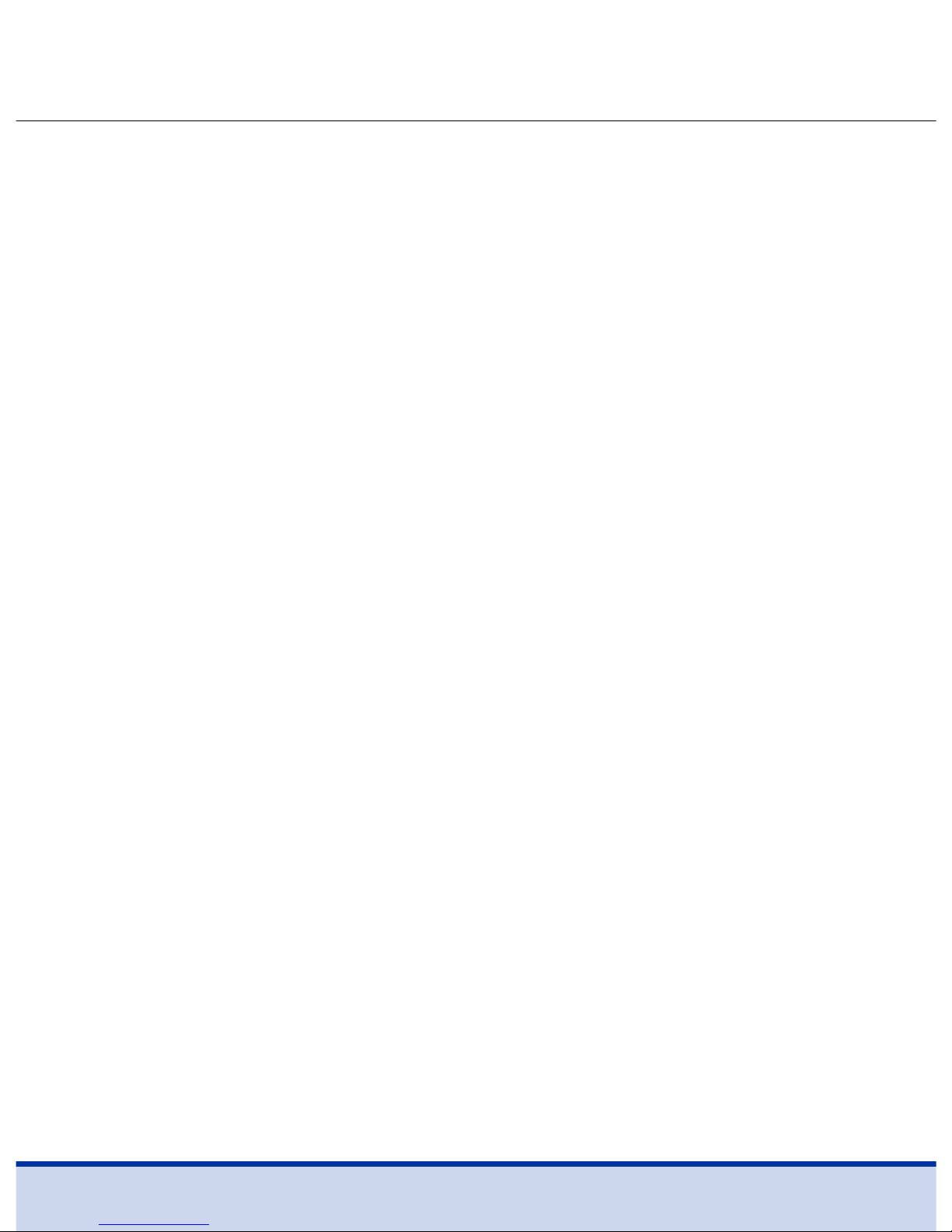
58
Notes
Page 59

3
Índice
Información
Información importante: Lea esto primero ____________________________________________ 4
Información importante relacionada con la salud _______________________________________ 5
Especificaciones __________________________________________________________________ 7
Sistema de monitoreo de glucosa en sangre de voz ReliOn™ Premier _______________________ 8
Insertar o cambiar las pilas __________________________________________________________ 9
Tira de prueba de glucosa en sangre ReliOn™ Premier __________________________________ 10
Medidor de glucosa en sangre de voz ReliOn™ Premier __________________________________ 12
Pantalla del medidor de glucosa en sangre de voz ReliOn™ Premier _______________________ 13
Preparación
Configurar el sistema de voz ReliOn™ Premier _________________________________________ 14
Ajustar el idioma, la fecha, la hora y el sonido ________________________________________ 14
Configurar el indicador de hipoglucemia ___________________________________________ 17
Revisar el sistema ________________________________________________________________ 19
Realizar una prueba con solución de control ________________________________________ 20
Comparar los resultados de la prueba con solución de control __________________________ 23
Prueba de glucosa en sangre
Usar el dispositivo de punción ______________________________________________________ 24
Preparar el dispositivo de punción _________________________________________________ 25
Preparar el medidor y la tira de prueba _____________________________________________ 27
Marcar los resultados de la prueba después de la comida ______________________________ 28
Aplicar la muestra de sangre ______________________________________________________ 29
Desechar las lancetas usadas _____________________________________________________ 31
Prueba en un lugar alterno _________________________________________________________ 32
Mensajes ‘HI’ (alto) y ‘Lo’ (bajo) ______________________________________________________ 35
Rangos de glucosa en sangre objetivos _______________________________________________ 36
Transferir los resultados de la prueba ________________________________________________ 37
Funciones adicionales
Memoria del medidor _____________________________________________________________ 38
Ver los promedios de las pruebas anteriores _________________________________________ 38
Ver los resultados de las pruebas __________________________________________________ 40
Configurar la función de alarma _____________________________________________________ 41
Configurar la alarma después de la comida (Alarma PP2)_______________________________ 41
Configurar las alarmas de tiempo (Alarma 1–3) _______________________________________ 42
Mantenimiento
Cuidado del sistema de voz ReliOn™ Premier __________________________________________ 44
Limpieza previa y desinfección ___________________________________________________ 44
Procedimientos de limpieza previa y desinfección ____________________________________ 46
Precaución: Almacenamiento y manipulación _______________________________________ 49
Entender los mensajes de error _____________________________________________________ 50
Solución de problemas en general __________________________________________________ 53
Características de desempeño ______________________________________________________ 54
Información de la garantía _________________________________________________________ 57
Notas ____________________________________________________________________________ 58
Page 60

4
Información importante: Lea esto primero
Para recibir los beneficios del sistema de manera óptima y segura, lea todo el
contenido del manual antes de usar el sistema. Tenga en cuenta la siguiente
información.
• No use el sistema para el diagnóstico o la detección de la diabetes.
• Use solamente muestras de sangre entera capilar fresca para realizar la
prueba.
• Los resultados de las pruebas del lugar alterno y de las yemas de los dedos
pueden diferir debido a los cambios rápidos que sufren los niveles de
glucosa en sangre después de las comidas, la administración de insulina o
la actividad física.
Uso previsto
• El Sistema de monitoreo de glucosa en sangre de voz ReliOn™ Premier está
previsto para la medición cuantitativa de la glucosa en las muestras de
sangre entera capilar fresca extraídas de las yemas de los dedos y los lugares
alternos como el antebrazo, la palma, el muslo y la pantorrilla.
• La prueba en un lugar alterno solamente se debe usar en condiciones de
glucosa en sangre estable.
• El Sistema de monitoreo de glucosa en sangre de voz ReliOn™ Premier está
diseñado para el autocontrol in vitro (externo) para personas con diabetes en
su casa como una ayuda en el monitoreo de la efectividad del control de la
diabetes.
• El sistema está previsto para ser utilizado por una sola persona y no se debe
compartir.
• El sistema no está previsto para el uso en recién nacidos y no es para el
diagnóstico o la detección de la diabetes.
Page 61

5
• Las tiras de prueba de glucosa en sangre ReliOn™ Premier se deben usar
con el Medidor de glucosa en sangre de voz ReliOn™ Premier para medir
cuantitativamente la glucosa en las muestras de sangre entera capilar fresca
extraídas de las yemas de los dedos y los lugares alternos.
• Las soluciones de control ReliOn™ Premier se deben usar con el medidor de
voz ReliOn™ Premier y las tiras de prueba ReliOn™ Premier para verificar que
el medidor y las tiras de prueba funcionan en conjunto de manera adecuada
y que la prueba se está realizando correctamente.
• El Sistema de monitoreo de glucosa en sangre de voz
ReliOn™ Premier
está previsto para el uso diagnóstico in vitro (externo) y para la medición
cuantitativa de la glucosa en la sangre entera capilar.
• El Sistema de monitoreo de glucosa en sangre de voz
ReliOn™ Premier
está
previsto para ser utilizado por una sola persona. No comparta el medidor ni el
dispositivo de punción con otra persona.
• El medidor de glucosa en sangre de voz
ReliOn™ Premier
está diseñado para
minimizar los errores relacionados con el código en el monitoreo mediante el
uso de la función sin codificación.
• La glucosa en las muestras de sangre reacciona con la sustancia química en
la tira de prueba para producir una pequeña corriente eléctrica. El medidor
de voz
ReliOn™ Premier
convierte esta corriente eléctrica en la concentración
de glucosa.
• El medidor de glucosa en sangre de voz
ReliOn™ Premier
se debe usar
solamente con las tiras de prueba
ReliOn™ Premier
.
Información importante relacionada con la salud
Page 62

6
• Un número de glóbulos rojos anormalmente alto o bajo (nivel de
hematocrito superior al 60% o inferior al 20%) puede producir resultados
inexactos.
• Se pueden producir resultados inexactos en personas seriamente hipotensas
(que tienen presión arterial baja) o en pacientes en estado de shock.
• Las personas que experimentan un estado hiperosmolar hiperglucémico con
o sin cetosis pueden obtener resultados bajos inexactos.
• Las personas con terapia de oxígeno pueden obtener resultados inexactos.
• Los pacientes en estado crítico no deben ser evaluados con medidores de
glucosa en sangre.
• Todas las piezas de este kit se consideran un peligro biológico y tienen el
potencial de transmitir enfermedades infecciosas, incluso después de haber
realizado la limpieza previa y desinfección.
• Si tiene preguntas o inquietudes, póngase en contacto con Servicio al cliente:
1-855-776-0662, de 7 a.m. a 7 p.m., hora del centro, los 7 días de la semana.
Fuera de ese horario o en caso de emergencia, póngase en contacto con
su profesional de atención médica o con un servicio de respuesta ante
emergencias médicas.
Page 63

7
Especificaciones
Rangos operativos
Temperatura 50–104 ˚F (10–40 °C)
Humedad relativa 10–90%
Hematocrito 20–60%
Especificaciones del producto
Rango de medición 20–600 mg/dL
Tamaño aproximado Mínimo 0.5 μL
Duración de la prueba 5 segundos
Tipo de muestra Sangre entera capilar fresca
Calibración Equivalente a plasma
Método de análisis Electroquímico
Vida de la pila 1,000 pruebas
Energía Dos pilas alcalinas AAA
Memoria 500 resultados de pruebas
Tamaño 3.90 x 2.21 x 0.75 pulgadas (100 x 56 x 19 mm)
Peso
2.47 oz (70 g) con pilas
Page 64

8
Sistema de monitoreo de glucosa en sangre de voz
ReliOn™ Premier
El Sistema de monitoreo de glucosa en sangre de voz (BGMS, por sus siglas
en inglés) ReliOn™ Premier incluye los siguientes elementos:
➊
Medidor de glucosa en sangre de voz ReliOn™ Premier
➋
Manual de usuario
➌
Guía de referencia rápida
➍
Pilas
➎
Libreta de registro
➏
Estuche
• Revise todos los componentes después de abrir el paquete del Sistema de
monitoreo de glucosa en sangre de voz ReliOn™ Premier.
• Las soluciones de control ReliOn™ Premier son necesarias pero no se incluyen.
• Las soluciones de control ReliOn™ Premier y el cable de datos para el manejo
de la diabetes se pueden pedir por separado comunicándose con Servicio
al cliente:
1-855-776-0662, de 7 a.m. a 7 p.m., hora del centro, los 7 días de
lasemana.
PRECAUCIÓN
• El medidor y el dispositivo de punción deben ser utilizados por un solo
paciente.
• NO los comparta con nadie, ni siquiera con otros miembros de la familia.
• NO los utilice en distintos pacientes.
Page 65

9
Insertar o cambiar las pilas
Paso 1
Asegúrese de que el medidor esté apagado.
Presione firmemente la tapa de la pila y deslícela
en el sentido de la flecha. Luego gírela para abrirla.
Paso 2
Retire las pilas usadas e inserte las dos pilas
nuevas. Cierre la tapa de la pila firmemente.
• El medidor de voz ReliOn™ Premier usa dos pilas alcalinas AAA.
• Antes de usar el medidor, verifique el compartimento de las pilas e inserte
las pilas si está vacío.
• Cuando el símbolo
aparece en la pantalla mientras el medidor está en
uso, las pilas deben ser reemplazadas tan pronto como sea posible.
• Los resultados de la prueba no se podrán guardar si las pilas se agotan por
completo.
NOTA
• Retirar las pilas del medidor no afectará sus
resultados almacenados. Sin embargo, la
configuración del medidor posiblemente se
deba volver a ajustar, consulte la página 14.
Page 66

10
Tira de prueba de glucosa en sangre
ReliOn™ Premier
El Sistema de monitoreo de glucosa en sangre de voz (BGMS, por sus siglas en
inglés) ReliOn™ Premier mide la glucosa en sangre de manera rápida y precisa.
Absorbe automáticamente la pequeña muestra de sangre que se aplica en el
extremo angosto de la tira.
Instrucciones de seguridad importantes
• Todos los componentes que entran en contacto con las muestras de
sangre se deben considerar un peligro biológico que tienen el potencial de
transmitir enfermedades virales, incluso después de la desinfección.
• No comparta el medidor o el dispositivo de punción con otra persona.
• Las tiras de prueba ReliOn™ Premier solamente se deben usar con muestras
de sangre entera capilar fresca.
• No vuelva a usar las tira de prueba.
Introducir
Barras de contacto
Empuje suavemente la tira de prueba, con las
barras de contacto hacia arriba, en el puerto
delmedidor
Ventana de confirmación
Verifique aquí si se ha aplicado una muestra de
sangre suficiente
Extremo para aplicar la muestra
desangre
Aplique aquí la muestra de sangre para la prueba
Page 67

11
• No use las tiras de prueba ReliOn™ Premier después de la fecha de
vencimiento. Esto puede causar resultados inexactos.
• Cuando las tiras de prueba se usan y se almacenan de acuerdo a los
métodos de almacenamiento y manipulación correctos, tanto los viales
nuevos sin abrir como los que se han abierto se pueden usar hasta la fecha
de vencimiento impresa en la caja de la tira de prueba y la etiqueta del vial.
• Almacene las tiras de prueba en un lugar fresco y seco a una temperatura
entre 34 y 86°F (1–30°C).
• Conserve las tiras de prueba alejada de la luz solar directa o el calor y no
las congele.
• Almacene las tiras de prueba únicamente en su vial original.
• Cierre bien el vial después de sacar una tira de prueba para realizar la
prueba y use la tira de prueba de inmediato.
• Manipule las tiras de prueba con las manos limpias y secas.
• No doble, corte ni altere las tiras de prueba de manera alguna.
• Para obtener información detallada acerca del uso y almacenamiento,
consulte el folleto que se encuentra en el paquete de las tiras de prueba
ReliOn™ Premier.
• Conserve el medidor y los suministros de prueba alejados de los niños.
NOTA
• Puede obtener más información de seguridad en la notificación de Salud
Pública de la FDA (www.fda.gov/medicaldevices/safety/alertsandnotices/
ucm234889.htm) o en el recordatorio clínico de los CDC (www.cdc.gov/
injectionsafety/Fingerstick-DevicesBGM.html).
Page 68
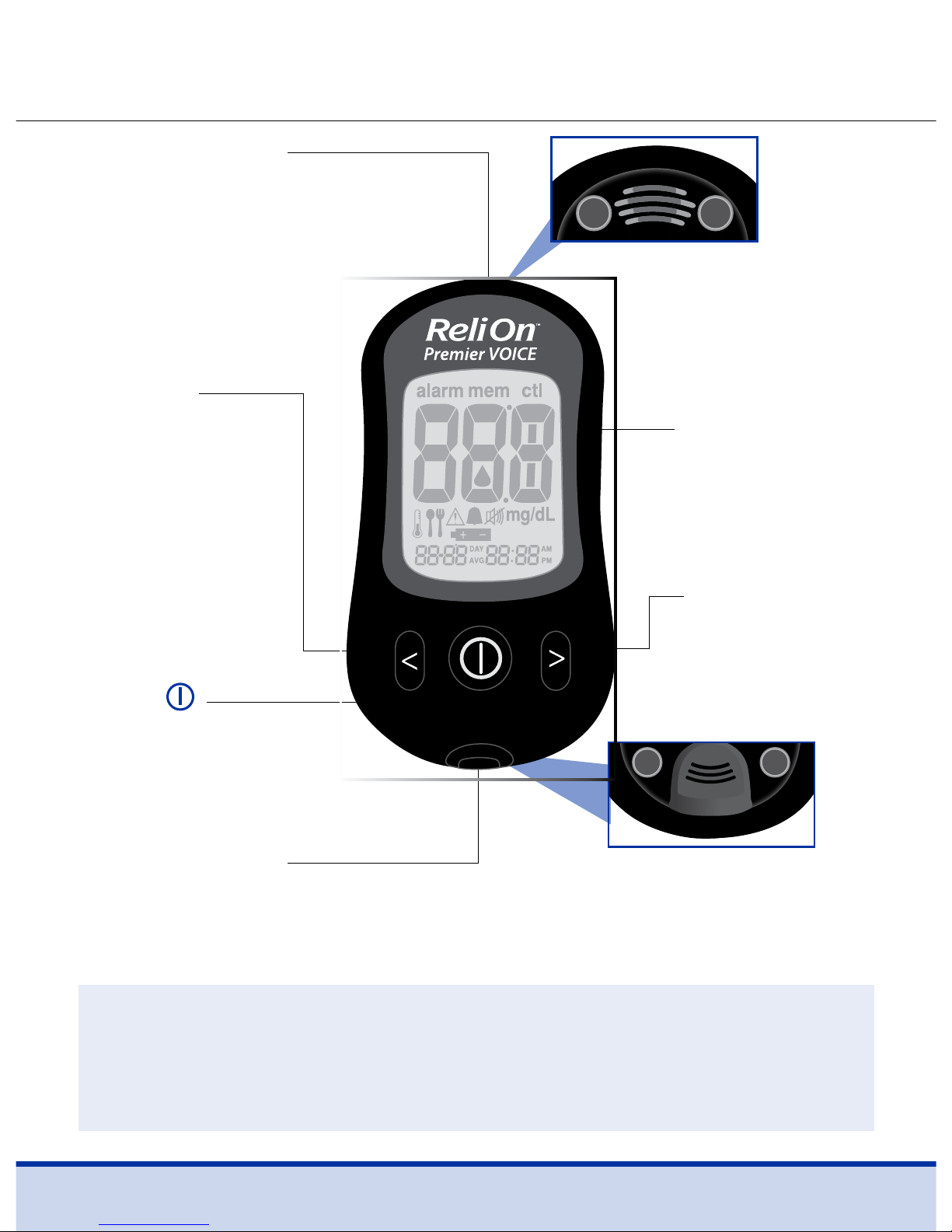
12
Medidor de glucosa en sangre de voz
ReliOn™ Premier
Puerto de datos
Se usa para transferir datos desde el
medidor a una computadora con un
cable de datos
Botón
Enciende o apaga
el medidor, confirma
las selecciones del menú
Botón <
Selecciona o
cambia información
Pantalla
Muestra
resultados y
mensajes
Puerto de la tira
de prueba
Introduzca la tira de prueba aquí
Botón >
Selecciona o
cambia
información
Altavoz
Anuncia cada paso
Eyector de la tira
deprueba
Deslice hacia abajo para
desechar las tiras usadas
NOTA
• El cable de datos para el software de administración de datos se puede
pedir por separado. Póngase en contacto con Servicio al cliente:
1-855-776-0662, de 7 a.m. a 7 p.m., hora del centro, los 7 días de la semana.
Page 69

13
Pantalla del medidor de glucosa en sangre de voz
ReliOn™ Premier
alarm:
aparece cuando se ha configurado
la
alarma de tiempo
mem: aparece cuando se muestran los
resultados de las pruebas almacenados en la
memoria
ctl: aparece cuando se muestran los resultados
de las pruebas con solución de control
Resultado de la prueba
Símbolo de inserción de sangre: indica
si el
medidor está preparado para la aplicación de
una gota de sangre o solución de control
Símbolo de temperatura
01
02
03
04
05
06
Marca de la prueba después de la comida: aparece cuando se realiza la
prueba después de la comida y durante los resultados de la prueba después
de la comida
Símbolo de hipoglucemia: aparece cuando el resultado de la prueba está por
debajo del nivel hipoglucémico
Símbolo de alarma después de la comida: aparece cuando se ha configurado
la alarma después de la comida
Símbolo de mudo: aparece solamente cuando el sonido se ha ajustado en
‘OFF’ (Desactivado).
Símbolo de pila: indica que las pilas del medidor se están agotando y se
deben cambiar
mg/dL: unidad para medir la glucosa en sangre
Fecha / temperatura Hora
09
10
11
12
13 14
07
08
NOTA
• Se recomienda verificar si la pantalla del medidor coincide con la ilustración
anterior cada vez que se enciende el medidor.
• No use el medidor si la pantalla no coincide exactamente con la ilustración
ya que el medidor puede mostrar resultados incorrectos.
01
07 08 09
10
02 03
04
05
12
06
11
13
14
Page 70

14
Configurar el sistema de voz ReliOn™ Premier
La configuración del medidor, como la fecha y la hora, se debe revisar y actualizar
antes de usar el medidor o después de cambiar las pilas del medidor.
Presione y mantenga presionado el botón
durante 3 segundos para ingresar
al modo de ‘CONFIGURACIÓN’. Al configurar el medidor, la configuración
actual aparecerá en la pantalla. El medidor anunciará cada función cuando la
función de voz esté activada. Presione y mantenga presionado el botón < o >
para desplazarse más rápidamente. Para completar los ajustes y salir del modo
‘CONFIGURACIÓN’, presione y mantenga presionado el botón
durante 3
segundos otra vez.
Ajustar el idioma, la fecha, la hora y el sonido
Paso 1 Entrar al modo de ‘CONFIGURACIÓN’
Presione y mantenga presionado el botón durante 3
segundos. Una vez que todos los segmentos parpadean en
la pantalla, se mostrará 'SET' (CONFIGURAR). Si la función de
voz está activada, el medidor dirá “Set meter” (Configure
el medidor). Vuelva a presionar el botón
para avanzar al
paso siguiente.
Paso 2 Seleccionar un idioma
El medidor tiene una función de voz bilingüe
que se puede usar como ayuda verbal para
usar el medidor y escuchar los resultados de
las pruebas.
Al ingresar al modo de selección de idioma
por primera vez, ‘L1’ estará parpadeando y
el medidor anunciará “Language Selection”
(Selección de idioma) en el idioma
predeterminado, inglés.
Para seleccionar otro idioma (L2, Español), presione el botón < o >.
Presione el botón
para confirmar el idioma y avanzar al paso siguiente.
Page 71

15
Paso 4 Configurar el mes
Un número que indica el mes parpadeará en la esquina
inferior izquierda de la pantalla. Si la función de voz
está activada, el medidor dirá “Set month” (Configure el
mes). Presione el botón
< o >
hasta que aparezca el mes
correcto. Presione el botón
para confirmar la selección
y avanzar al paso siguiente.
Paso 5 Configurar la fecha
Si la función de voz está activada, el medidor dirá
“Set
date” (Configure la fecha). Presione el botón
<o>
hasta que el número parpadeante muestre la fecha
correcta. Presione el botón
para confirmar la fecha y
avanzar al paso siguiente.
Paso 3 Configurar el año
Si la función de voz está activada, el medidor dirá “Set
year” (Configure el año). Presione el botón
< o >
hasta que
aparezca el año correcto. Presione y mantenga presionado
el botón
< o >
para desplazarse más rápidamente. Después
de ajustar el año, presione el botón
para confirmar la
selección y avanzar al paso siguiente.
Page 72

16
Paso 6 Configurar el formato de tiempo
El medidor se puede configurar en el formato de 12 horas
(AM/PM) o en el formato de reloj de 24 horas.
Si la función de voz está activada, el medidor dirá “Set time
12-hour / 24-hour” (Configure el tiempo en 12 o 24 horas).
Presione el
botón < o >
para seleccionar un formato. El
AM/PM no se muestra en el formato de 24 horas. Después
de seleccionar el formato, presione el botón
para
avanzar al paso siguiente.
Paso 8 Configurar los minutos
Si la función de voz está activada, el medidor dirá “Set
minute.” (Ajuste los minutos) Presione el botón
< o
>
hasta que aparezca el minuto correcto. Después de
ajustar los minutos, presione el botón
para avanzar al
pasosiguiente.
Paso 7 Configurar la hora
Si la función de voz está activada, el medidor dirá
“Sethour” (Configure la hora). Presione el botón
< o >
hasta que aparezca la hora correcta. Presione el botón
para confirmar la hora y avanzar al paso siguiente.
Page 73

17
Paso 9 Activar/Desactivar el sonido
Un número que muestra el volumen del sonido parpadeará y el medidor
dirá “Set volume” (Ajuste el volumen). Presione el botón
< o >
para ajustar el
volumen de 1 (más bajo) a 3 (más alto), o para activar o desactivar el pitido.
Cuando ‘beep On’ (pitido activado) esté seleccionado, el medidor hará un
pitido en lugar de anunciar mensajes. Para apagar el pitido, presione el botón
cuando ‘OFF’ (desactivar) parpadee en la pantalla. Luego el símbolo
aparecerá en la pantalla y el medidor se silenciará. Presione el botón
para
guardar la configuración y avanzar al paso siguiente.
NOTA
• El símbolo
se muestra solamente cuando el sonido se ha ajustado en
‘OFF’ (Desactivado).
Configurar el indicador de hipoglucemia
El medidor puede indicar un posible resultado bajo (hipoglucemia) en la
prueba de glucosa en sangre. El nivel de hipoglucemia se puede ajustar de 60
a 20 mg/dL.
Page 74
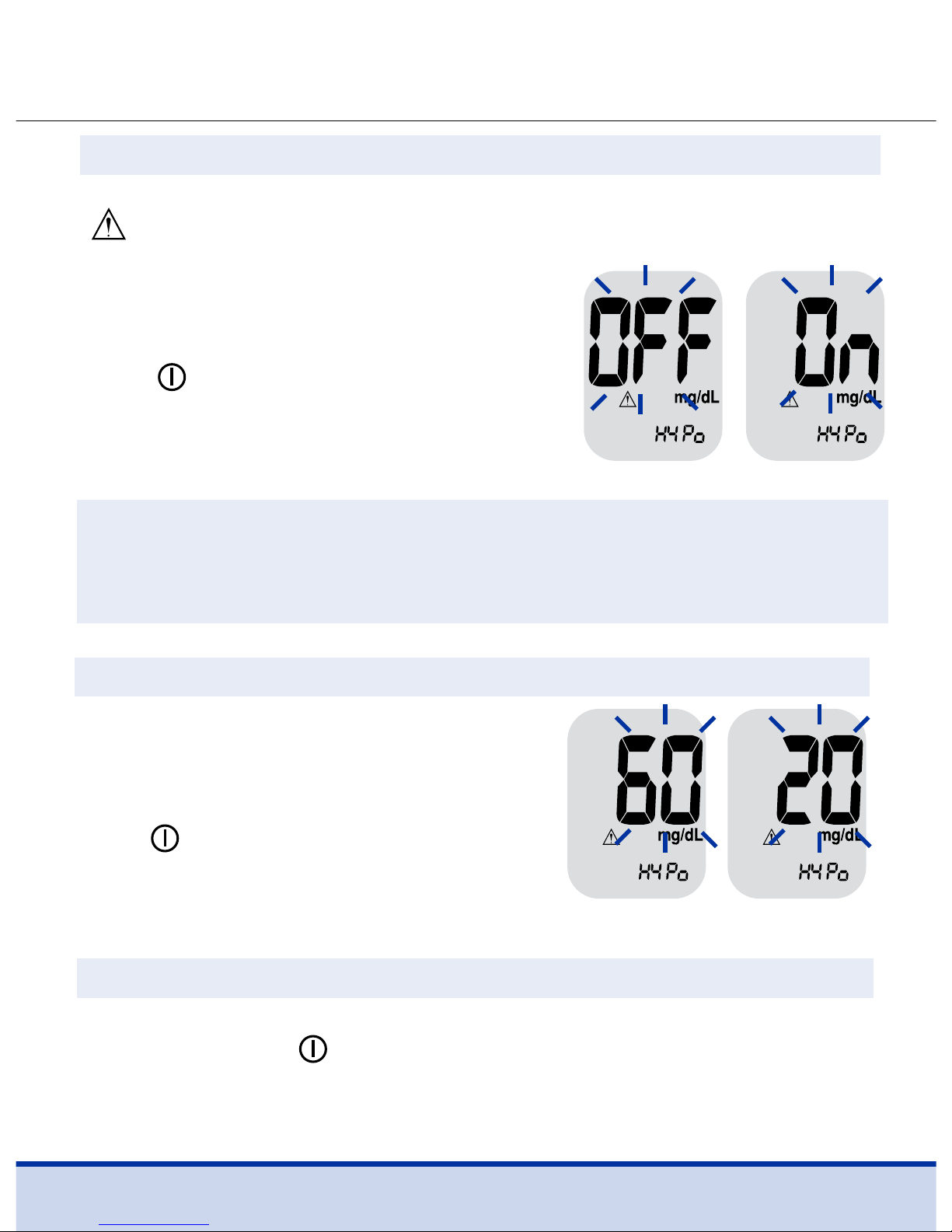
18
Paso 10 Activar el indicador de hipoglucemia
Cuando ingrese al modo de ajuste del indicador de hipoglucemia, el símbolo
y el mensaje ‘HYPo’ parpadearán. Si la función de voz está activada, el
medidor dirá “Set hypoglycemia indicator.”
(Establezca el indicador de hipoglucemia). Al
presionar el botón
< o >
, la pantalla mostrará
‘On’ (Activar) o ‘OFF’ (desactivar). Presione el
botón
para fijar el nivel de hipoglucemia
si seleccionó ‘On’ (Activar). Si selecciona ‘OFF'
(Desactivar), la pantalla volverá al paso 2, el
modo de selección de idioma.
PRECAUCIÓN
• Pídale a su profesional de atención médica que lo ayude a decidir cuál es su
nivel de hipoglucemia antes de ajustar su nivel hipoglucémico.
Paso 12 Salir del modo de configuración
Después de finalizar la configuración del medidor, presione y mantenga
presionado el botón
durante 3 segundos para confirmar todos los ajustes
y salir del modo de ‘CONFIGURACIÓN’. Si la función de voz está activada, el
medidor anunciará la fecha y la hora a modo de confirmación.
Paso 11 Configurar su nivel hipoglucémico
El nivel hipoglucémico se puede ajustar
de 60 a 20 mg/dL. Para configurar su nivel
hipoglucémico, presione el botón
< o >
hasta
que aparezca el nivel que desea. Presione el
botón
para confirmar. Luego la pantalla
volverá al paso 2, el modo de selección de
idioma (Consulte la página 14).
Page 75
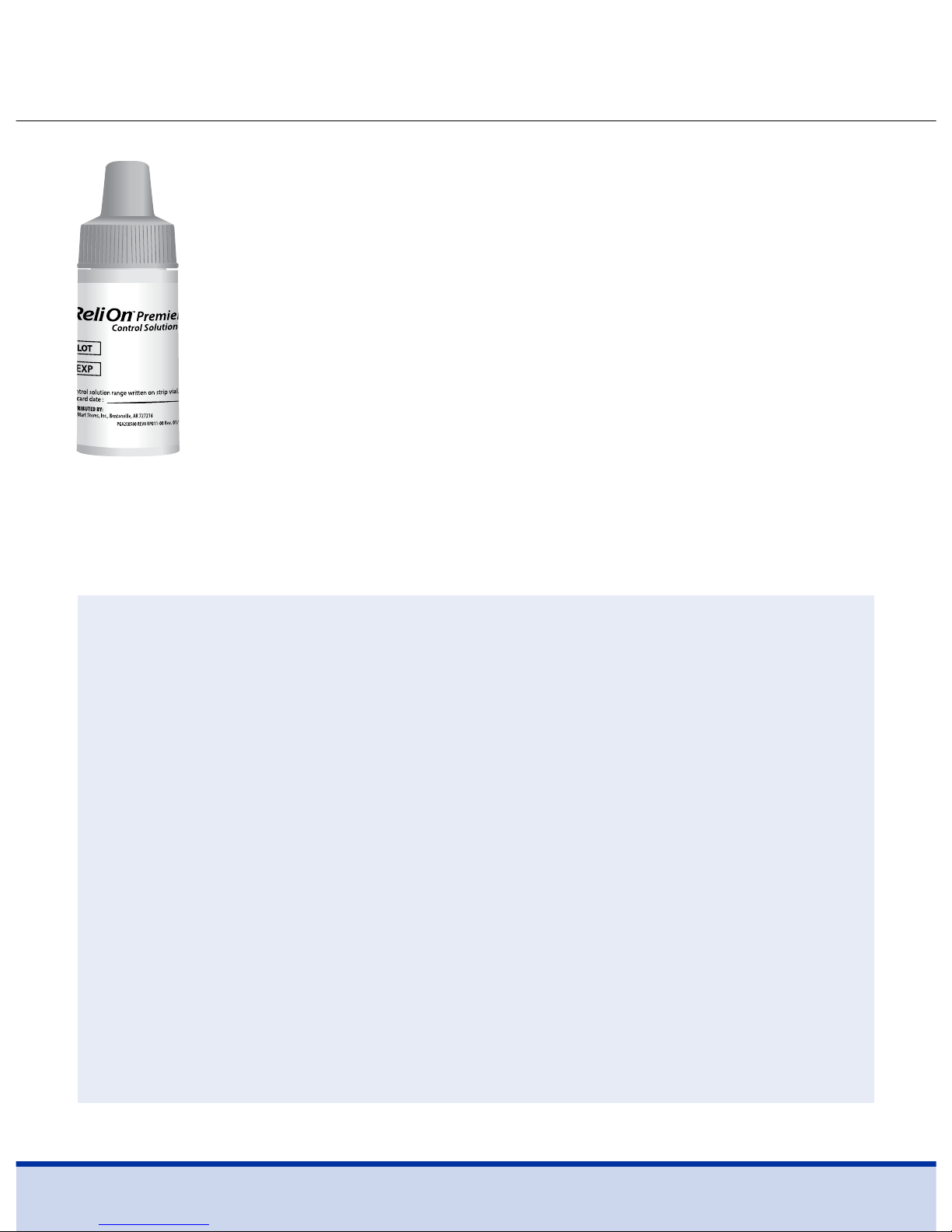
19
Revisar el sistema
El medidor de voz ReliOn™ Premier y las tiras de prueba ReliOn™
Premier se deben revisar usando las soluciones de control
ReliOn™ Premier, que están disponibles en dos niveles (Nivel 1
y 2). Las soluciones de control ReliOn™ Premier contienen las
cantidades conocidas de glucosa y se usan para verificar que el
medidor y las tiras de prueba funcionan correctamente.
Los viales de las tira de prueba tienen los rangos de solución de
control de ReliOn™ Premier impresos en las etiquetas. Compare
el resultado que se muestra en el medidor con el rango de la
solución de control impreso en el vial de la tira de prueba.
Antes de usar un medidor nuevo o un vial nuevo de tiras de
prueba, debe realizar una prueba con solución de control siguiendo el
procedimiento de la páginas 20-22 con soluciones de control ReliOn™ Premier.
NOTA
• Use soluciones de control ReliOn™ Premier únicamente.
• Revise las fechas de vencimiento impresas en la botella. Al abrir la botella
de la solución de control, registre la fecha de descarte (fecha de apertura
más tres (3) meses) en el espacio que se suministra en la etiqueta.
• Asegúrese de que el medidor, las tiras de prueba y la solución de control
se encuentren a temperatura ambiente antes de realizar la prueba.
Las pruebas con solución de control se deben realizar a temperatura
ambiente (68–77°F, 20–25 °C).
• Antes de usar la solución de control, agite la botella, deseche las primeras
1 o 2 gotas y limpie la punta.
• Cierre bien la botella de la solución de control y almacénela a una
temperatura entre 46–86°F (8–30°C).
Page 76

20
Use la solución de control ReliOn™ Premier cuando:
• Desee practicar el procedimiento de prueba, en lugar de usar sangre
• Use el medidor por primera vez
• Empiece a usar un vial nuevo de tiras de prueba
• Sospeche que el medidor o las tiras de prueba no funcionan correctamente
• Usted crea que los resultados de las pruebas son erróneos o no reflejan la
manera en la que usted se siente
• El medidor se ha caído o está dañado
Paso 1
Introduzca la tira de prueba en el puerto del medidor, con
las barras de contacto hacia arriba. Empuje suavemente
la tira de prueba en el puerto hasta que el medidor se
encienda automáticamente y aparezca el símbolo
.
Sila función de voz está activada, el medidor dirá “Blood
glucose test. Please apply blood onto the test strip”
(Prueba de glucosa en sangre. Aplique la sangre en la tira
de prueba).
Realizar una prueba con solución de control
Page 77
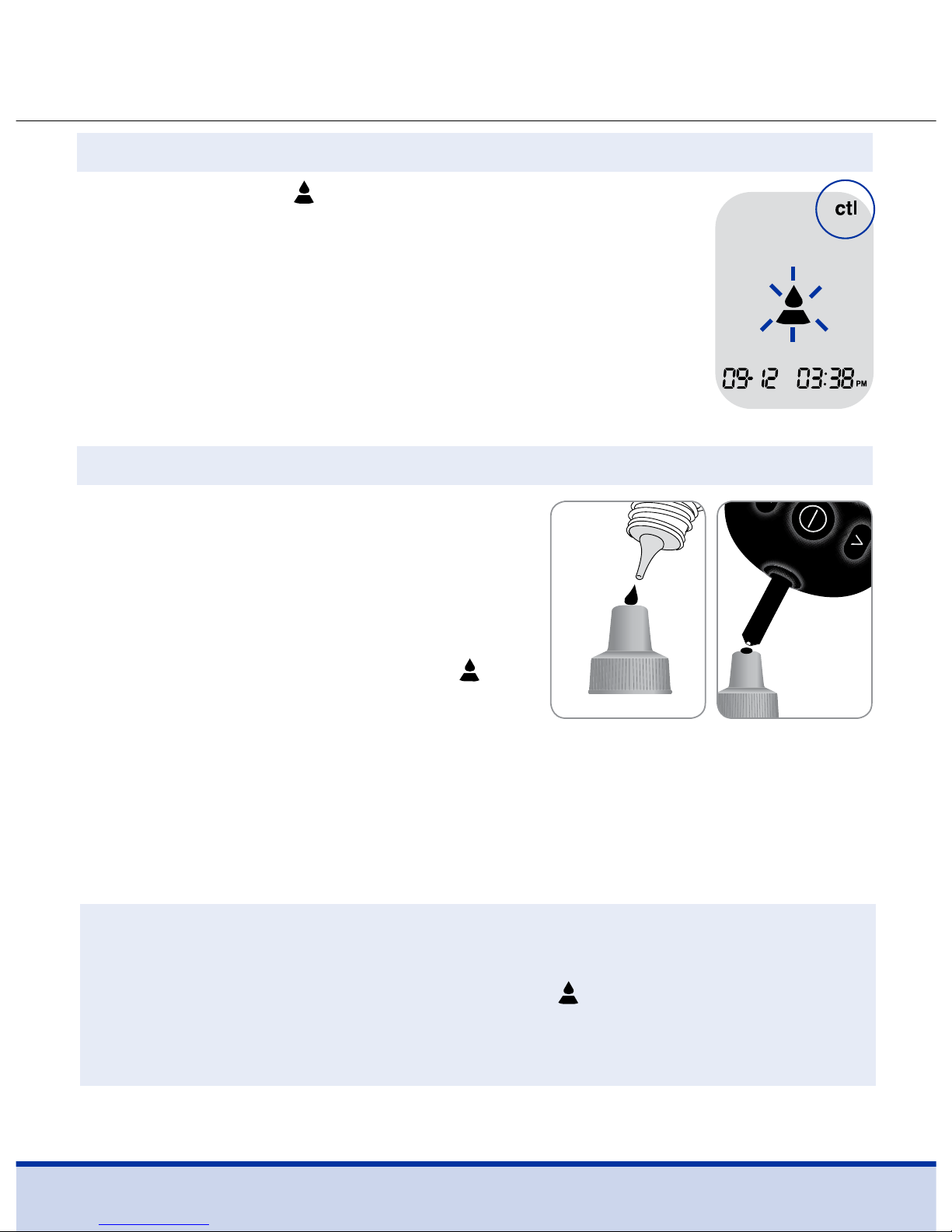
21
Paso 2
Mientras el símbolo parpadea, presione y mantenga
presionado el botón
<
durante 3 segundos hasta que
‘ctl’ aparezca en la pantalla. Si la función de voz está
activada, el medidor dirá “Control solution test. Please
apply control solution onto the test strip” (Prueba con
solución de control. Aplique la solución de control en la
tira deprueba).
Paso 3
Agite bien la botella de la solución de
control ReliOn™ Premier antes de cada
prueba. Retire la tapa y agite la botella para
desechar las primeras 1 o 2 gotas.
Luego limpie la punta con un pañuelo o
un paño limpio. Mientras el símbolo
parpadea, aplique la solución de control
en el extremo angosto de la tira de prueba
hasta que el medidor emita pitidos. Asegúrese de que la ventana de
confirmación de la tira de prueba se llene por completo.
NOTA
• El medidor puede apagarse si no aplica la solución de control dentro de
2minutos luego de que aparezca el símbolo
en la pantalla.
• Si el medidor se apaga, retire la tira, vuelva a introducirla y comience desde
el paso 2.
Page 78
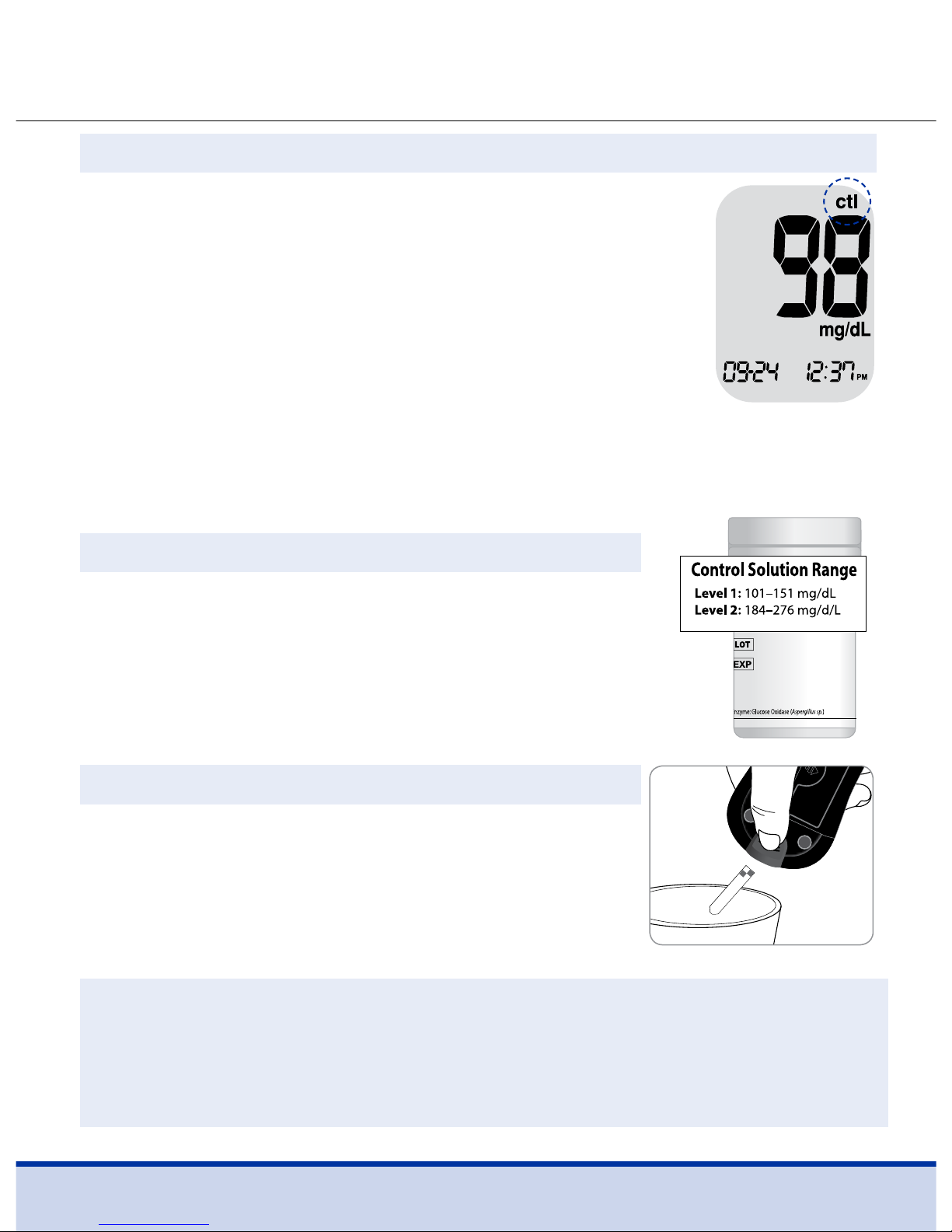
22
PRECAUCIÓN
• Los rangos impresos en el vial de la tira de prueba son para las soluciones
de control ReliOn™ Premier únicamente.
• No tienen ninguna relación con su nivel de glucosa en sangre.
Paso 5
Compare el resultado que se muestra en el medidor
con el rango impreso en el vial de la tira de prueba.
El resultado debería estar situado dentro de
eserango.
Paso 6
Deslice el botón eyector de la tira de prueba
para desechar la tira de prueba de manera
segura en un recipiente desechable.
Paso 4
El resultado de la prueba aparecerá después de que el
medidor haga una cuenta regresiva desde 5 hasta 1. Si
la función de voz está activada, el medidor anunciará el
resultado de la prueba.
Si se saltea el paso 2, el resultado de la prueba se puede
marcar como un resultado de prueba con solución de
control al presionar y mantener presionado el botón <
durante 3 segundos hasta que ‘ctl’ aparezca en la pantalla.
Cuando se muestra ‘ctl’, el resultado se almacena en la memoria del medidor
pero no se incluye en los promedios.
Page 79

23
Comparar los resultados de la prueba con solución de control
El resultado de la prueba de cada solución de control debe situarse dentro del
rango impreso en la etiqueta del vial de la tira de prueba. Si el resultado de la
prueba se sitúa fuera de este rango, repita la prueba con solución de control.
Los resultados fuera del rango pueden ocurrir debido a los siguientes
factores:
Situaciones Acciones
• Cuando la botella de la solución de control no se
agitó bien
• Cuando el medidor, la tira de prueba o la solución
de control han estado expuestos a temperaturas
altas o bajas
• Cuando no se han desechado una o dos gotas de
solución de control o no se limpió la punta del vial
•
Cuando el medidor no funciona de manera
adecuada
Repita la prueba
con solución de
control haciendo
referencia a la
‘NOTA’ en la
página19.
• Cuando ha pasado la fecha de vencimiento impresa
en la botella de la solución de control
• Cuando ha pasado su fecha de descarte (la fecha en
que se abrió la botella más tres (3) meses).
• Cuando la solución de control está contaminada.
Deseche la solución
de control utilizada
y repita la prueba
usando una botella
nueva de solución
de control.
Page 80

24
Si los resultados siguen situándose fuera del rango impreso en el vial de la tira
de prueba, el medidor de voz ReliOn™ Premier y las tiras de prueba ReliOn™
Premier posiblemente NO están funcionando de manera adecuada. No use
su sistema y póngase en contacto con Servicio al cliente:
1-855-776-0662, de
7a.m. a 7 p.m., hora del centro, los 7 días de la semana.
NOTA
• Las soluciones de control ReliOn™ Premier se pueden comprar por
separado. Póngase en contacto con Servicio al cliente: 1-855-776-0662.
Usar el dispositivo de punción
(que se vende por separado)
Se necesita un dispositivo de punción, como el dispositivo de punción
ReliOn™ (que se vende por separado) para recolectar una muestra de sangre.
Tapa ajustable Cargador
Botón de liberación
Lanceta
• El dispositivo de punción debe ser utilizado por un solo usuario únicamente
y no debe ser compartido con ninguna otra persona, ni siquiera con otros
miembros de la familia.
Sujetador de lanceta
Page 81

25
PRECAUCIÓN
Para reducir la posibilidad de infección:
• Todos los componentes que entran en contacto con las muestras de
sangre se deben considerar un peligro biológico que tienen el potencial
de transmitir enfermedades virales, incluso después de la desinfección.
• No use una lanceta que ha sido utilizada por otra persona y nunca
comparta su medidor y su dispositivo de punción con ninguna otra
persona.
• Lávese bien las manos con agua y jabón después de manipular su
medidor, dispositivo de punción o tiras de prueba.
• Mantenga limpio su medidor y su dispositivo de punción. Consulte la
sección de limpieza previa y desinfección en la página 44.
NOTA
• La punción repetida en el mismo lugar puede causar dolor o callosidades
en la piel (piel gruesa y dura).
• Elija un lugar distinto cada vez que realice la prueba.
Paso 1
Lávese las manos y el lugar de la muestra con
jabón y agua tibia. Enjuáguese y séquese bien.
Preparar el dispositivo de punción
Page 82

26
Paso 2
Jale la tapa ajustable hacia los lados para retirarla.
Paso 3
Introduzca una nueva lanceta desechable en el
sujetador de lanceta. Gire la cubierta protectora
de la lanceta y déjela a un lado, luego reemplace
la punta ajustable. Mantenga la cubierta
protectora a reemplazar sobre la lanceta utilizada
después de realizar la prueba.
Paso 4
El dispositivo de punción tiene cinco ajustes de
profundidad de punción. Las líneas más cortas
son para una punción más superficial y las líneas
más largas son para una punción más profunda.
Ajuste la profundidad de la punción según
seanecesario.
Paso 5
Prepare el dispositivo de punción sosteniendo
el cuerpo con una mano y jalando el cargador.
Escuchará un clic.
Page 83

27
NOTA
• La profundidad de la piel para obtener muestras varía según las distintas
personas y los distintos lugares de punción.
• La punta ajustable del dispositivo de punción permite la mejor profundidad
de penetración para un tamaño de muestra adecuado.
• Se recomienda ajustar la profundidad en tres (3) al comenzar.
Paso 6
Introduzca la tira de prueba en el puerto del medidor, con las barras de
contacto hacia arriba.
Empuje la tira de prueba en el puerto hasta que el medidor se encienda
automáticamente y aparezca el símbolo
.
Si la función de voz está activada, el medidor dirá “Blood glucose test. Please
apply blood onto the test strip” (Prueba de glucosa en sangre. Aplique la
sangre en la tira de prueba).
Preparar el medidor y la tira de prueba
Page 84

28
Paso 7
Para fijar una marca después de la comida ( ) al resultado
de una prueba presione y mantenga presionado el botón
>
durante 3 segundos después de introducir la tira de
prueba.
La marca después de la comida (
) y el símbolo
aparecerán en la pantalla.
Si la función de voz está activada, el medidor dirá
“Post-meal test. Please apply blood onto the test strip”
(Prueba después de la comida. Aplique la sangre en la tira
deprueba).
El resultado de la prueba también se mostrará con la marca
después de la comida (
).
Si usted no desea guardar el resultado como una prueba después de la
comida, continúe hasta el Paso 8 después del Paso 6. Si desea borrar la marca
después de la comida ( ) que ha fijado, presione y mantenga presionado el
botón
>
durante 3 segundos otra vez antes de aplicar la muestra de sangre
o cuando se muestre el resultado de la prueba justo después de realizar
laprueba.
Marcar los resultados de la prueba después de la comida
El medidor de voz ReliOn™ Premier permite marcar una prueba después de la
comida con el símbolo
.
La marca después de la comida (
) se puede fijar y eliminar justo antes de
aplicar la muestra de sangre o cuando se muestra el resultado de la prueba
justo después de la prueba.
Una vez que el resultado de la prueba se guarda con la marca después de la
comida (
), no se puede eliminar.
Page 85

29
Paso 9
Una vez que aparezca el símbolo en la pantalla,
aplique la muestra de sangre en el extremo
angosto de la tira de prueba hasta que el medidor
emita pitidos.
Si la muestra de sangre no llena la ventana de
confirmación completamente, podrá aparecer un
mensaje ‘Er4’ debido a la viscosidad anormal o al
volumen insuficiente.
Si la función de voz está activada, el medidor dirá
“Error four. The sample was not enough or too
thick” (Error cuatro. La muestra no es suficiente o
es demasiado espesa).
Luego deseche la tira de prueba, introduzca una nueva y vuelva a aplicar la
muestra de sangre una vez que aparezca el símbolo
en la pantalla.
Paso 8
Obtenga una muestra de sangre usando el
dispositivo de punción. Coloque el dispositivo
contra la yema del dedo. Los mejores lugares de
punción son en los dedos medios o anulares.
Presione el botón de liberación. Retire el
dispositivo de punción del dedo. Espere algunos
segundos para que se forme una gota de sangre.
El volumen de sangre mínimo que se necesita para llenar la ventana de
confirmación es de 0.5 microlitros.
Aplicar la muestra de sangre
Muestra
adecuada
Muestra
insuficiente
Tamaño
aproximado
Page 86

30
Paso 10
El resultado de la prueba aparecerá después de que el
medidor haga una cuenta regresiva desde 5 hasta 1.
Si la función de voz está activada, el medidor anunciará el
resultado.
El resultado se almacenará automáticamente en la
memoria del medidor.
Paso 11
Deseche la tira de prueba usada de manera
segura en un recipiente desechable
empujando hacia arriba el eyector de la tira de
prueba.
Si la tira de prueba se retira después de que se
muestre el resultado de la prueba, el medidor
se apagará automáticamente después de
3segundos.
NOTA
• El medidor puede apagarse si no aplica la muestra de sangre dentro de 2
minutos luego de aparecer el símbolo
en la pantalla.
• Si el medidor se apaga, retire la tira, vuelva a introducirla y comience desde
el paso 7.
Page 87

31
Paso 1
Jale la tapa ajustable hacia los lados para retirarla.
Paso 2
Coloque la cubierta protectora en la lanceta.
Retire la lanceta y deseche la lanceta usada en un
recipiente de riesgo biológico.
Desechar las lancetas usadas
PRECAUCIÓN
• Verifique los posibles daños antes de usar la lanceta. Si tiene daños,
deséchela y use otra lanceta.
• La lanceta es muy filosa. Manténgala alejada de los niños.
• Conserve las lancetas en un lugar fresco y seco.
• La lanceta debe usarse una sola vez. Nunca comparta ni vuelva a usar
una lanceta. Siempre deseche las lancetas de manera adecuada.
Page 88

32
Prueba en un lugar alterno
¿Qué es la Prueba en un lugar alterno (AST, por sus siglas en
inglés)?
Cuando alguien se hace una prueba de glucosa, generalmente toma la
muestra de sangre de la yema del dedo.
Sin embargo, puesto que en la yema de los dedos hay muchas terminaciones
nerviosas, puede ser bastante doloroso. Al realizar una prueba de glucosa, usar
las distintas partes del cuerpo, como los antebrazos, las palmas, los muslos y
las pantorrillas, puede reducir el dolor durante la prueba.
Este método de prueba donde se usan distintas partes del cuerpo se llama
Prueba en un lugar alterno. Si bien la AST puede reducir el dolor durante la
prueba, puede no ser sencilla para todas las personas y se deben tener las
siguientes precauciones durante la prueba.
Obtener una muestra de sangre de un lugar alterno
(antebrazo, palma, muslo, pantorrilla)
Seleccione un área de muestra limpia, suave y carnosa sin venas visibles y
vello, y alejada de los huesos.
Masajee suavemente el lugar de la muestra para ayudar a la circulación
sanguínea a fin de minimizar las diferencias de resultados entre el muestreo
en la yema del dedo y el lugar alterno.
Presione firmemente y sostenga el dispositivo de punción contra el lugar.
Espere hasta que la superficie de la piel bajo el dispositivo de punción
Lugares alternos para realizar la prueba
Page 89

33
Lo que debe saber al realizar la AST
Lea lo siguiente antes de realizar la prueba en lugares alternos (antebrazos,
palmas, muslos y pantorrillas).
La sangre entera capilar de la yema de los dedos refleja los cambios en los
niveles de glucosa más rápidamente que en los sitios alternos. Los resultados
de la prueba en la yema de los dedos y de la AST pueden diferir según
factores tales como el estilo de vida y la comida ingerida, que afectan los
niveles de glucosa.
Situaciones aceptables para una AST
• Período de ayuno • Antes de comer
PRECAUCIÓN
•
Los resultados de las AST nunca se deben usar para calibrar los sistemas
de monitoreo continuo de glucosa, ni tampoco deben ser cargados en una
bomba o calculadora de dosis de insulina para obtener recomendaciones
de dosificación.
cambie de color. Luego, presione el botón de liberación mientras sigue
aplicando presión. Sostenga el dispositivo de punción contra su piel hasta
extraer una cantidad suficiente de sangre (por lo menos 0.5 μL).
Levante cuidadosamente el dispositivo de punción de su piel.
Page 90
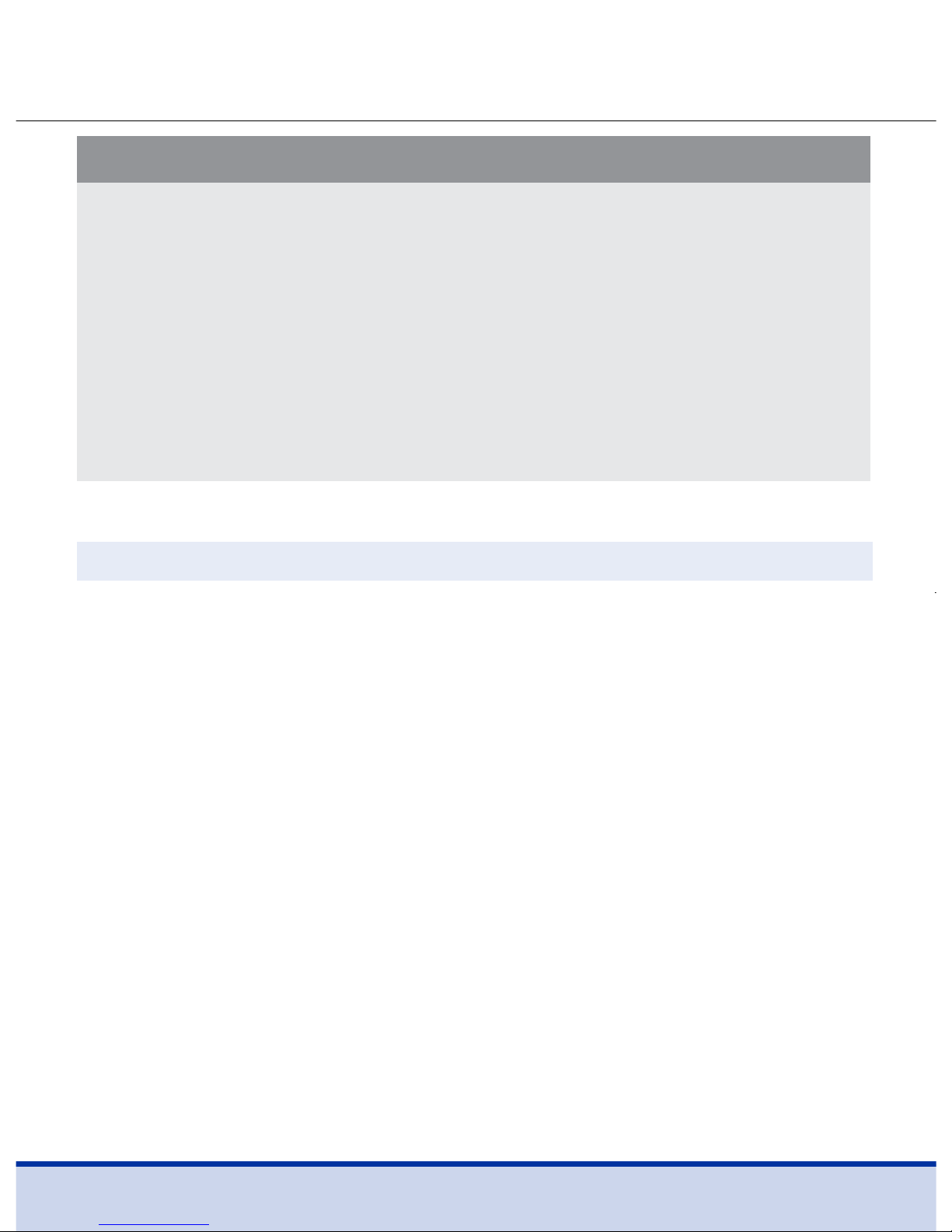
34
Precauciones para la AST
• No ignore los síntomas de la hiperglucemia o de la hipoglucemia.
• Cuando el resultado de la prueba no refleje la manera en la que usted se
siente, vuelva a realizar la prueba en la yema del dedo. Si el resultado de la
prueba en la yema del dedo aún no refleja la manera en la que usted se siente,
consulte a un profesional de atención médica.
• No dependa de los resultados de la AST para cambiar su método de
tratamiento.
• La cantidad de glucosa en los lugares alternos difiere de persona
a persona.
• Antes de usar la AST, consulte con su profesional de atención médica.
Situaciones que requieren una prueba en la yema del dedo
• Cuando los niveles de glucosa aumentan rápidamente, como sucede
durante dos horas después de una comida o el ejercicio
• Cuando usted está enfermo o sus niveles de glucosa parecen bastante
inferiores al valor de la prueba
• Cuando no reconoce bien la hipoglucemia
• Cuando la insulina surte el mayor efecto
• Durante dos horas después de una inyección de insulina
Page 91

35
Mensajes ‘HI’ (alto) y ‘Lo’ (bajo)
Mensaje ‘HI’ (alto)
El medidor muestra resultados entre 20 y 600 mg/dL.
El mensaje ‘HI’ aparece cuando el nivel de glucosa en
sangre es superior a 600 mg/dL e indica hiperglucemia
grave (mucho más alto que los niveles de glucosa
normales).
Si la función de voz está activada, el medidor dirá “Your
blood glucose reading is above 600 mg/dL” (Su lectura
de glucosa en sangre es superior a 600 mg/dL).
Si al volver a realizar el análisis se vuelve a mostrar el
mensaje ‘HI’, póngase en contacto con su profesional de atención médica de
inmediato.
NOTA
• Los resultados de las muestras obtenidas del lugar alterno y de la yema
del dedo pueden diferir entre sí, dado que existe un retraso para que los
niveles de glucosa alcancen el mismo valor.
• Use la muestra de la yema del dedo si sufre hipoglucemia o ha
experimentado un ataque hipoglucémico o sus síntomas.
• Si la gota de sangre de la muestra se corre o se esparce debido al contacto
con el vello o las líneas de la palma, no la use. Intente volver a hacer la
punción en un área más suave.
Page 92

36
Rangos de glucosa en sangre objetivos
Antes de desayunar
Antes de almorzar o cenar
1 hora antes de las comidas
2 hora después de las comidas
Entre las 2 a.m. y las 4 a.m.
Recordatorios
Momento del día
Sus rangos objetivos definidos por su
profesional de atención médica
NOTA
• Si se siguen mostrando mensajes de hiperglucemia o hipoglucemia,
incluso cuando usted no tiene estas condiciones, póngase en contacto
con Servicio al cliente:
1-855-776-0662, de 7 a.m. a 7 p.m., hora del centro,
los 7 días de la semana.
Mensaje ‘Lo’ (bajo)
El mensaje ‘Lo’ aparece cuando el resultado de una prueba
es inferior a 20 mg/dL e indica una hipoglucemia severa
(niveles de glucosa muy bajos).
Si la función de voz está activada, el medidor dirá “Your
blood glucose reading is below 20 mg/dL” (Su lectura de
glucosa en sangre está por debajo de 20 mg/dL).
Si al volver a realizar el análisis se vuelve a mostrar el
mensaje ‘Lo’, póngase en contacto con su profesional de
atención médica de inmediato.
Page 93

37
Transferir los resultados de la prueba
Valores esperados: El rango de un nivel de glucosa en sangre normal en
ayuno* para los adultos no diabéticos es de 70 a 99 mg/dL.
Dos (2) horas después de comer, el rango del nivel de glucosa en sangre
normal para los adultos no diabéticos es menor que 140 mg/dL.
*Ayuno se define como no ingerir calorías durante ocho (8) horas como
mínimo.
Referencia
American Diabetes Association. Standards of Medical Care in Diabetes – 2016.
Diabetes Care. Enero de 2016; 39(1):S15, S100.
Los resultados de la prueba almacenados en el medidor de
voz ReliOn™ Premier se pueden transferir del medidor a una
computadora usando la versión de escritorio de ARK Care®
Advance Real-Time Diabetes Management System mediante
un cable de datos.
Cuando el cable de datos conecta el medidor con una
computadora, se visualiza ‘Pc’.
Para obtener más información, póngase en contacto con
Servicio al cliente:
1-855-776-0662, de 7 a.m. a 7 p.m., hora del centro, los
7días de la semana.
Page 94
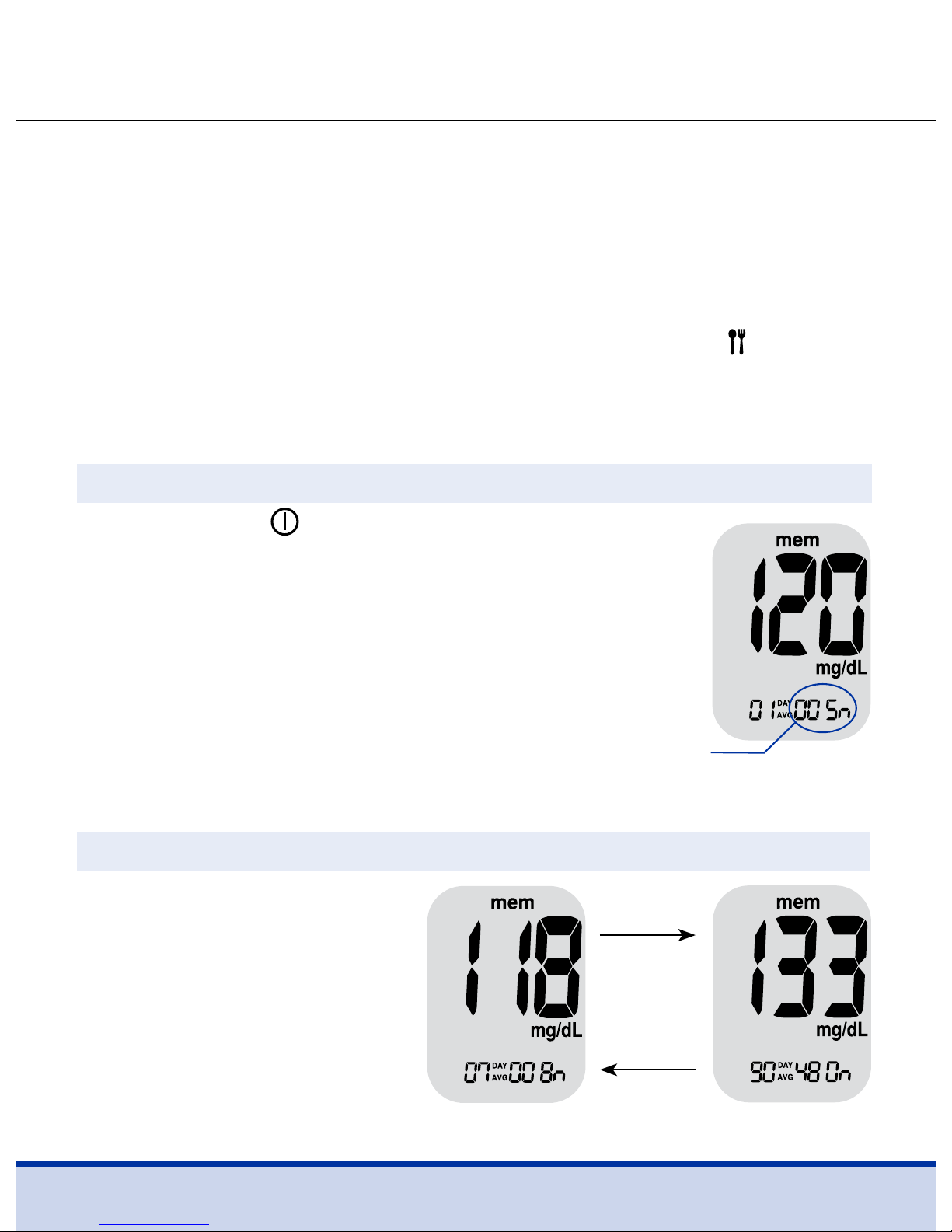
38
Memoria del medidor
Paso 1
Presione el botón o < para encender el medidor.
Si la función de voz está activada, el medidor dirá
“Memory recall” (Recuperación de la memoria).
Se mostrarán la fecha y hora actuales en la
parte inferior de la pantalla seguidas del
valor promedio de 1 día y la cantidad de
resultados de pruebas guardados en el
díaactual.
Ver los promedios de las pruebas anteriores
Paso 2
Presione el botón < para ver los
valores promedio de 7, 14, 30 y
90 días y el número de pruebas
realizadas durante el período
de prueba.
El medidor de voz ReliOn™ Premier puede guardar hasta 500 resultados con
hora, fecha y temperatura. Si la memoria está llena, el resultado de la prueba
más antigua se eliminará y se almacenará el resultado de la prueba más
reciente.
El medidor de voz ReliOn™ Premier calcula y muestra los promedios de los
resultados totales de las pruebas, los resultados de la prueba antes de la
comida (Pr) y los resultados de la prueba después de la comida (
) desde los
últimos 1, 7, 14, 30 y 90 días.
Botón
>
Botón
<
Promedio
(1, 7, 14, 30,
90 días)
El número de
pruebas en el
día actual
Page 95

39
Paso 3
Continúe presionando el
botón
<
para ver los valores
promedio antes de la comida
de 1, 7, 14, 30 y 90 días y el
número de pruebas realizadas
antes de la comida durante el
período de prueba.
Los promedios de las pruebas
antes de la comida aparecen con el símbolo ‘Pr’.
Paso 4
Continúe presionando
repetidamente el botón
<
; los
valores promedio después de
la comida de 1, 7, 14, 30 y 90
días y el número de pruebas
realizadas después de la
comida con el símbolo
para el período de prueba
aparecerán en la pantalla.
Paso 5
Use el botón > para desplazarse por los promedios observados
anteriormente. Para apagar el medidor, presione el botón
.
Botón
>
Botón
<
Promedio
después de la
comida (1, 7,
14, 30, 90 días)
Botón
>
Botón
<
Promedio
antes de la
comida (1, 7,
14, 30, 90 días)
Page 96

40
Paso 2
Use el botón > para desplazarse
por los resultados de las pruebas
almacenadas, comenzando
desde el más reciente y
terminando con el más antiguo.
Presione el botón
<
para volver
al resultado visto anteriormente.
La fecha de la prueba y la
temperatura registrada se mostrarán alternativamente.
Después de verificar los resultados almacenados de la prueba, presione el
botón
para apagar el medidor.
Paso 1
Presione el botón o < para encender el
medidor.
Aparecerán la fecha y hora actuales en la
parte inferior de la pantalla seguidas del valor
promedio de 1 día y la cantidad de resultados
de pruebas guardados en el día actual.
Ver los resultados de las pruebas
Botón
<
Botón
>
La cantidad de
pruebas en el día
actual
Page 97

41
Configurar la función de alarma
En el medidor de voz ReliOn™ Premier se pueden configurar cuatro tipos de
alarmas. Una alarma después de la comida (alarma PP2) y tres alarmas de tiempo
(alarmas 1 a 3).
• La alarma ‘PP2’ suena 2 horas después de configurar la alarma
• Las alarmas suenan durante 15 segundos y se pueden desactivar
presionando <, > o el botón
, o introduciendo una tira de prueba.
Paso 1 Activar la alarma PP2
Sin introducir una tira de prueba,
presione y mantenga presionado el
botón
<
durante 3 segundos para fijar
la alarma después de la comida. Se
visualizará ‘PP2’, el símbolo
y ‘On’
(Activada). Si la función de voz está
activada, el medidor dirá “Post-meal
alarm is on” (La alarma después de la
comida está activada). La pantalla luego cambiará automáticamente al modo
de comprobación de la memoria. En este momento, el símbolo
, que
indica que se ha fijado la alarma ‘PP2’, se mostrará en la pantalla.
Configurar la alarma después de la comida (Alarma PP2)
Page 98

42
El símbolo
desaparece
Paso 2 Desactivar la alarma PP2
Para desactivar la alarma ‘PP2’, presione
y mantenga presionado el botón
<
durante 3 segundos. Se visualizará ‘PP2’,
el símbolo
y ‘OFF’ en la pantalla.
Si la función de voz está activada, el
medidor dirá “Post-meal alarm is off”
(La alarma después de la comida está
desactivada).
La pantalla luego cambiará automáticamente al modo de
comprobación de la memoria sin mostrar el símbolo .
Paso 1
Sin introducir una tira de prueba, presione los botones < y
simultáneamente durante 3 segundos para ingresar al
modo de alarma.
Mientras parpadea el mensaje ‘OFF’ en la pantalla, se
mostrará la alarma 1.
Si la función de voz está activada, el medidor dirá
“Set alarm one” (Configure la alarma uno).
Configurar las alarmas de tiempo (Alarma 1–3)
Paso 2
Al presionar el botón >, se establece la alarma 1 y en la
pantalla se muestra el mensaje ‘On’ (Activada).
Vuelva a presionar el botón
>
para cancelar la alarma 1. El
mensaje ‘OFF’ parpadeará en la pantalla.
Page 99

43
Paso 4
Al presionar el botón <, el número que indica los minutos
empezará a parpadear.
Presione el botón
>
para fijar los minutos.
Paso 5
Presione el botón para terminar y entrar al modo de
alarma 2.
Repita los pasos 2 a 5 para fijar las alarmas de tiempo
restantes (alarmas 2 y 3).
Paso 6
Presione y mantenga presionado el botón durante 3 segundos para
terminar y apagar el medidor.
Paso 3
Presione el botón < para ajustar la hora de la alarma 1.
Un número que indica la hora parpadeará en la pantalla.
Presione el botón
>
para fijar la hora. Presione el botón <
para fijar los minutos.
Page 100

44
Cuidado del sistema de voz ReliOn™ Premier
• Para minimizar el riesgo de transmisión de patógenos transmitidos por la
sangre, se debe realizar el procedimiento de limpieza previa y desinfección
tal como se recomienda en las instrucciones siguientes.
• Lávese bien las manos con agua y jabón después de manipular el medidor, el
dispositivo de punción o las tiras de prueba.
• Si el medidor es utilizado por una segunda persona que presta asistencia
en la prueba al usuario, el medidor y el dispositivo de punción se deben
desinfectar antes de que la segunda persona lo utilice
El procedimiento de limpieza previa es necesario para limpiar la suciedad, así
como la sangre y otros fluidos corporales en la parte externa del medidor y el
dispositivo de punción antes de realizar el procedimiento de desinfección.
El procedimiento de desinfección es necesario para prevenir la transmisión de
los patógenos transmitidos por la sangre.
• Esta limpieza previa y el procedimiento de desinfección se deben realizar
una vez por semana
Limpieza previa y desinfección
NOTA
•
La vida útil del medidor de voz ReliOn™ Premier es de 5 años.
Recomendamos desinfectar el medidor y el dispositivo de punción por
lo menos una vez por semana. Hemos validado un total de 260 ciclos de
limpieza y desinfección (260 limpiezas previas y 260 ciclos de desinfección)
para representar la limpieza y desinfección semanal a lo largo de la vida útil
del medidor y el dispositivo de punción.
•
1 limpieza previa y 1 ciclo de desinfección por semana X 52 semanas por año X
5 años = 260 limpiezas previas y 260 ciclos de desinfección.
