
Support
www.randmcnally.com/support
800-333-0136
RV-TABLET-010516-001-v2
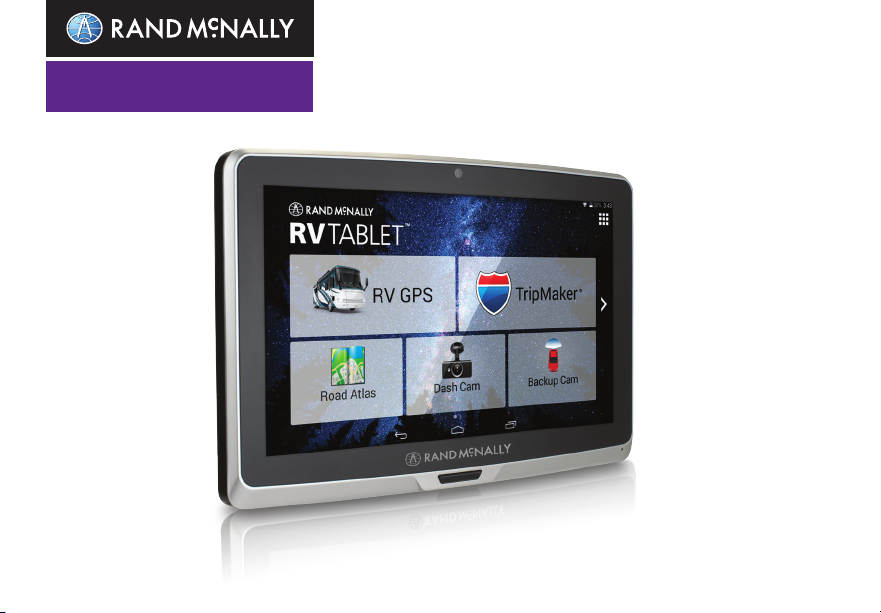
RV TABLET 70
QUICK START GUIDE
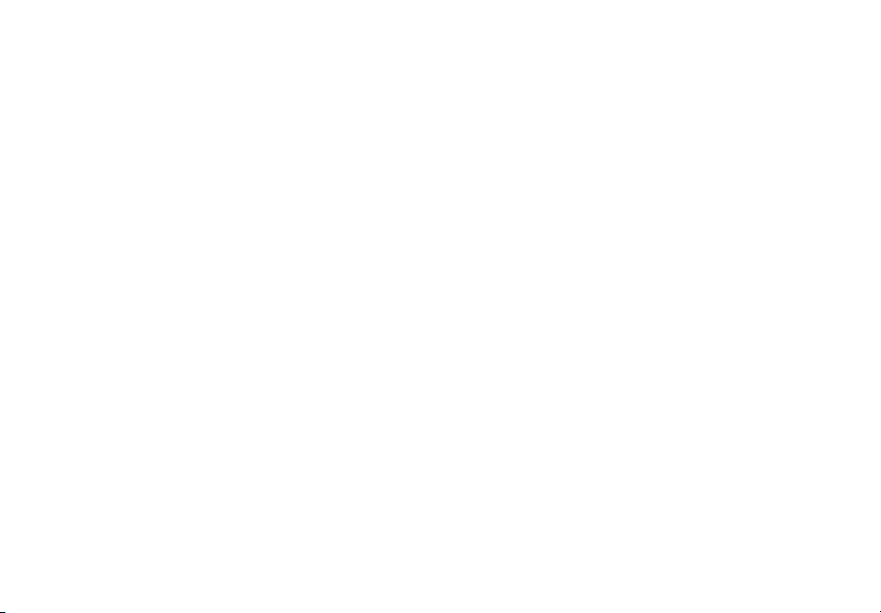
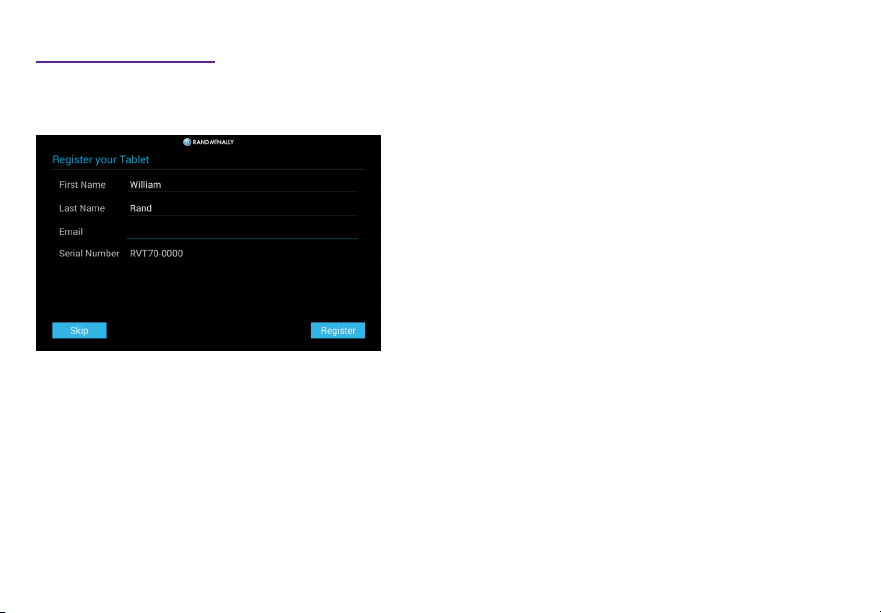
Getting Started
Connecting to Wi-Fi
When you rst turn on your tablet, you’ll be asked to select a
Wi-Fi network to connect to the Internet. A Wi-Fi connection is
required to browse the web, download apps, and use Internetenabled features such as weather and trafc. Choose your
wireless access point or hotspot from the list and type in your
password.
Note: If you skip this step, you will not be able to use all the
features of your tablet. The RV GPS app, however, does not
require a Wi-Fi connection.
Registration
In the next step, you’ll be prompted to register your tablet with
Rand McNally. Your registration ensures that you have access
to the latest information and updates, as well as customer
support.
WARNING: This product contains chemicals known to the
State of California to cause cancer and/or other harm.
1
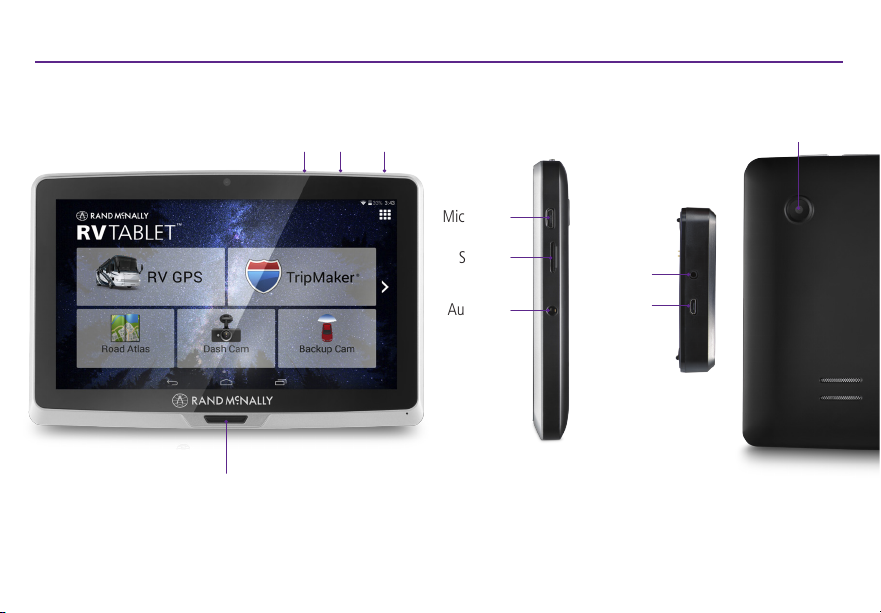
Your RV Tablet 70
Main Menu
Volume
Down Up Power
Micro USB
SD card
Audio out
Video in
Micro USB
(power)
Dash cam
2
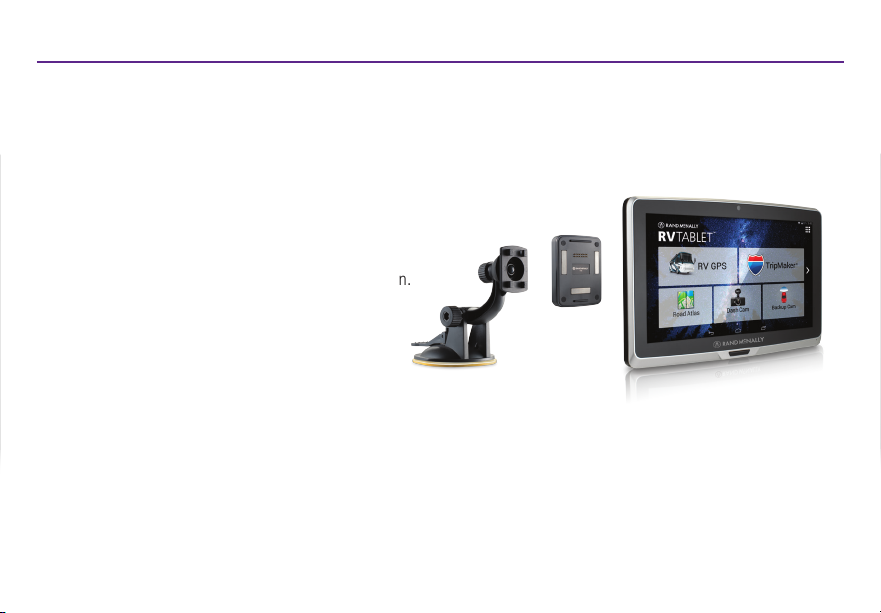
Install the Mount
NOTE: Follow all local regulations governing the placement of the mount.
1. Select an area with a line of sight to the sky and GPS satellites.
2. Clean and dry the mounting area.
3. Remove the suction cup protective lm.
4. Attach the two pieces of the mount together.
5. Adjust the angle of the mount.
6. Pull the suction cup lever up to release suction.
7. Plug the power cord into the mount and
the vehicle’s 12-volt power source.
8. Place and hold the mount suction cup
against the mounting surface.
9. Press the suction cup lever down until it snaps into place.
10. Snap the tablet onto the mount.
11. Adjust the tablet so that it can be easily seen and does not
block the driver’s line of sight.
3
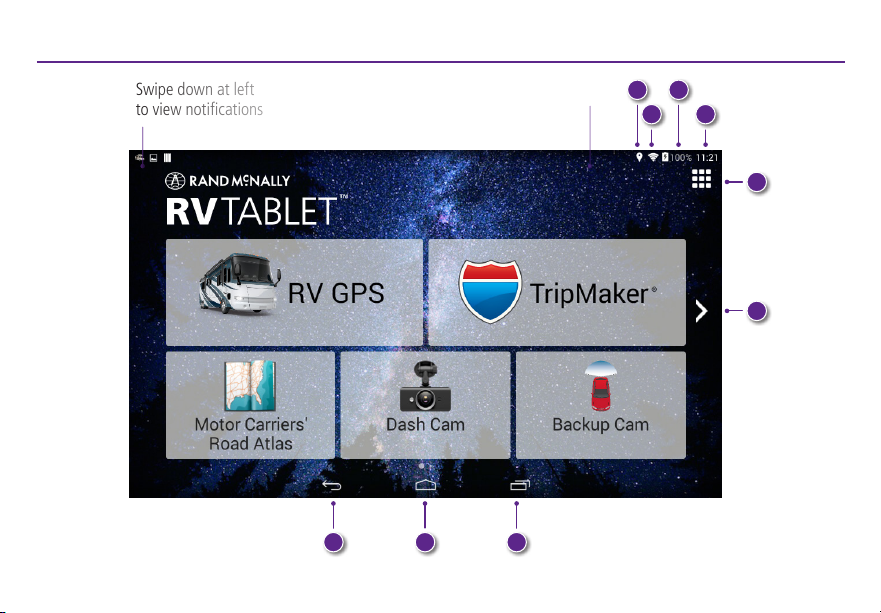
Android™ User Interface
Swipe down at left
to view notications
4
Swipe down at right
to view settings
87 9
143
2
5
6
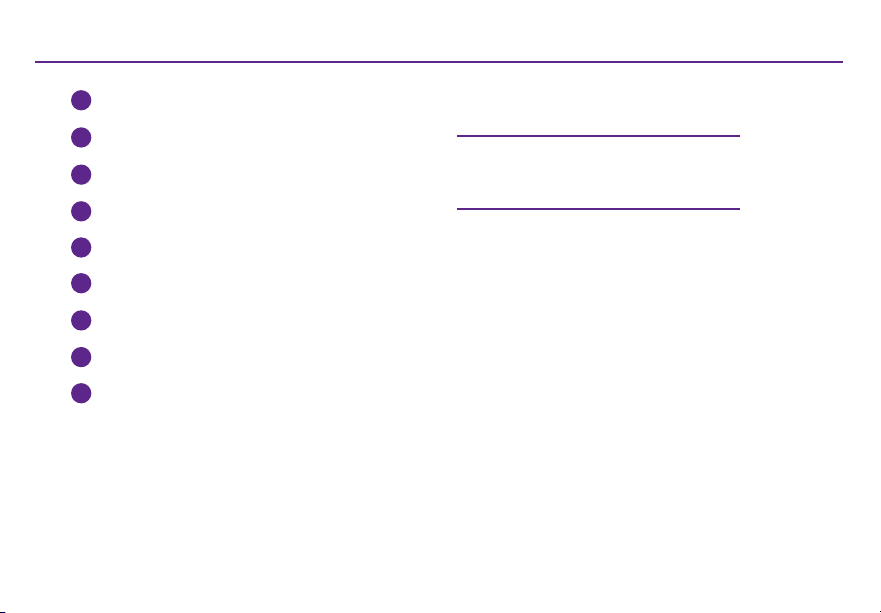
Android™ User Interface
1
GPS is on
2
Wi-Fi is on
3
Indicates remaining battery power
Current time
4
View installed apps
5
6
Tap or swipe right to view second home screen
7
Back
Return to last home screen
8
View open apps
9
For more tips on your device,
visit randmcnally.com/support
5

Main Menu
1
RV GPS Main Menu
2
TripMaker
Use the online planning tool to plan a trip with
multiple via points and transfer it to the navigation app
as a multi-stop trip.
3
Motor Carrier's Road Atlas
Dash Cam
4
Backup Cam
5
Full list of Apps available on the the tablet
6
®
3 4 5
1 2
Rand McNally Market
Swipe right to the second home screen and tap the Rand McNally Market.
Register to access the latest apps and updates.
6
6

RV GPS > Main Menu
1
Enter RV information and access
RV-specic tools.
2
Show location on the map and view
navigation instructions.
3
Choose a destination.
4
Select general, route, and map preferences.
1
4
2
3
Note: From other screens, tap the Main Menu icon in the bottom right corner to return to the Main Menu.
7

RV GPS > Preferences and Warnings
1. Tap Preferences.
2. Tap the General, Route, Map or Warnings tab.
3. Tap the option button to be changed.
4. Enter new settings.
On the left,
tap on an
option
RV GPS > RV Info
1. Tap RV Tools > RV Infos.
2. Tap and to view options.
3. Tap the option button to be changed.
4. Enter new settings.
5. Tap to save changes.
8
On the left,
tap on an
option
On the
right,
enter
settings
for the
option
On the
right,
enter
settings
for the
option

RV GPS > Search
1
Search
2
Guided Search for step by step trip planning.
3
Point of Interest nearby.
4
Address Book.
5
More Points of Interest.
6
Last addresses navigated to.
7
Close the Search.
RV GPS > Select Address
1
Navigate to this destination.
2
Save to your Address Book.
3
Add as via to your current Route.
7
3
6
1
4
2
5
2
1
3
9

RV GPS > Compare Routes
Based on preferences selected, fastest and alternate routes are calculated.
1
Select preferred Route
or
2
Tap Start Navigation to start the Route.
3
Tap on Route Options to change the Route settings.
10
1
2
3

RV GPS > Guided Search/Destination
1
Route to a new location.
2
Return to a previously entered address.
3
Access the Address Book.
Plan a multi-stop trip.
4
Route to a point of interest.
5
Run an Internet search for a location by name or keyword.
6
(NOTE: This feature requires a Wi-Fi connection.)
7
View trip content from Rand McNally.
8
Tap the button on this screen and others for help.
1 2 3
4 5 7
6
8
11

RV GPS > New Location
1. Tap Choose Destination > New Location.
2. Tap Address.
3. Enter the name of the city. (NOTE: As you type, the
keyboard displays only the next possible letter.)
4. Prompts appear in the top bar. Tap the city to select. Or,
tap List to view cities beginning with the letter(s)
you entered.
5. Enter the street name. (NOTE: If the letters you need do
not appear, tap Expand Search.)
6. Enter the house number. (NOTE: To enter the house
number before the street, tap the house number
button in the previous step.)
See Conrm Destination Window.
Tips
• You can also route to a new location by City Center,
Intersection, or Latitude/Longitude, or choose
Address > Zip Code Search.
• View recent destinations by tapping Choose Destination > History. View recent cities by tapping Choose
Destination > New Location > Address > History.
• View saved locations by tapping Choose Destination > Address Book.
12

RV GPS > Conrm Destination Window
1
Destination address.
2
Begin route to destination.
3
Compare a primary and alternate route and choose one.
4
Add the location as a via point on the way to
a previously entered destination.*
Save the location to the Address Book.
5
Cross reference to printed Rand McNally
6
Road Atlas.
7
View the map.
8
Change the starting location for a route to the
location displayed here.
9
Return to Map.
10
Return to previous window.
*To manage via points, Tap Choose Destination > Multi-
Stop Trips. You can add up to 50 destinations in a multi-stop
trip, and optimize routing for trips of up to 10 stops.
6 7
2
4
8
9
NOTE: This window may include
additional buttons based on the
type of destination selected.
1
10
3
5
13

RV GPS > Route Map Window
15
12
2
1011
14
3
1
Repeat spoken next-maneuver instructions.
2
Name of street you will turn onto next.
3
Show arrival time, remaining time, or other options.
4
Show upcoming exit information.
5
Directions list slideout. Tap Route Display Options
1
to select detail view, highway view, trip summary,
or summary map view.
6
Zoom in/zoom out.
7
Access Wi-Fi connected services.
8
Return to Main Menu.
9
Current direction. Tap to select a map display option (Heading Up, North Up, or 3D View). Also displays Wi-Fi status.
10
View current road name, upcoming cross road name, or city, county and state. Also displays advanced lane guidance
13
and weather (when activated). Tap to change.
11
Show Route Options, view and save current location, detour, or cancel a route.
12
Tap on the current speed to display the Virtual Dashboard. (NOTE: Turns red for speed warnings; set in
RV Tools > Warnings.)
14
9
5
4
7
6
16
8

RV GPS > Route Map Window - continued
13
Current speed limit. Tap to open a “Tell Rand” about speed limits.
14
Search new address to add as via or change destination.
15
Mute the speaker.
16
Minimize icons to show simply the map and next maneuver.
RV GPS > Exits
List the ammenities available at the nearest exit.
15

RV GPS > Junction View
When on a route, Junction View displays when you have an upcoming
maneuver. Once past the maneuver, Junction View closes and the previous
window displays.
1
Signs to follow for the next maneuver.
2
Number and direction of lanes for the next maneuver.
3
Distance to the upcoming maneuver. Distance decreases as you
approach the ramp.
4
Lane assist arrow.
5
Return to previous window.
6
Warnings may appear depending on GPS preferences set.
16
1
2
3
4
5
6

RV GPS > Points of Interest (POIs)
Tap Choose Destination > Points of Interest.
1
Find popular RV-friendly POIs near your current location.
Search for a POI:
2
Near your RV
3
In a particular city
4
Along your route
5
Near your destination
POI Categories
6
Select a category.
7
Find restaurants, hotels, and other subcategories.
8
View custom POIs that have been uploaded.
2
4
3
5
1
6
7
8
17

RV GPS > POIs - continued
9
Tap location to select.
10
Tap to search by available services.
11
Apply or remove services lter for search results.
RV GPS > Local Search
Tap Choose Destination > Local Search.
(Note: This feature requires a Wi-Fi connection.)
Search for a location by name or keyword near:
1
Your RV
2
A particular city
3
Your destination
4
Search for local restaurants.
5
Access recent searches.
18
9
11 12
1 2 3
4 5
10

RV GPS > Virtual Dashboard
1
Sunrise and sunset times based on vehicle location
(latitude/longitude) and day.
2
Current speed.
3
Elevation at current location.
4
Percentage of current trip completed, distance to next
maneuver, and the number of miles and time spent on
the trip to this point.
5
Match with the vehicle's odometer to automatically
update new fuel logs. Tap the pencil to edit.
6
Gather trip information for up to three trips. Includes
odometer settings, hours, and speeds.
7
Reset trip information for the selected trip (Tab 1, Tab 2, or Tab 3.)
8
Select to automatically reset the information in each tab after the vehicle has remained stationary for the specied
number of hours.
9
View fuel logs and add fuel purchase information.
10
Close Dashboard and return to the Route Map Window.
4
3 5
2
1
7
9
10
6
8
19

RV GPS > Checklists, Maintenance, Trails, and Fuel
Tap RV Tools > Checklists, Maintenance, Trails, Fuel.
Then tap on each tab to view.
1
Use Checklists to create and complete task lists to
prepare for a trip.
2
Add notes in the Maintenance tab to record dates of
service for your RV.
3
Use Trails to record a "bread-crumb" path of GPS
coordinates where your RV has traveled. Tap any record
to view the trail, edit the name, or set the color.
4
Use the Fuel tab to view a list of fuel purchases. Tap Add Fuel to record the date, location and cost of fuel purchase.
Tap Save. Tap any record to make changes.
1
2
20
4
3

RV GPS > Weather, Trafc, and Fuel Prices
Note: These features require a Wi-Fi connection.
To view weather and fuel prices, tap the Wi-Fi connected services icon
( ) on the map screen. Tap each tab to view live information.
Tap Weather > Map Overlay to view precipitation, wind speed, and more
right on the map screen.
Tap Fuel Prices to view a list, then show prices on the map, sort, and lter.
21

Warnings, End-User License Agreement, and Warranty
Pay att ention to ro ad condit ions and st reet signs , and obey all tra fc and safe ty laws. Traf c laws and curr ent trafc con ditions must al ways be obser ved and take prece dence over
the inst ructions issu ed by the Rand McNa lly® navigat ion system. Th e User should be awa re of situations w here current tra fc conditio ns and the instru ctions from th e navigation sy stem may
be in con ict. Some sta tes prohibit the u se of windshield m ounts and may oth erwise restr ict the usage of n avigation and ot her electron ic devices in the v ehicle. It is the Use r’s responsibili ty to
ensure co mpliance with al l laws and regulati ons. The use of th e navigation sys tem does not relie ve the User of his/ her responsib ilities. The Use r is ultimately re sponsible for th e vehicle under hi s/
her cont rol and should be aw are of the surroun dings at all times .
If afte r reading these s tatements the U ser decides not t o accept these te rms, the User shou ld not use this navi gation system .
RM Acquis ition, LLC d/b/a R and McNally (“Rand M cNally”) hereb y grants you (“User” ) a single-user n on-exclusiv e, non-transfe rable license to u se the Rand McNal ly navigation sy stem
(herein after referre d to as the “Produc t” (including so ftware and as sociated data) f or User’s own inter nal business or p ersonal use and n ot for resale, subl icense or comme rcial use.
This Pro duct and the sof tware incor porated in it and re lated document ation are furni shed under licen se and may be used or c opied only in acc ordance with thi s license. Excep t as permitted b y
such lice nse, the content s of this Produc t and softwar e may not be disclos ed to third part ies, copied or du plicated in any fo rm, in whole or in pa rt, without t he prior writ ten permission o f
Rand McN ally. This Produc t and softwa re contain propr ietary and con dential infor mation of Rand Mc Nally and its lice nsors. Rand Mc Nally grants Use r a limited licens e for use of this Prod uct
and the so ftware inco rporated in the P roduct for its n ormal operati on. By using the Pro duct, User ac knowledges t hat the content of th is document and t he Product are th e property o f
Rand McN ally and its licen sors and are prot ected by U.S. cop yright, trad emark and patent la ws and internati onal treaties.
THE USER M AY NOT:
• Use the Pr oduct on a netw ork or le serve r, time-sharing o r to process data f or other perso ns.
• Use the Pr oduct to create a ny routing table s, les, datab ases or other com pendiums.
• Copy, loan o r otherwise tr ansfer or sublic ense the Produc t, its soft ware or content .
• Modif y, or adapt the Prod uct in any way, or dec ompile, disass emble, revers e engineer or redu ce to human readab le form the Produ ct and softw are incorpora ted therein.
• Alter, rem ove or obscure any c opyright noti ce, trademark no tice, or proprie tary legend f rom the Produc t, its soft ware or content.
This lice nse will terminat e automaticall y if User fails to com ply with any of the te rms of this licens e and User agrees t o stop using the Pro duct. Rand McN ally may revise or u pdate the Produc t and
is not obli gated to furnish a ny revisions or up dates to User.
Rand McN ally warrants t hat the Product , and the compon ent parts ther eof, will be free of d efects in wor kmanship and mate rials for a period o f one (1) year from the date o f rst use as
determ ined by contac t with GPS satelli tes. This warra nty may be enforc ed by the rst cons umer purchase r (“Custo mer”), provide d that the Produc t is utilized with in the U.S.A. or C anada.
Rand McN ally will, witho ut charge, repai r or replace (with a n ew or newly recon ditioned unit ), at its option, d efective Pro ducts or comp onent parts . For repair or repl acement of defec tive
Produc ts, Customer mu st contact Ran d McNally at 1-877-4 46-486 3 for return auth orization and in structions . Customer will be r equired to have the p roduct regis tered via the Rand M cNally
Dock or, if Cu stomer is unable t o register the Pro duct elect ronically, Custo mer will be requir ed to provide pro of of the date of rst C ustomer purcha se, such as a duplic ate copy of a sales re ceipt
for warr anty to be valid. Cu stomer must regi ster before any s oftware upd ate. The Customer m ust pay any initial s hipping charge s required to ship t he product for wa rranty ser vice, but the retu rn
charge s will be at Rand McNa lly’s expense, i f the Product is r epaired or repla ced under warran ty.
Repair s of replacement s have a 90-day wa rranty. If the Pr oduct sent in is s till under its or iginal warrant y, then the new warr anty is 90 days or t o the end of the orig inal one (1) year warrant y,
depend ing on which is lon ger.
This war ranty gives th e Customer speci c rights. Ot her rights may be av ailable to Custom er which vary fr om state to state. Exclusions: T his limited warra nty does not app ly: 1) to any Produc t
damage d by accident; 2) in t he event of misuse or a buse of the Produ ct or as a result of un authorized alt erations or repa irs;
3) if the ser ial number has bee n altered, defa ced or removed; or 4) i f the owner of the P roduct reside s outside of the U. S.A. or Canada .
22

Cauti on: Rand McNa lly makes no w arranty a s to the accu racy of com pletenes s of the inform ation in the Pr oduct an d disclaim s any and all exp ress, impli ed or statu tory
warra nties, inc luding any im plied warran ty of mercha ntabili ty or tnes s for a particu lar purpose . It is the Use r’s respon sibilit y to use this P roduct pr udently. T his
Produ ct is inten ded to be used on ly as a travel aid a nd must not b e used for any p urpose requ iring preci se measure ment of direc tion, dist ance, loc ation or top ography.
RAND M CNALLY AND ITS LI CENSORS DO NOT MA KE ANY OTHER WARR ANTY OR REPR ESENTATION, EIT HER EXPRESS OR I MPLIED, WITH RE SPECT TO THE PROD UCT, INCLUDING AN Y
WARRA NTY AS TO QUALI TY, PERFORMAN CE, TITLE OR NON - INFRINGEMEN T. IN NO EVENT WIL L RAND MCNALLY OR I TS LICENSORS BE L IABLE FOR AN Y INDIRECT, SPECI AL, INCIDENTAL ,
OR CONSEQ UENTIAL DAMA GES ARISING OUT O F THE USE OR INABI LITY TO USE THE PR ODUCT, EVEN IF AD VISED OF THE POSS IBILITY OF SUC H DAMAGES.
Some st ates do not allow lim itations on how l ong an implied war ranty lasts an d/or do not allow th e exclusion or limi tation of incid ental or conseq uential damages , so the above limi tations my
not appl y to some consumer s.
The User a grees to allow Use r-provided inf ormation to Rand M cNally and Rand Mc Nally’s third par ty marketing a nd business par tners to be used f or internal busin ess evaluation p urposes,
includi ng, but not limite d to, evaluating th e effectiv eness of the ser vices provide d, methods to sim plify or improv e User experie nces. Such infor mation will not be u sed by third par ties or in any
way that di scloses the ide ntity of the Use r.
Rand McN ally may make use of thi rd party sof tware in the Pro duct. Notw ithstanding t he terms and condi tions of this licen se, use of some thi rd party mater ials included in t he Product may be
subjec t to other terms an d conditions. T he ofcial thir d party copy right notices ar e provided at the e nd of this License.
The User a grees to indemni fy, defend and ho ld Rand McNally an d its licensor s (including the ir respectiv e licensors, su ppliers, assig nees, subsidi aries, aflia ted companies , and the respec tive
ofce rs, director s, employees , shareholders , agents and rep resentative s of each of them) free a nd harmless fro m and against any lia bility, loss, in jury (includ ing injuries resu lting in death),
demand, a ction, cost , expense or clai m of any kind or chara cter, including b ut not limited to at torney’s fees , arising out of or in c onnection wi th any use or posse ssion by the User o f this Product.
These te rms and conditi ons constitut e the entire agree ment between R and McNally (and it s licensors an d suppliers) and th e User pertain ing to the subjec t matter hereof, a nd supersede s in their
entiret y any and all writ ten or oral agree ments previou sly existing b etween us with r espect to such s ubject matte r.
The abov e terms and condi tions shall be gove rned by the laws of t he Illinois, wit hout giving ef fect to (i) its c onict of laws p rovisions, or (ii ) the United Natio ns Convention fo r Contracts for t he
Interna tional Sale of Go ods, which is exp licitly exclud ed. The User agr ees to submit to the j urisdiction o f Illinois for any an d all disputes, cl aims and actions a rising from or in co nnection wi th the
data pro vided to the User h ereunder.
User shal l not export th e Product in viol ation of any U.S. or fo reign laws. Rand M cNally’s licens ors shall be third p arty bene ciaries of Rand M cNally’s right s under this licens e, but are not part ies
hereto an d have no obligati ons hereunder.
By using t his Product, yo u agree to be boun d both by the foreg oing and to the term s of use found at ww w.randmcnall y.com /RVGPS.
Actual t oll costs may var y from estimat es depending up on a number of fact ors including i naccurate or impr ecise source da ta and upon variab le toll costs whi ch are dependen t upon vehicle
charac teristics (cla ss, axle numbe r, weig ht, etc.) that var y across toll roa ds.
Restri cted Rights Le gend. For gover nmental agenc ies: Use, reprod uction or disc losure is subjec t to restrict ions set forth in s ubparagraph (c ) (1) (iii) of t he Right in Technic al Data and Comput er
Soft ware clause at DFA RS 52.227-7013, as amended.
Rand McN ally, the the Rand Mc Nally logo, the gl obe design mark , and TripMaker are re gistered trade marks of RM Acqui sition, LLC. The te rm Wi-Fi® is a regist ered trademar k of the Wi-Fi
Alliance®. CityG rid is a registere d trademark of Cit yGrid Media . Android is a trad emark of Google, I nc.
Copyri ght © 2017 Rand McNally. Por tions © 2017 HERE. This da ta includes info rmation taken wi th permission f rom the Canadian a uthorities, i ncluding © Her Maj esty the Quee n in Right of
Canada, © Q ueen’s Printer for O ntario. Porti ons © 2017 InfoGation. © 2 017 Bring do.com. © 2017 Allsta ys, LLC. © 2017 Fishing Hot S pots, Inc. © 2017 Good S am Enterprises , LLC.
© 2017 MyWeath er.com. © 2017 CityGrid . © 2017 gasbu ddy.com. © 2017 The RVer’s Fr iend. ©2017 Trip Films. Trafc i nformation pro vided by INRIX © 2 017. All right s reserved. U. S. Patent
Nos. 7,580,791 an d 8,214,141.
23
