Rand mcnally Road Explorer 5 User Manual
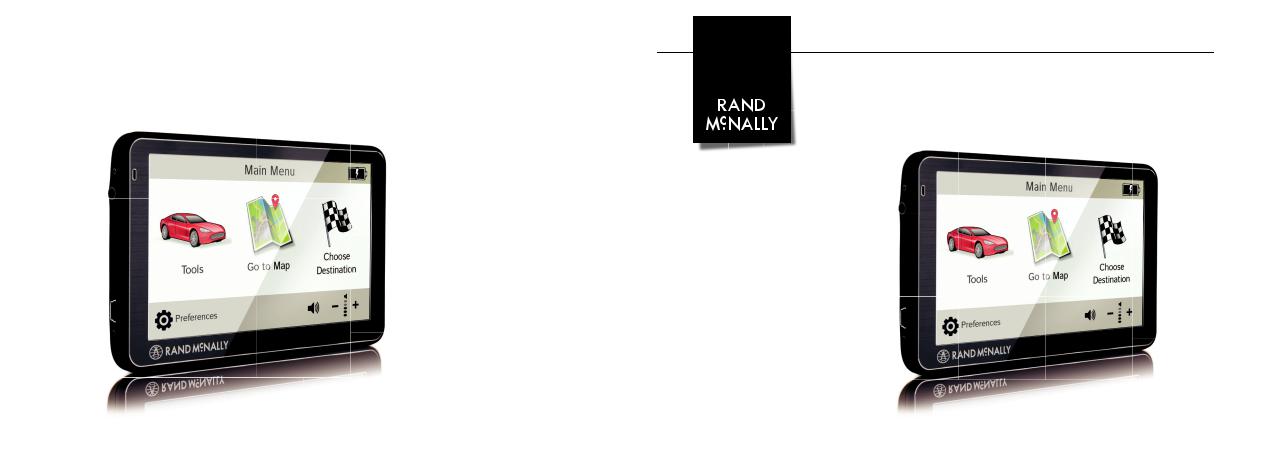
RoadExplorer™ 5
Support
www.randmcnally.com/support 800-333-0136
Quick Start Guide
RE5-022516-001-v1

Important Information About Your Road Explorer™ 5
RAND MCNALLY DOCK: Keep your device up to date by downloading the Rand McNally Dock for your home computer at www.randmcnally.com/dock and connecting your device with the USB cable provided.
POWER BUTTON: Press and hold the orange power button to turn the device on or off. The power button can also be
used for quick access to certain features while the device is running. See Preferences > General > Quick Power Press for options. A red light indicates the battery is charging; a green light indicates the battery is fully charged.
RESET: Use the reset button on the back of the device to restart. This will cancel the current route, but preferences, address book, and other personal data will be saved.
LEARN MORE: Access Tutorial & Tips under Preferences > General on your device for more information, or visit www.randmcnally.com/support to download the user manual.
 Some screens include help tips. Tap this button to access.
Some screens include help tips. Tap this button to access.
WARNING: This product contains chemicals known to the State of California to cause cancer and/or other harm.
1
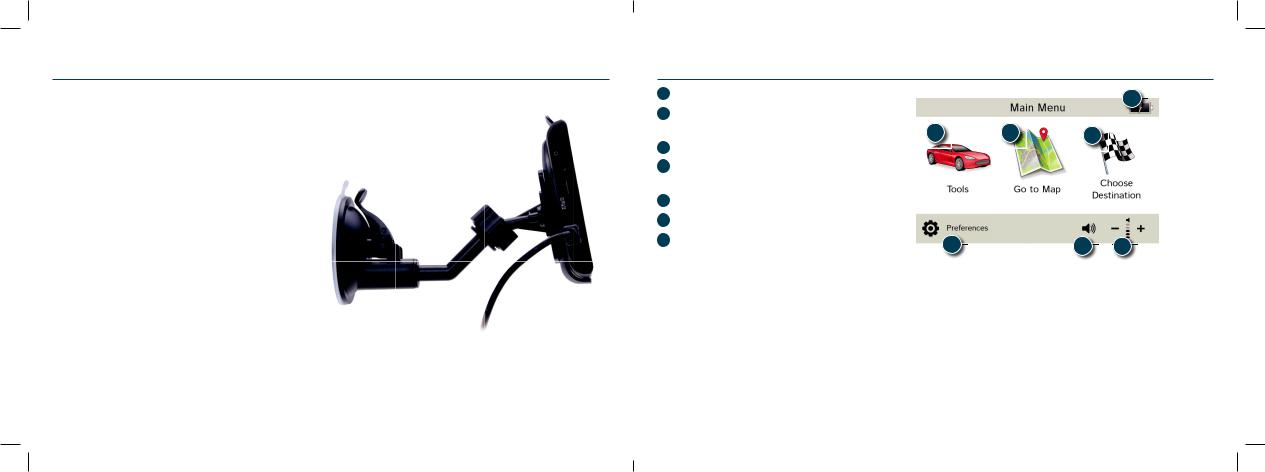
Install the Mount
NOTE: Follow all local regulations governing the placement of the mount. Select an area with a line of sight to the sky and GPS satellites to ensure reliable GPS information.
1.Clean and dry the mounting area.
2.Remove the suction cup protective film.
3.Adjust the angle of the mount.
4.Pull the suction cup lever up to release suction.
5.Plug the power cord into the device and the vehicle’s 12-volt power source.
6.Slide the device onto the mount.
7.Place and hold the mount suction cup against the mounting surface.
8.Press the suction cup lever down until it snaps into place.
9.Adjust the device so that it can be easily seen and does not block the driver’s line of sight.
Main Menu
1Enter trip information and access tools.
2Show location on the map and view navigation instructions.
3Choose a destination.
4Select device, route and map preferences. Access the tutorial.
5Mute/unmute the speaker.
6Adjust speaker volume.
7Indicates charge when running on battery.
7
1 |
2 |
3 |
4 |
5 |
6 |
Note: You can select different color schemes in Preferences > General > Skin Style. The following screen images appear in the “Ice” style. Some screens may appear different, based on model number.
Note: From other screens, tap the Main Menu icon in the bottom right corner to return to the Main Menu.
2 |
3 |
