
User Manual
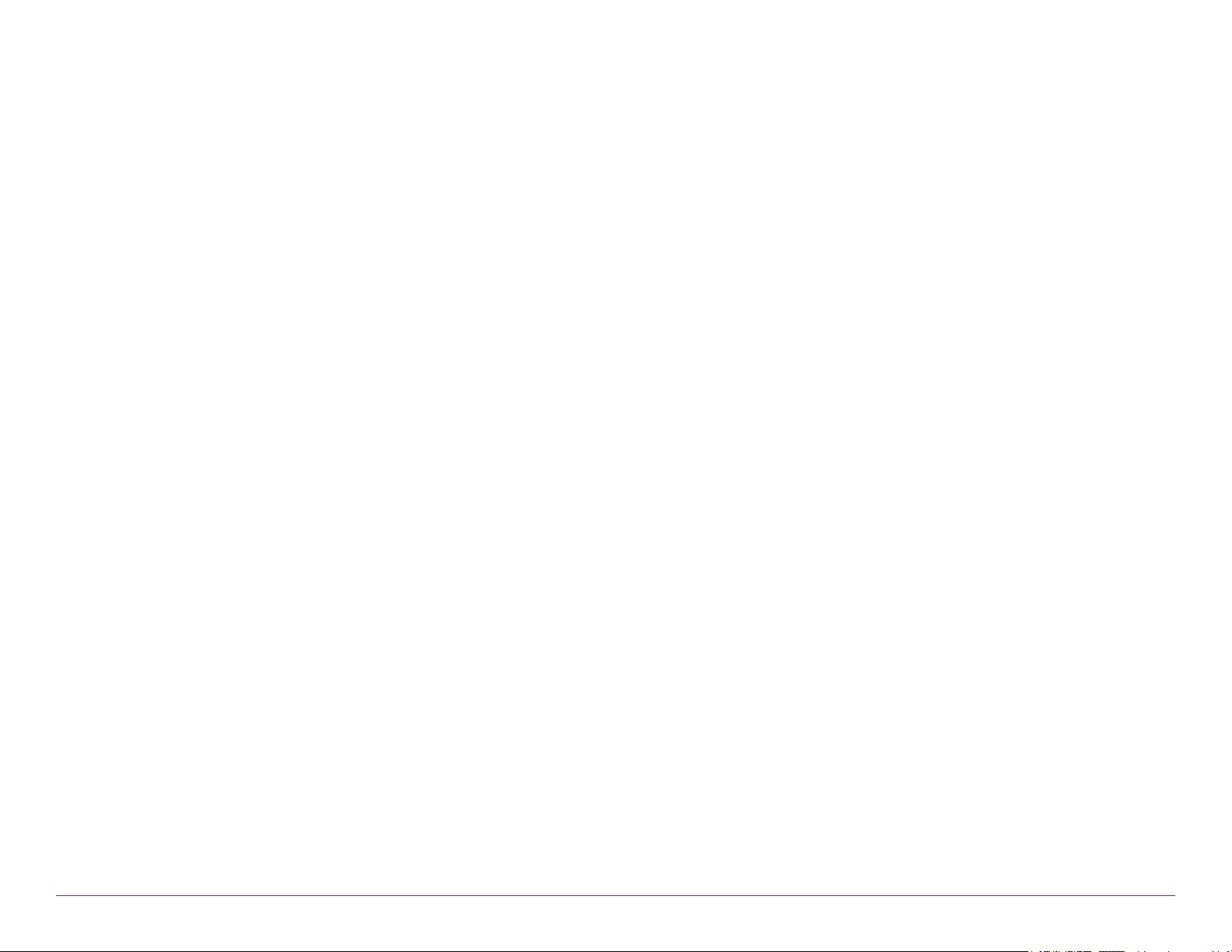
FCC Compliance Statement
This device complies with part 15 of the FCC rules. Operation is subject
to the following two conditions: (1) this device may not cause harmful interference, and (2) this device must accept any interference received, including
interference that may cause undesired operation.
This equipment has been tested and found to comply with the limits
for a Class B digital device, pursuant to part 15 of the FCC rules. These limits
are designed to provide reasonable protection against harmful
interference in a residential installation. This equipment generates,
uses, and can radiate radio frequency energy and may cause harmful
interference to radio communications if not installed and used in
accordance with the instructions. However, there is no guarantee that
interference will not occur in a particular installation. If this equipment
does cause harmful interference to radio or television reception, which
can be determined by turning the equipment o and on, the user is
encouraged to try to correct the interference by one of the
following measures:
• Reorient or relocate the receiving antenna.
• Increase the separation between the equipment and the receiver.
IC Compliance Statement
This device complies with Part 15 of the FCC Rules and Industry Canada
license-exempt RSS standard(s). Operation is subject to the following
two conditions:
1. This device may not cause interference, and
2. This device must accept any interference, including interference
that may cause undesired operation of the device.
This Class B digital apparatus complies with Canadian ICES-003.
IC Caution
Intentional or unintentional changes or modications to the equipment
not expressly approved by Rand McNally could void the user’s authority
to operate the equipment.
IC attestation de conformité
Ce dispositif est conforme à la norme FCC Partie 15 et aux norme(s)
RSS permis-exempte(s) d’Industrie Canada. L’opération est soumise
aux deux conditions suivantes:
• Connect the equipment into an outlet that is on a dierent circuit
from the GPS unit.
• Consult the dealer or an experienced radio/TV technician for help.
3. Ce dispositif ne peut pas provoquer d’interférence nocive et
4. Ce dispositif doit accepter toute interference reçue, y compris
les interférences qui peuvent causer un mauvais fonctionnement
du dispositif.
When using the device, ensure that the antenna of the device is at least 20
cm away from all persons.
Cet appareil numérique de la classe B est conforme à la norme
NMB-003 du Canada.
Attention
Les changements ou modications à l’équipement, que ce soient
intentionnelles ou non, non expressément approuvés par Rand McNally
pourraient annuler l’autorisation de l’utilisateur à utiliser cet équipement.
IC: 10199A-01001A
RV Tablet 70 User Manual i
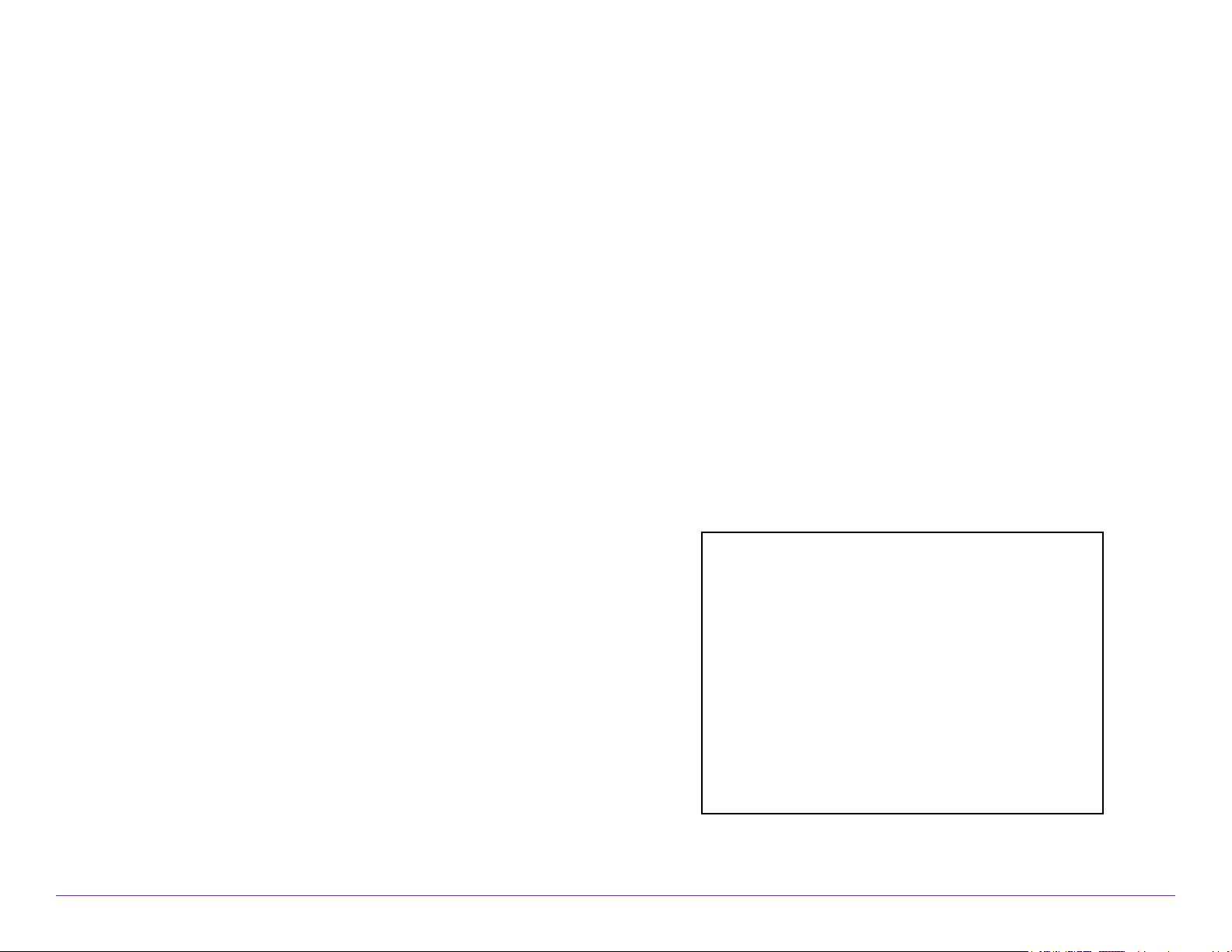
About GPS
The Global Positioning System (GPS) is a constellation of satellites that
a GPS receiver uses to calculate geographical positions. To determine
a position, data from at least three satellites is required. To determine
elevation, the data from four or more satellites is required. Accuracy of
the positioning varies from 10 feet to several hundred feet, depending
on vehicle placement and the surrounding environment.
Geographical terrain (such as mountains), man-made structures (such as
highway overpasses, bridges, and tall buildings), as well as weather
can interfere with the GPS signal. For best GPS reception, position the
device and mount with a clear line of sight to the sky. Some vehicles
may have a limited view of the sky due to metal sun shields or a
metallized windshield coating.
Map data includes the geographical coordinates for address locations
and points of interest (POIs). With GPS reception, your device calculates
a route to your selected location.
Customer Support
Call toll-free:
800-333-0136
Service hours:
Monday through Friday, 7 a.m. to 6 p.m. CT
(Except ocial holidays)
E-mail:
RVNDSupport@randmcnally.com
RV Tablet 70 User Manual ii
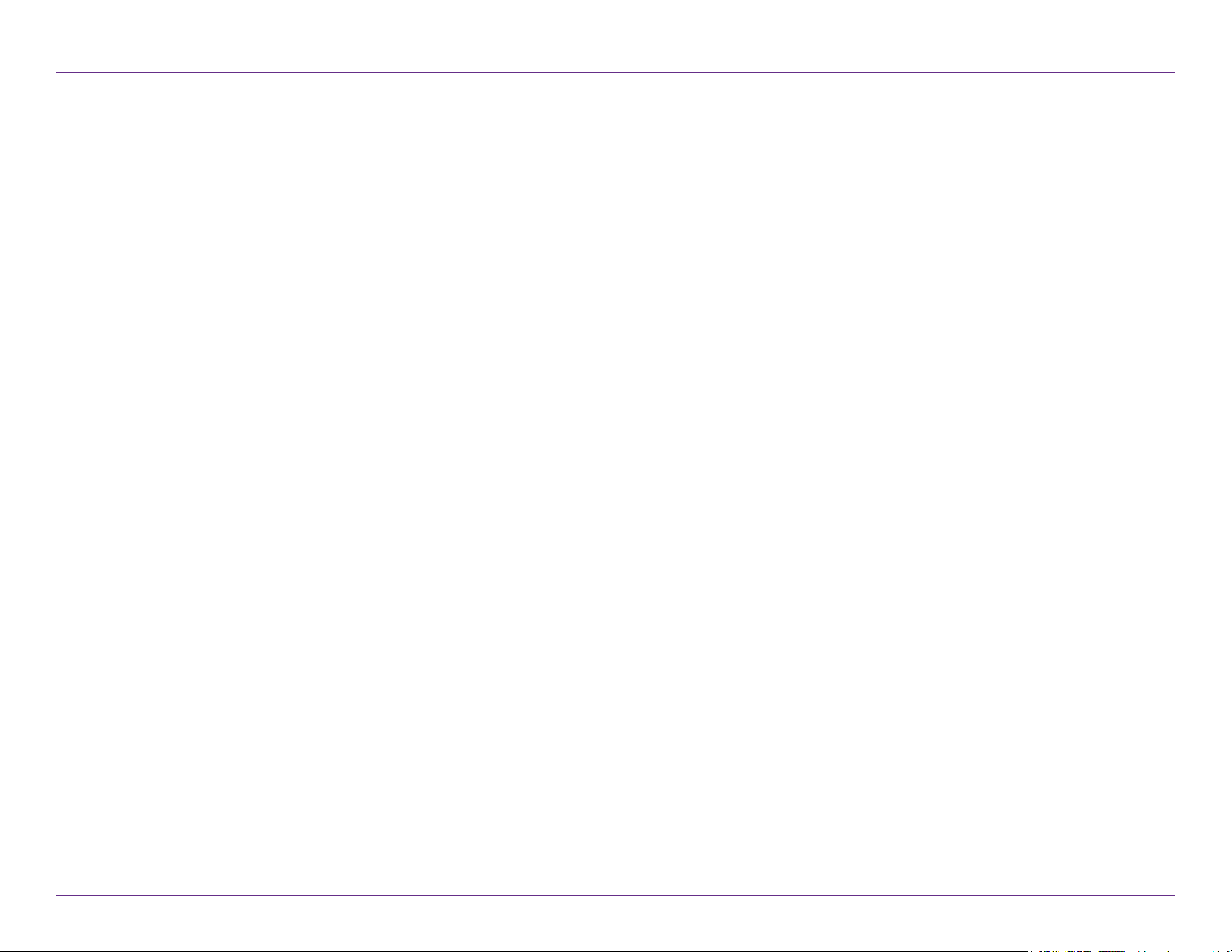
Table of Contents
1. Your Device ....................................................................................................................... 1
Safety Information ..........................................................................................................1
What’s Included ........................................................................................................... 2
Charge the Battery ...................................................................................................... 2
Install the Mount ............................................................................................................. 2
RV Tablet 70 Hardware ................................................................................................. 3
2. Getting Started ................................................................................................................. 6
Main Menu ...................................................................................................................... 6
Guide to Truck Tools and Device Preferences ......................................................... 7
Truck Info ...................................................................................................................... 8
General Preferences ............................................................................................... 9-10
Route Preferences ........................................................................................................10
Map Preferences ........................................................................................................... 11
Warnings .....................................................................................................................12
3. RV GPS .....................................................................................................................10
Settings ............................................................................................................... 11-14
Map Views ....................................................................................................................15
Search for an Address ....................................................................................16-17
Search for Points of Interest ..............................................................................18
Route Map Window .............................................................................................19
View Directions .......................................................................................... 20-22
Exits Quick View ................................................................................................... 23
Route to Here, Set Origin .................................................................................24
Add as Via ...................................................................................................... 24-25
Alternate Routes ...............................................................................................26
Junction View ......................................................................................................... 27
Location and Route Options .............................................................................28
Virtual Dashboard ................................................................................................29
Reset Trip Information..........................................................................................30
Destinations ....................................................................................................................31
Tips .......................................................................................................................... 32
New Location ........................................................................................................33
RV Tablet 70 User Manual iii
Route to Address/City/Intersection .......................................................... 34-36
Address Book .................................................................................................. 37-38
Multi-Stop Trips .............................................................................................. 39-41
Avoid List.................................................................................................................42
Points of Interest (POIs) ................................................................................ 43-46
Local Search ...........................................................................................................47
Conrmation Windows ........................................................................................48
Toll Costs, Route Compare .................................................................................49
5. Additional Features ...................................................................................................... 50
Wi-Fi .............................................................................................................................. 50
Weather ...........................................................................................................................51
Fuel Prices ....................................................................................................................52
Trac ............................................................................................................ 53-54
5. RV Tools .................................................................................................................... 55
RV Info.............................................................................................................................56
Status ..............................................................................................................................57
Mileage ......................................................................................................................... 58
Trails .............................................................................................................................. 59
Fuel Logs ........................................................................................................................60
Quick Planner .............................................................................................................61
RV Level ..................................................................................................................... 62
Road Atlas Information ...............................................................................................63
Calendar, Notes, Unit Converter, Calculator .........................................................64
Tell Rand .................................................................................................................... 65
6. TripMaker & Atlas .........................................................................................................66
TripMaker ........................................................................................................................ 66
Road Atlas ......................................................................................................................67
7. Additional Apps ...................................................................................................... 66-70
8. More Information...........................................................................................................71
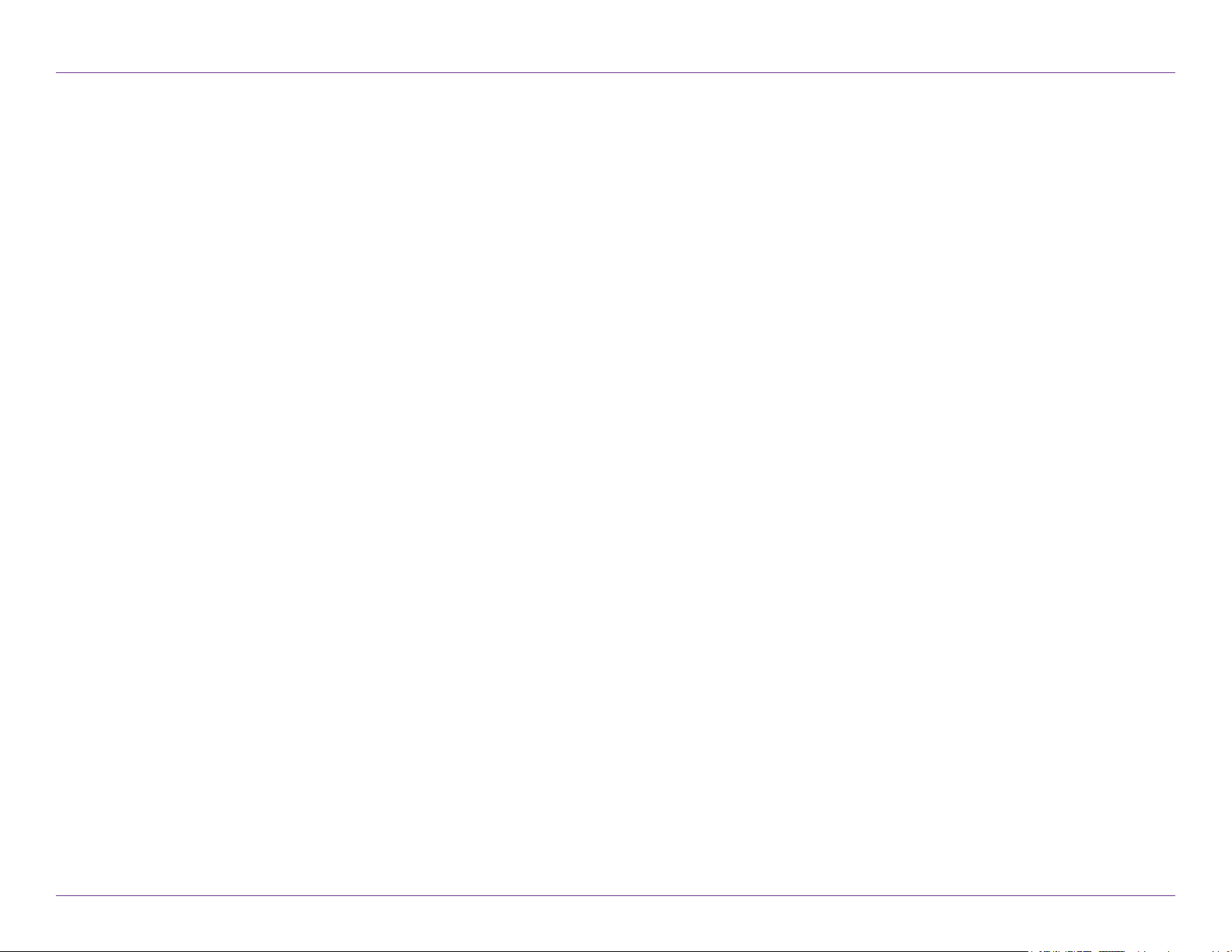
1. Your Device
Caution: Important Safety Information
Navigation
• Use this device at your own risk.
• Use this device only when it is safe to do so.
• Look at the display only when it is safe to do so.
• Trac regulations always have priority over any instructions
from the navigation system.
• Follow navigation system instructions only when local regulations and
road trac allow you do so.
• Make sure that the mount is securely mounted and properly
adjusted before each trip.
• Note: If you do not understand the spoken instructions or are
unsure of what to do next, refer to the navigation map on your navigation device.
Installation
• Make sure that the mount does not impair the driver’s visibility.
Device
• Do not use sharp-edged objects on the device touch screen.
• The device is not waterproof and is not protected against
water damage.
• Protect the device from extreme temperatures. Operating
temperature for the device is between 32 degrees F and
120 degrees F.
• Do not open the navigation device casing.
• Do not attempt to replace the battery. Contact Rand McNally
Customer Support with questions about the battery.
• Always follow local regulations when disposing of this device.
• Note: Make sure that there are no kinks in the cable and that
it will not be damaged by any sharp objects.
• Note: Use only a moist cloth to clean the navigation device.
• Note: Do not pull the cable to unplug the unit.
• Do not attach the mount within the airbag deployment zone.
• When installing the mount, make sure that it does not pose a risk
in the event of an accident.
• Do not run cables directly next to safety-relevant devices and
power supplies.
• After installation, check all safety-relevant equipment.
• Connect the wall charger to a 120V or 240V outlet only.
• Connect the vehicle charger to a 12V outlet only.
RV Tablet 70 User Manual 1

1. Your Device
What’s Included
Rand McNally RV Tablet 70
• Two-piece mount:
- Magnet with GPS boost
- Bracket with suction cup
• Quick Start Guide
• Anti-glare screen protector
• Vehicle charger
• Wall charger
• USB cable
Install the Mount
Note: Follow all local regulations governing the placement of the mount.
1. Select an area with a line of sight to the sky and GPS satellites.
2. Clean and dry the mounting area.
3. Remove the suction cup protective lm.
4. Attach the two pieces of the mount together and lock into place.
5. Adjust the angle of the mount.
6. Pull the suction cup lever up to release suction.
7. Plug the power cord into the mount and the vehicle’s 12-volt
power source.
8. Place and hold the mount suction cup against the
mounting surface.
9. Press the suction cup lever down until it snaps into place.
10. Snap the tablet onto the mount.
11. Adjust the tablet so that it can be easily seen and does not
block the driver’s line of sight.
RV Tablet 70 User Manual 2
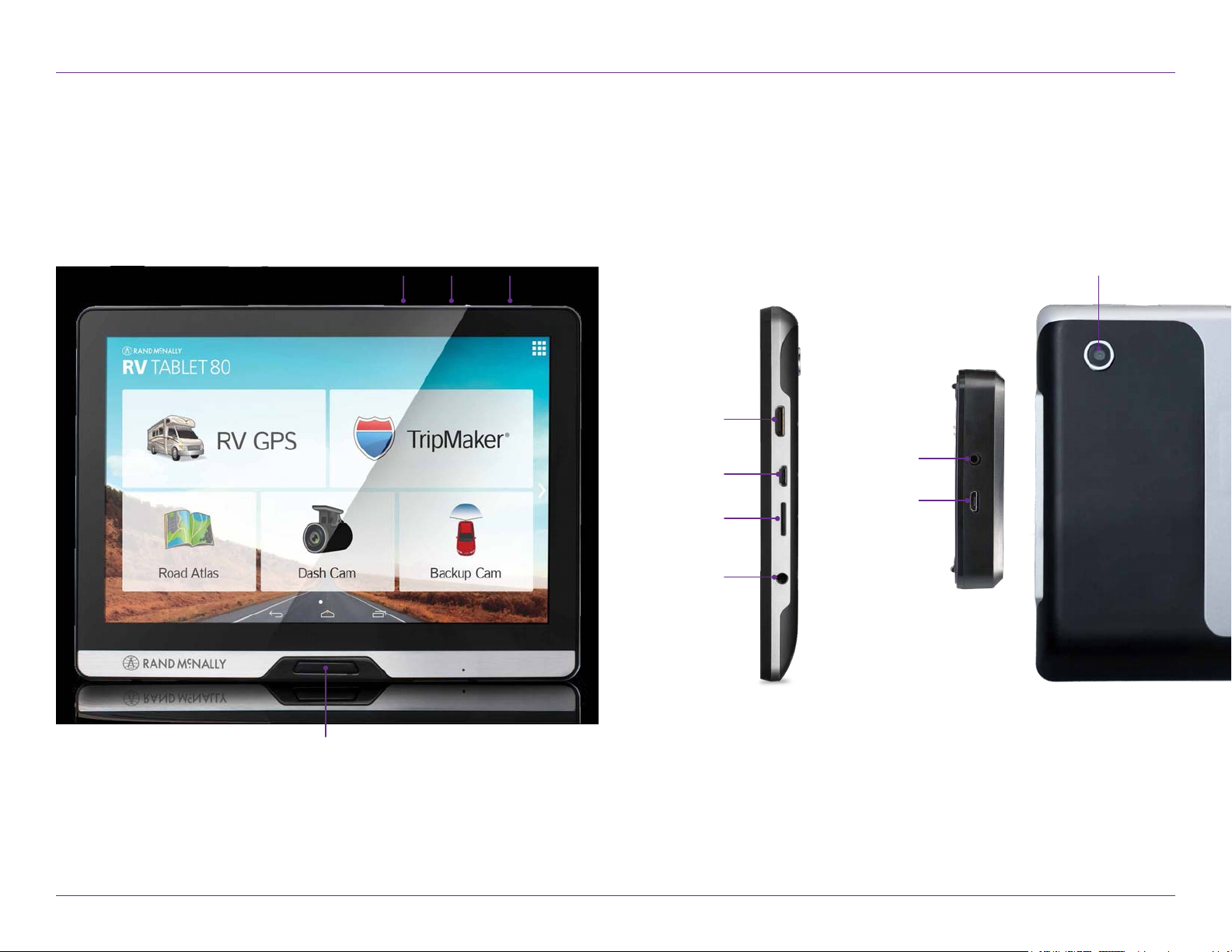
RV Tablet 70 Hardware
Volume
Down Up Power
1. Your Device
Dash cam
Mini HDMI
(video out)
Micro USB
(power)
SD card
Video in
Micro USB
(power)
Audio out
Main Menu
RV Tablet 70 User Manual 3
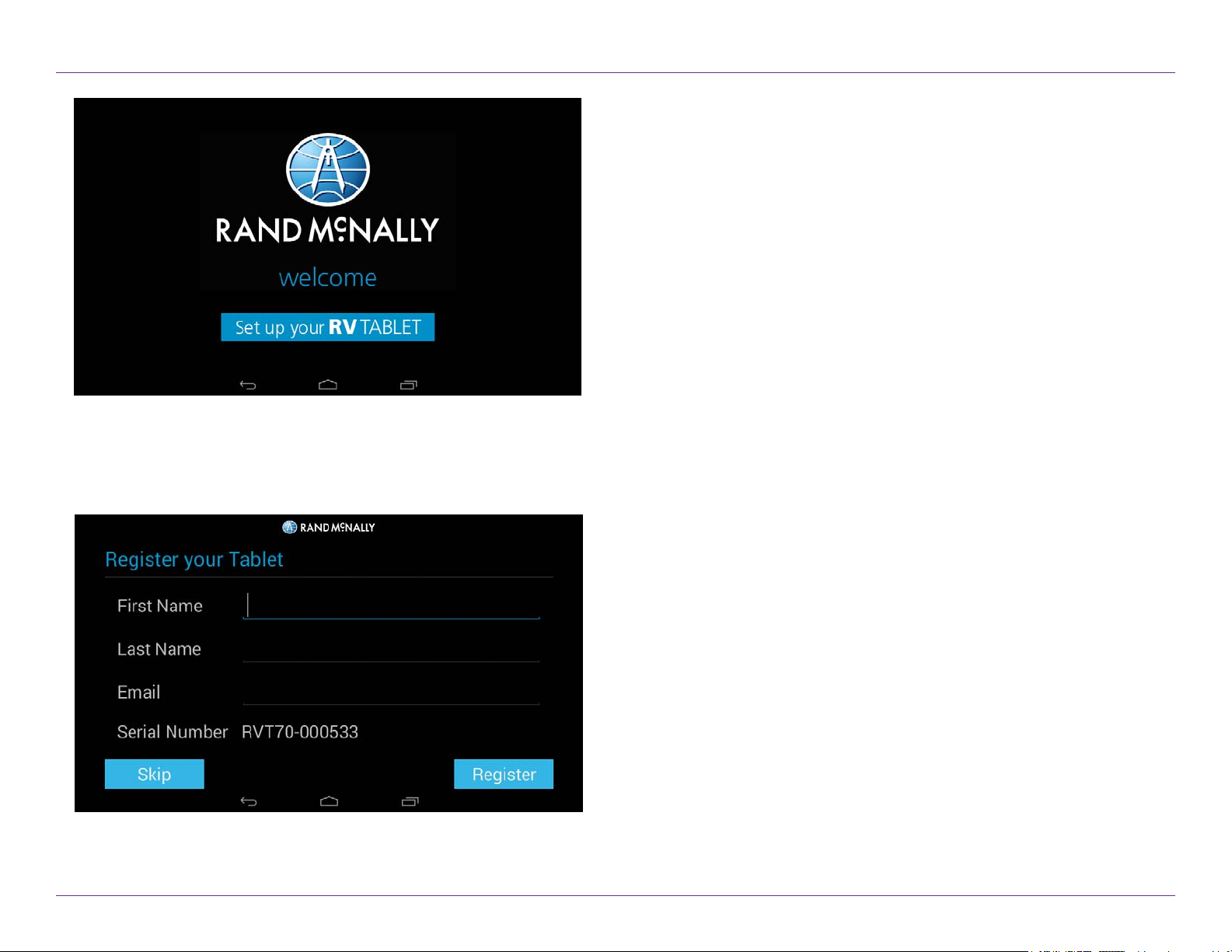
2. Getting Started
Connecting to Wi-Fi
When you rst turn on your tablet, you’ll be asked to select a Wi-Fi
network to connect to the Internet. A Wi-Fi connection is required
to browse the web, download apps, and use Internet-enabled features such
as weather and trac. Choose your wireless access point or
hotspot from the list and type in your password.
Note: If you skip this step, you will not be able to use all the features
of your tablet. The RV GPS app, however, does not require a
Wi-Fi connection.
Registration
In the next step, you’ll be prompted to register your tablet with
Rand McNally. Your registration ensures that you have access to
the latest information and updates, as well as customer support.
RV Tablet 70 User Manual 4
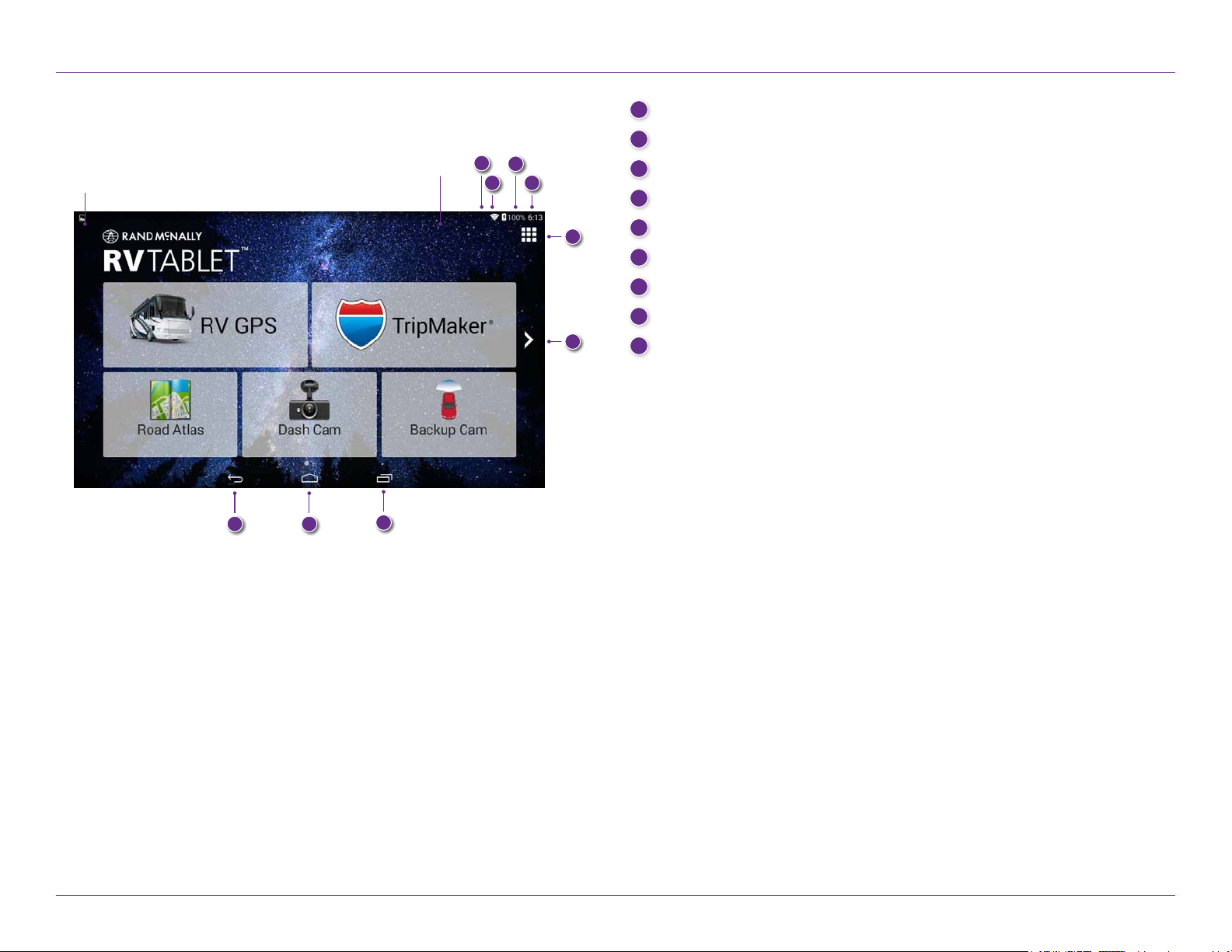
2. Getting Started
Using Android
Swipe down at left
to view notications
Swipe down at right
to view settings
87
9
1
2 4
1
GPS is on
2
Wi-Fi is on
3
5
6
3
Indicates remaining battery power
4
Current time
5
View installed apps
6
Tap or swipe right to view second home screen
7
Back
8
Return to last home screen
9
View open apps
RV Tablet 70 User Manual 5
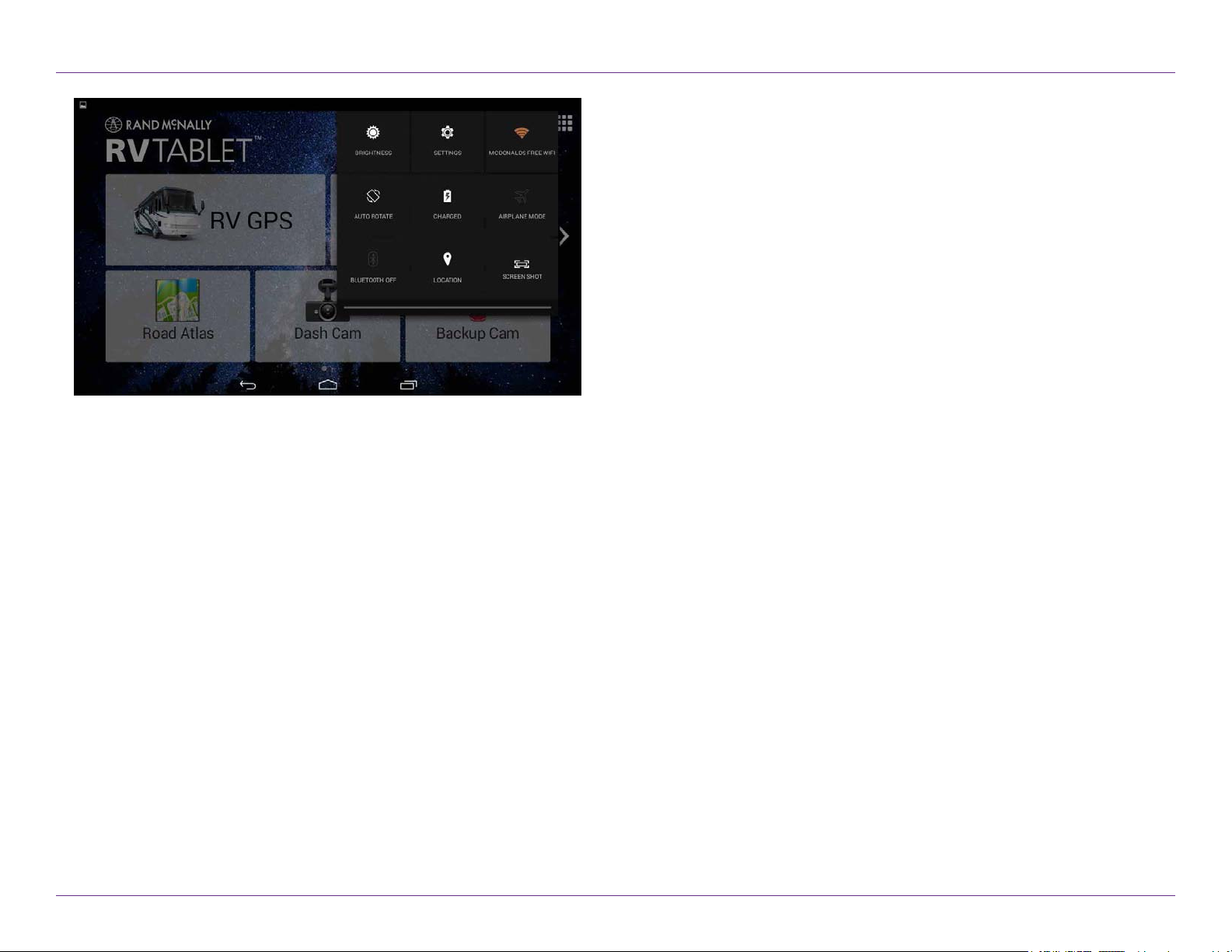
2. Getting Started
Settings
Swipe down from the right to view quick settings:
• Brightness
• Wi-Fi – Shows available networks
• Auto-rotation – Controls whether the screen rotates
when you rotate the tablet
• Battery power
• Airplane mode – Turns o Wi-Fi and data transmission
• Bluetooth – Pairs other devices
• Location – Set mode (high accuracy recommended)
• Screenshot – Saves an image of the current screen
RV Tablet 70 User Manual 6
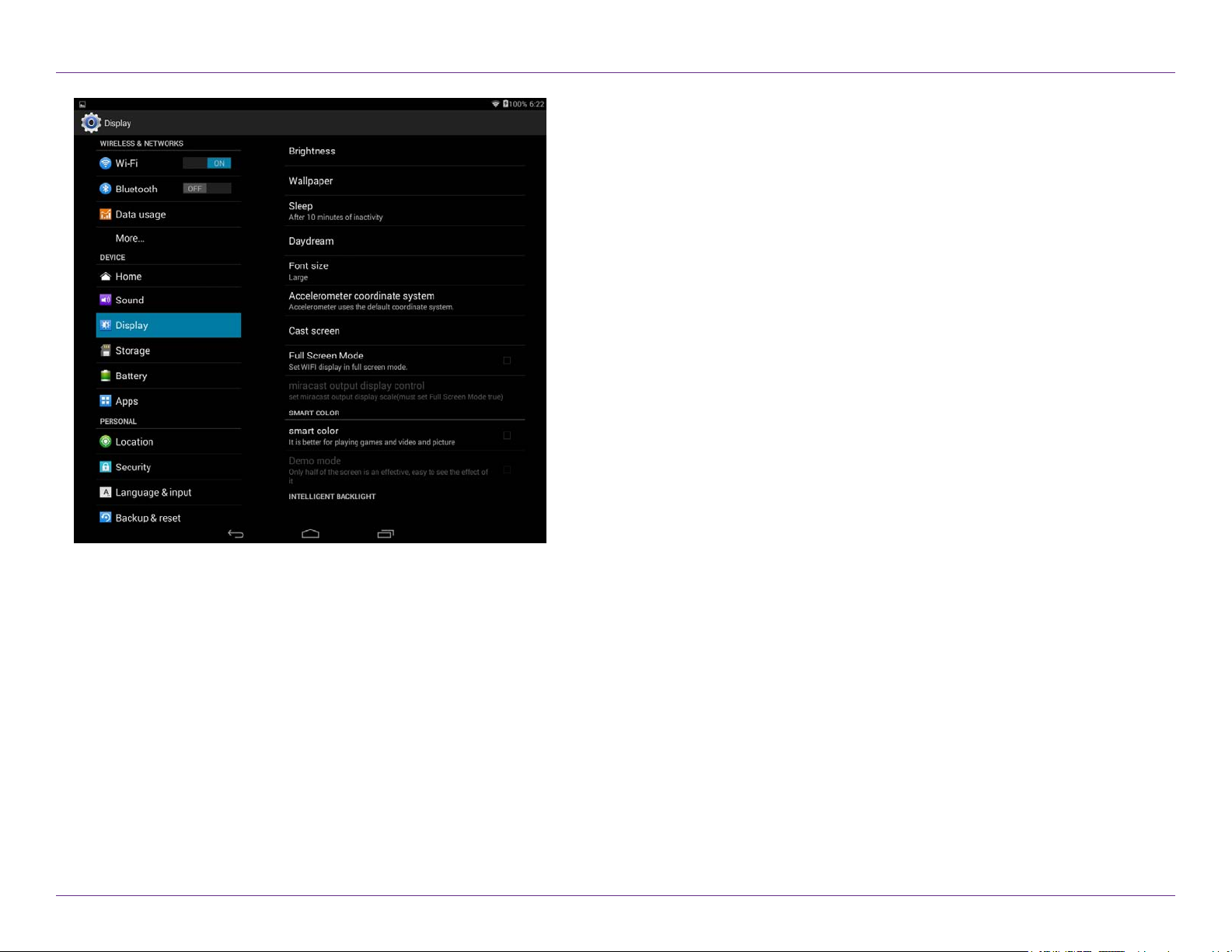
2. Getting Started
All Settings
Wireless and Networks
• Wi-Fi – View and connect to available Wi-Fi networks.
• Bluetooth – Pair with another device using Bluetooth.
• Data usage – Monitor how much data has been used by dierent apps.
Device
• Home – Select a dierent launcher. This will change the home screen
that appears when the tablet powers on.
• Sound – Set volumes for dierent features and enable/disable sounds.
• Display – Set brightness, wallpaper, and appearance.
• Storage – View how much internal storage is available on your tablet.
• Battery – View time spent on battery and battery power used
by dierent apps.
• Apps – View apps. Swipe right to view: downloaded, on SD card,
running, all.
RV Tablet 70 User Manual 7
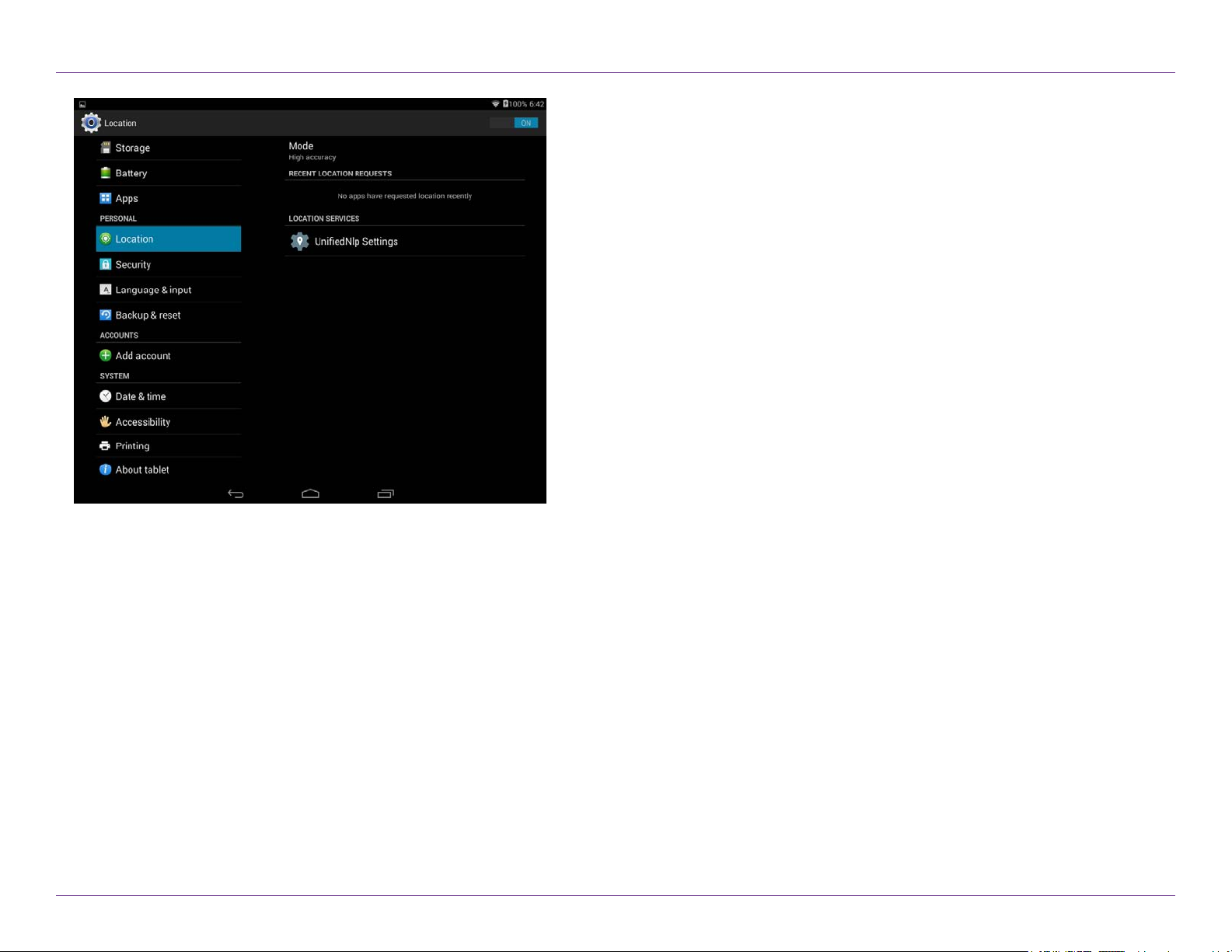
2. Getting Started
All Settings
Personal
• Location – View location mode, requests, and reporting.
High accuracy mode is recommended.
• Security – Enable screen security (each time the screen turns on)
and encryption (each time the tablet powers on). Also view
passwords, device administration, and credential storage.
• Language & input – Set language and keyboard information,
as well as speech options and pointer speed.
• Backup & reset – Back up the data stored on your tablet.
Accounts
• Add accounts – Add your email or other accounts.
System
• Date & time – Set date and time, time zone, and clock format.
• Accessibility – Enable spoken feedback to help blind and
low-vision users.
• Printing – Enable printing services.
• About tablet – View network status and version numbers.
RV Tablet 70 User Manual 8
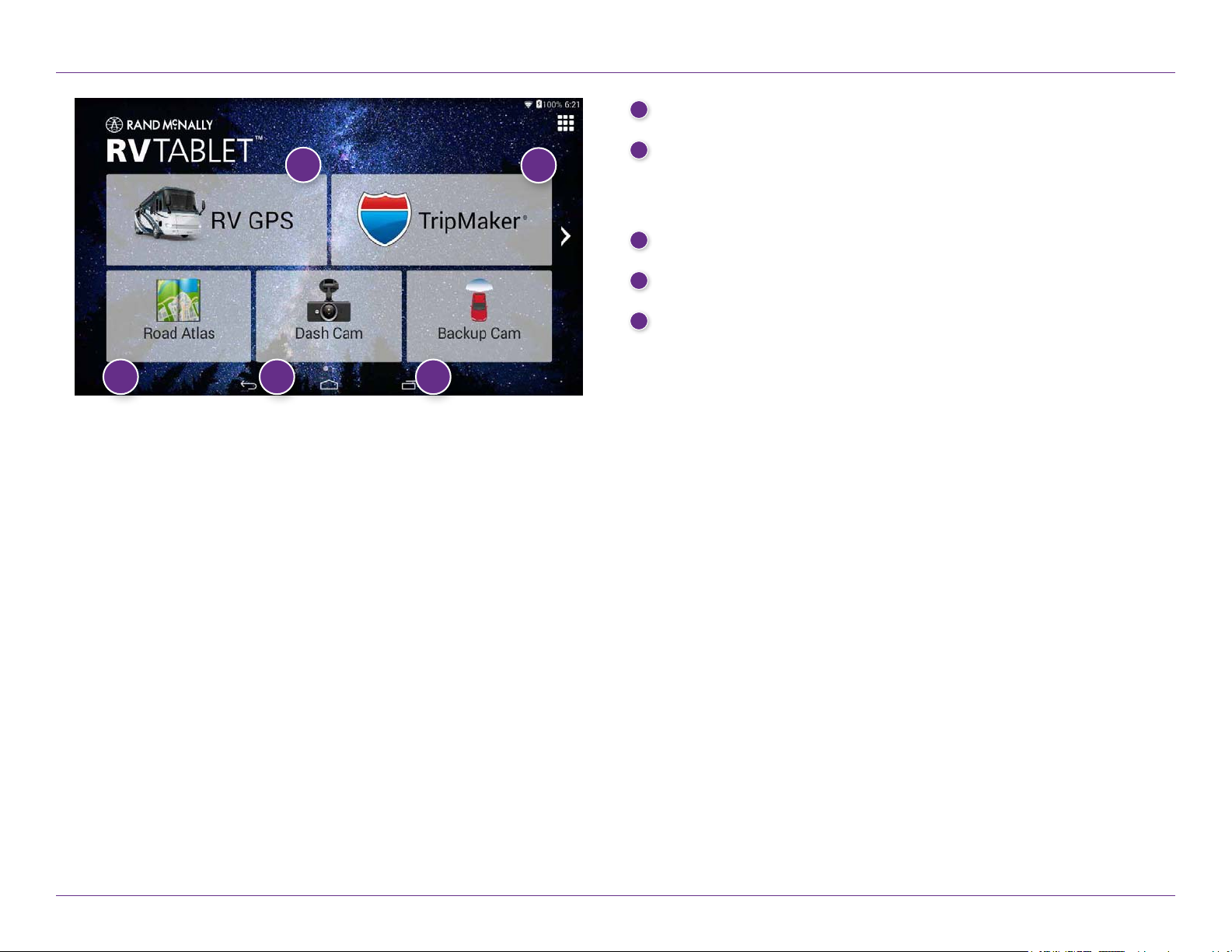
2. Getting Started
1
RV GPS Main Menu (See page 11.)
2
TripMaker
1
2
Use the online planning tool to plan a trip with multiple via points
and transfer it to the navigation app as a multi-stop trip. (See help
available online.)
3
Road Atlas (See page 60.)
4
Dash Cam (See page 61.)
5
Backup Cam (Requires accessory.)
®
3 4 5
The bottom three buttons on the home screen can be changed according to
your preferences. (To replace with other apps, open the app tray by
tapping the upper right corner of the screen. Select Rand McNally
Launcher and Home Widget settings. Tap a box and select a shortcut, or
tap applications to view more. Tap Save.)
RV Tablet 70 User Manual 9
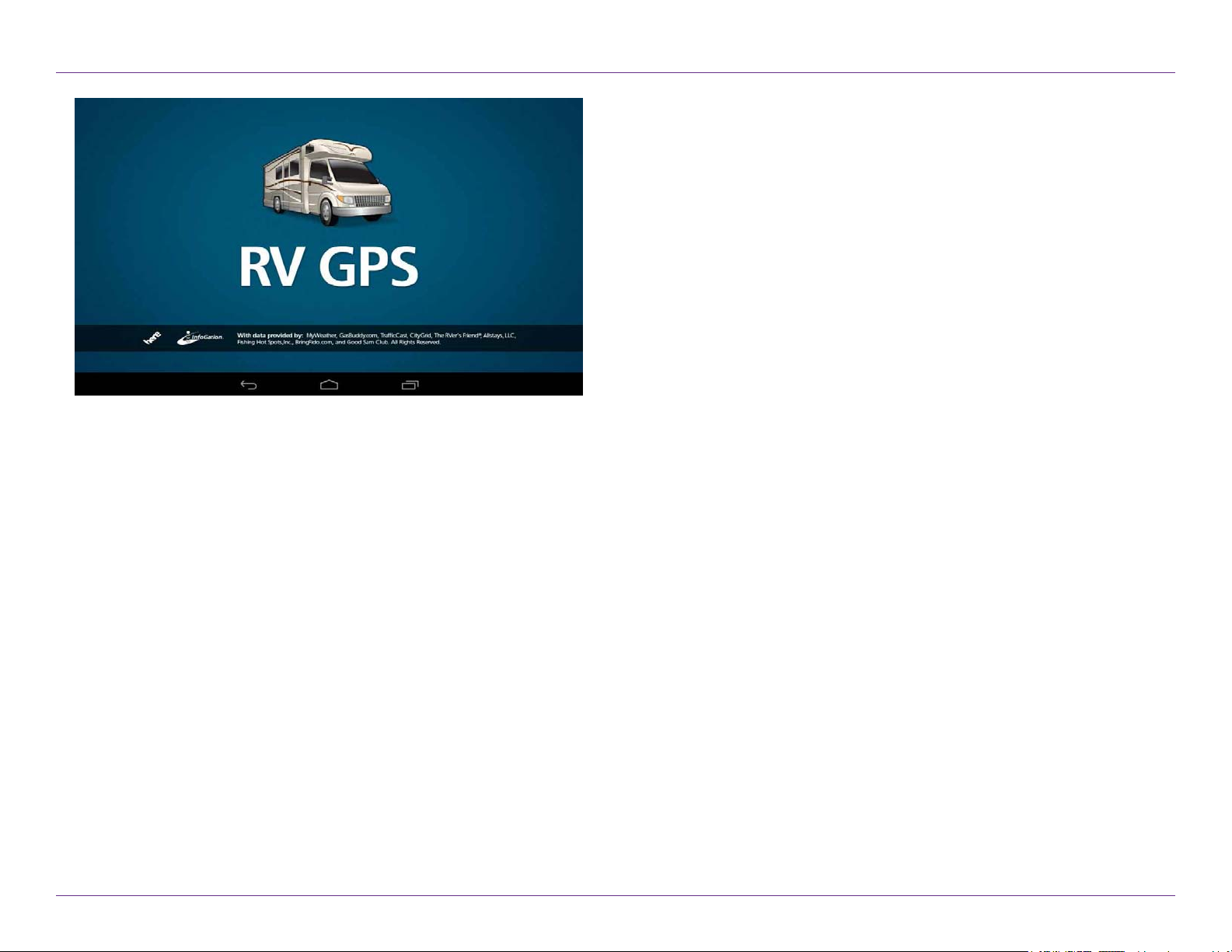
3. RV GPS
Notes on using the RV GPS app:
• When your tablet is attached to the magnetic mount, the GPS boost
within the mount will provide accurate GPS location, even without a
Wi-Fi connection.
• Weather, trac, fuel prices, and local search within the RV GPS app
require a Wi-Fi connection.
• To exit the RV GPS app at any time, swipe down from the top of the
screen or up from the bottom to view the Android menu bars, or tap
the main menu button on the front of the device.
RV Tablet 70 User Manual 10
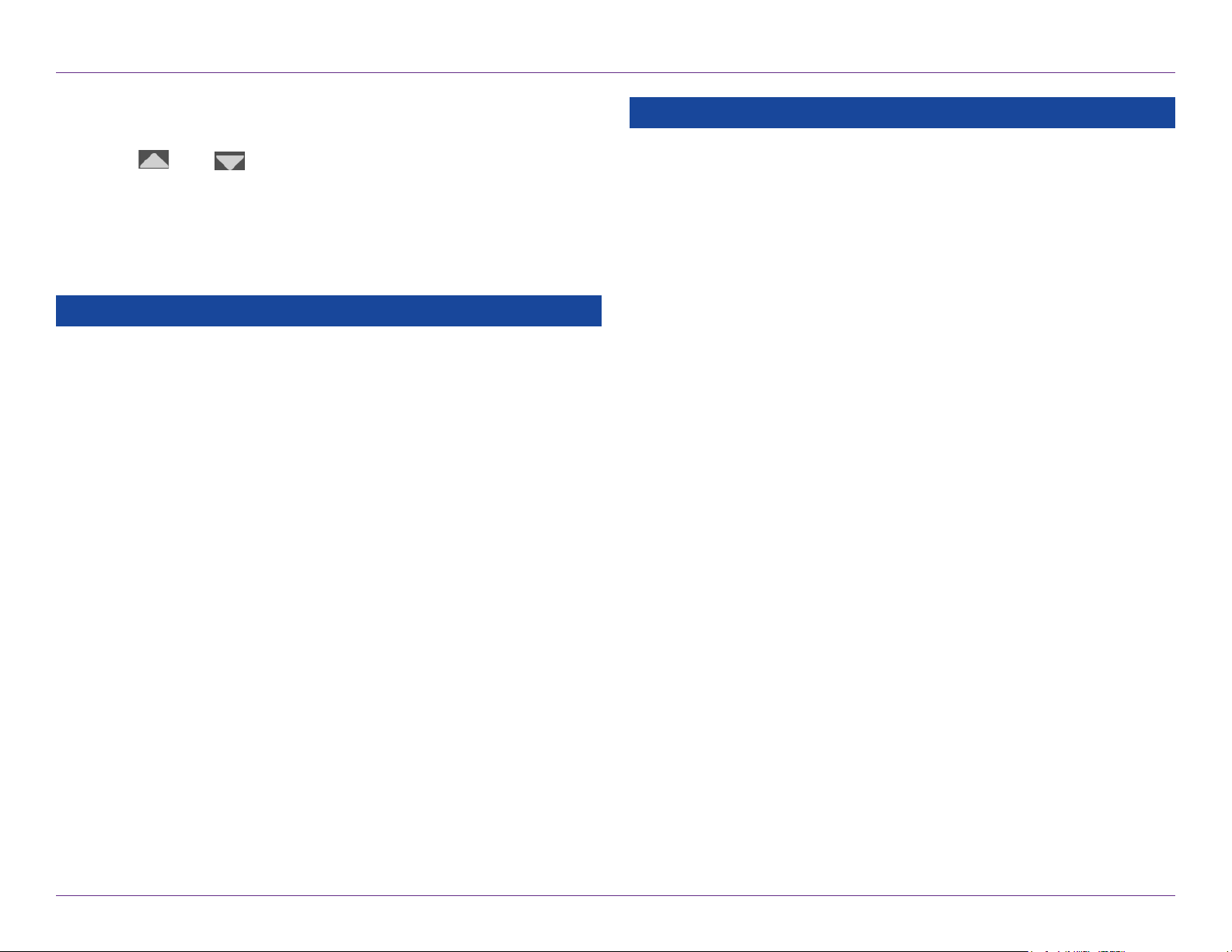
3. RV GPS
Settings
1. Tap
2. Tap the option to be set.
3. Enter the new information.
General Preferences Options
Day/Night Mode Always day
Always night
Automatic
RV Info Tap to open the RV Info screen
Skin Type Modern
Classic
Vehicle Type RV
Car
Screen Click Click o
Click on
and to view the options.
General Preferences Options
Français
For the screen and spoken instructions.
Units U.S. Standard
Metric
Auto Select
Toll Prompt/Notication Enabled
Disabled
Set whether or not you want to be asked
about tolls when you calculate a route.
Clock Setting 12-Hour Clock
24-Hour Clock
Contact & About
Tutorial View on-device tutorial
Voice Name Allison
Samantha
Susan
To m
Language English (Basic)
English (Advanced)
Español
RV Tablet 70 User Manual 11
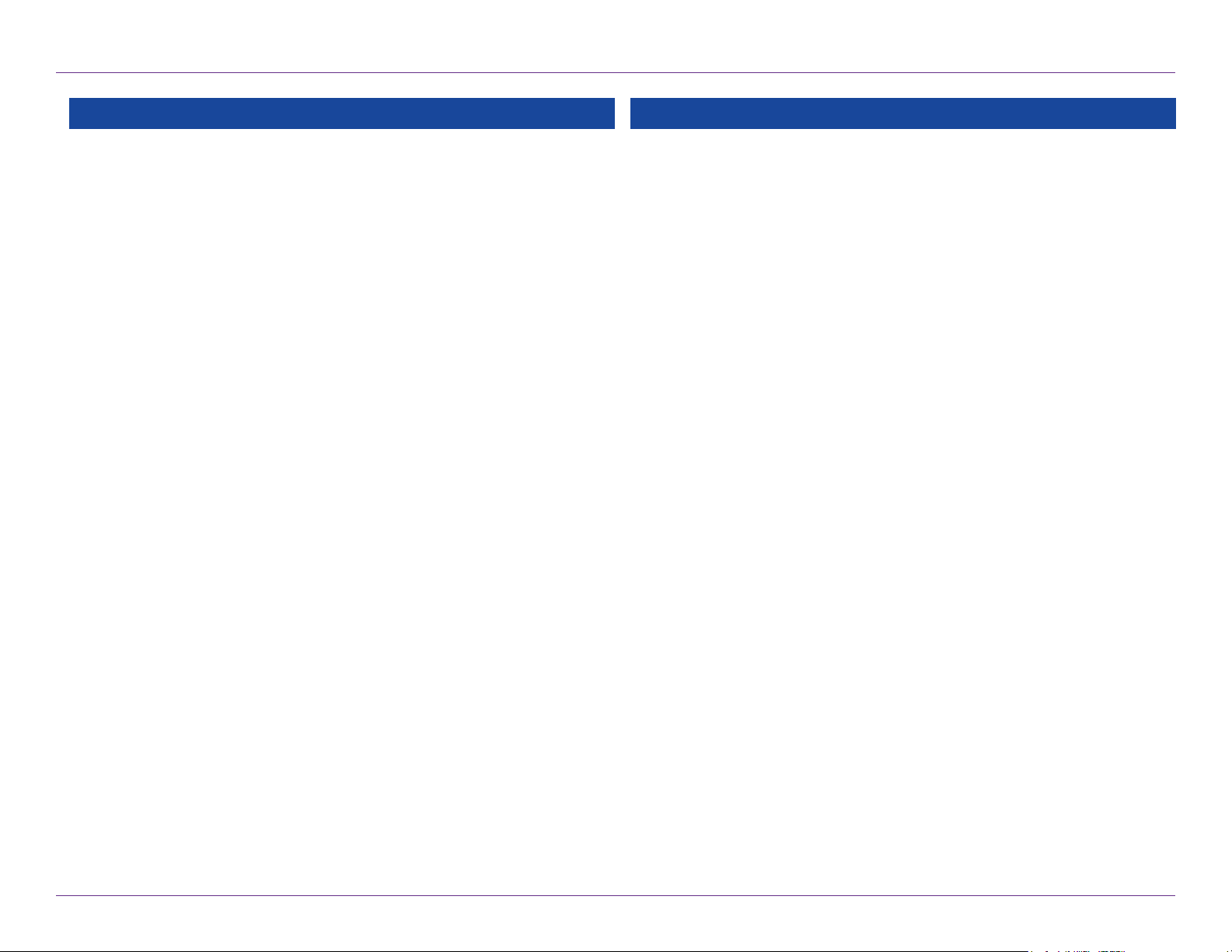
3. RV GPS
Route Preferences OptionsRoute Preferences Options
Note: The default settings for your device are already optimized for
RV routing. Use the options below to ne-tune these settings.
A route may still include a roadway or maneuver set to Avoid if the
only legal route found contains these types of roads or the route is
over several hundred miles.
Use Trac On
O
Recalculation Manual recalculate
Auto recalculate
Freeways Allow all (default)
Avoid freeways
Prefer freeways
Avoid small roads
Ferries Allow ferries
Avoid ferries
Tunnels Allow Tunnels
Avoid Tunnels
Turn Announcements Set three distances at which you want
to be warned about an upcoming turn.
The rst announcement will be the farthest
from the turn and the third the closest to
it.
Tollways Allow tollways
Avoid tollways
U-Turns Allow u-turns
Avoid u-turns
Cross-Country Borders Allow crossing borders
Avoid crossing borders
Dirt Roads Allow dirt roads
Avoid dirt roads
Manage Avoid List Roads
States/Provinces
Areas
Routes
To avoid a state or province, select it from
this list. Tap on the map and select a road,
area, or route to add it to the Avoid List.
(See page 31.)
Fast Recalc O
On
Fast recalc calculates a route to a midpoint
between your location and the destination,
rather than recalculating the entire route
from scratch. Best used on a long route
that has short distances between
intersections.
Junction View Distance Set the distance before the maneuver
at which the highway junction view
screen appears.
Route Fastest route
Shortest route
RV Tablet 70 User Manual 12
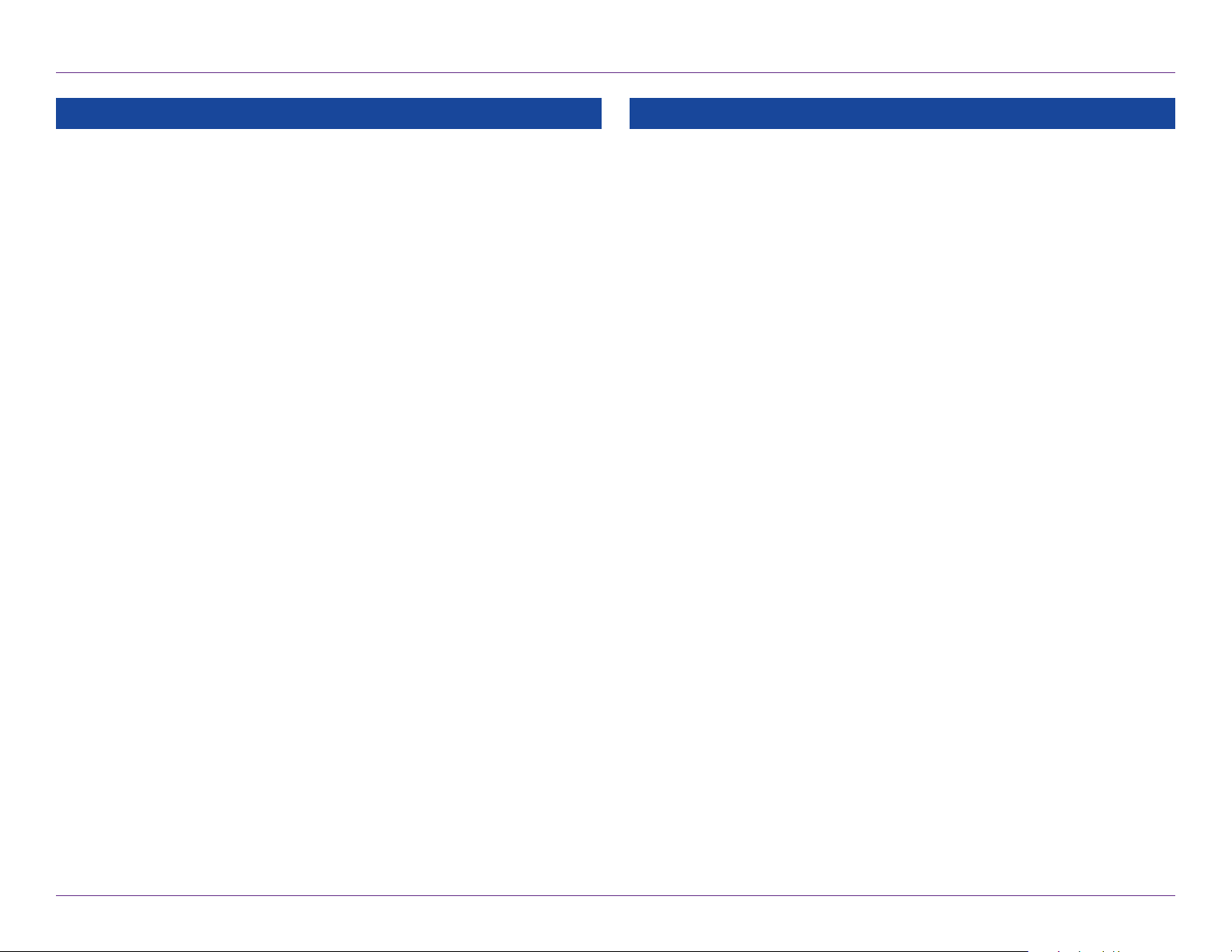
Map Style Light
Dark
High contrast
3. RV GPS
Map Preferences OptionsMap Preferences Options
Favorites Icons O
On
Map Auto Zoom O
On, auto scale
On, street scale
On, city scale
On, state scale
Set to auto scale to keep the current
vehicle position and the next turn
in the map view at all times. Set to
street/city/state scale to specify the
maximum scale of the zoom.
Note: Map redraw speed is impacted
by autozoom, especially when
combined with 3D map display option.
Lane Guidance O
On
POI Icons O
On
Select icons to display on the map.
Favorites entries appear as pushpin
icons unless they are assigned to a group. Grouped entries
appear as folders.
Car Icon Use the arrows to select dierent icons to
display when using the RV setting.
Use the slider to change the color.
RV Icon Use the arrows to select dierent icons to
display when using the car setting.
Use the slider to change the color.
Map View Mode Heading Up
North Up
3D View
Route Color Use the slider to select.
Select restaurants, banks, and consumer
POIs (“Other” category) to display on
the map.
RV POI Icons O
On
Select parks, campgrounds, pet-friendly
locations, and other RV POIs to display
on the map.
RV Tablet 70 User Manual 13
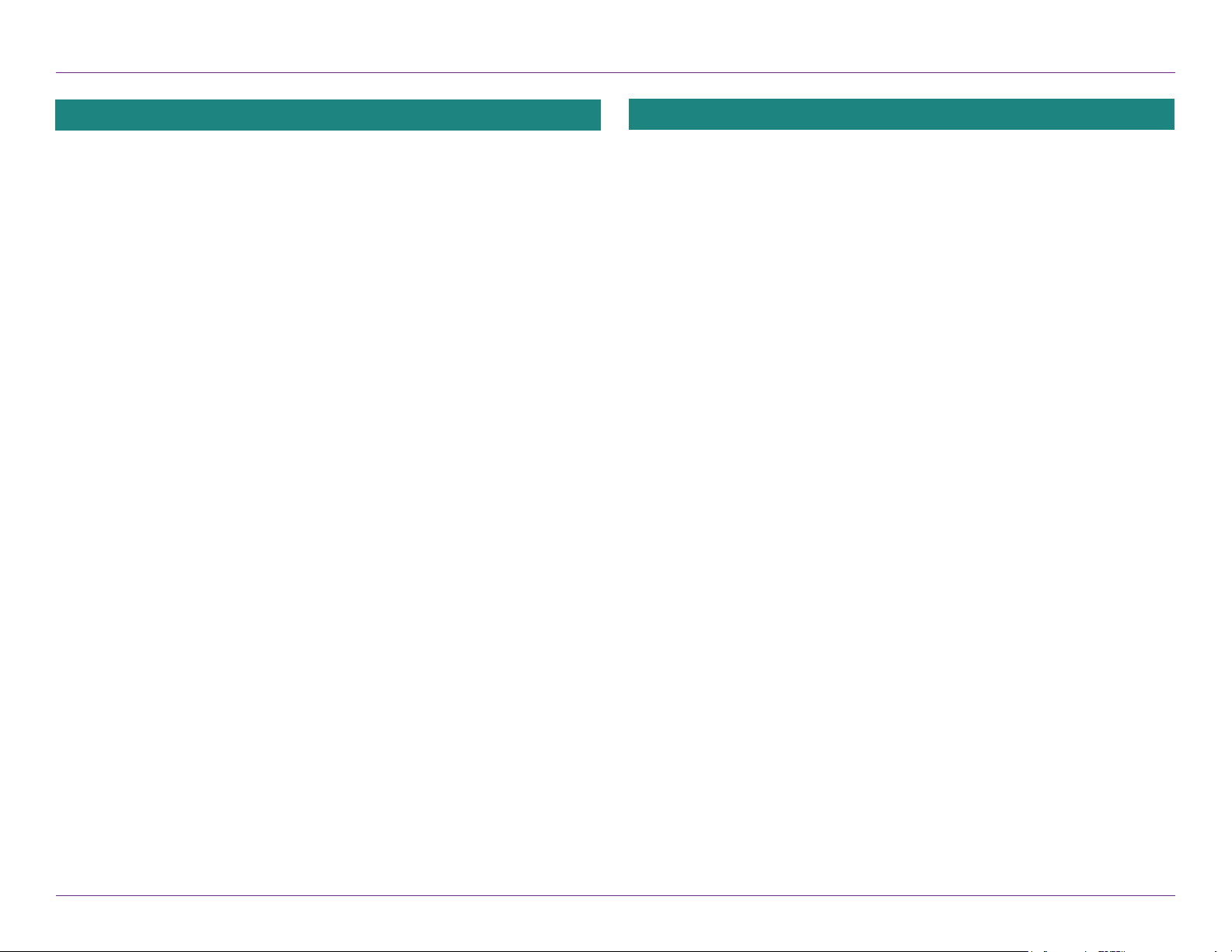
3. RV GPS
Warnings Options
Warning/Alert Prompts None
Audio & Visual
Visual
Audio
Auto Dismiss Warnings Never
After 10 seconds
After 30 seconds
Height and weight violations will not be
auto dismissed.
Curve Warnings Set warning distance to curves by
using the + and - buttons.
Hill Warnings Set warning distance to hills by
using the + and - buttons.
Narrow Road Warnings Set warning distance to narrow roads
by using the + and - buttons.
State/Province
Border Alert Set warning distance to state borders by
using the + and - buttons.
Warnings Options
Toll Booth Alert Set warning distance to toll booths
by using the + and - buttons.
Construction Area Set warning distance to construction
areas by using the + and - buttons.
Speed Limit Warning Set the amount over the posted limit at
which a speed warning appears.
Or set user-dened maximum speed to be
warned whenever the vehicle exceeds
that speed, regardless of posted
speed limits.
Speed Limit Change
Warning Set warning distance to speed limit
changes by using the + and - buttons.
Note: To turn warnings o completely, tap
the - button until “o” displays.
Crossing State Border/
Timezone Change Warning O
On
RV Tablet 70 User Manual 14
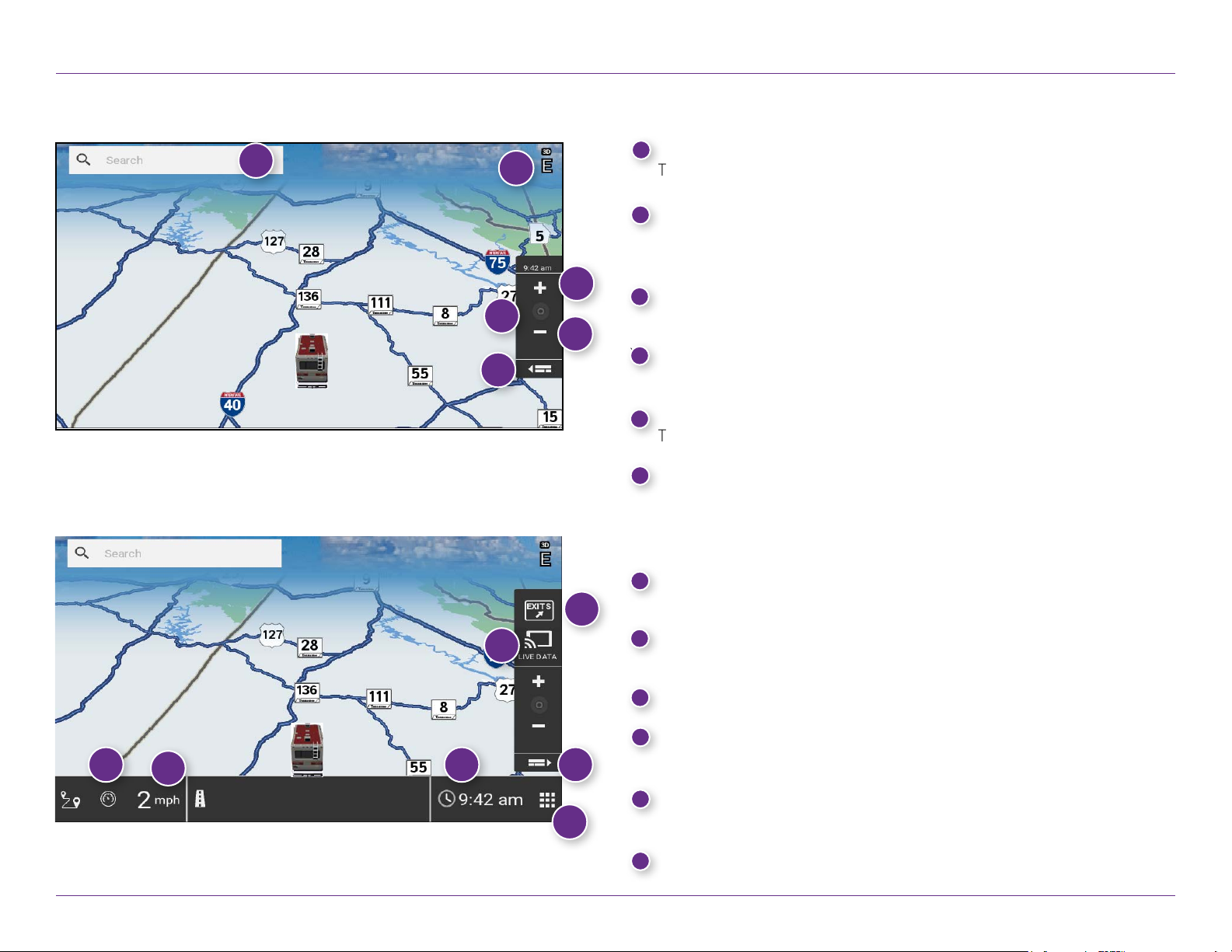
3. RV GPS
Basic Map View
1
Expanded Map View
Main Menu
1
Search For an Address
2
3
4
5
6
Tap to type in any address or search by keyword.
2
Compass Direction
Tap to change the map display. An icon displays the selected option:
North up (N), heading up (arrow), or 3D.
Zoom In
3
Tap to zoom in.
4
` Route Distance
Reects the distance from your point of origin to your destination.
Zoom Out
5
Tap to zoom out.
6
Map View Tab
Tap to expand the map screen. By default, icons are minimized to
show simply the search bar, compass direction, and zoom. Tap again
to switch back to the default view.
Exit Points of Interest (POI)
7
Tap to view POIs along the exit ahead.
7
8
8
9 6
10
11
12
RV Tablet 70 User Manual 15
Live Data
Tap to view fuel, weather, and trac along the route. (Requires Wi-Fi)
9
Virtual Dashboard
10
Current Speed
Tap to display the Virtual Dashboard.
11
Clock/Elevation
Tap to toggle between the clock and elevation.
12
Home (Main Menu)
Tap to return to the TND home screen.
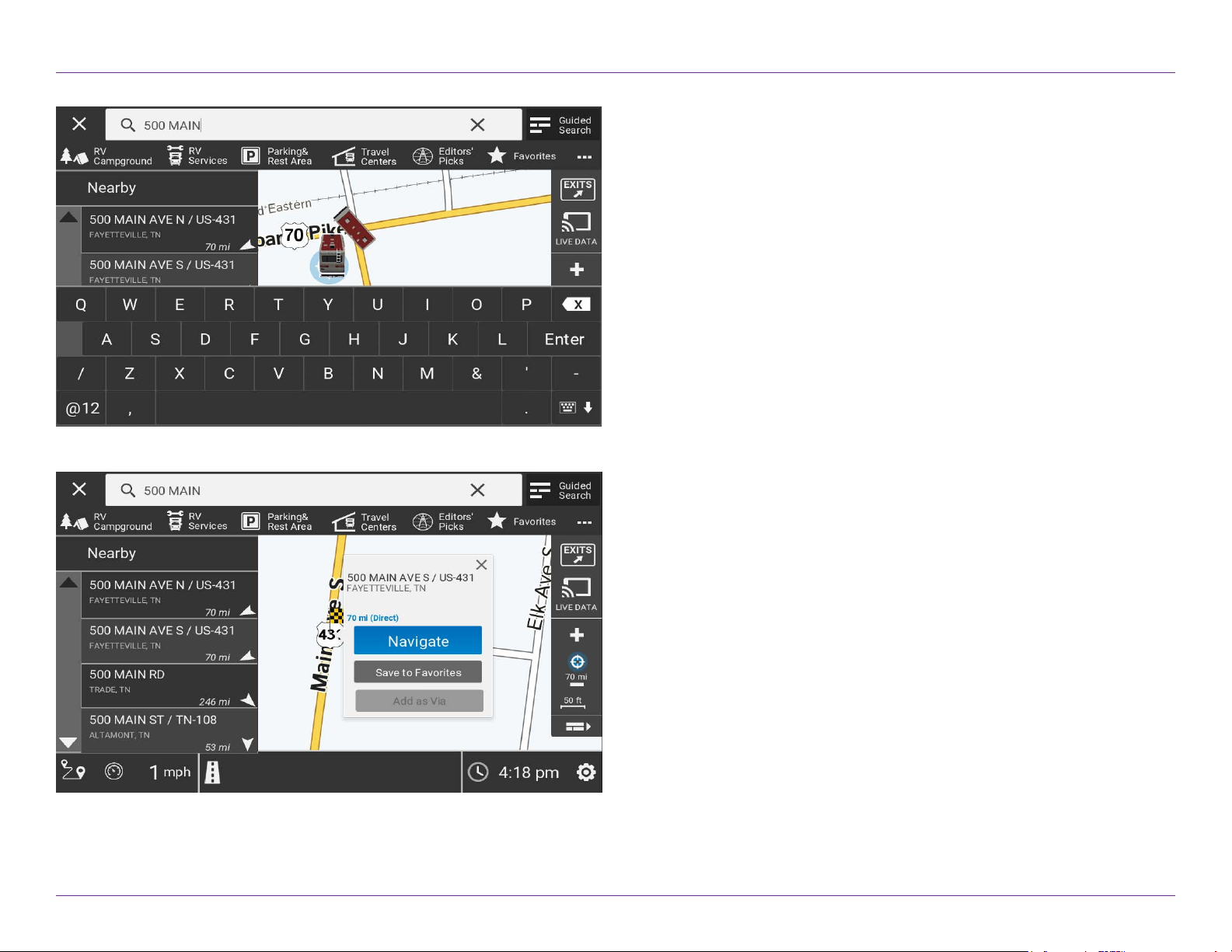
3. RV GPS
Search For an Address
1. Tap the search bar at the top of the Navigation screen to type in any
address or search by keyword. Or, tap any of the categories to search for
specic types of destinations.
2. Once a destination is entered, tap Navigate and your route options will
display.
3. Select either the fastest route or an alternate route.
4. Tap Start Navigation to begin the route.
Note: If a keyword search does not give the results you need, refer to the
Guided Search section beginning in Chapter 4.
RV Tablet 70 User Manual 16
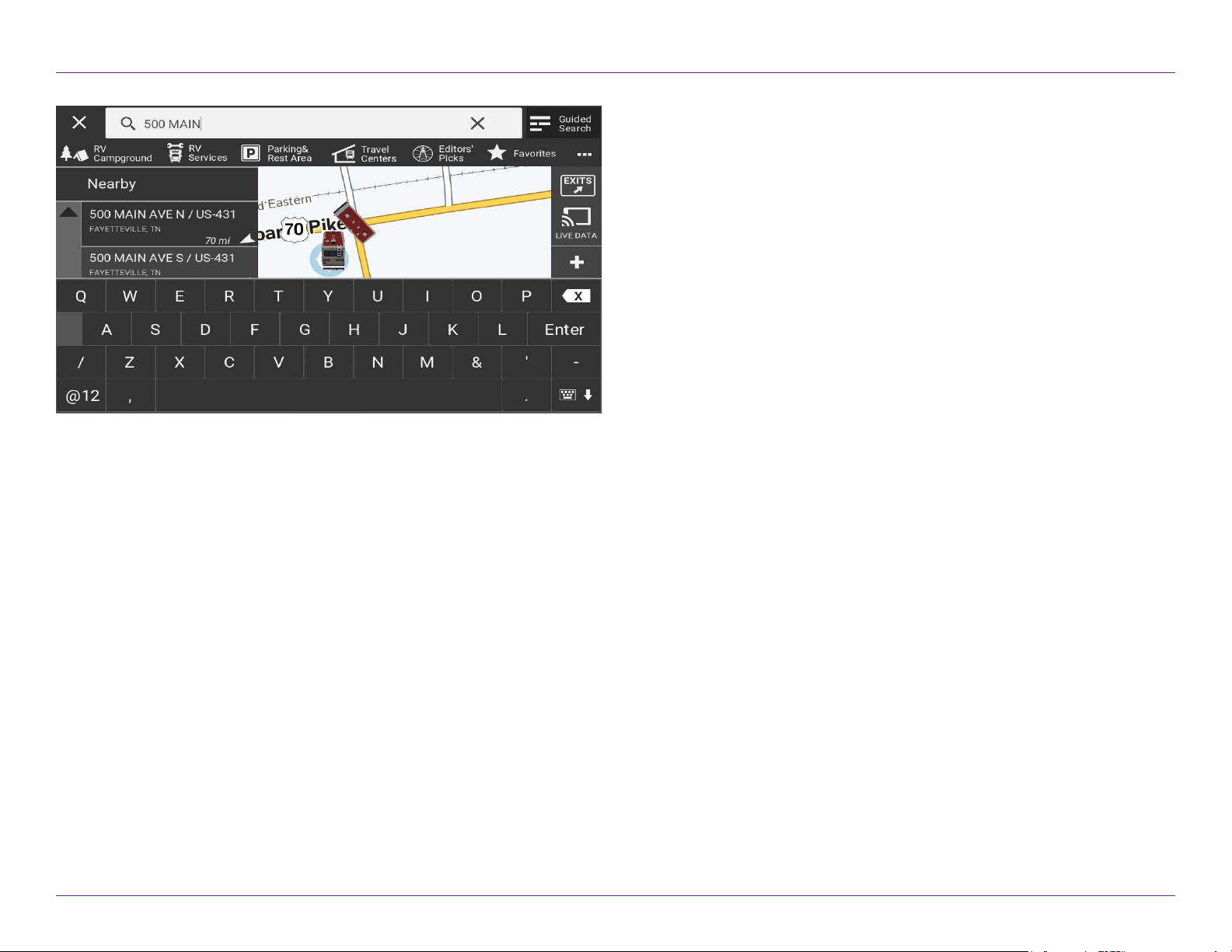
3. RV GPS
Helpful Tips on Entering Addresses
Auto-Complete Feature
Enter the rst few characters in a name and a short list displays
names that start with the typed characters. Continue entering characters
until the searched-for name displays in the list. Tap the name to select it.
Cities
Cities with common names, such as “Athens”, may have multiple locations.
The tablet will list all locations. If a name does not display, continue typing
characters until the name you are looking for displays in the list.
State or County Routes
If you’re entering a State or County Route, it’s usually best to rst either enter
the State or County initials, (for example, State Road 535 would be entered
as “SR”) but you may also need to try other options, such as “State Road” or
“CA” for California, for example.
Nearby vs Along Route
You can modify the search to include all areas near your current location by
selecting Nearby, or in areas along your current route by selecting Along
Route. Tap the Change button to alternate between these searches.
RV Tablet 70 User Manual 17
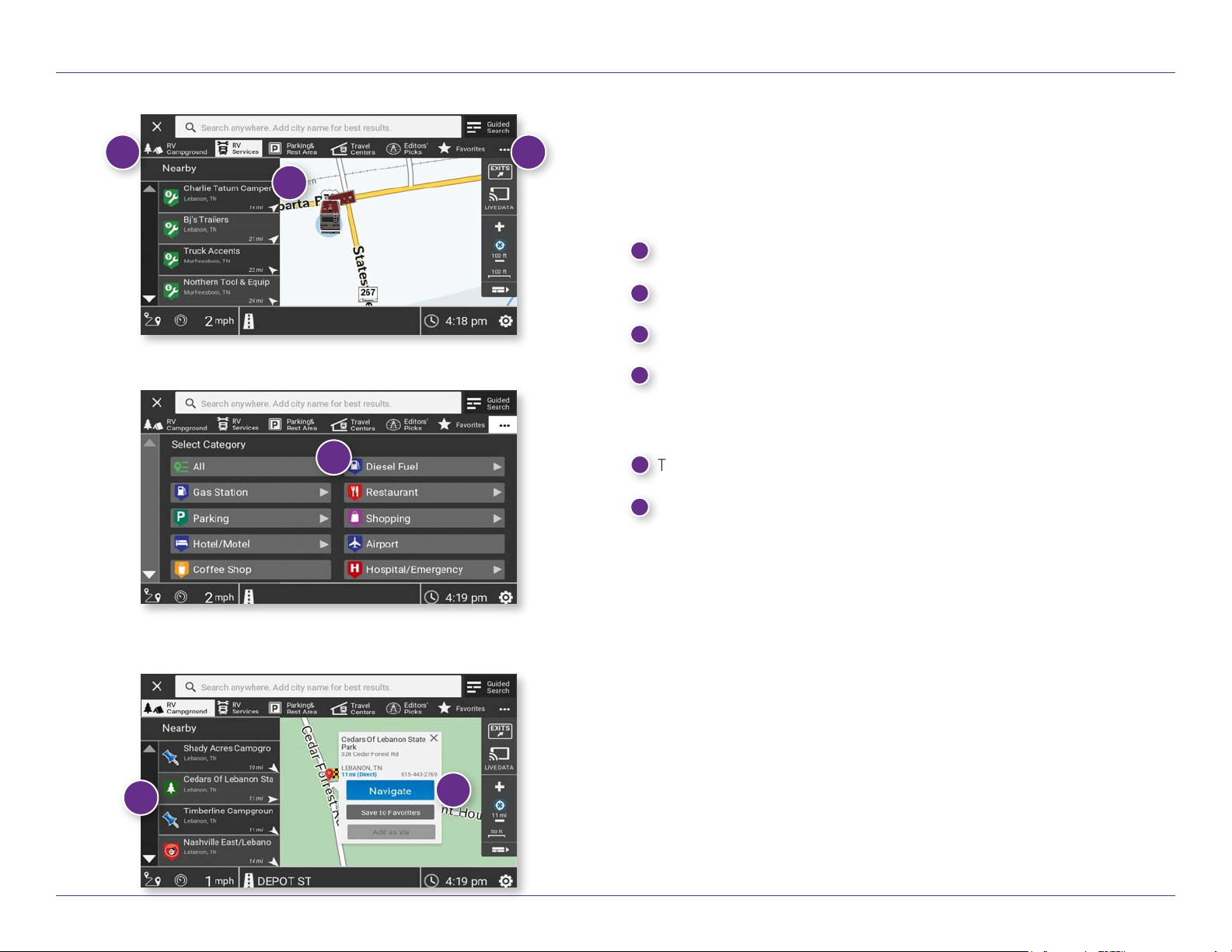
3. RV GPS
Points of Interest
1
3
2
You can also use the Map function to search for Points of Interest (POIs)
along your route, or near your current location. POIs are organized by categories.
1
Tap a POI category in the Search bar.
2
Displays POIs nearby, or along your route.
3
Tap to view additional POI categories..
4
Select a category, and locate a POI from the expanded list.
Note: Turns red when speed limit warning exceeded.
(See page 12 to set speed limit alert.)
4
5
Tap the POI.
6
Tap Navigate, Add to Favorites, or Add as Via.
Note: The Favorites icon in the Search bar contains a list of destinations
you have added to your Favorites.
5
RV Tablet 70 User Manual 18
6
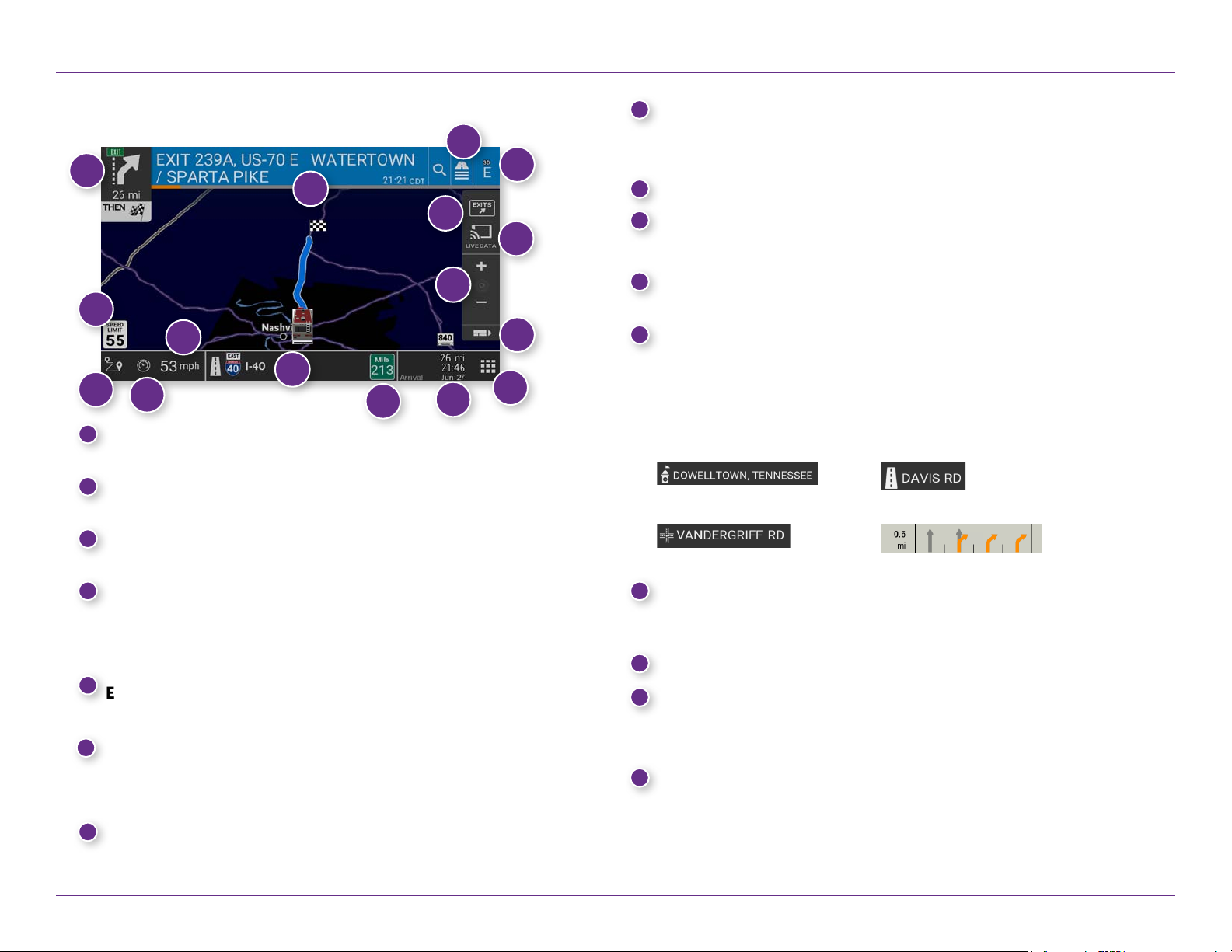
3. RV GPS
Route Map Window
3
1
4
2
5
6
7
16
13
8
12
15
1
Tap to repeat spoken next maneuver instructions.
2
Name of street you will turn onto next.
3
Tap to select a route display option.
4
14
Next Maneuver
Road Name
Directions Slide-Out List
Compass Direction
11
10
Tap to change the map display. An icon in the upper right corner displays
the selected option: North up (N), heading up (arrow), or 3D (3). Also displays Wi-Fi status.
5
Exits Quick View
Slide out to show upcoming exit information.
Live Data
6
Tap to view Trac, Weather, and Fuel Price Information.
Note: This feature requires a Wi-Fi connection.
7
Zoom In/Zoom Out
9
Map View Tab
8
Tap to simplify the map screen. Icons are minimized to show simply the
zoom, next maneuver, and miles/time.
9
Home Screen
10
Miles/Time
Displays remaining distance. Tap to select from: yard arrival time,
arrival time, remaining time, yard time, and elevation.
11
Current Mile Marker
Tap to open a “Tell Rand” message.
12
Current Information
View current information by city, street, or upcoming intersection. Also
displays advanced lane guidance and weather overlay key, when enabled.
Tap to change. (Note: For some destinations, the “Am I close?” feature
counts down addresses as the vehicle approaches.)
City, county, and state Current street name
Next intersecting street name Advanced lane guidance
13
Current Speed
Tap to display the Virtual Dashboard. Turns red for speed warnings.
14
Virtual Dashboard
Location and Route Options
15
Tap to see current location information, change route settings, detour,
cancel a route, and manage avoided roads.
16
Speed Limit
Orange for RV limit; white for general limit. Tap to open a “Tell Rand”
message about speed limits.
17
RV Tablet 70 User Manual 19
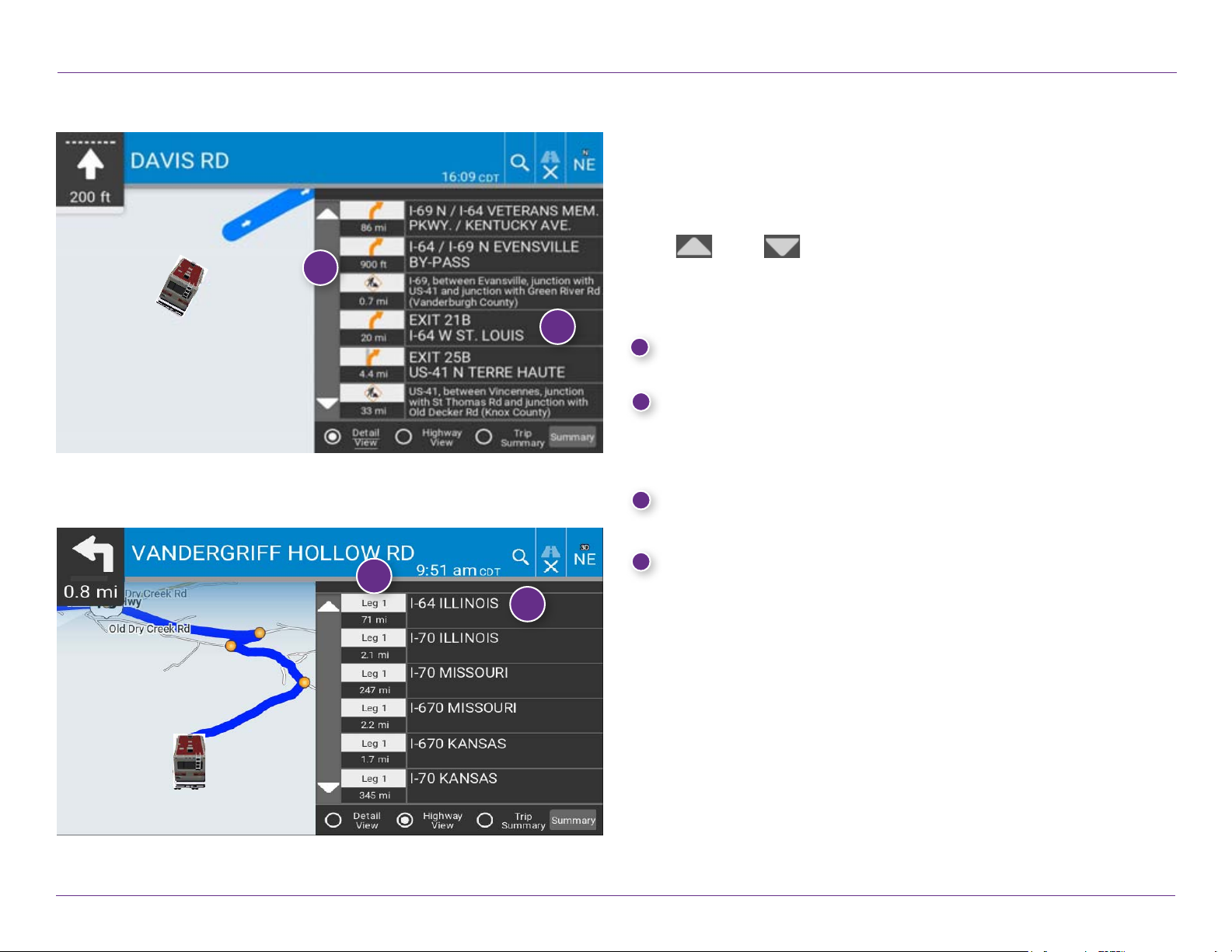
3. RV GPS
Detail View
Highway View
View Directions
Route Display Options
When rst opened, the slide-out list displays in Detail View showing each
maneuver.
Use
and to view the instructions.
1
To change the route display, choose Detail View, Highway View, Trip Summary (for multi-stop trips), or Map View (to view the route from start to nish).
2
3
4
1
Distance
Displays the distance for each road segment.
2
Street/Road Name
Displays the street name you will be on after performing the next maneu-
ver. Tap any item in the list to view it on the map and to detour around it if
necessary.
3
Leg
Number of the leg (for multi-stop trips) and distance.
4
Highway Name
Displays the highway you will be on.
.
RV Tablet 70 User Manual 20

3. RV GPS
Highway View
1
2 3
Trip Summary (for multi-stop trips)
5
Directions Slide-Out List
Route Display Options
1. When rst opened, the slide-out list displays in Detail View showing
each maneuver.
2. Use
3. To change the display option, tap the radio button on the bottom of the
screen.
Summary Map View at left.
1
Next Maneuver
Displays the remaining distance until the next maneuver.
2
Distance
Displays the distance for each road segment.
3
4
Street/Road Name
Displays the street name you will be on after performing the next
maneuver. Tap on any item in the list to view it on the map and to
6
detour around it if necessary. (Note: For multi-stop trips, highways in
each leg are listed, color-coded by segment.)
and to view the instructions.
See Highway View, Trip Summary (for multi-stop trips), and
4
Total Distance and Time
Total distance and time for the entire trip.
5
Leg
Summary Map View (entire trip)
Number of the leg and distance.
6
4
Leg Destination
Leg destination.
RV Tablet 70 User Manual 21

3. RV GPS
Trip Summary View (for multi-stop trips)
1
2
Map View (entire route)
1
View Directions Continued
1
Total (or Approximate) Distance and Time
Displays the total distance and time for the entire multi-stop trip.
2
Leg
Number of the leg (for multi-stop trips) and distance.
3
Destination
3
4
Destination for that leg of the trip.
4
Remove Stop
Tap to remove the stop from the trip.
RV Tablet 70 User Manual 22

3. RV GPS
Exits Quick View
Slide out to show Points of Interest and amenities at upcoming exits.
The list displays the distance to the next exit, exit number, and a count of
available amenities.
1. Tap an exit to bring up a list of POIs and amenities at that exit.
2. Tap All, Fuel, Food, or Hotel to display locations by category.
3. Tap any item in the list to route to that location.
RV Tablet 70 User Manual 23

3. RV GPS
Route to Here, Set Origin, Add as Via
You can drag the map with your nger to move it to another location. The
crosshairs will display when you move the map. Place the crosshairs over the
location you are looking for. When you nd the location, press and hold the
screen for a few seconds and choose Route to Here, Set Origin, or Add
as Via.
1
3
2
7
4
5
6
1
Crosshairs
Drag the crosshairs over the desired location.
2
Route to Here
Tap Route to Here to navigate to the location.
3
Set Origin
Tap to set the location as the origin. The origin is the starting point of
the route.
4
Save to Favorites
Add the location to your Favorites.
5
As as Via
Add the location as a via point between the origin and the destination.
Use this feature to create multi-stop trips.
6
Avoid or Detour
Add the location as a point to avoid on all future routes, and/or to cre
ate a detour around the location.
7
Location Icon
Shows the distance, in miles, from your current location to the crosshairs
on the map. Tap to re-center the map on your current RV location.
RV Tablet 70 User Manual 24

3. RV GPS
Add as Via (Multi-Stop Trips)
To create a multi-stop trip, you must select and begin navigation to a location. Once the TND begins navigating, select another address (or POI), and
select the Add as Via option.
1
Select Add as Via
.
1
2
Select where to add the via point to the trip. You can add it to the begin
ning of the trip, add it to the end of trip, or manually reorder multiple via
points by selecting Reorder Trip.
3
To reorder a trip, select the destination to move up or down in the list.
4
Use the arrow buttons to move that destination (destinations order rst
to last in top to bottom order, respectively.
5
2
Tap OK to navigate the newly ordered multi-stop trip..
3
4
5
RV Tablet 70 User Manual 25

3. RV GPS
Alternate Routes / Avoid Tolls
The TND Map will often select multiple routes to reach your destination. You
can choose to navigate to any of the routes oered. The routes will display
in dierent colors on the map.
1
1
Select Add as Via
2
Select which route to use, and tap Start Navigation.
If the selected route contains toll costs, a warning box displays. You can
3
.
choose:
• Use Current Route to use the current route anyway (incurring tolls)
• Compare Routes to compare alternate routes to select a route without
tolls
• Don’t Prompt for Tools to prevent additional toll warnings from dis-
playing
2
3
RV Tablet 70 User Manual 26

Junction View
3. RV GPS
1
When on a route, Junction View displays when you have an upcoming
maneuver. Set distance in Preferences > Route. Once past the maneuver,
2
3
5
4
Junction View closes and the previous window displays.
1
Signs to follow for the next maneuver.
2
Number and direction of lanes for the next maneuver.
3
Distance to the upcoming maneuver. Distance decreases as you
approach the ramp.
4
Lane assist arrow.
5
Return to previous window.
Turn View
Displays for upcoming turns. Set distance in Preferences > Route.
RV Tablet 70 User Manual 27

3. RV GPS
1
3
4
2
9
121110
8 7
Location and Route Options
1
Nearest cross street
2
Current road you’re on, current town you’re in
3
Latitude and longitude at current location
4
Return to previous window
5
Detour
6
Detour the entire route and add it to the avoid list.
Around Part of the Route
1. On the left side of the Window, tap the number of miles
on the route to be avoided.
2. The route is recalculated.
Around a Specic Roadway
1. On the right side of the Window, tap and to view
a list of roads in the current route.
2. Tap on one or more roadways to be avoided.
appears in front of each selected road.
6 5
A check mark
3. Tap Detour to recalculate the route.
Note: Tap Cancel Detour to remove detours.
7
Skip to next stop (for multi-stop trips).
8
Cancel current route.
9
Save current location to the Favorites.
10
Access list of avoided roads.
11
Access Route Preferences.
12
Access list of temporary avoids/detours.
RV Tablet 70 User Manual 28

Tap here
3. RV GPS
Virtual Dashboard
To show the Virtual Dashboard, tap the Current Speed.
1
Current direction of travel.
Displays current times at the yard, current location
2
and destination, as well as estimated time of arrival.
3
Sunrise and sunset times based on vehicle location
(latitude/longitude) and day.
4
Current speed (above) and posted speed limit (below).
Note: Turns red when speed limit warning exceeded.
(See page 12 to set speed limit alert.)
6
9
8
5
Elevation at current location.
3
1
4
5
12
6
Percentage of current trip completed, distance to next maneuver,
7
2
10
11
and the number of miles and time spent on the trip to this point.
7
Match with RV’s odometer to automatically update new fuel logs.
8
Return to the Route Map Window.
9
Gather trip information for up to three trips.
Includes odometer settings, hours, and speeds.
10
Reset trip information for the selected trip (Tab 1, Tab 2 or Tab 3).
11
Select to automatically reset the information in each tab after
the vehicle has remained stationary for the specied number of hours.
12
View fuel logs and add fuel purchase information.
RV Tablet 70 User Manual 29

3. RV GPS
Manually Reset Trip Information
1. Tap on the tab you want to reset.
2. To set the odometer for the selected tab back to zero,
tap Reset All.
3. Information is captured as you travel the route.
Automatically Reset Trip Information
To reset trip information after the vehicle has remained stationary after
a specic number of hours:
1. Tap on the tab you want to reset.
2. Tap Auto Reset.
3. Tap
4. Tap
5. To save changes, tap Change.
6. The Tab displays the auto reset number of hours.
to increase the number of hours.
to decrease the number of hours.
RV Tablet 70 User Manual 30

3. RV GPS
Destinations
To access this window, tap Guided Search on the map.
1
Back
Tap to return to the map.
New Location
2
Tap to route to a new location by address, city center, intersection,
or latitude/longitude.
3
History
Tap to route to a recently entered location.
4
Favorites
1
2
3
4
Tap to view a list of saved locations.
5
Multi-Stop Trips
Tap to view a list of saved multi-stop trips or to create a new one.
6
Points of Interest/POIs
Tap to search for a point of interest (POI) such as a gas station,
restaurant, etc.
Local Search
5
6
87
7
Tap to search for local businesses, restaurants, and more
by name or keyword. (Note: Wi-Fi connection required.)
8
Rand McNally Trips
Tap to select from pre-made Rand McNally routes, including scenic
tours, weekend getaways, and more.
RV Tablet 70 User Manual 31

Tap to view a longer list of names
matching the typed characters.
Add a space.
back one space.
Delete last character and move
3. RV GPS
Helpful Tips on Entering Addresses
Auto-Complete Feature:
Enter the rst few characters in a name and a short list displays
a couple of names that start with the typed characters.
On the keyboard, the only keys available are for the next valid
characters in a search name.
Continue entering characters until the searched-for name displays
in the list. Tap on the name to select it.
Cities:
Some cities with common names such as “Athens” have several types
of names associated with a city.
If a name does not display, continue typing characters until the name
you are looking for displays in the list.
or other symbol.
RV Tablet 70 User Manual 32
Type a number,apostrophe, hyphen,
Streets:
If the next letter in the street name can not be selected on the keyboard,
tap Expand Search to search a greater area.
The Expand Search button can also help locate addresses that may actually
be in a dierent town, spelled slightly dierently, or in a neighboring town.
Note: If you’re entering a State or County Route, it’s typically best to rst
either enter the State or County initials (for example, State Road 535 would
be entered as “SR”) but you may also need to try other options, such as “State
Road” or “CA” for California, for example.

3. RV GPS
1 2 3
5
4
New Location
1
Address
Tap to route to an address by entering the city, street, and number,
or by entering the zip code and street.
2
City Center
Tap to route to a city center.
3
Intersection
6
Tap to route to two intersecting roads in a city.
4
Back
Tap to return to the previous window.
5
Enter Lat/Long
Tap to route to a location by latitude and longitude.
6
Go To Map
Tap to return to the map.
RV Tablet 70 User Manual 33

3. RV GPS
Search for an Address
1. Tap Guided Search > New Location > Address.
2. Type the rst few characters in the city name. As you type,
a short list of matching city names displays.
3. Tap on a city to select it.
• If the city is not displayed on the short name list, continue typing
characters in the city name or tap List to display a long list of city
names. Use the up and down arrows to view all cities/states.
Tap on a city to select it.
Note: If a city name appears twice within a state, you may need to check
both for your specic address.
4. Or tap Enter Zip Code. Type the zip code.
5. Type the rst few characters in the street name, or if the next
characters of the street name cannot be selected on the keyboard,
tap Expand Search and search a wider area.
6. Tap on the street name from the displayed list.
7. Tap the house number or tap List to show a list of address ranges
and select a range.
Note: To enter the House Number before the street, tap this button in step
5. This preference will be saved for subsequent address entry.
8. Tap on the street number range from the list.
The Conrmation Window displays.
9. Tap Begin New Route to navigate to the location.
RV Tablet 70 User Manual 34

3. RV GPS
Route to a City Center
1. Tap Guided Search > New Location > City Center.
2. Type the rst few characters in the city name.
3. Tap on the city/state name.
The Conrmation Window displays.
4. Tap Begin New Route to navigate to the location.
Route to an Intersection
5. Tap Guided Search > New Location > Intersection.
6. Type the rst few characters in the city name.
7. Tap on the city name.
8. Type the rst few characters in the primary street name, or if the next
characters of the street name cannot be selected on
the keyboard, tap Expand Search and search a wider area.
9. Tap on the street name in the list.
10. Type the rst few characters in the intersecting street name.
11. Tap on the intersecting street name.
The Conrmation Window displays.
12. Tap Begin New Route to navigate to the location.
RV Tablet 70 User Manual 35

3. RV GPS
Route to a Latitude/Longitude
1. Tap Guided Search > New Location > Enter Lat/Long
2. Tap in the Latitude eld.
3. Enter the latitude of the location and tap Enter.
4. Tap in the Longitude eld.
5. Enter the longitude of the location and tap Enter.
6. Tap Go. The Conrmation Window displays.
7. Tap Begin New Route to navigate to the location.
Note: There are two ways to enter latitude/longitude: by decimal degrees
or by degrees, minutes, and seconds.
RV Tablet 70 User Manual 36

3. RV GPS
Favorites
Add Locations to the Favorites from the Conrmation Window
:
1. Ta p Save to Favorites.
2. Tap Yes to accept the default name or tap No to display a keyboard.
3. Type the name of the location and tap Enter to save the location
in the Favorites. The Conrmation Window re-displays.
Entries
• Tap Guided Search > Favorites.
Entries are alphabetically sorted by Name.
• To sort by Distance or Date, tap Sort By.
• Use the up and down arrows to scroll through the list or use the
alphabet buttons on the left.
• Tap the Search eld to search the Favorites by keyword.
• The notepad icon indicates a note has been added for this location.
Route to an Favorites Location
1. Tap Guided Search > Favorites.
• Tap on the All Addresses tab or
• Tap on the Groups tab.
2. Tap on an address to select it.
The Conrmation Window displays.
3. Tap Begin New Route to navigate to the location.
RV Tablet 70 User Manual 37

Create a Group
1. Tap Guided Search > Favorites.
2. Tap on the Groups tab.
3. Tap New Group.
4. Type the group name.
5. To select a dierent color folder, tap
6. Tap on a color, then tap Close.
7. When nished, tap Enter.
Tap on the
Addresses will still be saved in the Favorites.
Note: You can also choose to display Favorites icons
on the map.
next to a group to delete the group.
.
Add an Address to a Group
1. Tap Guided Search > Favorites.
2. Tap the Groups tab.
3. Tap on the group you want to add an address to.
4. Tap New Location.
5. Tap Enter New Address, History, Favorites, or POI.
6. If you selected:
• History, Saved, or POI, the selected location is added to
the group.
• Enter a New Address, tap Yes to accept the default name
or tap No to display a keyboard and enter a new name.
3. RV GPS
Remove an Address From a Group
1. Tap Guided Search > Favorites.
2. Tap on the Group tab.
3. Tap on the Group you want to remove the address from.
4. Tap on the
5. Tap Ye s.
RV Tablet 70 User Manual 38
next to the address to be removed.

3. RV GPS
Create a Multi-Stop Trip
1. Tap Guided Search > Multi-Stop Trips.
2. Tap New Trip.
3. Type the trip name.
4. To select a dierent color folder, tap .
5. Tap on a color, then tap Close.
6. When nished, tap Enter.
Note: A multi-stop trip can include up to 50 stops.
Add a Stop
Note: You can add locations in the order you want to route to them
or reorder stops later
From the Main Menu:
1. Tap Guided Search > Multi-Stop Trips.
2. Tap on the route.
3. Tap Add Locations.
4. To add an address, tap Enter New Address, History,
Favorites, or POI.
5. A Conrmation Window asks if you want to add another stop.
Tap:
• Yes to add another stop
• No if the route is complete.
6. Tap Back to save changes.
Remove a Stop
1. Tap Guided Search > Multi-Stop Trips.
2. Tap on the route.
3. Tap on the next to the stop to be removed.
4. Tap Yes .
RV Tablet 70 User Manual 39

3. RV GPS
Reorder Routes
Optimize Automatically
After all locations have been added to a multi-stop trip, you can run
the optimizer wizard to organize your trip.
1. Tap Guided Search > Multi-Stop Trips.
2. Tap on the route you want to optimize.
3. Tap Reorder Trip.
4. Tap Automatic/Optimize.
5. Tap Select First Stop and select the rst stop, or No Preference.
6. Tap Select Last Stop and select the last stop, or No Preference.
7. Tap Ye s to return to your current location to complete the route
or No to complete the route at the last stop.
8. Tap Start Trip to begin the route.
Note: There is a limit of ten stops that can be optimized automatically.
Reorder a Route Manually
1. Tap Guided Search > Multi-Stop Trips.
2. Tap on the route you want to optimize.
3. Tap Reorder Trip.
4. Tap Manual.
5. Tap on the stop to be moved and tap the arrows to move stops
up or down.
6. When nished, tap OK.
7. Tap Start Trip to begin the route.
RV Tablet 70 User Manual 40

3. RV GPS
Select and Run a Saved Route
1. Tap Guided Search > Multi-Stop Trips.
2. Tap on the route to select it.
3. Tap Start Trip. The Conrmation Window displays.
4. Tap Begin New Route to navigate to the location.
™
5. The TND
When you have reached the stop, a message displays.
6. Tap:
• Next Stop - To calculate a route to the next stop in the route.
• Skip Next Stop - To skip the next stop and calculate a route
to the stop after the next one.
• End Current Trip - To end the route at the current stop.
Note: To view your entire trip, select Summary Map View from the
Route Display Options.
Delete a Route
calculates the route to your rst stop.
1. Tap Guided Search > Multi-Stop Trips.
The Multi-Stop Trips window displays.
2. Tap on the
3. A conrmation message displays.
4. Tap:
• Ye s to delete the route.
• No to keep the route.
RV Tablet 70 User Manual 41
next to the route to be deleted.

3. RV GPS
Avoid Options
Avoid Route
Avoid Area
Avoid List
From the map, set specic locations to avoid. Tap on the map and select
Permanent Avoid. Choose Avoid Route, Avoid Road, or Avoid Area.
Or, if the location is along an active route, choose Detour.
Avoid Route
Choose whether to avoid an upcoming distance on an active route, in
the left column, or a specic road section, in the right column. Or,
select Avoid Entire Route. The route is recalculated and the avoided
sections are added to the Avoid List, under Routes.
Avoid Road
Add the selected road segment to the Avoid List, under Roads.
(Note: Reposition the map after zooming in or out to be sure to select
the right location.) Road segments that have been permanently
avoided are shown in pink on the map when zoomed in. Tap on a
segment and tap Remove Avoid to remove the segment from the
Avoid List.
Detour
Detour around a road segment on an active route. The route is
recalculated, but the road segment is only avoided temporarily and
does not appear on the Avoid List. To cancel the detour, tap the icon
in the lower left-hand corner of the map screen and select Detour.
Avoid Area
Set an area on the map to avoid. Increase/decrease the size of the
area using the
Avoid List, under Areas. Enter a name for the area. If an active route
has been entered, the route does not recalculate. Avoided areas are
shown on the map in pink.
To remove items from the Avoid List, tap Manage Avoid List in Prefer-
ences > Route. Tap the
avoided roads on the map. You may need to re-enter your destination to
recalculate an active route.
RV Tablet 70 User Manual 42
and buttons. Tap Save to add the area to the
to remove. Tap Roads in the Avoid List to view

3. RV GPS
5
1
2
Points of Interest (POIs)
1
My RV
Tap to search for a point of interest near the current vehicle location.
2
City
3
4
Tap to search for a point of interest in a city.
3
My Route
Tap to search for a point of interest along the vehicle route.
4
Destination
876
Tap to search for a point of interest near the route destination.
5
Back
Tap to return to the previous window.
6
Custom POI
Tap to select a custom POI location.
7
Quick Stops
Tap to nd a RV-friendly POI near the current RV location.
8
Go to Map
Tap to return to the map.
RV Tablet 70 User Manual 43

1 2 3
4
5
3. RV GPS
Points of Interest (POIs)
7
6
1
RV Campgrounds
Tap to search for a campground with RV amenities.
2
RV Services
Tap to search for an RV services POI.
3
Parking/Rest Areas Border Crossings
Tap to search for RV parking, a rest stop,or a border crossing POI.
4
Travel Centers
Tap to search for a travel center with RV amenities.
5
Rand McNally Editor’s Picks
Tap to search top POIs selected by Rand McNally’s travel editors.
6
Other Categories
Tap to select a consumer (non-RV) related point of interest.
7
Back
Return to previous window.
RV Tablet 70 User Manual 44

3. RV GPS
Other Categories
1. Tap Guided Search > Points of Interest.
2. Select a search type (My RV/My Car, City, My Route,
End of Day, or Destination).
3. Tap Other Categories.
4. Tap on a category. (For example, tap Hospital/Emergency.)
5. If necessary, tap on a subcategory type. (For example, tap Pharmacy.)
6. Tap on a location from the list
or
7. Tap All.
8. Tap on the Spell button to display the keyboard.
9. Type the rst characters in the POI name.
10. Tap on the POI name in the displayed list.
RV Tablet 70 User Manual 45

3. RV GPS
Select and Filter Travel Center Amenities and RV Services
RV-related Travel Center points of interest can include over 70 dierent types
of amenities. To select only the travel centers with the amenities that you are
interested in, lter your search results.
1. Tap Guided Search > Points of Interest.
2. Select a search type (My RV/My Car, City, My Route,
End of Day, or Destination).
3. Tap Travel Center or RV Service.
4. Tap Select Services.
5. Click on the check box of each amenity to be included in
the search.
6. Tap OK.
The Travel Center window displays POI locations with your
selected amenities.
7. Tap on a location from the list.
8. A check next to Filter indicates the search terms have been applied.
Tap Filter to return to general search results.
Rate a RV Point of Interest
You can rate RV POIs from the Conrmation Window.
For each POI, the top row indicates the community rating from
fellow drivers for the point of interest. The bottom row indicates
your individual rating.
1. Tap on the POI Ratings button.
2. Use
3. Tap Create Comment and type a personal comment on the facility.
4. Tap Enter to save the comment.
5. Tap Back to save changes.
RV Tablet 70 User Manual 46
and to rate the facility.

1 2 3
4
3. RV GPS
Note: This feature requires a Wi-Fi connection.
Use Local Search to search the Internet for a restaurant, business, or any
type of location by name, keyword, or category. Tap Guided Search > Local Search.
Choose whether to search:
1
near your RV
in a specic city
5
2
near your destination
3
Select a category, or tap Keywords to search using a specic name
(e.g., “Subway”) or a keyword (“sandwich”).
4
Tap Nearby Food to show a list of area restaurants based
on your current location.
5
Tap My Local History to show a list of previous searches.
RV Tablet 70 User Manual 47

3. RV GPS
Screens dier according to destination type:
New Location
1
9
6
2 3
4
8
RV POI
1
9
6
8
Favorites
2 3
4
11
1
9
6
2 3
4
Conrmation Windows
14
5
7
14
5
10
14
5
Destination Address
1
The selected location address.
Begin New Route
2
Tap to route to destination.
3
Compare Routes
Tap to choose between two routes
4
Add as Via
Add this location as an interim stop between the origin and destination.
This automatically makes the current route a multi-stop trip.
5
Save to Favorites
Add the location to the Favorites or add to Favorites group. (See page 18).
Atlas
6
Cross-reference to printed Rand McNally Motor Carriers’ Road Atlas.
(Page numbers apply to the most recent Atlas.)
Go to Map
7
Tap to view this location on a map.
Set Origin
8
Tap to set the location as the starting point of a route.
Map Preview
9
Displays a preview of the destination location on the map.
Details
10
Tap to view phone number and amenities at this location.
POI Rating
Tap to rate or add a comment to this location.
11
Edit Entry
12
Rename or edit this entry in the Favorites.
Note
13
Add a note about this location in the Favorites.
Back
14
Tap to return to previous window.
8
RV Tablet 70 User Manual 48
12
13
7

3. RV GPS
Toll Costs
From the destination conrmation screen, tap Begin New Route. If the
calculated route includes tolls, a message appears.
Use Current Route
1
Show estimated toll costs and continue along the calculated route.
1
2
3
2
Compare Routes
Compare the calculated toll route to an alternate route without tolls.
(See below.)
3
Don’t Prompt for Tolls
Use the current route and disable this prompt for subsequent route
calculations.
Note: You can re-enable this prompt in Preferences > General.
Route Compare
1. From the destination conrmation window, tap Compare Routes to
calculate and display two routes and choose between them.
2. Choose to ignore tolls and calculate two routes based solely on route
preferences, or to calculate a primary route (which may include tolls)
and an alternate route without tolls.
3. The top of the screen displays the total distance and time for each
route, as well as any estimated toll costs. Zoom in to get a closer look
at each route on the map.
4. Tap either button at the top of the screen to select that route. If the
route includes tolls, estimated toll cost will display.
RV Tablet 70 User Manual 49

4. Additional Features
Wi-Fi
For information on setting up a Wi-Fi hotspot through your cellular phone or
laptop computer, please visit www.randmcnally.com/wihelp for
basic instructions, or contact your wireless carrier.
Note: Wi-Fi connectivity requires a supporting feature and data plan from
your wireless service provider. As the user, you are responsible for all data
charges. Please contact your wireless service provider to make sure
you do not exceed the limits of your data plan.
Once you have established a Wi-Fi hotspot:
1. Tap Wi-Fi icon on the home screen.
(Also accessible from the Preferences menu.)
2. The device searches for available hotspots.
3. Tap the hotspot you want to connect to.
4. Enter the network password. (Note: Many passwords are case
sensitive.)
5. A conrmation message displays when a connection is established.
RV Tablet 70 User Manual 50

4. Additional Features
Weather
Notes:
1
23
4
5
• This feature requires a Wi-Fi connection.
• The refresh speed of the weather display is dependent on the
connection speed. Weather information is updated every few
minutes while Wi-Fi connection is active.
• Weather display depends on active weather patterns and
map zoom level.
To view current weather information and the three-day forecast for
your location, tap the Live Data icon on the map screen and
tap the Weather tab.
1
View details for current weather alerts.
View weather information at your destination.
2
Note: You can view weather information at any other location
by tapping the map and then the Wi-Fi icon and the Weather icon.
3
Select type of weather overlay to display on the map.
4
Select from a variety of weather types:
• No weather (turn o)
• Trac impact
• Temperature
• Feels like
• Current precipitation intensity and type
• Probability of precipitation
• Forecasted precipitation intensity, type, and clouds
• Forecasted precipitation intensity and type
• Dew point
• Relative humidity
• Wind speed
5
Slide to adjust the transparency of the overlay on the map.
Note: Use the slider to readjust for visibility when switching
Tap to re-display city, street, or intersection.
RV Tablet 70 User Manual 51
between day and night modes.

2 3 54
4. Additional Features
Fuel Prices
1
Note: This feature requires a Wi-Fi connection.
To show fuel prices, tap the Live Data icon on the map screen and
tap the Fuel Prices tab.
1
Displays stations and prices, with distance as the crow ies.
2
Check to show the icons and prices on the map screen.
3
Sort by distance or price.
4
Apply lters for type of fuel and specic brand.
5
Check to show fuel prices along the route.
RV Tablet 70 User Manual 52

4. Additional Features
Trac
NOTE: This feature requires a Wi-Fi connection.
To view current trac information along your route and near your location:
1. Ta p Live Data > Settings on the map screen. Tap the Trac radio but-
ton to display the trac overlay on the map.
2. Tap the Trac tab.
3. The Trac tab displays trac events along your route.
4. Use the Flow and Incidents checkboxes to view or hide each type of
trac events
5. Tap the X to return to the map.
6. Trac pattern display on the map as colored lines. Trac Incidents
display as icons.
Trac indicators:
Green: Light or no trac
Yellow: Moderate to heavy trac
Red: Slow trac
Tap any trac icon for incident details.
RV Tablet 70 User Manual 53

Trac Icons
4. Additional Features
Danger Accident Incident Closure
Exit blocked Entrance blocked Trac Carpool Road work
Obstruction
Wind
Stop Ahead Road condition Temperature
Activities
Security
Delay
HOV Lanes
Speed Limit Change
Cancel
Travel time
RV Tablet 70 User Manual 54
Size/weight limit Visibility
Heavy
trac
Moderate
trac
Light
trac

5. RV Tools
RV Tools
RV Tools are located on the second page of the RV Tablet 70. To access
thispage, swipe right to left on the home screen. Swipe from left to right to
return to the Home screen.
Tap the RV Tools icon to access:
RV Info: Enter RV information (weight, length, etc.).
Checklist: View trip checklists; maintenance records; trails; and fuel purchase information.
Quick Planner: Between any two cities or towns, quickly calculate the dis-
tance, driving time, and cost.
Unit Converter: Quickly convert distance, weight, and temperature.
Notes: Add, edit, and manage notes.
Calculator: Access a scientic calculator.
Road Info: Quickly access contact information for emergency and local
regulatory agencies, with information about each state/province/region.
Tell Rand: Compose a message to send to Rand McNally.
RV Level: Gyroscope tool to help balance your RV.
RV Trader: Opens the RV Trader website.
RV Park Reviews: View and share reviews of RV parks.
RV Tablet 70 User Manual 55

5. RV Tools
RV Info Options
RV Type Class A
Class A w/Tag Axle
Class B
Class C
Class C (Super)
Fifth Wheel
Hybrid Trailer
Popup Trailer
Toy Hauler Trailer
Travel Trailer
RV Camper
Routing Style More Truck like
Between Truck and Car
More Car like
Note: All routes will take physical/legal
restrictions into consideration.
Bottles of Propane Use the + and - buttons or enter a numeric
value by tapping the calculator.
RV Info Options
Weight Use the + and - buttons or enter a numeric
value by tapping the calculator.
Height Use the + and - buttons or enter a numeric
value by tapping the calculator.
Width Use the + and - buttons or enter a numeric
value by tapping the calculator.
Number of axles Use the + and - buttons.
Size of Each Bottle Use the + and - buttons or enter a numeric
value by tapping the calculator.
Number of Trailers 0
1
2
Total Length Use the + and - buttons or enter a numeric
(RV + Trailers) value by tapping the calculator.
RV Tablet 70 User Manual 56

Checklists
1. Tap RV Tools.
2. Tap Checklist.
3. Tap the Checklists tab.
To complete a preset checklist:
4. Tap on a checklist to select it.
5. Tap the box next to each task to check it o the list.
Or
To add a new checklist:
4. Tap Custom Checklist.
5. Enter the name of the new checklist.
6. Select the new checklist from the list.
7. Tap Add Item to add tasks.
5. RV Tools
8. Tap the box next to each task to check it o the list.
9. Tap Back to save changes.
10. If you have not checked o all the tasks, a warning displays.
Tap Cancel to continue completing tasks, Uncheck All to clear
all checklist tasks, or OK to save changes.
11. The Checklists tab redisplays, with the number of completed
tasks on the right (for example, 2 of 28).
To delete a checklist or an item from a checklist, tap
Note: If you delete preset checklists and want to restore them,
tap Restore Default.
RV Tablet 70 User Manual 57
.

Maintenance
Keep track of maintenance performed on your RV.
1. Tap RV Tools.
2. Tap Checklist.
3. Tap the Maintenance tab.
4. Tap Add Note and enter the details.
5. Tap Back to save changes.
Tap any note to edit or to change the date.
5. RV Tools
To delete a note, tap
.
RV Tablet 70 User Manual 58

5. RV Tools
Trails
Use Trails to record a “bread-crumb” path of GPS coordinates where
your RV has traveled.
1. Tap RV Tools.
2. Tap Checklist.
3. Tap the Trails tab.
4. To record a trail, tap New Trail.
5. To end the trail, tap the Trails icon on the map screen.
6. The trail is recorded in the Trails tab.
7. Tap on a trail to view details.
8. Tap Show on Map to display the trail on the map screen.
9. Tap Edit Name to change the name of the trail.
10. Tap Set Color to change the color of the trail.
Note: The Trails feature is also accessible from your Favorites.
RV Tablet 70 User Manual 59

5. RV Tools
Fuel Logs
1. Tap RV Tools.
2. Tap Checklist.
3. Tap the Fuel tab to view a list of fuel logs by quarter.
4. Tap Add Fuel to record the date, location and cost of fuel purchase.
5. Tap on any eld to edit.
6. Tap Save (Note: Fuel economy is calculated automatically.)
7. Once fuel purchases have been entered, tap on a quarter to view the
details.
8. You can View by State or View by Month.
9. Tap the state or month to view fuel purchases.
10. Tap View All to see all fuel purchases.
RV Tablet 70 User Manual 60

5. RV Tools
Quick Planner
Use this tool to quickly estimate the mileage and time between any
two cities or towns.
1. Tap RV Tools.
2. Tap Quick Planner.
The revenue or cost per mile used in the last computation displays.
3. Ta p From City 1 and select the city.
4. Tap To City 2 and select the city.
5. The distance displays.
6. Tap Cost per Mile and enter the per mile rate or tap Total and
enter the total amount.
7. Tap the new dollar amount and tap Enter.
8. The dollar amounts readjust automatically.
9. Tap Average Speed (MPH) enter a speed:
--
• Ta p
• Tap the calculator to enter a speed.
10. Tap Change.
11. The driving time displays.
RV Tablet 70 User Manual 61
or + to decrease or increase the speed.

5. RV Tools
RV Level
You can use the built-in gyroscope in the RV tablet to level your RV after parking.
1. Tap RV Tools.
2. Tap RV Level.
3. Place your tablet on a at surface inside the RV.
4. Use the stabilizers to level the RV.
5. When a side is level, a green check displays.
6. Tap Freeze to stop the level markers from moving.
7. Tap Calibrate to calibrate the level.
Note: When calibrating the level, be sure to place the tablet on a surface
that you know is already level..
RV Tablet 70 User Manual 62

Road Atlas Information
To reference the Rand McNally Road Atlas:
1. Tap RV Tools.
2. Tap Road Info.
3. Select the appropriate country tab.
4. Select the appropriate state/province to view emergency
and other key phone numbers.
5. RV Tools
RV Tablet 70 User Manual 63

Calendar
1. Tap RV Tools.
2. Tap Calendar.
3. Use the arrows to view other months and years.
4. Tap Today to return to the current date.
Notepad
1. Tap RV Tools.
2. Tap Notepad.
3. Tap New Note.
4. Tap a note in the list to view and edit.
Unit Converter
5. Tap RV Tools.
6. Tap Converter.
5. RV Tools
7. Tap on the rst eld and select the type of conversion to perform.
8. Tap on the second eld and enter the value to be converted.
9. Tap Enter.
Calculator
1. Tap RV Tools.
2. Tap Calculator.
RV Tablet 70 User Manual 64

5. RV Tools
Tell Rand
Enter messages for Rand McNally regarding construction, RV restrictions, addresses, your device, and more.
1. Tap RV Tools.
2. Tap Tell Rand. On the left side, tap Current Location.
Enter Dierent Location or Find Location on Map.
Note: You can open a Tell Rand speed limit message by tapping
the speed limit or mile marker on the map screen.
3. If you selected Enter Dierent Location, enter it as an address.
If you selected Find Location on Map, tap on the map to set the
crosshairs at that location, then tap Back.
4. On the right side, tap the type of message you want to send.
5. Type your message.
6. Tap Enter to save the message.
7. To discard the message and return to the previous window,
tap Back.
8. To send the message, be sure your device is connected to
the Internet.
RV Tablet 70 User Manual 65

6. TripMaker® & Atlas
TripMaker is a trip planning app that allows you to easily browse the map
and set up a multi-stop trip. Add via points and send your trip to the GPS
app for routing. To access TripMaker, tap the TripMaker icon on the Home
screen.
To create a trip:
1. Enter the starting and ending point for your trip.
2. Choose a name for it.
3. Tap Create Trip.
Refer to the help section in TripMaker for more information.
RV Tablet 70 User Manual 66

6. TripMaker® & Atlas
A digital version of Rand McNally’s Road Atlas.
Tap Atlas Maps at the top right to select pages by state.
RV Tablet 70 User Manual 67

7. Additional Apps
Dash Cam
Records a video loop as you drive. Tap the red button to record again
to stop.
Tap the menu icon at the top right to access preferences for video quality,
audio, and segments.
RV Tablet 70 User Manual 68

7. Additional Apps
Your RV Tablet 70 comes preloaded with apps available from our partners.
For support, view help within each app.
RV Park Reviews
RV Spot
RV Tra d er
RV Tablet 70 User Manual 69

7. Additional Apps
Additional apps are available for download in the Rand McNally Market.
Look for these complimentary apps:
• Backup cam (requires accessory)
• Rand McNally Motor Carriers’ Road Atlas
Register to receive information and updates from Rand McNally.
Rand McNally Market
RV Tablet 70 User Manual 70

For more information
• Rand McNally Website
www.randmcnally.com/rvgps
• Support
www.randmcnally.com/support
• GPS accessories
store.randmcnally.com
• Facebook
www.facebook.com/randmcnally
8. More Information
RV Tablet 70 User Manual 71

Trademarks
Rand McNally and the Rand McNally logo are registered trademarks of RM
Acquisition LLC, d/b/a Rand McNally.
The RVer’s Friend is a registered trademark of TR Information Publishers.
Good Sam is a registered trademark of Good Sam Enterprises, LLC.
Wi-Fi is a registered trademark of the Wi-Fi Alliance.
InfoGation is a registered trademark of InfoGation Corporation.
Local search information provided by CityGrid Media.
Weather data provided by myweather.com.
Fuel prices provided by OPIS.
Trac information provided by INRIX, Inc.
© 2017 Rand McNally. © 2017 HERE. All rights reserved.
Rand McNally follows a continuous improvement process and reserves
the right to provide enhancements that may not be reected in the
pictures and specications in this manual.
The information contained herein may be changed at any time without prior
notication. Neither this manual nor any parts thereof may be
reproduced for any purpose whatsoever without the express written
consent of Rand McNally, Inc., nor may it be transmitted in any form
either electronically or mechanically, including photocopying, and
recording. All technical specications, drawings, etc. are subject to
copyright law.
RV Tablet 70 User Manual 72

