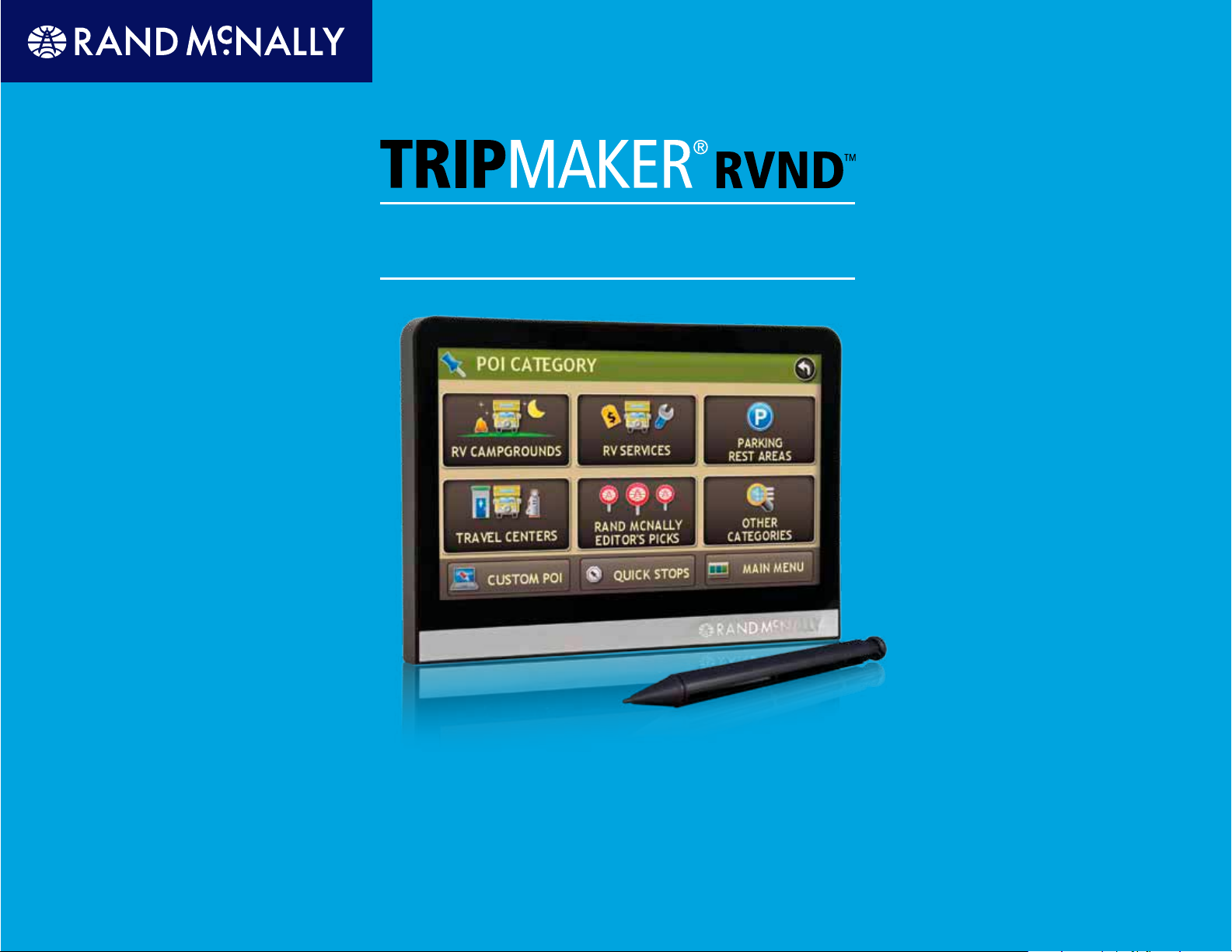
User’s Guide
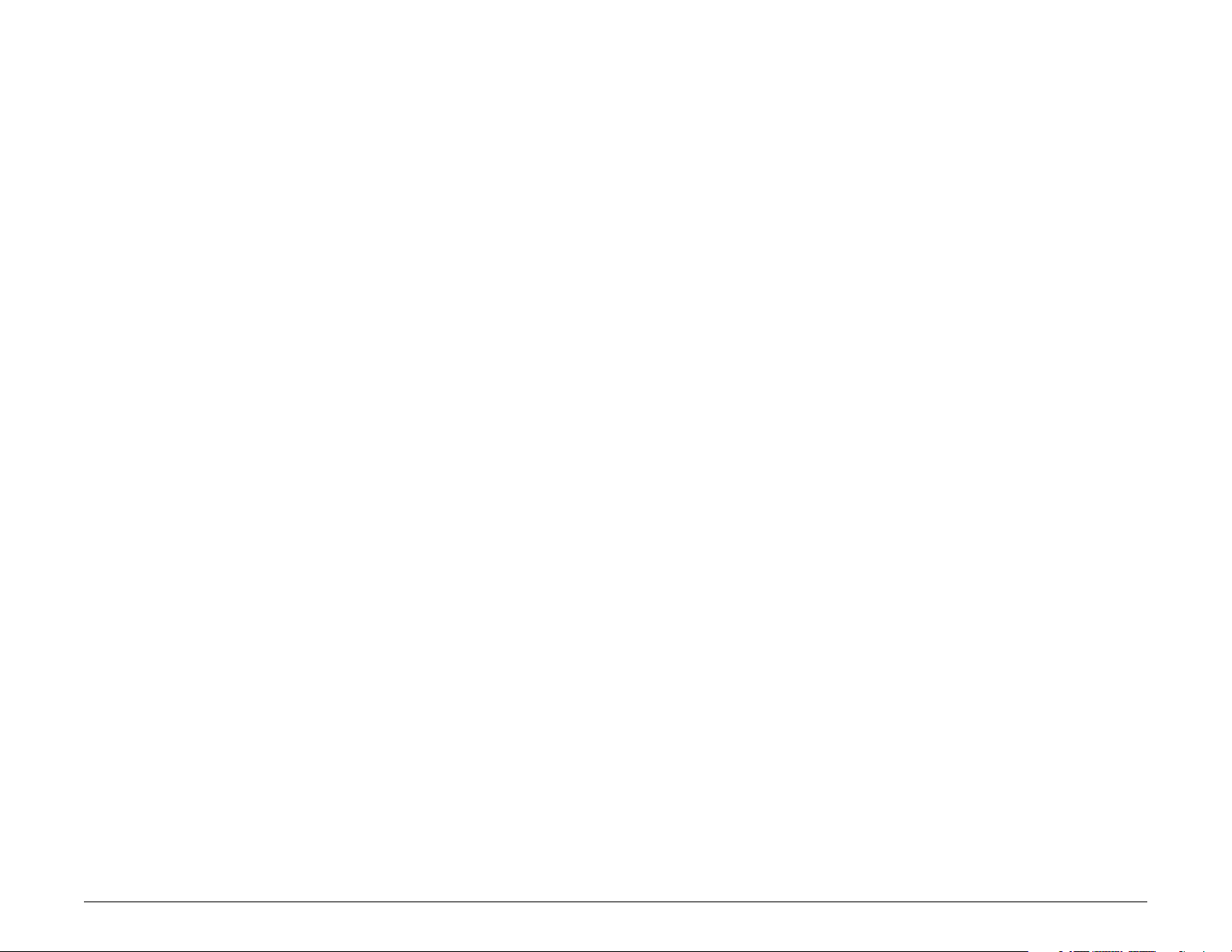
Trademarks
Rand McNally, Best of the Road and TripMaker are registered trademarks and
RVND is a trademark of RM Acquisition, LLC d/b/a Rand McNally.
NAVTEQ ON BOARD is a trademark of NAVTEQ.
InfoGation is a registered trademark of InfoGation Corporation.
Other products and companies mentioned herein may be trademarks of their
respective owners.
© 2011 Rand McNally. All rights reserved.
Portions © 2011 NAVTEQ. All rights reserved. This data includes information
taken with permission from Canadian authorities, including © Her Majesty the
Queen in right of Canada, ©Queen’s Printer for Ontario.
Portions ©2011, Infogation. All rights reserved.
Portions Zenrin Exit Authority© 2011 ZENRIN USA, Inc. All rights reserved.
Portions The RVer’s Friend ©2011 TR Information Publishers. All rights reserved.
Portions © 2010 Allstays, LLC. All rights reserved.
Portions ©2010 BringFido.com. All rights reserved.
Portions ©2011 Fishidy, LLC. All rights reserved.
Patent No. 7,580,791
Rand McNally follows a continuous improvement process and reserves the
right to provide enhancements that may not be reflected in the pictures and
specifications in this manual.
The information contained herein may be changed at any time without prior
notification. Neither this manual nor any parts thereof may be reproduced for
any purpose whatsoever without the express written consent of RM Acquisition,
LLC. d/b/a Rand McNally, Inc, nor may it be transmitted in any form either
electronically or mechanically, including photocopying and recording. All
technical specifications, drawings, etc. are subject to copyright law.
Rand McNally TripMaker® RVNDTM User’s Guide Version 1.04 ii
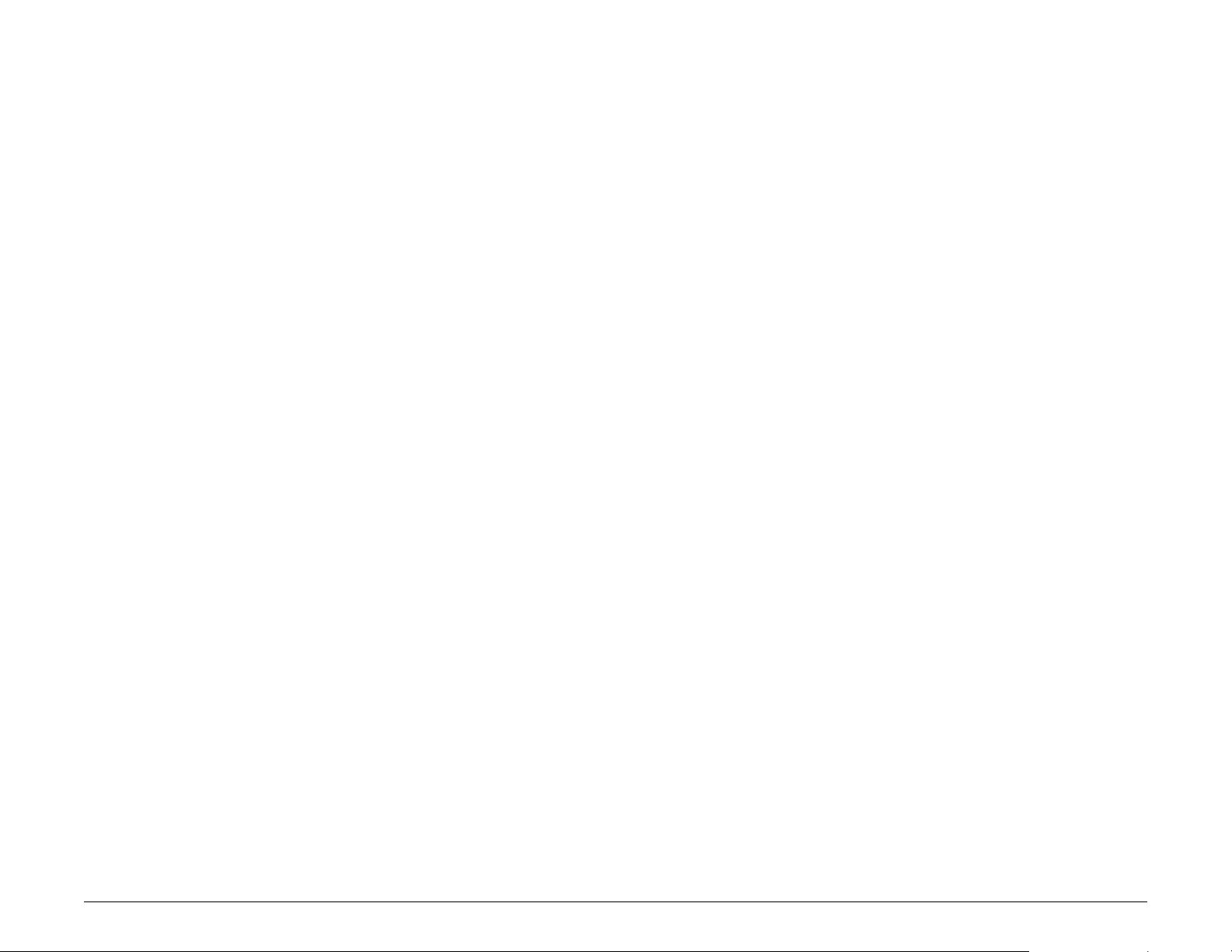
FCC Notice
This device complies with part 15 of the FCC rules. Operation is subject to the
following two conditions: (1) this device may not cause harmful interference,
and (2) this device must accept any interference received, including interference
that may cause undesired operation.
This equipment has been tested and found to comply with the limits for a Class
B digital device, pursuant to part 15 of the FCC rules. These limits are designed
to provide reasonable protection against harmful interference in a residential
installation. This equipment generates, uses, and can radiate radio frequency
energy and may cause harmful interference to radio communications if not
installed and used in accordance with the instructions. However, there is no
guarantee that interference will not occur in a particular installation. If this
equipment does cause harmful interference to radio or television reception,
which can be determined by turning the equipment off and on, the user is
encouraged to try to correct the interference by one of the following measures:
• Reorient or relocate the receiving antenna.
• Increase the separation between the equipment and the receiver.
• Connect the equipment into an outlet that is on a different circuit from the
GPS unit.
• Consult the dealer or an experienced radio/TV technician for help.
Rand McNally TripMaker® RVNDTM User’s Guide Version 1.04 iii
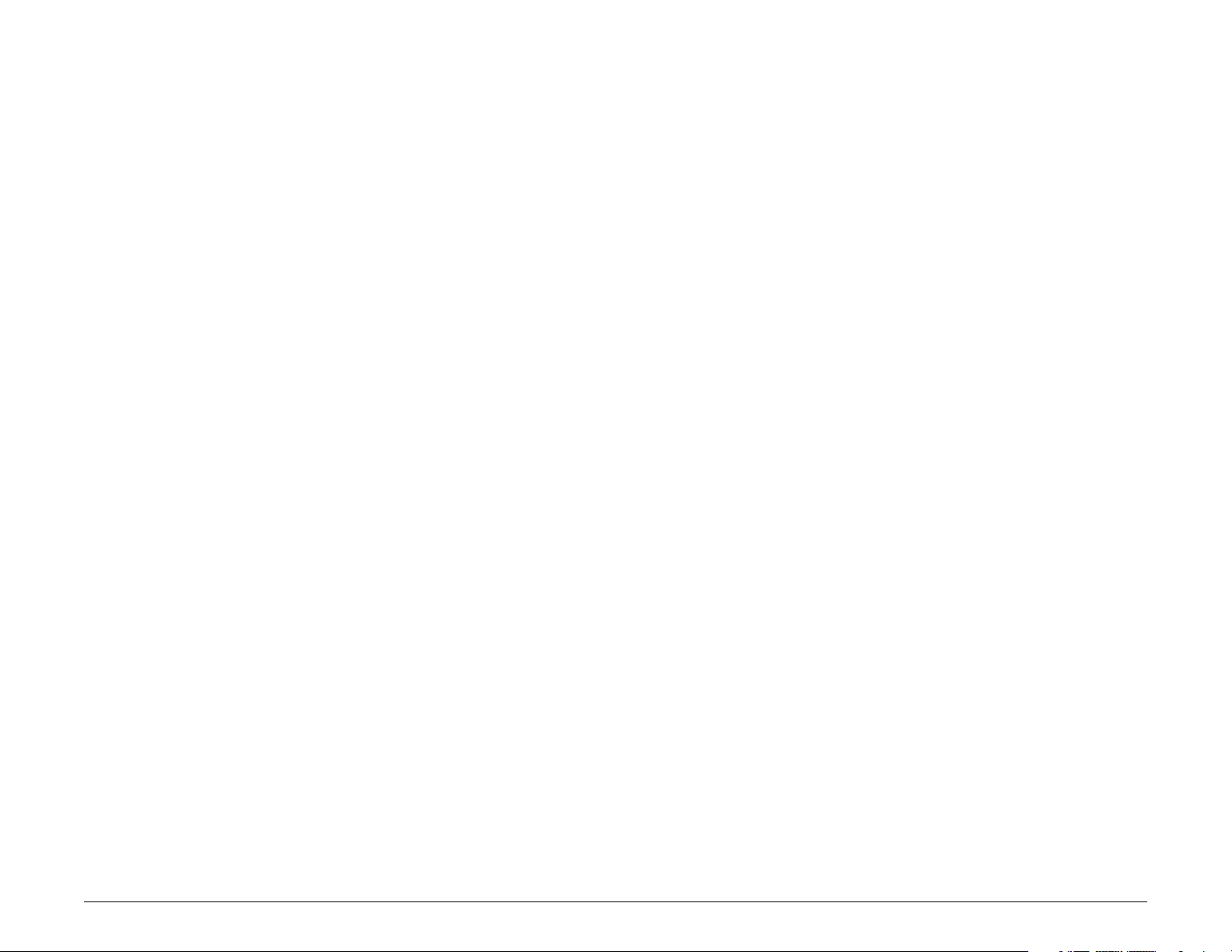
Contents
Basic Operation
Trademarks ............................................................. ii
FCC Notice .............................................................iii
Welcome
Your TripMaker RVND 7710 ........................................1
Your TripMaker RVND 5510 ........................................2
About GPS ....................................................................3
Customer Support ........................................................ 4
Getting Started
What’s Included ...........................................................5
Important Safety Information ....................................6
Navigation Safety ...................................................6
Installation Safety ..................................................7
Device Safety ..........................................................8
Battery Power Light ....................................................9
Charge the Battery ....................................................10
Start the TripMaker RVND ...........................................13
The Main Menu ..........................................................14
Tapping the Screen ...................................................15
Using Keyboards ........................................................16
Special Keys .............................................................16
Routing Messages ........................................................17
Basic Settings ..............................................................18
Select a Language ................................................18
Select a Keyboard Type ........................................18
Volume Settings ....................................................19
Set RV Information ..............................................20
Set ETA Adjustment ...........................................20
Select RV or Car Mode .........................................21
Set to Calculate Shortest Route or Fastest Route 21
Select a Voice for Spoken Instructions ................22
Select a Vehicle Icon and Color ............................23
Set Warnings ........................................................24
Charge with the Wall Charger ............................10
Charge with the Vehicle Charger .......................10
Install the Cradle and Mount ...................................11
Power the Device ......................................................12
Turn the Device On ............................................. 12
Turn the Device Off ............................................12
Reset the Device ...................................................12
Rand McNally TripMaker® RVNDTM User’s Guide Version 1.04 iv
Maps
Route Map Window ...................................................25
Select a Display Time Option .................................27
Exit POIs Slide Out List .................................................28
View POIs at a Selected Exit ...................................29
Directions Slide-Out List ............................................30
Select a Route Display Option .............................30
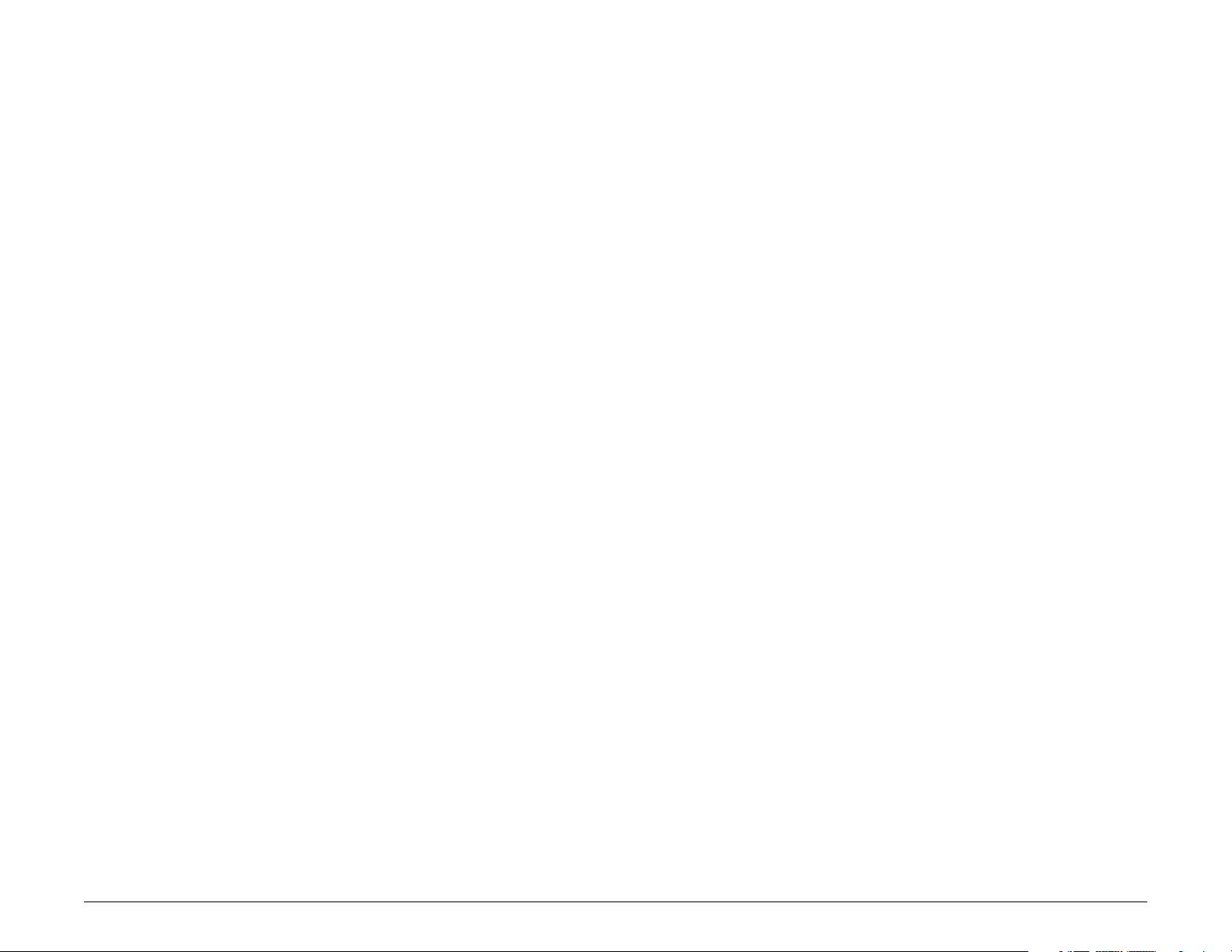
Detail View ...........................................................31
Destination Search Auto-Complete Feature .............48
Highway View ......................................................32
Route Summary ....................................................33
Summary Map View .............................................34
Current Location Information ...................................35
View Current Location Information .....................35
Junction View ............................................................36
Virtual Dashboard .....................................................37
Show/Hide the Virtual Dashboard ......................38
Gather Trip Information ..................................... 38
Automatically Reset Trip Information ................39
Detours ......................................................................40
Detour Around Part of the Route .......................40
Detour Around a Specific Roadway ....................41
Detour Using the Detail View Route Display
Option ..................................................................42
Detour Using the Highway View Route Display
Option ..................................................................42
Tap on the Map and Detour Around a Route
Segment ..................................................................43
Cancel a Route ...........................................................44
Using Predictive Traffic (select Units) ........................ 45
About City Street Names ..........................................49
Expand Search for Street Names ...............................49
Select a City ...............................................................50
Find Addresses ...........................................................51
Location Selection Window ................................51
Search for an Address ...........................................52
Search For a City Center ......................................53
Search For an Intersection ...................................54
Search by ZIP Code for an Address ......................55
Search by ZIP Code for an Intersection ...............56
Search by Latitude/Longitude .............................57
Point of Interest Windows ........................................58
Points of Interest Selection Window ..................58
Points of Interest (POI) Category Window .........59
Points of Interest (POIs) Searches .............................60
Select a Quick Stop POI .......................................61
Select an RV Point of Interest .............................62
Select and Filter Travel Center Amenities ..........64
Select a Rand McNally Editor’s Pick ....................65
Select a Consumer Point of Interest By Category ...67
Select a Consumer Point of Interest by Name .....68
Destinations
Search for Nearby Points of Interest (POIs) ...............69
Ways to Search for Locations ....................................46
Location Searches .......................................................47
Destination Selection Window ............................47
Rand McNally TripMaker® RVNDTM User’s Guide Version 1.04 v
Near the Current Vehicle Location .....................69
In a City .................................................................70
Along Your Route .................................................71
Near Your Destination ............................................ 72
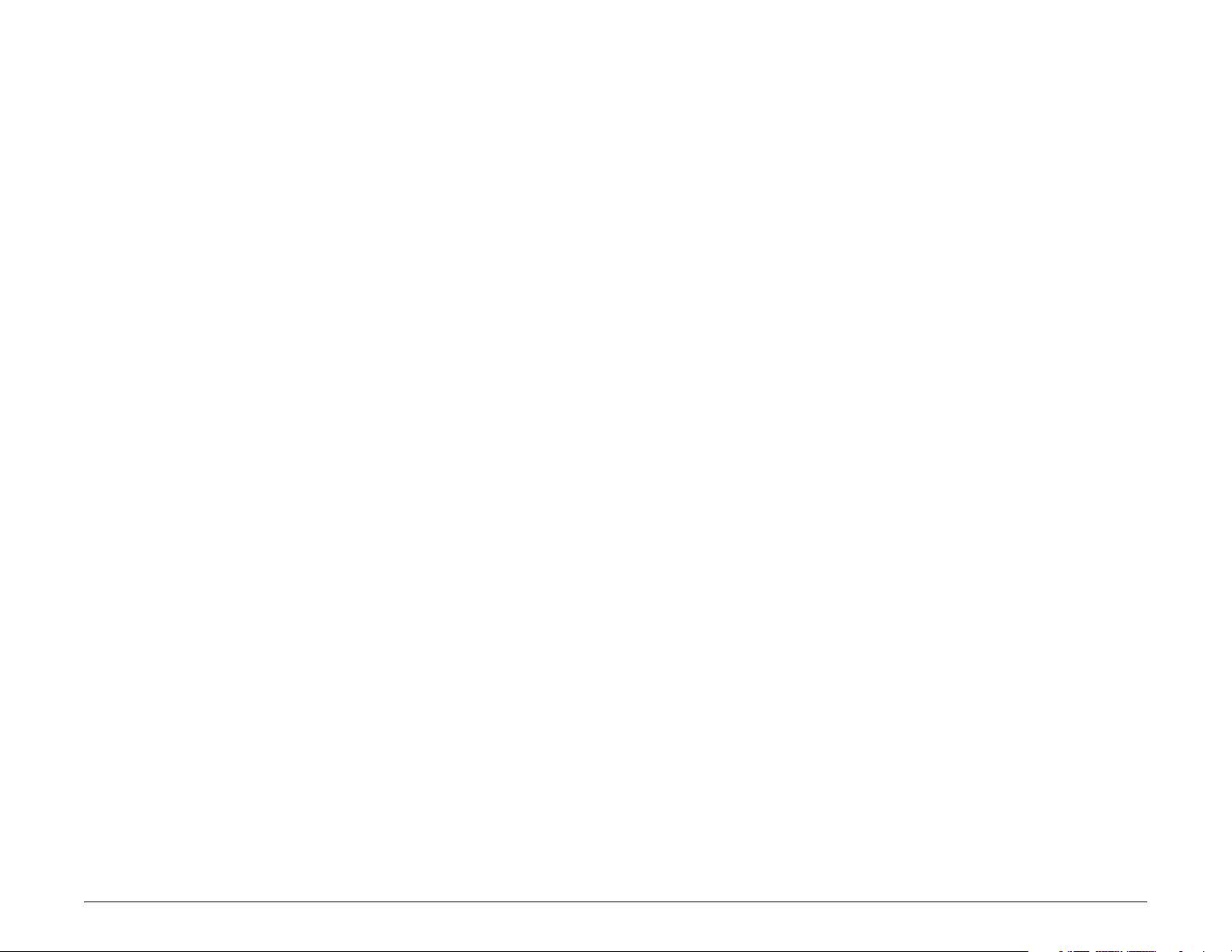
Custom POI Imports ................................................73
Multi-Stop Routes
Changing the Custom POI Display or Warning
Settings ....................................................................75
Rand McNally Trips ....................................................... 76
Rand McNally Trips Window ..................................76
Select a Rand McNally Best of the Road
Select a Rand McNally Weekend Getaway ............78
Select a Rand McNally Scenic Tour .........................79
Select a Rand McNally Regional Road Trip ............ 80
Tap on the Map ........................................................... 81
Tap on the Map and Avoid the Location .............81
Tap on the Map and Route to the Location ....... 82
Rate a RV-Related Point of Interest .........................83
Address Book .............................................................84
Save a Location in the Address Book ..................84
Sort Address Book Entries by Name, Distance or
Date .........................................................................85
©
Route ..77
Create a Multi-Stop Route ........................................92
Add Locations to a Multi-Stop Route ......................93
Remove a Stop from a Multi-Stop Route .................94
Select and Run a Saved Route ..................................95
Delete a Multi-Stop Route ..................................96
Optimize Routes ........................................................97
Optimize a Route Manually ...................................97
Optimize a Route Automatically ........................98
Destination Confirmation Windows
Address Confirmation Window .................................99
Consumer Point of Interest Confirmation Window 100
RV-Related Point of Interest Confirmation Window ...101
Rand McNally Editor’s Picks Confirmation Window 102
Address Book Confirmation Window .....................103
Select a Location from the Address Book ..........86
Create an Address Book Group ...........................87
Add an Address to a Group .................................88
Remove an Address From a Group .....................89
Select a Location From a Group ..........................90
History List ..................................................................91
Select a Location from the History List ................91
Rand McNally TripMaker® RVNDTM User’s Guide Version 1.04 vi
Real-Time Traffic (Optional Service)
Real-Time Traffic Window .........................................104
Access the Real-Time Traffic Window ..................104
View Real-Time Traffic .............................................105
RV Tools
RV Tools Window ....................................................106
RV Checklists ............................................................107
Select and Complete a Checklist ..........................107
Create a Custom Checklist ....................................108
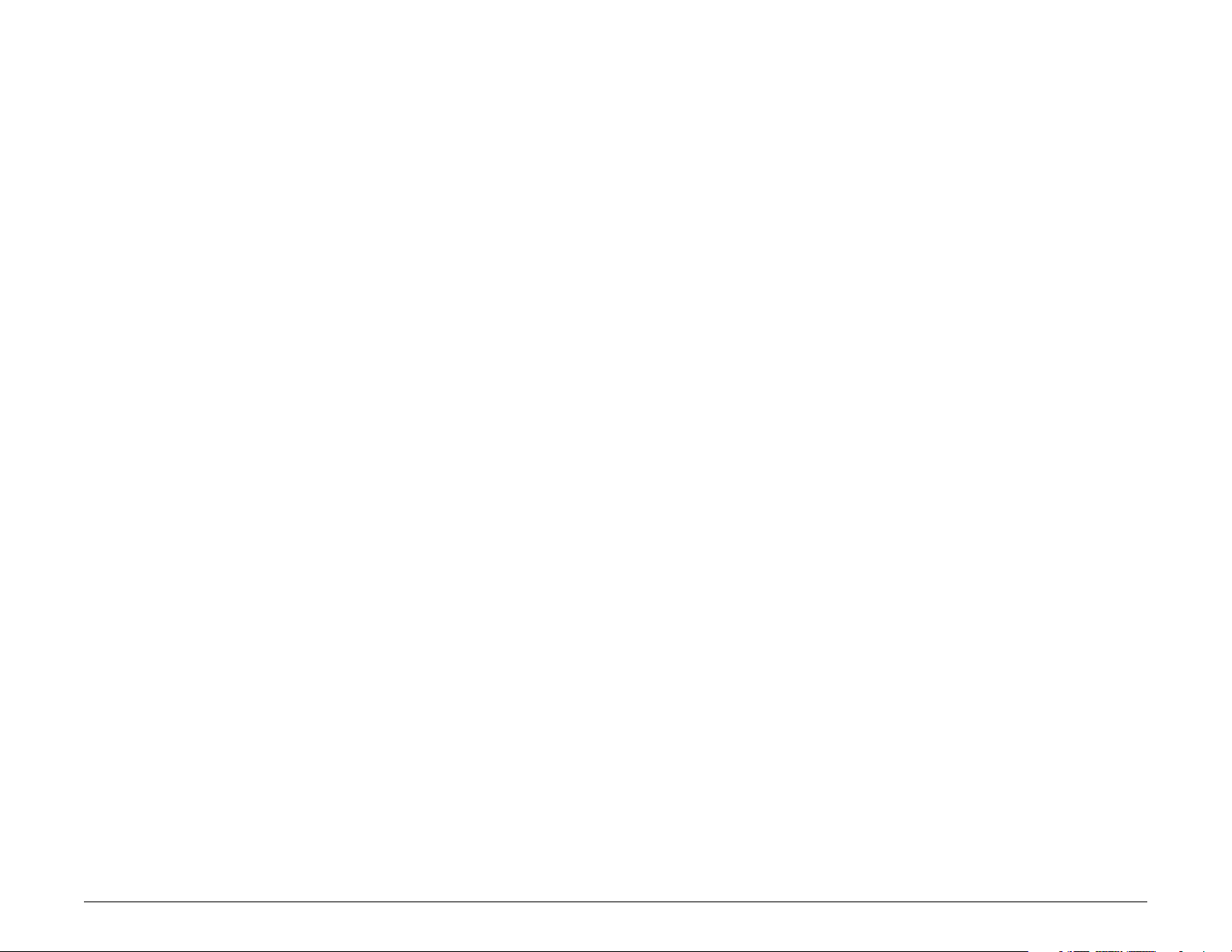
Add Tasks to a Checklist .......................................109
Customize
Remove Tasks From a Checklist ............................ 110
Delete a Checklist .................................................111
RV Maintenance Notes ..............................................112
View Maintenance Note Information .................112
Add a Maintenance Note .....................................113
Update an Existing Maintenance Note ...............114
Delete a Maintenance Note .................................115
Trails ............................................................................ 116
Create a New Trail ................................................116
Rename an Existing Trail ......................................117
Delete a Trail ......................................................... 118
Display a Trail ........................................................ 119
Set Warnings ...........................................................120
Calculate a Mileage and Driving Time ....................121
View Atlas Information ...........................................122
Send a Message to Rand McNally ..........................123
RV Information ........................................................129
General Preferences (RV or Car) .............................130
Route Preferences ...................................................132
Map Preferences .....................................................134
Warning Options .....................................................136
Rand McNally Dock
Download and Install .................................................137
Rand McNally Dock Main Window ...................138
Go to Rand McNally Website .....................................139
Updates .......................................................................140
View RVND Version Information ............................ 141
View Manual ...........................................................142
Tell Rand McNally ....................................................... 143
Go to RVND Support Website ....................................144
Send a Message About Your Current Location 123
To Send a Message About Speed Limit Difference
While in Navigation Mode: ..................................124
Send a Message About a Different Location ...125
Send a Message About a Location on the Map 126
Use the Unit Converter ...........................................127
Use the Calculator ...................................................128
Rand McNally TripMaker® RVNDTM User’s Guide Version 1.04 vii
Index
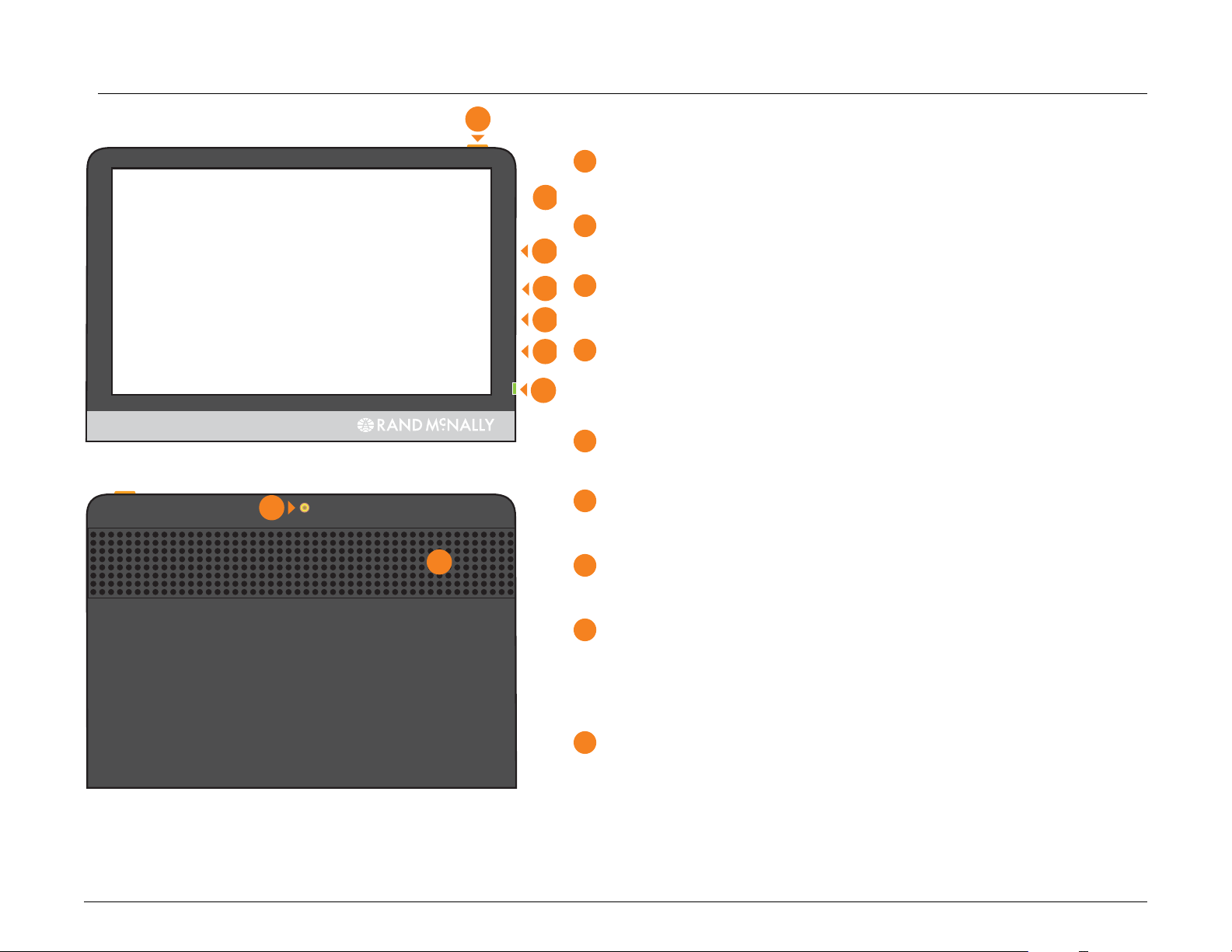
Welcome
1
Your TripMaker RVND 7710
1
Power Key
Turns the device Off or On.
2
2
Stylus (in cradle)
3
4
5
6
7
8
9
Use the stylus for extended reach when tapping the screen.
3
Micro SD Card Slot
For future use.
4
Mini-USB Port
Connects to a power source (computer, vehicle charger, or wall
charger). Also used with the Rand McNally Dock application.
5
Audio Output Socket
Connect to a powered external speaker. (Not provided).
6
Reset Button
Resets and restarts the device.
7
Battery Power Indicator
Shows charging status.
8
External GPS Port
Used with an optional GPS antenna in cases where clear view of the
sky is blocked by metal objects or metalized windshields. (Antenna not
provided.)
9
Speaker
Issues spoken road instructions and maneuvers.
Rand McNally TripMaker® RVNDTM User’s Guide Version 1.04 1
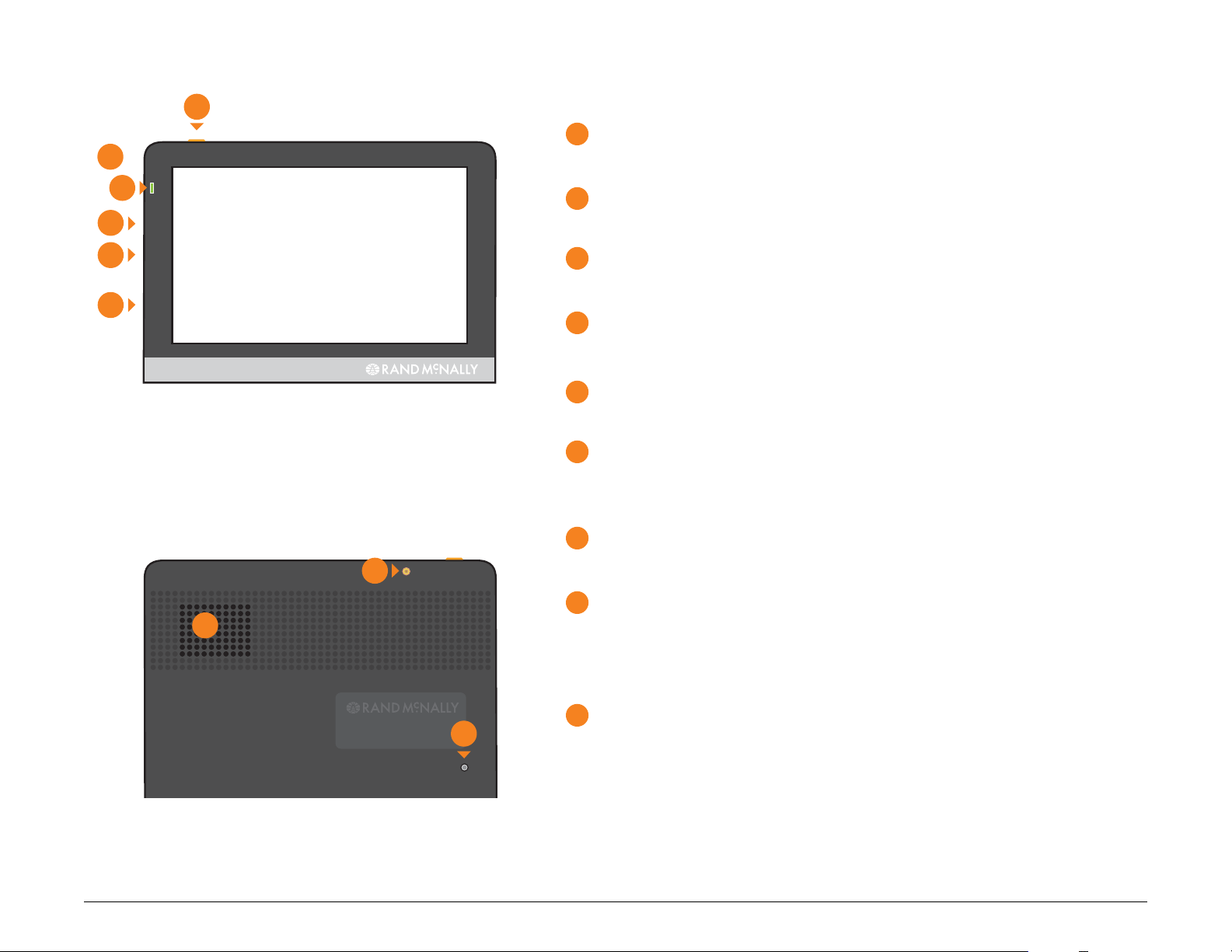
1
2
Your TripMaker RVND 5510
1
Power Key
Turns the device Off or On.
3
4
5
2
Stylus (in cradle)
Use the stylus for extended reach when tapping the screen.
3
Battery Power Indicator
Shows charging status.
6
4
Audio Output Socket
Connect to a powered external speaker. (Not provided).
5
Micro SD Card Slot
For future use.
6
Mini-USB Port
Connects to a power source (computer, vehicle charger, or wall
charger). Also used with the Rand McNally Dock application.
7
Speaker
Antenna
8
7
Issues spoken road instructions and maneuvers.
8
External GPS Port
Used with an optional GPS antenna in cases where clear view
of the sky is blocked by metal objects or metalized windshields.
(Antenna not provided.)
9
Reset Button
9
Reset
Resets and restarts the device.
Rand McNally TripMaker® RVNDTM User’s Guide Version 1.04 2
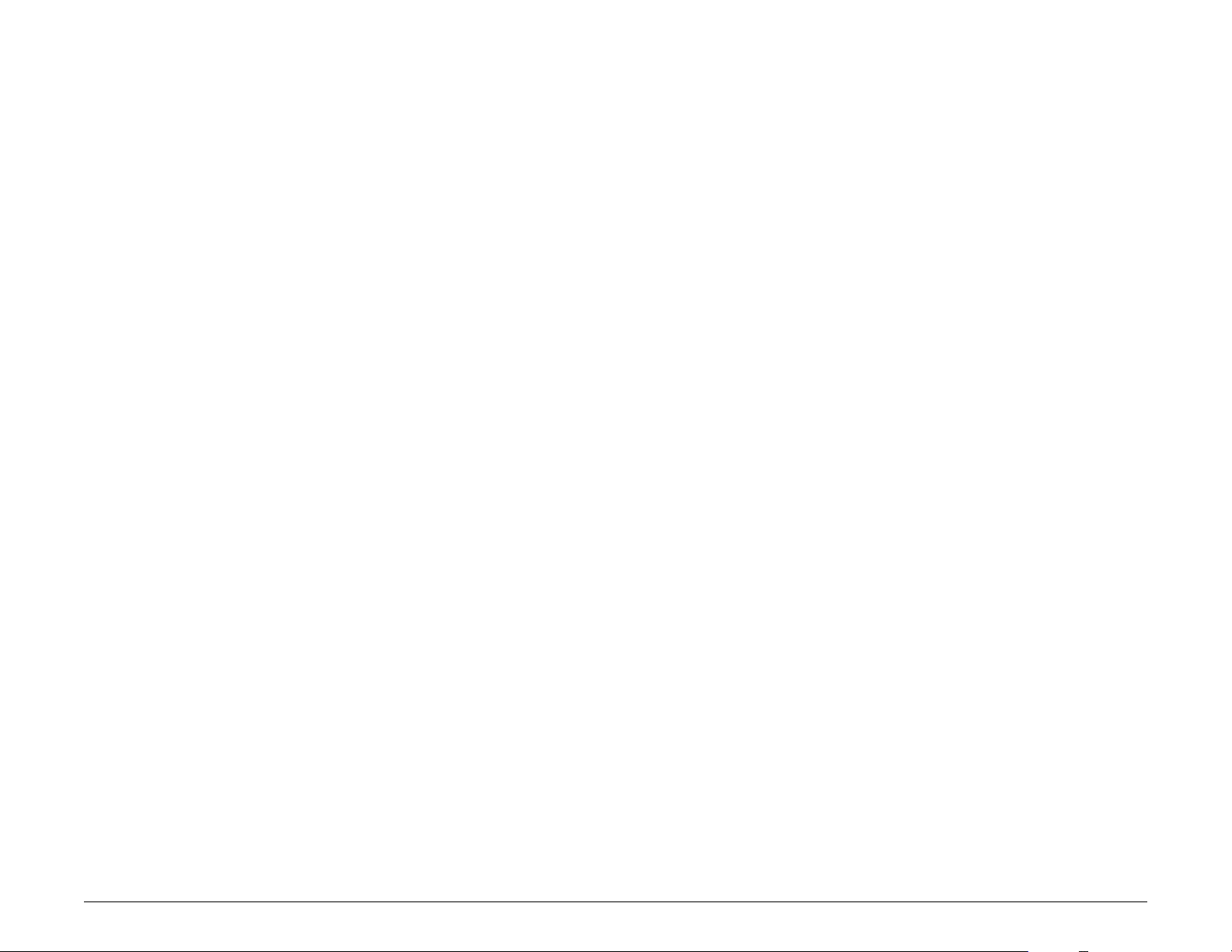
About GPS
The Global Positioning System (GPS) is a constellation of satellites that a GPS
receiver uses to calculate geographical positions. To determine a position, data
from at least three satellites is required. To determine altitude, the data from
four or more satellites is required. Accuracy of the positioning varies from
10 feet to several hundred feet, depending on vehicle placement and the
surrounding environment.
Geographical terrain (such as mountains), man-made structures (such as
highway overpasses, bridges, and tall buildings), as well as weather can
interfere with the GPS signal. For best GPS reception, position the TripMaker
RVND and mount with a clear line of sight to the sky.
Some vehicles may have a limited view of the sky due to metal sun shields or
a metallized windshield coating. If your unit does not appear to receive signals
well inside your vehicle but works well outside, contact Rand McNally for an
available external antennae.
Map data used by the TripMaker RVND includes the geographical coordinates
for address locations and points of interest (POIs). With GPS reception, your
device calculates a route to your selected location.
Rand McNally TripMaker® RVNDTM User’s Guide Version 1.04 3
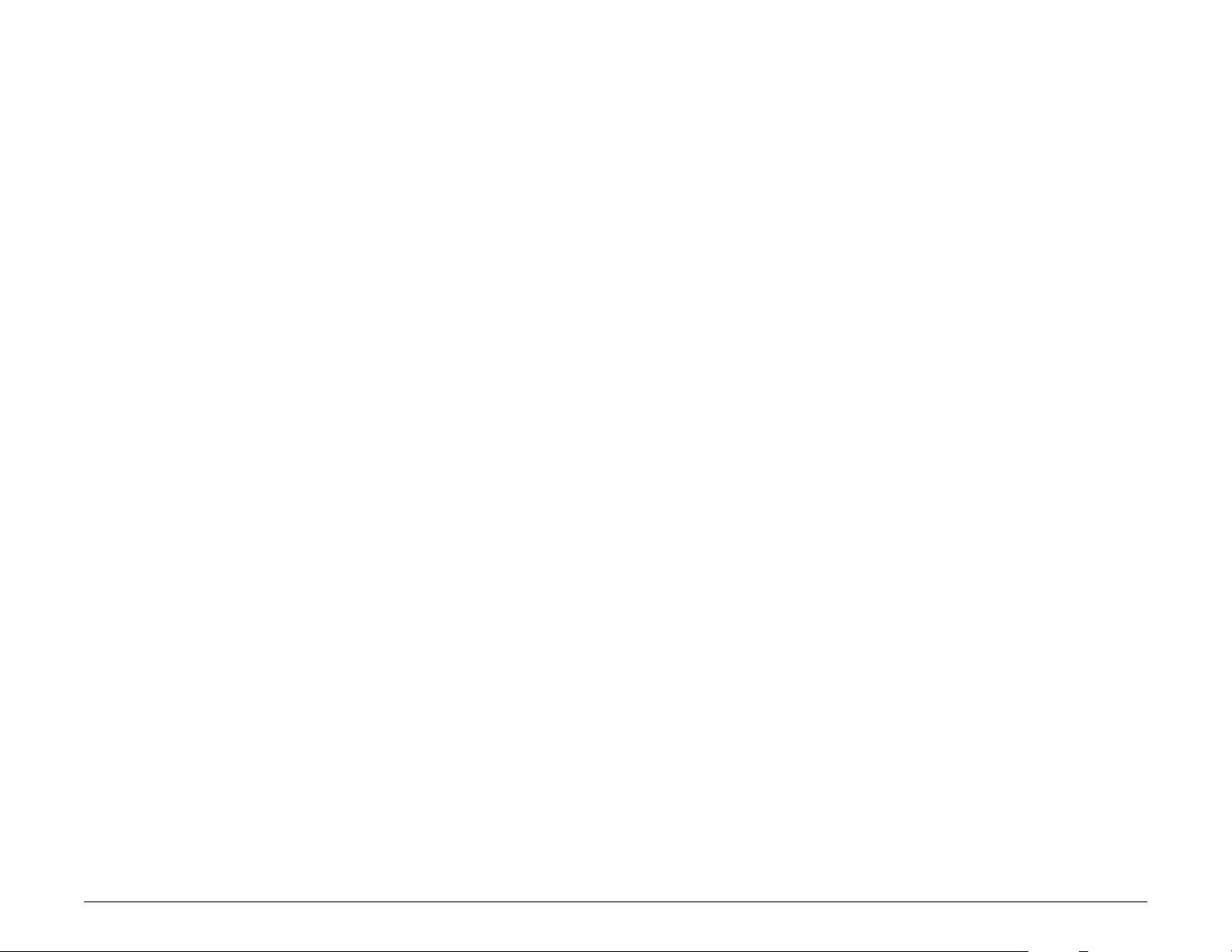
Customer Support
Call toll-free:
800-333-0136
Service hours:
Monday through Friday, 7 a.m. to 6 p.m. CST
(except official holidays)
E-mail:
RVNDSupport@randmcnally.com
Web:
www.randmcnally.com/rvgps
Mailing Address:
Rand McNally
9855 Woods Drive
Skokie, IL 60077
Rand McNally TripMaker® RVNDTM User’s Guide Version 1.04 4
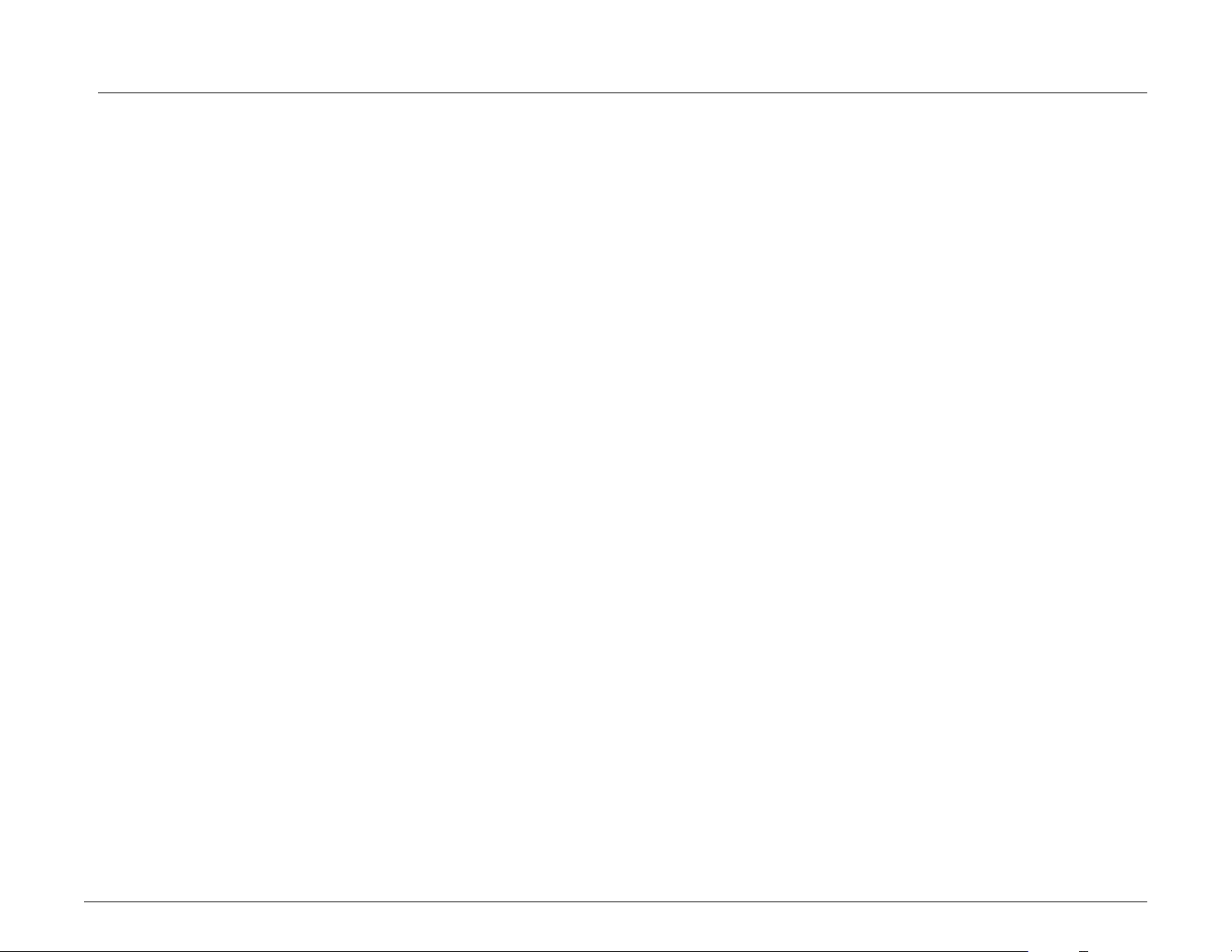
Getting Started
What’s Included
Your TripMaker RVND includes:
• TripMaker RVND navigation device
• Mount and cradle
• 12V vehicle charger
• Home charger (100/240V)
• USB cable
• Extra fuse
• Quick Start Guide
Rand McNally TripMaker® RVNDTM User’s Guide Version 1.04 5

Important Safety Information
Navigation Safety
Caution: Use this navigation device at your own risk.
Caution: Use this navigation device only when it is safe to do so.
Caution: Look at the display only when it is safe to do so.
Caution: Traffic regulations always have priority over any
instructions from the navigation system.
Caution: Follow navigation system instructions only when local
regulations and road traffic allow you do so.
Caution: Make sure that the mount is securely mounted and
properly adjusted before each trip.
Note: If you do not understand the spoken instructions, or are
unsure of what to do next, refer to the navigation map
on your navigation device.
Rand McNally TripMaker® RVNDTM User’s Guide Version 1.04 6
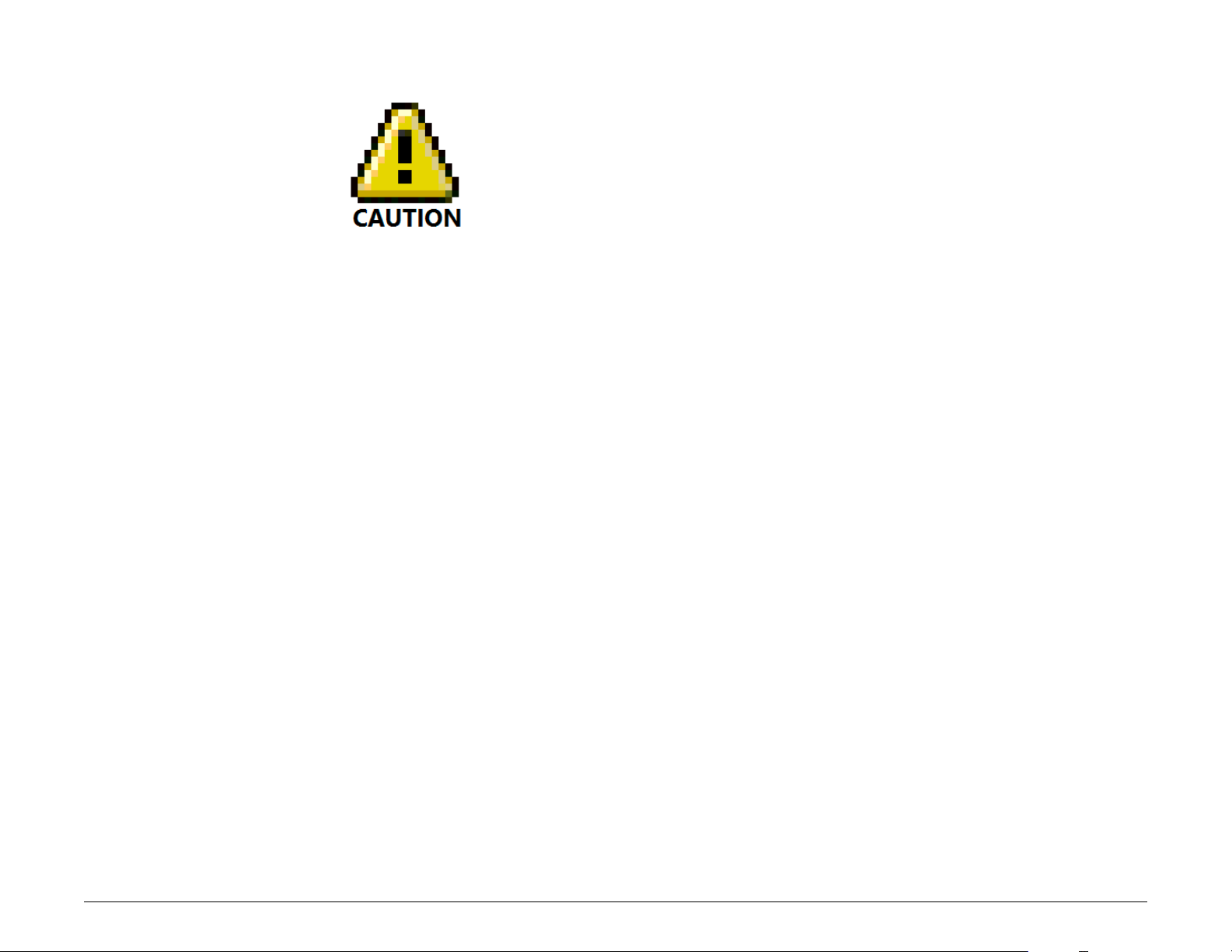
Installation Safety
Caution: Make sure that the mount does not impair the driver’s
visibility.
Caution: Do not attach the mount within the airbag deployment
zone.
Caution: When installing the mount, make sure that it does not
pose a risk in the event of an accident.
Caution: Do not run cables directly next to safety-relevant devices
and power supplies.
Caution: After installation, check all safety-relevant equipment in
the vehicle.
Caution: Connect the wall charger to a 120V or 240V outlet only.
Caution: Connect the vehicle charger to a 12V outlet only.
Rand McNally TripMaker® RVNDTM User’s Guide Version 1.04 7
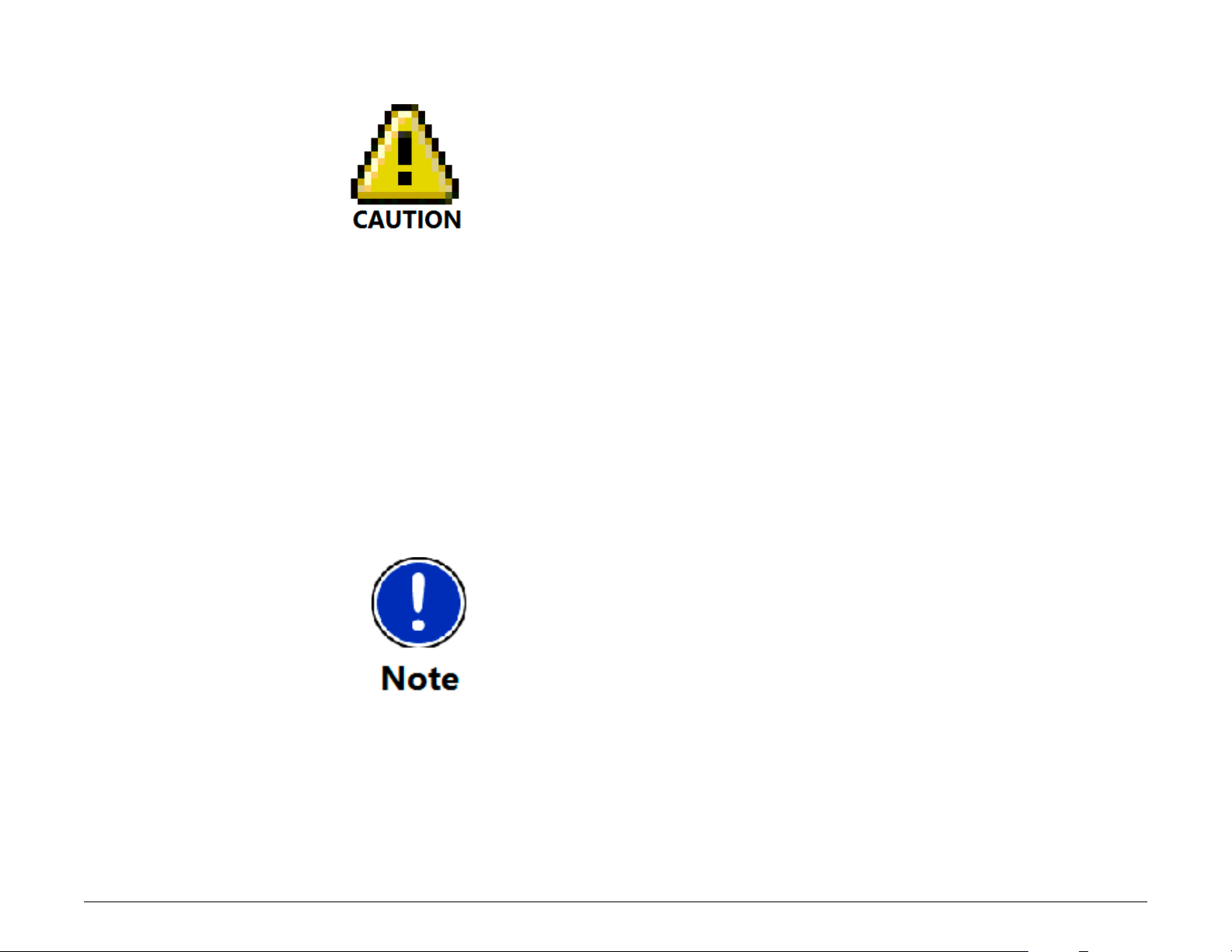
Device Safety
Caution: Do not use sharp-edged objects on the device touch
screen.
Caution: The device is not waterproof and is not protected
against water damage.
Caution: Protect the device from extreme temperatures.
Operating temperature for the device is between 32
degrees F and 120 degrees F.
Caution: When parking the vehicle for an extended time, to
avoid battery drain, hold down the power button for 10
seconds to power off the device.
Caution: Do not open the navigation device casing.
Caution: Do not attempt to replace the battery. For problems
with the battery, contact Rand McNally Customer
Support.
Caution: Always follow local regulations when disposing of this
device.
Note: Make sure that there are no kinks in the cable and that
it will not be damaged by any sharp objects.
Note: Use only a moist cloth to clean the navigation device.
Note: Do not pull the cable to unplug the unit.
Rand McNally TripMaker® RVNDTM User’s Guide Version 1.04 8
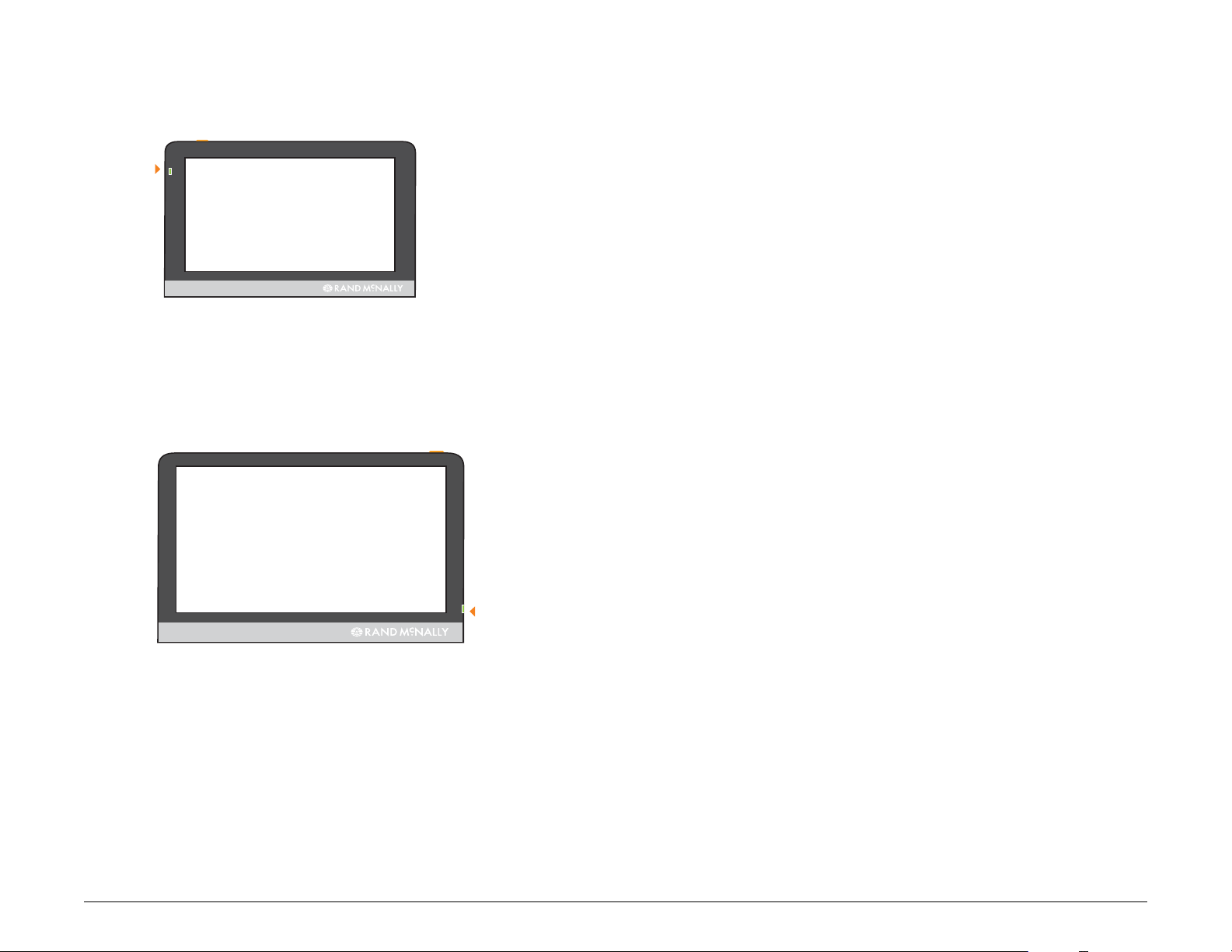
Battery Power Light
RVND 5510
Battery
Power
Light
RVND 7710
When the device is charging, the power light on the front of the device
displays the status of the built-in battery:
Green
Red Device is plugged in and the battery is charging.
Device is plugged in and the battery is fully charged.
Battery
Power
Light
Rand McNally TripMaker® RVNDTM User’s Guide Version 1.04 9
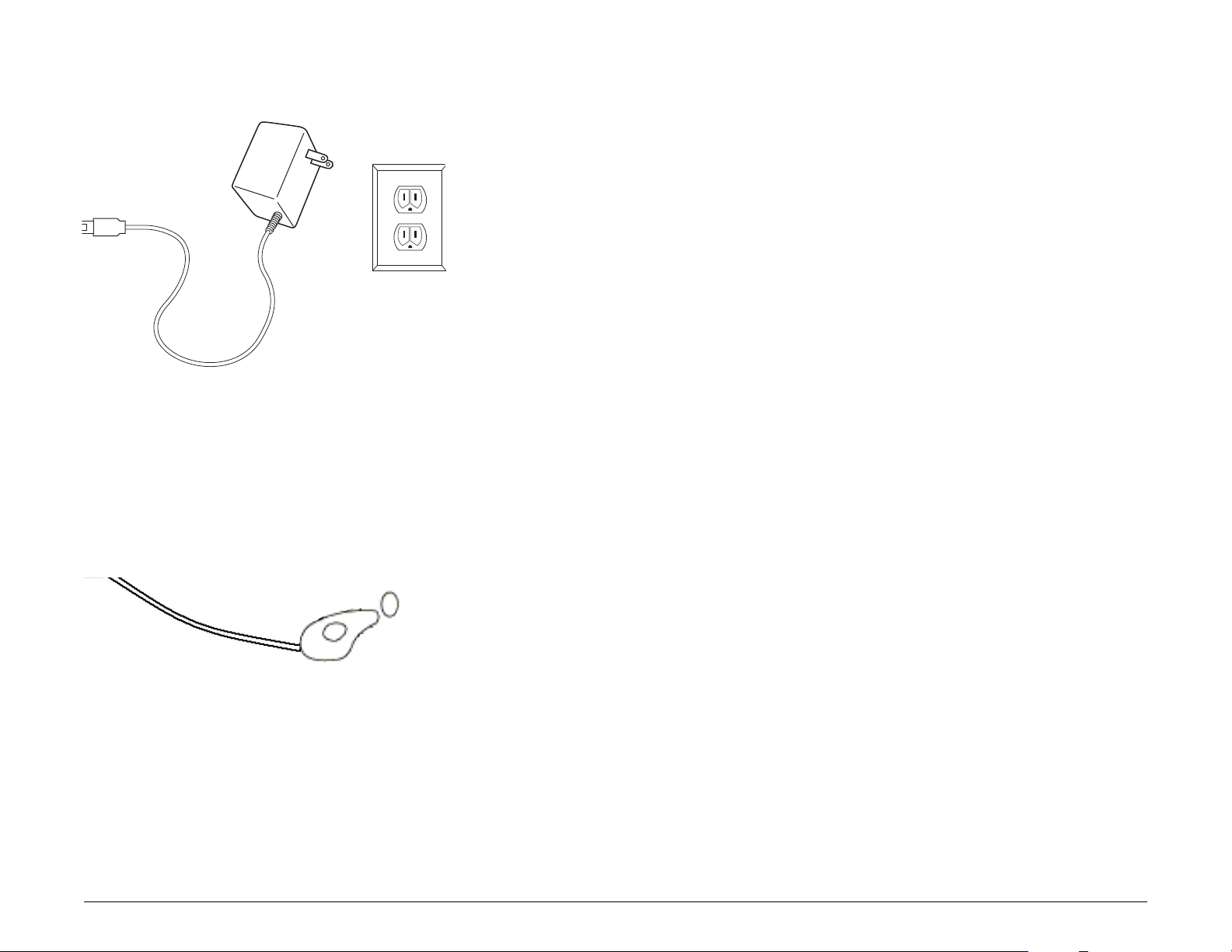
Charge the Battery
Charge with the Wall Charger
Charge with the Vehicle Charger
First Time Use
To maximize battery life, plug in the TripMaker RVND for the first two (2)
hours of use.
Use the:
• Home charger to power the device from a wall outlet, or
• Vehicle charger to power the device from the battery.
Charge with the Wall Charger
1. Plug the mini-USB socket into the port on the side of the device.
2. Plug the wall charger into a wall socket.
Rand McNally TripMaker® RVNDTM User’s Guide Version 1.04 10
Charge with the Vehicle Charger
1. Plug the mini-USB socket into the port on the side of the device
2. Plug the vehicle charger into the vehicle power outlet or cigarette lighter.
3. The vehicle may need to be on for the device to charge.
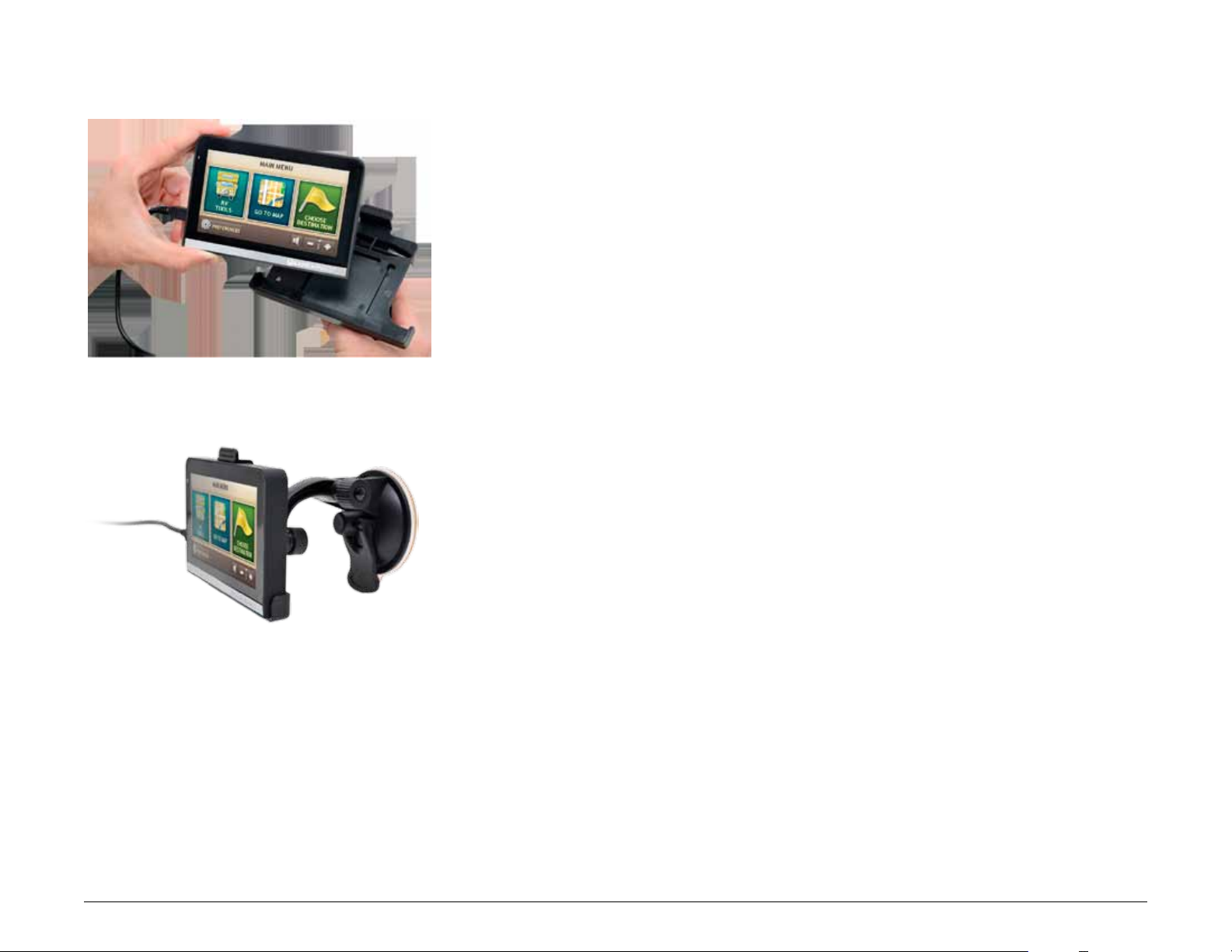
Install the Cradle and Mount
Select an area with a line of sight to the sky and GPS satellites to ensure
reliable GPS information.
Obey all local regulations governing the placement of the mount.
Note:
Do not place the mount in an airbag deployment area.
Note:
1. Clean and dry the mounting area.
2. Remove the suction cup protective film.
3. Adjust the angle of the mount using the thumbscrew and slide the mount
onto the cradle.
4. Pull the suction cup lever up to release suction.
5. Place and hold the mount suction cup against the mounting surface.
6. Press the suction cup lever down until it snaps into place.
7. Angle the bottom of the device into the cradle and align the two slots on
the bottom of the device into the two projections on the cradle.
8. Press the top of the device towards the cradle until you hear the upper clip
latch into place.
9. Plug the power cord into the device and the vehicle’s 12 volt power
source.
10. Adjust the navigation device so that it can be easily seen and does not
block the driver’s line of sight.
Rand McNally TripMaker® RVNDTM User’s Guide Version 1.04 11
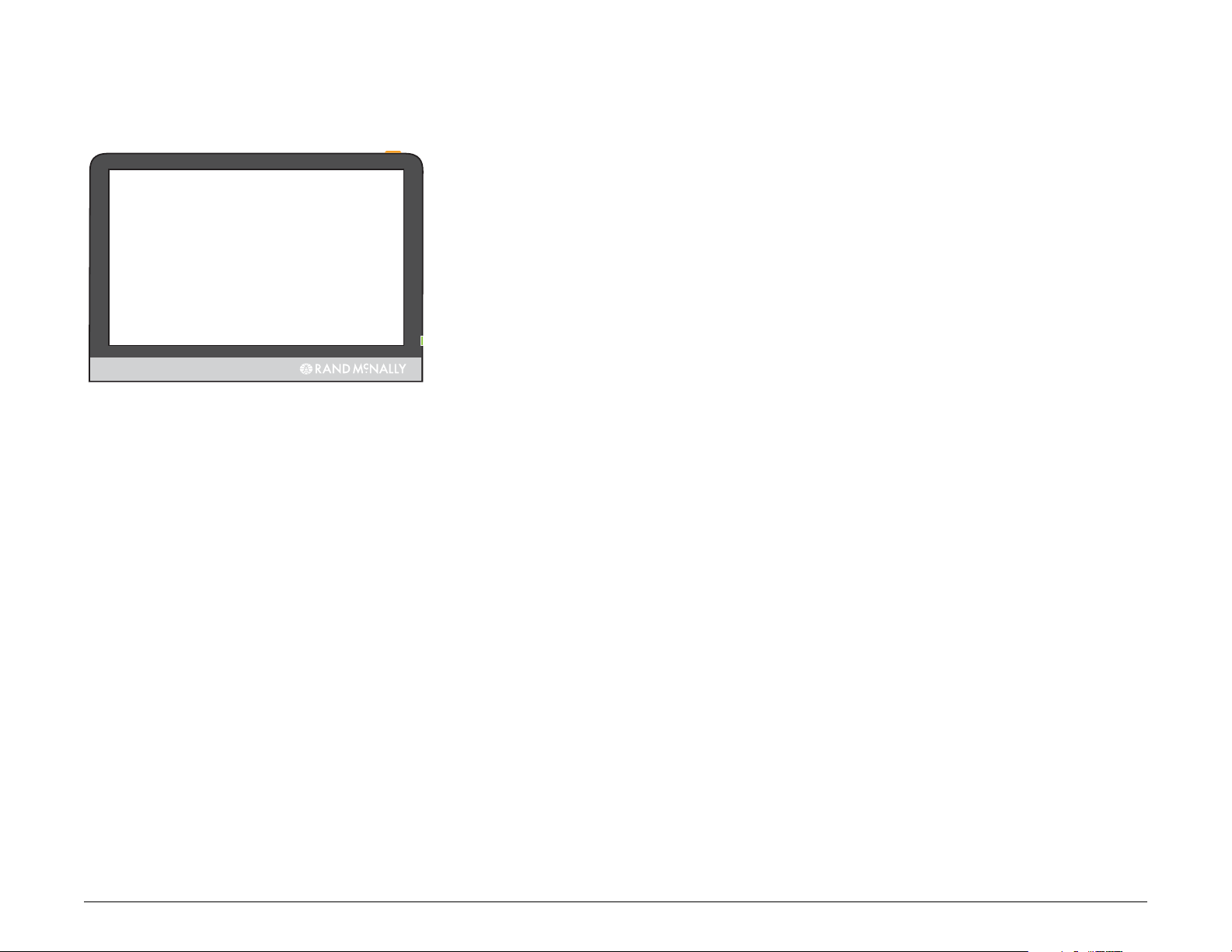
Power the Device
Note: To maximize battery life, plug in the TripMaker RVND for the first two
(2) hours of use. See “First Time Use” on page 10.
Turn the Device On
• Press and hold the Power Key for several seconds, then release.
(After 5-10 seconds, the
powers on.)
Turn the Device Off
• Press and hold the Power Key for five (5) seconds, then release.
A message displays indicating that the device is powering off.
Rand Mcnally splash window displays as the device
Reset the Device
When you reset the device, your current route information is lost. Address
Book entries, trips, settings, ratings, and messages to Rand McNally are not
affected.
• Use the stylus to press the reset button on the side of the device.
Rand McNally TripMaker® RVNDTM User’s Guide Version 1.04 12
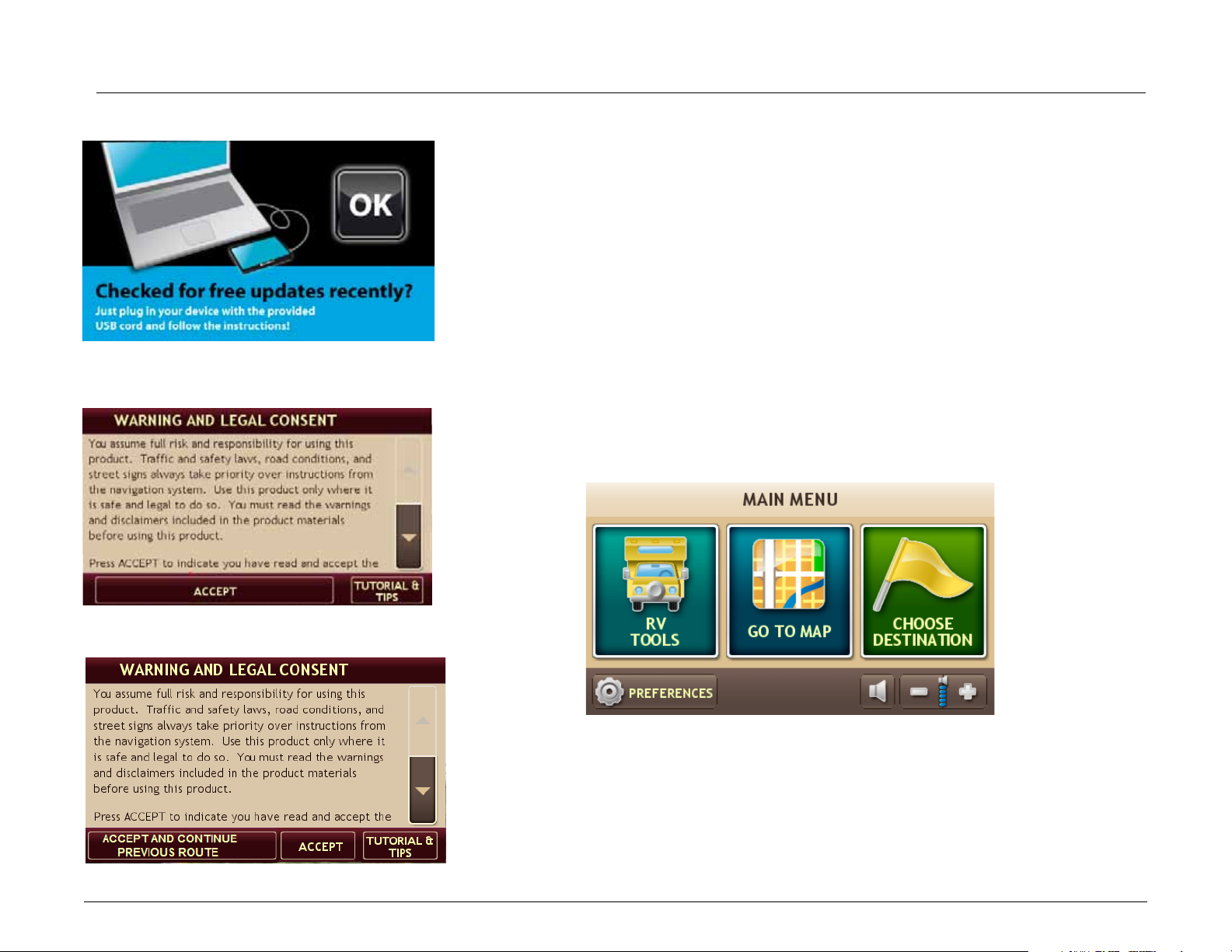
Basic Operation
Check for Free Updates Window
Warning and Legal Consent Window
Warning and Legal Consent Window (Mid Route)
Start the TripMaker RVND
1. Press and hold the device Power Key for several seconds.
(Device powers on in 5 seconds.)
2. Occasionally during start up, reminder windows such as
pdates, dock Update ReMindeR, or tips will display.
U
3. Tap OK.
The
waRning and legal consent window displays.
4. To view Frequently Asked Questions (FAQs), tips, or a short tutorial on device use,
tap Tutorial & Tips.
5. Tap Accept or if you turned the device off while on a route, tap Accept
and Continue Previous Route.
Main MenU displays.
The
check foR fRee
Rand McNally TripMaker® RVNDTM User’s Guide Version 1.04 13
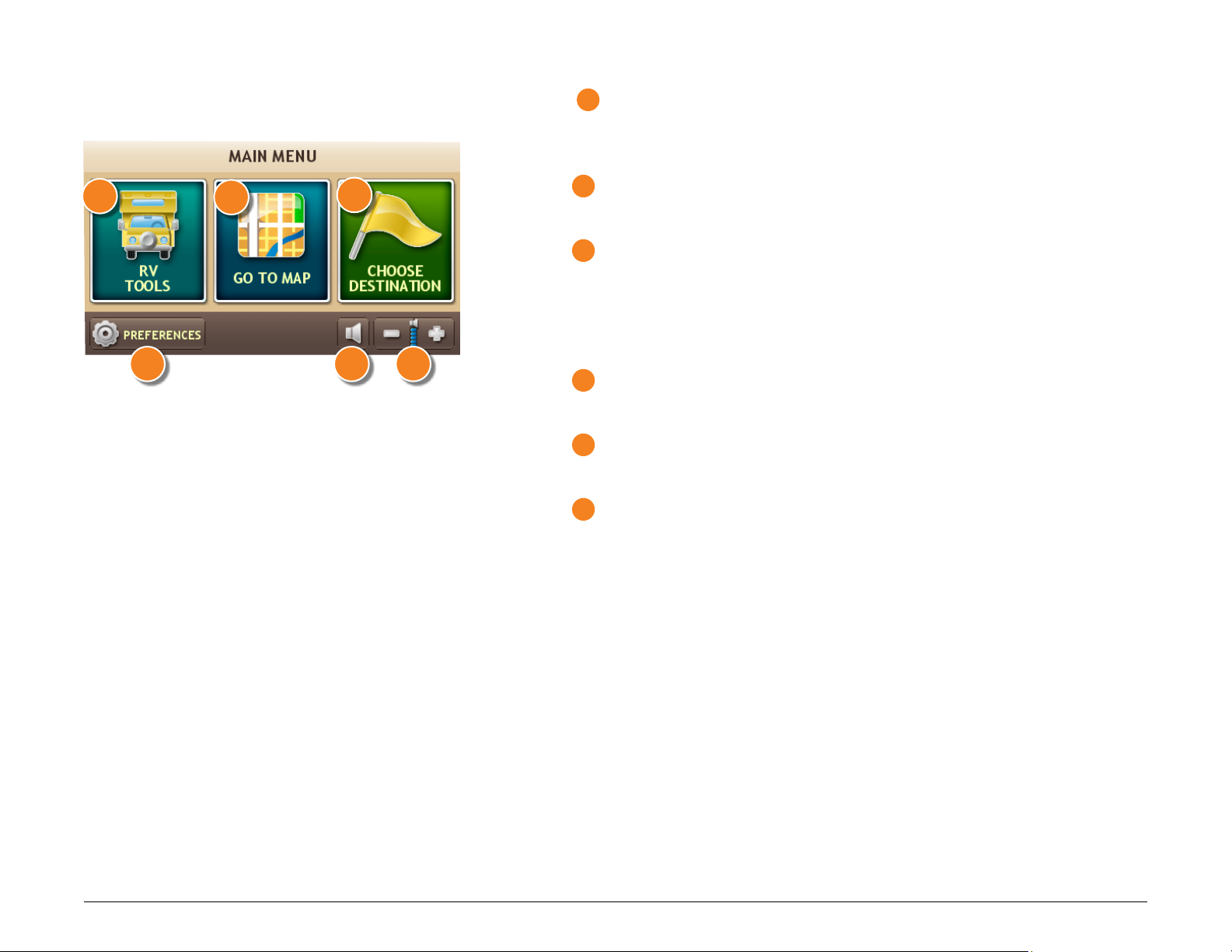
The Main Menu
1
RV Tools
Select to enter RV information, access other tools (such as the Unit
Converter, Calculator), or to set warnings.
2
1
4
2
3
5 6
Go To Map
Tap to view the map.
3
Choose Destination
Tap to select an address, point of interest (POI), to create a multistop trip, or access Rand McNally exclusive pre-planned trips. Also
used to select an Address Book entry or a previously selected POI
from the History List
4
Preferences
Tap to set general, route, or map preferences.
5
Mute/Unmute the Speaker
Tap to mute or unmute spoken instructions.
6
Set Volume Louder or Softer
Tap to increase or decrease spoken instructions volume.
Rand McNally TripMaker® RVNDTM User’s Guide Version 1.04 14
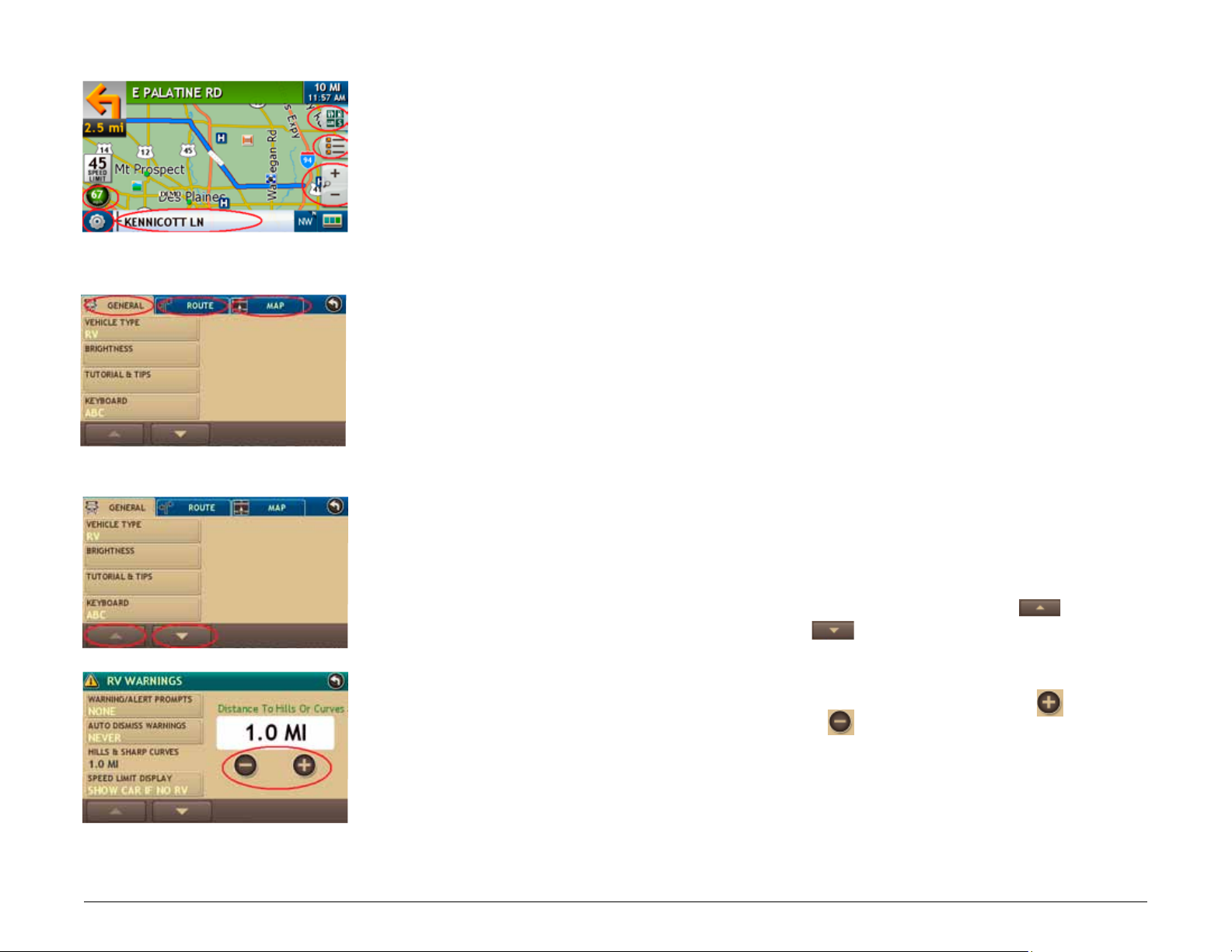
Tapping the Screen
Fields
Tabs
Page Up/Page Down Buttons
Increase/Decrease Buttons
You can tap many areas on the TripMaker RVND screen to select options or
view more information.
These include:
Buttons On many windows tapping a button selects an
option or goes to another page. An example
would be the current speed button. Tap this
button to display the Virtual Dashboard.
Words and Icons On some windows, words and icons can be
tapped to view more information. An example
would be the words Kennicott Ln in the upper
left hand picture. Continue tapping to view
nearest cross street, and current city and county.
Tabs Some windows have tabs across the top of
the window indicating specific categories. For
example, Preferences has three tabs, General,
Route, and Map. Tap the Route tab to display or
change route settings.
Rand McNally TripMaker® RVNDTM User’s Guide Version 1.04 15
Page Up/Page Down Some tabs have more than one page of options.
On these windows, use Page Up (
Down (
Increase/Decrease Some options can be set to specific values.
On these windows, tap on increase
decrease
) buttons to move between pages.
buttons to change settings.
) and Page
and
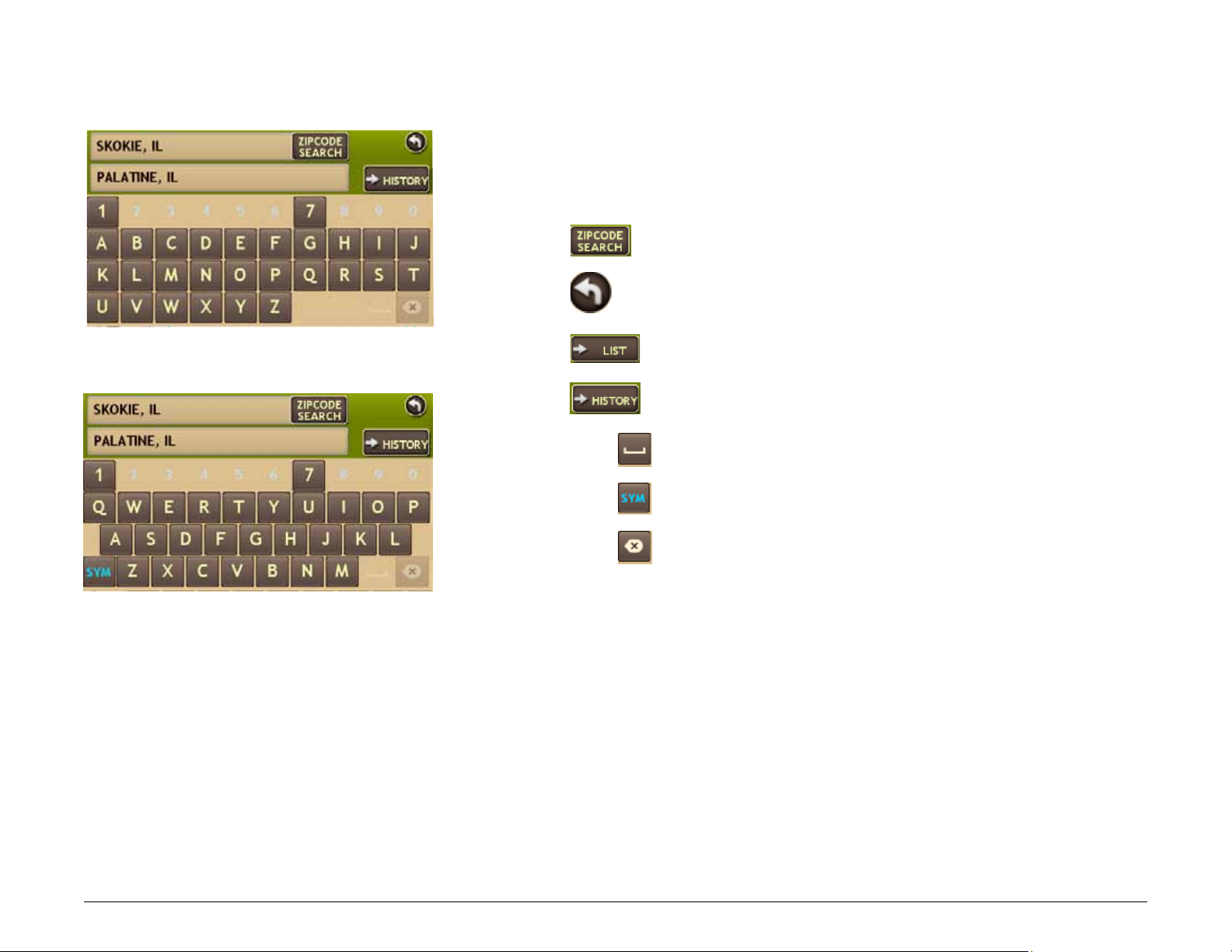
Using Keyboards
ABC Keyboard
QWERTY Keyboard
Software keyboards are used when entering text. See “Select a Keyboard
Type” on page 18.
Special Keys
Tap to search for a location by ZIP code.
To save changes and return to previous window.
Tap to view a list of names matching the typed characters.
Tap to view a list of previously selected locations.
Add a space.
Display the Symbol keyboard and type a symbol.
Delete last character and move back one space.
Rand McNally TripMaker® RVNDTM User’s Guide Version 1.04 16
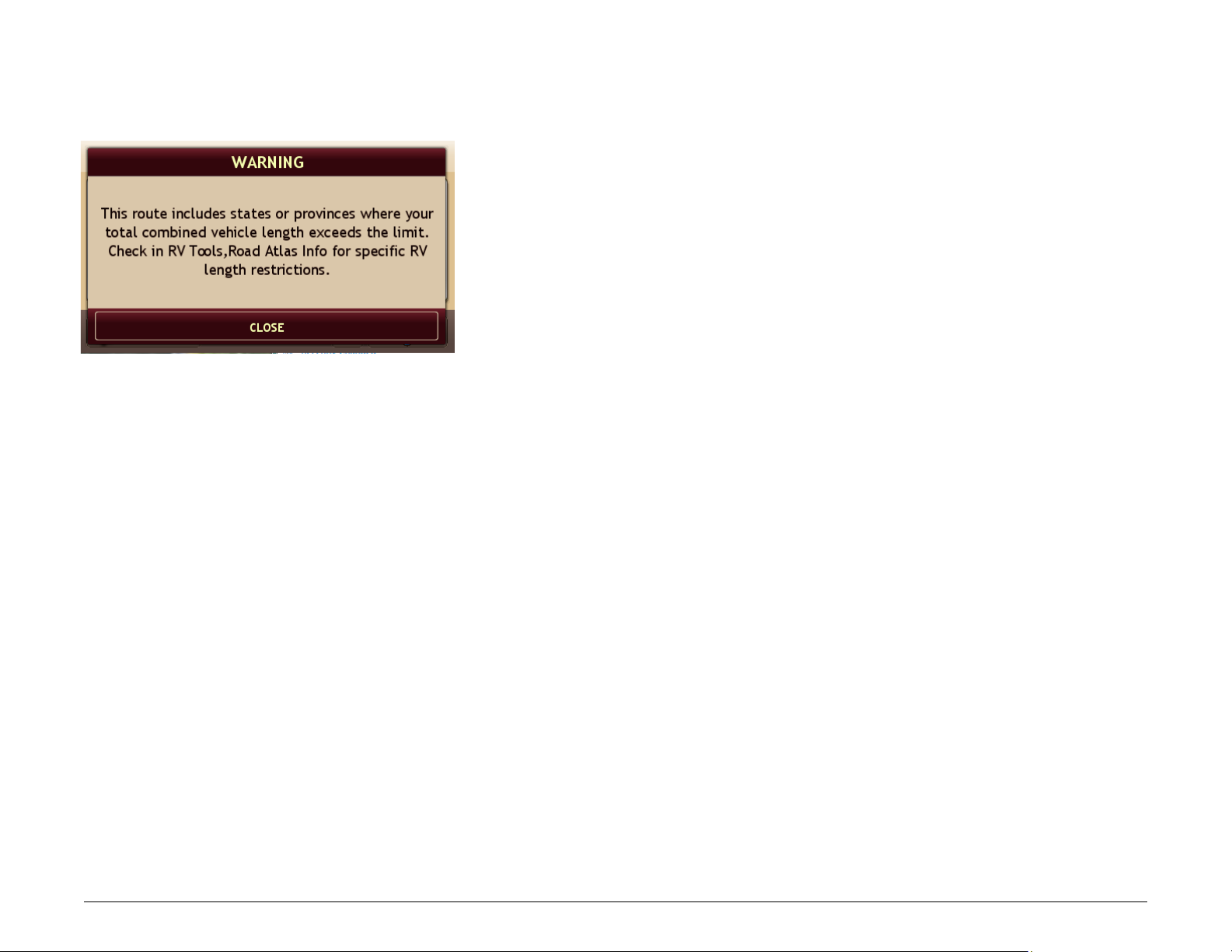
Routing Messages
Routing Message Example
After selecting a route and tapping Begin New Route, one of the following
warning messages may display.
Types of warning messages include:
Via State Violation Your trip takes you thru a state that is in
violation.
Intrastate Violation Your trip starts and stops in the same state and
the vehicle is in violation.
Interstate Violation If your trip starts and/or stops in two different
states and the vehicle is in violation of one of
these states.
Rand McNally TripMaker® RVNDTM User’s Guide Version 1.04 17
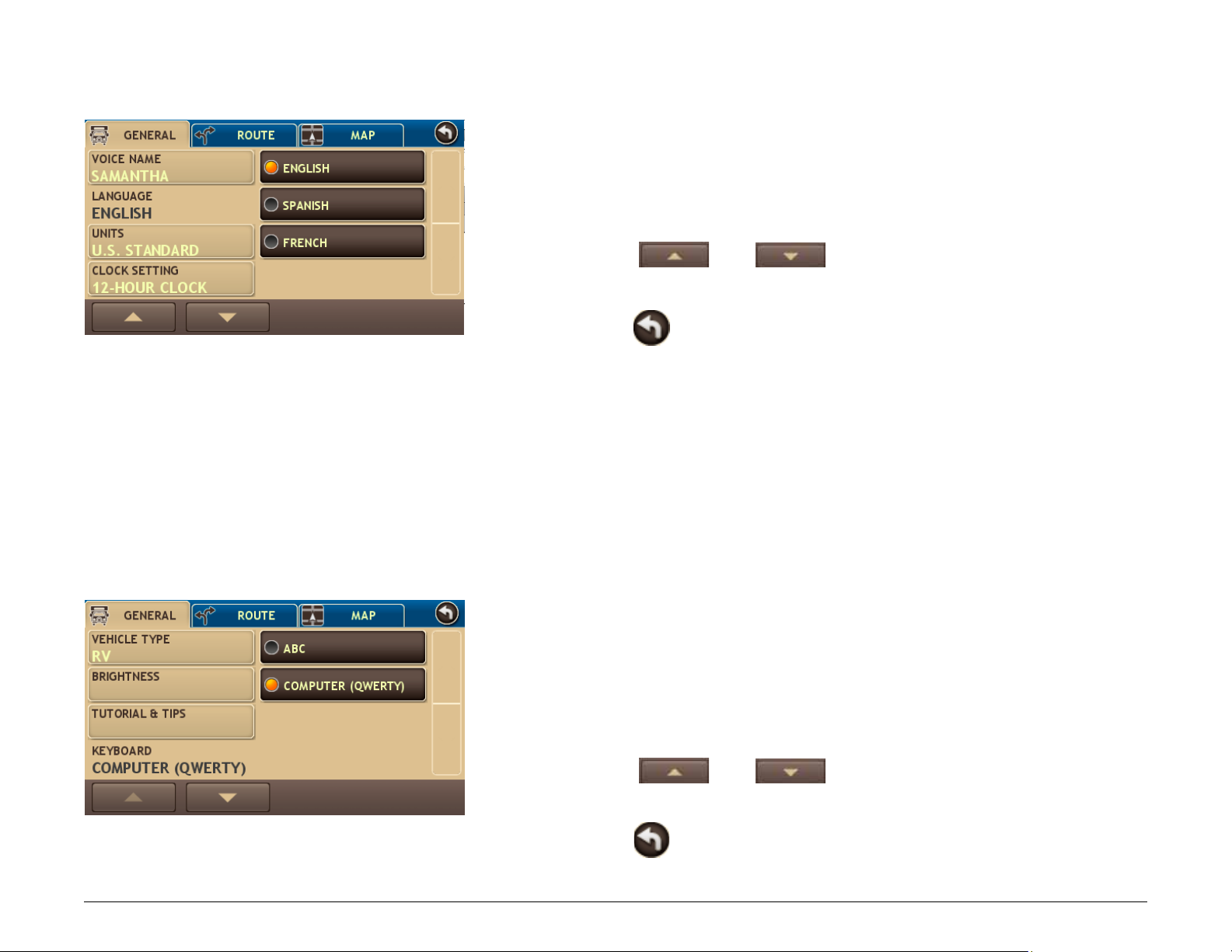
Basic Settings
Language Setting
Keyboard Setting
Select a Language
From the Main MenU:
1. Tap
2. Tap on the Language option.
3. Tap
4. Tap on the Language option and select a language.
5. Tap
Preferences.
and to view the options.
to save changes.
Select a Keyboard Type
Rand McNally TripMaker® RVNDTM User’s Guide Version 1.04 18
For more information, see “Using Keyboards” on page 16.
From the
1. Tap
2. Tap on the Keyboard option.
3. Tap
4. Tap on the Keyboard option and select the keyboard type.
5. Tap
Main MenU:
Preference.
and to view the options.
to save changes.
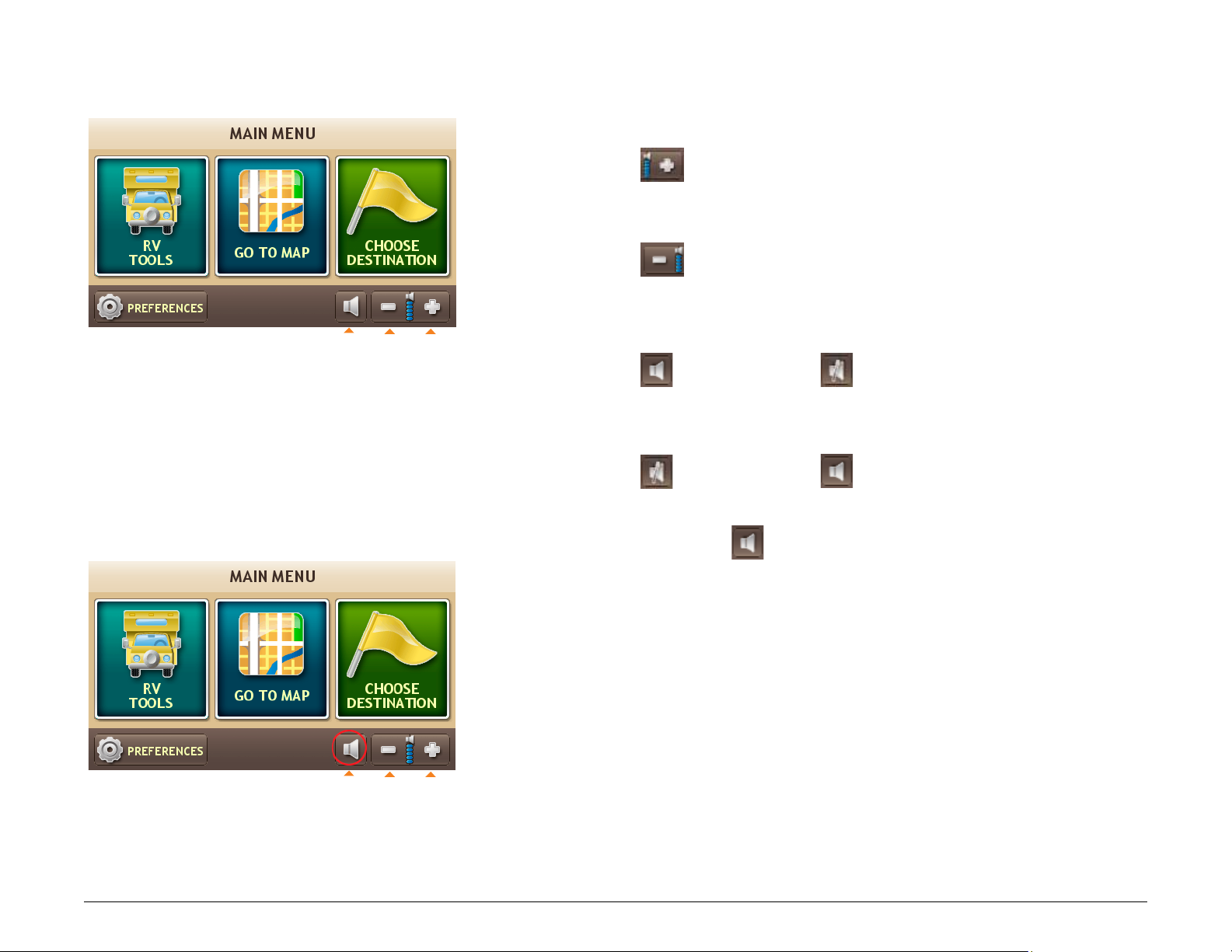
Volume Settings
Volume Controls
Volume Controls
Set the volume for spoken navigation instructions.
Increase Volume
• Tap .
Decrease Volume
• Tap .
Mute
Mute
Softer/Louder
Softer/Louder
Mute Spoken Instructions
• Tap . Button changes to .
UnMute Spoken Instructions
• Tap . Button changes to .
You may also tap on
Volume.
. while in driving mode to immediately mute the
Rand McNally TripMaker® RVNDTM User’s Guide Version 1.04 19
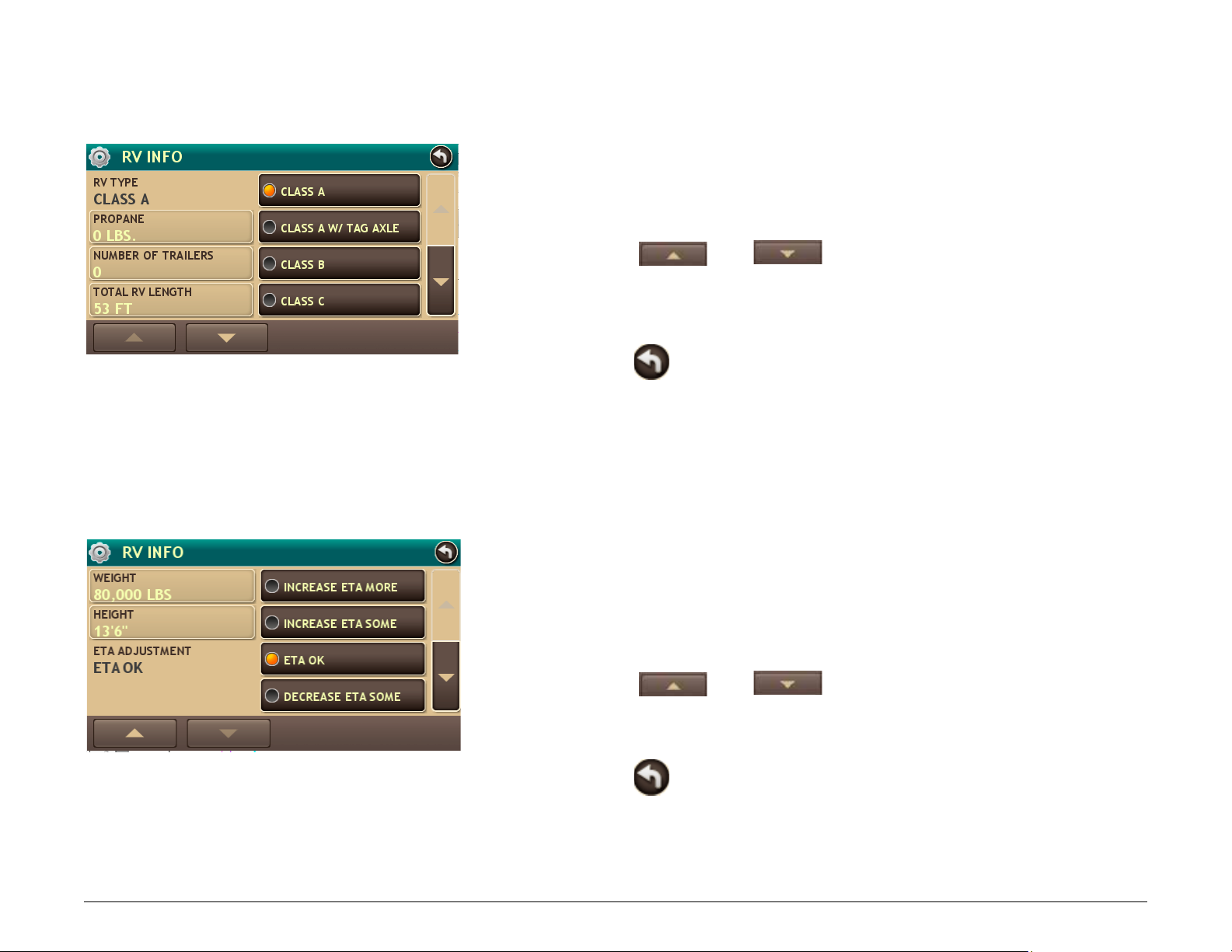
Set RV Information
RV Info Window
RV Info Window
Note: Only available when in RV mode.
The TripMaker RVND uses RV information to calculate a route for your specific
type of vehicle. For more, see “RV Information” on page 129.
From the
1. Tap RV Tools > RV Info.
2. Tap
3. Tap the option to be set.
4. Enter the new information.
5. Tap
Main MenU:
and to view the options.
to save changes.
Set ETA Adjustment
Set adjustments to your ETA based on your preferred driving style, or taking
potential weather or traffic into account.
Note: Only available when in RV mode. See “RV Information” on page 129.
From the
Main MenU:
Rand McNally TripMaker® RVNDTM User’s Guide Version 1.04 20
1. Tap RV Tools
2. Tap
3. Tap on the ETA Adjustment option and select the type of adjustment to
be performed.
4. Tap
> RV Info.
and to view the options.
to save changes.
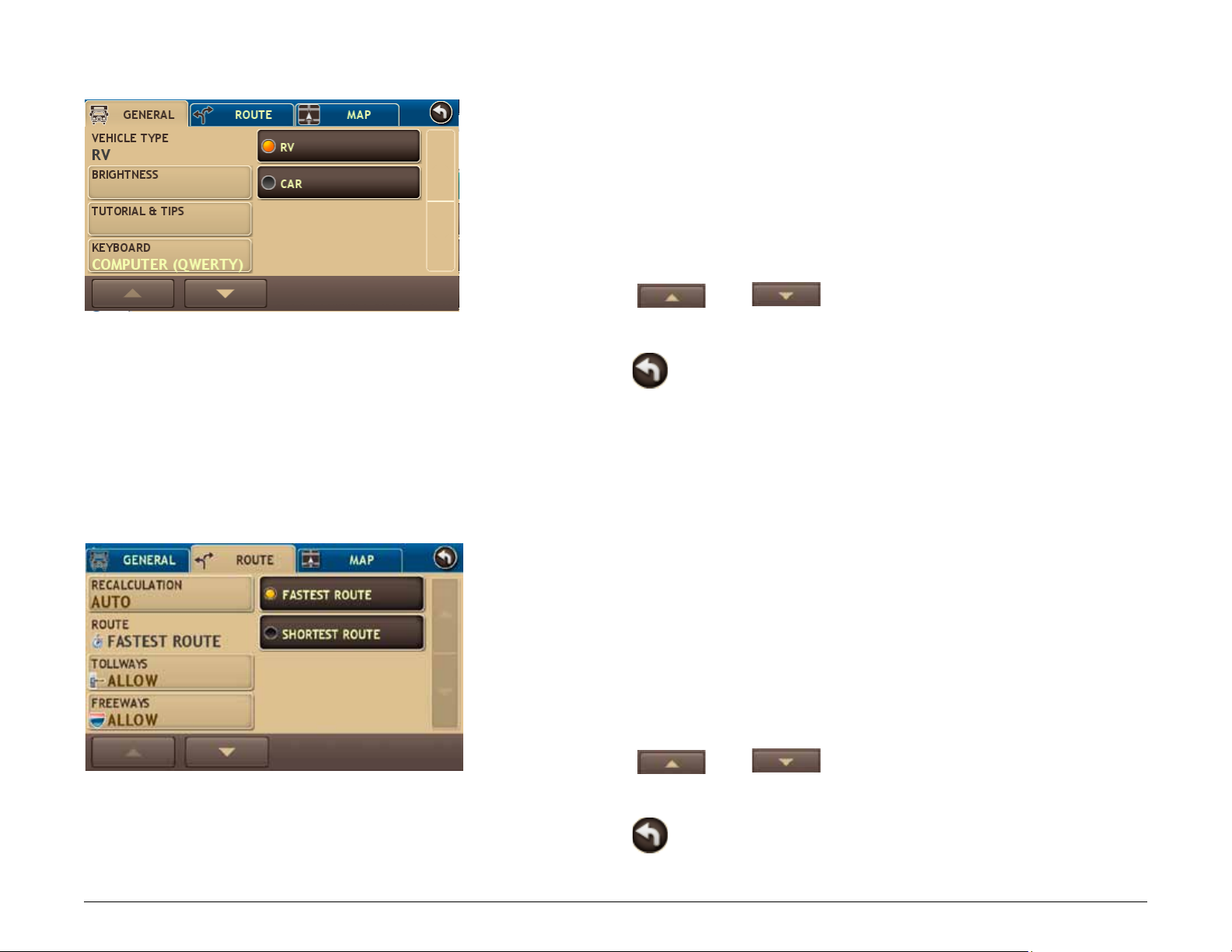
Select RV or Car Mode
Vehicle Mode Setting
Set Route Type Option
Select the type of vehicle. The TripMaker RVND calculates routes based on
this type of vehicle. When
available. When set to RV, routing is calculated for the specified vehicle (see
““Set RV Information” on page 20 ).
Car is selected, some RV-related features are not
From the
1. Tap Preferences.
2. Tap on the Vehicle Type option.
3. Tap
4. Tap on the Vehicle Type option and select
5. Tap
Main MenU:
and to view the options.
RV or Car.
to save changes.
Set to Calculate Shortest Route or Fastest Route
Set the TripMaker RVND to calculate the fastest route to a location.
Note: You can further tune your route by combining this setting with other
route preferences such as Tollways, Freeways, etc.
For more routing options, see “Route Preferences” on page 132.
Rand McNally TripMaker® RVNDTM User’s Guide Version 1.04 21
From the
1. Tap Preferences.
2. Tap on the Route tab.
3. Tap
4. Tap on the Route option and select the route type.
5. Tap
Main MenU:
and to view the options.
to save changes.
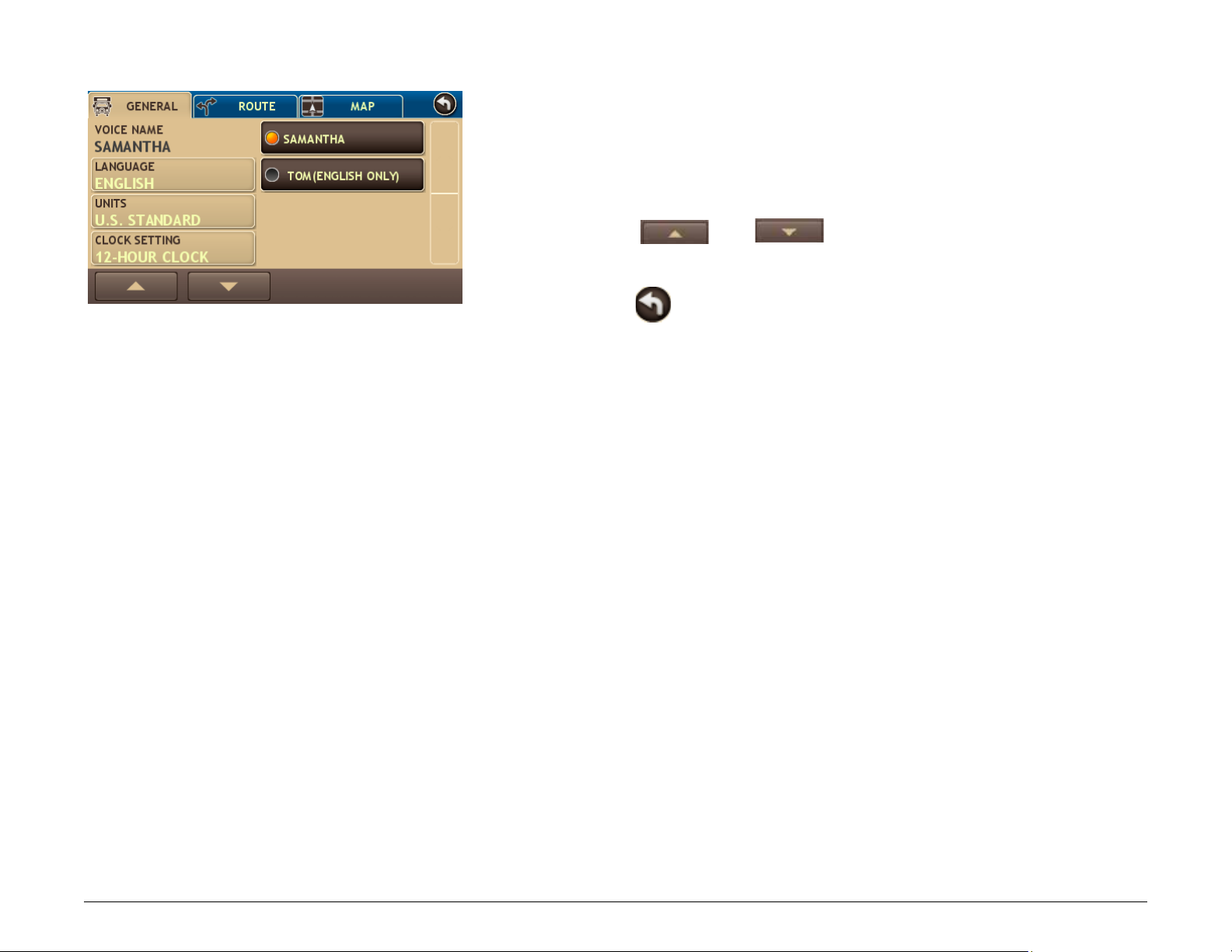
Select a Voice for Spoken Instructions
Voice Setting
Note: Male voice (Tom) is only available in English.
From the
1. Tap Preferences.
2. Tap on the Voice Name option.
3. Tap
4. Tap on the Voice Name option and select a voice.
5. Tap
Main MenU:
and to view the options.
to save changes.
Rand McNally TripMaker® RVNDTM User’s Guide Version 1.04 22
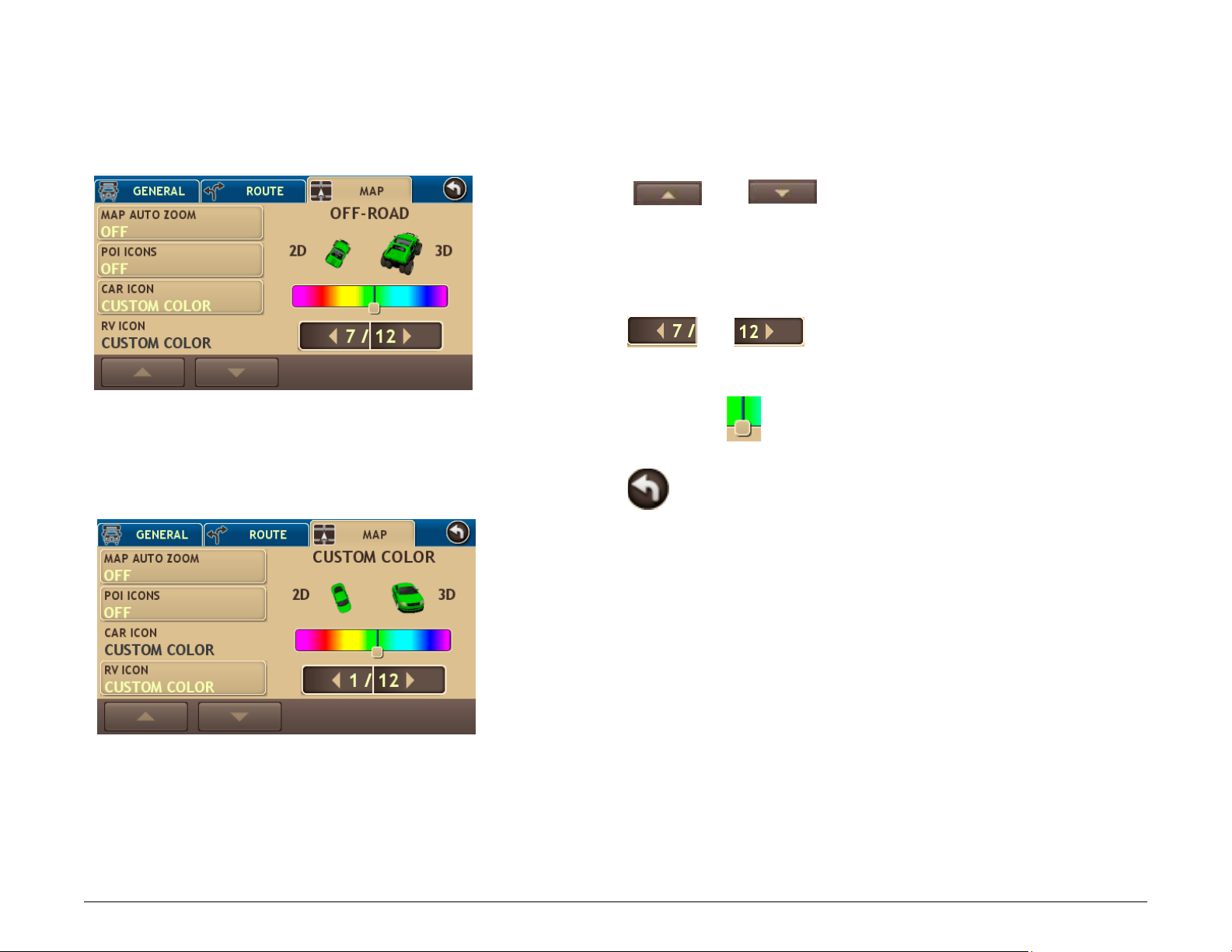
Select a Vehicle Icon and Color
Vehicle Icon and Color - RV
Vehicle Icon and Color - Car
From the Main MenU:
1. Tap Preferences.
2. Tap on the Map tab.
3. Tap
4. Tap on:
• RV Icon to set the RV icon and color.
• Car Icon to set the car icon and color.
5. Tap
With the selected vehicle icon displayed:
6. Tap and drag the
The selected icon and color display above the color bar.
7. Tap
and to view the options.
and to view all vehicle icon options.
on the color bar to select a color.
to save changes.
Rand McNally TripMaker® RVNDTM User’s Guide Version 1.04 23

Set Warnings
Warnings Window
For more on warning options, see “Warning Options” on page 136.
From the
1. Tap RV Tools
2. Tap
3. Tap the warning to be set.
4. Note: Tap
5. Tap
Note: To turn specific warnings off completely, tap the button until
“Off” displays.
To turn off all warnings, select “None” under Warning/Alert Prompts as is
shown in the image on the left.
Main MenU:
> Warnings.
and to view the options.
(decrease) and (increase) to specify the number of
miles or hours.
to save changes.
Rand McNally TripMaker® RVNDTM User’s Guide Version 1.04 24

Maps
Route Map Window
1
Next Maneuver
Tap to repeat spoken next maneuver instructions
Route Map Window
1
7
8
10
9
2 3
11
4
5
6
12 13
2
Road Name
The name of street you will turn onto next.
3
Miles/Time
Tap to select a time option. For more information see “Select a
Display Time Option” on page 27
4
Upcoming Exits Slide Out List
View a list of amenities at upcoming exits.
5
Directions Slide Out List
Tap to select a route display option. Options include Detail view
(turn-by-turn instructions), Highway View (highways list), Trip
Summary (route legs), or Summary Map View (complete route
map).
6
Zoom In/Zoom Out
Tap to zoom in and show greater detail on a smaller map or
tap
7
Posted Speed
Displays the posted speed limit.
to zoom out to show less detail on a larger map.
8
Current Speed/Virtual Dashboard
Displays the current speed. Tap on the current speed to display
the Virtual Dashboard. Icon turns red when vehicle speed is over
the posted limit. To set a speed alert, see “Set Warnings” on page
120.
Rand McNally TripMaker® RVNDTM User’s Guide Version 1.04 25

9
Route Map Window
Real Time Trafc (Optional Service) and Predictive Trafc
(not available on all models)
Displays real time traffic information. If a delay is expected, the
2 3
1
4
5
7
8
10
9
6
11
12 13
number of minutes displays above. Tap this button to view the
tRaffic window.
10
Options
Tap to see current location information, change route settings, or
detour.
11
Location Information
Tap to view the current location information. See “View Current
Location Information” on page 35.
12
Map Display
Tap to change the map display. An icon in the upper right button
corner displays the selected option: Heading Up (arrow), North
Up (N), 3D View (3).
13
Main Menu
Tap to return to Main MenU.
Rand McNally TripMaker® RVNDTM User’s Guide Version 1.04 26

Select a Display Time Option
Route Map Window - Time Field
Route Map Window - Time Field
On the RoUte Map window:
1. Tap on the Time field.
select option to display window displays.
The
2. Tap on a display option:
• Arrival Time - Arrival time and miles to destination.
• Remaining Time - Remaining time and miles to destination.
• Local Time - Current vehicle location time.
• Elevation - Presents the current elevation.
RoUte Map window redisplays.
The
Rand McNally TripMaker® RVNDTM User’s Guide Version 1.04 27

Exit POIs Slide Out List
Exit POI Slide Out - Closed
Exit Slide Out List
Note: Only available on interstate roads.
While navigating a route:
1. Tap
To hide the slide out list, tap
1
Exit Information
Displays the distance to the exit, the street name, and number
and type of amenities available.
2
Show Amenities Button
Tap on an exit to display this button. Tap on this button to view a
list of amenities available at the selected exit.
1
3
2
Up/Down
Tap to scroll up and down to view the list of exits. Tap on any item
in the list to view it on the map.
to display the exit POIs slide out.
Rand McNally TripMaker® RVNDTM User’s Guide Version 1.04 28
3

View POIs at a Selected Exit
Exit POIs Slide Out
Exit POIs Slide Out - List Button
Detail Provided When List Button is Tapped
On the RoUte Map window:
1. Tap on the
button.
The Exit POIs Slide out displays.
2. Tap on an exit to display the List button (
3. Tap the List button (
)to view the exit poi tabs window.
4. Select a tab and view available POIs.
Additional RV services are also shown.
5. Tap on an POI to select it.
The confirmation window displays.
).
Rand McNally TripMaker® RVNDTM User’s Guide Version 1.04 29
6. On the confirmation window:
• Tap Begin New Route to route to the POI.
• Tap
to return to the exit poi tabs window.

Directions Slide-Out List
Route Option - Detail View
Route Display Mode Window
Route Option - Highway View
Select a Route Display Option
When first opened, the slide-out list displays in Detail View.
While navigating a route:
1. Tap
The slide oUt list displays Detail View.
2. To change the route option, tap Route Display Options.
3. On the Route Display Mode, tap on a view.
4. The map displays the selected view.
5. Use
6. To hide the slide out list, tap
to display slide out list.
and to view the instructions.
.
Rand McNally TripMaker® RVNDTM User’s Guide Version 1.04 30

Detail View
Route Option Display- Detail View
1
Rise/Set
Displays the times of sunrise and sunset for your current location.
1
2
3
2
MPH
Displays the current vehicle speed, in miles per hour..
4
6
7
5
8
3
Trip Information
Displays trip distance and time of arrival.
4
Distance
Displays the distance to the next maneuver and the type
maneuver performed.
5
Street/Road Name
Displays the street name you will be on after performing the next
maneuver.
6
Zoom In/Zoom Out
Tap to zoom in and show greater detail on a smaller map or
tap
7
Route Options
Tap to select another route display option.
8
Up/Down
to zoom out to show less detail on a larger map.
Tap to scroll up and down to view the list of maneuvers. Tap on
any item in the list to view it on the map.
Rand McNally TripMaker® RVNDTM User’s Guide Version 1.04 31

Highway View
Route Option Display- Highway View)
1
Rise/Set
Displays the times of sunrise and sunset for your current location
2
1
2
4
3
5
6
7
8
MPH
Displays the current vehicle speed, in miles per hour.
3
Trip Information
Displays trip distance and time of arrival.
4
Distance
Displays distance to next road.
5
Street/Road Name
Displays the name of the next road.
6
Zoom In/Zoom Out
Tap to zoom in and show greater detail on a smaller map or
tap
to zoom out to show less detail on a larger map.
Rand McNally TripMaker® RVNDTM User’s Guide Version 1.04 32
7
Route Display Options
Tap to select another route display option.
8
Up/Down
Tap to scroll up and down to view the list of maneuvers. Tap on
any item in the list to view it on the map.

Route Summary
Route Option Display- Route Summary
1
Total Distance
Total distance for the entire trip.
2
Total Time
1
Total time to complete the entire trip.
3
5
2
4
6
7
3
Leg
Number of the leg and distance.
4
Leg Destination
Leg destination.
5
Zoom In/Zoom Out
Tap on :
to zoom in and show greater detail on a smaller map.
to zoom out to show less detail on a larger map.
6
Route Display Options
Tap to select another route display option.
7
Up/Down
Tap to scroll up and down to view the list of maneuvers. Tap on
any item in the list to view it on the map.
Rand McNally TripMaker® RVNDTM User’s Guide Version 1.04 33

Summary Map View
Route Option Display- Summary Map View
1
Back
Tap to return to the Route Map Window.
2
1
4
3
2
Total Dist
Total distance for the entire trip.
3
Total Time
Total time to complete the entire trip.
4
Vehicle Location
Current vehicle location on the route.
Rand McNally TripMaker® RVNDTM User’s Guide Version 1.04 34

Current Location Information
Road Info Field
On the RoUte Map window, the Location Information field lets you view
information on the road you are currently on. Tap on the button repeatedly to
cycle through the information.
Information includes:
• City, county, and state
• Current road name
• Next intersecting street name
View Current Location Information
1. Create a route or load a trip.
Rand McNally TripMaker® RVNDTM User’s Guide Version 1.04 35
On the RoUte Map window:
The city, county and state display in the Location Information field.
2. Tap on the Location Information field.
Current road information displays.
3. Tap on the Location Information field again.
Next intersecting street name displays.
4. Tap the Location Information field again to redisplay the city, county, and
state information.

Junction View
Route Map Window
2
When on a route, Junction View displays when you have an upcoming
maneuver. Once past the maneuver, Junction View closes and the previous
1
3
window displays.
Once you’ve driven past the junction, the previous window redisplays.
4
1
Next Highway
Highway you will turn on to.
5
2
Sign Text
Sign text to follow to get onto the correct highway.
3
Lanes
Number and direction of lanes for the next maneuver. Orange
lanes are the ones you should be in.
4
Distance
Distance to the upcoming maneuver. Distance decreases as you
approach the ramp.
5
Back
Tap to return to the RoUte Map window.
Rand McNally TripMaker® RVNDTM User’s Guide Version 1.04 36

Virtual Dashboard
Virtual Dashboard
1
4
2
5
6
3
7 8
When using the virtual dashboard on a route, the virtual dashboard closes and
the Junction View displays an upcoming maneuver. Once past the maneuver,
the virtual dashboard redisplays.
1
Back
Return to the RoUte Map window.
2
Sunrise/Sunset
Sunrise/Sunset time based on vehicle location (latitude/longitude)
and day.
3
Elevation
Current location elevation.
4
Tab 1, Tab 2, Tab 3
Gather trip information for up to three trips. Includes odometer
settings, hours, and speeds.
5
Current Trip
Percentage of current trip completed, distance to next maneuver,
and the number of miles and time spent on the trip to this point.
Rand McNally TripMaker® RVNDTM User’s Guide Version 1.04 37
6
Average Speeds
Average uphill and downhill speeds.
7
Reset All
Reset trip information for the selected trip (Tab 1, Tab 2 or Tab 3).
8
Auto Reset
Select to define how much time should elapse before an auto
reset of a particular tab occurs. See page 39 for a detailed
description.

Show/Hide the Virtual Dashboard
Virtual Dashboard - Show/Hide
Virtual Dashboard - Trip information
On the RoUte Map window:
1. To show, tap the Current Speed field.
ViRtUal dashboaRd displays.
The
Tap here
2. To hide, tap the
button to return to the RoUte Map window.
Gather Trip Information
On the RoUte Map window:
1. Tap the Current Speed field.
ViRtUal dashboaRd displays.
The
2. Tap on a tab (Tab 1, Tab 2, or Tab 3).
3. If necessary, tap Reset All to set the odometer for the selected tab back
to zero.
Rand McNally TripMaker® RVNDTM User’s Guide Version 1.04 38
Note: Last reset details the time the open tab was last reset.

Automatically Reset Trip Information
Virtual Dashboard - Show/Hide
Virtual Dashboard - Auto Reset Off
Virtual Dashboard - Auto Reset Window
Virtual Dashboard - Auto Reset On
On the RoUte Map window:
1. Tap the Current Speed field.
ViRtUal dashboaRd displays.
The
Tap here
2. Tap on the tab you want to reset automatically.
3. Tap Auto Reset.
aUto Reset window displays.
The
4. To reset trip information after the vehicle has remained stationary after a
specific number of hours:
• Tap
• Tap
to increase the number of hours.
to decrease the number of hours.
5. To save changes, tap Change.
The Virtual Dashboard redisplays.
The Tab displays the auto reset number of hours.
Rand McNally TripMaker® RVNDTM User’s Guide Version 1.04 39

Detours
Route Map Window
Detour Window
Detour Around Part of the Route
Use this procedure to recalculate a route to avoid the next several miles on the
route.
Note: To detour around a specific roadway, see “Detour Around a Specific
Roadway” on page 41.
While navigating a route:
Location Route Options Window
1. Tap
location RoUte options window displays.
The
2. Tap Detour.
detoUR window displays.
The
3. On the left side of the window, tap the number of miles on the route to
be avoided.
A new route is calculated and the
.
RoUte Map window redisplays.
Rand McNally TripMaker® RVNDTM User’s Guide Version 1.04 40

Detour Around a Specific Roadway
Route Map Window
Location Route Options Window
Detour Window
Use this procedure to recalculate a route to avoid, if possible, a specific
roadway.
While navigating a route:
1. Tap
location RoUte options window displays.
The
2. Tap Detour.
detoUR window displays.
The
3. On the right side of the window, tap
in the current route.
4. Tap on one or more roadways to be avoided.
A yellow checkmark
5. Tap Detour to recalculate the route.
A new route is calculated and the
.
and to view a list of roads
appears in front of each selected road.
RoUte Map window redisplays.
Rand McNally TripMaker® RVNDTM User’s Guide Version 1.04 41

Detail View Detour Options
Highway View Detour Options
Detour Using the Detail View Route Display Option
While navigation a route:
1. Tap
2. Tap on the maneuver you want to avoid.
3. Tap Detour.
A new route is calculated avoiding (if possible) the selected
maneuver.
The Detail View redisplays, showing the new route.
to display slide out list.
Detour Using the Highway View Route Display Option
While navigation a route:
1. Tap
to display slide out list.
Rand McNally TripMaker® RVNDTM User’s Guide Version 1.04 42
2. Tap on the highway you want to avoid.
3. Tap Detour.
4. On the Detour popup window, tap on the length of highway you want to
avoid.
5. Tap Back.
A new route is calculated avoiding (if possible) the selected length
of highway.
The slide out list redisplays, showing the new route.

Route Map Window (with Displayed Route)
Tap on the Map and Detour Around a Route Segment
Use this procedure to detour around a road segment on your route. Display a
Route.
1. Start your route.
Route Map Window (Route Segment to Avoid)
Route Map Window (Detour Around Segment)
On the
2. Tap on the route segment you want to detour around.
3. Tap Detour.
RoUte Map window:
The crosshairs display on the segment.
RoUte Map window displays the detour around the selected segment.
The
Rand McNally TripMaker® RVNDTM User’s Guide Version 1.04 43

Route Map Window
Location Route Options Window
Cancel a Route
While navigating a route:
1. Tap
The location RoUte options window displays.
2. Tap Cancel Route.
.
The route is cancelled and the
RoUte Map window displays your current location.
Rand McNally TripMaker® RVNDTM User’s Guide Version 1.04 44

Using Predictive Traffic (not available on all units)
Choose Anticipated Day and Time of Travel,
List of Anticipated Traffic Along Route
Predictive Traffic Icon
Select Options or View Details
Traffic delays based on time of day traveling can be added to a route. These
delays are based on expected, historical traffic patterns along the route. To
utilize real time traffic, see page 104.
1. Once a route has been calculated, Tap the
to access Predictive Traffic.
2. Tap Trafc Off.
3. Customize the route for time of day travel will take place, or Tap “Now”.
The estimated time of arrival will now change every 15 minutes as the
route is driven to incorporate expected traffic.
4. Choose Optional Route, Trafc on Route, or Trafc List to view
options and details.
on the navigation screen
based on Historical Traffic Patterns
Rand McNally TripMaker® RVNDTM User’s Guide Version 1.04 45

Destinations
Ways to Search for Locations
Find Addresses
To find an address, you can:
• “Search for an Address” on page 52.
• “Search For a City Center” on page 53.
• “Search For an Intersection” on page 54.
• “Search by ZIP Code for an Address” on page 55.
• “Search by ZIP Code for an Intersection” on page 56.
• “Search by Latitude/Longitude” on page 57.
Find Nearby Points of Interest (POIs)
You can find points of interest (POIs) by:
• “Select a Quick Stop POI” on page 61.
• “Near the Current Vehicle Location” on page 69.
• “In a City” on page 70.
• “Along Your Route” on page 71.
• “Near Your Destination” on page 72
Find A Rand McNally POI
• “Select a Rand McNally Editor’s Pick” on page 65.
Find a Rand McNally Trip:
You can also find a Rand McNally trip by:
• “Select a Rand McNally Best of the Road© Route” on page 77.
• “Select a Rand McNally Weekend Getaway” on page 78.
• “Select a Rand McNally Scenic Tour” on page 79.
• “Select a Rand McNally Regional Road Trip” on page 80
Rand McNally TripMaker® RVNDTM User’s Guide Version 1.04 46

Location Searches
Destination Selection Window
Destination Selection Window
2
5 6
3
1
4
7
To access this window from the Main MenU, tap Choose Destination.
1
Back
Tap to return to the Main MenU.
2
New Location
Tap to find an address, city center, or intersection.
3
History
Tap to view a list of previous locations.
4
Address Book
Tap to view a list of saved locations.
5
Multi-Stop Trips
Tap to view a list of saved multi-stop routes or to create a new
one.
6
Points of Interest/ POI
Tap to search for a point of interest (POI) such as a gas station,
restaurant, etc.
7
Rand McNally Trips
Tap to select a Rand McNally Best of the Road©, Weekend
Getaways, Scenic Tour or Regional Trip.
Rand McNally TripMaker® RVNDTM User’s Guide Version 1.04 47

Destination Search Auto-Complete Feature
Enter the first few characters in a name and a short list displays a couple of
names that start with the typed characters.
On the keyboard, the only keys available are for the next valid characters in a
search name. If the letters you need do not appear, see “Expand Search for
Street Names” on page 49.
Continue entering characters until the searched for name displays in the list.
Tap on the name to select it.
Other buttons on this window include:
Tap to search for a location by ZIP code.
Tap to return to the previous window.
Tap to view a list of names matching the typed characters.
Tap to view a list of previously selected locations.
Tap to enter a space.
Tap to view the Symbols keyboard and select a symbol.
Tap to delete the last character and move the cursor back
one space.
Rand McNally TripMaker® RVNDTM User’s Guide Version 1.04 48

About City Street Names
Some cities with common names such as “Concord” have several types of
names associated with a city.
If a name does not display, continue typing characters until the name you are
looking for displays in the list.
Expand Search for Street Names
The Expand Search button on the street name selection window can help
locate addresses that may actually be in a different town, spelled slightly
differently, or in a neighboring town.
If the next letter in the street name can not be selected on the keyboard, tap
Expand Search to search a greater area.
Rand McNally TripMaker® RVNDTM User’s Guide Version 1.04 49

First Use
Short City List
Select a City
First Use
On first use, the select city naMe window displays. On the keyboard, type the first
few characters in the city name.
On the next use, the city name selected in the previous search displays. Tap on
the city name to search for a location in the city. To find locations in a different
city, type the first few characters in the new city name.
Short City List
As you type the characters in the city name, a short list of matching city names
displays. Tap on a city to select it.
Long City List
City/State List
Long City List
If the city is not displayed on the short name list, continue typing characters
in the city name or tap ENTER to display a long list of city names. Use the up and
down arrows to view all cities/states. Tap on a city to select it.
City/State List
The city/state list displays cities of the selected name in different states. Use the
up and down arrows to find the correct city/state. Tap on the city/state name
to select it.
Special note: If a city name appears twice within a state, you may need to
check both for your specific address.
Rand McNally TripMaker® RVNDTM User’s Guide Version 1.04 50

Find Addresses
2 3 4
5 6
1
Location Selection Window
1
Back
Tap to return to the destination selection window.
2
Address
Tap to search for an address by entering the city, street, and
number.
3
City Center
Tap to search for a city center.
4
Intersection
Tap to search for an address by entering the city and two
intersecting roads.
5
Enter Lat/Long
Tap to search for a location by latitude and longitude.
6
Main Menu
Tap to return to the Main MenU.
Rand McNally TripMaker® RVNDTM User’s Guide Version 1.04 51

Search for an Address
Select City List
Select Street List
Enter House Number
From the Main MenU:
1. Tap Choose Destination
2. Type the first few characters in the city name.
select fRoM city list displays.
The
3. Tap on the city/state from the displayed list.
4. Type the first few characters in the street name, or if the next characters
of the street name can not be selected on the keyboard, tap Expand
Search and search a wider area.
select stReet list displays.
The
5. Tap on the street name from the displayed list.
6. Tap the street number or tap List to show a list of street numbers.
select fRoM the list displays valid address ranges.
The
7. Tap on the street number range from the list.
confiRMation window displays.
The
> New Location > Address.
Rand McNally TripMaker® RVNDTM User’s Guide Version 1.04 52
8. Tap Begin New Route to navigate to the location.
See “Address Confirmation Window” on page 99 for more options.
9. If a warning message displays, select the appropriate response.

Search For a City Center
Select From the List
From the Main MenU:
1. Tap Choose Destination
2. Type the first few characters in the city name.
select fRoM the list window displays.
The
3. Tap on the city/state name.
onfirmation window displays.
The c
4. Tap Begin New Route to navigate to the location.
See “Address Confirmation Window” on page 99 for more options.
> New Location > City Center.
Rand McNally TripMaker® RVNDTM User’s Guide Version 1.04 53
5. If a warning message displays, select the appropriate response.

Search For an Intersection
Select From The List Window
Enter Primary Street Window
Select Intersecting Street List
From the Main MenU:
1. Tap Choose Destination
2. Type the first few characters in the city name.
select fRoM the list window displays.
The
3. Tap on the city name.
enteR pRiMaRy stReet window displays.
The
4. Type the first few characters in the primary street name, or if the next
characters of the street name can not be selected on the keyboard, tap
Expand Search and search a wider area.
5. Tap on the street name in the list.
select inteRsecting stReet list shows streets that intersect with the primary
The
street.
6. Type the first few characters in the street name
select inteRsecting stReet List displays.
The
7. Tap on the intersecting street name.
confiRMation window displays.
The
> New Location > Intersection.
Rand McNally TripMaker® RVNDTM User’s Guide Version 1.04 54
8. Tap Begin New Route to navigate to the location.
See “Address Confirmation Window” on page 99 for more options.
9. If a warning message displays, select the appropriate response.

Search by ZIP Code for an Address
Enter City Name Window
Enter Zip Code Window
Enter Street Name List
Enter House Number
From the Main MenU:
1. Tap Choose Destination
2. Tap ZIPCode Search.
3. The
4. Type the ZIP code.
5. Type the first few characters in the street name or if the next characters
6. Tap on the street name from the displayed list.
7. Tap the street number or tap List to show a list of street numbers.
8. Tap on the street number range from the list.
enteR Zip code window displays.
enteR stReet naMe window displays.
The
of the street name can not be selected on the keyboard, tap Expand
Search and search a wider area.
select stReet list displays.
The
select fRoM the list displays valid address ranges.
The
confirmation window displays.
The
> New Location > Address.
Rand McNally TripMaker® RVNDTM User’s Guide Version 1.04 55
9. Tap Begin New Route to navigate to the location.
10. If a warning message displays, select the appropriate response.

Search by ZIP Code for an Intersection
Enter Zip Code Window
Enter Primary Street Name Window
Select Intersecting Street Window
From the Main MenU:
1. Tap Choose Destination
2. Tap ZipCode Search.
enteR Zip code window displays.
The
3. Type the ZIP code.
enteR pRiMaRy stReet naMe window displays.
The
4. Type the first few characters in the street name or if the next characters
of the street name can not be selected on the keyboard, tap Expand
Search and search a wider area.
select pRiMaRy stReet list displays.
The
5. Tap on the street name from the displayed list.
select inteRsecting stReet window displays.
The
6. Type the first few characters in the street name.
select inteRsecting stReet list displays.
The
7. Tap on the intersecting street name from the list.
The confirmation window displays.
> New Location > Address.
Rand McNally TripMaker® RVNDTM User’s Guide Version 1.04 56
8. Tap Begin New Route to navigate to the location.
See “Address Confirmation Window” on page 99 for more options.
9. If a warning message displays, select the appropriate response.

Search by Latitude/Longitude
Enter Geographic Coordinate Window
Enter Latitude Window
Enter Longitude Window
From the Main MenU:
1. Tap Choose Destination
enteR geogRaphic cooRdinate window displays.
The
2. Tap in the Latitude field.
enteR latitUde window displays.
The
3. Enter the latitude of the location and tap Enter.
enteR geogRaphic cooRdinate window redisplays.
The
4. Tap in the Longitude field.
enteR longitUde window displays.
The
5. Enter the longitude of the location and tap Enter.
enteR geogRaphic cooRdinate window redisplays.
The
6. Tap Go.
The confirmation window displays.
> New Location > Enter Lat/Long.
Rand McNally TripMaker® RVNDTM User’s Guide Version 1.04 57
7. Tap Begin New Route to navigate to the location.
See “Address Confirmation Window” on page 99 for more options.
8. If a warning message displays, select the appropriate response.

Point of Interest Windows
1
7
1
POI Selection Window - RV Mode
2
4 5
6 8
POI Selection Window - Car Mode
2
4 5
6
7
Points of Interest Selection Window
Different buttons display on the poi selection window, depending on whether
the device is set to RV or Car mode.
3
See “Select RV or Car Mode” on page 21 for more information.
1
Back
Tap to return to the
2
My RV/Near Car
Tap to search for a point of interest near the current vehicle
location.
3
City
Tap to search for a point of interest in a city.
4
My Route
Tap to search for a point of interest along the vehicle route.
destination selection window.
3
5
Destination
Tap to find a point of interest near the route destination.
6
Custom POI
Tap to access Custom POIs. See page 51 for more detail.
8
7
Quick Stops
Tap to find a RV-friendly POI near the current vehicle location. See
“Select a Quick Stop POI” on page 61.
8
Main Menu
Tap to return to the
Main MenU.
Rand McNally TripMaker® RVNDTM User’s Guide Version 1.04 58

Points of Interest (POI) Category Window
POI Category Window
2 3
5 6
8
1
1
4
7
9
10
Back
Return to previous window.
2
RV Campgrounds
Tap to search for an RV campground or motor park.
3
RV Services
Find an RV dealer/service or an RV dump.
4
Parking Rest Areas
Tap to search for RV parking or a rest stop.
5
Travel Centers
Tap to select a travel center POI.
6
Rand McNally Editor’s Picks
Tap to select a Rand McNally Editor’s choice POI.
7
More
Tap to select a consumer (non-RV) related point of interest.
8
Custom POIs
Tap to find third party POIs loaded via the Dock. See page 51.
9
Quick Stops
Tap to find a RV-friendly POI near the current vehicle location. See
“Select a Quick Stop POI” on page 61.
10
Main Menu
Tap to return to the Main MenU.
Rand McNally TripMaker® RVNDTM User’s Guide Version 1.04 59

Points of Interest (POIs) Searches
--------------------RV-Related POIs----------------
-------------Rand McNally POIs--------------
-------------Consumer-Related POIs--------------
The TripMaker RVND offers thousands of Points of Interest and RV-related
POIs.
RV-Related POIs
See “Select an RV Point of Interest” on page 62.
• RV Campgrounds
• RV Services
• Parking Rest Areas
• Travel Centers
Amenities include: Fueling stations, Food stores, Restaurants, Showers, etc. See “Select
and Filter Travel Center Amenities” on page 64.
Rand McNally Editor’s Pick
You can select an Editor’s Pick POI (see page 65).
Rand McNally TripMaker® RVNDTM User’s Guide Version 1.04 60
• Rand McNally Editor’s Picks
Consumer POIs
You can select a POI by category (see page 67) or by name (see page 68).
• Other Categories
Note: Whenever there is a mileage displayed in a point of interest list, the
mileage is estimated by way of a straight line (as the crow flies). Once you
select and route to the point of interest, the actual mileage from the current
location to the point of interest will be displayed.

Select a Quick Stop POI
Select Quick Stop Window
From the Main MenU:
1. Tap Choose Destination > Points of Interest.
2. Tap Quick Stops.
select QUick stop window displays.
The
3. Tap on a POI type.
QUick stop list displays.
The
Rand McNally TripMaker® RVNDTM User’s Guide Version 1.04 61
4. Tap on a location from the list.
Note: Walmart Button provides searchable amenities for parking, pharmacy
and open 24 hours.

Select an RV Point of Interest
POI Category Window
Select Subcategory Window
1. Tap Choose Destination > Points of Interest.
2. Select a search type (My RV/Near Car, City, My Route or Destination).
On the
3. Tap:
4. If necessary, tap on a subcategory type. (For example, tap State Park.)
poi categoRy window:
• RV Campgrounds
• RV Services, or
• Parking Rest Areas, or
• Travel Centers (See page 64), or
select point of inteRest window displays POI locations.
The
Rand McNally TripMaker® RVNDTM User’s Guide Version 1.04 62
5. Icons to the right of a POI indicate whether additional information on the
POI is available:
Ratings for the location also display to the right of the POI.
The top row indicates community ratings. The
second row indicates your personal ratings of the
POI.
Note: For more information see “Rate a RV-Related Point of Interest” on page 83.

6. Tap on location from the list.
The Map Confirmation window displays.
7. To view photos and videos (if available), click on Location Info & Media.
The Location Information Window displays.
8. Click on:
• Tap
• Begin Route to calculate and start a route.
• View Pictures to view photos of the location (if available).
• New Videos to watch videos of the location (if available).
• Main Menu to return to the Main Menu.
and to read more about the location.
Rand McNally TripMaker® RVNDTM User’s Guide Version 1.04 63

Select and Filter Travel Center Amenities
POI Category Window
Filter Services Window
Select Travel Center WIndow - Filtered
RV-related Travel Center points of interest can include over 70 different types
of amenities. To select only amenities that you are interested in, filter your
search results.
1. Tap Choose Destination > Points of Interest.
2. Select a search type (My RV/Near Car, City, My Route or Destination).
Select Travel Center Window - Not Filtered
On the
3. Tap Travel Center.
4. Tap Select Services.
5. Click on the checkbox of each amenity to be included in the search.
6. Tap OK.
poi categoRy window:
TRaVel centeR window displays all travel centers in your area.
The
select seRVices window displays.
The
A checkmark displays in the Filter button.
tRaVel centeR window displays POI locations with your selected amenities.
The
Rand McNally TripMaker® RVNDTM User’s Guide Version 1.04 64
7. Tap on a location from the list.

Select a Rand McNally Editor’s Pick
POI Category Window
Select Category Window
Select Subcategory Window
1. Tap Choose Destination > Points of Interest.
2. Select a search type (My RV/Near Car, City, My Route or Destination).
On the
3. Tap Rand McNally Editor’s Pick.
4. Tap on a category. (For example, tap Interesting Places to Visit.)
5. If necessary, tap on a subcategory type. (For example, tap Interesting
6. Icons to the right of a POI indicate whether additional information on the
poi categoRy window:
select categoRy window displays.
The
Cities and Towns.)
select point of inteRest window displays POI locations.
The
POI is available:
Rand McNally TripMaker® RVNDTM User’s Guide Version 1.04 65
Ratings for the location also display to the right of the POI.
The top row indicates community ratings. The
second row indicates your personal ratings of the
POI.
Note: For more information see “Rate a RV-Related Point of Interest” on page 83.
7. Tap on location from the list.

The Map Confirmation window displays.
8. To view photos and videos (if available), click on Location Info & Media.
The Location Information Window displays.
9. Click on:
• Tap
• Begin Route to calculate and start a route.
• View Pictures to view photos of the location (if available).
• New Videos to watch videos of the location (if available).
• Main Menu to return to the Main Menu.
and to read more about the location.
Rand McNally TripMaker® RVNDTM User’s Guide Version 1.04 66

Select a Consumer Point of Interest By Category
POI Category Window
Select Category Window
Select Subcategory Window
1. Tap Choose Destination > Points of Interest.
2. Select a search type (My RV/Near Car, City, My Route or Destination).
On the
3. Tap Other Categories.
4. Tap on a category. (For example, tap Parking.)
5. If necessary, tap on a subcategory type. (For example, tap Park and Ride.)
6. Tap on a location from the list.
poi categoRy window:
select categoRy window displays.
The
select point of inteRest window displays POI locations.
The
Rand McNally TripMaker® RVNDTM User’s Guide Version 1.04 67

Select a Consumer Point of Interest by Name
POI Category Window
Select Category Window
Enter POI Name Window
Note: The spell function is only available for searches near My RV/Near Car or
City. Search POI by name is not available for “Along Your Route” option.
1. Tap Choose Destination > Points of Interest.
2. Select a search type (My RV/Near Car or City).
Window
On the
3. Tap Other Categories.
4. Tap All.
5. Tap on the Spell button to display the keyboard.
6. Type the first characters in the POI name.
7. Tap on the POI name in the displayed list.
8. The
poi categoRy window:
select categoRy window displays.
The
select point of inteRest window displays.
The
select fRoM the list displays.
The
select point of inteRest window displays POI locations.
Rand McNally TripMaker® RVNDTM User’s Guide Version 1.04 68
9. Tap on a location from the list.

Search for Nearby Points of Interest (POIs)
POI Category Window
Select <POI Type> Window
Select <POI Type> Subcategory Window
Near the Current Vehicle Location
From the Main MenU:
1. Tap Choose Destination
The poi categoRy window displays.
2. Tap:
• RV Campgrounds, RV Services, Parking Rest Areas, or
• Travel Centers and filter for amenities. (See page 64.), or
• Rand McNally Editor’s Picks (see page 65), or
• Other Categories and select a Consumer POI. See page 67 and
page 68.
Note: If no locations are found, a message displays.
3. Tap on a location on the list.
onfirmation window displays:
The c
> Points of Interest > My RV/Near Car.
Rand McNally TripMaker® RVNDTM User’s Guide Version 1.04 69
4. Tap Begin New Route to navigate to the location.
See “RV-Related Point of Interest (POI) Confirmation Window” on page
101 for more options.
5. If a warning message displays, select the appropriate response.

In a City
Select Address List
POI Category Window
Select <Point of Interest Type> Window
From the Main MenU:
1. Tap Choose Destination
2. Type the first few characters in the city name.
select addRess list displays.
The
3. Tap on the city/state from the displayed list.
poi categoRy window displays.
The
4. Tap:
• RV Campgrounds, RV Services, Parking Rest Areas or
• Travel Centers and filter for amenities. (See page 64.)
• Rand McNally Editor’s Pick (see page 65),
• Other Categories and select a Consumer POI. See page 67 and page 68.
select <point of inteRest type> window displays POI locations.
The
Note: If no locations are found, a message displays.
5. Tap on a location on the list.
confirmation window displays:
The
> Points of Interest > City.
Rand McNally TripMaker® RVNDTM User’s Guide Version 1.04 70
6. Tap Begin New Route to navigate to the location.
See “RV-Related Point of Interest (POI) Confirmation Window” on page
101 for more options.
7. If a warning message displays, select the appropriate response.

Along Your Route
Select <POI Type> Window
Select <POI Type> Subcategory Window
Select a POI Window
From the Main MenU:
1. Tap Choose Destination
poi categoRy window displays.
The
2. Tap:
• RV Campgrounds, RV Services, Parking Rest Areas or
• Travel Centers and filter for amenities. (See page 64.)
• Rand McNally Editor’s Picks (see page 65), or
• Other Categories and select a Consumer POI. See page 67 and
page 68.
select <point of inteRest type> window displays POI locations.
The
Note: If no locations are found, a message displays.
3. Tap on a location on the list.
The confirmation window displays.
> Points of Interest > My Route.
Rand McNally TripMaker® RVNDTM User’s Guide Version 1.04 71
4. Tap Begin New Route to navigate to the location.
See “RV-Related Point of Interest (POI) Confirmation Window” on page
101 for more options
5. If a warning message displays, select the appropriate response.

Near Your Destination
POI Category Window
Select <Point of Interest Type> Window
Select <Point of Interest Type> Window
1. Create a route
From the Main MenU:
2. Tap Choose Destination
poi categoRy window displays.
The
3. Tap:
• RV Campgrounds, RV Services, Parking Rest Areas or
• Travel Centers and filter for amenities. (See page 64.)
• Rand McNally Editor’s Picks (see page 65), or
• Other Categories and select a Consumer POI. See page 67 and
page 68..
select <point of inteRest type> window displays POI locations.
The
Note: If no locations are found, a message displays.
4. If necessary, select a subcategory.
5. Tap on a location on the list.
The confirmation window displays:
> Points of Interest > Destination.
Rand McNally TripMaker® RVNDTM User’s Guide Version 1.04 72
6. Tap Begin New Route to navigate to the location.
See “Address Confirmation Window” on page 99 for more options.
7. If a warning message displays, select the appropriate response.

Rand McNally Dock Home Page
Loading Custom POI Screen
Custom POI Imports
TripMaker allows for importing of a list of locations that are of interest.
Custom points of interest can be downloaded to a file on a personal
computer, and transported into the TripMaker device via the Dock.
1. Install the most recent Rand McNally software for the Dock and for your
unit.
Note: Specific icons and colors may vary depending on your unit.
2. Use the Rand McNally Dock to transfer the point of interest file to your
device. Plug your device into your computer via USB and wait for the
Rand McNally Dock to start.
3. Select the Custom POI button.
4. From the Dock, select the file you wish to transfer, select whether it is
an “Alert” or “Interesting Location” POI, and then choose the Transfer
button.
Note:“Alert” POIs are things like Red Light Cameras, which you would
only like to be told about if they are on your route or on the road ahead.
“Interesting Locations” are those things you would like a proximity alert
about that could be anywhere around you.
Rand McNally TripMaker® RVNDTM User’s Guide Version 1.04 73
5. Step 5 –Load the custom POI’s into your device.
• Unplug your device from your computer
• Plug it into power using the 12 or 120V power adapter.
• Turn the unit on. Note that depending on the size, this 1-time load
could take more than ten minutes. The maximum number that should
be loaded at any one time for best performance should be less than
25,000. When transferring an update of a current list, for instance
Red Light Cameras, the new file will completely replace the file that is
currently on the device.
• While transfer is in progress, you will see the
window.
loading cUstoM poi

Note: “Failed records” are those for which some information was
Load Complete Screen
dropped from the record, or the locations were invalid.
When transfer is complete, the Load Complete:
window will display.
cUstoM poi database
Rand McNally TripMaker® RVNDTM User’s Guide Version 1.04 74

Changing the Custom POI Display or Warning Settings
My Custom POI Settings
Example of Imported Custom POI Lists
Change Settings for Custom POI Category
1. Choose Preferences > General > My Custom POIs.
2. Select the category that is to be customized.
3. Select image, warning distance, type, map display and icon to change.
To Search for Custom POIs nearby:
1. Select the Custom POI Button – Manage POIs
2. Select from the list available.
Custom POI Screen Access
Rand McNally TripMaker® RVNDTM User’s Guide Version 1.04 75

Rand McNally Trips
Rand McNally Trips Window
1
1
Back
Return to previous window.
2 3
4 5
6
2
Best of the Road
Tap to select from among pre-planned routes designed by Rand
McNally’s editors, and nominated as the “Best of the Road”. Stop
at interesting and enjoyable places. May include video and photo
content.
3
Weekend Getaway
Tap to select a two or three day getaway.
4
Scenic Tours
Tap to select the most scenic trips in North America.
5
Regional Trips
Tap to select a regional route.
6
Main Menu
Tap to return to the Main MenU.
©
Rand McNally TripMaker® RVNDTM User’s Guide Version 1.04 76

Select a Rand McNally Best of the Road© Route
Best of the Road Selection Window
Selected Trip Info Window
Trip Stops List
From the Main MenU:
1. Tap Choose Destination
The destination selection window displays.
2. Tap Best of the Road.
best of the Road selection window displays.
The
3. Tap
4. Tap on the trip you want to take.
The
5. Tap View Stops to view more information about the trip
The
6. Tap:
• Tap
• View Pictures to view pictures and videos on the selected stop.
• Prev Stop to view information on the previous stop.
• Next Stop to view information on the next stop.
and to view all available trips.
selected tRip info window displays.
tRip stops list displays.
and to read more about the location.
(Note: This button is disabled if no pictures or videos are available.)
> Rand McNally Trips .
Rand McNally TripMaker® RVNDTM User’s Guide Version 1.04 77
7. Begin Route to calculate the route and start the trip.

Select a Rand McNally Weekend Getaway
Weekend Getaways Selection Window
Selected Trip Info Window
Trip Stops List
Trip Stops List
From the Main MenU:
1. Tap Choose Destination
The destination selection window displays.
2. Tap WeekEnd Getaways.
weekend getaways selection window displays.
The
3. Tap
4. Tap on the trip you want to take.
The
5. Tap View Stops to view more information about the trip
The
6. Tap:
• Tap
• View Pictures to view pictures and videos on the selected stop.
• Prev Stop to view information on the previous stop.
• Next Stop to view information on the next stop.
and to view all available trips.
tRip infoRMation window displays.
tRip stops list displays.
and to read more about the location.
(Note: This button is disabled if no pictures or videos are available.)
> Rand McNally Trips .
Rand McNally TripMaker® RVNDTM User’s Guide Version 1.04 78
7. Begin Route to calculate the route and start the trip.

Select a Rand McNally Scenic Tour
Scenic Tours Selection Window
Selected Trip Info Window
Trip Stops ListtTrip Stops List
From the Main MenU:
1. Tap Choose Destination
The destination selection window displays.
2. Tap Scenic Tours.
scenic toURs selection window displays.
The
3. Tap
4. Tap on the trip you want to take.
The
5. Tap View Stops to view more information about the trip
The
6. Tap:
• Tap
• View Pictures to view pictures and videos on the selected stop.
• Prev Stop to view information on the previous stop.
• Next Stop to view information on the next stop.
and to view all available trips.
tRip infoRMation window displays.
tRip stops list displays.
and to read more about the location.
(Note: This button is disabled if no pictures or videos are available.)
> Rand McNally Trips .
Rand McNally TripMaker® RVNDTM User’s Guide Version 1.04 79
7. Begin Route to calculate the route and start the trip.

Select a Rand McNally Regional Road Trip
Regional Road Trips Selection Window
Selected Trip Info Window Window
Trip Stops ListtTrip Stops List
From the Main MenU:
1. Tap Choose Destination
The destination selection window displays.
2. Tap Regional Road Trips.
Regional Road tRips selection window displays.
The
3. Tap
4. Tap on the trip you want to take.
The
5. Tap View Stops to view more information about the trip
The
6. Tap:
• Tap
• View Pictures to view pictures and videos on the selected stop.
• Prev Stop to view information on the previous stop.
• Next Stop to view information on the next stop.
and to view all available trips.
tRip infoRMation window displays.
tRip stops list displays.
and to read more about the location.
(Note: This button is disabled if no pictures or videos are available.)
> Rand McNally Trips .
Rand McNally TripMaker® RVNDTM User’s Guide Version 1.04 80
7. Begin Route to calculate the route and start the trip.

Tap on the Map
Map Window: Avoiding Road Segment
Tap on the Map and Avoid the Location
when Route Not Active
Map Window: Avoiding Segment While On
Route.
From the Main MenU:
1. Tap on Go to Map to display the map.
2. Use the
segment on the map
3. Tap on the road segment you want to avoid.
The crosshairs
4. Tap Avoid.
The button label changes to Remove Avoid.
(zoom in) and (zoom out) buttons to display the road
display at the tapped location.
Rand McNally TripMaker® RVNDTM User’s Guide Version 1.04 81
Note: When Avoid is selected, the location is permanently blocked. Tap
the location and choose Remove Avoid to remove the block and include
the location in routes. If you are currently operating a route, when you tap
Avoid, it will avoid for the currently route only, i.e. not permanently. You can
also manage your Avoid List in the preferences menu. Choose Preferences>
Avoid List.
5. Tap
See “Route Map Window” on page 116 for more options.
to return to the map.

Tap on the Map and Route to the Location
Map Window
1. Tap on Go to Map to display the map.
2. Use the
location on the map
3. Tap on the location you want to route to.
The crosshairs
4. Tap Route to Here.
5. Tap Back to save changes.
onfirmation window displays.
The c
6. Tap Begin New Route to navigate to the location.
See “Address Confirmation Window” on page 99 for more options.
(zoom in) and (zoom out) buttons to display the
display at the tapped location.
7. If a warning message displays, select the appropriate response.
Rand McNally TripMaker® RVNDTM User’s Guide Version 1.04 82

Rate a RV-Related Point of Interest
Confirmation Window
POI Ratings Window
Create Comment Window
For more on viewing POI ratings, see “Select an RV Point of Interest” on page
62 and “Select a Rand McNally Editor’s Pick” on page 65.
1. Search for and select an RV-related point of interest. (See page 62)
confirmation window displays.
The
On the poi Rating window, the Community Rating tab indicates the
ratings from fellow drivers for the point of interest. The Personal
Rating tab indicates your individual rating.
2. Tap on the POI Ratings button.
poi Ratings window displays the Personal Rating tab.
The
3. Use
4. Tap Create Comment and type a personal comment on the facility.
5. Tap Enter to save the comment.
poi Ratings window redisplays.
The
6. Tap
confirmation window displays.
The
Your rating displays on the button.
Note: To share ratings with fellow drivers, you must install the Rand McNally
Dock software.
and to rate the facility.
to save changes.
Rand McNally TripMaker® RVNDTM User’s Guide Version 1.04 83

Address Book
Confirmation Window
Enter Name Window
Enter Name Window
Save a Location in the Address Book
1. Search for a Destination.
On the confirmation window:
2. Tap Save to Address Book.
defaUlt naMe confiRMation window displays.
The
3. Tap Yes to accept the default name or tap No to display a keyboard.
4. Type a the name of the location and tap Enter to save the location in the
Address Book.
confirmation window redisplays
The
5. Tap Close to redisplay the confirmation window. .
Rand McNally TripMaker® RVNDTM User’s Guide Version 1.04 84
6. Tap Begin New Route to navigate to the location.
7. If a warning message displays, select the appropriate response.

Sort Address Book Entries by Name, Distance or Date
Address Book Window - Sorted by Name
Sort By Window
Address Book Window - Sorted by Distance
From the Main MenU:
1. Tap Choose Destination
addRess book window displays.
The
The All Addresses tab is shown.
Entries are alphabetically sorted by name.
2. To sort by distance, tap the Sort by Name button.
soRt by window displays.
The
3. Tap Sort by Distance.
Addresses are sorted by distance. The button is labeled Sort by Distance.
4. To sort by date entered, Tap Sort by Date Entered.
5. When finished:
• Tap
• Tap
to return to the destination selection window.
to return to the Main MenU.
> Address Book.
Rand McNally TripMaker® RVNDTM User’s Guide Version 1.04 85

Select a Location from the Address Book
Address List
From the Main MenU:
1. Tap Choose Destination
2. Tap on the All Addresses tab.
addRess list displays.
The
3. Tap on an address to select it.
confirmation window displays.
The
4. Tap Begin New Route to navigate to the location.
See “Address Confirmation Window” on page 99 for more options.
5. If a warning message displays, select the appropriate response.
> Address Book.
Rand McNally TripMaker® RVNDTM User’s Guide Version 1.04 86

Create an Address Book Group
Enter Name Window
You must create the group before you can add addresses to it.
Address Book Group Tab
From the
1. Tap Choose Destination
2. Tap on the Groups tab.
3. Tap New Group.
4. Type the group name.
5. To select a different color folder, tap
6. Tap on a color, then tap Close.
7. When finished, tap Enter.
Main MenU:
> Address Book.
addRess book window displays.
The
Enter Name Window displays.
The
choose foldeR coloR window displays.
The
Groups tab redisplays.
The
The new group name is shown.
.
Choose Folder Color Window
Rand McNally TripMaker® RVNDTM User’s Guide Version 1.04 87

Add an Address to a Group
Address Book Group List
From the Main MenU:
1. Tap Choose Destination > Address Book:
2. Tap the Groups tab.
3. Tap on the Group you want to add an address to.
4. Tap New Location.
add destination window displays.
The
5. Tap:
• Enter New Address and search for an address. (See page 52.)
• History and select a History List location. (See page 91.)
Add Destination Window
Add Destination Window
• Saved and select an Address Book location. (See page 86.)
• POI and select a point of interest. (See page 60.)
6. If you selected:
• History, Saved, or POI, the selected location is added to the group.
• Enter a New Address, the
Tap Yes to accept the default name or tap No to display a keyboard.
defaUlt naMe confiRMation Window displays.
Rand McNally TripMaker® RVNDTM User’s Guide Version 1.04 88

Remove an Address From a Group
Group Address List
From the Main MenU:
Confirmation Window
1. Tap Choose Destination
2. Tap on the Group tab.
3. Tap on the Group you want to remove the address from.
4. Tap on the
A confirmation window displays.
5. Tap Yes.
Address Book Group redisplays with the address removed.
The
next to the address to be removed.
> Address Book.
Rand McNally TripMaker® RVNDTM User’s Guide Version 1.04 89

Select a Location From a Group
Groups List
Group Address List
From the Main MenU:
1. Tap Choose Destination
2. Tap on the Groups tab.
gRoUps list displays.
The
3. Tap on the Group that contains the location.
gRoUp addRess list displays.
The
4. Tap on the location.
confirmation window displays.
The
> Address Book.
Rand McNally TripMaker® RVNDTM User’s Guide Version 1.04 90
5. Tap Begin New Route to navigate to the location.
See “Address Confirmation Window” on page 99 for more options.
6. If a warning message displays, select the appropriate response.

History List
Destination History List
Select a Location from the History List
From the Main MenU:
1. Tap Choose Destination
destination histoRy list displays.
The
2. Tap on the destination to select it.
confirmation window displays.
The
3. Tap Begin New Route to navigate to the location.
See “Address Confirmation Window” on page 99 for more options.
4. If a warning message displays, select the appropriate response.
> History.
Rand McNally TripMaker® RVNDTM User’s Guide Version 1.04 91

Multi-Stop Routes
Enter Name Window
Choose Folder Color Window
Multi-Stop Trips Window
Create a Multi-Stop Route
From the Main MenU:
1. Tap Choose Destination
MUlti-stop tRips window displays.
The
2. Tap New Trip.
enteR naMe window displays.
The
3. Type the trip name.
4. To select a different color folder, tap
Choose Folder Color Window displays.
The
5. Tap on a color, then tap Close.
6. When finished, tap Enter.
MUlti-stop tRips window redisplays.
The
The new trip name is shown.
> Multi-Stop Trips.
.
Rand McNally TripMaker® RVNDTM User’s Guide Version 1.04 92

Add Locations to a Multi-Stop Route
Route Stop Window
Note: Add locations in the order you want to route to them.
Add Destination Window
Add Destination Window
From the
1. Tap Choose Destination
2. Tap on the route.
3. Tap Add Address.
4. To add an address, tap:
5. Tap:
Main MenU:
> Multi-Stop Trips.
MUlti-stop tRips window displays.
The
RoUte stop window displays.
The
add destination window displays.
The
• Enter New Address and search for an address. (See page 52.)
• History and select a History List location. (See page 91.)
• Saved and select an Address Book location. (See page 86.)
• POI and select a point of interest. (See page 60.)
confiRMation window asks if you want to add another stop.
A
New Route Stop Window
Rand McNally TripMaker® RVNDTM User’s Guide Version 1.04 93
• Yes to add another stop
• No if the route is complete.
6. Tap
The RoUte stop window redisplays. The location has been added to the
end of the route.
7. To change the order of the stops, see:
• “Optimize a Route Manually” on page 97.
• “Optimize a Route Automatically” on page 98.
.
