
User’s Guide
Version 2.0.1
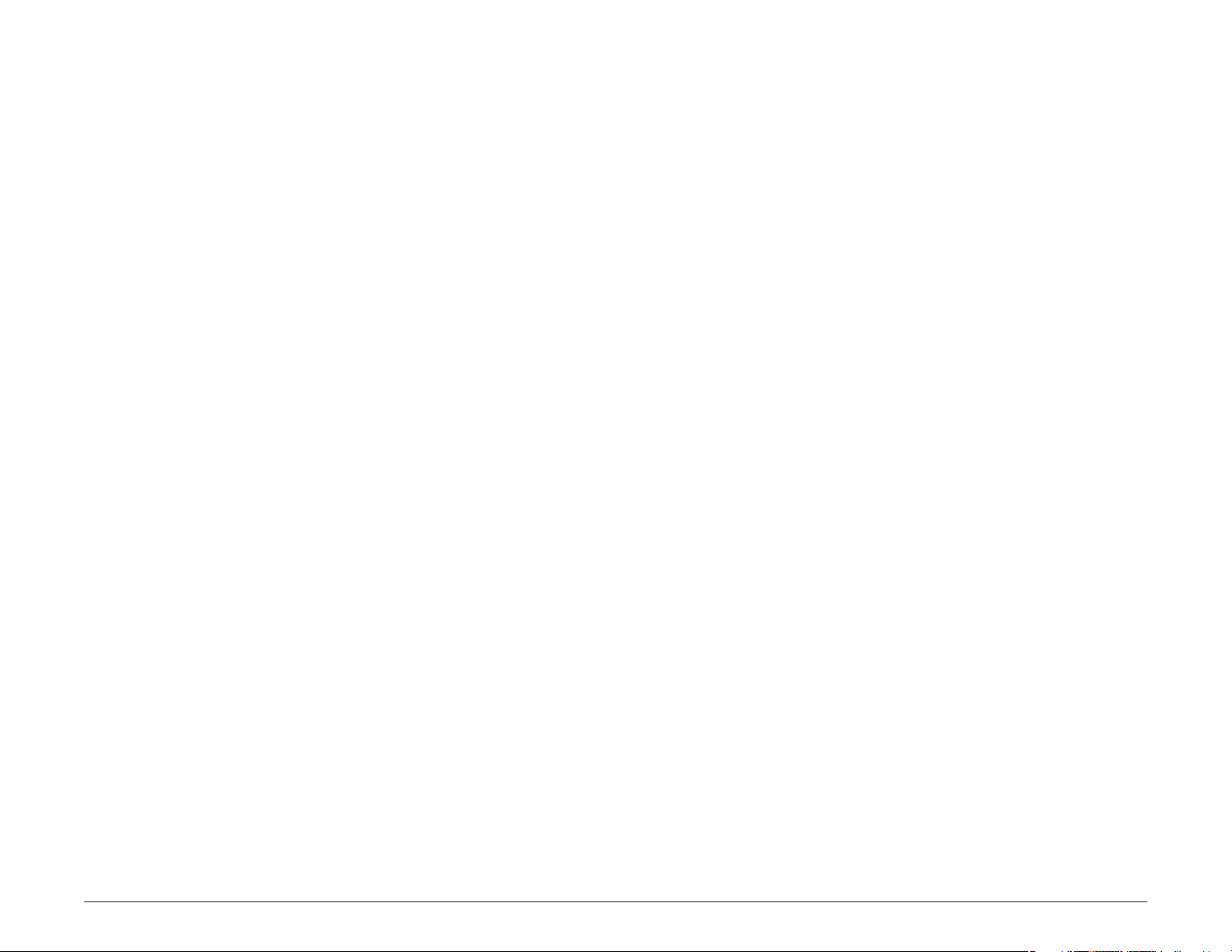
Trademarks
Rand McNally and IntelliRoute are registered trademarks and TND is a trademark
of Rand McNally.
NAVTEQ ON BOARD is a trademark of NAVTEQ.
The Trucker’s Friend and National Truck Stop Directory are registered trademarks
of TR Information Publishers.
Truck Down is a registered trademark of Truck Down, Inc.
InfoGation is a registered trademark of InfoGation Corporation.
Other products and companies mentioned herein may be trademarks of their
respective owners.
Rand McNally IntelliRoute® TND
© 2009-2011 Rand McNally
All rights reserved.
Rand McNally follows a continuous improvement process and reserves the
right to provide enhancements that may not be re ected in the pictures and
speci cations in this manual.
The information contained herein may be changed at any time without prior
noti cation. Neither this manual nor any parts thereof may be reproduced for
any purpose whatsoever without the express written consent of Rand McNally,
Inc, nor may it be transmitted in any form either electronically or mechanically,
including photocopying and recording. All technical speci cations, drawings,
etc. are subject to copyright law.
TM
510 User’s Guide Version 2.0.1 ii
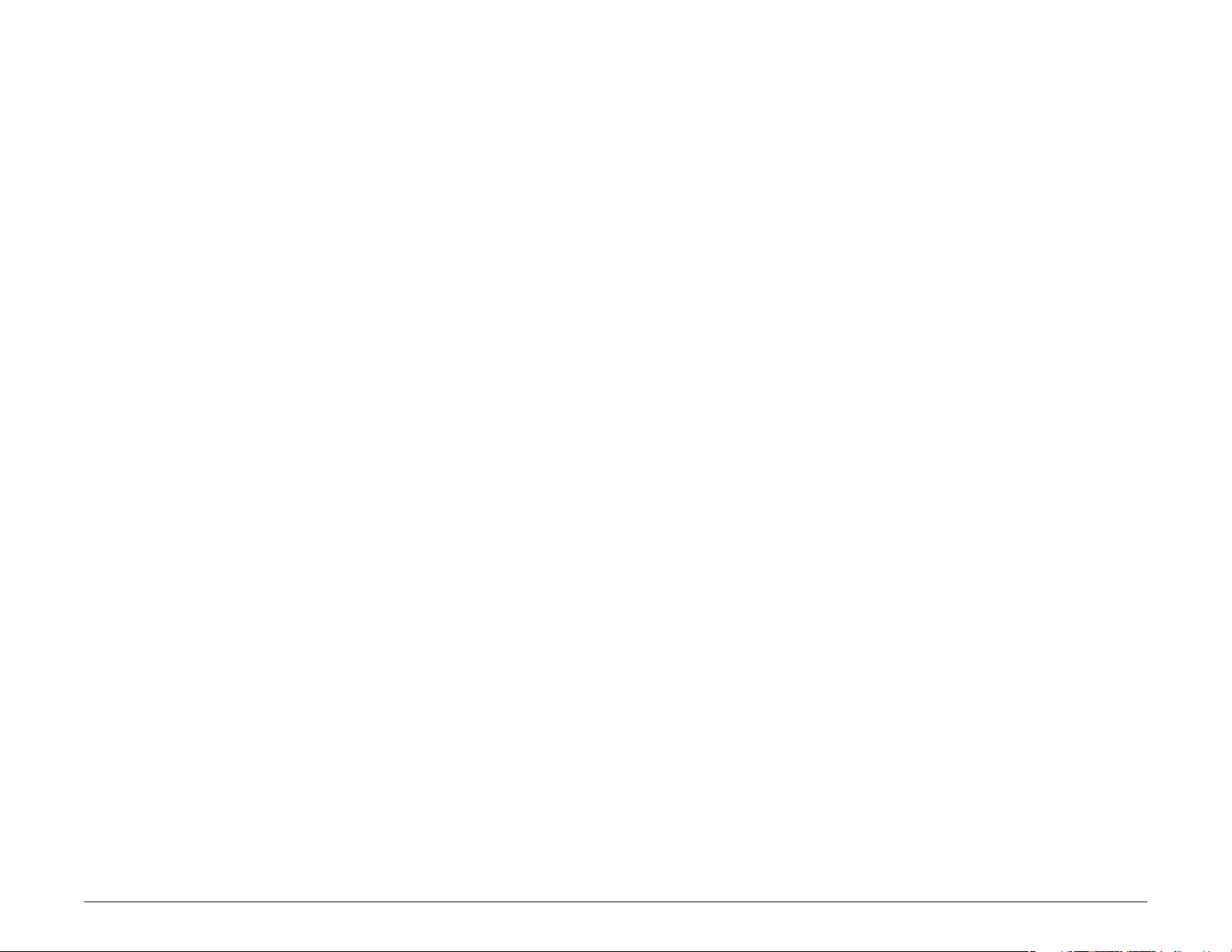
FCC Notice
This device complies with part 15 of the FCC rules. Operation is subject to the
following two conditions: (1) this device may not cause harmful interference, and
(2) this device must accept any interference received, including interference that
may cause undesired operation.
This equipment has been tested and found to comply with the limits for a Class
B digital device, pursuant to part 15 of the FCC rules. These limits are designed
to provide reasonable protection against harmful interference in a residential
installation. This equipment generates, uses, and can radiate radio frequency
energy and may cause harmful interference to radio communications if not
installed and used in accordance with the instructions. However, there is no
guarantee that interference will not occur in a particular installation. If this
equipment does cause harmful interference to radio or television reception,
which can be determined by turning the equipment o and on, the user is
encouraged to try to correct the interference by one of the following measures:
• Reorient or relocate the receiving antenna.
• Increase the separation between the equipment and the receiver.
• Connect the equipment into an outlet that is on a di erent circuit from the
GPS unit.
Rand McNally IntelliRoute® TND
• Consult the dealer or an experienced radio/TV technician for help.
TM
510 User’s Guide Version 2.0.1 iii
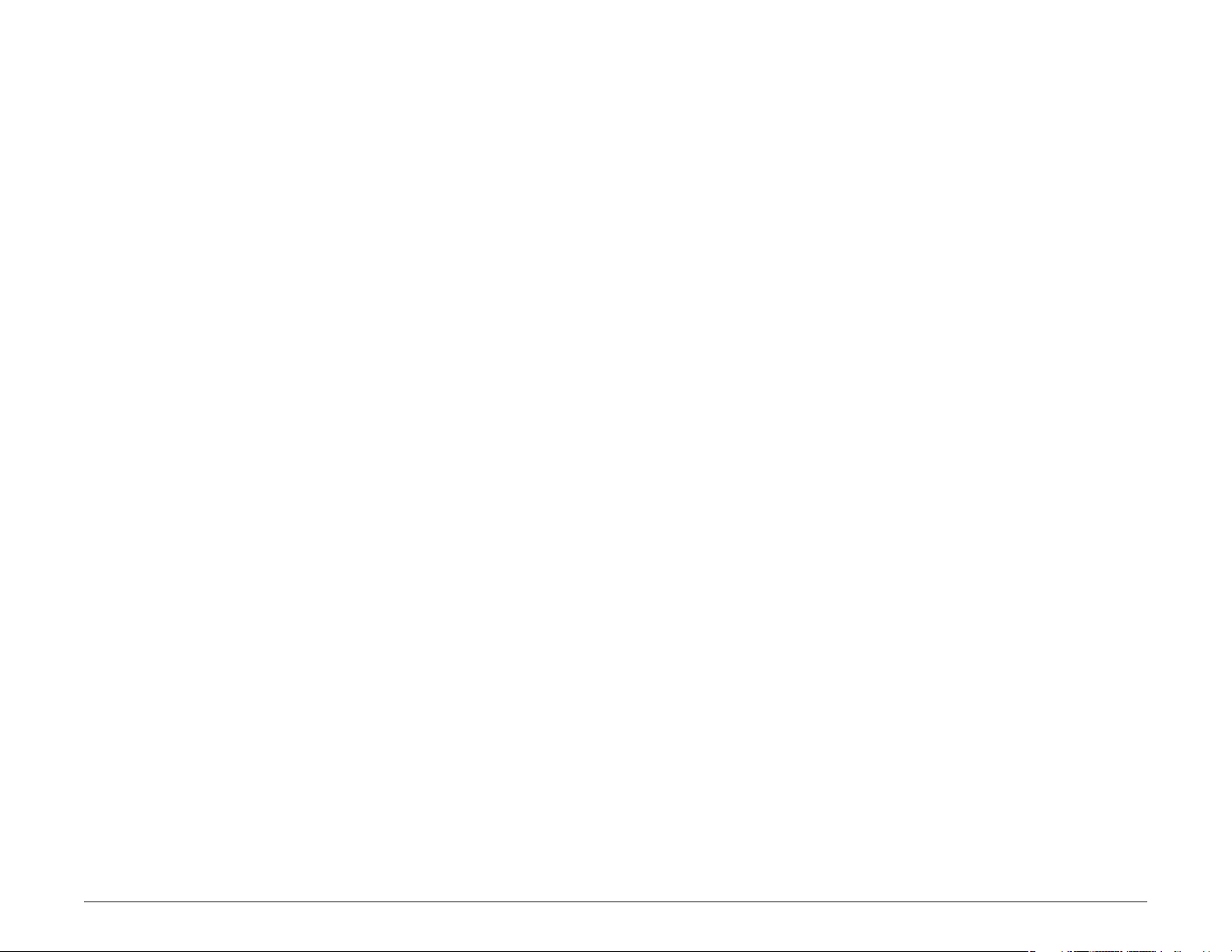
Contents
Basic Operation
Trademarks ......................................................................................ii
FCC Notice ......................................................................................iii
Welcome
Your IntelliRoute® TND™ 510 ........................................................... 1
About GPS .............................................................................................. 2
Customer Support ...................................................................................3
Getting Started
What’s Included ................................................................................... 4
Important Safety Information ......................................................... 5
Navigation Safety .......................................................................... 5
Installation Safety ........................................................................ 6
Device Safety ................................................................................. 7
Battery Power Light ............................................................................ 8
Charge the Battery .............................................................................. 9
Charge with the Wall Charger .................................................. 9
Charge with the Vehicle Charger ............................................ 9
Install the Cradle and Mount ........................................................10
Start the IntelliRoute® TND™ ......................................................... 13
The Main Menu ................................................................................... 14
Tapping the Screen ...........................................................................15
Using Keyboards ................................................................................16
Special Keys ..................................................................................... 16
Basic Settings .......................................................................................17
Select Driver Status ....................................................................17
Select Load Option ......................................................................17
Select a Language ......................................................................18
Select a Keyboard Type .............................................................18
Volume Settings .......................................................................... 19
Set Truck Information ...............................................................20
Set ETA Adjustment .................................................................20
Select Truck or Car Mode .........................................................21
Set Truck Yard Time Zone ......................................................... 21
Set to Calculate Shortest Route or Fastest Route .............22
Select a Voice for Spoken Instructions ...............................22
Select a Vehicle Icon .................................................................. 23
Set Warnings ................................................................................ 24
Power the Device .............................................................................. 11
Turn the Device On ................................................................... 11
Turn the Device O ..................................................................11
Enter or Return from Standby (Sleep) Mode .................... 11
Reset the Device ................................................................................12
Rand McNally IntelliRoute® TND
TM
510 User’s Guide Version 2.0.1 iv
Destinations
Ways to Search for Locations ......................................................... 25
Location Searches ..............................................................................26
Destination Selection Window ............................................... 26
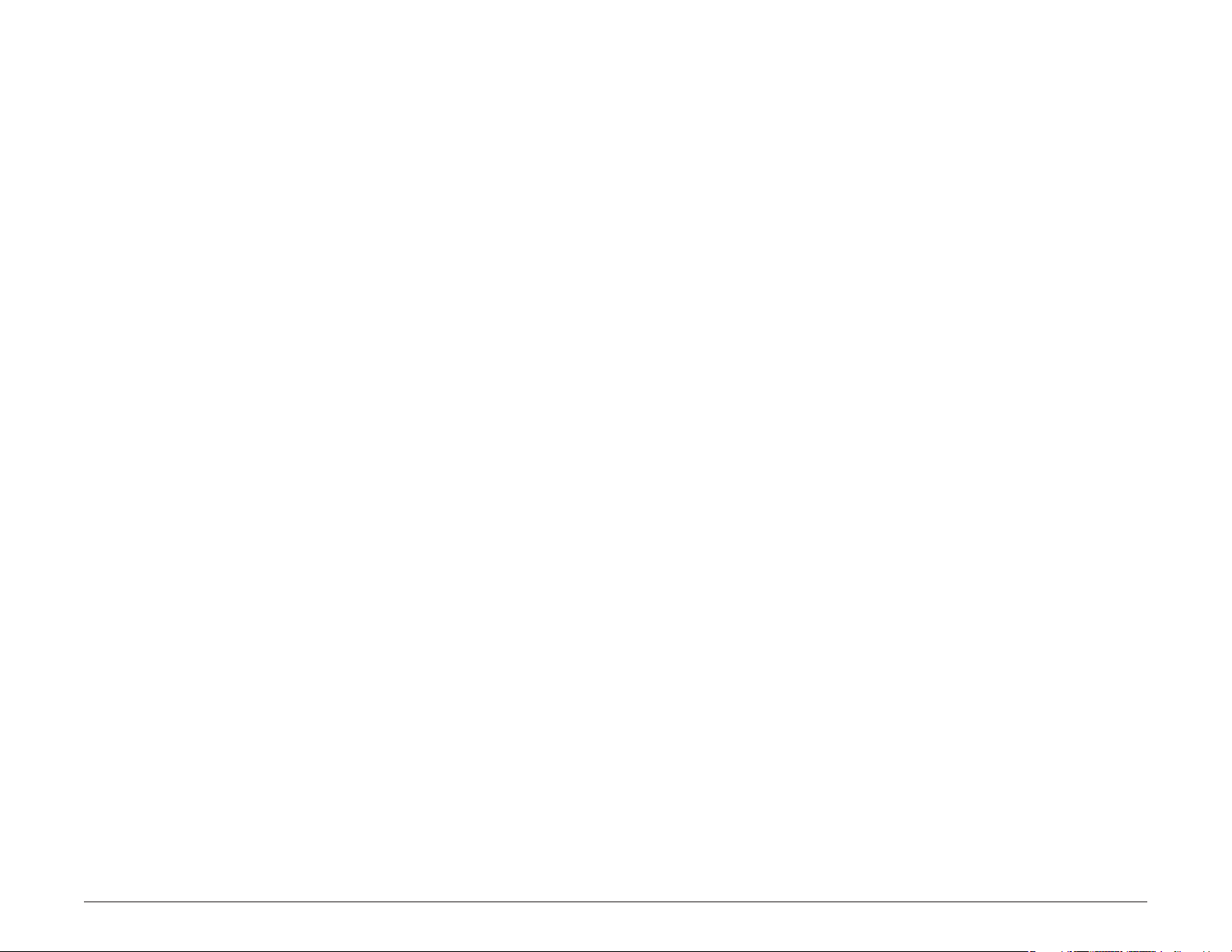
Destination Search Auto-Complete Feature ............................27
About City Street Names ................................................................ 28
Expand Search for Street Names .................................................. 28
Select a City ......................................................................................... 29
Find Addresses ...................................................................................30
Location Selection Window .....................................................30
Search for an Address ................................................................ 31
Search Near a City Center ........................................................32
Search For an Intersection ......................................................33
Search by ZIP Code for an Address .......................................34
Search by ZIP Code for an Intersection ..............................35
Search by Latitude/Longitude ...............................................36
Point of Interest Windows .............................................................. 37
Points of Interest Selection Window ...................................37
Points of Interest (POI) Category Window ......................... 38
Points of Interest (POIs) Searches ................................................39
Select a Quick Stop POI ............................................................ 40
Select a Custom POI Location ..................................................41
Select a Truck Related Point of Interest ..............................42
Select and Filer Travel Center Amenities ........................... 43
Select and Filter Truck Services .............................................. 44
Select a Consumer Point of Interest By Category ...........45
In a City .......................................................................................... 48
Along the Route ..........................................................................49
Near End of Day Location ........................................................50
Select a Custom POI Location Nearby ...................................51
Find a Location by Tapping on the Map ..................................... 52
Tap on the Map and Avoid the Location ............................ 52
Tap on the Map and Route to the Location ...................... 53
Rate a Truck-Related Point of Interest ........................................ 54
Manage Destinations .......................................................................55
Set Your Current Location as Home Using GPS ............... 55
Search for a Location and Set as Home .............................. 56
Delete Your Home Address .....................................................56
Address Book ......................................................................................57
Save a Location in the Address Book ..................................57
Sort Address Book Entries by Name or Distance ............58
Select a Location from the Address Book .........................59
Create an Address Book Group ............................................. 60
Add an Address to a Group ....................................................61
Remove an Address From a Group ...................................... 62
Select a Location From a Group ............................................63
History List ............................................................................................ 64
Select a Location from the History List ...............................64
Select a Consumer Point of Interest by Name ..................46
Search for Nearby Points of Interest (POIs) ................................ 47
Near the Current Vehicle Location ....................................... 47
Rand McNally IntelliRoute® TND
TM
510 User’s Guide Version 2.0.1 v
Multi-Stop Routes
Create a Multi-Stop Route .............................................................. 65
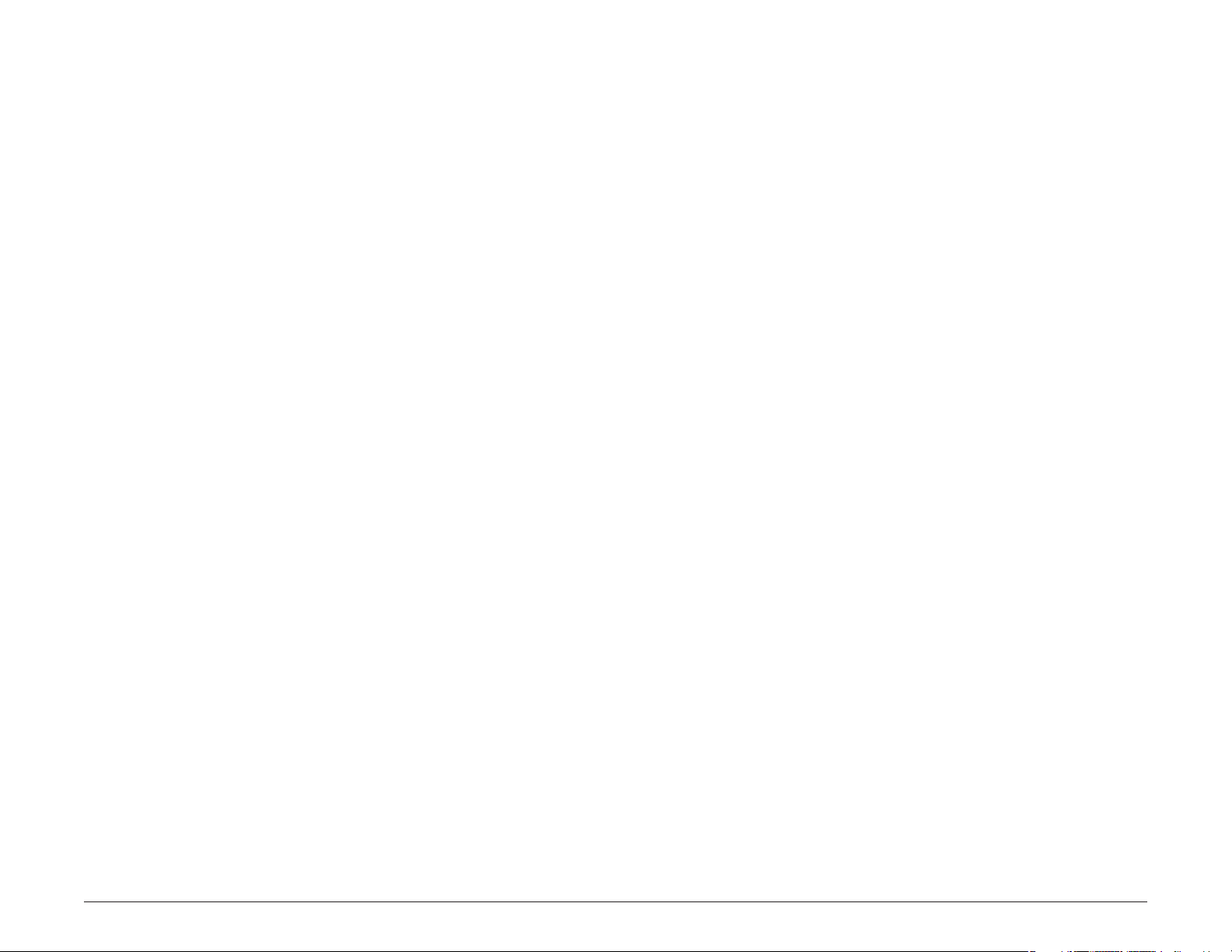
Add Locations to a Multi-Stop Route ......................................... 66
Virtual Dashboard .............................................................................85
Remove a Stop from a Route ........................................................ 67
Select and Run a Saved Route ......................................................68
Delete a Route .............................................................................69
Optimize Routes ................................................................................70
Optimize a Route Manually .......................................................70
Optimize a Route Automatically ........................................... 71
Destination Con rmation Windows
Address Con rmation Window .....................................................72
Consumer Point of Interest Con rmation Window ............... 73
Truck-Related Point of Interest Con rmation Window ........74
Address Book Con rmation Window ..........................................75
Maps
Route Map Window ...........................................................................76
Show/Hide the Virtual Dashboard ....................................... 86
Gather Trip Information .......................................................... 86
Automatically Reset Trip Information ................................. 87
Detours .................................................................................................88
Detour Around Part of the Route .........................................88
Detour Around a Speci c Roadway .....................................89
Detour Using the Detail View Map Display Option .......90
Detour Using the Highway View Map Display Option ..90
Cancel a Route ....................................................................................91
Real-Time Tra c (Optional Service)
Tra c Window .......................................................................................92
Access the Tra c Window ..........................................................92
Real-Time Tra c .................................................................................. 93
Slide-Out List ......................................................................................78
Detail View ....................................................................................78
Highway View .............................................................................. 79
Route Summary ..........................................................................80
Summary Map View ..................................................................81
Select a Route Display Option ...............................................82
Current Road Information ...............................................................83
View Current Road Information ..............................................83
Junction View .....................................................................................84
Rand McNally IntelliRoute® TND
TM
510 User’s Guide Version 2.0.1 vi
Truck Tools
Truck Tools Window ..........................................................................94
Timers and Logs .................................................................................95
View Timers and Odometer Readings ................................... 95
Change or Reset a Timer .......................................................... 96
View Driver Logs .........................................................................97
Delete a Driver Log .................................................................... 98
Set Warnings .......................................................................................99
Calculate a Mileage and Driving Time ..................................... 100
View Rand MCRA Atlas Information ........................................ 101
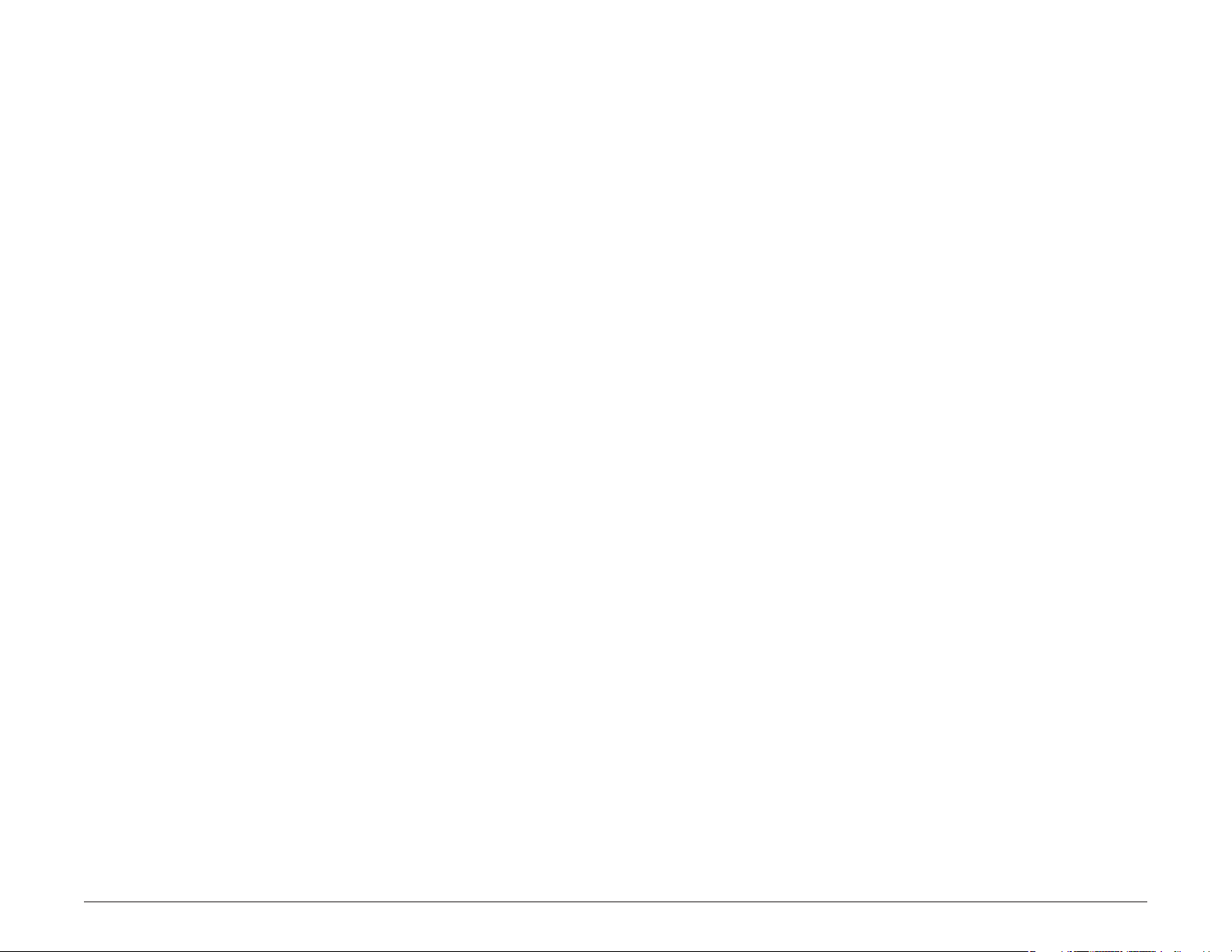
Send a Message to Rand McNally ............................................ 102
Delete Custom POI Locations ....................................................... 122
Send a Message About Your Current Location ............. 102
Send a Message About a Di erent Location ................. 103
Send a Message About a Location on the Map ........... 104
Use the Unit Converter ................................................................. 105
Use the Calculator .......................................................................... 106
Customize
Truck Information ........................................................................... 107
Vehicle Options (Truck or Car) ................................................... 108
Route Options ................................................................................. 110
Device Options ................................................................................ 112
Warning Options ............................................................................ 115
Custom POI Locations
Custom POI Information ................................................................. 117
Sample Custom POI Location File ............................................... 118
Using Commas and Spaces .................................................... 118
Troubleshooting ............................................................................... 122
TND Dock
Install TND Dock Software .......................................................... 123
TND Dock Main Window ...................................................... 124
Sign Up for Road Construction Updates ................................... 125
Go to The Rand McNally Consumer Website ........................... 126
Check for IntelliRoute TND Updates ........................................... 127
View IntelliRoute TND Information .......................................... 128
Backup TND Information ............................................................. 129
Restore TND Information ............................................................. 130
View Manual ..................................................................................... 131
Tell Rand McNally .............................................................................. 132
Send Custom Locations File to Your TND .................................. 133
Go to the Rand McNally Commercial Transportation
Website ...................................................................................... 134
Export State Mileage Breakdown File ........................................ 135
Create a Custom POI Location File .............................................. 119
Add a Custom POI Location Method 1
(Latitude/Longitude) ............................................................ 119
Add a Custom POI Location Method 2
(Street Address) ...................................................................... 120
Add a Custom POI Location Method 3
(Full Information) ................................................................... 121
Update the Custom POI Location File ........................................ 122
Rand McNally IntelliRoute® TND
TM
510 User’s Guide Version 2.0.1 vii
Index
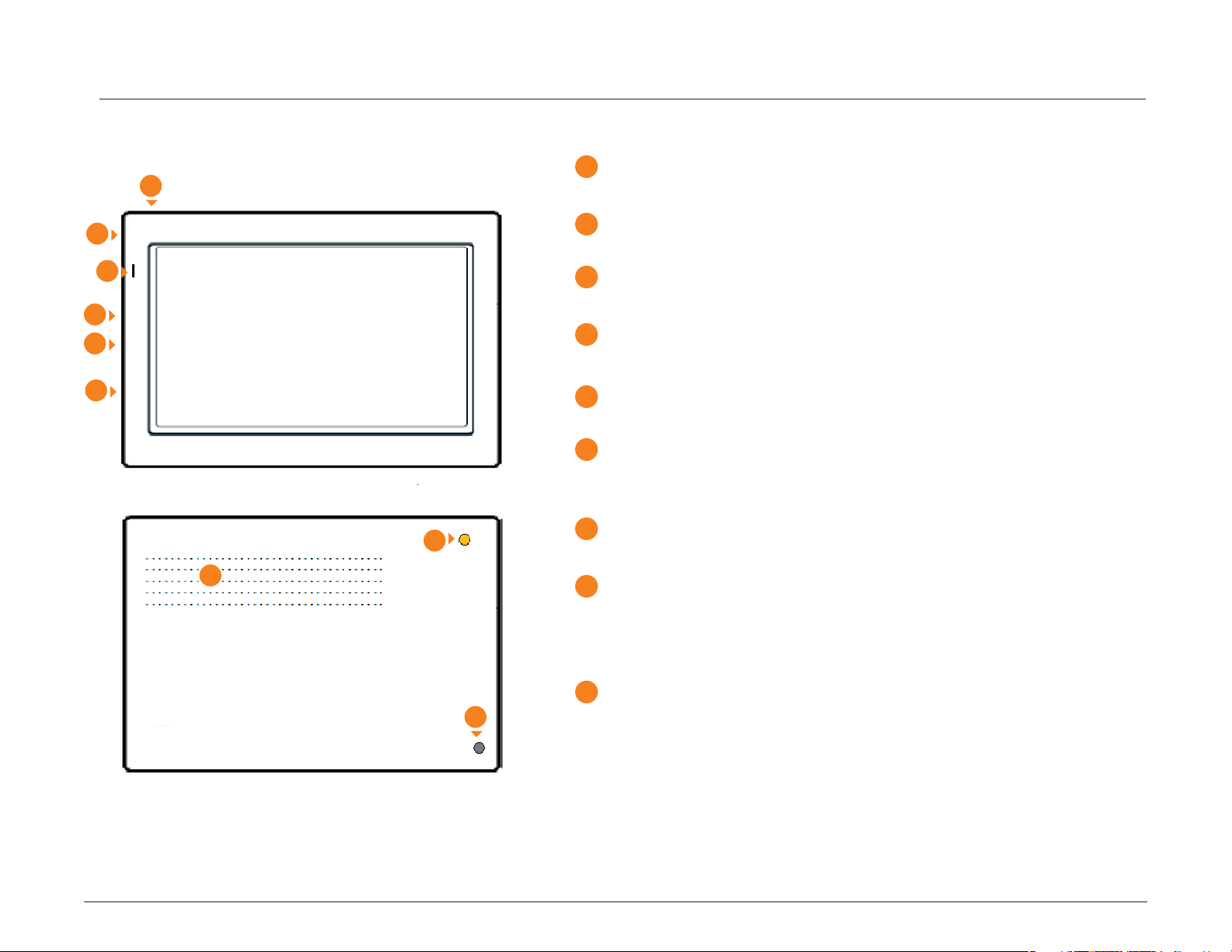
Welcome
1
2
3
4
5
Your IntelliRoute® TND™ 510
1
Power Key
Turns the device On, O , and used to enter/return from Standby mode.
2
Stylus (in cradle)
Use the stylus to select options on the touch screen.
3
Battery Power Indicator
Shows charging status.
4
Audio Output Socket
Connect to external speaker (not provided).
6
8
7
9
5
SD Card Slot
Stores map data (in some devices).
6
Mini-USB Port
Connects to a power source (computer, car charger, or wall charger). Also
used with the TND Dock application.
7
Speaker
Issues spoken road instructions and maneuvers.
8
External GPS Port
Used with an optional GPS antenna in cases where clear view of the
sky is blocked by metal objects or metalized windshields. (Antenna not
provided.)
9
Reset Button
Restores factory settings and restarts the device. Note: Use this button
only when instructed to do so by Rand McNally Customer Support
Personnel.
Rand McNally IntelliRoute® TND
TM
510 User’s Guide Version 2.0.1 1
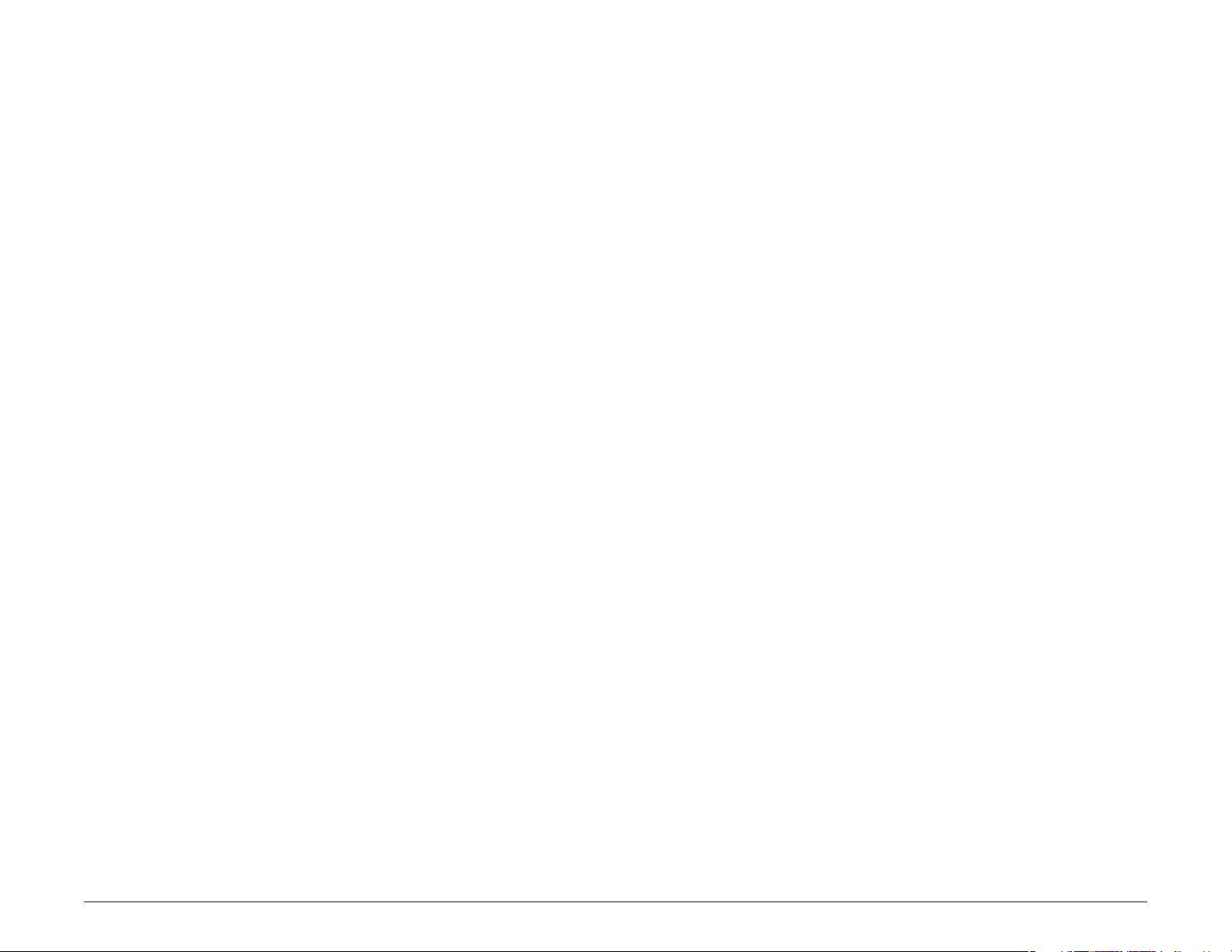
About GPS
The Global Positioning System (GPS) is a constellation of satellites that a GPS
receiver uses to calculate geographical positions. To determine a position, data
from at least three satellites is required. To determine altitude, the data from four
or more satellites is required. Accuracy of the positioning varies from 10 feet to
several hundred feet, depending on vehicle placement and the surrounding
environment.
Geographical terrain (such as mountains), man-made structures (such as
highway overpasses, bridges, and tall buildings), as well as weather can interfere
with the GPS signal. For best GPS reception, position the IntelliRoute® TND™ 510
and mount with a clear line of sight to the sky.
Some vehicles may have a limited view of the sky due to metal sun shields or
a metallized windshield coating. If your unit does not appear to receive signals
well inside your vehicle but works well outside, contact Rand McNally for an
available external antennae.
Map data used by the IntelliRoute® TND™ 510 includes the geographical
coordinates for address locations and points of interest (POIs). With GPS
reception, your device calculates a route to your selected location.
Rand McNally IntelliRoute® TND
TM
510 User’s Guide Version 2.0.1 2
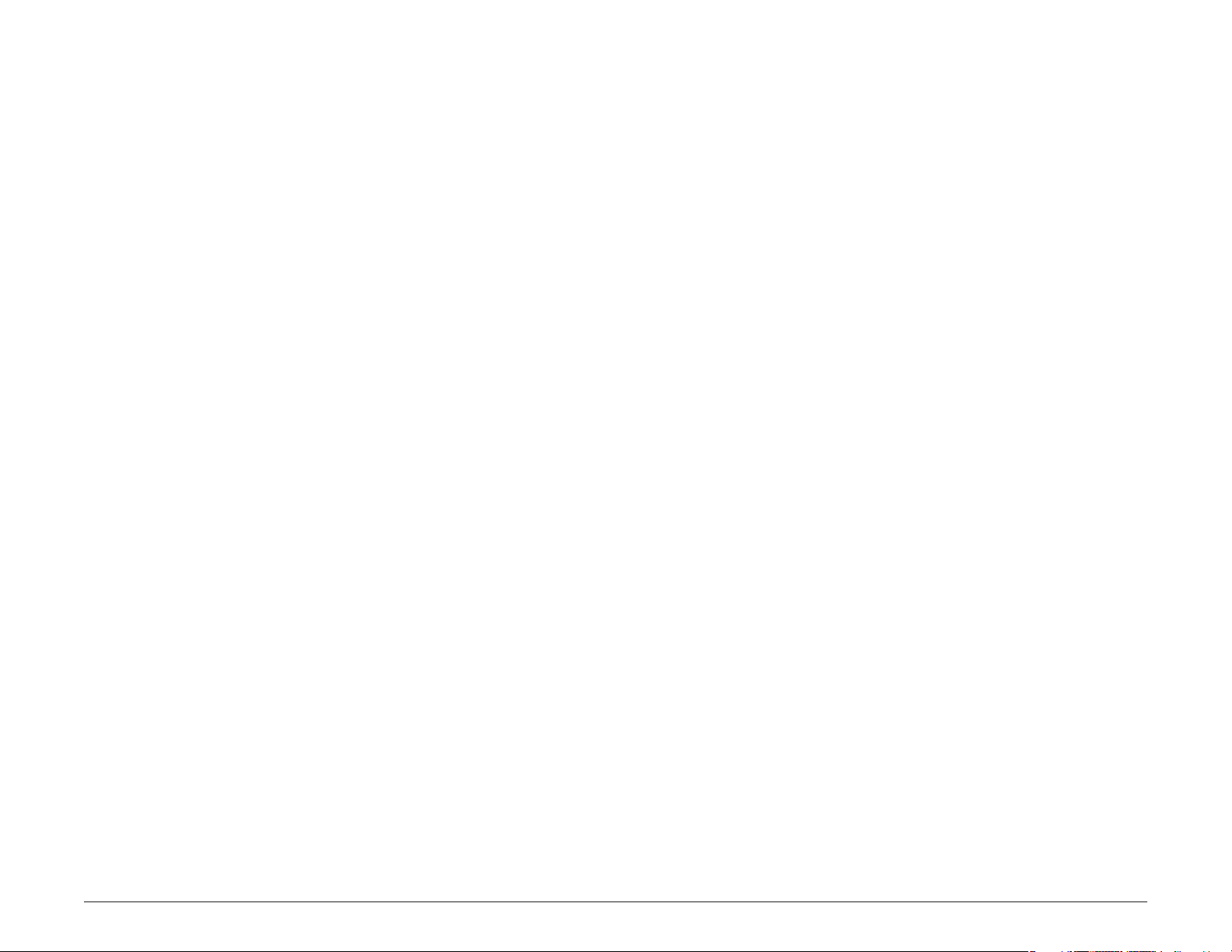
Customer Support
Call toll-free:
800-333-0136
Service hours:
Monday through Friday, 8 a.m. to 5 p.m. CT
(except o cial holidays)
E-mail:
TNDSupport@randmcnally.com
Rand McNally IntelliRoute® TND
TM
510 User’s Guide Version 2.0.1 3
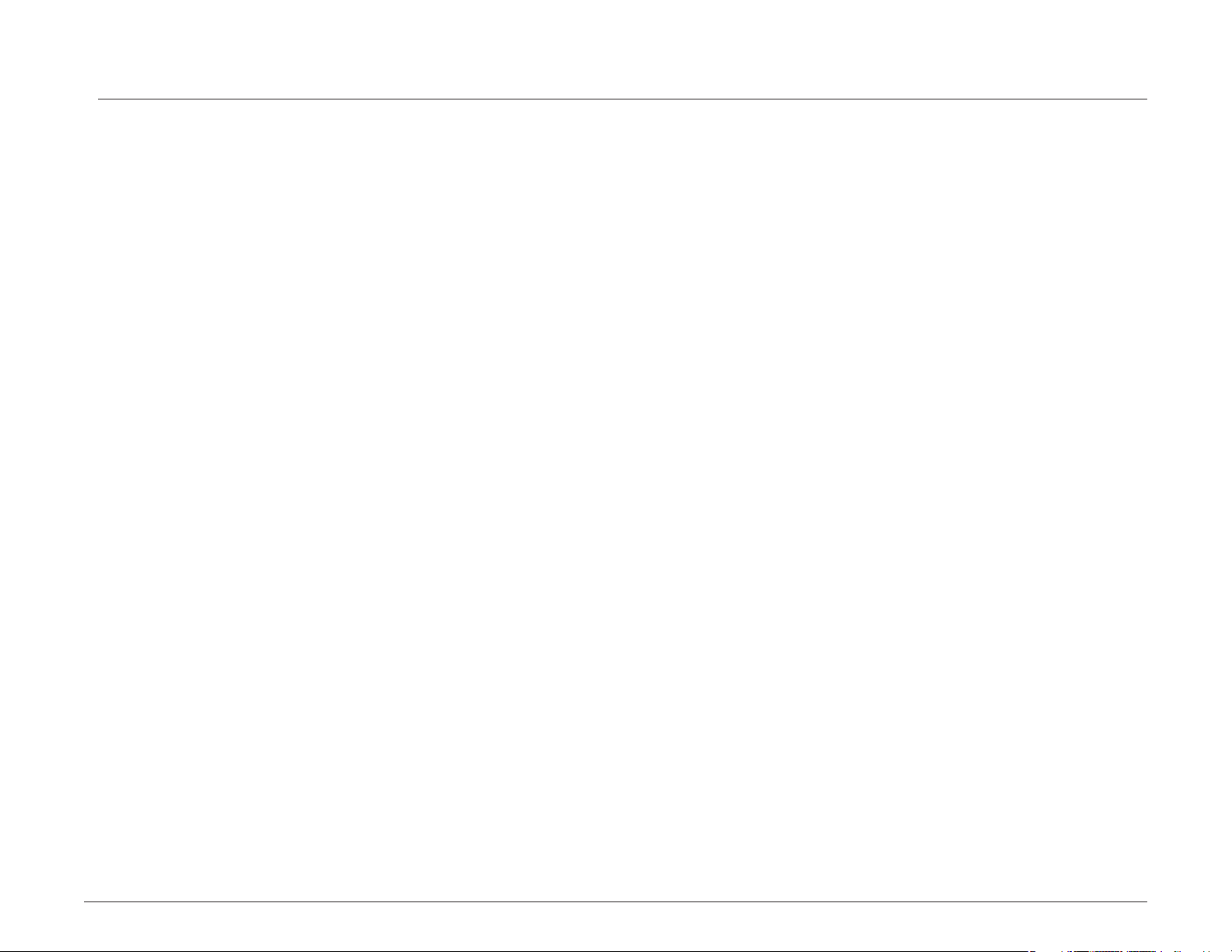
Getting Started
What’s Included
Your IntelliRoute® TND™ 510 includes:
• IntelliRoute® TND™ 510 navigation device
• Mount and cradle
• 12V truck charger with extended length cable
• Home charger (100/240V)
• USB cable
• Extra fuse
• Quick Start Guide
Rand McNally IntelliRoute® TND
TM
510 User’s Guide Version 2.0.1 4
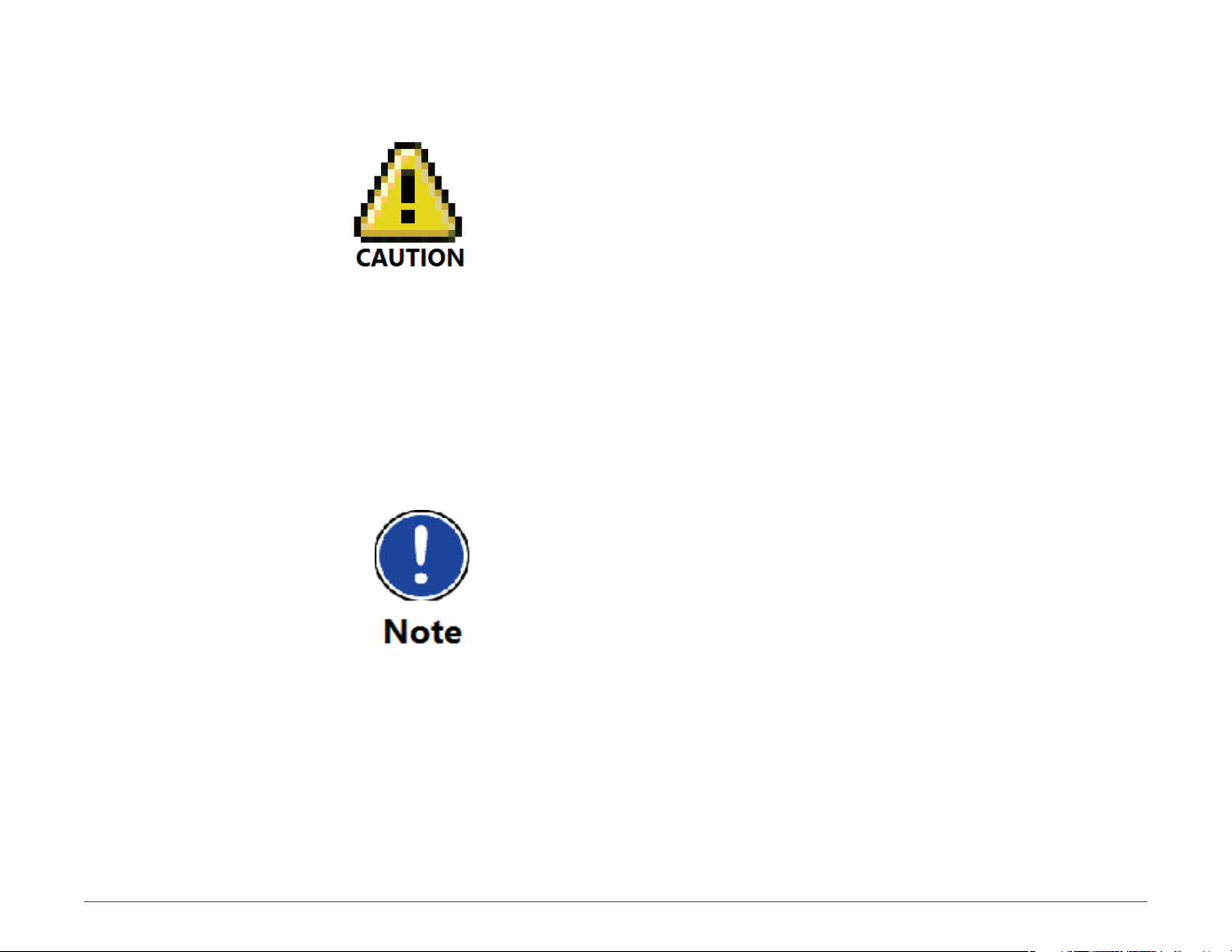
Important Safety Information
Navigation Safety
Caution: Use this navigation device at your own risk.
Caution: Use this navigation device only when it is safe to do so.
Caution: Look at the display only when it is safe to do so.
Caution: Tra c regulations always have priority over any instructions
from the navigation system.
Caution: Follow navigation system instructions only when local
regulations and road tra c allow you do so.
Caution: Make sure that the mount is securely mounted and properly
adjusted before each trip.
Rand McNally IntelliRoute® TND
Note: If you do not understand the spoken instructions, or are
unsure of what to do next, refer to the Navigation map on your
navigation device.
TM
510 User’s Guide Version 2.0.1 5
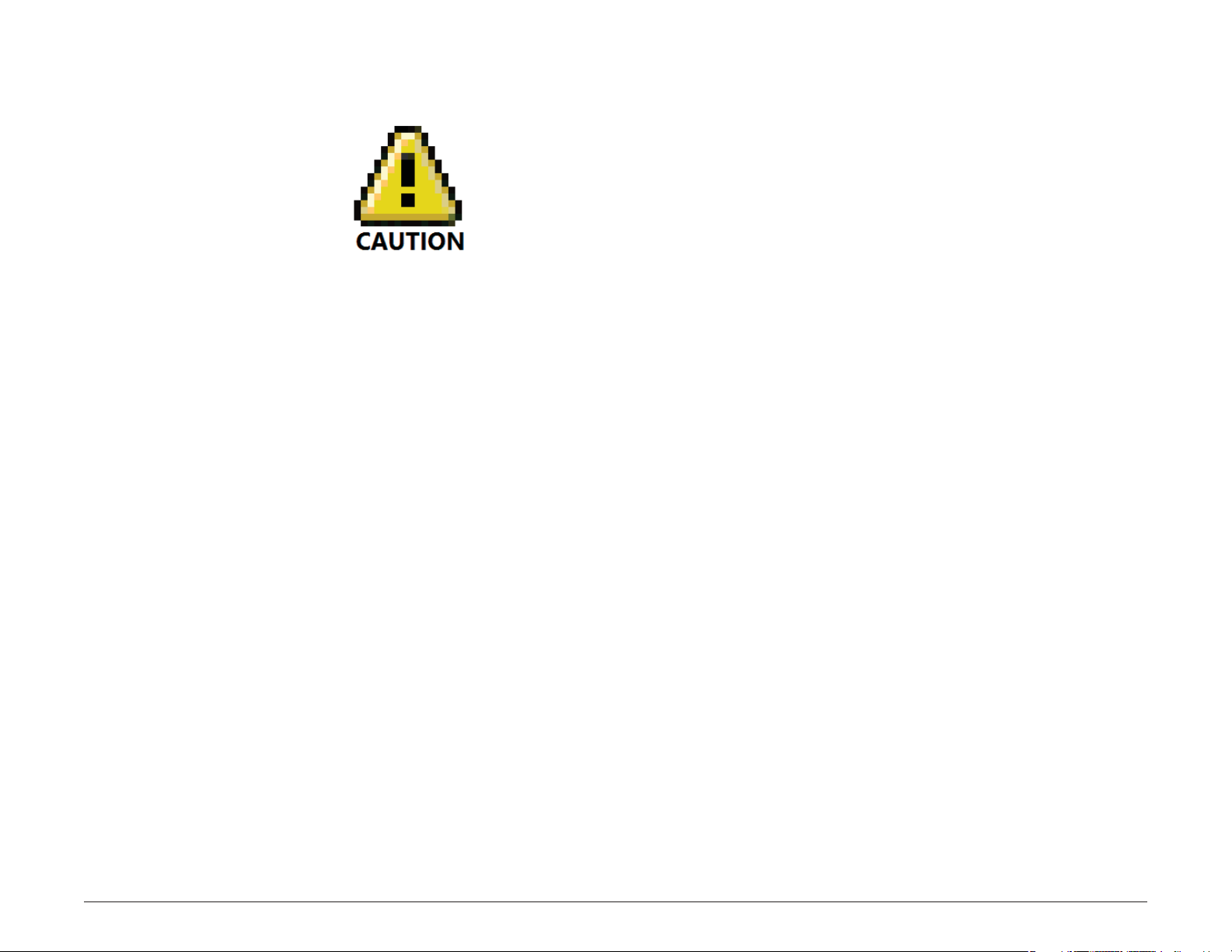
Installation Safety
Caution: Make sure that the mount does not impair the driver’s visibility.
Caution: Do not attach the mount within the airbag deployment zone.
Caution: When installing the mount, make sure that it does not pose a
risk in the event of an accident.
Caution: Do not run cables directly next to safety-relevant devices and
power supplies.
Caution: After installation, check all safety-relevant equipment in the
car.
Caution: Connect the wall charger to a 120V or 240V outlet only.
Caution: Connect the vehicle charger to a 12V outlet only.
Rand McNally IntelliRoute® TND
TM
510 User’s Guide Version 2.0.1 6
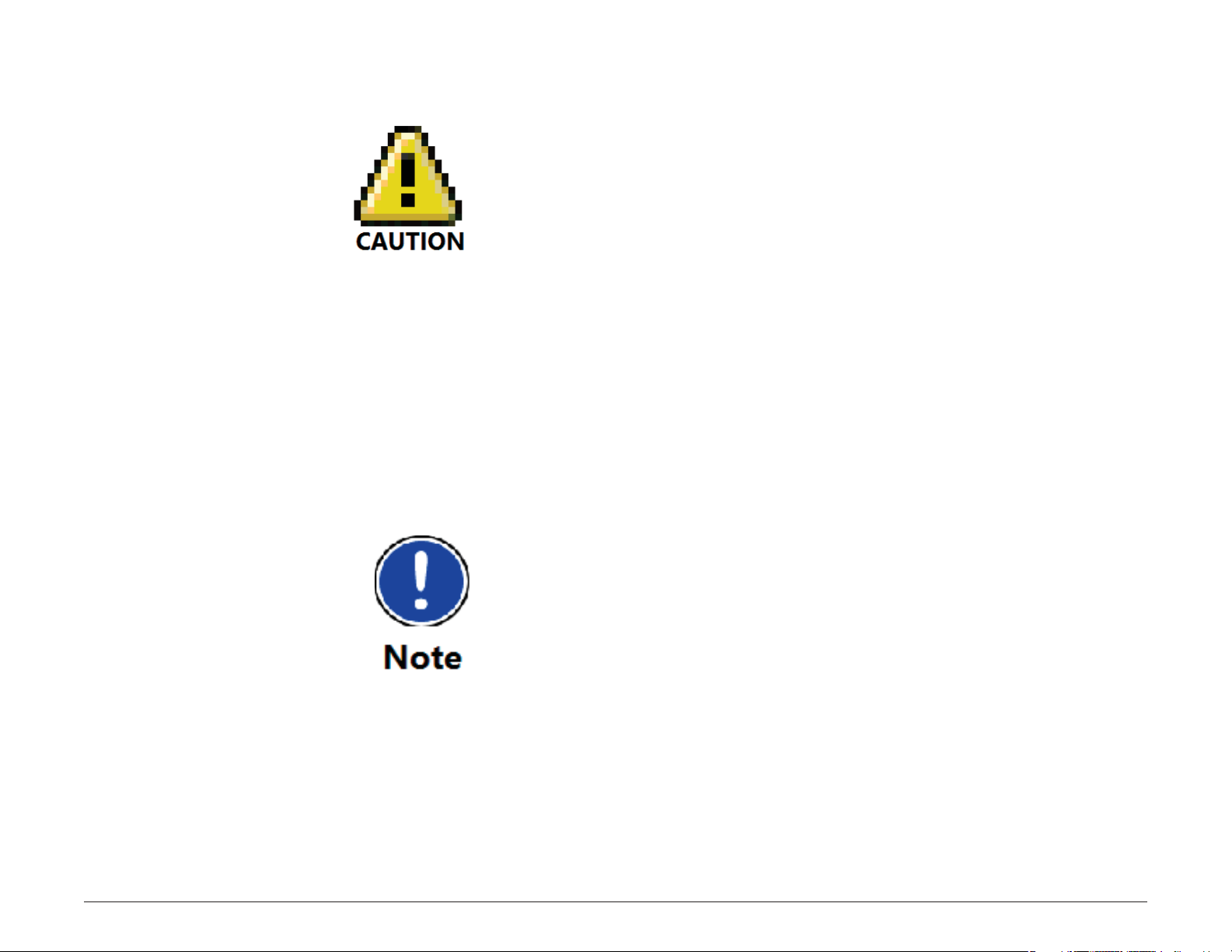
Device Safety
Caution: Do not use sharp-edged objects on the device touch screen.
Caution: The device is not waterproof and is not protected against water
damage.
Caution: Protect the device from extreme temperatures. Operating
temperature for the device is between 32 degrees F and 120
degrees F.
Caution: When parking the vehicle for an extended time, to avoid
battery drain, hold down the power button for 10 seconds to
power o the device. For shorter periods of inactivity, see “Enter
or Return from Standby (Sleep) Mode” on page 11.
Caution: Do not open the navigation device casing.
Caution: Do not attempt to replace the battery. For problems with the
battery, contact Rand McNally Customer Support.
Caution: Always follow local regulations when disposing of this device.
Rand McNally IntelliRoute® TND
Note: Make sure that there are no kinks in the cable and that it will
not be damaged by any sharp objects.
Note: Use only a moist cloth to clean the navigation device.
Note: Do not pull the cable to unplug the unit.
TM
510 User’s Guide Version 2.0.1 7
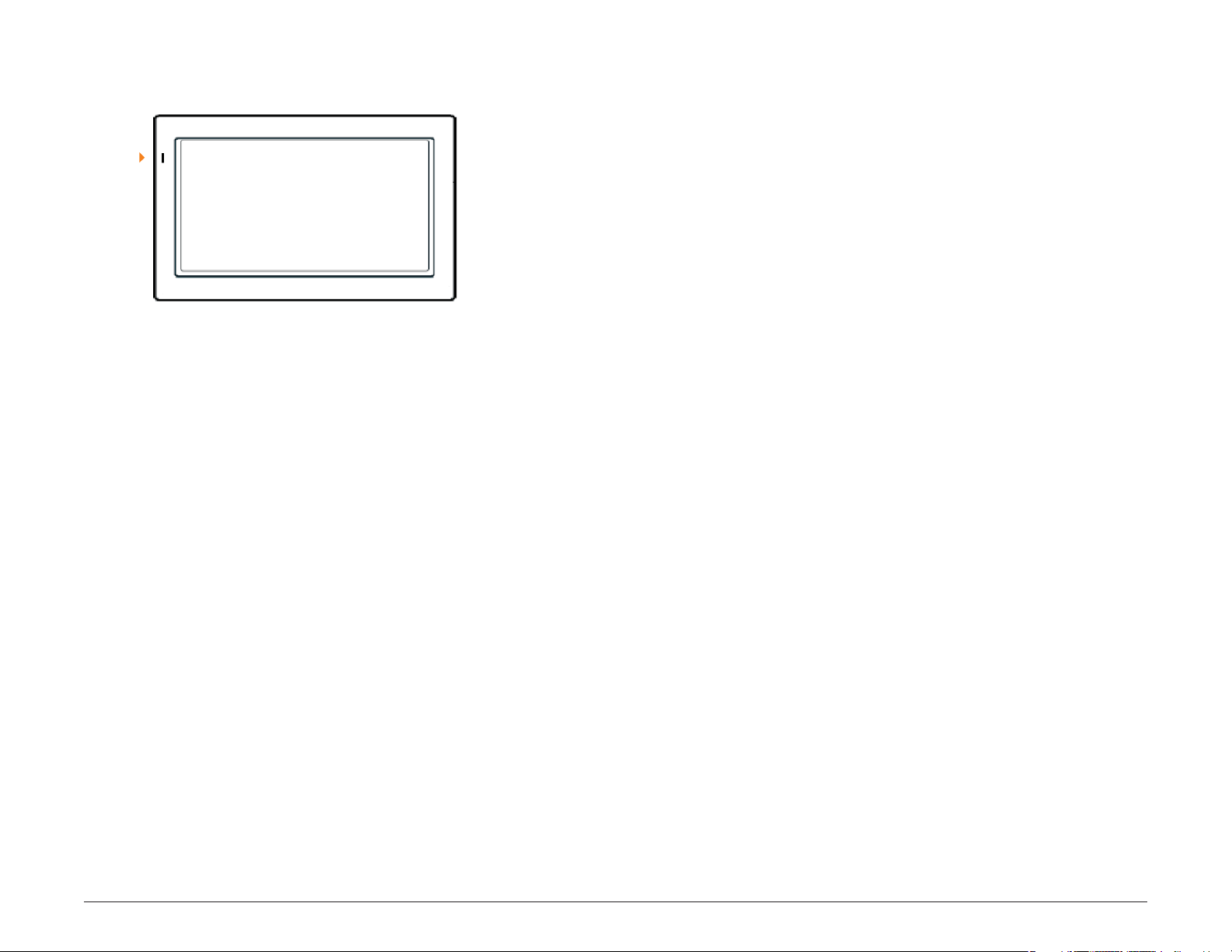
Battery
Power
Light
Battery Power Light
When the device is charging, the power light on the front of the device displays
the status of the built-in battery:
No Light Device is running on the battery. Battery power is su cient.
Green
Red
Device is plugged in and the battery is fully charged.
Device is plugged in and the battery is charging.
Note: The red battery light may display when a fully charged device is plugged
into the charger. This is normal behavior.
Rand McNally IntelliRoute® TND
TM
510 User’s Guide Version 2.0.1 8
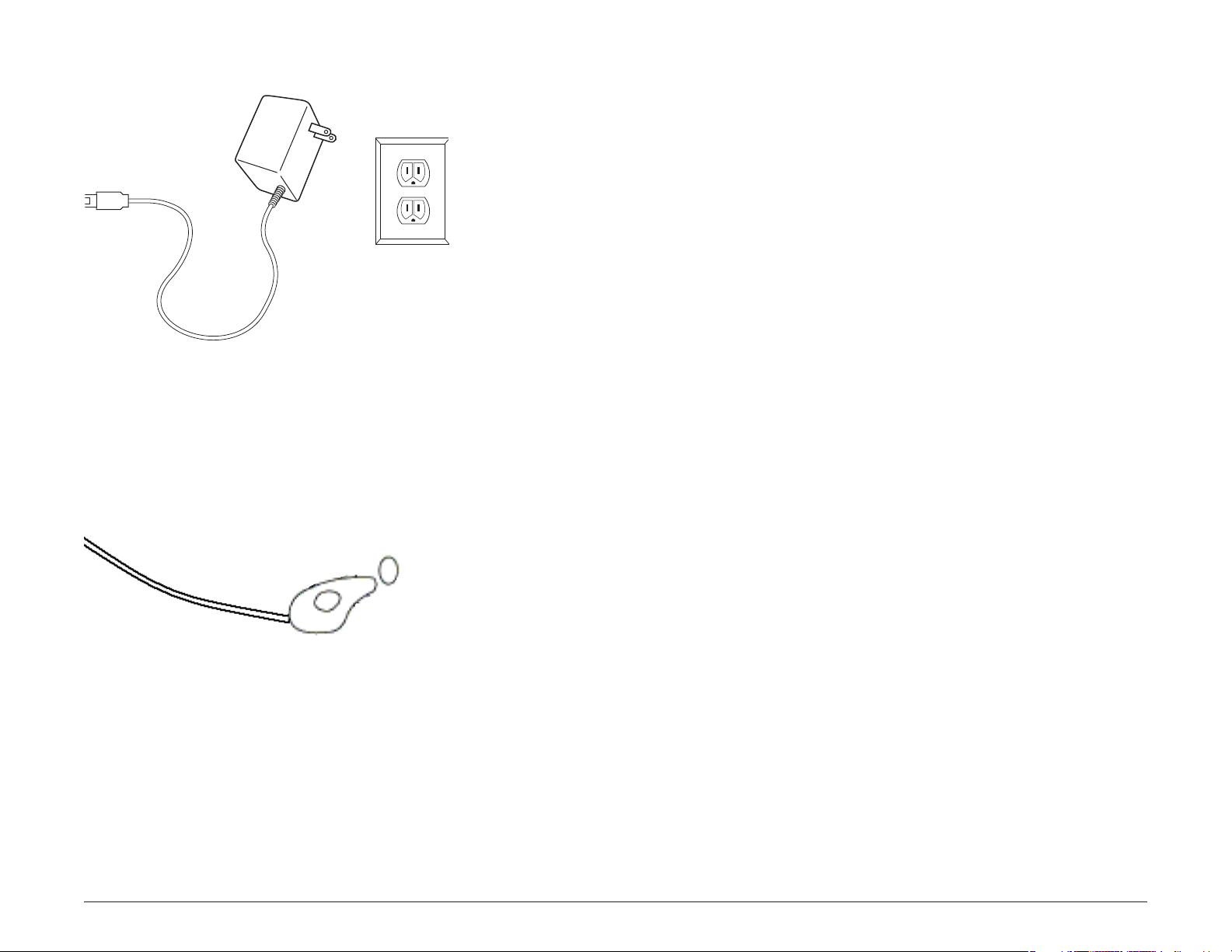
Charge with the Wall Charger
Charge with the Vehicle Charger
Charge the Battery
First Time Use
To maximize battery life, plug in the IntelliRoute® TND™ 510 for the rst two (2)
hours of use. Use the:
• Home charger to power the device from a wall outlet, or
• Vehicle charger to power the device from the battery.
Charge with the Wall Charger
1. Plug the mini-USB socket into the port on the side of the device.
2. Plug the wall charger into a wall socket.
Rand McNally IntelliRoute® TND
Charge with the Vehicle Charger
1. Plug the mini-USB socket into the port on the side of the device
2. Plug the vehicle charger into the vehicle power outlet or cigarette lighter.
3. The vehicle may need to be on for the device to charge.
TM
510 User’s Guide Version 2.0.1 9
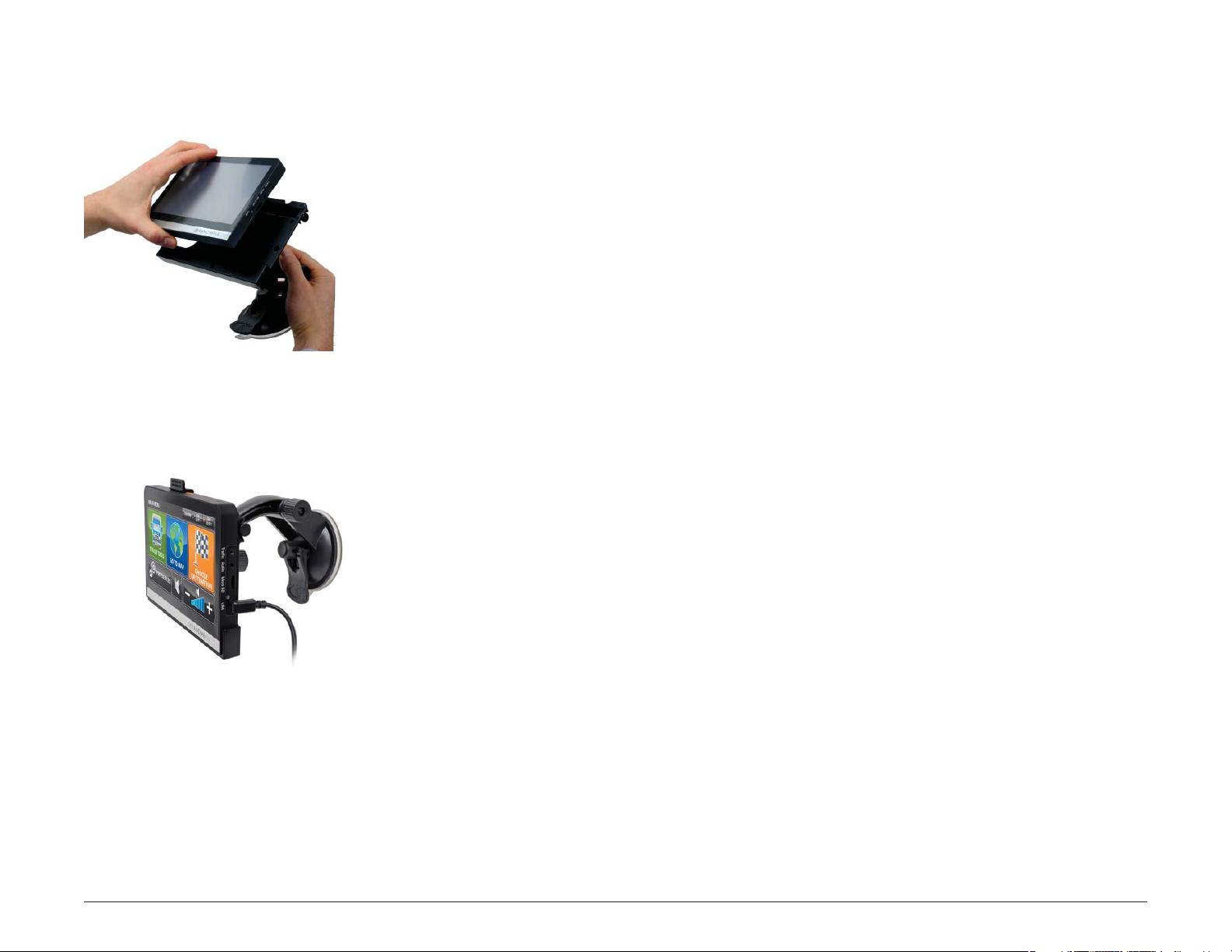
Install the Cradle and Mount
Select an area with a line of sight to the sky and GPS satellites to ensure reliable
GPS information.
Note:
Obey all local regulations governing the placement of the mount.
Note:
Do not place the mount in an airbag deployment area.
1. Clean and dry the mounting area.
2. Remove the suction cup protective lm.
3. Adjust the angle of the mount using the thumbscrew and slide the mount
onto the cradle.
4. Pull the suction cup lever up to release suction.
5. Place and hold the mount suction cup against the mounting surface.
6. Press the suction cup lever down until it snaps into place.
7. Angle the bottom of the device into the cradle and align the two slots on the
bottom of the device into the two projections on the cradle.
8. Press the top of the device towards the cradle until you hear the upper clip
latch into place.
Rand McNally IntelliRoute® TND
9. Plug the power cord into the device and the vehicle’s 12 volt power source.
10. Adjust the navigation device so that it can be easily seen and does not block
the driver’s line of sight.
TM
510 User’s Guide Version 2.0.1 10
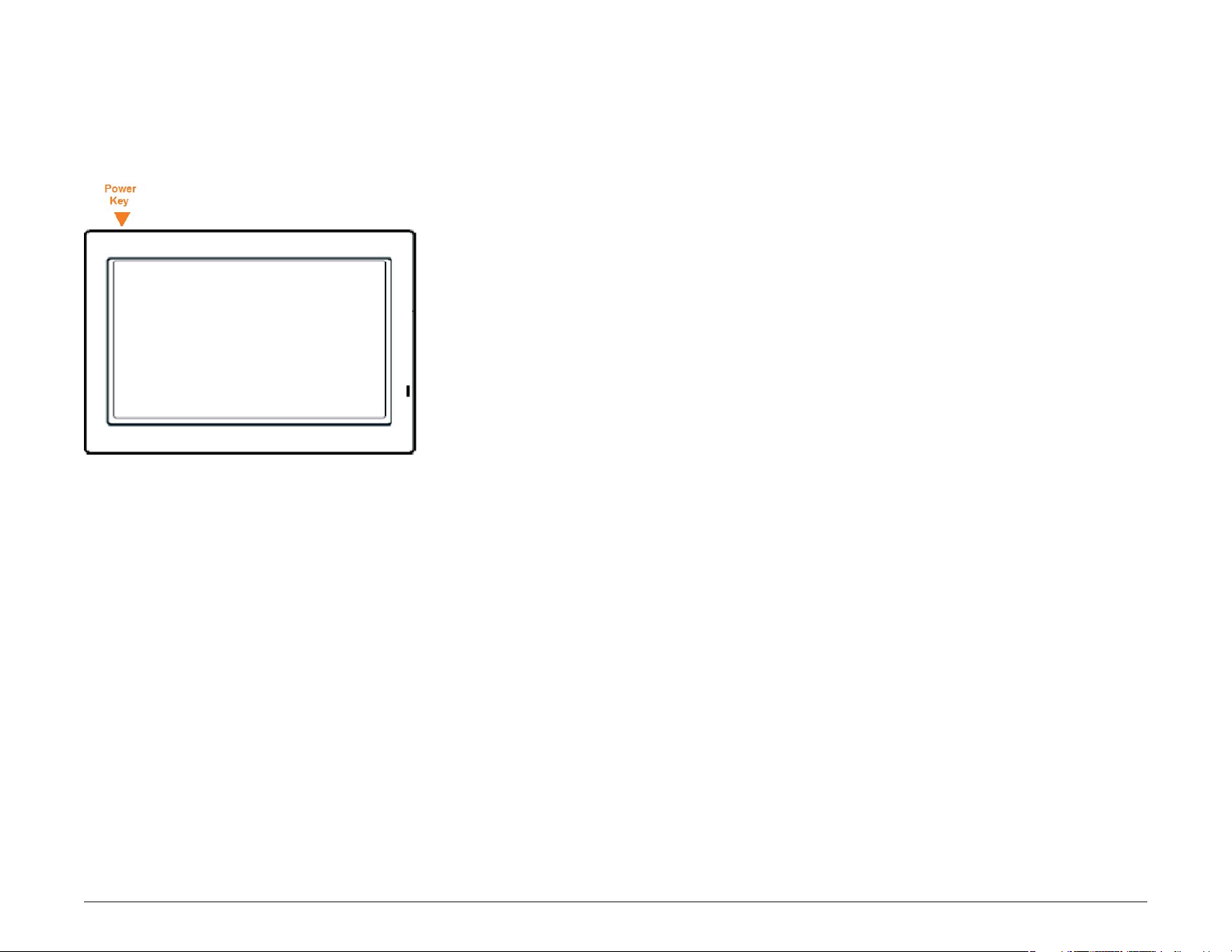
Power the Device
Note: To maximize battery life, plug in the IntelliRoute® TND™ 510 for the rst
two (2) hours of use. See “First Time Use” on page 9.
Turn the Device On
• Press and hold the Power Key for two (2) seconds, then release.
(After 5-10 seconds, the Rand McNally splash window displays as the device
powers on.)
Turn the Device O
• Press and hold the Power Key for ve (5) seconds, then release.
A message displays indicating that the device is powering o .
Rand McNally IntelliRoute® TND
Enter or Return from Standby (Sleep) Mode
Note: Standby mode is not available with all models.
• Press and release the Power key.
Note: The device performs a status check when returning from Standby mode.
The IntelliRoute TND 510 restarts if the status check determines it is necessary to
do so.
TM
510 User’s Guide Version 2.0.1 11
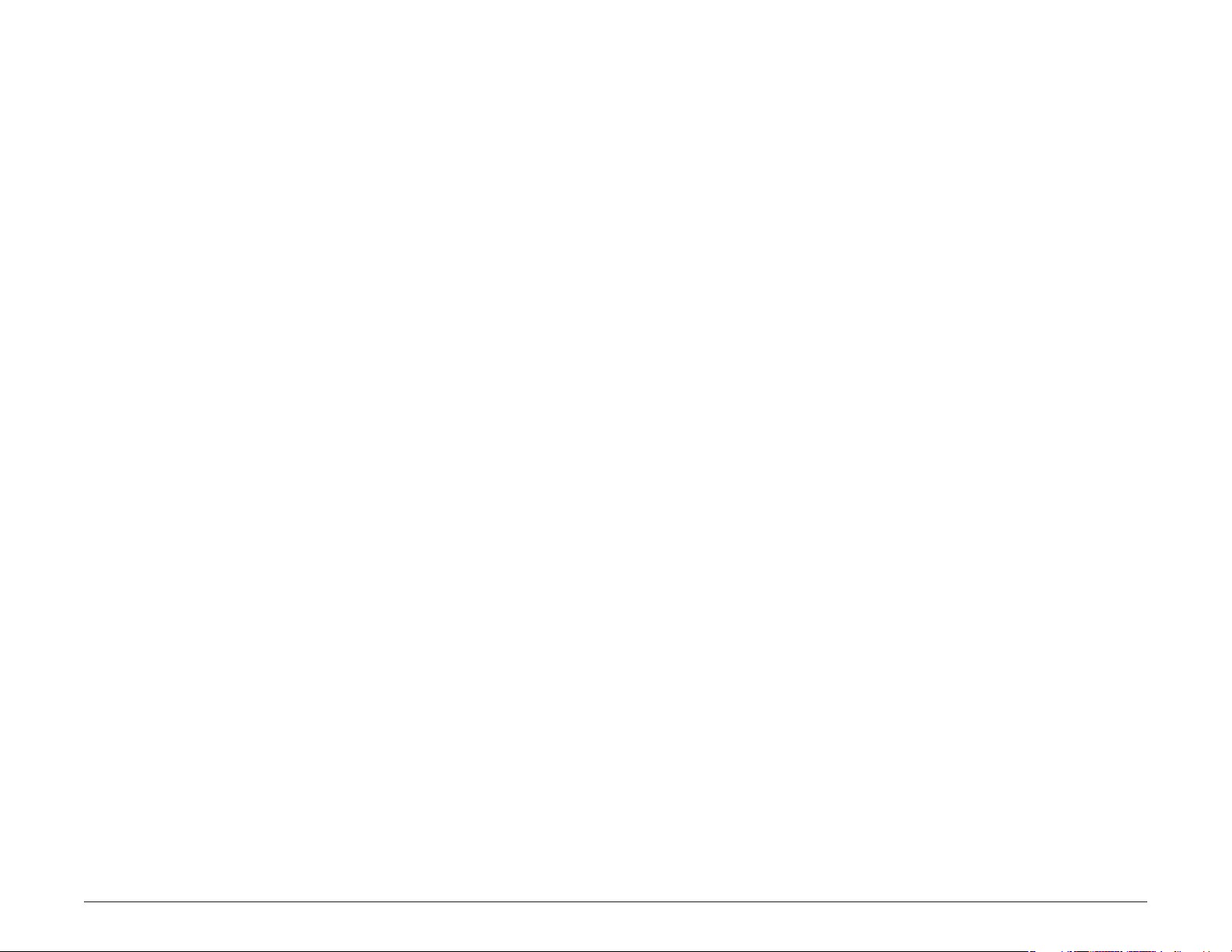
Reset the Device
Note: This feature is not available on all models.
Resetting the device restores some settings back to their original settings and
restarts the device.
When you reset the device, your current route information is lost. Address Book
entries, trips, settings, ratings, and messages to Rand McNally are not a ected.
• Use a paper clip to press the reset button located on the back of the
device case.
Rand McNally IntelliRoute® TND
TM
510 User’s Guide Version 2.0.1 12
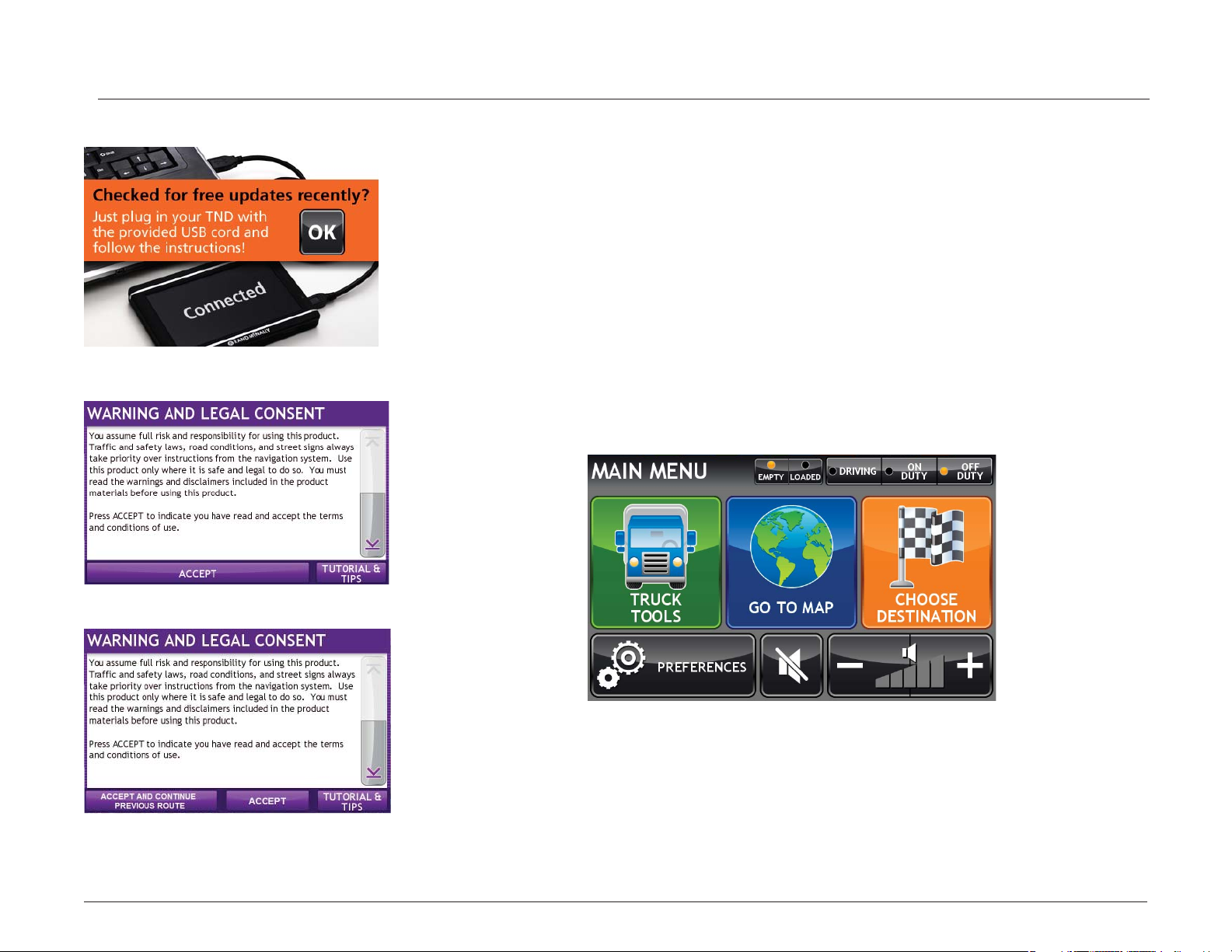
Basic Operation
Warning and Legal Consent Window
Warning and Legal Consent Window (Mid Route)
Install TND Dock Window
Start the IntelliRoute® TND™
1. Press and hold the device Power Key for two (2) seconds.
(Device powers on in 5 seconds.)
2. On rst use and occasionally on subsequent use, the Install TND Dock
Window displays.
3. Tap OK.
The Warning and Legal Consent Window displays.
4. To view Frequently Asked Questions (FAQs), tips, or a short tutorial on device
use, tap Tutorial & Tips.
5. Tap Accept or if you turned the device o while on a route, tap Accept and
Continue Previous Route.
The Main Menu displays.
Rand McNally IntelliRoute® TND
TM
510 User’s Guide Version 2.0.1 13
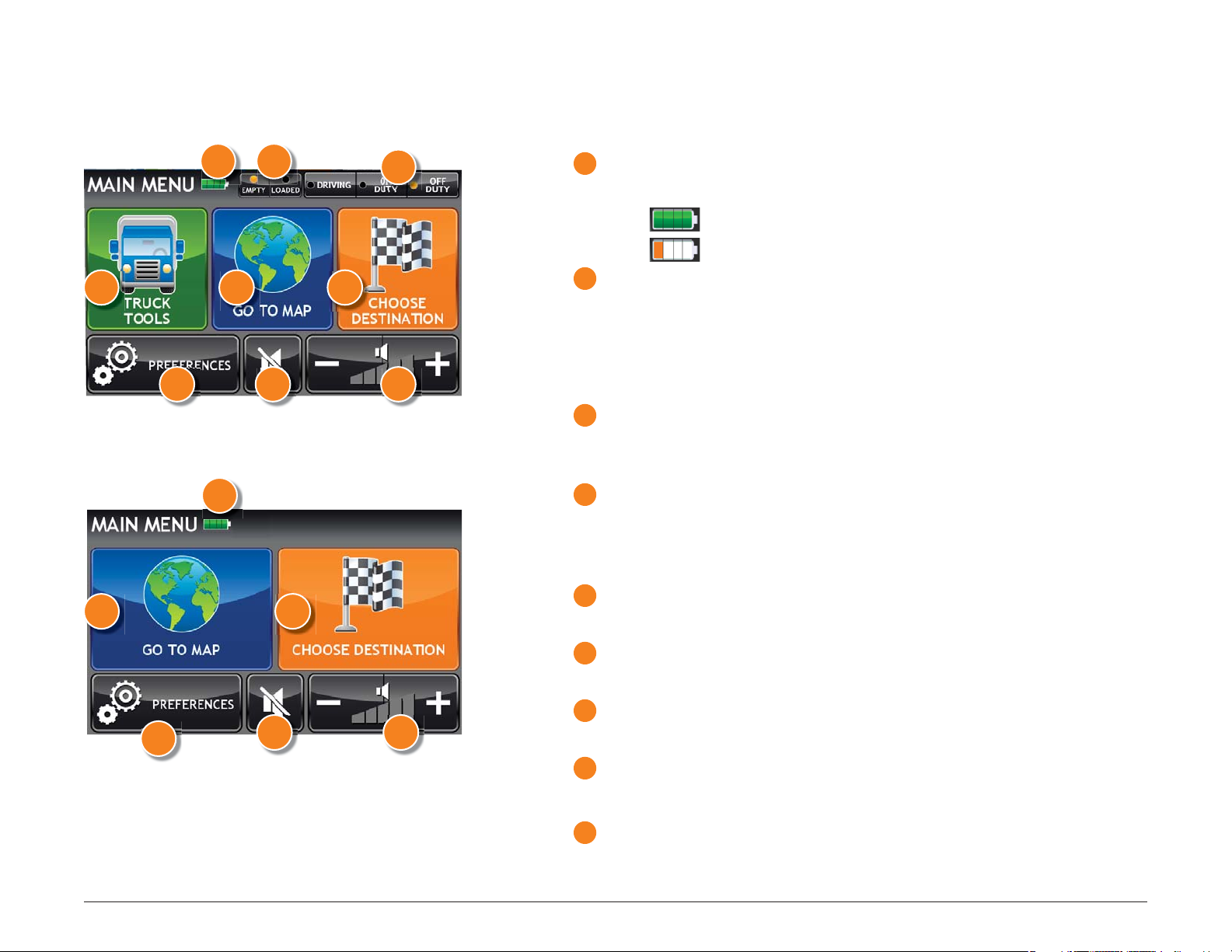
Truck Mode
The Main Menu
Di erent buttons display on the Main Menu, depending on whether the vehicle
type is set to Truck or Car. See “Select Truck or Car Mode” on page 21.
1
2
3
1
Battery Power
Icons shown in this area indicate battery power status.
When on battery, indicates battery power is su cient.
4
7
Car Mode
5 6
8 8
1
5 6
2
Load Option
Select the trailer load option.
Note: Not Available in Car mode.
Note: Does not display if load option is set to Always Loaded. (See “Select
Load Option” on page 17 for more information.)
3
Driver Status
Select driver status.
Note: Not available in Car mode.
4
Truck Tools
Select to enter truck information, access other tools (such as the Unit
Converter, Calculator), or to set warnings.
Note: Not available in Car mode.
5
Go To Map
Tap to view location on the map.
6
Choose Destination
Tap to select an address or point of interest (POI).
When on battery, indicates battery power is low.
7
8 9
Rand McNally IntelliRoute® TND
7
Preferences
Tap to set device or routing options.
8
Mute/Unmute the Speaker
Tap to mute or unmute spoken instructions.
9
Set Volume Louder or Softer
Tap to increase or decrease spoken instructions volume.
TM
510 User’s Guide Version 2.0.1 14
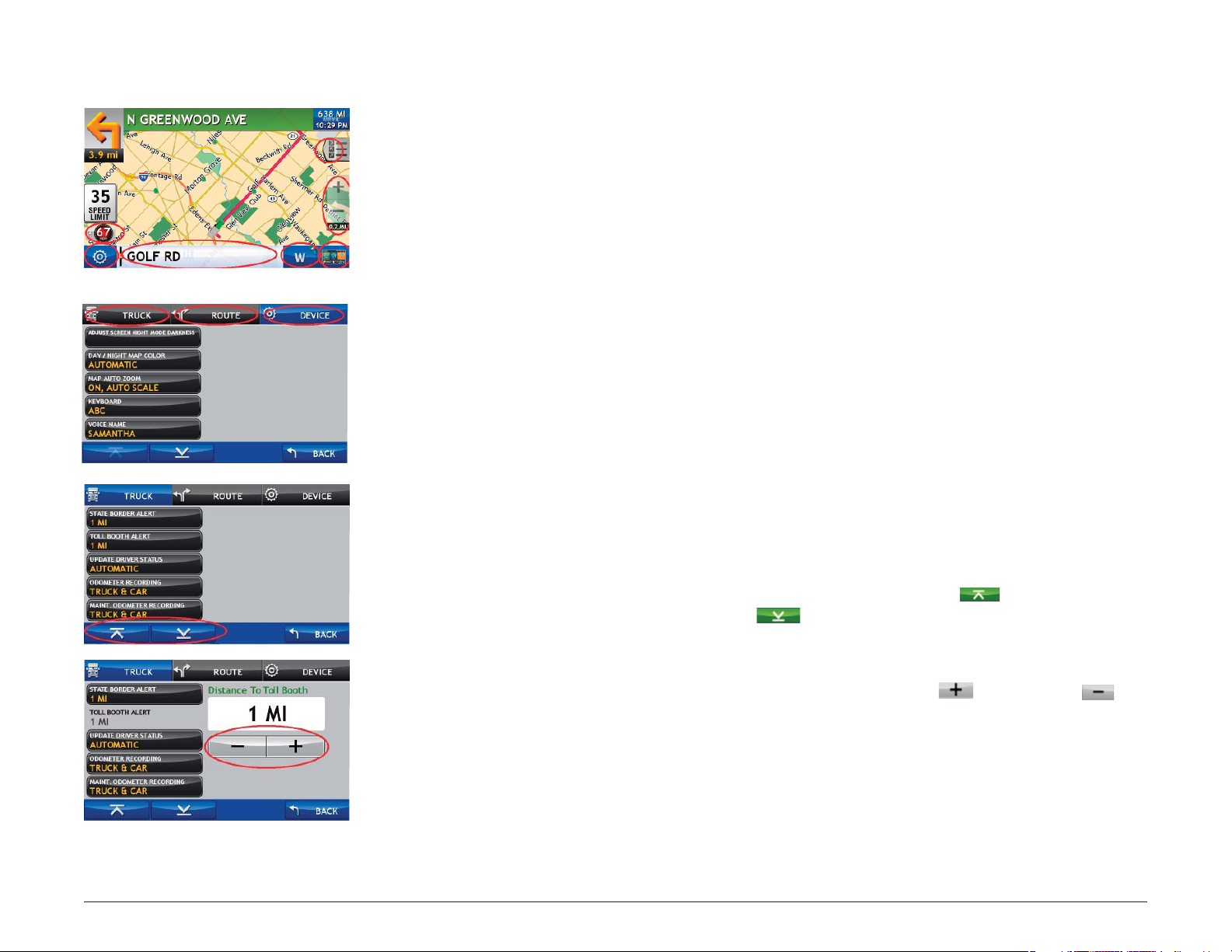
Tapping the Screen
Fields
Tabs
Page Up/Page Down Buttons
Increase/Decrease Buttons
You can tap many areas on the IntelliRoute TND 510 screen to select options or
view more information.
These include:
Buttons On many windows tapping a button selects an
option or goes to another page. An example would
be Choose Destination on the Main Menu. Tap this
button to display the Destination Selection Window
and search for locations.
Fields On some windows, elds can be tapped to view
more information. An example would be the Road
Information eld on the Route Map Window. Tap this
eld to view information on the current road.
Tabs Some windows have tabs across the top of the window
indicating speci c categories. For example, Preferences
has three tabs, Truck/Car, Route, and Device. Tap the
Device tab to display available device settings.
Rand McNally IntelliRoute® TND
Page Up/Page Down Some tabs have more than one page of options. On
these windows, the Page Up
buttons can be used to move between pages.
Increase/Decrease Some options can be set to speci c values. On these
windows, tap on increase
buttons to change settings.
TM
510 User’s Guide Version 2.0.1 15
and Page Down
and decrease
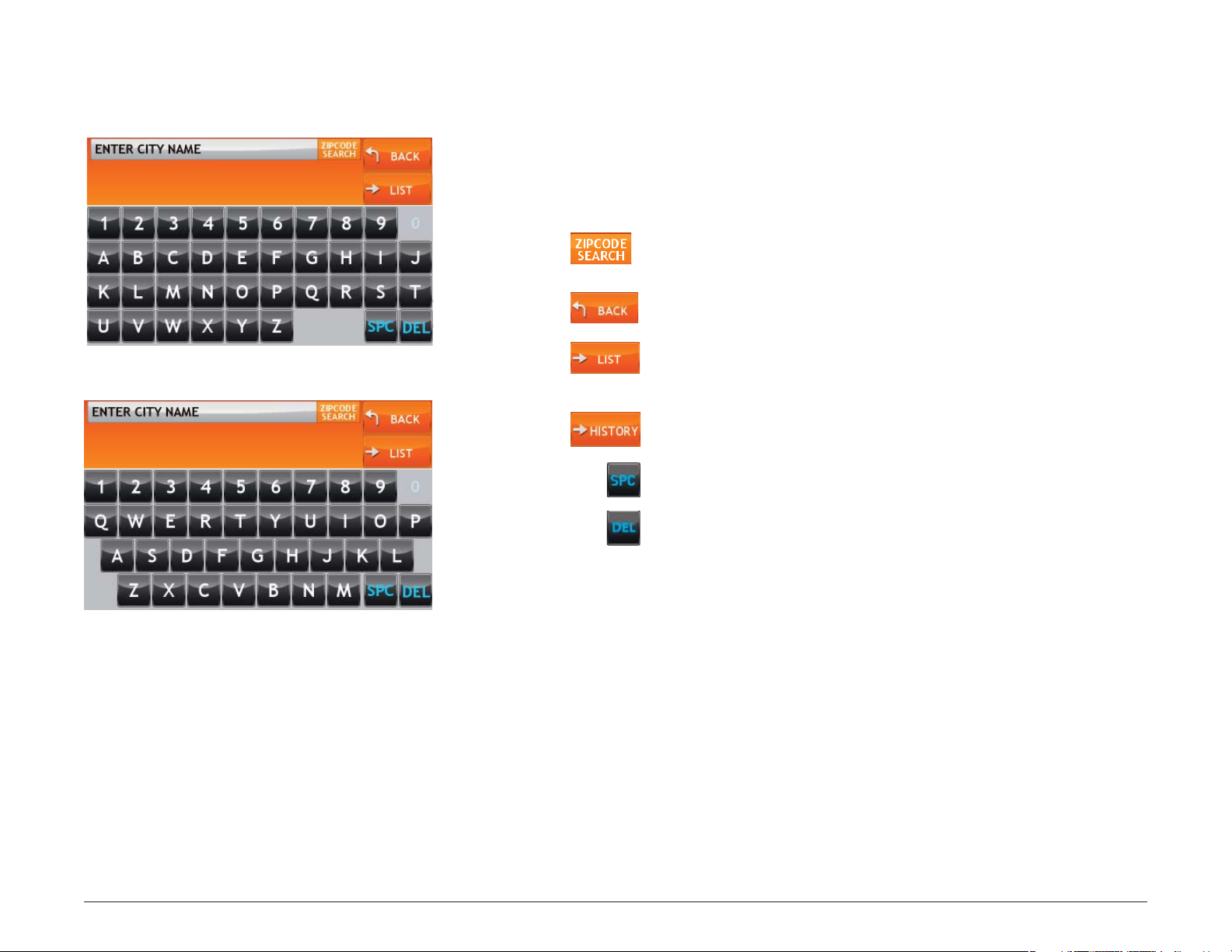
ABC Keyboard
QWERTY Keyboard
Using Keyboards
Software keyboards are used when entering text. See “Select a Keyboard
Type” on page 18
Special Keys
Tap to search for a location by ZIP code.
Return to previous window.
Tap to view a longer list of names matching the typed
characters.
Tap to view a list of previously selected locations.
Rand McNally IntelliRoute® TND
TM
510 User’s Guide Version 2.0.1 16
Add a space.
Delete last character and move back one space.

Basic Settings
Driver Status Field
Load Option Field
Options
Driver Status
Select Driver Status
Note: Only available in Truck mode. See “Select Truck or Car Mode” on page 21.
From the Main Menu:
• Tap on the driver status.
Note: An Automatic Mode setting lets you specify if the driver timers can be set
automatically based on vehicle movement. (See page 108). However, when the
driver status is set to Automatic mode, tapping a driver status buttons on the
Main Menu temporarily overrides the automatic setting.
Select Load Option
Rand McNally IntelliRoute® TND
Note: Only available in Truck mode. See “Select Truck or Car Mode” on page 21.
From the Main Menu:
• Tap on the load option (Empty or Loaded).
Note: The load option lets you specify whether the trailer is always loaded or
whether you want to be prompted each time a route is calculated. (See page 108).
TM
510 User’s Guide Version 2.0.1 17
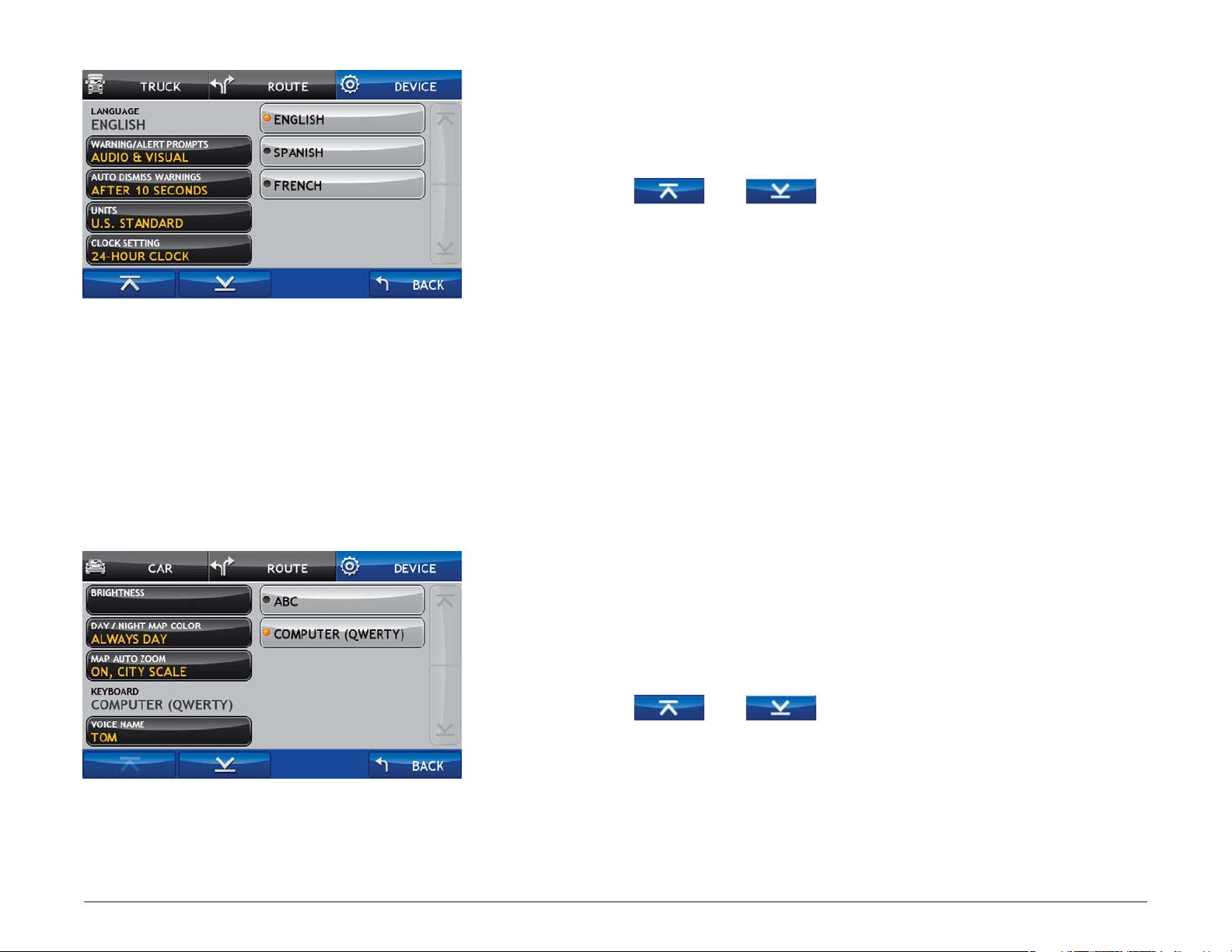
Language Setting
Select a Language
From the Main Menu:
1. Tap Preferences.
2. Tap on the Device tab.
3. Tap and to view the options.
4. Tap on the Language option and select a language.
5. Tap Back to save changes.
Keyboard Setting
Rand McNally IntelliRoute® TND
Select a Keyboard Type
For more information, see “Using Keyboards” on page 16.
From the Main Menu:
1. Tap Preferences.
2. Tap on the Device tab.
3. Tap and to view the options.
4. Tap on the Keyboard option and select the keyboard type.
5. Tap Back to save changes.
TM
510 User’s Guide Version 2.0.1 18
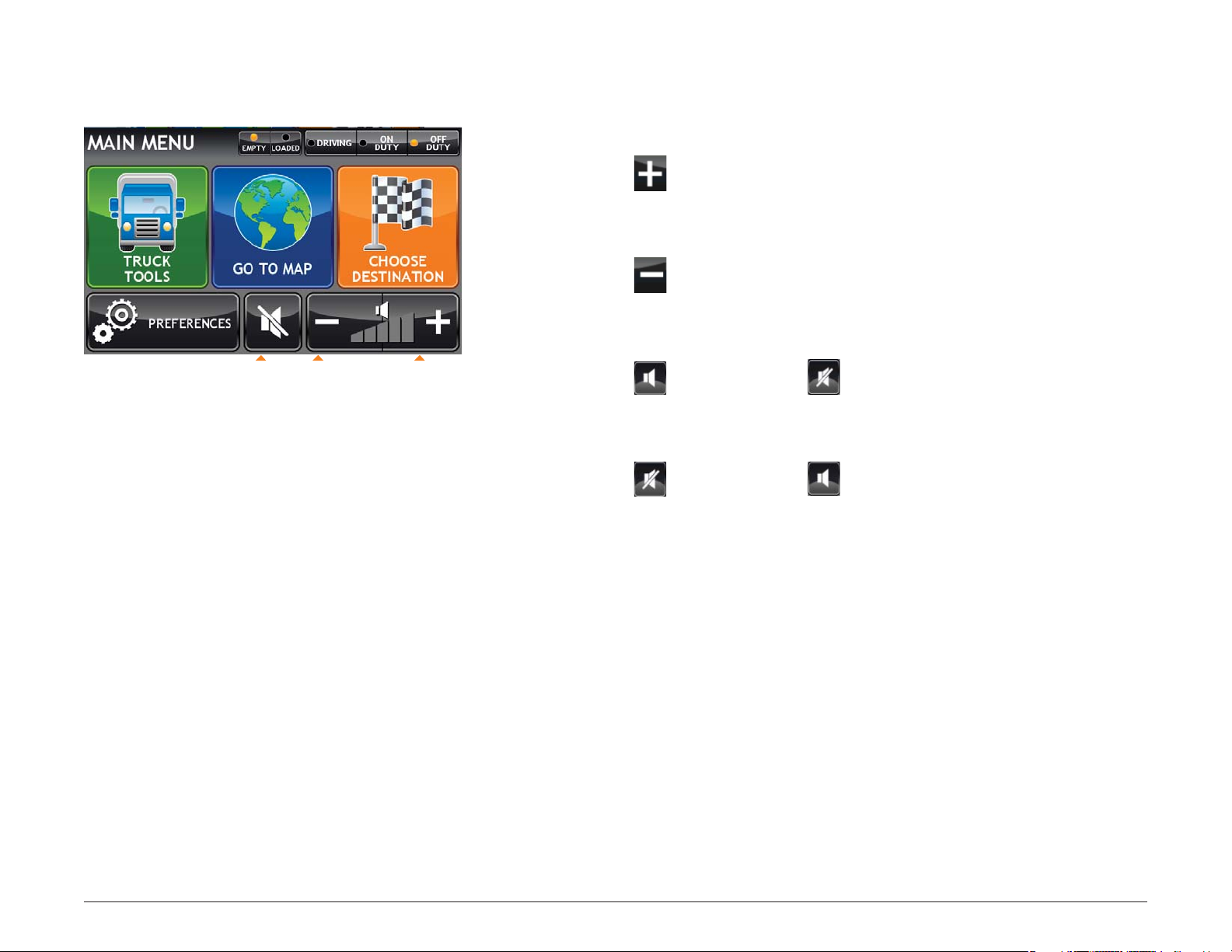
Volume Settings
Volume Controls
Mute
Softer
Louder
Set the volume for spoken navigation instructions. .
Increase Volume
• Tap .
Decrease Volume
• Tap .
Mute Spoken Instructions
• Tap . Button changes to .
UnMute Spoken Instructions
• Tap . Button changes to .
Rand McNally IntelliRoute® TND
TM
510 User’s Guide Version 2.0.1 19
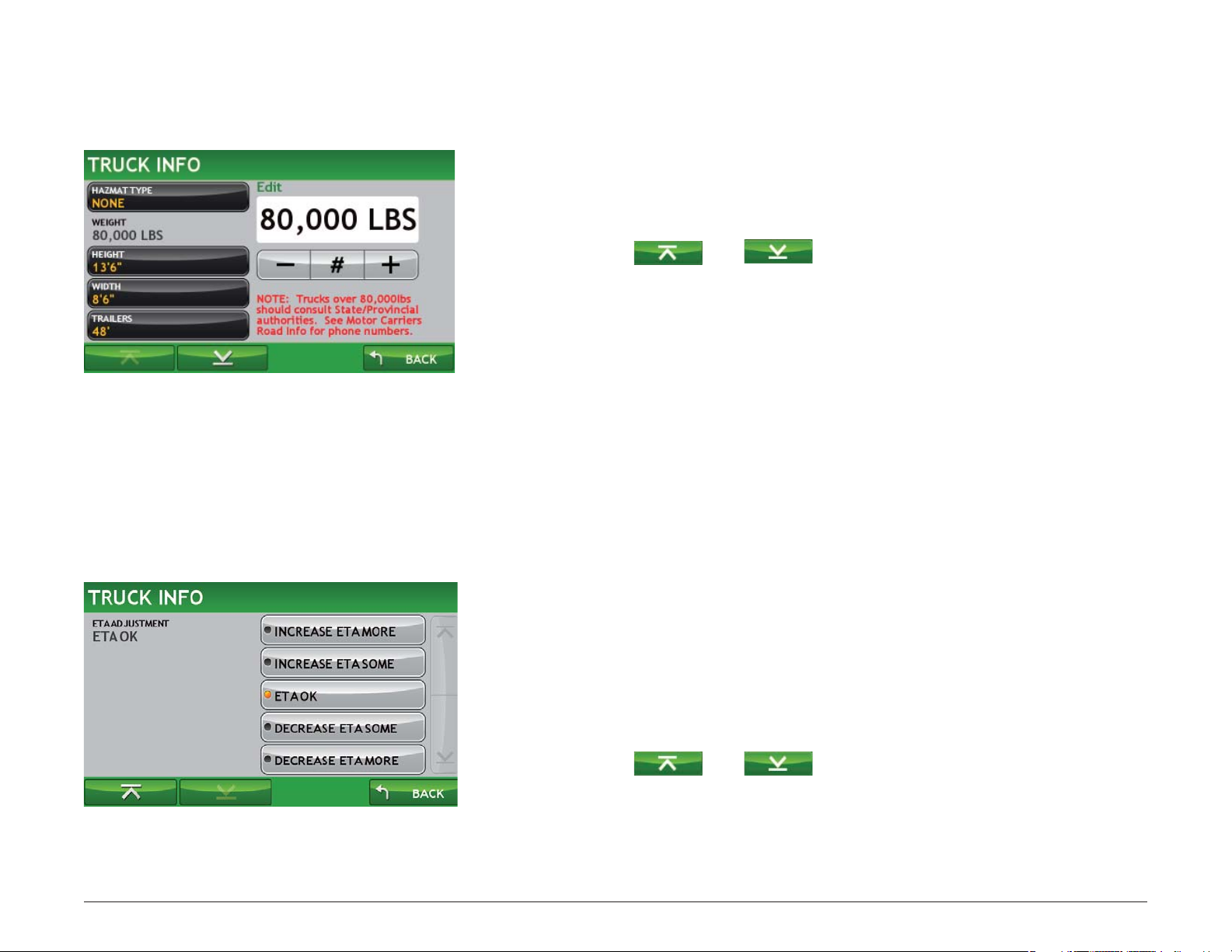
Set Truck Information
T
T
Note: Only available when in Truck mode.
ruck Info Window
ruck Info Window
The IntelliRoute® TND™ 510 uses truck information to calculate a route for your
speci c type of truck and load. For more, see “Truck Information” on page 107.
From the
1. Tap Truck Tools > Truck Info.
2. Tap
3. Tap the option to be set.
4. Enter the new information.
5. Tap Back to save changes.
Main Menu:
and to view the options.
Set ETA Adjustment
Set adjustments to your ETA due to weather or tra c conditions. You can add
(increase) time to make the trip take longer or subtract (decrease) time to make
the trip take less time. Adjust the ETA a little (some) or more.
Note: Only available when in Truck mode. See “Truck Information” on page 107 for
more information.
Rand McNally IntelliRoute® TND
TM
510 User’s Guide Version 2.0.1 20
From the
1. Tap Truck Tools > Truck Info.
2. Tap
3. Tap on the ETA Adjustment option and select the type of adjustment to be
4. Tap Back to save changes.
Main Menu:
and to view the options.
performed.

Vehicle Mode Setting
T
Select Truck or Car Mode
Select the type of vehicle. The IntelliRoute® TND™ 510 calculates routes based
on this type of vehicle. When
features are not available. When set to Truck, routing is calculated for the
speci ed truck and load. (See “Set Truck Information” on page 20. Also, when set to
Truck, the driver status setting controls how timers are calculated.
Car/Light Truck is selected, some truck-related
ruck Yard Time Zone
From the
1. Tap Preferences.
2. Tap on the Truck tab.
3. Tap
4. Tap on the Vehicle Type option and select Truck or Car.
5. Tap Back to save changes.
Main Menu:
Note: If currently set to Car/Light Truck, the tab is labeled Car Mode.
and to view the options.
Set Truck Yard Time Zone
Select the time zone of the truck yard. With GPS reception, the IntelliRoute®
TND™
travel between time zones, the device automatically re ects the correct time.
From the Main Menu:
1. Tap Preferences.
510 displays times for your current location and your destination. As you
Rand McNally IntelliRoute® TND
TM
510 User’s Guide Version 2.0.1 21
2. Tap on the Truck tab.
Note: If the mode is currently set to Car, the tab is labeled Car Mode.
3. Tap
4. Tap on the Yard Time Zone option and select the time zone.
5. Tap Back to save changes.
and to view the options.
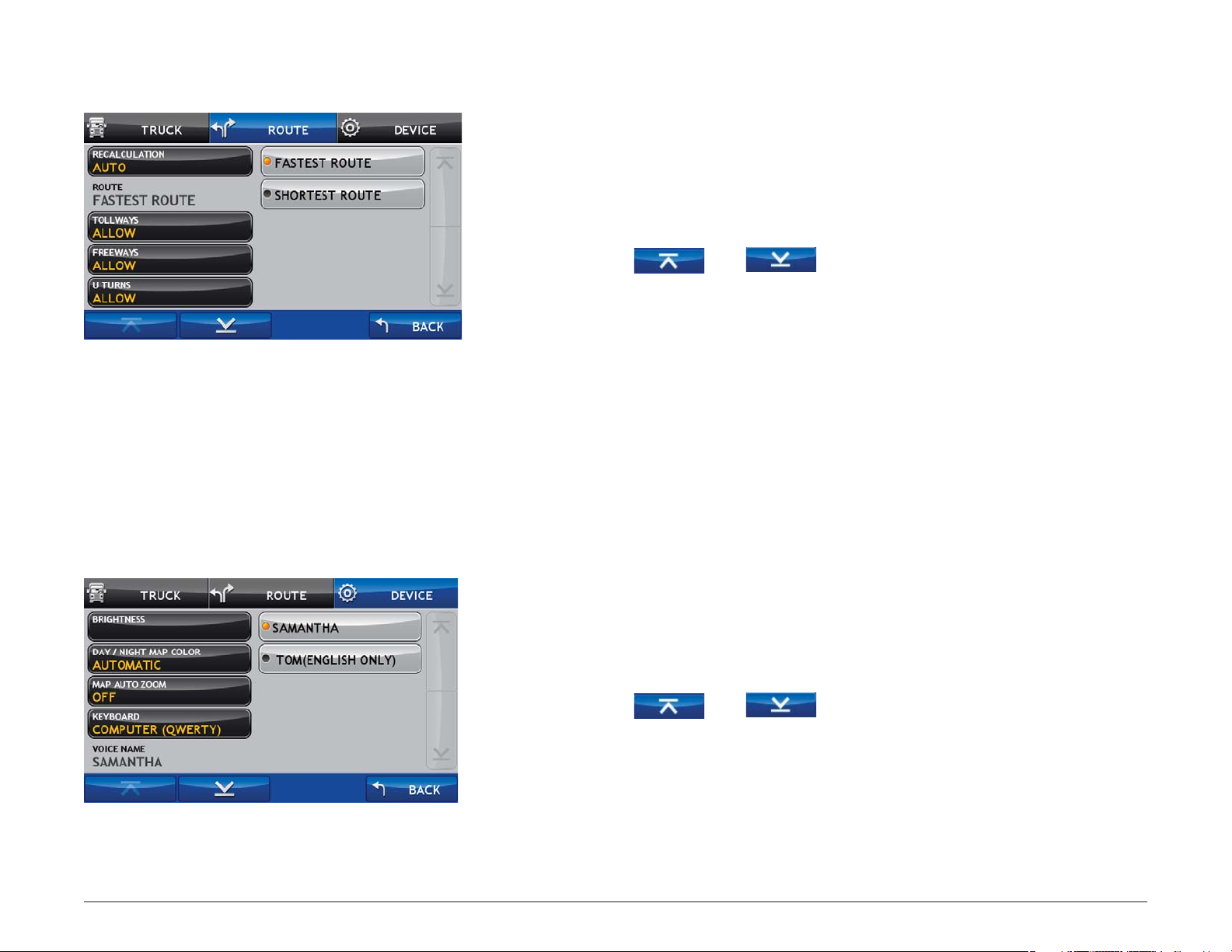
Set Route Type Option
Set to Calculate Shortest Route or Fastest Route
Set the IntelliRoute® TND™ 510 to calculate the fastest route to a location.
For more routing options, see “Route Options” on page 110.
From the Main Menu:
1. Tap Preferences.
2. Tap on the Route tab.
Voice Setting
3. Tap
4. Tap on the Route option and select the route type.
5. Tap Back to save changes.
and to view the options.
Select a Voice for Spoken Instructions
Note: Male voice (Tom) is only available in English.
From the Main Menu:
1. Tap Preferences.
2. Tap on the Device tab.
3. Tap
and to view the options.
Rand McNally IntelliRoute® TND
4. Tap on the Voice Name option and select a voice.
5. Tap Back to save changes.
TM
510 User’s Guide Version 2.0.1 22
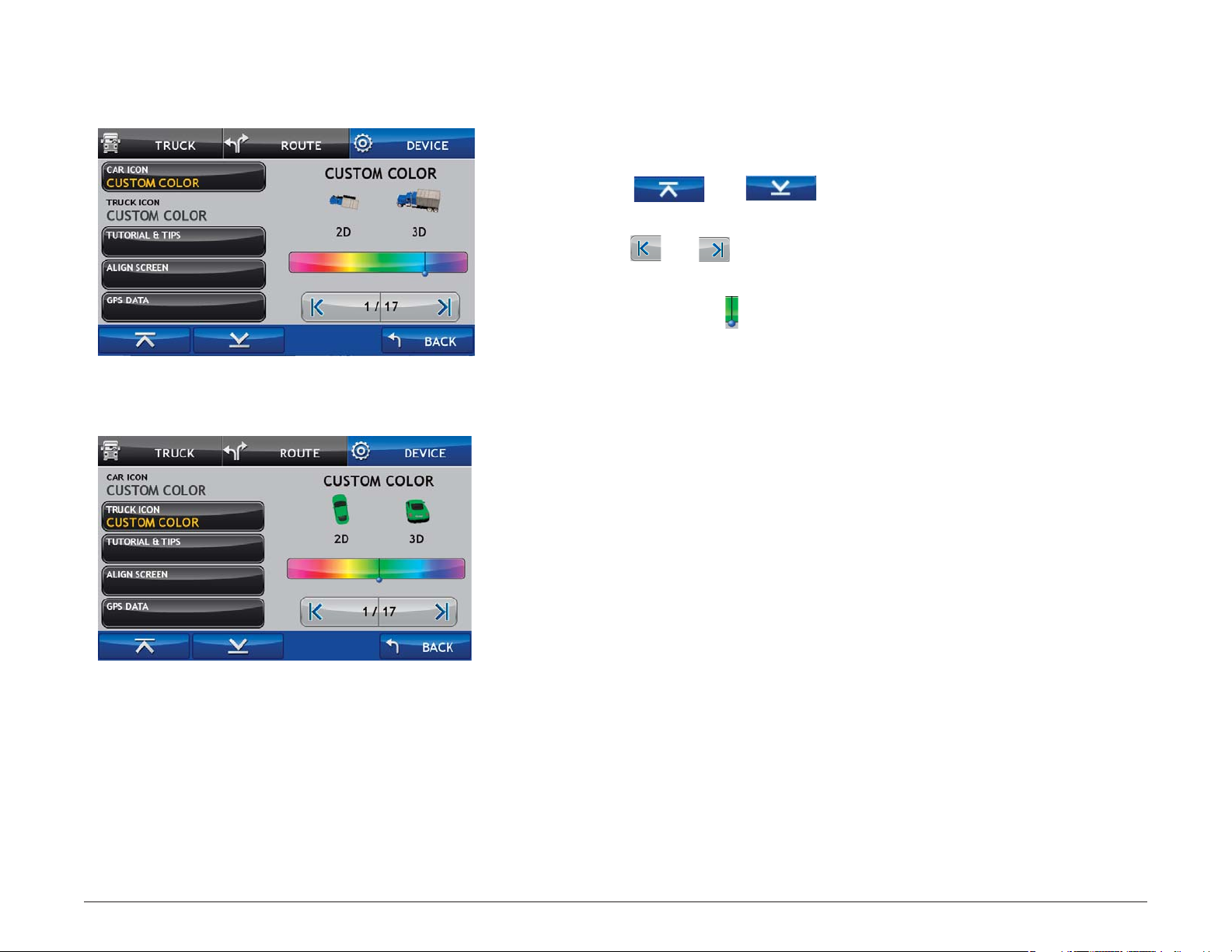
Device Window - Truck Icon Option
Select a Vehicle Icon
From the Main Menu:
1. Tap Preferences.
2. Tap on the Device tab.
Device Window - Car Icon Option
3. Tap
and to view the options.
4. Tap on theTruck Icon or Car Icon option.
5. Tap
and to view all vehicle icon options.
With the selected vehicle icon displayed:
6. Tap and drag the
on the color bar to select a color.
The selected icon and color display above the color bar.
7. Tap Back to save changes.
Rand McNally IntelliRoute® TND
TM
510 User’s Guide Version 2.0.1 23

Set Warnings
For more on warning options, see “Warning Options” on page 115.
Warnings Window
Note: Only available in Truck mode. See “Select Truck or Car Mode” on page 21.
From the Main Menu:
1. Tap Truck Tools > Warnings.
2. Tap
and to view the options.
3. Tap the warning to be set.
Note: Tap
(decrease) and (increase) to specify the
number of miles or hours.
4. Tap Back to save changes.
Note: To turn warnings o completely, tap the
button until “O ”
displays.
Rand McNally IntelliRoute® TND
TM
510 User’s Guide Version 2.0.1 24

Destinations
Ways to Search for Locations
Find Addresses
To nd an address, you can:
• “Search for an Address” on page 31.
• “Search Near a City Center” on page 32.
• “Search For an Intersection” on page 33.
• “Search by ZIP Code for an Address” on page 34
• “Search by ZIP Code for an Intersection” on page 35
• “Search by Latitude/Longitude” on page 36
Find Nearby Points of Interest (POIs)
You can nd points of interest (POIs) by:
• “Select a Quick Stop POI” on page 40.
• “Near the Current Vehicle Location” on page 47 .
Rand McNally IntelliRoute® TND
• “In a City” on page 48
• “Along the Route” on page 49.
• “Near End of Day Location” on page 50.
TM
510 User’s Guide Version 2.0.1 25

Location Searches
Car Mode
1
2
3 4
5
6
7
Destination Selection Window
Truck Mode
2
5
To access this window from the Main Menu, tap Choose Destination.
1
3
6
4
1
Back
Tap to return to the Main Menu.
2
New Location
Tap to nd a new address.
3
History
Tap to view a list of previous locations.
4
Address Book
Tap to view a list of saved locations.
5
Multi-Stop Trips
Tap to view a list of saved multi-stop routes or to create a new one.
6
Points of Interest/ POI
Tap to search for a point of interest (POI) such as a gas station, restaurant,
etc.
7
Set as Home
Note: Only available in Car mode. See “Select Truck or Car Mode” on page
21.
Rand McNally IntelliRoute® TND
Set a location as Home to quickly calculate routes to or from the location.
Once Home has been set, this button will change to Take Me Home.
TM
510 User’s Guide Version 2.0.1 26

Destination Search Auto-Complete Feature
Enter the rst few characters in a name and a short list displays a couple of
names that start with the typed characters.
On the keyboard, the only keys available are for the next valid characters in a
search name.
Continue entering characters until the searched for name displays in the list.
Tap on the name to select it.
Other buttons on this window include:
Tap to search for a location by ZIP code.
Tap to return to the previous window.
Tap to view a longer list of matching names matching the typed
characters.
Tap to view a list of previously selected locations.
Rand McNally IntelliRoute® TND
TM
510 User’s Guide Version 2.0.1 27
Tap to enter a space.
Tap to delete the last character and move the cursor back one
space.

About City Street Names
Some cities with common names such as “Concord” have several types of names
associated with a city.
If a name does not display, continue typing characters until the name you are
looking for displays in the list.
Rand McNally IntelliRoute® TND
Expand Search for Street Names
The Expand Search button on the street name selection window can help locate
addresses that may actually be in a di erent town, spelled slightly di erently, or
in a neighboring town.
If the next letter in the street name can not be selected on the keyboard, tap
Expand Search to search a greater area.
TM
510 User’s Guide Version 2.0.1 28

First Use
Short City List
Select a City
First Use
On rst use, the Select City Name Window displays. On the keyboard, type the
rst few characters in the city name.
On the next use, the city name selected in the previous search displays. Tap on
the city name to search for a location in the city. To nd locations in a di erent
city, type the rst few characters in the new city name.
Short City List
As you type the characters in the city name, a short list of matching city names
displays. Tap on a city to select it.
Long City List
City/State List
Long City List
If the city is not displayed on the short name list, continue typing characters in
the city name or tap ENTER to display a long list of city names. Use the up and
down arrows to view all cities/states. Tap on a city to select it.
City/State List
The City/State List displays cities of the selected name in di erent states. Use the
up and down arrows to nd the correct city/state. Tap on the city/state name to
select it.
Special note: If a city name appears twice within a state, you may need to
check both for your speci c address.
Rand McNally IntelliRoute® TND
TM
510 User’s Guide Version 2.0.1 29

Find Addresses
Location Selection Window
1 2 3
4
5
1
Address
Tap to search for an address by entering the city, street, and number.
2
City Center
Tap to search for an address in a city.
3
Intersection
Tap to search for an address by entering the city and two intersecting
roads.
6
4
Back
Tap to return to the Destination Selection Window.
5
Enter Lat/Long
Tap to search for a location by latitude and longitude.
6
Menu
Tap to return to the Main Menu.
Rand McNally IntelliRoute® TND
TM
510 User’s Guide Version 2.0.1 30

Select City List
Search for an Address
From the Main Menu:
1. Tap Choose Destination > New Location > Address.
2. Type the rst few characters in the city name.
The Select From City List displays.
3. Tap on the city/state from the displayed list.
4. Type the rst few characters in the street name, or if the next characters of
the street name can not be selected on the keyboard, tap Expand Search
and search a wider area.
The Select Street List displays.
5. Tap on the street name from the displayed list.
Select Street List
Enter House Number
6. Tap the street number or tap List to show a list of street numbers.
The Select From the List displays valid address ranges.
7. Tap on the street number range from the list.
The Con rmation Window displays.
8. Tap Begin New Route to navigate to the location.
See “Address Con rmation Window” on page 72 for more options.
9. If the vehicle mode is set to Truck and the Load Option is set to Prompt, a
Con rmation Window asked if the Truck is empty or loaded.
Rand McNally IntelliRoute® TND
10. Tap the appropriate truck load option to create a route.
TM
510 User’s Guide Version 2.0.1 31

Search Near a City Center
From the Main Menu:
1. Tap Choose Destination > New Location > City Center.
Select From the List
2. Type the rst few characters in the city name.
The Select From the List window displays.
3. Tap on the city/state name.
The Con rmation Window displays.
4. Tap Begin New Route to navigate to the location.
See “Address Con rmation Window” on page 72 for more options.
5. If the vehicle mode is set to Truck and the Load Option is set to Prompt, a
Con rmation Window asked if the Truck is empty or loaded.
Rand McNally IntelliRoute® TND
6. Tap the appropriate truck load option to create a route.
TM
510 User’s Guide Version 2.0.1 32

Select From The List Window
Enter Primary Street Window
Search For an Intersection
From the Main Menu:
1. Tap Choose Destination > New Location > Intersection.
2. Type the rst few characters in the city name.
The Select From the List Window displays.
3. Tap on the city name.
The Enter Primary Street Window displays.
4. Type the rst few characters in the primary street name, or if the next
characters of the street name can not be selected on the keyboard, tap
Expand Search and search a wider area.
5. Tap on the street name in the list.
The Select Intersecting Street List shows streets that intersect with the
primary street.
6. Type the rst few characters in the street name
The Select Intersecting Street List displays.
7. Tap on the intersecting street name.
The Con rmation Window displays.
Select Intersecting Street List
Rand McNally IntelliRoute® TND
8. Tap Begin New Route to navigate to the location.
See “Address Con rmation Window” on page 72 for more options.
9. If the vehicle mode is set to Truck and the Load Option is set to Prompt, a
Con rmation Window asked if the Truck is empty or loaded.
10. Tap the appropriate truck load option to create a route.
TM
510 User’s Guide Version 2.0.1 33

Search by ZIP Code for an Address
Enter City Name Window
Enter Zip Code Window
Enter Street Name List
Note: For Canada, only three digit postal codes are supported.
From the
Main Menu:
1. Tap Choose Destination > New Location > Address.
2. Tap ZIP Code Search.
3. The Enter ZIP Code Window displays.
4. Type the ZIP code.
The Enter Street Name window displays.
5. Type the rst few characters in the street name or if the next characters of
the street name can not be selected on the keyboard, tap Expand Search
and search a wider area.
The Select Street List displays.
6. Tap on the street name from the displayed list.
7. Tap the street number or tap List to show a list of street numbers.
The Select From the List displays valid address ranges.
8. Tap on the street number range from the list.
The Con rmation Window displays.
Enter House Number
Rand McNally IntelliRoute® TND
9. Tap Begin New Route to navigate to the location.
See “Address Con rmation Window” on page 72 for more options.
10. If the vehicle mode is set to Truck and the Load Option is set to Prompt, a
Con rmation Window asked if the Truck is empty or loaded.
11. Tap the appropriate truck load option to create a route.
TM
510 User’s Guide Version 2.0.1 34

Enter Zip Code Window
Enter Primary Street Name Window
Select Intersecting Street Window
Search by ZIP Code for an Intersection
From the Main Menu:
1. Tap Choose Destination > New Location > Address.
2. Tap Zip Code Search.
The Enter ZIP Code Window displays.
3. Type the ZIP code.
The Enter Primary Street Name window displays.
4. Type the rst few characters in the street name or if the next characters of
the street name can not be selected on the keyboard, tap Expand Search
and search a wider area.
The Select Primary Street List displays.
5. Tap on the street name from the displayed list.
The Select Intersecting Street window displays.
6. Type the rst few characters in the street name.
The Select Intersecting Street List displays.
7. Tap on the intersecting street name from the list.
The Con rmation Window displays.
Rand McNally IntelliRoute® TND
8. Tap Begin New Route to navigate to the location.
See “Address Con rmation Window” on page 72 for more options.
9. If the vehicle mode is set to Truck and the Load Option is set to Prompt, a
Con rmation Window asked if the Truck is empty or loaded.
10. Tap the appropriate truck load option to create a route.
TM
510 User’s Guide Version 2.0.1 35

Search by Latitude/Longitude
Enter Geographic Coordinate Window
Enter Latitude Window
Enter Longitude Window
From the Main Menu:
1. Tap Choose Destination > New Location > Enter Lat/Long.
The Enter Geographic Coordinate Window displays.
2. Tap in the Latitude eld.
The Enter Latitude Window displays.
3. Enter the latitude of the location and tap Enter.
The Enter Geographic Coordinate Window redisplays.
4. Tap in the Longitude eld.
The Enter Longitude Window displays.
5. Enter the longitude of the location and tap Enter.
The Enter Geographic Coordinate Window redisplays.
6. Tap Go.
The Con rmation Window displays.
Rand McNally IntelliRoute® TND
7. Tap Begin New Route to navigate to the location.
See “Address Con rmation Window” on page 72 for more options.
8. If the vehicle mode is set to Truck and the Load Option is set to Prompt, a
Con rmation Window asked if the Truck is empty or loaded.
9. Tap the appropriate truck load option to create a route.
TM
510 User’s Guide Version 2.0.1 36

Point of Interest Windows
POI Selection Window - Truck Mode
1
3
6
POI Selection Window - Car Mode
4
7
8
Points of Interest Selection Window
Di erent buttons display on the POI Selection Window, depending on whether
2
5
9
the device is set to Truck or Car mode.
See “Select Truck or Car Mode” on page 21 for more information.
1
My Truck/Near Car
Tap to search for a point of interest near the current Vehicle location.
2
City
Tap to search for a point of interest in a city.
3
My Route
Tap to search for a point of interest along the vehicle route.
4
End of Day
Tap to search for a point of interest near your end of day location.
Note: Not available in Car mode.
This search is based on your remaining driving hours. (See “Timers and
Logs” on page 95.) The search along your route is based on your estimated
end of day location. The search includes the last 30 minutes of your trip.
1 2
3
6
7
5
8 9
Rand McNally IntelliRoute® TND
5
Destination
Tap to nd a point of interest near the route destination.
6
Back
Tap to return to the
7
Quick Stops
Destination Selection Window.
Tap to nd a truck-friendly POI near the current truck location. See “Select
a Quick Stop POI” on page 40.
8
Custom POIs
Tap to select a custom POI location. See “Custom POI Locations” on page 117 .
9
Menu
Tap to return to the Main Menu.
TM
510 User’s Guide Version 2.0.1 37

POI Category Window
1
4
8
5
9
Points of Interest (POI) Category Window
1
Travel Center
Tap to search for a travel center with truck amenities.
2
Truck Services
Tap to search for a truck services POI
2
6
10
3
3
Parking & Rest Area
Tap to search for truck parking or a rest stop.
4
7
11
Weigh Station
Tap to search for a truck weigh station.
5
Scale
Tap to search for a CAT scale location.
6
Truck Dealer
Tap to search for a truck dealership.
7
More
Tap to select a consumer (non-truck) related point of interest.
8
Back
Return to previous window.
Rand McNally IntelliRoute® TND
9
Quick Stops
Tap to nd a truck-friendly POI near the current truck location. See “Select
a Quick Stop POI” on page 40.
10
Custom POI
Tap to select a custom POI location. See “Custom POI Locations” on page 117 .
11
Menu1Tap to return to the Main Menu.
TM
510 User’s Guide Version 2.0.1 38

Points of Interest (POIs) Searches
The IntelliRoute® TND™ o ers thousands of Points of Interest. Truck-related POIs
include Truckers Friend and Rand McNally locations that o er many amenities to
address trucking professional needs.
--------------------Truck-Related POIs----------------
Truck-Related POIs
See “Select a Truck Related Point of Interest” on page 42.
• Travel Center
Amenities include: Fueling stations, Food stores, Restaurants, Showers, etc.
See “Select and Filer Travel Center Amenities” on page 43.
• Truck Service
See “Select and Filter Truck Services” on page 44.
• Parking and Rest Area
• Weigh Station
• CAT Scale
• Truck Dealer
-------------Consumer-Related POIs--------------
Rand McNally IntelliRoute® TND
Consumer POIs
You can select a POI by category (see page 45) or by name (see page 46).
• More
TM
510 User’s Guide Version 2.0.1 39

Select a Quick Stop POI
Select Quick Stop Window
From the Main Menu:
1. Tap Choose Destination > Points of Interest.
2. Tap Quick Stops.
The Select Quick Stop Window displays.
3. Tap on a POI type.
The Quick Stop List displays.
4. Tap on a location from the list.
Rand McNally IntelliRoute® TND
TM
510 User’s Guide Version 2.0.1 40

Select a Custom POI Location
See “Custom POI Locations” on page 117 for more information.
Find a POI Window
.From the Main Menu:
1. Tap Choose Destination > Points of Interest.
2. Tap Custom POI.
The My POI Window displays.
3. Tap on a location from the list.
Rand McNally IntelliRoute® TND
TM
510 User’s Guide Version 2.0.1 41

POI Category Window
Select a Truck Related Point of Interest
1. Tap Choose Destination > Points of Interest.
2. Select a search type (My Truck/My Car, City, My Route, End of Day, or
Destination).
On the POI Category Window:
3. Tap:
• Travel Center (See “Select and Filer Travel Center Amenities” on page 43),
or
• Truck Service (See “Select and Filter Truck Services” on page 44), or
• Parking & Rest Area, or
• Weigh Station, or
• CAT Scale, or
• Truck Dealer.
Rand McNally IntelliRoute® TND
4. Tap on a location from the list.
TM
510 User’s Guide Version 2.0.1 42

POI Category Window
Select Travel Center WIndow
Select and Filer Travel Center Amenities
Truck-related Travel Center points of interest can include over 70 di erent types
of amenities. To select only amenities that you are interested in, lter your
search results.
1. Tap Choose Destination > Points of Interest.
2. Select a search type (My Truck/My Car, City, My Route, End of Day, or
Destination).
On the POI Category Window:
3. Tap Travel Center.
The Travel Center Window displays all travel centers in your area.
4. Tap Select Services.
The Select Services Window displays.
5. Click on the checkbox of each amenity to be included in the search.
6. Tap OK.
The Travel Center Window displays POI locations with your selected
amenities.
Select Travel Center Services Window
Rand McNally IntelliRoute® TND
7. Tap on a location from the list.
TM
510 User’s Guide Version 2.0.1 43

POI Category Window
Select Truck Service Window
Select and Filter Truck Services
Truck Service points of interest include many di erent types of services. To select
only services that you are interested in, lter your search results.
1. Tap Choose Destination > Points of Interest.
2. Select a search type (My Truck/My Car, City, My Route, End of Day, or
Destination).
On the POI Category Window:
3. Tap Truck Service.
The Truck Service Window displays all service locations in your area.
4. Tap Select Services.
The Select Services Window displays.
5. Click on the checkbox of each service to be included in the search.
6. Tap OK.
The Truck Service Window displays POI locations with your selected services.
Select Truck Service Window
Rand McNally IntelliRoute® TND
7. Tap on a location from the list.
TM
510 User’s Guide Version 2.0.1 44

POI Category Window
Select Category Window
Select a Consumer Point of Interest By Category
1. Tap Choose Destination > Points of Interest.
2. Select a search type (My Truck/My Car, City, My Route, End of Day, or
Destination).
On the POI Category Window:
3. Tap More.
The Select Category Window displays.
4. Tap on a category. (For example, tap Hospital/Emergency.)
5. If necessary, tap on a subcategory type. (For example, tap Pharmacy.)
The Select Point of Interest Window displays POI locations.
Select Subcategory Window
Rand McNally IntelliRoute® TND
6. Tap on a location from the list.
TM
510 User’s Guide Version 2.0.1 45

Select Category Window
Select a Consumer Point of Interest by Name
Note: The spell function is only available for searches near My Truck/My Car or
City.
1. Tap Choose Destination > Points of Interest.
2. Select a search type (My Truck/My Car or City).
On the POI Category Window:
3. Tap More.
The Select Category Window displays.
4. Tap All.
The Select Point of Interest Window displays.
5. Tap on the Spell button to display the keyboard.
Select Point of Interest Window
Enter POI Name Window
6. Type the rst characters in the POI name.
The Select From the List Window displays.
7. Tap on the POI name in the displayed list.
8. The Select Point of Interest Window displays POI locations.
9. Tap on a location from the list.
Rand McNally IntelliRoute® TND
TM
510 User’s Guide Version 2.0.1 46

Search for Nearby Points of Interest (POIs)
POI Category Window
Select <Point of Interest Type> Window
Near the Current Vehicle Location
From the Main Menu:
1. Tap Choose Destination
The POI Category Window displays.
2. Tap:
• Travel Center and lter for amenities. (See page 43.)
• Truck Service and lter for services. (See page 44.)
• Parking & Rest Area, Weigh Station, CAT Scale, or Truck Dealer.
• More and select a Consumer POI. See page 45 and page 46.
Note: If no locations are found, a message displays.
3. Tap on a location on the list.
The Con rmation Window displays:
> Points of Interest > My Truck.
Rand McNally IntelliRoute® TND
4. Tap Begin New Route to navigate to the location.
See “Truck-Related Point of Interest Con rmation Window” on page 74 for
more options.
5. If the vehicle mode is set to Truck and the Load Option is set to Prompt, a
Con rmation Window asked if the Truck is empty or loaded.
6. Tap the appropriate truck load option to create a route.
TM
510 User’s Guide Version 2.0.1 47

Select Address List
In a City
From the Main Menu:
1. Tap Choose Destination > Points of Interest > City.
2. Type the rst few characters in the city name.
The Select Address List displays.
3. Tap on the city/state from the displayed list.
The POI Category Window displays.
4. Tap:
• Travel Center and lter for amenities. (See page 43.)
• Truck Service and lter for services. (See page 44.)
• Parking & Rest Area, Weigh Station, CAT Scale, or Truck Dealer.
POI Category Window
Select <Point of Interest Type> Window
• More and select a Consumer POI. See page 45 and page 46.
The Select <Point of Interest Type> Window displays POI locations.
Note: If no locations are found, a message displays.
5. Tap on a location on the list.
The Con rmation Window displays:
6. Tap Begin New Route to navigate to the location.
See “Truck-Related Point of Interest Con rmation Window” on page 74 for
more options.
7. If the vehicle mode is set to Truck and the Load Option is set to Prompt,
a Con rmation Window asked if the Truck is empty or loaded.
Rand McNally IntelliRoute® TND
8. Tap the appropriate truck load option to create a route.
TM
510 User’s Guide Version 2.0.1 48

Along the Route
POI Category Window
Select <Point of Interest Type> Window
From the Main Menu:
1. Tap Choose Destination
The POI Category Window displays.
2. Tap:
• Travel Center and lter for amenities. (See page 43.)
• Truck Service and lter for services. (See page 44.)
• Parking & Rest Area, Weigh Station, CAT Scale, or Truck Dealer.
• More and select a Consumer POI. See page 45 and page 46.
The Select <Point of Interest Type> Window displays POI locations.
Note
: If no locations are found, a message displays.
3. Tap on a location on the list.
The Con rmation Window displays.
> Points of Interest > My Route.
Rand McNally IntelliRoute® TND
4. Tap Begin New Route to navigate to the location.
See “Destination Con rmation Windows” on page 72 for more options.
5. If the vehicle mode is set to Truck and the Load Option is set to Prompt, a
Con rmation Window asked if the Truck is empty or loaded.
6. Tap the appropriate truck load option to create a route.
TM
510 User’s Guide Version 2.0.1 49

POI Category Window
Near End of Day Location
Note: This feature uses your remaining hours of service and average speed to
estimate your end of day location. The device then searches for the selected POI
category around the estimated location. To use this feature, driver timers must
be properly used. See “Timers and Logs” on page 95.
1. Create a route or load a trip.
From the Main Menu:
2. Tap Choose Destination > Points of Interest > End of Day.
The POI Category Window displays.
3. Tap:
• Travel Center and lter for amenities. (See page 43.)
• Truck Service and lter for services. (See page 44.)
Select <Point of Interest Type> Window
• Parking & Rest Area, Weigh Station, CAT Scale, or Truck Dealer.
• More and select a Consumer POI. See page 45 and page 46.
The Select <Point of Interest Type> Window displays POI locations.
Note: If no locations are found, a message displays.
4. Tap on a location on the list.
The Con rmation Window displays:
5. Tap Begin New Route to navigate to the location.
See “Address Con rmation Window” on page 72 for more options.
6. If the vehicle mode is set to Truck and the Load Option is set to Prompt, a
Con rmation Window asked if the Truck is empty or loaded.
7. Tap the appropriate truck load option to create the route.
Rand McNally IntelliRoute® TND
TM
510 User’s Guide Version 2.0.1 50

POI Category Window
Select a Custom POI Location Nearby
See “Custom POI Locations” on page 117 for more information.
1. Tap Choose Destination > Points of Interest.
2. Select a search type (My Truck/My Car, City, My Route, End of Day, or
Destination).
On the POI Category Window:
3. Tap Custom POI.
The My POIs Window displays.
4. Tap on a location from the list
Rand McNally IntelliRoute® TND
TM
510 User’s Guide Version 2.0.1 51

Map Window
Find a Location by Tapping on the Map
Tap on the Map and Avoid the Location
From the Main Menu:
1. Tap on Go to Map to display the map.
2. Use the
segment on the map
3. Tap on the road segment you want to avoid.
The crosshairs
4. Tap Avoid.
The button label changes to Remove Avoid.
Note: When Avoid is selected, the location is permanently blocked. Tap the
location and choose Remove Avoid to remove the block and include the
location in routes.
(zoom in) and (zoom out) buttons to display the road
display at the tapped location.
Rand McNally IntelliRoute® TND
5. Tap Back to return to the map.
See “Route Map Window” on page 76 for more options.
TM
510 User’s Guide Version 2.0.1 52

Map Window
T
Tap on the Map and Route to the Location
1. Tap on Go to Map to display the map.
2. Use the
the map
3. Tap on the location you want to route to.
(zoom in) and (zoom out) buttons to display the location on
ap on Map Location Window
The crosshairs
display at the tapped location.
4. Tap Route to Here.
5. Tap Back to save changes.
The Con rmation Window displays.
6. Tap Begin New Route to navigate to the location.
See “Address Con rmation Window” on page 72 for more options.
7. If the vehicle mode is set to Truck and the Load Option is set to Prompt, a
Con rmation Window asked if the Truck is empty or loaded.
8. Tap the appropriate truck load option to create a route.
Rand McNally IntelliRoute® TND
TM
510 User’s Guide Version 2.0.1 53

Rate a Truck-Related Point of Interest
Con rmation Window
POI Ratings Window
1. Search for and select a truck-related point of interest. (See “Select a Truck
Related Point of Interest” on page 42.
The Con rmation Window displays.
On the POI Rating button, the top row indicates the community rating
from fellow drivers for the point of interest. The bottom row indicates your
individual rating.
2. Tap on the POI Ratings button.
The POI Ratings Window displays the Personal Rating tab.
3. Use
4. Tap Create Comment and type a personal comment on the facility.
5. Tap Enter to save the comment.
The Ratings Window redisplays.
6. Tap Back to save changes.
The Con rmation Window displays.
Your rating displays on the button.
and to rate the facility.
Create Comment Window
Rand McNally IntelliRoute® TND
Note: To share ratings with fellow drivers, you must install the TND Dock
software.
TM
510 User’s Guide Version 2.0.1 54

Manage Destinations
Set Your Current Location as Home Using GPS
Note: Only available in Car mode.
From the Main Menu:
1. Tap Choose Destination
The current location is saved in your Address Book as “Home”. The button
changes to Take Me Home.
2. Tap the Take Me Home button to calculate a route from your current
location to your home location.
To reset to a new Home, simply delete the Home entry from your Address
Book.
> Set as Home.
Rand McNally IntelliRoute® TND
TM
510 User’s Guide Version 2.0.1 55

Con rmation Window
Search for a Location and Set as Home
Note: Only available in Car mode.
Any location can be set as Home. To manually set a location other than where
you are, make sure you are indoors and have no GPS reception.
From the Main Menu:
1. Search for and select a location.
2. On the Con rmation window, tap Set Origin.
Address Book - All Addresses Tab - Before
Address Book - All Addresses Tab - After
3. Tap Choose Destination
The selected location is saved in your Address Book as “Home”. The button
changes to Take Me Home.
4. Tap the Take Me Home button to calculate a route from your current
location to your home location.
To reset to a new Home, simply delete the Home entry from your Address
Book.
> Set as Home.
Delete Your Home Address
From the Main Menu:
1. Tap Choose Destination > Address Book.
2. Tap the All Addresses tab.
3. The Home address is saved as “Home”.
4. Tap on the
A con rmation window displays.
next to Home entry.
Rand McNally IntelliRoute® TND
5. Tap Yes to delete the entry.
The All Addresses tab redisplays. The Home entry has been deleted.
TM
510 User’s Guide Version 2.0.1 56

Address Book
Con rmation Window
Enter Name Window
Save a Location in the Address Book
1. Search for a Destination.
On the Con rmation Window:
2. Tap Save to Address Book.
The Default Name Con rmation Window displays.
3. Tap Yes to accept the default name or tap No to display a keyboard.
4. Type a the name of the location and tap Enter to save the location in the
Address Book.
The Con rmation Window redisplays
5. Tap Close to redisplay the Con rmation Window. .
Rand McNally IntelliRoute® TND
6. Tap Begin New Route to navigate to the location.
7. If the vehicle mode is set to Truck and the Load Option is set to Prompt, a
Con rmation Window asked if the Truck is empty or loaded.
8. Tap the appropriate truck load option to create a route.
TM
510 User’s Guide Version 2.0.1 57

Sort Address Book Entries by Name or Distance
Address Book Window - Sorted by Name
Sort By Window
From the Main Menu:
1. Tap Choose Destination
> Address Book.
The Address Book Window displays.
The All Addresses tab is shown.
Entries are alphabetically sorted by name.
2. To sort by distance, tap
.
The Sort By Window displays.
3. Tap Sort by Distance.
Addresses are sorted by distance. The button is labeled Sort by Distance.
4. When nished:
• Tap Back to return to the Destination Selection Window.
• Tap
to return to the Main Menu.
Address Book Window - Sorted by Distance
Rand McNally IntelliRoute® TND
TM
510 User’s Guide Version 2.0.1 58

Address List
Select a Location from the Address Book
From the Main Menu:
1. Tap Choose Destination > Address Book.
2. Tap on the All Addresses tab.
The Address List displays.
3. Tap on an address to select it.
The Con rmation Window displays.
4. Tap Begin New Route to navigate to the location.
See “Address Con rmation Window” on page 72 for more options.
Rand McNally IntelliRoute® TND
5. If the vehicle mode is set to Truck and the Load Option is set to Prompt, a
Con rmation Window asked if the Truck is empty or loaded.
6. Tap the appropriate truck load option to create a route.
TM
510 User’s Guide Version 2.0.1 59

Address Book Group Tab
Create an Address Book Group
You must create the group before you can add addresses to it.
From the Main Menu:
1. Tap Choose Destination > Address Book.
The Address Book Window displays.
2. Tap on the Groups tab.
3. Tap New Group.
The Enter Name Window displays.
4. Type the group name.
Enter Name Window
Choose Folder Color Window
5. To select a di erent color folder, tap
The Choose Folder Color Window displays.
6. Tap on a color, then tap Close.
7. When nished, tap Enter.
The Groups tab redisplays.
The new group name is shown.
.
Rand McNally IntelliRoute® TND
TM
510 User’s Guide Version 2.0.1 60

Address Book Group List
Add an Address to a Group
From the Main Menu:
1. Tap Choose Destination > Address Book:
2. Tap the Groups tab.
3. Tap on the Group you want to add an address to.
4. Tap New Location.
The Add Destination Window displays.
5. Tap:
• Enter New Address and search for an address. (See page31.)
• History and select a History List location. (See page52.)
Add Destination Window
• Saved and select an Address Book location. (See page49.)
• POI and select a point of interest. (See page34.)
6. If you selected:
• History, Saved, or POI, the selected location is added to the group.
• Enter a New Address, the Default Name Con rmation
Window
displays. Tap Yes to accept the default name or tap No to display a
keyboard.
Rand McNally IntelliRoute® TND
TM
510 User’s Guide Version 2.0.1 61

Group Address List
Remove an Address From a Group
From the Main Menu:
1. Tap Choose Destination > Address Book.
1. Tap on the Group tab.
2. Tap on the Group you want to remove the address from.
Con rmation Window
3. Tap on the
next to the address to be removed.
A con rmation window displays.
4. Tap Yes.
The Address Book Group redisplays with the address removed.
Rand McNally IntelliRoute® TND
TM
510 User’s Guide Version 2.0.1 62

Groups List
Group Address List
Select a Location From a Group
From the Main Menu:
1. Tap Choose Destination > Address Book.
2. Tap on the Groups tab.
The Groups List displays.
3. Tap on the Group that contains the location.
The Group Address List displays.
4. Tap on the location.
The Con rmation Window displays.
Rand McNally IntelliRoute® TND
5. Tap Begin New Route to navigate to the location.
See “Address Con rmation Window” on page 72 for more options.
6. If the vehicle mode is set to Truck and the Load Option is set to Prompt, a
Con rmation Window asked if the Truck is empty or loaded.
7. Tap the appropriate truck load option to create a route.
TM
510 User’s Guide Version 2.0.1 63

History List
Destination History List
Select a Location from the History List
From the Main Menu:
1. Tap Choose Destination > History.
The Destination History List displays.
2. Tap on the destination to select it.
The Con rmation Window displays.
3. Tap Begin New Route to navigate to the location.
See “Address Con rmation Window” on page 72 for more options.
Rand McNally IntelliRoute® TND
4. If the vehicle mode is set to Truck and the Load Option is set to Prompt, a
Con rmation Window asked if the Truck is empty or loaded.
5. Tap the appropriate truck load option to create a route.
TM
510 User’s Guide Version 2.0.1 64

Multi-Stop Routes
Multi-Stop Trips Window
Enter Name Window
Create a Multi-Stop Route
From the Main Menu:
1. Tap Choose Destination > Multi-Stop Trips.
The Multi-Stop Trips Window displays.
2. Tap New Trip.
The Enter Name Window displays.
3. Type the trip name.
4. To select a di erent color folder, tap
The Choose Folder Color Window displays.
5. Tap on a color, then tap Close.
6. When nished, tap Enter.
The Multi-Stop Trips Window redisplays.
The new trip name is shown.
.
Choose Folder Color Window
Rand McNally IntelliRoute® TND
TM
510 User’s Guide Version 2.0.1 65

Route Stop Window
Add Locations to a Multi-Stop Route
Note: Add locations in the order you want to route to them.
From the Main Menu:
1. Tap Choose Destination > Multi-Stop Trips.
The Multi-Stop Trips Window displays.
2. Tap on the route.
The Route Stop Window displays.
3. Tap Add Address.
The Add Destination Window displays.
4. To add an address, tap:
Add Destination Window
New Route Stop Window
• Enter New Address and search for an address. (See page31.)
•
History and select a History List location. (See page52.)
•
Saved and select an Address Book location. (See page49.)
•
POI and select a point of interest. (See page34.)
A Con rmation Window asks if you want to add another stop.
5. Tap:
• Yes to add another stop
• No if the route is complete.
6. Tap Back.
The Route Stop Window redisplays. The location has been added to the end
of the route.
Rand McNally IntelliRoute® TND
TM
510 User’s Guide Version 2.0.1 66

Remove a Stop from a Route
Route Stop List
From the Main Menu:
1. Tap Choose Destination > Multi-Stop Trips.
The Multi-Stop Trips Window displays.
2. Tap on the route.
The Route Stop List displays.
3. Tap on the
A con rmation window displays.
4. Tap Yes.
The Route Stop List redisplays with the stop removed.
next to the stop to be removed.
Rand McNally IntelliRoute® TND
TM
510 User’s Guide Version 2.0.1 67

Select and Run a Saved Route
Multi-Stop Route List
Multi-Stop Route List
From the Main Menu:
1. Tap Choose Destination > Multi-Stop Trips.
The Multi-Stop Route List displays.
2. Tap on the route to select it.
The Route Stop Window displays.
3. Tap Start Trip.
The Con rmation Window displays.
4. Tap Begin New Route to navigate to the location.
See “Address Con rmation Window” on page 72 for more options.
5. If the vehicle mode is set to Truck and the Load Option is set to Prompt,
a Con rmation Window asked if the Truck is empty or loaded.
6. Tap the appropriate truck load option to create a route.
The IntelliRoute TND calculates the route to your rst stop.
When you have reached the stop, a message displays.
Rand McNally IntelliRoute® TND
7. Tap:
• Next Stop - To calculate a route to the next stop in the route
• Skip Next Stop - To skip the next stop and calculate a route to the stop
after the next one.
• End Current Trip - To end the route at the current stop.
TM
510 User’s Guide Version 2.0.1 68

Multi-Stop Route List
Delete a Route
From the Main Menu:
1. Tap Choose Destination > Multi-Stop Trips.
The Multi-Stop Trips Window displays.
2. Tap on the
next to the route to be deleted.
3. A con rmation message displays.
4. Tap:
• Yes to delete the route.
• No to keep the route.
5. The Multi-Stop Trips Window redisplays.
If you tapped Yes, the selected route has been removed.
Rand McNally IntelliRoute® TND
TM
510 User’s Guide Version 2.0.1 69

Optimize Routes
Select Reorder Option Window
Reordering <Route Name> Window
Optimize a Route Manually
1. Tap Choose Destination > Multi-Stop Trips.
The Multi-Stop Trips Window displays.
2. Tap on the route you want to optimize.
The Route Stop Window displays.
3. Tap Reorder Trip.
The Select Reorder Option Window displays.
4. Tap Manual.
The Reordering <Route Name> Window displays
5. Tap on the stop to be moved and tap:
To move the stop up in the route.
To move the stop down in the route.
6. When nished, tap OK.
The Route Stop Window redisplays.
Rand McNally IntelliRoute® TND
7. Tap Start Trip to begin the route.
TM
510 User’s Guide Version 2.0.1 70

Select Reorder Option Window
Optimize a Route Automatically
After all locations have been added to a multi stop route, you can run the
optimizer wizard to organize your trip.
From the Main Menu:
1. Tap Choose Destination > Multi-Stop Trips.
The Multi-Stop Trips Window displays.
2. Tap on the route you want to optimize.
The Route Stop Window displays.
3. Tap Reorder Trip.
The Select Reorder Option Window displays.
4. Tap Automatic/Optimize.
The First Stop Window displays.
Reordered Route Stop Window
5. Tap:
• Select First Stop and select the rst stop, or
• No Preference.
The Last Stop Window displays.
6. Tap:
• Select Last Stop and select the last stop, or
• No Preference.
The Return to Current Location Window displays
7. Tap:
• Yes to return to your current location to complete the route.
• No to complete the route at the last stop.
The Route Stop Window redisplays.
8. Tap Start Trip to begin the route.
Note: There is a limit of ten stops that can be optimized.
Rand McNally IntelliRoute® TND
TM
510 User’s Guide Version 2.0.1 71

Destination Con rmation Windows
Address Con rmation Window
Address Con rmation Window
1
5
7 9
6
8
1
Destination Address
The selected location address.
2
2
Begin New Route
Tap to begin routing to destination.
3
4
3
Add as Via
Add this location as an interim stop between the origin and destination.
4
Save to Address Book
Add the location to the Address Book.
5
Atlas
View Rand McNally Motor Carriers’ Road Atlas. “P” refers to the Road Atlas
page number. The letter-number combination refers to the grid location.
6
Go to Map
Tap to view this location on a map.
7
Back
Tap to return to previous window.
8
Set Origin
Tap to set the location as the start of a route.
Rand McNally IntelliRoute® TND
9
Menu
Tap to return to the Main Menu.
TM
510 User’s Guide Version 2.0.1 72

Consumer Point of Interest Con rmation Window
Consumer Point of Interest Con rmation Window
1
Destination Address
The selected location address.
1
5
6
7 9
8
2
2
3
4
Begin New Route
Tap to begin routing to destination.
3
Add as Via
Add this location as an interim stop between the origin and destination.
4
Save to Address Book
Add the location to the Address Book. See “Address Book” on page 57.
5
Atlas
Cross-reference to printed Rand McNally Motor Carriers’ Road Atlas. “P”
refers to the Road Atlas page number. The letter-number combination
after that refers to the grid location
6
Go to Map
Tap to view this location on a map.
7
Back
Tap to return to previous window.
8
Set Origin
Tap to set the location as the origin in a route.
Rand McNally IntelliRoute® TND
9
Menu
Tap to return to the Main Menu.
TM
510 User’s Guide Version 2.0.1 73

Truck-Related Point of Interest (POI) Con rmation Window
Truck-Related Point of Interest Con rmation Window
1
Destination Address
The selected location address.
1
7
9 10
2
3
5
8
11
4
6
2
Begin New Route
Tap to begin routing to destination.
3
Services
Tap to view trucker amenities at this location.
4
POI Rating
Tap to rate amenities at this location.
5
Add as Via
Add this location as an interim stop between the origin and destination.
6
Save to Address Book
Add the location to the Address Book. See “Address Book” on page 57.
7
Atlas
Cross-reference to printed Rand McNally Motor Carriers’ Road Atlas.
8
Go to Map
Tap to view this location on a map.
9
Back
Tap to return to previous window.
Rand McNally IntelliRoute® TND
10
Set Origin
Tap to set the location as the origin in a route.
11
Menu
Tap to return to the Main Menu.
TM
510 User’s Guide Version 2.0.1 74

Address Book Con rmation Window
1
6
8
7 5
9 10
Address Book Con rmation Window
1
Destination Address
The selected location address.
2
2
Begin New Route
Tap to begin routing to destination.
3
3
4
Edit Entry
Tap to edit the location address book entry.
4
Note
Tap to create a note about the location.
5
Add as Via
Add this location as an interim stop between the origin and destination.
6
Atlas
Cross-reference to printed Rand McNally Motor Carriers’ Road Atlas.
7
Go to Map
Tap to view this location on a map.
8
Back
Tap to return to previous window.
Rand McNally IntelliRoute® TND
9
Set Origin
Tap to set the location as the origin in a route. This can be used for routes
that start from somewhere other than the last known location.
10
Menu
Tap to return to the Main Menu.
TM
510 User’s Guide Version 2.0.1 75

Maps
Route Map Window
1
Next Maneuver
Tap to repeat spoken next maneuver instructions
Route Map Window
1
7
8
9
10
2
2
3
4
5
6
11 12
Road Name
The name of street you will turn onto next.
3
Miles/Time
Tap to select current time and remaining distance.
4
Slide Out List
Tap to select a route display option. Options include Detail view (turnby-turn instructions), Highway View (highways list), Trip Summary (route
legs), or Summary Map View (complete route map).
5
Zoom In/Zoom Out
Tap to zoom in and show greater detail on a smaller map or tap to
zoom out to show less detail on a larger map.
6
Traffi c
Tap to view the Tra c Window.
7
Speeds
Posted speed limit (above) and current speed.
8
Virtual Dashboard
Tap on the current speed to display the Virtual Dashboard.
Rand McNally IntelliRoute® TND
9
Options
Tap to see current location information, change route settings, or detour.
10
Road Information
Tap to view the current road information. See “View Current Road
Information” on page 83.
TM
510 User’s Guide Version 2.0.1 76

11
Map Display
Tap to change the map display. An icon in the upper right button corner
displays the selected option: North up (N), heading up (arrow), or 3D (3).
12
Main Menu
Tap to return to Main Menu.
Rand McNally IntelliRoute® TND
TM
510 User’s Guide Version 2.0.1 77

Route Option - Detail View
Slide-Out List
Detail View
1
Altitude
Displays the altitude of current vehicle location.
1
2
3
4
2
MPH
Displays the current vehicle speed, in miles per hour.
5
6
7
8
3
Rise/Set
Displays the times of sunrise and sunset for your current location.
4
Odom1, Odom 2
Displays odometer readings.
5
Distance
Displays the distance to the next maneuver and the type maneuver
performed.
6
Street/Road Name
Displays the street name you will be on after performing the next
maneuver.
7
Route Options
Tap to select another route display option.
8
Up/Down
Tap to scroll up and down to view the list of maneuvers. Tap on any item in
the list to view it on the map.
Rand McNally IntelliRoute® TND
TM
510 User’s Guide Version 2.0.1 78

Highway View
1
Altitude
Displays the altitude of current vehicle location.
Route Option - Highway View)
7
2
MPH
1
5
3
2
4
Displays the current vehicle speed, in miles per hour.
3
Rise/Set
Displays the times of sunrise and sunset for your current location.
6
4
Odom1, Odom 2
Displays odometer readings.
5
Distance
Displays distance to next road.
6
8
Street/Road Name
Displays the name of the next road.
7
Route Display Options
Tap to select another route display option.
8
Up/Down
Tap to scroll up and down to view the list of maneuvers. Tap on any item in
the list to view it on the map.
Rand McNally IntelliRoute® TND
TM
510 User’s Guide Version 2.0.1 79

Route Summary
1
Total Distance
Total distance for the entire trip.
Route Option - Route Summary
3
5
2
Total Time
1
2
4
6
Total time to complete the entire trip.
3
Leg
Number of the leg and distance.
4
Leg Destination
Leg destination.
5
Route Display Options
Tap to select another route display option.
8
Up/Down
Tap to scroll up and down to view the list of maneuvers. Tap on any item in
the list to view it on the map.
Rand McNally IntelliRoute® TND
TM
510 User’s Guide Version 2.0.1 80

Route Option - Summary Map View
Summary Map View
1
Back
Tap to return to the Route Map Window.
2
3
1
4
2
Total Dist
Total distance for the entire trip.
3
Total Time
Total time to complete the entire trip.
4
Vehicle Location
Current vehicle location on the route.
Rand McNally IntelliRoute® TND
TM
510 User’s Guide Version 2.0.1 81

Route Option - Detail View
Select a Route Display Option
When rst opened, the slide out list displays in Detail View.
While navigating a route:
Route Display Mode Window
1. Tap
to display slide out list.
The Slide Out List displays Detail View.
2. To change the route option, tap
3. On the Route Display Mode, tap on a view.
4. The map displays the selected view.
5. Use
6. To hide the slide out list, tap
and to view the instructions.
.
Route Option - Highway View
Rand McNally IntelliRoute® TND
TM
510 User’s Guide Version 2.0.1 82

Road Info Field
Current Road Information
On the Route Map Window, the Road Information eld lets you view information
on the road you are currently on.
Information includes:
City, county, and state
Current road name
Next intersecting street name
Rand McNally IntelliRoute® TND
View Current Road Information
1. Create a route or load a trip.
On the Route Map Window
The city, county and state display in the Road Information eld.
2. Tap on the Road Information eld.
Current road information displays.
3. Tap on the Road Information eld again.
Next intersecting street name displays.
4. Tap the Road Information eld again to redisplay the city, county, and state
information.
TM
510 User’s Guide Version 2.0.1 83

Junction View
Route Map Window
1
3
4
5
When on a route, Junction View displays when you have an upcoming maneuver.
Once past the maneuver, Junction View closes and the previous window
2
displays.
Once you’ve driven past the junction, the previous window redisplays.
1
Current Highway
highway you are currently on.
The
2
Next Highway
The highway you will be on after the next maneuver.
3
Lanes
Number and direction of lanes for the next maneuver.
4
Miles
Number of miles to the upcoming maneuver. Distance decreases as you
approach the ramp.
5
Back
Tap to return to the Route Map Window.
Rand McNally IntelliRoute® TND
TM
510 User’s Guide Version 2.0.1 84

Virtual Dashboard
Virtual Dashboard
1
3
6
4 5
2
8
9
When using the virtual dashboard on a route, the virtual dashboard closes and
the Junction View displays an upcoming maneuver. Once past the maneuver, the
virtual dashboard redisplays.
1
Direction
Current direction of travel.
2
Times
Local times at the yard, current location, and your destination.
3
Sunrise/Sunset
7
10 11
Sunrise/Sunset time based on vehicle location (latitude/longitude) and day.
4
Speeds
Current speed (above) and posted speed limit (below).
5
Altitude
Current location altitude.
6
Current Trip
Percentage of current trip completed, distance to next maneuver, and the
number of miles and time spent on the trip to this point.
7
Average Speeds
Average uphill and downhill speeds.
Rand McNally IntelliRoute® TND
8
Back
Return to the Route Map Window.
9
Tab 1, Tab 2, Tab 3
Gather trip information for up to three trips. Includes odometer settings,
hours, and speeds.
10
Reset All
Reset trip information for the selected trip (Tab 1, Tab 2 or Tab 3).
11
Auto Reset
Select to reset the information in all three tabs after the vehicle has
remained stationary for the speci ed number of hours.
TM
510 User’s Guide Version 2.0.1 85

Show/Hide the Virtual Dashboard
Virtual Dashboard - Show/Hide
Tap here
Virtual Dashboard - Trip information
1. Create a route or load a trip.
On the Route Map Window:
2. To show, tap the Current Speed eld.
The Virtual Dashboard displays.
3. To hide, tap the Back button to return to the Route Map Window.
Gather Trip Information
1. Create a route or load a trip.
Rand McNally IntelliRoute® TND
On the Route Map Window:
2. Tap the Current Speed eld.
The Virtual Dashboard displays.
3. Tap on a tab (Tab 1, Tab 2, or Tab 3).
4. If necessary, tap Reset All to set the odometer for the selected tab back to
zero.
5. Drive the route as usual.
Information is captured as you travel the route.
TM
510 User’s Guide Version 2.0.1 86

Virtual Dashboard - Show/Hide
Automatically Reset Trip Information
On the Route Map Window:
1. Tap the Current Speed eld.
The Virtual Dashboard displays.
Tap here
Virtual Dashboard - Auto Reset O
Virtual Dashboard - Auto Reset Window
2. Tap on the tab you want to reset automatically.
3. Tap Auto Reset.
The Auto Reset window displays.
4. To reset trip information after the vehicle has remained stationary after a
speci c number of hours:
• Tap
• Tap
to increase the number of hours.
to decrease the number of hours.
To save changes, tap Change.
The Virtual Dashboard redisplays.
The Tab displays the auto reset number of hours.
Virtual Dashboard - Auto Reset On
Rand McNally IntelliRoute® TND
TM
510 User’s Guide Version 2.0.1 87

Route Map Window
Detours
Detour Around Part of the Route
Use this procedure to recalculate a route to avoid the next several miles on the
route.
Note: To detour around a speci c roadway, see “Detour Around a Speci c
Roadway” on page 89.
While navigating a route:
Location Route Options Window
Detour Window
1. Tap
The Location Route Options Window displays.
2. Tap Detour.
The Detour Window displays.
3. On the left side of the window, tap the number of miles on the route to be
avoided.
A new route is calculated and the Route Map Window .
.
Rand McNally IntelliRoute® TND
TM
510 User’s Guide Version 2.0.1 88

Route Map Window
Detour Around a Speci c Roadway
Use this procedure to recalculate a route to avoid, if possible, a speci c roadway.
While navigating a route:
Location Route Options Window
Detour Window
1. Tap
.
The Location Route Options Window displays.
2. Tap Detour.
The Detour Window displays.
3. On the right side of the window, tap
and to view a list of roads in
the current route.
4. Tap on one or more roadways to be avoided.
A yellow checkmark
appears in front of each selected road.
5. Tap Detour to recalculate the route.
A new route is calculated and the Route Map Window redisplays.
Rand McNally IntelliRoute® TND
TM
510 User’s Guide Version 2.0.1 89

Detail View Detour Options
Detour Using the Detail View Map Display Option
While navigation a route:
Highway View Detour Options
1. Tap
2. Tap on the maneuver you want to avoid.
3. Tap Detour.
A new route is calculated avoiding (if possible) the selected maneuver.
The Turn-by-Turn list redisplays, showing the new route.
to display slide out list.
Detour Using the Highway View Map Display Option
While navigation a route:
1. Tap
2. Tap on the highway you want to avoid.
3. Tap Detour.
to display slide out list.
Rand McNally IntelliRoute® TND
4. On the Detour popup window, tap on the length of highway you want to
avoid.
5. Tap Back.
A new route is calculated avoiding (if possible) the selected length of
highway.
The slide out list redisplays, showing the new route.
TM
510 User’s Guide Version 2.0.1 90

Route Map Window
Location Route Options Window
Cancel a Route
While navigating a route:
1. Tap
The Location Route Options Window displays.
2. Tap Cancel Route.
The route is cancelled and the Route Map Window displays your current
location.
.
Rand McNally IntelliRoute® TND
TM
510 User’s Guide Version 2.0.1 91

Real-Time Tra c (Optional Service)
T
ra c Window
2 2
4
Tra c Window
1
3
5
6
Avoid Traffi c
Tap to select either a recalculated route based on tra c events or to stay
on the current route.
2
Traffi c on Route
Tap to view tra c events along your route..
3
Traffi c List
Tap to view a list of tra c events within receiver range.
4
Back
Tap to return to the Route Map Window.
5
Off /Real-Time Traffi c
Tap to select Real-Time Tra c or to turn tra c reporting o .
Note: Real-Time tra c is an optional service.
6
Menu
Tap to return to the Main Menu.
Route Map Window - Tra c Icon
Access the Tra c Window
Rand McNally IntelliRoute® TND
TM
510 User’s Guide Version 2.0.1 92
On the Route Map Window:
• Tap the Tra c icon.
The Tra c Window displays.

Real-Time Tra c
Note: Real-time tra c is available as an optional service.
With the Real-Time Tra c service you’ll receive noti cation of tra c conditions
and events. You can choose to ignore the warning or to recalculate a route
avoiding the problem.
To use this feature, you must purchase a Rand McNally Real-Time Tra c Receiver.
The receiver also comes with a lifetime tra c subscription.
For more information, see the Rand McNally Commercial Transportation Website.
Rand McNally IntelliRoute® TND
TM
510 User’s Guide Version 2.0.1 93
