Page 1
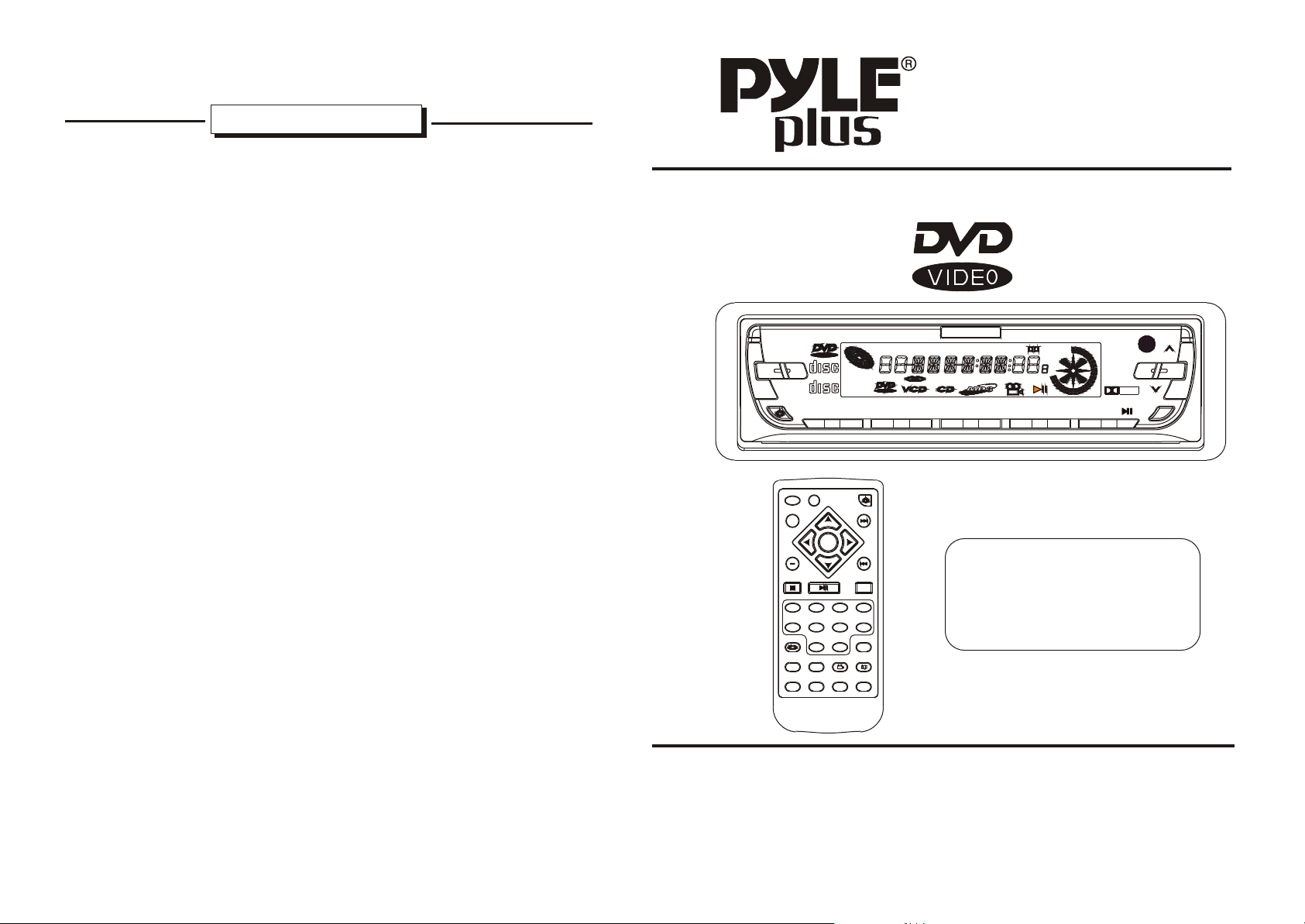
SPECIFICATIONSPECIFICATION
PLDVD188
GENERAL SPECIFICATIONS
Power Requirement...............................14.4V DC(10.8 to 15.6 allow)
Current Consumption.................................................Less than 2.0A
Maximun Power output....................................................240WATTS
Line output....................................................RMS 35W x 4 @ 4 ohm
Dimensions(w x h x d)............................................182 x 53 x 158mm
DVD DECK SPECIFICATIONS
Format...........................................DVD-Video Disc (2 Layer, 2 side)
Compact Disc
Video System...................................................Standard NTSC/PAL
Audio System..........................................................................MP3
Loading System......................................................... Auto Loading
Mounting Angle................................................................0 to +/-30
VIDEO SPECIFICATIONS
Video System..................................4:3 Letter Box and 4:3 Pan Scan
Video Output level.................................................1.0Vp-p 75 ohms
Horizontal Resolution................................................................500
Video Input Terminal......................................0.5 to 2.0Vp-p 75 ohms
AUDIO SPECIFICATIONS
Maximum Output.......................................................2Vrms(+/-3dB)
Frequency Response....................................................20 to 20KHz
S/N Ratio(A-vtd)......................................................................85dB
Separation..............................................................................80dB
RADIO SPECIFICATIONS
FM SECTION
Frequency range.................................................87.5MHz - 107.9MHz
Usable sensitivity......................................................................3uV
I.F Frequency.....................................................................10.7MHz
AM SECTION
Frequency...........................................................530KHz - 1710KHz
INSTRUCTION MANUAL
OPEN
+
SEL
-
VOL+
VOL-
REPEAT
LOC
MODE
+
STOP
1 2
5
AUDIO
ST
D
IGITAL AUDIO
D
IGITAL VIDEO
1
TOP
SEL
PLAY
6
9
SUBTITLE
LOCOSD
TITLE/PBC
A/P
VIDEO
COMPACT
COMPACT
ENTER
UP
DN
PAUSE
ANGLE
CLAS
POP
ROCK
3
7
0
DSP CLK
POWER
MENU
BAND
+10
MUTE
F.FWD
/NEXT
F.BWD
/PREV.
4
8
TITLE
VIDEO
3
TRK
RDM
CHP
ST
INT
LOC
DVD/SVCD/VCD/CD/MP3 PLAYER
4
5
RDMRPT2INT
6
RPT
DIGITAL
DTSLOUD
CH
PRG
APS
CLK
Fully Compatible To All Types
Of Discs Such As DVD, VCD,
SUPER VCD, MP3, CD.
ANTI-THEFT FLIP DOWN DETACHABLE PANEL
CAR DVD VIDEO DIGITAL PLAYER
AM/FM-STEREO DIGITAL PLL TUNING RADIO
WITH INFRARED REMOTE CONTROLLER
IR
MU
BND
DOLBY
D I G I T A L
DSP
MD
www.pyleaudio.com
4 x 35 W
Page 2
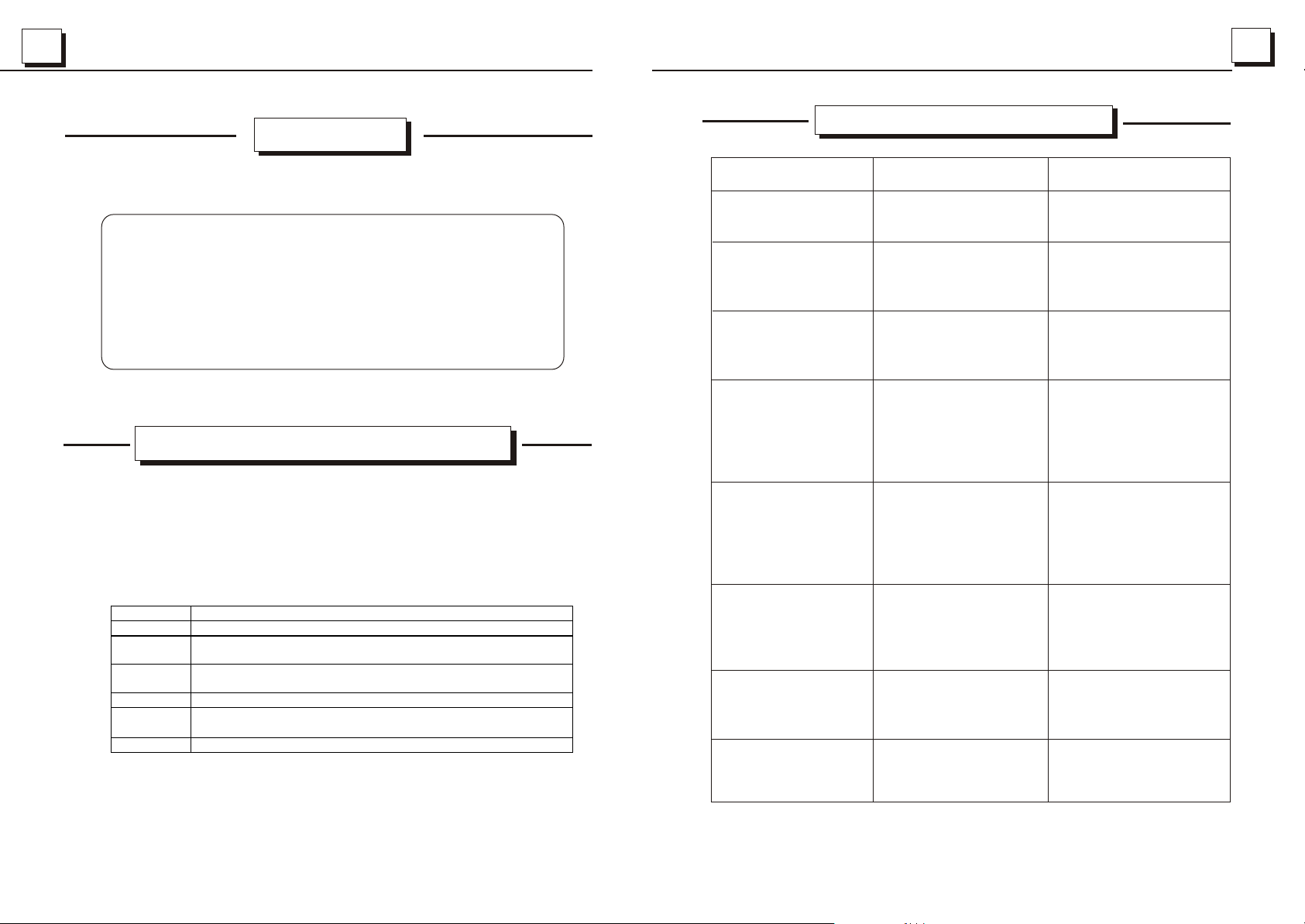
11
WARNING!WARNING!
THE STAND ALONE DIGITAL MEDIA PLAYER DESIGNED FOR
REAR SEAT VIEWING OF ALL KINDS OF DISCS OR LISTENING
RADIO. DIGITAL VIDEO PRODUCTS ARE NOT IN TENDED FOR
VIEWING BY THE DRIVER WHILE THE VEHICLE IS IN MOTION
SINCE SUCH USE MAY DISTRACT THE DRIVER OR INTERFERE
WITH THE DRIVER S SAFE OPERATION OF THE VEHICLE AND
MAY RESULT IN SERIOUS INJURY OR DEATH.
REGION MANAGEMENT INFORMATIONREGION MANAGEMENT INFORMATION
3030
TROUBLE SHOOTINGTROUBLE SHOOTING
Symptom Cause Solution
Power does not IR Remote not Check the IR remote
turn on functioning. For a good battery.
DVD Disc does Another disc is Eject first DVD disc
not insert. Already in unit. and insert another
into unit.
The disc is ejected The disc has Insert the disc with
as soon as it is been inserted the label side up.
inserted. Upside down.
Sound skips or Disc is dirty. Clean the disc with
noisy. a soft cloth.
Disc is seriously Replace the disc
scratched or with no scratches.
warped.
This DVD player is designed and manufactured to the certain
discs. The region number described on the DVD discs should
correspond to the region number of this DVD player. Otherwise,
this DVD player can not play this kind of discs.
The region numbers assigned in different regions
REGION NUMBERS
1
2
3
4
5
6
NORTH-AMERICA(U.S.A, CANADA)
WEST-EUROPE, NORTH-EUROPE, EGYPT, SOUTH-AFRICA,
MIDDLE-EAST(EAST FROM IRAN), JAPAN
SOUTH-EAST ASIA(EAST FROM TAIWAN AND SOUTH COREA,
WEST FROM THAILAND, SOUTH FROM INDIA
MIDDLE AMERICA, SOUTH AMERICA, AUSTRALIA, NEW ZEALAND
EAST EUROPE, RUSSIA, MONGOLIA, INDIA, PAKISTAN, AFGHANISTAN,
NORTH COREA, AFRICA(EXCEPT EGYPT AND SOUTH AFRICAN)
CHINA MAINLAND
AREA
Sound is bad Condensation may Let dry for about
after power is have formed on the one hour with the
turned on. Internal lens when power turned on.
the car is parked in
a humid place.
Error2 A DVD/CD is Consul your dealer
caught inside the at the store of
deck and will not purchase.
Eject.
Error3 A DVD/CD can not Replace with a
be played due to non-scratched,
scratches, etc. non-warped disc.
Error6 A DVD/CD is Eject the disc and
loaded upside- reload it properly.
Down.
Page 3
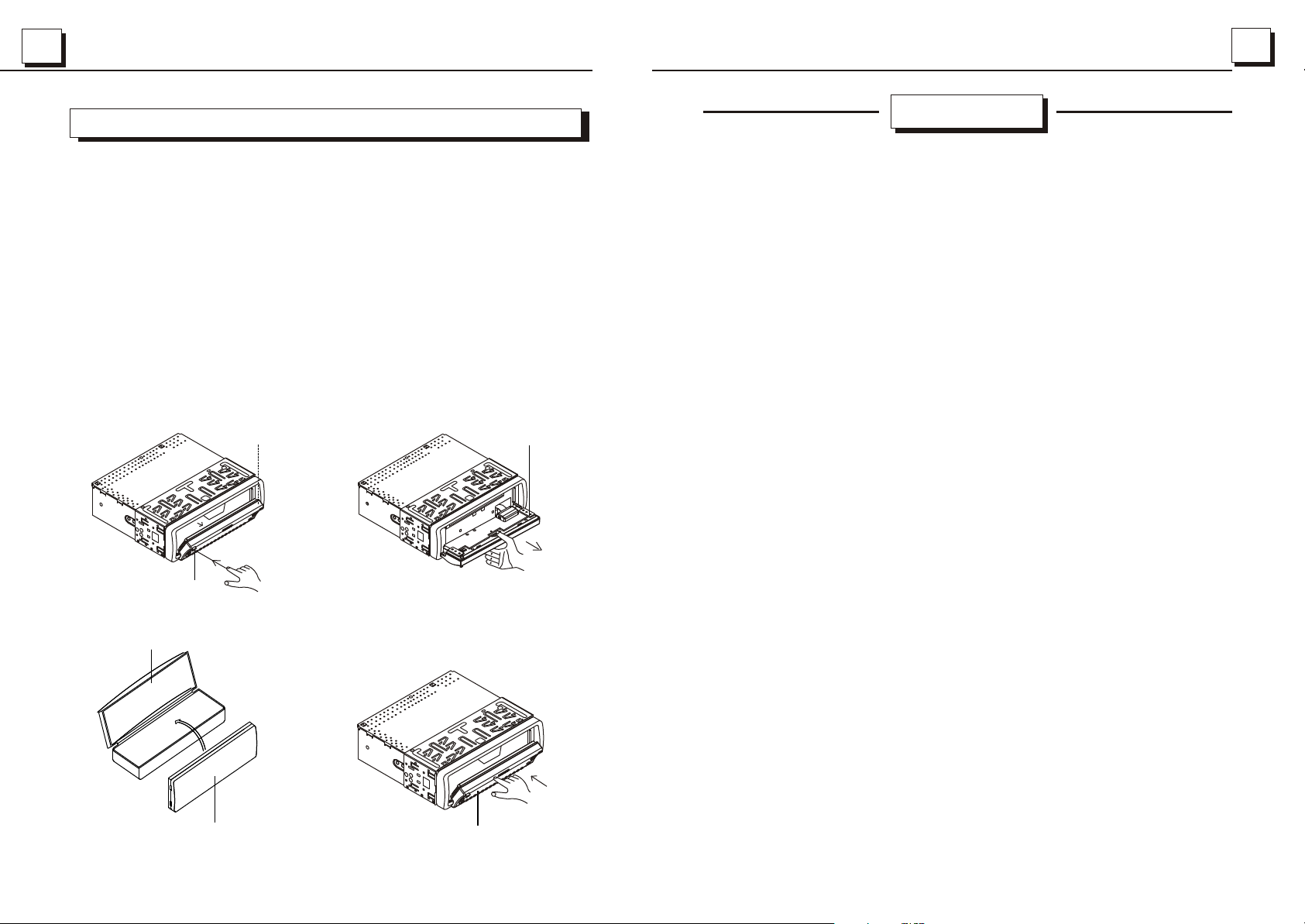
2929
22
ABOUT FRONT PANEL AND PROTECTION CASE
CAUTION: Do not install the detachable panel before connecting the wire.
1. The unit is designed for negative terminal of the battery which is connected to the
vehicle metal. Please confirm it before installation.
2. If the car interior is extremely hot, as after being parked in the sun, do not use
the player until the car has been driven for a while to cool off the interior.
3. Press the OPEN button to flip down the front panel (see fig.1), then take away the
front panel (see fig.2) and put it in the protective case (see fig.3) safe keeping.
4. Install the front panel back into its bracket and then push it back to the position for
playing (see fig.4).
FRONT PANEL
OPEN BUTTON
( FIG.1) ( FIG.2)
PROTECTIVE CASE
FRONT PANEL
CONTENTSCONTENTS
WARNING................................................................................................. 1
REGION MANAGEMENT INFORMATION.....................................................1
CONTENTS...............................................................................................2
DVD FEATURES........................................................................................3
THE FRONT PANEL DIAGRAM...................................................................4
DESCRIPTION OF THE FRONT FACE AFTER TAKING OUT THE FRONT PANEL...........................4
DESCRIPTION OF THE REAR CONNECTORS............................................5
THE REMOTE CONTROLLER DIAGRAM.....................................................6
DESCRIPTION OF LCD ON THE FRONT PANEL..........................................7
DESCRIPTION OF THE BACK OF THE FRONT PANEL.................................8
LOADING THE BATTERY IN THE REMOTE CONTROLLER...........................8
CONNECTING..........................................................................................9
GLOSSARY.............................................................................................10
SAME FUNCTION BUTTONS IN DISC OR RADIO MODE
SAME FUNCTION BUTTONS IN DISC OR RADIO MODE.11
RADIO OPERATION......................................................................12
DISC BASIC OPERATION
TO TURN ON TO PLAY.............................................................................13
TO PAUSE THE PLAYBACK......................................................................14
TO STOP THE PLAYBACK........................................................................14
TO END PLAYING....................................................................................15
DISC ADVANCED OPERATION
TO SELECT PLAYING CONTENTS WITH THE MENU.................................16
FAST FORWARD OR REVERSE PLAYING.................................................16
TO SELECT NEXT OR LAST CHAPTER/TRACK TO PLAY............................17
TO REPEAT PLAYING..............................................................................17
TO CHANGE THE LANGUAGE OF THE CAPTION......................................18
TO CHECK TITLE, CHAPTER SEQUENCE NUMBER AND PLAYING TIME...18
USE OF PAD NUMBERS...........................................................................19
VIEW IN DIFFERENT ANGLE....................................................................19
TO SELECT THE FIRST TRACK/CHAPTER TO PLAY..................................20
TO SCAN DISC........................................................................................20
TO PLAY DISC IN RANDOM .....................................................................20
CHANGING LANGUAGE TYPE.................................................................20
RESET DISTORTED PROGRAM...............................................................21
SETTING UP SYSTEM.............................................................................21
BASIC OPERATION
ADVANCED OPERATION
( FIG.3)
FRONT PANEL
FRONT PANEL
( FIG.4)
INSTALLATION........................................................................................25
CARE AND MAINTENANCE......................................................................27
ABOUT FRONT PANEL AND PROTECTION CASE......................................29
TROUBLE SHOOTING..............................................................................30
SPECIFICATION............................................................................COVER 4
Page 4
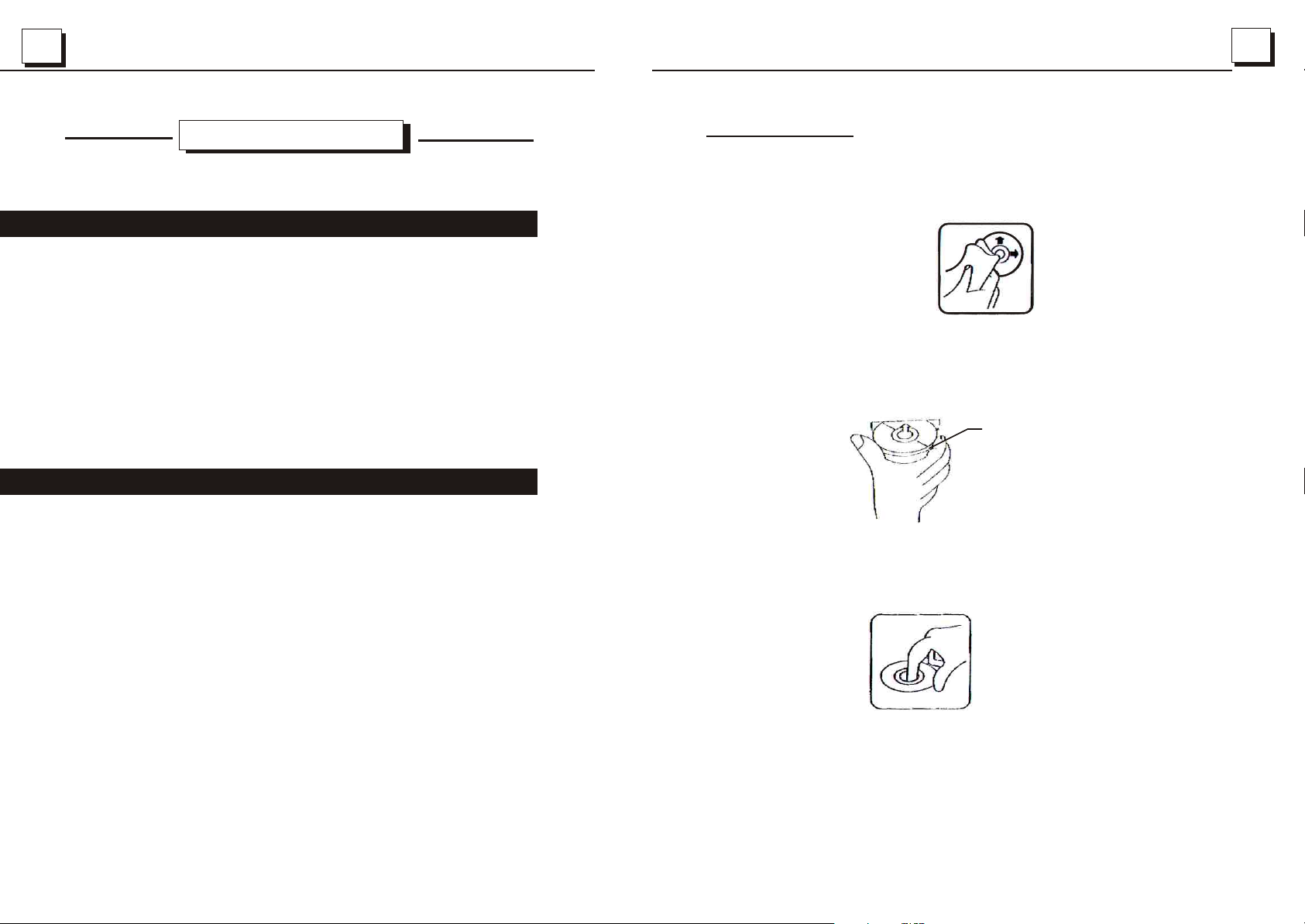
33
2828
DVD FEATURESDVD FEATURES
MAIN FUNCTIONS
* Fully compatibility/ Its fully compatible to all types of discs
such as DVD, SVCD, VCD, CD, Mp3.
* Picture with high fidelity resolution/ Horizontal resolution
as high as 500dpi. It can make full use of the advantages
of large screen TV based on the fidelity of normal TV.
OTHER FUNCTIONS
* Many angles of enjoyment/Users can enjoy the picture from
different angles selected such as zoom in, side view,
panorama etc.
* Many types of picture ratio modes/ These modes enable
the DVD player to suit different TV screen.
CLEANING DISCS
Before playing, clean the disc with a clean, lint-free.
Flip the disc in the direction of the arrow.
NOTE:
. Do not use so solvents such as benzine, thinners. Commercially available
cleaners or anti static spray damage the unit.
Insert a disc with the label surface down. Doing so may damage the unit.
Label
surface up
NOTE:
. Do not try to insert another disc when one has been already inserted.
Doing so may damage the unit.
.Handle the disc by its edge. And to keep the disc clean, do not touch
the surface.
.Do not stick paper or tape on the disc.
.Do not expose the disc to direct sunlight or heat sources such as hot air
ducts. Or leave it in a car parked in direct sunlight where there can be a
considerable rise in temperature.
Page 5
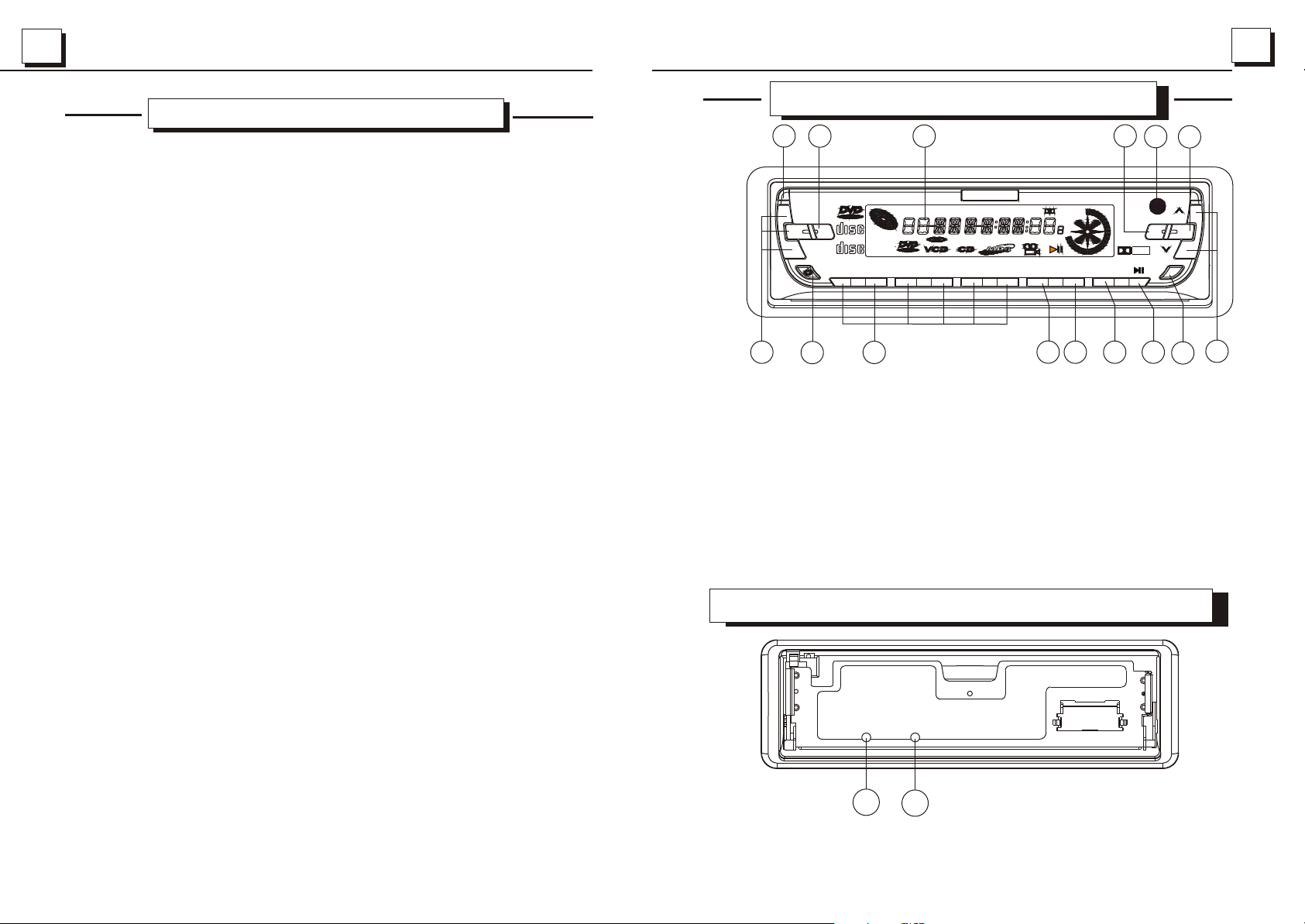
2727
44
CARE AND MAINTENANCECARE AND MAINTENANCE
DVD CARE
* Always handle the disc by the edges. Never touch the surface. To
remove fingerprints and dust, use a soft cloth and wipe in a straight
line from the center of the disc to the outside edge.(See page 28)
* Take care of IR Remote Control. Keep the remote with your DVD
cases, where it is unlikely to be lost or damaged.
* Keep liquids away from the DVD player, including beverages and
cleaning liquids. Spilling any liquid on the player can damage the
electronics, resulting in an electrical shock or fire.
* If the unit or remote control should become wet, turn off all power
and let an authorized dealer clean or service the equipment.
CAUTION:
DO NOT ATTEMPT TO OPEN OR SERVICE THE UNIT OR REMOTE
CONTROL. THE INTERNAL PARTS ARE NOT USER SERVICEABLE.
* Do not use any liquid or aerosol cleaners, anti-static spray, or
thinner to clean the disc surface.
* Do not allow coins, cleaning cloths, papers and other objects to be
pushed into the DVD slot, these objects could connect with a voltage
point inside the unit and cause an electrical shock, or may short out
pacts causing unit failure or fire.
TEMPERATURE AND MOISTURE
when the inside of the vehicle is very cold and the player is used
immediately, moisture may form on the disc or the optical parts and
proper playback may not be possible. If moisture forms on the disc,
wipe it off with a soft cloth. If moisture forms on the optical parts of
the player, allow the player to sit for about one hour with power on.
The condensation will disappear naturally allowing for normal operation.
Please consult your nearest dealer for recommendations and service.
THE FRONT PANEL DIAGRAMTHE FRONT PANEL DIAGRAM
9
1
OPEN
+
VIDEO
14
COMPACT
LOC
-
D
IGITAL AUDIO
D
IGITAL VIDEO
1
TOP
COMPACT
CLAS
POP
ROCK
13
SEL
15
1. OPEN BUTTON
2. LCD SCREEN
3. IR REMOTE SENSOR
4. BAND BUTTON
5. UP(^)/DN(V) BUTTONS
2
TITLE
VIDEO
3
TRK
RDM
CHP
ST
INT
LOC
DVD/SVCD/VCD/CD/MP3 PLAYER
4
5
RDMRPT2INT
6
RPT
DIGITAL
DTSLOUD
CH
PRG
APS
CLK
10
11
9. LOCAL/DISTANCE BUTTON
10. APS BUTTON
11. CLOCK BUTTON
12. MUTE/LCD COLOUR BUTTON
13. PRESET STATION AND TOP/RPT
/INT/RDM BUTTONS
6. PLAY/PAUSE BUTTON
14. POWER BUTTON
7. MODE BUTTON
15. SOUND MODE AND LEVEL BUTTONS
8. DISPLAY/SUBWOOFER BUTTON
DESCRIPTION OF THE FRONT FACE AFTER TAKING OUT THE FRONT PANEL
4
DOLBY
D I G I T A L
DSP
8
12
3
IR
MU
BND
MD
6
7
5
OPERATION PRECAUTIONS
* Do not subject the unit to direct sunlight or in extremely hot
environment (e.g closed windows on a hot summer day, direct,
direct path or heater vent, etc.).
* Avoid using the unit under the following conditions:
- After external parking on an extremely hot or cold day.
- Near strong magnetic fields.
- In an environment with excessive humidity, dust, or vibration(e.g
off-road travel, etc.)
* Do not directly touch the disc surface. Never stick labels on the
surface of the disc or mark the surface with a pen.
* Always place a DVD disc back into its case after use.
RESET
1
2
1.LED INDICATOR: Flashing when detachable panel is removed.
2.RESET BUTTON: Press it to rehabilitate the distorted program
to zero.
Page 6

55
2626
DESCRIPTION OF THE REAR CONNECTORSDESCRIPTION OF THE REAR CONNECTORS
1
2
3
1,2. VIDEO OUTPUT (2 RCA jacks)
Use an video cable to connect the video output signal to the external
video monitors.
. OPTICAL DIGITAL AUDIO OUTPUT
3
Use an optical audio cable to connect the digital audio output signal
to external audio amplifier system.
4
INSTALLATIONINSTALLATION
Firstly install the left side, then push
the right side to make it combine
with the unit chassis.
4. WIRING CONNECTING SOCKET
Page 7

2525
INSTALLATION
THE REMOTE CONTROLLER DIAGRAMTHE REMOTE CONTROLLER DIAGRAM
2
1
3
66
HEX NUT
SPRING WASHER
PLAIN WASHER
PLAIN WASHER
TAPPING SCREW
DASH BOARD
METAL MOUNTING STRAP
KEY PLATE
CONSOLE
SLIDE BRACKET HOUSING
HEX BOLT
KEY PLATE
PLASTIC TRIM OUT
PAUSE
3
7
0
ANGLE
DSP CLK
POWER
MENU
BAND
4
+10
MUTE
F.FWD
/NEXT
F.BWD
/PREV.
8
25
24
23
22
21
20
19
18
17
MODE
+
VOL+
VOL-
STOP
1 2
5
REPEAT
AUDIO
ST
SEL
PLAY
6
9
SUBTITLE
LOCOSD
TITLE/PBC
A/P
UP
ENTER
DN
16
10. PLAY/PAUSE BUTTON
11. NUMBER/PRESET
MEMORY BUTTONS
12. ANGLE BUTTON
13. MUTE/LCD COLOUR BUTTON
4
5
6
7
8
1. MODE BUTTON
2. SEL BUTTON
3. POWER BUTTON
4. JOG UP/SEEK UP BUTTON
9
10
11
12
5. F.FWD/NEXT BUTTON
6. JOG RIGHT BUTTON
7. F.BWD/PREV. BUTTON
13
14
15
8. JOG DN/SEEK DN BUTTON
9. MENU/BAND BUTTON
18. OSD BUTTON
19. SUBTITLE AND LO/DX BUTTON
20. REPEAT BUTTON
21. STOP BUTTON
14. CLOCK BUTTON
15. DISPLAY/SUBWOOFER
BUTTON
16. TITLE/PBC AND A/P BUTTON
17. AUDIO AND ST/MO BUTTON
22. VOLUME - BUTTON
23. JOG LEFT BUTTON
24. VOLUME + BUTTON
25. ENTER BUTTON
Page 8

77
2424
DESCRIPTION OF LCD ON THE FRONT PANELDESCRIPTION OF LCD ON THE FRONT PANEL
12 13
LOUD DTS
RPT
PRG
3
8
7
DIGITAL
CH
2
TRK
10 11
RDM
INT
LOC
6
9
CLAS
POP
ROCK
14 15 16 17
1. DVD/VCD/CD/MP3 indicators
2. Operating status indicators (play or pause)
3. Repeat playback indicators (single or all for DVD disc, single for VCD/CD disc,
single, folder and all for MP3 disc)
4. Title number indicator
5. Chapter number indicator
6. Disc playing time indicator for DVD/VCD, track time indicator for CD/MP3.
7. Dolby digital indicator
8. Viewing in different angle indicator
9. Disc rotation indicator
4
TITLE
VIDEO
1
5
CHP
ST
DYNAMIC
FULL
6/8
4/8
2/8
OFF
PRO LOGIC
OFF
ON
AUTO
LPCM OUTPUT
LPCM 48K
LPCM 96K
3). The setup items of each setup item in the PREFERENCES setup
menu show like the following:
TV TYPE
MULTI
NTSC
PAL
10. RANDOM indicator
11. LOUDNESS indicator
12. DTS digital output indicator
13. SPECTRUM indicator
14. CLASSIC, POP and ROCK equalizer curves indicators
15. STEREO indicator
16. LOCAL station indicator
17. SCAN disc indicator
DEFAULTS RESET
4. Press JOG button to select the setup item and then press ENTER
button to make it effective.
Page 9

2323
88
1). The setup items of each setup item in the GENERAL setup menu
show like the following:
TV DISPLAY
PIC MODE
ANGLE MARK
OSD LANG
CAPTIONS
SCR SAVER
2). The setup items of each setup item in the AUDIO setup menu
show like the following:
AUDIO OUT
OP MODE
DUAL MONO
NORMAL/PS
NORMAL/LB
WIDE
AUTO
HI-RES
N-FLICKER
ON
OFF
ENGLISH
CHINESE
ON
OFF
ON
OFF
ANALOG
SPDIF/RAW
SPDIF/PCM
LINE OUT
F
R REMODE
STEREO
L-MONO
R-MONO
MIX-MONO
DESCRIPTION OF THE BACK OF THE FRONT PANELDESCRIPTION OF THE BACK OF THE FRONT PANEL
EJ
1
EJECT BUTTON: Press it to eject the disc from compartment.
LOADING THE BATTERY IN THE REMOTE CONTROLLERLOADING THE BATTERY IN THE REMOTE CONTROLLER
REMOTE CONTROL BASICS BATTERY REPLACEMENT
1.Remove the battery holder as the direction indicated by the arrow.
2.Replace the battery Set a new battery property with (+)side up as
illustrated.
3.Insert the battery holder. Push in the holder to the original position.
NOTE ON BATTERIES
1.Old batteries must immediately be removed and disposed.
2.Improper use of batteries may cause overheating, explosion or ignition.
Resulting in jury or fire .
3.Battery leakage may cause damage to the unit.
4.Do not disassemble or short the batteries.
5.Do not throw the batteries into the fire.
6.To avoid the risk of accident, keep the batteries out of reach of children.
CR2025CR2025
3V3V
CR2025CR2025
Page 10

99
2222
CONNECTINGCONNECTING
POWER AND SPEAKERS OUTPUT
ANTENNA PLUG
10A
FUSE
1A
RED
FUSE
++
WHITE
WHITE / BLACK
++
GREEN / BLACK
1A
FUSE
MEMORY B+
BLACK(GND)
IGNITION SWITCH
BLUE AUTO ANT
FRONT
LEFT
SP
REAR
YELLOW
NOTE:
In spite of having any kinds of speaker system, must use 4 ohms
impedance of speaker to reduce the distortion during high volume
level.
WOOFER LINE OUT
RCA LINE OUT
GRAY
GRAY / BLACK
VIOLETGREEN
VIOLET / BLACK
++
++
YELLOW
FRONT
RIGHT
SP
REAR
RED R
WHITE L
2).
3).
AUDIO SETUP
AUDIO OUT
OP MODE
DUAL MONO
DYNAMIC
PRO LOGIC
LPCM OUTPUT
MAIN PAGE
??????(display the selected item)
PREFERENCES PAGE
TV TYPE
DEFAULTS
MAIN PAGE
??????(display the selected item)
3. In one of the above setup menu, press JOG up or down button to
select setup item, so the TV screen will show the setup items of
the selected setup item on the right side of the selected setup
item(select MAIN PAGE item and then press ENTER button to
return back to SETUP MENU). These setup items menu of each
one of the GENERAL, AUDIO SETUP and PREFERENCES setup items
like followings:
Page 11

2121
1010
RESET DISTORTED PROGRAM
When the program of the DVD player is distorted or the disc in the slot
can not be ejected, press OPEN button on the front panel to flip down
the front panel from the DVD player, then take away the front panel
from the DVD player and then press the RESET button on the front
facet of the unit chassis to rehabilitate the distorted program to zero;
finally install the front panel back to the previous position in the DVD
player.
SETTING UP SYSTEM
1. Press MENU button on the IR remote controller to display the
following settings menu on the TV screen:
SETUP MENU....MAIN PAGE
GENERAL SETUP
AUDIO SETUP
PREFERENCES
EXIT SETUP
??????(display the selected item)
2. Press JOG up or down button to select the SETUP item in the
settings menu, then the DVD player will display the following
settings menus on the TV screen (select EXIT SETUP item and then
press ENTER button to exit setting menu to resume normal playback)
GENERAL PAGE
1).
GLOSSARYGLOSSARY
Title: The longest sections of a picture or a music piece or a
movie etc on a DVD. Each title is assigned a title number
enabling you to locate the title you want.
Track: The sections of a picture or a music piece on a VCD or
CD. Each track is assigned a track number enabling you
to locate the track you want.
Chapter: A complete section of a picture or a music piece on a
DVD that are smaller than a title. A title is composed of
several chapters. Each chapter is assigned a chapter
number.
Caption: The language displayed at the bottom of the TV screen,
normally the translation or the dialogue, which are also
recorded on the disc.
Angle: Some DVD disc are recorded from different angles so
that users can view the same scene from different angles.
TV DISPLAY NORMAL/PS
PIC MODE NORMAL/LB
ANGLE MARK WIDE
OSD LANG
CAPTIONS
SCR SAVER
MAIN PAGE
??????(display the selected item)
Page 12

1111
2020
SAME FUNCTION BUTTONS IN DISC OR RADIO MODESAME FUNCTION BUTTONS IN DISC OR RADIO MODE
1. POWER BUTTON
Press the POWER button on the front panel or the remote controller
to turn on the unit.
2. MODE BUTTON
Press the MODE button on the front panel or the remote controller
to select DISC or RADIO mode.
3. AUDIO MODE AND LEVEL BUTTONS
Press the SEL button on the front panel or the remote controller
to select the audio mode such as VOL, BASS, TREBLE, BALANCE
and FADER, then press the + or - button on the front panel or the
remote controller to adjust the level of them.
4. MUTE/LCD COLOUR (EFFECT ONLY FOR MULTI-COLOUR LCD, NO
EFFECT FOR BLACK MASK LCD) BUTTON
Press the MUTE button on the front panel or the remote controller
to eliminate the sound immediately and the audio mute indicator on
the LCD will be flashed, press it again to resume the normal playback.
Press it hold for more than 2 seconds to turn on or off the LCD FLASH,
and the LCD will show FLASH ON or FLASH OFF. When in FLASH ON
mode, the LCD will change the LCD light colour alternatively. When
finding your desired LCD flash colour, press it hold for more than 2
seconds again to select the LCD light colour and stop flashing.
5.
CLOCK DISPLAY AND ADJUSTMENT BUTTONS
Press the CLK button on the front panel or the remote controller
to display time on LCD. Press the CLK button hold for about 2 seconds
to flash HOUR, then press the + or - button on the front panel or the
remote controller to adjust HOUR, then press the SEL button to flash
MINUTE, then press the + or - button to adjust MINUTE.
6. DSP/SUBWOOFER BUTTON
Press the DSP button on the front panel or the remote controller
to select the preset music equalizer curves: FLAT, POP, CLASSIC
and ROCK. The sound effect will be changed.
Press it for more than 2 seconds to turn on(default) or off the sub woofer.
7. OPEN BUTTON
Press the OPEN button on the front panel to flip down the front
panel from the unit, then you can insert the disc into the disc
compartment or press the EJECT button on the back of the front
panel to eject the disc or take away the front panel.
8. IR REMOTE SENSOR
TO SELECT THE FIRST TRACK/CHAPTER TO PLAY
1. In the state of VCD/CD/MP3 disc playing, press the 1TOP button
on the front panel to select the first track/chapter to play.(depend
on the disc used for VCD)
2. In the state of DVD disc playing, the 1TOP button is not available.
TO SCAN DISC
1. In the state of VCD/CD disc playing, press the 3INT button
on the front panel to play the previous 10 seconds part of each
track/chapter on disc.(depend on the disc used for VCD)
2. In the state of DVD/MP3 disc playing, the 3INT button is not
available.
TO PLAY DISC IN RANDOM
1. In the state of VCD/CD/MP3 disc playing, press the 4RDM button
on the front panel to play in random or select DISC REP.(depend on
the disc used for VCD)
2. In the state of DVD disc playing, the 4RDM button is not available.
CHANGING LANGUAGE TYPE
1. In the state of DVD disc playing, press the AUDIO button repeatedly
on the IR remote controller to select the desired language type.
(depend on the disc used)
2. In the state of MP3 disc playing, the AUDIO button on the IR remote
controller is not available.
3. In the state of VCD/CD disc playing, press the AUDIO button
repeatedly to select STEREO, MONO LEFT and MONO RIGHT sound
mode, no language function.
Page 13

1919
USE OF PAD NUMBERS
1.
In the state of VCD disc playing, press PBC button on the IR
remote controller to turn PBC function ON/OFF:
1).When it is in the state of PBC ON and display the title menu on the TV
screen if the disc include TITLE MENU, press one of NUMBER buttons
to select the track/chapter to playback; During playing, the NUMBER
buttons are not available.
2).When it is in the state of PBC OFF, press one of the NUMBER buttons
to select the chapter/track to playback.
2. In the state of DVD disc playing, press TITLE button to display the
title menu; then press the NUMBER button to select the chapter/
track to playback.
3. In the state of CD/MP3 disc playing, press the NUMBER button to
select the chapter/track to playback.
* +10 BUTTON: Press it once to display 1-, then press one of 1-9
NUMBER buttons to select one of the 11th-19th tracks. Press it
twice to display 2-, then press one of 1-9 NUMBER buttons to
select one of the 21th-29th tracks. Press one of 1-9 NUMBER
button and then press +10 button to display 1- again(depend on the
disc used).
* The 1-6 digital buttons on the front panel have not the function of
selecting track/chapter to playback, but the 1-4 digital buttons on
the front panel have the function of TOP, RPT, INT and RDM.
1212
RADIO OPERATIONRADIO OPERATION
1. PRESET STATION [ 1-6 ] BUTTONS
A]. To memorize the current frequency, press any one of the six preset
buttons(1-6) on the front panel or on the remote controller hold for more
than 2 seconds.
B]. To recall the preset memory, press one of the preset buttons [1-6].
2
. AS/PS BUTTON
When shortly pressing the APS button on the front panel or the A/P button on
the remote controller, the radio searches for each preset station. When the field
strength level is more than the threshold level of stop level, the radio is holding
at that preset number for few seconds with releasing mute, and then searches
again. In FM band, FM 1,FM 2 and FM 3 is checked one at a time.
When long pressing the APS or A/P button (more than 1 second), the radio
searches from the current frequency and checks the signal strength level until
1 cycle search is finished. And then 6 strongest stations are preset to the
corresponding preset number. The AS operation is implemented in the each
band of selected band. When the AS operation is finished, the radio executes
the preset scan.
3. LOC BUTTON(effect only for FM)
If you find that the signal is weak and the listening effect is bad when tuning for
the distance station, check whether the word LOC is displayed on LCD. If the
word LOC is displayed on LCD, press the LOC button on the front panel or the
remote controller to turn off LOC function, then tune for distance radio station
again.
If you find that the signal is so strong that the interfere is stronger when tuning
for the local station, check whether the word LOC is displayed on LCD. If the word
LOC is displayed on LCD, press the LOC button to turn on LOC function, then
tune for local radio station again.
VIEW IN DIFFERENT ANGLE
1. In the state of VCD/MP3/CD disc playing, the ANGLE button on
the IR remote controller is not available.
2. In the state of DVD disc playing, press TITLE button on the IR remote
controller to display TITLE MENU on TV screen, then select ANGLE
FUNCTION item and then press ENTER button on the IR remote
controller to turn into ANGLE function playing mode, then press the
ANGLE button repeatedly on the IR remote controller to view in
different angle.(depend on the disc used)
. BAND and PAL/NTSC BUTTON
4
In RADIO mode, press it repeatedly on the remote controller or the BND button
on the front controller to select your desired radio band and word which band
is selected will be displayed on LCD.
In DISC mode, press it repeatedly to select PAL or NTSC mode.
5. TUNE/SEEK UP/DOWN BUTTONS
Press UP or DN button on the remote controller or ^ or v button on the front
panel to manually tune up or down for your desired station. Press them hold for
more than 2 seconds to automatically tune up or down for the stronger station.
6. STEREO/MONO BUTTON
Press the ST button on the remote controller to select STEREO or MONO sound
mode.
Page 14

1313
1818
DISC BASIC OPERATIONDISC BASIC OPERATION
TO TURN ON TO PLAY
1. Connect the DVD player into the video monitor and adjust the video
monitor to make it to be in good state of COLOUR, BRIGHTNESS
and so on.
. Press POWER button on the remote controller or the front panel
2
of the DVD player to turn on the DVD player, then the DVD VIDEO
will displayed on TV screen(if it is in disc mode).
3. Press OPEN button on the front panel of the DVD player to flip
down the front panel, then insert the disc in the slot with the label
side upward. When the disc is inserted halfway, it is automatically
pulled into the unit. At the moment, the TV screen will show DISC
LOADING, then PLAY in the upper left corner and the DVD LCD will
show disc rotation indicator, DVD/CD/VCD/MP3 (depend on the
disc species) indicator, playing indicator(depend on disc species),
title number indicator(depend on disc species), chapter number
indicator(depend on disc species) and disc playing time indicator.
Some discs may automatically start playback from the first chapter
/track. Some discs will automatically start playback by displaying
the disc title menu on TV screen.
4. When displaying the DVD title menu on TV screen, press PLAY/
PAUSE button on IR remote controller or the front panel of the DVD
player to play the defaulted first track/chapter; or press JOG
buttons to select track/chapter in the DVD title menu and then
press ENTER button on the IR remote controller or PLAY/PAUSE
button on the IR remote controller or on the front panel of the DVD
player to play the selected track/chapter.
IN THE STATE OF MP3 DISC PLAYING
Press the REPEAT button on the IR remote controller or the 2RPT button on the
front panel to select REPEAT ONE, FOLDER REPEAT or DISC REPEAT. Press the
PLAY/PAUSE button to resume the normal playback.(The defaulted repeat mode
is DISC REPEAT).
IN THE STATE OF CD DISC PLAYING
Press the REPEAT button on the IR remote controller or the 2RPT button on
the front panel to select REPEAT ONE, DISC REPEAT(defaulted repeat mode).
TO CHANGE THE LANGUAGE OF THE CAPTION
In the state of DVD disc playing, press SUBTITLE button repeatedly to select
the language of the caption or turn off the caption.(depend on the disc used.)
In the state of VCD/CD/MP3 disc playing, the button is not available.
TO CHECK TITLE, CHAPTER SEQUENCE NUMBER OR PLAYING TIME
1. In the state of DVD disc playing, press the OSD button repeatedly on the
remote controller to display the title, chapter sequence number or different
species of time about current playing disc, such as TITLE REMAIN time,
CHAPTER ELAPSED time and CHAPTER REMAIN time.
2. In the state of CD disc playing, press the OSD button repeatedly on the
remote controller to display the different species of time about current
playing disc, such as SINGLE ELAPSED time, SINGLE REMAIN time, TOTAL
ELAPSED time, TOTAL REMAIN time, then checking time OFF.
3. In the state of MP3 disc playing, press the OSD button repeatedly on the
remote controller to display the different species of time about current
playing disc, such as SINGLE ELAPSED time, SINGLE REMAIN time.
* When playback a double-sided DVD video disc, insert the disc with
top side up. Play it back in its entirety, then take out the disc and
turn it over to play the second side. (The top and back side of a DVD
video disc are marked differently on different discs)
4. In the state of VCD disc playing:
1).When in the state of PBC ON, press the OSD button repeatedly on the remote
controller to display the different species of time about current playing disc,
such as SINGLE ELAPSED time, SINGLE REMAIN time, and then OFF.
2).When in the state of PBC OFF, press the OSD button repeatedly to display the
different species of time about current playing disc, such as SINGLE ELAPSED
time, SINGLE REMAIN time, TOTAL ELAPSED time, TOTAL REMAIN time,
then checking time OFF.
Page 15

1717
1414
TO SELECT NEXT OR LAST CHAPTER/TRACK TO PLAY
1. Press the F.FWD/NEXT button on the IR remote controller or the
^ button on the front panel during playback to select the next
chapter/track to playback.
NOTE: PRESS THE F.FWD/NEXT OR ^BUTTON MULTIPLE TIMES TO
ADVANCE MULTIPLE CHAPTERS FORWARD.
2. Press the F.BWD/PREV. button on the IR remote controller or the
v button on the front panel during playback to select the last
chapter/track to playback.
NOTE: PRESS THE F.BWD/PREV. OR V BUTTON MULTIPLE TIMES
TO ADVANCE MULTIPLE CHAPTERS BACKWARD.
* The sound is muted during chapter/track forward or backward.
* While in chapter/track forward or backward the display status
screen is activated along the top of the screen.
* For VCD disc, when PBC ON, the PREV. button is not available.
TO REPEAT PLAYING
IN THE STATE OF DVD DISC PLAYING
TO PAUSE THE PLAYBACK
In the state of DVD/VCD/CD/MP3 disc playing, press the PLAY
/PAUSE button on IR remote controller or the front panel of DVD
player to pause the playback, press the PLAY/PAUSE button again
to resume normal playback.
TO STOP THE PLAYBACK
In the state of DVD disc playing, press the STOP button once on IR
remote controller to stop the playback, then press the PLAY/PAUSE
button to resume the normal playback; press the STOP button twice to
full stop the playback, then press the PLAY/PAUSE button to start
playback from the first chapter/track of the disc.
In the state of MP3/CD disc playing, press the STOP button on IR
remote controller to stop the playback. Then press the PLAY/PAUSE
button to resume the normal playback.
Press the REPEAT button on the IR remote controller or the 2RPT
button on the front panel to select CHAPTER REPEAT, TITLE REPEAT
or REPEAT OFF.
IN THE STATE OF VCD DISC PLAYING
Press PBC
ON/OFF(the defaulted mode is PBC OFF):
1. When it is in the state of PBC ON, during playing, the REPEAT
button on the IR remote controller or 2RPT button on the front
panel are not available.
2. When it is in the state of PBC OFF,
REPEAT button on the IR remote controller or 2RPT button on the
front panel to select REPEAT ONE or REPEAT OFF.
button on the IR remote controller to turn PBC function
during playing, press the
In the state of VCD disc playing, press PBC
controller to turn PBC function ON/OFF:
1. When starting to turn on PBC function, it will play from the beginning
of disc(it will display title menu on TV screen if the disc include title
menu, then press NUMBER or NEXT button to select chapter/track
to play). During playback, the STOP button is not available. (For some
discs, when it is in PBC on, press STOP button to return back to title
menu during playback.)
2. When starting to turn off PBC function, it will also play from the
beginning of disc(it will not display title menu on TV screen even if
the disc include title menu). During playback,
to stop playback, and then press the PLAY/PAUSE button to play
from the beginning of disc again.
button on the IR remote
press the STOP button
TO MUTE
Page 16

1515
1616
DISC ADVANCED OPERATIONDISC ADVANCED OPERATION
TO END PLAYING
1. Press OPEN button on the front panel of the DVD player to flip down
the front panel, then press EJECT button on the back of the front
panel of DVD player to eject the disc from the slot and take away the
disc.
2. Press the POWER button on the IR remote controller or the front
panel of the DVD player to turn off the DVD player.
NOTE:
In the state of DVD/VCD/CD/MP3 disc playing, if the power
button or the ignition is shut off and then turn on the power or
the ignition, the DVD player will resume play at the exact spot
where playback was interrupted.
NOTE:
1. If the DVD player can not convey the disc to the reading position
after inserting disc into disc compartment, press EJECT button
hold for more than about 3 seconds to make the DVD player convey
the disc to the reading position.
2. If the DVD player can not eject out the disc from the disc compart ment after pressing EJECT button shortly, press EJECT button
hold for more than about 3 seconds to make the DVD player eject
out the disc from the disc compartment.
TO SELECT PLAYING CONTENTS WITH THE MENU
If the disc includes the title menu:
In the state of DVD disc playing
1. press TITLE button on the IR remote
controller to display title menu on the TV screen.
2. Press JOG button on the IR remote controller to select your desired
chapter/track or other icon; or press number button to select your
desired chapter/track to playback.
3. Press ENTER button on the IR remote controller to play the selected
chapter/track; or to display the subtitle menu on the TV screen, then
press JOG button to select your desired chapter/track or other icon,
then press ENTER button to play the selected chapter/track.
In the state of CD disc playing
The TITLE, JOG and ENTER buttons are disabled.
In the state of VCD disc playing, press PBC button to turn PBC on or off.
1. When starting to turn on PBC function, it will play from the beginning of disc
till it display title menu on TV screen if the disc include title menu.
For some VCD discs, when it is in PBC on, press STOP button to return back
to title menu during playback. Then press the NEXT or NUMBER button to
select track/chapter to playback.
2. When starting to turn off PBC function, it will also play from the beginning
of disc, but it can not show the title menu.
In the state of MP3 disc playing:
1. After inserting the MP3 disc into the disc slot and then the title menu be
showed on TV screen; then
then press ENTER button to display the subtitle menu on the TV screen, then
press JOG button to select your desired track, then press ENTER button to
play the selected track to playback.
2. During playing, the TITLE, JOG and ENTER buttons are not available, you can
press the digital buttons to select the track to playback.
press JOG button to select your desired FOLDER,
FAST FORWARD OR REVERSE PLAYING
Press the F.FWE/NEXT or F.BWD/PREV. button continuously on
the IR remote controller or the ^ or v button on the front panel hold
during normal playback to fast play forwards or backwards.
* While in rapid preview or rapid review the display status screen in
activated along the top of the screen.
