Page 1
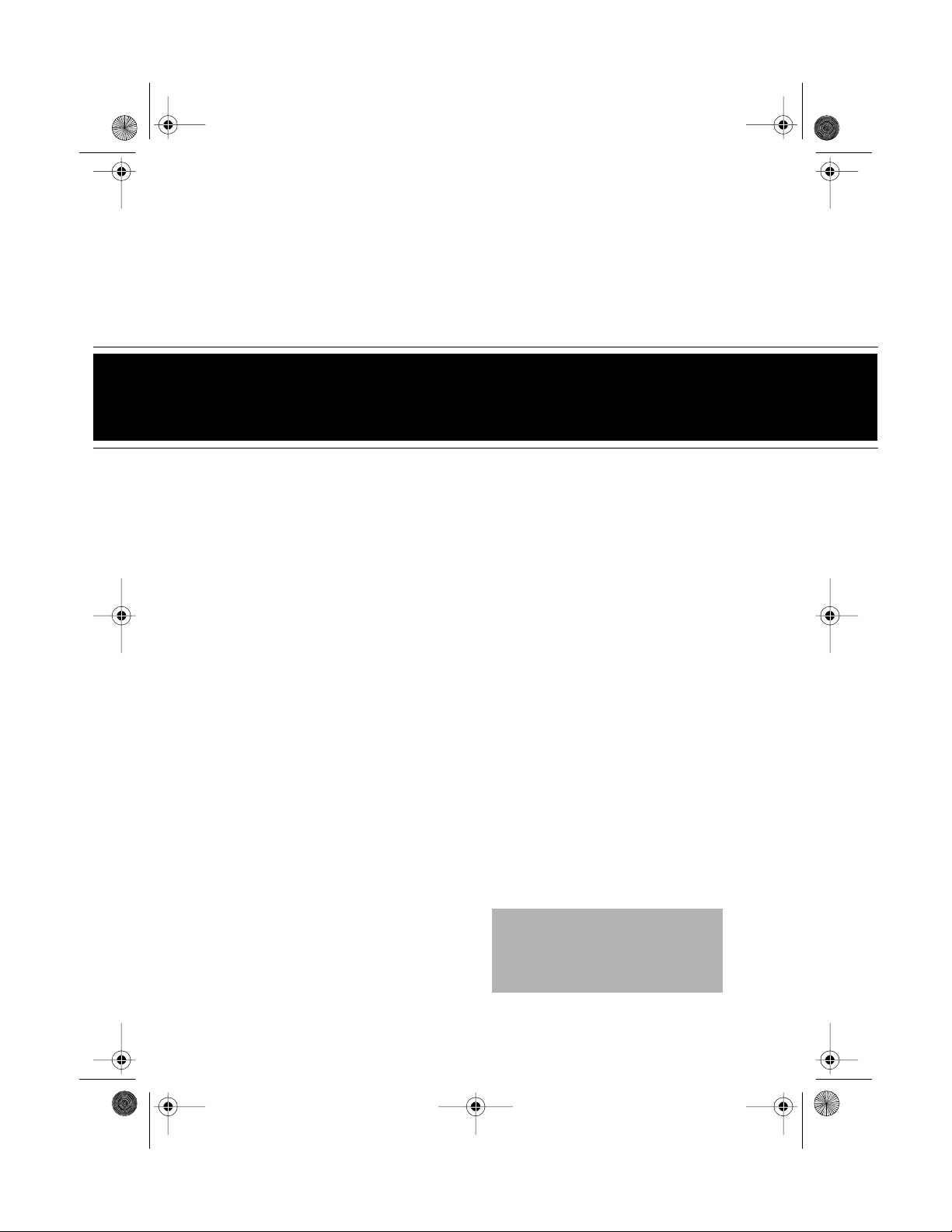
43-109 8.fm Page 1 Tuesday, August 17, 1999 4:03 PM
900 MHz Cordless Speakerphone
Cat. No. 43-1098
OWNER’S MANUAL
Please read before using this equipment.
ET-928
Digital Spread Spectrum
Page 2
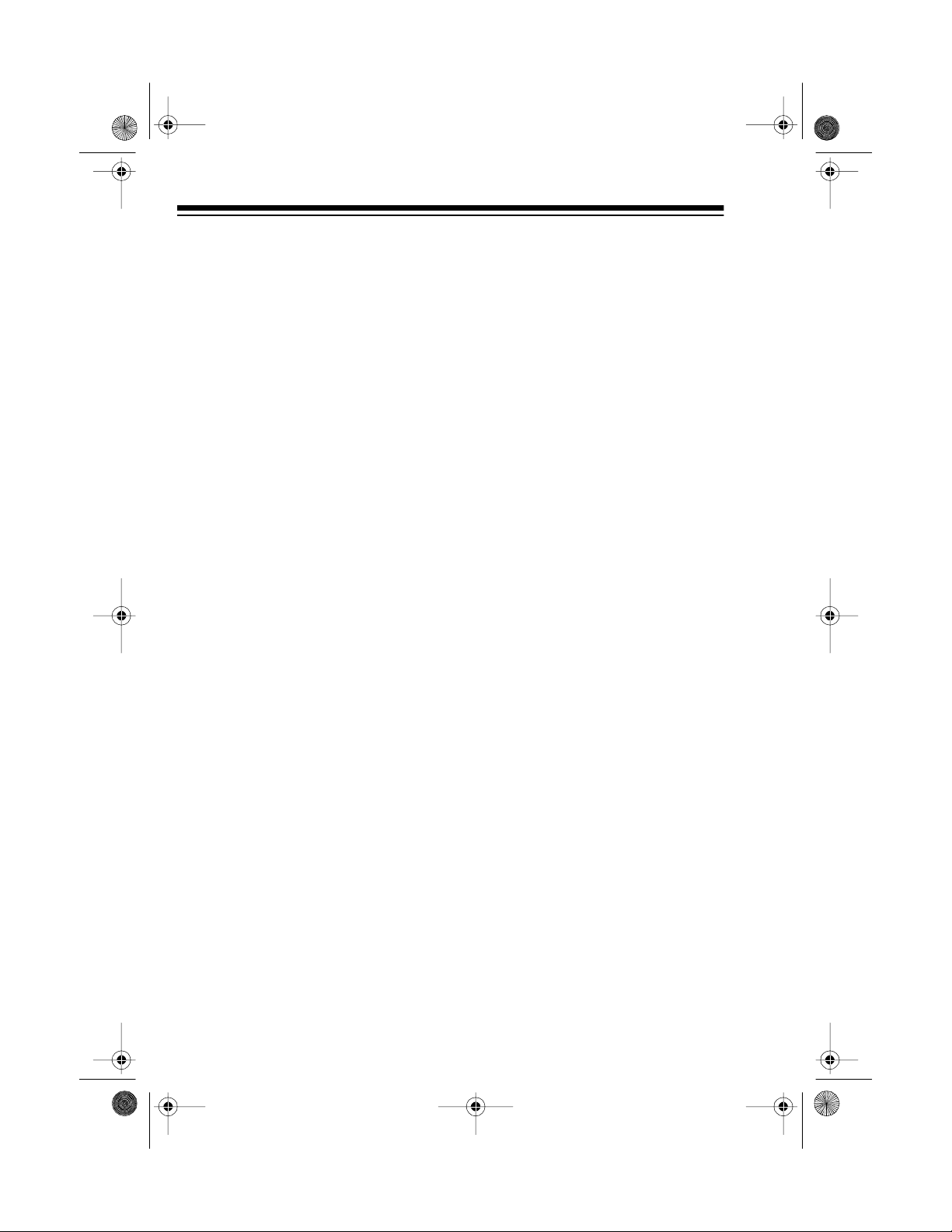
y
y
g
y
y
y
g
g
43-109 8.fm Page 2 Tuesday, August 17, 1999 4:03 PM
FEATURES
Your RadioShack ET-928 Digital
Spread Spectrum 900 MHz Cordless
Speakerphone uses advanced digital cordless technology to give you
superior sound quality. It uses the
900 MHz band, which means less interference and clearer sound, and
greater range than 46/49 MH z cordless telephones. Its cordless operation lets you make or answer calls
just about anywhere in your home or
office.
And, its optional headset jack lets
you connect a headset to the handset for hands-free conversation —
perfect for when you are working in
the yard or garage.
Its features include:
900 MHz Operation —
provides better sound and less interference than
many other cordless phones.
3.5-Hour Talk or 7-Da
— lets you talk for 3.5 hours or
Time
Standb
keep the phone off the base for 7
days without recharging (wi th a fully
charged battery pack).
Dual Ke
— a ful l set of keys
pads
on both the ET-928’s handset and its
base let you use either to make and
answer calls or program t he phone’s
features.
Handset/Base Disable —
automatically disables the ET-928’s handset
or base during a call to prevent an yone from interrupting your call at the
other keypad.
Speakerphone —
lets you make or
answer calls without using the handset.
Two-Wa
tem —
Intercom/Paging Sys-
lets you send a signal from
the base t o the handset, or from the
handset to the base, so you can
page someone or easily locate the
handset when it is away from the
base. If someon e answers, you can
use the ET-928 as a two-way intercom.
20-Numbe r M emor
Dialin
— lets
you store up to 16 digits in each of
20 memory locations for easy dialing.
Di
itally Encoded Signal
— prevents other people from picking up
your phone’s signal and listening to
your conversations.
©
1998 Tandy Corporation.
RadioShack is a registered trad emark used by Tandy Corporation.
All Rights Reserved.
Di
ital Volume Controls —
adjust the volume of the sound you
hear through the handset and the
speakerphone.
let you
2
Page 3
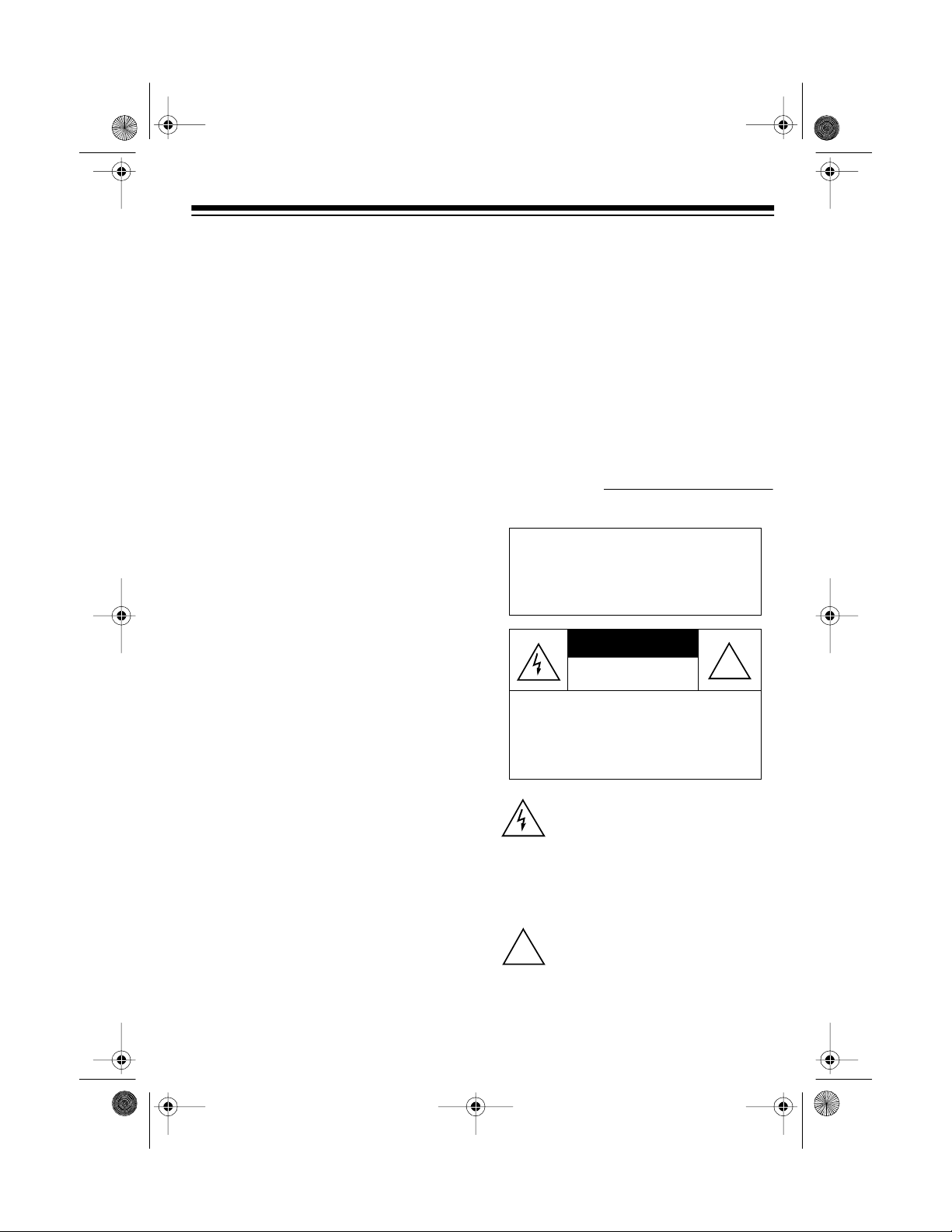
43-109 8.fm Page 3 Tuesday, August 17, 1999 4:03 PM
Out of Range Signal — the handset
beeps twice to let you know when you
move out of the base’s operating range.
Security Access Protection Code —
changes each time you place the han dset on the base, to minimize the ch ances of other cordless phones using your
phone line.
20 Channels — scans the 20 frequency
pairs used between the base and the
handset and automatically selects a
clear channel each time you make or receive a ca ll.
Any-Key Answer — lets you press any
key on the hands et to answer an incoming call.
Programmable Ri ngers — let you select from four ringer types and turn the
ringer on or off at both the h andset and
the base.
Hold — lets you answer an incoming
call without disconnecting the current
call.
Mute — prevents the person on the other end of the phone line from hearing
your conversation with someone in the
room.
Flash — sends an electronic switchhook signal for use with special phone
services such as Call Wa i ting.
Redial — lets you quickly dial the last
number dialed.
Hearing Aid Compatible — lets you
use this telephone with hearing aids that
have a T (telephone) switch.
This phone has been tested and found
to comply with all applicable UL and
FCC standards.
For your records, we recommend you
record the phone’s serial number here.
The number is on the bottom of the
base.
Serial Number:
WARNING: To reduce the risk of
fire or shock hazard, do not expose this product to rain or moisture.
CAUTION
RISK OF ELECTRIC SHOCK.
DO NOT OPEN.
CAUTION
ELECTRIC SHOCK, DO NOT REMOVE
COVER OR BACK. NO USER-S ERVICEABLE PARTS INSIDE. REFER SERVICING TO QUALIFIED PERSONNEL.
!
: TO REDUCE THE RISK OF
This symbol is intended to alert you to
the presence of uninsulated dangerous vo ltage within the product’s enclosure that might be of sufficient
magnit ude t o con st itute a r isk of el ectric shock. Do not open the product’s
case.
This symbol is intended to inform you
that important operating and maintenance i nstruct ions ar e incl uded in the
literature accompanying this product.
!
3
Page 4
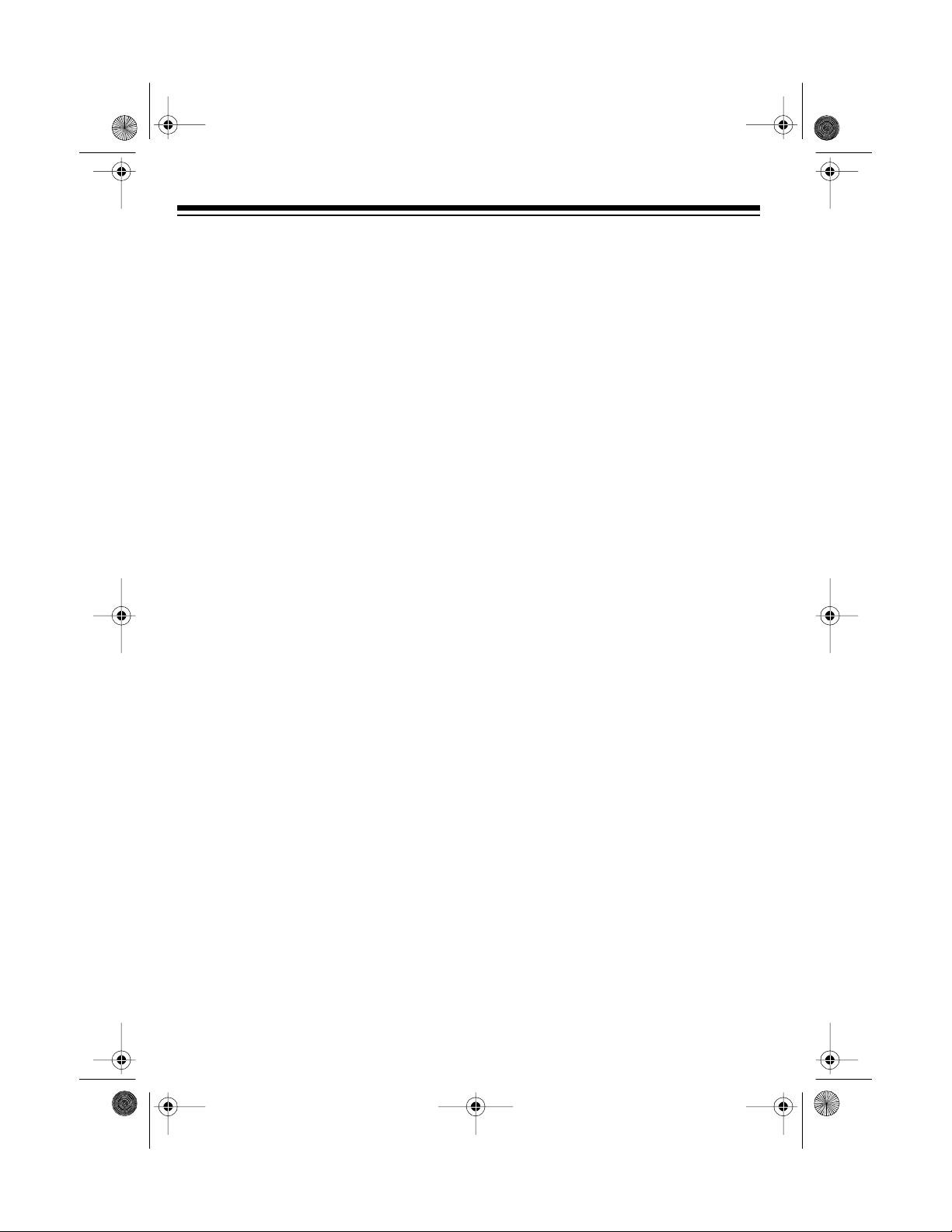
43-109 8.fm Page 4 Tuesday, August 17, 1999 4:03 PM
Important:
• Cordless phones such as this one
require AC power to operate. W hen
AC power is off, you canno t dial out
or receive incoming ca lls using your
ET-928. For this reason, the ET-928
should not be your only telephone.
To be safe, you should al so have a
phone that does not require AC
power to operate (not a cordless
phone), so you can still make and
receive calls if there is an AC power
failure.
• Some cordless phones operate at
frequencies that might cause interference to nearby TVs and VCRs.
To minimize or prevent such interference, the base of the cordless
phone should not be p laced near or
on top of a TV or VCR.
READ THIS BEFORE
INSTALLATION
FCC STATEM ENT
This telephone complies with Part 68 of
FCC Rules
provide the FCC Registration Number
and the REN to your phone company.
These numbers are on the label on the
bottom of the base.
You must not connect your phone to any
of the following:
• Coin-operated systems
• Party-line systems
• Most electronic key phone systems
. You must, upon request,
Your telephone conforms to federal regulations, and you can connect it to most
telephone lines. However, each device
you connect to the phone line draws
power from the phone line. We refer to
this power draw as the device’s
equivalence number
is on the bottom of the base.
If you are using more than one phone or
other device on th e line, add up all the
RENs. If the total is more than five, your
phone might not ring. In rural areas, a
total REN of three might impair ringer
operation. If ringer operation is impaired,
remove a device from the line.
4
, or
REN
ringer
. The REN
Page 5

g
43-109 8.fm Page 5 Tuesday, August 17, 1999 4:03 PM
CONTENTS
Installatio n ............................................................................................................... 6
Installing the Handset’s Antenn a ........................................................................ 6
Selecting a Location ........................................................................................... 6
Placing on a Desk Top ................................................................................. 6
Mounting on a Wall Plate ............................................................................. 7
Mounting Directly on the Wall ...................................................................... 9
Preparation ............................................................................................................ 11
Connecting and Charging the Battery Pack ..................................................... 11
Setting the Dialing Mode .................................................................................. 12
Adjusting the Ringers ....................................................................................... 12
Turning On/Off the Ringers ........................................................................ 13
Setting the Ringers’ Volume ...................................................................... 13
Checking/Setting the Ringer Tone ............................................................. 13
Operation ............................................................................................................... 14
Making/Answering Calls ................................................................................... 14
Using the Handset ..................................................................................... 14
Using the Speakerphone ........................................................................... 14
Switching Between the Handset and Speakerphone ................................. 15
Adjusting the Volume ........................................................................................ 15
Using Redial ..................................................................................................... 15
Using Hold ........................................................................................................ 16
Using Mute ....................................................................................................... 16
Using Flash ...................................................................................................... 16
Using Tone Services on a Pulse Line ............................................................... 17
Changing Channels .......................................................................................... 17
Special Features ................................................................................................... 18
Memory Dialing ................................................................................................ 18
Storing a Number ....................................................................................... 18
Storing a Pau se ......................................................................................... 19
Dialing a Stored Number ........................................................................... 19
Chain Dialing Service Numbers ................................................................. 19
Testing Stored Emergency Numbers ......................................................... 19
Using the Intercom ........................................................................................... 19
Paging from the Base to the Handset ........................................................ 20
Paging from the Handset to the Base ........................................................ 20
Using an Optional Headset ........................................................ ....... ....... ....... . 21
Troubleshootin
Out of Range Indications .................................................................................. 24
Care and Maintenance .......................................................................................... 25
Replacing the Battery Pack .............................................................................. 26
The FCC Wants You to Know ........................................................................... 27
Lightning ........................................................................................................... 27
.................................................................................................... 22
5
Page 6
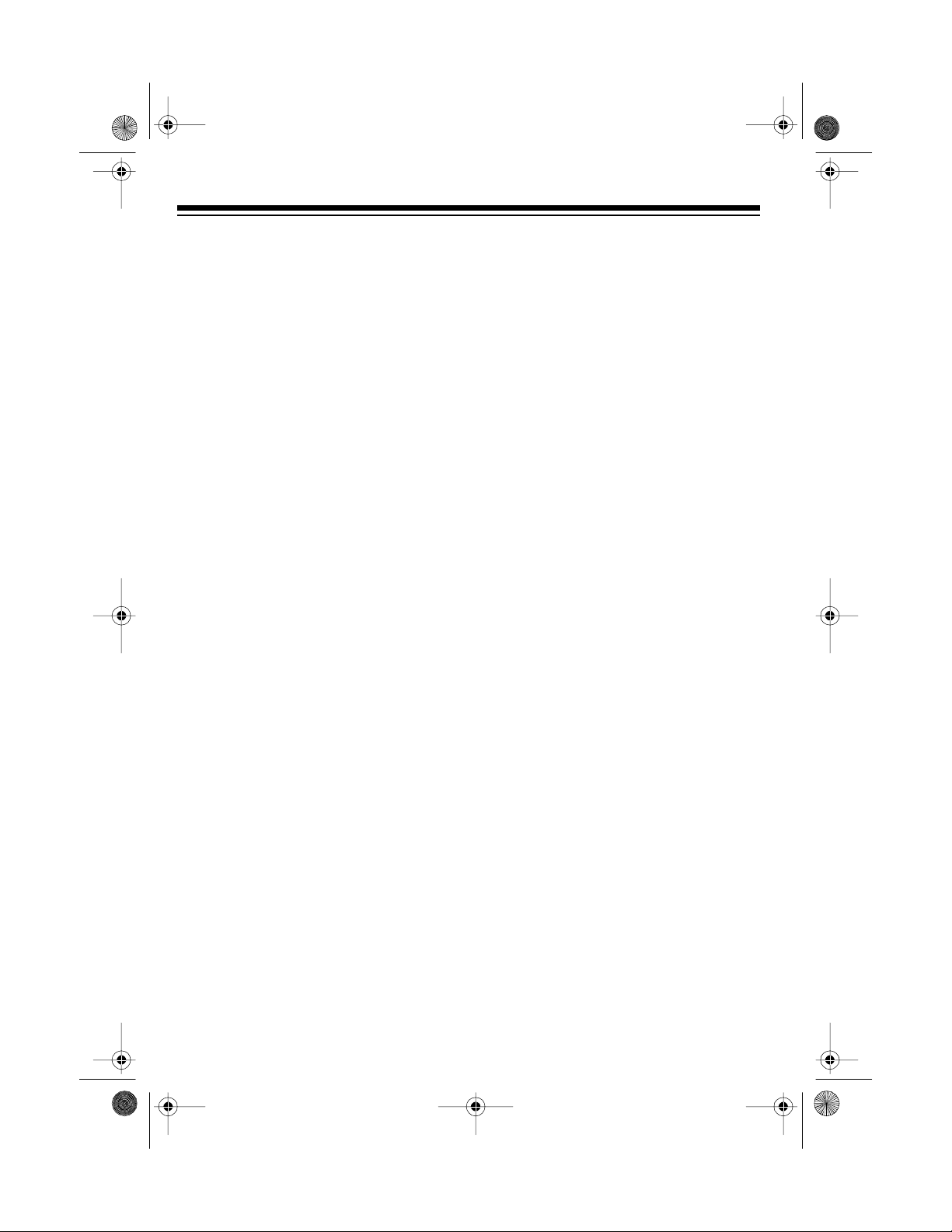
43-109 8.fm Page 6 Tuesday, August 17, 1999 4:03 PM
INSTALLATION
INSTALLING THE
HANDSET’S
ANTENNA
Insert the antenna into the
hole on the top of the handset, then twist the antenna
clockwise until it is secure.
SELECTING A LOCATION
You can place the phone on a desk top,
or mount it on a wall plate or directly on
a wall. Select a location that is:
• near an AC outlet
• near a telephone line jack
• away from electrical machinery,
electrical appliances, metal walls or
filing cabinets, wireless intercoms,
alarms, and room monitors
• away from other cordless phones
• The USO C num ber of the jack to be
installed is RJ11C (RJ11W if you
want to mount it on a wall plate).
Caution
that supplies 9 volts with the cen ter tip
set to positive. It must deliv er 500 milliamps, and its pl ug must properly fit t he
telephone’s
AC adapter meets these specifications.
Using an adapter that does not meet
these specifications could damage the
telephone or the adapter.
: You must use an AC adapter
DC 9V
jack. The supplied
Placing on a Desk Top
1. Push in the two tabs on the top of
the mounting bracket, then lift off
just the upper part of the bracket.
illus -- enlar ge to fill
space
The base’s location affe cts the phone’s
range. If you have a choice of several locations, try each to see which provides
the best performance.
:
Notes
• Your te lephone connects directly to
a modular telephone line jack. If
your phone line jack is not a modular jack, you can update the wiring
yourself, using jacks and adapters
available at your local RadioShack
store. Or, you can let the phone
company update the wiring for you.
6
2. Insert the supplied AC adapter’s
barrel plug into the
the back of the base, route the
adapter cord through the strain relief
slot and the hole on the bracket,
then push in the mounting bracket’s
upper end to click the bracket into
place.
illus -- label strain relie f sl ot
DC 9V
jack on
Page 7
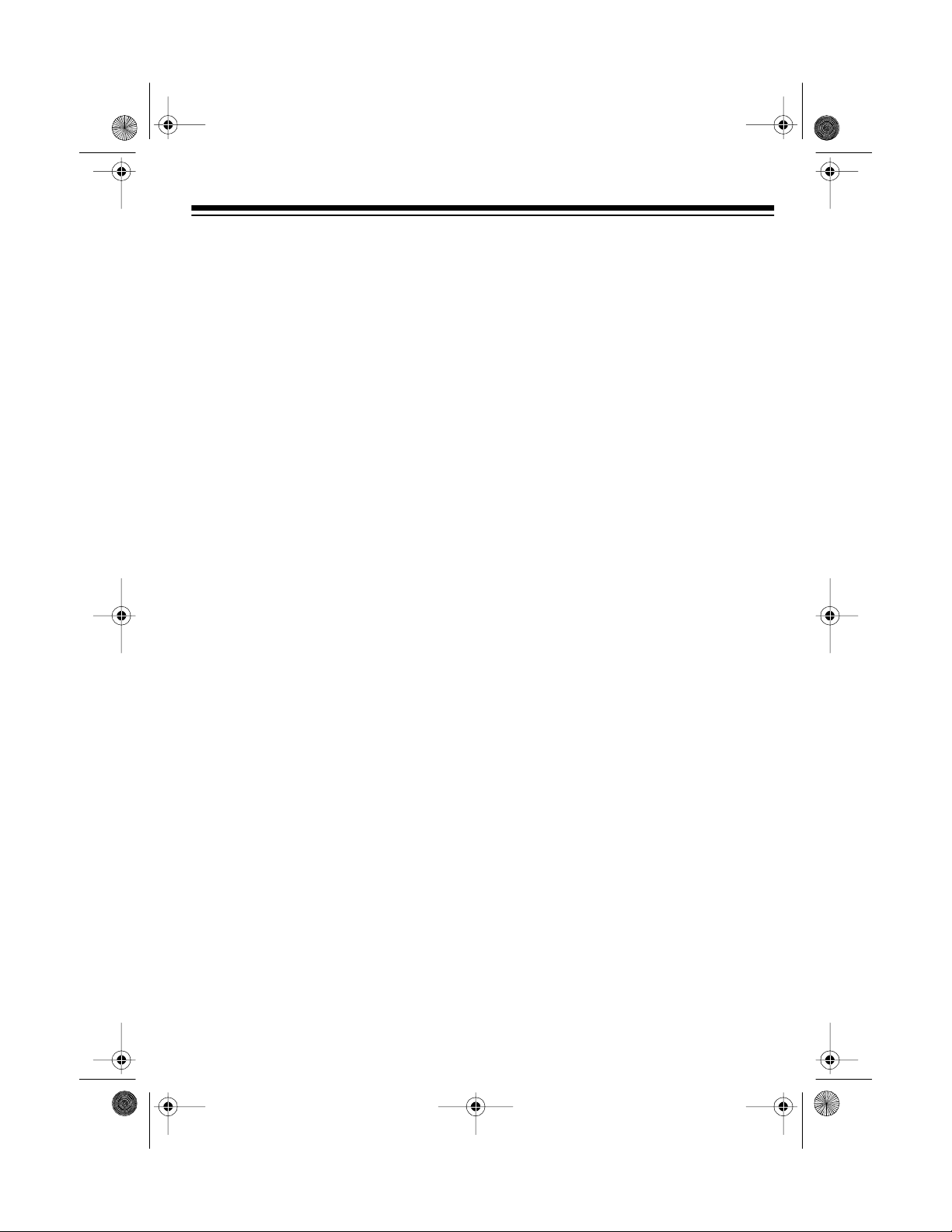
illus -- enlar ge to
fill space
43-109 8.fm Page 7 Tuesday, August 17, 1999 4:03 PM
3. Plug one end of the supplied long
modular cord into the phone
line
jack on the back of the base.
4. Plug the AC adapter into a standard
AC outlet.
5. Plug the modular cord’s other end
into a modular phone line jack.
Mounting on a Wall Plate
1. Push in the two tabs on the top of
the mounting bracket, then lift off the
entire bracket.
2. Plug one end of the supplied short
modular cord into the phone line
jack on the back of the base, then
press the cord into the center
groove on the bottom of the base.
6. For the best reception, adjust the
base’s antenna so it stands straight
up.
3. Insert the supplied AC adapter’s
barrel plug into the
DC 9V
jack on
the back of the base. Then route the
cord through the strain relief slot
and press the cord all the way do wn
into the groove on the bottom of the
base.
illus -- label strain relief
7
Page 8
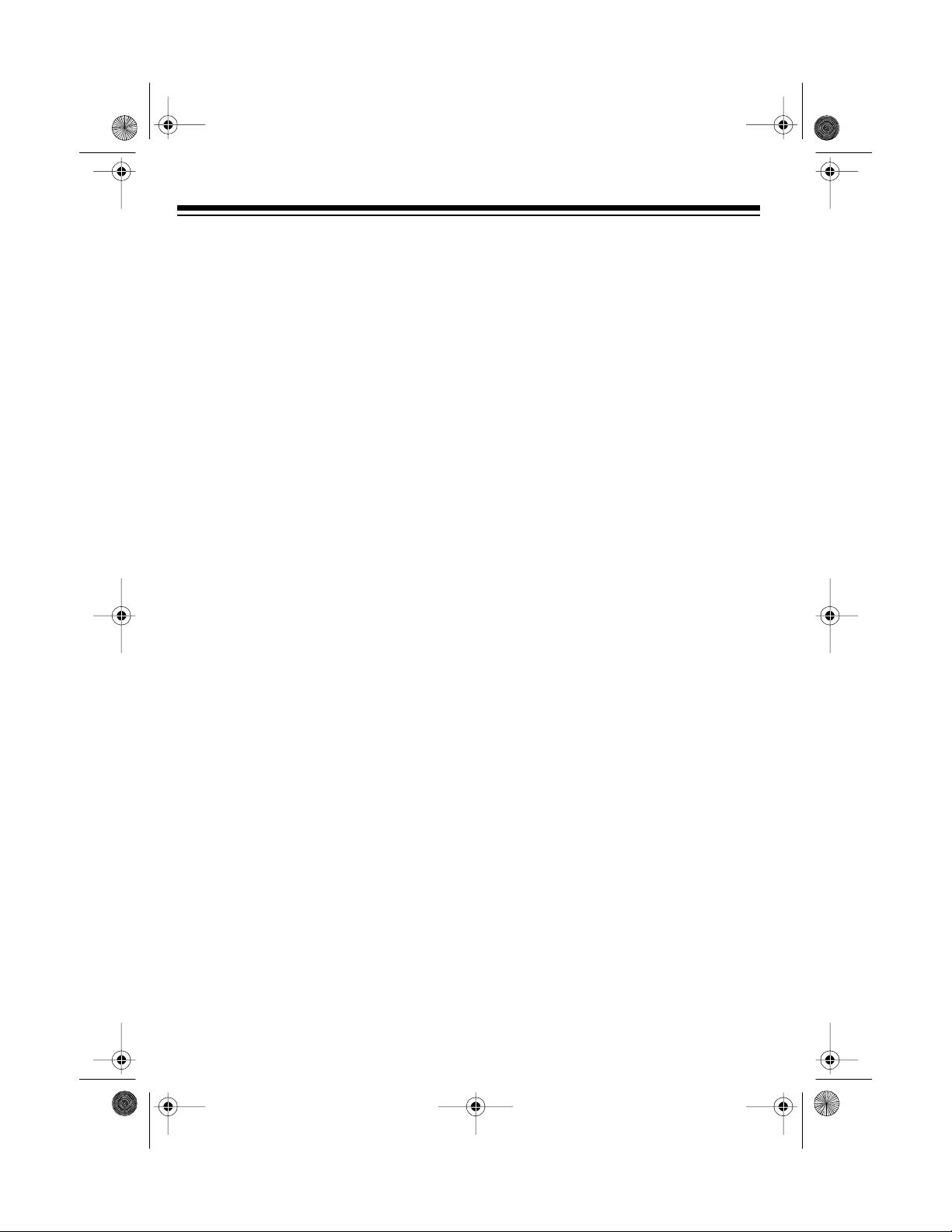
43-109 8.fm Page 8 Tuesday, August 17, 1999 4:03 PM
4. Position the mounting bracket with
the narrow end on top. Route the
short modular cord through the center hole of the bracket, and insert
the two tabs at the top of bracket
into the matching slots on the base’s
back, near the jacks.
Press the two tabs at the bot tom of
the bracket into the matching slots
on the back of the base to lock the
bracket into place.
plate, then slide the base downward
to secure it.
illus -- show modular
cord already connected
7. Plug the AC adapter into a standard
AC outlet.
8. For the best
reception, adjust
the base’s antenna so it stands
straight up.
5. Plug the modular cord’s other end
into the wall plate’s modular phone
line jack.
6. Align the keyhole slots on the
bracket with the studs on the wall
8
Page 9
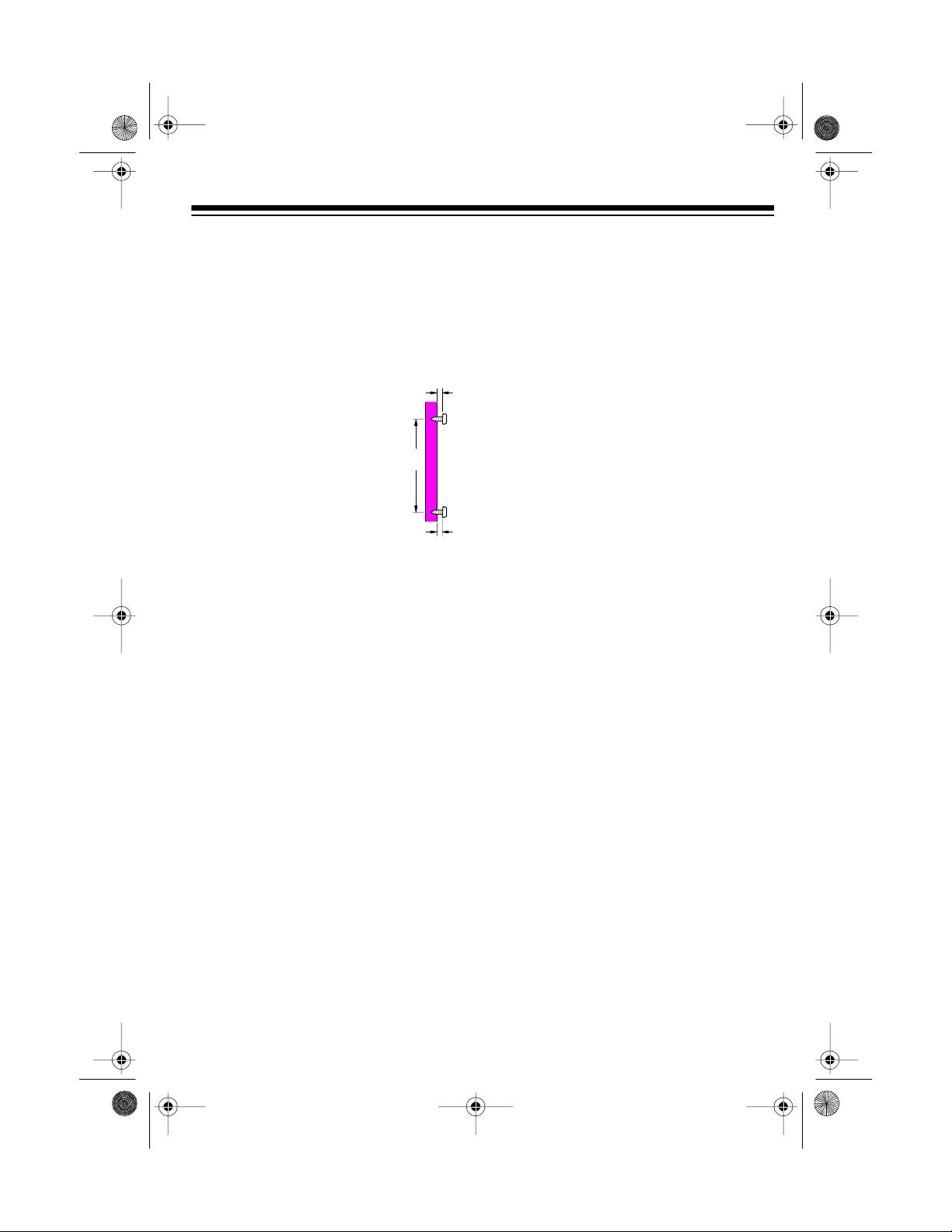
43-109 8.fm Page 9 Tuesday, August 17, 1999 4:03 PM
Mounting Directly on the Wall
For this mounting method, you need two
wood screws (not supplied) with hea ds
that fit into the keyhole slots on the
mounting bracket.
3
315/
16
/
16
1. At the desired mounting
location, drill two holes
15
3
/16 inches (100 mm)
apart. Then thread a
screw into each hole,
letting the heads extend
about
3
/
inch (5 mm)
16
from the wall.
2. Push in the two tabs on the top of
the mounting bracket, then lift off the
entire bracket.
add illus -- like the one
below Step 1 of
previous section
4. Insert the AC adapter’s barrel plug
into the
DC 9V
jack on the back of
the base. Then route the cord
through the strain relief slot and
press the cord into the groove on
the bottom of the base.
illus -- label strain
relief slot
5. Position the mounting bracket with
the narrow end on top. Insert the
two tabs at the top of bracket into
the matching slots on the base’s
back, near the jacks.
3. Plug one end of the supplied long
modular cord into the phone line
jack on the back of the base, then
press the cord into the center
groove on the bottom of the base.
Press the two tabs at the bot tom of
the bracket into the matching slots
on the back of the base to lock the
bracket into place.
9
Page 10

43-109 8.fm Page 10 Tuesday, August 17, 1999 4:03 PM
6. Align the keyhole slots on the
mounting bracket with the screws on
the wall, then slide the base downward to secure it.
7. Plug the AC adapt er i nto a s tandard
AC outlet.
8. Plug the long modular cord’s other
end into a modular phone line jack.
add illus -- like Step 5
of previous section
9. For the best
reception, adjust
the base’s antenna so it stands
straight up.
10
Page 11

n
43-109 8.fm Page 11 Tuesday, August 17, 1999 4:03 PM
PREPARATION
CONNECTING AND
CHARGING THE BATTER Y
P ACK
The ET-928 comes with a rechargeable
nickel-cadmium battery pack in the
handset, but not connected. Before using your phone, you must connect the
battery pack, then charge it for about 24
hours.
1. Slide off the handset’s battery compartment cover.
2. Insert the battery pack’s
connector with its flat
side up into t he p hone’s
socket. The connector
fits only one way.
:
Notes
• You can hang the handset face up
on the base if it is wall-mounted
(using the slot on the back of the
handset); however, the battery pack
will not fully c ha rg e in th is po si tio n .
• When you first use your phone after
charging or recharging the battery
pack, the handset might not work or
it might sound an error tone when
you press
place the handset on the base for
about 5 seconds, then try again.
• If the CHARGE indicator does not
light when you place the handset on
the cradle, be sure the battery a nd
AC adapter are correctly and
securely connected.
add illus of indicator location
TALK
. If this happens,
3. Replace the cover.
To charge the battery pack, place the
handset on the base.
Recharge the battery pack when the
BATT LOW indicator on the handset
lights.
add illus of indicator location
Also, check the charging contacts
on both the handset and base. If the
contacts are dirty or tarnished, clean
them with a pencil eraser.
add illus of contacts’ locatio
11
Page 12

43-109 8.fm Page 12 Tuesday, August 17, 1999 4:03 PM
• If the battery pack becomes weak,
the handset sounds a short beep
every 16 seconds during a call (or
every 64 seconds when the handset
is not in use) and the BATT LOW
indicator flashes. Within about 10
minutes, the phone will automatically disconnect. Recharge the ba ttery pack.
• If the battery pack loses its charge
completely or the base loses power
while the handset is away from it,
the security access-protection code
needs to be reset. To reset the security code, place the handset on the
base. If it was the handset that lost
power, leave the handset on the
base to charge the battery pack.
• About once a m ont h, fully discharge
the battery pack by keeping the
handset off the base until the BATT
LOW indicator turns o n. Otherwise,
it loses its ability to fully recharge,
and you might have to recharge and
replace it more often.
2. Press
SPEAKER
the base (or
after the battery is charged) and listen for a dial tone.
(speakerphone) on
TA LK
on the handset
illus -- (1) SPEAKER o n ba se
and (2) TALK on handset (show
more of base)
3. Press any number other than
Note:
If your phone system requires
that you dial an access c ode (
example) before you d ial an outs ide
number, do not press the access
code either.
If the dial tone stops, you have
touch-tone service. Leav e
T
.
If the tone continues, you have
pulse (rotary) service. Set
T/P
T/P
0
.
9
, for
set to
to P.
SETTING THE D IALING
MODE
T/P
Set
vice you have. If you are not sure which
type you have, do this test.
1. Set
(Tone/Pulse
T/P
on the back of the base to T.
illus -- reduce to fit
space
12
for the type of s er-
)
4. To hang up, press
base (or
either LED indicator turns off.
TALK
SPEAKER
on the handset) so
on the
ADJUSTING THE
RINGERS
The ET-928’s handset and base each
have four different ringer tones. You can
set the base’s and handset’s ringer tone,
or turn off the ringer on either or both.
Page 13

illus of FLASH
43-109 8.fm Page 13 Tuesday, August 17, 1999 4:03 PM
Tu rning On/Off the Ringers
To have the base ring when a call
comes in, set
back of the base to
To have it not sound, set
to
OFF
OFF
To have the handset
ring when a call comes
in, set
RINGER ON/OFF
on the handset’s left
side to
ON
RINGER ON/OFF
ON
.
illus -- reduce to fit
space
RINGER ON/
.
location of
handset’s
RINGER
ON/OFF set
.
to ON
on the
add illus (2) of VOLUME
locations
Checking/Setting the Ringer
Tone
The base and handset are both preset
to use the same ringer tone (
change or hear the different tones, press
FLASH
then 1, 2, 3, or 4 on that keypad
when the phone is not in us e. (The last
number button you pressed is the to ne
you will hear.)
1
). To
To have it not sound, set
OFF
Note
OFF.
to
: Even if you turn off the ringer on
RINGER ON/
the handset or base, you can still make
calls using that keypad, and you can still
answer calls if you hear another phone
on that same line ring (see “Operation”
on Page 14).
Setting the Ringers’ Volume
To adjust the ringers’ volume, when the
phone is not on a call, repeatedly press
VOLUME
s or t on the handset or base.
13
Page 14

illus of SPEAKER
locatio n ; label
indicat or
43-109 8.fm Page 14 Tuesday, August 17, 1999 4:03 PM
OPERATION
You can use the keypad on the handset
or base to operate the ET-928. To use
the phone’s features during a c all, however, you must use the same keypad
that you used to make or answer that
call.
MAKING/ANSWERING
CALLS
Using the Handset
To make a call using the handset, lift the
handset and press
hear the dial tone, dial the number.
illus -- la be l TALK
indicator
To answer a call when the handset is on
the base, lift the handset and begin your
conversation.
TALK
. When you
Important
side the base’s range (about 550 feet),
the handset will not operate properly
and a call in progress might be disconnected (see “Troubleshooting” on Page
22).
: If you move the handset out-
Using the Speakerphone
To make a call using the speakerphone,
SPEAKER
press
cator turns on. Listen for the dial tone,
then dial the number.
To answer a call using the speakerphone, press
ER indicator turns on, then begin your
conversation.
so the SPEAKER indi-
SPEAKER
so the SPEAK-
To answer a call when the handset is
not on the base, press any key on the
handset before speaking.
Both the SPEAKER indicator on the
base and the TALK indicator on the
handset flash when you receive a call.
While the speakerphone or handset is in
use, the corresponding indicator lights
steadily.
To end a call, place the handset on the
base or press
tor turns off.
14
TALK
so the TALK i ndica-
To end a speakerphone call, press
SPEAKER
turns off.
Note
with the speakerphone’s operat ion, you
can press
microphone while the other party is
speaking (see “Using Mute” on Page
16).
. The SPEAKER indicator
: If background noise interferes
MUTE
to turn off the base’s
Page 15

illus of base VOLUME
illus of handset/base
REDIAL locations
43-109 8.fm Page 15 Tuesday, August 17, 1999 4:03 PM
Switching Between the
Handset and Speakerphone
To switch from the handset to the
speakerphone at any time during a cal l,
press
SPEAKER
tor turns on, and begin the conversation.
HOLD
on the handset, then
on the base so its red indica-
illus of handset HOLD location
To switch from t he s peakerphone t o the
handset, lift the hands et off the base. If
the handset is already off the base,
press
SPEAKER indicator flashes. Then press
HOLD
hold.
HOLD
on the handset to release the
on the base. The red
ADJUSTING THE VOLUME
The handset’s
set the volume you hear through the
handset to one of four levels. The base’s
VOLUME
of the speakerphone to one of ei ght levels.
VOLUME
control lets you set the volume
control lets you
To turn the volume up or down during a
call, repeatedly press
the handset or base. The ET-928 beeps
once each time you press
t. When you rea ch the highest or lowest
volume level, the ET-928 beeps three
times.
VOLUME
VOLUME
s or t on
s or
USING REDIAL
To redial the last number dialed, press
REDIAL
you hear the dial tone.
on the handset or base when
illus of base VOLUME
15
Page 16

illus of FLASH lo -
cations on hand-
set and base
43-109 8.fm Page 16 Tuesday, August 17, 1999 4:03 PM
USING HOLD
To place a call on hold, press
the handset or base. The SPEAKER indicator on the base and the TALK indicator on the handset (if it is off the base)
flash to remind you that the call is on
hold. You and the other party cannot
hear each other.
illus of HOLD locations
on base and handset
To take a call off hold and resume your
conversation, press
set or base.
Note:
You can use the hanging hole on
the back of the handset to place the
handset on the wall-mounted bas e f aceup.
HOLD
add illus of handset
face-up on base
HOLD
on
on the hand-
USING MUTE
MUTE
The
none on the handset) lets you talk to
someone else in the room without the
person on the other end of the phone
line hearing your conversation. Press
MUTE
tor on the base lights steadily.
Press
phone conversation. The MU TE indicator turns off.
button on the base (there is
during the call. The MUTE indica-
MUTE
again to resume your
USING FLASH
You can use
base to produce a sw itchhook sig nal for
special phone services, such as Call
Waiting. If you have Call Waiting, press
FLASH
to take an incoming call without
disconnecting the current call. Press
FLASH
again to return to the first call.
FLASH
on the handset or
16
Page 17

43-109 8.fm Page 17 Tuesday, August 17, 1999 4:03 PM
Note: If you do not have any special
phone services, pressing
disconnect the current call.
FLASH
might
USING TONE SERVICES
ON A PULSE LINE
Some special services, such as bankby-phone, require tone signals. If you
have pulse service, you can still use
these services.
T/P
With
you want to begin sending tones. Any
additional numbers you dial are sent as
tone signals. When you hang up, the
phone automatically resets to the pulse
mode.
set to P, just press when
CHANGING CHANNELS
The ET-928 continuously scans channels (frequency pairs used between the
base and the hands et) and aut omatically selects a clear one each time you
make or receive a call u si ng the handset.
If you notice interference during a call,
however, you can repeatedly press
TCM
on the handset to try to find a clearer channel. The ET-928 changes to a
different channel each time you press
INTCM
.
Note: You cannot change the channel
while using
HOLD
.
IN-
17
Page 18

43-109 8.fm Page 18 Tuesday, August 17, 1999 4:03 PM
SPECIAL FEATURES
MEMORY DIALING
You can store up to 20 numbers of up to
16 digits each in the ET-9 28’s memory,
then dial them with the press of a few
buttons.
Storing a Number
:
Notes
• You can use either the base or the
handset to store and dial numbers.
• You must complete these steps
within 30 seconds of each other. If
you do not, the ET-928 sounds a
long beep, all indicators stop flashing, and you must start over again at
Step 1.
• You can store special banking or
telephone service numbers (such as
access codes or account num bers)
in memory, but for security purposes, we recommend that you do
not store private numbers (such as
personal identification numbers or
passwords) in memory.
2. Enter the number you want to store.
Notes:
• If you have pulse service and
want to send tone signa ls, press
TONE
at the approp riate place
in the sequence of numbers.
TONE
• Each
(see “Storing a Pause” on Page
19) counts as one digit in memory.
3. Press
(
where you want to store the number.
The phone beeps twice and stores
the number, and all indicators turn
off.
Notes
• To change a number in memory,
store a new one in its place.
• To erase a number from memory,
repeat Steps 1 and 3, skippin g Step
2.
MEM
01–20
) of the memory location
:
or pause entry
then the number key
1. Press
MEM
memory) on the hand-
(
set or base. The TALK indicator on
the handset and the SPEAKER indicator on the base flash.
illus of base MEM
location
18
Page 19

43-109 8.fm Page 19 Tuesday, August 17, 1999 4:03 PM
Storing a Pause
In some telephone systems, you must
dial an access code (
wait for a second dial tone before you
can dial an outside number. You can
store the access code with the phone
number. However, you should also store
a pause after the access code to allow
the outside line time to connect.
To add one or more 2-secon d pauses to
a phone number you are storing in
memory, press
where a pause is needed.
Each pause entry counts as one
Note:
digit in memory.
9
, for example) and
REDIAL
at each point
Dialing a Stored Number
To dial a stored num ber, wh en y ou hear
the dial tone, press
sired memory location number (
MEM
then the de-
01–20
).
When calling special services, dial the
service’s main number first. Then, at the
appropriate place in the call , press
and the number for the memory location
where the additional information is
stored.
MEM
Testing Stored Emergen cy
Numbers
If you store an emergency service’s
number (police department, fire department, ambulance) and you want to test
the stored number, make the test call
during the late evening or early morni ng
hours to avoid peak demand periods. Also, remain on the line to explain the reason for your call.
USING THE INTERCOM
You can use the ET-928 as a two-way
pager and intercom between the base
and the handset. This is useful if the
handset is away from t he base and y ou
want to locate it, or if you want to have a
conversation between someone with the
handset and someone at the base.
:
Notes
Chain Dialing Service Numbers
You can make a call using more than
one of the ET-928’s memory locations.
This is called chain dialing. Chain dialing
is useful for dialing special services such
as alternate long distance or bank-byphone.
• If the handset is in use when it
receives a page, the hand set beeps
twice every 4 seconds.
• If a call comes in during an intercom
conversation, either of the intercom
parties can answer t he call, but the
intercom call is disconnected.
19
Page 20

43-109 8.fm Page 20 Tuesday, August 17, 1999 4:03 PM
• If a call is in progress on the handset or base when it receives a page,
you can put the call on hold, then
answer the page. When you finish
the intercom call, release hold to
disconnect the intercom and resume
the phone call.
Paging from the Base to the
Handset
To send a page from the base to the
handset, press
beeps twice per second for 15 sec onds.
The base’s INTERCOM indicator flashes while the handset beeps.
illus of INT E R C OM location
To answer a page at the handset , press
INTCM
. The base beeps twice. Begin
your conversation after the INTCM indicator on the handset lights steadily.
INTCM
. The handset
Paging fro m the Hand set to the
Base
To send a pag e from the handset to t he
base, press
twice and automatically answers the
handset’s page (whether or not anyone
is there). Begin your conversation af ter
the INTCM indicator on the handset
lights steadily.
To end an intercom call, press
the base or handset. All indicators turn
off.
INTCM
. The base beeps
INTCM
on
To end an intercom call, press
the base or handset. All indicators turn
off.
20
INTCM
on
Page 21

illus -- enlar ge
43-109 8.fm Page 21 Tuesday, August 17, 1999 4:03 PM
USING AN OPTIONAL
HEADSET
Your ET-928’s handset is equ ipped with
a headset jack on t op. This jack allows
you to connect an optional headset
(such as RadioShack Cat. No. 43-194)
for hands-free conversation — perfect
for when you are working in the yard or
garage. You must also have a handset
holder (such as Cat. No. 43-197, not
supplied) for the handset so you can
carry it with you while you use the headset.
Follow these steps to use a headset.
1. Place the ET-928’s handset in the
handset holder.
3. Place the headset on your head with
the earpiece over either ear and
adjust the microphone boom until it
is about even with your chin.
4. Clip the handset case on your belt.
illus -- don’t show the
back of the clip; it would
not be visible if it was
attached to a person’s
5. Make or receive calls as you would
normally.
2. Insert the headset’s
mm) plug into the jack on top of
the handset.
3
/32-inch (2.5
21
Page 22

43-109 8.fm Page 22 Tuesday, August 17, 1999 4:03 PM
TROUBLESHOOTING
We do not expect you to have any problems with your phone, but if you do, the following suggestions might help.
Problem Solution
Low volume or unusual sounds. Someone has picked up another phone
on the same line. Hang up the other
phone.
VOLUME
Press
up the handset’s volume or
the base to turn up the speaker’s volume.
s on the handset to turn
VOLUME
s on
Noise interference. Repeatedly press
to try to find a clearer channel. If the interference continues, return the handset to
the cradle for a few seconds to res e t the
security access protection code, then try
again.
You might be moving out of range (see
“Out of Range Indications” on Page 24).
Move the handset closer to the base or
relocate the base.
Keep the handset away from computers,
remote controlled toys, wireless microphones, alarm systems, intercoms, room
monitors, fluorescent lights, and electrical
appliances.
Move to another location or turn off the
source of interference.
The phone cannot be operated at a
useful distance from the base
because the signal becomes weak or
noisy (the handset’s range has
decreased).
Adjust the base’s antenna so it stands
straight up.
Be sure neither antenna is touching a
metal surface.
Return the handset to the cradle, and recharge the battery pack.
INTCM
on the handset
22
Page 23

43-109 8.fm Page 23 Tuesday, August 17, 1999 4:03 PM
Problem Solution
The phone does not work or works
poorly.
The handset battery pack does not
charge.
The handset does not ring or receive
a page.
The handset stops working or works
poorly during a call.
Be sure the base’s phone line cord and
AC adapter are correctly and securely
connected.
Check the charging contacts on the
handset and base. If they are dirty, clean
them with a pencil eraser.
Be sure the handset’s ringer is turned on.
Adjust the base’s antenna so it stands
straight up.
Move closer to the base.
Move the base away from noise sources.
The battery pack might be weak. Charge
the battery pack by placing the handset
on the base for 15–24 hours.
Return the handset to the base to reset
the security code.
Move the handset closer to the base.
Adjust the base’s antenna so it stands
straight up.
Be sure the handset’s battery pack is
charged. (If the battery power is too low,
it does not have enough power to light
the BATT LOW indicator.)
The caller’s voice gets cut off and is
hard to hear when using the speakerphone.
Press
volume.
Press
VOLUME
MUTE
s to turn up the speaker’s
on the handset to turn off the
ET-928’s microphone while the other party is speaking.
If you still have problems, disconnect the phone. If other phones on the same line
work properly, the fault is in this phone or its installation. If you cannot find the problem, take your phone to your local RadioShack store for assistance.
23
Page 24

43-109 8.fm Page 24 Tuesday, August 17, 1999 4:03 PM
OUT OF RANGE
INDICATIONS
If you move the E T-928’s handset out of
the base’s range, the handset will not
operate properly.
If you move the handset out of the
base’s range when the handset is not in
use, the handset’s BATT LOW indicator
flashes and the handset beeps twice every 16 seconds. When you move the
handset back within range of the base
again, the out of range indications stop.
If you move the handset out of the
base’s range while a call is in progress,
two beeps sound through the earpiece
very 3–4 seconds and the BATT LOW
indicator flashes, and you and the other
party cannot hear each other.
If you move the handset back w ithin the
base’s range within 30 seconds, the out
of range indications stop, and you can
resume your phone conversation.
If you keep the handset out of the base’s
range for 30 seconds or more, two
beeps sound through the earpiece every
3–4 seconds and the BATT LOW indicator flashes. After 30 seconds, the c all is
disconnected, the handset beeps twice
every 16 seconds and the BATT LOW
indicator keeps flashing. When you
move the handset back within range of
the base again, t he out of ran ge indications stop.
24
Page 25

43-109 8.fm Page 25 Tuesday, August 17, 1999 4:03 PM
CARE AND MAINTENANCE
Your RadioShack ET-928 Digital Spread Spectrum 900 MHz Cordless Speakerphone
is an example of superior des ign and craftsmanship. The following suggestions wil l
help you care for your phone so you can enjoy it for years.
Keep the phone dry. If it gets wet, wipe it dry immediately. Liquids contain minerals that can corrode electronic circuits.
Handle the phone gently and carefull y. Dropping it c an dam age i ts circuit boards and cases and cause it to work improperly.
Use and store the phone only in normal temperature environments.
Temperature extremes can shorten the life of electronic devices, damage batteries, and distort or melt plastic parts.
Keep the phone away fr om dust and dirt, which can cau se premature
wear of parts.
Wipe the phone with a damp cloth occasio nally to keep it look ing new.
Do not use harsh chemicals, cleaning solvents, or strong detergents to
clean the phone.
Modifying or tam pering with the phone ’s internal componen ts can cause a malfunction and might invalidate its warranty and void your FCC authorization to operate it. If
your phone is not performing as it should, take it to your local Radio Shack store for
assistance. If the trouble is affecting the phone lines, the phone company mig ht ask
you to disconnect your phone until you have resolved the problem.
25
Page 26

43-109 8.fm Page 26 Tuesday, August 17, 1999 4:03 PM
REPLACING THE
BATTERY PACK
If you follow the instructions in “Connecting and Charging the Battery Pack” on
Page 11, the battery pack should last
about one year. If the battery pack will
not hold a charge for more than 2 hours
after an overnight charge, replace it with
a new 3.6 V, 600 mAh bat tery pack that
has a connector which f its the socket in
the battery compartment. You can order
a replacement battery pack through your
local RadioShack store.
Install the new battery pack as described here, then charge the battery
pack for 24 hours.
Note
: To avoid losing phone numbers
stored in memory, try to install and begin
charging the new battery pack within
about 2 minutes.
1. Press down and slide off the handset’s battery compartment cover .
illus like 1097-019
w/batt installed
Cautions
• Use only a replacement battery
• Do not dispose of the battery pack in
• Do not open or m utilate the battery
• Be careful not to short the battery
• At the end of a nickel-cadmium bat-
:
pack of the required type (3.6 V, 600
mAh rechargeable battery pack).
a fire because it can explode.
pack. Swallowing battery parts can
be fatal.
pack with conducting materials,
such as rings, bracelets, and keys.
The battery pack or conductor might
overheat and burn.
tery’s useful life, it must be recycled
or disposed of properly. Contact
your local, county, or state hazardous waste management authorities
for information on recycling or disposal programs in your area. Some
options that might be avai lable are:
municipal curbside col lection, dropoff boxes at retailers such as your
local RadioShack store, recycling
collection centers, and mail-back
programs.
2. Gently pull out the battery pack’s
connector to disconnect it, then
remove the battery pack.
3. Insert a fresh battery pack and plug
its connector with the flat side up
into the socket inside the battery
compartment. The connector fits
only one way.
4. Replace the cover.
26
Page 27

43-109 8.fm Page 27 Tuesday, August 17, 1999 4:03 PM
THE FCC WANTS YOU TO
KNOW
In the unlikely event that your phone
causes problems on the phone lin e, the
phone company can temporaril y discontinue your service. The p hone compa ny
normally attempts to notify you in advance. If advance not ice is not practical,
the phone company notifies you as soon
as possible and advises you of your
righ t to file a complaint with th e F C C .
Also, the phone company can make
changes to its lines, equi pment, operations, or procedures that could affect the
operation of this telephone. The phone
company normally not ifies you of these
changes in advance, so you can take
the necessary steps to prevent interruption of your phone service.
This equipment complies with the limits
for a Class B digital device as specified
in Part 15 of
provide reasonable protection against
radio and TV interference in a residential
area. However, your equipment might
cause TV or radio interference even
when it is operating properly.
FCC Rules
. These limits
To eliminate interference, you can try
one or more of the following corrective
measures:
• Reorient or relocate the receiving
antenna
• Increase the distance between the
equipment and the radio or TV
• Use outlets on different electrical circuits for the equipment and the
radio or TV
Consult your local RadioShack store if
the problem still exists.
LIGHTNING
Your phone has built-in protection circuits to reduce the risk of damage from
surges in phone line current. These protection circuits meet or exceed FCC requirements. However, lightning striking
the phone lines can damage your
phone.
Lightning damage is not common. Nevertheless, if you live in an area which
has severe electrical storms, we suggest that you unplug your phone duri ng
storms to reduce the possib ility of damage.
27
Page 28

43-109 8.fm Page 28 Tuesday, August 17, 1999 4:03 PM
Limited One-Year Warranty
This product is warrant ed by RadioShac k against man ufacturing d efects in materia l and workmanship under normal use for one (1) year from the date of purchase from RadioShack company-owned
stores and authorized RadioShack franchisees and dealers. EXCEPT AS PROVIDED HEREIN, RadioShack MAKES NO EXPRESS WARRANTIES AND ANY IMPLIED WARRANTIES, INCLUDING
THOSE OF MERCHANTABILITY AND FITNESS FOR A PARTICULAR PURPOSE, ARE LIMITED
IN DURATION TO THE DURATION OF THE WRITTEN LIMITED WARRANTIES CONTAINED
HEREIN. EXCEPT AS PROVI DED HEREIN, Rad ioShack SH ALL HAVE NO LIABILIT Y OR RESPONSIBILITY TO CUSTOMER OR ANY OTHER PERSON OR ENTITY WITH RESPECT TO ANY
LIABILITY, LOSS OR DAMAGE CAUSED DIRECTLY O R INDIRECTLY BY USE OR PERFORMANCE OF THE PRODUCT OR ARI SING OUT OF ANY BREACH OF THIS WARRANTY, INCLUDING, BUT NOT LIMITED TO, ANY DAMAGES RESULTING FROM INCONVENIENCE, LOSS
OF TIME, DATA, PROPERTY, REVENUE, OR P ROFIT OR ANY INDIRECT, SPECIAL, INCIDENTAL, OR CONSEQUENTIAL DAMAGES, EVEN IF RadioShack HAS BEEN ADVISED OF THE
POSSIBILITY OF SUCH DAMAGES.
Some states do not allow the limitations on how long an implied warranty lasts or the exclusion of incidental or consequential damages, so the above limitations or exclusions may not apply to you.
In the event of a product defect during the warran ty period, take the product and the RadioShack
sales receipt as proof of pur cha se date to any RadioS hack s tore. Radi oSha ck wil l, at its option, unless otherwise provided by law: (a) correct the defect by product repair without charge for parts and
labor; (b) replace the produc t with one of the same or similar design; or (c) refund the purchase
price. All replaced parts and pr oducts, and pro ducts on which a refund is made, become the property of RadioShack. New or rec onditioned parts and products may be used in the performance of
warranty service. Repa ired or replaced parts and produ cts are warranted for the remainder of the
original warranty period. You will be charged for repair or replacement of the product made after the
expiration of the warranty period.
This warranty does not cover: (a) damage or failure caused by or attributable to acts of God, abuse,
accident, misuse, impr oper or abnormal usa ge, failure to fol low i nstruct ions, improper instal lation or
maintenance, alterati on, lightning or other incidence of exc ess voltage or current; (b) any repairs
other than those provi ded by a RadioShack Autho rized Service Facility; ( c) consumables such as
fuses or batteries; (d ) cosmeti c dam age; (e) transp ortatio n, sh ipping or insuranc e c osts; or (f) cos ts
of product removal, installation, set-up service adjustment or reinstallation.
This warranty gives you specifi c legal rights, and you may also have oth er rights which vary from
state to state.
RadioShack Customer Relations, Dept. W, 100 Throckmorton St., Suite 600, Fort Worth, TX 76102
We Service What We Sell
3/97
RadioShack
A Division of Tandy Corporation
Fort Worth, Texas 76102
8A8 Prin te d in China
