Page 1
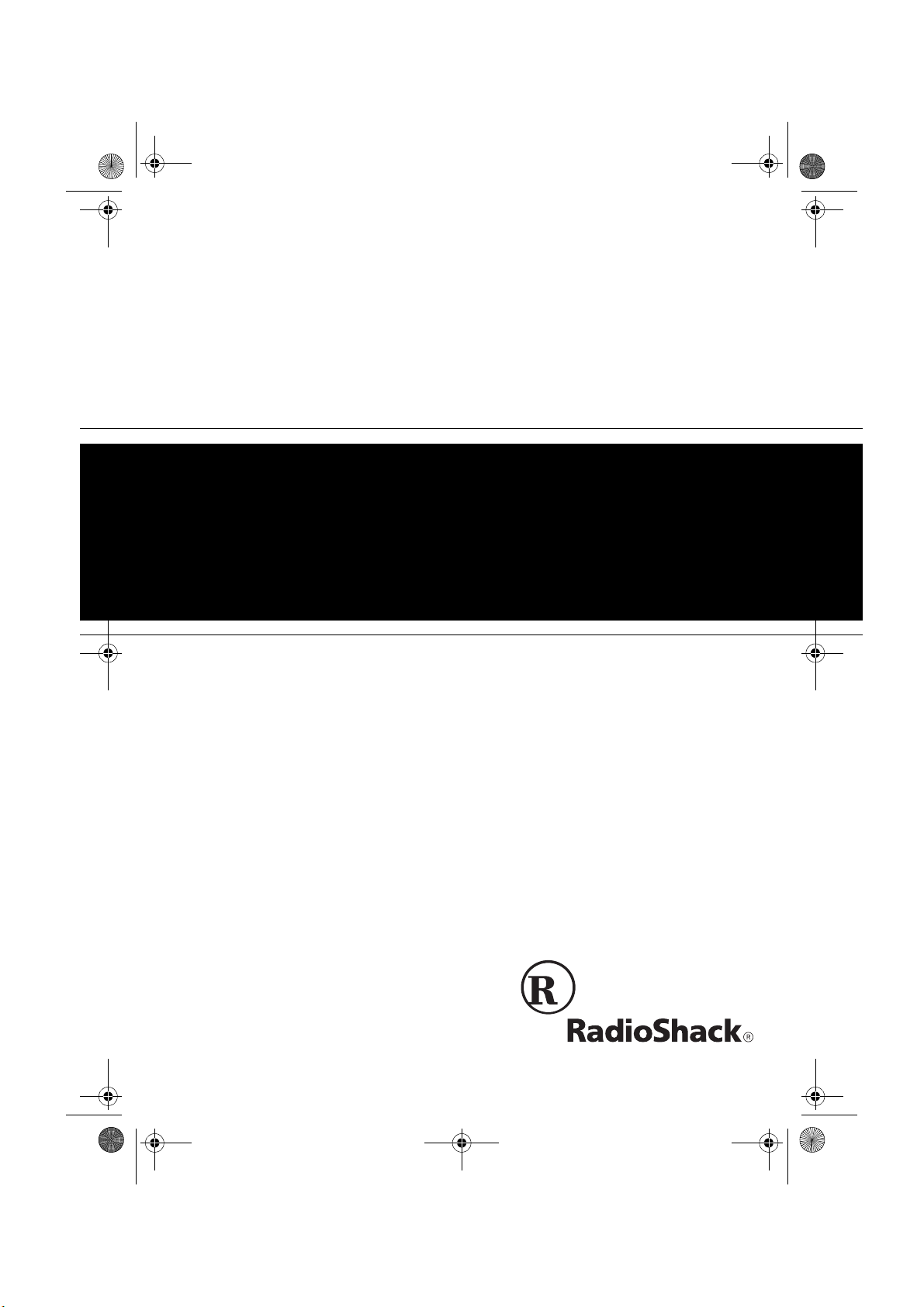
43-685.fm Page 1 Thursday, July 8, 1999 7:50 AM
Spread Spectrum
Cordless Speakerphone
Cat. No. 43-685
OWNER’S MANUAL
Please read before using this equipment.
2-Line 900 MHz
with Caller ID/Call Waiting
Page 2
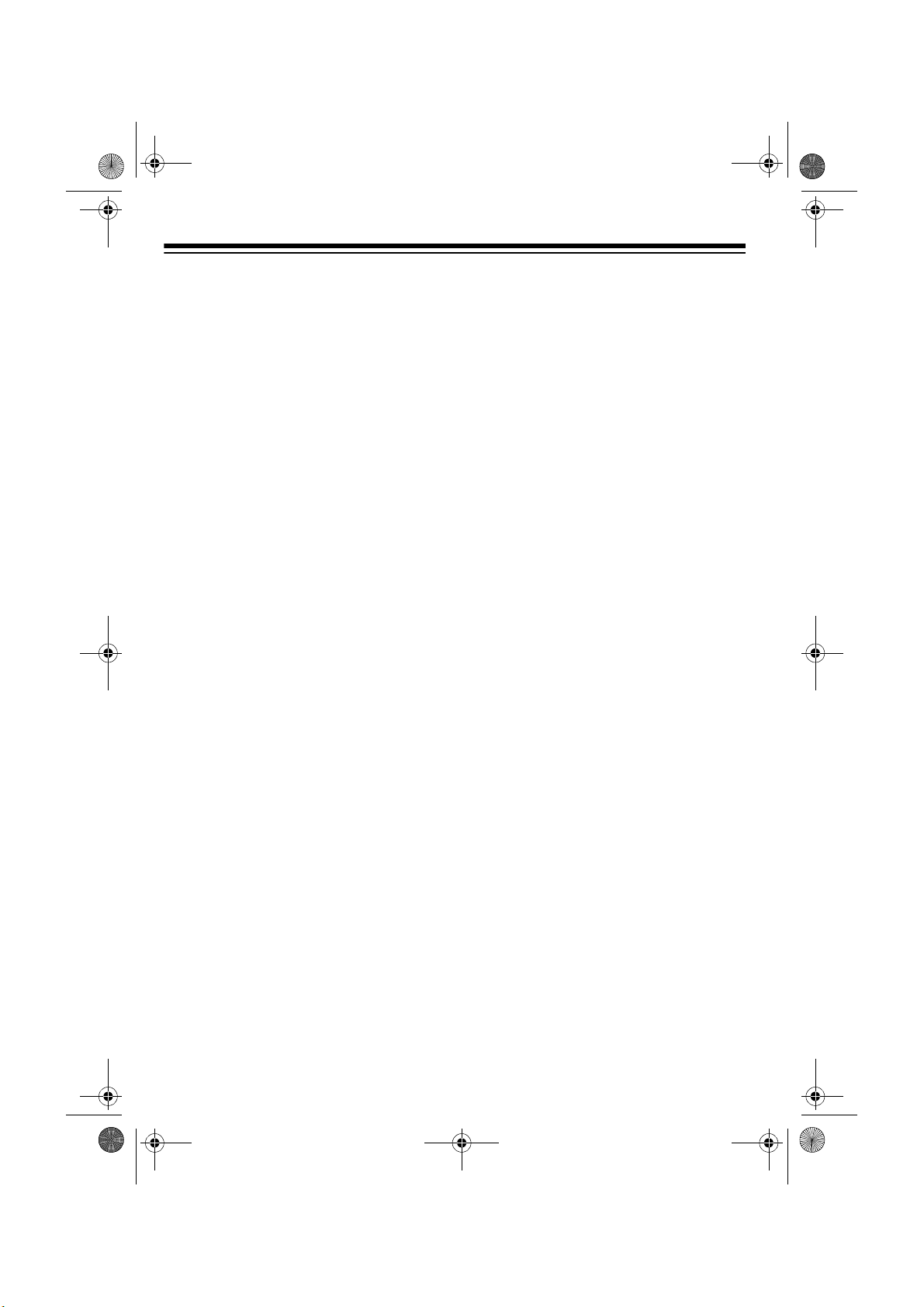
43-685.fm Page 2 Thursday, July 8, 1999 7:50 AM
FEATURES
Your RadioShack ET-685 2-Line 900MHz Spread Spectrum Cordless Speakerphone uses advanced cordless telephone technology to give you superior
audio quality and extended range. The
ET-685 lets you make an d receive calls
on two separate telephone lines.
The ET-685’s Caller ID records each
caller’s telephone number (and name , if
available in your area) an d the day and
time of the call, as provided by your local
phone company to Caller ID service
subscribers. If you subscribe to Call
Waiting with Caller ID, the ET-685 can
even show you inco ming caller in formation when you are already on the phone.
Its other features include:
900 MHz Operation
— provides lo nger
range and less interference than many
other cordless phones.
Two-Line Telephone System
— lets
you easily handle two teleph one lines at
the same time. You can use both lines to
make 3- or 4-way conference calls, or
one line for data communication while
you are talking on the other.
Ample Talk and Standby Time
— the
supplied battery pack provides 4 hours
of continuous talk time or 7 days of
standby time (when fully charged).
40-Number Memory Dialing
— lets you
store up to 40 numbers in memory (30 in
the handset and 10 in the base) for easy
dialing.
Paging/Two-Way Intercom System
—
lets you send a signal from the base to
the handset, or fr om the handset to th e
base, to page someone or locate the
handset when it is awa y from the base.
If someone answers, you can use the
ET-685 as an intercom.
Dual Volume Control
– let you adjust
the volume you hear thro ugh the handset and speakerphone.
Adjustable Ringer
— lets you choose
high or low volume for bo th lines’ ringers.
Wall Mountable
— you can mount th e
ET-685 on the wall to save space on
your desk top.
Dual Keypads
— a full set of keys on
both the ET-685’s handset and base lets
you use either keypad to mak e and answer calls or use the phone’s features.
Speakerphone
— lets you make or an-
swer calls without using the handset.
©
1999 Tandy Corporation.
RadioShack is a registered trademark used by Tandy Corporation.
All Rights Reserved.
2
Headset Jack
— lets you make or answer calls with han ds-free convenience
using an optional headset.
Spread Spectrum Technology
—
spreads the signal across several frequencies, providing additional security
for your phone conversations.
Page 3
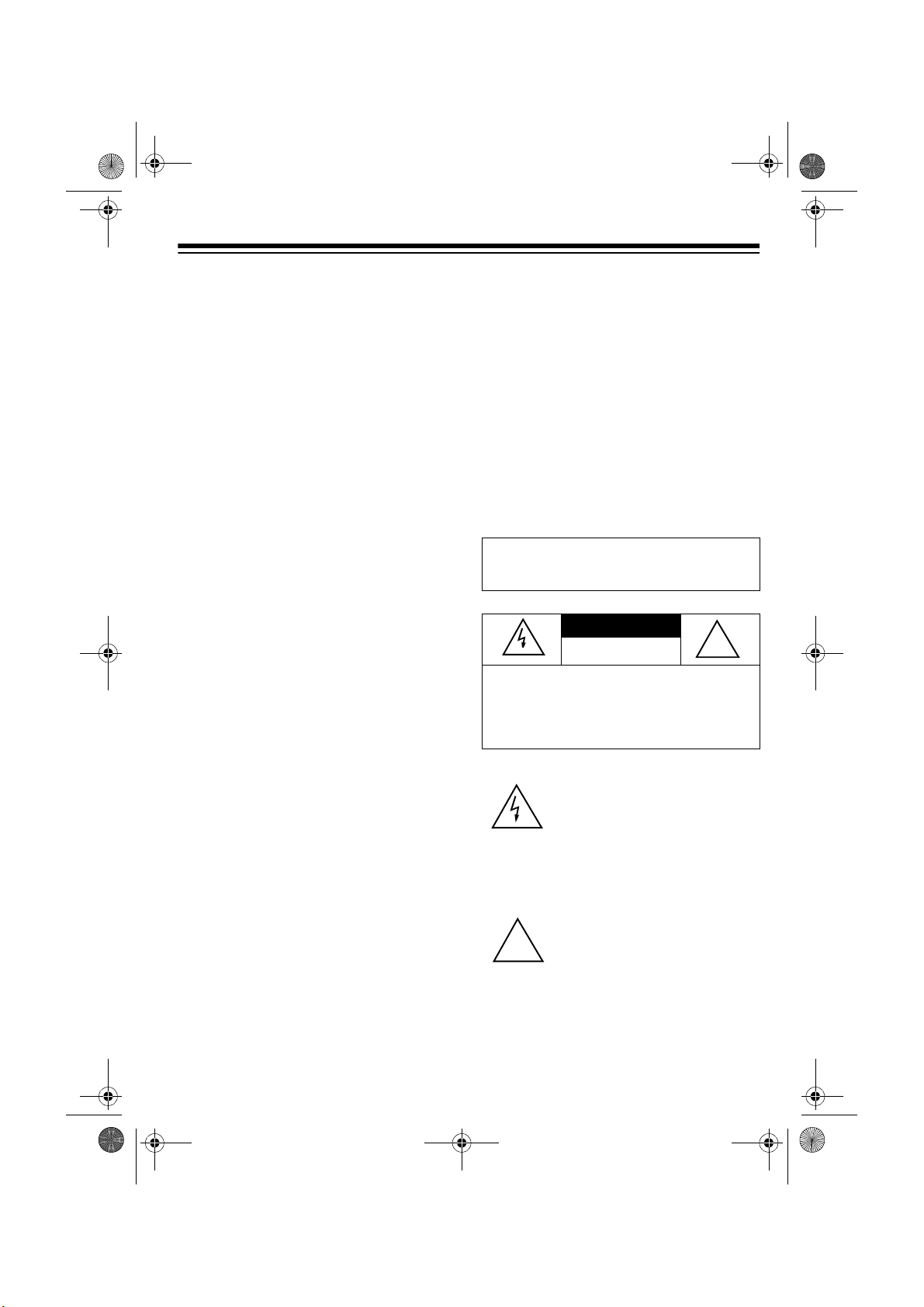
43-685.fm Page 3 Thursday, July 8, 1999 7:50 AM
Caller ID Memory
— stores up to 80
Caller ID records (40 for each line).
3-Line Liquid Crystal Display
— lets
you view an entire Caller ID record on
one screen.
Facedown or Faceup Handset Charg-
— you can place the hands et on the
ing
base facedown or faceup.
20 Channels
— automatical ly selects a
clear channel when you make or answer
a call.
Security Access-Protection Code
—
automatically prevents other cordless
phone users from usin g your phone line
while the handset is off the base.
Line Status Indicators
— show if a line
is available, in use, or on hold.
Auto Talk/Any Key Answer
— lets you
set the ET-685 so you can an swe r a call
by lifting the handset from the base,
pressing any key on the base, or pr essing any key on the handset when it is
away from the base.
— lets you qu ickly redial t he la st
Redial
number dialed.
— sends an electronic switch-
Flash
hook signal for use with special phone
services, such as Call Waiting.
Tone/Pulse Dialing
— lets you use
your phone with either type of service,
and you can easi ly switch from pulse to
tone dialing for long-distance, bank-byphone, or other special services.
Hearing-Aid Compatibility
— lets you
use your phone with hearing aids that
have a T (telephone) switch.
This telephone has been tested and
found to comply with all applicable UL
and FCC standards.
We recommend you record your
phone’s serial number here. The number is on the bottom of the base.
Serial Number: ___________________
WARNING:
shock hazard, do not expose this product to rain
or moisture.
CAUTION:
ELECTRIC SHOCK, DO NOT REMOVE
COVER OR BACK. NO USER-SERVICEABLE PARTS INSIDE. REFER SERVICING
TO QUALIFIED PERSONNEL.
!
To reduce the risk of fire or
CAUTION
RISK OF ELECTRIC SHOCK.
DO NOT OPEN.
TO REDUCE THE RISK OF
This symbol is intended to alert
you to the presence of uninsulated dangerous voltage within
the product’s enclosure that might
be of sufficient magnitude to constitute a risk of electric shock. Do
not open the product’s case.
This symbol is intended to inform
you that important operating and
maintenance instructions are
included in the literature accompanying this product.
!
3
Page 4
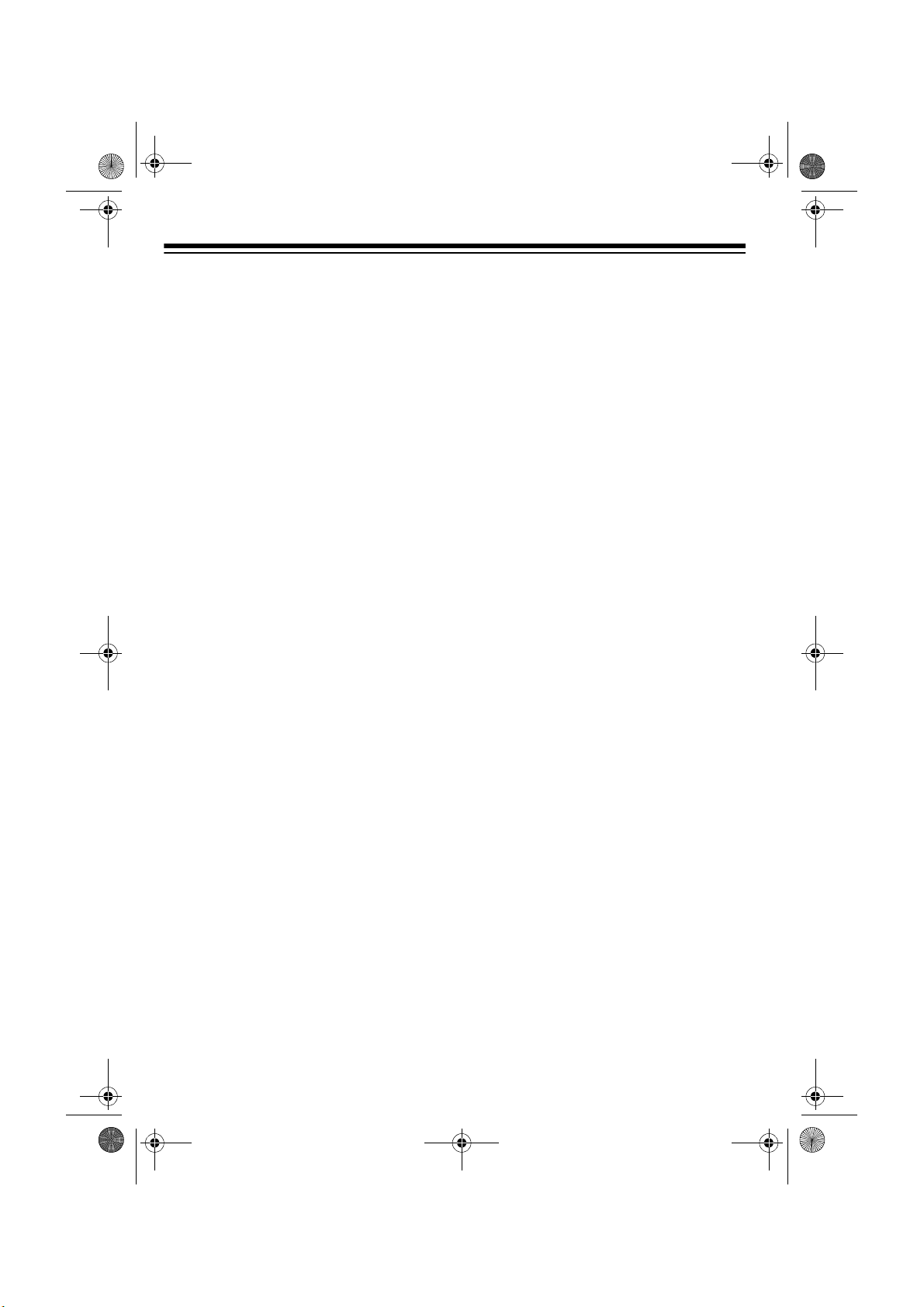
43-685.fm Page 4 Thursday, July 8, 1999 7:50 AM
Important:
• Cordless phones such as this one
require AC power to operate. When
the AC power is off, you cannot dial
out or receive incoming calls using
your ET-685. To be safe, you should
also have a phone that does not
need AC power to operate (not a
cordless phone) so you can still
make and receive calls if there is an
AC power failure.
• When AC power is lost, the E T-685
loses the secu rity access -protecti on
code connection between the base
and the handset. When power is
restored, put the handset on the
base briefly to restore this connection so you can use the handset.
IMPORTANT CALLER ID
INFORMATION
To use the phone’s Caller ID and Cal ler
ID with Call Waitin g features, you must
be in an area w here those services ar e
available and you must subscribe to
those services throu gh your loc al phone
company.
Where Caller ID is offered, one or more
options are generally available:
• caller’s number only
• caller’s name only
• caller’s name and number
READ THIS BEFORE
INSTALLATION
We have designed your phone to conform to federal re gulations and you can
connect it to most phone lines. However,
each device that you connect to the telephone line draws power from the line.
We refer to this power draw as the
phone's ringer equivalence number, or
REN. The REN is on the bottom of your
phone.
If you use more than one phone or other
device on the line, add up all the RENs.
If the total is more than fiv e (three in rural areas), your pho nes m ight not r in g. If
ringer operation is impaired, remove one
of the devices from the line.
FCC STATEMENT
Your telephone c ompli es with Par t 68 o f
FCC Rules. You must, upon request,
provide the FCC registration number
and the REN to your phone company.
These numbers are on the bottom of the
base.
You must not connect your phone to any
of the following:
• coin-operated systems
• party-line systems
• most electronic key phone systems
4
Page 5
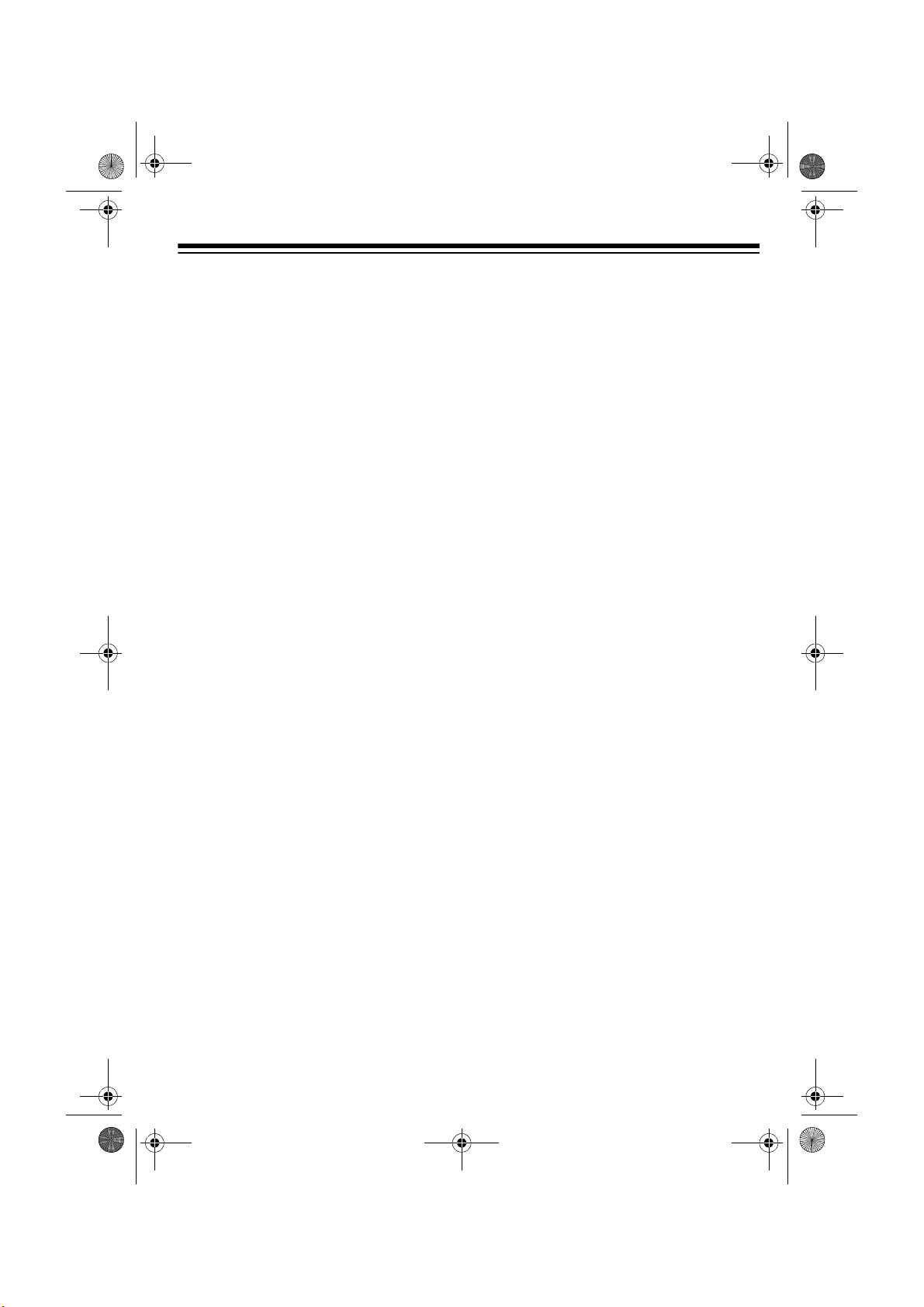
43-685.fm Page 5 Thursday, July 8, 1999 7:50 AM
This equipment compli es with the limits
for a Class B digit al device as spec ified
in Part 15 of
FCC Rules
. These limits
provide reasonable protection against
radio and TV interference in a residential
area. However, your equipment might
cause TV or radio interference even
when it is operating properly. To eliminate interference, you can try one or
more of the following corrective measures.
• Reorient or relocate the receiving
antenna.
• Increase the distance between the
equipment and the radio or TV.
• Use outlets on different electrical circuits for the equipment and the
radio or TV.
Consult your local RadioShack store if
the problem still exists.
5
Page 6
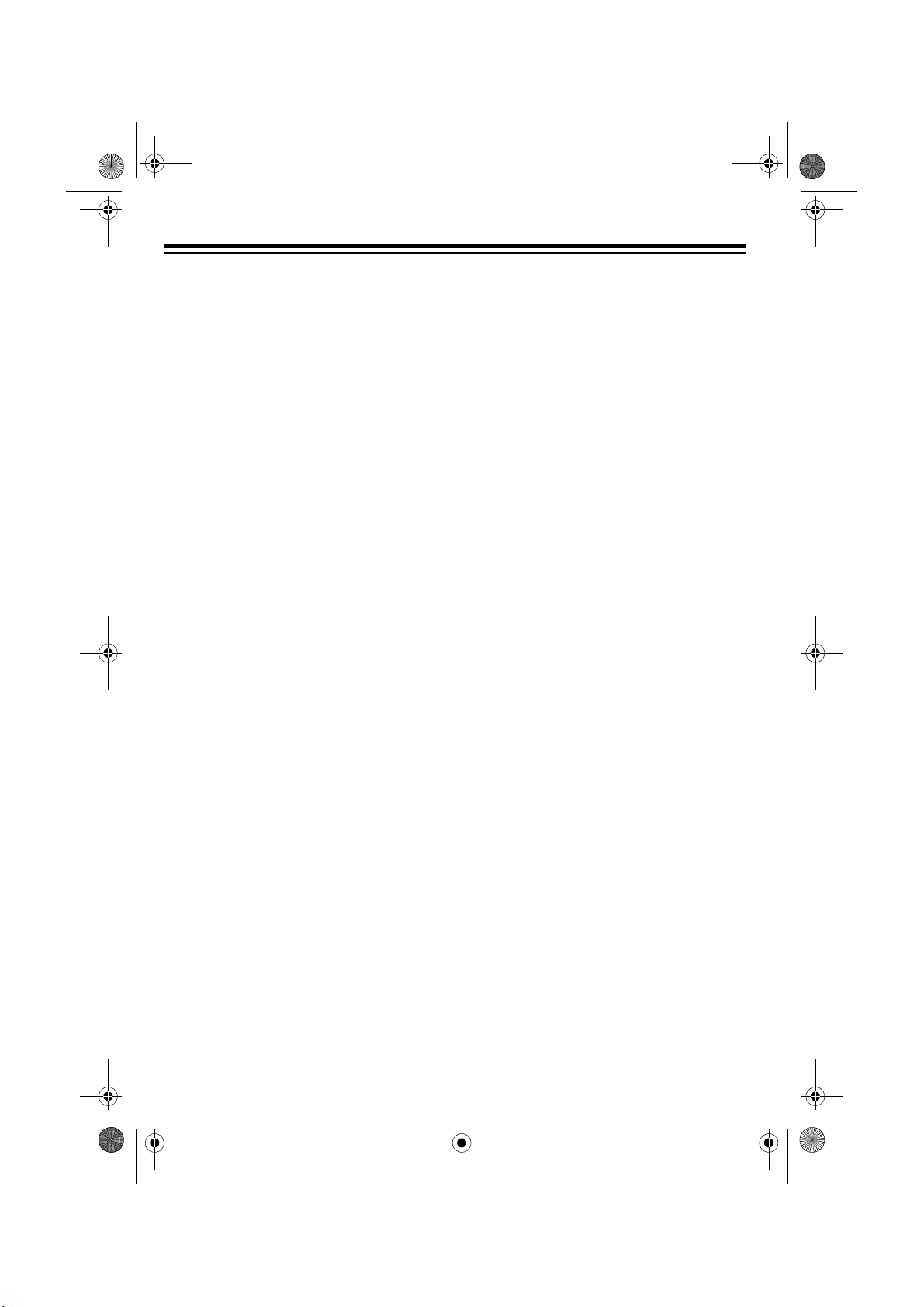
43-685.fm Page 6 Thursday, July 8, 1999 7:50 AM
CONTENTS
Installation ............................................................................................................... 8
Mounting the Phone ........................................................................................... 8
Connecting to the Phone Lines .................................................................... 8
On a Desk Top ............................................................................................. 8
On a Wall Plate or a Wall ........................................................................... 10
Connecting and Charging the Battery Pack ..................................................... 12
Setting the Dialing Mode .................................................................................. 13
Adjusting the Ringer ......................................................................................... 14
On the Handset .......................................................................................... 14
On the Base ............................................................................................... 14
Setting Auto Talk ............................................................................................... 14
Turning Caller ID/Call Waiting On/Off ............................................................... 15
Storing Your Area Code .................................................................................... 15
Basic Operation .................................................................................................... 17
Using the Handset ............................................................................................ 17
Making a Call ............................................................................................. 17
Answering a Call ........................................................................................ 17
Setting the Handset Volume ...................................................................... 17
Using the Speakerphone .................................................................................. 18
Making a Call ............................................................................................. 18
Answering a Call ........................................................................................ 18
Adjusting the Speakerphone Volume ......................................................... 18
Using Mute ................................................................................................. 18
Using Hold ........................................................................................................ 18
Switching Between the Handset and Speakerphone ....................................... 19
Using Both the Handset and Speakerphone .................................................... 19
Making a Conference Call ................................................................................ 19
3-Way Conferencing .................................................................................. 19
4-Way Conferencing .................................................................................. 20
Using the ET-685 with Extension Phones ........................................................ 21
Using Redial ..................................................................................................... 21
Using Flash ....................................................................................................... 21
Using Tone Services on a Pulse Line ............................................................... 22
Using the Paging/Intercom Features ................................................................ 22
Using a Headset ............................................................................................... 23
6
Page 7
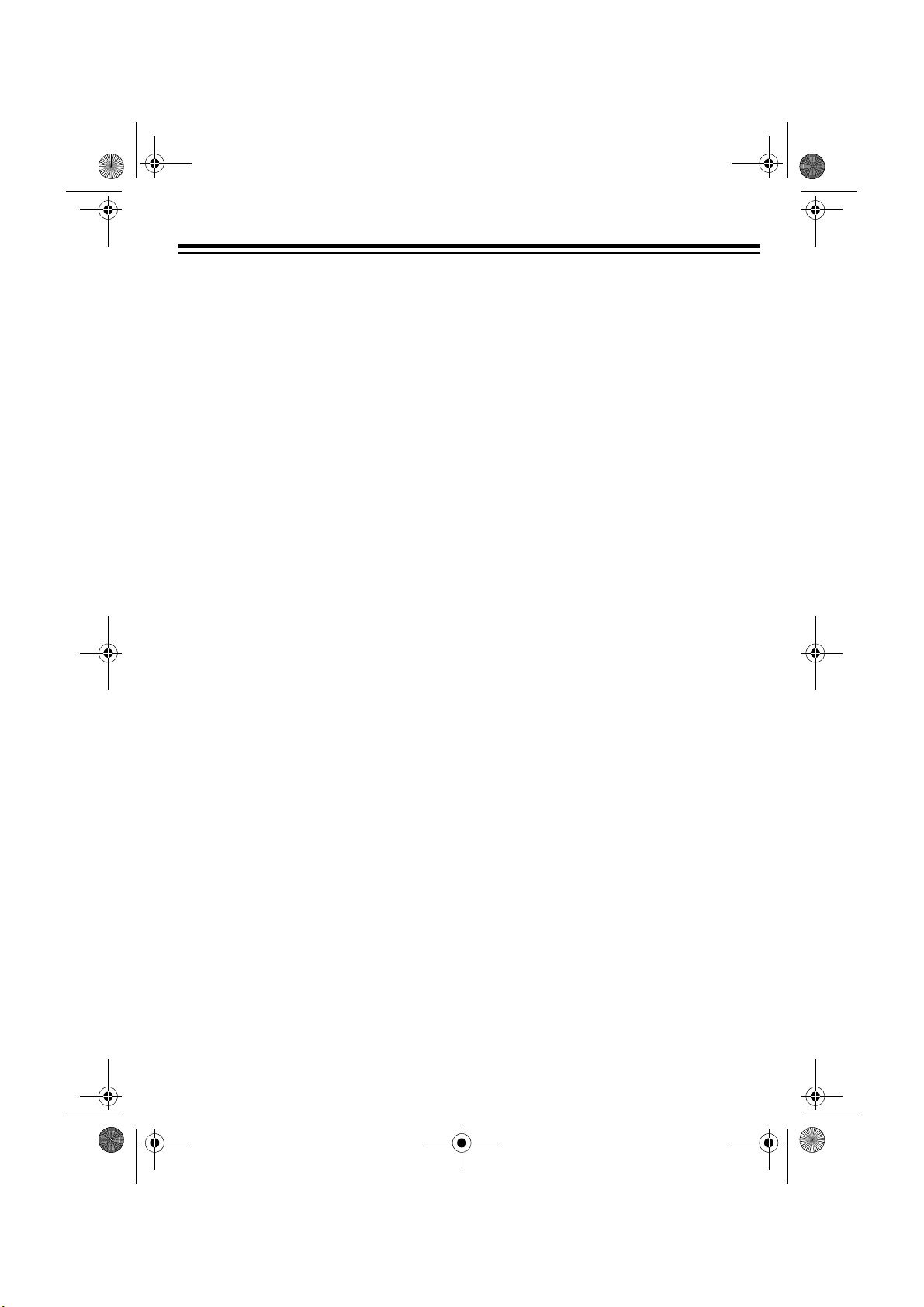
43-685.fm Page 7 Thursday, July 8, 1999 7:50 AM
Memory Operation ................................................................................................ 24
Storing a Number in Memory ........................................................................... 24
In the Handset ........................................................................................... 24
Editing or Deleting a Number in the Handset’s Memory ............................ 25
In the Base ................................................................................................. 25
Entering a Pause ....................................................................................... 26
Reviewing Memory Numbers (Handset Only) ........................................... 26
Dialing a Memory Number ......................................................................... 26
Chain-Dialing Service Numbers ................................................................. 27
Testing Stored Emergency Numbers ......................................................... 27
Caller ID Operation (Handset Only) ..................................................................... 28
Reviewing Caller ID Records ........................................................................... 28
Caller ID Messages .......................................................................................... 29
Dialing Numbers from a Caller ID Record ........................................................ 29
Storing a Caller ID Record to Memory ............................................................. 29
Deleting Caller ID Records ............................................................................... 30
Troubleshooting ...................................................................... ................... ........... 31
Care and Maintenance .......................................................................................... 33
Replacing the Battery Pack .............................................................................. 34
The FCC Wants You to Know ........................................................................... 34
Lightning ......................... ................................ ................................. ................. 35
7
Page 8

43-685.fm Page 8 Thursday, July 8, 1999 7:50 AM
INSTALLATION
MOUNTING THE PHONE
You can place the ET –685’s base on a
desk or table, or mount it on a stan dard
wall plate or directly on a wall. Choose a
location that is:
• near an accessible AC outlet
• near a modular telephone line jack
• out of the way of normal activities
• away from electrical machinery,
electrical applianc es, metal walls or
filing cabinets, wireless intercoms,
alarms, and room monitors
• away from other cordless phones
The base’s location affects the handset’s range. If you have a choi ce of several locations, try each to see which
provides the best performance.
Caution:
designed specifically for your ET-685.
Use only the supplied adapter.
The supplied AC adapter wa s
• connect one line th rough a one-line
modular phone jack
Notes:
• Your phone connects directly to a
modular phone line jack. If your
phone wiring does not have a modular jack, you can update it using
jacks and adap ters a va ilabl e at y our
local RadioShack s tore. Or, you can
have the phone company update it
for you.
• The line that connects a two-line
phone jack to the phone company
wiring must be twisted-pair cable.
Otherwise, you might hear interference (crosstalk) between the two
lines.
• The USOC number of the two-line
jack to be installed is RJ14C
(RJ14W for a wall-plate). The USOC
number of a single-line jack is
RJ11C.
Connecting to the Phone Lines
To take full advantage of the ET-685’s
capabilities, you must have two phone
lines with separate phone numbers. If
you have only on e line, you can order a
second from your phone company.
You can connect the E T-6 85 to the l ine s
in one of the these ways:
• connect two lines through a two- line
modular phone jack
• connect two lines thr ough two oneline modular phone jacks
8
On a Desk Top
1. Insert the two tabs at the bo ttom of
the wide end of the supplie d brac ke t
into the base’s upper tab slots as
shown, then press down on the
bracket’s latches and insert them
into the clip slots.
Page 9
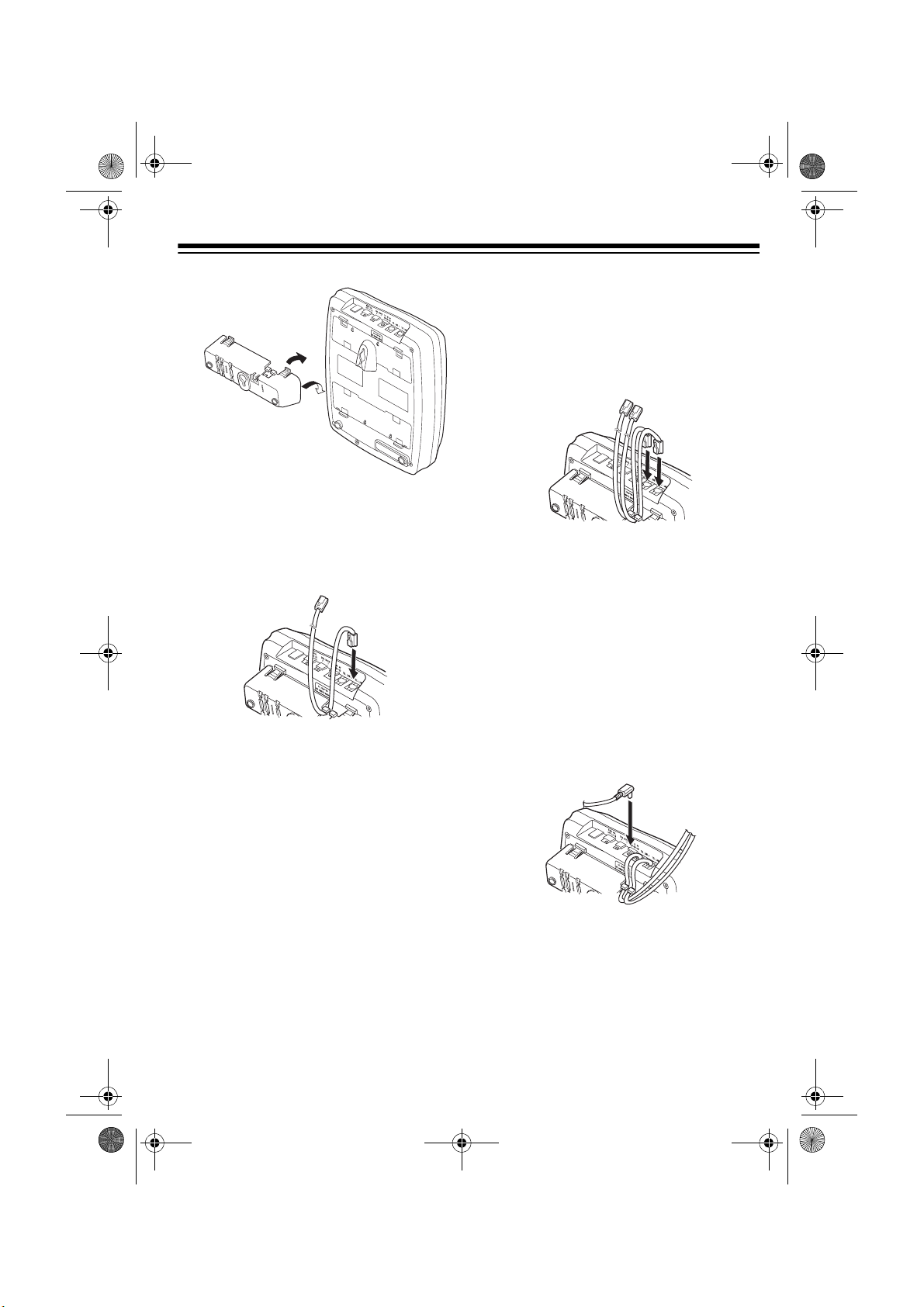
43-685.fm Page 9 Thursday, July 8, 1999 7:50 AM
2. To connect the phone to a two-line
phone jack, plug one end of the supplied long two-line mod ula r cor d i nto
TEL LINE 1/2
the
jack on the back of
the phone.
To connect the phone to two oneline phone jacks, plug one end of
the supplied long two-line modular
cord into
TEL LINE 1/2
and plug
another cord (not supplied) into the
TEL LINE 2
jack.
To connect the phone to a single
one-line phone jack, plug one end of
the supplied lo ng modular cord into
TEL LINE 1/2
the
TEL LINE 2
or
jack.
If you connect the phone to a
Note:
two-line phone jack with a two-line
cord, do not connec t another (third)
phone line to the
TEL LINE 2
jack or
the phone will not operate properly.
Instead, you can connect another
phone device, such as a fax
machine or modem.
If you connect the phone to a
Note:
single one-line phone jack, avoid
pressing the unused line button or
you might hear feedback.
3. Plug the supplied AC adapter ’s barrel plug into the
DC IN 9V
jack on the
back of the base.
9
Page 10
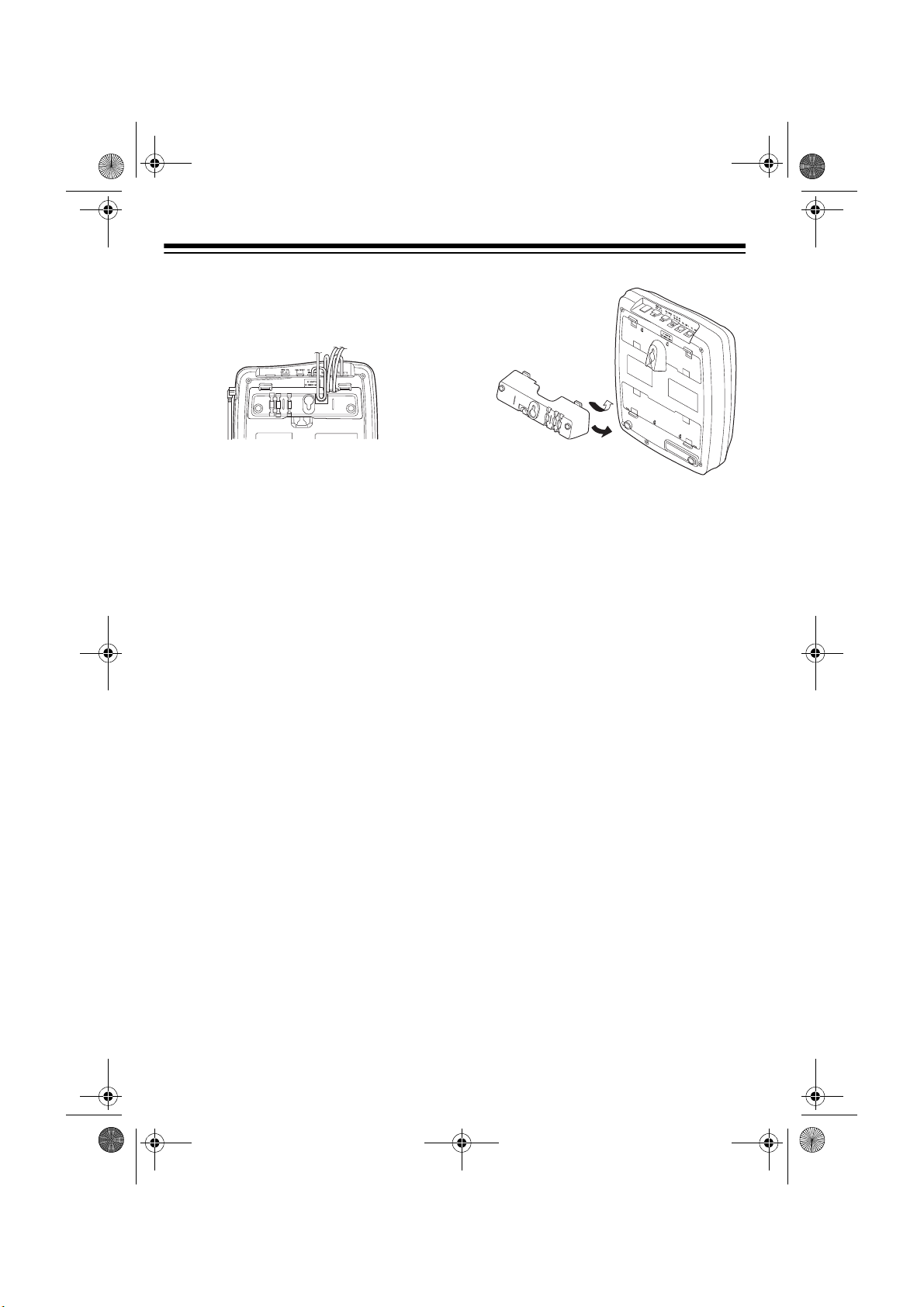
43-685.fm Page 10 Thursday, July 8, 1999 7:50 AM
4. Route the adapter’s cord through
the strain relief slot on the b ottom of
the bracket.
5. Plug the adapter into a s tandard AC
outlet.
6. Connect the phone cord(s) to the
modular phone line jack(s).
7. Raise the base’s antenna to a vertical position.
On a Wall Plate or a Wall
To mount the base directly on the
Note:
wall, you need two screws (not supplied)
with heads that fit i nto the keyhole slots
on the bottom of the bracket. Drill two
holes 3
screw into each hole, letting the heads
extend about
15
/16 inches apart. Then threa d a
5
/16 inch from the wall.
1. Insert the two tabs at the top of the
wide end of the supplied bracket
into the base’s lower tab slots as
shown, then press down on the
bracket’s latches and insert them
into the clip slots.
2. To connect the phone to a two-line
phone jack, plug one end of the supplied long modular c ord into the
LINE 1/2
jack on the back of the
TEL
phone.
If you connect the phone to a
Note:
two-line phone jack with a two-line
cord, do not connect a cord to the
TEL LINE 2
jack or the phone will not
operate properly.
To connect the phone to two one-
line phone jacks, plug one end of
the supplied short two-line modular
cord into
TEL LINE 1/2
and plug
another cord (not supplied) into the
TEL LINE 2
jack.
To connect the phone to a single
one-line phone jack, plug one end of
the supplied lo ng modular cord into
TEL LINE 1/2
the
If you connect the phone to a
Note:
TEL LINE 2
or
jack.
single one-line phone jack, avoid
pressing the unused line button or
you might hear feedback.
10
Page 11
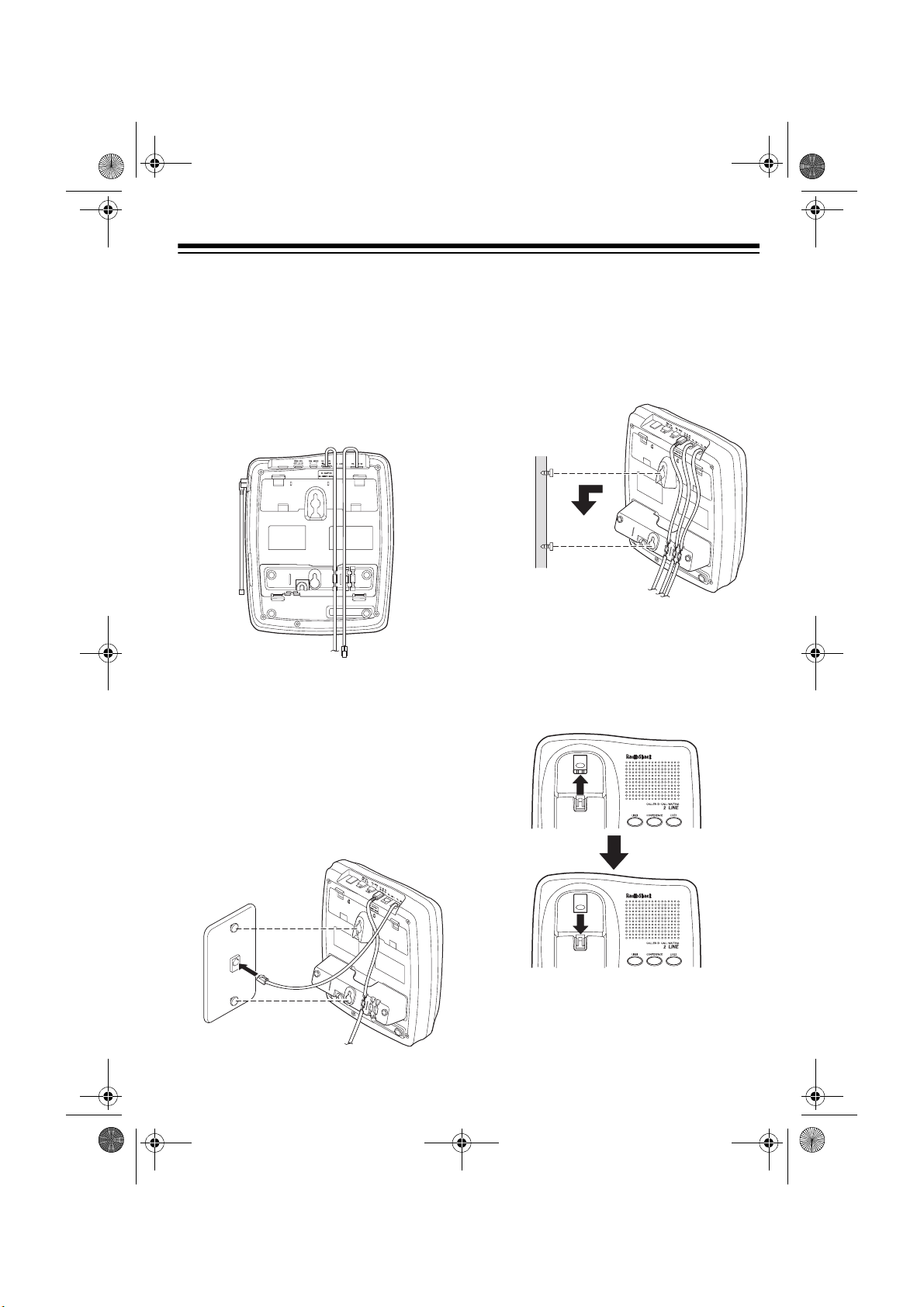
43-685.fm Page 11 Thursday, July 8, 1999 7:50 AM
3. Insert the supplied AC adapter’s
barrel plug into the
DC IN 9V
jack on
the back of the base.
4. Route the adapter’s cord through
the narrow groove on the brack et. If
you are using two phone cords,
route the second cord through one
of the wide grooves on the bracket.
5.
To mount the phone on a wa ll plate,
plug the other end of the sho rt modular cord into the wall plate jack,
then align the bracket’s keyhole
slots with the wall plate studs and
slide the base downw ard to secure
it. If you are using two phone cords,
plug the second cord into the second phone jack.
To mount the phone directly on a
wall,
align the bracket’s keyhole
slots with the mounted screws and
slide the base downward to secure
it. Connect the ph one cord(s) to th e
modular phone line jack(s).
6. Plug the adapter in to a s tandar d AC
outlet.
7. Press and lift out the handset
holder, flip it over as shown, then
snap it back into place.
8. Raise the base’s antenna to a ve rtical position.
11
Page 12

43-685.fm Page 12 Thursday, July 8, 1999 7:50 AM
CONNECTING AND
CHARGING THE BATTERY
PACK
The ET-685 comes with a rec hargeable
nickel-cadmium battery pack in the
handset but not connected. Before using
your phone, you must c onnect the battery pack, then charge it for about 24
hours.
1. Slide open the battery compartment
cover and lift the battery pa ck out of
the compartment.
2. Plug the battery pack’s connector
into the socket in th e compartment.
The connector fits only one way.
To charge the battery pack, place the
handset either faceup or facedown on
the base. The CHARG E in dicator on the
base lights.
Important:
properly connected before you try to
charge it. The CHARGE indicator lights
whenever the handset is on the base,
even if the battery pack is not connected.
Be sure the battery pac k is
3. Replace the battery pack and the
cover.
Recharge the battery pack when the
handset beeps every 3 secon ds or
Battery
play.
12
flashes on the handset’s di s-
Low
Notes:
• When you firs t use the phone after
charging or recharging the battery
pack, the phone might n ot work and
you might hear an error tone when
you press
happens, return the handset to the
base for about five seconds. This
resets the security access-protection code.
• If the battery pack gets weak during
a call, the handset beeps every 3
seconds and
flashes on the handset’s display.
When this happens, you cannot
make another call on the phone until
you recharge the battery pack.
LINE 1
LINE 2
or
. If this
Low Battery
Page 13

E
43-685.fm Page 13 Thursday, July 8, 1999 7:50 AM
• Use a pencil eraser to clean the
charging contacts on the handset
and the base about once a month.
• If the battery pack becomes completely discharged or the base lo ses
power while the handset is away
from it, the security code might be
lost. To reset the code, return the
handset to the base. If it was the
handset that lost power, leave the
handset on the base to charge the
battery pack.
• About once a month, fully discharge
the battery pack by keeping the
handset off the base until the low
battery indications (
Low Battery
flashing on the handset’s display
and beeping) appear. Otherwise,
the battery pack loses its ability to
fully recharge.
• The supplied battery pack should
last for about a year. When the bat tery pack loses its ability to fully
recharge, order a replacement battery pack from your local
RadioShack store (see “Replacing
the Battery Pack” on Page 34).
SETTING THE DIALING
MODE
PULSE-TONE
Set
base for the type o f service you have. If
you are not sure which type you have,
do this test.
1. Be sure
(tone).
2. Press
LINE 1
1 SPEAKER indicator lights. Then
listen for the dial tone.
3. Press any number other than
the base.
If your phone system requires
Note:
that you dial an access co de (9, for
example) before y ou dial an outsid e
number, do not press the access
code either.
on the back of the
PULSE-TONE
is set to
PULSE-TON
on the base. The LINE
LINE 1
LINE 2
TONE
0
on
If the dial tone stops, that line has
tone service.
13
Page 14

43-685.fm Page 14 Thursday, July 8, 1999 7:50 AM
If the dial tone continues, that line
has pulse service.
4. Press
LINE 2
, listen for the dial to ne,
and repeat Step 3.
If you have tone service on both
lines, leave
TONE
.
PULSE-TONE
set to
If you have pulse service on either
line, set
PULSE-TONE
to
PULSE
(pulse). You can use tone services
on the line which sup ports them by
pressing
TONE /
before any other
keys.
ADJUSTING THE RINGER
The ET-685 lets you control its base and
handset ringer volume separately. You
can choose from a high or low ringer
setting for the base and the handset.
On the Handset
At any time except during a call, press
VOL
or
display shows
Ringer Low
to increase the ringer’s volume
VOL
to decrease its volume. The
Ringer High
.
or
On the Base
RING VOL
Set
HIGH, LO
on the back of the base to
OFF
, or
for each line. At
OFF
position, the base’s ringer does not
sound when a call is received, but the
handset (and any other phone c onnected to the same line) still rings.
RING VOL
SETTING AUTO TALK
Your phone is preset s o you must p ress
LINE 1
auto talk turned on, you can answer a
call by lifting the handset from the bas e
or by pressing any number key on the
base (or any key on the handset if the
handset is away from the base). You
can set the auto talk function on or off
for each line separately.
Note:
talk separately. When you turn on auto
talk for Line 1 only, you need to press
LINE 2
LINE 2
or
to answer a call. With
You must set each line for auto
to answer a call on Line 2.
14
VOL
Follow these steps to turn auto talk on or
off.
Page 15

43-685.fm Page 15 Thursday, July 8, 1999 7:50 AM
1. Lift the handset and hold down
CALLER ID
appears on the display with the
pointer at
2. Use or to select Line 1 or 2,
then press
3. A menu appears with
selected. Press
the setting.
indicating the selected setting.
4. To clear the display when you finish,
press
handset to the base.
until Caller ID Setup
Line 1
SELECT
.
CALLER
ID
.
Auto Talk
SELECT
or
On
HOLD/CANCEL
Off
or return the
to change
appears,
TURNING CALLER ID/
CALL WAITING ON/OFF
If you have Call Waiting and Caller ID
service, you can s et the ET - 685 to s how
Caller ID information for an incoming call
even while you are already on the
phone.
You must set each line for Caller
Note:
ID/Call Waiting separately.
1. Lift the handset and hold down
CALLER ID
appears on the display with the
pointer at Line 1.
until Caller ID Setup
2. Use or . to select Line 1 or 2,
then press
3. A menu appears with
selected. Press to select
then press
setting.
ing the selected setting.
4. Return the handset to the base to
store the new setting.
SELECT
or
On
SELECT
Off
.
Auto Talk
CIDCW
to change the
appears indicat-
STORING YOUR AREA
CODE
To quickly dial a number from a Caller
ID record (see “Dialing Numbers from a
Caller ID Reco rd” on P age 29) or t o c orrectly store a numb er from a rec ord into
a memory dialing lo cation (see “Storing
a Caller ID Record to Memory” on
Page 29), you must store your local area
code in the ET-685’s memory. Then,
when you dial from a Caller ID record,
the ET-685 skips the area code if it
matches the one you stored.
Area code is set for each line sep-
Note:
arately.
1. Lift the handset and hold down
CALLER ID
appears on the display with the
pointer at
2. Use or . to select Line 1 or 2,
then press
Note:
stored, it appears on the display
when you press
the area code, press
three times. Then go on to Step 4.
until Caller ID Setup
Line 1.
SELECT
If an area code is already
.
SELECT
. To delete
CONF/DELETE
,
15
Page 16

43-685.fm Page 16 Thursday, July 8, 1999 7:50 AM
3. A menu appears with
Auto Talk
selected. Press twice to select
Area Code
, then press
SELECT
.
4. Enter your 3-digit area code using
the number keys. If you make a mistake, repeatedly press or to
move the cursor over the incorrect
digit, then enter the correct number.
5. Press
code, then press
SELECT
to store the area
HOLD/CANCEL
or
return the handset to the base to
clear the display.
16
Page 17

43-685.fm Page 17 Thursday, July 8, 1999 7:50 AM
BASIC OPERATION
: You can use the key pad on eithe r
Note
the handset or the base to oper ate the
ET-685. To make a c all with the speakerphone, you must use the base’s k eypad; to make a call with the handset,
you must use the handset’s keypad.
USING THE HANDSET
Making a Call
To make a call using the handset, lift the
handset from the base an d press
LINE 2
or
you press a lin e button on the hands et,
Line 1
handset’s display. T he same line’s indicator on the base flashes to show that
someone is using tha t line at the handset.
Note:
above
play, someone is using that line at the
base or on an extension phone. Press
the other line button.
To end a call, pr ess
the handset or place the ha ndset on the
base.
, then dial the number. When
or
If
(Base)
Line 1
Line 2
or
appears on the
or In
Use
Line 2
LINE 1
LINE 1
appears
on the dis-
LINE 2
or
on
To answer a call, lift the handset from
the base and press the line button for
the line that is ringing. If auto talk is on,
just lift the handset from the base, or, if
the handset is away from the base,
press any key to answer a call. The display changes to sho w the elapsed time
on the call.
If you receive a call on one line while
you are using the handset to talk on the
other, you hear th ree ring t ones thr ough
the handset. Press the line button for the
incoming call’s line. The current call is
automatically placed on hold.
If both lines have an incoming call,
pressing a key answers the l ine that began ringing first.
Setting the Handset Volume
To increase or decrease the handset’s
volume during a call, press
or . The display shows
Volume Normal
The setting remains the same even
when you hang up the phone.
, or
VOLUME
Volume Low
Volume High
,
.
Answering a Call
When a call comes in, (Call) appears
on the display along with
Line 2 (whichever is ringing). The line
indicator for that line flashes at the base.
To help you tell which line i s ring-
Note:
ing, each line has a distinctive ring tone.
Line 1 or
17
Page 18

43-685.fm Page 18 Thursday, July 8, 1999 7:50 AM
USING THE
SPEAKERPHONE
Making a Call
To make a call using the spe akerpho ne,
LINE 1
press
tone, then dial the n umber. The LINE 1
SPEAKER or LINE 2 SPEAK ER indicator lights green on the base, and
(Base)
Line 1
display as a reminde r that the line is in
use at the base or on an extension
phone.
Note:
someone at the handset or an extension
phone on the same line is using the line.
Press the other line button.
To end a spea kerphon e call , pre ss
1
(or
turns off.
or
or
If either line indicator is flashing,
LINE 2
Answering a Call
To answer a call using the speakerphone, press either
(whichever is flashi ng). The line indicator for the selected line lights. The indicator for the line in use lights on the
handset.
2
appear on the handset’s display as a
reminder that the line is in use.
If you receive an i ncoming call on a line
while you are talking on the speakerphone on the other line, the other line’s
indicator flashes and you hear a low ring
if you have set
(Base) and Line 1 or Line
LINE 2
or
(In Use)
Line 2
) again. The line indicator
, listen for the dial
appears above
on the handset’s
LINE 1
RINGER VOL
LINE
LINE 2
or
to HI or LO.
Press the line button for the incoming
call. The current call is a utomatica lly put
on hold.
Adjusting the Speakerphone
Volume
To set the speakerphone’s volume, slide
VOLUME
on the right side of the base.
MUTE
VOLUME
Using Mute
While talking on th e speakerphone, you
can temporarily turn off the ET-685’s microphone by pressing
party cannot hear you. The SPEAKER
indicator flashes red whe n a line is muted. Press
conversation.
MUTE
MUTE
so the other
again to resume your
USING HOLD
Press
handset) to place a call on hold. The indicator for that line lights red on the
base, and
line number on the the handset’s display. While a call is on hold, you can
temporarily place the handset on the
base or use the other phone li ne wi thou t
disconnecting the current call.
HOLD (HOLD/CANCEL
on the
(Hold) appears above the
18
Page 19

43-685.fm Page 19 Thursday, July 8, 1999 7:50 AM
HOLD
HOLD/CANCEL
To release a line from hold and continue
your conversation, press that line’s button on the handset or base. You can
also rele ase a cal l fr om h old by lif ting t he
handset if the handset is on th e bas e, or
picking up an extension phone.
You can alternate between th e two line s
by pressing
desired line.
Note:
CEL
) again while a call is o n hold does
not release the ho ld. Press the line button that is on hold.
HOLD
Pressing
then the button for the
HOLD
(or
HOLD/CAN-
USING BOTH THE
HANDSET AND
SPEAKERPHONE
To use the handse t to join a call at the
base, or to use the base to join a conversation at the handset, press the line
button for the line that is in use. You
hear a busy tone . Before th e tone en ds,
press the line button again.
During the call, one of you c an hang up
and the call can continue. To end the
call, you must hang up both the base
and handset.
If you hear a high-pitched noise
Note:
from the base’s speaker, the handset
and the base are too close together.
To talk with two parti es usin g both l ines ,
see “4-Way Conferencing” on Page 20.
SWITCHING BETWEEN
THE HANDSET AND
SPEAKERPHONE
To switch to the speakerphone while
or
HOLD
LINE 2
you are using th e handset, press
on the handset, then press that line’s
button (
To switch to the ha ndset while you are
using the speakerph one, li ft the ha ndset
off the base. Or, if the handset is off the
base, press
press that line’s button (
on the handset.
LINE 1
LINE 2
or
HOLD
) on the base.
on the base, then
LINE 1
MAKING A CONFERENCE
CALL
3-Way Conferencing
Follow these steps to use both phone
lines to set up a 3-way ca ll. The procedure is the same for the handset and the
base.
1. Place the first call on hold.
2. Make or answer a call on the ot her
line.
)
19
Page 20

43-685.fm Page 20 Thursday, July 8, 1999 7:50 AM
CONFERENCE
CONF/DELETE
3. Once you have the second party on
the line, press
CONF/DELETE
(
on the handset) to
CONFERENCE
bring in the first party. Both line indicators on the base light green. The
handset display sh ows
ence)
above
Line 1 Line 2
(Confer-
you are making a conference call
using the handset, or
Base)
and
Line 1 Line 2
(Conf
if you
are using the speakerphone for conferencing.
4. To end the conference call, press
one line button, then the other. If you
want to hang up one line and continue talking on the oth er, press the
line button you want to hang up.
If you want to talk on one line without disconnecting the other, press
HOLD
HOLD/CANCEL
or
, then the
button for the line you want to talk
on. To return to a 3-way conv ersation, press
DELETE
.
CONFERENCE
or
CONF/
4-Way Conferencing
1. Make a 3-way conference call. (See
“3-Way Conferencing” on Page 19.)
INTERCOM
or
INTCM/PAUSE
on the base to page
on the handset
2. Press
the other keypad.
INTERCOM
INTCM/PAUSE
if
The two outside li nes are automatically put on ho ld, but the parties on
both lines can talk with each other.
3. To answer the page press
PAUSE
COM
DELETE
ENCE
on the handset, or
on the base, then press
on the handset or
on the base.
To end the conference call, press
LINE 1
then press
and
LINE 2
on one keypad,
LINE 2
on the other ke y-
pad.
If you want to hang u p one line and
continue talking on the other, press
the line button that you want to hang
up.
You can also make a confere nce
Note:
call using both the ET-685 and an extension phone. (See “Using the ET-685 with
Extension Phones” on Page 21.)
INTCM/
INTER-
CONF/
CONFER-
Follow these steps to use b oth l ines and
the ET-685’s intercom functi on to set up
a four-way call (see “Using the Pa ging/
Intercom Features” on Page 22).
20
Page 21

43-685.fm Page 21 Thursday, July 8, 1999 7:50 AM
USING THE ET-685 WITH
EXTENSION PHONES
The ET-685 detects when an exten sion
phone is in use, and the corr esponding
line indicator flashes on the base and
In Use
play along with
To join the conve rsation from th e hand-
set or base, press the line but ton for the
line in use. You hear a busy tone. Before
the tone ends, press the line button
again.
Note:
someone is still on that line on an extension, the ET-685’s line indicator(s) might
not stay lit.
flashes on the handset’s dis-
Line 1
If you hang up the ET-685 and
or
Line 2
.
USING REDIAL
You can quickly dial the la st number di aled on either line 1 or line 2. W hen y ou
hear a dial tone, press
on the base or
handset.
REDIAL/PAUSE
FLASH/REDIAL
REDIAL/PAUSE
on the
ber you dialed on one keypad using
the redial key on the other.
• The redial memory is common to
both lines. You can redial the number you originally dialed on Line 1
using Line 2, as lo ng a s y ou us e th e
same keypad you dialed the number
on earlier.
• The redial memory holds up to 32
digits, so you can redial long distance as well as local numbers.
USING FLASH
FLASH (FLASH/REDIAL
performs the electronic equivalent of a
switchhook operation for specia l services, such as Call Waiting.
For example, if you have Call Waiting,
FLASH
press
without disconnecting the current call.
Press
call.
to answer an incoming call
FLASH
again to retu rn to the first
on the handset)
FLASH
FLASH/REDIAL
Notes:
• Each keypad has a separate redial
memory. You cannot redial a num-
If you do not have any special ser-
Note:
vices, pressing
the current call.
FLASH
might disconnect
21
Page 22

43-685.fm Page 22 Thursday, July 8, 1999 7:50 AM
USING TONE SERVICES
ON A PULSE LINE
Some special services, such as bankby-phone, require tone signals. If you
have pulse service, you can still use
these special tone serv ices by following
these steps.
1. Be sure
PULSE
PULSE-TONE
.
is set to
2. Dial the service’s main number.
3. When the service answers, press
TONE/
. Any additional numbers
you dial are sent as tone signals.
4. After you complete the call, the
phone automatically resets to the
pulse mode when you hang up.
USING THE PAGING/
INTERCOM FEATURES
You can use the E T-685 as a two-way
pager and intercom between the base
and the handset. This is useful if the
handset is away fr om the base and you
want to locate it, or if you want to have a
conversation between the handset and
the base.
appears, and the base rings. Press
TERCOM
page.
on the base to answer the
Intercom
appears on the hand-
IN-
set’s display.
The paging ends in one minute if
Note:
.
INTERCOM
INTCM/
or
nobody answers. Press
INTCM/PAUSE
again.
To end an intercom call, press
PAUSE
INTERCOM
or
During a call, you ca n page some one at
either the base or the handset to join the
conversation. Press
TCM/PAUSE
. The current call is put on
INTERCOM
or
IN-
hold.
• To transfer the call, press
COM
INTCM/PAUSE
or
INTER-
again when
the person at the base or handset
answers.
• To start a 3-way call, tell the person
at the base or ha ndset to press the
line button for the call, then press
the same button twice on y our keypad when they answer the page.
Notes:
• You cannot page the ba se or handset if it is already in use. A busy tone
sounds.
To page the handset from the base,
press
and
display. Press
handset to answer the page.
com
INTERCOM
. The handset rings,
Paging appears on the handset’s
INTCM/PAUSE
on the
Inter-
appears.
To page the base from the handset,
press
INTCM/PAUSE
. Paging Base
22
• If a call comes in during an intercom
conversation, either of the intercom
parties can answer the call as they
normally would by pres sin g the r inging line’s button. The intercom call
automatically disconnects.
Page 23

43-685.fm Page 23 Thursday, July 8, 1999 7:50 AM
USING A HEADSET
You can make or answer calls with
hands-free convenience using an optional headset (available at your local
RadioShack store) that has a
plug.
3
/32-inch
You can use a handset holder (available
from your local RadioShack store) to
hang the handse t on you r belt for g reater convenience.
When you fini sh using the headset, disconnect it from the handset and close
the rubber cover to protect the jack.
To connect the headset, pull open the
rubber cover marked on the side of
the handset, then insert the
3
/32-inch plug
into the jack.
Notes:
• Connecting a headset disconnects
the handset’s earpiece and microphone, but it does not affect th e ET685’s speakerphone.
VOL
•
on the handset also controls
the connected headset’s volume.
• If you place the handset on the base
facedown to recharge it while the
headset is connected, be sure the
handset seats properly.
With a headset c onnected, you mak e or
answer calls as usual, using the keys on
the handset.
23
Page 24

MEMORY
SELECT
43-685.fm Page 24 Thursday, July 8, 1999 7:50 AM
MEMORY OPERATION
You can store up to 30 numbers in the
handset’s memory and another 10 in the
base’s memory, then dial a stored number by pressing a two-digit memory location number (or selecti ng from the list of
stored numbers). You can also store a
name with each number in the handset’s
memory.
You cannot dial a numb er stored in one
memory location ( the base or the handset) using the keypad on the other.
STORING A NUMBER IN
MEMORY
Note:
phone exits the storing process if you
wait more than 20 seconds between key
presses.
In the Handset
Each number you store can be up to 20
digits long, and eac h nam e c an be up to
13 characters.
An error tone sounds and the
1. Lift the handset.
2. Hold down
set beeps and
and a list of memory lo cation numbers (and names, if any) appears.
MEMORY
until the hand-
Memory Store
3. Select an empty memory location
(or the one you wan t to replace) by
using or to scroll through the
list or entering the location number
(01–30). Precede a single-digit
number with a 0 (
If the phone sounds five quick
Note:
beeps, you have made an entry
error and the number was not
stored. Re-enter the location number correctly.
4. Press
appears. If you do n ot want to enter
a name, skip to Step 6.
nn>
the memory location number you
selected).
5. To enter a name, use or to
select the characters and or to
move the cursor.
Repeatedly press to view the
characters in alphabetical order.
The display shows uppercase letters first, then lowercase letters,
numbers, and special characters.
SELECT
appears as the name (nn is
01
, for example).
.
Store Name
<Memory
Press to view the characters in
reverse order. You can hold down
or to scroll rapidly through the
characters.
24
Page 25

43-685.fm Page 25 Thursday, July 8, 1999 7:50 AM
If you make a mistake, move the
cursor over the error, then enter the
correct character, or press
DELETE
delete all characters, hold down
CONF/DELETE
6. Press
appears.
7. Enter the number and any tone and
pause entries (see “ Us ing Tone Services on a Pulse Line” on Page 22
and “Entering a Pause” on
Page 26).
Note:
uses one digit of memory.
8. Press
and
After 2 seconds,
appears, and you ca n repeat Steps
3–8 to store more numbers.
To replace a stored number, simply
store a new one in its place.
to delete a character. To
for at least 1 second.
SELECT
Each tone or pause entry
SELECT
.
Store Number
. The phone beeps
Memory nn Stored
Memory Store
CONF/
appears.
4. Press
SELECT
. Three options —
Edit Memory nn, Delete
Memory
appear. Press or to choose an
option, follow the instructions below,
then press
Edit Memory nn
record as descr ibed in Step s 5–8 o f
“In the Handset” under “Storing a
Number in Memory” on Page 24
Delete Memory nn
play prompts you to confirm the
deletion. Move the cursor to
then press
DELETE.
Memory nn Deleted
Go Back
of memory numbers.
5. When you finish editing or deleting
memory numbers, press
CEL
base to exit the
display.
nn, and Go
SELECT
The phone beeps and
— Returns you to the l ist
or return the handset to the
.
SELECT
— Edit the
— The dis-
or
appears.
HOLD/CAN-
Memory Store
Back
CONF/
—
Yes
,
Editing or Deleting a Number in
the Handset’s Memory
1. Lift the handset.
2. Hold down
set beeps and
and a list of memory lo cation numbers (and names, if any) appears.
3. Choose a memory location you want
to edit or delete by pressing or ,
or entering its location number.
MEMORY
until the hand-
Memory Store
In the Base
1. Press
2. Enter the number (up to 16 digits)
3. Press
MEM
. The CHARGE indicator
blinks.
and any TONE mode changes or
pause entries (see “U si ng Tone Services on a Pulse Line” on Page 22
or “Entering a Pause” on Page 26).
MEM
again, then enter the
memory location number (
where you want to store the number.
A tone sounds to indicate that the
number is stored.
0–9
)
25
Page 26

43-685.fm Page 26 Thursday, July 8, 1999 7:50 AM
To clear a stored number, simply
store a new number in its place. Or,
press
memory location number (
MEM
twice. Then press the
0–9
) you
want to clear. A tone sounds.
Use the supplied memory directory
sticker to record your stored numbers.
Peel the backing from the sticker and attach it to the base.
Entering a Pause
In some telephone systems, you must
dial an access code (9, for example) and
wait for a second dial tone before you
can dial an outside number. You can
store the access code with the phone
number. However, you should also store
a pause after the acc ess code to allow
the outside line time to connect.
To enter a 2-second pause, press
PAUSE (INTCM/PAUSE
For a longer pause, press it additional
times.
on the handset).
Reviewing Memory Numbers
(Handse t Only)
To review your memo ry numbers, pre ss
MEMORY
. The list of the first three memory location numbers (01–03) appears
with the name stored with each num ber
(or
<Memory nn>
if you did not store a
name). If necessary, scroll through the
list by repeatedly pressing or , or by
entering the two-digit location number.
To view the stored phone numbers,
press . An arrow to the right of the
number means it is longer than 14 digits.
Press again to see the rest of the
number. Repeatedly press to return
to the name display.
To exit the memory number list, press
HOLD/CANCEL
.
To see a stored name an d phone number at the same time, press
SELECT
when the cursor is by a memory location
number. To exit this display without storing any changes, hold down
LETE
until the display clears.
CONF/DE-
Dialing a Memory Number
To dial a number stored in the handset’s
memory, lift the hand set from the base
or
MEMORY
LINE 2
. The list of the first
. The ET-685 automati-
and press
three memory location numbers appears. Choose a memory location (01–
30) by pressing number keys or by repeatedly pressing or , then pressing
LINE 1
cally dials out the number.
26
Page 27

43-685.fm Page 27 Thursday, July 8, 1999 7:50 AM
You can also press
Note:
2
first, then choose a memory number to
LINE 1
or
LINE
dial.
To dial a number stored in the base’s
memory, press
LINE 1
you hear a dial tone, press
or
LINE 2
MEM
. When
and enter the memory location number for the
number you want to dial.
If you select an empty memory lo-
Note:
cation, the base beeps 5 times.
Chain-Dialing Service Numbers
For quick recall of numbers for special
services (such as alternate long distance or bank by phone), store each
group of number s in i ts own m emory location.
To use the sto red special service numbers, dial the service’s main number
first. Then, at the appropriate place in
the call, press
MEMORY
base) and the number for the memory
location where the additional information
is stored.
(or
MEM
on the
Testing Stored Emergency
Numbers
If you store an emergency service’s
number (police departme nt, fire department, ambulance) and you choose to
test the stored number, make the test
call during the late evening or early
morning hours to avoid peak demand
periods. Also, rem ain on the line to explain the reason for your call.
27
Page 28

43-685.fm Page 28 Thursday, July 8, 1999 7:50 AM
CALLER ID OPERATION (HANDSET ONLY)
If you subscribe to Caller ID service from
your phone company, the phone company sends informatio n about the call, as
well as the time an d date, between the
first and second ring s of every call you
receive. Although the Ca ller ID memory
is on the hands et, it recor ds th e ca ll y ou
receive on the speakerphone also.
The ET-685 displays this information
when it receives a call, and it st ores up
to 80 Caller ID records — 40 each for
both lines — for later review. It also
shows if caller information is unavailable
or if the name and number were blocked
by the caller (see “Ca ller ID Messages”
on Page 29).
If you subscribe to Call Waiting with
Caller ID, you will hear a tone through
the handset when a call comes i n, then
the Caller ID record appears. If you want
to answer the incoming call, press
FLASH/REDIAL
phone conversation, press
DAIL
again.
. To resume the pr evious
FLASH/RE-
REVIEWING CALLER ID
RECORDS
To review the Caller ID records, lift the
handset if nec es sary and pres s
ID
. Numbers of new and total numbers
of Caller ID records for each line appear.
Press or to select the line you want
to view, then press
If the handset is faceup on the
Note:
base, it shows the num ber of Caller ID
records, so you can see if you have new
records to review.
Repeatedly press to scroll through the
Caller ID records from th e newes t to th e
oldest, or to scroll back through the
records. To scroll quickly through the
records, hold down or .
When you scroll past the last record,
End of List
scroll past the first record,
List
appears.
SELECT
appears. When you
CALLER
.
Start of
If the ET-685’s Caller ID memory becomes full, any new call replaces the
oldest call’s record.
28
The top line of each record shows the
date, time and the n umber of calls from
that number. The second line shows the
caller’s name, and the third line shows
the caller’s phone number.
To exit the Caller ID record display,
HOLD/CANCEL
press
.
Page 29

43-685.fm Page 29 Thursday, July 8, 1999 7:50 AM
CALLER ID MESSAGES DIALING NUMBERS FROM
A CALLER ID RECORD
Display Description
New Total
Line 1 xx xx
Line 2 xx xx
Shows the number of
new Caller ID records
(records you have not
review ed) and the total
number of records for
each line.
To dial a local num ber stor ed in a C aller
ID record, recall the record, then press
LINE 1
call, press
played number) before yo u press
LINE 2
or
LINE 2
or
. If it is a long distanc e
1
(1 appears before the di s-
.
LINE 1
Private Name
or Private
Number
Unknown Name
or Unknown
Number
Incomplete
Data
End of List
Start of
List
No Call
The caller has b locked
the Caller ID information from being sent.
The caller is not within
a Caller ID service
area.
Appears if there was
an error during the
transmission of Caller
ID information. Minor
electrical disturbances can affect
Caller ID information.
Occasional errors are
normal. If the phone
frequently displays
Incomplete Data
contact your local telephone company or
RadioShack store for
assistance.
Appears when you
scroll past the oldest
Caller ID record.
Appears when you
scroll up past the newest Caller ID record.
There is no call on the
line you selected.
,
Notes:
• You can use either line to make a
call. For example, you can us e Line
2 to make a call to the number
stored in Line 1 Caller ID memory.
• If a Caller ID record does not contain a phone number (if it was
blocked by the caller, for example)
you cannot dial from that record.
STORING A CALLER ID
RECORD TO MEMORY
Follow these steps to store the name
and number from a Ca ller ID reco rd into
a memory location.
1. Recall the record you wa nt to store,
then press
Location
2. Choose a memory lo cation (01–30)
by pressing number keys or by
repeatedly pressing or then
pressing
If the selected location is empty, the
phone beeps to confirm that it stored the
number, then the Caller ID record appears.
MEMORY
appears.
SELECT
. Select
.
29
Page 30

43-685.fm Page 30 Thursday, July 8, 1999 7:50 AM
If a record exists in the selected location,
Replace Memory?
prompting you to confirm the replacement. Move the cursor to
then press
SELECT
.
appears,
or No,
Yes
DELETING CALLER ID
RECORDS
You can delete Caller ID records individually or all at once.
To delete a single record, rec all it, then
press
sage?
firm the deletion. Move the cursor to
Yes
DELETE
CONF/DELETE
appears, prompting you to con-
or No, then press
.
.
Delete Mes-
SELECT
or
CONF/
To delete all the records at once, display
the number list menu, select the line,
and press
Line
confirm the deletion. Move the curs or to
or No, then press
Yes
DELETE
30
CONF/DELETE
n? appears, prompting you to
.
.
Del All,
SELECT
or
CONF/
Page 31

43-685.fm Page 31 Thursday, July 8, 1999 7:50 AM
TROUBLESHOOTING
We do not expect you to have any problems with your phone, but if you do, the following suggestions might help.
Problem Suggestion
The phone does not work or works
poorly.
The handset stops working or
works poorly during a call.
Low volume or unusual sounds. Someone has picked up another phone on the same
Severe noise interference. Keep the handset and base away from computers,
The phone cannot b e operated at a
useful distance from the base
because the signal becomes weak
or noisy (handset’s range has
decreased).
Be sure the base’s phone line cord and AC adapter
are correctly and securely connected.
Be sure the handset’s battery pack is c onn ec ted and
charged.
Return the handset to the base for a few seconds to
reset the security access-protection code.
Move the handset closer to the base.
Lift the base’s antenna to a vertical position.
Be sure the handset’s battery pack is charged.
line. Hang up the other phone.
remote control toys, wireless microphones, alarm
systems, intercoms, room monitors, fluorescent
lights, and electrical appl ian ce s .
Move to another location or turn off the source of
interference.
Hang up and redial the number.
Lift the base’s antenna to a vertical position.
Be sure neither antenna is touching a metal surface.
Recharge the battery pack.
The handset batte ry pack does not
charge.
Check the charging contacts on the handset and
base. If they are dirty, clean them with a pencil
eraser.
Be sure the battery pack is connected correctly.
Be sure the handset is properly seated on the base.
Replace the battery pack (see “Repl acing the Battery
Pack” on Page 34).
31
Page 32

43-685.fm Page 32 Thursday, July 8, 1999 7:50 AM
Problem Suggestion
Handset does not ring or receive a
page.
You have an incoming call, but do
not receive Caller ID information.
Lift the base’s antenna to a vertical position.
Move the handset closer to the base.
Move the handset and base away from other electri-
cal devices.
Recharge the battery pack.
Let the phone ring twice before you answer so the
system has time to record the Caller ID information.
Check that the system has been co rrec tly and
securely connected.
Call your phone comp an y t o v erify th at y our Ca lle r ID
service is active.
If the base loses power while the han dset is off of it, the security acc ess-protection
code might change. Resto re power to the base, then pla ce the handset bac k on the
base and leave it there for a few seconds.
If you still have problems, di sconnect the phone. If other phones on the same line
work properly, the fault is in this phone or its installa tion. If you cannot fin d the problem, take your phone to your local RadioShack store for assistance.
32
Page 33

43-685.fm Page 33 Thursday, July 8, 1999 7:50 AM
CARE AND MAINTENANCE
Your RadioShack ET-685
of superior design and crafts manship. The fol lowing suggesti ons will help you care
for your ET-685 so you can enjoy it for years.
Keep the ET-685 dry. If it gets wet, wipe it dry immediately. Liquids
might contain minerals that can corrode the electronic circuits.
Use and store the ET-685 only in normal temperature environments.
Temperature extremes c an shorten the life of e lectronic devices, damage batteries, and distort or melt plastic parts.
Keep the ET-685 away f rom dust and dirt, wh ich can cause pre mature
wear of parts.
Handle the ET-685 gently and carefu lly. Droppin g it can damag e circuit
boards and cases and can cause the ET-685 to work improperly.
Use only fresh batterie s of the required size an d recommended type.
Batteries can leak chemicals that damage your ET-685’s electronic
parts.
2-Line 900-MHz Cordl ess Speakerphone
is an example
Wipe the ET-685 with a damp cloth occas i onal ly to keep it looki ng new.
Do not use harsh chem icals, cleaning solvents, o r strong detergen ts to
clean the ET-685.
Modifying or tampering with the ET-685’s internal components can cause a malfunction and might i nvalidate i ts warran ty and voi d your F CC authoriz ation to operate it. If your ET-685 i s not perfor m ing as it sh oul d, t ak e it to your local Radio Sha ck
store for assistance. If the trouble is affecting the telephone lines, the phone company can ask you to disconnect your ET-685 until you have resolved the problem.
33
Page 34

43-685.fm Page 34 Thursday, July 8, 1999 7:50 AM
REPLACING THE
BATTERY PACK
If you follow the instructions in “Connecting and Charging t he Battery Pack” on
Page 12, the battery pack should last
about a year. If the battery pac k will not
hold a charge for mo re than 2 hours after an overnight charge, replace it with a
new 3.6 V, 600 mA h bat tery pa ck w ith a
connector that fits the s ocket in the battery compartment. You can order a replacement battery pack through your
local RadioShack store.
Follow these steps to install the new battery pack, then char ge the battery pack
for about 24 hours before you use it.
To avoid losing phone numbers
Note:
stored in memory on the hands et, try to
install and begin c harging the new battery pack within 1 minute afte r removing
the old one.
• Do not di spos e of the b at tery pac k in
a fire because it might explode.
• Do not open or mutila te the battery
pack.
• Be careful not to short the battery
pack by touching it with c onducting
materials, such as rings, bracelets,
and keys. The bat tery pack or conductor might overheat and burn.
Important:
chargeable nickel cadmium battery
pack. At the end of the battery pack’s
useful life, it must be recycled or disposed of properly. Contact your local,
county, or state hazardous waste management authorities for information on
recycling or disposal programs in your
area. Some options that might be avai lable are: munic ipal curb-side co llection,
drop-off boxes at retailers such as your
local RadioShack store, recycling collection centers, and mail-back programs.
This product contains a re-
1. Slide open the battery compartment
cover and lift the battery pa ck out of
the compartment.
2. Gently pull on the b attery connec tor
to disconnect it, then remove the
battery pack.
3. Insert the fresh battery pack inside
the compartment, p lug its connecto r
into the socket inside the battery
compartment.
4. Replace the cover.
Cautions:
• You must use a replacement battery
pack of the same size and type.
34
THE FCC WANTS YOU TO
KNOW
In the unlikely event that your phone
causes problems on the phon e line, the
phone company can tem porarily dis continue your service. If this happens, the
phone company attempts to notify you in
advance. If advanc e notice is not p ractical, the phone company notifies you as
soon as possible and advises you of
your right to file a complaint with the
FCC.
Page 35

43-685.fm Page 35 Thursday, July 8, 1999 7:50 AM
Also, the phone company can make
changes to its lin es, equipment, operations, or procedures that could affect the
operation of this telephone. The telephone company notifies you of these
changes in advance, so you can take
the necessary steps to prevent interruption of your telephone service.
Your phone might cause TV or radio interference even when it is operating
properly. To determine whether your
phone is causing the interference, turn
off your phone. I f the interference goes
away, your phone is causing the interference.
Try to eliminate the interference by:
• Moving your phone away from the
receiver
• Connecting your phone to an AC
outlet that is on a different elect rical
circuit from the receiver
LIGHTNING
Your telephone has built-in lightning protection to reduce the risk of damage
from surges in teleph one li ne an d po wer
line current. This lightning protection
meets or exceeds FCC requirements.
However, lightning striking the telephone or power lines can damage your
telephone. Lightning damage is not
common. Nevert heless, if you li ve in an
area that has severe electrical storms,
we suggest that y ou unplug yo ur phone
during storms to reduce the possibility of
damage.
• Contacting your local RadioShack
store for help
If you cannot eliminate the interference,
the FCC requires that you stop using
your phone.
Some cordless phones operate at frequencies that might cause interference
to nearby TVs and VCRs. To minimize
or prevent such interference, the base of
the cordless phone should not be placed
near or on top of a TV or VCR.
35
Page 36

43-685.fm Page 36 Thursday, July 8, 1999 7:50 AM
Limited One-Year Warranty
This product is warrante d by RadioSha ck against manufac turing defect s in material and wor kmanship under normal use for one (1) year from the date of purchase from RadioShack company-owned
stores and authorized RadioShack franchisees and dealers. EXCEPT AS PROVIDED HEREIN, RadioShack MAKES NO EXPRESS WARRANTIES AND ANY IMPLIED WARRANTIES, INCLUDING
THOSE OF MERCHANTABILITY AND FITNESS FOR A PARTICULAR PURPOSE, ARE LIMITED
IN DURATION TO THE DURATION OF THE WRITTEN LIMITED WARRANTIES CONTAINED
HEREIN. EXCEPT AS PROVIDED HEREIN, RadioShack SHALL HAVE NO LIABILITY OR RESPONSIBILITY TO CUSTOMER OR ANY OTHER PERSON OR ENTITY WI TH RESPECT TO ANY
LIABILITY, LOSS OR DAMAGE CAUSED DIRECTLY OR INDIRECTLY BY USE OR PERFORMANCE OF THE PRODUCT OR ARISING OUT OF ANY BREACH OF THIS WARRANTY, INCLUDING, BUT NOT LIMITED TO, ANY DAMAGES RESULTING FROM INCONVENIENCE, LOSS
OF TIME, DATA, PROPERTY, REVENUE, OR PROFIT OR ANY INDIRECT, SPECIAL, INCIDENTAL, OR CONSEQUENTIAL DAMAGES, EVEN IF RadioShack HAS BEEN ADVISED OF THE
POSSIBILITY OF SUCH DAMAGES.
Some states do not allow the limitations on how long an implied warranty lasts or the exclusion of incidental or consequential damages, so the above limitations or exclusions may not apply to you.
In the event of a pr oduct defect durin g the warranty pe riod, take the pro duct and the RadioShack
sales receipt as proof of purchase date to any RadioShack store. RadioShack will, at its option, unless otherwise provid ed by law: (a) correct the defect by product repair wi tho ut c har ge for parts and
labor; (b) replace the product wi th one of the same or similar design; or (c) refund the purch ase
price. All replace d parts a nd prod ucts, and p roducts o n which a refund is made, become th e property of RadioShack. New or recond itioned parts a nd products may be used in the performance of
warranty service. Re paired or replace d parts and pro ducts are warran ted for the rem ainder of the
original warranty period. You will be charged for repair or replacement of the product made after the
expiration of the warranty period.
This warranty does not cover: (a) damage or failure caused by or attributable to acts of God, abuse,
accident, misuse, i mproper or abnormal usag e, fa ilu re to fo ll ow i nstructi o ns, imp rop er installation or
maintenance, altera tion, lightning or othe r incidence of excess voltage or current; (b ) any repairs
other than those provided by a RadioShack Authorized Service Facility; ( c) consumables such as
fuses or batteries; (d) cosmetic dam age; (e) tra nsportation , shipping or insurance costs; or (f) costs
of product removal, installation, set-up service adjustment or reinstallation.
This warranty give s you specific l egal rights, an d you may al so have other r ights which var y from
state to state.
RadioShack Customer Relations, 200 Taylor Street, 6th Floor, Fort Worth, TX 76102
We Service Wh at We Sell
04/99
RadioShack
A Division of Tandy Corporation
Fort Worth, Texas 76102
UCZZ01642ZZ
07A99 Printed in the Philippines
