Page 1
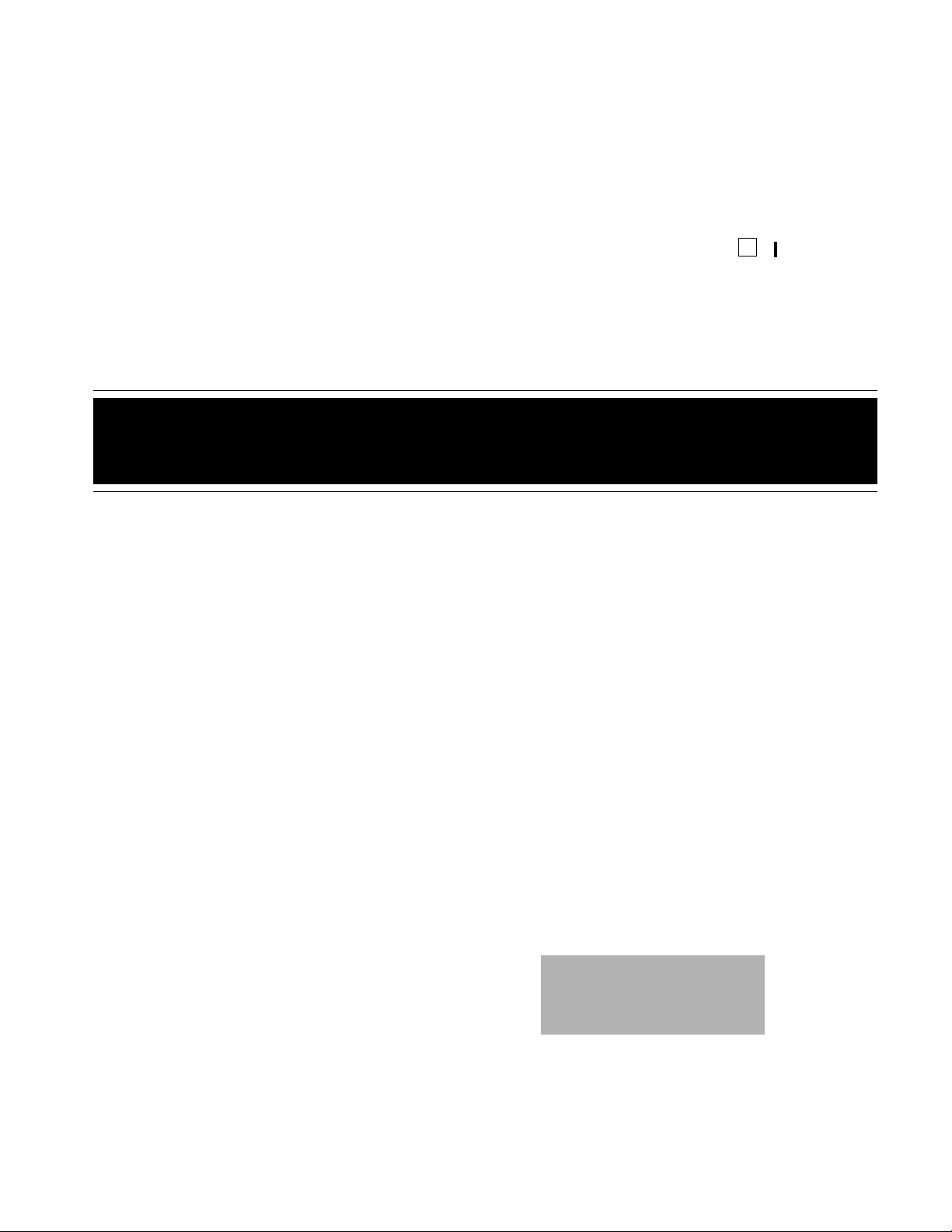
Cat. No. 43-1124
OWNER’S MANUAL
Please read before using this equipment.
A
ET-1124
900 MHz Digital Spread Spectrum
Cordless Phone
Page 2
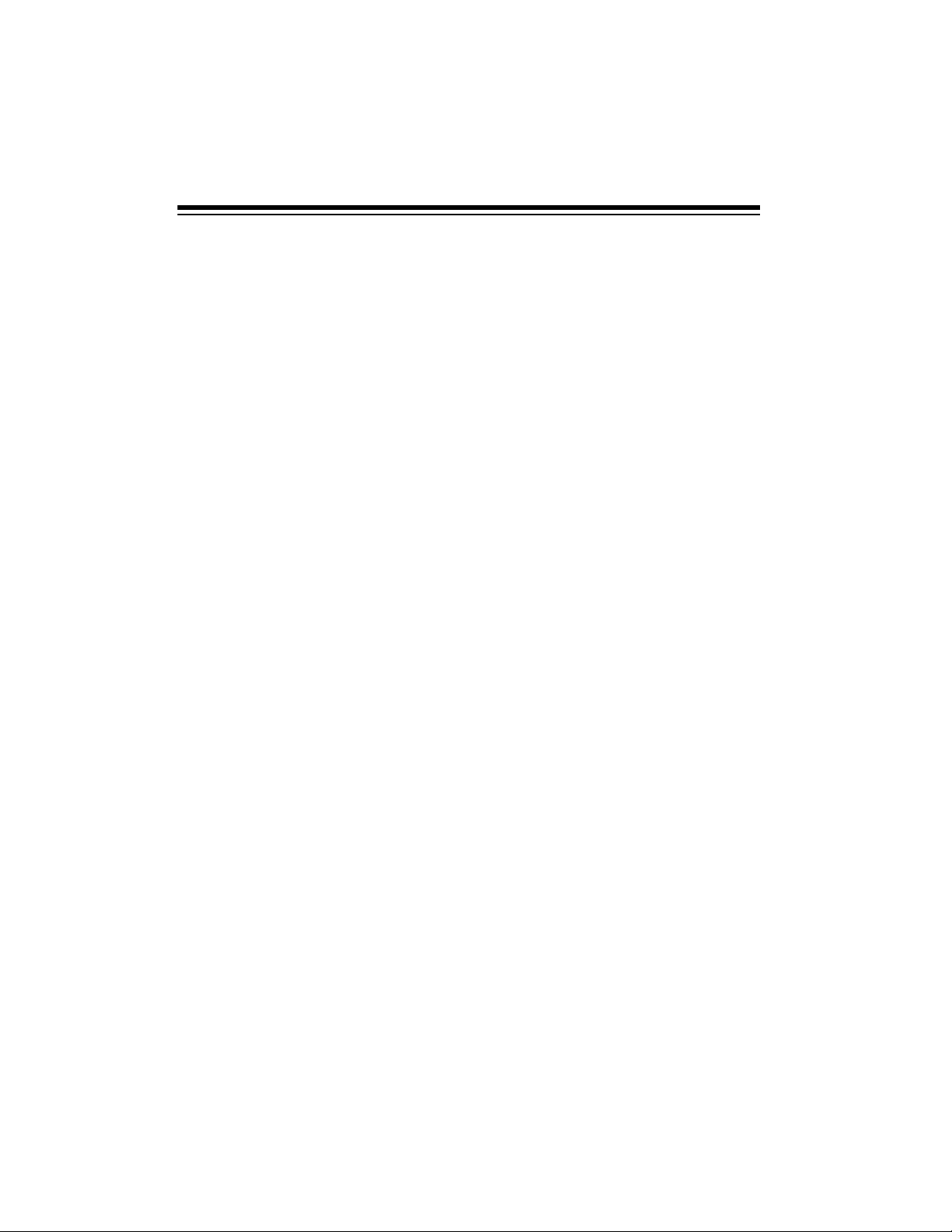
FEATURES
Your RadioShack ET-1124 900 MHz
Digital Spread Spectrum Cordless Telephone uses advanced cordless telephone technology to give you superior
audio quality and extended range. Its
headset jack lets you connect an optional headset for hands-free convenience.
The phone’s other features include:
Spread Spectrum Technology
—
spreads the signal across several frequencies, providing additional security
for your phone conversations.
900 MHz
—
provides longer range and
less interference than many other cordless phones.
10 Channels
—automatically selects a
clear channel when you make or answer
a call. You can also manually change
channels during a call.
10-Number Memory Dialing
— lets you
store 10 numbers in memory for easy dialing.
Page
— lets you send a signal fr om the
base to the handset to page someone or
to help you locate the handset if you
have misplaced it.
Volume Control
— lets you adjust the
volume you hear through the handset.
Programmable Ringer
— choose from
four tone/volume settings for the handset’s ringer.
Ample Talk and Standby Time
— the
supplied battery (when fully charged)
provides about 3.5 hours of talk time or
7 days of standby time.
Security Access-Protection Code
—
prevents other cordless phone users
from using your phone line while the
handset is off the base.
Redial
— lets you quickly dial the last
number dialed.
Flash
— sends an electronic switchhook signal for use with special phone
services, such as Call Waiting.
Tone or Pulse Dialing
— lets you use
your phone with tone or pulse (rotary) dialing and lets you switch from pulse to
tone dialing for long-distance, bank-byphone, or other special services.
Hearing-Aid Compatibility
— lets you
use your phone with hearing aids that
have T (telephone) switch.
This telephone has been tested and
found to comply with all applicable UL
and FCC standards.
©
2000 T andy Corporation.
RadioShack is a registered trademark used by Tandy Corporation.
All Rights Reserved.
2
Page 3
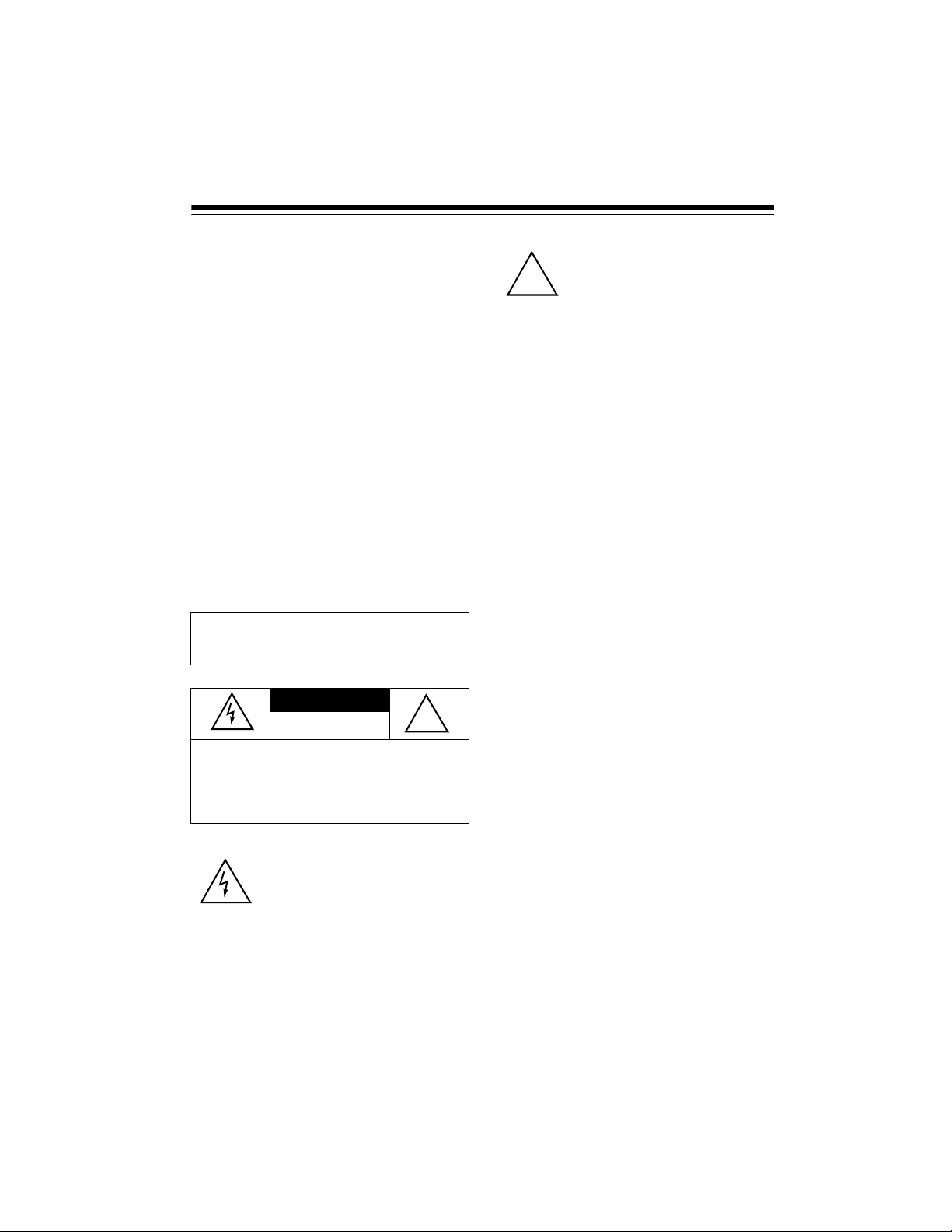
Important:
• Cordless phones such as this one
require AC power to operate. When
the AC power is off, you cannot dial
out or receive incoming calls using
your phone. To be safe, you should
also have a phone that does not
need AC power to operate (not a
cordless phone) so you can still
make and receive calls if there is an
AC power failure.
• When AC power is lost, the phone
loses the security access-protection
code connection between the base
and the handset. When power is
restored, put the handset on the
base briefly to restore this connection so you can use the handset.
This symbol is intended to inform
you that important operating and
!
maintenance instructions are
included in the literature accompanying this product.
READ THIS BEFORE
INSTALLATION
We have designed your phone to conform to federal regulations and you can
connect it to most phone lines. However,
each device that you connect to the telephone line draws power from the line.
We refer to this power draw as the
phone’s ringer equivalence number, or
REN. The REN is on the bottom of your
phone.
WARNING:
shock hazard, do not expose this product to rain
or moisture.
CAUTION:
ELECTRIC SHOCK, DO NOT REMOVE
COVER OR BACK. NO USER-SERVICEABLE PARTS INSIDE. REFER SERVICING
TO QUALIFIED PERSONNEL.
To reduce the risk of fire or
CAUTION
RISK OF ELECTRIC SHOCK.
DO NOT OPEN.
TO REDUCE THE RISK OF
This symbol is intended to alert
you to the presence of uninsulated dangerous voltage within
the product’s enclosure that might
be of sufficient magnitude to constitute a risk of electric shock. Do
not open the product’s case.
!
If you use more than one phone or other
device on the line, add up all the RENs.
If the total is more than five (three in rural areas), your phones might not ring. If
ringer operation is impaired, remove one
of the devices from the line.
FCC STATEMENT
Your telephone complies with Part 68 of
FCC Rules
provide the phone’s FCC registration
number and REN to your telephone
company. These numbers are on the
bottom of the base.
Note:
phone to:
• coin-operated systems
• party-line systems
• most electronic key phone systems
. Upon request, you must
You must not connect your tele-
3
Page 4
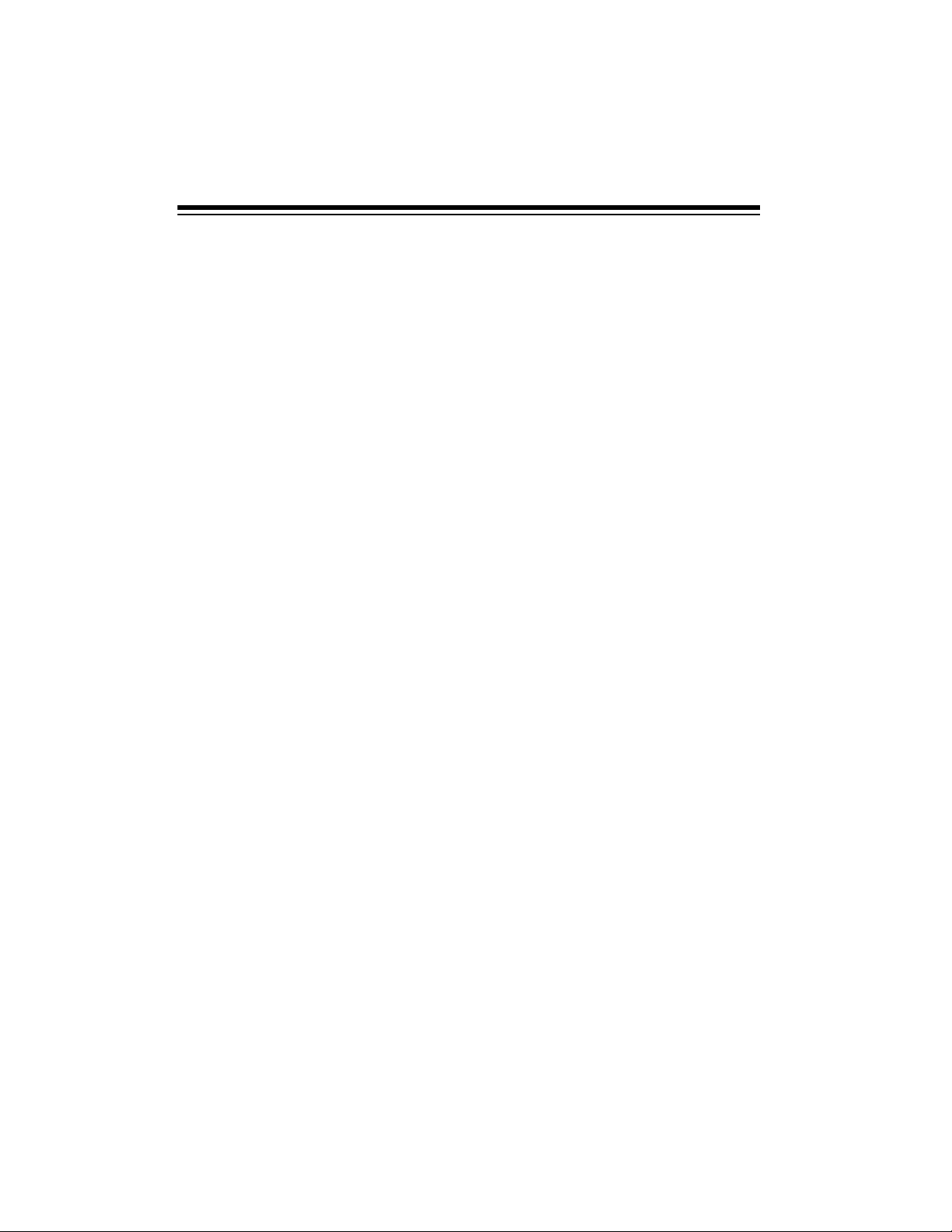
CONTENTS
Installation ............................................................................................................... 5
Selecting a Location ........................................................................................... 5
On a Desk Top ............................................................................................. 5
On a Wall Plate or Wall ................................................................................ 5
Connecting and Charging the Battery Pack ....................................................... 7
Setting the Dialing Mode ....................................................... ............................. 8
Setting the Ringer’s Tone and Volume ................................................................ 9
Operation ............................................................................................................... 10
Making and Receiving Calls ............................................................................. 10
Selecting the Channel ...................................................................................... 10
Setting the Handset Volume .................. ........................................................... 10
Using Redial ..................................................................................................... 10
Using Mute ....................................................................................................... 11
Using Flash ....................................................................................................... 11
Using Tone Services on a Pulse Line ............................................................... 11
Paging .................................................... ....................................... ... ... .... ... ... .... 11
Memory Dialing ................................................................................................ 12
Storing a Number in Memory ..................................................................... 12
Entering a Pause ........................................................................................ 13
Dialing a Memory Number ......................................................................... 13
Chain-Dialing Service N umb er s ................................................ ... .............. 13
Testing Stored Emergency Numbers ......................................................... 13
Using a Headset ....................................... .... ... ... ... .... ...................................... . 13
Troubleshooting .................................................................................................... 15
Care and Maintenance .......................................................................................... 17
Replacing the Battery Pack ... ... ... .......................................... ........................... 18
The FCC Wants You to Know ........................................................................... 18
Lightning .......................... ................................................................... .............. 19
4
Page 5
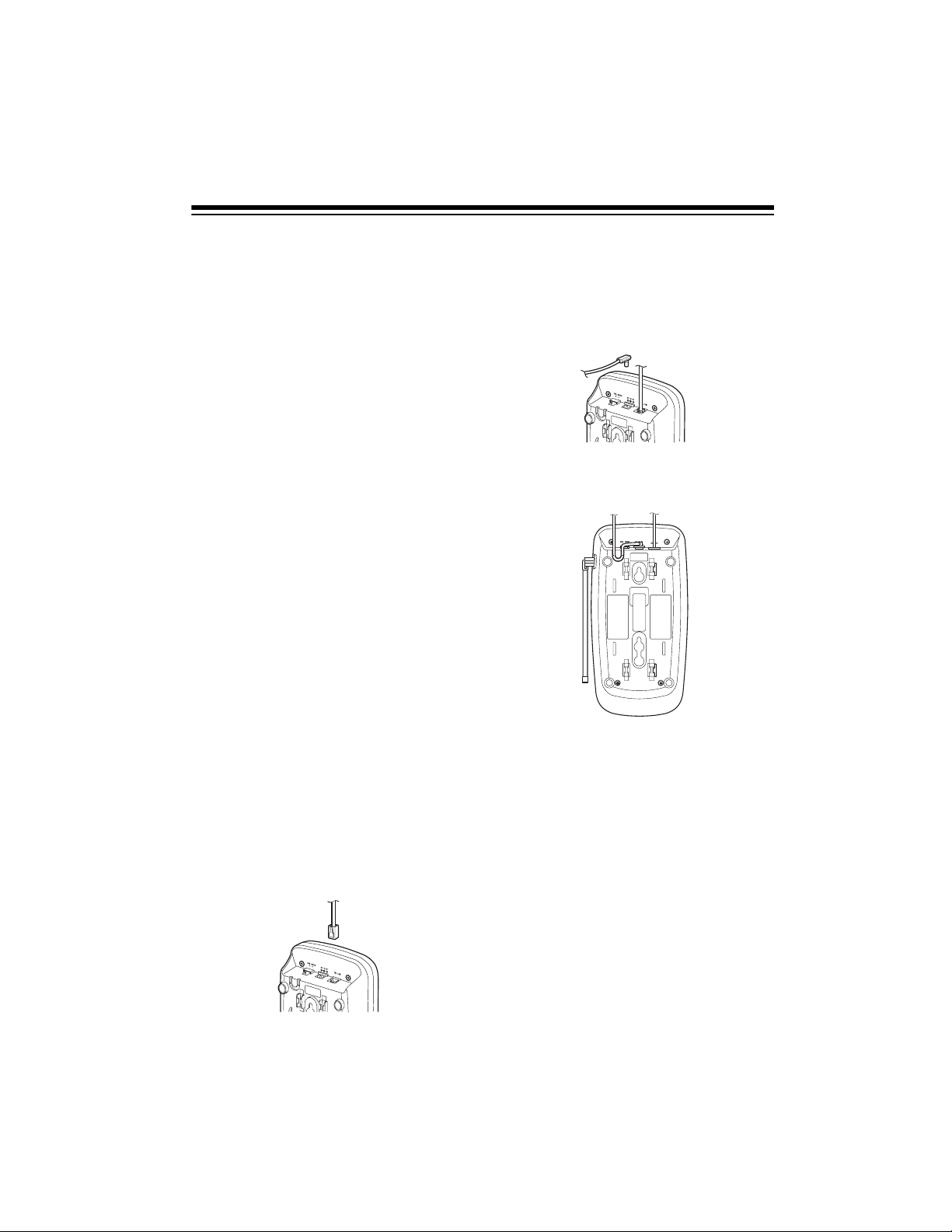
INSTALLATION
SELECTING A LOCATION
You can place the phone’s base on a
desk top or table, or mount it on a wall.
Select a location that is:
• near an accessible AC outlet
• near a telephone line jack
• out of the way of normal activities
• away from electrical machinery,
electrical appliances, metal walls or
filing cabinets, wireless intercoms,
alarms, and room monitors
• away from other cordless phones
The base’s location affects the handset’s range. If you have a choice of several locations, try each to see which
provides the best performance.
Caution:
adapter was designed specifically for
your phone. Use only the supplied
adapter.
The supplied RadioShack AC
2. Plug the modular cord’s other end
into a modular phone line jack.
3. Insert the supplied AC adapter’s
barrel plug into the
the back of the base.
4. Route the adapter’s cord through
the strain relief slot on the base.
DC IN 9V
jack on
On a Desk Top
Follow these steps when you place the
base on a desk, shelf, or table.
1. Plug one end of the supplied long
modular cord into the
on the back of the base.
TEL LINE
jack
5. Plug the adapter into a standard AC
outlet.
6. Lift the base’s antenna to an upright
position.
On a Wall Plate or Wall
1. Plug one end of the supplied short
modular cord into the
on the back of the base as in “On a
Desk Top,” Step 1.
2. Insert the supplied AC adapter’s
barrel plug into the
in “On a Desk Top,” Step 3.
TEL LINE
DC IN 9V
jack
jack as
5
Page 6
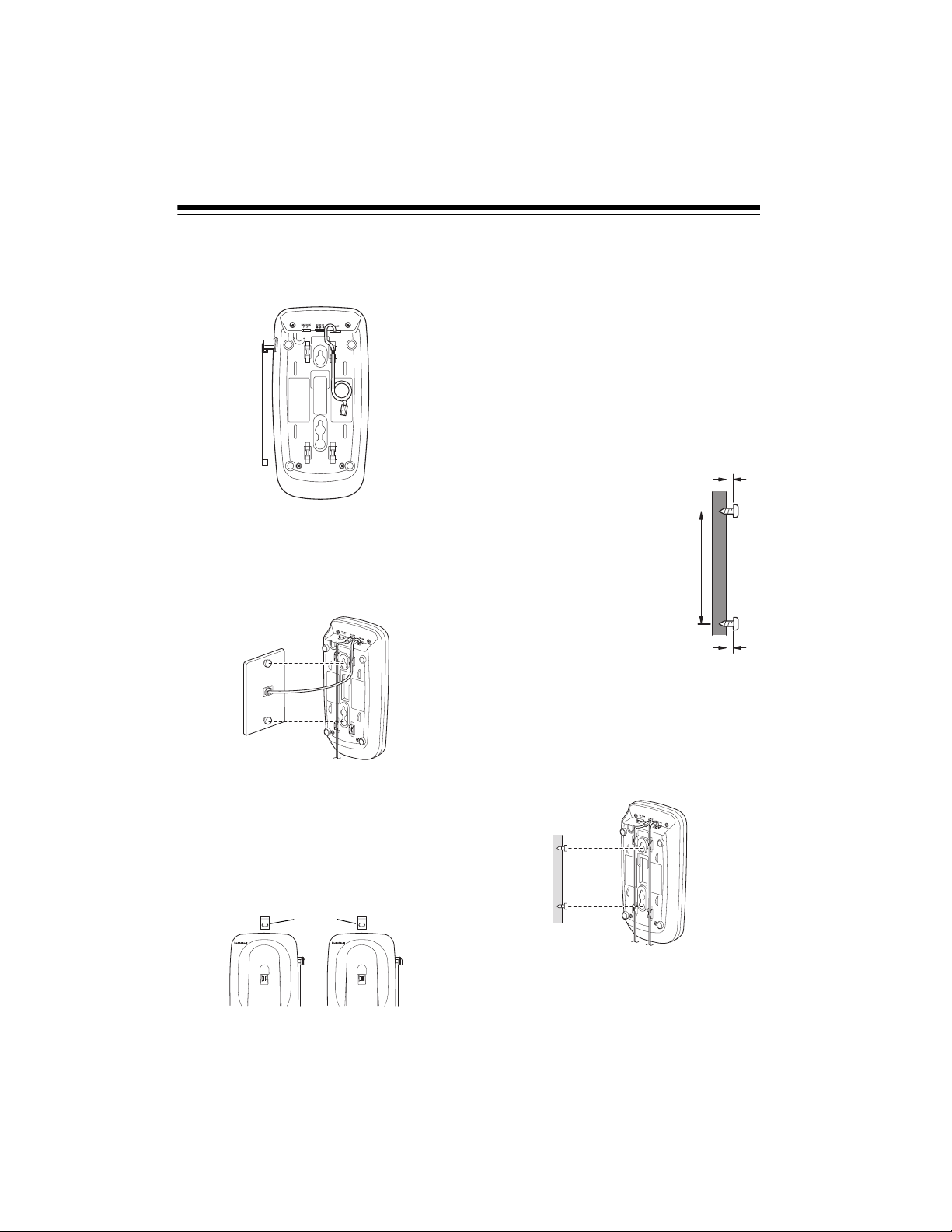
3. Route the adapter and modular
315/
16
Inch
cords through the grooves on the
bottom of the base.
4. Plug the modular cord’s other end
into the wall plate jack, then align
the base’s keyhole slots with the
wall plate studs and slide the base
downward to secure it.
7. Lift the base’s antenna to an upright
position.
Note:
To mount the phone directly on a
wall, you need two screws (not supplied)
with heads that fit into the keyhole slots
on the bottom of the base.
Follow the steps under “On a Wall Plate
or Wall” on Page 5, then apply these additional instructions for placement on a
wall.
1. Drill two holes 3
15
/
16
inches (100 mm)
apart. Then thread
a screw into each
hole, letting the
heads extend about
5
/16 inch (8 mm)
from the wall.
2. Plug one end of the supplied long
modular cord into the
TEL LINE
jack
on the back of the base.
3. Align the base’s keyhole slots with
the mounting screws and slide the
5. Plug the adapter into a standard AC
base down to secure it.
outlet.
6. Press and lift out the handset
holder, rotate it 180°, then snap it
back into place so it holds the handset.
Handset
Holder
6
Page 7

CONNECTING AND
CHARGING THE BATTERY
PACK
The phone comes with a rechargeable
nickel-cadmium battery pack in the
handset, but not connected. Before using your phone, you must connect the
battery pack and then charge it for about
24 hours.
1. Press down and slide the battery
compartment cover in the direction
of the arrow to remove it.
or face down. The CHARGE/IN USE indicator on the base lights.
Recharge the battery pack when the
handset beeps and the TALK/BATT indicator flashes.
2. Lift the battery pack out of the compartment. Plug the battery pack’s
connector into the socket in the
compartment. The connector fits
only one way.
3. Put the battery pack in the compartment.
4. Replace the cover.
To charge the battery pack, simply pl ace
the handset on the base, either face up
Important:
properly connected before you try to
charge it. The CHARGE/IN USE indicator lights when the handset is on the
base, even if the battery pack is not connected.
Notes:
• When you first use the phone after
charging or recharging the battery
pack, the phone might not work and
you might hear an error tone. If this
happens, return the handset to the
base for a few seconds.
• About once a month, fully discharge
the battery pack by keeping the
handset off the base until the TALK/
BATT indicator flashes. Otherwise,
the battery pack loses its ability to
fully recharge.
Be sure the battery pack is
7
Page 8

• Using a pencil eraser, clean the
charging contacts on the handset
and the base about once a month.
SETTING THE DIALING
MODE
• If the TALK/BATT indicator does not
light and the phone does not work,
recharge the battery pack. (The battery power might be too low to light
the indicator.)
• If the battery pack becomes weak
during a call, you hear a beep and
the TALK/BATT indicator flashes
every 3 seconds. Recharge the battery pack.
• If the battery pack is completely discharged, the handset loses the
security access-protection code. To
reset the code, place the handse t on
the base and charge the battery
pack.
Set
DIAL MODE
on the back of the base
for the type of service you have. If you
are not sure which type you have, once
the battery pack is fully charged, do this
test.
1. Be sure
DIAL MODE
is set to
(tone).
2. Lift the handset, press
TALK
, and lis-
ten for a dial tone.
3. Press any number other than
Note:
If your phone system requires
.
0
that you dial an access code (9, for
example) before you dial an outside
number, do not press the access
code either.
If the dial tone stops, you have
touch-tone service. Leave
set to T.
MODE
DIAL
If the dial tone continues, you have
pulse service. Set
DIAL MODE
to
(pulse).
T
P
• The supplied battery pack should
last for about a year. When the battery pack loses its ability to fully
recharge, order a replacement battery pack from your local
RadioShack store (see “Replacing
the Battery Pack” on Page 18).
8
Page 9

SETTING THE RINGER’S
TONE AND VOLUME
You can set two ringer tones and a high
and low volume for each.
To change the tone, lift the handset and
press
sounds at the selected volume for 2 seconds.
VOL
▲ or ▼. The selected tone
VOL
▲
VOL
▼
Note:
when you press either
pressing the opposite button.
If the ringer does not change
VOL
or ▼, try
▲
9
Page 10

OPERATION
MAKING AND RECEIVING
CALLS
To make a call, lift the handset and
press
on the handset and the CHARGE/IN
USE indicator on the base light. When
you hear a dial tone, dial the number.
To answer a call, simply lift the handset.
If the handset is away from the base,
press any key.
To end a call, place the handset on the
base or press
. The TALK/BATT indicator
TALK
TALK
.
TALK
indicator blinks, followed by a brief
pause as your phone searches for a
clear channel.
Note:
If the handset is too far from the
base, the channel might not be clear.
Move closer to the base and try making
the call again.
SETTING THE HANDSET
VOLUME
You can choose one of four volume settings (low, medium, high, or maximum)
for the handset. To change the volume,
press
Note:
volume is maximum or
volume is low, the setting does not
change and the phone sounds an error
tone.
▲ or ▼ during a call.
VOL
When you press
▲ while the
VOL
▼ while the
VOL
Note:
If you press
the phone does not disconnect, press
again while holding the handset
TA L K
closer to the base, or place the handset
on the base.
to hang up and
TALK
SELECTING THE
CHANNEL
The phone scans 10 channels and automatically selects a clear channel each
time you make or receive a call.
If you hear other conversation or excessive noise during a call, press
lect a different channel. The TALK/BATT
10
CH
to se-
USING REDIAL
You can quickly dial the last number dialed. When you hear a dial tone, simply
press
REDIAL
.
REDIAL
Page 11

Notes:
• The redial memory holds up to 32
digits, so you can redial long-distance as well as local numbers.
• The redial memory also holds pause
entries. See “Entering a Pause” on
Page 13.
USING TONE SERVICES
ON A PULSE LINE
Some special services, such as bankby-phone, require tone signals. If you
have pulse service, you can still use
these special tone services by following
these steps.
USING MUTE
To talk to someone in the room without
the person on the other end of the
phone line hearing your conversation,
press
flashes. Press
resume your phone conversation.
. The TALK/BATT indicator
MUTE
again or
MUTE
TA L K
to
USING FLASH
performs the electronic equiva-
FLASH
lent of a switchhook operation for special services, such as Call Waiting.
For example, if you have Call Waiting,
press
FLASH
without disconnecting the current call.
Press
call.
Note:
If you do not have any special
phone services, pressing
disconnect the current call.
to answer an incoming call
again to return to the first
FLASH
FLASH
might
1. Be sure
(pulse).
2. Dial the service’s main number.
3. When the service answers, press
TONE
dial are sent as tone signals.
4. After you complete the call, return
the handset to the base or press
TA LK
resets to the pulse mode.
DIAL MODE
. Any additional numbers you
. The phone automatically
is set to
PAGING
To page the person who has the handset (or to locate the handset when the
phone is not in use), press
on the base for less than 2 seconds. The
handset beeps for about 5 seconds. To
sound the beep for 1 minute, press
PAGE/FIND
hold down
to make the handset beep until you release
more than 2 seconds. Or,
PAGE/FIND
PAGE/FIND
for over 1 minute
.
PAGE/FIND
P
11
Page 12

To stop the beeping sooner, press any
key on the handset except
receive an incoming call, pressing
TALK
. If you
TALK
will answer the call and simultaneously
stop the beeping.
MEMORY DIALING
The phone can store up to 10 numbers
that you can dial by entering a memory
location number (
0–9
).
Notes:
• Each number you store can be up
to 20 digits long.
• If you try to enter more than 20
digits, the phone sounds an error
tone and exits the storing process. Start over from Step 2.
• Each tone or pause entry uses
one digit of memory.
4. Press
location number (
, then enter the memory
MEM
).
0–9
Storing a Number in Memory
Note:
An error tone sounds and the
phone exits the storing process if you
wait more than 20 seconds between
each key press.
1. Lift the handset.
2. Press
tor blinks.
MEM
3. Enter the number and any tone
mode changes or pause entries
(see “Entering a Pause”).
. The TALK/BATT indica-
MEM
The handset sounds a long beep to
indicate that the number is stored.
5. For each stored number, write the
person’s or company’s name next to
the appropriate location number on
the supplied memory directory
sticker. Peel the backing off the
sticker and attach it to the phone.
To replace a stor ed number, simply
store a new one in its place.
12
Page 13

To delete a stored number, lift the
handset and press
enter the memory location number
(
) you want to clear. The handset
0–9
sounds a long beep to signal that
the memory location is clear.
twice, then
MEM
Chain-Dialing Service Numbers
For quick recall of numbers for special
services (such as alternate long distance or bank-by-phone), store each
group of numbers in its own memory location.
Entering a Pause
In some telephone systems, you must
dial an access code (9, for example) and
wait for a second dial tone before you
can dial an outside number. You can
store the access code with the phone
number. However, you should also store
a pause after the access code to allow
the outside line time to connect. To enter a 2-second pause, press
a longer pause, press
times.
PAUSE
. For
PAUSE
additional
Dialing a Memory Number
To dial a number stored in a standard
memory location, press
hear a dial tone, press
the memory location number for the
number you want to dial.
Note:
If you select an invalid or empty
memory location, the phone sounds an
error tone. Press
memory location number again.
MEM
. When you
TALK
and enter
MEM
and enter the
Dial the service’s main number first.
Then, at the appropriate place in the
call, press
location number (
formation.
and enter the memory
MEM
) for the stored in-
0–9
Testing Stored Emergency
Numbers
If you store an emergency service’s
number (police department, fire department, ambulance) and you choose to
test the stored number, make the test
call during the late evening or early
morning hours to avoid peak demand
periods. Also, remain on the line to explain the reason for your call.
USING A HEADSET
You can talk with hands-free convenience using an optional headset that
has a
your local RadioShack store for a suitable headset.
3
/32-inch (2.5-mm) plug. Contact
To connect the headset, open the rubber cover marked on the side of the
handset, then insert the headset’s plug
into the jack.
13
Page 14

Notes:
• Connecting a headset disconnects
the handset’s earpiece and microphone.
•▲ or ▼ on the handset also controls
the connected headset’s volume.
•Pressing
on the handset also
MUTE
silences the headset’s microphone.
• If you place the handset on the b ase
while the headset is connected, be
sure the handset seats properly.
With a headset connected, you can
make or answer calls as usual using the
keys on the handset.
You can use a handset holder (available
from your local RadioShack store) to
hang the handset on your be lt for greater convenience.
When you finish using the headset, disconnect it and close the rubber cover to
protect the jack.
14
Page 15

TROUBLESHOOTING
We do not expect you to have any problems wit h your phone, but if you do, th e following suggestions might help.
Problem Suggestion
The phone does not work or
works poorly.
The handset stops working or
works poorly during a call.
Low volume or unusual sounds. Someone has picked up another phone on the same
Severe noise interference. Keep the handset and base away from computers,
Be sure the base’s phone line cord and AC adapter are
correctly and securely connected, and the battery pack
in the handset is charged.
Return the handset to the base for a few seconds to
reset the security access-protection code.
Move the handset closer to the base.
Lift the base’s antenna to a fully upright position.
Be sure the handset’s battery pack is charged. (If the
battery pack power is too low, it does not have enough
power to flash the TALK/BATT indicator.)
line. Hang up the other phone.
remote control toys, wireless microphones, alarm systems, intercoms, room monitors, fluorescent lights, and
electrical appliances.
Move to another location or turn off the source of interference.
Press CH to change the channel.
Hang up and redial the number.
The phone cannot be operated
at a useful distance from the
base because the signal
becomes weak or noisy (handset’s range has decreased).
The handset battery pack does
not charge.
15
Lift the base’s antenna to a fully upright position.
Be sure neither the handset or base antenna is touching
a metal surface.
Recharge the battery pack.
Check the charging contacts on the handset and base. If
they are dirty, clean them with a pencil eraser.
Be sure the battery pack is properly connected.
Be sure the handset is properly seated on the base.
Page 16

Problem Suggestion
Handset does not ring or
receive a page.
Lift the base’s antenna to a fully upright position.
Move the handset closer to the base.
Move the base away from other electrical devices.
Recharge the battery pack.
If you still have problems, disconnect the phone. If other phones on the same line
work properly, the fault is in this phone or its installation. If you cannot find the problem, take your phone to your local RadioShack store for assistance.
16
Page 17

CARE AND MAINTENANCE
Your RadioShack ET-1124 900 MHz Digital Spread Spectrum Cordless Telephone
is an example of superior design and craftsmanship. The following suggestions will
help you care for your phone so you can enjoy it for years.
Keep the phone dry. If it gets wet, wipe it dry immediately. Liquids might
contain minerals that can corrode the electronic circuits.
Use and store the phone only in normal temperature environments.
Temperature extremes can shor ten the life of electronic devices, damage batteries, and distort or melt plastic parts.
Keep the phone away from dust and dirt, which can cause premature
wear of parts.
Handle the phone gently and carefully. Dropping it can damage circuit
boards and cases and can cause the phone to work improperly.
Use only fresh batteries of the required size and recommended type.
Batteries can leak chemicals that damage your phone’s electronic parts.
Wipe the phone with a damp cloth occasionally to keep it looking new.
Do not use harsh chemicals, cleaning solvents, or strong detergents to
clean the phone.
Modifying or tampering with the phone’s internal components can cause a malfunction and might invalidate its warr anty and void your FCC authorizatio n to ope rate it. If
your phone is not performing as it should, take it to your local RadioShack store for
assistance. If the trouble is affecting the telephone lines, the phone company can
ask you to disconnect your phone until you have resolved the problem.
17
Page 18

REPLACING THE
BATTERY PACK
If you follow the instructions in “Connecting and Charging the Battery Pack” on
Page 7, the battery pack should last
about one year. If the battery pack does
not hold a charge for more than 2 hours
after an overnight charge, replace it with
a new 3.6-volt, 600 mAh battery pack
with a connector that fits the socket in
the battery compartment. You can order
a replacement battery pack through your
local RadioShack store.
Install the new battery pack as described below, then charge it for about
24 hours.
1. Press down and slide off the cover.
2. Lift the battery pack out of the compartment, then gently pull on the
battery connector to disconnect it.
3. Insert the new battery pack’s connector into the socket in the compartment and place the battery pack
into the compartment.
• Be careful not to short the battery
pack by touching the connector’s
pins with conducting mater ials, such
as rings, bracelets, and keys. The
battery pack or conductor might
overheat and burn.
If you have trouble replacing the battery
pack, take the phone to your local RadioShack store for assistance.
Important:
phone can use nickelcadmium rechargeable
batteries. At the end of a
nickel-cadmium battery's
useful life, it must be recycled or disposed of properly. Contact
your local, county, or state hazardous
waste management authorities for information on recycling or disposal programs in your area or call 1-800-843-
7422. Some options that might be available are: municipal curbside collection,
drop-off boxes at retailers such as your
local RadioShack store, recycling collection centers, and mail-back programs.
This tele-
4. Replace the cover.
Cautions:
• You must use a replacement battery
pack of the same size and type.
• Do not dispose of the battery pack
in a fire because it might explode.
• Do not open or mutilate the batter y
pack.
18
THE FCC WANTS YOU TO
KNOW
In the unlikely event that your phone
causes problems on the phone line, the
phone company can temporarily discontinue your service. If this happens, the
phone company attempts to notif y you in
advance. If advance notice is not practical, the phone company notifies you as
soon as possible and advises you of
your right to file a complaint with the
FCC.
Page 19

Also, the phone company can make
changes to its lines, equipment, operations, or procedures that could affect the
operation of this telephone. The telephone company notifies you of these
changes in advance, so you can take
the necessary steps to prevent interruption of your telephone service.
Your phone might cause TV or radio interference even when it is operating
properly. To determine whether your
phone is causing the interference, turn
off your phone. If the interferen ce goes
away, your phone is causing it. Try to
eliminate the interference by:
• moving your phone away from the
receiver
• connecting your phone to an AC
outlet that is on a different electrical
circuit from the receiver
• contacting your local RadioShack
store for help
LIGHTNING
Your telephone has built-in lightning protection to reduce the risk of damage
from surges in telephone line and power
line current. This lightning protection
meets or exceeds FCC requirements.
However, lightning striking the telephone or power lines can damage your
telephone.
Lightning damage is not common. Nevertheless, if you live in an area that ha s
severe electrical storms, we suggest
that you unplug your phone during
storms to reduce the possibility of damage.
If you cannot eliminate the interference,
the FCC requires that you stop using
your phone.
Some cordless telephones operate on
frequencies that might cause interference to nearby TVs and VCRs. To minimize or prevent such interference, the
base of the cordless telephone should
not be placed near or on top of a TV or
VCR.
19
Page 20

Limited One-Year Warranty
This product is warranted by RadioShack against manufacturing defects in material and workmanship under normal use for one (1) year from the date of purchase from Radi oSha ck company- owned
stores and authorized RadioShack franchisees and dealers. EXCEPT AS PROVIDED HEREIN, RadioShack MAKES NO EXPRESS WARRANTIES AND ANY IMPLIED WARRANTIES, INCLUDING
THOSE OF MERCHANTABILITY AND FITNESS FOR A PARTICULAR PURPOSE, ARE LIMITED
IN DURATION TO THE DURATION OF THE WRITTEN LIMITED WARRANTIES CONTAINED
HEREIN. EXCEPT AS PROVIDED HEREIN, RadioShack SHALL HAVE NO LIABILITY OR RESPONSIBILITY TO CUSTOMER OR ANY OTHER PERSON OR ENTITY WITH RESPECT T O ANY
LIABILITY, LOSS OR DAMAGE CAUSED DIRECTLY OR INDIRECTLY BY USE OR PERFORMANCE OF THE PRODUCT OR ARISING OUT OF ANY BREACH OF THIS WARRANTY, INCLUDING, BUT NOT LIMITED TO, ANY DAMAGES RESULTING FROM INCONVENIENCE, LOSS
OF TIME, DATA, PROPERTY, REVENUE, OR PROFIT OR ANY INDIRECT, SPECIAL, INCIDENTAL, OR CONSEQUENTIAL DAMAGES, EVEN IF RadioShack HAS BEEN ADVISED OF THE
POSSIBILITY OF SUCH DAMAGES.
Some states do not allow limitations on how long an implied warranty lasts or the exclusion or limit ation of incidental or consequential damages, so the above limitations or exclusions may not apply to
you.
In the event of a product defect during the warranty period, take the product and the RadioShack
sales receipt as proof of purchase date to any RadioShack store. RadioShack will, at its option, unless otherwise provided by law: (a) correct the defect by product repair without charge for parts and
labor; (b) replace the product with one of the same or similar design; or (c) refund the purchase
price. All replaced parts and products, and products on which a refund is made, become the property of RadioShack. New or reconditioned parts and products may be used in the performance of
warranty service. Repaired or replaced parts and products are warranted for the remainder of the
original warranty period. You will be charged for repair or replacement of the product made after the
expiration of the warranty period.
This warranty does not cover: (a) damage or failure caused by or attributable to acts of God, abuse,
accident, misuse, improper or abnormal usage, failure to follow instructions, improper installation or
maintenance, alteration, lightning or other incidence of excess voltage or current; (b) any repairs
other than those provided by a RadioShack Authorized Service Facility; (c) consumables such as
fuses or batteries; (d) cosmetic damage; (e) transportation, shipping or insurance costs; or (f) costs
of product removal, installation, set-up service adjustment or reinstallat i on.
This warranty gives you specific legal rights, and you may also have other rights which vary from
state to state.
RadioShack Customer Relations, 200 Taylor Street, 6th Floor, Fort Worth, TX 76102
We Service What We Sell
12/99
RadioShack
A Division of Tandy Corporation
Fort Worth, Texas 76102
UCZZ01672ZA
04A00 Printed in China
