Page 1
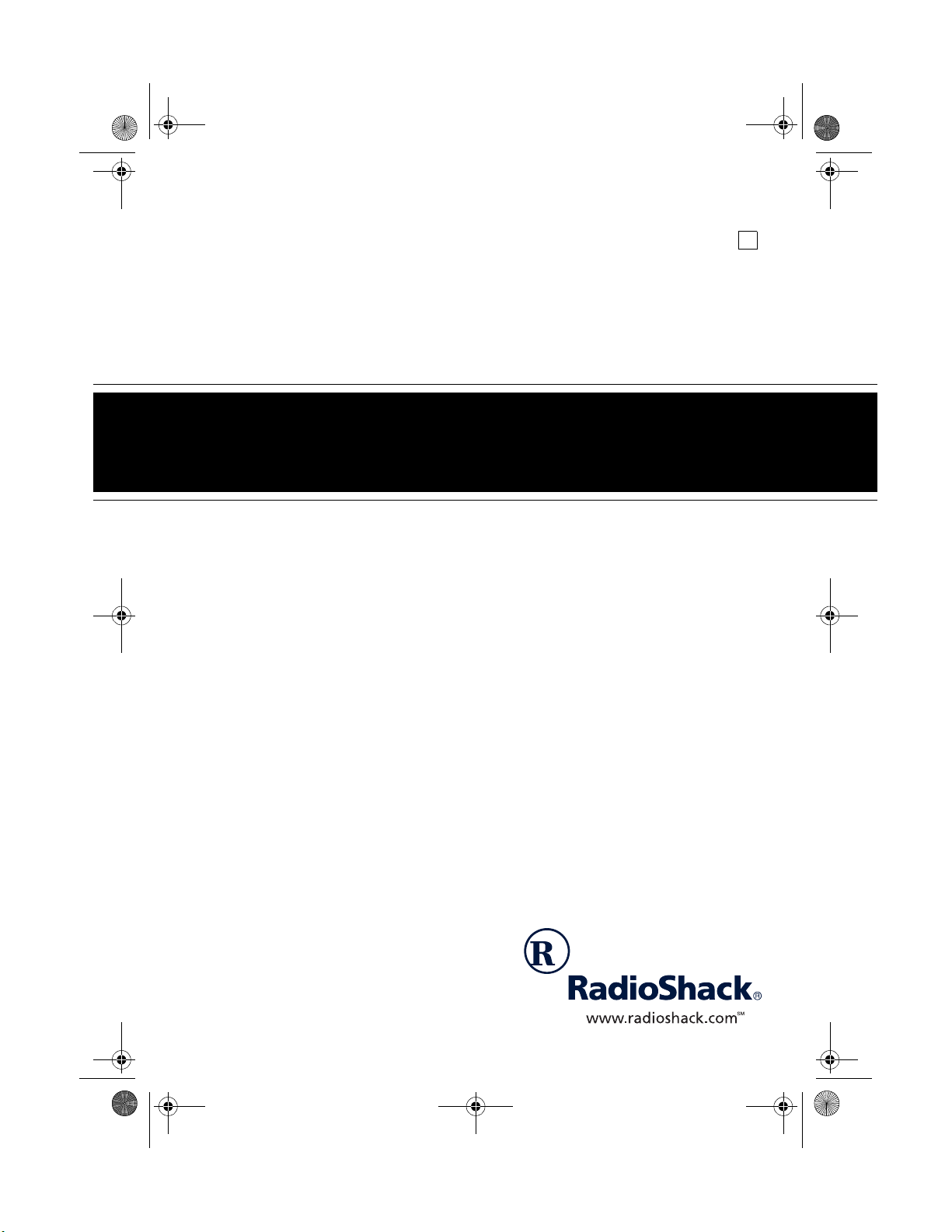
43-1123.fm Page 1 Tuesday, September 5, 2000 11:13 AM
Cat. No. 43-1123
OWNER’S MANUAL
Please read before using this equipment.
A
ET-1123
900 MHz Digital Dual Keypad
Cordless Phone
with Speakerphone and
Caller ID/Call Waiting
Page 2
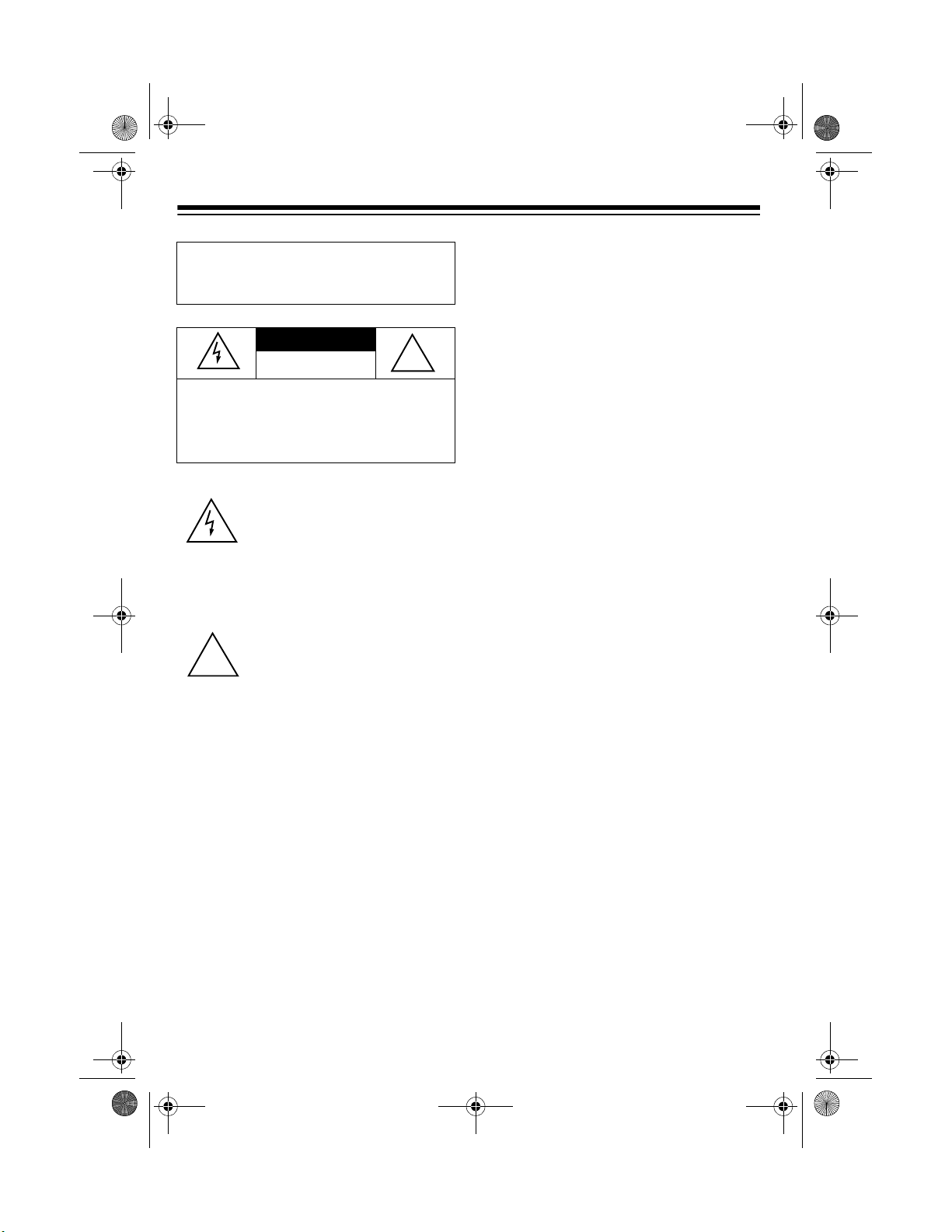
43-1123.fm Page 2 Tuesday, September 5, 2000 11:13 AM
FEATURES
WARNING:
To reduce the r isk of fire
or shock hazard, do not expose this
product to rain or moisture.
CAUTION
RISK OF ELECTRIC SHOCK.
DO NOT OPEN.
CAUTION:
ELECTRIC SHOCK, DO NOT REMOVE
COVER OR BACK. NO USER-SERVICEABLE PARTS INSIDE. REFER SERVICING
TO QUALIFIED PERSONNEL.
!
TO REDUCE THE RISK OF
This symbol is intended to alert
you to the presence of uninsulated dangerous voltage within
the product’s enclosure that might
be of sufficient magnitude to constitute a risk of electric shock. Do
not open the product’s case.
This symbol is intended to inform
you that important operating and
maintenance instructions are
included in the literature accompanying this product.
!
Your RadioShack Dig ital 900 MHz Dual
Keypad Cordless Speakerphone operates on the 900 MHz band, which
means less in terference, clearer sound,
and greater range than 46/49 MHz cordless telephones. The Caller ID records
each caller's telephone number (and
name, if available in your area) and the
date and time of the call. If you subscribe to Call Waiting with Caller ID service, your phone shows you the
incoming caller information, even when
you are already on the phone.
Your phone’s feature’s include:
Dual Keypad
— let you use the keypad
on the base or on the handset to make
and answer calls or program the
phone's features.
Speakerphone
— lets you hold a conversation handsfree from the b ase i ntercom speaker.
30-Number Memory Dialing
— lets you
store 30 numbers in memory (20 in the
handset, 10 in the base) for easy dialing.
4 One-Touch Speed Dial Memory
—
lets you store four numb ers on the b ase
for one-touch dialing.
Caller ID Memory
— stores up to 50
Caller ID records on the handset.
Dual Liquid Crystal Displays
— lets
you view an entire Caller ID record on
the handset or base display.
© 2000 RadioShack Corporation.
RadioShack and COM-LOK are registered trademarks used by RadioShack Corporation.
All Rights Reserved.
2
Page 3
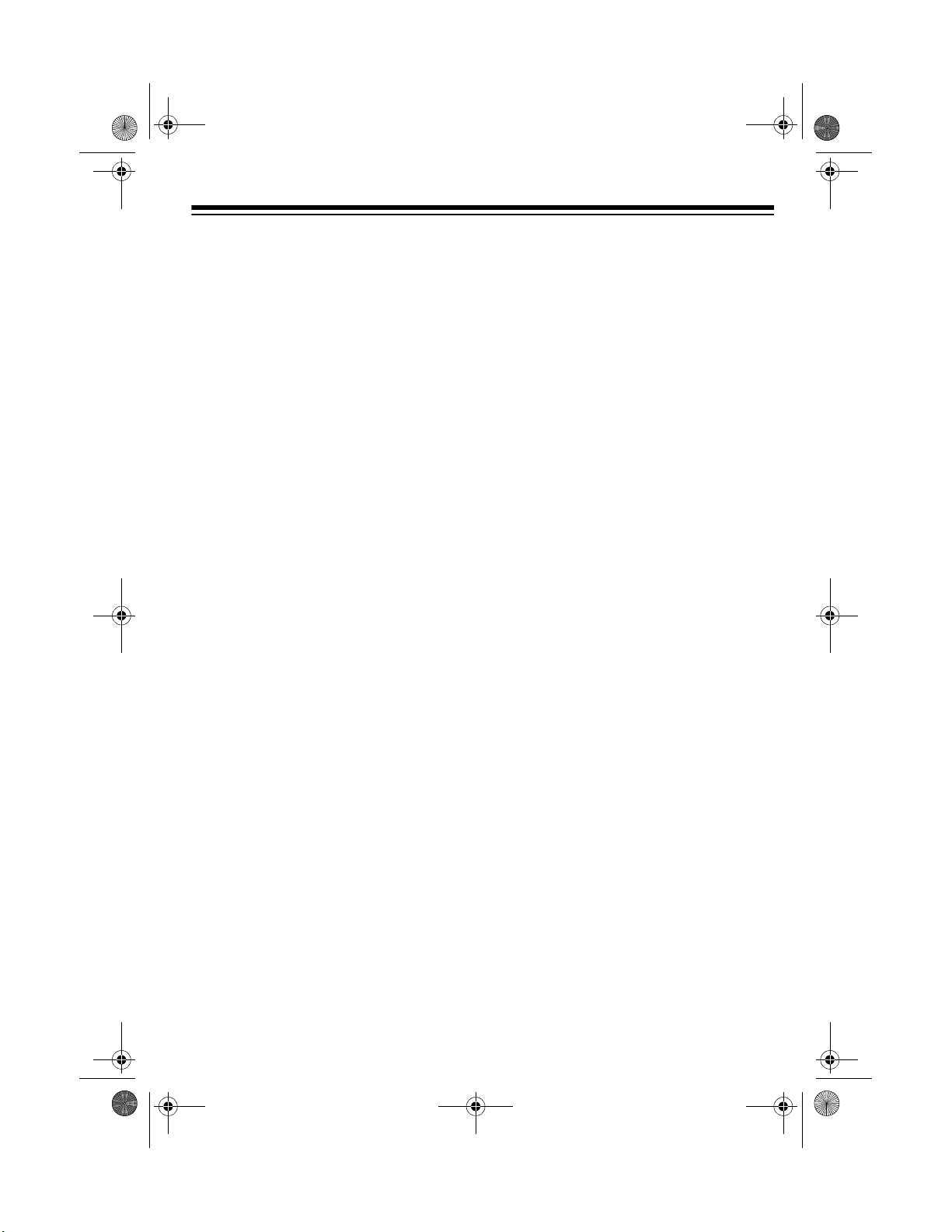
43-1123.fm Page 3 Tuesday, September 5, 2000 11:13 AM
Two-Way Intercom/Paging System
—
lets you send a signal from th e base to
the handset, or from the handset to the
base, to locate the handset or page
someone using it away from the ba se. If
someone answers the page, you can
use the phone as an intercom and
speak to the person on the handset.
30 Channels
— automatical ly selects a
clear channel when you make or answer
a call. You can also manually change
channels during a call.
Headset Jack
— lets you connect an
optional headset for handsfree convenience.
Volume Controls
— let you adjust the
volume you hear through the handset
and speakerphone.
Ringer Volume Control
— lets you select from four ringer tone/volume settings on the handset.
switch from pulse to tone dialing for
long-distance, bank-by-phone, or other
special services.
— lets you quickly redial any of
Redial
the last three numbers dialed on the
handset. You can also redial the last
number you dialed on the base.
Auto Talk
— you can set the phone so
you can answer a call simply by lifting
the handset from the base.
Any Key Answer
— you can set the
phone so you can pr ess any key to answer a call when the handset is away
from the base.
Hearing-Aid Compatibility
— lets you
use your phone with hearing aids that
have a T (telephone) switch.
Facedown/Faceup Handset Charging
— you can charge the handset on the
base facedown or faceup.
Security Access-Protection Code
—
helps prevent other cordle ss phone users from using yo ur phone line while the
handset is off the base.
COM-LOK
— ensures that other cordless phone users cannot use your phone
line when the handset is on the base.
Long Battery Life
— the supplied battery pack (when f ully charged) pr ovides
about 7 hours of ta lk time or 7 days of
standby time.
Tone/Pulse Dialing
— lets you use ei-
ther type of service, and you can easily
Wall Mountable
— you can mount th e
phone base on a wall to s ave space on
your desktop.
3
Page 4
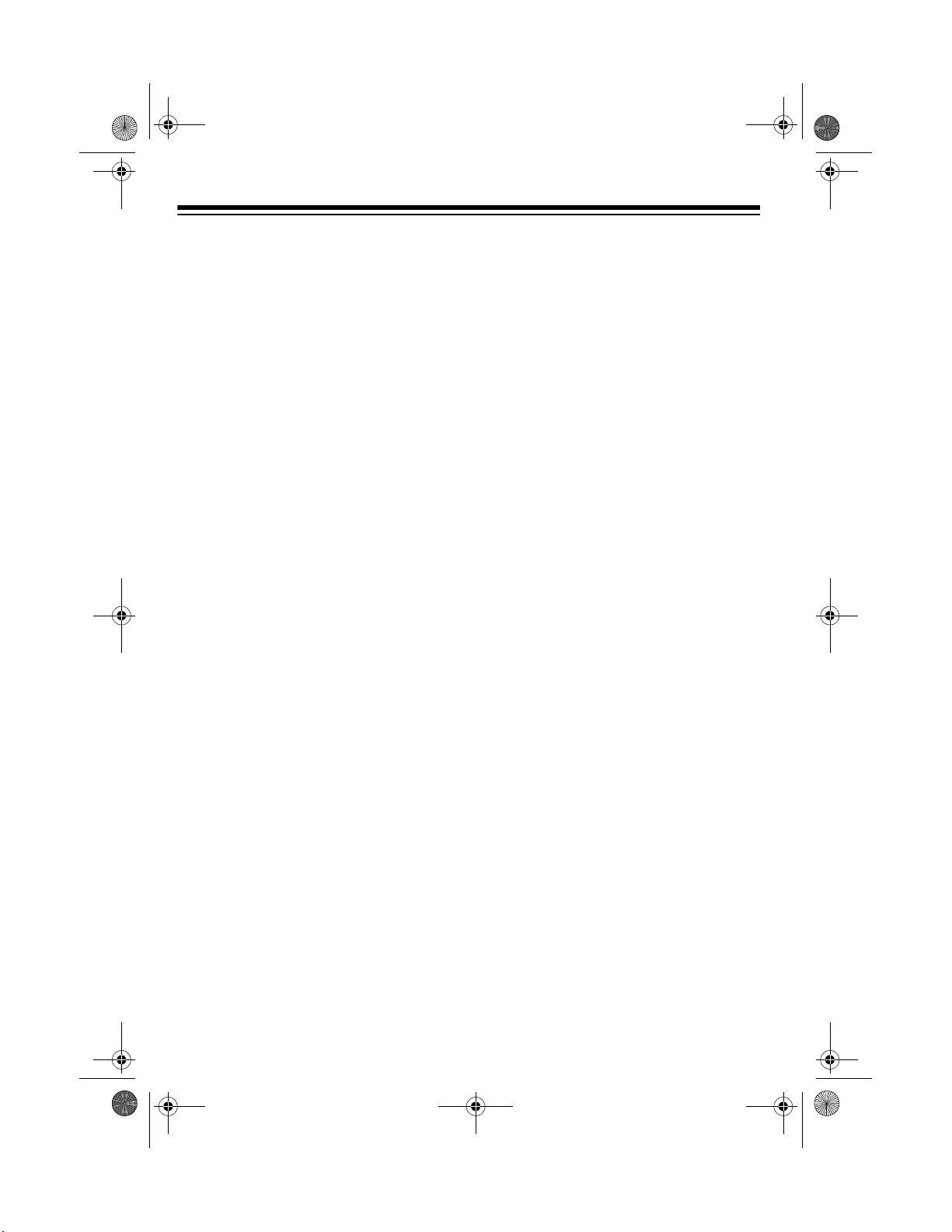
43-1123.fm Page 4 Tuesday, September 5, 2000 11:13 AM
Important Caller ID Information
To use the pho ne's Caller I D and Calle r
ID with Call Waitin g features, you must
be in an area w here those services ar e
available and you must subscribe to
those services throu gh your loc al phone
company.
Where Caller ID is offered, one or more
options are generally available:
• caller's number only
• caller's name only
• caller's name and number
READ THIS BEFORE
INSTALLATION
We have designed your phone to conform to federal regulations, and you can
connect it to most telep hone li nes. How ever, each device that you connect to
the phone line draws power from the
phone line. We refer to this p ower draw
as the device's ringer equivalenc e number, or REN. The REN is on the bott om
of the base. If you are using more than
one phone or other device on the line,
add up all the REN s. If the total i s more
than five (three in rural areas), your
phones might not ring. If ringer operation
is impaired, remove a device from the
line.
FCC STATEMENT
Your phone complies with Part 68 of
FCC Rules. You must, upon request,
provide the FCC registration number
and the REN to your phone company.
These numbers are on the bottom of the
base.
You must not connect your phone to any
of the foll owing:
• coin-operated systems
• party-line systems
• most electronic key phone systems
Your telephone oper ates on st an-
Note:
dard radio frequencies, as allocated by
the FCC. Even though the security access-protection code prevents unauthorized use of your phone line, it is
possible for radios operating on similar
frequencies within a certain area to unintentionally intercept your conversations
and/or cause interference. This lack of
privacy can occur with any cordless
phone.
4
Page 5
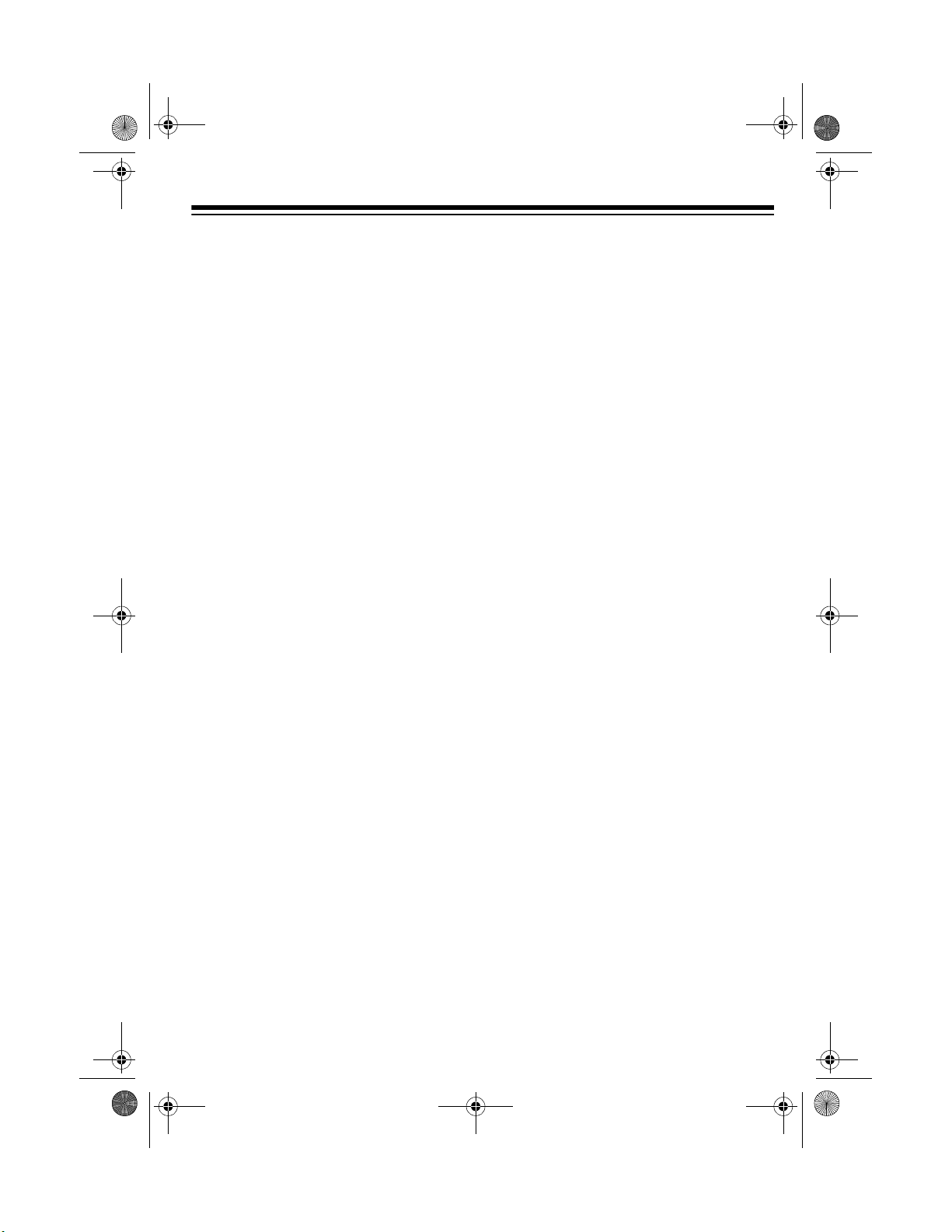
43-1123.fm Page 5 Tuesday, September 5, 2000 11:13 AM
CONTENTS
Preparation .......................... ............................................. ....................................... 6
Mounting the Phone ........................................................................................... 6
Connecting and Charging the Battery Pack ....................................................... 8
Setting the Dialing Mode .................................................................................... 9
Turning the Base Ringer On/Off ....................................................................... 10
Setting the Handset’s Ringer Tone/Volume ...................................................... 10
Setting Auto Talk .............................................................................................. 10
Turning Caller ID/Call Waiting On/Off ............................................................... 10
Storing Your Area Code ................................................................................... 11
Operation ............................. ............................................. ..................................... 12
Making a Call .................................................................................................... 12
Receiving a Call ............................................................................................... 12
Adjusting the Handset Volume ......................................................................... 13
Selecting the Channel ...................................................................................... 13
Using Mute ....................................................................................................... 13
Switching Between the Handset and the Speakerphone ................................. 13
Using Both the Handset and the Speakerphone .............................................. 14
Using Flash ...................................................................................................... 14
Using Redial ..................................................................................................... 14
Using Tone Services On a Pulse Line .............................................................. 14
Using Page/Intercom ........................................................................................ 15
Transferring a Call Between the Handset and the Base .................................. 15
Out of Range .................................................................................................... 16
Using a Headset ............................................................................................... 16
Memory Dialing ................................................................................................ 17
Caller ID Operation ........................................................................................... 20
Troubleshooting ...................................................................... ................... ........... 23
Care and Maintenance .......................................................................................... 25
Replacing the Battery Pack .............................................................................. 26
The FCC Wants You to Know ........................................................................... 27
Lightning ......................... ................................ ................................. ................. 27
5
Page 6
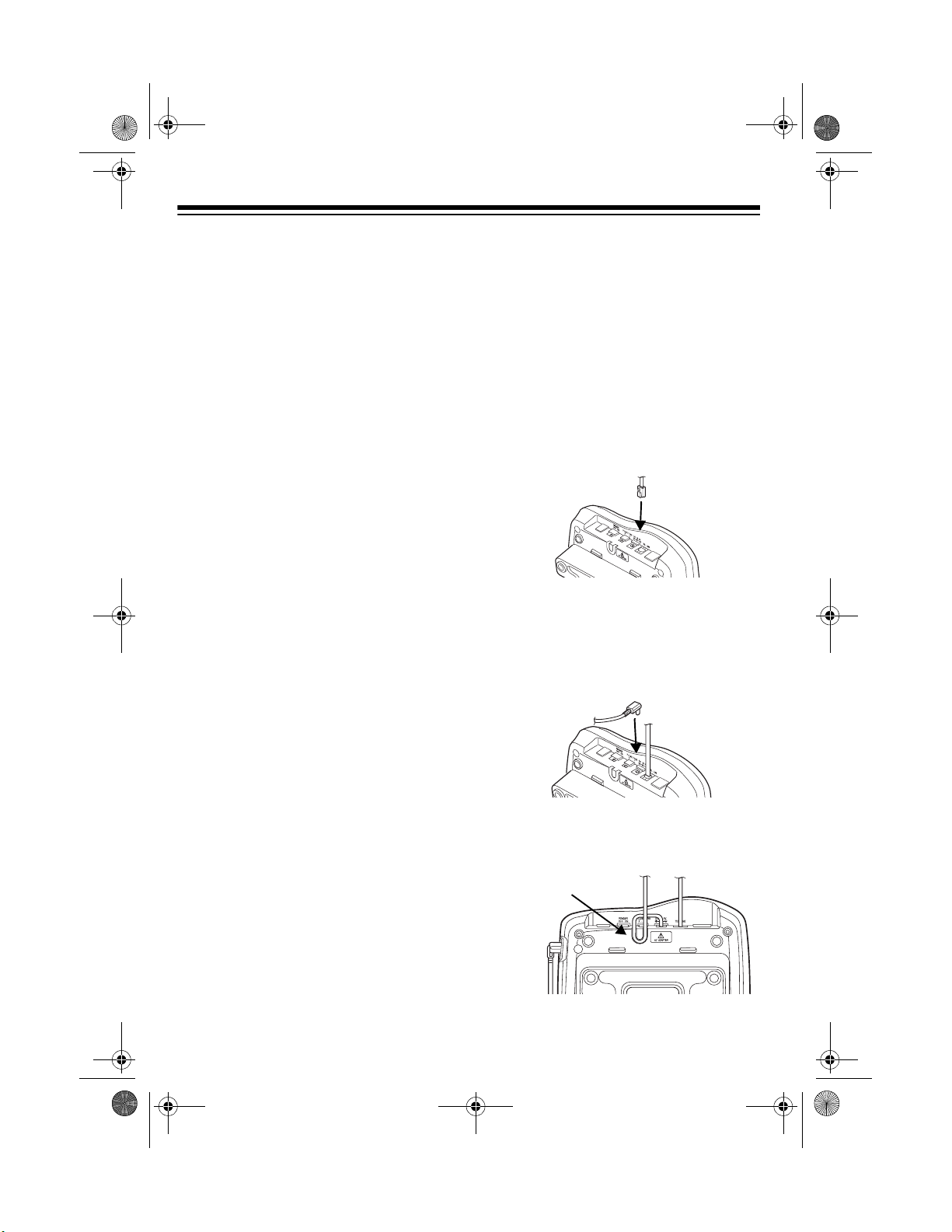
43-1123.fm Page 6 Tuesday, September 5, 2000 11:13 AM
PREPARATION
The base unit display i s protec ted
Note:
during shipment by a piec e of clear film.
Carefully peel off this film before using
your phone for the first time.
MOUNTING THE PHONE
You can place the phone's base on a
desk or table, mount it on a standard
wall plate, or mount it direc tly on a wall.
Choose a location that is:
• near an AC outlet
• near a modular telephone line jack
• out of the way of normal activities
• away from electrical machinery,
electrical applia nces, metal walls or
filing cabinets, wireless intercoms,
alarms, and room monitors
• away from other cordless phones
The base's location affects the phone 's
range. If you have a choice of several locations, try each to see which provides
the best performance.
store. Or, you can let the phone
company update the wiring for you.
• The USOC number of th e jack to be
installed is RJ11C (RJ11W for a wall
plate).
On a Desk Top
1. Plug one end of the supplied long
modular cord into the
on the back of the base.
2. Plug the modular cord's other end
into a modular telephone line jack.
3. Insert the supplied AC adapter's
barrel plug into the
the back of the base.
TEL LINE
DC IN 9V
jack
jack on
Caution:
adapter was designed specifically for
your phone. Use only the supplied
adapter.
Notes:
• Your telephone connects directly to
6
The supplied RadioShack
a modular telephone line jack. If
your phone line jack is not a m odular jack, you can update the wiring
yourself, using jacks and adapters
available at your local RadioShack
4. Route the adapter's cord through
the strain relief slot on the bot tom of
the base.
Strain Relief Slot
Page 7
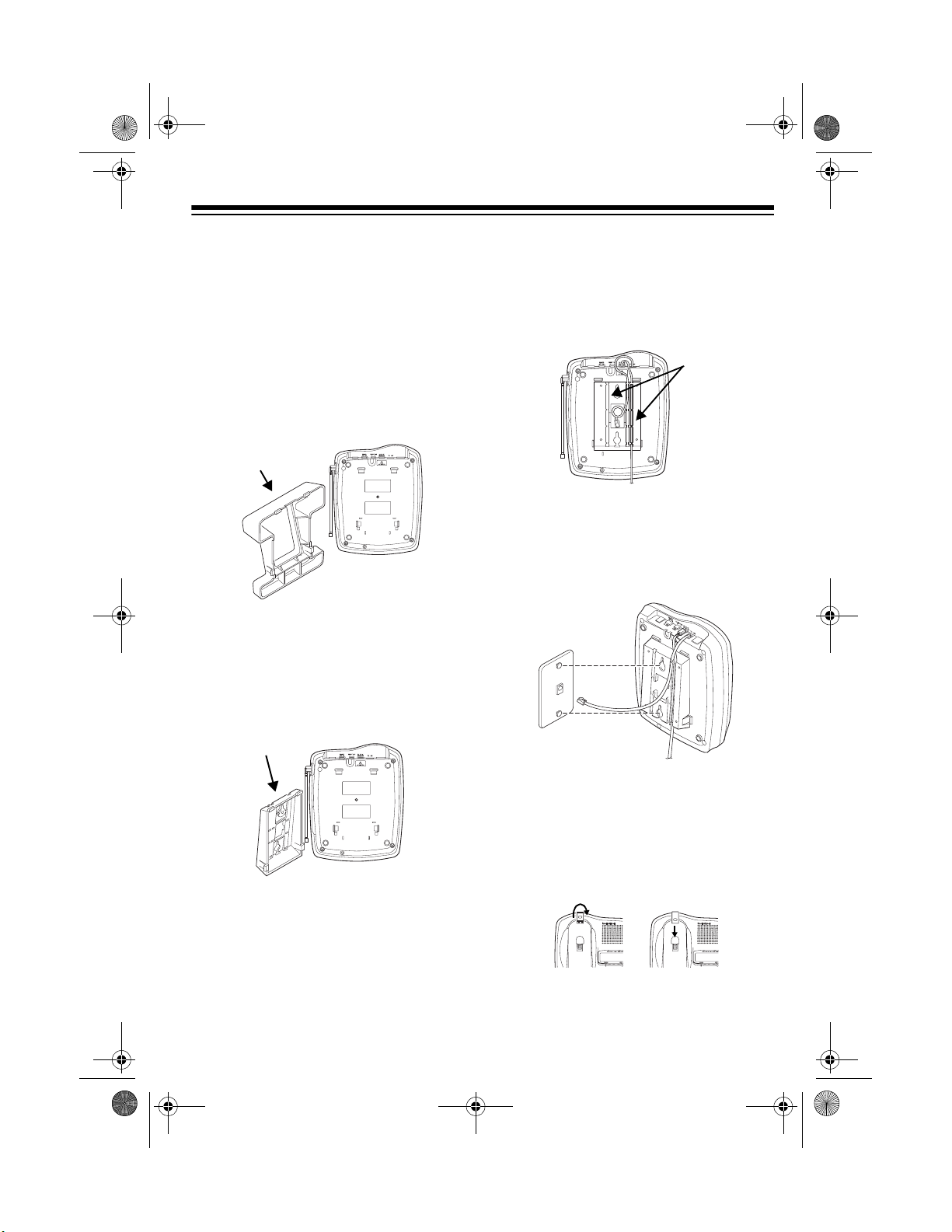
43-1123.fm Page 7 Tuesday, September 5, 2000 11:13 AM
5. Plug the adapter into a s tandard AC
outlet.
6. Lift the base's antenna to a vertic al
position.
On a Wall Plate
1. Detach the stand fr om the base by
pressing the latches on the stand.
Stand
2. Insert the two tabs at the top of the
narrow end of the supplied bracket
into the base's upper tab slots as
shown, then press down on the
bracket's latches and insert them
into the lower slots.
in Step 3 of “On a Desk Top” on
Page 7.
5. Route the adapter and modular
cords through the grooves on the
bracket.
Adapter
and
Modular
Cord
Grooves
6. Plug the modular cord's other end
into the wall plate jack, then align
the bracket's keyhol e slots with the
wall plate studs and slide the base
downward to secure it.
Bracket
3. Plug one end of the supplied short
modular cord into the
TEL LINE
jack
on the back of the bas e as in Ste p 1
of “On a Desk Top” on Page 6.
4. Insert the supplied AC adapter's
barrel plug into t he
DC IN 9V
jack as
7. Plug the adapter in to a s tandar d AC
outlet.
8. Press and lift out the handset
holder, flip it over as shown, then
snap it back into place so it holds
the handset.
9. Lift the base's antenna to a v ertical
position.
7
Page 8
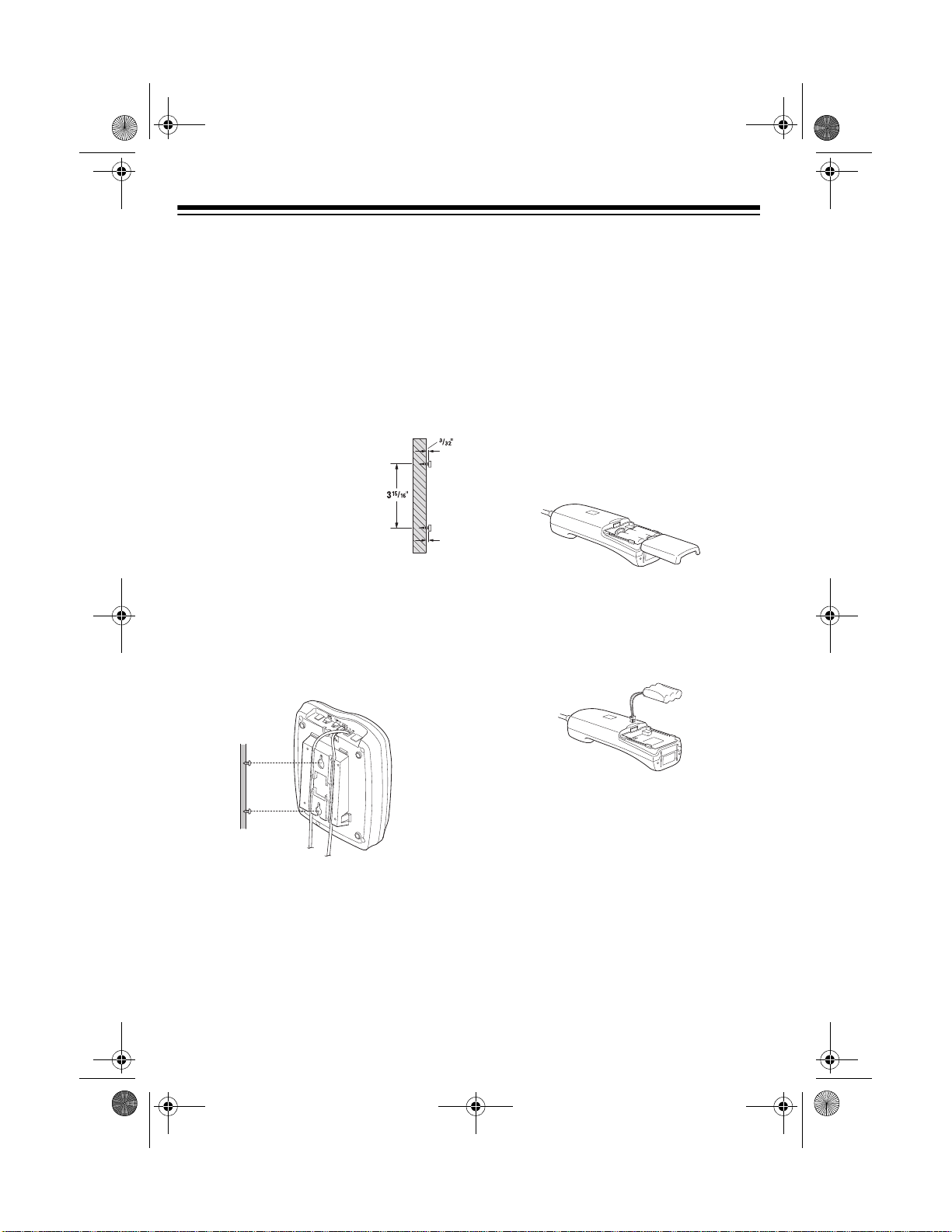
43-1123.fm Page 8 Tuesday, September 5, 2000 11:13 AM
On a Wall
To mount the phone directly on a wall,
you need two screws (no t suppl ied) with
heads that fit into the keyhole slots on
the bottom of the base. Follow the steps
under “On a Wall Plat e” on Page 7, then
apply these additional instructions for
placement on a wall.
15
1. Drill two holes 3
inches (100 mm) apart.
Then thread a screw
into each hole, letting
the heads extend abou t
5
/16 inch (8 mm) from the
wall.
2. Plug one end of the supplied long
modular cord into the
at the back of the base.
3. Align the bracket's keyhole slots
with the mounting scr ews and slide
the base downward to secure it.
16
/
TEL LINE
jack
CONNECTING AND
CHARGING THE BATTERY
PACK
The phone comes with a rechargeable
nickel-cadmium battery pack in stalled in
the handset, but not connecte d. Before
using your phone, you must co nnect th e
battery pack, then char ge it fo r about 2 4
hours.
1. Press down and slid e off the batte ry
pack compartment cover.
2. Lift the battery pack out of the compartment. Plug the battery pack's
connector into the socket in the
compartment. The connector fits
only one way.
3. Put the battery pack in the compartment.
4. Replace the cover.
To charge the battery pack, simply place
the handset on the base, facing either
up or down. The CHARGE/IN USE indicator on the base lights.
Recharge the battery pack when
Battery
play.
8
flashes on the hand set's dis-
Low
Page 9
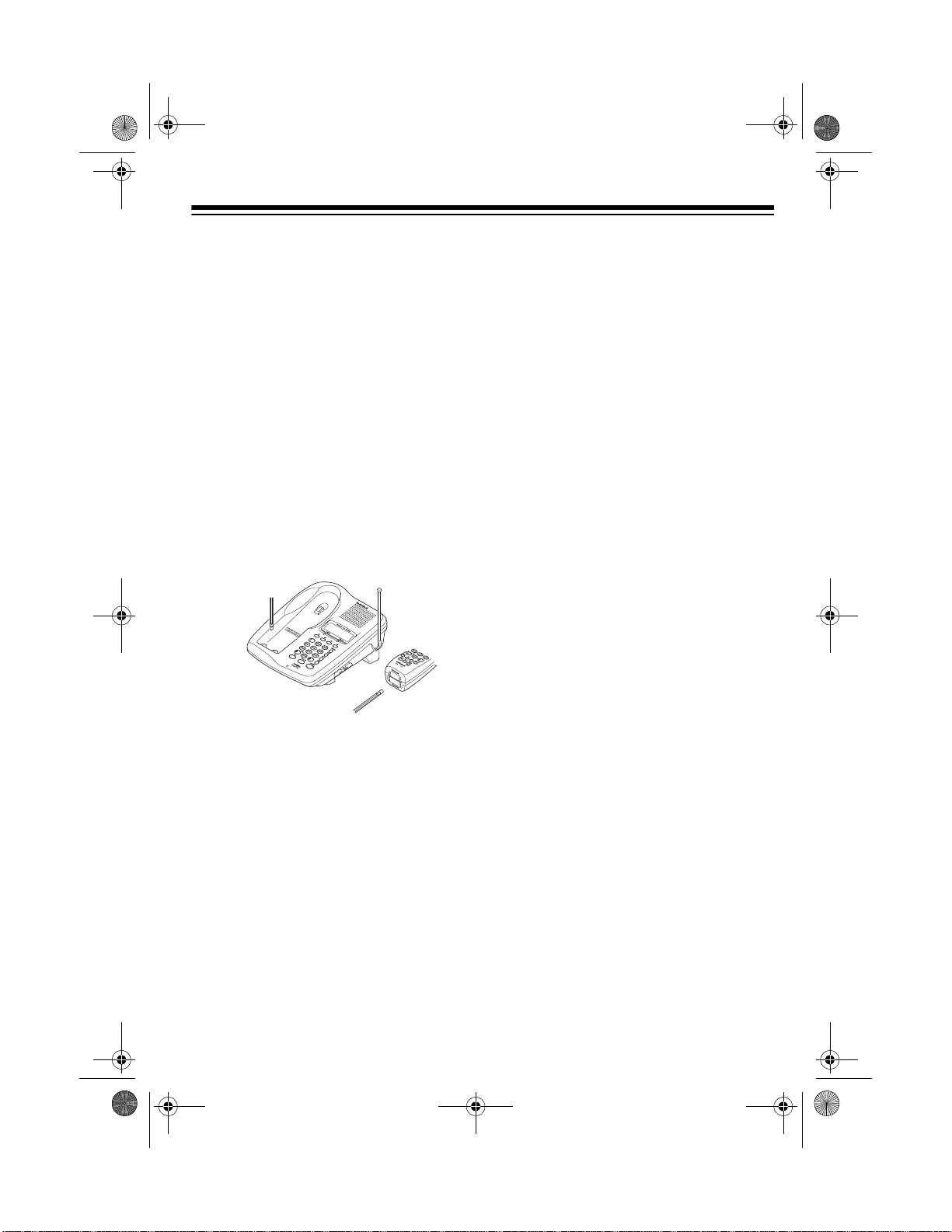
43-1123.fm Page 9 Tuesday, September 5, 2000 11:13 AM
Important:
properly connected before you try to
charge it.
Notes:
• When you first use the phone after
charging or recharging the battery
pack, the phone might not work and
you might hear a five-beep error signal. If this happens, return the handset to the base for about 5 s econd s.
This rese ts the se curity a ccess-p rotection code.
• Using a pencil eraser, clean the
charging contacts on the handset
and the base about once a month.
• If the handset's displ ay is blank a nd
the phone does not work, recharge
the battery pack. (The battery power
might be too low to light the display.)
• If the battery pack becomes weak
during a call, the handset beeps
every 3 seconds and
tery
you cannot make another call on the
phone until you rech arge th e batt e ry
pack.
• About once a month, fully discharge
the battery pack by keeping the
handset off the base until
Battery
Be sure the battery pack i s
Low Bat-
flashes. When this happens,
Low
flashes. Otherwise, the
battery pa ck loses its ability t o fully
recharge.
• If the battery pack is com pletel y discharged or the base loses power
while the handset is away from it,
place the handset on the base to
reset the security access-protection
code. If it was the handset that l ost
power, recharge the battery pack.
• The supplied battery pack should
last about a year. When it loses its
ability to fully recharge, order a
replacement battery pack through
your local RadioShack store (see
“Replacing the Battery Pack” on
Page 26).
SETTING THE DIALING
MODE
DIAL MODE P- -T
Set
base for the type o f service you have. If
you are not sure which type you have,
after you charge the handset battery
pack, do this simple test.
1. Set
2. Press
3. Press any number other than
DIAL MODE P- -T
SPEAKER
tone.
the base's keypad.
If your phone system requires
Note:
that you dial an access co de (9, for
example) before y ou dial an outsid e
number, do not press the access
code number either.
on the back o f the
to -T.
and listen for a dial
0
on
9
Page 10

43-1123.fm Page 10 Tuesday, September 5, 2000 11:13 AM
If the dial tone stops, you have
touch-tone service. Leave
MODE P- -T
continues, you have pulse service.
DIAL MODE P- -T
Set
4. Press
set to -T. If the dial tone
to P-.
SPEAKER
to hang up.
DIAL
TURNING THE BASE
RINGER ON/OFF
To turn off the base's ringer
on the back of the base to
still make or receive calls using this
phone. Telephones on the same line
(and the phone's handset if it is away
from the base) sti ll r in g w hen the re i s an
incoming call.
To turn on the base's ringer
to ON.
, set
OFF
, set
RINGER
. You can
RINGER
SETTING THE HANDSET’S
RINGER TONE/VOLUME
change the setti ng. Press the other button to change the setting.
SETTING AUTO TALK
Your phone is preset s o you must p ress
TALK
to answer a call. With auto talk
turned on, you can a nswer a call by j ust
lifting the handset from the base, or, if
the handset is away from the base, by
pressing any key.
Follow these steps to turn auto talk on or
off.
1. Lift the handset and hold down
CALL ID
menu appears with
selected.
2. Press
talk setting.
cating the selected setting.
3. Press
to the base to store the new setting.
until the Caller ID setup
Auto Talk
SELECT
CALL ID
to change the auto
On
Off
or
or return the handset
appears indi-
You can select one o f four di ffer en t ringer tone/volume setting s while the phone
is not in use. Press
handset to increase or d ecrease to the
ringer level setting. Repeatedly press
8888
9999
or
until you hear the desired ring-
er setting. Each time you press
9999
, the ringer changes and the display
shows
Low
Low
Note:
shows
display shows
10
Ringer A High, Ringer A
Ringer B High
,
.
Pressing
Ringer A High
Ringer B Low
8888
8888
when the display
or
Ringer B
, or
9999
or
9999
on the
8888
when the
does not
or
TURNING CALLER ID/
CALL WAITING ON/OFF
If you have Call Waiting with Caller ID
service, you can set the pho ne to show
Caller ID information for an incoming call
even while you are already on the
phone.
Follow these step s to turn the Cal ler ID/
Call Waiting feature on or off.
Page 11

43-1123.fm Page 11 Tuesday, September 5, 2000 11:13 AM
1. Lift the handset and hold down
CALL ID
appears with
2. Press
(Caller ID/Call Waiting).
3. Press
ID/Call Waiting setting.
appears indicating the selected s etting.
4. Press
set to the base to store the new setting.
until Caller ID setup menu
2
or
SELECT
CALL ID
Auto Talk
9999
to select
to change the Calle r
then return the hand-
selected.
CIDCW
On
or
Off
STORING YOUR AREA
CODE
By storing your local area code in the
phone's memory, the area code does
not appear in the Caller ID record display if it matches the one you stored.
Follow these steps to store your area
code.
4. Press
Note:
necessary even for a local call. If you
live in such an area, do not enter the
area code.
SELECT
and return the handset to the base
cradle to store the new setting.
In some areas, the area code is
, then press
CALL ID
1. Lift the handset and hold down
CALL ID
appears with
2. Press
Code
3. Press
digit area code. If you make a mistake, repeatedly press
move the cursor over the incorrect
digit, then enter the correct number.
Note:
stored, it appears on the display. To
delete the area co de, press
three times. Then enter your new
area code.
until Caller ID setup menu
Auto Talk
3
9999
(or
.
SELECT
If an area code is already
twice) to select
, then enter your 3-
selected.
6666or7777
DEL/CH
Area
to
11
Page 12

43-1123.fm Page 12 Tuesday, September 5, 2000 11:13 AM
OPERATION
To use the speakerphone, you
Note:
must use the base keypad; to use the
handset, you must use the han dset key pad.
MAKING A CALL
Using the Handset
To make a call, lift the handset and
press
handset's display and
Use
CHARGE/IN USE lights. Dial the number. You see the number as you dial,
then (after a few seconds) the call's
elapsed time.
Note:
fore you press
take, repeatedly press
each digit up to the wrong entry, then
enter the correct number. Y ou can also
press and hold
one second to delete the entire number.
TALK
appears on the bas e's display and
You can also dial t he number be -
.
Talk
appears on the
Handset in
TALK
. If you make a mis -
DEL/CH
DEL/CH
for more than
to erase
You can also dial the number be-
Note:
fore you press
mistake, repeatedly press
erase each digit up to the wrong entry,
then enter the cor rect number. You can
also press and hold
than one second to delete the entire
number.
To adjust the speakerphone's volume,
VOLUME
adjust
To end a speakerphone call, press
SPEAKER
SPEAKER
on the side of the base.
again.
. If you make a
CLEAR
CLEAR
for more
to
RECEIVING A CALL
When the phone receives a call,
coming
scribe to Caller ID service from your
telephone company , the phone company sends informati on about the call, as
well as time and date, betwe en the first
and second rings of every call you receive.
Call
appears. If you sub-
In-
To end a call, place the handse t on the
base or press
TALK
.
Using the Speakerphone
To make or answer a call using the
speakerphone, simply press
SP-Phone
play. Use the base's k eypad to dial the
number. You see the number as you di al, then (after a few seconds ) the call's
elapsed time.
12
appears on the ba se's dis-
SPEAKER
Notes:
• The base's display sh ows the number and name (if available). The
handset's display shows the date,
time, and number of calls received
from same caller in addition to the
.
number and name.
• For the details of t he Caller ID message, see “Caller ID Mess ages” on
Page 21.
Page 13

43-1123.fm Page 13 Tuesday, September 5, 2000 11:13 AM
To answer the call using the handset, lift
the handset off the base and press
TALK
. If auto talk is on, just lift the handset or press any key on the hand set. To
answer a call using the speakerphone,
simply press
SPEAKER
.
ADJUSTING THE
HANDSET VOLUME
To adjust the vo lume you hear through
9999
while the
8888
to in-
, or
the handset during a call, press
crease or
The display shows
9999
to decrease the volume.
Volume Maximum
Volume High, Volume Medium
Volume Low
If you press
Note:
is at the maximum or press
volume is low, the setting does not
change.
.
8888
while the volume
USING MUTE
To talk to someone in the room while using the speakerphone without the person on the oth er end of the phone line
hearing your con versation, press
MUTE
appears on the base's display.
Press
phone conversation.
Hint:
phone, the party that speaks first has
priority. If you are making a call in a
noisy environment, the phone might pick
,
up the noise and assume you are still
communicating, thus not switching ba ck
to the person yo u are speaking with. If
this should happe n, press
noise will not be picked up by the
phone's microphone. Pr ess
to release when it is your turn to speak.
MUTE
again to resume your
When you talk over the speaker-
MUTE
MUTE
MUTE
so the
again
.
SELECTING THE
CHANNEL
The phone scans 3 0 channels ( frequen cy pairs used betw een the base a nd the
handset) and automatically selects a
clear channel each time you make or receive a call. If you hear other conversa tions or excessive noise during a call,
DEL/CH
press
nel. The display shows
If the handset is too far from the
Note:
base, the channel might not change and
you hear an error beep. Move closer to
the base and try again.
to select a different chan -
Scanning
.
SWITCHING BETWEEN
THE HANDSET AND THE
SPEAKERPHONE
To switch to the speakerphone while
you are using the handset, press
SPEAKER
the conversation on the speakerphone,
press
To switch to the han dset while you are
using the speakerphon e, lift the hand set
off the base. If the h and se t i s away fro m
the base, press
SPEAKER
on the base. When you hear
TA L K
on the handset.
TALK
, then press
.
13
Page 14

43-1123.fm Page 14 Tuesday, September 5, 2000 11:13 AM
USING BOTH THE
HANDSET AND THE
SPEAKERPHONE
If someone else is using the speakerphone, press
join the conversati on. If so meo ne e lse is
using the handset, press
the base to join the conversation.
ference
play and CHARGE/IN USE lights.
During the call, one person can hang up
and let the call continue at the other keypad. Or, both people can hang up to end
the call.
If you hear a high-pitched noise
Note:
from the base's speaker, the handset
and the base are too close together.
TALK
on the handset to
SPEAKER
on
Con-
appears on the base's dis-
USING FLASH
Flash performs the electronic equivalent of a switchhook operation for special services, such as Call Waiting. For
example, if you have Ca ll Wa iti ng, pr ess
FLASH
to answer an incoming call with-
out disconnecting the curre nt call. P ress
FLASH
again to return to the first call.
If you do not have any special
Note:
phone services, pressing
disconnect the current call.
FLASH
might
USING REDIAL
To quickly dial any of the last three numbers dialed on the handset, lift the hand-
set and press
number dialed on the handset appears
below
PAUSE
ber appears on the display, then press
TAL K
To dial the last number dialed on the
base, press
last number dialed on t he base appea rs
on the base's display. Then press
SPEAKER
number on the base.
Notes:
<Redial 1>
repeatedly until the desired num-
.
• The redial memory is separate for
each keypad. You cannot redial a
number you dialed on the handset
keypad using
and vice versa.
• The redial memory holds up to 32
digits, so you can redial any longdistance number as well as local
numbers.
• The redial memory also holds pause
entries (see “Entering a Pause” on
Page 19).
REDIAL/PAUSE
. Press
REDIAL
. You can redial only the last
on the base. The
REDIAL
. The last
REDIAL/
on the base,
USING TONE SERVICES
ON A PULSE LINE
Some special services, such as bankby-phone, require tone signals. If you
have pulse service, you can still use
these special tone services by followin g
these steps.
1. Be sure
DIAL MODE P- -T
is set to P-.
14
Page 15

43-1123.fm Page 15 Tuesday, September 5, 2000 11:13 AM
2. Dial the service's main number.
3. When the service answers, press
TONE
/ . Any additional numbers
you dial are sent as tone signals.
4. When you hang up, th e phon e a utomatically resets to pulse dialing.
USING PAGE/INTERCOM
You can use the phone as a two-way
pager and intercom between the base
and the handset. This is useful if the
handset is away fr om the base and you
want to locate it, or if you want to have a
conversation between someone with the
handset and someone at the base.
To page the base from the handset
press
ring.
display and
the handset's display. Press
or
page. Both displays change to
com
INTCM
Paging
INTERCOM
.
. The base and handset
appears on the base's
Paging Base
on the base to ans wer the
appears on
SPEAKER
Inter-
To end an intercom call , press
the handset, press
base, or hang up the handset.
If a call comes in during an intercom
conversation, only the base rings, but
the person at the hand set can also h ear
the ring through the intercom. Either person can answer the call by pressing
TALK
com call, then pressing
ER
Note:
the party being paged is already on a
call.
SPEAKER
or
again to answer the call.
The intercom does not operate i f
SPEAKER
once to end the inter-
TALK
TRANSFERRING A CALL
,
BETWEEN THE HANDSET
AND THE BASE
You can use the phone's intercom feature to transfer a ca ll be tween the handset and the base for a three-way
conversation.
TALK
on the
SPEAK-
or
on
To page the handset from the base
press
base ring.
on the base's displ ay and
pears on the handset's display. Press
TALK
swer the page. Both display s change to
Intercom.
In either case, if the called party does
not answer within 1 minute, t he paging
stops. Press
to restart paging.
INTERCOM
Paging Handset
INTCM
or
on the handset to an-
INTCM
. The handset and
appears
INTERCOM
or
Paging
ap-
again
To transfer a call from the handset to the
,
base, press
hold, CHARGE/IN USE blinks, and
Hold
the handset's dis play. When the p erson
at the base answers, press
call is released from hold and transferred to the base. To bring the hand set
back into the conversation for a threeway conference, press
INTCM
Paging Base
and
. The call is placed on
appear on
TALK
again.
TA LK
. The
15
Page 16

43-1123.fm Page 16 Tuesday, September 5, 2000 11:13 AM
To transfer a call from the base to the
handset, press
placed on hold, CHARGE/IN USE
blinks, and
set
appear on the base's display.
When the person with the handset answers, press
leased from hold and transfe rred to the
handset and the display changes to
Handset in Use
back into the conversation for a threeway conference, press
INTERCOM
Hold
SPEAKER
. The call is
Paging Hand-
and
. The call is re-
. To bring the base
SPEAKER
again.
OUT OF RANGE
If you have the handset out of the base's
range while a cal l is in progress, noise
increases. Return to the base’s range
within 30 seconds, then you can resume
your phone conversation.
If you keep the handset out of the base’s
range for 30 seconds or more, the call is
disconnected. H owever if you are in 3way conference call, th e speakerphone
call remains connected.
USING A HEADSET
You can talk with handsfree convenience using an optional headset that
3
has a
RadioShack store has a variety of suitable headsets to chose from.
/32-inch (2.5-mm) plug. Your local
To connect the headset, open the rubber cover marked on the side of the
handset, then insert the headset's plug
into the jack.
Headset
Jack
Notes:
• Connecting a headset disconnects
the handset's earpiece and microphone.
8888
•
trols the connected headset's volume, but maximum setting is not
available on the headset.
• If you place the handset on the base
to recharge it while the headset is
connected, be sure the handset
seats properly.
With a headset connected, you can
make or answ er c al ls a s us ual u sing the
keys on the handset. You can also make
or answer calls by pressing the
ER
button located on the base.
You can use a handset holder (available
from your local RadioShack store) to
hang the handse t on you r belt for g reater convenience.
9999
or
on the handset also con-
SPEAK-
16
When you fini sh using the headset, disconnect it from the handset and close
the rubber cover to protect the jack.
Page 17

43-1123.fm Page 17 Tuesday, September 5, 2000 11:13 AM
MEMORY DIALING
You can store up to 20 numbers in the
handset's memory and another 10 in the
base's memory, then dial a store d number by pressing a memory location number. You can also store a name with
each number in the hand set's memory.
The base has four one-touch dial memories in addition.
Each number you store can be up to 20
digits long, and eac h nam e c an be up to
13 characters.
You cannot dial a numb er stored in one
memory location ( the base or the handset) using the keypad on the other.
Storing a Name and Number in
Memory
Notes:
• An error tone sounds and the phone
exits the storing proces s if you wait
more than 20 se conds betwe en key
presses.
• If you receive a call during memory
entry, the phone exits the storing
process.
To store a name and number in the
handset
1. Lift the handset.
2. Hold down
, follow these steps:
MEM
until
Store
tion numbers (and names, if any)
appear.
and a list of memory loca-
Memory
3. Select an empty memory location
(or the one you wan t to replace) by
8888
using
list or entering the location number
01-20
(
ber with a
Notes:
• If the phone sounds five quick
beeps, you have made an entry
error and the number was not
stored. Re-enter the location
number correctly.
4. Press
appears.
• If you do not want to enter a
name, skip to Step 6.
5. To enter a name, use
select the characters an d
to move the cursor to the next c haracter space. Repeatedly press
to view the characters i n alphabetical order. The display shows uppercase letters first, then lowercase
letters, numbers, and special characters. Press
ters in reverse order. You can hold
down
through the characters.
If you make a mistake, move the
cursor over the er ror, then enter the
correct character, or press
to delete a character. To delete all
the characters, hold down
for at least 1 second.
6. Press
appears.
9999
or
to scroll through the
). Precede a single- digit num-
0 (01
, for example).
SELECT
Store Name
.
8888
or
6666
9999
or
to
7777
9999
8888
to view the charac-
8888
SELECT
or
9999
to scroll rapidly
DEL/CH
DEL/CH
Store Number
.
17
Page 18

43-1123.fm Page 18 Tuesday, September 5, 2000 11:13 AM
7. Enter the phone number and any
tone or pause entries (see “Enter ing
a Pause” on Page 19).
If you make a mistake, use the
same method to correct it as
described in Step 5.
8. Press
and
stands for the memory location
number you assigned) appears.
After 2 seconds,
appears. Repeat Steps 3-8 to store
more numbers.
9. When you finish, press
To replace a stored number, store a new
one in its place using the same steps
above.
To store number in the base
these steps:
1. Hold down
Number
play.
2. Enter the phone number and any
tone or pause entries (see “Enter ing
a Pause” on Page 19).
If you make a mis ta k e, pr es s
to exit the memory sto re operation.
Start again at Step 1.
3. Press
No.
location number (
touch dial button (
want to store the number. A tone
sounds and
Memory Mn Stored
the display to indicate that the number is stored.
SELECT
Memory nn Stored
. The phone beeps
nn
(
Memory Store
MEM
.
, follow
MEMORY
appears on the ba se's di s-
MEMORY
appears. Enter the memory
again.
0-9
) or the one-
M1-M4
Memory n Stored
Store
until
CLEAR
Location
) where you
appears on
or
To clear a stored number, simply store a
new number in its place. O r, hold down
MEMORY
pears. Then press
memory location number (
one-touch dial button (
to clear. A tone sou nds and
Stored
on the display.
Use the supplied memory directory
sticker to record your stored numbers.
Peel the backing from the sticker and attach it to the base.
until
or
Store Number
MEMORY
M1-M4
Memory Mn
ap-
and the
0-9
) or the
) you want
Memory n
stored appears
Editing or Deleting a Number in
the Handset's Memory
Follow these steps to edit or delete a
memory number.
1. Lift the handset.
2. Hold down
Store
tion numbers appear on the display.
3. Choose a memory location (
by pressing a number or by repeatedly pressing
4. Press
with the three options listed below.
Press
desired option then press
choose it.
MEM
until
and a list of memory loca-
8888
9999
or
SELECT
8888
. A menu appears
9999
or
to highlight the
.
SELECT
Memory
01-20
to
)
18
Page 19

43-1123.fm Page 19 Tuesday, September 5, 2000 11:13 AM
Menu Options:
Edit Memory nn
•
record as described in Steps 5
through 8 of “Storing a Name and
Number in Memory” on Page 17.
Delete Memory nn
•
prompts you to con firm the d eleti on.
Move the cursor to
SELECT
beeps, and
appears.
Go Back
•
memory numbers.
DEL/CH
or
Memory nn Deleted
— returns you to the list of
— edit the
— the display
Yes
, then press
. The phone
Entering a Pause
In some telephone systems, you must
dial an access code (
wait for a second dial tone before you
can dial an outside number. You can
store the access code with the phone
number. However, you should also store
a pause after the acc ess code to allow
the outside line time to connect.
To enter a 2-second pause , press
AL/PAUSE
pears on the display when you enter a
pause in the memory. You can add
more pause entries for a longer pause.
REDIAL
(
9
, for example) and
REDI-
on the base). P ap-
Reviewing Memory Numbers
(Handset Only)
number (
or
To see the stored phone numbers, press
7777
means it is longer than 14 digits. Press
7777
Repeatedly press
name display.
To exit the memory number list, press
MEM
To see a stored name an d phone number at the same time, press
when the cursor is by a memory location
number. To exit this display, hold down
DEL/CH
01-20
) or repeatedly press
9999
.
. An arrow to the right of the number
again to see the rest of the number.
6666
to return to the
.
until the display clears.
8888
SELECT
Dialing a Memory Number
To dial a number stored in handset's
memory, lift the handset and press
The list of memory location numbers appears. Choose a memory location (
20
) by pressing a number or by repeat-
edly pressing
TALK
.
You can also dial a me mory number after pressing
play does not change but the phone is in
memory recall mode) then enter a memory location number.
8888
TA LK
9999
or
. Press
, then press
MEM
MEM
01
(the dis-
.
-
To review your mem ory numbers, press
MEM
. The list of memory lo cation num-
01-20
bers (
each number (or
did not store a name) ap pears. To view
several a memory location, press its
) and the name stored with
<Memory nn>
if you
To dial a number stored in the base's
memory, press
No.
appears. Press a number key (0-9);
the display shows the number contained
in the selecte d memory location. Press
SPEAKER
play.
to dial the number on the dis-
MEMORY
Location
.
19
Page 20

43-1123.fm Page 20 Tuesday, September 5, 2000 11:13 AM
If you select an empty memory lo-
Note:
cation, no number appears.
To dial a number stored in one-touch
dial memory, simply press the button
M1-M4
(
SPEAKER
touch dial memory.
Note:
dial memory, the bas e beeps five error
beeps.
). You do not need to press
to dial the number in one-
If you select an empty one-touch
Chain-Dialing Service Numbers
For quick recall of numbers for special
services (such as bank by ph one ), stor e
each group of nu mbers in its o wn memory location. Dial the service's main
number first. Then, at the appropriate
place in the call, press
RY
on the base) and enter the number
for the location where the additi onal information is stored.
MEM
(or
MEMO-
Testing Stored Emergency
Numbers
CALLER ID OPERATION
If you subscribe to Caller ID service from
your phone company, the phone company sends informati on about the call, as
well as the time and date, between the
first and seco nd rings of every call you
receive. This information appears after
the second ring on both the handset's
and the base's displays. The display
also shows if caller information is unavailable or if the name and number
were blocked by the caller (see “Caller
ID Messages” on Page 21).
If you subscribe to Call Waiting with
Caller ID, you will hear a tone through
the handset when a call come s in, then
the Caller ID record appears. If you want
to answer the incoming call, press
FLASH
. To resume the previous phone
conversation, press
The handset has Caller ID memory to
store the information rec eived up to 50
Caller ID records for later review. It
stores the information even when you
answer the call using the speakerphone.
FLASH
again.
If you store an emergency service's
number (police departme nt, fire department, ambulance) and you choose to
test the stored number, make the test
call during the late evening or early
morning hours to avoid peak demand
periods. Also, rem ain on the line to explain the reason for your call.
20
If the Caller ID memory becomes full,
any new call replaces the oldest call's
record.
The base's NEW CALL indicator also
flashes when the phone rece ives a call
with Caller ID i nformation and you have
not yet reviewed it. Use the handset's
Caller ID memory to review th e information about the call(s) received.
Page 21

43-1123.fm Page 21 Tuesday, September 5, 2000 11:13 AM
Reviewing Caller ID Records
(Handset Only)
To review the Caller ID records in the
handset's memory, lift the handset and
CALL ID
press
er ID records, if a ny, and the tota l number of records appears.
If the handset is faceup on the
Note:
base, it shows the number of Caller ID
records, so you can see if you have new
records to review.
Repeatedly press
the Caller ID records from the new est to
the oldest, or
the records. To scroll quickly through the
records, hold down
When you scroll past the last record,
End
appears. When y ou scroll past the
first record, the record totals appear.
The top line of each record shows the
date, time and the num ber of calls from
that number. The second lin e shows the
caller's name, and the third line shows
the caller's phone number.
Calls cannot be reviewed or
Note:
stored in the base.
. The number of new Call-
9999
to scroll through
8888
to scroll back through
8888
9999
or
.
Caller ID Messages
Display Description
New: XX
Total: XX
Private Name
or
Private Number
Unknown Name
or
Unknown Number
Incomplete Data
End
Shows the number
of new Caller ID
records (records you
have not reviewed)
and the total number of records.
The caller has
blocked the Caller ID
information from
being sent.
The caller is not
within a Caller ID
service.
Appears if there was
an error during the
transmission of
Caller ID information. Minor electric al
disturbances can
affect Caller ID information. Occasional
errors are normal. If
the phone frequently
displays Incomplete
Data, contact your
local telephone company or RadioShack
store for assistance.
Appears when you
scroll past the oldest
Caller ID record.
Dialing Numbers From a Caller
ID Record (Handset Only)
To dial a local num ber stor ed in a C aller
ID record, recall the record, then press
TAL K
. If it is a long distanc e c all , pr ess
before you press
TALK
.
21
1
Page 22

43-1123.fm Page 22 Tuesday, September 5, 2000 11:13 AM
If a Caller ID record does not con-
Note:
tain a phone number (if it was blocked
by the caller, for example) you cannot
dial from that record.
Storing a Caller ID Record to
Memory (Handset Only)
To store the name and number from a
Caller ID record int o a handset 's memo ry location, recall the r ecord y ou want to
store. Press
cation
Choose a memory location (
pressing a number or by repeatedly
pressing
If the selected location is empty, the
phone beeps to confirm that it stored the
number, then the Caller ID record appears. If a record exists in the s elected
location,
pears, prompting you to con firm the replacement. Move the cursor to
No
, then press
MEM
, then
appears.
8888
9999
or
, then press
Replace Memory?
SELECT
Select Lo-
01-20
SELECT
Yes
.
) by
ap-
or
To delete all the rec ords at once, press
CALL ID
then press
pears, prompting you to conf irm the deletion. Move the cursor to
press
.
so the record totals appear,
DEL/CH
SELECT
Delete All?
.
DEL/CH
or
.
Yes
ap-
, then
Deleting Caller ID Records
(Handset Only)
You can delete Caller ID records individually or all at once.
To delete a single record, rec all it, then
DEL/CH
press
pears, prompting you to confi rm the deletion. Move the cursor to
SELECT
press
22
Delete Message?
.
Yes
DEL/CH
or
.
ap-
, then
Page 23

43-1123.fm Page 23 Tuesday, September 5, 2000 11:13 AM
TROUBLESHOOTING
We do not expect you to hav e any problems with your phone, but if yo u do, these
suggestions might help.
Problem Suggestion
Low volume or unusual
sounds.
Severe noise interference.
The phone cannot be operated at a useful distan ce from
the base because the signal
becomes weak or noisy
(handset's range has
decreased).
The phone does not work or
works poorly.
The handset battery pack
does not charge.
The handset does not ring or
receive a page.
The handset does not ring or
receive a page.
Someone has picked up another phone on the same line.
Hang up the other phone.
Press DEL/CH to change the channel.
Keep the handset away from computers, remote control
toys, wireless microp hones, al arm syste ms, intercom s, room
monitors, fluorescent lights, and electrical appliances.
Move the handset to anot her location or tu rn off the sou rce of
interference.
Lift the base's antenna to a vertical position.
Be sure neither antenna is touching a metal surface.
Return the handset to the cradle, and recharge the battery
pack.
Replace the battery pack if necessary (see “Replacing the
Battery Pack” on Page 26).
Be sure the base's phone line cord and AC adapter are cor-
rectly and securely connected, and the battery pack is
charged.
Check the charging contacts on the handset and base.
If they are dirty, clean them with a pencil eraser.
Be sure the battery pack is connected correctly.
Replace the battery pack.
Move the handset closer to the base.
Lift the base's antenna to a vertical position.
Be sure the battery pack is charged. (If the battery power is
too low, it does not have enough power to light the display.
Move the base away from other electrical devices an d
sources of noise.
23
Page 24

43-1123.fm Page 24 Tuesday, September 5, 2000 11:13 AM
Problem Suggestion
Move the handset closer to the base.
Lift the base's antenna to a vertical position.
Be sure the battery pack is charged. (If the battery power is
too low, it does not have enough power to light the display.)
The handset stops workin g or
works poorly during a call.
Low Battery
on the display every few seconds.
You have an incoming call,
but do not receive any Caller
ID information.
flashes
If the base loses power while the handset is away, the secu-
rity access-protection code might change. Restore power to
the base, then place the handset back on the base. The
CHARGE/IN USE indicator lights, indicating that the code is
set again.
Check the charging contacts on the handset and base. If
they are dirty, clean them with a pencil eraser.
Be sure the battery pack is correctly connected.
Let the phone ring twice before you answer so the system
has time to record the Caller ID information.
Check that the system is correctly and securely connected.
Call your phone co mpany to verify tha t your Ca ller ID servi ce
is active.
If you still have problems, disconnect the phone. If other phones on the same line work properly, the fault is in this phone or its installation. If you cannot find the problem, take your phone to
your local Ra dioShack store for assistance.
24
Page 25

43-1123.fm Page 25 Tuesday, September 5, 2000 11:13 AM
CARE AND MAINTENANCE
Your RadioShack Digital 900 MH z Dual Keypad Cordl ess Speakerphone is an example of superior de sign and craftsmanship. The foll owing suggestions will help
you care for your phone so you can enjoy it for years.
Keep the phone dry. If it gets wet, wipe it dry immediately. Liquids might
contain minerals that can corrode the electronic circuits.
Use and store the phone only in normal temperature environments.
Temperature extremes can shorte n the life of ele ctronic devi ces, dam age batteries, and distort or melt plastic parts.
Keep the phone away from dust and dirt, which can cau se premature
wear of parts.
Handle the phone gently and carefully. Dr opping it can da mage circuit
boards and cases and can cause the phone to work improperly.
Use only fresh batteri es of the required size and recom mended type.
Batteries can leak chemicals that damage your phone’s electronic
parts.
Wipe the phone base and ha ndset with a damp cloth occasionally to
keep them looking new. Do not use harsh chemicals, cleaning solvents,
or strong detergents to clean the phone.
Modifying or tampering with the phone’s internal components can cause a malfunction and might invalidate its warranty and void your FCC authorization to operate it.
If your phone is not perf orming as it should , take it to your loc al RadioShack stor e
for assistance. If the tr ouble is affecting the telephon e lines, the phone company
can ask you to disconnect your phone until you have resolved the problem.
25
Page 26

43-1123.fm Page 26 Tuesday, September 5, 2000 11:13 AM
REPLACING THE
BATTERY PACK
If you follow the instructions in “Connecting and Charging t he Battery Pack” on
Page 8, the battery pack should last
about one year. If the batte ry pack doe s
not hold a charge for more than 2 hours
after an overnight char ge, replace it with
a new 3.6-volt, 600 mAh battery pack
with a connector that fits the socket in
the battery compartment. Y ou can or der
a replacement battery pack through your
local RadioShack store.
Install the new battery pack as described below, then charge it for about
24 hours (see “Connecting and Charging the Battery Pack” on Page 8).
Warning:
promptly and properly. Do not burn or
bury them.
Cautions:
• Use only fresh batteries of the
required size and recommended
type.
• Be careful not to short the battery by
touching the connector's pins with
conducting mater ials, su ch as ri ngs,
bracelets, and keys. The battery
pack or conductor might overheat
and burn.
Note:
install and begin c harging the new battery pack within 30 seconds.
Dispose of old batteries
To avoid losing memory numbers,
Follow these steps to rep lac e t he ba tter ies.
1. Press down and slid e off the batte ry
pack compartment cover.
2. Lift the battery pack out of the compartment, then gently pull on the
battery connector to disconnect it.
3. Insert the new battery pack's connector into the socket in the compartment and place the batt ery pack
into the compartment.
4. Replace the cover.
If you have trouble replacing the battery,
take the phone to your local RadioShack
store for assistance.
Important:
fied RBRC® Battery Recycling Seal on the nickelcadmium (Ni-Cd) battery indicates RadioShack is voluntarily participating in an industry
program to collect and recycle these
batteries at the end of their useful life,
when taken out of service in the United
States or Canada. The RBRC program
provides a convenient alternative to
placing used Ni-Cd batteries into the
trash or the municipal waste stream,
which may be illegal in your area.
Please call 1-800-THE-SHACK (1-800843-7422) for informat ion on Ni-Cd battery recycling an d disposal bans/restri ctions in your area. RadioShack’s
involvement in this program is part of the
company’s commitment to preserving
our environment and conserving our
natural resources.
The EPA certi-
26
Page 27

43-1123.fm Page 27 Tuesday, September 5, 2000 11:13 AM
THE FCC WANTS YOU TO
KNOW
In the unlikely event that your phone
causes problems on the phone line, the
phone company can t emporar ily disc ontinue your service. If this happens, the
phone company attempts to notify you in
advance. If advance notice i s not pr actical, the phone compan y notifies you as
soon as possible and advises you of
your right to file a complaint with the
FCC.
Also, the phone company can make
changes to its lin es, equipment, operations, or procedures that could affect the
operation of this telephone. The telephone company notifies you of these
changes in advance, so you can take
the necessary steps to prevent interruption of your telephone service.
Your phone might cause TV or radio interference even when it is operating
properly. To determine whether your
phone is causing the interference, turn
off your phone. I f the interference goes
away, your phone is causing it. Try to
eliminate the interference by:
If you cannot eliminate t he interference ,
the FCC requires that you stop using
your phone.
Some cordless telephones operate on
frequencies that might cause interference to nearby TVs and V CRs. To m inimize or prevent such interference, the
base of the cordless telephone should
not be placed near or on top of a T V or
VCR.
LIGHTNING
Your telephone has built-in surge protection to reduce the risk of damage
from surges in teleph one li ne an d po wer
line current. This protection meets or exceeds FCC requirements. However,
lightning striking t he telep hone or power
lines can damage your telephone.
Lightning damage is not c ommon. Nevertheless, if y ou live in an area that has
severe electrical storms, we suggest
that you unplug your phone during
storms to reduce the possibility of damage.
• moving your phone away from the
receiver
• connecting your phone to an AC
outlet that is on a different elect rical
circuit from the receiver
• contacting your local RadioShack
store for help
27
Page 28

43-1123.fm Page 28 Tuesday, September 5, 2000 11:13 AM
Limited One-Year Warranty
This product is warrant ed by RadioShack ag ainst manufactur ing defects in mat erial and workmanship under normal use for one (1) year from the date of purchase from RadioShack company-owned
stores and authorized RadioShack franchisees and dealers. EXCEPT AS PROVIDED HEREIN, RadioShack MAKES NO EXPRESS WARRANTIES AND ANY IMPLIED WARRANTIES, INCLUDING
THOSE OF MERCHANTABILITY AND FITNESS FOR A PARTICULAR PURPOSE, ARE LIMITED
IN DURATION TO THE DURATION OF THE WRITTEN LIMITED WARRANTIES CONTAINED
HEREIN. EXCEPT AS PROVIDED HEREIN, RadioShack SHALL HAVE NO LIABILITY OR RESPONSIBILITY TO CUSTOMER OR ANY OTHER PERSON OR ENTI TY WITH RESP ECT T O ANY
LIABILITY, LOSS OR DAMAGE CAUSED DIRECTLY OR INDIRECTLY BY USE OR PERFORMANCE OF THE PRODUCT OR ARISING OUT OF ANY BREACH OF THIS WARRANTY, INCLUDING, BUT NOT LIMITED TO, ANY DAMAGES RESULTING FROM INCONVENIENCE, LOSS
OF TIME, DATA, PROPERTY, REVENUE, OR PROFIT OR ANY INDIRECT, SPECIAL, INCIDENTAL, OR CONSEQUENTIAL DAMAGES, EVEN IF RadioShack HAS BEEN ADVISED OF THE
POSSIBILITY OF SUCH DAMAGES.
Some states do not allow limitations on how long an implied warranty lasts or the exclusion or limitation of incidental or consequential damages, so the above limitations or exclusions may not apply to
you.
In the event of a pr oduct defect durin g the warranty pe riod, take the pr oduct and the Rad ioShack
sales receipt as proof of purchas e date to any RadioSh ack store. R adioSha ck will, at its option, unless otherwise provid ed by l a w: ( a) correct the defect by p ro duct re pai r witho ut charge for parts and
labor; (b) replace the product with on e of the same or sim ilar design; or (c) r efund the purchase
price. All replaced parts and products, and produ cts on which a refund is ma de, become the property of RadioShack. New or recondi tioned parts and products may b e used in the pe rformance of
warranty service. Re paired or repl aced parts and products are war ranted for the remainder of the
original warranty period. You will be charged for repair or replacement of the product made after the
expiration of the warranty period.
This warranty does not cover: (a) damage or failure caused by or attributable to acts of God, abuse,
accident, misuse, imp rop er or a bn orm al usa ge, failure to follow i nstr uctio ns, i mpro per i n stalla ti on or
maintenance, altera tion, lightning or oth er incidence of excess voltage or current; (b) any repairs
other than those provided by a Rad ioShack Authorized Service Facility; (c) con sumables such as
fuses or batteries; (d) cosmet ic damage; (e ) transport ation, ship ping or insura nce costs; or (f) costs
of product removal, installation, set-up service adjustment or reinstallation.
This warranty gi ves you specific legal rights, an d you may also have other righ ts which vary fr om
state to state.
RadioShack Customer Relations, 200 Taylor Street, 6th Floor, Fort Worth, TX 76102
We Service What We Sell
12/99
RadioShack Corporation
Fort Worth, Texas 76102
UCZZ01660BA
09A00 Printed in
China
