Page 1
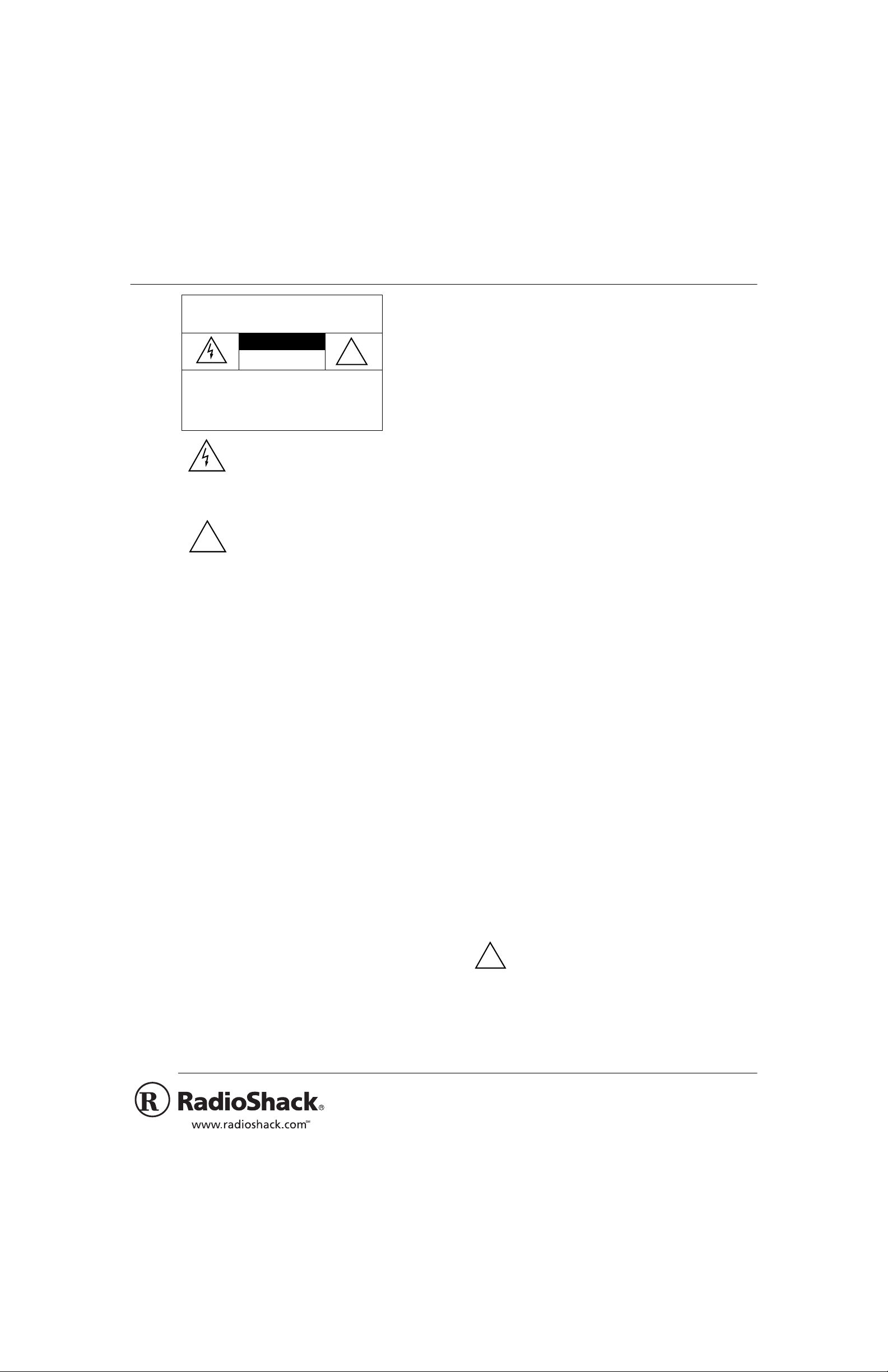
CID-948 Jumbo Caller ID with 50 Memory
WARNING:
shock hazard, do not expose this product to rain
or moisture.
CAUTION:
ELECTRIC SHOCK, DO NOT REMOVE
COVER OR BACK. NO USER-SERVICEABLE PARTS INSIDE. REFER SERVICING
TO QUALIFIED PERSONNEL.
!
Your RadioShack Jumbo Caller ID is the latest in telephone technology. The system displays the current date, time, and caller information as provided by your local phone company to Caller ID se rvice
subscribers.
To reduce the risk of fire or
CAUTION
RISK OF ELECTRIC SHOCK.
DO NOT OPEN.
TO REDUCE THE RISK OF
This symbol is intended to alert
you to the presence of uninsulated dangerous voltage within
the product’s enclosure that might
be of sufficient magnitude to constitute a risk of electric shock. Do
not open the product’s case.
This symbol is intended to inform
you that important operating and
maintenance instructions are
included in the literature accompanying this product.
!
Note:
• coin-operated systems
• party-line systems
• most electronic key telephone systems
In the unlikely event that your system causes problems on the phone
line, the phone company can temporally disconnect your service. If
this happens, the phone company attempts to notify you in advance.
If advance notice is not practical, the phone company notifies you as
soon as possible and advises you of your right to file a complaint
with the FCC.
Also, the phone company can make changes to its lines, equipment,
operations, or procedures that could affect the operation of this system. The telephone company notifies you of these change in advance, so you can take the necessary steps to prevent interruption
of your telephone service.
This equipment complies with the limits for a Class B d igital device
as specified in Part 15 of
able protection against radio and TV interference in a residential area.
However, your equipment might cause TV or radio interference even
when it is operating properly. To eliminate interference, you can try
one or more of the following corrective measures:
OWNER’S MANUAL — Please read before using this equipment.
You must not connect your system to:
FCC Rules
. These limits provide reason-
The system stores and displays up to 50 multiple (name and number) Caller ID records and includes these features:
Jumbo Display with Photo Sensor
information and the current date and time. The system’s photo sensor automatically adjusts the display brightness according to the ambient light.
Total Call Count
memory.
Line Status Indicator
and the status of a parallel phone in use.
Mounting Options
table, or mount it on a wall.
— lets you know how many calls are stored in
— alerts you when you have an incoming call
— you can place the system on a desk, shelf, or
— makes it easy to see caller
FCC STATEMENT
We have designed your caller ID system to conform to federal regulations, and you can connect it to most telephone lines. However,
each device (such as a telephone, caller ID, or answering machine)
that you connect to the telephone line draws power from the telephone line. We refer to this power draw as the device's ringer equivalence number, or REN. The REN is on the bottom of your caller ID.
If you use more than one phone or other device on the line, add u p
all of the RENs. If the total is more than five (three in rural areas),
your telephones might not ring. If ringer operation is impaired, remove a device from the line.
Your system complies with Part 68 of FCC Rules. You must, upon
request, provide the FCC registration number and the REN to your
telephone company. Both numbers are on the bottom of the system.
• Reorient or relocate the TV or radio’s receiving antenna.
• Increase the distance between the equipment and the radio or
TV.
• Use outlets on different electrical circuits for the equipment and
the radio or TV.
Consult your local RadioShack store if the problem continues.
Warning:
proved by the party responsible for compliance could void the user’s
authority to operate the equipment.
Changes or modifications to this unit not expressly ap-
USING AC POWER
To power the system, plug the supplied adapter’s barrel plug into the
jack on the back of the system. Connect the other en d of the
9V DC
adapter to a standard AC outlet.
After you power up the system, all indicators light for about 3 sec-
onds, then the caller ID returns to standby.
Cautions:
You must use a Class 2 power source that supplies
9V DC and delivers at least 300 mA. Its center tip
!
must be set to positive and its plug must fit the caller
ID’s
9V DC
tions. Using an adapter that does not meet these specifications
could damage the caller ID or the adapter.
• Always connect the AC adapter to the caller ID before you connect it to AC power. When you finish, disconnect the adapter
from AC power before you disconnect it from the caller ID.
jack. The supplied adapter meets these specifica-
2000 Tandy Corporation.
©
RadioShack and RadioShack.com are trademarks used by Tandy Corporation.
All Rights Reserved.
Page 2
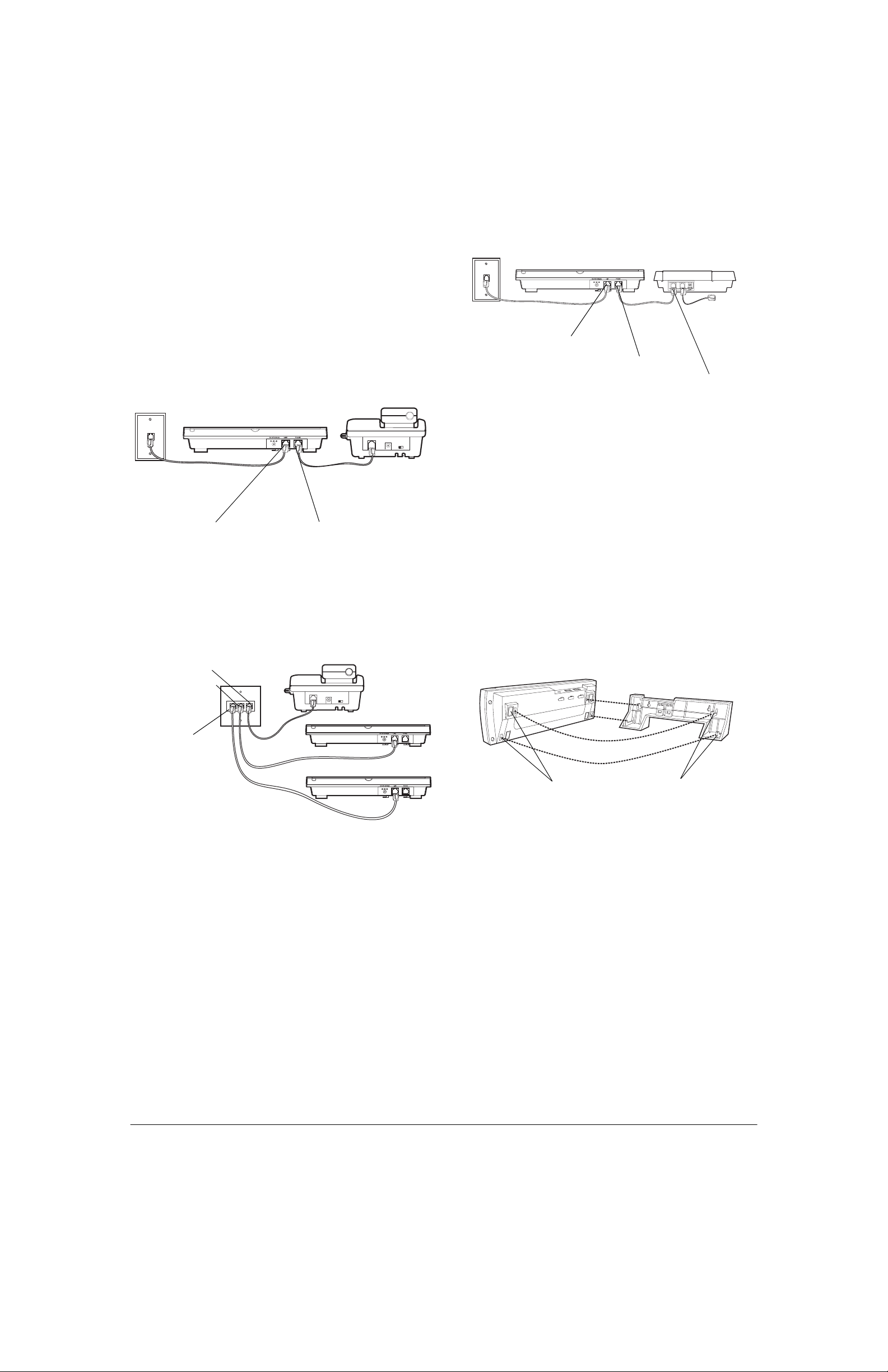
MAKING THE CONNECTIONS
The system connects to any modular phone jack and your phone.
You can also connect it to an answering machine.
Connecting to a Single-Line Phone
1. Disconnect the phone line cord from the phone and plug it into
the system’s
2. Plug one end of the supplied line cord into the system’s
jack.
3. Plug the other end of the cord into the phone’s jack.
LINE
jack.
PHONE
Connecting to an Answering Machine
LINE Jack
PHONE Jack
Answering Machine’s
Jack
1. Disconnect the phone line cord that connects your answering
machine to the phone line from the answering machine’s jack.
Then plug the cord into the system’s
LINE
jack.
LINE Jack
PHONE Jack
Connecting to a Two-Line Phone
To record information about calls rece ived on a two-line phone, you
can connect two caller IDs using a triplex adapter (not supplied).
Each system only records information about calls received on the
line to which it is connected.
Follow these steps to connect two caller IDs to a two-line phone.
L1 + L2
L1
L2
2. Plug one end of the supplied line cord into the system’s
PHONE
jack.
3. Plug the cord’s other end into the answering machine’s jack.
4. Set your answering machine to answer after two or more rings.
This gives the caller ID time to record the call in formation that
the phone company sends between the first and second rings.
MOUNTING THE SYSTEM
You can place the system directly on a desk, shelf, or table by itself
(or with the supplied mounting bracket), or you can use the bracket
to mount the system on a wall.
Attaching the Mounting Bracket
Keyhole Slots
Hooks
1. Disconnect the telephone line cord from the modular phone jack
(on the wall) and plug it into
on the triplex adapter.
L1 + L2
2. Plug the triplex adapter into the modular phone jack.
3. Plug one end of the supplied line cord into th e
jack on one
LINE
of the systems.
4. Plug the other end of the cord into either
or L2 on the triplex
L1
adapter.
5. Repeat Steps 3 and 4 to connect another system to the remaining open jack (
or L2) on the triplex adapter.
L1
1. Align the keyhole slots on the bottom of the system with the
hooks on the mounting bracket.
2. Gently push the system down on the bracket to secure it.
If you are placing the system on a desk, shelf, or table, pull out the
stand on the back of the bracket.
To remove the bracket, position it so the display faces down and the
line connections face you. Then gently press down on the bracket to
remove it.
On a Wall
To mount the system on a wall, you need two screws (not supplied)
with heads larger than the keyhole slots on the back of the mounting
bracket.
Follow these steps to mount the system on a wall.
1. Using the keyholes in the supplied mounting bracket as a template, mark the mounting screw locations on the wall.
2. Drill a pilot hole in the wall at each marked location.
2
Page 3
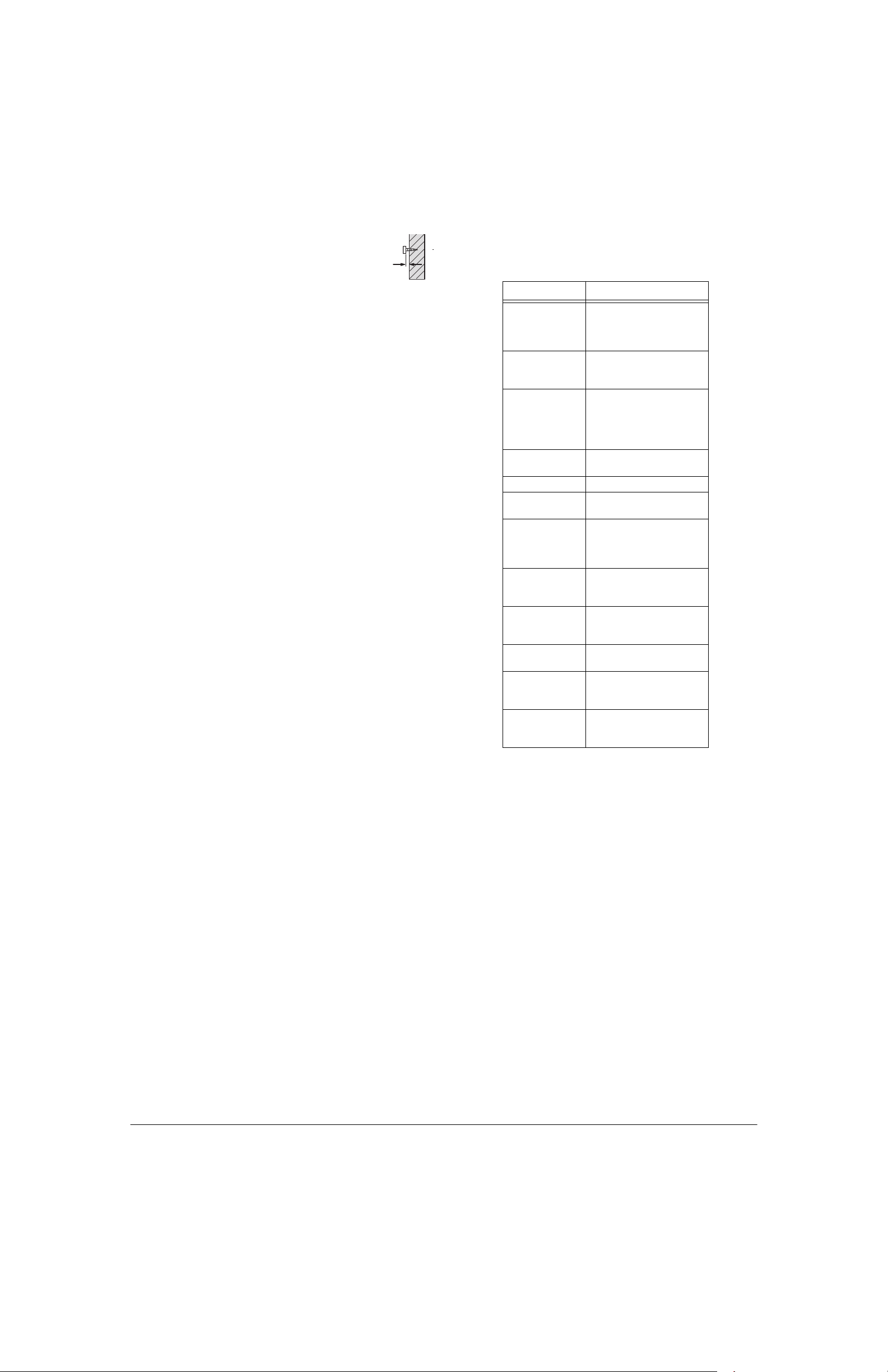
3. Thread a screw through each hole, letting the head
extend
1
/8 inch from the wall.
4. Attach the mounting bracket to the system (see
“Attaching the Mounting Bracket” on Page 2).
1
/8 Inch
5. Route the phone line cords and AC adapter cord through the
slots on the back of the bracket.
6. Line up the keyhole slots on the bracket with the screws in the
wall, then slide the system down onto the screws until it is
secure.
CHANGING THE TIME AND DATE DISPLAY
The time and date is automatically set when your system receives its
first call. This information is sent by the phone company.
To toggle between viewing the time in the 12- or 24-hour formats, repeatedly press
DELETE
in month, then date (M/D), or date, then month (D/M), hold down
.
LETE
. To toggle between viewing the date format
DE-
USING THE AUTO DIMMER
The display automatically adjusts its brightness according to the ambient light. If the ambient light is too strong, the display becomes
brighter; otherwise, it will be dimmer.
The display has three brightness levels.
Note:
RECEIVING AND STORING CALLS
Caller ID is a service provided by your telephone company. Whe n
you subscribe to this service, the telephone company sends the caller’s telephone number (and name, if available) and the call’s date
and time.
The system receives this information and displays the name (the
number will not display unless the caller name is not available) for
each call and updates the display with the current date and time.
Your system saves up to 50 call records, then replaces the oldest
call record with each new one.
Viewing Call Information
The caller ID displays the following information.
Display Description
NEW
REPT
xx
or
M
MESSAGE
WAITING
LONG DISTANCE
PRIVATE
OUT OF AREA
CALL FORWARD
ERROR
NO DATA SENT
CALL FWD BUSY
CALL FWD NO
ANS
Appears during an incoming
call and flashes when there
is a new call that has not
been reviewed.
Appears if you have
received the same phone
number more than once.
Number of call records, or
number of new calls that
have not been reviewed, or
sequence number during
review.
A message is waiting.
The call is long distance.
The caller blocked the name
and number information.
The caller is not within a
Caller ID service area that
provides the name or
number.
The call was forwarded from
a number set to forward all
calls.
Call information was
distorted before reaching
the system.
Call information was not
sent by the phone company.
The call was forwarded from
a number set to forward a
call if the line is busy.
The call was forward from a
number set to forward a call
if no one answered.
During an incoming call, the LINE STATUS indicator flashes and
RINGING
appears on the display. Then
appears, followed by
NEW
the caller’s name (or the number if the name is not available). After
ringing stops by about 6 seconds, the call information is replaced by
the time display, and
If any phone connected to the same telephone lin e is picked
Note:
flashes until you review the call records.
NEW
up, the LINE STATUS indicator lights.
REVIEWING CALL RECORDS
Each time you receive a call, the system saves a call record in memory that you can see while you are on the phone or review later.
To scroll through the call records, repeatedly press
If no call information is stored, NO
Note:
press
REVIEW6
6or7777
66
.
CALL
For each call you review, the display shows the name for about 4
seconds, then the name is replaced by the call date and time (for
about 4 seconds). The number display appears for about 5 seconds,
then the display returns to the date and time display (unless you
press
REVIEW6
6or7777
66
After you review all calls,
VIEW
6666or7777
to view the calls again.
).
END OF LIST
REVIEW6
6or7777
66
appears when you
appears. Press
RE-
DELETING CALLS
Deleting a Single Call
1. Repeatedly press
you want to delete.
2. Press
3. Press
.
Deleting All Calls
1. Press either
2. Hold down
3. When
DELETE
DELETE
matically renumbers the remaining call records.
Or, to cancel deletion, do not press any button. After about 5
seconds, the time and date reappear.
DELETE ALL?
appears.
Or, to cancel deletion, do not press any button. After about 8
seconds,
DELETE ALL?
REVIEW6
.
DELETE?
6or7777
66
appears.
until you see the call record
again. The system deletes that record and auto-
REVIEW6
DELETE
6or7777
66
until
.
DELETE ALL?
appears, press
appears.
DELETE
again. NO
disappears.
CALL
3
Page 4
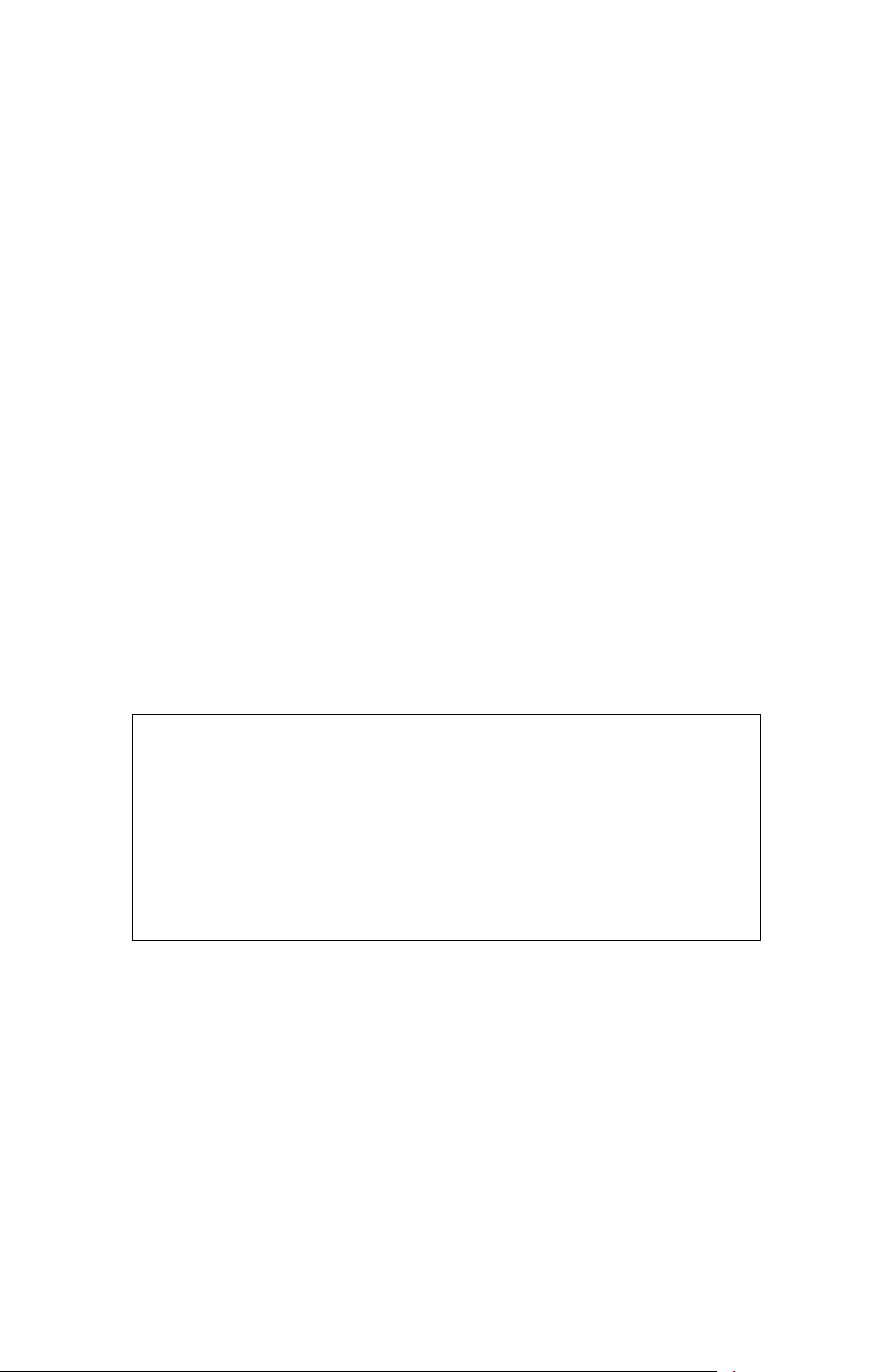
CARE
To enjoy your RadioShack Jumbo Caller ID for a long time:
• Keep the caller ID dry. If it gets wet, wipe it dry immediately.
• Use and store the caller ID only in normal temperature environments.
• Handle the caller ID gently and carefully. Do not drop it.
• Keep the caller ID away from dust and dirt.
• Wipe the caller ID with a damp cloth occasionally to keep it looking new.
Modifying or tampering with the caller ID’s internal components can
cause a malfunction and might invalidate its warranty. If your caller
ID is not performing as it should, take it to your local RadioShack
store for assistance. If the trouble is affecting the telephone lines,
the phone company can ask you to disconnect your
caller ID
until
you have resolved the problem.
LIGHTNING
Your telephone has built-in protection circuits to reduce the risk of
damage from surges in phone line or power line current. These protection circuits meet or exceed FCC requirements. However, lightning striking the phone line can damage your telephone.
Lightning damage is not common. However, if you live in and area
that has severe electrical storms, we suggest that you unplug your
system during storms to reduce the possibility of damage.
Limited One-Year Warranty
This product is warranted by RadioShack against manufacturing defects in material and workmanship under normal use for one (1) year from the date of purchase from RadioShack company-owned stores and authorized RadioShack franchisees and dealers. EXCEPT AS PROVIDED HEREIN, RadioShack MAKES NO EXPRESS WARRANTIES AND ANY IMPLIED WARRANTIES, INCLUDING THOSE OF MERCHANTABILITY AND FITNESS FOR A PARTICULAR PURPOSE, ARE LIMITED IN DURATION TO
THE DURATION OF THE WRITTEN LIMITED WARRANTIES CONTAINED HEREIN. EXCEPT AS PROVIDED HEREIN, RadioShack SHALL HAVE NO LIABILITY OR RESPONSIBILITY TO CUSTOMER OR ANY OTHER PERSON OR ENTITY WITH RESPECT TO ANY LIABILITY, LOSS OR DAMAGE CAUSED DIRECTLY OR INDIRECTLY
BY USE OR PERFORMANCE OF THE PRODUCT OR ARISING OUT OF ANY BREACH OF THIS WARRANTY, INCLUDING, BUT NOT LIMITED TO, ANY DAMAGES RESULTING FROM INCONVENIENCE, LOSS OF TIME, DATA, PROPERTY, REVENUE, OR PROFIT OR ANY INDIRECT, SPECIAL, INCIDENTAL, OR CONSEQUENTIAL
DAMAGES, EVEN IF RadioShack HAS BEEN ADVISED OF THE POSSIBILITY OF SUCH DAMAGES.
Some states do not allow limitations on how long an implied warranty lasts or the exclusion or limitation of incidental or co nsequential damag es, so the above limitations or exclusions may not apply to you.
In the event of a product defect during the warranty period, take the product and the RadioShack sales receipt as proof of purchase date to any RadioShack store. RadioShack will, at its option, unless otherwise provided by law: (a) correct the defect by p roduct repair wit hout charge fo r parts and labor; (b) rep lace the pro duct with on e of the
same or similar design; or (c) refund the purchase price. All replaced parts and products, and products on which a refund is made, become the property of RadioShack. New
or reconditioned parts and products may be used in the performance of warranty service. Repaired or replaced parts and product s are warranted for the remai nder of the original warranty period. You will be charged for repair or replacement of the product made after the expiration of the warranty period.
This warranty does not cover: (a) damage or failure caused by or attributable to acts of God, abuse, accident, misuse, improper or abnormal usage, failure to follow instructions, improper installation or maintenance, altera tion, ligh tning or o ther i ncidence of excess voltage or curren t; (b) a ny repairs other tha n those provided by a RadioShack Authorized Service Facility; (c) consumables such as fuses or batteries; (d) cosmetic damage; (e) transportation, shipping or insurance costs; or (f) costs of product removal,
installation, set-up service adjustment or reinstallation.
This warranty gives you specific legal rights, and you may also have other rights which vary from state to state.
RadioShack Customer Relations, 200 Taylor Street, 6th Floor, Fort Worth, TX 76102
We Service What We Sell
12/99
RadioShack
A Division of Tandy Corporation
Fort Worth, Texas 76102
43-948
03A00
Printed in China
