Page 1
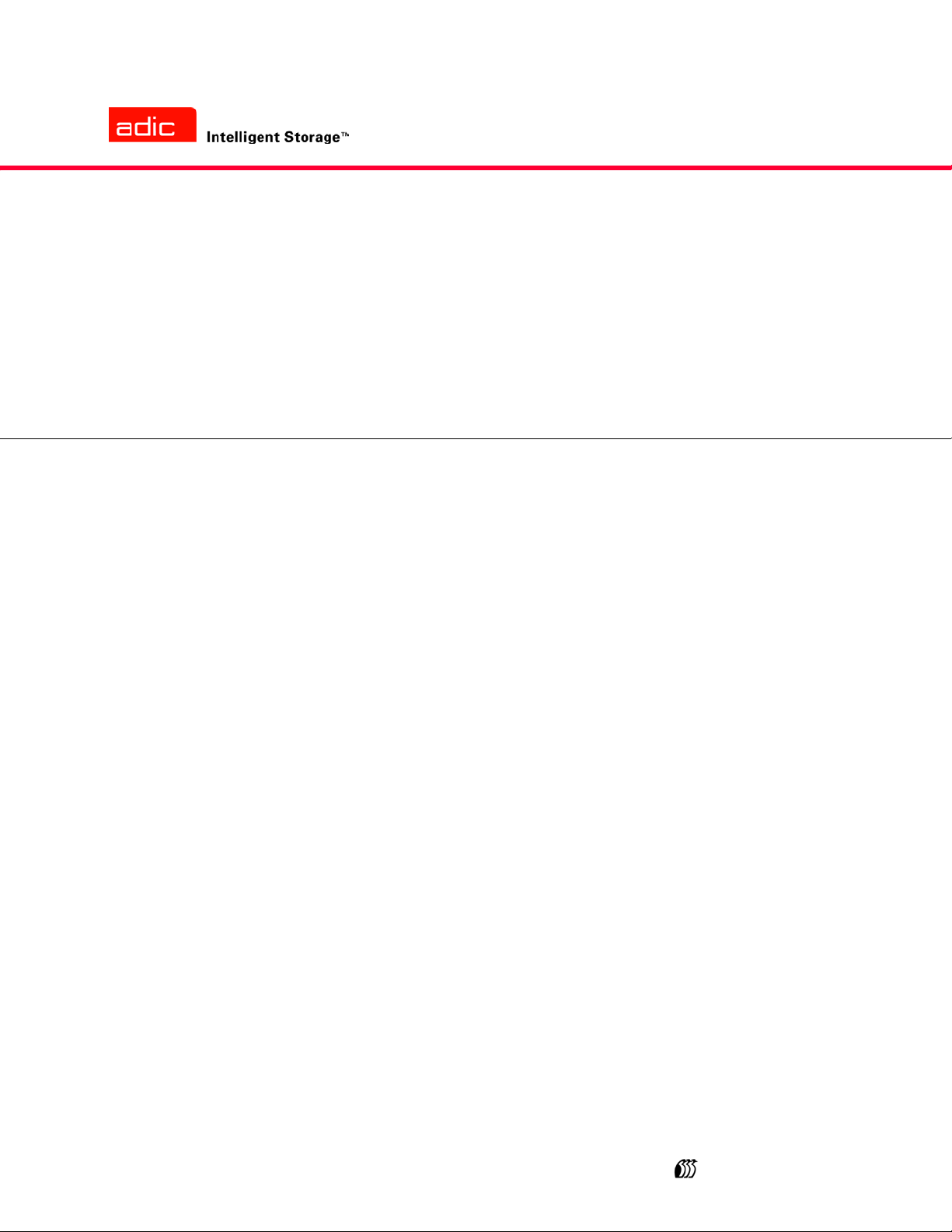
m
®
SNC
Firmware 4 User’s Guide
ADVANCED DIGITAL INFORMATION CORPORATION
www.adic.co
Page 2
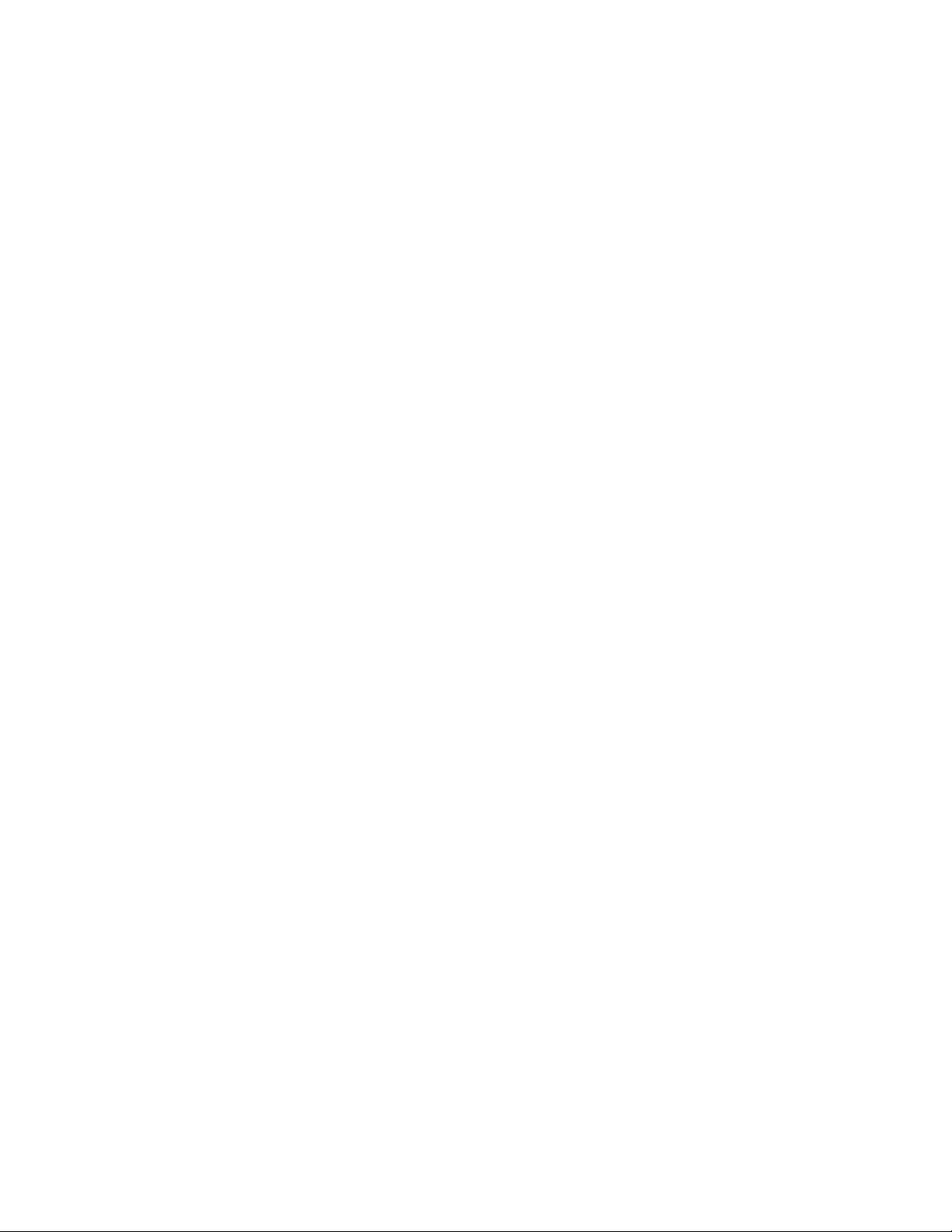
Copyright © 2003-2004 ADIC ®
The information contained in this document is subject to change without notice.
This document contains proprietary information which is protected by copyright. All rights are reserved. No part of this
document may be photocopied, reproduced, or translated to another language without prior written consent of ADIC.
ADIC shall not be liable for errors contained herein or for incidental or consequential damages (including lost profits) in
connection with the furnishing, performance or use of this material whether based on warranty, contract, or other legal
theory.
All trademarks within this document are the property of their respective owners.
Copyright © 2003-2004 ADIC Europe
TM
All rights reserved. No part of this document may be copied or reproduced in any form or by any means, without prior
written permission of ADIC Europe, ZAC des Basses Auges, 1 rue Alfred de Vigny, 78112 Fourqueux, France.
ADIC Europe assumes no responsibility for any errors that may appear in this document, and retains the right to make
changes to these specifications and descriptions at any time, without notice.
This publication may describe designs for which patents are pending, or have been granted. By publishing this
information, ADIC Europe conveys no license under any patent or any other right.
ADIC Europe makes no representation or warranty with respect to the contents of this document and specifically
disclaims any implied warranties of merchantability or fitness for any particular purpose. Further, ADIC Europe reserves
the right to revise or change this publication without obligation on the part of ADIC Europe to notify any person or
organization of such revision of change.
Every effort has been made to acknowledge trademarks and their owners. Trademarked names are used solely for
identification or exemplary purposes: any omissions are unintentional.
ADIC is a registered trademark and ADIC Europe is a trademark of Advanced Digital Information Corporation.
ADIC USA
11431 Willows Road NE
Redmond, Washington
98052-4952
Tel.: 1-800-336-1233
Fax: 1-425-881-2296
ADIC Europe
ZAC des Basses Auges
1, rue Alfred de Vigny
78112 Fourqueux, France
Tel.: 33-0-1-30-87-53-00
Fax: 33-0-1-30-87-53-01
ADIC-Germany GmbH&Co.KG
Eschenstraße 3
89558 Böhmenkirch
Germany
Tel: 49-0-7332-83-0
Fax: 49-0-7332-83-135
Published: December 2004 Document Number: 6-00676-03 Rev A
Page 3

Contents
1 Introduction 1
Intended Audience. . . . . . . . . . . . . . . . . . . . . . . . . . . . . . . . . . . . . . . . . . . . . . . . . . . . . . . . . . . . . . . . . . 1
Explanation of Symbols and Notes . . . . . . . . . . . . . . . . . . . . . . . . . . . . . . . . . . . . . . . . . . . . . . . . . . . . . 1
Getting More Information. . . . . . . . . . . . . . . . . . . . . . . . . . . . . . . . . . . . . . . . . . . . . . . . . . . . . . . . . . . . . 2
ADIC Technical Assistance Center . . . . . . . . . . . . . . . . . . . . . . . . . . . . . . . . . . . . . . . . . . . . . . . . . . 2
2 Description 3
Compatible SNC Hardware . . . . . . . . . . . . . . . . . . . . . . . . . . . . . . . . . . . . . . . . . . . . . . . . . . . . . . . . . . . 3
Firmware 4 Features . . . . . . . . . . . . . . . . . . . . . . . . . . . . . . . . . . . . . . . . . . . . . . . . . . . . . . . . . . . . . . . . 3
Data Path Conditioning . . . . . . . . . . . . . . . . . . . . . . . . . . . . . . . . . . . . . . . . . . . . . . . . . . . . . . . . . . . 3
Multi-Path Mapping . . . . . . . . . . . . . . . . . . . . . . . . . . . . . . . . . . . . . . . . . . . . . . . . . . . . . . . . . . . . . . 4
WWN Change Capability. . . . . . . . . . . . . . . . . . . . . . . . . . . . . . . . . . . . . . . . . . . . . . . . . . . . . . . . . . 4
eVPS . . . . . . . . . . . . . . . . . . . . . . . . . . . . . . . . . . . . . . . . . . . . . . . . . . . . . . . . . . . . . . . . . . . . . . . . . 4
Fibre Channel Host Port Failover . . . . . . . . . . . . . . . . . . . . . . . . . . . . . . . . . . . . . . . . . . . . . . . . . . . 4
3 Setup and Configuration Routines 5
Preparing SAN Components . . . . . . . . . . . . . . . . . . . . . . . . . . . . . . . . . . . . . . . . . . . . . . . . . . . . . . . . . . 6
Preparing Fibre Channel Hosts . . . . . . . . . . . . . . . . . . . . . . . . . . . . . . . . . . . . . . . . . . . . . . . . . . . . . 6
Preparing Fibre Channel Switch . . . . . . . . . . . . . . . . . . . . . . . . . . . . . . . . . . . . . . . . . . . . . . . . . . . . 6
Preparing SCSI Tape or Disk Devices . . . . . . . . . . . . . . . . . . . . . . . . . . . . . . . . . . . . . . . . . . . . . . . 6
Preparing SCSI Hosts . . . . . . . . . . . . . . . . . . . . . . . . . . . . . . . . . . . . . . . . . . . . . . . . . . . . . . . . . . . . 7
Preparing FC Tape or Disk Devices . . . . . . . . . . . . . . . . . . . . . . . . . . . . . . . . . . . . . . . . . . . . . . . . . 7
Configuring a Fibre Channel Host SAN. . . . . . . . . . . . . . . . . . . . . . . . . . . . . . . . . . . . . . . . . . . . . . . . . . 7
Configuring a SCSI Host SAN . . . . . . . . . . . . . . . . . . . . . . . . . . . . . . . . . . . . . . . . . . . . . . . . . . . . . . . . . 9
Configuring the Ethernet Network . . . . . . . . . . . . . . . . . . . . . . . . . . . . . . . . . . . . . . . . . . . . . . . . . . . . . 11
Using DHCP . . . . . . . . . . . . . . . . . . . . . . . . . . . . . . . . . . . . . . . . . . . . . . . . . . . . . . . . . . . . . . . . . . . . . 12
Setting the Date and Time. . . . . . . . . . . . . . . . . . . . . . . . . . . . . . . . . . . . . . . . . . . . . . . . . . . . . . . . . . . 13
Setting the Real Time Clock . . . . . . . . . . . . . . . . . . . . . . . . . . . . . . . . . . . . . . . . . . . . . . . . . . . . . . 13
Adding a Host System Running Timeserver . . . . . . . . . . . . . . . . . . . . . . . . . . . . . . . . . . . . . . . . . . 14
Disabling the Timeserver Host . . . . . . . . . . . . . . . . . . . . . . . . . . . . . . . . . . . . . . . . . . . . . . . . . . . . 15
Synchronizing the Real Time Clock with the Timeserver . . . . . . . . . . . . . . . . . . . . . . . . . . . . . . . . 15
Creating User Accounts. . . . . . . . . . . . . . . . . . . . . . . . . . . . . . . . . . . . . . . . . . . . . . . . . . . . . . . . . . . . . 15
Configuring Ports. . . . . . . . . . . . . . . . . . . . . . . . . . . . . . . . . . . . . . . . . . . . . . . . . . . . . . . . . . . . . . . . . . 16
Mapping Multiple Paths to Targets . . . . . . . . . . . . . . . . . . . . . . . . . . . . . . . . . . . . . . . . . . . . . . . . . . . . 18
Configuring Channel Zoning . . . . . . . . . . . . . . . . . . . . . . . . . . . . . . . . . . . . . . . . . . . . . . . . . . . . . . . . . 19
Configuring VPM . . . . . . . . . . . . . . . . . . . . . . . . . . . . . . . . . . . . . . . . . . . . . . . . . . . . . . . . . . . . . . . . . . 21
SNC Firmware 4 User’s Guide iii
Page 4
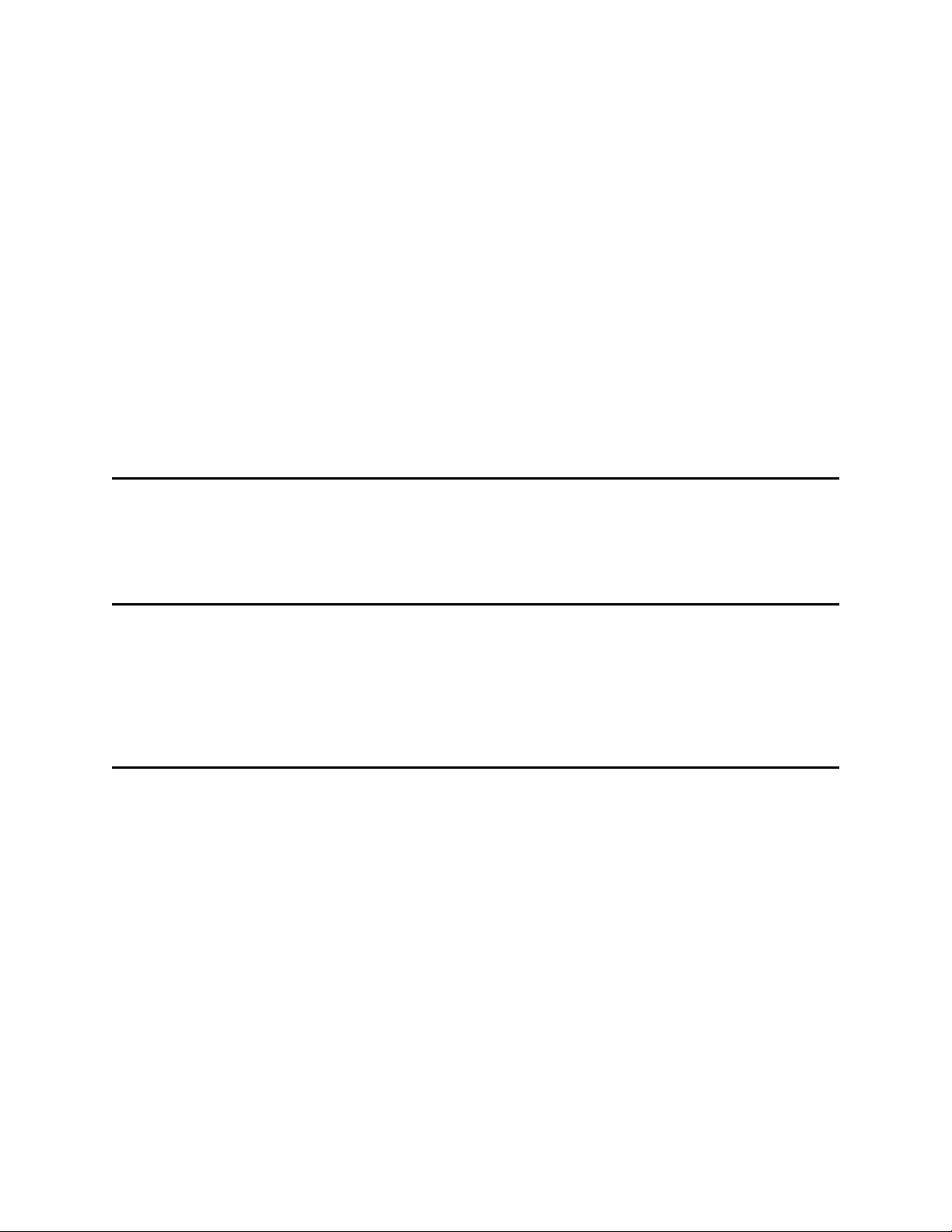
Configuring eVPS . . . . . . . . . . . . . . . . . . . . . . . . . . . . . . . . . . . . . . . . . . . . . . . . . . . . . . . . . . . . . . . . . 22
Using the WWN Lock Mode . . . . . . . . . . . . . . . . . . . . . . . . . . . . . . . . . . . . . . . . . . . . . . . . . . . . . . . . . 23
Configuring Host Port Failover . . . . . . . . . . . . . . . . . . . . . . . . . . . . . . . . . . . . . . . . . . . . . . . . . . . . . . . 24
Replacing a SCSI Drive. . . . . . . . . . . . . . . . . . . . . . . . . . . . . . . . . . . . . . . . . . . . . . . . . . . . . . . . . . . . . 25
Saving a Configuration File . . . . . . . . . . . . . . . . . . . . . . . . . . . . . . . . . . . . . . . . . . . . . . . . . . . . . . . . . . 27
Updating Firmware . . . . . . . . . . . . . . . . . . . . . . . . . . . . . . . . . . . . . . . . . . . . . . . . . . . . . . . . . . . . . . . . 28
Updating Firmware Using FTP . . . . . . . . . . . . . . . . . . . . . . . . . . . . . . . . . . . . . . . . . . . . . . . . . . . . 28
Updating Firmware Using the Serial Port . . . . . . . . . . . . . . . . . . . . . . . . . . . . . . . . . . . . . . . . . . . . 29
Loading a Configuration File Using HyperTerminal. . . . . . . . . . . . . . . . . . . . . . . . . . . . . . . . . . . . . . . . 29
Changing the WWN. . . . . . . . . . . . . . . . . . . . . . . . . . . . . . . . . . . . . . . . . . . . . . . . . . . . . . . . . . . . . . . . 30
Before You Change the WWN on a Replacement SNC . . . . . . . . . . . . . . . . . . . . . . . . . . . . . . . . . 30
Changing the WWN for all FC Ports . . . . . . . . . . . . . . . . . . . . . . . . . . . . . . . . . . . . . . . . . . . . . . . . 31
Changing a WWN for one FC port. . . . . . . . . . . . . . . . . . . . . . . . . . . . . . . . . . . . . . . . . . . . . . . . . . 32
Clearing Changes to the WWN for all FC ports . . . . . . . . . . . . . . . . . . . . . . . . . . . . . . . . . . . . . . . . 33
Clearing Changes to the WWN for one FC Port . . . . . . . . . . . . . . . . . . . . . . . . . . . . . . . . . . . . . . . 34
Retrieving Information About Events . . . . . . . . . . . . . . . . . . . . . . . . . . . . . . . . . . . . . . . . . . . . . . . . . . . 34
Event Log Dump . . . . . . . . . . . . . . . . . . . . . . . . . . . . . . . . . . . . . . . . . . . . . . . . . . . . . . . . . . . . . . . 34
Retrieving the Code 43 Dump File . . . . . . . . . . . . . . . . . . . . . . . . . . . . . . . . . . . . . . . . . . . . . . . . . 35
Working With Command Flow Log Information . . . . . . . . . . . . . . . . . . . . . . . . . . . . . . . . . . . . . . . . 36
4 Service Port Command Reference 39
Managing the SNC . . . . . . . . . . . . . . . . . . . . . . . . . . . . . . . . . . . . . . . . . . . . . . . . . . . . . . . . . . . . . . . . 39
Commands . . . . . . . . . . . . . . . . . . . . . . . . . . . . . . . . . . . . . . . . . . . . . . . . . . . . . . . . . . . . . . . . . . . 39
5 Diagnostic Command Reference 143
Boot Modes . . . . . . . . . . . . . . . . . . . . . . . . . . . . . . . . . . . . . . . . . . . . . . . . . . . . . . . . . . . . . . . . . . . . . 143
Entering Diagnostic Mode . . . . . . . . . . . . . . . . . . . . . . . . . . . . . . . . . . . . . . . . . . . . . . . . . . . . . . . 143
Diagnostic Commands . . . . . . . . . . . . . . . . . . . . . . . . . . . . . . . . . . . . . . . . . . . . . . . . . . . . . . . . . 144
Restoring Normal Mode. . . . . . . . . . . . . . . . . . . . . . . . . . . . . . . . . . . . . . . . . . . . . . . . . . . . . . . . . 147
6 Troubleshooting 149
Event Codes and Actions . . . . . . . . . . . . . . . . . . . . . . . . . . . . . . . . . . . . . . . . . . . . . . . . . . . . . . . . . . 150
Checking Event Logs. . . . . . . . . . . . . . . . . . . . . . . . . . . . . . . . . . . . . . . . . . . . . . . . . . . . . . . . . . . 150
Checking Reported Event Codes . . . . . . . . . . . . . . . . . . . . . . . . . . . . . . . . . . . . . . . . . . . . . . . . . 151
Action Reference Table . . . . . . . . . . . . . . . . . . . . . . . . . . . . . . . . . . . . . . . . . . . . . . . . . . . . . . . . . 154
Start MAP . . . . . . . . . . . . . . . . . . . . . . . . . . . . . . . . . . . . . . . . . . . . . . . . . . . . . . . . . . . . . . . . . . . . . . 154
Visually Inspecting the LEDs . . . . . . . . . . . . . . . . . . . . . . . . . . . . . . . . . . . . . . . . . . . . . . . . . . . . . 154
Checking for Problems on Attached Devices . . . . . . . . . . . . . . . . . . . . . . . . . . . . . . . . . . . . . . . . 155
Checking Host Versions . . . . . . . . . . . . . . . . . . . . . . . . . . . . . . . . . . . . . . . . . . . . . . . . . . . . . . . . 156
Checking SNC Product Versions. . . . . . . . . . . . . . . . . . . . . . . . . . . . . . . . . . . . . . . . . . . . . . . . . . 156
Checking ADIC Management Console Version. . . . . . . . . . . . . . . . . . . . . . . . . . . . . . . . . . . . . . . 156
Checking Firmware Code Level . . . . . . . . . . . . . . . . . . . . . . . . . . . . . . . . . . . . . . . . . . . . . . . . . . 156
Checking Hardware Version . . . . . . . . . . . . . . . . . . . . . . . . . . . . . . . . . . . . . . . . . . . . . . . . . . . . . 156
Checking Components . . . . . . . . . . . . . . . . . . . . . . . . . . . . . . . . . . . . . . . . . . . . . . . . . . . . . . . . . 157
Performing Health Check . . . . . . . . . . . . . . . . . . . . . . . . . . . . . . . . . . . . . . . . . . . . . . . . . . . . . . . 157
Checking the Host Event Log . . . . . . . . . . . . . . . . . . . . . . . . . . . . . . . . . . . . . . . . . . . . . . . . . . . . 157
Database Full MAP . . . . . . . . . . . . . . . . . . . . . . . . . . . . . . . . . . . . . . . . . . . . . . . . . . . . . . . . . . . . . . . 157
Device Access MAP . . . . . . . . . . . . . . . . . . . . . . . . . . . . . . . . . . . . . . . . . . . . . . . . . . . . . . . . . . . . . . 158
iv Contents
Page 5
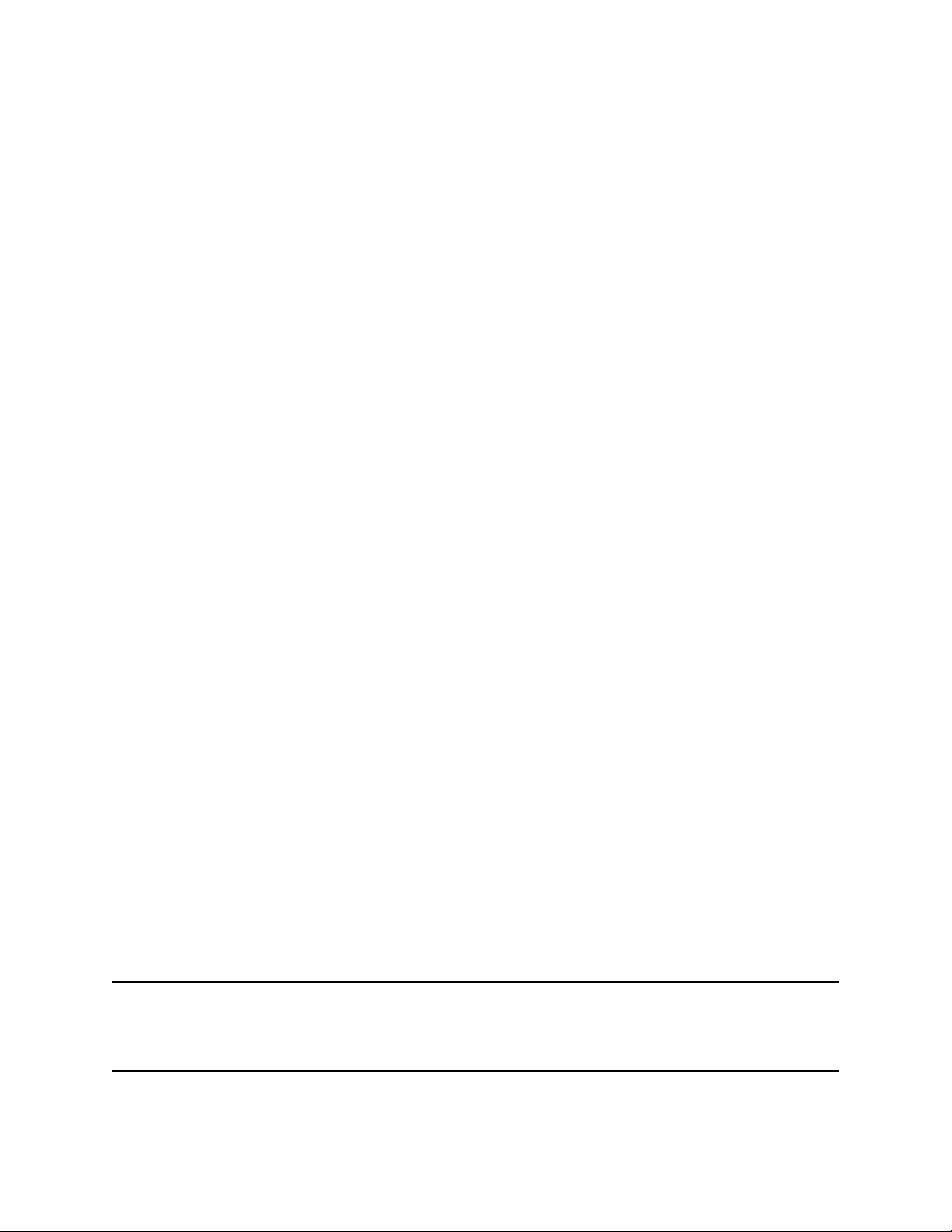
Checking Fibre Channel Port Status . . . . . . . . . . . . . . . . . . . . . . . . . . . . . . . . . . . . . . . . . . . . . . . 158
Checking SCSI Channel Devices . . . . . . . . . . . . . . . . . . . . . . . . . . . . . . . . . . . . . . . . . . . . . . . . . 159
Checking Channel Zoning Settings . . . . . . . . . . . . . . . . . . . . . . . . . . . . . . . . . . . . . . . . . . . . . . . . 159
SCSI Channel MAP . . . . . . . . . . . . . . . . . . . . . . . . . . . . . . . . . . . . . . . . . . . . . . . . . . . . . . . . . . . . . . . 159
Getting SCSI Information. . . . . . . . . . . . . . . . . . . . . . . . . . . . . . . . . . . . . . . . . . . . . . . . . . . . . . . . 159
Checking Attached SCSI Devices . . . . . . . . . . . . . . . . . . . . . . . . . . . . . . . . . . . . . . . . . . . . . . . . . 160
Comparing Listed versus Physical Devices. . . . . . . . . . . . . . . . . . . . . . . . . . . . . . . . . . . . . . . . . . 160
Comparing Listed versus Supported Devices . . . . . . . . . . . . . . . . . . . . . . . . . . . . . . . . . . . . . . . . 160
Checking SCSI Bus Termination . . . . . . . . . . . . . . . . . . . . . . . . . . . . . . . . . . . . . . . . . . . . . . . . . . 161
Checking for Multiple SCSI IDs . . . . . . . . . . . . . . . . . . . . . . . . . . . . . . . . . . . . . . . . . . . . . . . . . . . 161
Checking Device Type. . . . . . . . . . . . . . . . . . . . . . . . . . . . . . . . . . . . . . . . . . . . . . . . . . . . . . . . . . 162
Examining SCSI Cables . . . . . . . . . . . . . . . . . . . . . . . . . . . . . . . . . . . . . . . . . . . . . . . . . . . . . . . . 162
Examining SCSI Connectors . . . . . . . . . . . . . . . . . . . . . . . . . . . . . . . . . . . . . . . . . . . . . . . . . . . . . 163
Performing SCSI Health Check . . . . . . . . . . . . . . . . . . . . . . . . . . . . . . . . . . . . . . . . . . . . . . . . . . . 163
Performing SCSI Loop Back Test . . . . . . . . . . . . . . . . . . . . . . . . . . . . . . . . . . . . . . . . . . . . . . . . . 163
Testing SCSI Cables . . . . . . . . . . . . . . . . . . . . . . . . . . . . . . . . . . . . . . . . . . . . . . . . . . . . . . . . . . . 164
Isolating SCSI devices. . . . . . . . . . . . . . . . . . . . . . . . . . . . . . . . . . . . . . . . . . . . . . . . . . . . . . . . . . 164
Restoring SCSI Setup . . . . . . . . . . . . . . . . . . . . . . . . . . . . . . . . . . . . . . . . . . . . . . . . . . . . . . . . . . 165
Fibre Channel MAP . . . . . . . . . . . . . . . . . . . . . . . . . . . . . . . . . . . . . . . . . . . . . . . . . . . . . . . . . . . . . . . 165
Verifying Fibre Channel Connections . . . . . . . . . . . . . . . . . . . . . . . . . . . . . . . . . . . . . . . . . . . . . . 166
Testing the GBIC . . . . . . . . . . . . . . . . . . . . . . . . . . . . . . . . . . . . . . . . . . . . . . . . . . . . . . . . . . . . . . 166
Examining Cables . . . . . . . . . . . . . . . . . . . . . . . . . . . . . . . . . . . . . . . . . . . . . . . . . . . . . . . . . . . . . 166
Performing Fibre Channel Loop Back Test . . . . . . . . . . . . . . . . . . . . . . . . . . . . . . . . . . . . . . . . . . 167
Testing Fibre Channel Optical Cable. . . . . . . . . . . . . . . . . . . . . . . . . . . . . . . . . . . . . . . . . . . . . . . 167
Replacing Fibre Channel Cable. . . . . . . . . . . . . . . . . . . . . . . . . . . . . . . . . . . . . . . . . . . . . . . . . . . 167
Replacing Fibre Channel Devices . . . . . . . . . . . . . . . . . . . . . . . . . . . . . . . . . . . . . . . . . . . . . . . . . 168
MAP for the SNC . . . . . . . . . . . . . . . . . . . . . . . . . . . . . . . . . . . . . . . . . . . . . . . . . . . . . . . . . . . . . . . . . 168
Observing Operational LED Behavior . . . . . . . . . . . . . . . . . . . . . . . . . . . . . . . . . . . . . . . . . . . . . . 168
Temperature MAP . . . . . . . . . . . . . . . . . . . . . . . . . . . . . . . . . . . . . . . . . . . . . . . . . . . . . . . . . . . . . . . . 169
Interpreting Problems in the Temperature Subsystem . . . . . . . . . . . . . . . . . . . . . . . . . . . . . . . . . 169
Receiving Temperature Warnings or Alarms. . . . . . . . . . . . . . . . . . . . . . . . . . . . . . . . . . . . . . . . . 169
Receiving Fan Speed Warnings or Alarms . . . . . . . . . . . . . . . . . . . . . . . . . . . . . . . . . . . . . . . . . . 169
Power MAP . . . . . . . . . . . . . . . . . . . . . . . . . . . . . . . . . . . . . . . . . . . . . . . . . . . . . . . . . . . . . . . . . . . . . 170
Ethernet MAP . . . . . . . . . . . . . . . . . . . . . . . . . . . . . . . . . . . . . . . . . . . . . . . . . . . . . . . . . . . . . . . . . . . 170
Service Port MAP . . . . . . . . . . . . . . . . . . . . . . . . . . . . . . . . . . . . . . . . . . . . . . . . . . . . . . . . . . . . . . . . 174
Check the RS-232 Cable. . . . . . . . . . . . . . . . . . . . . . . . . . . . . . . . . . . . . . . . . . . . . . . . . . . . . . . . 174
Checking the Connection with Boot Messages . . . . . . . . . . . . . . . . . . . . . . . . . . . . . . . . . . . . . . . 175
VPM MAP . . . . . . . . . . . . . . . . . . . . . . . . . . . . . . . . . . . . . . . . . . . . . . . . . . . . . . . . . . . . . . . . . . . . . . 175
Checking Virtual Private Map Access Settings . . . . . . . . . . . . . . . . . . . . . . . . . . . . . . . . . . . . . . . 175
Verifying SCSI Host Configuration Settings . . . . . . . . . . . . . . . . . . . . . . . . . . . . . . . . . . . . . . . . . 176
Verifying VPM Device Assignments . . . . . . . . . . . . . . . . . . . . . . . . . . . . . . . . . . . . . . . . . . . . . . . 176
SFM/VPS/eVPS MAP . . . . . . . . . . . . . . . . . . . . . . . . . . . . . . . . . . . . . . . . . . . . . . . . . . . . . . . . . . . . . 177
Checking SFM/VPS/eVPS Access Settings . . . . . . . . . . . . . . . . . . . . . . . . . . . . . . . . . . . . . . . . . 177
Verifying FC Host Configuration Settings . . . . . . . . . . . . . . . . . . . . . . . . . . . . . . . . . . . . . . . . . . . 178
Removing an FC Host . . . . . . . . . . . . . . . . . . . . . . . . . . . . . . . . . . . . . . . . . . . . . . . . . . . . . . . . . . 179
Verifying SFM/VPS/eVPS Device Assignments . . . . . . . . . . . . . . . . . . . . . . . . . . . . . . . . . . . . . . 180
A Vendor Unique Codes 181
B Glossary 183
SNC Firmware 4 User’s Guide v
Page 6

vi Contents
Page 7
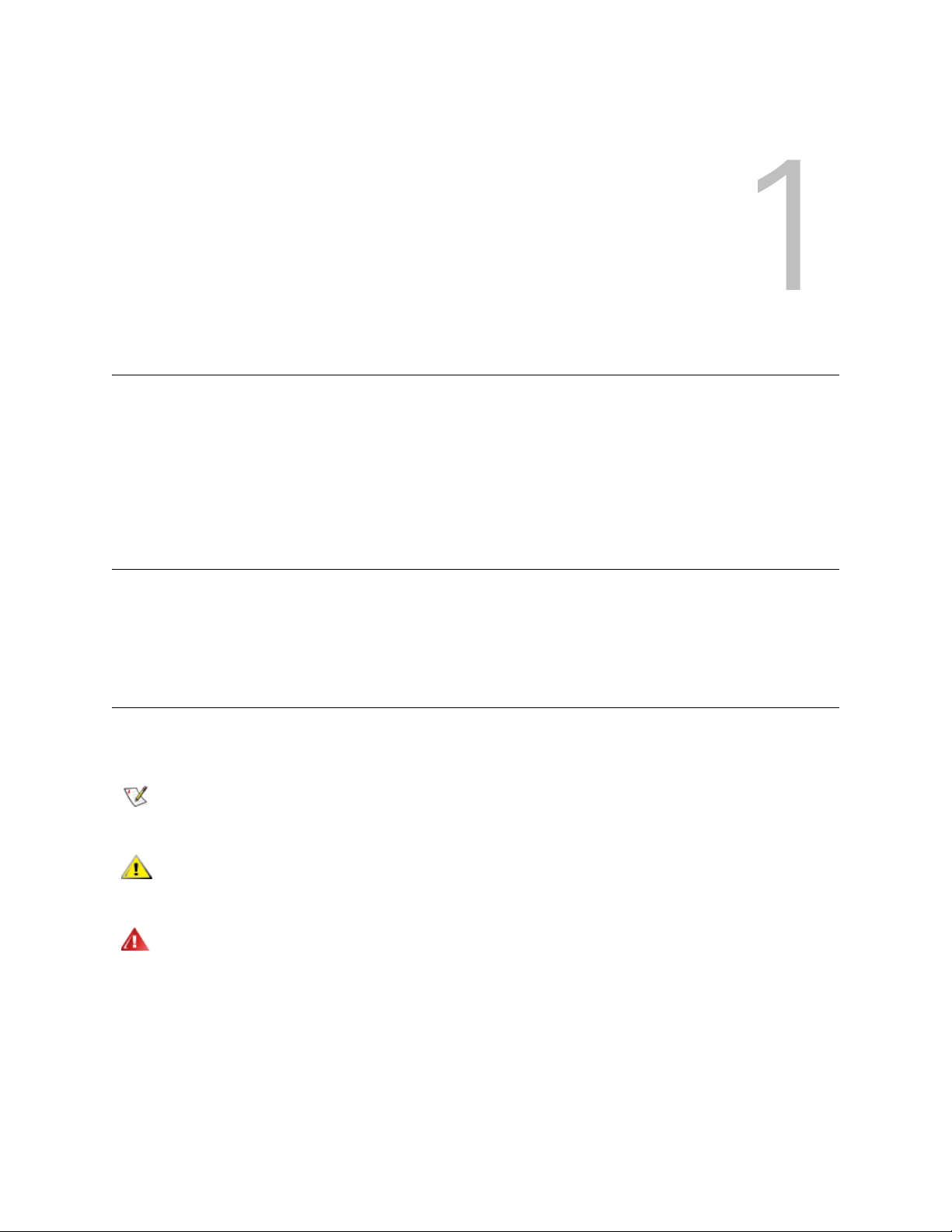
Introduction
This manual contains information necessary for command line management of SNCs (Storage Networking
Controllers) in the 5000 and 6000 product lines, as well as for the the SNC 4000. The SNC 6404 is
sometimes referred to as the FC blade (FCB) or the I/O blade (IOB). With the restrictions, noted for
individual commands or command sequences, command line operation of the SNC 6404 is also within the
scope of this document. The level of the firmware code (4.4x.xx) appropriate to a particular SNC is stated
in the compatibility matrix portion of the Release Notes for the current library or product release.
Intended Audience
This guide is intended for system administrators, operators, service engineers, or anyone interested in
learning about or using SNC Firmware 4. Users are expected to understand the SAN architecture they are
implementing before using this firmware.
Explanation of Symbols and Notes
The following symbols appear throughout this document to highlight important information.
Note
CAUTION
WARNING
The following is a list of formatting conventions used throughout this document:
Italics • Book title, for example, Quick Start Guide
Bold • Menu name, or command on a menu, for example, Setup
SNC Firmware 4 User’s Guide 1
Indicates important information that helps you make better use of your system.
Indicates a situation that may cause possible damage to equipment, loss of
data, or interference with other equipment.
INDICATES A POTENTIALLY HAZARDOUS SITUATION WHICH, IF NOT
AVOIDED, COULD RESULT IN DEATH OR BODILY INJURY.
• File name, for example, v44020.bin
Wizard
Page 8
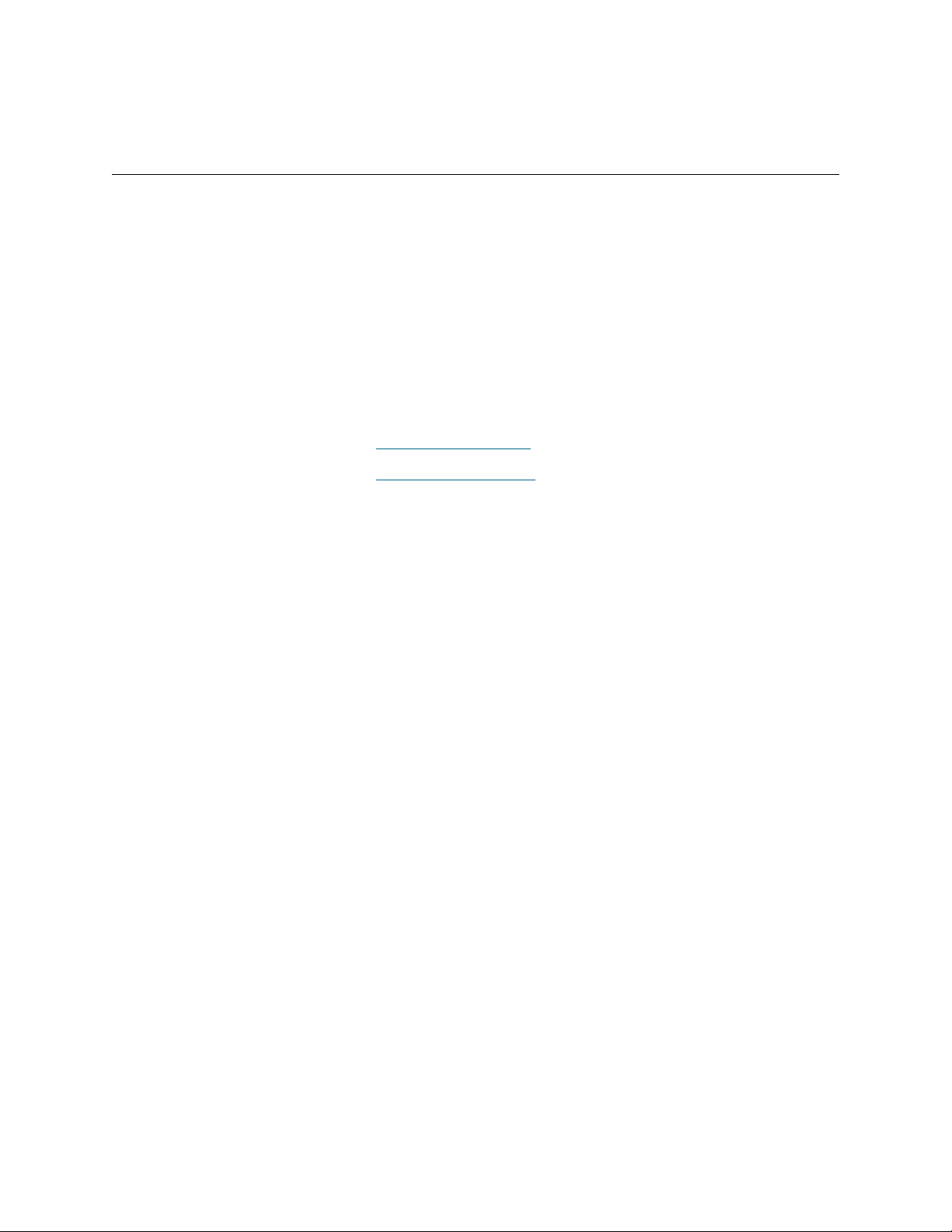
Courier • command line input and output
Getting More Information
If you want more information about your product, go to the ADIC website or contact ADIC Technical
Assistance Center (ATAC).
ADIC Technical Assistance Center
If problems cannot be solved with the aid of this document or if training is desired, contact the ADIC
Technical Assistance Center (ATAC).
In the USA: 800-827-3822
In Europe and Japan: 00-800-9999-3822
For other contact numbers: www.adic.com/contact
To open a Service Request online: www.adic.com/techsup
2 Introduction
Page 9
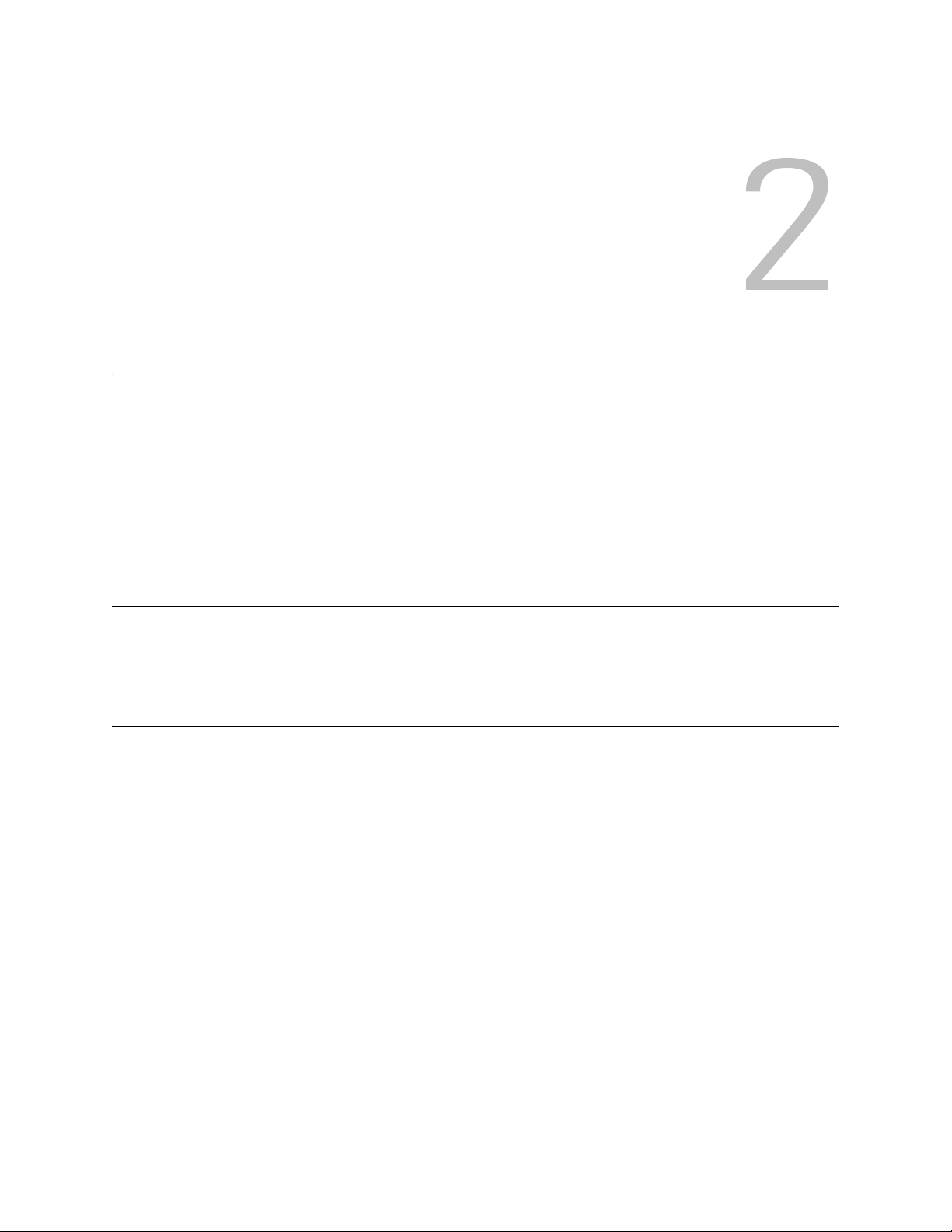
Description
This chapter describes the functionality of the Storage Networking Controller (SNC) Firmware 4.
The SNC interface between storage and host provides Fibre Channel to SCSI connectivity or Fibre Channel
to Fibre Channel connectivity.
The SNC firmware enables you to map addresses across and between different interfaces, to configure
private maps for security purposes, to condition the data path, and to preserve the persistency of the
address maps when systems, devices, switches, and the SNC are turned on and off. The SNC supports up
to 2048 unique storage devices across multiple interfaces.
Compatible SNC Hardware
This SNC firmware is the operational firmware for the SNC 4000, the Pathlight 5000, SNC 5100, SNC 5101,
SNC 6101, and the Fibre Channel I/O blades in the Scalar i2000 Library and the Pathlight VX solution.
Firmware 4 Features
Firmware 4 released functionality builds upon the feature set of previous releases, although not all features
are available across product lines. The Firmware 4 code includes the following features:
Data Path Conditioning
Data path conditioning technology is a set of utilities in the SNC that protect the integrity of the paths carrying
data. They make data transmission faster and more reliable, and they improve overall system availability.
Health checks and heartbeats are conducted at intervals established by the administrator so that fault
conditions can be discovered prior to moving data through the fabric. Error recovery is performed in the data
path to prevent errors in the Fibre Channel layer from causing data transmission (a backup or a restore) to
fail. The error recovery feature requires no administrator intervention. The Host Registration Service (HRS)
is a small utility that can be loaded onto attached hosts, to provide data path checks from the host
perspective.
SNC Firmware 4 User’s Guide 3
Page 10
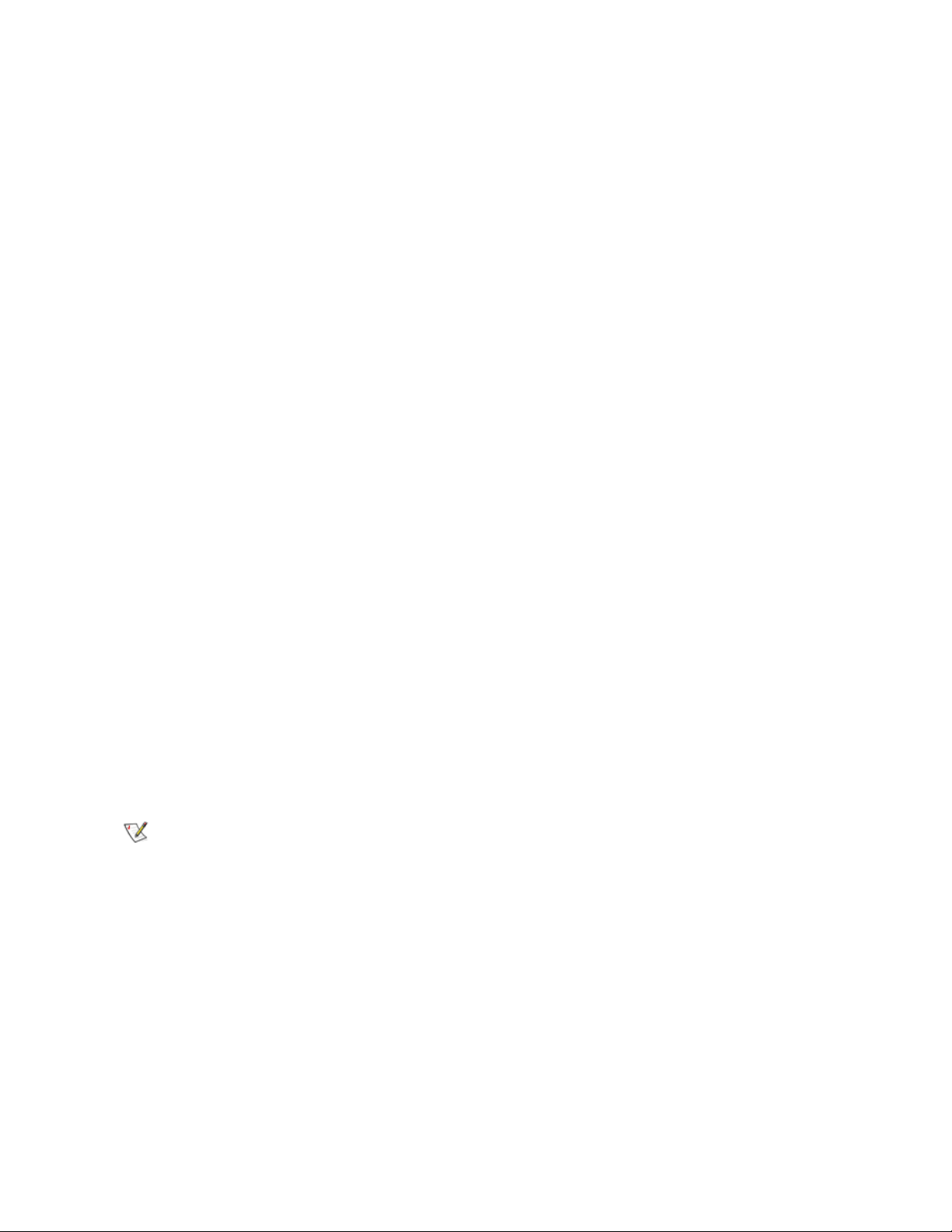
Multi-Path Mapping
Multi-path mapping enables an administrator to map a single Fibre Channel-attached storage device
through all Fibre Channels on the SNC to provide redundancy. Both manual and automatic versions of the
multi-path feature are available. The automatic version of this feature is used by specialized, highavailability host software. Both versions require a license.
WWN Change Capability
The world wide name (WWN) change capability enables an administrator to change the WWN on the SNC.
Text is posted during the procedure regarding the requirement to maintain a globally unique name. A
password is required in order to complete the change. The world wide node name or just the world wide port
name can be changed. This feature is being implemented to facilitate SNC replacement.
eVPS
The extended virtual private SAN (eVPS) feature enables an administrator to map any physical device to
any logical unit number (LUN) on any host. This is an additional layer of LUN mapping that is unique for
each initiator attached to the SNC through a Fibre Channel port. eVPS automatically provides backwards
compatibility with virtual private SAN (VPS), a legacy mapping system, so you can upgrade to firmware that
supports this feature transparently. Basic configuration is provided through command line interface (CLI)
configuration functions, but the recommended management tool is the graphical user interface for your
SNC—either the ADIC Management Console or the Library Management Console. eVPS also supports inband management through Application Programming Interface (API) extensions to the existing
maintenance in/out functions supported by VPS.
Fibre Channel Host Port Failover
This feature establishes one Fibre Channel port as the operating port and the other as the alternate port.
The alternate port is on standby for the operating port. If an operating port fails, the alternate port takes over
transparently. The configuration is persistent. This feature requires two Fibre Channel ports to be configured
as targets in point-to-point mode.
Both SNC FC connections or at least two FC blade connections are run to a FC switch. A single connection
to the FC host is then run from the FC switch. No explicit changes to the host driver, host bus adapter
firmware or application software is required.
Note
This feature requires a license. Please contact your ADIC representative.
4 Description
Page 11
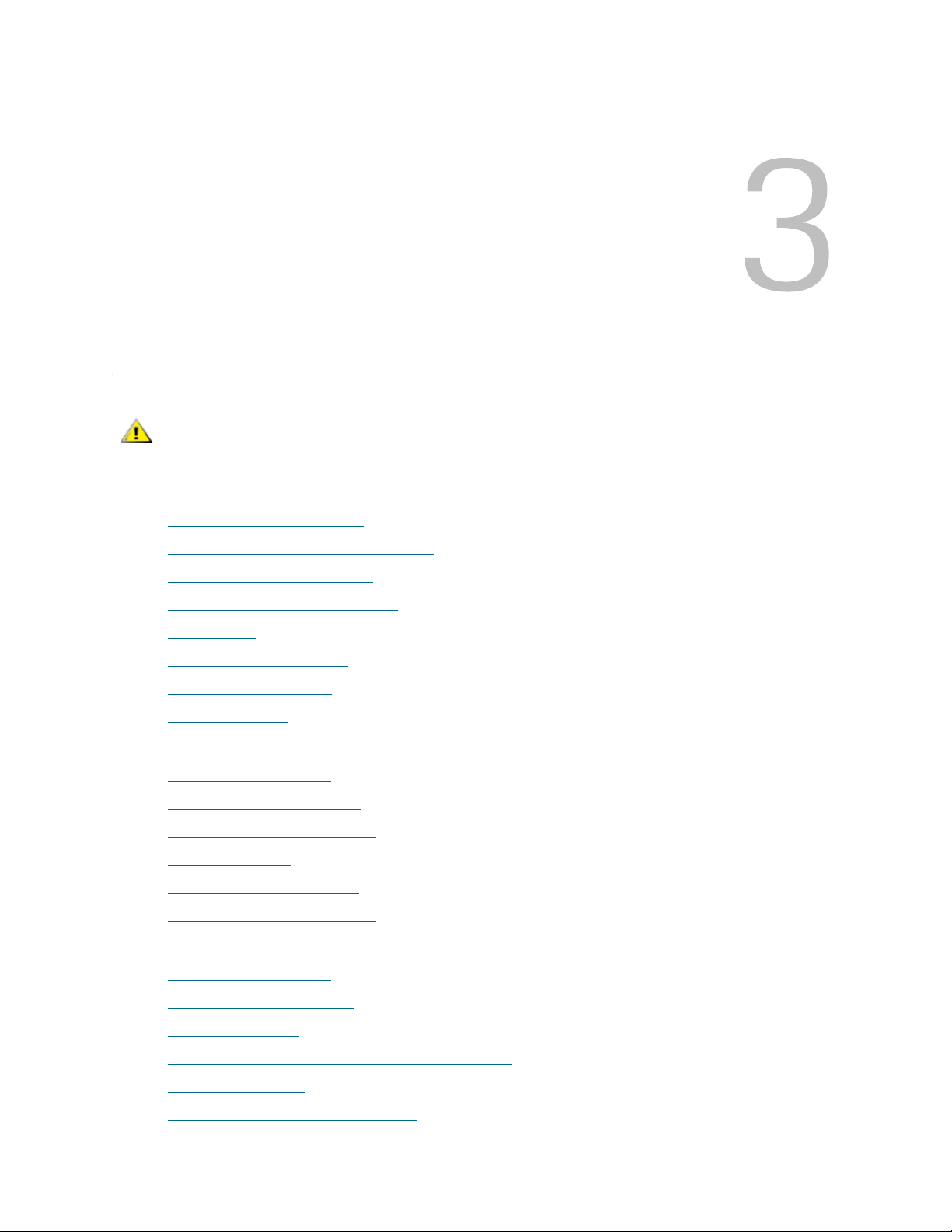
Setup and Configuration Routines
CAUTION
This section contains detailed procedures for basic configuration:
• Preparing SAN Components
• Configuring a Fibre Channel Host SAN
• Configuring a SCSI Host SAN
• Configuring the Ethernet Network
• Using DHCP
• Setting the Date and Time
• Creating User Accounts
• Configuring Ports
For using special features:
• R
eplacing a SCSI Drive
• Configuring Channel Zoning
• Configuring Host Port Failover
• Configuring eVPS
This procedures in this section are not intended to be used with FCBs
in Scalar i2000 libraries or Pathlight VX systems.
• Using the WWN Lock Mode
• Configuring Host Port Failover
For maintaining and troubleshooting the SNC:
eplacing a SCSI Drive
• R
• Saving a Configuration File
• Updating Firmware
• Loading a Configuration File Using HyperTerminal
• Changing the WWN
• Retrieving Information About Events
SNC Firmware 4 User’s Guide 5
Page 12
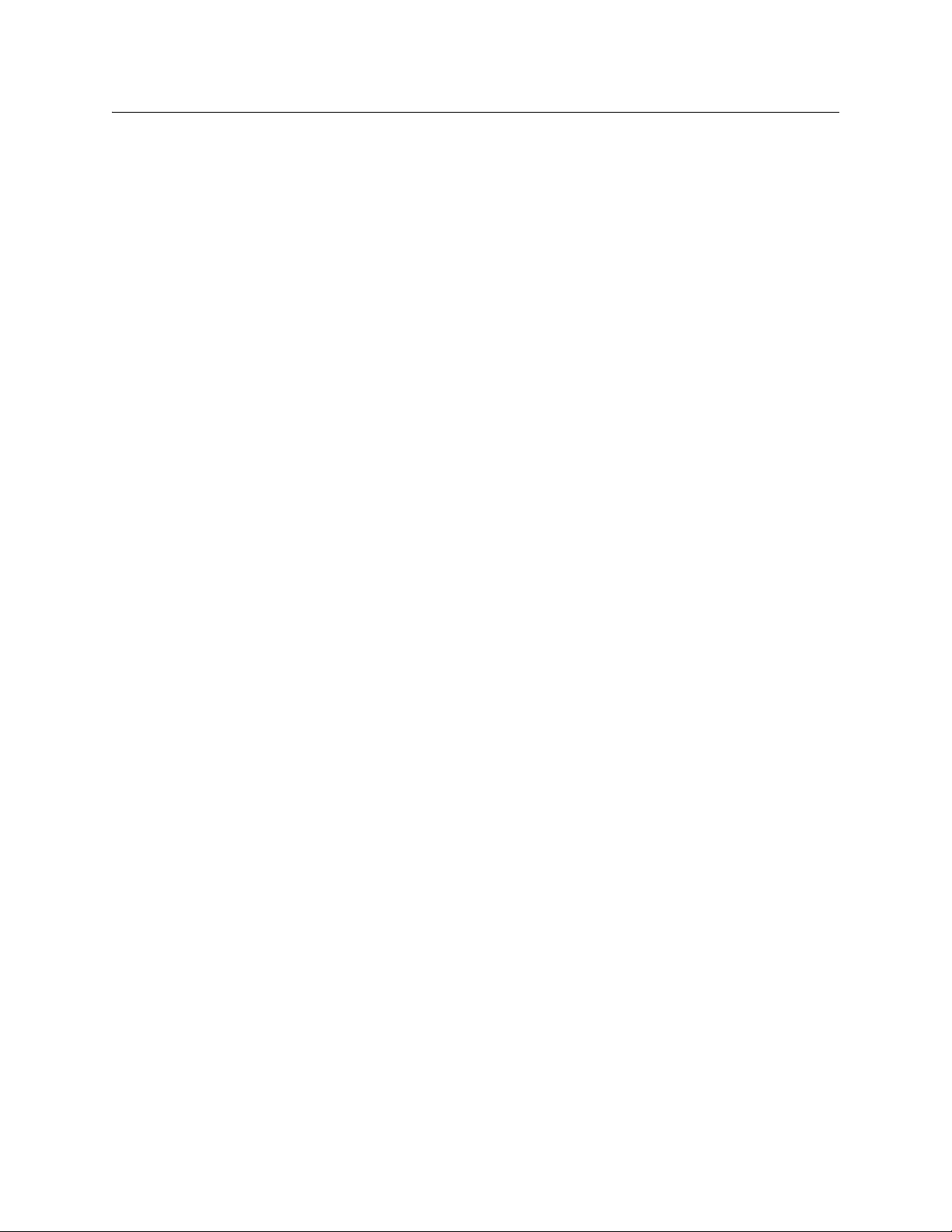
Preparing SAN Components
Before connecting FC (Fibre Channel) or SCSI cables to the SNC, make sure that the SNC:
• Has desktop or rack mount hardware installed
• Has Ethernet cable from the network hub or switch connected to its 10/100 BaseT RJ-45 Ethernet
port for remote management and optional service access
• Has a null modem RS-232 cable connected from its 9-pin service port to a service terminal (PC or
laptop) and a terminal emulation session (for example, HyperTerminal) running on the service
terminal at 19.2K-8-N-XON/XOFF
Preparing Fibre Channel Hosts
Make sure that the host systems:
• Are running the required versions of host platform software and operating system patches.
Download what you need from the manufacturer’s website
• Have compatible Fibre Channel HBAs (Host Bus Adapters) and the appropriate HBA firmware,
BIOS, and device driver installed
• Have HBA(s) configured for Fibre Channel (FC) Loop if they are attached to the SNC, or Point-ToPoint, if attaching to an FC switch
• Have labeled FC cables attached to them, but not yet attached to the SNC (they may be attached
to an intermediate switch, if there is one)
• Have the optional HRS (Host Registration Service) installed if virtual private map (VPM), Scalar
firewall manager (SFM) or extended virtual private SAN (eVPS) is being used
Preparing Fibre Channel Switch
If an FC switch or FC disk subsystem is being used, make sure that:
• The switch or subsystem has been configured
• Its FC cables are labeled and have been run to the SNC, but are not yet connected
• The FC cables are long enough to ensure adequate strain relief
• The FC cables are secured
• The switch is turned on and operational
Refer to the device manufacturer’s documentation for configuration information.
Preparing SCSI Tape or Disk Devices
If SCSI devices are being used, make sure that:
• SCSI IDs have been configured
• The SCSI cables have been labeled and are connected to the SNC
• The SCSI cables have adequate strain relief
• The SCSI cables are secured with mounting screws
• The SCSI devices are turned on and operational
Refer to the device manufacturer’s documentation for configuration information.
6 Setup and Configuration Routines
Page 13

Preparing SCSI Hosts
Make sure that the host systems:
• Are running the required versions of host platform software and operating system patches
• Have compatible HBAs (host bus adapters) and the appropriate HBA firmware, BIOS and device
driver installed. Download what you need from the manufacturer’s websites.
• Have labeled SCSI cables attached to them and to the SNC
• Have the optional HRS (host registration service) installed to facilitate use of VPM (virtual private
map)
• Are turned on
Preparing FC Tape or Disk Devices
If FC devices are being used, make sure:
• That the FC cables have been labeled and are connected to the SNC
• That the FC cables have adequate strain relief
• That the FC cables are secured
• That the FC devices are turned on and operational
Refer to the device manufacturer’s documentation for configuration information.
Configuring a Fibre Channel Host SAN
After you have prepared system components according to the section Preparing SAN Components on page
6, configure the SAN. Configure features such as HPF before attaching hosts to the SAN.
CAUTION
1 Connect a service terminal to the service port. For the location of this port, see Figure 1
the User’s Guide for your SNC.
Note
2 Turn the power on the SNC. For the location of this switch, refer to the User’s Guide for your SNC.
Allow sufficient time for the SNC to boot up completely.
3 Press the Enter key on the service terminal.
If the prompt is not displayed, go to Service Port MAP
Within one minute, the RDY LED on most SNCs should start flashing once per second and the done
executing startup script message should be displayed on the service terminal. On the SNC 6101, it may
take a little longer.
Do not use this procedure if you are using an FCB in a Scalar i2000
Library or a Pathlight VX system. Use the appropriate graphical user
interface.
on page 11, or
Instructions for connecting a service terminal are included in the User’s Guide
for your SNC.
on page 174.
For the location of the RDY LED, see Figure 1
SNC Firmware 4 User’s Guide 7
on page 11, or the User’s Guide for your SNC.
Page 14
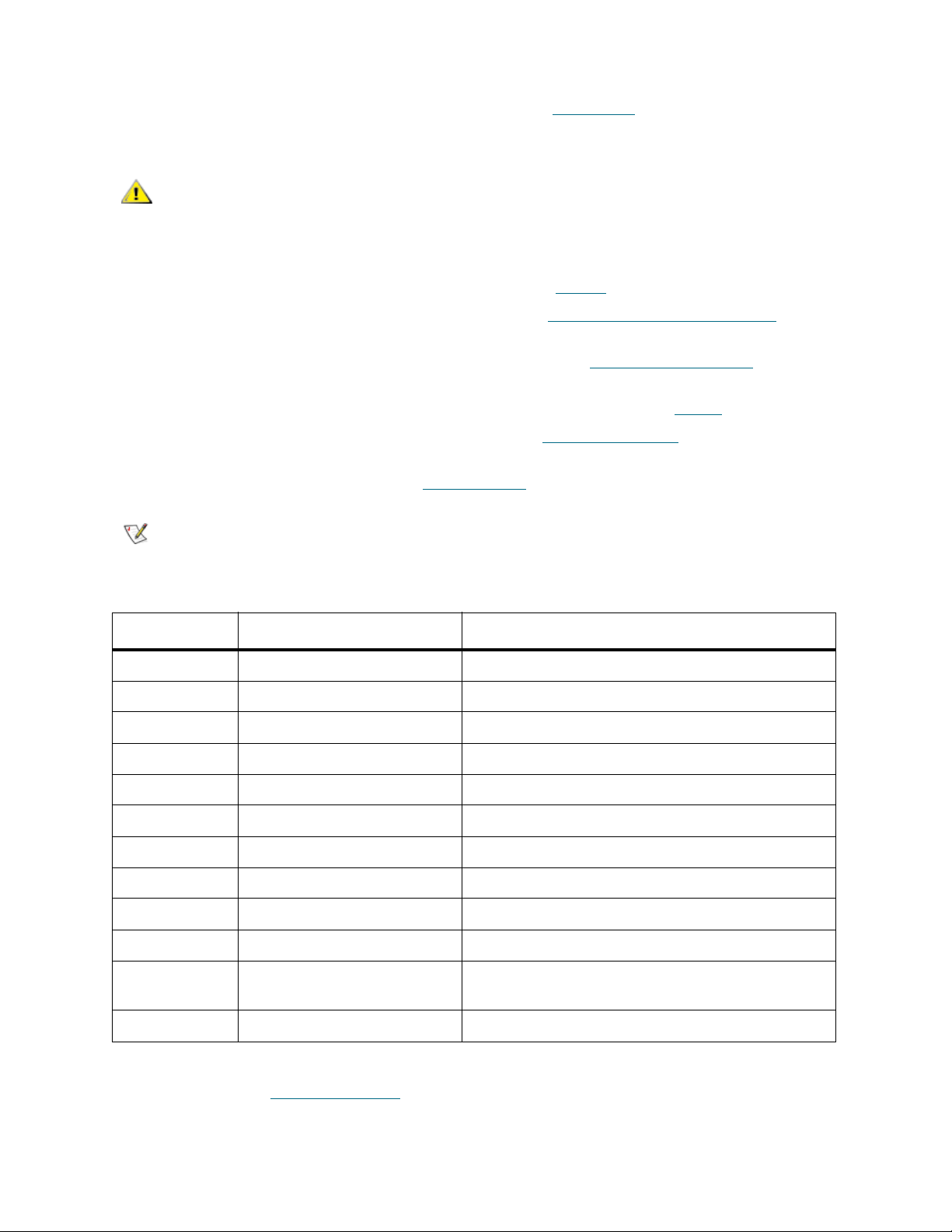
From the service terminal, issue the initializeBox command to return the SNC to its default
settings. For more information about this command, refer to initializeBox
on page 84. This command
causes the SNC to reboot.
CAUTION
SNC. This command resets the Fibre and SCSI Channels, clears the
device map and the event log, and disables all enabled features.
4 Issue the version command to make sure that the proper version of the operational firmware is
Only use the initializeBox command on a new or a replacement
installed. For more information about this command, refer to version
5 Configure the Ethernet connection. For instructions, refer to Configuring the Ethernet Network
on page 126.
on page
11.
6 Optionally, add a user account for telnet. For instructions, refer to Creating User Accounts
on page 15.
7 Issue the targets command from the service terminal. It can take several minutes for the devices to
be available for discovery. For more information about this command, refer to targets
If results are not as expected, follow the procedures in the SCSI Channel MAP
on page 121.
on page 159.
8 Issue the hostTypeShow command to view host type settings for the Fibre Channel ports. For more
information about this command, refer to hostTypeShow
Note
If you are using SFM, VPS, or eVPS, go to the next step. SFM, VPS, and eVPS
use an internal setting for the host type.
on page 78.
Table 1 Host Type Settings for Fibre Channel Ports
Host Type Alias Usage
AIX Not Applicable AIX
AS400 as/400, os/400, os400 AS400
Autosense/NT Not Applicable functions identically to “NT”
NT windows “NT” is the default setting
Gateway fcr-2, pv-136t-fc, adic snc Gateway
Generic Not Applicable The host does not use a supported host type
HPUX hp-ux HPUX
Linux Not Applicable Linux
Netware Not Applicable Netware
Solaris sun, linux Solaris
Unknown Not Applicable The host type is unknown or is based on the value
set by VPS
Unisys Not Applicable Unisys
If the hosts to be connected are not the type shown in the output of the command, issue the setHost
command to set the host type for each incorrect Fibre Channel port. For more information about this
command, refer to setHost [port],"OS"
on page 106.
9 Turn off the FC host(s).
8 Setup and Configuration Routines
Page 15
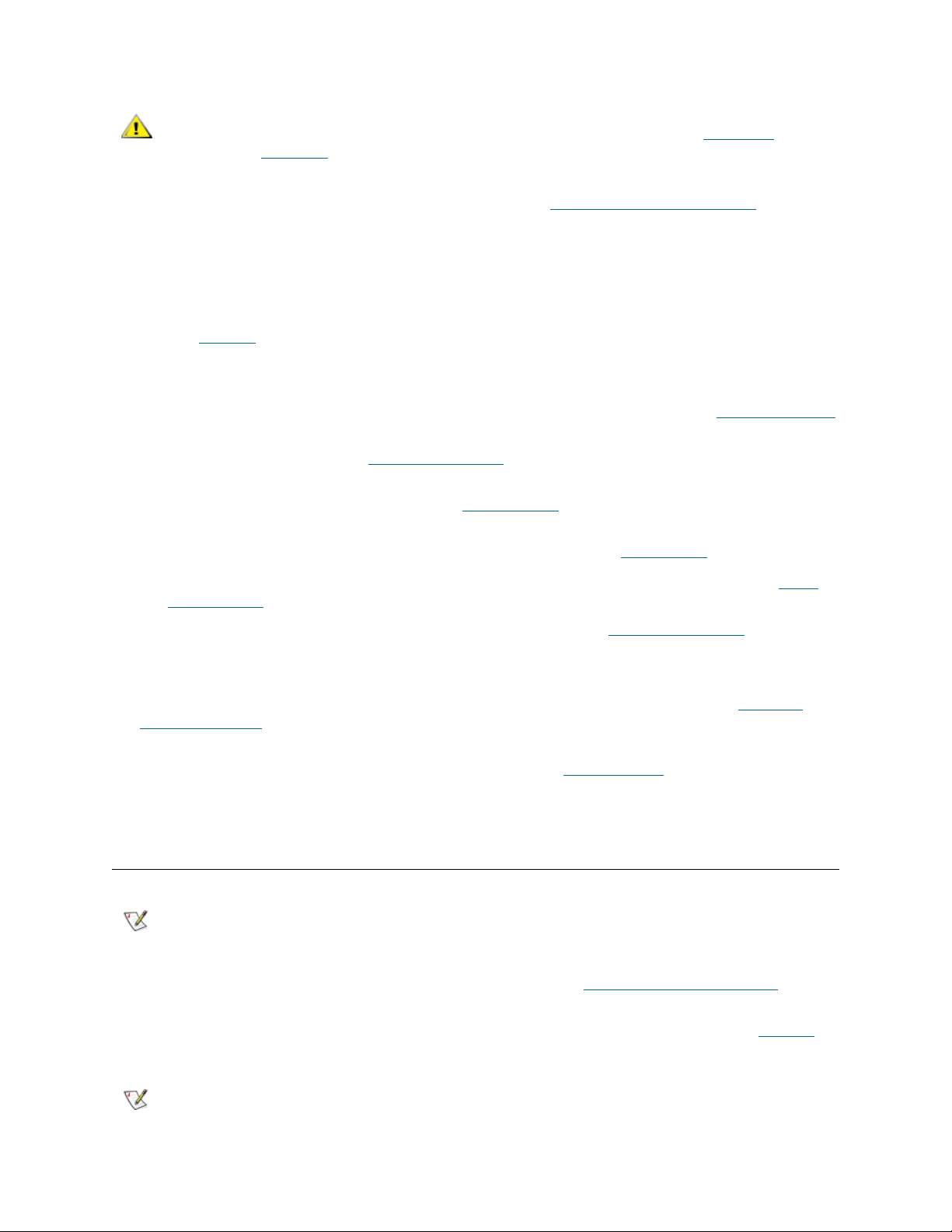
CAUTION
10 If you are going to configure host port failover (HPF), refer to Configuring Host Port Failover on page 24
before turning on the FC host(s).
11 Connect the FC cables from the FC HBA(s) to the SNC (or from the intermediate switch to the SNC).
12 Turn on the FC host(s).
• If the appropriate FC connection status LEDs for the attached hosts are not on, check FC cables.
If this SNC is a replacement, and the WWN of the replacement SNC
must be the same as the WWN of the replaced SNC, refer to Changing
the WWN on page 30.
•See Figure 1
series SNC or SNC 6101.
• You may have to change the polarity of the FC cables.
• You may have to change port configuration. For instructions on doing so, refer to C
on page 16.
• If problems persist, go to the Fibre Channel MAP
13 Issue the fcShow command to show the status of the FC interface that is installed and connected. For
more information about this command, refer to fcShow [level]
14 Issue the fcShowDevs command to show SCSI target devices that are connected as seen by the Fibre
Channel interface. For more information about this command, refer to fcShowDevs
• Look for FW State=Ready for each FC interface. If any other state is specified, go to the Fibre
Channel MAP on page 165.
• If FW State=Ready, but devices are not all displaying, go to the SCSI Channel MAP
15 Use appropriate host system utilities for disk and/or tape. If all devices are not available, reboot the host
system(s) and check again.
16 Save the configuration to a location you will be able to access if the SNC fails. Refer to S
Configuration File on page 27.
17 Issue the fcShowNames command and save the output to a location you will be able to access if the
SNC fails. For more information about this command, refer to fcShowNames
on page 11 for the placement of the FC1 and FC2 connection status LEDs on a 5000
onfiguring Ports
on page 165.
on page 67.
on page 69.
on page 159.
aving a
on page 69.
18 Attach the hosts (or the switch to which the hosts are attached) to the SNC.
Configuring a SCSI Host SAN
Note
After you have prepared system components according to the section Preparing SAN Components on page
6, configure the SAN. Configure features such as AMP before attaching hosts to the SAN.
1 Connect a service terminal to the service port of your SNC. For the location of this port, see Figure 1
page 11, or the User’s Guide for your SNC.
Note
SNC Firmware 4 User’s Guide 9
If you are running the 6101 or the 6404, you cannot configure a SCSI Host
SAN.
on
Instructions for connecting a service terminal are included in the User’s Guide
for your SNC.
Page 16

2 Turn the power on the SNC. For the location of this switch, refer to the User’s Guide for your SNC.
Allow sufficient time for the SNC to boot up completely.
3 Press the Enter key on the service terminal.
If the prompt is not displayed, go to Service Port MAP
on page 174.
Within one minute, the RDY LED should start flashing once per second and the done executing startup
script message should be displayed on the service terminal.
For the location of the RDY LED, see Figure 1
on page 11, or the User’s Guide for your SNC.
4 From the service terminal, issue the initializeBox command to return the SNC to its default
settings.
For a discussion of this command and its output, refer to initializeBox
on page 84.
Only use the initializeBox command on a new or a replacement
CAUTION
SNC. This command resets the Fibre and SCSI Channels, clears the
device map and the event log, and disables all enabled features.
5 From the service terminal, issue the version command to make sure the proper version of operational
firmware is installed. For more information about this command, refer to version
6 Issue the
scsiHostChanSet command, setting the channel where the host will be connected to
"Target." For more information about this command, refer to scsiHostChanSet [channel],[mode]
on page 126.
on
page 100.
7 Issue the
snReset command. For more information about this command, refer to snReset [channel]
on page 116.
8 Issue the
v
pmFeatureEnable "licensekeystring" on page 129.
vpmFeatureEnable command. For more information about this command, refer to
CAUTION
following the procedure specified above, the preferred interface for
managing VPM is the graphical user interface.
While it is acceptable to enable VPM from the command line by
• If you are going to use automatic multi-pathing (AMP), go to R
eplacing a SCSI Drive on page 25.
• If you configured AMP, issue the mapRebuildDatabase command. For more information
about this command, refer to mapRebuildDatabase
on page 90.
9 To determine what device IDs are available for use, issue the targets command.
For an example of the targets command and its output, refer to targets
on page 121. Take note of the
target devices to which you have access. The numbers you need are in the "Idx" column. If you are
using AMP, targets will appear twice in the list. Do not map any target more than once.
10 Configure the Ethernet connection.
For instructions, refer to Configuring the Ethernet Network
11 Issue the
setScsiAssign [devID], [channel], [id], [lun]
setScsiAssign command. For more informationabout this command, refer to
on page 106.
on page 11.
While it is possible to configure VPM assignments from the command
CAUTION
line, the code to be manipulated can be so complex, that users are
encouraged to use the graphical user interface.
12 Issue the showScsiAssign command.
10 Setup and Configuration Routines
Page 17

• Verify that all target devices are available to the host system.
• Use appropriate host system utilities for disk and/or tape.
• If results are not as expected, refer to V
13 Save the configuration to a location you will be able to access if the SNC fails. Refer to S
Configuration File on page 27.
14 Attach the hosts to the SAN.
PM MAP on page 175 or Start MAP on page 154.
aving a
Configuring the Ethernet Network
CAUTION
Note
The SNC can be accessed over an Ethernet connection in addition to access by means of the service port.
1 Connect a service terminal to the service port. For the location of this port, see Figure 1
the User’s Guide for your SNC.
Note
The recommended interface for FCBs in the Scalar i2000 or Pathlight
VX solution is the graphical user interface.
If you are configuring an SNC 4000, 51xx, or 6101, you can choose to use
DHCP instead of static IP addresses. Refer to Using DHCP
Instructions for connecting a service terminal are included in the User’s Guide
for your SNC.
.
on page 11, or
Figure 1 SNC connector and LED panel
RDY LED
Note
FC1 and FC2 connection LEDs
The placement of the LEDs, SCSI ports, and service port on your SNC may not
be the same as in this example. Refer to the Hardware User’s Guide for your
SNC.
Ethernet port
service port
SNC Firmware 4 User’s Guide 11
Page 18
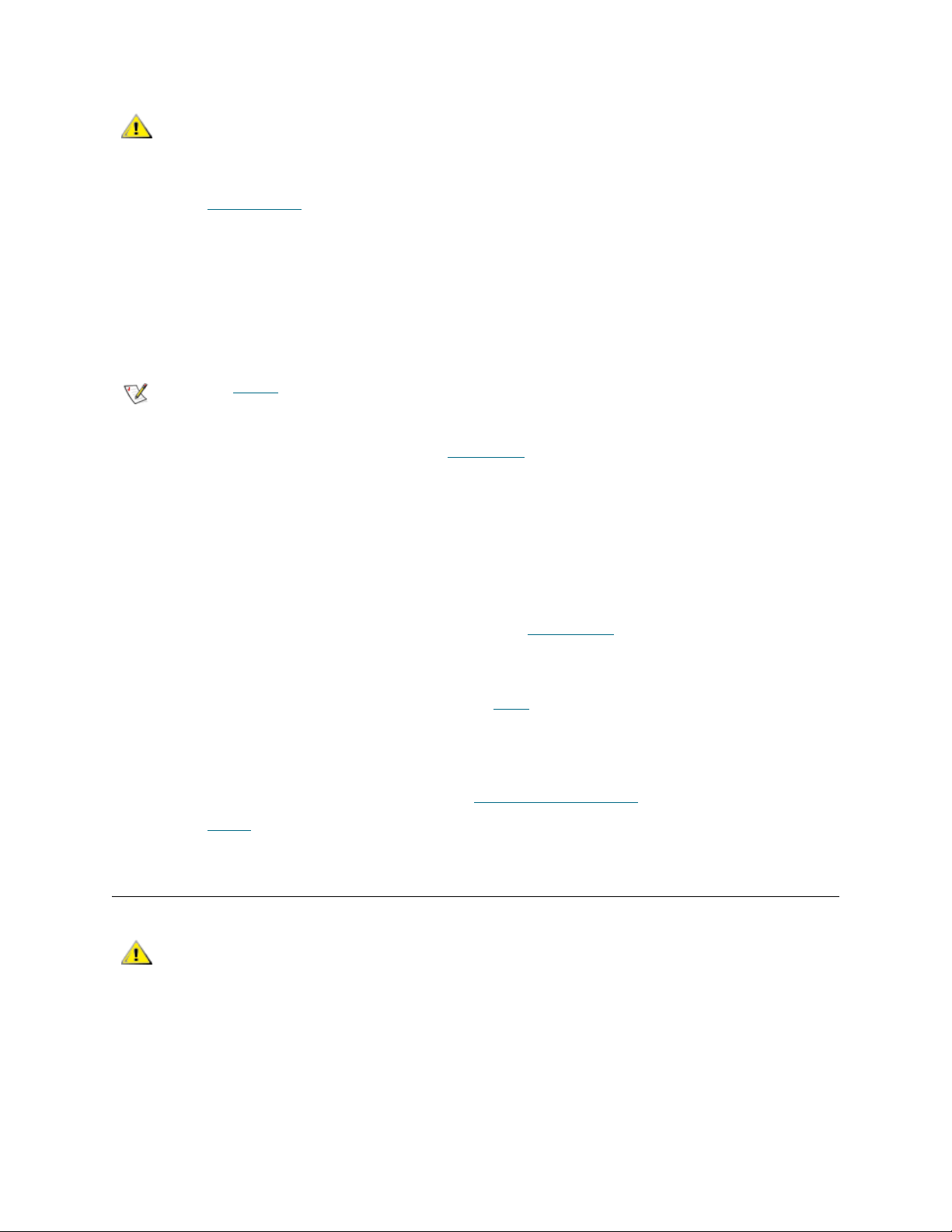
CAUTION
2 Issue the hostNameSet command to set the SNC name.
In the example shown, the host name of the SNC was “SN60023”, and it is now being set to “foster.”
The shell prompt will change to reflect the new name.
SN60023 > hostNameSet "foster"
Target hostname set to foster
value = 0 = 0x0
foster >
In all of subsequent steps of this procedure, use the name and
number values that your network manager and you have agreed to
use.
Note
3 Configure a static IP address, by issuing the ethAddrSet
The IP address is specified as four decimal numbers, separated by periods.
foster > ethAddrSet "192.168.1.54"
Host Address set to 192.168.1.54 for Ethernet interface
value = 0 = 0x0
If you need to set a netmask, specify it after the network address:
foster > ethAddrSet "10.0.0.2", "255.0.0.0"
If you need a network route and/or default gateway, use gateAddrSet
foster > gateAddrSet "192.168.1.1"
value = 0 = 0x0
When more complicated routing is required, use the route
as a full address (single host) or as an abbreviated subnet address.
foster > route "add", "206.0.0", "192.168.1.1"
value = 0 = 0x0
4 If you want to add users, follow the procedure in Creating User Accounts
5 Issue the reboot
Step 2 is optional.
command to set the host network address.
to specify it.
command to specify the destination address,
command to reboot the SNC.
below, before rebooting.
Using DHCP
CAUTION
An IP address assigned to a device by a Dynamic Host Configuration Protocol (DHCP) server does not
change unless the device is disconnected from the network for a period that exceeds the lease period
defined by the DHCP server. This time period is typically around 3 days. The SNC stores information from
the DHCP server in its boot parameters and attempts to reuse it on subsequent boots in case the DHCP
Server is unreachable.
1 Make sure that a DHCP server is present on the network.
12 Setup and Configuration Routines
This procedure is not intended to be used with FCBs in Scalar i2000
libraries or in Pathlight VX systems.
Page 19
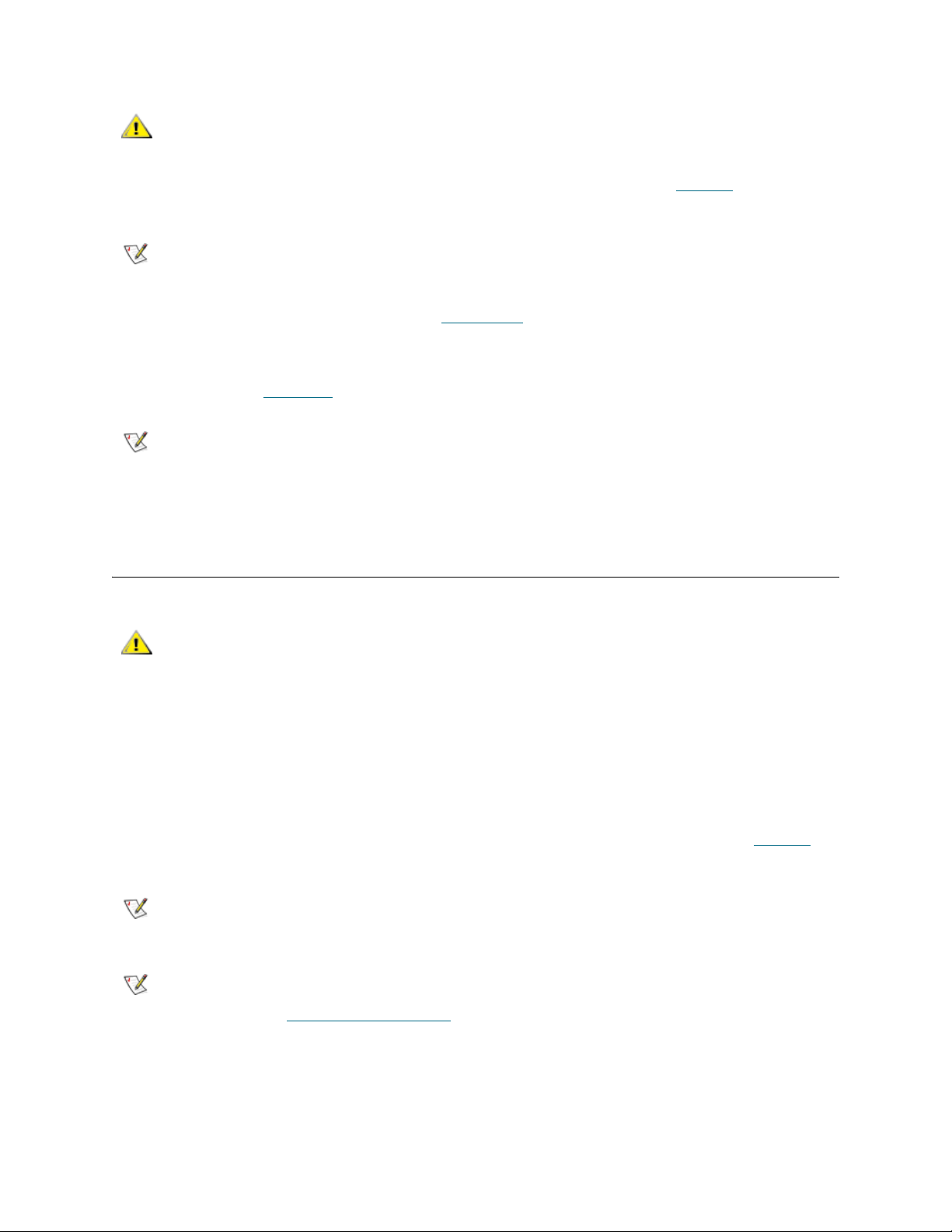
CAUTION
2 Connect a service terminal to the service port. For the location of this port, see Figure 1 on page 11, or
the User’s Guide for your SNC.
If a DHCP server is unreachable, the SNC Ethernet port will be
unusable.
Note
3 Issue the dhcpEnable command. Refer to dhcpEnable
4 Reboot the SNC for the change to take effect.
5 Connect to the SNC serial port and issue the bootShow command to determine the assigned network
address. Refer to bootShow
Note
6 If you were referred to this section by another procedure, return to that procedure.
Instructions for connecting a service terminal are included in the User’s Guide
for your SNC.
on page 58.
on page 51.
You must know the IP address in order to use telnet or the ADIC Management
Console (AMC).
Setting the Date and Time
CAUTION
The recommended interface for FCBs in the Scalar i2000 or Pathlight
VX solution is the graphical user interface.
The SNC allows you to set the real time clock, to add a timeserver to the system, and to synchronize the
real time clock to the timeserver.
Setting the Real Time Clock
1 Connect a service terminal to the service port. Alternatively, connect a service computer to the network
that the SNC is on or to the Ethernet port of the SNC. For the location of these ports, see Figure 1
page 11, or the User’s Guide for your SNC.
Note
Note
2 Use the rtcDateSet command to set the real time clock.
SNC > rtcDateSet 2001,1,26,5,9,30,00
value = 0 = 0x0
SNC >
Instructions for connecting a service terminal are included in the User’s Guide
for your SNC.
If you are using Ethernet, open a telnet program to connect to the SNC. Before
you connect by means of telnet, configure a user account. For instructions,
refer to Creating User Accounts
on page 15.
on
SNC Firmware 4 User’s Guide 13
Page 20
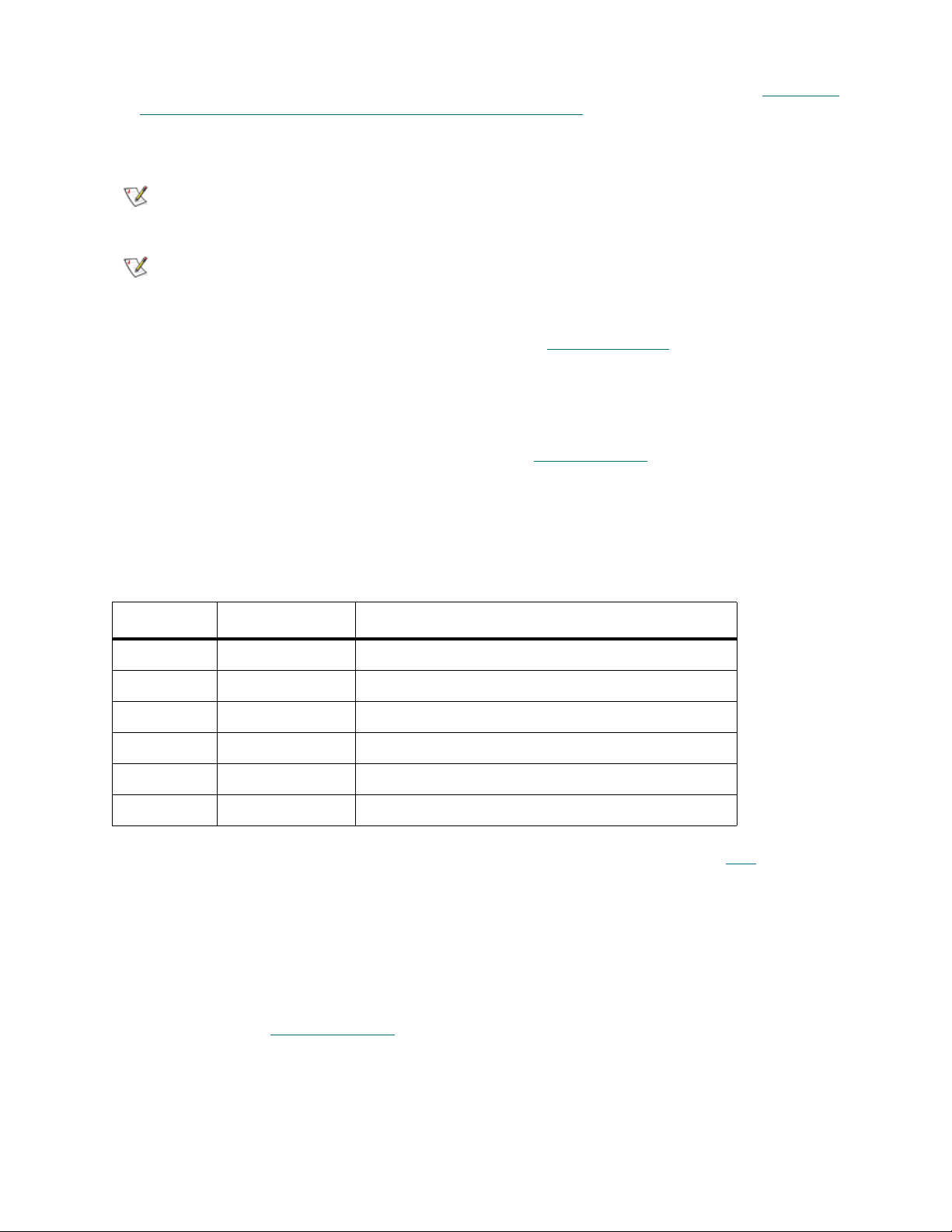
For detailed information about the parameters taken by the rtcDateSet command, refer to rtcDateSet
[year],[month],[dayofmonth],[dayofweek],[hour],[minute],[second] on page 97.
In the example, the time is set for 9:30 in the morning on January 26, 2001.
Note
Note
3 Use the dateSetFromRTC command to set the real time clock on the SNC as the source of date
display. For more information about this command, refer to dateSetFromRTC
SNC > dateSetFromRTC
value = 0 = 0x0
SNC >
4 Use the tzSet command to set the timezone. EST, used in the example, stands for Eastern Standard
Time. For more information about this command, refer to tzSet "timezone"
SNC> tzSet "EST"
TZ Set TIMEZONE = EST:EDT:300:040202:101502
value = 0 = 0x0
SNC >
Table 2 Valid Timezone Settings
Timezone GMT offset Associated Areas
Use 24 hour time when programming the real time clock.
Use Greenwich Mean Time.
on page 56:
on page 124.
UTC 0 Greenwich, England
GMT 0 Greenwich Meridian Time
EST GMT -5 Eastern Time (U.S. and Canada), Indiana (East)
CST GMT -6 Central Standard Time (U.S. and Canada
MST GMT -7 Mountain Standard Time
PST GMT -8 Pacific Standard Time (Western U.S. and Canada)
5 Use the date command to confirm. For more information about this command, refer to date
SNC > date
SNC > FRI JAN 26 9:30:49 2001
SNC >
on page 56.
Adding a Host System Running Timeserver
1 To enable the timeserver functionality use the setNettime command. For more information about this
command, refer to setNettime [value]
SNC > setNettime 1
Nettime 1 value = 0 = 0x0
SNC >
on page 106.
14 Setup and Configuration Routines
Page 21
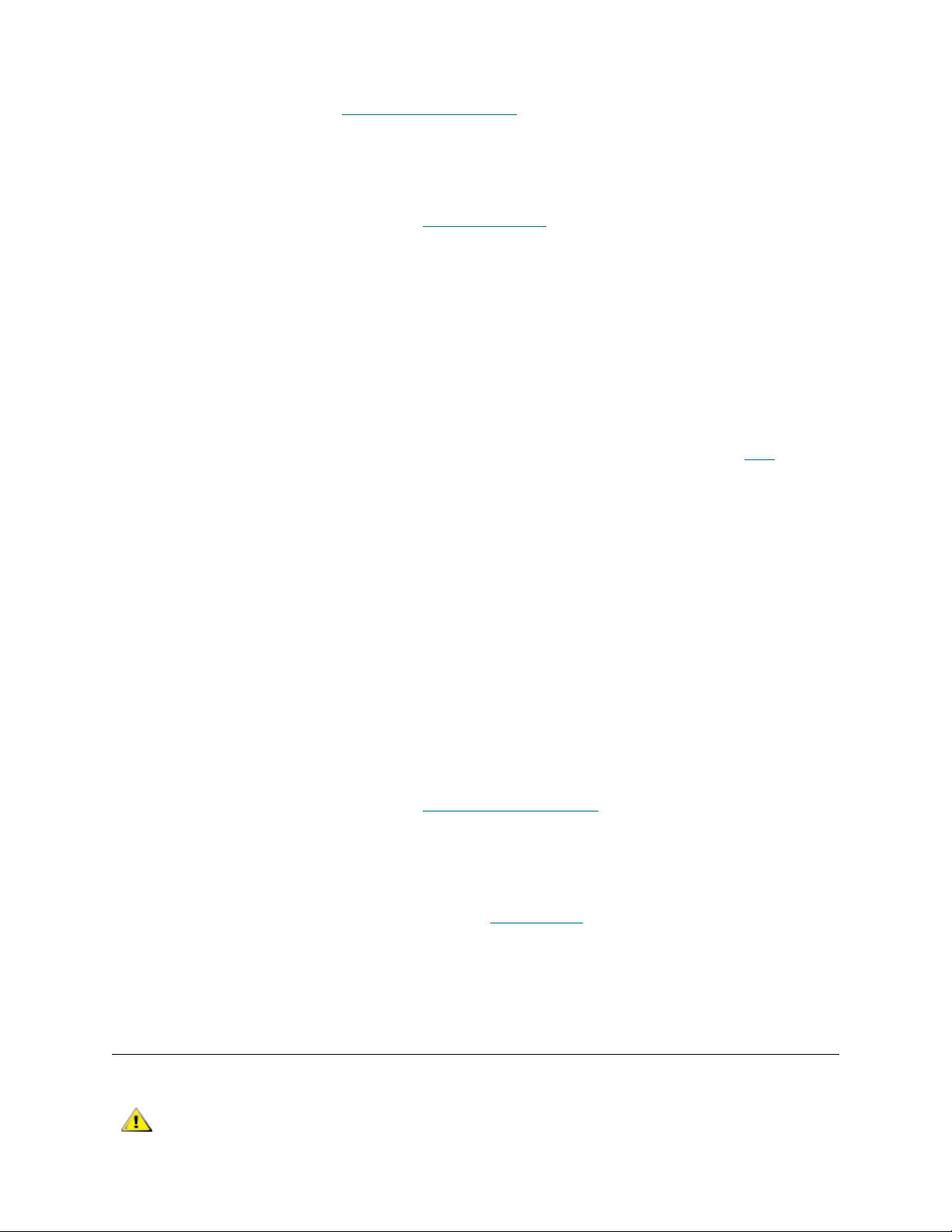
2 Add a host running timeserver to the SNC using the setTimeHost command. For more information
about this command, refer to setTimeHost "timeserver"
SNC > setTimeHost "butter"
Time Host butter value = 0 = 0x0
SNC >
3 Set the remote system as the source of date/time display using the rdate command. For more
information about this command, refer to r
SNC > rdate "butter"
Get time from butter using UDP/SNTP
value = 0 = 0x0
SNC >
4 Use the tzSet command to set the timezone
EST, used in the example, stands for Eastern Standard Time.
SNC > tzSet "EST" TZ Set TIMEZONE = EST:EDT:300:040202:101502
value = 0 = 0x0
SNC >
date "timeserver" on page 95.
on page 107.
5 To confirm, use the date command. For more information about this command, refer to date
56.
SNC > date WED JUL 18 14:51:59 2001 value = 0 = 0x0
SNC >
on page
Disabling the Timeserver Host
To disable the timeserver functionality issue the setNettime 0 command.
SNC > setNettime 0
Nettime 0 value = 0 = 0x0
SNC >
The time will revert to the time set on the real time clock on the SNC.
Synchronizing the Real Time Clock with the Timeserver
1 Use the setTimeHost command to add a host running timeserver to the SNC system. For more
information about this command, refer to setTimeHost "timeserver"
SNC > setTimeHost "butter"
Time Host butter value = 0 = 0x0
SNC >
2 Synchronize the real time clock on the SNC with the timeserver using the rtcSetCurrent command.
For more information about this command, refer to r
tcSetCurrent on page 99.
on page 107.
SNC > rtcSetCurrent
value = 0 = 0x0
SNC >
Creating User Accounts
CAUTION
SNC Firmware 4 User’s Guide 15
The recommended interface for FCBs in the Scalar i2000 or Pathlight
VX solution is the graphical user interface.
Page 22
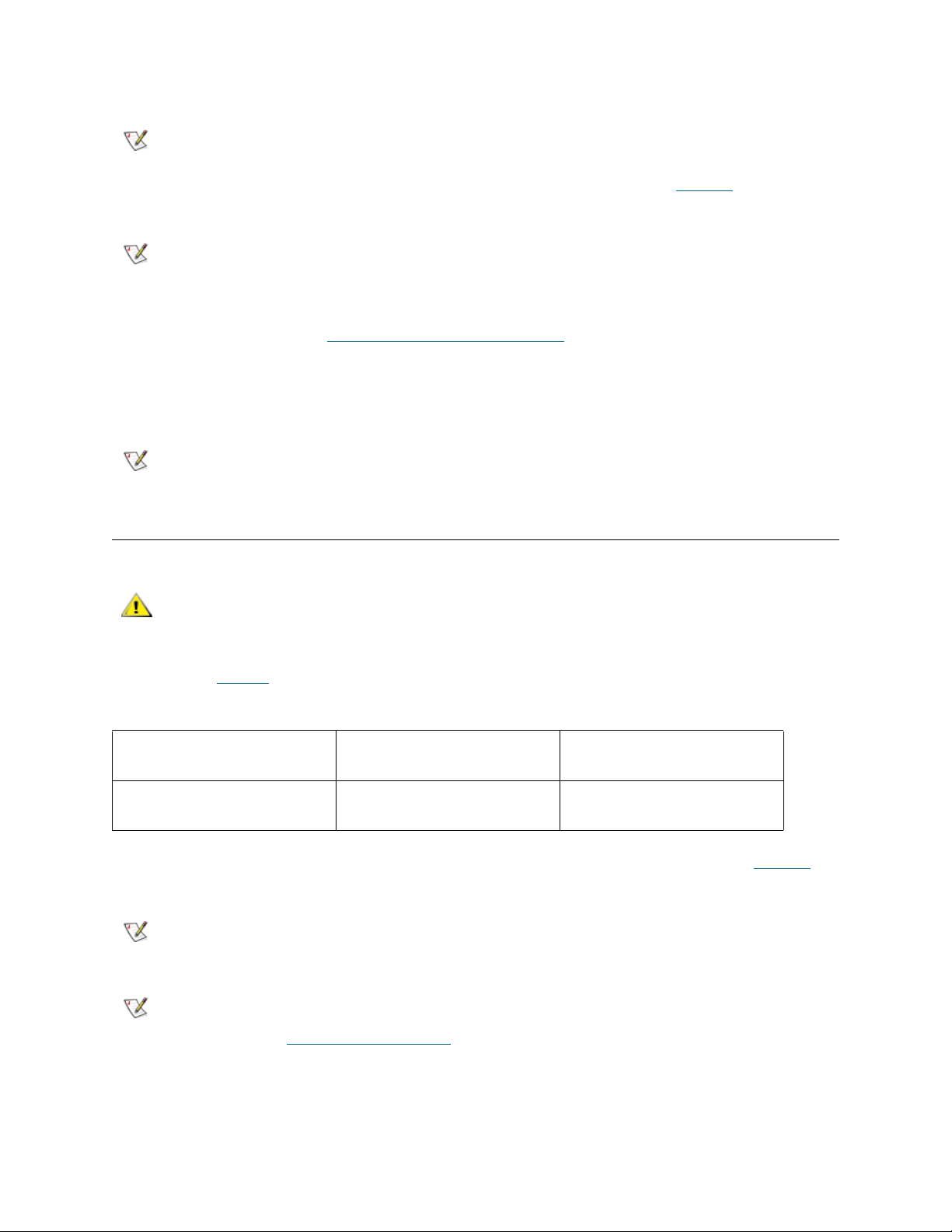
Before you access the SNC using telnet, add a user account.
Note
1 Connect a service terminal to the service port. For the location of this port, see Figure 1
the User’s Guide for your SNC.
Note
2 Issue the userAdd command. For more information about this command, refer to the commands
beginning with user in the Service Port Command Reference
foster > userAdd "username","password"
value = 0 = 0x0
foster >
Note
For inband connections, the default user account name is admin and the
default user account password is password.
on page 11, or
Instructions for connecting a service terminal are included in the User’s Guide
for your SNC.
on page 39.
The user name you specify must be three or more characters. The password
you specify must be eight or more characters.
Configuring Ports
CAUTION
The settings in Table 3 are the default settings on the SNC:
Table 3 Default SNC Channel Settings
Fibre Channels Public, Target, Loop
SCSI Channels Initiator
1 Connect a service terminal to the service port. Alternatively, connect a service computer to the network
that the SNC is on or to the Ethernet port of the SNC. For the location of these ports, see Figure 1
page 11, or the User’s Guide for your SNC.
Note
Note
The recommended interface for FCBs in the Scalar i2000 or Pathlight
VX solution is the graphical user interface.
Ready for attaching FCAL
Host Type: NT
Termination Enabled
Instructions for connecting a service terminal are included in the User’s Guide
for your SNC.
If you are using Ethernet, open a telnet program to connect to the SNC. Before
you connect by means of telnet, configure a user account. For instructions,
refer to Creating User Accounts
on page 15.
Windows NT or 2000 Hosts
Ready for attaching SCSI
disk or tape devices
on
2 Use appropriate firmware commands to accommodate SAN configurations that do not conform to the
default settings. For example, if your system contains few devices that are capable only of arbitrated
16 Setup and Configuration Routines
Page 23
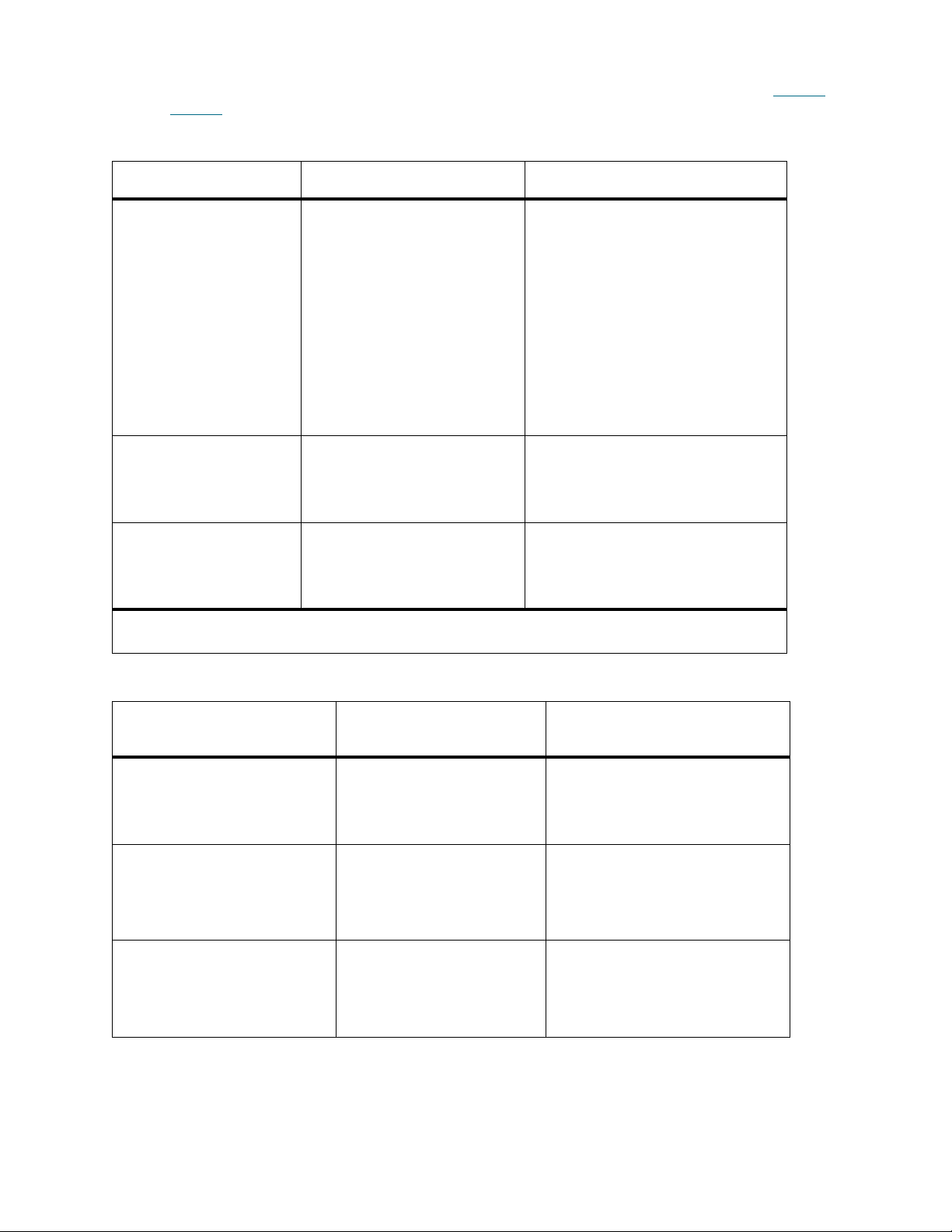
loop, the default connection type can be changed to from "loop" to "loop preferred." Refer to Table 4
and Table 5
.
Table 4 Fibre Channel Configuration Quick Reference
FC Device Attachment Required Channel Settings Service Port Commands
FC Host type
1
NT (default)
AIX
AS400
setHost [port], “OS”
and
reboot
Autosense/NT
Gateway
Generic
HP-UX
Linux
Netware
Solaris
Unknown
Unisys
FC Switch Point-to-Point
Target (default)
fcConnTypeSet [port],
[connection]
and
fcRestart
FC disk or FC tape
device
Loop (default)
Initiator
2
fcPortModeSet [port],
[mode]
and
fcRestart
1 If eVPS is being used, the FC Host type does not need to be configured manually.
2 The SNCs that use Firmware 4 support 64 initiators per Fibre Channel port
Table 5 SCSI channel configuration quick reference
SCSI Device Attachment
Required Channel
Settings
Service Port Commands
SCSI Host Target scsiHostChanSet
[channel],[mode]
and
reboot
SCSI disk and tape
SCSI Bus shared (dual paths)
SCSI Bus Reset on Power
Up Disabled
scsiResetDisableSet
[channel],[mode]
and
reboot
SCSI disk and tape
SCSI Y-cable (SNC not at
end of SCSI bus)
Termination Disabled scsiTermSet
[channel],[termination]
and
reboot
SNC Firmware 4 User’s Guide 17
Page 24
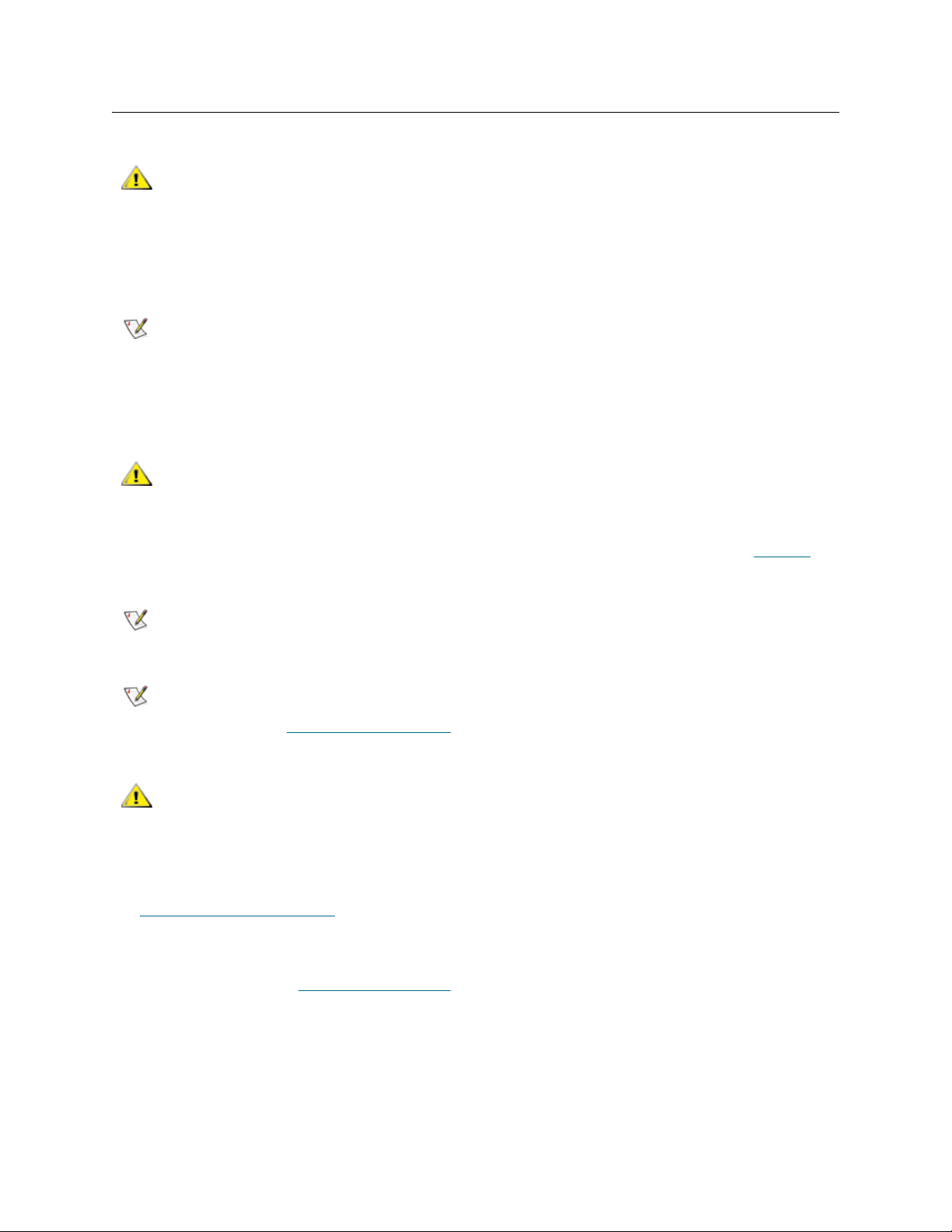
Mapping Multiple Paths to Targets
CAUTION
The automatic multi-path mapping (AMP) and manual multi-path mapping (MMP) features allow you to map
alternate paths to the SNC from switch-attached FC devices.
Note
1 Be sure that the devices, the switch, the host, and the SNC have been powered on and have finished
booting. The SNC connects at least two of its Fibre Channel connections to the switch, which connects
to the devices.
CAUTION
2 Connect a service terminal to the service port. Alternatively, connect a service computer to the network
that the SNC is on or to the Ethernet port of the SNC. For the location of these ports, see Figure 1
page 11, or the User’s Guide for your SNC.
Note
The recommended interface for FCBs in the Scalar i2000 or Pathlight
VX solution is the graphical user interface.
Both automatic and multipath mapping require licensing.
These instructions do not take into account zoning software that may
be on the switch.
on
Instructions for connecting a service terminal are included in the User’s Guide
for your SNC.
Note
CAUTION
3 Issue the ampFeatureEnable command. For more information about this command, refer to
ampFeatureEnable “license”
4 Disconnect SNC Fibre Channel cables from the switch.
5 Clear the map database by issuing the mapWinnowDatabase command. For more information about
this command, refer to mapWinnowDatabase
6 Set the multi-path mapping configuration by issuing the mapMultipathSet command.
Use manual mode (mapMultipathSet 1) when using special host software. Manual mode exposes
all paths to devices, including paths that are hidden because one target device’s World Wide Port Name
is identical to another target device’s World Wide Port Name. Manual mode is used in conjunction with
special host software, so that the user does not inadvertantly identify a single device as two devices,
which can lead to data corruption. Host software allows the user to set one path to the device as primary
and the other as secondary.
If you are using Ethernet, open a telnet program to connect to the SNC. Before
you connect by means of telnet, configure a user account. For instructions,
refer to Creating User Accounts
If you are configuring multiple paths to targets after host connections
have been established, the change in target IDs can damage host
configurations. Optimally, configure multipath mapping as part of
setup.
on page 51.
on page 15.
on page 92.
18 Setup and Configuration Routines
Page 25
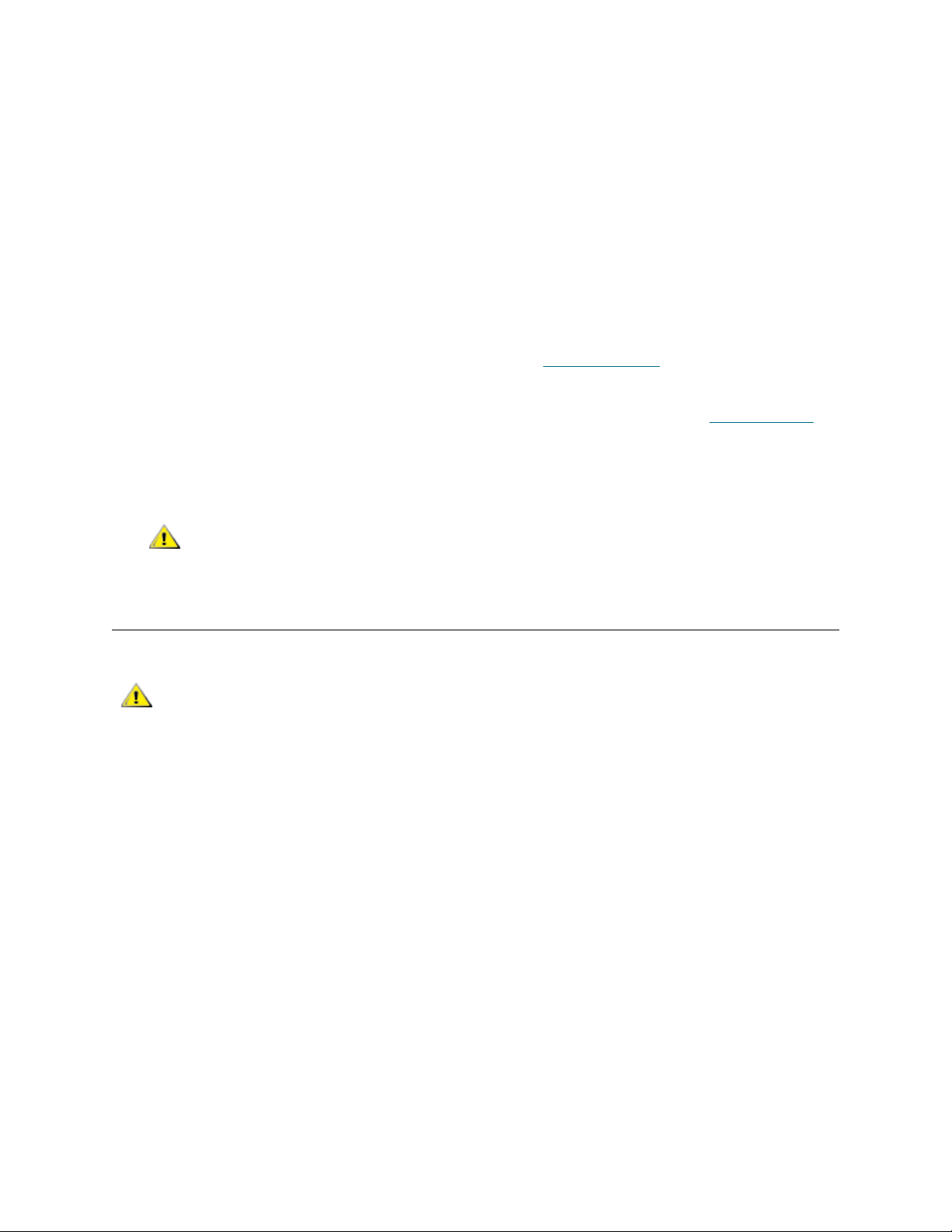
SNC > mapMultipathSet 1
Multipath mode set to manual mode.
value = 1 = 0x1
SNC >
Use automatic mode (mapMultipathSet 2) when special host software is not available and all
devices are capable of responding to an inquiry with a unique serial number. Each target drive must
also have two ports, both of which are connected to separate switches. Each switch must be connected
to an SNC FC port. If either switch fails or any cables or GBICs fail on one path, failover automatically
occurs to the other path.
SNC > mapMultipathSet 2
Multipath mode set to automatic mode.
value = 2 = 0x2
SNC >
For more information about this multipath settings, refer to mapMultipathSet
7 Reconnect SNC Fibre Channel cables to the switch.
8 Issue the fcRescan command. For more information about this command, refer to fcRescan [port]
page 66.
9 Issue the mapShowDevs command to confirm that devices have been remapped using the multi-path
configuration that was selected.
CAUTION
If devices have already been mapped, and they need to be remapped,
use the mapRemoveDevice command. Then issue the fcRescan
command.
on page 88.
on
Configuring Channel Zoning
CAUTION
Access between ports configured for host access and ports configured for storage access can be enabled
or disabled as required. The ability to create restricted access on a full-channel basis is called channel
zoning. The default configuration is for all Fibre Channels to have access to all SCSI channels. Channel
zoning is also possible from an FC target channel to an FC initiator channel.
The recommended interface for FCBs in the Scalar i2000 or Pathlight
VX solution is the graphical user interface.
In certain instances, customers may wish to combine the channel level security of channel zoning with the
advanced LUN level security of Scalar Firewall Manager (SFM) to enable a mix of load balancing and host
specific security. In this instance, channel zoning is used to provide load balancing while SFM delivers
resource security and heterogenous host support.
Channel zoning enables load balancing by configuring certain SCSI channels to only be accessible across
specific SAN connections. This is typically done by defining SCSI channels 1 and 2 to be accessible through
FC port 1of the SNC, and SCSI channels 3 and 4 to be to be accessible through FC port 2. This insures that
data traffic is split across the SNC SAN interfaces.
SFM is configured as usual, but the administrator must be aware that SFM does not override channel
zoning. A host must have LUN level access to a drive through SFM, and be bound to the correct SNC FC
port. If the host is incorrectly connected to the SNC, the combination of channel zoning and SFM may
prevent the host from seeing resources.
SNC Firmware 4 User’s Guide 19
Page 26
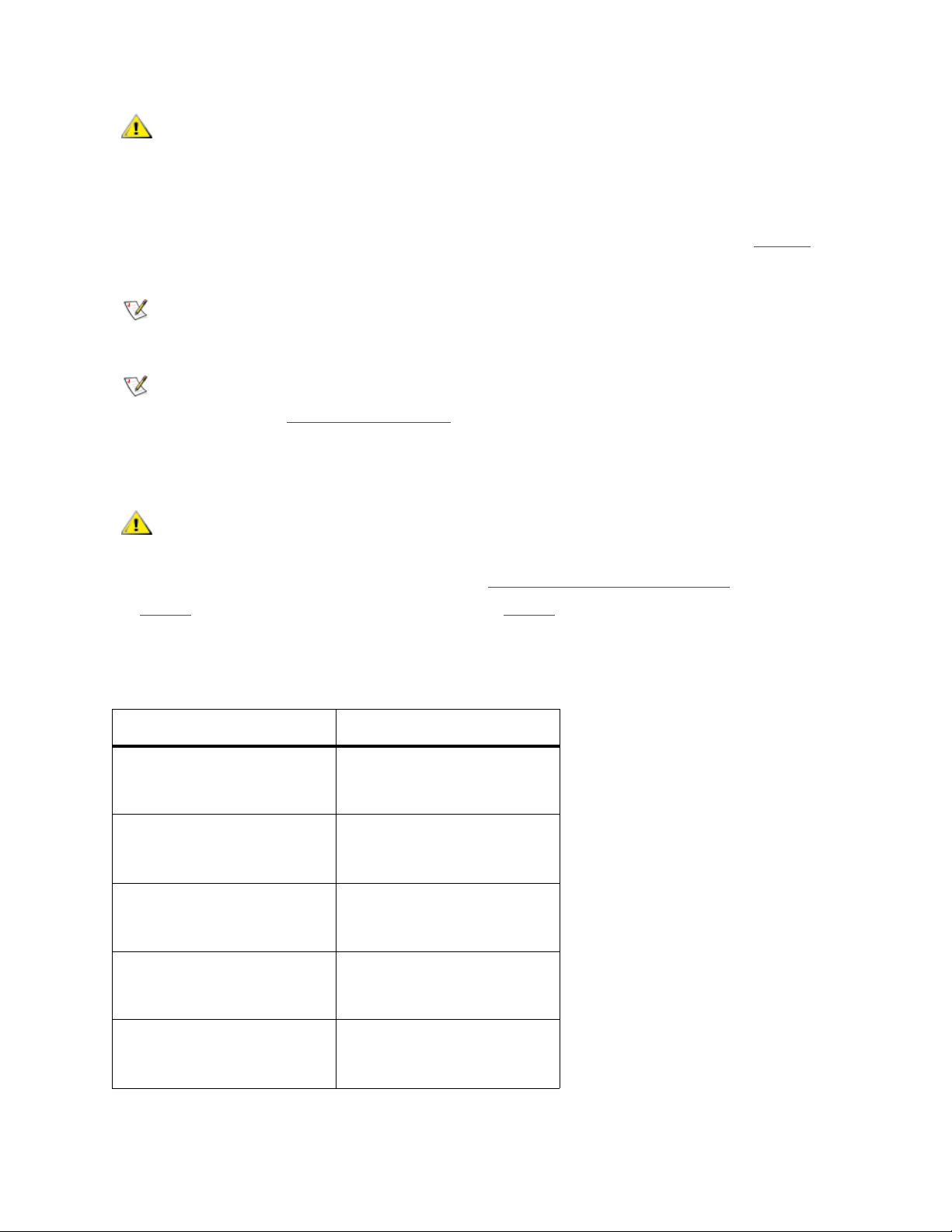
CAUTION
line by following the procedure specified below, the preferred
interface for channel zoning is the ADIC Management Console (AMC).
For instructions on installing and using AMC, refer to the ADIC
Management Console User’s Guide.
1 Connect a service terminal to the service port. Alternatively, connect a service computer to the network
While it is possible to configure channel zoning from the command
that the SNC is on or to the Ethernet port of the SNC. For the location of these ports, see Figure 1
on
page 11, or the User’s Guide for your SNC.
Note
Note
Instructions for connecting a service terminal are included in the User’s Guide
for your SNC.
If you are using Ethernet, open a telnet program to connect to the SNC. Before
you connect by means of telnet, configure a user account. For instructions,
refer to Creating User Accounts
on page 15.
2 Issue the setFcChanMask command.
Channel Zoning settings take precedence over settings made by VPS/
CAUTION
SFM, and eVPS.
This command uses bitmasked values to enable or disable access. For a complete discussion of the
formula used to obtain appropriate values, refer to setFcChanMask [channel, bitmask]
Table 6
lists some common values. The examples in Table 6 are all given for Fibre Channel 1, but the
on page 104.
bitmasked values representing SCSI Channel access would not change if Fibre Channel 2 were
specified instead.
Table 6 Common Channel Zoning Configuration Codes
Command String Effect
SNC> setFcChanMask
1,1008
Enables access to SCSI
channels 1 - 4 for Fibre
Channel 1.
SNC> setFcChanMask
1,1022
Enables access to SCSI
channel 1 for Fibre Channel
1.
SNC> setFcChanMask
1,1021
Enables access to SCSI
channel 2 for Fibre Channel
1.
SNC> setFcChanMask
1,1019
Enables access to SCSI
channel 3 for Fibre Channel
1.
SNC> setFcChanMask
1,1015
Enables access to SCSI
channel 4 for Fibre Channel
1.
20 Setup and Configuration Routines
Page 27
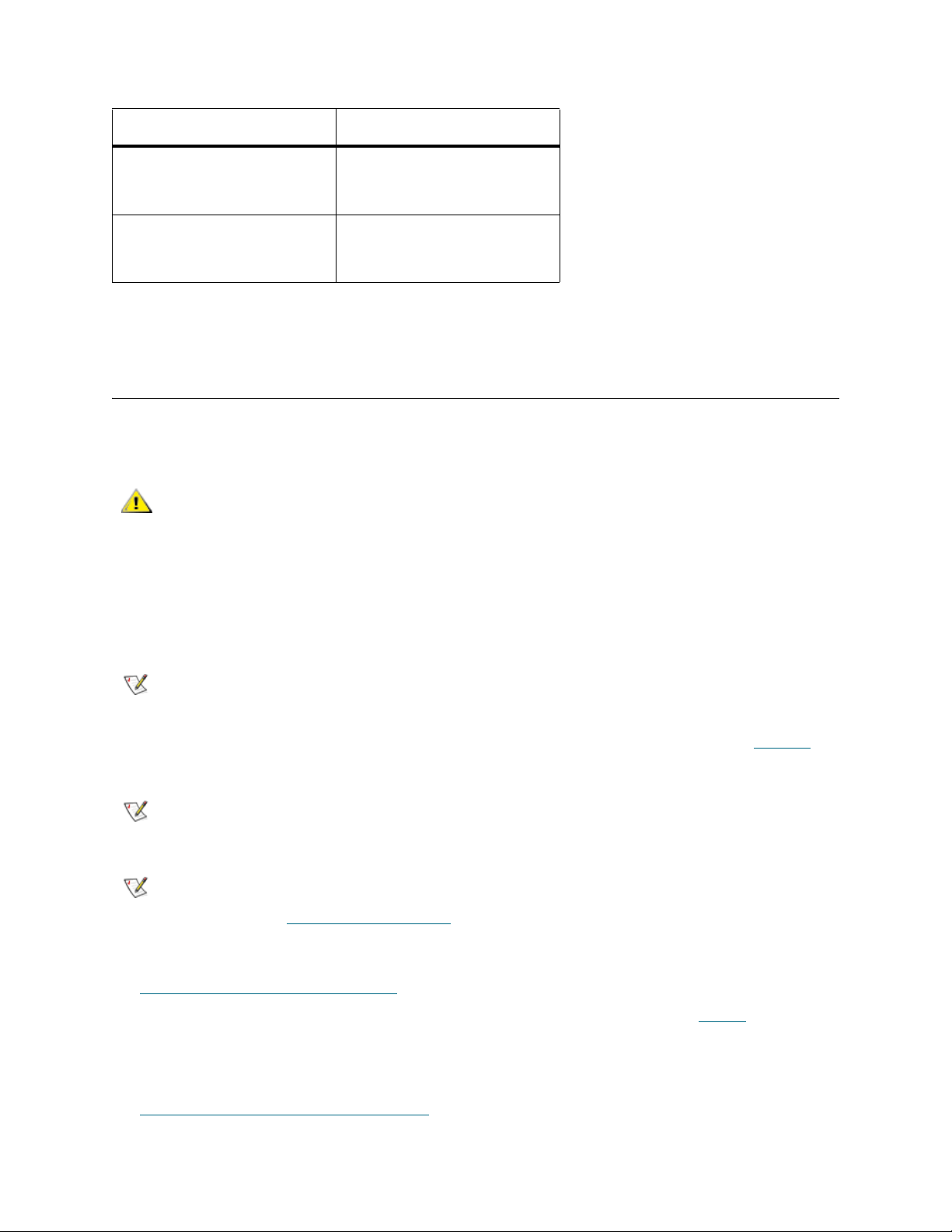
Table 6 Common Channel Zoning Configuration Codes
Command String Effect
SNC> setFcChanMask
1,1020
SNC> setFcChanMask
1,1011
3 After issuing the setFcChanMask command, reboot for the changes to take effect.
Enables access to SCSI
channels 1-2 for Fibre
Channel 1.
Enables access to SCSI
channels 3-4 for Fibre
Channel 1.
Configuring VPM
The VPM (Virtual Private Map) software configures access to specific LUNs for certain SCSI hosts. A
maximum of 256 LUNs per host can be mapped.
CAUTION
While it is possible to configure VPM from the command line by
following the procedure specified below, the preferred interface for
VPM is the ADIC Management Console (AMC). For instructions on
installing and using AMC, refer to the ADIC Management Console
User’s Guide.
Optionally, before configuring VPM, install the HRS on the hosts involved. Instructions for doing so are in
the User’s Guide for your SNC. It is available for Windows, AIX, HP-UX, Linux, and Solaris hosts.
Note
1 Connect a service terminal to the service port. Alternatively, connect a service computer to the network
that the SNC is on or to the Ethernet port of the SNC. For the location of these ports, see Figure 1
page 11, or the User’s Guide for your SNC.
Note
Note
2 Issue the vpmFeatureEnable command. For more information about this command, refer to
v
pmFeatureEnable "licensekeystring" on page 129.
3 Issue the targets command. For more information about this command, refer to targets
Take note of the target devices to which you have access. The numbers you need are in the "Idx"
column.
You must have a license to use VPM.
Instructions for connecting a service terminal are included in the User’s Guide
for your SNC.
If you are using Ethernet, open a telnet program to connect to the SNC. Before
you connect by means of telnet, configure a user account. For instructions,
refer to Creating User Accounts
on page 15.
on page 121.
on
4 Issue the setScsiAssign command. For more information about this command, refer to
setScsiAssign [devID], [channel], [id], [lun]
5 Issue the showScsiAssign command.
SNC Firmware 4 User’s Guide 21
on page 106.
Page 28
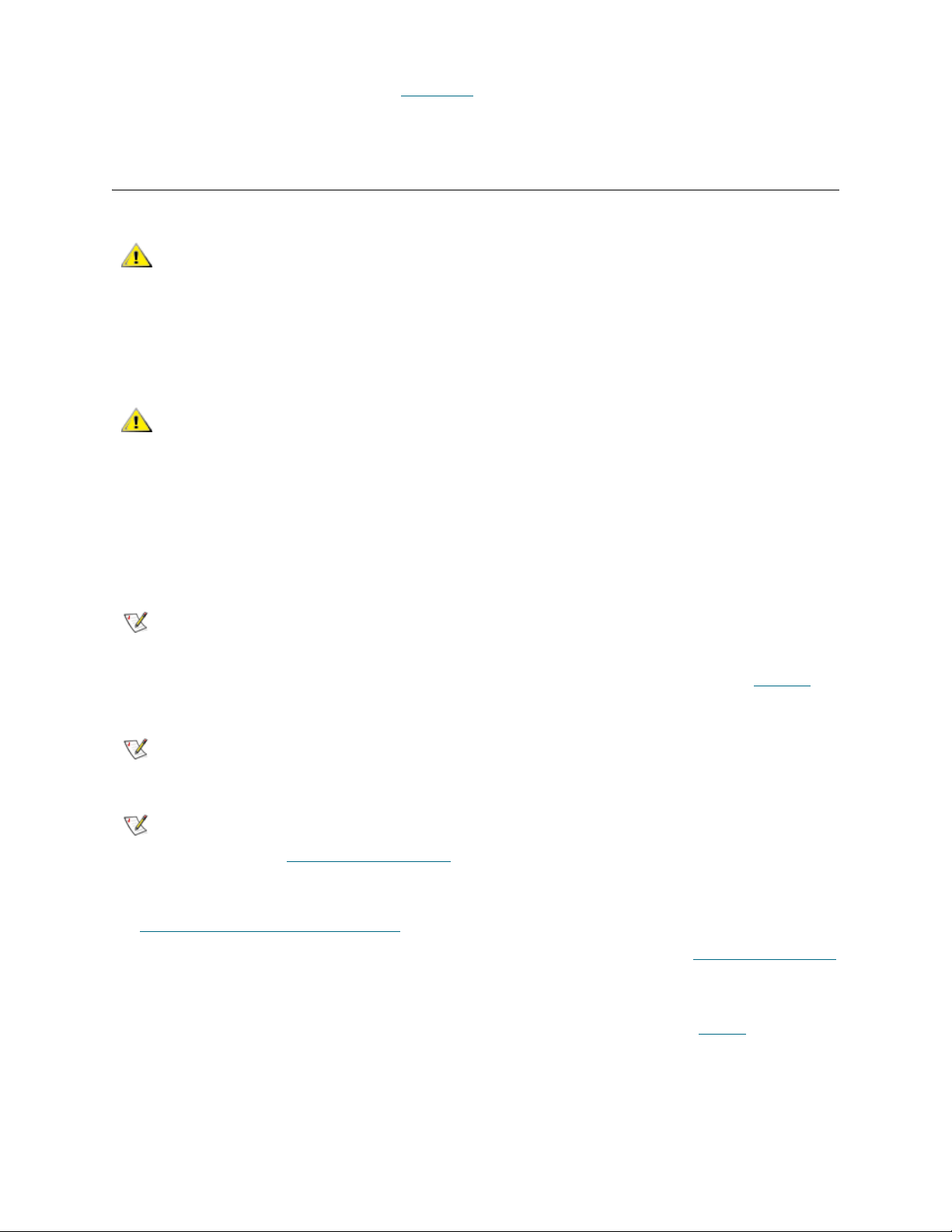
If results are not as expected, refer to VPM MAP on page 175.
6 Reboot the host(s) or use host utilities to rescan available targets.
Configuring eVPS
CAUTION
The eVPS (extended Virtual Private SAN) software configures access to specific LUNs for certain Fibre
Channel hosts. Access to these LUNs can be ordered in different, host-appropriate ways for each host. A
maximum of 256 LUNs per host can be mapped, up to an overall device total of 2048.
CAUTION
Optionally, before configuring eVPS, install HRS on the hosts involved. Instructions for doing so are in the
ADIC Management Console User’s Guide. HRS is available for Windows, AIX, HP-UX, Linux, and Solaris
hosts.
Note
1 Connect a service terminal to the service port. Alternatively, connect a service computer to the network
that the SNC is on or to the Ethernet port of the SNC. For the location of these ports, see Figure 1
page 11, or the User’s Guide for your SNC.
The recommended management interface for FCBs in the Scalar
i2000 or Pathlight VX solution is the graphical user interface.
While it is possible to configure eVPS from the command line by
following the procedure specified below, the preferred interface for
eVPS is the ADIC Management Console (AMC). For instructions on
installing and using AMC, refer to the ADIC Management Console
User’s Guide.
You must have a license to use eVPS.
on
Note
Note
2 Issue the vpsFeatureEnable command. For more information about this command, refer to
vpsFeatureEnable "license key string"
3 Issue the vpsShow command. For more information about this command, refer to vpsShow [hostIndex]
on page 137.
Take note of the host index number. The host index number is the number in the ID column.
4 Issue the targets command. For more information about this command, refer to targets
Take note of the target devices to which you have access. The numbers you need are in the "Idx"
column.
22 Setup and Configuration Routines
Instructions for connecting a service terminal are included in the User’s Guide
for your SNC.
If you are using Ethernet, open a telnet program to connect to the SNC. Before
you connect by means of telnet, configure a user account. For instructions,
refer to Creating User Accounts
on page 132.
on page 15.
on page 121.
Page 29
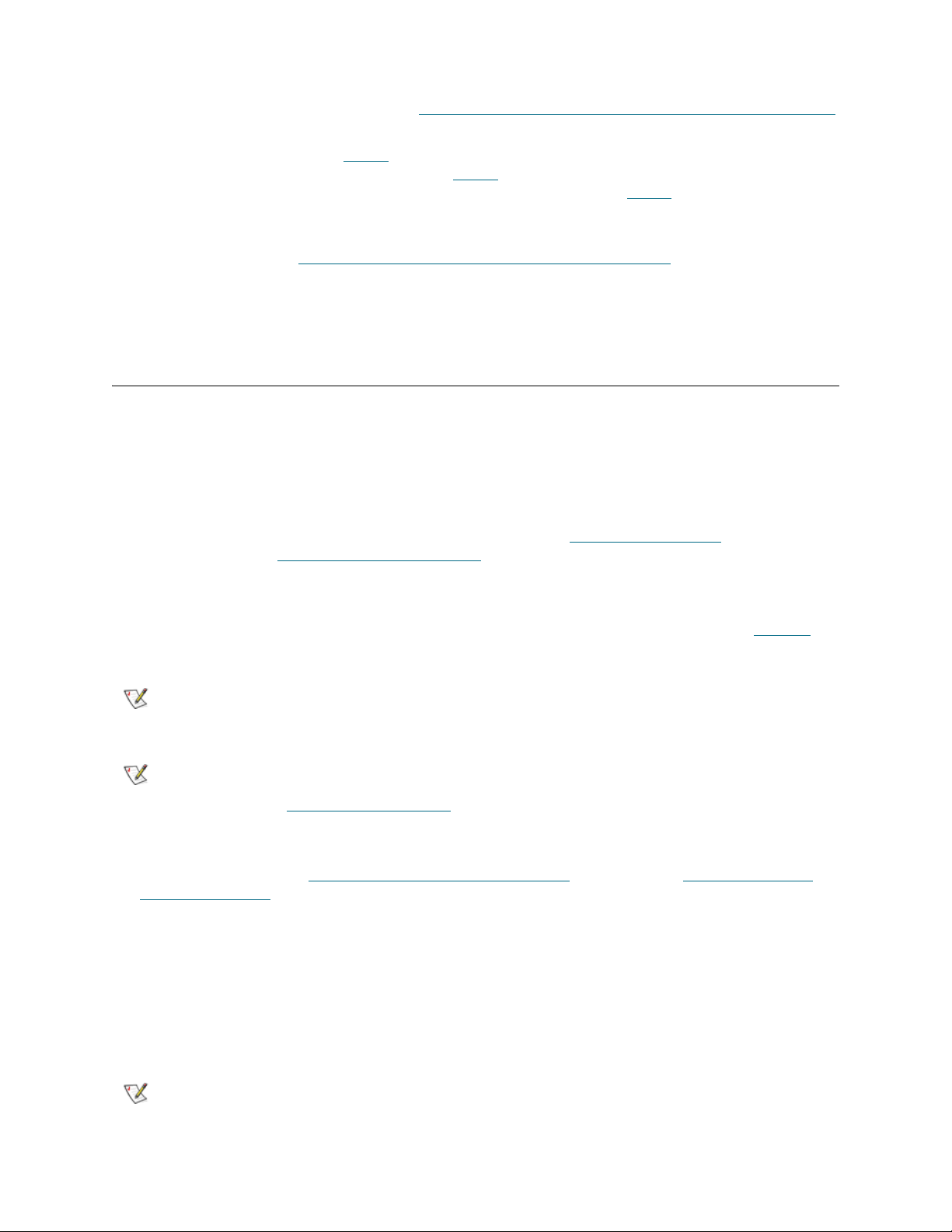
5 If you are configuring access to all contiguous LUNs, issue the vpsAccessSet command. For more
information about this command, refer to vpsAccessSet [hostIndex],[Starting lun],[Ending lun],[Access]
on page 130.
Use the number you noted in Step 3
output by the targets command you issued in Step 4
highest number that was output by the targets command you issued in Step 4
[Ending lun]. Use an access value of "1" to enable access to these LUNs.
If LUNS are not contiguous, use the vpsSparseAccessSet command. For more information about
this command, refer to vpsSparseAccessSet[hostindex],"LUN string",[
6 Issue the vpsAccessApply command.
7 Reboot the host(s) or use host utilities to rescan available targets.
for the value [hostIndex]. Use the lowest number that was
as the value for the [Starting lun]. Use the
as the value for the
access] on page 138.
Using the WWN Lock Mode
The wwnLockModeSet command gives a SAN administrator more direct control over which hosts
(initiators) are able to access the library. SFM/VPS/eVPS must already be enabled for it to be used.
A maximum of 64 initiators can be connected per FC port. If the VPS host table is forced to retain host
entries for initiators that do not have authority to access LUNs available through that SNC, then hosts which
are authorized to access those LUNs may not be able to connect to the SAN. In situations where there are
large numbers of initiators, and SFM/VPS/eVPS has been enabled, the contents of the host table can be
controlled by setting the wwnLockMode to ‘1” (enabled). Then use vpsInitDelete [host ID]
unauthorized hosts and vpsInitAdd
The WWN lock mode default state is disabled.
[hiWWN],[loWWN] to add authorized hosts to the host table.
to remove
1 Connect a service terminal to the service port. Alternatively, connect a service computer to the network
that the SNC is on or to the Ethernet port of the SNC. For the location of these ports, see Figure 1
page 11, or the User’s Guide for your SNC.
Note
Note
2 Before you enable WWN lock mode, check to see if if SFM/VPS/eVPS is enabled. If not, enable it first.
For instructions, refer to sfmFeatureEnable "license key string"
"license key string" on page 132.
3 Issue the wwnLockModeSet command:
SNC > wwnLockModeSet 1
WWN Locking Mode: Enabled
value = 1 = 0x1
SNC >
All hosts whose names are unknown in the VPS host table are deleted.
Instructions for connecting a service terminal are included in the User’s Guide
for your SNC.
If you are using Ethernet, open a telnet program to connect to the SNC. Before
you connect by means of telnet, configure a user account. For instructions,
refer to Creating User Accounts
on page 15.
on page 109 or vpsFeatureEnable
on
Note
SNC Firmware 4 User’s Guide 23
The wwnLockMode persists across reboots.
Page 30
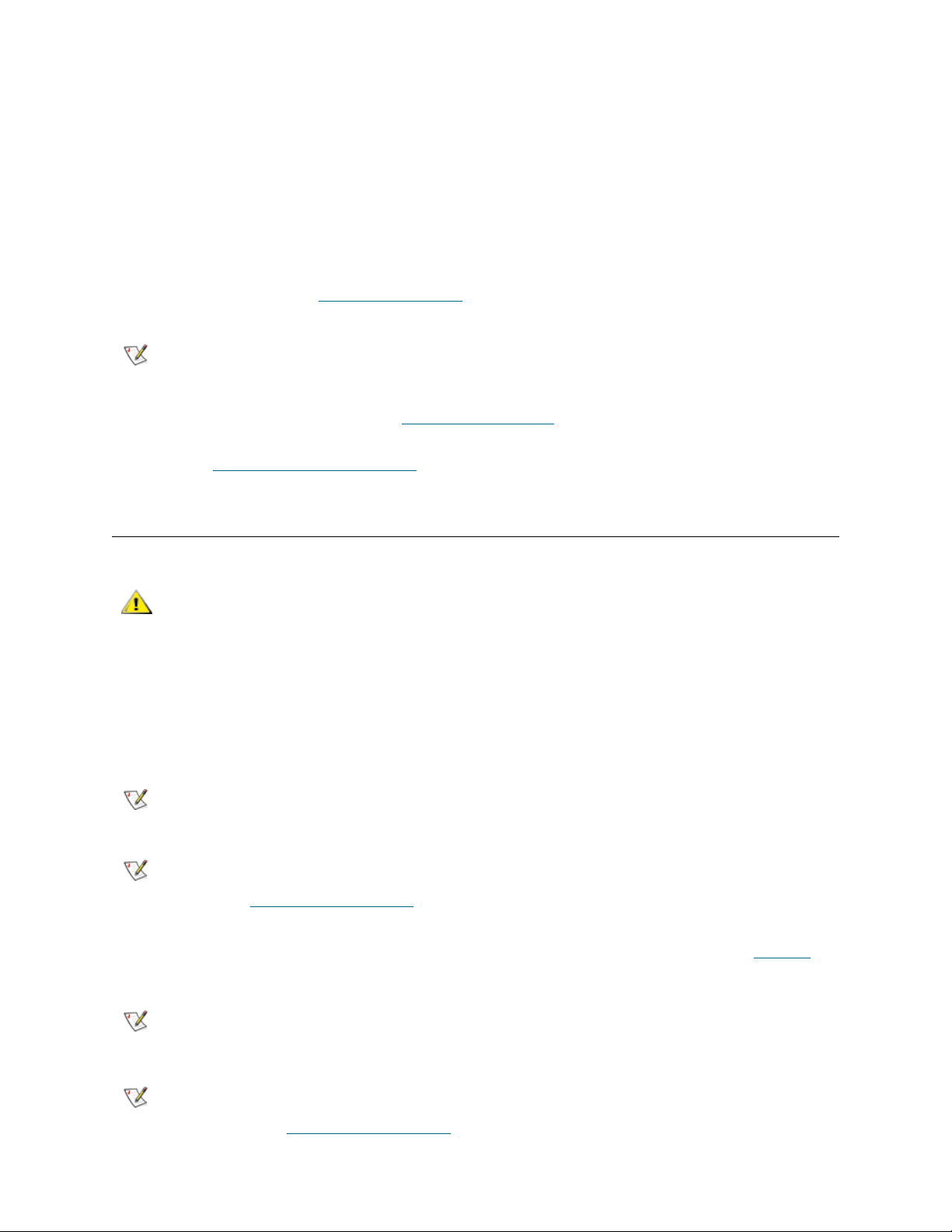
4 Check the state of the WWN lock mode, by issuing the wwnLockModeShow command.
SNC > wwnLockModeShow
WWN Locking Mode: Disabled
value = 0 = 0x0
SNC >
5 Display a list of hosts that have access to the SNC by issuing the sfmShow command or the vpsShow
command:
SNC > sfmShow
The sfmShow command and the vpsShow command display all the hosts in the VPS host table. For
more information, refer to sfmShow [hostIndex]
on page 111.
Note
a. Remove any unwanted hosts from the VPS host table by issuing the vpsInitDel command.
b. Add hosts to the VPS table by issuing the vpsInitAdd command. For more information, refer
Only the hosts in the VPS host table have access to the command and control
LUN when WWN lock mode is enabled.
For more information, refer to vpsInitDelete [host ID]
to vpsInitAdd
[hiWWN],[loWWN] on page 135.
on page 135.
Configuring Host Port Failover
CAUTION
The host port failover (HPF) feature uses an active/passive methodology. An active (primary) port is used
for host communications, while the passive (standby) port is kept idle. Port failover occurs when connectivity
between the primary port and the SAN ceases to function correctly. This can be caused by a loss of signal
between the ports or excessive errors on the connection. The Fibre Channel ports are connected to the host
computer by means of a switch.
Note
The recommended interface for FCBs in the Scalar i2000 or Pathlight
VX solution is the graphical user interface.
This feature requires a license. Please contact your ADIC representative.
Note
1 Connect a service terminal to the service port. Alternatively, connect a service computer to the network
that the SNC is on or to the Ethernet port of the SNC. For the location of these ports, see Figure 1
page 11, or the User’s Guide for your SNC.
Note
Note
24 Setup and Configuration Routines
Use automatic or manual multi-pathing (AMP or MMP) to enhance data path
protection for the part of the data path that connects the SNC to devices. Refer
to R
eplacing a SCSI Drive on page 25.
Instructions for connecting a service terminal are included in the User’s Guide
for your SNC.
If you are using Ethernet, open a telnet program to connect to the SNC. Before
you connect by means of telnet, configure a user account. For instructions,
refer to Creating User Accounts
on page 15.
on
Page 31

2 Issue the fcConnTypeGet command to make sure the FC ports on the SNC are configured for point
to point.
If necessary, issue the fcConnTypeSet command to change the setting. For more information about
this command, refer to fcConnTypeSet [port],[connection]
3 Issue the fcPortModeGet command to make sure the FC ports on the SNC are configured as targets.
If necessary, issue the fcPortModeSet command to change the setting. For more information about
this command, refer to fcPortModeSet [port],[mode]
4 Issue the hpfFeatureEnable "licensekey" command. For more information about this command,
refer to hpfFeatureEnable "licensekey"
on page 78.
on page 63.
on page 66.
5 Issue the hpfShow command. For more information about this command, refer to hpfShow
The default configuration will not result in host port failover. Both FC ports on an SNC are active after
HPF is enabled. Each FC port is a virtual port with a standby list consisting entirely of itself. In order for
host port failover to occur, at least one port needs to be on standby list for each active port.
6 Issue the hpfRemovePort command to remove one of the active ports from its own virtual port list. For
example,
SNC > hpfRemovePort 2,2
removes active port 2 from the standby list for virtual port 2.
For another example of the command and its output, refer to hpfRemovePort [virtual port]
on page 80.
7 Issue the hpfAddPort command to add the port that you just removed to the other port’s standby list.
For example,
SNC > hpfAddPort 1,2
adds port 2 to the standby list for virtual port 1.
For another example of the command and its output, refer to h
page 78.
Note
Use hpfShow as needed to monitor the effects of each command.
pfAddPort [virtual port],[phys port] on
on page 82.
,[phys port]
8 Issue the hpfSetErrorRecovery command to set the recovery scenario for ports configured by HPF.
One choice is to have a port return to active status after recovery occurs. Other choices are "return to
standby" which means that the recovered port becomes the new standby port, and "require intervention"
which means that the port stays down until the hpfAddPort command is issued.
For an example of the command and its output, refer to hpfSetErrorRecovery [value]
on page 81.
Replacing a SCSI Drive
When a storage device managed by the SNC is replaced, the device map can be manipulated so that the
host does not require reconfiguration. To do this, set the replacement device’s SCSI target ID to match the
target ID of the removed device.
1 Connect a service terminal to the service port. Alternatively, connect a service computer to the network
that the SNC is on or to the Ethernet port of the SNC. For the location of these ports, see Figure 1
page 11, or the User’s Guide for your SNC.
SNC Firmware 4 User’s Guide 25
on
Page 32

Note
Instructions for connecting a service terminal are included in the User’s Guide
for your SNC.
Note
2 Issue the mapShowDatabase command. Use the listing of the device map that is output to identify the
offline drive.
SN601193 > mapShowDatabase
devId Type Chan tId tLun UID Path
------------------------------------------------------000 SNA 127 127 007f 00000060:451704a9 SINGLE
SN: 601193
001 SCSI 001 006 0000 20100060:451704a9 SINGLE
SN:
002 SCSI 002 002 0000 20200060:451704a9 SINGLE
SN:
003 SCSI 002 001 0000 20300060:451704a9 SINGLE
SN:
value = 0 = 0x0
SN601193 >
If you are not sure which drive is offline, issue the scsiShow command. The scsiShow command lists
all active SCSI drives attached to the SNC. The offline drive is the drive that appears in
mapShowDatabase, but not in scsiShow.
If you are using Ethernet, open a telnet program to connect to the SNC. Before
you connect by means of telnet, configure a user account. For instructions,
refer to Creating User Accounts
on page 15.
SN601193 > scsiShow
========================================
Ultra2/3 SCSI Initiator Channel 1: 1010 - 0x30c97000 HostId=7 AltId=Auto
ID LUN Vendor Product Rev | Sync/Off Width
--------------------------------------|------------------- 6 0 ADIC Scalar 1000 621A | 10/ 0 8 0/ 0 8
========================================
Ultra2/3 SCSI Initiator Channel 2: 1010 - 0x30cad000 HostId=7 AltId=Auto
No Devices
========================================
Ultra2/3 SCSI Initiator Channel 3: 1010 - 0x30cc3000 HostId=7 AltId=Auto
No Devices
========================================
Ultra2/3 SCSI Initiator Channel 4: 1010 - 0x30cd9000 HostId=3 AltId=6
No Devices
========================================
value = 4 = 0x4
SN601193 >
A comparison of the output of the mapShowdatabase and scsiShow commands makes it clear that
the two drives on SCSI Channel 2 (in the mapShowDatabase output, check the "Chan" column for
devIDs 2 and 3) are not just offline, they are not currently connected at all.
3 Unattach the failed drive from the SNC, if it is not already unattached.
4 Follow the required library procedures to remove and replace the failed drive. For most libraries, the
SCSI ID can be confirmed from the library operator panel. For the Scalar 1000 and the Scalar 10K, set
the pinwheel on the drive itself to correctly configure the SCSI ID.
26 Setup and Configuration Routines
Page 33

CAUTION
5 Attach the replacement drive to the same SNC bus as the failed drive.
Make sure that the SCSI Target ID on the replacement drive is the
same as that of the failed drive.
CAUTION
6 Reboot the SNC so that the SNC rescans for devices.
7 Issue the mapShowDevs command.
SN601193 > mapShowDevs
devId Type Chan iId iLun UID tId tLun Handle Path
------------------------------------------------------------------------
------000 SNA 127 127 007f 20000060.451704a9 001 000 091bf700h SINGLE
SN: 601193
001 SCSI 001 006 0000 20100060.451704a9 255 255 09ffbc88h SINGLE
SN: ADIC201101595
002 SCSI 002 002 0000 20200060.451704a9 255 255 091b2488h SINGLE
SN: 6811121075
003 SCSI 002 001 0000 20300060.451704a9 255 255 09ffb388h SINGLE
SN: 6811107750
value = 0 = 0x0
SN601193 >
If the replacement drive appears at a different ID than the original devID, make sure that the drive is
attached to the correct SCSI bus and that the drive’s SCSI Target Id (tID) is correct.
Do not attach the drive to the SNC SCSI bus before the SCSI ID is set.
Saving a Configuration File
CAUTION
Note
It is good practice to save the configuration to a remote system any time it changes.
1 Connect a service computer to the network that the SNC is on or to the Ethernet port of the SNC. For
the location of this port, see Figure 1
Note
2 Follow the manufacturer’s instructions for installing HyperTerminal on the service computer and
opening a session.
3 Change the working directory to /nvfs:
The recommended interface for FCBs in the Scalar i2000 or Pathlight
VX solution, as well as for other SNCs, is the graphical user interface.
Using HyperTerminal to save the configuration takes much longer than using
the graphical user interface.
on page 11, or the User’s Guide for your SNC.
Before you connect by means of telnet, configure a user account. For
instructions, refer to Creating User Accounts
on page 15.
SNC Firmware 4 User’s Guide 27
Page 34

cd "/nvfs"
4 From the HyperTerminal window, select Transfer and Receive File.
5 In the Receive dialog box, enter the path to the folder where you want to save the file, or click the
Browse button and navigate to it.
6 For the receiving protocol select Zmodem and press the Close button.
From the HyperTerminal window, enter sz "config.cfg" and press Enter.
The filename "config.cfg" is an example of a name. You can specify a different filename, but it must be
in quotes, it must be eight characters or less, and it must end in .cfg.
Updating Firmware
CAUTION
CAUTION
As part of ongoing maintenance, firmware can be updated using an Ethernet connection or a telnet
connection.
The recommended interface for updating firmware to all SNCs is the
graphical user interface.
Do not interrupt a fimware FTP. If the process is disturbed, damage to
the SNC can result.
Updating Firmware Using FTP
1 Connect a service computer to the network that the SNC is on or to the Ethernet port of the SNC. For
the location of ths port, see Figure 1
2 FTP to the SNC (using usual telnet user and password).
C:\>ftp 172.16.77.101
Connected to 172.16.77.101.
220 VxWorks (5.4.2) FTP server ready
User (172.16.77.101:(none)): admin
331 Password required
Password:
230 User logged in
on page 11, or the User’s Guide for your SNC.
3 Switch to binary mode.
ftp> binary
200 Type set to I, binary mode
4 Upload firmware using "/fwl/fw" as the target.
Note
ftp> put v042208.bin /fwl/fw
200 Port set okay
150 Opening BINARY mode data connection
226 Transfer complete
ftp: 3542016 bytes sent in 2.74Seconds 1290.82Kbytes/sec.
ftp> quit
28 Setup and Configuration Routines
The character after the "fw" is an "el" (l), not a "one" (1).
Page 35

C:\>
5 Wait for the Firmware Update Complete status message to be displayed on the service computer
indicating successful completion.
6 Reboot the SNC for the update to take effect.
Updating Firmware Using the Serial Port
1 Connect a service computer to the serial port on the SNC. For the location of this port, see Figure 1 on
page 11, or the User’s Guide for your SNC.
2 Follow the manufacturer’s instructions for installing HyperTerminal on the service computer and
opening a session.
3 From the HyperTerminal window, at the SNC > command prompt, type rz and then press the Enter key.
4 From the HyperTerminal window select Transfer and Send File.
5 From the Send File dialog enter the path and filename where the firmware file is located or click the
Browse button and navigate to it.
6 In the Protocol field, select Zmodem and click the Send button.
CAUTION
7 The Zmodem file send dialog will display the current status and it will close automatically when the file
transfer has completed.
8 Wait for the Firmware Update Complete status message to be displayed on the service computer
indicating successful completion.
9 Reboot the SNC for the update to take effect. For more information about the reboot command, refer
to reboot
If HyperTerminal reports an error, try to send the file again.
10 Use the exit command to close the telnet session.
on page 95.
Make sure the serial cable is secure before you begin. Do not disturb
it during the file transfer. If the process is disturbed, damage to the
SNC can result.
Loading a Configuration File Using HyperTerminal
CAUTION
Note
The recommended interface for FCBs in the Scalar i2000 or Pathlight
VX solution is the graphical user interface.
Using HyperTerminal to upload a configuration file takes much longer than
using the graphical user interface.
A saved configuration can be uploaded as part of recovery from system failure.
1 Connect a service computer to the serial port on the SNC. For the location of this port, see Figure 1
page 11, or the User’s Guide for your SNC.
2 Follow the manufacturer’s instructions for installing HyperTerminal on the service computer and
opening a session.
3 Issue the cd "/fw1/fw" command at the prompt to change the working directory to /fwl/fw.
SNC Firmware 4 User’s Guide 29
on
Page 36

Note
4 From the HyperTerminal window, at the command prompt, type rz and then press the Enter key.
5 From the HyperTerminal window select Transfer and Send File.
6 From the Send File dialog enter the path and file name where the configuration file is located or click
the Browse button and navigate to it. In the Protocol field, select Zmodem and click the Send button.
7 Wait for the Configuration Update Complete status message to be displayed on the service computer
indicating successful completion.
8 Reboot the SNC for the update to take effect. For more information about the reboot command, refer
to reboot
The character after the "fw" is an "el" (l), not a "one" (1).
on page 95.
Changing the WWN
Before making any changes to the world wide names of the SNC, read the following discussion in its
entirety.
CAUTION
All Fibre Channel devices are identified by world wide names (WWNs). These names are used to uniquely
identify a device on a storage area network (SAN) and are used by hosts to correctly connect to the storage
networking controller (SNC) or I/O blade. WWNs are divided into two types: port names, which identify
individual ports, and node names, which identify the entire unit. WWNs are formed of three critical
components:
• Port/Node ID—distinguishes port WWNs from node WWNs
• OUI—identifies the device type, stands for organizational unique identifier
• Device ID—identifies the specific device
Except for the I/O blades in the Pathlight VX, the node ID for ADIC devices is always “10:00” and the port
ID is “20:0x” where x is the port number. The OUI is “00:60:45” for the 3000 and 5000 series and “00:30:8C”
for the 6000 series. If for any reason you incorrectly enter a WWN, the changes can be cleared and replaced
with the original WWN, which is stored in the SNC.
CAUTION
Do not use this procedure on the SNC 6000 I/O blades in a Pathlight
VX I/O system. The Pathlight VX Storage Processor supplies the
WWN to the SNC 6000 I/O blades.
Only trained and authorized service personnel should use these
procedures. Data corruption or loss may result from the incorrect use
of these procedures. Do not change the WWN of any device on the
SAN before talking to your ADIC-authorized service technician.
Before You Change the WWN on a Replacement SNC
1 Connect a service terminal to the service port. Alternatively, connect a service computer to the network
that the SNC is on or to the Ethernet port of the SNC. For the location of these ports, see Figure 1
page 11, or the User’s Guide for your SNC.
Note
30 Setup and Configuration Routines
Instructions for connecting a service terminal are included in the User’s Guide
for your SNC.
on
Page 37

Note
2 Locate the saved copy of the current (pre-replacement) configuration.
If you are using Ethernet, open a telnet program to connect to the SNC. Before
you connect by means of telnet, configure a user account. For instructions,
refer to Creating User Accounts
on page 15.
3 Refer to the output of the fcShowNames command you saved in Step 17
Host SAN or Step 14 of Configuring a SCSI Host SAN. For more information, refer to fcShowNames on
page 69.
4 Install and cable the replacement SNC. For more information, refer to Preparing SAN Components
page 6.
5 Issue the targets command. For more information about this command, refer to targets
If the output of the targets command is not accurate, go to Start MAP
corrections before proceeding with the WWN change.
of Configuring a Fibre Channel
on
on page 121.
on page 154 and make
Changing the WWN for all FC Ports
Use this procedure when you are replacing one SNC with another, and it is critical that the replacement SNC
use the same WWNs as the replaced SNC.
1 Read the section Changing the WW
2 Follow the instructions in Before You Change the WWN on a Replacement SN
CAUTION
3 Issue the wwnGlobalSet command to establish a new base WWN.
The WWN override functions are available only from the service port.
These commands cannot be executed if attempted in a telnet session.
N on page 30.
C on page 30.
Using the wwnGlobalSet command will update both the node name and port names. For more
information about this command, refer to wwnGlobalSet
The following messages are displayed:
This command will change the WWN for Fibre Channel Ports.
This should only be done when replacing a failed SNC.You should never
operate 2 FC devices that are set to the same WWN. This may destabilize
your SAN.
The unit will be rebooted after the WWN change.
Do you want to proceed (enter "yes" to continue) :
4 Type the word yes and press Enter.
The following message is printed:
Enter the new WWN (or q to quit):
5 Enter all eight bytes of the new WWN. Each byte of the entry should be delimited by colons. For
example, enter:
00:00:00:30:8C:02:70:21
CAUTION
The wwnGlobalSet command requires that the first byte be entered
as "00" even if fcShowNames displays "10" in that position.
on page 139.
SNC Firmware 4 User’s Guide 31
Page 38

CAUTION
The first five bytes of the entry are checked. If the entry is valid, you are prompted for a password.
6 Type the password OverrideWWN and press Enter.
This causes the SNC to reboot.
7 When the SNC has rebooted, issue the fcShowNames command to verify the change.
Verify that the output in the Node Name column is correct.
8 Continue with the replacement procedure as specified by the User’s Guide for your SNC.
When entering the WWN, the firmware will confirm that the node ID
and OUI match the existing values. This prevents a user from
accidentally making the SNC appear as another vendor’s device.
Changing a WWN for one FC port
Use this procedure when you are replacing another vendor’s appliance with an SNC and it is critical that
one of the replacement SNC FC ports use the same WWN as the FC port of the replaced appliance.
CAUTION
1 Read the section Changing the WW
2 Follow the instructions in Before You Change the WWN on a Replacement SN
CAUTION
3 Issue the wwnPortSet command to set the WWPN and WWNN for a single FC port. For more
information about this command, refer to wwnPortSet [port]
The following messages are displayed:
This command will change the WWN for Fibre Channel Port <N>.
You will be asked to provide both the Node WWN and Port WWN for this port.
You should never operate 2 FC devices that are set to the same WWN. This
may destabilize your SAN.
The unit will be rebooted after the WWN change.
Do you want to proceed (enter "yes" to continue) :
4 Type the word yes and press Enter.
Because you are changing the SNC WWNs to represent another
vendor’s device, there are no checks to make sure an appropriate
node or port ID or OUI are entered. Use caution. Entering in
inaccurate WWN information could cause communication issues.
N on page 30.
C on page 30.
The WWN override functions are available only from the service port.
These commands cannot be executed if attempted in a telnet session.
on page 141.
The following message is displayed:
Enter the new Node WWN (or q to quit) :
5 Enter all eight bytes of the new WWNN. The entry should be colon delimited between each byte. For
example, enter:
10:00:00:60:45:02:70:21
The syntax of the entry is checked.
6 If the entry is valid, you are prompted to enter the new WWPN:
Enter the new Port WWN (or q to quit) :
32 Setup and Configuration Routines
Page 39

7 Enter all eight bytes of the new WWPN. The entry should be colon delimited between each byte. For
example, enter:
20:01:00:60:45:02:70:21
The syntax of the entry is checked.
CAUTION
If the entry is valid, you are prompted for a password.
8 Type the password OverrideWWN and press Enter.
This causes the SNC to reboot.
9 When the SNC has rebooted, issue the fcShowNames command to verify the change.
Verify that the output in the Port Name column is correct.
10 Continue with the replacement procedure as specified by the User’s Guide for your SNC.
Most vendors require the OUI and device ID to match between the
WWPN and WWNN. Make sure these values match or device
connectivity may not occur. It is possible for the SNC to have a
different WWNN for each port.
Clearing Changes to the WWN for all FC ports
Use this procedure when you are removing an SNC that had its WWNs changed to match a pre-existing unit.
1 Read the section Changing the WW
2 Follow the instructions in Before You Change the WWN on a Replacement SN
CAUTION
The WWN override functions are available only from the service port.
These commands cannot be executed if attempted in a telnet session.
N on page 30.
C on page 30.
CAUTION
3 Issue the wwnGlobalClear command. For more information about this command, refer to
wwnGlobalClear
The following messages are displayed:
This command will restore the WWN for Fibre Channel Ports.
This should only be done when there is no SNC set to this WWN.
You should never operate 2 FC devices that are set to the same WWN. This
may destabilize your SAN.
The unit will be rebooted after the WWN change.
Do you want to proceed (enter "yes" to continue) :
4 Type the word yes and press Enter.
You are prompted for the password.
5 Type the password OverrideWWN and press Enter.
This causes the SNC to reboot.
6 After the SNC has rebooted, issue the fcShowNames command to verify the change.
The wwnGlobalClear command works only if the wwnGlobalSet
command has been used. To clear port changes made with
wwnPortSet, follow the steps outlined in Clearing Changes to the
WWN for one FC Port on page 34. Then follow this procedure.
on page 139.
SNC Firmware 4 User’s Guide 33
Page 40

The output in the Node Name column of the of the fcShowNames command should no longer match
the output saved in Step 17
Host SAN.
of Configuring a Fibre Channel Host SAN or Step 14 of Configuring a SCSI
Clearing Changes to the WWN for one FC Port
Use this procedure when you are removing an SNC that had the WWN on one port changed to match the
WWN of a pre-existing unit.
1 Read the section Changing the WW
2 Follow the instructions in Before You Change the WWN on a Replacement SN
CAUTION
3 Issue the wwnPortClear <port> command. For more information about this command, refer to
wwnPortClear [port]
CAUTION
The following message will display:
This command will restore the WWN for Fibre Channel Port <x>. This should
only be done when there is no SNC set to this WWN.
You should never operate 2 FC devices that are set to the same WWN. This
may destabilize your SAN.
The unit will be rebooted after the WWN change.
Do you want to proceed (enter "yes" to continue) :
4 Type the word yes and press Enter.
The WWN override functions are available only from the service port.
These commands cannot be executed if attempted in a telnet session.
on page 140.
The wwnPortClear command does not reset the port WWN to the
factory default if the wwnGlobalSet command has been used. It
resets the port WWN to the value assigned by the wwnPortSet
command.
N on page 30
C on page 30.
You are prompted for the password.
5 Type the password OverrideWWN and press Enter.
This causes the SNC to reboot.
6 After the SNC has rebooted, issue the fcShowNames command to verify the change.
7 The output in the Node Name column of the of the fcShowNames command should no longer match
the output saved in Step 17
Host SAN.
of Configuring a Fibre Channel Host SAN or Step 14 of Configuring a SCSI
Retrieving Information About Events
This section contains information about retrieving event logs and Fibre Channel dump information.
Event Log Dump
The events that have been logged in the event log can be displayed. Both normal events and any abnormal
events that may lead you to the source of an internal or external failure are displayed. You can choose to
view only those events logged since the SNC was last booted (loggerDumpCurrent) or you can view a
longer list of events that have accumulated from previous boots (loggerDump).
34 Setup and Configuration Routines
Page 41

1 Connect a service terminal to the service port. Alternatively, connect a service computer to the network
that the SNC is on or to the Ethernet port of the SNC. For the location of these ports, see Figure 1
page 11, or the User’s Guide for your SNC.
on
Note
Note
2 Issue one of the following commands:
a. loggerDumpCurrent—to view the events listed since the SNC was last booted
b. loggerDump—to view events that have accumulated from as many previous boots as can be
Each entry contains a sequence number, day, and time-stamp, the event code, event source (interface
name or system process), an index, and a description of the event.
If the real time clock has been set, the time-stamp will be real time. See also Figure 2
Instructions for connecting a service terminal are included in the User’s Guide
for your SNC.
If you are using Ethernet, open a telnet program to connect to the SNC. Before
you connect by means of telnet, configure a user account. For instructions,
refer to Creating User Accounts
reported until the limit of 2000 events has been reached
on page 15.
.
Retrieving the Code 43 Dump File
Event code 43 is recorded in the SNC event log along with the name of a file that was saved to the flash file
system. That file contains information about the state of the Fibre Channel interface prior to the reset.
If an event code 43 was reported to the ADIC Management Console client, it is an indication that the SNC
performed an error recovery operation and had to reset the Fibre Channel interface to clear a lock-up
condition.
1 Connect a service terminal to the service port. Alternatively, connect a service computer to the network
that the SNC is on or to the Ethernet port of the SNC. For the location of these ports, see Figure 1
page 11, or the User’s Guide for your SNC.
Note
Note
2 Navigate to the DUMP directory by entering the cd “/ffs/dump” command.
3 Issue the ls command to get a file listing for the directory.
There may be more than one file present if the error condition has occurred more than once.
CAUTION
4 Refer to the section S
Substitute the name of the dump file and use that procedure to save the file to the service computer.
Instructions for connecting a service terminal are included in the User’s Guide
for your SNC.
If you are using Ethernet, open a telnet program to connect to the SNC. Before
you connect by means of telnet, configure a user account. For instructions,
refer to Creating User Accounts
Dump file names end in .dmp. Existing dump files can be overwritten
by newer dump files.
aving a Configuration File on page 27.
on page 15.
on
SNC Firmware 4 User’s Guide 35
Page 42

Repeat this step if there is more than one file.
Save each file to the service computer.
5 Send the file to support@adic.com
for analysis, attaching the dump files to the message.
Working With Command Flow Log Information
Two kinds of events are recorded in the command flow log file: sequence events and single command
events. Sequence events are Read/Write commands. All other events are single command events. Several
commands can be used to produce command flow log information:
• cfLogTimePlayback
• cfLogTimePlaybackAll
• cfLogEventPlayback
• cfLogEventPlaybackAll
Use these commands to get command flow log information limited by a particular LUN, time period, or a
specified number of events.
The output that results from these commands starts with the internal LUN number of the device for which
information is being provided. The device’s vendor, product ID, and serial number are also listed in this line:
LUN=1 Vendor=HP Product=Ultrium 1-SCSI SN=IE71K05450
After this line, numbered events pertaining to the cited LUN are printed. Each line begins with an event
number. In the following example, the event number is 506:
000000506 MAY27 08:17:12 2 125 WRITE=021540 ERR=000000 08:28:45
The event number is followed by the month, day of the month, start time, initiator channel and initiator index.
In event 506, the word "Write" after the initiator index indicates that the sequence event "Write" is being
logged. The number "021540" after "Write" represents the number of times the SNC carried out the "Write"
command. No errors were recorded in the course of the command being carried out. Compare the time
stamp at the end of this line to the start time to determine how long it took the SNC to complete the sequence
event.
If data was transferred to or from the host, a new line is displayed indicating the direction of the transfer
("DIR=IN" is to the host and "DIR=OUT" is from the host), the number of bytes requested (REQ) and the
number of bytes actually transferred (XFER):
DIR=IN REQ=14 XFER=14
If the event is a single command event, as in event 511 below, the initiator index is followed by an 8
character abbreviation for the operation code, the command descriptor block—which may be 6, 10, 12 or
16 bytes in length—the command completion status, and end time:
000000511 MAY27 08:28:51 2 125 MODE SNS 1a0000000c00 GOOD(00) 08:28:51
Refer to a SCSI command reference guide to understand the operation code and command descriptor block
information.
Whenever the command completion status is not good (check condition 02), the 18 byte sense data is also
displayed, as in event 739 below.
000000739 MAY27 08:37:38 2 125 LOG SNS 4d002e00000000040000 CHCK(02)08:37:38
DIR=IN REQ=400 XFER=00
DEV-SENSE=70 00 05 00 00 00 00 0a 00 00 00 00 24 00 00 cf 00 02
Illegal Request: Invalid Field in CDB
36 Setup and Configuration Routines
Page 43

The status origin is shown as DEV if the status is from the device and SNC if the SNC returned the status.
The sense data fields for Filemark, EOM, ILI, key, additional sense code, and additional sense code qualifier
are translated and displayed on the next line. Refer to a SCSI command reference guide to understand the
the sense data in these fields.
SNC Firmware 4 User’s Guide 37
Page 44

38 Setup and Configuration Routines
Page 45

Service Port Command Reference
A “shell” interface provides access to the management and configuration commands referenced in this
chapter. Connect a terminal or a computer with terminal emulation software to the service port to access
the shell. Instructions for doing so are contained in the User’s Guide for your SNC.
Managing the SNC
The ADIC Management Console application (AMC) is the preferred method for managing the SNC. When
you use AMC, the operations described in this guide are carried out by means of a graphical user interface.
For installation and use, refer to the ADIC Management Console User’s Guide. Not all the commands listed
in this section are available in AMC.
The following table is a list of the commands grouped by function.
Commands
This section specifies the commands that are available to control, manage, and service the SNC. These
commands are listed alphabetically by function in Table 7
Troubleshooting
Each command outputs a status “value” in decimal and hexadecimal after execution and before a new
prompt is displayed.
on page 149 and the Diagnostic Command Reference on page 143.
and alphabetically. They are also used in
value = 0 = 0x0
Usually a value of 0 indicates success, but some successful commands return a different value.
Table 7 Service port commands listed alphabetically by functional group
Command or Command
Group
disableCC Disable command and control interface 58
enableCC Enable command and control interface 59
setSnaCCLun Change command and control interface LUN 107
Channel Zoning
SNC Firmware 4 User’s Guide 39
Description Page
Page 46

Table 7 Service port commands listed alphabetically by functional group (Continued)
Command or Command
Group (Continued)
Description (Continued)
Page
(Continued)
setFcChanMask Configure Fibre Channel zoning 104
Data Mover
sncFeatureEnable Enable the optional Data Mover feature 114
Data Path Conditioning
ghostIOSet Change the length of time that commands to FC
Refer also to Host Port Failover and Health
Check
72
targets remain queued
ampFeatureEnable Enable the optional multi-path mapping feature 51
ethFailoverPingAddrShow Show the ping address of the Ethernet failover
61
feature
ghostIOShow Display the length of time that commands to FC
73
targets remain queued
mapMultipathSet Change the setting for mapping new targets 88
mapMultipathShow Display the current setting for mapping new
89
targets
mapRemoveDevice Remove a device from the persistent device map 90
tPathShow Display the state of targets mapped for failover 123
Diagnostics
Diagnostic commands are located in Diagnostic
Command Reference on page 143.
bootShow Display the boot parameters 51
diagBoot Transition an SNC from normal operations to
144
diagnostic mode
elTest Perform an Ethernet loop back test 144
fcSlotTest Perform a confidence test on a Fibre Channel slot 145
normalBoot Transition an SNC from diagnostic mode to
145
normal operations
scsiChannelTest Perform a confidence test on a pair of SCSI
146
channels
showBox Display components of the SNC 146
supportDump Output the result of a number of service port
116
commands in a standard way and in a specific
order.
Environmental Sensors
envMonShow Display all environmental states 60
40 Service Port Command Reference
Page 47

Table 7 Service port commands listed alphabetically by functional group (Continued)
Command or Command
Group (Continued)
Description (Continued)
envMonRangeShow Display the allowable ranges for environmental
Page
(Continued)
61
states
Ethernet Network
arptabShow Display a list of known ARP entries 51
dhcpClientShow Display data received from the DHCP server 57
dhcpDisable Disable DHCP 57
dhcpEnable Enable DHCP 58
dhcpState Display whether DHCP is enabled or disable 58
ethAddrGet Display Ethernet port address 61
ethAddrSet Set Ethernet port address 61
ethMacGet Display Ethernet port configuration 61
ethMacSet Configure Ethernet port 62
gateAddrGet Display network gateway address 72
gateAddrSet Set network gateway address 72
host “add” Add host table entries 76
host “delete” Delete network host table entries 76
host “list” List network host table entries 77
hostNameSet Change network name 77
icmpstatShow Display statistics for ICMP 83
ifShow Display Ethernet port parameters and status 83
inetstatShow Display all Internet protocol sockets 84
ipstatShow Display statistics for IP 85
macShow Display Ethernet port media access control
87
address
mbufShow Display mbuf statistics 92
resolvParamShow Display a list of DNS servers on the network 95
route Edit route table entries 96
route “add” Add network route table entries 97
route “delete” Delete network route table entries 97
route “list” List network route table entries 97
snmpCommunitiesShow Display list of Community names currently in use 114
SNC Firmware 4 User’s Guide 41
Page 48

Table 7 Service port commands listed alphabetically by functional group (Continued)
Command or Command
Group (Continued)
Description (Continued)
Page
(Continued)
snmpReadCommunityAdd Add Community name with Read permission 115
snmpReadCommunityRemove Remove Community name Read permission 116
snmpTrapCommunitySet Set Community name passed with traps 115
snmpWriteCommunityAdd Add Community name with write permission 115
snmpWriteCommunityRemove Remove Community name write permission 116
tcpstatShow Display statistics for TCP 122
trapDestAdd Add recipient IP address to trap destination table 123
trapDestRemove Remove recipient IP address from trap
123
destination table
trapDestShow Display trap destination table 124
udpstatShow Display statistics for UDP 124
userAdd Add a user and password to the password file 125
userDelete Delete a user from the password file 125
userList Display the contents of the password file 125
Event Logging
cfLogHelp Display a list of the commands used to work with
52
command flow log information
cfLogDetailDisable Disable detailed command flow logging 52
cfLog DetailEnable Enable detailed command flow logging 52
cfLogTimePlayback Display command flow log events for a specified
53
time period for a specified device
cfLogDetailShow Display the current detail trace mode setting 53
cfLogTimePlaybackAll Display command flow log events for a specified
54
time period for all devices
cfLogEventPlayback Display a specified number of command flow log
53
events for a specified device
cfLogEventPlaybackAll Display a specified number of command flow log
53
events for all devices
cleShow Display command log events for the specified
54
LUN
(This command is disabled in newer firmware.
Refer to cfLogHelp.)
cleShowAll Display command log events for all LUNs
55
(This command is disabled in newer firmware.
Refer to cfLogHelp.)
42 Service Port Command Reference
Page 49

Table 7 Service port commands listed alphabetically by functional group (Continued)
Command or Command
Group (Continued)
Description (Continued)
Page
(Continued)
csClearLogFile Clear the event log 55
loggerDump Display event log records 86
loggerDumpCurrent Display event log records for current boot 86
supportDump Display information used in troubleshooting 116
eVPS Refer to SAN Access Security: Extended VPS
(eVPS)
Fibre Channel
fcConnTypeGet Display the current setting of a Fibre Channel
62
port’s connection type
fcConnTypeSet Set the type of connection for a Fibre Channel
63
port
fcFibreSpeedGet Display maximum and current speeds of Fibre
63
Channel port
fcFibreSpeedSet Set Fibre Channel port speed 63
fcGbicShow Display the GBIC information for each installed
64
GBIC
fcPortModeGet Display the mode for the specified Fibre Channel
65
port
fcPortModeSet Set the mode for the specified Fibre Channel port 66
fcRestart Restart the specified Fibre Channel port 67
fcShow Display Fibre Channel interface status 67
fcShowDevs Display attached SCSI and Fibre Channel target
69
devices from Fibre Channel port perspective
fcShowNames Display node and port names for Fibre Channels 69
fcTransceiverShow Display the SFP information for each installed
70
SFP
fcTxDisable Disable a Fibre Channel port transmitter 71
fcTxEnable Enable or re-enable a Fibre Channel port
71
transmitter
setFcFrameSize Set frame size for specific Fibre Channel port 105
setFcHardId Set loop ID for specific Fibre Channel port 105
SNC Firmware 4 User’s Guide 43
Page 50

Table 7 Service port commands listed alphabetically by functional group (Continued)
Command or Command
Group (Continued)
Description (Continued)
Page
(Continued)
setHost Set host OS type for specific Fibre Channel port 106
sysNodeNameModeSet Change the Fibre Channel node name mode 117
sysNodeNameModeShow Display the current Fibre Channel node name
118
mode
targets Display attached SCSI and Fibre Channel target
121
devices
Flash File System
cd Set current working path 52
ll List directory contents in long format 87
ls List directory contents 87
rm Remove (delete) a file 96
rz Initiate a receive Zmodem file transfer session 99
sz Initiate a send Zmodem file transfer session 121
Health Check
hlthChkIntervalGet Display health check interval 74
hlthChkIntervalSet Set health check interval 75
hlthChkLevelGet Display health check level 75
hlthChkLevelSet Set health check level 75
hlthChkNow Perform a health check now 75
Help
diagHelp Display diagnostic command info 58
help Display info for all shell commands 73
hlthChkhelp Display health check command info 74
mapHelp Display device map command info 88
netHelp Display network command info 93
snmpHelp Display SNMP command info 115
userHelp Display user account command info 125
Host Port Failover
hpfAddPort Add a physical port to the stand by list for a virtual
78
port
44 Service Port Command Reference
Page 51

Table 7 Service port commands listed alphabetically by functional group (Continued)
Command or Command
Group (Continued)
Description (Continued)
hpfDisplayLinkDownDelay Display the length of the delay after link down
Page
(Continued)
78
status has occurred before host port failover
occurs
hpfFeatureEnable Enable the optional host port failover feature 78
hpfFeatureDisable Disable the optional host port failover feature 79
hpfMakeActive Make a given physical port the active channel for
79
a given virtual port
hpfMakePrimary Make a given physical port the active channel for
80
a given virtual port
hpfPortEnable Re-enable a recovering port that is configured to
80
require intervention after failure
hpfRemovePort Remove a physical port from a virtual port's
80
standby port list
hpfSetErrorRecovery Set the recovery scenario for a port, when the
81
failure of a port is due to error count
hpfSetLinkDownDelay Set the amount of time a port’s link is down before
81
failover occurs
hpfSetLinkDownRecovery Set the recovery scenario for a port, when the
81
failure of a port is due to link down
hpfShow Display current host port failure state and
82
configuration
hpfShowErrorRecovery Display the recovery scenario settings 83
Multipath Mapping Refer to Data Path Conditioning
Product Data and
Maintenance
clearReservation Force-clear a reservation on the specified target
54
LUN
initializeBox Restore factory defaults by deleting all
84
configuration files including persistent address
map and private maps, and then reboot
licenseShow Display information about installed software
85
license keys
mapCompressDatabase Remove inactive device entries and reassign
87
LUNS contiguously in persistent address map
database
mapRebuildDatabase Delete and reconstruct persistent address map
90
database
SNC Firmware 4 User’s Guide 45
Page 52

Table 7 Service port commands listed alphabetically by functional group (Continued)
Command or Command
Group (Continued)
Description (Continued)
mapShowDatabase Display all persistent address map database
Page
(Continued)
90
entries
mapShowDevs Display persistent address map database entries
91
for attached devices only
mapWinnowDatabase Remove inactive device entries from persistent
92
address map database
mapWinnowDatabaseLun Remove specified device entry from persistent
92
address map database
pipVpdShow Display vital product data for the power and
94
identification processor
restoreConfig Restore a previously saved configuration file 96
ridTag Display and set serial number of replaced base 96
saveConfig Save a configuration file 99
shellLock Lock or unlock the shell command interface 112
showBox Display graphic of hardware 146
showVersions Displays the version of the operational firmware,
113
Power-On-Self-Test (POST), bootrom and
alternate bootrom
sysConfigShow Display configuration settings 117
sysVpdShow Display vital product data 117
sysVpdShowAll Display vital product data for all subsystems 117
uptime Display time elapsed since last boot 125
version Display firmware version 126
vipGetUMFirmwareVersion Display version number of functional firmware on
126
utility module
vipSendPIPFirmware Send PIP firmware to the specified I/O blade 126
vipSendPIPFirmwareAll Send PIP firmware to the both I/O blades 126
vipSendUMFirmware Send functional firmware to the specified utility
127
module
vipSendUMFwloader Send bootloader firmware to the specified utility
128
module
wwnGlobalClear Restore the node WWN to the factory setting 139
wwnGlobalSet Set the node WWN for FC ports 139
wwnPortClear Restore the port WWN to the factory settings 140
wwnPortSet Set the Port WWN for an FC port 141
46 Service Port Command Reference
Page 53

Table 7 Service port commands listed alphabetically by functional group (Continued)
Command or Command
Group (Continued)
Description (Continued)
Page
(Continued)
For commands used with extended VPS
(eVPS), refer to SAN Access Security:
Extended VPS (eVPS).
SAN Access Security:
Scalar Firewall Manager (SFM)
Note: all commands beginning "sfm" can be
interchanged for commands beginning with "vps."
Not all commands beginning with "vps" have
"sfm" equivalents.
sfmAccessApply Apply access settings and save in SFM database 107
sfmAccessClear Disable SFM access to all LUNs for all hosts 108
sfmAccessSet Set SFM access permission for a specific host
108
and a specific LUN range
sfmActiveSet Reactivate SFM if inactive 108
sfmConnectionSet Enter connection information for a specific SFM
108
host
sfmFeatureDisable Disable SFM 109
sfmFeatureEnable Enable SFM with license key 109
sfmFileShow Show the SFM data stored in the file 109
sfmHostShow Display LUN access permissions for a specific
110
SFM host
sfmInactiveSet Deactivate SFM access control allowing all hosts
111
to access all LUNs
sfmNameSet Enter a name for a specific SFM host 111
sfmShow Display status information for one or all registered
111
SFM hosts
sfmSparseAccessSet Set access permission for a specific SFM host
112
and specific LUNs
sfmTypeSet Enter operating system information for a specific
112
SFM host
wwnLockModeSet Enable or disable the removal of unknown hosts
140
from VPS host table
wwnLockModeShow Display the WWN lock mode setting 140
SNC Firmware 4 User’s Guide 47
Page 54

Table 7 Service port commands listed alphabetically by functional group (Continued)
Command or Command
Group (Continued)
Description (Continued)
Page
(Continued)
For commands used with Scalar Firewall
Manager (SFM), refer to SAN Access Security:
Scalar Firewall Manager (SFM)
SAN Access Security:
Extended VPS (eVPS)
Note: all commands beginning "sfm" can be
interchanged for commands beginning with "vps."
Not all commands beginning with "vps" have
"sfm" equivalents
vpsAccessApply Apply access settings and save in VPS or eVPS
130
database
vpsAccessClear Disable eVPS access to all LUNs for all hosts 130
vpsAccessSet Set eVPS access permission for a specific host
130
and a specific LUN range
vpsActiveSet Reactivate VPS or eVPS if inactive 130
vpsConnectionSet Enter connection information for a specific VPS or
131
eVPS host
vpsDefaultInbandAccessGet Display in-band access settings for the SNC 131
vpsDefaultInbandAccessSet Set in-band access levels for the SNC 131
vpsFeatureDisable Disable VPS and eVPS 132
vpsFeatureEnable Enable VPS and eVPS 132
vpsFileFlush Save settings into the SFM/VPS/eVPS database 133
vpsFileShow Show the VPS or eVPS data stored in the file 133
vpsHostInbandAccessGet Display in-band access settings for a particular
133
eVPS host
vpsHostInbandAccessSet Set the in-band access level for a single eVPS
133
host
vpsHostShow Display LUN access permissions for a specific
134
VPS or eVPS host
vpsInactiveSet Deactivate VPS or eVPS if active 135
vpsInitAdd Add a host to the SFM/VPS/eVPS database 135
vpsInitDelete Remove a host from the SFM/VPS/eVPS
135
database
vpsInitOffline Take an SFM/VPS/eVPS host offline 136
vpsMapAdd Assign a target device to an eVPS host 136
vpsMapClear Clear all the mapping assignments for a specified
136
eVPS host
48 Service Port Command Reference
Page 55

Table 7 Service port commands listed alphabetically by functional group (Continued)
Command or Command
Group (Continued)
Description (Continued)
Page
(Continued)
vpsMapDelete Delete a previous eVPS LUN assignment 136
vpsMapShow List all available mapping information for an eVPS
137
host
vpsNameSet Enter a name for a specific VPS or eVPS host 137
vpsShow Display status information for one or all registered
137
VPS or eVPS hosts
vpsSparseAccessSet Set access permission for a specific VPS or eVPS
138
host and specific LUNs
vpsTypeSet Enter operating system information for a specific
138
VPS or eVPS host
vpsWwnSet Remove a host from the SFM/VPS/eVPS
138
database
wwnLockModeSet Enable or disable the removal of unknown hosts
140
from VPS host table
wwnLockModeShow Display the WWN lock mode setting 140
fcShowDevs Display SCSI and Fibre Channel Target Devices
69
from Fibre Channel port perspective
getScsiScanTime Display the length of time that the SCSI bus is
72
rescanned after boot completes
setScsiScanTime Set the length of time that the SCSI bus is
107
rescanned after boot completes
scsiAltIdGet Display SCSI alternate IDs 99
scsiAltIdSet Change SCSI alternate IDs 100
scsiHostChanGet Display SCSI host channel modes 100
scsiHostChanSet Set SCSI host channel modes 100
scsiHostIdGet Display SCSI host ID numbers 101
scsiHostIdSet Set SCSI host ID numbers 101
scsiRescan Rescan for devices on one or all SCSI channels 101
scsiResetDisableGet Display SCSI Bus Reset on Power-Up Setting 102
scsiResetDisableSet Set the SCSI Bus Reset on Power-Up Setting 102
scsiShow Display SCSI channels and attached devices 102
scsiTermGet Display termination status information for SCSI
104
channels
scsiTermSet Set termination status for the selected channel 104
snReset Restart a SCSI channel 116
SNC Firmware 4 User’s Guide 49
Page 56

Table 7 Service port commands listed alphabetically by functional group (Continued)
Command or Command
Group (Continued)
Description (Continued)
targets Display attached SCSI and Fibre Channel Target
Page
(Continued)
121
devices
Startup
diagBoot Shutdown and restart in Diagnostic mode 144
normalBoot Shutdown and restart in Normal mode 147
reset Restart without shutdown 95
reboot Shutdown and restart 95
Time and Date
date Display the date and time 56
dateSetFromRTC Set the real time clock as the source of date
56
display
hostShow Display the IP address of the system timeserver 78
rdate Set a remote system as the source of date display 95
rtcDateSet Manually set the real time clock 97
rtcGet Display the real time clock setting 98
rtcSetCurrent Synchronize the real time clock with the
99
timeserver
setNettime Enable or disable timeserver functionality 106
setTimeHost Add a host running timeserver to the system 107
tzSet Set the time zone offset from Greenwich Mean
124
Time
Virtual Private Map
copyScsiAssign Copy SCSI assignments from a source channel to
a destination channel
deleteScsiAssign Delete an assignment previously created
setScsiAssign Assign a target device to a SCSI channel
showScsiAssign List the current assigned addresses for the
indicated channel
vpmFeatureEnable Enable the optional Virtual Private Map feature
vpmFeatureEnabled Display status information about Virtual Private
Map
55
56
106
113
129
129
50 Service Port Command Reference
Page 57

ampFeatureEnable “license”
The ampFeatureEnable command enables the optional multipath mapping feature. You enable the feature
by entering the unique license key.
SNC > ampFeatureEnable "N499F-ZZ"
Copy OK: 60 bytes copied
AMP Enabled, License is Valid
value = 0 = 0x0
SNC >
If the license key was factory-installed, you can enter the word “enable” (in quotes) rather than the actual
license key.
SNC > ampFeatureEnable "enable"
AMP Enabled, License is Valid
value = 0 = 0x0
SNC >
If value = 1 = 0x1 message is displayed, it means the license is already installed and multi-path
mapping is already enabled.
If the value = -1 = 0xffffffff message is displayed, it means the license is not already installed
and you do need to enter the license key.
arptabShow
The arptabShow command displays the contents of the ARP table. The ARP table contains the current
Internet-to-Ethernet address mappings. This information can be useful to the LAN administrator.
SNC > arptabShow
LINK LEVEL ARP TABLE
destination gateway flags Refcnt Use Interface
----------------------------------------------------------------
172.16.77.1 00:e0:16:92:91:86 405 1 0 emac0
172.16.77.21 00:d0:59:cf:f3:d1 405 1 28 emac0
172.16.77.50 08:00:09:fd:63:c6 405 1 32 emac0
---------------------------------------------------------------value = 75 = 0x4b = 'K'
SNC >
bootShow
The bootShow command displays information about the bootfile and profile used at the last boot.
SNC4 > bootShow
boot device : ibmEmac
unit number : 0
processor number : 0
host name : host
file name : //ffs/vxWorks.st
inet on ethernet (e) : 172.16.76.253:ffffff00
gateway inet (g) : 172.16.76.1
flags (f) : 0x8
target name (tn) : SNC4K
startup script (s) : //ffs/sna.rc
value = 0 = 0x0
SNC>
SNC Firmware 4 User’s Guide 51
Page 58

cd
You can move to a different directory (usually in the flash file system) using the cd command.
SNC > cd "MGMT"
value = 0 = 0x0
SNC >
cfLogHelp
The cfLogHelp command displays a list of the commands used to configure command flow logging or
display command flow log information.
SNC601112 > cfLogHelp
CFL - Command Flow Logging event facility
cfLogDetailDisable - (default) Disables detailed command flow logging. All
command events will be logged as single command events and sequence
command events.
cfLogDetailEnable - Enables detailed command flow logging. All command
events will be logged as single command events.
cfLogDetailShow - Display the current detail trace mode setting.
cfLogTimePlayback <LUN>,<minutes> - Displays a single LUN's command flow
log events for the specified number of minutes (0-4320). If minutes not
specified orZERO, then ALL log entries displayed.
cfLogEventPlayback <LUN>,<events> - Displays a single LUN's command flow
log entries for the specified number of events (0-4096). If events not
specified or ZERO, then ALL log entries displayed.
cfLogEventPlaybackAll <events> - Displays command flow log events for ALL
LUN’s for the specified number of events (0-4096). If events not
specified or ZERO, then ALL log entries displayed.
cfLogTimePlaybackAll <minutes> - Displays command flow log events for all
LUN’s for the specified number of minutes (0-4320). If minutes not
specified or ZERO, then ALL log entries displayed.
value = 0 = 0x0
SNC601112 >
cfLogDetailDisable
The cfLogDetailDisable command disables detailed logging if detailed command flow logging had
been previously enabled. The default setting for command flow logging is disabled. Logged commands are
classified as "sequence events" or "single events."
When the command flow log is disabled, Read and Write commands are the only commands that are logged
as sequence command events. Multiple Read or Write commands result in one sequence event log entry.
All other commands are logged as single command events.
SNC601112 > cfLogDetailDisable
Command Flow Log Details are:DISABLED
value = 0 = 0x0
SNC601112 >
cfLogDetailEnable
The cfLogDetailEnable command enables detailed command flow logging. All command events are
logged as single command events.
SNC601112 > cfLogDetailEnable
52 Service Port Command Reference
Page 59

Command Flow Log Details are:ENABLED
value = 0 = 0x0
SNC601112 >
cfLogDetailShow
The cfLogDetailShow command displays the current detail trace mode setting.
SNC601112 > cfLogDetailShow
Command Flow Log Details are:ENABLED
value = 0 = 0x0
SNC601112 >
cfLogEventPlayback [LUN],[events]
The cfLogEventPlayback command displays a specified number of command flow log events for a
specified LUN.
Note
Command flow events for disk devices are not logged.
Enter the number of playback events from 0-4096 to limit the number of events displayed. If the number of
events is not specified or is "0", all events for the LUN will be displayed.
SNC601112 > cfLogEventPlayback 1,10
LUN=1 Vendor=HP Product=Ultrium 1-SCSI SN=IE71K05450
000000497 MAY27 08:16:54 2 125 RDBLKLMT 050000000000 GOOD(00) 08:16:54
DIR=IN REQ=06 XFER=06
000000498 MAY27 08:16:54 2 125 TUR 000000000000 GOOD(00) 08:16:54
000000499 MAY27 08:16:54 2 125 READ POS 34000000000000000000 GOOD(00) 08:16:54
DIR=IN REQ=14 XFER=14
000000500 MAY27 08:16:54 2 125 WRITE=000001 ERR=000000 08:16:54
000000501 MAY27 08:16:54 2 125 WRITE FM 100000000100 GOOD(00) 08:16:55
000000502 MAY27 08:16:55 2 125 TUR 000000000000 GOOD(00) 08:16:55
000000503 MAY27 08:16:55 2 125 READ POS 34000000000000000000 GOOD(00) 08:16:58
DIR=IN REQ=14 XFER=14
000000504 MAY27 08:17:12 2 125 TUR 000000000000 GOOD(00) 08:17:12
000000505 MAY27 08:17:12 2 125 READ POS 34000000000000000000 GOOD(00) 08:17:12
DIR=IN REQ=14 XFER=14
000000506 MAY27 08:17:12 2 125 WRITE=010011 ERR=000000 08:21:07
value = 0 = 0x0
SNC601112 >
This information can be useful to a customer service representative, although the size of the log can be very
large, depending on how long the system has been running.
cfLogEventPlaybackAll [events]
The cfLogEventPlaybackAll command displays a specified number of command flow log events for
all LUNs (up to 10 devices).
Note
Enter the number of playback events from 0-4096 to limit the number of events displayed. If the number of
events is not specified or is "0", all events for the LUN will be displayed..
This information can be useful to a customer service representative, although the size of the log can be very
large, depending on how long the system has been running.
SNC Firmware 4 User’s Guide 53
Command flow events for disk devices are not logged.
Page 60

cfLogTimePlayback [LUN],[minutes]
The cfLogTimePlayback command displays command flow log events for a specified LUN for a specified
time period.
Note
Enter the number of playback minutes from 0-4320 to limit the number of events displayed. If the number
of minutes is not specified or is "0", all events for the LUN will be displayed.
This information can be useful to a customer service representative, although the size of the log can be very
large, depending on how long the system has been running.
Command flow events for disk devices are not logged.
cfLogTimePlaybackAll [minutes]
The cfLogTimePlaybackAll command displays command flow log events for all LUNs (up to 10
devices) for a specified time period.
Note
Enter the number of playback minutes from 0-4320 to limit the number of events displayed. If the number
of minutes is not specified or is "0", all events for the LUN will be displayed.
This information can be useful to a customer service representative, although the size of the log can be very
large, depending on how long the system has been running.
Command flow events for disk devices are not logged.
clearReservation[devId]
The clearReservation command can be used to force-clear a reservation held by a host for the
specified target device. It can be necessary to issue this command if a host that has a reservation for a
shared device was disconnected from the SNC without properly shutting down the application software that
issued the reservation. If this is the case, other hosts that attempt to access the shared device will
repeatedly receive reservation conflict status from the device. Issuing this command can result in resetting
the target device.
Parameter Value
devId The index of the device (LUN)
SNC > clearReservation 4
value = 0 = 0x0
SNC >
The above example shows the clearReservation command being used to clear a reservation on a
target device at LUN 4.
cleShow [lun]
The cleShow command displays the last 64 Command Log events for a device at the specified LUN, or at
LUN 0, if no LUN is specified. This log is not maintained for disk devices because the performance impact
is significant. The manufacturer may request the contents of the command log for diagnostic purposes.
Information about interpreting these events is not provided.
In the following example, only the first ten events and the last ten events are reproduced.
54 Service Port Command Reference
Page 61

SNC > cleShow
LUN 0 devId 0
000173 OCT 13 2028 07:12:05 I 3 125 - 00 00 00 00 00 00
000174 OCT 13 2028 07:12:05 I 3 125 - Sense 06h 29h/00h
000175 OCT 13 2028 07:12:06 I 3 125 - 00 00 00 00 00 00
000176 OCT 13 2028 07:12:06 I 3 125 - Status 00h Data Req. 0, Xfer 0
000177 OCT 13 2028 07:12:06 I 3 125 - 12 00 00 00 24 00
000178 OCT 13 2028 07:12:06 I 3 125 - Status 00h Data Req. 36, Xfer 36
000179 OCT 13 2028 07:12:06 I 3 125 - a0 00 00 00 00 00 00 00 08 00 00 00
000180 OCT 13 2028 07:12:06 I 3 125 - Status 00h Data Req. 2048, Xfer 24
000181 OCT 13 2028 07:12:06 I 3 125 - 12 00 00 00 24 00
000182 OCT 13 2028 07:12:06 I 3 125 - Status 00h Data Req. 36, Xfer 36
...
000227 OCT 17 2028 05:27:36 I 0 0 - 12 01 00 00 3c 00
000228 OCT 17 2028 05:27:36 I 0 0 - Status 00h Data Req. 0, Xfer 0
000229 OCT 17 2028 05:27:36 I 0 0 - 12 01 00 00 3c 00
000230 OCT 17 2028 05:27:36 I 0 0 - Status 00h Data Req. 0, Xfer 0
000231 OCT 17 2028 05:27:36 I 0 0 - 12 01 00 00 3c 00
000232 OCT 17 2028 05:27:36 I 0 0 - Status 00h Data Req. 0, Xfer 0
000233 OCT 17 2028 05:27:36 I 0 0 - 12 01 00 00 3c 00
000234 OCT 17 2028 05:27:36 I 0 0 - Status 00h Data Req. 0, Xfer 0
000235 OCT 17 2028 10:09:28 I 0x3e0b04 3c 02 00 00 00 00 00 80 00 00
000236 OCT 17 2028 10:09:29 I 0x3e0b04 Status 00h Data Req. 0, Xfer 0
value = 0 = 0x0
In the following example, events for the device at LUN 31 are reported:
SNC > cleShow 31
LUN 31 devId 31
000001 OCT 17 2028 10:22:41 I 0 0 - 12 01 00 00 3c 00
000002 OCT 17 2028 10:22:41 I 0 0 - Status 00h Data Req. 0, Xfer 0
000003 OCT 17 2028 10:22:41 I 0 0 - 12 01 80 00 3c 00
000004 OCT 17 2028 10:22:41 I 0 0 - Status 00h Data Req. 0, Xfer 0
value = 0 = 0x0
SNC >
cleShowAll
The cleShowAll command performs a cleShow for all LUNs. The manufacturer may request the contents
of the command log for diagnostic purposes. Information about interpreting these events is not provided.
copyScsiAssign [source channel], [dest channel]
Note
The copyScsiAssign command copies the SCSI assignments from a source channel to a destination
channel.
When you are using Firmware 4 on a Fibre Channel blade, this command is
unavailable.
SNC > copyScsiAssign 1,2
value = 0 = 0x0
SNC >
csClearLogFile
The csClearLogFile command clears the contents of the event log.
SNC Firmware 4 User’s Guide 55
Page 62

SNC > csClearLogFile
value = 0 = 0x0
SNC >
date
The date command displays the system’s date and the time. The date command takes into account the
timezone, but the rtcGet command does not. Therefore the output of rtcGet and date may not show
the same value.
The system can be set to read its local real time clock (refer to the dateSetFromRTC command) or a
remote host. Refer to the rdate “timeserver” and rtcSetCurrent commands.
SNC > date
SNC > THU JAN 25 20:32:49 2001
SNC >
dateSetFromRTC
The dateSetFromRTC command sets the real time clock as the source of the date display. Use the date
command to display the date and time.
SNC > dateSetFromRTC
value = 0 = 0x0
SNC >
deleteScsiAssign [devId],[channel], [id],[lun]
Note
The deleteScsiAssign command deletes assignments previously created.
Example 1 uses the output of Example 2 to delete assignments from SCSI channel 2.
Example 1:
SNC > deleteScsiAssign 64,2,0,0
value = 0 = 0x0
SNC > deleteScsiAssign 82,2,0,1
value = 0 = 0x0
SNC > deleteScsiAssign 98,2,0,2
value = 0 = 0x0
SNC > deleteScsiAssign 124,2,0,3
value = 0 = 0x0
Example 2:
SNC > showScsiAssign
SCSI 2
ID Lun DevId
0 0 64
0 1 82
0 2 98
0 3 124
When you are using Firmware 4 on a Fibre Channel blade, this command is
unavailable.
56 Service Port Command Reference
Page 63

dhcpClientShow
The dhcpClientShow command displays data received from the Dynamic Host Configuration Protocol
(DHCP) server. In response to this command—if DHCP is enabled—information about the configuration
displayed, as in the first example shown below.
SN601515 > dhcpClientShow
DHCP server: 172.16.72.51
Timer T1: 128274 seconds remaining.
Timer T2: 225474 seconds remaining.
DHCP server name:
Boot file name:
DNS domain name: adic.com
Router discovery enabled.
RFC 894 Ethernet encapsulation enabled.
Maximum datagram size: 576
Default IP Time-to-live: 64
Interface MTU: 576
ARP cache timeout: 60
Default TCP Time-to-live: 64
TCP keepalive interval: 7200
Client lease origin: 1037909691
Client lease duration: 259200
Client renewal (T1) time value: 129600
Client rebinding (T2) time value: 226800
DHCP server: 172.16.72.51
Assigned IP address: 172.16.76.39
Relay agent IP address: 172.16.76.1
Client subnet mask: 255.255.255.0
Client router solicitation address: 255.255.255.255
Client IP routers:
172.16.76.1
Client DNS name servers:
172.16.72.51
172.16.9.63
172.16.40.24
Domain Name : adic.com
DNS Addr : 172.16.72.51
Client DNS name servers:
172.16.72.51
172.16.9.63
172.16.40.24
value = 0 = 0x0
If DHCP is disabled, the dhcpClientShow command displays the following:
SN601515 > dhcpClientShow
Domain Name : (null)
DNS Addr :
value = 0 = 0x0
SN601515 >
dhcpDisable
The dhcpDisable command disables DHCP. The default setting is disabled. After executing this
command, you must reboot the SNC for the change to take effect.
SN601515 > dhcpDisable
DHCP is Disabled
SNC Firmware 4 User’s Guide 57
Page 64

value = 0 = 0x0
dhcpEnable
The dhcpEnable command enables DHCP. The default setting is disabled. For cautions and instructions
on using this command, refer to Using DHCP
SN601515 > dhcpEnable
DHCP is Enabled
value = 1 = 0x1
on page 12.
dhcpState
The dhcpState command displays the current state of DHCP indicating whether DHCP is enabled or
disabled.
If DHCP is already enabled, the following output is displayed:
SN601515 > dhcpState
DHCP is Enabled
value = 1 = 0x1
If DHCP is not enabled, the following output is displayed:
SN601515 > dhcpState
DHCP is Disabled
value = 0 = 0x0
diagBoot
Refer to diagBoot on page 144.
diagHelp
The diagHelp command displays a list of the diagnostic commands.
SNC > diagHelp
** Diagnostic commands: Available in Diagnostic Mode Only **
elTest Test Ethernet port w/loop-back cable
fcSlotTest <portnum> Test specified Fibre Channel port w/loop-back cable
normalBoot Shutdown and restart in normal mode
scsiChannelTest <x,y> Test specified SCSI Channels w/loop-back cable
See User’s Guide for more information
value = 0 = 0x0
SNC >
disableCC [option number]
Disable the command and control interface (LUN 0) using the disableCC command. Specify one of two
option parameters as follows.
Option
Number
Meaning
1 Hides the command and control interface and results in Inquiry data
returning “device not available” for LUN 0.
2 Completely disables all command and control functions
58 Service Port Command Reference
Page 65
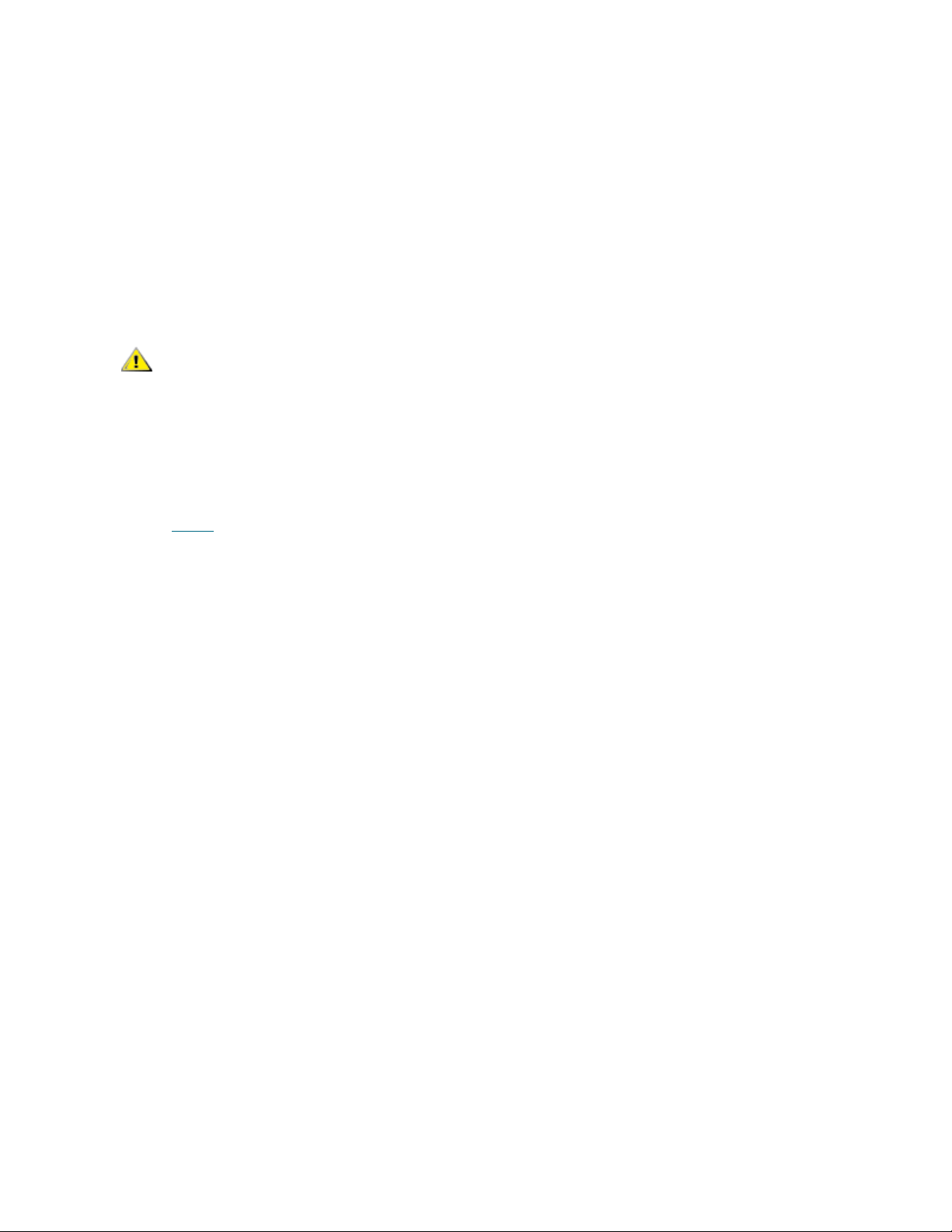
The SNC is addressable as a SCSI target device for command and control support. On a Fibre Channel
interface, this device will be seen as logical unit number 0, (LUN 0). The LUN 0 device returns a device type
of 0Ch in an inquiry command, indicating it is a controller device. Controller devices are defined in the SCSI3 Controller Commands specification (SCC).
In some cases, it may be desirable to disable this feature. If LUN 0 is disabled, then a device type of 2Ch
will be returned in an inquiry to LUN 0, indicating that the device is not presently available at this LUN. LUN
0 will remain reserved for the command and control interface and will not be allocated to another target
device.
Other commands are available for re-enabling the command and control interface or reassigning it to a
different LUN rather than hiding or disabling it. Refer to the enableCC command and the setSnaCCLun
command for further information.
CAUTION
SNC > disableCC
value = 0 = 0x0
SNC >
If you issue the disableCC command without specifying an option
number, it has the same effect as disableCC 1.
elTest
Refer to elTest on page 144.
enableCC
To restore the capability to send commands to the command and control interface (LUN 0), use the
enableCC command. The command is typically used to re-enable the interface after it was disabled by the
disableCC command.
SNC > enableCC
value = 0 = 0x0
SNC >
envMonRangeShow
The envMonRangeShow command specifies operational ranges for the environmental channels. It displays
ranges of values associated with the Nominal, Warning, and Alarm states for voltage, temperature, and fan/
blower operation according to the channels defined in the envMonShow command:
SNC > envMonRangeShow
Air Inlet Temp (C):
Nominal: 5 to 45
Warning: 4 <= N < 5 or 45 < N <= 50
Alarm: N < 4 or N > 50
IO Processor Temp (C):
Nominal: 5 to 80
Warning: 4 <= N < 5 or 80 < N <= 108
Alarm: N < 4 or N > 108
Input Power: +5 Volts (V):
Nominal: 4.83 to 5.20
Warning: 4.75 <= N < 4.83 or 5.20 < N <= 5.25
Alarm: N < 4.75 or N > 5.25
SNC Firmware 4 User’s Guide 59
Page 66

Input Power: +12 Volts (V):
Nominal: 11.00 to 12.93
Warning: 10.75 <= N < 11.00 or 12.93 < N <= 13.18
Alarm: N < 10.75 or N > 13.18
Local Power: +2.5 Volts (V):
Nominal: 2.42 to 2.58
Warning: 2.36 <= N < 2.42 or 2.58 < N <= 2.62
Alarm: N < 2.36 or N > 2.62
Local Power: +3.3 Volts (V):
Nominal: 3.20 to 3.39
Warning: 3.13 <= N < 3.20 or 3.39 < N <= 3.46
Alarm: N < 3.13 or N > 3.46
Local Power: +3.3 Volts Aux (V):
Nominal: 3.20 to 3.39
Warning: 3.13 <= N < 3.20 or 3.39 < N <= 3.46
Alarm: N < 3.13 or N > 3.46
Fan :
Nominal: 1; Alarm: 0
value = 1 = 0x1
SNC >
envMonShow
The envMonShow command lists all of the environmental channel states and their current values. Use the
command envMonRangeShow to restrict output to a display of the ranges relevant to each state. The
following channels have been defined:
Channel Name Description
Air Inlet Temp Temperature of the air as it enters the unit
Air Outlet Temp Temperature of the air as it exits the unit
IO Processor Temperature Temperature of the IO Processor
Input Power: ±5 Volts Voltage level of the ±5 input
Input Power: ±12 Volts Voltage level of the ±12 input
Local Power: ±2.5 Volts Voltage level of the local 2.5 supply
Local Power: ±3.3 Volts Voltage level of the local ±3.3 supply
Local Power: ±3.3 Volts
Aux
Fan Fan running (for tachometer fans: RPM of fan)
Voltage level of the local auxiliary ±3.3 supply
SNC > envMonShow
Channel State Value
60 Service Port Command Reference
Page 67

-----------------------------------------------------Air Inlet Temperature Nominal 44 C
Air Outlet Temperature Nominal 51 C
IO Processor Temperature Warning 31 C
Input Power: ±5 Volts Nominal 5.2 V
Input Power: ±12 Volts Nominal 12 V
Local Power ±2.5 Volts Nominal 3.3 V
Local Power ±3.3 Volts Nominal 3.3 V
Local Power ±3.3 Volts Aux Nominal 3.29 V
All Power Nominal
All Temp Nominal
Sample Count 20
value = 1 = 0x1
ethAddrGet
The ethAddrGet command displays the IP address of the SNC, specified as 4 decimal numbers separated
by periods. If there is a subnet mask, it is appended to the end of the IP address, after a semicolon.
SNC > ethAddrGet
IP Address set to 172.16.77.106:ffffff00
value = 0 = 0x0
SNC >
ethAddrSet
The ethAddrSet command changes the IP address of the SNC. An IP address is specified as 4 decimal
numbers separated by periods.
SNC > ethAddrSet "192.168.1.54"
Host Address set to 192.168.1.54 for Ethernet interface
value = 0 = 0x0
SNC >
If a netmask is required, specify it after the IP address in “dotted decimal” form.
For example:
SNC > ethAddrSet "10.0.0.2","255.255.0.0"
Inet Mask set to ffff0000 for Ethernet interface
Write complete
Host Address set to 10.0.0.2 for Ethernet interface
value = 0 = 0x0
SNC >
ethFailoverPingAddrShow
The ethFailoverPingAddrShow command displays the ping address of the Pathlight VX Ethernet
failover feature.
SNC > ethFailoverPingAddrShow
ethFailoverPing Addr=192.168.270.1
value = 0 = 0x0
SNC >
ethMacGet
The ethMacGet command displays the configuration settings for the Ethernet interface.
SNC Firmware 4 User’s Guide 61
Page 68

Parameter Value
auto-negotiate On, Off
speed 10Mbps, 100Mbps
duplex Half, Full
It returns values for both current settings and preferred settings. The preferred settings are either system
defaults or values that have been set by means of the ethMacSet command. If auto-negotiate is set to
"On," the speed and duplex preferred values are set to "Auto."
SNC > ethMacGet
------------------------------------ Setting : Current : Preferred
------------------------------------ auto-negotiate : On : On
speed : 100Mbps : Auto
duplex : Half : Auto
-------------------------------------
value = 0 = 0x0
SNC >
ethMacSet "[auto-negotiation]",[speed],"[duplex]"
The ethMacGet command configures the Ethernet interface settings. Refer to the ethMacGet command
for possible settings. Successful settings return value = 0. Unsuccessful settings return value = -1. A
message indicating the cause of the failure posts to the screen. Changes take effect after a reboot. Pending
changes can be viewed by issuing the ethMacGet command and looking in the "Pending" column.
SNC > ethMacSet "Off",10,"Full"
Ethernet interface modification successful
will take effect upon reboot
fcConnTypeGet [port]
The fcConnTypeGet command is used to display the current setting of a Fibre Channel port’s connection
type. Refer also to the fcConnTypeSet command.
Parameter Value Meaning
port 1 The SNC Connection labeled FC1
2 The SNC Connection labeled FC2
connection type 0 Loop
1 Point-to-point
2 Loop preferred
The following example shows how the connection type is displayed when Fibre Channel port 1 is specified
and its connection type is loop.
SNC > fcConnTypeGet 1
value = 0 = 0x0
62 Service Port Command Reference
Page 69

SNC >
fcConnTypeSet [port],[connection]
The fcConnTypeSet command is used to set the type of connection for a Fibre Channel port. Refer also
to the fcConnTypeGet command.
Parameter Value Meaning
port 1 The SNC Connection labeled FC1
2 The SNC Connection labeled FC2
connection type 0 Loop
1 Point-to-Point
2 Loop preferred
The following example shows how to set Fibre Channel port 1 connection type to point-to-point.
SNC > fcConnTypeSet 1,1
value = 0 = 0x0
SNC >
CAUTION
You must issue the fcRestart command or reboot the SNC for the
new setting to take effect. Refer to fcRestart [port]
further information. Using fcRestart is less disruptive to an
established SAN than a reboot.
on page 67 for
fcFibreSpeedGet [port]
The fcFibreSpeedGet command displays the requested speed of the Fibre Channel port. The actual
speed can be viewed in the output of the fcShow command. The example below shows that Fibre Channel
port 1 has a maximum speed of 1 Gb/sec.
SNC > fcFibreSpeedGet 1
value = 1= 0x1
SNC >
Parameter Value Meaning
port 1 The SNC Connection labeled FC1
2 The SNC Connection labeled FC2
value = 0 Speed is set to Autorange
1 Speed is set to 1 Gb/sec
2 Speed is set to 2 Gb/sec
fcFibreSpeedSet [port],[speed]
The fcFibreSpeedSet command sets the Fibre Channel port speed to 1 Gb/sec or 2 Gb/sec for a Fibre
Channel port. The port can also be set to autorange, as in the example below.
SNC Firmware 4 User’s Guide 63
Page 70

Parameter Value Meaning
port 1 The SNC connection labeled FC1
2 The SNC connection labeled FC2
speed 0 Autorange
1 1 Gb/sec
2 2 Gb/sec
SNC > fcFibreSpeedSet 1,0
value = 0 = 0x0
SNC >
CAUTION
You must issue the fcRestart command or reboot the SNC for the
new setting to take effect. The host and the device must both be
capable of the selected speed. Refer to the fcRestart command for
further information.
fcGbicShow [port]
The fcGbicShow command displays the GBIC information for each installed GBIC. Specifying the port
number is optional.
Parameter Value Meaning
port 1 The SNC connection labeled FC1
2 The SNC connection labeled FC2
SNC > fcGbicShow
------------------------------------------------------------------ Ctlr : Module : Module
ID : Code : Information
------------------------------------------------------------------ 1 : 4 : Serial Module Definition Protocol
: Transceiver Type ------------- GBIC
: Connector Type --------------- SC
: Nominal Speed ---------------- 2.1 Gb/sec
: Link length for 9/125 um ----- 0 meters
: Link length for 50/125 um ---- 3000 meters
: Link length for 62.5/125 um -- 1500 meters
: Vendor Name ------------------ StratosLightwave
: Vendor OUI ------------------- 000000
: Vendor Part Number ----------- MGBC-20-8-1-S
: Vendor Revision ------------- : Vendor Serial Number --------- ABAEG316
: Vendor Mfg. Date ------------- 04-25-2002
: RX LOS Implemented ----------- Yes
: TX Fault Implemented --------- Yes
: TX Disable Implemented ------- Yes
64 Service Port Command Reference
Page 71

2 : 4 : Serial Module Definition Protocol
: Transceiver Type ------------- GBIC
: Connector Type --------------- SC
: Nominal Speed ---------------- 2.1 Gb/sec
: Link length for 9/125 um ----- 0 meters
: Link length for 50/125 um ---- 3000 meters
: Link length for 62.5/125 um -- 1500 meters
: Vendor Name ------------------ StratosLightwave
: Vendor OUI ------------------- 000000
: Vendor Part Number ----------- MGBC-20-8-1-S
: Vendor Revision ------------- : Vendor Serial Number --------- ABAGO316
: Vendor Mfg. Date ------------- 04-25-2002
: RX LOS Implemented ----------- Yes
: TX Fault Implemented --------- Yes
: TX Disable Implemented ------- Yes
------------------------------------------------------------------value = 0 = 0x0
SNC >
fcPortModeGet [port]
The fcPortModeGet command displays the mode for the specified Fibre Channel port. The default port
mode is Public Target. Refer also to the fcPortModeSet command.
Parameter Value Meaning
Port 1 The SNC connection labeled FC1
2 The SNC connection labeled FC2
After the command executes, the number displayed as a value indicates the port mode as follows:
Value Port Mode
1 Private Target
2 Private Initiator
3 Private Target and Initiator
17 Public Target
18 Public Initiator
19 Public Target and Initiator
The following example shows how the connection type is displayed when Fibre Channel port 1 is specified
and the port mode is Private Target.
SNC >fcPortModeGet 1
value = 1 = 0x1
SNC >
SNC Firmware 4 User’s Guide 65
Page 72

CAUTION
You must issue the fcRestart command or reboot the SNC for the
new setting to take effect. Refer to the fcRestart command for
further information. Using fcRestart is less disruptive to an
established SAN than a reboot.
fcPortModeSet [port],[mode]
The fcPortModeSet command sets the mode for the specified Fibre Channel port. Refer also to the
fcPortModeGet command.
The default port mode is Public Target. Consequently, if attached to a Fabric device the SNC will
register as a Target with the name server. If the port mode is Private Target, the SNC does not
register with the name server and the Fabric device will not recognize the SNC as a Target.
The port must be in Initiator mode if you want the SNC to scan for target devices on the port. When the port
is in Private Initiator mode, the SNC only scans for devices on the local loop. If the port mode is in
Public Initiator mode, the SNC also scans for devices attached to a Fabric.
Parameter Value Meaning
Port 1 The SNC connection labeled FC1
2 The SNC connection labeled FC2
Mode 1 Private Target
2 Private Initiator
3 Private Target and Initiator
17 Public Target
18 Public Initiator
19 Public Target and Initiator
SNC > fcPortModeSet 1,2
value = 0 = 0x0
SNC >
CAUTION
You must issue the fcRestart command or reboot the SNC for the
new setting to take effect. Refer to the fcRestart command for
further information. Using fcRestart is less disruptive to an
established SAN than a reboot.
fcRescan [port]
The fcRescan command rescans the specified Fibre Channel port to see if new devices have been added.
SNC > fcRescan 2
value = 0 = 0x0
SNC >
66 Service Port Command Reference
Page 73

Parameter Value Meaning
Port 1 The SNC connection labeled FC1
2 The SNC connection labeled FC2
fcRestart [port]
The fcRestart command restarts the specified Fibre Channel port. You typically use this command to
restart the port after changing its configuration settings so that the changes take effect. Issuing this
command is an alternative to rebooting the SNC in order to make the configuration changes take effect. It
is less disruptive than a reboot.
CAUTION
Parameter Value Meaning
Port 1 The SNC connection labeled FC1
The following example shows the display when Fibre Channel port 1 is specified.
SNC > fcRestart 1
value = 0 = 0x0:
Restart of FC Channel 1 succeeded
In order to get the command prompt (for example, SNC >) to show after you have executed the fcRestart
command, you will need to press the Enter key.
This command interrupts traffic.
2 The SNC connection labeled FC2
fcShow [level]
The fcShow command displays the channel status for each Fibre Channel interface.
Level Meaning
0 or
<blank>
1 displays the information displayed below, and appends a break-out
2 displays the information included at levels 0 and 1, and appends
SNC > fcShow
------------------Fibre Channel Controllers----------------------Ctlr : PCI Addr : ISP : Firmware : Firmware : Loop : Fabric :
Port : Ext. : Link
Id : Bs Dv Fn : Type : State : Version : ID : Attached :
Mode : FIFO : Speed
------------------------------------------------------------------
SNC Firmware 4 User’s Guide 67
sets the verbosity level to the display in the example below
for each channel that includes node type, node name, port name
and port ID
loop ID link stats
Page 74

1 : 00 07 00 : 2300 : Sync Lost : 3.00.25 : None : No :
Targ : None : 1 Gbps
2 : 00 08 00 : 2300 : Sync Lost : 3.00.25 : None : No :
Targ : None : 2 Gbps
----------------------------------------------------------------value = 95 = 0x5f = ‘_’
SNC >
Parameter Meaning
Ctlr Id Indicates the port number for this interface.
PCI Addr The PCI address of the interface, showing bus, device id, and
function number.
ISP Type The type of Fibre Channel controller.
Firmware State The current state of the interface as reported by the Fibre
Channel controller. Firmware states are listed below.
Configuration Wait Firmware is not initialized.
Waiting for AL_PA Firmware is performing or waiting to perform loop initialization.
Waiting for login Firmware is attempting port and process logins with all loop
ports.
Ready Indicates that the interface is connected and operational and
ready to process SCSI commands. Any other value indicates
intermediate states or interface failure.
Sync Lost The firmware has detected a loss-of-sync condition and is re-
synchronizing the serial link receiver. This is the state reported
when the Fibre Channel link does not detect a connection to a
Fibre Channel device.
Error The firmware has detected an unrecoverable error condition.
Nonparticipating The firmware is not participating on the loop since it did not
acquire an AL_PA during initialization.
Failed The firmware is not responding to commands
Firmware Version The version of firmware on the Fibre Channel controller.
Loop ID The Fibre Channel loop ID for this interface. PtoP indicates a
point-to-point connection.
Fabric Attached Indicates whether the port is attached to a Fabric.
Port Mode Indicates whether the port is set to Target or Initiator mode
Ext. FIFO Indicates that FIFOs external to the FC controller are on the
board. If they are, their size in KB will be output into this
column.
Link Speed Indicates the actual speed of the connection. This figure is
only meaningful when the Firmware State is reported as
Ready.
68 Service Port Command Reference
Page 75

CAUTION
If the Firmware State is anything but Ready, the information output by
this command will be unreliable.
fcShowDevs
The fcShowDevs command displays information about the devices that are accessible from each Fibre
Channel interface. The display shows the LUN that the SNC has assigned to each device, the SCSI
Channel that the device is attached to, the actual SCSI ID and LUN of the device, the vendor, product,
revision and serial number of the device.
In the example, channel zoning was used for access control. Fibre Channel 1 has access to all of the
attached SCSI tape and disk devices. For the other Fibre Channel interface, channel zoning has been set
up to restrict access to certain devices.
SNC> fcShowDevs
Targets Visible to Hosts on FC 1:
LUN Chan Id Lun Vendor Product Rev SN
---------------------------------------------------- 0 0 0 0 ADIC Scalar SNC 4142 601515
2 1 0 0 IBM ULT3580-TD1 18N2 6811041299
4 1 1 0 IBM ULT3580-TD1 18N2 1311037924
6 2 2 0 IBM ULT3580-TD1 18N2 1311025713
8 3 3 0 IBM ULT3580-TD1 18N2 6811001578
10 3 4 0 IBM ULT3580-TD1 18N2 6811041040
12 4 5 0 IBM ULT3580-TD1 18N2 1311024394
Targets Visible to Hosts on FC 2:
LUN Chan Id Lun Vendor Product Rev SN
---------------------------------------------------- 0 0 0 0 ADIC Scalar SNC 4142 601515
2 1 0 0 IBM ULT3580-TD1 18N2 6811041299
12 4 5 0 IBM ULT3580-TD1 18N2 1311024394
fcShowNames
The fcShowNames command displays the node and port names (addresses) of the Fibre Channels.
Parameter Meaning
Ctlr Id Indicates the channel number for the interface
PCI Addr The PCI address of the interface, showing bus, device id, and
function number.
ISPType The type of Fibre Channel controller
Node Name The Fibre Channel node name for the SNC
Port Name The Fibre Channel port name for the interface
SNC > fcShowNames
---------------------------------------------------------------- Ctlr : PCI Addr : ISP : Node : Port
Id : Bs Dv Fn : Type : Name : Name
---------------------------------------------------------------- 1 : 00 07 00 : 2300 : 10000060.451705eb : 20010060.451705eb
SNC Firmware 4 User’s Guide 69
Page 76

2 : 00 08 00 : 2300 : 10000060.451705eb : 20020060.451705eb
----------------------------------------------------------------value = 66 = 0x42 = 'B'
SNC >
The port name is the world wide name. The OUI is “00:60:45” for the 3000 and 5000 series and “00:30:8C”
for the 6000 series products. The first example shows an SNC in the 5000 series. The following example is
from an SNC 6000.
SNC > fcShowNames
---------------------------------------------------------------- Ctlr : PCI Addr : ISP : Node : Port
Id : Bs Dv Fn : Type : Name : Name
---------------------------------------------------------------- 1 : 00 01 00 : 2312 : 500308c0.05024000 : 500308c0.05024001
2 : 00 01 01 : 2312 : 500308c0.05024000 : 500308c0.05024002
3 : 00 02 00 : 2312 : 500308c0.05024000 : 500308c0.05024003
4 : 00 02 01 : 2312 : 500308c0.05024000 : 500308c0.05024004
5 : 00 03 00 : 2312 : 500308c0.05024000 : 500308c0.05024005
6 : 00 03 01 : 2312 : 500308c0.05024000 : 500308c0.05024006
----------------------------------------------------------------value = 66 = 0x42 = 'B'
SNC >
fcSlotTest
Refer to fcSlotTest [x] on page 145.
fcTransceiverShow [port]
The fcTransceiverShow command displays the SFP (small form-factor pluggable transceiver)
information for each installed SFP. Specifying the port number is optional.
Parameter Value Meaning
port 1 The SNC connection labeled FC1
2 The SNC connection labeled FC2
SNC > fcTransceiverShow
------------------------------------------------------------------ Ctlr : Module : Module
ID : Code : Information
------------------------------------------------------------------ 1 : 4 : Serial Module Definition Protocol
: Transceiver Type ------------- GBIC
: Connector Type --------------- SC
: Nominal Speed ---------------- 2.1 Gb/sec
: Link length for 9/125 um ----- 0 meters
: Link length for 50/125 um ---- 300 meters
: Link length for 62.5/125 um -- 200 meters
: Vendor Name ------------------ StratosLightwave
: Vendor OUI ------------------- 000000
: Vendor Part Number ----------- MGBC-20-8-1-S
: Vendor Revision -------------- 1000
: Vendor Serial Number --------- 3871
70 Service Port Command Reference
Page 77

: Vendor Mfg. Date ------------- 08-17-2001
: RX LOS Implemented ----------- Yes
: TX Fault Implemented --------- Yes
: TX Disable Implemented ------- No
2 : 4 : Serial Module Definition Protocol
: Transceiver Type ------------- GBIC
: Connector Type --------------- SC
: Nominal Speed ---------------- 2.1 Gb/sec
: Link length for 9/125 um ----- 0 meters
: Link length for 50/125 um ---- 300 meters
: Link length for 62.5/125 um -- 200 meters
: Vendor Name ------------------ StratosLightwave
: Vendor OUI ------------------- 000000
: Vendor Part Number ----------- MGBC-20-8-1-S
: Vendor Revision -------------- 1000
: Vendor Serial Number --------- 1476
: Vendor Mfg. Date ------------- 04-02-2001
: RX LOS Implemented ----------- Yes
: TX Fault Implemented --------- Yes
: TX Disable Implemented ------- No
------------------------------------------------------------------value = 0 = 0x0
fcTxDisable [port]
The fcTxDisable command disables a Fibre Channel port transmitter.
Parameter Value Meaning
Port 1 The SNC connection labeled FC1
2 The SNC connection labeled FC2
SNC > fcTxDisable 1
value = 0 = 0x0
SNC >
fcTxEnable [port]
The fcTxEnable command enables or re-enables a Fibre Channel port transmitter.
Parameter Value Meaning
Port 1 The SNC connection labeled FC1
2 The SNC connection labeled FC2
SNC > fcTxEnable 1
value = 0 = 0x0
SNC >
SNC Firmware 4 User’s Guide 71
Page 78

gateAddrGet
The gateAddrGet command displays the default network gateway address if one has been set. This
address is used when connections are made to a different subnet and there are no explicit routes defined
for that subnet. Consult your network administrator for more information on the default gateway (sometimes
referred to as default router) address.
SNC > gateAddrGet
Gateway Address set to 192.168.1.1
value = 0 = 0x0
SNC >
gateAddrSet
The gateAddrSet command changes the default network gateway address. This address is used when
connections are made to a different subnet and there are no explicit routes defined for that subnet. Consult
your network administrator for more information on the default gateway (sometimes referred to as default
router) address.
Successful gateAddrSet
SNC > gateAddrSet "10.0.0.1"
value = 0 = 0x0
SNC >
Failed gateAddrSet (1)
The following message is received when trying to set a new gateway address and that address is currently
unreachable. The following message is sent to the terminal.
SNC > gateAddrSet "10.0.0.1"
gateAddrSet: Error setting current gate addr: S_errno_ENETUNREACH
value = -1 = 0xffffffff = payloadChecksum + 0xffd418a3
The new gateway address is written to the bootup parameters to be used at the next boot. If at next boot,
the address is reachable, then it will be written to the system file. If at next boot the gateway address is not
reachable and therefore not written to the system file, the following message is displayed:
Failed gateAddrSet (2):
SNC > gateAddrSet "172.16.76.1"
gateAddrSet: Error deleting old gateway addr: S_errno_ESRCH
Gateway Address set to 172.16.76.1 for Ethernet interface
value = 0 = 0x0
SNC >
getScsiScanTime
The getScsiScanTime command displays the number of minutes that the SNC rescans the SCSI bus in
order to discover devices that come online slowly. The default is 5 minutes.
SNC > getScsiScanTime
scsiScanTime 5
value = 15 = 0xf
SNC >
ghostIOSet [ticks]
The ghostIOSet command changes the number of ticks that a command remains queued for
transmissions to the target. Each tick is 1/60th of a second. The number of ticks can be set from 1 to 60. If
ticks are set to 0, command queuing is disabled.
72 Service Port Command Reference
Page 79

Parameter Value Valid Range Meaning
Ticks 1/60th of a second 0-60 Number of ticks commands remain
in queue
SNC > ghostIOSet 30
Ghost I/O support is enabled.
Stale commands will be deleted after 30 ticks (500 ms).
value = 30 = 0x1e
SNC >
ghostIOShow
The ghostIOShow command displays the current status of command queuing. The value 0 is returned
when command queuing is disabled. Otherwise the number of ticks that commands remain in queue is
displayed.
SNC > ghostIOShow
Ghost I/O is disabled.
value = 0 = 0x0
SNC >
help
The help command displays a list of the shell commands.
SNC > help
help Print this list
cfLogHelp Print Command Flow Log Entry info
diagHelp Print Diagnostic Help info
hlthChkHelp Print Health Check Help info
ioHelp Print I/O Utilities Help info
mapHelp Print Device Map Help info
netHelp Print Network Help info
snmpHelp Print SNMP Help info
userHelp Print User account info
h [n] Print (or set) shell history
pwd Print working path
shellLock Lock or unlock shell command interface
version Print Version info
whoami Print user name
clearReservation [devId] Clear reservation on a target (may reset target)
diagBoot Shutdown and restart in diagnostic mode
initializeBox Delete all device maps, restore factory defaults,
reboot
saveConfig <index> Saves configuration. Index may be 1 to 4
restoreConfig <index> Restores configuration. Index may be 1 to 4
ridTag ["value"] Display and set serial number of replaced base unit
disableCC [option] Disable Command and Control Interface
option 1 - Report as Invalid (AIX mode)
option 2 - Fully disabled
enableCC Enable Command and Control Interface
scsiRescan [chan] Rescan SCSI Channel (all if chan not specified)
scsiShow Display info for SCSI Channels
fcShow Display info for Fibre Channels
SNC Firmware 4 User’s Guide 73
Page 80

fcShowDevs Display devices available on each Fibre Channel
fcShowNames Display Node and Port names for Fibre Channels
hostTypeShow Display Default Host Type settings
loggerDump [count] Display Logger Dump Records
loggerDumpCurrent [level] Display Logger Dump Records for current boot
reboot Shut down and restart
reset Restart without shut down
setFcScsiChanMask [chan],[scsi],[allow] Set Channel Access Control
setFcFrameSize [chan],[size] Set FC Frame Size
setFcHardId [chan],[id] Set FC Loop ID
setHost [chan],["OS"] Set default host type for FC Channel
OS may be "aix", "nt", "solaris", "hpux",
"as400", "autosense/nt", ...
setSnaCCLun Set LUN for Controller Device (typically zero)
showBox Display graphic of current hardware configuration
showVersions Display System Version Information for BootROM,
POST, and Application
sysConfigShow Display System Config Parameters
sysVpdShow Display Vital Product Data
sysVpdShowAll Display Vital Product Data for all subsystems
sysNodeNameModeSet Change Fibre Channel Node Name mode
sysNodeNameModeShow Display current Fibre Channel Node Name mode
targets List all known target devices
uptime Display time since last boot
See User's Guide for more infomation
value = 0 = 0x0
SNC >
hlthChkHelp
The hlthChkHelp command displays a list of the health check commands.
SNC > hlthChkHelp
hlthChkIntervalGet - Show Check Interval
hlthChkIntervalSet <interval> - Set Check Interval
hlthChkLevelGet - Show Check Level
hlthChkLevelSet <level> - Set Check Level
hlthChkNow - Run Health Check Now
See User’s Guide for more information
value = 0 = 0x0
SNC >
hlthChkIntervalGet
The current health check interval can be viewed using the hlthChkIntervalGet command. The example
below shows the current interval is 60 minutes.
SNC > hlthChkIntervalGet
value = 60 = 0x3c = '<'
SNC >
74 Service Port Command Reference
Page 81

hlthChkIntervalSet [number of seconds]
The health check interval controls how often the health check process runs. The interval can range from 1
to 65,535 minutes (about 45 days).
SNC > hlthChkIntervalSet 60
value = 0 = 0x0
SNC >
hlthChkLevelGet
To display the current health check level, use the hlthChkLevelGet command. The example below
shows that the current level is 2.
SNC > hlthChkLevelGet
value = 2 = 0x02
SNC >
hlthChkLevelSet [level]
To set the health check level, use the hlthChkLevelSet command. The example below shows setting
the level to “3”. The default level is “2.”
Health Check Level Meaning
1 Checks the health of the SNC, the environment, PCI errors, and the like.
2 Checks the interfaces, for example, the FC controllers + Level 1 check.
3 Checks the devices by sending a SCSI Inquiry command to each known
device + Level 1 and Level 2 checks.
4 Checks the device states. This sends a Test Unit Ready command to each
device + Level 1, 2, and 3 checks.
SNC > hlthChkLevelSet 3
value = 0 = 0x0
SNC >
hlthChkNow
The hlthChkNow function causes the SNC to execute an immediate, level four health check. Results are
displayed that will indicate which devices or subsystems failed the check.
SNC > hlthChkNow
Health Check: Starting level 4 check
Health Check: Step 1 -- Checking System
Health Check: Step 2 -- Checking Interfaces
Health Check: Step 3 -- Checking Devices
Health Check: Step 4 -- Checking Device States
Health Check: Passed
value = 0 = 0x0
SNC >
SNC Firmware 4 User’s Guide 75
Page 82
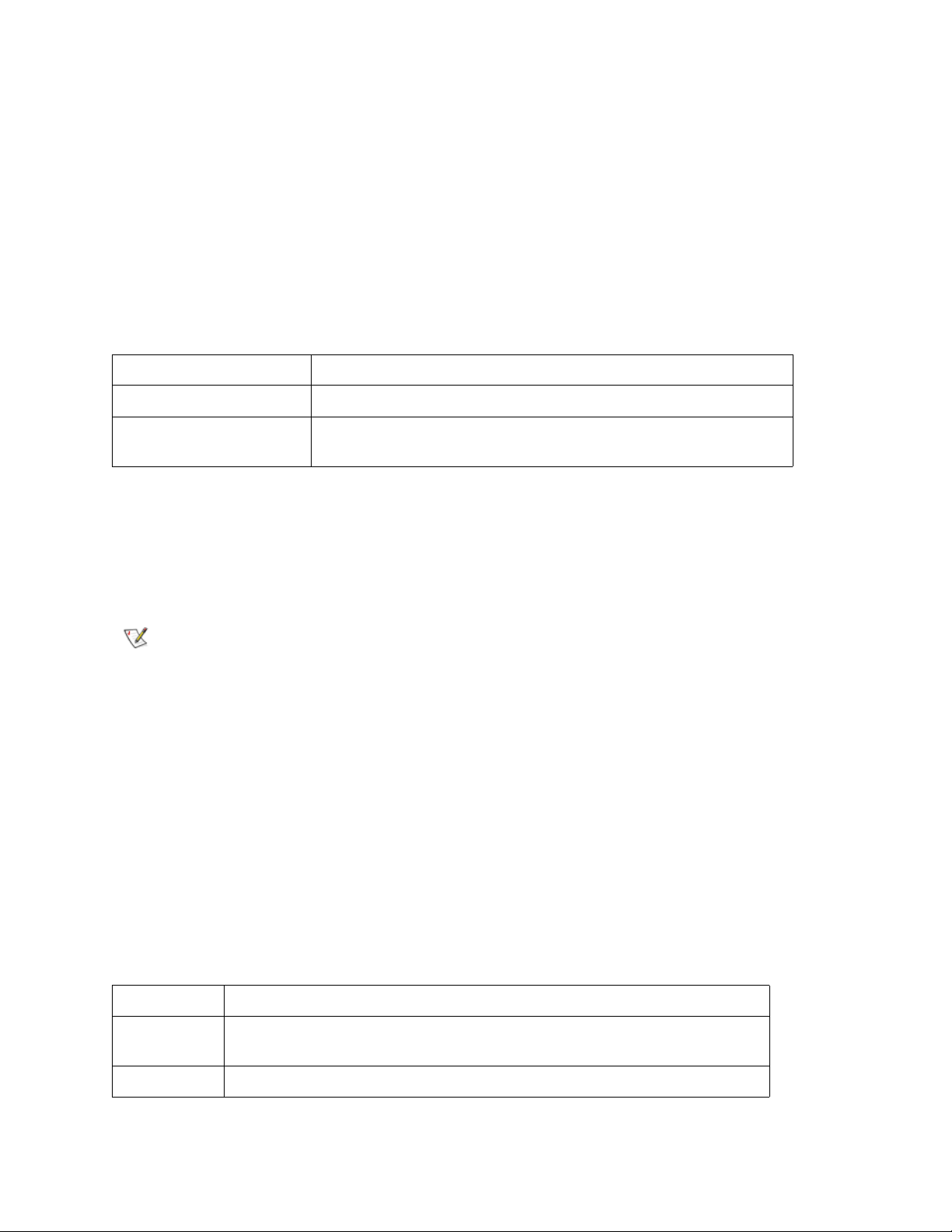
host "add","hostname","ipAddress"
The host "add" command adds the named host to the host table and host file. If the IP address is already
assigned to a host, then the new name is added as an alias for the host. The host "add" command is
invoked to add known hosts and their IP addresses. Alias names are supported, allowing multiple names to
a single host.
The host utilities maintain a host file, nvfs:/mgnt/hosts, which is used at system startup to initialize the
network hosts table. This table associates network names with IP addresses. Use of the hosts table is
entirely optional, but might facilitate frequently needed connections. Each host entry is a single line of the
format:
[IP-address][official_host_name][nicknames ...]
where
IP-address is a text string in standard IP address format (i.e., 10.0.0.2).
official_host_name is the first name selected for this host.
nicknames is an optional list of additional aliases for the host (separated by
spaces).
The following is an example of host file contents.
192.168.1.90 bruno
200.0.0.42 socrates
200.0.0.45 plato
200.0.0.47 fred
Note
SNC > host "add","plato","200.0.0.45"
SNC >
The host file does not exist until you issue the host "add" command.
host "delete","hostname"
The host "delete" command deletes the named host from the hosts table and hosts file. If the hostname
is an alias, then only the alias is removed. If hostname is the official host name, the entry and all aliases
are removed.
The host utilities maintain a host file, nvfs:/mgnt/hosts, which is used at system startup to initialize the
network hosts table. This table associates network names with IP addresses. Use of the hosts table is
entirely optional, but might facilitate frequently needed connections. Each host entry is a single line of the
format:
[IP-address][official_host_name][nicknames ...]
where
IP-address is a text string in standard IP address format (i.e., 10.0.0.2).
official_host_
name
nicknames is an optional list of additional aliases for the host (separated by spaces).
is the first name selected for this host.
The following is an example of host file contents.
76 Service Port Command Reference
Page 83

192.168.1.90 bruno
200.0.0.42 socrates
200.0.0.45 plato
200.0.0.47 fred
SNC > host "delete", "plato"
SNC>
host "list"
The host "list" command prints the content of the hosts file.
The host utilities maintain a host file, nvfs:/mgnt/hosts, which is used at system startup to initialize the
network hosts table. This table associates network names with IP addresses. Use of the hosts table is
entirely optional, but might facilitate frequently needed connections. Each host entry is a single line of the
format:
[IP-address][official_host_name][nicknames ...]
where
IP-address is a text string in standard IP address format (i.e., 10.0.0.2).
official_host_name is the first name selected for this host.
nicknames is an optional list of additional aliases for the host (separated by
spaces).
The following is an example of host file contents.
SNC > host "list"
192.168.1.90 bruno
200.0.0.42 socrates
200.0.0.45 plato
200.0.0.47 fred
value = 0 = 0x0
SNC >
hostNameGet
The hostNameGet command causes the network name of the SNC to display.
SNC > hostNameGet
SNC
value = 0 = 0x0
SNC >
hostNameSet
The hostNameSet command changes the network name of the SNC. The shell prompt will be set to the
new host name. The name you choose cannot be longer than 19 characters. Spaces are not allowed.
SNC > hostNameSet "foster"
Target hostname set to foster
value = 0 = 0x0
foster >
SNC Firmware 4 User’s Guide 77
Page 84

hostShow
The hostShow command displays the IP address and alias (if any) of the unit processing the hostShow
command, the localhost and the timeserver host.
SNC > hostShow
hostname inet address aliases
-------- ------------ ------SNC 192.168.1.172
localhost 127.0.0.1
host 192.168.1.127
value = 0 = 0x0
SNC >
hostTypeShow
The hostTypeShow command displays the host type setting for each Fibre Channel.
SNC > hostTypeShow
FC 1: Type 2 - nt
FC 2: Type 1 - solaris
value = 0 = 0x0
SNC >
When a host type is entered, it can be entered either as a valid host type or as an alias. (To enter a host
type, use the setHost command.) The alias is accepted by the system, but only the valid host type is
displayed as output to this command. The output in the example could be the result of the user’s having
chosen either "Linux" or "Solaris" for the host attached to FC2. Valid aliases are listed and notes on usage
are specified in Table 8
on page 104.
hpfAddPort [virtual port],[phys port]
In order for host port failover to configured, one or more FC port(s) must have a virtual port stand by list that
includes at least one port not identical to itself. The default state for the SNC, even after the host port failover
license has been enabled, is that each of the two FC ports is an active physical port with its own virtual port
(itself) and its own virtual port standby list consisting entirely of itself.
The hpfAddPort command adds a different physical port to a virtual port’s standby port list. This allows
host port failover to occur, should the physical port fail. Before adding a physical port to the standby list for
a virtual port, be sure it has been removed from any other virtual port standby list. Refer also to
hpfRemovePort [virtual port]
Failover on page 24.
SNC > hpfAddPort (1,2)
This command adds physical port 2 to the standby list for virtual port 1.
,[phys port] on page 80, hpfShow on page 82, and Configuring Host Port
hpfDisplayLinkDownDelay
The hpfDisplayLinkDownDelay command sets the amount of time in seconds that a link down status
applies to a port before failover occurs. The default is three seconds.
SNC > hpfDisplayLinkDownDelay
The current link down delay is set to 3.
value = 0 = 0x0
SNC >
hpfFeatureEnable "licensekey"
The hpfFeatureEnable command enables the optional host port failover feature. You enable the feature
by entering the unique license key.
78 Service Port Command Reference
Page 85

SNC > hpfFeatureEnable "BC-G7ZDN"
value = 0 = 0x0
SNC >
If the license key was factory-installed, you can enter the word “enable” (in quotes) rather than the actual
license key.
SNC > hpfFeatureEnable "enable"
HPF Enabled, License is Valid
The Fibre Channel Host Port Failover Feature is now Enabled.
value = 0 = 0x0
SNC >
If the HPF license is valid, but the ports are incorrectly configured, the following output is displayed:
SNC > hpfFeatureEnable "BC-G7ZDN"
Copy OK: 96 bytes copied
Feature NOT enabled. Ports setup Incorrectly.
value = -1 = 0xffffffff=payloadChecksum + 0xffc765af
SNC >
hpfFeatureDisable
The hpfFeatureDisable command disables host port failover. It erases the appropriate configuration
file, and reboots the SNC. No provision is made to restore the existing configuration. Users should save the
SNC configuration before disabling the feature.
For more information, refer to S
SNC > hpfFeatureDisable
This will delete the HPF Config File. Continue? (y/n)y
You have chosen to delete the HPF Config File.
You must restart the SNC for this to take effect.
HPF Command line functionality will no longer work.
value = 0 = 0x0
SNC>
aving a Configuration File on page 27.
hpfMakeActive [virtual port],[phys port]
An effective host port failover configuration includes at least one virtual port with a standby list of two or more
physical ports. The hpfMakeActive command makes a given physical port the active channel for a given
virtual port.
SNC > hpfMakeActive 1,1
Physical Port 1 is now active on virtual port 1.
value = 0 = 0x0
SNC233 > Restarting FC Channel 2
Restarting FC Channel 1
Restart of FC Channel 2 succeeded
Restart of FC Channel 1 succeeded
Note
You must press the Enter key to force the command prompt to display after a
Fibre Channel restarts.
In the example, physical port 1 takes on the virtual port 1’s characteristics and any data traffic directed to
virtual port 1 will go through physical port 1.
SNC Firmware 4 User’s Guide 79
Page 86

hpfMakePrimary [virtual port],[phys port]
An effective host port failover configuration includes at least one virtual port with a standby list of two or more
physical ports. The first physical port in the standby port list is the primary port. The primary port is initially
the active port, but if it fails, another port on the standby list can become the active port. Use the
hpfMakePrimary command to make a port that is not listed first in the standby ports list into the primary
port.
In the following example, the hpfShow command is issued first, to show the order of the ports listed in the
standby ports list.
SNC > hpfShow
----------------------------------------------------------------- Fibre Channel Host Port Failover Display
----------------------------------------------------------------- Virtual Port Number | Active Port Index | Standby Port Index(es)
----------------------------------------------------------------- 1 | none | 2 1
2 | none | none
----------------------------------------------------------------- Link Down Error Recovery Setting: Return to Standby
Error Count Recovery Setting: Requires Intervention
Link Down Delay Timer Setting: 3
-----------------------------------------------------------------Physical Port | failure type | Current Port | Requires | Active
| Virtual
index | | State |Intervention |
| Port
----------------------------------------------------------------- 1 | NONE | OFFLINE | NO | NO | NONE
2 | NONE | OFFLINE | NO | NO | NONE
------------------------------------------------------------------
value = 0 = 0x0
SNC > hpfMakePrimary 1,1
Physical port 1 is now the primary port for virtual port 1.
value = 0 = 0x0
SNC >
hpfPortEnable [phys port]
When a port’s recovery type has been set to require intervention, the port will not be usable upon recovery,
until the port has been enabled by an administrator.The hpfPortEnable function is used to re-enable the
port.
hpfRemovePort [virtual port],[phys port]
The hpfRemovePort command is used to remove a physical port from a virtual port’s standby port list.
SNC > hpfRemovePort 1,2
Found the Physical port on the Virtual Ports list.
Port has been removed.
value = 0 = 0x0
SNC >
In this example, physical port 2 has been removed from the standby list for virtual port 1.
80 Service Port Command Reference
Page 87

hpfSetErrorRecovery [value]
This function sets the recovery scenario for all ports, when the failure of the port was due to error count.
The parameter "Value" corresponds to the output of hpfShowErrorRecoveryValues command.
Value Meaning
0 Return to active
1 Return to standby
2 Require intervention
In the following example, the ports have been configured to return to standby when they recover from failure.
SNC > hpfSetErrorRecovery 1
value = 0 = 0x0
SNC >
hpfSetLinkDownDelay
The hpfSetLinkDownDelay command sets the amount of time in seconds before failover occurs when a
port's link goes down.
SNC > hpfSetLinkDownDelay 30
The current link down delay is set to 30.
value = 0 = 0x0
SNC >
CAUTION
In this example, failover is configured to occur when a link is not back up after 30 seconds. The default is
three seconds.
Consult an ADIC-authorized service technician before changing this
value.
hpfSetLinkDownRecovery [value]
This function sets the recovery scenario for a all ports, when the failure of the port was due to the link being
down. The parameter "Value" corresponds to the output of the hpfShowErrorRecoveryValues
command.
Value Meaning
0 Return to active
1 Return to standby
2 Require intervention
In the following example, the ports have been configured to return to standby when they recover from a
failed link.
SNC > hpfSetLinkDownRecovery 1
value = 0 = 0x0
SNC >
SNC Firmware 4 User’s Guide 81
Page 88

hpfShow
The hpfShow command displays the current host port failover state and configuration. The default
configuration for an SNC with two FC ports is shown below.
SNC > hpfShow
------------------------------------------------------------------------
-------Fibre Channel Host Port Failover Display
------------------------------------------------------------------------
-------Virtual Port Number | Active Port Index | Standby Port Index(es)
------------------------------------------------------------------------
-------1 | none | 1
2 | none | 2
------------------------------------------------------------------------
-------Link Down Error Recovery Setting: Return to Standby
Error Count Recovery Setting: Requires Intervention
Link Down Delay Timer Setting: 3
------------------------------------------------------------------------
-------Physical Port | failure type | Current Port | Requires | Active
| Virtual
index | | State |Intervention |
| Port
------------------------------------------------------------------------
-------1 | NONE | OFFLINE | NO | NO
| NONE
------------------------------------------------------------------------
-------value = 0 = 0x0
SNC >
CAUTION
For configuration instructions, refer to C
hpfShow command for a system configured to allow host port failover to occur is printed below. Virtual port
1 consists of standby physical ports 1 and 2, with physical port 1 (the primary port) currently active.
SNC233 > hpfShow
-----------------------------------------------------------------------Fibre Channel Host Port Failover Display
-----------------------------------------------------------------------Virtual Port Number | Active Port Index | Standby Port Index(es)
---------------------------------------------------------------------- 1 | 1 | 1 2
2 | none | none
----------------------------------------------------------------------- Link Down Error Recovery Setting: Requires Intervention
Error Count Recovery Setting: Return to Standby
82 Service Port Command Reference
Host port failover cannot occur in the default SNC configuration, even
when host port failure is enabled.
onfiguring Host Port Failover on page 24. The output of the
Page 89

Link Down Delay Timer Setting: 3
------------------------------------------------------------------------
------------------------------------------------------------------------
-------Physical Port | failure type | Current Port | Requires | Active
| Virtual
index | | State | Intervention |
| Port
------------------------------------------------------------------------
-------1 | NONE | ONLINE | NO | YES | 1
2 | NONE | ONLINE | NO | NO | NONE
-----------------------------------------------------------------------value = 0 = 0x0
SNC >
hpfShowErrorRecovery
The hpfShowErrorRecoveryValues command displays the settings configured for recovery scenarios.
These settings are referenced by the hpfSetErrorRecovery command and the
hpfSetLinkDownRecovery command.
SNC > hpfShowErrorRecoveryValues
HPF_MODE_RETURN_TO_ACTIVE = 0
HPF_MODE_RETURN_TO_STANDBY = 1
HPF_MODE_REQUIRE_INTERVENTION = 2
value = 0 = 0x0
SNC >
icmpstatShow
The icmpstatShow command displays ICMP statistics for the Ethernet network. Interpreting these
statistics requires detailed knowledge of Internet networking protocols. This information can be useful to the
LAN administrator.
SNC > icmpstatShow
ICMP:
0 call to icmp_error
0 error not generated because old message was icmp
0 message with bad code fields
0 message < minimum length
0 bad checksum
0 message with bad length
Input histogram:
destination unreachable: 1
0 message response generated
value = 30 = 0x1e
SNC >
ifShow
The ifShow command is used to show the Ethernet port parameters and status as shown below. The SNC
will show two devices. ibmEmac is the Ethernet port. lo is the local loopback port. If there is no functional
emac, users are unable to connect using either the serial port or a telnet session over the Ethernet port.
SNC > ifShow
ibmEmac (unit number 0):
Flags: (0x8063) UP BROADCAST MULTICAST ARP RUNNING
SNC Firmware 4 User’s Guide 83
Page 90

Type: ETHERNET_CSMACD
Internet address: 172.16.76.211
Broadcast address: 172.16.255.255
Netmask 0xffff0000 Subnetmask 0xffff0000
Ethernet address is 00:60:45:17:02:f0
Metric is 0
Maximum Transfer Unit size is 1500
114192 packets received; 364 packets sent
114023 multicast packets received
116 multicast packets sent
0 input errors; 0 output errors
0 collisions; 0 dropped
lo (unit number 0):
Flags: (0x8069) UP LOOPBACK MULTICAST ARP RUNNING
Type: SOFTWARE_LOOPBACK
Internet address: 127.0.0.1
Netmask 0xff000000 Subnetmask 0xff000000
Metric is 0
Maximum Transfer Unit size is 32768
0 packets received; 0 packets sent
0 multicast packets received
0 multicast packets sent
0 input errors; 0 output errors
0 collisions; 0 dropped
value = 29 = 0x1d
SNC >
inetstatShow
The inetstatShow command displays statistics about Internet protocol sockets for the Ethernet network.
Interpreting these statistics requires detailed knowledge of Internet networking protocols. This information
can be useful to the LAN administrator.
SNC > inetstatShow
Active Internet connections (including servers)
PCB Proto Recv-Q Send-Q Local Address Foreign Address (state)
-------- ----- ------ ------ ------------------ ------------c1fee18c TCP 0 0 192.168.1.59.23 206.0.64.117.4239 ESTABLISHED
c1fee40c TCP 0 0 0.0.0.0.52787 0.0.0.0.0 LISTEN
c1fee58c TCP 0 0 0.0.0.0.21 0.0.0.0.0 LISTEN
c1fee68c TCP 0 0 0.0.0.0.23 0.0.0.0.0 LISTEN
c1feea0c TCP 0 0 0.0.0.0.513 0.0.0.0.0 LISTEN
c1fee48c UDP 0 0 0.0.0.0.161 0.0.0.0.0
value = 1 = 0x1
SNC >
initializeBox
CAUTION
Do not use the initializeBox command on FCBs in the Scalar i2000
or Pathlight VX.
CAUTION
84 Service Port Command Reference
Use this function with care on other SNCs, as data can be lost as a
result of devices moving to different LUNs when the mapping
database is removed. Make sure all I/O has been stopped.
Page 91

The initializeBox command
• removes configuration files, such as management configuration, SCSI device maps, SNMP
parameters, and health check parameters
• shuts down the log service
• removes the log file from the /log directory
• restores factory defaults
When the command has executed, you are prompted to reboot. The Ethernet address and SNC name
remain unchanged. Factory installed license keys remain, but features will have to be re-enabled.
The initializeBox command does not erase a global WWN override. Global WWN overrides are stored
in the VPD and are not touched by initializeBox. The port overrides, however, are stored in the
configuration database, which is cleared by the initializeBox command. As a result, individual port
WWN overrides will be cleared.
ipstatShow
The ipstatShow command displays Internet protocol statistics for the Ethernet network. Interpreting these
statistics requires detailed knowledge of Internet networking protocols. This information can be useful to the
LAN administrator.
SNC > ipstatShow
total 8380
badsum 0
tooshort 0
toosmall 0
badhlen 0
badlen 0
fragments 0
fragdropped 0
fragtimeout 0
forward 0
cantforward 0
redirectsent 0
value = 1 = 0x1
SNC >
licenseShow
The licenseShow command displays information about software license keys that are installed and the
corresponding features that are available. The following example shows an SNC that contains a license key
for the SFM and Data Mover features.
SNC > licenseShow
License "wsk96-sd59a": Valid
Features:
SFM,
Data Mover.
value = 1 = 0x1
SNC >
SNC Firmware 4 User’s Guide 85
Page 92

loggerDump [number]
The loggerDump command dumps records from the system event log to the console. A numeric parameter
can be used to indicate the number of events to display. With no parameter specified, all events in the log
file are displayed starting with the most recent events.
SNC > loggerDump
*** Dumping 10 of 10 records ***
SEQUENCE TIME CODE DESCRIPTION
0001 FEB 21 2002 17:58:06 31 NOTICE: LOGGING STARTED
0002 FEB 21 2002 17:58:06 14 CS 1: Rev. 4.11.05 Built Feb 5
2002, 18:03:37
0003 FEB 21 2002 17:58:12 14SFM1: Enabled: State = Active, Hosts = 1
0004 FEB 21 2002 17:58:12 14 FCAL 1: External FIFO depth is
unknown (0x0700)
0005 FEB 21 2002 17:58:12 14 FCAL 2: External FIFO depth is
unknown (0x0700)
0006 FEB 21 2002 17:58:13 14 FCAL 1: LIP Initiated
0007 FEB 21 2002 17:58:13 14 FCAL 2: LIP Initiated
0008 FEB 21 2002 17:58:13 28 USCSI 2: Bus RESET
0009 FEB 21 2002 17:58:13 28 USCSI 4: Bus RESET
0010 FEB 21 2002 17:58:13 14 System 0: ES 1 CC 0/0 Prd 2 Snp
1 HP 1 fMax 254 RstI 0
SNC >
loggerDumpCurrent [level]
The loggerDumpCurrent command dumps records from the system event log to the console. With
loggerDumpCurrent (as opposed to loggerDump) only records logged since the system was booted
are dumped. Unless the device time was configured, the time stamp is based on the time of the last boot.
The “level” specifies the event log level for the events as follows:
Number Level Explanation
0 Notice Events recorded in the event log but not displayed by
the event viewer
1 Warning Includes events that should always be reported, such
as device removals, and changes to temperature or
power systems
2 Information Includes events that might result in later problems
SNC > loggerDumpCurrent 2
*** Dumping 5 current records (of 13 total) with level <= 2 ***
SEQUENCE TIME CODE DESCRIPTION
0007 FEB 26 2002 19:01:14 28 USCSI 2: Bus RESET
0008 FEB 26 2002 19:01:14 28 USCSI 4: Bus RESET
0010 FEB 26 2002 19:01:14 29 Mapping 1: Target Device Added:
index 0
, handle 0x08fda380
0012 FEB 26 2002 19:01:26 29 Mapping 1: Target Device Added:
index 1
, handle 0x09ffcf08
0013 FEB 26 2002 19:01:27 70 NOTICE: Reboot Complete
value = 0 = 0x0
SNC >
86 Service Port Command Reference
Page 93

ls or ll
The SNC contains a file system in its flash memory. Use the ls command to display the files as shown
below.
SNC >ls
license.dat
sna.rc
vxWorks.st
value = 0 = 0x0
SNC >
To obtain detailed information about the file, use the ll command instead.
SNC > ll
-rwxrwxrwx 1 0 0 5339103 Oct 9 12:24 vxworks_iob
-rwxrwxrwx 1 0 0 142 Oct 9 12:24 firmwareInfo.txt
drwxrwxrwx 1 0 0 2048 Oct 9 12:24 mt/
-rwxrwxrwx 1 0 0 91 Oct 9 12:24 sna_IOB.rc
value = 0 = 0x0
SNC >
macShow
The macShow command displays the media access control (MAC) address for the Ethernet interface.
SNC > macShow
Enet MAC Address: 0.60.45.d.0.80
value = 33 = 0x21 = '!'
SNC >
mapCompressDatabase
CAUTION
Occasionally, it is necessary to eliminate inactive entries and reorder the active entries in the persistent
device map database. The mapCompressDatabase command removes entries for devices that are no
longer present and reassigns existing device entries to new addresses. The devices will be assigned new
addresses immediately and hosts must rescan for devices or they must be rebooted.
This can be required when a host system has a limited number of logical units that can be supported, and
changing devices on the SNC has caused the logical unit numbers to increase beyond the host’s supported
level.
When you run this command you will be given the option of also clearing the SFM and eVPS access
settings. Because devices will be assigned new addresses, clearing the SFM and eVPS database makes
sure that hosts will not have access to the wrong LUNs. Accepting this option requires that the system
administrator must reassign SFM and eVPS access permissions between the hosts and LUNs.
SNC > mapCompressDatabase
This command will compress the Persistent Device Map.
Existing SFM Access Settings may become invalid and
should be cleared because LUN assignments may change!
Do you want to compress the Device Map? (y or n) y
0xc1689ac0 (tShell): Wrote 23 device maps to file 'nvfs:config/device.map'
Device Map Compressed
Compressing the map database will cause device addresses to
change unpredictably. Use this command only when no host systems
are expecting devices to remain at their current addresses.
SNC Firmware 4 User’s Guide 87
Page 94

- Do you want to clear SFM Access Settings? (y or n) y
SFM Access Cleared
value = 23 = 0x17
SNC >
If you have not been using SFM/VPS, or eVPS, the output of this command will not reference SFM.
SNC > mapCompressDatabase
This command will compress the Persistent Device Map.
Do you want to compress the Device Map? (y or n) y
xc1689ac0 (tShell): Wrote 23 device maps to file 'nvfs:config/device.map'
Device Map Compressed
value = 23 = 0x17
SNC >
mapHelp
The mapHelp command displays a list of the persistent address map database commands.
SNC > mapHelp
mapCompressDatabase - Compress Device Map Database
(reboot required)
mapRebuildDatabase - Rebuild Device Map Database (reboot required)
mapShowDatabase - Show the Map Database
mapShowDevs - Show currently attached devices
mapWinnowDatabase - Remove unattached devices from database
See User’s Guide for more information
value = 0 = 0x0
SNC >
mapMultipathSet
The mapMutipathSet command configures a Fibre Channel device for one of three possible path support
options: single path, manual multipath, and automatic multipath.
The single path mode is the default mode. In this mode, targets are mapped only once, regardless of how
many physical paths there are to the device. In single mode, if you connect the two SNC FC ports to a
switch, any target connected to the switch appears as a single target to the host. If the path in use fails due
to a cable or GBIC failure, no attempt is made to failover to the other path and the result is that the host
loses connectivity to the device.
The second mode is called "manual multi-path" (MMP). In this mode the SNC maps a device through both
SNC FC ports when the SNC FC ports are cabled to separate switch ports on the same fabric. Manual
mutipath mode is a separately licensed feature. In this configuration, a single device appears as multiple
LUNs in the SNC device map. Manual mode can be useful when combined with host-based failover
software. Hosts using such software can be configured to treat the “two” devices as a single device, one
primary and one secondary. To the applications running on such a host, only a single device appears
because the software hides the secondary path. If the primary path fails, I/O is retried on the other path, and
other applications (such as a database programs) continue uninterrupted.
88 Service Port Command Reference
Page 95

The third mode is called "automatic multi-path" (AMP). In this mode the SNC maps multiple Fibre Channel
paths to a target device and automatically switches the I/O to a good link when link failures occur. Automatic
multipath is a separately licensed feature. Connect each of the two ports of relevant devices to its own FC
switch. Connect the SNC FC ports to each switch. If either switch fails or any cable or GBIC fails on one
path, the other path is automatically used. Like “single path” mode, the host sees a single target when there
are multiple paths. However, with automatic multipath mode, the SNC uses all paths to the target to provide
redundancy. This ability depends upon the SNC being able to obtain a unique serial number from a device.
Because not all devices are capable of providing this information, not all devices can be configured to use
automatic mode.
CAUTION
Value Meaning
0 Multipath mode set to single path mode. Default value
1 Multipath mode set to manual control mode. The
2 Multipath mode set to automatic mode. The
SNC > mapMultipathSet 0
Multipath mode set to single path mode.
value = 0 = 0x0
SNC >
In order to change the mapping mode associated with a given device, the device must first be removed from
the device map using mapRemoveDevice. For more information about this command, refer to
mapRemoveDevice [devId]
After setting up the mapping mode, the device must be mapped by
using the fcRescan command. For more information, refer to
fcRescan [port]
mapshowDevs command shows both paths, one of
which the operator can designate for use with highavailability software
mapshowDevs command shows both paths. If the
current path becomes unavailable, the other path is
automatically used
on page 90.
on page 66.
The mapRemoveDatabase [devId] command takes a single parameter which is the device ID (DevId)
of the device to be removed from the map. Device ID can be determined by finding the device in the list
generated by mapShowDevs
page 91.
Refer also to mapMultipathShow
.For more information about this command, refer to the mapShowDevs on
.
mapMultipathShow
The mapMultipathShow command displays the current setting for mapping new targets.
SNC > mapMultipathShow
Multipath mode set to automatic mode.
value = 2 = 0x2
SNC >
SNC Firmware 4 User’s Guide 89
Page 96

mapRebuildDatabase
CAUTION
Occasionally, it is necessary to eliminate the persistent device map database entirely to reassign new
addresses to existing devices. The mapRebuildDatabase command deletes the current database. When
the SNC is next booted, the devices found will be assigned new addresses.
When you run this command you will be given the option of clearing the SFM and eVPS access settings.
Because devices will be assigned new addresses, clearing the SFM and eVPS database makes sure that
hosts will not have access to the wrong LUNs. Accepting this option requires that the system administrator
must reassign SFM and eVPS access permissions between the hosts and LUNs.
This can be required when a host system has a limited number of logical units that can be supported, and
changing devices on the SNC has caused the logical unit numbers to increase beyond the host’s supported
level.
SNC > mapRebuildDatabase
This command will clear the Persistent Device Map.
Existing SFM Access Settings may become invalid and
should be cleared because LUN assignments may change!
These changes will take effect when the SNC is rebooted.
Do you want to clear the Device Map? (y or n) y
Removing the Persistent Device Map
Device Map Cleared - Do you want to clear SFM Access Settings? (y or n) y
SFM Access Cleared - Reboot SNC (y or n) y== reboot
SNC >
Clearing the map database will cause device addresses to change
unpredictably. Use this command only when no host systems are
expecting devices to remain at their current addresses. The SNC must
be rebooted after executing this command.
mapRemoveDevice [devId]
The mapRemoveDevice command is used to remove a device from the persistent device map. This
command takes a single parameter which is the device ID (devId) of the device to be removed from the map.
Device ID can be determined by finding the device in the list generated by mapShowDevs
SNC > mapRemoveDevice 2
Must stop the IO for this device before continue. Continue(y/n)? y
value = 0 = 0x0
SNC >
.
mapShowDatabase
The SNC maintains a database of attached devices so that each time a host attaches to the SNC, the target
devices are seen at a consistent address. The database will list not only the devices presently connected,
but also devices that have previously been connected. If a previously attached device is later reattached, it
will be assigned back to its previous address. Use the mapShowDatabase command to display the
persistent device map table.
SNC > mapShowDatabase
devId Type Chan tId tLun UID
----------------------------------------------000 SNA 127 127 127 00000060:450d00c0
001 SCSI 001 003 000 00000060:450d00c0
002 SCSI 001 002 000 00000060:450d00c0
003 SCSI 001 001 000 00000060:450d00c0
004 SCSI 002 002 000 00000060:450d00c0
90 Service Port Command Reference
Page 97

005 SCSI 002 000 000 00000060:450d00c0
006 SCSI 002 006 000 00000060:450d00c0
007 SCSI 002 009 000 00000060:450d00c0
008 SCSI 002 002 001 00000060:450d00c0
009 SCSI 002 005 000 00000060:450d00c0
010 SCSI 002 005 001 00000060:450d00c0
011 SCSI 001 000 000 00000060:450d00c0
012 SCSI 001 006 000 00000060:450d00c0
value = 0 = 0x0
SNC >
Parameter Meaning
devId The index of the device in the database.
Type The type of interface where the device is connected. SNA indicates an
internal device. SCSI or Fibre Channel indicate I/O interfaces.
Chan The channel number of the interface where the device is attached.
TId Target ID mapping for SCSI initiators
TLun Target LUN mapping for SCSI initiators
UID For a Fibre Channel interface, the unique ID of the device. For SCSI
interface, the unique ID of the SNC.
mapShowDevs
The SNC maintains a cross-reference map of device addresses. Information about the presently attached
and available devices in the map can be displayed using the mapShowDevs command.
SNC > mapShowDevs
devId Type Chan iId iLun UID tId tLun Handle Itl
-------------------------------------------------------------000 SNA 127 127 127 00000060.450d00c0 001 000 c0ec2600h 00000000h
009 SCSI 002 005 000 09000060.450d00c0 255 255 c1f9e090h 00000000h
010 SCSI 002 005 001 0a000060.450d00c0 255 255 c0ad2590h 00000000h
012 SCSI 001 006 000 0c000060.450d00c0 255 255 c1ffdf10h c1ffdc80h
value = 0 = 0x0
SNC >
Parameter Meaning
Type The type of interface where the device is attached to the SNC.
Chan The channel number of the interface
iId For a SCSI interface only - device ID of the device
iLun For a SCSI interface only – Logical unit number of the device.
TId Target ID mapping for SCSI initiators
TLun Target LUN mapping for SCSI initiators
UID For a Fibre Channel interface, the unique ID of the device. For SCSI
interface, the unique ID of the SNC.
Handle An internal pointer used for some diagnostic operations.
SNC Firmware 4 User’s Guide 91
Page 98

Parameter Meaning
Itl An internal pointer used for some diagnostic operations.
mapWinnowDatabase
Occasionally, it is useful to eliminate inactive entries from the database. The mapWinnowDatabase
command reduces the database to only the devices presently attached. The address mapping of the current
devices will not be altered.
SNC > mapWinnowDatabase
0xc0ac8340 (tShell): Wrote 4 device maps to file 'nvfs:config/device.map'
value = 4 = 0x4
SNC >
CAUTION
Winnowing the database might cause unattached devices to change
addresses unpredictably if they are reattached. Use this command
only when you are sure that the specific devices are connected and
available to the SNC. You must reboot the SNC after executing this
command for the new setting to take effect.
mapWinnowDatabaseLun [devId]
The mapWinnowDatabaseLun command acts like the existing function mapWinnowDatabase except that
it operates on only one specified LUN, which is input as a parameter. The mapWinnowDatabaseLun
command operates against the device list output by the mapShowDatabase command. Issue the
mapShowDatabase command before and after issuing the mapWinnowDatabaseLun command to verify
functionality.
The mapWinnowDatabaseLUN command frees the LUN for use in the device map. If the LUN is currently
assigned to an attached device, no action is taken. If the LUN refers only to historical data (device not
currently attached), the LUN is freed for reuse.
SNC > mapWinnowDatabaseLun 14
value = 31 = 0x1f
SNC >
mbufShow
The mbufShow command displays statistics about the distribution of mbufs on the Ethernet network.
Interpreting these statistics requires detailed knowledge of Internet networking protocols. This information
can be useful to the LAN administrator.
SNC > mbufShow
type number
--------- -----FREE : 397
DATA : 2
HEADER : 1
SOCKET : 0
PCB : 0
RTABLE : 0
HTABLE : 0
ATABLE : 0
SONAME : 0
ZOMBIE : 0
SOOPTS : 0
92 Service Port Command Reference
Page 99

FTABLE : 0
RIGHTS : 0
IFADDR : 0
CONTROL : 0
OOBDATA : 0
IPMOPTS : 0
IPMADDR : 0
IFMADDR : 0
MRTABLE : 0
TOTAL : 400
number of mbufs: 400
number of times failed to find space: 0
number of times waited for space: 0
number of times drained protocols for space: 0
__________________
CLUSTER POOL TABLE
________________________________________________________________________
_______
size clusters free usage
------------------------------------------------------------------------
------64 100 98 428
128 100 100 1294
256 40 40 5
512 40 40 20
1024 25 25 4
2048 25 25 0
------------------------------------------------------------------------
------value = 80 = 0x50 = 'P'
SNC >
netHelp
The netHelp command displays a list of the Ethernet network commands.
SNC > netHelp
arptabShow - Display a list of known ARP entries
ethAddrSet"inetaddr","netmask" - set IP Address
gateAddrGet - Display Default IP gateway
gateAddrSet "inetaddr" - set Default IP gateway
host "<func>","hostname","inetaddr"
func - "add" - add to host table
- "delete" - delete from host table
- "list" - list host table
hostNameSet - set host name
icmpstatShow - Display statistics for ICMP
ifShow - Display info about network interfaces
inetstatShow - Display all Internet protocol sockets
ipstatShow - Display statistics for IP
macShow - Display Media Access Control Address
mbufShow - Display mbuf statistics
route "<func>","destination","gateway"
func - "add" - add route to route table
- "delete" - delete route from route table
- "list" - list route table
SNC Firmware 4 User’s Guide 93
Page 100

tcpstatShow - Display statistics for TCP
udpstatShow - Display statistics for UDP
See User’s Guide for more information
value = 0 = 0x0
SNC >
normalBoot
Refer to normalBoot on page 145.
pipVpdShow
The pipVpdShow command displays the vital product data for the power and identification processor.
SNC >
I0411051 > pipVpdShow
Vendor Name -------------------------- ADIC
Part Number -------------------------- FCB
Serial Number ------------------------ AMJ000150-0021
Manufacturing Timestamp -------------- 29Apr2003:170900
Power Requirement -------------------- 40
Blade Type --------------------------- F
Blade Revision Level ----------------- 2
Geographic Address ------------------- 0x2125
External MAC Address ----------------- 026045:EFFC48
Reset Actions, Default --------------- 0x00
Reset Actions, Working --------------- 0x00
Power Up Actions, Default ------------ 0x00
Power Up Actions, Working ------------ 0x00
Reset/Power Switch Actions, Default -- 0x07
Reset/Power Switch Actions, Working -- 0x07
PIP Power Up Counter ----------------- 0xFF
Program Flash CRC -------------------- 0x99E4
VPD CRC ------------------------------ 0xC863
Blade is in standalone mode? --------- No
Base MAC Address --------------------- 02308C:010929
PIP Firmware Version ----------------- 2.1.0
value = 0 = 0x0
SNC >
Blade Type Code Meaning
C Chassis Management Blade
FFC IOB
G GbE IOB
MMCB
R RCU
SSCSI IOB
94 Service Port Command Reference
