
Quick Installation Guide
MMOODDEELL QQTT442266--881188
16 Channel H.264 Compression DVR with
(CIF) Real-Time Recording and
8 Color CCD Camera Kits
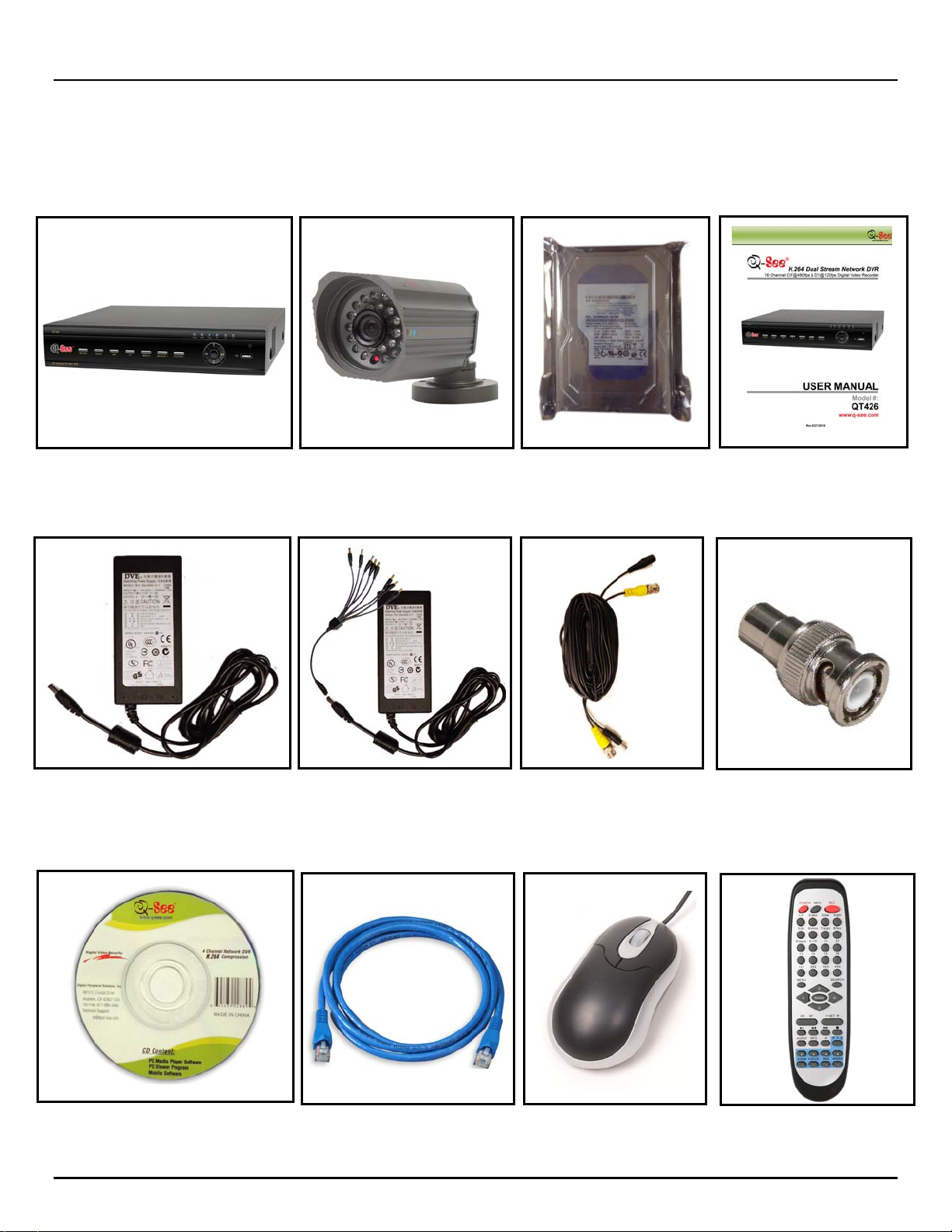
Q-SEE QUICK INSTALLATION GUIDE
PART 1 - P ACKAGE CONTENTS
QT426 DVR
Power Supply
For DVR
Software
CD
8 - Color CCD Cameras with Stands
(4) QSDS0612D Cameras (6mm Lens)
(4) QSDS3612D Cameras (3.6mm Lens)
MMOODDEELL NNUUMMBBEERR QQTT442266--88118
Power Supply &
8 -Way Splitter
For Cameras
Ethernet
Cable
Camera Cables
(8 Included)
8
Pre-Installed
Hard Drive
USB 2.0
Mouse
User’s
Manual
BNC (M) - RCA (F)
Adapter
Remote
Control
1 | Page
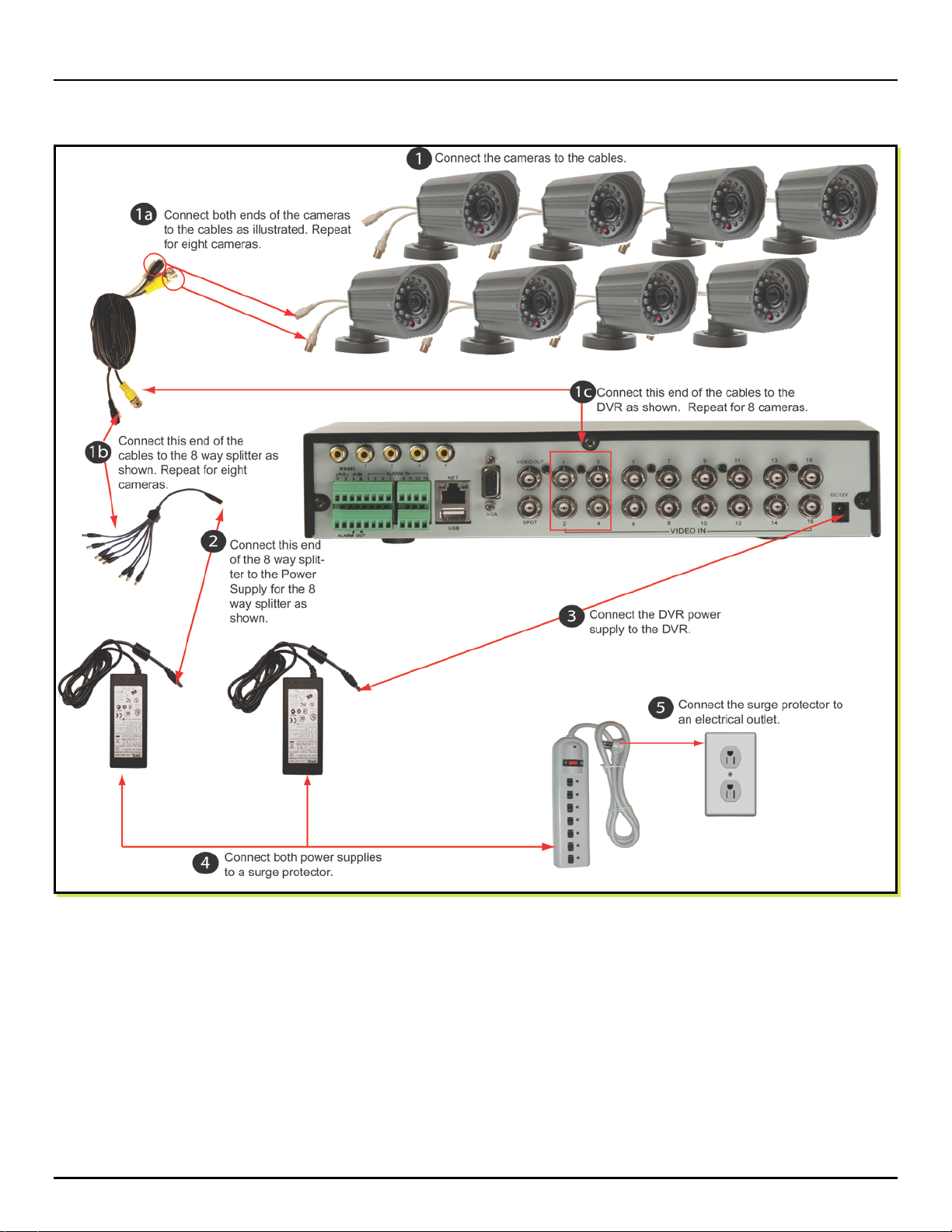
Q-SEE QUICK INSTALLATION GUIDE
MMOODDEELL NNUUMMBBEERR QQTT442266--88118
PART 2 - DVR CAMERA AND POWER CONNECTIONS
Please note that it is STRONGLY recommended to use a surge protector that is UL-1449 rated.
Look for a clamping voltage of 330 or lower, a Joule rating of at least 400 and a response time
of 10 nanoseconds or less.
8
2 | Page

Q-SEE QUICK INSTALLATION GUIDE
MMOODDEELL NNUUMMBBEERR QQTT442266--88118
PART 3 - CONNECTING THE DVR TO YOUR TV
The primary display on th e DVR is VGA. To use with a VG A monitor:
1. Plug the VGA cable (not inclu ded) t o t he VGA port on the DVR.
2. Connect the other end of the VGA cable (not included) to t he mon it or .
To use with a TV:
1. Plug the VGA cable (not included) t o t he VGA port on the DVR.
2. Connect the other end of the VGA cable (not include d) t o a VGA monitor.
3. Go to the login screen on the VGA monitor and log in to the DVR.
4. Attach the RCA cable from the DVR to the RCA video in p or t on the TV.
5. Hold down the ESC button on the DVR for 10 seconds to transfer the video feed from the VGA monitor to the
TV.
6. You will now be able to view the cameras and access the menu s on the TV but not the VGA monitor .
NOTE: You cannot view the cameras and control the menu on a TV and VGA monitor at the same time. Please note
that you need to use a monitor that is 19” or larger.
8
3 | Page
