Page 1
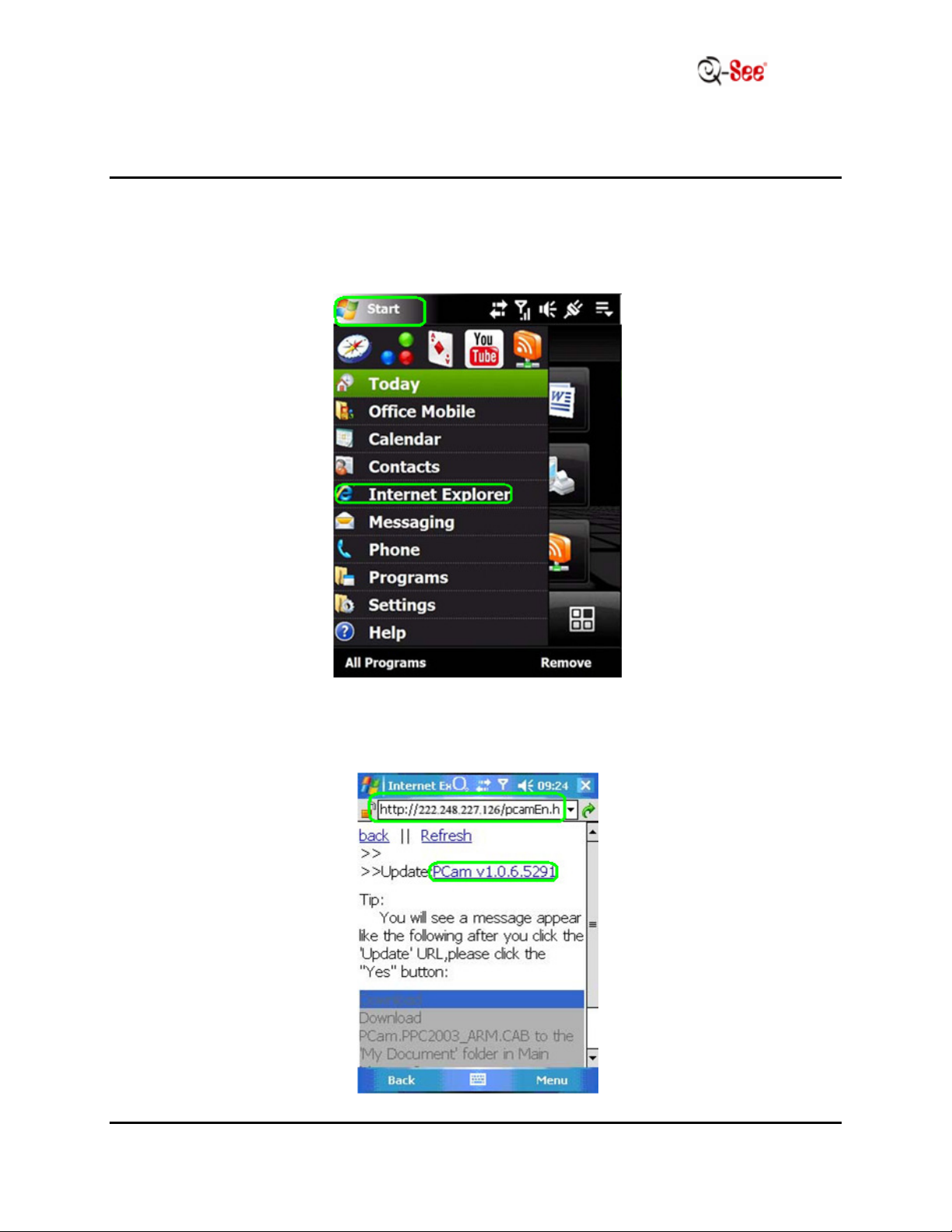
HOW TO SET UP WINDOWS MOBILE PHONES TO VIEW DVR
SYSTEMS ONLINE
MODEL NUMBERS:
QSD2316L, QSTD2408, QSTD2416, QSDT8DP
Prior to setting up your phone to view your cameras, your DVR must be set up for remote
viewing.
STEP 1: Run Internet Explorer on your phone.
STEP 2: In the address bar, enter the external IP address of your router. Click on
the PCam update to start installation.
1 | P a g e
Page 2
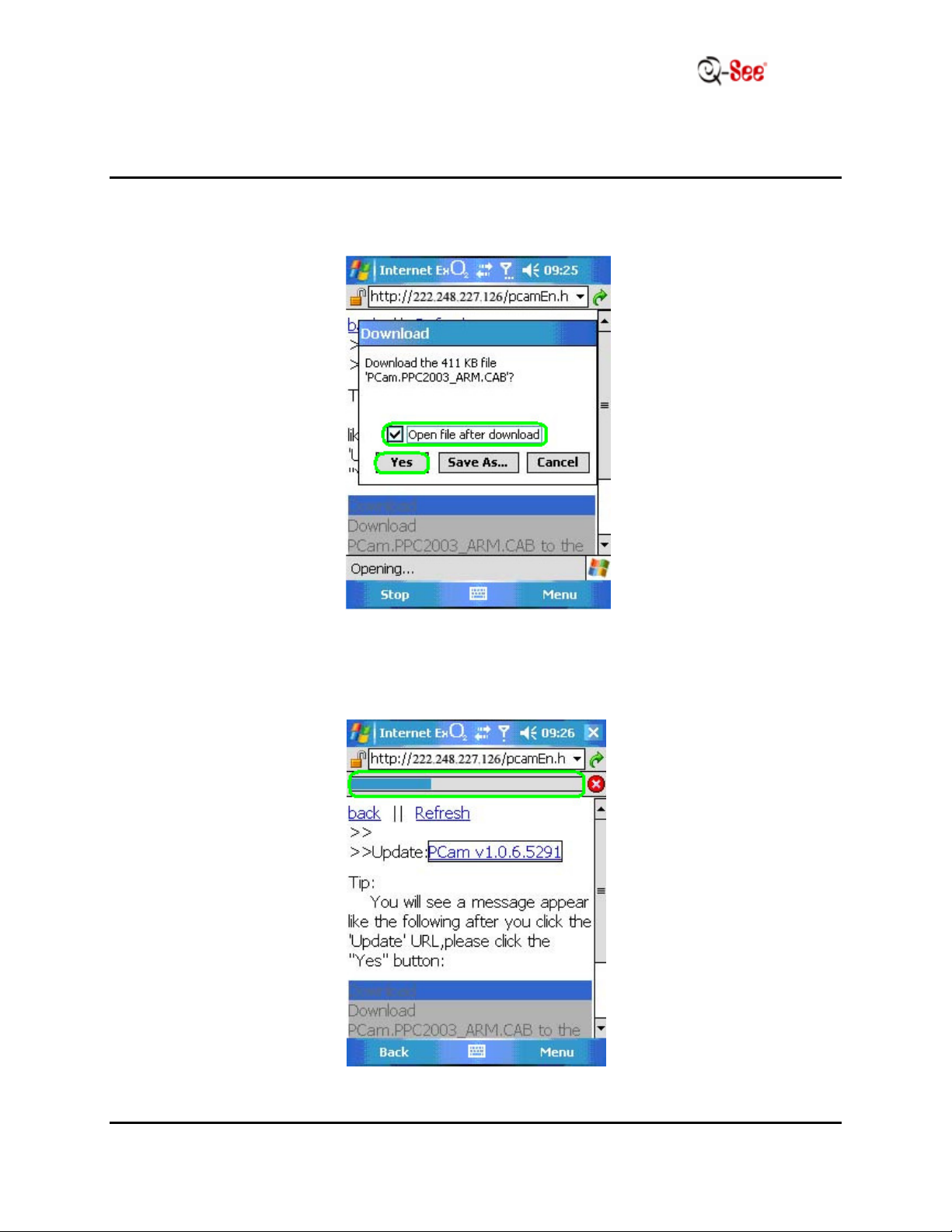
HOW TO SET UP WINDOWS MOBILE PHONES TO VIEW DVR
SYSTEMS ONLINE
MODEL NUMBERS:
QSD2316L, QSTD2408, QSTD2416, QSDT8DP
STEP 3: Check the box next to “Open file after download” and click “Yes” to install
PCam.
STEP 4: A small progress bar will show the progress of the installation.
2 | P a g e
Page 3

HOW TO SET UP WINDOWS MOBILE PHONES TO VIEW DVR
SYSTEMS ONLINE
MODEL NUMBERS:
QSD2316L, QSTD2408, QSTD2416, QSDT8DP
STEP 5: Once PCam has been installed, it should appear on the screen.
STEP 6: Under “Server”, enter the external IP address of your router. Under
“User” and “Password”, input the login information associated with your DVR.
Click on “Go”.
3 | P a g e
Page 4

HOW TO SET UP WINDOWS MOBILE PHONES TO VIEW DVR
SYSTEMS ONLINE
MODEL NUMBERS:
QSD2316L, QSTD2408, QSTD2416, QSDT8DP
STEP 7: The default channel is Camera 1; if you wish to change cameras, go to
“Channel” and change the cameras. You can only view one camera at a time.
4 | P a g e
