Page 1
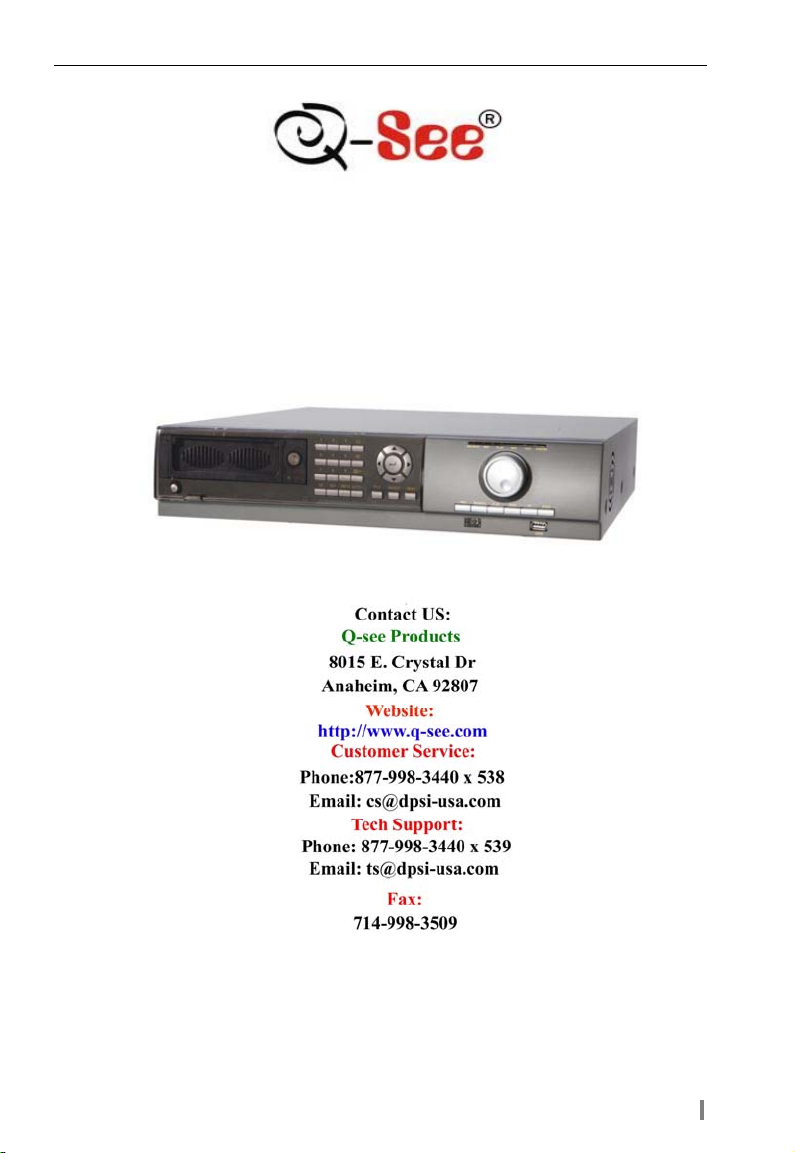
QSTD2400 Series DVR User’s Manual
QSTD2404/QSTD2408/QSTD2416
Digital V ideo Recorders
User’s Manual
For H.264-4-channel/ 8-channel/16-channel Digital Video Recorders
All rights reserved
Rev 080808
i
Page 2

QSTD2400 Series DVR User’s Manual
CAUTION
z Please read this user’s manual carefully to ensure that you use the
device correctly and safely.
z This manual is for the 4-channel, 8-channel and 16-channel
QSTD2400 Series DVRs. In this manual, we use the QSTD2408 200FPS
8-channel DVR as an example. All examples and pictures used are of
this model.
z As products update the contents of this manual are subject to
change without notice.
z This device should be operated only with the type of power source
indicated on the marking label. The voltage of the power must be
verified before using. If not going to be used for an extended period of
time remove the power source from the outlet.
Notice: We also STRONGLY recommend that you plug the DVR and cameras into
a Transient Voltage Surge Protector (UL-1449 rating). Look for a clamping voltage of
330 or lower, Joule rating of at least 400, and a response time of 10 nanoseconds or
less.
z Do not install this device near any heat sources such as radiators,
heat registers, stoves or other devices that produce heat.
z Do not install this device near water.
z Clean only with a dry cloth.
z Do not block any ventilation openings, and ensure good ventilation
around the machine.
z Do not power off the DVR while it is recording! The correct
operation to shut off DVR is to stop recording first, and then select the
“shut-down” button at the right of the menu bar to exit, and finally to
cut off the power.
z This machine is designed to be used indoors. Do not expose the
machine to rain or a moist environment. If any solid or liquid gets into
the machine’s case, please cut off the power supply immediately, and
ask for qualified technicians to check the machine before restarting.
z Refer all servicing to qualified service personnel. You should not
try to service any of the parts yourself.
ii
Page 3

QSTD2400 Series DVR User’s Manual
Table of Contents
Table of Contents .................................................................................................iii
CHAPTER 1 Introduction.................................................................................1
1.1 DVR Introduction........................................................................................1
1.2 Main Features ............................................................................................1
CHAPTER 2 Hardware Installation..................................................................3
2.1 Installing Hard Drive & DVD Burner ...........................................................3
2.1.1 Installing Hard Drive....................................................................................................3
2.1.2 Installing a DVD Burner...............................................................................................3
2.2 Front Panel................................................................................................. 4
2.3 Rear Panel ................................................................................................. 5
2.3.1 Rear Panel Layout ......................................................................................................5
2.3.2 Installing Sensor Alarm ...............................................................................................8
2.4 Remote Control .......................................................................................... 9
2.5 Controlling with Mouse............................................................................. 10
2.5.1 Connect Mouse......................................................................................................... 10
2.5.2 Using a Mouse ..........................................................................................................10
CHAPTER 3 Basic Operating Instructions ......................................................11
3.1 Power On/Off ........................................................................................... 11
3.1.1 Starting...................................................................................................................... 11
3.2 Login & User Management....................................................................... 13
3.3 Recording................................................................................................. 15
3.3.1 Record Setup ............................................................................................................15
3.3.2 Manual Recording..................................................................................................... 16
3.3.3 Scheduled Recording................................................................................................16
3.3.4 Motion Detection Recording......................................................................................17
3.3.5 Alarm Recording........................................................................................................18
3.4 Playback................................................................................................... 19
3.5 Backup & Viewing .................................................................................... 21
3.6 PTZ Control..............................................................................................24
CHAPTER 4 Menu Setup Guide .....................................................................27
4.1 Menu Navigation ......................................................................................27
4.2 Main Menu Setup ..................................................................................... 28
4.2.1 Basic Configuration................................................................................................... 29
4.2.2 Live Configuration .....................................................................................................29
4.2.3 Record Configuration ................................................................................................30
4.2.4 Schedule Configuration.............................................................................................31
4.2.5 Alarm Configuration...................................................................................................32
4.2.6 Motion Configuration................................................................................................. 33
4.2.7 Network Configuration...............................................................................................34
4.2.8 P.T.Z Configuration.................................................................................................... 36
4.2.9 User Configuration ....................................................................................................37
4.2.10 Tools Configuration .................................................................................................37
iii
Page 4
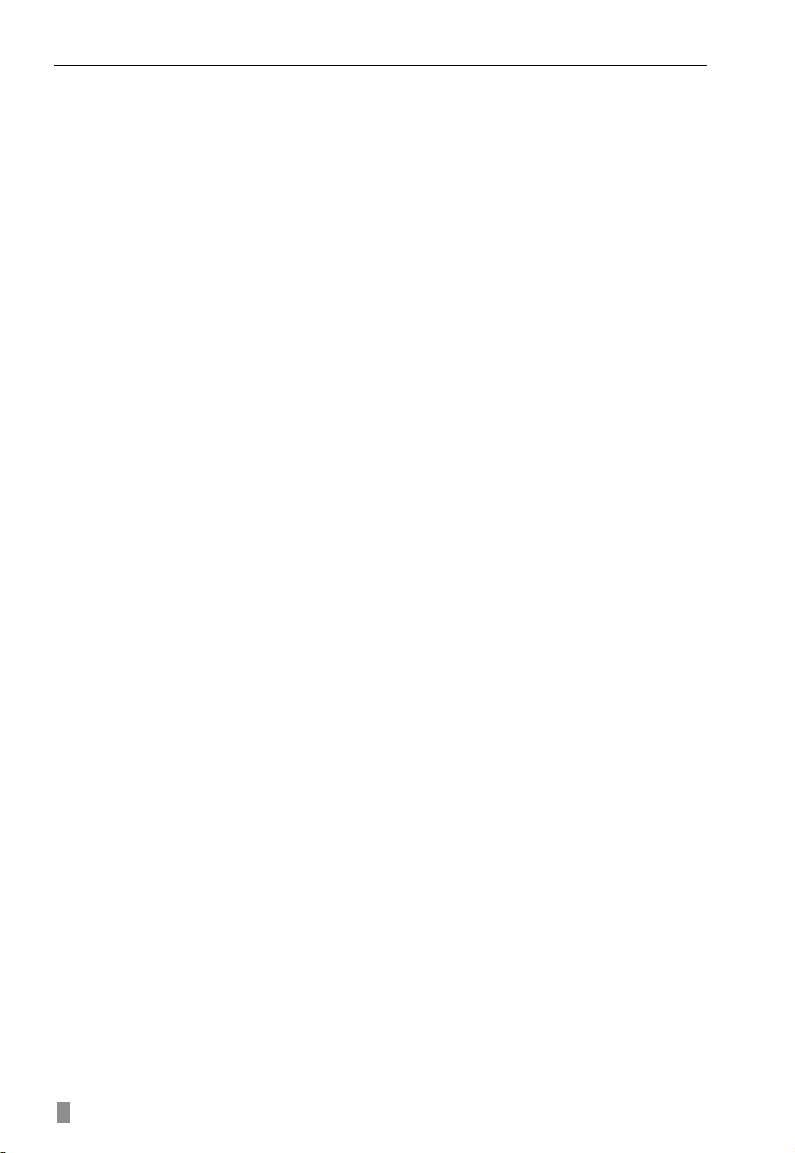
QSTD2400 Series DVR User’s Manual
CHAPTER 5
Managing the DVR ....................................................................38
5.1 Formatting Hard Drives ............................................................................ 38
5.2 Updating Firmware...................................................................................38
5.3 Loading Default Setup.............................................................................. 39
5.4 Checking System Information ..................................................................39
5.5 Checking System Log ..............................................................................40
5.6 Checking On-line Network Users .............................................................41
5.7 Locking & Deleting Files........................................................................... 42
CHAPTER 6 Remote Surveillance ................................................................... 43
6.1 Accessing the DVR Remotely ..................................................................43
6.1.1 Accessing the DVR on LAN (through a network).......................................................43
6.1.2 Accessing the DVR on WAN (over the internet)........................................................44
6.2 Remote Preview.......................................................................................45
6.3 Remote Playback &Backup...................................................................... 48
6.3.1 Remote Playback...................................................................................................... 48
6.3.2 Remote Backup.........................................................................................................51
6.4 Remote Menu Configuration ....................................................................52
6.5 Remote DVR Management ...................................................................... 52
6.5.1 Checking System Log Remotely...............................................................................52
6.5.2 Lock & Delete Files Remotely...................................................................................53
CHAPTER 7 Mobile Surveillance.................................................................55
7.1 Accessing by Phones with WinCE............................................................ 55
7.2 Accessing by Phones with Symbian......................................................... 57
Appendix A FAQ...........................................................................................59
Appendix B Instructions for the Installation of External Hard Drive.............. 63
Appendix C Calculating Recording Capacity.................................................65
Appendix D Compatible Devices....................................................................66
Appendix E DVR Specifications.....................................................................67
Appendix F DVR Specifications.....................................................................68
Appendix G DVR Specifications.....................................................................69
QSEE PRODUCT WARRANTY……………………………………………..……….69
Customer Information Card.............................................................................71
iv
Page 5

QSTD2400 Series DVR User’s Manual
CHAPTER 1 Introduction
1.1 DVR Introduction
This model DVR (Digital Video Recorder) is designed especially for CCTV systems. It
uses high performance video processing chips and an embedded Linux system. It
also uses many advanced technologies, such as standard H.264 with low bit rate,
Dual Stream, SATA interface, supports VGA output and mouse input, supports IE
browser with full remote control, mobile viewing through cell phones, etc., which
ensure its powerful functions and high stability. Due to these distinctive characteristics,
it is widely used in banks, telecommunication, transportation, factories, warehouse,
and irrigation industry and many others.
1.2 Main Features
COMPRESSION FORMAT
• Standard H.264 compression with low bit rate
LIVE SURVEILLANCE
• Supports VGA output
• Supports channel security by hiding live display
• Displays the local recording status and basic information
• Supports USB or PS/2 mouse with full control
RECORDING MEDIA
• Supports 3 X SATA HDD to record for longer periods and 1 X SATA DVD
Burner (optional)
BACKUP
• Supports backup to USB 2.0 flash drives
• Supports built-in SATA DVD burner for backup
• Supports saving recorded files in standard AVI format to a remote computer
through the internet
RECORDING & PLAYBACK
• Record modes: Manual, Schedule, Motion detection and Sensor alarm
recording
• Supports recycling after HDD is full
• Resolution, frame rate and picture quality are adjustable
• 64MB for every video file packaging
• 4/8/16 audio channels available depending on model
• Two record search modes: time search and event search
• Supports single and 4 screen playback
• Supports deleting and locking the recorded files individually
• Supports remote playback in Network Client through LAN or internet
1
Page 6
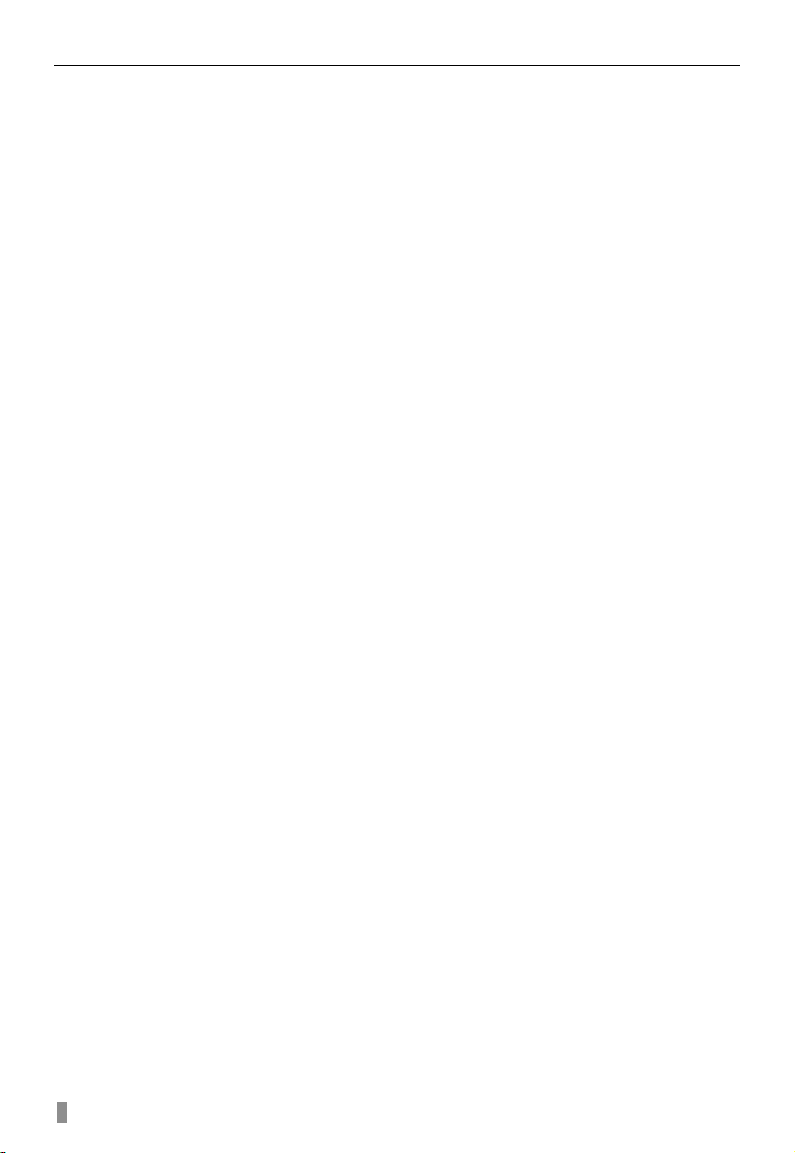
Digital Video Recorder User Manual
ALARM
• 4/8/16 channel alarm input and 4 channel alarm output available depending
on model.
• Supports schedule for motion detection and sensor alarm
• Supports pre-recording and post recording
• Supports linked channels recording once motion or sensor alarm triggered
on one channel.
• Supports linked PTZ presets and auto cruise of the corresponding channel.
PTZ CONTROL
• Supports various PTZ protocols.
• Supports various PTZ presets and 32 auto cruise tracks.
• Supports remote PTZ control through the internet.
SECURITY
• Two level user group management: advance and normal, rights authorized
by administrator.
• Supports 1 administrator and 15 users.
• Supports event log recording and checking, unlimited events.
NETWORK
• Supports TCP/IP, DHCP, PPPoE, DDNS protocols.
• Supports IE browser to do remote viewing.
• Supports a maximum of 5 connections simultaneously.
• Supports Dual Stream. Network stream is adjustable independently to fit
the network bandwidth and environment.
• Supports picture taking and color adjustment in remote live view.
• Supports remote time and event search, mouse drag search, single
channel playback with picture taking.
• Supports remote PTZ control with preset and auto cruise.
• Supports remote full menu setup, changing all the DVR parameters
remotely.
• Supports mobile surveillance by smart phones or PDA with WinCE &
Symbian OS on 3G networks.
• Supports CMS to manage multiple devices on internet (pending)
2
Page 7
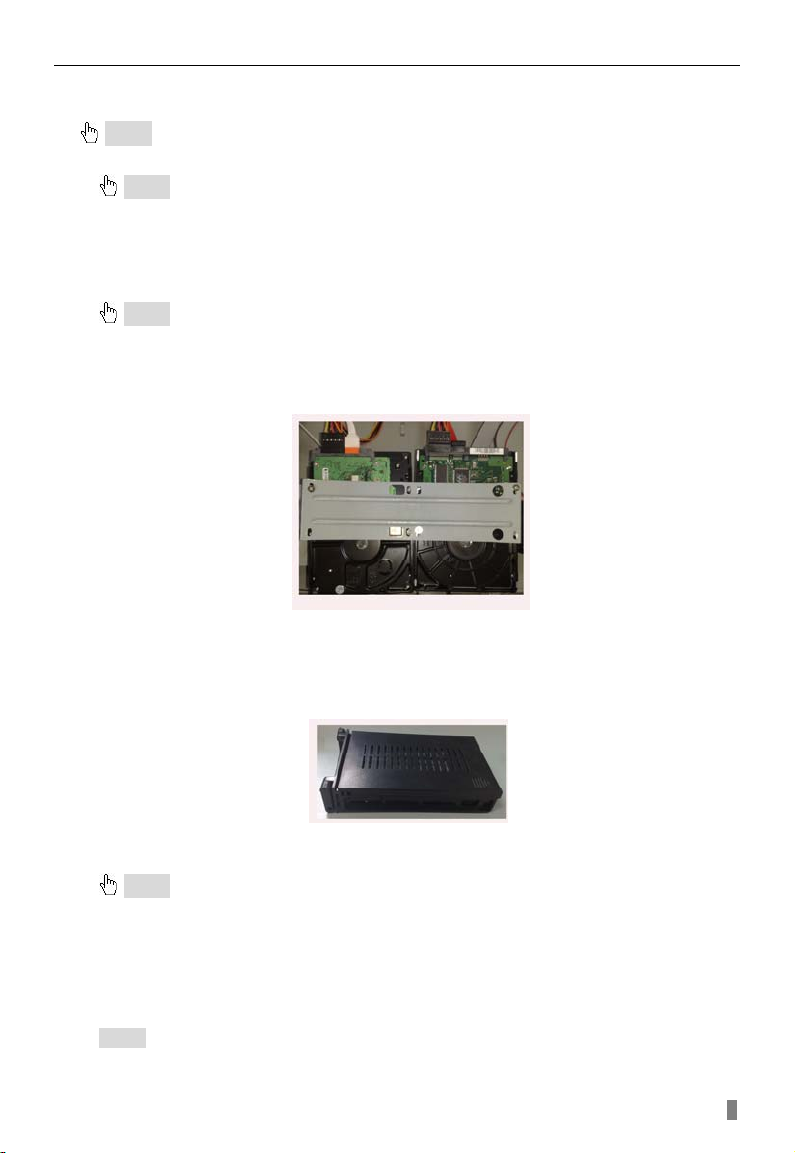
QSTD2400 Series DVR User’s Manual
CHAPTER 2 Hardware Installation
Notice: Check the unit and the accessories after receiving the DVR.
Please disconnect the power before connecting other devices. Do not hot plug in/out
Notice: Some vendors sell this DVR as part of a package with a hard drive already installed.
If your unit already has a hard drive you can skip these steps unless you want to add additional
hard drives.
2.1 Installing Hard Drive & DVD Burner
2.1.1 Installing Hard Drive
Notice: 1. The DVR supports three SATA hard drives.
2. Please calculate HDD capacity according to the recording setting. For details,
please refer to “Appendix B Calculating Recording Capacity”.
STEP1 Unscrew and Open the top cover STEP2 Place HDD into the position shown as fig. 2.1
Fig 2.1 Installing hard drive
STEP3 Fix the HDD firmly with screws and then connect with data cables.
In addition, users can put a hard drive into HDD box shown below, if they do not
need to install a DVD burner.
Fig. 2.2 Hard Drive Box
2.1.2 Installing a DVD Burner
Notice: 1. The DVD burner should be one of the compatible devices we recommend. Please
refer to “Appendix C Compatible Devices”
2. This device is only for backup
STEP1 Unscrew and open the top cover STEP2 Connect the power and data cables. Put DVD burner into the
position of CDROM. Some units ship with DVD burners pre-installed by the
factory.
Notice: If users do not need to install DVD Burner, they can install a hard drive here as
following above instructions.
3
Page 8
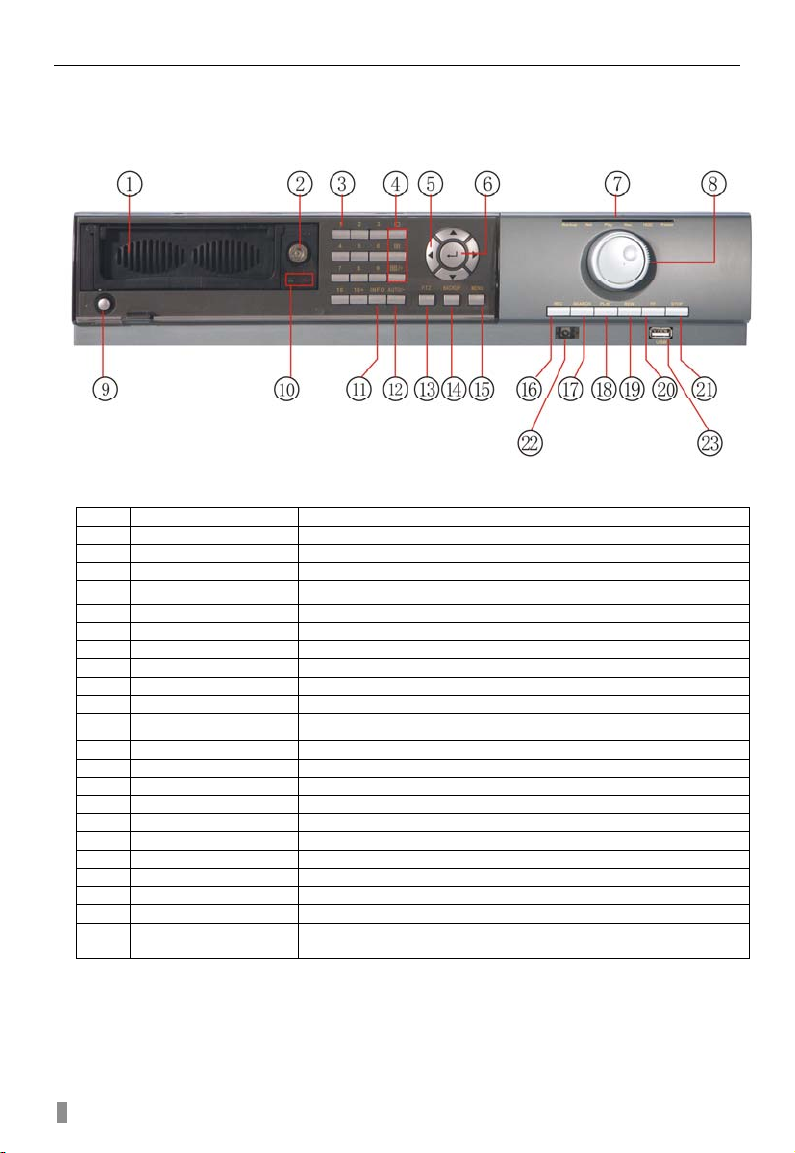
Digital Video Recorder User Manual
2.2 Front Panel
The Front Panel Layout is shown as Fig 2.3 Front Panel.
Fig 2.3 Front Panel
1 Heat release window Allow heat to escape from DVR
2 HDD lock Lock/Unlock the hard drive
3 Number buttons Input numbers or choose cameras
4 Multi-screen button Change screen display from single, 4, and 8 screens
5 Direction Direction buttons. Move cursor in setup or pan/tilt/zoom (PTZ)
6 Enter button To confirm the choice or setup
7 Indicator lights Working indicators of power and network, etc.
8 Shuttle Control the playback speed
9 Power Shut down DVR
10 HDD Status lights Working status of Hard Drive
11 INFO Check basic setup parameters of recording
12
AUTO/-
13 P.T.Z. Enter PTZ mode in live view
14 BACKUP Enter backup mode in live view
15 MENU Enter menu in live view
16 REC Record manually
17 SEARCH Enter search mode
18 PLAY Enter playback mode
19 REW Rewind
20 FF Fast forward
21 STOP Quit playback mode
22 IR receiver For remote control receiver
23 USB port
Change screens automatically/Decrease the value in setup
To connect external USB devices such as USB flash, USB HDD
for backup or to update firmware
Table 2.1 Front Panel Layout
4
Page 9
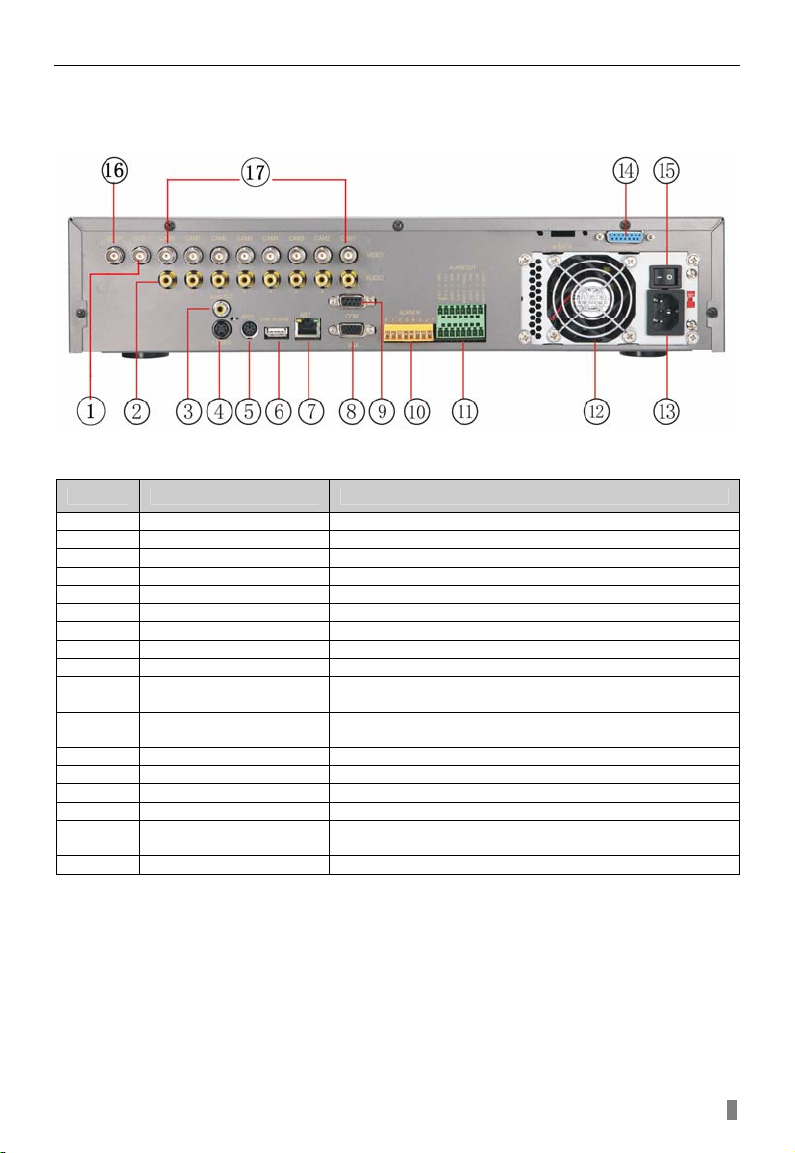
QSTD2400 Series DVR User’s Manual
2.3 Rear Panel
2.3.1 Rear Panel Layout
The Rear Panel Layout for 8 Channel DVR is shown as Fig 2.4 Rear 8Ch.
Fig 2.4 Rear Panel for 8-channel DVR
Item Name Description
1 Video out Connect to monitor
2 Audio in Audio input for channels 1 to 8
3 Audio out Audio output, connect to the speaker
4 S-video S-Video output, connect to monitor
5 PS/2 port Connection for PS/2 mouse
6 USB MOUSE Connection for USB mouse
7 RJ45 PORT Connect to router for network/internet access
8 VGA port VGA output, connect to monitor
9 COM port For debugging or serial input
10 ALARM IN
11 ALARM OUT
12 FAN For cooling the device
13 POWER PORT Connect power cable
14 LOOP OUT For outputting each channel’s image independently
15 POWER SWITCH 220V or 110V
16 Spot out
17 Video input Video input channels from 1-8
Connect to external sensor 1-8. Please refer to 2.3.2
Installing Sensor Alarm
Relay output 1-4. Connect to external alarm. Please refer
to 2.3.2 Installing Sensor Alarm
Connect to monitor as an AUX output channel by channel.
Only video display, does not show menu
Table 2.2 8 Channel Rear Panel Layout
5
Page 10
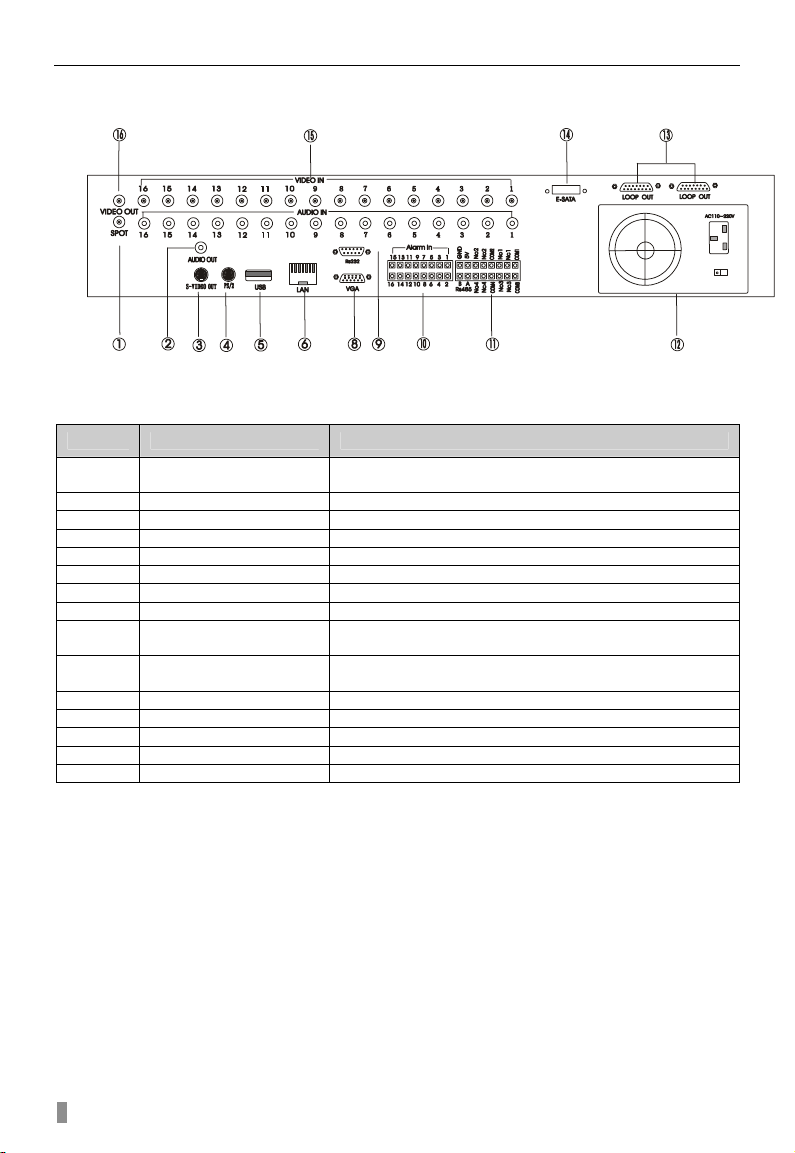
Digital Video Recorder User Manual
The Rear Panel Layout for 16 Channel DVR is shown as Fig 2.4 Rear 16Ch.
Fig 2.5 Rear Panel for 16-channel DVR
Item Name Description
1 Spot out
2 Audio out Audio output, connect to the speaker
3 S-video S-Video output, connect to monitor
4 PS/2 port Connection for PS/2 mouse
5 USB MOUSE Connection for USB mouse
6 RJ45 PORT Connect to router for network/internet access
8 VGA port VGA output, connect to monitor
9 COM port For debugging or serial input
10 ALARM IN
11 ALARM OUT
12 Power Power on/off
13 LOOP OUT For outputting each channel’s image independently
14 e-SATA Connect to eSATA HDD for backup
15 Video in Video input channels from 1-16
16 Video out Connect to monitor
Connect to monitor as an AUX output channel by channel.
Only video display, does not show menu
Connect to external sensor 1-16. Please refer to 2.3.2
Installing Sensor Alarm
Relay output 1-4. Connect to external alarm. Please refer
to 2.3.2 Installing Sensor Alarm
Table 2.3 16 Channel Rear Panel Layout
6
Page 11
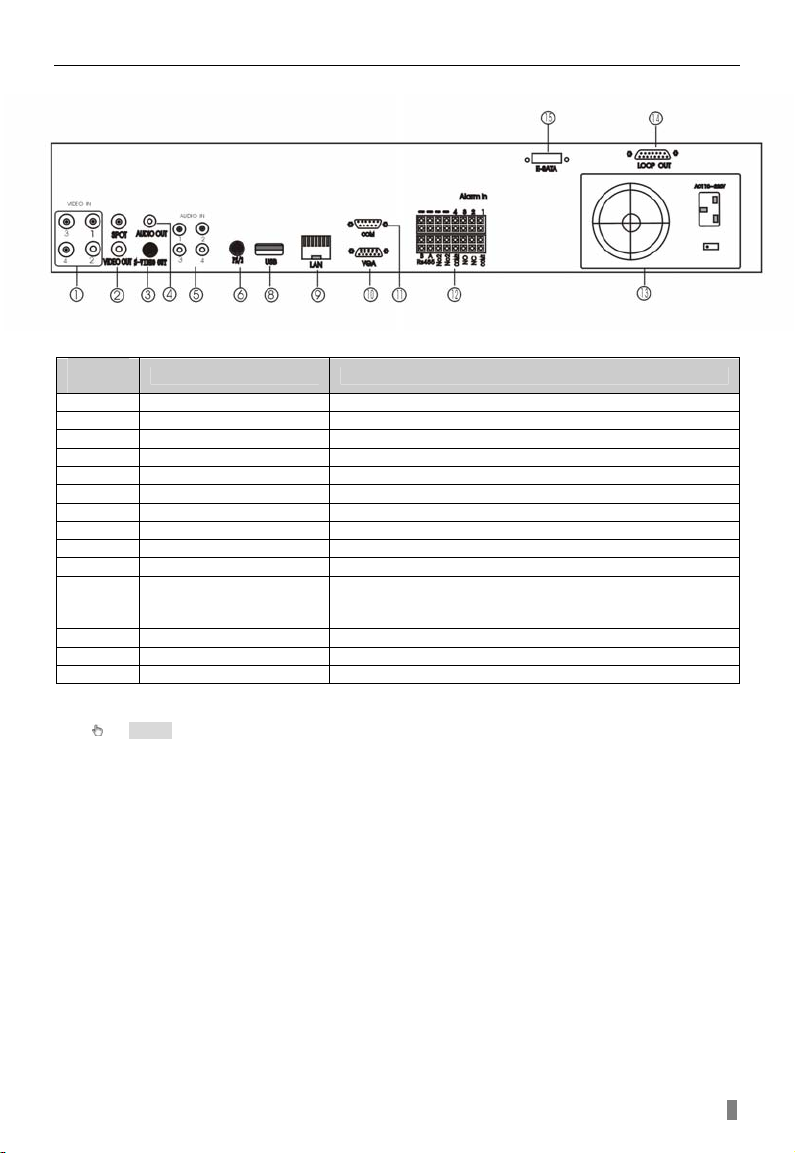
QSTD2400 Series DVR User’s Manual
The Rear Panel Layout for 4 Channel DVR is shown as Fig 2.4 Rear 4Ch.
Fig 2.6 Rear Panel for 4-channel DVR
1 Video in Video input channels from 1-16
2 Video out Connect to monitor
3 S-video S-Video output, connect to monitor
4 Audio out Audio output, connect to the Speaker
5 Audio in Audio input
6 PS/2 port Connection for PS/2 mouse
8 USB MOUSE Connection for USB mouse
9 RJ45 PORT Connect to router for network/internet access
10 VGA port VGA output, connect to monitor
11 COM port For debugging or serial input
12 ALARM IN/OUT
13 Power Power on/off
14 Loop out For outputting each channel’s image independently
15 e-SATA Connect to eSATA HDD for backup
Name Description
External sensor input 1-4 Relay output 1-4. Connect to
external alarm. Please refer to 2.3.2 Installing Sensor
Alarm
Tab 2.4 4 Channel Rear Panel Layout
Notice: The resolution of VGA output is 800*600/60Hz. If connected through VGA port,
please assure your display su pports the disp lay mode. ( For most of LCD s creens, they can
adapt to it automatically without manual adjustment)
7
Page 12
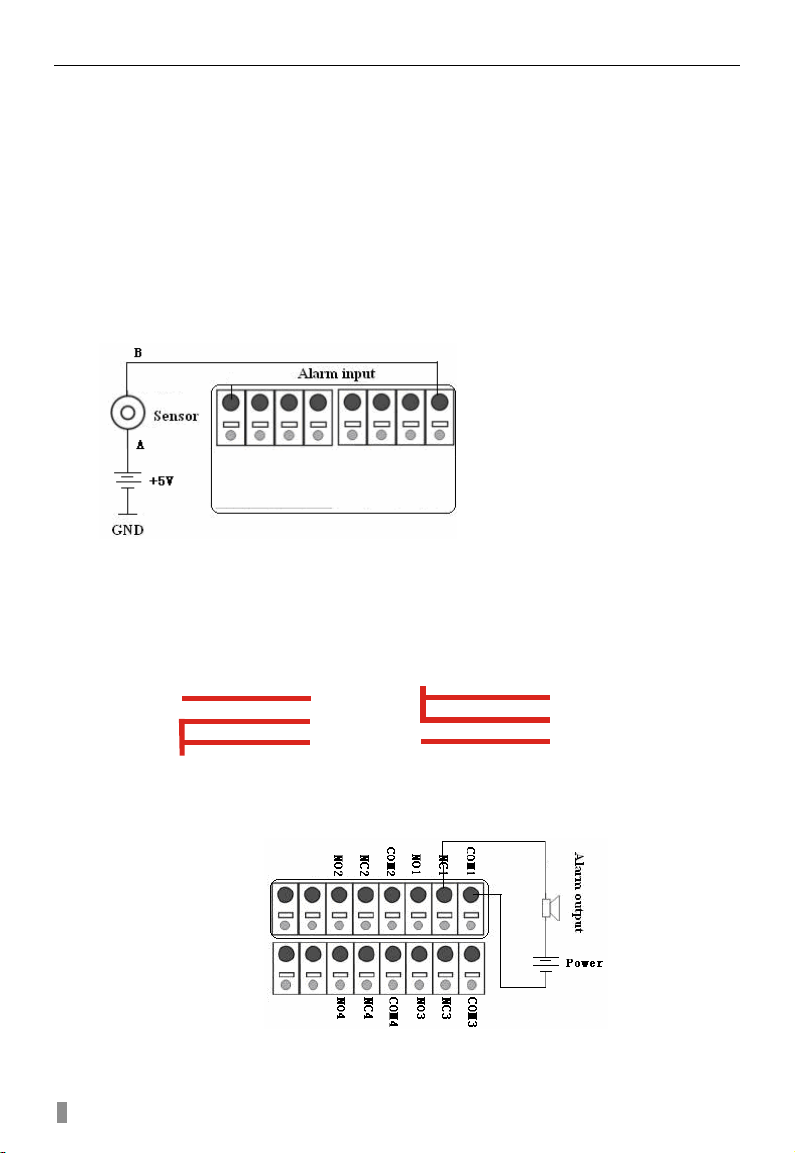
Digital Video Recorder User Manual
2.3.2 Installing Sensor Alarm
The DVR has 4,8, or 16 channel alarm input (depending on model) and
four-channel alarm output.
Alarm Input:
The alarm input is triggered by electric level (High: 5V, Low: 0V). Users can
connect external sensors, like gas detector, smoke detector and infrared
detector. Once the DVR detects that the electric level meets the setting user’s
make, it will trigger DVR recording or alarm out.
For example, a sensor is connected to alarm input1. Cable A and B will be
connected once the sensor detects an event. Users set Device type as NC
(Normal Close). It will input +5V (high level) to input1 when events happen. DVR
is triggered.
Fig 2.7 Sensor Connection
Alarm output:
The DVR has 4-channel relay alarm output, which just gives on/off signal to
external alarm. The status of these pin are illustrated as Fig. 2.7.
After alarm
Before alarm
NO
..
COM
NC
..
Fig 2.8 Relay Output Status
Users need connect their alarm according to the NO or NC type of the
alarm. One connection example as Fig 2.8
NO
..
COM
..
NC
Fig 2.9 Alarm Output Connection
8
Page 13
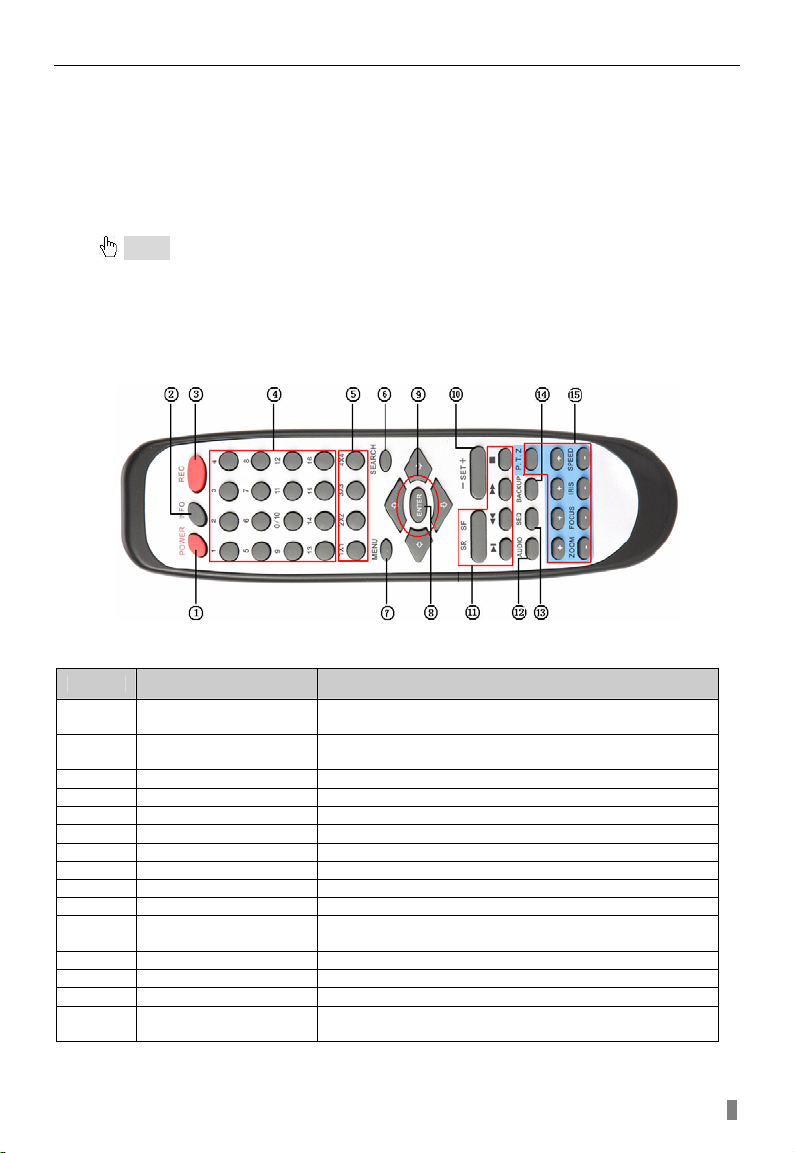
QSTD2400 Series DVR User’s Manual
2.4 Remote Control
The remote control uses two AAA size batteries and works after loading batteries
as follows:
STEP1 Open the battery cover of the Remote Control STEP2 Insert batteries. Please make sure the poles (+ and -) are correct STEP3 Replace the battery cover
Notice: If the remote control does not work, check the following:
1. Check the poles of the batteries.
2. Check the remaining charge in the batteries.
3. Check to see if the sensor on the remote or the DVR is blocked or dirty.
If it still does not work, Please contact Q-See to get a new remote control.
The layout of the remote control is shown in Fig 2.10 Remote Control
Fig 2.10 Remote Control
Item Name Function
1 Power Button
2 INFO Button
3 REC Button To record manually
4 Number Buttons Input numbers or choose cameras
5 Multi Screen Button To choose multi screen display mode
6 SEARCH Button To enter search mode
7 MENU Button To enter menu
8 ENTER Button To confirm the choice or setup
9 Direction Button Move cursor in setup or pan/tilt/zoom (PTZ)
10 +/- Button To increase or decrease the value in setup
Playback Control
11
Button
12 AUDIO Button To enable audio output in live mode
13 Auto Dwell Button To enter auto dwell mode
14 BACKUP Button To enter backup mode
15 PTZ Control Button
Soft off switch to stop firmware running. Push it before
powering off the DVR.
Get information about the DVR like firmware version,
HDD information
To control playback, Fast forward/rewind/stop/single
frame play
To control PTZ cameras:
Move camera/ZOOM/FOCUS/IRIS/SPEED control
9
Page 14
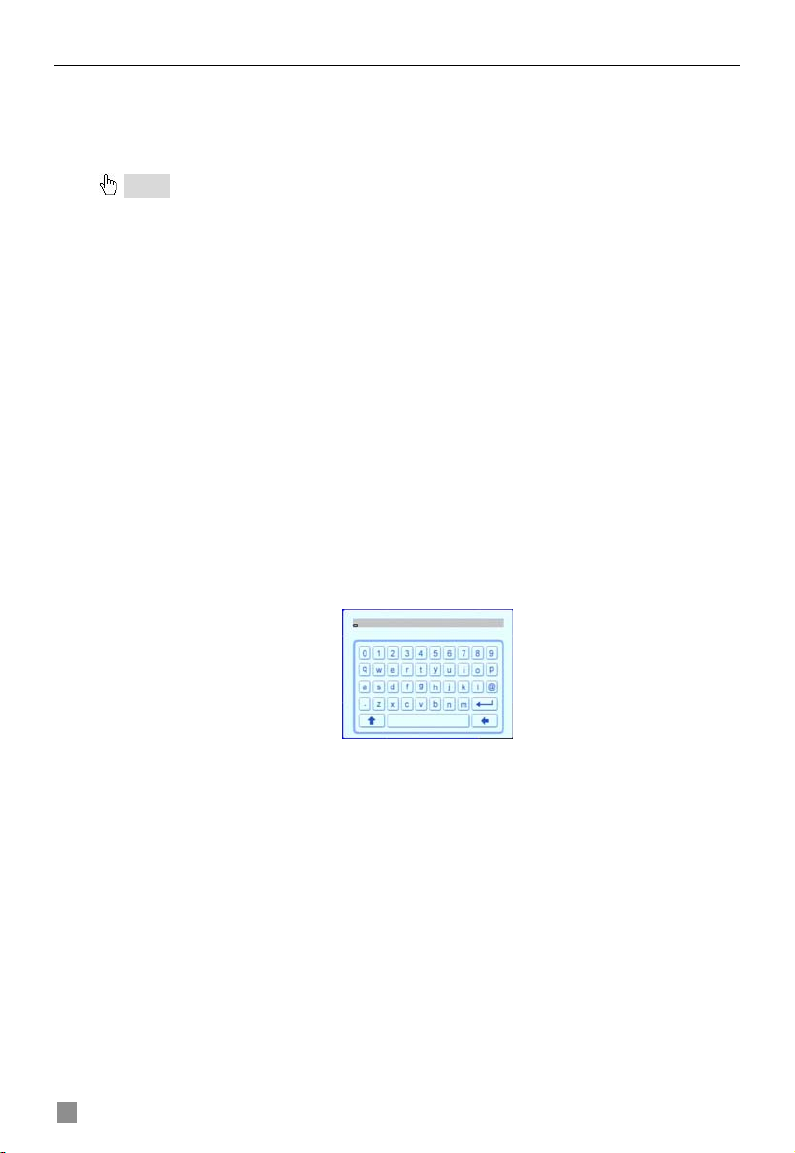
Digital Video Recorder User Manual
2.5 Controlling with Mouse
2.5.1 Connect Mouse
DVR supports PS/2 or USB mouse through the ports on the rear panel, please
refer to Fig 2.10 Remote Control.
Notice: If mouse is not detected or doesn't work, try the following:
1. Unplug/re-plug several times
2. Power off/on several times
3. Try anot her mouse
2.5.2 Using a Mouse
The structure of the main menu is shown in Fig 2.10 Remote Control
In live Mode:
Click left button on one camera to display full screen. Click again to return to
the previous screen display.
Click right button to show the control bar at the bottom of the screen as Fig
2.10 Remote Control. Here are all the control and setup options. Click right
mouse again to hide the control bar.
In Setup Mode:
Click left button to enter. Click right button to cancel setup, or return to the
previous screen.
If you want to input a value, move cursor to the blank and click. An input
window will appear as Fig. 2.11. The menu supports number, letter and symbol
input.
Fig 2.11 Digital Numbers and Letters Input Window
Users can change some values by using the mouse wheel, such as time.
Move cursor onto the value, and roll the wheel when the value changes.
The menu supports mouse drag. i.e. Set motion detection area: click
customized, hold left button and drag to set motion detection area. Set schedule:
hold left button and drag to set schedule time
In playback:
Click left button to choose the options. Click right button to return to searching
mode.
In backup:
Click left button to choose the options. Click right button to return to live.
In PTZ control:
Click left button to choose the buttons to control the PTZ. Click right button to
return to searching mode.
10
Page 15
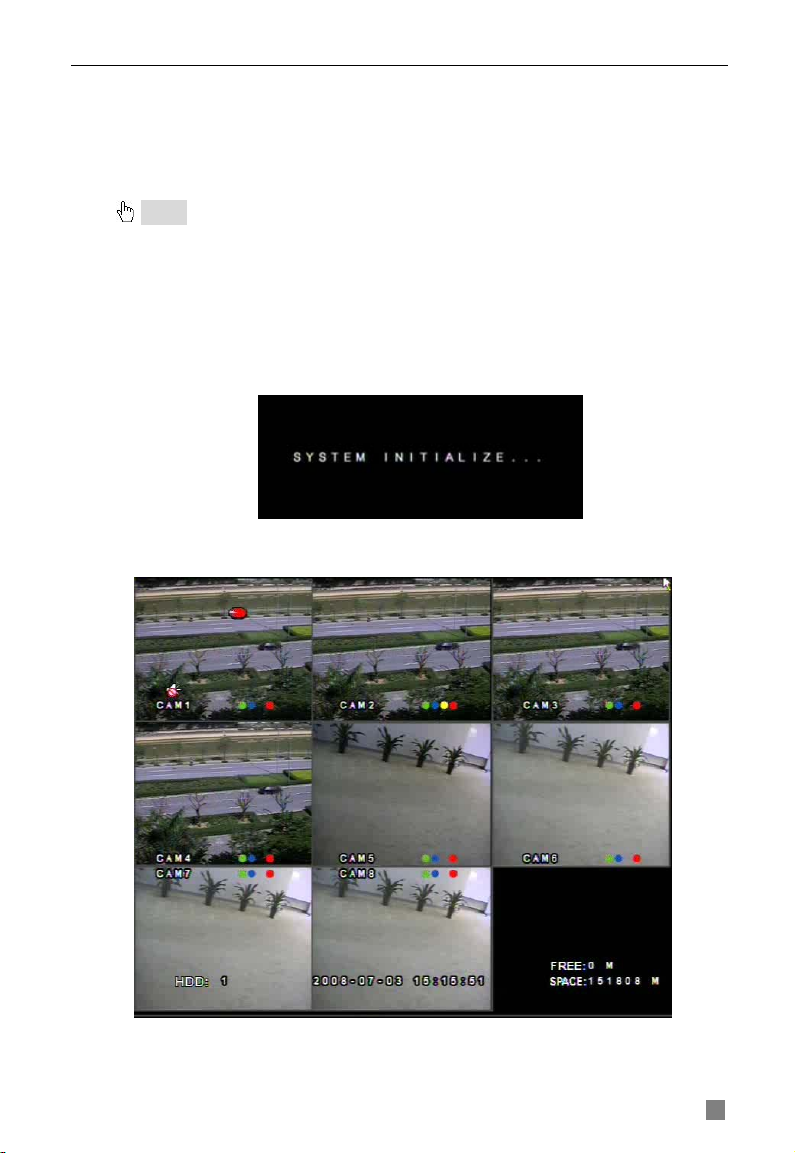
QSTD2400 Series DVR User’s Manual
CHAPTER 3 Basic Operating
Instructions
3.1 Power On/Off
Notice: Before you power on the unit, please make sure all the connections are good.
3.1.1 Starting
There are two ways to start the DVR. One way is to connect the power
source, switch on the power button near the power port on the rear panel,
and the system will start up. The other is to start by the Power button on the
front panel, (this method can only be used if the system is not turned off),
please press Power button 3 to 5 seconds, the system will start normally, and
the screen will display Fig 3.1 System Loading.
Fig 3.1 System Loading
Following that, it will enter in live view with eight screens as shown below:
Fig 3.2 Preview
11
Page 16

Digital Video Recorder User Manual
Symbol Meaning Symbol Meaning
(green)
(yellow)
HDD Current working Hard Drive Space Size of current HDD
Free Free space on current HDD
Audio enabled in live mode
Manual recording
Motion detection recording
HDD full
(blue)
(red)
Audio disabled in live mode
Scheduled recording
Alarm recording
USB devices connected
3.1.2 Close
When you shut down the system, please strictly follow shut down
procedures. Users can shut down the unit using the remote control, front
panel, and mouse.
By remote control:
STEP1 Press the POWER button, the screen below will appear:
Fig 3.3 Shut down
STEP2 Choose OK. The unit will power off automatically after closing
down resources
STEP3 Disconnect the power
By front panel or mouse:
STEP1 Press the ENTER button or click right mouse to show menu bar,
refer to Fig 4.1 Control Bar.
STEP2 Click the Shut down button, refer to Fig 3.3 Shut down
STEP3 Click OK on the pop-up window. The unit will power off
automatically after closing down resources.
STEP4 Disconnect the power
12
Page 17
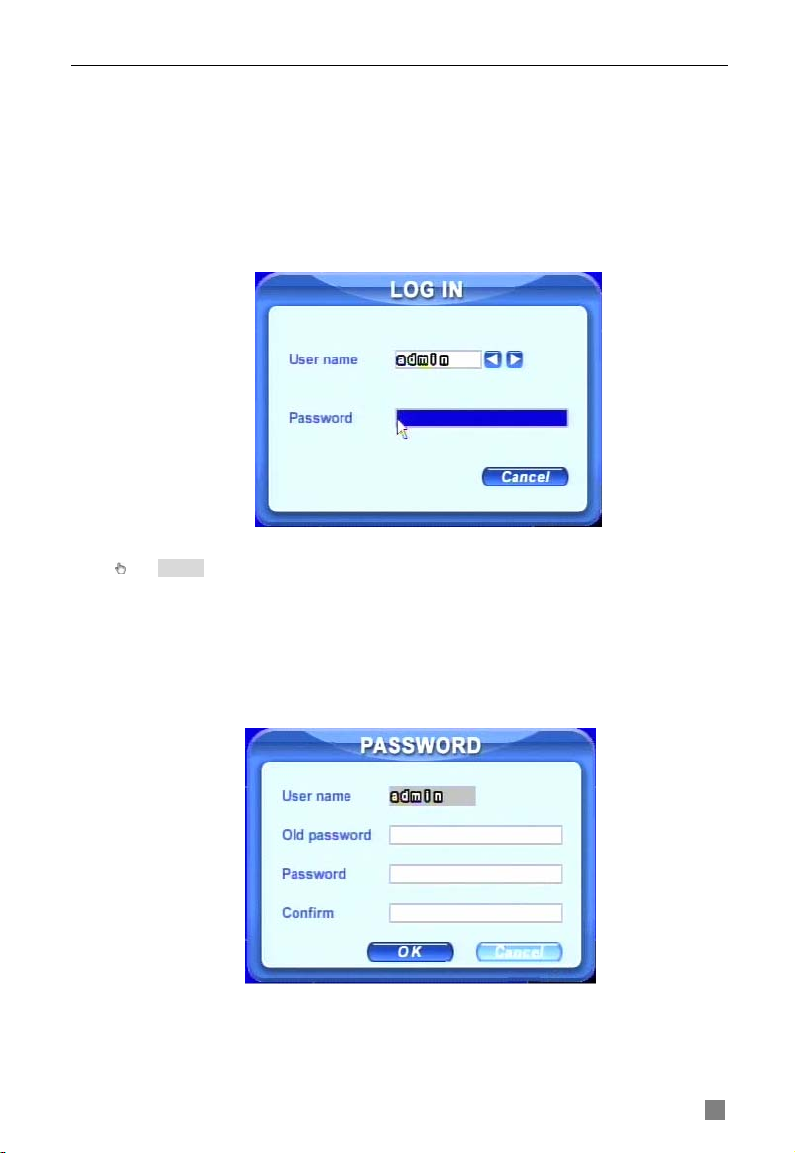
QSTD2400 Series DVR User’s Manual
3.2 Login & User Management
Users can logout and login to the DVR system. Users cannot do any other
operations except changing the multi-screen display when logged out. They
are logged out when the system starts or restarts.
Login:
To log in, please press right mouse to show the control bar. Press Login,
Search, or System etc. A login window will appear, asking for ID and
password as in Fig 3.4 Login.
Fig 3.4 Login
Notice: The default login is admin and 123456.
Change password:
Every one can change his own password.
STEP1 In login state, click Log in/out on the control bar. A window will
appear with two options. One is for logout, another for password modification.
Click Password, the window will appear as in Fig 3.5 Change Password:
Fig 3.5 Change Password
STEP2 Input the old password. Then input new password 2 times. STEP3 Press OK button to change.
13
Page 18
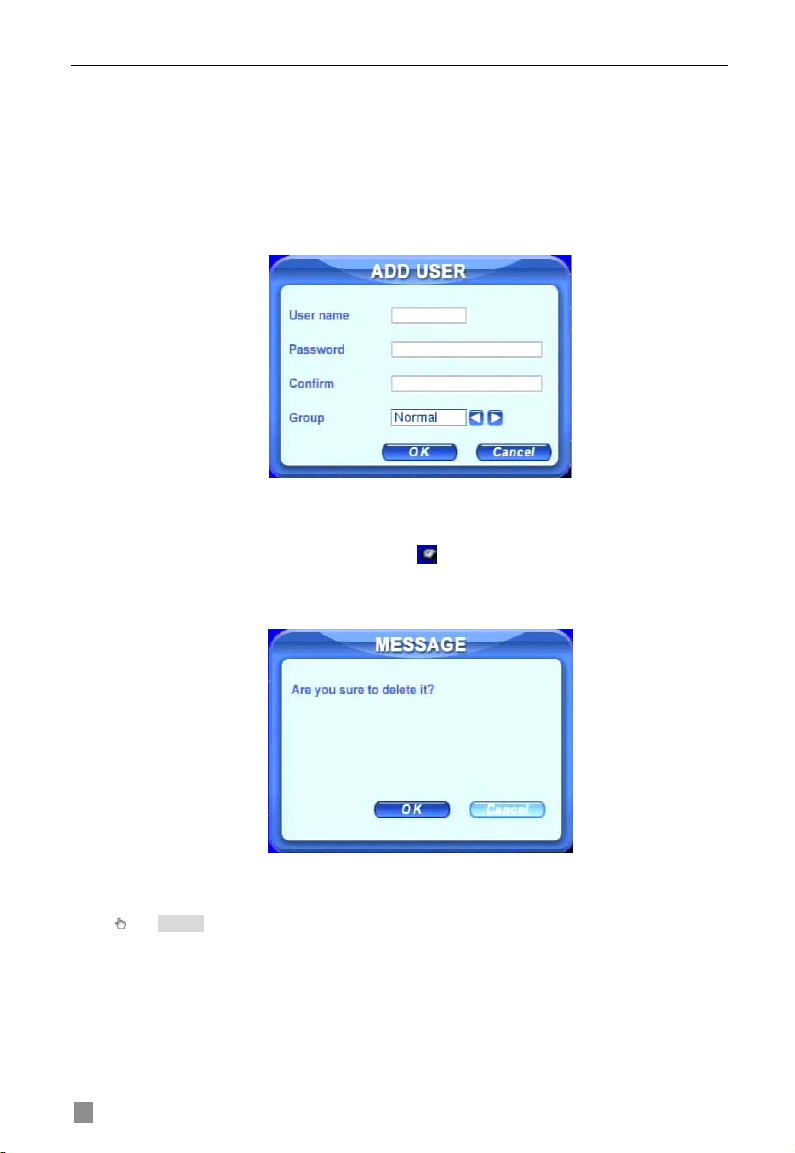
Digital Video Recorder User Manual
Add & Delete users:
This unit has a default administrator and two user groups, advanced and
normal user. It supports 1 administrator and 15 users total. Administrator can
add or delete other users, and change their group level. Administrator cannot
be added or deleted.
Press right mouse to show the control bar. Enter Menu---->System.
STEP1 Enter USER configuration. Click Add button, please see Fig 3.6
Add User.
Fig 3.6 Add User
STEP2 Input user name and password. Choose the user group. STEP3 Click OK button to add a new user STEP4 Choose a user, a symbol
will display at the end of the user
information. Click Authority button to change the group level.
STEP5 Press Delete button to delete the user. A security window will
appear as below.
STEP6 Click OK button to delete the user
Notice: Clearification of users’ rights
Administrator: has all rights to do every thing.
Advance: all functions except entering USER to manage users
Normal: all functions except ente ring SYSTEM to change the settings.
symbols. There must be one or more characters.
The user name and password can be a combination of numbers, letters, or
14
Page 19
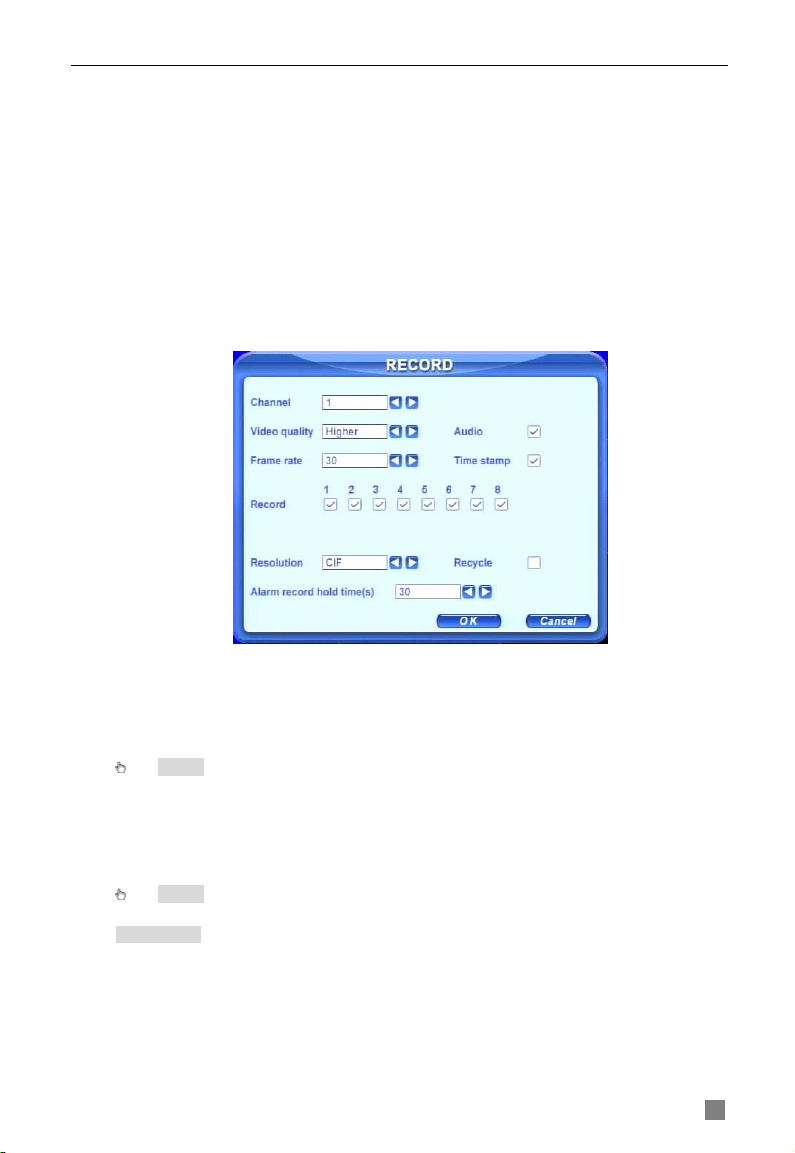
QSTD2400 Series DVR User’s Manual
3.3 Recording
3.3.1 Record Setup
Users need to install and format a HDD, unless the unit came with a hard
drive already installed, and set all the recording parameters before recording.
There are four recording modes. Users can enable them simultaneously.
They have different priorities as below.
Motion detection recording > Sensor recording > Manual recording >
Scheduled recording
Press right mouse to show the control bar, refer to Fig 4.1 Control Bar.
Enter Menu---->System.
STEP1 Enter RECORD configuration, refer to Fig 3.7 Record Setup.
Select cameras.
Fig 3.7 Record Setup
STEP2 Set Video quality, Frame rate, and Resolution. STEP3 Have Audio checked if you input audio and want to record it.
Check Time stamp if you want it on the recording.
STEP4 Enable recording function for cameras in Record option.
Notice: If camera is unchecked here, it will not record in any recording mode.
STEP5 Set Alarm record hold time. It is for record time after alarm ends.
STEP6 Enable Recycle. It overwrites older files once HDD is full. If you
have it unchecked, it will stop recording once HDD full until you reformat the
drive
STEP7 Click OK to finish
Notice: The higher the Video quality setting, frame rate, and resolution, the more hard
drive space is used per hour.
Notice: This Unit supports pre-alarm recording, however, there is no option to set the
pre-alarm recording time, the default is 10 seconds
15
Page 20

Digital Video Recorder User Manual
3.3.2
Manual Recording
Just press the REC button on the front panel after exiting system setup.
Press the Stop button to stop recording.
You can also press the REC button on remote controller, click again to stop,
or click the REC button on the control bar with mouse, click again to stop.
3.3.3
Scheduled Recording
Users can set different schedule times for every day in the week. If you want
a special schedule for one day, you can use Holiday function.
STEP1 Enter SCHEDULE configuration. Select Channel and Schedule;
please see Fig 3.8 Schedule Setup.
Fig 3.8 Schedule Setup
STEP2 The left column shows the 7 days of the week. The row shows the
24 hours of the day. Set the schedule time.
Green means checked. Transparence means unchecked.
STEP3 Press Add button to select the date if you want to setup a special
schedule for a certain day. A window will appear as in Fig 3.9 Calendar.
Fig 3.9 Calendar
STEP4 Select the date and set the schedule time. If want to delete this
special schedule, click the Delete button
STEP5 Click the OK button to finish
The DVR will automatically record when the time you set arrives.
16
Page 21

QSTD2400 Series DVR User’s Manual
3.3.4 Motion Detection Recording
This unit supports recording channels and PTZ linking. This means it will
record on any cameras, or trigger any speed dome to go to presets or do
auto cruise once motion is detected.
STEP1 Enter MOTION configuration and select camera or channel
Fig 3.10 Motion Detection Setup
STEP2 Put check mark in Enable Detection box first, and then enter Area
to set Sensitivity and detection Area. In detection area, red means not
sensitive, which will not trigger recording, transparent means available or will
trigger recording, see Fig 3.10 Motion Detection Area Setup. Sense the
sensitivity can be influenced by the color and time (day or night), users can
adjust its value according to the present conditions.
Fig 3.10 Motion Detection Area Setup
STEP3 Enter Trigger configuration, see Fig 3.11 Trigger Setup
Fig 3.11 Trigger Setup
17
Page 22

Digital Video Recorder User Manual
STEP4 Select alarm out and recording channels. It can trigger any alarm
out and cameras to record once motion is detected.
STEP5 Enable or disable Buzzer on board. Select speed dome and
enable preset or auto cruise (if you are using a PTZ camera). Press OK to
save
STEP6 Set Hold time This is the length of time between two consecutive
motion alarms. If a second motion is detected during Hold time, it is
recognized as a continuous part of the first motion event. If a second motion
is detected after hold time, this motion and the previous are recognized as
two different motion events.
STEP7 Click OK to save settings STEP8 Enter SCHEDULE configuration. Select Motion and relative
cameras to set, refer to 3.3.3 Schedule Recording.
Notice: About preset and auto cruise (for PTZ cameras), users can only select one at
a time.
The actual post- alarm record time equ als Hol d time in R ECOR D and Hold time i n MOTION
3.3.5 Alarm Recording
This unit supports recording channels and PTZ linking after alarm.
STEP1 Enter ALARM configuration, see Fig 3.12 Sensor Alarm Setup.
Select cameras
Fig 3.12 Sensor Alarm Setup
STEP2 Enable Detection first (put checkmark in Enable box). Set Device
type.
STEP3 Enter Trigger configuration. Set alarm out, recording cameras and
linked PTZ (if using PTZ cameras), refer to 3.3.4 Motion Detection Recording
STEP4-5
STEP4 Set Alarm in hold time. This is the length of time between two
consecutive alarms. This is similar to Hold time in MOTION configuration
(3.3.4 Step6).
STEP5 Set Alarm out hold time and Buzzer hold time. Click OK to save
settings.
STEP6 Enter SCHEDULE configuration. Select Sensor and relative
cameras to set, refer to 3.3.3 Scheduled Recording.
Notice: Regarding preset and auto cruise (for PTZ cameras), users can only select
one at a time.
The actual post alarm record time equals Hold time in RECORD and Hold time in ALARM
18
Page 23
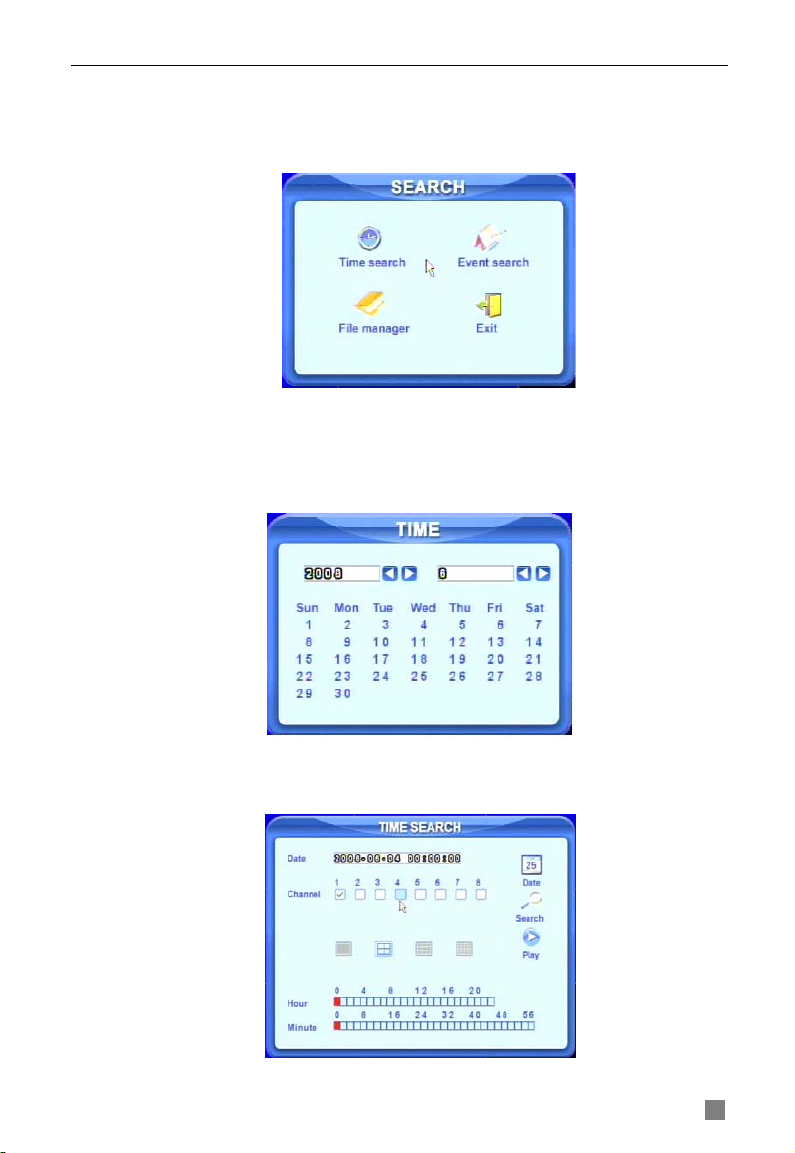
QSTD2400 Series DVR User’s Manual
3.4 Playback
This unit supports time search and event search. It displays full screen or 4
screens in playback. Click right mouse to show the control bar, refer to Fig
4.1 Control Bar. Click Search, the window below will appear on screen.
Fig 3.13 Search Menu
Time Search:
STEP1 Enter Search configuration, select Time Search. A window will
appear as in Fig 3.14 Calendar Search. If there are recordings in a day, the
date will be highlighted.
Fig 3.14 Calendar Search
STEP2 Choose a day to time search interface, as shown in Fig 3.15 Time
Search.
Fig 3.15 Time Search
19
Page 24

Digital Video Recorder User Manual
STEP3 This unit has full screen and 4 screen playback. Select the screen
display mode and the channels.
STEP4 If want to change the date, press Date button. Set hour and
minutes of start time. If it recorded at that time, the boxes will show green.
STEP5 Click Play button. It will play from the time point you set. STEP6 Click the relative buttons on the screen to do fast
forward/backward, pause, stop, and change the screen mode and re-search,
See Fig 3.16 Playback.
Fig 3.16 Playback
Event Search:
STEP1 Enter Search---->Event Search. The calendar window will appear
as in time search
STEP2 Choose a day in event search interface, as in Fig 3.17 Event
Search
Fig 3.17 Event Search
STEP3 Choose camera and event type, motion or sensor. STEP4 Double click one video file to play.
20
Page 25

QSTD2400 Series DVR User’s Manual
3.5 Backup & Viewing
This unit supports backup to built-in SATA DVD Writer (optional
equipment), or to USB Flash drive, through the USB port on the front panel.
Users can also make backup by IE browser via internet, refer to 6.3.2
Remote Backup.
Taking USB flash backup as an example, Press right mouse button to
show the control bar, refer to Fig 4.1 Control Bar.
At DVR location:
STEP1 Enter Backup mode, see Fig 3.18 Backup Setup
Fig 3.18 Backup Setup
STEP2 Choose the channel, and set the start and end time. Click Date
button to change the date.
STEP3 Enable “Attach record player,” it will save a special player along
with the backup to play it. With this player, users can make time searches
and event searches when checking the backup.
STEP4 Click OK button. A window will appear as shown in Fig 3.19
Backup Information.
Fig 3.19 Backup Information
Notice: If users install built- in DVD writer and USB dev ice, it will show USB de vice first
by default. It will show CD-ROM even though users install DVD writer
STEP5 Press OK button. It will begin to write video from HDD inside DVR
to backup device, and show the process as shown below.
21
Page 26
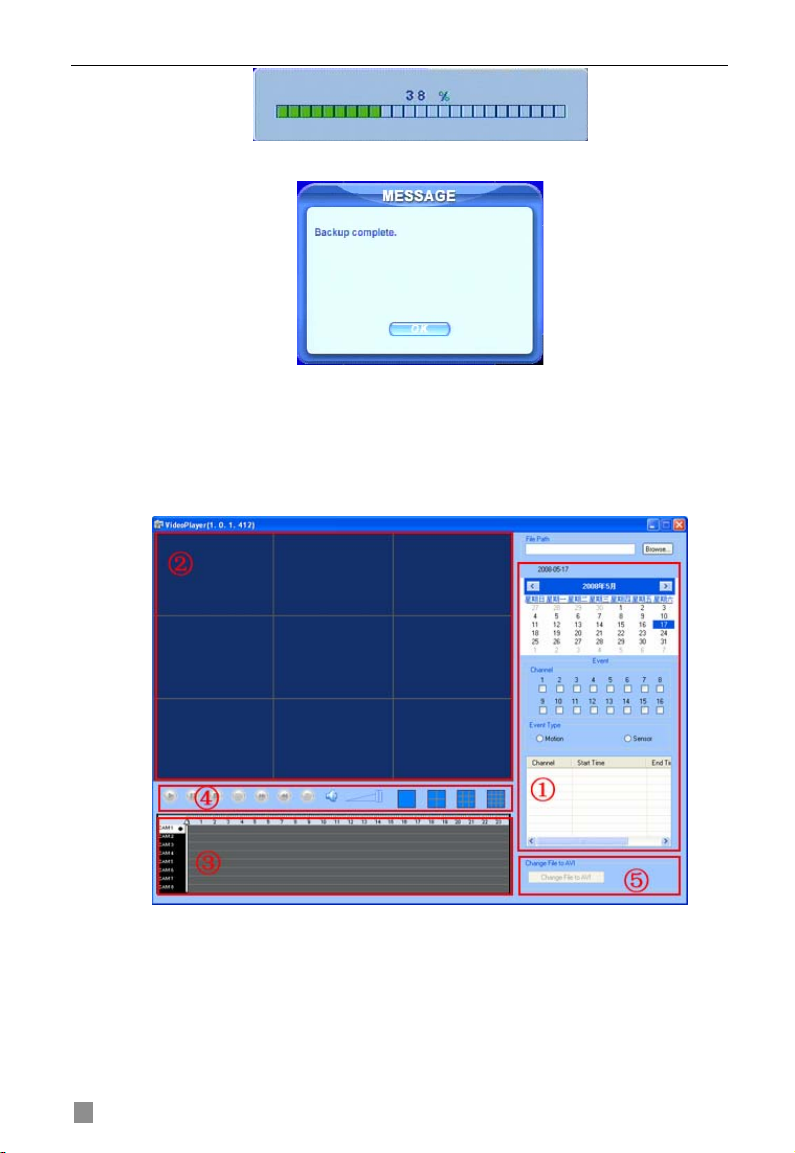
Digital Video Recorder User Manual
STEP6 It will show “Backup complete” after finished, as shown below.
Check & View:
Users can view the backup with the third party software like realplayer, and
Windows Media Player directly in addition to the special software attached
with backup. Below are the steps of viewing the backup with the special
software.
STEP1 Move the backup device or disc to a computer. Enter the backup
folder and open the viewer.
Fig 3.20 Backup Player
① Search area ② video display area
③ Video data area ④ Control area
⑤ AVI converting
STEP2 Click Browse to choose the folder which contains the video
22
Page 27
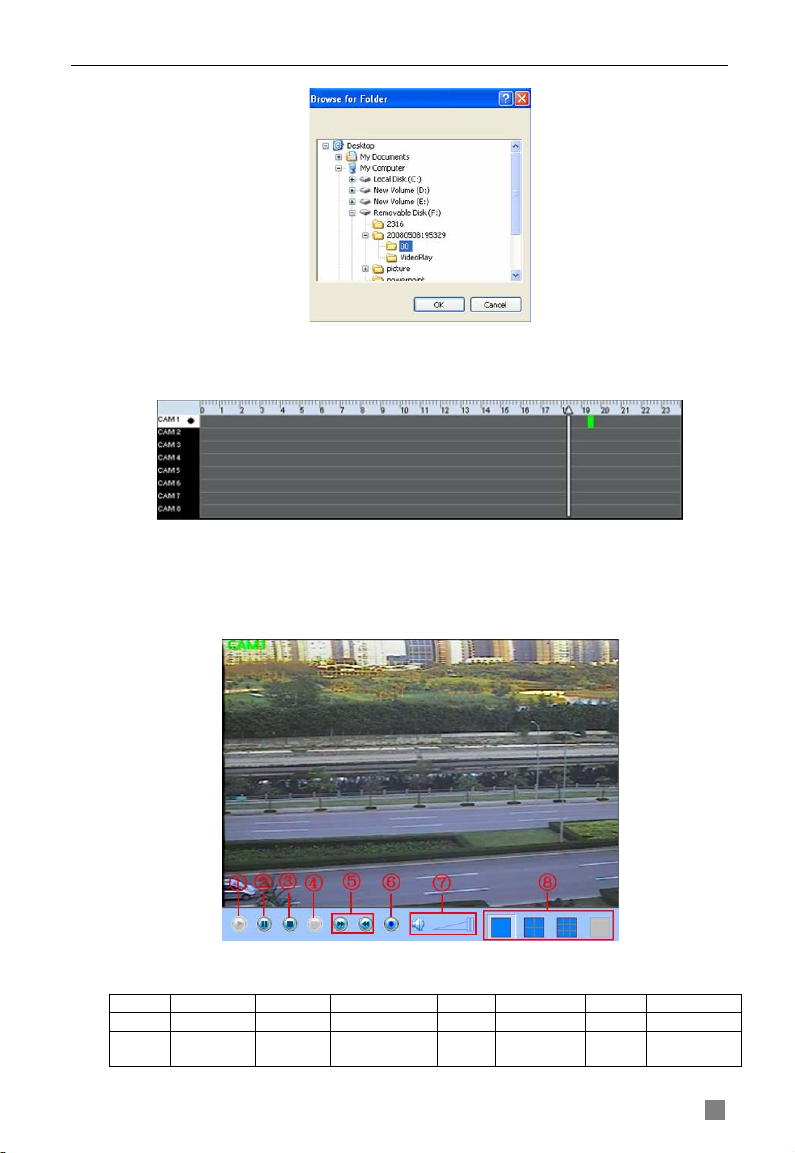
QSTD2400 Series DVR User’s Manual
backup, as in Fig 3.21 Choose Backup Folder.
Fig 3.21 Choose Backup Folder
STEP3 Set the date and channels. It will show the recorded video in area
③ with green light at the bottom as shown in Fig 3.22 Backup Data Search.
Fig 3.22 Backup Data Search
If using event search, it will list event files at the bottom of area①
STEP4 Drag the slide bar to the start time point, click play button to view.
It supports multi screen display. Users can do fast forward, backward, record,
play audio etc, as below.
Fig 3.23 Play Backup Files
Index Definition Index Definition Index Definition Index Definition
1 Play 2 Pause 3 Stop 4 Next frame
5 Forward/
Rewind
6 Take picture 7 Volume 8 Screen
mode
23
Page 28

Digital Video Recorder User Manual
Tab 3.1 Backup View Control
STEP5 DVR supports AVI conversion. Click “Change File to AVI”. The
converter will appear.
STEP6 Click Browse to choose the folder that contains the video backup
first. Set the start/end time, select the channels, and then Click search button.
It will show backup files in the file display area as in Fig 3.24 AVI Converter:
Fig 3.24 AVI Converter
STEP7 Select the files. Click Change button, it will start converting the
files and show the process at the bottom.
STEP8 It is finished when the process shows 100%. Users can play the
AVI files with a third party player directly.
To backup over a network, please refer to 6.3.2 Remote Backup.
3.6 PTZ Control
Connect speed domes to the DVR via RS485 first, refer to 2.3.1 Rear
Panel . In addition, make sure the speed dome has the protocols this DVR
supports and set the parameters according to its manual.
STEP1 Press right mouse to show the control bar. Enter
Menu---->System--->P.T.Z, see Fig 3.25.
24
Page 29
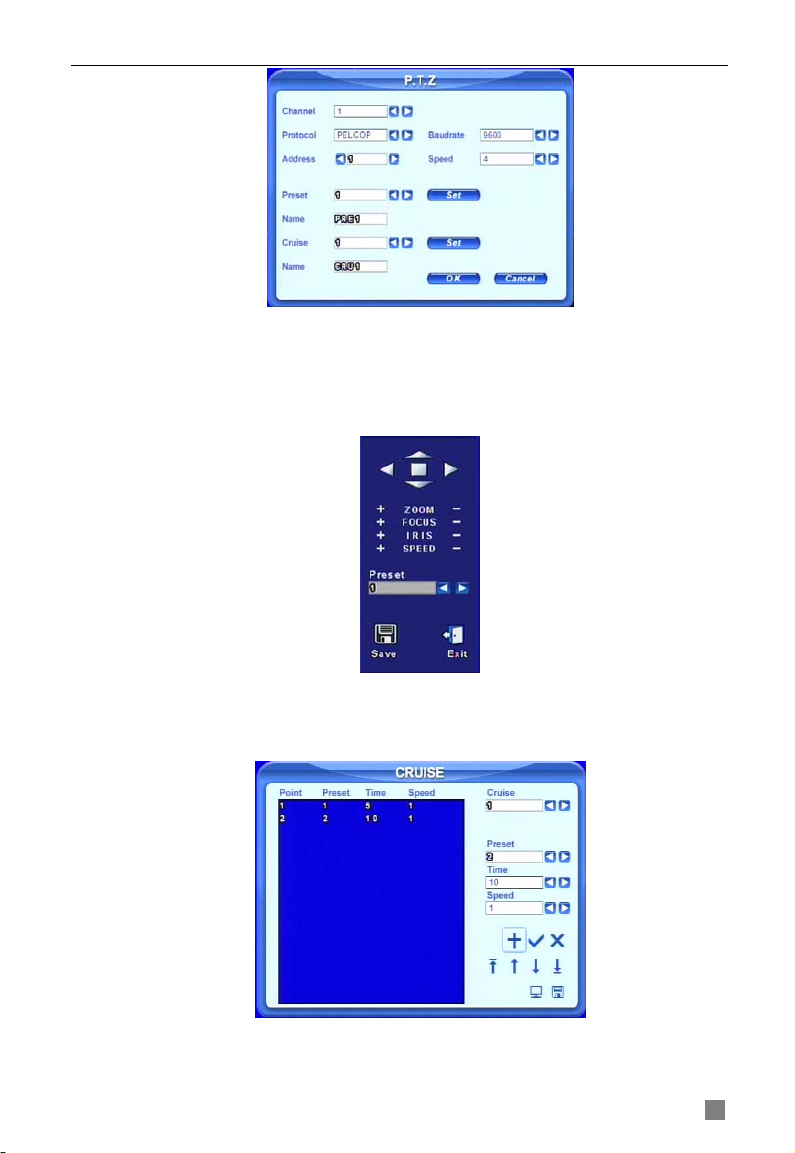
QSTD2400 Series DVR User’s Manual
Fig 3.25 PTZ Setup
STEP2 Set protocol, baud rate, address according to the parameters of
the speed dome.
STEP3 Click Set button at right of Preset. Here users can setup presets
(see Fig 3.26 Set Presets), and adjust the speed dome. Select a preset and
click Save to a preset. Users can set up to128 presets.
Fig 3.26 Set Presets
STEP4 Click Set button at right of Cruise. Here users can set cruise track,
as Fig 3.27 Set Cruise. Choose the preset, set stay time of every preset.
Click + button to add the preset to the left preset for cruise track.
Fig 3.27 Set Cruise
STEP5 Select a preset in left preset list, click – button to delete the preset.
25
Page 30

Digital Video Recorder User Manual
Click ↑,↓,↑,↓
to adjust the sequence of the presets in the auto cruise. Click
Save to save and return to the previous interface.
STEP6 Click
button to save and exit. Press right mouse button to
show the control bar. Click PTZ to enter PTZ control, shown as Fig 3.28 PTZ
Control.
Fig 3.28 PTZ Control
STEP7 Select the speed dome. Click the direction buttons to move the
camera. Click the relative + and – buttons to adjust zoom, focus, IRIS and
speed. Click □ button to stop the change.
STEP8 Select the preset; the speed dome will go to the point directly.
Select Cruise, it will do auto cruise.
26
Page 31
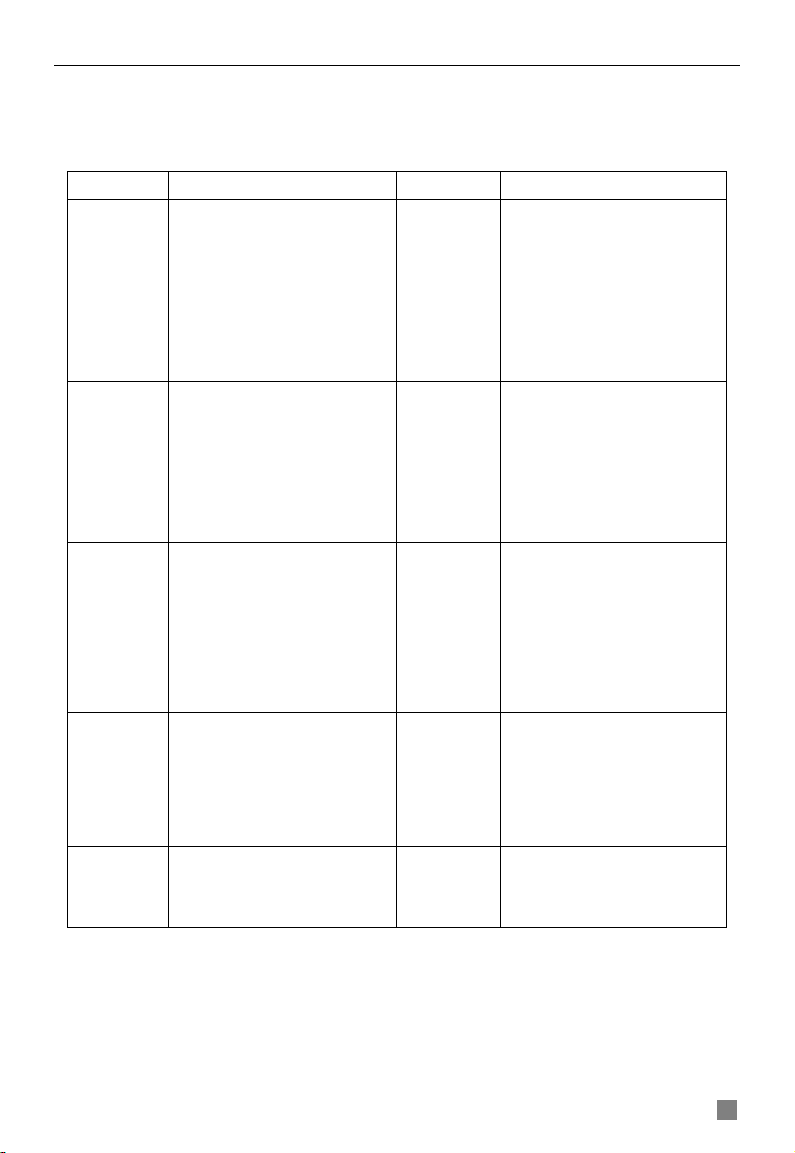
QSTD2400 Series DVR User’s Manual
CHAPTER 4 Menu Setup Guide
4.1 Menu Navigation
Menu Option Menu Option
Device name & ID
Camera name
Camera mask
Name & time switch
SPOT out switch
Color adjustment
Recording schedule
Motion schedule
Sensor schedule
Motion switch
Sensitivity & detection
area setup
Alarm out & out time
setup
Recorded cameras and
PTZ linking
Protocol, baud rate and
address
Speed setup
Presets setup
Cruise setup
Disk manager
Update
Load default
Basic
Record
Alarm
Network
User
Video format
Language
Date & time setup
Live audio switch
Authorization check
switch
Video quality
Frame rate
Record switch
Resolution
Recycle switch
Post alarm record time
Alarm Switch
Sensor type
Alarm out & out time
setup
Recorded cameras and
PTZ linking
HTTP & server ports
IP address setup
PPPoE
Network video setup
DDNS
Add users
Delete users
Change authorization
Table 4.1 Menu Navigation
Live
Schedule
Motion
PTZ
Tools
27
Page 32

Digital Video Recorder User Manual
4.2 Main Menu Setup
Click right mouse, or press ENTER button on the front panel, the control
bar will show on the bottom of the screen as
Fig 4.1 Control Bar
Move the cursor to Menu and click, the option menu will show as Fig 4.2 Pop
up Menu
Fig 4.2 Pop up Menu
Select System. A graphic user interface will show as Fig 4.3 System Setup.
Fig 4.1 Control Bar.
Fig 4.3 System Setup
If you press the MENU button on the front panel or remote control the interface
above will also appear.
Notice: Only administrator and advance user can enter system setup and do setup.
The system needs to reboot after some parameters, like video format, are changed.
28
Page 33

QSTD2400 Series DVR User’s Manual
4.2.1 Basic Configuration
Click BASIC to enter Basic Configuration shown as Fig. 4.4. Basic
Configuration
Fig 4.4 Basic Configuration
Here users can set video system, menu language, audio, time and
authorization check. The following are explanations of each option.
Device name: The name of the unit. It may display on the client end or CMS,
which helps users to recognize the unit remotely.
Device ID: It is used to identify multiple devices at the same place. Users can
manage them by remote control by giving each device its own ID number.
Video format: Options are PAL and NTSC. Users make the choice according to
the video format of the cameras.
Language: set the menu language, customer terminal can not change it.
Authorization check: If checked system needs user name and password when
user wants to entire system setup, playback, backup etc.
Audio: Enable audio in live view. Users can choose channel for audio.
Date format: Three formats, YY-MM-DD, DD-MM-YY, MM-DD-YY.
System time: Set the time. If the unit is recording, users cannot change the time.
When recording, click Adjust button, a security window will appear.
4.2.2 Live Configuration
Click LIVE to enter Live Configuration shown as Fig 4.5 Live Configuration
Fig 4.5 Live Configuration
Here users can set system to display camera name and time, picture color and
hide cameras. The following are the explanations of each option.
29
Page 34

Digital Video Recorder User Manual
Camera name: Set camera name. It can be a combination of numbers, letters
and symbols.
Show name: Display camera name in live view.
Show time: Display the time in live view.
Dwell time: It is available for both Sequence and SPOT simultaneously. This
unit has 2-channel video output, refer to 2.3.1 Rear Panel . One is main output,
and the other is spot output. Users can set the display time of cameras in auto
dwell and spot out.
SPOT enable: Enable spot output.
Color: Click Set button, a window will appear shown as Fig 4.6 Color
Adjustment.
Fig 4.6 Color Adjustment
Adjust Brightness, Hue, Saturation, and Contrast in live view here.
Default: Set the color to the default value.
4.2.3 Record Configuration
Click RECORD to enter Record Configuration shown as Fig 4.7 Record
Configuration.
Fig 4.7 Record Configuration
Here users can set record quality, frame rate, resolution, and hard drive
recycle. The following are the explanations of each option.
30
Page 35

QSTD2400 Series DVR User’s Manual
Video quality: There are five options from lowest to highest. The higher the
value is, the clearer the recorded picture is, but the more hard drive is taken up.
Frame rate: Set recording frame rate.
Audio: Enable audio to record.
Time stamp: Record the current time on the video file if checked.
Record: Switch on/off recording function for every camera. The video from the
camera will only be recorded if checked here, then you can use manual,
scheduled, motion detection, and sensor alarm recording.
Resolution: DVR can support CIF and D1. Currently only CIF option is
available.
Alarm record hold time(s): set the post recording time after alarm event ends.
There are 4 options, 30, 60, 120, and 180 seconds.
Recycle: enable hard drive recycling. If boxed is not checked DVR will stop
recording when HDD is full, if checked oldest files will be overwritten by new
ones.
Notice: Video quality, frame rate and resolution are closely related to hard drive storage
space. The higher the valu es are, t he hi gher the bit ra te and t he mor e storage sp ace th at is t ake n
up by the files.
4.2.4 Schedule Configuration
Click SCHEDULE to enter Schedule Configuration as Fig 4.8 Schedule
Configuration.
Fig 4.8 Schedule Configuration
Here users can set schedule for scheduled, motion detection, and sensor
alarm recording respectively. The following are the explanations of each option.
Schedule, Motion and Sensor: refer to recording on a regular schedule, motion
schedule and alarm schedule respectively.
The left column shows the 7 days of the week from Sunday to Saturday. The
row refers to the 24 hours in a day. Click the boxes or use the mouse to drag to
set the schedule time. Green means checked. Transparent means unchecked.
Add: Users can set a schedule for a certain day by date. Click Add to add date
as in Fig 3.9 Calendar.
Delete: Delete holiday schedule.
31
Page 36

Digital Video Recorder User Manual
4.2.5 Alarm Configuration
Click ALARM to enter Alarm Configuration shown as Fig 4.9 Alarm
Configuration.
Fig 4.9 Alarm Configuration
Here users can set sensor type, alarm trigger and alarm hold time. The
following are the explanations of each option.
Device type: NC and NO (Normal Close and Normal Open). Set the value
according to the alarm signal type of the sensors.
Enable: Enable sensor alarm.
Trigger: Set alarm output, recording channel and speed dome linking (for PTZ
cameras). Click Set button, a window will appear shown as Fig 4.10 Alarm Out
Configuration.
Fig 4.10 Alarm Out Configuration
Alarm out: Set relay alarm out channel. You can select any alarm channels.
To record: Set recording channels. You can select any record channels. It will
record the cameras you choose here when alarm is triggered.
Buzzer: Enable buzzer on board for alarm.
To P.T.Z CH: Set linked preset and cruise for alarm if you have PTZ cameras.
You can select any channel or multiple channels as linked channels.
Alarm in holding time(s): The interval time between two consecutive sensor
alarms. If a second alarm is detected within the Hold time, it is recognized as a
continuation of the previous alarm. If a second alarm is detected after hold time,
this alarm and the previous are recognized as two different alarm events.
Alarm out holding time(s): Set relay alarm out time after alarm is triggered.
Buzzer holding time(s): Set on board buzzer time after alarm is triggered.
32
Page 37

QSTD2400 Series DVR User’s Manual
4.2.6 Motion Configuration
Click MOTION to enter Motion Configuration as Fig 4.11 Motion Configuration.
Fig 4.11 Motion Configuration
Here users can set motion sensitivity, detection area, and alarm out. The
following are the Explanations of each option.
Enable: Enable motion detection.
Trigger: Setup similar to that of sensor alarm. Do not link motion to the channel
where the speed dome is located because the constant motion of the speed
dome will always trigger motion recording. For example, if the speed dome is on
channel 1 do not setup motion detection for channel 1, you can set it for 2
through 16.
Area: Set sensitivity and motion detection area. System supports multiple
detection areas as shown in Fig 4.12 Detection Area Configuration. Click the
blocks or drag mouse to enable or disable. Red means unchecked or inactive,
transparent (Blue) means available. Click Save to save and exit.
Fig 4.12 Detection Area Configuration
Sensitivity: Set detection sensitivity from 1-8. The default is 4.
Exit: quit without saving
Holding time(s): the amount of time between two consecutive motion events,
similar with that of sensor alarm.
33
Page 38

Digital Video Recorder User Manual
4.2.7 Network Configuration
Click NETWORK to enter Network Configuration shown as Fig 4.13 Network
Configuration.
Fig 4.13 Network Configuration
This unit supports DHCP, PPPoE, and DDNS. Users enable network function,
and configure IP address, DDNS, and transmission video parameters here. The
following are the explanation of each option.
HTTP port: The default is 80. If users change the value, they need to add the
port number when typing IP address in IE address blank. i.e. set HTTP port to 82,
IP address to 192.168.0.25. Users need input http://192.168.0.25:82 in IE
browser.
Server port: Communication port
DHCP: enable DHCP. For this feature work, you need to enable DHCP in the
router or virtual server. The unit will get IP address automatically from the router
instead of inputting IP, Subnet, and Gateway manually.
IP, Subnet, Gateway, DNS1 and 2: IP address information. If users do not
enable DHCP, it is necessary to input the value manually here.
PPPoE: Enable PPPoE. If users connect the DVR to internet directly by ADSL,
not through a router or a virtual server, please enable it.
User name, Password: Account information of PPPoE. Input what you get from
your ISP.
Click DDNS, a window will appear shown as Fig 4.14 DDNS Configuration.
The DVR currently supports DNS2P and 88IP. Users need to register at
www.dns2p.com or www.88IP.net, then input register ID and password here.
Click OK button. The unit will connect through DNS2P or 88IP domain name.
34
Page 39

QSTD2400 Series DVR User’s Manual
Fig 4.14 DDNS Configuration
Server: Select DDNS server.
User name and Password: Input account information.
This unit supports dual stream. Users can set picture quality, frame rate, and
resolution separately for network, according to the network bandwidth. Click
Video to enter the configuration interface shown as Fig 4.15 Network Video
Configuration.
Fig 4.15 Network Video Configuration
Video quality: Network picture quality.
Frame rate: There are 3 options, 1, 2 and 3 fps.
Resolution: Currently only supports CIF.
Time stamp: Check to display time in the image.
35
Page 40

Digital Video Recorder User Manual
4.2.8 P.T.Z Configuration
Click P.T.Z to enter PTZ Configuration as Fig 4.16 PTZ Configuration.
Fig 4.16 PTZ Configuration
Here users can set protocol, baud rate, address, presets, and auto cruise
tracks. The following are the explanations of each option.
Protocol, Baud rate, Address: Please set the values according to the settings
of the speed dome.
Speed: Set the speed of speed domes.
Preset, Name: Select a preset and rename it. Click Set, a window will appear as
shown in Fig. 4.17. Select a preset to adjust the speed dome. Click Save button
to save it and exit.
Fig 4.17 Set Presets
Cruise, Name: Select a cruise track and rename it. Click Set in Cruise row. A
window will appear as in 3.6 PTZ Control.
Notice: You can set a total of 128 presets and 32 cruise tr a ck s.
36
Page 41

QSTD2400 Series DVR User’s Manual
4.2.9 User Configuration
Click USER to enter User Management interface shown as Fig 4.18 User
Configuration.
Fig 4.18 User Configuration
Administrator can add, delete users, and change their authorizations.
Please refer to 3.2 Login & User Management.
Notice: System supports one administrator and a max imum of 15 users.
4.2.10 Tools Configuration
Click TOOLS to enter Tools Configuration shown as Fig 4.19 Tools
Manager.
Fig 4.19 Tools Manager
Disk manager: Please refer to 5.1 Formatting Hard D.
Update: Please refer to 5.2 Updating Firmware.
Load default: Please refer to 5.3 Loading Default Setup.
37
Page 42

Digital Video Recorder User Manual
CHAPTER Managing the DVR 5
5.1 Formatting Hard Drives
If you want to record, it is necessary to format the hard disk first. If not
formatted, it will show the position of the disk, free space, and total space
showing as 0M at the bottom of the main viewing screen.
STEP1 Enter TOOLS Configuration, refer to 4.2.10 Tools Configuration.
Press Disk Manager, a window will pop up shown as Fig 5.1 Disk Manager.
Fig 5.1 Disk Manager
STEP2 If a disk has never been formatted, Status will show “new”. Select
the hard disk and press the Format button to begin.
STEP3 A security window will remind user that this will delete all data on
HDD. Press OK to continue. A progress bar will display on the screen as shown
below.
STEP4 It will return to the previous screen automatically when finished and
status will show “normal” after being formatted.
Notice: All recorded files will be lost during formatting.
5.2 Updating Firmware
The DVR only supports USB update. Firmware updates, when written, will be
available from Q-See. Users can check USB information in disk manager, please
refer to Fig 5.1 Disk Manager.
STEP1 Plug an USB flash drive into a computer. Copy the firmware to the
flash drive. The extension of the firmware is tar.
STEP2 Move the USB flash drive to the DVR. Enter TOOLS Configuration,
refer to 4.2.10 Tools Configuration.
STEP3 Click Update. A window will appear, which reminds users that it will
automatically load default settings after update.
STEP4 Press OK to begin. The progress bar will display on the screen
during update.
STEP5 After finished, the unit needs restart.
38
Page 43
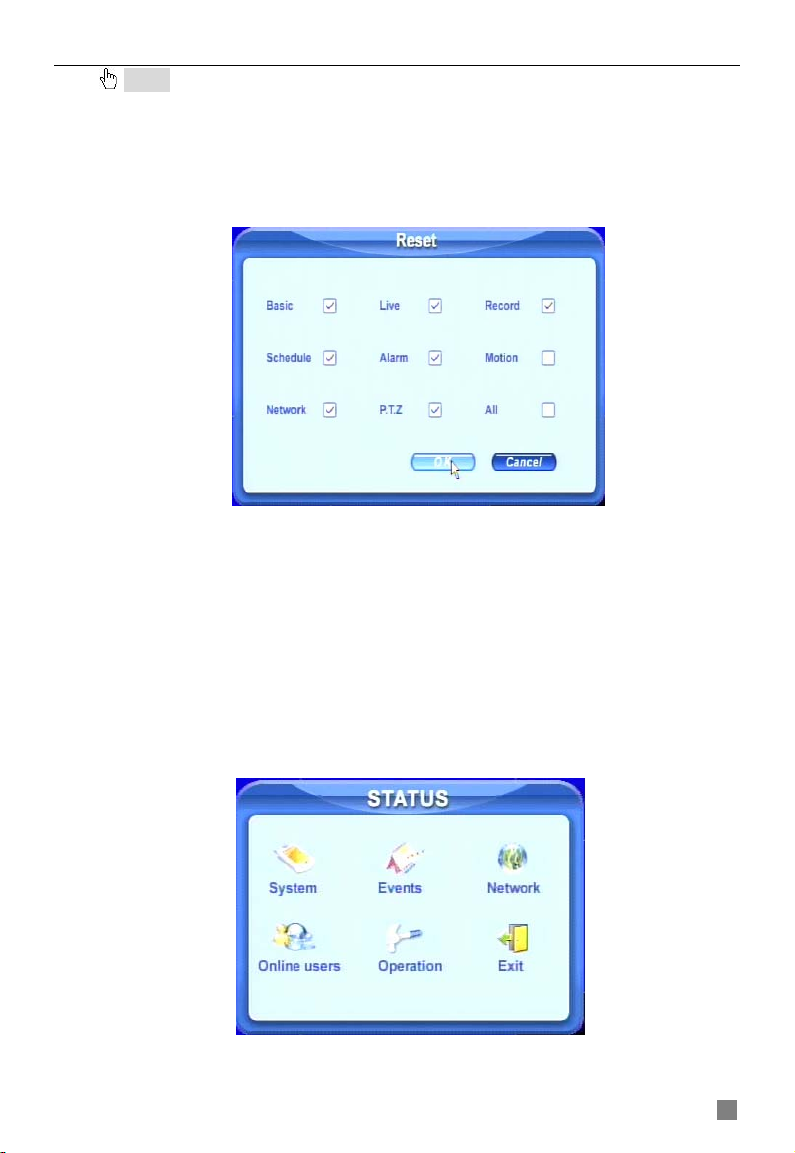
QSTD2400 Series DVR User’s Manual
Notice: If a “no device” or “no file” error appears, it is possible that the USB device is
incompatible. Please try another USB flash drive.
Please be patient. It will take 2-3 minutes to update.
5.3 Loading Default Setup
The DVR has different setup blocks, like Basic, Record, Schedule, Motion etc.
Users can choose any block to restore default setup, see Fig 5.2 Reset Blocks.
Fig 5.2 Reset Blocks
STEP1 Enter TOOLS configuration, refer to 4.2.10 Tools Configuration.
STEP2 Click Load default. Select setup blocks; please refer to Fig 5.2 Reset
Blocks.
STEP3 Press OK to reset to default. It will return to TOOLS interface when
finished.
5.4 Checking System Information
To check system information like firmware version, IP address, etc.
STEP1 Press right mouse button to show the control bar. Click Menu, refer
to Fig 4.2 Pop up Menu.
STEP2 Click Info, the window below will appear.
Fig 5.3 Status Interface
STEP3 Click System, the window below will display. Check firmware version,
39
Page 44

Digital Video Recorder User Manual
recording parameters here.
Fig 5.4 System Information.
STEP4 Return to the previous interface, and click Network. The window
below will display. Check IP address, DVR Mac address, network video quality.
Fig 5.5 Network Information.
5.5 Checking System Log
This unit maintains a system log. It records its working state and operation
automatically. Moreover, it divides the record into two groups: events and
operation. The form below shows the details of the two groups.
Group Details
Events Motion, Video Loss, Sensor
Delete File, Lock File, Search, Login, Enable check, Boot,
Operation
STEP1 Press right mouse button to show the control bar. Click
Shutdown, Reset, Start Record, Stop Record, Setup Basic,
Setup Live, Setup Record, Setup Schedule, Setup Alarm,
Setup Network, Setup P.T.Z
Tab 5.1 Details of System Log
40
Page 45

QSTD2400 Series DVR User’s Manual
Menu---->Status---->Events, the window below will appear.
Fig 5.6 Events LOG
STEP2 Click Date to change date using a calendar. Click Type to select the
event type. Then click Search button. This will refresh the event list.
STEP3 Click ←, ←, →, → to do page down or page up
STEP4 Click right mouse to return to the previous interface. Click Operation
to search operation Log
Fig 5.7 Operation Log
STEP5 The operatiion is similar to searching events log.
Notice: The log files are saved to the HDD inside. If HDD is not installed, it will not record any
events. The number of log files is unlimited.
5.6 Checking On-line Network Users
Press right mouse button to show the control bar. Click Menu---->Online users. It
will show the details of the current connections as shown below.
Fig 5.8 Details of Current Network Connections
41
Page 46

Digital Video Recorder User Manual
5.7 Locking & Deleting Files
Users can control all video files, including locking and deleting them. Once
users lock an important file, it cannot be overwritten or deleted, but the locked
files can still be cleared by formatting the hard drive.
STEP1 Press right mouse button to show the control bar. Click Menu, refer
to Fig 4.2 Pop up Menu.
STEP2 Click Search----->File manager, the window below will appear.
Fig 5.9 File Manager
STEP3 Click Date to change date using a calendar, click Search to refresh
the list. The files found will be listed in the file area of file manager at bottom. It
shows the details of every file, like start/end time, lock state.
STEP4 Select the files and click Lock, it will lock the selected files. At this
time, a letter “L” will display at the end of the file rows as in Fig 5.9 File
Manager.
STEP5 Select any files which are unlocked, click Delete. A warning window
will display. Click Ok to delete them.
42
Page 47

QSTD2400 Series DVR User’s Manual
CHAPTER Remote Surveillance 6
6.1 Accessing the DVR Remotely
To view remotely the DVR must have the network configuration setup and then
connect with LAN or internet. Please refer to 4.2.7 Network Configuration.
This unit supports IE browser, no client software is installed. In addition, it
supports XP and Vista.
6.1.1
Accessing the DVR on LAN (through a network)
STEP1 Input IP address, Subnet, Gateway. If using DHCP, please enable
DHCP in both the DVR and router. To enter a static IP address in the DVR go to
the run option on a computer attached to the same router as the DVR and type
cmd to get to a command prompt. Then at the cursor type ipconfig to get the
network configuration of the computer which will include the IP address of the
computer, the gateway, which is the IP address of the router, and the subnet
mask. You will assign the DVR the same gateway and subnet mask as the
computer and will assign the DVR an IP address that will have the same first 3
sets of numbers as the gateway, but the fourth set of numbers has to be different
then any other device attached to the router. If the forth set of numbers on the
computer’s IP is a 2 digit number, you probably want to assign the computer a
forth number of 100 or higher, if the computer’s IP address ends in number in the
100s then you probably want to assign the DVR a forth number of 200.
STEP2 Enter Video to set network video parameters like resolution, frame
rate etc.
STEP3 Open IE browser on a computer on the same LAN. Input the IP
address of the DVR in IE address blank and enter.
STEP4 IE will download an ActiveX control automatically. Then a window
pops up and asks for user name and password.
Notice: If you cannot download and install ActiveX, please refer to Appendix A FAQ Q7.
STEP5 Input name and password correctly, and enter. It will display the
screen shown below.
Fig 6.1 View with IE browser
43
Page 48

Digital Video Recorder User Manual
Notice: If you use a HTTP port other then 80, you need to add the port numb er after the IP
address. For example, if you set the HTTP port as 82, you need to enter the IP address as
192.168.0.25:82.
is admin and 123456.
User name and password here are the same as that used on the DVR. The default
6.1.2 Accessing the DVR on WAN (over the internet)
There are two ways that the DVR can be accessed over the internet.
1. Connect the DVR to internet through a router or virtual server.
STEP1 Input IP address, Subnet, Gateway. If using DHCP, please enable
DHCP in both the DVR and router. If using a static IP address for the DVR then
follow instructions in 6.1.1 STEP1
STEP2 Enter Video to set network video parameters like resolution, frame
rate etc.
STEP3 Forward IP address and port number in Virtual Server setup of the
router or virtual server. You can find instructions on how to do this in the router
manual. You can also find instructions for port forwarding for most popular
routers on the website
http://www.portforward.com. On this website click on the
orange “Routers” link in the second paragraph, then find the brand and model of
your router on the list and click on the link. On the next page click on the orange
“Default Guide” link, this will take you to the port forwarding instructions for your
router. Close firewalls in Windows and in the router if applicable.
STEP4 If you are using a dynamic IP address for internet access you may
want to use a dynamic domain name To do so you would need to apply for a
domain name in a DNS server supported by the DVR or router. Then add this
information to the DVR and router.
This DVR currently only supports
www.dns2p.com or www.88IP.net.
To enter the DNS information in the router, please check the router manual.
STEP5 Open IE browser, input IP address, or dynamic domain name and hit
enter. If HTTP port is not 80, add the port number after IP address or domain
name.
STEP6 IE will download the ActiveX control automatically. Then a window
pops up and asks for user name and password.
Notice: If you cannot download and install ActiveX, please refer to Appendix A FAQ Q7.
Input name and password correctly, and enter to view.
2. Connect the DVR to internet directly through ADSL or cable router.
STEP1 Get IP address, Subnet, Gateway information from your ISP and enter
it into the DVR. If using ADSL, please input user name and password, and click
OK. The DVR will connect to the server and show “connection succeeds”.
STEP2 Follow STEP4-7 of the connection method above.
44
Page 49

QSTD2400 Series DVR User’s Manual
6.2 Remote Preview
When you connect you will see remote preview interface as shown below:
Fig 6.2 Remote Preview Interface
① Full screen, 1/4/8 screen display mode.
② Camera indicators:
③ Picture snapshot
④ Remote viewing: adjust the color of cameras and control PTZ.
⑤ Remote playback and backup: remotely playback and backup, check system
log and journal. Please refer to 6.3 Remote Playback &Backup.
⑥ Remote menu setup: set up the DVR configuration remotely, refer to 6.4
Remote Menu Configuration.
④, ⑤, and ⑥ are the function blocks. When one is active, the button will show
orange.
45
Page 50

Digital Video Recorder User Manual
Snap pictures:
STEP1 Click on a channel to select it. Click the button, a window will appear
as in Fig 6.3 Preview Snap.
Fig 6.3 Preview Snap
STEP2 Select frames captured one at a time. Enable Title and Time, it will
capture title and time for the image.
STEP3 Click Snap to capture pictures. STEP4 Click Browse to set saving path. Click Save to save pictures to HDD
on the computer and the saving folder window will pop up.
STEP5 Click Exit to return to live view interface.
Color adjustment:
Click on a channel to select it. Drag the slide bar to adjust Brightness, Contrast,
Hue, and Saturation. Click Default to reset them to original value.
46
Page 51

QSTD2400 Series DVR User’s Manual
PTZ control:
Click P.T.Z to enter the window shown below. Click on the Speed Dome’s
channel to select it.
Fig 6.4 Remote PTZ control
① Move the speed dome.
② Stop adjustment.
③ Adjust zoom, focus, Iris, Speed.
④ Go to the preset. Click to name the preset.
⑤ Select and do auto cruise.
Click right mouse button, a pull-down menu will appear as below.
Fig 6.5 Preview Control Menu
Full screen: The picture will fill the screen without tool bar display. Double click
or click right mouse button to return to the previous display.
47
Page 52

Digital Video Recorder User Manual
Set cruise: Select this function to set cruise path, the window below will appear:
Fig 6.6 Set Cruise
Click Add to add presets for the selected cruise. Click the preset, a down list
menu will display. Users can select presets to add. Double click Time to set
display time in auto cruise. Click Delete or Clear all to delete the presets. Click
OK to save and exit.
Fast stream: Enable the master stream. This DVR supports dual stream, sub
stream and master stream. Sub stream has low frame rate, max 3fps for every
channel, refer to 4.2.7 Network Configuration, you can use it to view the cameras
if you only have low network bandwidth available.
Master stream has a higher frame rate, max 30fps for every channel. It also
requires higher network bandwidth to view. Users can select the stream
according to their available bandwidth.
Refresh: Update the picture on the channel. If the picture on a channel freezes
due to network problems users can refresh the video.
6.3 Remote Playback &Backup
6.3.1 Remote Playback
Click Search to enter the playback and backup block as below, where users
can make remote playback, remote backup and remote video file management.
48
Page 53
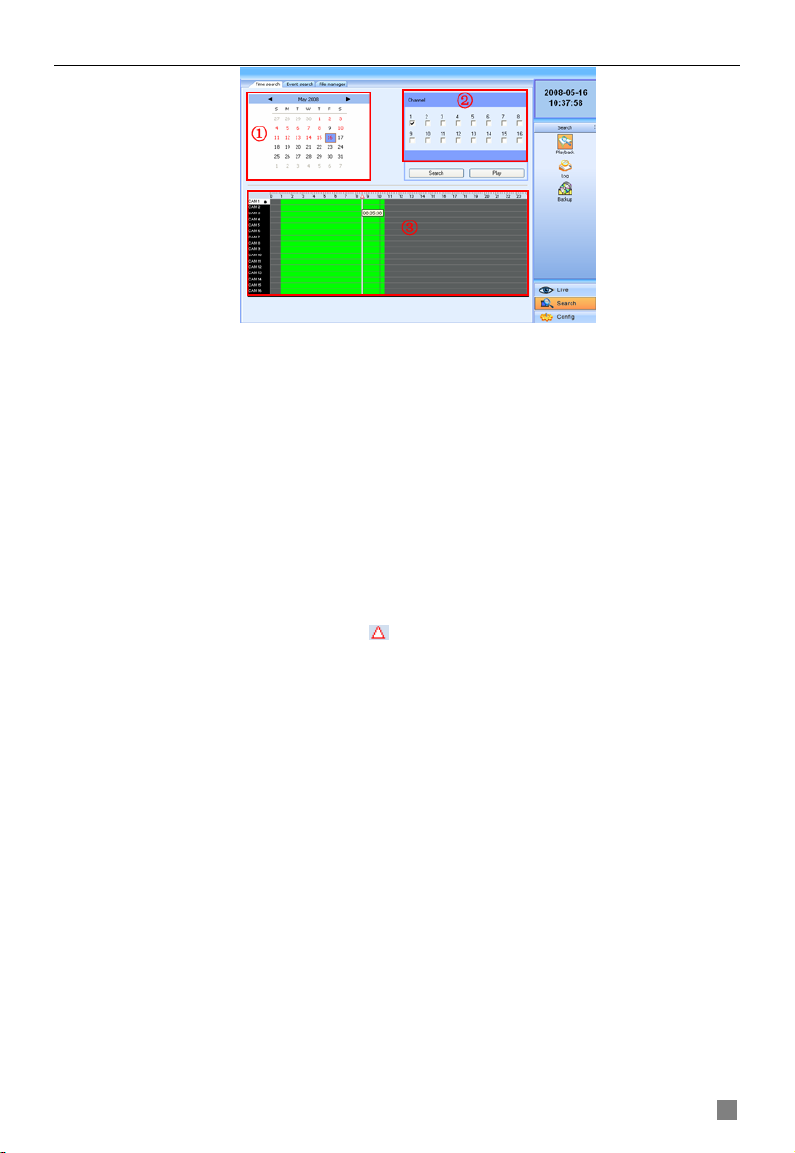
QSTD2400 Series DVR User’s Manual
Fig 6.7 Remote Playback & Backup Interface
This DVR supports remote time search, event search and one channel
playback. The above is the default interface after entering Playback & Backup
block.
Using time search:
STEP1 Select the date in calendar area①, select the channel in channel
area②.
STEP2 Click Search button to update the search result. All the recordings
found will display in video data area③.
STEP3 In area③, the top bar refers to hours and minutes in a day. The left
column refers to cameras. Drag the slide bar to a time point.
Click right mouse button on of the slide bar. It will zoom in 10 times,
which is helpful for users to pinpoint the start time of playback
accurately.
STEP4 Click Play button to do remote playback, refer to Fig 6.8 Remote
Playback.
49
Page 54

Digital Video Recorder User Manual
Fig 6.8 Remote Playback
STEP5 Users can go forward/backward, pause, stop playback and snap
pictures. Regarding the snap feature, it is the same as that in remote view, refer
to Fig 6.3 Preview Snap.
STEP6 Click
to return to search interface.
Using event search:
STEP1 Click Event search, the window below will display:
50
Page 55

QSTD2400 Series DVR User’s Manual
Fig 6.9 Remote Event Search
STEP2 Select the date, channel and event type. Then click Search. All the
files found will be listed in the area on the left.
STEP3 Select an event, and click the Play button to do remote playback. The
steps are the same as SETP5-6 of time search above.
6.3.2 Remote Backup
Users can download the recorded files from the DVR through a network. Click
Backup to enter the interface shown below:
Fig 6.10 Remote Backup Interface
STEP1 Select the date and channel. Then click Search button. It will list all
the files recorded on the day in the area on the left.
STEP2 Click Browse button. Set the saving path. STEP3 Select files in left file area. Holding shift button, you can select multiple
files with mouse at the same time.
STEP4 Click Backup to do remote backup. It will show the progress on the
bottom of the screen as shown below:
51
Page 56

Digital Video Recorder User Manual
Notice: the backup file is in AVI format. Users can play with the third party player directly.
If the play cannot read the file or play it correctly t he n dow nload K-lite Mega Codec Pa ck 4 . 1. 0 or
later from http://www.free-codecs.com/download/K_lite_codec_pack.htm
6.4 Remote Menu Configuration
Except network parameters, users can set all the parameters like resolution,
schedule remotely through network, not going to the DVR. Click Setup to enter
the interface as below.
Fig 6.11 Remote Menu Setup
The sub menu lists and the options in every sub menu are similar with those
on the DVR. Please refer to 4.2 Main Menu Setup to do setup.
Click Save to save the change. Some changes may pop up a dialog box as
below and need restart.
6.5 Remote DVR Management
6.5.1 Checking System Log Remotely
Users can check system log remotely. For the details of system log, refer to
Tab 5.1 Details of System Log.
52
Page 57

QSTD2400 Series DVR User’s Manual
STEP1 Click Search---->Log, the window below will appear. Event log
search is the default interface.
Fig 6.12 Remote System LOG Search
STEP2 Select the date, channel and event type. Then click Search. STEP3 The entire log found will be listed in the area on the left. STEP4 Click Operation to enter operation Log search interface
Fig 6.13 Remote Operation Log Search
STEP5 Select the date and click Search. It will list all the log files for the day
in the area on the left.
6.5.2 Lock & Delete Files Remotely
Users can lock and delete video files through a network. For the details of this
feature refer to 5.7 Locking & Deleting Files.
STEP1 Click Search---->Playback---->File manager, the window below will
53
Page 58
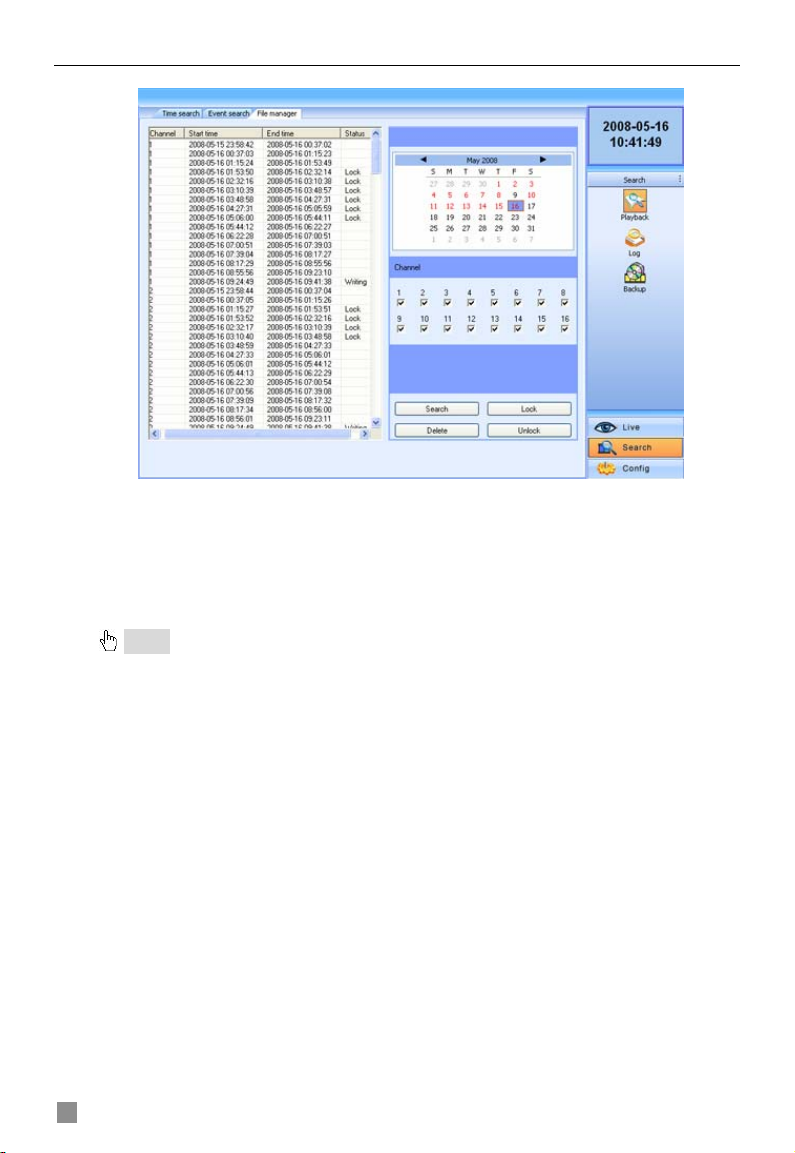
appear:
Digital Video Recorder User Manual
Fig 6.14 Remote File manager
STEP2 Select date and channels, and then click Search. All the files found
for the day will be listed in the area on the left.
STEP3 The status will show “Lock” if the file is locked. “Writing” means the
file is still being written.
STEP4 Select any files which are unlocked, click Delete. A security window
will display to warn users. Click Ok to delete them.
Notice: In all calendar search areas above, the date will be highlighted if there is data
recorded.
54
Page 59
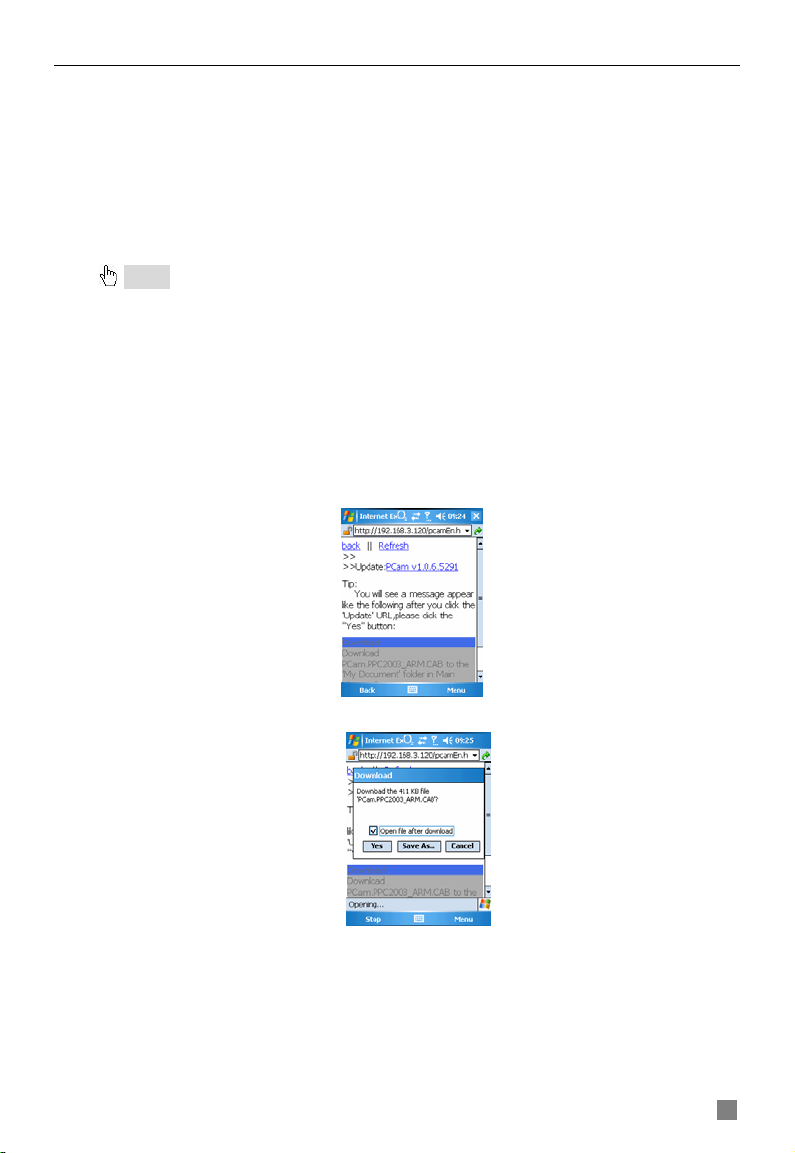
QSTD2400 Series DVR User’s Manual
CHAPTER 7 Mobile Surveillance
This DVR supports mobile surveillance by PDA or smart phones with WinCE
and Symbian OS running on 3G networks. We tested Dopod D600 (WM5) and
Dopod S1(WM6), which work fine with the DVR.
To setup mobile surveillance, you first need to enable network service on the
DVR, refer to 4.2.7 Network Configuration. Below are the instructions for using
on mobile client end for the two Operating Systems.
Notice: It only supports live view by mobile devices on one channel at a time.
7.1 Accessing by Phones with WinCE
Please use PDAs or smart phones with WinCE versions supported by this unit
(WM5 & WM6).
STEP1 First, activate the network access on the mobile phone, and then run
“Internet Explorer”.
STEP2 Input the DVR server’s address and the connection is made as shown
below:
STEP3 Click on the software name. A dialog box pops up.
STEP4 Click “Yes” to download and install.
55
Page 60

Digital Video Recorder User Manual
STEP5 PCam will be opened after it is installed.
STEP6 Input the server’s address, ID, and password respectively in the
columns of “Server”, “User” and “Password”, and click “Go” to login to the DVR.
It will show the picture if accessed successfully.
STEP7 Camera 1 is the default display after login. Change the camera in drop
down menu of “Channel”.
Notice: User name and password here are the same with that used on the DVR. The
defaults are admin and 123456.
56
Page 61

QSTD2400 Series DVR User’s Manual
7.2 Accessing by Phones with Symbian
Please use the smart phones with Symbian versions supported by this unit.
STEP1 First, enable the network access on the mobile phone, and then run
Web browser.
STEP2 Input the DVR server’s IP address in a new-built bookmark. Click this
bookmark to connect to the DVR.
STEP3 A welcome window will pop up with a link to a package download.
Click “install package” to download.
STEP4 The security windows will pop up after downloading and ask if you
want to install the package. Click YES to install.
STEP5 A SCam shortcut icon appears on the system menu after finishing.
57
Page 62
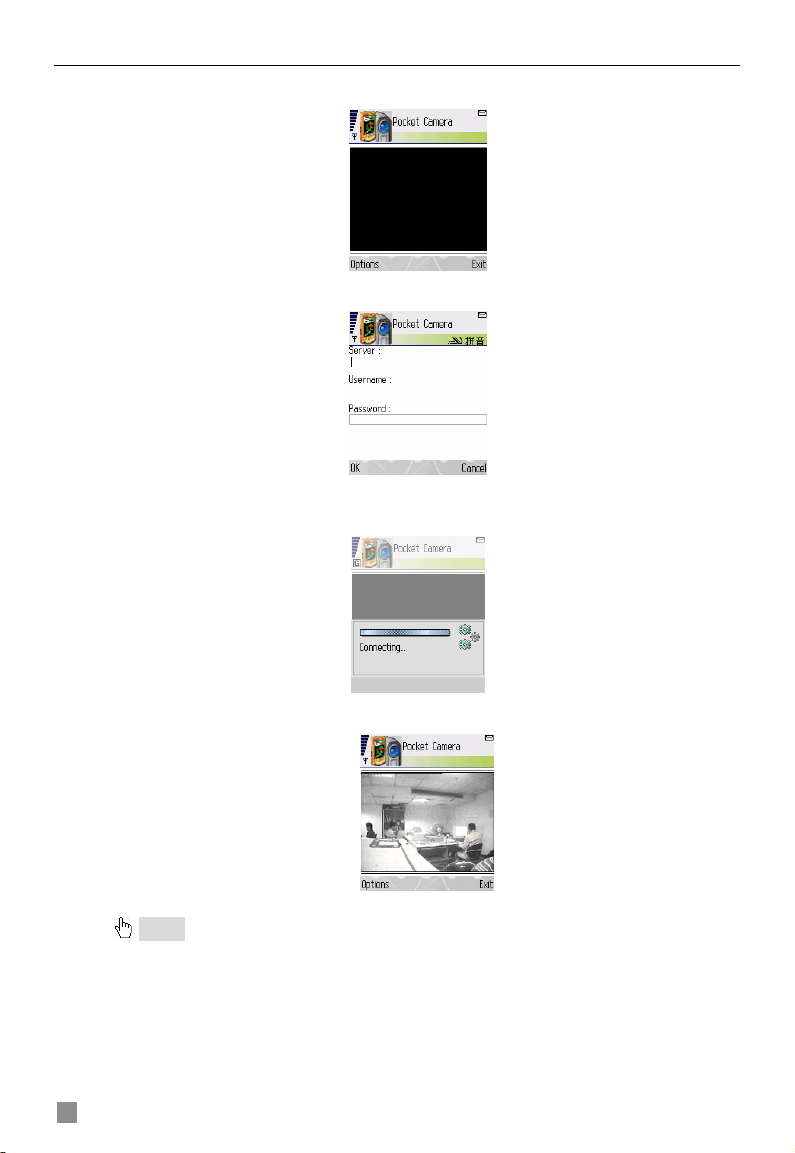
Digital Video Recorder User Manual
STEP6 Run SCam program.
STEP7 Click Options--->Settings to enter login interface.
STEP8 Input the public IP address, ID and password respectively, and click
OK to login to the DVR.
STEP9 It will show the camera after accessing successfully.
Notice: User name and password here are the same as those used on the DVR. The
defaults are admin and 123456.
58
Page 63

QSTD2400 Series DVR User’s Manual
Appendix A FAQ
Q1. Why doesn’t the DVR start after connecting the power?
a. The adapter may be damaged. Please try another adapter.
b. The adapter may not be providing enough power. Please remove the HDD to
to see if it starts without it.
c. There could be a hardware problem with the DVR that requires repair.
Q2. The indicator lights of the DVR are on, but no video display.
Why?
a. The adapter may not be providing enough power. Please remove the HDD to
to see if the video displays without it.
b. The video format (NTSC or PAL) of the DVR is different from that of the
monitor.
c. There is a connection problem. Please check the cable and the ports on the
monitor and DVR.
Q3. Why are no images displayed on some or all of the channels
of the DVR?
a. There is a connection problem. Please check the cable and the ports of the
cameras and DVR.
b. There is a problem with the camera. Please check the camera.
c. The video format of the DVR (NTSC or PAL) is different from that of the
cameras. Please change DVR video format.
Q4. The system cannot find HDD, why?
a. The adapter may not be providing enough power. Please try another adapter.
b. There is a connection problem. Please check the power and data cables.
c. There is a problem with the HDD. Try another one.
Q5. The system cannot record, why?
a. The HDD is not formatted. Please format it using the menu option.
b. The recording function has not been enabled or is not setup correctly. Please
refer to 3.3 Recording.
c. HDD is full and the recycle function has not been enabled. Please refer to
4.2.3 Record Configuration. Replace or format the HDD or enable recycle.
d. There is a problem with the HDD. Try another one.
59
Page 64

Digital Video Recorder User Manual
Q6. The mouse is not working, what could be the problem?
a. Wait 5 minutes after mouse is connected.
b. Mouse may not be detected. Plug/unplug several times.
c. The mouse is incompatible with the system. Please try another mouse.
Q7. The computer cannot download the ActiveX control, how
can I solve this?
a. If IE browser blocks the ActiveX control, please do the following:
① Open IE browser. Click Tools-----Internet Options….
② Select Security------Custom Level….
60
Page 65

QSTD2400 Series DVR User’s Manual
③ Enable all the sub options under “ActiveX controls and plug-ins”
④ Then click ok to finish setup.
b. Anti-virus programs could also block the ActiveX control, If you still have a
problem try closing them. Other plug-ins could also block it.
c.
If you get a error message that says the program cannot load because the
publisher is unknown or the program is unsigned, go to internet explorer, tools,
internet options, advanced, scroll down to security, and select the options to
Allow software to run or install even if the signature is invalid, and Allow Active
Content to Run Files on My Computer.
Q8: When the DVR starts, it displays “please wait…”all the time, how do I get
past that?
Check the hard drive cable and data cable to make sure they are well
connected.
If still not working, please unplug them and then try re-plugging them;
It may forced to stop because the hard drive has a disabled track which causes
the system to keep checking because it cannot skip over the track.
Try another hard drive or reformat the current one.
61
Page 66

Digital Video Recorder User Manual
Q9: Why doesn’t the mouse work when inserted into the front USB jack?
The front USB jack is only for backup to flash drive, and USB DVD writer, and
does not support USB mouse. Please use the USB jack on the rear panel if
using a mouse to operate the system.
Q10: How do I input password and digital numbers?
The method to input password and digital numbers is to click the box behind
password or items where you need to input numbers, and then the small
keyboard will appear. Please select number or letter to input (the default
password is 123456), or you can use the digital keys on the front panel, or the
digital keys on the remote control.
Q11: How do I upgrade the system when new functions are added or the
firmware is revised?
After getting the upgraded firmware from Q-See, please copy it into a flash drive,
and then select “upgrade” in the menu. When upgrading the firmware, please
use the following method: first insert flash drive into the DVR, and then input
“adwsws” in the password of system login and the system will upgrade the
firmware from the flash drive automatically. After it finishes, please restart the
DVR to activate changes.
Notice: Do not power off in the system upgrading process! Otherwise, it
may damage the firmware and prevent the DVR from starting.
Q12: When I installed a hard drive used in another DVR of the same model it
was identified as a new hard drive why is this? And why must I format it
again?
When the DVR only uses one hard drive, the hard drive removed from another
DVR of the same model can normally work without re-formatting. When you add
another hard drive, it will identify the hard drive as a new one and inquire
whether to format even if this hard drive was used in another same type DVR
before. In this case, it can be used normally after being formatted according to
the guide; if two or more hard drives used in different DVRs, when used in
another DVR of the same type, they will be identified as two or more new hard
drives, and all of them need to be formatted. If you use drives removed from
different DVRs you will lose the data that is on them when they are formatted.
62
Page 67

QSTD2400 Series DVR User’s Manual
Appendix B Instructions for the Installation
of External Hard Drive
The installation of the external E-SATA hard drive is only for the
optional backup of recorded files.
Ⅰ Connection of portable E-SATA hard drive
The connecting method is shown in Fig. A-1
Fig. A-1 Portable Hard Drive Connection
1. Data cable connecting with E-SATA jack
2. Hard drive power supply
Note: Hard drive power supply will be provided by the customer.
◆ Step 1: Power off the system
◆ Step 2: Connect cables as Fig. A-1
◆ Step 3: Restart the system, and the hard drive will be identified. (Does not
support hot swap)
63
Page 68

Digital Video Recorder User Manual
Ⅱ.
Connection of normal E-SATA hard drive
If connecting normal hard drive, please refer to Fig B-2. Its operation is the same
s that of a portable hard drive.
a
Fig. B-2 Normal Hard Dri onnection
ve C
64
Page 69

QSTD2400 Series DVR User’s Manual
Appendix C Calculating Recording Capacity
Users can calculate th of hard drive needee size
time and DVR recordi s vi e. are the
d d g
etails for
Video
Format
PAL CIF 25
NTSC CIF 30
The calculation formula is:
For instance, if you use NTSC cameras, set resolution to CIF, video quality to Lower,
frame
record continuously for a month. Below n:
In this case if you would inst
month.
For 4-channel DVR:
ifferent settin
Resolution
Tot al Recording cap acity =Used sp ace per hour (MB/h) (cov erage rate of
rate to 240 fps for enabling a total of 8 channels and you want the unit to
Total Recoding capacity =112.5(mb/h) X
= 648000(MB)
= 648(GB)
Total Recoding capacity =112.5(mb/h) X
ettings. The DVR
ng
s for 200 fps 8
Frame
Rate Total
(FPS)
hard drive) × recording time (hour) ×channel
numbers
all two 320GB SATA HDDs, it can almost record for one
uses fixed
-channel DVR.
Video Qu
Highest 640 281
Higher 512 225
Medium 384 168.7
Lower 256 112.5
Lowest 128 56
Highest 640 281
Higher 512 225
Medium 384 168.7
Lower 256 112.5
Lowest 128 56
is the calculatio
X8(chann
X4(chann
els)
els)
d according to the saving
deo bit rat Below
Used
ate
ality
Bit R
(kbps)
24(hours/day) X30(days)
24(hours/day) X30(days)
Spac
(MB/
e
h)
65
Page 70

Digital Video Recorder User Manual
= 324000(MB)
= 324(GB)
If you ins
For 16-channel DVR:
In
month.
tall one 320GB SATA HDD, it can almost record one month.
Total Recoding capacity =112.5(mb/h) X
X16(channe
= 1296000(MB)
= 1296(GB)
this case you should install four 320 GB SATA HDDs, and you can record about one
24(hours/day) X30(days)
ls)
Appendix D Compatible Devices
1. Co le USB flash drives based on ng:
2. Co le SATA CD/DVD burners based on our testing:
mpatib our testi
Brand apacit
SSK 512MB, 1G, 2GB
Netac 4GB
Kingston 2GB
Aigo 2GB
Smatter vider 1GB
Scandisk 4GB
C y
Tab C.1 Compatible USB drive
mpatib
Brand Model
SAMSUNG TS-H653B
LITE-ON DH-20A6S01C
Tab C.2 Compatible CD/DVD writers
Notice: This does not mean these are the only ones that will work, these
are the ones that we have used in our testing so we recommend them.
66
Page 71

QSTD2400 Series DVR User’s Manual
Appendix E DVR Specifications
For QSTD2404 4-channel DVR
Compression format Standard H.264 Baseline
Video output
Video input
Display Resolution 720*576 (PAL), 720*480 (NTSC)
Record Resolution
Display Frame Rate 100FPS (PAL), 120FPS (NTSC)
Record Frame Rate
Audio input -8dB~ 22k, RCA X4
Audio output -8Db~92dB, RCA X1
Alarm input NO or NC 4CH
Alarm output 4CH
Record Mode Manual / Sensor /Timer / Motion detection
Simplex/Duplex/Triplex Pentaplex
Network Interface RJ45 (LAN, INTERNET)
PTZ control YES
Communication
interface
Hard drive info SATA x 3+DVD-RW x 1 (optional)
Remote control YES
Power supply 220V or 110V
Composite:1.0V p-p/75Ω,BNC×2
S-VIDEOX1, VGAX1
Composite:1.0V p-p/75Ω,BNC×4
352*288 , 704*576 (PAL)
352*240 , 704*480 (NTSC)
100FPS, 25FPS (PAL) ; 120FPS, 30FPS
(NTSC)
RS485, USB2.0 x 2(one for flash backup,
another for USB mouse), PS/2 x 1,
67
Page 72

Digital Video Recorder User Manual
Appendix F DVR Specifications
For QSTD2408 8-channel DVR
Compression format Standard H.264 Baseline
Video output
Video input
Display Resolution 720*576 (PAL), 720*480 (NTSC)
Record Resolution
Display Frame Rate 200FPS (PAL), 240FPS (NTSC)
Record Frame Rate
Audio input -8dB~ 22k, RCA X8
Audio output -8Db~92dB, RCA X1
Alarm input NO or NC 8CH
Alarm output 4CH
Record Mode Manual / Sensor /Timer / Motion detection
Simplex/Duplex/Triplex Pentaplex
Network Interface RJ45 (LAN, INTERNET)
PTZ control YES
Communication
interface
Hard drive info SATA x 3+DVD-RW x 1 (optional)
Remote control YES
Power supply 220V or 110V
Composite:1.0V p-p/75Ω,BNC×2
S-VIDEOX1, VGAX1
Composite:1.0V p-p/75Ω,BNC×8
352*288 , 704*576 (PAL)
352*240 , 704*480 (NTSC)
200FPS, 50FPS (PAL) ; 240FPS, 60FPS
(NTSC)
RS485, USB2.0 x 2(one for flash backup,
another for USB mouse), PS/2 x 1,
68
Page 73

QSTD2400 Series DVR User’s Manual
Appendix G DVR Specifications
For QSTD2416 16-channel DVR
Compression format Standard H.264 Baseline
Video output
Video input
Display Resolution 720*576 (PAL), 720*480 (NTSC)
Record Resolution
Display Frame Rate 400FPS (PAL), 480FPS (NTSC)
Record Frame Rate
Audio input -8dB~ 22k, RCA X16
Audio output -8Db~92dB, RCA X1
Alarm input NO or NC 16CH
Alarm output 4CH
Record Mode Manual / Sensor /Timer / Motion detection
Simplex/Duplex/Triplex Pentaplex
Network Interface RJ45 (LAN, INTERNET)
PTZ control YES
Communication
interface
Hard drive info SATA x 7+DVD-RW x 1 (optional)
Remote control YES
Power supply 220V or 110V
Composite:1.0V p-p/75Ω,BNC×2
S-VIDEOX1, VGAX1
Composite:1.0V p-p/75Ω,BNC×16
352*288 , 704*576 (PAL)
352*240 , 704*480 (NTSC)
400FPS, 100FPS (PAL) ; 480FPS,
120FPS (NTSC)
RS485, USB2.0 x 2(one for flash backup,
another for USB mouse), PS/2 x 1,
69
Page 74

Digital Video Recorder User Manual
Q-SEE PRODUCT WARRANTY
Thank you for choosing our products.
All of our product users have a conditional free warranty
repair service for hardware within 12 months starting from
the purchase date, and a free exchange service within one
month (valid for manufacturing defects). Permanent
upgrading service is provided for the software.
Liability Exclusions:
Any product malfunction, abnormalities in operation or
damage caused by the following reasons are not within the
free service scope of our company. Please select payable
service.
(1) Equipment damage caused by improper operation
(2) Improper environment and conditions in/on which the
equipment operates, e.g., improper power, environment
temperature, humidity and lightening strike etc. that cause
equipment damage.
(3) Damage caused by acts of nature: earthquake and fire
etc.
(4) Equipment damage caused by the maintenance of
personnel not authorized by our company.
(5) Product sold over 12 months ago.
In order for us to provide various services to you please
complete the registration procedure after you purchase the
product. Cut off or copy User’s Information Card and fax or
mail it to us after the card is filled in. You can also register
the product by going to the
clicking on the Register link.
www.q-see.com website and
70
Page 75
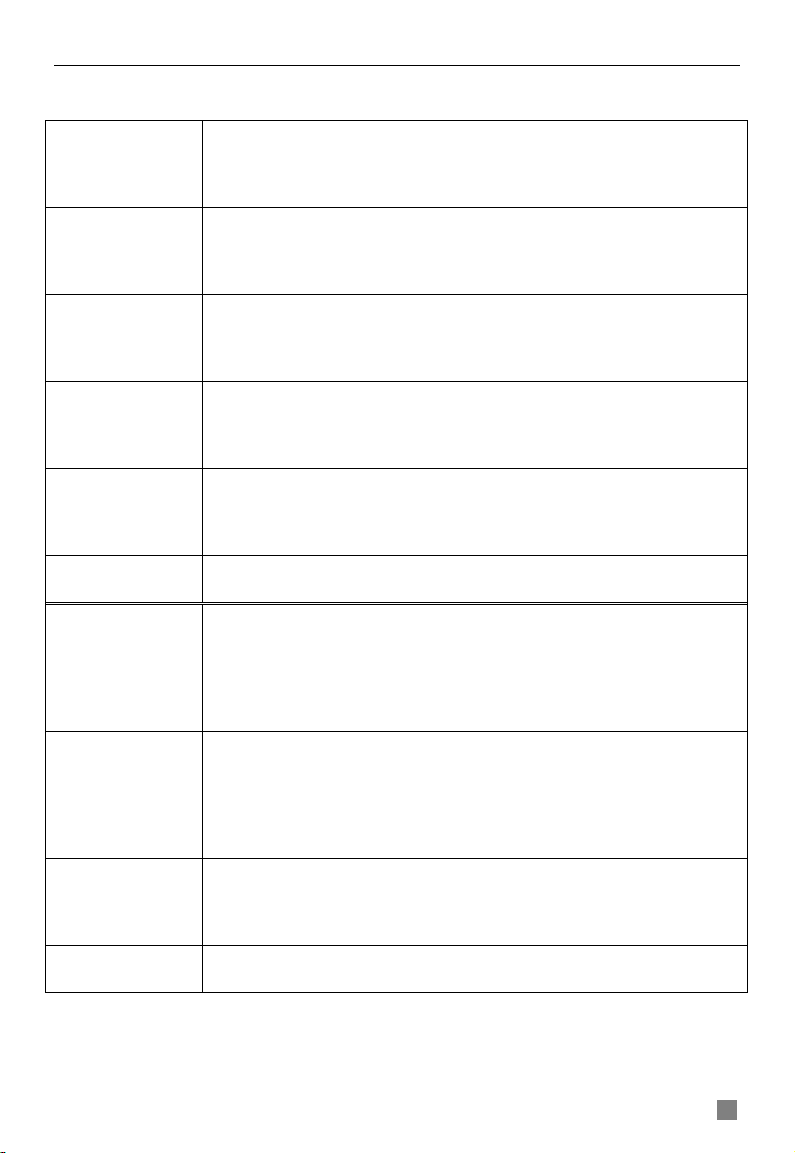
QSTD2400 Series DVR User’s Manual
Customer Information Card
User’s
Name
Company
Name
Postal
Address
Postal
code
Phone
Number
E-mail
Model
Number of
Product
Mr./Mrs.
Serial
Number of
Product
Purchase
Date
Distributor
71
Page 76

Digital Video Recorder User Manual
If you have questions:
Contact Us:
Mailing Address: Customer Service:
DPS Inc. Phone: 877-998-3440 x 538
8015 E. Crystal Dr Email: cs@dpsi-usa.com
Anaheim, CA 92807
Website: Tech Support:
http://www.q-see.com Phone: 877-998-3440 x 539
Fax: Email: ts@dpsi-usa.com
714-998-3509
72
