Punkt MP 01 User Manual

Your MP 01 Mobile Phone.
User Guide.

Contents.
3 About This User Guide.
4 Your MP 01 Mobile Phone.
4 What is in the box?
4 Safety
5 Get to know your phone
6 Keypad
7 Getting Started.
7 Inserting your SIM card
8 Charging your phone
8 Turning your phone on or off
8 Start-up guide
9 Locking or unlocking your
phone’s keypad
9 Connecting a headset
10 Your Home screen.
10 About your Home screen
10 Status Icons
11 Notifications
11 Shortcut menu
12 Calls.
12 Making calls
12 Ending calls
12 Answering calls
12 Rejecting calls
13 Multiple calls
13 Changing the volume of a call
13 Muting your microphone
13 Putting calls on hold
13 Using speed dial numbers
14 Viewing your call history
14 Showing or hiding your
phone number on outgoing calls
15 Voicemail.
15 Checking your voicemail
15 Setting your voicemail number
16 Contacts.
16 About contacts
16 Adding contacts
16 Viewing contacts
16 Editing contacts
17 Deleting contacts
17 Sharing contacts
17 Viewing your own phone number
17 Adding and deleting speed dial numbers
18 Copying and moving contacts between
your phone and SIM card
18 Backing up and restoring contacts
19 Text Messages.
19 About text messages
19 Entering text on your phone
20 Sending text messages
20 Viewing text messages
20 Deleting text messages
21 Using text message templates
21 Using the content in a text message
22 Alarms.
22 About alarms
22 Setting a new alarm
22 Setting or cancelling the saved alarm
23 Reminders.
23 About reminders
23 Setting a reminder
23 Editing a reminder
23 Deleting a reminder
24 Calendar.
24 Viewing your calendar
25 Sounds.
25 About sounds
25 Changing your ringtone volume
25 Changing your ringtone
25 Changing your message tone
25 Turning vibrate on or off
25 Turning the keypad tones on or off
26 Date And Time.
26 Changing the date and time setting
26 Setting the date
26 Setting the time
26 To set the time
26 Changing the time zone
27 Connectivity.
27 About Bluetooth
27 Turning Bluetooth on or off
27 Pairing with a Bluetooth device
27 Connecting to a paired Bluetooth device
28 Changing settings for a paired
Bluetooth device
28 Changing the device name of your phone
28 Changing your network settings
29 Security.
29 About passcodes and PINs
29 Using a passcode for your phone
29 Using a PIN for your SIM card
29 Setting your phone’s keypad
to lock automatically
30 Phone Management.
30 Changing the language
30 Resetting your phone
30 Viewing information about your phone
31 How To Take Care Of Your
MP 01 Mobile Phone.
32 Specifications.
33 Safety and regulatory.
33 Safety
33 Disposal
33 Regulatory compliance
34 Trademarks
35 Warranty and customer care.
35 Warranty
35 Customer care
35 Contact us
Punkt. MP 01 Mobile Phone.
Page 2
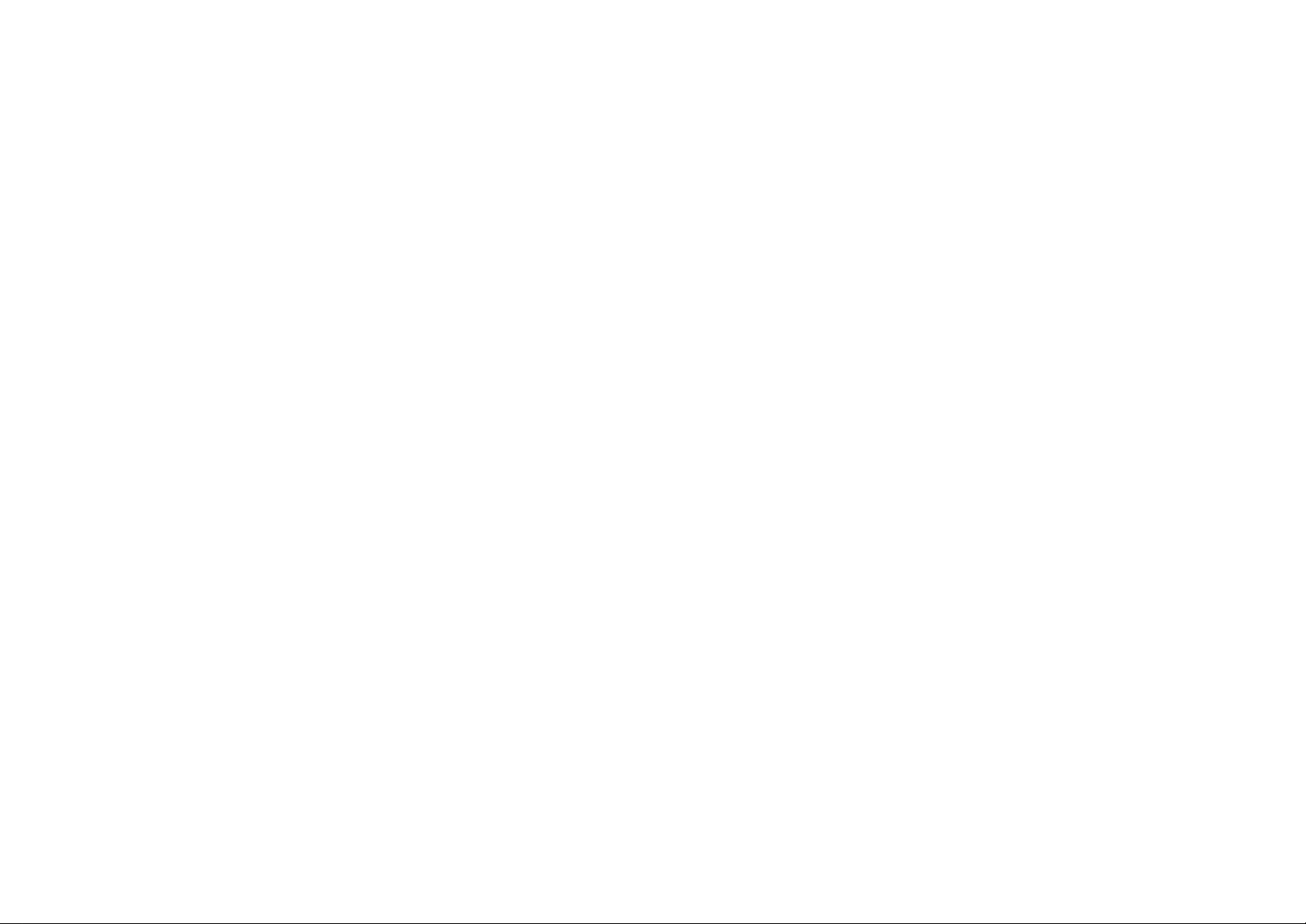
About This User Guide.
— Version
1.0
— Revision date
November 2016
— Change
First version
To use your MP 01 Mobile Phone,
refer to this user guide.
Read more about how to use your
MP 01 phone at punkt.ch.
All screens and images in this user
guide are for reference only and may
differ from your phone.
Punkt. MP 01 Mobile Phone.
Page 3
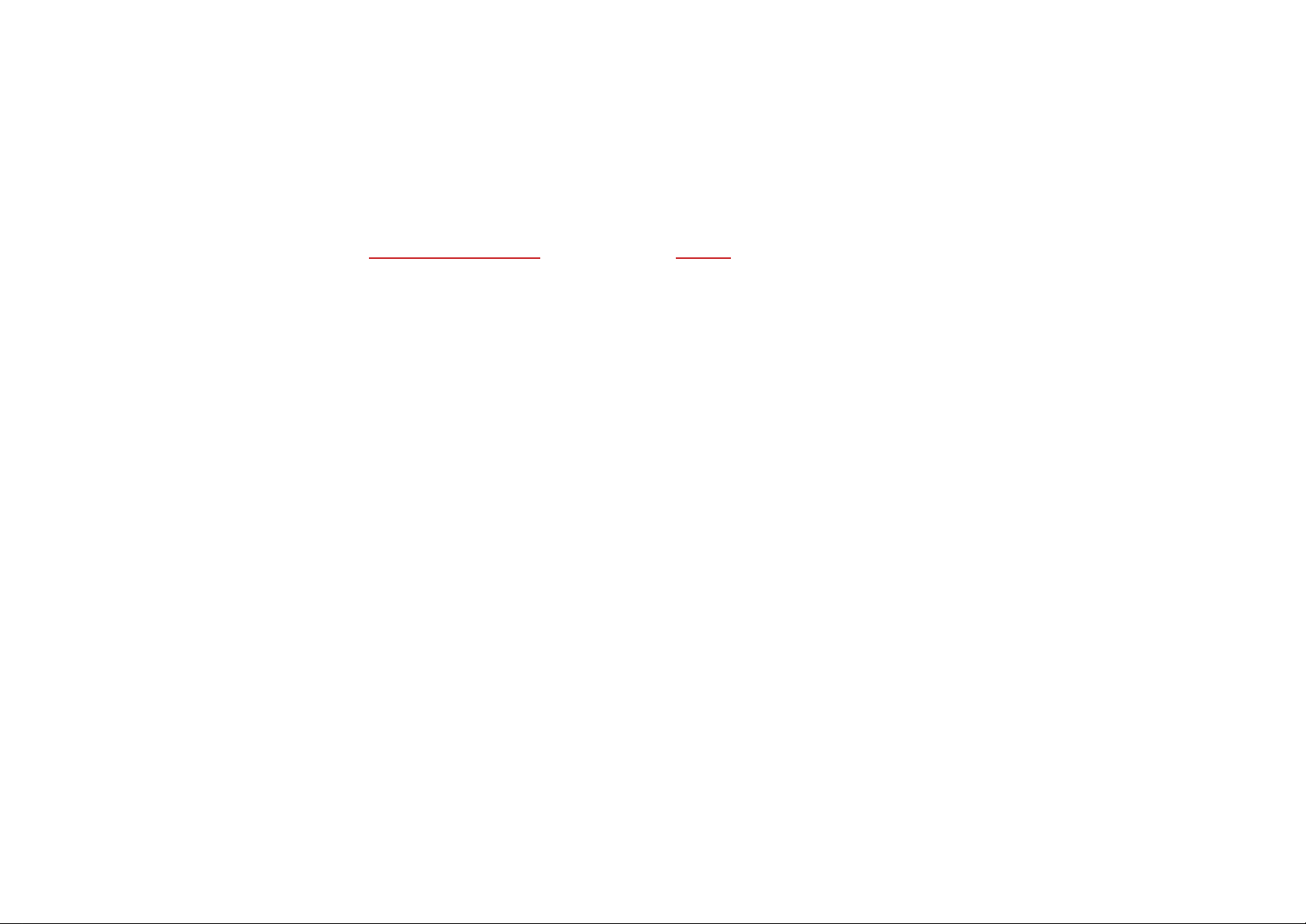
Your MP 01 Mobile Phone.
Congratulations on your
new MP 01 Mobile Phone,
designed by Jasper Morrison.
The MP 01 is a simple phone
that supports basic calling
and text messaging.
Disconnect and rediscover
the simple things in life.
Enjoy!
What is in the box?
· MP 01 Mobile Phone
· Quick guide
· USB charger
· Micro USB cable
· Micro USB headset
· Micro USB to 3.5 mm converter
· SIM adapter
· SIM tray pin
Safety
Before you use your phone, read
the following safety messages.
Turn off your phone in
restricted areas
Turn off your phone in areas
where the use of mobile phones
is not allowed.
Be safe on the road
Obey all local laws. Do not use your
phone while driving or in control
of a vehicle, unless you use a hands
free device.
Radio waves can cause interference
Your phone emits radio waves, which
may interfere with other electronic
devices. Interference from other
electronic devices may affect your
network signal.
Keep your phone clean and dry
Do not use your phone in dusty or
dirty conditions. Do not get your
phone wet, or use it in areas with
high humidity or moisture.
Leave it to the professionals
Do not open or dismantle your
phone, except for tasks described in
this user guide. If your phone stops
working, contact your local Punkt.
dealer or get in touch at punkt.ch.
Protect your hearing
To prevent damage to your hearing,
do not set the volume of a call higher
than necessary.
Punkt. MP 01 Mobile Phone.
Page 4
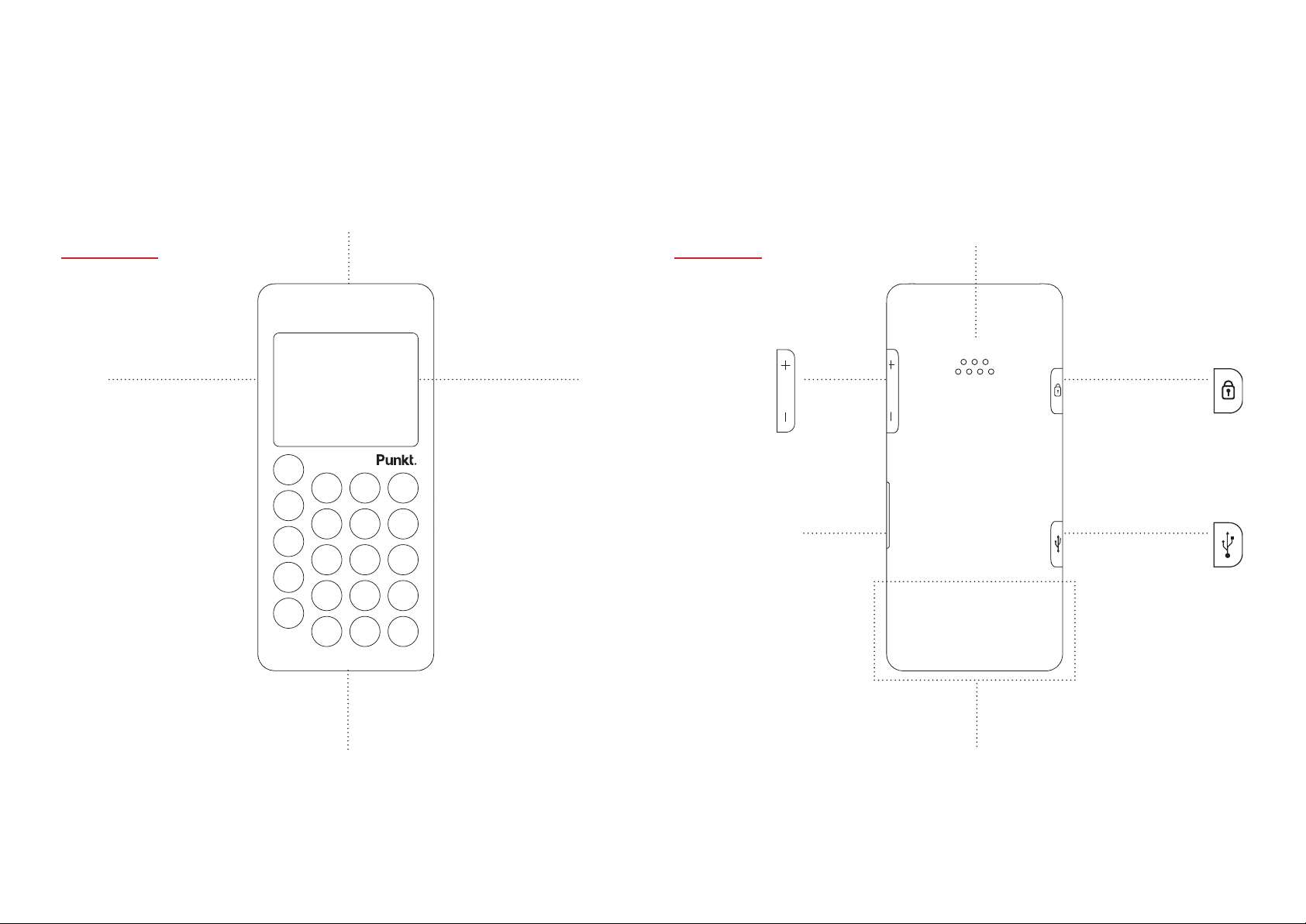
Your MP 01 Mobile Phone.
Get to know your phone
Front view Rear view
Gorilla Glass 3
& anti-fingerprint
coating
High quality audio with
noise cancellation
Full-colour
2.0 inch high
resolution
LCD display
Loudspeaker
Volume Power and
Key lock
External
SIM tray
Micro USB for
phonebook
sync, charging
and headset
Punkt. MP 01 Mobile Phone.
1,000mAh battery
290 mins talk time
3 wks standby
When you use your phone, hold it
so your hand does not cover the
antenna area.
If you cover the antenna area, it
may affect your network signal.
Antenna area
Page 5
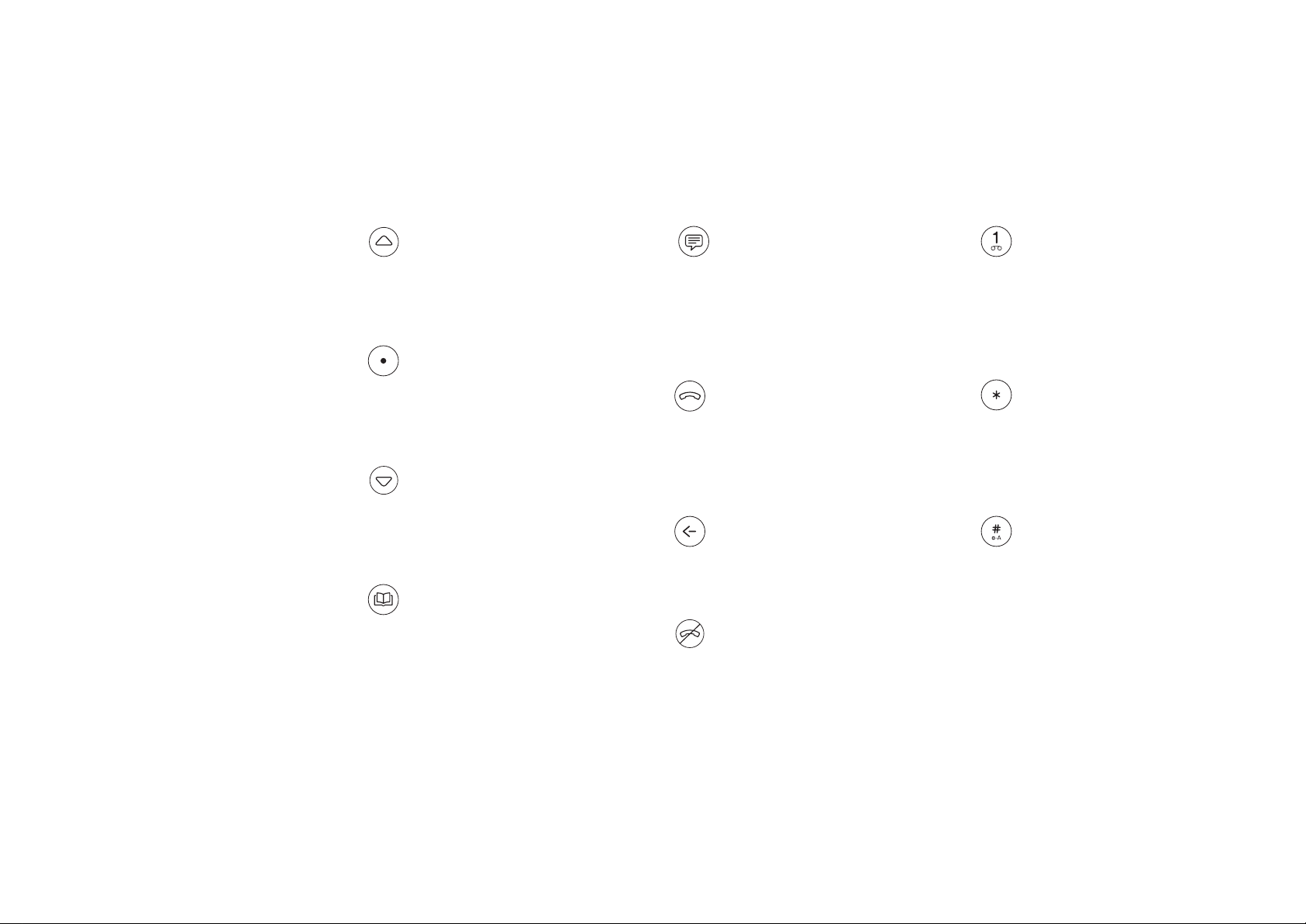
Your MP 01 Mobile Phone.
Keypad
Use the keypad on your phone to
navigate menus, and enter numbers
or letters.
Up
· Move up in a list
· Move the cursor left when
entering text
Punkt.
· Select the highlighted option
· On your Home screen:
open the main menu
Down
· Move down in a list
· Move the cursor right when
entering text
Contacts
· On your Home screen:
open your contacts list
· Press and hold on your Home
screen: add a new contact
Messages
· On your Home screen:
open the Messages menu
· Press and hold on your Home
screen: create a new message
· Send a text message template
to someone calling you
Send
· Make a call
· Answer a call
· On your Home screen:
view your call history
Back
· Go back to the previous screen
· Delete a character
End
· End a call
· Reject a call
· Return to your Home screen
· Press and hold on your Home
screen: view the shortcut menu
Number keys
(0 to 9)
· Press and hold on
your Home screen:
call speed dial number
· Enter a number or letter
Star
· Choose symbols when
entering text
· Enter symbols, for example +,
when entering a phone number
Hash
· Change input mode
when entering text
· Press and hold when entering
text: swap between predictive
and multi-tap modes
Punkt. MP 01 Mobile Phone.
Page 6
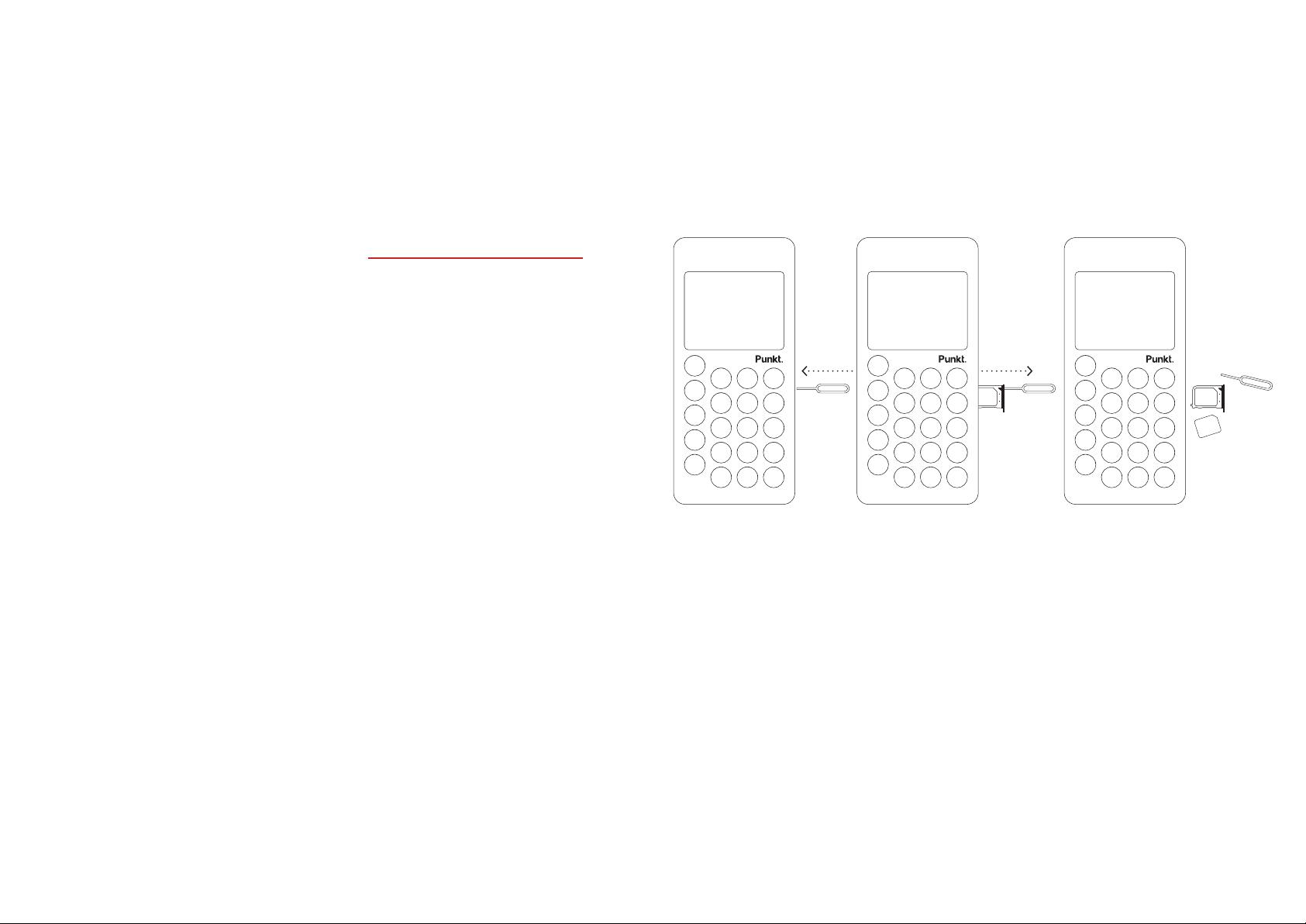
Getting Started.
Before you can use your phone for
the first time, you need to do the
following:
1. Insert a SIM card into your phone
2. Charge your phone fully
3. Turn your phone on
4. Follow the start-up guide
on your phone
Inserting your SIM card
Your MP 01 phone is designed for
use with micro-SIM (3FF) cards. If
you have a nano-SIM card, use the
SIM adapter that is provided in your
phone box. Punkt. recommends that
you do not permanently use the
SIM adapter.
Warning: Only use micro-SIM cards
or the provided SIM adapter. If you
use another type of SIM card, you
may damage your phone or SIM card.
Before you insert your SIM card,
turn off your phone and unplug the
micro USB cable. Read more about
turning your phone off on page 8.
1. Insert the SIM tray pin into the
hole on your phone, until the SIM
tray pops out.
2. Pull the SIM tray carefully to
remove it from your phone.
3. Place your SIM card into the SIM
tray, with the metal side of the
SIM card facing down.
4. Insert the SIM tray back into your
phone and push it in until you feel
it click into place.
Punkt. MP 01 Mobile Phone.
Page 7
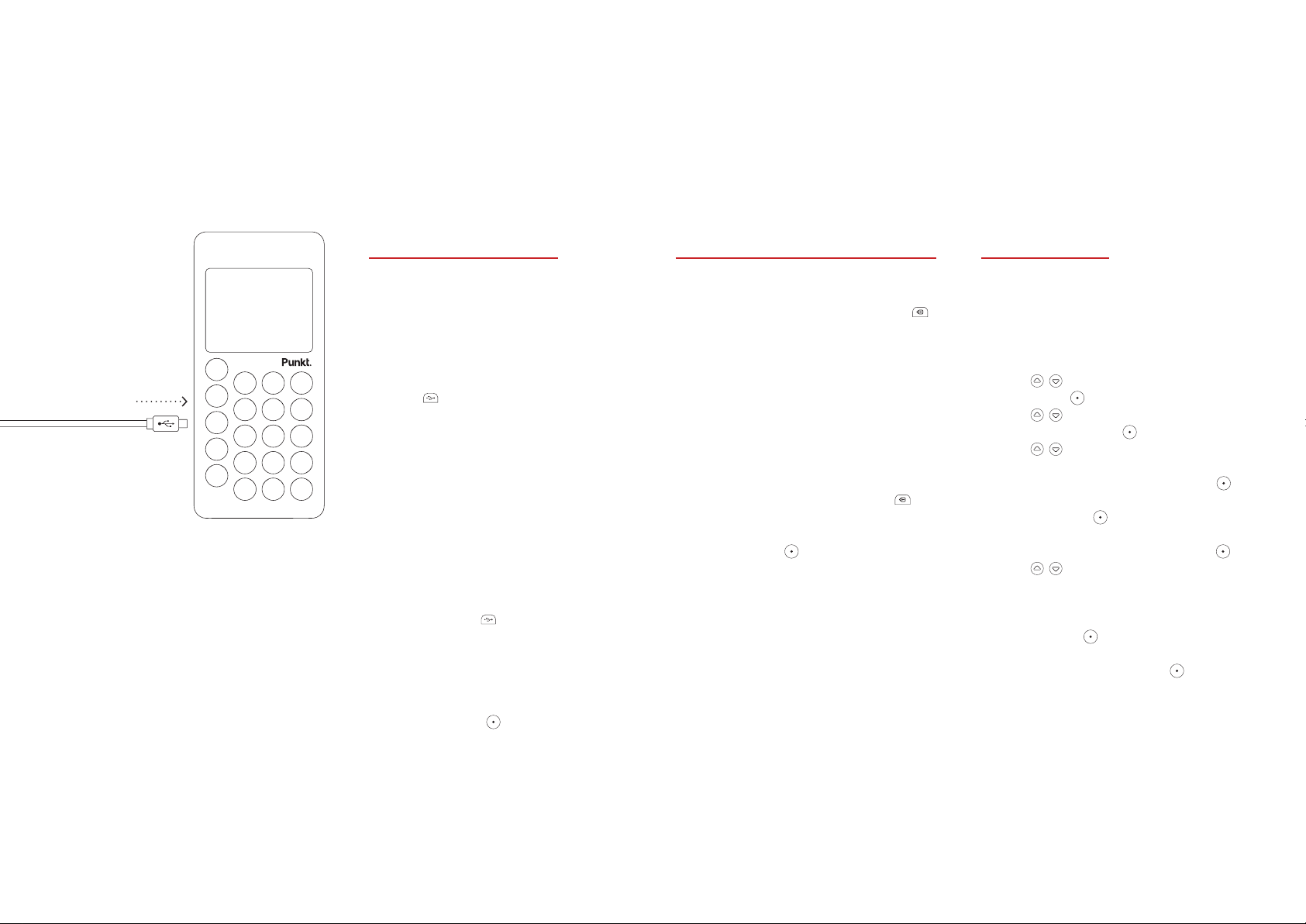
Getting Started.
Charging your phone
You can easily charge your phone
with the provided micro USB cable.
Before you turn your phone on for
the first time, charge it fully.
1. Open the cover of the USB
port on your phone.
2. Insert the micro USB cable
into the USB port.
3. Insert the other end of the micro
USB cable into the USB charger.
4. Connect the USB charger to
a power outlet. Your phone starts
to charge. The phone displays
Battery charging and the current
battery level.
5. When your phone is fully charged,
remove the micro USB cable from
your phone and close the cover of
the USB port .
Tip: You can also use a
computer’s USB port to charge
your phone. If your phone is
on when you connect it to a
computer, press to charge it.
Turning your phone on or off
— To turn your phone on
1. Press and hold the lock button
on the side of the phone, until
the screen turns on.
2. If your phone has a passcode,
enter it with the keypad.
3. If your SIM card has a PIN,
enter it with the keypad.
4. Read more about passcodes and
PINs on page 29.
— To turn your phone off
Press and hold the lock button
on the side of the phone. If your
phone displays a confirmation
message, press .
Start-up guide
When you turn your phone on
for the first time, a start-up guide
appears. This start-up guide sets up
your phone so you can start using it.
1. Use
and press .
2. Use
format and press .
3. Use
in the format
a. Choose the hour, then press .
b. Choose the minute,
then press .
c. If you use a 12-hour clock,
choose AM or PM and press .
4. Use
5. Your phone is now ready to use.
· To continue choosing settings
on your phone, select Settings
and press .
· To start using your phone,
select Later and press .
to choose a language
to choose a clock
to set the time,
hhmm
to set the date.
.
Punkt. MP 01 Mobile Phone.
Page 8
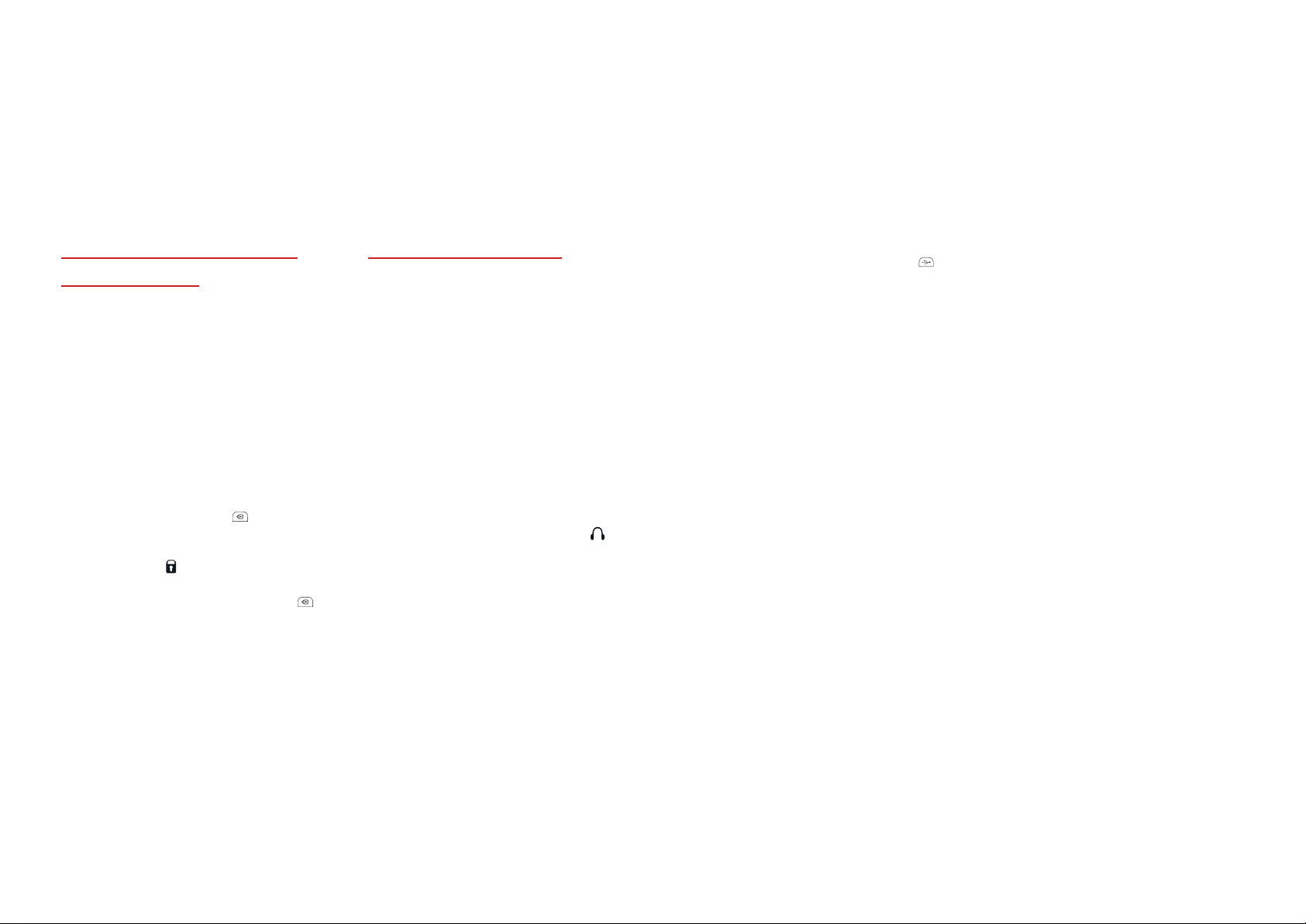
Getting Started.
Locking or unlocking your
phone’s keypad
When your phone is in your
pocket or bag, you can accidentally
press keys or buttons. To prevent
this from happening, lock your
phone’s keypad.
Tip: You can set your phone’s keypad
to lock automatically after a certain
amount of time. Read more about
automatic locking on page 29.
· To lock your phone’s keypad,
press the lock button on the
side of the phone. When the
keypad is locked, your phone
displays the status icon.
· To unlock your phone’s keypad,
press and hold the lock button
on the side of the phone.
Connecting a headset
Sometimes you might want to use
your phone but keep your hands free.
You can use your phone with the
following:
· A micro USB headset
· A Bluetooth enabled device,
for example, a Bluetooth headset
or the audio system in your car.
Read more about connecting
your phone to a Bluetooth
device on page 27.
When a headset is connected to your
phone, your phone displays the
status icon.
— To connect a micro USB headset
1. Open the cover of the USB port
on your phone.
2. Insert the micro USB headset into
the USB port.
Tip: To connect a pair of headphones
with a 3.5 mm connector, use the
provided converter.
Punkt. MP 01 Mobile Phone.
Page 9
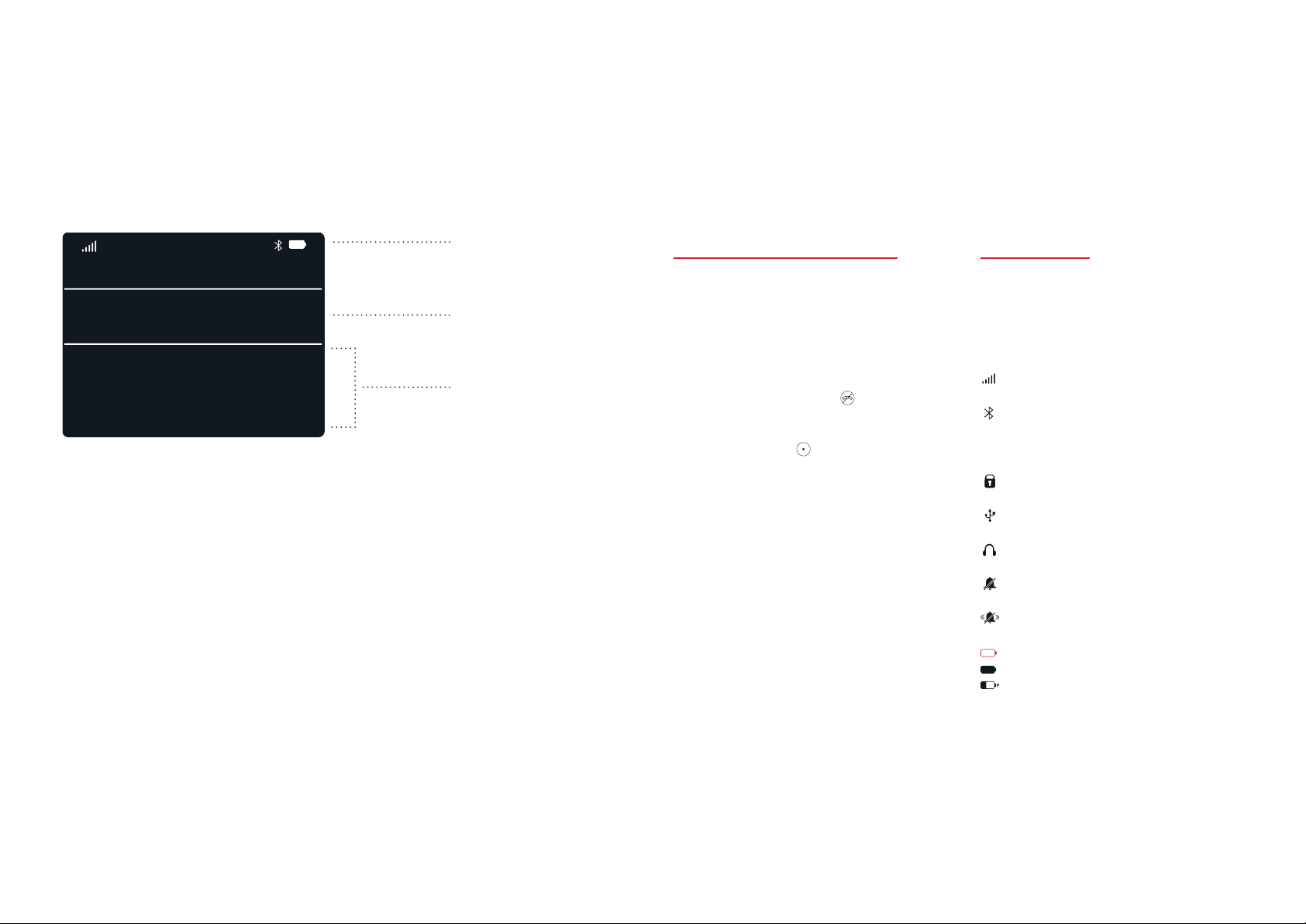
Your Home Screen.
22:46
Missed call: Vincent
New message: Henri
Reminder: Pick up milk
MON
29 Nov
Status Icons
Current time and date
Notifications
About your Home screen
When you turn on your phone,
it displays your Home screen.
Your Home screen displays a clock
and notifications.
To return to your Home screen from
any other screen, press .
When the current time and date
is selected, press to open the
main menu.
Note: All of the steps described in
this user guide assume you start on
your Home screen, with the current
time and date selected.
Status icons
Your phone displays the following
status icons at the top of your
Home screen.
Strength of network signal
Gray - Bluetooth is on
White - Bluetooth is on and a
device is connected
Keypad is locked
Connected to a computer
Connected to a headset
Silent mode without vibrate
Vibrate only mode
Red - Battery is empty
Battery is full
Battery is charging
Punkt. MP 01 Mobile Phone.
Page 10
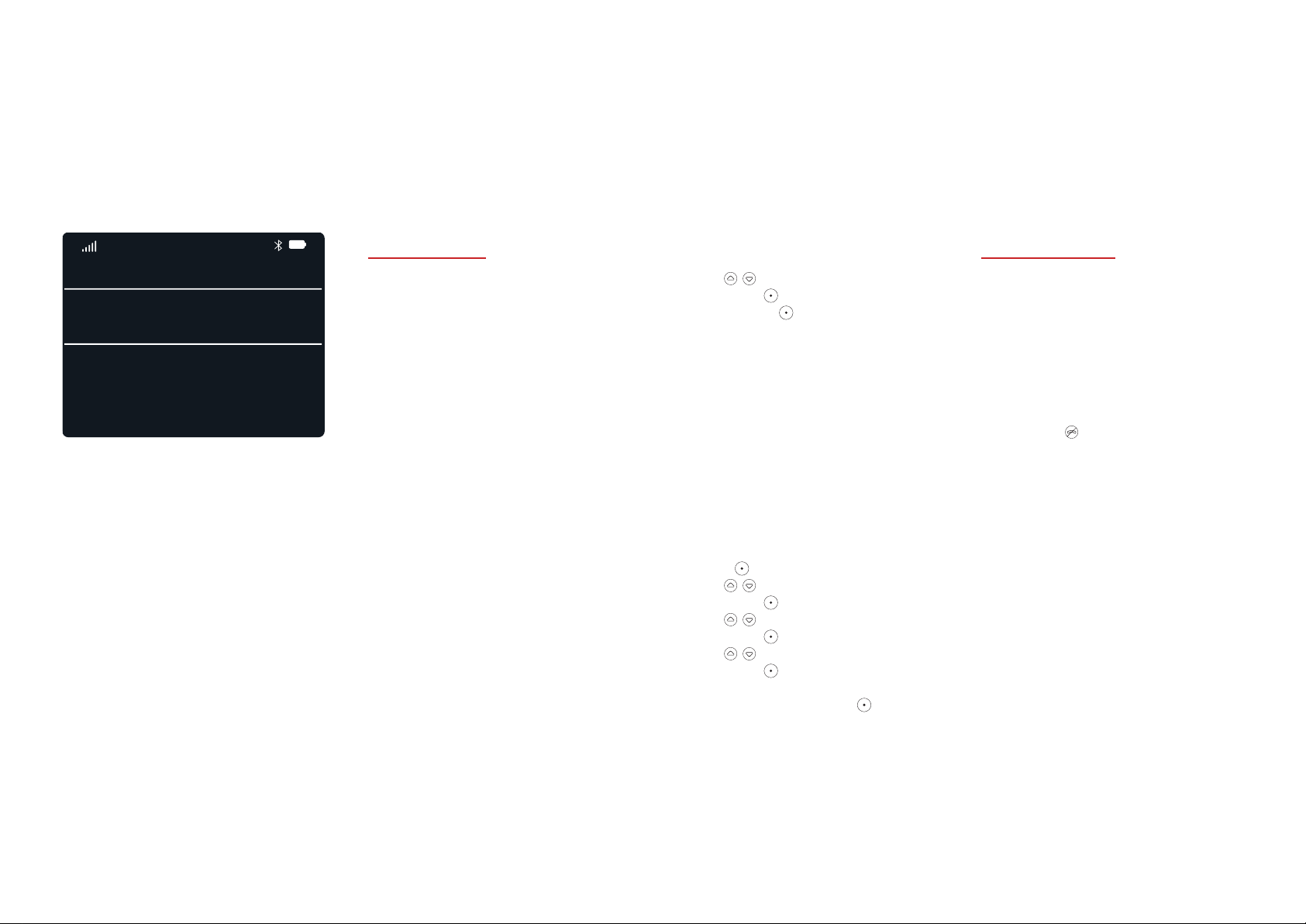
Your Home Screen.
22:46
MISSED CALL
Vincent
New Message: Henri
Reminder: Pick up milk
Alarm: 06:00
29 Nov
13:00
Notifications
Your Home screen displays
notifications. You can receive
notifications for calls, text messages,
reminders, and alarms.
— To view m ore information about a
notification on your Home screen
1. Use
and press .
2. If you press again, your
phone displays content or a list
of options. For example, for a
reminder notification, you can
delete or edit the reminder, or
add an alert.
You can choose when to receive
notifications. Choose to never
receive notifications, always receive
them, or only receive them when
your phone’s keypad is unlocked.
— To change your
notification settings
1. Press .
2. Use to select Settings
and press .
3. Use to select Preferences
and press .
4. Use
and press .
5. Choose when to receive
notifications and press
to select a notification
to select Notifications
to save.
Shortcut menu
From your Home screen, you can
change common settings with the
shortcut menu. Use the shortcut
menu to quickly turn vibrate and
Bluetooth on or off, or change your
network settings.
· To view the shortcut menu, press
and hold on your Home screen.
Punkt. MP 01 Mobile Phone.
Page 11
