Page 1

Quick Reference Guide
SL5000r and T5000
r
RFID Smart Label and Thermal Printers
™
™
Page 2
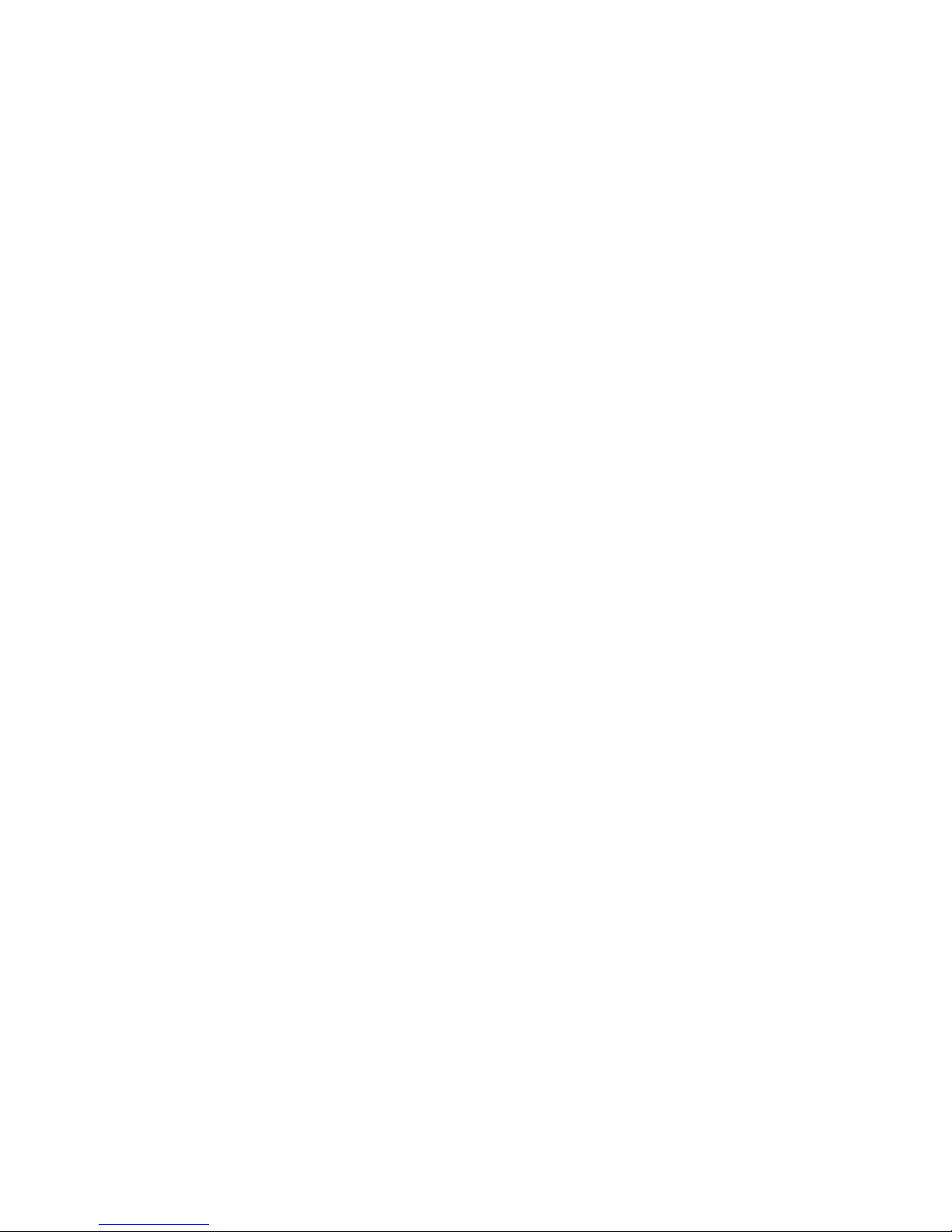
Page 3

3
Controls And Indicators ...................................................... 11
Power Switch ............................................................... 11
Control Panel ............................................................... 11
Loading Media And Ribbon ................................................ 15
Loading Roll Media ...................................................... 16
Loading Ribbon ............................................................ 21
Contact Information ............................................................ 24
Printronix Customer Support Center ............................ 24
Printronix Supplies Department ................................... 24
Corporate Offices ......................................................... 25
For More Information .......................................................... 25
Table of Contents
Page 4

Table of Contents
4
Page 5

This Quick Reference Guide contains a
CD-ROM with the following materials:
• The User’s Manual
• Useful utility programs
The CD-ROM is in a plastic pocket in
the back cover.
Save this guide. If you move or pack
the printer in the future, you will need to
follow the instructions in this guide.
NOTICE
Page 6

Software License Agreement
CAREFULLY READ THE FOLLOWING TERMS AND CONDITIONS BEFORE USING THIS PRINTER.
USING THIS PRINTER INDICATES YOUR ACCEPTANCE OF THESE TERMS AND CONDITIONS. IF YOU
DO NOT AGREE TO THESE TERMS AND CONDITIONS, PROMPTLY RETURN THE PRINTER AND ALL
ACCOMPANYING HARDWARE AND WRITTEN MATERIALS TO THE PLACE YOU OBTAINED THEM, AND
YOUR MONEY WILL BE REFUNDED.
Definitions.
“Software” shall mean the digitally encoded, machine-readable data and program. The term “Software
Product” includes the Software resident in the printer and its documentation. The Software Product is licensed
(not sold) to you, and Printronix, Inc. either owns or licenses from other vendors who own, all copyright, trade
secret, patent and other proprietary rights in the Software Product.
License.
1. Authorized Use. You agree to accept a non-exclusive license to use the Software resident in the printer
solely for your own customary business or personal purposes.
2. Restrictions.
a. To protect the proprietary rights of Printronix, Inc., you agree to maintain the Software Product and
other proprietary information concerning the typefaces in strict confidence.
b. You agree not to duplicate or copy the Software Product.
c. You shall not sublicense, sell, lease, or otherwise transfer all or any portion of the Software Product
separate from the printer, without the prior written consent of Printronix, Inc.
d. You may not modify or prepare derivative works of the Software Product.
e. You may not transmit the Software Product over a network, by telephone, or electronically using any
means; or reverse engineer, decompile or disassemble the Software.
f. You agree to keep confidential and use your best efforts to prevent and protect the contents of the
Software Product from unauthorized disclosure or use.
3. Transfer. You may transfer the Software Product with the printer, but only if the recipient agrees to accept
the terms and conditions of this Agreement. Your license is automatically terminated if you transfer the
Software Product and printer.
Limited Software Product Warranty
Printronix, Inc. warrants that for ninety (90) days after delivery, the Software will perform in accordance with
specifications published by Printronix, Inc. Printronix, Inc. does not warrant that the Software is free from all
bugs, errors and omissions.
Remedy
Your exclusive remedy and the sole liability of Printronix, Inc. in connection with the Software is replacement
of defective software with a copy of the same version and revision level.
Disclaimer of Warranties and Limitation of Remedies
1. THE PARTIES AGREE THAT ALL OTHER WARRANTIES, EXPRESS OR IMPLIED, INCLUDING
WARRANTIES OF FITNESS FOR A PARTICULAR PURPOSE AND MERCHANTABILITY ARE
EXCLUDED.
Printronix, Inc. does not warrant that the functions contained in the Software will meet your requirements
or that the operation of the Software will be uninterrupted or error free.
Printronix, Inc. reserves the right to make changes and/or improvements in the Software without notice at
any time.
Page 7

2. IN NO EVENT WILL PRINTRONIX, INC. BE LIABLE FOR LOST PROFITS, LOST DATA, BUSINESS
INTERRUPTIONS, OR ANY OTHER DIRECT, INDIRECT, INCIDENTAL OR CONSEQUENTIAL
DAMAGES ARISING OUT OF THE USE OF OR INABILITY TO USE THIS PRODUCT, EVEN IF
PRINTRONIX, INC. HAS BEEN ADVISED OF THE POSSIBILITY OF SUCH DAMAGES, OR ANY
DAMAGES CAUSED BY THE ABUSE OR MANIPULATION OF THE SOFTWARE. SOME STATES DO
NOT ALLOW THE EXCLUSION OR LIMITATION OF LIABILITY FOR CONSEQUENTIAL OR
INCIDENTAL DAMAGES, SO THE ABOVE LIMITATION MAY NOT APPLY TO YOU.
3. Printronix, Inc. will not be liable for any loss or damage caused by delay in furnishing a Software Product
or any other performance under this Agreement.
4. Our entire liability and your exclusive remedies for our liability of any kind (including liability for
negligence except liability for personal injury caused solely by our negligence) for the Software Product
covered by this Agreement and all other performance or nonperformance by us under or related to this
Agreement are limited to the remedies specified by this Agreement.
5. California law governs this Agreement.
Termination of License Agreement
This License shall continue until terminated. This license may be terminated by agreement between you and
Printronix, Inc. or by Printronix, Inc. if you fail to comply with the terms of this License and such failure is not
corrected within thirty (30) days after notice. When this License is terminated, you shall return to the place you
obtained them, the printer and all copies of the Software and documentation.
U.S. Government Restricted Rights
Use, duplication or disclosure by the Government is subject to restrictions as set forth in the Rights in
Technical Data and Computer Software clause at FAR 242.227-7013, subdivision (b) (3) (ii) or subparagraph
(c) (1) (ii), as appropriate. Further use, duplication or disclosure is subject to restrictions applicable to
restricted rights software as set forth in FAR 52.227-19 (c) (2).
Acknowledgement of Terms and Conditions
YOU ACKNOWLEDGE THAT YOU HAVE READ THIS AGREEMENT, UNDERSTAND IT, AND AGREE TO
BE BOUND BY ITS TERMS AND CONDITIONS. NEITHER PARTY SHALL BE BOUND BY ANY
STATEMENT OR REPRESENTATION NOT CONTAINED IN THIS AGREEMENT. NO CHANGE IN THIS
AGREEMENT IS EFFECTIVE UNLESS WRITTEN AND SIGNED BY PROPERLY AUTHORIZED
REPRESENTATIVES OF EACH PARTY. BY USING THIS PRINTER, YOU AGREE TO ACCEPT THE
TERMS AND CONDITIONS OF THIS AGREEMENT.
Page 8
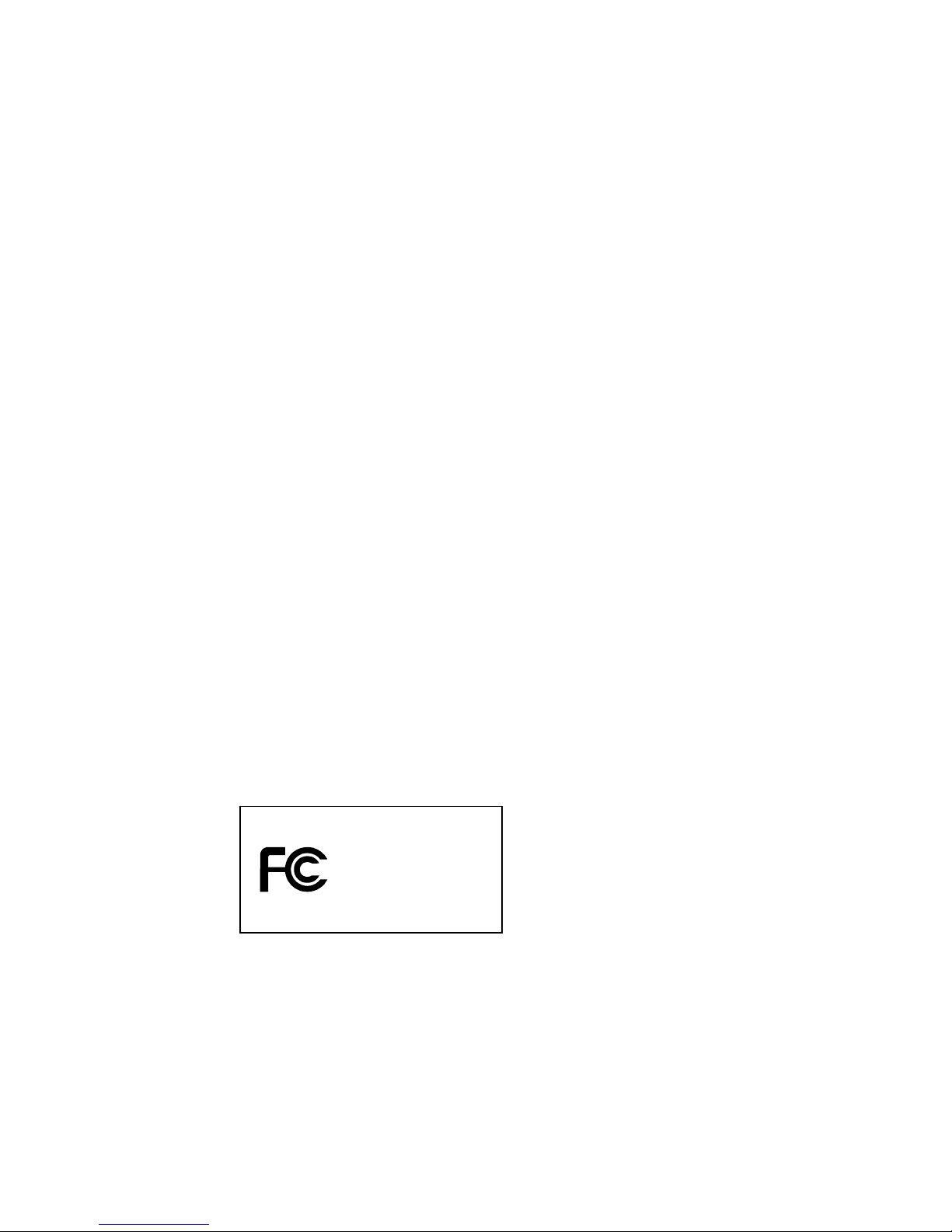
Communication Notices
This equipment has been tested and found to comply with the limits for a Class B digital device, pursuant to
Part 15 of the FCC Rules. These limits are designed to provide reasonable protection against harmful
interference in a residential installation. This equipment generates, uses, and can radiate radio frequency
energy and, if not installed and used in accordance with the instructions, may cause harmful interference to
radio communications. However, there is no guarantee that interference will not occur in a particular
installation. If this equipment does cause harmful interference to radio or television reception, which can be
determined by turning the equipment off and on, the user is encouraged to try to correct the interference by
one or more of the following measures:
• Reorient or relocate the receiving antenna.
• Increase the separation between the equipment and receiver.
• Connect the equipment into an outlet on a circuit different from that to which the receiver is connected.
• Consult the dealer or an experienced radio/TV technician for help.
Unauthorized changes or modifications could void the user’s authority to operate the equipment.
This device complies with part 15 of the FCC Rules. Operation is subject to the following two conditions: (1)
this device may not cause harmful interference, and (2) this device must accept any interference received,
including interference that may cause undesired operation.
Any change or modification to this product voids the user’s authority to operate it per FCC Part 15 Subpart A
Section 15.21 regulations.
This product contains an intentional radiator with the following parameters:
Operating Frequency: 902 to 928 MHz
Typical RF Power: 25 to 100 milliwatts (SL5x04 MP) or 25 to 205 milliwatts (SL5x04 C1)
Maximum RF Power: 1 Watt under abnormal conditions
Canada
This Class B digital apparatus complies with Canadian ICES-003 and RSS 210.
Cet appareil numérique de la classe B est conforme à la norme NMB-003 du Canada.
Operation is subject to the following two conditions: (1) this device may not cause interference, and (2) this
device must accept any interference, including interference that may cause undesired operation of the device.
This device has been designed to operate with the antennas listed below, and having a maximum gain of
–18 dBi. Antennas not included in this list or having a gain greater than –18 dBi dB are strictly prohibited for
use with this device. The required antenna impedance is 50 ohms.
To reduce potential radio interference to other users, the antenna type and its gain should be so chosen that
the equivalent isotropically radiated power (e.i.r.p.) is not more than that permitted for successful
communication.
Tested To Comply
With FCC Standards
Printronix SL5000
r
and T5000
r
FOR HOME OR OFFICE USE
Page 9

CE Notice (European Union)
Marking by the CE symbol indicates compliance of this Printronix system to the EMC Directive and the Low
Voltage Directive of the European Union. Such marking is indicative that this Printronix system meets the
following technical standards:
• EN 300 220-1 (2000), Electromagnetic Compatibility and Radio Spectrum Matters; Short Range Devices;
Radio equipment to be used in the 25 MHz to 1000 MHz frequency range with power levels ranging up to
500 mW.
• EN 55022 — “Limits and Methods of Measurement of Radio Interference Characteristics of Information
Technology Equipment.”
• EN 50082-1: 1992 — “Electromagnetic compatibility—Generic immunity standard Part 1: Residential,
commercial, and light industry.”
• EN 60950 — “Safety of Information Technology Equipment.”
This printer is a Class B product for use in a typical Class B domestic environment.
CE Symbol
Declaration Of Conformity
Manufacturer: Printronix, Inc.
14600 Myford Rd.
Irvine, CA 92623 U.S.A.
declares that the product:
Product Type: Information Technology Equipment, Printer
Equipment Class: Commercial and Light Industrial
Model Numbers: T5204r, T5304r, SL5204r, SL5304r, 5504-R40 with optional suffixes
Configuration: serial, parallel, coax, twinax, external LAN, Ethernet, Wireless Ethernet, RFID
conforms to the following standards:
Safety: EN 60950-1: 2001, First Edition
EMC: ETSI EN 301 489-1
ETSI EN 301 489-3
ETSI EN300 220 V1.3.1 Sec. 8.1, 8.2, 8.6, 8.7, 8.9
EN 55022: 1998 +A1 Class B
EN 55024: 1998
EN 61000-4-2
EN 61000-4-3
EN 61000-4-4
EN 61000-4-5
EN 61000-4-6
EN 61000-4-8
EN 61000-4-11
EN 61000-3-2: 2000
EN 61000-3-3: 1995 +A1
and complies with:
The Low Voltage Directive 73/23/EEC and the EMC Directive 89/336/EEC.
Page 10

Taiwan
Lithium Battery Warning
The controller board contains a lithium battery sealed inside the real-time clock chip. Do not disassemble the
chip to replace the battery. Do not dispose of the chip by incineration. Failure to comply may cause the battery
to explode. Contact your local waste agency for the correct disposal procedure.
Printronix makes no representations or warranties of any kind regarding this material, including, but not limited
to, implied warranties of merchantability and fitness for a particular purpose. Printronix shall not be held
responsible for errors contained herein or any omissions from this material or for any damages, whether
direct, indirect, incidental or consequential, in connection with the furnishing, distribution, performance or use
of this material. The information in this manual is subject to change without notice.
This document contains proprietary information protected by copyright. No part of this document may be
reproduced, copied, translated or incorporated in any other material in any form or by any means, whether
manual, graphic, electronic, mechanical or otherwise, without the prior written consent of Printronix.
COPYRIGHT © 2005, 2008 PRINTRONIX, INC. All rights reserved.
Trademark Acknowledgements
Printronix and PGL are registered trademarks of Printronix, Inc.
SL5000r and T5000r are trademarks of Printronix, Inc.
Page 11

11
Controls And Indicators
Power Switch
The power switch is located on the bottom back panel of the printer.
To apply power, place the switch in the | (On) position. When you
first power on the printer, a series of initialization messages
appears on the Liquid Crystal Display (LCD) on the control panel.
To remove power, place the power switch in the O (Off) position.
Control Panel
The control panel is located on the front of the printer and includes
an LCD, indicators, and control keys (buttons). These are described
in the following tables.
Liquid Crystal
Display (LCD)
Online Status
Indicator
Job In Process
Indicator
Page 12

Controls And Indicators
12
Status And Display Indicators
Indicator Description
Function in
Online Mode
Function in
Offline Mode
Function in
Menu Mode
Online Status Indicates when the
printer is online,
offline, or when
there is a fault
condition.
Stays lit when the
printer is online, ready
to print, and accept
data from the host.
Flashes during a fault
condition.
Off when the printer is
offline.
Flashes during a fault
condition.
Off.
Flashes during a fault
condition.
Liquid Crystal
Display (LCD)
A backlighted
liquid crystal
display with two
rows of 16
characters each.
Displays “ONLINE,” the
interface type, and
emulation in use.
During a fault condition,
displays the specific
fault message and the
corrective action.
Displays “OFFLINE.”
During a fault condition,
displays the specific
fault message and the
corrective action.
Displays “OFFLINE”
and a main menu,
submenu, or option.
During a fault condition,
displays the specific
fault message and the
corrective action.
Job In
Process
Indicates when the
printer is receiving
or processing
data.
Flashes when receiving
data.
Stays lit when data has
been processed and is
waiting to be printed.
Off when no data is
being received or when
no data remains in the
buffer.
Flashes when receiving
data.
Stays lit when data has
been processed and is
waiting to be printed.
Off when no data is
being received or when
no data remains in the
buffer.
None
Page 13

Control Panel
13
Control Panel Keys
Button Description
Function in
Online Mode
Function in
Offline Mode
Function in
Menu Mode
PAUSE Key
Toggles the printer
between Online and
Offline modes.
Sets printer to
Offline mode.
Sets printer to Online mode. Sets printer to Offline mode.
JOB SELECT Key None Displays the name and
number of the last loaded
configuration and allows
you to load the factory and/
or pre-stored printer
configurations.
Scrolls left through main
menus.
Decrements option values
within submenus.
–
DECREMENT Key in
Menu mode
FEED Key
UP Key in Menu mode
Advances the
media one label
length.
Advances the media one
label length.
Scrolls the current menu
selection one level up.
TEST PRINT Key
Pressing the
↵
(ENTER) key with a
Diagnostic Test
displayed initiates the
test. Pressing
↵ again
terminates the test.
None Scrolls through the Test
Print patterns.
Scrolls right through main
menus.
Increments option values
within submenus.
+
INCREMENT Key in
Menu mode
Page 14

Controls And Indicators
14
Control Panel Keys (cont.)
Button Description
Function in
Online Mode
Function in
Offline Mode
Function in
Menu Mode
CANCEL Key
When the CANCEL key is
enabled, pressing it will clear all
data in the printer buffer and
prevent printing of that data.
Note: The default = Disable.
However, when the Coax/
Twinax Interface option is
installed, the default = Enable.
DOWN Key in Menu mode
None Clears all data
in the printer
data buffer
when enabled.
Scrolls the current
menu selection one
level down.
MENU Key Takes the printer Offline and
selects the Menu mode.
Selects the
Menu mode.
Scrolls between main
menu selections.
ENTER Key
Pressing the
↵ (ENTER) key in
Menu mode selects the
displayed option or value. An
asterisk then appears next to
the option or value indicating it
has been selected.
Note: If the ENTER key is
locked, “ENTER SWITCH
LOCKED” displays on the LCD
for one second. Press the ↓
(DOWN) and
↵ (ENTER) keys
at the same time to unlock the
ENTER key.
None None Selects the current
menu value and
displays an asterisk
(*) next to the value.
Page 15

Control Panel
15
Loading Media And Ribbon
IMPORTANT
Printronix recommends using the supplied roll of 100 labels to
set up and verify printer operation. If you have an SL5000r, this
will avoid expending the more expensive smart labels for this
task.
CAUTION
DO NOT TOUCH the printhead or the electronic components
under the printhead assembly.
CAUTION
Do not close the pivoting deck without label stock installed
between the printhead and the platen, because debris on the
platen may damage the printhead.
Page 16

Loading Media And Ribbon
16
Loading Roll Media
IMPORTANT
If you are using direct thermal mode, clean the printhead,
platen roller, and upper and lower media sensors every time
you change the media.
1. Slide the media hanger guide outward to the end of the media
hanger, and flip it up into the horizontal position (as shown).
2. Open the pivoting deck by rotating the deck lock lever fully
clockwise.
Media Hanger
Media Hanger
Guide
Deck Lock
Lever
Pivoting
Deck
Page 17

Loading Roll Media
17
3. Slide the media width guide close to the outside end of the
media damper.
4. Slide the supplied media roll onto and towards the back of the
media hanger.
NOTE: For information regarding smart labels, refer to the
RFID
Labeling Reference Manual
.
5. Place the media hanger guide under the media hanger and
against the lower part of the label core at a 45 degree angle
(as shown). This position provides the required tension for a
new label roll and the desired drag for a partial label roll.
Media Roll
Media Hanger
Guide
Media Hanger
Media Width
Guide
Media Damper
Page 18

Loading Media And Ribbon
18
6. Thread the media under the media damper and then between
the platen (rubber drive roller) and the printhead.
You can also refer to the arrows on the printer frame or to the
label inside the media cover for media loading instructions.
Media and
Ribbon Loading
Instructions
Media
Printhead
Platen
Media Damper
Page 19

Loading Roll Media
19
7. Verify that the left edge of the media is against the fixed guide
on the bottom of the media damper.
8. Push the media width guide in until it is flush with the outer
edge of the media.
9. Check the horizontal position of the lower media sensor
(located under the media guard) and the upper media sensor.
Media
Guard
Lower
Media Sensor
Fixed
Guide
Media
Damper
Media Width
Guide
Page 20

Loading Media And Ribbon
20
10. Align the left (inside) edge of the media with the notch located
in the left front edge of the tear bar.
11. Close the printhead by pressing down on the pivoting deck and
rotating the deck lock lever fully counterclockwise.
12. Power on the printer (place the power switch in the | position).
Notch
Media (left edge)
Deck Lock
Lever
Pivoting
Deck
Page 21

Loading Ribbon
21
Loading Ribbon
IMPORTANT
Clean the printhead, platen roller, and upper and lower media
sensors every time you change the ribbon.
1. Install the ribbon take-up core on the ribbon take-up spindle.
NOTE: The first ribbon take-up core comes with the printer.
Thereafter, use the core from the old (used up) ribbon.
2. Slide the ribbon roll onto the ribbon supply spindle until it stops
against the spindle flange.
3. Open the pivoting deck by rotating the deck lock lever fully
clockwise until the deck swings upward.
Ribbon
Roll
Ribbon
Supply Spindle
Deck Lock Lever
Pivoting
Deck
Ribbon
Take-Up Core
Spindle
Flange
Ribbon
Take-Up Spindle
Page 22

Loading Media And Ribbon
22
4. Thread the end of the ribbon under the rear ribbon guide roller,
then between the platen and the printhead.
You can also refer to the arrows on the printer frame or to the
upper-right corner of the label inside the media cover for ribbon
loading instructions.
Media
Printhead
Rear Ribbon Guide Roller
Ribbon
Page 23

Loading Ribbon
23
IMPORTANT
Do not attach the ribbon to the ribbon take-up spindle without
a ribbon take-up core installed.
5. Attach the ribbon to the ribbon take-up core on the ribbon
take-up spindle using the adhesive on the ribbon leader.
NOTE: Use a small adhesive label to secure ribbon without a
leader to the ribbon take-up core.
6. Manually rotate the spindle clockwise until the clear leader has
passed the printhead.
7. Close the pivoting deck and rotate the deck lock lever fully
counterclockwise.
Ribbon
Take-up Spindle
Ribbon
Take-up Core
Media and
Ribbon Loading
Instructions
Deck Lock Lever
Ribbon Leader
Page 24

Contact Information
24
Contact Information
Printronix Customer Support Center
IMPORTANT
Please have the following information available prior to calling
the Printronix Customer Support Center:
• Model number
• Serial number (located on the back of the printer)
• Installed options (i.e., interface and host type if applicable to the
problem)
• Configuration printout
• Is the problem with a new install or an existing printer?
• Description of the problem (be specific)
• Good and bad samples that clearly show the problem (faxing of
these samples may be required)
Americas (714) 368-2686
Europe, Middle East, and Africa (31) 24 6489 311
Asia Pacific (65) 6548 4114
http://www.printronix.com/support.aspx
Printronix Supplies Department
Contact the Printronix Supplies Department for genuine Printronix
supplies.
Americas (800) 733-1900
Europe, Middle East, and Africa (33) 1 46 25 1900
Asia Pacific (65) 6548 4116
or (65) 6548 4182
http://www.printronix.com/supplies-parts.aspx
Page 25

Corporate Offices
25
Corporate Offices
Printronix, Inc.
14600 Myford Road
P.O. Box 19559
Irvine, CA 92623-9559
Phone: (714) 368-2300
Fax: (714) 368-2600
Printronix, Inc.
Nederland BV
P.O. Box 163, Nieuweweg 283
NL-6600 Ad Wijchen
The Netherlands
Phone: (31) 24 6489489
Fax: (31) 24 6489499
Printronix Schweiz GmbH
42 Changi South Street 1
Changi South Industrial Estate
Singapore 486763
Phone: (65) 6542 0110
Fax: (65) 6546 1588
Visit the Printronix web site at www.printronix.com
For More Information
This
Quick Setup Guide
provides general information for use of
your printer. Refer to the
User’s Manual
(located on the CD-ROM
included with this book) for more detailed information including:
• Other Configuration Menus
• Interfaces
• Diagnostics and Troubleshooting
• Printer Options
• Specifications
• Glossary of Terms
Page 26

For More Information
26
Page 27

Page 28

254019-001A
*254019-001*
