Page 1

Operation
Product Holding Bin
Manual
Pan and Cover Button Bar
DHB2SS-20
Power On/Off Switch
DHB2SS-27
Button BarPan and Cover
Product Identification
Temperature Control Panel
PRINCE CASTLE
LOGO Button
LED Timers (tri-color)
(qty. 4 or 6)
Pan Button s
(qty. 4 or 6)
Temperature Control Panel
Power On/Off Switch
DHB2SS-20/27
Upper Pan Displays
(qty. 2 or 3)
BKFT (Breakfast) LED
Transfer Button
MENU/ENTER Button
UP and DOWN Arrow
Buttons
REG (Regular Menu) LED
This product is warranted to be free from defects in material and/or
LIMITED WARRANTY
workmanship for a period of 1 year from date of original installation, not to
exceed 18 months from the date of manufacture.
Any component which proves to be faulty in material and/or workmanship
will be replaced or repaired (at the option of Prince Castle, Inc.) without
cost to the customer for parts and labor. This warranty covers on-location
service (i.e. trip charges and/or mileage). Travel mileage is limited to
100 miles (200 Kilometers) round trip (one trip warranty) from an
authorized service agency or its sub-service agency.
This warranty is subject to the following exceptions/conditions:
• Use of any non-genuine Prince Castle parts voids this warranty.
• All labo r t o be p e rformed during r eg u l ar w o rk hour s. Overtime p re m ium
(the incremental amount) will be charged to the customer.
• Damage caused by carelessness, neglect and/or abuse (e.g., dropping,
tampering or altering parts, equipment damaged in shipment, by fire,
flood or an act of God) is not covered under this warranty.
• All problems due to operation at voltages other than that specified on
equipment nameplates are not covered by this warranty. Conversion to
correct voltage is the customer’s responsibility .
• This equipment must be serviced by Prince Castle Authorized Service
Agency or a Prince Castle Service Technician during the warranty
period.
TABLE OF CONTENTS
Product Identification . . . . . . . . . . . . . . . . . . . . . . . . . . . . . . . . . . . . . . 1
Safety Information . . . . . . . . . . . . . . . . . . . . . . . . . . . . . . . . . . . . . . . . 2
Installation . . . . . . . . . . . . . . . . . . . . . . . . . . . . . . . . . . . . . . . . . . . . . . 2
Operation. . . . . . . . . . . . . . . . . . . . . . . . . . . . . . . . . . . . . . . . . . . . . . . 3
Cleaning. . . . . . . . . . . . . . . . . . . . . . . . . . . . . . . . . . . . . . . . . . . . . . . . 4
Programming . . . . . . . . . . . . . . . . . . . . . . . . . . . . . . . . . . . . . . . . . 7 – 10
CastleNet
Factory Presets . . . . . . . . . . . . . . . . . . . . . . . . . . . . . . . . . . . . . . . . . . 12
Troubleshooting . . . . . . . . . . . . . . . . . . . . . . . . . . . . . . . . . . . . . . . . . . 13
Exploded View and Parts List (DHB2SS-20). . . . . . . . . . . . . . . . . . . . 14
Exploded View and Parts List (DHB2SS-27). . . . . . . . . . . . . . . . . . . . 15
Wiring Diagram . . . . . . . . . . . . . . . . . . . . . . . . . . . . . . . . . . . . . . . . . . 16
®
Communications Network. . . . . . . . . . . . . . . . . . . . . . . . . 11
355 East Kehoe Blvd. • Carol Stream, IL 60188 USA
Telephone: 630-462-8800 • Toll Free: 1-800-PCASTLE
Fax: 630-462-1460 • www.princecastle.com
542-515revA Printed in USA 1/06 © 2006
Page 2
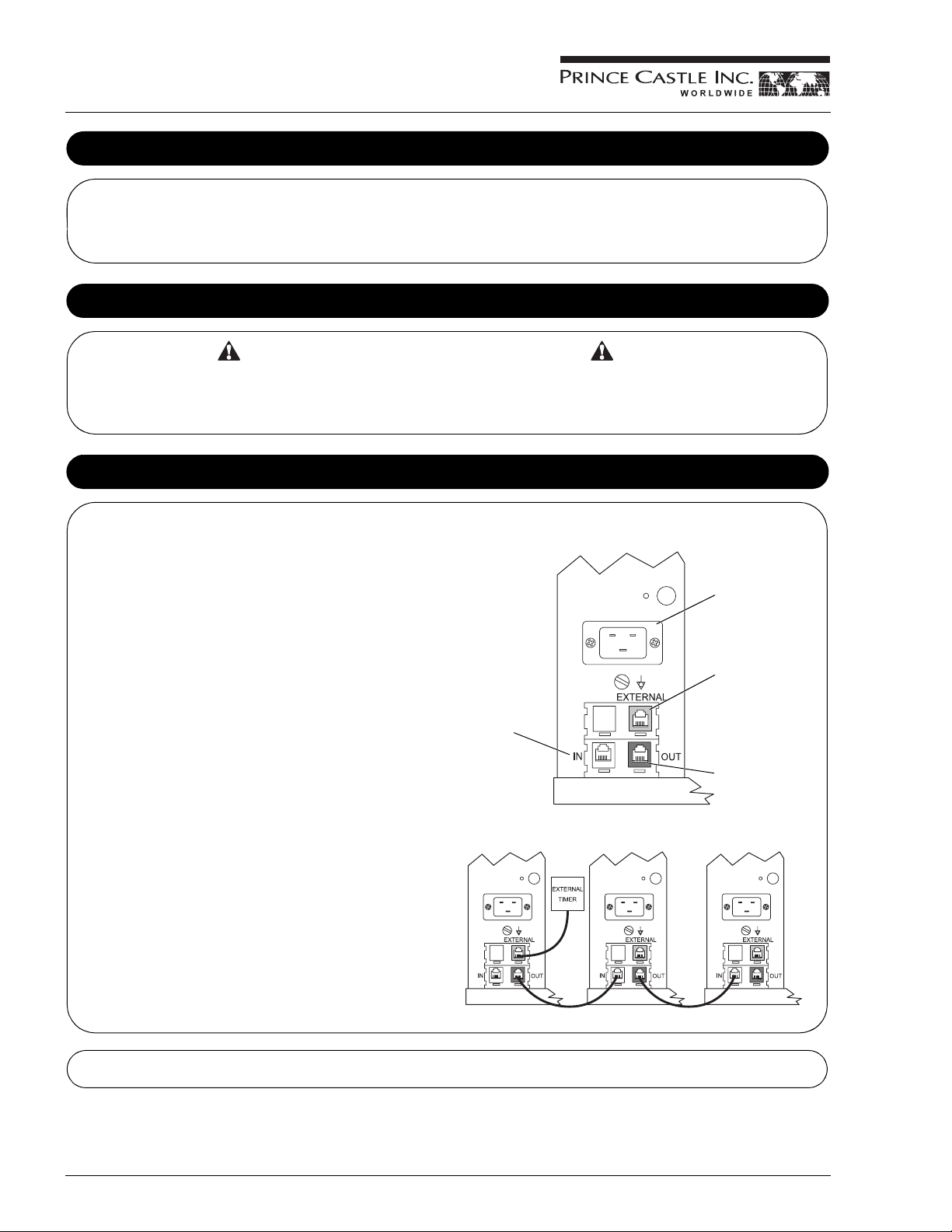
Product Holding Bin
DHB2SS-20/27
Model Volts Watts Hertz
DHB2SS-20 120 1700 60
DHB2SS-27 120 1650 60
Safety Information
WARNING CAUTION
Indicates information important to the proper operation of the unit.
Failure to observe may result in damage to the equi pment and/or
severe bodily injury or death.
Specifications
Indicates information important to the operation of the unit. Failure
to observe may result in damage to the equipment.
Installation
A. Remove the unit from the carton and inspect for signs of damage. If
there is damage to the unit:
• notify the carrier within 24 hours of delivery
• save carton and packaging materials for inspection purposes
• contact your local dealer, or if purchased directly, the Prince Castle
Sales Department at 800-722-7853 or 1-630-462-8800 to arrange for a
replacement unit.
NOTE: When installing this unit, the ambient temperature at the mounting
site should not exceed 100°F.
B. Place the bin on a counter and seal the base to the counter with food-
approved sealant.
C. Plug the power cord into the bin and connect the plug into the proper
electrical outlet (15 amp, 120 Volt). All connections must be in
accordance with local electrical codes and any other applicable codes.
NOTE: The electrical receptacle should be a dedicated outlet. No other
equipment should be operating on the line (refrigerators, fryers, etc.).
D. If used, plug a Prince Castle external timer bar (consult factory for
model) data cable into the blue plug jack (external) located on the rear
of the Prince Castle holding bin. If cable from timer is too short, use
Prince Castle Extender Cable Kit, P/N PC-COMEXT.
E. Install the racks, pans and pan covers into the cavities.
F. Turn the power switch to ON. Allow 30 minutes for warm-up.
NOTE: If the unit is to be networked with other Prince Castle units, an
external timer may be connected to any one bin in the chain. Refer to
CASTLENET COMMUNICATIONS NETWORK in this manual.
Rear of PHU
White Plug
Jack (in from
another unit)
BIN 1 BIN 2 BIN 3
Power Cord Inlet
Blue Plug Jack
(Plug external timer
data cable into here)
Black Plug
Jack (out to
another unit)
Prince Castl e reserves the right to change specifications and prod uct design without notice. Such revisions do not entitl e the buyer to
corresponding changes, improvements, additions or replacements for previously purchased equipment.
Printed in USA 1/06 © 2006 2 542-515revA
Page 3
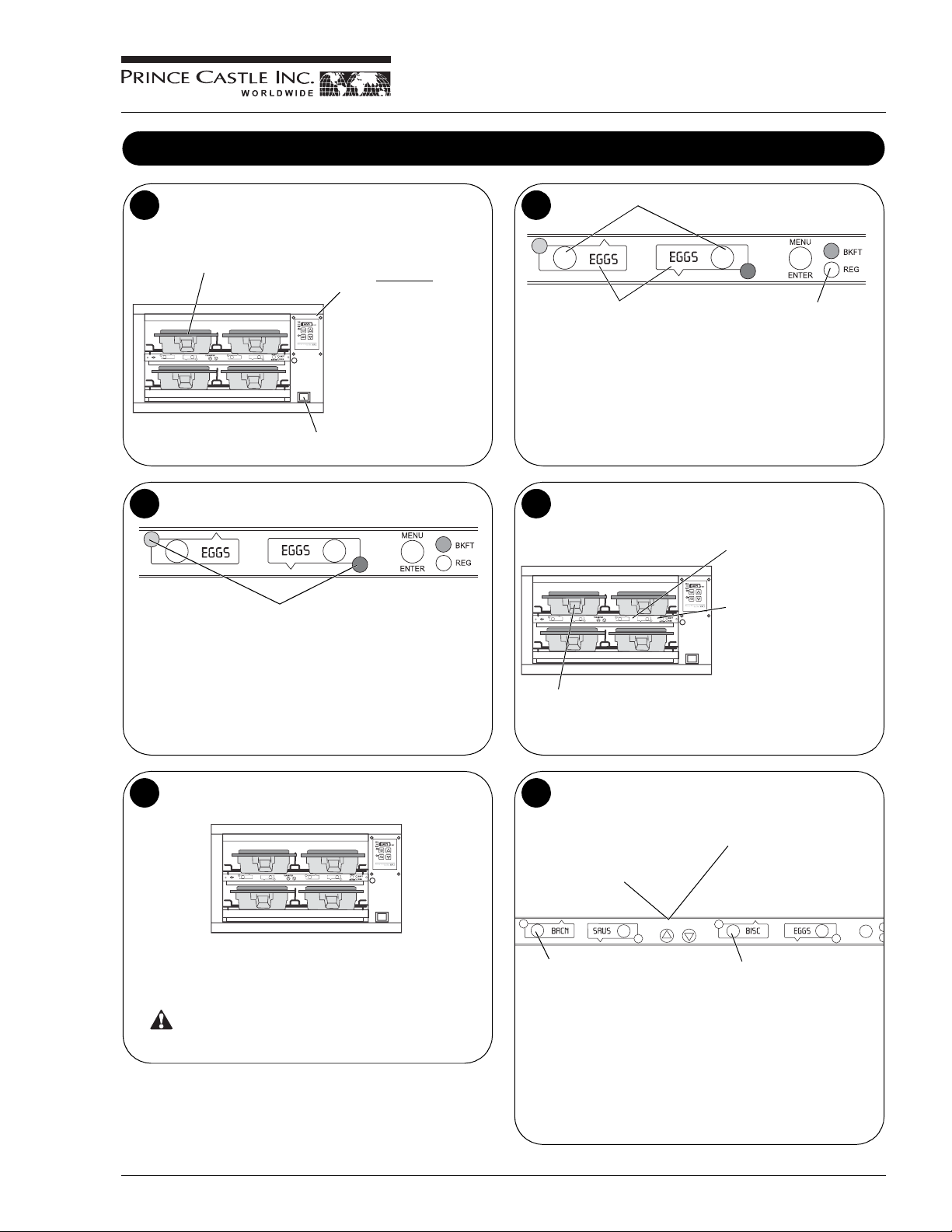
Operation
Product Holding Bin
DHB2SS-20/27
Turn power On/Off switch to ON position.
1
Load pan covers (if used) onto pan
racks and insert racks into the unit.
Power On/Off Switch
LED Timing Status
3
LED Timers
RED (steady) = Ready for product
RED (flashing) = Discard product
GREEN (steady) = Oldest product, use first
GREEN (flashing) = Cook more product
YELLOW (steady) = Newer product, use green first
YELLOW (flashing) = Cook more product
Allow 30 minutes
heaters to reach operating
temperature. The
Temperature Display will
show temperature as unit
warms up to the operating
temperature.
for
Press all PAN buttons.
2
The PAN DISPLAYS will show the
assigned product name.
If no product is assigned, the
display will be dim and show “- - - -”.
Pressing the PAN button will not
activate the timer if “- - - -” is
displayed. Pressing PAN button
when product name is displayed will
start timing cycle.
When LED is steady RED, load product and press the PAN
4
button.
If only one pa n is active for a
product, the LED will turn from
RED to GREEN.
BKFT (Breakfast) or REG
(Regular Menu) will be lit
depending on preprogrammed menu.
If no other pan is acti v e f or
a product, the LED for the
first pan loaded will turn
from RED to GREEN.
The LED for the 2nd pan
(3rd pan, etc.) loaded will
turn from RED to YELLOW.
An LED timer can be stopped
(cancelled) at any time by
pressing and releasing the
corresponding PAN button.
When any of the timer LEDs flash, cook more product or remove
5
and discard product as indicated.
GREEN (flashing) = Cook more product
YELLOW (flashing) = Cook more product
RED (flashing) = Discard product
WARNING
Hot surfaces.
Product, along with any remaining time, can be transferred from
6
one cavity to another as follows:
A. Press and release the
TRANSFER button. Displays
for available bins are brightly lit.
Displays for bins currently
timing, are dimly lit.
TRANSFER
B. Press and release the PAN
button of the product to be
moved.
NOTE: If product transfer is not completed within a pre-programmed
transfer time, the transfer will be cancelled. See your Manager.
C. Press and release the
TRANSFER button again.
D. Move the product. Press and
release the PAN button for the
new location. The new location
will finish timing the product.
When the transferred pan
timing expires, location will
revert to original menu setting.
MENU
ENTER
542-515revA 3 Printed in USA 1/06 © 2006
Page 4
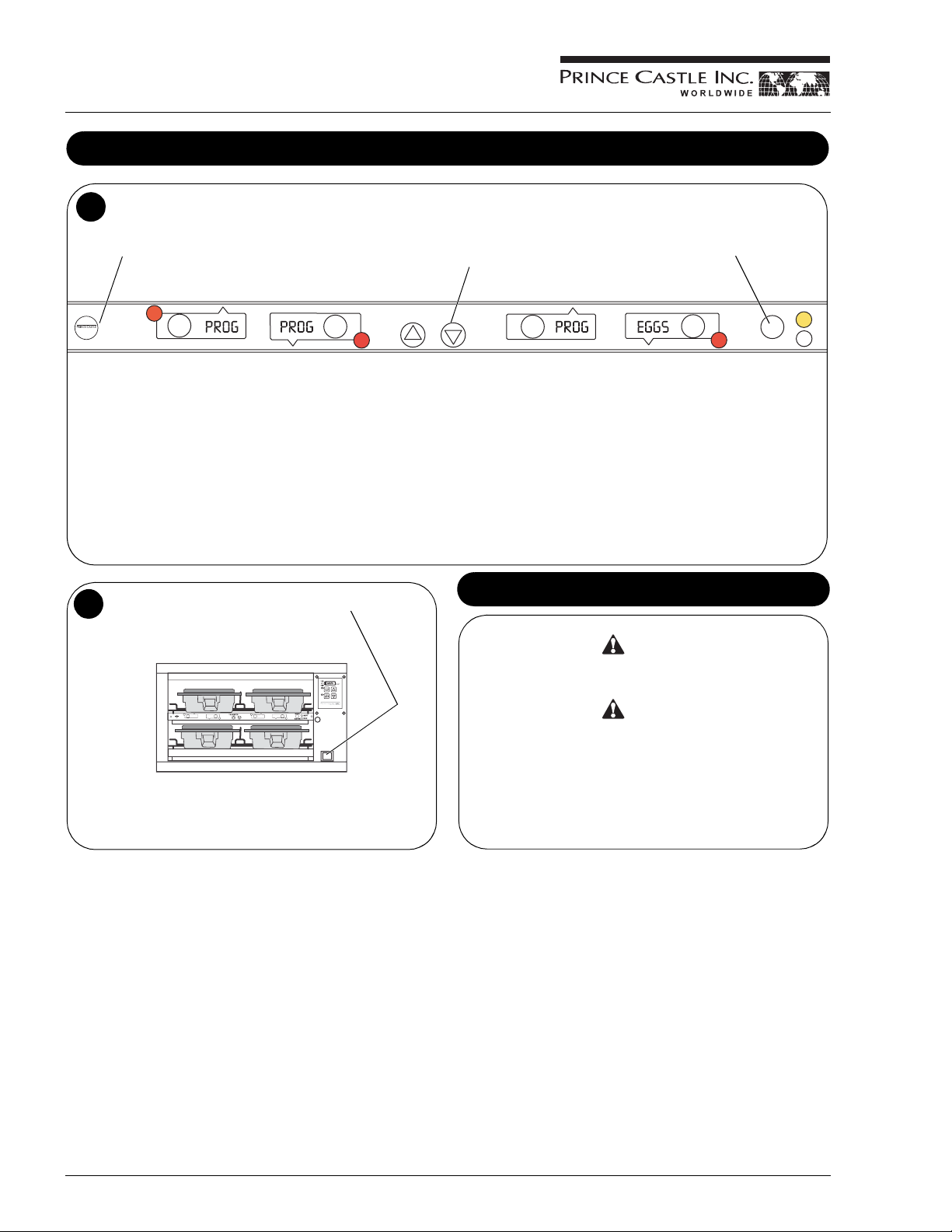
Product Holding Bin
K
G
DHB2SS-20/27
Operation (continued)
To change a menu selecti on for a specific pan cavity, use the following steps:
7
A. Press and hold the PRINCE CASTLE LOGO button for 6 seconds. All
Pan displays will show PROG. All LED Timers will be RED.
D. Press the UP or DOWN Arrow
button to scroll to the desired
product choice.
E. Press the MENU/ENTER button
to select the product choice.
TRANSFER
B. Press and hold the MENU/ENTER button. The display next to the
MENU/ENTER button will display the product choices. While holding
the MENU/ENTER button, press the UP or DOWN Arrow button to
scroll through the product choices. While scrolling, the BKFT LED will
be lit for the breakfast menus and the REG LED will be lit for the
regular menus.
C. Press a PAN button to change the product. the LED timer will change
to yellow and the display will change from PROG to the assigned
product choice and two other displays will change to up and down
arrows and ENR.
To shut down the unit, turn the power On/Off switch to OFF.
8
MENU
ENTER
F. Repeat Steps A – E as required for other Pan displays. Press the PRINCE
CASTLE LOGO button to exit the Program Mode.
NOTE: Up to six products may be programmed for each Pan button (1 for
each menu). In addition, a pan may be set as “not used” by assigning “----” as
its product.
Cleaning
WARNING
Before performing any main tenance, turn the power switch to th e
OFF position and unplug the power cord from the electrical
receptacle.
CAUTION
This unit is not watertight. Do not clean with a water jet/jet spray.
Do not immerse the unit in water.
1. Turn the unit off and unplug the power cord from the electrical
receptacle.
2. Remove the pan covers and pan racks. Wipe all parts and unit with
a damp cloth. DO NOT use a green Scotch Bright pad cleaner, ice
or water.
B
RE
Printed in USA 1/06 © 2006 4 542-515revA
Page 5
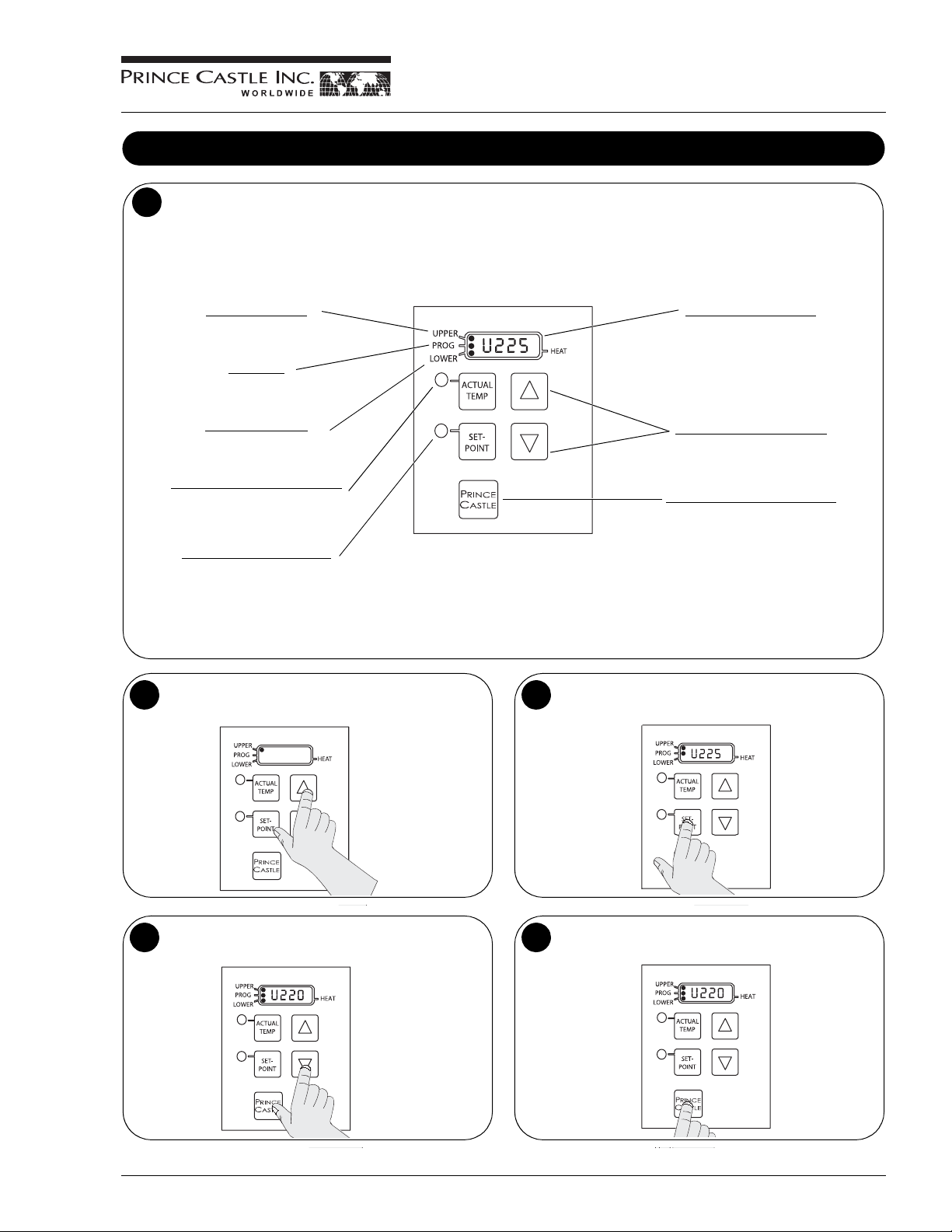
Setting the Temperature
The unit has two shelves, each with an upper and lower heater (four heaters total).
1
The factory pre-set for the upper heaters is 225°F.
The factory pre-set for the lower heaters is 195°F.
Each upper heater has a programmable range of 150° – 275°F.
Each lower heater has a programmable range of 150° – 225°F.
Use the control below and the following steps to set the setpoint temperature for each heater.
Product Holding Bin
DHB2SS-20/27
This LED will be lit to indicate upper shelf is
selected.
This LED will be lit to indicate unit is in Program
Mode.
This LED will be lit to indicate lower shelf is
selected.
Press to display actual temperature for the
selected heater. LED will be lit when actual
temperature is displayed.
Press to display setpoint temperature of a
selected heater. LED will be lit when setpoint
temperature is displayed.
NOTE: To reset all times and temperatures to the factory settings, turn the unit off, then press and hold the UP and DOWN Arrow buttons simultaneously
while turning the unit back on. A “P” will appear in the display and all times and temperatures will be reset to original factory settings.
2
UPPER SHELF LED
PROG LED
LOWER SHELF LED
ACTUAL TEMP BUTTON and LED
SETPOINT BUTTON and LED
Press the UP or DOWN Arrow button until the desired shelf LED
and upper (U) or lower (L) heater is selected.
NOTE: The unit is preset to display temperature
in Fahrenheit. To display in Celsius, press and
hold the DOWN Arrow button immediately after
turning on the power switch. To switch back to
Fahrenheit, press and hold the UP Arrow button
after turning on the power switch.
Used with other buttons to scroll through heater
and temperature selections.
Press to enter temperature selections.
Press and hold the SETPOINT button and the PRINCE
3
CASTLE LOGO button for 5 seconds. The Program LED
will light.
TEMPERATURE DISPLAY
UP/DOWN ARROW BUTTONS
PRINCE CASTLE LOGO BUTTON
U225
Press the UP or DOWN Arrow button until the desired setpoint
4
temperature is displayed.
Press the PRINCE CASTLE LOGO button to save the new
5
setpoint value. Repeat steps 2 – 5 to change the setpoint for any
other heater.
542-515revA 5 Printed in USA 1/06 © 2006
Page 6

Product Holding Bin
DHB2SS-20/27
Calibrating Heaters
Use the following steps to calibrate the individual heaters.
1
NOTE: Allow sufficient amount of
time for temperatures to stabilize
before starting calibration.
Press the UP or DOWN Arrow
button until the desired shelf LED
and upper (U) or lower (L) heater is
selected.
A. Press and hold the PRINCE CASTLE LOGO and ACTUAL
3
TEMP buttons for 5 seconds. The colon (:) LED indicator will
light. The temperature displayed is the actual heater
temperature sensed by the controll er.
B. To clear any offset readings, press the SETPOINT button.
AB
U2:30 U2:30
U225
Take a temperature reading within the shelf near the center
2
of the heater surface.
Use a stand-alone temperature
meter (not supplied).
Hot surfaces. Use caution
when taking temperature
readings within the shelf.
4
AB
WARNING
A. Press the UP or DOWN Arrow button until the temperature
displayed matches the reading obtained in Step 2.
B. Press the PRINCE CASTLE LOGO button to save the
temperature value and exit the Calibration Mode.
U2:20 U220
Selecting Breakfast and Regular Menus
There are six menus available:
1
BKFT LED ON = Menu1 or Menu6
REG LED ON = Regular2, Regular3, Regular4, or Regular5
Press and hold the MENU/ENTER button, then use the UP or
DOWN Arrow button to scroll through the 6 menus.
When scrolling, menu numbers
appear in this display.
When the desired menu is displayed, release the MENU/
2
ENTER button. The food products for the menu will be
displayed in the upper and lower PAN displays.
When timers for a different menu are still active, those BKFT or
REG LEDs will flash until they are all cancelled.
Printed in USA 1/06 © 2006 6 542-515revA
Page 7

Programming the Menus
Product Holding Bin
DHB2SS-20/27
Press and hold the PRINCE CASTLE LOGO button (on the
1
button bar) until all the displays show PROG and the PAN buttons
LEDs all glow RED.
A. Press the PAN button next to the display to be changed. The
3
LED will change from RED to YELLOW and the display will
change from PROG to the assigned product choice.
B. Press the UP or DOWN Arrow button to scroll to the desired product
choice.
C. Press the MENU/ENTER button to save the selection. All displays
will show PROG.
Press and hold the MENU/ENTER button. The display next to
2
the MENU/ENTER button will show the menu choices. Use the
UP or DOWN Arrow button to scroll through the 6 menus.
Release the MENU/ENTER button when the desired menu is
displayed.
When the MENU/ENTER button is released, all
displays will again show PROG.
A. Repeat Steps 2 and 3 as required.
4
B. Press the PRINCE CASTLE LOGO button to exit the
Program Mode and return to the Run Mode.
NOTE: Up to six items (one for each menu) may be
programmed for each PAN button. A pan may be set as “not
used” by assigning “----” as its product.
Changing the Hold and Cook-More Times
A. The SET PRODUCT TIME menu is used to change the Hold and Cook-More times.
1
B. Press and hold the PRINCE CASTLE LOGO button, then immediately press and hold the MENU/ENTER button until the display shows one
of the programming menus.
C. Use the UP or DOWN Ar row button to scroll to the PROD TIME
ENTR.)
PRINCE CASTLE LOGO Button MENU/ENTER Button
542-515revA 7 Printed in USA 1/06 © 2006
ENTR menu. (NOTE: Units with 6 or 8 pan displays will show SET PRODUCT TIME
Page 8

Product Holding Bin
DHB2SS-20/27
Changing the Hold and Cook-More Times (continued)
A. Press and release the MENU/ENTER button to enter the Set
2
Product Time menu. The display will show, for e xample, EGGS
TIME
ENTR.
B. Use the UP or DOWN Arrow button to scroll through the list of
products. When the desired product is displayed, press the
MENU/ENTER button to select it.
Refer to the Product Menu Details on page 12 for a list of products and
their corresponding display names.
NOTE: Holding the UP or DOWN Arrow button for longer than 2 seconds
will cause the product list to automatically scroll up or down.
A. The display will now show current Cook-More time. Use the UP
4
or DOWN Arrow button to scroll to the desired Cook-More time.
B. When the desired Cook-More time is displayed, press the MENU/
ENTER button to save it.
NOTE: Cook-More time cannot be increased to more than the Hold
time minus one minute.
A. The display now shows the current Hold time.
3
B. Use the UP or DOWN Arrow b u tton to scroll to the desired Hold time.
When the desired Hold time is displayed, press the MENU/ENTER
button to save the desired Hold time.
NOTE: Hold time cannot be reduced to less than the Cook-More time
plus one minute.
A. The display will show PROD TIME ENTR. Repeat Steps 2 – 4 for any
5
other product.
B. Press and release the PRINCE CASTLE LOGO button at any
time to exit the Program Mode and return to the Run Mode.
NOTE: If the MENU/ENTER button has not been pressed to save
any changes, the program will revert to the original values.
Setting the Alternating Display Interval
A. The Alternating Display Interval allows the timer bar displays to alternate between the product name and remaining Hold time. The default setting
is 5 seconds.
B. Press and hold the PRINCE CASTLE LOGO button, then immediately press and hold the MENU/ENTER button until the display shows one of
the programming menus.
C. Use the UP or DOWN Arrow button to scroll to the DISP ALT TIME menu. Press MENU/ENTER button.
D. Use the Up and Down Arrow buttons to adjust the interval setting from 0 to 15 seconds. Press MENU/ENTER to save the change.
E. Press and hold the PRINCE CASTLE LOGO button at any time to exit the Program Mode.
PRINCE CASTLE LOGO Button
MENU/ENTER Button
Printed in USA 1/06 © 2006 8 542-515revA
Page 9

Product Holding Bin
DHB2SS-20/27
Changing Product Names
A. The EDIT PRODUCT NAME menu is used to change a default product name to one of your own choosing.
1
B. Press and hold the PRINCE CASTLE LOGO button, then immediately press and hold the MENU/ENTER button until the display shows one
of four programming menus.
C. Use the UP or DOWN Arrow button to scroll to the PROD NAME
NOTE: The default names available for editing are listed on page 12.
PRINCE CASTLE LOGO Button MENU/ENTER Button
ENTR menu.
A Press and release the MENU/ENTER button to enter the
2
Edit Product Name menu. The display will read PROD XXXX
ENTR.
B. Use the UP or DOWN Arrow button to scroll through the list
of products.
C. When the desired product is displayed, press the MENU/
ENTER button to select it. The first letter (in this case, the E)
will start blinking.
When all four digits have been changed, press the MENU/
4
ENTER button to save the new name.
A. T o change the blinking E, use the UP or DOWN Arrow button to
3
scroll to the desired letter/number/symbol.
B. When the desired selection is displayed, press the P AN button
(to the left or right of the selected display) to move to the next
digit.
C. Repeat for all digits.
NOTE: Holding the UP or DOWN Arrow button for longer than 2 seconds
will cause the selected digit to automatically scroll up or down.
A. The display will show PROD NAME
5
for any other product.
B. Press and release the PRINCE CASTLE LOGO button at any
time to exit the Program Mode and return to the Run Mode.
NOTE: If the MENU/ENTER button has not been pressed to save
any changes, the program will revert to the original names.
ENTR. Repeat Steps 2 – 4
542-515revA 9 Printed in USA 1/06 © 2006
Page 10

Product Holding Bin
DHB2SS-20/27
A. The SET MAXIMUM TRANSFER TIME menu is used to set the amount of time allowed to make a product transfer from one pan to another.
1
B. Press and hold the PRINCE CASTLE LOGO button, then immediately press and hold the MENU/ENTER button until the display shows one of
the programming menus.
C. Use the UP or DOWN Arrow button to scroll to the XFR TIME
PRINCE CASTLE LOGO Button MENU/ENTER Button
Set Maximum Transfer Time
ENTR menu. (NOTE: Units with 6 or 8 pan displays will show MAX XFR TIME ENTR.)
A. Press and release the MENU/ENTER button to enter the Set
2
Maximum Transfer Time menu.
B. The display shows XFR :20
seconds.
ENTR. This shows a value of 20
A. To change the time, use the UP or DOWN Arrow button to
3
scroll to the desired time. When the desired selection is
displayed, press the MENU/ENTER button to enter the
selection.
B. Press and release the PRINCE CASTLE LOGO button at any
time to exit the Program Mode and return to the Run Mode.
NOTE: If the MENU/ENTER button has not been pressed to save
any changes, the program will revert to the original time.
Set Volume Level
A. The default setting for the volume level is OFF.
1
B. Press and hold the PRINCE CASTLE LOGO button, then immediately press and hold the MENU/ENTER button until the display shows one
of the programming menus.
C. Use the UP or DOWN Arrow button to scroll to the Set Vol 0
PRINCE CASTLE LOGO Button MENU/ENTER Button
ENTR menu.
A. Press and release the MENU/ENTER button to enter the Set
2
Volume menu.
B. The display shows SET VOL 0
volume is currently turned off.
The volume may be set for Vol 0 (off) or for volume levels Vol 1
through Vol 3.
ENTR. This shows that the
A. To change the volume level, use the UP or DOWN Arrow
3
button to scroll to the desired level. When the desired
selection is displayed, press the MENU/ENTER button.
B. Press and release the PRINCE CASTLE LOGO button at any
time to exit the Program Mode and return to the Run Mode.
NOTE: If the MENU/ENTER button has not been pressed to save
any changes, the program will revert to the original volume level.
Printed in USA 1/06 © 2006 10 542-515revA
Page 11

CastleNet® Communications Network
Product Holding Bin
DHB2SS-20/27
The Prince Castle DHB Bins, external timers, and New Bun Cabinet
Timers can be in ter -c onne cted to f orm th e C astl eNet
Network. The network can be used for data transfer between bins and
timers for menu updates or to transfer product hold time from bin-tobin. A PDA (or similar device) or a notebook with Prince Castle
MenuView
desired changes.
Each bin is supplied with a standard 25' cable and allows units to be
“daisy-chained” together to form the network. If cable is too short, use
Prince Castle Extender Cable Kit, P/N PC-COMEXT.
The factory default address for Main bins and timers is address 1. The
factory default address for Specialty bins and timers is address 2. If a
third bin is used, the address must be set at 3.
2
®
software is used to connect to the network and enter the
IMPORTANT: Each timer must have a different address. If a
location has three bins, it is recommended that the bins and
timers be set consecutively to addresses 1 through 3.
BIN 1 BIN 2 BIN 3
Example
®
Communication
Telephone jack plugs are located on the back of the unit. Connect
the units using the cables provided as shown here.
1
BIN 1
A Turn the power switch off, wait 15 seconds. Turn the switch to
3
ON while pressing and holding the ACTUAL TEMP and SETPOINT buttons. The display will show the current bin address.
B. Continue to hold the buttons until PROG LED turns on.
A
BIN 2 BIN 3
Example
B
Use the UP or DOWN Arrow button to scroll to the desired
4
address. Press the PRINCE CASTLE LOGO button to store the
new address.
Available addresses are:
1 thru BIN9, BINA, BINB, BINC, BIND,
BIN
BIN
E and BINF.
IMPORTANT: Continue to Step 5 to
check the timer address. No two
timers can have the same address.
To change the timer address, turn the unit power switch off and
6
wait 15 seconds. Turn the power switch back on and immediately
press and hold the PRINCE CASTLE LOGO button and the
DOWN Arrow button for approximately 6 seconds or until the
display shows ADDR
The address number will blink on/off.
entr BAR 2.
To check the timer address, press and hold the PRINCE CASTLE
5
LOGO button and the DOWN Arrow button. The current timer
address will be displayed in the far right timer display.
To change the timer address, proceed to Step 6.
Use the UP or DOWN Arrow button to scroll to the desired
7
address. Press the MENU/ENTER button to store the new
address and return to normal Operating Mode.
Available addresses are:
BAR 1 thru BAR 9, BAR A, BAR B, BAR C, BAR D, BAR E and BAR F.
542-515revA 11 Printed in USA 1/06 © 2006
Page 12

Product Holding Bin
DHB2SS-20/27
Factory Presets
Product Menu Details
Product Display Name Hold Minutes
Burger BUR1 30 3
Burger BUR2 30 3
Chicken Patty CHX1 30 3
Chicken Patty CHX2 30 3
Chicken Patty CHX3 30 3
Chicken Wing WING 30 3
Fish FISH 30 3
Eggs EGGS 30 3
Sausage SAUS 30 3
Bacon BACN 30 3
Ham HAM 30 3
Popper POP 30 3
Mozzarella Stick MOZ 30 3
Onion ONIN 30 3
Mushroom MUSH 30 3
Chicken Nuggets NUGG 30 3
Special #1 SPC1
Special #2 SPC2
Special #3 SPC3
Special #4 SPC4
Special #5 SPC5
Special #6 SPC6
Special #7 SPC7
Special #8 SPC8
Special #9 SPC9
1. Hold and Cook-More times may be re-programmed. See page 7.
2. Product abbreviations SPC1 thru SPC9 may be reprogrammed. See page 9.
2
2
2
2
2
2
2
2
2
30 3
30 3
30 3
30 3
30 3
30 3
30 3
30 3
30 3
1
Cook-More M inutes
1
Menus
HAM BACN SAUS EGGS MNU1 Bkft2
BUR1 BUR2 BUR2 BUR2 MNU2 Reg1
CHX1 CHX2 CHX3 WING MNU3 Reg2
FISH MOZ POP MUSH MNU4 Reg3
POP MOZ ONIN MUSH MNU5 Reg4
EGGS HAM BACN SAUS MNU6 Bkft1
6 Channel Menus
Timer654321
STAR FISH TOST ONIN CRSP SPCY MNU1 Bkft
BUR1 BUR1 BUR1 BUR2 BUR2 BUR2 MNU2 Reg
CHX1 MUSH MOZ POP WING WING MNU3 Reg
CHX1 CHX2 WING MOZ POP POP MNU4 Reg
CHX1 CHX2 CHX3 POP ONIN MUSH MNU5 Reg
EGGS EGGS EGGS HAM BACN SAUS MNU6 Bkft
Printed in USA 1/06 © 2006 12 542-515revA
Page 13

Troubleshooting
PROBLEM PROBABLE CAUSE SOLUTION
Display flashes
Display flashes
Display flashes
Display shows
time and heater surface temperature is hot.
Display shows
time and heater surface temperature is cool.
Opn and rEL. Open relay. Circuit inoperable. Consult authorized Service Technician.
SHr and rEL. Shorted relay . Circuit inoperab le.
Opn and rEL. Temperature is below 75°F.
HHH for an extended period of
HHH for an extended period of
Open heater.
Unplugged ribbon cable between power and
main circuit boards.
Heater inoperable.
Probe inoperable.
Relay inoperable.
Temperature is above 300°F (abnormal
operation).
Probe is inoperable. Consult authorized Service Technician.
Consult authorized Service Technician.
Consult authorized Service Technician.
Consult authorized Service Technician.
Product Holding Bin
DHB2SS-20/27
542-515revA 13 Printed in USA 1/06 © 2006
Page 14

Product Holding Bin
DHB2SS-20/27
4
8
5
3
4
8
Exploded View and Parts List (DHB2SS-20)
2
2
1
2
11
10
15
12
14
5
3
Ref. Part No. Description
1 542-121S Upper Heater Assy
2 5 42- 05 9S Lower Heat er As sy
3 542-169S Rack Kit
4 DHBCVR-A 1/3 Size Pan Cover (Pkg of 4)
5 541-169S Rack Kit
6 5436-802S Overlay Kit
7 197-232S Mounting Foot (Pkg of 4)
6
13
7
Ref. Part No. Description
8 DHBPAN-A 1/3 Size Pan (Pkg of 6)
9 78-184S Power Switch
10 88-609S Power Connector
11 72-200-15S Power Cord
12 541-959S PCB Audio Interface Kit
13 541-734S Main PCB Kit
14 541-719S Display PCB Kit
15 541-999S Timer Bar Kit
Printed in USA 1/06 © 2006 14 542-515revA
Page 15

Exploded View and Parts List (DHB2SS-27)
Product Holding Bin
DHB2SS-20/27
2
2
1
2
15
5
4
3
3
Ref. Part No. Description
1 541-833S Upper Heater Kit
2 5 41- 83 2S Lower Heater Kit
3 541-465S Rack Kit
4 DHBPAN-A 1/3 Size Pan (Pkg of 6)
5 DHBCVR-A 1/3 Size Cover (Pkg of 4)
6 5 36- 80 2S Display Overlay Kit
7 541-997S Timer Bar Kit
8 197-232S Mounting Foot (Pkg of 4)
10
12
7
13
8
Ref. Part No. Description
9 541-734S Main PCB Kit
10 541-719S Display PCB Kit
11 88-709-2-11S Speaker Kit
12 541-959S PCB Audio Interface Kit
13 78-184S Power Switch
14 88-609S Power Inlet Connector
15 72-200-15S Power Cord
11
6
14
9
542-515revA 15 Printed in USA 1/06 © 2006
Page 16

Product Holding Bin
DHB2SS-20/27
Wiring Diagram (DHB2SS-20 and -27)
Printed in USA 1/06 © 2006
Prince Castle Inc.
355 East Kehoe Blvd. • Carol Stream, IL 60188 USA
Telephone: 630-462-8800 • Fax: 630-462-1460
Toll Free: 1-800-PCASTLE
www.princecastle.com
