Page 1

P R E 3 5 P R E A M P L I F I E R
User Guide
Page 2
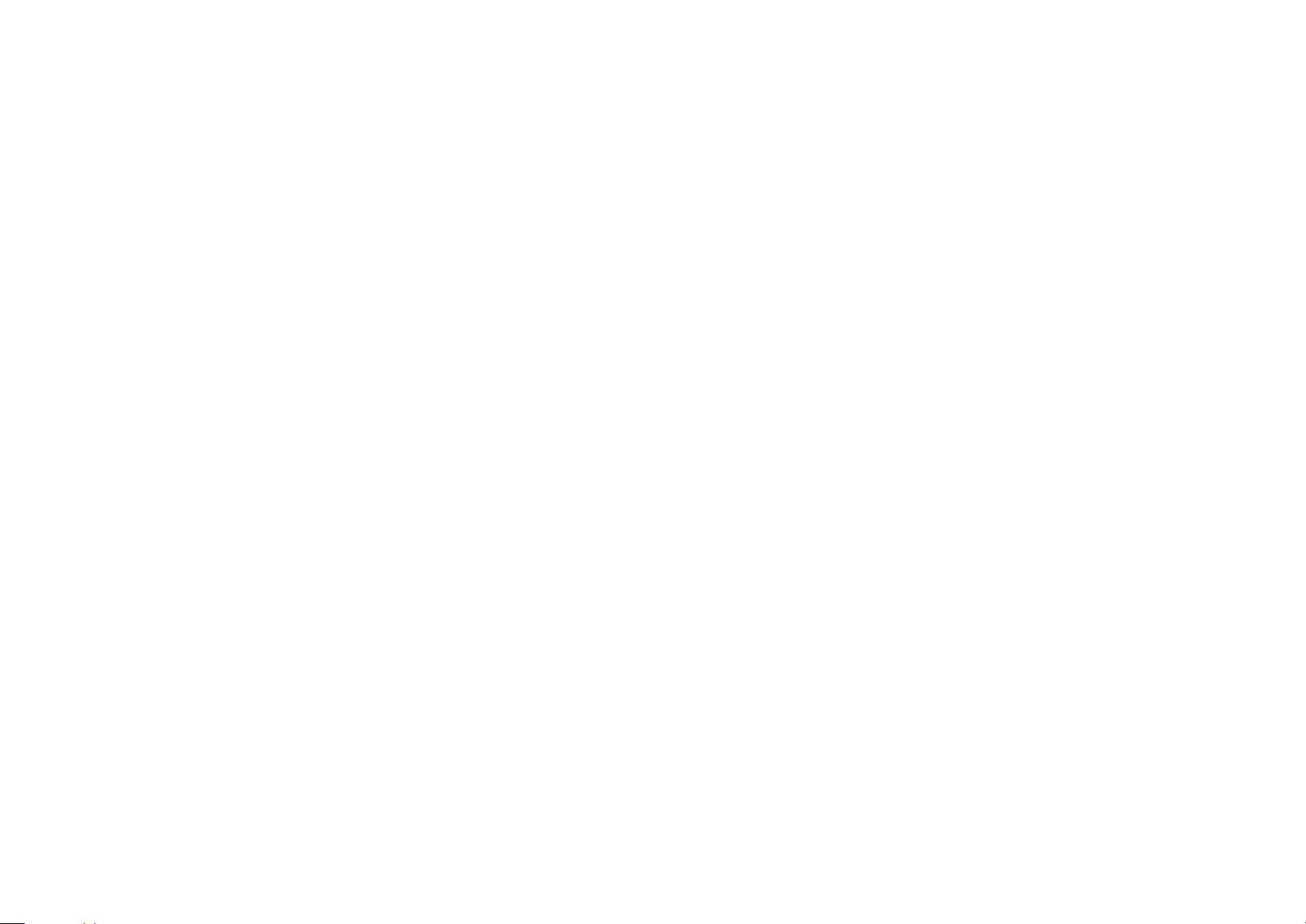
CAUTION
TO REDUCE THE RISK OF FIRE, REPLACE WITH THE
SAME TYPE AND RATING OF FUSE.
ATTENTION
UTILISER UN FUSIBLE DE RECHANGE MÊME TYPE.
Safety compliance
This product has been designed to meet the IEC 60065
international electrical safety standard.
CAUTION
RISK OF ELECTRIC SHOCK DO NOT OPEN
ATTENTION
RISQUE DE CHOC ELECTRIQUE NE PAS OUVRIR
The lightning flash with an arrowhead symbol within an
CAUTION: To reduce the risk of electrical shock do not
remove cover (or back). No user serviceable parts inside.
Refer servicing to qualified service personnel.
WARNING:
do not expose this apparatus to rain or moisture.
CAUTION:
shock, match the wide blade of the plug to the wide slot
in the socket and insert the plug fully into the socket.
This product is designed and manufactured to meet strict
quality and safety standards. However, you should be aware
of the following installation and operation precautions.
equilateral triangle, is intended to alert the user to the
presence of uninsulated 'dangerous voltage' within the
product's enclosure that may be of sufficient magnitude
to constitute a risk of electric shock to persons.
The exclamation point within an equilateral triangle is
intended to alert the user to the presence of important
operating and maintenance (servicing) instructions in
the literature accompanying the product.
To reduce the risk of fire or electrical shock,
In Canada and the USA, to prevent electric
1. Take heed of warnings & instructions
You should read all the safety and operating instructions
before operating this appliance. Retain this handbook
for future reference and adhere to all warnings in the
handbook or on the appliance.
2. Water and moisture
The presence of electricity near water can be dangerous.
Do not use the appliance near water – for example next to
a bathtub, washbowl, kitchen sink, in a wet basement or
near a swimming pool, etc.
3. Object or liquid entry
Take care that objects do not fall and liquids are not spilled
into the enclosure through any openings. Liquid-filled objects
such as vases should not be placed on the equipment.
4. Ventilation
Do not place the equipment on a bed, sofa, rug or similar
soft surface, or in an enclosed bookcase or cabinet, since
ventilation may be impeded. We recommend a minimum
distance of 50mm around the sides and top of the
appliance to provide adequate ventilation.
5. Heat
Locate the appliance away from naked flames or heat
producing equipment such as radiators, stoves or other
appliances (including other amplifiers) that produce heat.
6. Climate
The appliance has been designed for use in moderate
climates.
7. Racks and stands
Only use a rack or stand that is recommended for use with
audio equipment. If the equipment is on a portable rack it
should be moved with great care, to avoid overturning the
combination.
8. Cleaning
Unplug the unit from the mains supply before cleaning.
The case should normally only require a wipe with a soft,
damp, lint-free cloth. Do not use paint thinners or other
chemical solvents for cleaning.
We do not advise the use of furniture cleaning sprays or
polishes as they can cause indelible white marks if the unit
is subsequently wiped with a damp cloth.
9. Power sources
This appliance must be connected to a mains socket
outlet using the supplied power cord. To disconnect
this apparatus from power, you must disconnect the
power cord. Make sure the power cord is always easily
accessible.
Only connect the appliance to a power supply of the type
described in the operating instructions or as marked on
the appliance.
This is a Class 1 device and must be earthed.
The power switch is a single-pole switch. When the switch
is in the “Off” position, the appliance is not completely
disconnected from the main power.
10. Power-cord protection
Power supply cords should be routed so that they are not
likely to be walked on or pinched by items placed upon
or against them, paying particular attention to cords and
plugs, and the point where they exit from the appliance.
11. Grounding
Ensure that the grounding means of the appliance is not
defeated.
12. Power lines
Locate any outdoor antenna/aerial away from power lines.
13. Non-use periods
If the unit has a stand-by function, a small amount of
current will continue to flow into the equipment in this
mode. Unplug the power cord of the appliance from the
outlet if left unused for a long period of time.
14. Abnormal smell
If an abnormal smell or smoke is detected from the
appliance, turn the power off immediately and unplug the
unit from the wall outlet. Contact your dealer immediately.
15. Servicing
You should not attempt to service the appliance beyond
that described in this handbook. All other servicing should
be referred to qualified service personnel.
16. Damage requiring service
The appliance should be serviced by qualified service
personnel when:
A. the power-supply cord or the plug has been damaged, or
B. objects have fallen, or liquid has spilled into the
appliance, or
C. the appliance has been exposed to rain, or
D. the appliance does not appear to operate normally or
exhibits a marked change in performance, or
E. the appliance has been dropped or the enclosure
damaged.
PRE35 Preamplifier User Guide2
Page 3
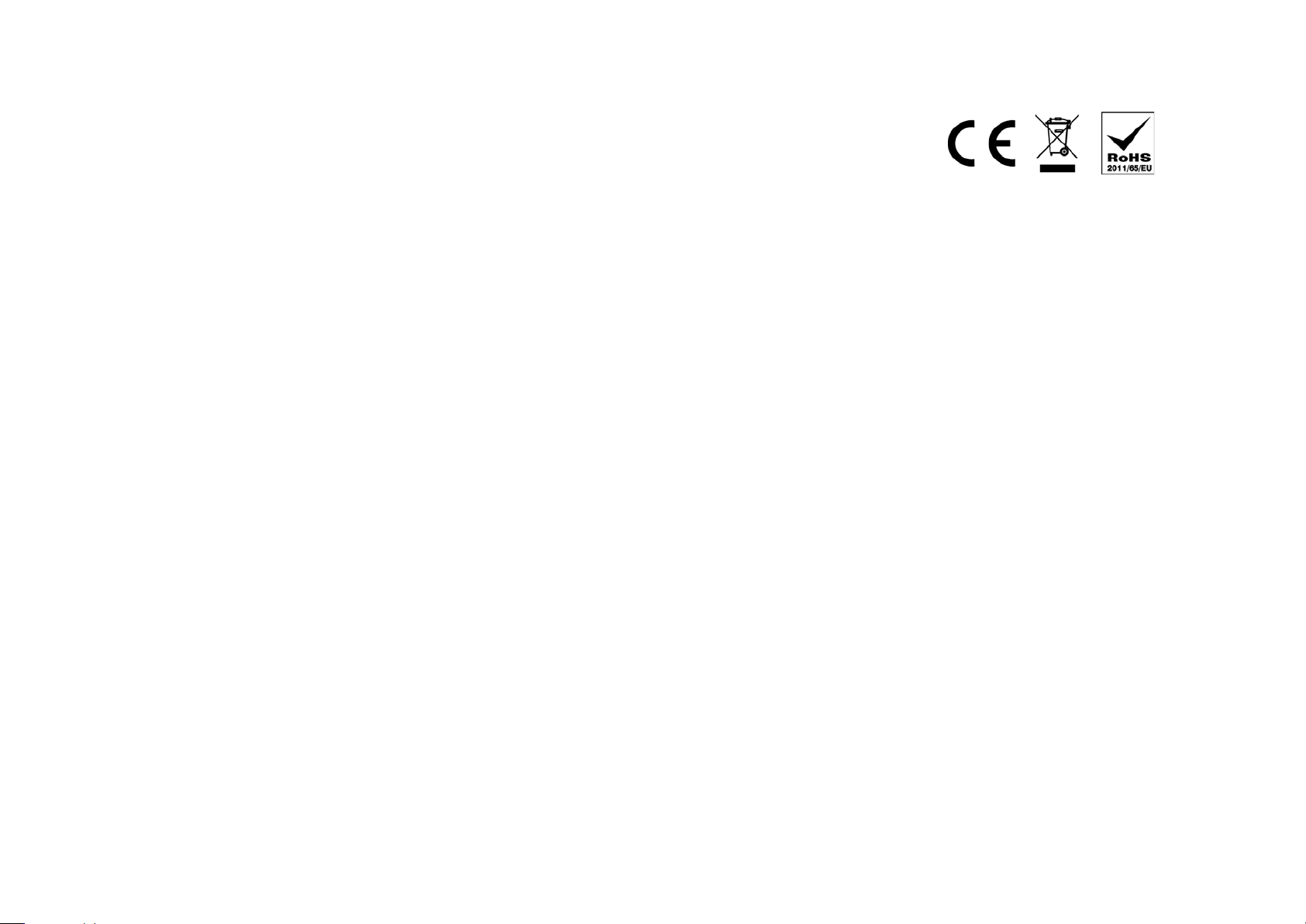
2.4G and 5G FCC Statements
This device complies with Part 15 of the FCC Rules.
Operation is subject to the following two conditions:
1. This device may not cause harmful interference, and
2. This device must accept any interference received,
including interference that may cause undesired
operation.
Cet appareil est conforme à la section 15 des
réglementations de la FCC. Le fonctionnement de
l’appareil est sujetaux deux conditions suivantes :
1. cet appareil ne doit pas provoquer d’interférences
néfastes, et
2. cet appareil doit tolérer les interférences reçues,
y compris celles qui risquent de provoquer un
fonctionnement indésirable.
Note: This product has been tested and found to comply
with the limits for a Class B digital device, pursuant to Part
15 of the FCC Rules. These limits are designed to provide
reasonable protection against harmful interference in a
residential installation. This product generates, uses, and
can radiate radio frequency energy and, if not installed
and used in accordance with the instructions, may cause
harmful interference to radio communications. However,
there is no guarantee that interference will not occur in a
particular installation. If this product does cause harmful
interference to radio or television reception, which can be
determined by turning the equipment off and on, the user
is encouraged to try to correct the interference by one or
more of the following measures:
• Reorient or relocate the receiving antenna.
• Increase the separation between the equipment and
receiver.
• Connect the equipment into an outlet on a circuit
different from that to which the receiver is connected.
• Consult the dealer or an experienced radio/TV
technician for help.
Please take attention that changes or modification
not expressly approved by the party responsible for
compliance could void the user’s authority to operate the
equipment.
This equipment should be installed and operated with a
minimum distance 20cm between the radiator and your
body.
Cet équipement doit être installé et utilisé à une distance
minimale de 20 cm entre le radiateur et votre corps.
This device complies with Industry Canada licence-exempt
RSS standard(s). Operation is subject to the following two
conditions:
1. this device may not cause interference, and
2. this device must accept any interference, including
interference that may cause undesired operation of the
device.
Le présent appareil est conforme aux CNR d’Industrie
Canada applicables aux appareils radioexempts de
licence. L’exploitation est autorisée aux deux conditions
suivantes :
1. l’appareil ne doit pas produire de brouillage, et
2. l’utilisateur de l’appareil doit accepter tout brouillage
radioélectrique subi, même si le brouillage est
susceptible d’en compromettre le fonctionnement.
Under Industry Canada regulations, this radio transmitter
may only operate using an antenna of a type and
maximum (or lesser) gain approved for the transmitter by
Industry Canada. To reduce potential radio interference
to other users, the antenna type and its gain should be so
chosen that the equivalent isotropically radiated power
(e.i.r.p.) is not more than that necessary for successful
communication.
Conformément à la réglementation d’Industrie Canada,
le présent émetteur radio peut fonctionner avec une
antenne d’un type et d’un gain maximal (ou inférieur)
approuvé pour l’émetteur par Industrie Canada. Dans le
but de réduire les risques de brouillage radioélectrique
à l’intention des autres utilisateurs, il faut choisir le type
d’antenne et son gain de sorte que la puissance isotrope
rayonnée équivalente (p.i.r.e.) ne dépasse pas l’intensité
nécessaire à l’établissement d’une communication
satisfaisante.
The CE symbol indicates that this Primare product
complies with the EMC (Electromagnetic Compatibility)
and LVD (Low Voltage Directive) standards of the
European Community.
The WEEE symbol indicates this Primare product complies
with the European Parliament and Council Directive
2002/96/EC concerning Waste Electrical and Electronic
Equipment (WEEE). This product must be appropriately
recycled or processed in accordance with these directives.
Consult your local waste disposal authority for guidance.
The RoHS symbol indicates that Primare products are
designed and manufactured to comply with the Restriction
of Hazardous Substances (RoHS) as stated in the European
Parliament and Council Directive 2002/95/EC.
Copyright and acknowledgments
Copyright © 2018 Primare AB.
All rights reserved.
Primare AB
Limstensgatan 7
21616 Limhamn
Sweden
http://www.primare.net
Issue: PRE35/2 (20/11/2018)
The information in this guide is believed to be correct as
of the date of publication. However, our policy is one of
continuous development and so the information is subject
to change without notice, and does not represent a
commitment on the part of Primare AB.
Primare is a trademark of Primare AB.
This guide was produced by
Human-Computer Interface Ltd.
http://www.interface.co.uk
PRE35 Preamplifier User Guide 3
Page 4
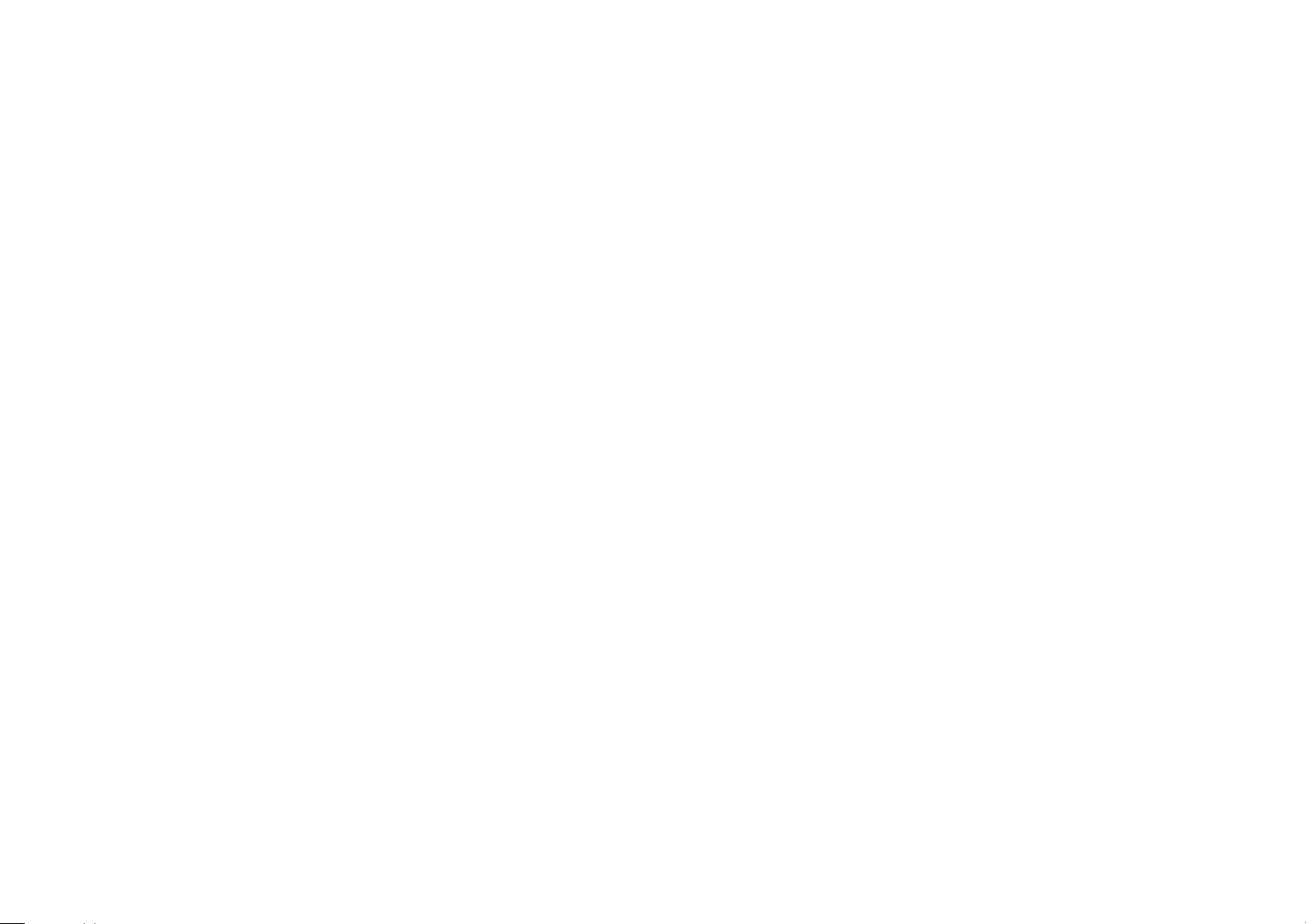
PRE35 Preamplifier User Guide4
Page 5
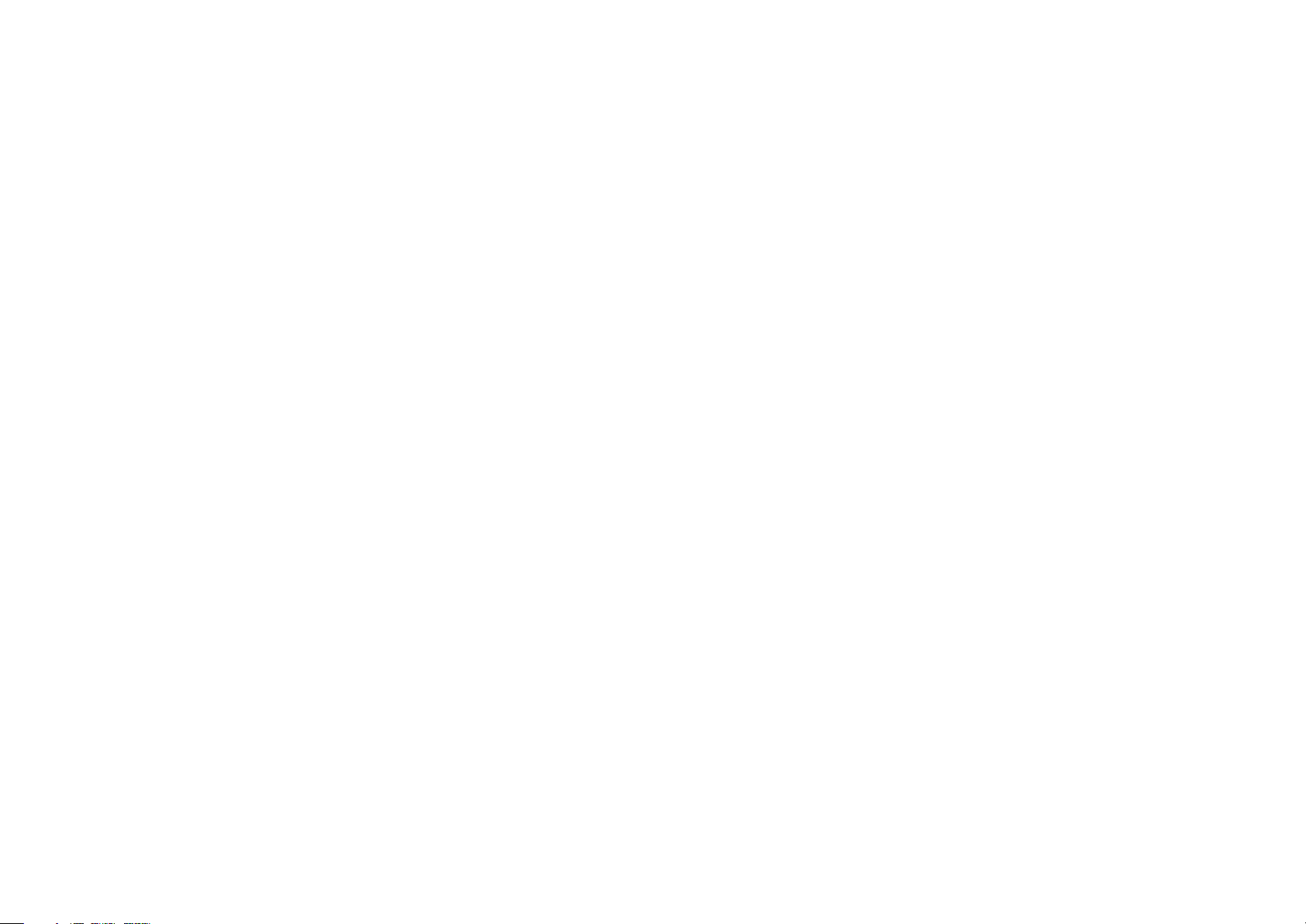
CONTENTS
Welcome! 6
Getting Started 7
1 Unpack the PRE35 7
2 Connect to a power amplifier 7
3 Connect inputs 7
4 Connect power 7
Back-panel connections 8
Using the remote control 9
Selecting PRE35 mode 9
Fitting the batteries 9
Using the PRE35 10
Front panel controls 10
Changing the volume 10
Selecting a source 10
Changing the display brightness 10
Technical specification 13
Analogue inputs 13
Analogue outputs 13
Wireless output 13
Performance 13
General 13
Additional information 14
Phase 14
Burn-in 14
RS232 and trigger 14
Using the PRE35 with a CD35 14
Error messages 14
Factory reset 14
Index 15
Configuring the settings 11
Using the settings menus 11
INPUT SETTINGS 11
AUDIO SETTINGS 12
GENERAL SETTINGS 12
PRE35 Preamplifier User Guide 5
Page 6

WELCOME!
Congratulations on selecting your new
PRE35 Preamplifier
This user guide describes the features and explains how
to set up the preamplifier for the best sound quality and
ease of operation in order to allow for the most enjoyable
reproduction of sound from all your sources.
For additional support and assistance please contact your
local authorized Primare dealer, or visit our website at
www.primare.net.
6
PRE35 Preamplifier User Guide
Page 7

GETTING STARTED
1 Unpack the PRE35
Your PRE35 is supplied with:
This User Guide
l
Mains cable
l
IR cable
l
Trigger cable
l
C25 remote control with batteries
l
AC Polarity Pen
l
If any of these items are missing please contact your
supplier. We recommend you retain the packaging in
case you need to transport the unit at a later date.
Note that the PRE35 is supplied with a protective film on
the display glass. Remove the film for a clearer whiter
display.
2 Connect to a power amplifier
The PRE35 is designed to be connected to a power
amplifier with either balanced or unbalanced inputs.
If the power amplifier provides balanced inputs, such as
the Primare A35.2:
Connect the PRE2 or PRE3 L and R outputs from the
l
PRE35 to the L and R balanced inputs in the power
amplifier, using high quality XLR cables.
If the power amplifier only provides unbalanced inputs:
Connect the PRE1 L and R outputs from the PRE35 to
l
the L and R inputs on the power amplifier, using high
quality RCA cables.
Fixed-level analogue output
The PRE35 also provides a fixed-level analogue output
on the LINE output on RCA connectors, to allow you to
connect to active speakers or an analogue recorder.
3 Connect inputs
You can connect up to two balanced sources and up to
three unbalanced sources to the inputs on the back panel.
4 Connect power
Plug one end of the mains cable supplied with the
l
PRE35 into the power connector on the back panel,
and connect the other end to a wall socket.
If this cable is not suitable for your power outlets please
contact your supplier for an alternative cable.
Note: See
the best sound from your PRE35.
l
The standby indicator will light up on the front panel.
To switch on from standby
l
The display shows:
Phase
, page 14, for information about getting
WARNING: Always disconnect the PRE35
from the mains power before connecting or
disconnecting any cables.
Switch on the PRE35, using the switch on the back
panel.
Press O on the front panel or remote control.
PRIMARE
PRE35 Preamplifier User Guide
Balanced inputs
Connect balanced sources, such as the Primare CD35
l
CD player, to balanced inputs A1 and A2 using high
quality XLR cables.
Unbalanced inputs
Connect unbalanced sources to the unbalanced inputs
l
A3, A4, and A5 using high quality RCA cables.
7
Page 8

BACK-PANEL CONNECTIONS
R
LR L
PRE1
PRE2 PRE3
ANALOG OUT
SPS
Slot for
network module
Slot for
DAC module
Unbalanced
analogue inputs
Analogue
outputs
IR
in/out
TriggerRS232
Balanced
analogue inputs
Power and
fuse
On/off
Balanced
analogue outputs
WiSA
transmitter
SPS
button
and status
The following diagram explains the function of each of the
connectors on the back panel:
8
PRE35 Preamplifier User Guide
Page 9

Switch between on and standby
Press and hold to switch all
Primare products to standby
Step between dim levels
Navigate right in settings menus or
select next input
Increase the volume,
or navigate up in settings menus
Reduce the volume,
or navigate down in settings menus
In the settings menus navigates back
or cancels editing a setting
Press briefly to
mute the sound
Select item in settings menus
Navigate left in settings menus or
select previous input
Select remote mode.
Press twice to select
device on second line
Decrease the volume
Increase the volume
Display the front panel settings menus
Indicators light when
pressing a button
Top: AMP, PRE, or CD mode
Bottom: AV, SC, or AUX mode
Select an input
USING THE REMOTE CONTROL
Selecting PRE35 mode
The remote control can operate any associated Primare
products you have in your system.
To make the remote control operate the PRE35
Press the PRE AUX button once.
l
To make the remote control operate another product
Press the AMP AV, CD SC, or PRE AUX button as
l
appropriate.
Press once to select the product on the top line of the
button, or twice to select the product on the second line.
The indicators at the top of the remote control light when
pressing a button to show which mode the remote control
is in.
Fitting the batteries
Before using the remote control you need to insert the two
AAA cells supplied with the C25.
Open the cover on the back of the remote control by
l
pressing the back cover gently near the centre of the
remote control, and sliding it towards the edge of the
remote control.
Insert the two batteries, with the polarity as indicated
l
on the bottom of the battery compartment.
Replace the cover and push until it clips into place.
l
Note: Replace only with 1.5V alkaline cells type
AAA or equivalent.
When disposing of old batteries please be considerate to
the environment.
PRE35 Preamplifier User Guide
9
Page 10

USING THE PRE35
Front panel controls
Selector
Selects an input. In the settings menus navigates between
settings.
Standby O
Switches the PRE35 to standby, or switches it on from
standby.
Menu @
Displays the settings menus or exits from the menus.
Select R
In the settings menus selects a setting or saves an edited
setting.
Back
In the settings menus navigates back or cancels editing a
setting.
Volume
Changes the volume.
Changing the volume
The PRE35 allows you to vary the volume from 0 (silence)
to 99 (maximum).
Selecting a source
The PRE35 provides a choice of 5 inputs. Initially these
are labelled as shown in the following table, but you can
give them your own aliases to suit the sources in your
system; see
Label Description
A1, A2 Balanced analogue on XLR
A3–A5 Unbalanced analogue on RCA
To select a source
Turn the SELECTOR until the source is indicated on the
l
front panel display; for example:
Alternatively, press the < or > buttons on the remote
l
control to step between sources, or press one of the
buttons 1 to 5 on the remote control to select the
corresponding source directly.
ALIAS
, page 11.
connectors.
connectors.
A1
Changing the display brightness
To change the front panel display brightness
Press the DIM button on the remote control to step
l
through the three levels of illumination and blank.
If you turn the display off it will be restored briefly when
you operate any control.
The display automatically dims after ten minutes; you can
adjust this delay in the settings menus; see
SETTINGS
, page 12.
GENERAL
To change the volume
Rotate the VOLUME control on the front panel, or press
l
the + or – buttons or the A or V buttons on the remote
control.
The current volume setting is shown on the front panel; for
example:
VOL 28
PRE35 Preamplifier User Guide10
Page 11

CONFIGURING THE SETTINGS
Using the settings menus
You can view and change the PRE35 settings from the
front panel or remote control.
To display the settings menu
Press the @ button on the front panel, or the MENU
l
button on the remote control.
The settings menu is displayed:
PRE35 SETTINGS 20
INPUT
AUDIO
GENERAL
To step between settings
Turn the SELECTOR control on the front panel, or press
l
the A or V buttons on the remote control.
The current setting is shown highlighted.
To change a setting
Press the R button on the front panel, or the SELECT
l
button on the remote control.
The current value is shown highlighted.
Turn the SELECTOR control on the front panel, or press
l
the A or V buttons on the remote control, to change
the value of the setting.
As you change it the new value is shown in the menu.
Press the R button on the front panel, or the SELECT
l
button on the remote control, to save the value you
have set.
To navigate back or cancel editing a setting
Press the button on the front panel or remote
l
control.
To exit from the settings menu
Press the @ button on the front panel, or the MENU
l
button on the remote control.
INPUT SETTINGS
The INPUT SETTINGS menu allows you to customise the
inputs to suit the sources in your system:
A1 SETTINGS 20
INPUT A1
ALIAS A1
STATUS ENABLED
INPUT
Initially the INPUT SETTINGS shows the settings for the
currently selected input. Alternatively the INPUT option
allows you to step between all the inputs. The subsequent
options will change according to the input.
ALIAS
Allows you to give the source a name; eg RADIO.
Highlight the ALIAS item, then press the SELECT button
l
on the remote control.
The RENAME INPUT menu is displayed:
RENAME INPUT 20
A
Turn the SELECTOR control on the front panel, or press
l
the < or > buttons on the remote control, to select the
first letter.
Press the R button on the front panel, or the SELECT
l
button on the remote control, to select it.
After adding each character you have the options:
ADD NEW CHARACTER
CONFIRM ‘A’
CLEAR ALIAS
where CONFIRM shows the alias you have entered so far.
Select ADD NEW CHARACTER to add the remaining
l
letters, up to a maximum of six characters.
STATUS
Choose between ENABLED (default) or DISABLED to
specify whether the input is enabled.
AUTO SENSE
Choose between: SELECT to automatically select an
input containing an audio signal if the PRE35 is on;
WAKE+SELECT
standby, if necessary, and select an input containing
an audio signal; and OFF (default) to disable automatic
switching.
to automatically wake up the PRE35 from
VOLUME
Choose between VARIABLE (default) or FIXED to specify
whether the input should have variable or fixed gain.
FIXED is 0dB gain, equivalent to volume setting 66, and
will overrule MAXIMUM VOLUME in AUDIO SETTINGS.
Selecting FIXED will show a loud-volume warning. Select
YES to proceed or NO to cancel the fixed gain setting.
Fixed gain functions as an SSP (Surround Sound Passthrough) allowing the PRE35 to be used as an amplifier in
a multi-channel system setup
INPUT GAIN
Choose between: -30dB to -1dB, 0dB (default), or +1dB to
+30dB to set the gain for the selected input.
If the gain is set too high on an input clipping may occur,
and the message:
DECREASE INPUT GAIN
will be displayed. In this case reduce the gain until the
warning message is not displayed.
Select CONFIRM when you have entered the alias you
l
want.
PRE35 Preamplifier User Guide 11
Page 12

AUDIO SETTINGS
The AUDIO SETTINGS menu allows you to customise the
balance and start-up volume, and the maximum and mute
volume.
AUDIO SETTINGS 20
BALANCE 00LR00
STARTUP VOLUME 30
MAXIMUM VOLUME 99
BALANCE
Allows you to adjust the balance between 00LR-9 (far left),
00LR00 (centred, default) and -9LR00 (far right).
STARTUP VOLUME
Sets the general startup volume to between 0 and 60. The
default is 20.
MAXIMUM VOLUME
Sets the maximum volume limit between 0 and 99. The
default is 99.
MUTE VOLUME
Sets the volume when unit is muted. You can choose
between 0 (default) and 30.
GENERAL SETTINGS
The GENERAL SETTINGS menu allows you to configure the
general operation of the PRE35:
GENERAL SETTINGS 20
FRONT PANEL UNLOCKED
AUTO-DIM AFTER 10MIN
LED BRIGHTNESS
SHOW INPUTS
Choose between ALL (default), to show all inputs, or WITH
SIGNAL
FRONT PANEL
Choose LOCKED to lock the front panel buttons and
knobs, or UNLOCKED (default) to use them.
To unlock the front panel buttons use the remote control to
select this menu, or remove power from the PRE35 for a
few seconds.
AUTO-DIM
Allows you to choose the delay for dimming the display
after no user interaction, between: AFTER 1MIN, AFTER
5MIN
, to show only inputs that have a signal.
, AFTER 10MIN (default), or OFF.
FACTORY RESET
Resets the PRE35 to the factory default settings.
You are prompted to confirm. Select YES to proceed or
NO to cancel.
FIRMWARE VERSIONS
Displays the FIRMWARE VERSIONS menu to allow you to
view the versions of firmware installed.
If the current volume is lower than the specified MUTE
VOLUME
, the volume will be set to 0 when pressing mute.
LED BRIGHTNESS
Displays the LED BRIGHTNESS menu to allow you to set the
display brightness to between 1 and 5 for each display
dimming level:
DIM HIGH (default 3), DIM MID (default 2), DIM LOW
(default 1), or DIM OFF (default 1).
STANDBY SETTINGS
Displays the STANDBY SETTINGS menu to allow you to
specify the standby settings.
AUTO-STANDBY automatically switches the PRE35 to
standby if there is no user interaction or audio from the
current source for a specified delay: AFTER 10MIN, AFTER
15MIN
, AFTER 20MIN (default), or OFF.
PRE35 Preamplifier User Guide12
Page 13

TECHNICAL SPECIFICATION
Analogue inputs
Balanced inputs
2 x XLR, 30kΩ impedance
Unbalanced inputs
3 x RCA, 15kΩ impedance
Analogue outputs
Preamplifier output
2x XLR, 380Ω impedance
1 x RCA, 100Ω impedance
Line output
1 x RCA, 100Ω impedance
Wireless output
1x Wireless stereo output using WiSA® technology (future
software upgrade)
Performance
Gain
Preamplifier output: 16.5dB
Line output: 0dB
Speaker output: 42.5dB
Analogue frequency response
20Hz – 20kHz: ±0.1dB
Distortion
THD + N: < 0.002%, 20Hz – 20kHz
Signal to noise
>100dB (AES17 filter)
General
Control
C25 system remote control
RS232
IR in/out
Trigger out
Power Consumption
Off: 0W
Standby: 0.3W
Operating: <28W
Dimensions
430 x 420 x 106 mm (w x d x h) with knobs and
connectors
430 x 382 x 106 mm (w x d x h) without knobs and
connectors
Weight
11 kg
Colour
Black or titanium
PRE35 Preamplifier User Guide 13
Page 14

Live
ADDITIONAL INFORMATION
These instructions help you get the best possible sound
from your PRE35.
Phase
The phase of the AC supply can make a significant
difference to the sound.
Use the Polarity Pen supplied with the PRE35 to verify
which pin is live on your AC power cable.
Ensure that the live pin of the AC power cable is
connected to the left-hand pin of the power connector,
viewed from the back panel:
Burn-in
Your Primare will start to sound best after an initial burn-in
of approximately 24 hours.
You will notice a further smaller improvement in sound
quality for at least another 3 days’ playing.
Using the PRE35 with a CD35
Your PRE35 is an ideal companion to the Primare CD35
CD Player. For best results link the two products together
as follows using the two cables supplied with the PRE35:
To connect the trigger cable
The Trigger cable ensures that the CD35 switches on, or
to standby, when you operate the O button on the front
panel of the PRE35.
Connect the Trigger cable from the PRE35 TRIG OUT to
l
the CD35 TRIG IN.
Error messages
The following error messages on the front panel display
indicate an error condition:
DECREASE INPUT GAIN
Clipping has occurred on an input. Decrease the input
gain; see
DC ERROR
Try the following
l
INPUT GAIN
Power off PRE35 and disconnect the speaker
connections.
, page 11.
Factory reset
Press and hold the O standby button on the front panel to
display the main firmware version number.
Press and hold the O standby button on the front panel for
10 seconds to perform a factory reset of the PRE35.
You can also do a factory reset from the Prisma app,
or from the GENERAL SETTINGS menu; see
SETTINGS
, page 12.
GENERAL
RS232 and trigger
The RS232 input allows you to connect the PRE35 to a
controller system. Use a twisted (null modem) cable. For
more information contact Primare at info@primare.net or
visit www.primare.net.
The Trigger output allows the PRE35 to switch on other
devices, such as a CD32.
If this solves the problem, check the speaker wiring.
If the problem persists
Power off PRE35 and disconnect all input connections.
l
If this solves the problem, there is a DC offset on one of
the inputs.
If the problem persists
Contact your dealer for service arrangements.
l
PRE35 Preamplifier User Guide14
Page 15

INDEX
A
Alias (settings menus) 11
Analogue inputs and outputs 8
Audio settings menu 12
Auto-dim (settings menus) 12
Auto sense (settings menus) 11
B
Back panel 8
Balance (settings menus) 12
Balanced inputs 8
C
Clipping 11
D
DAC module 8
Display brightness, changing 10
E
Error messages 14
F
Factory reset 14
Factory reset (settings menus) 12
Firmware (settings menus) 12
G
General settings menu 12
I
Input (settings menus) 11
Input gain (settings menus) 11
Inputs, connecting 7
Input settings menu 11
IR input 8
L
LED brightness (settings menus) 12
M
Maximum volume (settings menus) 12
Menus
Audio settings 12
General settings 12
Input settings 11
Mute volume (settings menus) 12
N
Network module 8
P
Phase 14
R
Remote control 9
Fitting batteries 9
RS232 input 8, 14
S
Settings menus 11
Show inputs (settings menus) 11, 12
Sources
Connecting 7
Selecting 10
Standby settings (settings menus) 12
Startup volume (settings menus) 12
Status (settings menus) 11
T
Technical specification 13
Trigger outputs 8
U
Unbalanced inputs and outputs 8
V
Volume (settings menus) 11
Volume, changing 10
Front panel (settings menus) 12
Front panel controls 10
PRE35 Preamplifier User Guide 15
Power, connecting 7
Page 16

L I MS T EN S GAT A N 7,
T H E S O U N D A N D V I S I O N O F S C A N D I N A V I A S I N C E 1 9 8 6
2 1 6 1 6 L IM H A M N , S W ED E N
More information at primare.net
