Page 1

PRIMARE DVDI10
USER GUIDE
DVDI10
Page 2
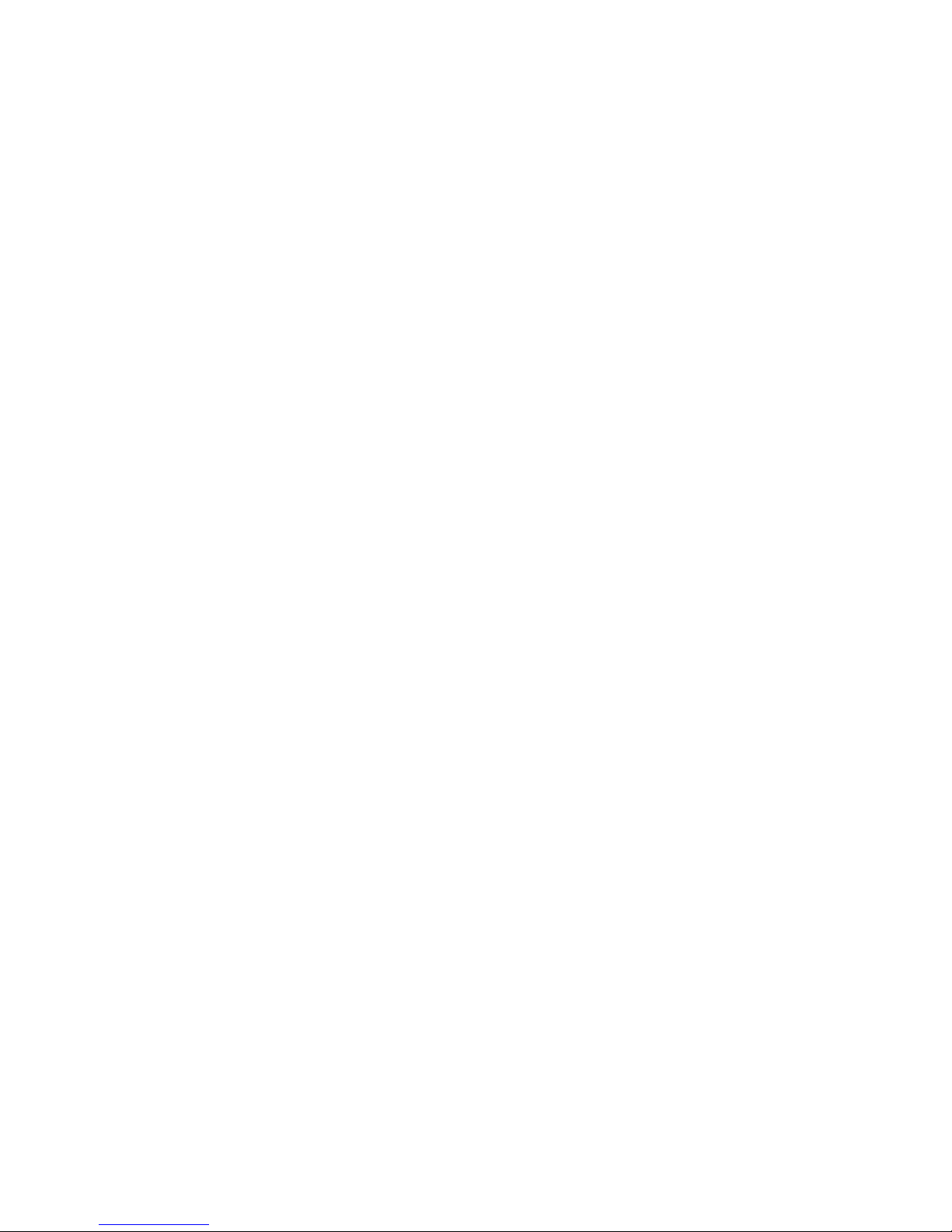
Page 3
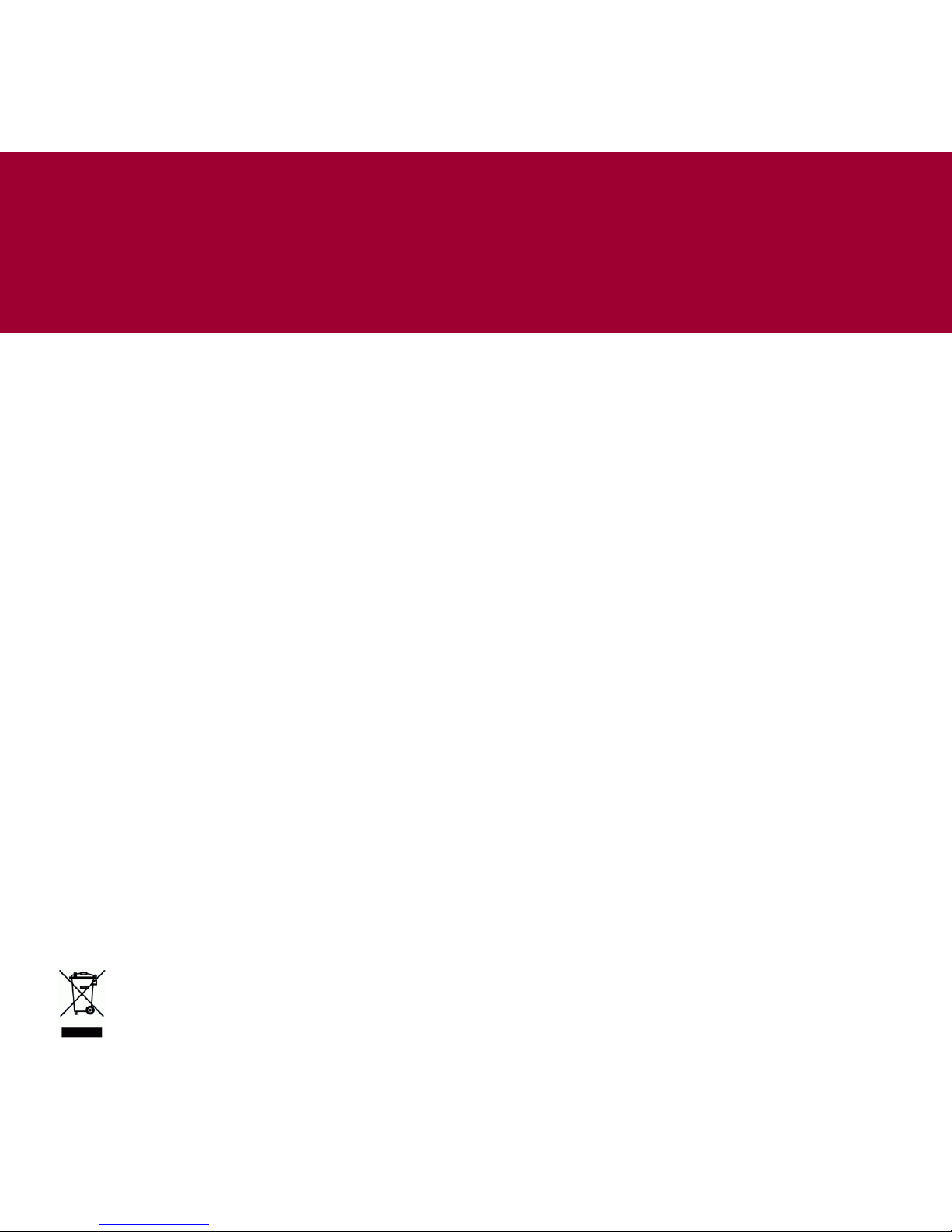
P R I M A R E D V D I 1 0 : : P A G E 1
Copyright and
acknowledgments
Copyright © 2008 Primare Systems AB.
All rights reserved.
Primare Systems AB
Renvägen 1
SE-352 45 Växjö
Sweden
http://www.primare.net
Issue: DVDI10/2
The information in this guide is
believed to be correct as of the date
of publication. However, our policy is
one of continuous development and so
the information is subject to change
without notice, and does not represent
a commitment on the part of Primare
Systems AB.
Primare is a trademark of Primare
Systems AB.
This guide was produced by
Human-Computer Interface Ltd.
http://www.interface.co.uk
Safety compliance
This product has been designed to
meet the IEC 60065 international
electrical safety standard.
This product is designed and
manufactured to meet strict quality
and safety standards. However, you
should be aware of the following
installation and operation precautions.
1. Take heed of warnings & instructions
You should read all the safety and
operating instructions before operating
this appliance. Retain this handbook
for future reference and adhere to all
warnings in the handbook or on the
appliance.
2. Water and moisture
The presence of electricity near water
can be dangerous. Do not use the
appliance near water – for example
next to a bathtub, washbowl, kitchen
sink, in a wet basement or near a
swimming pool, etc.
3. Object or liquid entry
Take care that objects do not fall
and liquids are not spilled into the
enclosure through any openings.
Liquid-filled objects such as vases
should not be placed on the equipment.
4. Ventilation
Do not place the equipment on a bed,
sofa, rug or similar soft surface, or
in an enclosed bookcase or cabinet,
since ventilation may be impeded.
We recommend a minimum distance
of 50mm around the sides and top of
the appliance to provide adequate
ventilation.
5. Heat
Locate the appliance away from naked
flames or heat producing equipment
such as radiators, stoves or other
appliances (including other amplifiers)
that produce heat.
6. Climate
The appliance has been designed for
use in moderate climates.
7. Racks and stands
Only use a rack or stand that is
recommended for use with audio
equipment. If the equipment is on a
portable rack it should be moved with
great care, to avoid overturning the
combination.
8. Cleaning
Unplug the unit from the mains supply
before cleaning.
The case should normally only require a
wipe with a soft, damp, lint-free cloth.
Do not use paint thinners or other
chemical solvents for cleaning.
We do not advise the use of furniture
cleaning sprays or polishes as they can
cause indelible white marks if the unit
is subsequently wiped with a damp
cloth.
9. Power sources
Only connect the appliance to a power
supply of the type described in the
operating instructions or as marked on
the appliance.
This is a Class 1 device and must be
earthed.
10. Power-cord protection
Power supply cords should be routed
so that they are not likely to be walked
on or pinched by items placed upon
or against them, paying particular
attention to cords and plugs, and
the point where they exit from the
appliance.
11. Grounding
Ensure that the grounding means of
the appliance is not defeated.
12. Power lines
Locate any outdoor antenna/aerial
away from power lines.
13. Non-use periods
If the unit has a stand-by function, a
small amount of current will continue
to flow into the equipment in this
mode. Unplug the power cord of the
appliance from the outlet if left unused
for a long period of time.
14. Abnormal smell
If an abnormal smell or smoke is
detected from the appliance, turn the
power off immediately and unplug the
unit from the wall outlet. Contact your
dealer immediately.
15. Servicing
You should not attempt to service
the appliance beyond that described
in this handbook. All other servicing
should be referred to qualified service
personnel.
16. Damage requiring service
The appliance should be serviced by
qualified service personnel when:
A. the power-supply cord or the plug
has been damaged, or
B. objects have fallen, or liquid has
spilled into the appliance, or
C. the appliance has been exposed to
rain, or
D. the appliance does not appear
to operate normally or exhibits a
marked change in performance, or
E. the appliance has been dropped or
the enclosure damaged.
CAUTION: To reduce the risk of electrical shock do not
remove cover (or back). No user serviceable parts inside.
Refer servicing to qualified service personnel.
WARNING: To reduce the risk of fire or electrical shock, do not
expose this apparatus to rain or moisture.
CAUTION: In Canada and the USA, to prevent electric shock,
match the wide blade of the plug to the wide slot in the
socket and insert the plug fully into the socket.
The lightning flash with an arrowhead symbol within an
equilateral triangle, is intended to alert the user to the
presence of uninsulated 'dangerous voltage' within the
product's enclosure that may be of sufficient magnitude to
constitute a risk of electric shock to persons.
The exclamation point within an equilateral triangle is
intended to alert the user to the presence of important
operating and maintenance (servicing) instructions in the
literature accompanying the product.
CAUTION
RISK OF ELECTRIC SHOCK DO NOT OPEN
ATTENTION
RISQUE DE CHOC ELECTRIQUE NE PAS OUVRIR
Important safety instructions
Page 4

Welcome
Welcome to the Primare DVDI10! Your DVDI10 is a combined
DVD player, CD player, DAB/FM or FM/AM receiver, iPod player,
and power amplifier in a single convenient unit. Here is how
to set up your DVDI10 in five simple steps:
1 Unpack the DVDI10
Your DVDI10 is supplied with the
following components:
Mains cable.
DVDI10 remote control.
Two batteries for the remote control.
In addition, the FM/AM version of the
DVDI10 includes:
FM aerial.
AM aerial.
If any of these items are missing
please contact your supplier. We
recommend you retain the packaging in
case you need to transport the unit at
a later date.
•
•
•
•
•
2 Connect a display
Connect the DVDI10 to your television
or display using the first of the
following options that your display
supports:
HDMI (or DVI with a suitable lead)
Y, P
r, Pb (Component)
AV CONNECTOR (SCART)
S-VIDEO
CVBS (Composite)
For more information see
Display
,
page 3.
3 Connect speakers
Connect the DVDI10 directly to a pair
of loudspeakers of 8Ω impedance. The
terminals can accept speaker cables
terminated with spade terminals or
bare wires.
For more information see
Speakers
,
page 3.
•
•
•
•
•
4 Connect power
•
Plug one end of the mains cable
supplied with the DVDI10 into the
power connector on the back panel,
and connect the other end to a wall
socket.
•
Switch on the DVDI10, using the
switch next to the power connector
on the back panel.
The display will show:
PRIMARE
The display will then go blank apart
from a standby indicator next to the
rightmost button on the top edge of
the front panel.
•
Press this O button to switch on the
DVDI10.
The button indicators will light up,
showing the function of each of the six
buttons along the top edge of the front
panel.
Initially the DISC source is selected,
and the on-screen display will show the
Primare logo. If there is no image check
the connection to your display see
Display
, page 3.
5 Play a DVD
•
Press the Open button to the right of
the disc tray.
The disc tray will open to allow you to
insert a disc.
•
Place a DVD in the tray, label
uppermost, and gently press the tray
to close it, or press the Open button
again.
Most DVDs start playing automatically,
and either play the main feature, or
display a title menu on the on-screen
display.
•
If necessary use {, }, a, and v (the
keys around the SELECT button)
on the DVDI10 remote control to
highlight the option you want on
the title menu, and press SELECT to
select it.
•
Use the " volume buttons on
the front panel or + and – on the
DVDI10 remote control to increase or
decrease the volume.
For more information about playing
discs see
Playing a DVD or CD
, page 6.
Page 5
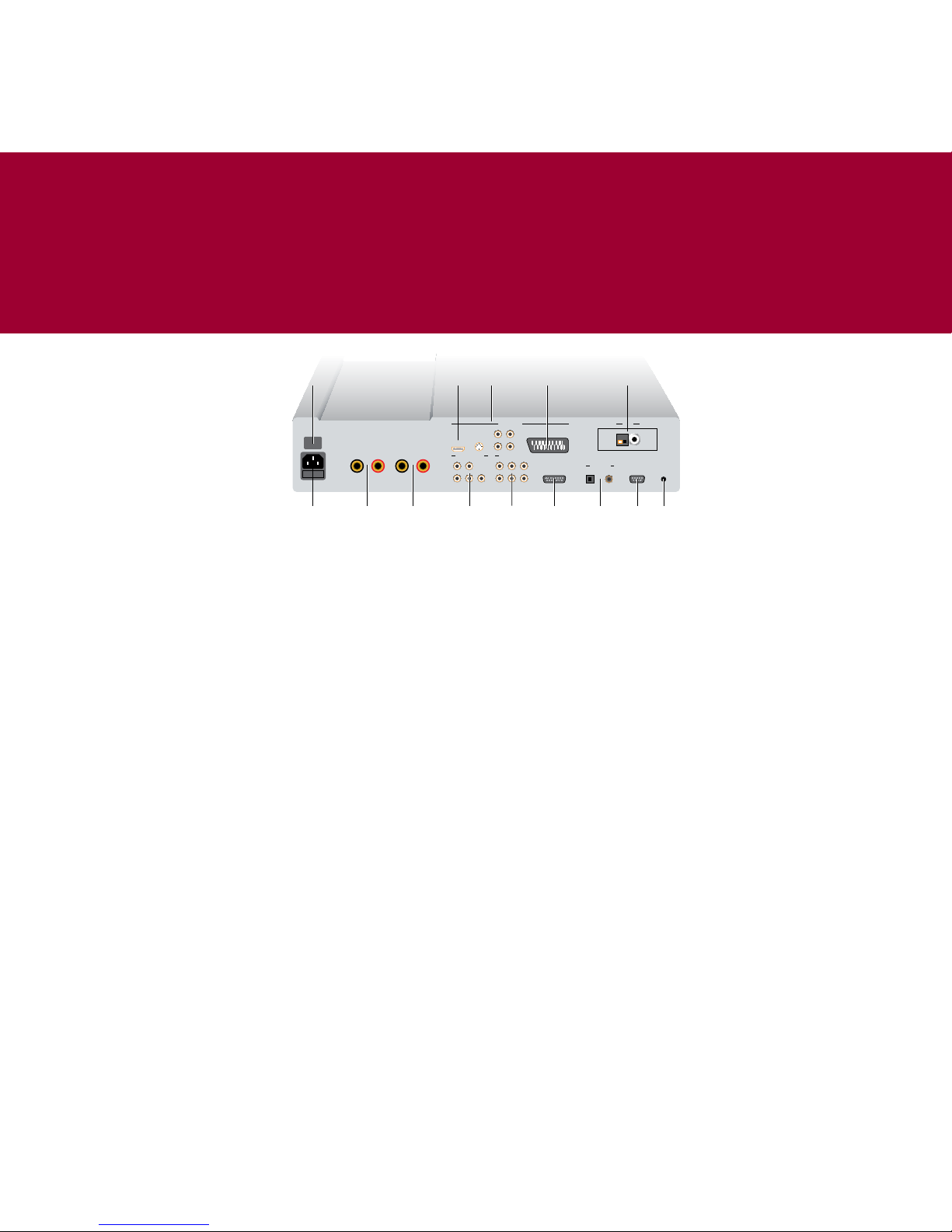
P R I M A R E D V D I 1 0 : : P A G E 3
RIGHT SPEAKER LEFT SPEAKER
+–
+– 87 87
ANALOG OUTPUTS
HDMI OUTPUT
VIDEO OUTPUTS AERIAL
AV CONNECTOR
ANALOG INPUTS
DIGITAL OUT
RS232
IR
IN1
IN2
PRE
REC
SUB
L
R
L
R
IN3
IPOD
CVBS
S-VIDEO
PR
PB Y
Right
speaker
Power Left
speaker
Analog
outputs
Analog
inputs
Digital
outputs
iPod
connector
IRRS232
DAB/FM/AM
aerials
AV
connector
Video
outputs
HDMI
output
Power
switch
Connecting the DVDI10
This page shows how to connect your DVDI10 to other
equipment in your system.
Power
Connect the power connector on the
back panel to your power outlet using
the mains cable supplied with the
DVDI10.
If this cable is not suitable for your
power outlets contact your supplier for
an alternative cable.
WARNING: Always disconnect
the DVDI10 from the mains
power before connecting or
disconnecting any cables.
Speakers
The DVDI10 is designed to be
connected directly to a pair of
speakers, rated 8Ω impedance.
Connect the left and right loudspeakers
to the LEFT and RIGHT SPEAKER
terminals on the back panel. Connect
the red wire to the red terminal marked
+ and the black wire to the black
terminal marked –.
The terminals can accept speaker
cables terminated with spade
terminals or bare wires. To connect
bare wires unscrew the terminal, pass
the bare wire through the hole in the
terminal bolt, and clamp the wire in
place by screwing the terminal back
down hand tight.
Display
The DVDI10 provides the following
video outputs. Choose the highest
quality option that your display device
supports:
HDMI (highest quality)
Connect to the HDMI input of the
display using an HDMI cable. You can
also connect to a DVI input using an
HDMI to DVI adaptor cable.
You may need to configure the HDMI
output to suit your display; see
HDMI
,
page 10.
Y, Pr, Pb (Component)
Connect to the Y, Pr, and Pb inputs of
the display, using a suitable video
cable.
AV CONNECTOR (SCART)
The AV connector provides component
YUV and composite video signals.
Connect to the AV or SCART input of your
display using an AV/SCART cable. To
specify the format on the AV connector
see
Video setup
, page 10.
S-VIDEO
Connect to the S-Video input of the
display using an S-Video cable.
CVBS (Composite) (Lowest quality)
Connect to the composite video input
of the display.
Analogue inputs
Connect up to three sources to the
analog input sockets IN1, IN2, and IN3,
using RCA leads.
When the FRONT source is selected, the
socket on the front panel allows you
to connect a fourth source, such as an
MP3 player, using a 3.5mm jack plug.
WARNING: Disconnect your
MP3 player before selecting a
source other than FRONT or it
may be damaged.
Analogue outputs
The DVDI10 provides a 3.5mm
headphone output on the front panel,
for use with all sources except FRONT.
It also provides two pairs of analogue
outputs. The REC output gives a fixedlevel output. Use this to record from
the DVDI10. The PRE output gives
a variable-level output. Use this if
you want to connect to a second
preamplifier or power amplifier.
The SUB output provides an analogue
output suitable for driving an active
subwoofer.
iPod connector
Play and control your iPod via the
DVDI10 using the DVDI10-iPod cable,
available separately; see
Connecting
an iPod
, page 9.
Digital outputs
The DVDI10 also provides both optical
and coax digital outputs, to allow you
to connect the DVDI10 to a digital
surround processor, or record from
the DVDI10 to a digital recorder. The
DVDI10 includes an analogue to digital
converter, so every source is available
on the digital output. Connect using an
optical cable or coax digital cable as
appropriate.
Radio aerials
The DAB/FM version of the DVDI10
provides an F-type screw connector to
allow you to connect a combined DAB/
FM aerial. You can obtain a suitable
aerial from your Primare dealer.
The FM/AM version of the DVDI10
provides an F-type screw connector to
allow you to connect an FM aerial, and
an AM aerial connector designed to
accept bare wires. The supplied FM and
AM aerials will give good results in an
area of strong reception.
For more information about connecting
and positioning the aerials for best
reception see
Connecting aerials
,
page 12.
IR input and RS232
For advanced applications; see
General
settings
, page 11, and
RS232
, page 12.
Page 6

Using the DVDI10
This page explains how to operate your DVDI10, with an
explanation of the function of each of the front panel
controls.
Front panel controls
Volume "
Increase or decrease the volume.
The front panel display shows the
current volume, from 0 to 79.
Previous/Next source A/V
Step through the sources in the
following sequence: DISC, DAB (DAB/FM
version only), FM, AM (FM/AM version
only), LINE1, LINE2, LINE3, FRONT, and
iPod.
Stop/Play */>
DISC: Press to play a DVD/CD or skip
to the next track. Hold down to stop a
DVD/CD.
DAB/FM/AM: Press to step to the next
preset.
Standby O
Press briefly to put the DVDI10 into
standby.
The display will show:
Standby
In standby all the audio circuits remain
powered for best performance when
you next switch on.
Hold down to switch the DVDI10 off.
The display shows:
-OFF-
Press to switch the DVDI10 on.
Playing a DVD or CD
To select the DVD or CD player
•
Press A or V until the display shows
DISC, or press DVD on the remote
control.
•
Press the Open button to open the
tray.
•
Insert a DVD or CD and press the
Open button again, or gently push
the front of the tray, to close it.
Most DVDs start playing immediately.
To play a CD:
•
Press */>.
For more information about playing
DVDs or CDs see
Playing a DVD or CD
,
page 6.
Listening to DAB radio
To select the DAB tuner
•
Press A or V, or press the DAB/AM
button on the remote control.
The display shows:
DAB
When you first select the DAB tuner, the
tuner scans to locate all the stations
in your region, and the display shows:
DAB autoscan full...
with a progress bar showing the
number of stations found.
For more information see
DAB
, page 8.
Listening to FM radio
To select the FM tuner
•
Press A or V, or press the FM button
on the remote control.
The display shows:
FM
For more information see
FM/AM
,
page 8.
Listening to AM radio
To select the AM tuner
•
Press A or V, or press the DAB/AM
button on the remote control.
The display shows:
AM
For more information see
FM/AM
,
page 8.
Connecting headphones
You can listen to any source other than
FRONT using headphones.
•
Connect the headphones to the Line
input/headphones socket on the
front panel.
To mute or unmute the speakers
•
Press both the volume " buttons
on the front panel simultaneously.
The volume digits in the display will
flash while the speaker outputs are
muted.
Connecting an iPod
For information about connecting and
controlling an iPod see
Connecting an
iPod
, page 9.
Connecting an MP3 player
•
Press A or V, or press the IN4 button
on the remote control, until the
display shows:
FRONT
•
Connect one end of the audio lead
to the mini jack socket on the front
panel of the DVDI10.
•
Connect the other end of the audio
lead to the headphone socket or line
output socket on your MP3 player.
For best results turn your MP3 player to
maximum volume, and use the DVDI10
volume control to adjust the volume to
your preferred listening level.
WARNING: Disconnect your
MP3 player before selecting a
source other than FRONT or it
may be damaged.
Changing the display
•
Press the DIM button on the
remote control to step the display
brightness between the four
options: off, dim, medium, or bright.
If you turn the display off, it will go on
briefly each time you change a setting.
P R I M A R E
$!"#LASSIC
3ERIOUS#LASSICS
Disc tray Line input/
headphones
Display
Stop/Play
Next track/preset
Open
Volume
StandbySource
Page 7

P R I M A R E D V D I 1 0 : : P A G E 5
Using the DVDI10 remote control
This page explains how to use the DVDI10 remote control
to operate the DVDI10, and how to fit the batter
ies into the
remote control.
Fitting the batteries
Before using the remote control you
need to insert the two button cells
supplied with the DVDI10.
•
Gently slide open the cover on the
back of the remote control:
•
Insert the two button cells face
downwards into the two circular
recesses, making sure that the
+ side of each button cell is
uppermost, and push them so that
they slot gently in place under the
lip at the top of each recess:
•
Slide back the cover until it clips
into place:
Note: Replace only with
Lithium batteries type CR2025
or equivalent. Dispose of old
batteries considerately.
REPEAT
SELECT
0
+10
MEM
@
A
DIM MODE DISP SETUP
GOTO
ANG TOP
ST
DVD
FM
DAB
AM
iPod
IN 1
IN 2 IN 3
IN 4
8
9
5
6
2
C
+
–
7
1 3
4
Switch on/off
Enter track number (CD)
Enter preset number (DAB/FM/AM)
Enter number >10
Clear number entry
Decrease volume
Stop (DVD/CD/iPod), Open (long press)
Menus (DVD/iPod), Previous station (DAB),
Manual tune down (FM/AM)
Dim display
Root menu (DVD)
Fast reverse (CD/iPod)
Goto chapter/track/time (DVD/CD)
Next angle (DVD)
Select source
Fast forward (DVD/CD/iPod)
Subtitles (DVD)
Top menu (DVD)
Next chapter/track (DVD/CD/iPod), Search up (FM/AM)
Enter setup menu
Previous chapter/track (DVD/CD/iPod), Search down (FM/AM)
Audio soundtrack (DVD), Tune mode (DAB/FM), Random (iPod)
Program tracks (CD), Program presets (DAB/FM)
Repeat (DVD/CD/iPod)
Display option (DVD/CD/DAB/FM)
Increase volume
Play/Pause (DVD/CD/iPod)
Select option
Menus (DVD/iPod), Next station (DAB),
Manual tune up (FM/AM)
Menus (DVD/iPod), Next preset (DAB/FM/AM)
Menus (DVD/iPod), Previous preset (DAB/FM/AM)
Page 8

Playing a DVD or CD
This page gives information about using the DVDI10 to play
DVDs or CDs, including information about locating what you
want to play, and programming a selection of tracks.
Playing and stopping
To select the DVD/CD player
•
Press A or V until the display shows
DISC, or press DVD on the remote
control.
•
Press the Open button to open the
tray.
•
Insert a disc and press the Open
button again to close the tray, or
gently push the front of the tray to
close it.
Most DVDs start playing automatically.
To play a disc
•
Press */> on the front panel or > on
the remote control.
To pause the disc
•
Press > on the remote control.
The display will show:
PAUSE
•
Press > again to resume playing.
To stop playing a disc
•
Hold down */> on the front panel, or
press * on the remote control.
Display options
DVD display options
While a DVD is playing the second line
of the display shows T followed by the
current title and track, and the elapsed
time for the title; for example:
DISC 19
T 1 8 0:22:43
•
Press DISP on the remote control
to step between the following
on-screen and front panel display
options:
Elapsed time for the whole title
Remaining time for the whole title
Elapsed time for the current chapter
Remaining time for the current
chapter.
Audio CD display options
For an audio CD the second line of the
display shows the total number of
tracks and total duration of the CD; for
example:
DISC 19
13 57:15
•
Press DISP on the remote control
to step between the following
on-screen and front panel display
options:
Elapsed time for the current track
Remaining time for the current track
Elapsed time for the whole disc
Remaining time for the whole disc.
•
•
•
•
•
•
•
•
Locating a position
To skip to the next chapter/track
•
Press */> on the front panel or ] on
the remote control.
To skip to the previous chapter/track
•
Press [ on the remote control.
To play from a specific chapter (DVD)
•
Press GOTO followed by the chapter
number, then press SELECT.
Press +10 to enter a number greater
than 10.
To play from a specific time (DVD)
•
Press GOTO twice followed by the
title time, as six digits, then press
SELECT.
To play from a specific track (CD)
•
Type the track number, or press +10
first to enter a number greater than
10.
To play from a specific track time (CD)
•
Press GOTO followed by the track
time (as four digits).
To scan through a disc
•
Press ˘ or ¯ on the remote
control.
You can step between a choice of
speeds in forward or reverse.
•
Press > to resume playing at normal
speed.
Repeating play
To repeat the current track/chapter or
title/disc
•
While the disc is playing press
REPEAT on the remote control.
This steps between the options: Repeat
chapter/track, Repeat title/disc,
Repeat off.
Programming (CD only)
To program a sequence of tracks
•
While the disc is stopped press MEM
on the remote control.
•
Type the track number of each track
you want to play. Press +10 first to
enter a number greater than 10.
At each stage the display shows the
selected track, and its position in the
sequence; for example:
P01 07
PROGRAM
To play the sequence
•
Press >.
You can skip or scan between tracks in
the sequence in the same way as for a
disc.
To clear the program
•
While the disc is stopped press MEM
followed by C on the remote control.
P R I M A R E
#$/PEN
Stop/Play
Next track
Open Volume
Page 9

P R I M A R E D V D I 1 0 : : P A G E 7
Controlling DVD features
This page gives information about the features specific to
DVDs, including operating the disc menus, and choosing the
audio soundtrack or subtitles.
Displaying the disc menus
Most DVD movies provide a Root Menu
to allow you to choose between the
different options provided by the disc,
such as special features, extra scenes,
and theatrical trailers. Some discs also
provide a Title Menu.
To display the Root Menu
•
Press @ on the DVDI10 remote
control.
The on-screen display shows ROOT
MENU.
•
Use {, }, a, and v on the DVDI10
remote control to highlight an
option on the Root Menu.
•
Press SELECT on the DVDI10 remote
control to select the item you have
highlighted.
To display the Title Menu
•
Press TOP on the DVDI10 remote
control.
The on-screen display shows TITLE
MENU.
•
Use {, }, a, and v, and SELECT to
select items from the Title Menu as
for the Root Menu.
Changing the audio track
Many DVDs include more than one audio
track, providing alternate languages,
audio formats, or commentary
soundtracks.
To change the audio track
•
Press MODE to display the current
audio setting on the on-screen
display.
This shows:
The number of the soundtrack; eg 1.
The total number of soundtracks; eg 2.
The audio format; eg DOLBY 5.1,
The language; eg ENGLISH.
Press MODE again to change the audio
setting
•
•
•
•
•
Displaying subtitles
DVD movies can contain audio
soundtracks in up to eight languages,
and subtitles in up to 32 different
languages.
You can choose which languages are
selected by default using the SETUP
menu; for more information see
Using
the SETUP menu
, page 10.
You can also turn subtitles on or off, or
choose the subtitle language, while a
disc is playing.
To change the subtitles
•
Press ST on the DVDI10 remote
control.
This will step the subtitles between
the available languages, and subtitles
off.
The current setting is shown on the onscreen display.
Selecting multiple angles
DVD movies, such as pop concerts, can
include up to eight alternative camera
angles.
When multiple camera angles are
available an angle indicator is normally
displayed superimposed on the picture,
showing the current angle and the
total number of angles available.
To change the camera angle
•
Press ANG on the DVDI10 remote
control.
This will step between the available
camera angles.
To hide the angle indicator
You can choose not to display the
angle indicator; see
Video setup
,
page 10.
Page 10

Using the radio
This page gives information about using the DAB and FM
tuners, including scanning for stations, stepping between
stations, and defining presets.
To select a station by name
•
Press > or < on the remote control
to step through the stations in
alphabetical order.
The second line of the display shows
each station name; for example:
Classic FM
•
Press SELECT to select the station.
To tune manually
•
Press MODE on the remote control.
The display shows:
< Manual tune >>
•
Press SELECT to select Manual tune.
You can then step between the
predefined DAB frequencies using <
and > on the remote control.
At each step the display shows the
channel number and frequency; for
example:
12B 225.64MHz
When you have displayed the channel
you want to select:
•
Press SELECT to select it.
The display shows the frequency and
signal quality (SQ) for the channel,
between 0 and 100 (maximum); for
example:
225.648 SQ: 64
•
Press SELECT to tune the DVDI10 to
that channel.
The display shows:
NOW TUNING...
It will then start playing.
To perform an autoscan
You may wish to autoscan periodically
to locate new stations.
•
Press MODE on the remote control.
The display shows:
< Manual tune >>
•
Press > to select Autoscan local or
Autoscan full.
Autoscan local rescans the current
suite of stations.
Autoscan full rescans the entire
waveband to find any new stations.
•
Press SELECT to start scanning.
A progress bar shows the progress of
the scan, together with the number of
stations found.
The tuner then selects the first station
found in alphabetical order.
To change the text display
•
Press the DISP button.
The display steps between the
following options:
Genre
Station name
Time and date
Channel and frequency
Bit rate and stereo/mono
Blank
Scrolling text display
Signal meter
Quality meter
•
•
•
•
•
•
•
•
•
FM/AM
The FM tuner covers the FM Waveband,
87.5-108MHz. It includes RDS (Radio
Data System) to display text
associated with many FM stations.
The AM tuner covers the AM Waveband,
522–1620kHz.
To select the FM tuner
•
Press A or V until the display
shows FM, or press FM on the remote
control.
To select the AM tuner
•
Press A or V until the display shows
AM, or press DAB AM on the remote
control.
To scan for a station
•
Press ] or [ on the DVDI10 remote
control to scan up or down in
frequency.
The FM/AM tuner will stop when it finds
a station.
To tune manually
•
Press } or { on the DVDI10 remote
control.
The display shows the current
frequency; for example:
89.10MHz
To select mono (FM only)
You can reduce the noise on weak
stations by selecting mono mode.
•
Press the MODE button to switch
between AUTO, which automatically
selects stereo for strong signals, or
MONO.
To change the text display (FM only)
•
Press the DISP button.
The display steps between the
following options:
Programme type
Radio text
Clock time
Blank
Frequency and mono/stereo
•
•
•
•
•
Using presets
You can define up to 10 preset stations
on DAB and 40 preset stations on FM or
AM.
To save the current station as a preset
•
Press MEM on the remote control.
The display shows the next available
preset number and station name or
frequency; for example:
DAB P04 Classic 10
Save?
•
Press a or v to select a preset
number, or type the preset number
on the remote control.
•
Press MEM or SELECT to save the
preset.
To select a preset
•
Press A or V to display the preset
number, or type the preset number
on the remote control pressing +10
first to enter a number greater than
10.
After a short delay the preset will be
selected.
To delete a preset (FM or AM only)
When listening to the preset:
•
Hold down C on the remote.
The display shows:
Delete?
•
Press SELECT to delete the preset.
DAB
The DAB tuner covers the main Digital Audio Broadcasting bands, Band III (174240MHz) and L-Band (1452-1492MHz).
DAB broadcasts provide the benefits of a wide choice of stations, high-quality digital
audio (depending on the station), and a range of associated text information.
The display shows the name of the station on the first line and the genre on the
second line. For example:
Classic FM
Serious Classics
Page 11

P R I M A R E D V D I 1 0 : : P A G E 9
Connecting an iPod
The DVDI10 allows you to connect your iPod, and then select
and play music using the DVDI10 remote control and front
panel display.
Connecting the iPod
•
Connect the DVDI10/iPod cable to
the iPod connector on the back
panel of the DVDI10.
•
Connect the other end to the iPod.
•
Press a or v until the display shows
iPod, or press iPod on the remote
control.
The iPod display shows:
PRIMARE
OK to disconnect.
The DVDI10 display shows:
LOADING..
followed by:
PLAYLISTS
You can now navigate through the
music on your iPod, and play tracks,
using the DVDI10 remote control and
front panel display.
Connecting your iPod to the DVDI10
automatically recharges its battery.
Browsing your music
To browse for music
•
Press a or v to select between
the main menus: PLAYLISTS,
ARTISTS, ALBUMS, GENRES, SONGS, or
COMPOSERS.
•
Press } or SELECT to select a menu.
You will then see the first entry on that
menu. On some menus the first entry is
ALL, which selects all entries.
•
Press a or v to step through the
entries on the current menu in
alphabetical order.
The display shows the menu name and
the current entry; for example:
iPod ARTISTS 10
Natasha Bedingfield
•
Press } or SELECT to show the
contents of an entry.
For example, selecting an artist will
show the albums by that artist, then
the songs in an album.
•
Press { to go back to the previous
level.
•
Press { repeatedly to return to the
main menus.
Playing music
To play the current entry
•
If necessary, press } or SELECT until
the display shows SONGS.
•
Press } or SELECT to start playing.
As the music plays the display shows
the track number, track time, volume,
and track name; for example:
iPod 03 1:23 17
I Bruise Easily
To pause or resume playback
•
Press >.
While the music is paused the track
time flashes on the display.
To stop playback
•
Press *.
To browse while playing
While you are playing music you can
browse through the library:
•
Press { to display the songs in the
category you are playing.
You can then browse from your current
selection using {, }, a, and v.
If you do not press a key for a few
seconds the display reverts to the song
now playing.
Locating a position
To skip to the next song
•
Press */> on the front panel, or ] or
v on the remote control.
To step to the previous song
•
Press [ or a.
To scan through a song
•
Press ˘ or ¯ on the remote
control to scan forward or reverse.
•
Press > to resume playing at normal
speed.
Repeating play
To repeat the current song or all songs
in the current album/playlist
•
Press REPEAT on the remote control.
This steps between the options: Repeat
one (RT), Repeat all (RA), Repeat off.
Random play
To play songs in random order
•
Press MODE on the remote control.
This steps between the options:
Random tracks (TRA), Random albums
(ALB), Random off (OFF).
Page 12

Configuring the audio and video settings
This page explains how to use the SETUP menus to set up the
your preferences for DVD playback.
Using the SETUP menus
The SETUP menus allow you to
customize different aspects of the
operation of the DVDI10. You need to do
this using the remote control:
To display the SETUP menus
•
Press SETUP.
The five SETUP menus are shown along
the top of the screen.
To select a menu
•
If necessary press a to highlight the
title of the current menu.
•
Press { or } to step between the
menus.
As you select each menu it shows the
options on that menu together with
their current settings.
Note that the LANGUAGE and GENERAL
menus are not available when a disc is
playing or paused.
To change an option
•
Press a or v to highlight the option
you want to change and press }.
The alternative values are shown to
the right with the current setting
highlighted.
•
Press a or v to select the value you
want and press SELECT to select it.
For more information about each of the
options refer to the following tables.
To exit from the SETUP menus
•
Press SETUP.
Audio setup
The AUDIO SETUP menu allows you to
configure the format of audio on the
HDMI, digital, and analogue outputs:
Option Description
DOWNMIX Select ON to downmix multi-
channel soundtracks to PCM,
or OFF to provide just the
front channels on the HDMI
output. This option is only
applicable if HDMI OUT is set
to PCM.
DIGITAL OUT S elect ON or OFF to enable or
disable the digital outpu ts.
HDMI OUT Select PCM to set the
format of audio on the HD MI
connector to 2-channel, o r
DIGITAL to set the format to
multi-channel. The availa ble
options depend on the
connected HDMI display
device.
LINEAR PCM
OUT
Choose DOWN SAMP ON if yo u
want 96kHz sources to be
downsampled to 48kHz, or
DOWN SAMP OFF if your oth er
equipment is compatible
with 96kHz.
PCM OUT
DELAY
The display processing in
some devices can cause
lipsync problems between
the video image and the
soundtrack. Press A or V to
adjust the delay between 0
and 99 milliseconds to ge t
correct synchronisation.
LFE OUTPUT Select ON if you have a
subwoofer connected to
the LFE output, or OFF to
direct the bass to the ma in
speakers (this affects al l
sources).
SUBWOOFER
LEVEL
Allows you to adjust the
relative level of the SUB
output between +10 dB and
-10dB.
Video setup
The VIDEO SETUP menu allows you to set
up the video options to suit the display
device in your system:
Option Description
TV SCREEN If you have a standard 4: 3
display select 4:3/PS (Pa nScan) to display widescre en
pictures cropped to fill y our
screen, or 4:3/LB (Letter
Box) to display widescree n
pictures with black bars
above and below the pictu re.
If you have a widescreen
display select 16:9.
TV-SYSTEM Choose AUTO if your televisio n
can display both PAL and
NTSC video. Otherwise
choose NTSC or PAL to spe cify
the format your televisio n
supports. When necessary
the DVDI10 will convert D VD
movies from the other for mat.
VIDEO OUT Spec ifies the format of video
on the component and AV
connectors. Select VIDEO for
composite, RGB for Red, G reen,
Blue. or YUV for Y, Cr, C b.
COMPONENT
VIDEO
Select PROGRESSIVE or
INTERLACE; you must also set
YUV and 480p/576p on the
HDMI menu.
ANGLE
INDICATOR
Select ON or OFF to speci fy
whether to display a mult iangle indicator on the
on-screen display when a
DVD scene contains multip le
camera angles.
SCREEN
SAVER
Select ON to turn on a sc reen
saver to dim the on-scree n
menus after a delay
BACKGROUND Select BLACK to display a
plain black background
behind the on-screen
displays, or PICTURE to d isplay
the video image.
HDMI
The HDMI menu allows you to specify
the encoding and resolution of the
HDMI and progressive component
outputs:
Option Description
MODE Specify RGB for R ed, Green,
Blue. or YUV for Y, Cr, C b.
RGB/YUV Select 480p/576p, 720p,
1080i, or 1080p to specif y the
resolution you want to us e.
To use the progressive component
outputs set the MODE to YUV and the
resolution to 480p/576p.
Page 13

P R I M A R E D V D I 1 0 : : P A G E 1 1
Configuring the languages and settings
This page explains how to use the SETUP menus to set up the
DVDI10 languages and other settings.
Language
Allows you to specify which language
should be selected by default for the
DVD audio, subtitles, and menus:
Option Description
AUDIO
LANGUAGE
Specifies the default audi o
soundtrack language.
SUBTITLE
LANG
Specifies the default
subtitle language.
DVD
LANGUAGE
Specifies the default
language for the DVD menus.
CAPTIONS Specifies whether captions
are ON or OFF.
To change the audio, subtitle, or DVD
language
•
Highlight the setting you to change.
A list of the most common languages
is displayed.
•
Select the language you want to
use, or for other languages select
OTHERS… and enter a language code.
For a complete list of language codes
see the Primare Web site DOWNLOADS
page at:
http://www.primare.net/
Setting the rating level
The DVDI10 DVD/CD player allows you to
set a parental lock which will prevent
playback of discs whose content
exceeds a specified rating level. Note
that not all DVDs support this function.
To set a parental lock
•
Highlight PARENTAL LOCK on the
GENERAL page.
•
Select the rating level you want to
set, from 1 G (general) to 8 ADULT
(adult):
The following screen prompts you to
enter the parental password:
•
Enter your four-digit password and
press SELECT.
Initially the password is set to 3308,
but you can change it to any password
you choose.
Changing the password
To change the password
•
Highlight PARENTAL PWD on the
GENERAL page.
•
Select CHANGE.
The following screen allows you to
change the password:
•
Enter your existing password;
initially 3308.
•
Enter the new password you want to
use.
•
Enter the new password again to
confirm it.
Make sure you do not forget your
password, or you will need to contact
your Primare dealer to reset it for you.
General settings
Several options on the SETUP menu
allow you to change hardware settings
of the DVDI10, or reset your DVD/CD
player to its original settings.
Option Description
FACTORY
SETTINGS
Select RESET and press SE LECT
to restore the factory di sc
settings.
Note: Resetting the facto ry
settings does not reset t he
parental password.
REMOTE IR Select FRONT REMOTE to us e
an infra-red remote contr ol
pointer at the front pane l, or
BACK REMOTE to control th e
DVDI10 using the IR input on
the back panel.
Note: After changing this
option you will not be ab le
to use the remote control to
control the DVDI10. You c an
reset this option to the front
remote setting by switchi ng
off the power, using the
power switch on the back
panel.
RESUME
MODE
Select ON to resume playi ng
DVDs from the same positi on
after stopping, or OFF to start
from track 1 after stoppi ng.
Page 14

Technical specification
Preamplifier
Analogue inputs
Line inputs: RCA connector, 2.5V RMS,
50KΩ.
Front panel input: 3.5mm stereo mini
jack plug, 2.5V RMS, 50KΩ.
Analogue outputs
PRE output: RCA connector, variable
output, 100Ω.
REC output: RCA connector, 2.5V RMS,
100Ω.
Digital outputs
Optical output: TOSlink connector.
Coax output: SPDIF (RCA connector),
75Ω.
Sample Rate 44.1kHz with CD playback,
48kHz with DAB receiver or line inputs.
DVD player
Drive: Shinwa SHD-2503
Video signal systems: NTSC/PAL, color
Video formats: > 500 lines
HDMI output: 480p/576p, 720p, 1080i,
1080p
Progressive Scan component outputs:
480p/576p
Video output: 1Vp-p, 75Ω RCA
S-Video Y-signal: 1Vp-p, 75Ω
C-signal: 0.286Vp-p, 75Ω
Component video output: Y=IVp-p,
B=0.7Vp-p, R=0.7Vp-p, 75Ω
RGB output: IVp-p, 75Ω
Video signal-to-noise: -75dB
Video DAC: Analogue Dev ices ADV7320
Formats supported: CD, VCD, SVCD, CD-R,
CD-RW, DVD-R, DVD+R, MP3, JPEG
Amplifier
Power output: 2x75 W into an 8Ω load.
Class: Class D amplifier
Distortion: 20Hz–20kHz 10W below 0.1%
THD+N.
Frequency response: 20Hz to 20kHz
±0.3dB
DAB receiver
Tuning range: Band III 174-240MHz, LBand 1452-1492MHz
Usable sensitivity: Band III 29dBuV, LBand 30dBuV.
Number of presets: 10
FM tuner
Frequency range: 87.5-108MHz
Usable sensitivity: FM Mono 10dBuV, FM
stereo 20dBuV
Number of presets: 40
Antenna: 75Ω
AM tuner
Frequency range: 522–1620kHz
Number of presets: 40
Antenna: 75Ω
General
Supply voltage: 100/120 or 230V AC
(must be set internally).
Power consumption: Standby 6W,
operational 210W.
Size: 450 x 350 x 110mm (WxDxH)
Weight: 8kg
Additional information
Performing a factory reset
If the DVDI10 is moved to another
location you may want to clear the
tuner memory and presets. In this case
perform a factory reset as follows:
•
Switch the DVDI10 to standby.
•
While holding down the left volume
" button on the front panel
press STANDBY.
The display shows the reset options;
for example:
Set Factory Default?
1:FM 2:AM 3:FM&AM
•
Press 1, 2, or 3 on the DVDI10 remote
control to specify which settings
and presets you want to reset.
RS232
The RS232 connector allows your dealer
to upgrade the firmware on your DVDI10,
or control the DVDI10 as part of a multiroom system. Do not connect anything
to this socket unless instructed by your
dealer.
Connecting aerials
For best results from both DAB and FM
reception you will need separate DAB
and FM aerials, with an aerial combiner
to combine the signals from both
aerials into the connector on the back
panel of the DVDI10.
In an area with good DAB reception
you should get good results with
a simple dipole aerial, with two
elements or wires arranged in a T. The
aerial should be mounted with the
elements pointing vertically as the
transmissions are vertically polarised.
In an area of strong FM reception a
dipole aerial should also give good
results with FM. Arrange the elements
horizontally as FM receptions are
horizontally polarised.
Contact your Primare dealer for further
information and advice.
Playing music files and
displaying photos
If you have a computer, you can create
CD-ROMs containing MP3 files (with a
maximum of 99 folders and 99 files),
and use the DVDI10 to play these
through your hi-fi system.
You can also create CD-ROMs of photos
from your digital camera in JPEG
format, and use the DVDI10 to display
them on your television or display.
When you insert a CD-ROM containing
MP3 or JPEG files the Smart Navigator is
displayed on the on-screen display, and
you can use this to search for the files
you want to play or display, and add
tracks to the playlist.
Initially this shows a single folder in
the left-hand list called ROOT, which
represents the disc, and the contents
of the disc in the right-hand list.
•
Select a folder in the left-hand list
and press SELECT to open it and
display its contents in the righthand list.
•
Select a file in the right-hand list
and press SELECT to play/display it.
When playing MP3 files you can use the
following special keys:
Key Description
@
Play a 10 sec intro of ea ch MP3 file,
or 9 picture overview of JPEG files.
SELECT Play t he currently selected folder
or track.
PROG Add the currently selecte d track to
the program list.
REPEAT Steps between the repe at modes.
DISP Display informati on about a file, or
display the elapsed track time or
remaining track time.
When displaying JPEG images you
can use {, }, a, and v on the remote
control to flip or rotate the image.
Press ANG on the remote control to turn
on ZOOM mode; you can then use ¯
and ˘ to zoom, and {, }, a, and v to
pan.
Page 15

Page 16

P r i m a r e S y s t e m s A B : : R e n v ä g e n 1 : : S E - 3 5 2 4 5 V ä x j ö : : S w e d e n
W W W . P R I M A R E . N E T
