Page 1

Digital Postage Meter
Quick Install Guide
US English Version
Page 2

Contents
mailstation 2™
DEF
Review
ABC
*#_
MNO
JKL
Lock
Class
Funds
Menu
no
GHI
WXYZ
TUV
Enter
yes
PQRS
Shift
.
Space
Back
Scale
Ink Cartridge
Reorder #797-M
Sample Pack of
Tape Sheets
Reorder #612-9
Phone Cord Power Cord
USB Cord
Installation CD
mailstation 2™
K700081 Rev. X
™
PC Meter Connect
1-800-468-8454
C
www.pb.com
d
e
o
v
p
r
y
e
r
s
i
g
e
h
R
t
©
s
t
h
2
g
0
i
X
R
X
l
l
P
A
i
.
t
n
c
e
n
I
y
s
B
e
o
w
Quick Install Guide
Digital Postage Meter
Operating Guide
DEF
Review
ABC
*#_
MNO
JKL
Lock
no
GHI
WXYZ
Enter
TUV
Class
yes
PQRS
Shift
.
Space
Funds
Back
Menu
System Requirements:
Windows 2000 or Windows XP, Vista - latest Service Packs
1.2 GHz processor
512 Mb RAM
Page 3

Set-up: Using PC
mailstation™
Application CD
NOTE:
mailstation 2™ CD Installation
THE METER IS SHIPPED WITHOUT POSTAGE.
You transfer funds to the meter as part of the setup process
1
Please do not apply power to your
mailstation 2™ until instructed to.
✗
If your PC has an Internet connection:
Place the mailstation 2™ CD
into the CD ROM drive.
Follow the instructions on your computer.
NOTE: Administrative privilages may be required
before you can install the software on your system.
If you do not have a PC with an internet connection
Turn to Set-up for Analog Phone Line Use on page 11.
If you cannot use the installation CD:
Download the software from:
http://support.pb.com/K7M0
Preparing your computer
2
First the mailstation 2™ Quick Install Software checks your
system for two things:
- Does it meet the minimum requirements
- Does it have the software components needed to run PC Meter
Connect™. The Quick Install Software will then add any missing
components. This process may take several minutes to complete.
1
Page 4
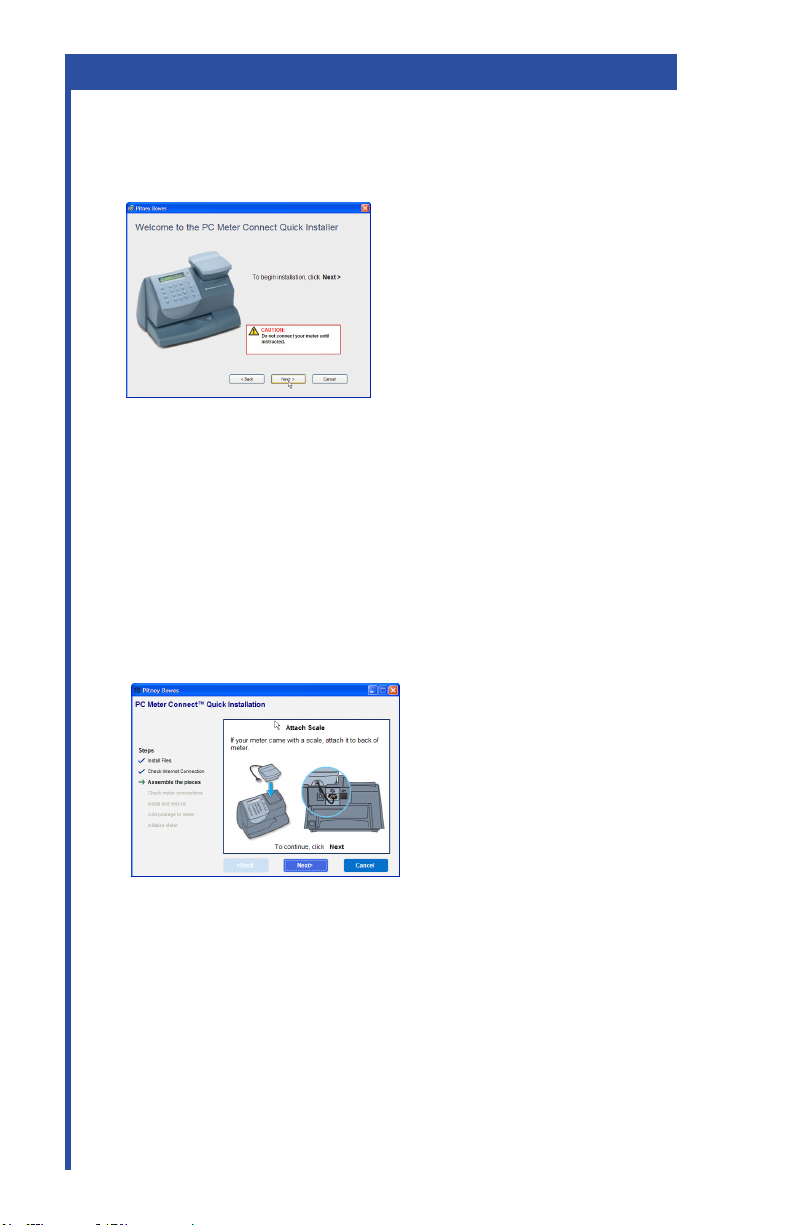
Set-up: Using PC
Follow the instructions presented on your
computer screen
3
Next, the mailstation 2™ Quick Install Software will guide you
through the installation. Respond to the prompt on each screen,
then click Next.
Install optional scale
4
FPO
Position the scale on top of the meter as shown.
Connect the scale cable to the scale connector on the back of the
mailstation 2™ at the scale icon.
Tighten the screws to ensure a secure connection.
If you want to place the scale in a different location, an optional
four-foot scale cable (#978-6) can be purchased by contacting
Pitney Bowes.
2
Page 5
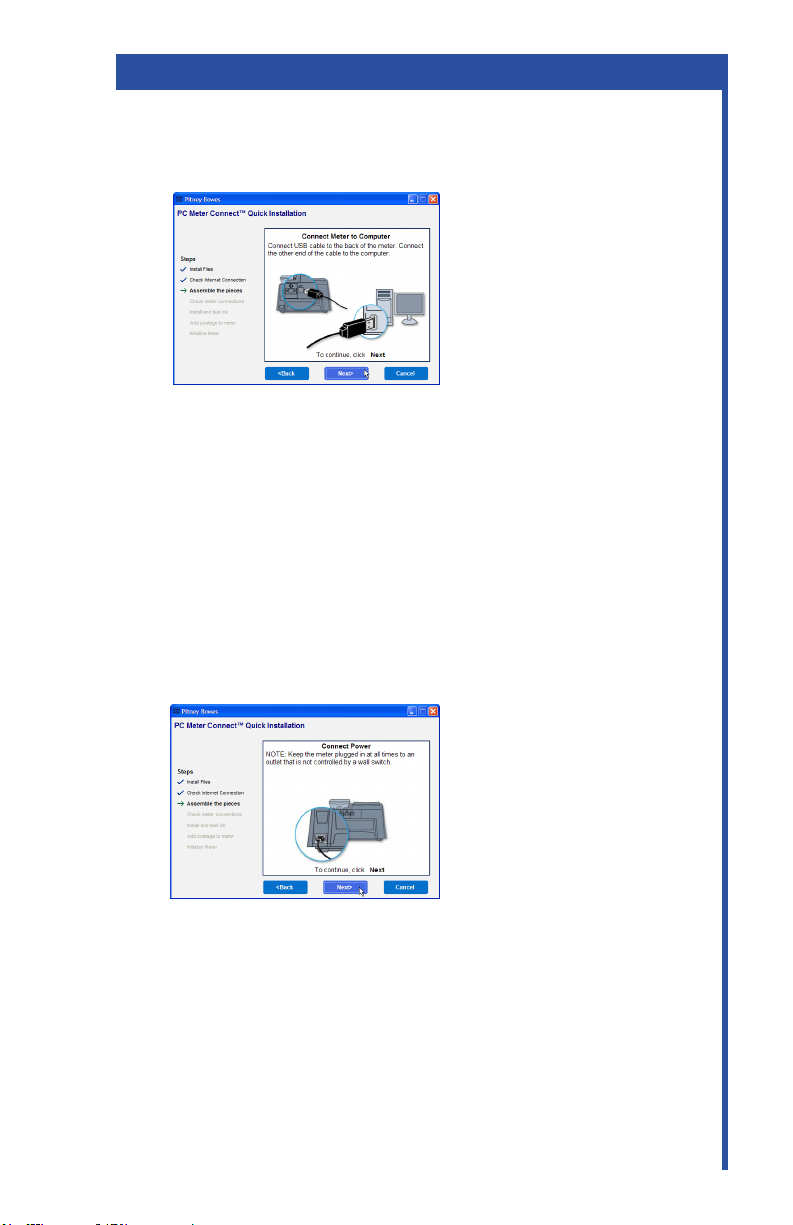
Set-up: Using PC
Connect the Meter to the Computer
5
Connect the USB cable to the back of the meter.
Connect the other end of the cable to the PC.
NOTE: For printing postage, the mailstation 2™ does not have to
be connected to a computer. However, if you add funds frequently,
we recommend you keep it connected.
Connect Power
6
Plug the power cord into the unit as shown and into a convenient
outlet that is not controlled by a switch or power strip.
There is no On/Off switch on your meter.
The meter takes a few moments to start up. Then the computer
tells you when it can communicate with the meter.
3
Page 6
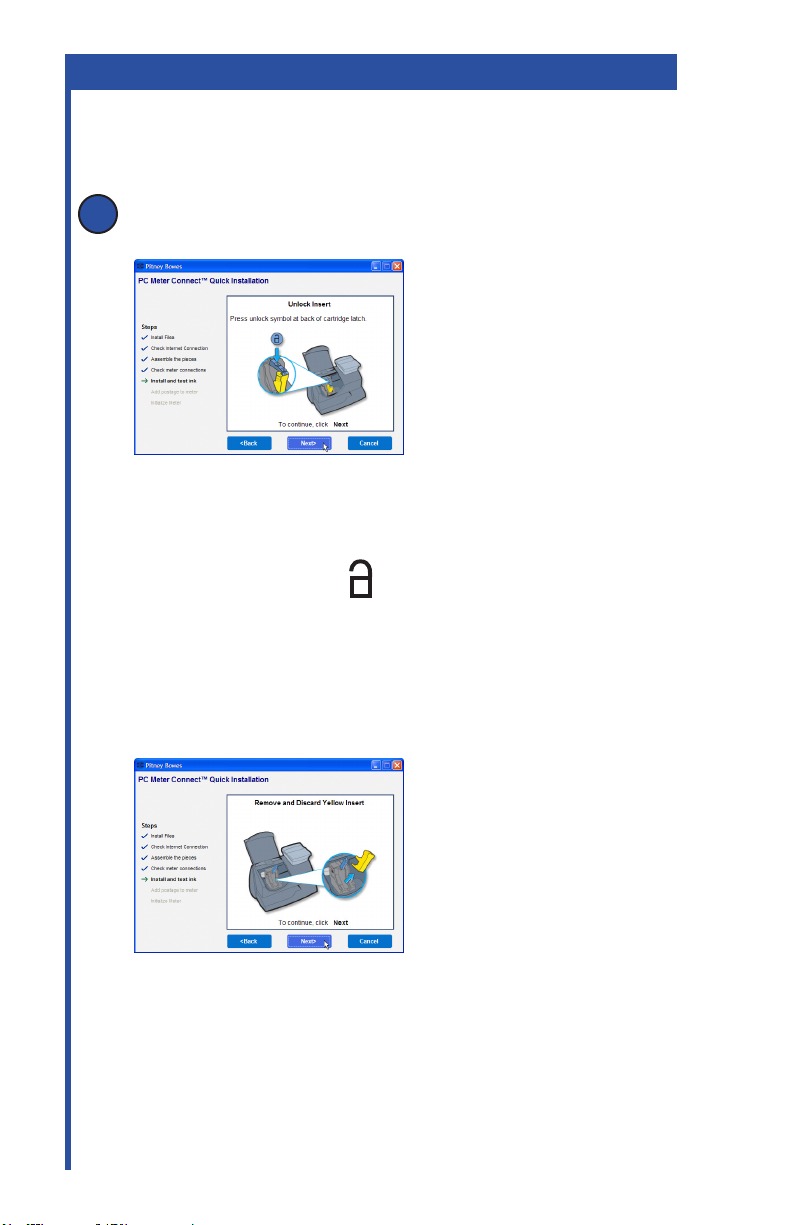
Set-up: Using PC
Install Ink Cartridge
7
1. Click Next on the screen to begin installing the ink cartridge.
A
2. Lift the cover.
Note: If the cartridge is not visible, close the cover, and
on the postage meter press the Enter key.
3. Press unlock symbol to open ink cartridge latch.
4. Remove and discard the yellow insert.
4
Page 7
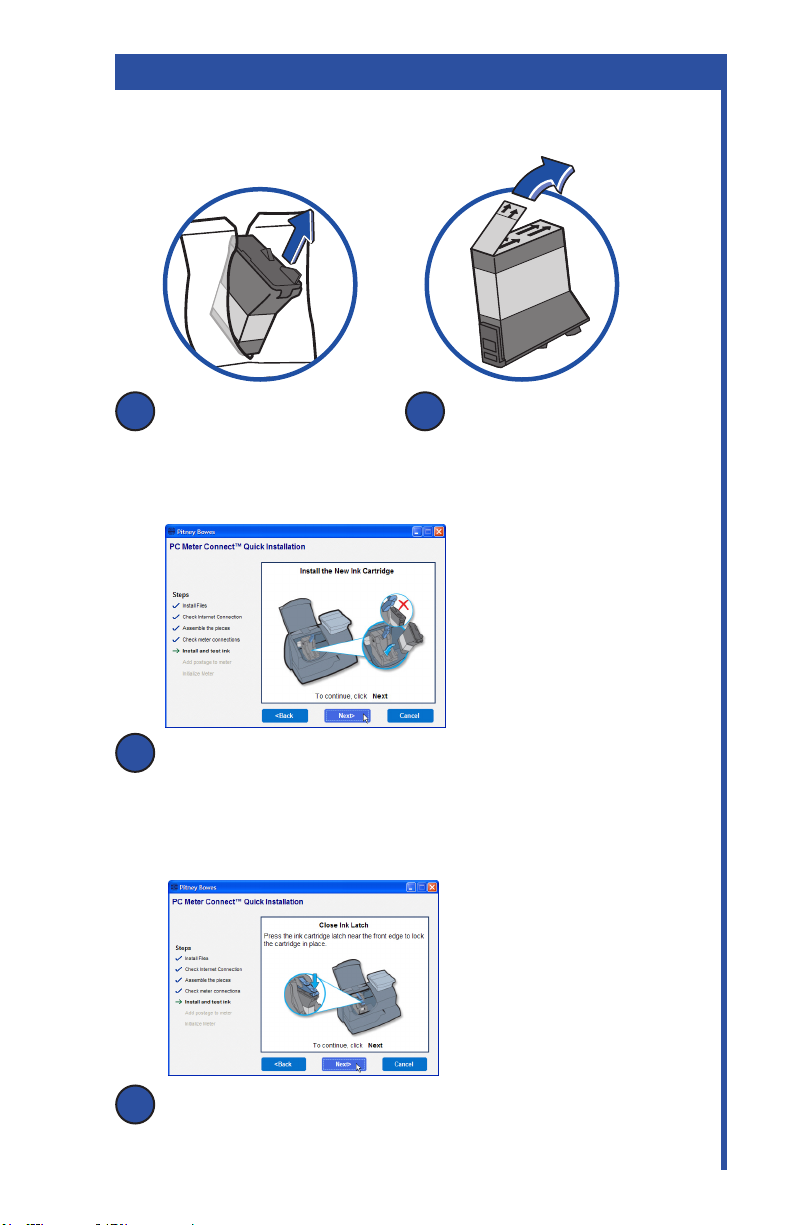
Set-up: Using PC
Install Ink Cartridge
7
Remove new cartridge
B C
from plastic bag.
Install new cartridge into machine.
D
Remove silver foil strip from
bottom of ink cartridge.
Press the front edge of the ink latch to lock the cartridge
E
in place.
5
Page 8
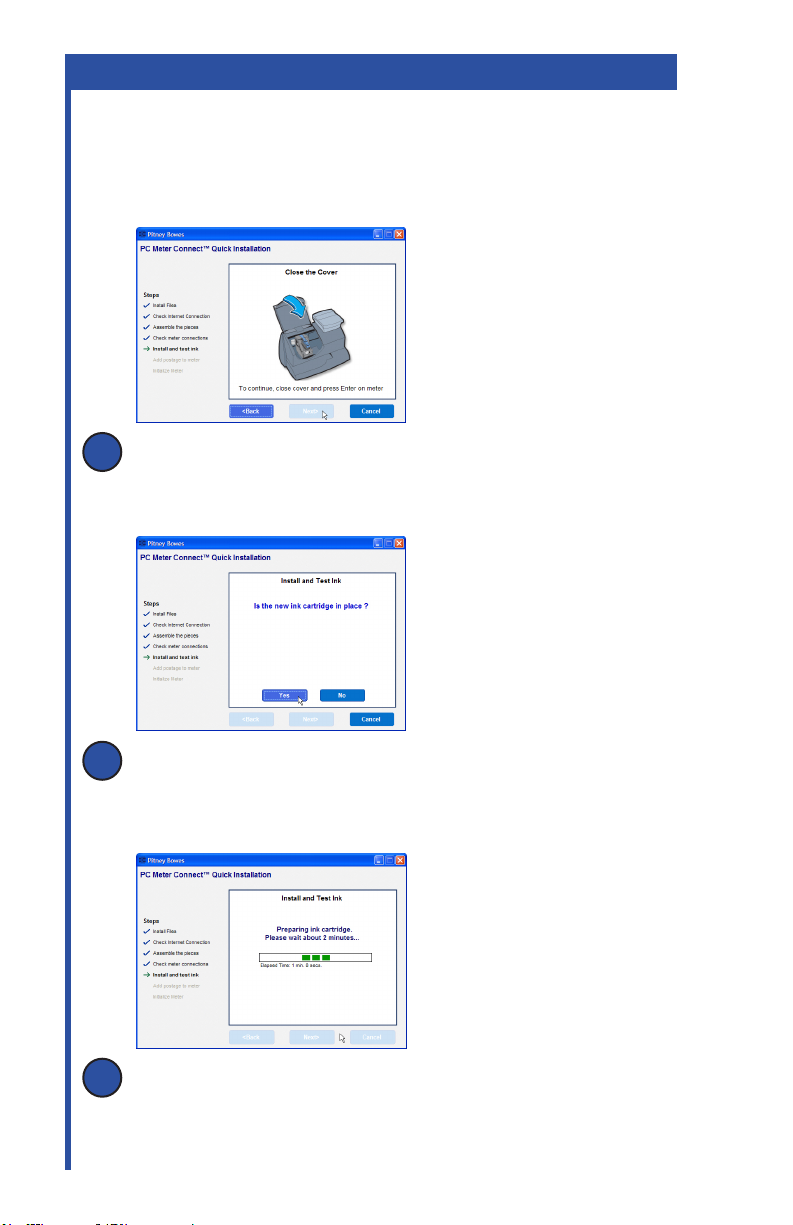
Set-up: Using PC
Install Ink Cartridge (continued)
7
To continue, close the cover and on the meter press Enter.
F
If the new ink cartridge is in place, click Yes.
G
Ink preparation takes about 2 minutes to complete.
H
6
Page 9

Set-up: Using PC
Create a Test print
8
!
ATTENTION
To print correctly insert
tape or envelope against
the rear and side walls.
The system will detect the
envelope and automatically
begin printing.
When prompted, insert a spare envelope or a tape sheet
for a test print.
If the test print is poor, click Not OK to perform additional
printer maintenance and print another test image.
If the test print is good, click OK.
7
Page 10

Set-up: Using PC
Connect to Pitney Bowes Data Center
9
Your postage meter does not come with pre-loaded postage.
The mailstation 2™ will connect to the Pitney Bowes
Data Center to automatically download a basic amount
of postage to your meter.
You may then print a receipt for the postage that
is downloaded.
10
8
Updating Your Software
After loading postage into your system, the mailstation 2™
may automatically download any relevant updates plus
whatever features you may have ordered.
Page 11

Set-up: Using PC
Congratulations!
11
Your mailstation 2™ is Operational
Your system is now ready to use. You have the option to:
• See a demonstration of how to weigh and print postage
• Use the mailstation 2™
• Exit the software and use your meter to print postage.
Also use the Quick Reference Guide that comes with
your mailstation 2™ for How To’s on:
• Printing Postage
• Locking the mailstation 2™
• Replacing Ink Cartridge
• Using Ads / Messages
• Changing the Display Contrast
• And More
9
Page 12

Page 13

Set-up Using an Analog Phone Line
Connect Phone Cord
1
ATTENTION
Some commercial phone
systems use digital lines
that may damage the
mailstation 2™. Like the
mailstation 2™ most fax
Phone
machines credit card
readers and modems also
require analog lines. The
mailstation 2™ can share
a line with these devices.
When in doubt ask the
person responsible for
your phone systems.
Connect the phone cord to the mailstation 2™ and the other end
to an analog phone line.
The following are usually analog lines:
• Fax lines
• Lines used by modems or credit card readers
• Residential phone lines
If you are using a DSL line you should use a DSL lter
obtained from your DSL provider.
NOTE: For printing postage, the mailstation 2™ does not have to
be connected to a phone line. However, if you add funds frequently,
we recommend you keep it connected to an analog phone line.
11
Page 14

Alternative Set-up: Using an Analog Phone Line
Install optional scale
2
DEF
Review
ABC
*#_
MNO
JKL
Lock
GHI
Class
PQRS
Funds
Menu
Position the scale on top of the meter as shown.
Connect the scale cable to the scale connector on the back of the
mailstation 2™ at the scale icon.
Tighten the screws to ensure a secure connection.
If you want to place the scale in a different location, an optional
four-foot scale cable (#978-6) can be purchased by contacting
Pitney Bowes.
no
WXYZ
TUV
Enter
yes
Shift
.
Space
Back
Connect Power
3
Power
Plug the power cord into the unit as shown and into a convenient
outlet that is not controlled by a switch or power strip.
There is no on/off switch on your meter.
12
Page 15

Alternative Set-up: Using an Analog Phone Line
Install Ink Cartridge
4
Add ink cartridge.
Continue - Press Enter.
1. Press the Enter key on the control panel.
A
2. Lift the cover.
NOTE: If the carriage
is not visible close the
cover and press Enter.
4. Remove and discard the yellow insert.
3. Press unlock symbol to
open cartridge cover.
13
Page 16

Alternative Set-up: Using an Analog Phone Line
Install Ink Cartridge (continued)
4
Remove new cartridge from
B
plastic bag.
Install new cartridge into machine.
D
Press ink cartridge cover
E
near the front edge to lock
the cartridge in place.
Remove silver foil strip from
C
bottom of ink cartridge.
Close Cover. Press Enter.
F
IMPORTANT - Is Ink
Cartridge installed?
Press Enter. Please wait about 2 minutes.
G
14
Page 17

Alternative Set-up: Using an Analog Phone Line
Create a Test Print
5
ATTENTION
DEF
Review
ABC
*#_
MNO
JKL
Lock
GHI
Class
PQRS
Funds
Menu
no
WXYZ
TUV
Enter
yes
Shift
.
Space
Back
When prompted, insert a spare envelope or a tape sheet for
a test print.
To print correctly insert
tape or envelope against
the rear and side walls.
The system will detect the
envelope and automatically
begin printing.
NOTE: The test print will
appear in red ink.
Good test print - no missing inside lines
Poor test print - missing inside lines
If the test print is poor, press no to perform additional printer
maintenance and print another test image.
If the test print is good, press yes.
15
Page 18

Alternative Set-up: Using an Analog Phone Line
Connect to Pitney Bowes Data Center
6
Your postage meter does not come with pre-loaded postage. Any
postage that may be included in your order is on your account.
You must connect to the Pitney Bowes Data Center to download
postage from your account to the meter.
• If the connection is successful the system will download a preset
amount automatically
• If the connection is not successful, you will be asked if your phone
needs a prex to get an outside line (for example if you have to dial 9).
- Press yes to enter a prex.
- Press the number(s) you use to reach an outside line.
- Press decimal for a pause.
- Press yes to set this dialing prex.
If you are using the same analog line as the fax machine
check if the fax requires a dialing prex.
Updating Your Software
7
After loading postage into your system, the mailstation 2™ will
automatically download any relevant updates plus whatever features
you may have ordered.
You will see the screen displaying the status of the update.
$0.44
First Class
16
0 lb 0.0 oz
MAY 19
Page 19

Alternative Set-up: Using an Analog Phone Line
Congratulations!
Your mailstation 2™ is Operational
8
Your system is now ready to use. To enter postage, see Quick
Reference Guide or type in postage amount.
Also use the Quick Reference Guide under your mailstation 2™
for How To’s on:
• Printing Postage
• Locking the mailstation 2™
• Replacing Ink Cartridge
• Using Ads / Messages
• Changing the Display Contrast
• And More
17
Page 20

Troubleshooting
No Dial Tone-
Check that you are using an analog line such as
a) most fax machine lines
b) lines used by computer modem or credit card reader
c) residential phone lines
Check that you have entered a dialing prex if your phone
system needs a code to reach an outside line.
If you are using a DSL line you should use a DSL lter obtained
from your DSL provider.
Cannot Reach Data Center-
Check that you have entered a dialing prex if your phone
system needs a code to reach an outside line.
Not Enough Funds-
You have tried to add more postage to the meter than you have in
your account at Pitney Bowes.
To Change information entered during setup -
• Press Clear key on numeric keypad.
• When prompted to Quit press yes.
• At “Change communication settings?” press yes.
• Press the down arrow key until you see the item you want to modify.
• Press Enter to modify information.
• To return to installing your mailstation 2™,press the up or down arrow
until “Continue Installation?”
• Press yes
For additional Troubleshooting please see user guide
Page 21

Contact List
If You Need Assistance
• Product Name: mailstation 2™
• For Setup or Getting Started questions, call 1-877-817-2463
• For product support, go to:
http://support.pb.com/K7M0
• To order Pitney Bowes supplies and accessories, call
1-800-243-7824 or go to: www.pb.com and click on Online Store.
• For other questions, call 1(800) 522-0020. Customer Service
Representatives are available Monday through Friday,
8:00 AM - 8:00 PM ET.
Page 22

Page 23

Page 24

1 Elmcroft Road
Stamford, Connecticut 06926-0700
www.pitneybowes.com
For Service or Supplies
Support Web Site: http://support.pb.com/K7M0
Customer Support: 1(877) 817-2463
Product Customer Support: 1-800-522-0020
Product Name: mailstation 2™
Model Number: K7M0
AW20307 Rev E 8/10
© 2010 Pitney Bowes Inc.
All Rights Reserved
Printed in the USA
