Page 1

K700 Digital Postage Meter
User Guide
Canada English Version
Page 2
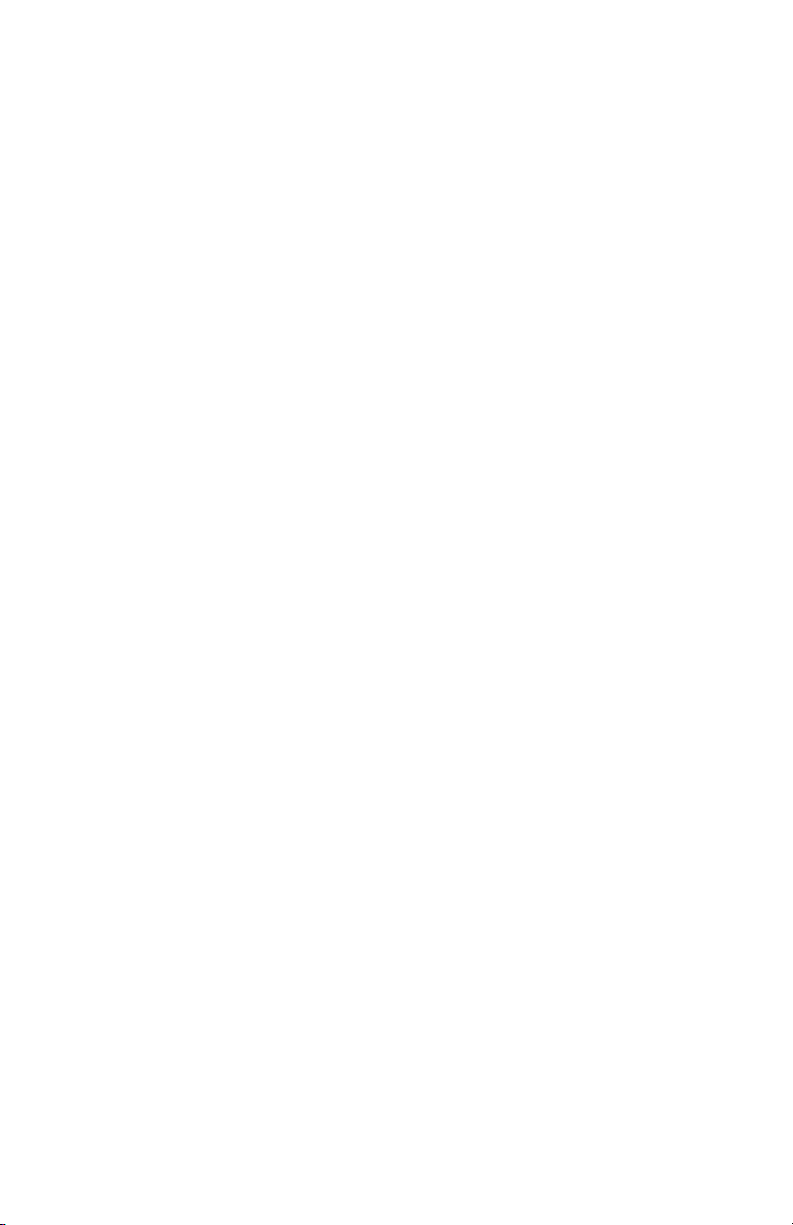
Page 3
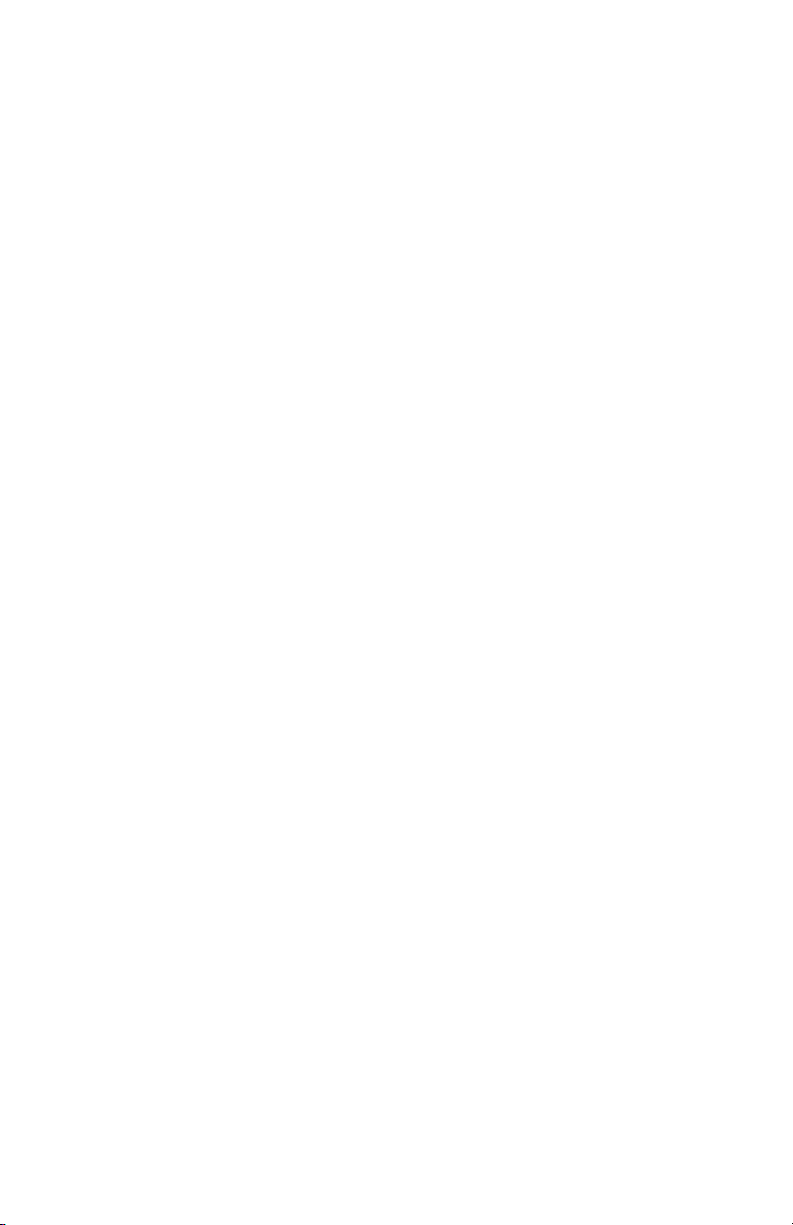
SV61503 Rev. A
©2005 Pitney Bowes Inc. All rights reserved. This book may not be
reproduced in whole or in part in any fashion or stored in a retrieval
system of any type or transmitted by any means, electronically or
mechanically, without the express, written permission of Pitney Bowes.
We have made every reasonable effort to ensure the accuracy and
usefulness of this manual; however, we cannot assume responsibility
for errors or omissions or liability for the misuse or misapplication of
our products.
Due to our continuing program of product improvement, equipment
and material specifications as well as performance features are
subject to change without notice. Your digital mailing system may not
have some of the features described in this book. Available features
vary, depending on the model of your mailing system, installed
options, system software level, how your system is set up and the
country it is designed to operate in.
E-Z Seal, and Postage By Phone are trademarks or registered
trademarks of Pitney Bowes Inc. ENERGY STAR is a registered
trademark of the United States Environmental Protection Agency.
i
Page 4
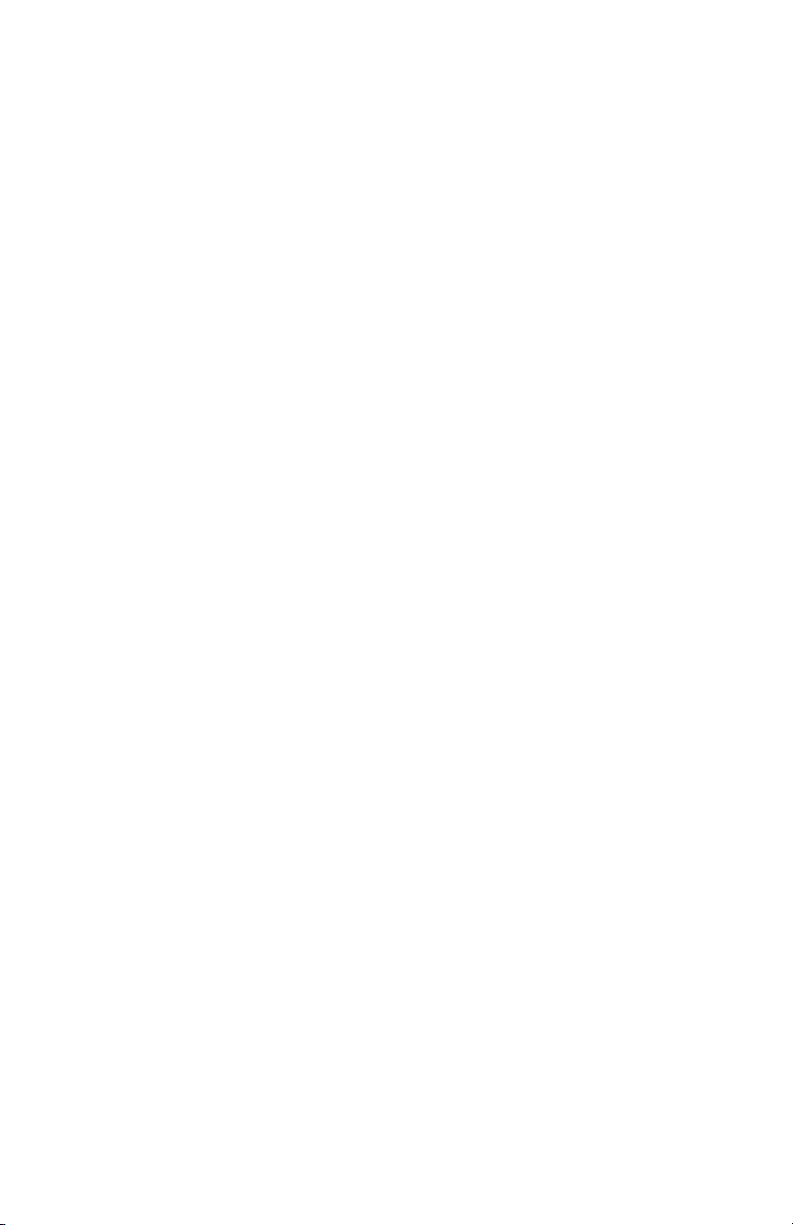
Declaration of Conformity According to FCC Rules Part 2 ,
Paragraph 2.1077
This device, K700 digital postage meter, complies with Part 15 of the
FCC Rules. Operation is subject to the following two conditions: (1)
this device may not cause harmful interference, and (2) this device
must accept any interference received, including interference that
may cause undesired operation. Responsible party: Pitney Bowes, 1
Elmcroft Rd., Stamford, CT 06926-0700, (800) 522-0020.
NOTE: This equipment has been tested and found to comply with
the limits for a Class B digital device, pursuant to part 15 of the FCC
rules. These limits are designed to provide reasonable protection
against interference in a residential installation. This equipment
generates, uses, and can radiate radio frequency energy and, if not
installed and used in accordance with the instruction manual, may
cause interference to radio communications. However, there is no
guarantee that interference will not occur in a particular installation.
If this equipment does cause interference to radio or television
reception, which can be determined by turning the equipment off and
on, the user is encouraged to try to correct the interference by one or
more of the following measures:
• Reorient or relocate the receiving antenna.
• Increase the separation between the equipment and receiver.
• Connect the equipment into an outlet on a circuit different from
that to which the receiver is connected.
• Consult the dealer or an experienced radio/TV technician for help.
CAUTION: Changes or modifications to this equipment not expressly
approved by the party responsible for compliance could void the
user’s authority to operate the equipment.
A shielded USB cable must used with this equipment to ensure
compliance with the limits. Use of a unshielded cable is prohibited.
FCC Part 68 Compliance of the K700 Modem
This equipment complies with Part 68 of the FCC rules and the
requirements adopted by the ACTA. On the back of this equipment is
a label that contains, among other information, a product identifier in
the format US:AAAEQ##TXXXX. If requested, this number must be
provided to the telephone company.
This equipment is designed to be connected to a Facility Interface
Code 02LS2 network with RJ11C network interface.
A plug and jack used to connect this equipment to the premises
ii
Page 5
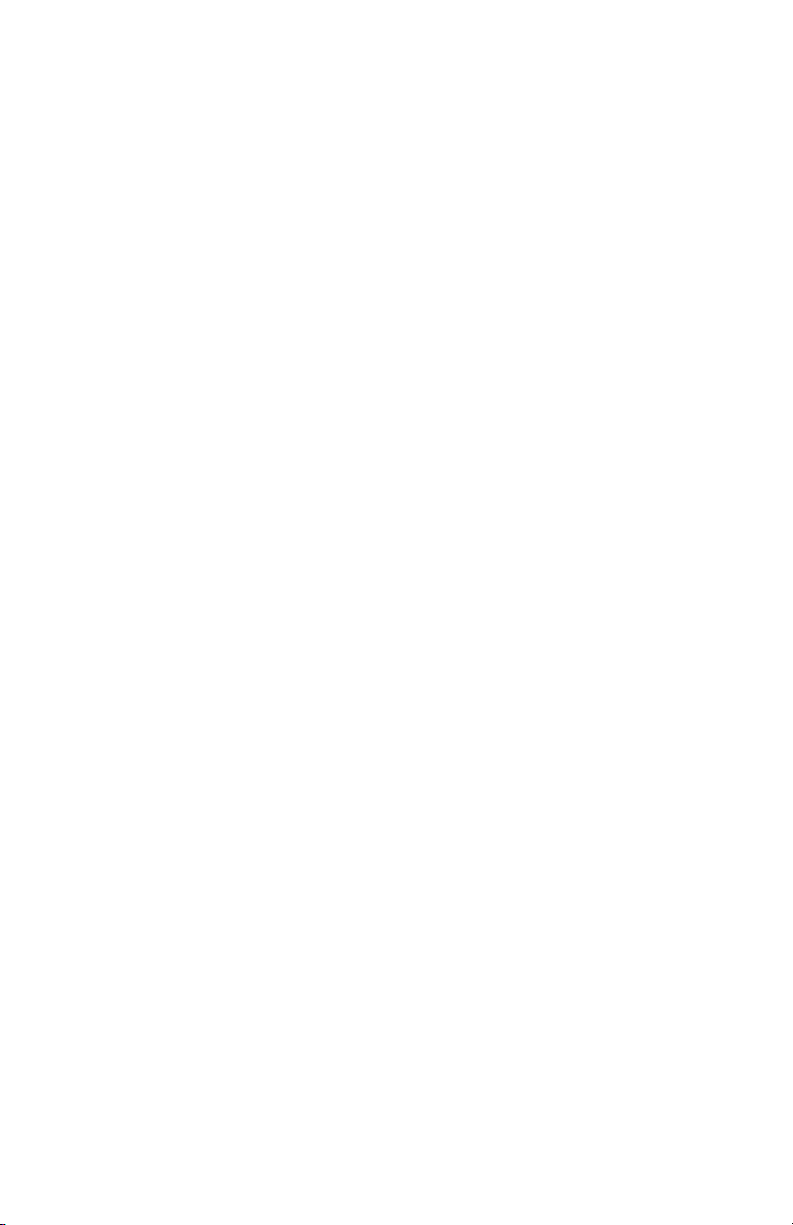
wiring and telephone network must comply with the applicable FCC
Part 68 rules and requirements adopted by the ACTA. A compliant
telephone cord and modular plug is provided with this product. It is
designed to be connected to a compatible modular jack that is also
compliant. See installation instructions for details.
The ringer equivalence number (REN) is used to determine the
number of devices that may be connected to a telephone line.
Excessive RENs on a telephone line may result in the devices not
ringing in response to an incoming call. In most but not all areas,
the sum of RENs should not exceed five (5.0). To be certain of the
number of devices that may be connected to a line, as determined by
the total RENs, contact the local telephone company. The REN for
this product is part of the product identifier that has the format US:
AAAEQ##TXXXX. The digits represented by ## are the REN without
a decimal point (for example 03 is a REN of 0.3).
If this equipment (K700 digital postage meter) causes harm to the
telephone network, the telephone company will notify you in advance
that temporary discontinuance of service may be required. But if
advance notice isn’t practical, the telephone company will notify you
as soon as possible. Also, you will be advised of your right to file a
complaint with the FCC if you believe it is necessary.
The telephone company may make changes in its facilities,
equipment, operations, or procedures that could affect the operation
of the equipment. If this happens the telephone company will provide
advance notice in order for you to make necessary modifications to
maintain uninterrupted service.
If trouble is experienced with this equipment (K700 digital postage
meter), please contact Pitney Bowes, 1 Elmcroft Rd., Stamford, CT
06926-0700, (800) 522-0020 for repair or warranty information. If the
equipment is causing harm to the telephone network, the telephone
company may request that you disconnect the equipment until the
problem is resolved. This equipment is not intended to be repaired by
the customer (user).
Connection to party-line service is subject to state tariffs. Contact
the state public utility commission, public service commission, or
corporation commission for information.
If the installation site has specially wired alarm equipment connected
iii
Page 6
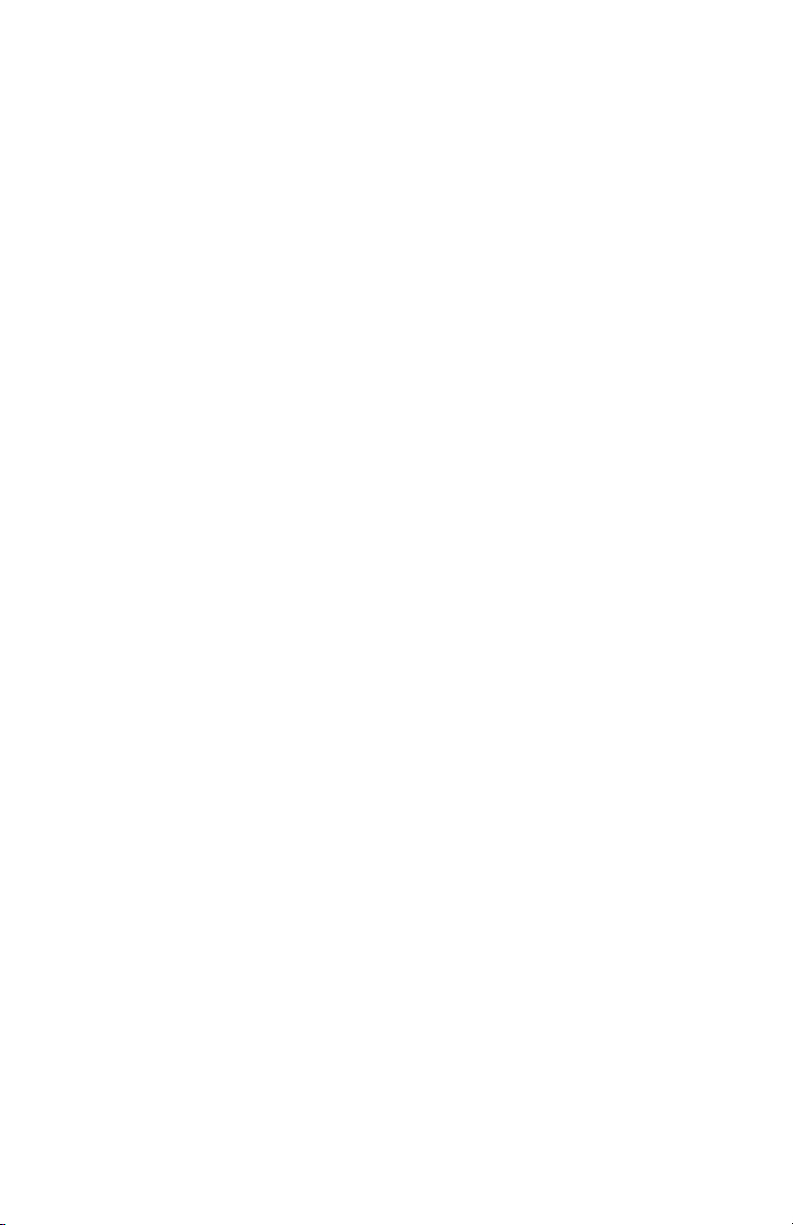
to the telephone line, ensure the installation of this mailing machine
does not disable the alarm equipment. If you have questions about
what will disable alarm equipment, consult your telephone company
or a qualified installer.
Servicing
This equipment is not intended to be serviceable. Please refer to the
warranty information if problems occur. Failed units will be returned
to the Pitney Bowes U.S. Service Center. For reference purposes,
the Pitney Bowes U.S. Service Center contact address is: Pitney
Bowes Inc., 1 Elmcroft Road, Stamford, CT, 06926-0700, (800) 522-
0020.
Industry Canada
This product meets the applicable Industry Canada technical
specifications. The Ringer Equivalence Number (REN) is an
indication of the maximum number of devices allowed to be
connected to a telephone interface. The Ringer Equivalence Number
(REN) of this terminal equipment is 1.0. The termination on an
interface may consist of any combination of devices subject only to
the requirement that the sum of the RENs of all devices does not
exceed five.
The abbreviation, IC, before the registration number signifies that
registration was performed based on a Declaration of Conformity
indicating that Industry Canada technical specifications were met. It
does not imply that Industry Canada approved the equipment.
iv
Page 7

Pitney Bowes Contact List
If You Need Assistance
• Product Name: K700 Digital Postage Meter
• Model Number: K700
• For support, go to:
www.pitneybowes.ca
• To order Pitney Bowes supplies and accessories, call
1-800-672-6937 and follow the telephone prompts, or go to:
www.pitneybowes.ca and click on Online Store.
• All other inquiries can be done by calling 1-800-672-6937 and
following the telephone prompts. There are prompts for:
- Questions on
known as your Postage By Phone® meter payment account).
- Ordering Pitney Bowes supplies and accessories
- Questions on an
- Technical support
NOTE: Customer Service Representatives are available Monday
through Friday, 8:00 AM - 8:00 PM ET.
your postage funds on your account (also
invoice or statement
vSV61503 Rev. A
Page 8
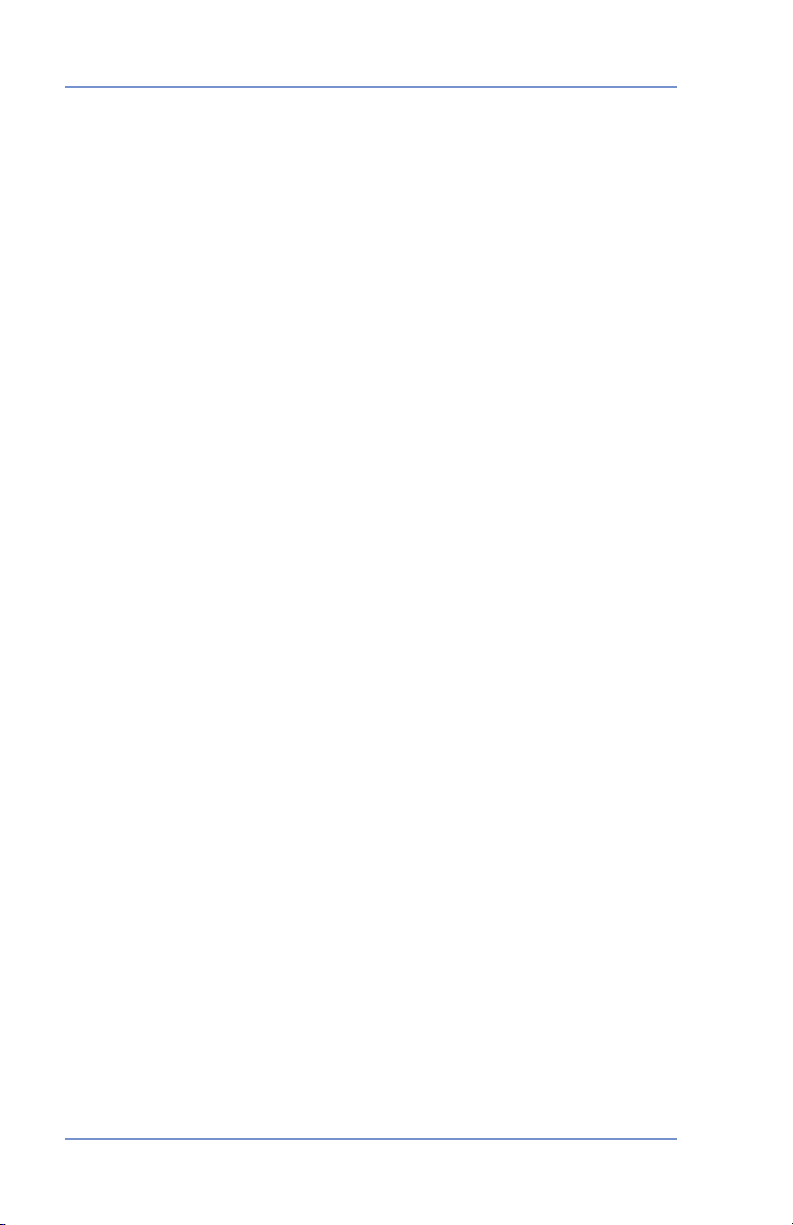
vi SV61503 Rev. A vi
Page 9
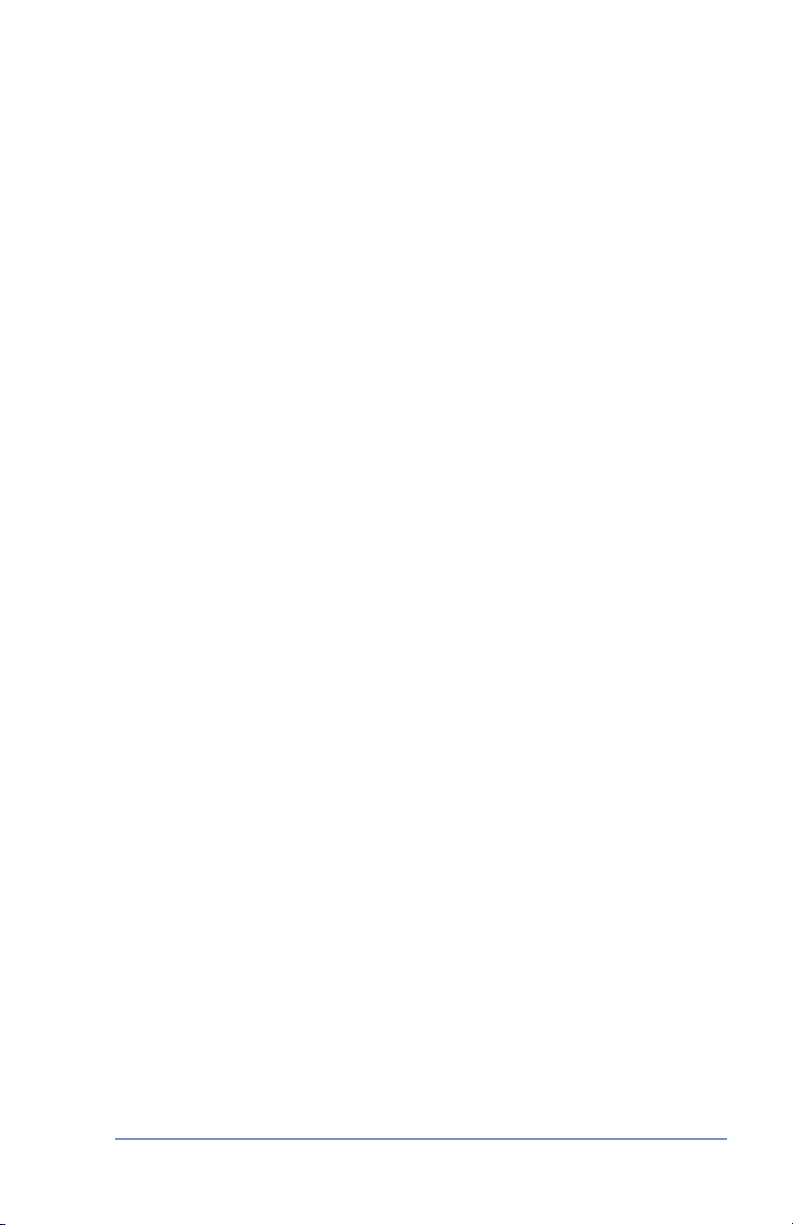
Table of Contents
1 • Introduction
About the Pitney Bowes Small Office Series™ ....................... 1-1
About Your Digital Postage Meter ........................................... 1-1
About Downloads to Your Postage Meter ............................... 1-2
Postal Requirements ............................................................... 1-3
Other Sources of Information - Quick Reference Guide ......... 1-4
Specifications .......................................................................... 1-4
Important Safety Notes ........................................................... 1-6
Important Telephone Safety Instructions .................................
2 • Getting to Know Your Postage Meter
Digital Postage Meter–Front ................................................... 2-1
Control Panel .......................................................................... 2-2
Digital Postage Meter–Rear .................................................... 2-3
3 • Running Mail
Checklist Before Running Mail ................................................ 3-1
Determining the Amount of Postage to Use ............................ 3-2
Applying Postage .................................................................... 3-2
Processing a Letter Using the Optional Scale ................... 3-3
Processing a Letter Without Optional Scale ...................... 3-4
Processing Parcels ............................................................ 3-5
Adding More Postage to Correct a Mail Piece ................... 3-6
Correcting the Date on a Mail Piece .................................. 3-7
Printing a Statement of Mailing or Manifest Payment ........ 3-8
1-8
4 • Printing Options
Printing Options ...................................................................... 4-1
Sections of the Meter Stamp ................................................... 4-1
Auto-Advance of Printed Date for the Meter Stamp .......... 4-2
Manually Changing Printed Date for the Meter Stamp ...... 4-2
Adding/Removing an Envelope Ad to the Meter Stamp ....
Printing the Date and Time Only (no meter stamp) ........... 4-3
Printing Envelope Ad Only (no meter stamp) .................... 4-4
4-3
viiSV61503 Rev. A
Page 10
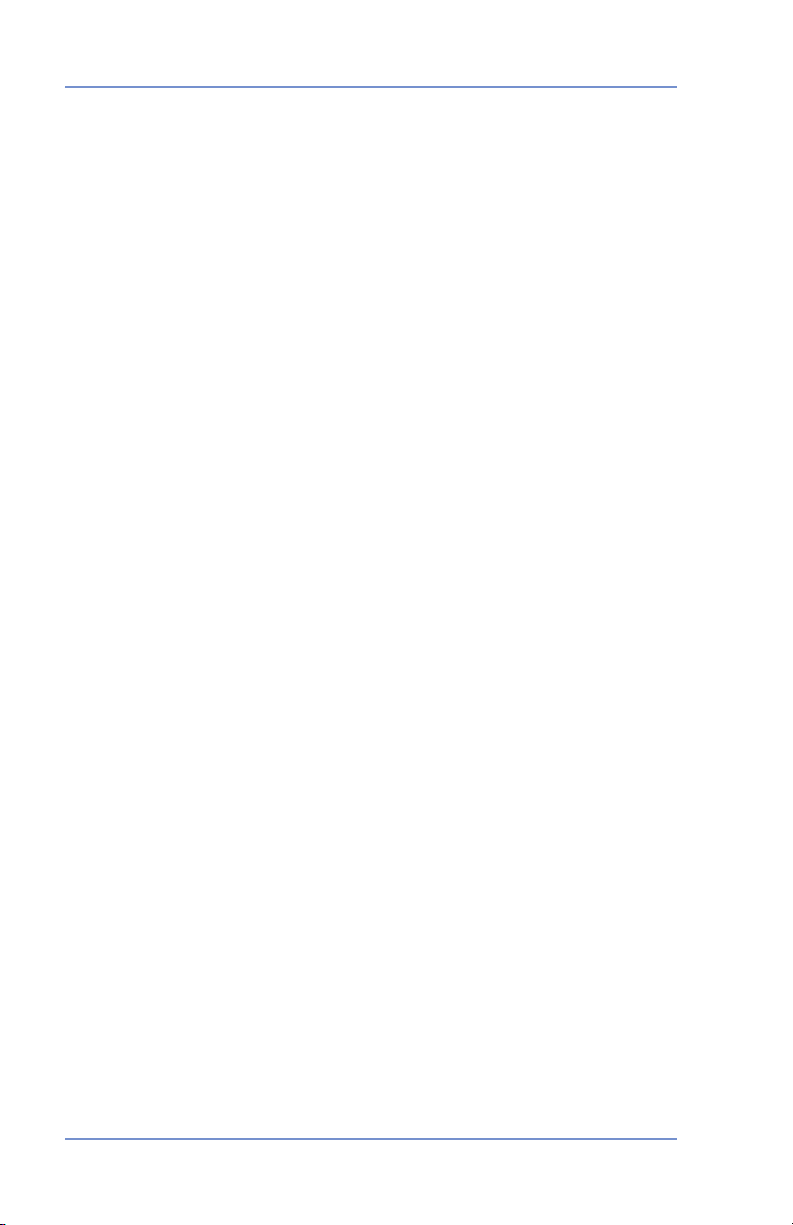
Table of Contents
5 • Adding Postage
Postage and Your Postage Meter ........................................... 5-1
Checking the Funds (Postage) in Your Postage Meter ........... 5-1
Printing a Funds (Postage) Report ......................................... 5-1
Connecting Your Postage Meter to Analog Phone Line .......... 5-2
Checking Your Account Balance in the
System .................................................................................... 5-3
Adding Postage to Your Postage Meter .................................... 5-4
Connecting to the Pitney Bowes Data Centre ......................... 5-5
Downloads from the Data Centre to Your
Postage By Phone®
Postage Meter ............ 5-5
6 • System Settings
Machine Settings .................................................................... 6-1
Setting System Time ............................................................... 6-1
Setting Display Contrast ......................................................... 6-2
Using the Preset Feature ........................................................ 6-2
Turning the Preset Feature On or Off ............................... 6-3
Storing a New Preset ......................................................... 6-3
Viewing
Recalling the Preset .......................................................... 6-4
Checking, Printing, and Clearing the Batch Count ................. 6-4
Checking the Batch Count ................................................. 6-4
Printing the Batch Count information ................................. 6-5
Clearing the Batch Count .................................................. 6-5
Setting/Disabling the Lock Code ............................................. 6-6
Setting Sleep Mode Activation Time ....................................... 6-6
Activating Sleep Mode Manually ............................................. 6-7
Settings for the Optional Scale ............................................... 6-7
Reset Scale to Zero ........................................................... 6-7
View Avoirdupois Weight ...................................................
Weight Hold
Setting the High Value Warning .............................................. 6-8
Setting the Low Funds Warning .............................................. 6-9
Entering the Prefix for Dialing Out to Data Centre .................. 6-9
Selecting Tone/Pulse for Dialing Out to Data Centre .............. 6-9
Changing Language .............................................................. 6-10
the Preset ............................................................. 6-4
Mode ............................................................. 6-8
6-7
viii SV61503 Rev. A
Page 11
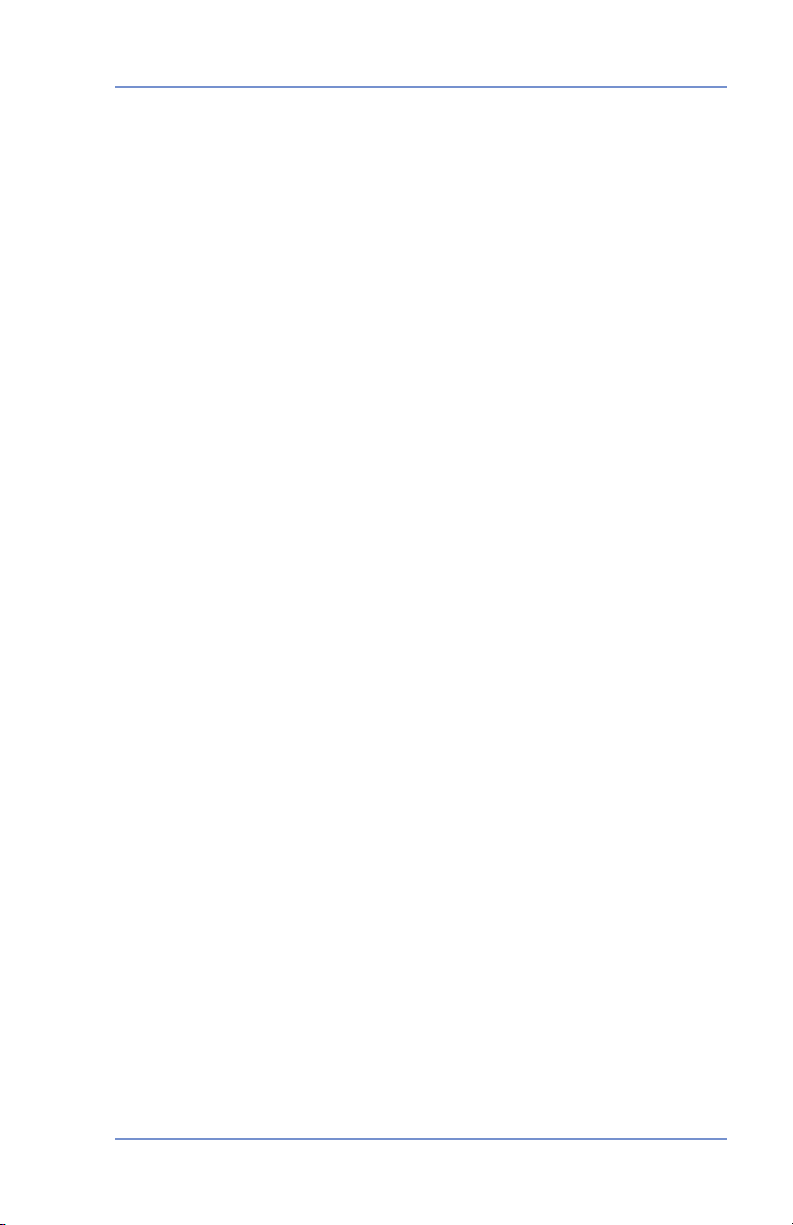
Table of Contents
7 • Ink Maintenance
Low Ink Warnings ................................................................... 7-1
Replacing the Ink Cartridge .................................................... 7-1
Printing Test Pattern ................................................................
Cleaning Printer Nozzles ........................................................ 7-4
Replacing the Print Head ........................................................ 7-4
Replacing the Ink Tray ............................................................ 7-5
8 • Reports
Funds Report .......................................................................... 8-1
Refill Summary Report ............................................................ 8-1
Accounting Report .................................................................. 8-2
Software Version
View Software Versions (not printed) ...................................... 8-3
Report ......................................................... 8-3
9 • Accounting Setup
Optional Departmental Accounting Feature ............................ 9-1
Turning Accounting Feature ON or Off (if purchased) ............. 9-1
Creating an Account ................................................................
Selecting an Account to Track Postage .................................. 9-2
Editing an Existing Account ..................................................... 9-3
Viewing Account Totals ...........................................................
Printing an Accounting Report ................................................ 9-4
Clearing All or Some of the Accounts ......................................
Deleting an Account ................................................................ 9-6
7-3
9-2
9-3
9-5
10 • Troubleshooting
Getting Help .......................................................................... 10-1
Error Messages ..................................................................... 10-1
Nothing Displays ................................................................... 10-2
Printing is Incomplete, Streaked, or Poor Quality ................. 10-2
Display is Difficult to Read .................................................... 10-3
Problems Dialing Out ............................................................ 10-3
Accidentally Printing the Wrong Postage .............................. 10-4
ixSV61503 Rev. A
Page 12
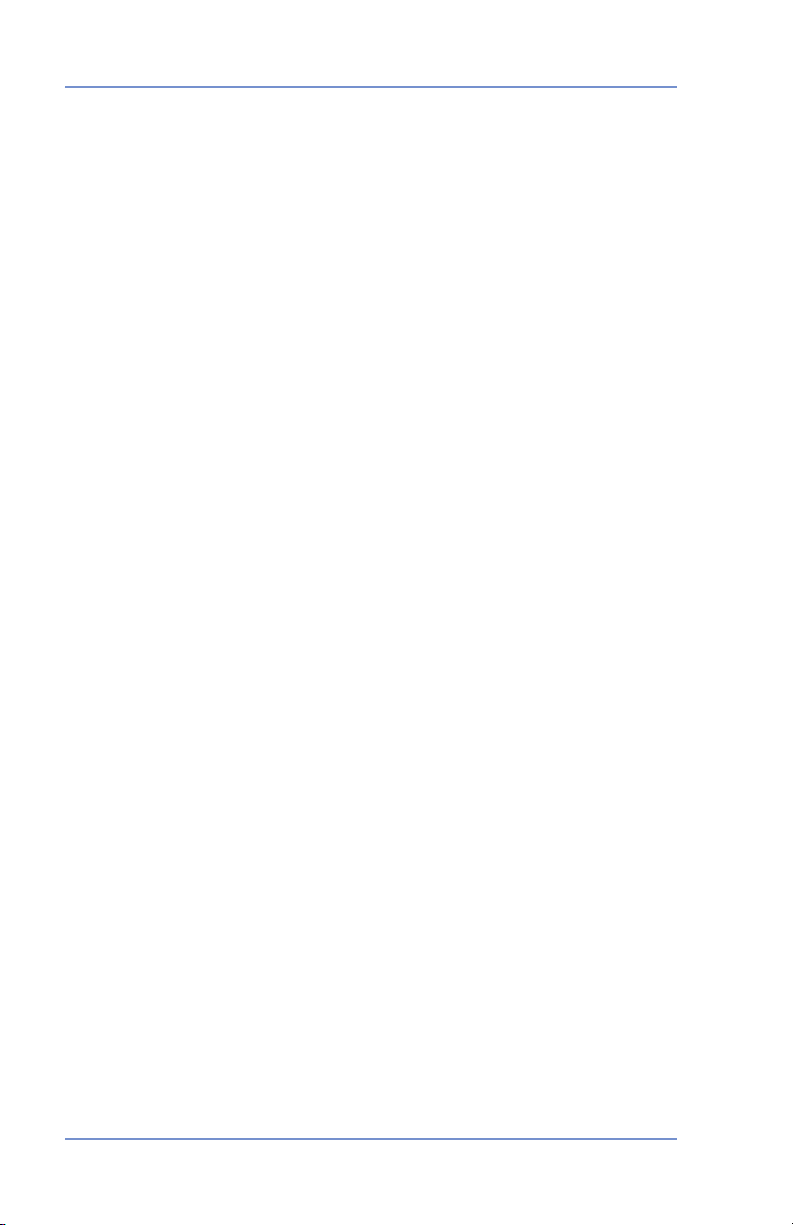
Table of Contents
11 • Supplies and Options
Supplies and Accessories ......................................................11-1
Options ...................................................................................11-1
Appendix A
When is Text Entry Used? .......................................................A-1
How is Text Entry Done? .........................................................A-1
Account Names .................................................................A-1
Special Characters ............................................................A-2
Glossary
Index
x SV61503 Rev. A
Page 13
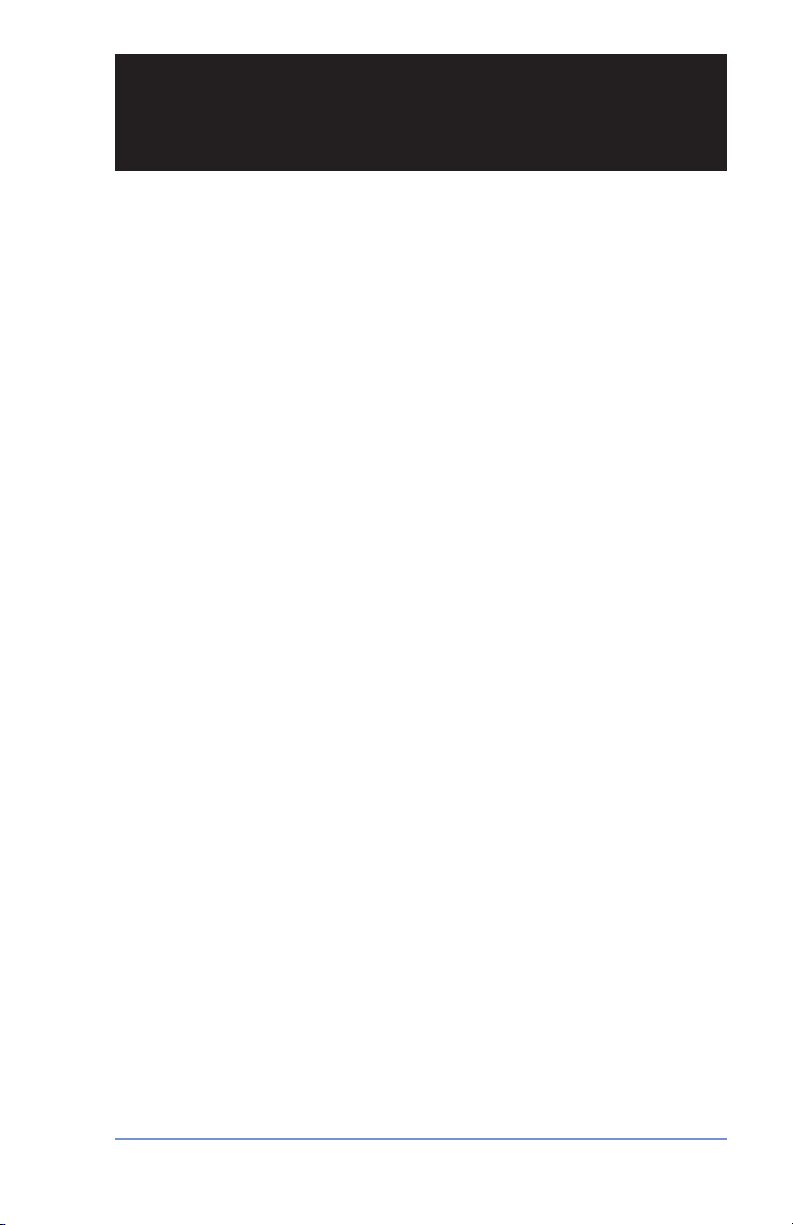
Section 1
Introduction
About the Pitney Bowes Small Office Series™
Pitney Bowes Small Office Series™ is a line of unique mailing solutions for small businesses and those with home offices. The line has
products for all volumes and types of postage usage from less than
$30/month in postage to $300/month and more as well as products
developed specifically for people shipping mostly packages. Pitney
Bowes is dedicated to helping small businesses manage their mailing needs while avoiding time-consuming trips to the Post Office.
About Your Digital Postage Meter
Your digital postage meter features include:
• Space-saving, compact footprint
• Energy S
preserve the environment
• Easy-to-read display shows system status and prompts you
through setup operations
• Automatic date advance
• Keyboard-selectable envelope ads
• Convenient postage-adding via Pitney Bowes Postage By
Phone® meter payment system (requires analog phone line)
• Ink jet printer provides clear, crisp imprints
• Optional scale weighs mail pieces
• Internal rating feature calculates correct postage
• Date and time stamp for use on incoming mail or on sensitive
documents
• Optional accounting feature tracks postage costs by department
• Password protection limits access to authorized personnel
• Full report printing capability provides hard-copy records of your
postage transactions
• USB communication port (for future optional features)
tar® compliant design lowers operating costs and helps
.
1-1SV61503 Rev. A
Page 14
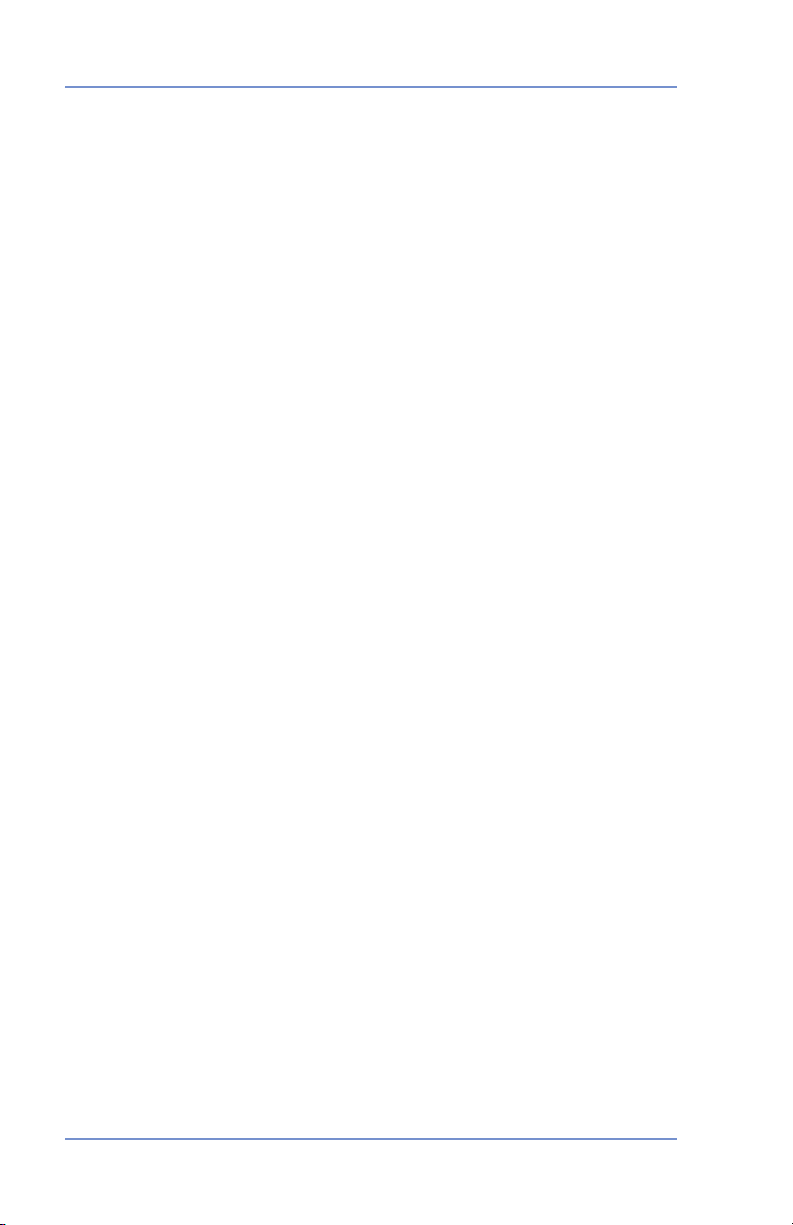
1 • Introduction
About Downloads to Your Postage Meter
Your postage meter uses the Pitney Bowes IntelliLink® postage meter system, which allows you to download information directly into
your machine. The IntelliLink® postage meter system technology
gives you the ability to:
Add postage funds conveniently via internal modem
You can add funds to your postage meter electronically via the Pitney
Bowes Data Centre (requires analog phone line).
Download Postal Rate Updates
The latest postal rates are downloaded precisely when you need
them.
Add Envelope Ads
You can add envelope ads when needed. Please contact Pitney
Bowes to order (see Pitney Bowes Contact List at start of guide).
Keep Your
Software download capability means you'll always have the latest
version of your postage meter's operating system.
Postage Meter Current
1-2 SV61503 Rev. A
Page 15
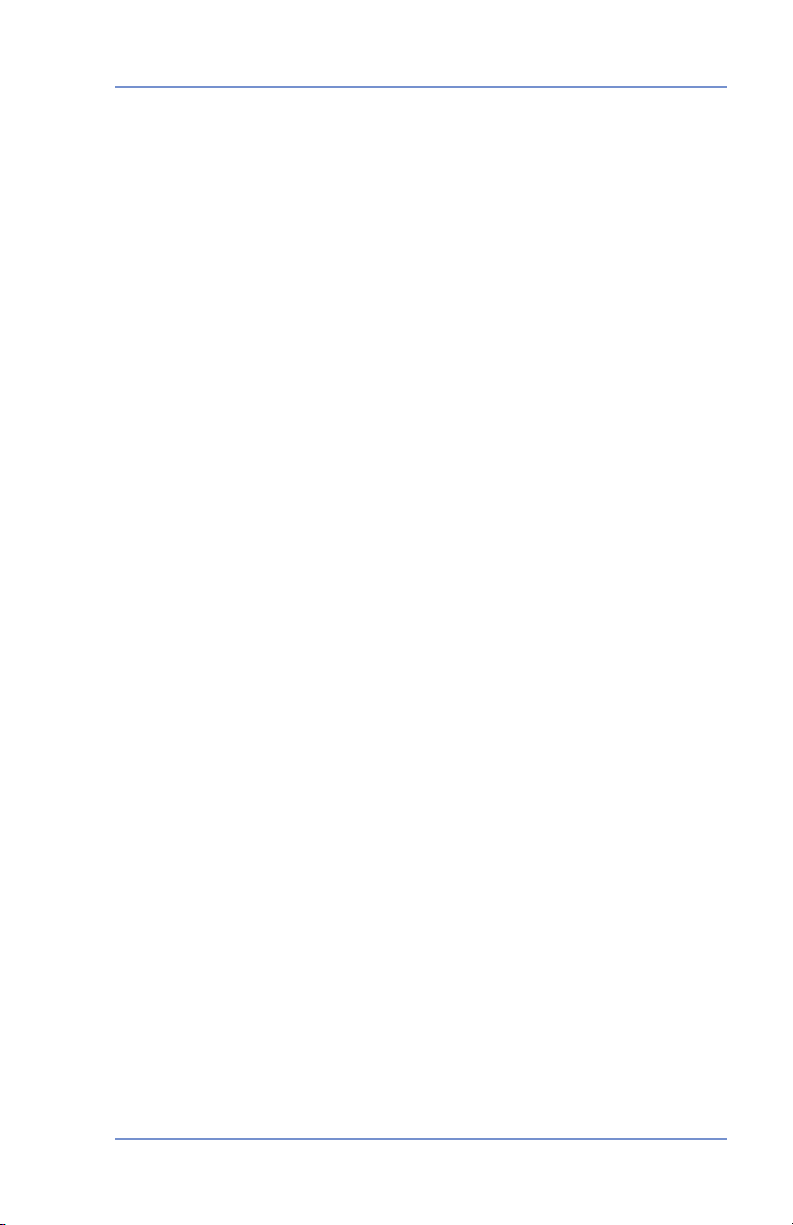
1 • Introduction
Postal Requirements
Your postage meter is issued under the oversight of the Canada Post
Corporation (CPC) and you must follow some basic requirements.
• Mail must have the correct date and postage amount in the meter stamp (indicia).
• Metered mail must bear the
the postage meter is located and mail processed.
• If you move
you must update postal code. You can do this by calling Pitney
Bowes (see Pitney Bowes Contact List at start of guide).
• Each time you add postage to the
Bowes Data Centre automatically performs a postal inspection.
If the interval between inspections is more than 60 days, your
postage meter's display prompts "Inspection Due." Perform an
inspection as instructed in Section 5 - Adding Postage to satisfy
the inspection requirement. If the interval between inspections is
more than 90 days, the display prompts "Inspection Required."
You won't be able to use your postage meter until you add postage or connect to the Pitney Bowes Data Centre for inspection.
• The tape sheets for putting postage on larger items must con
form to postal specifications. For best performance, we recommend Pitney Bowes tape sheets. See Section 11 - Supplies and
Options for order part numbers.
the postage meter to another postal code location,
postal code of the address where
postage meter, the Pitney
-
1-3SV61503 Rev. A
Page 16
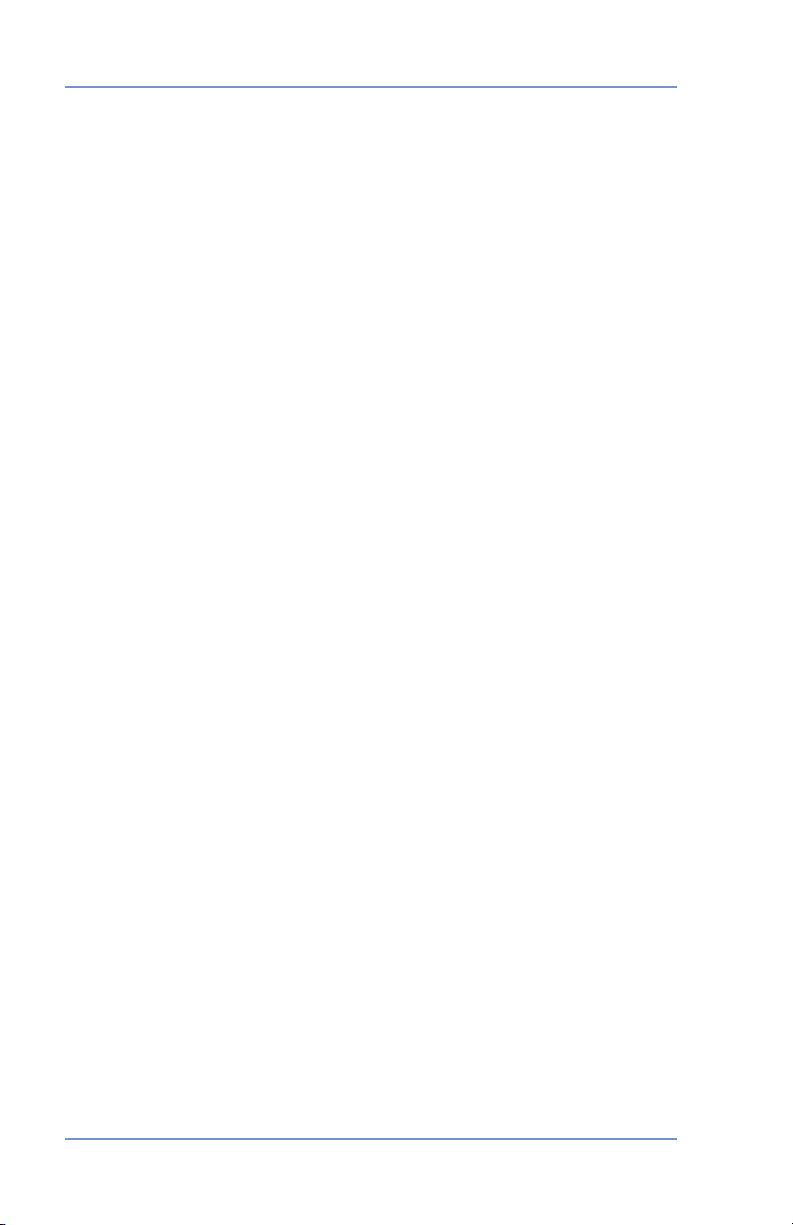
1 • Introduction
Other Sources of Information - Quick Reference
Guide
Don't like reading manuals? Try the Quick Reference Guide located
in the front pull-out tray. It has condensed versions of many of the
topics covered in this book.
Specifications
Equipment
Size of Base Model:
8.4” (213 mm) H x 13.8” (351 mm) L x 10.4” (264 mm) D
Size of Base Model with Optional Weighing Platform:
9.1” (231 mm) H x 13.8” (351 mm) L x 10.4” (264 mm) D
Weight: 7.9 lbs. (3.6 kg.) without scale, 8.7 lbs. (4.0 kg.) with scale.
Power Requirements: 100-120 VAC, 50/60Hz. 1.0A
Communications Ports: 1 USB; 1 RJ-11, 1 Serial.
Operating Temperature:
LCD Display: 2 lines, 20 characters long.
Throughput: Up to 18 letters per minute.
Actual throughput will vary, depending on the material used, graphic
printed, machine environment, and the skill of the operator.
Print Resolution: 300 x 600 dpi
Maximum Print Image Area:
Ink Cartridge Life: Your actual ink usage will vary, based on how
frequently you use the digital postage meter, the graphic printed
and environmental conditions. Yields up to 400-800 imprints (or 4-6
months).
Tape Sheets: self-adhesive type (dual tape sheets).
Internal Envelope Ad Storage:
Departmental Accounting (optional): 5 or 10 accounts.
55°F (14°C) to 95°F (35°C)
1" (25.2 mm) x 5.5" (140 mm)
up to 15.
1-4 SV61503 Rev. A
Page 17
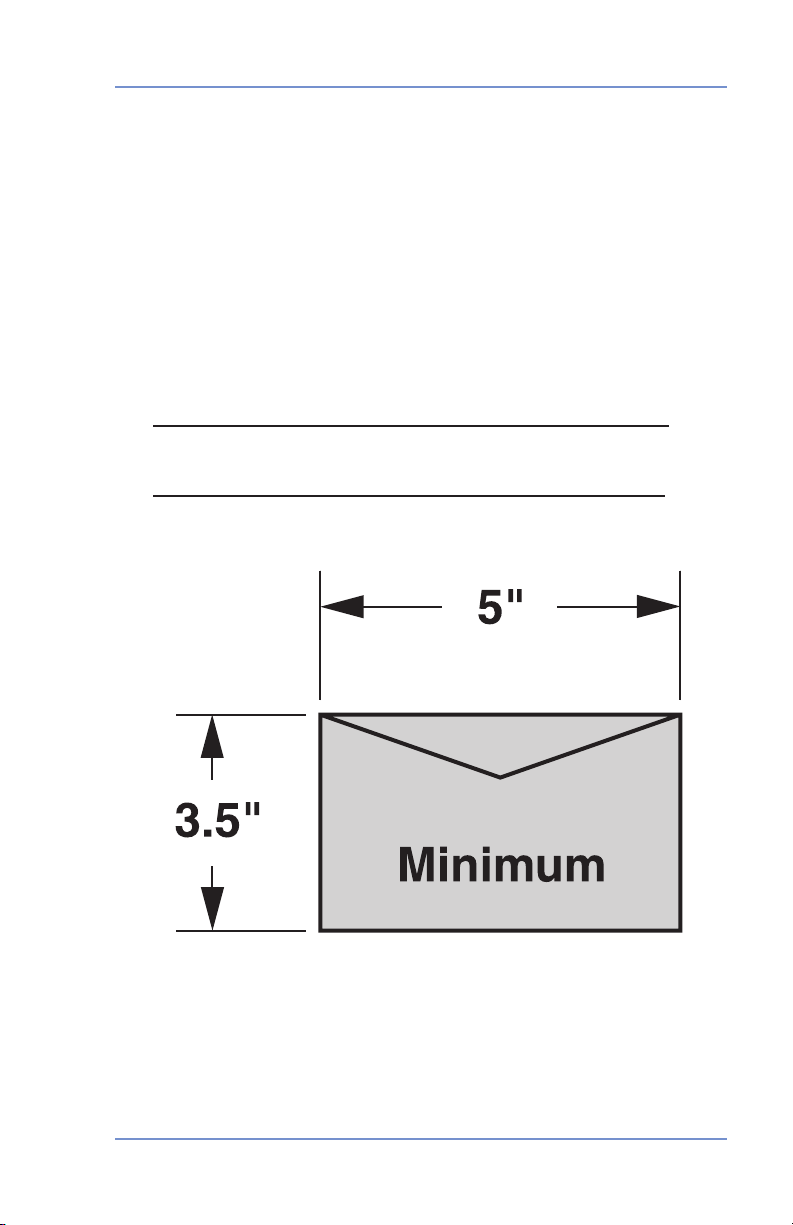
1 • Introduction
Meter Settings
Maximum Imprint: $99.99
®
Reset Type: Postage-By-Phone
Material (see figure below)
Minimum Size: 5" x 3.5" (127 mm x 89 mm)
Minimum Thickness: 0.007" (0.18 mm)
Maximum Thickness: 5/16" (8.0 mm)
IMPORTANT: For best results, always make sure your
material conforms to our published specifications.
meter payment system
1-5SV61503 Rev. A
Page 18
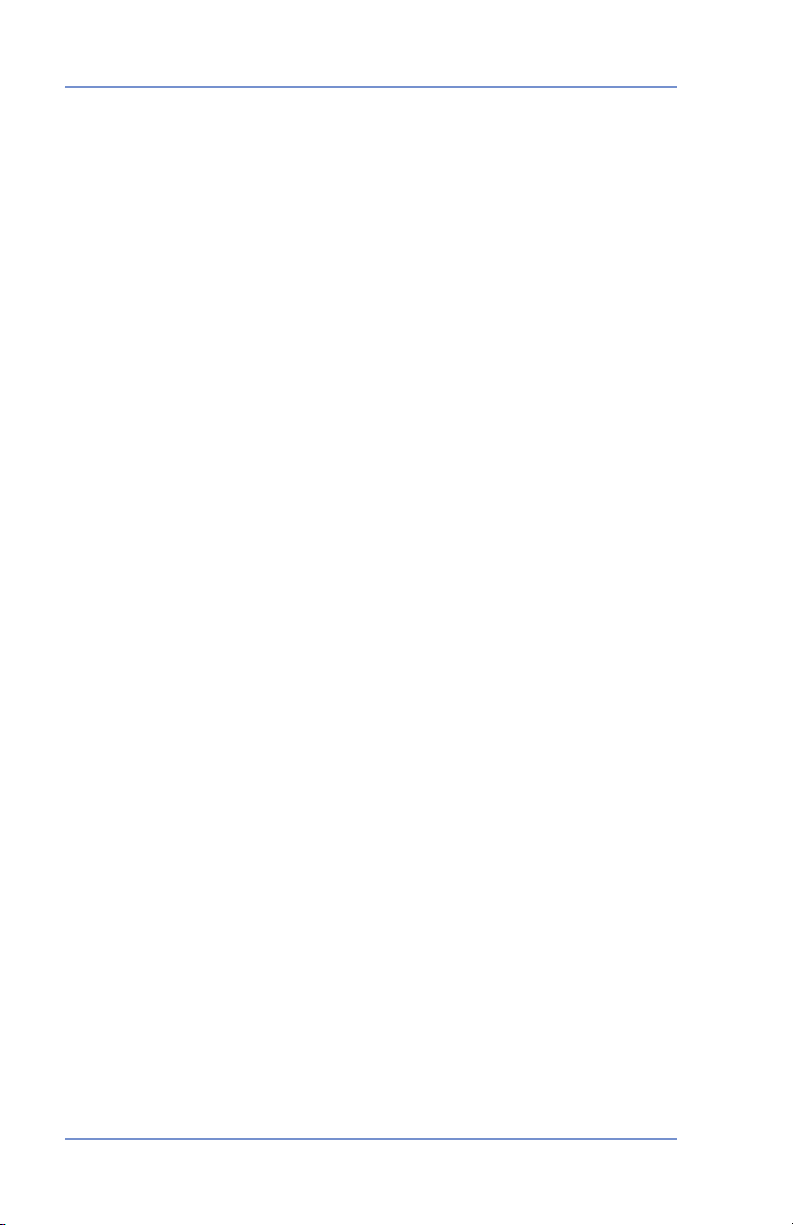
1 • Introduction
Important Safety Notes
Follow the normal safety precautions for all office equipment.
• Use only Pitney Bowes approved supplies, in particular aerosol
dusters. Improper storage and use of aerosol dusters or flammable aerosol dusters can cause an explosive-like condition that
could result in personal injury and/or property damage. Never
use aerosol dusters labeled flammable and always read instructions and safety precautions on the duster label.
• To obtain Pitney Bowes supplies, please contact our Supply Line
to place orders. Material Safety Data Sheets can be obtained on
the web or from the Supply Line. Refer to the Contact Informa-
tion List in this guide for phone number and web address information.
• Please read all instructions before you attempt to operate the
digital postage meter. Save these instructions for future use.
• Use the power cord supplied with the
plug it into a properly grounded wall outlet that's located near the
digital postage meter and easily accessible. Failure to properly
ground the digital postage meter can result in severe personal
injury and/or fire.
• The power cord wall plug is the primary means of disconnecting
the digital postage meter from the AC supply. The unit is on
whenever it is plugged into a live receptacle, even though the
operator display may be off.
• DO NOT use a wall outlet controlled by a wall switch or one that
is shared with other equipment.
• Do not use an adapter plug on the line cord or wall outlet.
• Do not remove the ground pin from the line cord.
• Make sure the area in front of the wall outlet into which the
digital postage meter is plugged is free from obstruction.
digital postage meter and
1-6 SV61503 Rev. A
Page 19
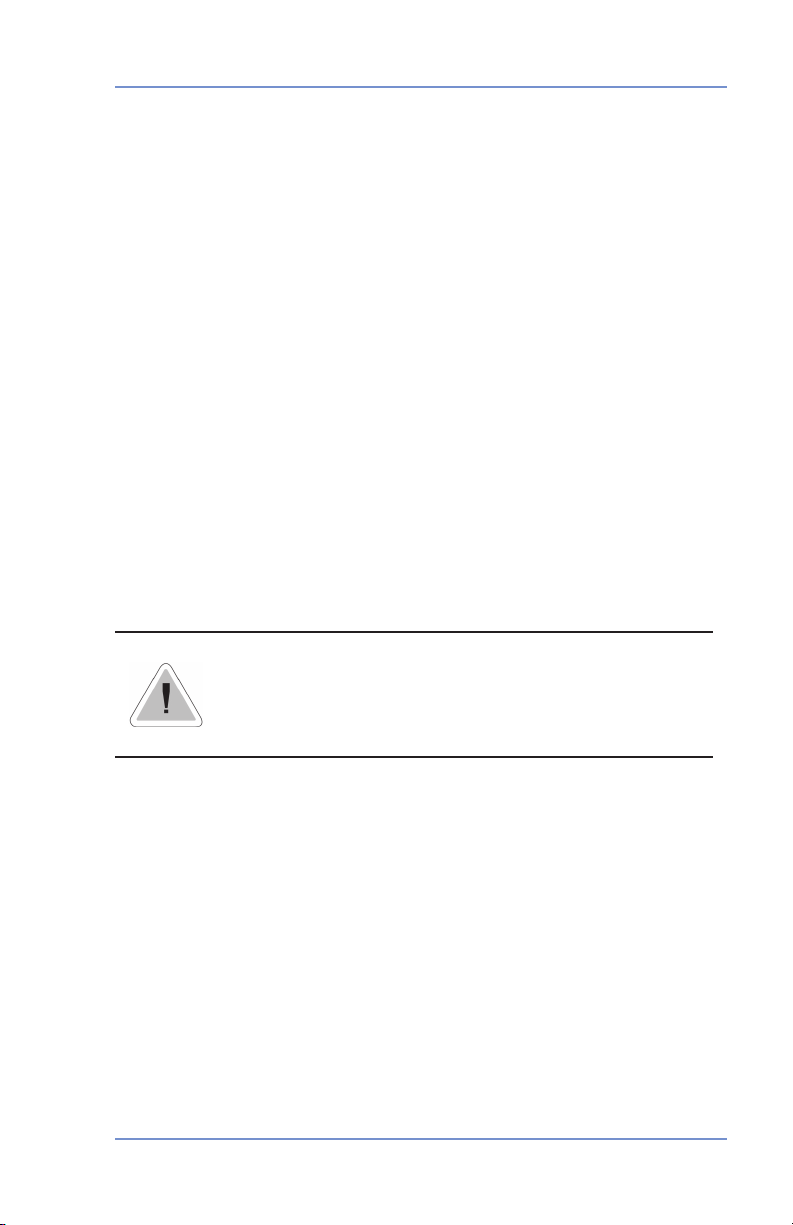
1 • Introduction
Important Safety Notes (continued)
• DO NOT route the power cord over sharp edges or trap it between pieces of furniture. Make sure there is no strain on the
power cord.
• To reduce the risk of fire or electrical shock, DO NOT attempt to
remove covers or disassemble the control panel or its base. The
cabinet encloses hazardous parts. If you should drop or other
wise damage the unit, call Pitney Bowes.
• Keep fingers, long hair, jewelry and loose clothing away from
moving parts at all times.
• Avoid touching moving parts or materials while the
age meter is in use. Before clearing a jam, be sure digital postage meter mechanisms come to a complete stop.
• Use the equipment only for its intended purpose.
• Always follow the specific occupational safety and health stan
dards prescribed for your workplace.
• Do not place lighted candles, cigarettes, cigars, etc., on the
digital postage meter.
• To prevent overheating, do not cover the vent openings.
digital post-
-
-
CAUTION: In case of an ink spill or leaking ink, immediately disconnect the power cord from the wall
plug and contact Pitney Bowes at (see Pitney Bowes
Contact List at front of guide).
1-7SV61503 Rev. A
Page 20
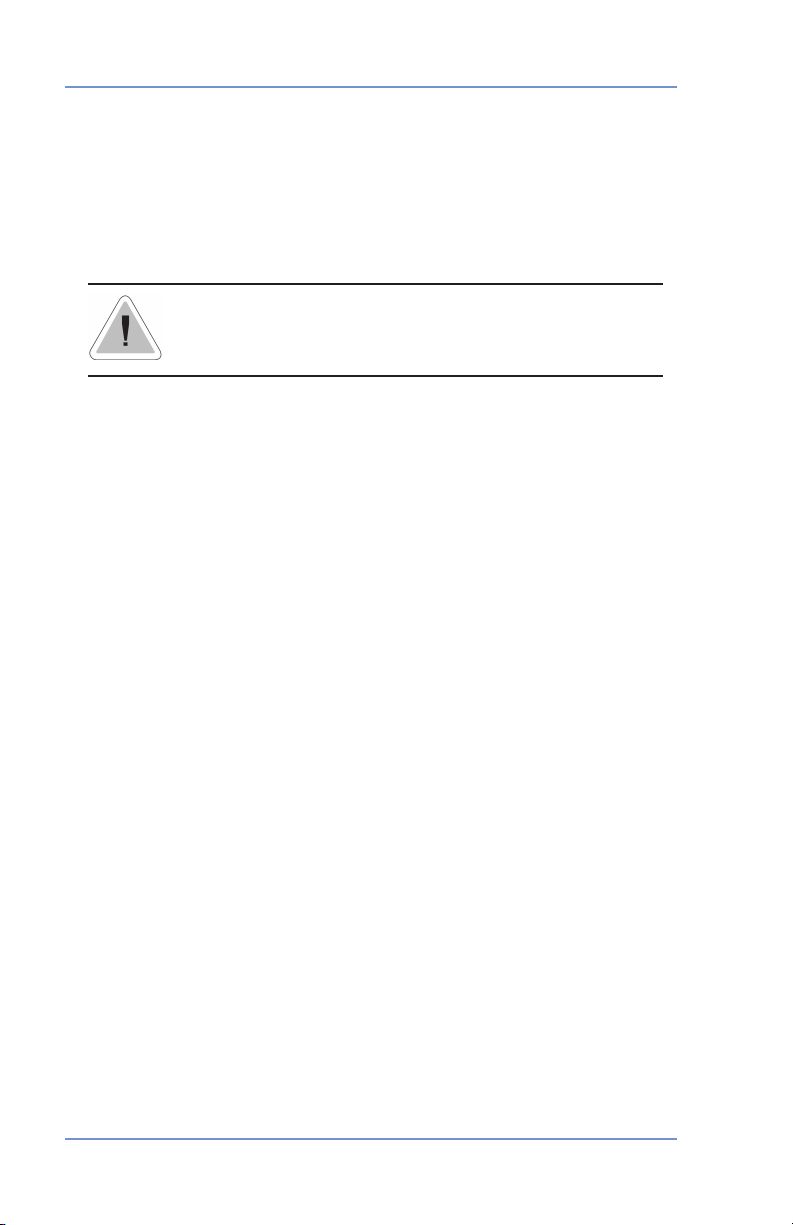
1 • Introduction
Important Telephone Safety Instructions
The digital postage meter connects directly to analog telephone
lines. For your protection, basic safety precautions should always be
followed to reduce the risk of fire, electric shock, and injury to persons. These safety precautions include:
CAUTION: To reduce the risk of fire, use only 26
AWG telecommunication line cord that was supplied with the digital postage meter.
• Never install telephone wiring during a lightning storm.
• Disconnect the
lightning storm.
• Avoid using a telephone or equipment that connects to a tele
phone line during an electrical storm; there may be a remote risk
of electrical shock from lightning.
• Do not use the telephone or equipment connected to the tele
phone line to report a gas leak in the vicinity of the leak.
• Never install telephone jacks in wet locations.
• Do not use this product near water, for example, near a bath tub,
wash bowl, kitchen sink or laundry tub, in a wet basement or
near a swimming pool.
• Never touch uninsulated telephone wires or terminals unless the
telephone line has been disconnected at the network interface.
digital postage meter's telephone line during a
-
-
1-8 SV61503 Rev. A
Page 21

Section 2
Getting to Know Your Postage Meter
Digital Postage Meter–Front
2
3
1
4
5
1. Control Panel—allows you to enter and set up information on
your meter.
2. LED—lights amber when your postage meter is low on ink (one
blink indicates the postage meter is out of ink).
3. Scale (optional)—allows you to weigh a mail piece so the postage meter, using its internal rating feature, can calculate the correct postage.
4. Top Cover—opens up to allow replacement of the ink cartridge.
See Section 7 - Ink Maintenance for instructions.
5. Mail Deck—supports your envelope, post card or tape sheet as
you insert for printing.
2-1SV61503 Rev. A
Page 22
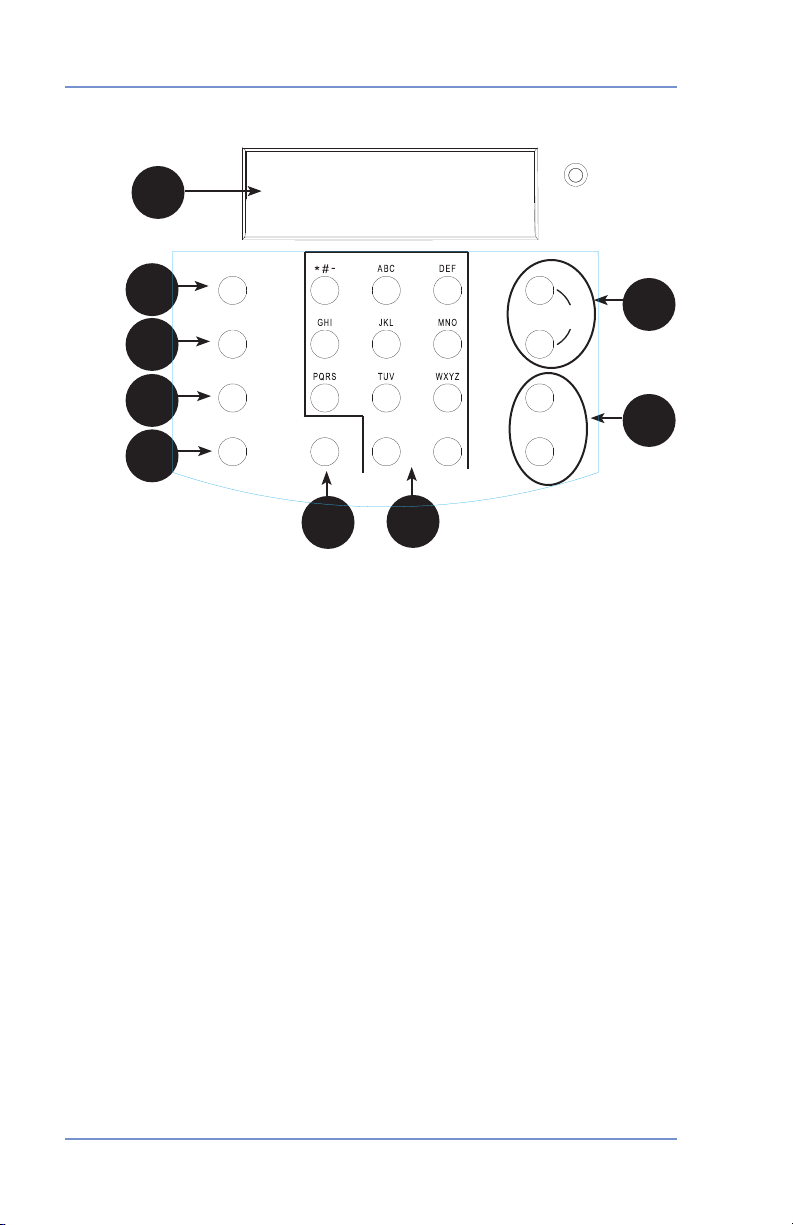
2 • Getting to Know Your Postage Meter
Lock
Verrouiller
Clear/Back
Annuler/Retour
Class
Classe
Funds
Fonds
Space
Espace
Shift
Majuscule
Menu
Enter
Entrée
Review
Défilement
yes
oui
no
non
Control Panel
1
2
3
4
5
6
1. LCD Display—shows the current status of your postage meter
and prompts you through all setup operations in a two-line LCD.
2. Lock Key—Prevents unauthorized use of your postage meter if
lock feature is set up and postage meter is in "sleep mode"; entering your four-digit password unlocks (awakens) the meter.
3. Class—allows you to select class and calculate postage based on
the service selected when using the internal rating system feature.
See Section 3 - Running Mail for details.
4. Funds—allows you to check and add postage funds to your
postage meter. See Section 5 - Adding Postage for details.
5. Menu—allows you access to the setup options of the postage
meter, such as date, time, etc. See Section 6 - Machine Settings
for details.
6. Clear/Back—allows you to clear or cancel an entry or return to the
previous screen/level of menu.
7. Alpha/Numeric Keypad—allows you to type in numbers and
letters for account names, postage values, and other information.
See Appendix A - Entering Text for more information.
8. Review Keys—allows you to scroll through choices in the LCD
display or review the current settings.
9. Enter/Yes and No Keys—allows you to confirm an operation or
answer “Yes” or "No" to a prompt. The Enter/yes key also functions as the Enter key for data entry.
2-2 SV61503 Rev. A
7
8
9
Page 23
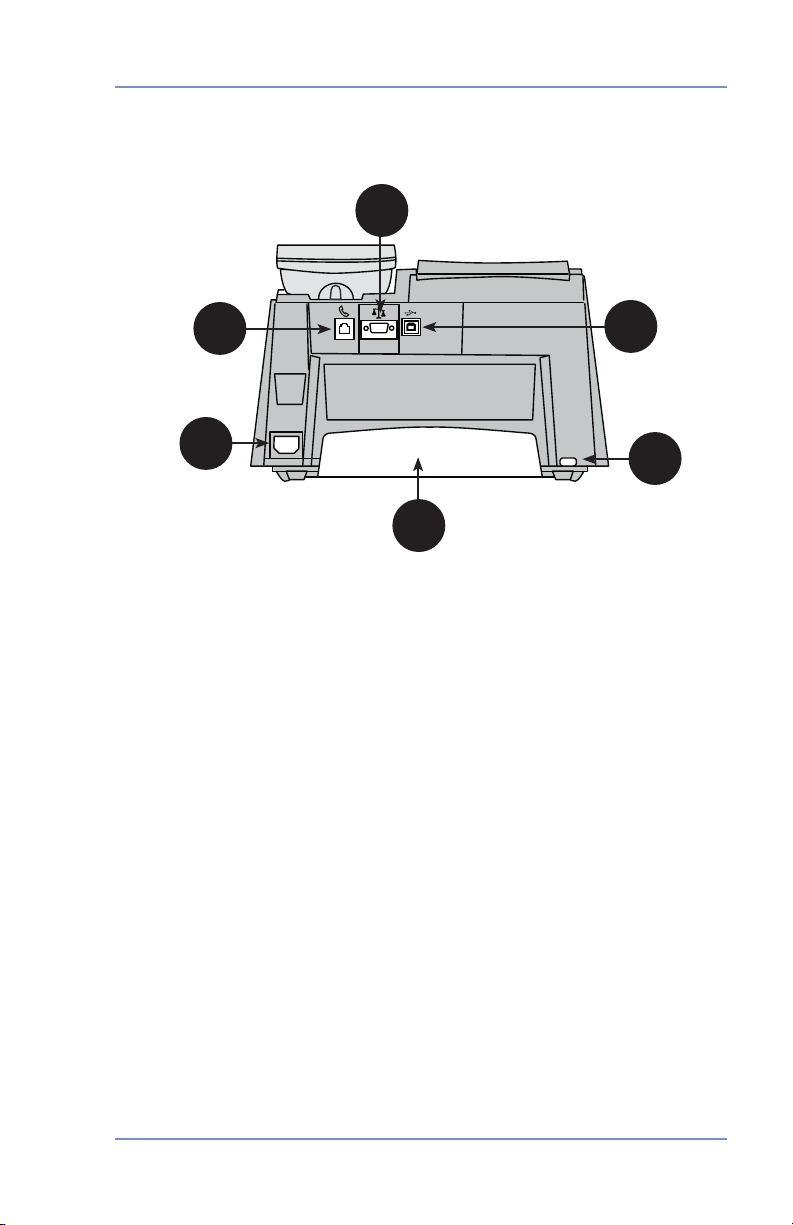
2 • Getting to Know Your Postage Meter
Digital Postage Meter–Rear
2
1
4
3
6
5
1. Phone Jack—allows you to connect to an analog phone line (the
same type of line that a Fax machine uses). The jack accepts a
standard RJ-11 phone plug (supplied). When your postage meter
is connected to an analog phone line, you can add postage any
time by pressing Funds and following the prompts. See Section 5
- Adding Postage for details.
2. Serial Port—allows you to connect the optional scale to weigh
your mail piece.
3. USB Port—for future optional features.
4. Power Receptacle—connects to AC power cord (supplied).
5. Ink Tray—holds excess ink that results from the printing pro-
cess. See Section 7 - Ink Maintenance for further details.
6. Ink Tray Lever—by sliding lever, it allows you to remove the ink
tray.
2-3SV61503 Rev. A
Page 24
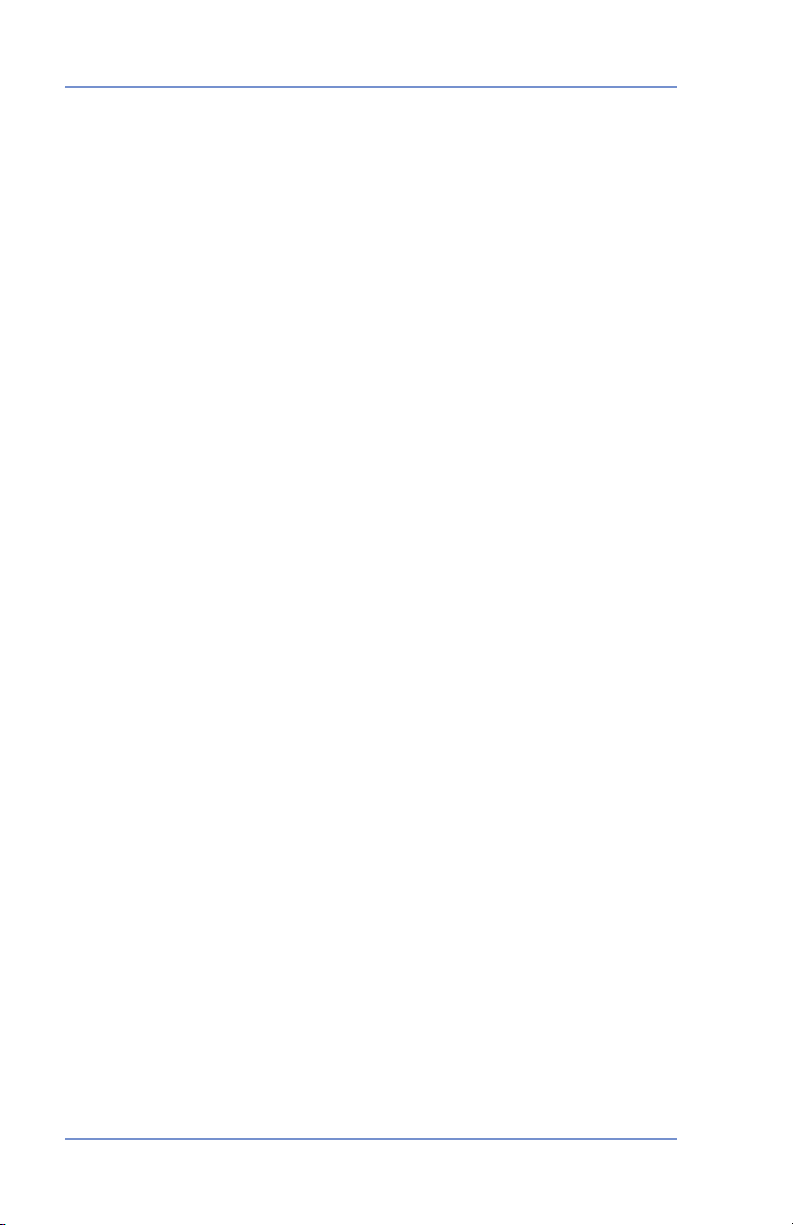
2 • Getting to Know Your Postage Meter
2-4 SV61503 Rev. A
Page 25
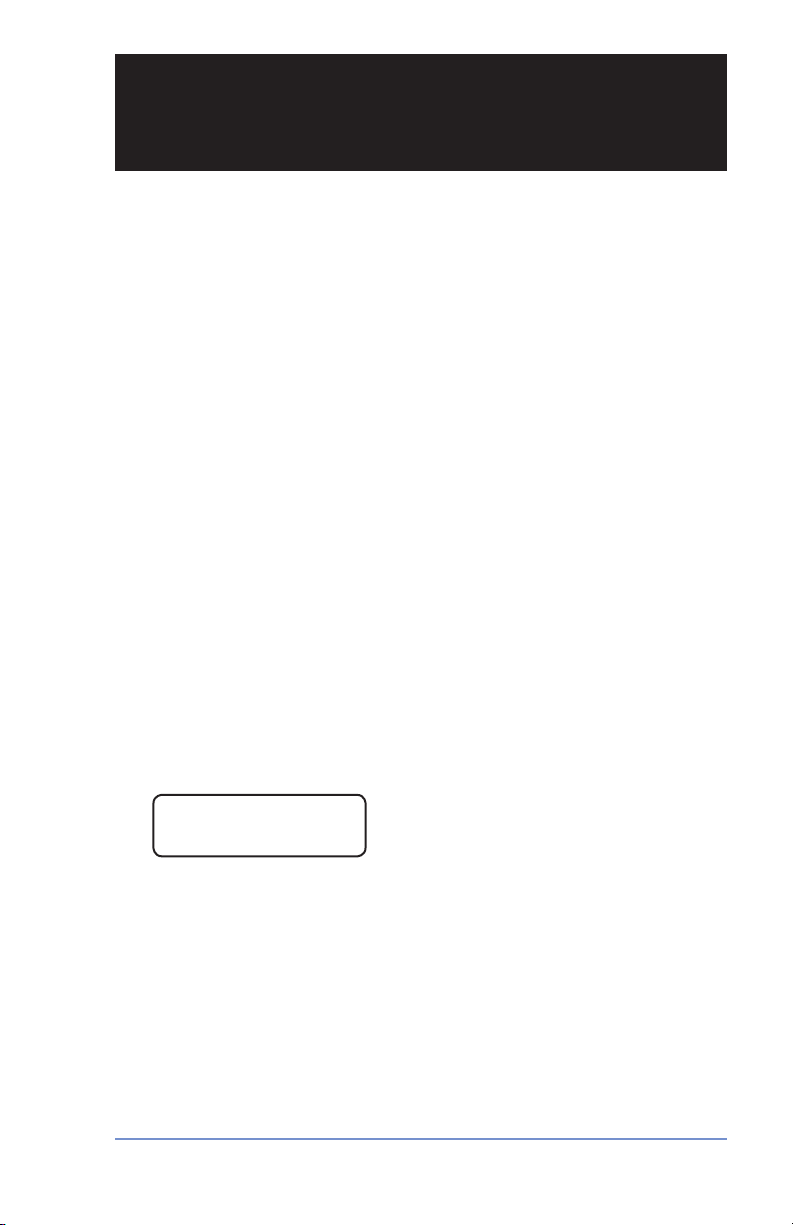
Section 3
Running Mail
Checklist Before Running Mail
Before you run mail on your digital postage meter, review these
items:
• Make sure your postage meter is plugged into a properly grounded, 110 VAC receptacle. Always follow the safety precautions
listed in Section 1- Introduction.
• Check that you have enough postage for your mail run. Press
Funds to view your current balance.
• Check that you have a spare
and need to run a large number of mail pieces. See Section 11
- Supplies and Options for ordering additional ink cartridges.
• If you plan
that can't be run through the machine, use the optional tape
sheets. See Section 11 - Supplies and Options for part numbers
of tape sheets. Insert the tape sheets in the machine just like a
normal mail piece. Apply the tape sheet on the mail piece or parcel in the upper right-hand corner.
• When you power up your postage meter, the main screen appears on the display. If your postage meter has been set up to
require a lock code or password, you are prompted to enter it.
A typical main screen is show below (with optional scale connected):
to apply postage on large or thick pieces and parcels
ink cartridge if you are low on ink
$0.50 0 g
Dom Ltr Std 06/16
3-1SV61503 Rev. A
Page 26
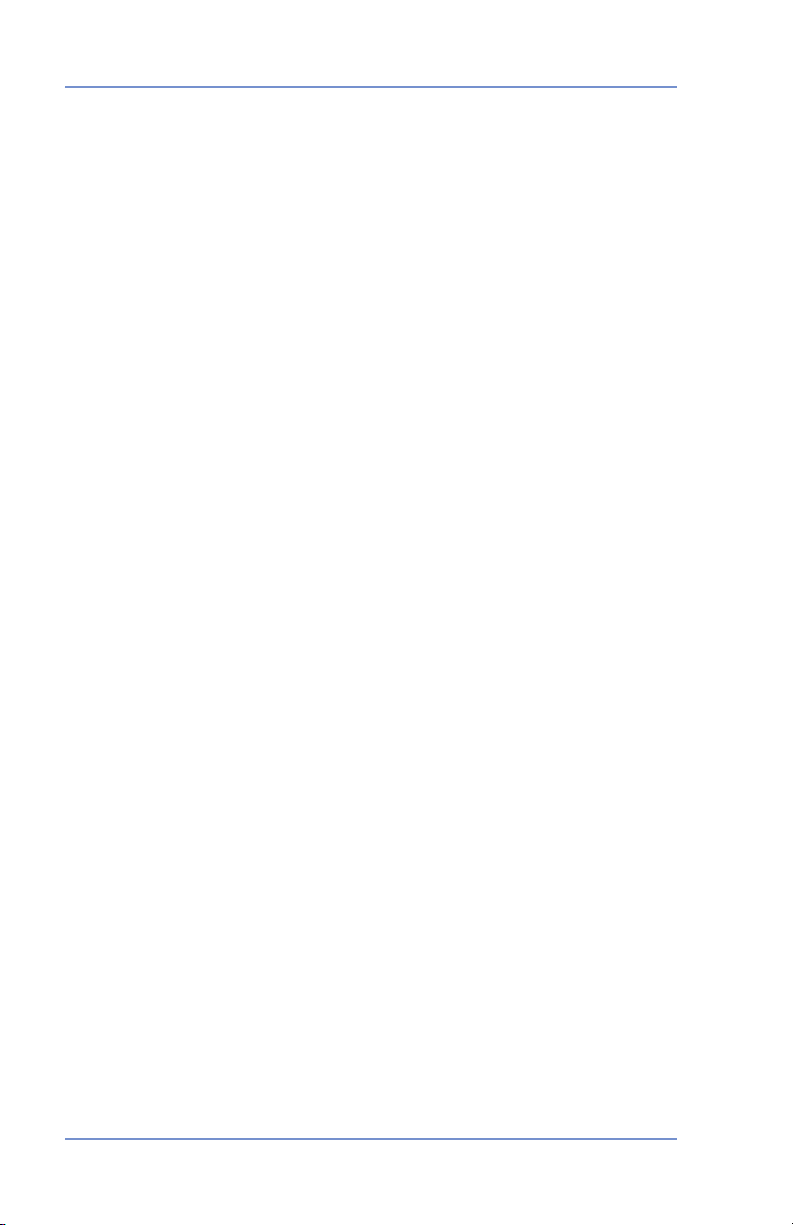
3 • Running Mail
Determining the Amount of Postage to Use
The amount of postage on a mail piece is based on CPC regulations
and involves factors such as:
• class of mail
• weight
• how fast you want the mail piece delivered
• optional add-on CPC Services (such as A.R. Card, Coverage,
and Registration)
The internal rating feature for Lettermail rates calculates the postage
amount automatically based on the weight of the mail piece and the
class of mail you select.
Applying Postage
There are several ways you can apply postage using your postage
meter. Each method is described in its own section that follows.
NOTE 1: For applying postage, the postage meter does not have to
be connected to a phone line. However, when you need to add funds
to your postage meter, you must be connected to an analog phone
line (see Section 5 - Adding Postage/Connecting to Data Centre for
more information).
NOTE 2: The
meter automatically advances the date at 12:00 AM.
3-2 SV61503 Rev. A
Page 27
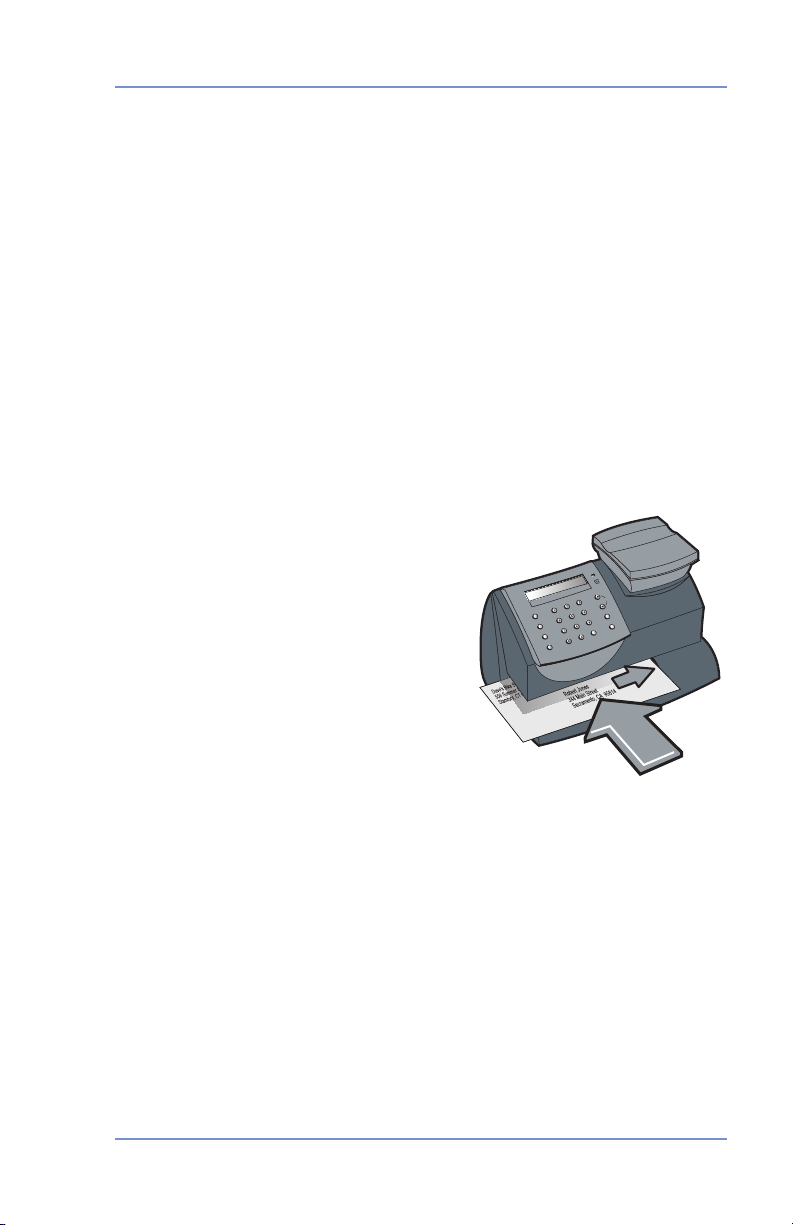
3 • Running Mail
Processing a Letter Using the Optional Scale
All mail pieces under 500g are considered Lettermail and the postage for these items must be calculated using the internal rating
feature. The following outlines the procedure for rating Lettermail.
NOTE: You cannot key in a postage value for an item that falls within
a valid Lettermail postage amount.
1. Place mail piece on scale. The weight of the mail piece appears
on the display.
NOTE: If there was no class specified on the display when you
placed the mail piece, you may need to scroll and select the desired class (if you are unsure if a particular class is best for your
mail piece, call your local post office or visit www.canadapost.ca).
Otherwise, the postage meter selects a class based on the weight
of the mail piece.
2. The display shows the final postage amount and class chosen.
3. Slide the envelope (or tape sheet
if mail piece is too big for machine)
into the mail deck. The postage
meter prints the digital indicia and
indicates when to remove the mail
piece.
3-3SV61503 Rev. A
Page 28

3 • Running Mail
Processing a Letter Without Optional Scale
Use this method when you already know the weight of a mail piece
and you are not using the optional scale.
1. Press Menu.
2. Use the Review keys to scroll and select "Type in a Weight?”.
3. Key in the weight in grams and press Enter/yes.
NOTE: If there was no class specified on the display when you
entered the weight, you may need to scroll and
class (if you are unsure if a particular class is best for your mail
piece, call your local post office or visit www.canadapost.ca). Oth-
erwise, the postage meter selects a class based on the weight of
the mail piece.
4. The display shows the final postage amount and class chosen.
5. Slide the envelope (or tape sheet if mail piece is too big for machine) into the mail deck. The postage meter prints the digital
indicia and indicates when to remove the mail piece.
select the desired
3-4 SV61503 Rev. A
Page 29
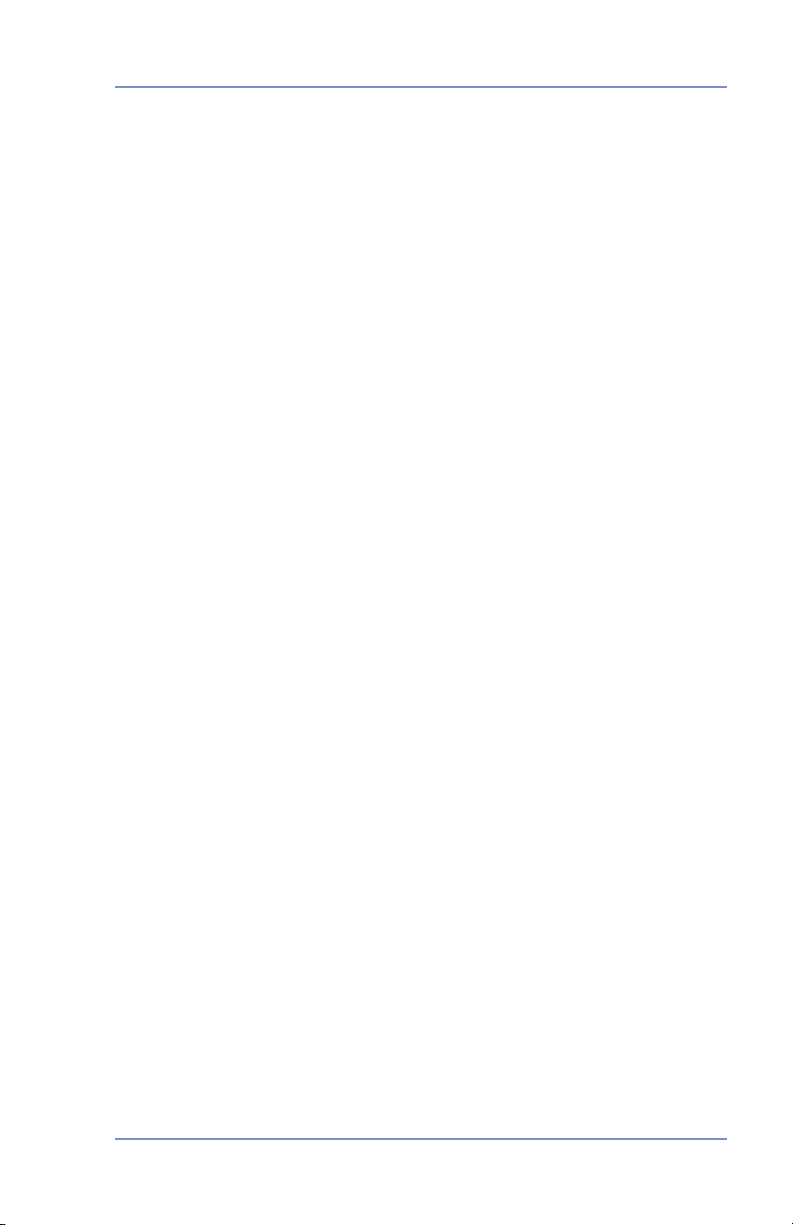
3 • Running Mail
Processing Parcels
NOTE: The K700 postage meter does not provide rates for packages.
To process a package you must know the amount of postage for your
weight of your package and the method in which you want to send it.
The Canada Post website at at www.canadapost.ca has a rate calculator you can use to determine the amount of postage your parcel
requires.
1. From the main screen, enter the postage using the numeric keys
and press Enter/yes. NOTE: You do not need to enter the decimal point.
2. Slide a tape sheet into the mail deck. The postage meter prints
the digital indicia and indicates when to remove the sheet when
finished.
3. Attach the tape sheet
to the parcel.
3-5SV61503 Rev. A
Page 30

3 • Running Mail
Adding More Postage to Correct a Mail Piece
In the event that a mail piece is rated incorrectly or an incorrect postage value is entered for a parcel, you can add additional postage by
printing a unique Postage Correction meter stamp. Follow the steps
below.
1. Press Menu.
2. Use the Review keys to scroll and select "Change meter stamp
type?"
3. Use the Review keys to scroll and select "Add more postage to
mail piece?"
4. Enter postage amount to correct mail and press
5. Slide a tape sheet into the mail deck. The postage meter prints
the digital indicia and indicates when to remove it when finished.
6. Place the additional postage tape sheet (see sample below)
somewhere on the front of the mail piece (but do not cover the
original indicia).
7. To return to Print Normal Postage mode, press
and press Yes/enter at the "Return to Printing postage?" prompt.
NOTE: Canada Post regulations stipulates that postage correction
values are not allowed within the range of the Lettermail rating structure.
Enter/yes.
Clear/Back, and
Sample Corrected Postage Indicia
3-6 SV61503 Rev. A
Page 31

3 • Running Mail
Correcting the Date on a Mail Piece
In the event that a mail piece has an incorrect date on its meter
stamp, you can fix the date by printing a unique Date Correction meter stamp. Follow the steps below.
1. Press Menu.
2. Use the Review keys to scroll and select "Change meter stamp
type?"
3. Use the Review keys to scroll and select "Print corrected date
mail piece?"
4. Use the Review keys to select the correct date and press Enter/
yes. "Date Correction xx-xx-xx" displays (xx represents the date
you entered).
5. Slide a tape sheet into the mail deck. The postage meter prints
the digital indicia and indicates when to remove it when finished.
Place the corrected date tape sheet (see sample below) on the
back of the mail piece. NOTE: The date is printed with a $00.00
postage amount.
6. To return to Print Normal Postage mode, press
and press Yes/enter at the "Return to Printing postage?" prompt.
Clear/Back, and
Sample Corrected Date Indicia
(a $00.00 postage amount always prints)
3-7SV61503 Rev. A
Page 32

3 • Running Mail
Printing a Statement of Mailing or Manifest Payment
If you have a Canada Post Distribution Services Contract Agreement
and you wish to use your postage meter as a method of payment
for Canada Post Distribution products (Regular Parcel, Xpresspost,
Priority Courier, Expedited Parcel), you must complete a Manifest. A
unique Statement of Mailing meter stamp must be printed on a tape
sheet and affixed to each individual parcel or to the Manifest for the
total value of the shipment. These types of mailings can be inducted
at all Canada Post Retail sites. For more information, contact Canada Post or visit their website at: www.canadapost.ca.
Follow the steps below to process the unique Statement of Mailing/
Manifest meter stamp:
1. Press Menu.
2. Use the Review keys to scroll and select "Change meter stamp
type?"
3. Use the Review keys to scroll and select "Print Statement of
Mailing".
4. Enter postage amount and
confirm the amount. "Statement of Mailing/Manifest $xx.xx" displays (xx.xx represents the amount you entered).
5. Slide the tape sheet into the mail deck. The postage meter prints
the digital indicia and indicates when to remove it when finished.
6. Affix the tape sheet (see sample below) to the Manifest for the
total value of the shipment.
7. To return to Print Normal Postage mode, press Clear/Back, and
and press Yes/enter at the "Return to Printing postage?" prompt.
press Enter/yes. Press Enter/yes to
Sample Statement of Mailing/Manifest Indicia
3-8 SV61503 Rev. A
Page 33

Section 4
Printing Options
Printing Options
There are various printing options available when processing mail
through your digital postage meter. Refer to the table below.
Used for
Printing Option
Print a normal meter stamp (postage indicia).
Add an envelope ad as part of the meter stamp X
Print the date and time only (no meter stamp) X
Print the envelope ad only (no meter stamp) X
Outgoing
Mail
X
Used for
Incoming
Mail
Sections of the Meter Stamp
These are the sections that make up the meter stamp printed on
your mail piece.
Postage
Applied
DatePostal Code
Envelope Ad
Meter Serial
Number
Encrypted
Barcode for
Postal Security
Optional Printing Required Printing
4-1SV61503 Rev. A
Page 34

4 • Printing Options
Auto-Advance of Printed Date for the Meter Stamp
The postage meter automatically advances the printed date on the
meter stamp (as well as its internally held date) when the system
time reaches 12:00 AM.
Manually Changing Printed Date for the Meter Stamp
You may want to advance the date printed on the meter stamp if it is
after normal business hours and you want to prepare outgoing mail
for a future business day's mailing.
NOTE: Please keep in mind the following when using this feature:
• Changing the printed date does not change the postage meter's
internally held date.
• You can always return the printed date to the current date.
• You cannot change the printed date to a date earlier than the post
age meter's internally held date (in an effort to "backdate" the mail).
1. Press
2.
3. Use the Review keys to scroll and select "Change printed date?".
4. Use review keys to select a date.
Menu.
Use the Review keys to scroll and select "Change date and time
settings?".
A message confirms your
choice and the main screen displays.
-
4-2 SV61503 Rev. A
Page 35

4 • Printing Options
Adding/Removing an Envelope Ad to the Meter Stamp
1. Press Menu.
2. Use the Review keys to scroll until you see the ad screen (the
current ad, if any, is listed).
Adding/Changing an Ad - Press Yes/enter and use the Review
keys to scroll through the list of ads. Press Yes/enter at the desired ad.
Removing an Ad - Press Yes/enter and use the Review keys to
scroll through the list of ads. Press Yes/enter when the choice of
"None" appears.
3. A message confirms your choice and the main screen displays.
Purchasing other Envelope Ads for Your Postage Meter
If you want another envelope ad, contact Pitney Bowes (see the
Pitney Bowes Contact List at start of this guide). Ready-made items
can be purchased and downloaded directly into your postage meter.
We can also work with you to create custom ads.
Printing the Date and Time Only (no meter stamp)
You may want to use this feature to time-stamp incoming mail or sensitive documents.
1. Press
2. Use the Review keys to scroll and select "Change meter stamp
Turning ON Date and Time Only Printing - At th
Menu.
type?”.
e "Print date and
time only?" prompt, press Enter/yes. The main screen displays
with the date and time only.
06-23-05 3:31 PM
-Date/Time only-
Sample Printed Date/Time Stamp
Turning OFF Date and Time Only Printing - Press Clear/Back. At
the "Return to printing postage?" prompt, press Enter/yes. The
normal main screen displays.
4-3SV61503 Rev. A
Page 36

4 • Printing Options
Printing Envelope Ad Only (no meter stamp)
You may want to use this feature to add your company's message to
incoming mail.
1. Press Menu.
2. Use the Review keys to scroll and select "Change meter stamp
type?”.
Turning ON Ad Only Printing
and select "Print ad only?" If you have already selected an ad
for your normal meter stamp, that is the one used; otherwise,
you are prompted to choose an ad. When completed, the main
screen displays with the ad only.
Ad: Holiday Greetings
-Ad only-
Turning OFF Ad Only Printing - Press Clear/Back. At the "Return
to printing postage?" prompt, press Enter/yes. The normal main
screen displays.
- Use the Review keys to scroll
Sample Printed Envelope Ad
4-4 SV61503 Rev. A
Page 37

Section 5
Funds Report
Use d: $ 0 3 1 .6 0 0
Availab le: $ 06 8 . 4 00
Tota l Pi ece s: 7
Con tro l Sum: $ 1 0 0 .0 0
Bat ch Count:
3
Bat ch Value : $ 0 0 2 . 72 0
PBP Serial No .: 1 0 6 0 42 5
9 99 9 99 9 9
2 00 5 0 6 1 6
4 :3 3 P
Adding Postage/Connecting to Data Centre
Postage and Your Postage Meter
Postage is stored internally in your postage machine. When you
need to add more, you simply connect your machine to an analog
phone line, select the menu selection to refill postage, and specify
the amount of postage you wish to download. Once you are connected to the Pitney Bowes Data Centre, the postage is electronically
sent to your meter via the Pitney Bowes Postage By Phone® meter
payment system.
You must establish a Pitney Bowes
ment account and have funds available in it before you can download the funds (for postage) to your meter. There are several ways
you can arrange to have funds put in your Postage By Phone® meter
payment account (send in a check, direct withdrawal, establish credit, etc.). See the Pitney Bowes Contact List at start of this guide to call
for further information.
Checking the Funds (Postage) in Your Postage Meter
1. Press Funds. The amount left in the postage meter displays.
2. Press Clear/Back to return to main screen.
Postage By Phone® meter pay-
Printing a Funds (Postage) Report
A funds report allows you to print a record of how much postage has
been used and how much is remaining in the postage meter.
1. Press
2.
3. Use the Review keys to scroll and select "Print funds report?".
4. When prompted, insert tape sheet or envelope into postage meter
5. The report is printed (see sample below) and you return to the
Menu.
Use the Review keys to scroll and select "Select a report?".
reports menu. Follow prompts to return to main screen.
.
5-1SV61503 Rev. A
Page 38

5 • Adding Postage/Connecting to Data Centre
Connecting Your Postage Meter to Analog Phone Line
Your postage meter must be connected to an analog phone line to dial
in to the Pitney Bowes Data Centre
for any reason (add postage, check
the balance in your Pitney Bowes
Postage By Phone® account, etc.).
Plug the telephone line (supplied) into
the connector on the back of the
postage meter (see figure at right).
Remember to use a dedicated analog
phone line (your home phone is connected to one).
IMPORTANT
• For printing postage, the postage meter does not have
to be connected to a phone line. However, if you add funds
frequently, we recommended you keep the meter connected to
an analog phone line.
• If you are using a DSL line you should use a DSL filter obtained from your DSL provider.
Plug phone line in here
5-2 SV61503 Rev. A
Page 39

5 • Adding Postage/Connecting to Data Centre
Checking Your Account Balance in the Postage By
Phone® System
You can check your Postage By Phone® system account balance at
any time.
1. Connect your postage meter to an analog phone line.
2. Press Funds. The amount left in the postage meter displays.
3. Use the Review keys to scroll and select "Check amt available to
download?".
4. The postage meter dials into the Pitney Bowes Data Centre.
When connected, the amount in your Postage By Phone® (PbP)
system account displays.
PbP Acct - amount you have left of those funds you paid for in
advance (by sending in a check, direct withdrawal, etc.).
PitneyWrks - amount you have left of those funds you estab-
lished as credit with Pitney Bowes.
NOTE: If you have purcha
lines (PbP Acct and PitneyWrks) will be "zero."
5. Clear/Back to exit. At the prompt for "Refill Postage?", press No
to return to the main screen.
sed your postage by credit card, both
5-3SV61503 Rev. A
Page 40

5 • Adding Postage/Connecting to Data Centre
Refill Receipt
Pos tag e in Me ter: $ 07 1 . 1 2 0
Pre pai d on Ac coun t: $ 9 9 9. 0 0 0
Cre dit Lin e Av ail able : $ 9 99 . 0 0 0
Ref ill Amo unt : $ 0 50 . 0 0 0
M A R 3 3 05
8 : 2 5P
Ac cou nt N o.: 9 99 9 9 9 99
Met er N o.: 11 0 0 0 24
Adding Postage to Your Postage Meter
You can add postage to your postage meter any time you need to, as
long as you have enough funds in your Postage By Phone® system
account.
1. Connect
2. Press Funds. The amount left in the postage meter displays.
3. Use the Review keys to scroll and select "Refill postage?".
4. Key in the refill amount (whole numbers only). NOTE: The minimum amount of postage you can add is $1.
5. At the refill amount confirmation prompt, press Enter/yes.
6. The postage meter dials into the Pitney Bowes Data Centre. Various screens displays, letting you know the status of the process.
When complete, the refill successful message displays.
7. Press Enter/yes. When prompted for a receipt, insert an envelope/tape sheet in the postage meter (see sample below). When
finished, you return to the main screen.
your postage meter to an analog phone line.
Postage in Meter - amount of postage (funds) in your meter.
Prepaid on Account - amount you have left in your Postage By
Phone® system account of those funds you paid for in advance
(by sending in a check, direct withdrawal, etc.)
Credit Line Available - amount you have left in your Postage By
Phone® system account of those funds you established as credit
with Pitney Bowes (such as Pitney Works, etc.).
Refill Amount - amount of your refill.
Account No. - your Postage By Phone® system account number.
Meter No. - your meter serial number (on record with the CPC)
which is printed on the meter stamp.
5-4 SV61503 Rev. A
Page 41

5 • Adding Postage/Connecting to Data Centre
Connecting to the Pitney Bowes Data Centre
You can connect to the Pitney Bowes Data Centre any time to download
a feature you ordered, comply with CPC inspection regulations, etc.
1. Connect your postage meter to an analog phone line.
2. Press Menu.
3. Use the Review keys to scroll and select "Connect to Data
Centre?".
4. The postage meter dials into the Pitney Bowes Data Centre.
When connected, you are told of any downloads available.
5. Follow the prompts to start the download(s) as necessary. Various screens displays, letting you know the status of the process.
6. When finished, press Enter/yes to return to the main screen.
Downloads from the Data Centre to Your Postage Meter
When you connect to the Pitney Bowes Data Centre (using an analog phone line) to add postage or perform other transactions, the
Data Centre may perform the following:
• Download required software updates to your postage meter
• Download advertisements and optional features you ordered
• Perform a remote inspection of your postage meter as required
by the CPC.
• Download new postal rates for the internal rating feature as required by CPC.
A description of the type of downloads that can occur in your postage
meter are presented below and on the following page.
K700 Meter Update
If there has been a feature enhancement or other non-essential update to the software that runs your postage meter, you will be notified
that a system update is available.
Ads
If there are new ads that you ordered available, you will be notified
that you can perform a download to obtain these.
5-5SV61503 Rev. A
Page 42
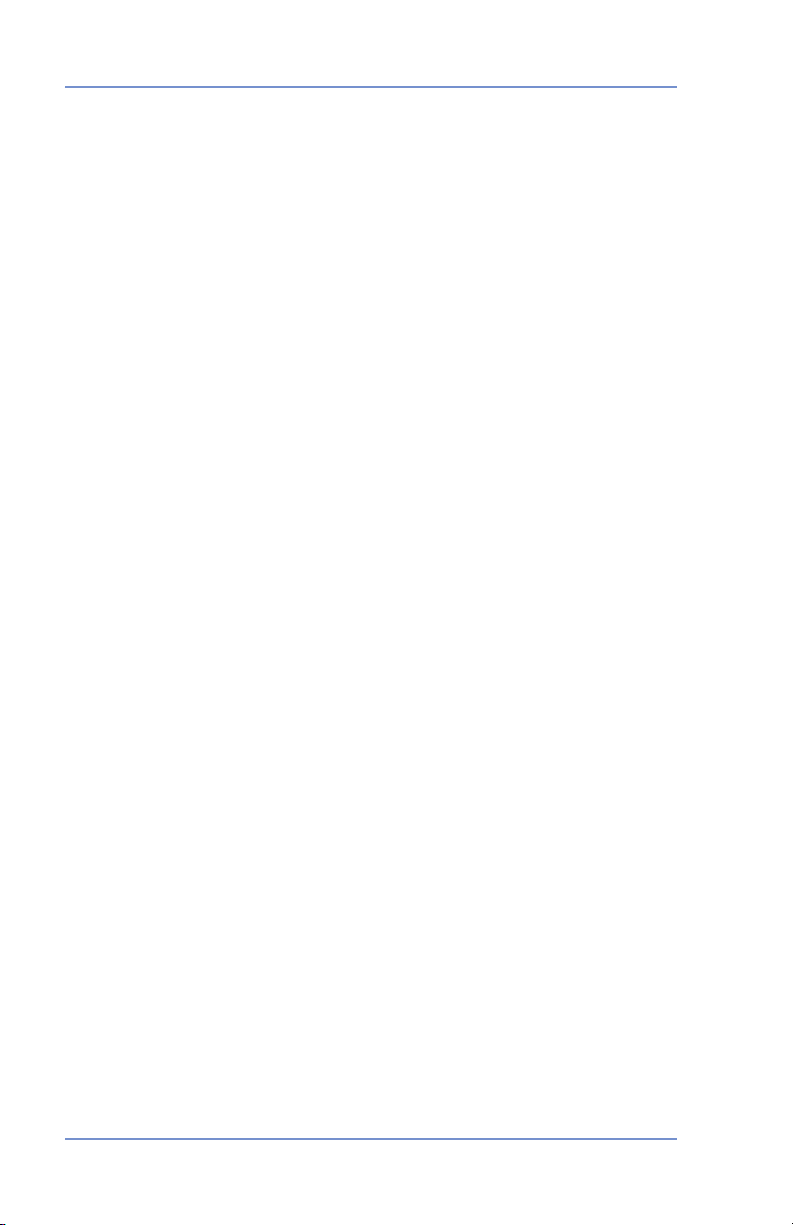
5 • Adding Postage/Connecting to Data Centre
Software Update
If there has been an important update to the software that runs your
postage meter, you will be notified that a required update is necessary.
Postal/ZIP Code Update
If the Postal Code on record at the Pitney Bowes Data Centre does
not match the Postal Code of your postage meter, the code will be
downloaded into your postage meter. (When a postage meter is
moved to a new Postal Code, the Data Centre enters the new code
into the record. The postage meter is updated when a connection is
made to the Data Centre.)
Postal Inspection
Each time you add postage to the postage meter, the Pitney Bowes
Data Centre automatically performs a postal inspection as required
by the CPC. If the interval between inspections is more than 60 days,
your postage meter's display prompts "Inspection Due." If the interval between inspections is more than 90 days, the display prompts
"Inspection Required." You won't be able to use your postage meter
until it is inspected.
To satisfy the inspection requirement, simply
Bowes Data centre for any reason (adding postage, checking
Postage By Phone® system account balances, downloading features, etc.). When an inspection is performed, an "Inspection Complete" screen displays upon completion. The display also notifies you
of the date the next inspection is due.
Postal Rate Update
Postal rates are changed periodically by the CPC. If new rates are
available, you can download them quick and easily from the Pitney
Bowes Data Centre.
The new rates are normally available for download at least 7 days
before the effective date. Once the effective date has been reached
(or passed), you have to download the new rates.
NOTE: If you download the rates in advance of the rate change effective date, you will not be printing postage at the new rates until the
effective date is reached.
If the rate for standard letter mail has changed and is effective immediately, a screen displays showing the present preset postage and
asks you if you want to reset the preset feature. Press Enter/yes. A
screen displays for you to enter the new preset rate.
connect to the Pitney
5-6 SV61503 Rev. A
Page 43

Section 6
Machine Settings
Machine Settings
Machine Settings
Machine settings allow you to customize your digital postage meter
for the way you run your mail and add security to those features that
are sensitive to your organization. These settings include:
• Setting system time
• Setting
• Using the preset feature
• Checking, printing, and clearing batch count totals
• Setting/disabling lock code
• Setting sleep mode activation time
• Activating sleep mode manually
• Settings for the optional scale
• Setting a
• Setting a
• Entering the
• Selecting
• Changing
display contrast
high value warning
low funds warning
prefix for dialing out to data centre
tone/pulse for dialing out to data centre
language
Setting System Time
1. Press Menu.
2.
Use the Review keys to scroll and select "Change date and time
settings?".
3. Use the Review keys to scroll and select "Change time?".
4. Use the Review keys to change hours, minutes, and AM/PM.
Press Enter/yes when finished. A message confirms your choice
and the main screen displays.
NOTE: You cannot change the system time to a previous date.
6-1SV61503 Rev. A
Page 44

6 • Machine Settings
Setting Display Contrast
You can adjust the LCD display contrast if necessary.
1. Press Menu.
2.
Use the Review keys to scroll and select "Change set up".
3. Use the Review keys to scroll and select "Change display contrast?".
4. Select the contrast you want using the keypad and
5. Press Clear/Back to return to the main screen.
Using the Preset Feature
The preset feature allows you to save pre-defined values such as
postage, class, weight, envelope ad, account etc., within your machine that you can call up when necessary.
You don’t have to program the values that go into a preset in the traditional sense. Instead, the system takes a “snapshot” of the current
values on your machine when you define a preset. For example, if
the machine is set up to print an ad, no class is selected, and a postage amount is already on the screen, these are the conditions that
will be recorded by system when you define the preset feature.
If you need to change the values of a preset, just change the machine condition by entering the appropriate settings. The new settings will be picked up when you run the "Storing a New Preset"
selection from the menu.
press Enter/yes.
IMPORTANT:
• If you have stored a preset, the machine reverts to the preset
values:
- when the
-
when the machine "wakes up" after sleep mode
• Preset postage values are subject to the high value warn
ing (this feature helps prevent you from accidentally printing
a postage value that's more than you need; see "Setting the
High Value Warning" later in this chapter).
• When a rate change is announced, always check the postage
values assigned to the preset to make sure it complies with the
new rates.
6-2 SV61503 Rev. A
machine is first turned on
-
Page 45

6 • Machine Settings
Turning the Preset Feature On or Off
1. Press Menu.
2. Use the Review keys to scroll and select "Change setup?".
3. Use the Review keys to scroll and select "Use preset setup?".
Turning ON
prompt. A message confirms your choice. You may view the preset values if you wish. When finished, press Clear/Back twice
and follow prompts to return to main screen.
Turning OFF Preset - Use the Review keys to scroll and select
"Turn preset Off? A message confirms your choice. Press No to
return to main screen.
4. If you have turned on the preset feature, the main screen reflects
the preset settings. If you have turned off the preset feature, the
normal main screen displays.
Storing a New Preset
1. Establish the proper settings on your postage meter that you
want the preset to contain. Depending on the class and weight
that is currently displayed on your machine and the options
you have purchased, you may be able to store postage, class,
weight, account, date, and envelope ad.
2. Press Menu.
3. Use the Review keys to scroll and select "Change setup?".
4. Use the Review keys to scroll and select "Use preset setup?".
5. Use the Review keys to scroll and select "Store new preset?".
You have a choice whether to review the settings of the new preset before you store it.
Yes to
class, account, ad, etc. When finished, press Enter/yes.
No to Review Settings - Skips the review.
6. When prompted, press Enter/Yes to confirm the storing of new
preset. A message confirms the new preset
7. Press Clear/Back twice to return to main screen.
Preset - Press Enter/yes at "Turn preset ON?"
Review Settings - Scroll to view the preset settings of
6-3SV61503 Rev. A
Page 46
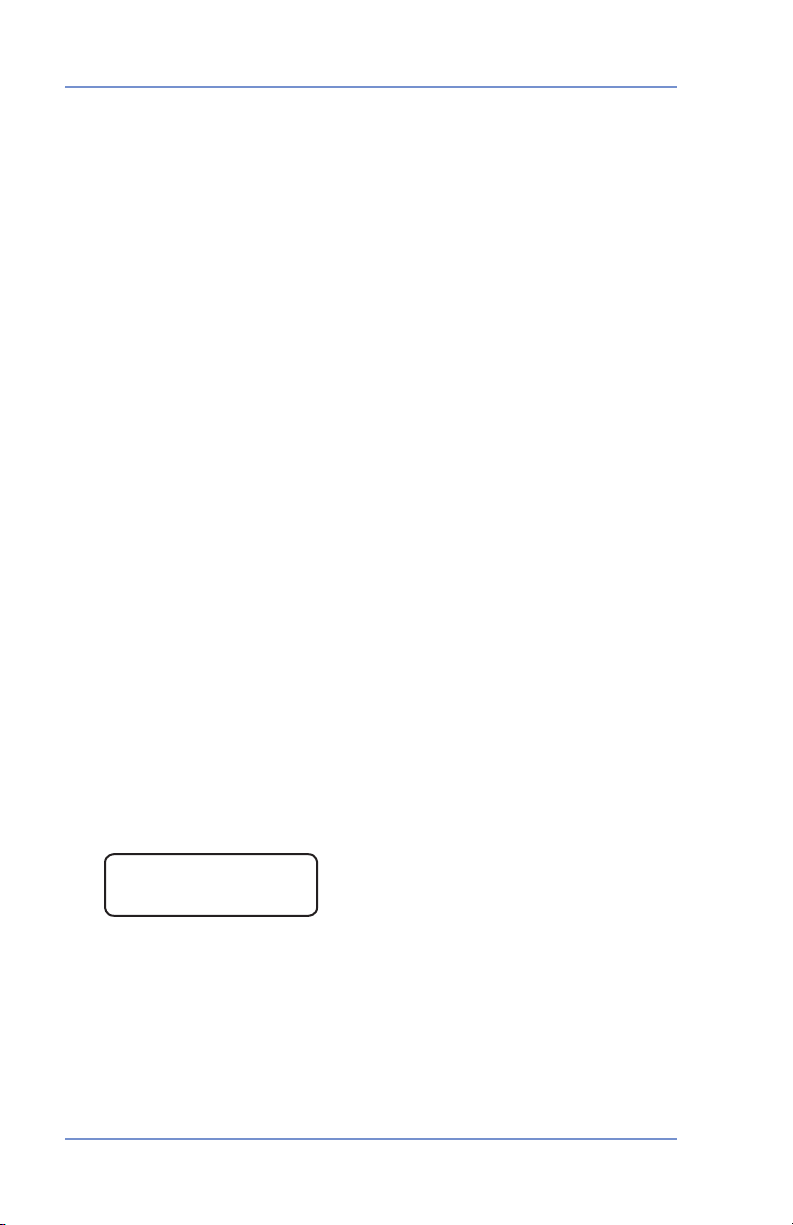
6 • Machine Settings
Viewing the Preset
1. Press Menu.
2. Use the Review keys to scroll and select "Use preset setup?".
3. Use the Review keys to scroll and select "View stored preset?".
4 Scroll through the preset values of class, postage amount, ac-
count, etc.
5. When finished, press Clear/Back three times to return to main
screen.
Recalling the Preset
You can call up the preset values at any time to use on your mail with
this simple procedure.
1. Press
2. Use the Review keys to scroll and select "Recall Preset?". You
Checking, Printing, and Clearing the Batch Count
You can view the accumulated postage value and the number of
pieces in a batch of mail. You can print these for your records. There
is also an option to clear (reset) the batch count to zero.
Menu.
return to the main screen with the preset values displayed.
Checking the Batch Count
1. Press Funds.
2. Scroll until you see a screen similar to below. The number of
pieces are shown on the top line and the accumulated postage is
on the bottom line.
Batch Pcs: xx
$xx.xx ^
3. Press Clear/Back to return to the main screen.
6-4 SV61503 Rev. A
Page 47
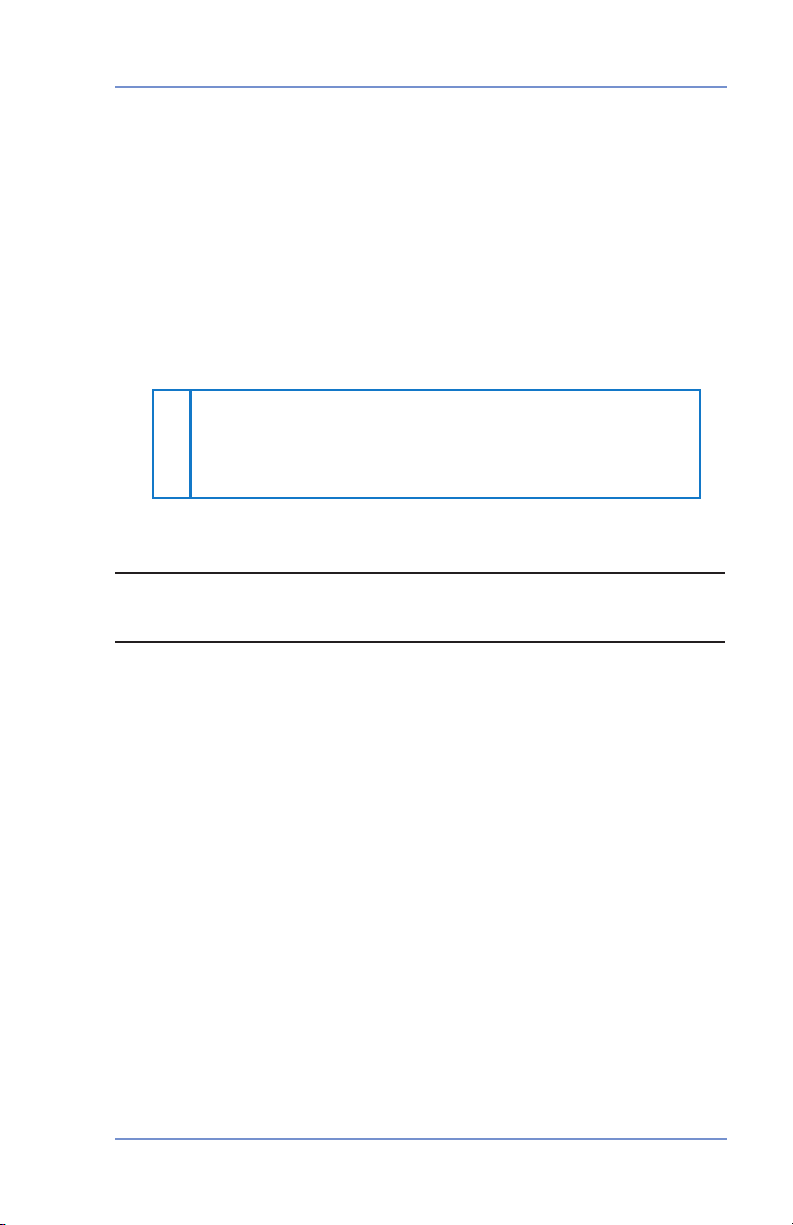
6 • Machine Settings
Funds Report
Use d: $ 03 1 .6 0 0
Availab le: $ 06 8 . 4 00
Tota l Pi ece s: 7
Con tro l Sum: $ 1 0 0 .0 0
Bat ch Count:
3
Bat ch Value : $ 0 0 2 . 72 0
PBP Serial No .: 1 1 0 00 2 4
9 99 9 99 9 9
D EC 08 0 4
4 :3 3 P
Printing the Batch Count information
1. Press Menu.
2. Use the Review keys to scroll and select "Select a report?".
3. Use the Review keys to scroll and select "Print funds report?”.
When prompted, insert an envelope or tape strip into the mail
slot. The batch count and batch value are printed (see sample
below).
4. When prompted to stay in reports, press No to return to the main
screen.
Clearing the Batch Count
IMPORTANT: Make sure you really want to clear the batch register; once you do, you can't restore the data.
1. Press
2. Use the Review keys to scroll and select "Reset batch postage
3. Press
4. Press Clear/Back to return to the main screen.
Funds.
and pieces?”.
Enter/yes to confirm that you want to clear this value. The
values return to zero.
6-5SV61503 Rev. A
Page 48

6 • Machine Settings
Setting/Disabling the Lock Code
The lock code prevents unauthorized access to your system after the
postage meter has been powered up and/or has entered sleep mode.
1. Press Menu.
2. Use the Review keys to scroll and select "Change Setup".
3. Use the Revi
If you have already established a lock code, you are prompted to
enter it at this point.
4. Use the Review keys to scroll and select:
Turn On
prompt. Type in a four-digit code and press Enter/yes. Re-enter
the same code to confirm. A message confirms your choice.
Change Lock Code - Press Enter/yes at "Change Lock Code?"
prompt. Type in a new four-digit code and press Enter/yes. Re-
enter the same code to confirm. A message confirms your choice.
Setting for Lock on Sleep - Press Enter/yes at "Change setting
for "Lock on Sleep"? prompt. At the prompt to "Lock on Sleep:",
choosing "Yes" forces the entry of the lock code when the machine is awakened after sleep mode.
Turn Off Lock Code - Press Enter/yes at "Turn Lock OFF?"
prompt. A message confirms your choice.
5. Press Clear/Back to return to the main screen.
ew keys to scroll and select "Use lock code setup?".
Lock Code - Press Enter/yes at "Set a Lock Code?"
Setting Sleep Mode Activation Time
You can set the amount of time the postage meter waits until entering "sleep mode". When the postage meter is in sleep mode, the
display is blank (except for the time in the lower right) and you can't
process mail. You awaken the postage meter by merely pressing any
button on the control panel.
1. Press Menu.
2.
Use the Review keys to scroll and select "Change Setup".
3. Use the Review keys to scroll and select "Change sleep timeout?".
4. Key in the desired amount of time (in minutes, from 1 - 20) the
postage meter should be idle before the sleep mode activates. A
Message displays confirming your choices.
5. Press Clear/Back to return to the main screen.
6-6 SV61503 Rev. A
Page 49
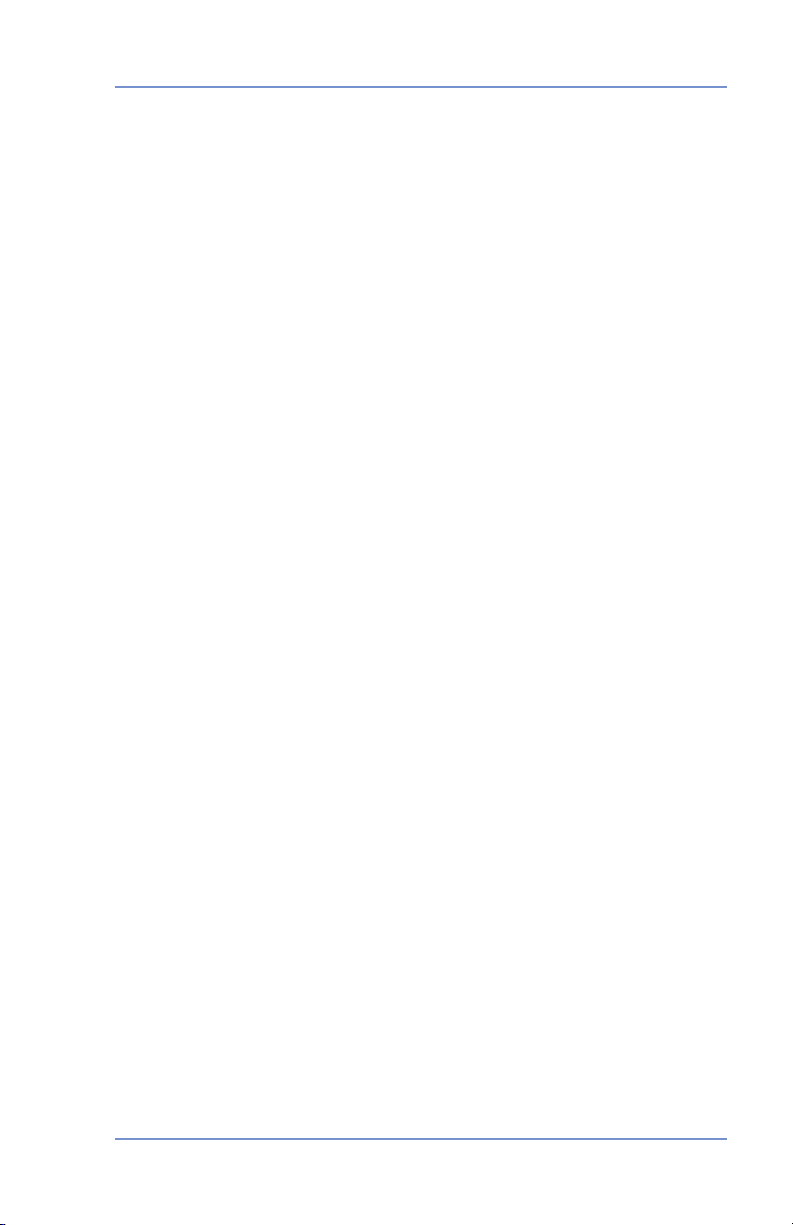
6 • Machine Settings
Activating Sleep Mode Manually
You can put the postage meter into "sleep mode" at any time. When
the postage meter is in sleep mode, the display is blank (except for
the time in the lower right) and you can't process mail. You awaken
the postage meter by merely pressing any button on the control
panel.
1. Press Lock.
2. At prompt to set system to sleep mode, press Enter/yes. The
machine enters sleep mode. Only the time displays in the lower
right corner.
3. Press
Settings for the Optional Scale
There are several settings that affect the use of your scale.
Reset Scale to Zero
You can rest the scale to zero to lessen the chance of accidentally
printing the wrong postage.
1. Press
2.
any button on the control panel to awaken the postage
meter. NOTE: If you have enabled a lock code (see earlier topic),
you will be prompted to enter the lock code to awaken the meter.
Menu.
Use the Review keys to scroll and select "Reset the scale to
zero?". The weight on the display returns to 0 g.
View Avoirdupois Weight
You can display a weight in avoirdupois values (pounds/ounces)
when needed. This is helpful when you are using the internal rating
feature and need to know the weight of an item when sending to a
country whose rates are based on those values (such as the US).
1. Place the piece on the scale for which you wish to know the
weight.
2. Use the Review keys to scroll to "Avoirdupois weight:". The weight
on the display shows in pounds/ounces.
3. Press Clear/Back to return to the main screen.
6-7SV61503 Rev. A
Page 50

6 • Machine Settings
Weight Hold Mode
The weight hold mode, when activated (see instructions below), allows you to rate a piece of mail even if the weight is removed from
the scale. You would use this mode when the size of the mail piece
covers the display screen. The postage meter holds the weight in
memory until you select a class and finish the rating process. When
using this mode:
• "WH" displays when the weight is in memory.
• The weight remains for 10 seconds after the piece is removed.
• To extend the t
• To clear the weight before the 10 seconds finish, press
ime, press Enter/yes.
Clear/Back.
To activate/di
1. Press Menu.
2. Use the Review keys to scroll and select "Change Setup".
3. Use the Review keys to scroll and select "Change weight hold
setup?".
4. Follow the prompts to turn the feature ON or OFF.
5. When finished, follow prompts to return to main screen.
sable weight hold mold:
Setting the High Value Warning
You can have the postage meter warn you when you manually key
in a postage value that is higher than a maximum amount that you
specify. This feature helps prevent you from accidentally printing a
postage value that's more than you need. NOTE: This warning does
not come up for postage amounts determined by the internal rating
feature.
1. Press
2.
3. Use the Review keys to scroll and select "Change high value
4. Key in the amount. A confirming
5. When finished, follow prompts to return to main screen.
Menu.
Use the Review keys to scroll and select "Change Setup".
warning?".
message displays.
6-8 SV61503 Rev. A
Page 51

6 • Machine Settings
Setting the Low Funds Warning
You can have the postage meter warn you when your postage
(funds) in the machine reaches a certain amount. This warning acts
as a reminder for you to add more postage to your machine (by connecting to the Data Centre and downloading funds).
1. Press Menu.
2.
Use the Review keys to scroll and select "Change Setup".
3. Use the Review keys to scroll and select "Change low funds warn
ing?".
4. Key in the amount. A confirming
5. When finished, follow prompts to return to main screen.
Entering the Prefix for Dialing Out to Data Centre
You can tell the postage meter if you need to dial a prefix number
(like 9) to get an outside line when dialing out to the Data Centre.
1. Press Menu.
2.
Use the Review keys to scroll and select "Change Setup".
3. Use the Review keys to scroll and select "Change Communication
settings?".
4. Use the Review keys to scroll and select "Change outside line
number (prefix)?".
5. Key in the outside line (prefix). A
6. When finished, follow prompts to return to main screen.
message displays.
confirming message displays.
-
Selecting Tone/Pulse for Dialing Out to Data Centre
You can tell the postage meter if you use a tone or pulse type phone
when dialing out to the Data Centre.
1. Press
2.
3. Use the Review keys to scroll and select "Select Communication
4. Use the Review keys to scroll and select "Change dial method?".
5. Select the dialing method (tone or pulse). A
6. When finished, follow prompts to return to main screen.
Menu.
Use the Review keys to scroll and select "Change Setup".
settings?".
confirming message
displays.
6-9SV61503 Rev. A
Page 52

6 • Machine Settings
Changing Language
You can change the language on the display to English or Français.
1. Press Menu.
2.
Use the Review keys to scroll and select:
English to French: "Change to Français"
French to English: "Changer pour English"
3. Once chosen, all subsequent screens will display the new lan-
guage.
6-10 SV61503 Rev. A
Page 53

Section 7
Ink Maintenance
Low Ink Warnings
Your actual ink usage will vary,
postage meter, the graphic printed and environmental conditions.
The postage meter display tells you when the ink supply is low or exhausted.
“Low Ink" and amber LED lit - Replace the ink cartridge soon. If you
don’t have a replacement cartridge on hand, you should order one
now (see 11 - Supplies, Options and Accessories).
IMPORTANT: Order a replacement ink cartridge as soon as you
see the “Low Ink” alert.
"Ink Out” and amber LED blinking once - Replace the ink cartridge
immediately. The ink supply is out; you won't be able to print.
Replacing the Ink Cartridge
based on how frequently you use the
NOTE: We recommend that you keep a spare ink cartridge on
hand at all times.
1. Press
2.
3. Use the Review keys to scroll and select "Replace ink
4. Open the top cover and locate ink cartridge (see white circle
Menu.
Use the Review keys to scroll and select "Use ink functions?".
cartridge?".
below.)
7-1SV61503 Rev. A
Page 54

7 • Ink Maintenance
Replacing the Ink Cartridge (continued)
5. Press the top of the ink cartridge latch (on the green "unlock" icon).
6. Tilt the old cartridge towards you and lift out. Discard old cartridge.
7. Remove new cartridge from its package and pull off protective
tape.
8. Tilt new cartridge towards you and insert into print head.
Straighten cartridge so it is upright.
9. Press down on ink
7-2 SV61503 Rev. A
cartridge latch firmly until it locks into place.
Page 55

7 • Ink Maintenance
Replacing the Ink Cartridge (continued)
10. Close postage meter cover. Press Enter/yes.
11. Press
12. When prompted, insert an envelope/tape sheet to print a test pat-
13. If test pattern looks good (see figures below), press Enter/yes. If it
Enter/yes to confirm the replacement. A print head initial-
ization occurs which lasts about 2-3 minutes.
tern to confirm print quality.
looks poor, proceed with step 5 from "
Printing a Test Pattern" below.
Printing Test Pattern
Running a print test may help you identify a printing problem.
1. Press Menu.
2.
Use the Review keys to scroll and select "Use ink functions?".
3. Use the Review keys to scroll and select "Print test pattern?".
4. When prompted, insert an envelope or tape sheet into the
postage meter. After a few seconds, remove envelope when
prompted.
5. At "Is test pattern OK" prompt, either press Enter/yes if it looks
good (you'll return to the main screen), or press No
step 4 in the "Cleaning Printer Nozzle" procedure on the next page.
Good Test Print
(No Missing Lines)
and continue at
Poor Test Print
(Missing Lines)
7-3SV61503 Rev. A
Page 56

7 • Ink Maintenance
Cleaning Printer Nozzles
Cleaning the printer nozzles may help you fix a printing problem.
1. Press Menu.
2.
Use the Review keys to scroll and select "Use ink functions?".
3. Use the Review keys to scroll and select "Clean printer
nozzles?".
4. At "Clean printer nozzles?" prompt, press Enter/yes. A "Preparing
ink Please wait..." message displays as the postage meter performs its cleaning.
5. When prompted, insert an envelope or tape sheet into the
postage meter.
6. At "Is test pattern OK" prompt, press Enter/yes
7. When finished, follow prompts to return to main screen.
Replacing the Print Head
IMPORTANT: This procedure should only be done under the direc-
tion of or with the permission of a Pitney Bowes representative.
.
1. Press
2.
3. Use the Review keys to scroll and select "Install new print
4. Open the top cover and locate print head.
5. Refer to the instructions that came with new print head to re
6. Press Enter/yes to confirm the replacement. A print head initial-
7. When prompted, insert an envelope/tape sheet to print a test
8. If test pattern looks good, press Enter/yes.
7-4 SV61503 Rev. A
Menu.
Use the Review keys to scroll and select "Use ink functions?".
head?".
-
move the old print head and install the new one.
ization occurs which lasts about 2-3 minutes.
pattern to confirm print quality.
Page 57

7 • Ink Maintenance
Replacing the Ink Tray
IMPORTANT: This procedure should only be done under the direc-
tion of or with the permission of a Pitney Bowes representative.
1. Press
2.
3. Use the Review keys to scroll and select "Replace ink tray?".
4. Refer to the instructions that came with new ink tray to remove
5. Press Enter/yes when completed.
Menu.
Use the Review keys to scroll and select "Use ink functions?".
the old ink tray and install the new one.
7-5SV61503 Rev. A
Page 58
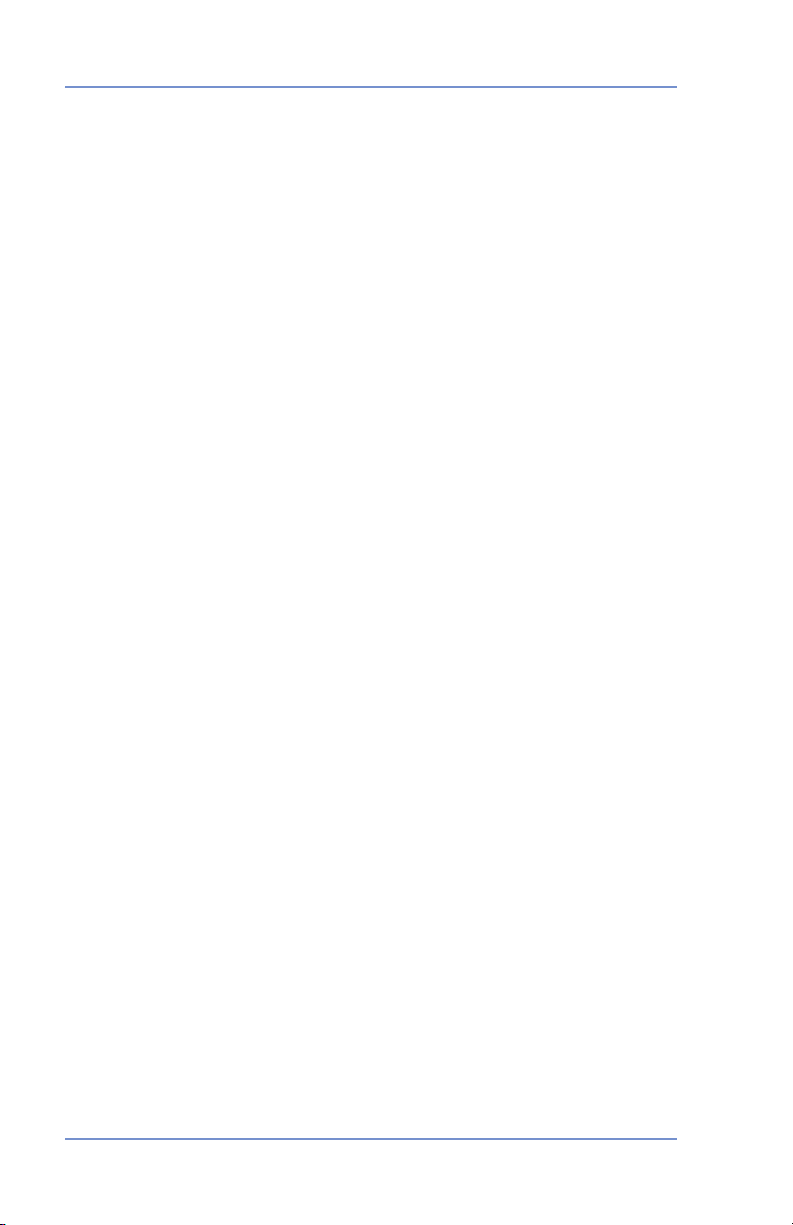
7 • Ink Maintenance
7-6 SV61503 Rev. A
Page 59

Section 8
Funds Report
Use d: $ 03 1 . 60 0
Availab le: $ 0 6 8. 4 0 0
Tota l Pi ece s: 7
Con tro l Su m: $ 10 0 . 00
Bat ch Coun t: 3
Bat ch Value : $ 0 02 . 7 2 0
PBP Ser ial No. : 1 0 60 4 25
9 99 9 99 9 9
2 00 5 0 6 16
4 :3 3 P
Last 5
Refills
Dat e o f Re fill :
2 00 5 06 1 6
2 00 5 06 0 1
Tim e:
1 2: 2 5 P
1 1 : 23 A
Ref ill Amo unt:
$ 20 0 . 00 0
$ 05 0 . 00 0
Acc oun t No : 9 9 99 9 9 9 9
Met er N o: 1 0 60 4 2 5
P rin ted: 2 00 5 0 6 1 6
Reports
Reports
Your postage meter allows you to view and print reports for funds usage, postage refills, postage tracked by account, and other valuable
data. The printable reports are done right from your postage meter
on an envelope or tape sheet.
Funds Report
A funds report allows you to print a record of how much postage has
been used and how much is remaining in the postage meter.
1. Press Menu.
2.
Use the Review keys to scroll and select "Select a report?".
3. Use the Review keys to scroll and select "Print funds report?".
4. When prompted, insert tape sheet or envelope into postage meter
5. The report is printed (see sample below) and you return to the
reports menu. Follow prompts to return to main screen.
.
Refill Summary Report
This report lists the last 5 postage refills.
1. Press Menu.
2.
3. Use the Review keys to scroll and select "Print refill summary?".
4. When prompted, insert tape sheet or envelope into postage meter
5. The report is printed (see sample below) and you return to the
Use the Review keys to scroll and select "Select a report?".
reports menu. Follow prompts to return to main screen.
.
8-1SV61503 Rev. A
Page 60

8 • Reports
Account
Report
Acc t N ame: S al e s
Acc t N umbe r: 1
Pie ces : 3
Pos tag e: $ 0 2 4 .5 5 0
1 06 0 42 5
2 00 6 06 1 6
1 2: 2 8 P
Sta tio n: 0 0
Account
Summary
Acc oun t No .: Pieces: Post age:
1 5 $ 02 4 . 5 50
2 8 $ 06 7 . 4 70
3 9 $ 00 9 . 6 00
1 06 0 42 5
2 00 6 06 1 6
1 2: 2 8 P
Sta tio n: 0 0
Pag e
1 of 1
Accounting Report
You can view and print your account totals any time. You may want
to do this before you clear or delete an account, such as at the end
of a fiscal year.
1. Press Menu.
2. Use the Review keys to scroll and select "Select a report?".
3. Use the Review keys to scroll and select "Print an Account
Report?".
4. Select print single or print multiple report.
Print Single Report - Use the Review keys to scroll and select
the desired account. When prompted, insert envelope or tape
strip.
Print Multiple Account Report - All accounts will print. Insert en-
velope or tape strip. NOTE: If it is a multi-page report, you will be
prompted to insert another envelope/tape sheet.
5. The report is printed (see samples below) and you return back to
the reports menu. Follow prompts to return to main screen.
Single Account Report
Multiple Account Report
8-2 SV61503 Rev. A
Page 61
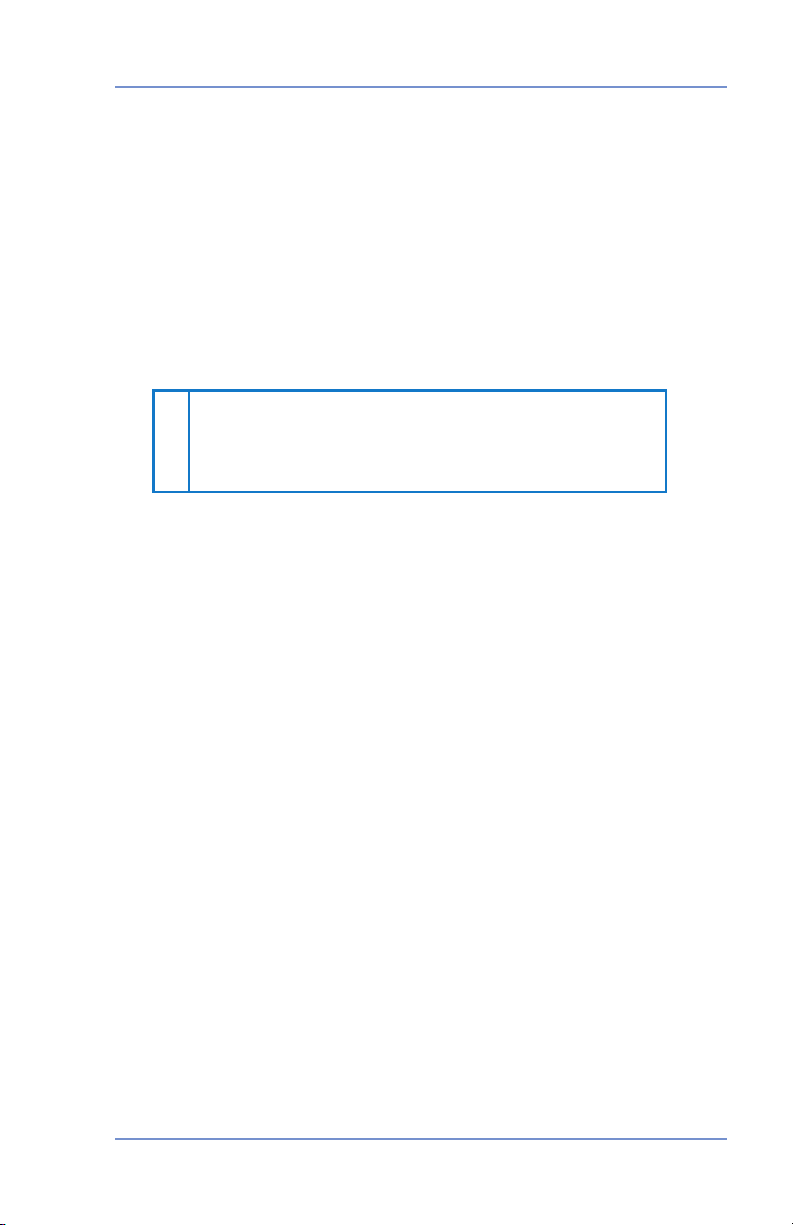
8 • Reports
Software
Versions
UIC : 2 . 0 .0 1
PM: 0 4 . 9 0
PSD Se r.# 1 2 46 0 0 0 0 00 0 F 9 2 E4
Rat eMg r: 0 1 .9 8
Pla tfo rm: A 0 .0 2
Rat e D ate: K 7 C A 0 03 A 0 2
K 7 C A 0 01 A 0 1
Rat e E ffec tive : 2 0 05 / 0 6/ 1 7
20 0 5 / 0 6/ 0 1
1 06 0 4 25
2 00 5 06 1 6
4 :3 3 P
Software Version Report
This report lists software information about your postage meter.
1. Press Menu.
2. Use the Review keys to scroll and select "Select a report?".
3. Use the Review keys to scroll and select "Print Software Version
report?".
4. When prompted, insert tape sheet or envelope into postage meter
5. The report is printed and you return back to the reports menu.
Follow prompts to return to main screen.
View Software Versions (not printed)
This report lists software information about your postage meter on
the display; it is not printed.
1. Press
2.
3. Use the Review keys to scroll and select "View software ver.
4. Scroll to see the screens of information.
5. Press Clear/Back to return back to the reports menu. Follow
Menu.
Use the Review keys to scroll and select "Select a report?".
report?".
prompts to return to main screen.
.
8-3SV61503 Rev. A
Page 62
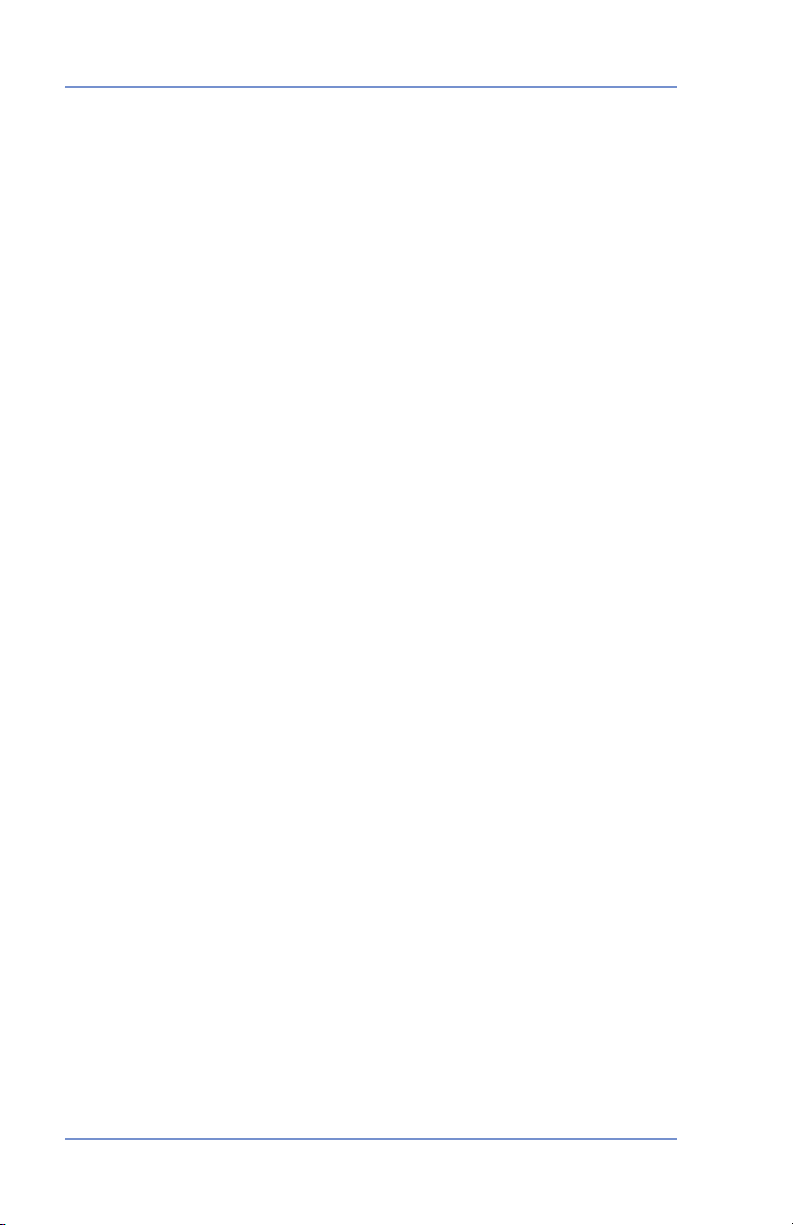
8 • Reports
8-4 SV61503 Rev. A
Page 63
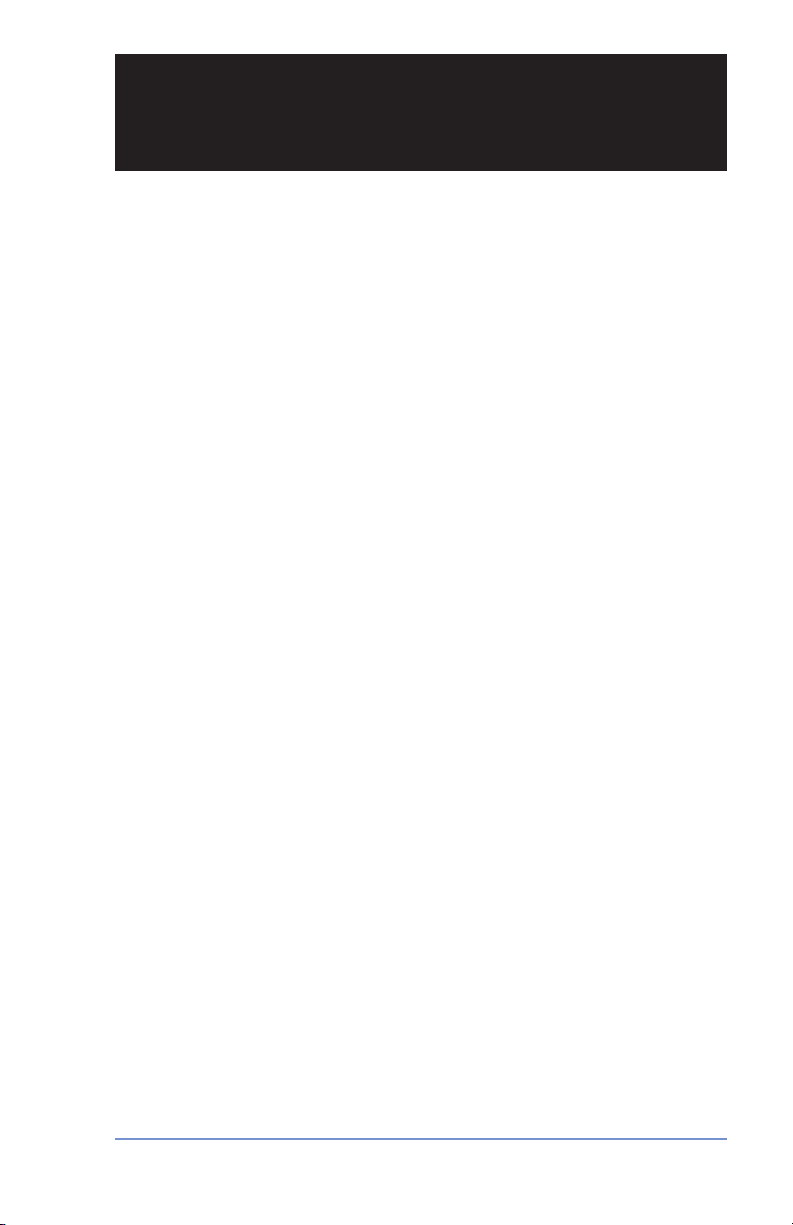
Section 9
Departmental Accounting (Optional)
Optional Departmental Accounting Feature
When you purchase the optional accounting feature, you can set
your postage digital postage meter up to track postage costs incurred by individuals or departments in your organization (e.g., Tom,
Jane, Sales, Purchasing, etc.), up to five or ten accounts (depending
on option purchased). Your postage meter stores the following information for each account:
• An account name up to 14 alphanumeric characters long.
• An account number.
• The item total. This is the total number of pieces of mail charged
to an account since it was last cleared.
• The value total. This is the total amount of postage charged to an
account since it was last cleared.
• An account password (optional)
Turning Accounting Feature ON or Off (if purchased)
1. Press Menu.
Turning ON Accounting - select "Turn on accounting?". Follow
the prompts for either creating an account (if this is the first time
using the feature) or selecting an account (see next page).
Turning OFF Accounting - scroll and select "Use Accounting
functions?". Use the Review keys to scroll and select "Turn off
accounting?"
to continue. NOTE: You will not be tracking postage by account
when this feature is turned off.
2. Follow the prompts to add another account if turning ON accounting or press Clear/Back to return to the main screen.
. A confirming message displays. Press Enter/yes
9-1SV61503 Rev. A
Page 64

9 • Departmental Accounting (Optional)
Creating an Account
You need to create an account before you can use the departmental
accounting feature to track postage.
1. Press Menu.
2. Use the Review keys to scroll and select "Use Accounting functions?".
3. Use the Review keys to scroll and select "Create an account?"
4. Enter the name of this account. It can be up to 14 alpha/numeric
characters long. To access alpha characters, tap the appropriate
number key until the desired character displays.
5. Assign a password to this account (if you want) of 4 digits.
6. Follow the prompts to either add another account or
Accounting menu. Follow prompts to return to main screen.
Selecting an Account to Track Postage
This procedure assumes you have created an account already.
1. Press Menu.
2.
Select "Change account?”. The currently selected account displays.
3. Use the Review keys to scroll and select the desired account.
NOTE: If a password has been assigned to this account, you will
be prompted to enter one. Key in the 4-digit password if necessary. A message confirms your choice and the main screen displays.
stay in the
9-2 SV61503 Rev. A
Page 65

9 • Departmental Accounting (Optional)
Editing an Existing Account
You can edit an account name and password if you wish.
1. Press Menu.
2. Use the Review keys to scroll and select "Use Accounting
functions?".
3. Use the Review keys to scroll and select "Edit an existing
Account?".
4. Use the Review keys to scroll and select the account you want to
edit. NOTE: If a password has been assigned to this account, you
will be prompted for one. Key in the 4-digit password if necessary.
Depending on how the account is set up, you can:
Edit Account Name - follow prompts to change name.
Assign a Password to Account
- follow prompts to assign a 4-digit password.
Edit Account Password - follow prompts to change password.
Delete Account Password -
5. Follow the prompts to edit another account or return to the
Accounting menu. Follow prompts to return to main screen.
(if none has yet been assigned)
follow prompts to delete password.
Viewing Account Totals
You can view your account totals any time using this option.
1. Press Menu.
2. Use the Review keys to scroll and select "Use Accounting
functions?".
3. Use the Review keys to scroll and select "View Account Postage
and pieces?".
4. Use the Review keys to scroll and select the desired account.
The postage and number of pieces for this account displays.
5. Press Clear/Back to return to the Accounting menu. Follow
prompts to return to main screen.
9-3SV61503 Rev. A
Page 66

9 • Departmental Accounting (Optional)
Account
Report
Acc t N ame: S al e s
Acc t N umbe r: 1
Pie ces : 3
Pos tag e: $ 0 2 4 .5 5 0
1 06 0 42 5
2 00 6 06 1 6
1 2: 2 8 P
Sta tio n: 0 0
Account
Summary
Acc oun t No .: Pieces: Post age:
1 5 $ 02 4 . 5 50
2 8 $ 06 7 . 4 70
3 9 $ 00 9 . 6 00
1 06 0 42 5
2 00 6 06 1 6
1 2: 2 8 P
Sta tio n: 0 0
Pag e
1 of 1
Printing an Accounting Report
You can view and print your account totals any time. You may want
to do this before you clear or delete an account, such as at the end
of a fiscal year.
1. Press Menu.
2. Use the Review keys to scroll and select "Use Accounting
functions?".
3. Use the Review keys to scroll and select "Print an Account
Report?".
4. Select print single or print multiple report.
Print Single Report - Use the Review keys to scroll and select
the desired account. When prompted, insert envelope or tape
sheet.
Print Multiple Account Report - All accounts will print. Insert en-
velope or tape sheet. NOTE: If it is a multi-page report, you will
be prompted to insert another envelope/tape sheet.
5. The report is printed (see samples below) and you return to the
reports menu. Follow prompts to return to main screen.
Single Account Report
Multiple Account Report
9-4 SV61503 Rev. A
Page 67

9 • Departmental Accounting (Optional)
Clearing All or Some of the Accounts
You can clear the postage totals on an account when necessary (for
example, at the end of a fiscal year).
IMPORTANT: Make sure your really want to clear an account.
Once you do, the account information is gone forever. We suggest you print an accounting report first (see previous topic) before
clearing.
1. Press
2. Use the Review keys to scroll and select "Use Accounting
3. Use the Review keys to scroll and select "Clear Account value
4. Select All or One account to clear.
Clearing All Accounts - Confirm clearing all when prompted.
Clearing One Account - Use the Review keys to scroll and select
NOTE: If a password has been assigned to an account, you will be
5. Follow the prompts to clear another account or return to the
Menu.
functions?".
and pieces to zero".
account to clear. Confirm clearing when prompted.
prompted to enter one. Key in the 4-digit password if necessary.
Accounting menu. Follow prompts to return to main screen.
9-5SV61503 Rev. A
Page 68
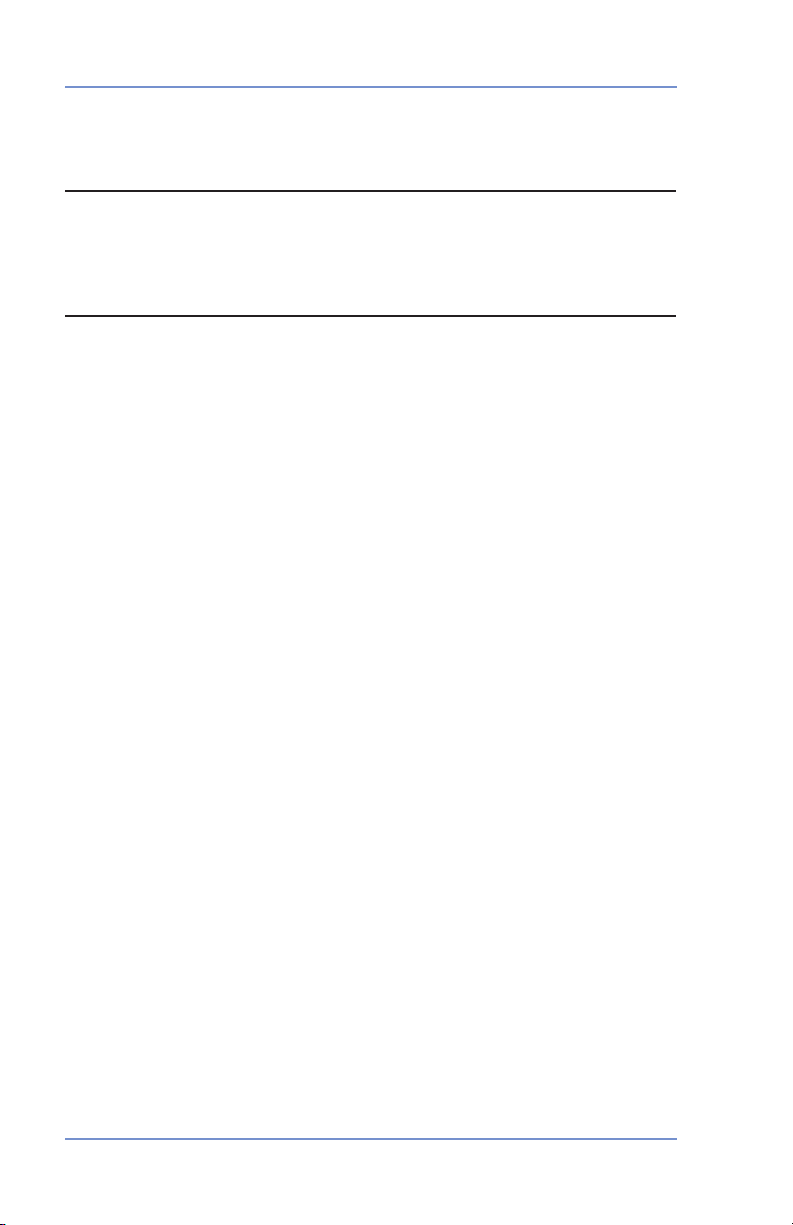
9 • Departmental Accounting (Optional)
Deleting an Account
You can delete an account when necessary.
IMPORTANT: Make sure your really want to delete an account.
Once you do, the account information is gone forever. We suggest
you print an accounting report first (see earlier topic) before deleting.
1. Press
2. Use the Review keys to scroll and select "Use Accounting
3. Use the Review keys to scroll and select "Delete an account?".
4. Use the Review keys to scroll and select the account you want to
5. Confirm deleting when prompted.
6. Follow the prompts to delete another account or return to the
Menu.
functions?".
delete. NOTE: If a password has been assigned to this account,
you will be prompted to enter one. Key in the 4-digit password if
necessary.
Accounting menu. Follow prompts to return to main screen.
9-6 SV61503 Rev. A
Page 69

Section 10
Troubleshooting
Getting Help
There may be times when you need help to solve a problem, or you
may want more information about how your digital postage meter
works. Please read the troubleshooting information in this section
first. In many cases, it can help you resolve the problem.
If you need to contact Pitney Bowes, please have the following information at hand:
• Product Model: K700
Serial number: See the back of the
• Nature of problem: What happens and when does it happen? Did
the postage meter display an error message?
• The steps you've already taken to solve the problem and the
results.
Pitney Bowes provides several information resources
Bowes Contact List at the start of this guide).
Error Messages
From time-to-time your postage meter may display an alert or error
message. An alert tells you that something needs attention; an error
message usually tells you about a postage meter condition you can
fix.
postage meter.
(see Pitney
Message Description Action
Account
Balance Low
Cannot
Reach Data
Centre
Connection
Lost
Inspection
Due
Inspection
Required
Refill amount exceeds funds
available or credit limit.
Trouble getting a connection to
the Pitney Bowes Data Centre.
Connection made but lost before transaction completed.
This message displays if a refill
has not been performed in 60
days. After 90 days, postage
cannot be printed until a Refill/
Inspection.
Perform Refill procedures for
smaller amount, make an advance
payment or call Pitney Bowes for
credit.
Check Pitney Bowes phone number under Setup. Try connecting
again in a few minutes.
Press Clear/Back (C); try again in
a few minutes. If problem persists
call Pitney Bowes.
Perform a Refill procedure. If you
do not want to add funds at this
time check your account balance.
10-1SV61503 Rev. A
Page 70

10 • Troubleshooting
Message Description Action
Not Enough
Funds
Refill Too
High
If you encounter an error that has no accompanying message (such
as "1103", "2215", etc.), press Clear. If nothing happens in 5 seconds, turn off machine; wait 15 seconds, and then turn on machine. If
problem persists, call Pitney Bowes (see Pitney Bowes Contact List
at the start of this guide).
Nothing Displays
1. The postage meter may be in sleep mode. Press any key to
wake it.
2. Is power cord plugged into both the postage meter and wall outlet? Make sure the power cord is not connected to a switched
wall outlet.
3. Try unplugging the AC power cord, wait 15 seconds, and re-plug
in AC cord.
Insufficient postage. Postage
amount exceeds maximum
funds available in meter.
Refill amount entered is more
than the maximum
postage will allow.
Select a lower postage amount.
Perform a funds refill to add funds
to the meter.
Press Clear/Back (C). Repeat
refill procedure will a smaller postage amount.
Printing is Incomplete, Streaked, or Poor Quality
You may need to clean the printer nozzles to fix the printing problem.
1. Press Menu.
2.
Use the Review keys to scroll and select "Use ink functions?".
3. Use the Review keys to scroll and select to "Clean printer
nozzles?". A "Preparing ink Please wait..." message displays as
the postage meter performs its cleaning.
5. When prompted,
postage meter.
6. At "Is test pattern O
did not improve, you may need to replace the cartridge or print
head (see Section 7 - Ink Maintenance).
10-2 SV61503 Rev. A
insert an envelope or tape sheet into the
K" prompt, press Enter/yes. If the printing
Page 71

10 • Troubleshooting
Display is Difficult to Read
You can adjust the LCD display contrast if necessary.
1. Press Menu.
2.
Use the Review keys to scroll and select "Change setup".
3. Use the Review keys to scroll and select "Change display
contrast?".
4. Select the contrast you want using the keypad.
5. Press Clear/Back to return to the main screen.
Problems Dialing Out
Proper phone line not connected to meter
Make sure you've connected your postage meter to a dedicated analog phone line (the same type you connect your home phone to). If
you are using a DSL line you should use a DSL filter obtained from
your DSL provider.
Incorrect meter settings
One or more of the postage meter options may be set up wrong. Go
to Section 6 - Machine Settings and check the following:
• Does your phone system require you to dial a prefix number to
get an outside phone line? Make sure to include these in the
setup if needed.
• Is the dial method correct? You have to tell the
your phone uses a pulse or tone for dialing.
postage meter if
10-3SV61503 Rev. A
Page 72
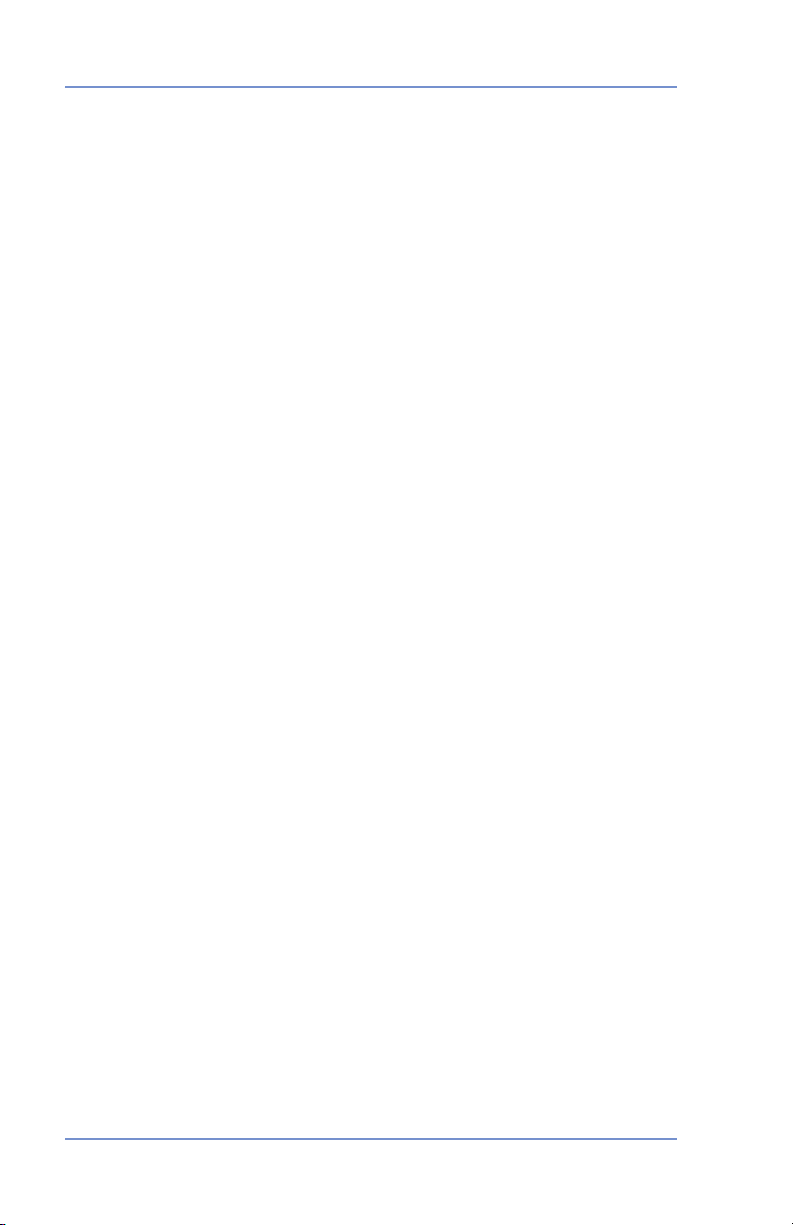
10 • Troubleshooting
Accidentally Printing the Wrong Postage
Once you have printed a meter stamp, the postage funds have been
“used up” by the machine, even if the printing is illegible. That’s why
it is so important to make sure the correct value is shown on the machine before inserting the mail piece or tape sheet, and that you do
not let the ink level get too low. We recommend you always keep a
spare ink cartridge on hand just for this reason.
Canada Post will refund unused postage. Spoiled meter impressions
of less than $200.00 in value can be refunded to customers directly
at participating postal outlets. When the value of spoiled meter impressions exceeds $200.00, the request for a refund will be forwarded by the postal outlet to Canada Post’s head office for processing.
Once the refund is approved by Canada Post, the meter supplier will
be advised to process the customer refund.
To help prevent you from accidentally printing a postage value
that's more than you need, you can have the postage meter warn
you when you manually key in a postage value that is higher than a
maximum amount that you specify. This setting is known as the high
value warning (see Section 6 - Machine Settings to set this option).
NOTE: This warning does not come up when using the internal rating
feature.
10-4 SV61503 Rev. A
Page 73

Section 11
Supplies and Options
Supplies and Accessories
Ink Cartridge, Red Fluorescent 797-0
E-Z Seal® Sealing Solution, 1-118ml. dabber bottle 601-7
Tape Sheets—150 sheets (300 labels) 6
Extension Cable for Scale 978-6
Options
Pitney Bowes offers a number of flexible options so you can tailor
your postage digital postage meter to meet your exact needs today,
and expand it as your business grows tomorrow. Contact Pitney
Bowes to order these options (see Pitney Bowes Contact List at start of
this guide).
• Scale
The scale allows you to accurately weigh mail and packages.
You have a choice of a 1 kg capacity scale. See Section 6 - Ma-
chine Settings for details on using the scale.
• Extension Cable for Scale
The extension cable (item number 978-6) allows you to position
the scale up to 48 inches from the meter for extra convenience.
You must order this item separately from our Supply Line.
• Departmental Accounting
The accounting feature tracks postage costs for departmental
accounts. You have a choice of purchasing 10 accounts. See
Section 9 - Departmental Accounting for details on using the accounting feature.
• Envelope Ads
Your meter comes pre-loaded with nine envelope ads. Ads can
give your mail a professional appearance and can turn your mailings into a powerful promotional tool. Pitney Bowes can provide
additional envelope adds if your needs require it, up to a total of
15 ads. Additional ads are convenient to add because they are
sent via software downloads to your meter.
12-7C
11-1SV61503 Rev. A
Page 74
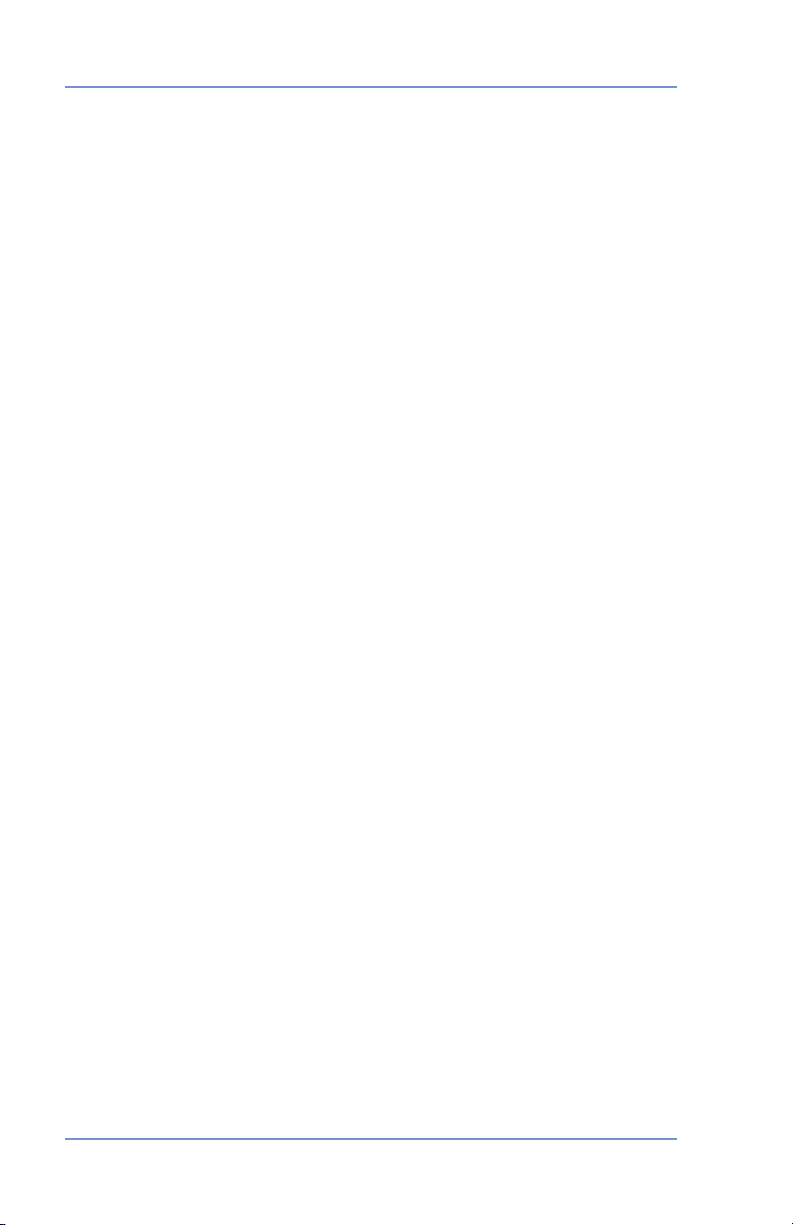
11 • Supplies and Options
11-2 SV61503 Rev. A
Page 75

Appendix A
How to Enter Text
When is Text Entry Used?
Text is entered when naming an account (with optional Departmental
Accounting).
How is Text Entry Done?
Text entry is done via the numeric keypad in a fashion similar to current cell phone text entry. Each key, 2 through 9, has three or four
letters displayed above it.
There is no dedicated key to switch between alpha and numeric
mode. On those screens (and only those screens) where either an
alpha or numeric character may be entered (e.g. preset names,
postal codes, account names), tap a numeric key to cycle through
the 4 possibilities for that key. For example, tapping the “2” numeric
key cycles through "2" - "A" - "B" - "C". Extended character sets are
provided for foreign markets on a country-by-country basis. In those
cases, a numeric key may be tapped several times (greater than
four) to cycle through the complete character set associated with a
key.
Account Names
For account names, the first letter of the first word automatically defaults to uppercase.
If you wish to enter two consecutive alpha characters that are located
on the same numeric key (such as “DE”), you must wait for the cursor
to automatically move right to the second character’s position before
entering the second character. There is about a 1-second delay follow
ing an alpha entry before the cursor moves one position to the right.
A-1SV61503 Rev. A
-
Page 76

Appendix A • How to Enter Text
Special Characters
Special characters are accessed by repeatedly pressing the “1” key.
Special characters include:
Symbol Name
, Comma
& Ampersand
* Asterisk
. Period
: Colon
$ Currency symbol
- Minus sign (dash)
? Question mark
/ Forward slash
\ Backward slash
( Open parenthesis
) Close parenthesis
! Exclamation point
@ “at” sign
+ Plus sign
# Hash mark
% Percentage
^ Upper carrot
= Equal sign
The 0 (zero) key on the keypad functions as the space key. The word
“Space” is printed on the keypad overlay to indicate this.
The decimal point key also functions as the Shift key. The word
“Shift” is printed on the keypad overlay to indicate this. In the alpha
character entry mode (any screen that accepts alpha characters),
this key toggles between “all uppercase letters” and “all lowercase
letters.” When an upper arrow (↑) displays in the last position, the
uppercase mode is activated.
A-2 SV61503 Rev. A
Page 77

Appendix B
Glossary
Account—A department (e.g., “Human Resources”) to which postage is charged (optional feature). You can assign a unique name
to each account (up to 5 or 10 accounts, depending on feature purchased). The postage digital postage meter stores the total postage
used and the number of mail pieces processed for each account.
Ad, Envelope—An advertising message that appears next to the
postage meter's digital indicia. You can choose from an array of standard and custom ads. See Section 11 - Supplies and Options for or-
dering.
Batch Register—A part of the postage meter’s memory that stores
the total postage spent and the number of pieces of mail processed.
Your postage meter stores this information in memory for each account. You can clear the contents of the batch register if you want.
Default—A value or setting the postage meter automatically uses
unless you change it. As delivered, your postage meter has factoryset defaults or “normal” settings. You may change these if you wish.
Digital Indicia—The imprint produced by the postage meter (the meter
stamp). The word “indicia” means postal markings. They may include:
• An Advertisement. This is an optional part of the postage meter
stamp that lets you convey your own special message to the
mail recipient.
• The Date
• The
• Postal Code
• Information for Post Office Use
Inspection—The process of examining the postage usage through
the postage meter to assure accurate postal funds accounting. Your
postage meter is subject to remote inspection whenever you add
postage to it. If you haven't refilled your postage meter by modem
for 60 days, the display shows the message “Inspection Due”; if you
haven't refilled it for 90 days, you'll see “Inspection Required.”
To do an inspection, simply add postage or connect to the Data Centre as explained in Section 5 - Adding Postage/Connecting to Data
Centre.
postage meter’s Serial Number
B-1SV61503 Rev. A
Page 78
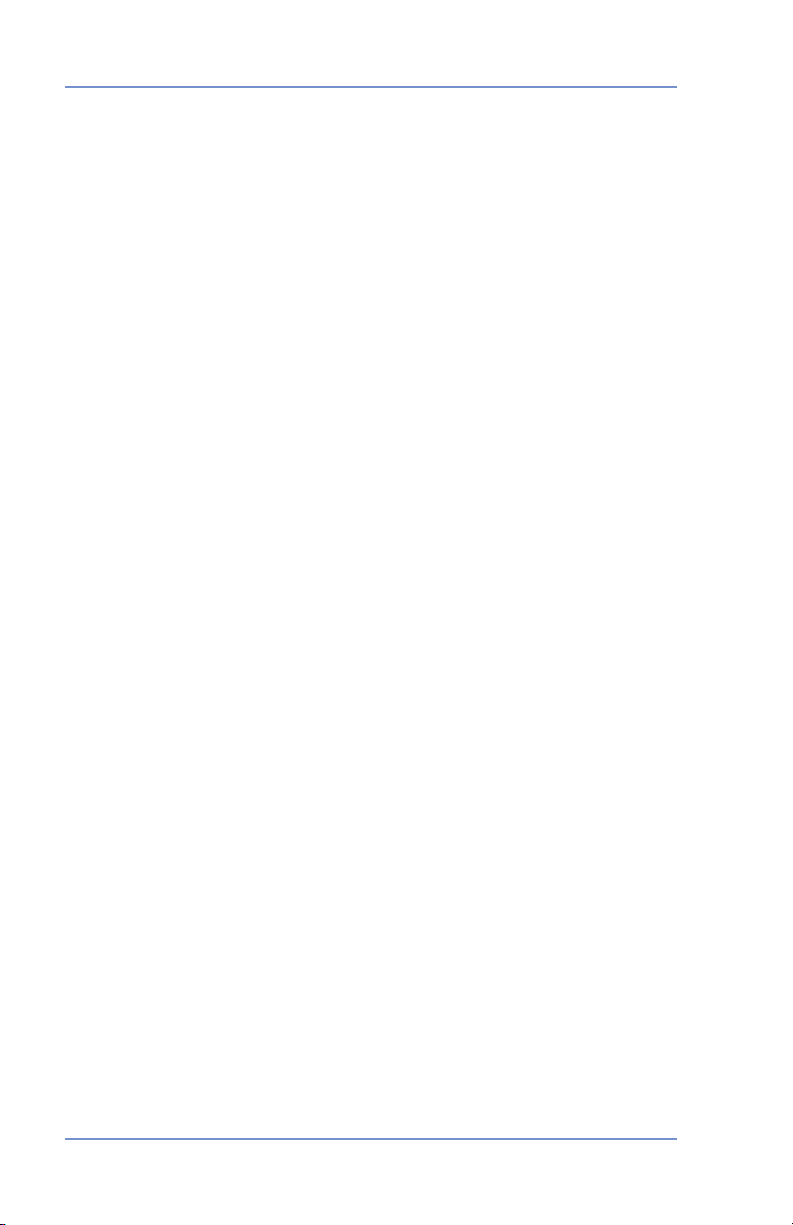
Appendix B • Glossary
IntelliLink® Postage Meter System—A Pitney Bowes technology
that allows you to download postage meter features, postal rates,
and postage meter software updates via a digital link.
Lock Code—A four-digit code that serves as a user password. It
prevents unauthorized postage meter use.
Main Screen—The postage meter display that shows your current
selections. It indicates that you're ready to print postage.
Modem—The part of the postage meter that dials into the Pitney
Bowes Data Centre and transfers information over the phone line.
Origin Postal Code—The postal code for your address location is
included on each digital indicia that your postage meter prints.
Postage By Phone® Meter Payment System—A service available
through Pitney Bowes that allows you to buy postage and check
account status over the phone. It also permits convenient postal inspection by phone.
Preset—A postage meter setting you can call up instantly at the
push of a button. A preset can hold a postage amount, account, ad,
and class of service.
Serial Number—The serial number found on the rear of the
postage meter.
Sleep Mode—An energy-saving feature of your postage meter that
clears the display after a certain period of idle time. Pressing any key
wakes up the display.
Tape Sheets—A sheet of self-adhering paper which you print post
age on and apply to a piece of mail or package that is too big to be
processed through the postage meter.
-
B-2 SV61503 Rev. A
Page 79
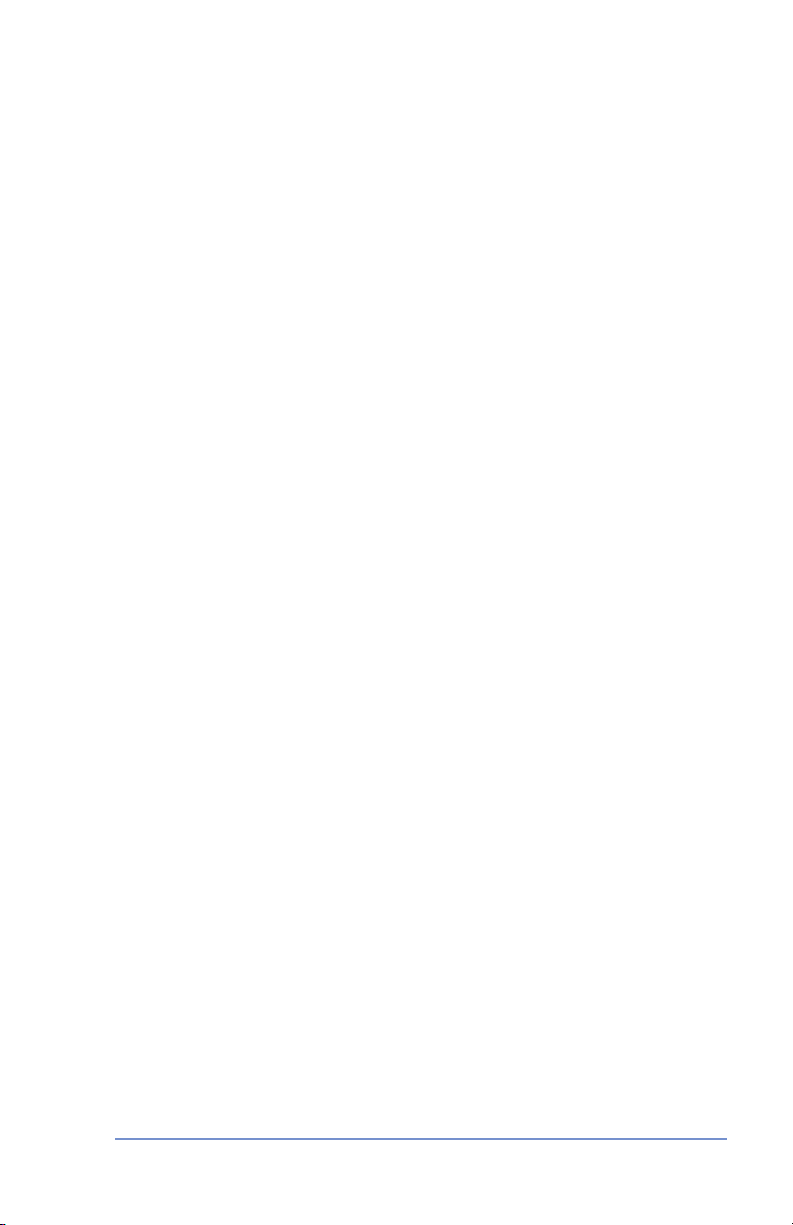
Index
A
Accessories. See Options
Accounting feature
Clearing all or some of the accounts 9-5
Creating an account 9-2
Deleting an account 9-6
Editing an existing account 9-3
Printing an accounting report (single and mulitple) 9-4
Setting passwords 9-2
Turning feature ON or OFF 9-1
Viewing account totals 9-3
Account No. - definition on report 5-4
Adding postage
Adding postage to your meter 5-4
Connecting your meter to analog phone line 5-2
Postage and Your Postage Meter 5-1
Alpha/Numeric keypad 2-2. See also Appendix A - How to Enter Text
Analog phone line (connecting to) 5-2
Applying Postage. See Postage
Auto-Advance of printed date 3-2, 4-2
B
Batch count
Checking 6-4
Clearing 6-5
Printing 6-5
C
Canada Post Corporation (CPC)
Postal Requirements 1-3, 3-2, 5-5
Checking account balance in Postage by Phone® System 5-3
Checking the funds (postage) in your meter 5-1
Checklist before running mail 3-1
Classes (postal). See Postal class
Class key
location on machine 2-2
used when entering postage 3-3, 3-4
Clear/Back Key, location and use 2-2
Connecting your postage meter to analog phone line viii, 5-2
Control panel 2-1
CPC. See Canada Post Corproation
I-1SV61503 Rev. A
Page 80

Index
D
Data Centre (Pitney Bowes)
Downloads available 5-5
Problems dialing into 10-3
When you access 1-3, 5-5
Date
Auto-advance of date 4-2
How it shows on meter stamp 4-1
Manually changing printed date 4-2
Printing date/time on incoming mail 4-4
Digital indicia. See Meter stamp
Display on control panel
Location and use 2-2
Setting display contrast 6-2
Downloads from the data centre to your meter
Ads 5-5
General explanation 1-2, 5-5
Meter update 5-5
Postal/ZIP code update 5-6
Postal inspection 5-6
Postal rate update 5-6
Software update 5-6
E
Encrypted postal indicia, location on meter stamp 4-1
Enter/Yes key, location and use 2-2
Envelope ad
location on meter stamp 4-1
purchasing 4-3
F
Features of machine 1-1
Funds (postage)
Checking account balance in Postage by Phone® System 5-3
Checking amount in meter 3-1
Printing a report 5-1
Funds key, location and use 2-2
I-2 SV61503 Rev. A
Page 81

H
High value warning
Explanation and setting 6-2, 6-8
I
Important safety notes 1-6
Important telephone safety instructions 1-8
Incoming mail
Printing options 4-3
Indicia. See Meter stamp
Ink cartridge
Having a spare available when printing 3-1
Low ink warnings 7-1
Part number for new one 11-1
Replacing 7-1
Ink maintenance
Cleaning printer nozzles 7-4
Ink out message 7-1
Printing test pattern 7-3
Replacing ink tray 7-5
Replacing the ink cartridge 7-1
Replacing the print head 7-4
Ink tray
Ink tray lever 2-3
Ink tray location 2-3
Replacing 7-5
Inspection Due message (postal requirement) 1-3
During Connection to Data Centre 5-6
IntelliLink® postage meter system
description 1-2, B-2
Index
L
LED
Blinking for warnings 7-1
Location on machine 2-1
Lock code
Definition B-2
Entering when accessing machine 3-1
Setting up in machine 6-6
Lock key, location and use 2-2
Low ink warning 7-1
I-3SV61503 Rev. A
Page 82

Index
M
Machine settings
Activating sleep mode manually 6-7
Entering the prefix for dialing out to data centre 6-9
Selecting tone/pulse for dialing out to data centre 6-9
Setting/Disabling the lock code 6-6
Settings for the optional scale 6-7
Setting display contrast 6-2
Setting sleep mode activation time 6-6
Setting system time 6-1
Setting the high value warning 6-8
Setting the low funds warning 6-9
Using the preset feature 6-2
View avoirdupois weight 6-7
Mail, Processing. See Postage
Mail deck, location and use 2-1
Maintenance. See Ink maintenance
Main screen, example of 3-1
Material specifications 1-5
Menu key, location and use 2-2
Meter serial number
Location on meter stamp 4-1
Location on refill receipt 5-4
Meter settings specifications 1-5
Meter stamp
Adding/Removing an envelope ad to the meter stamp 4-3
Figure explaining sections 4-1
Manually changing printed date 4-2
Postal requirements 1-3
Printing envelope ad only (no meter stamp) 4-4
Printing the date and time only (no meter stamp) 4-3
N
No key, location and use 2-2
I-4 SV61503 Rev. A
Page 83
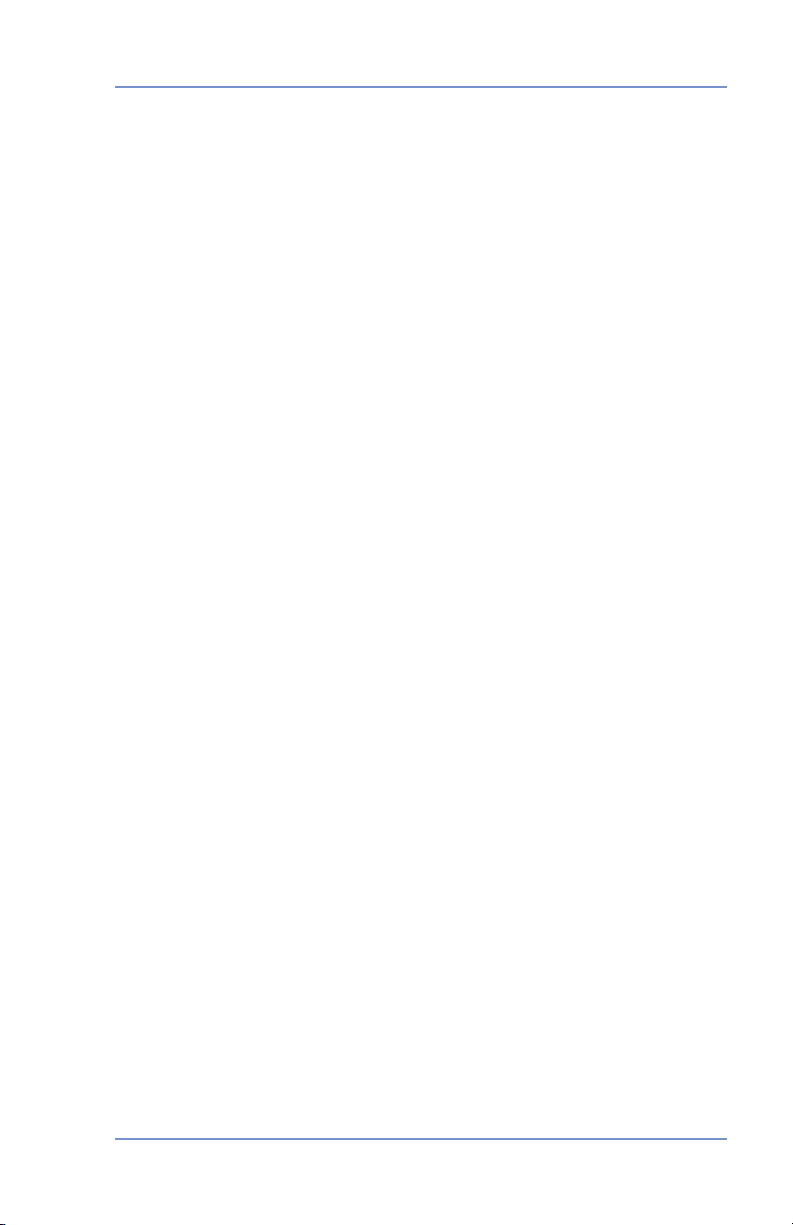
O
Online store, access on Pitney Powes website v
Options
Accounting Feature 11-1
Extension cable for scale 11-1
Internal Rating Feature 11-1
Scale 11-1
Origin postal code
As shown on meter stamp 4-1
Postal requirements for machine B-2
P
Phone jack, location and use 2-3
Phone line
Connecting your postage meter to analog phone line viii, 5-2
Pitney Bowes Contact List v
Pitney Bowes Data Centre. See Data Centre (Pitney Bowes)
Pitney Works
Definition on refill screen 5-3
Postage
Adding More Postage to Correct a Mail Piece 3-6
As it shows on meter stamp 4-1
Correcting the Date on a Mail Piece 3-7
Definition of postage in meter on report 5-4
Determining the amount to use 3-2
How it is stored in your meter 5-1
How to check in your meter 5-1
How to check your account balance in the Postage by Phone®
System 5-3
Printing a Statement of Mailing or Manifest Payment 3-8
Processing a Letter Using the Optional Scale 3-3
Processing a Letter Without Optional Scale 3-4
Processing Parcels 3-5
Postage By Phone®
Checking your account balance 5-3
Contacting v
What it is 5-1, B-2
Postal class
Choosing the right one 3-3, 3-4
Postal rate update 5-6
Index
I-5SV61503 Rev. A
Page 84
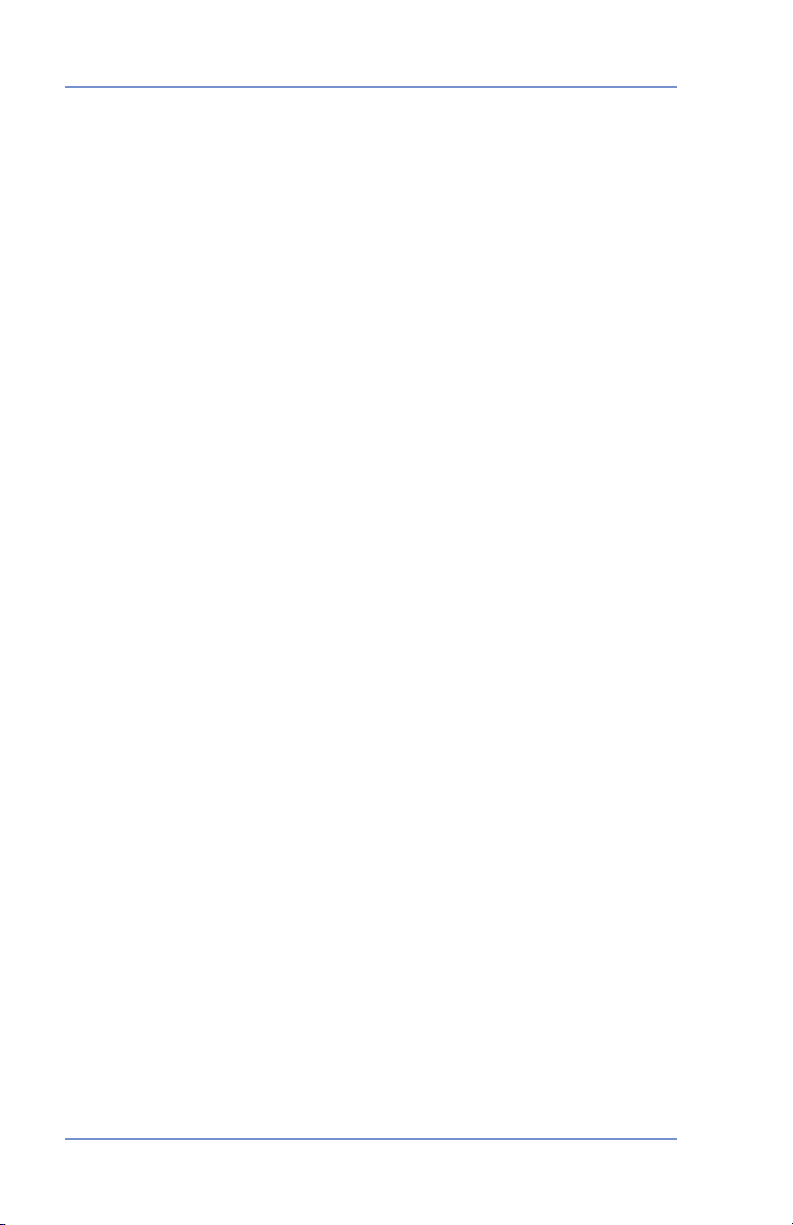
Index
Postal requirements 1-3, 3-2
Power receptacle 2-3
Prepaid on account
Definition on refill receipt 5-4
Preset feature
Explanation 6-2
Recalling preset 6-4
Storing a new one 6-3
Turning on or off 6-3
Viewing existing preset 6-4
When preset values are activated 6-2
Printing a funds (postage) report 5-1
Printing options 4-1
Print the date and time only 4-1, 4-3
Print the envelope ad only 4-1, 4-4
Q
Quick Reference Guide 1-4
R
Refill postage. See Adding postage
Reports
Accounting 8-2
Explanation 8-1
Funds 8-1
Refill Summary 8-1
Software Version 8-3
View Software Versions (non-printing) 8-3
Review keys, location and use 2-2
S
Safety - telephone instructions 1-8
Safety notes 1-6
Scale
Benefits of 2-1
Processing a Letter Using the Scale 3-3
Reset to zero weight 6-7
View Avoirdupois Weight 6-7
Weight Hold Mode 6-8
I-6 SV61503 Rev. A
Page 85

Serial port, location and use 2-3
Settings. See Machine settings
Sleep mode
Definition 6-6, B-2
Manual activation 6-6
Setting sleep mode activation time 6-6
Values present when awakened 6-2
Small Office Series™ 1-1
Software updates 5-6
Specifications
Equipment 1-4
Material 1-5
Meter settings 1-5
Supplies
E-Z Seal® sealing solution 11-1
Ink cartridge part number 11-1
Meter options. See Options
T
Tape sheets
Ordering 11-1
Proper applying 3-1, 3-3, 3-4
Technical support v
Text entry
Entering postal codes and accounts A-1
Special characters A-2
Time-stamp incoming mail 4-3
Top Cover, location 2-1
Troubleshooting
Accidentally printing the wrong postage 10-4
Display is difficult to read 10-3
Error messages 10-1
Getting help 10-1
Nothing displays 10-2
Printing is poor quality 10-2
Problems dialing out 10-3
Index
I-7SV61503 Rev. A
Page 86

Index
U
Updates (downloaded into your meter) 5-5
USB Port, location and use 2-3
W
Weighing with optional scale
Processing a Letter Using the Scale 3-3
View avoirdupois weight 6-7
Weight Hold Mode (using scale) 6-8
I-8 SV61503 Rev. A
Page 87

Page 88

5500 Explorer Drive
Mississauga, Ontario L4W 5C7
www.pitneybowes.ca
For Service or Supplies
PB Form SV61503 Rev. A 6/05
© 2005 Pitney Bowes Inc.
All Rights Reserved
Printed in the USA or Canada
Printed on recyclable paper
*SV61503REVA*
