Page 1
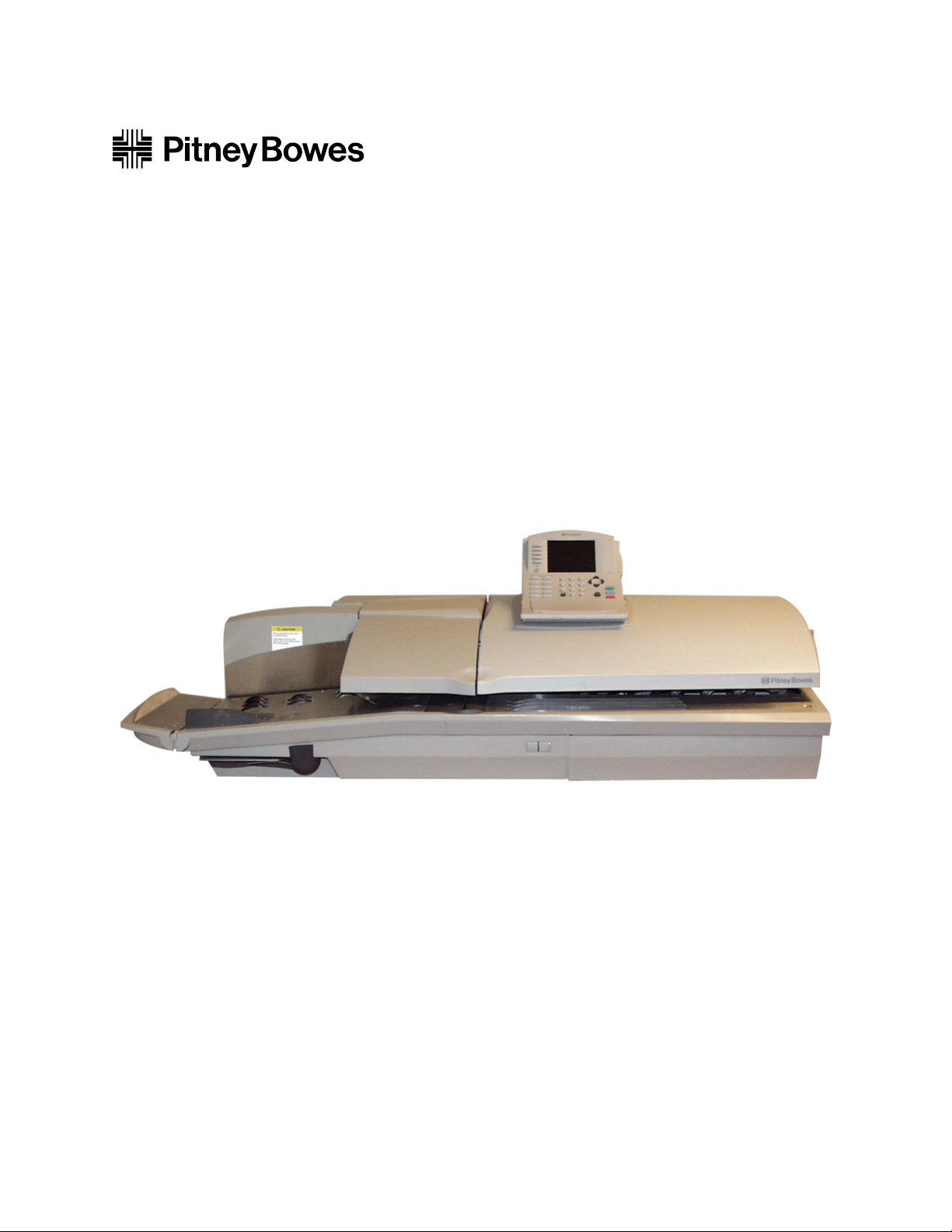
DM925
™
DM Series™Digital Mailing System
Operator Guide
US English Version
Page 2
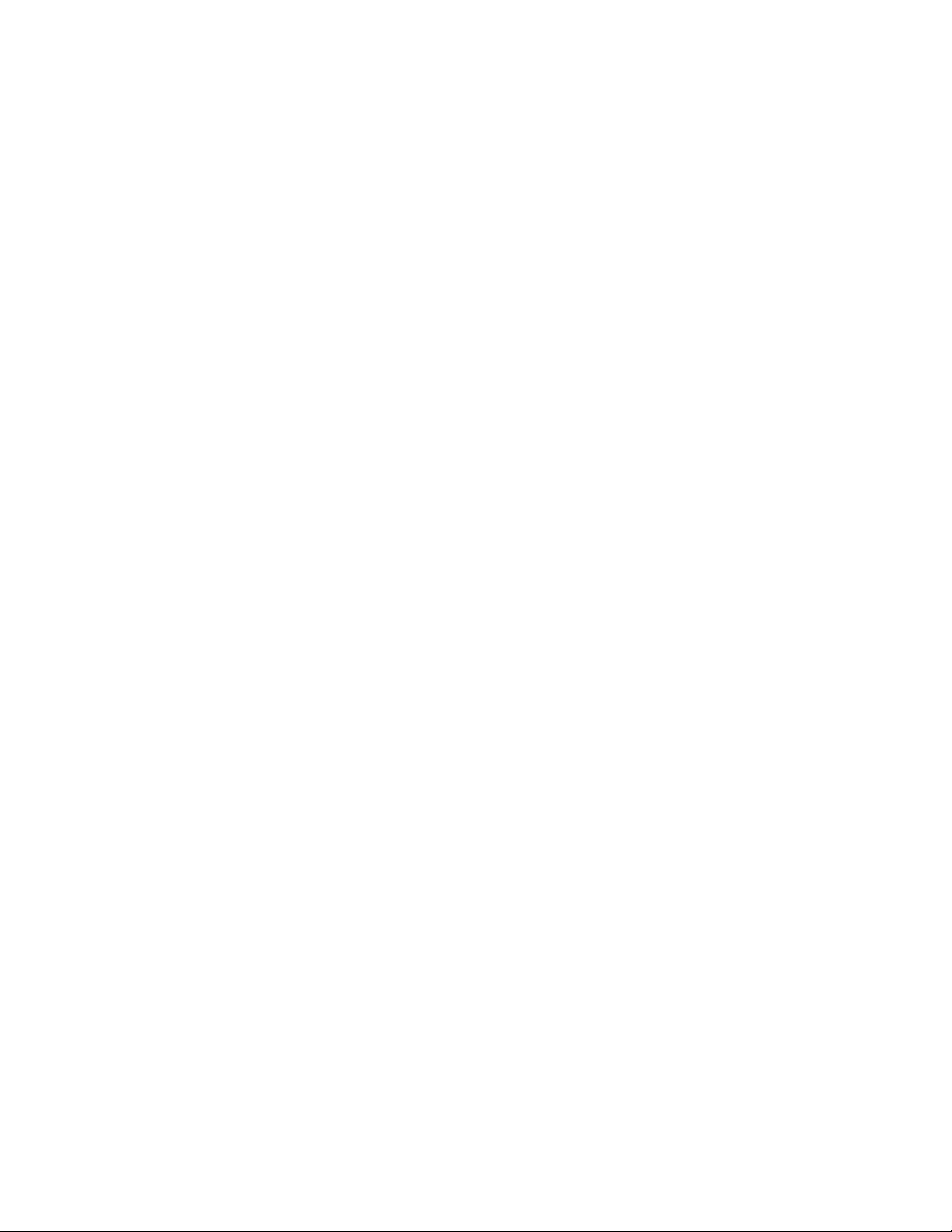
Page 3
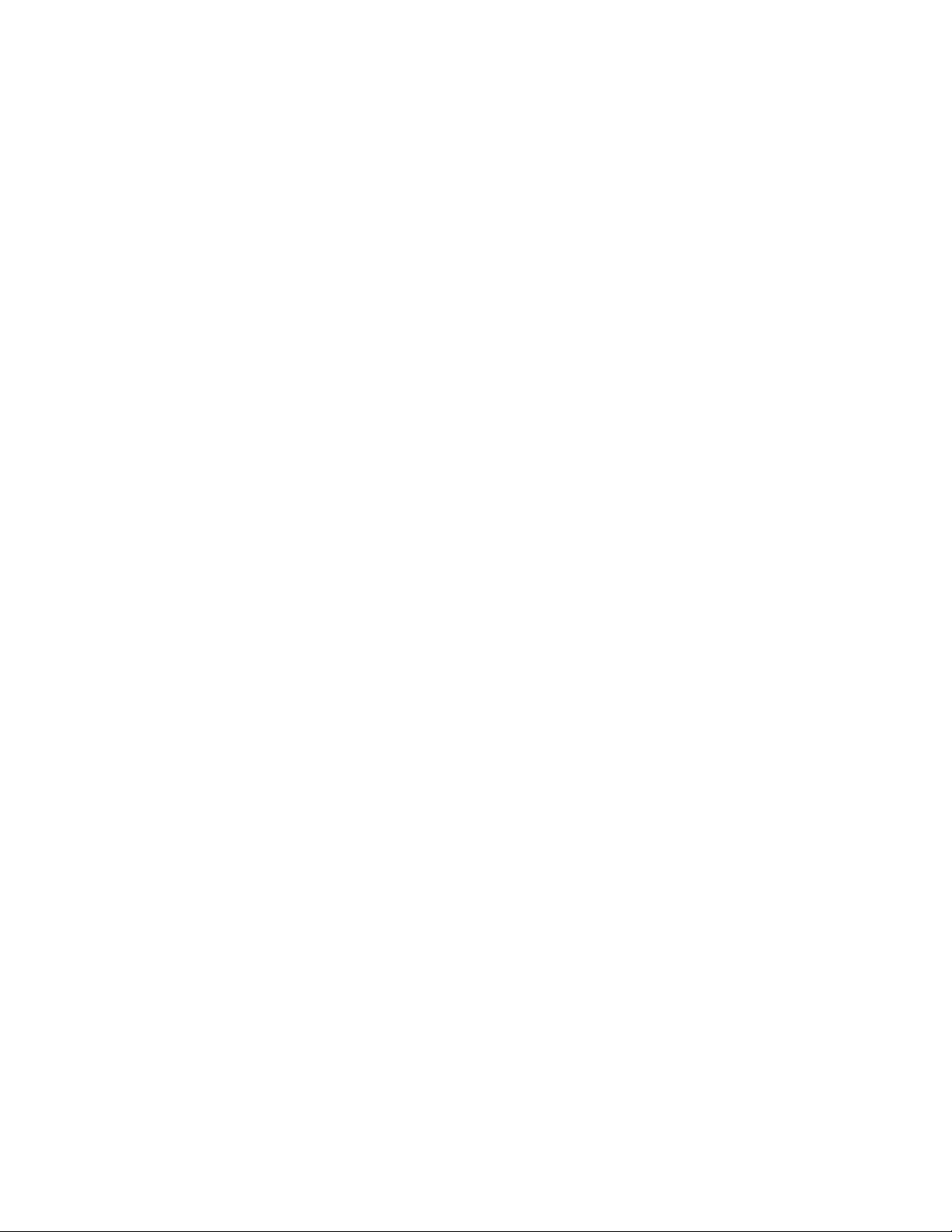
SV62207 Rev. B ©2009 Pitney Bowes Inc.
All rights reserved. This book may not be reproduced in whole or in part in any fashion or stored in a
rieval system of any type or transmitted by any means, electronically or mechanically, without the
ret
express, written permission of Pitney Bowes.
We have made every reasonable effort to ensure the accura
ever, we cannot assume responsibility for errors or omissions or liability for
tion of our products.
Due to our continuing program of product improvement, equipme
as performance features are subject to change without notice. Your postage meter may not have
some of the features described in this book.
AccuTrac, Ascent, DM925, DM Series, E-Z Seal, IntelliL
age By Phone, INVIEW and Pitney Bowes Supply Line are trademarks or registered trademarks of
Pit
ney Bowes Inc. All other trademarks are trademarks or registered trademarks of the respective
owners.
cy and usefulness of this manual; how-
the misuse or misapplica-
nt and material specifications as well
ink, WEIGH-ON-THE-WAY (W-O-W®) Post-
Page 4
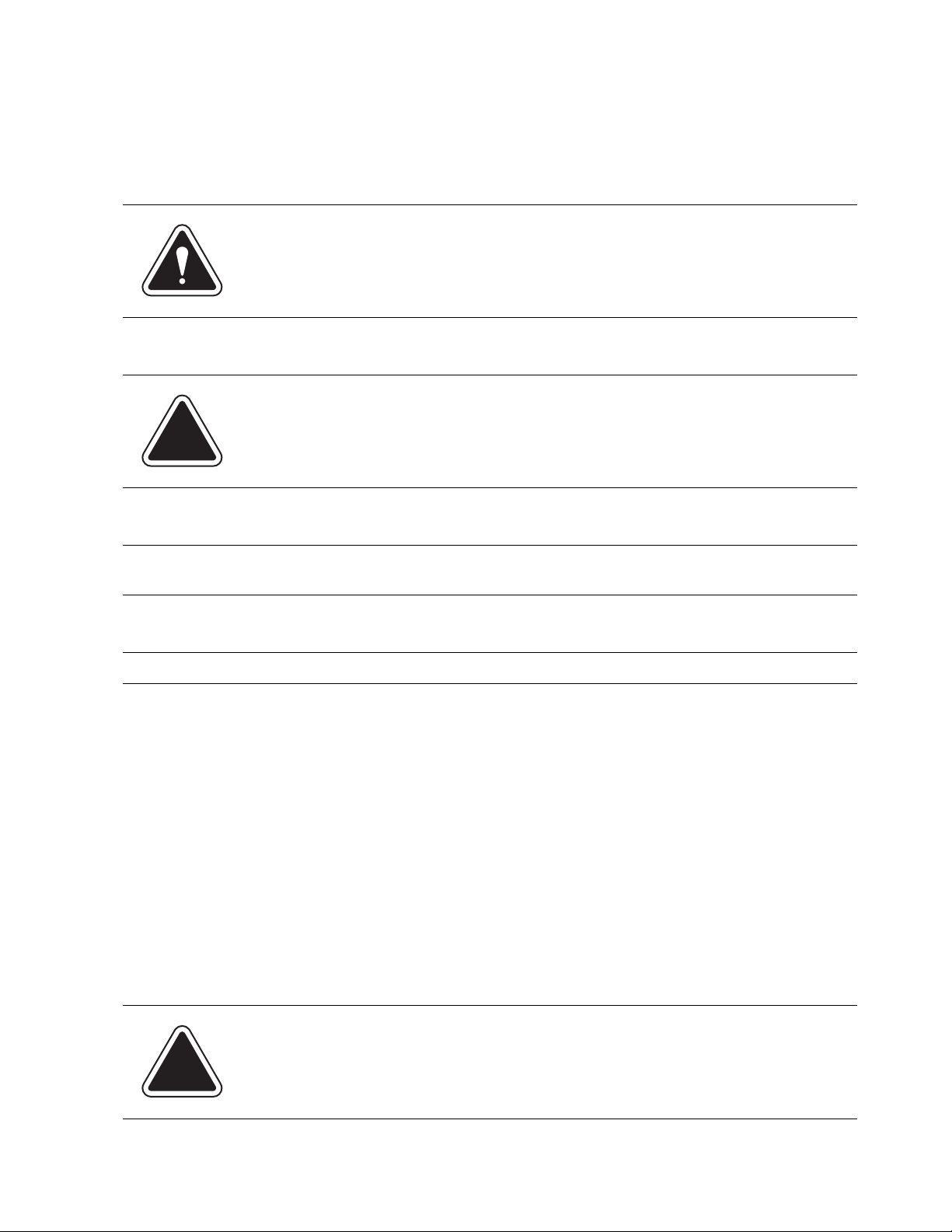
Alerting Messages
Various messages are used throughout this guide to alert you to potentially hazardous or error causing conditions. These messages are as follows:
WARNING! Alerts you to conditions or practices that could cause serious injury.
CAUTION: Alerts you to conditions or practices that could cause damage to the
equipment or to the material being run.
IMPORTANT: Alerts you to conditions or practices that could adversely affect equipment operation if
instructions are not followed exactly.
NOTE: Pr
ovides a comment or explanation of the associated topic.
FCC Compliance
This equipment has been tested and found to comply with the limits for a Class A digital device, pursuant to part 15 of the FCC rules. These limits are d
interference when the equipment is operated in a commercial environment. This equipment generates, uses, and can radiate radio frequency energy and, if not installed and used in accordance with
the
instruction manual, may cause interference to radio communications. Operation of this equipment in a residential area is likely to cause interferen
rect the interference at his own expense.
Use only a shielded interface cable to operate this equipment with a scale or other peripheral device
esigned to provide reasonable protection against
ce, in which case the user will be required to cor-
CAUTION: Changes or modifications to this equipment not expressly
approved by the party responsible for compliance (Pitney Bowes) could void
the user’s authority to operate the equipment.
Page 5
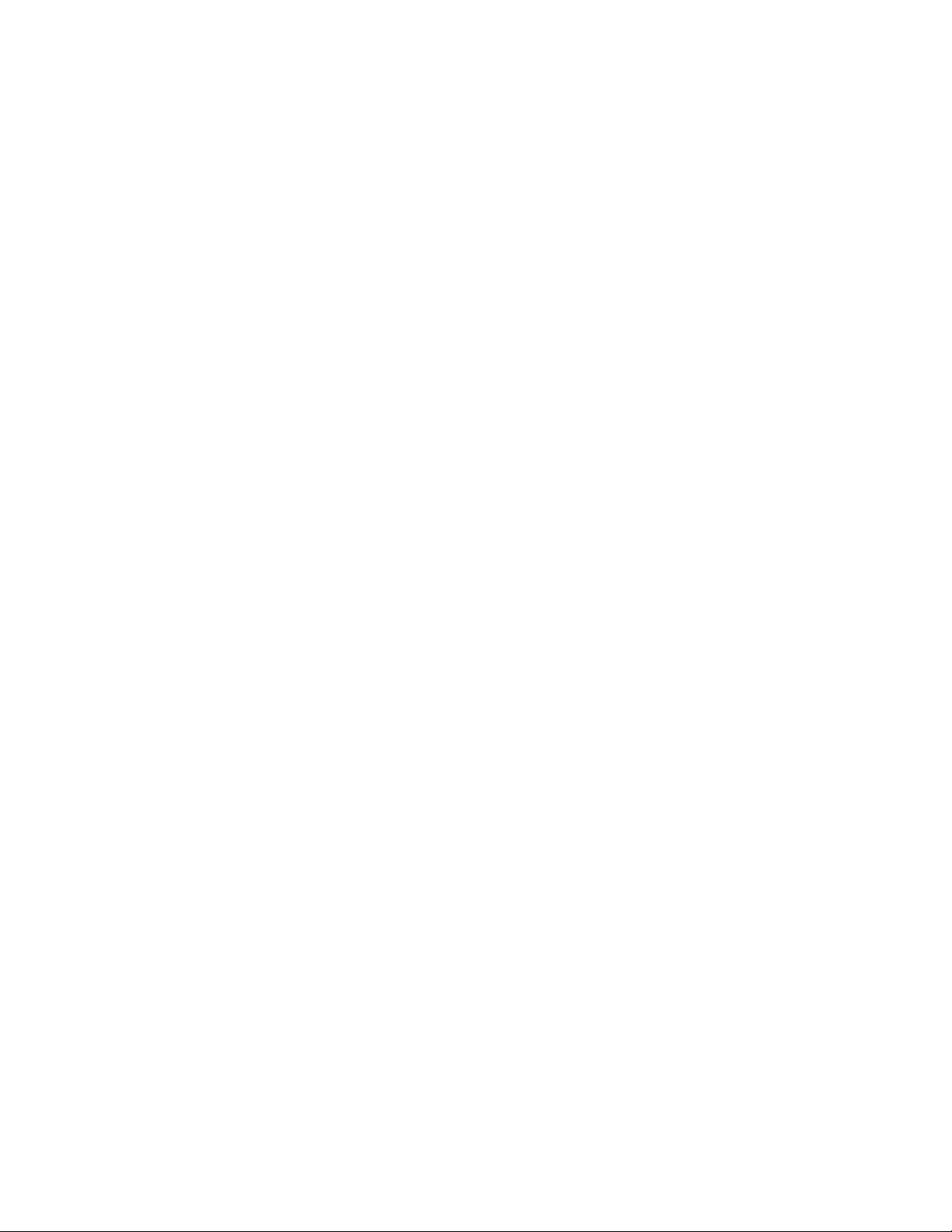
FCC Compliance of Modem
This equipment complies with Part 68 of the FCC rules and the requirements adopted by the ACTA.
On the bottom of the IntelliLink® Control Center is a label that contains, among other information, a
product identifier in the format US:AAAEQ##TXXXX. If requested, this number must be provided to
the telephone company.
This equipment is designed to be connected to a Facility Interface Code
network interface.
A plug and jack used to connect this equipment to th
comply with the applicable FCC Part 68 rules and requirements adopted by the ACTA. A compliant
telephone cord and modular plug is provided with this product. It is designed to be connected to a
compatible modular jack that is also compliant. See installation instructions for details.
The ringer equivalence number (REN) is use
nected to a telephone line. Excessive RENs on a telephone line may result in the devices not ringing
in resp
(5.0). To be certain of the number of devices that may be connected to a line, as determined by the
total RENs, contact the local telephone company. The REN for this product is part of the product
identifier that has the format US:AAAEQ##TXXXX. The digits represented by ## are the REN without
a decimal point (for example 03 is a REN of 0.3).
If this IntelliLink® Control Center causes harm to t
notify you in advance that temporary discontinuance of service may be required. But if advance
notice isn’t practical, the telephone company will notify you as soon as possible. Also, you will be
advised of your right to file a complaint with the FCC if you believe it is necessary.
The telephone company may make changes in its facilities, equipment, operations, or procedures
tha
advance notice in order for you to make necessary modifications to maintain uninterrupted service.
If trouble is experienced with this IntelliLink® Control Ce
warranty information. Refer to the Pitney Bowes Contact Information List in this guide for the number
of the help desk. If the equipment is causing harm to the telephone network, the telephone company
may request that you disconnect the equipment until the problem is resolved. This equipment is not
intended to be repaired by the customer (user).
onse to an incoming call. In most but not all areas, the sum of RENs should not exceed five
t could affect the operation of the equipment. If this happens the telephone company will provide
d to determine the number of devices that may be con-
e premises wiring and telephone network must
he telephone network, the telephone company will
nter please contact the help desk for repair or
02LS2 network with RJ11C
Connection to party-line service is subject to state tarif
public service commission, or corporation commission for information.
If the installation site has specially wired alarm equipmen
installation of this IntelliLink® Control Center does not disable the alarm equipment. If you have
questions about what will disable alarm equipment, consult your telephone company or a qualified
installer.
fs. Contact the state public utility commission,
t connected to the telephone line, ensure the
Page 6
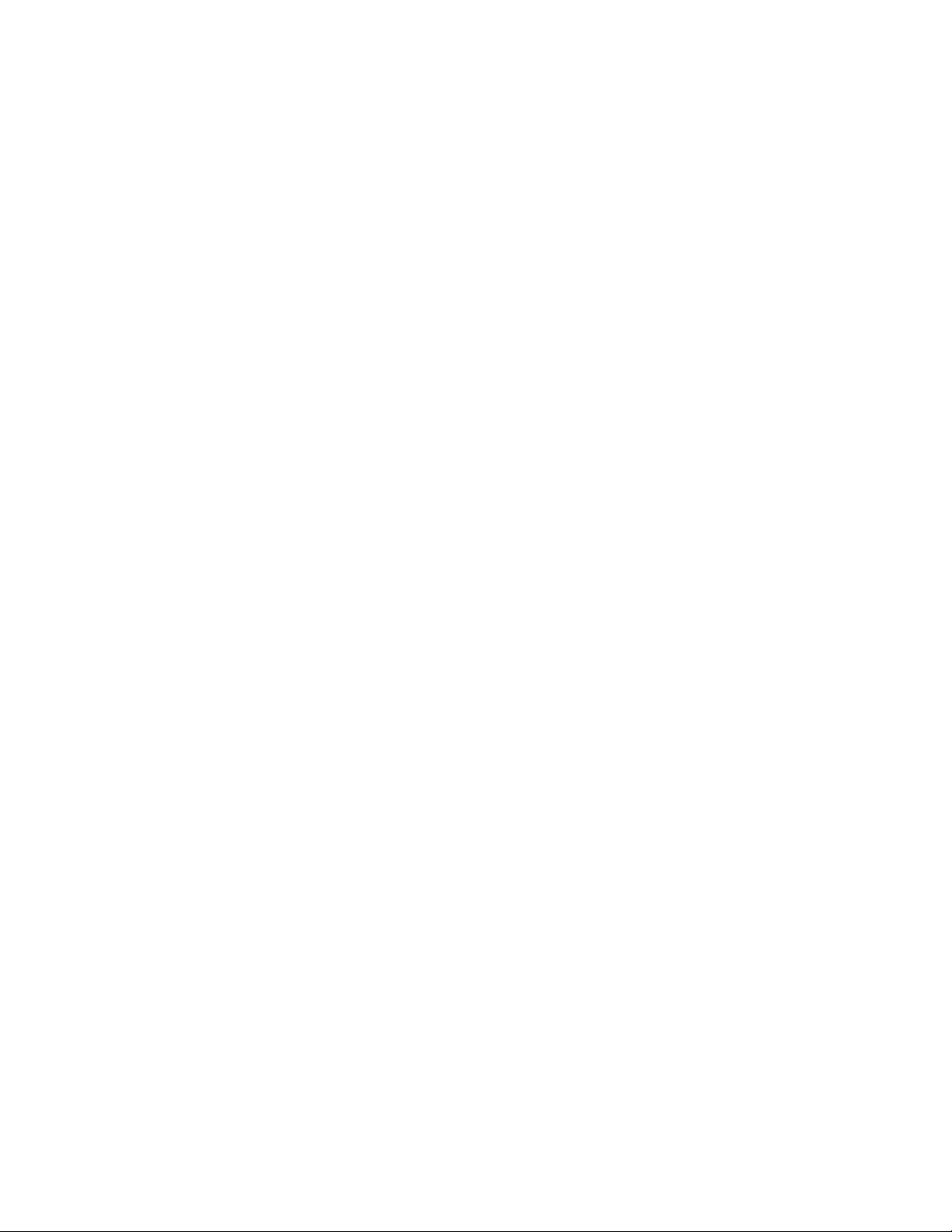
Page 7

Table of Contents
Pitney Bowes Contact Information List
Chapter 1 - Read this First
Chapter 2 - Meet the DM Series™ Digit
Chapter 3 - Mail in a Minute
Chapter 4 - Running Mail
Chapter 5 - Mailing System Setup
Chapter 6 - Adding Postage
Chapter 7 - INVIEW™ Accounting
Chapter 8 - Reports
Chapter 9 - Maintaining and Updating
Chapter 10 - Troubleshooting
Chapter 11 - Supplies and Options
Chapter 12 - Specifications
Appendix A - Glossary
Index
al Mailing System
SV62207 Rev. B
Page 8
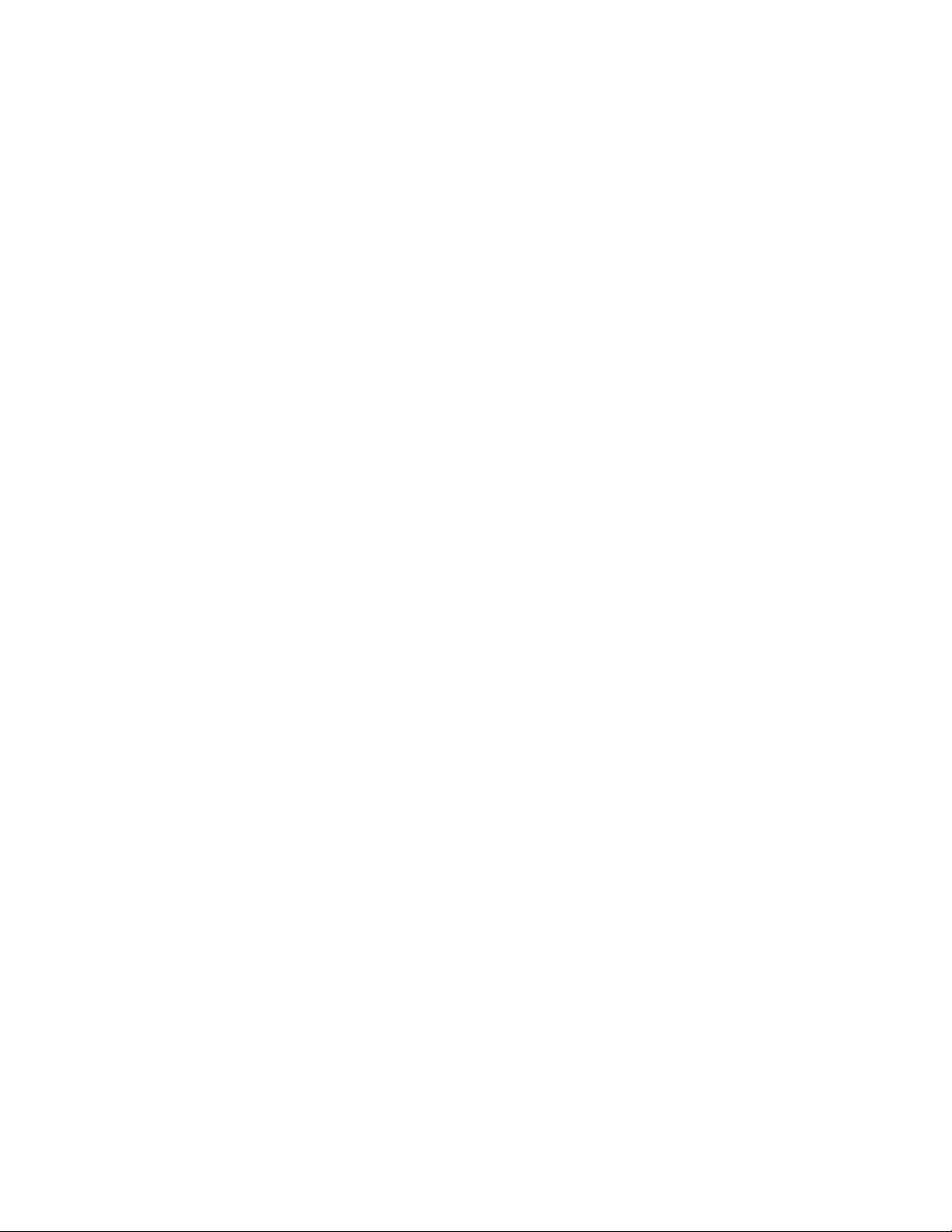
Page 9
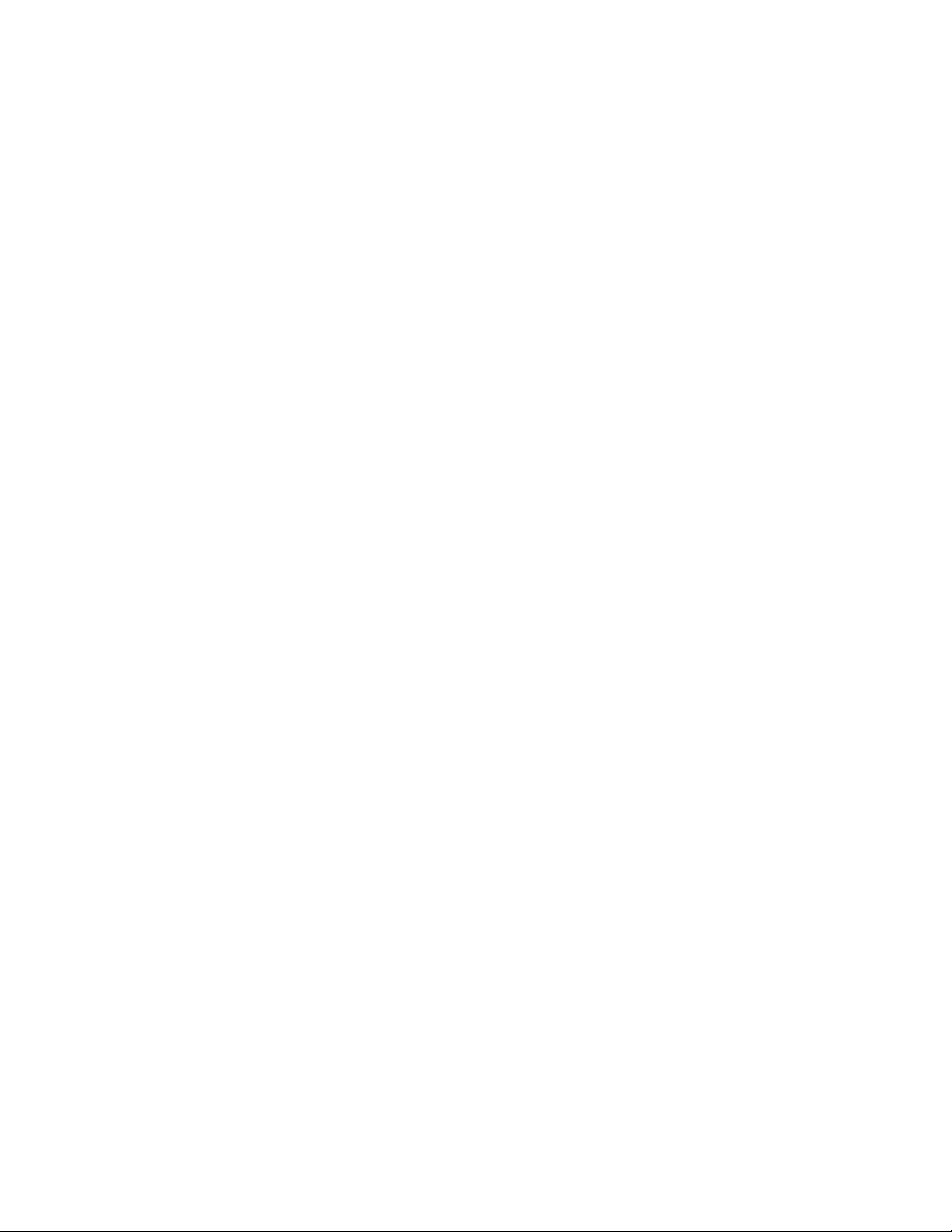
Pitney Bowes Contact Information List
PB Web Sites • For frequently asked questions, go to:
http://www.pb.com
• To place requests for service or training, go to:
http://www.pb.com and click on My Acc
• To order PB supplies and accessories, go to:
ount.
http://www.pb.com and click on Onli
• To view and pay invoices online, go to:
http://www.pb.com and click on My Acc
• To view inventory, go to:
http://www.pb.com and click on My Acc
• To add postage to your Postage By Phone® Meter Payment System
a
ccount, go to:
http://www.pb.com and click on Ad
ne Store.
ount.
ount.
d Postage to Your Meter.
Our Help Desk For direct questions, call: 1.800.522.0020. Customer Service Represen-
tatives are available Monday through Friday, 8AM - 8:00PM EST.
Postage By
To contact, call 1.800.243.7800
Phone® System
Pitney Bowes Supplies
To order Pitney Bowes approved supplies, call our PB Supply Line™ at
1.800.243.7824.
SV62207 Rev. B
Page 10
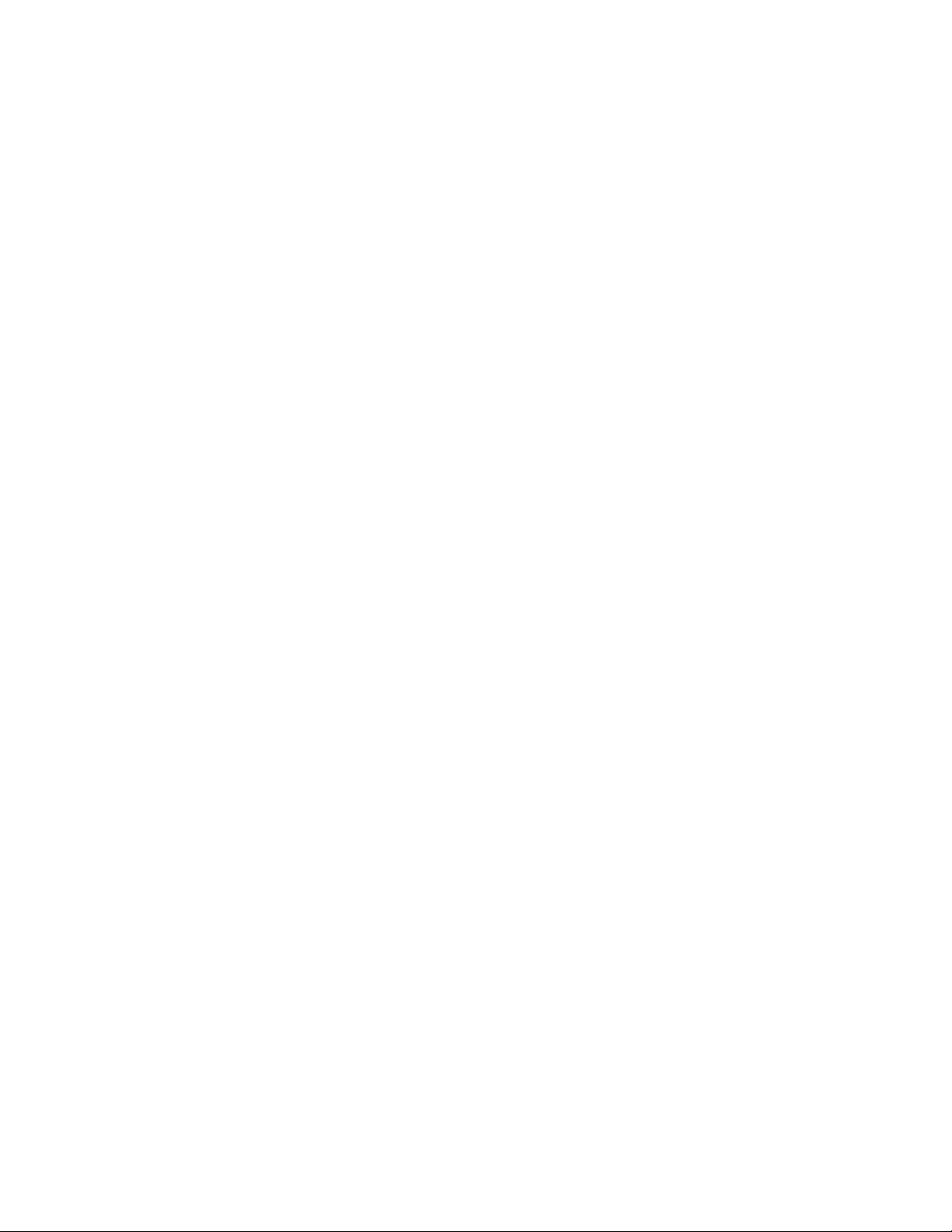
Page 11

1 • Read This First
What’s in this Guide.............................................................................1-2
Other Information.................................................................................1-2
What You Need to Know......................................................................1-3
Safety Requirements............................................................................1-3
Important Information About Powering Off Y
Mailing System.....................................................................................1-6
our DM Series™ Digital
SV62207 Rev. B
Page 12
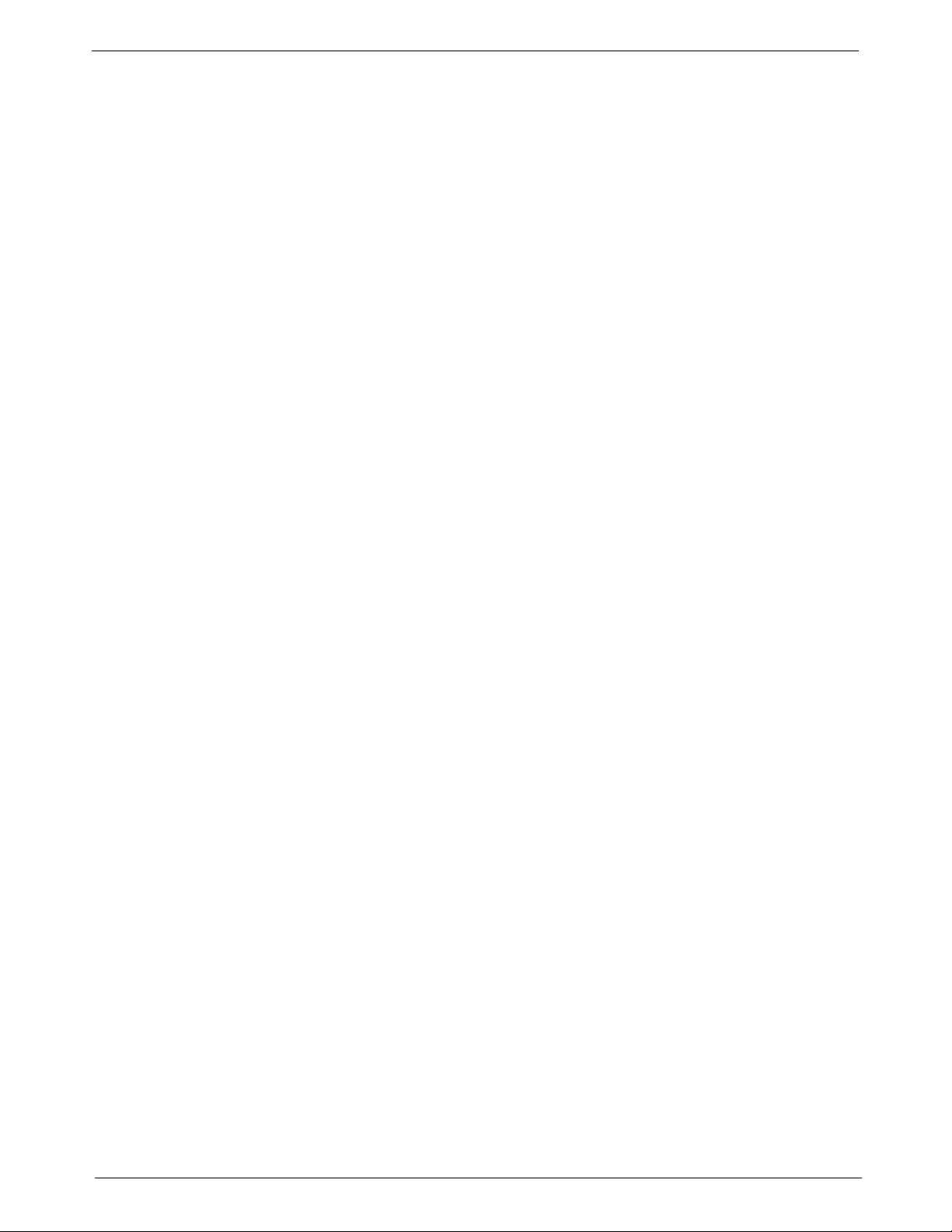
1 • Read This First
What’s in this Guide
Chapter 1 - Read this First contains important information about USPS
requirements and equipment and telephone safety precautions.
Chapter 2 - Meet the DM Series™ Digital Mailing System g
view of the mailing system and the location of each control and machine
fea
ture. Please read this section carefully. It provides a foundation for the
instructions in later sections of this book.
Chapter 3 - Mail in a Minute e
system. By following these instructions, you will be able to run mail quickly.
Chapter 4 - Running Mail e
modes as well as when to use the various options.
Chapter 5 - Mailing System Setup pro
customizing your mailing system to suit your needs.
Chapter 6 - Adding Postage expla
postage meter (Postal Security Device) using the Pitney Bowes Postage By
Phone® Meter Payment system.
Chapter 7 - INVIEW™ Accounting explain
Accounting feature to track postage.
Chapter 8 - Reports expla
how to print them.
xplains the basics of running mail on your
xplains how to run mail in the different mail
vides step-by-step instructions for
ins how to add postage funds to your
s how to use the INVIEW™
ins the different types of reports available and
ives an over-
Other
Information
Chapter 9 - Maintaining and Updating explains
of the meter stamp and how to take care of the moistener and tape feeder. It
also tells you how to add features and update postal rates and carriers.
Chapter 10 - T roubleshooting cont
ter while using your mailing system.
Chapter 11 - Supplies and Options list
system and how to order them.
Chapter 12 - Specifications con
tem and mailing materials.
Appendix A - Glossary d
tor guide.
This section describes other sources of information available for the
DM Series™ Digital Mailing System.
• Quick Refe
Operator guide, such as how to set postage, process mail, or clear jams
is summarized in the Quick Reference Card Set. The cards are located
in a slot in the Stacker module of your system.
• Our He
Pitney Bowes Contact Information List located at the front of this guide.
rence Cards - Much of the information contained in the
lp Desk - For a list of the Pitney Bowes web sites, refer to the
efines mailing terms used throughout this opera-
ains a list of problems you may encoun-
s the supplies available for your
tains the specifications for the mailing sys-
how to check the quality
1 - 2 SV62207 Rev. B
Page 13
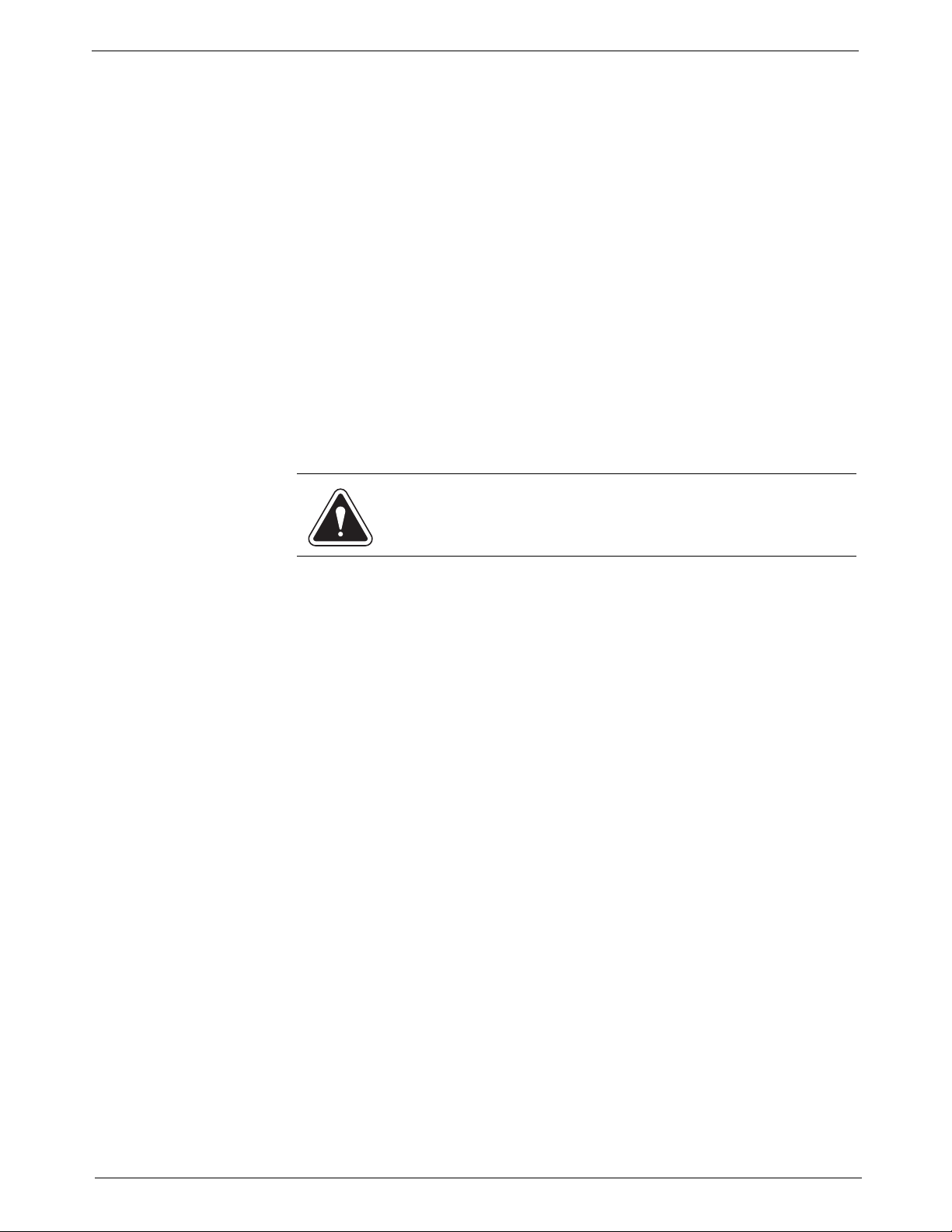
DM925™ Digital Mailing System Operating Guide
WARNING! Follow normal safety precautions for all office equipment whenever using your mailing system.
What You Need to Know
USPS Requirements
Safety Requirements
Since your postage meter (Postal Security Device) is licensed by the United
States Postal Service (USPS), you must follow a few basic requirements.
• Mail must have the correct date and postage amount in the meter
stamp.
• Metered mail must bear the ZIP Code location of the post office where
postage meter (Postal Security Device) is registered.
the
• If you move to another ZIP Code location, you must update the ZIP
Code.
You can do this by calling Postage by Phone®.
• Each time you refill your postage meter (Postal Security Device) through
the
modem or LAN, the Postage By Phone® Meter Payment System
computer automatically performs a postal inspection. If the postage
meter in your mailing machine has not detected a modemor LAN refill
transaction at certain intervals, the message “Inspection Required”
appears on the main screen of the IntelliLink® Control Center. (The system will then prompt you to connect to Pitney Bo
inspection.)
• The postage tape you use must meet USPS specif
wes and perform an
ications.
Read all instructions before you attempt to operate the machine. Use the equipment only for its intended purpose.
• Use only Pitney Bowes approved supplies,
Improper storage and use of aerosol dusters or flammable aerosol dusters, can cause an explosive
injury and/or property damage. Never use aerosol dusters labeled flammable and always read instructions
duster container label.
• Use the power cord supplied with the machine and plug it into a properly
gro
unded wall outlet located near the machine and easily accessible.
Failure to properly ground the machine can result in severe personal
injury and/or fire.
• The power cord wall plug is the p
machine from the AC supply.
• Do not remove the power cord's ground pin and do not use a ground
ada
pter.
• Make sure the area in front of the power outlet is free of obstruction.
• DO NOT route the power cord over sharp edges or trap it between
pieces of fu
• To reduce the risk of fire or electrical
covers or disassemble the equipment. The housing encloses hazardous
parts. If any components are dropped or otherwise damaged, report
such damage to your Pitney Bowes customer service representative.
• Keep fingers, long hair, jewelry, neck tie
moving parts at all times.
• When removing jammed material, avoid using too much force to prevent
sonal injury and damaging equipment.
per
• To prevent overheating do not cover system vent openings.
SV62207 Rev. B 1- 3
rniture. Make sure there is no strain on it.
-like condition that could result in a personal
and safety precautions on the
rimary means of disconnecting the
shock, DO NOT attempt to remove
in particular aerosol dusters.
s, and loose clothing away from
Page 14
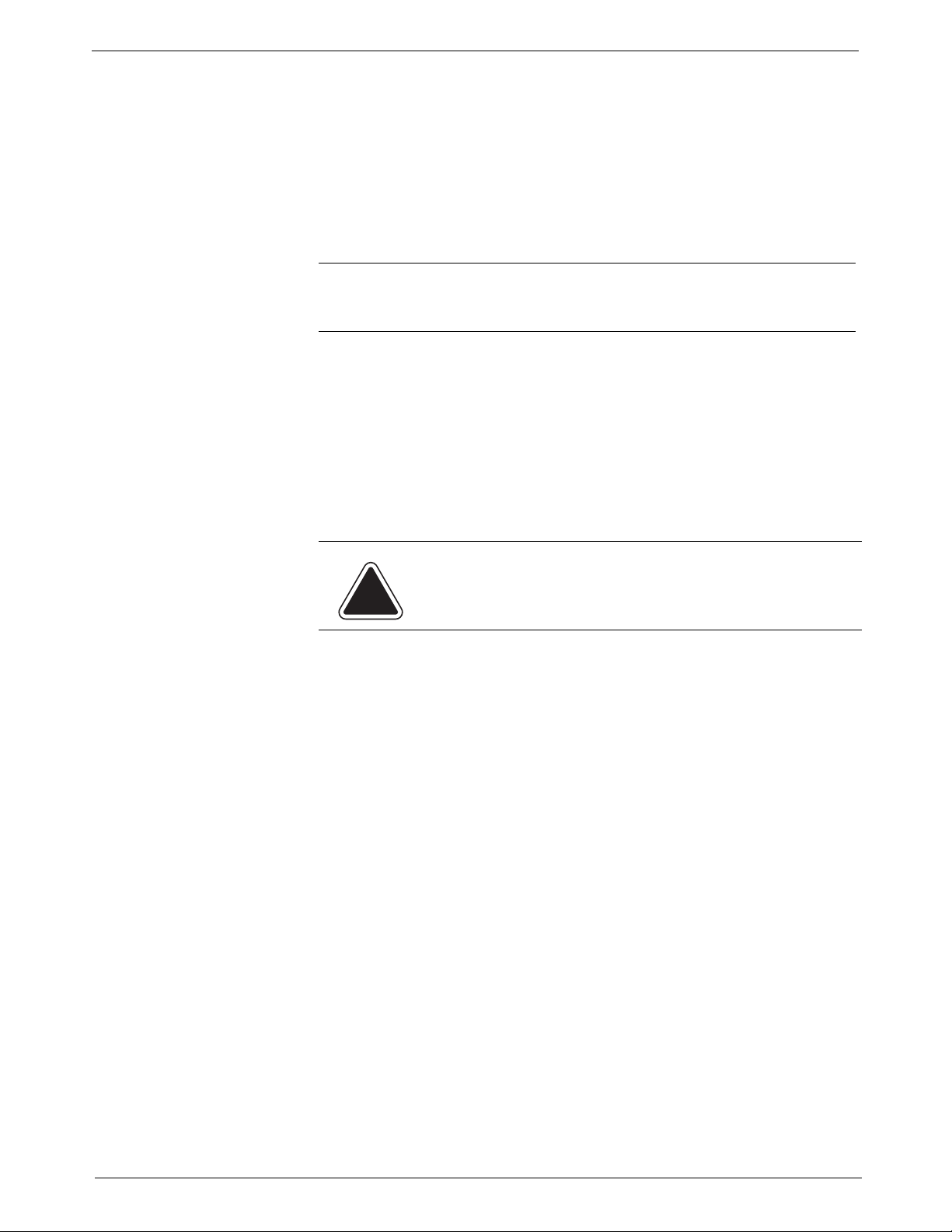
1 • Read This First
• When lifting covers, wait for all parts to stop moving before placing
hands near feeder path or printer.
• Do not remove covers as they enclose hazardous parts that should only
be
accessed by a Pitney Bowes Service Representative.
• Use only Pitney Bowes approved supplies, e.g., inks, tapes, and clean-
ers. Call the Pitney Bowes Supply Line™ listed in the Pitney Bowes
act Information List at the front of this guide.
Cont
• Always follow the specific occupational safety and health standards prescribed for your workplace.
NOTE: Your mailing system requires annual cleaning by a Pitney Bowes
service representative. For continued safe operation, contact your local Pitney Bowes office for a scheduled cleaning
If you use an AC adapter to power the meter when it is off the mailing
machine ba
se:
• Use only the AC adapter designed specifically fo
r the IntelliLink® Control Center. Third-party AC adapters may damage the IntelliLink® Control Center.
• To protect against electrical shock, plug the AC adapter into a properly
unded power outlet.
gro
• Do not route the AC adapter cable over sharp edges or trap between
furn
iture.
CAUTION:
accumulation, immediately power down and disconnect the
power cord from the wall plug and call your local Pitney
Bowes office for a cleaning.
In case of an ink spill, leaking ink or excessive ink
The IntelliLink® Control Center and its built-in postage meter (Postal Security Device) connect directly to analog telephone lines. For your protection
we urg
e you to follow basic safety precautions to reduce the risk of fire,
electric shock and injury to persons, as well as the following:
• Never connect telephone wiring during a lightning storm.
• Disconnect the meter telephone line during a lightning storm.
• Avoid using a telephone or equipment that connects to a telephone line
ing an electrical storm; there may be a remote risk of electrical shock
dur
from lightning.
• Never install telephone jacks in wet locations.
• Do not use this product near water, for example, near a bath tub, wash
bowl, kit
chen sink or laundry tub, in a wet basement or near a swimming
pool.
• Never touch non-insulated telephone wires or terminals u
nless the tele-
phone line has been disconnected at the network interface.
• Use caution when installing or modifying telephon
e lines.
• Do not use the telephone or equipment connected to the telephone line
in
the vicinity of a gas leak
1 - 4 SV62207 Rev. B
Page 15
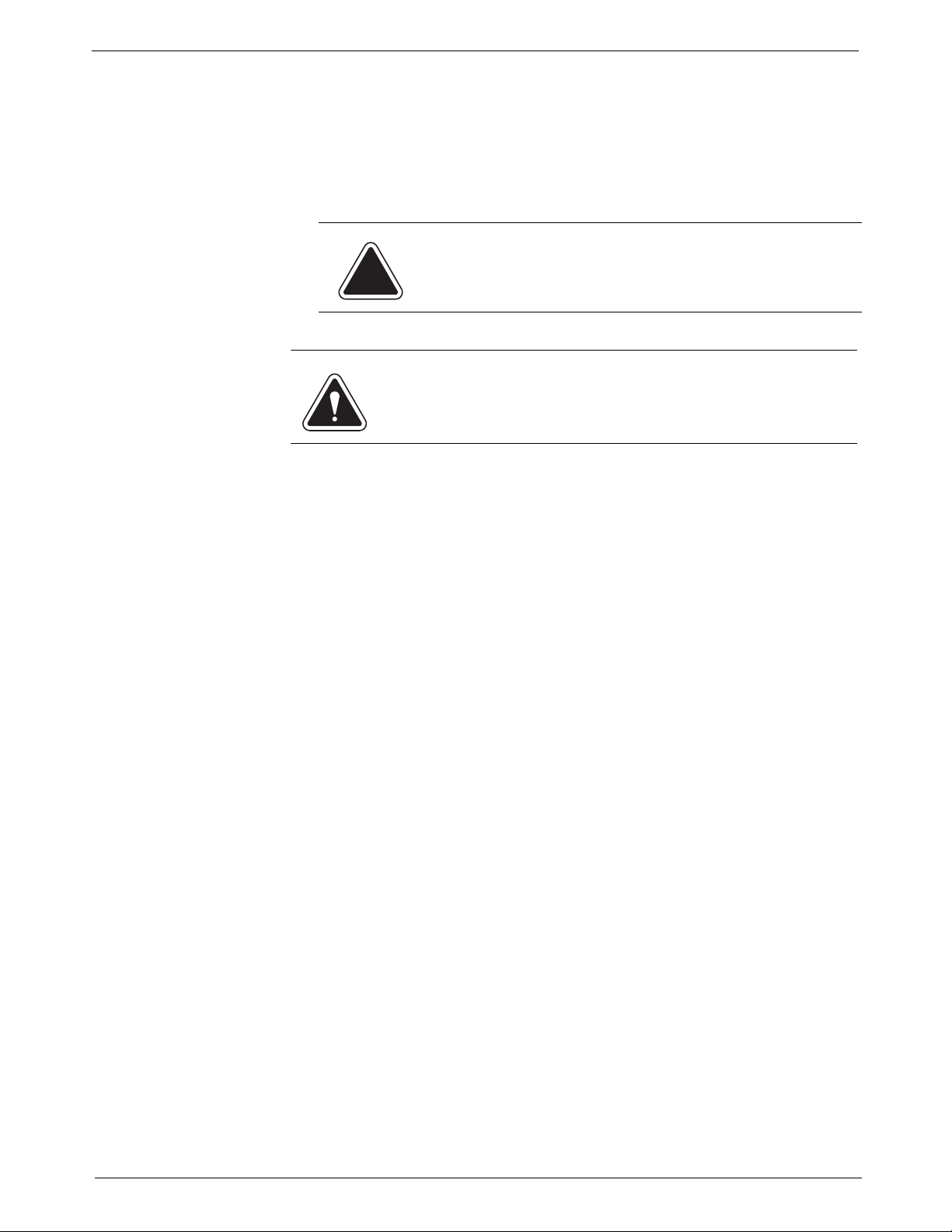
U7P0 Power
WARNING! Follow normal safety precautions for all office equipment whenever using the Power Stacker.
Stacker
DM925™ Digital Mailing System Operating Guide
• Do not connect your postage meter (Postal Security Device) to a digital
phone line. The device’s built-in modem is designed to work with an
analog phone line only. (Your fax machine is usually connected to an
analog phone line.) If you do not know if your line is digital, call your
phone provider for verification.
• Disconnect the telephone cord from the wall before removing the
IntelliLink® Control Center.
CAUTION: To reduce the risk of fire, use only the 26 AWG
telecommunication line cord supplied separately.
• Use only Pitney Bowes approved supplies, in particular aerosol dusters.
Improper storage and use of aerosol dusters or flammable aerosol dusters, can cause an explosive
injury and/or property damage. Never use aerosol dusters labeled flammable and always read instructions
duster container label.
• To obtain Pitney Bowes supplies, please co
ply Line™. Material Safety Data Sheets can be obtained on the web or
from our Pitney Bowes Sup
tact Information List at th
web site information.
• Use the power cord supplied with the machine and plug it into a properly
gro
unded wall outlet located near the machine and easily accessible.
Failure to properly ground the machine can result in severe personal
injury and/or fire.
• Avoid touching moving parts or materials while the machine is in use.
hands, loose clothing, jewelry and long hair away from all moving
Keep
parts.
• Do not remove covers. Covers enclose hazardou
be accessed by properly trained service personnel. Immediately report
to Pitney Bowes Service any damaged or non-functioning components
that renders the unit unsafe.
• Place the unit in an accessible location to allow for proper venting of the
ipment and to facilitate servicing.
equ
• The power cord wall plug is the p
machine from the AC supply.
• Do not use an adapter plug on the line cord or wall outlet.
• Do not remove the ground pin from the line cord.
• Avoid using wall outlets that are controlled b
with other equipment.
• Do not route the power cord over sharp edges or trapped between furni-
ture.
• Ensure there is no strain on the power cord where it becomes jammed
bet
ween the equipment, walls or furniture.
-like condition that could result in a personal
and safety precautions on the
ntact our Pitney Bowes Sup-
ply Line™. Refer to the Pitney Bowes Con-
e front of this guide for phone numbers and
s parts that should only
rimary means of disconnecting the
y wall switches, or shared
SV62207 Rev. B 1- 5
Page 16
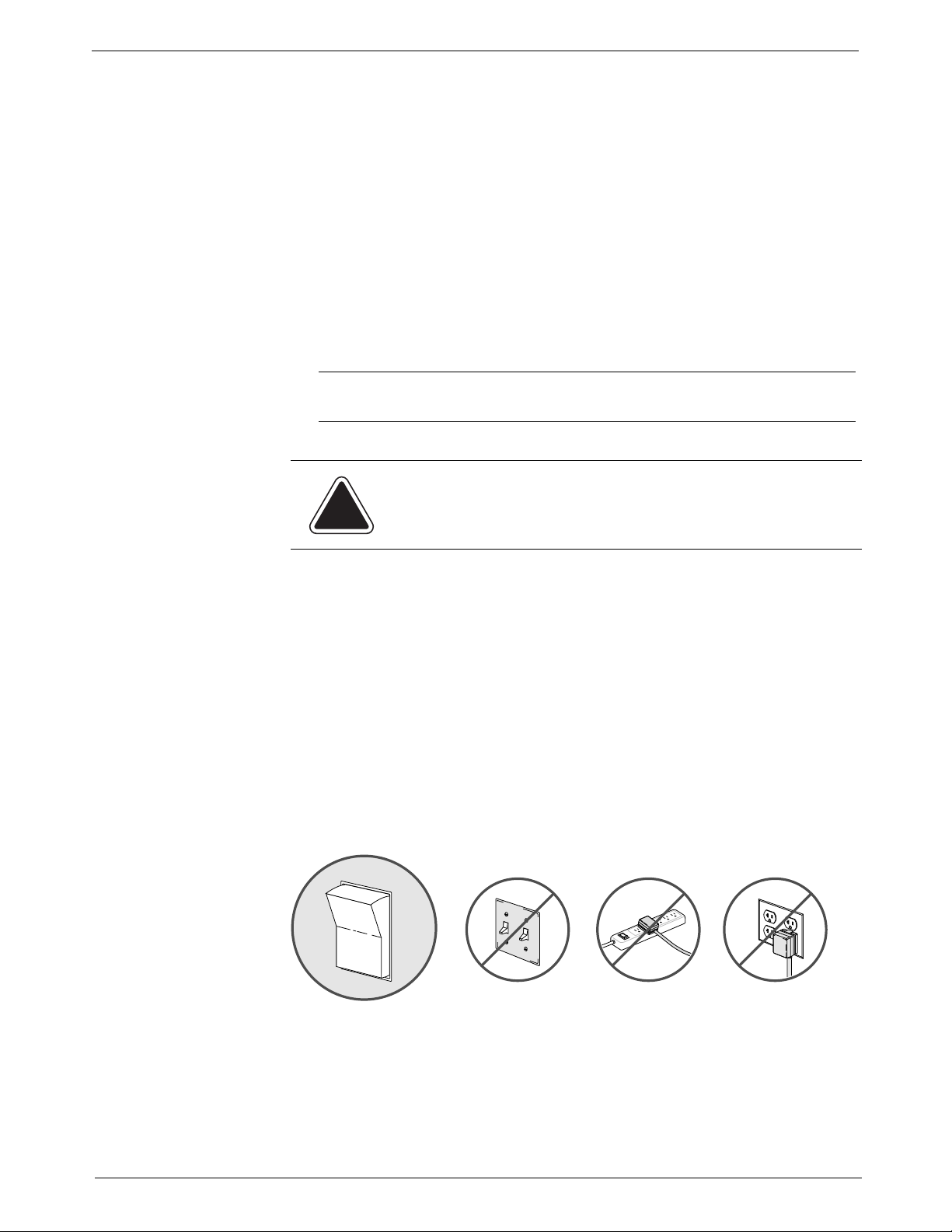
1 • Read This First
NO NONO
YES
OFF
ON
• Be certain the area in front of the wall receptacle into which the machine
is plugged is free from obstruction.
• To prevent overheating, do not cover the vent openings.
• Read all instructions before attempting to operate the equipment.
• Use this equipment only for its intended purpose.
If your stacker has an AC adapter to power the stacker:
• Use only the AC adapter designed specifically for the stacker and
shown in
may damage the stacker.
• To protect against electrical shock, plug the AC adapter power cord into
a p
Do not route the AC adapter cable over sharp edges or trap it between
furn
NOTE: Always follow the specific occupational safety and health standards
for your workplace.
Chapter 11, Supplies and Options. Third-party AC adapters
roperly grounded wall outlet.
iture.
Important Information About Powering Off Your DM Series™ Digital Mailing System
Your DM Series™ Digital Mailing
at all times. This is necessary so that the printer station can perform the
required maintenance it needs to maintain peak performance.
Your DM Series™ System has a power switch (for the location, refer to
Chapt
er 2 of this guide) so that you can properly remove power to the sys-
tem.
If you need to power off your system, you must use the power switch. When
you power
back to the capping station to keep the printhead from drying out.
Powering off your system by any other means, su
power strip, or unplugging from a wall outlet, will result in higher than normal
ink consumption and could damage your mailing system.
off the system, the system immediately moves the printhead
System is designed to remain powered on
ch as a wall switch, a
1 - 6 SV62207 Rev. B
Page 17

2 • Meet the DM925™ Digital Mailing System
Introducing the DM Series™ Mailing System.......................................2-2
Features and Benefits..........................................................................2-2
Parts of the Mailing System..................................................................2-5
SV62207 Rev. B
Page 18

2 • Meet the DM925™ Digital Mailing System
Introducing the
™
DM Series
Mailing System
Features and Benefits
Postage Security Device
The DM Series™ Digital Mailing System is an easy-to-use digital mailing
system you can tailor to satisfy the unique requirements of your organization. This system:
• Automatically feeds a stack of
• Weighs envelopes, flats and packages (up to 1lb.)
• Moistens and seals the envelopes with flaps open or closed.
• Imprints the correct postage amount.
• Stacks the finished mail.
The following section provides a summary of the main features and benefits of the DM Series™ Digital Mailing System.
Your mailing system is equipped with a Postal Security Device (PSD) that
incorporates the latest technology approved by the United States Postal
Service to secure funds. This technology eliminates the need to perform
physical inspections of your postal security device. The PSD contains the
funds and performs all calculations necessary to print meter stamps that
comply with current USPS standards. The PSD is located in your mailing
system's IntelliLink® Control Center.
mixed mail envelopes.
Easy-to-Use IntelliLink® Control Center
The IntelliLink® Control Center is mounted on the top of your mailing system and features a large easy-to-read graphic display, function keys and
alpha a
the display to prompt you through all of the setup and mailing operations.
You use the function keys and keypads to respond to the system prompts
and select your options.
nd numeric keypads. A series of messages and options appear in
2 - 2 SV62207 Rev. B
Page 19
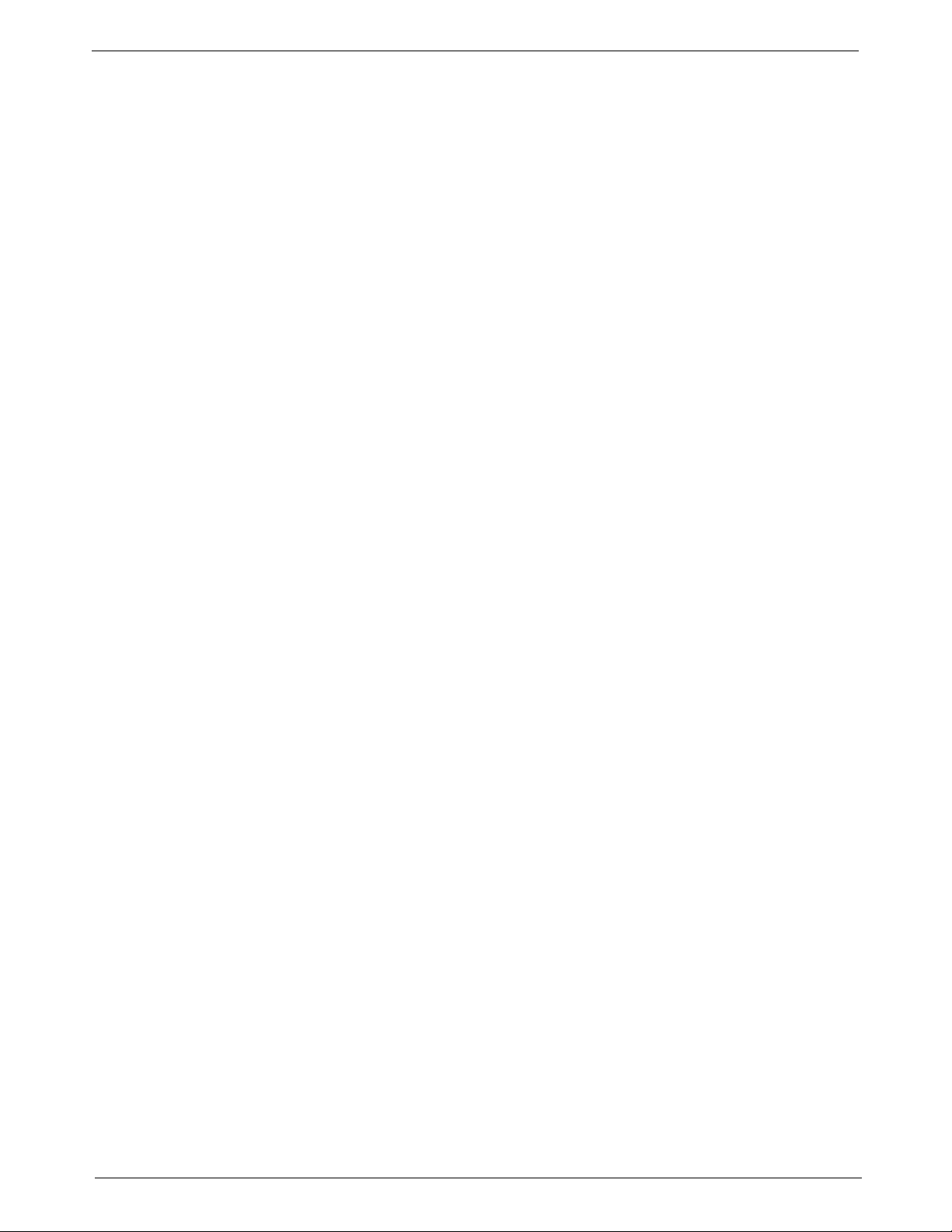
DM925™ Digital Mailing System Operating Guide
Variety of Communications Options
Ability to Use Other Pitney Bowes Equipment
Your DM Series™ Digital Mailing System comes with communications ports
for data communications with Pitney Bowes support services and for interfacing to external devices such as a
or other peripherals.
An internal modem with an external interface to analog telephone lines
allows d
external mail/parcel carriers.
Communications with Pitney Bowes provide
• Postage By Phone® Meter Payment System refills
• Remote postage inspections
• USPS Confirmation Services (Delivery Confirmation, Signature Confir-
• Ability to download graphic images (ads, inscriptions, and permits)
• Ability to download rate change and software updates
You can use the following Pitney Bowes equipment with your mailing system:
ata communications with Pitney Bowes support services as well as
mation, and electronic filing of Certified Mail)
personal computer, an optional scale,
s the following benefits:
U7P0 Power Stacker.
This provides a larger area for stacking imprinted envelopes. (Optional.)
SV62207 Rev. B 2 - 3
Page 20
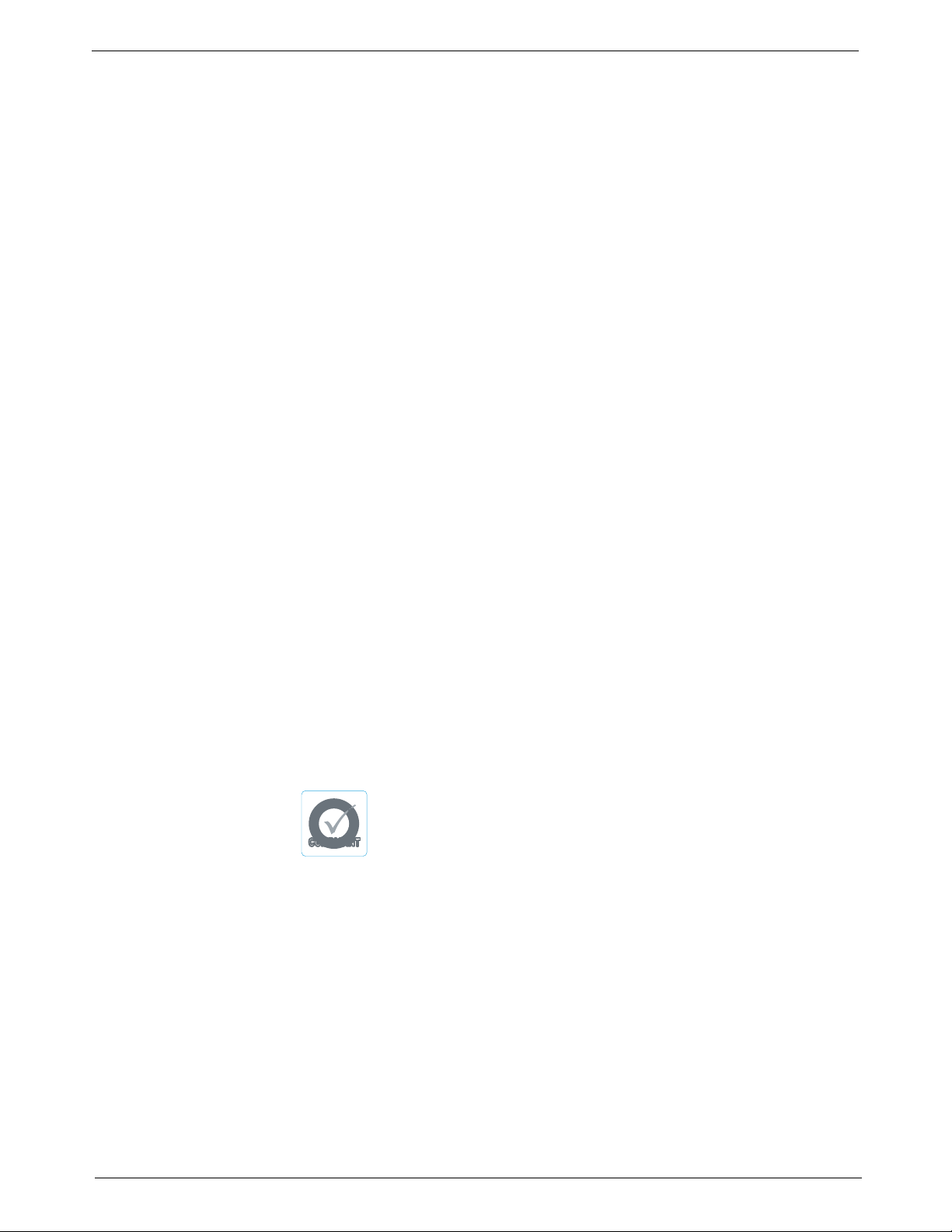
2 • Meet the DM925™ Digital Mailing System
COMPLIANTCOMPLIANT
S
h
a
p
e
B
a
s
e
d
R
a
t
i
n
g
S
h
a
p
e
B
a
s
e
d
R
a
t
i
n
g
Accounting and Reporting
Advertisements and Inscriptions
INVIEW™ Accounting
INVIEW™ Accounting and reporting allows you to store postage costs for
100 accounts. You can run reports on single or multiple accounts and limit
access to the accounts by password protecting them. For more information
about INVIEW™ Accounting, refer to Chapter 7, INVIEW™ Accounting in
this guide.
Budget Manager
You can also acquire the enhanced accounting package, Budget Manager.
Budget Manager allows you to create more accounts with higher levels of
detail. For more information on Budget Manager, refer to Budget Manager
Operator Guide, SV60957.
Business Manager
You can connect your DM Series™ system directly to a Business Manager
host PC and control all of your accounts, operators and postal transaction
data through the Business Manager Administration module. For more information on Business Manager, refer to the help within the Business Manager application.
Ads and inscriptions are messages you can include in the meter stamp. A
number of standard advertisements and inscriptions are included with your
mailing system. You can order customized ads and inscriptions by calling
the Pitney Bowes Supply Line™ (refer to the Pitney Bowes Contact Information List at the front of this guide for the phone number). For information
on
ordering ads and inscriptions, refer to Chapter 11, Supplies and Options
in this guide.
When you order additional advertisements or inscriptions you
receive an
art card which you insert into a slot on the side of the IntelliLink® Control
Center. Once installed, you can select an advertisement or inscription when
you run mail.
Shape Based Rating
Shape based rates are USPS® rates that are based on the
weight and dimensions (thickness, le
ngth, width) of the mail
piece. All new DM Series™ mailing systems have been
updated to support this rating structure.
Optional Permits You can print a permit on a piece of mail instead of a meter stamp. A permit
is a postal mark containing a permit number that provides you with special
processing or discount rates. You get the permit(s) from the US Post Office
and the permit artwork from Pitney Bowes. For information on ordering per-
mits, refer to Chap
ter 11, Supplies and Options in this guide.
2 - 4 SV62207 Rev. B
Page 21
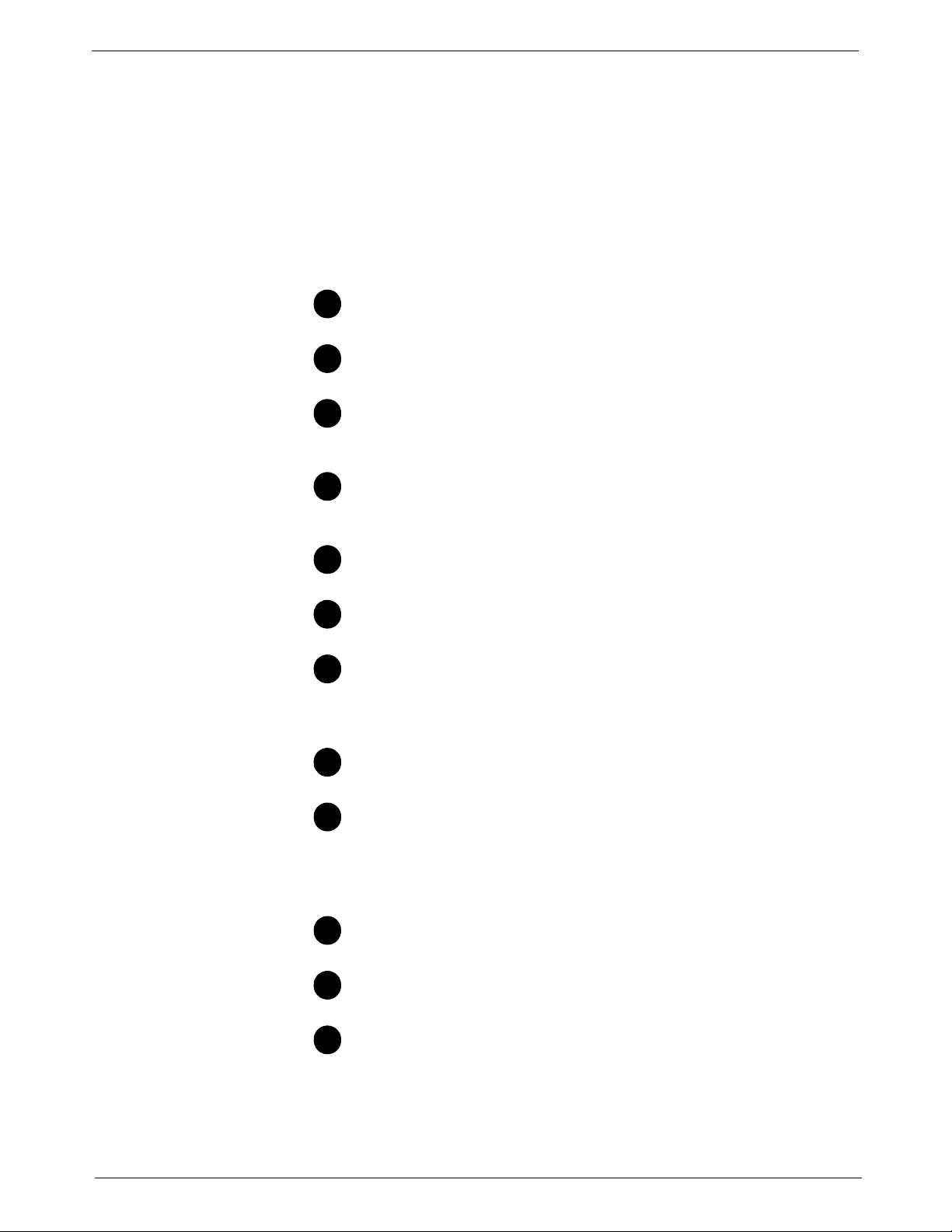
DM925™ Digital Mailing System Operating Guide
1
2
3
456
7
8
9
10
11
12
Parts of the Mailing System
Mailing System Exterior
This section describes the parts of your DM925™ mailing system and
includes:
• The Mailing System Exterior
• The Mailing System Interior
• The IntelliLink® Control Center
• The Main Screen
Refer to the diagram for the location of each component.
Back Stop - Hold
E-Z Seal® Moistener Cover - The
envelope flaps and tapes is located under this cover.
IntelliLink® Control Center - This cont
keypad for communicating with the mailing machine and the
built-in postage meter (Postal Security Device).
Main Cover - Pro
from entering the machine. The main cover protects the postage tape roll, the transport mechanism, and the print engine.
s large envelopes in place.
fluid supply for moistening
ains the screen and
tect moving parts and prevent foreign objects
On/Off Switch -
located on the lower left side of the feed deck.
Feeder Cover - This pro
the thickness adjustment knob and the sealer lever.
Quick Reference Card Set - Th
containing instructions for performing operations like how to set
postage, process mail, or clear jams. The cards are located in
a slot in the stacker module of your mailing system.
Feed Deck - Th
External Device Ports - Use these port
devices like a power stacker or Flash Memory Drive. You
access most of these connectors on the back of the mailing
system, by removing the connections cover at the back of the
IntelliLink® Control Center. For a detailed view, see inset.
Side Door - Open
brush, or adjust for wet or dry tape.
Wet/Dry Tape Lever - Move this lever d
pressure-sensitive tapes; move it up to wet gummed tapes.
Turns the mailing system on and off. This is
tects the feeder mechanism including
ese are easy reference cards
is is where you load the mail.
s to connect to external
this door to inspect and clean the moistener
own for dry tapes or
Stacker - This is where
applied to the piece of mail. It is located on the right side of the
machine. It may be a drop stacker, or an optional DJPS/DMPS
or U7PS Power Stacker.
SV62207 Rev. B 2 - 5
mail is deposited after the postage is
Page 22
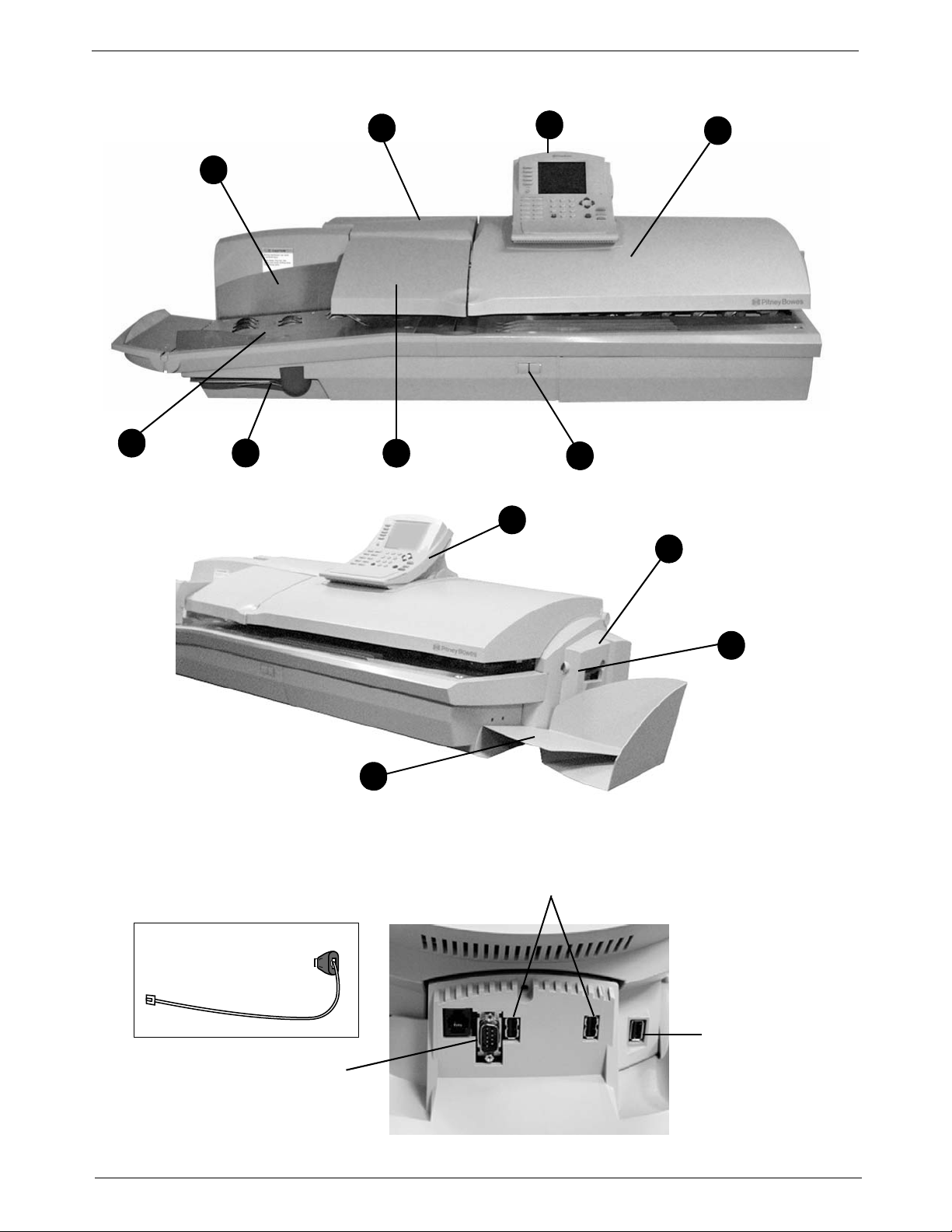
2 • Meet the DM925™ Digital Mailing System
3
2
1
4
5
6
7
8
USB Ports (USB Network Adapter can be
plugged in here)
Serial Port
USB Network Adapter
and LAN Cable
USB Port for
Flash Memory
Drive (used with
INVIEW™
Accounting)
11
12
10
9
The Digital Mailing System Exterior
2 - 6 SV62207 Rev. B
Page 23
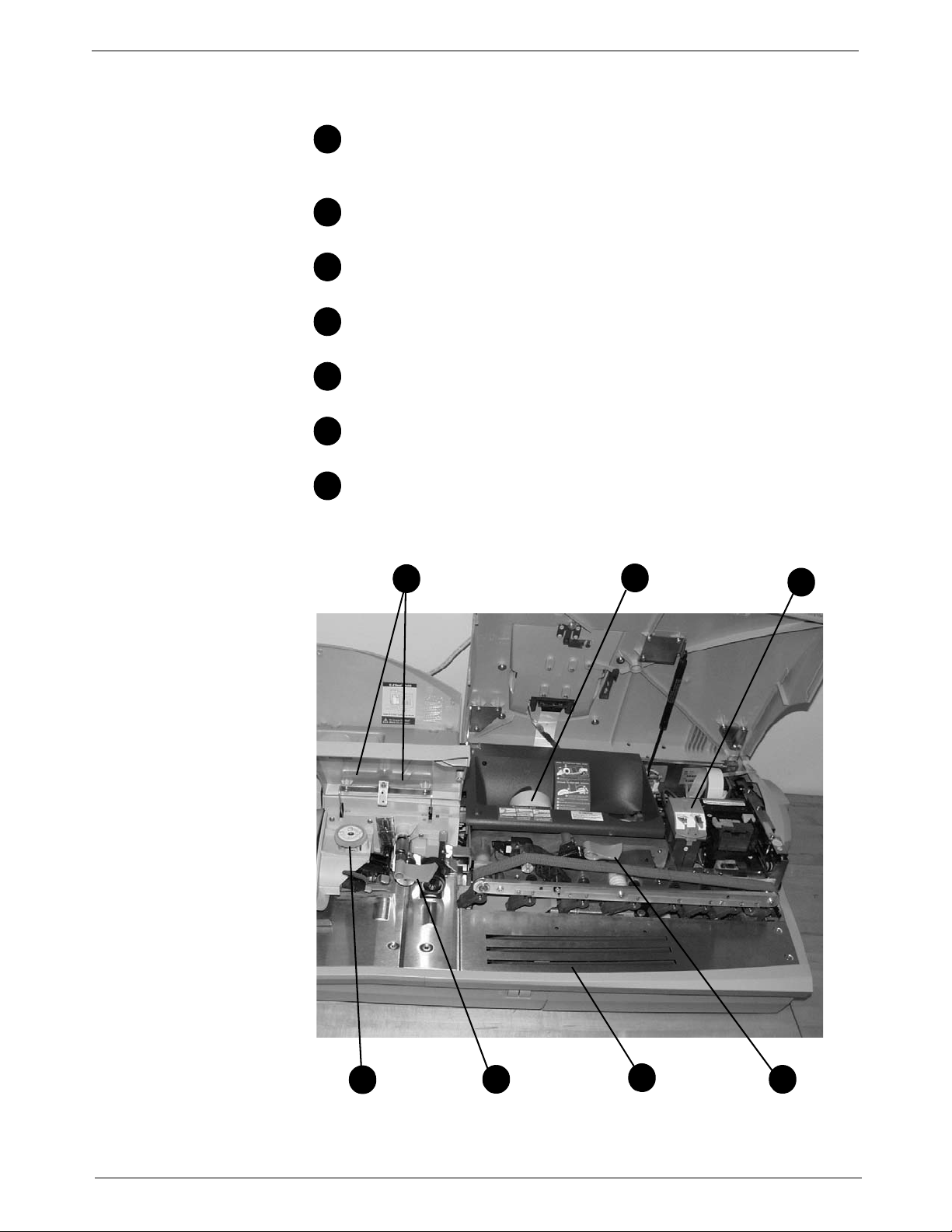
DM925™ Digital Mailing System Operating Guide
12345
6
7
1
2
3
4
5
6
7
Mailing System Interior
Refer to the diagram for the location of each component.
Roll tape -
on tape for pieces of mail that cannot go through the system.
You can also print reports on tape.
Printer and Ink Cartridge - Prod
mail piece or tape.
Transport Jam Lever - Lif
section of the feed deck.
Mail Transport Deck - T
nesses through the feeder path.
Feeder Jam Release Lever - Lif
feeder section of the feed deck.
Thickness Adjustment Knob - Use
ness of the envelopes.
E-Z Seal® Sealing Solution Moistener Bottles - Hold the E-Z
®
Seal
The tape supply is located here. Print meter stamps
uces the meter stamp on the
t this to clear jams on the transport
ransports envelopes of mixed thick-
t this to clear jams in the
this to adjust for the thick-
Sealing Solution used to seal mail and tapes.
SV62207 Rev. B 2 - 7
Page 24
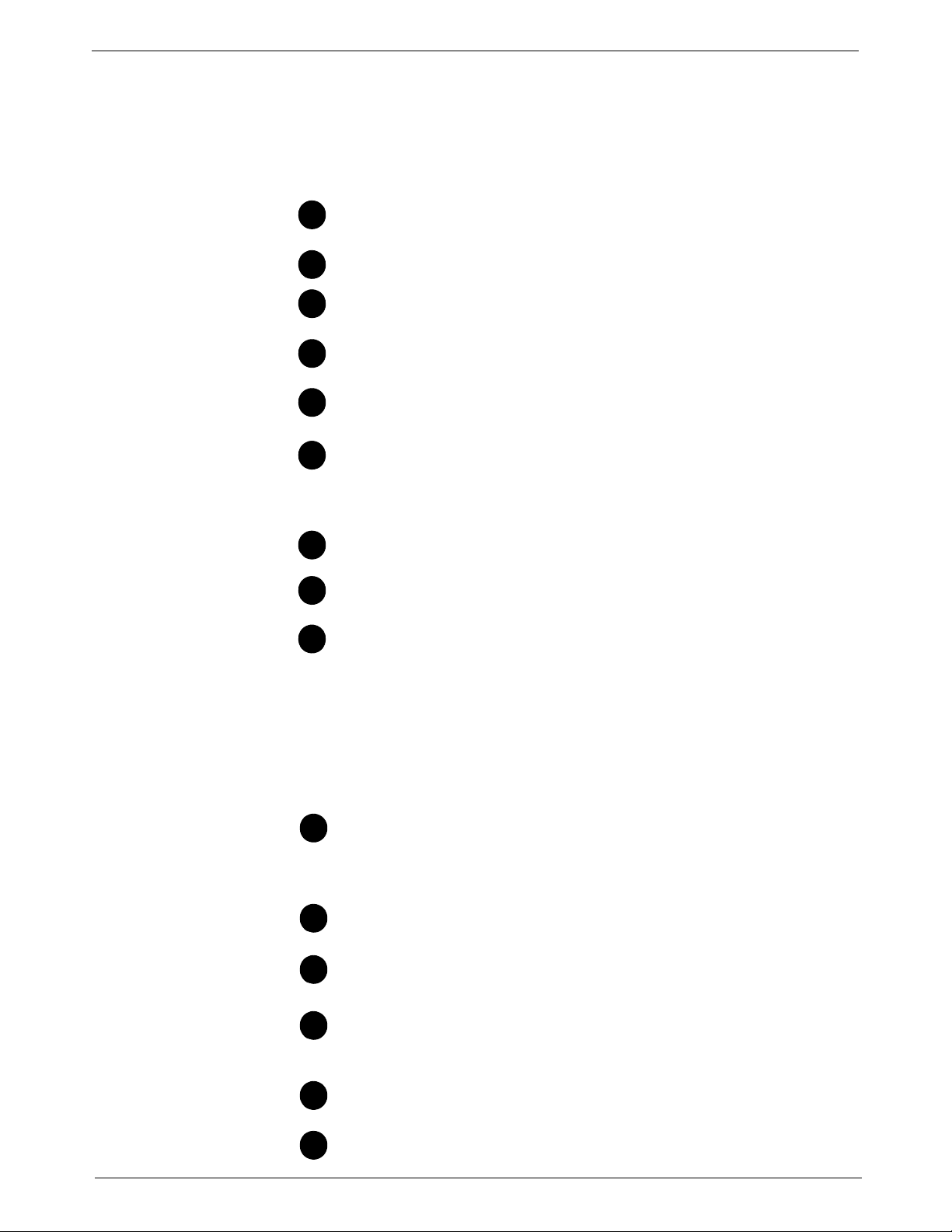
2 • Meet the DM925™ Digital Mailing System
1
234
5
6
7
8
9
10
11
121314
15
The IntelliLink® Control Center
This section describes all of the function keys on the IntelliLink Control
Center, the control center Main Screen, and the connectors on the back of
the control center used to connect it to the AC adapter and to internal and
external phone lines.
Function Keys
Five Screen Keys - The five keys directly to the left of the display
screen allow you to select options displayed on the screen.
Lock Button - Lo
Normal Preset Key - Return
ting.
Mode Key - Pre
modes.
Class Key - Enab
(e.g., First Class, Priority, Media mail).
Seal Key - Allo
out applying postage. You can also choose no
lopes at all. You can also choose not to seal th
adjust the wetness, or prime the moistener.
cks the IntelliLink® Control Center.
s you to the most commonly used set-
ss to choose from a variety of mail processing
les you to select the correct class for your mailing
ws you to moisten and seal envelopes, with or with-
t to seal the enve-
e envelopes at all,
Accounts Key - Pre
Custom Preset Key - Use this to choose freq
key settings for running different jobs
Menu Key - Pre
• Meter Stamp Options
•Set Up
• Zero Scale
• Maintenance
• Turn Features On
• Confirmation Services
• Adjust Display Contrast
Funds Key - Press to
• Funds Available (in postage meter)
• Funds Used
• Total Pieces (of mail processed by your mail system)
Reports Key - Of
Help Key - Give
ing.
ss to set up and edit accounts.
uently-used system
ss to view the following settings and options:
view the following settings and options:
fers a selection of different types of reports to run.
s detailed information about a screen you are view-
Numeric Keys - Press nu
and weight. You can also use these keys to select numbered
opt
ions appearing in the display.
Enter Key -
the mailing system.
Arrow Keys - Moves
selects options.
2 - 8 SV62207 Rev. B
Press to enter the information you have selected for
mbered keys to enter postage amounts
you to new menus, or scrolls menus and
Page 25
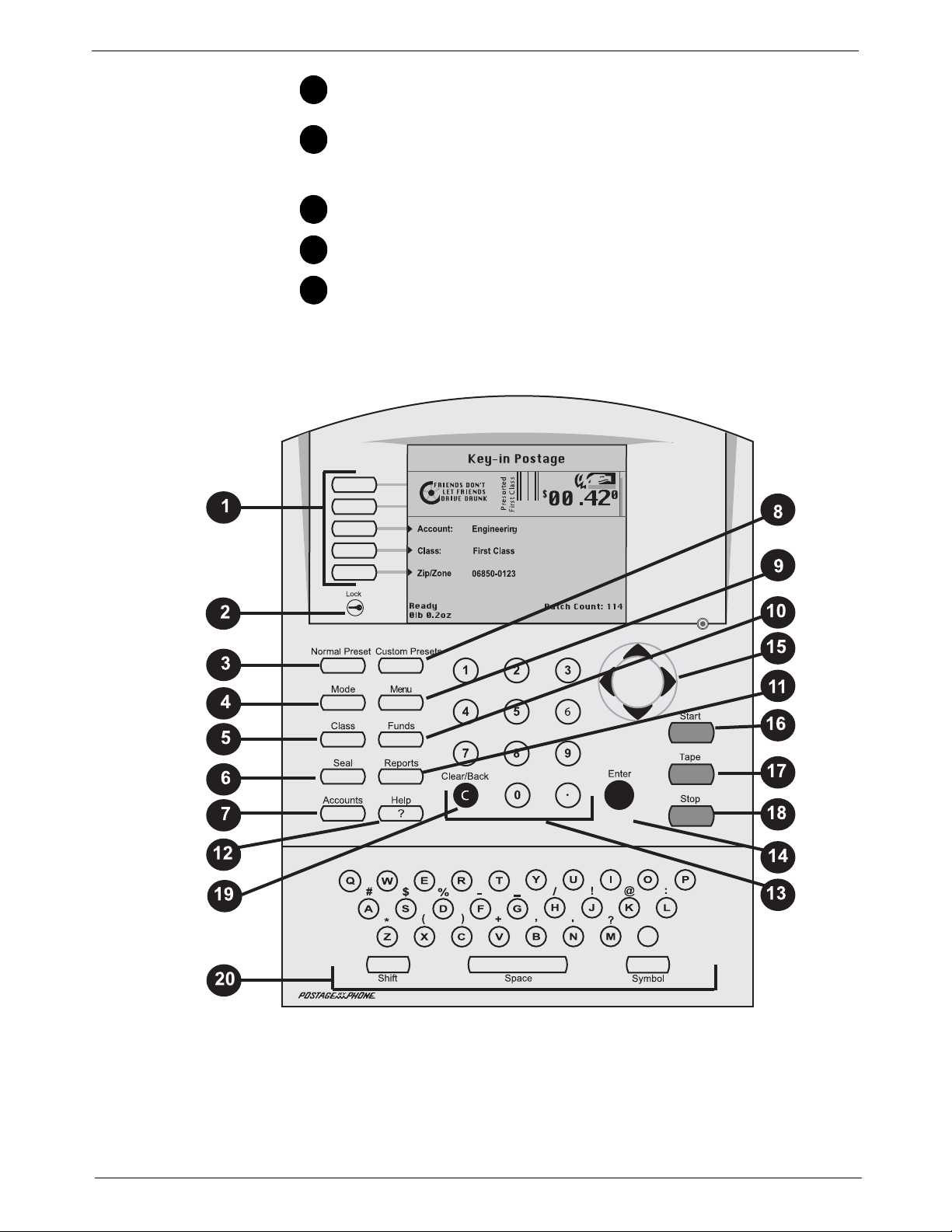
DM925™ Digital Mailing System Operating Guide
16
171819
20
Start Key - Begins processing mail with the options you have
selected.
Tape Key - Allows you
pieces of mail that are outside the limit
als. See Sp
Stop Key - Ends
Clear Key -
Alpha Keyboard - Use
tion. This keyboard is under a cover that opens for access.
ecifications in Chapter 12 of this guide for details.
Clears an entry, or takes you back one screen.
to print postage tapes for packages or
s specified for mailing materi-
a mail or tape processing job in progress.
to enter accounts and other setup informa-
SV62207 Rev. B 2 - 9
Page 26
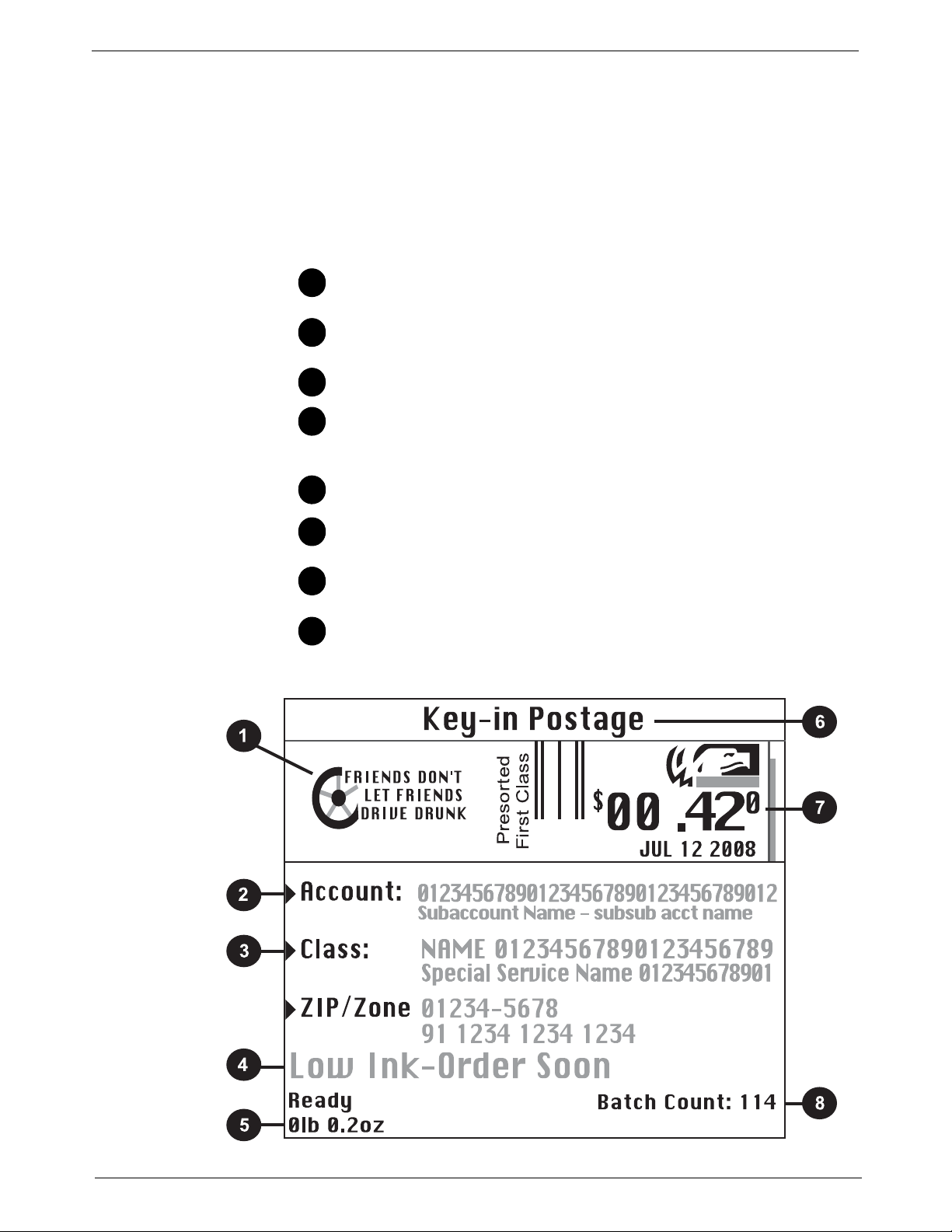
2 • Meet the DM925™ Digital Mailing System
1
2
3
4
5
6
7
8
The Main Screen
The content of the main screen depends upon the current mode of the
machine. Main screens are the only screens that contain a meter stamp
replica area and a main status area.
The main screen enters a sleep mode after a certain period of inactivity.
Pressin
display, or the one corresponding to the Normal Preset settings (refer to
Define Presets in Chapter 5 in this guide for more information).
g any key wakes up the system and shows the last screen on the
Advertisement Display - The
the envelopes or tape (if selected).
Account - The o
postage.
Class - The class you selected f
Main Status Area - Import
or navigation tips. For example, if you select a class, a message
ears in this area.
app
Weight Display Area - The
Mode - Th
what the next required action will be.
Meter Stamp - The
tape.
Batch Count - The n
e mode in which the piece of mail will be processed, or
ptional account number or name charged with
official USPS indicia printed on the envelope or
umber of pieces of mail run in a job.
optional message to be printed on
or the piece of mail.
ant information such as warnings or help
weight of the piece of mail.
2 - 10 SV62207 Rev. B
Page 27
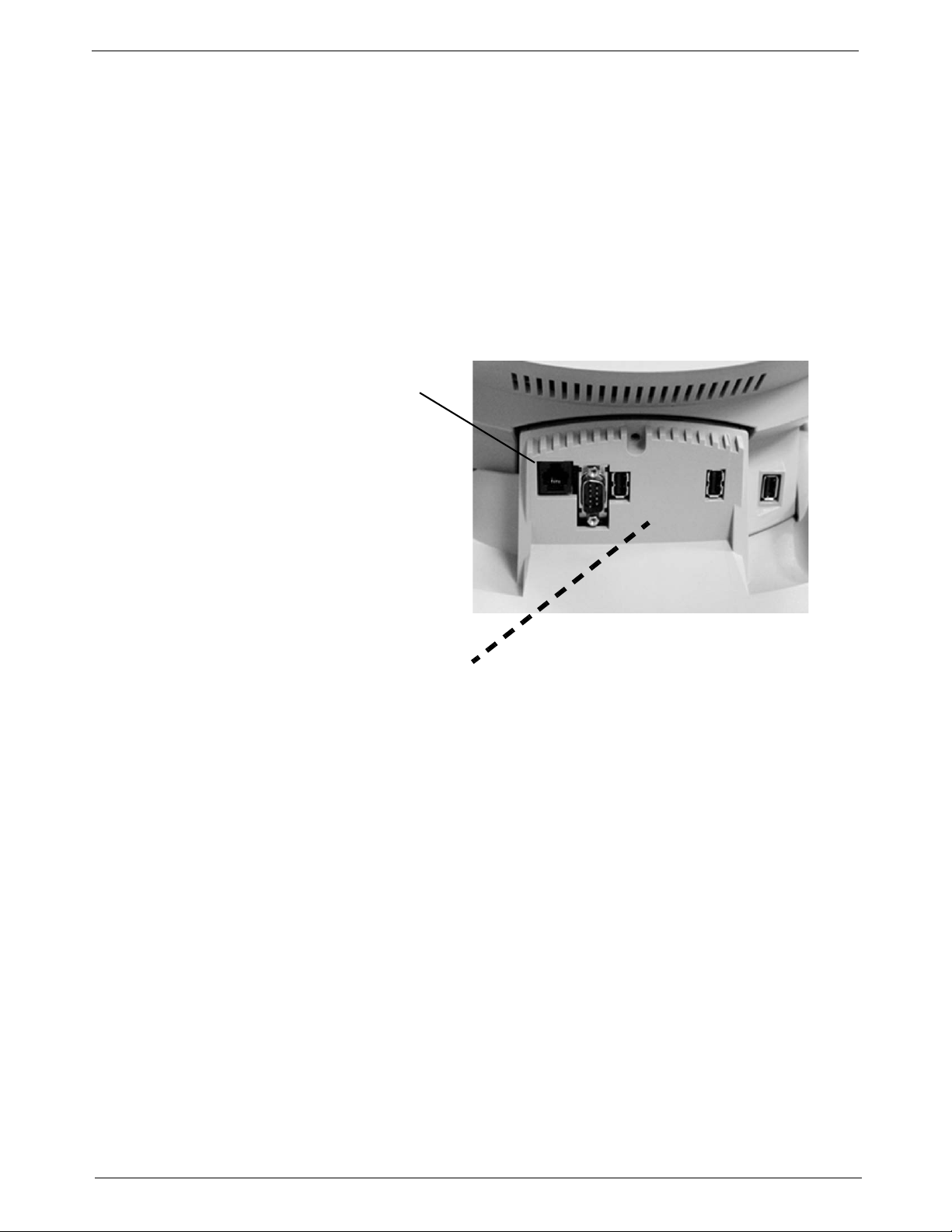
DM925™ Digital Mailing System Operating Guide
IntelliLink® Control Center installed on a DM Series™ System base. Dotted
line indicates AC Adapter Receptacle is covered by base
Analog Phone Line
Connector (on base)
Use this to connect
directly to an analog
phone line
Connectors on the Back of the IntelliLink® Control Center
• Internal Analog Phone Line Connector - The IntelliLink® Control
Center has an internal analog modem and can connect directly to an
analog phone line. The term analog phone line refers to a RJ11C or
RJ11W compatible (single line) telephone wall plug typically used for a
residential phone or facsimile hookup.
• Inte
lliLink® Control Center AC Adapter Receptacle - The receptacle
for the AC adapter is located on the back of the IntelliLink® Control
Center. If you need to remove the control center from the mailing system base and move it to an analog telephone line, you plug the AC
pter into this receptacle. When the control center is connected to
ada
the mailing system base, access to the AC adapter is blocked as indicated by the dotted line in the picture below.
SV62207 Rev. B 2 - 11
Page 28
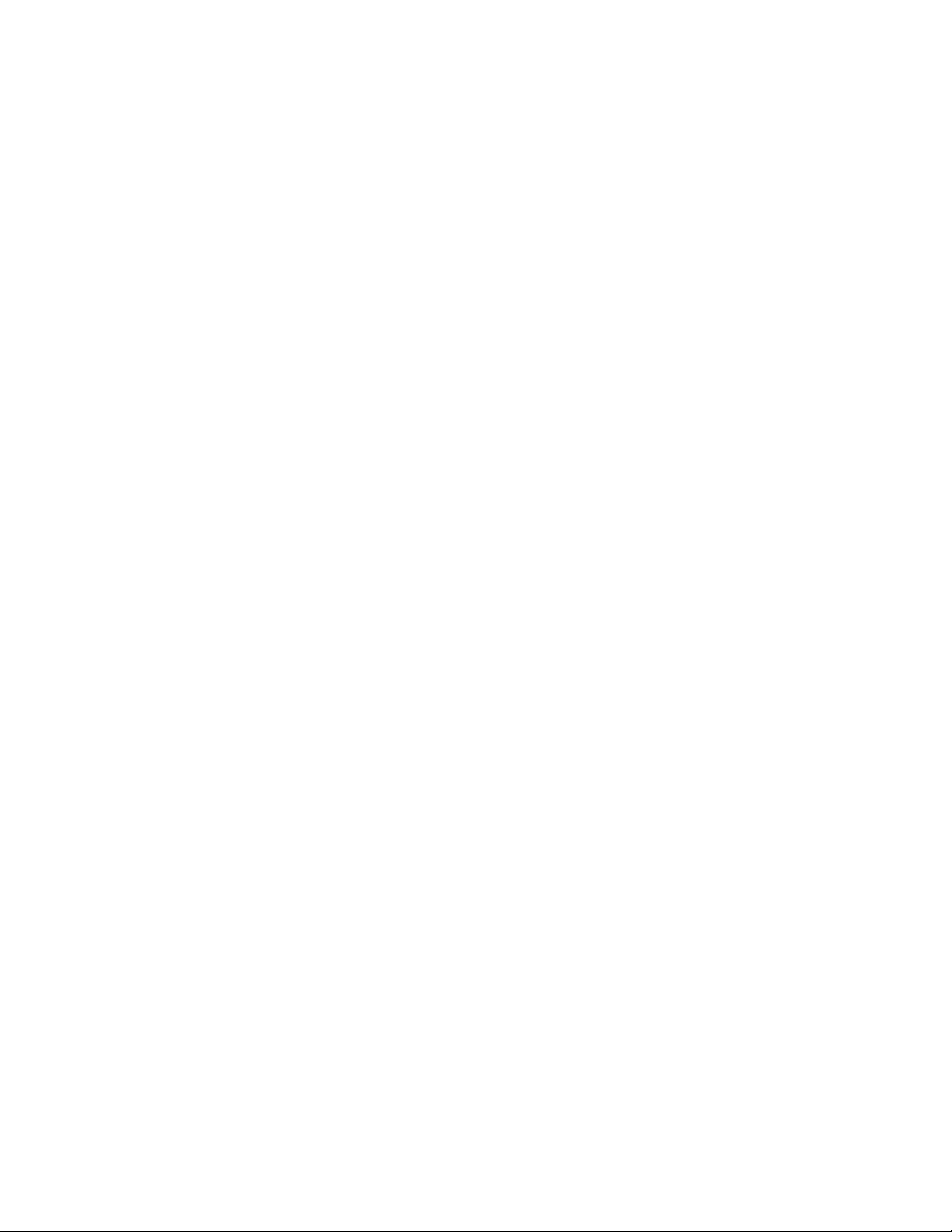
2 • Meet the DM925™ Digital Mailing System
2 - 12 SV62207 Rev. B
Page 29

3 • Mail in a Minute
Mail in a Minute....................................................................................3-2
Preparing Your Mail..............................................................................3-2
Running the Mail..................................................................................3-3
Printing Postage Tapes ........................................................................3-4
SV62207 Rev. B
Page 30
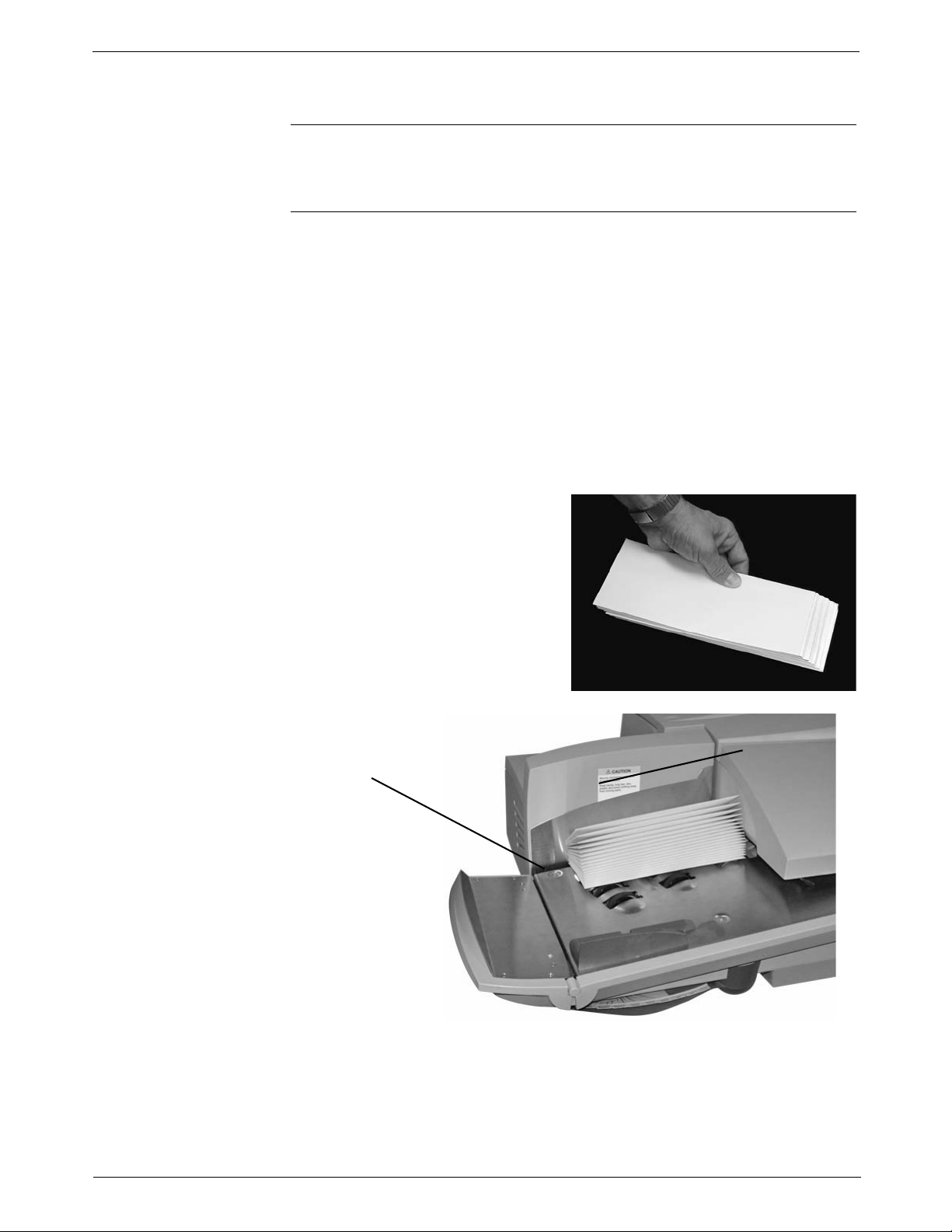
3 • Mail in a Minute
Slot
Mail in a Minute This chapter explains how to use the “Key In Postage” mode. It’s the quick-
est and easiest way to run a piece of mail or print a postage tape.
Use this mode if:
• You know the postage amount.
• All envelopes are the same size.
• You are printing postage on postcards.
For instructions on other available modes for running your mail, refer to
Determining th
e Correct Postage Mode section in Chapter 4 in this guide.
Preparing Your Mail
For tips on feeling light weight or bulky
or any mail that is easily damaged, refer the Tips on Feeding Mail section in
Chapter 4 in this guide.
1. Remove any onion skin/airmail type envelopes, Tyvek® envelopes,
envelopes that are thicker than 5/8” or any pieces of mail that are outside the limits specified for
Appendix C of this guide for details. Print the postage for this type of
mail on tape.
2. Sort the mail by envelope size and weight. If you are using the accounting feature, sort by account as well.
Shingle the envelopes so they
are
slanted slightly to the left as
shown in the picture shown at
right.
3. Place the stack of mail on the
d deck shown in the picture
fee
below. If you have AutoStart
enabled, do NOT place the mail
on the deck until have made all
your selections and are ready
to run mail..
mailing materials - see Specifications in
pieces of mail, flats and postcards,
• Place the envelopes with open flaps in the slot. Any envelopes that are
already closed
• Lift the back stop to its “up” position for larger mail.
3-2 SV62207 Rev. B
are unaffected by the moistening process.
Page 31

DM925™ Digital Mailing System Operating Guide
Sealer
Lever
Normal Mail Setting
Thick Mail
Setting
Thin Mail
Setting
4. Set the sealer lever. Push lever
to the right for sealing or to the
left for postcards and mail you
do not want sealed.
5. Use the thickness adjustment
knob to
thickness.
• For thicker pieces of mail
• For large stacks of thin mail,
To pick a setting, turn the knob to
the
cover.
Make sure you have sufficient funds in your postage meter. If the message
w Funds” appears on the screen, make sure you can complete the mail
“Lo
run with the funds you have. If you do not have enough funds, see Chapter
6, Adding Postage in this guide. uide and envelopes (about 1/16 inch clear-
ance).
adjust for envelope
(3/8” to 5/8”), or mail containing several inserts, use the
thick mail settin
g. For most
mail under 3/8", use the normal mail settings.
as single inserts or post
such
cards, the thin mail setting
may be needed for better
performance. Refer to the
figure on the right.
arrow located on the feed
6.
Running the Mail
1. Press the Mode key on the IntelliLink® Control Center.
2. Select Key
In Postage.
3. Key in the correct postage value using the numeric keys on the control
center
NOTE: The “Auto-On” feature allows you to process mail without pressing the
start button after you place mail on the feed deck. The IntelliLink® Control Cen
ter will advise you of the mailing
SV62207 Rev. B 3-3
, then press the Enter key.
-
stage you are in.
Page 32

3 • Mail in a Minute
Dry T ape
Setting
Wet Tape
Setting
Printing Postage Tapes
Print postage tapes for:
• Packages
• Onion skin/airmail type envelopes
• Tyvek® envelopes
• Envelopes that are thicker than 3/4”
• Any pieces of mail that are outside the limits specified for mailing mate-
rials - see Sp
ecifications, Mailing Materials in Chapter 12 of this guide
for details.
To use this feature you must know the amount of postage you want to print.
Y
ou can easily determine this using a scale.
CAUTION: Use only fresh rolls of Pitney Bowes tape to avoid
distortion or jams in the mechanism and possible loss of postage.
To print a postage tape:
1. Press the Mode key on th
2. Select Key
In Postage.
e IntelliLink® Control Center.
3. When the “Ready “ screen appears, use the numeric keypad to enter in
postage amount.
the
4. Press Enter to
confirm the postage amount.
5. Locate the tape exit on the right side of the machine.
6. Move the “wet/dry” tape lever
• down for dry tapes or pressure-sensitive tapes,
• up for wetting gummed tapes.
7. Press the Ta
pe key to print one tape. To print multiple tapes:
• Enter the number of tapes you want to print using the number keys.
• Press the Ta
8. The mailing system ejects dry tapes until the
pe key.
number you entered is
reached. The machine won’t print another wet tape until you remove
the previous one. This prevents tapes from sticking to each other.
9. Remove tapes from the tape exit on the right side of the machine.
NOTE: The machine ejects dry tapes until the number you entered is reached.
The machine will not print another wet tape until you remove the previous one.
This prevents tapes from sticking to each other.
3-4 SV62207 Rev. B
Page 33

4 • Running Mail
Navigating Hints...................................................................................4-2
Applying Postage and Running Mail....................................................4-3
Determining the Correct Postage Mode...............................................4-4
Preparing Your Mail..............................................................................4-6
Selecting the Postage Mode and Running the Mail...........................4-10
Selecting or Deselecting an Account .................................................4-17
Selecting the Class, Carrier, Special Services or Options .................4-19
Selecting the Meter Stamp Options....................................................4-21
Using Electronic Confirmation Services.............................................4-23
Adding Postage or Changing the Date...............................................4-33
Clearing the Batch Count...................................................................4-34
SV62207 Rev. B
Page 34

4 • Running Mail
Select Mode
1. Key in Postage
2.Differntial Weighing
3. Manual Weigh Entry
4. Attached Scale
5. Attached Scale - AutoTape
Home
Screen
Options
Arrow Keys
and Help
Information
Navigating Hints
• The maximum number of options displayed is 5. To view more options,
press the down arrow key.
• You can select a numbered option either by pressing the screen key
next to
board and then pressing the Enter key
• To go back one screen or more, clear an entry, or return to the “Ready”
screen
the main screen.
• Other selection or navigation or help information appears at the bottom
of t
bottom right side of the screen.
the option, or by pressing the corresponding number on the key-
.
, press the Clear key. Pressing the left arrow key returns you to
he screen. Also, check for messages next to the arrow keys on the
4-2 SV62207 Rev. B
Page 35

DM925™ Digital Mailing System Operating Guide
123
45678
9
Applying Postage and Running Mail
To apply postage and run mail on the DM925™ mailing system, follow the
procedures listed here.
You must follow procedures 1 and 2 before you run mail through the system and apply postage. If you are using Accounting, you must also follow
pro
cedure 4.
Follow the other procedures listed here as needed.
For details on each procedure, refer to the section number listed here.
Determining the Correct Postage Mode. Deciding the appropriate mode for
your specific mail run.
Preparing Your Mail. Getting y
Selecting the Postage Mode and Running Mail. Ch
running your mail and tapes.
Selecting or Deselecting an Account. R
uses accounting.
Selecting the Class, Carrier, S
section if you need to specify a class
Selecting Meter Stamp Options. Th
elements printed on your piece of mail.
our mail ready for the Digital Mailing System.
oosing the mode for
efer to this section if your system
pecial Services or Options. Refer to this
or select a special service.
is section describes how to change the
Using Electronic Confirmation Services. This sect
preprinted barcode labels provided by Pit
and submit records for USPS® Confirmation Services to the Pitney Bowes
Data Center.
Adding Postage or Changing the Date. This se
more postage or change the date of your postage.
Clearing the Batch Count. Re
the number of pieces of mail processed by your system.
fer to this section if you want to clear or reset
ney Bowes to electronically process
ion tells you how to use
ctions tells you how to add
SV62207 Rev. B 4-3
Page 36

4 • Running Mail
1
Determining
the Correct
stage
Po
Mode
Feeding Mail or Printing Tape?
1. If your mail requires no application of postage, see Chart C on the following page to choose your mode.
2. If your mail requires postage, you must determine if you can print
directly on
• under 3/4 in. thick.
• over 3.5 in. x 5 in. or under 13 in. x 15 in.
• under 5.0 lbs.
• not too thin (such as fliers, or Tyvek® envelopes) or too fragile
(such a
feeder.
• Meet the other requirements for mail feeding listed in Cha
Specifications in this guide.
3. If your mail meets the above requirements, select the appropriate mode
from Chart A b
4. If your mail does NOT meet the requirements for direct printing, you
MUST p
Chart B on the following page.
Chart A - Printing on Mail
If: Then use this mode:
your mail. You can feed mail if your pieces of mail are:
s air mail and onion skin envelopes) to pass through the
pter 12,
elow.
rint a postage tape. Select the applicable postage mode from
You know the amount of postage needed for
yo
ur piece of mail.
You do not know the weight of your piece of
mail.
The pieces of mail are different weights but fall
within the guidelines listed above and in the
Specifications in Chapter 12 in this guide.
All pieces of mail are identical.
Your pieces of mail vary in types, sizes, and/or
s.
weight
Key In Postage
Attached
W-O-W® - Weigh-On-The-
ay® (An option you may be
W
able to purchase. Not available on all systems.)
Weight First Piece (only available with W-O-W®)
Differential Weighing (An
op
chase. Not available on all
sy
Scale
tion you may be able to pur-
stems.)
4-4 SV62207 Rev. B
Page 37

DM925™ Digital Mailing System Operating Guide
Chart B - Postage Tape Mode
If: Then use this mode:
You know the amount of postage needed for
yo
ur piece of mail.
You do not know the weight of your piece of
mail.
You have several pieces of mail and do not
w their postage
kno
You know the weight.
Your pieces of mail vary in types, sizes and/or
s.
weight
Chart C - Mail Modes with NO Postage
Key In Postage
Attached Scale (An option you
be able to purchase. Not
may
available on all systems.)
Attached Scale - AutoTape
(An option you may be able to
purchase. Not available on all
systems.)
Manual Weight Entry (An
tion you may be able to pur-
op
chase. Not available on all
stems.)
sy
Differential Weighing (An
op
tion you may be able to pur-
chase. Not available on all
stems.)
sy
If: Then use this mode:
You only want to seal the envelope and do
NOT wan
You want to print the date or time on incoming
ma
t to apply postage.
il for record keeping.
Seal Only (No Printing)
Time and Date Stamp (An
op
tion you may be able to pur-
chase. Not available on all
stems.)
sy
Chart D - Permit Mail
If: Then use this mode:
Print Permit (An option you
ma
y be able to purchase that
Your mail requires a permit.
requires a separate
IntelliLink® Control Center.
Not available
on all systems.)
SV62207 Rev. B 4-5
Page 38

4 • Running Mail
2
Slot
Preparing Your Mail
About Running Mail
If you intend to run pieces of mail through your system, read About Running Mail b
Postage Tapes in this section.
Then, proceed to instructions for selecting the mode and running the job.
Refer to Chapte
compatible with your mailing system. For tips on feeding light weight or
bulky pieces of mail, flats and postcards, or any mail that is easily dam-
aged, refer to “Tips on Feeding Mail” in this section.
1. Remove any onion skin/airmail type envelopes, Tyvek® envelopes,
envelopes that are thicker than 5/8” or any pieces of mail that are outside the limits specified for
Appendix C of this guide for details. Print the postage for this type of
mail on tape.
2. Sort the mail by envelope size and weight. If you are using the accounting feature, sort by account as well.
3. Shingle the envelopes so they are
slante
shown in the picture shown at
right. Place the stack of mail on
the feed deck shown in the picture
below
enabled, do NOT place the mail
on the deck until have made all
your selections and are ready to
run mail..
elow. If you are going to print postage tapes, read About Printing
r 12, Specifications in this guide to make sure your mail is
mailing materials - see Specifications in
d slightly to the left as
. If you have AutoStart
• Place the envelopes with open flaps in the slot. Any envelopes that are
already closed
4-6 SV62207 Rev. B
are unaffected by the moistening process.
Page 39

DM925™ Digital Mailing System Operating Guide
Sealer
Lever
Normal Mail Setting
Thick Mail
Setting
Thin Mail
Setting
4. Lift the back stop to its “up”
position for larger mail.Set the
sealer lever. Push lever to the
right for sealing or to the left for
postcards and mail you do not
want sealed.
5. Use the thickness adjustment
knob to
thickness.
• For thicker pieces of mail
• For large stacks of thin mail,
To pick a setting, turn the knob to
the
cover.
6. Make sure you have sufficient funds in your postage meter. If the message “Low Funds” appears on the screen, make sure you can complete
the
see Chapter 6, Adding Postage in this guide. uide and envelopes
(about 1/16 inch clearance).
adjust for envelope
(3/8” to 5/8”), or mail containing several inserts, use the
thick mail settin
g. For most
mail under 3/8", use the normal mail settings.
as single inserts or post
such
cards, the thin mail setting
may be needed for better
performance. Refer to the
figure on the right.
arrow located on the feed
mail run with the funds you have. If you do not have enough funds,
SV62207 Rev. B 4-7
Page 40

4 • Running Mail
if this is where you want the
indicia ...
make sure the mail is completely
sealed when
you feed
Flap face-down
and sealed
Tips on Feeding Mail
• Presealed Envelopes: If you are using presealed envelopes, make
sure you press the Seal key on the IntelliLink® Control Center and
select Sealer off or the envelopes will jam.
• Piece
s of mail that are 5/8" thick: If you are running pieces of mail
that are each 5/8” thick, you must run them one piece at a time. Do not
stack them on the feed deck and attempt to feed them automatically they will jam.
• Puffy mail: Be
sure to compress all "puffy" mail before placing it on the
feed deck.
• Portrait flat
s or light, easily damaged mail: You may want to reduce
the speed at which the pieces of mail travel through the machine. To do
this, press the Mode key, then press the right arrow key (speed) to
change between normal and reduced speed.
• Any m
ail with the flap on the opposite side: For mail where the indi-
cia is located on the side opposite of the flap (the flap is on the bottom
he mail piece), make sure the mail is completely sealed before pro-
of t
cessing the mail in the W-O-W® mode as shown below.
4-8 SV62207 Rev. B
• Postca
rds: You may want to process postcards using the reduced
speed mode. Remember to use the Key in Postage mode for postcards
Page 41

DM925™ Digital Mailing System Operating Guide
About Printing Postage Tapes
Print postage tapes for:
• Packages
• Onion skin/airmail type envelopes
• Tyvek® envelopes
• Envelopes that are thicker than 3/4”
• Any pieces of mail that are outside the limits specified for mailing mate-
rials - see Ch
apter 12, Specifications in this guide for details.
You can request up to 50 tapes at a time. The tapes exit into the stacker.
mailing system is designed to use a special pressure sensitive adhe-
The
sive tape made exclusively for it.
CAUTION: Use only fresh rolls of Pitney Bowes® tape to avoid
distortion or jams in the mechanism and possible loss of postage.
• To print one tape, you simply press the T
ape key instead of placing mail
on the feed deck.
• To print more than one tape, use the numeric keys to type in the num-
ber of tapes you want, then press the T
ape key. The tapes exit into the
stacker on the right side of the mailing system.
NOTE:
printing or the system will stop printing, cut and eject the tape.
Do not lift any of the covers on the mailing system while the tape is
SV62207 Rev. B 4-9
Page 42

4 • Running Mail
3
Select Mode
Reduced Speed
Key in Postage
W-O-W® - Weigh on the
Way
Weigh First Piece
Differential Weighing
Manual Weight Entry
Attached Scale
Attached Scale - AutoTape
Seal Only
Selecting the Postage Mode and Running the Mail
Once you decide the appropriate mode for
running your mail job, you select the mode
your mailing system. To access the
on
modes, press the Mode key on the
IntelliLink® Control Center.
The names of the modes as they appear on
the
screen are shown in the menu on the
right.
Depending on your model number, you
may
have all or only some of these options.
For a detailed description of each mode,
r to the specific mode topic in this sec-
refe
tion. Follow the steps for your mode
exactly
While your mailing system processes the mail, the screen:
• Displays the status of the current job.
• Instructs you, if necessary, to insert an envelope or to reboot your sys-
• Keeps a running count of processed mail.
• Displays errors, at which point the
.
tem (or displays an error message).
machine stops immediately.
Mode Selection: Reduced Speed
4-10 SV62207 Rev. B
Reduced Speed Mode provides "Normal" or "Reduced" speed mode for
mail that requires extra care during processing. This option can be saved in
a custom preset.
To use this mode:
1. Press the Mode key
2. Press the right arrow key to toggle between "Normal" and "Reduced"
speed.
screen.
Reduced Speed Mode will remain active unless it is changed by the operator, or the system defaults to ‘Normal’ as part of the Normal Preset.
The current speed appears on the bottom left corner of the
.
Page 43

DM925™ Digital Mailing System Operating Guide
Mode Selection: Key in Postage
Mode Selection:
W-O-W® - WeighOn-The-Way®
Use this mode if you know what the correct amount of postage is for your
mail and you intend to apply this postage to each piece.
1. Press the Mode key
2. Select Key
3. Key in the correct postage value using the numeric keys on the
IntelliLink® Control Center, then press the Enter key
4. If you are done, place the mail on the feed deck and press the St
key, otherwise go to step 4.
5. If you want to change the date, add or change an advertisement or
scription, press the Menu key and select Meter Stamp Options. For
in
more information, refer to “Selecting the Meter Stamp Options” in this
chapter.
6. When finished, place the stack of mail or piece of mail on the feed deck
and
press the Start key.
7. If you are using the optional Power S
remove your mail in manageable stacks and not allow the deck to fill
completely. The system will halt the stacker if it is filled to its maximum
capacity.
The W-O-W® feature increases your productivity by weighing the piece of
mail and applying the correct postage as it travels through the mailing
machine.
In Postage.
.
.
art
tacker, we recommend you
WARNING! Do not lean on or disturb the system while it is processing mail in this mode. It will affect the amount of post
the mail piece.
To run mail in the W-O-W® mode:
1. Press the Mode key
2. Select W
3. Press the Class key
“Selecting the Class, Carrier , Special Se
ter.
4. Press the Seal key a
5. Place the stack of mail on the feed deck.
6. Press the St
7. If you are using the optional Power S
remove your mail in manageable stacks and not allow the deck to fill
completely. The system will halt the stacker if it is filled to its maximum
capacity.
-O-W® - Weigh on the Way.
art key.
.
and select the class. For more information, refer to
rvices or Options” in this chap-
nd select your sealing option. Set the seal lever.
tacker, we recommend you
age applied to
SV62207 Rev. B 4-11
Page 44

4 • Running Mail
Mode Selection: Weigh First Piece
This feature is available only on systems that have the optional
Weigh-On-The-Way® (W-O-W®) module installed.
In this mode, the machine weighs the first mail pie
remaining mail at the same postage rate.
WARNING! Do not lean on or disturb the system while it is processing mail in this mode. It will
applied to the mail piece.
To run mail in this mode:
1. Press the Mode key
2. Select W
3. Press the Cl
Selecting the Class, Carrier, Special Services or Optio ns in this chapter.
4. Press the Seal key a
5. Place the stack of mail on the feed deck.
6. Press the St
7. If you are using the optional Power S
remove your mail in manageable stacks and not allow the deck to fill
completely. The system will halt the stacker if it is filled to its maximum
capacity.
eigh First Piece.
ass key and select the class. For more information, refer to
art key.
.
nd select your sealing option. Set the seal lever.
affect the amount of postage
tacker, we recommend you
ce and processes the
Mode Selection: Differential Weighing
This option is available on your system if it has an attached external scale.
This option allows you to place all of the mail on the scale at once, then
remove
tem calculates the postage for each piece of mail you remove from the
scale and a
system.
For larger pieces of mail (large envelopes
ential weighing to have the system automatically print a tape every time
you remove
Before using differential weighing:
• Make sure each piece of mail weigh
• Make sure the stack of mail is less than the capacity of the scale. If
To use differential weighing:
1. Remove all pieces of mail from the scale.
2. Set the scale to zero by pressing the Menu key
3. Press the Mode
each piece, one at a time and run it through the system. The sys-
pplies the postage to the piece as it goes through the mailing
or packages), you can use differ-
a piece of mail from the scale.
s at least as much as the amount
specified as the differential trip weight during the installation of your
mailing system. Refer to the Set Up the Scale/Select Rates: Diff Weigh
Trip Weight section in Chapter 5 in this guide.
"overweigh
message disappears.
Scale.
t" appears on the display, remove pieces of mail until the
, then selecting Zero
key.
4-12 SV62207 Rev. B
Page 45

DM925™ Digital Mailing System Operating Guide
4. Select Differential Weighing. The system prompts you to place the
mail on the scale.
CAUTION: Make sure you center the mail on the scale and
check to be sure it is not touching any other surface or object.
5. Place the mail on the scale.
• If you have previously selected a class, the system displays the fol-
lowing prompt at the top of the screen: Print t
On or Off.
- If you select On,
system automatically prints a tape.
- If you select Off,
on the feed deck. The system automatically feeds the mail.
• If you have not previously select
select one now. For more information, refer to “Selecting the Class,
Carrier, Special Services or Options” in this chapter.
6. Begin removing mail from the scale
• Remove each piece of mail in a single continuous motion.
• If you mistakenly remove more than one piece of mail, put all of the
pieces of mail back o
the system does not print the correct postage.
7. When you remove the last piece of ma
you if you want to print postage. This is in case the last piece you
remove from the scale is the container for the mail.
8. If you are using the optional Power S
remove your mail in manageable stacks and not allow the deck to fill
completely. The system will halt the stacker if it is filled to its maximum
capacity.
then when you remove each piece of mail, the
you remove the first piece of mail and place it
ed a class, you are prompted to
. Please note the following:
n the scale. If you only put one piece back on,
il from the scale, the system asks
tacker, we recommend you
apes automatically
Mode Selection: Manual Weight Entry
To perform manual weight entry:
1. Press the Mode
2. Select Manual
3. Type in the number of pounds and press Enter.
4. If the weight of your mail is less than 1 lb, press the right arrow key to
the ounces field.
go to
5. Type in the number of ounces and press Enter.
Press the Class key if requ
tion, refer to “Selecting the Class, Carrier , Spe
in this chapter.
NOTE: If the weight you enter is invalid for the class, you are prompted to
select another class.
6. If this is a package, press the T
7. Place the piece of mail on the feed deck.
8. Press the St
9. If you are using the optional Power S
remove your mail in manageable stacks and not allow the deck to fill
completely. The system will halt the stacker if it is filled to its maximum
capacity.
key.
Weight Entry.
ired and select the class. For more informa-
cial Services or Options”
ape key, otherwise go to step 7.
art key.
tacker, we recommend you
SV62207 Rev. B 4-13
Page 46

4 • Running Mail
Mode Selection: Attached Scale
Mode Selection:
Attached Scale AutoTape
If the attached scale is particularly sensitive, run this mode with the Autoscale feature set to Off. This will prevent the system from automatically
reverting to Attached Scale mode when W-O-W® mode is in use.
Use this option If the AutoScale feature is set to Off. See Set Up Scales/
Rates: AutoScale in Chapt
1. Press the Mode
2. Select Att
3. Place the piece of mail on the scale.
4. If the class displayed in this screen is incorrect, press the Class key
select the class. For more information, refer to “Selecting the
and
Class, Carrier, Special Services or Options” in this chapter.
5. If this is a package, press the T
6. Place the piece of mail on the feed deck.
7. Press the St
Use this option if you want the system to automatically weigh and print a
tape as soon as you place a piece of mail on the scale.
Before using this weighing option:
ached Scale. The “Attached Scale Mode” screen appears.
key.
CAUTION: Make sure you center the mail on the scale and
check to be sure it is not touching any other surface or object.
art key.
er 5 in this guide.
ape key, otherwise go to step 6.
Make sure each piece of mail weights at least as much as the amount
specified
system. For more information, refer to the Set Up the Scale/Select Rates:
Diff Weigh Trip Weight section in Chapter 5 in this guide.
1. Set the scale to zero by pressing the Menu key
2. Press the Mode
3. Select Att
4. The “Print Tape Automatically” screen appears.
5. Place each piece, one at a time on the scale.
The system prints a tape every time you p
scale.
as the differential trip weight during the installation of your mailing
, then selecting Zero
Scale.
key.
ached Scale - AutoTape.
CAUTION:
• Make sure you center the mail on the scale and check to
be sure it is not touching any other surface or object.
• Do not lean on or touch the sc
interpret this as a piece of mail and will deduct postage.
ale since the system will
lace another piece of mail on the
4-14 SV62207 Rev. B
Page 47

DM925™ Digital Mailing System Operating Guide
Mode Selection: Print Permit
This feature may be offered as an optional feature and is not available on
all Pitney Bowes solutions. Please contact your local account representative to determine if this option is accessible on your system.
Refer to Ord
guide for information on ordering permits.
A permit is a special postal mark used instead of the usual meter stamp
imprint.
with special processing or discount rates.
Use permits when:
• You are processing standard mail.
• You want to apply prepaid postage to an enclosed reply envelope.
• You have a special rate agreement with the post office.
To select a Print Permit:
1. From the IntelliLink® Control Center, press the Mode key
2. Select Print Permit.
3. Select the permit you want and press En
4. Place the mail on the feed deck.
5. Press the St
6. If you are using the optional DJPS/DMPS Power S
mend you remove your mail in manageable stacks and not allow the
deck t
maximum capacity.
ering Permits for Your Mailing System in Chapter 12 in this
You can file for a permit with the USPS. These permits provide you
.
The “Print Permit Selection” screen appears.
ter.
art key.
tacker, we recom-
o fill completely. The system will halt the stacker if it is filled to its
Mode Selection: Seal Menu
Seal Only Mode allows you to seal envelopes without applying postage. If
you are running INVIEW™ Accounting, and you select Seal Only Mode,
you will be prompted to select an account to track the pieces against.
When you view or print an accounting report, “Seal Only” will appear in the
Class colu
1. Press the Seal key
2. Select Sea
3. Set the sealer lever.
4. Place the mail on the feed deck.
5. Press the St
6. If you are using the optional Power S
remove your mail in manageable stacks and not allow the deck to fill
completely. The system will halt the stacker if it is filled to its maximum
capacity.
mn if the pieces were processed in Seal Only mode.
.
l Only - No Printing.
art key.
tacker, we recommend you
SV62207 Rev. B 4-15
Page 48

4 • Running Mail
Date prints here (MMM DD YYYY)
Time prints here
Mode Selection: Time and Date Stamping
Time Date Stamping mode allows you to print the current time and date,
along with the word “Received” on incoming mail.
NOTE: If you are using INIVEW™ Accounting, Time and Date Stamping mode
has additional attributes. Refer to “Selecting an Account in Time Date Stamping
Mode” in Chapter 7 for more information.
The time and date will remain the same during a single transaction
(wheth
er you process a single envelope or 100 envelopes.) The system will
update the date and time during the mail run.
NOTE: The mailing system may operate at a slightly slower speed dur-
ing this process.
1. Press the Mode key
2. Select T
ime and Date Stamping.
.
3. Turn the piece of mail over, so the meter stamp is facing down. Then,
the envelope on the feed deck with the flap facing up.
place
4. Press the St
art key. The Time/Date stamp prints on the envelope. A
sample Time/Date stamp is shown below.
5. Press the St
art key. The Time/Date stamp prints on the envelope.
4-16 SV62207 Rev. B
Page 49

DM925™ Digital Mailing System Operating Guide
4
Selecting or Deselecting an Account
Selecting an Account
If you use Accounting, you must select an account. If you are using Budget
Manager or Business Manager refer to the operator guide or help system
provided with those applications.
You can select an account manually by scrolling through the entire list of
accounts on your system.
If you know part of the account name or th
account name search or the speed code search to locate the account you
want to use.
If you know only part of the account name or the speed code, you can use
the
account name or speed code search to narrow down the list of
accounts to those that most closely match the search criteria you entered.
NOTES:
• You can use the left arrow key to toggle between the account name and
speed code search methods on the Select Account screen.
• When you select an account by name or by speed code, the search setting
emains in effect even after you leave the Select Account screen. The next
r
time you select an account, the last search method you used will be active.
e speed code, you can use the
Selecting an Account Manually
Follow the steps below to select an account:
1. Press the Account scree
listing all of your accounts.
2. Select the Account you want to use to charge
arrow key to scroll through the Account list, then press the screen key
that corresponds with the account name.
3. If the Account password is enabled, the Enter Account Password
screen
a. Type in the password.
b. Press Enter.
4. The system returns to the Main screen. The name of the account you
selected ap
Selecting an Account by Name
The account name search allows you to type in the account name, or part
of
the account name, to narrow down your search. Follow the steps below
to select an account by name:
1. Press the Account scree
listing all of your accounts.
2. If necessary, press the left arrow key to toggle the search by account
name method
3. Type in the first few characters of th
screen will show all the account names that start with the characters
you have entered.
appears. If the Account password is not enabled, go to step 4.
pears in the Account field.
.
n key. The Select Account screen appears
postage. Use the down
n key. The Select Account screen appears
e account name. The list on the
SV62207 Rev. B 4-17
Page 50

4 • Running Mail
4. Select the account you want to use:
•Press Enter to
characters you searched on; or
• If a list of account names appear on the screen, press the screen
key th
at corresponds with the account you want to use.
The system returns to the Main screen, and the name of the account
app
ears in the Account field.
5. If the account password is enabled, the Enter Account Password
screen
a. Type in the password.
b. Press Enter.
Selecting an Account by Speed Code
The speed code search allows you to type in the speed code, or part of the
speed code,
account by speed code:
appears. If the account password is not enabled, go to step 4.
to narrow your search. Follow the steps below to select an
select the account that most closely matches the
Deselecting an Account
1. Press the Account scree
listing all of your accounts.
2. If necessary, press the left arrow key to toggle the search by account
name method
3. Type in the speed code, or the first few numbers of the speed code.
The
screen will show the account names that correspond with the
speed code you typed.
4. Select the account you want to use:
•Press Enter to
characters you searched on; or
• If a list of account names appear on the screen, press the screen
key th
The system returns to the Main screen, and the name of the account
app
ears in the Account field.
4. If the account password is enabled, the Enter Account Password
screen
a. Type in the password.
b. Press Enter.
1. Press the Accounts key.
2. Select 0
3. “Account: None” now appears in the main screen.
appears. If the account password is not enabled, go to step 4.
.
select the account that most closely matches the
at corresponds with the account you want to use.
. None from the top of the list.
n key. The Select Account screen appears
4-18 SV62207 Rev. B
Page 51

DM925™ Digital Mailing System Operating Guide
5
Selecting
the Class,
Carrier
,
Special
Services or
Options
Each carrier has its own set of classes and each class has its own set of
special services. When you select a class or carrier, only those options
available for that selection display in the main screen.
NOTE: When selecting a class/carrier:
• If your system has been set up to retain the class on each piece of mail
weighed
selected last.
• If you turn off and then turn on the power to your s
has been set up to clear the class on each piece of mail weighed, it will clear
the class. In this case, you need to select a new class.
• If you place a piece of mail on the scale, or enter a weight manually, the system automatically prompts you to select a new class if the new weight
equires a different class.
r
1. Press the Class key
2. Select the class and press Enter.
3. If a ZIP Code or Zone is required, you are prompted to enter it. Press
Enter to
and Zones” in this section.
4. If a country is required, you are prompted to select it. Press Enter to
accep
tion.
5. If special services are available with the class you select, the
played.
6. Even if you do not want any special services, press the En
confirm the class.
7. Press the T
of mail, place it on the feed deck and press the Start key.
8. If you are using the optional Powe
remove your mail in manageable stacks and not allow the deck to fill
completely. The system will halt the stacker if it is filled to its maximum
capacity.
then the class that appears in the main screen will be the one you
ystem, or if your system
. A list of available classes appears in the screen.
accept it. For more information, refer to “Selecting ZIP Codes
t. For more information, refer to Selecting a Country in this sec-
y are dis-
ter key to
ape key to print a postage tape. To apply postage to a piece
r Stacker, we recommend you
Selecting ZIP Codes and Zones
If your postal rate or special service requires a ZIP Code or Zone, you are
prompted to enter it. The system prompts you for either the ZIP Code or
Zone (for details, see Setting Up the Scale/Rates: ZIP/Zone prompt section
in Chapter 5 of this guide).
1. When you select a class, you may be prompted to enter the ZIP Code
or Z
one:
• To access the Intra-BMC Package Services Parcel Post rates, enter
only th
• To access the Inter-BMC Package Services Parcel Post rates, enter
all 5 d
2. Press Enter.
e first 3 digits of the ZIP Code.
igits of the ZIP Code.
SV62207 Rev. B 4-19
Page 52

4 • Running Mail
Selecting a Country
Selecting a Smart Class™
If your class requires you to select another country:
1. A list of countries appears in the display. You can scroll through the
countries:
• Using the up/down arrows;
• By typing in the first few letters of the country until you get a match;
or
• By typing in the numeric code for that country.
2. Select the country you want.
1. Press the Class key.
2. Press the right arrow key (ll Rate
3. You are prompted to "Select Rate". Select the name of the custom car-
rier you created, for example, Carrier 1.
4. You are prompted to "Select Class". Select the name of the Smart
Class™ you created
5. The name of the Smart Class™ appears in the main display along with
first weight break class:
the
Class: Smart Class 1
1st Class Auto Letter 5 Digit
6. For more information on creating a Smart Class™, refer to Se
the Optional Smart Class™ Feature in Chapter 5 in this guide.
, for example, Smart Class 1.
s).
tting up
4-20 SV62207 Rev. B
Page 53

DM925™ Digital Mailing System Operating Guide
6
Meter Stamp Options
Date
Ad/Message
Inscription
Print Position
Multiple Tapes
Custom Messaging
Address Service Requested
Return Service Requested
Seasons Greetings
United States Flag
Recycle
Happy Thanksgiving
Please Open Immediately
Urgent
Selecting
the Meter
amp
St
Options
Meter Stamp Options: Date
The Meter Stamp Options selection allows
you to change the elements printed on your
of mail or tape.
piece
You access the Meter Stamp options by
ssing the Menu key on the IntelliLink®
pre
Control Center and then selecting Meter
Stamp Options.
The list of options that display depends on
model number of your mailing system.
the
All of the possible options, shown in the
menu on the right, are described in this section.
1. Press the Menu key.
2. Select Meter S
3. Select the Date op
bination of the following selections appears.
• Don’t Print Date
• Print only Month and Year
• Advance Date (see NOTE)
4. Make your selection and follow the prompts on the main screen. Press
Enter when
tamp Options.
tion. Depending on your previous selections, a com-
complete.
Meter Stamp Options: Advertisement
NOTE: If you select Advance Date and choose to store it in a preset, refer to
How to Store Advance Date in a Custom Preset in Chapter 5 in this guide.
You can have a variety of advertisements appear on your mail.
To add more advertisements, refer to Performing Up
tures in Chapter 9 in t
1. Press the Men
2. Select Meter S
3. Select the Ad/Me
4. Use the down arrow key to scroll through the advertisements.
5. Press the screen key that is next to t
advertisement then appears next to the meter stamp.
The advertisements provided with your system are shown here.
his guide.
u key.
tamp Options.
ssage option.
he advertisement you want. The
dates or Adding Fea-
SV62207 Rev. B 4-21
Page 54

4 • Running Mail
Presorted First Class
Presorted Standard
Non Profit Organization
Standard
Par Avion
Air Mail
Printed Matter
First Class
Priority Mail
Presorted
Meter Stamp Options: Inscription
You can have a variety of inscriptions appear on your piece of mail. For a
list of the inscriptions provided with your mailing system, refer to Chapter
11, Supplies and Options in this guide.
To add more inscriptions, refer to Performing
in Chapter 9 in this guide.
1. Press the Men
2. Select Meter S
3. Select the Inscripti
4. Use the down arrow key to scroll through the inscriptions.
5. Press the screen key that is next to the inscription you want. The
in
scription then appears next to the meter stamp.
The inscriptions provided with your system are shown here.
u key.
tamp Options.
on option.
Updates or Adding Features
Meter Stamp Options: Print Position
Meter Stamp Options: Multiple Tapes
Meter Stamp Options: Custom Messaging
This selection allows you to move the print position of the meter stamp
away from the right edge of the envelope.
1. Press the Men
2. Select Meter S
3. Select the Print Position optio
4. Use the left and right arrow keys to switch between the possible positions (1 - 5 where 1 is the position closest to the
This provides an alternate method for printing multiple tapes.
1. Press the Men
2. Select Meter S
3. Select the Mul
4. Enter the number of tapes you want to print.
5. Press Enter.
This selection allows you to add a custom message adjacent to the meter
stamp. For more information about custom messaging, refer to Chapter 5.
1. Press the Men
2. Select Meter S
3. Select the custom message you want to print on the envelope.
4. Press Enter when
5. Press the left arrow key to return to the Main screen.
u key.
tamp Options.
n.
right edge).
u key.
tamp Options.
tiple Tapes option.
u key.
tamp Options, then select Text Entries.
done.
4-22 SV62207 Rev. B
Page 55

DM925™ Digital Mailing System Operating Guide
7
Using
Electronic
Confirmation
Services
The United States Post Office (USPS) provides three types of confirmation
services:
• Delive
the mail.
• Signat
• Certified Mail - provides
Each of these services has its own barcode labels. Using pr
code labels provided by Pitney Bowes,
submit records for the three types of USPS Confirmation Services to the
Pitney Bowes Data Center.
ry Confirmation - shows you when the postal carrier delivered
ure Confirmation - shows you who signed for the mail.
you with proof that you mailed the item.
you can electronically process and
Overview Postage Calculation for Confirmation Services
As soon as you weigh your piece of ma
your mailing system automatically calculates the postage.
NOTE: When using these services, you cannot type in the postage manually.
You can however use manual weight entry.
Discounts for Confirmation Services
il and select the class and service,
eprinted bar-
• When you use any of these services with your mailin
the barcodes electronically over the phone line, you get a discount on
the cost of the service.
• In some cases, like adding Electronic Delivery Confirmat
letter, you only pay the postage required for Priority mail.
NOTE: Your discounts are valid only if you use the barcode labels provided by
Pitney Bowes and send the records electronically.
Sending Your Records to Pitney Bowes
Your system stores up to 100 of your barcode records and automatically
connect
uled time you specified during set up, o
maximum number of pieces of mail on the system.
NOTE:
full-time LAN or dedicated analog phone line connection.
Tracking Information on the Internet
• After 24 hours you can track your mail on the int
• You can also track your mail by going to the Postal Service’s web site at
s to Pitney Bowes and uploads these records either at the sched-
r whenever you have processed the
In order to automatically upload your records, your system must have a
Bowes Postage By Phone® Meter Payment System account number
and the barcode number. Refer to the Contact Information List at the
front of this guide for more information.
.usps.com.
www
g system and send
ion to a Priority
ernet using your Pitney
SV62207 Rev. B 4-23
Page 56

4 • Running Mail
Adding Services or Making Changes
• If you already have postage on the mail and then decide you want to
add
a service, follow the instructions here for Adding Confirmation Ser-
vices After Printing Postage.
• If you need to add more postage to cover the confirmation services,
r to the section, Add Postage and/or Change the Date in this chap-
refe
ter.
• If you realize you have put the wrong
package, you can change it as long as you have not sent the records to
Pitney Bowes. Follow the instructions here for Editing, Deleting or
Sending Confirmation Services Records.
barcode on a piece of mail or
Using Confirmation Services Before Printing Postage
USPS Confirmation Services are available when you are in the Attached
Scale mode, or Manual Weight Entry mode. Refer to “Selecting the Post-
age Mode and Running the Mail” in this chapter for more information.
The following procedure is based on using a Pr
Con service. Your procedure may vary slightly depending on your class
and service.
1. Place the piece of mail or package on the scale.
2. Press the Class key
3. Select the class, for example, Pr
4. Select the service, for example, E-Del Con. As soon
service, a check mark appears in front of it.
5. Press the Enter key
6. At this point, you are prompted to enter the 5-digit destination ZIP
Use the numeric keyboard to enter the code.
Code.
7. Press the Enter key and
8. If this is the first time you are entering a confirmation service, the
screen
have a barcode scanner, you can scan in the number.
a. If you have used the confirmation service before, the next barcode
b. If you have used all of the labels in a series of barcode labels, make
9. If you are using a barcode scanner and h
automatically enter the barcode value (see Setting Auto-Enter in Chap-
ter 5 in t
If you type in the barcode value, enter the last digit of the number from
the
value and the system returns to the main screen (“Attached Scale
Mode” appears).
is blank and you need to enter the entire barcode value. If you
(in the series of barcode labels) appears, minus the last digit.
value
sure you
the bottom label with the highest last 4-digits. If you have a barcode
scanner, you can scan in the number.
label you will use. Then press the Enter key to accept the barcode
start with the top label with the lowest last 4-digits and not
his guide), go to step 10.
.
iority.
.
the “Barcode” screen appears.
iority class and the E-Del
as you select the
ave set up your system to
NOTE: Make sure the barcode on the label matches the barcode value you
just entered in the system.
10. Press the T
place it on the feeder and press the Start key.
11. You are prompted to apply the barcode label to the package. Apply the
bar
code to the package.
4-24 SV62207 Rev. B
ape key to print a tape. To print postage on a piece of mail,
Page 57

DM925™ Digital Mailing System Operating Guide
12. Press the Enter key. The “Enter another package?” screen appears.
Follow the screen prompts to process more pieces of mail for confirmation services.
Adding Confirmation Services After Printing Postage
If you have already applied postage to a piece of mail and you now want to
add a confirmation service to it, follow the procedure here.
This procedure is based on using a Priority class a
vice. Your procedure may vary slightly depending on your class and service.
1. Place the piece of mail or package on the scale.
2. Press the Men
3. Press the down arrow key and then select Confirmation
4. Select Add Rec
5. Select the class, for example Priority Mail. The “Se
appears.
6. Select the service, for example, E-Del Con. Press the
7. At this point, you are prompted to enter the 5-digit destination ZIP
Use the numeric keyboard to enter the code.
Code.
8. Press the Enter key and
• If this is the first time you are entering a confirmation service, the
screen
you have a barcode scanner, you can scan in the number.
• If you have used the confirmation service before, the next barcode
value
• If you have used all of the labels in a series of barcode labels, make
sure you
the bottom label with the highest last 4-digits. If you have a barcode
scanner, you can scan in the number.
• If you are using a barcode scanner and have set up your system to
aut
omatically enter the barcode value (see Setting Auto-Enter in
Chapter 5 in this guide), go to step 9.
• If you type in the barcode value, enter the last digit of the number
from the
have entered or accepted the displayed barcode value, you get a
screen that summarizes the information you are sending.
u key.
ord. The “Select Class” screen appears.
the “Barcode” screen appears.
is blank and you need to enter the entire barcode value. If
(in the series of barcode labels) appears, minus the last digit.
start with the top label with the lowest last 4-digits and not
label you will use. Then press the Enter key. Once you
nd the E-Del Con ser-
Services.
lect Service” screen
Enter key.
NOTE: If you have selected a confirmation service that is not free, the
postage amount appearing in the summary will be greater than the
amount of postage you have already applied. If this is the case, you
must add more postage after you have applied the barcode. Refer to
the Add Postage section in this chapter.
9. Press the screen key for OK an
information. You are prompted to apply the barcode label to the package.
10. Press the Enter key
Follow the screen prompts to process more pieces of mail for confirmation services.
SV62207 Rev. B 4-25
. The “Enter another package?” screen appears.
d the system stores the confirmation
Page 58

4 • Running Mail
Editing, Deleting or Sending Confirmation Services Records
Using Electronic Return Receipt (ERR)
This procedure tells you how to edit, delete or send confirmation services
records once you have entered them into your system.
Your system can store up to 100 of your barcode records before sending
the
m to Pitney Bowes.
1. Press the Men
2. Press the down arrow key and then select Confirmation
3. Select the appropriate option:
• To edit an existing record, select Ed
the ZIP Code or barcode entry. To modify the class or service, you
need to delete the record and add it as a new record.
• To delete a record, select Mark record fo
delete a record once you have sent it to Pitney Bowes).
• To send all of the confirmation service records now, select Send
records.
4. As soon as the system sends all of your records, you can select to print
ceipt on a tape or an envelope, or you can skip printing a receipt
a re
altogether.
ERR is the electronic version of the Return Receipt, and is a complimentary
service to the E-Certified Mail service offered on the DM Series system.
When the user selects E-Certified, and E-Return Receipt, they will be able
to track their Certified Mail and Return Receipts over the Internet, including
both www.pb.com and www.usps.com.
u key.
Services.
it records. You can edit either
r deletion (you cannot
NOTE: These electronic services for Certified Mail and Return Receipt are fully
approved by the USPS.
Processing Certified Mail electronically through the DM Series
system enables you to track delivery over the Internet. When this E-Certified Mail is processed with E-Return Receipt, the mailer receives a significant benefit by processing throu
• First, the E-Return Receipt is processed at a discount from the normal
“Green Card
• Secondly, the Green Card is substitu
ment that includes the delivery information and recipient signature. This
eliminates the
• And most importantly, the electronic information is stored for 7 years,
allowin
Installation/Setup
IMPORTANT: Perfo
1. Verify that services are enabled:
a. Press Exist
b. Press Confirmati
” for Return Receipt.
hard copy Green Cards that often get lost or misfiled.
g electronic access to the records at no additional charge.
rm the following steps in the order given.
ing Features.
on Services.
gh the mailing system.
ted by an electronic PDF docu-
™
mailing
4-26 SV62207 Rev. B
Page 59

DM925™ Digital Mailing System Operating Guide
Confirmation Services
Delivery Confirmation: Enabled
Signature Confirmation: Enabled
E-Certified: Enabled
E-Return Receipt: Enabled
E-Ret Receipt w/Ref #: Enabled
c. Verify that the services are
enabled. The list of services
that appears may look like
the sample shown at the
right.
2. If you have not already done so,
ent
er the Mailer ID/D-U-N-S®
number. This number must be
manually entered the first time on
the Mailer ID/ DUNS prompt
screen after ERR is enabled.
NOTE: The Mailer ID/D-U-N-S® number is a unique nine-digit identification
sequence that identifies businesses by geographical location. The intent is
to identify both the mailer and unique location of the mailer.
a. Press the Menu button
b. Select Set Up, then Bas
c. Select My Mailer ID/DUNS Numb
.
ic Settings.
er.
d. Type in the Mailer ID/ DUNS number.
e. Press Enter when
done.
f. Press the left arrow key to return to the Main screen.
3. Verify the barcode scanner is set up and functional. With the auto-enter
ture set to "ON" you can save some keystrokes as you step through
fea
a Confirmation Services transaction.
4. Verify the printer is set up and functional.
Setup Options
1. Press the Men
2. Select Confirma
3. Press the right arrow key to go to Set Up CFM
u button.
tion Services.
Svcs. You are now in
the Confirmation Services Setup screen. Each option is explained
below.
• Apply Label Pro
mpt - If this option is on, the system automatically
prompts the operator to apply the barcode label to each Confirmation Services mail piece.
• Upload
Records Prompt - When on, this option prompts the oper-
ator to upload records after each Confirmation Services piece of
mail is
• Recei
run.
pt Prompt - When on, this option prompts the operator to
print receipts after uploading records.
• Post
al Manifest Prompt - When on, this option prompts the opera-
tor to print the manifest report after uploading records.
• DelCon Custo
mer Reference - If this option is on, and Delivery
Confirmation is selected, the system will prompt the operator to
enter a customer reference number.
• SigCon Custo
mer Reference - If this option is on, and Signature
Confirmation is selected, the system will prompt the operator to
enter a customer reference number.
• E-Certified Custo
mer Ref - If this option is on, and E-Certified is
selected, the system will prompt the operator to enter a customer
reference number.
SV62207 Rev. B 4-27
Page 60

4 • Running Mail
• BPOD for SigCon - If this option is on, and Signature Confirmation
is selected, the system will include your Mailer ID/ D-U-N-S® Number for bulk signature retrieval.
• Records W
arning - This option allows the operator to enter the
number at which the system will warn that only a few more Confirmation Services mail pieces can be processed: 0 records remaining.
Processing Electronic Return Receipt
1. Weigh the envelope/package. Place the mail piece on the attached
scale or pro
2. Select class: Select the class of mail, for example, First Cl
cess using the mailing machine in the W-O-W® mode.
ass or Prior-
ity Mail.
3. Select services:
a. Select E-Certified as th
e service for mail.
b. Select E-Ret Receipt.
c. Press Enter.
4. Enter the destination ZIP Code:
a. Scan or manually type the 5-d
b. Press Enter. (T
his step is not required if the system is set to auto-
igit destination ZIP Code.
enter.)
5. Enter the USPS tracking barcode number.
NOTES:
• You will not be prompted to enter the Customer Reference Number if
scanned a combined barcode when entering the destination ZIP
you
Code.
• If you use labels supplied by Pitney Bowes, be sure to use the correct
bel for the selected service, in this case E-Certified (dark green)
la
labels. If the control panel display shows the next number in the barcode sequence, enter the last digit to ac
number on your next label; or scan or manually type in the 22-digit barcode number from the label you’re using.
• If the control panel does not show the next number in the barcode
quence, it shows the next number in the barcode sequence MINUS
se
the check digit (last digit). You must enter the check digit.
cept it as long as it matches the
6. Apply the barcode:
a. Apply the 22-digit barcode label to your mail piece if it is not already
pre
-printed on the mail piece.
NOTE: 22-digit barcode labels
with “9171” in order to be tracked correctly per USPS guidelines.
b. Press Enter. (T
his step is not required if the system is set to auto-
for tracking E-Certified Mail must begin
enter.)
7. Print postage:
•Press St
•Press T
art to print the postage on the envelope, or
ape to print a tape.
The control center returns to the Main screen.
8. For multiple mail pieces:
a. Press the ZIP ke
y.
b. Type in the ZIP Code.
c. Press Enter.
d. Start processing the next mail piece.
4-28 SV62207 Rev. B
Page 61

DM925™ Digital Mailing System Operating Guide
9. Repeat steps 1-8 as necessary.
10. Transfer Files:
a. Connect the control center to the Pitney Bowes Data Center.
b. Upload your records no later than the end of every day. To do this,
ss Menu and select Confirmation Services.
pre
11. The display automatically prompts you to print receipts or reports after
you upload re
setting menu (the default for this option is enabled).
Use the Report
report of all tracking information processed through the control panel.
Processing Electronic Return Receipt with a Customer Reference Number
The Pitney Bowes solution for Electronic Return Receipt (ERR) may
include the option to
ing Number to an internal tracking number your organization assigns to a
clien
t or matter. By using this Reference Number, you’ll be able to look up
tracking numbers on the Internet, and relate that piece of mail to a specific
client.
cords, provided this feature is enabled in the customer
s key to select and print receipts and, optionally, a
use a Reference Number that can tie the USPS Track-
Pitney Bowes provides a Reference Label Applicat
ion to support you with
processing mail using the Reference Number. This includes the ability to
print a barcode label (in the standard 3 of 9 format) that can be applied to
the mail piece for customer reference tracking for Electronic Return
Receipt. The label includes the 5-digit destination ZIP Code required by the
USPS, which eliminates the steps required to enter this information manually into the DM Series™ mailing system. The Ref
erence Number can be
up to 14 alphanumeric characters in length.
This information can be easily scanned into the mailing machine during
processing, saving valuable time in entering the data manually. Also,
mail
you can access delivery information from www.pb.com at “My Account.”
Using this site, you can search records using your unique customer reference number or the USPS tracking number from the Green Label.
1. Weigh the envelope/package. Place the mail piece on the attached
scale or pro
2. Select the class of mail, for example, F
cess using the mailing machine in the W-O-W® mode.
irst Class or Priority Mail.
3. Select services:
a. Select E-Certified as th
e service for mail.
b. Select E-Ret Receipt.
c. Press Enter.
4. Enter the destination ZIP Code:
a. Scan or manually type the 5-d
b. Press Enter. (T
his step is not required if the system is set to auto-
igit destination ZIP Code.
enter.)
SV62207 Rev. B 4-29
Page 62

4 • Running Mail
5. Enter the USPS tracking barcode number.
NOTES:
• You will not be prompted to enter the Customer Reference Number if
r barcode includes the reference number.
you
• If you use labels supplied by Pitney Bowes, be sure to use the correct
bel for the selected service, in this case E-Certified (dark green)
la
labels. If the control panel display shows the next number in the barcode sequence, enter the last digit to ac
number on your next label; or scan or manually type in the 22-digit barcode number from the label you’re using.
• If the control panel does not show the next number in the barcode
quence, it shows the next number in the barcode sequence MINUS
se
the check digit (last digit). You must enter the check digit.
cept it as long as it matches the
6. Apply the barcode:
a. Apply the 22-digit barcode label to your mail piece if it is not already
-printed on the mail piece.
pre
NOTE: 22with “9171” in order to be tracked correctly per USPS guidelines.
b. Press Enter. (T
digit barcode labels for tracking E-Certified Mail must begin
his step is not required if the system is set to auto-
enter.
7. Enter the customer reference number.
a. Scan or manually type your own unique ref
erence number for this
mail piece. This can be a Client Number, Summons Number, Policy
or Claim Number, or Invoice Number. You will not be prompted for
this number if you scanned a combined barcode that includes the
customer reference number and destination ZIP Code.
b. Press Enter.
8. Print postage:
•Press St
•Press T
art to print the postage on the envelope, or
ape to print a tape.
The control center returns to the Main screen.
9. For multiple mail pieces:
a. Press the ZIP ke
y.
b. Type in the ZIP Code.
c. Press Enter.
d. Start processing the next mail piece.
10. Repeat steps 1-9 as necessary.
11. Transfer Files:
a. Connect the control center to the Pitney Bowes Data Center.
b. Upload your records no later than the end of every day. To do this,
pre
ss Menu and select Confirmation Services.
12. The display automatically prompts you to print receipts or reports after
you upload re
cords, provided this feature is enabled in the customer
setting menu (the default for this option is enabled).
Use the Report
s key to select and print receipts and, optionally, a
report of all tracking information processed through the control panel.
4-30 SV62207 Rev. B
Page 63

DM925™ Digital Mailing System Operating Guide
Customer Reference Number (ERR)
The Pitney Bowes solution for Electronic Return Receipt (ERR) may
include the option to use a Reference Number that can tie the USPS Tracking Number to an internal tracking number your organization assigns to a
t or matter. By using this Reference Number, you’ll be able to look up
clien
tracking numbers on the Internet, and relate that piece of mail to a specific
client.
Pitney Bowes provides a Reference Label Applicat
ion to support you with
processing mail using the Reference Number. This includes the ability to
print a barcode label (in the standard 3 of 9 format) that can be applied to
the mail piece for customer reference tracking for Electronic Return
Receipt. The label includes the 5-digit destination ZIP Code required by the
USPS, which eliminates the steps required to enter this information manually into the DM Series™ mailing system. The Ref
erence Number can be
up to 14 alphanumeric characters in length.
This information can be easily scanned into the mailing machine during
mail
processing, saving valuable time in entering the data manually. Also,
you can access delivery information from www.pb.com at “My Account.”
Using this site, you can search records using your unique customer reference number or the USPS tracking number from the Green Label.
Processing Electronic Return Receipt with a Customer Reference Number
1. Weigh the envelope/package. Place the mail piece on the attached
scale or pro
2. Select class: Select the class of mail,
cess using the mailing machine in the W-O-W® mode.
for example, First Class or Priority
Mail.
3. Select services:
a. Select E-Certified as th
e service for mail.
b. Select E-Ret Receipt.
c. Press Enter.
4. Enter the destination ZIP Code:
a. Scan or manually type the 5-d
b. Press Enter. (T
his step is not required if the system is set to auto-
igit destination ZIP Code.
enter.)
5. Enter the USPS tracking barcode number.
NOTES:
• You will not be prompted to enter the Customer Reference Number if
scanned a combined barcode when entering the destination ZIP
you
Code.
• If you use labels supplied by Pitney Bowes, be sure to use the correct
bel for the selected service, in this case E-Certified (dark green)
la
labels. If the control panel display shows the next number in the barcode
sequence, enter the last digit to accept it as long as it matches the number on your next label; or scan or manually type in the 22-digit barcode
mber from the label you’re using.
nu
• If the control panel does not show the next number in the barcode
quence, it shows the next number in the barcode sequence MINUS
se
the check digit (last digit). You must enter the check digit.
SV62207 Rev. B 4-31
Page 64

4 • Running Mail
6. Apply the barcode:
a. Apply the 22-digit barcode label to your mail piece if it is not already
-printed on the mail piece.
pre
NOTE: 22 -digit barcode labels for tracking E-Certified Mail must begin
with “9171” in order to be tracked correctly per USPS guidelines.
b. Press Enter. (T
his step is not required if the system is set to auto-
enter.)
7. Enter the customer reference number.
a. Scan or manually type your own unique ref
erence number for this
mail piece. This can be a Client Number, Summons Number, Policy
or Claim Number, or Invoice Number.
You will not be prompted for this number if you scanned a combined
code that includes the customer reference number and destina-
bar
tion ZIP Code.
b. Press Enter.
8. Print postage:
•Press St
•Press T
art to print the postage on the envelope, or
ape to print a tape.
The control center returns to the Main screen.
9. For multiple mail pieces:
a. Select ZI
P.
b. Type in the ZIP Code.
c. Press Enter.
d. Start processing the next mail piece.
10. Repeat steps 1-9 as necessary.
11. Transfer Files:
a. Connect the control center to the Pitney Bowes Data Center using
your telephon
e line.
b. Upload your records no later than the end of every day. To do this,
pre
ss the Menu key and select Confirmation Services.
12. The display automatically prompts you to print receipts or reports after
you upload re
cords, provided this feature is enabled in the customer
setting menu (the default for this option is enabled).
Use the Report
s key to select and print receipts and, optionally, a
report of all tracking information processed through the control panel.
4-32 SV62207 Rev. B
Page 65

DM925™ Digital Mailing System Operating Guide
8
00 30
00 30
00 30
00 07
00 30
Off-Line Electronic Return Receipt (ERR)
Adding
Postage or
Changing
e Date
th
Off-line ERR allows you to process Certified Mail™ with Electronic Return
Receipt using applications other than Pitnew Bowes’ electronic Certified
Mail solution.
If you already have a Certified Mail solution, or acquire one outside of
Pitney Bowes, you can use the Off-line ERR feature to process your Certified Mail and Electronic Return Receipt without entering or scanning the
tracking nu
mber into the meter. The appropriate fees for Certified Mail and
ERR will be applied to the mailpiece automatically. You then refer to your
service provider’s application to track the mail and obtain the electronic
return receipt.
Follow the steps below to select the Off-line ERR feature:
1. On the main screen, select Class. The Se
lect Class menu opens.
2. Select 1stCl Letter.
3. Select Letter.
4. Select Certifie
d.
5. Select Offline eRR.
6. Press Enter. T
he system returns to the main screen.
If you do not have the correct postage or date on a piece of mail, you can
add more postage or change the date directly on a piece of mail. If you prefer, you can print the corrections on at a tape instead and then apply it to
the
piece of mail.
Adding More Postage
1. If you are printing more postage on an envelope and if the envelope is
sealed, press the seal key and select Sealer Off. If you are printing on
a tape, go to step 3.
2. Turn the piece of mail around 180 degrees so that the meter stamp is in
lower left corner as shown here. Then, place the envelope on the
the
feed deck with the flap facing down.
3. To add more postage, press the Mode ke
4. Enter the additional amount using the numeric keys and press En
y and select Key In Postage.
ter.
Press the Start key. If you are printing a tape, press the Tape key. The
additional postage prints on the envelope as shown below.
5. If y
ou print a tape, apply the tape to the envelope below the existing
meter stamp.
SV62207 Rev. B 4-33
Page 66

4 • Running Mail
00 30
00 37
00 37
00 00
JULY 03,2002
00 37
9
Changing the Date
1. If you are printing the date correction on an envelope and if the enve-
lope is sealed, press the Seal key
ing on a tape, go to step 3.
2. Turn the piece of mail around 180 degrees so that the meter stamp is in
lower left corner as shown here. Then, place the envelope on the
the
feed deck with the flap facing down.
and select Sealer Off. If you are print-
Clearing the Batch Count
3. Press the Mode
key and select Key In Postage.
4. Enter the 00.00 for the postage value using the numeric keys and press
.
Enter
5. Press the Men
6. Select the Date op
7. Follow the prompts on the main screen. Press Enter wh
8. Press the St
u key and then select Meter Stamp Options.
tion and make the appropriate selection.
en complete.
art key. If you are printing a tape, press the Tape key. The
date correction prints on the envelope as shown below.
9. If you print a tape, apply the tape to the envelope below the existing
meter st
amp.
If you keep track of the number of pieces of mail you process for each job
or mail run, you may want to clear the batch count at the end of a run or just
before starting a new run. The batch count appears on the display in the
lower right corner.
To clear the batch count:
1. Press the Funds key
.
2. The “View Funds” screen appears.
3. Press the right arrow key to clear the batch count.
4. If you have specified that a supervisor password must be entered to
clear th
5. Enter the password and press the Enter ke
4-34 SV62207 Rev. B
e batch count, you are prompted to enter the password now.
y.
Page 67

5 • Mailing System Setup
Navigating Hints...................................................................................5-2
Overview of Mailing System Set Up.....................................................5-3
Setting the Display Language..............................................................5-4
Adjusting Display Contrast...................................................................5-4
Adjusting the Feeder Deck Sensor ......................................................5-4
Setting the Date and Time of Day........................................................5-5
Setting Up a Supervisor Password ......................................................5-6
Setting Up a Lock Code.......................................................................5-6
Setting Up the Scale and Selecting Rates...........................................5-7
Setting Up Postage By Phone® Meter Payment System...................5-14
Configuring High/Low Funds Warning................................................5-17
Configuring Low Ink Warning.............................................................5-17
Configuring System Timeouts............................................................5-18
Defining Presets.................................................................................5-20
Creating Custom Messages...............................................................5-24
Taking the Meter Out of Service.........................................................5-27
Adding an Optional Printer.................................................................5-27
Configuring the Optional Barcode Scanner........................................5-28
SV62207 Rev. B
Page 68

5 • Mailing System Setup
Screen
Options
Arrow Keys
and Help
Information
Select Mode
1. Meter Stamp Options
2. Set Up
3. Zero Scale
4. Rate Details
5. Maintenance
Home
More Options
Navigating Hints
• The maximum number of options displayed is 5. To view more options,
press the down arrow key.
• You can select a numbered option either by pressing the screen key
next to
board and then pressing the Enter key
the option, or by pressing the corresponding number on the key-
.
• To go back one screen or more, clear an entry, or return to the “Ready”
screen
, press the Clear key. Pressing the left arrow key returns you to
the main screen.
• Other selection or navigation or help information appears at the bottom
he screen. Also, check for messages next to the arrow keys on the
of t
bottom right side of the screen.
5-2 SV62207 Rev. B
Page 69

DM925™ Digital Mailing System Operating Guide
1
234
5
4678
9
10
111213
141516
17
Overview of Mailing System Set Up
Follow the other procedures listed here as needed.
For details on each procedure, refer to the section number listed here.
Set the Display Language.
Adjusting the Display Contrast.
Adjusting the Feed Deck Sensor
Setting the Date and Time of Day.
Selecting Autostart
Setting up a Supervisor Password.
Setting up a Lock Code.
Setting up the Scale and Selecting Rates.
Setting up Postage By Phone®.
Configuring High and Low Funds Warnings.
Configuring Low Ink Warnings.
Configuring System Timeouts.
Defining Presets.
Creating Custom Messages.
Taking the Meter Out of Service.
Setting up the Optional Printer.
Configuring the Optional Barcode Scanner.
SV62207 Rev. B 5-3
Page 70

5 • Mailing System Setup
1
2
3
Setting the
Display
nguage
La
Adjusting Display Contrast
Depending on the model of your mailing system, you may be able to set the
display to any of the following languages:
• English
• Espanol
To change the language of the display:
1. Press the Men
2. Select Set Up, or press 1 and
3. Select Chan
4. Select the language you want to appear in the display.
•Press 1 f
•Press 2
5. Press the Enter key
You can adjust the contrast of your display and set the volume (1D00 only)
of the speaker on your mailing system.
To adjust the contrast level of your display:
1. Press the Men
2. Press the down arrow key and then select Adjust Displa
press ? and the Enter key
3. Use the left or right arrow keys on the control center to select the con-
trast (1 - 9) you want. The screen updates to the new setting.
4. Press the Enter key to save
u key.
the Enter key.
ge Language, or press 4 and the Enter key.
or English.
for Espanol.
.
u Key.
y Contrast, or
this setting.
Adjusting
the Feeder
Deck
nsor
Se
The feeder deck sensitivity adjustments improve mail piece sensing capabilities on DM925™ mailing systems, eliminating the need to press down
on
the hopper mail stack to activate the feeder.
1. Press the Men
2. Press the down arrow key and then select Adjust Fe
Sensor.
• Press the right arrow key to view specific instructions about sensitivity adjustments.
• Select In
sor.
• Select Decrea
Sensor.
• Select Return to
default setting.
3. Press the Enter when do
u Key.
eder Deck
crease by 1 to increase the sensitivity of the Hopper Sen-
se by 1 to decrease the sensitivity of the Hopper
Factory Default to set the Hopper Sensor to the
ne.
5-4 SV62207 Rev. B
Page 71

DM925™ Digital Mailing System Operating Guide
4
5
Setting the
Date and
me of Day
Ti
If your mail is picked up at a certain time each day, you can set your system
to advance the date at the mail pickup time.
NOTE: The date on the meter stamp should correspond to the date when your
mail goes to the post office.
If you enter an invalid time or date, the system beeps and the screen displays the message: “Invalid Time”.
To adjust the time and enter date advance:
1. Press the Men
2. Select Set
3. Press the down arrow and select Ti
4. Select the option you want to set:
• Current T
the right arrow key to toggle between AM and PM. You do not need
to enter the colon (:) between hours and minutes. Press Enter to
accept the time. To return to the main screen, press the left arrow
key.
• Date will ad
when you want the date to advance. As soon as your system
reaches the time you set, it automatically advances the date 24
hours and prints that date on your postage.
u key.
Up.
me of Day.
ime - if you select this option, enter the actual time. Use
vance after - if you select this option, enter the time
Selecting Autostart
EXAMPLE: If your mail goes to the Post Office at 3:00 PM each day,
then set the date advance to "3:00 PM". Any mail processed after 3:00
PM will have the date for the following day printed on it. This ensures
that the date printed on the mail piece corresponds with the date it is
brought to the Post Office.
Press En
the left arrow key.
• Daylig
the Daylight Saving mode on or off. Select Turn off, or Turn on. To
exit the Daylight Saving mode, press the left arrow key.
NOTE:
You can select to have the feeding process begin automatically as soon as
you place mail on the feed deck. You will not have to press Start. To set the
system to autostart:
1. Press the Men
2. Select Set Up and
3. Select AutoS
Select On or Off.
ter to accept the time. To return to the main screen, press
ht Saving - if you select this option, you will be able to turn
Turn Daylight Savings Time on in the Spring and off in the Fall.
u key.
then Basic Settings.
tart.
SV62207 Rev. B 5-5
Page 72

5 • Mailing System Setup
6
7
Setting Up a Supervisor Password
Creating a Supervisor Password
Password Protecting an Operation
You can limit access to the following operations by creating a supervisor
password.
• Adding Postage (Refill)
• Clearing Batch Information (the number of pieces of mail your system
pro
cesses)
• Setting up Scale/Rates
• Accounting Set Up
Whenever you perform any of these operations, the system prompts you
for the
1. Press the Menu key.
2. Select Set Up,
3. Select Supe
4. Select Edit (or Add
1. Press the Menu key.
2. Select Set Up,
3. Press the down arrow and select Supervis
4. Select the option that corresponds to the operation you want to pass-
password.
then select Basic Settings.
rvisor Set Up. Enter the current password if prompted.
) Supervisor Password to create or change an
existing password. The system prompts you to enter the password and
then confirm it.
NOTE: Passwords are case-sensitive and must be at least 4 characters or
digits long.
then select Basic Settings.
or Set Up.
word protect. The options are:
a. Refill - select th
b. Clear Batch - select
the batch count information from the system. The batch count corresponds to the number of pieces of mail pro
c. Scale
d. T
e. Accou
/Rates Setup - select this to require a password before you
can modify any of the Scale/Rates features.
ext Entry Setup - select this to require a password before you can
create or modify a custom text message.
nting Setup - select this to password protect account editing
and setup.
is to require a password for adding postage.
this to require a password before you can clear
cessed by the system.
Setting Up a Lock Code
5-6 SV62207 Rev. B
Use the Lock Code option to enter a four- digit password to prevent unauthorized use of your postage meter.
1. Press the Men
2. Select Set Up,
3. Select Lo
a. Loc
b. Change
If this is the first time you are setting up
to the Lock Code selection.
4. Select Loc
tem prompts you to confirm it. As soon a
appears next to the Lock Code selection.
5. Press the Clear key or th
6. To activate the system lock, press the Loc
Control Center.
k Code - On/Off
u key.
then select Basic Settings.
ck Code and two options are displayed:
Lock Code
a lock code, “Off” appears next
k Code and enter a four digit code. Press Enter and the sys-
s you confirm the code, “On”
e left arrow to exit and set the lock code.
k button on the IntelliLink®
Page 73

DM925™ Digital Mailing System Operating Guide
8
Scale/Rates Set Up
Attached Scale
Autoscale
Carrier/Class Disp
Class if new Piece
Dest. if new Piece
Dest. if new Class
Autoclear Dest Value
BMC Intra ZIP
Confirm Svc
Smart Classes
Auto Rate Large Env
Setting Up the Scale and Selecting Rates
If you have a scale on your mailing system,
you can use this section to set up how your
ale works with your system.
sc
For example, the Att
allows you to set your scale to accommodate for environments subject to vibrations.
The Class if n
Piece and Dest. if new Class options allow
you to specify if you want to clear or retain
the class or destination (ZIP Code or Zone)
whenever you put a new piece of mail on
the scale.
The list of options that displays depends on
the
model number of your mailing system.
All of the options are listed in the menu on
the right.
1. To access the scale/rates options,
ss the Menu key on the
pre
IntelliLink® Control Center and select Set Up from the
Press the down arrow key and select Scale/Rates.
2. If you have set up a supervisor password for Scale/Rates, you are
pro
mpted to enter the password.
ached Scale option
ew Piece, Dest. if new
main screen.
Scale/Rates:
Attached Scale
This option appears only if you have an integrated scale or an attached
external scale connected to your mailing system.
Use this option to select how much time your syste
settle (Normal or Adjust for Motion).
Select Adjust for motion if your mailing system is in an environment subject
to
vibrations, such as near air-conditioning vents or closing doors. If you
select this, the scale will require more time to settle.
NOTE: If this is the first time you are using an attached scale, you may be
prompted to enter a location code. Refer to the documentation that arrived with
the scale, or contact the Pitney Bowes Help Desk. Refer to the Pitney Bowes
Contact Information List
1. Press the Menu key on the contro
down arrow key and select Scale/Rates.
2. Select Att
3. Press the screen key for the Attached Scale sele
toggle between Normal and Adjust for Motion.
4. Press the Enter key to a
5.
NOTE: Select Return to Maximum If you want to reset to the default
settings for the W-O-W® weight limit.
ached Scale. The “Vibration Setting” screen displays.
at the front of this guide for the phone number.
l center and select Set Up. Press the
ccept.
m allows the scale to
ction in this screen to
SV62207 Rev. B 5-7
Page 74

5 • Mailing System Setup
Scale/Rates: Autoscale
Scale/Rates: Carrier/Class Display
You can set AutoScale to On or Off.
Select On to
the scale it will automatically weigh and rate the mail piece.
Select Off to d
tem has an attached scale, you need to select the Attached Scale mode
running mail if you want your system to weigh the mail and calculate
when
postage. Refer to Selecting the Postage Mode and Running the Mail in
Chapter 4 of this guide.
1. Press the Menu key on the contro
down arrow key and select Scale/Rates.
2. Select AutoScale to to
Use this option to control how the carrier and class are displayed on the
Main screen.
1. Press the Menu key on the contro
down arrow key and select Scale/Rates.
2. Select Carrier/Class Dis
• Select Clas
• Select Concatenate Carrier and Class if you want
enable the AutoScale feature. When a mail piece is placed on
isable this feature. If you disable this feature and your sys-
l center and select Set Up. Press the
ggle between On and Off.
l center and select Set Up. Press the
p.
s Only if you only want the class to display on the Main
screen.
the carrier and
class to display on the main screen. I
Scale/Rates: Class if New Piece
Scale/Rates: Destination if New Piece
NOTE: If you select this option the carrier and class name will be
concatenated, or broken out onto multiple lines.
Use this option to set the system to prompt you to select a new class for
each piece of mail weighed or to keep the last class used.
1. Press the Menu key on the contro
down arrow key and select Scale/Rates.
2. Select Clas
• To clear the class information select Prompt: Sele
• To retain the class information select Re
3. The system returns to the Scale/Rates Set Up menu.
Use this option to set the system to prompt you to select a new destination
(ZIP, Zone code or country) for each piece of mail weighed, or to keep the
last destination used.
Press the Men
down arrow key and select Scale/Rates.
1. Select Des
• To clear the destination select Prompt: Ente
• To retain the destination select Ret
2. The system returns to the Scale/Rates Set Up menu.
s if new Piece.
u key on the control center and select Set Up. Press the
t. if new Piece.
l center and select Set Up. Press the
ct New Class.
tain: Use Previous Class.
r New Destination.
ain: Use Class Destination.
5-8 SV62207 Rev. B
Page 75

DM925™ Digital Mailing System Operating Guide
Scale/Rates:
Destination if New
Class
Scale/Rates: Autoclear Destination Value
Use this option to set the system to prompt you to select a new destination
(ZIP, Zone code or country) each time you change the class of mail, or to
keep the last destination used.
1. Press the Menu key on the contro
down arrow key and select Scale/Rates.
2. Select Des
• To clear the destination select Prompt: Ente
• To retain the destination select Ret
3. The system returns to the Scale/Rates Set Up menu.
Use this option to set the system to automatically clear the destination
value, so that the destination value is blank each time you are prompted to
enter a destination or to automatically retain the destination value.
1. Press the Menu key on the contro
down arrow key and select Scale/Rates.
2. Select Autoc
• To clear the destination select Y
• To retain the destination select No:
The system returns to the Scale/Rates Set Up menu.
t. if new Class.
lear Dest. Value.
l center and select Set Up. Press the
r New Destination.
ain: Use Previous Destination.
l center and select Set Up. Press the
es: Clear Destination Value.
Retain Last Destination.
Scale/Rates:
BMC Intra ZIP
Scale/Rates:
Confirm Svc
Use this option to edit a group of predefined zip code ranges, or create a
new group of ZIP Codes, within a Bulk Mailing Center (BMC).
1. Press the Menu key on the contro
down arrow key and select Scale/Rates.
2. Select BMC
3. To create a new group, select Create
beginning and ending ZIP Code. You only need to enter the first three
digits of the beginning and ending ZIP Code.
4. To edit an existing group press the corresponding screen key for that
up. You are prompted to enter a new beginning and ending ZIP
gro
Code. You only need to enter the first three digits of the beginning and
ending ZIP Code.
Refer to the Using Electronic Confirmation Services section in Chapter 4,
Running Mail for information about the Confirmation Services features.
Intra ZIP.
l center and select Set Up. Press the
new group and enter the new
SV62207 Rev. B 5-9
Page 76

5 • Mailing System Setup
Scale/Rates: Smart Classes
The Smart Class™ capability of the DM Series™ mailing system software
has been enhanced to provide fully automatic printing of postal inscriptions
or postal endorsements. With the Smart Class™ feature, you are able to
set the W-O-W® (Weigh-On-The-Way®) in an automatic mode to allow
changes in Class based on the weight of the mail-piece. (Example: Automatically switch between Presort Classes depending on the weight of mailpieces.) Now
, the system can also automatically switch between Postal
Inscriptions (i.e. PRESORT) or Postal Endorsement (i.e. MEDIA MAIL,
ADDRESS SERVICE REQUESTED) that you choose for each weight
break.
Two steps are required to use this feature. First, you must select an advertisement and/or inscription while setting
up the Smart Class™ template.
Second, you must turn “on” the printing capability of printing Auto Inscriptions. See Setting Up a Smart Class™ with an Auto Inscription in this section for more information.
™
Creating a Smart Class
with an Auto Inscription
The following example shows how to set 3 different weight breaks. The
weig
ht breaks will use the following three classes.
For weight break: Use Class:
0.0 oz to 3.0 oz 1st Class Automation Letter 5 Digit
3.0 oz to 13.0 oz 1st Class Non-Automation Presort
13.0 oz to 1.0 lb. Priority
1. Press the Men
2. Select Set Up,
u key.
then press the down arrow and select Scales/Rates.
3. Press the down arrow (depending on your system you may have to
ss it twice) and select Smart Classes.
pre
4. Select Create.
5. Select the appropriate Carrier, in this example, USPS Domestic.
a. You are prompted to enter the maximum weight for this weight
ak:
bre
Enter the max weight
weight break
0 lb. 0.0 oz to __lb. __oz
for this
b. To set the first weight break, use the numeric keys and enter 0 for
lb
. Press the Enter key. Enter 3 for oz and press the Enter key.
c. Select the appropriate class, in this example, 1st Clas
d. Select the appropriate subclass. In this example, select Letter
s Auto.
, then
select 5-Digit.
e. The Fees screen appears. Press Enter.
5-10 SV62207 Rev. B
Page 77

DM925™ Digital Mailing System Operating Guide
f. The Select Auto Ad/Inscriptions screen appears:
• To add an ad, select Ad
select the appropriate option.
• To add an inscription, select Insc
and select the appropriate option.
•Press Enter when
break for this Smart Class™:
Weight Class/+Fees
0 lb. 0.0 oz — 0 lb. 3.0 oz 1stAuto...r 5 Dig
s/Messages. Scroll through the list and
riptions. Scroll through the list
done. The display shows the first weight
6. To set the next weight break point, select Add Anoth
er Class.
a. You are prompted to enter the maximum weight for this weight
bre
ak:
Enter the max weight for
0 lb. 3.0 oz to __lb. __oz
b. For the second weight break, enter 0 for lb. Press the
c. Enter 13 for oz and press the Enter key
this weight break
Enter key.
. Select the appropriate
class, in this example, 1st Cls Presort.
d. The Fees screen appears. Press Enter.
e. The Select Auto Ad/Inscriptions screen appears:
• To add an ad, select Ad
s/Messages. Scroll through the list and
select the appropriate option.
• To add an inscription, select Insc
riptions. Scroll through the list
and select the appropriate option.
•Press Enter when
done. The display shows the first weight
break for this Smart Class™.
Weight Class/+Fees
0 lb. 0.0 oz — 0 lb. 3.0 oz 1stAuto...r 5 Dig
0 lb. 3.0 oz — 0 lb. 13.0 oz 1st Cls Presort
7. To set the next weight break point, select Add Anoth
er Class.
a. You are prompted to enter the maximum weight for this weight
bre
ak:
Enter the max weight for
0 lb. 13.0 oz to __lb. __oz
b. For the third weight break, enter 1 for lb. Press the Enter ke
c. Enter 0 for oz and press the En
SV62207 Rev. B 5-11
this weight break
y.
ter key.
Page 78

5 • Mailing System Setup
d. Select the appropriate class, in this example Priority Mail. The
Fees screen appears. Press Enter. The Select Auto Ad/Inscriptions
screen appears:
• To add an ad, select Ad
s/Messages. Scroll through the list and
select the appropriate option.
• To add an inscription, select Insc
riptions. Scroll through the list
and select the appropriate option.
•Press Enter when
done. The display shows the first weight
break for this Smart Class™. Since we did not create a fourth
weight break it is listed as None.
Weight Class/+Fees
0 lb. 0.0 oz — 0 lb. 3.0 oz 1stAuto...r 5 Dig
0 lb. 3.0 oz — 0 lb. 13.0 oz 1st Cls Presort
0 lb. 13.0 oz — 1 lb. 0.0 oz Priority Mail
0 lb. 0.0 oz — 0 lb. 0.0 oz None
8. Press the Enter key aga
in and "Select Custom Carrier" appears in the
display. You are presented with a list of available custom carriers for
grouping your Smart Classes.
9. Select one that is listed as "Available". You can have up to a maximum
custom carriers.
of 4
10. Next, you are prompted to enter a "Carrier Name". Enter a name (up to
15 letters and/or nu
mbers) for your Smart Class grouping, for example,
Carrier 1. Press the Enter key.
11. You are now prompted to enter the "Smart Class™ Name". This will be
class name for the Smart Class™ you have created. Enter the
the
name (up to 15 letters and/or numbers), for example, Smart Class 1,
and press the Enter key.
12. To exit, press the left arrow key. The main display appears. You can
egin to use this Smart Class™.
now b
To use a Smart Class™, refer to Selecting
a Smart Class™ in Chapter 4 of
the operator guide for your mailing system.
Setting Up a Smart Class™ with an Auto Inscription
1. Press the Men
2. Select Set Up and pre
3. Select Auto Ad/I
u key.
ss the down arrow key.
nscription Setup to toggle printing:
• "On" means the ad and/or inscription will print when a Smart
Class™ is used.
• "Off" means the ad and/or inscription
will not print when a Smart
Class™ is used.
4. Follow the prompts to save your changes.
5-12 SV62207 Rev. B
Page 79

DM925™ Digital Mailing System Operating Guide
Modifying a Smart Class™ with an Auto Inscription
Scales/Rates: Auto Rate Large Envelope
1. Press the Men
2. Select Set Up,
3. Press the down arrow (depending on your system you may have to
ss it twice) and select Smart Classes.
pre
4. Select Vi
5. Select the Smart Class™ you wish to edit.
6. Select V
7. Select Modify Auto
8. The Select Auto Ad/Inscriptions screen appears:
• To add an ad, select Ads/
• To add an inscription, select Inscriptio
•Press Enter when
Use this option to automatically post large envelopes using the Flat category when using Shape Based Rating.
1. Press the Men
2. Select Set Up,
3. Press the down arrow (depending on your system you may have to
pre
• If you want to post large envelopes using the Flat category, select
• If you do not want to post large envelopes using the Flat category,
4. The system returns to the Scale/Rates Set Up menu.
iew Detail.
screens and select the appropriate option.
screens and select the appropriate option.
ss it twice) and select Auto Rate Large Env.
Y
es, Post as Flat.
select No, Display
u key.
then press the down arrow and select Scales/Rates.
ew.
Ad/Inscription.
Messages. Scroll through the menu
ns. Scroll through the menu
done.
u key.
then press the down arrow and select Scales/Rates.
Error.
SV62207 Rev. B 5-13
Page 80

5 • Mailing System Setup
9
Phone/Network Set Up
PBP Account #
Dialing Prefix
PB Phone #
My Phone #
Modem Type
LAN Firewall Settings
Network Settings
Remote PCRefill
Setting Up Postage By Phone® Meter Payment System
Phone/Network Set Up: PBP Account #
This section describes how to set up Postage By Phone® Meter Payment System on
your mailing system.
advanced phone setup instructions for
modifying individual phone connection
parameters (user ID and password and
server IP address).
To access the Postage By Phone® System
setup o
IntelliLink® Control Center, select Set Up
from the main screen, and then select
Phone/Network Set Up.
All of the possible options are listed on the menu at the right.
Your Pitney Bowes representative uses this to set up your Postage By
Phone
tem. Your account number is supplied by Pitney Bowes when you order
your syste
Do not change this unless you are directed to do so by Pitney Bowes.
ptions, press the Menu key on the
®
Meter Payment System account when installing your mailing sys-
m.
It also includes
Phone/Network Set Up: Dialing Prefix
Phone/Network Set Up: PB Phone #
5-14 SV62207 Rev. B
If you need to dial a number in order to reach an outside line, use this
option to enter that prefix number.
1. Press the Me
screen, then select Phone/Network Set Up.
2. Select Dial
3. Use the numeric keypad to enter the number you need to dial to reach
outside line, for example, 9.
an
To enter a symbol hold down the Symbol key and
press the key for the symbol (for example, the # or * keys).
4. Press the Enter key
Use this option to enter the Pitney Bowes phone number that you use to
add postage to your postage meter.
1. Press the Me
screen, then select Phone/Network Set Up.
2. Select PB Phone #.
resentative.
3. Use the numeric keypad to enter the phone number you need to dial to
connect to Pitney
Phone Number to change back to the number present when the sys-
tem was delivered.
4. Press the Enter key
nu key on the control center. Select Set Up from the main
ing Prefix.
at the same time
.
nu key on the control center. Select Set Up from the main
This number is supplied by your Pitney Bowes rep-
Bowes to add postage, or select Reset to Factory
.
Page 81

DM925™ Digital Mailing System Operating Guide
Phone/Network Set Up: My Phone #
Phone/Network Set Up: Modem Type
Use this option to enter your local phone number (the number to which your
mailing system is connected).
1. Press the Me
screen, then select Phone/Network Set Up.
2. Select My Phone
3. Use the numeric keypad to enter your local phone number. Be sure and
clude the area code with your number. Also, use only digits and do
in
not include spaces or dashes.
4. Press the Enter key
Use this option to select the modem type: USB, Serial, or Internal.
1. Press the Me
screen, then select Phone/Network Set Up.
2. Select Modem T
3. Select the appropriate modem type (USB, Serial, Internal or Use LAN).
Phone/Network Set Up screen reappears.
The
4. In order for this change to take effect you must rest
the On/Off switch located on the base of your machine to restart your
system (see Mailing System Exterior section in Chapter 2 of this guide
for the location of the On/Off switch).
nu key on the control center. Select Set Up from the main
#.
.
nu key on the control center. Select Set Up from the main
ype and the "Select Modem Type" screen appears.
art your system. Use
Phone/Network Set Up: Use LAN Firewall Settings
This option allows you to modify individual LAN firewall settings.
1. Press the Me
screen, then select Phone/Network Set Up.
2. Select LAN Firewall Setti
appears and displays the following options:
•Ping
•Trust
• Default Settings
3. Select Ping to togg
4. Select T
and displays the following options:
•Trust All
• Trust None
• Trust Hosts Only
Select the appropriate option.
5. Select Default Settings to
the system.
nu key on the control center. Select Set Up from the main
ngs. The "LAN Firewall Settings" screen
le between Enable/Disable.
rust. The “LAN Firewall Trusted Host Settings” screen appears.
revert to the default LAN firewall settings for
SV62207 Rev. B 5-15
Page 82

5 • Mailing System Setup
Phone/Network Set Up: Network Settings
This option allows you to modify individual phone connection parameters.
CAUTION:
when trying to contact Pitney Bowes. Contact your Pitney Bowes
representative or call the Help Desk if you are not sure. Refer to
Pitney Bowes Contact Information List at the front of this
the
guide for the phone number.
1. Press the Me
screen, then select Phone/Network Set Up.
2. Select Network Settings. The "Net
displays the following options:
• Distributor Parameters
• Mailing System Network Settings
3. If you select Distr
connection parameters:
• Global Account & User Id
• Global Password
• ANI/LCZ Server IP
• ANI/LCZ Server Port #
• Primary DNS Server
• Secondary DNS Server
• Distributor URL
• Backup Data Center URL
4. If you select Mailing Sys
the following options.
• Get IP Address
• IP Address
• Subnet Mask
• Default Gateway
• MAC Address (you cannot modify this)
5. Select the parameter you want to edit and make the changes.
6. Press Enter when
nu key on the control center. Select Set Up from the main
Changing these parameters may result in errors
work Set Up" screen appears and
ibutor Parameters, the system displays the following
tem Network Settings, the system displays
complete.
Phone/Network Set Up: Remote PC Refill
5-16 SV62207 Rev. B
This option is available only on systems that have the optional Remote
Refill feature installed.
Use this option to turn the Remote PC Refill feature on or off.
NOTE: Once you select this option, the system will restart.
1. Press the Me
screen, then select Phone/Network Set Up.
2. If necessary, press the down arrow key and select Remote PC Refill to
toggle this option on or off.
3. The mailing system must restart in order for the change to take effect.
The
system will restart automatically; however, you can select OK,
restart now to expedite the process.
nu key on the control center. Select Set Up from the main
Page 83

DM925™ Digital Mailing System Operating Guide
10
11
Configuring
High/Low
Funds
rning
Wa
Setting the High Value Warning for Key In Postage
Setting the Low Funds Warning Value
Use this option to set a value at which the mailing system warns you that
the funds remaining in the meter are getting low.
NOTE: This option does not appear if the Automated Meter Refill feature is
turned on.
1. Press the Menu key on the cont
screen, and then select Basic Settings.
2. Select Lo
3. Enter the low value warning amount using the numeric keyboard.
4. Press the Enter key
Use this option to set a value at which the mailing system warns you that
you have entered a postage value that is more than the amount you are
setting here. This feature prevents you from accidentally printing a postage
amount that is more than you need.
1. Press the Menu key on the cont
screen, and then select Basic Settings.
2. Select High V
3. Enter the high value warning amount ($0 - $99.99) using the numeric
keyp
4. Press the Enter key
5. Confirm that the high value warning amount that appears in the displayed is correct. Press the key corresp
w Funds Warning.
.
alue Warning.
ad.
.
rol center, select Set Up from the main
rol center, select Set Up from the main
onding to the option you want.
Configuring
Low Ink
rning
Wa
2nd Low Ink Warming
Use this option to specify how you want the system to notify you when you
are running low on ink.
1st Low Ink Warning
1. Press the Menu key on the control center, and select Set Up.
2. Select Bas
3. Press the down arrow key and select 1s
4. Press the screen key corresponding to the option you want. You can
choose to ha
supply of ink, or you can choose to ignore the warning.
Repeat the above for 1.5 day notification.
ic Settings.
t Low Ink Warning.
ve the system notify you when there is less than a 5-day
SV62207 Rev. B 5-17
Page 84

5 • Mailing System Setup
12
Timeouts
Display Sleep
System Sleep
Normal Preset Timer
Feeding Timeout
Transaction Timeout
Configuring
System
meouts
Ti
Timeouts: Display Sleep
This section describes how to set various
system timeouts for your mailing system.
1. To access the system timeouts, press
the
Menu key on the control center, and
select Set Up.
2. Select Bas
outs to ge
The timeout options are listed on the right.
All of the
lowing sections.
Standby Mode: Least Power Usage
In order to reach the lowest level of power consumption, the mailing system
can be
"On/Off" switch to "Off" when not using the mailing system for an extended
period of time. When switched back "On" expect some delay for a normal
reboot to assure that the entire system is ready to go.
This option allows you to specify how long the system can remain inactive
before the display turns off. You can set the timeout for 1 - 30 minutes, in 1
minute increments. The default timeout is 5 minutes.
manually switched "Off" while still plugged into the wall. Toggle the
ic Settings and then Time-
t all of the timeout options.
se options are described in the fol-
Timeouts: Sleep The "sleep" mode will save money, and help protect the environment. Use
The display turns on again when you press any key on the control center or
if
you place mail in the feeder or on the scale (either integrated or attached
external scale).
1. Press the Men
2. Select Bas
3. Select Disp
4. Enter the number of minutes (1-30) using the numeric keyboard.
5. Press the Enter key
this option to specify how long the system remains inactive before it goes
into "sleep".
You can set this timeout for 40 - 240 minutes, in 1 minute increments. The
fault timeout is 10 minutes.
de
The system goes into display sleep before it goes into system sleep. The
syst
em wakes up again when you press any key on the control center or if
you place mail in the feeder or on the scale (either integrated or attached
external scale).
1. Press the Men
2. Select Bas
3. Select Sys
4. Enter the number of minutes (40 - 240 minutes) using the numeric key-
pad.
5. Press the Enter key
u key and select Set Up.
ic Settings and then Timeouts.
lay Sleep.
.
u key and select Set Up.
ic Settings and then Timeouts.
tem Sleep.
.
5-18 SV62207 Rev. B
Page 85

DM925™ Digital Mailing System Operating Guide
Timeouts: Normal Preset Timer
Timeouts: Feeding Timeout
The normal preset timer option allows you to specify how much time you
want to allow the system to remain idle before it returns to the Normal Pre-
set settings (refer to De
tion on Normal Presets).
You can set this timeout for 0 - 1440 minutes, in 1 minute increments. The
de
fault timeout is 30 minutes.
1. Press the Men
2. Select Bas
3. Select Normal
4. To set the timer, enter the number of minutes (0-1440) using the
numeric ke
5. If you want the system to stay at the last settings used, select Never
reset
6. Press the Enter key
Use this option to specify how much time to allow before the feeder stops
after the last envelope is processed.
You can set this timeout for 5 - 90 seconds, in 1 second increments. The
de
fault timeout is 5 seconds.
This reduces the wear on your machine a
you leave the machine unattended.
ic Settings and then Timeouts.
yboard.
to Normal Preset.
fine Preset section in this chapter for more informa-
u key and select Set Up.
Preset Timer.
.
nd acts as a safety measure if
Timeouts: Transaction Timeout
1. Press the Men
2. Select Bas
3. Select Fe
4. Enter the number of seconds (0 - 90) using the numeric keyboard, or
ss the screen key corresponding to Turn Rollers off Immediately,
pre
or Run Until Stop key is Pressed.
5. If you entered the number of seconds, press the Enter ke
This option is available only if your mailing machine is connected to the
AccuTrac™ Mail Accounting system.
Use this option if you routinely batch you
to specify how much time to allow the system to remain idle before it ends
the current accounting transaction. You can set this timeout for 10 - 65520,
in 1 second increments. The default timeout is 14,400 seconds.
1. Press the Men
2. Select Bas
3. Select T
4. Enter the number of seconds (10
5. Press the Enter key
ransaction Timer.
u key and select Set Up.
ic Settings and then Timeouts.
eding Timeout.
y.
r mail runs. This option allows you
u key and select Set Up.
ic Settings and then Timeouts.
- 65520) using the numeric keyboard.
.
SV62207 Rev. B 5-19
Page 86

5 • Mailing System Setup
13
Defining Presets
Defining Normal Preset Values
You can define up to 50 sets (0-49) of preset mailing system values, with
each set having different values for such items as the account name, post-
age value, class, carrier, a special service, a mode such as Att
Scale or Differential weighing, and the like. You can use these presets for
different mailing jobs.
The 0 preset is the normal preset and the one you use to store your most
commonly used syste
whenever you restart your machine. After a certain period of inactivity, or
when you power up, the system restores the normal preset settings.
After you define all of your presets, you can invoke the normal preset val-
ues simply by pressing the Norm
presets, press the Custom Preset key and select the preset you want for
the particular mailing operation.
Follow the steps below to define the Normal Preset values.
NOTE: First Class, 1 oz as the default factory setting for the Normal Preset.
1. Enter the values you use most often to run a mail job, for example, the
weig
hing mode, the postage value, class and carrier etc.
NOTE: Proceed as if you were actually running a job. Select the mode and
class and service etc. By doing this, you are entering the values that you will
use for the normal preset. Refer to Chapter 4, Running Mail in this guide for
more information on selecting mode and class.
m values. These are the values your system will use
al Preset key. To select any of the other
ached
2. Press the Custom Preset
mal” ap
these presets.
3. Press the right arrow key.
4. Press the screen key for S
5. Select the normal preset by pressing the key for 0. Normal.
6. If you have selected Key in Postage mode, the system will prompt you
to choo
set values are automatically updated when postage rates change.
• Press the Select Clas
OR
• Press the down arrow key to continue setting the preset without
7. The "View Preset" screen appears and displays all of the values you
def
screen.
pears. Do not press any of the screen keys corresponding to
se a class for the preset. Choosing a class will ensure your pre-
select a weighing and class options. The system will return to the
Main screen. Return to step 2 to set the Normal Preset.
selecting a c
ined in this session. Press the Enter key to return to the main
lass.
s key. A list of presets, starting with “0 Nor-
tore Current Setting to Preset.
s screen key, then follow the prompts to
5-20 SV62207 Rev. B
Page 87

DM925™ Digital Mailing System Operating Guide
Defining Custom Preset Values
Defining Custom Preset Values
When creating a custom preset, the mailin
g system will prompt you to
select a class of mail if you are using Key In Postage Mode. Selecting a
class will ensure your preset values are updated automatically when postage rates change.
NOTE: You can elect to save the custom preset without a selecting a class, but
your preset values will not update automatically when postage rates change.
1. Enter the values for the mail job (fo
r example, the weighing mode, the
postage value, class and carrier etc.) that correspond to the values you
want to be able to call up in the future by selecting a custom preset key.
For example, you may want to define a set of conditions so that the
envelopes are sealed only (no postage applied).
NOTE: Pr
class and service etc. By doing this, you are entering the values that you will
use for the normal preset. Refer to Chapter 4, Running Mail in this guide for
more information on selecting mode and class.
2. Press the Custom Preset
oceed as if you were actually running a job. Select the mode and
s key.
3. Press the right arrow key.
4. Select S
5. A list of presets, starting with “0 Normal” a
tore Current Setting to Preset.
ppears. Select one of the pre-
sets that has not been defined yet. These presets are named “Avail-
able”. To change an existing preset, refer to Editing Custom Preset
Values in this section.
6. If you have selected Key in Postage mode, the system will prompt you
to choo
se a class for the preset. Choosing a class will ensure your pre-
set values are automatically updated when postage rates change.
• Press the Select Clas
s screen key, then follow the prompts to
select a weighing and class options. The system will return to the
Main screen. Return to step to set the Custom Preset.
OR
• Press the down arrow key to continue setting the custom preset
with
out selecting a class.
7. The system prompts you to “Enter New Preset N
ame”. Type in the
name using the alphanumeric keys.
8. Press the Enter ke
y. The "View Preset" screen appears and displays all
of the values you defined in this session.
9. To use these values in the future, simply press the Custo
m Presets
Key and select the screen key corresponding to this preset name.
10. Press the Enter key to re
turn to the main screen.
SV62207 Rev. B 5-21
Page 88

5 • Mailing System Setup
Store Advance Date in a Custom Preset
This feature may be offered as a standard or optional feature and is not
available on all Pitney Bowes solutions. Please contact your local account
representative to determine if this option is accessible on your system.
In order to store an Advance Date setting in a custom preset, you need to
rn on this feature. For information on setting an advance date, refer
first tu
to Meter Stamp Options: Date section in Chapter 4 in this guide.
To enable this feature:
1. Press the Custom Preset
s key.
2. Press the right arrow key and the "Set Up Preset" screen opens.
3. Select Date
Advance. The following message appears: "If set on, pre-
sets stored when the date is not advanced will return the system to
ay's date."
tod
• Select On to t
• Select Off if
urn on this feature and store the date advance.
you want to turn off the feature.
4. Refer to the examples on the next page for more information on how
storing
Example 1 - I
the Advance Date in custom presets works.
NOTE: If you create a custom preset with the Advance Date feature turned
off and you recall this preset, the current date setting is not affected.
f today is Wednesday and you set the advance date for 2
days* and store this advance in a custom preset, then:
• if you recall the preset on the same day (Wednesday) it will print Friday's date on your postage.
• if you recall the preset on the next day (Thursday) it will print Saturday's
dat
e on your postage.
* To set advance date, press the Me
then select Advance Date.
Example 2 - I
f you have previously set up your system so that it automati-
cally advances the date at 3 PM*, and you
nu button, select Meter Stamp Options,
created a custom preset with the
Advance Date set to zero (that is, you did not advance the date), then:
• if you recall the preset before 3 PM it will print today's date on your
post
age.
• if you recall the preset after 3 PM it will print tomorrow's date on your
post
age.
* To automatically advance the date (by 24 hours), press Menu
Set Up, press the down arrow key, then select Date will advance after.
Example 3 - I
cally advances the date at 3 PM, and you create
f you have previously set up your system so that it automati-
a custom preset that
button, select
advances the date by 2 days, then:
• if you recall the preset before 3 PM, the system will set the date two
days a
• if you recall the preset after 3 PM, the
head.
system will still set the date two
days ahead.
5-22 SV62207 Rev. B
Page 89

DM925™ Digital Mailing System Operating Guide
Editing Custom Preset Values
Viewing, Renaming, or Deleting Presets
To edit an existing custom preset, you define its new values and then overwrite the old values.
1. Enter the new values for the mail job that correspond to the custom preset you want to change or edit.
2. Press the Custom Preset
3. Press the right arrow key (Set up
arrow key).
4. Press the screen key for S
5. The system prompts you to “Se
screen key next to the name of the preset you want to edit.
6. Press the Enter key to view the
return to the main screen.
1. Press the Custom Presets key.
2. A list of presets, starting with 0 Normal a
preset. 0 - 4 presets are displayed on the screen. To view the other preset names, press the down arrow key.
3. Press the right arrow key (Set up
arrow key).
4. The following options appear:
• Store Current Setting to Preset
• View Preset
• Rename Preset
• Delete Preset
Select the screen key corresponding to the option you want. Follow the
screen
prompts.
s key.
Presets appears next to the right
tore Current Setting to Preset.
lect Preset to Replace”. Press the
preset values. Press Enter again to
ppears. Select the appropriate
Presets appears next to the right
SV62207 Rev. B 5-23
Page 90

5 • Mailing System Setup
14
Creating Custom Messages
Custom Messaging enables you to enter text at the Control Center which
can print directly on envelopes as they pass through the mailing system.
Custom messages can be saved in the memory of the system, and recalled
whenever appropriate to print. In the Control Center, this feature is shown
as “Text Entries.”
IMPORTANT: You should be familiar with the USPS regulations and standards
relating to custom message printing and envelope usage for guidance concern
ing appropriate content, format, an
d other usage considerations
-
Sample:
ACME Corporation
Finance Department
Bldg 3, Floor 4
201 Aberdeen Parkway
Charlotte NC 28255
Specifications
• Print up to five lines of information.
• Print a maximum of 20 characters per line (including spaces).
• Fixed font (Lucida Console, 10 Point).
• UPPER CASE and lower case available.
• Special characters available (as outlined on the keypad).
• Save up to five custom messages in memory.
• Custom messages can be saved in the Normal or Custom Presets.
• Uses full QWERTY keypad standard on all DM Series™ mailing systems.
• Custom messages always print to the lef
t of the postage, and left of any
advertisements and inscriptions.
• Operating speed is reduced slightly to accommodate printing operation.
The Custom Messaging capability of yo
ur DM Series™ mailing system has
several applications. Use it for all outgoing mail that does not have a preprinted custom message such as Business Reply Mail. Even if you use a
pre-printed custom message on outgoing mail, this capability can be used
to define a department or section of your organization for “return mail.” By
implementing this as a process, undeliverable mail can bypass the Mail
Center, and be returned directly to the department that generated the mailing.
IMPORTANT: Cu
print effectively. See
your envelopes before running.
5-24 SV62207 Rev. B
stom Messaging requires an envelope at least 6 3/4" long to
Envelope Guidance in this section regarding testing of
Page 91

DM925™ Digital Mailing System Operating Guide
Postal Rules and Guidance
IMPORTANT: Any custom message printed by the DM Series™ system must
follow USPS guidelines as published in the Domestic Mail Manual (DMM).
Creating a Custom Message for the First Time
1. Press the Men
2. Select Set Up,
u key.
then select Text Entry Set Up.
3. Select Create.
4. Select a line of text to enter. Type in the text and press Enter.
5. Repeat step 4 until all lines of text have been entered. You can enter up
ive lines of text.
to f
6. Press Enter when
done. The Enter Text Entry Name screen appears.
7. Type in a name for the custom message and press Enter.
8. Press the left arrow key to return to the Main screen.
Adding Additional Custom Messages
The system can hold up to five custom messages at a time. To add additional custom messages to the system:
1. Press the Men
2. Select Meter S
3. Follow steps 3 through 8 in Creatin
u key.
tamp Options, then select Text Entries.
g a Custom Message, above, to add
and save the address information.
TIP: Pr
desired on the envelope.
int a sample piece of mail to see ensure the custom message prints as
Selecting/Deselecting a Custom Message
1. Press the Men
2. Select Meter S
u key.
tamp Options, then select Text Entries.
3. Select the custom message you want to print on the envelope.
If you do not wish to print a custom message at this time, select Do
n't
Print Text Entry.
4. Press Enter when
done.
5. Press the left arrow key to return to the Main screen.
Viewing a Custom Message
1. Press the Men
2. Select Meter S
3. Press the right arrow key, then select Vi
u key.
tamp Options, then select Text Entries.
ew.
4. Select the appropriate custom message. The custom message appears
on the
5. Press Enter when
screen.
done.
6. Press the left arrow key to return to the Main screen.
SV62207 Rev. B 5-25
Page 92

5 • Mailing System Setup
Editing a Custom Message
1. Press the Men
2. Select Meter S
u key.
tamp Options, then select Text Entries.
3. Press the right arrow key, the select Edit.
4. Select the appropriate custom message.
5. Select a line of text to edit.
a. Press Clear to
clear the existing entry, or press the left arrow key.
b. Make any necessary changes to the text.
c. Press Enter when
done.
6. Repeat step 5 until you have edited the appropriate lines of text.
7. Press Enter. T
8. If necessary, edit the name of the custom message. Press En
he Edit Text Entry Name screen appears.
ter when
done.
9. Press the left arrow key to return to the Main screen.
Deleting a Custom Message
1. Press the Men
2. Select Meter S
u key.
tamp Option, then select Text Entries.
3. Press the right arrow key, then select Delete.
4. Select a custom message to delete.
5. Select Ye
s. The custom message is deleted from the list.
6. Press the left arrow key to return to the Main screen.
Envelope Guidance
NOTE: Always run a test print (at $0.00 postage) before using Custom Messag-
ing to ensure proper placement on an envelope. Custom Messaging prints a
custom
imprint and any Postal Endorsements or Inscriptions on the envelope. This message does not print on the lef
system allow for placement of the custom message on your envelope. Therefore, before printing a mailrun using this feature, you should always process a
est Print with ZERO POSTAGE to ensure that the full message is properly
T
positioned on the envelope.
message or other information directly to the left of your postage meter
t margin of the envelope, nor does your mailing
Drop Shipment Endorsement
NOTE:
Endorsement purchased from the Pitney Bowes Online Store. The Custom Messaging feature of the DM Series™ may satisfy USPS requirement
Shipment endorsements on your mailings. However, the application and
endorsement format must be authorized locally by the USPS. Under current
Postal guidelines, the local business mail entry management of the USPS must
approve the application or endorsement format for mail deposited as “Drop
Shipment Authorization.” Contact the USPS directly for further guidance.
In most cases, the Drop Shipment Authorization is printed using an
s for Drop
5-26 SV62207 Rev. B
Page 93

DM925™ Digital Mailing System Operating Guide
15
16
USB Ports
Taking the
Meter Out of
Servi
ce
Adding an
Optional
inter
Pr
Call your Pitney Bowes representative if you need to return the postage
meter (contained in the IntelliLink® Control Center) to Pitney Bowes. When
instructed, follow the procedure here.
1. Press the Men
2. Select Take
3. Select T
meter back to your account.
4. The system transfers the funds and displays the amount transferred. To
print this amount
and press the Start key. To print on a tape, simply press the Tape key.
You can connect a Pitney Bowes USB printer to your mailing system. To
add this optional external printer, all you need to do is plug the USB connector from the printer into one of the two USB connectors on the mailing
syst
em. Your mailing system recognizes the printer as soon as you plug it
into the base.
The dual USB ports are located on the base as shown here.
ransfer Funds from Meter. This transfers the funds from your
u key and select Set Up.
Meter Out of Service.
on an envelope, place an envelope on the feed deck
SV62207 Rev. B 5-27
Page 94

5 • Mailing System Setup
17
Configuring the Optional Barcode Scanner
If you have a barcode scanner attached to your mailing system, you can
configure it to scan:
• account names,
• account codes (Business Manager only),
• speed codes (INVIEW™, Budget Manager only),
• Custom and Normal Presets,
• Job IDs, or
• ZIP Codes
if you are in the INVIEW™, Budget Manager or Business Manager
counting systems.
ac
NOTE: You can use a barcode scanner to scan in barcodes for USPS Special
Services regardless of the accounting system you are using. USPS Special Ser
vices do not require any set up operations here.
Refer to the appropriate topic in this section:
• If you are using an accounting system o
set the default scan type so that your system recognizes your particular
accounting application when it scans the barcode. Refer to Setting the
Default Scan Type.
• If you are attempting to scan barcodes that were defined for other
nting systems and those accounts contain a prefix, you can set
accou
up your system to recognize that prefix when it scans in the barcode.
Refer to Adding Barcode Prefixes.
• If you need to combine multiple barcode scans into a single barcode,
refer to Combining Barcodes.
• If you want your system to require an operator to press the Enter key
accept each barcode value after it is scanned and displayed on the
IntelliLink® Control Center screen, refer to Setting Auto-Enter.
n your mailing system you can
-
to
5-28 SV62207 Rev. B
Page 95

DM925™ Digital Mailing System Operating Guide
Setting the Default Scan Type
If you are using an accounting system on your mailing system you can set
up the scanner so that it knows what field is scanning without using a prefix
code. Your selection of Account Name or Account Code depends on your
accounting system. You can then scan the account code or name directly
from the Main screen on IntelliLink® Control Center display.
To set the default value:
1. Press the Men
2. Press the down arrow key and then select Barcode Sca
3. At the "Barcode Scanner Setup" menu, select Default Sca
u key on the control center, then select Set Up.
nner.
n Type.
4. Select the appropriate option according to the table here:
If your accounting
system is:
Business Manager
And the barcode
contains:
Account Name Account Name
Account Code Account Code
Preset Preset
Job ID 1 Job ID 1
Job ID 2 Job ID 2
Account Name Account Name
Select this default
scan type:
Account Code Account Code
INVIEW™ or Budget
nager
Ma
5. If you do not want any default account system, or p
Preset Preset
Job ID 1 Job ID 1
Job ID 2 Job ID 2
reset, or if you will
be scanning multiple fields select None.
6. As soon as you make your selection, the "Barcod
e Scanner Setup"
menu reappears. You can make other selections or press the left arrow
key to return to the "Set Up" menu.
SV62207 Rev. B 5-29
Page 96

5 • Mailing System Setup
Adding Barcode Prefixes
If you are going to scan multiple fields, you will need to create barcodes
that contain a 1 or 2 digit prefix. This prefix identifies the field you are scanning. You may use this if you are transferring accounts from a different
nting system like the Paragon®, or from a set of pre-printed barcode
accou
labels that have a prefix as part of the barcode. You can then scan these
barcodes when the Main screen displays IntelliLink® Control Center.
To set the prefix value:
1. Press the Men
2. Press the down arrow key and then select Barcode Sca
3. At the "Barcode Scanner Setup" menu, select Barc
4. Select the Prefix Size and t
5. Select the appropriate barcode prefix option according to
u key on the control center, then select Set Up.
nner.
ode Prefixes.
hen select 1 or 2 whichever is appropriate.
the table
here:
If your accounting
system is:
Business Manager
And the barcode
contains:
a prefix and Account
me
Na
a prefix and Account
de
Co
a prefix and Job ID 1 Job ID 1 Prefix
Select this barcode
prefix option:
Account Name Prefix
Account Code Prefix
a prefix and Job ID 2 Job ID 2 Prefix
INVIEW™ or Budget
Ma
nager
a prefix and Account
me
Na
a prefix and Speed
de
Co
a prefix and Job ID 1 Job ID 1 Prefix
a prefix and Job ID 2 Job ID 2 Prefix
Account Name Prefix
Speed Code Prefix
6. When you select the barcode prefix, the default value for that option
ears on the screen. To enter a new value, press the Clear key to
app
remove the default, then type in the prefix character(s).
NOTE:
7. Press the Enter key
8. As soon as you make your selection, the "Barcod
Barcode prefixes are case-sensitive.
.
e Scanner Setup"
menu reappears. You can make other selections or press the left arrow
key to return to the Set Up menu.
5-30 SV62207 Rev. B
Page 97

DM925™ Digital Mailing System Operating Guide
Combining Barcodes
If you need to combine multiple barcode scans into a single barcode, use
this setup option. For example, the typical barcode scanner can only
accept a maximum of 30 characters. If you want to scan an account name
that contains more than 30 characters, say 50 characters, you add a "join
character" at the end of the first 30 characters. These first 30 characters
with the join character at the end, would be on the first line and the second
20 characters would be on the second line. When you scan these two barcode lines, the system will combine them into
a single barcode account
value.
To select the character to join multiple barcode scans:
1. Press the Men
2. Press the down arrow key and then select Barcode Sca
3. At the "Barcode Scanner Setup" menu, select Concatena
4. A list of possible "join character" op
u key on the control center, then select Set Up.
nner.
te Scans.
tions is displayed. Select the char-
acter you use to combine the barcode values.
5. As soon as you make your selection, the "Barcod
e Scanner Setup"
menu reappears. You can make other selections or press the left arrow
key to return to the Set Up menu.
The following is an example using a
+ symbol as a join character.
When you scan in these three barcodes, the
system will combine them into
a single barcode value.
NOTE: When creating your own barcodes, create them in uppercase. If you
create them in lowercase, the length of the barcode will be twice that of the
same barcode created using uppercase text.
SV62207 Rev. B 5-31
Page 98

5 • Mailing System Setup
Setting
Auto-Enter
You can set up your system so that after it scans in a barcode value and
displays it on the IntelliLink® Control Center screen, it requires you to press
the Enter key to accept that value. You can do this if you want to be sure
that an operator verifies that the correct barcode has been scanned. By
default, the system will automatically enter the value as soon as it scans in
the barcode.
To require you to press Enter to accept each scan:
1. Press the Men
2. Press the down arrow key and then select Barcode Sca
3. At the "Barcod
4. Select Off to d
ally press the Enter key af
u key on the control center, then select Set Up.
nner.
e Scanner Setup" menu, select Auto-enter.
isable the Auto-enter. This will now require you to manu-
ter each scan.
5-32 SV62207 Rev. B
Page 99

6 • Adding Postage
Postage By Phone® Meter Payment System ......................................6-2
Your Postage Meter .............................................................................6-2
Connection Alternatives.......................................................................6-3
USPS Rekey Requirements.................................................................6-3
Managing Your Postage Funds............................................................6-4
Connecting Your Postage Meter to an Analog Phone Line..................6-5
Checking Available Funds in Your Postage Meter...............................6-6
Checking Your Postage By Phone® Mete
Balance................................................................................................6-6
Adding Postage....................................................................................6-7
Postage Pass - Automated Postage Refill...........................................6-7
r Payment System Account
SV62207 Rev. B
Page 100

6 • Adding Postage
Postage By Phone® Meter Payment System
Your Postage Meter
Postage By Phone® Meter Payment System is a Pitney Bowes service that
you use to add postage to your meter. You can access the Postage By
Phone® System 24 hours a day, 7 days a week through your IntelliLink®
Control Center. For more information, refer to the Postage By Phone® System materials furnished with your system.
If you need assistance with Postage By Phone® System: If yo
assistance, have your account number ready and call the Postage By
Phone® System number. Refer to the Pitney Bowes Contact Information
List at the front of this guide for the phone number.
The postage meter on your mailing system is a Postal Security Device
(PSD) that incorporates the latest technology approved by the United
States Postal Service to secure funds. This technology eliminates the need
to perform physical inspections thereby making the system easier and
more convenient to use. The PSD contains the funds and performs all of
the calculations necessary to print meter stamps that comply with the latest
USPS standards.
The United States Postal Service (USPS) licenses your meter and requires
a modem in
Center will be required to connect to Postage By Phone® as a means of
inspecting the PSD (Postal Security Device) and validating information in
your Control Center.
spection of the meter. Periodically, your IntelliLink® Control
u need
To ensure that your operations are not interrupted, the time periods for the
a Center Connection are pre-established in your system, and will give
Dat
adequate warning to you when this connection may be required:
• The message “Dat
approximately 21 days after your last connection. The Control Center
will allow you to either “Connect Now” or “Later.” By selecting “Later”,
you enter a grace period that lasts approximately 7 days.
• The “Dat
7 days (when you power-up your system), and will only disappear after
a successful connection. This may also appear on the main screen in
reverse-type with the “Connect to Data Center” message.
• On the 28th day after your last successful connection, your Control
Cente
until this process is completed.” Please connect to the Postage By
Phone® Data Center to continue your operations.
• Follow the prompts on your Control Center or perform a Balance Inquiry
to make a successful conne
screen will indicate “Data Center Contact Complete.”
To improve overall productivity, Pitney
lish a “constant connection,” where a LAN con
nected to your Control Center (direct or wireless), or you use an
alternative connection. See the Connection Alternatives – Review section
of this guide for more details.
a Center Contact Required” message will appear each day for
r will display a message, “You will not be able to print postage
a Center Contact Required” will first be shown
ction. After a successful connection, your
Bowes recommends that you estab-
nection or phone line is con-
approved
6-2 SV62207 Rev. B
