Page 1
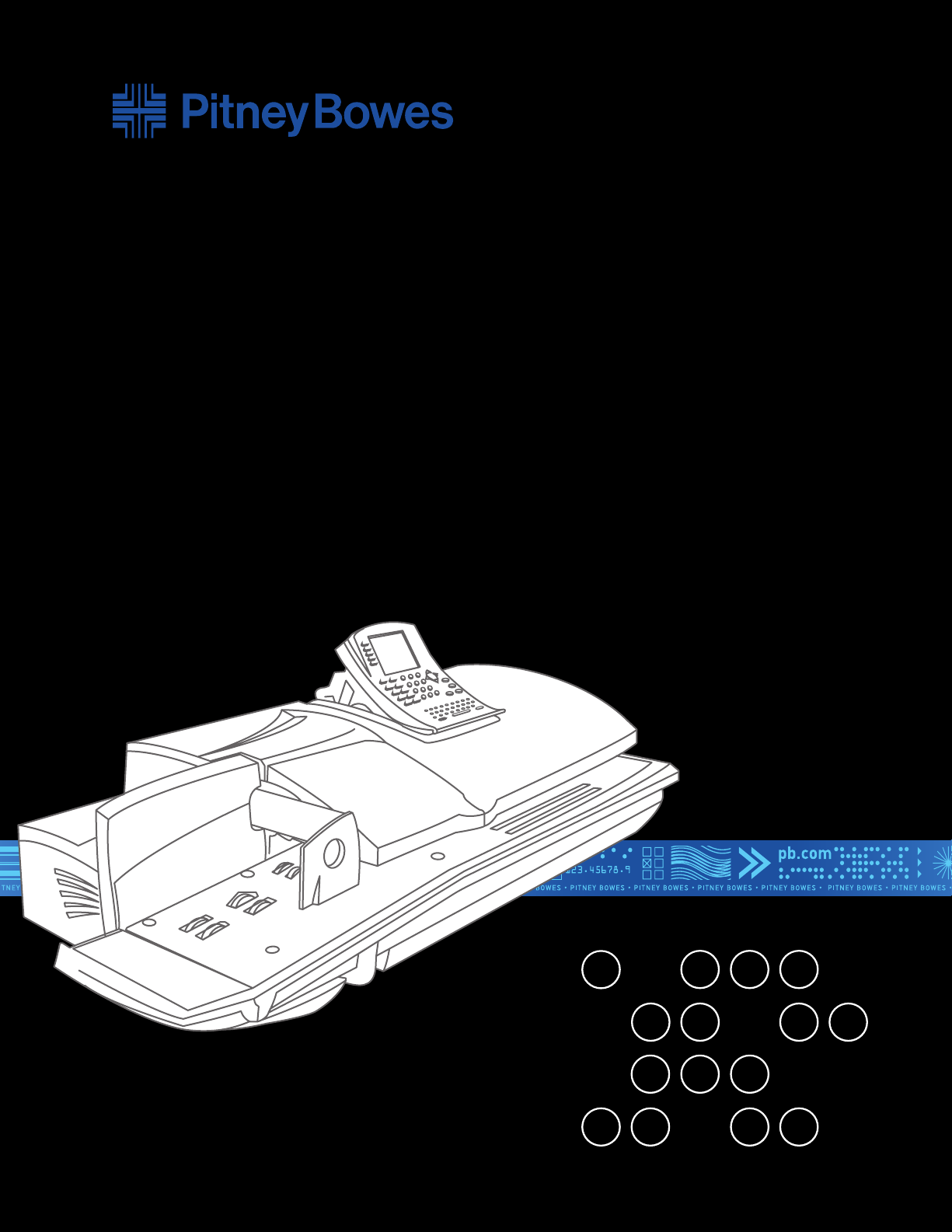
Mailing System
DM800/DM900
Operating Guide / SV61970 Rev A
Page 2
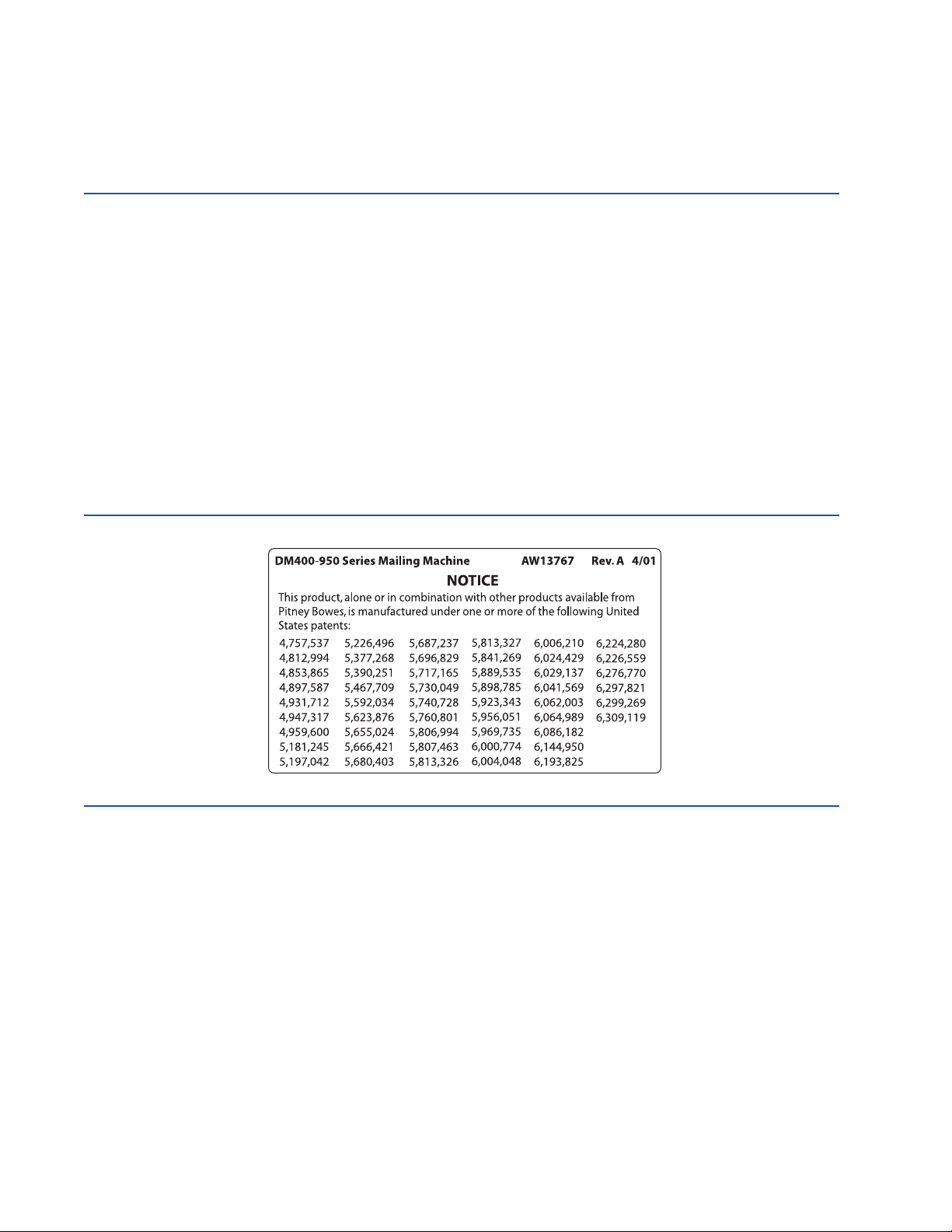
This product meets the applicable Industry Canada technical specifications. The Ringer Equivalence Number
(REN) is an indication of the maximum number of devices allowed to be connected to a telephone interface. The
termination on an interface may consist of any combination of devices subject only to the requirement that the
sum of the RENs of all the devices does not exceed five.
CAUTION: Changes or modifications to this equipment not expressly approved by the party responsible for
compliance (Pitney Bowes) could void the user’s authority to operate the equipment.
Use only a shielded interface cable to operate this equipment with a scale or other peripheral device.
If you experience trouble with this modem, please refer to the warranty information provided with this equipment.
If the trouble is causing harm to the network, the telephone company may request that you remove the equipment
from the network until the problem is resolved.
This equipment may not be used with party lines or coin lines.
This equipment is not intended to be serviceable. Please refer to the warranty information if problems occur.
Failed units will be withdrawn by approved Pitney Bowes service representatives. For reference purposes, the
contact address is Pitney Bowes, C/O Progistix, 85K Signet Drive, North York, ON M9L 1T6.
DM800/DM900 Operating Guide
SV61970 Rev. A
February 2007
©2007 Pitney Bowes Inc. All rights reserved. This book may not be reproduced in whole or in part in any fashion
or stored in a retrieval system of any type or transmitted by any means, electronically or mechanically, without
the express, written permission of Pitney Bowes.
We have made every reasonable effort to ensure the accuracy and usefulness of this manual; however, we cannot
assume responsibility for errors or omissions or liability for the misuse or misapplication of our products.
Due to our continuing program of product improvement, equipment and material specifications as well as
performance features are subject to change without notice. Your mailing system may not have some of the
features described in this book.
E-Z Seal, Postage By Phone, and IntelliLink Control Centre are trademarks or registered trademarks of Pitney
Bowes Inc.
Page 3
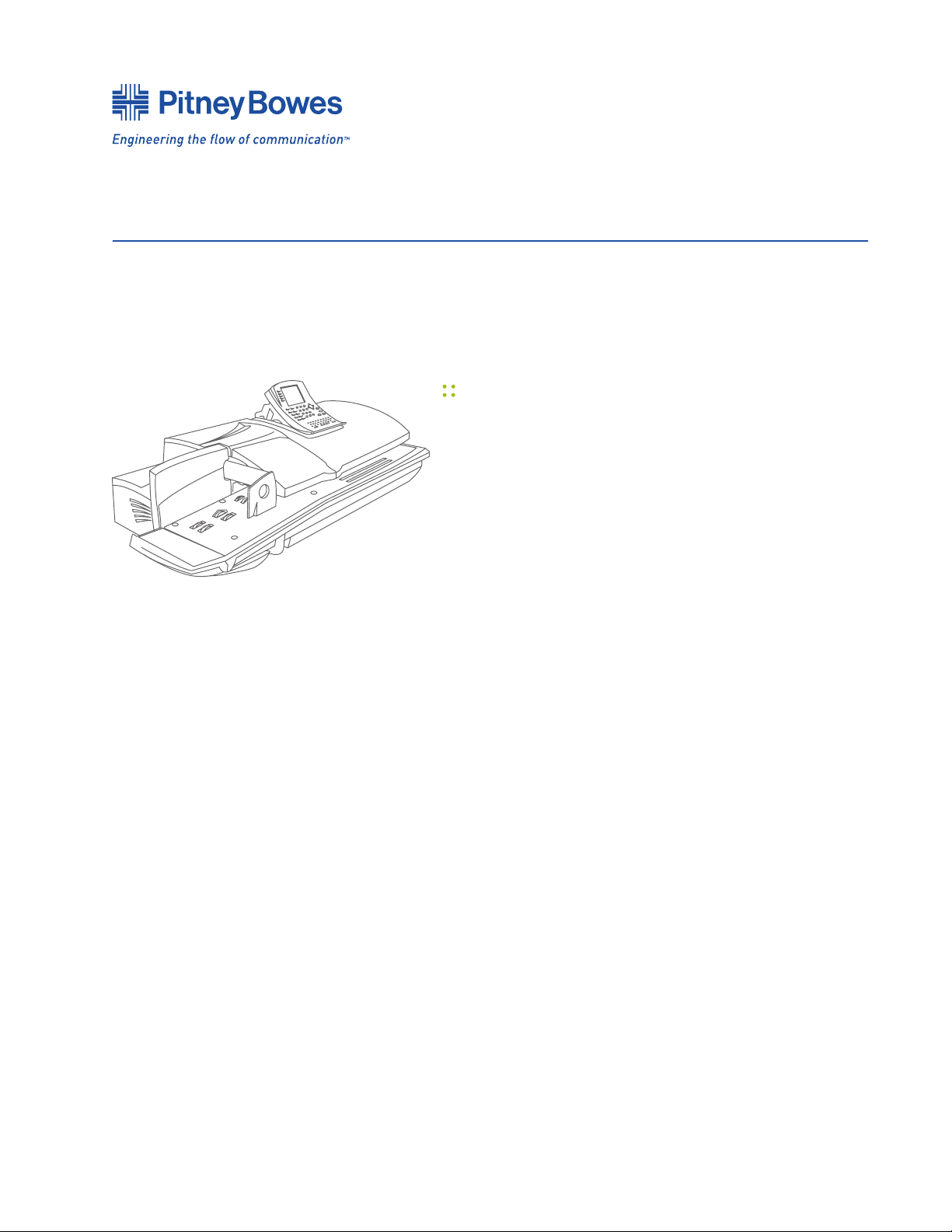
DM800/DM900 Mailing System
Operating Guide
Table of Contents
Chapter 1: Read This First
Chapter 2: Meet the DM800/DM900
Chapter 3: Mail In a Minute
Chapter 4: Running Mail
Chapter 5: Set Up
Chapter 6: Adding Postage
Chapter 7: Accounting
Chapter 8: Reports
Chapter 9: Maintaining and Updating
Chapter 10: Troubleshooting
Chapter 11: Supplies and Options
Appendix A: Glossary
Index
SV61970 Rev. A
Page 4

Page 5
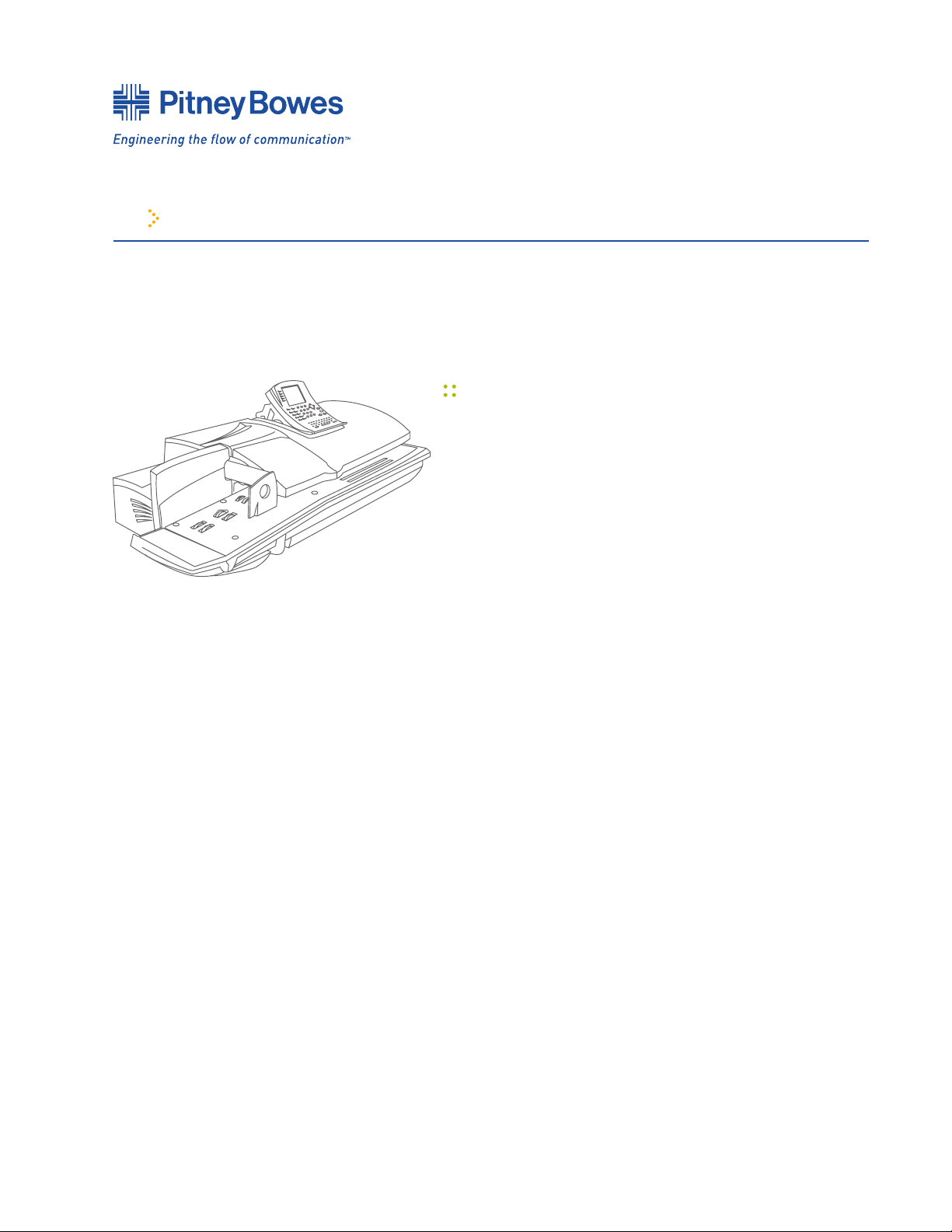
1 Read This First
DM800/DM900 Mailing System Operating Guide
Chapter Contents
In this Guide ........................................................1-3
Other Information ................................................1-4
Publications .........................................................1-4
On the System .....................................................1-4
The Web and Help Desk .................................
What You Need to Know.......................................1-5
Postal Requirements .....................................
Safety Requirements .....................................
Telephone Safety ...........................................
1-4
1-5
1-6
1-7
SV61970 Rev. A
Page 6

1 Read This First
DM800/DM900 Mailing System Operating Guide
SV61970
Rev. A
Page 1-2
Page 7
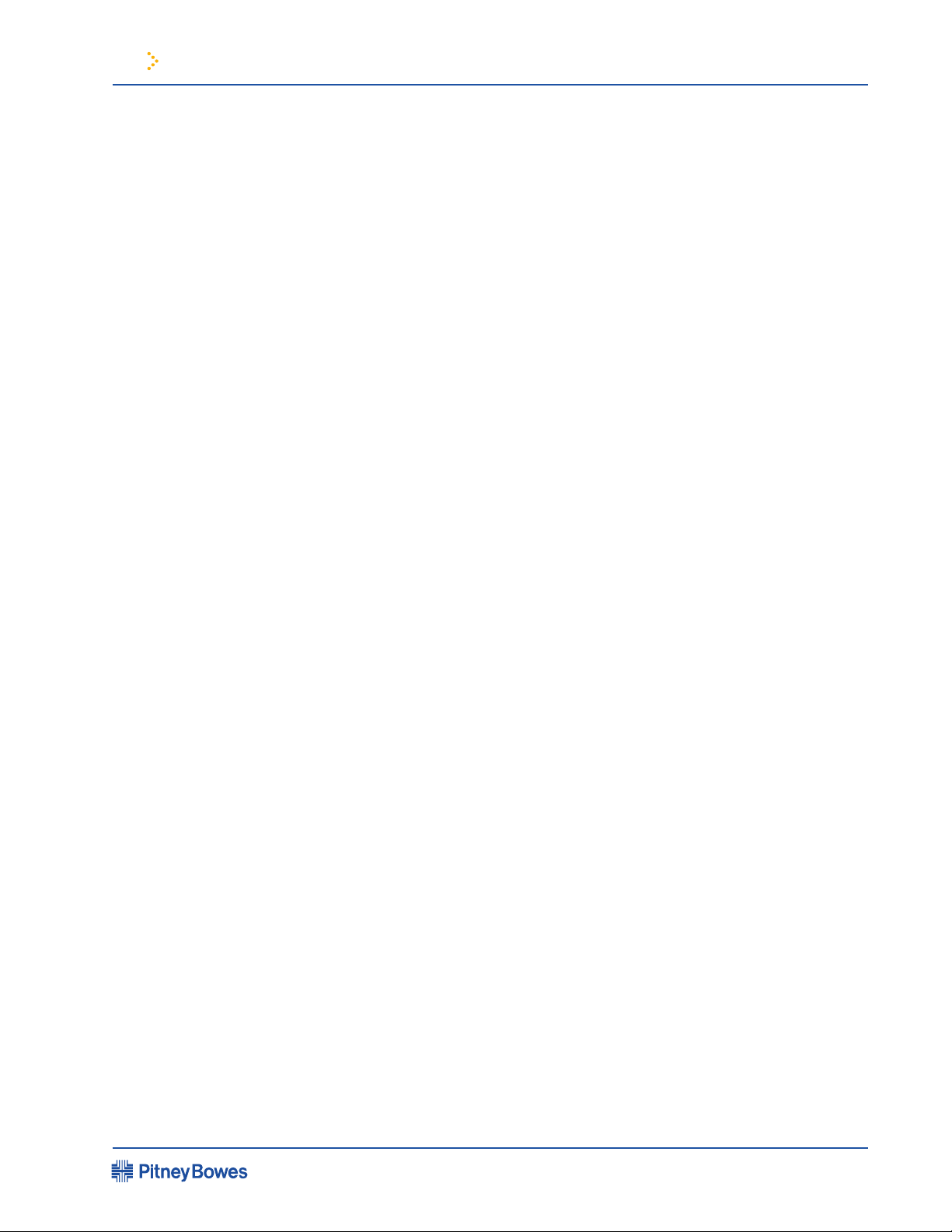
1 Read This First
DM800/DM900 Mailing System Operating Guide
In This Guide
Chapter 1— Read This First contains important information about Postal
requirements and important safety precautions.
Chapter 2—Meet the DM800/DM900 gives an overview of the system and
the location of each control and system feature. Please read this section
carefully. It provides a foundation for the instructions in later sections of
this book.
Chapter 3—Mail in a Minute explains the basics of running mail using the
DM800/DM900. This chapter is designed to have you running mail within
minutes.
Chapter 4—Running Mail explains how to run your jobs using different mail
modes, as well as how and when to use the available system options.
Chapter 5—Mailing System Setup provides step-by-step instructions for
customizing your system to suit your needs.
Chapter 6—Adding Postage explains how to add postage funds to your
system using Pitney Bowes’ Postage By Phone® service.
Chapter 7—Accounting Setup explains how to setup accounts and how to
track postage.
Chapter 8—Reports explains the different types of reports available and
how to print them.
Chapter 9—Maintaining and Updating explains routine maintenance
procedures and how to update postal rates.
Chapter 10—Troubleshooting explains error messages and how to x
problems you may encounter while using your mailing system.
Chapter 11—Supplies and Options lists the supplies available for your
system and explains how to order them.
Appendix A—The Glossary explains mailing terms that are frequently used
throughout the operator guide.
SV61970
Rev. A
Page 1-3
Page 8
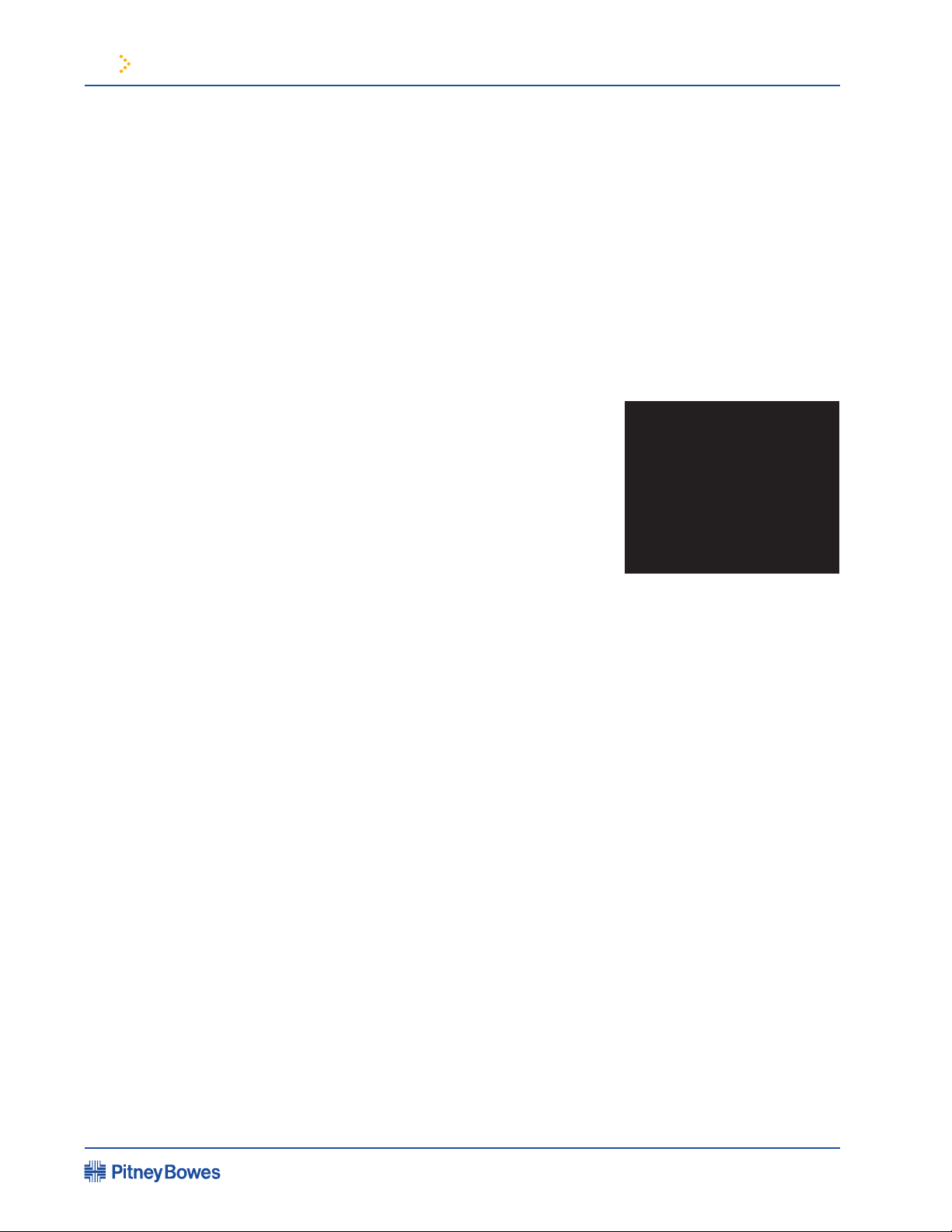
1 Read This First
DM800/DM900 Mailing System Operating Guide
Other Information
Publications
On the System
This section describes other sources of information available for your
mailing system.
Postage By Phone Guide
This booklet details all the features of Pitney Bowes’ Postage By Phone
system.
Scale User Guide
If you purchased an attached scale, read the guide to answer questions
about its operation.
Quick Reference Guide
For a fast answer to a quick question, use
the Quick Reference Guide built into your
mailing system under the feeder deck. Pull
out the tray to view cards that contain
abbreviated information on the basics of
running your mailing system.
The Web and Help
Desk
Help Key
The Quick Reference Guide
You’ll nd this key located on the IntelliLink Control Centre™. Press the
Help key to get to the DM800/DM900 Help system. The information refers
to the current display and the mailing mode you selected.
Frequently Asked Questions Posted on Our Web Site:
http://www.pb.com — For U.S. customers
Go to this web site to get answers to questions most frequently asked about
the DM800/DM900.
Our Help Desk
For direct questions, please call: 1.800.672.6937 in Canada. Customer
Service Representatives are available Monday through Friday, 8:00 AM 8:00 PM EST.
SV61970
Rev. A
Page 1-4
Page 9

1 Read This First
DM800/DM900 Mailing System Operating Guide
What You Need to Know
Postal Requirements
Safety Requirements
Since your postal security device is licensed by the local postal authority,
you must follow a few basic requirements.
• Mail must have the correct date and postage amount on the
indicia.
• Digital indicia must bear the origin postal code.
• If you move to another location, call Postage By Phone at
1.800.672.6937 in Canada.
• Each time you add postage through the modem, the Postage By Phone
system automatically performs a postal inspection. If your mailing
system has not detected a modem rell transaction at certain intervals,
the messages “Inspection Due” and “Inspection Required” display on
the IntelliLink Control Centre.
• You must use Pitney Bowes tape which meets postal specications.
Warning! Follow normal safety precautions for all office
equipment whenever you use your DM800/900 Mailing
System.
digital
• Read all instructions thoroughly before attempting to operate the
equipment.
• Use this equipment only for its intended purpose.
• Always follow the specic occupational safety and health standards
prescribed for your workplace or area.
• Use the power cord supplied with the system and plug it into a
properly grounded wall outlet that’s located near the system and
easily accessible. Failure to properly ground the system can result in
severe personal injury and/or re.
• The power cord wall plug is the primary means of disconnecting the
system from the AC supply.
• Avoid using wall outlets that are controlled by wall switches, or shared
with other equipment.
• Do not use an adapter plug on the line cord or wall outlet.
• Do not remove the ground pin from the line cord.
• Do not route the power cord over sharp edges or trap wire between
furniture.
• Make sure there is no strain on the power cord.
SV61970
Rev. A
Page 1-5
Page 10
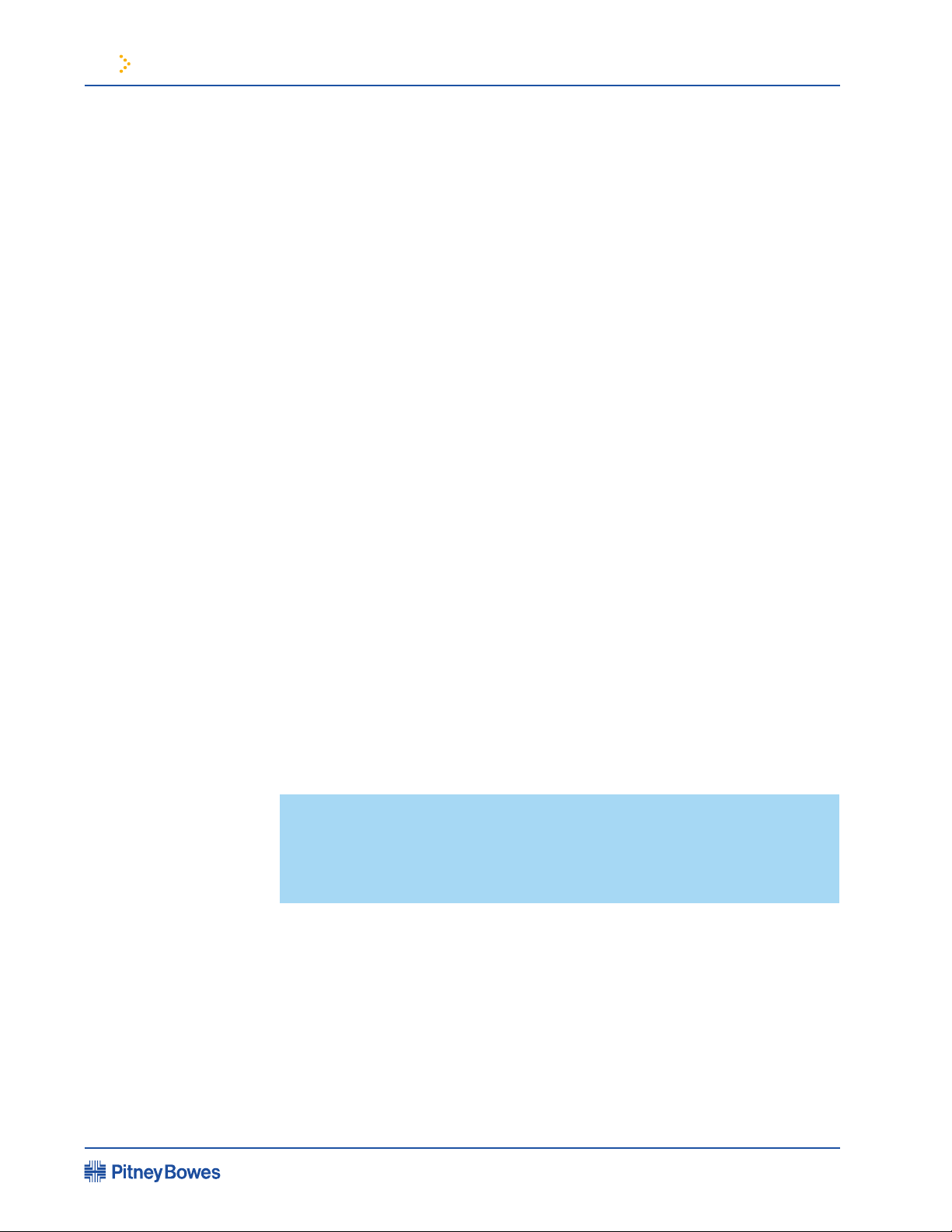
1 Read This First
DM800/DM900 Mailing System Operating Guide
Safety
Requirements
• Be certain the area in front of the wall outlet into which the system is
plugged is free from obstruction.
• Keep loose clothing, neck ties, jewelry, and long hair away from all
moving parts.
• Avoid touching moving parts or materials while the system is in use.
• Before clearing a stall, be sure system mechanisms come to a stop.
• When removing stalled material, avoid using too much force to prevent
minor personal injury and damaging equipment.
• To prevent overheating, do not cover the system vent openings.
• Do not place lighted candles, cigarettes, cigars, etc. on the system.
• Do not remove covers. Covers enclose hazardous parts that should only
be accessed by Pitney Bowes Customer Service. Report any damage of
covers to Pitney Bowes.
• If the IntelliLink Control Centre™ display does not light, unplug the
system from the wall outlet and call for service.
• Use only Pitney Bowes approved ink, tape strips, and cleaners. Call our
Supply Line at 1.800.672.6937 to place orders. If you need Material Data
Safety Sheets on the supplies, call Service at 1.800.672.6937 in Canada.
Telephone Safety
If you use the AC adapter to power the IntelliLink Control Centre:
• Use only the AC adapter designed specically for the IntelliLink Control
Centre and shown in the Supplies and Options chapter. Third-party AC
adapters may damage the control centre.
• To protect against electrical shock, plug the AC adapter into a properly
grounded wall outlet.
• Do not route the AC adapter cable over sharp edges or trap it between
furniture.
NOTE: Your system requires annual cleaning by your local Pitney
Bowes service representative. For continued safe operation,
contact Pitney Bowes Service in Canada at 1.800.672.6937 to
schedule this service.
The mailing system base and detachable IntelliLink Control Centre connect
directly to an analogue telephone line. For your protection, basic safety
precautions should always be followed to reduce the risk of re, electric
shock, and injury to persons, including the following:
• Disconnect the telephone cord from the wall before removing the
IntelliLink Control Centre.
• Do not use this product near water, for example, near a bath tub, wash bowl,
kitchen sink or laundry tub, in a wet basement or near a swimming pool.
SV61970
Rev. A
Page 1-6
Page 11
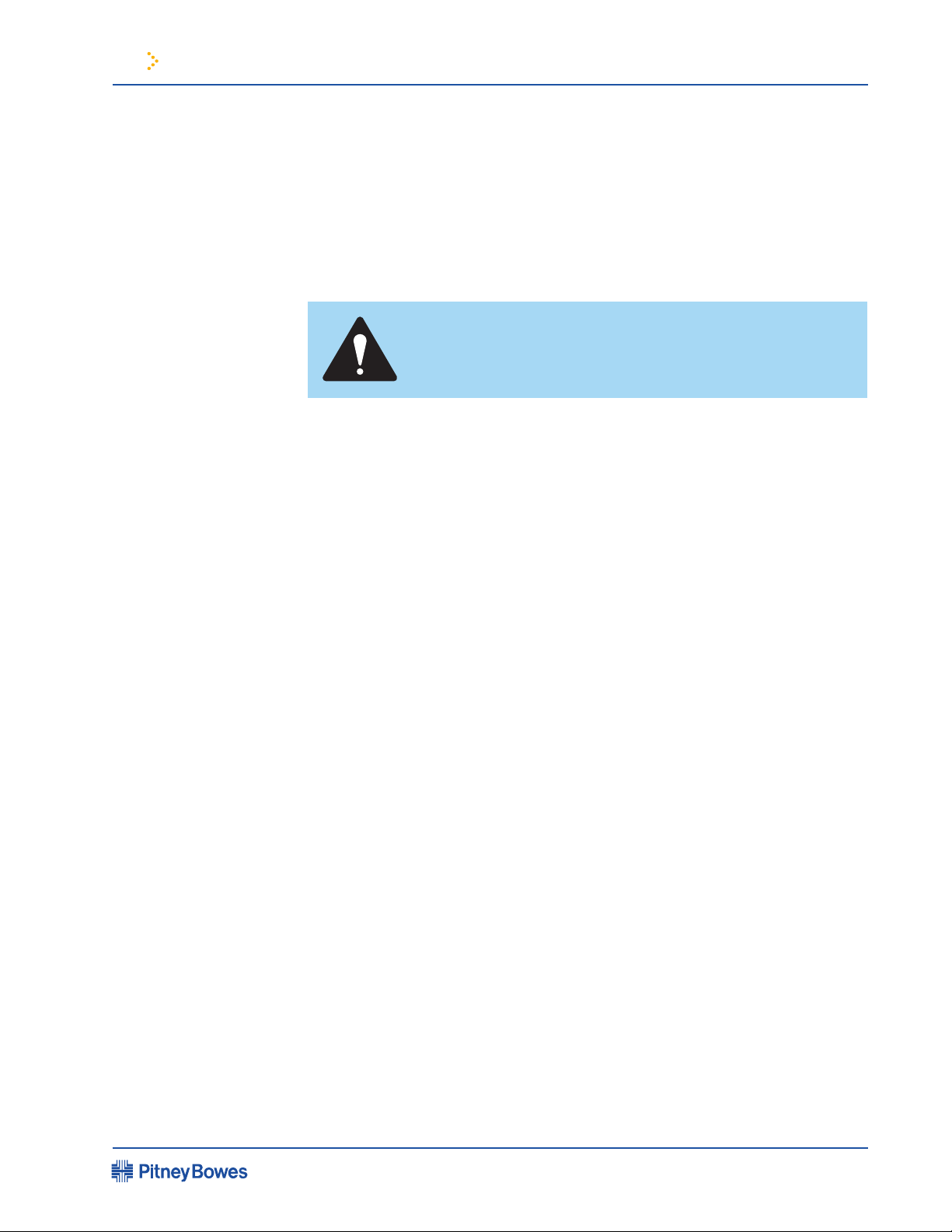
1 Read This First
DM800/DM900 Mailing System Operating Guide
Telephone Safety
continued
• Avoid using a telephone or equipment that connects to a telephone line
during an electrical storm. There may be a remote risk of electrical shock
from lightning.
• Do not use the telephone or equipment connected to the telephone line
to report a gas leak in the vicinity of the leak.
• Never touch uninsulated telephone wires or terminals unless the
telephone line has been disconnected at the network interface.
CAUTION! To reduce the risk of fire, use only 26 AWG or
smaller telecommunication line cord either supplied with
the system or acquired separately.
SV61970
Rev. A
Page 1-7
Page 12

Page 13
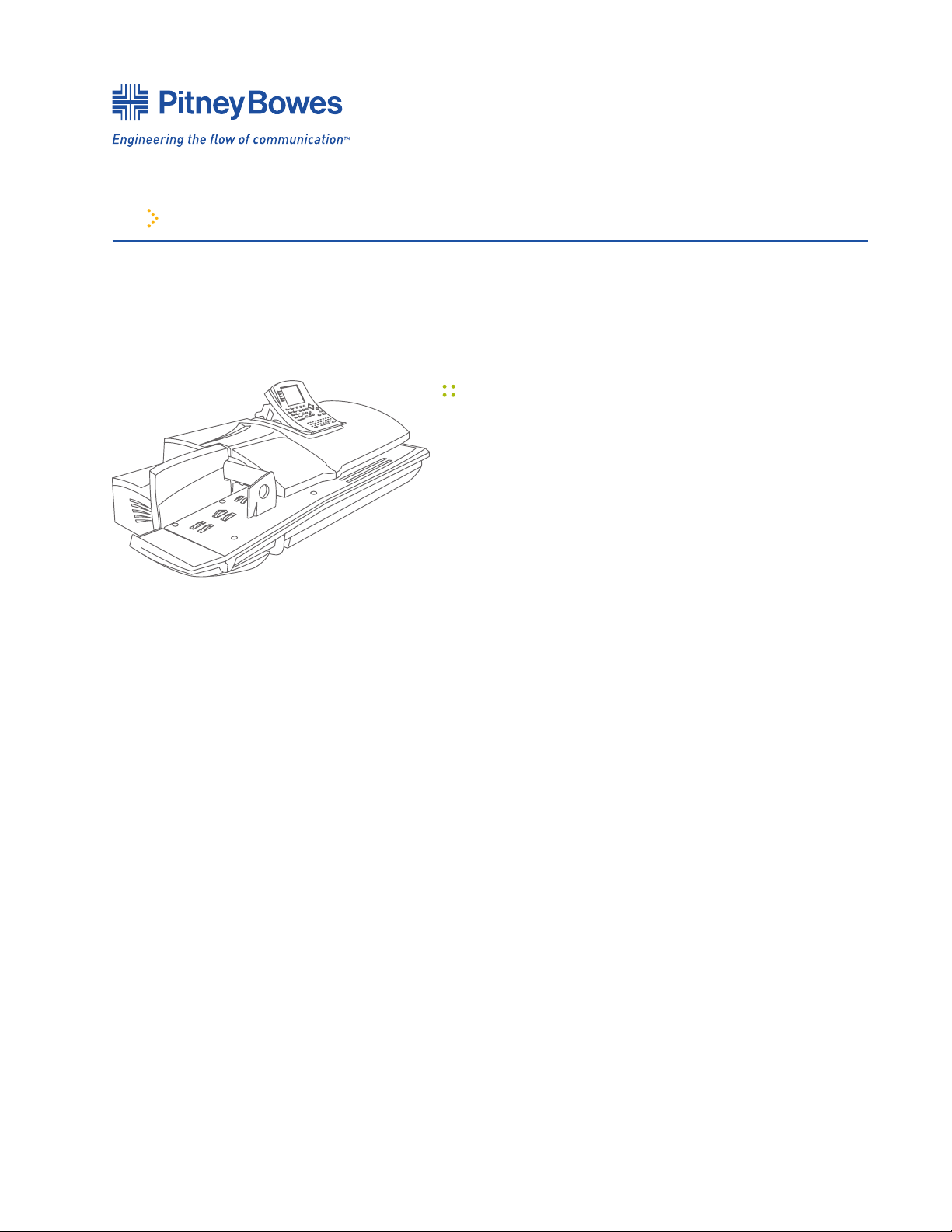
2 Meet the DM800/DM900
DM800/DM900 Mailing System Operating Guide
Chapter Contents
Introducing the Mailing System...........................2-3
Features and Benefits .........................................2-3
IntelliLink Control Centre ..............................
Postal Security Device ...................................
Communications Options ..............................
Equipment Options ........................................
Reporting and Accounting .............................
Advertisements and Inscriptions ..................
Permits ..........................................................
The DM800/DM900 Exterior Features .................2-7
Connecting the IntelliLink
Control Centre .....................................................2-8
The DM800/DM900 Interior .................................2-9
The DM800/DM900 IntelliLink
Control Centre ...................................................2-11
Equipment Specifications ..................................2-15
Material Specifications ......................................2-17
2-4
2-5
2-5
2-5
2-5
2-6
2-6
SV61970 Rev. A
Page 14
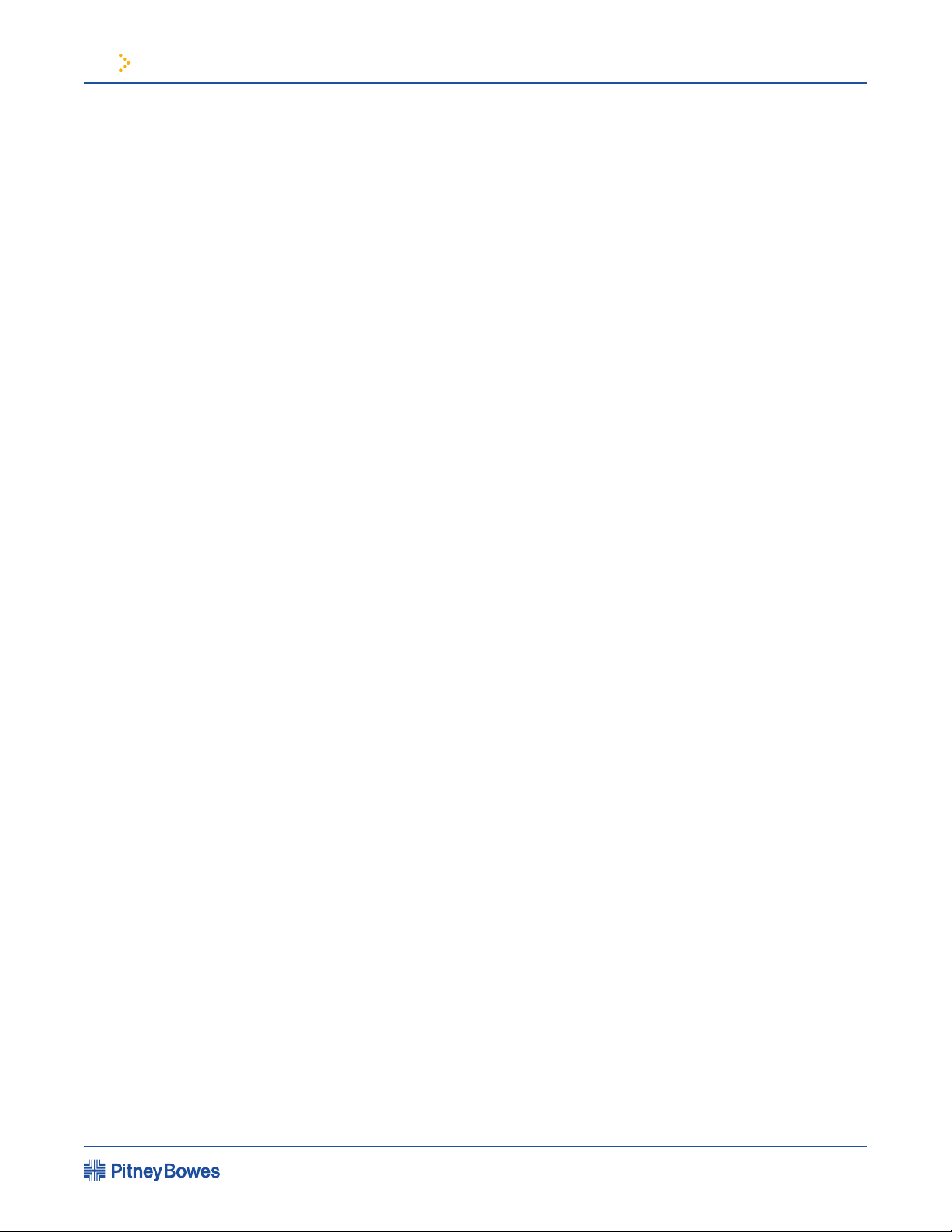
2 Meet the DM800/DM900
DM800/DM900 Mailing System Operating Guide
SV61970
Rev. A
Page 2-2
Page 15

2 Meet the DM800/DM900
DM800/DM900 Mailing System Operating Guide
Introducing the Mailing System
Features and
Benefits
The DM800/DM900 is a full featured, easy-to-use digital mailing system that
you can easily customize to meet the unique requirements of each job you
process.
The system automatically:
• Feeds a stack of envelopes
• Weighs envelopes, ats and packages
• Applies postage directly to envelopes or to postage tapes for larger pieces
of mail
• Seals envelopes
• Stacks nished pieces of mail
Your mailing system’s advanced features include:
• Large, easy-to-read graphic display shows the system’s status and prompts
you through all setup operations
• Easy loading of optional advertisements and inscriptions.
• Convenient, one-button funds rell through
analog phone line)
• Easy-to-maintain ink jet printer provides clear, crisp digital indicia
• Automatic
date advance
Postage By Phone
®
(requires
• Daily piece count printing
• Versatile
Password protection limits access to authorized personnel
•
Moistening system for envelopes and tapes; also offers no-seal and
•
seal-only options
• Built-in roll
Communications port for an optional Pitney Bowes electronic scale, printer,
•
personal computer or other external devices
• Full report printing capability provides hard-copy records of your postage
transactions
accounting features from AccuTrac or Budget Manager
tape
SV61970
Rev. A
Page 2-3
Page 16
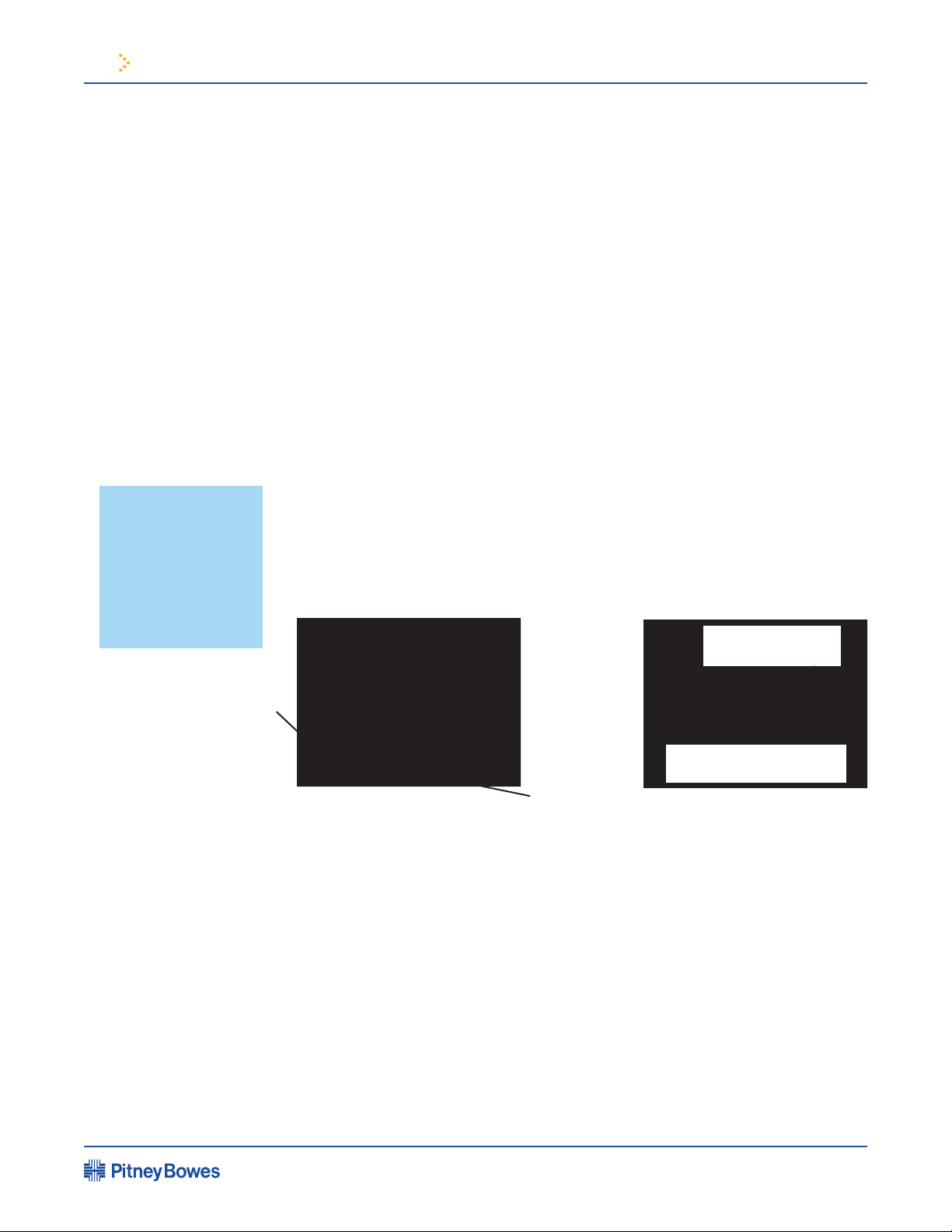
2 Meet the DM800/DM900
DM800/DM900 Mailing System Operating Guide
IntelliLink Control
Centre™
NOTE: Do Not
connect the
control centre to
a digital phone
line. It must be
connected to an
analog line.
The IntelliLink Control Centre is mounted on the top of your mailing
system. It has a large, easy-to-read graphic display, function keys and alpha
and numeric keypads. A series of messages and menu options appear in the
display to prompt you through all setup and mailing operations. You use
the function keys and keypads to respond to the system prompts and select
your options.
The Modem
Your mailing system connects to an external modem which requires an
analog telephone line using 25AWG or smaller phone cord. The modem
allows data communications with Pitney Bowes support services as well as
external mail/parcel carriers.
Communications with Pitney Bowes provides many benets:
• Convenient Postage By Phone rells: add more postage to your postal
security device at the touch of a button.
• Postal security device inspection by phone: you don’t have to carry
your postal security device to the local Post Ofce for an inspection.
• Ability to download optional advertisements.
• Ability to download rate change and software updates.
External Modem
Connection (USB)
Analog
Telephone
Line
USB PORT
AC Adapter Power
Cord Connection
External Modem Setup
SV61970
Rev. A
External
Modem
Internal Modem
Connection (future use)
Modem Connections
Page 2-4
Page 17

2 Meet the DM800/DM900
DM800/DM900 Mailing System Operating Guide
Postal Security Device
Communications Options
Your mailing system is equipped with a Postal Security Device (PSD) that
incorporates the latest technology. This technology eliminates the need to
perform physical inspections of your postal security device. The PSD contains
the funds and performs all calculations necessary to print digital indicia that
comply with current postal standards. The PSD is located in your mailing
system’s IntelliLink Control Centre.
USB Port
Your mailing system has a Universal Serial Bus (USB) port that allows you to
connect it to a personal computer (PC), optional scale, printer or other USBcompatible device. Your system can communicate with the following Pitney
Bowes software applications or equipment through the USB port:
• Pitney Bowes Data Exchange—Captures postage accounting data and
formats it for use in spreadsheet and database applications.
• Setup Software
• AccuTrac™ Mail Management System—Allows your mail system to function
as a station in networked environment so you can capture and analyze the
actual costs of your entire mailing and shipping operation.
• Pitney Bowes Ascent
performance, integrated shipment processing.
™
Mail Centre Management—Provides high
Equipment Options
Reporting and Accounting
These highly exible connectivity options mean you can easily integrate
your DM800/DM900 into your mailing operation and expand it’s capability
at any time.
You can use the DM800/DM900 with the following Pitney Bowes equipment:
Stacker
• U7P0 Power Stacker. This provides a larger area for stacking stamped
envelopes.
• A Pitney Bowes printer to print reports.
Printer
• J624 Laser Printer in the US.
• DMPR Laser Printer in Canada
Setting up your printer is easy. Simply plug it in and the mailing system will
recognize it and automatically set it up.
The accounting and reporting features allow you to store and retrieve postage
costs. 25, 100, and 300 account packages are available. You can specify up to
three levels of accounts to track your postage expenses with precision. You can
also prevent unauthorized access to any account by password protecting it.
You can print out reports for single or multiple accounts. (Note that some
reports may require you to connect a USB-compatible printer to your mailing
system). For more information on reports and accounts, refer to Chapter 8,
Reports and Chapter 7, Accounting in this guide.
SV61970
Rev. A
Page 2-5
Page 18
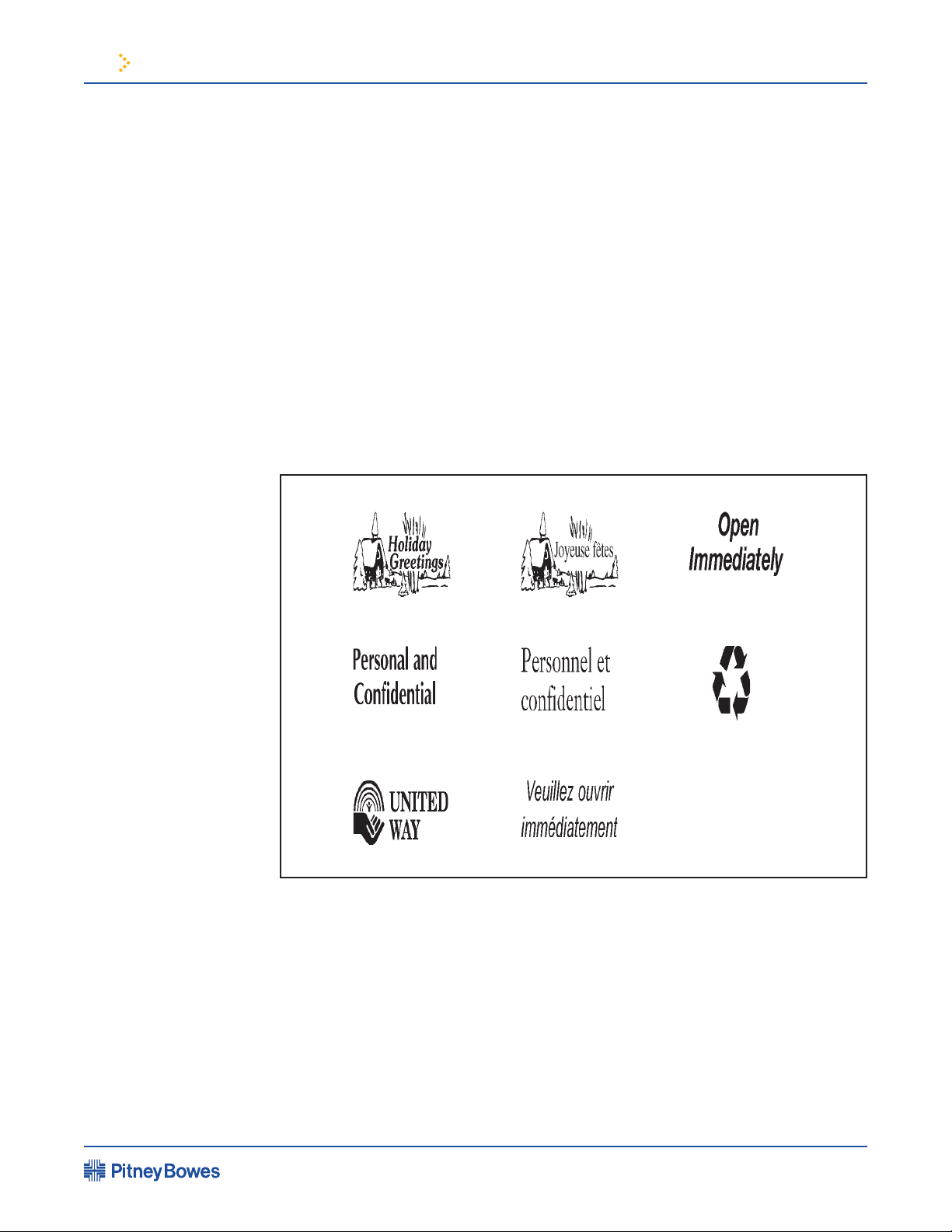
2 Meet the DM800/DM900
DM800/DM900 Mailing System Operating Guide
Advertisements and Inscriptions
Advertisements and inscriptions contain, respectively, messages and postal
information that you can print to the left of the digital indicia.
A number of standard advertisements and inscriptions are available with your
IntelliLink Control Centre. You may order customized advertisements that bear
your personalized message as well as standard advertisements and inscriptions.
Advertisements and inscriptions are options you can buy through the Pitney
Bowes Supply Line
Supplies and Options).
Advertisements and inscriptions are supplied on an art card that you insert
into a slot on the side of the IntelliLink Control Centre. Once installed, you can
select an advertisement and/or inscription when you run a mail job
SM
at 1.800.672.6937 for Canada and the US (See Chapter 11,
Advertisements
Permits (Optional)
Not available
in Canada
You can print a permit on a piece of mail instead of a digital indicia. A permit
is a postal mark containing a permit number. You must bring permit mail to the
post ofce for special processing and discount rates.
You get permits from the Post Ofce and permit artwork from Pitney Bowes. For
information on ordering permits, see Chapter 11, Supplies and Options).
You can select the permit mode using the Mode key on the IntelliLink Control
Centre. Weight is not displayed on the screen in the Permit Mode.
SV61970
Rev. A
Page 2-6
Page 19
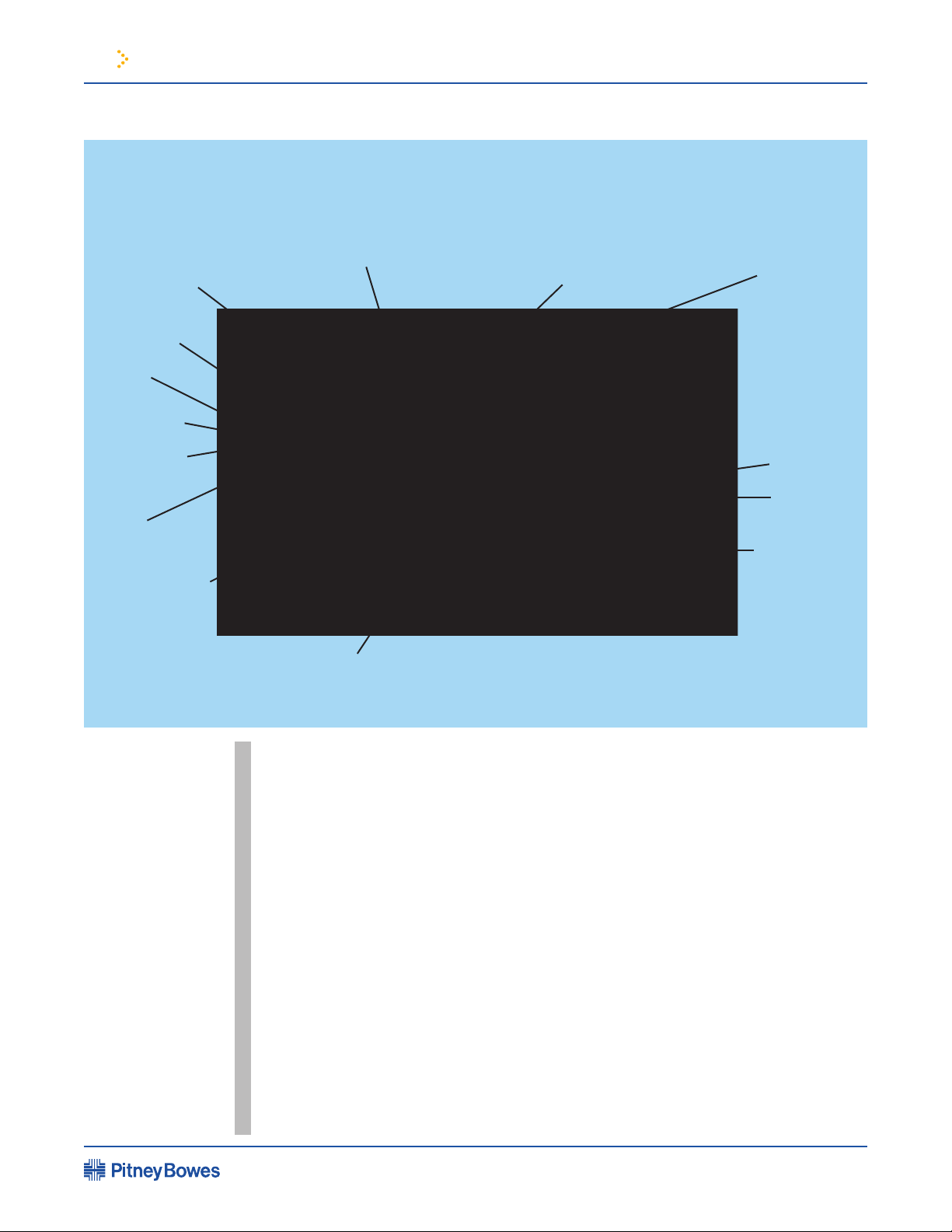
2 Meet the DM800/DM900
DM800/DM900 Mailing System Operating Guide
The DM800/DM900 Exterior Features
E-Z Seal Moistener
Feeder Cover
Back Stop
Feeder
Rollers
Feed Deck
Cover
IntelliLink Control Centre
Art Card Slot
Side Guide
(DM800 only)
Quick
Reference
Guide
On/Off Switch
Side Door
Wet/Dry
Tape Lever
Drop Stacker
Main Cover
Back Stop Holds large envelopes in place.
E-Z Seal Moistener Cover The fluid supply for moistening envelope flaps
and tapes is located under this cover.
IntelliLink
Control Centre Use the keypad to tell your system what to do.
The display tells you what the system is doing
and prompts you through set up operations.
See section in this chapter for a complete
description of all controls.
Postal Security Device Stores postage funds and tracks postage usage
and is part of the IntelliLink Control Centre.
Art Card Slot Optional customized advertisements,
inscriptions and permits are furnished on art
cards. Insert the art card in the slot on the side
of the IntelliLink Control Centre to load your
option.
SV61970
Rev. A
Page 2-7
Page 20

2 Meet the DM800/DM900
DM800/DM900 Mailing System Operating Guide
Side Door Open this door to inspect and clean the
moistener brush, or adjust for wet or dry tape.
Wet/Dry Tape Lever Move this lever down for dry tapes or
pressure-sensitive tapes; move it up to wet
gummed tapes.
On/Off Switch Turns system on and off.
Quick Reference Provides easy-to-use operating instructions.
Side Guide (DM800 only) Holds envelopes in place to ensure reliable
feeding.
Feed Deck Load envelopes on this platform.
Covers (E-Z Seal, Main, Feeder) Enclose moving parts and prevent dust
contamination.
Drop Stacker/Power The mailing system deposits finished mail in
the drop stacker or optional power stacker.
Connecting
the IntelliLink
Control Centre
To Modems
Art Card For Downloading Graphics
IntelliLink Control Centre
Attached Using External
Modem
External
Modem
Plug
IntelliLink Control Centre
Removed Using an External
Modem
AC Adapter
External
Modem
SV61970
Rev. A
Page 2-8
Page 21
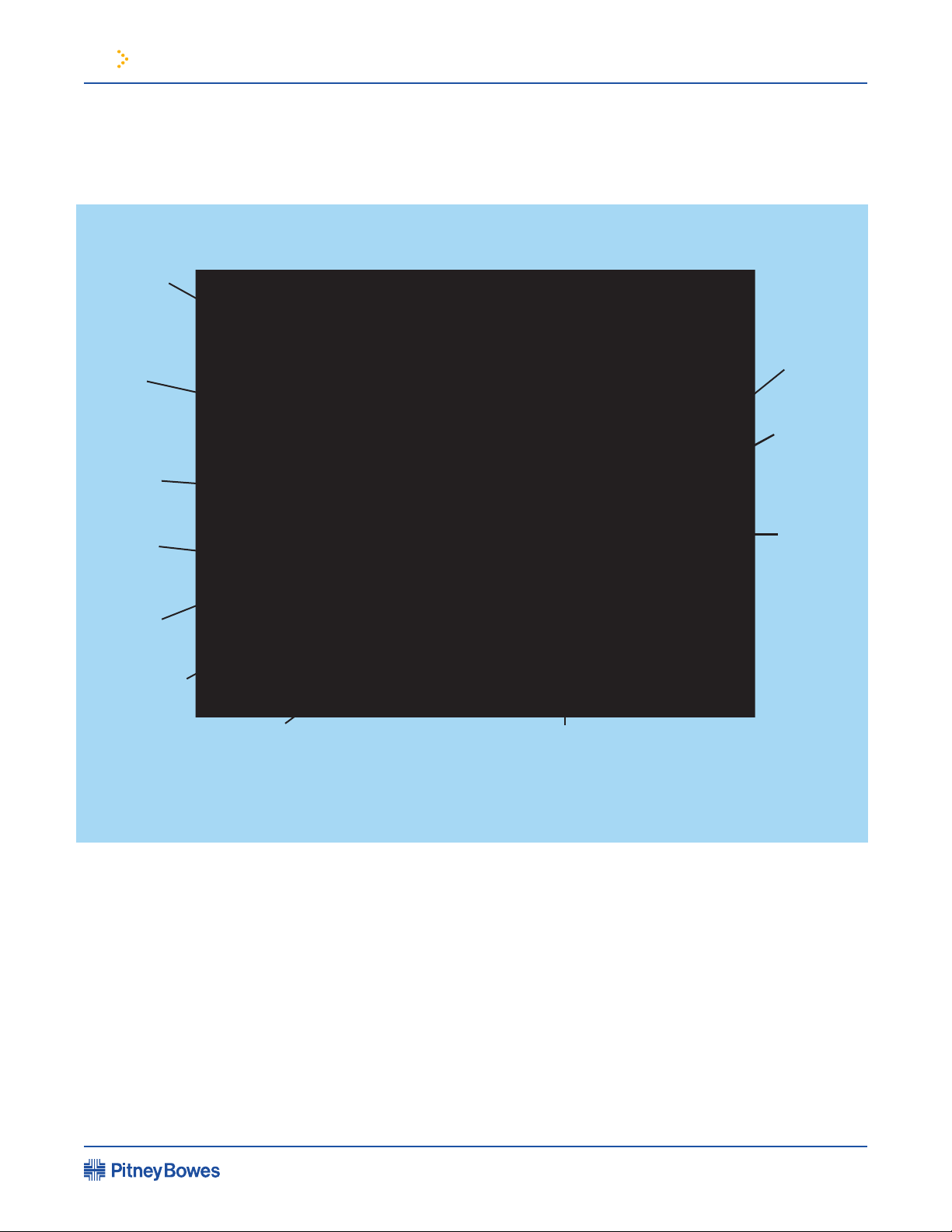
2 Meet the DM800/DM900
DM800/DM900 Mailing System Operating Guide
DM800/DM900 Interior
E-Z Seal
Bottles
Ink
Cartridge
Roll
Tape
Print
Thickness
Adjustment
Knob
Feeder
Rollers
Engine
Printer
Wiper
Blade
Sealer
Lever
Feeder
Release
Lever
Mail
Transport
Deck
Transport
Release
Lever
SV61970
Rev. A
Page 2-9
Page 22

2 Meet the DM800/DM900
DM800/DM900 Mailing System Operating Guide
Roll Tape The tape supply is located here. Print digital
indicias on tape for pieces of mail that can’t go
through the system. You can also print reports
on tape.
Print Engine Contains the printer and the ink cartridge that
produces the digital indicia.
Ink Cartridge Contains ink used to produce the digital
indicia.
Printer Wiper Blade Automatically wipes excess ink off the
printhead.
Transport Release Lever Relieves tension on parts along feeder path to
clear stalls.
Mail Transport Deck Transports envelopes of mixed thicknesses
through the feeder path.
Feeder Rollers Rollers that move the mail on the transport
deck into the feeder.
Thickness Adjustment Sets the system to accommodate the
Knob
Sealer Lever Applies pressure to envelopes to ensure
Feeder Release Lever Relieves tension on parts along feeder path to
E-Z Seal Moistener Bottles Containers that hold the E-Z Seal used to seal
thickness of the envelopes you are feeding.
proper sealing.
clear stalls.
mail and tapes.
SV61970
Rev. A
Page 2-10
Page 23

2 Meet the DM800/DM900
B N
M
H J K L
Y U I O P
Symbol
,
*
-
_
+
/
?
(
)
:
'
Enter / Entrée
Start / En marche
Tape / Bande
Stop / Arrêt
Q
A
Z X C V
S D F G
W
E R T
Shift Space
!
@
#
$
%
?
Tâches sur mesure
Custom Presets
Menu
Funds / Fonds
Reports / Rapports
Clear / Annuler
Accounts / Comptes Help / Aide
Tâche normale
Normal Preset
Lock
Class / Classe
Seal / Cacheter
Mode
1 2 3
4 5 6
7
C
0 •
8 9
Presorted
First Class
Account:
Class:
Dom Standard
0.000kg
Engineering
DM800/DM900 Mailing System Operating Guide
The DM800/DM900 IntelliLink Control Centre
12
20
1
2
3
4
5
6
7
8
9
10
11
15
16
17
18
14
13
19
SV61970
Page 2-11
Rev. A
Page 24
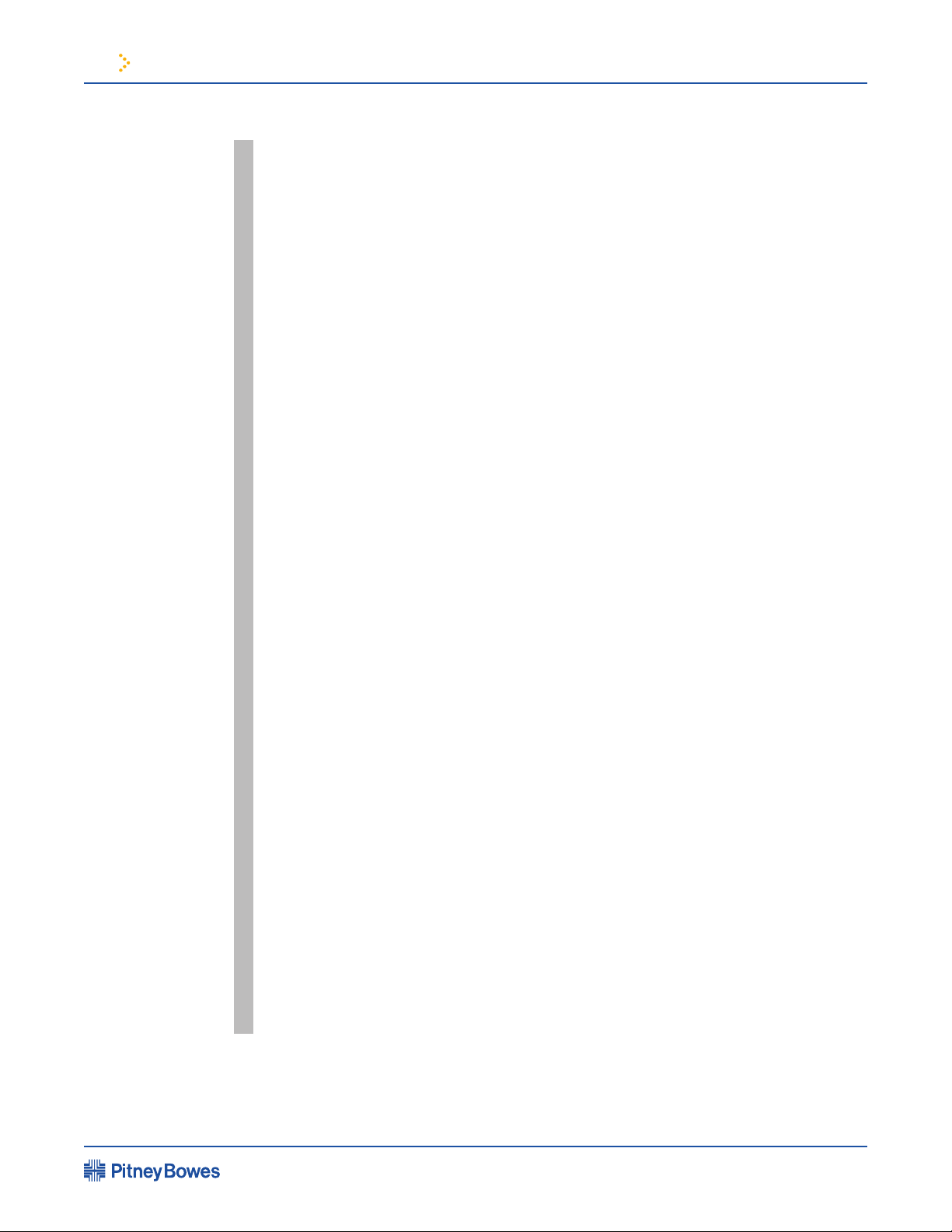
2 Meet the DM800/DM900
DM800/DM900 Mailing System Operating Guide
1. Five Screen Keys The five keys directly to the left of the display
screen allow you to select options displayed
on the screen.
2. Lock Button Deselects the current account. If no account is
selected it locks the IntelliLink Control Centre.
3. Normal Preset Key Returns you to the most commonly used
setting.
4. Mode Key Press to choose from variety of mail
processing modes.
5. Class Key Enables you to select the correct postal class
for your mailing
6. Seal Key Allows you to choose to moisten and seal
envelopes without applying postage or any
printing on the piece of mail.
7. Accounts Key Press to set up or edit accounts.
8. Custom Preset Key Used to choose frequently used system
settings for running different jobs.
9. Menu Key Press to view the settings and options
available: Note: Services/Features may vary
by model, country and or enabled features.
• Meter Stamp Options
• Setup
• Zero Scale
• Rates Details
• Adjust Display Contrast
• Maintenance
• Turn Features On
• Volume Control
• Currency Add
• Display Pounds Weight
• Confirmation Services
10. Funds Key Allows you to obtain the following information:
Note: Information may vary by model, country,
and or enabled features.
• Funds Available in PSD
SV61970
Rev. A
• Funds Used
Page 2-12
Page 25
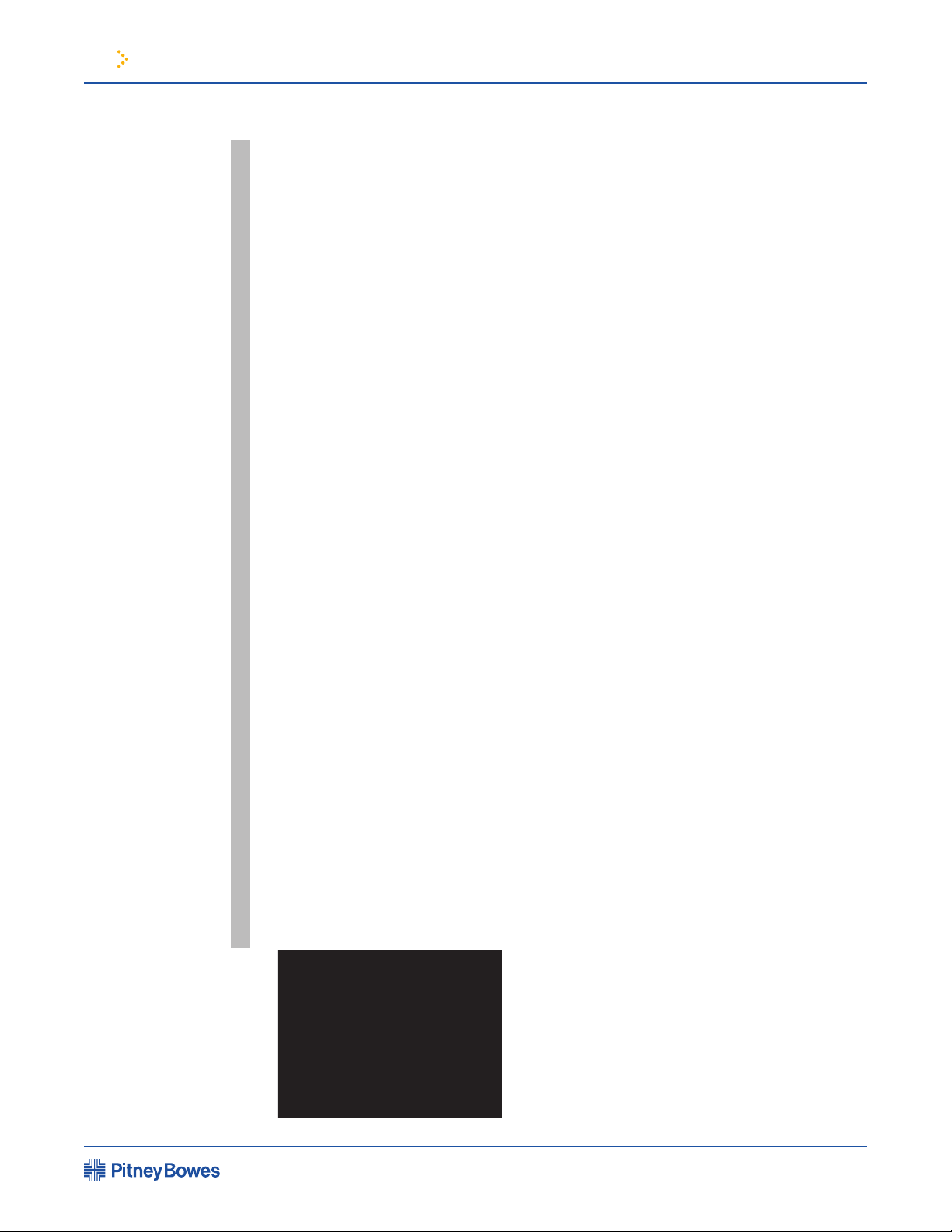
2 Meet the DM800/DM900
DM800/DM900 Mailing System Operating Guide
• Total pieces of mail processed by
the system
• Batch Value
• Batch Count
• Quick Refill
• Other Refill Amount
• Get Postage By Phone Balance
11. Reports Key Offers a selection of different types of reports
to run.
12. Help Key Press to get detailed information about a
screen you are viewing.
13. Number Keyboard Press numbered keys to enter postage
amounts and weight.
14. Enter Key Press to complete the entry of information you
have typed using the number and alpha keys.
15. Arrow Keys Allow you move between new menus, scroll
menus, or select options.
16. Start Key Begins processing the pieces of mail with the
options you have selected.
17. Tape Key Allows you to print postage tapes for packages
and pieces of mail that are too big for
processing through the mailing system.
18. Stop Key Ends a mail or tape processing job in progress.
19. Alpha Keyboard Use to enter accounts and other setup
information.
Press shift key for capital letters and the space
key for inserting space when needed.
The keyboard is underneath a cover that
hinges open for access.
20. Clear Key Press to clear an entry, or go to the previous
screen or screens.
SV61970
Rev. A
Alpha Keyboard Fold Out Cover
Page 2-13
Page 26
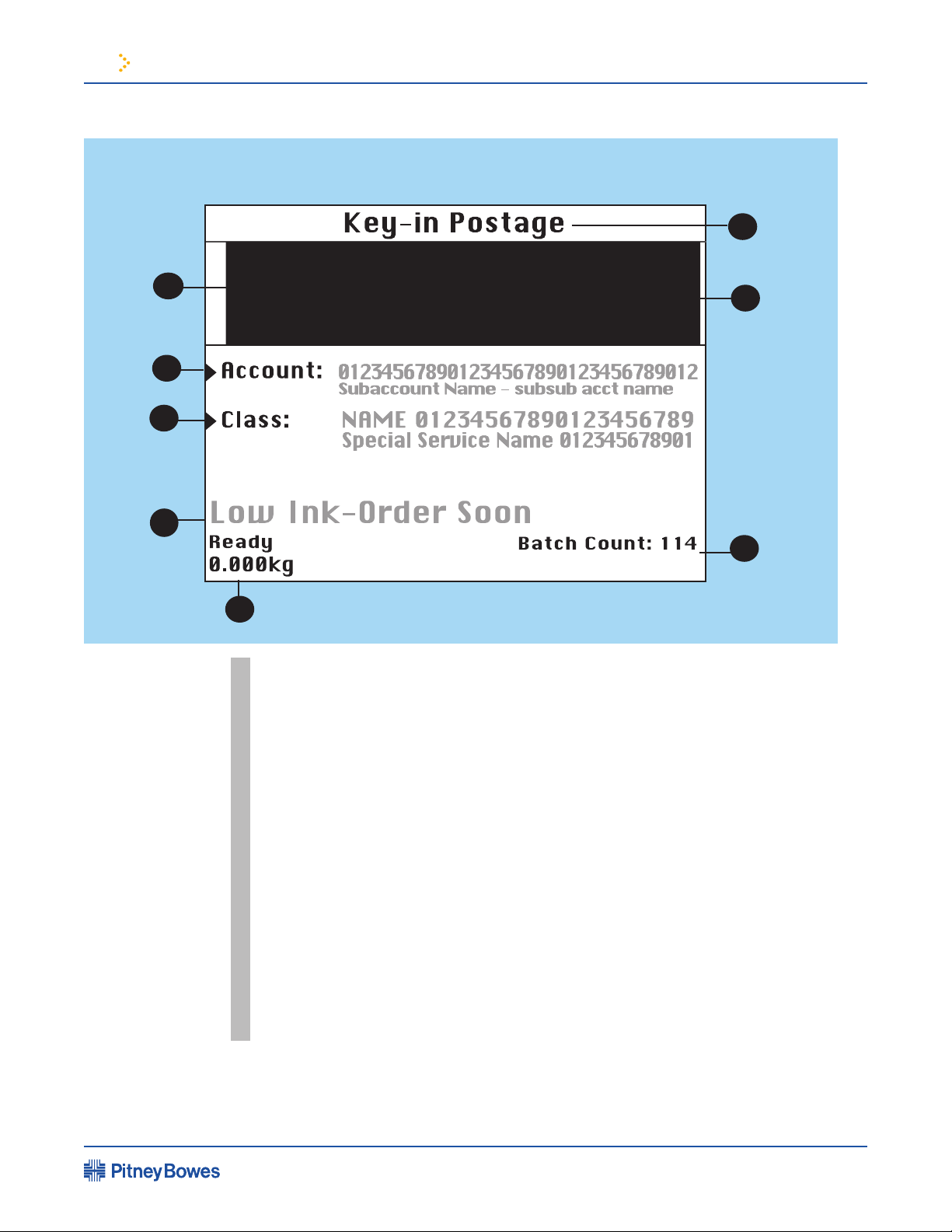
2 Meet the DM800/DM900
Presorted
First Class
DM800/DM900 Mailing System Operating Guide
The Main Screen
6
1
7
2
3
4
8
5
The content of the main screen depends upon the current mode of the system.
Only main screens contain a digital indicia and the main status.
1. Advertisement Display The optional message to be printed on the
envelopes or tape (if selected).
2. Account The account name to which postage is charged.
3. Class The currently selected postage class of the
piece of mail.
4. Main Status Area Displays important information such as
warnings.
5. Weight Display Area Displays the weight of the piece of mail.
6. Mode The mode in which the piece of mail will be
processed or what the next required action will
be.
7. Digital Indicia The official stamp with postage printed on an
envelope or tape. May vary by country.
8. Batch Count The number of pieces of mail run in a job.
SV61970
Rev. A
Page 2-14
Page 27
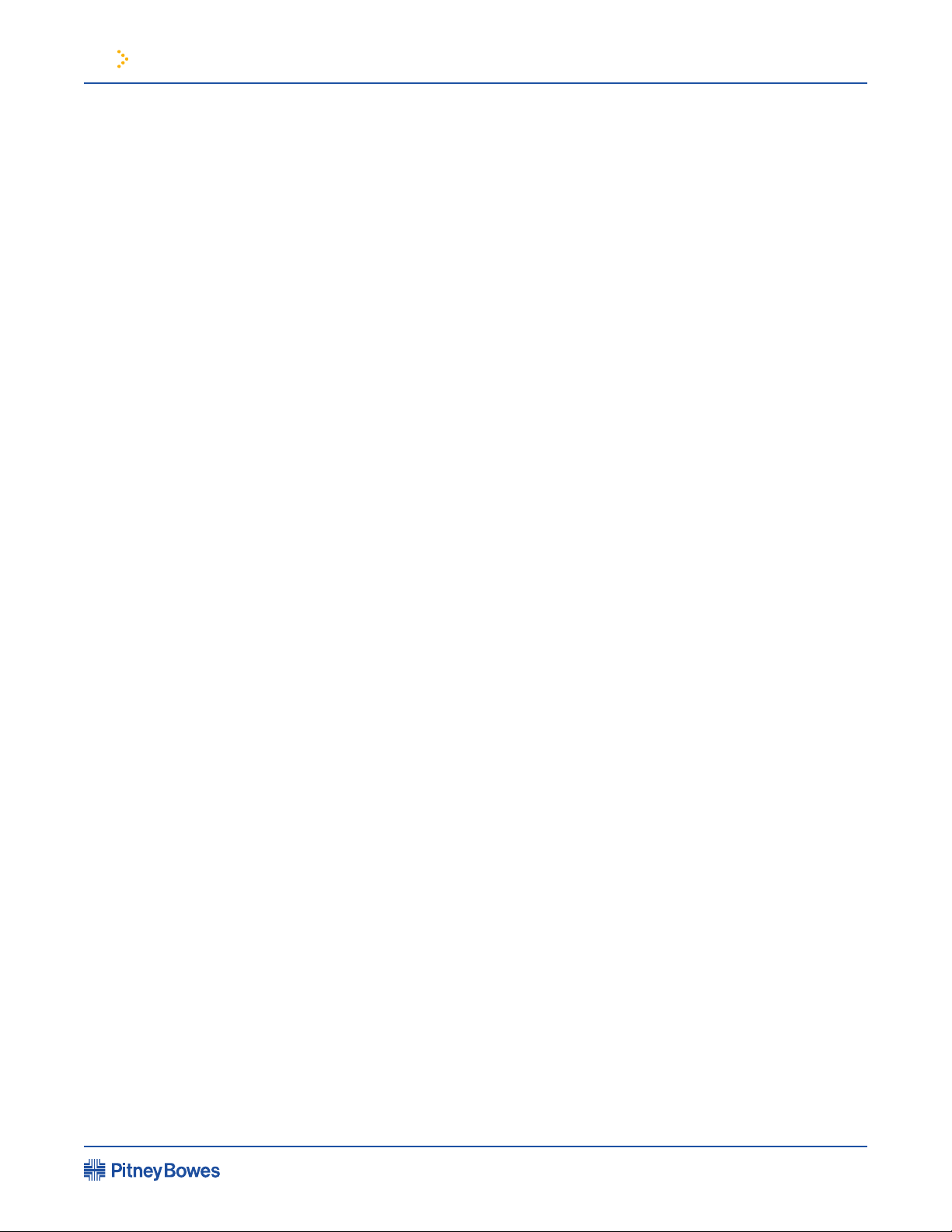
2 Meet the DM800/DM900
DM800/DM900 Mailing System Operating Guide
Equipment
Specifications
Size
Power 100-240 VAC, 50/60 Hz
Compliance: UL 1950, UL Listed, CSA
Without drop or power stacker
25 in. (635 mm) Width
17 in. (432 mm) Height
45 in. (1143 mm) Length
Drop stacker
10 in. (254 mm) Width
15 in. (381 mm) Length
Power stacker
30 in. (762 mm) Length
46 in. (1168 mm) (Rails extended) Length
13 in. (330 mm) Width
12 in. (305 mm) Height
Operating 40°F (4°C) to 109°F (43°C)
Temperature Temperature will vary depending on the
material used
BTUs per Hour Approximately 1270
Printhead Life 1,000,000 cycles
External Modem 56K
Phone Cord for Analog line using 25 AWG or smaller phone cord
Analog Line
SV61970
Rev. A
Page 2-15
Page 28

2 Meet the DM800/DM900
DM800/DM900 Mailing System Operating Guide
Equipment
Specifications
Gummed Roll Tape • Gummed tape throughput 35-40 tapes per minute,
depending on the model
Pressure Sensitive • Actual throughput of the adhesive tape is 40 tapes
Tape per minute with digital indicia only and 35 tapes
per minute with advertisements and inscriptions
Advertisement Storage • Up to 10 advertisements
Accounting Options • 25, 100, or 300 accounts
Postal Security • Maximum Stamp: $99.99
Reset Type: Postage By Phone
• Piece count: Up to 8 digits
(non-resettable)
Device Settings
• Batch count: Up to 8 digits
(resettable)
Optimum
Performance
Mail Processing Speed Max. Pieces per Minute (PPM)
Model * Code In WOW Mode In Non-WOW Mode
DM800 DT01 60 PPM 210 PPM
DM800 DT00 N/A 210 PPM
DM800 DR01 50PPM 180 PPM
DM800 DR00 N/A 180 PPM
DM900 DV00 110 PPM 240 PPM
DM900 DV01 N/A 240 PPM
The actual throughput of the system will vary depending
on the material processed, system condition, and
operator skill.
*Model numbers are on labels located under the main
cover on the rear panel of your mailing system. Product
availability may vary by country.
SV61970
Rev. A
Page 2-16
Page 29
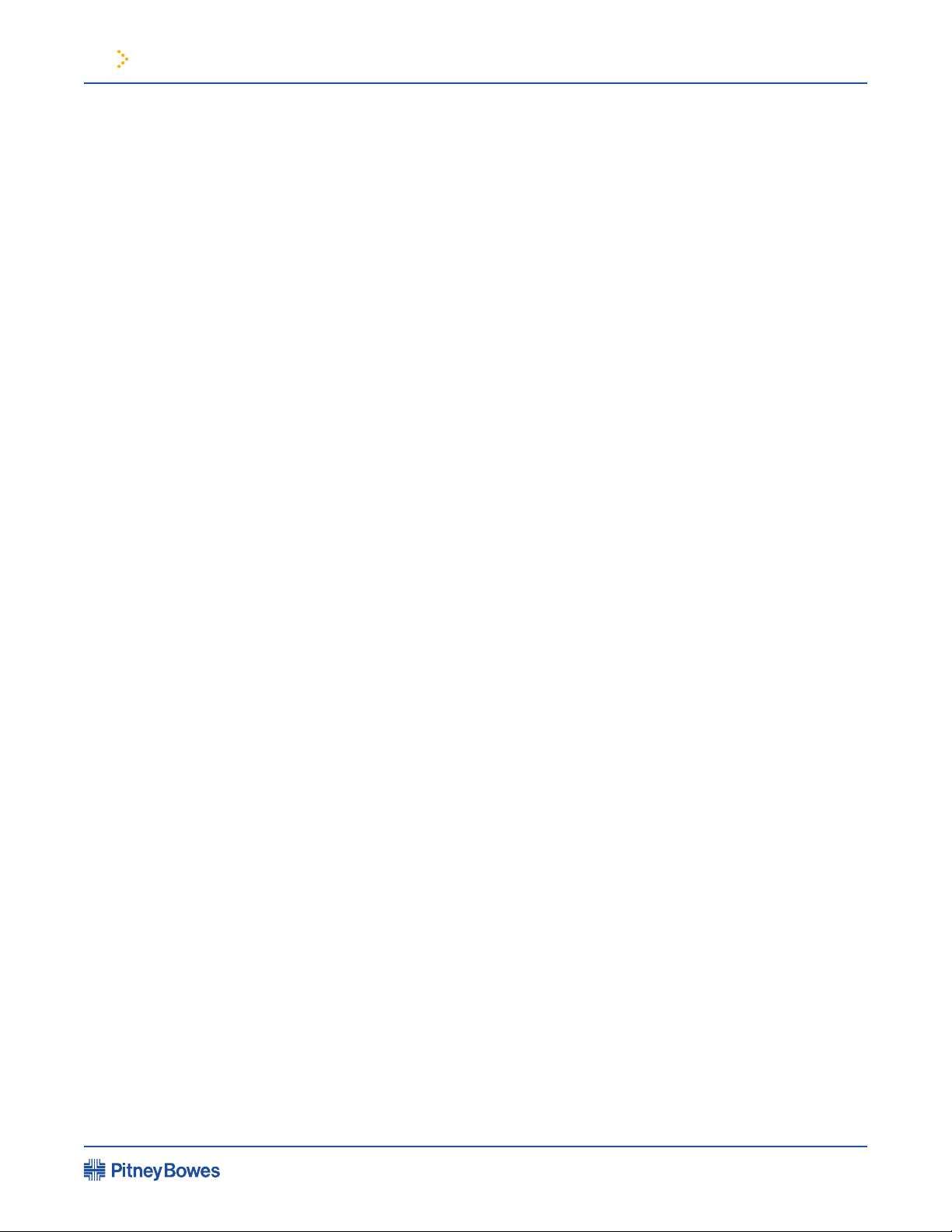
2 Meet the DM800/DM900
DM800/DM900 Mailing System Operating Guide
Material
Specifications
Mailing Materials
You’ll get the best results from your mailing system when the materials you use
conform to the specications below. Apply tape to pieces of mail that are too big
for system processing.
Envelope Dimensions (see figure, next page)
Minimum: 3-1/2 in. x 5 in. (89 mm x 127 mm) postcard size.
Maximum: 13 in. x 15 in. (330 mm x 381 mm) without WOW®
13 in. x 13 in. (330 mm x 330 mm) with WOW
Envelope Flap Depth (see figure next page)
Minimum: 1 in. (25.4 mm)
Maximum: 3-7/8 in. (98 mm)
Envelope Thickness
Minimum: 0.007 in. (0.18 mm)
Maximum: DM800 Series: 1/2 in. (12 mm);
DM900 Series: 3/4 in. (18 mm)
Acceptable Envelope Materials Include
• Standard envelope paper
• Self-mailers
• Tri-fold mail
• Pre-sealed envelopes
Envelope Flap Profiles
• Commercial (square and baronial)
• Executive
• Monarch
Mail Weight
Up to 30kg maximum for each piece based on external scale option.
500g maximum for each piece for internal Weigh on the Way (WOW).
Tape Roll Width
1 1/17 inches (36mm) wide
4.5 or 5 inch rolls
SV61970
Rev. A
Page 2-17
Page 30
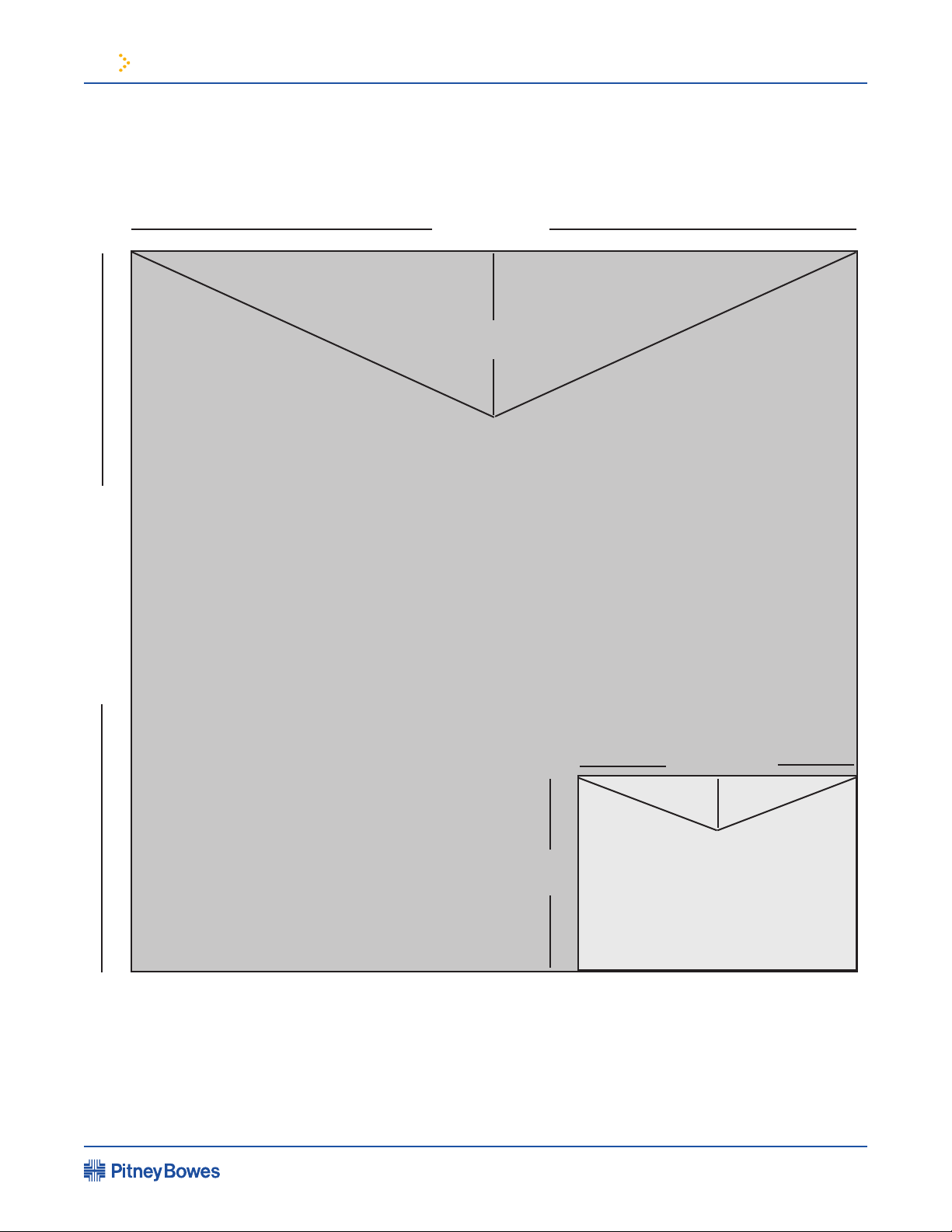
2 Meet the DM800/DM900
DM800/DM900 Mailing System Operating Guide
Envelope Specifications for DM800/900 Series Systems
<
>
13 in. (330mm)
>
3-7/8 in. (98mm)
>
>
Maximum
(330mm) with WOW
15 in. (381mm) without WOW; 13 in.
>
SV61970
Rev. A
>
3.5 in.
(89mm)
>
<
5 in. (127mm)
1 in. (25.4mm)
>
>
>
Minimum
Page 2-18
Page 31

3 Mail In A Minute
DM800/DM900 Mailing System Operating Guide
Chapter Contents
Mail in a Minute ...................................................3-3
Preparing Your Mail .............................................3-3
Running a Piece of Mail .......................................3-4
Printing a Postage Tape ......................................3-5
SV61970 Rev. A
Page 32

3 Mail In A Minute
DM800/DM900 Mailing System Operating Guide
SV61970
Rev. A
Page 3-2
Page 33

3 Mail In A Minute
2
1
4
3
U700_050
DM800/DM900 Mailing System Operating Guide
Mail In A Minute
Preparing Your Mail
This chapter explains how to use the “Key In Postage” mode. It’s the quickest
and easiest way to run a piece of mail or print a postage tape.
Use this mode if:
• You know your postage amount.
• All envelopes are the same size and weight. (DM900- all
envelopes are the same weight, but may be different sizes.)
For instructions on other available options for running your mail, see
Chapter 4, Running Mail.
NOTE: Remove any airmail type, onion
skin, and Tyvek® envelopes.
1. Place the stack on the feed deck with
the envelopes slanted slightly to the left
(shingled) and the open aps in the slot.
Any envelopes that are already closed are
unaffected by the moistening process.
Slot for
Envelope
Flaps
Envelopes
Shingled
2. Move the side guide close to the edge of the
envelopes, but not touching them. Leave
about 1/16 inch clearance. (The side guide
is optional and not required for the DM900
Series.) If your envelopes require the side
guide to be extended to its full length, a
label is exposed on the guide reminding
you to add postage. Lift the back stop to its
“up” position for larger mail.
3. Set the tension lever. Push lever to the right
for regular mail or to the left to assist feeding
of lightweight mail such as postcards.
4. Adjust the
thickness adjustment knob for
envelope thickness. The label on the knob
shows the settings. Setting 1 is for thin or
thick pieces of mail. Setting 3 is good for most
standard business letters.
NOTE: If the mail is not processing correctly in
Settings 1 or 3, adjust the thickness knob to the
next setting– Settings 2 or 4.
SV61970
Rev. A
Thickness
Adjustment Knob
Page 3-3
Page 34

3 Mail In A Minute
DM800/DM900 Mailing System Operating Guide
Running Mail
Select Mode
• Key In Postage
• WOW – Weigh on
the Way
• Weigh first piece
• Differential weighing
• Manual weight entry
• Attached Scale
• Print Permit
• Time and Date Stamp
• Seal Only
– no printing
Note: Services/Features
may vary by model,
country, and or enabled
features.
NOTE: The DM900 has an “Auto-On” feature that allows you to process
mail without pressing the start button after you place mail on the feed
deck . The IntelliLink Control Centre will advise you of the mailing stage
you are in.
How To Run Mail
1. Turn on the machine.
2. Make sure the date on the main screen is the
same as the date you are providing the mail
to the Post Ofce. If it isn’t the same, see
Chapter 5, Mailing System Set Up
3. Press the
Centre.
4. Select
5. When the “Ready “ screen appears, type in
the postage amount using the number keys
on the IntelliLink Control Centre™.
6. Press
7. Press
Mode key on the IntelliLink Control
Key In Postage.
Enter to conrm the postage amount.
Start.
While your mailing machine processes mail, the screen...
• displays status of the current job,
• instructs the operator, when necessary
— to reload, or
— to turn off machine,
• keeps a running count of processed mail, and
• displays any errors, at which point the machine stops immediately.
SV61970
Rev. A
Page 3-4
Page 35

3 Mail In A Minute
DM800/DM900 Mailing System Operating Guide
Printing a Postage Tape
For packages or mail thicker than 1/2 inch on the DM800 Series (3/4 inch
on the DM900 Series), you must print a postage tape. To use this feature you
must know the amount of postage you want to print. You can easily determine
this using a scale.
How to Print a Postage Tape
1. Turn on the machine.
2. Make sure the date on the main screen is the same as the date you are
providing the mail to the Post Ofce. If it isn’t, see Chapter 5, Mailing
System Set Up.
3. Press the Mode key on the IntelliLink Control Centre.
4. Select Key In Postage.
5. When the “Ready “ screen appears, use the number keys on the Intel
liLink Control Centre to enter in the postage amount.
6. Press Enter to conrm the postage amount.
7. Locate the tape exit on the right side of the machine.
8. Move the “wet/dry” tape lever
• down for dry tapes or pressure-sensitive tapes,
-
• up for wetting gummed tapes.
Dry or PressureSensitive Tape
Setting
9. To print one tape: • Press the Tape key.
To Print multiple tapes: • Enter the number of tapes you want
to print using the number keys.
• Press the Tape key.
10. Remove tapes.
NOTE: The machine ejects dry tapes until the number you
entered is reached. The machine will not print another wet
tape until you remove the previous one. This prevents tapes
from sticking to each other.
Wet Tape Setting
SV61970
Rev. A
Page 3-5
Page 36

Page 37

4 Running Mail
DM800/DM900 Mailing System Operating Guide
Chapter Contents
Read This First ....................................................4-3
Mailing Material Requirements ...........................4-3
Navigating Hints ..................................................4-4
Basic Steps For Running Mail .............................4-5
Preparing Mail .....................................................4-6
Mailing Modes .....................................................4-7
Key In Postage ...............................................
Weighing Options ...........................................
WOW .....................................................
Weigh First Piece ..................................
Differential Weighing .............................
Manual Weight Entry .............................
Attached Scale .............................................
Attached Scale - AutoTape ..........................
Print Permit ................................................
Time and Date Stamp ..................................
Seal Only .....................................................
Choosing a Class, Carrier, and
Special Services ................................................4-20
Selecting a Country ...........................................4-21
Requesting Zone Codes .....................................4-22
Entering a Zone .................................................4-22
4-8
4-9
4-11
4-12
4-13
4-14
4-15
4-16
4-17
4-18
4-19
SV61970 Rev. A
Page 38

4 Running Mail
DM800/DM900 Mailing System Operating Guide
Chapter Contents Continued
Meter Stamp Options: .......................................4-22
Printing, Advancing, or
Omitting the Date/Day .................................
Advertisements ...........................................
Print Position ...............................................
Select an Account to Print Postage ...................4-25
Printing Postage Tapes .....................................4-25
Wet Tape ......................................................
Dry Tape
Clearing Batch count .........................................4-27
Add Postage and/or
Change the Date ................................................4-27
.......................................................4-26
4-22
4-23
4-24
4-26
SV61970
Rev. A
Page 4-2
Page 39

4 Running Mail
DM800/DM900 Mailing System Operating Guide
Read This First
Mailing Material Requirements
Your mailing system accepts mail that meets the requirements listed below.
For any mail that does not meet these requirements, print postage tape.
Minimum size 3.5 in. x 5 in. (88.9mm x 127mm)
Maximum size (Without WOW™) 13 in. x 15 in. (330mm x
381mm)
(WOW) 13 in. x 13 in. (330mm x 330mm)
Minimum Flap Depth 1 in. (25mm)
Maximum Flap Depth 3-7/8 in. (98mm)
Minimum Thickness 0.007 in. (0.18 mm)
Maximum Thickness DM800 Series 1/2 in. (12mm)
DM900 Series 3/4 in. (18mm)
Performing Functions
5 in. min. to 13 in. max.
><
>
>
3.5 in. min.
to
15 in. max
>
In order to perform the following functions your IntelliLink Control Centre™
must be connected to the machine base. Note: Services/Features may vary by
model, country, and or enabled features.
• Selecting Permits, Advertisements, and Inscriptions
• Changing Modes
1 in. to 3-7/8 in.
>
• Printing On tapes or envelopes and printing maintenance
• Communication with scales
• Presets
SV61970
Rev. A
Page 4-3
Page 40

4 Running Mail
DM800/DM900 Mailing System Operating Guide
Navigating Hints
• The maximum number of options displayed is 5. To view more options
press the down arrow key.
• You can also select numbered options by pressing the screen key next
to the option or by pressing corresponding number on the numeric
keyboard.
• Press the Clear key to go back one screen or more, to clear an entry or
return to the “Ready” screen. Pressing the left arrow key returns you to the
main screen.
• Other selection navigation or help information appears at the bottom of
the screen. Also, check for messages next to the arrow keys on the bottom
right of the screen.
Sample Screen
Select Mode
1. Key In Postage
2. Weighing Options
3. Print Permit
4. Time and Date Stamp
Screen Options
SV61970
Rev. A
Home
More Modes
Arrow Keys and
Help Information
Page 4-4
Page 41

4 Running Mail
DM800/DM900 Mailing System Operating Guide
Basic Steps For Running Mail
Running mail using the DM800/DM900 is simple and efcient. There are
only ve basic steps. This chapter guides you through these steps and explains
the numerous options the mailing system offers you.
Basic Steps for Running Mail
1. Prepare your mail and place on the
See Page
4-6
feed deck.
2. Push the Mode key and select the
4-7
postage mode appropriate for
your mailing.
3. Press the Class button and select a
4-20
postage class for your mailing.
4. Press the Menu key and select Meter
4-23
Stamp Options, Accounting, or
Confirmation Services. Note: Services/
Features may vary based on model,
country and or enabled features.
After selecting options, press the
left arrow key.
5. Press Tape if you are printing tapes.
4-25
OR
Press Start.
NOTE: The DM900 has an Auto-On feature that allows you to process
mail without pressing the start button after you place mail on the feed
deck . The IntelliLink Control Centre™ will advise you of the mailing
stage you are in.
NOTE: The cover must be closed in order for the machine to operate. If
the cover is open a “Cover Open” error appears on the screen.
SV61970
Rev. A
Page 4-5
Page 42

4 Running Mail
2
1
4
3
U700_050
DM800/DM900 Mailing System Operating Guide
Preparing Mail
How To Prepare Your Mail
1. Sort mail by account (if using accounting) and
envelope size. (DM900 does not need mail
sorted by size.)
NOTE: Remove any airmail type, onion skin, and Tyvek® envelopes,
or those exceeding 1/2 inch thickness if running the DM800, and
3/4 inch if running the DM900 Series. Hold them aside for printing
a tape.
3. Place the stack on the feed deck with
the envelopes slanted slightly to the
left (shingled). This will ensure reliable
feeding.
4. Place the open aps in the slot. Any
envelopes that are already closed are
unaffected by the moistening process.
5. Adjust the side guide to (DM800 only)
the appropriate position for each
envelope size. The side guide should
be close enough to keep the envelopes
in line, but should not be touching
the envelopes or else they will not feed
properly.
If your envelopes require the side guide
to be extended to its full length, a label is
exposed on the guide reminding you to
add postage. Lift the back stop to its “up”
position for larger mail.
6. Set the tension lever. Push lever to the
right for regular mail or to the left to
assist feeding of a lightweight mail such
as postcards.
7. Set the
thickness adjustment knob for
the appropriate envelope thickness.
Setting 1 is best for thin mail or
thick mail.
Setting 3 is best for most business
envelopes.
NOTE: If mail is not processing correctly in
Settings 1 or 3, adjust the thickness knob to
the next setting– Settings 2 or 4
SV61970
Rev. A
Thickness Adjustment
Knob
Page 4-6
Page 43

4 Running Mail
DM800/DM900 Mailing System Operating Guide
Selecting
Mailing Modes
Mode Key
In order to process your mail you must rst select an appropriate mode for
the needs of your job. To select a mode, rst press the Mode Key; the following
selection of modes appears. Note: Services/Features may vary by model and
or country.
Mode
Key In Postage You know the amount of postage needed
for your piece of mail.
Weighing Your pieces of mail need to be weighed in
Options order to apply the proper postage.
Print Permit Your mailing requires a permit to be
printed if you are not using a digital indicia.
Time and Date You want to print the date or time on
Stamp incoming mail for record keeping
Seal Only- You only want to seal the envelope. You do not
want to apply postage.
(No Printing)
When To Use
While the machine processes the mail, the screen:
• displays status of the current job,
• instructs the operator, if necessary:
- to insert envelope
- to turn off machine
• keeps a running count of processed mail, and
• displays errors, at which point the machine
stops immediately.
SV61970
Rev. A
Page 4-7
Page 44

4 Running Mail
DM800/DM900 Mailing System Operating Guide
Mode:
Key In Postage
Key In Postage is the main screen. The operator enters the correct amount of
postage
Use Key In Postage if you know the correct amount of postage
for your mailing.
How to Use Key In Postage
Select Mode
• Key In Postage
• WOW – weigh on the
way
• Weigh first piece
• Differential
Weighing
• Manual weight entry
• Attached Scale
• Print Permit
• Time and Date
Stamp
• Seal Only
Note: Services/
Features may vary by
model, country, and or
enabled features.
1. Press the Mode key.
2. Select
Key In Postage.
3. When the “Ready” screen appears, type in the
postage amount using the number keys on
the IntelliLink Control Centre.
4. Press
Enter.
5. If you want to add an advertisement or
inscription, press the Menu key and select
Meter Stamp Options. See Meter Stamp
Options in this chapter for further
instructions if necessary.
6. Select the advertisement or inscription
you want.
7. Press
8. Place the mail on the feed deck.
Enter.
(See Preparing Your Mail in this chapter)
9. Set the tension lever. Push lever to the right
for regular mail or to the left to assist feeding
of lightweight mail such as postcards.
10. Adjust thickness adjustment knob.
11. Adjust the guide for envelope width, close
enough to guide the pieces of mail, but not
touching.
12. Press
Start to begin the mail run.
NOTE: The DM900 has an Auto-On feature that allows you to
process mail without pressing the start button after you place mail
on the feed deck. The IntelliLink Control Centre will advise you of
the mailing stage you are in.
NOTE: If you enter an amount that is higher than the set high value
limit, a warning appears. See High Value Warning in Chapter
5, Mailing System Setup.
SV61970
Rev. A
Page 4-8
Page 45

4 Running Mail
DM800/DM900 Mailing System Operating Guide
Mode:
Weighing
Options
If your pieces of mail need to be weighed in order to process your mailing,
you have several options available depending on the model of your machine.
Select Mode
• Key In Postage
• WOW – weigh on the
way
• Weigh first piece
• Differential
Weighing
• Manual weight
entry
• Attached Scale
• Print Permit
• Time and Date
Stamp
• Seal Only
Note: Services/
Features may vary by
model, country, and or
enabled features.
On the following page is a chart to help you choose
the appropriate weighing mode for your mailing.
Instructions for running each weighing mode are
included in this chapter.
Weighing Options
1. WOW™ (Weigh-on-the-Way)
2. Weigh First Piece
3. Differential Weighing
4. Manual Weight Entry
5. Attached Scale
6. Attached Scale- AutoTape
SV61970
Rev. A
Page 4-9
Page 46

4 Running Mail
DM800/DM900 Mailing System Operating Guide
Weighing
Options
Weighing Options When To Use
WOW* (Weigh-on-the-Way) • You do not know the weight of
your mail.
• Weighs mail before
applying postage.
• Pieces of mail are different
weights, but fall within the size
guidelines listed on page 4-3.
Weigh First Piece • You do not know the weight and
(Used only with WOW) all pieces of mail are
identical.
• Weighs only the
first piece of mail.
Differential Weighing* • You have mail of different
(Attached scale required) types, sizes, and weights.
• Weighs mail as it is
removed from scale
Manual Weight Entry* • You know the weight and class
• Operator enters the
of your piece of mail and you
weight of the mail.
want to know the price of postage.
• You want to print a tape.
Attached Scale • You do not know the weight of
your piece of mail and it is too
• An optional scale added
large to run through the WOW.
to the system.
Attached Scale - AutoTape • You do not know the weight of
your piece of mail. It is too large
• Optional scale weighs
for the WOW and you want to
and prints tape for mail.
print a tape.
Note: Services/Features may vary by model, country, and or enabled features.
* Optional features
NOTE: If a piece of mail is too light for a selected postal
class, a warning displays informing you that no postage
has been applied.
SV61970
Rev. A
Page 4-10
Page 47

4 Running Mail
DM800/DM900 Mailing System Operating Guide
Weighing
Options:
Weigh-Onthe-Way
The Weigh-On-the-Way (WOW) feature, offered on selected models, increases
productivity by weighing the piece of mail and applying the correct postage
as it travels through the mailing machine.
If a piece of mail is over one pound in the US, 500 grams in Canada, a warning
will appear that instructs you to remove the piece of mail, weigh it on an
attached scale, and print a tape instead.
WOW
Use the WOW mode if:
• You do not know the weight of the piece of mail.
• The pieces of mail are different weights.
• Your machine has the WOW feature.
How To Run Mail in the WOW Mode
Weighing Options
• WOW
• Weigh First Piece
• Differential
Weighing
• Manual Weight
Entry
• Attached Scale
• Attached ScaleAutoTape
Note: Services/
Features may vary by
model, country, and
or enabled features.
1. Press the Mode Key
2. Select
3. Press the Class key to select a postage class.
See Choosing a Class, and Special Services
in this chapter for further instructions.
4. Select an account if applicable.
5. If you want to add an advertisement
or inscription, press the Menu key and
select Meter Stamp Options. Select
Advertisement and/or Inscription
and make your choice.
6. Set the tension lever. Push lever to the
right for regular mail or to the left to assist feeding of of lightweight mail such as
postcards.
WOW — weigh on the way.
7. Set thickness adjustment knob.
8. Adjust the guide for envelope width
(DM800 only), close enough to guide the
pieces of mail, but not touching.
9. Press
WARNING! Do not lean on or disturb the system while
it is processing mail in the WOW mode; it will affect the
amount of postage applied to the mail.
SV61970
Rev. A
Start to begin processing mail .
Page 4-11
Page 48

4 Running Mail
DM800/DM900 Mailing System Operating Guide
Weighing Options:
Weigh First
Piece
Weigh First Piece
The machine weighs only the rst piece and processes the following identical
mail at the same postage rate. This mode processes mail at a faster rate than
the WOW mode.
Use the Weigh First Piece mode if:
• You do not know the weight of your mail.
• All mail is identical.
• Your machine has the WOW feature.
Weighing Options
• WOW
• Weigh First
Piece
• Differential
Weighing
• Manual Weight
Entry
• Attached Scale
• Attached Scale-
AutoTape
Note: Services/
Features, may vary
by model, country
and or enabled
features.
How to Use Weigh First Piece
1. Place the mail on the feed deck.
2. Press the
3. Select
4. Press the
See Choose a Class in this chapter.
5. If you want to add an advertisement or
inscription, press the Menu key and select
Meter Stamp Options. Select Advertisement
and/or Inscription and make your choice.
6. Press
7. Set the tension lever. Push lever to the
right for regular mail or to the left to
assist feeding of lightweight mail such
as postcards.
Mode key.
Weigh First Piece.
Class if necessary for your mail.
Enter.
8. Set the thickness adjustment knob.
9. Adjust the side guide for envelope width
(DM800 only), close enough to guide the
pieces of mail, but not touching.
10. Press
SV61970
Rev. A
Start to begin processing mail.
Page 4-12
Page 49

4 Running Mail
DM800/DM900 Mailing System Operating Guide
Weighing
Options:
Differential
Weighing
Differential Weighing
Differential weighing allows you to process mixed mail using an attached
scale. Put a number of pieces of mail on a scale. The system calculates the
postage for each piece of mail you remove from the scale and applies the
postage as it goes through or prints a tape. To save time use this mode for
mail that cannot go through WOW. It eliminates the extra steps involved in
placing one package at a time on the scale.
Each piece of mail must weigh at least as much as the Differential Weigh
Trip Weight that was previously set. See Scales/Rates, Differential Weigh Trip
Weight in Chapter 5, Mailing System Setup. If a piece of mail does not meet
the minimum weight, the postage will not update and the piece should not be
processed in this mode.
Use the Differential Weighing mode if:
• You have mail that cannot be processed in the WOW mode.
• You have mixed mail of different sizes and weights.
• You have an attached scale.
Weighing Options
• WOW
• Weigh First Piece
• Differential
Weighing
• Manual Weight Entry
• Attached Scale
• Attached Scale-
AutoTape
Note: Services/
Features, may vary by
model, country and or
enabled features.
NOTE: When you
remove the last piece
of mail from the
scale, the system
asks you if you want
to print postage. If the
last item you remove
from the scale is a
mail container, select
“No” to print postage.
* You only have to press
Start for the first piece
of mail.
Before you begin Differential Weighing you must
set the scale to zero by pressing the Menu key and
selecting Zero Scale.
How to Use Differential Weighing
1. Press Mode key.
2. Select
3. Place the mail on the scale.
• to print indicia on envelope turn print
tape automatically to off and go to step 4.
• to print indicia on tapes turn print tape
automatically on and go to step 5.
4. Set the tension lever. Push lever to the right
for regular mail or to the left to assist feeding
of lightweight mail such as postcards.
5. Press the
have not done so. See Choosing a Class in
this chapter.
6. If you want to add an advertisement or
inscription, press the Menu key and select
Meter Stamp Options. Select Advertisement
and/or Inscription and select option.
7. Press
8. If you are printing on a piece of mail remove
one piece of mail from the scale, place on the
feed deck, and press Start.* If you are printing tapes, remove the piece of mail and the
system will print a tape.
Differential Weighing.
Class key to choose a class if you
Enter.
SV61970
Rev. A
Page 4-13
Page 50

4 Running Mail
DM800/DM900 Mailing System Operating Guide
Weighing
Options:
Manual Weight
Entry
Manual Weight Entry
Use the Manual Weight Entry mode if:
• You know the weight and class of your piece of mail.
• You want to know the price of postage.
• You want to print a tape.
Weighing Options
• WOW
• Weigh First
Piece
• Differential
Weighing
• Manual Weight
Entry
• Attached Scale
• Attached ScaleAutoTape
Note: Services/
Features, may vary
by model, country
and or enabled
features.
How To Enter Weight Manually
1. Press the Mode Key.
2. Select
3. Enter the weight in kg.
4. To enter grams, use the decimal point. For
example, for 30g, enter .030
5. Press
6. Press the
have not done so. See Choosing a Class in
this chapter.
7. If you want to add an advertisement
or inscription, press the Menu key and
select Meter Stamp Options. Select
Advertisement and/or Inscription
and make your choice.
Manual Weight Entry.
Enter to obtain the postage amount.
Class key to choose a class if you
8. Press
9. Press
10. Place envelopes on feeder deck.
11. Set the tension lever. Push lever to the right
12. Adjust the guide for envelope width
13. Press
SV61970
Rev. A
Enter. For printing on envelopes go to
step 10. For printing on tapes go to step 9.
Tape.
Set thickness adjustment knob for
envelope thickness.
for regular mail or to the left to assist in
feeding lightweight mail such as postcards.
(DM800 only), close enough to guide the
pieces of mail, but not touching.
Start.
Page 4-14
Page 51

4 Running Mail
DM800/DM900 Mailing System Operating Guide
Weighing
Options:
Manual Weight
Entry
continued
Weighing
Options:
Attached Scale
Manual Weight Entry
An Error appears if you have entered a weight that is invalid for the postage
class you have selected. The screen displays the message,
“The weight entered is not valid for this class.”
You have two options to correct this:
• Change Weight
• Change Class
Select your option, enter the correct information, and begin process again.
NOTE: You must use the decimal point to enter grams.
Example: For 50g, enter .050
Attached Scale
Use the Attached Scale mode if:
• You have a package that cannot go through the machine.
• You want to know the weight of an envelope that you want to
run through the machine.
The external scale is optional equipment that can be used with or without
tapes.
Weighing Options
• WOW
• Weigh First
Piece
• Differential
Weighing
• Manual Weight
Entry
• Attached Scale
• Attached ScaleAutoTape
Note: Services/
Features, may vary
by model, country
and or enabled
features.
How to Use the Attached Scale
1. Press the Mode key.
2. Select
Mode” screen appears.
3. Place the piece of mail on the scale.
4. If the postage class displayed in this screen is
incorrect, press the Class key and select the
class.
5. If this is a package, press the
wise go to step 6.
6. Place mail on the feed deck, set the thickness
adjustment knob and tension lever for the
mail thickness, and adjust the side guide.
7. Press the
Attached Scale. The “Attached Scale
Tape key, other-
Start key.
SV61970
Rev. A
Page 4-15
Page 52

4 Running Mail
DM800/DM900 Mailing System Operating Guide
Weighing
Options:
Attached ScaleAutoTape
Attached Scale - AutoTape
Use the Attached Scale-AutoTape if:
• You are processing several pieces of mail that need
to be weighed and need tapes printed.
The AutoTape mode is designed to save you time when you have several
pieces of mail that need to be weighed as well as have tapes printed. In this
mode each time a new weight is placed on the attached scale, a tape with
the correct postage automatically prints out. Each piece must at least be the
weight that was set for the differential trip weight. (See Chapter 5, Mailing
System Setup, Setting the Differential Weigh Trip Weight.)
To use this option you must have the AutoScale feature set to On
(See Chapter 5, Mailing System Setup, Scales/Rates in this guide).
Weighing Options
• WOW
• Weigh First
Piece
• Differential
Weighing
• Manual Weight
Entry
• Attached Scale
• Attached Scale-
AutoTape
Note: Services/
Features, may vary
by model, country
and or enabled
features.
How To Run Mail in the Attached ScaleAutoTape Mode
1. Press the Mode key.
2. Select
3. Select
4. The “Print Tape Automatically” screen
appears.
6. Verify that the Trip Weight value is correct
or change if necessary. (See Chapter
5, Mailing System Setup, Setting the
Differential Weigh Trip Weight).
8. Place each piece of mail, one at a time, on
the scale. The system prints a tape each
time you place another piece of mail on
the scale.
Weighing Options.
Attached Scale-AutoTape.
SV61970
Rev. A
Page 4-16
Page 53

4 Running Mail
DM800/DM900 Mailing System Operating Guide
Mode:
Print Permit
Not available
in Canada
A Permit is a special postal mark with an identication number that is issued
by the Post Ofce and used instead of the usual digital indicia. Mail with this
postal mark must be brought to the Post Ofce for special processing and rate
discounts.
The permit is paid for directly to the Post Ofce. No Postage By Phone rell is
required.
Use Permit mode if:
• You are doing a bulk mailing.
• You have a permit available in the IntelliLink Control Centre.
• You want to take advantage of the special rate agreement
you have with the Post Office.
• Your mailing includes a reply envelope.
Select Mode
• Key In
Postage
• Weighing
Options
• Print Permit
• Time and Date
Stamp
• Seal Only
Note: Services/
Features, may vary
by model, country
and or enabled
features.
How To Use the Print Permit Mode
1. At the main screen press Mode key.
2. Select
3. Select the permit you want.
4. Press
5. Set the thickness adjustment knob.
6. Set the tension lever. Push lever to the right
for regular mail or to the left to assist in
feeding lightweight mail such as postcards.
7. Adjust the guide for envelope width (DM800
only), close enough to guide the pieces of
mail, but not touching.
Print Permit.
Enter
8. Press
NOTE: If there is only one permit available, the permit appears on the
screen as soon as you select Print Permit mode.
SV61970
Rev. A
Start to begin the mail run.
Page 4-17
Page 54

4 Running Mail
DM800/DM900 Mailing System Operating Guide
Mode:
Time and
Date Stamp
Use the Time and Date Stamp mode if:
• You want to print the current time and date on
incoming mail for record keeping.
When you use the Time and Date Stamp the sealer automatically turns off.
Select Mode
• Key In
Postage
• Weighing
Options
• Postage
Correction
• Date Correction
• Print Permit
• Time and Date
Stamp
• Seal Only
Note: Services/
Features, may vary
by model, country
and or enabled
features.
How To Use Time and Date Stamp Mode
1. Press the Mode key.
2. Select
3. Select
4. Set the thickness adjustment knob.
5. Set the tension lever. Push lever to the
right for regular mail or to the left to assist
in the feeding of lightweight mail such as postcards.
6. Adjust the guide for envelope width (DM800),
close enough to guide the pieces of mail, but
not touching.
7. Press
Time and Date Stamp
Time and Date Stamp.
Print Time and Date Stamp.
Start to begin processing the mail.
SV61970
Rev. A
Page 4-18
Page 55

4 Running Mail
DM800/DM900 Mailing System Operating Guide
Mode:
Seal Only
(No Printing)
Use Seal Only-No Printing mode if:
• You only want to seal envelopes and you do not want to apply
any postage. You may use this feature even if there is no tape
or postage in the machine.
Select Mode
• Key In
Postage
• Weighing
Options
• Print Permit
• Time and Date
Stamp
• Seal Only
Note: Services/
Features, may vary
by model, country
and or enabled
features.
How To Run Seal Only– No Printing
1. Press the Seal key.
2. Reset counter if required.
3. Place envelopes in the feeder tray with the
aps open and positioned in the moistening
slot.
4. Adjust the guide
for envelope width
(DM800 only).
5. Set the tension lever.
Push to the right for regular mail.
6. Set thickness adjustment knob.
7. Press
Start.
SV61970
Rev. A
Page 4-19
Page 56

4 Running Mail
DM800/DM900 Mailing System Operating Guide
Choosing
a Class
If you need to weigh your mail, you must also select a postage class and
special services (if necessary). Each carrier has its own set of classes and each
class has its own set of special services. The procedure for selecting a class
or special service depends on your method of weighing your mail. Below is a
procedure using the weighing option WOW as an example of how to choose a
carrier in a mailing.
How To Choose A Class Or Special Service Using
WOW Weighing Option
1. Press the Mode key.
2. Select
3. To change postage class from the one displayed, press the
key. Select appropriate postage class from the ones displayed on the
screen. If more than one carrier is available for the class you select,
use the right arrow key to compare the rates.
4. Select a special service if necessary.
5. Press
press the Enter key to conrm the class.
WOW.
Class
Enter. (Even if you do not choose a special service, you must
6. When complete, press the
Start key.
SV61970
Rev. A
Page 4-20
Page 57

4 Running Mail
DM800/DM900 Mailing System Operating Guide
Choosing
a Class
continued
How to Select a Class or Special Services Using An Attached Scale
1. Press the Mode key.
2. Select
3. Place the piece of mail on the scale.
4. Press the
5. To change postage class from the one displayed, press the Class key.
Select the appropriate postage class from the ones displayed on the
screen. If more than one carrier is available for the class you select,
use the right arrow key to compare the rates.
6. Select special services if necessary.
7. When complete press the
8. • To print a postage tape press Tape .
• To print postage to a piece of mail, place it on the feed deck,
adjust the side guide (DM800 only) and the thickness adjustment
knob and press Start.
NOTE: If the piece of mail exceeds the limits of the scale, the
message “Current weight is more than the scale capacity. Remove
weight from the scale.”
Attached Scale.
Class key.
Enter key.
Selecting a Country
If you are sending mail out of the country, you may select the desired country
by scrolling the list using the arrow keys, or by typing in the country using
the letter keys. You may also type in the rst letter of the country and a list of
countries beginning with that letter appears.
How To Select a Country
1. Press Class.
2. Select an international class and service (if ap
plicable) and a list of countries appears.
3. You may scroll the countries using the up and
down arrow keys or you can type in the rst letter
or letters of the country where you are sending
the piece of mail. (If you know the country code
you may type it in.)
Either the country or a list of countries begin
ning with the same letter(s) appears.
4. Select the country you want.
-
-
SV61970
Rev. A
Page 4-21
Page 58

4 Running Mail
DM800/DM900 Mailing System Operating Guide
Requesting Zone Codes
Entering a Zone
Meter Stamp
Options:
Printing, Advancing, or Omitting the Date/Day
If you are using an external scale to weigh mail, depending on the class and
weight, you may need to enter a Code or Zone to calculate the postage. For
the latest Zone information contact your local post ofce.
If you do not know the zone, type in the postal code and the machine
converts it to the proper zone.
If you know the zone, you may type it in directly using the number keyboard.
How To Enter a Code or a Zone
1. Using the keypad, enter ZIP code in US, or postal code
in Canada or the number of the zone when the system
prompts you.
2. Press
The Meter Stamp Options selection allows you to change the elements
printed on your piece of mail or tape.
Meter Stamp
Options
• Date
• Advertisement
• Print Position
Note: Services/
Features, may vary
by model, country
and or enabled
features.
Enter.
If you select Date under Meter Stamp Options,
your options are:
• Print entire date
• Don’t print date
• Print only month and year
• Advance the date
• Reset to today’s date
How to Advance or Omit Printing the Date/Day
1. Press Menu Key.
2. Select
3. Select
4 Select the option you want for printing the date.
5. Follow screen instructions to complete your selection.
Meter Stamp Options.
Date.
SV61970
Rev. A
Page 4-22
Page 59

4 Running Mail
DM800/DM900 Mailing System Operating Guide
Meter Stamp
Options:
Advertisements
If you would like an advertisement to appear on your piece of mail, you may
select one that is installed in your machine.
If no advertisements have been installed, enabled, or downloaded from an art
card, this option does not appear.
Meter Stamp
Options
• Date
• Advertisement
• Print Position
Note: Services/
Features, may vary
by model, country
and or enabled
features.
How to Select or Deselect an
Advertisement
1. Press the Menu key.
2. Select
3. Select
4. To add an advertisement select one of the
advertisements displayed. To deselect an
advertisement, just select the one you want
removed and select a new one.
5. Press the
pears on the screen.
Meter Stamp Options.
Advertisement.
Start key. The advertisement ap-
Advertisements Available
Sample Digital Indicia With Advertisement
SV61970
Rev. A
Page 4-23
Page 60

4 Running Mail
DM800/DM900 Mailing System Operating Guide
Meter Stamp
Options:
Print Position
Meter Stamp
Options
• Date
• Advertisement
• Print Position
Note: Services/
Features, may vary
by model, country
and or enabled
features.
This selection allows you to adjust the position of
where the digital indicia prints on the envelope.
This is generally used to accommodate postal
requirements in different countries.
How to Select the Digital Indicia Position
1. Press the Menu key.
2. Select
3. Select the
appropriate for your country.
4. Use the left and right arrow keys to switch
between the possible positions (1-5).
Meter Stamp Options.
Print Position option that is
SV61970
Rev. A
Page 4-24
Page 61

4 Running Mail
DM800/DM900 Mailing System Operating Guide
Select an Account to Print Postage
How to Select An Account to Print Postage
1. Press the Accounts key and the system lists your accounts.
2. Use the down arrow key to view more accounts or using the alpha
keyboard enter the account name until it appears in the screen.
3. Select the account you want to use to charge postage.
If the account is password protected, you are prompted to enter the
password.
4. The system displays the main screen showing the account name/num
ber as well as any subaccount or sub-subaccount names.
For example, if you have a top-level account named Engineering
with a subaccount named Mechanical, the following account name
appears in the display:
Engineering
Mechanical
The lowest account name (in this case “Mechanical”) is the account
that is charged.
5. If this is a package, press the
Tape key, otherwise go to step 6.
-
Printing Postage Tapes
6. Place the piece of mail on the feed deck, set the thickness adjustment
knob for the mail thickness and adjust the side guide (DM800 only) for
the width of the piece of mail.
8. Press the
Start key.
Print postage tapes if:
• The piece of mail is too large to pass through the feeder.
®
• The piece of mail is too thin (such as fliers, or Tyvek
to pass through the feeder.
• The piece of mail is too fragile (i.e. air mail or onion skin
envelopes) to pass through the feeder.
• The piece of mail is a package.
• You know the postage amount.
• You use an attached scale.
envelopes)
⇒ You cannot print postage tapes in the Seal Only, WOW, or
Weigh First Piece modes.
⇒ You may request 20 dry tapes, or 20 wet tapes at a time.
⇒ Wet tapes exit one at a time. The machine pauses for you to remove each
wet tape before it prints and ejects another one.
⇒ If you use wet tapes make sure you have enough E-Z Seal
®
in the bottles.
SV61970
Rev. A
Page 4-25
Page 62

4 Running Mail
DM800/DM900 Mailing System Operating Guide
Printing
Postage Tapes:
continued
Your system is designed to use a special gummed tape
and/or adhesive tape made exclusively for this machine.
Use only fresh rolls of Pitney Bowes tape to avoid
distortion or stalls in the mechanism.
How To Set the Tape Lever
Wet Tape
Adjust the tape lever on the right side of machine.
• Push up for wet tapes.
• Push down for dry or pressure sensitive tapes.
Dry or
Pressure
Sensitive
Tape
How to Print a Tape
1. Press the Mode key.
2. Select the mode for processing your mail.
3. Follow the instructions displayed on the IntelliLink Control Centre
screen.
4. To print one tape:
• Press the Tape key.
To Print multiple tapes:
• Enter the number of tapes you want to print using the number keys.
• Press the Tape key.
NOTE: If you do not remove wet tape within the required time,
the machine stops. Remove the tape and press the Start button
to continue.
SV61970
Rev. A
Page 4-26
Page 63

4 Running Mail
00.07
00.41
00 30
00.41
00.41
DM800/DM900 Mailing System Operating Guide
Clearing Batch Count
Add Postage and/or Change the Date
If you keep track of the number of pieces of mail you process for each job or
mail run, you may want to clear the batch count at the end of a run or just
before starting a new run. The batch count appears on the display in the
lower right corner.
How to Clear a Batch Count
1. Press the Funds key.
2. The “View Funds” screen appears.
3. Press the right arrow key to clear the batch count.
4. If you have specied that a supervisor password must be entered in
order to clear the batch count, see Setting Up Supervisor Password, in
Chapter 5, Mailing System Setup.
If you do not have the correct postage or date on a piece of mail, you can add
more postage or change the date directly on a piece of mail. If you prefer, you
can print the corrections on at a tape and then apply it to the piece of mail.
How to Add Postage
1. Turn the mail around so that the original digital indicia is on the bottom left corner as shown. Place the mail on the feed deck with the ap
facing down.
Anywhere
Mr. John Doe
123 Main St.
Anywhere
2. Press
3. Select
Mode key.
Key In Postage.
123 Main St.
Mr. John Doe
4. Enter the additional amount of postage using the number keys and
press Enter.
5. Press the
Start key to print on an envelope or press the Tape key to
print a tape.
Anywhere
123 Main St.
Mr. John Doe
SV61970
Rev. A
Page 4-27
Page 64

4 Running Mail
00 30
00.48
2003 . 01 . 22
00.48
2003 . 01 . 22
00.00
2003 . 01 . 28
00.48
2003 . 01 . 22
DM800/DM900 Mailing System Operating Guide
Add Postage
and/or
Change
the Date
continued
How To Correct the Date
1. Turn the mail around so that the original digital indicia is on the
bottom left corner as shown. Place it on the feed deck with the ap
facing down (See the gure in procedure above, Adding Postage).
Mr. John Doe
123 Main St.
Anywhere
2. Press the Mode key.
3. Select
4. Enter $0.00 Postage and press
5. Press
Key In Postage.
Enter.
Start or if you want to print a tape press the Tape key.
Anywhere
123 Main St.
Mr. John Doe
Anywhere
123 Main St.
Mr. John Doe
SV61970
Rev. A
Page 4-28
Page 65

5 Mailing System Setup
DM800/DM900 Mailing System Operating Guide
Chapter Contents
Navigating Hints ..................................................5-3
General Settings ..................................................5-4
Adjust Display Contrast ................................
Volume Control ..............................................
Change Language ..........................................
Set Time Of Day and Date ..............................
Supervisor Access ...............................................5-6
Protect Funds, Accounts, and Records ..........
Lock Code ............................................................5-7
Scale/Rates .........................................................5-7
Attached Scale Motion Setting ......................
AutoScale ......................................................
Differential Weigh Trip Weight ....................
Location Code ..............................................
AutoClear ....................................................
Clear Zone If New Class is Selected ...........
Code/Zone Prompt ......................................
Discount Code ..............................................
Phone Set Up: ....................................................5-14
Postage By Phone .......................................
Dialing Prefix ...............................................
Pitney Bowes Phone Number ......................
Machine Phone Number ..............................
Modem String ..............................................
Diagnostics ..................................................
5-4
5-4
5-5
5-5
5-6
5-8
5-9
5-10
5-11
5-11
5-12
5-12
5-13
5-14
5-15
5-15
5-16
5-16
5-16
SV61970 Rev. A
Page 66

5 Mailing System Setup
DM800/DM900 Mailing System Operating Guide
Chapter Contents Continued
Basic Settings ...................................................5-17
Low Funds Warning ....................................5-17
High Value Warning .....................................
Setting Timeouts ...............................................5-18
Display Sleep ...............................................
Normal Preset Timeout ...............................
Feeding Timeout ..........................................
Transaction Timeout ....................................
Set Up Scheduled Calls to
Pitney Bowes .....................................................5-21
Normal and Custom Presets .............................5-22
Creating a Normal Preset ...........................
Creating a Custom Preset ...........................
Editing Custom Presets ...............................
Viewing, Renaming or Deleting
Presets ........................................................
Setting Up Optional External Printer ................5-25
Take IntelliLink Control Centre
Out of Service ....................................................5-26
5-17
5-18
5-19
5-19
5-20
5-22
5-23
5-24
5-24
SV61970
Rev. A
Page 5-2
Page 67

5 Mailing System Setup
DM800/DM900 Mailing System Operating Guide
Navigating Hints
• The maximum number of options that displays is 5. To view more options,
press the Down Arrow key.
• You can also select numbered options that appear on the screen by
pressing the corresponding number key on the keyboard.
• To go back one screen, press the
• Press the
Left Arrow key to return to the main screen.
Clear key.
• Other selection, navigation or help information appears at the bottom of
the screen. Also, check for messages next to the arrow keys on the bottom
right side of the screen.
Sample Screen
Select Preset
0. Normal
1. Available
2. Available
3. Available
4. Available
Screen Options
Home
More Presets
Set Up
Presets
Arrow Keys and
Help Information
SV61970
Rev. A
Page 5-3
Page 68

5 Mailing System Setup
DM800/DM900 Mailing System Operating Guide
General Settings
Adjust Display Contrast
Before you run your mailing system, you may want to enter specic settings
that are important to your mailing needs. This chapter explains how to setup
the basic functions as well as how to create presets for your system.
You can adjust the contrast of your display
SELECT OPTIONS
• Meter Stamp Options
• Set Up
• Zero Scale
• Rate Details
• Adjust Display
Contrast
• Maintenance
• Turn Features On
• Volume Control
• Currency Add
• Display Pounds Weight
• Confirmation Services
Note: Services/Features
may vary by model,
country and or enabled
features.
screen to be lighter or darker.
How To Adjust the Contrast of the Display
Screen
1. Press the Menu key.
2. Select
3. Using the left or right arrow key, select
the contrast setting (1-9) you want.
4. Press
Adjust Contrast.
Enter.
Adjust Volume
Control
SELECT OPTIONS
• Meter Stamp Options
• Set Up
• Zero Scale
• Rate Details
• Adjust Display
Contrast
• Maintenance
• Turn Features On
• Volume Control
• Currency Add
• Display Pounds Weight
• Confirmation Services
Note: Services/Features
may vary by model,
country and or enabled
features.
SV61970
Rev. A
You can set the volume of the speakers in
the mailing system to one of four settings:
• 0 - Off
• 1- Low
• 2- Medium
• 3- High
How To Adjust the Volume
1. Press the Menu key.
2. Select
3. Using the left or right arrow key,
select the level of volume (0-3) you
want.
4. Press
Volume Control.
Enter.
Page 5-4
Page 69

5 Mailing System Setup
DM800/DM900 Mailing System Operating Guide
General Settings
continued
Change Language
Set Time Of Day and Date
SET UP
• Basic Settings
• Presets
• Account Set Up
• Change Language
• Phone Set Up
• Time of Day
• Updates and Add-Ons
• Scale/Rates
• Take Meter Out of Service
Note: Services/Features may
vary by model, country and or
enabled features.
Some models allow you to choose a
language to display on the screen
You may choose:
• English
• Espanol
• Francais
How To Change the Language Display
1. Press the Menu key.
2. Select
3. Select
4. Select the language you want the
system to display.
5. Press
Set Up.
Change Language.
left arrow key to exit setup
and return to the main screen.
The date on your digital indicia must reect the date the mail goes to the
Post Ofce.
If your mail is picked up at a regular time each day, you can set your
system to advance the date after the time of the mail pick-up.
A screen displays Invalid Time if you enter an invalid time or date.
SET UP
• Basic Settings
• Presets
• Account Set Up
• Change Language
• Phone Set Up
• Time of Day
• Updates and Add-Ons
How To Adjust the Time and Enter
Date Advance
1. Press the Menu key.
2. Select
3. Select
4. • If you select
Date Will Advance After ..., (which
will advance the time to the next
Set Up.
Time of Day.
Current Time or
day, normally 12:00 AM), enter the
• Scale/Rates
• Take Meter Out of Service
Note: Services/Features may
vary by model, country and or
enabled features.
time and press Enter. Use the right
arrow to go from AM to PM.
• If you select
Daylight Savings
use the right arrow to turn it on or
off.
5. Press the
left arrow to exit set up
and return to the main screen.
SV61970
Rev. A
Page 5-5
Page 70

5 Mailing System Setup
DM800/DM900 Mailing System Operating Guide
Setup Supervisor
Password
BASIC SETTINGS
• Low Funds Warning
• High Value Warning
• Lock Code
• Supervisor Set Up
• Timeouts
• First low ink warning
• Second low ink warning
Note: Services/Features
may vary by model,
country and or enabled
features.
NOTE: If a password has been set up previously, you will need to
enter the password in order to get to this screen.
* All passwords are case sensitive.
Setting up a supervisor password prevents
unauthorized access to your funds and records.
You can create or change a supervisor
password for your mailing system that limits
access to the following:
• Adding Postage
• Clearing Batch Information: the number of
pieces of mail processed in your system
• Setting or modifying features of your scale
• Setting up or modifying accounts
How To Create or Edit A Supervisor Password
1. Press the Menu Key.
2. Select
Set Up.
3. Select
4. Select
set up, enter it now.
5. Select
6. Follow the prompts on the screen.
Basic Settings.
Supervisor Set Up. If a supervisor password has already been
Change or Create Supervisor Password.
How to Protect Your Records, Funds, and Accounts
1. Press the Menu key.
2. Select
3. Select
4. Select
5. Select the operation you want to protect:
•
•
•
•
Setup.
Basic Settings.
Supervisor Setup.
Refill: adding postage
Clear Batch: clearing the number of pieces of mail
processed by the system..
Scale/Rates Set Up: modifying scale features
Accounting Set Up: setting up accounts. If you plan to assign
passwords to your accounts (See Chapter 7, Accounting), you
must set up a supervisor password here.
7. Follow the screen prompts.
SV61970
Rev. A
Page 5-6
Page 71

5 Mailing System Setup
DM800/DM900 Mailing System Operating Guide
Basic Settings:
Lock Code
BASIC SETTINGS
• Low Funds Warning
• High Value Warning
• Lock Code
• Supervisor Set Up
• Timeouts
• First low ink warning
Lock Code:
• Second low ink warning
Select this option if you want to turn
Note: Services/Features
may vary by model, country
and or enabled features.
Change Lock Code:
Your system comes with a four digit factory-set
By selecting Lock Code and entering a four
digit password, you can prevent nauthorized
use of your IntelliLink Control Centre.
There are two options under Lock Code.
• Lock Code On/Off
• Change Lock Code
the lock code On or Off.
code. Select this option if you want to enter or
change a lock code. After you enter the new lock
code a screen appears asking you to conrm
your new code by re-entering it.
How To Enter A Lock Code
1. Press the Menu key.
Scale/Rates
Setup
SET UP
• Basic Settings
• Presets
• Account Set Up
• Change Language
• Phone Set Up
• Time of Day
• Updates and Add-Ons
• Scale/Rates
• Take Meter Out of Service
Note: Services/Features may
vary by model, country and or
enabled features.
2. Select
3. Select
4. Select
5. Select your option for the lock code.
6. Press
There are several options to set up for
your scale. To access the scale/rates
list of options follow the procedure
below.
Set Up.
Basic Settings.
Lock Code.
Enter.
How To Access Scales/Rates List of
Options
1. Press the Menu key
2. Select
3. Select Scale/Rates. The various
Scale/Rates setup options are
covered on the next few pages.
Set Up.
NOTE: If your system is set up to use a supervisor password it will be
necessary to use it while setting up Scales/Rates
SV61970
Rev. A
Page 5-7
Page 72

5 Mailing System Setup
DM800/DM900 Mailing System Operating Guide
Scale/Rates
Setup:
Attached Scale
Motion Setting
SCALE/RATES SET UP
• Attached Scale Normal | Adjust for
Motion
• AutoScale
• Diff Weigh Trip Weight
• Location Code
• AutoClear
• Clear Zone/New Class
• Code/Zone Prompt
• Discount Code
Note: Services/Features may vary
by model, country and or enabled
features.
You can set the weighing function
on your system to Normal or
Adjust for Motion.
Use Normal setting if your
system is in a stable, motion-free
environment.
Use Adjust for Motion or Vibration
setting if your work environment is
subject to movement or building
vibrations, such as air conditioning
vents or closing doors.
When the scale is set for Adjust for
Motion, more time is needed for
the scale to settle.
How To Adjust Attached Scale Motion Setting
1. Press the Menu key.
2. Select
Set Up.
3. Select
4. If you are set up to use a password, enter it now.
5. Select
6. Select the setting you want.
7. Press
Scales/Rates.
Attached Scale using the screen key.
Enter.
SV61970
Rev. A
Page 5-8
Page 73

5 Mailing System Setup
DM800/DM900 Mailing System Operating Guide
Scale/Rates
Setup:
AutoScale
SCALE/RATES SET UP
• Attached Scale | Adjust for Motion
• AutoScale
• Diff Weigh Trip Weight
• Location Code
• AutoClear
• Clear Zone/New Class
• Code/Zone Prompt
• Discount Code
Note: Services/Features may vary
by model, country and or enabled
features.
How To Set Up AutoScale
1. Press the Menu key.
2. Select
Set Up.
This is used only if you have a scale
attached to your mailing system.
When the AutoScale is selected as “ON”, the display will automatically change to the Attached Scale Mode each time a new weight is placed on the scale.
The system will weigh the piece
of mail and calculate the correct
postage.
If you turn this feature off, you must
select the Attached Scale Mode to use
the attached scale.
3. Select
4. If you are set up to use a password, enter it now.
5. Select
6. Select
7. Press
Scale/Rates.
AutoScale.
On or Off.
Enter.
SV61970
Rev. A
Page 5-9
Page 74

5 Mailing System Setup
DM800/DM900 Mailing System Operating Guide
Scale/Rates
Setup:
Differential
Weigh Trip
Weight
SCALE/RATES SET UP
• Attached Scale | Adjust for Motion
• AutoScale
• Diff Weigh Trip Weight
• Location Code
• AutoClear
• Clear Zone/New Class
• Code/Zone Prompt
• Discount Code
Note: Services/Features may vary
by model, country and or enabled
features.
Differential Weighing is used if you
have mixed mail of different types,
sizes, and weights. You need to set the
trip weight, which is the minimum
weight that a piece of mail must
weigh in order to use the differential
weighing mode.
This setting is used with an attached
scale. For more information on
differential weighing, refer to Chapter
4, Running Mail.
How To Set Up Differential Weigh Trip Weight
1. Press the Menu key. If you are set up to use a password con-
tinue with steps 2-4. If you are not set up to use a password,
proceed to step 5.
2. Select
3. Select
4. Select
5. Press the
6. Select
7. Select
8. Select
9. Enter the trip weight you want using the number keys.
10. Press
Set Up.
Basic Settings.
Supervisor Password and enter Supervisor Password.
Menu key.
Set Up.
Scale/Rates.
Diff Weigh Trip Weight.
Enter to set the weight.
SV61970
Rev. A
Page 5-10
Page 75

5 Mailing System Setup
DM800/DM900 Mailing System Operating Guide
Scale/Rates
Setup:
Location Code
SCALE/RATES SET UP
• Attached Scale | Adjust for Motion
• AutoScale
• Diff Weigh Trip Weight
• Location Code
• AutoClear
• Clear Zone/New Class
• Code/Zone Prompt
• Discount Code
Note: Services/Features may vary
by model, country and or enabled
features.
In order for your mailing system to be
calibrated correctly (set to Zero), you
need to enter your geographical code
supplied to you by Pitney Bowes. This
adjusts the weighing device on the
scale to the geographic location of
the system.
How To Set Up the Location Code
1. Press the Menu key.
2. Select
3. Select
3. Select
4. Enter the Pitney Bowes loca
tion code using the number
keys.
5. Press
Set Up.
Scale/Rates Set Up.
Location Code.
-
Enter.
Scale/Rates
Setup:
AutoClear
SCALE/RATES SET UP
• Attached Scale | Adjust for Motion
• AutoScale
• Diff Weigh Trip Weight
• Location Code
• AutoClear
• Clear Zone/New Class
• Code/Zone Prompt
• Discount Code
Note: Services/Features may vary
by model, country and or enabled
features.
When using the attached scale
weighing function of your system, you
have two options for clearing data
automatically:
• Class returns to none when new
piece of mail is placed on scale.
• Zone is cleared when new piece
of mail is placed on scale.
How to Set Up the AutoClear
1. Press the Menu key.
2. Select
3. Select
4. Select
5. Select the
you want.
6. Press
Set Up.
Scale/Rates.
AutoClear.
AutoClear option
Enter.
SV61970
Rev. A
Page 5-11
Page 76

5 Mailing System Setup
DM800/DM900 Mailing System Operating Guide
Scale/Rates
Setup: Clear
Zone/New Class
SCALE/RATES SET UP
• Attached Scale | Adjust for Motion
• AutoScale
• Diff Weigh Trip Weight
• Location Code
• AutoClear
• Clear Zone/New Class
• Code/Zone Prompt
• Discount Code
Note: Services/Features may vary
by model, country and or enabled
features.
If you want the zone of a present
setting to turn off when a new class
is selected, turn on the feature Clear
Zone if New Class selected. This
feature is used with the attached scale
only.
How To Turn On/Off Clear Zone If
New Class Selected
1. Press the Menu key.
2. Select
3. Select
4. Select
Class Selected.
5. Select
6. Press Enter.
Set Up.
Scale/Rates Set Up.
Clear Zone If New
On or Off.
Scale/Rates
Setup:
Code/Zone
Prompt
SCALE/RATES SET UP
• Attached Scale | Adjust for Motion
• AutoScale
• Diff Weigh Trip Weight
• Location Code
• AutoClear
• Clear Zone/New Class
• Code/Zone Prompt
• Discount Code
Note: Services/Features may vary
by model, country and or enabled
features.
If the class and weight of your piece
of mail requires you to provide a
destination Zone or Code, select this
option to enter a Zone or Code. Your
options are:
• Code - select if you want to enter
Codes when running mail
• Zone - select if you want to enter
Zones when running mail
• Prompt - select if you use both
Codes and Zones when running
mail
How To Select Code/ZONE
Prompt
1. Press the Menu key.
2. Select
3. Select
4. Select
Set Up.
Scales/Rates.
Code/Zone Prompt.
SV61970
Rev. A
5. Press
Enter.
Page 5-12
Page 77

5 Mailing System Setup
DM800/DM900 Mailing System Operating Guide
Scale/Rates
Setup: Discount
Code
SCALE/RATES SET UP
• Attached Scale | Adjust for Motion
• AutoScale
• Diff Weigh Trip Weight
• Location Code
• AutoClear
• Clear Zone/New Class
• Code/Zone Prompt
• Discount Code
Note: Services/Features may vary
by model, country and or enabled
features.
This option allows you to access
discounted rates if available through
the post ofce/carriers.
How To Set Up Discount Codes
1. Press the Menu key.
2. Select
3. Select
4. Select
ter code provided by Pitney
Bowes.
5. Press
Set Up.
Scales/Rates.
Discount Code. En-
Enter to accept.
SV61970
Rev. A
Page 5-13
Page 78

5 Mailing System Setup
DM800/DM900 Mailing System Operating Guide
Phone Set Up:
Postage By
Phone®
Phone Set Up:
Account
SET UP
• Basic Settings
• Presets
• Account Set Up
• Change Language
• Phone Set Up
• Time of Day
• Updates and Add-Ons
• Scale/Rates
• Take Meter Out of Service
Note: Services/Features may
vary by model, country and or
enabled features.
PHONE SET UP
• Account #
• Dialing Prefix
• PB Phone #
• Secondary PB Phone #
• My Phone #
• Modem String
• Diagnostics
Note: Services/Features
may vary by model, country
and or enabled features.
Your mailing system is connected to a
modem which requires an analog phone
line (using a 26 AWG or smaller phone
cord). This allows you to set up certain
options for Postage By Phone.
By accessing Phone Set Up you will be
able to:
• Set up an account
• Set up a dialing prex
• Set up the PB phone number
• Set up the machine phone number
• Set up the modem string
How to Set Up Your Postage By Phone
Account
1. Press the Menu key.
2. Select
3. Select
4. Select
5. Type in your PBP Account #.
6. Press
Set Up.
Phone Set Up.
Account #.
Enter.
SV61970
Rev. A
Page 5-14
Page 79

5 Mailing System Setup
DM800/DM900 Mailing System Operating Guide
Phone Set Up:
Dialing Prefix
Phone Set Up:
Pitney Bowes
Phone Number
PHONE SET UP
• Account #
• Dialing Prefix
• PB Phone #
• Secondary PB Phone #
• My Phone #
• Modem String
• Diagnostics
Note: Services/Features
may vary by model, country
and or enabled features.
PHONE SET UP
• Account #
• Dialing Prefix
• PB Phone #
• Secondary PB Phone #
• My Phone #
• Modem String
• Diagnostics
Note: Services/Features
may vary by model, country
and or enabled features.
If it is necessary for you to dial a prex
number to get an outside line (9 is commonly
used), enter it using the Dialing Prex menu
option.
How To Set Up the Outside Line Prefix
1. Press the Menu key.
2. Select
3. Select
4. Select
5. Enter the prex number.
6. Press
It is necessary to have the correct Pitney
Bowes phone number, since your modem will
automatically call Pitney Bowes Data Centre
when you add postage to your IntelliLink
Control Centre or upload Postal Services
transactions. The Pitney Bowes phone number
is 1.800.590.4857 in the
US, 1.866.801.7977 in Canada.
Set Up.
Phone Set Up.
Dialing Prefix.
Enter.
How To Set Up the Postage By Phone
Phone #
1. Press the Menu key.
2. Select
Set Up.
SV61970
Rev. A
3. Select
4. Select
5. Type in the PB Phone #,
using the number keys.
6. Press
Phone Set Up.
PB Phone.
Enter.
Page 5-15
Page 80

5 Mailing System Setup
DM800/DM900 Mailing System Operating Guide
Phone Set Up:
Machine Phone
Number
Phone Set Up:
Modem String
Phone Set Up:
Diagnostics
PHONE SET UP
• Account #
• Dialing Prefix
• PB Phone #
In order to ensure proper communication
with Pitney Bowes, you must enter the
phone number of the analog line to which
the system is connected.
How to Enter Your Machine Phone
• Secondary PB Phone #
• My Phone #
• Modem String
• Diagnostics
Note: Services/Features
may vary by model, country
and or enabled features.
The modem string is a series of numbers and letters that the modem transmits
when it calls Pitney Bowes. This string is entered by your Pitney Bowes
Customer Service Representative.
PHONE SET UP
• Account #
• Dialing Prefix
• PB Phone #
• Secondary PB Phone #
• My Phone #
• Modem String
• Diagnostics
Note: Services/Features
may vary by model, country
and or enabled features.
Number
1. Press the Menu key.
2. Select
3. Select
4. Select
5. Enter the area code and phone number
to which your machine is connected.
6. Press
This option allows you to modify individual
phone connection parameters.
CAUTION: Changing these parameters
may result in errors when trying to
contact Pitney Bowes. Contact your
Pitney Bowes representative or call for
information (1.800.672.6937) if you are
not sure.
1. Press the Menu key on the control
centre. Select Set Up from the main
screen, then select Phone Set Up.
2. Select
Phone Set Up” screen appears.
Set Up.
Phone Set Up.
My Phone.
Enter.
Diagnostics. The “Advanced
SV61970
Rev. A
3. Select
system displays the following connection
parameters:
Global Account & User ID
Global Password
ANI/LCZ Server IP
ANI/LCZ Server Port #
Primary DNS Server
Secondary DNS Server
Distributor URL
4. Select the parameter you want to edit
and make the changes.
5. Press
Distributor Parameters and the
Enter when complete.
Page 5-16
Page 81

5 Mailing System Setup
DM800/DM900 Mailing System Operating Guide
Basic Settings:
Setting the Low
Funds Warning
Basic Settings:
Setting the High
Value Warning
BASIC SETTINGS
• Low Funds Warning
• High Value Warning
• Lock Code
• Supervisor Set Up
• Timeouts
• First low ink warning
• Second low ink warning
Note: Services/Features
may vary by model,
country and or enabled
features.
BASIC SETTINGS
• Low Funds Warning
• High Value Warning
• Lock Code
• Supervisor Set Up
• Timeouts
• First low ink warning
• Second low ink
warning
Note: Services/Features
may vary by model,
country and or enabled
features.
You can set your IntelliLink Control Centre™
to warn you when remaining postage funds are
getting low.
How To Set the Low Funds Warning
Amount
1. Push the Menu key.
2. Select
3. Select
4. Select
5. Type in the Low Funds Warning
amount (up to $100) using the
number keys.
6. Press
You can set your IntelliLink Control Centre
to warn you when you have entered a postage
amount that is more than the preset amount.
This feature helps you avoid printing a postage
amount that is more than you need.
Set Up.
Basic Settings.
Low Funds Warning.
Enter to accept the amount.
How To Set the High Value Warning
1. Press the Menu key.
2. Select
2. Select
3. Select
4. Enter your high postage amount.
5. Press
Set Up.
Basic Settings.
High Value Warning.
Enter to accept the amount.
SV61970
Rev. A
Page 5-17
Page 82

5 Mailing System Setup
DM800/DM900 Mailing System Operating Guide
Basic Settings:
Timeouts
Display Sleep
Timeouts
• Display Sleep
• Normal Preset Timeout
• Feeding Timeout
• Transaction Timeout
Note: Services/Features
may vary by model,
country and or enabled
features.
Your mailing system has several levels of
timeouts. Each level can be set up to be
enabled after a specied length of time.
Display Sleep sets the system to turn off
the display when the system is idle after a
determined number of minutes. The factory
default is ve minutes, however you may set the
Display Sleep to begin up to 30 minutes.
To return the system to an active mode, simply
press a key, or place mail on the scale.
How To Set the Display Sleep
1. Press the Menu key.
2. Select
3. Select
4. Select
5. Select
6. Enter the number of minutes you want
the sleep option to begin.
Set Up.
Basic Settings.
Timeout.
Display Sleep.
7. Press
Enter.
SV61970
Rev. A
Page 5-18
Page 83

5 Mailing System Setup
DM800/DM900 Mailing System Operating Guide
Basic Settings:
Timeouts
Normal Preset Timeout
Timeouts
• Display Sleep
• Normal Preset
Timeout
• Feeding Timeout
• Transaction Timeout
Note: Services/Features
may vary by model,
country and or enabled
features.
Select Normal Preset Timeout to set the period
of idle time you will allow before the system
returns to the normal preset. The factory default
is 30 minutes, however you may set the timeout
up to 1440 minutes (24 hours).
To return the system to an active mode, simply
press a key, or place mail on the scale.
How To Set the Normal Preset Timeout
1. Press the Menu key.
2. Select
3. Select
4. Select
5. Select
6. Enter the number of minutes you want to
set for the timeout.
7. Press
Set Up.
Basic Settings.
Timeout.
Normal Preset Timeout.
Enter.
Basic Settings:
Timeouts
Feeding Timeout
Timeouts
• Display Sleep
• Normal Preset Timeout
• Feeding Timeout
• Transaction Timeout
Note: Services/Features
may vary by model,
country and or enabled
features.
Select Feeding Timeout to set the period of
time you want the feeding transport to stop
after the last piece of mail is processed. The
factory default is 20 seconds, however you
may set the timeout from 5-90 seconds. This
saves wear and tear on the system and acts as
a safety feature if the system is unattended.
How To Set the Feeding Timeout
1. Press the Menu Key.
2. Select
3. Select
4. Select
5. Select
6. Enter the timeout range from 1 to 60
seconds.
Set Up.
Basic Settings.
Timeout.
Feeding Timeout
SV61970
Rev. A
7. Press
Enter.
Page 5-19
Page 84

5 Mailing System Setup
DM800/DM900 Mailing System Operating Guide
Basic Settings:
Timeouts
Transaction Timeout
Timeouts
• Display Sleep
• Normal Preset Timeout
• Feeding Timeout
• Transaction Timeout
Note: Services/Features
may vary by model,
country and or enabled
features.
The transaction timeout is used if you are
connected to Pitney Bowes AccuTrac™ and you
are running a batch mailing. You can set a period
of time that you will allow the system to remain
idle during a transaction. If your system does
not process any mail after the preset time, the
transaction timeout will automatically end the
transaction. The factory default is set to 14,400
seconds, however, you may set the timeout from
10 – 65,520 seconds.
How to Set the Transaction Timeout
1. Press the Menu Key.
2. Select
3. Select
4. Select
5. Select
6. Enter the amount of time you will allow the system to remain idle
during a mailing or transaction before it ends the mailing.
Set Up.
Basic Settings.
Timeout.
Transaction Timeout.
7. Press
Enter.
SV61970
Rev. A
Page 5-20
Page 85

5 Mailing System Setup
DM800/DM900 Mailing System Operating Guide
Set Up Scheduled Calls to Pitney Bowes
Updates and Add-Ons
• View Scheduled Calls
To Pitney Bowes
• Accounting
• Advertisements
• Carriers
• Differential Weighing
Note: Services/Features may
vary by model, country and or
enabled features.
With this feature you can set a scheduled
date and time for your system to connect
automatically to Pitney Bowes to perform one
of the following operations:
• Check for updates
• Perform a software update
• Perform a rate update
• Perform an inspection
• Perform a data capture
How to Set Up Scheduled Calls to Pitney Bowes
1. Press the Menu key.
2. Select
3. Select
4. Select
if call has already been scheduled press Clear to return to
Updates and add-ons.
5. To see if any updates are available, select
A list of available updates will display on the screen (Note: IntelliLink
Control Centre must be connected to analogue phone line)
Set Up.
Updates and Add-Ons.
View Scheduled Calls to Pitney Bowes to determine
Check for Updates.
6. Select the service or update you would like.
•
•
•
•
7. The system gives you three options:
•
•
•
Select
Select
and day at which you want to connect to Pitney Bowes to perform
the update.
IMPORTANT: When entering time and date, you must use the
following format.
Date format: MMDDYY - 010402 = January 4, 2002
Software Update
Rate Update
Inspection
Data Capture
Connect Now
Reschedule event
Clear Scheduled Call
Connect Now to connect now and perform the update.
Reschedule event, the system will ask you to enter the time
Time Format HHSS- 0923 = 9:23
Select
Clear Scheduled Call to clear a call.
SV61970
Rev. A
Page 5-21
Page 86

5 Mailing System Setup
DM800/DM900 Mailing System Operating Guide
Normal and Custom Presets
Creating a Normal Preset
The custom presets feature saves you time processing mail jobs performed
most often. It allows you to save all the settings you use for a particular type
of job. By simply bringing up the assigned preset number, you can process
an entire mail job without having to select any settings.
You can create up to 10 sets (0 - 9) of mailing system presets, with each
set having different settings for such items as the account name, postage
value, class, carrier, a special service, or mode. You can use these presets for
different mailing jobs.
The 0 preset is the normal preset and the one that stores your most
commonly used system settings.
After you dene all of your presets, you can call up the normal preset values
by pressing the Normal Preset key. To select any of the other presets, press
the Custom Preset key and select the preset you want for the particular
mailing operation.
1.
Enter the settings you use most often to run a mail job, for
example, the weighing mode, the postage value, class and carrier.
NOTE: Proceed as if you were actually running a job. Select
the mode and class and service etc. By doing this, you are
entering the values that you will use for the normal preset.
Refer to Chapter 4, Running Mail in this guide for more
information on selecting mode and class.
2. Press the Custom Presets key.
3. A list of presets, starting with
screen keys corresponding to these presets.
4. Press the right arrow key (
key).
5. Press the screen key for
This automatically saves all of settings you used within this session to the
0 Normal preset. To restore these values any time in the future, simply
press the Normal Preset key.
After a certain period of inactivity, or when you power up, the system
restores the normal preset settings.
6. Press the
Clear key to return to the main screen.
0 Normal appears. Do not press any of the
Set up Presets appears next to the right arrow
Store Current Setting to Preset.
SV61970
Rev. A
Page 5-22
Page 87

5 Mailing System Setup
DM800/DM900 Mailing System Operating Guide
Creating a Custom Preset
How to Create Custom Preset
1. Enter the settings for the mail job (for example, the weighing
mode, the postage value, class and carrier etc.) that correspond
to the settings you want to be able to call up in the future by
selecting a custom preset key. For example, you may want to
dene a set of conditions so that the envelopes are sealed only
(no postage applied).
NOTE: Proceed as if you were actually running a job. Select the mode
and class and service etc. By doing this, you are entering the values
that you will use for the custom preset. Refer to Chapter 4, Running
Mail in this guide for more information on selecting mode and class.
2. Press the Custom Presets key.
3. A list of presets, starting with 0 Normal appears. Select one of the
presets that has not been dened yet. These presets are named
“Available”. To change an existing preset, refer to How to Edit a Custom
Preset Value in this section.
Select Preset
0. Normal
1. Available | (Preset Name)
2. Available | (Preset Name)
3. Available | (Preset Name)
4. Available | (Preset Name)
4. The system prompts you to: Enter New Preset Name.
5. Type in the name using the alpha and/or numeric keys.
6. Press the
the values you dened in this session.
To use these values in the future, simply press the
and select the screen key corresponding to this preset name.
7. Press the
NOTE: The Advance Date Feature cannot be included in any preset.
Enter key. The View Preset screen appears and displays all of
Custom Presets Key
Clear key to return to the main screen.
SV61970
Rev. A
Page 5-23
Page 88

5 Mailing System Setup
DM800/DM900 Mailing System Operating Guide
How to Edit Custom PresetsEditing Custom
Presets
To edit an existing custom preset, you dene its new values and then overwrite
the old values.
1. Enter the new values for the mail job that correspond to the custom
preset you want to change or edit.
Viewing,
Renaming,
or Deleting
Presets
2. Press the
3. Press the right arrow key (
arrow key).
4. Press the screen key for
5. The system prompts you to “Select Preset to Replace”.
6. Press the screen key next to the name of the preset you want to edit.
7. Press the
Custom Presets key.
Set up Presets appears next to the right
Store Current Setting to Preset.
Enter key, then the Clear key to return to the main screen.
How To View, Rename, or Delete Presets
Press the Custom Presets key.
1.
2. A list of presets, starting with
appropriate preset. 0 - 4 presets are displayed on the screen.
To view the other preset names, press the down arrow key.
3. Press the right arrow key (
right arrow key).
4. The following options appear:
0 Normal appears. Select the
Set up Presets appears next to the
• Store Current Setting to preset.
• View Preset
• Rename Preset
• Delete Preset
5. Select the screen key corresponding to the option you want.
Follow the screen prompts.
SV61970
Rev. A
Page 5-24
Page 89

5 Mailing System Setup
DM800/DM900 Mailing System Operating Guide
Setting Up Optional External Printer
Take IntelliLink Control Centre Out of Service
Setting up an external printer to your system is a simple procedure. Plug in
the printer to USB port in the back of the IntelliLink Control Centre and
plug in the power cord to an electrical outlet. The system will automatically
recognize the printer and be ready to use.
SET UP
• Basic Settings
• Presets
• Account Set Up
• Change Language
• Phone Set Up
• Time of Day
• Updates and Add-Ons
• Scale/Rates
• Take Meter Out of Service
Note: Services/Features may
vary by model, country and or
enabled features.
If you need to take your IntelliLink Control
Centre™ out of service, you must first
call Pitney Bowes. They will give you
important instructions before you transfer
your funds back into your Postage By
Phone account. In order to transfer funds
your system must be connected to an
analog line.
How To Transfer Funds To Your
Postage By Phone Account
1. Press the Menu key.
2. Select
3. Select
Set Up.
Take Meter Out Of Service.
4. Select
Meter. A display will indicate the
amount of funds transferred.
5. The system transfers the funds and
displays the amount transferred.
6. To print this amount on an enve
lope, place an envelope on the feed
deck and press the Start key. To
print on a tape, simply press the
Tape key.
Transfer Funds From
-
SV61970
Rev. A
Page 5-25
Page 90

Page 91

6 Adding Postage
DM800/DM900 Mailing System Operating Guide
Chapter Contents
The Postal Security Device (PSD) ........................6-3
Using Postage By Phone
Getting Help ........................................................6-3
Checking Available Postage Funds ......................6-3
Checking Your Postage By Phone
Account Balance ..................................................6-4
Clearing Batch Count ..........................................6-5
Adding Postage....................................................6-6
Payment Options for Your Postage By
Phone Account .....................................................6-7
PSD Inspections ..................................................6-8
Removing the Intellilink Control Centre
and Connecting It to an Analog Phone Line .........6-9
Moving Your Mailing System .............................6-10
.................................................................
6-3
SV61970 Rev. A
Page 92

6 Adding Postage
DM800/DM900 Mailing System Operating Guide
SV61970
Rev. A
Page 6-2
Page 93

6 Adding Postage
DM800/DM900 Mailing System Operating Guide
The Postal Security Device (PSD)
Using Postage
By Phone®
Your mailing system is equipped with a Postal Security Device (PSD) that uses
the latest technology to secure funds. This technology eliminates the need
to perform physical inspections of your postage system. The PSD contains
the funds and performs all calculations necessary to print digital indicia that
comply with current standards. The PSD is located in your mailing system’s
IntelliLink Control Centre™.
Now there are two ways to pay for postage. You may add funds to your system
whenever you need to and Pitney Bowes will bill you through your Pitney
Bowes Purchase Power (US) / Pitney Works (Canada) account, or you may
prepay for your postage. If you prepay for your postage, allow ve to seven
business days for the funds to be available for adding postage to your PSD.
Postage By Phone allows you to:
• Check your postage account balance
• Add more postage any time you need to – 24 hours a day, seven days a
week. Adding postage is a simple, quick and fully automated process.
Your mailing system is equipped with a built-in modem that is set up
to communicate with the Pitney Bowes Data Centre
Getting Help
Checking Available Postage Funds
For more information, see the Postage By Phone materials provided with your
system.
If you are having trouble adding postage to your account, see Chapter 10,
Troubleshooting in this manual.
If you need personal assistance, please have your account number ready
and call Postage By Phone at 1.800.672.6737 in Canada to speak with a
representative.
Representatives are available Monday through Friday, 8 AM–7:45 PM EST.
You can check the amount of money (funds) in your meter at any time
without using a supervisor password or unlocking your machine.
How to Check Available Postage Funds In Your System
1. Press the Funds key. The funds available, funds used, and the total pieces
of mail processed display on the screen.
2. To print this information on an envelope, place an envelope on the feed
deck and press the Start key. To print on a tape, press the Tape key.
3. Press the
If you do not have enough postage funds in your system, you need to rell it.
See Adding Postage in this chapter.
Clear key to exit. The system returns to the mailing screen.
SV61970
Rev. A
Page 6-3
Page 94

6 Adding Postage
DM800/DM900 Mailing System Operating Guide
Checking Your Postage By Phone Account Balance
Before adding postage to your system, you should check the funds available
through Postage By Phone. Remember, with your new mailing system it is no
longer necessary to prepay for postage. Your new mailing system is designed
to save you time and make adding postage to your IntelliLink Control Centre
even more convenient. Although you can still prepay, you can take advantage
of the full capabilities and add postage now and be billed later. Please allow
up to seven business days for your cheque to clear if you plan to add postage
to your system using prepaid funds.
NOTE: To check your Postage By Phone Account balance, you
need to make sure the Lock Code feature is turned off. Refer
to the Basic Settings: Lock Code section in Chapter 5, Set Up
in this guide for more information.
How to Check Your Postage By Phone Account Balance
1. Press the Funds key.
2. If the Supervisor Password feature is enabled, you will need to
enter the password.
3. Select Get Postage By Phone Balance. The system dials Pitney
Bowes to connect to your account. When the connection is
made, the screen below appears.
4. Select Done to exit. The system returns to the main screen.
Balances
Prepaid:
Add’l Funds Available:
Quick Refill (Last Refill Amount)
Other Refill Amount
Done
SV61970
Rev. A
Page 6-4
Page 95

6 Adding Postage
DM800/DM900 Mailing System Operating Guide
Clearing the
Batch Count
The batch count is the number of pieces of mail processed in a mailing. To
get a new batch count for a new mailing you can clear the current batch
count to zero.
NOTE: Before you can clear the batch count (the number of
pieces of mail processed by your system) you need to make
sure the Lock Code feature is turned off. Refer to the Basic
Settings: Lock Code section in Chapter 5, Mailing System
Setup in this guide for more information.
How To Clear the Batch Count
1. Press the Funds key.
2. If the Supervisor Password feature is enabled, you will need to enter
the password.
3. The View Funds screen appears.
4. Press the
right arrow key to clear the batch count.
SV61970
Rev. A
Page 6-5
Page 96

6 Adding Postage
DM800/DM900 Mailing System Operating Guide
Adding Postage
To add postage to your IntelliLink Control Centre, you will need to transfer
funds from your Postage By Phone account to your system. Your system must
be connected to an analog line to perform this procedure.
NOTE: To add funds to your InteliLink Control Centre, you need to
make sure the Lock Code feature is turned off. Refer to the Chapter 5
Mailing System Set Up in this guide for more information.
How to Add Postage to Your IntelliLink Control Centre
1. Press the
2. If you have set up a supervisor password, you are prompted to enter the
password now.
Enter the password and press the Enter key.
3. Select
• If you select
• If you select
Funds key.
Quick Refill, or Other Refill Amount.
Quick Refill, the system repeats the same amount it did
the last time you added postage.
Other Refill Amount, use the number keys and enter
in the amount you want to add (up to $100,000). Use whole dollars
only— do not enter cents. Your system automatically adds two
decimal places.
NOTE: To stop your refill click on the left arrow key. The system
will return to the main screen.
4. Press the Enter key. The system dials Pitney Bowes to connect to your
account and begins to add the postage to your system.
5. The system noties you when it completes adding your postage and
displays the message Rell Complete. The system gives you three options
for a receipt for your transaction.
Press Tape to Print Tape
Press Start to Print an Envelope
Don’t Print Receipt
6. Select the option you want.
Refill Complete
Previous Funds: $146.82
Funds Added: $500.00
- - - - - - - - - - - - - - - - - - - - Funds Available: $646.82
SV61970
Rev. A
Page 6-6
Page 97

6 Adding Postage
DM800/DM900 Mailing System Operating Guide
Payment Options
for Your Postage
By Phone®
Account
Telephone Banking (Including Internet and PC Banking)
1. To set up Telephone, PC, and Internet Banking, please verify with your
bank to determine if Postage By Phone is on the list of registered payees
for bill payment.
2. Provide your bank with your Postage By Phone account number.
3. Processing timeframe: 1 business day from the date of payment (processed
between 14:00 – 17:45 EST)
Pre-Authorized Debits (PAD)
Enquiries: 1.800.672.6937, after the beep, press 36#
By Payment at a Financial Institution
1. Bring your Postage By Phone statement of account to a teller at your bank
with your payment (cash or draft, money order, cheque payable to Postage
By Phone).
2. Photocopies and reprints of payment stubs are not acceptable.
3. Processing timeframe: 3 business days, when sent through the bank’s
clearing centre.
By Regular Mail or Prepaid Courier Service
1. Make cheque payable to Postage By Phone.
2. Include statement stub—failure to do so will delay processing.
3. Write Postage By Phone account number on cheque
4. Processing timeframe
• With payment stub: 1–2 business days (Saturdays and Sundays excluded)
• Without payment stub: 2–3 business days or more (Saturdays and
Sundays excluded)
• Processing times are between 14:00 – 17:45 EST
after delivery:
and cheque stub.
Via Mail
Postage By Phone
PO Box 1040
Station A
Toronto ON M5W 3C8
Example:
• Payments received on Monday with payment stub should be processed
Tuesday between 14:00 – 17:45 EST.
• Payments received on Monday without payment stub should be
processed Wednesday between 14:00 – 17:45 EST, if the Postage By
Phone account number is readily available.
SV61970
Rev. A
Page 6-7
Page 98

6 Adding Postage
DM800/DM900 Mailing System Operating Guide
Postal
Security
Device
Inspections
The local Post licenses your PSD and requires routine inspections at regular
intervals. Each time you add postage to your system through the modem, the
Postage By Phone computer automatically performs a postal inspection.
If the PSD in your mailing machine detects that postage has not been added
in 90 days, the message “Inspection Due” displays on the IntelliLink Control
Centre™. However, you can still use your system.
If the PSD detects that no postage has been added in 120 days, it displays the
message “Inspection Required” and YOU CANNOT USE YOUR SYSTEM.
In either case you must perform a rell. If you don’t need to add funds at
this time, check your Postage By Phone account balance (see Checking Your
Postage By Phone Balance in this chapter). This satises the inspection
requirements.
If you have questions, please call Postage By Phone at 1.800.672.6937.
SV61970
Rev. A
Page 6-8
Page 99

6 Adding Postage
DM800/DM900 Mailing System Operating Guide
Removing the IntelliLink Control Centre and Connecting It To an Analog Phone Line
If you need to connect to a phone line not near your machine, you can
remove the IntelliLink Control Centre.
How to Remove the IntelliLink Control Centre and Connect to an
Analog Phone Line
1. Turn off the power.
2. Pull the blue release lever at the
right of the IntelliLink Control
Centre towards you.
3. Slide the control centre forward to
remove it.
4. Take the control centre to an
analog phone line location.
• Connect the line (26 AWG
or smaller) to the telephone
jack in the back of the control
centre.
• Connect the A/C Adapter
(P/N 1C85005) to the back of
the control centre and plug it
into an outlet.
Control Centre
Slides Forward
Blue Release Lever
5. Add or check your postage
funds as described in Checking
Your Postage By Phone Account
Balance in this chapter.
6. When you are done, disconnect
the telephone and AC adapter.
7. Reinstall the control centre by
sliding it into the docking station
on top of the mailing system until
you hear it click into place.
8. Turn the power back on.
IntelliLink Control Centre
Connected To An External
Modem
Analog Phone Line
Connection
Analog Telephone
Line Connection
Cord
Connection for AC
Adapter
AC Adapter
Power Cord
Connection
External
Modem
SV61970
Rev. A
Page 6-9
Page 100

6 Adding Postage
DM800/DM900 Mailing System Operating Guide
Moving Your Mailing System
If you move your mailing system:
Call Postage By Phone at 1.800.672.6937 to notify us of your new location.
SV61970
Rev. A
Page 6-10
