Pitney Bowes DI600 Operator Guide

Document Inserting System
DI500/DI600
Operator Guide
US/Canada English Version
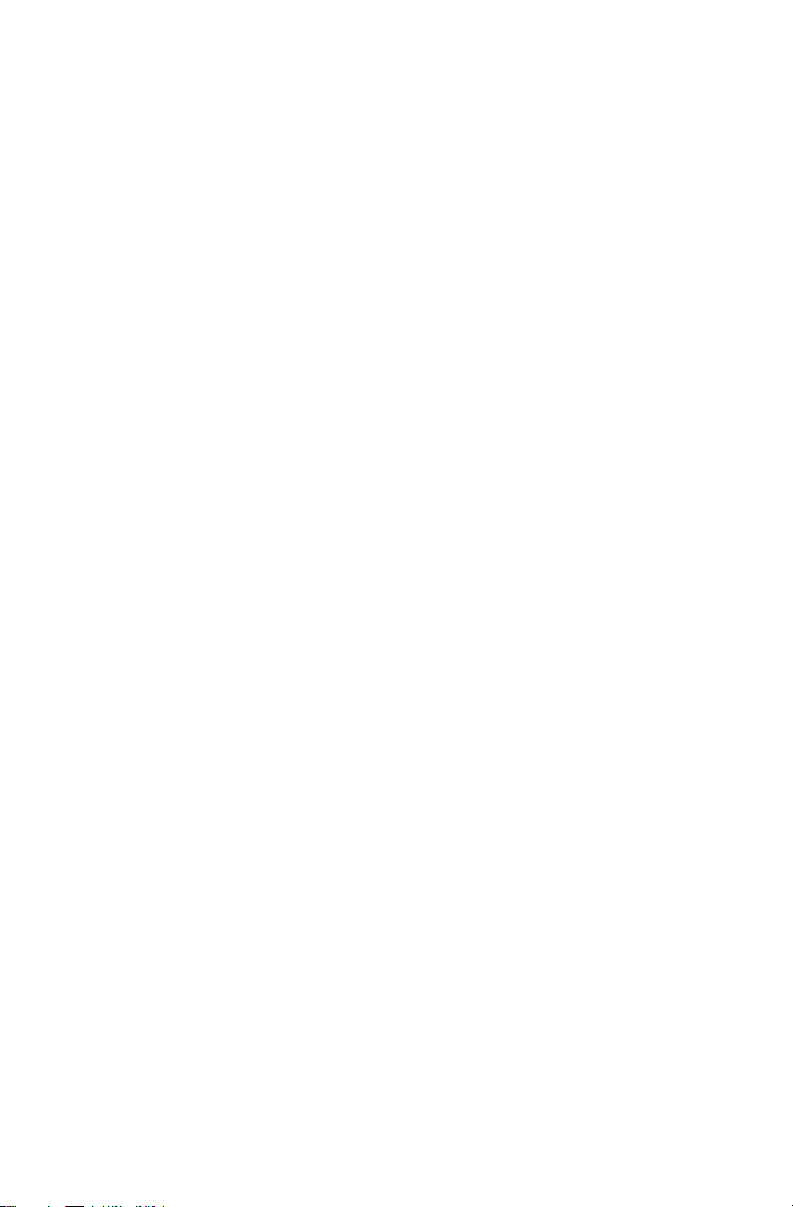
FCC Compliance
This equipment has been tested and found to comply with the limits for a
Class A digital device, pursuant to part 15 of the FCC rules. These limits
are designed to provide reasonable protection against interference when
the equipment is operated in a commercial environment. This equipment
generates, uses, and can radiate radio frequency energy and, if not installed
and used in accordance with the instruction manual, may cause interference
to radio communications. Operation of this equipment in a residential area is
likely to cause interference, in which case the user will be required to correct
the interference at his own expense. Use only a shielded interface cable to
operate this equipment with a printer or other peripheral device.
CAUTION: Changes or modifications to this equipment not expressly
approved by the party responsible for compliance (Pitney Bowes) could void
the user’s authority to operate the equipment.
Canada EMC Compliance
This Class A digital apparatus complies with Canadian ICES-003.
Cet appareil numérique de la classe A est conforme à la norme NMB-003 du
Canada.
SV40221 Rev. A 9/04
©2004 Pitney Bowes Inc. All rights reserved. This guide may not be
reproduced in whole or in part in any fashion or stored in a retrieval system
of any type or transmitted by any means, electronically or mechanically,
without the express, written permission of Pitney Bowes.
We have made every reasonable effort to ensure the accuracy and
usefulness of this manual; however, we cannot assume responsibility
for errors or omissions or liability for the misuse or misapplication of our
products.
Due to our continuing program of product improvement, equipment and
material specifications as well as performance features are subject to
change without notice. Your inserter system may not have some of the
features described in this book.
E-Z Seal and PacPilot are trademarks or registered trademarks of Pitney
Bowes Inc. ENERGY STAR is a reg is tered trademark of the United States
Environmental Pro tec tion Agency.
Printed in the USA or Canada.

Table of Contents
Pitney Bowes Contact Information List
Chapter 1 Introduction
Safety ................................................................................1-2
To The Operator ................................................................1-3
Machine Configurations .....................................................1-4
Machine Identification ........................................................1-6
PacPilot™ Control Panel ...................................................1-8
Control Panel Keys .................................................... 1-8
Mail Piece Icon Tree ................................................ 1-10
Common Terms ...............................................................1-14
Chapter 2 Using the Menus
The Home Screen .............................................................2-2
The Menu Structure ...........................................................2-4
iSV40221 Rev. A
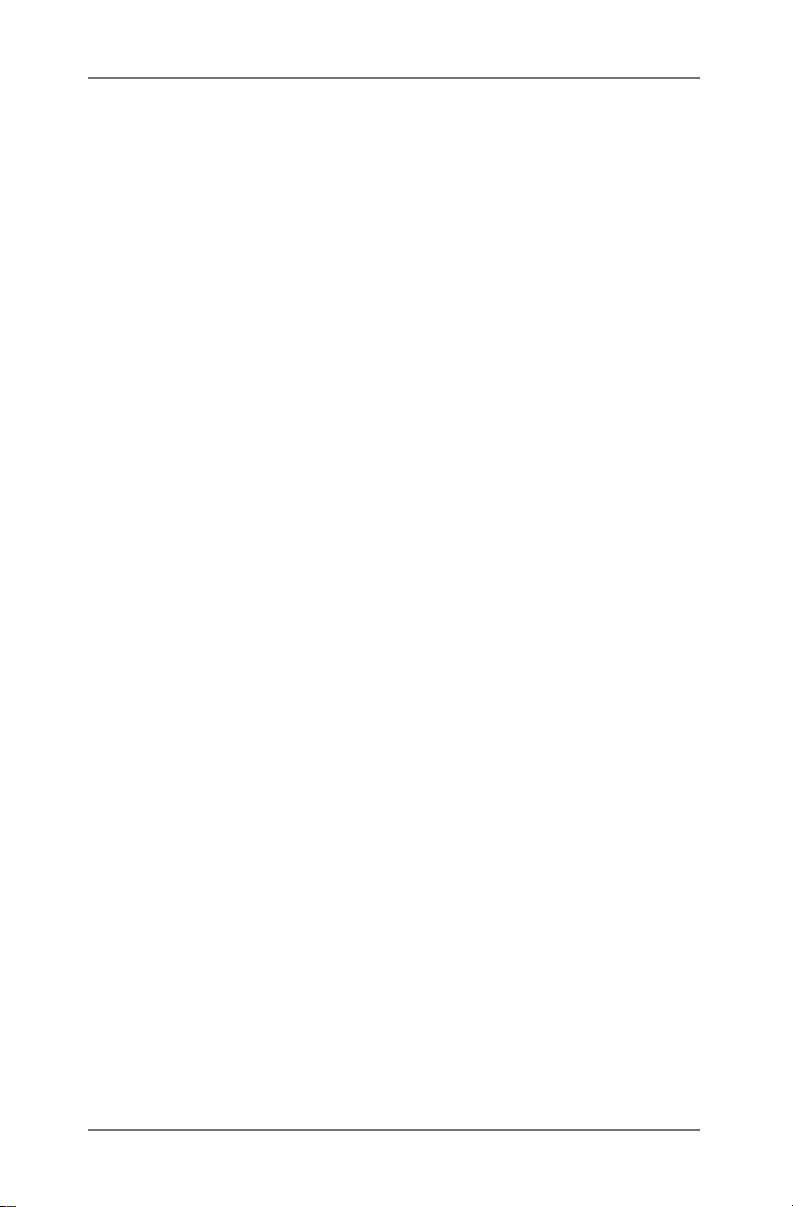
Table of Contents
Chapter 3 Operator Functions
About this Chapter .............................................................3-2
Connecting Power .............................................................3-2
Running a Job ...................................................................3-3
SwiftStart™ ........................................................................3-6
Manual Feed ......................................................................3-9
Setting the Sheet Feeders ...............................................3-12
Setting the Envelope Feeder ...........................................3-14
Setting the Insert Feeder(s) .............................................3-16
Filling the Envelope Sealer ..............................................3-18
Menu ................................................................................3-19
Language ................................................................. 3-19
Display Adjustments ................................................. 3-19
Safe Seal ................................................................. 3-19
System Information .................................................. 3-19
Chapter 4 Supervisor Functions
About this Chapter .............................................................4-2
Supervisor Access Code ................................................... 4-2
Create Job .........................................................................4-3
Edit Job ..............................................................................4-4
Create From ......................................................................4-6
Delete Job .........................................................................4-7
OMR Menu ........................................................................4-8
System Menu .....................................................................4-8
Manual Feed Option .................................................. 4-8
ii SV40221 Rev. A
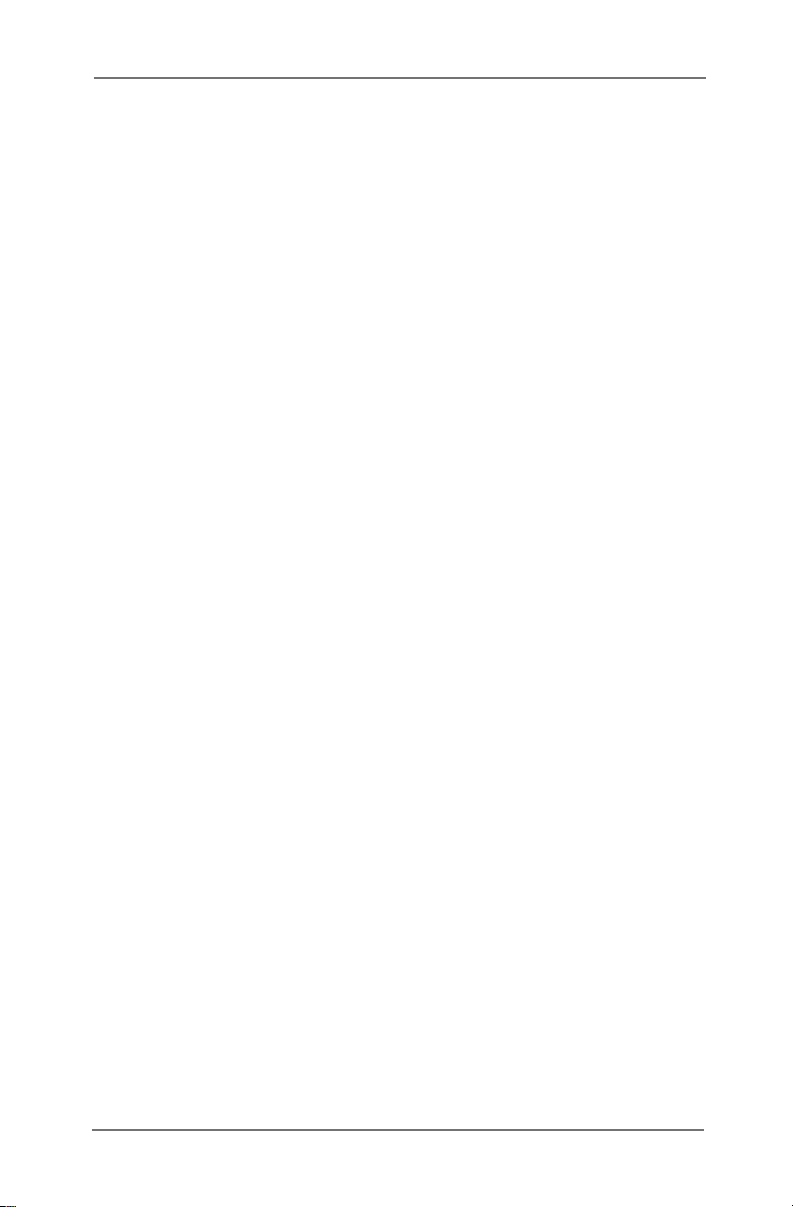
Table of Contents
Chapter 5 Optical Mark Recognition (OMR)
OMR Availability ................................................................5-2
What is OMR? ...................................................................5-2
OMR Marks Available ........................................................5-3
OMR Mark Options ............................................................5-6
OMR Specifications ...........................................................5-8
Creating, Deleting and Viewing OMR Codes ..................5-10
Create New OMR Code ...................................................5-11
Delete OMR Code ...........................................................5-13
View OMR Code ..............................................................5-14
Creating an OMR Job ......................................................5-15
OMR Scanner Adjustments ............................................5-18
Chapter 6 Troubleshooting
Troubleshooting Tips .........................................................6-2
General Troubleshooting ...................................................6-3
Machine ..................................................................... 6-3
Envelopes .................................................................. 6-4
Sheets ........................................................................ 6-5
Inserts ........................................................................ 6-6
Double Detect ............................................................ 6-7
Clearing Material Stalls ......................................................6-8
The Manual Advance Knob ........................................ 6-8
Removal/Replacement of Sheet Feeder Trays .......... 6-9
Removal/Replacement of Insert Tray(s) .................... 6-9
Access to Internal Areas 1 to 5 ................................ 6-10
Access to Area 6 ...................................................... 6-12
Access to Areas 7 and 8 .......................................... 6-12
Access to Removeable Paper Path ......................... 6-13
Access to Top Cover (Sheet Feed Area) .................. 6-13
Access to Envelope Exit Area .................................. 6-14
Access to Envelope Inserting/Sealing Area ............. 6-14
Envelope Stop Position ............................................ 6-15
iiiSV40221 Rev. A
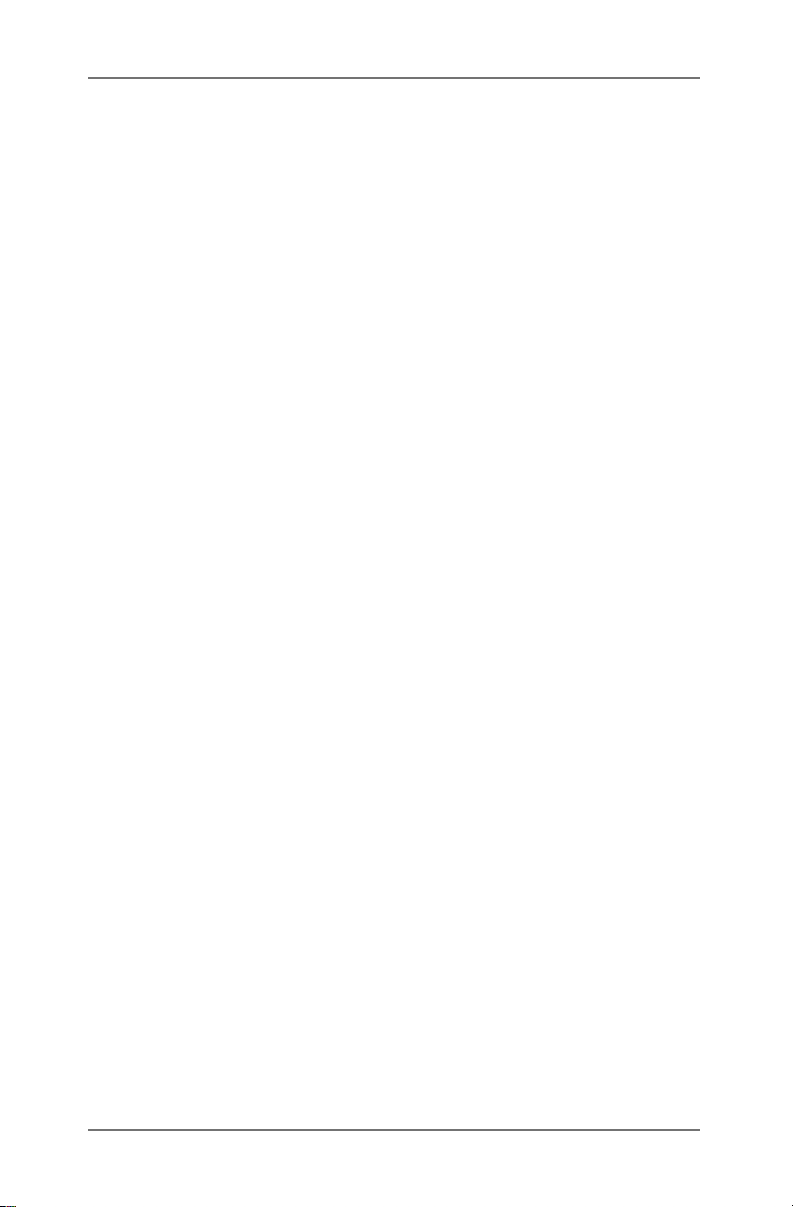
Table of Contents
Chapter 7 Reference
Specifications ....................................................................7-2
Sheet Feeders ........................................................... 7-2
Fold Type and Overall Thickness Limits .................... 7-3
Insert Feeders ............................................................ 7-4
Envelope Feeder ........................................................ 7-4
Envelope Sealer ......................................................... 7-6
Drop Stacker .............................................................. 7-6
Material Requirements ............................................... 7-6
Machine Specifications .............................................. 7-7
Changing the Envelope Sealer Unit Felts ..........................7-8
Service .............................................................................7-10
Index I-i
iv SV40221 Rev. A

Pitney Bowes Contact
t
Information Lis
USA Contacts
Product Name - DI500 or DI600
For frequently asked questions, go to:
www.pb.com and click on Customer Support.
To place requests for service or training, go to:
www.pb.com and click on My Account.
To order PB supplies and accessories, go to:
www.pb.com and click on Online Store.
To view and pay invoices online, go to:
www.pb.com and click on My Account.
To view inventory, go to:
www.pb.com and click on My Account.
For direct questions, call: 1.800.522.0020. Customer
Service Representatives are available Monday through
Friday, 8:00 AM - 8:00 PM ET.
Canada Contacts
Product Name - DI500 or DI600
For frequently asked questions or to order supplies, go to:
www.pitneybowes.ca
For direct questions, call: 1.800.672.6937. Customer
Service Representatives are available Monday through
Friday, 8:30 AM - 4:00 PM ET.
vSV40221 Rev. A
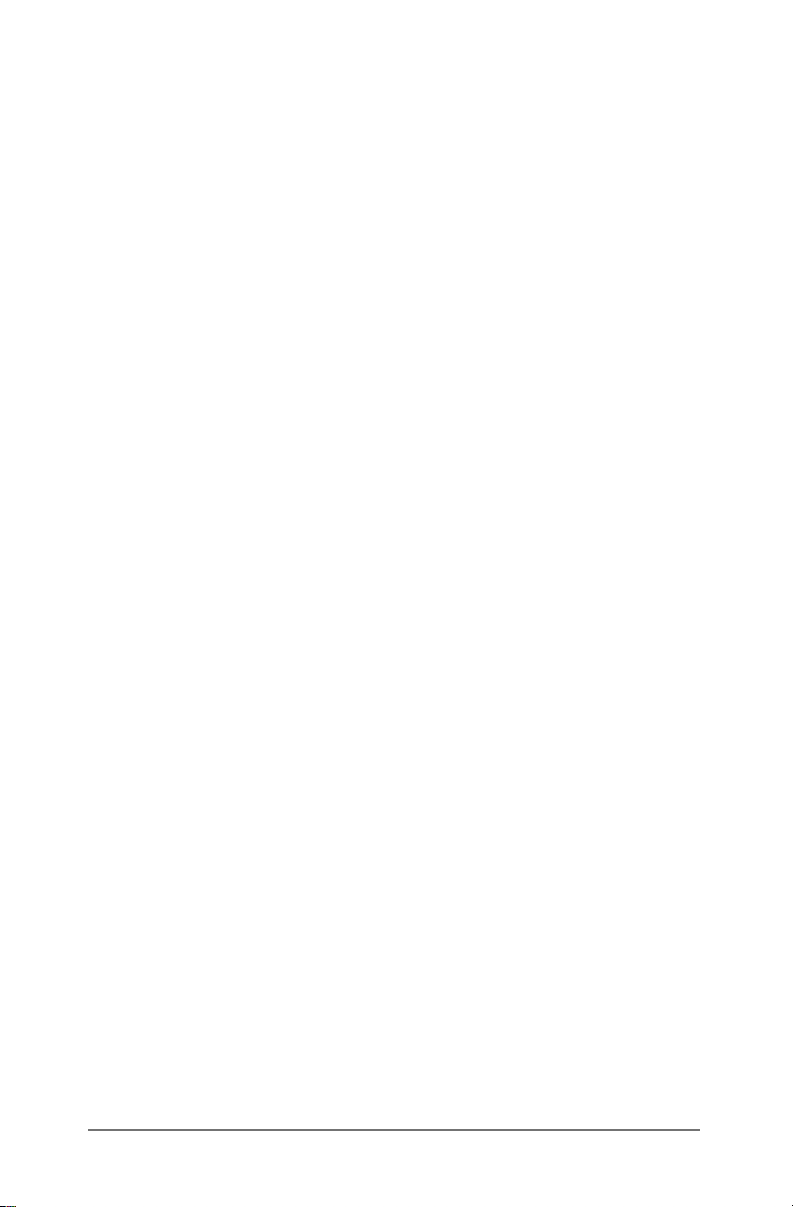
vi SV40221 Rev. A

1 • Introduction
This chapter pre sents important safety information and describes the
main controls and features of your machine.
Important Safety Notes ...................................................... 1-2
To The Operator ................................................................ 1-3
Machine Configurations ..................................................... 1-4
Machine Identification ........................................................ 1-6
PacPilot™ Control Panel ................................................... 1-8
Control Panel Keys ..................................................... 1-8
Mail Piece Icon Tree ................................................. 1-10
Common Terms ............................................................... 1-14
1-1SV40221 Rev. A
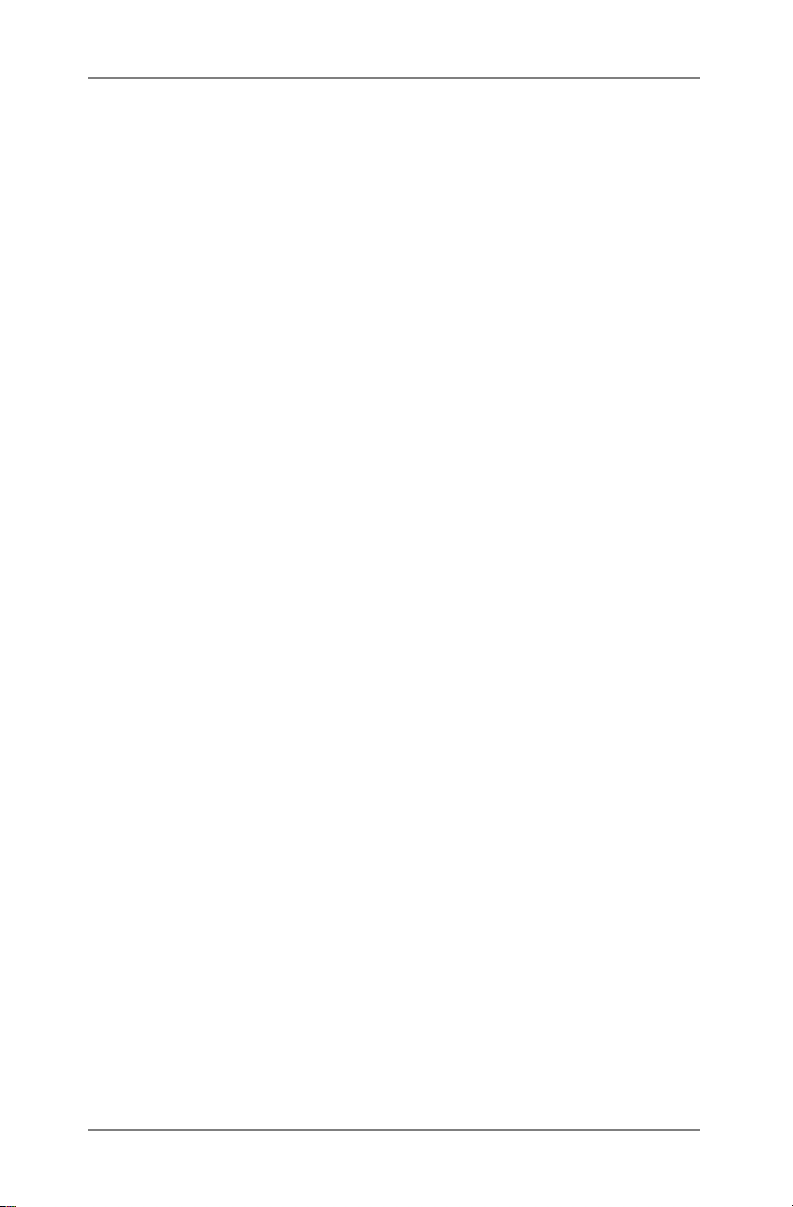
1 • Introduction
Important Safety Notes
Follow these basic safety precautions when operating this machine:
• Use only Pitney Bowes approved supplies, in particular aerosol
dusters. Improper storage and use of aerosol dusters or
flammable aerosol dusters, can cause an explosive-like condition
that could result in a personal injury and/or property damage.
Never use aerosol dusters labeled flammable and always read
instructions and safety precautions on the duster container.
• To obtain Pitney Bowes supplies, please contact our Supply
Line or on the web at PB.com (see the Pitney Bowes Contact
Information List at beginning of this guide). Material Safety Data
Sheets can also be acquired from the Supply Line or PB.com.
• Read all instructions before operating the equipment. Only use
the equipment for its intended purpose.
• Operation of this equipment without periodic maintenance will
inhibit optimum operating performance and could cause the
equipment to malfunction. Contact your Pitney Bowes Customer
Service Representative for required service schedule.
• Use the power cord supplied with the machine. Plug it and all
other supplied power cords into a properly grounded wall outlet
that is located near the machine and easily accessible, meaning
it is free from obstruction and there is enough room around the
unit for servicing.
• The power cord wall plug is the primary means of disconnecting
the machine from the AC supply.
• Do not use an adapter plug on the line cord or wall outlet. Do not
remove the ground pin from the line cord.
• Avoid using wall outlets controlled by wall switches or shared
with other equipment. Do not route the AC power cord over
sharp edges, or allow it to be trapped between furniture and/or
furniture and the wall.
• Avoid touching moving parts or materials while the machine is
in use. Keep hands, loose clothing, jewelry, and long hair away
from all moving parts.
• Do not remove covers. Covers enclose hazardous parts that
should only be accessed by properly trained service personnel.
1-2 SV40221 Rev. A
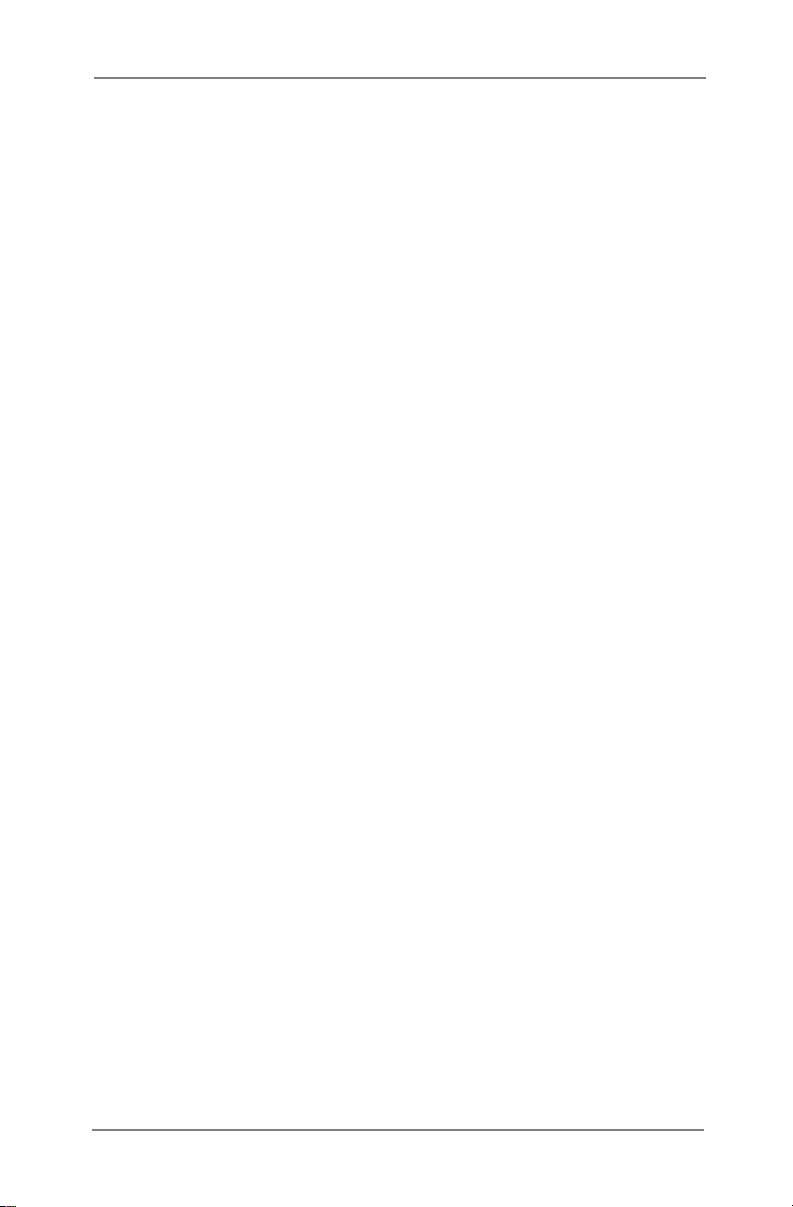
Introduction • 1
• Immediately report to Pitney Bowes Service any damaged or
nonfunctioning components. The unit may be unsafe for use.
• To prevent overheating, do not cover the vent openings. Allow
ample spacing around the unit for ventilation.
NOTE: Always follow the specific occupational safety and health
standards for your workplace.
To the Operator
Your new Folding/Inserting Machine has an easy to follow user
interface which makes it simple to set up, whilst offering the following
features:
• Envelope seal/no seal/safe seal.
• Fully automatic material separation on sheet feeders.
• Fully automatic fold adjustments.
• Fully automatic envelope separation.
• Fully automatic Double Detect, when selected.
• Fold only option (fold without insertion).
• Fully automatic insertion of single and multiple sheet inserts
(on models fitted with insert feeders only).
• Option of single fold, C fold, Z fold and double fold.
• 20 Job recall facility - User programmable.
• SwiftStart™ - allows you to quickly execute and save simple
jobs without programming.
• Linked Feeding - multiple feeders can be linked to allow
continuous operation.
• OMR functionality - storing up to 10 codes (on models where
OMR is enabled).
• Load on the fly operation.
• Manual Feed facility for occasional ‘one-off’ jobs.
1-3SV40221 Rev. A
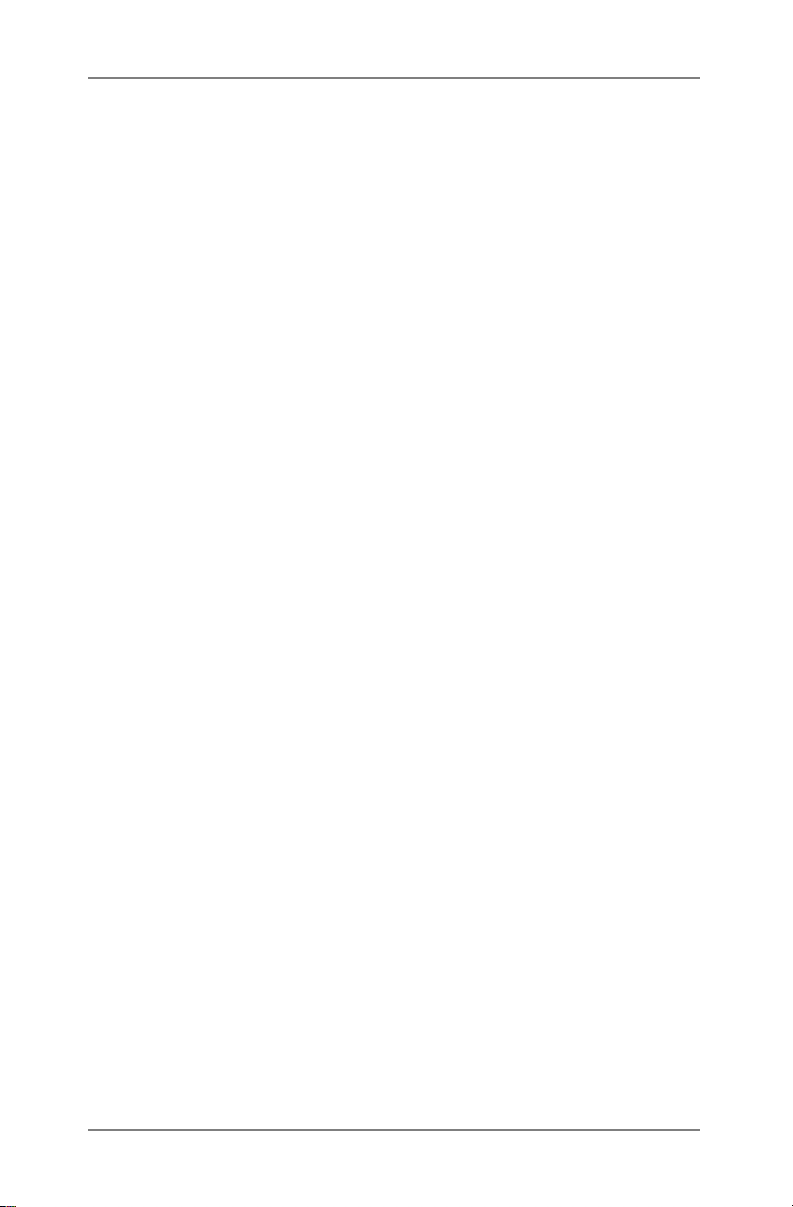
1 • Introduction
Machine Configurations
The following machine configurations are available, depending on
your local market:
• Two Sheet Feeders Only
• Four Sheet Feeders Only
• Two Sheet Feeders and One Insert Feeder
• Two Sheet Feeders and Two Insert Feeders
• Four Sheet Feeders and One Insert Feeder
• Four Sheet Feeders and Two Insert Feeders
Each feeder location has its own letter designation which remains
the same irrespective of machine configuration. Therefore, machine
configurations with less than the full complement of feeders will use
feeder designations which are not in alphabetical sequence – this is
normal.
The processing speed will also vary depending on machine
configuration. See ‘Specifications’ in Chapter 7 for further details.
The illustration on the next page shows feeder locations and
designations.
In addition, an Optical Mark Recognition (OMR) option can be added
to any model. This allows control of machine functions and Mail
Piece make-up by ‘scanning’ material passing through the machine
for machine readable marks (OMR Marks). For further information,
refer to Chapter 5 of this guide.
This guide covers all models. If a function is dependent on machine
configuration, the accompanying text will explain this.
1-4 SV40221 Rev. A

Introduction • 1
Sheet Feeders
A
B
C
D
E
Envelope Feeder
Feeder Configuration
Insert Feeders
Manual Feeder
H
G
F
1-5SV40221 Rev. A
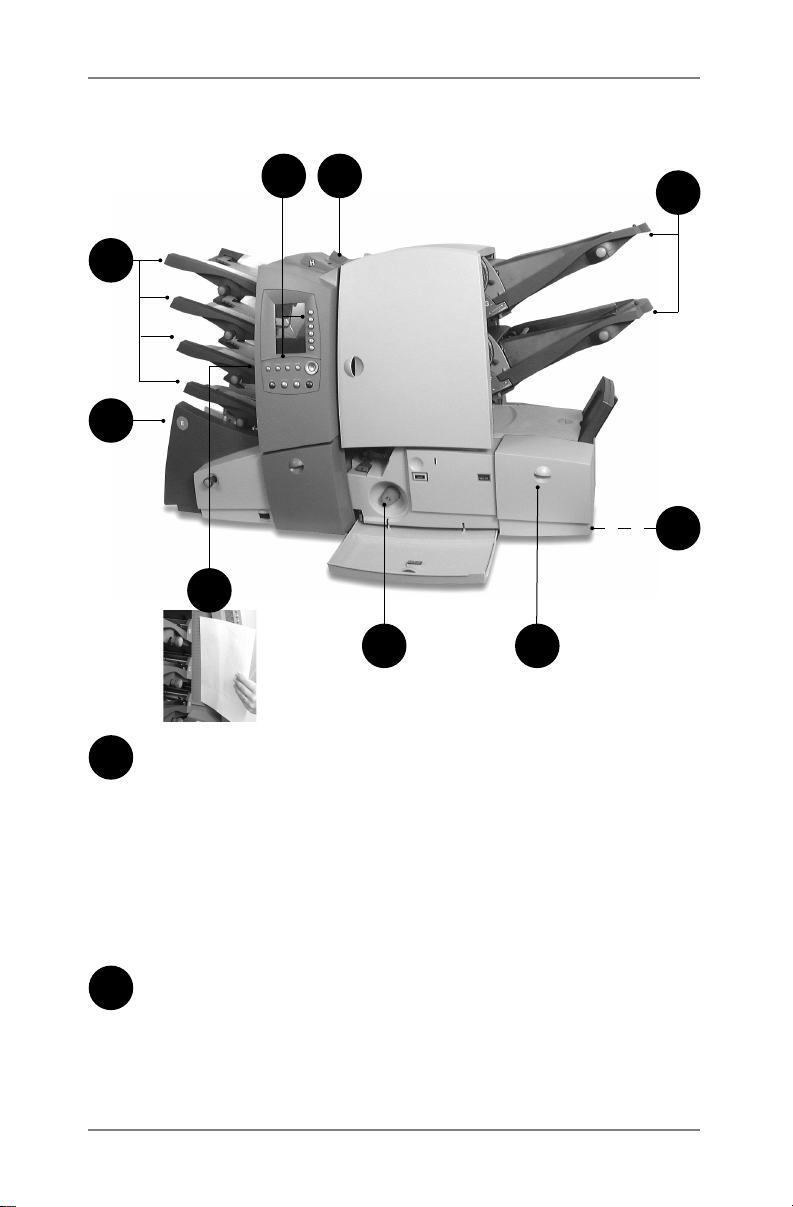
1 • Introduction
Machine Identification
32
1
9
8
7 6
Sheet Feeders
1
Use these feeders to feed sheets that require folding. They
automatically detect if more than one sheet feeds (double
detect), giving security to your mailings.
Depending on the job being run and availability of feeders,
there also is an option to ‘link’ these feeders so that when
the first feeder runs out of material, feed will automatically
switch to the next linked feeder. This allows a higher volume of
material to be processed before refilling is required.
PacPilot™ Control Panel
2
This is where you enter commands to run the machine or
configure Job Settings. The control panel display also shows
you the machine status, loading instructions and details of the
job. See 'Control Panel' on the page 1-8 for more details.
4
5
1-6 SV40221 Rev. A
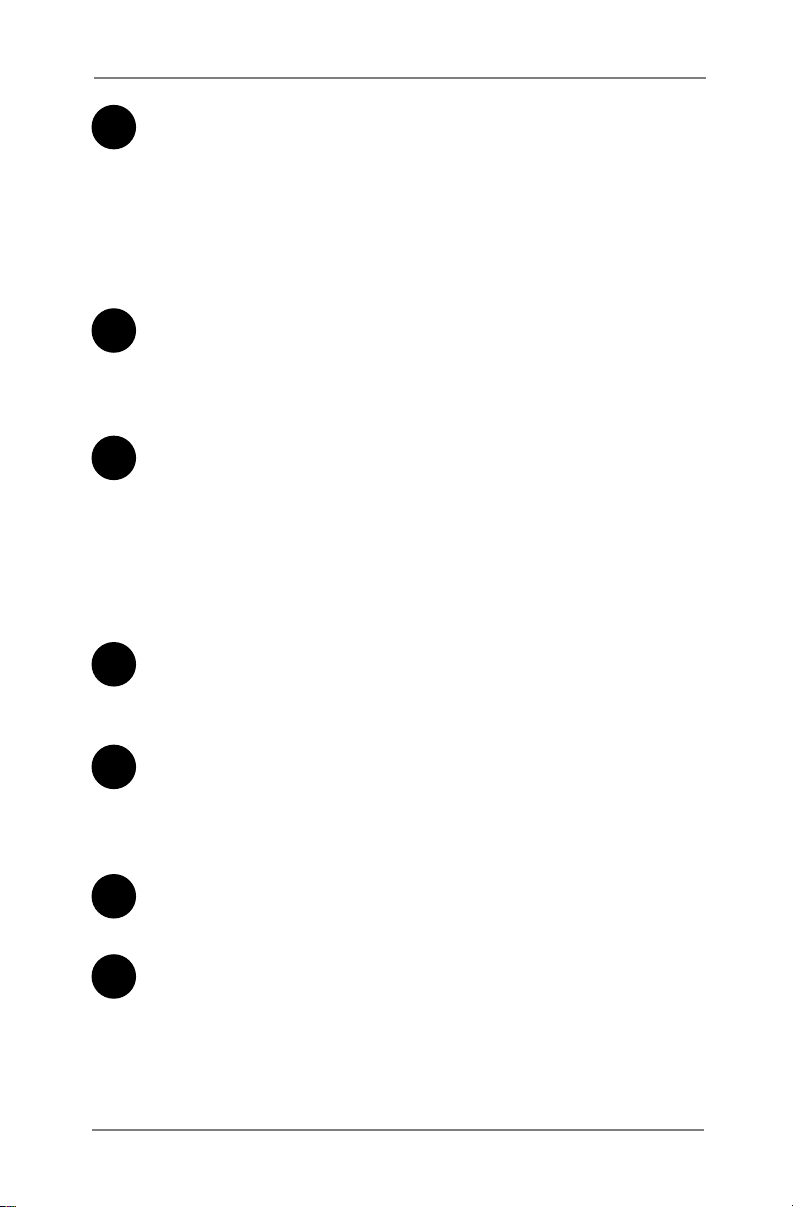
Introduction • 1
Manual Feeder (also known as Convenience Feeder or Daily
3
Mail Feeder)
Use this feeder to manually feed stapled or unstapled sets of
up to 5 sheets (see specifications, page 7-2). The machine
waits for each set to be manually fed before folding and
inserting the set automatically into the envelope. A Supervisor
can also configure the machine to place insert(s) within the set
if Insert Feeder(s) are fitted.
Insert Feeder(s) (not on all model configurations)
4
Use these feeders to add additional inserts to your envelope.
Inserts fed from these feeders cannot be folded by the
machine, so they must already be folded or be a size that
does not require folding.
Drop Stacker (not illustrated)
5
A fold down stacker is located at the exit from the machine
to collect the finished Mail Pieces. This unit can be latched
against the machine when not in use.
Power stacker (not illustrated)
This is an optional extra which automatically collects and
neatly stacks finished Mail Pieces. It locates at the exit of the
machine, in place of the Drop Stacker.
Sealer Bottle
6
The sealer bottle is located inside an opening cover at the
front right side of the machine. It provides sealing solution to
the Envelope Sealer.
Manual Advance Knob
7
The Manual Advance Knob is located inside an opening cover
at the lower center of the machine. It can be used to manually
turn the machine mechanisms to assist in clearing a material
stoppage.
Measuring Scale
8
The scale is located on the left side of the machine near the
sheet feeders as an aid in measuring material and envelopes.
Envelope Feeder
9
This feeder feeds envelopes into the inserting area where they
are filled with the material requested from the other feeder(s).
1-7SV40221 Rev. A

1 • Introduction
PacPilot™ Control Panel
Control Panel Keys
Screen Keys
Navigation Keys
Reset Counters
If only piece count is displayed, press this key to reset the piece
count to zero. If both piece and batch counters are displayed,
pressing this key allows either or both counters to be reset.
Help (not available in some markets)
Press this key to view an electronic Quick Reference Guide giving
you quick access to basic information regarding operation of your
machine.
Cancel
Press this key to take you back to the previous screen. If you have
made changes or defined settings on the screen you are cancelling,
these will be lost. Multiple presses of the Cancel key will step you
back through the screens you have visited until you get back to the
Home Screen.
1-8 SV40221 Rev. A
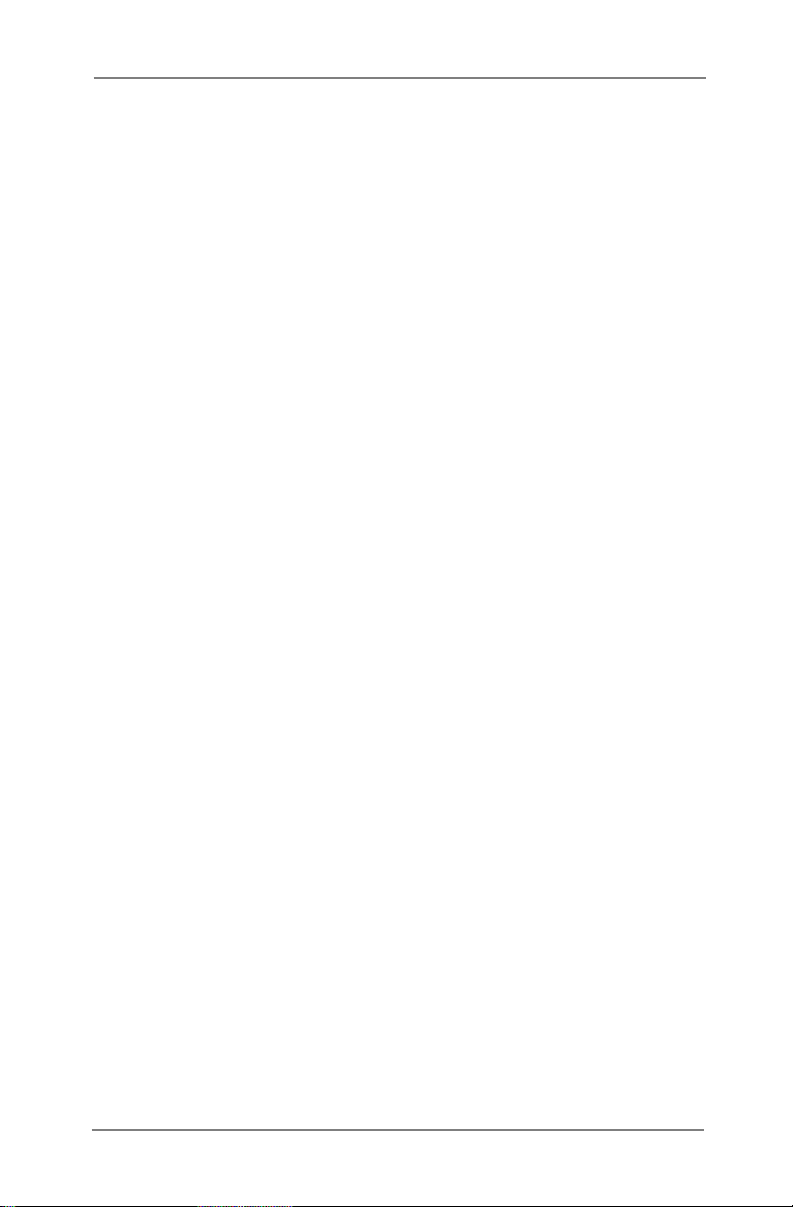
Introduction • 1
Home
Press this key to take you back to the Home Screen. The Home
Screen is where you can run jobs and is the start point for accessing
the menus.
Start
Starts automatic operation.
Trial Piece
Press this key to run test piece(s) so that you can check the machine
setup. Trial Piece(s) must be run before automatic operation can be
commenced using the Start key. If double detection is in use, the
machine calibrates itself automatically as it runs the Trial Piece(s).
If the job includes an Outer Envelope, it will be unsealed so that the
contents can be easily checked.
Clear Deck
Press this key to drive the material through and out of the system. It
can be used to clear the machine ready for automatic operation after
a stoppage has occurred, etc.
Stop
Stops automatic operation at the end of the next cycle.
Navigation Keys (uvwtOK)
These keys are used to move a highlighted area around the display.
Once the desired area is highlighted, press the OK key to select it.
The u and t navigation keys can also be used to change values of
machine settings.
Screen Keys
These are the six round keys located directly to the right of the
display. These keys correspond to the changeable options on the
display alongside them and therefore are not labelled.
1-9SV40221 Rev. A

1 • Introduction
Mail Piece Icon Tree
The Mail Piece Icon Tree is located on the left side of the display.
It displays the Mailing Object Icons required, based on the Job
Definition.
The icons inform you which feeders to load, the type of object (sheet,
insert, etc.) to be loaded into each designated feeder and the loading
orientation of each object. It is therefore extremely important that you
become familiar with the icons themselves and the make-up of the
Mail Piece Icon Tree.
Loading Instructions
The u and t navigation keys can be used to scroll through the Mail
Piece Icon Tree. When an item is highlighted, the machine will give
you the loading instructions associated with that item.
When you have viewed the loading instructions, press Home or
Cancel to return to the Home Screen or press Start or Trial Piece to
immediately begin processing.
1-10 SV40221 Rev. A
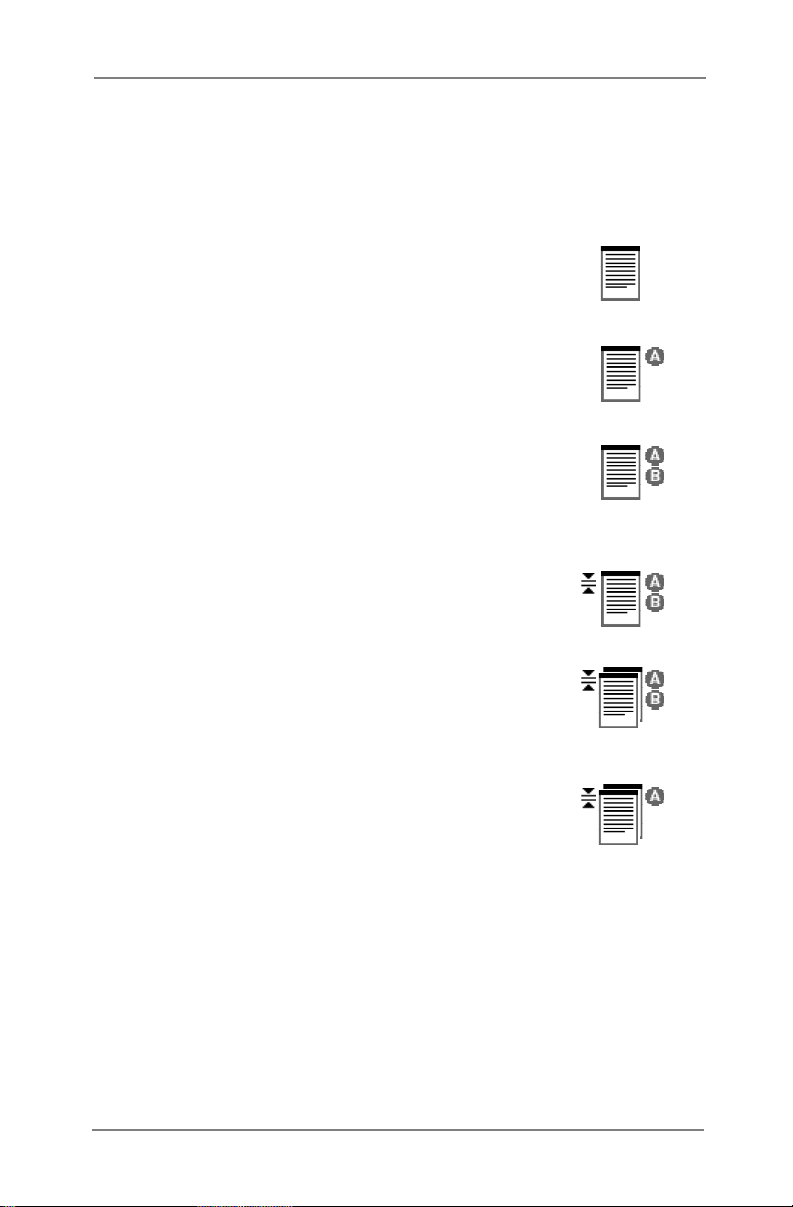
Introduction • 1
Mail Piece Icon Tree Icons
Each Mailing Object Icon has one darker edge either at the top or
bottom that indicates the leading edge of the object when loaded into
the assigned feeder. The leading edge of an object is the edge that
feeds into the machine first.
For example, a sheet that must be loaded face
up with the top of the sheet leading would be
represented by a “face-up” sheet icon containing a
“leading edge” line on top.
A feeder assignment letter (A to G) will be placed
alongside the Mailing Object Icon to indicate which
feeder the object should be loaded into.
Two or more feeder assignment letters alongside a
single Mailing Object Icon indicate that linked feeders
have been selected. The item should be loaded in
all the feeders indicated. When one feeder becomes
empty, feed will automatically switch to the next
linked feeder and so on, in a continuous cycle.
If Double Detect is in use, the Double Detect Icon will
appear immediately to the left of the relevant Mailing
Object Icon.
If any Sheet Feeder(s) are programmed to feed
Pre-Collated Sets (multiple sheets), a modified icon
indicating multiple sheets will appear, together with
a number showing the number of sheets in the PreCollated Set.
On an Optical Mark Recognition (OMR) job, a
variable number of pages might be fed under
control of the OMR marks and so a small letter ‘n’
will appear in place of the number. Also, an asterisk
) will be displayed in the Mail Piece Icon Tree to
(
*
remind you that the job is an OMR job.
Lines between the Mailing Object Icons indicate the flow of material
through the machine.
3
n
Refer to the table on the following page as a reference to all the
icons that might appear on the Mail Piece Icon Tree.
1-11SV40221 Rev. A
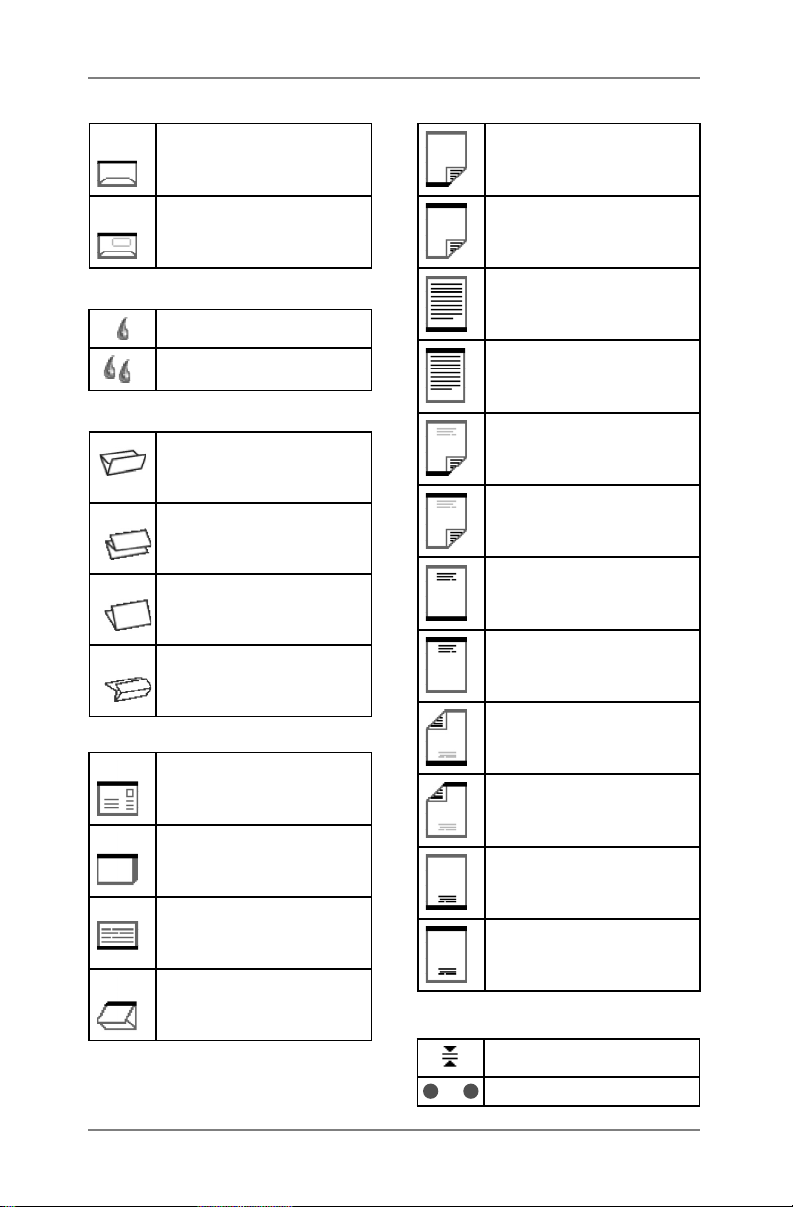
1 • Introduction
Envelope Icons
No Window,
Flap side up,
Flap Last
Window,
Flap side up,
Flap Last
Seal Icons
Seal On
Safe Seal On
Fold Icons
C Fold
(letter fold)
Z Fold
(accordion fold)
Single Fold
Double Fold
Insert Icons
Reply envelope,
Flap side down,
Flap First
Booklet,
Face Down,
Bound Edge First
Slip,
Face Up,
Bottom First
Pre-Folded Insert,
Closed Side First
Sheet Icons
No address,
Face Down,
Bottom First
No address,
Face Down,
Top First
No address,
Face Up,
Bottom First
No address,
Face Up,
Top First
Top address,
Face Down,
Bottom First
Top address,
Face Down,
Top First
Top address,
Face Up,
Bottom First
Top address,
Face Up,
Top First
Bottom address,
Face Down,
Bottom First
Bottom address,
Face Down,
Top First
Bottom address,
Face Up,
Bottom First
Bottom address,
Face Up,
Top First
Other Icons
A
Double Detect On
H
Feeder Designators
to
1-12 SV40221 Rev. A
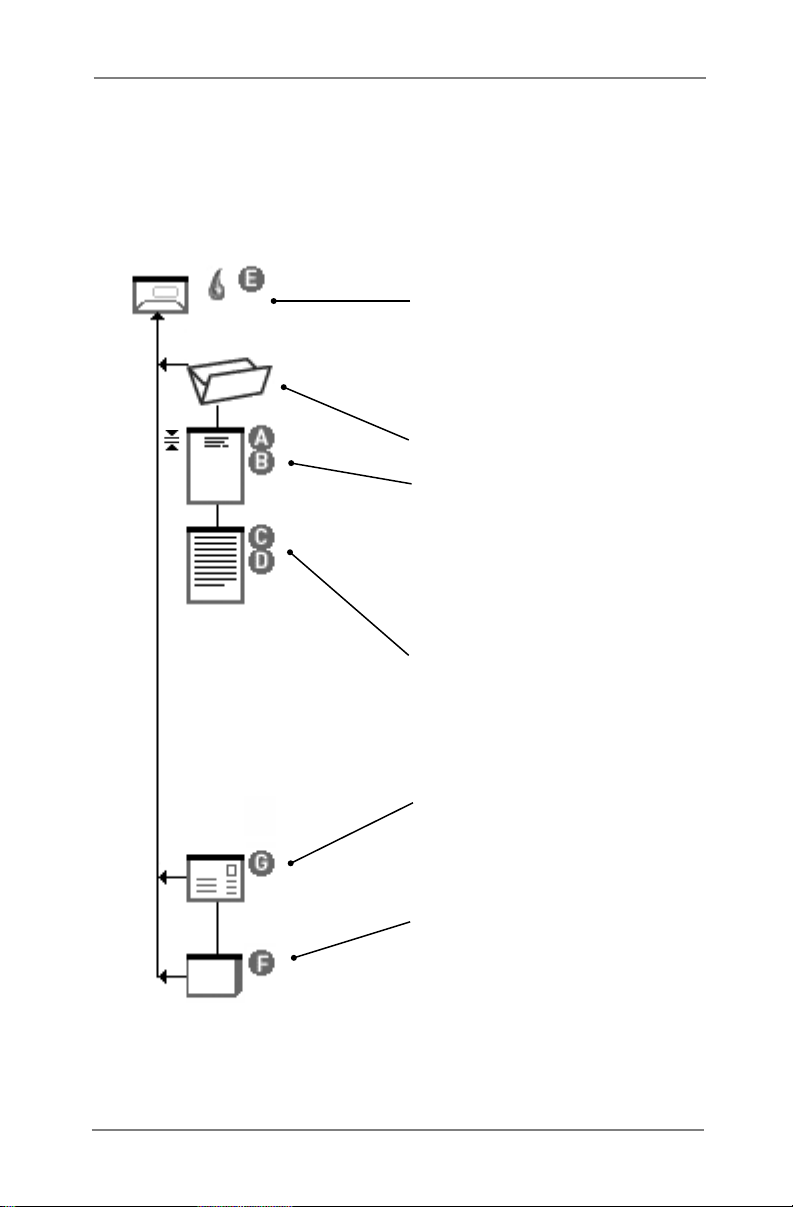
Introduction • 1
Mail Piece Icon Tree Example
An example Mail Piece Icon Tree is shown below. This explains the
information that is available and how it assists you in loading and
running a job.
Window Envelope
loaded Flap Side Up
fed Flap Last
Envelope sealing turned on
loaded into feeder E
C Fold selected
Prime Sheet with Top Address
loaded Face Up
fed Top First
loaded into feeders A and B
feeders A and B Linked
Double Detect turned on
Additional Sheet
loaded Face Up
fed Top First
loaded into feeders C and D
feeders C and D Linked
Reply Envelope
loaded Flap Side Down
fed Flap First
loaded into feeder G
Booklet
loaded Face Down
fed Bound Edge First
loaded into feeder F
1-13SV40221 Rev. A
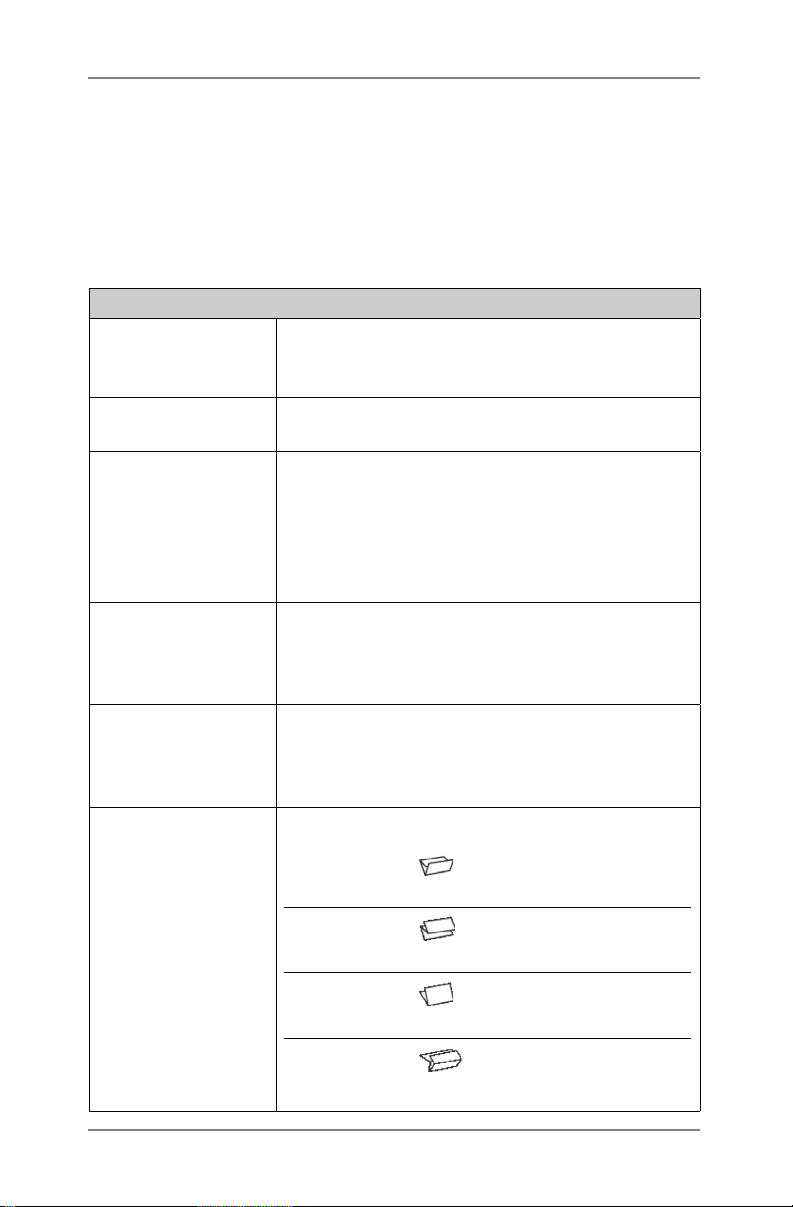
1 • Introduction
Common Terms
Throughout the machine screens and this guide, standard terms are
used to describe the elements of the Mail Piece and functions of the
equipment.
It is therefore important that you fully understand the following basic
terms to get the best from your machine:
MATERIAL
Sheet A single piece of paper that will require folding
by the machine before it is placed into an
envelope.
Pre-Collated Set A set of sheets printed in a collated sequence
i.e. sheet 1, sheet 2, sheet 3, etc.
Stack A pile of paper as received from the printer
that will be loaded into a feeder (or feeders)
on the machine. A stack might consist of
numerous individual Sheets or numerous
Pre-Collated Sets, depending on how it was
printed.
Prime Sheet or
Prime Set
Additional Sheet
or Additional Set
Fold Type The style of fold to be applied:
This sheet or set normally contains the
address. It will be positioned closest to the
envelope window, or the front face of a
windowless envelope.
Additional sheet(s) or set(s) can be added
to the Prime Sheet or Prime Set. They will
be fed from other Sheet Feeder(s) and are
placed into the envelope behind the Prime.
C Fold
Z Fold
Single Fold
Double Fold
1-14 SV40221 Rev. A
also know as ‘standard’
fold.
also known as
‘accordion’ fold.
one fold applied (usually
folded in half).
folded in half and then
in half again.
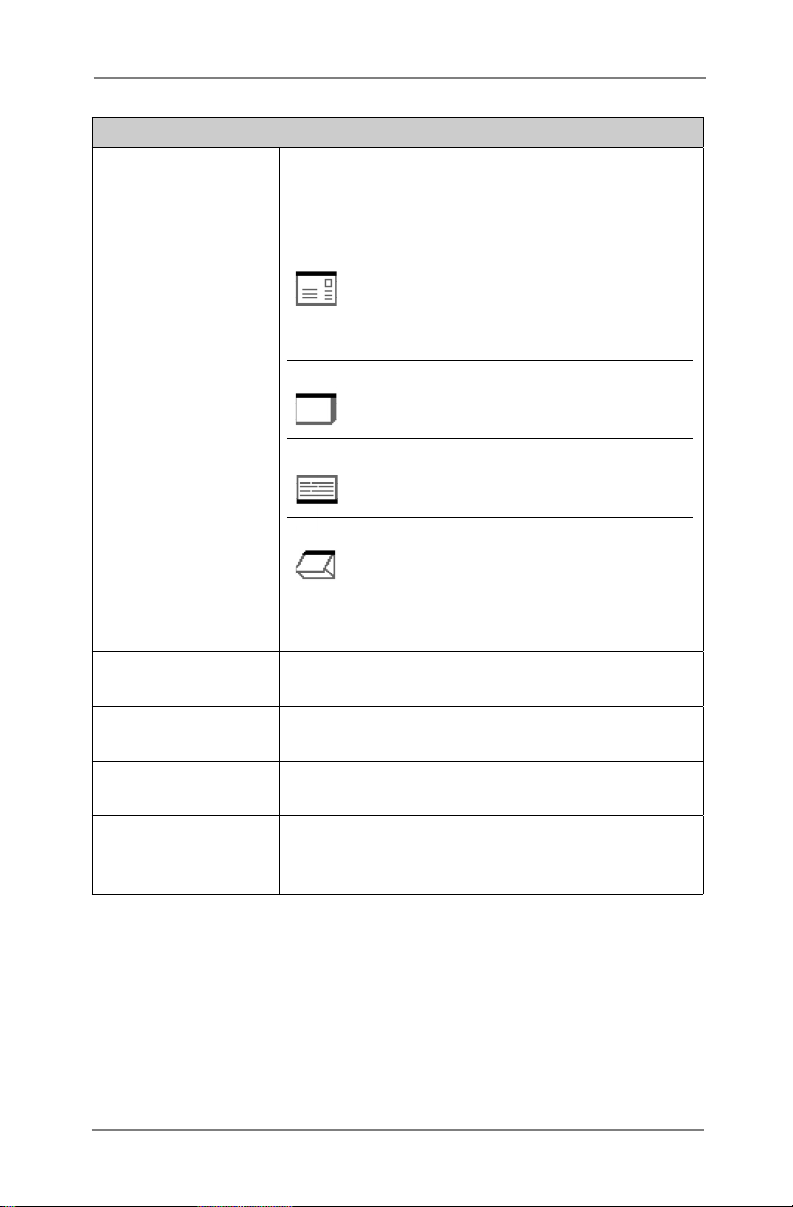
Introduction • 1
MATERIAL (continued)
Insert An item that doesn’t require folding before
being placed into an envelope. There are four
kinds of Inserts:
Reply Envelope A return envelope
placed into the Outer
Envelope with the
other Mail Piece
contents.
Booklet An item with a
stapled and folded
binding edge.
Slip A single thickness
piece of paper or
card.
Pre-Folded Insert A sheet that has
been folded prior to
loading and requires
no further folding by
the machine.
Outer Envelope The envelope which contains all the items
placed into it by the machine.
Mail Piece A single assembled article of mail, usually an
envelope with correct contents.
Fan The process of flicking through a stack of
material to separate the items prior to loading.
Shingle The method of loading Inserts into a feeder in
a partially overlapped manner, like tiles on a
roof.
1-15SV40221 Rev. A
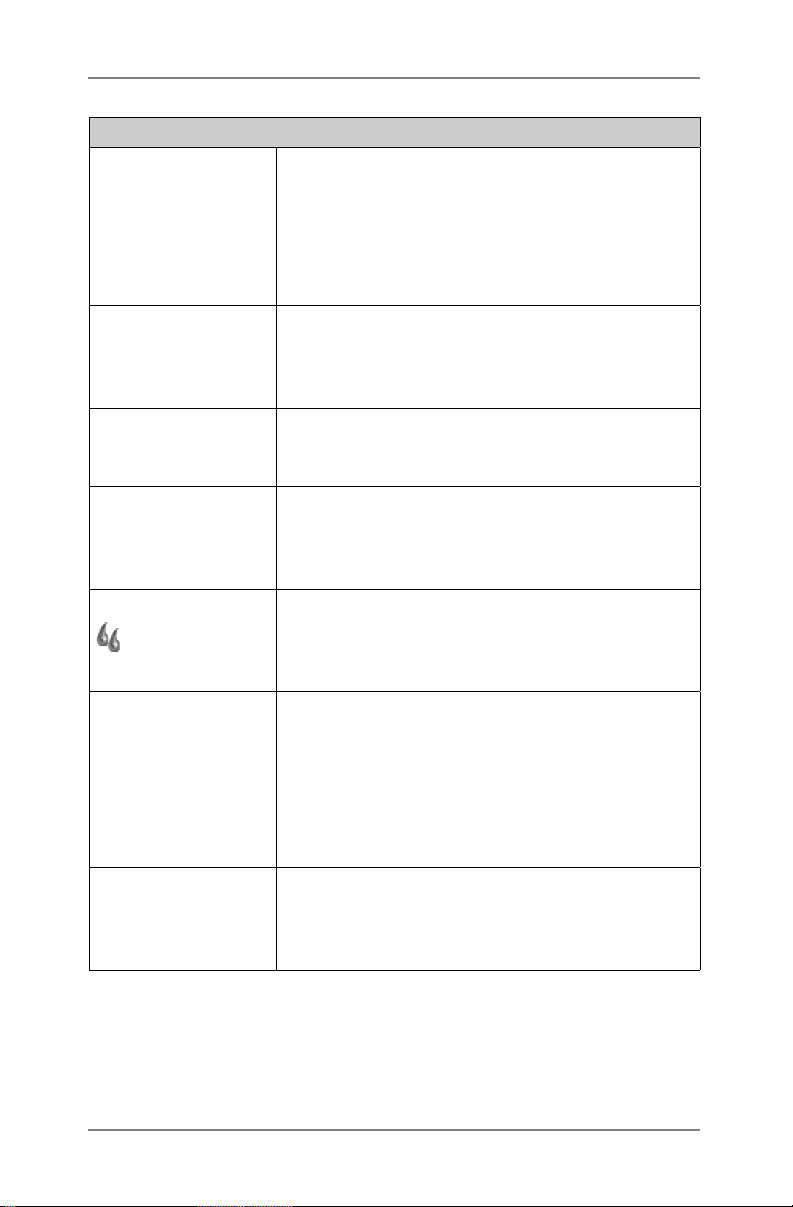
1 • Introduction
MACHINE FUNCTIONS
Home Screen The initial screen displayed after turning
power on. From this screen you can select
pre-programmed Job Definitions, enter the
menu functions or run the machine.
Pressing the Home key on the Control Panel
will return you to this screen at any time.
Job Definition The collection of settings that define how a
Mail Piece is to be created by the machine.
Up to 20 Job Definitions can be stored for
instant recall.
Mail Piece Icon
Tree
Trial Piece Test piece run by the machine before
Safe Seal
Linked Feeders Allows more than one feeder to be configured
Optical Mark
Recognition
(OMR)
Situated down the left side of the display.
A graphical representation of the items that
make up the currently selected Job Definition.
automatic operation can be started. A Trial
Piece allows the machine to calibrate itself
and the Mail Piece make-up to be checked.
A modified sealing mode that allows better
sealing of ‘poor’ envelopes. Safe Seal will
allow more time for the envelope flap gum to
soften, but will slow machine operation.
to run the same Stack. When the first feeder
runs out of material, feed will automatically
switch to the next ‘linked’ feeder, and so on,
in a continuous cycle. This allows empty
feeder(s) to be loaded while another linked
feeder is feeding material.
The process of controlling machine functions
and Mail Piece make-up by ‘scanning’
material passing through the machine for
machine readable marks (OMR Marks).
1-16 SV40221 Rev. A

2 • Using the Menus
This chapter explains the Home Screen and the menu structure
accessed via the PacPilot™ Control Panel
The Home Screen ............................................................. 2-2
The Menu Structure ........................................................... 2-4
2-1SV40221 Rev. A
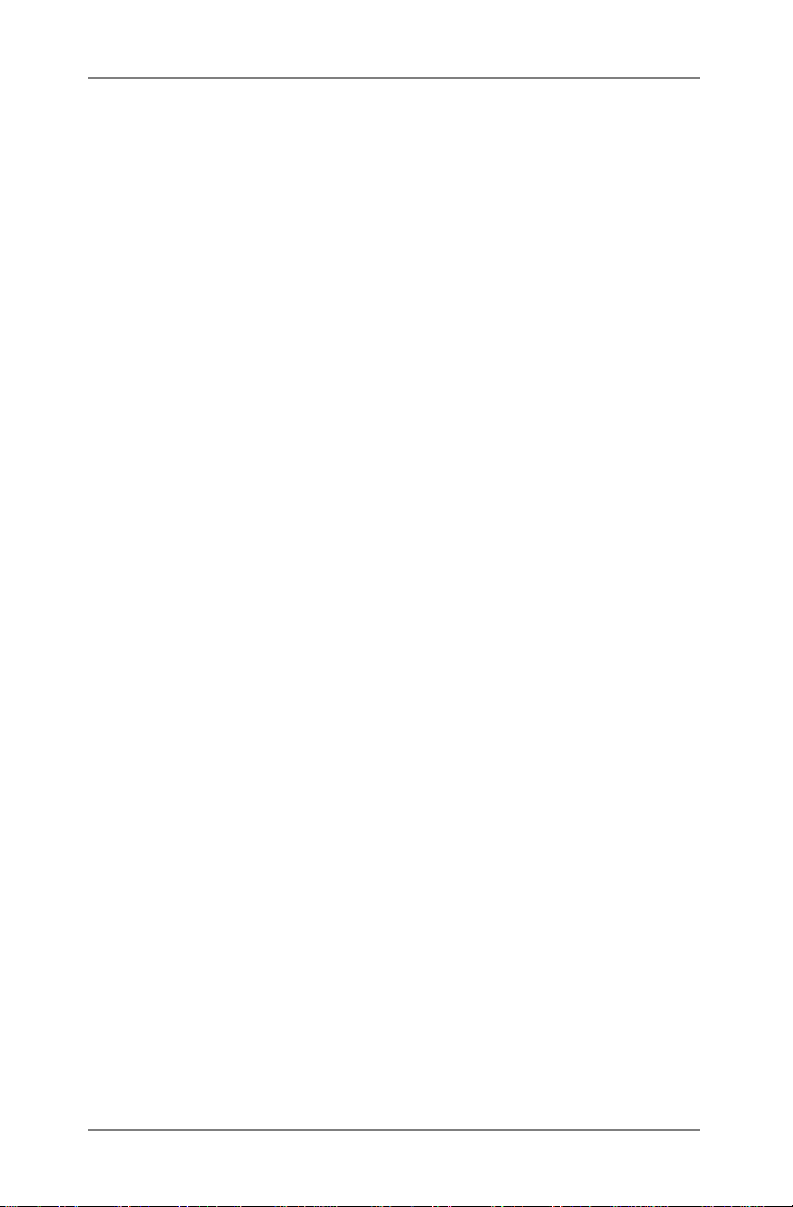
2 • Using the Menus
The Home Screen
The Home Screen is the first screen shown on the display after the
machine has finished powering up.
The last Job Definition selected is displayed with the relevant Mail
Piece Icon Tree on the left hand side.
The u and t navigation keys can be used to scroll through the
icon tree and highlight individual items. As you do this, the loading
instructions associated with the highlighted item will be shown.
From this screen you can run the job displayed. Alternatively, press
the relevant Screen Key to:
Select Another Job from those already programmed into
the machine. See page 3-3.
Initiate the SwiftStart™ feature. See page 3-6.
Select the Menu Screen Key to access:
Operator Functions. See page 3-19.
Supervisor Functions. See page 4-2.
You can also use the Manual Feed feature. See page 3-9.
2-2 SV40221 Rev. A
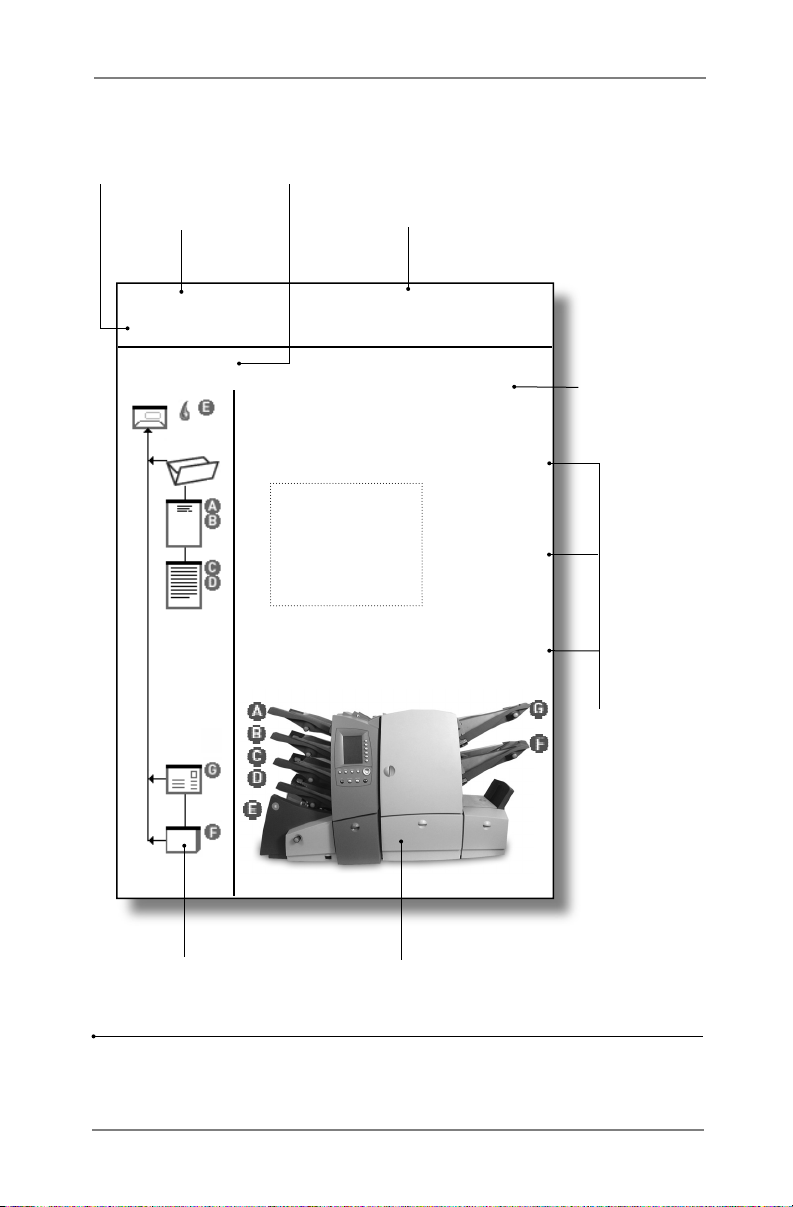
Using the Menus • 2
Machine
Status
Screen
Name
Home Piece Count:
READY Batch Count:
Invoice Job
Use u , t to view loading
instructions
Name of
selected Job
Counter(s)
Select Job
Job comments
text area
SwiftStart
Menu
Instructional
Tex t
>
>
>
Screen
Key
Selections
Mail Piece Icon Tree Machine Graphic
The Home Screen
2-3SV40221 Rev. A
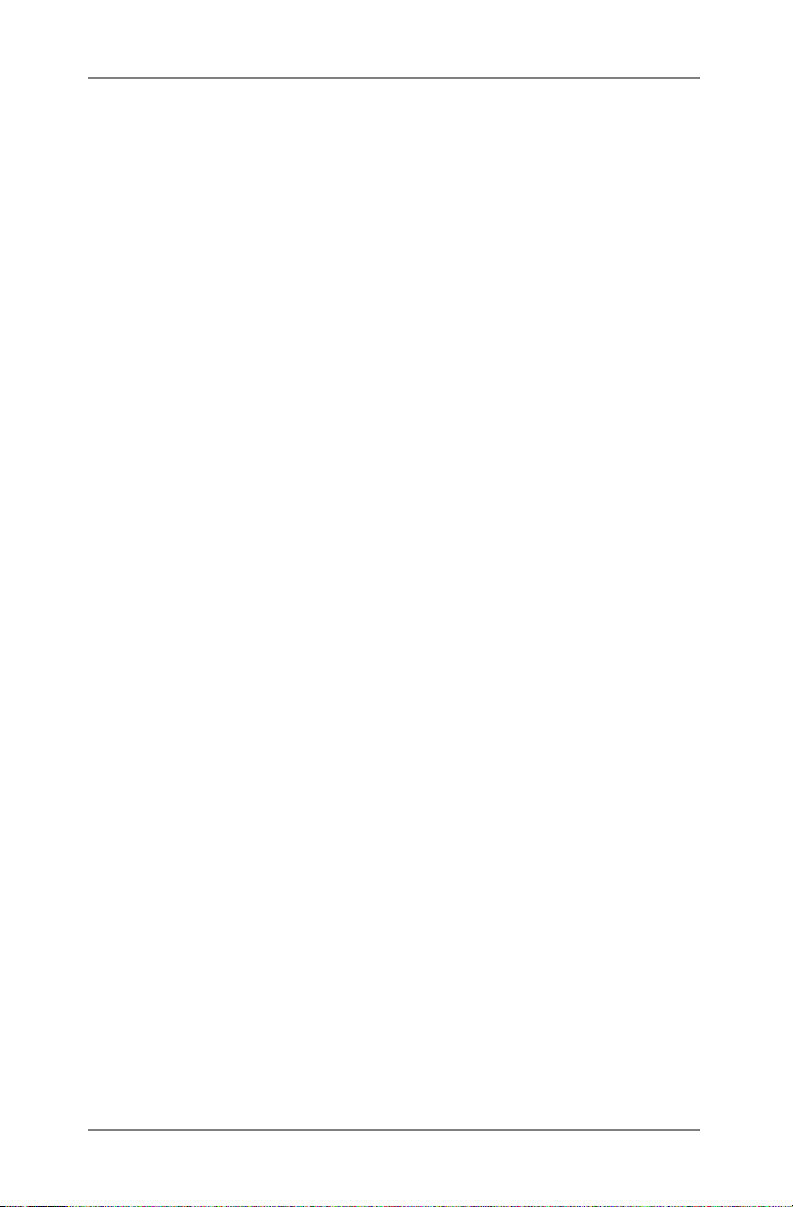
2 • Using the Menus
The Menu Structure
The diagram on the facing page shows the menu structure available
when you press the Menu Screen Key.
You will see that the menu follows a logical structure with similar
functions grouped together.
The menu structure is split into two sections:
The first section is available to all Operators and contains
settings and adjustments that might be required when
running jobs on the machine.
The second section is only available to a 'Supervisor' upon
entry of a Supervisor Access Code. This section allows
supervisors to create, edit and delete jobs as well as set
more advanced features.
The following two chapters in this guide; 'Operator Functions' and
'Supervisor Functions' give details of the functions available to each
level of user.
Use this diagram as a quick reference to find the function(s) that you
require, then refer to the relevant page in this guide.
Each screen can be identified by its title located in the top left corner.
2-4 SV40221 Rev. A
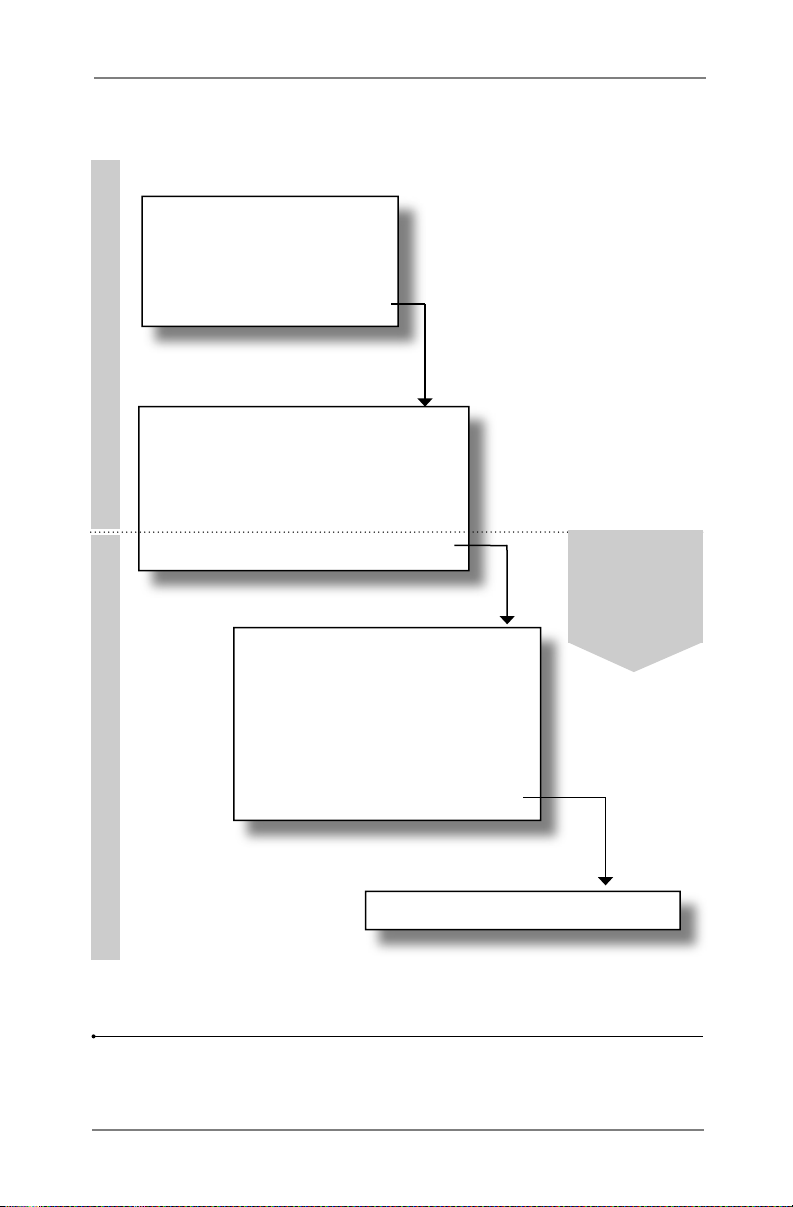
Home Screen
Select Job
SwiftStart
Menu
(p.3-3) >
(p.3-6) >
(p.3-19) >
Language (p.3-19) >
OPERATOR FUNCTIONS SUPERVISOR FUNCTIONS
Display Adjustments
Safe Seal (p.3-19) >
System Information
Supervisor Functions (p.4-1) >
Create Job (p.4-3) >
Edit Job (p.4-4) >
Create From
Delete Job
OMR Menu
Systems Menu
Using the Menus • 2
(p.3-19) >
(p.3-19) >
Menu items
below this
line require
a Supervisor
Access Code
(p.4-6) >
(p.4-7) >
(p.4-8) >
(p.4-8) >
The Menu Structure
Manual Feed Option (p.4-8) >
2-5SV40221 Rev. A
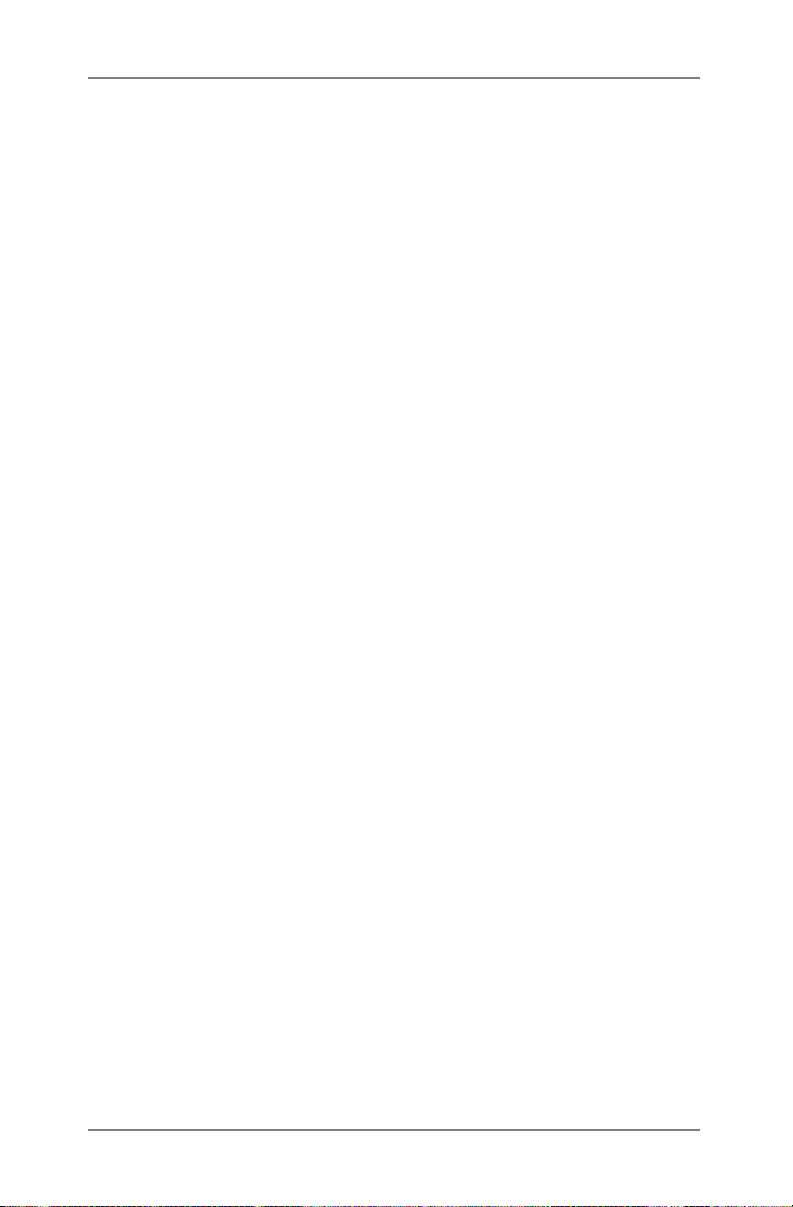
2 • Using the Menus
2-6 SV40221 Rev. A
