Page 1
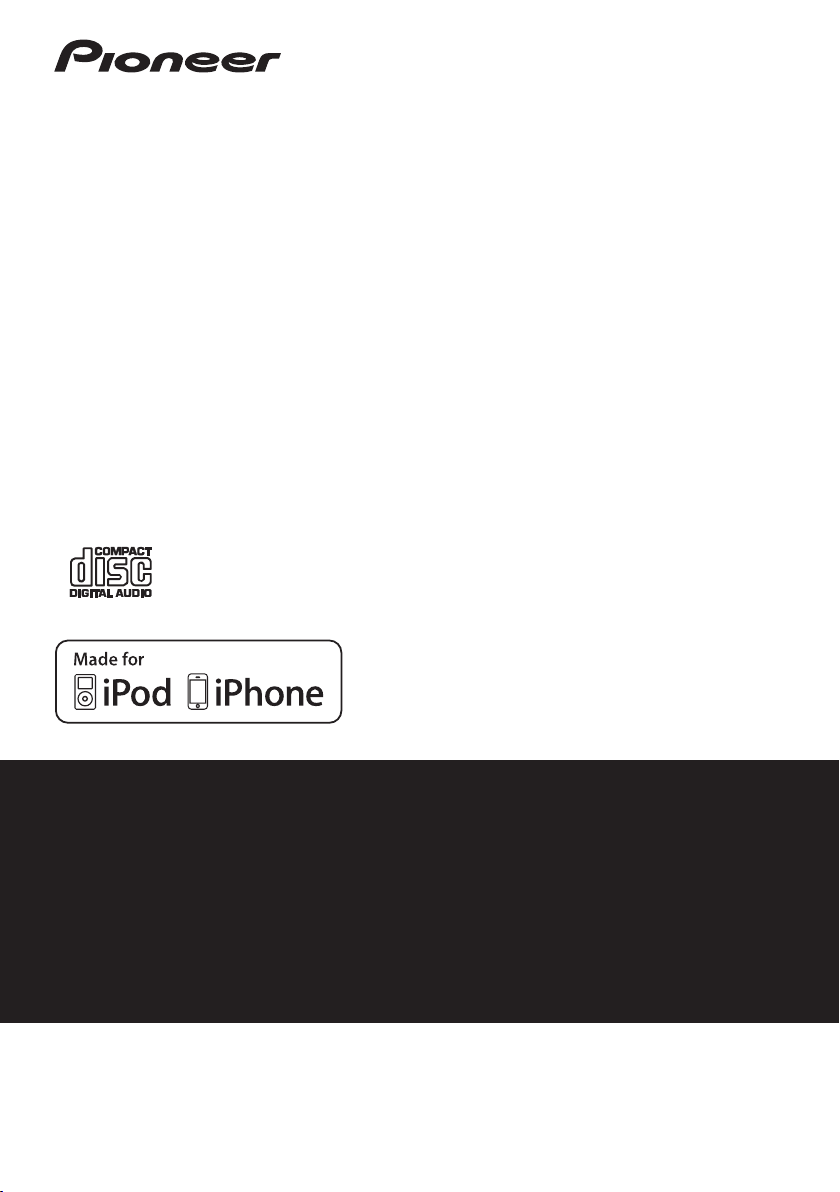
X-HM50
CD Receiver System
Système récepteur CD
Sistema receptor de CD
-K/-S
Discover the benefits of registering your product online at
http://www.pioneer.co.uk (or http://www.pioneer.eu).
Découvrez les nombreux avantages offerts en enregistrant votre produit en
ligne maintenant sur
Registre su producto en
http://www.pioneer.eu) Descubra los beneficios de registrarse on-line:
Operating Instructions
Mode d’emploi
Manual de instrucciones
http://www.pioneer.fr (ou http://www.pioneer.eu).
http://www.pioneer.es (o en
Page 2
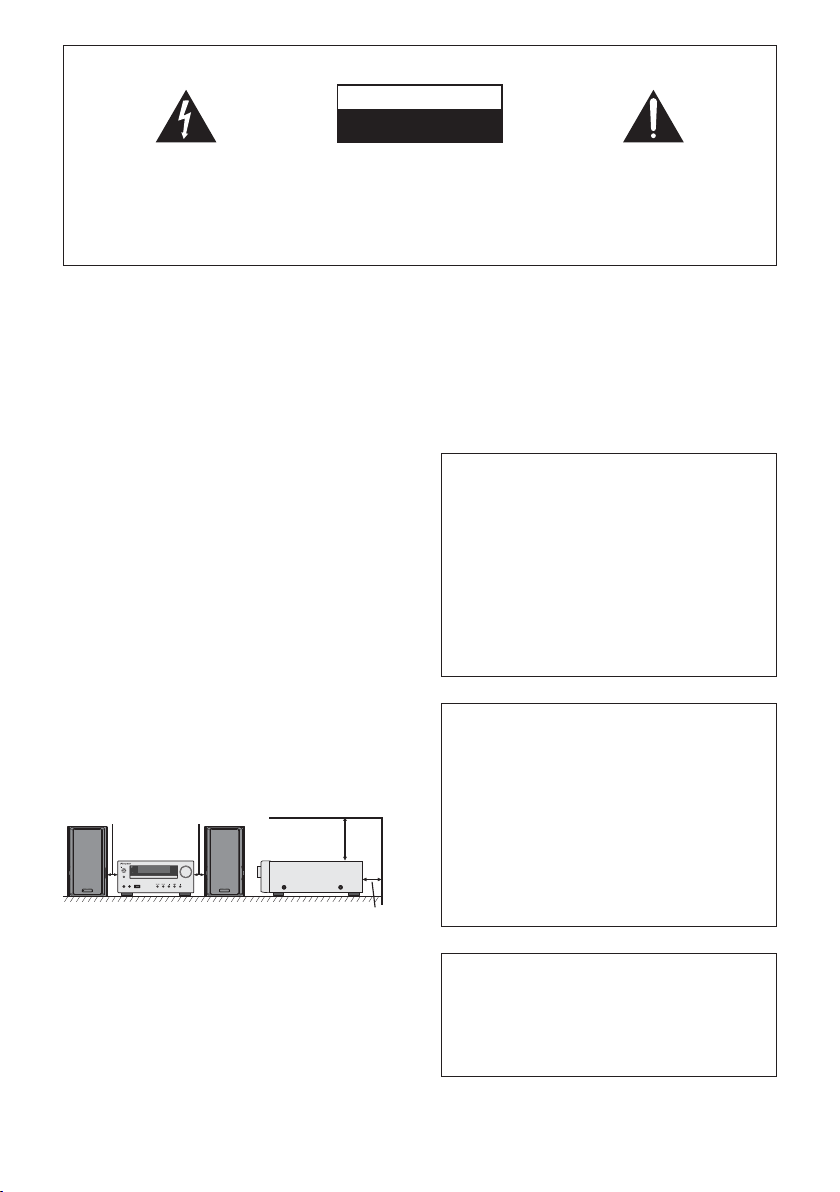
IMPORTANT
The lightning flash with arrowhead symbol,
within an equilateral triangle, is intended to
alert the user to the presence of uninsulated
“dangerous voltage” within the product’s
enclosure that may be of sufficient
magnitude to constitute a risk of electric
shock to persons.
CAUTION
RISK OF ELECTRIC SHOCK
DO NOT OPEN
CAUTION:
TO PREVENT THE RISK OF ELECTRIC
SHOCK, DO NOT REMOVE COVER (OR
BACK). NO USER-SERVICEABLE PARTS
INSIDE. REFER SERVICING TO QUALIFIED
SERVICE PERSONNEL.
The exclamation point within an equilateral
triangle is intended to alert the user to the
presence of important operating and
maintenance (servicing) instructions in the
literature accompanying the appliance.
D3-4-2-1-1_A1_En
WARNING
This equipment is not waterproof. To prevent a fire or
shock hazard, do not place any container filled with
liquid near this equipment (such as a vase or flower
pot) or expose it to dripping, splashing, rain or
moisture.
D3-4-2-1-3_A1_En
WARNING
Before plugging in for the first time, read the following
section carefully.
The voltage of the available power supply differs
according to country or region. Be sure that the
power supply voltage of the area where this unit
will be used meets the required voltage (e.g., 230 V
or 120 V) written on the rear panel.
D3-4-2-1-4*_A1_En
WARNING
To prevent a fire hazard, do not place any naked flame
sources (such as a lighted candle) on the equipment.
D3-4-2-1-7a_A1_En
VENTILATION CAUTION
When installing this unit, make sure to leave space
around the unit for ventilation to improve heat radiation
(at least 10 cm at top, 10 cm at rear, and 10 cm at each
side).
10 cm 10 cm
10 cm
STANDBY/ON
INPUT
PHONES AUDIO IN
VOLUME
TIMER
USB
X-HM50
10 cm
WARNING
Slots and openings in the cabinet are provided for
ventilation to ensure reliable operation of the product,
and to protect it from overheating. To prevent fire
hazard, the openings should never be blocked or
covered with items (such as newspapers, table-cloths,
curtains) or by operating the equipment on thick carpet
or a bed.
D3-4-2-1-7b*_A1_En
Operating Environment
Operating environment temperature and humidity:
+5 °C to +35 °C (+41 °F to +95 °F); less than 85 %RH
(cooling vents not blocked)
Do not install this unit in a poorly ventilated area, or in
locations exposed to high humidity or direct sunlight (or
strong artificial light)
If the AC plug of this unit does not match the AC
outlet you want to use, the plug must be removed
and appropriate one fitted. Replacement and
mounting of an AC plug on the power supply cord of
this unit should be performed only by qualified
service personnel. If connected to an AC outlet, the
cut-off plug can cause severe electrical shock. Make
sure it is properly disposed of after removal.
The equipment should be disconnected by removing
the mains plug from the wall socket when left unused
for a long period of time (for example, when on
vacation).
CAUTION
The STANDBY/ON switch on this unit will not
completely shut off all power from the AC outlet.
Since the power cord serves as the main disconnect
device for the unit, you will need to unplug it from the
AC outlet to shut down all power. Therefore, make
sure the unit has been installed so that the power
cord can be easily unplugged from the AC outlet in
case of an accident. To avoid fire hazard, the power
cord should also be unplugged from the AC outlet
when left unused for a long period of time (for
example, when on vacation).
This product is for general household purposes. Any
failure due to use for other than household purposes
(such as long-term use for business purposes in a
restaurant or use in a car or ship) and which requires
repair will be charged for even during the warranty
period.
D3-4-2-1-7c*_A1_En
D3-4-2-2-1a_A1_En
D3-4-2-2-2a*_A1_En
K041_A1_En
Page 3
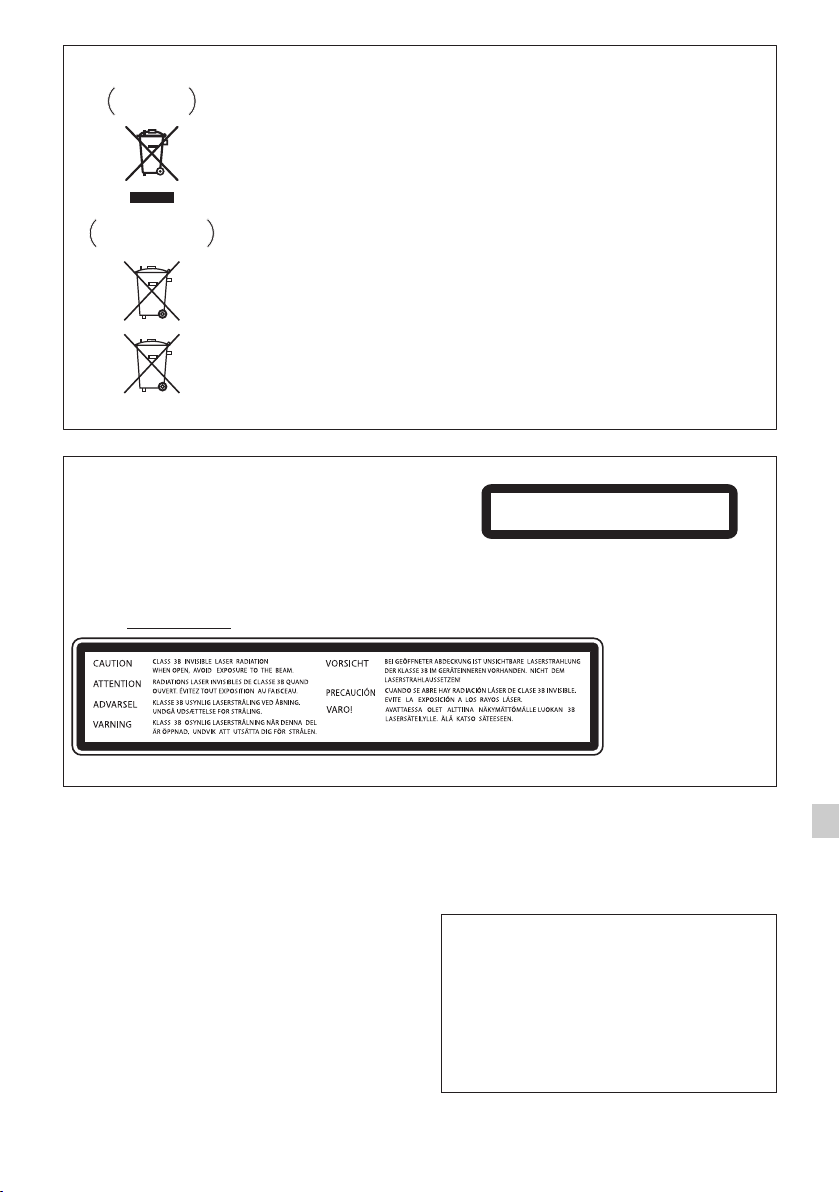
Information for users on collection and disposal of old equipment and used batteries
Symbol for
equipment
Symbol examples
for batteries
Pb
CAUTION
This product is a class 1 laser product classified
under the Safety of laser products, IEC 60825-1:2007,
but this product contains a laser diode higher than
Class 1. To ensure continued safety, do not remove
any covers or attempt to gain access to the inside of
the product.
Refer all ser
The following caution label appears on your unit.
Location: Inside of the unit
vicing to qualified personnel.
These symbols on the products, packaging, and/or accompanying documents mean
that used electrical and electronic products and batteries should not be mixed with
general household waste.
For proper treatment, recovery and recycling of old products and used batteries,
please take them to applicable collection points in accordance with your national
legislation.
By disposing of these products and batteries correctly, you will help to save valuable
resources and prevent any potential negative effects on human health and the
environment which could otherwise arise from inappropriate waste handling.
For more information about collection and recycling of old products and batteries,
please contact your local municipality, your waste disposal service or the point of sale
where you purchased the items.
These symbols are only valid in the European Union.
For countries outside the European Union:
If you wish to discard these items, please contact your local authorities or dealer and
ask for the correct method of disposal.
K058a_A1_En
CLASS 1 LASER PRODUCT
Condensation
If the player is moved suddenly from a cold place into a
warm room (in winter, for example) or if the
temperature in the room in which the player is installed
rises suddenly due to a heater, etc., water droplets
(condensation) may form inside (on operating parts and
the lens). When condensation is present, the player will
not operate properly and playback is not possible. Let
the player stand at room temperature for 1 or 2 hours
with the power turned on (the time depends on the
extent of condensation). The water droplets will
dissipate and playback will become possible.
Condensation can also occur in the summer if the
player is exposed to the direct wind from an
air-conditioner. If this happens, move the player to a
different place.
S005_A1_En
Laser Diode Properties
Material: AIGaAs
Wavelength: 790 nm
Emission Duration: continuous
Laser Output: max. 0.7 mW
“Made for iPod” and “Made for iPhone” mean that an
electronic accessory has been designed to connect
specifically to iPod, or iPhone, respectively, and has
been certified by the developer to meet Apple
performance standards. Apple is not responsible for
the operation of this device or its compliance with
safety and regulator
iPod and iPhone are a trademarks of Apple Inc.,
registered in the U.S. and other countries.
y standards.
E-3
D58-5-2-2b*_A1_En
Page 4
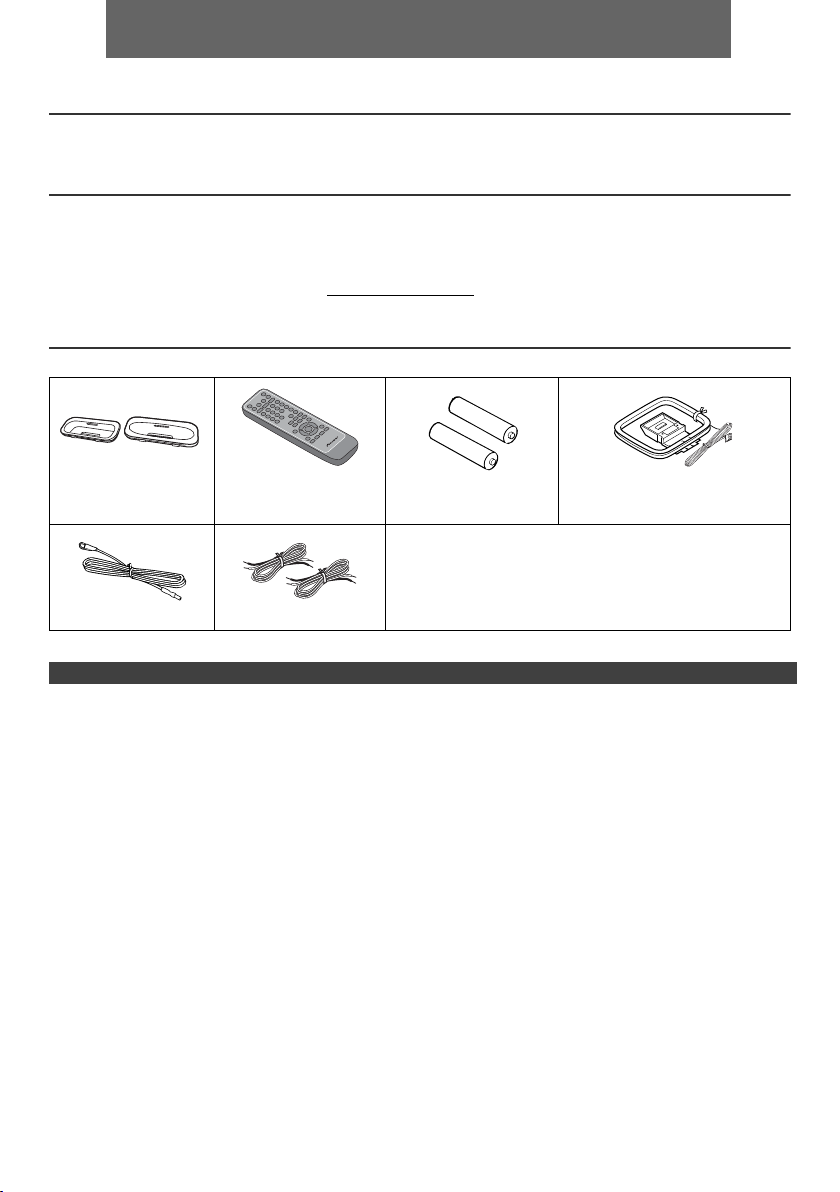
ENGLISH
l X-HM50 CD Receiver System consisting of main unit and speaker system.
Introduction
Thank you for purchasing this PIONEER product. To obtain the best performance from this product, please read this manual carefully. It will guide you in operating your PIONEER product.
Special Note
Supply of this product does not convey a license nor imply any right to distribute content created with this product in
revenue-generating broadcast systems (terrestrial, satellite, cable and/or other distribution channels), revenue-generating
streaming applications (via Internet, intranets and/or other networks), other revenue-generating content distribution
systems (pay-audio or audio-on-demand applications and the like) or on revenue-generating physical media (compact
discs, digital versatile discs, semiconductor chips, hard drives, memory cards and the like). An independent license for
such use is required. For details, please visit http://mp3licensing.com
MPEG Layer-3 audio coding technology licensed from Fraunhofer IIS and Thomson.
Accessories
Please confirm that the following accessories are included.
iPhone adaptors x 2 Remote control x 1 “AAA” size battery
FM aerial x 1 Speaker wires x 2
(UM/SUM-4, R3, HP-16
or similar) x 2
Warranty card
These operating instructions
CONTENTS
Page
General Information
Precautions . . . . . . . . . . . . . . . . . . . . . . . . . . . . . . . . . . . 5
Controls and indicators . . . . . . . . . . . . . . . . . . . . . . . 5 - 6
USB
Listening to USB mass storage
device/MP3 player . . . . . . . . . . . . . . . . . . . . . . . . .15 - 16
Advanced USB playback . . . . . . . . . . . . . . . . . . . . . . . 16
Preparation for Use
System connections . . . . . . . . . . . . . . . . . . . . . . . . . 7 - 8
Remote control . . . . . . . . . . . . . . . . . . . . . . . . . . . . . . . . 8
Basic Operation
General control . . . . . . . . . . . . . . . . . . . . . . . . . . . . . . . . 9
Setting the clock (Remote control only) . . . . . . . . . . 9 - 10
iPod and iPhone
Listening to the iPod or iPhone . . . . . . . . . . . . . . . 10 - 11
Radio
Listening to the radio . . . . . . . . . . . . . . . . . . . . . . . . . . 17
Advanced Features
Using the Radio Data System (RDS) . . . . . . . . . . 18- 20
Timer and sleep operation
(Remote control only) . . . . . . . . . . . . . . . . . . . . . 21 - 22
Enhancing your system . . . . . . . . . . . . . . . . . . . . . . . . 23
References
CD or MP3/WMA disc Playback
Listening to a CD or MP3/WMA disc . . . . . . . . . . . . . . 12
Advanced CD or MP3/WMA disc playback . . . . . . 13 - 14
MP3/WMA folder mode
(only for MP3/WMA files) . . . . . . . . . . . . . . . . . . . . 14 - 15
Troubleshooting chart . . . . . . . . . . . . . . . . . . . . . . 23 - 24
Maintenance . . . . . . . . . . . . . . . . . . . . . . . . . . . . . . . . 24
Specifications . . . . . . . . . . . . . . . . . . . . . . . . . . . . . . . 25
AM loop aerial x 1
Page
En-4
Page 5
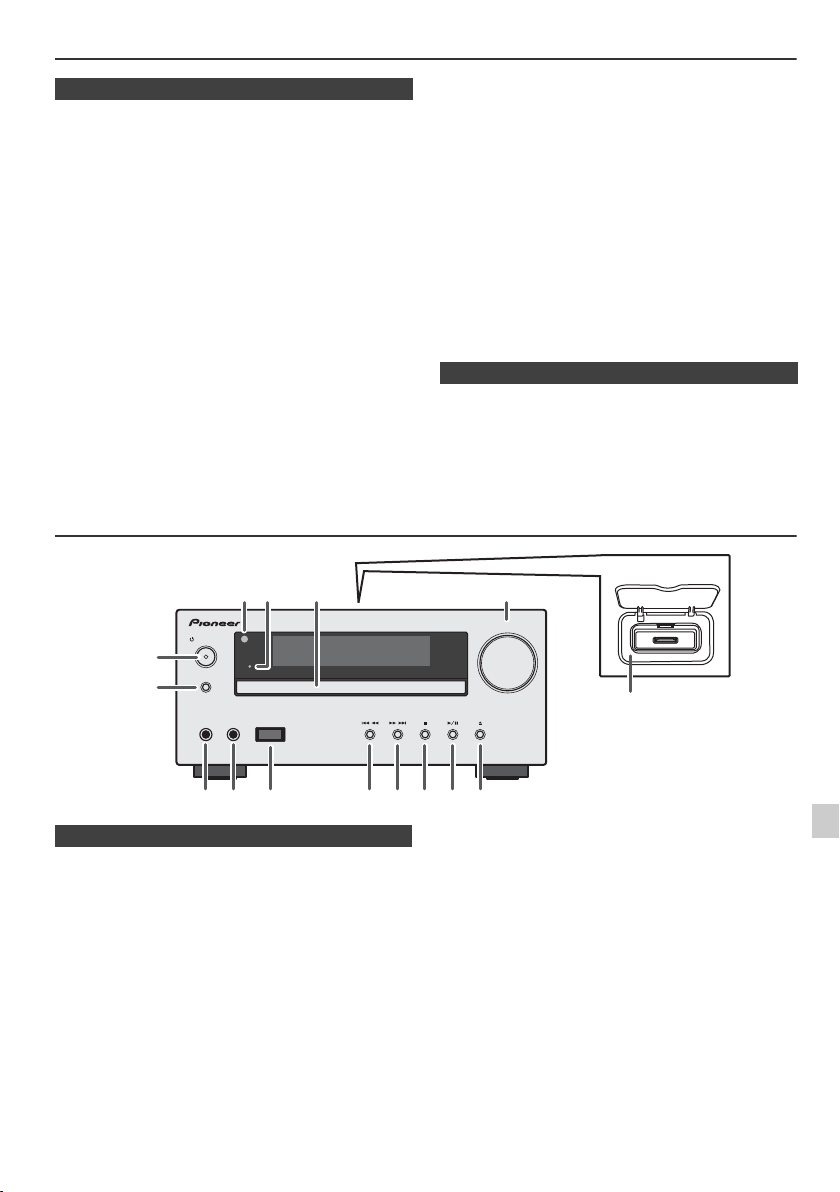
Precautions
STANDBY/ON
INPUT
PHONES AUDIO IN
TIMER
VOLUME
USB
X-HM50
1
9
6
7
8 10 11 12 13 14 15
52 3
4
n General
l Use the unit on a firm, level surface free from vibration.
l Place the speakers at least 30 cm away from any CRT
TV to avoid colour variations across the TV screen. If
the variations persist, move the speakers further away
from the TV. LCD TV is not prone to such variation.
l Keep the unit away from direct sunlight, strong
magnetic fields, excessive dust, humidity and
electronic/electrical equipment (home computers,
facsimiles, etc.) which generate electrical noise.
l Do not place anything on top of the unit.
l Do not expose the unit to moisture, to temperatures
higher than 60°C (140°F) or to extremely low
temperatures.
l If your system does not work properly, disconnect the
AC power lead from the wall socket. Plug the AC power
lead back in, and then turn on your system.
l In case of an electrical storm, unplug the unit for safety.
l Hold the AC power plug by the head when removing it
from the wall socket, as pulling the lead can damage
internal wires.
l The AC power plug is used as a disconnect device and
shall always remain readily operable.
l Do not remove the outer cover, as this may result in
electric shock. Refer internal service to your local
PIONEER service facility.
Controls and indicators
l The ventilation should not be impeded by covering the
ventilation openings with items, such as newspapers,
tablecloths, curtains, etc.
l No naked flame sources, such as lighted candles,
should be placed on the apparatus.
l Attention should be drawn to the environmental
aspects of battery disposal.
l The apparatus is designed for use in moderate
climates.
Warning:
The voltage used must be the same as that specified on
this unit. Using this product with a higher voltage other
than that which is specified is dangerous and may result in
a fire or other type of accident causing damage. PIONEER
will not be held responsible for any damage resulting from
use of this unit with a voltage other than that which is
specified.
n Volume control
The sound level at a given volume setting depends on
speaker efficiency, location, and various other factors. It is
advisable to avoid exposure to high volume levels. Do not
turn the volume on to full at switch on. Listen to music at
moderate levels. Excessive sound pressure from
earphones and headphones can cause hearing loss.
n Front panel
1. Remote sensor. . . . . . . . . . . . . . . . . . . . . . . . . . . . 8
2. Timer indicator. . . . . . . . . . . . . . . . . . . . . . . . . . . 21
3. Disc Tray. . . . . . . . . . . . . . . . . . . . . . . . . . . . . . . . 12
4. iPod or iPhone Docking Station . . . . . . . . . . . . . 10
5. Volume Control . . . . . . . . . . . . . . . . . . . . . . . . . . . 9
6. STANDBY/ON Button. . . . . . . . . . . . . . 9, 11, 12, 17
7. INPUT Button . . . . . . . . . . . . . . . . . . . 11, 12, 15, 17
8. Headphone Socket . . . . . . . . . . . . . . . . . . . . . . . 23
9. Audio In Socket . . . . . . . . . . . . . . . . . . . . . . . . . . 23
Page
Page
10. USB Terminal . . . . . . . . . . . . . . . . . . . . . . . . . . . . 15
11. Tuner Preset Down, CD/USB Track Down,
iPod/iPhone Skip Down . . . . . . . . . . . . . . . . . 11, 12
12. Tuner Preset Up, CD/USB Track Up,
iPod/iPhone Skip Up . . . . . . . . . . . . . . . . . . . 11, 12
13. Disc/USB Stop Button . . . . . . . . . . . . . . . . . . . . . 12
14. Disc/USB/iPod/iPhone Play or
Pause Button . . . . . . . . . . . . . . . . . . . . . . . . . 11, 12
15. Disc Tray Open/Close Button . . . . . . . . . . . . . . . 12
En-5
Page 6
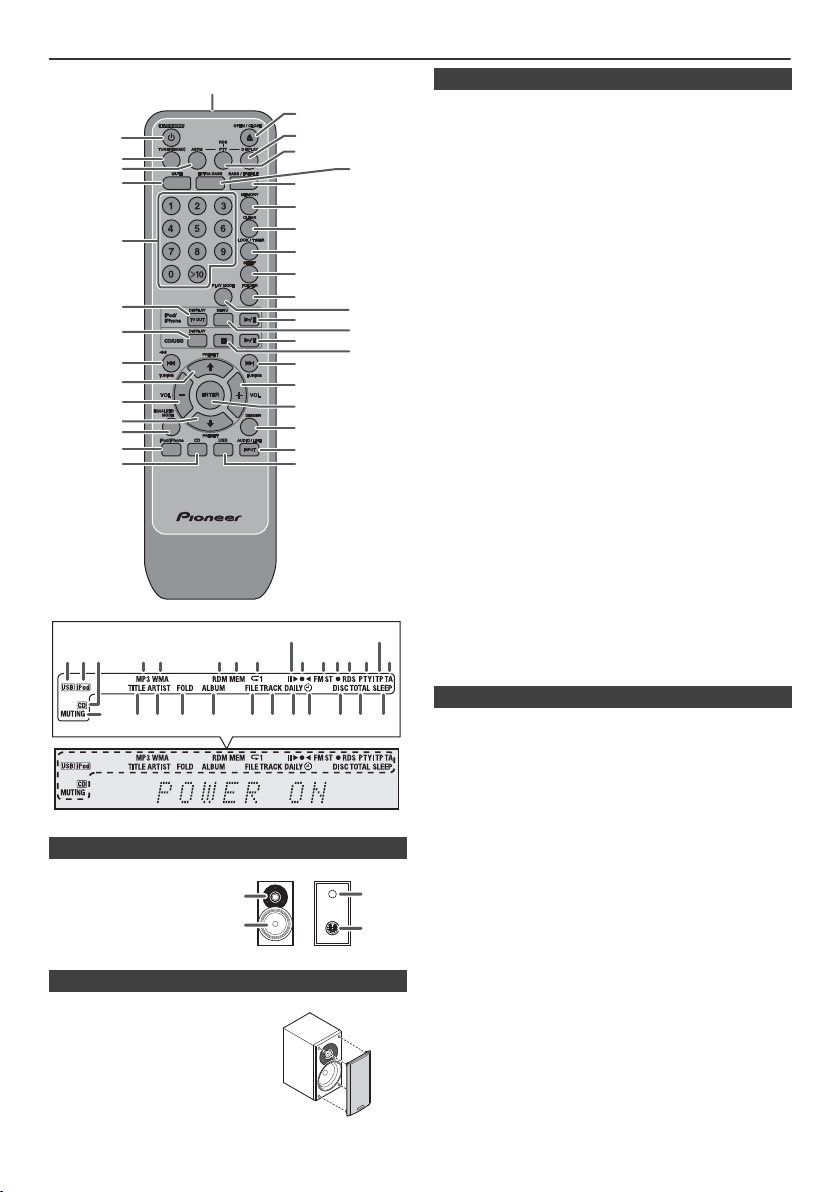
Controls and indicators (continued)
25
26
30
34
33
24
21
16
17
18
22
23
8
9
10
11
12
13
15
14
4
2
3
5
6
1
20
19
7
32
27
31
29
36
35
28
1 4 5 6 7
8910 11 1312 141516
28272624 2523221918 2120
17
2 3
2
1
3
4
n Speaker system
1. Dome-Tweeter
2. Woofer
3. Bass Reflex Duct
4. Speaker Terminal
n Speaker grilles are removable
Make sure nothing comes into contact
with the speaker diaphragms when
you remove the speaker grilles.
n Remote control
1. Remote Control Transmitter . . . . . . . . . . . . . . . . . 8
2. STANDBY/ON Button. . . . . . . . . . . . . . 9, 11, 12, 21
3. Tuner (Band) Button . . . . . . . . . . . . . . . . . . . 17, 18
4. RDS ASPM Button . . . . . . . . . . . . . . . . . . . . . . . . 18
5. Mute Button . . . . . . . . . . . . . . . . . . . . . . . . . . . . . . 9
6. Direct Search Buttons . . . . . . . . . . . . . . . . . . . . . 13
7. iPod/iPhone DISPLAY TV OUT Button . . . . . . . . 11
8. Disc/USB Display Button. . . . . . . . . . . . . . . . . . . 15
9. Tuning Down, Skip Down, Fast Reverse,
Time Down Button . . . . . . . . . . 9, 11, 12, 15, 17, 21
10. Tuner Preset Up Button,
iPod Cursor Up. . . . . . . . . . . . . . . . . . . . . 11, 15, 17
11. Volume Down Button . . . . . . . . . . . . . . . . . . . . . . . 9
12. Tuner Preset Down Button,
iPod Cursor Down . . . . . . . . . . . . . . . . . . 11, 15, 17
13. Equalizer Mode Button . . . . . . . . . . . . . . . . . . . . . 9
14. iPod/iPhone Button . . . . . . . . . . . . . . . . . . . . . . . 11
15. CD Button . . . . . . . . . . . . . . . . . . . . . . . . . . . . . . . 12
16. Open/Close Button . . . . . . . . . . . . . . . . . . . . . . . 12
17. RDS Display Button . . . . . . . . . . . . . . . . . . . . . . 18
18. RDS PTY Button. . . . . . . . . . . . . . . . . . . . . . . . . . 18
19. EXTRA BASS Button . . . . . . . . . . . . . . . . . . . . . . . 9
20. Bass/Treble Button . . . . . . . . . . . . . . . . . . . . . . . . 9
21. Memory Button. . . . . . . . . . . . . . . . . . . . . . . . 13, 17
22. Clear Button . . . . . . . . . . . . . . . . . . . . . . . . . . . . . 13
23. Clock/Timer Button . . . . . . . . . . . . . . . . . . . . . 9, 21
24. Sleep Button. . . . . . . . . . . . . . . . . . . . . . . . . . . . . 22
25. Folder Button . . . . . . . . . . . . . . . . . . . . . . . . . . . . 15
26. Play Mode Button. . . . . . . . . . . . . . . . . . . . . . . . . 13
27. iPod/iPhone Play/Pause Button . . . . . . . . . . . . . 11
28. iPod/iPhone Menu Button . . . . . . . . . . . . . . . . . . 11
29. Disc/USB Play/Pause Button . . . . . . . . . 12, 13, 15
30. Disc/USB Stop Button . . . . . . . . . . . . . . 12, 15, 16
31. Tuning Up, Skip Up, Fast Forward,
Time Up Button . . . . . . . . . . . . 9, 11, 12, 15, 17, 21
32. Volume Up Button . . . . . . . . . . . . . . . . . . . . . . . . . 9
33. Enter Button . . . . . . . . . . . . . . . . . . . . . . . . . . 11, 21
34. Dimmer Button . . . . . . . . . . . . . . . . . . . . . . . . . . 7, 9
35. Audio/Line (INPUT) Button . . . . . . . . . . . . . . . 8, 23
36. USB Button . . . . . . . . . . . . . . . . . . . . . . . . . . . . . 15
Page
n Display
1. USB Indicator . . . . . . . . . . . . . . . . . . . . . . . . . . . . 16
2. iPod Indicators. . . . . . . . . . . . . . . . . . . . . . . . . . . 11
3. CD Indicator . . . . . . . . . . . . . . . . . . . . . . . . . . . . . 13
4. MP3 Indicator . . . . . . . . . . . . . . . . . . . . . . . . . . . . 14
5. WMA Indicator . . . . . . . . . . . . . . . . . . . . . . . . . . . 14
6. RDM (Random) Indicator. . . . . . . . . . . . . . . . . . . 13
7. MEM (Memory) Indicator . . . . . . . . . . . . . . . . . . . 13
8. Repeat Indicator. . . . . . . . . . . . . . . . . . . . . . . . . . 13
9. Play/Pause Indicator . . . . . . . . . . . . . . . . . . . . . . 12
10. Tuning FM/AM Indicator . . . . . . . . . . . . . . . . . . . 17
11. FM Stereo Mode Indicator . . . . . . . . . . . . . . . . . . 17
12. Stereo Station Indicator . . . . . . . . . . . . . . . . . . . 17
13. RDS Indicator . . . . . . . . . . . . . . . . . . . . . . . . . . . . 18
14. PTY Indicator . . . . . . . . . . . . . . . . . . . . . . . . . . . . 18
15. TP Indicator . . . . . . . . . . . . . . . . . . . . . . . . . . . . . 18
16. TA Indicator . . . . . . . . . . . . . . . . . . . . . . . . . . . . . 18
17. Muting Indicator . . . . . . . . . . . . . . . . . . . . . . . . . . . 9
18. Title Indicator . . . . . . . . . . . . . . . . . . . . . . . . . . . . 15
19. Artist Indicator . . . . . . . . . . . . . . . . . . . . . . . . . . . 15
20. Folder Indicator . . . . . . . . . . . . . . . . . . . . . . . . . . 15
21. Album Indicator . . . . . . . . . . . . . . . . . . . . . . . . . . 15
22. File Indicator. . . . . . . . . . . . . . . . . . . . . . . . . . . . . 15
23. Track Indicator . . . . . . . . . . . . . . . . . . . . . . . . . . . 15
24. Daily Timer Indicator . . . . . . . . . . . . . . . . . . . . . . 21
25. Once Timer Indicator . . . . . . . . . . . . . . . . . . . . . . 21
26. Disc Indicator . . . . . . . . . . . . . . . . . . . . . . . . . . . . 13
27. Total Indicator. . . . . . . . . . . . . . . . . . . . . . . . . . . . 15
28. Sleep Indicator . . . . . . . . . . . . . . . . . . . . . . . . . . . 22
Page
En-6
Page 7
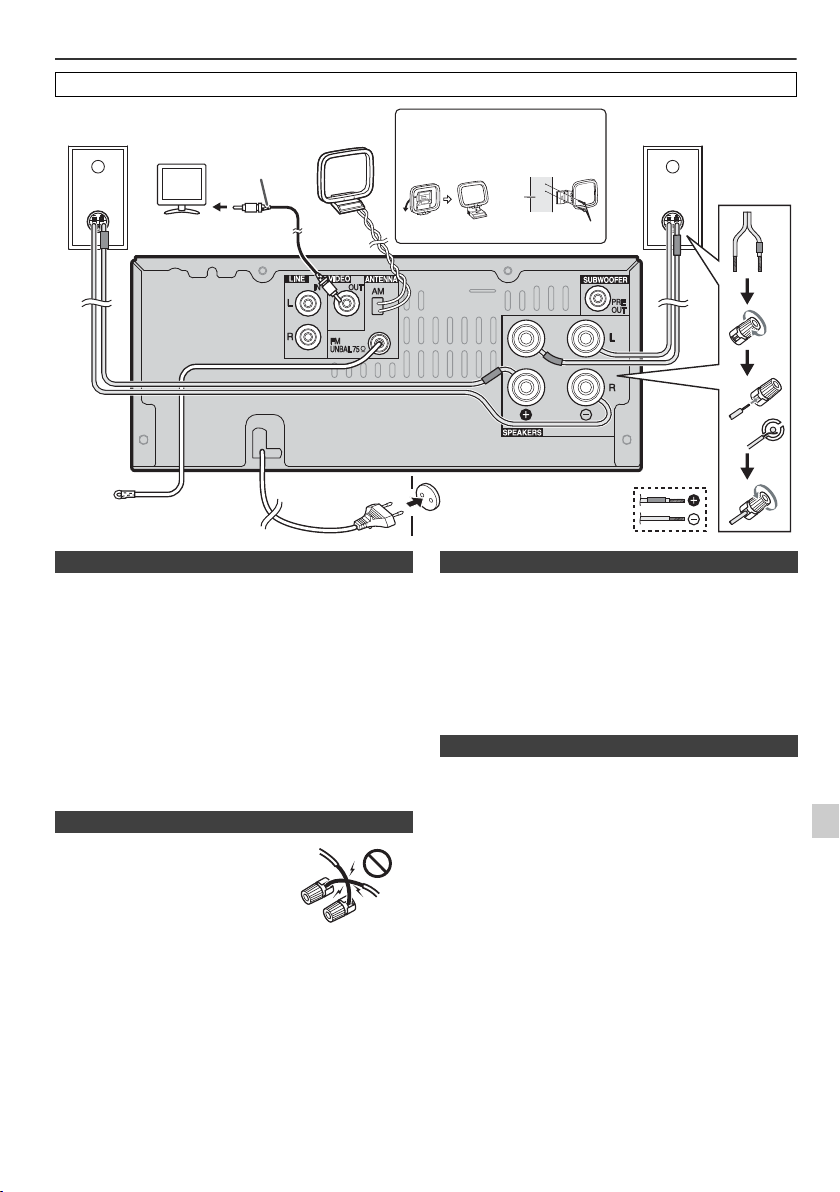
System connections
Right
speaker
FM aerial
To video input socket
screws (not supplied)
wall
< Attaching
to the wall >
< Assembling >
Wall socket
(AC 220 V to 230 V,
50 Hz/60 Hz)
Installing the AM loop aerial
Video cable
(not supplied)
TV
AM loop
aerial
Left
speaker
Incorrect
Before making or changing the connections, switch off the power and disconnect the power cord from the AC outlet.
n Aerial connection
Supplied FM aerial:
Connect the FM aerial wire to the FM 75 ohms socket and
position the FM aerial wire in the direction where the
strongest signal can be received.
External FM aerial:
Use an external FM aerial (75 ohms coaxial cable) for
better reception. When an external FM aerial is used,
disconnect the supplied FM aerial wire.
Supplied AM loop aerial:
Connect the AM loop aerial to the AM terminal. Position
the AM loop aerial for optimum reception. Place the AM
loop aerial on a shelf, etc., or attach it to a stand or a wall
with screws (not supplied).
Note:
Placing the aerial on the unit or near the AC power lead
may cause noise pickup. Place the aerial away from the
unit for better reception.
n Speaker connection
l
Twist exposed wire strands together.
l Connect the red wire to the plus
(+) terminal, and other wire to the
minus (–) terminal.
l Use speakers with an impedance
of 4 ohms - 16 ohms, as lower
impedance speakers can damage
the unit.
These speaker terminals carry HAZARDOUS LIVE voltage.
l
To prevent the risk of electric shock when connecting or
disconnecting the speaker cables, disconnect the power
cord before touching any uninsulated parts.
l Do not attach these speakers to the wall or ceiling, as
they may cause injury in the event of a fall.
Do not mistake the right and the left channels. The right
l
speaker is the one on the right side when you face the unit.
l Do not let the bare speaker wires touch each other.
l Do not allow any objects to fall into or to be placed in
the bass reflex ducts.
Do not stand or sit on the speakers. You may be injured.
l
l
Do not connect the supplied speakers with any other
amplifier. This may result in malfunction or fire.
n Connecting iPod or iPhone to TV
Photo and video files from iPod or iPhone can be viewed
by connecting the system to TV/monitor.
If the TV/monitor has a video input, connect it to the VIDEO
OUT socket at the back of the unit and set the TV Out on
the iPod or iPhone unit to “ON” position.
Note:
Please make sure to set iPod unit to either NTSC or PAL
to match your TV signal. Please visit Apple’s homepage for
further information.
n AC power connection
After checking all the connections have been made correctly, plug the AC power lead of this unit into the wall socket.
Note:
Unplug the AC power lead from the wall socket if the unit will not be in use for a prolonged period of time.
CAUTION
Handle the power cord by the plug part. Do not pull out the
plug by tugging the cord, and never touch the power cord
when your hands are wet, as this could cause a short
circuit or electric shock. Do not place the unit, a piece of
furniture, or other object on the power cord or pinch the
cord in any other way. Never make a knot in the cord or tie
it with other cables. The power cords should be routed so
that they are not likely to be stepped on. A damaged power
cord can cause a fire or give you an electric shock. Check
the power cord once in a while. If you find it damaged, ask
your nearest Pioneer authorized independent service
company for a replacement.
En-7
Page 8
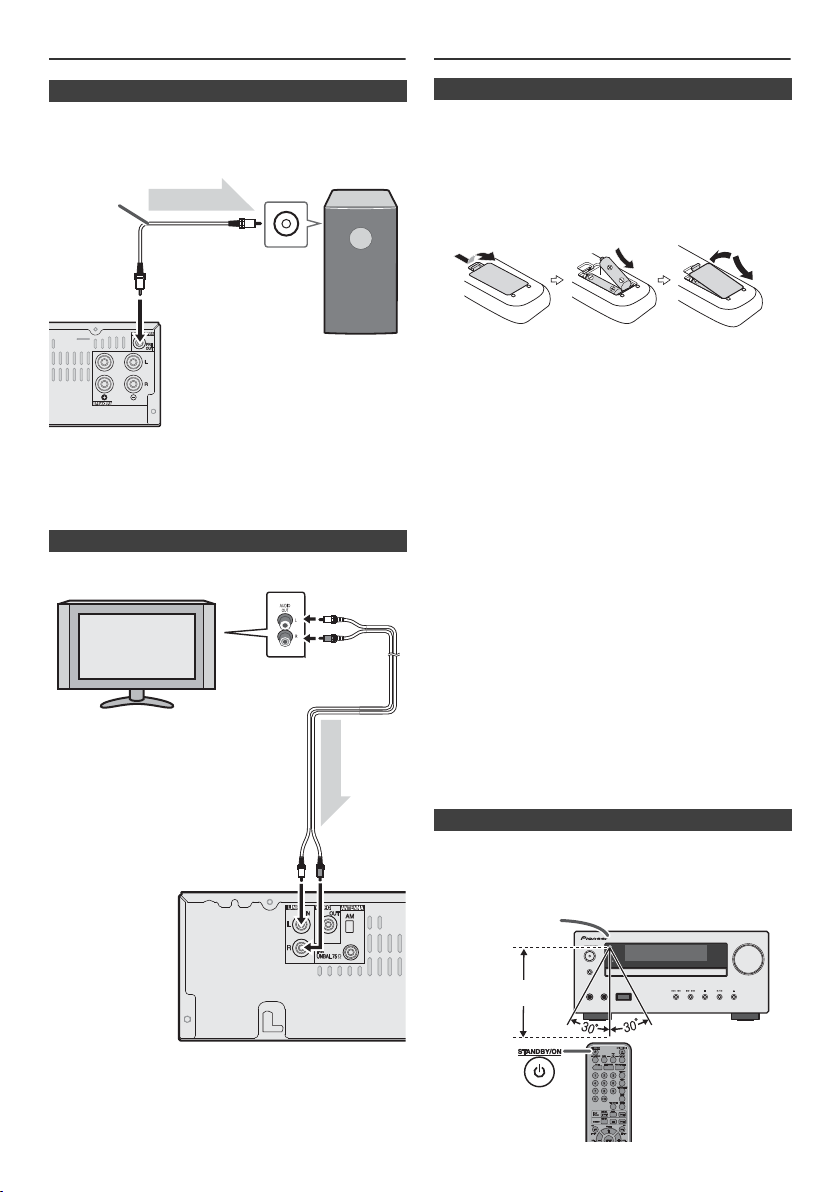
System connections (continued)
Audio cable
(commercially
available)
Audio signal
To audio input
socket
To SUBWOOFER PRE
OUT socket
Main unit
Commercially available subwoofer
(amplifier built in)
Audio signal
TV
To audio
output sockets
Audio cable
(commercially
available)
Main unit
To L I N E
input
sockets
STANDBY/ON
INPUT
PHONES AUDIO IN
TIMER
VOLUME
USB
X-HM50
7 m
Remote sensor
Remote control
n Using other subwoofer
You can connect a subwoofer with an amplifier to the SUBWOOFER PRE OUT socket.
Notes:
l
No sound is heard from the subwoofer without a built-in
amplifier.
l
Subwoofer Pre-out (audio signal): 350 mV / 10 k ohms at
70 Hz.
n Connecting a TV, etc.
Connect to the TV using an audio cable
To select Line In function:
l
On main unit: Press INPUT button repeatedly until
l
On remote control: Press AUDIO/LINE (INPUT) button
Line In is displayed.
repeatedly until Line In is displayed.
.
n Battery installation
Open the battery cover.
1
Insert the supplied batteries according to the direction
2
indicated in the battery compartment.
When inserting or removing the batteries, push them
towards the (–) battery terminals.
Close the cover.
3
WARNNIG:
l Do not use or store batteries in direct sunlight or other
excessively hot place, such as inside a car or near a
heater. This can cause batteries to leak, overheat,
explode or catch fire. It can also reduce the life or
performance of batteries.
Caution:
l When inserting the batteries, make sure not to damage
the springs on the battery’s (
Replace all old batteries with new ones at the same time.
l
l
Do not mix old and new batteries.
l
Remove the batteries if the unit will not be used for a long
period of time. This will prevent potential damage due to
battery leakage.
l
Do not use rechargeable batteries (nickel-cadmium
battery, etc.).
l
Installing the batteries incorrectly may cause the unit to
malfunction.
Notes concerning use:
l
Replace the batteries if the operating distance is reduced
or if the operation becomes erratic. Purchase 2 “AAA” size
batteries (UM/SUM-4, R3, HP-16 or similar).
l
Periodically clean the transmitter on the remote control
and the sensor on the unit with a soft cloth.
l
Exposing the sensor on the unit to strong light may
interfere with operation. Change the lighting or the
direction of the unit if this occurs.
l
Keep the remote control away from moisture, heat, shock,
and vibrations.
l When disposing of used batteries, please comply with
governmental regulations or environmental public
instruction's rules that apply in your country or area.
–
) terminals.
n Test of the remote control
Check the remote control after checking all the connections.
Point the remote control directly at the remote sensor on the
unit. The remote control can be used within the range shown
below:
En-8
Page 9
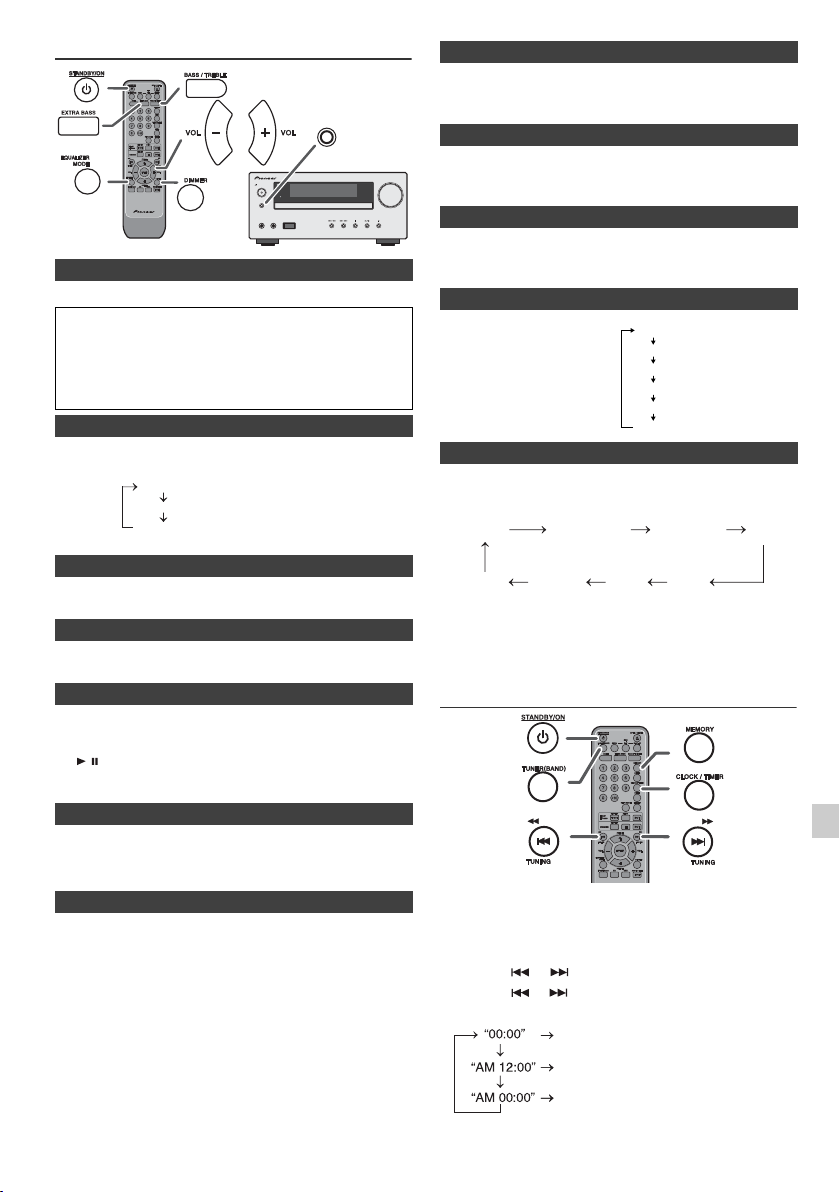
General control
Dimmer 1
Dimmer 2
Dimmer off
(Display is dim).
(Display gets dimmer).
(Display is bright).
Pops
Vocal
Jazz
Flat
Game
Classic
For rock music.
For pop music.
No equalization.
For classical music.
For jazz.
Vocals are enhanced.
Equaliser off.
For game.
For classical music.
For pop music.
Vocals are enhanced.
For jazz.
When the EQUALIZER MODE
button is pressed, the current
mode setting will be displayed.
To change to a different mode,
press the EQUALIZER MODE
button repeatedly until the
desired sound mode appears.
FM STEREO
FM MONO
USB
iPod
Audio In
Line In
CD AM
STANDBY/ON
TIMER
INPUT
PHONES AUDIO IN
USB
n To turn the power on
Press the STANDBY/ON button to turn the power on.
After use:
Press the STANDBY/ON button to enter the power stand-by mode.
Note:
However, if iPod/iPhone is docked, and when the USB function is
not selected, the unit will begin charging.
“iPod Charge” will be displayed.
n Display brightness control
To dim the display brightness, press the DIMMER button on the
remote control.
n Volume auto fade-in
If you turn off and on the main unit with the volume set to 27 or higher,
the volume starts at 16 and fades in to the last set level.
n Volume control
Turn the volume knob towards VOLUME (on main unit) or press VOL
+/– (on remote control) to increase or decrease the volume.
n Auto power on function
When you press any of the following buttons, the unit turns on.
l
iPod / iPhone, CD, USB, AUDIO / LINE (INPUT), TUNER (BAND)
on the remote control: Selected function is activated.
l
/ button on the main unit: The unit turns on and playback of
the last function will start (CD, TUNER, USB, iPod, AUDIO IN,
LINE IN)
n Auto power off function
The main unit will enter the stand-by mode (when iPod/iPhone is not
docked) after 15 minutes of inactivity during:
iPod/iPhone: No connection or in the pause mode.
CD / USB: In the stop mode.
n Muting
The volume is muted temporarily when pressing the MUTE button on
the remote control. Press again to restore the volume.
INPUT
n Extra-Bass control
When the power is first turned on, the unit will enter the extra bass
mode which emphasises the bass frequencies. To cancel the extra
bass mode, press the EXTRA BASS button on the remote control.
n Bass control
1
Press the BASS/TREBLE button to select “BASS”.
2
VOLUME
X-HM50
Within 5 seconds, press the VOL (+ or –) button to adjust the
bass.
n Treble control
1
Press the BASS/TREBLE button to select “TREBLE”.
2
Within 5 seconds, press the VOL (+ or –) button to adjust the
treble.
n Equaliser
n Function
When the INPUT button on main unit is pressed, the current function
will change to different mode. Press the INPUT button repeatedly to
select desired function.
Note:
The backup function will protect the memorised function mode for a
few hours should there be a power failure or the AC power lead
becomes disconnected.
Setting the clock (
Remote
In this example, the clock is set for the 24-hour (00:00) display.
1
Press the STANDBY/ON button to turn the power on.
2
Press the CLOCK/TIMER button.
3
Within 10 seconds, press the ENTER button. To adjust the day,
press the or button and then press the ENTER button.
4
Press the or button to select 24-hour or 12-hour display
and then press the ENTER button.
The 24-hour display will appear.
(00:00 - 23:59)
The 12-hour display will appear.
(AM 12:00 - PM 11:59)
The 12-hour display will appear.
(AM 00:00 - PM 11:59)
En-9
control only)
Page 10
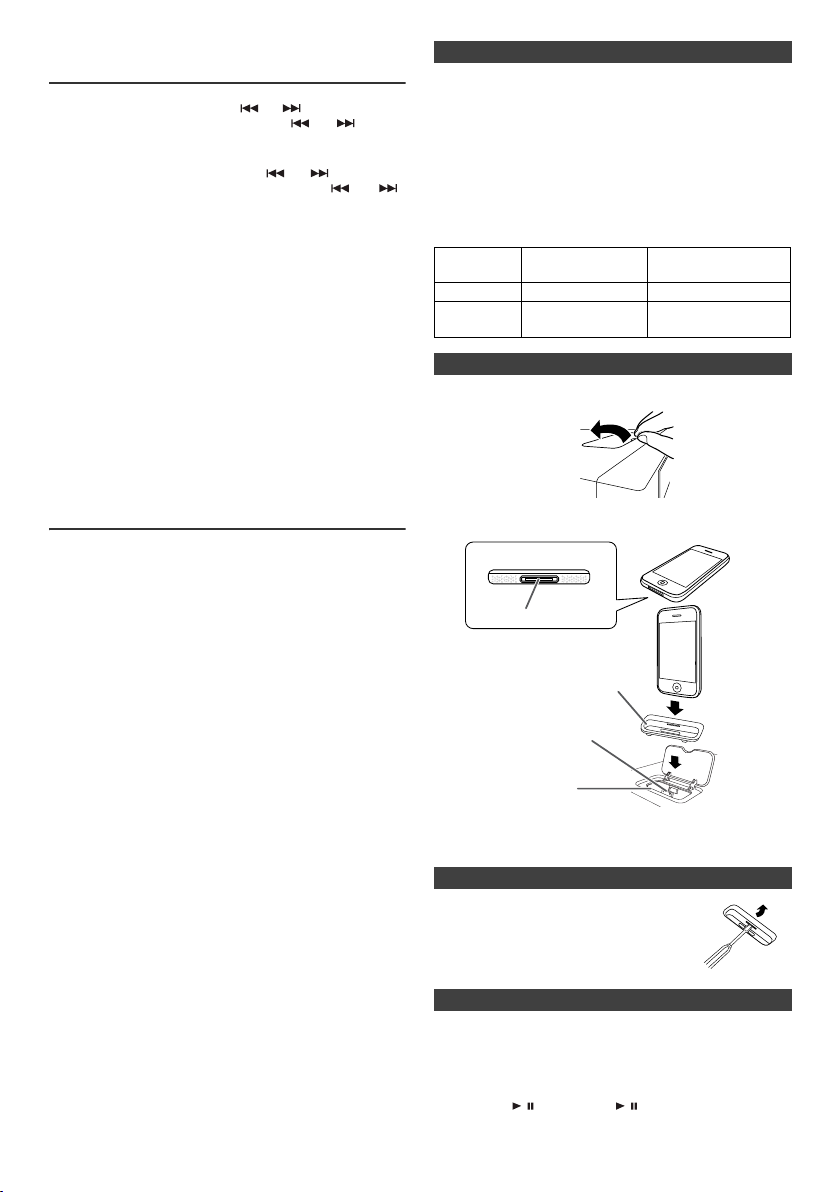
Setting the clock (Remote control
iPhone
Dock connector
iPhone (bottom)
iPhone dock
iPhone connector
iPhone adaptor
only) (continued)
5
To adjust the hour, press the or button and then
press the ENTER button. Press the or button
once to advance the time by 1 hour. Hold it down to
advance continuously.
6
To adjust the minutes, press the or button and
then press the ENTER button. Press the or
button once to advance the time by 1 minute.
To confirm the time display:
Press the CLOCK/TIMER button. The time display will appear
for about 5 seconds.
Note:
When power supply is restored after unit is plugged in again
or after a power failure, reset the clock (pages 9 - 10).
To readjust the clock:
Perform “Setting the clock” from step 1. If the “Clock” does not appear in step 2, step 4 (for selecting the 24-hour or 12-hour display) will be skipped.
To change the 24-hour or 12-hour display:
1 Clear all the programmed contents. [Refer to “Factory
reset, clearing all memory” on page 24 for details.]
2 Perform “Setting the clock” from step 1 onwards.
n iPod and iPhone adaptor connection
Notes:
l
Please use the adaptor supplied with your iPod or iPhone
unit.
l
You can use an audio cable to connect your iPod to the
AUDIO IN socket if:
1.
your iPod adaptor does not fit into the iPod dock on the
main unit.
2.
you have an iPod that does not have an iPod adaptor.
3.
you have an iPod that does not have an iPod 30 pin
connector.
iPhone
Adaptor No.
12 iPhone 4GB & 8GB & 16GB
15 iPhone 3G,
iPhone
Description
iPhone 3GS
Capacity
8GB & 16GB & 32GB
& 64GB
n To insert iPod or iPhone adaptor
Open the iPod cover by pulling up.
1
Listening to the iPod or iPhone
Supported iPod and iPhone models:
l
iPod touch (2nd generation)
l
iPod touch (1st generation)
l
iPod classic
l
iPod nano (5th generation)
l
iPod nano (4th generation)
l
iPod nano (3rd generation)
l
iPod nano (2nd generation)
l
iPhone 3GS
l
iPhone 3G
l
iPhone
Caution:
Please update your iPod and iPhone unit to the latest
software version before using it. Please visit Apple’s
homepage to download the latest version for your iPod and
iPhone.
Notes:
l Audio from the iPod/iPhone cannot be heard via the
headphones connected to the unit.
l
Once the iPod or iPhone is connected to the unit it will
begin charging.
l
Error message “This accessory is not made to work with
iPhone” may appear on the iPhone screen when iPhone
battery is low.
l
The message “This accessory is not made to work with
iPhone” or “This accessory is not supported by iPhone”
may appear on the iPhone screen when the iPhone is not
properly docked (eg. slanting) on this product. If this
occurs, please remove and re-dock the iPhone.
l
To prevent random interference when iPod/iPhone
function is selected, the headphone output is
disabled.
You may also experience brief audio interference
during incoming calls.
2 Insert the iPod or iPhone adaptor into unit and connect
your iPod or iPhone.
Caution:
Unplug all accessories from the iPod or iPhone before inserting it into the dock.
n To remove iPod or iPhone adaptor
Insert the tip of a screwdriver (“–” type,
small) into the adaptor hole as shown
and lift upward to remove.
n iPod or iPhone playback
Press the STANDBY/ON button to turn the power on.
1
2
Press the iPod/iPhone button on the remote control or INPUT
button repeatedly on the main unit to select iPod function.
3
Insert iPod or iPhone unit in iPod dock of main unit.
4
Press the / (iPod/iPhone / ) button to start playback.
En-10
Page 11
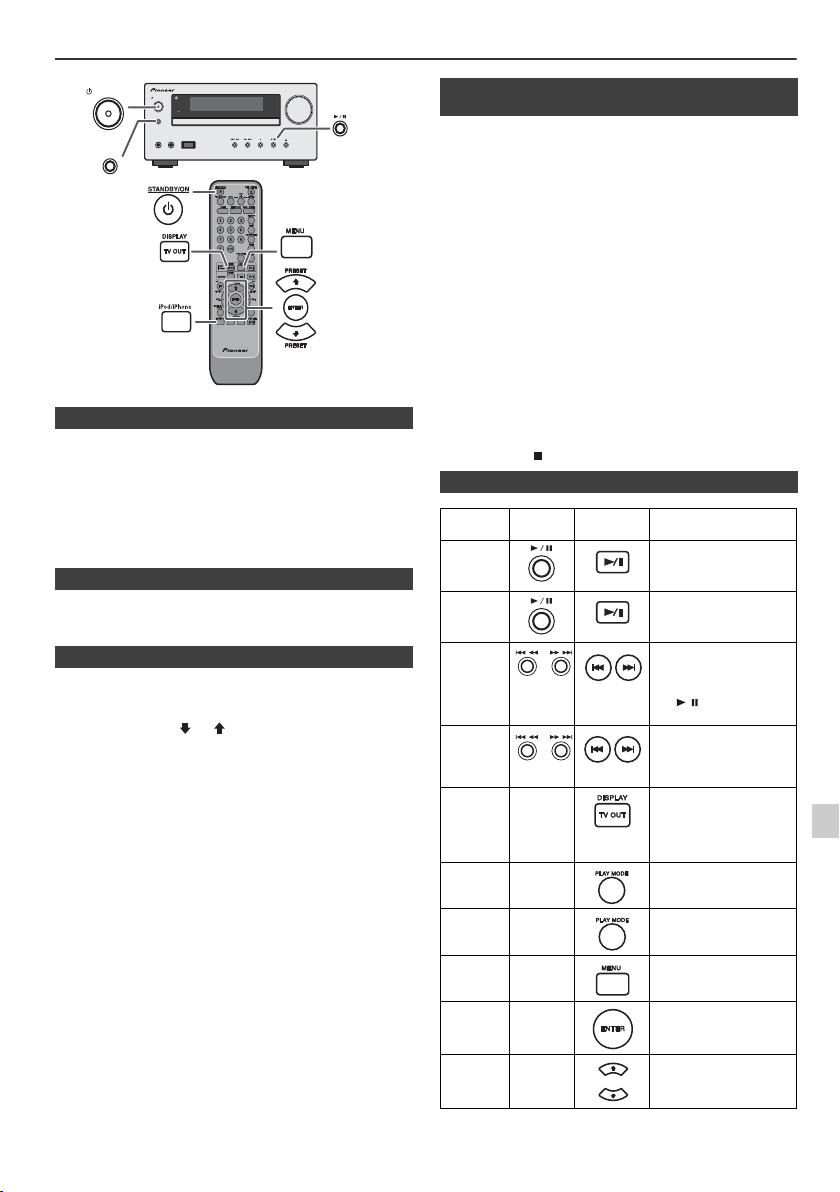
Listening to the iPod or iPhone (continued)
STANDBY/ON
INPUT
STANDBY/ON
INPUT
PHONES AUDIO IN
TIMER
VOLUME
USB
X-HM50
n iPhone playback
l
Sound will only switch from iPhone to the main unit after
authentication process is completed in approximately 10
seconds.
l
Incoming calls will pause the playback and iPhone ringtones
will be heard from the main unit speakers only.
l
Once the calls are answered, the conversation can only be
heard through the built-in iPhone speaker. Turn on the
iPhone speaker or undock the iPhone to start conversation.
n To disconnect iPod or iPhone
Simply remove the iPod or iPhone from the iPod dock. It is safe
to do so even during playback.
n Navigating the iPod and iPhone menus
1
Press the MENU button to view the menu on iPod or iPhone
unit. Press it again to go back to previous menu.
2
Use the PRESET (
menu and then press ENTER button.
Note:
When navigating the iPod or iPhone menu with remote control,
do not operate any of the buttons on the iPod or iPhone unit. The
volume level is adjusted by pressing the VOL (+ or –) button on
the main unit or the remote control. Adjusting the volume on the
iPod and iPhone units give no effect.
iPod and iPhone operations:
The operations described below depend on the generation iPod
and iPhone you are using.
System on operation:
When the main unit is powered on, the iPod and iPhone units will
automatically power on when docked in the unit.
System off (stand-by operation):
When the main unit is turned to stand-by mode, the docked iPod
and iPhone unit will automatically turn to stand-by mode.
or
) button to select an item on the
n Watching videos on a TV connected to
iPod or iPhone
Press the DISPLAY TV OUT button for more than 2 seconds.
1
“TV Display” will appear on display.
2
Press the ENTER button to start playback.
Notes:
l
If the TV Out setting is already turned on at video menu, the
video is automatically displayed on the TV screen when
ENTER key is pressed.
l
To return to watching video on iPod or iPhone screen, press
the MENU button to enter video menu. Then press the
DISPLAY TV OUT button for more than 2 seconds until “iPod
Display” appears.
l
During iPod or iPhone video playback, pressing the DISPLAY
TV OUT button will not toggle video out display between iPod
and TV.
iPod or iPhone playback detection function:
Once the play button on the iPod or iPhone unit is pressed, the
main unit will automatically change to iPod function overriding the
previous function selected.
Caution:
l
Unplug all accessories for the iPod or iPhone before inserting
it into the iPod dock.
l
Stop button ( ) at main unit is invalid during iPod function.
n Various iPod functions
Function Main
Play
Pause
Track up/
down
Fast
forward/
reverse
Display
Repeat
Shuffle
iPod
____
____
____
____
Menu
iPod
____
Enter
unit
Remote
control
Operation
Press in the pause
mode.
Press in the playback
mode.
Press in the playback or
pause mode.
If you press the button in
the pause mode, press
the / button to start
the desired track.
Press and hold down in
the playback mode.
Release the button to
resume playback.
iPod back light ON.
Press for more than 2
seconds to toggle the
video out display
between iPod or TV.
Press to toggle repeat
mode.
Press and hold down to
toggle shuffle mode.
Press to view the iPod
menu during iPod
function.
Press to confirm the
selection.
En-11
iPod
Cursor
Up/Down
____
Press to select the iPod
menu.
Page 12
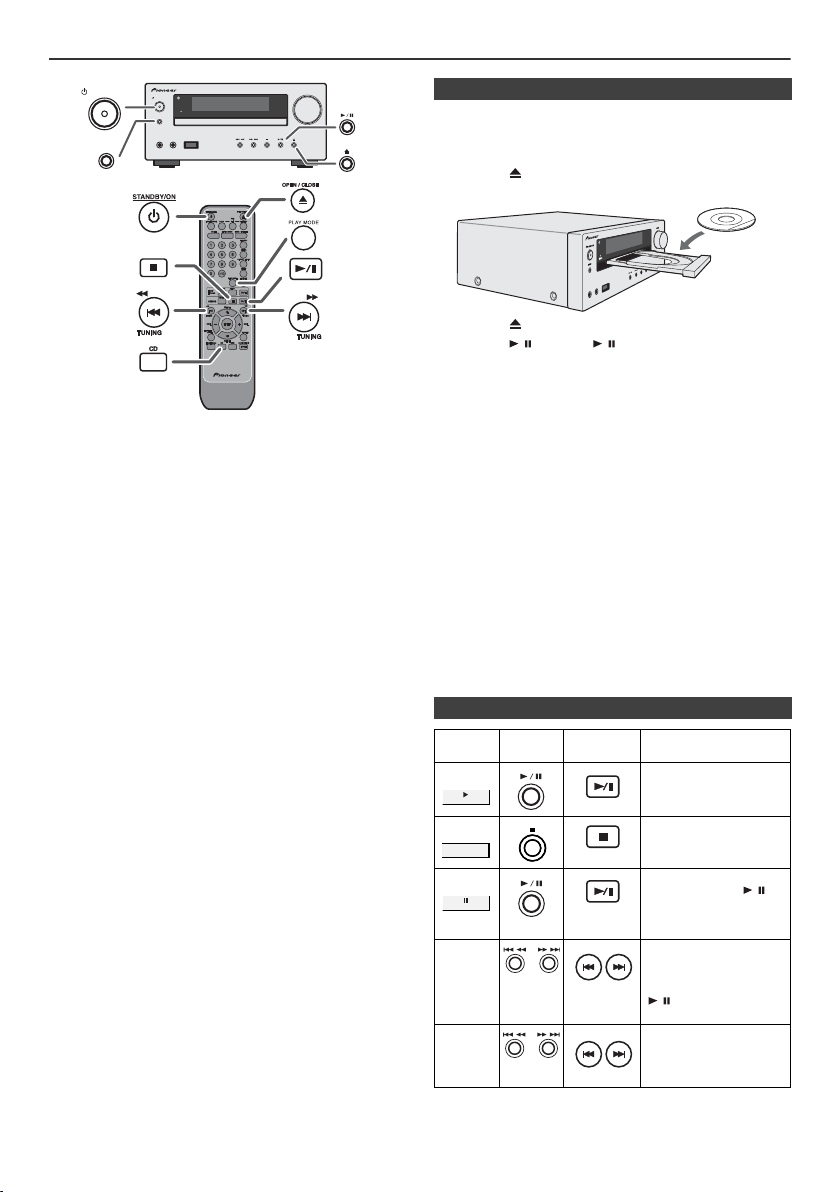
Listening to a CD or MP3/WMA disc
STANDBY/ON
INPUT
PHONES AUDIO IN
TIMER
VOLUME
USB
X-HM50
STANDBY/ON
INPUT
PHONES
AUDIO IN
USB
This system can play back a standard CD, CD-R/RW in the CD
format and CD-R/RW with MP3 or WMA files, but cannot record
on them. Some audio CD-R and CD-RW discs may not be
playable due to the state of the disc or the device that was used
for recording.
MP3:
MP3 is a form of compression. It is an acronym which stands
for MPEG Audio Layer 3. MP3 is a type of audio code which
is processed by significant compression from the original
audio source with very little loss in sound quality.
l
This system supports MPEG 1 Layer 3 and VBR files.
l
During VBR file playback, time counter in the display may
differ from its actual playback time.
l
Bitrate which is supported by MP3 is 32 kbps to 320 kbps.
WMA:
WMA files are Advanced System Format files that include
audio files which are compressed with Windows Media
Audio codec. WMA is developed by Microsoft as an audio
format file for Windows Media Player.
l
“MP3” and “WMA” indicator will light up after the unit reads
information on an MP3 or WMA disc.
l
Bitrate which is supported by WMA is 64 kbps to 160 kbps.
n Disc playback
1
Press the STANDBY/ON button to turn the power on.
2
Press the CD button on the remote control or INPUT button
repeatedly on the main unit to select CD function.
3
Press the button to open the disc tray.
4
Place the disc on the disc tray, label side up.
5
Press the button to close the disc tray.
6
Press the / (CD/USB /) button to start playback. After
the last track is played, the unit will stop automatically.
Caution:
l
Do not place two discs in one disc tray.
l
Do not play discs of special shapes (heart, octagon, etc). It
may cause malfunctions.
l
Do not push the disc tray whilst it is moving.
l
If the power fails whilst the tray is open, wait until the power
is restored.
l
If TV or radio interference occurs during CD operation, move
the unit away from the TV or radio.
l
Be sure to place 8 cm disc in the middle of the disc tray.
l
Due to the structure of the disc information, it takes longer to
read an MP3/WMA disc than a normal CD (approximately 20
to 90 seconds).
Notes for CD or MP3/WMA disc:
l
When the end of the last track is reached during fast forward,
“END” will appear on the display and CD operation will be
paused. When the beginning of the first track is reached
during fast reverse, the unit will enter the playback mode (only
for CD).
l
Rewritable multi-session discs with unfinished writing, can
still be played.
n Various disc functions
Function Main
Play
unit
Remote
control
Operation
Press in the stop mode.
Stop
Pause
Track
up/
down
Fast
forward/
reverse
En-12
Press in the playback
mode.
Press in the playback
mode. Press the /
button to resume
playback from the
paused point.
Press in the playback or
stop mode.
If you press the button in
the stop mode, press the
/ button to start the
desired track.
Press and hold down in
the playback mode.
Release the button to
resume playback.
Page 13
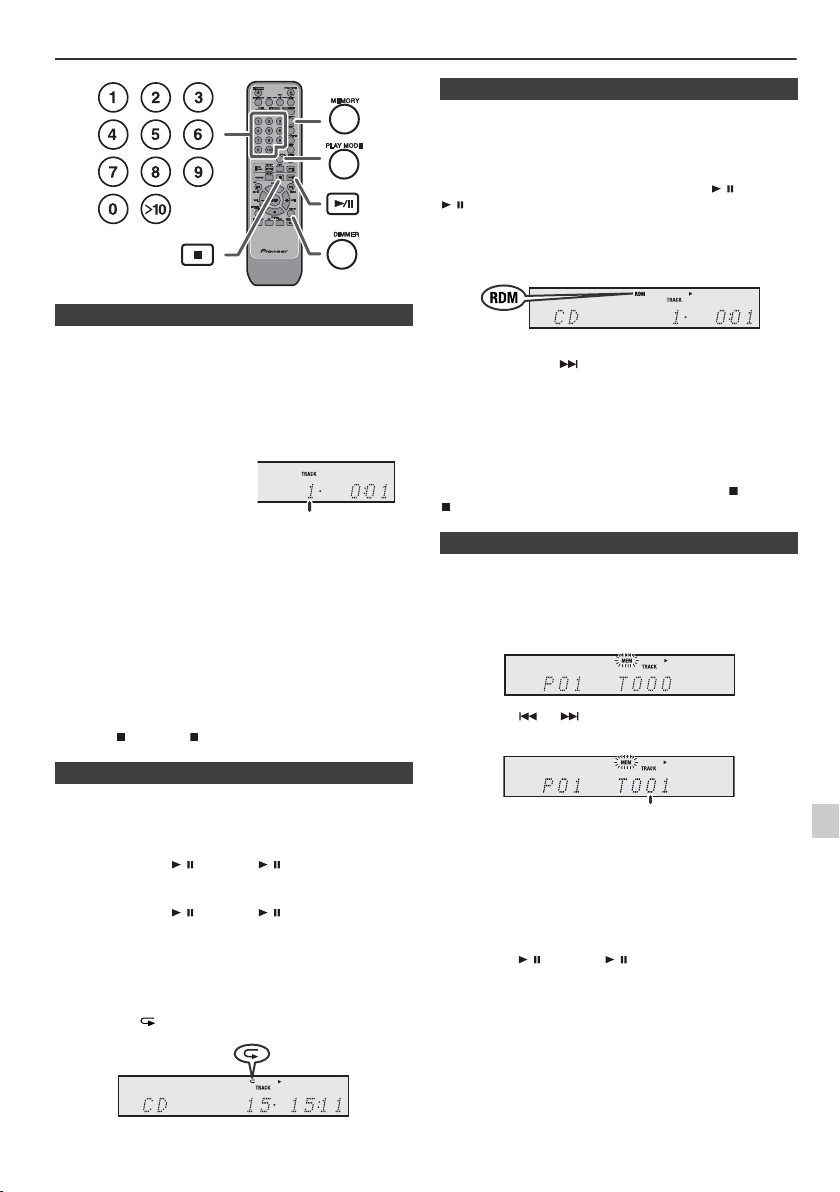
Advanced CD or MP3/WMA disc playback
Selected track number
Selected track number
n Direct track search
By using the Direct Search buttons, the desired tracks on the
current disc can be played.
Use the Direct Search buttons on the remote control to
select the desired track whilst playing the selected disc.
l
The Direct Search buttons allow you to select up to
number 9.
l
When selecting number 10 or higher, use the “>10” button.
A. For example, to choose 13
1
Press the “>10” button once.
2
Press the “1” button.
3
Press the “3” button.
B. For example, to choose 130
1
Press the “>10” button twice.
2
Press the “1” button.
3
Press the “3” button.
4
Press the “0” button.
Notes:
l
A track number higher than the number of tracks on the
disc cannot be selected.
l
During random play, direct search is not possible.
To stop playback:
Press the (CD/USB ) button.
n Random play
The tracks on the disc can be played in random order
automatically.
To random play all tracks:
Press and hold down PLAY MODE button on the remote
control until “Random” appears. Press the / (CD/USB
/ ) button.
To cancel random play:
Press the PLAY MODE button until “RDM” indicator
disappears.
Notes:
l
If you press the button during random play, you can
move to the track selected next by the random operation.
On the other hand, the button does not allow you to move
to the previous track. The beginning of the track being
played will be located.
l
In random play, the unit will select and play tracks
automatically. (You cannot select the order of the tracks.)
Caution:
After performing repeat play, be sure to press the (CD/USB
) button. Otherwise, the disc will play continuously.
n Programmed play (CD)
You can choose up to 32 selections for playback in the order
you like.
Whilst in the stop mode, press the MEMORY button on the
1
remote control to enter the programming save mode.
2
Press the or buttons on the remote control to
select the desired track.
n Repeat play
Repeat play can play one track, all tracks or a programmed
sequence continuously.
To repeat one track:
Press the PLAY MODE button repeatedly until “Repeat One”
appears. Press the / (CD/USB / ) button.
To repeat all tracks:
Press the PLAY MODE button repeatedly until “Repeat All”
appears. Press the / (CD/USB / ) button.
To repeat desired tracks:
Perform steps 1 - 5 in “Programmed play” section on this page
and then press the PLAY MODE button repeatedly until
“Repeat All” appears.
To cancel repeat play:
Press the PLAY MODE button repeatedly until “Normal”
appears and “ ” disappears.
En-13
3
Press the MEMORY button to save the track number.
4
Repeat steps 2 - 3 for other tracks. Up to 32 tracks can be
programmed. If you want to check the programmed tracks,
press the MEMORY button repeatedly. If you make a
mistake, the programmed tracks can be cleared by
pressing the CLEAR button.
5
Press the / (CD/USB / ) button to start playback.
Page 14
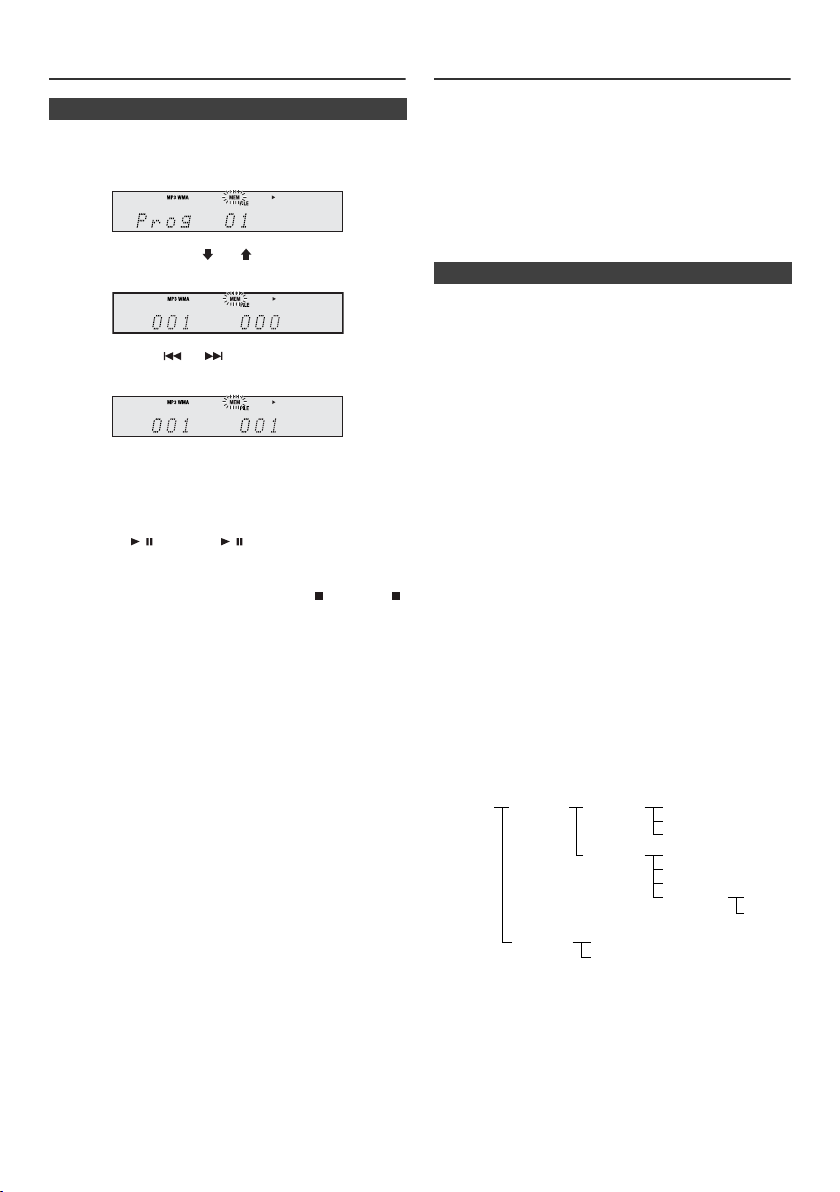
Advanced CD or MP3/WMA disc
ROOT
(FOLDER 1)
FOLDER A
(FOLDER 2)
FOLDER B
(FOLDER 3)
FILE 9
FILE 10
FILE 3
FILE 4
FILE 5
FILE 6
FILE 7
FILE 8
FOLDER E
(FOLDER 6)
FOLDER C
(FOLDER 4)
FOLDER D
(FOLDER 5)
FILE 1
FILE 2
playback (continued)
n Programmed play (MP3/WMA)
1
Whilst in the stop mode, press the MEMORY button to
enter the programming save mode.
2 Press the PRESET
control to select the desired folder.
Then press the or button on the remote control
to select the desired tracks.
3 Press the MEMORY button to save the folder and track
number.
4 Repeat steps 2 - 3 for other folder/tracks. Up to 32
tracks can be programmed.
5 Press the / (CD/USB / ) button to start playback.
To cancel the programmed play mode:
During programmed stop mode, press the (CD/USB )
button. The display will show “Memory Clear” and all the
programmed contents will be cleared.
Adding tracks to the programme:
If a programme has been previously stored, the “MEM”
indicator will be displayed. Press the MEMORY button
repeatedly to go to the last programme memory. Then
follow steps 2 - 3 to add tracks. The new tracks will be
stored after the last track of the previous programme.
Notes:
l When a disc is ejected, the programme is automatically
cancelled.
l If you press the STANDBY/ON button to enter the
stand-by mode or change the function from CD to
another, the programmed selections will be cleared.
l During the programme operation, random play is not
possible.
(
or ) button on the remote
MP3/WMA folder mode (only for MP3/ WMA files)
To play back MP3/WMA (Windows Media Audio) file
There are many music sites on the internet that you can
download MP3/WMA (Windows Media Audio) music files.
Follow the instructions from the website on how to
download the music files. You can then play back these
downloaded music files by burning them to a CD-R/RW
disc.
l Your downloaded song/files are for personal use only.
Any other usage of the song without owner’s
permission, is against the law.
n About folder playback order
If MP3/WMA files are recorded in several folders, a folder
number will be set to each folder automatically.
These folders can be selected by the FOLDER button on
the remote control. If there is no supported file formats
inside the selected folder, the folder is skipped and the
next folder will be selected.
Example: How to set folder number if MP3/WMA format
files are recorded as below figure.
1
ROOT folder is set as folder 1.
2 As for folders inside ROOT folder (Folder A and Folder
B), the folder which is recorded earlier on the disc will be
set as folder 2 and folder 3.
3 As for folder inside Folder A (Folder C and Folder D), the
folder which is recorded earlier on the disc will be set as
folder 4 and folder 5.
4 Folder E that is inside Folder D will be set as folder 6.
l The folder and file order information which is recorded
on the disc depends on the writing software. There
maybe possibilities that this unit will playback the files
not according to our expected playback order.
l For CD MP3/WMA, 255 numbers of folders and files
inclusive of the folders which have non playable files
can be read.
Folder mode on/off can be operated by the FOLDER
button on the remote control. Files that are played when
folder mode is set to the on position, may differ from those
played back when folder mode is turned off.
En-14
Page 15
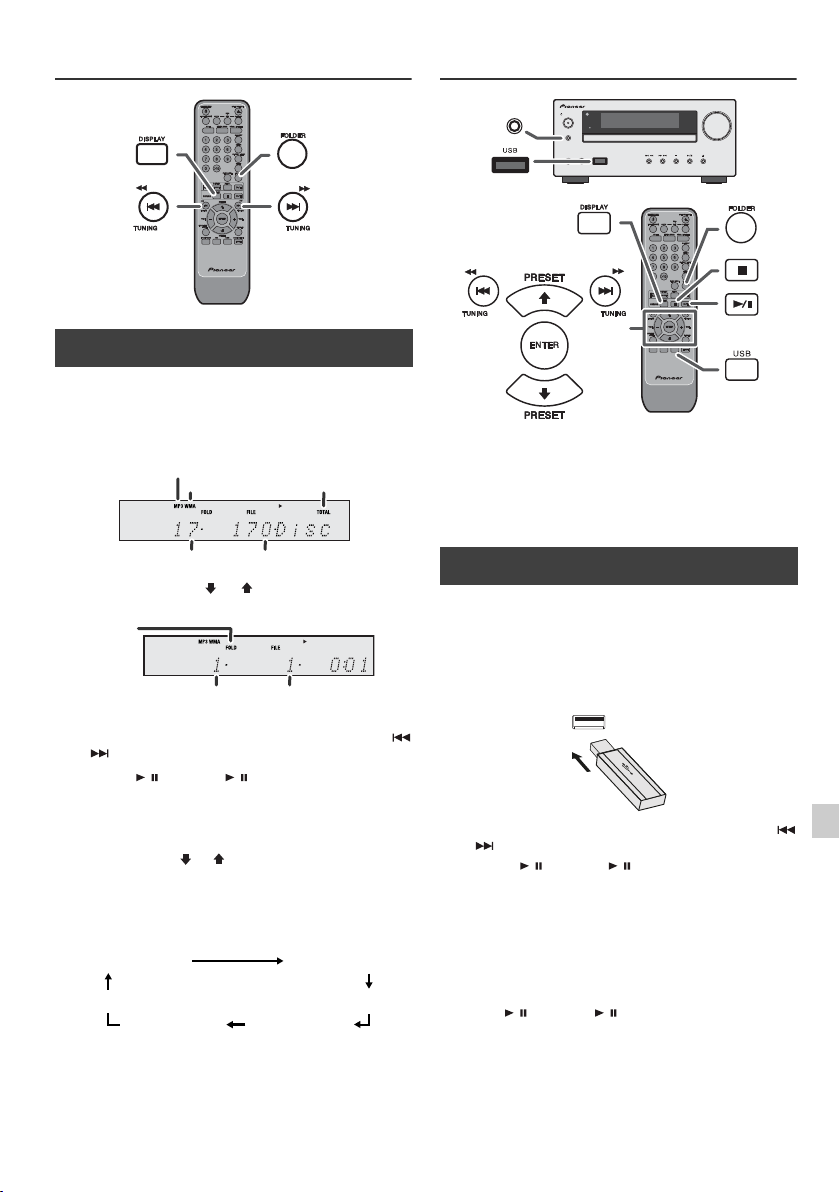
MP3/WMA folder mode (only for MP3/
MP3 indicator
WMA indicator
TOTAL indicator
Total number of files
Total number of folder
First track number
in the folder
FOLDER
indicator
FOLDER number
File name display Folder display
Title display
Album display
Counter display
Artist display
STANDBY/ON
INPUT
PHONES AUDIO IN
TIMER
VOLUME
USB
X-HM50
INPUT
WMA files) (continued)
n Procedure to playback MP3/WMA disc with
folder mode on
To play back CD-R/RW.
1
Press the CD button, and load an MP3/WMA disc.
Press the FOLDER button and disc info will be
displayed.
2 Press the PRESET
playback folder. (Folder mode on)
(
or ) button to select desired
Listening to USB mass storage device/MP3 player
Notes:
l This USB mass storage device or MP3 player is not
compatible with MTP and AAC file systems.
l Some external storage devices may not operate with
this system.
l Operation of external storage devices (USB memory
devices, external hard disks, etc.) is not guaranteed.
n To play back USB/MP3 player with folder
mode off
Press the USB button on the remote control or INPUT
1
button repeatedly on main unit to select USB function.
Connect the USB memory device that has MP3/WMA
format files on the unit. When the USB memory is
connected to the main unit, the device information will
be displayed.
3 Select desired file to be played back by pressing the
or button.
4 Press the / (CD/USB / ) button. Playback will start
and file name will be displayed.
l Title, Artist and Album name are displayed if they are
recorded on the disc.
l In case of playback with the folder mode on, press
the PRESET
selected even though it is in playback/pause mode.
It will continue playback/pause mode in the 1st track
of the selected folder.
l Display content can be changed by pressing the
DISPLAY button.
Note:
If “Not Support” is displayed, it means “Copyright protected
WMA file” or “Not supported playback file” is selected.
(
or ) button, and the folder can be
2 Select desired file to be played back by pressing the
or button.
3 Press the / (CD/USB / ) button. Playback will start
and the file name will be displayed.
l Title, Artist and Album name are displayed if they are
recorded in the USB memory device.
l Display content can be changed by pressing the
DISPLAY button.
Note:
To pause playback:
Press the / (CD/USB / ) button.
En-15
Page 16
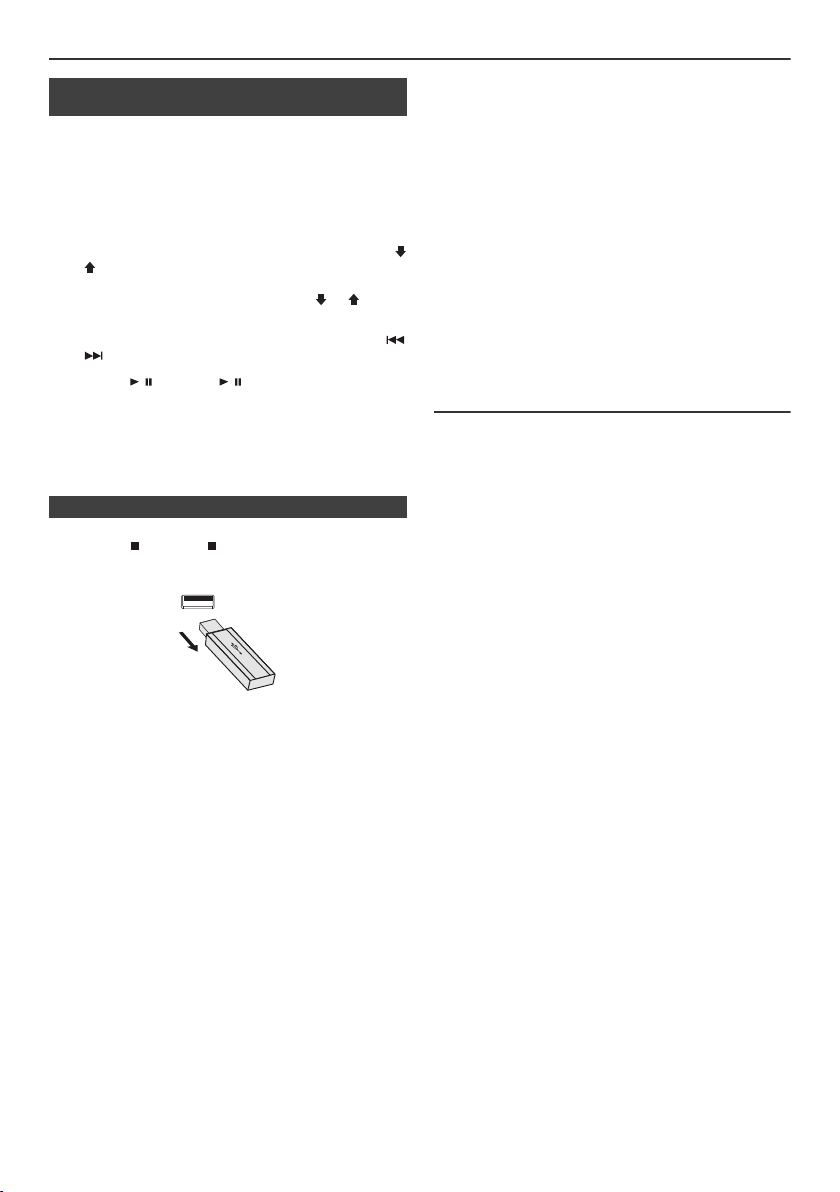
Listening to USB mass storage device/MP3 player (continued)
n To play back USB/MP3 player with folder
mode on
Press the USB button on the remote control or INPUT
1
button repeatedly on main unit to select USB function.
Connect the USB memory device that has MP3/WMA
format files on the unit. When the USB memory is
connected to the main unit, the device information will
be displayed.
2 Press the FOLDER button, and press the PRESET
or ) button to select desired playback folder. To start
playback with folder mode on, go to step 4. To change
the playback folder, press the PRESET
to select another folder.
3 Select desired file to be played back by pressing the
or button.
4 Press the / (CD/USB / ) button. Playback will start
and the file name will be displayed.
l Title, Artist and Album name are displayed if they are
recorded in the USB memory device.
l Display content can be changed by pressing the
DISPLAY button.
(
or ) button
n To remove USB memory device
Press the (CD/USB ) button to stop playback.
1
2 Disconnect USB memory device from the USB terminal.
Notes:
l PIONEER will not be held liable for the loss of data
whilst the USB memory device is connected to the
audio system.
l Files compressed in MP3 and/or WMA format can be
played back when connected to the USB terminal.
l This USB memory’s format supports FAT 16 or FAT 32.
l PIONEER cannot guarantee that all USB memory
devices will work on this audio system.
l USB cable is not recommended for use in this audio
system to connect to USB memory device. Use of the
USB cable will affect the performance of this audio
system.
l This USB memory cannot be operated via USB hub.
l The USB terminal in this unit is not intended for a PC
connection but is used for music streaming with a USB
memory device.
l External HDD-storage cannot be played back via USB
terminal.
l If the data inside the USB memory is large, it may take
longer time for the data to be read.
l This product can play WMA and MP3 files. It will
automatically detect the file type being played. If
unplayable file is played on this product, “Not Support”
is indicated and the file will be automatically skipped.
This will take a few seconds. If abnormal indications
appear on the display due to the unspecified file, turn
off the unit and then turn it on again.
l This product relates to USB mass storage devices and
MP3 players. It may however face some irregularities
due to various unforeseen reasons from some devices.
(
Should this happen, turn off the unit and then turn it on
again.
l The USB port is only intended for direct connection to
a USB memory device without any cable.
l During CD function, MP3 player will not be charging.
l “Not support” will be displayed if you connect an iPod to
USB terminal when the USB function is selected.
Advanced USB playback
The following functions are the same as CD
operations:
Direct track search . . . . . . . . . . . . . . . . . . . . . . . . . . . 13
Repeat play . . . . . . . . . . . . . . . . . . . . . . . . . . . . . . . . . 13
Random play . . . . . . . . . . . . . . . . . . . . . . . . . . . . . . . . 13
Programmed play . . . . . . . . . . . . . . . . . . . . . . . . . . . . 14
Note:
If USB memory device is not connected, “USB No Media”
will be shown on the display.
Notes:
l This unit only supports “MPEG-1 Audio Layer-3”
format. (Sampling Frequency is 32 kHz, 44.1 kHz, 48
kHz)
l Playback order for MP3 files may differ depending on
the writing software used during file download.
l Bitrate which is supported by MP3 is 32 kbps to 320
kbps, WMA is 64 kbps to 160 kbps.
l For MP3/WMA files, please put “.MP3” “.WMA”
extension. Files cannot be played back if there is no
MP3/WMA extension.
l Playlists are not supported on this unit.
l This unit can display Folder Name or File Name up to
32 characters.
l Maximum total number of MP3/WMA files is 1024.
Maximum total number of folders is 255 inclusive of
root directory.
l The display playback time may not be displayed
correctly when playing back a variable bitrate file.
l The ID3TAG information supported are TITLE, ARTIST
and ALBUM only. Title name, artist name and album
name can be displayed by pressing the DISPLAY
button during file playback or pause mode.
l WMA meta tag also supports title, artist and album
name which are recorded in WMA files. Copyright
protected WMA files cannot be played back.
Page
En-16
Page 17
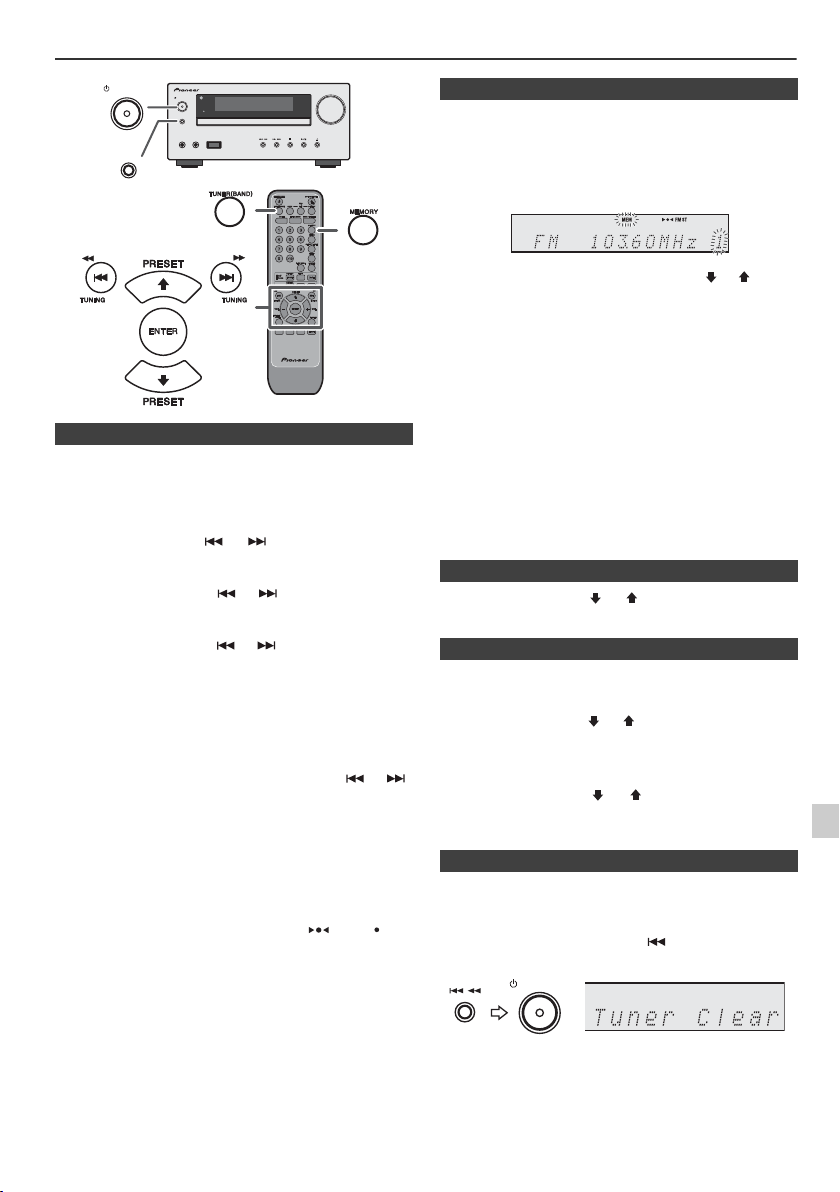
Listening to the radio
STANDBY/ON
INPUT
PHONES AUDIO IN
TIMER
VOLUME
USB
X-HM50
STANDBY/ON
INPUT
STANDBY/ON
n Memorising a station
You can store 40 AM and FM stations in memory and recall
them at the push of a button. (Preset tuning)
1
Perform steps 1 - 3 in “Tuning”.
2 Press the MEMORY button.
n Tuning
Press the STANDBY/ON button to turn the power on.
1
2 Press the TUNER (BAND) button repeatedly to select
the desired frequency band (FM or AM).
3 Press the TUNING (
control to tune in to the desired station.
l Manual tuning:
Press the TUNING (
tune in to the desired station.
l Auto tuning:
When the TUNING (
more than 0.5 seconds, scanning will start
automatically and the tuner will stop at the first
receivable broadcast station.
Notes:
l When radio interference occurs, auto scan tuning may
stop automatically at that point.
l Auto scan tuning will skip weak signal stations.
l To stop the auto tuning, press the TUNING (
button again.
l When an RDS (Radio Data System) station is tuned in,
the frequency will be displayed first, and then the RDS
indicator will light up. Finally, the station name will
appear.
l Full auto tuning can be achieved for RDS stations
“ASPM”, see page 18.
To receive an FM stereo transmission:
l Press the TUNER (BAND) button to select stereo mode
and “ST” indicator will be displayed. “ ” and “ ” will
appear when an FM broadcast is in stereo.
l If the FM reception is weak, press the TUNER (BAND)
button to extinguish the “ST” indicator. The reception
changes to monaural, and the sound becomes clearer.
or
) button on the remote
or
) button repeatedly to
or
) button is pressed for
or
3 Within 30 seconds, press the PRESET
to select the preset channel number. Store the stations
(
in memory, in order, starting with preset channel 1.
4 Within 30 seconds, press the MEMORY button to store
that station in memory. If the “MEMORY” and preset
number indicators disappear before the station is
memorised, repeat the operation from step 2.
5 Repeat steps 1 - 4 to set other stations, or to change a
preset station. When a new station is stored in the
memory, the station previously memorised for that
preset channel number will be erased.
Note:
The backup function protects the memorised stations for a
few hours should there be a power failure or the AC power
lead become disconnected.
n To recall a memorised station
1 Press the PRESET
seconds to select the desired station.
(
or ) button for less than 0.5
n To scan the preset stations
The stations saved in the memory can be scanned
automatically. (Preset memory scan)
1
Press the PRESET ( or ) button for more than 0.5
seconds. The preset number will flash and the
programmed stations will be tuned in sequentially, for 5
seconds each.
)
2 Press the PRESET
desired station is located.
(
or ) button again when the
n To erase entire preset memory
Press the STANDBY/ON button to enter the stand-by
1
mode.
2 Whilst pressing down the button, press the
STANDBY/ON button until “Tuner Clear” appears.
or ) button
En-17
Page 18
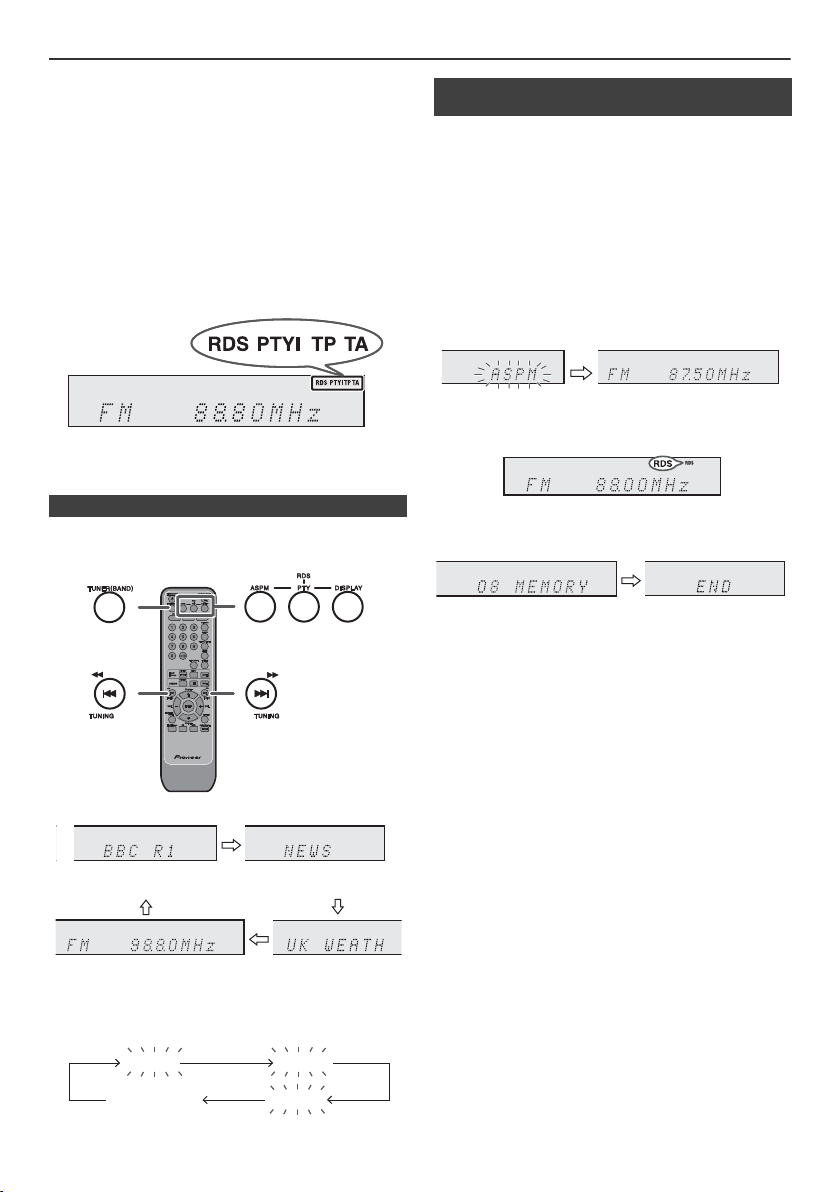
Using the Radio Data System (RDS)
Station name (PS) Programme type (PTY)
Frequency Radio text (RT)
No PS No PTY
FM 98.80 MHz
No RT
RDS is a broadcasting service which a growing
number of FM stations provide. These FM stations
send additional signals along with their regular
programme signals. They send their station names,
and information about the type of programme such as
sport, music, etc.
When tuned to an RDS station, “RDS” and the station
name will be displayed.
“TP” (Traffic Programme) will appear on the display when
the received broadcast carries traffic information, and “TA”
(Traffic Announcement) will appear whilst a traffic
information is on air.
“PTYI” (Dynamic PTY Indicator) will appear whilst the
Dynamic PTY station is received.
You can control the RDS by using the buttons on the
remote control only.
n Using the Auto Station Programme
Memory (ASPM)
Whilst in the ASPM operation mode, the tuner will
automatically search for new RDS stations. Up to 40
stations can be stored.
If you have already stored some stations in memory, the
number of new stations you can store will be less.
Press the TUNER (BAND) button on the remote
1
control or INPUT button repeatedly on the main unit to
select TUNER function.
2 Press and hold down the RDS ASPM button on the
remote control.
1 After “ASPM” has flashed for about 4 seconds,
scanning will start (87.50 - 108.00 MHz).
2 When an RDS station is found, “RDS” will appear
for a short time and the station will be stored in
memory.
n Information provided by RDS
Each time the RDS DISPLAY button is pressed, the
display will switch as follows:
When tuning in to a station other than an RDS station or
to an RDS station which sends weak signal, the display
will change in the following order:
3 After scanning, the number of stations stored in
memory will be displayed for 4 seconds, and then
“END” will appear for 4 seconds.
To stop the ASPM operation before it is complete:
Press the RDS ASPM button whilst it is scanning for
stations.
The stations which are already stored in memory will be
kept there.
Notes:
l If the same station is broadcasting on different
frequencies, the strongest frequency will be stored in
memory.
l Any station which has the same frequency as the one
stored in memory will not be stored.
l If 40 stations have already been stored in memory, the
scan will be aborted. If you want to redo the ASPM
operation, erase the preset memory.
l If no station have been stored in memory, “END” will
appear for about 4 seconds.
l If the RDS signals are very weak, station names may
not be stored in memory.
l The same station name can be stored in different
channels.
l In a certain area or during certain time periods, the
station names may temporarily be different.
En-18
Page 19
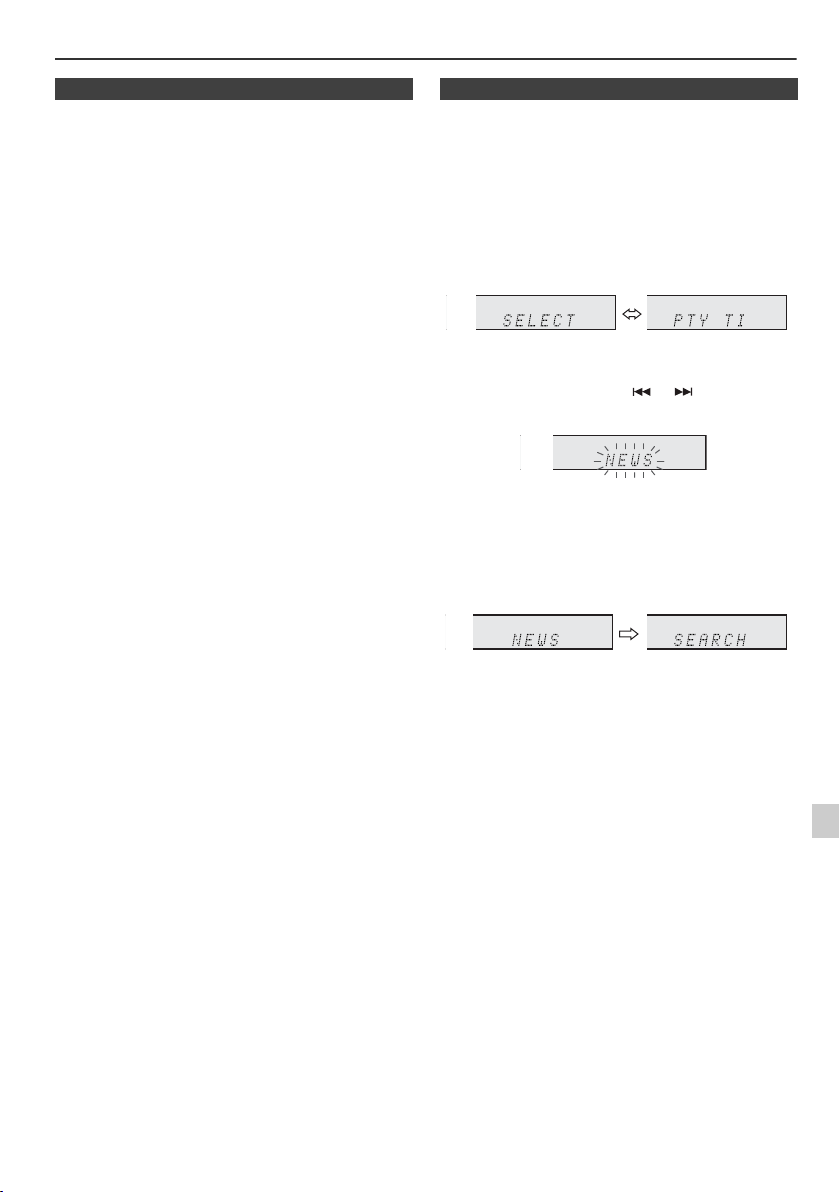
Using the Radio Data System (RDS) (continued)
n Notes for RDS operation n To recall stations in memory
If any of the following events occur, it does not mean
that the unit is faulty:
l “PS”, “No PS” and a station name appear alternately,
and the unit does not operate properly.
l If a particular station is not broadcasting properly or a
station is conducting tests, the RDS reception function
may not work properly.
l When you receive an RDS station whose signal is too
weak, information like the station name may not be
displayed.
l “No PS”, “No PTY” or “No RT” will flash for about 5
seconds, and then the frequency will be displayed.
Notes for radio text:
l The first 14 characters of the radio text will appear for
4 seconds and then they will scroll across the display.
l If you tune in to an RDS station which is not
broadcasting any radio text, “No RT” will be displayed
when you switch to the radio text position.
l Whilst radio text data is received or when the text
contents change, “RT” will be displayed.
To specify programmed types and select stations
(PTY search):
You can search a station by specifying the programme
type (news, sports, traffic programme, etc. ... see page 20)
from the stations in memory.
Press the TUNER (BAND) button on the remote control
1
or INPUT button repeatedly on the main unit to select
TUNER function.
2 Press the RDS PTY button on the remote control.
“SELECT” and “PTY TI” will appear alternately for
about 6 seconds.
3 Within 6 seconds, press the or button to select
the programme type.
Each time the button is pressed, the programme type
will appear. If the button is held down for more than
0.5 seconds, the programme type will appear
continuously.
4 Whilst the selected programme type is flashing (within
6 seconds), press the RDS PTY button again.
After the selected programme type has been lit for 2
seconds, “SEARCH” will appear, and the search
operation will start.
Notes:
l If the display has stopped flashing, start again from
step 2. If the unit finds a desired programme type, the
corresponding channel number will lit for about
8 seconds, and then the station name will remain it.
l If you want to listen to the same programme type of
another station, press the RDS PTY button whilst the
channel number or station name is flashing. The unit
will look for the next station.
l If no station can be found, “NOT FOUND” will appear
for 4 seconds.
If you select the traffic programme:
If you select the traffic programme (TP) in step 3, “TP” will
appear.
(This does not mean that you can listen to the traffic
information at that time.)
When the traffic information is broadcast, “TA” will appear.
En-19
Page 20
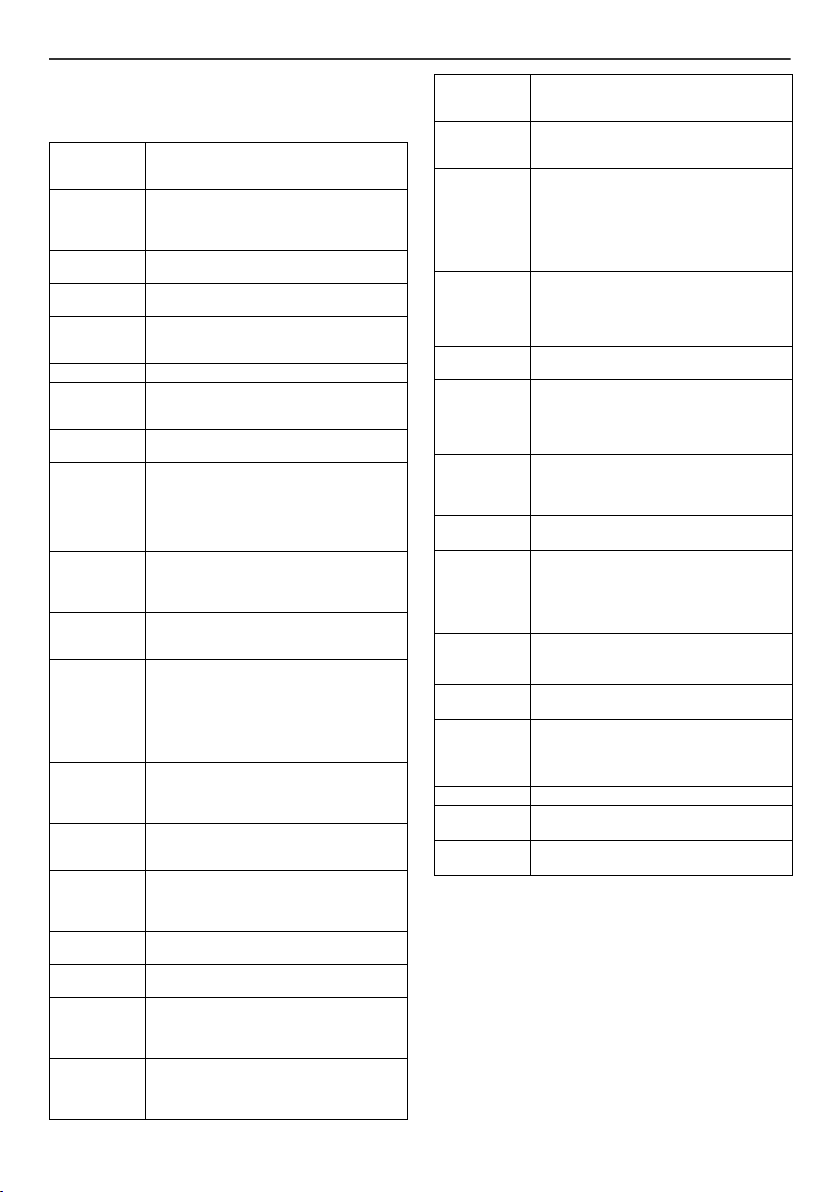
Using the Radio Data System (RDS) (continued)
Descriptions of the PTY (Programme Type) codes, TP
(Traffic Programme) and TA (Traffic Announcement)
You can search for and receive the following PTY, TP and
TA signals.
NEWS Short accounts of facts, events and
AFFAIRS Topical programme expanding or
INFO Programmes whose purpose is to impart
SPORT Programme concerned with any aspect
EDUCATE Programme intended primarily to
DRAMA All radio plays and serials.
CULTURE Programmes concerned with any aspect
SCIENCE Programmes about the natural sciences
VARIED Used for mainly speech-based
POP M Commercial music, which would
ROCK M Contemporary modern music, usually
EASY M Current contemporary music considered
LIGHT M Classical music for general, rather than
CLASSICS Performances of major orchestral works,
OTHER M Musical styles not fitting into any of the
WEATHER Weather reports and forecasts and
FINANCE Stock Market reports, commerce,
CHILDREN For programmes targeted at a young
SOCIAL Programmes about people and things
publicly expressed views, reportage and
actuality.
enlarging upon the news, generally in
different presentation style or concept,
including debate, or analysis.
advice in the widest sense.
of sport.
educate, of which the formal element is
fundamental.
of national or regional culture, including
language, theatre, etc.
and technology.
programmes usually of lightentertainment nature, not covered by
other categories. Examples include:
quizzes, panel games, personality
interviews.
generally be considered to be of current
popular appeal, often featuring in current
or recent record sales charts.
written and performed by young
musicians.
to be “easy-listening”, as opposed to
Pop, Rock or Classical, or one of the
specialised music styles, Jazz, Folk or
Country. Music in this category is often
but not always, vocal, and usually of
short duration.
specialist appreciation. Examples of
music in this category are instrumental
music, and vocal or choral works.
symphonies, chamber music, etc., and
including Grand Opera.
other categories. Particularly used for
specialist music of which Rhythm &
Blues and Reggae are examples.
meteorological information.
trading, etc.
audience, primarily for entertainment and
interest, rather than where the objective
is to educate.
that influence them individually or in
groups. Includes: sociology, history,
geography, psychology and society.
RELIGION Any aspect of beliefs and faiths, involving
PHONE IN Involving members of the public
TRAVEL Features and programmes concerned
LEISURE Programmes concerned with
JAZZ Polyphonic, syncopated music
COUNTRY Songs which originate from, or continue
NATION M Current Popular Music of the Nation or
OLDIES Music from the so-called “golden age” of
FOLK M Music which has its roots in the musical
DOCUMENT Programme concerned with factual
TEST Broadcast when testing emergency
ALARM Emergency announcement made under
NONE No programme type (receive only).
TP Broadcasts which carry traffic
TA Traffic announcements are being
a God or Gods, the nature of existence
and ethics.
expressing their views either by phone or
at a public forum.
with travel to near and far destinations,
package tours and travel ideas and
opportunities. Not for use for
announcements about problems, delays,
or roadworks affecting immediate travel
where TP/TA should be used.
recreational activities in which the
listener might participate. Examples
include, Gardening, Fishing, Antique
collecting, Cooking, Food & Wine, etc.
characterised by improvisation.
the musical tradition of the American
Southern States. Characterised by a
straightforward melody and narrative
story line.
Region in that country's language, as
opposed to International “Pop” which is
usually US or UK inspired and in English.
popular music.
culture of a particular nation, usually
played on acoustic instruments. The
narrative or story may be based on
historical events or people.
matters, presented in an investigative
style.
broadcast equipment or receivers.
exceptional circumstances to give
warning of events causing danger of a
general nature.
announcements.
broadcast.
En-20
Page 21
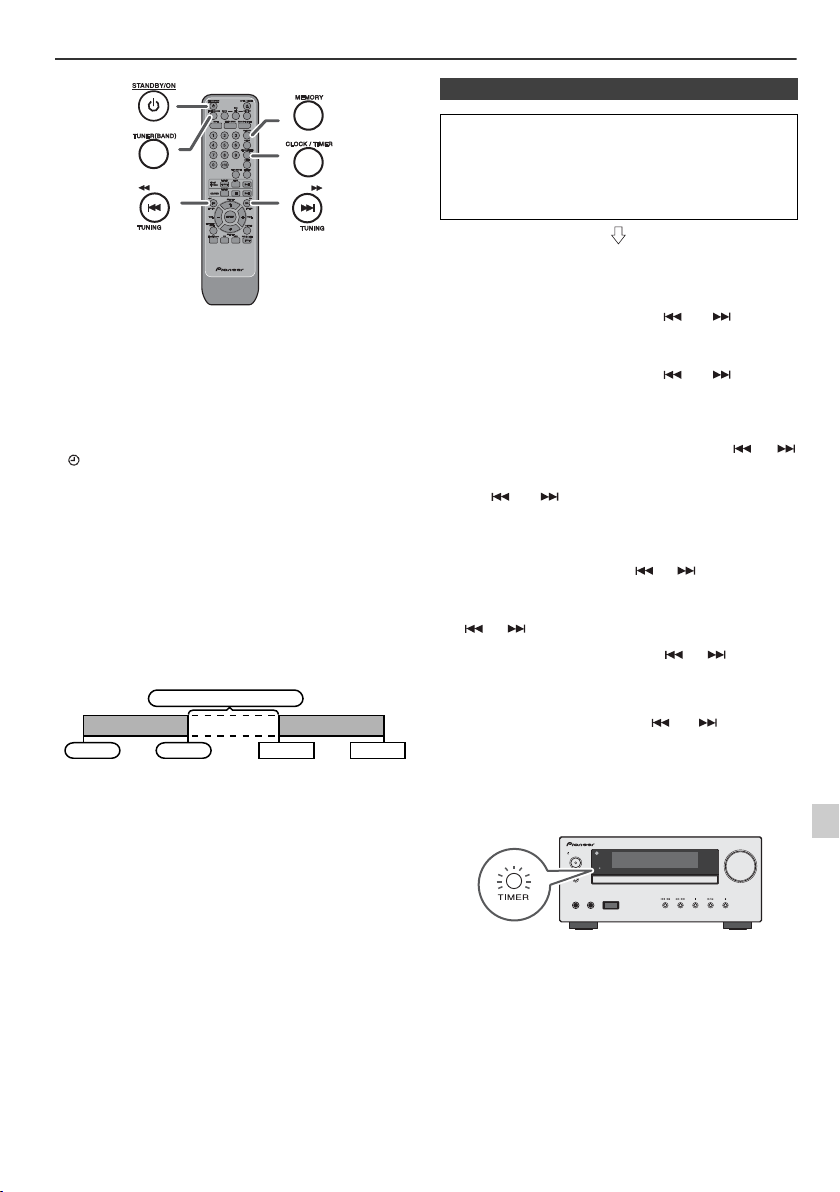
Timer and sleep operation (Remote control only)
Once timer
Daily timer
Start
Stop
1 minute or more
Start
Stop
STANDBY/ON
INPUT
PHONES AUDIO IN
TIMER
VOLUME
USB
X-HM50
n Timer playback
Before setting timer:
l Check that the clock is set to the correct time (refer to
page 9). If it is not set, you cannot use the timer
function.
l For timer playback: Plug in USB or load discs or dock
iPod to be played.
1 Press the STANDBY/ON button to turn the power on.
2 Press and hold the CLOCK/TIMER button.
Timer playback:
The unit turns on and plays the desired source (CD,
TUNER, USB, iPod, AUDIO IN, LINE IN) at a preset time.
This unit has 2 types of timer: ONCE TIMER and DAILY
TIMER.
Once timer:
Once timer play works for one time only at a preset time.
(“ ” indicator).
Daily timer:
Daily timer play works at the same preset time every day
that we set. For example, set the timer as a wake-up call
every morning.
(“DAILY” indicator).
Using the once timer and daily timer in combination:
For example, use the once timer to listen a radio
programme, and use the daily timer to wake up.
1 Set the daily timer (pages 21 - 22).
2 Set the once timer (pages 21 - 22).
3 Within 10 seconds, press the or button to
select “ONCE” or “DAILY”, and press the ENTER
button.
4 Within 10 seconds, press the or button to
select “ONCE SET” or “DAILY SET”, and press the
ENTER button.
5 To select the timer playback source (CD, TUNER,
USB, iPod, AUDIO IN, LINE IN), press the or
button. Press the ENTER button.
When you select the tuner, select a station by pressing
the or button, and then press the ENTER
button. If a station has not been programmed, “No
Preset” will be displayed and timer setting will be
cancelled.
6 To adjust the day, press the or button and then
press the ENTER button.
7 Press the ENTER button to adjust the hour. Press the
or button and then press the ENTER button.
8 To adjust the minutes, press the or button and
then press the ENTER button.
9 Set the time to finish as in steps 7 and 8 above.
10 Adjust the volume using the or button, and
then press the ENTER button. Do not turn the volume
up too high.
11 Press the STANDBY/ON button to enter the power
stand-by mode. The “TIMER” indicator lights up and
the unit is ready for timer playback.
12 When the preset time is reached, playback will start.
The volume will increase gradually until it reaches the
preset volume. The timer indicator will blink during
timer playback.
En-21
Page 22
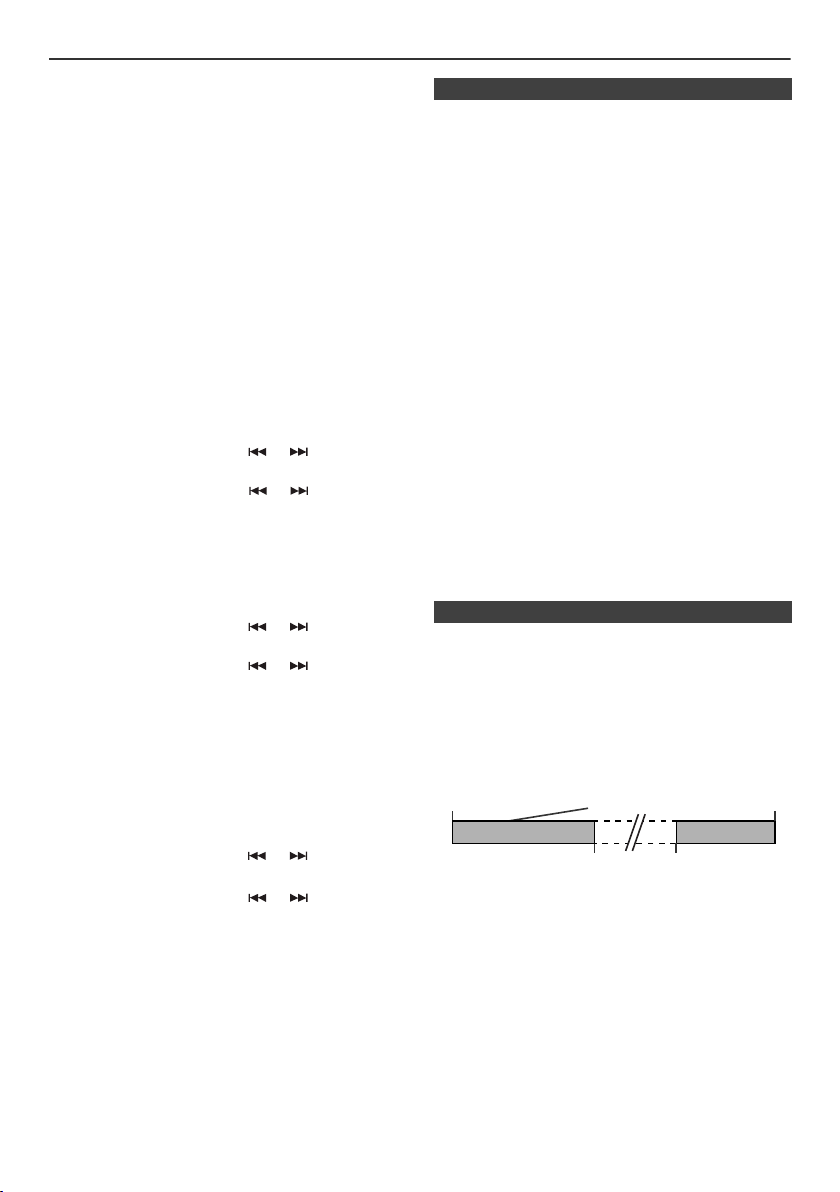
Timer and sleep operation (Remote control only) (continued)
Desired time
1-99 minutes
Sleep operation will
automatically stop
Sleep timer
setting
Timer playback
setting
End
time
Timer playback
start time
13 When the timer end time is reached, the system will
enter the power stand-by mode automatically.
Once timer:
The timer will be cancelled.
Daily timer:
The timer operates at the same time every day. It will
continue until the daily timer setting is cancelled.
Cancel the daily timer when it is not in use.
Notes:
l When performing timer playback using another unit
connected to the USB terminal or AUDIO IN jack, select
“USB” or “AUDIO IN” or “LINE IN” in step 5.
l This unit will turn on or enter the power stand-by mode
automatically. However, the connected unit will not turn
on or off. To stop the timer playback, follow step
“Cancelling the timer setting” of this page.
Checking the timer setting:
1 Turn the power on and press and hold down the
CLOCK/TIMER button.
2 Within 10 seconds, press the or button to select
“Once” or “Daily”, and press the ENTER button.
3 Within 10 seconds, press the or button to select
“Once Call” or “Daily Call”, and press the ENTER
button.
Cancelling the timer setting:
1 Turn the power on and press and hold down the
CLOCK/TIMER button.
2 Within 10 seconds, press the or button to select
“Once” or “Daily”, and press the ENTER button.
3 Within 10 seconds, press the or button to select
“Once Off” or “Daily Off”, and press the ENTER button.
Timer will be cancelled (the setting will not be
cancelled).
Reusing the memorised timer setting:
The timer setting will be memorised once it is entered. To
reuse the same setting, perform the following operations.
1 Turn the power on and press and hold down the
CLOCK/TIMER button.
2 Within 10 seconds, press the or button to select
“Once” or “Daily”, and press the ENTER button.
3 Within 10 seconds, press the or button to select
“Once On” or “Daily On”, and press the ENTER button.
4 Press the STANDBY/ON button to enter the power
stand-by mode.
n Sleep operation
The radio, compact disc, iPod, USB, Audio In and Line In
can all be turned off automatically.
1
Play back the desired sound source.
2 Press the SLEEP button.
3 Within 5 seconds, press the direct search button to set
the time (1 minute - 99 minutes)
4 Press the ENTER button. “SLEEP” will appear.
5 The unit will enter the power stand-by mode
automatically after the preset time has elapsed. The
volume will be turned down 1 minute before the sleep
operation finishes.
To confirm the remaining sleep time:
1 Whilst “SLEEP” is indicated, press the SLEEP button.
To cancel the sleep operation:
Press the STANDBY/ON button whilst “SLEEP” is
indicated. To cancel the sleep operation without setting the
unit to the stand-by mode, proceed as follows.
1 Whilst “SLEEP” is indicated, press the SLEEP button.
2 Within 5 seconds, press the “0” button twice until
“SLEEP 00” appears.
3 Press the ENTER button.
n To use timer and sleep operation together
Sleep and timer playback:
For example, you can fall asleep listening to the radio and
wake up to CD in the next morning.
1
Set the sleep time (see above, steps 1 - 5).
2 Whilst the sleep timer is set, set the timer playback
(steps 2 - 9, page 21).
En-22
Page 23
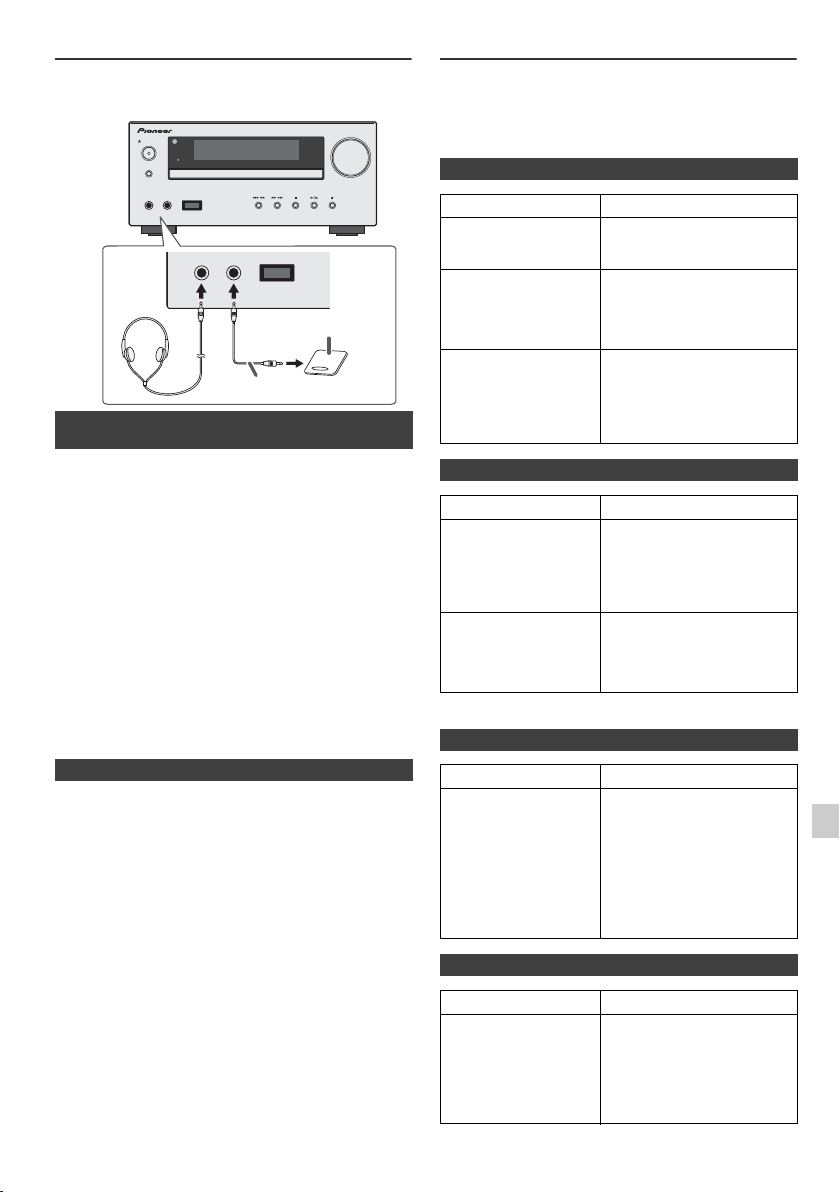
Enhancing your system
STANDBY/ON
INPUT
PHONES AUDIO IN
TIMER
VOLUME
USB
X-HM50
Audio cable (not supplied)
Portable audio
player, etc.
The connection lead is not included. Purchase a
commercially available lead as shown below.
PHONES AUDIO IN USB
n Listening to the playback sounds of
portable audio player, etc.
Use a connection lead to connect the portable audio
1
player etc. to the AUDIO IN socket. When using video
equipment, connect the audio output to this unit and the
video output to a television.
2 Press the STANDBY/ON button to turn the power on.
3 Press the AUDIO/LINE (INPUT) button on the remote
control or INPUT button repeatedly on main unit to
select AUDIO IN function.
4 Play the connected equipment. If volume level of the
connected device is too high, sound distortion may
occur. Should this happen, lower the volume of the
connected device. If volume level is too low, increase
the volume of the connected device.
Note:
To prevent noise interference, place the unit away from the
television.
n Headphones
l Do not turn the volume on to full at switch on and listen
to music at moderate levels. Excessive sound pressure
from earphones and headphones can cause hearing
loss.
l Before plugging in or unplugging the headphone,
reduce the volume.
l Be sure your headphone has a 3.5 mm diameter plug
and impedance between 16 and 50 ohms. The
recommended impedance is 32 ohms.
l Plugging in the headphone disconnects the speakers
automatically. Adjust the volume using the VOLUME
control.
l Audio from the iPod/iPhone cannot be heard via the
headphones connected to the unit. “Not Support HP”
will be displayed if you connect the headphones when
the iPod/iPhone function is selected.
Troubleshooting chart
Many potential problems can be resolved by the owner
without calling a service technician.
If something is wrong with this product, check the following
before calling your authorized PIONEER dealer or service
centre.
n General
Symptom Possible cause
l The clock is not set
to the correct time.
l When a button is
pressed, the unit
does not respond.
l No sound is heard. l Is the volume level set to
l Did a power failure occur?
Reset the clock. (Refer
page 9)
l Set the unit to the power
stand-by mode and then
turn it back on.
l If the unit still malfunctions,
reset it. (Refer page 23)
“Min”?
l Are the headphones
connected?
l Are the speaker wires
disconnected?
n CD player
Symptom Possible cause
l Playback does not
start.
l Playback stops in
the middle or is not
performed properly.
l Playback sounds are
skipped, or stopped
in the middle of a
track.
l Is the disc loaded upside
down?
l Does the disc satisfy the
standards?
l Is the disc distorted or
scratched?
l Is the unit located near
excessive vibrations?
l Is the disc very dirty?
l Has condensation formed
inside the unit?
n Remote control
Symptom Possible cause
l The remote control
does not operate.
l Is the AC power lead of the
unit plugged in?
l Is the battery polarity
correct?
l Are the batteries dead?
l Is the distance or angle
incorrect?
l Does the remote control
sensor receive strong
light?
n Tuner
Symptom Possible cause
l The radio makes
unusual noises
continuously.
l Is the unit placed near the
TV or computer?
l Is the FM aerial or AM loop
aerial placed properly?
Move the aerial away from
the AC power lead if it is
located nearby.
En-23
Page 24

Troubleshooting chart (continued)
NO YES
Correct
n USB
Symptom Possible cause
l Device cannot
be detected.
l Playback does
not start.
l Wrong time
display.
l Wrong file name
display.
n iPod and iPhone
Symptom Possible cause
l No sound is
produced.
No image
appears on the
TV/monitor.
l iPod or iPhone
will not charge.
“This accessory is
l
not made to work
with iPhone” or
“This accessory is
not supported by
iPhone” appears
on iPhone screen.
l Is there any MP3/WMA file
available?
Is the device properly connected?
l
l Is it an MTP device?
l Does the device contain AAC
file only?
l Is it a copyright protected
WMA file?
l Is it a false MP3 file?
l Is Variable Bitrate file being
played back?
Is the File Name written in
l
Chinese or Japanese characters?
The iPod or iPhone is not playing.
l
l The iPod or iPhone is not
properly connected to the unit.
l Is the AC power lead of the
unit plugged in?
l The video cable is not properly
connected.
l The TV/monitor’s input
selection is not properly set.
l The iPod TV out feature has
not been set to output video.
Audio from the iPod/iPhone cannot
l
be heard via the headphones
connected to the unit.
l The iPod or iPhone is not
making full contact with the
connector.
l The main unit is using
batteries as power supply.
l Using iPod (3
l The iPod or iPhone is not
supported. Refer to page 10
for compatible models.
l The iPod or iPhone unit cannot
be charged whilst the main unit
is in USB mode.
l The iPhone battery is low.
Please charge the iPhone.
l iPhone is not properly docked.
rd
generation).
If such a problem occurs, do the following:
1 Set the unit to the stand-by mode and turn the power on
again.
2
If the unit is not restored in the previous operation, unplug
and plug in the unit again, and then turn the power on.
Note:
If neither operation above restores the unit, clear all the
memory by resetting it.
n Factory reset, clearing all memory
Press the STANDBY/ON button to enter the power
1
stand-by mode.
2 Disconnect the power plug from the outlet.
3 Press and hold the STANDBY/ON button, then connect
the power plug again.
“Clear All” appears.
STANDBY/ON
Caution:
This operation will erase all data stored in memory
including clock, timer settings, tuner preset, and CD
programme.
n Before transporting the unit
Remove the iPod, USB memory device and disc from the
unit. Then, set the unit to the power stand-by mode.
Carrying the unit with iPod or USB memory device left
docked or discs left inside might damage the unit.
n Care of compact discs
Compact discs are fairly resistant to damage, however
mistracking can occur due to an accumulation of dirt on the
disc surface. Follow the guidelines below for maximum
enjoyment from your CD collection and player.
l Do not write on either side of the disc, particularly the
non-label side from which signals are read. Do not
mark this surface.
l Keep your discs away from direct sunlight, heat, and
excessive moisture.
l Always hold the CDs by the edges. Fingerprints, dirt, or
water on the CDs can cause noise or mistracking. If a
CD is dirty or does not play properly, clean it with a soft,
dry cloth, wiping straight out from the centre, along the
radius.
n Condensation
Sudden temperature changes, storage or operation in an
extremely humid environment may cause condensation
inside the cabinet (CD pickup, etc.) or on the transmitter on
the remote control. Condensation can cause the unit to
malfunction. If this happens, leave the power on with no
disc in the unit until normal playback is possible (about 1
hour). Wipe off any condensation on the transmitter with a
soft cloth before operating the unit.
n If problem occurs
When this product is subjected to strong external
interference (mechanical shock, excessive static
electricity, abnormal supply voltage due to lightning, etc.)
or if it is operated incorrectly, it may malfunction.
Maintenance
n Cleaning the cabinet
Periodically wipe the cabinet with a soft cloth and a diluted
soap solution, then with a dry cloth.
Caution:
l Do not use chemicals for cleaning (petrol, paint thinner,
etc.). It may damage the cabinet.
l Do not apply oil to the inside of the unit. It may cause
malfunctions.
En-24
Page 25

Specifications
As part of our policy of continuous improvement,
PIONEER reserves the right to make design and
specification changes for product improvement without
prior notice. The performance specification figures
indicated are nominal values of production units. There
may be some deviations from these values in individual
units.
n General
Power source AC 220 V to 230 V, 50 Hz/60 Hz
Power
consumption
Dimensions Width: 215 mm
Weight 4.4 kg
n Amplifier
Output power PMPO: 200 W
Output terminals Speakers: 4 ohms
Input terminals Audio In (audio signal):
n CD player
Type Single disc multi-play compact disc
Signal readout Non-contact, 3-beam
D/A converter Multi bit D/A converter
Frequency
response
Dynamic range 90 dB (1 kHz)
Power on: 45 W
Power stand-by: 0.3 W
Height: 99 mm
Depth: 300 mm
MPO: 100 W (50 W + 50 W)
(10% T.H.D.)
RMS: 100 W (50 W + 50 W)
(10% T.H.D.)
RMS: 66 W (33 W + 33 W)
(1% T.H.D.)
20 Hz to 20 kHz
Subwoofer Pre-out (audio signal):
350 mV/10 k ohms at 70 Hz
Video output: 1 Vp-p
Headphones: 16 ohms
(recommended: 32 ohms)
500 mV/47 k ohms
Line in (Analog input):
500 mV/47 k ohms
player
semiconductor laser pickup
20 Hz to 20 000 Hz
n USB
USB host interface l Complies with USB 1.1 (Full
Support file l MPEG 1 Layer 3
Bitrate support l MP3 (32 kbps to 320 kbps)
Other l Maximum total number of
File system
support
Speed)/2.0 Mass Storage
Class.
l Support Bulk only and CBI
protocol.
l WMA (Non DRM)
l WMA (64 kbps to 160 kbps)
MP3/WMA files is 1024.
l Maximum total number of
folders is 255 INCLUSIVE of
root directory.
l The ID3TAG information
supported are TITLE, ARTIST
and ALBUM only.
l Supports ID3TAG version 1
and version 2.
l Support USB devices with
Microsoft Windows/DOS/FAT
12/FAT 16/ FAT 32.
l 2 kbyte block length for sector.
n Tuner
Frequency range FM: 87.5 MHz to 108 MHz
Preset 40 (FM and AM station)
AM: 522 kHz to 1,620 kHz
n Speaker
Type 2-way type speaker system
Maximum input
power
Impedance 4 ohms
Dimensions Width: 148 mm
Weight 2.5 kg/each
2.5 cm Dome-Tweeter
12 cm woofer
100 W
Height: 260 mm
Depth: 191 mm
Published by Pioneer Corporation.
Copyright © 2010 Pioneer Corporation.
All rights reserved.
En-25
Page 26

IMPORTANT
T
Ce symbole de l’éclair, placé dans un
triangle équilatéral, a pour but d’attirer
l’attention de l’utilisateur sur la présence, à
l’intérieur du coffret de l’appareil, de
“tensions dangereuses” non isolées d’une
grandeur suffisante pour représenter un
risque d’électrocution pour les êtres
humains.
ATTENTION
DANGER D´ELECTROCUTION
NE PAS OUVRIR
ATTENTION :
POUR ÉVITER TOUT RISQUE
D’ÉLECTROCUTION, NE PAS ENLEVER LE
COUVERCLE (NI LE PANNEAU ARRIÈRE).
AUCUNE PIÈCE RÉPARABLE PAR
L’UTILISATEUR NE SE TROUVE À
L’INTÉRIEUR. CONFIER TOUT ENTRETIEN À
UN PERSONNEL QUALIFIÉ UNIQUEMENT.
Ce point d’exclamation, placé dans un
triangle équilatéral, a pour but d’attirer
l’attention de l’utilisateur sur la présence,
dans les documents qui accompagnent
l’appareil, d’explications importantes du
point de vue de l’exploitation ou de
l’entretien.
D3-4-2-1-1_A1_Fr
AVERTISSEMENT
Cet appareil n’est pas étanche. Pour éviter les risques
d’incendie et de décharge électrique, ne placez près de
lui un récipient rempli d’eau, tel qu’un vase ou un pot
de fleurs, et ne l’exposez pas à des gouttes d’eau, des
éclaboussures, de la pluie ou de l’humidité.
D3-4-2-1-3_A1_Fr
AVERTISSEMENT
Milieu de fonctionnement
empérature et humidité du milieu de fonctionnement :
De +5 °C à +35 °C (de +41 °F à +95 °F) ; Humidité
relative inférieure à 85 % (orifices de ventilation non
obstrués)
N’installez pas l’appareil dans un endroit mal ventilé ou
un lieu soumis à une forte humidité ou en plein soleil
(ou à une forte lumière artificielle).
D3-4-2-1-7c*_A1_Fr
Avant de brancher l’appareil pour la première, lisez
attentivement la section suivante.
La tension de l’alimentation électrique disponible
varie selon le pays ou la région. Assurez-vous que
la tension du secteur de la région où l’appareil sera
utilisé correspond à la tension requise (par ex. 230
V ou 120 V), indiquée sur le panneau arrière.
D3-4-2-1-4*_A1_Fr
Si la fiche d’alimentation secteur de cet appareil ne
convient pas à la prise secteur à utiliser, la fiche doit
être remplacée par une appropriée. Ce
remplacement et la fixation d’une fiche secteur sur le
cordon d’alimentation de cet appareil doivent être
effectués par un personnel de service qualifié. En cas
de branchement sur une prise secteur, la fiche de
coupure peut provoquer une sérieuse décharge
AVERTISSEMENT
Pour éviter les risques d’incendie, ne placez aucune
flamme nue (telle qu’une bougie allumée) sur
l’appareil.
D3-4-2-1-7a_A1_Fr
PRÉCAUTION DE VENTILATION
électrique. Assurez-vous qu’elle est éliminée
correctement après sa dépose.
L’appareil doit être déconnecté en débranchant sa
fiche secteur au niveau de la prise murale si vous
prévoyez une période prolongée de non utilisation
(par exemple avant un départ en vacances).
D3-4-2-2-1a_A1_Fr
Lors de l’installation de l’appareil, veillez à laisser un
espace suffisant autour de ses parois de manière à
améliorer la dissipation de chaleur (au moins 10 cm sur
le dessus, 10 cm à l’arrière et 10 cm de chaque côté).
10 cm 10 cm
10 cm
STANDBY/ON
INPUT
PHONES AUDIO IN
VOLUME
TIMER
USB
X-HM50
10 cm
AVERTISSEMENT
Les fentes et ouvertures du coffret sont prévues pour la
ventilation, pour assurer un fonctionnement stable de
l’appareil et pour éviter sa surchauffe. Pour éviter les
risques d’incendie, ne bouchez jamais les ouvertures et
ne les recouvrez pas d’objets, tels que journaux, nappes
ou rideaux, et n’utilisez pas l’appareil posé sur un tapis
épais ou un lit.
D3-4-2-1-7b*_A1_Fr
ATTENTION
L’interrupteur STANDBY/ON de cet appareil ne
coupe pas complètement celui-ci de sa prise secteur.
Comme le cordon d’alimentation fait office de
dispositif de déconnexion du secteur, il devra être
débranché au niveau de la prise secteur pour que
l’appareil soit complètement hors tension. Par
conséquent, veillez à installer l’appareil de telle
manière que son cordon d’alimentation puisse être
facilement débranché de la prise secteur en cas
d’accident. Pour éviter tout risque d’incendie, le
cordon d’alimentation sera débranché au niveau de
la prise secteur si vous prévoyez une période
prolongée de non utilisation (par exemple avant un
départ en vacances).
D3-4-2-2-2a*_A1_Fr
Ce produit est destiné à une utilisation domestique
générale. Toute panne due à une utilisation autre qu'à
des fins privées (comme une utilisation à des fins
commerciales dans un restaurant, dans un autocar
ou sur un bateau) et qui nécessite une réparation
sera aux frais du client, même pendant la période de
garantie.
K041_A1_Fr
Page 27

Information à destination des utilisateurs sur la collecte et l’élimination des
équipements et batteries usagés
Marquage pour les
équipements
Exemples de marquage
pour les batteries
Pb
ATTENTION
Cet appareil est un produit laser de Classe 1, classé selon l’article
IEC 60825-1:2007 relatif à la Sécurité des produits laser, mais la
diode laser qu’il renferme est supérieure à la Classe 1. Pour
garantir une sécurité constante, ne retirez aucun des couvercles
et n’essayez pas d’avoir accès à l’intérieur de l’appareil.
Confiez toute réparation à un personnel qualifié.
L
’étiquette suivante se trouve sur votre appareil.
Emplacement : I’intérieur de l’appareil
Ces symboles qui figurent sur les produits, les emballages et/ou les documents
d’accompagnement signifient que les équipements électriques et électroniques et
batteries usagés ne doivent pas être jetés avec les déchets ménagers et font l’objet
d’une collecte sélective.
Pour assurer l’enlèvement et le traitement appropriés des produits et batteries
usagés, merci de les retourner dans les points de collecte sélective habilités
conformément à la législation locale en vigueur.
En respectant les circuits de collecte sélective mis en place pour ces produits, vous
contribuerez à économiser des ressources précieuses et à prévenir les impacts
négatifs éventuels sur la santé humaine et l’environnement qui pourraient résulter
d’une mauvaise gestion des déchets.
Pour plus d’information sur la collecte et le traitement des produits et batteries
usagés, veuillez contacter votre municipalité, votre service de gestion des déchets
ou le point de vente chez qui vous avez acheté ces produits.
Ces symboles ne sont valables que dans les pays de l’Union Européenne.
Pour les pays n’appartenant pas à l’Union Européenne :
Si vous souhaitez jeter ces articles, veuillez contacter les autorités ou revendeurs
locaux pour connaître les méthodes d’élimination appropriées.
APPAREIL À LASER DE CLASSE 1
K058a_A1_Fr
Condensation
Si vous transportez sans transition le lecteur d’un
endroit froid dans un pièce chaude (en hiver, par
exemple), ou si la température de la pièce où se trouve
le lecteur augmente rapidement, des gouttelettes d’eau
(condensation) peuvent se former à l’intérieur du
lecteur (sur les pièces et la lentille). En cas de
condensation, le lecteur ne fonctionne pas
correctement et la lecture n’est pas possible. Laissez le
lecteur en service pendant 1 ou 2 heures à la
température ambiante (pour que l’humidité ait le temps
de s’évaporer). Les gouttelettes d’eau se dissiperont et
la lecture sera de nouveau possible.
De la condensation peut aussi se former en été si le
lecteur est exposé à l’air d’un climatiseur. Dans ce cas,
éloignez le lecteur du climatiseur.
S005_A1_Fr
D58-5-2-2b*_B1_Fr
Caractéristiques de la diode laser
Matière : AIGaAs
Longueur d’onde : 790 nm
Durée d’émission : ininterrompue
Puissance de sortie laser maximale : 0.7 mW
Les accessoires électroniques portant la mention
« Made for iPod » et « Made for iPhone » ont été
conçus pour fonctionner respectivement avec un
iPod ou un iPhone et sont certifiés conformes aux
exigences d’Apple par le fabricant. Apple n’est pas
responsable pour le fonctionnement de cet appareil
ou de sa compatibilité avec les normes
réglementaires et de sécurité.
iPod et iPhone sont des marques commerciales d’Apple
Inc., déposées aux États-Unis et dans d’autres pays.
E-3
Page 28

FRANÇAIS
l Système récepteur CD X-HM50, composé d'une unité principale et d'enceintes.
Introduction
Nous vous remercions d’avoir porté votre choix sur ce produit PIONEER. Pour en tirer le meilleur parti, veuillez lire ce mode d’emploi très attentivement. Il vous guidera dans l’utilisation de votre produit PIONEER.
Note spéciale
La fourniture de ce produit ne procure pas de licence et n'implique aucun droit de distribution de contenu créé avec ce
produit par un système de transmission (terrestre, satellite, câble et/ou d'autres canaux de distribution) commercial, par
des applications de « streaming » (par l'intermédiaire de l'internet, des intranets et/ou d'autres réseaux) commerciales,
par d'autres systèmes de distribution de contenu (applications audio à la demande et similaires) commerciaux, ou sur des
médias physiques (disques compacts, DVD, circuits intégrés, disques durs, cartes mémoire et similaires) engrangeant des
revenus. Pour de tels usages, une license séparée est exigée. Pour les détails, veuillez visiter http://mp3licensing.com
Technologie audio de codage MPEG Layer-3 licenciée par Fraunhofer IIS et Thomson.
Accessoires
Veuillez vérifier la présence des accessoires suivants.
.
Adaptateurs iPhone x 2 Télécommande x 1 Pile « AAA »
Antenne FM x 1 Câbles des enceintes
x 2
(UM/SUM-4, R3, HP-16
ou équivalent) x 2
Carte de garantie
Ce mode d’emploi
TABLE DES MATIÈRES
Page
Informations générales
Précautions . . . . . . . . . . . . . . . . . . . . . . . . . . . . . . . . . . . . . . . 5
Commandes et voyants . . . . . . . . . . . . . . . . . . . . . . . . . . . .5 - 6
USB
Lecture mémoire de grande capacité USB/lecteur
MP3. . . . . . . . . . . . . . . . . . . . . . . . . . . . . . . . . . . . . . . . . .15 - 16
Lecture USB avancée . . . . . . . . . . . . . . . . . . . . . . . . . . . . . . 16
Avant l’utilisation
Raccordement du système . . . . . . . . . . . . . . . . . . . . . . . . .7 - 8
Télécommande . . . . . . . . . . . . . . . . . . . . . . . . . . . . . . . . . . . . . 8
Fonctionnement de base
Commande générale . . . . . . . . . . . . . . . . . . . . . . . . . . . . . . . . 9
Réglage de l’horloge (Seulement par télécommande) . . . .9 - 10
iPod et iPhone
Écoute de l’iPod et iPhone . . . . . . . . . . . . . . . . . . . . . . . .10 - 11
Radio
Écoute de la radio . . . . . . . . . . . . . . . . . . . . . . . . . . . . . . . . . 17
Fonctions avancées
Utilisation du système RDS (Radio Data System) . . . . . 18 - 20
Opérations programmées et mise en arrêt différée
(Seulement par télécommande) . . . . . . . . . . . . . . . . . . . 21 - 22
Enrichissement du système . . . . . . . . . . . . . . . . . . . . . . . . . . 23
Références
Lecture de disques MP3/WMA ou CD
Écoute d’un CD ou d’un disque MP3/WMA . . . . . . . . . . . . . . 12
Lecture avancée de disques MP3/WMA ou CD . . . . . . .13 - 14
Mode dossier MP3/WMA
(seulement pour des fichiers MP3/WMA) . . . . . . . . . . . . .14 - 15
Dépannage . . . . . . . . . . . . . . . . . . . . . . . . . . . . . . . . . . . .23 - 24
Entretien . . . . . . . . . . . . . . . . . . . . . . . . . . . . . . . . . . . . . . . . . 24
Spécifications . . . . . . . . . . . . . . . . . . . . . . . . . . . . . . . . . . . . . 25
Cadre-antenne PO x 1
Page
Fr-4
Page 29

Précautions
STANDBY/ON
INPUT
PHONES AUDIO IN
TIMER
VOLUME
USB
X-HM50
1
9
6
7
8 10 11 12 13 14 15
52 3
4
n Général
l Installer l’appareil sur un socle stable, horizontal et
exempt de vibrations.
l Placer les enceintes à une distance d’au moins 30 cm
de tout téléviseur CRT afin d’éviter les variations de
couleurs à travers l’écran du téléviseur. Si les variations
persistent, éloigner les enceintes du téléviseur. Le
téléviseur LCD n’est pas enclin à de telles variations.
l Mettre l’appareil à l’abri du soleil, du champ
magnétique, de la poussière excessive ou de
l’humidité. On l’écartera aussi d’un appareil
électronique (ordinateur domestique, télécopieur, etc.)
qui provoquerait des parasites.
l Ne rien placer sur l’appareil.
l Mettre l’appareil à l’abri de l’humidité, de la chaleur
excessive (supérieure à 60°C) ou du froid excessif.
l Si le système ne fonctionne pas correctement,
débrancher et rebrancher le système. Rebrancher le
système et le rallumer.
l En cas d’orage, débrancher l’appareil.
l Débrancher le cordon d’alimentation en le tenant par la
fiche pour ne pas abîmer les fils internes.
l La prise CA est utilisée comme dispositif de
déconnexion et doit rester aisément accessible.
l Ne pas ôter l’enveloppe, on s’exposera à la
secousse électrique. Pour toute réparation interne,
s’adresser au revendeur PIONEER.
Commandes et voyants
l Veiller à ne pas couvrir les ouvertures de ventilation de
journaux, de nappes, de rideaux, etc.
l Ne poser aucune source de flamme nue, telle qu’une
bougie, sur l’appareil.
l Il faut traiter une pile usée selon la réglementation
environnementale.
l L’appareil est conçu pour une utilisation en climat
tempéré.
Avertissement :
Respecter la tension indiquée sur l’appareil. Le
fonctionnement sur une tension plus élevée est dangereux
et risque de provoquer un incendie ou tout autre type
d’accident. PIONEER ne sera pas tenu pour responsable
des dommages causés par le non-respect de la tension
spécifiée.
n Commande de volume
Le niveau sonore émis à un réglage donné du volume
dépend, entre autres facteurs, du rendement des
enceintes et du lieu d’utilisation. Il est conseillé d’éviter
l’exposition à des niveaux de volume élevés. Éviter de trop
élever le volume. Écoutez de la musique à des niveaux
modérés. Un volume sonore excessif émis par les
écouteurs et le casque peut endommager l’ouïe.
n Façade
1. Capteur de télécommande . . . . . . . . . . . . . . . . . . . . . . .8
2. Voyant de minuterie . . . . . . . . . . . . . . . . . . . . . . . . . . 21
3. Tiroir de disque . . . . . . . . . . . . . . . . . . . . . . . . . . . . . . .12
4. Station d’accueil de l’iPod ou de l’iPhone. . . . . . . . . . 10
5. Commande de volume. . . . . . . . . . . . . . . . . . . . . . . . . . .9
6. Touche STANDBY/ON . . . . . . . . . . . . . . . . . .9, 11, 12, 17
7. Touche de INPUT . . . . . . . . . . . . . . . . . . . . . 11, 12, 15, 17
8. Prise de casqu . . . . . . . . . . . . . . . . . . . . . . . . . . . . . . . .23
9. Prise Audio In. . . . . . . . . . . . . . . . . . . . . . . . . . . . . . . . . 23
Page
10. Borne USB . . . . . . . . . . . . . . . . . . . . . . . . . . . . . . . . . . . 15
11. Préréglage bas du tuner, plage CD/USB bas, saut de
l’iPod/iPhone bas . . . . . . . . . . . . . . . . . . . . . . . . . . .11, 12
12. Préréglage haut du tuner, plage CD/USB haut, saut de
l’iPod/iPhone haut . . . . . . . . . . . . . . . . . . . . . . . . . . 11, 12
13. Touche d’arrêt Disque / USB . . . . . . . . . . . . . . . . . . . . .12
14. Touche de lecture ou de pause du disque/USB/iPod/
iPhone . . . . . . . . . . . . . . . . . . . . . . . . . . . . . . . . . . . . 11, 12
15.
Touche d’ouverture/fermeture de tiroir de disque . . .12
Fr-5
Page
Page 30

Commandes et voyants (suite)
25
26
30
34
33
24
21
16
17
18
22
23
8
9
10
11
12
13
15
14
4
2
3
5
6
1
20
19
7
32
27
31
29
36
35
28
1 4 5 6 7
8910 11 1312 141516
28272624 2523221918 2120
17
2 3
2
1
3
4
n Enceinte acoustique
1. Dôme-Tweeter
2. Woofer
3. Évent de baffle
réflex
4. Bornes d’enceinte
n Les façades des enceintes sont amovibles
veiller à ce que rien n’entre en contact
avec les membranes de haut-parleurs
lorsque les grilles sont retirées.
n Télécommande
1. Émetteur de télécommande . . . . . . . . . . . . . . . . . . . . . . . . . . . .8
2. Touche STANDBY/ON. . . . . . . . . . . . . . . . . . . . . . . . .9, 11, 12, 21
3. Touche de tuner (gamme d’ondes) . . . . . . . . . . . . . . . . . . .17, 18
4. Touche RDS ASPM . . . . . . . . . . . . . . . . . . . . . . . . . . . . . . . . . . .18
5. Touche de silence . . . . . . . . . . . . . . . . . . . . . . . . . . . . . . . . . . . . .9
6. Touches de recherche directe . . . . . . . . . . . . . . . . . . . . . . . . . .13
7. Touche iPod/iPhone DISPLAY TV OUT . . . . . . . . . . . . . . . . . . .11
8. Touche d’affichage Disque / USB . . . . . . . . . . . . . . . . . . . . . . .15
9. Touche de syntonisation bas, saut bas, inversion rapide,
temps bas . . . . . . . . . . . . . . . . . . . . . . . . . . . .9, 11, 12, 15, 17, 21
10. Touche de préréglage haut du tuner,
curseur haut iPod . . . . . . . . . . . . . . . . . . . . . . . . . . . . . .11, 15, 17
11. Touche de volume bas . . . . . . . . . . . . . . . . . . . . . . . . . . . . . . . . 9
12. Touche de préréglage bas du tuner,
curseur bas iPod. . . . . . . . . . . . . . . . . . . . . . . . . . . . . . .11, 15, 17
13. Touche de mode égaliseur. . . . . . . . . . . . . . . . . . . . . . . . . . . . . .9
14. Touche iPod/iPhone . . . . . . . . . . . . . . . . . . . . . . . . . . . . . . . . . .11
15. Touche CD . . . . . . . . . . . . . . . . . . . . . . . . . . . . . . . . . . . . . . . . .12
16. Touche d’ouverture/fermeture . . . . . . . . . . . . . . . . . . . . . . . . . .12
17. Touche d’affichage RDS . . . . . . . . . . . . . . . . . . . . . . . . . . . . . .18
18. Touche RDS PTY . . . . . . . . . . . . . . . . . . . . . . . . . . . . . . . . . . . . .18
19. Touche EXTRA BASS . . . . . . . . . . . . . . . . . . . . . . . . . . . . . . . . . .9
20. Touche des graves/aigus . . . . . . . . . . . . . . . . . . . . . . . . . . . . . . .9
21. Touche de mémoire . . . . . . . . . . . . . . . . . . . . . . . . . . . . . . .13, 17
22. Touche d’annulation . . . . . . . . . . . . . . . . . . . . . . . . . . . . . . . . . .13
23. Touche d’horloge/minuterie . . . . . . . . . . . . . . . . . . . . . . . . .9, 21
24. Touche de sommei . . . . . . . . . . . . . . . . . . . . . . . . . . . . . . . . . . .22
25. Touche de répertoire . . . . . . . . . . . . . . . . . . . . . . . . . . . . . . . . .15
26. Touche de mode de lecture . . . . . . . . . . . . . . . . . . . . . . . . . . . .13
27. Touche lecturee/pause iPod/iPhone . . . . . . . . . . . . . . . . . . . . .11
28. Touche Menu de l’iPod/iPhone . . . . . . . . . . . . . . . . . . . . . . . . .11
29. Touche de lecture / pause pour disque ou USB. . . . . .12, 13, 15
30. Touche d’arrêt Disque / USB . . . . . . . . . . . . . . . . . . . . .12, 15, 16
31. Touche de syntonisation haut, saut haut, avance rapide,
temps haut. . . . . . . . . . . . . . . . . . . . . . . . . . . .9, 11, 12, 15, 17, 21
32. Touche volume haut . . . . . . . . . . . . . . . . . . . . . . . . . . . . . . . . . .9
33. Touche d’entrée. . . . . . . . . . . . . . . . . . . . . . . . . . . . . . . . . . .11, 21
34. Touche gradateur . . . . . . . . . . . . . . . . . . . . . . . . . . . . . . . . . . .7, 9
35. Touche audio/ligne (INPUT) . . . . . . . . . . . . . . . . . . . . . . . . . .8, 23
36. Touche USB . . . . . . . . . . . . . . . . . . . . . . . . . . . . . . . . . . . . . . . . .15
Page
n Affichage
1. Voyant USB . . . . . . . . . . . . . . . . . . . . . . . . . . . . . . . . . . . . . . . . .16
2. Voyants iPod . . . . . . . . . . . . . . . . . . . . . . . . . . . . . . . . . . . . . . . .11
3. Voyant CD . . . . . . . . . . . . . . . . . . . . . . . . . . . . . . . . . . . . . . . . . .13
4. Voyant MP3 . . . . . . . . . . . . . . . . . . . . . . . . . . . . . . . . . . . . . . . . .14
5. Voyant WMA. . . . . . . . . . . . . . . . . . . . . . . . . . . . . . . . . . . . . . . . .14
6. Voyant RDM (Lecture aléatoire) . . . . . . . . . . . . . . . . . . . . . . . . .13
7. Voyant MEM (Mémoire). . . . . . . . . . . . . . . . . . . . . . . . . . . . . . . .13
8. Voyant de répétition . . . . . . . . . . . . . . . . . . . . . . . . . . . . . . . . . .13
9. Voyant de lecture/pause. . . . . . . . . . . . . . . . . . . . . . . . . . . . . . .12
10. Voyant de syntonisation FM/AM . . . . . . . . . . . . . . . . . . . . . . . .17
11. Voyant de mode FM stéréo. . . . . . . . . . . . . . . . . . . . . . . . . . . . .17
12. Voyant de la station stéréo. . . . . . . . . . . . . . . . . . . . . . . . . . . . .17
13. Voyant RDS . . . . . . . . . . . . . . . . . . . . . . . . . . . . . . . . . . . . . . . . .18
14. Voyant PTY . . . . . . . . . . . . . . . . . . . . . . . . . . . . . . . . . . . . . . . . .18
15. Voyant TP. . . . . . . . . . . . . . . . . . . . . . . . . . . . . . . . . . . . . . . . . . .18
16. Voyant TA . . . . . . . . . . . . . . . . . . . . . . . . . . . . . . . . . . . . . . . . . . .18
17. Voyant de sourdine. . . . . . . . . . . . . . . . . . . . . . . . . . . . . . . . . . . .9
18. Voyant de titre . . . . . . . . . . . . . . . . . . . . . . . . . . . . . . . . . . . . . . .15
19. Voyant de l’artiste . . . . . . . . . . . . . . . . . . . . . . . . . . . . . . . . . . . .15
20. Voyant de dossier . . . . . . . . . . . . . . . . . . . . . . . . . . . . . . . . . . .15
21. Voyant de l’album . . . . . . . . . . . . . . . . . . . . . . . . . . . . . . . . . . . .15
22. Voyant du fichier . . . . . . . . . . . . . . . . . . . . . . . . . . . . . . . . . . . . .15
23. Voyant de plage. . . . . . . . . . . . . . . . . . . . . . . . . . . . . . . . . . . . . .15
24. Voyant de programmation quotidienne. . . . . . . . . . . . . . . . . . .21
25. Voyant de programmation unique. . . . . . . . . . . . . . . . . . . . . . .21
26. Voyant de disque. . . . . . . . . . . . . . . . . . . . . . . . . . . . . . . . . . . . .13
27. Voyant de total. . . . . . . . . . . . . . . . . . . . . . . . . . . . . . . . . . . . . . .15
28. Voyant de mise en arrêt différée . . . . . . . . . . . . . . . . . . . . . . . .22
Page
Fr-6
Page 31

Raccordement du système
Vers la prise d’entrée vidéo
vis (non fournies)
< Fixation au mur >< Montage >
Prise murale
(220 V à 230 V CA, 50 Hz/60 Hz)
Mise en place du cadre PO
Enceinte
gauche
Téléviseur
Cadre-
antenne PO
Enceinte
droite
Câble vidéo
(non fourni)
Mur
Antenne
FM
Avant d'effectuer ou de modifier les raccordements, mettez l'appareil hors tension et débranchez le cordon
d'alimentation au niveau de la prise secteur.
l
Éviter de monter (ou s’asseoir) sur les enceintes. On risque
n Raccordement des antennes
Antenne FM fournie :
Raccorder l’antenne FM à la prise FM 75 OHMS et diriger
l’antenne FM vers la direction qui assure la meilleure réception.
Antenne extérieure FM :
Utiliser une antenne extérieure FM (câble coaxial 75 ohms) pour
obtenir une meilleure réception. Déconnecter le câble d’antenne
FM fourni lorsqu’on utilise une antenne FM extérieure.
Cadre-antenne PO fourni :
Raccorder le cadre-antenne PO à la prise AM. Orientez le cadre
antenne PO de manière à obtenir une réception optimale. Le
positionner, par exemple, sur une étagère ou l’attacher sur un
support ou à un mur au moyen de vis (non incluses).
Note :
Éloigner l’antenne de l’appareil ou du cordon d’alimentation pour
assurer une meilleure réception. Placez l’antenne loin de l’unité
pour une meilleure réception.
n Raccordement des enceintes
l
Torsadez ensemble les brins de fils
dénudés.
l
Connectez le fil rouge à la borne plus
(+) et l'autre fil à la borne moins (–).
l
Utilisez des enceintes dont
l'impédance est comprise entre
4 ohms et 16 ohms ; des enceintes
d'impédance inférieure pourraient
endommager l'appareil.
l
Les bornes des haut-parleurs sont sous une tension
HAZARDOUS LIVE. Pour éviter tout risque de décharge
électrique lors du branchement et du débranchement des
câbles de haut-parleur, débranchez le cordon d’alimentation
avant de toucher des parties non isolées.
l
N'installez pas ces enceintes au mur ou au plafond, car elles
pourraient provoquer des blessures en cas de chute.
l
Ne pas prendre le canal droit pour le canal gauche.
L’enceinte de droite est celle située à droite quand on se
place devant le système.
l
Ne pas laisser se toucher les fils dénudés des enceintes.
l
Ne rien placer ou laisser pénétrer dans l’évent de baffle réflex.
Incorrect
de se blesser en tombant.
l
Ne connectez pas les enceintes fournies à un autre
amplificateur. Cela pourrait endommager le matériel et/ou
provoquer un départ d'incendie.
n Raccordement de iPod ou iPhone à un
téléviseur
Les fichiers photo et vidéo de iPod ou iPhone peuvent être
visualisés en raccordant le système à un téléviseur/écran.
Si le téléviseur/écran est équipé d’une entrée vidéo, la connecter
à la prise VIDEO OUT au dos de l’appareil et placer le
commutateur TV Out de iPod ou iPhone en position « On ».
Note :
Vérifier que le réglage de l’appareil iPod, soit NTSC soit PAL, est
le même que celui du signal du téléviseur. Visiter la page
d’accueil d’Apple pour plus d’informations.
n Branchement du cordon d’alimentation
Après avoir vérifié tous les raccordements, brancher l’appareil.
Note :
Débrancher le cordon d’alimentation secteur de la prise murale si l’appareil doit rester inutilisé pendant une longue période.
ATTENTION
Tenez le cordon d’alimentation par sa prise lorsque vous le
manipulez. Ne débranchez pas l’appareil en tirant sur le cordon
et ne touchez jamais le cordon d’alimentation avec les mains
mouillées ; vous pourriez provoquer un court-circuit ou prendre
un choc électrique. Ne placez pas l’appareil, un meuble ou tout
autre objet sur le cordon d’alimentation, et évitez de le pincer de
toute autre manière. Ne faites jamais de nœud dans le cordon et
ne le liez jamais avec d’autres câbles. Les cordons d’alimentation
doivent être acheminés de façon à ce qu’on ne puisse pas
marcher dessus. Un cordon d’alimentation endommagé peut
provoquer un incendie ou un choc électrique. Vérifiez l’état du
cordon de temps à autre. Si le cordon est endommagé,
demandez-en le remplacement auprès du service après-vente
agréé Pioneer le plus proche.
Fr-7
Page 32

Raccordement du système (suite)
Câble audio
(disponible dans le
commerce)
Signal audio
Ver s l a prise
d’entrée audio
Vers la prise
SUBWOOFER PRE OUT
Appareil
principal
Woofer auxiliaire disponible sur le marché
(avec ampli intégré)
Signal audio
Téléviseur
Vers les prises de
sortie audio
Câble audio
(disponible dans
le commerce)
Appareil principal
Vers les prises
d’entrée LINE
STANDBY/ON
INPUT
PHONES AUDIO IN
TIMER
VOLUME
USB
X-HM50
7 m
Capteur de
télécommande
Télécommande
n Utilisation d’un autre woofer auxiliaire
Vous pouvez raccorder un woofer auxiliaire avec un amplificateur à la prise SUBWOOFER PRE OUT.
Notes :
l
Aucun son ne sort du woofer auxiliaire dépourvu d’un
ampli intégré.
l
Pré-sortie de woofer auxiliaire (signal audio) : 350 mV /
10k ohms à 70 Hz.
n Raccordement d’un téléviseur, etc.
Raccorder au téléviseur à l’aide d’un câble audio
Pour sélectionner la fonction d'entrée de ligne :
l
Sur l'appareil principal : Appuyer sur la touche INPUT à
l
Sur la télécommande : Appuyer sur la touche AUDIO/LINE
plusieurs reprises jusqu'à ce que
LINE IN s'affiche.
(INPUT) à plusieurs reprises
jusqu'à ce que LINE IN s'affiche.
n Mise en place des pile
Ouvrir le couvercle des piles.
1
Installer les piles fournies en respectant les polarités
2
indiquées dans le logement de piles.
Pour introduire ou retirer les piles, on les poussera vers les
bornes (–).
Fermer le couvercle.
3
AVERTISSEMENT :
l
N’utilisez ni ne conservez les piles sous la lumière directe
du soleil ou dans un endroit excessivement chaud,
comme une voiture ou à proximité d’un appareil de
chauffage. Les piles risqueraient de fuir, de surchauffer,
d’exploser ou de s’enflammer. Ceci pourrait aussi réduire
la durée de vie et les performances des piles.
Attention :
l
Lors de l’installation des piles, veillez à ne pas endommager
les ressorts situés en face des bornes (–) des piles.
l
Remplacer en même temps toutes les piles par des neuves.
l
Ne pas utiliser en même temps des piles neuves et anciennes.
l
Retirer les piles en cas de non-emploi prolongé. Ceci
évitera les dégâts potentiels dus à une fuite des piles.
l
Éviter d’utiliser des piles rechargeables (pile nickel-
.
cadmium, etc.).
l
La mauvaise installation des piles peut entraîner un
mauvais fonctionnement de l’appareil.
Notes sur l’utilisation :
l
Remplacer les piles si la distance de fonctionnement est
réduite ou si le fonctionnement devient capricieux. Se
procurer 2 piles au format « AAA » (UM/SUM-4, R3, HP16 ou équivalent).
l
Avec un chiffon doux, nettoyer régulièrement l’émetteur
de la télécommande et le capteur de l’appareil.
l
L’exposition du capteur de l’appareil à une lumière forte
peut interférer avec le fonctionnement. Si ce problème
arrive, changer la luminosité ou la direction de l’appareil.
l
Mettre la télécommande à l’abri de l’humidité, la chaleur,
le choc et les vibrations.
l
Au moment d’éliminer les piles usagées, veuillez
respecter les réglementations gouvernementales ou les
recommandations publiques relatives à la protection de
l’environnement en vigueur dans votre pays ou région.
n Essai de la télécommande
Vérifier la télécommande après avoir fait correctement tous
les raccordements.
Diriger la télécommande vers le capteur placé sur l’appareil.
La télécommande peut être utilisée dans le rayon illustré cidessous :
Fr-8
Page 33

Commande générale
Dimmer 1
Dimmer 2
Dimmer off
(Affichage atténué).
(Affichage allant en s'atténuant).
(Affichage lumineux).
Pops
Vocal
Jazz
Flat
Game
Classic
For rock music.
For pop music.
No equalization.
For classical music.
For jazz.
Vocals are enhanced.
Égaliseur inactif
Pour le jeu.
Pour la musique classique.
Pour la musique pop.
Les voix sont accentuées.
Pour le jazz.
La pression sur la touche
EQUALIZER MODE permet de
visualiser le mode d’égaliseur en
cours. Pour changer le mode,
appuyer sur la touche EQUALIZER
MODE jusqu’à ce que le mode
sonore désiré soit affiché.
FM STEREO
FM MONO
USB
iPod
Audio In
Line In
CD AM
STANDBY/ON
TIMER
INPUT
PHONES AUDIO IN
USB
n Pour allumer l’appareil
Appuyer sur la touche STANDBY/ON pour allumer l’appareil.
Après utilisation :
Appuyer sur la touche STANDBY/ON pour passer en veille.
Note :
Cependant, si l'iPod/iPhone est raccordé, l'appareil commencera à se
recharger.
« iPod Charge » s'affichera.
n Contrôle de la luminosité de l’affichage
Pour atténuer la luminosité de l'affichage, appuyer sur la touche DIMMER de la télécommande.
n Augmentation progressive automatique
du volume
Si on met l’appareil principal hors tension ou sous tension avec le volume
réglé sur 27 ou plus, le volume commence au niveau 16 et augmente
jusqu’au dernier réglage de niveau du volume.
n Commande de volume
Tourner le bouton du volume vers VOLUME (sur l’appareil principal) ou
appuyer sur VOL +/– (sur la télécommande) pour augmenter ou baisser
le volume.
n Fonction de mise en route automatique
À la pression de l’une des touches suivantes, l’appareil s’allume.
l
iPod / iPhone, CD, USB, AUDIO / LINE (INPUT), TUNER (BAND) de
la télécommande : La fonction sélectionnée est activée.
l
Touche / de l’appareil principal : L’appareil s’allume et la lecture de la dernière fonction démarre (CD, TUNER, USB, iPod, AUDIO IN, LINE IN)
n Fonction mise en arrêt automatique
L'appareil principal entrera en mode de veille (lorsque l'iPod/iPhone n'est
pas raccordé) après 15 minutes d'inactivité pendant:
iPod/iPhone: Non connecté ou en mode pause
CD/USB: En mode d’arrêt.
n Silence
Le son est coupé temporairement quand on appuie sur la touche MUTE
de la télécommande. Appuyer de nouveau pour restaurer le volume.
n Commande Extra-bass
Lors de la première mise sous tension de l’appareil, le mode « EXTRA
BASS » est activé. Ce mode accentue les fréquences graves. Pour
annuler le mode extra-bass, appuyez sur la touche EXTRA BASS de la
télécommande.
INPUT
n Commande des graves
1
Appuyer sur la touche BASS/TREBLE pour sélectionner « BASS ».
2
Avant 5 secondes, appuyer sur la touche VOL (+ ou –) pour ajuster les
graves.
n Contrôle des aigus
1
Appuyer sur la touche BASS/TREBLE pour sélectionner « TREBLE ».
2
Avant 5 secondes, appuyer sur la touche VOL (+ ou –) pour ajuster les
VOLUME
aigus.
n Égaliseur
X-HM50
n Fonction
Une pression sur la touche INPUT de l’appareil principal fait passer de la
fonction en cours à un autre mode. Appuyer sur la touche INPUT à
plusieurs reprises pour sélectionner la fonction désirée.
Note :
La fonction de sauvegarde protègera le mode de fonction mémorisé
pendant quelques heures en cas de panne de courant ou de
débranchement du cordon d’alimentation CA.
Réglage de l’horloge (Seulement par
télécommande)
Dans cet exemple, l’horloge est réglée sur l’affichage 24 heures (00:00).
1
Appuyer sur la touche STANDBY/ON pour allumer l’appareil.
2
Appuyer sur la touche CLOCK/TIMER.
3
Avant 10 secondes, appuyer sur la touche ENTER. Pour régler les
jour, appuyer sur la touche ou puis appuyer sur la touche
ENTER.
4
Appuyer sur la touche ou pour sélectionner le système 24
ou 12 heures et presser la touche ENTER.
L’affichage sur 24 heures apparaît.
(00:00 - 23:59)
L’affichage sur 12 heures apparaît.
(AM 12:00 - PM 11:59)
L’affichage sur 12 heures apparaît.
(AM 00:00 - PM 11:59)
Fr-9
Page 34

Réglage de l’horloge (Seulement par
iPhone
Connecteur du logement
iPhone (bas)
Logement pour iPhone
Connecteur iPhone
Adaptateur iPhone
télécommande) (suite)
5
Pour régler l’heure, appuyer sur la touche ou et appuyer
sur la touche ENTER. Appuyer sur la touche ou une fois
pour avancer de 1 heure. Pour avancer rapidement, on la
maintiendra enfoncée.
6
Pour régler les minutes, appuyer sur la touche ou puis
appuyer sur la touche ENTER. Appuyer sur la touche ou
pour avancer de 1 minute.
Pour vérifier l’heure :
Appuyer sur la touche CLOCK/TIMER. L’afficheur indiquera l’heure pour
5 secondes environ.
Note :
Remettre l'horloge à l'heure lorsque l'alimentation est rétablie après que
l'appareil ait été rebranché ou après une panne d'électricité (pages 9-10).
Pour remettre l’horloge à l’heure :
Suivre « Réglage de l’horloge » depuis l’étape 1. Si « Clock » n’apparaît pas à l’étape 2, sauter l’étape 4 (sélection de l’affichage 24 ou 12 heures).
Pour passer à l’affichage 24 heures ou 12 heures :
1
Effacer tous les contenus programmés. [Pour plus de
détails, se reporter à « Réinitialisation des réglages
d’usine, effacement de toute la mémoire » à la page 24.]
2
Effectuer le « Réglage de l’horloge » à partir de l’étape 1.
Écoute de l’iPod ou iPhone
Modèles d’iPod et iPhone acceptés :
l
iPod touch (2
l
iPod touch (1
l
iPod classic
l
iPod nano (5
l
iPod nano (4
l
iPod nano (3
l
iPod nano (2
l
iPhone 3GS
l
iPhone 3G
l
iPhone
Attention :
Avant de l’utiliser, faire une mise à jour de votre appareil iPod et iPhone
vers la dernière version logicielle. Visiter la page d’accueil du site Web
Apple pour télécharger la dernière version pour votre iPod et iPhone.
Notes :
l
l
l
l
l
ème
génération)
ème
génération)
ème
génération)
ème
génération)
ème
génération)
ème
génération)
Le son d'un iPod/iPhone connecté à l'appareil ne peut pas être
écouté au moyen d'un casque ou d'écouteurs branché(s) sur la prise
casque de l'appareil.
Une fois l’iPod ou l’iPhone connecté à l’appareil, la charge
commence.
Si la batterie de iPhone est faible, il se peut que le message d’erreur
« This accessory is not made to work with iPhone » s’affiche sur
iPhone.
Le message « This accessory is not made to work with iPhone »
(« Cet accessoire n’est pas conçu pour fonctionner avec l’iPhone »)
ou « This accessory is not supported by iPhone » (« Cet accessoire
n'est pas pris en charge par iPhone ») peut s’afficher à l’écran quand
l’iPhone n’est pas branché proprement (p. ex. de biais) à l’appareil.
Dans ce cas, débranchez et rebranchez l’iPhone.
Pour éviter les problèmes d’interférences, la sortie casque est désactivée lorsque la fonction iPod/iphone est sélectionnée. Il peut y avoir de brèves interférences durant les appels d’arrivée.
Fr-10
n Connexion de l’adaptateur iPod et iPhone
Notes :
l
S’il vous plaît utilisez l’adaptateur fourni avec votre iPod ou iPhone.
l
Vous pouvez utiliser un câble audio pour raccorder votre iPod à la prise AUDIO IN si :
1.
votre adaptateur iPod ne rentre pas dans le logement iPod de l’appareil principal.
2.
votre iPod n’est pas accompagné d’un adaptateur iPod.
3.
votre iPod n’est pas doté d’un connecteur 30 broches iPod.
Adaptateur
iPhone n°
12
15
Description de
l’iPhone
iPhone 4GB & 8GB & 16GB
iPhone 3G,
iPhone 3GS
Capacité
8GB & 16GB & 32GB &
64GB
n Pour insérer l’adaptateur iPod ou iPhone
Ouvrir le couvercle de l'iPod en tirant vers le haut.
1
2
Insérer l’adaptateur iPod ou iPhone dans l’appareil et connecter
l’iPod ou iPhone.
Attention :
Débranchez tous les accessoires du iPod ou du iPhone avant de l’insérer dans le logement.
n Pour retirer l’adaptateur iPod ou iPhone
Insérer la pointe d’un tournevis (« – » type, petit)
dans l’orifice de l’adaptateur comme indiqué et
lever vers le haut pour le retirer.
n Lecture de l’iPod ou iPhone
1
Appuyer sur la touche STANDBY/ON pour allumer l’appareil.
2
Appuyer sur la touche iPod/iPhone de la télécommande ou sur la
touche INPUT à plusieurs reprises sur l’appareil principal pour
sélectionner la fonction iPod.
3
Insérer l’appareil iPod ou iPhone dans le logement iPod de l’appareil
principal.
4
Pour déclencher la lecture, appuyer sur la touche / (iPod/
iPhone / ).
Page 35

Écoute de l’iPod ou iPhone (suite)
STANDBY/ON
INPUT
STANDBY/ON
INPUT
PHONES AUDIO IN
TIMER
VOLUME
USB
X-HM50
n Lecture de l’iPhone
l
Le son n’est transmis de iPhone à l’appareil principal qu’une fois le
processus d’authentification terminé, dans les 10 secondes environ.
l
Les appels entrants interrompent la lecture et les sonneries de
iPhone sont émises uniquement par les hautparleurs de l’appareil
principal.
l
Une fois le téléphone décroché, la conversation ne peut s’entendre
qu’à travers le hautparleur intégré de iPhone. Activez le hautparleur
de iPhone ou retirez iPhone du logement pour commencer la
conversation.
n Pour déconnecter l’iPod ou iPhone
Retirer tout simplement l’iPod ou iPhone du logement iPod. Il n’y a aucun
danger à le faire même pendant la lecture.
n Navigation dans les menus de l’iPod et de
l’iPhone
1
Appuyer sur la touche MENU pour visualiser le menu sur l’appareil
iPod ou iPhone. Appuyez de nouveau dessus pour revenir au menu
précédent.
2
Utilisez la touche PRESET ( ou ) pour sélectionner un champ
dans le menu et puis appuyez sur la touche ENTER.
Note :
Pendant la navigation dans le menu de l’iPod ou iPhone avec la
télécommande, ne manipuler aucune touche sur l’appareil iPod ou
iPhone. Le niveau du volume est réglé en appuyant sur la touche VOL (+
ou –) de l’appareil principal ou de la télécommande. Le réglage du
volume sur l’iPod et iPhone est sans effet.
Fonctionnement de l’iPod et iPhone :
Les opérations décrites ci-dessous dépendent de la génération d’iPod et
iPhone utilisée.
Système en fonctionnement :
Lorsque l’appareil principal est en marche, l’iPod et iPhone s’allument
automatiquement lors de leur insertion dans le logement de l’appareil.
Arrêt du système (mise en veille) :
Lorsque l’appareil principal est passé en mode veille, l’iPod et iPhone
placé dans le logement passe automatiquement en mode veille.
n Regarder des vidéos sur une TV connectée
à iPod ou iPhone
Appuyer sur la touche DISPLAY TV OUT pendant plus de
1
2 secondes. « TV Display » va s’afficher.
2
Appuyer sur la touche ENTER pour démarrer la lecture.
Notes :
l
Si le paramètre Sortie TV est déjà activé dans le menu vidéo, la vidéo
va s’afficher automatiquement sur l’écran de TV lorsque la touche
ENTER sera pressée.
l
Pour revenir au visionnage vidéo sur l’écran de l’iPod ou iPhone,
appuyer sur la touche MENU pour accéder au menu vidéo. Puis
appuyez sur la touche DISPLAY TV OUT pendant 2 secondes
jusqu’à ce que apparaisse « iPod Display ».
l
Pendant la lecture vidéo de l’iPod ou iPhone, le fait d’appuyer sur la
touche DISPLAY TV OUT ne fera pas basculer l’affichage vidéo entre
l’iPod et le téléviseur.
Fonction de détection de lecture d’iPod ou iPhone :
Une fois la touche de lecture sur l’iPod ou iPhone actionnée, l’appareil
principal passe automatiquement à la fonction iPod en remplacement de
la fonction précédemment sélectionnée.
Attention :
l
Débrancher tous les accessoires de l’iPod ou iPhone avant de
l’insérer dans le logement iPod.
l
La touche d’arrêt ( ) de l’appareil principal n’est pas valide lorsque
la fonction iPod est activée.
n Diverses fonctions iPod
Fonction Appareil
principal
Lecture
Pause
Plage haut/
bas
Avance
rapide/
inversion
Affichage
Répétition
Lecture
aléatoire
Menu iPod
Entrer iPod
Curseur
haut / bas
iPod
____
____
____
____
____
____
Télécomma
nde
Opération
Appuyer pour passer en
mode pause.
Presser en mode de lecture.
Appuyer pour passer en
mode lecture ou pause.
Si l’on appuie sur la touche
en mode pause, appuyer sur
la touche / pour lancer
la plage désirée.
Presser en mode de lecture
et la maintenir enfoncée.
Relâcher la touche pour
reprendre la lecture.
Rétroéclairage iPod ON.
Appuyez pendant plus de
2 secondes pour basculer
entre sortie d’affichage
vidéo sur iPod ou TV.
Appuyer pour basculer en
mode de répétition.
Maintenir la pression pour
basculer en mode aléatoire.
Appuyez pour voir le menu
iPod durant la fonction iPod.
Appuyez pour confirmer la
sélection.
Appuyez pour sélectionner
le menu iPod.
Fr-11
Page 36
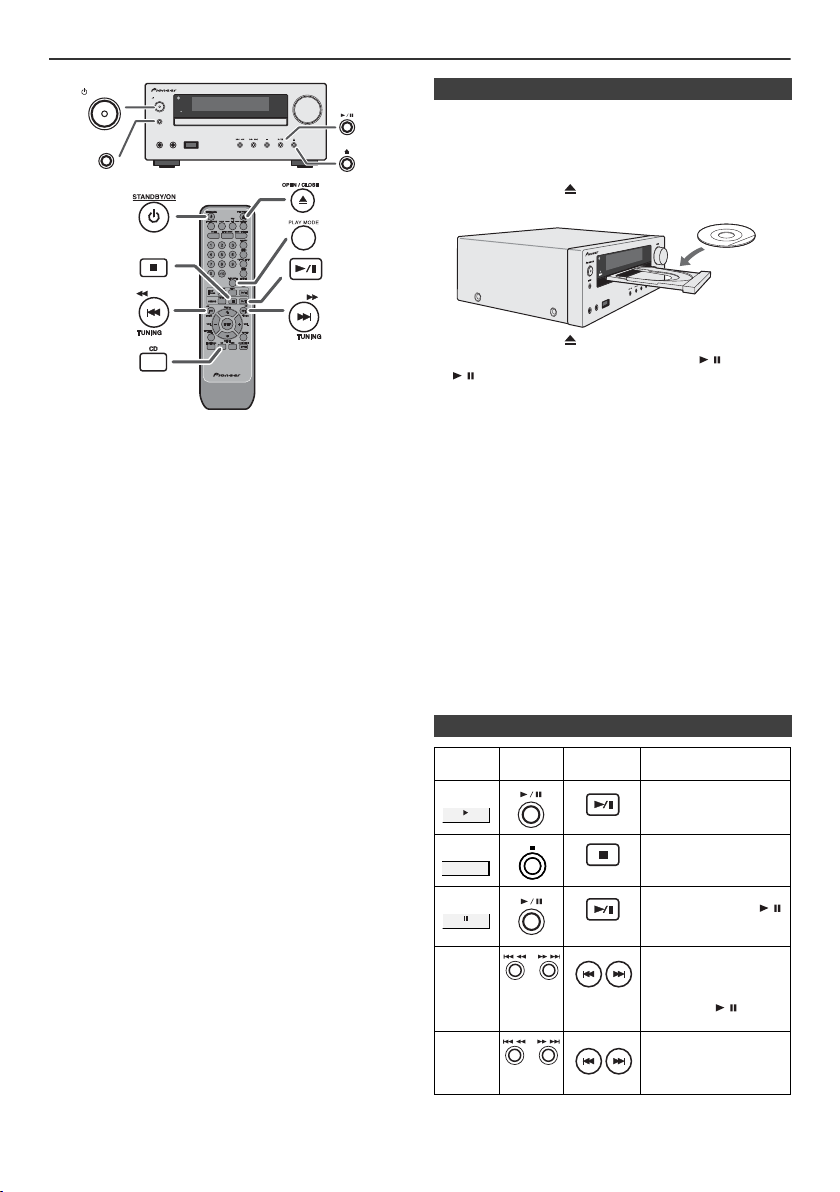
Écoute de disques MP3/WMA ou CD
STANDBY/ON
INPUT
PHONES AUDIO IN
TIMER
VOLUME
USB
X-HM50
STANDBY/ON
INPUT
PHONES
AUDIO IN
USB
Ce système peut lire un disque CD standard, un disque CD-R/RW en
format CD et un CD-R/RW avec un fichier MP3 ou WMA, mais ne peut
pas enregistrer sur ces types de CD. Certains disques audio CD-R et CDRW peuvent être illisibles à cause de l’état du disque ou du dispositif
utilisé pour l’enregistrement.
MP3 :
MP3 est un format de compression. Il s’agit de l’acronyme de MPEG
Audio Layer 3. MP3 est un code audio qui permet de compresser
des données audio de façon significative sans altérer la qualité
sonore.
l
Ce système supporte les fichiers MPEG 1 Layer 3 et VBR.
l
Pendant la lecture d’un fichier VBR, le compteur sur l’afficher peut
différer du temps de lecture en cours.
l
Le débit binaire supporté par MP3 est de 32 kbps à 320 kbps.
WMA :
Les fichiers WMA sont des fichiers Advanced System format qui
comprennent des fichiers audio compressés à l’aide du codec
Windows Media Audio. WMA est développé par Microsoft comme
étant un fichier sonore compatible avec Windows Media Player.
l
Le voyant « MP3 » et « WMA » s’allumera après la lecture des
informations sur un disque MP3 ou WMA.
l
Le débit binaire supporté par WMA est de 64 kbps à 160 kbps.
n Lecture de disque
1
Appuyer sur la touche STANDBY/ON pour allumer l’appareil.
2
Appuyez sur la touche CD de la télécommande ou sur la touche
INPUT à plusieurs reprises sur l’appareil principal pour sélectionner la
fonction de CD.
3
Appuyer sur la touche pour ouvrir le tiroir de disque.
4
Mettre le disque sur le tiroir, côté étiqueté vers le haut.
5
Appuyer sur la touche pour fermer le tiroir de disque.
6
Pour déclencher la lecture, appuyer sur la touche / (CD/USB
/ ). Après la lecture de la dernière plage, l’appareil s’arrête
automatiquement.
Attention :
l
Ne placez pas deux disques dans un seul tiroir de disque.
l
Ne pas utiliser de disques de formes spéciales (coeur, octogone,
etc.). Ce dernier peut mal fonctionner.
l
Ne pas pousser le tiroir en cours de mouvement.
l
S’il se produit une panne de courant alors que le tiroir est ouvert,
attendre le rétablissement du courant.
l
En cas de parasites sur télévision ou radio au cours de l’utilisation de
disques, éloigner l’appareil du téléviseur ou du poste de radio.
l
Penser à placer le disque de 8 cm au centre du tiroir de disque.
l
L’appareil prend plus de temps (environ 20 à 90 secondes) pour lire
un disque MP3/WMA qu’un CD ordinaire à cause de la structure de
ses informations.
Notes pour CD ou disque MP3/WMA :
l
Lorsque l’avance rapide atteint la fin du dernier morceau, l’appareil
affiche « END » et entre en pause. Lorsque l’opération d’inversion
atteint le début du premier morceau, l’appareil passe en mode de
lecture (Seulement pour les CD).
l
Les disques réinscriptibles multi sessions dont l’écriture est
inachevée peuvent toujours être lus.
n Diverses fonctions de disque
Fonction Appareil
principal
Lecture
Télécomma
nde
Opération
Presser en mode d’arrêt.
Arrêt
Pause
Plage
haut/bas
Avance
rapide/
inversion
Fr-12
Presser en mode de lecture.
Presser en mode de lecture.
Appuyer sur la touche /
pour reprendre la lecture
depuis le point d’arrêt.
Presser en mode de lecture
ou d’arrêt.
Si l’on appuie sur la touche
en mode arrêter, appuyer
sur la touche / pour
lancer la plage désirée.
Presser en mode de lecture
et la maintenir enfoncée.
Relâcher la touche pour
reprendre la lecture.
Page 37

Lecture avancée de disques MP3/WMA ou CD
Numéro de la plage choisie
Numéro de la plage choisie
n Lecture aléatoire
Les plages du disque peuvent être lues automatiquement en ordre
aléatoire.
Pour lire tous les morceaux dans un ordre aléatoire :
Appuyer sur la touche PLAY MODE de la télécommande et la maintenir
enfoncée jusqu’à ce que « Random » s’allume. Appuyer sur la touche
/ (CD/USB / ).
Pour annuler la lecture aléatoire :
Appuyer sur la touche PLAY MODE jusqu'à ce que le symbole « RDM »
disparaisse.
n Recherche directe de morceaux
En utilisant les touches de recherche directe, les plages désirées sur le
disque en cours peuvent être lues.
Agir sur les touches de Recherche Directe de la télécommande pour
sélectionner des morceaux pendant la lecture du disque souhaité.
l
Les touches de Recherche Directe permettent de sélectionner
jusqu’au numéro 9.
l
Pour sélectionner le numéro 10 ou supérieur, utiliser la touche « >10 ».
A. Par exemple, pour choisir 13
1
Appuyer une fois sur la touche
>
10 ».
«
2
Appuyer sur la touche « 1 ».
3
Appuyer sur la touche « 3 ».
B. Par exemple, pour choisir 130
1
Appuyer deux fois sur la touche « >10 ».
2
Appuyer sur la touche « 1 ».
3
Appuyer sur la touche « 3 ».
4
Appuyer sur la touche « 0 ».
Notes :
l
Un numéro de plage supérieur au nombre de plages sur le disque ne
peut pas être sélectionné.
l
En lecture au hasard, la recherche directe est impossible.
Arrêt de la lecture :
Appuyer sur la touche (CD/USB ).
Notes :
l
Si l’on appuie sur la touche pendant la lecture au hasard, il est
possible d’aller à la plage suivante dans la sélection de la lecture au
hasard. Cependant, la touche ne permet pas de revenir à la plage
précédente. Le début de la plage courante sera repéré.
l
Lors de la lecture au hasard, l’appareil reproduit des morceaux dans
un ordre aléatoire. (Il est impossible de spécifier un ordre.)
Attention :
Après avoir effectué une lecture répétée, veiller à appuyer sur la touche
(CD/USB ). Sinon, le disque sera lu continuellement.
n Lecture des morceaux programmés (CD)
On peut sélectionner 32 morceaux (maxi) pour la lecture dans un ordre
souhaité.
1
En mode d’arrêt, appuyer sur la touche MEMORY de la
télécommande pour passer en mode de sauvegarde de programme.
2
Appuyer sur les touches ou de la télécommande pour
sélectionner la plage souhaitée.
n Lecture répétée
Avec répétition lecture, l’appareil peut relire continuellement un piste,
tous les pistes ou une séquence programmée.
Pour répéter la lecture d’un piste :
Pressez plusieurs fois la touche PLAY MODE jusqu’à ce qu’apparaisse
« Repeat On ». Appuyer sur la touche / (CD/USB / ).
Pour répéter tous les morceaux :
Pressez plusieurs fois la touche PLAY MODE jusqu’à ce qu’apparaisse
« Repeat All ». Appuyer sur la touche / (CD/USB / ).
Pour répéter des morceaux souhaités :
Suivre les étapes 1 - 5 dans le chapitre « Lecture des morceaux
programmés » sur cette page, puis appuyer sur la touche PLAY MODE à
plusieurs reprises jusqu’à ce que « Repeat All » s’affiche.
Pour annuler la répétition :
Pressez plusieurs fois la touche PLAY MODE ce qu’apparaisse « Normal
» et que disparaisse « ».
Fr-13
3
Appuyer sur la touche MEMORY pour stocker le numéro de morceau.
4
Renouveler les étapes 2 - 3 pour d’autres morceaux. 32 plages au
total sont programmables. Pour vérifier les plages programmées,
appuyer à plusieurs reprises sur la touche MEMORY. En cas d’erreur,
les plages programmées peuvent être effacées en appuyant sur la
touche CLEAR.
5
Pour déclencher la lecture, appuyer sur la touche / (CD/USB
/ ).
Page 38

Lecture avancée de disques MP3/
ROOT
(FOLDER 1)
FOLDER A
(FOLDER 2)
FOLDER B
(FOLDER 3)
FILE 9
FILE 10
FILE 3
FILE 4
FILE 5
FILE 6
FILE 7
FILE 8
FOLDER E
(FOLDER 6)
FOLDER C
(FOLDER 4)
FOLDER D
(FOLDER 5)
FILE 1
FILE 2
WMA ou CD (suite)
n Lecture des morceaux programmés (MP3/
WMA)
1
En mode d’arrêt, appuyer sur la touche MEMORY pour
entrer en mode d’enregistrement de programme.
2 Appuyer sur la touche PRESET ( ou ) de la
télécommande pour sélectionner le dossier souhaité.
Appuyer ensuite sur la touche ou de la
télécommande pour sélectionner la plage souhaitée.
3 Appuyer sur la touche MEMORY pour stocker le
numéro du dossier et de la plage.
4 Répéter les étapes 2 - 3 pour programmer d’autres
dossiers/plages. 32 plages au total sont
programmables.
5 Pour déclencher la lecture, appuyer sur la touche /
(CD/USB / ).
Pour annuler la lecture des morceaux programmés :
En mode d’arrêt programmé, appuyer sur la touche (CD/
USB ). L’indication « Memory Clear » apparaît sur l’écran
et tous les contenus programmés sont effacés.
Ajout de morceaux au programme :
Si un programme a été précédemment mémorisé, le
voyant « MEM » s’affiche. Appuyer à plusieurs reprises sur
la touche MEMORY pour accéder à la dernière mémoire
de programme. Suivre les étapes 2 - 3 pour ajouter des
morceaux. Ces derniers seront stockés à la suite du
programme précédent.
Notes :
l Lorsqu’un disque est éjecté, le programme est
automatiquement annulé.
l Si vous appuyez sur la touche STANDBY/ON pour
entrer en mode de veille ou pour passer de la fonction
CD à une autre, les sélections programmées seront
effacées.
l La lecture au hasard n’est pas utilisable pour la lecture
des morceaux programmés.
Mode dossier MP3/WMA (seulement pour des fichiers MP3/WMA)
Pour lire un fichier MP3/WMA (Windows Media Audio)
Il y a de nombreux sites de musique sur l’Internet d’où on
peut télécharger des fichiers musicaux MP3/WMA
(Windows Media Audio). Suivre les instructions de ces
sites pour télécharger ce type de fichiers. Il est alors
possible de lire ces fichiers musicaux téléchargés en les
gravant sur un disque CD-R/RW.
l Les chansons/fichiers téléchargés sont pour usage
personnel seulement. Toute autre utilisation d’une
chanson sans la permission du propriétaire est illégale.
n Sur l’ordre de lecture des dossiers
Si des fichiers MP3/WMA sont présents dans plusieurs
dossiers, un nombre sera automatiquement attribué à
chaque dossier.
On peut sélectionner les dossiers à l’aide de la touche
FOLDER sur la télécommande. Si le dossier sélectionné
contient des formats de fichier qui ne sont pas supportés,
le dossier est sauté et le dossier suivant est sélectionné.
Exemple : Attribution des nombres de dossier si des
fichiers MP3/WMA sont présents, tel que dans la figure cidessous.
1
Le dossier ROOT est programmé comme dossier 1.
2 Quant aux dossiers dans le dossier ROOT (dossiers A
et B), celui qui est enregistré le premier sur le disque
sera programmé comme dossier 2 et 3.
3 Pour ce qui est des dossiers dans le dossier A (dossiers
C et D), celui qui est enregistré le premier sur le disque
sera programmé comme dossier 4 et 5.
4 Le dossier E dans le dossier D sera programmé comme
dossier 6.
l L’information relative à l’ordre des dossiers et des
fichiers écrits sur le disque dépend du logiciel
d’écriture. Il est possible que l’appareil ne lise pas les
fichiers selon l’ordre prévu.
l Sur un CD MP3/WMA, 255 dossiers et fichiers, y
compris les dossiers ne contenant pas de fichiers
lisibles, peuvent être lus.
L’activation/désactivation du mode dossier peut s’effectuer
via la touche FOLDER de la télécommande. Les fichiers
qui sont lus avec mode dossier activé diffèrent de ceux lus
avec mode dossier désactivé.
Fr-14
Page 39

Mode dossier MP3/WMA (seulement
Voyant MP3
Voyant WMA
Voyant TOTAL
Nombre total de fichiers
Nombre total de dossier
Premier numéro de
plage dans le dossier
Voyant
FOLDER
Nombre de Dossier
Affichage du nom du
fichier
Affichage du dossier
Affichage du title
Affichage de
l’album
Affichage Counter
Affichage de
l’artiste
STANDBY/ON
INPUT
PHONES AUDIO IN
TIMER
VOLUME
USB
X-HM50
INPUT
pour des fichiers MP3/WMA) (suite)
n Procédure de lecture de disques MP3/
WMA avec le mode dossier activé
Pour lire des CD-R/RW.
1
Appuyer sur la touche CD et charge un disque MP3/WMA.
Appuyer sur la touche FOLDER et les données du disque
s'afficheront.
2
Appuyer sur la touche PRESET ( ou ) pour sélectionner le
dossier de lecture de votre choix. (Mode dossier activé)
Lecture mémoire de grande capacité USB/lecteur MP3
Notes :
l
Ce dispositif de stockage de masse USB ou lecteur MP3 n’est
pas compatible avec les systèmes de fichier MTP et AAC.
l
Certains périphériques de stockage externe peuvent ne pas
fonctionner avec ce système.
l
Le fonctionnement des périphériques de stockage externe (clés
mémoires USB, disques durs externes, etc.) n'est pas garanti.
n Lecture à partir d’un dispositif USB/MP3
avec le mode dossier désactivé
Appuyer sur la touche USB de la télécommande ou sur la touche
1
INPUT à plusieurs reprises sur l’appareil principal pour
sélectionner la fonction de USB. Brancher à l’appareil le dispositif
Mémoire USB ayant les fichiers MP3/WMA. Après le
branchement, les informations du dispositif s’affichent.
3
Sélectionner le fichier à lire en appuyant sur la touche ou .
4
Appuyer sur la touche / (CD/USB / ). La lecture commence
et le nom du fichier s’affiche.
l
Les noms du titre, de l’artiste et de l’album s’affichent s’ils sont
enregistrés sur le disque.
l
Si la lecture s’effectue avec le mode dossier activé, appuyer
sur la touche PRESET ( ou ) pour sélectionner le dossier
même s’il est en mode lecture/pause. Le mode lecture/pause
sera conservé pour la 1ère plage du dossier sélectionné.
l
Les informations affichées peuvent être changées en
appuyant sur la touche DISPLAY.
Note :
Si « Not support » s’affiche, cela signifie qu’on a sélectionné
« Copyright protected WMA file » (fichier WMA protégé par copyright)
ou « Not supported playback file » (le fichier à lire n’est pas
supporté).
2
Sélectionner le fichier à lire en appuyant sur la touche ou
.
3
Appuyer sur la touche / (CD/USB / ). La lec ture commence
et le nom du fichier s’affiche.
l
Le titre, le nom de l’artiste et de l’album s’affichent s’ils sont
enregistrés dans le dispositif de mémoire USB.
l
Les informations affichées peuvent être changées en
appuyant sur la touche DISPLAY.
Note :
Pour mettre en pause la lecture :
Appuyer sur la touche / (CD/USB / ).
Fr-15
Page 40

Lecture mémoire de grande capacité USB/lecteur MP3 (suite)
n Lire à partir d’un dispositif USB/MP3 avec
le mode dossier activé
Appuyer sur la touche USB de la télécommande ou sur
1
la touche INPUT à plusieurs reprises sur l’appareil
principal pour sélectionner la fonction de USB. Brancher
à l’appareil le dispositif Mémoire USB ayant les fichiers
MP3/WMA. Après le branchement, les informations du
dispositif s’affichent.
2 Appuyer sur la touche FOLDER et puis sur la touche
PRESET ( ou ) pour sélectionner le dossier désiré.
Pour commencer la lecture avec le mode dossier activé,
passer à la sixième étape. Pour changer le dossier lu,
appuyer sur la touche PRESET ( ou ) pour
sélectionner un autre dossier.
3 Sélectionner le fichier à lire en appuyant sur la touche
ou .
4 Appuyer sur la touche / (CD/USB / ). La lecture
commence et le nom du fichier s’affiche.
l Le titre, le nom de l’artiste et de l’album s’affichent
s’ils sont enregistrés dans le dispositif de mémoire
USB.
l Les informations affichées peuvent être changées
en appuyant sur la touche DISPLAY.
n Enlever le dispositif de mémoire USB
Appuyer sur la touche (CD/USB ) pour arrêter la
1
lecture.
2 Débrancher le dispositif de mémoire USB de la borne
USB.
Notes :
l PIONEER ne pourra être tenu pour responsable de la
perte de données lorsque le dispositif de mémoire USB
est raccordé au système audio.
l Les fichiers compressés au format MP3 et/ou WMA
peuvent être lus une fois raccordés à la borne USB.
l Ce format USB supporte FAT 16 ou FAT 32.
l PIONEER ne garantit pas le fonctionnement de tous
les dispositifs de mémoire USB avec ce système audio.
l Il est déconseillé d’utiliser un câble USB pour raccorder
un dispositif de mémoire USB à ce système audio.
L’utilisation d’un câble USB affecterait les
performances du système audio.
l Ce dispositif USB ne peut pas fonctionner via un hub
USB.
l La borne USB de cet appareil n’est pas prévue pour
une connexion à un ordinateur, mais est utilisée pour la
lecture de musique avec un dispositif de mémoire USB.
l La mémoire HDD externe ne peut pas être lue via la
borne USB.
l Si les données contenues dans le dispositif de
mémoire USB sont volumineuses, la lecture peut
prendre plus de temps.
l Ce produit peut lire les fichiers WMA et MP3. Il
détectera automatiquement le type de fichier en cours
de lecture. En cas de fichier illisible, « Not Support » est
indiqué et le fichier est automatiquement ignoré. Cela
peut prendre quelques secondes. Si des indications
anormales apparaissent sur l’afficheur à cause d’un
fichier non spécifié, éteindre l’appareil et le rallumer.
l Ce produit se relie à des dispositifs de stockage de
masse USB et des lecteurs MP3. Toutefois, certaines
irrégularités peuvent se produire pour diverses raisons
imprévues pour certains dispositifs. Si cela se produit,
éteindre l’appareil et le rallumer.
l La borne USB est uniquement prévue pour la
connexion directe au dispositif de mémoire USB sans
câble.
l Le lecteur MP3 ne se chargera pas en fonction CD.
l L’indication « Not Support » s’affiche si vous connectez
un iPod à la prise USB lorsque la fonction USB est
sélectionnée.
Lecture USB avancée
Les fonctions suivantes sont les mêmes que pour les
CD :
Recherche directe de morceaux . . . . . . . . . . . . . . . . 13
Lecture répétée . . . . . . . . . . . . . . . . . . . . . . . . . . . . . . 13
Lecture au hasard. . . . . . . . . . . . . . . . . . . . . . . . . . . . 13
Lecture des morceaux programmés. . . . . . . . . . . . . 14
Note :
Si le dispositif de mémoire USB n’est pas connecté, « USB
No Media » s’affichera sur l’écran.
Notes :
l Le seul format supporté par cet appareil est « MPEG-1
Audio Layer 3 ». (La fréquence d’échantillonnage est
32 kHz, 44,1 kHz, 48 kHz)
l L’ordre de lecture des fichiers MP3 peut varier en
fonction du logiciel d’écriture utilisé lors du
téléchargement des fichiers.
l Le débit binaire supporté par le MP3 est compris entre
32 kbps à 320 kbps et entre 64 kbps à 160 kbps pour
le WMA.
l Veuillez ajouter l’extension « .MP3 » ou « .WMA » pour
les fichiers MP3/WMA. Les fichiers ne peuvent pas être
sans extension MP3/WMA.
l Les listes de lecture ne sont pas supportées par cet
appareil.
l Le nombre maximum de caractères du nom d’un
dossier ou d’un fichier pouvant être affiché par cet
appareil est 32.
l Le nombre maximum total de fichiers MP3/WMA est de
1024. Le nombre maximum total de dossiers est de
255, répertoire racine compris.
l Le temps de lecture de l’affichage peut ne pas être
affiché correctement lors de la lecture d’un fichier à
débit binaire variable.
l Les informations d’ID3TAG supportées sont
uniquement TITLE, ARTIST et ALBUM. Il est possible
d’afficher le nom du titre, le nom de l’artiste et le nom
de l’album en appuyant sur la touche DISPLAY
pendant la lecture du fichier ou en mode pause.
l La fonction méta repère WMA est compatible avec les
noms de titre, d’artiste et de l’album enregistrés dans
les fichiers WMA. Les fichiers WMA protégés par
copyright ne peuvent pas être lus.
Fr-16
Page
Page 41

Écoute de la radio
STANDBY/ON
INPUT
PHONES AUDIO IN
TIMER
VOLUME
USB
X-HM50
STANDBY/ON
INPUT
STANDBY/ON
n Accord
Appuyer sur la touche STANDBY/ON pour allumer
1
l’appareil.
2 Appuyer à plusieurs reprises sur la touche TUNER
(BAND) pour sélectionner une gamme d’ondes
souhaitée (FM ou AM).
3 Appuyer sur la touche TUNING (
télécommande pour faire l’accord sur la station
souhaitée.
l Accord manuel :
Appuyer plusieurs fois sur la touche TUNING (
) pour syntoniser la station désirée.
l Accord automatique :
Si on presse la touche (
0,5 seconde, le tuner part en recherche et se cale sur
la première station qu’il capte.
Notes :
l La recherche automatique s’arrêtera dès qu’il se
produira des parasites.
l Le balayage automatique sautera des stations à faible
puissance.
l Pour arrêter la syntonisation automatique, réappuyer sur
la touche TUNING (
l Lorsque le tuner capte une station RDS (Radio Data
System), la fréquence en est affichée, puis le voyant
RDS s’allume. Le nom de la station apparaît ensuite.
l L’accord automatique s’achève complètement pour la
mémorisation automatique (ASPM) de stations RDS
(voir page 18).
Pour recevoir une émission FM stéréo :
l Appuyer sur la touche TUNER (BAND) pour
sélectionner le mode stéréo, et l’indicateur « ST »
s’affiche. « » et « » apparaît lorsque l’émission
FM captée est en stéréo.
l Si la réception en FM n’est pas bonne, appuyer sur la
touche TUNER (BAND) pour éteindre « ST ». La
réception passe en mono, mais le son devient plus
clair.
ou
ou
).
ou
) plus de
) sur la
n Mise en mémoire d’une station
Il est possible de stocker 40 stations en PO et en FM et de
les rappeler par la simple pression d’une touche. (Accord
de présélection)
1
Suivre les étapes 1 - 3 dans « Accord ».
2 Appuyer sur la touche MEMORY.
3 Avant 30 secondes, appuyer sur la touche PRESET
( ou ) pour sélectionner le numéro de présélection.
Stocker des stations en mémoire dans l’ordre à partir du
canal de présélection 1.
4 Avant 30 secondes, appuyer sur la touche MEMORY
pour mettre la station en mémoire. Si les voyants
« MEMORY » et le numéro de préréglage disparaissent
avant la mémorisation de la station, répéter l’opération
à partir de l’étape 2.
5 Renouveler les étapes 1 - 4 pour mémoriser d’autres
stations ou remplacer une station mise en mémoire.
Lorsqu’une nouvelle station est mémorisée, la station
mémorisée auparavant sur le même numéro de chaîne
sera effacée.
Note :
La fonction de protection conserve les stations en
mémoire pendant plusieurs heures même s’il se produit
une panne de courant ou un débranchement de l’appareil.
n Rappel d’une station mémorisée
ou
1 Sélectionner la station souhaitée en appuyant sur la
touche PRESET ( ou ) moins de 0,5 seconde.
n Pour balayer les stations préréglées
On peut balayer les stations mises en mémoire
automatiquement. (Balayage dans la mémoire de
présélection)
1
Appuyer pendant plus de 0,5 seconde sur la touche
PRESET ( ou ) . Les numéros de présélection se
mettent à clignoter et l’appareil se cale sur chaque
station pendant 5 secondes.
2 Réappuyer sur la touche PRESET ( ou ) lorsque la
station souhaitée est localisée.
n Pour effacer toute la mémoire
1
Appuyer sur la touche STANDBY/ON pour mettre
l’appareil en mode d’attente.
2 Tout en maintenant le touches enfoncées, appuyer
sur la touche STANDBY/ON pour afficher
« Tuner Clear ».
Fr-17
Page 42

Utilisation du système RDS (Radio Data System)
Nom de station (PS) Type de programme (PTY)
Fréquence Texte radio (RT)
No PS No PTY
FM 98.80 MHz
No RT
RDS est un service de radiodiffusion qu’offrent de
plus en plus de stations FM. Elles peuvent diffuser
leurs programmes avec signaux supplémentaires tels
que leur nom de station. Sont envoyés le nom de la
station et les informations concernant le type de
programme, tel que sport, musique, etc.
Lorsque l’appareil capte une station RDS, les lettres
« RDS » et le nom de station s’inscrivent sur l’afficheur.
« TP » (programme routier) s’affiche lorsque l’émission
captée porte des informations routières et « TA » (annonce
routière) apparaît lorsque l’information routière est en
cours de diffusion.
« PTYI » (Voyant PTY dynamique) apparaît pendant la
réception d’une station PTY dynamique.
On peut commander le RDS seulement à l’aide des
touches de la télécommande.
n Informations données par RDS
Chaque fois que la touche RDS DISPLAY est pressée,
l’affichage change comme suit :
n Mémorisation automatique de stations
(ASPM)
En mode ASPM, le tuner recherche automatiquement de
nouvelles stations RDS. Jusqu’à 40 stations
programmables.
S’il y a des stations déjà mises en mémoire, le nombre de
stations mémorisables est réduit d’autant.
Appuyez sur la touche TUNER (BAND) de la
1
télécommande ou sur la touche INPUT à plusieurs
reprises sur l’appareil principal pour sélectionner la
fonction de TUNER.
2 Appuyer sur la touche RDS ASPM de la
télécommande et la maintenir enfoncée.
1 Le voyant « ASPM » clignote pendant environ
4 secondes, et le balayage démarre (87,50 - 108,00
MHz).
2 Lorsqu’une station RDS est détectée, « RDS »
s’affiche un instant et la station est mise en
mémoire.
3 Une fois le balayage terminé, le nombre de stations
mémorisées s’affiche pendant 4 secondes, puis «
END » apparaît pendant 4 secondes.
Lorsqu’il s’agit d’une station non-RDS ou d’une station
RDS portant de faibles signaux, l’affichage change
comme suit :
Pour interrompre l’opération ASPM en cours :
Appuyer sur la touche RDS ASPM pendant le balayage
des stations.
Les stations préalablement mises en mémoire restent
inchangées.
Notes :
l Si une station diffuse sur deux fréquences différentes,
la plus forte sera mise en mémoire.
l L’appareil ignore une station utilisant la même
fréquence que celle de la station déjà mise en
mémoire.
l S’il y a 40 stations déjà stockées en mémoire, la
recherche sera annulée. Pour refaire l’opération
ASPM, effacer des stations.
l Si aucune stations n’est mise en mémoire, l’appareil
affiche « END » pendant 4 secondes environ.
l Si des signaux RDS sont faibles, le nom de station peut
ne pas être mémorisé.
l Il est possible de stocker une station dans deux canaux
différents.
l Selon la région ou l’époque de l’année, les noms de
stations peuvent changer.
Fr-18
Page 43

Utilisation du système RDS (Radio Data System) (suite)
n Notes pour le fonctionnement RDS n Pour rappeler une station en mémoire
Il ne s’agit pas d’un mauvais fonctionnement même si
l’un des cas suivants se présente :
l L’appareil affiche alternativement « PS », « No PS » et
un nom de station.
l Lorsqu’il s’agit d’une station ne diffusant pas
correctement ou d’une station en cours d’essai, la
fonction RDS ne fonctionne pas de façon souhaitée.
l S’il s’agit d’une station RDS portant de faibles signaux,
l’appareil n’arrive pas à afficher le nom de la station.
l « No PS », « No PTY » ou « No RT » clignote environ
5 secondes et la fréquence s’affiche.
Notes pour le texte radio :
l Les 14 premiers caractères de text radio restent
affichés pendant 4 secondes, puis ils se déplacent sur
l’afficheur.
l Si on capte une station RDS n’émettant pas de texte
radio, l’appareil affiche « No RT » au passage en
position de texte radio.
l L’appareil affiche « RT » pendant la réception de texte
radio ou chaque fois que le texte change.
Pour écouter une station souhaitée en spécifiant le
type de programme (recherche PTY) :
On peut rechercher une des stations mises en mémoire en
désignant le type de programme (actualités, sports,
informations routières, etc. ... voir page 20).
Appuyez sur la touche TUNER (BAND) de la
1
télécommande ou sur la touche INPUT à plusieurs
reprises sur l’appareil principal pour sélectionner la
fonction de TUNER.
2 Appuyer sur la touche RDS PTY sur la télécommande.
« SELECT » et « PTY TI » apparaîtront en alternance
pendant environ 6 secondes.
3 Avant 6 secondes, appuyer sur la touche ou
pour sélectionner le type de programme.
Chaque fois que la touche est pressée, le type de
programme se modifie. Si on maintient la touche
enfoncée plus de 0,5 seconde, le type affiché change
rapidement.
4 Pendant le clignotement du type de programme (c.-à-
d. avant 6 secondes), appuyer sur la touche RDS PTY.
Le type de programme sélectionné reste éclairé
pendant 2 secondes, puis « SEARCH » apparaît et
l'opération de recherche démarre.
Notes :
l Si l’affichage arrête de clignoter, renouveler l’opération
depuis l’étape 2. Lorsque l’appareil trouve le type de
programme souhaité, le numéro du canal
correspondant s’allume pour 8 secondes et le nom de
station reste allumé ensuite.
l Pour écouter le même type de programme d’une autre
station, appuyer sur la touche RDS PTY avant que le
numéro de canal (ou le nom de station) ne cesse de
clignoter. L’appareil recherche alors une autre station.
l Si aucune station n’est trouvée, « NOT FOUND »
apparaît pendant 4 secondes.
Si on choisit le programme d’informations routières :
Si on désigne le programme routier (TP) à l’étape 3,
« TP » apparaît.
(Cela ne signifie pas que les informations routières sont en
cours de diffusion.)
Si les informations routières sont en cours de diffusion,
« TA » apparaît.
Fr-19
Page 44

Utilisation du système RDS (Radio Data System) (suite)
Codes PTY (type de programme), TP (information
routière) et TA (annonce routière)
On peut rechercher et recevoir les signaux PTY, TP et TA
suivants.
NEWS Programme d’informations, dépêches,
AFFAIRS Programmes approfondis sur actualités,
INFO Programme pour conseils dans un sens
SPORT Programme sur les sports.
EDUCATE Programme éducatif, fondamental.
DRAMA Feuilletons.
CULTURE Programmes de la culture nationale ou
SCIENCE Programmes sur la science naturelle et
VARIED Programmes de conversation de type
POP M Programmes musicaux, variétés, hit-
ROCK M Musiques modernes contemporaines,
EASY M Musique contemporaine de type
LIGHT M Musique classique générale, non
CLASSICS Musique orchestrale, symphonies,
OTHER M Musique non classable comme Rhythm
WEATHER Programme météo.
FINANCE Commerce, marketing, stocks, etc.
CHILDREN Programmes visés aux jeunes,
SOCIAL Programmes sur les personnages et les
RELIGION Programmes relatifs aux religions. Foi,
PHONE IN Programmes ouverts au public. Entretien
TRAVEL Programmes sur tous les types de
LEISURE Programmes concernant les loisirs
JAZZ Musique polyphonique et syncopée,
événements, reportages et actualités.
généralement avec une présentation ou
conception différente, y compris un
débat ou une analyse.
très large.
régionale, comprenant les langues, le
théâtre, etc.
la technologie.
divertissement, non classables dans
d’autres catégories. Par exemple, jeux,
interview, etc.
parade, etc.
écrites et jouées par de jeunes
musiciens.
« écoute facile », opposée à pop, rock,
classique. La musique de cette catégorie
est souvent vocale et de courte durée.
spécialisée. Instrumentale, vocale ou
choeur.
musique de chambre, opéra, etc.
& Blues, Reggae, etc. Particulièrement
utilisés pour la musique spécialisée,
comme le Rhythm & Blues ou le Reggae.
divertissement, renseignements utiles.
choses, y compris la sociologie,
l’histoire, la géographie, la psychologie et
la société.
Dieu, dieux, l’existence et l’éthique.
par téléphone ou au forum.
voyages : proximité, lointain, forfait,
astuce, etc. Non pour les informations
routières (travaux, délai, etc.) affectant
un voyage immédiat qui utilise TP/TA.
auxquels les auditeurs peuvent
participer. Jardinage, pêche, antiquités,
cuisine, vins, etc.
caractérisée par improvisation.
COUNTRY Musique populaire issue de la tradition
NATION M Musique populaire du monde en version
OLDIES Musique populaire, vieux succès.
FOLK M Musique qui a l’origine de la culture
DOCUMENT Programme documentaire, présenté
TEST Émission pour l’essai d’un émetteur ou
ALARM Annonce urgente, dans un cas
NONE Pas de type de programme (réception
TP Indique qu’il s’agit d’une station émettant
TA Informations routières en cours de
musicale dans le sud des États-Unis.
Caractérisée par une mélodie directe et
une façon narrative.
originale et non en anglais.
musicale d’un pays particulier, souvent
accompagnée d’instruments
acoustiques. Les paroles peuvent être
basées sur une affaire historique ou le
peuple.
dans un style d’enquête.
d’un récepteur d’urgence.
exceptionnel, qui avertit d’un danger à
venir.
seulement).
des informations routières.
diffusion.
Fr-20
Page 45

Opérations programmées et mise en arrêt différée (Seulement par
Programmation
unique
Programmation
quotidienne
Départ Arrêt
1 minute ou plus
Départ Arrêt
STANDBY/ON
INPUT
PHONES AUDIO IN
TIMER
VOLUME
USB
X-HM50
télécommande)
n Lecture programmée
Avant de régler la minuterie :
l Vérifier que l’horloge est à l’heure (voir page 9). Si
l’horloge n’est pas à l’heure, on ne peut pas
programmer une opération.
l Pour la lecture programmée : Connecter un dispositif
USB ou charger les disques ou installer l’iPod à lire.
1 Appuyer sur la touche STANDBY/ON pour allumer
l’appareil.
2 Maintenir la touche CLOCK/TIMER enfoncée.
Lecture programmée :
L’appareil s’allume et lance la lecture de la source (CD,
TUNER, USB, iPod, AUDIO IN, LINE IN) désirée à une
heure prédéfinie.
Cet appareil dispose de 2 types de minuteries : ONCE
TIMER et DAILY TIMER.
Programmation unique :
La programmation unique se déroule une seule fois à
l’heure programmée.
(Voyant « »).
Programmation quotidienne :
La programmation quotidienne se déroule tous les jours à la même heure. Par exemple, régler la minuterie pour se réveiller chaque matin.
(Voyant «DAILY»).
Programmations unique et quotidienne à la fois :
Par exemple, utiliser la programmation unique pour
écouter une émission de radio et la programmation
quotidienne comme réveil.
1 Effectuer la programmation quotidienne (pages 21 - 22).
2 Effectuer la programmation unique (pages 21 - 22).
3 Avant 10 secondes, appuyer sur la touche ou
pour sélectionner « ONCE » ou « DAILY » et presser
sur la touche ENTER.
4 Avant 10 secondes, appuyer sur la touche ou
pour sélectionner « ONCE SET » ou « DAILY SET » et
presser sur la touche ENTER.
5 Pour sélectionner une source pour la lecture
programmée (CD, TUNER, USB, iPod, AUDIO IN,
LINE IN), appuyer sur la touche ou . Appuyer
sur la touche ENTER.
S’il s’agit du tuner, sélectionner une station en agissant
sur la touche ou et appuyer sur la touche
ENTER. Si aucune station n’a été programmée, « No
Preset » s’affiche et la programmation s’annule.
6 Pour régler les jour, appuyer sur la touche ou
puis appuyer sur la touche ENTER.
7 Appuyer sur la touche ENTER pour régler l’heure.
Appuyer sur la touche ou puis appuyer sur la
touche ENTER.
8 Pour régler les minutes, appuyer sur la touche ou
et appuyer sur la touche ENTER.
9 Programmer l’heure d’arrêt comme décrit dans les
étapes 7 et 8.
10 Réglez le volume à l'aide des touches ou , puis
appuyez sur la touche ENTER. Éviter de trop élever le
volume.
11 Appuyer sur la touche STANDBY/ON pour passer en
veille. Le voyant « TIMER » s’allume, indiquant que
l’appareil est prêt à la lecture programmée.
12 À l’heure programmée, la lecture ou l’enregistrement
se déclenche. Le volume augmente graduellement
jusqu’au niveau préréglé. Le voyant de la minuterie
clignotera pendant la lecture programmée.
Fr-21
Page 46

Opérations programmées et mise en arrêt différée (Seulement par
Durée programmée
1-99 minutes
La mise en arrêt différée
s’arrête
Déclenchement de la
mise en arrêt différée
Programmation de la
lecture
Fin d’opération
Heure de départ pour
la lecture programmée
télécommande) (suite)
13 À l’heure de fin, le système se met en veille
automatiquement.
Programmation unique :
L’opération programmée s’annule.
Programmation quotidienne :
La minuterie fonctionne à la même heure chaque jour.
Il continuera jusqu’à ce que le paramétrage quotidien
soit annulé. Annuler celle-ci si elle n’est plus
nécessaire.
Notes :
l Pour effectuer une lecture programmée avec un
élément raccordé à la borne USB ou à la prise AUDIO
IN, sélectionner « USB », « AUDIO IN » ou « LINE IN »
à l’étape 5.
l L’appareil entre automatiquement en mode de veille.
Toutefois, l’unité connectée ne se met pas sous/hors
tension. Pour arrêter la lecture programmée, suivre les
étapes « Effacer le réglage de l’alarme » décrites
dans cette page.
Vérification du réglage de l’alarme :
1 Allumer le système et maintenir la touche CLOCK/
TIMER enfoncée.
2 Avant 10 secondes, appuyer sur la touche ou
pour sélectionner « Once » ou « Daily » et presser sur
la touche ENTER.
3 Avant 10 secondes, appuyer sur la touche ou
pour sélectionner « Once Call» ou « Daily Call» et
presser sur la touche ENTER.
Effacer le réglage de l’alarme :
1 Allumer le système et maintenir la touche CLOCK/
TIMER enfoncée.
2 Avant 10 secondes, appuyer sur la touche ou
pour sélectionner « Once » ou « Daily » et presser sur
la touche ENTER.
3 Avant 10 secondes, appuyer sur la touche ou
pour sélectionner « Once Off» ou « Daily Off» et
presser sur la touche ENTER. L’opération programmée
s’annule (le contenu de la programmation restera
valable).
Réutilisation de l’opération programmée en mémoire :
Le paramétrage du programmateur sera mémorisé une
fois entré. Pour réutiliser le même paramétrage, faites les
opérations suivantes.
1 Allumer le système et maintenir la touche CLOCK/
TIMER enfoncée.
2 Avant 10 secondes, appuyer sur la touche ou
pour sélectionner « Once » ou « Daily » et presser sur
la touche ENTER.
3 Avant 10 secondes, appuyer sur la touche ou
pour sélectionner « Once On» ou « Daily On» et
presser sur la touche ENTER.
4 Appuyer sur la touche STANDBY/ON pour passer en
veille.
n Mise en arrêt différée
La radio, le disque compact, l’iPod, le dispositif USB,
l’entrée audio et l’entrée de ligne peuvent tous être mis
hors tension automatiquement.
1
Allumer la source souhaitée.
2 Appuyer sur la touche SLEEP.
3 Avant 5 secondes, appuyer sur la touche de recherche
directe pour programmer l’heure. (1 minute ~
99 minutes)
4
Appuyer sur la touche ENTER. « SLEEP » apparaît.
5 Le temps préréglé écoulé, l’appareil entrera
automatiquement en attente. Le niveau sonore baisse
dans la dernière minute de la lecture programmée.
Pour vérifier la durée pour la mise en arrêt différée :
1 Pendant « SLEEP » est affiché, appuyer sur la touche
SLEEP.
Annulation de la mise en arrêt différée :
Appuyer sur la touche STANDBY/ON pendant l’affichage
de « SLEEP ». Pour annuler la mise en arrêt différée sans
mettre le système en attente, procéder comme suit.
1 Pendant « SLEEP » est affiché, appuyer sur la touche
SLEEP.
2 Avant 5 secondes, appuyer sur la touche « 0 » à deux
reprises jusqu’à ce que « SLEEP 00 » apparaisse.
3 Appuyer sur la touche ENTER.
n Pour utiliser l’opération programmée et la
mise en arrêt différée
Mise en arrêt différée et lecture programmée :
Par exemple, on peut s’endormir en écoutant la radio et se
réveiller le lendemain matin avec un CD favori.
1
Régler la durée pour la mise en arrêt différée (voir cidessus , étapes 1 - 5).
2 Alors que le minuteur de mise en sommeil est réglé,
lecture programmée (étapes 2 - 9, page 21).
Fr-22
Page 47

Enrichissement du système
STANDBY/ON
INPUT
PHONES AUDIO IN
TIMER
VOLUME
USB
X-HM50
Câble audio (non fourni)
Lecteur audio portable,
etc.
Le câble de raccordement n’est pas fourni. Se procurer un câble
vendu dans le commerce.
PHONES AUDIO IN USB
n Écoute des sons de lecture à partir d’un
lecteur audio portable, etc.
Utiliser un câble de raccordement pour brancher un lecteur
1
audio portable, etc. sur les prises AUDIO IN. Lorsqu’il s’agit
d’un élément vidéo, relier la sortie audio à ce système et la
sortie vidéo à un téléviseur.
2
Appuyer sur la touche STANDBY/ON pour allumer l’appareil.
3
Appuyez sur la touche AUDIO/LINE (INPUT) de la
télécommande ou sur la touche INPUT à plusieurs reprises
sur l’appareil principal pour sélectionner la fonction de AUDIO
IN.
4
Déclencher la lecture sur l’élément raccordé. Si le niveau du
volume de l’appareil connecté est trop haut, une distorsion du
son peut apparaître. Si cela arrivait, diminuez le volume de
l’appareil connecté. Si le volume est trop bas, augmentez le
volume de l’appareil connecté.
Note :
Pour supprimer un bourdonnement, mettre l’appareil à l’écart du
téléviseur.
n Casque
l
Ne pas tourner le volume à fond à la mise en route et écouter
la musique à des niveaux modérés. Un volume sonore
excessif émis par les écouteurs et le casque peut
endommager l’ouïe.
l
Avant de brancher ou de débrancher le casque, réduire le
niveau sonore.
l
Utiliser un casque muni d’une fiche de 3,5 mm de diamètre et
ayant une impédance de 16 à 50 ohms. L’impédance
préconisée est de 32 ohms.
l
Le branchement du casque déconnecte automatiquement les
enceintes. Régler le volume en agissant sur la commande
VOLUME.
l Le son d’un iPod/iPhone connecté à l’appareil ne peut
pas être écouté au moyen d’un casque ou d’écouteurs
branché(s) sur la prise casque de l’appareil.
L’indication « Not Support HP » s’affiche si vous
connectez un casque ou des écouteurs lorsque la
fonction iPod/iPhone est sélectionnée.
Dépannage
De nombreux problèmes potentiels peuvent être résolus par
l’utilisateur avant de faire appel à un technicien de service.
Si le cas se présente, se reporter au tableau ci-dessous avant de
prendre contact avec un revendeur ou un centre de réparation
agréés par PIONEER.
n Général
Problème Cause
l
L’horloge n’est pas à
l’heure.
l
L’appareil ne répond
pas à la pression d’une
touche.
l
Aucun son n’est
entendu.
n Lecteur CD
Problème Cause
l
La lecture ne démarre
pas.
l
La lecture s’arrête au
milieu ou ne se fait pas
correctement.
l
La lecture est
intermittente ou
s’arrête.
n Télécommande
Problème Cause
l
La télécommande ne
fonctionne pas.
n Tuner
Problème Cause
l
L’émission
radiodiffusée est
parasitée
consécutivement.
l
Y a-t-il eu une panne de
courant ?
Remettre l’horloge à l’heure.
(Voir page 9)
l
Mettre l’appareil en veille et le
rallumer.
l
S’il fonctionne toujours mal,
réinitialiser. (Voir page 24)
l
Le volume est-il réglé sur
« Min » ?
l
Le casque est-il branché ?
l
Les fils des enceintes sont-ils
débranchés ?
l
Le disque est-il mis à l’envers ?
l
Le disque satisfait-il à la
norme ?
l
Le disque est-il déformé ou
rayé ?
l
L’appareil subit-il des
vibrations?
l
Le disque est-il encrassé ?
l
Une condensation est-elle
formée dans l’appareil ?
l
L’appareil est-il branché sur
secteur ?
l
Les polarités des pile sontelles respectées ?
l
Les piles sont mortes ?
l
La distance et l’angle sont-ils
corrects ?
l
Le capteur de télécommande
reçoit-il une forte lumière ?
l
L’appareil se trouve-t-il à
proximité d’un téléviseur ou
d’un PC ?
l
L’antenne FM ou le cadreantenne PO est-il placé à
proximité ? Éloigner l’antenne
du cordon d’alimentation.
Fr-23
Page 48

Dépannage (suite)
NON OUI
Correct
n USB
Problème Cause
l
Impossible de
détecter le
périphérique.
l
La lecture ne
démarre pas.
l
Affichage de l’heure
erroné.
l
Affichage du nom
du fichier erroné.
l
Des fichiers MP3/WMA sont-t-ils
disponibles ?
l
Le périphérique est-il correctement
raccordé ?
l
Le périphérique est-il de type MTP ?
l
Le périphérique ne contient-il que
des fichiers AAC ?
l
Le fichier WMA est-il protégé par un
copyright ?
l
Le fichier MP3 est-il endommagé ?
l
Un fichier à débit binaire variable
est-il en cours de lecture ?
l
Le nom de fichier apparaît-il
caractères chinois ou japonais ?
n iPod et iPhone
Problème Cause
l
Aucun son n’est
produit.
Aucune image
n’apparaît sur le
téléviseur/écran.
l
L’iPod ou iPhone ne
se charge pas.
l
« This accessory is
not made to work
with iPhone » ou
« This accessory is
not supported by
iPhone » apparaît
sur l’écran de
iPhone.
l
iPod ou iPhone n’est pas lu.
l
iPod ou iPhone n’est pas
correctement raccordé à l’appareil.
l
L’appareil est-il branché sur secteur ?
l
Le câble vidéo n’est pas
correctement raccordé.
l
La sélection d’entrée télévision/
écran n’est pas correctement
réglée.
l
La fonction de sortie TV de l’iPod n’a
pas été réglée pour la sortie vidéo.
l
Le son d'un iPod/iPhone connecté à
l'appareil ne peut pas être écouté au
moyen d'un casque ou d'écouteurs
branché(s) sur la prise casque de
l'appareil.
l
Le contact entre iPod ou iPhone et
le connecteur n’est pas complet.
l
L'unité principale utilise
actuellement des piles/batteries
comme source d'alimentation.
l
L’iPod utilisé est de
ème
(3
génération).
l
L’iPod ou l’iPhone n’est pas pris en
charge. Pour des modèles
compatibles, se reporter à la page
10.
l
L'iPod/iPhone ne peut pas être
rechargé lorsque l'unité principale
est en mode USB.
l
La batterie de iPhone est faible.
Veuillez recharger iPhone.
l
L’iPhone n’est pas raccordé
correctement.
n Condensation
Un changement brusque de température et la conservation ou
l’utilisation dans un lieu très humide peuvent occasionner une
formation de condensation à l’intérieur de l’appareil (cellule
porte-laser CD, etc.) ou sur l’émetteur de la télécommande. La
condensation peut provoquer des dysfonctionnements de
l’appareil. Si cela se produit, laisser l’appareil allumé sans disque
jusqu’à ce qu’une lecture normale redevienne possible (environ
1 heure). Essuyer toute condensation sur l’émetteur avec un
chiffon doux avant de faire fonctionner l'appareil.
n Si le problème survient
Si l’appareil a subi une force extérieure (chocs, électricité statique,
surtension due à un foudre, etc.) ou une mauvaise manipulation, il
peut mal fonctionner.
Si un tel problème survient, procéder comme suit :
1
On mettra l’appareil en attente et le rallumera.
2
Si la démarche précédente ne permet pas le retour à un
fonctionnement normal de l’appareil, débranchez-le de la prise de
courant et rebranchez-le et enfin rallumer l’appareil.
Note :
Si l’appareil n’est toujours pas remis en état, il faut le réinitialiser pour
effacer toute la mémoire.
n Réinitialisation des réglages d’usine,
effacement de toute la mémoire
Appuyer sur la touche STANDBY/ON pour passer en veille.
1
2
Débranchez le cordon d'alimentation de la prise secteur.
3
Appuyez sur la touche STANDBY/ON sans la relâcher, puis
rebranchez le cordon d'alimentation à la prise secteur.
L'indication « Clear All » apparaît.
STANDBY/ON
Attention :
Cette opération efface toutes les données en mémoire : réglages
pour horloge, minuterie, présélection de tuner et programmes CD.
n Avant de transporter l’appareil
Retirer l’iPod, le dispositif de mémoire USB et le disque de l’appareil.
Puis mettez l’appareil en mode de veille. Transporter l’appareil alors
que l’iPod ou le dispositif de mémoire USB est installé ou que des
disques sont restés à l’intérieur peut endommager l’appareil.
n Entretien de disques compact
Le compact disc résiste bien aux dommages, mais il peut se produire
un mauvais alignement dû à l’encrassement de la surface du disque.
Afin de profiter au maximum des disques et de ce lecteur, suivre les
conseils ci-dessous.
l
Éviter d’écrire sur le disque, notamment sur la face non munie
d’une étiquette. La lecture se fait sur cette face.
l
Éviter d’exposer les disques directement au soleil, à la chaleur et
à l’humidité.
l
Tenir le compact disc par les bords. Les traces de doigts, la
saleté et l’eau sur le compact disc sont à l’origine de bruit ou d’un
alignement erroné. Si le compact disc est encrassé ou ne
fonctionne pas correctement, nettoyer le disque avec un chiffon
doux et sec. Essuyer du centre vers la périphérie, en ligne droite.
Entretien
n Nettoyage du coffret
Essuyer régulièrement le coffret à l’aide d’un chiffon doux et d’une
solution d’eau savonneuse, puis essuyer à l’aide d’un chiffon sec.
Attention :
l
Éviter d’utiliser des produits chimiques (essence, diluant, etc.)
pour le nettoyage. Cela pourrait endommager l’enveloppe.
l
Ne pas lubrifier l’appareil. Ce dernier peut mal fonctionner.
Fr-24
Page 49

Spécifications
PIONEER se réserve le droit d’apporter des modifications
à la présentation et aux caractéristiques des appareils à fin
d’amélioration. Les chiffres des spécifications de
performance donnés sont les valeurs nominales des
appareils à la production. Ces valeurs peuvent être
légèrement différentes en fonction de chaque appareil.
n Général
Alimentation 220 V à 230 V CA, 50 Hz/60 Hz
Consommation Allumé : 45 W
Dimensions Largeur : 215 mm
Poids 4,4 kg
n Amplificateur
Puissance de
sortie
Bornes de sortie Enceintes : 4 ohms
Bornes d’entrée Entrée Audio (signal audio) :
n Lecteur CD
Type Lecteur de disque simple compacts
Procédé de
lecture
Convertisseur
N/A
Réponse en
fréquence
Gamme
dynamique
En veille : 0,3 W
Hauteur : 99 mm
Profondeur : 300 mm
PMPO : 200 W
MPO : 100 W (50 W + 50 W)
(10% de D.H.T.)
RMS : 100 W (50 W + 50 W)
(10% de D.H.T.)
RMS : 66 W (33 W + 33 W)
(1% de D.H.T.)
20 Hz à 20 kHz
Pré-sortie de woofer auxiliaire
(signal audio) :
350 mV/10 kilohms à 70 Hz
Sortie vidéo : 1 Vc-c
Casque : 16 ohms
(recommandé : 32 ohms)
500 mV/ 47 k ohms
Entrée de ligne (entrée analogique) :
500 mV/ 47 k ohms
Sans contact, par laser à semiconducteur à 3 faisceaux
Convertisseur N/A multi-bits
20 Hz à 20 000 Hz
90 dB (1 kHz)
n USB
Interface hôte USB l Conforme au standard USB
Fichier supporté l MPEG 1 Layer 3
Débit binaire
supporté
Autres l Le nombre maximal total de
Support du
système de
fichiers
1.1 (Vitesse pleine)/2.0
Mémoire de grande capacité.
l Support Bulk uniquement et
protocole CBI.
l WMA (Non DRM)
l MP3 (32 kbps à 320 kbps)
l WMA (64 kbps à 160 kbps)
fichiers MP3/WMA est de
1024.
l Le nombre maximal total de
dossiers est de 255, répertoire
racine COMPRIS.
l Les informations d’ID3TAG
supportées sont uniquement
TITLE, ARTIST et ALBUM.
l Support des ID3TAG version 1
et version 2.
l Support des dispositifs USB
avec Microsoft Windows/DOS/
FAT 12/ FAT 16/ FAT 32.
l Longueur de bloc 2 Ko pour le
secteur.
n Tuner
Gamme de
fréquences
Préréglage 40 (station FM et AM)
FM : 87,5 MHz à 108 MHz
AM : 522 kHz à 1 620 kHz
n Enceinte
Type Enceinte à 2 voies
Puissance d’entrée
maximale
Impédance 4 ohms
Dimensions Largeur : 148 mm
Poids 2,5 kg /chacune
Dôme-Tweeter de 2,5 cm
Woofer de 12 cm
100 W
Hauteur : 260 mm
Profondeur : 191 mm
Publication de Pioneer Corporation.
© 2010 Pioneer Corporation.
Tous droits réservés.
Fr-25
Page 50

IMPORTANTE
La luz intermitente con el símbolo de punta
de flecha dentro un triángulo equilátero.
Está convenido para avisar el usuario de la
presencia de “voltaje peligrosa” no aislada
dentro el producto que podría constituir un
peligro de choque eléctrico para las
personas.
CAUTION
RISK OF ELECTRIC SHOCK
DO NOT OPEN
ATENCIÓN:
PARA PREVENIR EL PELIGRO DE CHOQUE
ELÉCTRICO NO REMOVER LA TAPA NI LAS
PARTES DENTRO NO UTILIZADAS,
LLAMAR UNA PERSONA CUALIFICADA.
El punto exclamativo dentro un triángulo
equilátero convenido para avisar el usuário
de la presencia de importantes
instrucciones sobre el funcionamiento y la
manutención en la libreta que acompaña el
aparato.
D3-4-2-1-1_A1_Es
ADVERTENCIA
Este aparato no es impermeable. Para evitar el riesgo
de incendio y de descargas eléctricas, no ponga ningún
recipiente lleno de líquido (como pueda ser un vaso o
un florero) cerca del aparato ni lo exponga a goteo,
salpicaduras, lluvia o humedad.
D3-4-2-1-3_A1_Es
ADVERTENCIA
Antes de enchufar el aparato a la corriente, lea la sección
siguiente con mucha atención.
La tensión de la red eléctrica es distinta según el
país o región. Asegúrese de que la tensión de la
alimentación de la localidad donde se proponga
utilizar este aparato corresponda a la tensión
necesaria (es decir, 230 V ó 120 V) indicada en el
panel posterior.
D3-4-2-1-4*_A1_Es
ADVERTENCIA
Para evitar el peligro de incendio, no ponga nada con
fuego encendido (como pueda ser una vela) encima del
aparato.
D3-4-2-1-7a_A1_Es
PRECAUCIÓN PARA LA VENTILACIÓN
Cuando instale este aparato, asegúrese de dejar
espacio en torno al mismo para la ventilación con el fin
de mejorar la disipación de calor (por lo menos 10 cm
encima, 10 cm detrás, y 10 cm en cada lado).
10 cm 10 cm
10 cm
STANDBY/ON
INPUT
PHONES AUDIO IN
VOLUME
TIMER
USB
X-HM50
10 cm
ADVERTENCIA
Las ranuras y aberturas de la caja del aparato sirven
para su ventilación para poder asegurar un
funcionamiento fiable del aparato y para protegerlo
contra sobrecalentamiento. Para evitar el peligro de
incendio, las aberturas nunca deberán taparse ni
cubrirse con nada (como por ejemplo, periódicos,
manteles, cortinas) ni ponerse en funcionamiento el
aparato sobre una alfombra gruesas o una cama.
D3-4-2-1-7b*_A1_Es
Entorno de funcionamiento
Temperatura y humedad del entorno de funcionamiento
+5 °C a +35 °C; menos del 85 % de humedad relativa
(rejillas de refrigeración no obstruidas)
No instale este aparato en un lugar mal ventilado, ni en
lugares expuestos a alta humedad o a la luz directa del
sol (o de otra luz artificial potente).
Si la clavija del cable de alimentación de CA de este
aparato no se adapta a la toma de corriente de CA
que usted desea utilizar, deberá cambiar la clavija por
otra que se adapte apropiadamente. El reemplazo y
montaje de una clavija del cable de alimentación de
CA sólo deberá realizarlos personal de servicio
técnico cualificado. Si se enchufa la clavija cortada a
una toma de corriente de CA, puede causar fuertes
descargas eléctricas. Asegúrese de que se tira de la
forma apropiada después de haberla extraído.
El aparato deberá desconectarse desenchufando la
clavija de la alimentación de la toma de corriente
cuando no se proponga utilizarlo durante mucho
tiempo (por ejemplo, antes de irse de vacaciones).
PRECAUCIÓN
El interruptor de la alimentación STANDBY/ON de
este aparato no corta por completo toda la
alimentación de la toma de corriente de CA. Puesto
que el cable de alimentación hace las funciones de
dispositivo de desconexión de la corriente para el
aparato, para desconectar toda la alimentación del
aparato deberá desenchufar el cable de la toma de
corriente de CA. Po
r lo tanto, asegúrese de instalar el
aparato de modo que el cable de alimentación pueda
desenchufarse con facilidad de la toma de corriente
de CA en caso de un accidente. Para evitar correr el
peligro de incendio, el cable de alimentación también
deberá desenchufarse de la toma de corriente de CA
cuando no se tenga la intención de utilizarlo durante
mucho tiempo seguido (por ejemplo, antes de irse de
vacaciones).
Este producto es para tareas domésticas generales.
Cualquiera avería debida a otra utilización que tareas
domésticas (tales como el uso a largo plazo para
motivos de negocios en un restaurante o el uso en un
coche o un barco) y que necesita una reparación hará
que cobrarla incluso durante el período de garantía.
D3-4-2-1-7c*_A1_Es
D3-4-2-2-1a_A1_Es
D3-4-2-2-2a*_A1_Es
K041_A1_Es
Page 51

Información para los usuarios en la recogida y tratamiento de los equipos al final de
su vida y de las pilas y baterías usadas.
Símbolo para
equipos
Símbolo para
pilas y baterías
Pb
PRECAUCIÓN
Este aparato es un producto de láser de clase 1 clasificado
como tal en Seguridad de productos de láser, IEC 60825-1:2007,
pero contiene un diodo de láser de clase superior a 1. Para
mantener la seguridad en todo momento, no quite ninguna
cubierta ni intente acceder al interior del aparato.
Solicite todo el servicio técnico a personal cualificado.
En su aparato encontrará la siguiente etiqueta de precaución.
Ubicación: dentro de la unidad
Estos símbolos en los productos, embalaje, y/o en los documentos que los
acompañan significa que los productos eléctricos y electrónicos al final de su vida, las
pilas y baterías no deben mezclarse con los residuos generales de su hogar.
Para el tratamiento adecuado, recuperación y reciclado de los productos viejos y las
pilas usadas, por favor deposítelos en los puntos de recogida de acuerdo con su
legislación nacional.
Mediante el tratamiento correctamente de estos productos y pilas, ayudará a preservar
los recursos y prevenir cualquier efecto negativo en la salud humana y el medioambiente que podría surgir por una inadecuada manipulación de los desperdicios.
Para más información sobre recogida y reciclado de los productos viejos, pilas y
baterías, por favor contacte con su municipio, sobre localización de los puntos limpios
o diríjase al punto de venta donde compró los productos.
Estos símbolos sólo son válidos en la Unión Europea.
Para países fuera de la Unión europea:
Si desea eliminar estos artículos, por favor contactar con las autoridades locales o el
distribuidor y pida por el método correcto de tratamiento.
K058a_A1_Es
PRODUCTO LASER CLASE 1
Acerca de la condensación
Si el reproductor se traslada repentinamente de un
lugar frío a una habitación caliente (en invierno, por
ejemplo) o si la temperatura de la habitación donde
está instalado el reproductor sube repentinamente
debido a una calefacción, etc., en el interior del aparato
(en las piezas de funcionamiento y en la lente) podrán
formarse gotas de agua (condensación). Cuando haya
condensación, el reproductor no funcionará bien y la
reproducción no será posible. Deje sin funcionar el
reproductor a la temperatura ambiental durante 1 ó 2
horas con la alimentación conectada (el tiempo
depende de la cantidad de condensación). Las gotas de
agua se disiparán y será posible reproducir. La
condensación se puede producir también en el verano
si el reproductor se expone a la salida de aire frío de un
acondicionador de aire. Si pasa esto, traslade el
reproductor a un lugar diferente.
S005_A1_Es
D58-5-2-2b*_B1_Es
Características del diodo láser
Material: AIGaAs
Longitud de onda: 790 nm
Duración de emisión : continua
Salida de láser: máx. 0.7 mW
“Made for iPod” y “Made for iPhone” significan que
un accesorio electrónico ha sido diseñado para ser
conectado específicamente a un iPod o a un iPhone,
respectivamente, y ha sido homologado por quien lo
desarrolló para cumplir con las normas de
funcionamiento de Apple. Apple no es responsable
del funcionamiento de este aparato ni de que cumpla
con las normas de seguridad y reguladoras.
iPod e iPhone son marcas comerciales de Apple Inc.,
registradas en los EE.UU. y en otros países.
E-3
Page 52

ESPAÑOL
l Sistema Receptor de CD X-HM50, consistente en una unidad principal y un sistema de altavoces.
Introducción
Muchas gracias por haber adquirido este producto PIONEER. Lea atentamente este manual para conseguir el mejor rendimiento del aparato. Le servirá también como guía operativa de este producto PIONEER.
Notas especiales
El suministro de este producto no transmite una licencia ni implica algun derecho de distribución del contenido creado
con este producto por medio de entradas provenientes de los sistemas de radiodifución (terrestre, satelitar, cable y/u otros
canales de distribución), entradas provenientes del uso de la red (vía Internet, intranets y/o otras redes), otros de los
sistemas de distribución regulados (aplicaciones pay-audio o audio-on-demand y similares) o a travès de material
mediático (discos compactos, discos digitales reescribibles, semiconductor chips, disco duro, tarjetas de memoria y
similares). Se requiere una licencia independiente para dichos usos. Para màs detalles, visite por favor el sito
http://mp3licensing.com
Tecnología de codificación del audio MPEG Layer-3 licenciada por Fraunhofer IIS y Thomson.
Accesorios
Verifique que estén incluidos los accesorios siguientes.
Adaptadores del
iPhone x 2
Antena de FM x 1 Cable del altavoz x 2
Controlador remoto x 1 Pila del tamaño “AAA”
ÍNDICE
Página
Información general
Precauciones . . . . . . . . . . . . . . . . . . . . . . . . . . . . . . . . .5
Controles e indicadores . . . . . . . . . . . . . . . . . . . . . . 5 - 6
Preparación para su utilización
Conexiones del sistema . . . . . . . . . . . . . . . . . . . . . . 7 - 8
Controlador remoto . . . . . . . . . . . . . . . . . . . . . . . . . . . . 8
Funcionamiento básico
Control general . . . . . . . . . . . . . . . . . . . . . . . . . . . . . . . . 9
Ajuste del reloj (Solamente del control remoto). . . . 9 - 10
iPod y iPhone
Escuchar el iPod o iPhone. . . . . . . . . . . . . . . . . . . 10 - 11
Reproducción de CD o disco de MP3/WMA
Escuchando un CD o disco de MP3/WMA . . . . . . . . . . 12
Reproducción avanzada de CD o disco de
MP3/WMA . . . . . . . . . . . . . . . . . . . . . . . . . . . . . . 13 - 14
Modo de carpeta del MP3/WMA
(solamente para los ficheros de MP3/WMA). . . . . 14 - 15
(UM/SUM-4, R3, HP-16
o equivalentes) x 2
Tarjeta de garantía
Estas instrucciones de funcionamiento
Antena de cuadro de AM x 1
USB
Escuchando a través del dispositivo de
almacenamiento USB/ player MP3. . . . . . . . . . . . .15 - 16
Reproducción avanzada USB . . . . . . . . . . . . . . . . . . . 16
Radio
Audición de la radio . . . . . . . . . . . . . . . . . . . . . . . . . . . 17
Características avanzadas
Empleo del sistema de datos radiofónicos
(RDS) . . . . . . . . . . . . . . . . . . . . . . . . . . . . . . . . . . . 18 - 20
Operación del temporizador y de desconexión
automática (Solamente del control remoto) . . . . . 21 - 22
Mejoramiento de su sistema . . . . . . . . . . . . . . . . . . . . 23
Referencias
Cuadro para localización de averías . . . . . . . . . . .23 - 24
Mantenimiento . . . . . . . . . . . . . . . . . . . . . . . . . . . . . . . 24
Especificaciones técnicas . . . . . . . . . . . . . . . . . . . . . . 25
Página
Es-4
Page 53

Precauciones
STANDBY/ON
INPUT
PHONES AUDIO IN
TIMER
VOLUME
USB
X-HM50
1
9
6
7
8 10 11 12 13 14 15
52 3
4
n Generalidades
l
Use el aparato sobre una superficie nivelada y firme, en
un lugar que no esté expuesto a vibraciones.
l
Ubique los altavoces al menos a 30 cm de distancia de
cualquier TV CRT para evitar las variaciones de color en
la pantalla del TV. Si la variación persiste, mueva los
altavoces más lejos del TV. El TV con pantalla LCD no es
susceptible a tal variación.
l
Mantenga el aparato apartado de la luz directa del sol,
fuertes campos magnéticos, polvo excesivo, humedad y
de equipos electrónicos/eléctricos (computadoras del
hogar, facsímiles, etc.) que generan ruido eléctrico.
l
No ponga nada encima del aparato.
l
No exponga el aparato a la humedad, a temperaturas
superiors a 60
l
Si su sistema no funciona correctamente, desconecte el
cable de alimentación de CA de la toma de CA. Enchufe
otra vez el cable de alimentación de CA, y luego conecte
la alimentación del sistema.
l
Si se produce una tormenta con rayos, desenchufe el
aparato por razones de seguridad.
l
Sujete la clavija de alimentación de CA al quitar esta
clavija del tomacorriete. Si la quita tirando del cable
puede romper o estropear los hilos y conexiones internas.
l
El enchufe de la corriente CA es utilizado como un
dispositivo de desconexión y seguirá siendo siempre fácil
de operar.
l
No quite la tapa exterior dado que pueden producirse
descargas eléctricas. Solicite el servicio técnico a un
centro de servicio local PIONEER.
°
ni a temperaturas muy bajas.
Controles e indicadores
l
La ventilación no debe impedirse al cubrir las aberturas
de ventilación con cosas como periódicos, tapetes,
cortinas, etc.
l
Las fuentes de llamas abiertas, tales como velas encendidas no deben colocarse encima del aparato.
l
Deberá prestarse atención a los aspectos del medio ambiente al deshacerse de las pila.
l
El aparato está diseñado para funcionar en climas moderados.
Advertencia:
Se debe usar la misma tensión que la especificada en el
aparato. Si usa este aparato con una tensión más alta que la
especificada, es peligroso y puede provocar incendios o
accidentes que causen daños. PIONEER no asumirá
responsabilidad alguna por cualquier daño de este aparato
que resulte del uso de una tensión distinta a la especificada.
n Control de volumen
El nivel de sonido como una función del volumen depende de
eficiencia del altavoz, de la localización, y de otros factores.
Es recomendable evitar la exposición a altos niveles de
volumen. No ponga el volumen al máximo cuando lo
encienda. Escuche música a niveles moderados. La presión
acústica excesiva de los auriculares y los cascos puede
causar la pérdida del sentido auditivo.
n Panel frontal
1. Sensor remoto . . . . . . . . . . . . . . . . . . . . . . . . . . . . 8
2. Indicador del temporizador . . . . . . . . . . . . . . . 21
3. Bandejas de discos . . . . . . . . . . . . . . . . . . . . . . 12
4. iPod o estación de puerto del iPod . . . . . . . . . . 10
5. Control de volumen . . . . . . . . . . . . . . . . . . . . . . . 9
6. Botón de STANDBY/ON. . . . . . . . . . . . 9, 11, 12, 17
7. Botón de INPUT . . . . . . . . . . . . . . . . . 11, 12, 15, 17
8. Toma de auriculares . . . . . . . . . . . . . . . . . . . . . . 23
9. Toma de entrada de audio . . . . . . . . . . . . . . . . . 23
Página
10. Terminal USB . . . . . . . . . . . . . . . . . . . . . . . . . . . . 15
11. Preconfiguración del sintonizador descendente,
pista de CD/USB hacia abajo, saltear iPod/iPhone
hacia abajo . . . . . . . . . . . . . . . . . . . . . . . . . . . 11, 12
12. Preconfiguración del sintonizador ascendente,
pista de CD/USB hacia arriba, saltear iPod/iPhone
hacia arriba . . . . . . . . . . . . . . . . . . . . . . . . . . . 11, 12
13. Botón de paro de Disco/USB. . . . . . . . . . . . . . . . 12
14. Botón de pausa o reproducción del disco/USB/
iPod/iPhone. . . . . . . . . . . . . . . . . . . . . . . . . . . 11, 12
15. Botón de abertura/cierre de la bandeja de
discos . . . . . . . . . . . . . . . . . . . . . . . . . . . . . . . . . . 12
Es-5
Página
Page 54

Controles e indicadores (continuación)
25
26
30
34
33
24
21
16
17
18
22
23
8
9
10
11
12
13
15
14
4
2
3
5
6
1
20
19
7
32
27
31
29
36
35
28
1 4 5 6 7
8910 11 1312 141516
28272624 2523221918 2120
17
2 3
2
1
3
4
n Sistema de altavoces
1.
Tweeter en domo
2.
Altavoz de graves
3.
Conducto de reflexión
de graves
4.
Terminal para Altavoz
n Las rejillas de los altavoces son extraíbles
Asegúrese de que no haya nada en
contacto con los diafragmas de los
altavoces al retirar las rejillas.
n Controlador remoto
1. Transmisor de control remoto . . . . . . . . . . . . . . . . . . . 8
2. Botón de STANDBY/ON. . . . . . . . . . . . . . . . 9, 11, 12, 21
3. Botón del sintonizador (banda) . . . . . . . . . . . . . . 17, 18
4. Botón de RDS ASPM . . . . . . . . . . . . . . . . . . . . . . . . . 18
5. Botón silenciador . . . . . . . . . . . . . . . . . . . . . . . . . . . . . 9
6. Botones de búsqueda directa . . . . . . . . . . . . . . . . . . 13
7. Botón de iPod/iPhone DISPLAY TV OUT . . . . . . . . . . 11
8. Botón de visualización del disco/USB. . . . . . . . . . . . 15
9. Botón de sintonización descendente, saltear
hacia abajo, retroceso rápido, reducción del
tiempo. . . . . . . . . . . . . . . . . . . . . . . . 9, 11, 12, 15, 17, 21
10.Botón de preconfiguración del sintonizador
ascendente, cursor del iPod hacia arriba . . . 11, 15, 17
11. Botón bajar volumen . . . . . . . . . . . . . . . . . . . . . . . . . . 9
12. Botón de preconfiguración del sintonizador
descendente, cursor del iPod hacia abajo . . 11, 15, 17
13. Botón modo de Ecualizador . . . . . . . . . . . . . . . . . . . . . 9
14. Botón de iPod/iPhone . . . . . . . . . . . . . . . . . . . . . . . . . 11
15. Botón de CD . . . . . . . . . . . . . . . . . . . . . . . . . . . . . . . . 12
16. Botón Abrir/Cerrar . . . . . . . . . . . . . . . . . . . . . . . . . . . . 12
17. Botón de visualización RDS . . . . . . . . . . . . . . . . . . . 18
18. Botón de RDS PTY. . . . . . . . . . . . . . . . . . . . . . . . . . . . 18
19. Botón de EXTRA BASS . . . . . . . . . . . . . . . . . . . . . . . . . 9
20. Botón triple/graves . . . . . . . . . . . . . . . . . . . . . . . . . . . . 9
21. Botón de memoria. . . . . . . . . . . . . . . . . . . . . . . . . 13, 17
22. Botón de Borrado . . . . . . . . . . . . . . . . . . . . . . . . . . . . 13
23. Botón del reloj/temporizador . . . . . . . . . . . . . . . . . 9, 21
24. Botón dormir . . . . . . . . . . . . . . . . . . . . . . . . . . . . . . . . 22
25. Botón de carpeta . . . . . . . . . . . . . . . . . . . . . . . . . . . . 15
26. Botón modo de reproducción . . . . . . . . . . . . . . . . . . 13
27. Botón de reproducir/pausa del iPod / iPhone. . . . . . 11
28. Botón del menú del iPod/iPhone . . . . . . . . . . . . . . . . 11
29. Botón de CD/reproducción USB/pausa. . . . . 12, 13, 15
30. Botón de paro de Disco/USB . . . . . . . . . . . . . 12, 15, 16
31. Botón de sintonización ascendente, saltear hacia
arriba, avance rápido, incremento del
tiempo . . . . . . . . . . . . . . . . . . . . . . . 9, 11, 12, 15, 17, 21
32. Botón subir volumen . . . . . . . . . . . . . . . . . . . . . . . . . . 9
33. Botón de entrada . . . . . . . . . . . . . . . . . . . . . . . . . 11, 21
34. Botón de regulador . . . . . . . . . . . . . . . . . . . . . . . . . . 7, 9
35. Botón de audio/línea (INPUT) . . . . . . . . . . . . . . . . . 8, 23
36.
Botón de USB. . . . . . . . . . . . . . . . . . . . . . . . . . . . . . . . 15
Página
n Pantalla
1.
Indicador USB . . . . . . . . . . . . . . . . . . . . . . . . . . . . . . . 16
2. Indicadores iPod . . . . . . . . . . . . . . . . . . . . . . . . . . . . . 11
3. Indicador de CD. . . . . . . . . . . . . . . . . . . . . . . . . . . . . . 13
4. Indicador de MP3. . . . . . . . . . . . . . . . . . . . . . . . . . . . . 14
5. Indicador de WMA. . . . . . . . . . . . . . . . . . . . . . . . . . . . 14
6. Indicador de RDM (Aleatorio). . . . . . . . . . . . . . . . . . . 13
7. Indicador de MEM (Memoria) . . . . . . . . . . . . . . . . . . . 13
8. Indicador de reproducción . . . . . . . . . . . . . . . . . . . . . 13
9. Indicador reproducir/Pausa . . . . . . . . . . . . . . . . . . . . 12
10. Indicador de sintonizar FM/AM. . . . . . . . . . . . . . . . . . 17
11. Indicador del modo de FM en estéreo . . . . . . . . . . . 17
12. Indicador de la estación estéreo . . . . . . . . . . . . . . . . 17
13. Indicador RDS . . . . . . . . . . . . . . . . . . . . . . . . . . . . . . . 18
14. Indicador de PTY . . . . . . . . . . . . . . . . . . . . . . . . . . . . . 18
15. Indicador de TP . . . . . . . . . . . . . . . . . . . . . . . . . . . . . . 18
16. Indicador de TA . . . . . . . . . . . . . . . . . . . . . . . . . . . . . . 18
17. Indicador de silencio . . . . . . . . . . . . . . . . . . . . . . . . . . . 9
18. Indicador de título . . . . . . . . . . . . . . . . . . . . . . . . . . . . 15
19. Indicador de artista . . . . . . . . . . . . . . . . . . . . . . . . . . . 15
20. Indicador de carpeta . . . . . . . . . . . . . . . . . . . . . . . . . . 15
21. Indicador de álbum . . . . . . . . . . . . . . . . . . . . . . . . . . . 15
22. Indicador de archivo . . . . . . . . . . . . . . . . . . . . . . . . . . 15
23. Indicador de pista . . . . . . . . . . . . . . . . . . . . . . . . . . . . 15
24. Indicador del temporizador diario . . . . . . . . . . . . . . . 21
25. Indicador del temporizador para una vez . . . . . . . . . 21
26. Indicador de discos. . . . . . . . . . . . . . . . . . . . . . . . . . . 13
27. Indicador total . . . . . . . . . . . . . . . . . . . . . . . . . . . . . . . 15
28.
Indicador de desconexión automática . . . . . . . . . . . 22
Página
Es-6
Page 55

Conexiones del sistema
Altavoz
derecho
FM
Antena
A la toma de entrada
de vídeo
Tornillos (no suministrados)
<
Fijación a la
pared
>
<
Montaje
>
Toma de pared
(220 V a 230 V de CA, 50 Hz/
60 Hz)
Instalación de la antena de
cuadro de AM
Cable de vídeo
(no suministrado)
Altavoz
izquierdo
Televisor
Antena de
cuadro de AM
pared
Incorrecto
Antes de realizar o cambiar las conexiones, apague el sistema y desenchufe el cable de alimentación de la toma de
CA.
l
n Conexión de la antena
Antena de FM suministrada:
Conecte el cable de la antena de FM a la toma FM 75 OHMS y
oriente el cable de la antena de FM en la dirección que proporcione
la mejor recepción posible.
Antena externa de FM:
Utilice una antena de FM externa (cable coaxial de 75 ohmios) para
obtener una mejor recepción. Cuando se utilice una antena externa
de FM, desconecte el cable de antena que viene con el aparato.
Antena de cuadro de AM suministrada:
Conecte la antena de lazo al terminal de AM. Coloque el lazo antena
AM de forma tal que la recepción sea óptima. Posisionela en un
estante, etc., o únala a un soporte o una pared con la ayuda de
tornillos (no provistos).
Nota:
Si pone la antena sobre el aparato o cerca del cable de alimentación
de CA, podrá causarse generación de ruido. Ponga la antena
separada del aparato para obtener una recepción mejor.
n Conexión de los altavoces
l
Enrolle los filamentos del cable sobre sí
mismos.
l
Conecte el cable rojo al terminal
positivo (+), y el otro cable al terminal
negativo (–).
l
Utilice altavoces con una impedancia de
entre 4 y 16 ohms: una impedancia
inferior podría dañar el sistema.
l
Por estos terminales de altavoz circula tensión ACTIVA que es
PELIGROSA. Para evitar el peligro de descargas eléctricas al
conectar o desconectar los cables de altavoz, desenchufe el
cable de alimentación antes de tocar las partes de los cables que
no están aisladas.
l
No instale estos altavoces en la pared ni en el techo, ya que si se
desprendieran podrían lastimar a alguien.
l
No confunda los canales derecho e izquierdo. El altavoz derecho
es el que está en el lado derecho cuando se mira el aparato
desde delante.
l
No deje que los cables desnudos de los altavoces se pongan en
contacto entre sí.
l
No deje que ningún objeto caiga en el interior de los conductos
de reflejo de graves, y no ponga nada en ellos.
Es-7
No se suba ni se siente encima de los altavoces. Podría herirse.
l
No conecte los altavoces suministrados a ningún otro
amplificador, ya que ello podría provocar un funcionamiento
incorrecto o un incendio.
n Conectar el iPod o iPhone a TV
Se pueden ver fotografías y vídeo del iPod o iPhone conectando el
sistema a una TV/monitor.
Si el TV/monitor posee una entrada de video, conéctelo a la toma de
VIDEO OUT en la parte trasera de la unidad y establezca la salida
del TV en la unidad de iPod o iPhone en la posición “ON”.
Nota:
Asegúrese de ajustar la unidad iPod a NTSC o PAL para coincidir con
su señal de televisión. Visite la página principal de Apple para
obtener más información.
n Conexión de la alimentación de CA
Después de comprobar que se hayan hecho correctamente todas las conexiones, enchufe el cable de alimentación de CA de este aparato en la toma de la pared.
Nota:
Desenchufe el cable de corriente CA del toma de la pared si no se utilizará la unidad durante un largo período de tiempo.
PRECAUCIÓN
Sujete el cable de alimentación por la parte del enchufe. No
desconecte la clavija tirando del cable; nunca toque el cable de
alimentación con las manos mojadas, ya que esto puede causar
cortocircuitos o descargas eléctricas. No coloque el equipo, un
mueble ni ningún objeto encima del cable de alimentación. No
dañe el cable de alimentación. No anude el cable ni lo ate a otros
cables. Los cables de alimentación deben ser tendidos de manera
tal que la probabilidad de que alguien los pise sea mínima. Un
cable de alimentación dañado puede causar incendios y
descargas eléctricas. Revise el cable de alimentación cada cierto
tiempo. Si encuentra que está dañado, pida un cable de recambio
al representante autorizado de Pioneer más cercano.
Page 56

Conexiones del sistema
Cable de audio
(comercialmente
disponible)
Señal de audio
A la toma de
entrada de audio
A la toma SUBWOOFER
PRE OUT
Unidad
principal
Bafle comercialmente disponible
(amplificador incorporado)
Señal de audio
Televisor
A las tomas de
salida de audio
Cable de audio
(comercialmente
disponible)
Unidad
principal
A las tomas
de entrada
LINE
STANDBY/ON
INPUT
PHONES AUDIO IN
TIMER
VOLUME
USB
X-HM50
7 m
Sensor remoto
(continuación)
n Utilizar otro bafle
Puede conectar un bafle con un amplificador a la toma de SUBWOOFER PRE OUT.
Notas:
l
No se oirá ningún sonido desde el bafle sin un
amplificador incorporado.
l
Salida preamplificada de altavoz de subgraves (Señal de
audio): 350 mV / 10k ohmios a 70 Hz.
n Conectar una TV, etc.
Conectar a la TV con un cable de audio
Para seleccionar la función Línea de entrada:
l
En la unidad principal:Pulse el botón INPUT repetidamente
l
En el controlador remoto:Pulse el botón AUDIO/LINE
hasta que aparezca Línea de entrada.
(INPUT) repetidamente hasta que
aparezca Línea de entrada.
.
Controlador remoto
n Instalación de las pila
Abra la cubierta de las baterías.
1
Inserte las pilas suministradas de acuerdo con la dirección
2
indicada en el compartimiento de las pilas.
Cuando inserte o extraiga las pilas, púlselas hacia los
terminales (–) de las pilas.
Cierre la cubierta.
3
ADVERTENCIA:
l
No use ni guarde pilas en lugares expuestos a la luz solar
directa o en lugares con un calor excesivo, como el
interior de un coche o cerca de un calefactor. Esto puede
provocar fugas en las pilas, sobrecalentamiento,
explosiones o incendios. También puede reducir la vida o
el rendimiento de las mismas.
Precaución:
l
Cuando introduzca las pilas, tenga cuidado de no dañar
los muelles situados en los terminales (–) del
compartimiento.
l
Reemplace todas las pilas gastadas por pilas nuevas al
mismo tiempo.
l
No mezcle las pilas viejas con las nuevas.
l
Quite las pilas cuando no utilice la unidad durante
períodos largos de tiempo. Así prevendrá daños
potenciales debido a pérdidas de las pila.
l
No utilice pilas recargables (pila de níquel-cadmio, etc.).
l
La inserción de las pilas en la dirección opuesta puede
ocasionar un mal funcionamiento del aparato.
Notas sobre el uso:
l
Reemplace las pilas si se reduce la distancia de operación
o si el funcionamiento es errático. Compre 2 pilas del
tamaño “AAA” (UM/SUM-4, R3, HP-16 o equivalentes).
l
Limpie periódicamente el transmisor del controlador
remoto y el sensor del aparato con un paño suave.
l
Exponer el sensor de la unidad a una luz muy fuerte
podría interferir con el funcionamiento. Cambie la fuente
de luz o la ubicación de la unidad si esto ocurre.
l
Mantenga el controlador remoto en lugares sin excesiva
humedad o calor y no lo someta a golpes ni vibraciones.
l Cuando se deshaga de las pilas usadas, asegúrese de
respetar las disposiciones gubernamentales o las
normas de las instituciones medioambientales públicas
que rigen en su país o región.
n Prueba del controlador remoto
Compruebe el controlador remoto después de haber
comprobado todas las conexiones.
Oriente directamente el controlador remoto al sensor remoto
del aparato. Se podrá emplear el controlador remoto dentro
del alcance mostrado a continuación:
Es-8
Page 57

Control general
Dimmer 1
Dimmer 2
Dimmer off
(La pantalla está oscura).
(La pantalla se pone más oscura).
(La pantalla está brillante).
Pops
Vocal
Jazz
Flat
Game
Classic
For rock music.
For pop music.
No equalization.
For classical music.
For jazz.
Vocals are enhanced.
Ecualizador desactivado.
Para juego.
Para música clásica.
Para música “pop”.
Se mejoran los sonidos vocales.
Para jazz.
Cuando se pulse el botón
EQUALIZER MODE, se visualizará
el ajuste del modo actual. Para
cambiar a un modo distinto, pulse
el botón EQUALIZER MODE
repetidamente hasta que aparezca
el modo de sonido deseado.
FM STEREO
FM MONO
USB
iPod
Audio In
Line In
CD AM
INPUT
STANDBY/ON
TIMER
INPUT
PHONES AUDIO IN
USB
n Para conectar la energía
Pulse el botón STANDBY/ON para conectar la alimentación.
Después del uso:
Pulse el botón STANDBY/ON para entrar en el modo de reserva de
alimentación.
Nota:
Sin embargo, cuando el iPod/iPhone está conectado, la unidad comenzará a
cargarse.
Aparecerá “iPod Charge”.
n Control de brillo de pantalla
Para atenuar el brillo de la pantalla pulse el botón DIMMER en el mando a distancia.
VOLUME
X-HM50
n Control de extragraves
Al encender el sistema por primera vez, la unidad se colocará en el modo de
extragraves, que acentúa las frecuencias graves. Para cancelar el modo de
extragraves, pulse el botón EXTRA BASS del mando a distancia.
n Control de graves
1
Pulse el botón BASS/TREBLE para seleccionar “BASS”.
2
Durante 5 segundos, pulse el botón VOL (+ o –) para ajustar los graves.
n Control de agudos
1
Pulse el botón BASS/TREBLE para seleccionar “TREBLE”.
2
Dentro de los 5 segundos siguientes, pulse el botón VOL (+ o –) para
ajustar los agudos.
n Ecualizador
n Función
Cuando pulse el botón INPUT o la unidad principal, la función actual cambiará
a un modo diferente. Pulse el botón INPUT repetidamente para seleccionar la
función deseada.
n Auto ajuste de aumento de volumen
Si usted apaga y prende la unidad principal con el volumen ajustado a 27 o más
alto, el volumen partirá a 16 e ira aumentando hasta llegar al nivel ajustado.
n Control de volumen
Gire el botón del volumen hacia VOLUME (en la unidad principal) o presione
VOL +/– (en el control remoto) para aumentar o disminuir el volumen.
n Función de activación automática
Cuando pulsa alguno de los botones siguientes, se conecta la alimentación del
aparato.
l
iPod / iPhone, CD, USB, AUDIO / LINE (INPUT), TUNER (BAND) en el
control remoto: Se activa la función seleccionada.
l
Botón / de la unidad principal: La unidad se enciende y se iniciará la reproducción de la última función (CD, TUNER, USB, iPod, AUDIO IN, LINE IN).
n Función de apagado automático
La unidad principal entrará en modo de espera (cuando el iPod/iPhone
no está conectado) al cabo de 15 minutos de inactividad durante:
iPod/iPhone: Sin conexión o en el modo de pausa
CD/USB: En el modo de parada.
n Silencio
El volumen se silencia temporalmente cuando pulsa el botón MUTE del
telemando. Pulse otra vez para restablecer el volumen.
Nota:
La función de copia de seguridad protegerá el modo de función memorizado
durante algunas horas en caso de fallo de electricidad o de desconexión del
cable de alimentación CA.
Ajuste del reloj (Solamente del control
remoto)
En este ejemplo, el reloj está ajustado para la visualización de 24 horas (00:00).
Pulse el botón STANDBY/ON para conectar la alimentación.
1
2
Pulse el botón CLOCK/TIMER.
3
Dentro de los siguientes 10, pulse el botón ENTER. Para ajustar el día,
pulse el botón o y, luego, el botón ENTER.
4
Pulse el botón o para seleccionar la visualización de 24 horas
o la de 12 horas y luego pulse el botón ENTER.
Aparecerá el visualizador de 24 horas.
(00:00 - 23:59)
Aparecerá el visualizador de 12 horas.
(AM 12:00 - PM 11:59)
Aparecerá el visualizador de 12 horas.
(AM 00:00 - PM 11:59)
Es-9
Page 58

Ajuste del reloj (Solamente del
iPhone
Dock conector
iPhone (inferior)
Puerto iPhone
Conector iPhone
Adaptador del iPhone
control remoto) (continuación)
5
Pulse el botón o para ajustar la hora y luego pulse el
botón ENTER. Pulse el botón o una vez para adelantar
la hora en 1 hora. Manténgalo pulsado para adelantarla
continuamente.
6
Pulse el botón o para ajustar los minutos y luego pulse
el botón ENTER. Pulse el botón o una vez para
avanzar la hora en 1 minuto.
Para comprobar la visualización de la hora:
Pulse el botón CLOCK/TIMER. Aparecerá la visualización de la hora
durante unos 5 segundos.
Nota:
Cuando se restablece la alimentación eléctrica después de volver a
conectar la unidad o después de un fallo eléctrico, configure el reloj
(páginas 9-10).
Para reajustar el reloj:
Efectúe “Ajuste del reloj” desde el paso 1. Si “Clock” no aparece en el paso 2, se saltará el paso 4 (para seleccionar la visualización de 24 horas o de 12 horas).
Para cambiar la visualización de 24 horas o de 12 horas:
1
Borre todo el contenido programado. [Para más detalles,
consulte “Reinicio de Fábrica, Limpiando Toda la Memoria” de la
página 24.]
2
Efectúe “Ajuste del reloj” desde el paso 1 en adelante.
Escuchar el iPod o iPhone
Modelos iPod y iPhone soportados:
l
iPod touch (2a generación)
l
iPod touch (1a generación)
l
iPod classic
l
iPod nano (5a generación)
l
iPod nano (4a generación)
l
iPod nano (3a generación)
l
iPod nano (2a generación)
l
iPhone 3GS
l
iPhone 3G
l
iPhone
Precaución:
Actualice su unidad iPod y iPhone a la última versión de software
antes de utilizarla. Visite la página web de Apple para descargar la
última versión para su iPod y iPhone.
Notas:
l
El audio procedente del iPod/iPhone no puede escucharse a
través de los auriculares conectados a la unidad.
l
Una vez que se conecta el iPod o iPhone a la unidad, comenzará
a cargarse.
l
El mensaje de error “This accessory is not made to work with
iPhone” puede aparecer en la pantalla del iPhone cuando la
batería del iPhone es baja.
l
El mensaje “This accessory is not made to work with iPhone”
(“Este accesorio no est· hecho para trabajar con el iPhone”) o
“This accessory is not supported by iPhone” (“Este accesorio no
es admitido por iPhone”) puede aparecer en la pantalla del
iPhone cuando el iPhone no est· correctamente acoplado (por
ej., inclinado) en este producto. Si esto ocurre, quite y vuelva a
acoplar el iPhone.
l
Para evitar interferencias fortuitas al seleccionar la función de iPod/iPhone, la salida de auriculares queda desactivada. Puede también experimentar una breve interferencia de sonido durante las llamadas entrantes.
Es-10
n Conexión de adaptador iPod y iPhone
Notas:
l
Utilice el adaptador proporcionado con su unidad iPod o
iPhone.
l
Puede usar un cable de audio para conectar su iPod a la toma AUDIO IN si:
1.
el adaptador de su iPod no entra en el puerto del iPod de su unidad principal.
2.
tiene un iPod que no tiene un adaptador de iPod.
3.
tiene un iPod que no tiene un conector iPod de 30 clavijas.
N°. Adaptador
iPhone
12
15
Descripción
iPhone
iPhone 4GB & 8GB & 16GB
iPhone 3G,
iPhone 3GS
Capacidad
8GB & 16GB & 32GB
& 64GB
n Para inserter el adaptador iPod y iPhone
Abra la tapa del iPod levantándola.
1
2
Inserte el adaptador iPod y iPhone en la unidad y conecte
su iPod o iPhone.
Precaución:
Desconecte todos los accesorios de iPod o iPhone antes de insertarlo en el puerto.
n Para quitar el adaptador iPod o iPhone
Inserte la punta de un destornillador (de tipo
“–”, pequeño) en el agujero del adaptador
del tal y como se indica y levántelo hacia
arriba para retirarlo.
n Reproducción de iPod o iPhone
Pulse el botón STANDBY/ON para conectar la alimentación.
1
2
Pulse el botón iPod/iPhone en el control remoto o el botón
INPUT repetidamente en la unidad principal para seleccionar
la función de iPod.
3
Inserte la unidad iPod o iPhone en el puerto del iPod de la
unidad principal.
4
Pulse el botón / (iPod/iPhone / ) para iniciar la
reproducción.
Page 59

Escuchar el iPod o iPhone (continuación)
STANDBY/ON
INPUT
STANDBY/ON
INPUT
PHONES AUDIO IN
TIMER
VOLUME
USB
X-HM50
n Reproducción de iPhone
l
El sonido sólo cambiará del iPhone a la unidad principal después de
que se completa el proceso de autenticación en aproximadamente
10 segundos.
l
Las llamadas entrantes pausarán la reproducción y los tonos del
iPhone se escucharán sólo desde los altavoces de la unidad
principal.
l
Cuando las llamadas son respondidas, la conversación sólo se
puede escuchar por el altavoz incorporado del iPhone. Encienda el
altavoz del iPhone o desconecte el iPhone para comenzar la
conversación.
n Ver vídeos en un televisor conectado al
iPod o iPhone
Pulse el botón DISPLAY TV OUT durante más de 2 segundos.
1
Aparecerá “TV Display” en pantalla.
2
Pulse el botón ENTER para iniciar la reproducción.
Notas:
l
Si la configuración de salida de TV ya se encuentra activada en el
menú del vídeo, el vídeo aparecerá automáticamente en la pantalla
del televisor cuando pulse la tecla ENTER.
l
Para volver a la visualización del vídeo en la pantalla del iPod o
iPhone, pulse el botón MENU para entrar en el menú de vídeo. Luego
presione el botón DISPLAY TV OUT durante más de 2 segundos
hasta que aparezca “iPod Display”.
l
Durante la reproducción del vídeo de iPod o iPhone, si pulsa el botón
DISPLAY TV OUT no alternará la visualización de salida de vídeo
entre el iPod y el televisor.
Función de detección de reproducción iPod o iPhone:
Una vez que se pulsa el botón de reproducción en la unidad iPod o
iPhone, la unidad principal cambiará automáticamente a la función iPod,
sobrepasando la función seleccionada anterior.
Precaución:
l
Desconecte todos los accesorios del iPod o iPhone antes de
insertarlo en el puerto del iPod.
l
El botón de parada ( ) de la unidad principal no funciona
durante la función iPod.
n Varias funciones iPod
Función Unidad
principal
Reproducción
Controlador
remoto
Funcionamiento
Púlselo en el modo pausa.
n Para desconectar iPod o iPhone
Simplemente quite el iPod o iPhone del puerto iPod. Es seguro hacerlo
así incluso durante la reproducción.
n Navegación en los menús del iPod y
iPhone
Pulse el botón MENU para ver el menú en la unidad iPod o iPhone.
1
Púlselo de nuevo para volver al menú anterior.
2
Utilice el botón PRESET ( o ) para seleccionar una opción del
menú y luego pulse el botón ENTER.
Nota:
Al navegar por el menú del iPod o iPhone con el control remoto, no opere
ninguno de los botones de la unidad iPod o iPhone. El nivel de volumen
se ajusta cuando pulsa el botón VOL (+ o –) de la unidad principal o del
controlador remoto. Ajustar el volumen en las unidades iPod y iPhone no
tiene ningún efecto.
Funcionamiento del iPod y iPhone:
Las operaciones descritas abajo dependen de la generación del iPod y
iPhone que esté utilizando.
Sistema en funcionamiento:
Cuando la unidad principal está encendida, las unidades iPod y iPhone
se encenderán automáticamente cuando se conecten al puerto de la
unidad.
Sistema apagado (funcionamiento en espera):
Cuando la unidad principal está en modo en espera, la unidad iPod y
iPhone conectada al puerto se pondrá automáticamente en modo en
espera.
Es-11
Pausa
Pista
siguiente/
anterior
Avance
rápido/
Retroceso
rápido
Pantalla
Repetir
Aleatorio
Menú iPod
Entrada al
iPod
iPod cursor
arriba/
abajo
____
____
____
____
____
____
Pulse en el modo de
reproducción.
Pulse en el modo de
reproducción o pausa.
Si pulsa el botón en el modo de
pausa, pulse el botón /
para iniciar la pista deseada.
Pulse y mantenga pulsado el
modo de reproducción.
Suéltelo para volver a la r
eproducción.
Luz de fondo de iPod ON
(encendida).
Pulse durante más de 2
segundos para alternar la
visualización de salida del vídeo
entre el iPod y el televisor.
Pulse para to cambiar el
modo repetir.
Mantenga pulsado para
cambiar al modo aleatorio.
Pulse para ver el menú del
iPod durante la function del
iPod.
Pulse para confirmar la
selección.
Pulse para seleccionar el
menú del iPod.
Page 60

Escuchando un CD o disco de MP3/WMA
STANDBY/ON
INPUT
PHONES AUDIO IN
TIMER
VOLUME
USB
X-HM50
STANDBY/ON
INPUT
PHONES
AUDIO IN
USB
Este sistema puede reproducir un CD estándar, CD-R/RW en el formato
CD y CD-R/RW con archivos MP3 o WMA, pero no puede grabar en ellos.
Es posible que algunos discos CD-R y CD-RW de audio no puedan
reproducirse debido al estado del disco o al aparato utilizado para su
grabación.
MP3:
MP3 es una forma de compresión. Es un acrónimo que significa
MPEG Audio Layer 3. MP3 es un tipo de código de audio que se
procesa mediante compresión significante desde la fuente de audio
original con muy poca pérdida en la calidad del sonido.
l
El sistema soporta archivos MPEG 1 Layer 3 y VBR.
l
Durante la reproducción de archivos VBR, el contador de tiempo del
visualizador podría diferir del tiempo real de reproducción.
l
Bitrate soportado por MP3 tiene 32 kbps a 320 kbps.
WMA:
Los archivos WMA son un formato de sistema avanzado de
archivos que incluye archivos de audio que están comprimidos con
un codec de audio de Windows. El WMA fue desarrollado por
Microsoft como un formato de audio para el reproductor Windows
Media.
l
El indicador “MP3” y “WMA” se encenderá después de que la unidad
lea información en un disco de MP3 o WMA.
l
Bitrate soportado por WMA tiene 64 kbps a 160 kbps.
n Reproducción de discos
1
Pulse el botón STANDBY/ON para conectar la alimentación.
2
Pulse el botón CD en el control remoto o el botón INPUT repetidamente
en la unidad principal para seleccionar la función de CD.
3
Pulse el botón para abrir la bandeja de discos.
4
Ponga el disco en la bandeja de discos, con la cara de la etiqueta
hacia arriba.
5
Pulse el botón para cerrar la bandeja de discos.
6
Pulse el botón / (CD/USB / ) para iniciar la reproducción.
Después de la última pista del disco, la unidad parará
automáticamente.
Precaución:
l
No ponga dos discos en una misma bandeja de disco.
l
No reproduzca discos de formas especiales (en forma de corazón,
octagonales. etc.). Podría causar mal funcionamiento.
l
No empuje la bandeja de discos mientras está moviendo.
l
Si hay un corte de alimentación eléctrica mientras la bandeja está
abierta, espere a que se restaure la alimentación.
l
Si hay interferencias de televisión o radio durante el funcionamiento
del reproductor de CD, coloque el aparato alejado de la televisión o
de la radio.
l
Asegúrese de poner el disco de 8 cm en el centro de las bandejas de
discos.
l
Debido a la estructura de la información del disco, tarda más en leer
un disco MP3/WMA que un disco CD normal (aproximadamente 20
a 90 segundos).
Notas para el disco del CD o de MP3/WMA:
l
Cuando se llegue al final de la última pista durante el avance rápido,
aparecerá “END” en el visualizador y se pausará la operación del CD.
Cuando se alcanza el comienzo de la primera pista durante el
retroceso rápido, la unidad entrará en el modo de reproducción (sólo
para CD).
l
Los discos regrabables multisesión que no han sido grabados en su
totalidad pueden ser leídos.
n Distintas funciones de los discos
Función Unidad
Reproducción
principal
Controlador
remoto
Funcionamiento
Pulse el modo de
parada.
Parada
Es-12
Pausa
Pista siguiente/
anterior
Avance rápido/
Retroceso
rápido
Pulse en el modo de
reproducción.
Pulse en el modo de
reproducción. Pulse el
botón / para
reanudar la
reproducción a partir del
punto en el que se
pausó.
Púlselo en el modo de
reproducción o parada.
Si pulsa el botón en el
modo de parada, pulse
el botón / para
iniciar la pista deseada.
Pulse y mantenga
pulsado el modo de
reproducción.
Suéltelo para volver a la
reproducción.
Page 61

Reproducción avanzada de CD o disco de MP3/WMA
Número de la pista
seleccionada
Número de la pista seleccionada
n Reproducción aleatoria
Las pistas del disco se pueden reproducir en orden aleatorio
automáticamente.
Para reproducir aleatoriamente todas las pistas:
Mantenga pulsado el botón PLAY MODE en el controlador
remoto hasta que aparezca “Random”. Presione el botón /
(CD/USB / ).
Para cancelar la reproducción aleatoria:
Pulse el botón PLAY MODE hasta que desaparezca el
indicador “RDM”.
n Búsqueda directa de pistas
Empleando los botones de búsqueda directa, se pueden
reproducir las pistas deseadas del disco actual.
Emplee los botones de búsqueda directa del controlador
remoto para seleccionar la pista deseada mientras está
reproduciendo el disco seleccionado.
l
Los botones de Búsqueda Directa le permiten seleccionar
hasta el número 9.
l
Para seleccionar el número 10 o superior, emplee el botón
“>10”.
A. Por ejemplo, para
seleccionar 13
1
Pulse una vez el botón “>10”.
2
Pulse el botón “1”.
3
Pulse el botón “3”.
B. Por ejemplo, para seleccionar 130
1
Pulse el botón “>10” dos veces.
2
Pulse el botón “1”.
3
Pulse el botón “3”.
4
Pulse el botón “0”.
Notas:
l
No puede seleccionar un número de pista más alto que el
número de pistas en el disco.
l
Durante la reproducción aleatoria, no es posible el
sistema de búsqueda directa.
Para detener la reproducción:
Presione el botón (CD/USB ).
n Repetición de la reproducción
La repetición de lectura de una pista se puede realizar, todas
las pistas o una secuencia programada continuamente.
Para escuchar nuevamente una pista:
Presione varias veces el botón PLAY MODE hasta que
aparezca “Repeat One”. Presione el botón / (CD/USB / ).
Para repetir todas las pistas:
Presione varias veces el botón PLAY MODE hasta que
aparezca “Repeat All”. Presione el botón / (CD/USB / ).
Para repetir las pistas deseadas:
Efectúe los pasos 1 - 5 de la sección “Reproducción
programada” de esta página y luego pulse repetidamente el
botón PLAY MODE hasta que aparezca “Repeat All”.
Para cancelar la repetición de la reproducción:
Presione varias veces el botón PLAY MODE hasta que
aparezca “Normal” y desparezca “ ”.
Notas:
l
Si usted presiona el botón durante la reproducción
aleatoria, usted puede ir a la próxima pista seleccionada
por la operación aleatoria. Por otra parte, el botón no
permite ir a la pista anterior. El principio de la pista a leeer
será localizado.
l
En la reproducción aleatoria, la unidad seleccionará y
reproducirá las pistas automáticamente. (No puede
seleccionar el orden de las pistas.)
Precaución:
Después de realizar la repetición, asegúrese de apretar el
botón (CD/USB ). De lo contrario, el disco se reproducirá
continuamente.
n Reproducción programada (CD)
Podrá seleccionar hasta 32 selecciones para la reproducción
en el orden que usted prefiera.
Durante el modo de stop, presione el botón de MEMORY
1
del control remoto para introducir el modo y salvar la
programación.
2
Presione los botones o en el mando a distancia
para seleccionar la pista deseada.
3
Pulse el botón MEMORY para almacenar el número de
pista.
4
Repita los pasos 2 - 3 para otras pistas. Podrán
programarse hasta 32 pistas. Si desea verificar las pistas
programadas, pulse repetidamente el botón MEMORY. Si
se ha cometido un error, se pueden borrar las pistas
programadas pulsando el botón CLEAR.
5
Pulse el botón / (CD/USB / ) para iniciar la
reproducción.
Es-13
Page 62

Reproducción avanzada de CD o
ROOT
(FOLDER 1)
FOLDER A
(FOLDER 2)
FOLDER B
(FOLDER 3)
FILE 9
FILE 10
FILE 3
FILE 4
FILE 5
FILE 6
FILE 7
FILE 8
FOLDER E
(FOLDER 6)
FOLDER C
(FOLDER 4)
FOLDER D
(FOLDER 5)
FILE 1
FILE 2
disco de MP3/WMA (continuación)
n Reproducción programada (MP3/WMA)
1
Mientras esté en el modo de parada, pulse el botón
MEMORY para entrar en el modo de almacenamiento
de programación.
2 Pulse el botón PRESET ( o ) en el mando a
distancia para seleccionar la carpeta deseada.
A continuación pulse el botón o en el mando a
distancia para seleccionar las pistas deseadas.
3 Pulse el botón MEMORY para guardar la carpeta y el
número de pista.
4 Repita los pasos 2 – 3 para otras carpetas/pistas.
Podrán programarse hasta 32 pistas.
5 Pulse el botón / (CD/USB / ) para iniciar la
reproducción.
Para cancelar el modo de reproducción programada:
Durante el modo de parada programado, presione el botón
(CD/USB ). La pantalla mostrará “Memory Clear” y
todos los contenidos programados se borrarán.
Para añadir pistas al programa:
Si un programa ha sido almacenado anteriormente, el
indicador “MEM” se visualizará. Pulse repetidamente el
botón MEMORY para ir hasta la última memoria del
programa. Luego, siga los pasos 2 - 3 para añadir las
pistas. Se almacenarán las pistas nuevas después de la
última pista del programa original.
Notas:
l Cuando se expulsa un disco, el programa se cancela
automáticamente.
l Si pulsa el botón STANDBY/ON para entrar en el modo
de reserva o cambia la función desde CD a otra
función, se borrarán las selecciones programadas.
l Durante el funcionamiento programado, no es posible
la reproducción aleatoria.
Modo de carpeta del MP3/WMA (solamente para los ficheros de MP3/ WMA)
Para escuchar los ficheros MP3/WMA (Windows
Media Audio)
Existen muchos sitos internet donde usted puede
descargar ficheros de música MP3/WMA (Audio de los
Medios de Windows). Siga las instrucciones del website
acerca de cómo descargar los archivos de la música.
Podrá reproducir estos archivos de música descargados
grabándolos en un disco CD-R/RW.
l Sus cansiones/ficheros descargados son solamente
para uso personal. Cualquier otro uso de la canción sin
la autorización del dueño es contra la ley.
n Sobre el orden de playback de la carpeta
Si los archivos de MP3/WMA están registrados en varias
carpetas, el número de cada una será fijado
automáticamente.
Estas carpetas se pueden seleccionar a través del botón
FOLDER del mando a distancia. Si no son soportados los
formatos del fichero en el interior de la carpeta
seleccionada, se saltará y se seleccionará la próxima.
Ejemplo: Cómo fijar número de la carpeta si el formato de
los archivos MP3/WMA están registrados como en la
figura de abajo.
1
La carpeta de ROOT se fija como carpeta 1.
2 Así como para las carpetas situadas dentro de la
carpeta ROOT (la carpeta A y B), la carpeta que sea
grabada antes en el disco se establecerá como carpeta
2 y carpeta 3.
3 De las carpetas incluidas en la carpeta A (carpeta C y
carpeta D), la carpeta que se registre primero en el
disco será agregada como carpeta 4 y carpeta 5.
4 La carpeta E que esta dentro de la D será renominada
carpeta 6.
l El orden de la información registrada en la carpeta y el
archivo del disco dependen del software de escritura.
Es posible que esta unidad lea los archivos no en base
al orden previsto de lectura que esperamos.
l Para CD MP3/WMA, pueden leerse 255 números de
carpetas y archivos incluyendo aquellas carpetas que
contienen archivos no reproducibles.
El modo carpeta on/off puede ser operado a través del
botón FOLDER del mando a distancia. Los archivos que
se leen en el modo de encendido se diferencian de los
leídos en el modo apagado.
Es-14
Page 63

Modo de carpeta del MP3/WMA
Indicador de MP3
Indicador de WMA
Indicador
de TOTAL
Número total de archivos
Número total de carpetas
Primer número de
pista en la carpeta
Indicador de
la CARPETA
Número de la CARPETA
Nombre del archivo
visualizado
Visualización de
la carpeta
Visualización del título
Visualización
del album
Visualización del contador
Visualización
del artista
STANDBY/ON
INPUT
PHONES AUDIO IN
TIMER
VOLUME
USB
X-HM50
INPUT
(solamente para los ficheros de MP3/
WMA) (continuación)
n Procedimiento para escuchar el disco del
MP3/WMA con el modo de carpeta
activado
Para reproducir CD-R/RW.
Presione el botón CD y cargue un disco de MP3/WMA.
1
Pulse el botón FOLDER para visualizar la información
del disco.
2
Pulse el botón PRESET ( o ) para seleccionar el
fichero que desea a reproducir. (Modo carpeta activado)
3
Seleccione el archivo a escuchar deseado presionando el
botón o .
4
Presione el botón / (CD/USB / ). El playback iniciará
y el nombre del archivo será visualizado.
l
Se mostrará el título, artista y nombre del álbum si esa
información está registrada en el disco.
l
En caso de reproducción con el modo carpeta activado,
pulse el botón PRESET ( o ), y la carpeta se puede
seleccionar incluso cuando se encuentre en modo de
pausa/reproducción. Continuará modo de playback/
pause en la 1ra pista de la carpeta seleccionada.
l
Nota:
Si no se visualiza “Not Support”, significa que está
seleccionado “Copyright protected WMA file” o “Not
supported playback file”.
El contenido del display puede ser cambiado
presionando el botón de DISPLAY.
Escuchando a través del dispositivo de almacenamiento USB/ player MP3
Notas:
l
Este dispositivo de almacenamiento masivo USB o
reproductor de MP3 no es compatible con los sistemas de
archivos MTP y AAC.
l
Es posible que algunos dispositivos de almacenamiento
externo no funcionen con este sistema.
l
No se garantiza el funcionamiento de dispositivos de
almacenamiento externo (dispositivos de memoria USB,
discos duros externos, etc.).
n Reproducir reproductor USB/MP3 con el
modo carpeta desactivado
Pulse el botón USB en el control remoto o el botón INPUT
1
repetidamente en la unidad principal para seleccionar la
función de USB. Conecte el dispositivo de memoria del
USB a la unidad con los archivos con el formato MP3/
WMA. Cuando la memoria del USB está conectada a la
unidad principal, la información del dispositivo será
visualizada.
2
Seleccione el archivo a escuchar deseado presionando el
botón o .
3
Presione el botón / (CD/USB / ). El playback iniciará
y el nombre del archivo será visualizado.
l
Se visualizan el nombre del título, del artista y del
álbum si están registrados en el dispositivo de memoria
del USB.
l
El contenido del display puede ser cambiado
presionando el botón de DISPLAY.
Nota:
Para detener el playback:
Presione el botón / (CD/USB / ).
Es-15
Page 64

Escuchando a través del dispositivo de almacenamiento USB/ player MP3 (continuación)
l
n Reproducir reproductor USB/MP3 con el
modo carpeta activado
Pulse el botón USB del controlador remoto o el botón
1
INPUT de la unidad principal repetidamente para
seleccionar la función de USB. Conecte el dispositivo de
memoria del USB a la unidad con los archivos con el
formato MP3/WMA. Cuando la memoria del USB está
conectada a la unidad principal, la información del
dispositivo será visualizada.
2
Pulse el botón FOLDER, y pulse el botón PRESET ( o
) para seleccionar la carpeta que se desea escuchar.
Para iniciar la reproducción en el modo fichero, siga al
paso 4. Para cambiar la carpeta a escuchar, presione
PRESET ( o ) para seleccionar otra.
3
Seleccione el archivo a escuchar deseado presionando
el botón o .
4
Presione el botón / (CD/USB / ). El playback
iniciará y el nombre del archivo será visualizado.
l
Se visualizan el nombre del título, del artista y del
álbum si están registrados en el dispositivo de
memoria del USB.
l
El contenido del display puede ser cambiado
presionando el botón de DISPLAY.
n Para quitar el dispositivo de la memoria
USB
Pulse el botón (CD/USB ) para parar la
1
reproducción.
2
Desconecte el dispositivo de memoria USB del terminal.
Notas:
l
PIONEER no se hará responsabile de la pérdida de
datos durante la conexión del dispositivo de memoria del
USB al sistema audio.
l
Los archivos comprimidos en formato MP3 y/o WMA se
pueden reproducir cuando están conectados al terminal
USB.
l
Esta memoria USB soporta formatos FAT 16 o FAT 32.
l
PIONEER no puede garantizar que todos los
dispositivos de memoria USB funcionarán en esté
sistema audio.
l
No se recomienda el uso de cables USB en este sistema
de audio así como la conexión a un dispositivo de
memoria USB. El uso de un cable USB afectará el
funcionamiento de su sistema audio.
l
Esta memoria USB no se puede operar por medio del
hub USB.
l
El terminal USB en esta unidad no esta destinado a una
conexión de PC sino para reproducción de música con
un dispositivo de memoria USB.
l
El almacenamiento HDD externo no se puede
reproducir via USB.
l
En caso que sean tantos los datos en el interior de la
memoria USB, pueden tomar más tiempo su lectura.
Este producto puede reproducir archivos WMA y MP3.
Detectará automáticamente el tipo de archivo que se
está reproduciendo. Si se reproduce un archivo
inejecutable en este producto, aparecerá la indicación,
“Not Support” y se omitirá automáticamente el archivo.
Esto tardará unos cuantos segundos. Si aparecen
indicaciones en la pantalla debido a un archivo no
especificado, apague la unidad y vuélvala a encender.
l
Este producto hace referencia a dispositivos de
almacenamiento masivo USB y reproductores MP3. Sin
embargo puede afrontar algunas irregularidades debido
a diferentes razones improvistas de algunos
dispositivos. En caso de que esto ocurra, apague la
unidad y vuélvala a encender.
l
El dispositivo de memoria USB se conecta directamente
al puerto USB sin necesidad de ningún cable.
l
Durante la función de CD, el reproductor de MP3 no se
cargará.
l Si conecta un iPod a un terminal USB y la función USB
ha sido seleccionada, se mostrará
“Not Support”
Reproducción avanzada USB
Las funciones siguientes son las mismas que las
operaciones de CD:
Búsqueda directa de pistas . . . . . . . . . . . . . . . . . . . . . 13
Repetición de la reproducción. . . . . . . . . . . . . . . . . . . 13
Reproducción aleatoria . . . . . . . . . . . . . . . . . . . . . . . . 13
Reproducción programada . . . . . . . . . . . . . . . . . . . . . 14
Nota:
Si el dispositivo de memoria USB no está conectado,
aparecerá “USB No Media” en pantalla.
Notas:
l
Esta unidad soporta solamente el formato “MPEG-1
Audio Layer-3”. (La frecuencia de muestreo son 32 kHz,
44,1 kHz, 48 kHz)
l
El orden de reproducción para archivos MP3 puede
variar dependiendo del software de escritura utilizado
durante la descarga del archivo.
l
El Bitrate que es admitido por el MP3 es 32 kbps a
320 kbps, el WMA es 64 kbps a 160 kbps.
l
Para los archivos de MP3/WMA, por favor ponga la
extensión del “.MP3” y del “.WMA”. Los archivos no
pueden se pueden leer si no tienen la extensión MP3/
WMA.
l
Las listas de reproducción no se admiten en esta
unidad.
l
Esta unidad puede visualizar el Nombre de la Carpeta o
del Archivo hasta 32 caracteres.
l
El número total máximo de archivos MP3/WMA es de
1024. El número total máximo de carpetas es de 255
incluyendo las del directorio raíz.
l
El tiempo de reproducción puede no visualizarse
correctamente cuando se reproduce un archivo bitrate
variable.
l
La información ID3TAG permitida es sólo la de TITLE,
ARTIST y ALBUM. Puede visualizarse el nombre del
título, del álbum y del artista pulsando el botón DISPLAY
durante la reproducción del archivo o modo de pause.
l
La etiqueta de meta WMA tiene también el título, el
artista y el nombre del álbum que está registrado en los
archivos del WMA. Los archivos WMA protegidos por
copyright no se pueden reproducir.
Es-16
.
Página
Page 65

Audición de la radio
STANDBY/ON
INPUT
PHONES AUDIO IN
TIMER
VOLUME
USB
X-HM50
STANDBY/ON
INPUT
STANDBY/ON
n Sintonización
Pulse el botón STANDBY/ON para conectar la
1
alimentación.
2 Pulse repetidamente el botón TUNER (BAND) para
seleccionar la banda de frecuencia deseada (FM o AM).
3 Presione el botón TUNING (
distancia para seleccionar la estación deseada.
l Sintonización manual:
Pulse el botón TUNING (
para sintonizar la emisora deseada.
l Sintonización automática:
Cuando se pulse el botón TUNING (
durante más de 0,5 segundos, la exploración se
iniciará automáticamente y el sintonizador se parará
en la primera emisora difusora que pueda recibirse.
Notas:
l Cuando ocurren interferencias de radio, la
sintonización por exploración automática puede
detenerse automáticamente en este punto.
l La sintonización por exploración automática saltará las
emisoras que tengan señales débiles.
l Para detener la sintonización automática, pulse de
nuevo el botón TUNING (
l Cuando se haya sintonizado una emisora RDS
(sistema de datos radiofónicos), la frecuencia se
visualizará primero, y luego se encenderá el indicador
RDS. Finalmente, aparecerá el nombre de la emisora.
l La sintonización completamente automática se puede
realizar para “ASPM” de emisoras RDS, vea la página
18.
Para recibir una transmisión de FM en estéreo:
l Pulse el botón TUNER (BAND) para seleccionar modo
stereo y se mostrará el indicador “ST”. “ ” y “ ”
aparecerá cuando una difusión de FM sea en estéreo.
l Si la recepción de FM es débil, pulse el botón TUNER
(BAND) para que se apague el indicador “ST”. La
recepción cambia a monoaural, y el sonido se hace
más claro.
o
) del mando a
o
) repetidamente
o
).
o
n Memorización de una emisora
Podrá almacenar 40 emisoras de AM y FM en la memoria
y llamarlas pulsando un botón. (Sintonización
preajustada)
1
Realice los pasos 1 - 3 en “Sintonización”.
2 Pulse el botón MEMORY.
3 Antes de 30 segundos, pulse el botón PRESET ( o )
para seleccionar el número de canal predefinido.
Almacene las emisoras en la memoria por orden,
empezando por el canal preconfigurado 1.
4 Antes de 30 segundos, pulse el botón MEMORY para
almacenar esa emisora en la memoria. Si desaparecen
los indicadores del número preconfigurado y de
“MEMORY” antes de memorizarse la emisora, repita la
operación desde el paso 2.
5 Repita los pasos 1 - 4 para configurar otras emisoras o
para cambiar una emisora preconfigurada. Cuando una
nueva estación es almacenada en la memoria, la
estación memorizada previamente para ese número de
canal será borrada.
Nota:
La función de seguridad protege todas las emisoras
memorizadas durante algunas horas en el caso de una
falla de alimentación o de la desconexión del cable de
alimentación de CA.
n Para llamar una emisora memorizada
1 Pulse el botón PRESET ( o ) durante menos de
0,5 segundos para seleccionar la emisora deseada.
)
n Para explorar las emisoras preajustadas
Las emisoras almacenadas en la memoria pueden
explorarse automáticamente. (Exploración de memoria
preconfigurada)
1
Pulse el botón PRESET ( o ) durante más de
0,5 segundos. El número preconfigurado parpadeará y
se recibirán consecutivamente las emisoras
programadas durante 5 segundos cada una.
2 Pulse de nuevo el botón PRESET ( o ) cuando se
localice la emisora deseada.
n Para borrar toda la memoria
preconfigurada
Presione el botón STANDBY/ON para cambiar al modo
1
de reserva.
2 Mientras presione el botón , pulse el botón
STANDBY/ON hasta que aparezca “Tuner Clear”.
Es-17
Page 66

Empleo del sistema de datos radiofónicos (RDS)
Nombre de la emisora (PS) Tipo de programa (PTY)
Frecuencia Texto de radio (RT)
No PS No PTY
FM 98.80 MHz
No RT
RDS es un servicio de radiodifusión proporcionado
por un número cada día mayor de emisoras de FM.
Estas emisoras de FM emiten señales adicionales al
mismo tiempo que las señales normales del
programa. Emiten los nombres de emisoras e
información sobre el tipo de programa, como por
ejemplo los deportivos, musicales, etc.
Cuando se sintonice una emisora RDS, se visualizará
“RDS” y el nombre de la emisora.
Aparecerá “TP” (programa de tráfico) en el visualizador
cuando la difusión recibida tenga información de tráfico, y
aparecerá “TA” (anuncios de tráfico) mientras se esté
difundiendo información del tráfico.
Aparecerá “PTYI” (indicador PTY dinámico) mientras se
reciba una emisora con PTY dinámico.
Usted puede controlar el RDS usando solamente los
botones del mando a distancia.
n Información proporcionada por RDS
Cada vez que se pulse el botón RDS DISPLAY, la
visualización cambiará del modo siguiente:
n Empleo de la memoria de programación
automática de emisoras (ASPM)
Mientras esté en el modo de operación del ASPM, el
sintonizador buscará automáticamente las nuevas
emisoras RDS. Podrán memorizarse hasta 40 emisoras.
Si usted ya ha almacenado algunas emisoras en la
memoria, el número de emisoras nuevas que podrán
almacenarse será inferior.
Pulse el botón TUNER (BAND) del control remoto o el
1
botón INPUT de la unidad principal repetidamente
para seleccionar la función de TUNER.
2 Mantenga pulsado el botón de RDS ASPM del mando
a distancia.
1 Después de haber parpadeado “ASPM” durante
unos 4 segundos, se iniciará la exploración (87,50
- 108,00 MHz).
2 Cuando se encuentre una emisora RDS, aparecerá
“RDS” durante un momento, y la emisora se
almacenará en la memoria.
3 Después de la exploración, se visualizará el
número de emisoras almacenadas en la memoria
durante 4 segundos, y luego aparecerá “END”
durante 4 segundos.
Cuando sintonice una emisora que no sea una emisora
RDS, o una emisora RDS que emite señales débiles, la
visualización cambiará en el orden siguiente:
Para parar la operación de ASPM antes de que haya
finalizado:
Pulse el botón RDS ASPM durante la exploración de
emisoras.
Las emisoras que ya están almacenadas en la memoria
seguirán igual.
Notas:
l Si se está difundiendo la misma emisora en distintas
frecuencias, la frecuencia más potente se almacenará
en la memoria.
l No se almacenarán las emisoras que tengan la misma
frecuencia que la que está almacenada en la memoria.
l Si ya se han almacenado 40 emisoras en la memoria,
se interrumpirá la exploración. Si desea volver a
realizar la operación de ASPM, borre la memoria de
preajustes.
l Si no se han almacenado emisoras en la memoria,
aparecerá “END” durante unos 4 segundos.
l Si las señales RDS son muy débiles, es posible que los
nombres de emisora no se almacenen en la memoria.
l El mismo nombre de emisora puede almacenarse en
distintos canales.
l Es posible que en ciertas áreas o durante ciertos
períodos de tiempo, los nombres de emisora sean
momentáneamente distintos.
Es-18
Page 67

Empleo del sistema de datos radiofónicos (RDS) (continuación)
n Notas sobre la operación RDS n Para llamar emisoras de la memoria
Si ocurre algo de lo que se menciona a continuación,
no significa que el aparato esté averiado:
l Aparecerán “PS”, “No PS” y el nombre de una emisora
alternadamente, y el aparato no funcionará
correctamente.
l Si una emisora en particular no está difundiendo
correctamente o una emisora está realizando pruebas,
la función de recepción RDS no funcionará
correctamente.
l Cuando reciba una emisora RDS cuya señal sea
demasiado débil, es posible que no se visualice
información tal como la del nombre de emisora.
l “No PS”, “No PTY” o “No RT” parpadearán durante
unos 5 segundos, y entonces se visualizará la
frecuencia.
Notas para el texto de radio:
l Los primeros 14 caracteres del texto radiofónico se
visualizarán durante 4 segundos y luego se
desplazarán por el visualizador.
l Si sintoniza una emisora RDS que no está difundiendo
texto de radio, se visualizará “No RT” cuando usted
cambie a la posición del texto de radio.
l Mientras se están recibiendo datos de texto radiofónico
o cuando cambia el contenido del texto, se visualiza
“RT”.
Para especificar tipos programados y seleccionar
emisoras (búsqueda de PTY):
Podrá buscar una emisora especificando el tipo de
programa (noticias, deportes, programas de tráfico, etc.;
vea la página 20) entre las emisoras memorizadas.
Pulse el botón TUNER (BAND) del control remoto o el
1
botón INPUT de la unidad principal repetidamente
para seleccionar la función de TUNER.
2 Presione el botón de RDS PTY del mando a distancia.
“SELECT” y “PTY TI” aparecerán alternativamente
durante unos 6 segundos.
3 Antes de que transcurran 6 segundos, pulse el botón
o para seleccionar el tipo de programa.
Cada vez que pulse el botón, el tipo de programa
aparecerá. Si mantiene pulsado el botón durante más
de 0,5 segundos, el tipo de programa aparecerá
continuamente.
4 Mientras esté parpadeando el tipo de programa
seleccionado (antes de 6 segundos), pulse de nuevo el
botón RDS PTY.
Después de que el tipo de programa seleccionado
haya estado encendido durante 2 segundos,
aparecerá “SEARCH” y se iniciará la operación de
búsqueda.
Notas:
l Si la pantalla ha dejado de parpadear, empiece de
nuevo desde el paso 2. Si la unidad encuentra un tipo
de programa deseado, el número de canal
correspondiente se iluminará durante 8 segundos y el
nombre de la emisora permanecerá encendido.
l Si desea escuchar el mismo tipo de programa de otra
emisora, pulse el botón RDS PTY mientras parpadea el
número de canal o el nombre de emisora. El aparato
buscará la siguiente emisora.
l Si no se encuentra ninguna emisora, aparecerá “NOT
FOUND” durante 4 segundos.
Si selecciona el programa de tráfico:
Si ha seleccionado el programa de tráfico (TP) en el paso
3, aparecerá “TP”.
(Esto no significa que usted pueda escuchar la
información de tráfico en ese momento.)
Cuando se esté difundiendo información de tráfico,
aparecerá “TA”.
Es-19
Page 68

Empleo del sistema de datos radiofónicos (RDS) (continuación)
Descripciones de los códigos de PTY (tipo de
programa), de TP (programa de tráfico), y de TA
(anuncio de tráfico)
Podrá buscar y recibir las siguientes señales PTY, TP, y
TA .
NEWS Menciones cortas de acontecimientos,
AFFAIRS Programación de tópicos que abarca
INFO Programe el propósito que aconseje de
SPORT Programa relacionado con cualquier
EDUCATE Programa cuyo objetivo principal es la
DRAMA Todas las novelas y seriales de radio.
CULTURE Programas relacionados con cualquier
SCIENCE Programas sobre ciencias naturales y
VARIED Se emplea principalmente para
POP M Música comercial, que generalmente
ROCK M Música moderna contemporánea,
EASY M Música contemporánea actual
LIGHT M Música clásica de apreciación general,
CLASSICS Interpretaciones de grandes trabajos
OTHER M Los estilos musicales que no entran en
WEATHER Informes del tiempo e información y
FINANCE Informes del mercado de la bolsa,
CHILDREN Para programas orientados a audiencias
puntos de vista de eventos y publicidad,
informes y actualidad.
noticias, generalmente en distinto estilo
o concepto de presentación, incluyendo
debates o análisis.
la mejor forma en el sentido más amplio.
aspecto deportivo.
educación, en el que el elemento formal
es fundamental.
aspecto de cultura nacional o regional,
incluyendo idioma, teatro, etc.
tecnología.
programas que se basan en
conversación, normalmente de ligera
naturaleza de entretenimiento, y que no
están cubiertos en otras categorías. Por
ejemplo: Adivinanzas, juegos de grupo,
entrevistas con personalidades.
puede considerarse como de agrado
actual popular, que normalmente se
refleja en las listas de discos más
vendidos.
normalmente escrita e interpretada por
músicos jóvenes.
considerada como de “fácil audición”, en
contraste con la música pop, rock, o
clásica, o uno de los estilos musicales
especializados, jazz, folk, o country. La
música de esta categoría es la mayor
parte de veces de vocalistas, y
normalmente de corta duración.
más que de especialistas. Los ejemplos
musicales de esta categoría son música
instrumental, y trabajos de vocalistas y
corales.
orquestales, sinfonías, música de
cámara, etc. incluyendo la gran ópera.
ninguna otra categoría. En particular, se
emplea para música especializada de
Rhythm & Blues y Reggae.
predicciones meteorológicas.
comercio, etc.
jóvenes, principalmente para
entretenimiento e interés, en lugar de ser
educativos.
SOCIAL Programas sobre gente e influencias
RELIGION Cualquier aspecto de creencias y fe,
PHONE IN Incluye a miembros del público que
TRAVEL Características y programas
LEISURE Programas relacionados con actividades
JAZZ Música polifónica síncopa caracterizada
COUNTRY Canciones que se originan o continúan
NATION M Música popular actual del país o región
OLDIES Música de la denominada “época de oro”
FOLK M Música que se arraiga en la cultura
DOCUMENT Programas relacionados con asuntos
TEST Difusión para programar equipos o
ALARM Anuncios de emergencia hechos en
NONE Sin tipo de programa (sólo recepción).
TP Programas en los que se ofrecen
TA En este momento se están difundiendo
individuales o de grupos. Incluye:
sociología, historia, geografía,
psicología, y sociedad.
sobre Dios o dioses, la naturaleza de la
existencia y ética.
expresan sus puntos de vista ya sea por
teléfono o en un foro público.
relacionados con los viajes a destinos
cercanos o lejanos, viajes de grupos, e
ideas y oportunidades de viajes. No se
incluyen anuncios sobre problemas,
retardos, ni obras en carreteras que
afectan el desplazamiento inmediato
donde deben usarse las emisoras TP/
TA .
de recreo en las que los oyentes pueden
participar. Como ejemplo se incluyen la
jardinería, pesca, colección de
antigüedades, cocina, comidas y vinos,
etc.
por la improvisación.
la tradición musical de los estados
americanos del sur. Se caracteriza por
una melodía directa y línea narrativa.
en el idioma nacional, en contraste con
la música “Pop” internacional que
normalmente está inspirada en la de
EE.UU. o Inglaterra y es en inglés.
de la música popular.
musical de un país en particular,
normalmente tocada con instrumentos
acústicos. La narrativa o la letra pueden
basarse en acontecimientos históricos o
en gente.
reales, presentados en estilo de
investigación.
receptores de difusión de emergencia.
circunstancias excepcionales o avisos
de acontecimientos que causan peligro
de naturaleza general.
anuncios sobre el tráfico.
anuncios de tráfico.
Es-20
Page 69

Operación del temporizador y de desconexión automática (Solamente del
Temporizador diario
Temporizador para una vez
Inicio Parada
1 minuto o más
Inicio Parada
STANDBY/ON
INPUT
PHONES AUDIO IN
TIMER
VOLUME
USB
X-HM50
control remoto)
n Reproducción con temporizador
Antes de ajustar el temporizador:
l Compruebe que el reloj esté ajustado a la hora
correcta (vea la página 9). Si no está ajustado, no
podrá emplear la función del temporizador.
l Para reproducción con temporizado: Inserte el USB o
cargue discos o conecte el puerto del iPod para
reproducirlos.
1 Pulse el botón STANDBY/ON para conectar la
alimentación.
Reproducción con temporizador:
La unidad se enciende y reproduce la fuente deseada (CD,
TUNER, USB, iPod, AUDIO IN, LINE IN) a la hora
predeterminada.
Este aparato tiene 2 tipos de temporizadores: ONCE
TIMER y DAILY TIMER.
Temporizador para una vez:
El timer funciona por una vez solamente a la hora
memorizada.
(Indicador “ ”).
Temporizador diario:
El temporizador diario de la escucha funciona a la misma hora preconfigurada cada día que establezcamos. Por ejemplo, ajuste el temporizador para despertarse cada mañana.
(Indicador “DAILY”).
Empleo combinado del temporizador para una vez y el
temporizador diario:
Por ejemplo, emplee el temporizador para una vez para
escuchar un programa de radio, y emplee el temporizador
diario para despertar.
1 Ajuste el temporizador diario (páginas 21 - 22).
2 Ajuste el temporizador para una vez (páginas 21 - 22).
2 Pulse y mantenga pulsado el botón CLOCK/TIMER.
3 Antes de que transcurran 10 segundos, pulse el botón
o para seleccionar “ONCE” o “DAILY”, y pulse
el botón ENTER.
4 Antes de que transcurran 10 segundos, pulse el botón
o para seleccionar “ONCE SET” o “DAILY
SET”, y pulse el botón ENTER.
5 Para seleccionar la fuente de temporizador de
reproducción (CD, TUNER, USB, iPod, AUDIO IN,
LINE IN), presione el botón o . Pulse el botón
ENTER.
Cuando haya seleccionado el sintonizador, seleccione
una emisora pulsando el botón o , y luego
pulse el botón ENTER. Si no se ha programado
ninguna emisora, se visualizará “No Preset” y se
cancelará la hora ajustada.
6 Para ajustar el día, pulse el botón o y, luego,
el botón ENTER.
7 Pulse el botón ENTER para ajustar la hora. Pulse el
botón o y luego, el botón ENTER.
8 Pulse el botón o para ajustar los minutos y
luego pulse el botón ENTER.
9 Ajuste el tiempo de finalización como en los pasos 7 y
8 de arriba.
10 Ajuste el volumen mediante el botón o , y a
continuación pulse el botón ENTER.
11 Pulse el botón STANDBY/ON para entrar en el modo
de reserva de alimentación. El indicador del “TIMER”
se enciende y la unidad está lista para temporizar el
playback.
12 Cuando se alcanza el tiempo actual, el playback
iniciará a funcionar. El volumen se incrementará
gradualmente hasta que se llegue al volumen
preajustado. El indicador del temporizador parpadeará
durante la reproducción del temporizador.
Es-21
Page 70

Operación del temporizador y de desconexión automática (Solamente del
Hora deseada
1-99 minutos
La función de desconexión
automática se parará
automáticamente
Ajuste del temporizador
de desconexión
automática
Ajuste del playback
Hora de
parada
Se detiene
automáticamente
la operación de
desconexión
automática
control remoto) (continuación)
13 Cuando se llegue al final de la hora de parada del
temporizador, el sistema se establecerá
automáticamente en el modo de reserva de
alimentación.
Temporizador para una vez:
Se cancelará el temporizador.
Temporizador diario:
El temporizador funciona a la misma hora cada día.
Continuará hasta que se cancele el ajuste del
temporizador diario. Cancele el temporizador diario
cuando no lo emplee.
Notas:
l Al realizar la reproducción del temporizador utilizando
otra unidad conectada al terminal USB o una toma
AUDIO IN, seleccione “USB”, “AUDIO IN” o “LINE IN”
en el paso 5.
l Esta unidad se encenderá o pasará automáticamente
al modo de stand-by ahorro de energía, Sin embarbo,
la unidad conectada ni se apagará ni se encenderá.
Para detener la reproducción del temporizador, siga el
paso “Cancelar la configuración del temporizador”
de esta página.
Comprobar las características del temporizador:
1 Encienda el equipo y pulse y mantenga pulsado el
botón CLOCK/TIMER.
2 Antes de que transcurran 10 segundos, pulse el botón
o para seleccionar “Once” o “Daily”, y pulse el
botón ENTER.
3 Antes de que transcurran 10 segundos, pulse el botón
o para seleccionar “Once Call” o “Daily Call”, y
pulse el botón ENTER.
Cancelar la configuración del temporizador:
1 Encienda el equipo y pulse y mantenga pulsado el
botón CLOCK/TIMER.
2 Antes de que transcurran 10 segundos, pulse el botón
o para seleccionar “Once” o “Daily”, y pulse el
botón ENTER.
3 Antes de que transcurran 10 segundos, pulse el botón
o para seleccionar “Once Off” o “Daily Off”, y
pulse el botón ENTER. Se cancelará el temporizador
(no se cancelará el contenido ajustado).
Reutilización del ajuste memorizado del
temporizador:
El ajuste del temporizador se memorizará una vez se haya
introducido. Para emplear de nuevo el mismo ajuste,
efectúe las operaciones siguientes.
1 Encienda el equipo y pulse y mantenga pulsado el
botón CLOCK/TIMER.
2 Antes de que transcurran 10 segundos, pulse el botón
o para seleccionar “Once” o “Daily”, y pulse el
botón ENTER.
3 Antes de que transcurran 10 segundos, pulse el botón
4 Pulse el botón STANDBY/ON para entrar en el modo de
o para seleccionar “Once On” o “Daily On”, y
pulse el botón ENTER.
reserva de alimentación.
n Operación de desconexión automática
La radio, el disco compacto, el iPod, el USB, la entrada de
audio y la entrada de línea se pueden apagar
automáticamente.
1
Reproduzca la fuente de sonido deseada.
2 Pulse el botón SLEEP.
3 Antes de 5 segundos, pulse el botón de búsqueda
directa para establecer la hora. (1 minuto ~ 99 minutos)
4 Pulse el botón ENTER. “SLEEP” aparecerá.
5 El aparato se establecerá automáticamente en el modo
de reserva de la alimentación después de haber
transcurrido el tiempo preajustado. El volumen se
reducirá 1 minuto antes de terminar la operación de
desconexión automática.
Para confirmar el tiempo remanente de desconexión
automática:
1 Mientras se indica “SLEEP”, pulse el botón SLEEP.
Para cancelar la operación de desconexión
automática:
Pulse el botón STANDBY/ON mientras se indique
“SLEEP”. Para cancelar la operación de desconexión
automática sin ajustar el sistema en el modo de reserva,
realice lo siguiente.
1 Mientras se indica “SLEEP”, pulse el botón SLEEP.
2 Durante 5 segundos, pulse dos veces el botón “0” hasta
que aparezca “SLEEP 00”.
3 Pulse el botón ENTER.
n Para utilizar simultáneamente la operación
del temporizador y de desconexión
automática
Desconexión automática y reproducción con
temporizador:
Por ejemplo, podrá irse a dormir escuchando la radio y
despertarse con el sonido de un CD la mañana siguiente.
Ajuste el tiempo de desconexión automática (véase
1
más arriba, los pasos 1 - 5).
2 Mientras se ajusta el temporizador de dormir, fije la
alarma de reproducción (pasos 2 - 9, página 21).
Es-22
Page 71

Mejoramiento de su sistema
STANDBY/ON
INPUT
PHONES AUDIO IN
TIMER
VOLUME
USB
X-HM50
Cable de audio (no suministrados)
Reproductor de audio
portátil, etc.
No está incluido el cable de conexión. Compre un cable disponible
en las tiendas del ramo como se muestra a continuación.
PHONES AUDIO IN USB
n Audición de sonidos de reproducción del
reproductor de audio portátil, etc.
Emplee un cable de conexión para conectar el Lector de audio
1
portátil, etc. a la toma AUDIO IN. Cuando use un equipo de vídeo,
conecte la salida de audio a este aparato y la salida de vídeo a un
televisor.
2
Pulse el botón STANDBY/ON para conectar la alimentación.
3
Pulse el botón AUDIO/LINE (INPUT) en el control remoto o el
INPUT
botón
seleccionar la función de AUDIO IN.
4
Reproduzca el sonido del equipo conectado. Si el nivel de
volumen del aparato conectado es demasiado alto, se podría
producir distorsión de sonido. Si así sucede, baje el volumen del
aparato conectado. Si el nivel de volumen es demasiado bajo,
aumente el volumen del dispositivo conectado.
Nota:
Para evitar interferencias de ruido, ponga el aparato alejado de un
televisor.
n Auriculares
l
No gire el interruptor de volumen al máximo y escuche la música
a niveles moderados. La presión acústica excesiva de los
auriculares y los cascos puede causar la pérdida del sentido
auditivo.
l
Antes de enchufar o desenchufar los auriculares, baje el
volumen.
l
Asegúrese de que sus auriculares tengan una clavija de 3,5 mm
de diámetro y una impedancia de 16 ohmios a 50 ohmios. La
impedancia recomendada es de 32 ohmios.
l
Si se enchufan los auriculares, se desconectan
automáticamente los altavoces. Ajuste el volumen empleando el
control VOLUME.
l El audio del iPod/iPhone no puede escucharse a través
de lo auriculares conectados a la unidad. Si conecta los
auriculares cuando la función de iPod/iPhone ha sido
seleccionada, se mostrará “Not Support HP”.
repetidamente en la unidad principal para
Cuadro para localización de averías
Muchos posibles problemas podrán ser solucionados por el
propietario sin tener que llamar al técnico en reparaciones.
Si parece que falla algo en este producto, compruebe la tabla
siguiente antes de llamar a su concensionario PIONEER autorizado
o a un centro de reparaciones.
n Generalidades
Síntoma Causa posible
l
El reloj no está
ajustado a la
hora correcta.
l
Cuando se pulsa
un botón, el
aparato no
responde.
l
No se oye
ningún sonido.
n Reproductor de CD
Síntoma Causa posible
l
La reproducción
no se inicia.
l
La reproducción se
detiene a mitad o
no se lleva a cabo
correctamente.
l
Se producen
saltos en el sonido
de reproducción o
se detiene el
sonido de
reproducción a
mitad de una pista.
n Controlador remoto
Síntoma Causa posible
l
El control remoto
no funciona.
n Sintonizador
Síntoma Causa posible
La radio produce
l
continuamente
ruido anormal.
l
¿Se ha producido un corte de la
alimentación?
Reajuste el reloj. (Consulte la página 9)
l
Ponga el aparato en el modo de reserva
de alimentación y entonces vuelva a
conectar la alimentación del aparato.
l
Si el aparato funciona
defectuosamente, repóngalo. (Consulte
la página 23)
l
¿Se ha ajustado el nivel de volumen a
“Min”?
l
¿Están enchufados los auriculares?
l
¿Están desconectados los cables de
los altavoces?
l
¿Se ha insertado el disco al revés?
l
¿Satisface el disco las normas?
l
¿Está deformado o rayado el disco?
l
¿Está el aparato situado cerca de
vibraciones excesivas?
l
¿Está muy sucio el disco?
l
¿Se ha formado condensación de
humedad en el interior del aparato?
l
¿Está enchufado el cable de
alimentación de CA del aparato?
l
¿Se respeta la polaridad de la pila?
l
¿Están gastadas las pilas?
l
¿Es la distancia o ángulo incorrecto?
l
¿Está el sensor de control remoto
recibiendo una luz fuerte?
l
¿Está el aparato cerca del televisor
o de una computadora?
l
¿La antena de FM o la antena de
cuadro de AM están correctamente
situadas? Separe la antena del
cable de alimentación de CA está
demasiado cerca.
Es-23
Page 72

Cuadro para localización de averías (continuación)
NO SÍ
Correcto
n USB
Síntoma Causa posible
l
No se detecta el
dispositivo.
l
La reproducción no
se inicia.
l
Hora en pantalla
errónea.
l
Nombre de archivo
en pantalla errónea.
l
¿Hay algún archivo MP3/WMA
disponible?
l
¿Está el dispositivo conectado
correctamente?
l
¿Es un dispositivo MTP?
l
¿El dispositivo contiene sólo archivos
AAC?
l
¿Está el un archivo WMA protegido
por copyright?
l
¿Es el MP3 falso?
l
¿Se está reproduciendo un archivo de
velocidad variable?
l
¿El nombre del archivo está escrito
con caracteres chinos o japoneses?
n iPod y iPhone
Síntoma Causa posible
l
No se produce
ningún sonido.
No aparece ninguna
imagen en el
televisor/monitor.
l
iPod o iPhone no se
cargará.
l
“This accessory is
not made to work
with iPhone” o “ This
accessory is not
supported by iPhone”
Aparece en la
pantalla del iPhone.
l
No se está reproduciendo el iPod o
iPhone.
l
El iPod o iPhone no está conectado
adecuadamente a la unidad.
l
¿Está enchufado el cable de
alimentación de CA del aparato?
l
El cable de vídeo no está conectado
adecuadamente.
l
La selección de televisor/monitor de
entrada no está fijada
adecuadamente.
l
La función salida de iPod TV no ha
sido establecida para salida de video.
l
El audio procedente del iPod/iPhone
no puede escucharse a través de los
auriculares conectados a la unidad.
l
El iPod o iPhone no hace contacto
total con el conector.
l
La unidad principal funciona con pilas.
l
Utilizando un iPod (3a generación).
l
No es compatible con el iPod o
iPhone. Consulte la página 7 para
obtener información sobre los
modelos compatibles.
l
Si la unidad principal está en el modo
USB, el iPod o el iPhone no podrán
cargarse.
l
La batería del iPhone es baja. Cargue
el iPhone.
l
El iPhone no está correctamente
conectado al puerto.
Si ocurre uno de estos problemas, haga lo siguiente:
1
Ponga el aparato en el modo de reserva y conecte de nuevo la
alimentación.
2
Si no se restaura la unidad en la operación previa, desenchufe y
vuelva a enchufar la unidad, a continuación encienda la unidad.
Nota:
Si el aparato no se repone con ninguna de las operaciones anteriores,
borre toda la memoria reponiéndolo.
n Reinicio de Fábrica, Limpiando Toda la
Memoria
Pulse el botón STANDBY/ON para entrar en el modo de reserva de
1
alimentación.
2
Desenchufe el aparato de la toma de corriente.
3
Presione y mantenga pulsado el botón STANDBY/ON. Después,
vuelva a enchufar el aparato a la toma de corriente.
Se mostrará “Clear All”.
STANDBY/ON
Precaución:
Esta operación borrará todos los datos almacenados en la memoria
incluyendo los ajustes del reloj y del temporizador, preajustes del
sintonizador, y el programa de CD.
n Antes de transportar el aparato
Retire el dispositivo de memoria USB, el iPod y el disco de la unidad.
Luego, coloque la unidad en modo de ahorro de energía. Transportar la
unidad con el dispositivo de memoria del USB o el iPod conectado o con
discos adentro de ella puede provocar daños en la unidad.
n Cuidados de los discos compactos
Los discos compactos son bastante resistentes a posibles daños, sin
embargo se puede producir un mal seguimiento de la pista debido a una
acumulación de polvo en la superficie de los discos. Tenga presente las
instrucciones siguientes para poder disfrutar lo máximo posible de su
colección de discos compactos y de este reproductor.
l
No escriba en ninguna cara del disco, particularmente en la cara que
no tiene etiqueta donde se leen las señales musicales. No estropee
esta superficie.
l
Mantenga los discos alejados de los rayos directos del sol, de focos
de calor y de humedad excesiva.
l
Sujete siempre los discos por sus bordes. Huellas digitales, polvo o
agua en los discos compactos pueden causar ruidos o un mal
seguimiento de la pista. Si un disco compacto está sucio o no se
reproduce adecuadamente, límpielo con un paño seco y suave,
pasándolo en dirección del centro hacia afuera a lo largo del radio.
n Condensación
Los cambios súbitos de la temperatura, y el almacenaje u operación en
lugares muy húmedos pueden causar condensación de humedad dentro
de la caja (Lectura del CD, etc.) o en el transmisor del controlador remoto.
La condensación puede provocar que el aparato funcione
incorrectamente. Si así sucede, deje la alimentación conectada sin
ningún disco en el aparato hasta que sea posible la reproducción normal
(aproximadamente 1 hora). Frote la humedad condensada en el
transmisor con un paño suave antes de poner el aparato en
funcionamiento.
n Si ocurre algún problema
Si se somete este producto a fuertes interferencias externas (golpes
mecánicos, electricidad estática excesiva, tensión de alimentación
anormal debido a rayos, etc.) o si se opera incorrectamente, puede
funcionar mal.
Es-24
Mantenimiento
n Limpieza del mueble
Limpie periódicamente el mueble con un paño suave y una solución
jabonosa diluida, y luego séquelo con un paño seco.
Precaución:
l
No use productos químicos para la limpieza (gasolina, diluyentes de
pintura, etc.). Podría dañar el mueble.
l
No aplique aceite al interior del aparato. Podría causar mal
funcionamiento.
Page 73

Especificaciones técnicas
Como parte de la política de mejoras continuas, PIONEER
se reserva el derecho de realizar cambios en el diseño y
especificaciones para la mejora del producto sin previo
aviso. Las figuras indicadas que especifican el
rendimiento son valores nominales de los aparatos de
producción. Puede haber algunas desviaciones de estos
valores en los aparatos individuales.
n Generalidades
Fuente de
alimentación
Consumo de
potencia
Dimensiones Ancho: 215 mm
Peso 4,4 kg
n Amplificador
Potencia de
salida
Terminales de
salida
Terminales de
entrada
n Reproductor de CD
Tipo Reproductor de discos compactos
Lectura de las
señales
Convertidor D/A Conversor de multi bit D/A
Respuesta de
frecuencia
Gama dinámica 90 dB (1 kHz)
220 V a 230 V de CA, 50 Hz/60 Hz
Alimentación conectada: 45 W
Reserva de alimentación: 0,3 W
Alto: 99 mm
Profundo: 300 mm
PMPO: 200 W
MPO: 100 W (50 W + 50 W)
(10% de DAT)
RMS: 100 W (50 W + 50 W)
(10% de DAT)
RMS: 66 W (33 W + 33 W)
(1% de DAT)
Altavoces: 4 ohmios
20 Hz a 20 kHz
Salida preamplificada de altavoz de
subgraves (Señal de audio):
350 mV/10 k ohmios a 70 Hz
Salida de vídeo: 1 Vp-p
Auriculares: 16 ohmios
(recomendada: 32 ohmios)
Entrada de audio (señal de audio):
500 mV/ 47 k ohmios
Línea de entrada (entrada
analógica):
500 mV/ 47 k ohmios
con reproducción múltiple de un
único disco
Fonocaptor de láser semiconductor
de 3 rayos, sin contacto
20 Hz a 20.000 Hz
n USB
Interfaz host USB l Cumple con la clase de
Fichero de ayuda l MPEG 1 Capa 3
Bitrate soporte l MP3 (32 kbps a 320 kbps)
Otros l El número total máximo de
Soporte de
sistema de
archivos
almacenamiento en masa de
USB 1.1 (Alta Velocidad)/ 2.0.
l Sólo Volumen de Soporte y
protocolo CBI.
l WMA (No DRM)
l WMA (64 kbps a 160 kbps)
archivos MP3/WMA es de
1024.
l El número total máximo de
carpetas es de 255
INCLUYENDO las del
directorio raíz.
l La información ID3TAG
permitida es sólo la de TITLE,
ARTIST y ALBUM.
l Admite la versión 1 y 2 de
ID3TAG.
l Admite dispositivos USB con
Microsoft Windows/DOS/FAT
12/ FAT 16/ FAT 32.
l Longitud de bloqueo de 2
kbytes por sector.
n Sintonizador
Gama de
frecuencias
Predeterminado 40 (Estación de FM y AM)
FM: 87,5 MHz a 108 MHz
AM: 522 kHz a 1.620 kHz
n Altavoz
Tipo Sistema de altavoces del tipo de 2
Potencia máxima
de entrada
Impedancia 4 ohmios
Dimensiones Ancho: 148 mm
Peso 2,5 kg/cada uno
vías
Tweeter en domo de 2,5 cm
Altavoz de graves de 12 cm
100 W
Alto: 260 mm
Profundo: 191 mm
Publicado por Pioneer Corporation.
Copyright © 2010 Pioneer Corporation.
Reservados todos los derechos.
Es-25
Page 74

Es-26
Page 75

Es-27
Page 76

http://www.pioneer.co.uk
http://www.pioneer.fr
http://www.pioneer.es
http://www.pioneer.eu
Published by Pioneer Corporation.
Copyright © 2010 Pioneer Corporation.
Publication de Pioneer Corporation.
Tous droits de reproduction et de traduction réservés.
© 2010 Pioneer Corporation.
PIONEER CORPORATION
1-1, Shin-ogura, Saiwai-ku, Kawasaki-shi, Kanagawa 212-0031, Japan
PIONEER ELECTRONICS (USA) INC.
P.O. BOX 1540, Long Beach, California 90801-1540, U.S.A. TEL: (800) 421-1404
PIONEER ELECTRONICS OF CANADA, INC.
300 Allstate Parkway, Markham, Ontario L3R 0P2, Canada TEL: 1-877-283-5901, 905-479-4411
PIONEER EUROPE NV
Haven 1087, Keetberglaan 1, B-9120 Melsele, Belgium TEL: 03/570.05.11
PIONEER ELECTRONICS ASIACENTRE PTE. LTD.
253 Alexandra Road, #04-01, Singapore 159936 TEL: 65-6472-7555
PIONEER ELECTRONICS AUSTRALIA PTY. LTD.
5 Arco Lane, Heatherton, Victoria, 3202, Australia, TEL: (03) 9586-6300
PIONEER ELECTRONICS DE MEXICO S.A. DE C.V.
Blvd.Manuel Avila Camacho 138 10 piso Col.Lomas de Chapultepec, Mexico, D.F. 11000 TEL: 55-9178-4270
K002_B2_En
All rights reserved.
Printed in / Imprimé au
E-26
<TINSZA719AWZZ>
