Page 1
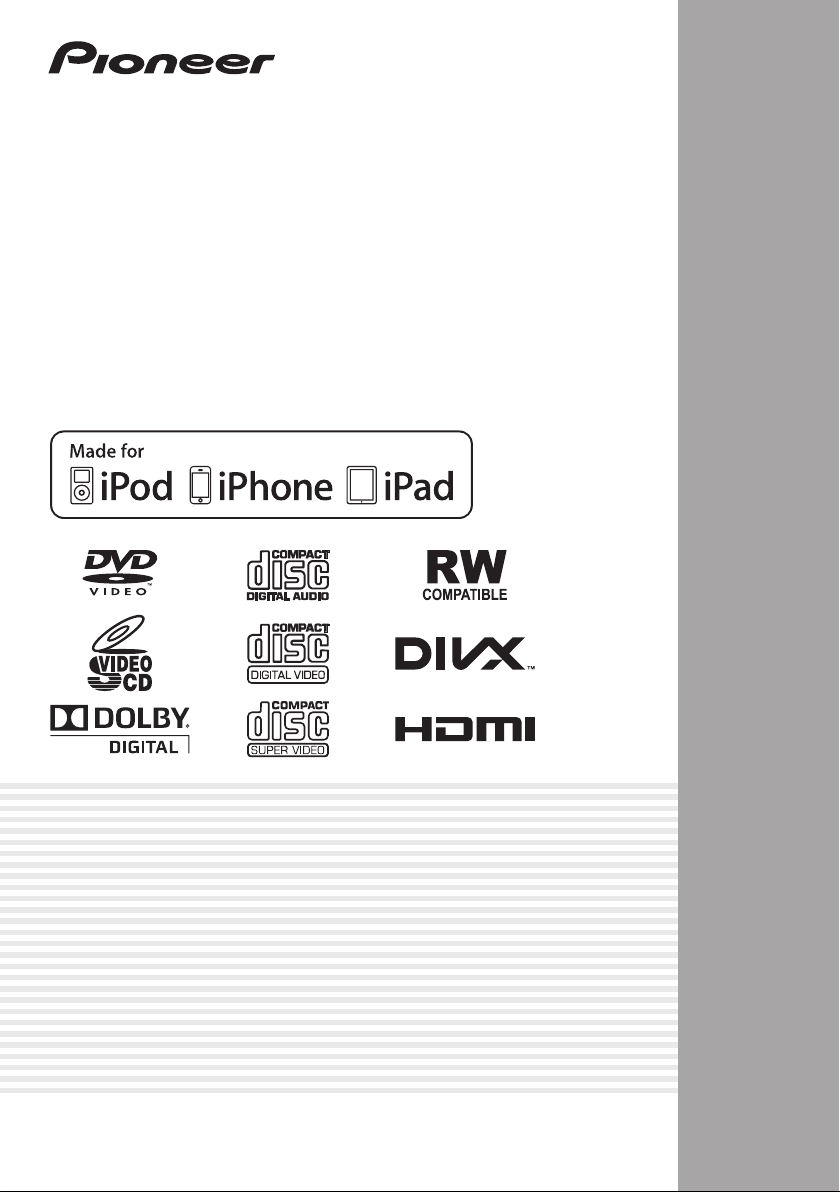
DVD Receiver System
X-HM30DAB
-K
Operating Instructions
En-1
Page 2
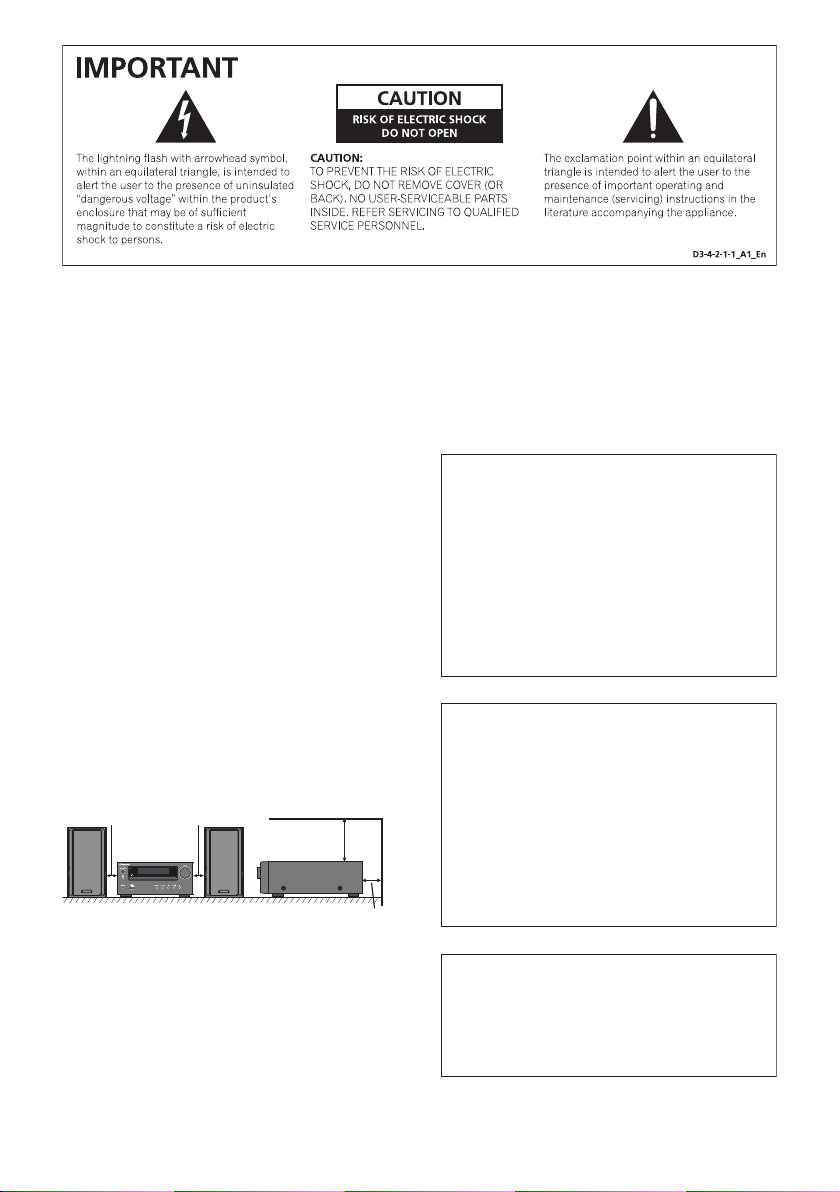
WARNING
t
n
This equipment is not waterproof. To prevent a fire or
shock hazard, do not place any container filled with
liquid near this equipment (such as a vase or flower
pot) or expose it to dripping, splashing, rain or
moisture.
D3-4-2-1-3_A1_En
WARNING
Before plugging in for the first time, read the following
section carefully.
The voltage of the available power supply differs
according to country or region. Be sure that the
power supply voltage of the area where this unit
will be used meets the required voltage (e.g., 230 V
or 120 V) written on the rear panel.
D3-4-2-1-4*_A1_En
WARNING
To prevent a fire hazard, do not place any naked flame
sources (such as a lighted candle) on the equipment.
D3-4-2-1-7a_A1_En
Operating Environment
Operating environment temperature and humidity:
+5 °C to +35 °C (+41 °F to +95 °F); less than 85 %RH
(cooling vents not blocked)
Do not install this unit in a poorly ventilated area, or in
locations exposed to high humidity or direct sunlight (or
strong artificial light)
If the AC plug of this unit does not match the AC
outlet you want to use, the plug must be removed
and appropriate one fitted. Replacement and
mounting of an AC plug on the power supply cord of
this unit should be performed only by qualified
service personnel. If connected to an AC outlet, the
cut-off plug can cause severe electrical shock. Make
sure it is properly disposed of after removal.
The equipment should be disconnected by removing
the mains plug from the wall socket when left unused
for a long period of time (for example, when on
vacation).
D3-4-2-1-7c*_A1_En
D3-4-2-2-1a_A1_En
VENTILATION CAUTION
When installing this unit, make sure to leave space
around the unit for ventilation to improve heat radiation
(at least 10 cm at top, 10 cm at rear, and 10 cm at each
side).
10 cm 10 cm
10 cm
10 cm
WARNING
Slots and openings in the cabinet are provided for
ventilation to ensure reliable operation of the product,
and to protect it from overheating. To prevent fire
hazard, the openings should never be blocked or
covered with items (such as newspapers, table-cloths,
curtains) or by operating the equipment on thick carpe
or a bed.
D3-4-2-1-7b*_A1_E
CAUTION
The STANDBY/ON switch on this unit will not
completely shut off all power from the AC outlet.
Since the power cord serves as the main disconnect
device for the unit, you will need to unplug it from the
AC outlet to shut down all power. Therefore, make
sure the unit has been installed so that the power
cord can be easily unplugged from the AC outlet in
case of an accident. To avoid fire hazard, the power
cord should also be unplugged from the AC outlet
when left unused for a long period of time (for
example, when on vacation).
This product is for general household purposes. Any
failure due to use for other than household purposes
(such as long-term use for business purposes in a
restaurant or use in a car or ship) and which requires
repair will be charged for even during the warranty
period.
En-2
D3-4-2-2-2a*_A1_En
K041_A1_En
Page 3
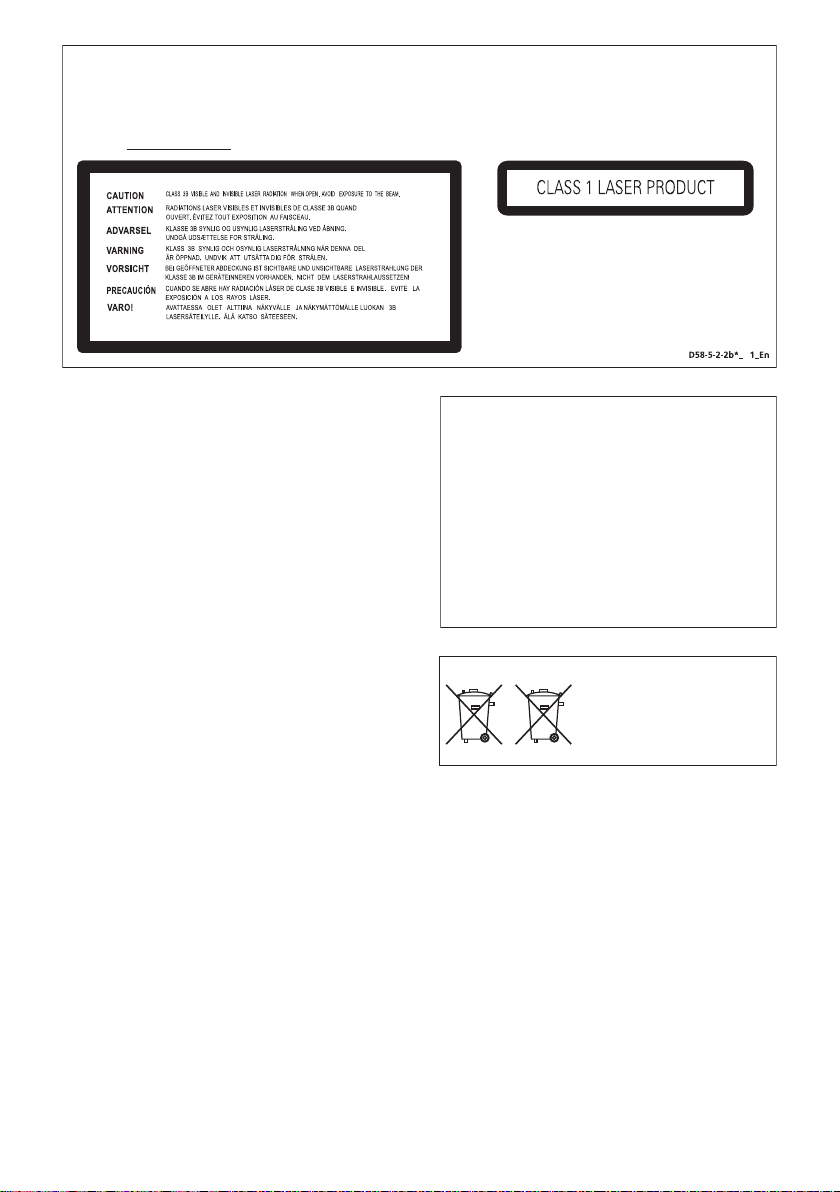
CAUTION
This product is a class 1 laser product classified under the Safety of laser products, IEC 60825-1:1993 + A1:1997 +
A2:2001, but this product contains a laser diode higher than Class 1. To ensure continued safety, do not remove any
covers or attempt to gain access to the inside of the product. Refer all servicing
to qualified personnel.
The following caution label appears on your unit.
Location: Inside of the unit
B
Condensation
If the player is moved suddenly from a cold place into a
warm room (in winter, for example) or if the
temperature in the room in which the player is installed
rises suddenly due to a heater, etc., water droplets
(condensation) may form inside (on operating parts and
the lens). When condensation is present, the player will
not operate properly and playback is not possible. Let
the player stand at room temperature for 1 or 2 hours
with the power turned on (the time depends on the
extent of condensation). The water droplets will
dissipate and playback will become possible.
Condensation can also occur in the summer if the
player is exposed to the direct wind from an
air-conditioner. If this happens, move the player to a
different place.
S005_A1_En
“Made for iPod,” “Made for iPhone,” and “Made for
iPad” mean that an electronic accessory has been
designed to connect specifically to iPod, iPhone, or
iPad, respectively, and has been certified by the
developer to meet Apple performance standards.
Apple is not responsible for the operation of this
device or its compliance with safety and regulatory
standards.
Please note that the use of this accessory
with iPod, iPhone, or iPad may affect wireless
performance.
iPad, iPhone and iPod are trademarks of Apple Inc.,
registered in the U.S. and other countries.
(Symbol examples for batteries)
These symbols are only valid
in the European Union.
Pb
K058c_A1_En
En-3
Page 4
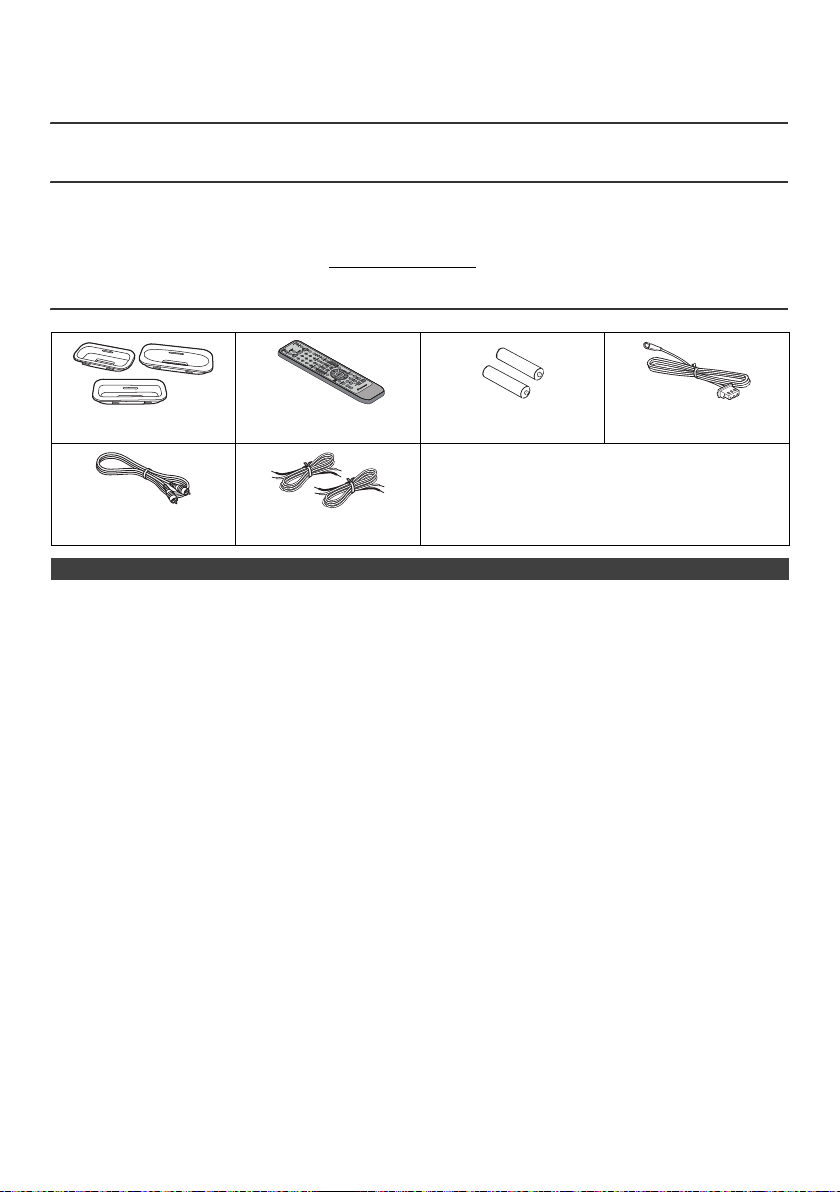
DVD Receiver System consisting of main unit and speaker system
MEMORY/FOLDER
+
DVD/CD
TUNER/DAB
SCAN
ENTER(DAB)
DISPLAY
.
Introduction
Thank you for purchasing this PIONEER product. To obtain the best performance from this product, please read this
manual carefully. It will guide you in operating your PIONEER product.
Special Note
Supply of this product does not convey a license nor imply any right to distribute content created with this product in
revenue-generating broadcast systems (terrestrial, satellite, cable and/or other distribution channels), revenue-generating
streaming applications (via Internet, intranets and/or other networks), other revenue-generating content distribution
systems (pay-audio or audio-on-demand applications and the like) or on revenue-generating physical media (compact
discs, digital versatile discs, semiconductor chips, hard drives, memory cards and the like). An independent license for
such use is required. For details, please visit http://mp3licensing.com
MPEG Layer-3 audio coding technology licensed from Fraunhofer IIS and Thomson.
Accessories
Please confirm that the following accessories are included.
iPhone adaptors x 3 Remote control x 1 “AAA” size batteries
x 2
Power Cord
These operation instructions
Video cable x 1
(Yellow)
Speaker wire x 2
CONTENTS
Page
General Information
Precautions . . . . . . . . . . . . . . . . . . . . . . . . . . . . . . . . . . . . . . . 5
Controls and indicators . . . . . . . . . . . . . . . . . . . . . . . . . . . 5 - 7
Types of playable discs . . . . . . . . . . . . . . . . . . . . . . . . . . . . . . 8
Description of discs . . . . . . . . . . . . . . . . . . . . . . . . . . . . . . . . . 9
Preparation for Use
System connections . . . . . . . . . . . . . . . . . . . . . . . . . . . 10 - 12
Remote control . . . . . . . . . . . . . . . . . . . . . . . . . . . . . . . . . . . 12
Changing the setup menu . . . . . . . . . . . . . . . . . . . . . . . 13 - 17
General operation
General control . . . . . . . . . . . . . . . . . . . . . . . . . . . . . . . 17 - 18
Setting the clock (Remote control only) . . . . . . . . . . . . . . . . .18
iPod, iPhone and iPad
Listening to the iPod, iPhone or iPad . . . . . . . . . . . . . . 19 - 21
DVD playback
DVD playback . . . . . . . . . . . . . . . . . . . . . . . . . . . . . . . . . 21 - 22
Basic operation
Basic operation . . . . . . . . . . . . . . . . . . . . . . . . . . . . . . . . 22 - 23
CD, CD-R and CD-RW Operation
Video CD and Super Video CD playback . . . . . . . . . . . . 27 - 29
CD playback . . . . . . . . . . . . . . . . . . . . . . . . . . . . . . . . . . . . . 29
USB
DivX, MP3/WMA (DISC function) and JPEG (DISC/USB Video
function) Play back . . . . . . . . . . . . . . . . . . . . . . . . . . . . . 30 - 32
MP3/WMA playback (USB Audio function) . . . . . . . . . . . 32 - 35
Radio Operation
Listening to the FM radio . . . . . . . . . . . . . . . . . . . . . . . . . . . 36
Using the Radio Data System (RDS) . . . . . . . . . . . . . . . 37 - 39
Listening to the DAB+. . . . . . . . . . . . . . . . . . . . . . . . . . . 39 - 41
Advanced Features
Timer and sleep operation (Remote control only) . . . . . 41 - 42
Headphones . . . . . . . . . . . . . . . . . . . . . . . . . . . . . . . . . . . . . 43
References
Troubleshooting chart . . . . . . . . . . . . . . . . . . . . . . . . . . 43 - 45
Maintenance . . . . . . . . . . . . . . . . . . . . . . . . . . . . . . . . . . . . . 45
Specifications . . . . . . . . . . . . . . . . . . . . . . . . . . . . . . . . . 45 - 46
Notice . . . . . . . . . . . . . . . . . . . . . . . . . . . . . . . . . . . . . . . . . . 46
Useful operation
Useful operation . . . . . . . . . . . . . . . . . . . . . . . . . . . . . . . 24 - 26
Various settings
Various settings . . . . . . . . . . . . . . . . . . . . . . . . . . . . . . . 26 - 27
DAB/FM aerial x 1
Page
En-4
Page 5
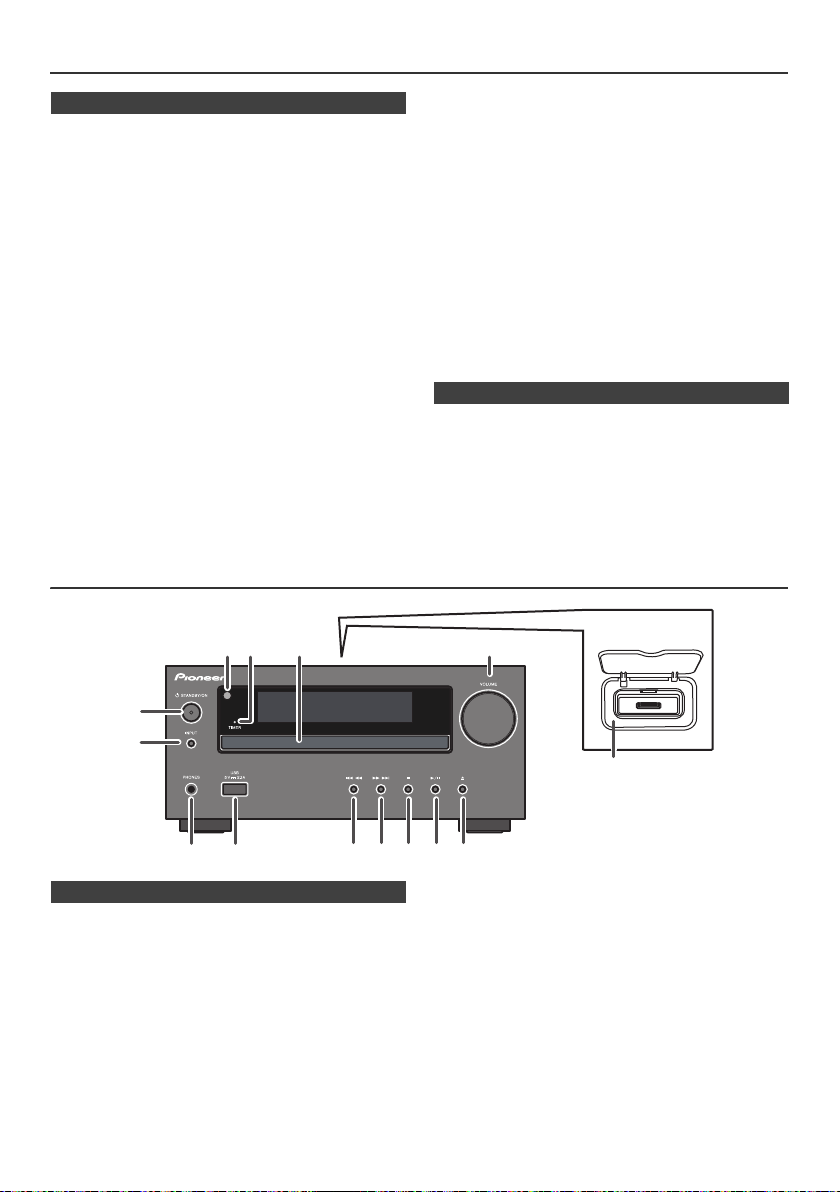
Precautions
n General
l Use the unit on a firm, level surface free from vibration.
l Place the speakers at least 30 cm away from any CRT
TV to avoid color variations across the TV screen. If the
variations persist, move the speakers further away
from the TV. LCD TV is not prone to such variation.
l Keep the unit away from direct sunlight, strong
magnetic fields, excessive dust, humidity and
electronic/electrical equipment (home computers,
facsimiles, etc.) which generate electrical noise.
l Do not place anything on top of the unit.
l Do not expose the unit to moisture, to temperatures
higher than 60°C (140°F) or to extremely low
temperatures.
l If your system does not work properly, disconnect the
AC power lead from the wall socket. Plug the AC power
lead back in, and then turn on your system.
l In case of an electrical storm, unplug the unit for safety.
l Hold the AC power plug by the head when removing it
from the wall socket, as pulling the lead can damage
internal wires.
l The AC power plug is used as a disconnect device and
shall always remain readily operable.
l Do not remove the outer cover, as this may result
in electric shock. Refer internal service to your
local PIONEER service facility.
Controls and indicators
l The ventilation should not be impeded by covering the
ventilation openings with items, such as newspapers,
tablecloths, curtains, etc.
l No naked flame sources, such as lighted candles,
should be placed on the apparatus.
l Attention should be drawn to the environmental
aspects of battery disposal.
l The apparatus is designed for use in moderate
climates.
Warning:
The voltage used must be the same as that specified on
this unit. Using this product with a higher voltage other
than that which is specified is dangerous and may result in
a fire or other type of accident causing damage. PIONEER
will not be held responsible for any damage resulting from
use of this unit with a voltage other than that which is
specified.
n Volume control
The sound level at a given volume setting depends on
speaker efficiency, location, and various other factors. It is
advisable to avoid exposure to high volume levels. Do not
turn the volume on to full at switch on. Listen to music at
moderate levels. Excessive sound pressure from
earphones and headphones can cause hearing loss.
1
6
7
8 10 11 12 13 14
9
n Front panel
1. Remote sensor . . . . . . . . . . . . . . . . . . . . . . . . . . . 12
2. Timer indicator . . . . . . . . . . . . . . . . . . . . . . . . . . . 41
3. Disc Tray . . . . . . . . . . . . . . . . . . . . . . . . . . . . . . . . 21
4. Docking Station for iPod or iPhone . . . . . . . . . . 19
5. Volume Control . . . . . . . . . . . . . . . . . . . . . . . . . . . 17
6. STANDBY/ON Button . . . . . . . . . . . . . . . . 17, 20, 21
7. INPUT Button . . . . . . . . . . . . . . . . . . . . . . . . . 17, 20
8. Headphone Socket . . . . . . . . . . . . . . . . . . . . . . . . 43
9. USB Terminal . . . . . . . . . . . . . . . . . . . . . . . . . . . . 32
Page
52 3
4
10. Tuner Preset Down, CD/USB Track Down,
iPod/iPhone Skip Down . . . . . . . . . . . . . . . . . 21, 34
11. Tuner Preset Up, CD/USB Track Up,
iPod/iPhone Skip Up . . . . . . . . . . . . . . . . . . . 21, 34
12. Disc/USB Stop Button . . . . . . . . . . . . . . . . . . 21, 34
13. Disc/USB/iPod/iPhone Play or
Pause Button . . . . . . . . . . . . . . . . . . . . . . . . . 21, 34
14. Disc Tray Open/Close Button . . . . . . . . . . . . . . . 21
En-5
Page
Page 6
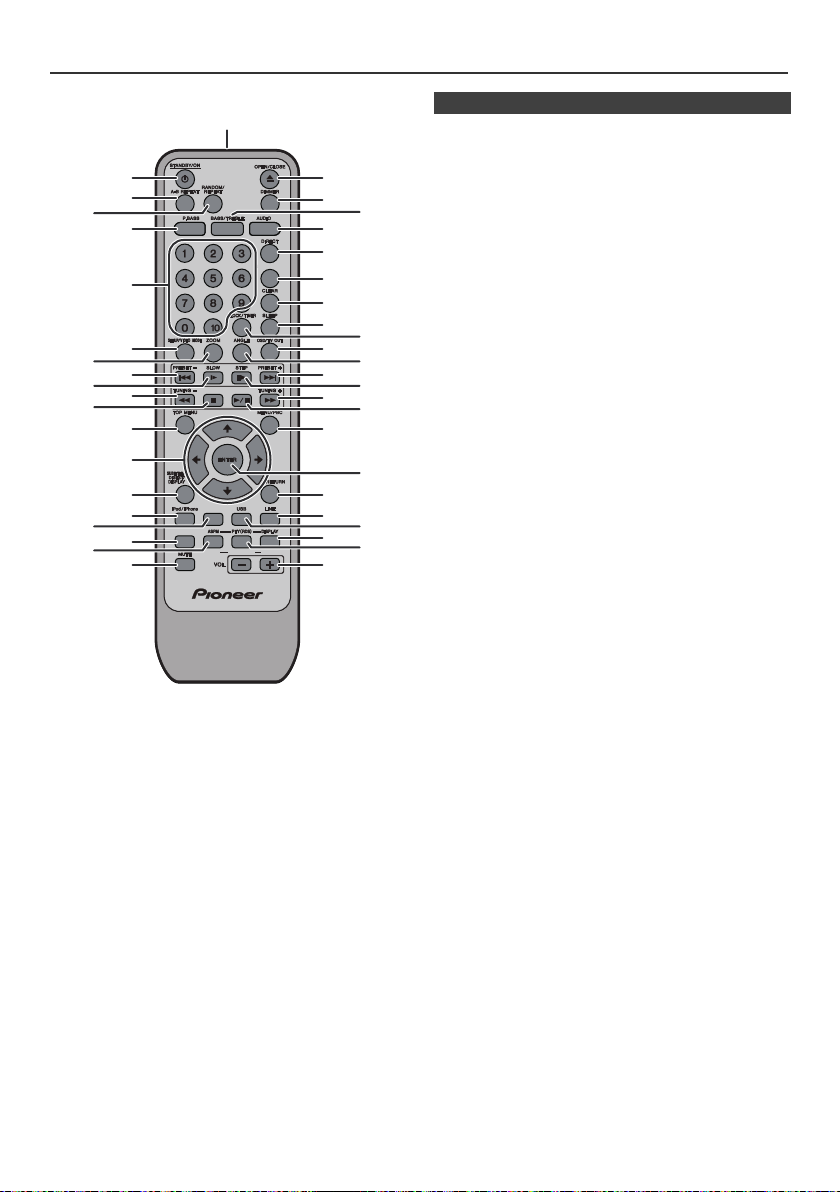
Controls and indicators (continued)
MEMORY/FOLDER
+
DVD/CD
TUNER/DAB
SCAN ENTER(DAB) DISPLAY
1
2
3
5
6
21
22
24
25
7
9
13
15
36
16
18
20 43
39
38
41
26
27
28
30
32
34
4
8
10
12
14
17
19
40
42
35
29
31
33
23
11
37
n Remote control
1. Remote Control Transmitter . . . . . . . . . . . . . . . . 12
2. Standby/On Button . . . . . . . . . . . . . . 13, 17, 20, 21
3. A-B Repeat Button . . . . . . . . . . . . . . . . . . . . . . . . 25
4. Random/Repeat Button . . . . . . . . . . . . . . . . . . . . 25
5. P.Bass Button. . . . . . . . . . . . . . . . . . . . . . . . . . . . 18
6. Numeric Buttons . . . . . . . . . . . . . . . . . . . 28, 29, 34
7. Setup/Video Mode Button . . . . . . . . . . . . . . . . . . 13
8. Zoom Button. . . . . . . . . . . . . . . . . . . . . . . . . . . . . 24
9. Chapter (Track) Skip Down or Preset
Down Button. . . . . . . . . . . . . . . . . . . . . . . . . . 21, 34
10. Slow Button . . . . . . . . . . . . . . . . . . . . . . . . . . . . . 24
11. Fast Reverse or Tuning Down Button . . . . . 21, 34
12. Stop Button. . . . . . . . . . . . . . . . . . . . . . . . . . . 21, 34
13. Top Menu Button . . . . . . . . . . . . . . . . . . . . . . . . . 25
14. Cursor Button. . . . . . . . . . . . . . . . . . . . . . . . . . . . 21
15. Subtitle/Digest/Display Button . . . . . . . . . . . 26, 28
16. iPod/iPhone Button . . . . . . . . . . . . . . . . . . . . . . . 20
17. DVD/CD Button. . . . . . . . . . . . . . . . . . . . . . . . . . . 21
18. Tuner/DAB Button . . . . . . . . . . . . . . . . . . . . . . . . 36
19. RDS ASPM/DAB Scan Button . . . . . . . . . . . . . . . 37
20. Mute Button . . . . . . . . . . . . . . . . . . . . . . . . . . . . . 18
21. Open/Close Button . . . . . . . . . . . . . . . . . . . . . . . 21
22. Dimmer Button . . . . . . . . . . . . . . . . . . . . . . . . . . 17
23. Bass/Treble Button . . . . . . . . . . . . . . . . . . . . . . . 18
24. Audio Button . . . . . . . . . . . . . . . . . . . . . . . . . . . . 26
25. Direct Button . . . . . . . . . . . . . . . . . . . . . . . . . . . . 28
26. Memory/Folder Button. . . . . . . . . . . . . . . . . . 31, 33
27. Clear Button . . . . . . . . . . . . . . . . . . . . . . . . . . . . . 36
28. Sleep Button. . . . . . . . . . . . . . . . . . . . . . . . . . . . . 42
29. Clock/Timer Button . . . . . . . . . . . . . . . . . . . . 18, 42
30. OSD/TV OUT Button. . . . . . . . . . . . . . . . . . . . 20, 26
31. Angle Button. . . . . . . . . . . . . . . . . . . . . . . . . . . . . 24
32. Chapter (Track) Skip Up or Preset
Up Button . . . . . . . . . . . . . . . . . . . . . . . . . . . . 21, 34
33. Step Button. . . . . . . . . . . . . . . . . . . . . . . . . . . . . . 24
34. Fast Forward or Tuning Up Button . . . . . . . . 21, 34
35. Play and Pause Button . . . . . . . . . . . . . . . . . 21, 34
36. Menu/PBC Button. . . . . . . . . . . . . . . . . . . . . . . . . 27
37. Enter Button . . . . . . . . . . . . . . . . . . . . . . . 13, 21, 34
38. Return Button. . . . . . . . . . . . . . . . . . . . . . . . . . . . 28
39. Line Button . . . . . . . . . . . . . . . . . . . . . . . . . . . . . . 12
40. USB Button. . . . . . . . . . . . . . . . . . . . . . . . . . .19, 32
41. RDS Display/DAB Display Button. . . . . . . . . . . . 37
42. RDS PTY/DAB Enter Button . . . . . . . . . . . . . . . . 38
43. Volume Up and Down Buttons . . . . . . . . . . . . . . 17
Page
En-6
Page 7
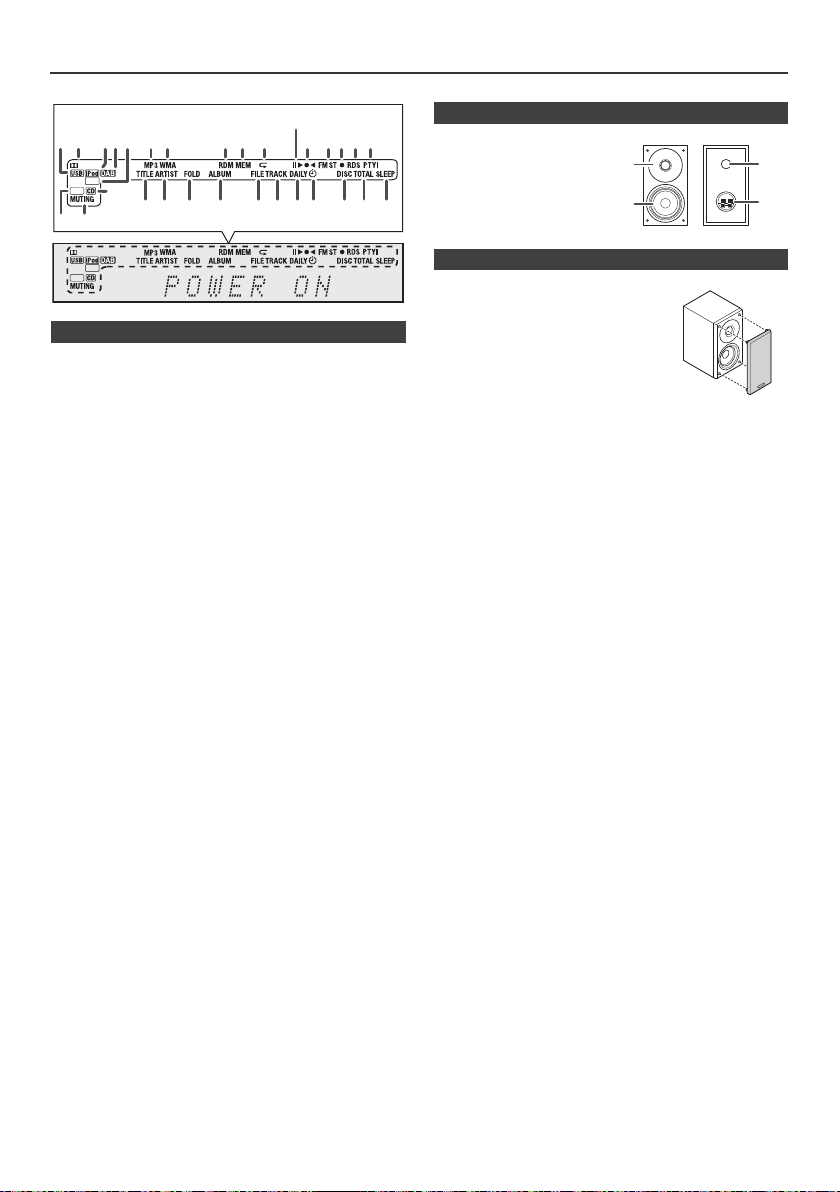
Controls and indicators (continued)
DVD
Divx
DVD
Divx
1BA
1BA
DIGITAL
DIGITAL
2 6 7 8 9
101112 1314
30292826 2725242120 2322
18
5
17
19
1 3 4
1516
+
+
2
1
3
4
n Display
1. USB Indicator . . . . . . . . . . . . . . . . . . . . . . . . . . . . 32
2. Dolby Digital Signal Indicator . . . . . . . . . . . . . . . 14
3. iPod Indicator . . . . . . . . . . . . . . . . . . . . . . . . . . . . 19
4. DAB/DAB+ Indicator . . . . . . . . . . . . . . . . . . . . . . . 39
5. DVD Indicator . . . . . . . . . . . . . . . . . . . . . . . . . . . . 21
6. MP3 Indicator . . . . . . . . . . . . . . . . . . . . . . . . . . . . 32
7. WMA Indicator . . . . . . . . . . . . . . . . . . . . . . . . . . . 32
8. RDM (Random) Indicator . . . . . . . . . . . . . . . . . . . 35
9. MEM (Memory) Indicator . . . . . . . . . . . . . . . . . . . 35
10. Repeat Play Indicator . . . . . . . . . . . . . . . . . . . . . . 34
11. Play/Pause Indicator. . . . . . . . . . . . . . . . . . . . . . . 21
12. Tuning FM Indicator . . . . . . . . . . . . . . . . . . . . . . . 36
13. FM Stereo Mode Indicator . . . . . . . . . . . . . . . . . . 36
14. Stereo Station Indicator . . . . . . . . . . . . . . . . . . . . 36
15. RDS Indicator . . . . . . . . . . . . . . . . . . . . . . . . . . . . 37
16. PTY Indicator . . . . . . . . . . . . . . . . . . . . . . . . . . . . 37
17. Divx Indicator . . . . . . . . . . . . . . . . . . . . . . . . . . . . 30
18. Muting Indicator . . . . . . . . . . . . . . . . . . . . . . . . . . 18
19. CD Indicator . . . . . . . . . . . . . . . . . . . . . . . . . . . . . 29
20. Title Indicator . . . . . . . . . . . . . . . . . . . . . . . . . . . . 33
21. Artist Indicator . . . . . . . . . . . . . . . . . . . . . . . . . . . 33
22. Folder Indicator . . . . . . . . . . . . . . . . . . . . . . . . . . 33
23. Album Indicator . . . . . . . . . . . . . . . . . . . . . . . . . . 33
24. File Indicator . . . . . . . . . . . . . . . . . . . . . . . . . . . . . 33
25. Track Indicator . . . . . . . . . . . . . . . . . . . . . . . . . . . 28
26. Daily Timer Indicator . . . . . . . . . . . . . . . . . . . . . . 40
27. Once Timer Indicator . . . . . . . . . . . . . . . . . . . . . . 40
28. Disc Indicator . . . . . . . . . . . . . . . . . . . . . . . . . . . . 21
29. Total Indicator . . . . . . . . . . . . . . . . . . . . . . . . . . . . 33
30. Sleep Indicator . . . . . . . . . . . . . . . . . . . . . . . . . . . 42
Page
n Speaker system
1. Tweeter
2. Woofer
3. Bass Reflex Duct
4. Speaker Terminal
n Speaker grilles are removable
Make sure nothing comes into contact
with the speaker diaphragms when
you remove the speaker grilles.
En-7
Page 8
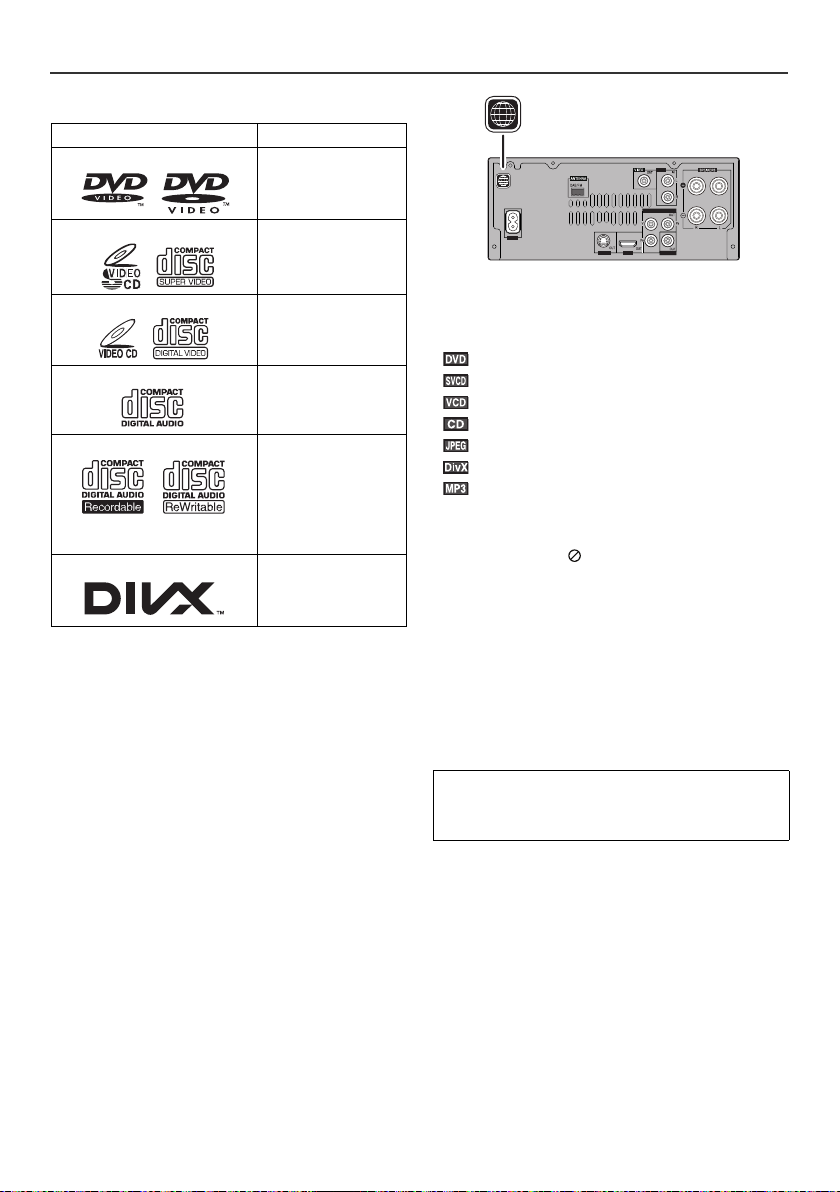
Types of playable discs
AUX
LINE
S-VIDEO
HDMI
COMPONENT VIDEO
COAXIAL
AC IN
4
4
The DVD player can play back discs bearing any of the
following marks:
Disc type Disc contents
DVD Video Disc Audio and video
(movies)
Super Video CD Audio and video
(movies)
Video CD Audio and video
(movies)
Audio CD Audio
CD-R/CD-RW (*1)
Or CD-R/CD-RW recorded in
JPEG format (*2) (*3)
®
Video disc Audio and video
DivX
Audio and picture
(movies)
(*1): The CD-R/CD-RW may not be played back properly
depending on the recording equipment or the disc.
(*2): JPEG or JPG picture discs also play on this unit.
However, pictures may not be clear (depends on
resolution and recording method).
(*3): Maximum JPEG file size is 10 MBytes.
If photo bigger than this size, it will take some time for
the file to be displayed.
l For unplayable discs, see page 9.
Types of playable DVD discs vary depending on the
region. This unit can play back only DVDs with the same
region number are written on the back of the unit.
®
ABOUT DIVX VIDEO: DivX
created by DivX, Inc. This is an official DivX Certified
device that plays DivX video. Visit www.divx.com for more
information and software tools to convert your files into
DivX video.
ABOUT DIVX VIDEO-ON-DEMAND: This DivX Certified
device must be registered in order to play DivX Video-onDemand (VOD) content. To generate the registration code,
locate the DivX VOD section in the device setup menu. Go
to vod.divx.com with this code to complete the registration
process and learn more about DivX VOD.
®
version cannot be upgraded on this product.)
(DivX
is a digital video format
Icons used in this operation manual
Some functions may not be available depending on discs.
The following icons indicate the discs that can be used in
the section.
... Indicates DVDs.
... Indicates Super video CDs.
... Indicates video CDs.
... Indicates audio CDs.
... Indicates CD-R/RW with JPEG recording.
®
... Indicates DivX
Video.
... Indicates MP3 format files.
l Some operations may not be performed depending on
discs even if they are described in this manual.
l During operation, “ ” may be displayed on the screen.
This means that the operations described in this
manual are not possible.
Copyright Information:
l Unauthorised copying, broadcast, public display,
transmission, public performance and rental
(regardless of whether or not such activities are for
profit) of disc contents are prohibited by law.
l This system is equipped with copy protection
technology that causes substantial degradation of
images when the contents of a disc are copied to a
videotape.
This item incorporates copy protection technology that is
protected by U.S. patents and other intellectual property
rights of Rovi Corporation. Reverse engineering and
disassembly are prohibited.
®
En-8
Page 9
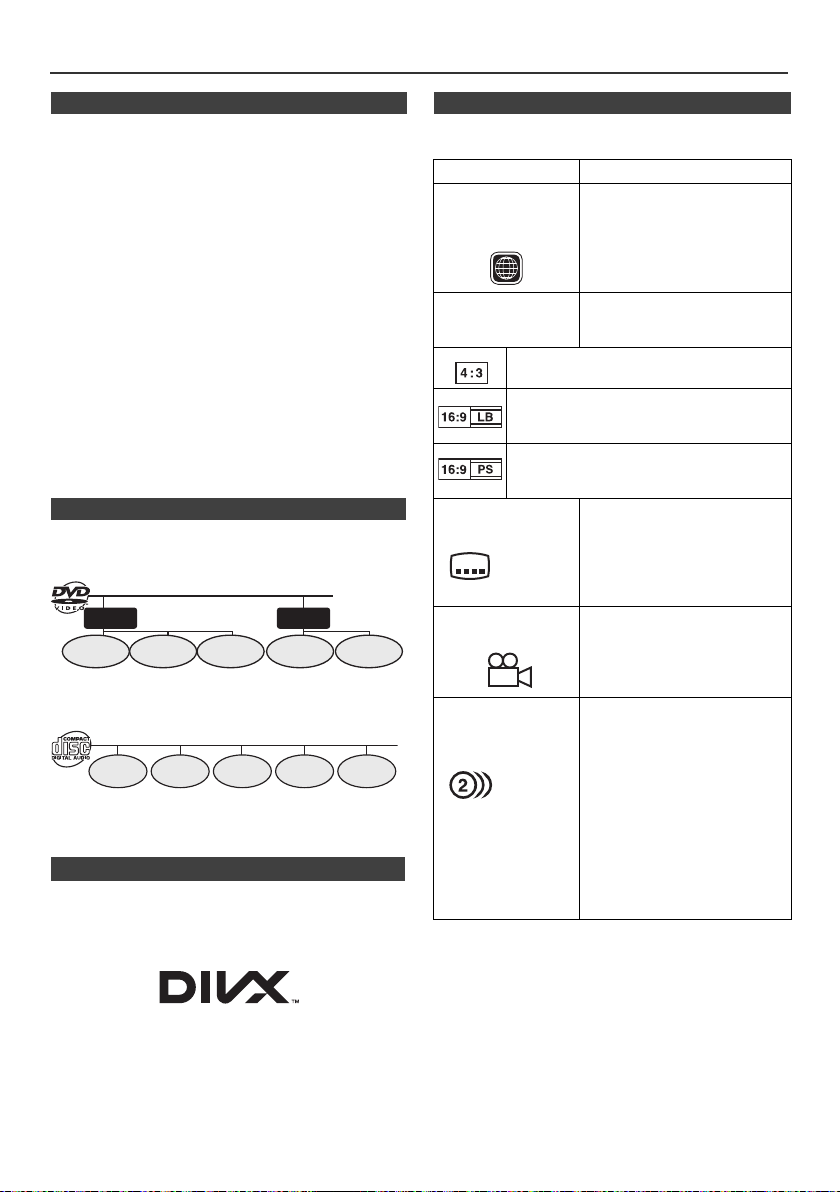
Description of discs
Chapter 1 Chapter 2 Chapter 3 Chapter 1 Chapter 2
Title 1 Title 2
Track 1 Track 2 Track 3 Track 4
Track 5
4
2
2
n Discs that cannot be played
l DVDs without the region
number on the disc.
l DVDs with SECAM system
l DVD-ROM
l DVD-RAM
l DVD-Audio
l Blu-ray Disc
l The discs above cannot be played at all, or no sound is
heard although images appear on the screen or vice
versa.
l Incorrect operation may damage the speakers and can
have a negative effect on your hearing when played at
high volume settings.
l You cannot play illegally produced discs.
Notes:
l A disc which has scratches or fingerprints may not play
properly. Refer to “Care of compact discs” (page 45)
and clean the disc.
l Do not play the discs of special shapes (heart or
octagon shaped) as they can be ejected whilst rotating
and cause injury.
l HD DVD
l CDG
l CDV
l CD-ROM
l SACD
l Discs recorded in
special formats, etc.
n Title, chapter and track
DVDs are divided into “titles” and “chapters”. If the disc
has more than one movie on it, each movie is a separate
“title”. “Chapters” are subdivisions of titles.
Audio CDs consist of “tracks”.
A “track” is each tune on an audio CD.
Note:
Title, chapter or track numbers may not be recorded on
some discs.
n DivX
l DivX Certified to play DivX video, including premium
content.
®
l DivX
is a registered trademark of DivX, Inc., and is
used under license.
n Icons used on DVD discs
Check the icons on the DVD case before playing your
discs.
Display Description
Region number
(playable area
number)
Format recorded on
the DVD
Recorded in 4:3.
You can enjoy wide images on a wide-screen
TV and letterbox size images on the 4:3 size
TV.
You can enjoy wide images on a wide-screen
TV and 4:3 images with the side edges cut on
the 4:3 size TV.
Type of subtitles
recorded
Example:
1: English
2: French
Number of camera
angles
Number of audio
tracks and audio
recording systems
Example:
1: Original
<English>
(Dolby
Digital 2
Surround)
2: English
(Dolby
Digital 5.1
Surround)
DVD discs are programmed with
region numbers indicating
countries in which they can be
played. This system can play
discs with region number on the
back of the unit.
To adopt the video format to the
connected TVs (“wide-screen
TV” or “4:3 size TV”).
Recorded subtitle languages.
Language can be selected with
the SUBTITLE/DIGEST/
DISPLAY button.
Number of angles recorded on
th e DVD.
Angles can be selected with the
ANGLE button.
The number of audio tracks and
audio recording systems are
indicated.
l The audio recorded on the
DVD can be switched by
using the AUDIO button.
l The number of audio tracks
and recording systems vary
depending on the DVD.
Check them in the DVD's
manual.
En-9
Page 10
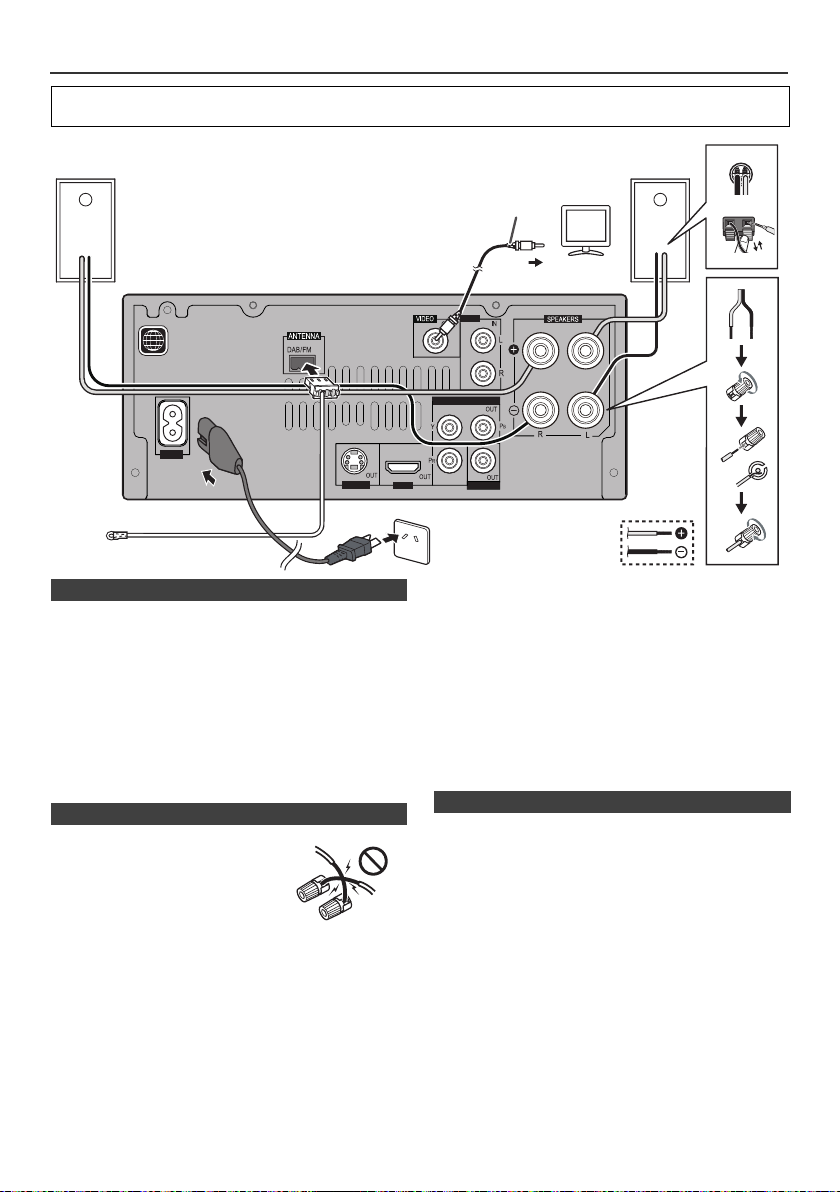
System connections
AUX
LINE
S-VIDEO
HDMI
COMPONENT VIDEO
COAXIAL
AC IN
4
Right
speaker
DAB/FM aerial
To video input socket
Wall socket
(AC 220 V to 240 V,
50 Hz/60 Hz)
Video cable
TV
Left
speaker
Incorrect
Before making or changing the connections, switch off the power and disconnect the power cord from the AC
outlet.
n DAB/FM aerial connection
Supplied DAB/FM aerial:
Connect the DAB/FM aerial wire to the DAB/FM 75 ohms
socket and position the DAB/FM aerial wire in the direction
where the strongest signal can be received.
External DAB/FM aerial:
Use an external DAB/FM aerial (75 ohms coaxial cable)
for better reception. When an external DAB/FM aerial is
used, disconnect the supplied DAB/FM aerial wire.
Note:
Placing the aerial on the unit or near the AC power lead
may cause noise pickup. Place the aerial away from the
unit for better reception.
n Speaker connection
l Twist exposed wire strands
together.
l Connect the red wire to the plus
(+) terminal, and other wire to the
minus (–) terminal.
l Use speakers with an impedance
of 4 ohms, as lower impedance
speakers can damage the unit.
l These speaker terminals carry HAZARDOUS LIVE
voltage. To prevent the risk of electric shock when
connecting or disconnecting the speaker cables,
disconnect the power cord before touching any
uninsulated parts.
l Do not attach these speakers to the wall or ceiling, as
they may cause injury in the event of a fall.
l Do not mistake the right and the left channels. The right
speaker is the one on the right side when you face the
unit.
l Do not let the bare speaker wires touch each other.
l Do not allow any objects to fall into or to be placed in
the bass reflex ducts.
l Do not stand or sit on the speakers. You may be
injured.
l Do not connect the supplied speakers with any other
amplifier. This may result in malfunction or fire.
n Connecting your TV
Photo and video files from iPod, iPhone and DVD videos
can be viewed by connecting the system to TV/monitor.
If the TV/monitor has a video input, connect it to the
VIDEO OUT socket at the back of the unit and set the TV
Out on the iPod or iPhone unit to “ON” position.
Notes:
l Please make sure to set iPod unit to either NTSC or
PAL to match your TV signal. Please visit Apple’s
homepage for further information.
l You can also use S-Video, component video, or HDMI
cable. (page 11)
En-10
Page 11
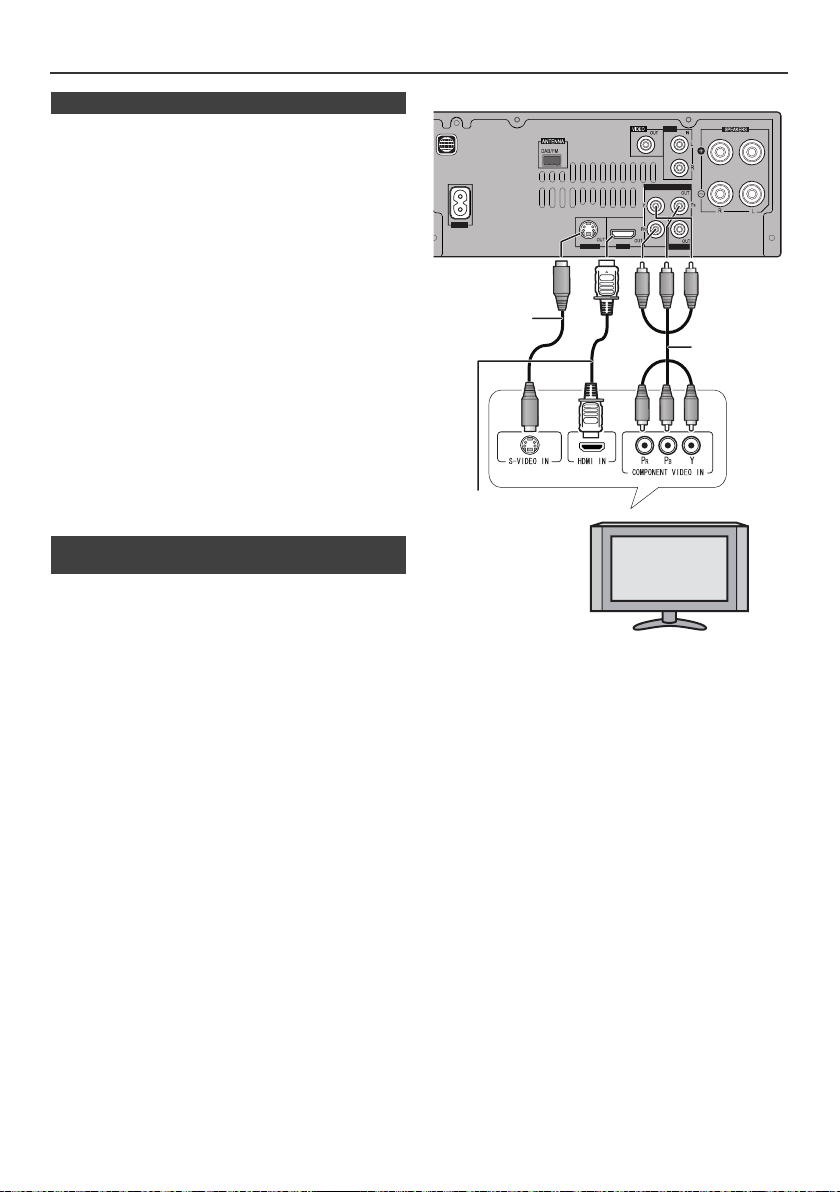
System Connection (continued)
AUX
LINE
S-VIDEO
HDMI
COMPONENT VIDEO
COAXIAL
AC IN
4
TV
S-video cable
(commercially
available)
HDMI cable
(commercially
available)
Component
video cable
(commercially
available)
n AC power connection
After checking all the connections have been made
correctly, plug the AC power lead of this unit into the wall
socket.
Note:
Unplug the AC power lead from the wall socket if the unit
will not be in use for a prolonged period of time.
Caution:
l Handle the power cord by the plug part. Do not pull out
the plug by tugging the cord, and never touch the
power cord when your hands are wet, as this could
cause a short circuit or electric shock. Do not place the
unit, a piece of furniture, or other object on the power
cord or pinch the cord in any other way. Never make a
knot in the cord or tie it with other cables. The power
cords should be routed so that they are not likely to be
stepped on. A damaged power cord can cause a fire or
give you an electric shock. Check the power cord once
in a while. If you find it damaged, ask your nearest
Pioneer authorized independent service company for a
replacement.
l Do not use any power cord other than the one supplied
with this unit.
l Do not use the supplied power cord for any purpose
other than that described above.
n Connect your TV (Enjoying DVD or iPod
video)
For better quality, you can also connect with S-video using
the S-VIDEO OUT jack.
If your TV also has a component video input or HDMI
input, you can connect this too.
Using the component video jacks:
Component video should deliver superior picture quality
when compared to composite video. A further advantage
is progressive-scan video, which delivers a very stable,
flicker-free picture. See the manuals that came with your
TV to check whether they are compatible with progressivescan video.
Using HDMI terminal:
If you have an HDMI or DVI (with HDCP) equipped TV, you
can connect it to this receiver using a commercially
available HDMI cable.
Note:
If the video signal does not appear on your TV, try
adjusting the resolution settings on your TV. Note that
some video contents have resolutions that may not be
displayed. In this case, use a (analog) composite
connection.
En-11
Page 12
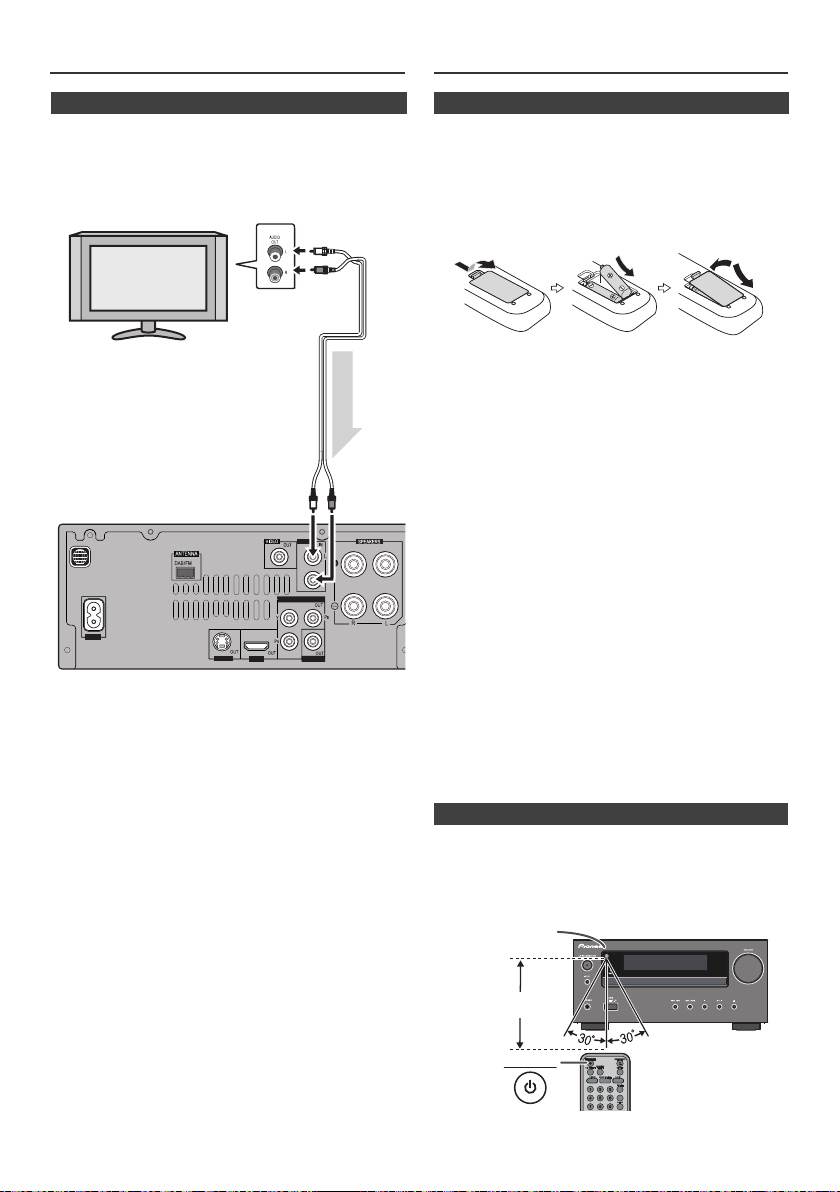
System Connection (continued)
AUX
LINE
S-VIDEO
HDMI
COMPONENT VIDEO
COAXIAL
AC IN
4
Audio signal
TV
To audio
output sockets
Audio cable
(commercially
available)
Main unit
To L I N E
input
sockets
7 m
Remote sensor
Remote control
n Connect your TV (For TV audio)
This will allow you to play the sound from the TV‘s built-in
tuner.
l Connect the audio output on your TV to the LINE IN on
this receiver.
Use an audio cable.
To select Line In function:
l On main unit: Press INPUT button repeatedly until
Line In is displayed.
l On remote control: Press LINE button.
n Battery installation
1 Open the battery cover.
2 Insert the supplied batteries according to the direction
indicated in the battery compartment.
When inserting or removing the batteries, push them
towards the (–) battery terminals.
3 Close the cover.
WARNNIG:
l Do not use or store batteries in direct sunlight or other
excessively hot place, such as inside a car or near a
heater. This can cause batteries to leak, overheat,
explode or catch fire. It can also reduce the life or
performance of batteries.
Caution:
l Replace all old batteries with new ones at the same
time.
l Do not mix old and new batteries.
l Remove the batteries if the unit will not be used for a
long period of time. This will prevent potential damage
due to battery leakage.
l Do not use rechargeable batteries (nickel-cadmium
battery, etc.).
l Installing the batteries incorrectly may cause the unit to
malfunction.
Notes concerning use:
l Replace the batteries if the operating distance is
reduced or if the operation becomes erratic. Purchase
2 “AAA” size batteries.
l Periodically clean the transmitter on the remote control
and the sensor on the unit with a soft cloth.
l Exposing the sensor on the unit to strong light may
interfere with operation. Change the lighting or the
direction of the unit if this occurs.
l Keep the remote control away from moisture, heat,
shock, and vibrations.
l When disposing of used batteries, please comply with
governmental regulations or environmental public
instruction's rules that apply in your country or area.
n Test of the remote control
Check the remote control after checking all the
connections.
Point the remote control directly at the remote sensor on
the unit. The remote control can be used within the range
shown below:
STANDBY/ON
MEMORY/FOLDER
En-12
Page 13
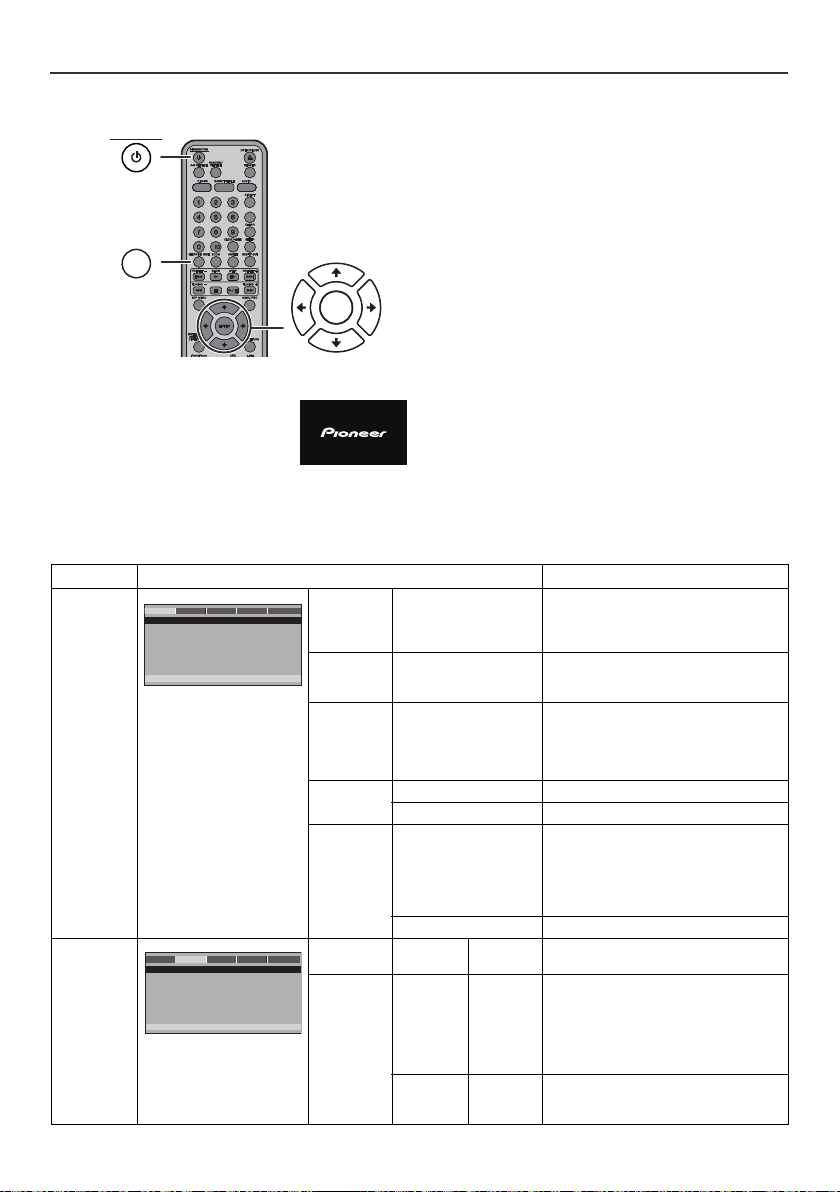
Changing the setup menu
MEMORY/FOLDER
+
STANDBY/ON
SETUP/VIDEO MODE
ENTER
Turn on the TV, and switch the input to the “VIDEO 1”,
“VIDEO 2”, etc. accordingly.
1 Press the STANDBY/ON button to turn the power on.
lThe startup screen appears.
lThe startup screen does not appear
when the input is not set to disc or
USB video mode. Press the DVD/
CD button or USB button
repeatedly on remote control or
INPUT button on main unit
repeatedly to select DISC or USB
Video mode.
Setup menu Selectable parameters (* indicates default setting) Description
GENERAL
SETUP
PAGE
AUDIO DOLBY VIDEO
GENERAL PREFEREN.
- - GENERAL SETUP PAGE - -
TV DISPLAY
PS
ANGLE MARK
ON
OSD LANGUAGE
ENG
SCREEN SAVER
ON
LAST MEMORY
OFF
GO TO GENERAL SETUP PAGE
TV DISPLAY 4:3 PANSCAN*
ANGLE
MARK
2 Press the SETUP/VIDEO MODE button.
3 Press the or button to select a menu and press
the ENTER button.
lSee the list on pages 13 - 15 for setup menu.
4 Press the , , or button to change the setting
and press the ENTER button.
lSee the list on pages 13 - 15 for the selectable
parameters.
5 Press the SETUP/VIDEO MODE button.
lThe setting is completed.
lTo change other settings, begin from step 2.
Notes:
l During playback, “PREFERENCE” settings cannot be
changed.
l Settings are stored even if the unit is set to the stand-
by mode.
l The backup function protects the stored settings for a
few hours should there be a power failure or the AC
power lead disconnection.
l If the startup screen is blurred, change the TV type in
the setup menu.
4:3 LETTERBOX
16:9
WIDE SQUEEZE
ON*
OFF
The screen mode should be set according to
the connected TV type (for details, see page
16).
AUDIO
SETUP
PAGE
GENERAL AUDIO
- - AUDIO SETUP PAGE - -
ANALOG AUDIO
DIGITAL AUDIO
GO TO AUDIO SETUP PAGE
DOLBY VIDEO
PREFEREN.
OSD
LANGUAGE
SCREEN
SAVER
LAST
MEMORY
ANALOG
AUDIO
DIGITAL
AUDIO
ENGLISH*
GERMAN
FRENCH
ITALIAN
SPANISH
You can select the desired OSD (On Screen
Display) language for the setup menu or
playback control screen.
ON* A screen saver appears.
OFF The screen saver disabled.
ON* If accidentally push STANDBY/ON or OPEN/
CLOSE button during playback mode, you
can resume playback from the point playback
is stopped after power on back or you push
the OPEN/CLOSE button to close the disc
tray.
OFF Last memory not function.
DOWNMIX LT/RT
DIGITAL
OUT
LPCM OUT 48KHZ*
STEREO*
SPDIF OFF
SPDIF/
RAW*
SPDIF/PCM
96KHZ
When playing a disc recorded with Dolby
Digital or DTS, the corresponding digital
signals will be output.
l PCM : Choose this setting if the decorder
cannot support Dolby Digital or DTS.
l RAW : Choose this setting if the decorder
can support Dolby Digital or DTS.
Select the sampling frequency at 48 kHz/16
bit or 96 kHz/24 bit capability after you select
SPDIF/PCM at SPDIF SETUP.
En-13
Page 14
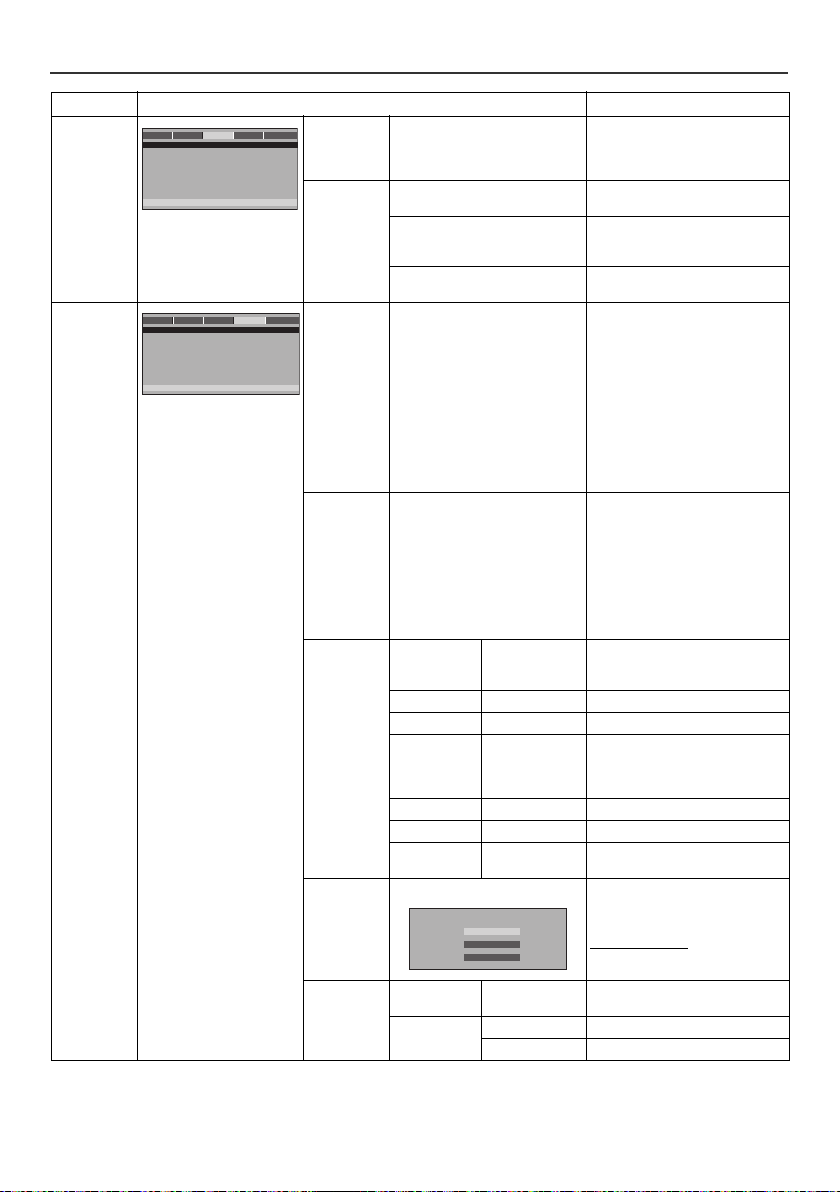
Changing the setup menu (continued)
DIVX (R) VIDEO ON DEMAND
REGISTER
DEREGISTER
EXIT
Setup menu Selectable parameters (* indicates default setting) Description
DOLBY
DIGITAL
SETUP
VIDEO
SETUP
PAGE
GENERAL AUDIO DOLBY
- - DOLBY DIGITAL SETUP - -
DUA
L MONO
DYNAMIC
GO TO DOLBY DIGITAL SETUP
AUDIO DOLBY
GENERAL VIDEO
- - VIDEO SETUP PAGE - -
OFF
VIDEO OUTPUT
Resolution
COLOR SETTING
DivX VOD
HDMI Setup
GO TO VIDEO SETUP PAGE
PREFEREN.
PREFEREN.
DUAL
MONO
DYN AM IC
(*1)
VIDEO
OUT
VIDEO
RESOLUTION 480I
COLOR
SETTING
DivX(R) VOD OK PIONEER provide you the DivX
HDMI SETUP HDMI ON*
STEREO*
L-MONO
R-MONO
MIX-MONO
FULL Audio with fully compressed dynamic
3/4
1/2
1/4
OFF* Audio with uncompressed dynamic
SVIDEO*
COMPONENT
480P
576I
576P
720P(50HZ)*
1080I(50HZ)
1080P(50HZ)
720P(60HZ)
1080I(60HZ)
1080P(60HZ)
SHARPNESS HIGH
MEDIUM*
LOW
range.
Audio with partially compressed
dynamic range.
range.
l SVIDEO: Choose this setting for
S-VIDEO output.
l COMPONENT: Choose this
setting for COMPONENT output.
l To set, use the provided video
cable.
l Simultaneous outputs from both
the S-VIDEO OUT and the
COMPONENT VIDEO OUT are
not possible.
l Check the VIDEO OUT setting
using the provided video cable if
there is no output from the SVIDEO OUT or the
COMPONENT VIDEO OUT.
BRIGHTNESS -20 –> 0* –> +20
CONTRAST -16 –> 0* –> +16
GAMMA HIGH
MEDIUM*
LOW
NONE
HUE -9 –> 0* –> +9
SATURATION -9 –> 0* –> +9
LUMA DELAY 0T*
1T
registration code that allows you to
rent and purchase videos using the
DivX service. Please go to
www.divx.com/vod for more
information.
OFF
AUD IO
SOURCE
AUTO*
PCM
En-14
Page 15
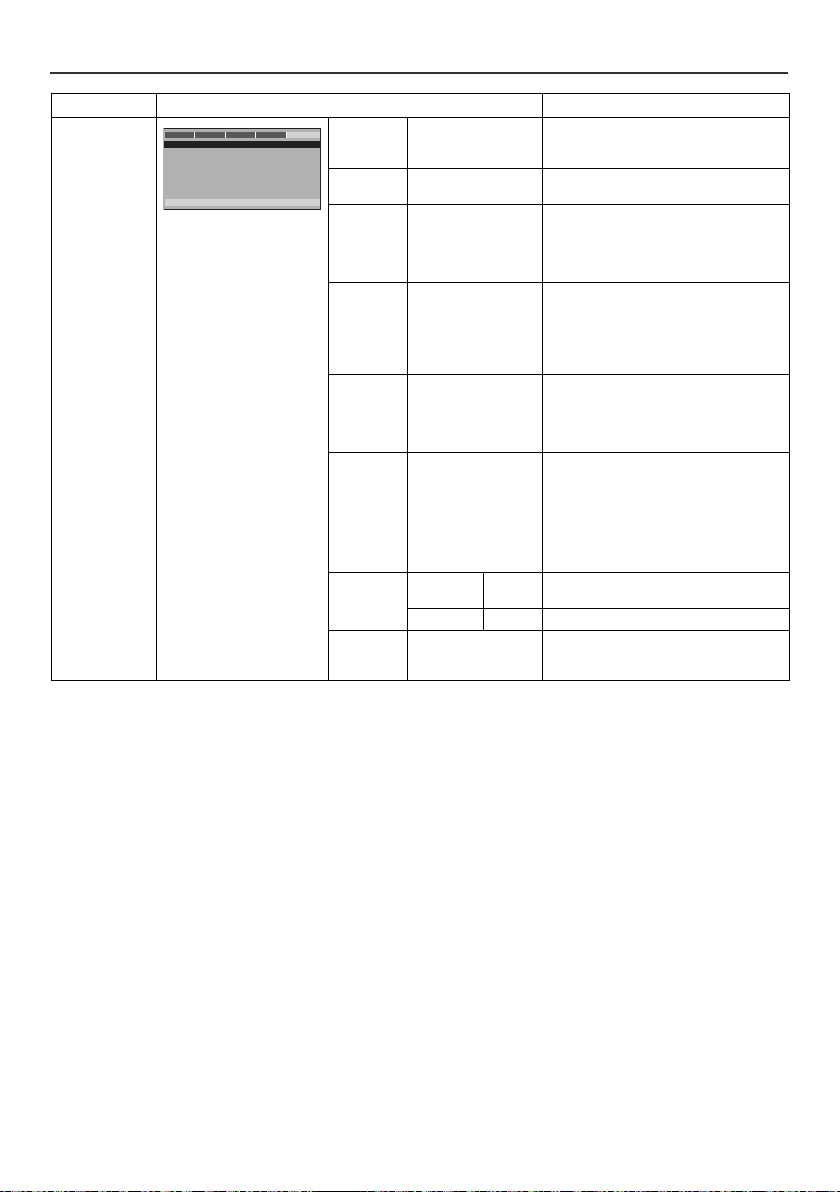
Changing the setup menu (continued)
TV TYPE
AUDIO
SUBTITLE
DISC MENU
PARENTAL
PASSWORD
DEFAULT
GO TO PREFERENCE PAGE
- - PREFERENCE PAGE - -
AUDIO DOLBY VIDEO
PAL
ENG
ENG
ENG
GENERAL
PREFEREN.
Setup menu Selectable parameters (* indicates default setting) Description
PREFERENCE
PAGE
TV TYPE PAL*
PBC ON*
AUDIO ENGLISH*
SUBTITLE ENGLISH*
DISC MENU ENGLISH*
PARENTAL 1 KID SAFE
PASSWORD PASSWORD
AUTO
NTSC(*2)
OFF
GERMAN
FRENCH
ITALIAN
SPANISH
GERMAN
FRENCH
ITALIAN
SPANISH
OFF
GERMAN
FRENCH
ITALIAN
SPANISH
2 G
3 PG
4 PG 13
5 PGR
6 R
7 NC 17
8 ADULT*
MODE
PASSWORD CHANGE See page 17 for password setting.
DEFAULT RESET This resets all setting (Except for Parental and
Please refer page 16.
Please refer page 27.
Select the language audible from the
speakers.
Select the subtitle displayed on the TV
screen.
Set a restriction level for DVD viewing. (For
details, see page 17)
ON*
Select the password mode condition.
OFF
Password) to factory default.
(*1) Selects the dynamic range compression to fit the individual listening situation of the audience. This function can be
used in DVD playback. Depending on the disc, sounds may become too loud or inaudible during playback. Dolby
Digital’s dynamic range control allows you to adjust the sound range.
(*2) NTSC is default TV TYPE for some countries only.
En-15
Page 16

Changing the setup menu (continued)
English
LOADING
French
CHARGEMENT
English
Thank you
French
Merci
English
Thank you
French
Merci
n TV display setting
Indicator Setting
4:3
PANSCAN
4:3
LETTERBOX
When playing a wide
image (16:9) disc, the left
and right sides of the
image are cut (pan scan)
to display a natural-looking
4:3 size image.
A wide image disc without
pan scan is played
back in 4:3 letterbox.
A 4:3 disc is played in 4:3.
When playing a wide
image (16:9) disc, black
bands are inserted at the
top and bottom and you
can enjoy full wide images
(16:9) on a 4:3 size TV.
A 4:3 disc is played in 4:3.
16:9 A wide image (16:9) is
WIDE
SQUEEZE
displayed when playing a
wide image (16:9) disc.
l When playing a 4:3 image disc, the
image size depends on the setting of
the connected TV.
l If you play back a wide image (16:9)
disc with this unit connected to a 4:3
TV, the vertically shrunk image is
displayed.
When play 4:3 disc with
this unit connected to a
16:9 TV (wide screen TV),
the horizontally expended
image is displayed. If you
use this setting, a natural
looking image 4:3 size can
be viewed with the black
bands are inserted at the
left and right of the screen.
l If you playback a wide image (16:9)
disc with 4:3 TV, the vertically shrunk
image is displayed.
Note:
When playing the disc with a fixed video format, it will not
change even if the TV screen size is changed.
n TV type setting
Indicator Setting
AUTO Select this mode for the multi-system TV.
NTSC Select this mode for the NTSC TV.
PAL Select this mode for the PAL TV.
n Language setting
Indicator Setting
OSD
LANGUAGE
AUDIO A language for audio can be set.
SUBTITLE A language for subtitle can be set.
DISC
MENU
A language for screen display can be set
for the setup menu, messages, etc.
You can specify a language for
conversation and narration.
The subtitles are displayed in a specified
language.
A language for disc menus can be set.
Menu screens are displayed in a specified
language.
English
CAST
STAFF
French
ACTEURS
PERSONNEL
En-16
Page 17

Changing the setup menu (continued)
PASSWORD
- - PREFERENCE PAGE - -
AUDIO DOLBY VIDEO
PAL
ENG
ENG
ENG
GENERAL
TV TYPE
AUDIO
SUBTITLE
DISC MENU
PARENTAL
PASSWORD
DEFAULT
CHANGE PASSWORD
PASSWORD MODE ON
- - PASSWORD SETUP PAGE - -
AUDIO DOLBY VIDEO
GENERAL
PREFEREN.
PASSWORD
OLD PASSWORD
NEW PASSWORD
CONFIRM PWD
CHANGE
PASSWORD
AUDIO DOLBY VIDEO
GENERAL
PREFEREN.
PREFEREN.
MEMORY/FOLDER
+
DVD/CD
TUNER/DAB
SCAN
ENTER(DAB)
DISPLAY
STANDBY/ON
VOL
VOLUME
MUTE
BASS/TREBLE
P.B A SS
DIMMER
Dimmer 1
Dimmer 2
Dimmer Off
(Display is dim).
(Display gets dimmer).
(Display is bright).
n Parental setting
1 Select “PREFERENCE” on the setup menu screen (see
steps 1 - 4 on page 13).
2 After selecting “PARENTAL” in step 4 on page 13, select
the parental level and press the ENTER button.
3 Enter a 6-digit password using the Numeric buttons and
press the ENTER button.
* If this is the first time, enter “000000”.
Indicator Setting
1 KID SAFE Only DVD software intended for children
2 G to 7 NC-17Only DVD software intended for general
8 ADULT DVD software of any grade (adult/
Note:
Whilst playing a disc with parental lock, the display may
appear requesting a password in order to watch some
restricted scenes. In such case, enter the password to
temporarily change the parental level.
n Password setting
From the setup menu, select “PREFERENCE”,
“PASSWORD” and then “CHANGE”. A screen appears.
can be played back.
use and children can be played back.
general/children) can be played back.
General control
n To turn the power on
Press the STANDBY/ON button to turn the power on.
After use:
Press the STANDBY/ON button to enter the power
stand-by mode.
n Display brightness control
To dim the display brightness, press the DIMMER button
on the remote control.
1 Enter the old password using the Numeric buttons.
(If this is the first time, enter “000000”).
2 Enter the new password using the Numeric buttons.
3 Enter the new password again for confirmation.
4 Press ENTER button again to confirm password
changed.
Note:
l When you forget your password, follow below
sequence.
l At setup menu, select “PREFERENCE”,
“PASSWORD” and then “CHANGE”.
1 Enter the old password as “000000” using the Numeric
buttons.
2 Enter the new password.
3 Enter the new password again for confirmation.
n Volume auto set-in
If you turn off and on the main unit with the volume set to
17 or higher, the volume starts at 16.
n Volume control
Turn the volume knob towards VOLUME (on main unit) or
press VOL +/– (on remote control) to increase or decrease
the volume.
n Auto power on function
When you press any of the following buttons, the unit turns
on.
l iPod/iPhone, DVD/CD, USB, LINE, TUNER on the
remote control: Selected function is activated.
l / button on the main unit: The unit turns on and
playback of the last function will start (DISC, Tuner,
USB Audio, USB Video, iPod, Line In).
En-17
Page 18

General control (continued)
-5 -4 +4 +5
........
-5 -4 +4 +5
........
FM
STEREO
FM MONO
iPodLine In
DISC
(DVD/CD)
DAB
USB Video USB Audio
n Auto power off function
The main unit will enter the stand-by mode (when iPod or
iPhone is not docked) after 15 minutes of inactivity during:
iPod or iPhone: No connection.
Line In: No detection of input signal or very low sound
audibility.
DISC/USB Audio/USB Video: In the stop mode.
Note:
However, if iPod or iPhone is docked, the unit will begin
charging.
"Charge Mode" will be displayed.
n Muting
The volume is muted temporarily when pressing the
MUTE button on the remote control. Press again to restore
the volume.
n P.Bass control
When the power is first turned on, the unit will enter P.Bass
mode which emphasises the bass frequencies.
To cancel the P.Bass mode, press the P.BASS button on
the remote control.
n Bass control
1 Press the BASS/TREBLE button to select “BASS”.
2 Within 5 seconds, press the VOL (+ or –) button to
adjust the bass.
Setting the clock (
STANDBY/ON
In this example, the clock is set for the 24-hour (00:00)
display.
Remote
MEMORY/FOLDER
+
DVD/CD
TUNER/DAB
ENTER(DAB)
SCAN
DISPLAY
control only)
CLOCK/TIMER
PRESET PRESET
ENTER
1 Press the STANDBY/ON button to turn the power on.
2 Press the CLOCK/TIMER button.
3 Within 10 seconds, press the ENTER button. To adjust
the day, press the or button and then press the
ENTER button.
4 Press the or button to select 24-hour or 12-
hour display and then press the ENTER button.
The 24-hour display will appear.
(00:00 - 23:59)
The 12-hour display will appear.
(AM 12:00 - PM 11:59)
n Treble control
1 Press the BASS/TREBLE button to select “TREBLE”.
2 Within 5 seconds, press the VOL (+ or –) button to
adjust the treble.
n Function
When the INPUT button on main unit is pressed, the
current function will change to different mode. Press the
INPUT button repeatedly to select desired function.
Note:
The backup function will protect the memorised function
mode for a few hours should there be a power failure or the
AC power lead becomes disconnected.
5 To adjust the hour, press the or button and then
press the ENTER button. Press the
once to advance the time by 1 hour. Hold it down to
advance continuously.
6 To adjust the minutes, press the
then press the ENTER button. Press the
button once to advance the time by 1 minute.
To confirm the time display:
Press the CLOCK/TIMER button. The time display will
appear for about 5 seconds.
Note:
When power supply is restored after unit is plugged in
again or after a power failure, reset the clock (page 43).
To readjust the clock:
Perform “Setting the clock” from step 1. If the “Clock” does
not appear in step 2, step 4 (for selecting the 24-hour or
12-hour display) will be skipped.
or
To change the 24-hour or 12-hour display:
1 Clear all the programmed contents. [Refer to “Factory
reset, clearing all memory” on page 45 for details.]
2 Perform “Setting the clock” from step 1 onwards.
En-18
or
button
button and
or
Page 19
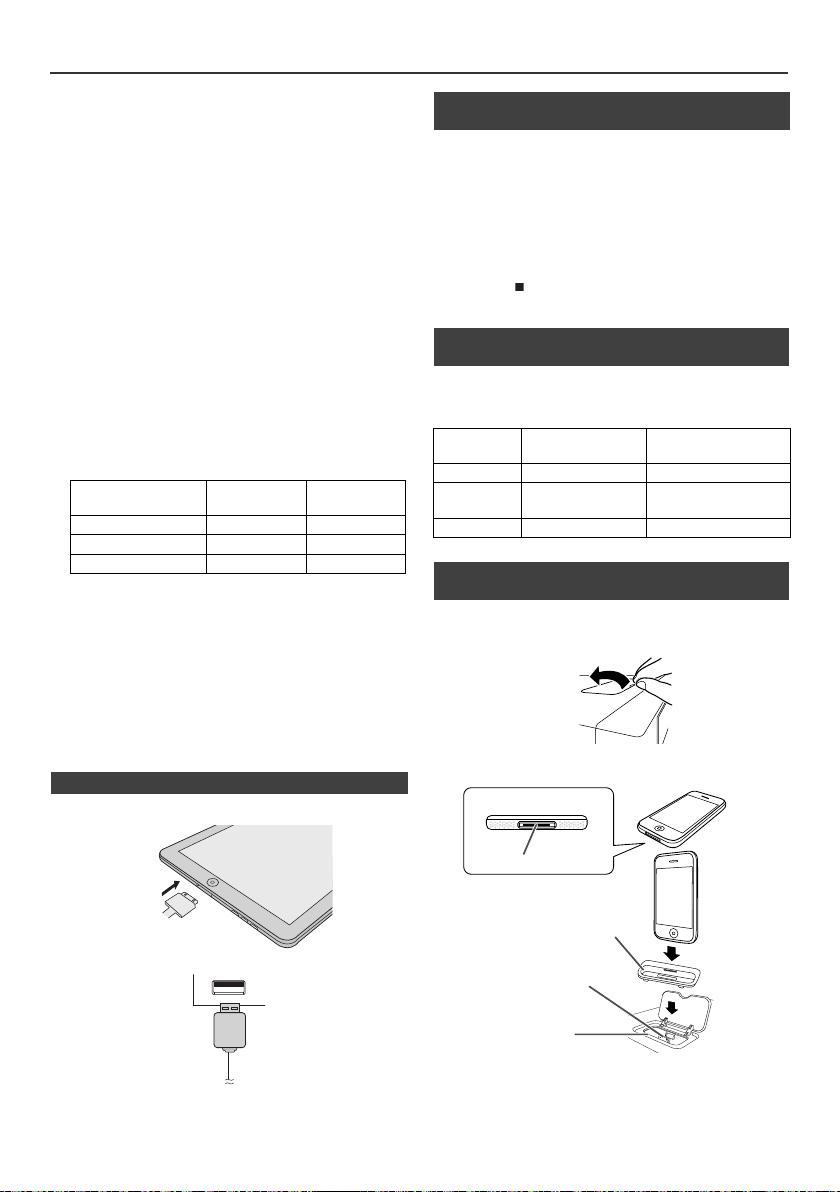
Listening to the iPod, iPhone or iPad
iPhone
Dock connector
iPhone (bottom)
Connector for iPhone
Dock for iPhone
Adaptor for iPhone
Supported iPod, iPhone and iPad models:
l iPad
l iPhone 4
l iPhone 3GS
l iPhone 3G
l iPhone
l iPod touch (4
l iPod touch (3
l iPod touch (2
l iPod touch (1
l iPod classic
l iPod nano (6
l iPod nano (5
l iPod nano (4
l iPod nano (3
l iPod nano (2
Notes:
l This system has been developed and tested for the
software version of iPod/iPhone/iPad indicated on the
website of Pioneer (http://pioneer.jp/homeav/support/
ios/ao/).
l Installing software versions other than indicated on the
website of Pioneer to your iPod/iPhone/iPad may result
in incompatibility with this system.
l The iPad is only supported by the USB terminal.
l Charging terminal for iPod, iPhone and iPad:
USB Audio function NO YES
Other function YES NO
Stand-by YES NO
l The message “This accessory is not made to work with
iPhone” or similar, may appear on the iPhone screen
when:
- battery is low.
- the iPhone is not properly docked (eg. slanting).
if this occure, remove and re-dock the iPhone.
l
This product is made for iPhone. To prevent random
interference when iPod/iPhone is docked, the
headphone output is disabled and "HP INVALID" will
be displayed.
You may also experience brief audio interference
during incoming calls.
n iPad connection (USB Terminal)
1 Insert the connector to the the iPod, iPhone or iPad.
th
rd
nd
st
th
th
th
rd
nd
Condition
generation)
generation)
generation)
generation)
generation)
generation)
generation)
generation)
generation)
Docking
station
USB terminal
n iPod, iPhone or iPad Playback
(USB Terminal)
1 Press the STANDBY/ON button to turn the power on.
2 Press the USB button on the remote control or INPUT
button repeatedly on the main unit to select USB Audio
function.
3 Connect iPod, iPhone or iPad to the unit. "USB/iPod"
will appear.
4 Press the button to start playback.
Note:
Stop button ( ) is invalid during iPod, iPhone or iPad
playback.
n iPhone adaptor connection
(Docking Station)
Note:
Please use the adaptor supplied with your iPod or iPhone
unit.
iPhone
Adaptor No.
12 iPhone 4GB & 8GB & 16GB
15 iPhone 3G,
19 iPhone 4 16GB & 32GB
n To insert adaptor for iPod or iPhone
(Docking Station)
1 Open the docking station for iPod and iPhone by pulling
up.
2 Insert the adaptor for iPod and iPhone into unit and
connect your iPod or iPhone.
iPhone
Description
iPhone 3GS
Capacity
8GB & 16GB & 32GB
2 Connect the iPad to the unit via USB connector.
Note:
USB connector do not support VIDEO out.
Caution:
Unplug all accessories from the iPod or iPhone before
inserting it into the dock.
En-19
Page 20

Listening to the iPod, iPhone or iPad
MEMORY/FOLDER
+
DVD/CD
TUNER/DAB
SCAN
ENTER(DAB)
DISPLAY
INPUT
STANDBY/ON
STANDBY/ON
OSD/TV OUT
ENTER
PRESET PRESET
iPod/iPhone
(continued)
n To remove adaptor for iPod or iPhone
(Docking Station)
Insert the tip of a screwdriver (“–” type,
small) into the adaptor hole as shown
and lift upward to remove.
n iPod or iPhone playback
1 Press the STANDBY/ON button to turn the power on.
2 Press the iPod/iPhone button on the remote control or
INPUT button repeatedly on the main unit to select
iPod function.
3 Insert iPod or iPhone unit in iPod dock of main unit.
"Dock Ok" will appear.
4 Press the button to start playback.
n iPhone playback
l Sound will only switch from iPhone to the main unit
after authentication process is completed in
approximately 10 seconds.
l Incoming calls will pause the playback.
l Once the calls are answered, the conversation can
only be heard through the built-in iPhone speaker. Turn
on the iPhone speaker or undock the iPhone to start
conversation.
n To disconnect iPod, iPhone or iPad
Simply remove the iPod or iPhone from the the docking
station or iPad from USB terminal. It is safe to do so even
during playback.
n Watching videos on a TV connected to
iPod or iPhone (Docking Station)
1 Press the OSD/TV OUT button for more than 2
seconds. “TV Display” will appear on display.
2 Press the ENTER button to start playback.
Notes:
l If the TV Out setting is already turned on at video
menu, the video is automatically displayed on the TV
screen when ENTER key is pressed.
l TV out display is not support through USB terminal.
(iPad)
l To return to watching video on iPod or iPhone screen,
press the ENTER button to enter video menu. Then
press the OSD/TV OUT button for more than 2
seconds until “iPod Display” appears.
l During iPod or iPhone video playback, pressing the
OSD/TV OUT button will not toggle video out display
between iPod and TV.
Caution:
l The video images from the iPod and iPhone will only be
output from the VIDEO OUT terminal. They will not be
output from the S-VIDEO OUT, COMPONENT VIDEO
OUT, and the HDMI OUT terminals.
l Unplug all accessories for the iPod or iPhone before
inserting it into the iPod docking station.
l Stop button () at main unit is invalid during iPod
function.
n Navigating the iPod, iPhone or iPad
menus
1
Press the TOP MENU button to view the menu on iPod,
iPhone or iPad unit. Press it again to go back to previous
.
menu
2 Use the or button to select an item on the menu
and then press ENTER button.
Note:
When navigating the iPod, iPhone or iPad menu with remote
control, do not operate any of the buttons on the iPod or iPhone
unit. The volume level is adjusted by pressing the VOL (+ or –)
button on the main unit or the remote control. Adjusting the
volume on the iPod, iPhone or iPad units give no effect.
iPod and iPhone operations:
The operations described below depend on the generation
iPod and iPhone you are using.
System on operation:
When the main unit is powered on, iPod, iPhone or iPad units will
automatically power on when docked in the unit.
System off (stand-by operation):
When the main unit is turned to stand-by mode, the docked iPod,
iPhone or connected iPad unit will automatically turn to stand-by
mode.
En-20
Page 21

Listening to the iPod, iPhone or iPad
PRESET PRESET
PRESET PRESET
TUNING TUNING
TUNING TUNING
RANDOM/
REPEAT
RANDOM/
REPEAT
TOP MENU
TOP MENU
MEMORY/FOLDER
+
DVD/CD
TUNER/DAB
STANDBY/ON
OPEN/CLOSE
(continued)
n Various iPod, iPhone and iPad functions
DVD playback
Function
Play Press in the
Pause Press in the
Track
up/
down
Main
unit
Remote control
Dock USB
Audio
Operation
pause mode.
playback
mode.
Press in the
playback or
pause mode.
If you press
the button in
the pause
mode, press
the / button
to start the
desired track.
Fast
forward/
reverse
Press and
hold down in
the playback
mode.
Release the
button to
resume
playback.
Display
Repeat
Shuffle
iPod
Menu
iPod
Enter
iPod
Cursor
Up/
Down
____ ____
____
____
OSD/TV OUT
RANDOM/
REPEAT
RANDOM/
REPEAT
____
____
____
Press for more
than 2
seconds to
toggle the
video out
display
between iPod
or TV.
Press to
toggle repeat
mode.
Press and
hold down to
toggle shuffle
mode.
Press to view
the iPod menu
during iPod
function.
Press to
confirm the
selection.
Press to
select the iPod
menu.
n Playback
1 Press the STANDBY/ON button to turn the power on.
2 When the input is not set to the disc
mode, press the DVD/CD button on
the remote control or INPUT button
on the main unit repeatedly to
display the startup screen.
The startup screen appears.
3 Press the button to open the disc tray.
4 Place the disc on the disc tray, label side up.
Be sure to place 8 cm discs in the middle of the disc
position.
5 Press the button to close the disc tray.
Discs supporting auto start will start to play once you
close the disc tray even if you do not press the
button.
6 If playback does not start in step 5, press the
button.
To interrupt playback:
Press the button.
To resume playback from the same point, press the
button.
To stop playback completely:
DVD/CD/DivX
Press the button twice.
MP3
Press the button.
JPEG
To return to the main menu screen whilst playback, press
the MENU/PBC button.
When the unit is left unoperated for more than 5 minutes
after stopped, a screen saver appears (see page 13 when
the screen saver setting is “ON”).
Press any button on the main unit or remote control. The
startup screen returns.
En-21
Page 22
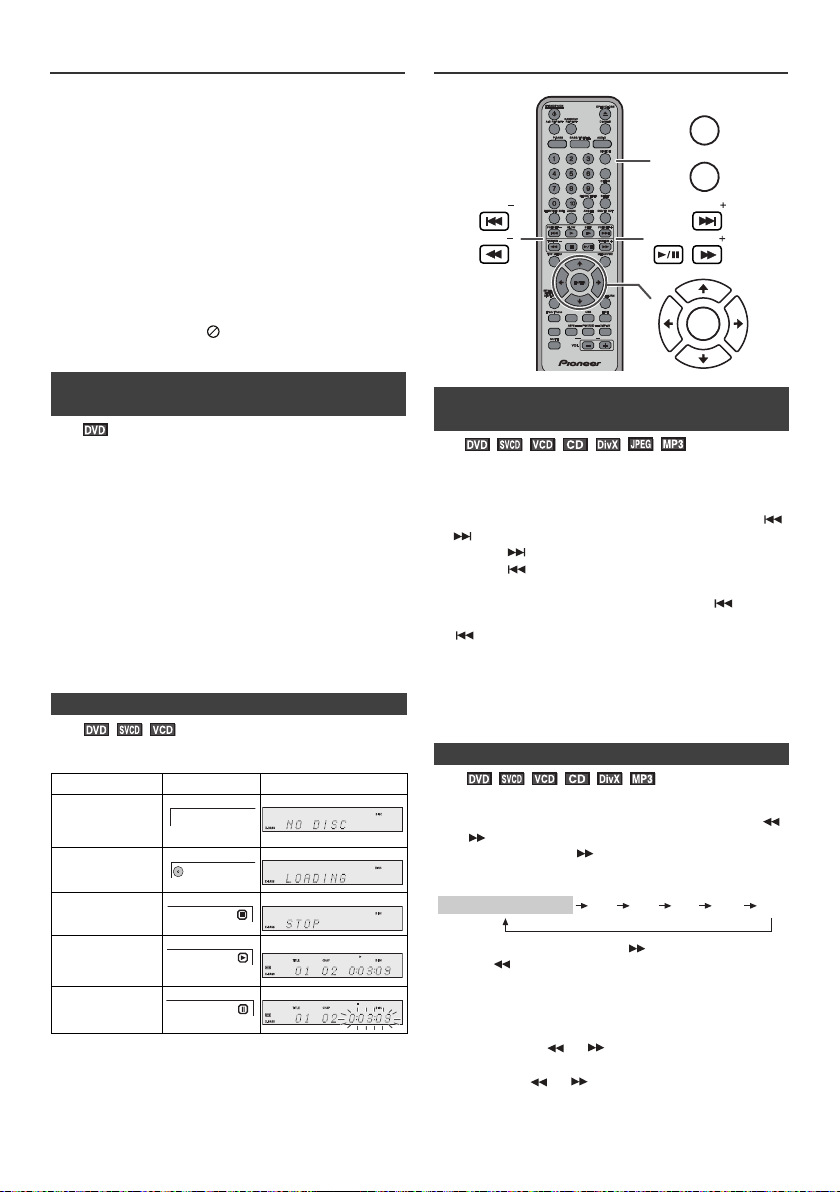
DVD playback (continued)
NO DISC
LOADING
MEMORY/FOLDER
+
DVD/CD
TUNER/DAB
SCAN
ENTER(DAB)
DISPLAY
DIRECT
PRESET
TUNING
PRESET
TUNING
ENTER
MEMORY/FOLDER
2 X 4 X 8 X 16 X 32 X
PLAY (Normal play)
Caution:
l Close the disc tray when not in use. Otherwise, dust
may accumulate inside and cause malfunction.
l The unit gets slightly warm when used for a long time.
It does not mean the unit is damaged.
l When attempting to play discs with scratches or of a
different region number, or unplayable or restricted (*1)
discs, an error message will appear on the TV display
and the disc will not play.
(*1) Viewing is prohibited on some DVDs according to
the audience age.
Notes:
l Stop positions may be recorded on some discs. When
you play such a disc, playback stops there.
l During an operation, “ ” may appear indicating that
the operation is disabled by the disc.
Basic operation
n To resume playback after stopping
(resume play)
You can resume playback from the point playback is
stopped.
1 Whilst a disc is playing, press the button.
The system stores the point you stopped.
2 To restart play, press the button.
Play resumes from the point you stopped.
To cancel the resume playback:
Press the button twice.
Notes:
l The resume playback feature is disabled on some
discs.
l Depending on the disc, playback may resume from
slightly before the stopped position.
n DVD mode operation indicators
The following are examples of operation indicators that
appear during DVD playback.
Operation TV screen Unit display
When the power
is on without a
disc.
Disc data is
being read.
Stop
Play
Pause
n To locate the beginning of a chapter
(track) (skip)
You can move to other tracks with simple operations.
When playing SVCD or VCD, cancel the P.B.C. (playback
control) (see page 27).
Whilst a disc is playing, press the PRESET + or – (
or ) button.
l Use the button to skip to the next chapter (track).
l Use the button to skip to the previous chapter
(track).
l On SVCD, VCD and Audio CD, press the button
to skip to the beginning of the current track. Press the
button again (twice) to skip to the beginning of the
previous track.
Notes:
l Some discs do not display the chapter (track) and the
skip feature is disabled.
l On a DVD, skip does not operate between titles.
n Fast forward/Fast backward (search)
You can search the desired point as you play the disc.
1 Whilst a disc is playing, press the TUNING + or – (
or ) button.
Example: When the button is pressed.
On DVD/DivX/SVCD/VCD/Audio CD/MP3, the speed
changes as follows:
The disc is forwarded by the button and backward
by the button.
2 Press the button to return to the normal playback.
To playback MP3 files through USB terminal
1 Whilst a MP3 track is playing via USB Audio function,
press and hold or button on the remote control
to fast forward or fast reverse.
2 Release the or button to return to normal
playback.
En-22
Page 23
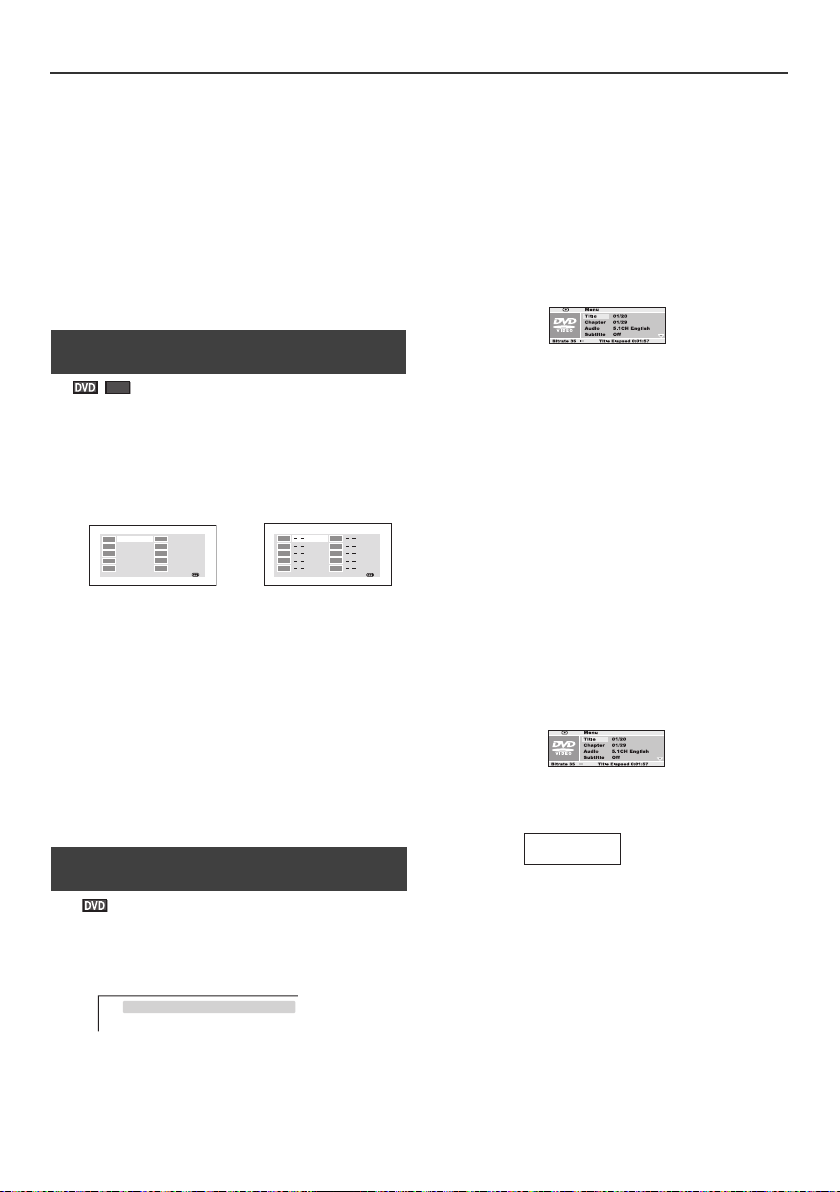
Basic operation (continued)
CD
01:18
01
02
03
TT: CH:
TT: CH:
TT: CH:
TT: CH:
TT: CH:
TT: CH:
TT: CH:
TT: CH:
TT: CH:
TT: CH:
04
05
06
07
08
09
10
Exit Next
DVD TV screen
1
2
3
4
5
6
7
8
9
10
EXIT
CD TV screen
TITLE 01/03 CHAPTER 10/19
TV screen
TV screen
TV screen
Notes:
l On some discs, the search function is disabled.
l On a DVD, search does not operate between titles.
l On SVCD, VCD, Audio CD and MP3, the search does
not operate between tracks.
l Whilst searching on a DVD, the sound is not heard and
the subtitles do not appear.
l Whilst searching on a SVCD or a VCD, the sound is not
heard.
l When search is performed during the DVD playback,
pictures may not be forwarded or reversed in the
search speed specified in this manual, depending on
the disc or the scene being played.
l The search does not operate on JPEG discs.
n To play in the desired order (programmed
play)
You can playback the desired tracks with titles or chapters
in a specific order. Maximum of 20 tracks can be
programmed.
1 Whilst in the stop or playback mode, press the
MEMORY/FOLDER button.
2 Enter title or chapter number or track number with the
Numeric buttons.
lIf you enter the wrong numbers, press or button
to select the concerned track and then reenter the
new numbers.
3 Press button to select “Start” and then press
ENTER button to start playback the programmed
track(s).
To change the programmed contents:
Repeat the above procedures from step 1.
Programmed contents will be cleared when you
perform the following operations:
l Change to another function or remove the discs.
l Set to the stand-by mode.
n To start playback from the desired point
(direct play)
To select and play the desired title and chapter:
In the stop mode
1 Whilst in the stop mode, press the DIRECT button.
2 Within 10 seconds, enter the title number first then only
can enter the chapter number by using the Numeric
buttons. Press or button for title or chapter
selection.
Example:
To select title or chapter 1: Press “1”.
To select title or chapter 12: Press “+10” and “2”.
To select title or chapter 22: Press “+10” twice and “2”.
In the playback mode
1 Whilst in the playback mode, press the DIRECT button.
2 Select the title or chapter by pressing the or
button and press the ENTER button.
3 Enter the title or chapter number using the Numeric
buttons.
To select chapter 1: Press “0” and “1”.
To select chapter 12: Press “1” and “2”.
Playback starts after you complete enter the
number(s).
4 Press the DIRECT button to return to the actual size of
image (standard screen).
Notes:
l Direct play feature is disabled on some discs.
l Some discs may not display the chapter number.
l With DVDs, you can specify the desired point only in
the current title and not in another title.
To play by specifying time (time search):
You can playback from the desired point by specifying the
time.
1 Whilst in the playback mode, press the DIRECT button.
2 Press or button to select "TT Time" then press the
ENTER button.
3 Specify the time with the Numeric buttons.
TT Time
lTo specify 1 hour 23 minutes and 40 seconds, enter
"12340".
lIf you enter the wrong number, start over from step 1.
lPlayback starts after you complete enter the
number(s).
1:23:40
4 Press the DIRECT button to return to the actual size of
image (standard screen).
Notes:
l Some discs cannot play from the specified point.
l Time search feature is disabled on some discs.
En-23
Page 24

Useful Operation
MEMORY/FOLDER
+
DVD/CD
TUNER/DAB
SCAN
ENTER(DAB)
DISPLAY
ZOOM ANGLE
SLOW STEP
RETURN
RANDOM/
REPEAT
ENTER
A-B REPEAT
TOP MENU
1/2 1/4 1/8 1/16
1/16
1/8 1/4 1/2
SLOW forward play
PLAY (Normal play)
SLOW reverse play
1/2 1/4 1/8 1/16
PLAY (Normal play)
50 % 75 % 100 % 125 % 150 % 200 %
n Still picture
You can freeze the picture during playback.
1 Whilst a disc is playing, press the button.
2 The image or picture will freeze on TV screen.
“II” appears on the TV screen.
lThe unit display counter will blink.
Note:
The sound is muted during still picture.
n Step function (Frame by frame advance
playback)
You can advance frame by frame.
1 Whilst a disc is playing, press the STEP button.
Each press of the STEP button advances the frame.
2 Pre ss the button to return to the normal playback.
Notes:
l Frame playback operates forward only.
l Still picture and frame advance features are disabled
on some discs.
l The sound is muted during step function.
n Slow-motion play
You can slow down the playback speed.
Whilst a disc is playing, press the SLOW button
1
repeatedly to select the desired speed.
On DVD, the speed changes as follows:
On SVCD/VCD/DivX, only forward play is possible and
the speed changes as follows:
2 Press the button to return to the normal playback.
Note:
On some discs, the slow-motion play functions are
disabled.
n To change the angle
You can change the angle of view when playing a DVD
disc that contains scenes recorded from multiple angles.
When “ ” is displayed in the upper right corner of
the TV screen, press the ANGLE button repeatedly
to select the desired angle number.
Notes:
l The angle number is not displayed if angles are not
recorded on the disc.
l Refer to the manual of the disc as the operation may
vary depending on the disc.
n To zoom images (zoom)
You can magnify images during playback.
1 Whilst a disc is playing, press the ZOOM button.
lDVD, SVCD, VCD, DivX
Each press of the ZOOM button cycles through the
zoom setting as follows:
2 X 3 X 4 X 1/2 1/3 1/4 OFF
lJPEG
Each press the
setting as follows:
2 To shift the view and display the
desired part of a zoomed
image, press the , , or
button repeatedly.
To return to normal view:
Press the ZOOM button repeatedly.
Notes:
l Images may become distorted when zoomed.
l Subtitles cannot be zoomed.
or
button switches the zoom
En-24
Page 25
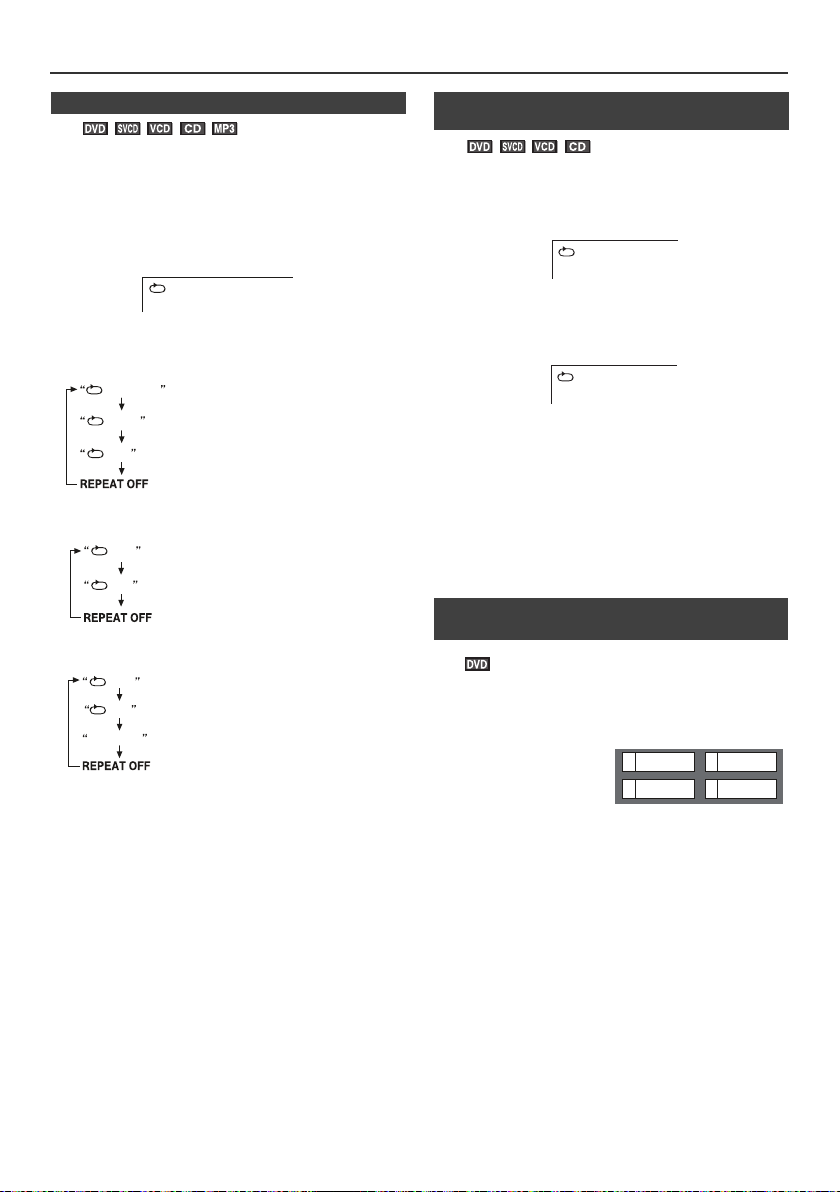
Useful Operation (continued)
CHAPTER
TV screen
CHAPTER
TITLE
ALL
Repeat the currently playing chapter.
Repeat the currently playing title.
Repeat the currently playing disc.
The normal playback.
ONE
ALL
Repeat the currently playing track.
Repeat the currently playing disc.
The normal playback.
ONE
ALL
RANDOM
Repeat the currently playing track.
Repeat the currently playing disc.
Randomly play the track.
The normal playback.
A
TV screen
AB
TV screen
21
4
3SF
Drama Action
Comedy
Example
n To play repeatedly (repeat play)
You can play a chapter (track) or a title repeatedly by
specifying it during playback.
When playing SVCD or VCD, cancel the P.B.C. (playback
control) (see page 27).
1
Whilst a disc is playing, press the RANDOM/
button.
Each time the button is pressed, the repeat play mode
changes in the following order.
The repeat play mode changes as follows on DVD:
The repeat play mode changes as follows on SVCD/
VCD:
The repeat play mode changes as follows on audio CD:
REPEAT
n To play the contents between the
specified points repeatedly (A-B repeat)
You can play the desired portion repeatedly by specifying
it during playback.
1 Whilst a disc is playing, press the A-B REPEAT button.
This registers the start point (A).
the A-B REPEAT
2 Press
point (B).
This starts A-B repeat play from the start point (A) to
the end point (B).
the A-B REPEAT
3 Press
playback.
button again to enter the end
button to return to the normal
Notes:
l A-B repeat play is disabled on some discs.
l A-B repeat play for DVD is possible only within a title.
l A-B repeat play for SVCD/VCD is possible only within
a track.
l Some scenes on DVD may not allow A-B repeat play.
n To select a title from the top menu of the
disc
On a DVD with multiple titles, you can select a title from the
top menu.
MP3, DivX and JPEG are displayed when menu screen
is “ON” (see page 30).
2 To return to the normal playback, press the RANDOM/
REPEAT button repeatedly until no display on TV
screen.
Caution:
After performing repeat play, be sure to press the
button. Otherwise, the disc will play continuously.
Note:
On some discs, the repeat play function is disabled.
1 Whilst in the stop or
playback mode, press
the TOP MENU button to
display the title menu.
2 Us e t he , , or button to select a title, and then
press the ENTER button.
lThe selected title plays.
lOr use the Numeric buttons for some discs.
Note:
The procedure shown here provides only general steps.
The actual procedure for using the title menu depends on
the disc. See the disc jacket for details.
En-25
Page 26
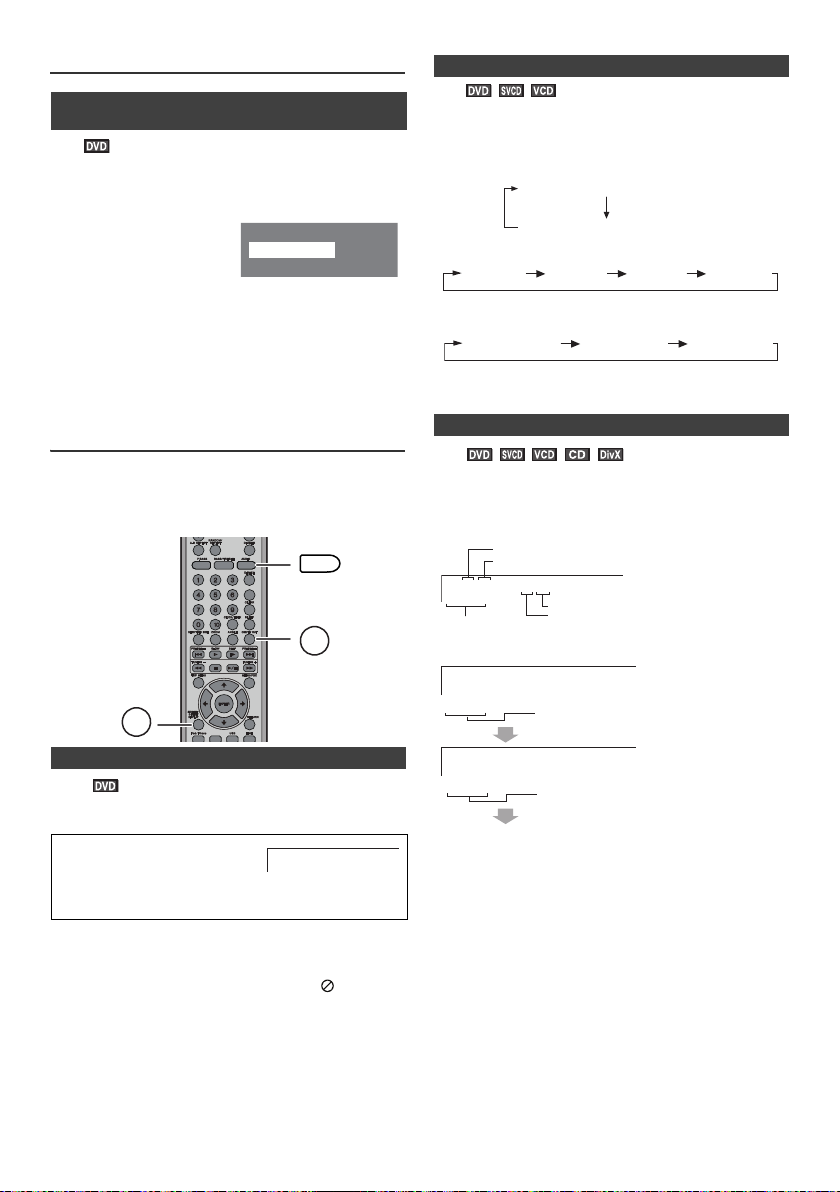
Useful Operation (continued)
1.Highlights
2.Start Movie
Main Menu
1.Hightlights
2.Start Movie
Example
MEMORY/FOLDER
+
DVD/CD
SUBTITLE/
DIGEST/
DISPLAY
OSD/TV OUT
AUDIO
SUBTITLE 01/03 ENGLISH
AUDIO 1/2: AC3 5 CH ENGLISH
AUDIO 2/2: AC3 2 CH ENGLISH
AUDIO 1 AUDIO 2 AUDIO 3 AUDIO 4
MONO
LEFT
MONO
RIGHT
STEREO
Current title number
Current chapter number
Playback time
Total number of chapters
Total number of titles
TT 01/03 Ch 01/29
1:26:54
TITLE REMAIN
TITLE ELAPSED
TT 01/03 Ch 01/29
0:15:01
Elapsed playback time for current title
Remaining playback time for current title
n To change the audio channel
n To select a subtitle or audio language from
the disc menu
You can select the desired subtitle or audio language and
sound system on your DVD if it has a disc menu.
1 Whilst in the stop or
playback mode, press the
MENU/PBC button to
display the disc menu.
2 Press the , , or button to change the setting
and press the ENTER button.
Or use the
Note:
The procedure shown here provides only general steps.
The actual procedure for using the disc menu depends on
the disc. See the disc jacket for details.
Numeric
buttons for some discs.
Various settings
The subtitle language, audio language and TV type you
select during playback are reset each time you set this unit
to the stand-by mode or switch the input. To keep your own
settings, set them in the Set up menu (see page 13).
You can select an audio channel.
Whilst a disc is playing, press the AUDIO button
repeatedly to select the desired audio channel.
E.g.: The audio channel changes as follows on DVD:
The audio channel changes as follows on SVCD:
The audio channel changes as follows on VCD:
Note:
The audio channel may not be changed on some discs.
n To change the display on TV screen
You can display or hide the operation indicators on the TV
screen.
Whilst a disc is playing, press the OSD/TV OUT
button. (The display is changed at each press.)
Ch 01/29
TT 01/03
0:17:17
DVD:
n To change the subtitle language
You can change the subtitle language or hide subtitles
during playback.
Whilst a disc is playing, press
the SUBTITLE/DIGEST/
DISPLAY button repeatedly to
select the desired subtitle
language.
Notes:
l On some discs, the subtitle language cannot be
changed.
l If no subtitles are recorded on the disc, “ ” is
displayed.
l It may take time to switch the subtitle language to the
l Subtitles cannot be hidden on some DVDs.
selected one.
En-26
Page 27

Various settings (continued)
CHAPTER ELAPSED
TT 01/03 Ch 01/29
0:15:01
CHAPTER REMAIN
TT 01/03 Ch 01/29
0:20:10
DISPLAY OFF
Elapsed playback time for current
chapter
Remaining playback time for
current chapter
SINGLE ELAPSED
SINGLE REMAIN
DISPLAY OFF
TRACK:01/30
TRACK 01/30
00:40
TRACK 01/30
00:54
TRACK 01/30
00:50
00:54
TOTAL ELAPSED
TOTAL REMAIN
Elapsed playback time for the current
track
Remaining playback time for the current
track
Total elapsed playback time for the disc
Total remain playback time for the disc
Total track number
Current track number
Elapsed playback time for the current track
Remaining playback time for the current track
MEMORY/FOLDER
+
DVD/CD
TUNER/DAB
SCAN
ENTER(DAB)
DISPLAY
MENU/PBC
RETURN
PRESET
PRESET
DIRECT
1
2
Example
SVCD/VCD/CD:
Video CD and Super Video CD
playback
The following playback functions are the same as
DVD or CD operations.
To locate the beginning of a chapter
(track) (skip) . . . . . . . . . . . . . . . . . . . . . . . . . . . . . . . . 22
Fast forward/Fast backward (search). . . . . . . . . . . .22
Still picture . . . . . . . . . . . . . . . . . . . . . . . . . . . . . . . . . 24
Slow-motion play . . . . . . . . . . . . . . . . . . . . . . . . . . . . 24
To zoom images (zoom). . . . . . . . . . . . . . . . . . . . . . . 24
To play repeatedly (repeat play) . . . . . . . . . . . . . . . .25
To play the contents between the specified points
repeatedly (A-B repeat) . . . . . . . . . . . . . . . . . . . . . . .25
To change the audio channel . . . . . . . . . . . . . . . . . . 26
n Playback of a video CD (super video CD)
with P.B.C. ON
Page
DivX:
SINGLE ELAPSED
0:01:06
SINGLE REMAIN
0:20:05
DISPLAY OFF
Note:
When P.B.C. is set to ON for SVCD or VCD, total elapsed
playback time and total remaining playback time do not
appear.
This unit handles video CDs that support P.B.C. (version
2.0). P.B.C. is an abbreviation of “Playback control”. These
discs have a menu that is displayed on the TV screen. You
can play interactive games and make use of other
software with the retrieval function (menu playback).
1 Press the MENU/PBC button with PBC ON.
The menu will appear on the
TV and playback will be
paused.
2 Select the desired menu number using the Numeric
buttons.
lPlayback starts.
lAfter playback stops, the menu will reappear. Select
the menu number to play.
En-27
Page 28

Video CD and Super Video CD playback (continued)
DISC GO TO: -- : - -
1:23:40
Tra c k T im e
To interrupt playback:
Press the button.
To resume playback from the same point, press the
button.
To stop playback:
Press the button twice.
To stop the current operation and return to the menu:
Press the RETURN button.
The P.B.C. function will not work in the following
conditions.
Repeat/programmed/direct play or the skip feature is in
operation.
Note:
The menu screen cannot be scrolled on some discs.
n To play without activating the playback
control function
You can play a video CD (super video CD) with P.B.C.
without activating the playback control function.
In this case, the menu screen will not appear, and the disc
will play in the same way as a video CD (super video CD)
without P.B.C.
Whilst in the stop or playback mode,
press the MENU/PBC button to
cancel the P.B.C. mode.
l TV screen will show “PBC OFF”
then playback will start.
In the playback mode:
1 Whilst in the playback mode, press the DIRECT button.
2 Press or
the ENTER button.
button to select “Track Time” then press
3 Specify the time with the Numeric buttons.
lTo specify 1 hour 23 minutes and 40 seconds, enter
“12340”.
lIf you enter the wrong number, start over from step 1.
lPlayback starts (automatically) after you complete
enter the number(s).
4 Press the DI RECT button to retu rn to the actu al siz e of
image (standard screen).
Notes:
l Some discs cannot play from the specified point.
l Time search feature is disabled on some discs.
l Time search feature is not available on MP3 and JPEG
discs.
n Disc digest selection
TRACK
DISC TIME
TRACK TIME
REPEAT
02/30
1:06:06
0:01:57
OFF
Note:
Some video CDs (super video CDs) with P.B.C. cannot be
played back when the P.B.C. mode is off.
n To start playback from the desired point
(direct play)
To play by specifying time (time search):
Cancel the P.B.C. (playback control).
1 During stop, press the DIRECT button.
2 Specify the time with the Numeric buttons.
lEnter minutes and seconds.
lTo specify 1 hour 23 minutes and 40 seconds, enter
“8340”.
lIf you enter the wrong number, start over from step 1.
lPlayback starts (automatically) after you complete
enter the number(s).
1 2 3
5 6
4
9
8
7
+10
0
PRESET
SUBTITLE/
DIGEST/
DISPLAY
MEMORY/FOLDER
+
DVD/CD
TUNER/DAB
SCAN
MENU/PBC
ENTER(DAB)
DISPLAY
You can playback a desired track by selecting one from the
6 displayed tracks on the screen.
1 During stop mode, press the SUBTITLE/DIGEST/
DISPLAY button.
En-28
PRESET
Page 29
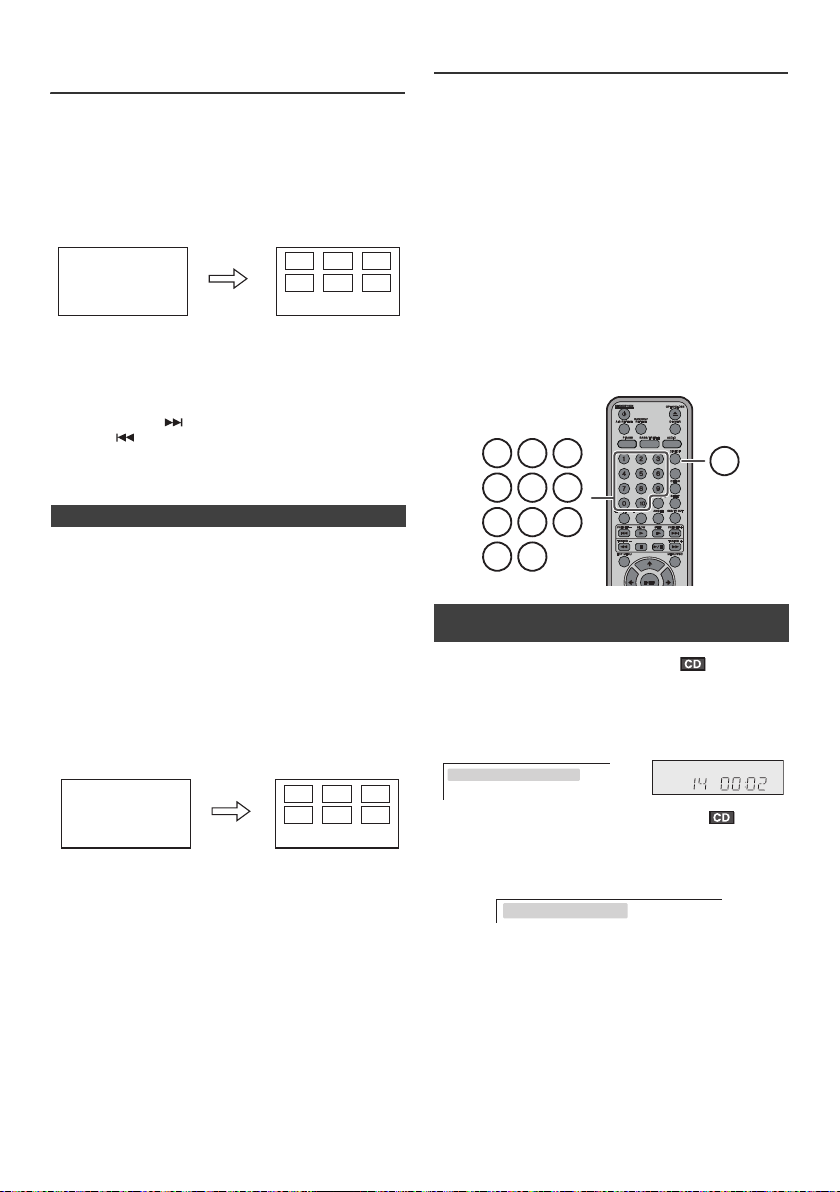
Video CD and Super Video CD
14253
6
TV screen
Select Digest Type
14253
6
TV screen
Select Digest Type
MEMORY/FOLDER
+
1 2 3
4
5 6
+10
0
7
8
9
DIRECT
TV screen
Unit display
TV screen
DISC GO TO: -- : - -
playback (continued)
2 Select digest type by using cursor or button and
then press ENTER button.
lTrack digest (disc will be divided by tracks).
lDisc Interval (disc will be divided into 10 minutes
interval).
lUp to 6 tracks will be displayed on the screen.
3 Press the Numeric buttons on the remote control to
select the desired track.
Playback will be started from the selected track after
pressing the button.
When there are more than 6 tracks on the video CD:
Each press of the button will display the next 6 tracks.
Press the button to return to the previous display.
To cancel the disc digest:
Select EXIT and press ENTER button.
n Track digest selection
You can look at the sections and select the scene you want
to start watching from. This function is convenient when
you want to start from the middle of an undivided track, for
example, a movie.
1 During playback, press the SUBTITLE/DIGEST/
DISPLAY button.
2 Select “Track Interval” by using cursor or button
and then press ENTER button.
l The current track will be divided into 10 minutes
interval.
The track being played will be divided into 6 sections
and playback will be paused.
CD playback
This system can play back a standard CD, CD-R/RW in the
CD format, but cannot record on them.
Some audio CD-R and CD-RW discs may not be playable
due to the state of the disc or the device that was used for
recording.
The following playback functions are the same as
DVD operations.
Playback . . . . . . . . . . . . . . . . . . . . . . . . . . . . . . . . . . . 21
To locate the beginning of a chapter
(track) (skip) . . . . . . . . . . . . . . . . . . . . . . . . . . . . . . . . 22
Fast forward/Fast backward (search) . . . . . . . . . . .22
To play in the desired order
(programmed play) . . . . . . . . . . . . . . . . . . . . . . . . . . 23
To play repeatedly (repeat play) . . . . . . . . . . . . . . . .25
To play the contents between the specified points
repeatedly (A-B repeat) . . . . . . . . . . . . . . . . . . . . . . .25
To change the display on TV screen . . . . . . . . . . . 26
n To start playback from the desired point
(direct play)
To select and play the desired track:
Whilst in the stop or playback mode, press the
Numeric buttons to select the track number.
To select track 14: Press “+10” and “4”.
SELECT TRACK 14/30
Page
3 Press the Numeric buttons on the remote control to
select the scene you want to watch.
Playback will start from the selected scene after
pressing the button.
To cancel the track digest operation:
Select EXIT and press ENTER button.
Notes:
l The track interval function works only during playback.
l One track is divided into six frames of equal playing
time.
To play by specifying time (time search):
1 During stop or playback mode, press the DIRECT
button once and “DISC GO TO” appear on TV screen.
2 Specify the time with the Numeric buttons.
lEnter minutes and seconds.
lTo specify 1 hour 23 minutes and 40 seconds, enter
“8340”.
lIf you enter the wrong number, start over from step 1.
Notes:
l Direct play feature is disabled on some discs.
l Some disc cannot play from the specified point.
l Time search feature is disabled on some discs.
En-29
Page 30
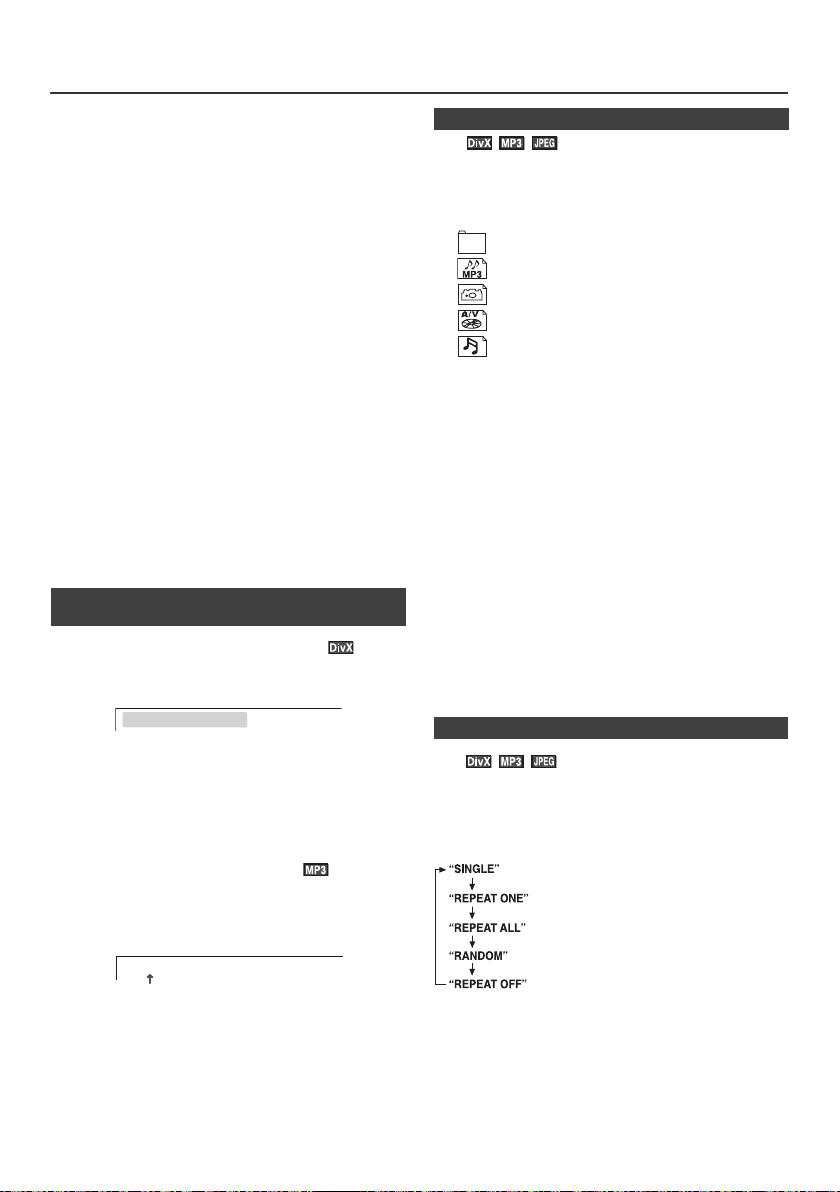
DivX, MP3/WMA (DISC function) and JPEG (DISC/USB Video function) Play
GO TO _: __:__
TV screen
TV screen
Tota l o f Tr a c k s
Indicates folders.
Indicates MP3 data.
Indicates JPEG data.
Indicates DivX data.
Indicates WMA.
No repeat the currently playing track.
Repeat the currently playing track.
Repeat all the tracks.
TV screen
Repeat play is cancelled.
Randomly repeat play the tracks.
back
MP3:
MP3 is a form of compression. It is an acronym which
stands for MPEG Audio Layer 3.
MP3 is a type of audio code which is processed by
significant compression from the original audio
source with very little loss in sound quality.
l This system supports MPEG 1 Layer 3 and VBR files.
l During VBR file playback, time counter in the display
may differ from its actual playback time.
l Bitrate which is supported by MP3 is 32 kbps to 320
kbps.
WMA:
WMA files are Advanced System Format files that
include audio files which are compressed with
Windows Media Audio codec. WMA is developed by
Microsoft as an audio format file for Windows Media
Player.
l Bitrate which is supported by WMA is 64 kbps to 160
kbps.
The following playback functions are the same as
DVD operations.
Playback. . . . . . . . . . . . . . . . . . . . . . . . . . . . . . . . . . . 21
To locate the beginning of a chapter
(track) (skip) . . . . . . . . . . . . . . . . . . . . . . . . . . . . . . . 22
Fast forward/Fast backward (search) . . . . . . . . . . . 22
To zoom images (zoom) . . . . . . . . . . . . . . . . . . . . . . 24
To play repeatedly (repeat play) . . . . . . . . . . . . . . . 25
To change the display on TV screen . . . . . . . . . . . 26
n To start playback from the desired point
(direct play)
Page
To play by specifying time (time search):
1 During playback, press the DIRECT button twice.
2 Specify the time with the Numeric Buttons.
lEnter minutes and seconds.
lTo specify 1 hour 23 minutes and 40 seconds, enter
"12340".
lIf you enter the wrong number, start over from step 1.
lYou can check the total playback time of the track by
refer to the page 28.
To select and play the desired track:
1 Whilst in the stop or playback mode, press the Numeric
Buttons or press DIRECT button and then enter the
desired track number(s).
n Playback on the MP3 menu screen
You can play CD-R/RW recorded in the MP3/WMA and
JPEG formats.
1 Load a disc containing MP3/WMA, JPEG and DivX
files, the menu screen appears.
...
...
...
...
...
2 Press the or button to select a track and press the
ENTER or button.
l Playback starts when you select a track.
l When the format is JPEG, the next file is automatically
displayed after a whilst.Playback starts when you
select a track.
l You can use the or button to rotate the JPEG
picture (see page 31).
l Using the Numeric Buttons, you can open files or
folders directly. Enter the number on the right of the
display.
Caution:
If you convert MP3 data to "audio CD" data to record on a
CD-R/RW, play it as an audio CD. The MP3 operation
cannot be performed.
Notes:
l Up to 20 characters can be displayed for a folder name
and a track name. Underlines, asterisks, and spaces
may not be displayed.
l This function is only visible when unit is connected to
TV.
n To play repeatedly (repeat play)
Repeat play on the DivX menu screen:
Whilst a disc is playing, press the RANDOM/REPEAT
button. Each time the button is pressed, the repeat play
mode changes in the following order.
---/150
If the desired track is 25, press "0", "2" and "5".
2 Playback will start automatically on selected track.
Notes:
l Direct play feature is disabled on some discs.
l Some discs cannot play from the specified point.
En-30
Page 31
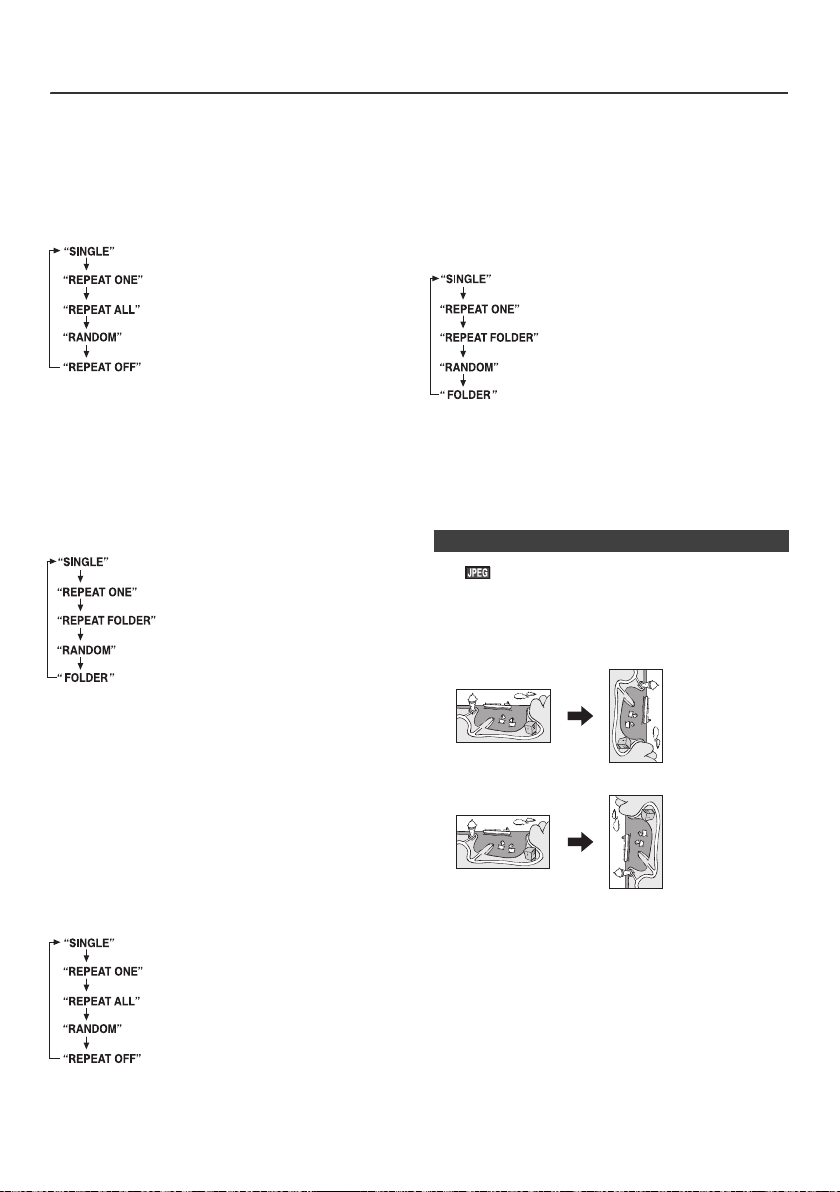
DivX, MP3/WMA (DISC function) and JPEG (DISC/USB Video function) Play
Randomly repeat play the tracks (images).
No repeat the currently playing track
(image).
Repeat the currently playing track (image).
Repeat play all the tracks (images) in
the disc.
Repeat play is cancelled.
TV screen
No repeat the currently playing track
(image).
Repeat the currently playing track
(image).
Repeat play all the tracks (images) in
the currently playing folder.
Randomly repeat play the tracks
(images).
Repeat play is cancelled.
TV screen
Randomly repeat play the tracks (songs).
No repeat the currently playing track
(song).
Repeat the currently playing track (song).
Repeat play all the tracks (songs) in the
disc.
Repeat play is cancelled.
TV screen
No repeat the currently playing track
(song).
Repeat the currently playing track
(song).
Repeat play all the tracks (songs) in
the currently playing folder.
Randomly repeat play the tracks
(songs).
Repeat play is cancelled.
TV screen
back (continued)
Repeat play on the JPEG menu screen:
Condition A
You can play all images in the disc. Playback will stop after
complete playback all the images in the disc.
To perform repeat play, press the
button whilst in the stop mode. Each time the button is
pressed, the play mode changes in the following order:
Condition B
You can play images after select each folder inside the
disc. Whilst in the main menu screen, press the MEMORY/
FOLDER button. All the folders will be viewed on the TV
screen (folder on). The playback will stop after complete
playback all the images in the currently playing folder.
To perform repeat play, press the RANDOM/REPEAT
button whilst in the stop mode. Each time the button is
pressed, the play mode changes in the following order:
RANDOM/REPEAT
Condition B
You can play songs after select each folder inside the disc.
Whilst in the main menu screen, press the MEMORY/
FOLDER button. All the folders will be viewed on the TV
screen (folder on). The playback will stop after complete
playback all the songs in the currently playing folder.
To perform repeat play, press the
button whilst in the stop mode. Each time the button is
pressed, the play mode changes in the following order:
Note:
To view back the file list, press the MEMORY/FOLDER
button whilst in the main menu screen.
Caution:
After performing repeat or random, be sure to press the
button. Otherwise, it will play continuously.
RANDOM/REPEAT
n Rotating a picture
You can rotate images.
During playback, press the or button.
The image rotates as shown below.
button: 90° rotation in a clockwise direction.
Notes:
l To view back the file list, press the MEMORY/FOLDER
button whilst in the main menu screen.
l To return to the main menu screen whilst playback,
press the MENU/PBC button.
Repeat play on the MP3/WMA menu screen:
Condition A
You can play all songs in the disc. Playback will stop after
complete playback all the songs in the disc.
To perform repeat play, press the
button whilst in the stop mode. Each time the button is
pressed, the play mode changes in the following order:
RANDOM/REPEAT
button: 90° rotation in an anti-clockwise direction.
En-31
Page 32

DivX, MP3/WMA (DISC function) and
MEMORY/FOLDER
+
DVD/CD
INPUT
USB
5V
2.1A
PRESET
PRESET
USB
MEMORY/FOLDER
SUBTITLE/
DIGEST/
DISPLAY
JPEG (DISC/USB Video function) Play
back (continued)
n Simultaneously playback the MP3 and
JPEG
You can enjoy to see images of JPEG files whilst listening
to the musics of MP3 at the same time.
1 Playback the desired songs.
2 Select JPEG folder using or button.
3 Select the images or pictures those you want to view.
4 Press the ENTER button.
5 Press MENU/PBC button to return to the main menu.
Notes:
l Whilst playing the images, you can not select the MP3/
WMA folder or files.
l JPEG maximum resolution is 10 MBytes of file size.
n Random play (Remote control only)
The tracks/images on the disc(s) can be played in random
order automatically.
To random play all tracks/images:
During stop mode, press the RANDOM/REPEAT button to
select "RANDOM" then press button to play.
To cancel random playback, press the RANDOM/REPEAT
button repeatedly until "REPEAT OFF" / "FOLDER"
appear.
Notes:
l Playback will stop after all the tracks is played
randomly.
l In random play, the unit will select and play tracks
automatically. (You cannot select the order of the
tracks.)
l During random play, repeat function is not possible.
l When in folder mode, the selected playmode can be
used for the files in the selected folder only.
l This unit only supports "MPEG-1 Audio Layer-3"
format. (Sampling Frequency is 32, 44.1, 48kHz).
l "MPEG-2 Audio Layer-3", "MPEG-2.5 Audio Layer-3"
and MP1, MP2 format are not supported.
l Playback order for MP3 files may differ sometimes
depending on the writing software used during file
downloading.
l Bitrate which is supported by MP3 is 32 to 320 kbps,
WMA is 64 to 160 kbps.
l For MP3/WMA files, please put ".MP3" ".WMA"
extension. Files cannot be played back if there is no
MP3/WMA extension.
l The display playback time may not be displayed
correctly when playing back a variable bitrate file.
l Copyright protected WMA files cannot be played back.
MP3/WMA playback (USB Audio
function)
Notes:
l This USB mass storage device or MP3 player is not
compatible with MTP and AAC file systems.
l Some external storage devices may not operate with
this system.
l Operation of external storage devices (USB memory
devices, external hard disks, etc.) is not guaranteed.
n To play back USB/MP3 player with folder
mode off
1 Press the USB button on the remote control or INPUT
button repeatedly on main unit to select USB Audio
function. Connect the USB memory device that has
MP3/WMA format files on the unit. When the USB
memory is connected to the main unit, the device
information will be displayed.
2 Select desired file to be played back by pressing the
or button.
3 Press the / button. Playback will start and the file
name will be displayed.
l Title, Artist and Album name are displayed if they are
recorded in the USB memory device.
l Display content can be changed by pressing the
SUBTITLE/DIGEST/DISPLAY button.
Note:
To pause playback:
l Press the / button.
En-32
Page 33

MP3/WMA playback (USB Audio function) (continued)
MP3 indicator
WMA indicator
TOTAL indicator
Total number of files
Total number of folder
First track number
in the folder
FOLDER
indicator
FOLDER number
File name display Folder display
Title display
Album display
Counter display
Artist display
n To play back USB/MP3 player with folder
mode on
1 Press the USB button on the remote control or INPUT
button repeatedly on main unit to select USB Audio
function. Connect the USB memory device that has
MP3/WMA format files on the unit. When the USB
memory is connected to the main unit, the device
information will be displayed.
2 Press the MEMORY/FOLDER button, and press cursor
or button to select desired playback folder. To start
playback with folder mode on, go to step 4. To change
the playback folder, press cursor or button to
select another folder.
3 Select desired file to be played back by pressing the
or button.
4 Press the / button. Playback will start and the file
name will be displayed.
l Title, Artist and Album name are displayed if they are
recorded in the USB memory device.
l Display content can be changed by pressing the
SUBTITLE/DIGEST/DISPLAY button.
Note:
If “Not Support” is displayed, it means “Copyright
protected WMA file” or “Not supported playback file” is
selected.
n To remove USB memory device
1 Press the button to stop playback.
2 Disconnect USB memory device from the USB terminal.
Notes:
l PIONEER will not be held liable for the loss of data
l Files compressed in MP3 and/or WMA format can be
l This USB memory’s format supports FAT 16 or FAT
l PIONEER cannot guarantee that all USB memory
l USB cable is not recommended for use in this audio
l This USB memory cannot be operated via USB hub.
l The USB terminal in this unit is not intended for a PC
l External HDD-storage cannot be played back via USB
l If the data inside the USB memory is large, it may take
To play back MP3/WMA (Windows Media Audio) file
There are many music sites on the internet that you can
download MP3/WMA (Windows Media Audio) music files.
Follow the instructions from the website on how to
download the music files. You can then play back these
downloaded music files by burning them to a CD-R/RW
disc.
l Your downloaded song/files are for personal use only.
n About folder playback order
If MP3/WMA files are recorded in several folders, a folder
number will be set to each folder automatically.
These folders can be selected by the MEMORY/FOLDER
button on the remote control. If there is no supported file
formats inside the selected folder, the folder is skipped and
the next folder will be selected.
Example: How to set folder number if MP3/WMA format
files are recorded as below figure.
1 ROOT folder is set as folder 1.
2 As for folders inside ROOT folder (Folder A and Folder
3 As for folder inside Folder A (Folder C and Folder D), the
4 Folder E that is inside Folder D will be set as folder 6.
l The folder and file order information which is recorded
l For CD MP3/WMA, 255 numbers of folders and files
whilst the USB memory device is connected to the
audio system.
played back when connected to the USB terminal.
32.
devices will work on this audio system.
system to connect to USB memory device. Use of the
USB cable will affect the performance of this audio
system.
connection but is used for music streaming with a USB
memory device.
terminal.
longer time for the data to be read.
Any other usage of the song without owner’s
permission, is against the law.
B), the folder which is recorded earlier on the disc will be
set as folder 2 and folder 3.
folder which is recorded earlier on the disc will be set as
folder 4 and folder 5.
on the disc depends on the writing software. There
maybe possibilities that this unit will playback the files
not according to our expected playback order.
inclusive of the folders which have non playable files
can be read.
En-33
Page 34

MP3/WMA playback (USB Audio function) (continued)
ROOT
(FOLDER 1)
FOLDER A
(FOLDER 2)
FOLDER B
(FOLDER 3)
FILE 9
FILE 10
FILE 3
FILE 4
FILE 5
FILE 6
FILE 7
FILE 8
FOLDER E
(FOLDER 6)
FOLDER C
(FOLDER 4)
FOLDER D
(FOLDER 5)
FILE 1
FILE 2
PRESET PRESET
TUNING TUNING
MEMORY/FOLDER
+
RANDOM/
REPEAT
MEMORY/FOLDER
1 2 3
4
5 6
+10
0
7
8
9
CLEAR
PRESET
PRESET
Selected track number
Folder mode on/off can be operated by the MEMORY/
FOLDER button on the remote control. Files that are
played when folder mode is set to the on position, may
differ from those played back when folder mode is turned
off.
n Various functions
Function Main
Play
Stop
Pause
Track
up/
down
Fast
forward/
reverse
unit
Remote
control
Operation
Press in the stop mode.
Press in the playback
mode.
Press in the playback
mode. Press the /
button to resume playback
from the paused point.
Press in the playback or
stop mode.
If you press the button in
the stop mode, press the
/ button to start the
desired track.
Press and hold down in the
playback mode.
Release the button to
resume playback.
n Direct track search
By using the Numeric buttons, the desired tracks on the
current disc can be played.
Use the Numeric buttons on the remote control to
select the desired track whilst playing the selected
disc.
l The Numeric buttons allow you to select up to number
9.
l When selecting number 10 or higher, use the “+10”
button.
A. For example, to choose 13
1 Press the “+10” button once.
2 Press the “1” button.
3 Press the “3” button.
B. For example, to choose 130
1 Press the “+10” button twice.
2 Press the “1” button.
3 Press the “3” button.
4 Press the “0” button.
Notes:
l A track number higher than the number of tracks on the
disc cannot be selected.
l During random play, Numeric is not possible.
To stop playback:
Press the button.
n Repeat play
Repeat play can play one track, all tracks or a programmed
sequence continuously.
To repeat one track:
Press the RANDOM/REPEAT button repeatedly until
“Repeat One” appears. Press the / button.
To repeat all tracks:
Press the RANDOM/REPEAT button repeatedly until
“Repeat All” appears. Press the / button.
To repeat desired tracks:
Perform steps 1 - 5 in “Programmed play” section on
page 35 and then press the RANDOM/REPEAT button
repeatedly until “Repeat All” appears.
To cancel repeat play:
Press the RANDOM/REPEAT button repeatedly until
“Normal” appears and “ ” disappears.
En-34
Page 35

MP3/WMA playback (USB Audio function) (continued)
n Random play
The tracks on the disc can be played in random order
automatically.
To random play all tracks:
Press the RANDOM/REPEAT button on the remote
control until “Random” appears. Press the / button.
To cancel random play:
Press the RANDOM/REPEAT button until “RDM” indicator
disappears.
Notes:
l If you press the button during random play, you
can move to the track selected next by the random
operation. On the other hand, the button does not allow
you to move to the previous track. The beginning of the
track being played will be located.
l In random play, the unit will select and play tracks
automatically. (You cannot select the order of the
tracks.)
Caution:
After performing repeat play, be sure to press the
button. Otherwise, the disc will play continuously.
n Programmed play (MP3/WMA)
Whilst in the stop mode, press and hold the MEMORY/
1
FOLDER button to enter the programming save mode.
2 Press cursor or button on the remote control to
select the desired folder.
Then press the
to select the desired tracks.
or button on the remote control
Adding tracks to the programme:
If a programme has been previously stored, the “MEM”
indicator will be displayed. Press the MEMORY/FOLDER
button repeatedly to go to the last programme memory.
Then follow steps 2 - 3 to add tracks. The new tracks will
be stored after the last track of the previous programme.
Notes:
l During the programme operation, random play is not
possible.
l If USB memory device is not connected, “USB No
Media” will be shown on the display.
l This unit only supports “MPEG-1 Audio Layer-3”
format. (Sampling Frequency is 32 kHz, 44.1 kHz, 48
kHz)
l Playback order for MP3 files may differ depending on
the writing software used during file download.
l Bitrate which is supported by MP3 is 32 kbps to 320
kbps, WMA is 64 kbps to 160 kbps.
l For MP3/WMA files, please put “.MP3” “.WMA”
extension. Files cannot be played back if there is no
MP3/WMA extension.
l Playlists are not supported on this unit.
l This unit can display Folder Name or File Name up to
32 characters.
l Maximum total number of MP3/WMA files is 1024.
Maximum total number of folders is 255 inclusive of
root directory.
l Total number of folders read is 999 including folder
with non-playable file. However, the display shows only
folder with MP3 files.
l The display playback time may not be displayed
correctly when playing back a variable bitrate file.
l The ID3TAG information supported are TITLE,
ARTIST and ALBUM only. Title name, artist name and
album name can be displayed by pressing the
SUBTITLE/DIGEST/DISPLAY button during file
playback or pause mode.
l WMA meta tag also supports title, artist and album
name which are recorded in WMA files. Copyright
protected WMA files cannot be played back.
3 Press the MEMORY/FOLDER button to save the folder
and track number.
4 Repeat steps 2 - 3 for other folder/tracks. Up to 32
tracks can be programmed.
5 Press the / button to start playback.
To cancel the programmed play mode:
During programmed stop mode, press the button. The
display will show “Memory Clear” and all the programmed
contents will be cleared.
En-35
Page 36
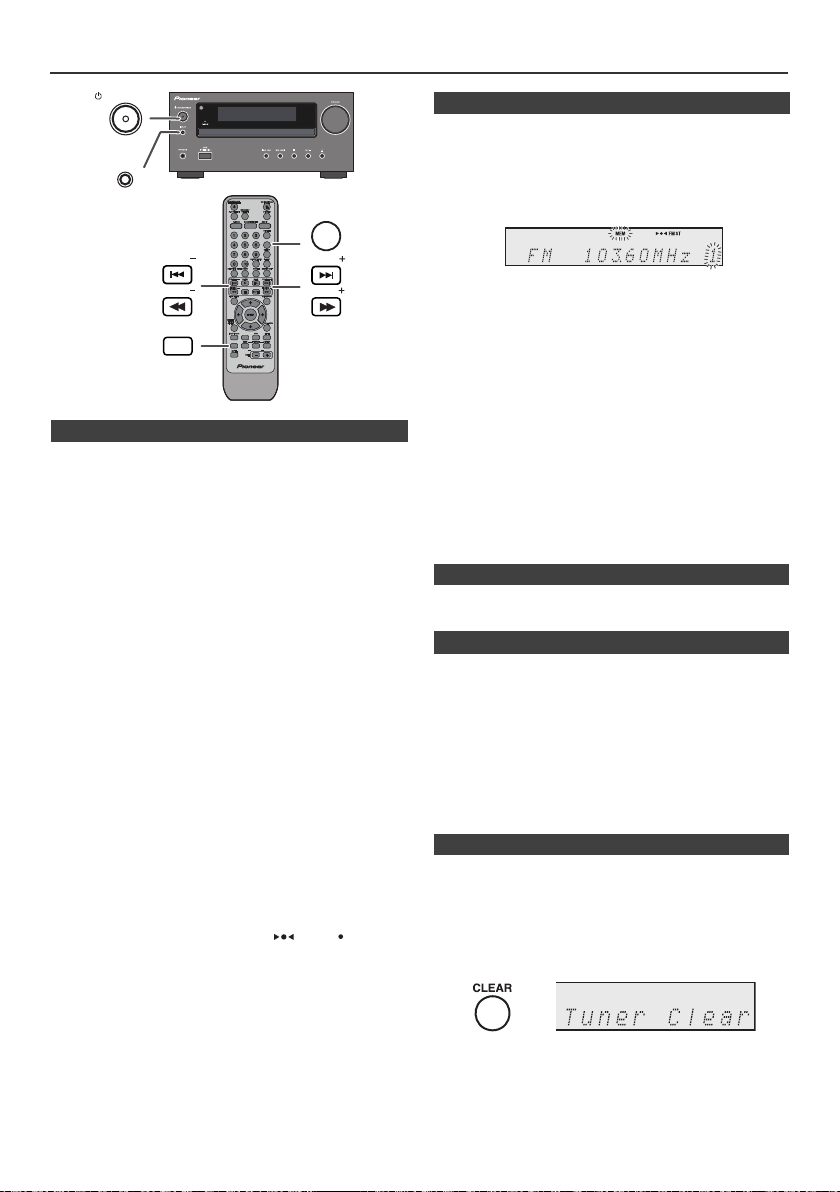
Listening to the FM radio
STANDBY/ON
INPUT
MEMORY/FOLDER
MEMORY/FOLDER
PRESET
TUNING
TUNER/DAB
+
DVD/CD
TUNER/DAB
SCAN
PRESET
TUNING
ENTER(DAB)
DISPLAY
n Tuning
1 Press the STANDBY/ON button to turn the power on.
2 Press the TUNER button repeatedly to select the "FM".
3 Press the TUNING – or + button on the remote control
to tune in to the desired station.
l Manual tuning:
Press the TUNING – or + button repeatedly to tune
in to the desired station.
l Auto tuning:
When the TUNING – or + button is pressed for more
than 0.5 seconds, scanning will start automatically
and the tuner will stop at the first receivable
broadcast station.
Notes:
l When radio interference occurs, auto scan tuning may
stop automatically at that point.
l Auto scan tuning will skip weak signal stations.
l To stop the auto tuning, press the TUNING – or + button
again.
l When an RDS (Radio Data System) station is tuned in,
the frequency will be displayed first, and then the RDS
indicator will light up. Finally, the station name will
appear.
l Full auto tuning can be achieved for RDS stations
"ASPM", see page 37.
To receive an FM stereo transmission:
l Press the TUNER button to select stereo mode and
“ST” indicator will be displayed. “ ” and “ ” will
appear when an FM broadcast is in stereo.
l If the FM reception is weak, press the TUNER button
to extinguish the “ST” indicator. The reception changes
to monaural, and the sound becomes clearer.
n Memorising a station
You can store 40 FM stations in memory and recall them
at the push of a button. (Preset tuning)
1 Perform steps 1 - 3 in “Tuning”.
2 Press the MEMORY/FOLDER button.
3 Within 30 seconds, press the PRESET – or + button to
select the preset channel number. Store the stations in
memory, in order, starting with preset channel 1.
4 Within 30 seconds, press the MEMORY/FOLDER
button to store that station in memory. If the “MEMORY”
and preset number indicators disappear before the
station is memorised, repeat the operation from step 2.
5 Repeat steps 1 - 4 to set other stations, or to change a
preset station. When a new station is stored in the
memory, the station previously memorised for that
preset channel number will be erased.
Note:
The backup function protects the memorised stations for a
few hours should there be a power failure or the AC power
lead become disconnected.
n To recall a memorised station
1 Press the PRESET – or + button for less than 0.5
seconds to select the desired station.
n To scan the preset stations
The stations saved in the memory can be scanned
automatically. (Preset memory scan)
1 Press the PRESET – or + button for more than 0.5
seconds. The preset number will flash and the
programmed stations will be tuned in sequentially, for 5
seconds each.
2 Press the PRESET – or + button again when the desired
station is located.
n To erase entire preset memory
1 Press the TUNER button on remote control or press the
INPUT button on main unit repeatedly to select Tuner
function.
2 In Tuner function, press the CLEAR button until “Tuner
Clear“ appears.
En-36
Page 37

Using the Radio Data System (RDS)
+
DVD/CD
TUNER/DAB
SCAN
ENTER(DAB)
DISPLAY
TUNER/DAB
ASPM PTY(RDS) DISPLAY
TUNING
TUNING
SCAN ENTER(DAB) DISPLAY
Station name (PS) Programme type (PTY)
Frequency Radio text (RT)
NO PS NO PTY
FM 98.80 MHz
NO RT
RDS is a broadcasting service which a growing
number of FM stations provide. These FM stations
send additional signals along with their regular
programme signals. They send their station names,
and information about the type of programme such as
sport, music, etc.
When tuned to an RDS station, “RDS” and the station
name will be displayed.
“PTYI” (Dynamic PTY Indicator) will appear whilst the
Dynamic PTY station is received.
You can control the RDS by using the buttons on the
remote control only.
n Information provided by RDS
Each time the RDS DISPLAY button is pressed, the
display will switch as follows:
n Using the Auto Station Programme
Memory (ASPM)
Whilst in the ASPM operation mode, the tuner will
automatically search for new RDS stations. Up to 40
stations can be stored.
If you have already stored some stations in memory, the
number of new stations you can store will be less.
1 Press the TUNER button on the remote control or
INPUT button repeatedly on the main unit to select
TUNER function.
2 Press and hold down the RDS ASPM button on the
remote control.
1 After “ASPM” has flashed for about 4 seconds,
scanning will start (87.50 - 108.00 MHz).
2 When an RDS station is found, “RDS” will appear
for a short time and the station will be stored in
memory.
3 After scanning, the number of stations stored in
memory will be displayed for 4 seconds, and then
“END” will appear for 4 seconds.
When tuning in to a station other than an RDS station or
to an RDS station which sends weak signal, the display
will change in the following order:
To stop the ASPM operation before it is complete:
Press the RDS ASPM button whilst it is scanning for
stations.
The stations which are already stored in memory will be
kept there.
Notes:
l Any station which has the same frequency as the one
stored in memory will not be stored.
l If 40 stations have already been stored in memory, the
scan will be aborted. If you want to redo the ASPM
operation, erase the preset memory.
l If no station have been stored in memory, “END” will
appear for about 4 seconds.
l If the RDS signals are very weak, station names may
not be stored in memory.
l The same station name can be stored in different
channels.
l In a certain area or during certain time periods, the
station names may temporarily be different.
En-37
Page 38
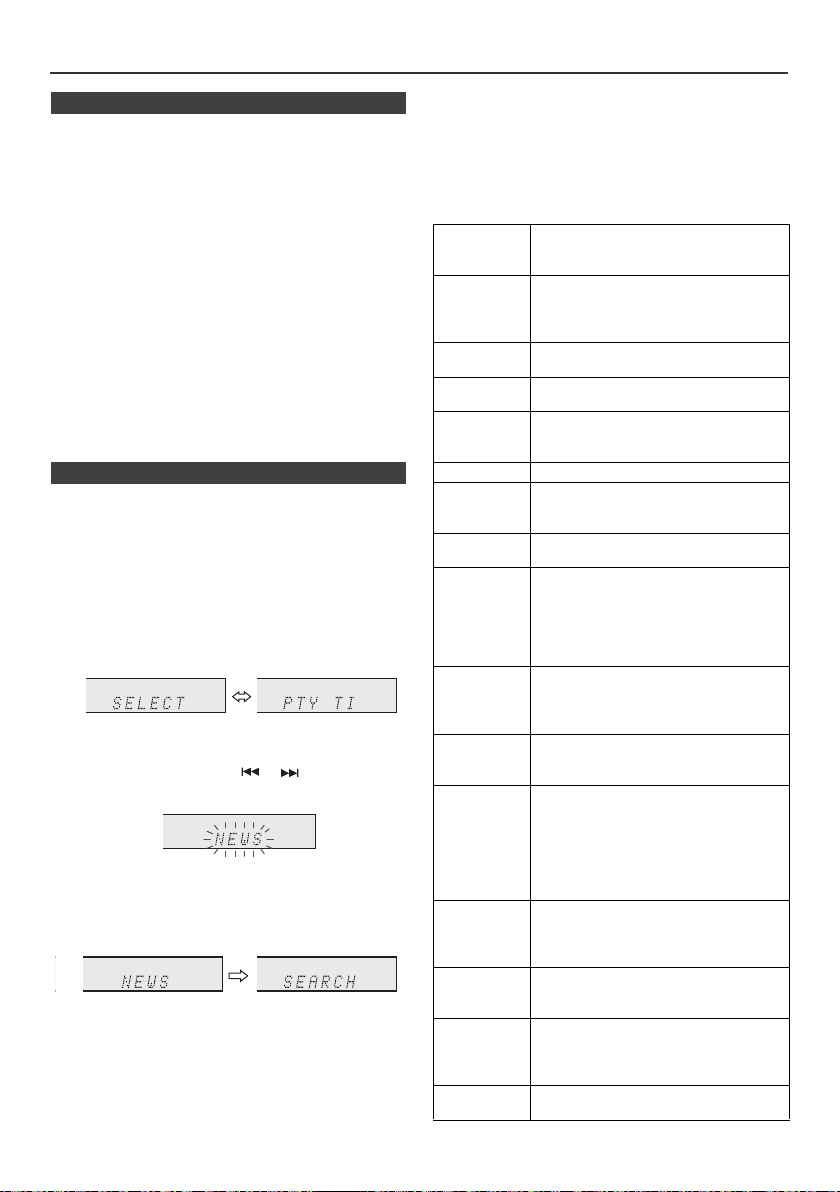
Using the Radio Data System (RDS) (continued)
n Notes for RDS operation
If any of the following events occur, it does not mean
that the unit is faulty:
l “PS”, “NO PS” and a station name appear alternately,
and the unit does not operate properly.
l If a particular station is not broadcasting properly or a
station is conducting tests, the RDS reception function
may not work properly.
l When you receive an RDS station whose signal is too
weak, information like the station name may not be
displayed.
l “NO PS”, “NO PTY” or “NO RT” will flash for about 5
seconds, and then the frequency will be displayed.
Notes for radio text:
l The first 14 characters of the radio text will appear for
4 seconds and then they will scroll across the display.
l If you tune in to an RDS station which is not
broadcasting any radio text, “NO RT” will be displayed
when you switch to the radio text position.
l Whilst radio text data is received or when the text
contents change, “RT” will be displayed.
n To recall stations in memory
To specify programmed types and select stations
(PTY search):
You can search a station by specifying the programme
type (news, sports, traffic programme, etc. ... see page 38)
from the stations in memory.
1 Press the TUNER button on the remote control or
INPUT button repeatedly on the main unit to select
TUNER function.
2 Press the RDS PTY button on the remote control.
“SELECT” and “PTY TI” will appear alternately for
about 6 seconds.
3 Within 6 seconds, press the or button to select
the programme type.
Each time the button is pressed, the programme type
will appear.
4 Whilst the selected programme type is flashing (within
6 seconds), press the RDS PTY button again.
After the selected programme type has been lit for 2
seconds, “SEARCH” will appear, and the search
operation will start.
Notes:
l If the display has stopped flashing, start again from
step 2. If the unit finds a desired programme type, the
corresponding channel number will lit for about
8 seconds, and then the station name will remain it.
l If you want to listen to the same programme type of
another station, press the RDS PTY button whilst the
channel number or station name is flashing. The unit
will look for the next station.
l If no station can be found, “Not Found” will appear for
4 seconds.
Descriptions of the PTY (Programme Type) codes
You can search for and receive the following PTY.
NEWS Short accounts of facts, events and
AFFAIRS Topical programme expanding or
INFO Programmes whose purpose is to impart
SPORT Programme concerned with any aspect
EDUCATE Programme intended primarily to
DRAMA All radio plays and serials.
CULTURE Programmes concerned with any aspect
SCIENCE Programmes about the natural sciences
VARIED Used for mainly speech-based
POP M Commercial music, which would
ROCK M Contemporary modern music, usually
EASY M Current contemporary music considered
LIGHT M Classical music for general, rather than
CLASSICS Performances of major orchestral works,
OTHER M Musical styles not fitting into any of the
WEATHER Weather reports and forecasts and
En-38
publicly expressed views, reportage and
actuality.
enlarging upon the news, generally in
different presentation style or concept,
including debate, or analysis.
advice in the widest sense.
of sport.
educate, of which the formal element is
fundamental.
of national or regional culture, including
language, theatre, etc.
and technology.
programmes usually of lightentertainment nature, not covered by
other categories. Examples include:
quizzes, panel games, personality
interviews.
generally be considered to be of current
popular appeal, often featuring in current
or recent record sales charts.
written and performed by young
musicians.
to be “easy-listening”, as opposed to
Pop, Rock or Classical, or one of the
specialised music styles, Jazz, Folk or
Country. Music in this category is often
but not always, vocal, and usually of
short duration.
specialist appreciation. Examples of
music in this category are instrumental
music, and vocal or choral works.
symphonies, chamber music, etc., and
including Grand Opera.
other categories. Particularly used for
specialist music of which Rhythm &
Blues and Reggae are examples.
meteorological information.
Page 39

Using the Radio Data System (RDS)
DAB + SIGNAL
MULTIPLEX
(ENSEMBLE)
SERVICES
COMPONENTS
(STATIONS)
SERVICES
MEMORY/FOLDER
+
DVD/CD
TUNER/DAB
SCAN
ENTER(DAB)
DISPLAY
TUNER/DAB
ASPM PTY(RDS) DISPLAY
TUNING
TUNING
SCAN ENTER(DAB) DISPLAY
The number of received station The scanning progress
(continued)
FINANCE Stock Market reports, commerce,
CHILDREN For programmes targeted at a young
SOCIAL Programmes about people and things
RELIGION Any aspect of beliefs and faiths,
PHONE IN Involving members of the public
TRAVEL Features and programmes concerned
LEISURE Programmes concerned with
JAZZ Polyphonic, syncopated music
COUNTRY Songs which originate from, or continue
NATION M Current Popular Music of the Nation or
OLDIES Music from the so-called “golden age” of
FOLK M Music which has its roots in the musical
DOCUMENT Programme concerned with factual
TEST Broadcast when testing emergency
ALARM Emergency announcement made under
trading, etc.
audience, primarily for entertainment
and interest, rather than where the
objective is to educate.
that influence them individually or in
groups. Includes: sociology, history,
geography, psychology and society.
involving a God or Gods, the nature of
existence and ethics.
expressing their views either by phone or
at a public forum.
with travel to near and far destinations,
package tours and travel ideas and
opportunities. Not for use for
announcements about problems, delays,
or roadworks affecting immediate travel
where TP/TA should be used.
recreational activities in which the
listener might participate. Examples
include, Gardening, Fishing, Antique
collecting, Cooking, Food & Wine, etc.
characterised by improvisation.
the musical tradition of the American
Southern States. Characterised by a
straightforward melody and narrative
story line.
Region in that country's language, as
opposed to International “Pop” which is
usually US or UK inspired and in
English.
popular music.
culture of a particular nation, usually
played on acoustic instruments. The
narrative or story may be based on
historical events or people.
matters, presented in an investigative
style.
broadcast equipment or receivers.
exceptional circumstances to give
warning of events causing danger of a
general nature.
Listening to the DAB+
n About DAB+ (Digital Audio Broadcasting)
Digital Audio Broadcasting is a digital transmission system
where audio signals are converted to digital signals for
broadcasting. DAB+ is broadcast as a group of data called
multiplex (ensemble) which may contain one or more
stations (services). Each station contains a primary
service and there may be one or more secondary
services. This allows several programmes or services to
be transmitted on a single frequency.
n Auto Scan
When turned on for the first time, the unit scans radio
stations automatically to create a station list. You can
make the Auto Scan again when you move the unit to
other areas or add multiplex channels to the station list.
1 Press the TUNER/DAB button until "DAB" appears on
the display.
2 Press DAB SCAN button on the remote control for more
than 3 seconds. Auto Scan scanning begins.
+
En-39
Page 40

Listening to the DAB+ (continued)
Display current station
The name of the station
being selected
+
+
+
+
Signal strength
[G: Good, B: Bad]
Quality Level
[0 to 100]
+
+
+
+
+
Transfer speed Channel type
[ST: Stereo, MO: Mono]
+
After the scan:
The stations will be stored in alphanumeric order and the
first station on the list will be selected and you will hear it
through the speakers.
l To listen to other stations, see "Selecting a station in
the station list" on page 40.
Notes:
l If no station is found, "NO Service" appears.
l Up to 99 appears for total received stations.
n Selecting a station in the station list
Once a DAB+ station is received, you can select stations
in the station list.
1 Press the TUNER/DAB button until "DAB" appears on
the display.
2 Whilst receiving a DAB+ station, press the TUNING +
or
–
to select the desired station.
+
+
n Changing the information display
You can switch DAB+ display information.
Press the DAB DISPLAY button.
Each time the button is pressed, the information display
changes in the following order.
When "No Service" appears, the DAB DISPLAY button
does not allow you to change the display.
[Station Name]
Station name is displayed. (set by default)
[Scrolling text]
Information scrolls across the display when sent from the
station.
[Programme type]
A description of the type of content being broadcast by the
station.
3 Within 10 seconds, press the DAB ENTER button on
the remote control to tune into the desired station.
n Manual tune
You can manually store stations which Auto Scan cannot
find. If reception is poor, you can adjust the sensitivity.
Manual tune is only available after Auto tune. Perform Auto
Scan first.
1 Press the TUNER/DAB button until "DAB" appears on
the display.
2 Press the DAB SCAN button once.
–
3 Within 10 seconds, press the TUNING + or
the DAB+ frequency.
4 Within 10 seconds, press the DAB ENTER button.
lReception sensitivity appears.
lIf the level is too low, move the aerial or unit to
improve reception.
5 Press the DAB ENTER button again to store the station
and exit manual tune.
to select
[Multiplex name]
The name of the multiplex (ensemble) which provides the
current service.
[Channel/Frequency]
The DAB+ channel and frequency for the station.
(Frequency is displayed to two decimal places)
[Mode]
The data transfer speed and channel type appear.
+
[Signal quality]
The signal quality is displayed as a number (0 - 100).
[85-100: Good, 70-84: Fair, 0-69: Poor]
n Memorising a station
You can store 40 DAB stations in memory and recall them
at the push of a button. (Preset tuning)
1 Tune to the desired DAB station.
2 Press the MEMORY station.
–
3 Within 30 seconds, press the PRESET + or
select the preset channel number. Store the stations in
memory, in order, starting with preset channel 1.
button to
En-40
Page 41

Listening to the DAB+ (continued)
MEMORY/FOLDER
+
DVD/CD
STANDBY/ON
CLOCK/TIMER
ENTER
SLEEP
PRESET PRESET
TUNER/DAB
SCAN
ENTER(DAB)
DISPLAY
Once timer
Daily timer
Start
Stop
1 minute or more
Start
Stop
4 Within 30 seconds, press the MEMORY button to store
that station in memory. If the "MEMORY" and preset
number indicators dissapear before the station is
memorised, repeat the operation from step 2.
5 Repeat steps 1 - 4 to set other stations, or to change a
preset station. When a new station is stored in the
memory, the station previously memorised for that
preset channel number will be erased.
n DAB Frequency table (BAND III)
Frequency Label Frequency Label
174.928 MHz 5A 208.064 MHz 9D
176.640 MHz 5B 209.936 MHz 10A
178.352 MHz 5C 211.648 MHz 10B
180.064 MHz 5D 213.360 MHz 10C
181.936 MHz 6A 215.072 MHz 10D
183.648 MHz 6B 216.928 MHz 11A
185.360 MHz 6C 218.640 MHz 11B
187.072 MHz 6D 220.352 MHz 11C
188.928 MHz 7A 222.064 MHz 11D
190.640 MHz 7B 223.936 MHz 12A
192.352 MHz 7C 225.648 MHz 12B
194.064 MHz 7D 227.360 MHz 12C
195.936 MHz 8A 229.072 MHz 12D
197.648 MHz 8B 230.784 MHz 13A
199.360 MHz 8C 232.496 MHz 13B
201.072 MHz 8D 234.208 MHz 13C
202.928 MHz 9A 235.776 MHz 13D
204.640 MHz 9B 237.488 MHz 13E
206.352 MHz 9C 239.200 MHz 13F
* Frequencies are displayed to two decimal places on this unit.
Timer and sleep operation (Remote
control only)
Timer playback:
The unit turns on and plays the desired source (DISC,
Tuner, DAB, USB Audio, USB Video, iPod, Line In) at a
preset time.
This unit has 2 types of timer: ONCE TIMER and
DAILY TIMER.
Once timer:
Once timer play works for one time only at a preset time.
(“ ” indicator).
Daily timer:
Daily timer play works at the same preset time every day
that we set. For example, set the timer as a wake-up call
every morning.
(“DAILY” indicator).
Using the once timer and daily timer in combination:
For example, use the once timer to listen to a radio
programme, and use the daily timer to wake up.
1 Set the daily timer (page 41 - 42).
2 Set the once timer (page 41 - 42).
n Timer playback
Before setting timer:
l Check that the clock is set to the correct time (refer
to page 18). If it is not set, you cannot use the timer
function.
l For timer playback: Plug in USB or load discs or dock
iPod to be played.
1 Press the STANDBY/ON button to turn the power on.
2 Press and hold the CLOCK/TIMER button.
3 Within 30 seconds, press the
“Once” or “Daily”, and press the ENTER button.
4 Within 30 seconds, press the
"Timer set", and press the ENTER button.
5 To select the timer playback source (DISC, Tuner, DAB,
USB Audio, USB Video, iPod, Line In), press the
PRESET + or – button. Press the ENTER button.
When you select the tuner, select a station by pressing
or button, and then press the ENTER
the
button. If a station has not been programmed, “No
Preset” will be displayed and timer setting will be
cancelled.
6 To adjust the day, press the
press the ENTER button.
7 Press the ENTER button to adjust the hour. Press the
8 To adjust the minutes, press the the
or button and then press the ENTER button.
the
and then press the ENTER button.
or button to select
or button to select
or button and then
9 Set the time to finish as in steps 7 and 8 above.
10Adjust the volume using the VOL + or – button, and then
press the ENTER button. Do not turn the volume up too
high.
En-41
or button
Page 42
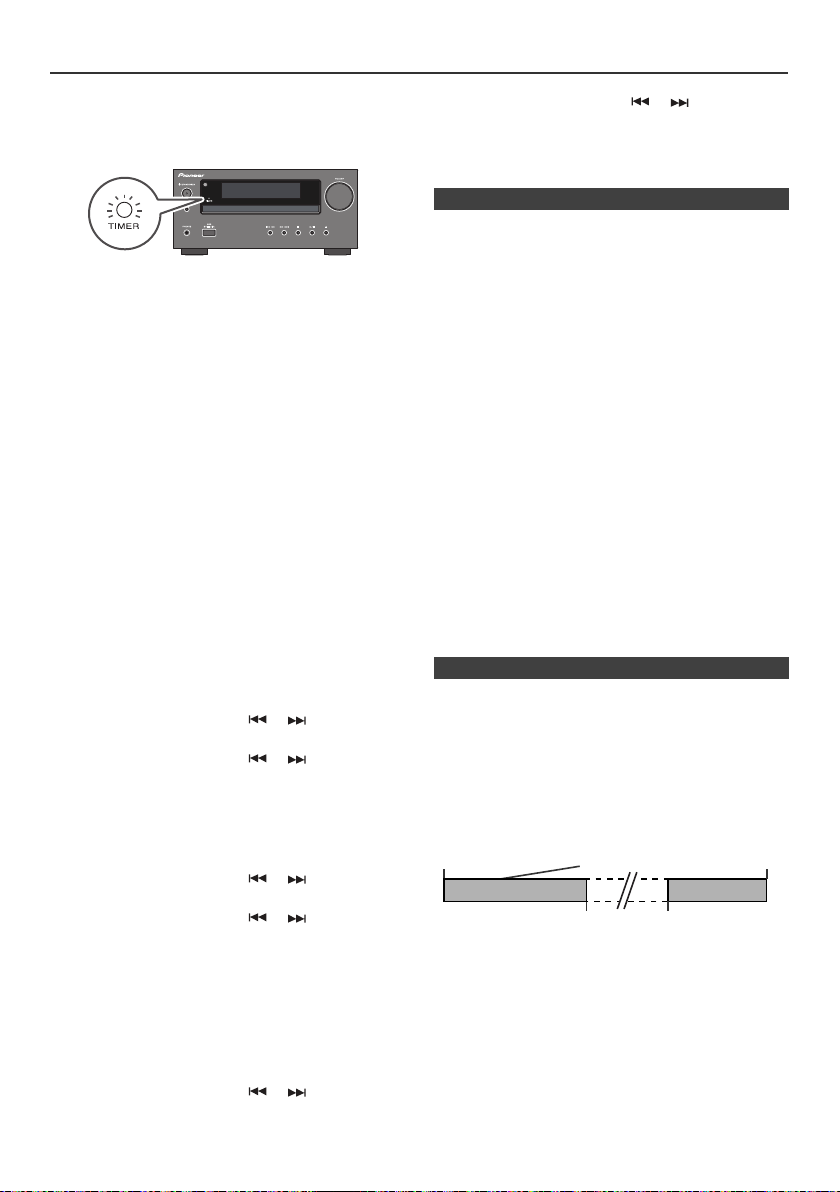
Timer and sleep operation (Remote control only) (continued)
Desired time1-99 minutes
Sleep operation will
automatically stop
Sleep timer
setting
Timer playback
setting
End
time
Timer playback
start time
11Press the STANDBY/ON button to enter the power
stand-by mode. The “TIMER” indicator lights up and the
unit is ready for timer playback.
12When the preset time is reached, playback will start.
The volume will increase gradually until it reaches the
preset volume. The timer indicator will blink during timer
playback.
13When the timer end time is reached, the system will
enter the power stand-by mode automatically.
Once timer:
The timer will be cancelled.
Daily timer:
The timer operates at the same time every day. It will
continue until the daily timer setting is cancelled. Cancel
the daily timer when it is not in use.
Notes:
l When performing timer playback using external unit
connected to the USB terminal or LINE IN connector,
select related source in step 5.
l This unit will turn on or enter the power stand-by mode
automatically. However, the connected unit will not turn
on or off. To stop the timer playback, follow step
“Cancelling the timer setting” of page 42.
Checking the timer setting:
1 Turn the power on and press and hold down the CLOCK/
TIMER button.
2 Within 30 seconds, press the
“Once” or “Daily”, and press the ENTER button.
3 Within 30 seconds, press the
"Timer Call", and press the ENTER button.
Cancelling the timer setting:
1 Turn the power on and press and hold down the CLOCK/
TIMER button.
2 Within 30 seconds, press the
“Once” or “Daily”, and press the ENTER button.
3 Within 30 seconds, press the
"Timer Off", and press the ENTER button. Timer will be
cancelled (the setting will not be cancelled).
or button to select
or button to select
or button to select
or button to select
3 Within 30 seconds, press the or button to select
"Timer On", and press the ENTER button.
4 Press the STANDBY/ON button to enter the power
stand-by mode.
n Sleep operation
The radio, disc, iPod, USB and Line In can all be turned off
automatically.
1 Play back the desired sound source.
2 Press the SLEEP button.
3 Within 5 seconds, press the Numeric button to set the
time (1 minute - 99 minutes)
4 “SLEEP” will appear.
5 The unit will enter the power stand-by mode
automatically after the preset time has elapsed.
To confirm the remaining sleep time:
1 Whilst “SLEEP” is indicated, press the SLEEP button.
To cancel the sleep operation:
Press the STANDBY/ON button whilst “SLEEP” is
indicated. To cancel the sleep operation without setting the
unit to the stand-by mode, proceed as follows.
1 Whilst “SLEEP” is indicated, press the SLEEP button.
2 Within 5 seconds, press the “0” button twice until
“SLEEP 00” appears.
n To use timer and sleep operation together
Sleep and timer playback:
For example, you can fall asleep listening to the radio and
wake up to CD in the next morning.
1 Set the sleep time (see above, steps 1 - 5).
2 Whilst the sleep timer is set, set the timer playback
(steps 2 - 9, page 41).
Reusing the memorised timer setting:
The timer setting will be memorised once it is entered. To
reuse the same setting, perform the following operations.
1 Turn the power on and press and hold down the CLOCK/
TIMER button.
2 Within 30 seconds, press the
“Once” or “Daily”, and press the ENTER button.
or button to select
En-42
Page 43

Headphones
l Do not turn the volume on to full at switch on and listen
to music at moderate levels. Excessive sound pressure
from earphones and headphones can cause hearing
loss.
l Before plugging in or unplugging the headphone,
reduce the volume.
l Be sure your headphone has a 3.5 mm diameter plug
and impedance between 16 and 50 ohms. The
recommended impedance is 32 ohms.
l Plugging in the headphone disconnects the speakers
automatically. Adjust the volume using the VOLUME
control.
l Audio from the iPod/iPhone cannot be heard via the
headphones connected to the unit. “HP INVALID” will
be displayed if you connect the headphones when the
iPod/iPhone function is selected.
Troubleshooting chart
Many potential problems can be resolved by the owner
without calling a service technician.
If something is wrong with this product, check the following
before calling your authorized PIONEER dealer or service
centre.
n General
Symptom Possible cause
l The clock is not
set to the correct
time.
l When a button is
pressed, the unit
does not
respond.
l No sound is
heard.
l Did a power failure occur?
l Reset the clock. (Refer to
page 18)
l Set the unit to the power stand-
by mode and then turn it back
on.
l If the unit still malfunctions,
reset it. (Refer to page 45)
l Is the volume level set to
“Min”?
l Are the headphones
connected?
l Are the speaker wires
disconnected?
n DVD/CD Player
Symptom Possible cause
l Playback does
not start.
l Playback stops
in the middle or
is not performed
properly.
l Playback
sounds are
skipped, or
stopped in the
middle of a track.
l Is the disc loaded upside
down?
l Does the disc satisfy the
standards?
l Is the disc distorted or
scratched?
l Is the unit located near
excessive vibrations?
l Is the disc very dirty?
l Has condensation formed
inside the unit?
n Remote control
Symptom Possible cause
l The remote
control does not
operate.
l Is the AC power lead of the unit
plugged in?
l Are the batteries polarity
correct?
l Are the batteries dead?
l Is the distance or angle
incorrect?
l Does the remote control
sensor receive strong light?
n Tuner
Symptom Possible cause
l The radio makes
unusual noises
continuously.
l DAB reception is
poor.
l Is the unit placed near the TV
or computer?
l Is the DAB/FM aerial placed
properly? Move the aerial
away from the AC power lead if
it is located nearby.
l Check the connections, and
adjust the location and position
of aerial. After that, execute
Auto Scan function manually
(page 39).
l Adjust the location and
position of aerial with Tuning
Aid function (page 39).
l If the reception environment
changed by removal, etc.,
execute Auto Scan function
manually (page 40).
En-43
Page 44

Troubleshooting chart (continued)
n USB
Symptom Possible cause
l Device cannot
be detected.
l Playback does
not start.
l Wrong time
display.
l Wrong file name
display.
l Is there any MP3/WMA file
available?
l Is the device properly
connected?
l Is it an MTP device?
l Does the device contain AAC
file only?
l Is it a copyright protected
WMA file?
l Is it a false MP3 file?
l Is Variable Bitrate file being
played back?
l Is the File Name written in
Chinese or Japanese
characters?
n iPod and iPhone
Symptom Possible cause
l No sound is
produced.
No image appears
on the TV/
monitor.
l iPod or iPhone will
not charge.
l “This accessory is
not made to work
with iPhone” or
“This accessory is
not supported by
iPhone” appears
on iPhone screen.
l The iPod or iPhone is not playing.
l The iPod or iPhone is not
properly connected to the unit.
l Is the AC power lead of the unit
plugged in?
l The video cable is not properly
connected.
l The TV/monitor’s input selection
is not properly set.
l The iPod TV out feature has not
been set to output video.
l Audio from the iPod/iPhone
cannot be heard via the
headphones connected to the
unit.
l The iPod or iPhone is not making
full contact with the connector.
l Using iPod (3
l The iPod or iPhone is not
supported. Refer to page 19 for
compatible models.
l The iPod or iPhone unit cannot
be charged whilst the main unit is
in USB mode.
l The iPhone battery is low. Please
charge the iPhone.
l iPhone is not properly docked.
rd
generation).
n HDMI
Symptom Possible cause
l No picture. l Video signals that are input from
the analog video terminal will not
output from the HDMI terminal.
Signals that are input from the
HDMI terminal will not output
from the analog video terminal.
Be consistent with the type of
cable between input and output.
l This receiver is HDCP-
compatible. Check that the TV
you are connecting are also
HDCP-compatible. If they are
not, please connect them using
the component or composite
video jacks.
l If video images do not appear on
your TV, try adjusting the
resolution, Deep Color or other
setting for your component.
l To output signals in Deep Color,
use an HDMI cable (High Speed
®
HDMI
Cable) to connect this
receiver to TV with the Deep
Color feature.
n Condensation
Sudden temperature changes, storage or operation in an
extremely humid environment may cause condensation
inside the cabinet (CD pickup, etc.) or on the transmitter
on the remote control. Condensation can cause the unit to
malfunction. If this happens, leave the power on with no
disc in the unit until normal playback is possible (about 1
hour). Wipe off any condensation on the transmitter with a
soft cloth before operating the unit.
n If problem occurs
When this product is subjected to strong external
interference (mechanical shock, excessive static
electricity, abnormal supply voltage due to lightning, etc.)
or if it is operated incorrectly, it may malfunction.
If such a problem occurs, do the following:
1 Set the unit to the stand-by mode and turn the power on
again.
2 If the unit is not restored in the previous operation,
unplug and plug in the unit again, and then turn the
power on.
Note:
If neither operation above restores the unit, clear all the
memory by resetting it.
n S-VIDEO/COMPONENT VIDEO
Symptom Possible cause
l No picture. l The VIDEO OUT setting of the
setup menu may be wrong. Use
the provided video cable and
check the VIDEO OUT setting of
the setup menu.
En-44
Page 45
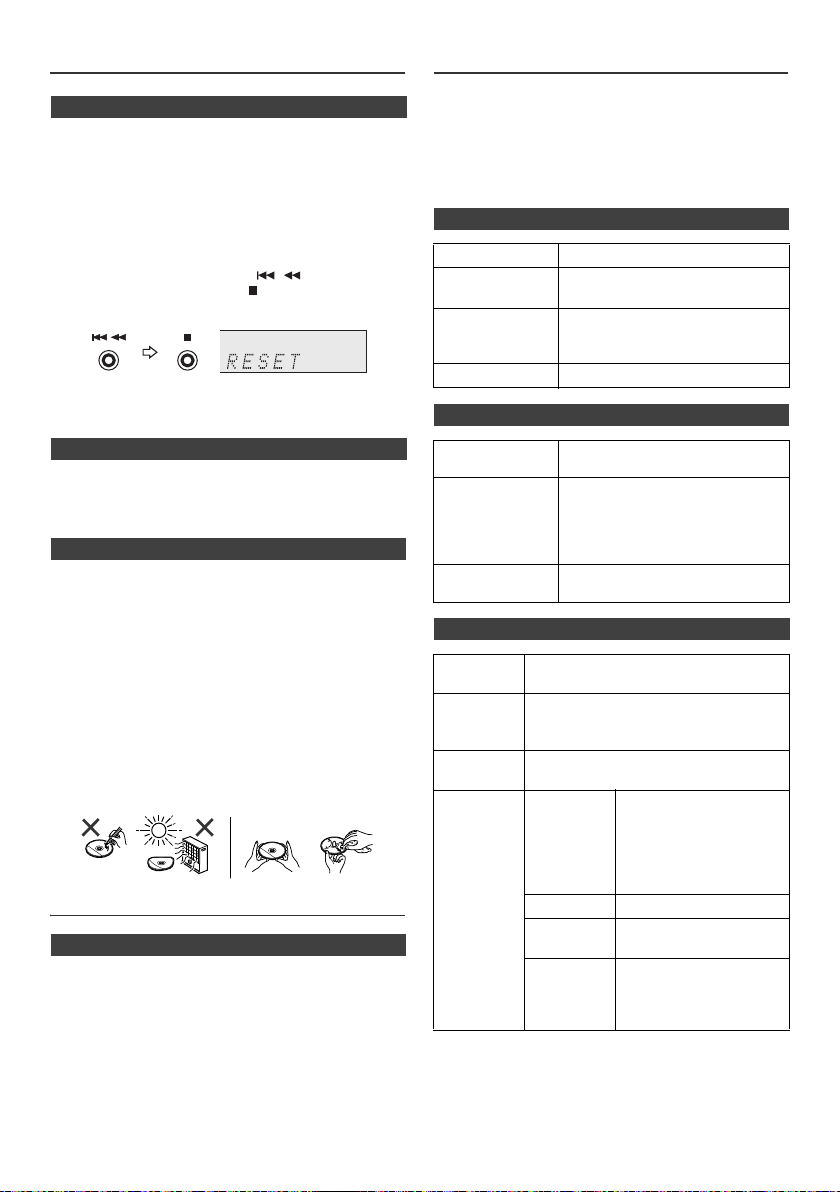
Troubleshooting chart (continued)
NO YES
Correct
Specifications
n Factory reset, clearing all memory
For DISC/USB Video function:
Please refer "Changing the Setup Menu" on page 13.
Select "PREFERENCE", "DEFAULT" and then "RESET".
For others function:
1 Press the STANDBY/ON button to turn the power on.
2 Press the LINE button on the remote control or INPUT
button repeatedly on the main unit to select LINE IN
function.
3 In LINE IN function, press the button on the
main unit press and hold the button until "RESET"
appears.
Caution:
This operation will erase all data stored in memory
including clock, timer settings, tuner preset.
n Before transporting the unit
Remove the iPod, USB memory device and disc from the
unit. Then, set the unit to the power stand-by mode.
Carrying the unit with iPod or USB memory device left
docked or discs left inside might damage the unit.
n Care of compact discs
Compact discs are fairly resistant to damage, however
mistracking can occur due to an accumulation of dirt on
the disc surface. Follow the guidelines below for maximum
enjoyment from your CD collection and player.
l Do not write on either side of the disc, particularly the
non-label side from which signals are read. Do not
mark this surface.
l Keep your discs away from direct sunlight, heat, and
excessive moisture.
l Always hold the CDs by the edges. Fingerprints, dirt, or
water on the CDs can cause noise or mistracking. If a
CD is dirty or does not play properly, clean it with a soft,
dry cloth, wiping straight out from the centre, along the
radius.
Maintenance
n Cleaning the cabinet
Periodically wipe the cabinet with a soft cloth and a diluted
soap solution, then with a dry cloth.
Caution:
l Do not use chemicals for cleaning (petrol, paint thinner,
etc.). It may damage the cabinet.
l Do not apply oil to the inside of the unit. It may cause
malfunctions.
As part of our policy of continuous improvement,
PIONEER reserves the right to make design and
specification changes for product improvement without
prior notice. The performance specification figures
indicated are nominal values of production units. There
may be some deviations from these values in individual
units.
n General
Power source AC 220 V to 240 V, 50 Hz/60 Hz
Power
consumption
Dimensions Width: 215 mm
Weight 3.9 kg
Power on: 50 W
Power stand-by: 0.4 W
Height: 99 mm
Depth: 300 mm
n Amplifier
Output power RMS: 30 W + 30 W (1 kHz, 10 %
Output terminals Speakers: 4 ohms
Input terminals Line in (Analog input):
T.H.D., 4 ohms)
20 Hz to 20 kHz
Coaxial digital output
Headphones: 16 ohms
(recommended: 32 ohms)
500 mV/47 k ohms
n DVD player
Signal
system
Supported
disc types
Video
signal
Audio
signal
PAL/NTSC color
DVD (with the same region number on the
back of the unit), SVCD, VCD, audio CD,
CD-R, CD-RW, JPEG, DivX (version 3.0)
Horizontal resolution: 500 lines
S/N ratio: 70 dB
Frequency
characteristic
S/N radio CD: 94 dB (1 kHz)
Dynamic
range
To ta l
harmonic
distortion
ratio
Linear PCM DVD: 20 Hz to
20 kHz (sampling rate: 48
kHz)
20 Hz to 20 kHz (sampling
rate: 96 kHz)
CD: 20 Hz to 20 kHz
Linear PCM DVD: 95 dB
CD: 94 dB
0.01 % maximum
En-45
Page 46
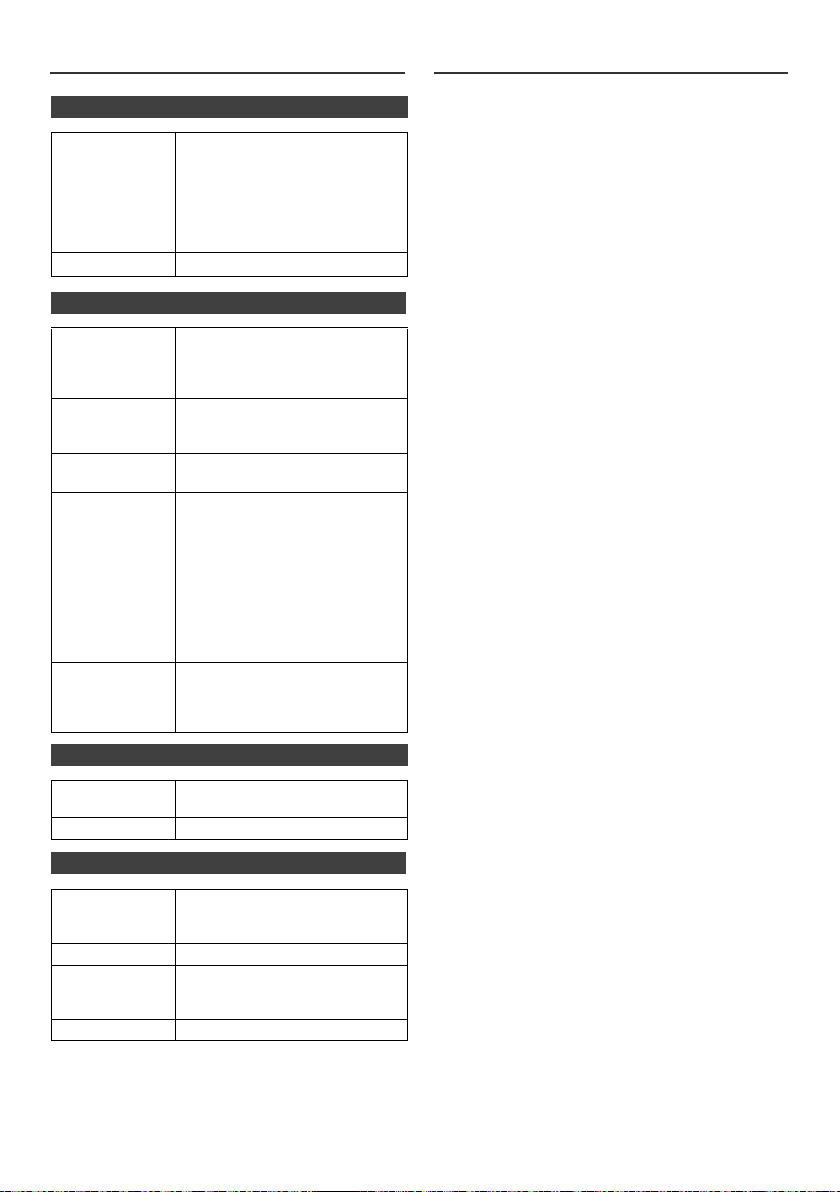
Specifications (continued) Notice
n Video section
Signal level Composite: 1 Vp-p (75 ohms)
HDMI terminal Type A (19-pin)
S-video:
Y: 1 Vp-p (75 ohms),
C: 0.286 Vp-p (75 ohms)
Component Video:
Y: 1.0 Vp-p (75 ohms)
Pb, Pr: 0.7 Vp-p (75 ohms)
n USB
USB host
interface
Support file
Bitrate support
Other
File system
support
l Complies with USB 1.1 (Full
Speed)/2.0 Mass Storage Class.
l Support Bulk only and CBI
protocol.
l MPEG 1 Layer 3
l WMA (Non DRM)
l JPEG (USB Video function only)
l MP3 (32 kbps to 320 kbps)
l WMA (64 kbps to 160 kbps)
l Maximum total number of MP3/
WMA files is 1024.
l Maximum total number of
folders is 255 INCLUSIVE of
root directory.
l The ID3TAG information
supported are TITLE, ARTIST
and ALBUM only.
l Supports ID3TAG version 1 and
version 2.
l Support USB devices with
Microsoft Windows/DOS/FAT
12/FAT 16/ FAT 32.
l 2 kbyte block length for sector.
n Tuner
Frequency range FM: 87.5 MHz to 108 MHz
Preset 40 (FM station) / 40 (DAB station)
DAB: 174.928 MHz to 239.200 MHz
Copyright Information:
l Unauthorised copying, broadcast, public display,
transmission, public performance and rental
(regardless of whether or not such activities are for
profit) of disc contents are prohibited by law.
l This system is equipped with copy protection
technology that causes substantial degradation of
images when the contents of a disc are copied to a
video tape.
Copy Protection:
This unit supports Macrovision copy protection.
On DVD discs that include a copy protection code, if the contents of
the DVD disc are copied using a VCR, the copy protection code
prevents the videotape copy from playing normally.
U.S. Patent Nos. 6,836,549; 6,381,747; 7,050,698; 6,516,132; and
5,583,936.
This item incorporates copy protection technology that is protected
by U.S. patents and other intellectual proper ty rights of Rovi
Corporation. Reverse engineering and disassembly are prohibited.
If the AC plug of this unit does not match the AC outlet you
want to use, the plug must be removed and appropriate
one fitted. Replacement and mounting of an AC plug on
the power supply cord of this unit should be performed
only by qualified service personnel. If connected to an AC
outlet, the cut-off plug can cause severe electrical shock.
Make sure it is properly disposed of after removal.
The equipment should be disconnected by removing the
mains plug from the wall socket when left unused for a
long period of time (for example, when on vacation).
Manufactured under license from Dolby Laboratories.
Dolby and the double-D symbol are trademarks of Dolby
Laboratories.
®
, DivX Certified® and associated logos are
DivX
trademarks of DivX, Inc. and are used under license.
HDMI, the HDMI Logo and High-Definition Multimedia
Interface are trademarks or registered trademarks of
HDMI Licensing, LLC in the United States and other
countries.
n Speaker
Type 2-way type speaker system
Impedance 4 ohms
Dimensions Width: 132 mm
Weight 2.0 kg/each
5 cm Tweeter
10 cm Woofer
Height: 260 mm
Depth: 173 mm
En-46
Page 47
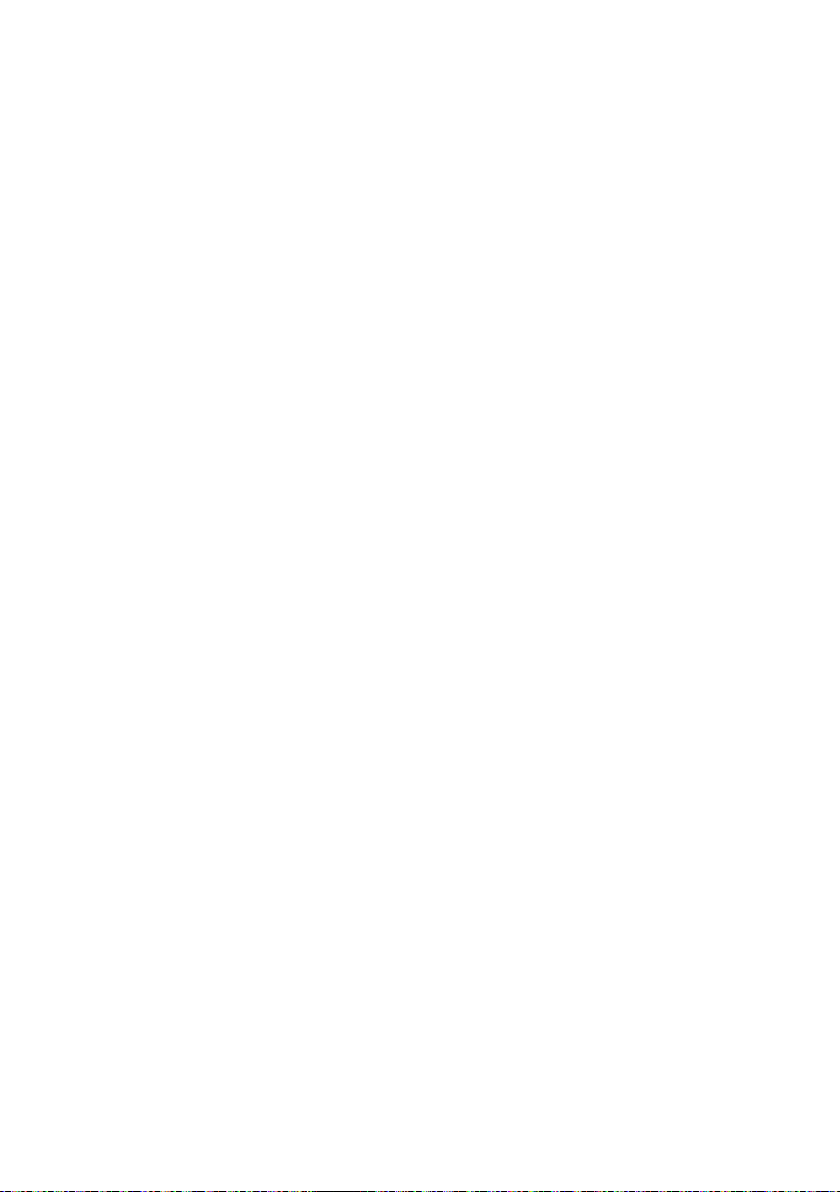
En-47
Page 48

Printed in China
<TINSEA379AWZZ>
© 2011 PIONEER CORPORATION.
All rights reserved.
PIONEER CORPORATION
1-1, Shin-ogura, Saiwai-ku, Kawasaki-shi, Kanagawa 212-0031, Japan
PIONEER ELECTRONICS (USA) INC.
P.O. BOX 1540, Long Beach, California 90801-1540, U.S.A. TEL: (800) 421-1404
PIONEER ELECTRONICS OF CANADA, INC.
340 Ferrier Street, Unit 2, Markham, Ontario L3R 2Z5, Canada TEL: 1-877-283-5901, 905-479-4411
PIONEER EUROPE NV
Haven 1087, Keetberglaan 1, B-9120 Melsele, Belgium TEL: 03/570.05.11
PIONEER ELECTRONICS ASIACENTRE PTE. LTD.
253 Alexandra Road, #04-01, Singapore 159936 TEL: 65-6472-7555
PIONEER ELECTRONICS AUSTRALIA PTY. LTD.
5 Arco Lane, Heatherton, Victoria, 3202, Australia, TEL: (03) 9586-6300
PIONEER ELECTRONICS DE MEXICO S.A. DE C.V.
Blvd.Manuel Avila Camacho 138 10 piso Col.Lomas de Chapultepec, Mexico, D.F. 11000 TEL: 55-9178-4270
K002_B3_En
En-48
