Pioneer VSX-826-K, VSX-821-K Operating Instruction
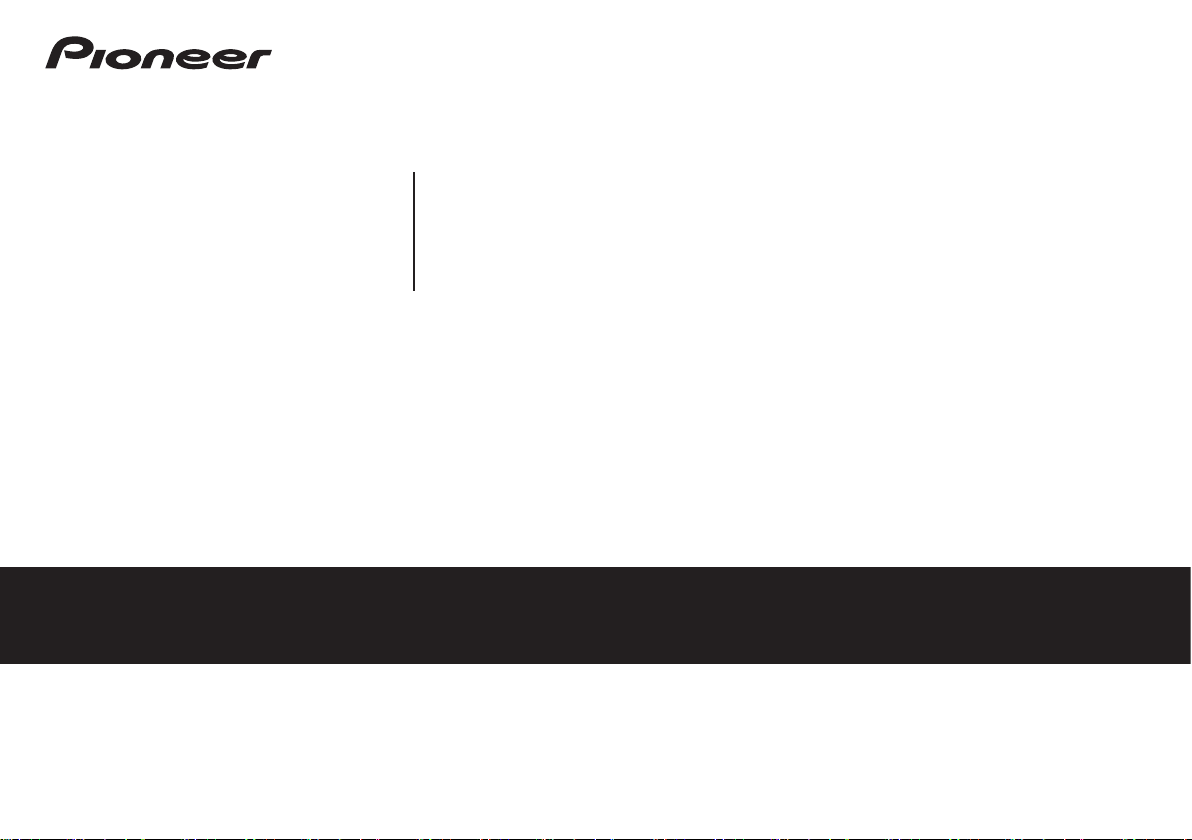
AUDIO/VIDEO MULTI-CHANNEL RECEIVER
Operating Instructions
Discover the benefits of registering your product online at http://www.pioneer.co.uk (or http://www.pioneer.eu).
VSX-826-K
VSX-821-K
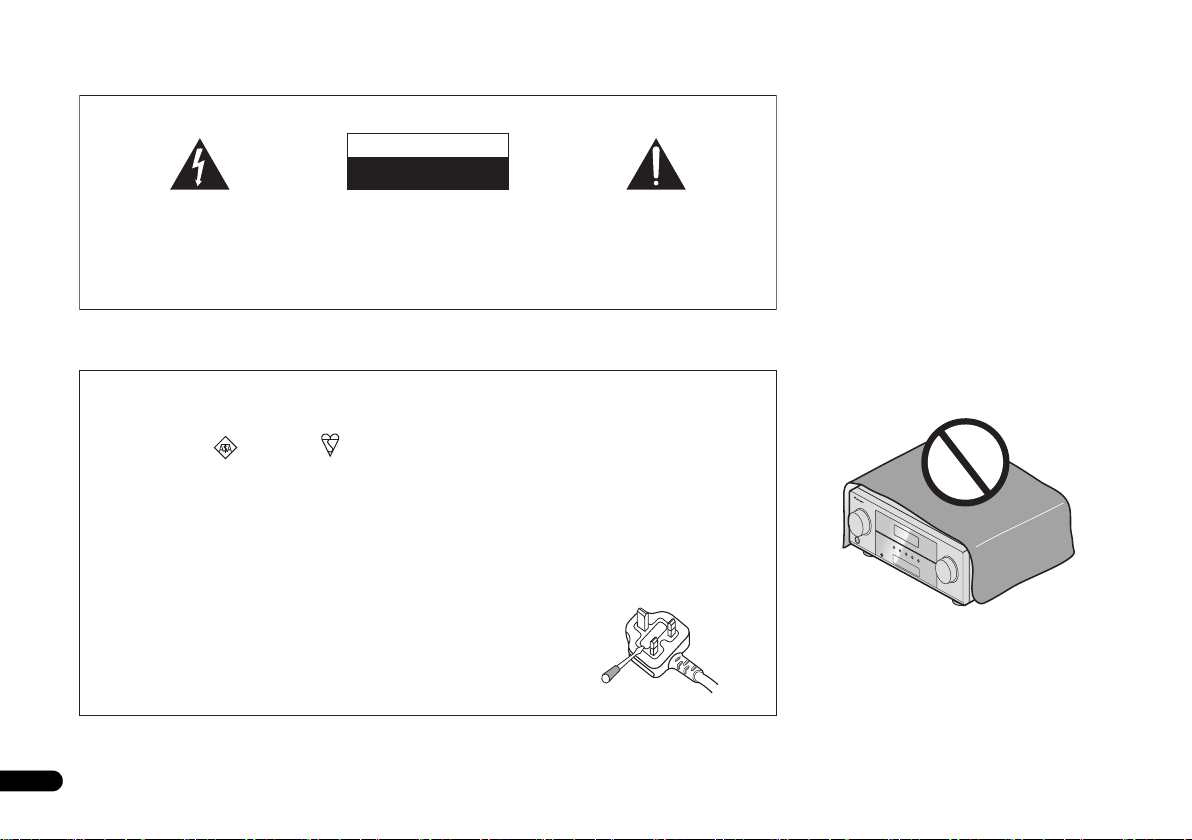
2
En
Thank you for buying this Pioneer product. Please read through these operating instructions so you will know how to operate your model properly. After you have finished reading
the instructions, put them away in a safe place for future reference.
The exclamation point within an equilateral
triangle is intended to alert the user to the
presence of important operating and
maintenance (servicing) instructions in the
literature accompanying the appliance.
The lightning flash with arrowhead symbol,
within an equilateral triangle, is intended to
alert the user to the presence of uninsulated
“dangerous voltage” within the product’s
enclosure that may be of sufficient
magnitude to constitute a risk of electric
shock to persons.
CAUTION:
TO PREVENT THE RISK OF ELECTRIC
SHOCK, DO NOT REMOVE COVER (OR
BACK). NO USER-SERVICEABLE PARTS
INSIDE. REFER SERVICING TO QUALIFIED
SERVICE PERSONNEL.
CAUTION
RISK OF ELECTRIC SHOCK
DO NOT OPEN
IMPORTANT
D3-4-2-1-1_A1_En
WARNING
To prevent a fire hazard, do not place any naked flame
sources (such as a lighted candle) on the equipment.
D3-4-2-1-7a_A1_En
D3-4-2-1-2-2*_A2_En
Replacement and mounting of an AC plug on the power supply cord of this unit should be performed only by qualified
service personnel.
IMPORTANT: THE MOULDED PLUG
This appliance is supplied with a moulded three pin mains plug for your safety and convenience. A 10 amp fuse is fitted in this plug.
Should the fuse need to be replaced, please ensure that the replacement fuse has a rating of 10 amps and that it is approved by ASTA or BSI
to BS1362.
Check for the ASTA mark or the BSI mark on the body of the fuse.
If the plug contains a removable fuse cover, you must ensure that it is refitted when the fuse is replaced. If you lose the fuse cover the plug
must not be used until a replacement cover is obtained. A replacement fuse cover can be obtained from your local dealer.
If the fitted moulded plug is unsuitable for your socket outlet, then the fuse shall be removed and the plug cut off and disposed of
safely. There is a danger of severe electrical shock if the cut off plug is inserted into any 13 amp socket.
If a new plug is to be fitted, please observe the wiring code as shown below. If in any doubt, please consult a qualified electrician.
IMPORTANT: The wires in this mains lead are coloured in accordance with the following code:
Blue : Neutral Brown : Live
As the colours of the wires in the mains lead of this appliance may not correspond with the coloured markings identifying the terminals in
your plug, proceed as follows;
The wire which is coloured BLUE must be connected to the terminal which is marked with the
letter N or coloured BLACK.
The wire which is coloured BROWN must be connected to the terminal which is marked with the
letter L or coloured RED.
How to replace the fuse: Open the fuse compartment with a screwdriver and replace the fuse.
VENTILATION CAUTION
When installing this unit, make sure to leave space
around the unit for ventilation to improve heat radiation
(at least 40 cm at top, 20 cm at rear, and 20 cm at each
side).
WARNING
Slots and openings in the cabinet are provided for
ventilation to ensure reliable operation of the product,
and to protect it from overheating. To prevent fire
hazard, the openings should never be blocked or
covered with items (such as newspapers, table-cloths,
curtains) or by operating the equipment on thick carpet
or a bed.
D3-4-2-1-7b*_A1_En
Operating Environment
Operating environment temperature and humidity:
+5 °C to +35 °C (+41 °F to +95 °F); less than 85 %RH
(cooling vents not blocked)
Do not install this unit in a poorly ventilated area, or in
locations exposed to high humidity or direct sunlight (or
strong artificial light)
D3-4-2-1-7c*_A1_En
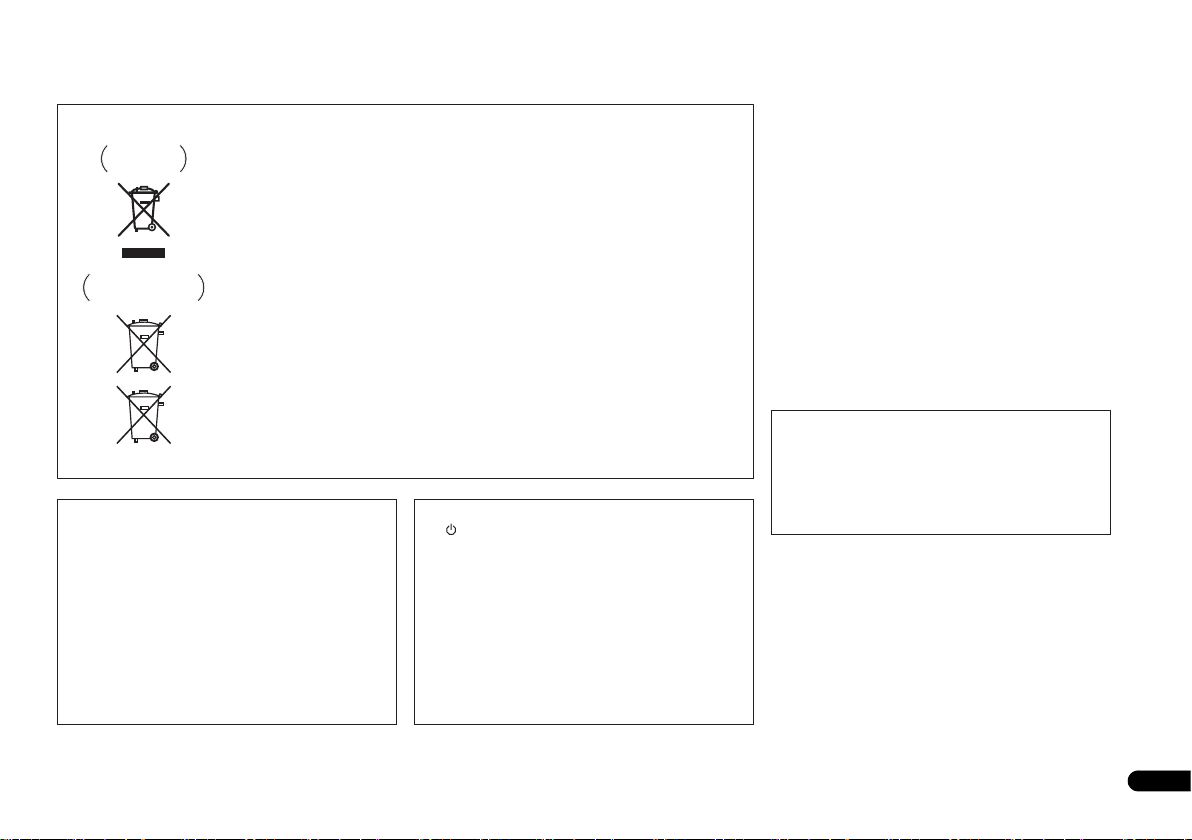
3
En
If the AC plug of this unit does not match the AC
outlet you want to use, the plug must be removed
and appropriate one fitted. Replacement and
mounting of an AC plug on the power supply cord of
this unit should be performed only by qualified
service personnel. If connected to an AC outlet, the
cut-off plug can cause severe electrical shock. Make
sure it is properly disposed of after removal.
The equipment should be disconnected by removing
the mains plug from the wall socket when left unused
for a long period of time (for example, when on
vacation).
D3-4-2-2-1a_A1_En
CAUTION
The STANDBY/ON switch on this unit will not
completely shut off all power from the AC outlet.
Since the power cord serves as the main disconnect
device for the unit, you will need to unplug it from the
AC outlet to shut down all power. Therefore, make
sure the unit has been installed so that the power
cord can be easily unplugged from the AC outlet in
case of an accident. To avoid fire hazard, the power
cord should also be unplugged from the AC outlet
when left unused for a long period of time (for
example, when on vacation).
D3-4-2-2-2a*_A1_En
This product is for general household purposes. Any
failure due to use for other than household purposes
(such as long-term use for business purposes in a
restaurant or use in a car or ship) and which requires
repair will be charged for even during the warranty
period.
K041_A1_En
Information for users on collection and disposal of old equipment and used batteries
These symbols on the products, packaging, and/or accompanying documents mean
that used electrical and electronic products and batteries should not be mixed with
general household waste.
For proper treatment, recovery and recycling of old products and used batteries,
please take them to applicable collection points in accordance with your national
legislation.
By disposing of these products and batteries correctly, you will help to save valuable
resources and prevent any potential negative effects on human health and the
environment which could otherwise arise from inappropriate waste handling.
For more information about collection and recycling of old products and batteries,
please contact your local municipality, your waste disposal service or the point of sale
where you purchased the items.
These symbols are only valid in the European Union.
For countries outside the European Union:
If you wish to discard these items, please contact your local authorities or dealer and
ask for the correct method of disposal.
K058a_A1_En
Symbol examples
for batteries
Symbol for
equipment
Pb
WARNING
This equipment is not waterproof. To prevent a fire or
shock hazard, do not place any container filled with
liquid near this equipment (such as a vase or flower
pot) or expose it to dripping, splashing, rain or
moisture.
D3-4-2-1-3_A1_En
WARNING
Before plugging in for the first time, read the following
section carefully.
The voltage of the available power supply differs
according to country or region. Be sure that the
power supply voltage of the area where this unit
will be used meets the required voltage (e.g., 230 V
or 120 V) written on the rear panel.
D3-4-2-1-4*_A1_En
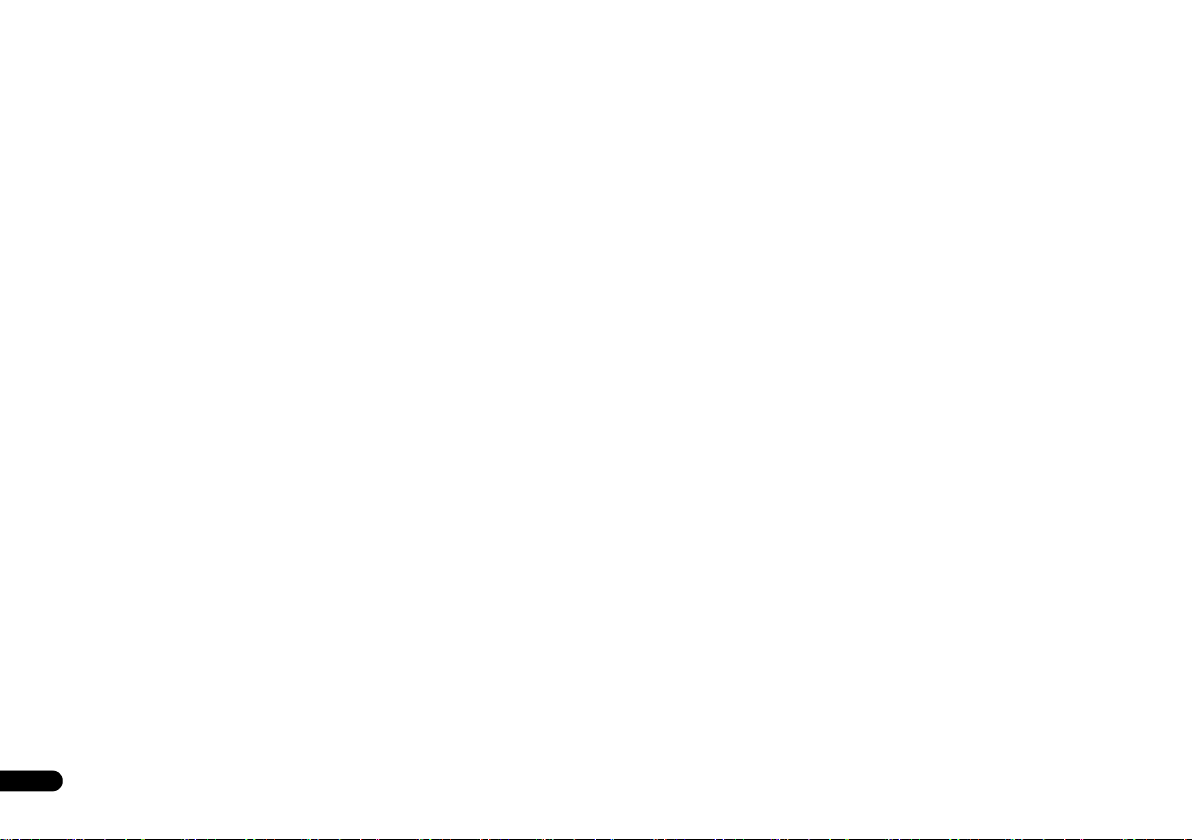
4
En
Contents
Before you start
. . . . . . . . . . . . . . . . . . . . . . . . . . . . 5
Checking what’s in the box . . . . . . . . . . . . . . . . . . . . . . . . 5
Installing the receiver . . . . . . . . . . . . . . . . . . . . . . . . . . . . 5
Flow of settings on the receiver
. . . . . . . . . . . . . . 5
01 Controls and displays
Front panel . . . . . . . . . . . . . . . . . . . . . . . . . . . . . . . . . . . . 6
Display . . . . . . . . . . . . . . . . . . . . . . . . . . . . . . . . . . . . . . 7
Remote control . . . . . . . . . . . . . . . . . . . . . . . . . . . . . . . . . 8
Loading the batteries . . . . . . . . . . . . . . . . . . . . . . . . . . . 9
Operating range of remote control . . . . . . . . . . . . . . . . . 9
02 Connecting your equipment
Determining the speakers’ application . . . . . . . . . . . . . . 10
Some tips for improving sound quality . . . . . . . . . . . . . 10
Connecting the speakers. . . . . . . . . . . . . . . . . . . . . . . . . 11
Connect the surround back or front height speakers
(In case of VSX-826) . . . . . . . . . . . . . . . . . . . . . . . . . . . 11
Connect the surround back or front height speakers
(In case of VSX-821) . . . . . . . . . . . . . . . . . . . . . . . . . . . 11
Switching the speaker terminal . . . . . . . . . . . . . . . . . . 13
Making cable connections . . . . . . . . . . . . . . . . . . . . . . . 13
HDMI cables . . . . . . . . . . . . . . . . . . . . . . . . . . . . . . . . 13
About HDMI. . . . . . . . . . . . . . . . . . . . . . . . . . . . . . . . . 13
Analog audio cables. . . . . . . . . . . . . . . . . . . . . . . . . . . 14
Digital audio cables . . . . . . . . . . . . . . . . . . . . . . . . . . . 14
Video cables. . . . . . . . . . . . . . . . . . . . . . . . . . . . . . . . . 14
About the video converter
(VSX-826 only) . . . . . . . . . . . . . . . . . . . . . . . . . . . . . . . . . 15
About video outputs connection
(VSX-821 only) . . . . . . . . . . . . . . . . . . . . . . . . . . . . . . . . . 15
Connecting a TV and playback components . . . . . . . . . . 16
Connecting using HDMI . . . . . . . . . . . . . . . . . . . . . . . 16
Connecting your TV with no HDMI input . . . . . . . . . . . 17
Connecting your DVD player with no HDMI output
(VSX-826 only) . . . . . . . . . . . . . . . . . . . . . . . . . . . . . . . 18
Connecting a satellite receiver or other digital
set-top box. . . . . . . . . . . . . . . . . . . . . . . . . . . . . . . . . . . . 19
Connecting an HDD/DVD recorder, Blu-ray Disc
recorder and other video sources . . . . . . . . . . . . . . . . . .19
Using the component video jacks . . . . . . . . . . . . . . . . . . 20
Connecting other audio components . . . . . . . . . . . . . . . 20
Connecting optional Bluetooth
®
ADAPTER . . . . . . . . . . . 21
Connecting antennas . . . . . . . . . . . . . . . . . . . . . . . . . . . 21
Using external antennas . . . . . . . . . . . . . . . . . . . . . . . 21
Connecting to the front panel video terminal . . . . . . . . . 22
Connecting an iPod . . . . . . . . . . . . . . . . . . . . . . . . . . . . 22
Connecting a USB device . . . . . . . . . . . . . . . . . . . . . . . . 22
Plugging in the receiver . . . . . . . . . . . . . . . . . . . . . . . . . 23
03 Basic Setup
Canceling the demo display . . . . . . . . . . . . . . . . . . . . . . 24
Automatically setting up for surround sound (MCACC)
. . . 24
Other problems when using the Auto MCACC setup
. . . 25
04 Basic playback
Playing a source . . . . . . . . . . . . . . . . . . . . . . . . . . . . . . . 26
Selecting the audio input signal . . . . . . . . . . . . . . . . . 26
Playing an iPod. . . . . . . . . . . . . . . . . . . . . . . . . . . . . . . . 27
Playing back files stored on an iPod . . . . . . . . . . . . . . 28
Basic playback controls. . . . . . . . . . . . . . . . . . . . . . . . 28
Watching photos and video content . . . . . . . . . . . . . . 28
Playing a USB device . . . . . . . . . . . . . . . . . . . . . . . . . . . 28
Basic playback controls. . . . . . . . . . . . . . . . . . . . . . . . 29
Compressed audio compatibility . . . . . . . . . . . . . . . . . 29
Bluetooth® ADAPTER for Wireless Enjoyment of Music
. . 29
Wireless music play . . . . . . . . . . . . . . . . . . . . . . . . . . 29
Pairing the Bluetooth ADAPTER and Bluetooth
wireless technology device . . . . . . . . . . . . . . . . . . . . . 30
Listening to Music Contents of Bluetooth wireless
technology device with Your System . . . . . . . . . . . . . . 30
Listening to the radio . . . . . . . . . . . . . . . . . . . . . . . . . . . 31
Improving FM sound . . . . . . . . . . . . . . . . . . . . . . . . . . 31
Saving station presets . . . . . . . . . . . . . . . . . . . . . . . . . 31
Listening to station presets . . . . . . . . . . . . . . . . . . . . . 31
Naming preset stations . . . . . . . . . . . . . . . . . . . . . . . . 31
An introduction to RDS . . . . . . . . . . . . . . . . . . . . . . . . . 32
Searching for RDS programs . . . . . . . . . . . . . . . . . . . 32
Displaying RDS information . . . . . . . . . . . . . . . . . . . . 32
05 Listening to your system
Choosing the listening mode . . . . . . . . . . . . . . . . . . . . . 33
Auto playback . . . . . . . . . . . . . . . . . . . . . . . . . . . . . . . 33
Listening in surround sound . . . . . . . . . . . . . . . . . . . . 33
Using the Advanced surround . . . . . . . . . . . . . . . . . . 34
Using Stream Direct . . . . . . . . . . . . . . . . . . . . . . . . . . 34
Using the Sound Retriever . . . . . . . . . . . . . . . . . . . . . . . 34
Listening with Acoustic Calibration EQ. . . . . . . . . . . . . . 34
Better sound using Phase Control . . . . . . . . . . . . . . . . . 35
Using surround back channel processing . . . . . . . . . . . 35
Setting the Up Mix function . . . . . . . . . . . . . . . . . . . . . . 35
Setting the Audio options . . . . . . . . . . . . . . . . . . . . . . . . 36
Making an audio or a video recording. . . . . . . . . . . . . . . 37
06 The System Setup menu
Using the System Setup menu. . . . . . . . . . . . . . . . . . . . 38
Manual speaker setup . . . . . . . . . . . . . . . . . . . . . . . . . . 38
Speaker Setting . . . . . . . . . . . . . . . . . . . . . . . . . . . . . 38
Crossover Network . . . . . . . . . . . . . . . . . . . . . . . . . . . 39
Channel Level . . . . . . . . . . . . . . . . . . . . . . . . . . . . . . . 39
Speaker Distance . . . . . . . . . . . . . . . . . . . . . . . . . . . . 40
The Input Assign menu . . . . . . . . . . . . . . . . . . . . . . . . . 40
The Speaker System setting (VSX-826 only) . . . . . . . . . . 41
The Video Parameter setting (VSX-826 only) . . . . . . . . . . 41
Video Converter . . . . . . . . . . . . . . . . . . . . . . . . . . . . . 41
Resolution . . . . . . . . . . . . . . . . . . . . . . . . . . . . . . . . . 41
Aspect . . . . . . . . . . . . . . . . . . . . . . . . . . . . . . . . . . . . 42
The Pre Out Setting (VSX-821 only) . . . . . . . . . . . . . . . . 42
The Auto Power Down menu . . . . . . . . . . . . . . . . . . . . . 42
The FL Demo Mode menu . . . . . . . . . . . . . . . . . . . . . . . 42
07 Control with HDMI function
Making Control with HDMI connections . . . . . . . . . . . . 43
HDMI Setup. . . . . . . . . . . . . . . . . . . . . . . . . . . . . . . . . . 43
Before using synchronization. . . . . . . . . . . . . . . . . . . . . 44
About synchronized operations . . . . . . . . . . . . . . . . . . . 44
About connections with a product of a different brand
that supports the Control with HDMI function . . . . . . 44
Cautions on the Control with HDMI function . . . . . . . . . 44
08 Controlling the rest of your system
Setting the remote to control other components . . . . . . 45
Selecting preset codes directly . . . . . . . . . . . . . . . . . . . 45
Clearing all the remote control settings . . . . . . . . . . . . . 45
Controls for TVs . . . . . . . . . . . . . . . . . . . . . . . . . . . . . . . 46
Controls for other components . . . . . . . . . . . . . . . . . . . 46
Preset Code List . . . . . . . . . . . . . . . . . . . . . . . . . . . . . . . 46
09 Additional information
Troubleshooting. . . . . . . . . . . . . . . . . . . . . . . . . . . . . . . 52
General . . . . . . . . . . . . . . . . . . . . . . . . . . . . . . . . . . . . 52
HDMI . . . . . . . . . . . . . . . . . . . . . . . . . . . . . . . . . . . . . 53
Important information regarding the HDMI
connection . . . . . . . . . . . . . . . . . . . . . . . . . . . . . . . . . 54
iPod messages . . . . . . . . . . . . . . . . . . . . . . . . . . . . . . 54
USB messages . . . . . . . . . . . . . . . . . . . . . . . . . . . . . . 54
About iPod/iPhone/iPad. . . . . . . . . . . . . . . . . . . . . . . . . 54
Resetting the main unit . . . . . . . . . . . . . . . . . . . . . . . . . 55
Cleaning the unit . . . . . . . . . . . . . . . . . . . . . . . . . . . . . . 55
Specifications . . . . . . . . . . . . . . . . . . . . . . . . . . . . . . . . 55
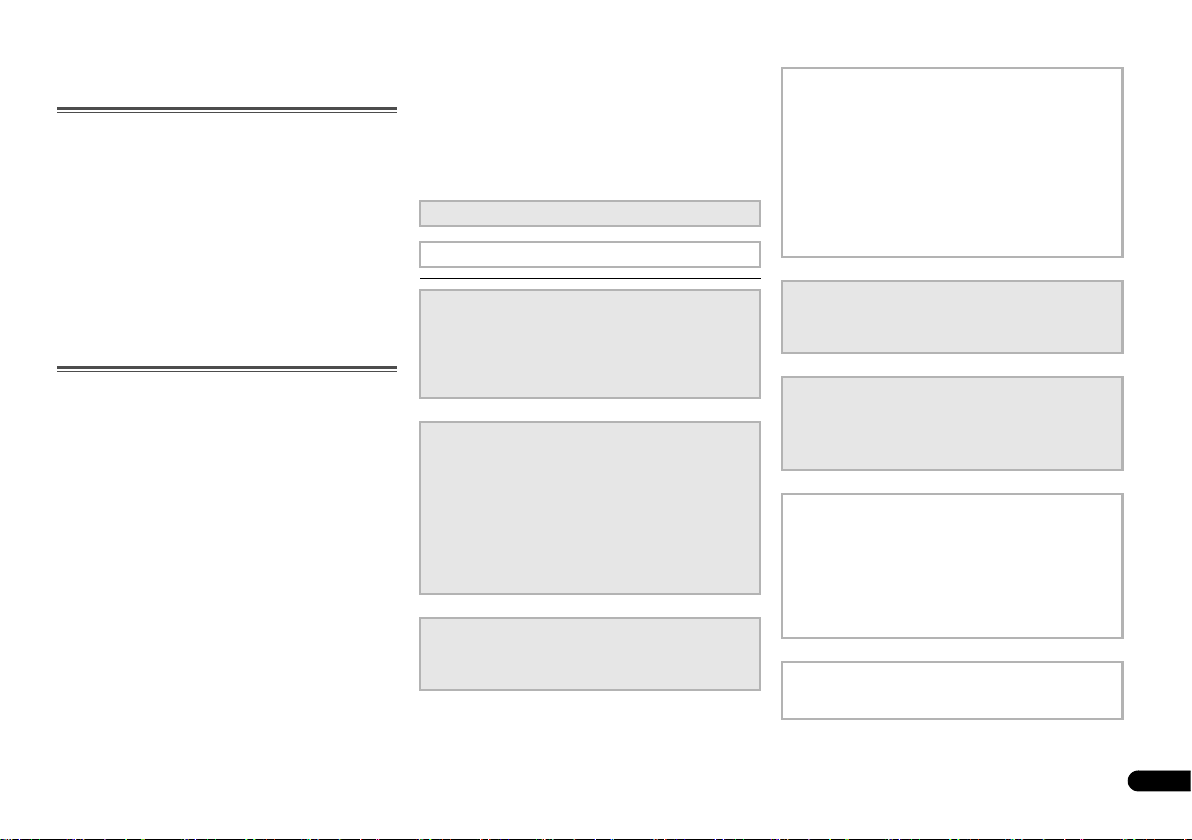
5
En
Before you start
Checking what’s in the box
Please check that you’ve received the following supplied
accessories:
• Setup microphone
• Remote control
• AAA size IEC R03 dry cell batteries (to confirm system
operation) x2
• AM loop antenna
• FM wire antenna
• iPod cable
•Power cord
• Warranty card
• Quick start guide
• These operating instructions (CD-ROM)
Installing the receiver
• When installing this unit, make sure to put it on a level
and stable surface.
Don’t install it on the following places:
– on a color TV (the screen may distort)
– near a cassette deck (or close to a device that gives off a
magnetic field). This may interfere with the sound.
– in direct sunlight
– in damp or wet areas
– in extremely hot or cold areas
– in places where there is vibration or other movement
– in places that are very dusty
– in places that have hot fumes or oils (such as a kitchen)
Flow of settings on the
receiver
The unit is a full-fledged AV receiver equipped with an
abundance of functions and terminals. It can be used easily
after following the procedure below to make the connections
and settings.
The colors of the steps indicate the following:
Required setting item
Setting to be made as necessary
1
Connecting the speakers
Where you place the speakers will have a big effect on the
sound.
• Determining the speakers’ application (page 10)
• Connecting the speakers (page 11)
• Switching the speaker terminal (page 13)
2
Connecting the components
For surround sound, you’ll want to hook up using a digital
connection from the Blu-ray Disc/DVD player to the
receiver.
• About the video converter (VSX-826 only) (page 15)
• About video outputs connection (VSX-821 only)
(page 15)
• Connecting a TV and playback components (page 16)
• Connecting antennas (page 21)
• Plugging in the receiver (page 23)
3
Power On
Make sure you’ve set the video input on your TV to this
receiver. Check the manual that came with the TV if you
don’t know how to do this.
4
The Speaker System setting (VSX-826 only) (page 41)
(Specify either using the surround back or front height
speaker.)
The Pre Out Setting (VSX-821 only) (page 42)
(When connecting the front height speakers.)
The Input Assign menu (page 40)
(When using connections other than the recommended
connections.)
Using the Audio Return Channel function (page 43)
(When the connected TV supports the HDMI Audio
Return Channel function.)
5
Use the on-screen automatic MCACC setup to set up
your system
• Automatically setting up for surround sound (MCACC)
(page 24)
6
Playing a source (page 26)
• Selecting the audio input signal (page 26)
• Playing an iPod (page 27)
• Playing a USB device (page 28)
• Choosing the listening mode (page 33)
7
Adjusting the sound as desired
• Using the Sound Retriever (page 34)
• Better sound using Phase Control (page 35)
• Listening with Acoustic Calibration EQ (page 34)
• Using surround back channel processing (page 35)
• Setting the Up Mix function (page 35)
• Setting the Audio options (page 36)
• Manual speaker setup (page 38)
8
Making maximum use of the remote control
• Setting the remote to control other components
(page 45)
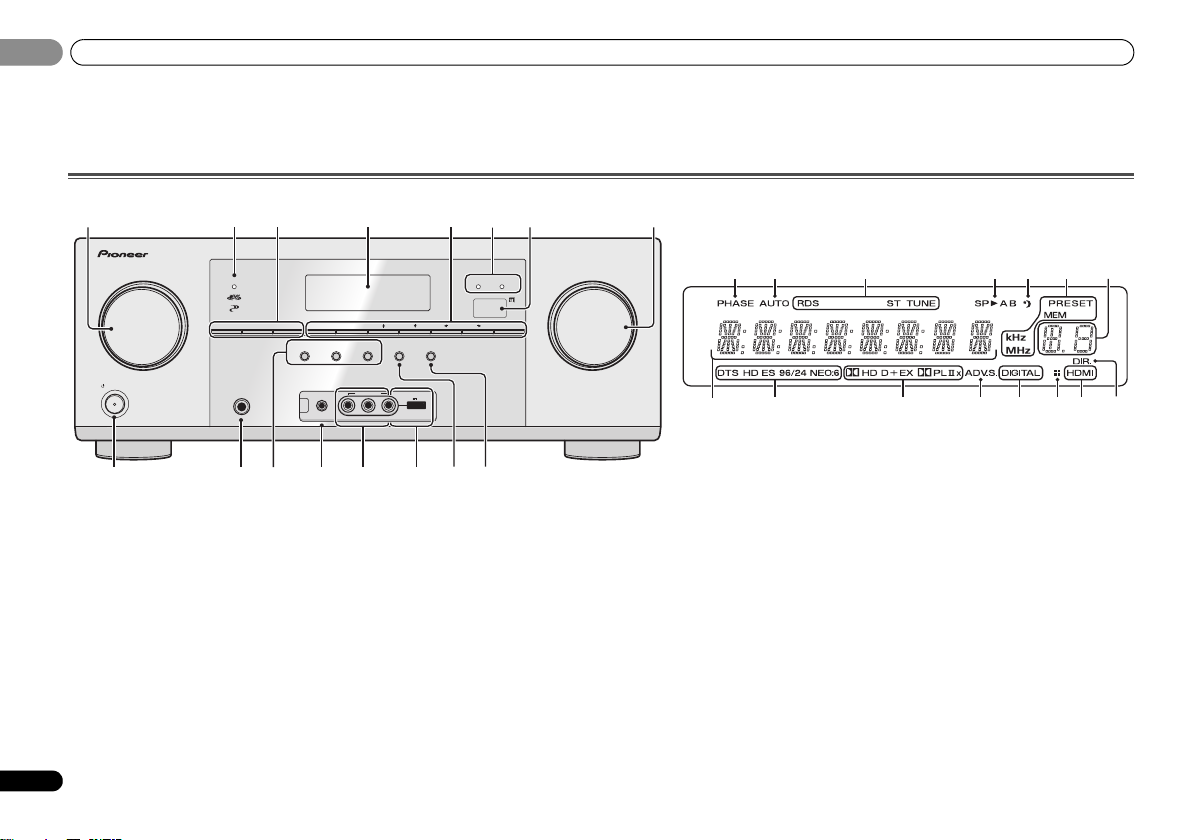
Controls and displays
01
6
En
01
Chapter 1:
Controls and displays
Front panel
1 INPUT SELECTOR dial
Selects an input source (page 26).
2 Indicators
MCACC – Lights when Acoustic Calibration EQ (page 34)
is on (Acoustic Calibration EQ is automatically set to on
after the Auto MCACC setup (page 24)).
HDMI – Blinks when connecting an HDMI-equipped
component; lights when the component is connected
(page 16).
iPod iPhone iPad – Lights when an iPod/iPhone/iPad is
connected and iPod USB input is selected (page 22).
3 Receiver control buttons
SPEAKERS – See Switching the speaker terminal on
page 13.
DIMMER – Dims or brightens the display. The brightness
can be controlled in four steps.
DISPLAY – Switches the display of this unit. The listening
mode, sound volume, Speaker System (VSX-826)/Pre Out
(VSX-821) setting or input name can be checked by
selecting an input source.
• The Speaker System/Pre Out setting may or may not be
displayed, depending on the input source you have
selected.
4 Character display
See Display on page 7.
5 Tuner control buttons
BAND – Switches between AM, FM ST (stereo) and FM
MONO radio bands (page 31).
TUNER EDIT – Use with TUNE /, PRESET / and
ENTER to memorize and name stations for recall
(page 31).
TUNE / – Used to find radio frequencies (page 31).
PRESET / – Use to select preset radio stations
(page 31).
6 Remote sensor
Receives the signals from the remote control (see Operating
range of remote control on page 9).
7 MASTER VOLUME dial
8
STANDBY/ON
9 PHONES jack
Use to connect headphones. When the headphones are
connected, there is no sound output from the speakers. The
listening mode when the sound is heard from the headphone
can be selected only from PHONES SURR, STEREO or
STEREO ALC mode (S.R AIR mode can be also selected with
ADAPTER input).
AUDIO/VIDEO MULTI- CHANNEL RECEIVER
MASTER
VOLUME
STANDBY/ON
INPUT
SELECTOR
MCACC
SETUP MIC
L AUDIO R VIDEO
VIDEO 2 INPUT
iPod
iPhone
iPad
USB
5V 2.1
A
iPod iPhone iPad
DIRECT
CONTROL
SOUND
RETRIEVER AIR
ADVANCED
SURROUND
ALC/
STANDARD SURR
AUTO SURROUND
/
STREAM DIRECT
PHONES
SPEAKERS DIMMER DISPLAY BAND TUNER EDIT TUNE PRESET ENTER
iPod iPhone iPadHDMIMCACC
1 45
8 9 10 11 12 13 14 15
22
367
16 17 18 19 20 18
23 24 25 26 26 2827
21
22
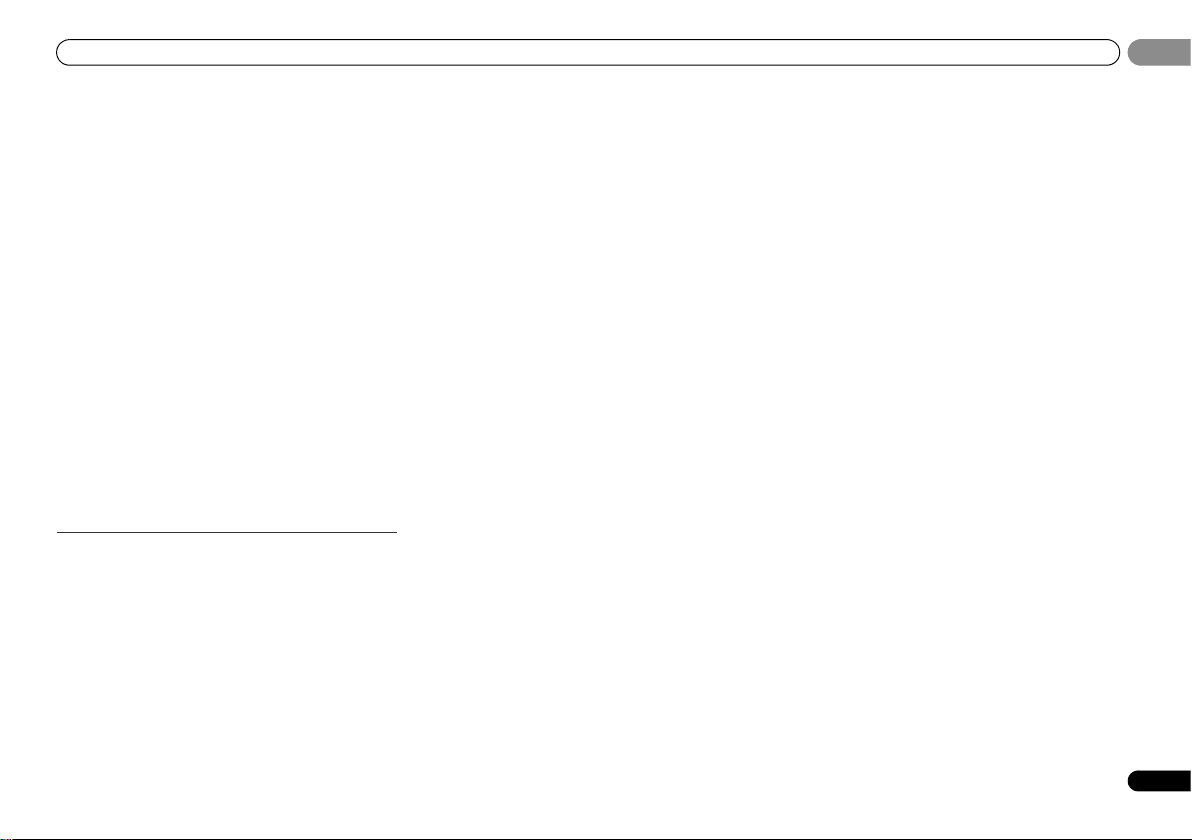
Controls and displays
7
En
01
01
10 Listening mode buttons
AUTO SURROUND/STREAM DIRECT – Switches
between Auto surround mode (page 33) and Stream
Direct playback (page 34).
ALC/STANDARD SURR – Press for standard decoding
and to switch between the modes of 2 Pro Logic II, 2
Pro Logic IIx, 2 Pro Logic IIz and NEO:6, and the Auto
level control stereo mode (page 33).
ADVANCED SURROUND – Switches between the
various surround modes (page 34).
11 MCACC SETUP MIC jack
Use to connect a microphone when performing Auto MCACC
setup (page 24).
12 AUDIO/VIDEO input terminal
See Connecting to the front panel video terminal on page 22.
13 iPod iPhone iPad/USB terminal
Use to connect your Apple iPod or USB mass storage device
as an audio source (page 22).
14 SOUND RETRIEVER AIR
When the button is pressed, the input switches to ADAPTER
and the listening mode is automatically set to S.R AIR
(page 30).
15 iPod iPhone iPad DIRECT CONTROL
Change the receiver’s input to the iPod and enable iPod
operations on the iPod (page 28).
Display
16 PHASE
Lights when the Phase Control is switched on (page 35).
17 AUTO
Lights when the Auto Surround feature is switched on
(page 33).
18 Tuner indicators
RDS – Lights when an RDS broadcast is received
(page 32).
ST – Lights when a stereo FM broadcast is being received
in auto stereo mode (page 31).
TUNE – Lights when a normal broadcast channel.
PRESET – Shows when a preset radio station is registered
or called.
MEM – Blinks when a radio station is registered.
kHz/MHz – Lights when the character display is showing
the currently received AM/FM broadcast frequency.
19 Speaker indicators
Indicates the speaker terminal, A and/or B, to which audio
signal output is currently set (page 13).
20 Sleep timer indicator
Lights when the receiver is in sleep mode (page 8).
21 PRESET information or input signal indicator
Shows the preset number of the tuner or the input signal
type, etc.
22 Character display
Displays various system information.
23 DTS indicators
DTS – Lights when a source with DTS encoded audio
signals is detected.
HD – Lights when a source with DTS-EXPRESS or DTS-
HD encoded audio signals is detected.
ES – Lights to indicate DTS-ES decoding.
96/24 – Lights when a source with DTS 96/24 encoded
audio signals is detected.
NEO:6 – When one of the NEO:6 modes of the receiver is
on, this lights to indicate NEO:6 processing (page 33).
24 Dolby Digital indicators
2D – Lights when a Dolby Digital encoded signal is
detected.
2D+ – Lights when a source with Dolby Digital Plus
encoded audio signals is detected.
2HD – Lights when a source with Dolby TrueHD
encoded audio signals is detected.
EX – Lights to indicate Dolby Digital EX decoding.
2PLII(x) – Lights to indicate 2 Pro Logic II/2 Pro Logic
IIx decoding. Light will go off during 2 Pro Logic IIz
decoding (see Listening in surround sound on page 33 for
more on this).
25 ADV.S.
Lights when one of the Advanced Surround modes has been
selected (see Using the Advanced surround on page 34 for
more on this).
26 SIGNAL SELECT indicators
DIGITAL – Lights when a digital audio signal is selected.
Blinks when a digital audio signal is selected and
selected audio input is not provided.
HDMI – Lights when an HDMI signal is selected. Blinks
when an HDMI signal is selected and selected HDMI
input is not provided.
27 Up Mix/DIMMER indicator
Lights when the Up Mix function is set to ON (page 35). Also,
lights when DIMMER is set to off.
28 DIR.
Lights when the DIRECT or PURE DIRECT mode is switched
on (page 34).
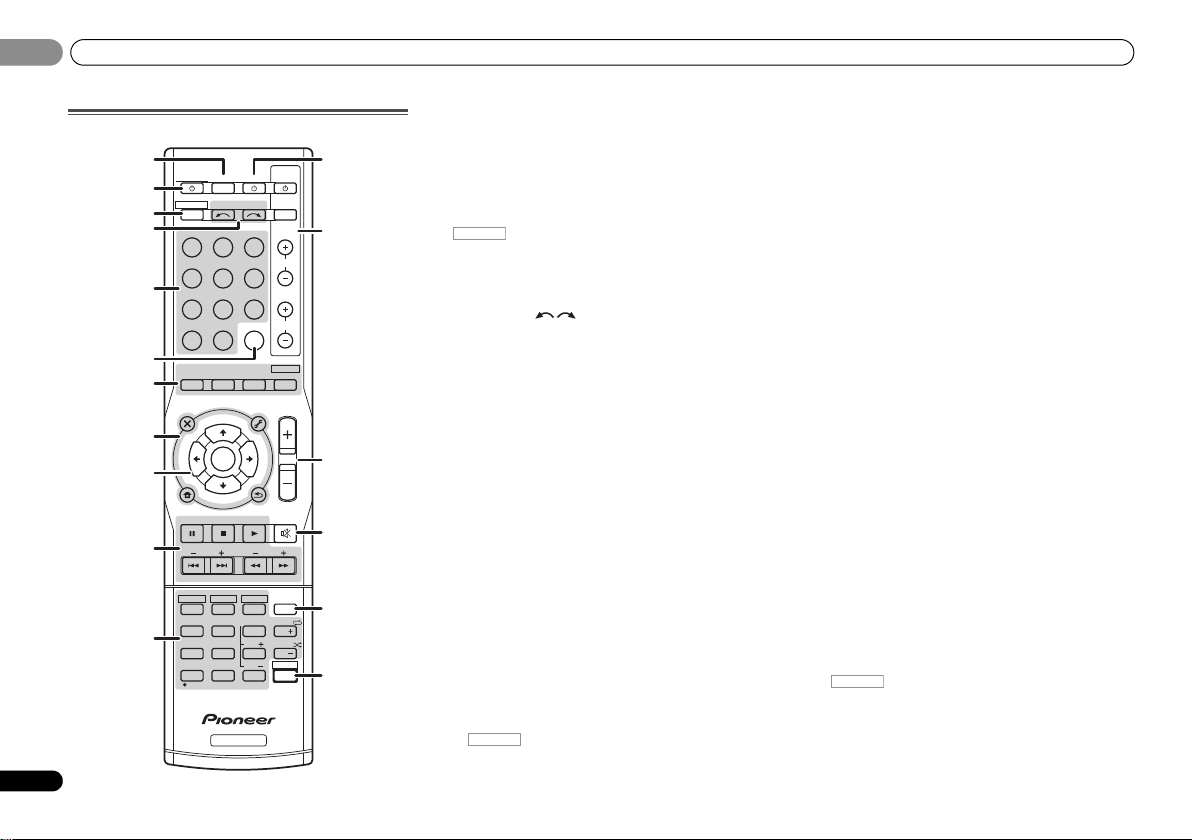
Controls and displays
01
8
En
01
Remote control
1 SLEEP
Press to change the amount of time before the receiver
switches into standby (30 min – 60 min – 90 min – Off). You
can check the remaining sleep time at any time by pressing
SLEEP once.
2
RECEIVER
Switches the receiver between standby and on.
3
Switches the remote to control the receiver (used to select
the white commands above the number buttons
(MIDNIGHT, etc)). Also use this button to set up surround
sound (page 38) or Audio parameters (page 36).
4 INPUT SELECT
Use to select the input source (page 26).
5 Input function buttons
Use to select the input source to this receiver (page 26). This
will enable you to control other components with the remote
control (page 45).
6 SIGNAL SEL
Press to select the audio input signal of the component to
play back (page 26).
7 Listening mode buttons
AUTO/DIRECT – Switches between Auto surround mode
(page 33) and Stream Direct playback (page 34).
STEREO – Press to select stereo playback (page 33).
ALC/STANDARD SURR – Press for standard decoding
and to switch between the modes of 2 Pro Logic II, 2
Pro Logic IIx, 2 Pro Logic IIz and NEO:6, and the Auto
level control stereo mode (page 33).
ADV SURR – Switches between the various surround
modes (page 34).
Press BD first to access:
BD MENU* – Displays the disc menu of Blu-ray Discs.
8 System Setup and component control buttons
The following button controls can be accessed after you have
selected the corresponding input function button (BD, DVD,
etc.).
Press first to access:
AUDIO PARAMETER – Use to access the Audio options
(page 36).
SETUP – Press to access the System Setup menu
(page 38).
RETURN – Confirm and exit the current menu screen.
Press BD, DVD or DVR/BDR first to access:
TOP MENU – Displays the disc ‘top’ menu of a Blu-ray
Disc/DVD.
HOME MENU – Displays the HOME MENU screen.
RETURN – Confirm and exit the current menu screen.
MENU – Displays the TOOLS menu of Blu-ray Disc player.
Press TUNER first to access:
TUNER EDIT – Memorizes/names stations for recall
(page 31).
BAND – Switches between AM, FM ST (stereo) and FM
MONO radio bands (page 31).
PTY SEARCH – Use to search for RDS program types
(page 32).
Press iPod USB first to access:
iPod CTRL – Switches between the iPod controls and the
receiver controls (page 28).
9
///
(TUNE
/
, PRESET
/
), ENTER
Use the arrow buttons when setting up your surround sound
system (page 38). Also used to control Blu-ray Disc/DVD
menus/options.
Use TUNE / can be used to find radio frequencies and
PRESET / can be used to select preset radio stations
(page 31).
10 Component control buttons
The main buttons (, , etc.) are used to control a
component after you have selected it using the input function
buttons.
The controls above these buttons can be accessed after you
have selected the corresponding input function button (BD,
DVD, DVR/BDR and CD). These buttons also function as
described below.
Press first to access:
BASS –/+, TRE –/+ – Use to adjust Bass or Treble.
• These controls are disabled when the listening mode is
set to DIRECT or PURE DIRECT.
BD DVD
INPUT SELECT
SOURCESLEEP
TV
CONTROL
DIMMER
TV
INPUT
1
4
7
MIDNIGHT
S.RETRIEVER
HDD
CH
RECEIVER
DVR/BDR
CD
CD-R
ADAPTER
iPod USB VIDEO 1
VIDEO
2
SIGNAL SEL
TUNER
BD MENU
ENTER
ALC/
STANDARD
ADV SURR
STEREO
AUTO/
DIRECT
VOL
+
10
2
5
8
SPEAKERS
LEV
LEV
SB CH
DISP
CLR
EQ
PHASE
DVD
3
6
9
0
ENTER
CH
CH
CH SELECT
VCR
SHIFT
MUTE
RETURN
AUDIO
PARAMETER
TUNER EDIT
TOOLS
MASTER
VOLUME
iPod CTRL
PTY SEARCH
BAND
MENU
HOME
MENU
SETUP
DTV/ TV
/
TRE
BASS
TOP
MENU
RECEIVER
T
U
N
E
T
U
N
E
P
R
E
S
E
T
P
R
E
S
E
T
RECEIVER
1
2
12
13
14
15
16
3
4
5
6
7
8
9
10
11
17
RECEIVER
RECEIVER
RECEIVER
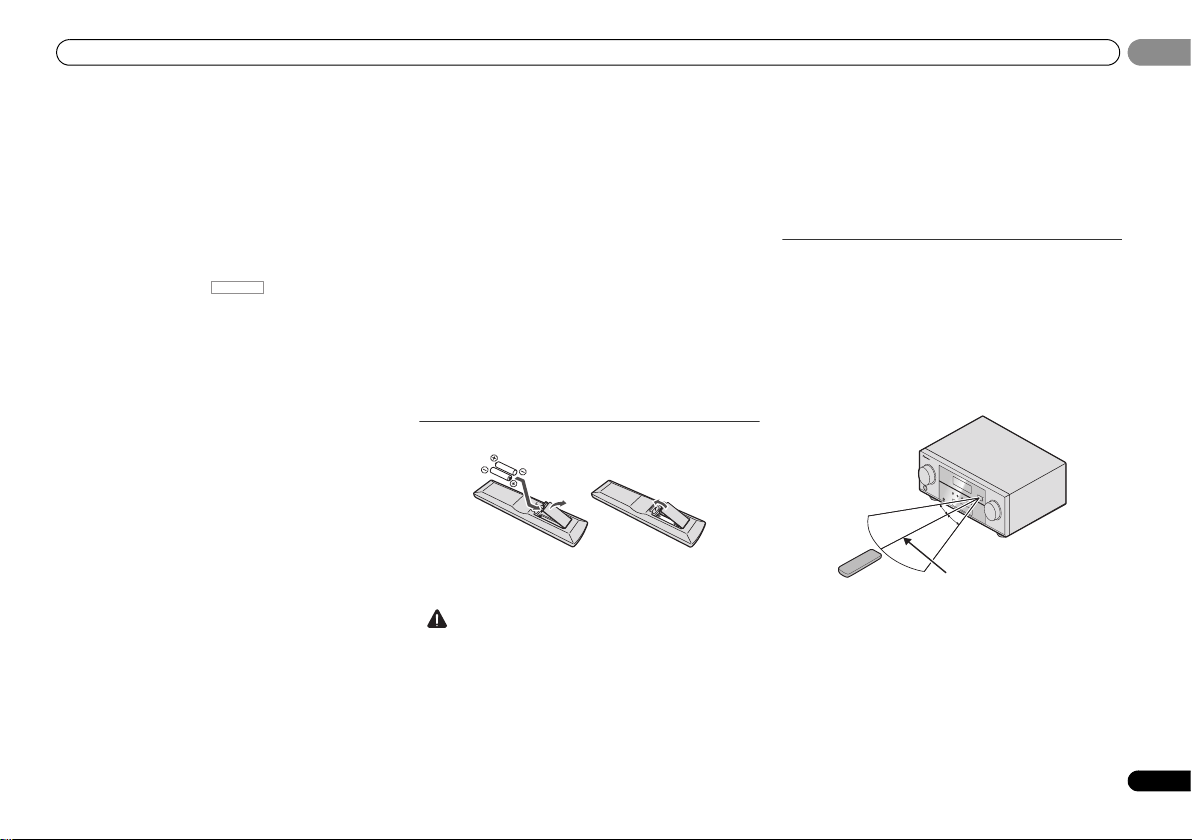
Controls and displays
9
En
01
01
• When the front speaker is set at SMALL in the Speaker
Setting (or automatically via the Auto MCACC setup)
and the Crossover Network is set above 150 Hz, the
subwoofer channel level will be adjusted by pressing
BASS –/+ (page 39).
Press TV first to access:
DTV/TV – Switches between the DTV and analog TV input
modes for Pioneer TVs.
11 Number buttons and other component controls
Use the number buttons to directly select a radio frequency
(page 31) or the tracks on a CD, etc. There are other buttons
that can be accessed after is pressed. (For
example MIDNIGHT, etc.)
HDD*, DVD*, VCR* – These buttons switch between the
hard disk, DVD and VCR controls for HDD/DVD/VCR
recorders.
S.RETRIEVER – Press to restore CD quality sound to
compressed audio sources (page 34).
SB CH – Press to select ON, AUTO or OFF the surround
back channel (page 35).
CH SELECT – Press repeatedly to select a channel, then
use LEV +/– to adjust the level (page 39).
LEV +/– – Use to adjust the channel level.
EQ – Press to switch on/off Acoustic Calibration EQ
setting (page 34).
MIDNIGHT – Switches to Midnight or Loudness listening
(page 36).
SPEAKERS – See Switching the speaker terminal on
page 13.
PHASE – Press to switch on/off Phase Control (page 35).
DIMMER – Dims or brightens the display. The brightness
can be controlled in four steps.
12
SOURCE
Press to turn on/off other components connected to the
receiver (page 46).
13 TV CONTROL buttons
These buttons are dedicated to control the TV assigned to the
TV button. Thus if you only have one TV to hook up to this
system assign it to the TV button (page 46).
– Use to turn on/off the power of the TV.
INPUT – Use to select the TV input signal.
CH +/– – Use to select channels.
VOL +/– – Use to adjust the volume on your TV.
14 MASTER VOLUME +/–
Use to set the listening volume.
15 MUTE
Mutes/unmutes the sound.
16 DISP
Switches the display of this unit. The listening mode, sound
volume, Speaker System (VSX-826)/Pre Out (VSX-821) setting
or input name can be checked by selecting an input source.
• The Speaker System/Pre Out setting may or may not be
displayed, depending on the input source you have
selected.
17 SHIFT
Press to access the ‘boxed’ commands (above the buttons)
on the remote. These buttons are marked with an asterisk (*)
in this section.
Loading the batteries
The batteries included with the unit are to check initial
operations; they may not last over a long period. We
recommend using alkaline batteries that have a longer life.
CAUTION
• Incorrect use of batteries may result in such hazards as
leakage and bursting. Observe the following precautions:
-
Never use new and old batteries together.
-
Insert the plus and minus sides of the batteries properly
according to the marks in the battery case.
-
Batteries with the same shape may have different
voltages. Do not use different batteries together.
-
When disposing of used batteries, please comply with
governmental regulations or environmental public
instruction’s rules that apply in your country or area.
-
Do not use or store batteries in direct sunlight or other
excessively hot place, such as inside a car or near a
heater. This can cause batteries to leak, overheat,
explode or catch fire. It can also reduce the life or
performance of batteries.
Operating range of remote control
The remote control may not work properly if:
• There are obstacles between the remote control and the
receiver’s remote sensor.
• Direct sunlight or fluorescent light is shining onto the
remote sensor.
• The receiver is located near a device that is emitting
infrared rays.
• The receiver is operated simultaneously with another
infrared remote control unit.
RECEIVER
30°
7 m
30°
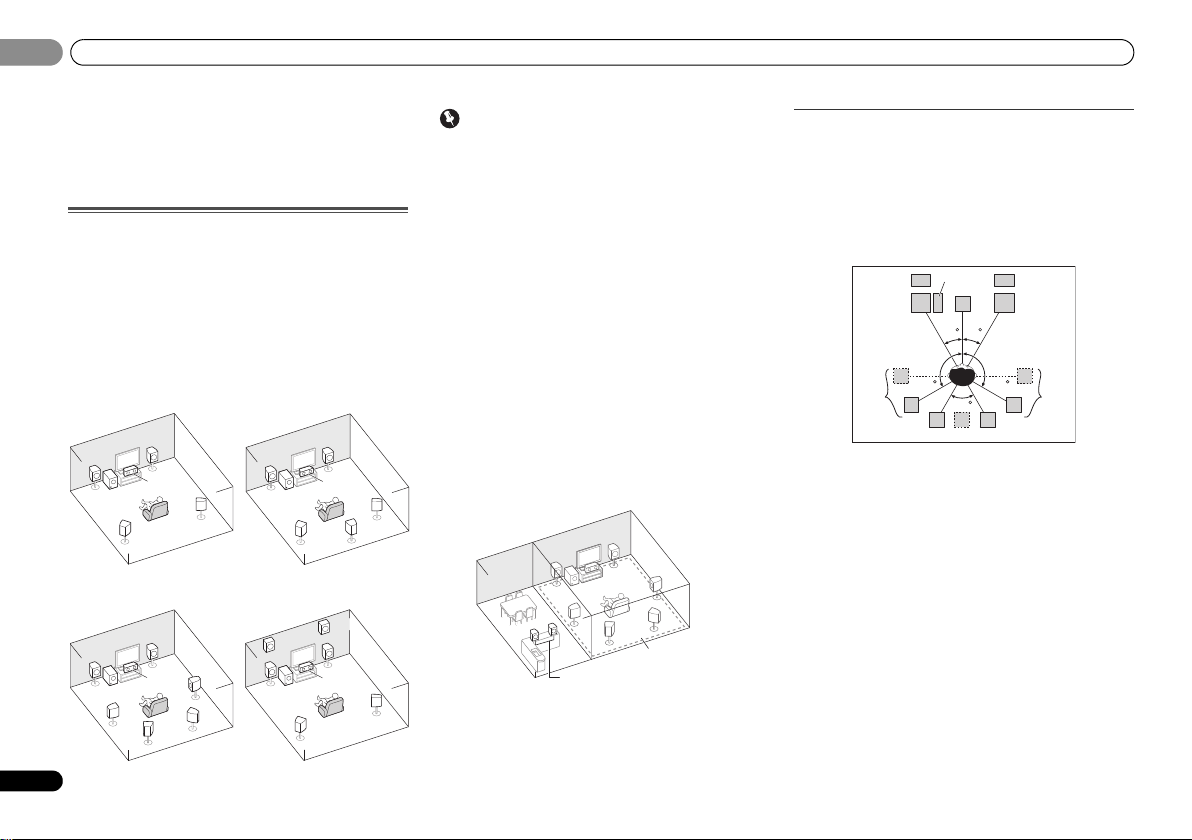
Connecting your equipment
02
10
En
02
Chapter 2:
Connecting your
equipment
Determining the speakers’ application
By connecting the left and right front speakers (L/R), the
center speaker (C), the left and right surround speakers (SL/
SR), the left and right surround back speakers (SBL/SBR) (or
the left and right front height speakers (FHL/FHR)), and the
subwoofer (SW), a surround sound system up to 7.1 channel
can be enjoyed.
The 5.1 channel surround system is the most commonlyused in home theaters. To achieve the best possible surround
sound, install your speakers as shown below.
Important
• VSX-826 only: Both the surround back speakers and the
front height speakers can be connected at the same time.
In this case, sound will be output from either the front
height speaker or the surround back speaker depending
on which one was selected in the Speaker System
setting (see The Speaker System setting (VSX-826 only) on
page 41).
• VSX-821 only: To connect the surround back or front
height speakers, an additional amplifier is required.
Connect the additional amplifier to the PRE OUT SURR
BACK/FRONT HEIGHT outputs of this unit and connect
the surround back or front height speakers to the
additional amplifier (see Connect the surround back or
front height speakers (In case of VSX-821) on page 11).
Another way, you can use the speakers connected to the B
speaker terminals to listen to stereo playback in another
room. See Switching the speaker terminal on page 13 for the
listening options with this setup.
• VSX-826 only: You will not be able to connect the B
speakers if you connect the front height speakers in
the main zone. Further, if you use the B speakers, a
5.1 ch playback will be the maximum in the main zone.
(No sound is output from the surround back speaker.)
Some tips for improving sound quality
Where you put your speakers in the room has a big effect on
the quality of the sound. The following guidelines should help
you to get the best sound from your system.
• It is best to angle the speakers towards the listening
position. The angle depends on the size of the room. Use
less of an angle for bigger rooms.
• Refer to the chart below for placement of speakers you
intend to connect.
-
Place the surround speakers at 120º from the center. If
you, (1) use the surround back speaker, and, (2) don’t
use the front height speakers, we recommend placing
the surround speaker right beside you.
-
If you intend to connect only one surround back
speakers, place it directly behind you.
-
If the surround speakers cannot be set directly to the
side of the listening position with a 7.1-channel system,
the surround effect can be enhanced by turning off the
Up Mix function (see Setting the Up Mix function on
page 35).
• For the best stereo effect, place the front speakers 2 m to
3 m apart, at equal distance from the TV.
• If you’re using a center speaker, place the front speakers
at a wider angle. If not, place them at a narrower angle.
• Place the center speaker above or below the TV so that the
sound of the center channel is localized at the TV screen.
Also, make sure the center speaker does not cross the
line formed by the leading edge of the front left and right
speakers.
SL
L
SW
C
RR
SR
SL
L
SW
C
SR
SB
5.1 channel surround
system:
6.1 channel surround
(Surround back) system:
C
SL
L
FHL
FHR
SW
R
SR
SL
L
SW
C
R
SR
SBL
SBR
7.1 channel surround
(Surround back) system:
7.1 channel surround
(Front height) system:
L
R
Main zone
Speaker B
L
SW
C
FHL
SL
SBL
SBR
SB
SR
R
FHR
30 30
60
120 120
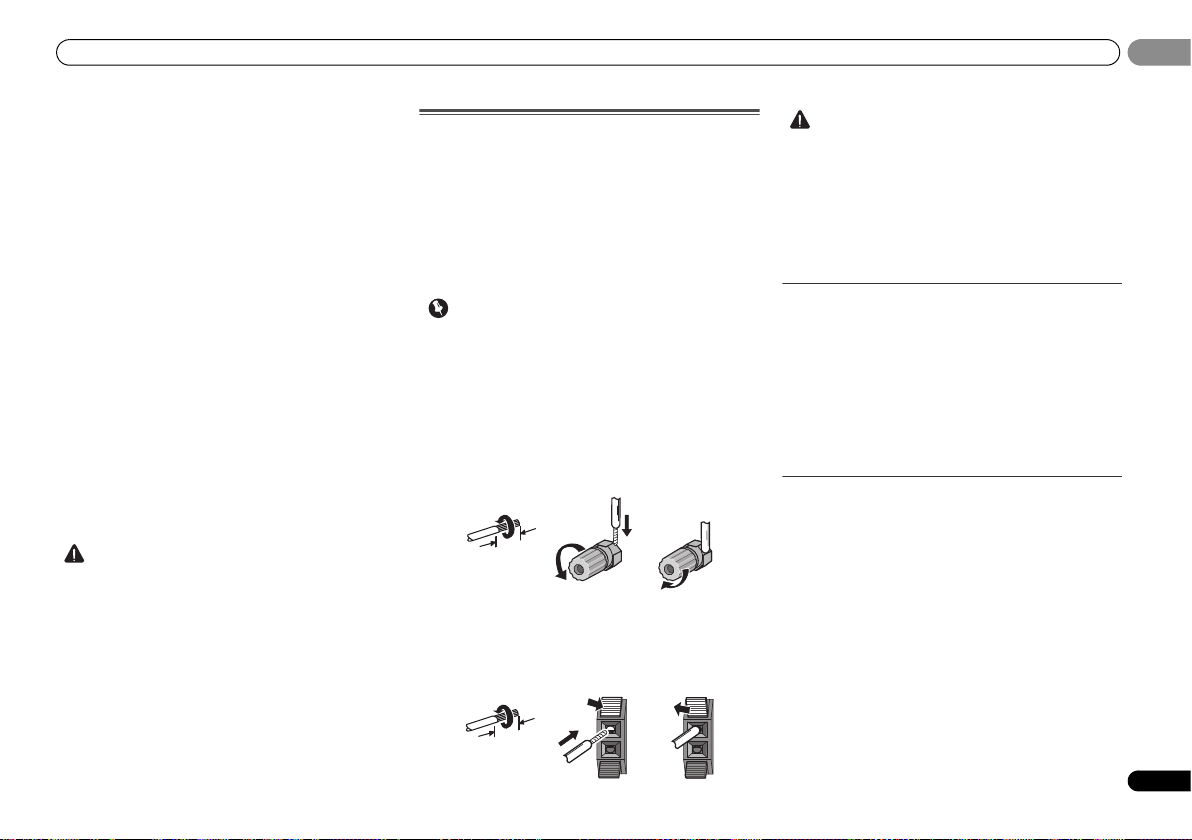
Connecting your equipment
11
En
02
02
• Surround and surround back speakers should be
positioned 60 cm to 90 cm higher than your ears and
titled slight downward. Make sure the speakers don’t face
each other. For DVD-Audio, the speakers should be more
directly behind the listener than for home theater
playback.
• Try not to place the surround speakers farther away from
the listening position than the front and center speakers.
Doing so can weaken the surround sound effect.
• Place the left and right front height speakers at least one
meter directly above the left and right front speakers.
• If you’re going to place speakers around your CRT TV, use
shielded speakers or place the speakers at a sufficient
distance from your CRT TV.
• The subwoofer can be placed on the floor. Ideally, the
other speakers should be at about ear-level when you’re
listening to them. Putting the speakers on the floor
(except the subwoofer), or mounting them very high on a
wall is not recommended.
• When not connecting a subwoofer, connect speakers
with low frequency reproduction capabilities to the front
channel. (The subwoofer’s low frequency component is
played from the front speakers, so the speakers could be
damaged.)
• After connecting, be sure to conduct the Auto
MCACC (speaker environment setting) procedure.
See Automatically setting up for surround sound (MCACC)
on page 24.
CAUTION
• Make sure that all speakers are securely installed. This
not only improves sound quality, but also reduces the risk
of damage or injury resulting from speakers being
knocked over or falling in the event of external shocks
such as earthquakes.
Connecting the speakers
The receiver will work with just two stereo speakers (the front
speakers in the diagram) but using at least three speakers is
recommended, and a complete setup is best for surround
sound.
Make sure you connect the speaker on the right to the right
(R) terminal and the speaker on the left to the left (L) terminal.
Also make sure the positive and negative (+/–) terminals on
the receiver match those on the speakers.
You can use speakers with a normal impedance between 6 Ω
and 16 Ω.
Important
• VSX-821 only: Not e tha t onl y the fron t speakers are set to a
value between 12 Ω and 16 Ω if you select SPAB in
Switching the speaker terminal on page 13.
Be sure to complete all connections before connecting this unit
to the AC power source.
Bare wire connections
1
Twist exposed wire strands together.
2
Loosen terminal and insert exposed wire.
3
Tighten terminal.
Connect the wires to the B Speakers terminals of the VSX-826
as shown below:
1
Twist exposed wire strands together.
2
Push open the tabs and insert exposed wire.
3
Release the tabs.
CAUTION
• These speaker terminals carry HAZARDOUS LIVE
voltage. To prevent the risk of electric shock when
connecting or disconnecting the speaker cables,
disconnect the power cord before touching any
uninsulated parts.
• Make sure that all the bare speaker wire is twisted
together and inserted fully into the speaker terminal. If
any of the bare speaker wire touches the back panel it
may cause the power to cut off as a safety measure.
Connect the surround back or front height
speakers (In case of VSX-826)
The Speaker System setting must be set if the above
connections are performed. Select Surr.Back if the surround
back speaker is connected and Height if the front height
speaker is connected (If neither the surround back speaker
nor the front height speaker is connected, either setting will
suffice) (see The Speaker System setting (VSX-826 only) on
page 41).
• When using only one surround back speaker, connect it
to the SURROUND BACK L (Single) terminals.
Connect the surround back or front height
speakers (In case of VSX-821)
Connect the PRE OUT SURR BACK/FRONT HEIGHT outputs
of the unit and additional amplifier to add a surround back or
front height speaker.
The Pre Out setting must be set if the above connections are
performed. Select SURR.BACK if the surround back speaker
is connected and HEIGHT if the front height speaker is
connected (If neither the surround back speaker nor the front
height speaker is connected, either setting will suffice) (see
The Pre Out Setting (VSX-821 only) on page 42).
• You can use the additional amplifier on the surround back
channel pre-outs for a single speaker as well. In this case
plug the amplifier into the left (L (Single)) terminal only.
12 3
10 mm
12 3
10 mm
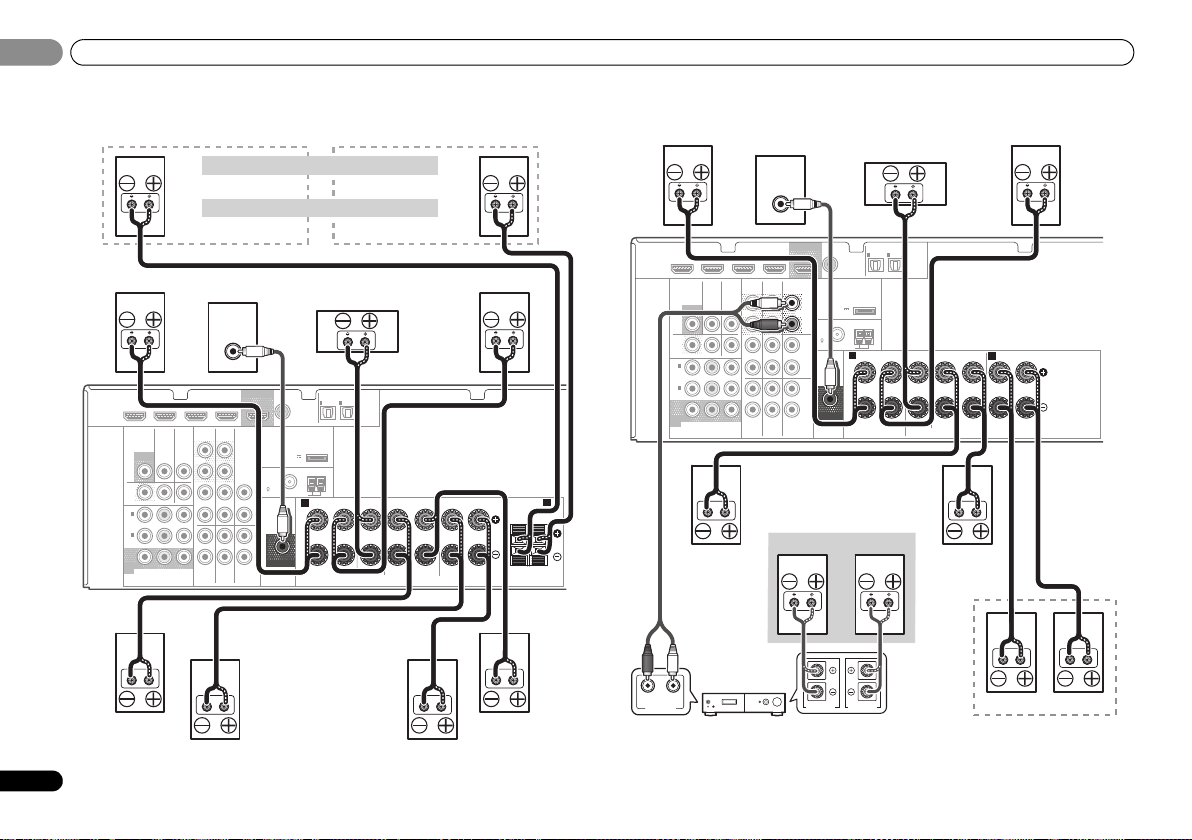
Connecting your equipment
02
12
En
02
VSX-826 connection diagram VSX-821 connection diagram
HDMI
VIDEO
COMPONENT VIDEO
DVR/
BDR
L
R
R
L
YP
BPR
COAXIAL
AUDIO
PRE OUT
SPEAKERS
ANTENNA
OPTICAL
ASSIGNABLE
ASSIGN
ABLE
ASSIGNABLE
OUT
A
DVR/BDR
OUT
CD-R/TAPE
L
R
IN
(CD)
1
SUBWOOFER
IN IN
CD
MONITOR
OUT
TV/SATINBD
IN
OUT IN DVD IN
IN
TV/SAT
BD
IN
DVD
(
DVD
)
IN
1
MONITOR
OUT
(
DVR/
BDR
)
IN
2
DVR/BDR IN DVD IN BD IN VIDEO 1 IN
(
TV/SAT
)
IN
1
(
CD-R/TAPE
)
IN
2
FM UNBAL
75
(
OUTPUT 5 V
0.1 A MAX
)
ADAPTER PORT
AM LOOP
FRONT
RL
CENTER
SURROUND
SURROUND BACK FRONT HEIGHT /
RL
RL
RL
(
Single
)
B
LINE LEVEL
INPUT
Front height setting
Speaker B setting
Front right
Subwoofer
Center
Front left
Surround right Surround left
Surround
back right
Surround
back left
Front height right
Speaker B - right
Front height left
Speaker B - left
The front height terminals can also be used for Speaker B.
When using only one surround back speaker, connect it
to the SURROUND BACK L (Single) terminals.
HDMI
VIDEO
COMPONENT VIDEO
DVR/
BDR
L
R
R
L
YP
BPR
COAXIAL
AUDIO
PRE OUT
SPEAKERS
ANTENNA
OPTICAL
ASSIGNABLE
ASSIGNABLE
ASSIGNABLE
OUT
A
DVR/BDR
OUT
CD-R/TAPE
SURR BACK/
FRONT HEIGHT
L
R
PRE OUT
(
Single
)
IN
(CD)
1
SUBWOOFER
IN IN
CD
MONITOR
OUT
TV/SATINBD
IN
OUT IN DVD IN
IN
TV/SAT
BD
IN
DVD
(
DVD
)
IN
1
MONITOR
OUT
(
DVR/
BDR
)
IN
2
DVR/BDR IN DVD IN BD IN VIDEO 1 IN
(
TV/SAT
)
IN
1
(
CD-R/TAPE
)
IN
2
FM
UNBAL
75
(
OUTPUT 5 V
0.1 A MAX
)
ADAPTER PORT
AM LOOP
FRONT
RL
CENTER
SURROUND
RLRL
B
LINE LEVEL
INPUT
ANALOG
RL
AUDIO IN
SPEAKER RSPEAKER
L
Center
Surround right
Front right
Surround back or front height
channel amplifier
Front left
Subwoofer
Right
Left
Speaker B
Surround left
Right
Left
Surround back or
front height speakers
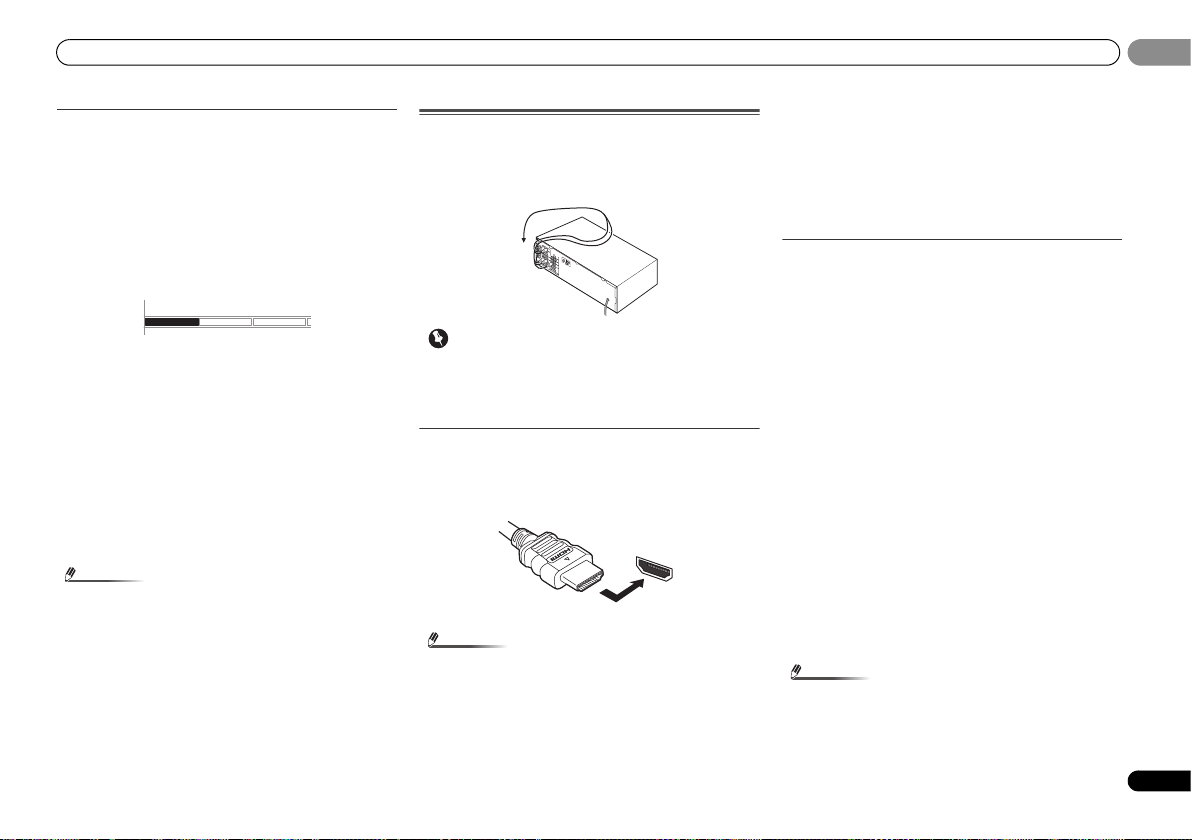
Connecting your equipment
13
En
02
02
Switching the speaker terminal
Three speaker system settings are possible using the
SPEAKERS button.
VSX-826 only: If you selected Surr.Back in The Speaker System
setting (VSX-826 only) on page 41, you can switch between
speakers using the SPEAKERS button. If you selected
Height, the button will simply switch your main speaker
terminal on or off. The options below are for the Surr.Back
setting only.
Use the SPEAKERS button on the front panel to select a
speaker terminal setting.
Press repeatedly to choose a speaker terminal option:
• SPA – Sound is output from the speakers connected to
the A-speaker terminals and PRE OUT SURR BACK/
FRONT HEIGHT (VSX-821 only) (multichannel playback is
possible).
• SPB – Sound is output from the two speakers connected
to the B-speaker terminals (only stereo playback is
possible).
• SPAB – Sound is output from the A-speaker terminals,
the two speakers in the B-speaker terminals, and the
subwoofer. Multichannel sources are downmixed only
when the STEREO or STEREO ALC mode is selected for
stereo output from A- and B-speaker terminals.
• SP – No sound is output from the speakers.
Note
• The subwoofer output depends on the settings you made
in Speaker Setting on page 38. However, if SPB is
selected above, no sound is heard from the subwoofer
(the LFE channel is not downmixed).
• VSX-821 only: You can use speakers with a normal
impedance between 6 Ω and 16 Ω. However, be aware
that only the front speakers are set to a value between
12 Ω and 16 Ω when you select SPAB.
• All speaker terminals (except S peaker B connections) are
switched off when headphones are connected.
Making cable connections
Make sure not to bend the cables over the top of this unit (as
shown in the illustration). If this happens, the magnetic field
produced by the transformers in this unit may cause a
humming noise from the speakers.
Important
• Before making or changing connections, switch off the
power and disconnect the power cord from the AC outlet.
• Before unplugging the power cord, switch the power into
standby.
HDMI cables
Both video and sound signals can be transmitted
simultaneously with one cable. If connecting the player and
the TV via this receiver, for both connections, we recommend
using HDMI cables.
Be careful to connect the terminal in the proper direction.
Note
• Set the HDMI parameter in Setting the Audio options on
page 36 to THRU (THROUGH) and set the input signal in
Selecting the audio input signal on page 26 to HDMI, if you
want to hear HDMI audio output from your TV (no sound
will be heard from this receiver).
• If the video signal does not appear on your TV, try
adjusting the resolution settings on your component or
di sp la y. Not e t ha t s ome co mp on en ts ( su ch as vid eo ga me
units) have resolutions that may not be displayed. In this
case, use a (analog) composite connection.
• When the video signal from the HDMI is 480i, 480p, 576i
or 576p, Multi Ch PCM sound and HD sound cannot be
received.
About HDMI
The HDMI connection transfers uncompressed digital video,
as well as almost every kind of digital audio that the
connected component is compatible with, including DVDVideo, DVD-Audio, SACD, Dolby Digital Plus, Dolby TrueHD,
DTS-HD Master Audio (see below for limitations), Video CD/
Super VCD and CD.
This receiver incorporates High-Definition Multimedia
Interface (HDMI
®
) technology.
This receiver supports the functions described below through
HDMI connections.
• Digital transfer of uncompressed video (contents
protected by HDCP (1080p/24, 1080p/60, etc.))
•3D signal transfer
• Deep Color signal transfer
• x.v.Color signal transfer
• Audio Return Channel
• Input of multi-channel linear PCM digital audio signals
(192 kHz or less) for up to 8 channels
• Input of the following digital audio formats:
– Dolby Digital, Dolby Digital Plus, DTS, High bitrate
audio (Dolby TrueHD, DTS-HD Master Audio), DVDAudio, CD, SACD (DSD 2 ch only), Video CD, Super VCD
• Synchronized operation with components using the
Control with HDMI function (see Control with HDMI
function on page 43)
Note
• Use a High Speed HDMI® cable. If HDMI cable other than
a High Speed HDMI
®
cable is used, it may not work
properly.
• When an HDMI cable with a built-in equalizer is
connected, it may not operate properly.
SPEAKERS DIMMER DISPLAY
HDMI
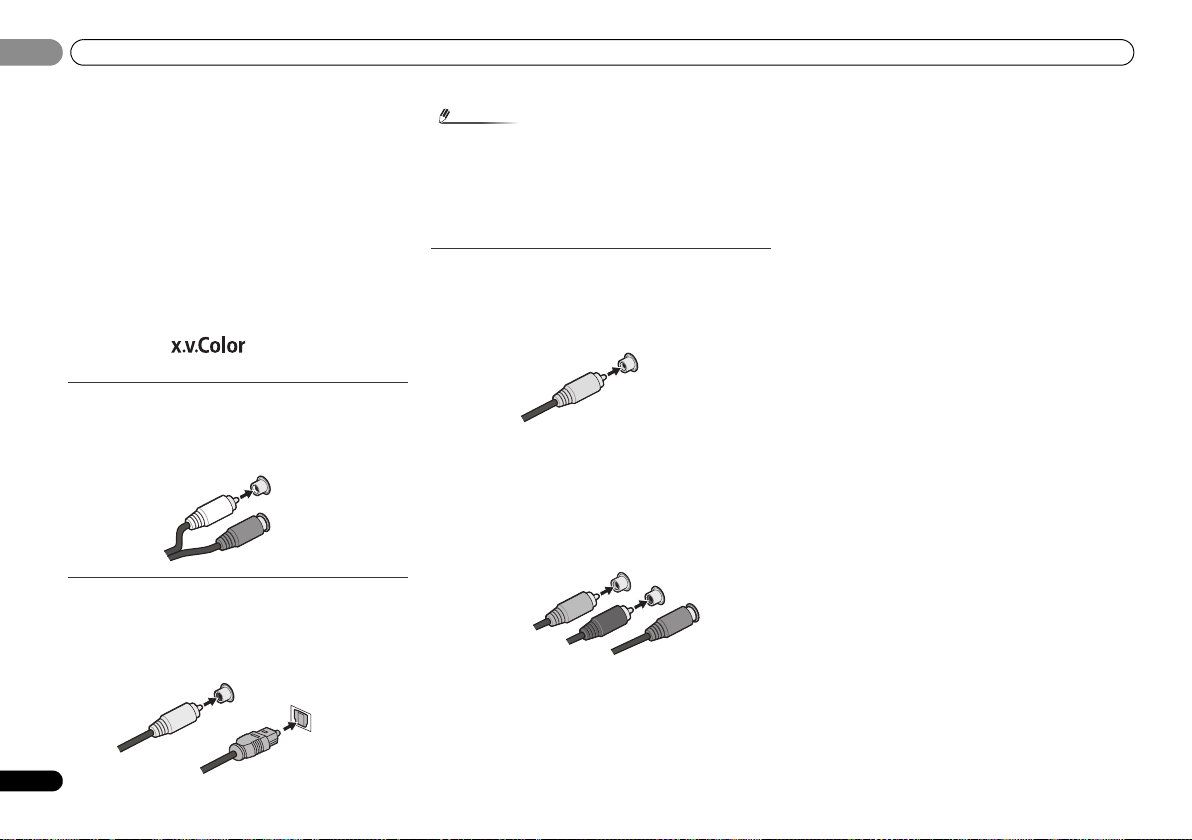
Connecting your equipment
02
14
En
02
• 3D, Deep Color, x.v.Color signal transfer and Audio
Return Channel are only possible when connected to a
compatible component.
• HDMI format digital audio transmissions require a longer
time to be recognized. Due to this, interruption in the
audio may occur when switching between audio formats
or beginning playback.
• Turning on/off the device connected to this unit’s HDMI
OUT terminal during playback, or disconnecting/
connecting the HDMI cable during playback, may cause
noise or interrupted audio.
HDMI, the HDMI Logo and High-Definition Multimedia
Interface are trademarks or registered trademarks of HDMI
Licensing, LLC in the United States and other countries.
“x.v.Color” and are trademarks of Sony
Corporation.
Analog audio cables
Use stereo RCA phono cables to connect analog audio
components. These cables are typically red and white, and
you should connect the red plugs to R (right) terminals and
white plugs to L (left) terminals.
Digital audio cables
Commercially available coaxial digital audio cables or optical
cables should be used to connect digital components to this
receiver.
Note
• When connecting optical cables, be careful when
inserting the plug not to damage the shutter protecting
the optical socket.
• When storing optical cable, coil lo osely. The cable may be
damaged if bent around sharp corners.
• You can also use a standard RCA video cable for coaxial
digital connections.
Video cables
Standard RCA video cables
These cables are the most common type of video connection
and are used to connect to the composite video terminals.
The yellow plugs distinguish them from cables for audio.
Component video cables
Use component video cables to get the best possible color
reproduction of your video source. The color signal of the TV
is divided into the luminance (Y) signal and the color (P
B and
P
R) signals and then output. In this way, interference between
the signals is avoided.
L
R
AUDIO
White (Left)
Red (Right)
COAXIAL
IN
OPTICAL
IN
Coaxial digital
audio cable
Optical cable
VIDEO
Yellow
Y
P
B
P
R
COMPONENT VIDEO
Green (Y)
Red (PR)
Blue (PB)
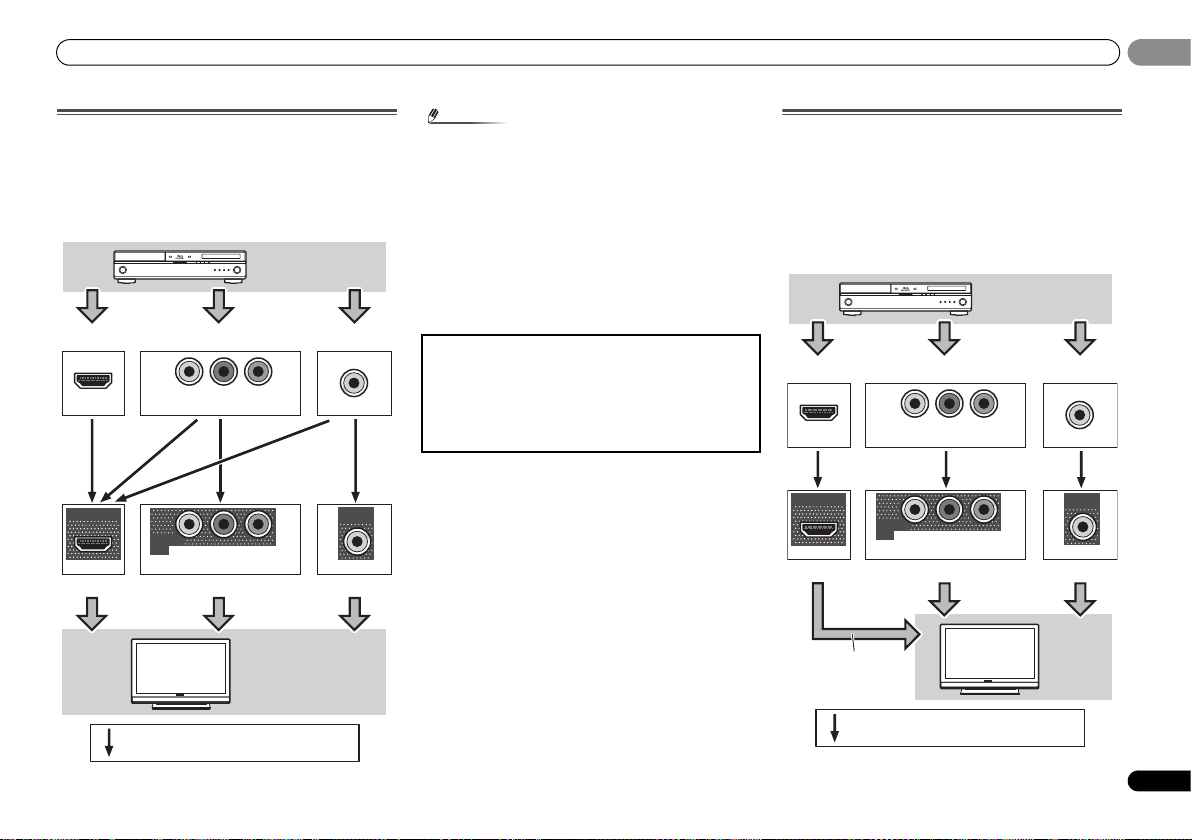
Connecting your equipment
15
En
02
02
About the video converter
(VSX-826 only)
The video converter ensures that all video sources are output
from HDMI OUT terminal. The only exception is HDMI: since
this resolution cannot be downsampled, you must connect
your monitor/TV to the receiver’s HDMI video outputs when
connecting this video source.
Note
• If several video components are assigned to the same
input function, the converter gives priority to HDMI,
component, then composite (in that order).
• If the video signal does not appear on your TV, try
adjusting the resolution settings on your component or
di sp la y. Not e t ha t s ome co mp on en ts ( su ch as vid eo ga me
units) have resolutions that may not be converted. In this
case, try switching Video Converter OFF (see Video
Converter on page 41).
• The signal input resolutions that can be converted from
the component video input for the HDMI output are 480i/
576i, 480p/576p, 720p and 1080i. 1080p signal cannot be
converted.
About video outputs connection
(VSX-821 only)
This receiver is not loaded with a video converter. When you
use component video cables or HDMI cables for connecting
to the input device, the same cables should be used for
connecting to the TV.
The signals input from the analog (composite and
component) video inputs of this unit will not be output from
the HDMI OUT.
VIDEO
VIDEO
IN
IN
IN
HDMI
COMPONENT VIDEO
MONITOR
OUT
YPBP
R
MONITOR
OUT
COMPONENT VIDEO
YPBP
R
HDMI
OUT
Terminal for connection with source device
Terminal for connection with TV monitor
Playback
component
TV
Video signals can be output.
This product incorporates copyright protection technology
that is protected by U.S. patents and other intellectual
property rights. Use of this copyright protection technology
must be authorized by Rovi Corporation, and is intended for
home and other limited viewing us es only unless otherwise
authorized by Rovi Corporation. Reverse engineering or
disassembly is prohibited.
VIDEO
VIDEO
IN
IN
IN
HDMI
COMPONENT VIDEO
MONITOR
OUT
YPBP
R
MONITOR
OUT
COMPONENT VIDEO
YPBP
R
HDMI
OUT
Terminal for connection with source device
Terminal for connection with TV monitor
Playback
component
TV
The OSD will
not appear.
Video signals can be output.
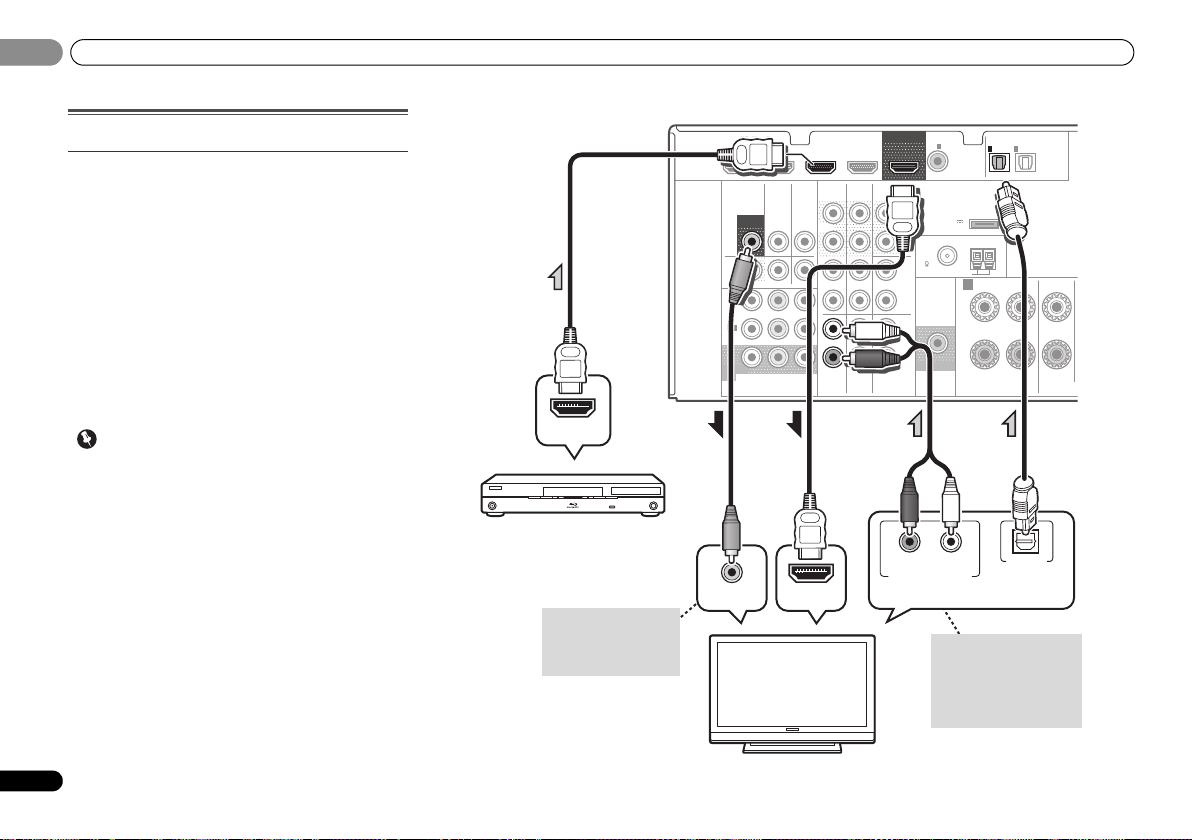
Connecting your equipment
02
16
En
02
Connecting a TV and playback components
Connecting using HDMI
If you have an HDMI or DVI (with HDCP) equipped
component (Blu-ray Disc player, etc.), you can connect it to
this receiver using a commercially available HDMI cable.
If the TV and playback components support the Control with
HDMI feature, the convenient Control with HDMI functions
can be used (see Control with HDMI function on page 43).
• The following connection/setting is required to listen to
the sound of the TV over this receiver.
-
If the TV does not support the HDMI Audio Return
Channel function, connect the receiver and TV with
audio cables (as shown).
-
If the TV supports the HDMI Audio Return Channel
function, the sound of the TV is input to the receiver via
the HDMI terminal, so there is no need to connect an
audio cable. In this case, set ARC at HDMI Setup to ON
(see HDMI Setup on page 43).
Important
•VSX-821 only:
-
If the receiver is connected to a TV using an HDMI cable,
the on-screen display (OSD) will not be displayed. Be
sure to use a standard RCA analog video cable to
connect. In this case, switch the TV input to analog to
see the OSD screen (for setup, etc.) on the TV.
-
When the Control with HDMI function is ON and the
receiver is connected to a compatible TV with an HDMI
cable, and you switch the input of the TV to composite
or component, the input of the receiver may
automatically switch to TV/SAT. If this happens, switch
the receiver’s input back to the original input, or turn
OFF the Control with HDMI function (see HDMI Setup
on page 43).
MONITOR
OUT
HDMI
VIDEO
COMPONENT VIDEO
DVR/
BDR
L
R
R
L
YP
BPR
COAXIAL
AUDI O
PRE OUT
ANTENNA
OPTICAL
ASSIGNABLE
ASSIGNABLE
ASSIGNABLE
OUT
A
DVR/BDR
OUT
CD-R/TAPE
SURR BACK/
FRONT HEIGHT
L
R
PRE OUT
(
Single
)
IN
(CD)
1
SUBWOOFER
IN IN
CD
MONITOR
OUT
TV/SATINBD
IN
OUT IN DV D IN
IN
TV/SAT
BD
IN
DVD
(
DVD
)
IN
1
MONITOR
OUT
(
DVR/
BDR
)
IN
2
DVR/BDR IN DVD IN BD IN VIDEO 1 IN
(
TV/SAT
)
IN
1
(
CD-R/TAPE
)
IN
2
FM
UNBAL
75
(
OUTPUT 5 V
0.1 A MAX
)
ADAPTER PORT
AM LOOP
FRONT
RL
CENTER
VIDEO IN
HDMI IN
HDMI OUT
RL
DIGITAL AUDIO OUTANALOG AUDIO OUT
OPTICAL
Select one
HDMI/DVI-compatible TV
HDMI/DVI-compatible
Blu-ray Disc player
If the TV does not support
the HDMI Audio Return
Channel function, this
connection is required to
listen to the TV sound over
the receiver.
VSX-821 only: This
connection is necessary
in order to see the OSD
of the unit on the TV.
VSX-821
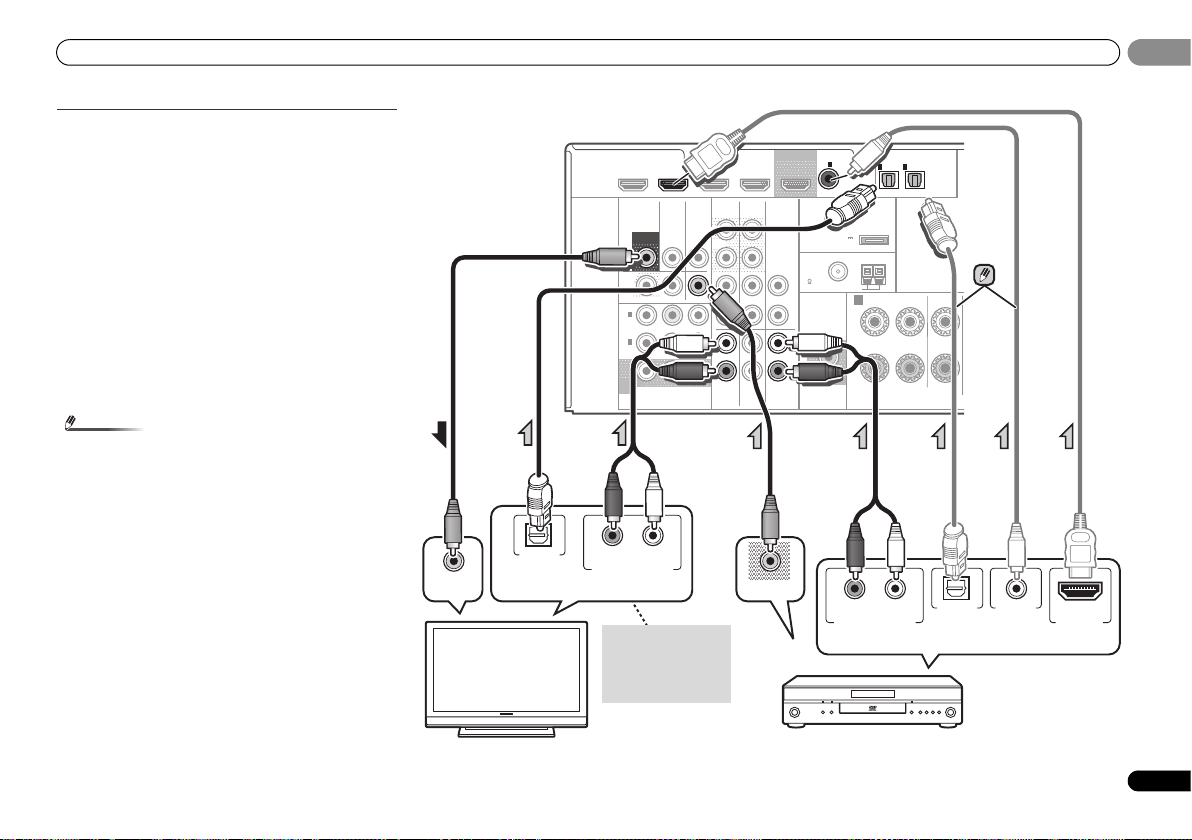
Connecting your equipment
17
En
02
02
Connecting your TV with no HDMI input
This diagram shows connections of a TV (with no HDMI
input) and DVD player (or other playback component) to the
receiver.
• With these connections, the picture is not output to the
TV even if the DVD player is connected with an HDMI
cable. Connect the DVD player’s video signals using a
composite or component cable.
• Connect using an HDMI cable to listen to HD audio on the
receiver. Do not use an HDMI cable to input video signals.
Depending on the video component, it may not be
possible to output signals connected by HDMI and other
methods simultaneously, and it may be necessary to
make output settings. Please refer to the operating
instructions supplied with your component for more
information.
• If both TV and player has a component video jacks, you
can connect these too. See Using the component video
jacks on page 20 for more on this.
Note
• In order to listen to the audio from the DVD player that is
connected to this receiver using an optical cable or a
coaxial cable, first, switch to the DVD input, then press
SIGNAL SEL to choose the audio signal O2 (OPTICAL2) or
C1 (COAXIAL1) (see Selecting the audio input signal on
page 26).
HDMI
VIDEO
COMPONENT VIDEO
DVR/
BDR
L
R
R
L
YP
BPR
COAXIAL
AUDIO
PRE OUT
ANTENNA
OPTICAL
ASSIGNABLE
ASSIGN
ABLE
ASSIGNABLE
OUT
A
DVR/BDR
OUT
CD-R/TAPE
L
R
IN
(CD)
1
SUBWOOFER
IN IN
CD
MONITOR
OUT
TV/SATINBD
IN
OUT IN DVD IN
IN
TV/SAT
BD
IN
DVD
(
DVD
)
IN
1
MONITOR
OUT
(
DVR/
BDR
)
IN
2
DVR/BDR IN
DVD IN
BD IN
VIDEO 1 IN
(
TV/SAT
)
IN
1
(
CD-R/TAPE
)
IN
2
FM UNBAL
75
(
OUTPUT 5 V
0.1 A MAX
)
ADAPTER PORT
AM LOOP
FRONT
RL
CENTER
RL
DIGITAL AUDIO OUT ANALOG AUDIO OUT
OPTICAL
RL
DIGITAL AUDIO OUTANALOG AUDIO OUT
OPTICAL COAXIAL
VIDEO IN
VIDEO OUT
HDMI OUT
Select one
TV
DVD player
Select one
This connection is
required in order to
listen to the sound of
the TV over the
receiver.
VSX-826
