Page 1

Register your product on
http://www.pioneerelectronics.com (US)
http://www.pioneerelectronics.ca (Canada)
•
Protect your new investment
The details of your purchase will be on file for reference in the event of an insurance claim such as loss or theft.
•
Improve product development
Your input helps us continue to design products that meet your needs.
•
Receive a free Pioneer newsletter
Registered customers can opt in to receive a monthly newsletter.
•
Receive free tips, updates and service bulletins on your new product
AV Receiver
VSX-5231
Operating Instructions
Page 2
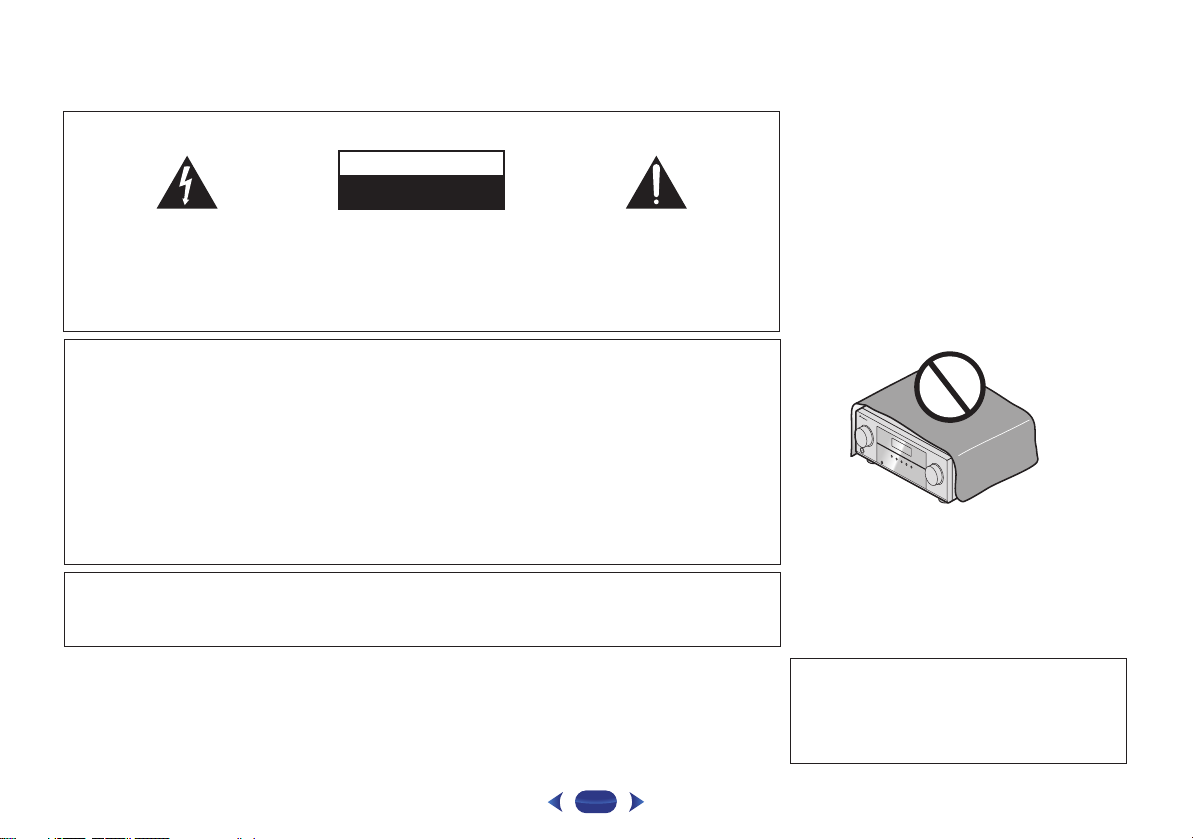
IMPORTANT
CAUTION
RISK OF ELECTRIC SHOCK
DO NOT OPEN
The lightning flash with arrowhead symbol,
within an equilateral triangle, is intended to
alert the user to the presence of uninsulated
“dangerous voltage” within the product’s
enclosure that may be of sufficient
magnitude to constitute a risk of electric
shock to persons.
CAUTION:
TO PREVENT THE RISK OF ELECTRIC
SHOCK, DO NOT REMOVE COVER (OR
BACK). NO USER-SERVICEABLE PARTS
INSIDE. REFER SERVICING TO QUALIFIED
SERVICE PERSONNEL.
NOTE:
This equipment has been tested and found to comply with the limits for a Class B digital device, pursuant to Part 15
of the FCC Rules. These limits are designed to provide reasonable protection against harmful interference in a
residential installation. This equipment generates, uses, and can radiate radio frequency energy and, if not installed
and used in accordance with the instructions, may cause harmful interference to radio communications. However,
there is no guarantee that interference will not occur in a particular installation. If this equipment does cause
harmful interference to radio or television reception, which can be determined by turning the equipment off and on,
the user is encouraged to try to correct the interference by one or more of the following measures:
— Reorient or relocate the receiving antenna.
— Increase the separation between the equipment and receiver.
— Connect the equipment into an outlet on a circuit different from that to which the receiver is connected.
— Consult the dealer or an experienced radio/TV technician for help.
Information to User
Alterations or modifications carried out without appropriate authorization may invalidate the user’s right to operate
the equipment.
WARNING
This equipment is not waterproof. To prevent a fire or
shock hazard, do not place any container filled with
WARNING
To prevent a fire hazard, do not place any naked flame
sources (such as a lighted candle) on the equipment.
liquid near this equipment (such as a vase or flower
pot) or expose it to dripping, splashing, rain or
moisture.
D3-4-2-1-3_A1_En
The exclamation point within an equilateral
triangle is intended to alert the user to the
presence of important operating and
maintenance (servicing) instructions in the
literature accompanying the appliance.
D3-4-2-1-1b_A1_En
D8-10-1-2_A1_En
D8-10-2_A1_En
D3-4-2-1-7a_A1_En
VENTILATION CAUTION
When installing this unit, make sure to leave space
around the unit for ventilation to improve heat radiation
(at least 40 cm at top, 20 cm at rear, and 20 cm at each
side).
WARNING
Slots and openings in the cabinet are provided for
ventilation to ensure reliable operation of the product,
and to protect it from overheating. To prevent fire
hazard, the openings should never be blocked or
covered with items (such as newspapers, table-cloths,
curtains) or by operating the equipment on thick carpet
or a bed.
D3-4-2-1-7b*_A1_En
Operating Environment
Operating environment temperature and humidity:
+5 °C to +35 °C (+41 °F to +95 °F); less than 85 %RH
(cooling vents not blocked)
Do not install this unit in a poorly ventilated area, or in
locations exposed to high humidity or direct sunlight (or
strong artificial light)
Caution
To prevent fire hazard, the Class 2 Wiring Cable
should be used for connection with speaker, and
should be routed away from hazards to avoid damage
to the insulation of the cable.
D3-4-2-1-7c*_A1_En
D3-7-13-67*_A1_En
2
.
Page 3
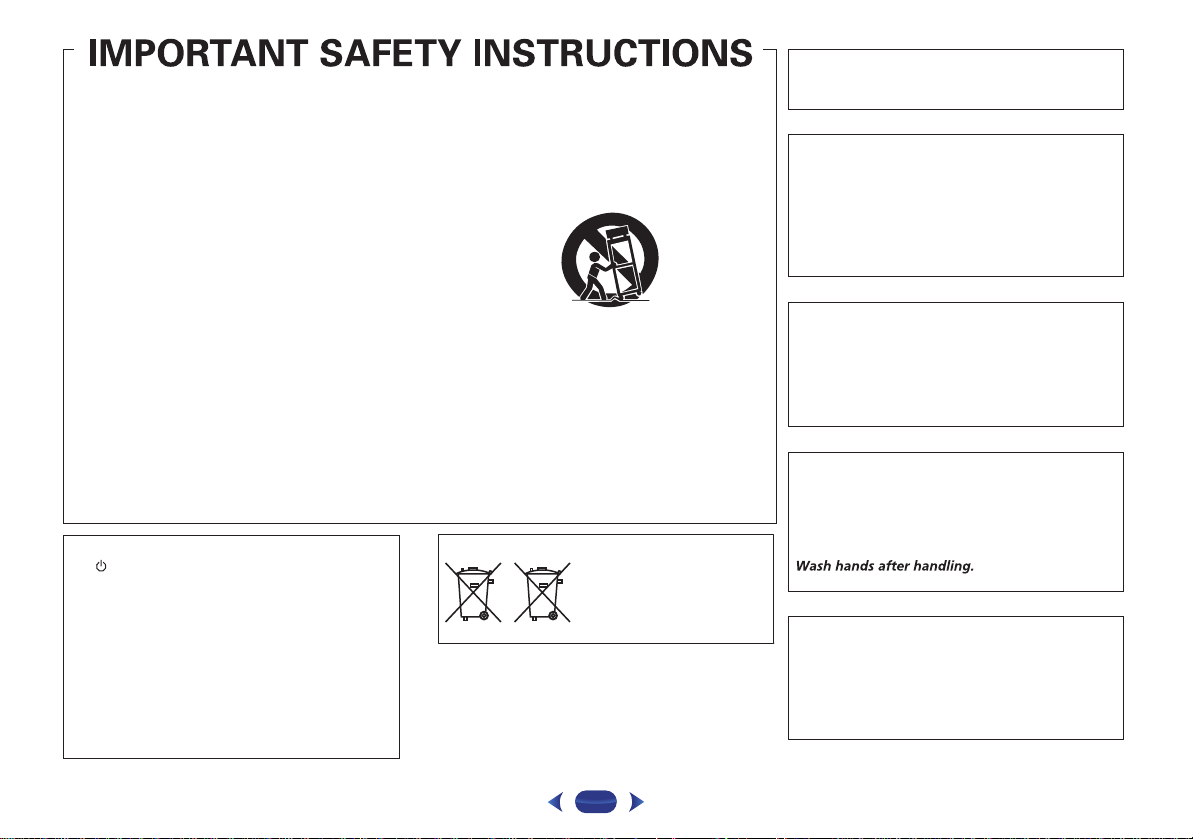
Read these instructions.
Keep these instructions.
Heed all warnings.
Follow all instructions.
Do not use this apparatus near water.
Clean only with dry cloth.
Do not block any ventilation openings. Install in
accordance with the manufacturer’s
instructions.
Do not install near any heat sources such as
radiators, heat registers, stoves, or other
apparatus (including amplifiers) that produce
heat.
Do not defeat the safety purpose of the polarized
or grounding-type plug. A polarized plug has two
blades with one wider than the other. A
grounding type plug has two blades and a third
grounding prong. The wide blade or the third
prong are provided for your safety. If the provided
plug does not fit into your outlet, consult an
electrician for replacement of the obsolete outlet.
Protect the power cord from being walked on or
pinched particularly at plugs, convenience
receptacles, and the point where they exit from
the apparatus.
1)
2)
3)
4)
5)
6)
7)
8)
9)
10)
Only use attachments/accessories specified by
the manufacturer.
Use only with the cart, stand, tripod, bracket, or
table specified by the manufacturer, or sold with
the apparatus. When a cart is used, use caution
when moving the cart/apparatus combination to
avoid injury from tip-over.
Unplug this apparatus during lightning storms
or when unused for long periods of time.
Refer all servicing to qualified service personnel.
Servicing is required when the apparatus has
been damaged in any way, such as power-supply
cord or plug is damaged, liquid has been spilled
or objects have fallen into the apparatus, the
apparatus has been exposed to rain or moisture,
does not operate normally, or has been dropped.
D3-7-13-69_En
11)
12)
13)
14)
CAUTION
The STANDBY/ON switch on this unit will not
completely shut off all power from the AC outlet.
Since the power cord serves as the main disconnect
device for the unit, you will need to unplug it from the
AC outlet to shut down all power. Therefore, make
sure the unit has been installed so that the power
cord can be easily unplugged from the AC outlet in
case of an accident. To avoid fire hazard, the power
cord should also be unplugged from the AC outlet
when left unused for a long period of time (for
example, when on vacation).
D3-4-2-2-2a*_A1_En
These symbols are only valid
in the European Union.
K058c_A1_En
(Symbol examples for batteries)
Pb
This Class B digital apparatus complies with
Canadian ICES-003.
D8-10-1-3_A1_En
CAUTION
This product satisfies FCC regulations when shielded
cables and connectors are used to connect the unit
to other equipment. To prevent electromagnetic
interference with electric appliances such as radios
and televisions, use shielded cables and connectors
for connections.
D8-10-3a_A1_En
IMPORTANT NOTICE
THE MODEL NUMBER AND SERIAL NUMBER OF
THIS EQUIPMENT ARE ON THE REAR OR BOTTOM.
RECORD THESE NUMBERS ON YOUR ENCLOSED
WARRANTY CARD AND KEEP IN A SAFE PLACE
FOR FUTURE REFERENCE.
D36-AP9-1_A1_En
WARNING: Handling the cord on this product or
cords associated with accessories sold with the
product may expose you to chemicals listed on
proposition 65 known to the State of California and
other governmental entities to cause cancer and
birth defect or other reproductive harm.
D36-P5_B1_En
This product is for general household purposes. Any
failure due to use for other than household purposes
(such as long-term use for business purposes in a
restaurant or use in a car or ship) and which requires
repair will be charged for even during the warranty
period.
K041_A1_En
WARNING
Store small parts out of the reach of children and
infants. If accidentally swallowed, contact a doctor
immediately.
D41-6-4_A1_En
3
Page 4

Contents
Thank you for buying this Pioneer product. Please read
through these operating instructions so you will know how to
operate your model properly.
Before you start
Checking what’s in the box. . . . . . . . . . . . . . . . . . . . . . . . . 5
Installing the receiver . . . . . . . . . . . . . . . . . . . . . . . . . . . . . 5
Flow of settings on the receiver
01 Controls and displays
Front panel . . . . . . . . . . . . . . . . . . . . . . . . . . . . . . . . . . . . . 6
Display . . . . . . . . . . . . . . . . . . . . . . . . . . . . . . . . . . . . . . 7
Remote control. . . . . . . . . . . . . . . . . . . . . . . . . . . . . . . . . . 8
Loading the batteries. . . . . . . . . . . . . . . . . . . . . . . . . . . . 9
Operating range of remote control . . . . . . . . . . . . . . . . . 9
02 Connecting your equipment
Placing the speakers . . . . . . . . . . . . . . . . . . . . . . . . . . . . 10
Hints on the speaker placement . . . . . . . . . . . . . . . . . . 10
Connecting the speakers . . . . . . . . . . . . . . . . . . . . . . . . . 11
Making cable connections . . . . . . . . . . . . . . . . . . . . . . . . 12
HDMI cables . . . . . . . . . . . . . . . . . . . . . . . . . . . . . . . . . 12
About HDMI . . . . . . . . . . . . . . . . . . . . . . . . . . . . . . . . . 12
Analog audio cables . . . . . . . . . . . . . . . . . . . . . . . . . . . 13
Digital audio cables. . . . . . . . . . . . . . . . . . . . . . . . . . . . 13
Standard RCA video cables . . . . . . . . . . . . . . . . . . . . . . 13
About video outputs connection. . . . . . . . . . . . . . . . . . . . 13
Connecting a TV and playback components . . . . . . . . . . . 14
Connecting using HDMI . . . . . . . . . . . . . . . . . . . . . . . . 14
Connecting your component with no HDMI
terminal. . . . . . . . . . . . . . . . . . . . . . . . . . . . . . . . . . . . . 15
Connecting antennas . . . . . . . . . . . . . . . . . . . . . . . . . . . . 16
Using external antennas . . . . . . . . . . . . . . . . . . . . . . . . 16
Connecting an iPod . . . . . . . . . . . . . . . . . . . . . . . . . . . . . 17
Connecting a USB device. . . . . . . . . . . . . . . . . . . . . . . . . 17
Plugging in the receiver . . . . . . . . . . . . . . . . . . . . . . . . . . 18
03 Basic Setup
Automatically setting up for surround sound
(MCACC) . . . . . . . . . . . . . . . . . . . . . . . . . . . . . . . . . . . . . 19
Other problems when using the Auto MCACC
setup . . . . . . . . . . . . . . . . . . . . . . . . . . . . . . . . . . . . . . . 20
. . . . . . . . . . . . . . . . . . . . . . . . . . . . . 5
. . . . . . . . . . . . . . 5
04 Basic playback
Playing a source . . . . . . . . . . . . . . . . . . . . . . . . . . . . . . . . 21
Selecting the audio input signal . . . . . . . . . . . . . . . . . . 21
Playing an iPod . . . . . . . . . . . . . . . . . . . . . . . . . . . . . . . . . 23
Playing back files stored on an iPod . . . . . . . . . . . . . . . 23
Basic playback controls. . . . . . . . . . . . . . . . . . . . . . . . . 23
Switches between the iPod controls and the receiver
controls . . . . . . . . . . . . . . . . . . . . . . . . . . . . . . . . . . . . . 23
Playing a USB device . . . . . . . . . . . . . . . . . . . . . . . . . . . . 24
Basic playback controls. . . . . . . . . . . . . . . . . . . . . . . . . 24
Compressed audio compatibility . . . . . . . . . . . . . . . . . . 24
Listening to the radio . . . . . . . . . . . . . . . . . . . . . . . . . . . . 25
Improving FM sound . . . . . . . . . . . . . . . . . . . . . . . . . . . 25
Saving station presets . . . . . . . . . . . . . . . . . . . . . . . . . . 25
Listening to station presets . . . . . . . . . . . . . . . . . . . . . . 25
Naming preset stations . . . . . . . . . . . . . . . . . . . . . . . . . 25
05 Listening to your system
Choosing the listening mode . . . . . . . . . . . . . . . . . . . . . . 26
Auto playback . . . . . . . . . . . . . . . . . . . . . . . . . . . . . . . . 26
Listening in surround sound . . . . . . . . . . . . . . . . . . . . . 26
Using the Advanced surround . . . . . . . . . . . . . . . . . . . 27
Using Stream Direct . . . . . . . . . . . . . . . . . . . . . . . . . . . 27
Using the Sound Retriever . . . . . . . . . . . . . . . . . . . . . . . . 27
Listening with Acoustic Calibration EQ. . . . . . . . . . . . . . . 27
Better sound using Phase Control . . . . . . . . . . . . . . . . . . 27
Setting the Audio options . . . . . . . . . . . . . . . . . . . . . . . . . 28
06 Home Menu
Using the Home Menu . . . . . . . . . . . . . . . . . . . . . . . . . . . 30
Manual speaker setup . . . . . . . . . . . . . . . . . . . . . . . . . . . 30
Speaker Setting . . . . . . . . . . . . . . . . . . . . . . . . . . . . . . . 30
X.Over . . . . . . . . . . . . . . . . . . . . . . . . . . . . . . . . . . . . . . 31
Channel Level . . . . . . . . . . . . . . . . . . . . . . . . . . . . . . . . 31
Speaker Distance . . . . . . . . . . . . . . . . . . . . . . . . . . . . . 32
The Input Assign menu. . . . . . . . . . . . . . . . . . . . . . . . . . . 32
The Auto Power Down menu . . . . . . . . . . . . . . . . . . . . . . 32
The HDMI Setup menu . . . . . . . . . . . . . . . . . . . . . . . . . . . 33
07 Additional information
Troubleshooting . . . . . . . . . . . . . . . . . . . . . . . . . . . . . . . . 34
General . . . . . . . . . . . . . . . . . . . . . . . . . . . . . . . . . . . . . 34
HDMI. . . . . . . . . . . . . . . . . . . . . . . . . . . . . . . . . . . . . . . 35
Important information regarding the HDMI
connection. . . . . . . . . . . . . . . . . . . . . . . . . . . . . . . . . . . 35
iPod messages . . . . . . . . . . . . . . . . . . . . . . . . . . . . . . . 35
USB messages . . . . . . . . . . . . . . . . . . . . . . . . . . . . . . . 35
About iPod/iPhone . . . . . . . . . . . . . . . . . . . . . . . . . . . . . . 36
Resetting the main unit. . . . . . . . . . . . . . . . . . . . . . . . . . . 36
Cleaning the unit . . . . . . . . . . . . . . . . . . . . . . . . . . . . . . . 36
Specifications . . . . . . . . . . . . . . . . . . . . . . . . . . . . . . . . . . 36
4
Page 5
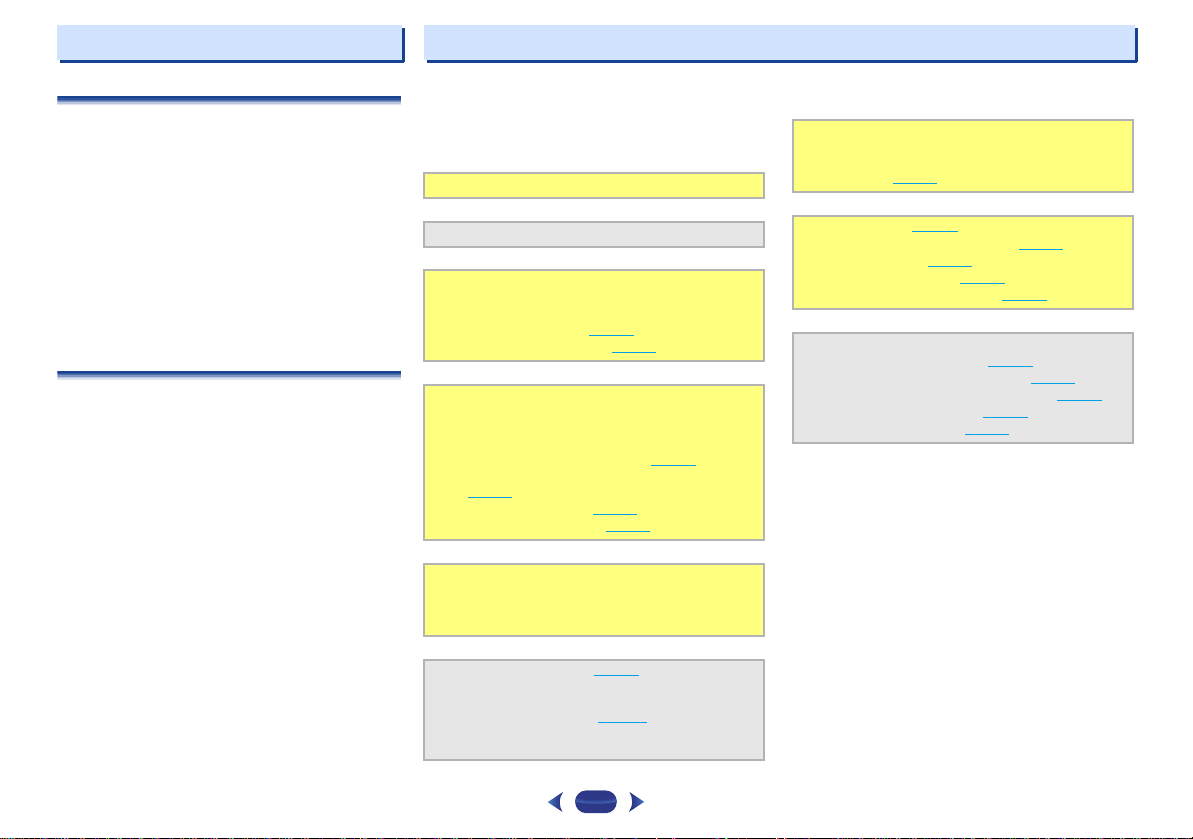
Before you start
Flow of settings on the receiver
Checking what’s in the box
Please check that you’ve received the following supplied
accessories:
•
Setup microphone
•
Remote control
•
AAA size IEC R03 dry cell batteries (to confirm system
operation) x2
•
AM loop antenna
•
FM wire antenna
•
Video Cable
•
Warranty card
•
Quick start guide
•
Safety Brochure
•
SPEAKER CAUTION Sheet (English only)
•
These operating instructions (CD-ROM)
Installing the receiver
•
When installing this unit, make sure to put it on a level and
stable surface.
Don’t install it on the following places:
– on a color TV (the screen may distort)
– near a cassette deck (or close to a device that gives off a
magnetic field). This may interfere with the sound.
– in direct sunlight
– in damp or wet areas
– in extremely hot or cold areas
– in places where there is vibration or other movement
– in places that are very dusty
– in places that have hot fumes or oils (such as a kitchen)
The unit is a full-fledged AV receiver equipped with an
abundance of functions and terminals. It can be used easily
after following the procedure below to make the connections
and settings.
The colors of the steps indicate the following:
Required setting item
Setting to be made as necessary
- - - - - - - - - - - - - - - - - - - - - - - - - - - - - - - - - - - - - - - - - -
Connecting the speakers
1
Where you place the speakers will have a big effect on
the sound.
•
Placing the speakers (page 10)
•
Connecting the speakers (page 11)
Connecting the components
2
For surround sound, you’ll want to hook up using a
digital connection from the Blu-ray Disc/DVD player to
the receiver.
•
About video outputs connection (page 13)
•
Connecting a TV and playback components
(page 14
)
•
Connecting antennas (page 16)
•
Plugging in the receiver (page 18)
Power On
3
Make sure you’ve set the video input on your TV to this
receiver. Check the manual that came with the TV if you
don’t know how to do this.
The Input Assign menu (page 32)
4
(When using connections other than the recommended
connections.)
The HDMI Setup menu (page 33
(When the connected TV supports the HDMI Audio
Return Channel function.)
)
Use the on-screen automatic MCACC setup to set up
5
your system
•
Automatically setting up for surround sound
(MCACC) (page 19
Basic playback (page 21)
6
•
Selecting the audio input signal (page 21)
•
Playing an iPod (page 23)
•
Playing a USB device (page 24)
•
Choosing the listening mode (page 26)
Adjusting the sound as desired
7
•
Using the Sound Retriever (page 27)
•
Better sound using Phase Control (page 27)
•
Listening with Acoustic Calibration EQ (page 27)
•
Setting the Audio options (page 28)
•
Manual speaker setup (page 30)
)
5
Page 6

Chapter
17 18 19 20 21 19
24 25 26 27 27 28
22
23
4562
1
7 938
10 11 12 1413 15 16
1
1
Controls and displays
Front panel
1
INPUT SELECTOR
Selects an input source (page 21).
2
MCACC indicator
Lights when Acoustic Calibration EQ (page 27) is on (Acoustic
Calibration EQ is automatically set to on after the Auto
MCACC setup (page 19
3
Receiver control buttons
SPEAKERS
When the SP OFF is selected, no sound is output from the
speakers connected to this receiver.
DIMMER
can be controlled in four steps.
DISPLAY
mode, sound volume, input name can be checked by
selecting an input source.
4
Character display
See Display on page 7.
5
Tuner control buttons
BAND
– Switches between AM, FM ST (stereo) and FM
MONO radio bands (page 25
dial
)).
– Use to change the speaker system on or off.
– Dims or brightens the display. The brightness
– Switches the display of this unit. The listening
).
TUNER EDIT
ENTER
(page 25
TUNE
PRESET
(page 25
6
HDMI indicator
Blinks when connecting an HDMI-equipped component;
lights when the component is connected (page 14
7
iPod iPhone indicator
Lights when an iPod/iPhone is connected and iPod/USB
input is selected (page 23
8
Remote sensor
Receives the signals from the remote control (see Operating
range of remote control on page 9).
9
MASTER VOLUME
10
STANDBY/ON
– Use with
to memorize and name stations for recall
).
/
– Used to find radio frequencies (page 25).
/
).
TUNE
/, PRESET
– Use to select preset radio stations
).
dial
/
).
and
11
PHONES jack
Use to connect headphones. When the headphones are
connected, there is no sound output from the speakers. The
listening mode when the sound is heard from the headphone
can be selected only from PHONES SURR, STEREO or
STEREO ALC mode.
12
MCACC SETUP MIC jack
Use to connect a microphone when performing Auto MCACC
setup (page 19
13
Listening mode buttons
AUTO SURROUND/STREAM DIRECT
Auto surround mode (page 26
playback (page 27
ALC/STANDARD SURR
and to switch between the modes of 2 Pro Logic and
NEO:6, and the Auto level control stereo mode (page 26
ADVANCED SURROUND
surround modes (page 27
14
ECO
Switches between ECO Mode 1/ECO Mode 2. When ECO
Mode is turned ON, the display will go dark (page 27
).
– Switches between
).
) and Stream Direct
– Press for standard decoding
– Switches between the various
).
).
4
6
34
).
6
Page 7

1
1
15
iPod iPhone DIRECT CONTROL
Change the receiver’s input to the iPod and enable iPod
operations on the iPod (page 23
16
iPod/iPhone terminal
Use to connect your Apple iPod or USB mass storage device
as an audio source (page 17
).
).
Display
17
PHASE
Lights when the Phase Control is switched on (page 27).
18
AUTO
Lights when the Auto Surround feature is switched on
(page 26
).
19
Tuner indicators
ST – Lights when a stereo FM broadcast is being received
in auto stereo mode (page 25
TUNE – Lights when a normal broadcast channel.
PRESET – Shows when a preset radio station is registered
or called.
MEM – Blinks when a radio station is registered.
kHz/MHz – Lights when the character display is showing
the currently received AM/FM broadcast frequency.
20
Speaker indicators
Shows if the speaker system is on or not (page 6).
SPA means the speakers are switched on.
SP means the speakers are switched off.
21
Sleep timer indicator
Lights when the receiver is in sleep mode (page 8).
22
PRESET information or input signal indicator
Shows the preset number of the tuner or the input signal type,
etc.
23
Character display
Displays various system information.
).
24
DTS indicators
DTS – Lights when a source with DTS encoded audio
signals is detected.
HD – Lights when a source with DTS-EXPRESS or DTS-HD
encoded audio signals is detected.
96/24 – Lights when a source with DTS 96/24 encoded
audio signals is detected.
NEO:6 – When one of the NEO:6 modes of the receiver is
on, this lights to indicate NEO:6 processing (page 26
25
Dolby Digital indicators
2 D – Lights when a Dolby Digital encoded signal is
detected.
2 D+ – Lights when a source with Dolby Digital Plus
encoded audio signals is detected.
2HD – Lights when a source with Dolby TrueHD encoded
audio signals is detected.
2PLII – Lights to indicate 2 Pro Logic II decoding (see
Listening in surround sound
26
ADV.S.
Lights when one of the Advanced Surround modes has been
selected (see Using the Advanced surround
more on this).
27
SIGNAL SELECT indicators
DIGITAL – Lights when a digital audio signal is selected.
Blinks when a digital audio signal is selected and selected
audio input is not provided.
HDMI – Lights when an HDMI signal is selected. Blinks
when an HDMI signal is selected and selected HDMI input
is not provided.
28
DIR.
Lights when the DIRECT or PURE DIRECT mode is switched
on (page 27
).
on page 26 for more on this).
on page 27 for
).
Controls and displays
4
6
34
7
Page 8

1
RECEIVER
RECEIVER
1
Controls and displays
Remote control
1
RECEIVER
2
3
4
5
6
7
8
AUDIO
PARAMETER
TOP
MENU
9
10
HOME
MENU
PTY
iPod CTRL
11
12
RECEIVER
T
E
S
E
R
P
1
4
7
CLR
SLEEP
N
U
E
T
ENTER
T
E
U
N
2
5
8
0
RECEIVER
SOURCE
SIGNAL SEL
TOOLS
MENU
P
R
E
S
E
T
RETURN
3
6
9
ENTER
BAND
INPUT
MUTE
DISP
CH
CH
13
14
15
16
17
As for operating other devices, the remote control codes for
the Pioneer products are preset. The settings cannot be
changed.
1
SLEEP
Press to change the amount of time before the receiver
switches into standby (30 min – 60 min – 90 min – Off). You
can check the remaining sleep time at any time by pressing
SLEEP
once.
2
RECEIVER
Switches the receiver between standby and on.
3
Switches the remote to control the receiver (used to select the
white commands above the number buttons (
etc)). Also use this button to set up surround sound (page 30
or Audio parameters (page 28
4
INPUT SELECT
Use to select the input source (page 21).
5
Input function buttons
Use to select the input source to this receiver (page 21). This
will enable you to control other Pioneer components with the
remote control.
6
SIGNAL SEL
Press to select the audio input signal of the component to play
back (page 21
7
Sound control buttons
Acous.EQ
EQ setting (page 27
S.RETRIEVER
compressed audio sources (page 27
PHASE
8
Listening mode and component control buttons
AUTO/DIRECT
(page 26
STEREO
ALC/STANDARD SURR
and to switch between the modes of 2 Pro Logic II and
NEO:6, and the Auto level control stereo mode (page 26
ADV SURR
modes (page 27
).
– Press to switch on/off Acoustic Calibration
– Press to restore CD quality sound to
– Press to switch on/off Phase Control (page 27).
– Switches between Auto surround mode
) and Stream Direct playback (page 27).
– Press to select stereo playback (page 26).
– Switches between the various surround
).
).
– Press for standard decoding
).
).
MIDNIGHT
,
ECO
– Switches between ECO Mode 1/ECO Mode 2. When
ECO Mode is turned ON, the display will go dark (page 27
9
Receiver and component control buttons
The following button controls can be accessed after you have
selected the corresponding input function button (
etc.).
Press first to access:
AUDIO PARAMETER
(page 28
).
HOME MENU
(page 30
).
RETURN
– Confirm and exit the current menu screen.
BD
or
TOP MENU
Disc/DVD.
DVD
Press
)
HOME MENU
RETURN
– Confirm and exit the current menu screen.
MENU
– Display s the TOOLS menu of Blu-ray Disc player.
TUNER
Press
Press
10
Use the arrow buttons when setting up your surround sound
system (page 30
menus/options.
Use
PRESET
(page 25
first to access:
TOOLS
– Memorizes stations for recall, also used to
change the name (page 25
BAND
– Switches between AM, FM ST (stereo) and FM
MONO radio bands (page 25
iPod/USB
iPod CTRL
receiver controls (page 23
– Switches between the iPod controls and the
/// (TUNE
TUNE
/
/
can be used to select preset radio stations
).
– Use to access the Audio options
– Press to access the Home Menu
first to access:
– Displays the disc ‘top’ menu of a Blu-ray
– Displays the HOME MENU screen.
).
).
first to access:
).
/, PRESET
/
),
ENTER
). Also used to control Blu-ray Disc/DVD
can be used to find radio frequencies and
).
BD, DVD
).
4
,
6
34
8
Page 9

1
CAUTION
RECEIVER
RECEIVER
30°
7 m (23 ft.)
30°
1
11
Component control buttons
The main buttons (, , etc.) are used to control a component
after you have selected it using the input function buttons.
The controls above these buttons can be accessed after you
have selected the corresponding input function button (
DVD
and CD). These buttons also function as described
below.
Press first to access:
BASS +/–, TRE +/–
• These controls are disabled when the listening mode is
set to DIRECT or PURE DIRECT.
• When the front speaker is set at SMALL in the Speaker
Setting (or automatically via the Auto MCACC setup)
and the X.Over is set above 150 Hz, the subwoofer
channel level will be adjusted by pressing
(page 31
12
Number buttons and other component controls
Use the number buttons to directly select a radio frequency
(page 25
) or the tracks on a CD, etc. There are other buttons
that can be accessed after is pressed. (For example
MIDNIGHT
SB CH
– Cannot use for this unit.
CH SELECT
use
LEV +/–
LEV +/–
MIDNIGHT
(page 28
SPEAKERS
When the SP OFF is selected, no sound is output from the
speakers connected to this receiver.
DIMMER
can be controlled in four steps.
During ECO mode, the brightness switches between 2
levels. If the dimmest level is selected, DIMMER will be
shown on the display. (Mode other than ECO: 4 levels, ECO
mode: 2 levels)
13
SOURCE
Turns on or off the power of the Pioneer DVD/DVR units when
BD, DVD
or CD is selected using the input function buttons.
– Use to adjust Bass or Treble.
).
, etc.)
– Press repeatedly to select a channel, then
to adjust the level (page 31).
– Use to adjust the channel level.
– Switches to Midnight or Loudness listening
).
– Use to change the speaker system on or off.
– Dims or brightens the display. The brightness
BASS +/–
BD
14
TV CONTROL buttons
These buttons can control only be used with Pioneer TVs.
– Use to turn on/off the power of the TV.
INPUT
,
– Use to select the TV input signal.
CH +/–
– Use to select channels.
VOL +/–
– Use to adjust the volume on your TV.
15
VOLUME +/–
Use to set the listening volume.
16
MUTE
Mutes/unmutes the sound.
17
DISP
Switches the display of this unit. The listening mode, sound
volume or input name can be checked by selecting an input
source.
Loading the batteries
The batteries included with the unit are to check initial
operations; they may not last over a long period. We
recommend using alkaline batteries that have a longer life.
•
Incorrect use of batteries may result in such hazards as
leakage and bursting. Observe the following precautions:
-
Never use new and old batteries together.
-
Insert the plus and minus sides of the batteries properly
according to the marks in the battery case.
-
Batteries with the same shape may have different
voltages. Do not use different batteries together.
-
When disposing of used batteries, please comply with
governmental regulations or environmental public
institution’s rules that apply in your country/area.
Controls and displays
-
Do not use or store batteries in direct sunlight or other
excessively hot place, such as inside a car or near a
heater. This can cause batteries to leak, overheat,
explode or catch fire. It can also reduce the life or
performance of batteries.
-
When inserting the batteries, make sure not to damage
the springs on the battery’s (–) terminals. This can cause
batteries to leak or overheat.
Operating range of remote control
The remote control may not work properly if:
•
There are obstacles between the remote control and the
receiver’s remote sensor.
•
Direct sunlight or fluorescent light is shining onto the
remote sensor.
•
The receiver is located near a device that is emitting
infrared rays.
•
The receiver is operated simultaneously with another
infrared remote control unit.
4
6
34
9
Page 10

Chapter
CAUTION
120
120
SL
L
SW
C
R
SR
5.1 channel surround system:
2
2
Connecting your equipment
Placing the speakers
By connecting the left and right front speakers (L/R), the center speaker (C), the left and right
surround speakers (SL/SR), and the subwoofer (SW), a 5.1 ch surround system can be enjoyed.
To achieve the best possible surround sound, install your speakers as shown below.
Hints on the speaker placement
Where you put your speakers in the room has a big effect on the quality of the sound. The
following guidelines should help you to get the best sound from your system.
•
The subwoofer can be placed on the floor. Ideally, the other speakers should be at about earlevel when you’re listening to them. Putting the speakers on the floor (except the subwoofer),
or mounting them very high on a wall is not recommended.
•
For the best stereo effect, place the front speakers 2 m to 3 m (6 ft. to 9 ft.) apart, at equal
distance from the TV.
•
If you’re going to place speakers around your CRT TV, use shielded speakers or place the
speakers at a sufficient distance from your CRT TV.
•
If you’re using a center speaker, place the front speakers at a wider angle. If not, place them
at a narrower angle.
•
Place the center speaker above or below the TV so that the sound of the center channel is
localized at the TV screen. Also, make sure the center speaker does not cross the line formed
by the leading edge of the front left and right speakers.
•
It is best to angle the speakers towards the listening position. The angle depends on the size
of the room. Use less of an angle for bigger rooms.
•
Surround speakers should be positioned 60 cm to 90 cm (2 ft. to 3 ft.) higher than your ears
and titled slight downward. Make sure the speakers don’t face each other. For DVD-Audio,
the speakers should be more directly behind the listener than for home theater playback.
•
Try not to place the surround speakers farther away from the listening position than the front
and center speakers. Doing so can weaken the surround sound effect.
•
Make sure that all speakers are securely installed. This not only improves sound quality, but
also reduces the risk of damage or injury resulting from speakers being knocked over or
falling in the event of external shocks such as earthquakes.
4
6
34
10
Page 11

2
CAUTION
10 mm
(3/8 in.)
12 3
10 mm
(3/8 in.)
LINE LEVEL
INPUT
FRONT
R L
SURROUND
R L
CENTER
PREOUT
SUBWOOFER
Center
Surround right
Front right
Front leftSubwoofer
Surround left
2
Connecting your equipment
Connecting the speakers
The receiver will work with just two stereo speakers (the front speakers in the diagram) but
using at least three speakers is recommended, and a complete setup is best for surround
sound.
Make sure you connect the speaker on the right to the right (R) terminal and the speaker on the
left to the left (L) terminal. Also make sure the positive and negative (+/–) terminals on the
receiver match those on the speakers.
You can use speakers with a nominal impedance between 6 and 16 .
Be sure to complete all connections before connecting this unit to the AC power source.
Bare wire connections
Front speaker terminals:
1
Twist exposed wire strands together.
2
Loosen terminal and insert exposed wire.
3
Tighten terminal.
Center and surround speaker terminals:
1
Twist exposed wire strands together.
2
Push open the tabs and insert exposed
wire.
3
Release the tabs.
•
These speaker terminals carry HAZARDOUS LIVE voltage. To prevent the risk of electric
shock when connecting or disconnecting the speaker cables, disconnect the power cord
before touching any uninsulated parts.
•
Make sure that all the bare speaker wire is twisted together and inserted fully into the
speaker terminal. If any of the bare speaker wire touches the back panel it may cause the
power to cut off as a safety measure.
12 3
4
6
34
11
Page 12

2
Important
Note
Note
HDMI
®
2
Making cable connections
Make sure not to bend the cables over the top of this unit (as
shown in the illustration). If this happens, the magnetic field
produced by the transformers in this unit may cause a
humming noise from the speakers.
•
Before making or changing connections, switch off the
power and disconnect the power cord from the AC outlet.
•
Before unplugging the power cord, switch the power into
standby.
HDMI cables
Both video and sound signals can be transmitted
simultaneously with one cable. If connecting the player and
the TV via this receiver, for both connections, use HDMI
cables.
Be careful to connect the terminal in the proper direction.
•
Set the HDMI parameter in Setting the Audio options on
page 28 to THRU (THROUGH) and set the input signal in
Selecting the audio input signal
want to hear HDMI audio output from your TV (no sound
will be heard from this receiver).
on page 21 to HDMI, if you
•
If the video signal does not appear on your TV, try adjusting
the resolution settings on your component or display. Note
that some components (such as video game units) have
resolutions that may not be displayed. In this case, use a
(analog) composite connection.
•
When the video signal from the HDMI is 480i, 480p, 576i or
576p, Multi Ch PCM sound and HD sound cannot be
received.
About HDMI
The HDMI connection transfers uncompressed digital video,
as well as almost every kind of digital audio that the
connected component is compatible with, including DVDVideo, DVD-Audio, SACD, Dolby Digital Plus, Dolby TrueHD,
DTS-HD Master Audio (see below for limitations), Video CD/
Super VCD and CD.
This receiver incorporates High-Definition Multimedia
Interface (HDMI
This receiver supports the functions described below through
HDMI connections.
•
Digital transfer of uncompressed video (contents protected
by HDCP (1080p/24, 1080p/60, etc.))
•
3D signal transfer
•
Deep Color signal transfer
•
x.v.Color signal transfer
•
Audio Return Channel (see The HDMI Setup menu on
page 33)
•
Input of multi-channel linear PCM digital audio signals
(192 kHz or less) for up to 8 channels
•
Input of the following digital audio formats:
– Dolby Digital, Dolby Digital Plus, DTS, High bitrate audio
(Dolby TrueHD, DTS-HD Master Audio), DVD-Audio, CD,
SACD (DSD 2 ch only), Video CD, Super VCD
•
4K signal transfer
– This may not operate properly, depending on the
connected equipment.
– 4K 24p, 4K 25p and 4K 30p signals are supported
®
) technology.
Connecting your equipment
•
Use a High Speed HDMI®/™ Cable. If HDMI cable other
than a High Speed HDMI
properly.
•
When an HDMI cable with a built-in equalizer is connected,
it may not operate properly.
•
3D, Deep Color, x.v.Color, 4K signal transfer and Audio
Return Channel are only possible when connected to a
compatible component.
•
HDMI format digital audio transmissions require a longer
time to be recognized. Due to this, interruption in the audio
may occur when switching between audio formats or
beginning playback.
•
Turning on/off the device connected to this unit’s HDMI
OUT terminal during playback, or disconnecting/
connecting the HDMI cable during playback, may cause
noise or interrupted audio.
The terms HDMI and HDMI High-Definition Multimedia
Interface, and the HDMI Logo are trademarks or registered
trademarks of HDMI Licensing, LLC in the United States and
other countries.
“x.v.Color” and are trademarks of Sony
Corporation.
®/
™ Cable is used, it may not work
4
6
34
12
Page 13

2
Note
White (Left)
Red (Right)
COAXIAL
IN
OPTICAL
IN
Coaxial digital
audio cable
Optical cable
VIDEO
Yellow
VIDEO
VIDEO
IN
IN
HDMI
MONITOR
OUT
HDMI
OUT
Terminal for connection with
source device
Terminal for connection
with TV monitor
Playback component
TV
The OSD will
not appear.
Video signals can be output.
2
Connecting your equipment
Analog audio cables
Use stereo RCA phono cables to connect analog audio
components. These cables are typically red and white, and
you should connect the red plugs to R (right) terminals and
white plugs to L (left) terminals.
L
AUDIO
R
Digital audio cables
Commercially available coaxial digital audio cables or optical
cables should be used to connect digital components to this
receiver.
•
When connecting optical cables, be careful when inserting
the plug not to damage the shutter protecting the optical
socket.
•
When storing optical cable, coil loosely. The cable may be
damaged if bent around sharp corners.
•
You can also use a standard RCA video cable for coaxial
digital connections.
Standard RCA video cables
These cables are the most common type of video connection
and are used to connect to the composite video terminals. The
yellow plugs distinguish them from cables for audio.
About video outputs connection
This receiver is not loaded with a video converter. When you
use HDMI cables for connecting to the input device, the same
cables should be used for connecting to the TV.
The signals input from the analog (composite) video inputs of
this unit will not be output from the HDMI OUT.
4
6
34
13
Page 14

2
Important
Note
Select one
HDMI/DVI-compatible TV
This connection is
necessary in order to
see the OSD of the
unit on the TV.
Set-top box
DVD player,
HDD/DVD recorder
Blu-ray Disc player,
Blu-ray Disc recorder
Game console
HDMI/DVI-compatible components
If the TV does not support
the HDMI Audio Return
Channel function, this
connection is required to
listen to the TV sound over
the receiver.
2
Connecting your equipment
Connecting a TV and playback components
Connecting using HDMI
If you have an HDMI or DVI (with HDCP) equipped component
(Blu-ray Disc player, etc.), you can connect it to this receiver
using a commercially available HDMI cable.
•
The following connection/setting is required to listen to the
sound of the TV over this receiver.
-
If the TV does not support the HDMI Audio Return
Channel function, connect the receiver and TV with audio
cables (as shown).
-
If the TV supports the HDMI Audio Return Channel
function, the sound of the TV is input to the receiver via
the HDMI terminal, so there is no need to connect an
audio cable. In this case, set ARC at HDMI Setup to ON
(see The HDMI Setup menu
-
Please refer to the TV’s operation manual for directions
on connections and setup for the TV.
•
If the receiver is connected to a TV using an HDMI cable,
the on-screen display (OSD) will not be displayed. Be sure
to use a standard RCA analog video cable to connect. In
this case, switch the TV input to analog to see the OSD
screen (for setup, etc.) on the TV.
•
When the ARC function is ON and the receiver is
connected to a compatible TV with an HDMI cable, and you
switch the input of the TV to composite, the input of the
receiver may automatically switch to TV. If this happens,
switch the receiver’s input back to the original input, or turn
OFF the ARC function (see The HDMI Setup menu
page 33).
•
In order to listen to the audio from the TV that is connected
to this receiver using an analog audio cables, set-up for
analog audio input is required (see The Input Assign menu
on page 32).
on page 33).
on
HDMI OUT HDMI OUT
DVD IN
SAT/CBL IN
MONITOR
OUT
VIDEO IN
GAME IN
HDMI IN
BD IN
HDMI
OUT
ANALOG
IN1 (CD)
OPTICAL
IN1 (TV)
HDMI OUT
RL
ANALOG AUDIO OUT
OPTICAL
DIGITAL AUDIO OUT
4
6
34
14
Page 15

2
Note
VIDEO OUT
DIGITAL AUDIO OUT
OPTICAL COAXIAL
RL
ANALOG AUDIO OUT
DIGITAL AUDIO OUT
OPTICAL COAXI AL
RL
ANALOG AUDIO OUT
VIDEO OUT
OPTICAL
IN1 (TV)
ANALOG
IN1 (CD)
DVD IN
SAT/CBL IN
MONITOR
OUT
COAXIAL
IN1 (CD)
VIDEO IN
DIGITAL AUDIO OUT
OPTICAL
RL
ANALOG AUDIO OUT
Select one
TV
DVD player
Select one
This connection is
required in order to
listen to the sound
of the TV over the
receiver.
Select one
Set-top box
2
Connecting your equipment
Connecting your component with no HDMI terminal
This diagram shows connections of a TV and DVD player (or
other playback component) with no HDMI terminal to the
receiver.
SIGNAL SEL
SIGNAL SEL
to choose the audio signal
to choose the audio signal C1
•
In order to listen to the audio from the TV that is connected
to this receiver using a analog audio cables, set-up for
analog audio input is required (see The Input Assign menu
on page 32).
•
You can only connect one component to the optical input
terminal. If connecting other devices, please use a different
method to connect the audio.
In order to listen to the audio from the source component
that is connected to this receiver using an optical cable,
first, switch to the DVD (DVD player) or SAT/CBL (set-top
box), then press
O1 (OPTICAL1) (see Selecting the audio input signal
page 21
•
You can only connect one component to the coaxial input
terminal. If connecting other devices, please use a different
method to connect the audio.
In order to listen to the audio from the source component
that is connected to this receiver using a coaxial cable, first,
switch to the DVD (DVD player) or SAT/CBL (set-top box),
then press
(COAXIAL1) (see Selecting the audio input signal
page 21.
on
on
4
6
34
15
Page 16

2
fig. a
fig. b
F connector
Outdoor
antenna
5 m to 6 m
(16 ft. to 20 ft.)
Indoor antenna
(vinyl-coated wire)
2
Connecting antennas
Connect the AM loop antenna and the FM wire antenna as
shown below. To improve reception and sound quality,
connect external antennas (see Using external antennas
below).
3
Place the AM antenna on a flat surface and in a direction
giving the best reception.
4
Connect the FM wire antenna into the FM antenna
socket.
For best results, extend the FM antenna fully and fix to a wall
or door frame. Don’t drape loosely or leave coiled up.
Using external antennas
To improve FM reception
Use an F connector (not supplied) to connect an external FM
antenna.
Connecting your equipment
To improve AM reception
Connect a 5 m to 6 m (16 ft. to 20 ft.) length of vinyl-coated
wire to the AM antenna terminal without disconnecting the
supplied AM loop antenna.
For the best possible reception, suspend horizontally
outdoors.
ANTENNA
AM LOOP
4
6
34
ANTENNA
AM LOOP
4
1
Push open the tabs, then insert one wire fully into each
terminal, then release the tabs to secure the AM antenna
wires.
2
Fix the AM loop antenna to the attached stand.
To fix the stand to the antenna, bend in the direction indicated
by the arrow (fig. a) then clip the loop onto the stand (fig. b).
FM UNBAL
75
2
FM UNBAL
75
3
1
16
Page 17

2
Note
Note
iPod/iPhone
USB cable that comes
with the iPod
This receiver
USB mass
storage device
This receiver
2
Connecting your equipment
Connecting an iPod
This receiver has a dedicated iPod/iPhone terminal that will
allow you to control playback of audio content from your iPod
using the controls of this receiver.
•
An iPod/iPhone can be connected to the receiver. For
details on supported models and versions of the respective
products, see Playing an iPod
Switch the receiver into standby, and then use the iPod
cable to connect your iPod to the iPod/iPhone terminal on
the front panel of this receiver.
•
For the cable connection, also refer to the operating
instructions for your iPod.
•
When connecting an iPhone to this unit, keep the iPhone
at least 20 cm away from this unit. If the iPhone is kept
closer to this unit and a telephone call is received by the
iPhone, noise may be output from this device.
•
iPod recharging occurs whenever an iPod is connected to
this unit. (Recharging is enabled only when the unit’s
power is turned on.)
•
For instructions on playing the iPod, see Playing an iPod on
page 23.
on page 23.
•
When the ARC function is ON and the receiver is
connected to a compatible TV with an HDMI cable, and you
switch the input of the TV when the receiver’s selection is
iPod/USB input, the receiver may automatically switch to
TV. If this happens, switch the receiver's input back to the
original input, or turn OFF the ARC function (see The HDMI
Setup menu on page 33).
Connecting a USB device
It is possible to listen to two-channel audio using the USB
interface on the front of this receiver.
Switch the receiver into standby then connect your USB
device to the iPod/iPhone terminal on the front panel of this
receiver.
•
This receiver does not support a USB hub.
•
For instructions on playing the USB device, see Playing a
USB device on page 24.
4
6
34
17
Page 18

2
CAUTION
Note
2
Connecting your equipment
Plugging in the receiver
Only plug in after you have connected all your components to
this receiver, including the speakers.
Plug the AC power cord into a convenient AC power
outlet.
•
Handle the power cord by the plug. Do not pull out the plug
by tugging the cord and never touch the power cord when
your hands are wet as this could cause a short circuit or
electric shock. Do not place the unit, a piece of furniture,
etc., on the power cord, or pinch the cord. Never make a
knot in the cord or tie it with other cords. The power cords
should be routed such that they are not likely to be stepped
on. A damaged power cord can cause a fire or give you an
electrical shock. Check the power cord once in a while.
When you find it damaged, ask your nearest PIONEER
authorized service center or your dealer for a replacement.
•
The receiver should be disconnected by removing the
mains plug from the wall socket when not in regular use,
e.g., when on vacation.
•
After this receiver is connected to an AC outlet, a 2 second
to 10 second HDMI initialization process begins. You
cannot carry out any operations during this process. The
HDMI indicator in the front panel display blinks during this
process, and you can turn on this receiver once it has
stopped blinking. When you set ARC at HDMI setup to OFF,
you can skip this process. For details, see The HDMI Setup
menu on page 33.
4
6
34
18
Page 19

Chapter
CAUTION
Important
Tripod
Microphone
RECEIVER
3
3
Basic Setup
Automatically setting up for surround sound (MCACC)
The Auto Multi-Channel ACoustic Calibration (MCACC) setup
measures the acoustic characteristics of your listening area,
taking into account ambient noise, speaker size and distance,
and tests for both channel delay, channel level and X.Over.
After you have set up the microphone provided with your
system, the receiver uses the information from a series of test
tones to optimize the speaker settings and equalization for
your particular room.
•
The test tones used in the Auto MCACC setup are output at
high volume.
•
The OSD will not appear if you have connected using the
HDMI output to your TV. Use composite connections for
Auto MCACC setup.
•
The Auto MCACC setup will overwrite any existing speaker
settings you’ve made.
•
Before using the Auto MCACC setup, the iPod/USB input
should not be selected as an input source.
Switch on the receiver and your TV.
1
Switch the TV input to the input that connects this
2
receiver to the TV through the corresponding
composite cable.
Connect the microphone to the MCACC SETUP MIC jack
3
on the front panel.
Make sure there are no obstacles between the speakers
and the microphone.
If you have a tripod, use it to place the microphone so that
it’s about ear level at your normal listening position.
Otherwise, place the microphone at ear level using a
table or a chair.
Press on the remote control, then press the
4
HOME MENU
The Home Menu appears on your TV. Use
ENTER
screens and select menu items. Press
the current menu.
•
Press
Menu. If you cancel the Auto MCACC setup at any
time, the receiver automatically exits and no settings
will be made.
•
The screensaver automatically starts after three
minutes of inactivity.
Select ‘Auto MCACC’ from the Home Menu, then press
5
ENTER
•
Mic In! blinks when the microphone is not connected
to MCACC SETUP MIC jack.
Try to be as quiet as possible after pressing
system outputs a series of test tones to establish the
ambient noise level.
Follow the instructions on-screen.
6
•
Make sure the microphone is connected.
•
Make sure the subwoofer is on and the volume is
turned up.
•
See below for notes regarding background noise and
other possible interference.
button.
on the remote control to navigate through the
HOME MENU
.
at any time to exit the Home
Home Menu
1.Auto MCACC
2.Manual SP Setup
3.Input Assign
4.Auto Power Down
5.HDMI Setup
///
RETURN
Return
ENTER
to exit
. The
4
and
6
34
19
Page 20

3
Note
1.Auto MCACC
Check!
OK
Return
10:Next
Front
Center
Surround
Subwoofer
[ YES ]
[ YES ]
[ YES ]
[ YES ]
3
Basic Setup
Wait for the test tones to finish.
7
A progress report is displayed on-screen while the
receiver outputs test tones to determine the speakers
present in your setup. Try to be as quiet as possible while
it’s doing this.
1.Auto MCACC
Now Analyzing
Environment Check
Ambient Noise
Speaker YES/NO
•
For correct speaker settings, do not adjust the volume
during the test tones.
Confirm the speaker configuration.
8
The configuration shown on-screen should reflect the
actual speakers you have.
•
With error messages (such as Too much ambient
noise) select RETRY after checking for ambient noise
(see Other problems when using the Auto MCACC
setup below).
If the speaker configuration displayed isn’t correct, use
/
to select the speaker and
setting. When you’re finished, go to the next step.
If you see an error message (ERR) in the right side
column, there may be a problem with the speaker
connection. If selecting RETRY doesn’t fix the problem,
turn off the power and check the speaker connections.
Cancel
/
to change the
Make sure ‘OK’ is selected, then press
9
If the screen in step 8 is left untouched for 10 seconds
and
ENTER
setup will start automatically as shown.
A progress report is displayed on-screen while the
receiver outputs more test tones to determine the
optimum receiver settings for channel level, speaker
distance, and Acoustic Calibration EQ.
Again, try to be as quiet as possible while this is
happening. It may take 1 to 3 minutes.
The Auto MCACC setup has finished! You return to the
10
Home Menu.
The settings made in the Auto MCACC setup should give
you excellent surround sound from your system, but it is
also possible to adjust these settings manually using the
Home Menu (starting on page 30
•
Depending on the characteristics of your room, sometimes
identical speakers with cone sizes of around 12 cm
(5 inches) will end up with different size settings. You can
correct the setting manually using the Speaker Setting
page 30.
•
The subwoofer distance setting may be farther than the
actual distance from the listening position. This setting
should be accurate (taking delay and room characteristics
into account) and generally does not need to be changed.
is not pressed in step 9, the Auto MCACC
1.Auto MCACC
Now Analyzing
Surround Analyzing
Speaker System
X.Over
Speaker Distance
Channel Level
Acoustic Cal EQ
Return
).
ENTER
.
Other problems when using the Auto MCACC setup
If the room environment is not optimal for the Auto MCACC
setup (too much background noise, echo off the walls,
obstacles blocking the speakers from the microphone) the
final settings may be incorrect. Check for household
appliances (air conditioner, fridge, fan, etc.), that may be
affecting the environment and switch them off if necessary. If
there are any instructions showing in the front panel display,
please follow them.
•
Some older TVs may interfere with the operation of the
microphone. If this seems to be happening, switch off the
TV when doing the Auto MCACC setup.
on
4
6
34
20
Page 21

Chapter
Note
Note
RECEIVER
Basic playback
4
4
Playing a source
Here are the basic instructions for playing a source (such as
a DVD disc) with your home theater system.
Switch on your system components and receiver.
1
Start by switching on the playback component (for
example a DVD player), your TV and subwoofer (if you
have one), then the receiver (press
•
Make sure the setup microphone is disconnected.
Switch the TV input to the input that connects this
2
receiver.
For example, if you connected this receiver to the VIDEO
jacks on your TV, make sure that the VIDEO input is now
selected.
Press input function buttons to select the input function
3
you want to play.
•
The input of the receiver will switch over, and you will
be able to operate other components using the remote
control. To operate the receiver, first press
on the remote control, then press the appropriate
button to operate.
•
The input source can also be selected by using
buttons on the remote control, or by
SELECT
using the front panel
case, the remote control won’t switch operational
modes.
If you selected the proper input source and there is still
no sound, select the audio input signal for playback (see
Selecting the audio input signal
INPUT SELECTOR
below).
RECEIVER
dial. In this
).
INPUT
Press
AUTO/DIRECT
4
start playback of the source.
If you’re playing a Dolby Digital or DTS surround sound
DVD disc, with a digital audio connection, you should
hear surround sound. If you’re playing a stereo source or
if the connection is an analog audio connection, you will
only hear sound from the front left/right speakers in the
default listening mode.
It is possible to check on the front panel display whether
or not surround sound playback is being performed
properly.
If the display does not correspond to the input signal and
listening mode, check the connections and settings.
•
You may need to check the digital audio output settings on
your DVD player or digital satellite receiver. It should be set
to output Dolby Digital, DTS and 88.2 kHz/96 kHz PCM (2
channel) audio, and if there is an MPEG audio option, set
this to convert the MPEG audio to PCM.
•
Depending on your DVD player or source discs, you may
only get digital 2 channel stereo and analog sound. In this
case, the receiver must be set to a multichannel listening
mode if you want multichannel surround sound.
Use
VOLUME +/–
5
Turn down the volume of your TV so that all sound is
coming from the speakers connected to this receiver.
to select ‘AUTO SURROUND’ and
to adjust the volume level.
Selecting the audio input signal
The audio input signal can be selected for each input source.
Once it is set, the audio input that was selected will be applied
whenever you select the input source using the input function
buttons.
Press
SIGNAL SEL
corresponding to the source component.
Each press cycles through the following:
•
H – Selects an HDMI signal. H can be selected for BD,
DVD, SAT/CBL or GAME input. For other inputs, H
cannot be selected.
-
When the HDMI option in Setting the Audio options
on page 28 is set to THRU, the sound will be heard
through your TV, not from this receiver.
•
A – Selects the analog inputs.
•
C1/O1 – Selects the digital input. The coaxial 1 input is
selected for C1, and the optical 1 audio input is
selected for O1.
When H (HDMI) or C1/O1 (digital) is selected and the
selected audio input is not provided, A (analog) is
automatically selected.
•
BD and GAME inputs are fixed to H (HDMI). It cannot be
changed.
•
For the TV input, only A (analog) or C1/O1 (digital) can be
selected. However, if the ARC at HDMI Setup is set to ON,
the input is fixed to H (HDMI) and cannot be changed.
•
When set to H (HDMI) or C1/O1 (digital), 2 lights when a
Dolby Digital signal is input, and DTS lights when a DTS
signal is input.
•
When the H (HDMI) is selected, the A and DIGITAL
indicators are off (see page 7
•
When digital input (optical or coaxial) is selected, this
receiver can only play back Dolby Digital, PCM (32 kHz to
96 kHz) and DTS (including DTS 96 kHz/24 bit) digital signal
formats. The compatible signals via the HDMI terminals
are: Dolby Digital, DTS, SACD (DSD 2 ch only), PCM
(32 kHz to 192 kHz sampling frequencies), Dolby TrueHD,
Dolby Digital Plus, DTS-EXPRESS, DTS-HD Master Audio
and DVD Audio (including 192 kHz). With other digital
signal formats, set to A (analog).
•
You may get digital noise when a LD or CD player
compatible with DTS is playing an analog signal. To prevent
noise, make the proper digital connections (page 13
set the signal input to C1/O1 (digital).
to select the audio input signal
).
4
6
34
) and
21
Page 22

4
Tip
DVD BD
CD
TUNER
SAT/CBL
DVD
SAT/CBL
DVD
SAT/CBL
GAME
DVD
SAT/CBL
C1
SIGNAL SEL
TV
TV
1.
O1
2.
SIGNAL SEL
A
SIGNAL SEL
A
SIGNAL SEL
CD
TV
Audio
Audio
Audio
Audio
Video/Audio (HDMI)
Video
Other than TV input
(TV input)
ANALOG IN1 audio input terminal is
assigned to CD under factory
settings. If you want to change this to
TV input, please change the settings
in the Input Assign menu (page 32
).
4
•
Some DVD players don’t output DTS signals. For more
details, refer to the instruction manual supplied with your
DVD player.
Basic playback
•
In order to enjoy the picture and/or sound from devices connected to each terminal, select the input by doing the following.
4
6
34
22
Page 23

4
Important
Note
Tip
Tip
4
Playing an iPod
This receiver has a dedicated iPod terminal that will allow you
to control playback of audio content from your iPod using the
controls of this receiver.
•
Pioneer cannot under any circumstances accept
responsibility for any direct or indirect loss arising from any
inconvenience or loss of recorded material resulting from
the iPod failure.
•
This receiver is compatible with the audio of the iPod touch
(1st/2nd/3rd/4th/5th generation), iPod classic, iPod nano
(3rd/4th/5th/6th/7th generation), iPad mini, iPhone 3G,
iPhone 3GS, iPhone 4, iPhone 4S and iPhone 5. However,
that some of the functions may be restricted for some
models.
•
This receiver has been developed and tested for the
software version of iPod/iPhone indicated on the website of
Pioneer (http://pioneer.jp/homeav/support/ios/na/).
•
Installing software versions other than indicated on the
website of Pioneer to your iPod/iPhone may result in
incompatibility with this receiver.
•
iPod and iPhone are licensed for reproduction of noncopyrighted materials or materials the user is legally
permitted to reproduce.
•
Features such as the equalizer cannot be controlled using
this receiver, and we recommend switching the equalizer
off before connecting.
•
Make sure the receiver is in standby when disconnecting
the iPod/iPhone.
Switch on the receiver and your TV.
1
See Connecting an iPod on page 17.
Switch the TV input so that it connects to the receiver.
2
•
Switch the TV input to the input that connects this
receiver to the TV through the corresponding
composite cable.
Press
iPod/USB
3
input.
The front panel display shows Loading while the receiver
verifies the connection and retrieves data from the iPod.
Use
TOP MENU
4
When the display shows Top Menu you’re ready to play
music from the iPod.
•
If after pressing
DEVICE, try switching off the receiver and
reconnecting the iPod to the receiver.
•
The controls of your iPod will be inoperable when
connected to this receiver.
to switch the receiver to the iPod/USB
to display iPod Top menu.
iPod/USB
the display shows NO
Playing back files stored on an iPod
To navigate songs on your iPod, you can take advantage of the
OSD of your TV connected to this receiver. You can also
control all operations for music in the front panel display of
this receiver.
•
Note that non-roman characters in the title are displayed as
‘*’.
•
This feature is not available for photos or video clips on your
iPod.
Finding what you want to play
When your iPod is connected to this receiver, you can browse
songs stored on your iPod by playlist, artist, album name,
song name, genre or composer, similar to using your iPod
directly.
Use
/
1
2
3
•
If you’re in the song category, you can also press
start playback.
to select a category, then press
browse that category.
•
To return to the previous level any time, press
Use
/
to browse the selected category (e.g.,
albums).
•
Use
/
to move to previous/next levels.
Continue browsing until you arrive at what you want to
play, then press
to start playback.
ENTER
ENTER
to
RETURN
to
Basic playback
•
You can play all of the songs in a particular category by
selecting the All item at the top of each category list. For
example, you can play all the songs by a particular artist.
Basic playback controls
This receiver’s remote control buttons can be used for basic
playback of files stored on an iPod.
•
Press
iPod/USB
USB operation mode.
•
During Audiobook playback, press
playback speed: Faster Normal Slower
to switch the remote control to the iPod/
/
to switch the
Switches between the iPod controls and the receiver controls
This allows you to switch between performing iPod operations
via the receiver remote control or on the iPod itself.
Press
iPod CTRL
•
Press
controls when you’re done.
.
•
Change the receiver’s input to the iPod in one action by
pressing
to enable iPod operations on the iPod.
to switch to the iPod controls.
iPod CTRL
again to switch back to the receiver
iPod iPhone DIRECT CONTROL
on the front panel
4
6
34
23
Page 24

4
Important
Note
Important
4
Playing a USB device
It is possible to listen to two-channel audio using the USB
interface on the front of this receiver.
•
Pioneer cannot guarantee compatibility (operation and/or
bus power) with all USB mass storage devices and
assumes no responsibility for any loss of data that may
occur when connected to this receiver.
•
This includes playback of WMA/MP3/MPEG-4 AAC files
(except files with copy-protection or restricted playback).
•
Compatible USB devices include external magnetic hard
drives, portable flash memory (particularly keydrives) and
digital audio players (MP3 players) of format FAT16/32. It is
not possible to connect this receiver to a personal
computer for USB playback.
•
With large amounts of data, it may take longer for the
receiver to read the contents of a USB device.
•
If the file selected cannot be played back, this receiver
automatically skips to the next file playable.
•
When the file currently being played back has no title
assigned to it, the file name is displayed in the OSD instead;
when neither the album name nor the artist name is
present, the row is displayed as a blank space.
•
Note that non-roman characters in the playlist are
displayed as ‘*’.
•
Make sure the receiver is in standby when disconnecting
the USB device.
Switch on the receiver and your TV.
1
See Connecting a USB device on page 17.
Switch the TV input so that it connects to the receiver.
2
•
Switch the TV input to the input that connects this
receiver to the TV through the corresponding
composite cable.
Press
iPod/USB
3
receiver to the iPod/USB input.
Loading appears in the OSD as this receiver starts
recognizing the USB device connected. After the
recognition, a playback screen appears in the OSD and
playback starts automatically.
on the remote control to switch the
Basic playback controls
This receiver’s remote control buttons can be used for basic
playback of files stored on USB devices.
•
Press
iPod/USB
USB operation mode.
If a USB Error message lights in the display, try following the
points below:
•
Switch the receiver off, then on again.
•
Reconnect the USB device with the receiver switched off.
•
Select another input source (like BD), then switch back to
iPod/USB.
•
Use a dedicated AC adapter (supplied with the device) for
USB power.
For more information on error messages, see USB messages
on page 35.
If this doesn’t remedy the problem, it is likely your USB device
is incompatible.
to switch the remote control to the iPod/
Basic playback
Compressed audio compatibility
Note that although most standard bit/sampling rate
combinations for compressed audio are compatible, some
irregularly encoded files may not play back. The list below
shows compatible formats for compressed audio files:
•
MP3 (MPEG-1/2/2.5 Audio Layer 3) – Sampling rates:
32 kHz/44.1 kHz/48 kHz; Bit rates: 32 kbps to 320 kbps
(128 kbps or higher recommended); File extension: .mp3
•
WMA (Windows Media Audio) – Sampling rates: 32 kHz/
44.1 kHz/48 kHz; Bit rates: 48 kbps to 192 kbps (128 kbps or
higher recommended); File extension: .wma; WMA9 Pro
and WMA lossless encoding: No
•
AAC (MPEG-4 Advanced Audio Coding) – Sampling rates:
32 kHz/44.1 kHz/48 kHz; Bit rates: 16 kbps to 320 kbps
(128 kbps or higher recommended); File extension: .m4a;
Apple lossless encoding: No
Other compatibility information
•
VBR (variable bit rate) MP3/WMA/MPEG-4 AAC playback:
Yes (Note that in some cases playback time will not be
displayed correctly.)
•
DRM (Digital Rights Management) protection compatible:
Yes (DRM-protected audio files will not play in this
receiver.)
About MPEG-4 AAC
Advanced Audio Coding (AAC) is at the core of the MPEG-4
AAC standard, which incorporates MPEG-2 AAC, forming the
basis of the MPEG-4 audio compression technology. The file
format and extension used depend on the application used to
encode the AAC file. This receiver plays back AAC files
encoded by iTunes
protected files will not play, and files encoded with some
versions of iTunes
Apple and iTunes are trademarks of Apple Inc., registered in the
U.S. and other countries.
About WMA
WMA is an acronym for Windows Media Audio and refers to
an audio compression technology developed by Microsoft
Corporation. This receiver plays back WMA files encoded
using Windows Media
Note that DRM-protected files will not play, and files encoded
with some versions of Windows Media
®
bearing the extension ‘.m4a’. DRM-
®
may not play.
®
Player bearing the extension ‘.wma’.
®
Player may not play.
4
6
34
24
Page 25

4
Note
Tip
4
Basic playback
Listening to the radio
The following steps show you how to tune in to FM and AM
radio broadcasts using the automatic (search) and manual
(step) tuning functions. Once you are tuned to a station you
can memorize the frequency for recall later—see Saving
station presets below for more on how to do this.
Press
TUNER
1
Use
2
Each press switches the band between FM (stereo or
mono) and AM.
Tune to a station.
3
There are three ways to do this:
Automatic tuning
To search for stations in the currently selected band,
press and hold
receiver will start searching for the next station, stopping
when it has found one. Repeat to search for other
stations.
Manual tuning
To change the frequency one step at a time, press
TUNE
High speed tuning
Press and hold
to select the tuner.
BAND
to change the band (FM or AM), if necessary.
TUNE
/
for about a second. The
/
.
TUNE
/
for high speed tuning.
Improving FM sound
If the TUNE or ST indicators don’t light when tuning to an FM
station because the signal is weak, set the receiver to the
mono reception mode.
Press
BAND
This should improve the sound quality and allow you to
enjoy the broadcast.
Saving station presets
If you often listen to a particular radio station, it’s convenient
to have the receiver store the frequency for easy recall
whenever you want to listen to that station. This saves the
effort of manually tuning in each time. This unit can memorize
up to 30 stations.
Tune to a station you want to memorize.
1
See Listening to the radio above for more on this.
Press
2
The display shows PRESET, then a blinking MEM and
station preset.
Press
3
want.
You can also use the number buttons.
Press
4
The preset number stop blinking and the receiver stores
the station.
to select FM MONO.
TOOLS
.
PRESET
/
ENTER
.
to select the station preset you
•
If the receiver is left disconnected from the AC power outlet
for over a month, the station memories will be lost and will
have to be reprogrammed.
•
Stations are stored in stereo. When the station is stored in
the FM MONO mode, it shows as ST when recalled.
Listening to station presets
You will need to have some presets stored to do this. See
Saving station presets
Press
PRESET
want.
•
You can also use the number buttons on the remote
control to recall the station preset.
Naming preset stations
For easier identification, you can name all of your preset
stations.
Choose the station preset you want to name.
1
See Listening to station presets above for how to do this.
Press
TOOLS
2
The cursor at the first character position is blinking on
the display.
Input the name you want.
3
Choose a name up to eight characters long.
•
Use
•
Use
•
The name is stored when
•
To erase a station name, follow steps 1 and 2, and press
ENTER
while the display is blank. Press
display is blank, to keep the previous name.
•
Once you have named a station preset, Press
the name. When you want to return to the frequency
display, press
above if you haven’t done this already.
/
to select the station preset you
twice.
PRESET
/
TUNE
to select character position.
/
to select characters.
ENTER
DISP
several times to show the frequency.
is pressed.
TOOLS
DISP
while the
to show
4
6
34
25
Page 26

Chapter
Important
Note
ALC/
STANDARD
ALC/
STANDARD SURR
5
5
Listening to your system
Choosing the listening mode
This receiver offers a variety of listening modes to
accommodate playback of various audio formats. Choose one
according to your speaker environment or the source.
While listening to a source, press the listening mode
button repeatedly to select a listening mode you want.
•
The listening mode is shown on the display on the front
panel.
•
The listening modes and many features described in this
section may not be available depending on the current
source, settings and status of the receiver.
AUTO SURROUND
STREAM DIRECT
/
Auto playback
The simplest, most direct listening option is the AUTO
SURROUND feature. With this, the receiver automatically
detects what kind of source you’re playing and selects
multichannel or stereo playback as necessary.
•
Press
AUTO/DIRECT
shows briefly in the display (it will then show the decoding
or playback format). Check the digital format indicators in
the display to see how the source is being processed.
AUTO/
DIRECT
repeatedly until AUTO SURROUND
•
Stereo surround (matrix) formats are decoded accordingly
using NEO:6 CINEMA (see Listening in surround sound
below for more on these decoding formats).
Listening in surround sound
Using this receiver, you can listen to any source in surround
sound. However, the options available will depend on your
speaker setup and the type of source you’re listening to.
•
If the source is Dolby Digital, DTS, or Dolby Surround
encoded, the proper decoding format will automatically be
selected and shows in the display.
When you select STEREO ALC (Auto Level Control stereo
mode), this unit equalizes playback sound levels if each sound
level varies with the music source recorded in a portable
audio player.
When you select STEREO, you will hear the source through
just the front left and right speakers (and possibly your
subwoofer depending on your speaker settings). Dolby Digital
and DTS multichannel sources are downmixed to stereo.
The following modes provide basic surround sound for stereo
and multichannel sources.
Explanatory notes
No: No connected / Yes: Connected / Two: Two speakers are
connected / –: Whether connected or no
Type of surround modes Suitable sources
Two channel sources
STEREO ALC See above.
DOLBY PLII MOVIE Movie
DOLBY PLII MUSIC
DOLBY PLII GAME Vide o games
NEO:6 CINEMA
NEO:6 MUSIC
DOLBY PRO LOGIC Old movies
Straight Decode No additional effects
STEREO
Multichannel sources
STEREO ALC See above.
Straight Decode No additional effects
STEREO
a. You can also adjust the C.WIDTH, DIMEN., and PNRM. effect
(see Setting the Audio options on page 28).
b. You can also adjust the C.IMG effect (see Setting the Audio
options on page 28).
c. • You can choose the STEREO mode by using
• The audio is heard with your surround settings and you can
still use the Midnight, Loudness, Phase Control, Sound
Retriever and Tone functions.
a
b
b
c
c
Music
Movie
Music
See above.
See above.
STEREO
button.
4
6
34
26
Page 27

5
Note
Note
ADV SURR
ADVANCED
SURROUND
Front left
speaker
Front right
speaker
AUTO/
DIRECT
AUTO SURROUND
/
STREAM DIRECT
5
Using the Advanced surround
The Advanced surround feature creates a variety of surround
effects. Try different modes with various soundtracks to see
which you like.
ACTION Designed for action movies with dynamic
DRAMA Designed for movies with lots of dialog.
ADVANCED GAME Suitable for video games.
SPORTS Suitable for sports programs.
CLASSICAL Gives a large concert hall-type sound.
ROCK/POP Creates a live concert sound for rock and/or
EXT.STEREO Gives multichannel sound to a stereo
F.S.S.ADVANCE
(Front Stage
Surround
ADVANCE)
soundtracks.
pop music.
source, using all of your speakers.
Allows you to create natural surround
sound effects using just the front speakers
and the subwoofer.
Use to provide a rich surround sound effect
directed to the center of where the front left
and right speakers sound projection area
converges.
•
During ECO mode, the brightness switches between 2
levels. If the dimmest level is selected, DIMMER will be
shown on the display. (Mode other than ECO: 4 levels, ECO
mode: 2 levels)
•
ECO MODE will switch OFF automatically when switched
to other listening modes (Advanced surround mode and
Auto surround mode).
Using Stream Direct
Use the Stream Direct modes when you want to hear the
truest possible reproduction of a source. All unnecessary
signal processing is bypassed.
AUTO SURROUND See Auto playback on page 26.
DIRECT Sources are heard according to the settings
PURE DIRECT Analog and PCM sources are heard without
made in the Manual SP Setup (speaker
setting, channel level, speaker distance), as
well as with dual mono settings. You will
hear sources according to the number of
channels in the signal.
Phase Control, Acoustic Calibration EQ,
Sound Delay, Auto Delay, LFE Attenuate
and Center image functions are available.
any digital processing.
Listening to your system
Press
S.RETRIEVER
Retriever) ON or OFF.
•
The Sound Retriever is only applicable to 2-channel
sources.
to switch the S.RTV (Sound
Listening with Acoustic Calibration EQ
You can listen to sources using the Acoustic Calibration
Equalization set in Automatically setting up for surround
sound (MCACC) on page 19. Refer to these pages for more on
Acoustic Calibration Equalization.
While listening to a source, press
the EQ (Acoustic Calibration EQ) ON or OFF.
The MCACC indicator on the front panel lights when
Acoustic Calibration EQ is active.
•
You can’t use Acoustic Calibration EQ with Stream
Direct mode and it has no effect with headphones.
Acous.EQ
to switch
4
6
34
PHONES SURR When listening through headphones, you
ECO MODE 1 Cut back on power consumption. Suitable
ECO MODE 2 Cut back on even more power consumption
can still get the effect of overall surround.
for contents that are mainly high level
(mainly music).
than ECO MODE 1. Suitable for contents
with wider dynamic range (mainly movies).
Using the Sound Retriever
When audio data is removed during the compression
process, sound quality often suffers from an uneven sound
image. The Sound Retriever feature employs new DSP
technology that helps bring CD quality sound back to
compressed 2-channel audio by restoring sound pressure
and smoothing jagged artifacts left over after compression.
27
Better sound using Phase Control
This receiver’s Phase Control feature uses phase correction
measures to make sure your sound source arrives at the
listening position in phase, preventing unwanted distortion
and/or coloring of the sound.
Page 28

5
Note
Important
RECEIVER
5
Listening to your system
Phase Control technology provides coherent sound
reproduction through the use of phase matching for an
optimal sound image at your listening position. The default
setting is on and we recommend leaving Phase Control
switched on for all sound sources.
Press
PHASE
OFF.
•
Phase matching is a very important factor in achieving
proper sound reproduction. If two waveforms are ‘in phase’,
they crest and trough together, resulting in increased
amplitude, clarity and presence of the sound signal. If a
crest of a wave meets a trough, then the sound will be ‘out
of phase’ and an unreliable sound image will be produced.
•
If your subwoofer has a phase control switch, set it to the
plus (+) sign (or 0°). However, the effect you can actually
feel when Phase Control is set to ON on this receiver
depends on the type of your subwoofer. Set your subwoofer
to maximize the effect. It is also recommended you try
changing the orientation or the place of your subwoofer.
•
Set the built-in lowpass filter switch of your subwoofer to
OFF. If this cannot be done on your subwoofer, set the
cutoff frequency to a higher value.
•
If the speaker distance is not properly set, you may not have
a maximized Phase Control effect.
•
The Phase Control mode cannot be set to ON in the
following cases:
-
When the PURE DIRECT mode is switched on.
-
When the headphones are connected.
to switch the P.CTL (Phase Control) ON or
Setting the Audio options
There are a number of additional sound settings you can
make using the AUDIO PARAMETER menu. The defaults, if
not stated, are listed in bold.
•
Note that if a setting doesn’t appear in the AUDIO
PARAMETER menu, it is unavailable due to the current
source, settings and status of the receiver.
Press , then press
1
button.
Use
/
2
3
4
to select the setting you want to adjust.
Depending on the current status/mode of the receiver,
certain options may not be able to be selected. Check the
table below for notes on this.
Use
/
to set it as necessary.
See the table below for the options available for each
setting.
Press
RETURN
to confirm and exit the menu.
AUDIO PARAMETER
Setting/What it does Option(s)
EQ (Acoustic Calibration EQ)
Switches on/off the effect of Acoustic
Calibration EQ.
S.DELAY (Sound Delay)
Some monitors have a slight delay when
showing video, so the soundtrack will be
slightly out of sync with the picture. By adding
a bit of delay, you can adjust the sound to
match the presentation of the video.
MIDNIGHT/LOUDNESS
The MIDNIGHT allows you to hear effective
surround sound of movies at low volumes.
The LOUDNESS is used to get good bass and
treble from music sources at low volumes.
S.RTV (Sound Retriever)
When audio data is removed during the
compression process, sound quality often
suffers from an uneven sound image. The
Sound Retriever feature employs new DSP
technology that helps bring CD quality sound
back to compressed 2-channel audio by
restoring sound pressure and smoothing
jagged artifacts left over after compression.
DUAL MONO
Specifies how dual mono encoded Dolby
Digital soundtracks should be played.
F.PCM (Fixed PCM)
This is useful if you find there is a slight delay
before OFF recognizes the PCM signal on a
CD, for instance.
When ON is selected, noise may be output
during playback of non-PCM sources. Please
select another input signal if this is a problem.
a
b
d
ON
OFF
0 to 500 ms
(1 step : 5 ms)
Default: 0
M/L OFF
MIDNIGHT
LOUDNESS
OFF
ON
CH1 – Channel 1
is heard only
CH2 – Channel 2
is heard only
CH1 CH2 – Both
channels heard
from front
speakers
OFF
ON
4
6
34
c
28
Page 29

5
5
Listening to your system
Setting/What it does Option(s)
DRC (Dynamic Range Control)
Adjusts the level of dynamic range for movie
soundtracks optimized for Dolby Digital, DTS,
Dolby Digital Plus, Dolby TrueHD, DTS-HD
and DTS-HD Master Audio (you may need to
use this feature when listening to surround
sound at low volumes).
LFE ATT (LFE Attenuate)
Some Dolby Digital and DTS audio sources
include ultra-low bass tones. Set the LFE
attenuator as necessary to prevent the ultralow bass tones from distorting the sound from
the speakers.
The LFE is not limited when set to 0 dB, which
is the recommended value. When set to –15
dB, the LFE is limited by the respective
degree. When OFF is selected, no sound is
output from the LFE channel.
SACD G. (SACD Gain)
Brings out detail in SACDs by maximizing the
dynamic range (during digital processing).
HDMI (HDMI Audio)
Specifies the routing of the HDMI audio signal
out of this receiver (AMP) or through to a TV
(THRU). When THRU is selected, no sound is
output from this receiver.
A.DLY (Auto Delay)
This feature automatically corrects the audioto-video delay between components
connected with an HDMI cable. The audio
delay time is set depending on the operational
status of the display connected with an HDMI
cable. The video delay time is automatically
adjusted according to the audio delay time.
C.WIDTH (Center Width)
(Applicable only when using a center speaker)
Spreads the center channel between the front
right and left speakers, making it sound wider
(higher settings) or narrower (lower settings).
f
g
h
AUTO
MAX
MID
OFF
0 (0 dB)
5 (–5 dB)
10 (–10 dB)
15 (–15 dB)
20 (–20 dB)
** (OFF)
0 (0 dB)
+6 (+6 dB)
AMP
THRU
OFF
ON
0 to 7
Default: 3
Setting/What it does Option(s)
e
DIMEN (Dimension)
Adjusts the surround sound balance from
front to back, making the sound more distant
(minus settings), or more forward (positive
settings).
PNRM. (Panorama)
Extends the front stereo image to include
surround speakers for a ‘wraparound’ effect.
C.IMG (Center Image)
(Applicable only when using a center speaker)
Adjust the center image to create a wider
stereo effect with vocals. Adjust the effect
from 0 (all center channel sent to front right
and left speakers) to 10 (center channel sent
to the center speaker only).
a. You can change the MIDNIGHT/LOUDNESS options at any
time by using
b. You can change the Sound Retriever feature at any time by
using
c. The default setting when the iPod/USB input is selected is ON.
d. This setting works only with dual mono encoded Dolby Digital
and DTS soundtracks.
e. The initial set AUTO is only available for Dolby TrueHD signals.
Select MAX or MID for signals other than Dolby TrueHD.
f. You shouldn’t have any problems using this with most SACD
discs, but if the sound distorts, it is best to switch the gain
setting back to 0 dB.
g. This feature is only available when the connected display
supports the automatic audio/video synchronizing capability
(‘lip-sync’) for HDMI. If you find the automatically set delay time
unsuitable, set A.DLY to OFF and adjust the delay time
manually. For more details about the lip-sync feature of your
display, contact the manufacturer directly.
h. Only available with 2-channel sources in DOLBY PLII MUSIC
mode.
i. Only when listening to 2-channel sources in NEO:6 CINEMA
and NEO:6 MUSIC mode.
h
h
MIDNIGHT
S.RETRIEVER
i
button.
button.
–3 to +3
Default: 0
OFF
ON
0 to 10
Default: 3
(NEO:6 MUSIC),
10 (NEO:6
CINEMA)
4
6
34
29
Page 30

Chapter
Important
Home Menu
1.Auto MCACC
2.Manual SP Setup
3.Input Assign
4.Auto Power Down
5.HDMI Setup
Return
2.Manual SP Setup
Return
a.Speaker Setting
b.X.Over
c.Channel Level
d.Speaker Distance
6
6
Home Menu
Using the Home Menu
The following section shows you how to make detailed
settings to specify how you’re using the receiver, and also
explains how to fine-tune individual speaker system settings
to your liking.
•
The OSD will not appear if you have connected using the
HDMI output to your TV. Use composite connections for
Home Menu.
•
If headphones are connected to the receiver, disconnect
them.
•
You can’t use the Home Menu when the iPod/USB input is
selected.
Switch on the receiver and your TV.
1
2
3
Press RECEIVER
Switch the TV input to the input that connects this
receiver to the TV through the corresponding
composite cable.
RECEIVER
Press , then press
The Home Menu appears on your TV. Use
ENTER
on the remote control to navigate through the
screens and select menu items. Press
the current menu.
•
Press
Menu.
to switch on.
HOME MENU
HOME MENU
at any time to exit the Home
.
///
RETURN
to exit
and
Select the setting you want to adjust.
4
•
Auto MCACC – This is a quick and effective automatic
surround setup (see Automatically setting up for surround
sound (MCACC) on page 19).
•
Manual SP Setup
-
Speaker Setting – Specify the size and number of
speakers you’ve connected (see below).
-
X.Over – Specify which frequencies will be sent to the
subwoofer (page 31
-
Channel Level – Adjust the overall balance of your
speaker system (page 31
-
Speaker Distance – Specify the distance of your
speakers from the listening position (page 32
•
Input Assign – Specify what you’ve connected to the
ANALOG IN1 audio input (see The Input Assign menu
page 32).
•
Auto Power Down – Sets to automatically turn off the
power when the receiver has not operated for several hours
(see The Auto Power Down menu
•
HDMI Setup – Set the audio return channel function and
set the HDMI input signal to Standby Through output or not
during standby (see The HDMI Setup menu
).
).
).
on page 32).
on page 33).
30
Manual speaker setup
This receiver allows you to make detailed settings to optimize
the surround sound performance. You only need to make
these settings once (unless you change the placement of your
current speaker system or add new speakers).
These settings are designed to fine-tune your system, but if
you’re satisfied with the settings made in Automatically
setting up for surround sound (MCACC) on page 19, it isn’t
necessary to make all of these settings.
Speaker Setting
Use this setting to specify your speaker configuration (size,
number of speakers). It is a good idea to make sure that the
settings made in Automatically setting up for surround sound
(MCACC) on page 19 are correct.
Select ‘Manual SP Setup’ from the Home Menu.
1
Select ‘Speaker Setting’ from the Manual SP Setup
2
menu.
2a.Speaker Setting
Front
Center
Surr
Subwoofer:
on
Choose the set of speakers that you want to set then
3
select a speaker size.
Use
/
to select the size (and number) of each of the
following speakers:
•
Front – Select LARGE if your front speakers reproduce bass
frequencies effectively, or if you didn’t connect a
subwoofer. Select SMALL to send the bass frequencies to
the subwoofer.
•
Center – Select LARGE if your center speaker reproduces
bass frequencies effectively, or select SMALL to send bass
frequencies to the other speakers or subwoofer. If you
didn’t connect a center speaker, choose NO (the center
channel is sent to the other speakers).
SMALL
[ SMALL ]
[ SMALL ]
YES
4
6
34
Return
Page 31

6
Note
CAUTION
2.Manual SP Setup
Return
a.Speaker Setting
b.X.Over
c.Channel Level
d.Speaker Distance
2b.X.Over
Return
Frequency 100Hz
2.Manual SP Setup
Return
a.Speaker Setting
b.X.Over
c.Channel Level
d.Speaker Distance
2c.Channel Level
Test Tone Manual
ENTER:NextReturn
2c.Channel Level
Test Tone [ Manual ]
Please Wait . . .20
Caution
Loud test tones
will be output.
Return
6
•
Surr – Select LARGE if your surround speakers reproduce
bass frequencies effectively. Select SMALL to send bass
frequencies to the other speakers or subwoofer. If you
didn’t connect surround speakers choose NO (the sound of
the surround channels is sent to the other speakers).
•
Subwoofer – LFE signals and bass frequencies of
channels set to SMALL are output from the subwoofer
when YES is selected (see notes below). Choose the PLUS
setting if you want the subwoofer to output bass sound
continuously or you want deeper bass (the bass
frequencies that would normally come out the front and
center speakers are also routed to the subwoofer). If you did
not connect a subwoofer choose NO (the bass frequencies
are output from other speakers).
When you’re finished, press
4
You return to the Manual SP Setup menu.
•
If you select SMALL for the front speakers, the subwoofer
will automatically be fixed to YES. Also, the center,
surround can’t be set to LARGE if the front speakers are set
to SMALL. In this case, all bass frequencies are sent to the
subwoofer.
•
If you have a subwoofer and like lots of bass, it may seem
logical to select LARGE for your front speakers and PLUS
for the subwoofer. This may not, however, yield the best
bass results. Depending on the speaker placement of your
room you may actually experience a decrease in the
amount of bass due to low frequency cancellations. In this
case, try changing the position or direction of speakers. If
you can’t get good results, listen to the bass response with
it set to PLUS and YES or the front speakers set to LARGE
and SMALL alternatively and let your ears judge which
sounds best. If you’re having problems, the easiest option
is to route all the bass sounds to the subwoofer by selecting
SMALL for the front speakers.
RETURN
Home Menu
X.Over
•
Default setting: 100Hz
This setting decides the cutoff between bass sounds playing
back from the speakers selected as LARGE, or the subwoofer,
and bass sounds playing back from those selected as SMALL.
It also decides where the cutoff will be for bass sounds in the
LFE channel.
•
For more on selecting the speaker sizes, see Speaker Setting
on page 30.
Select ‘Manual SP Setup’ from the Home Menu.
1
Select ‘X.Over’ from the Manual SP Setup menu.
2
.
Choose the frequency cutoff point.
3
Frequencies below the cutoff point will be sent to the
subwoofer (or LARGE speakers).
When you’re finished, press
4
You return to the Manual SP Setup menu.
RETURN
.
Select ‘Manual SP Setup’ from the Home Menu.
1
Select ‘Channel Level’ from the Manual SP Setup menu.
2
Select a setup option.
3
•
Manual – Move the test tone manually from speaker to
speaker and adjust individual channel levels.
•
Auto – Adjust channel levels as the test tone moves
from speaker to speaker automatically.
Confirm your selected setup option.
4
The test tones will start after you press
volume increases to the reference level, test tones will be
output.
ENTER
4
6
34
. After the
Channel Level
Using the channel level settings, you can adjust the overall
balance of your speaker system, an important factor when
setting up a home theater system.
•
The test tones used in the Channel Level settings are output
at high volume.
Adjust the level of each channel using
5
If you selected Manual, use
Auto setup will output test tones in the order shown on-
screen:
2c.Channel Level
Front L
Center
Front R
Surround R
Surround L
Subwoofer
/
[ 0dB]
[ 0dB]
[ 0dB]
[ 0dB]
[ 0dB]
/
to switch speakers. The
0dB
Return
.
31
Page 32

6
Note
Tip
2d.Speaker Distance
Front L
Center
Front R
Surround R
Surround L
Subwoofer
Return
[ 10.0 ft ]
[ 10.0 tt ]
[ 10.0 ft ]
[ 10.0 ft ]
[ 10.0 ft ]
10.0 ft
Home Menu
1.Auto MCACC
2.Manual SP Setup
3.Input Assign
4.Auto Power Down
5.HDMI Setup
Return
3.Input Assign
Return
a.Analog Input
3a.Analog Input
Return
Analog
CD
Home Menu
1.Auto MCACC
2.Manual SP Setup
3.Input Assign
4.Auto Power Down
5.HDMI Setup
Return
4.Auto Power Down
Return
OFF
Auto Power Down
6
Home Menu
Adjust the level of each speaker as the test tone is
emitted.
•
If you are using a Sound Pressure Level (SPL) meter, take
the readings from your main listening position and adjust
the level of each speaker to 75 dB SPL (C-weighting/slow
reading).
•
The subwoofer test tone is output at low volumes. You may
need to adjust the level after testing with an actual
soundtrack.
When you’re finished, press
6
You return to the Manual SP Setup menu.
•
You can change the channel levels at any time by press
, then press
RECEIVER
remote control. You can also press
to select the channel, and then use
channel levels.
CH SELECT
RETURN
and
CH SELECT
.
LEV +/–
/
to adjust the
on the
and use
Speaker Distance
For good sound depth and separation from your system, you
need to specify the distance of your speakers from the
listening position. The receiver can then add the proper delay
needed for effective surround sound.
•
For the assignment of the digital signal inputs, see
Selecting the audio input signal
Select ‘Manual SP Setup’ from the Home Menu.
1
Select ‘Speaker Distance’ from the Manual SP Setup
2
menu.
2.Manual SP Setup
a.Speaker Setting
b.X.Over
c.Channel Level
d.Speaker Distance
on page 21.
Adjust the distance of each speaker using
3
You can adjust the distance of each speaker in 0.1 feet
increments.
When you’re finished, press
4
You return to the Manual SP Setup menu.
RETURN
.
The Input Assign menu
ANALOG IN1 audio input terminal is assigned to CD under
factory settings, but this can be changed to TV input.
Select ‘Input Assign’ from the Home Menu.
1
/
Select ‘Analog Input’ from the Input Assign menu.
2
Select the desired input option for the ANALOG IN1
3
audio input terminal.
When you’re finished, press
4
You return to the Input Assign menu.
RETURN
.
/
.
The Auto Power Down menu
Set to automatically turn off the receiver after a specified time
has passed (when the power has been on with no operation
for several hours).
•
Default setting: OFF
Select ‘Auto Power Down’ from the Home Menu.
1
4
6
34
Specify the amount of time to allow before the power
2
is turned off (when there has been no operation).
•
You can select 2, 4 or 6 hours, or OFF (if no automatic
shutoff is desired).
When you’re finished, press
3
You return to the Home Menu.
RETURN
.
Return
32
Page 33

6
Important
Important
5.HDMI Setup
Return
ARC OFF
Standby Through [
OFF
]
6
Home Menu
The HDMI Setup menu
If your TV supports an audio return channel (ARC) function,
connect your TV and this unit with an HDMI cable and the TV
audio will be inputted into this unit via the HDMI terminal
without the need for an audio cable to be connected.
It is possible to transfer signals from an HDMI connected
player to the TV even when this receiver’s power is on standby.
•
Use a High Speed HDMI®/™ Cable when using the ARC
function. The ARC function may not operate properly with
other HDMI cables.
Select ‘HDMI Setup’ from the Home Menu.
1
Home Menu
1.Auto MCACC
2.Manual SP Setup
3.Input Assign
4.Auto Power Down
5.HDMI Setup
Return
Choose the ‘ARC’ setting you want.
2
When a TV supporting the HDMI Audio Return Channel
function is connected to the receiver, the sound of the TV
can be input via the HDMI terminal.
•
ON – The TV’s sound is input via the HDMI terminal.
•
OFF – The TV’s sound is input from the audio input
terminals other than HDMI inputs.
Choose the ‘Standby Through’ setting you want.
3
When the receiver is in standby, the HDMI input signal
selected here will be output to the TV by HDMI.
•
LAST – The HDMI input signal selected previously will
be output.
•
BD, DVD, SAT/CBL, GAME – The HDMI input signal
selected here will be output.
•
OFF – Signal will not be output during standby.
-
If the Standby Through setting is not set to OFF, the
power consumption during standby will increase.
When you're finished, press
4
You return to the Home Menu.
Before starting ARC operation
When starting ARC operation, put the TV and this unit in
STANDBY mode after connecting this unit with the TV. Next,
turn ON the power of this unit and then the TV, in this order.
In order to start ARC operation, after connecting this unit to a
TV with an HDMI cable, you will need to switch the input on
the TV to the input mode required to connect to this unit.
Then, you can select a TV program.
•
The ARC function may not operate even if the above
conditions are met. If this is the case, listen to the TV audio
after connecting this unit and the TV with an audio cable.
•
The CEC (Consumer Electronic Control) function may
activate when the ARC function is turned ON, causing
power to turn ON and OFF and the input to switch from one
to another. Since this unit does not guarantee
synchronized operation based on the CEC function, we
recommend that you turn OFF the HDMI CONTROL setting
on the connected player. This unit may not operate properly
if the HDMI CONTROL on the player is ON. Refer to the
relevant device's instruction manual for details. If this does
not work, turn OFF the ARC function.
If this is the case, listen to the TV audio after connecting
this unit and the TV with an audio cable.
In addition, this unit does not guarantee synchronized
operation that allows the TV remote control to operate the
volume (including mute). Use this unit to operate the
volume (including mute).
•
Turn OFF the power and remove the power cord from the
wall socket when connecting other devices or making
connection changes to this unit. After all connections are
completed, insert the power cord into the wall socket.
•
If the power cord is connected when the ARC function is
ON, the HDMI will take 2 to 10 seconds to initialize. This
unit cannot be operated during the initialization. During
initialization, the HDMI indicator on the display will blink.
Turn ON the unit after blinking stops.
RETURN
.
4
6
34
33
Page 34

Chapter
7
7
Additional information
Troubleshooting
Incorrect operations are often mistaken for trouble and
malfunctions. If you think that there is something wrong with
this component, check the points below. Take a look at the
other components and electrical appliances being used,
because sometimes the problem may lie there. If the trouble
isn’t sorted out even after going through the checks below,
ask your nearest Pioneer authorized independent service
company to carry out repair work.
•
If the unit does not operate normally due to external effects
such as static electricity disconnect the power plug from
the outlet and insert again to return to normal operating
conditions.
General
The power does not turn on.
Disconnect the power plug from the outlet, and insert again.
Make sure there are no loose strands of speaker wire touching
the rear panel. This could cause the receiver to shut off
automatically.
The receiver suddenly switches off.
When the Auto Power Down function is working, the power will
automatically turn off if the receiver has not operated for
several hours. Check the setting for the Auto Power Down
function (see The Auto Power Down menu on page 32).
After about a minute (you won’t be able to switch the unit on
during this time), switch the receiver back on. If the message
persists, call a Pioneer authorized independent service
company.
If there is very little low frequency information in the source
material, change your speaker settings to Front: SMALL /
Subwoofer: YES, or Front: LARGE / Subwoofer: PLUS (page 30
).
The HDMI indicator blinks and the power does not turn
on.
The receiver may have a serious problem. Do not try switching
the receiver on. Unplug the receiver from the wall and call a
Pioneer authorized independent service company.
Power automatically turns ON/OFF and the input switches
from one to another. (When the ARC function is ON)
The CEC (Consumer Electronic Control) function may activate
when the ARC function is turned ON, causing power to turn
ON and OFF and the input to switch from one to another. Since
this unit does not guarantee synchronized operation based on
the CEC function, turn OFF the HDMI CONTROL setting on the
connected player. Refer to the relevant device’s instruction
manual for details.
If this does not work, turn OFF the ARC function. If this is the
case, listen to the TV audio after connecting this unit and the
TV with an audio cable.
OVERHEAT shows in the display and the power turns off.
The temperature within the unit has exceeded the allowable
value. Try moving the unit for better ventilation (page 2).
Lower the volume level.
TEMP shows in the display and the volume level drops.
The temperature within the unit has exceeded the allowable
value. Try moving the unit for better ventilation (page 2).
Lower the volume level.
No sound is output when an input function is selected.
Use
VOLUME +/–
Press
Set the
according to the type of connections made (page 21).
Make sure the component is connected correctly (see
Connecting your equipment on page 10).
Check the audio output settings of the source component.
Refer to the instruction manual supplied with the source
component.
No image is output when an input function is selected.
Make sure the component is connected correctly (see
Connecting your equipment on page 10).
Use the same type of video cables for the source component
and TV to connect to this receiver (see About video outputs
connection on page 13).
The video input selected on the TV monitor is incorrect. Refer
to the instruction manual supplied with the TV.
No sound from subwoofer.
Make sure the subwoofer is switched on.
If the subwoofer has a volume knob, make sure it’s turned up.
The Dolby Digital or DTS source you are listening to may not
have an LFE channel.
Switch the subwoofer setting in Speaker Setting on page 30 to
YES or PLUS.
Switch the LFE ATT (LFE Attenuate) on page 29 to LFEATT 0 or
LFEATT 5.
No sound from surround or center speakers.
Connect the speakers properly (page 11).
Refer to Speaker Setting on page 30 to check the speaker
settings.
to turn up the volume.
MUTE
on the remote control to turn muting off.
SIGNAL SEL
to H (HDMI), C1/O1 (digital) or A (analog)
Refer to Channel Level on page 31 to check the speaker levels.
The Phase Control feature doesn’t seem to have an
audible effect.
If applicable, check that the lowpass filter switch on your
subwoofer is off, or the lowpass cutoff is set to the highest
frequency setting. If there is a PHASE setting on your
subwoofer, set it to 0º (or depending on the subwoofer, the
setting where you think it has the best overall effect on the
sound).
Make sure the speaker distance setting is correct for all
speakers (see Speaker Distance on page 32).
Considerable noise in radio broadcasts.
Connect the antenna (page 16) and adjust the position for best
reception.
Route any loose cables away from the antenna terminals and
wires.
Fully extend the FM wire antenna, position for best reception,
and secure to a wall (or connect an outdoor FM antenna).
Connect an additional internal or external AM antenna
(page 16).
Turn off equipment causing interference or move it away from
the receiver (or move antennas f arther away from equipment
causing noise).
Broadcast stations cannot be selected automatically.
Connect an outdoor antenna (page 16).
Noise during playback of a cassette deck.
Move the cassette deck away from your receiver, until the noise
disappears.
No sound is output or a noise is output when software
with DTS is played back.
Make sure the player’s settings are correct and/or the DTS
signal out is on. Refer to the instruction manual supplied with
the DVD player.
There seems to be a time lag between the speakers and
the output of the subwoofer.
See Automatically setting up for surround sound (MCACC) on
page 19 to set up your system again using MCACC (this will
automatically compensate for a delay in the subwoofer output).
After using the Auto MCACC setup, the speaker size
setting (LARGE or SMALL) is incorrect.
Low-frequency noise could have been caused by an air
conditioner or motor. Switch off all appliances in the room and
rerun the Auto MCACC setup.
Can’t operate the remote control.
Replace the batteries (page 9).
Operate within 7 m (23 ft.), 30º of the remote sensor (page 9).
4
6
34
34
Page 35

7
Note
RECEIVER
7
Additional information
Remove the obstacle or operate from another position.
Avoid exposing the remote sensor on the front panel to direct
light.
Press the remote control’s button and switch to
receiver control mode.
The display is dark.
Press
DIMMER
the default.
During ECO mode, the brightness switches between 2
levels. If the dimmest level is selected, DIMMER will be
shown on the display. (Mode other than ECO: 4 levels,
ECO mode: 2 levels)
The receiver doesn’t recognize iPod touch/iPhone.
Tr y the following.
1. Simultaneously keep pressing the sleep button and home
button on the iPod touch or iPhone for over 10 seconds to
restart.
2. Turn on the receiver.
3. Connect the iPod touch/iPhone to the receiver.
Display flashes and cannot be operated.
Depending on the input signal or listening mode, there may be
functions that cannot be selected.
on the remote control repeatedly to return to
HDMI
No picture or sound.
If the problem still persists when connecting your HDMI
component directly to your monitor, please consult the
component or monitor manual or contact the manufacturer for
support.
No picture.
Video signals that are input from the analog video terminal will
not output from the HDMI terminal. Signals that are input from
the HDMI terminal will not output from the analog video
terminal. Be consistent with the type of cable between input
and output.
Depending in the output settings of the source component, it
may be outputting a video format that can’t be displayed.
Change the output settings of the source, or connect using the
composite video jacks.
This receiver is HDCP-compatible. Check that the components
you are connecting are also HDCP-compatible. If they are not,
please connect them using the composite video jacks.
Depending on the connected source component, it’s possible
that it will not work with this receiver (even if it is HDCPcompatible). In this case, connect using the composite video
jacks between source and receiver.
If video images do not appear on your TV, tr y adjusting the
resolution, Deep Color or other setting for your component.
To output signals in Deep Color, use an HDMI cable (High
Speed HDMI®/™ Cable to connect this receiver to a
component or TV with the Deep Color feature.
The OSD screen (Home Menu, etc.) isn’t displayed.
The OSD will not appear if you have connected using the HDMI
output to your TV. Use composite connections when setting up
the system.
No sound, or sound suddenly ceases.
Check that the HDMI setting is set to AMP (page 28).
If the component is a DVI device, use a separate connection for
the audio.
HDMI format digital audio transmissions require a longer time
to be recognized. Due to this, interruption in the audio may
occur when switching between audio formats or beginning
playback.
Turning on/off the device connected to this unit’s HDMI OUT
terminal during playback, or disconnecting/connecting the
HDMI cable during playback, may cause noise or interrupted
audio.
Important information regarding the HDMI connection
There are cases where you may not be able to route HDMI
signals through this receiver (this depends on the HDMI
equipped component you are connecting-check with the
manufacturer for HDMI compatibility information).
If you aren’t receiving HDMI signals properly through this
receiver (from your component), please try the following
configuration when connecting up.
Configuration
Connect your HDMI-equipped component directly to the
display using an HDMI cable. Then use the most convenient
connection (digital is recommended) for sending audio to the
receiver. See the operating instructions for more on audio
connections. Set the display volume to minimum when using
this configuration.
•
Depending on the component, audio output may be limited
to the number of channels available from the connected
display unit (for example audio output is reduced to 2
channels for a monitor with stereo audio limitations).
•
If you want to switch the input source, you’ll have to switch
functions on both the receiver and your display unit.
•
Since the sound is muted on the display when using the
HDMI connection, you must adjust the volume on the
display every time you switch input sources.
iPod messages
‘iPod/USB Error 1 (I/U ERR1)’,
‘iPod/USB Error 3 (I/U ERR3)’
Switch off the receiver and reconnect the iPod to the receiver. If
this doesn’t seem to work, try resetting your iPod.
‘iPod/USB Error 2 (I/U ERR2)’
Switch off the receiver and reconnect the iPod to the receiver. If
this doesn’t seem to work, try resetting your iPod.
An iPod not supported by this receiver is connected. Connect
the iPod supported by this receiver (page 23).
‘No Track’
When there are no tracks in the category selected on the iPod.
Select a different category.
USB messages
‘iPod/USB Error 1 (I/U ERR1)’
There is a problem with the signal path from the USB to the
receiver. Switch off the receiver and reconnect the USB to the
receiver.
‘iPod/USB Error 3 (I/U ERR3)’
When there is no response from the USB. Switch off the
receiver and reconnect the USB to the receiver.
‘iPod/USB Error 4 (I/U ERR4)’
The power requirements of the USB device are too high for this
receiver. Switch off the receiver and reconnect the USB to the
receiver.
4
6
34
35
Page 36

7
Important
Note
7
About iPod/iPhone
“Made for iPod” and “Made for iPhone” mean that an
electronic accessory has been designed to connect
specifically to iPod or iPhone, respectively, and has been
certified by the developer to meet Apple performance
standards. Apple is not responsible for the operation of this
device or its compliance with safety and regulatory standards.
Please note that the use of this accessory with iPod or iPhone
may affect wireless performance.
Apple, iPhone, iPod, iPod nano, iPod classic, iPod touch and
iTunes are trademarks of Apple Inc., registered in the U.S. and
other countries.
Resetting the main unit
Use this procedure to reset all the receiver’s settings to the
factory default. Use the front panel controls to do this.
Switch the receiver into standby.
1
While holding down
2
STANDBY/ON
When you see RESET? appear in the display, press
3
AUTO SURROUND/STREAM DIRECT
OK? shows in the display.
Press
ALC/STANDARD SURR
4
OK appears in the display to indicate that the receiver
has been reset to the factory default settings.
•
If the ARC function is ON, you may not be able to initialize
the unit. If this happens, turn OFF the ARC function or turn
OFF all the connected device before turning OFF
(STANDBY) the power for this unit, and initialize after the
HDMI indicator goes out.
BAND
for about two seconds.
, press and hold
to confirm.
.
•
If the Standby Through is not set to OFF, you may not be
able to initialize the unit.
Cleaning the unit
•
Use a polishing cloth or dry cloth to wipe off dust and dirt.
•
When the surface is dirty, wipe with a soft cloth dipped in
some neutral cleanser diluted five or six times with water,
and wrung out well, and then wipe again with a dry cloth.
Do not use furniture wax or cleansers.
•
Never use thinners, benzine, insecticide sprays or other
chemicals on or near this unit, since these will corrode the
surface.
Specifications
Amplifier section
Continuous average power output of 80 watts* per
channel, min., at 8 ohms, from 20 Hz to 20 000 Hz with no
more than 0.08 %** total harmonic distortion.
Front (stereo) . . . . . . . . . . . . . . . . . . . . . . . . . . .80 W + 80 W
Power output (1 kHz, 6 , 1 %). . . . . . . . . . 140 W per channel
Guaranteed speaker impedance . . . . . . . . . . . . . . 6 to 16
* Measured pursuant to the Federal Trade Commission’s Trade
Regulation rule on Power Output Claims for Amplifiers
** Measured by Audio Spectrum Analyzer
Audio Section
Input (Sensitivity/Impedance)
LINE . . . . . . . . . . . . . . . . . . . . . . . . . . . . . . . . . 200 mV/47 k
Signal-to-Noise Ratio (IHF, short circuited, A network)
LINE . . . . . . . . . . . . . . . . . . . . . . . . . . . . . . . . . . . . . . . . 98 dB
Signal-to-Noise Ratio [EIA, at 1 W (1 kHz)]
LINE . . . . . . . . . . . . . . . . . . . . . . . . . . . . . . . . . . . . . . . . 79 dB
Video Section
Signal level
Composite . . . . . . . . . . . . . . . . . . . . . . . . . . . . . 1 Vp-p (75 )
Tuner Section
Frequency Range (FM) . . . . . . . . . . . . . . 87.5 MHz to 108 MHz
Antenna Input (FM) . . . . . . . . . . . . . . . . . . . . 75 unbalanced
Frequency Range (AM) . . . . . . . . . . . . . . . 530 kHz to 1700 kHz
Antenna (AM). . . . . . . . . . . . . . . . . . . . . . . . . . . . Loop antenna
Additional information
Digital In/Out Section
HDMI terminal . . . . . . . . . . . . . . . . . . . . . . . . . .Type A (19-pin)
HDMI output type . . . . . . . . . . . . . . . . . . . . . . . . . . 5 V, 100 mA
USB (iPod) terminal . . . . USB2.0 Full Speed (Type A) 5 V, 1 A
Miscellaneous
Power Requirements . . . . . . . . . . . . . . . . . . . . AC 120 V, 60 Hz
Power Consumption. . . . . . . . . . . . . . . . . . . . . . . . . . . . . 415 W
In standby . . . . . . . . . . . . . . . . . . . . . . . . . . . . . . . . . . . 0.1 W
Dimensions . . . . . .435 mm (W) x 168 mm (H) x 331.5 mm (D)
Weight (without package) . . . . . . . . . . . . . . .8.3 kg (18 lb 5 oz)
Furnished Parts
Microphone (for Auto MCACC setup). . . . . . . . . . . . . . . . . . . 1
Remote control . . . . . . . . . . . . . . . . . . . . . . . . . . . . . . . . . . . . 1
Dry cell batteries (AAA size IEC R03) . . . . . . . . . . . . . . . . . . . 2
AM loop antenna . . . . . . . . . . . . . . . . . . . . . . . . . . . . . . . . . . . 1
FM wire antenna. . . . . . . . . . . . . . . . . . . . . . . . . . . . . . . . . . . . 1
Video Cable . . . . . . . . . . . . . . . . . . . . . . . . . . . . . . . . . . . . . . . . 1
Warranty card . . . . . . . . . . . . . . . . . . . . . . . . . . . . . . . . . . . . . . 1
Quick start guide . . . . . . . . . . . . . . . . . . . . . . . . . . . . . . . . . . . 1
Safety Brochure . . . . . . . . . . . . . . . . . . . . . . . . . . . . . . . . . . . . 1
SPEAKER CAUTION Sheet (English only) . . . . . . . . . . . . . . . 1
These operating instructions (CD-ROM)
•
Specifications and the design are subject to possible
modifications without notice, due to improvements.
1
17
/8 in. (W) x 65/8 in. (H) x 131/16 in. (D)
4
6
34
36
Page 37

7
Manufactured under license from Dolby Laboratories. Dolby,
Pro Logic, and the double-D symbol are trademarks of Dolby
Laboratories.
Manufactured under license under U.S. Patent Nos: 5,956,674;
5,974,380; 6,226,616; 6,487,535; 7,212,872; 7,333,929;
7,392,195; 7,272,567 & other U.S. and worldwide patents
issued & pending. DTS-HD, the Symbol, & DTS-HD and the
Symbol together are registered trademarks of DTS, Inc. Product
includes software. © DTS, Inc. All Rights Reserved.
7
The Safety of Your Ears is in Your Hands
Get the most out of your equipment by playing it at a
safe level – a level that lets the sound come through
clearly without annoying blaring or distortion and, most
importantly, without affecting your sensitive hearing.
Sound can be deceiving. Over time, your hearing
“comfort level” adapts to higher volumes of sound, so
what sounds “normal” can actually be loud and
harmful to your hearing. Guard against this by setting
your equipment at a safe level BEFORE your hearing
adapts.
ESTABLISH A SAFE LEVEL:
• Set your volume control at a low setting.
• Slowly increase the sound until you can hear it
comfortably and clearly, without distortion.
• Once you have established a comfortable sound
level, set the dial and leave it there.
Additional information
4
6
34
BE SURE TO OBSERVE THE FOLLOWING
GUIDELINES:
• Do not turn up the volume so high that you can’t
hear what’s around you.
• Use caution or temporarily discontinue use in
potentially hazardous situations.
• Do not use headphones while operating a motorized
vehicle; the use of headphones may create a traffic
hazard and is illegal in many areas.
S001a_A1_En
37
Page 38

<ARB7536-A>
To register your product, find the nearest authorized service location, to purchase replacement parts,
operating instructions, or accessories, please go to one of following URLs :
Pour enregistrer votre produit, trouver le service après-vente agréé le plus proche et pour acheter des
pièces de rechange, des modes d’emploi ou des accessoires, reportez-vous aux URL suivantes :
In the USA/Aux Etats-Unis http://www.pioneerelectronics.com
In Canada/Aux Canada http://www.pioneerelectronics.ca
S018_B1_EnFr
© 2013 PIONEER CORPORATION.
All rights reserved.
PIONEER CORPORATION
1-1, Shin-ogura, Saiwai-ku, Kawasaki-shi, Kanagawa 212-0031, Japan
PIONEER ELECTRONICS (USA) INC.
P.O. BOX 1540, Long Beach, California 90801-1540, U.S.A. TEL: (800) 421-1404
PIONEER ELECTRONICS OF CANADA, INC.
340 Ferrier Street, Unit 2, Markham, Ontario L3R 2Z5, Canada TEL: 1-877-283-5901, 905-479-4411
PIONEER EUROPE NV
Haven 1087, Keetberglaan 1, B-9120 Melsele, Belgium TEL: 03/570.05.11
PIONEER ELECTRONICS ASIACENTRE PTE. LTD.
253 Alexandra Road, #04-01, Singapore 159936 TEL: 65-6472-7555
PIONEER ELECTRONICS AUSTRALIA PTY. LTD.
5 Arco Lane, Heatherton, Victoria, 3202, Australia, TEL: (03) 9586-6300
PIONEER ELECTRONICS DE MEXICO S.A. DE C.V.
Blvd.Manuel Avila Camacho 138 10 piso Col.Lomas de Chapultepec, Mexico, D.F. 11000 TEL: 55-9178-4270
K002_B3_En
