Page 1
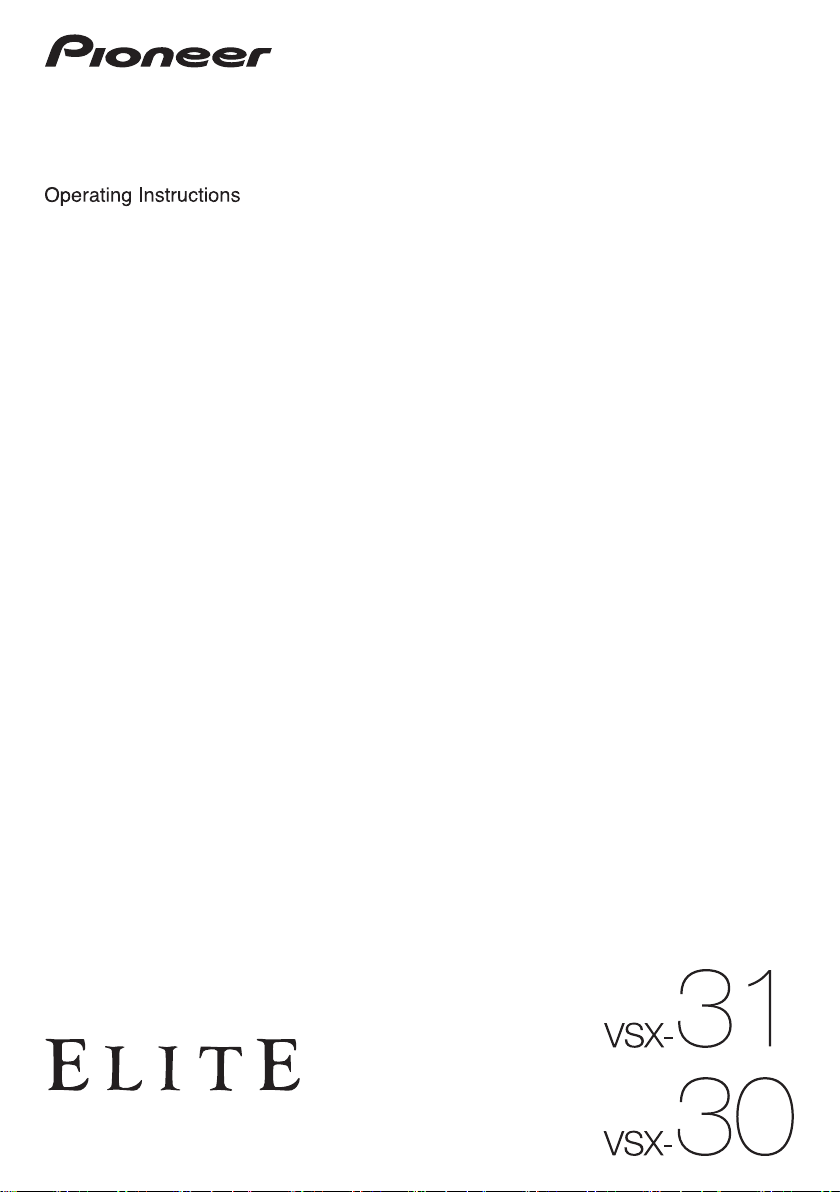
audio/video multi-channel receiver
Page 2
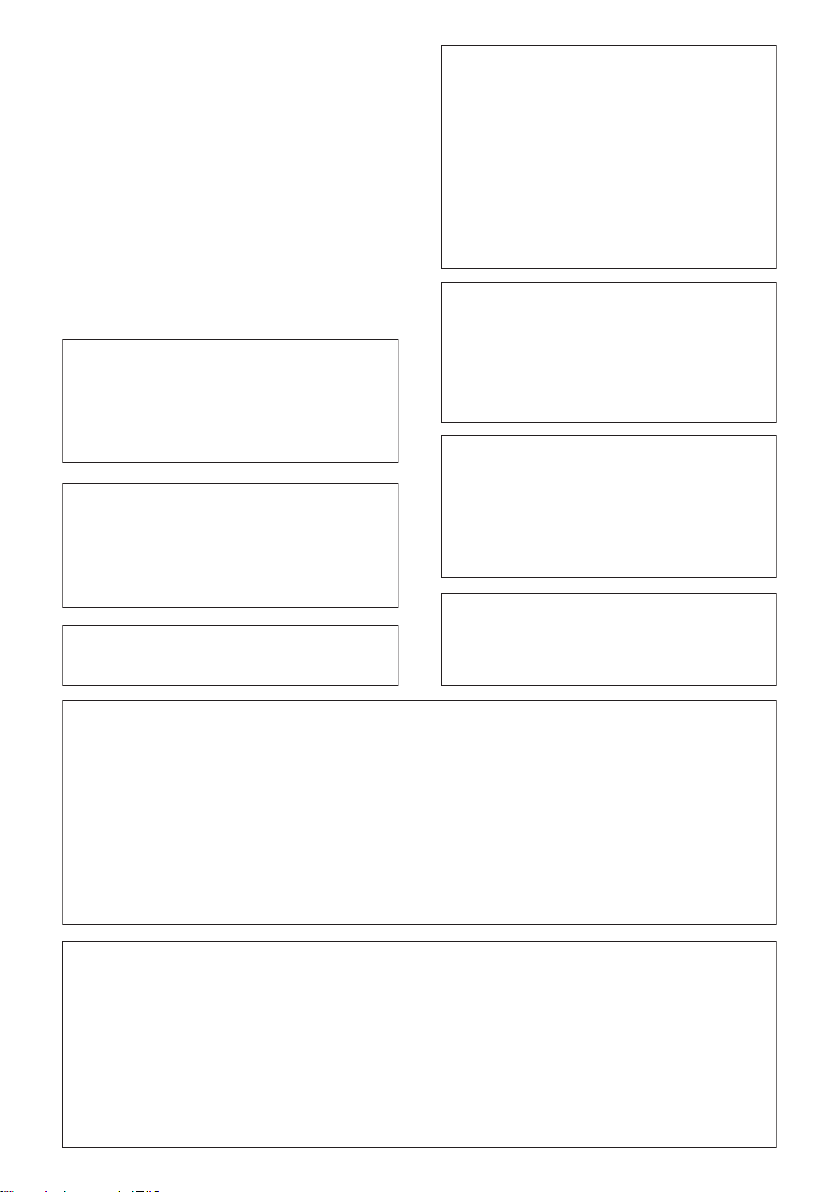
WARNING
This equipment is not waterproof. To prevent a fire or
shock hazard, do not place any container filled with
liquid near this equipment (such as a vase or flower
pot) or expose it to dripping, splashing, rain or
moisture.
D3-4-2-1-3_A1_En
WARNING
Before plugging in for the first time, read the following
section carefully.
The voltage of the available power supply differs
according to country or region. Be sure that the
power supply voltage of the area where this unit
will be used meets the required voltage (e.g., 230 V
or 120 V) written on the rear panel.
This product is for general household purposes. Any
failure due to use for other than household purposes
(such as long-term use for business purposes in a
restaurant or use in a car or ship) and which requires
repair will be charged for even during the warranty
period.
IMPORTANT NOTICE
THE MODEL NUMBER AND SERIAL NUMBER OF
THIS EQUIPMENT ARE ON THE REAR OR BOTTOM.
RECORD THESE NUMBERS ON YOUR ENCLOSED
WARRANTY CARD AND KEEP IN A SAFE PLACE
FOR FUTURE REFERENCE.
This Class B digital apparatus complies with
Canadian ICES-003.
D3-4-2-1-4*_A1_En
K041_A1_En
D36-AP9-1_A1_En
D8-10-1-3_A1_En
If the AC plug of this unit does not match the AC
outlet you want to use, the plug must be removed
and appropriate one fitted. Replacement and
mounting of an AC plug on the power supply cord of
this unit should be performed only by qualified
service personnel. If connected to an AC outlet, the
cut-off plug can cause severe electrical shock. Make
sure it is properly disposed of after removal.
The equipment should be disconnected by removing
the mains plug from the wall socket when left unused
for a long period of time (for example, when on
vacation).
D3-4-2-2-1a_A1_En
WARNING: Handling the cord on this product or
cords associated with accessories sold with the
product may expose you to chemicals listed on
proposition 65 known to the State of California and
other governmental entities to cause cancer and
birth defect or other reproductive harm.
Wash hands after handling.
D36-P5_B1_En
CAUTION
This product satisfies FCC regulations when shielded
cables and connectors are used to connect the unit
to other equipment. To prevent electromagnetic
interference with electric appliances such as radios
and televisions, use shielded cables and connectors
for connections.
D8-10-3a_A1_En
Information to User
Alterations or modifications carried out without
appropriate authorization may invalidate the user’s
right to operate the equipment.
D8-10-2_A1_En
NOTE:
This equipment has been tested and found to comply with the limits for a Class B digital device, pursuant to Part 15
of the FCC Rules. These limits are designed to provide reasonable protection against harmful interference in a
residential installation. This equipment generates, uses, and can radiate radio frequency energy and, if not installed
and used in accordance with the instructions, may cause harmful interference to radio communications. However,
there is no guarantee that interference will not occur in a particular installation. If this equipment does cause
harmful interference to radio or television reception, which can be determined by turning the equipment off and on,
the user is encouraged to try to correct the interference by one or more of the following measures:
— Reorient or relocate the receiving antenna.
— Increase the separation between the equipment and receiver.
— Connect the equipment into an outlet on a circuit different from that to which the receiver is connected.
— Consult the dealer or an experienced radio/TV technician for help.
D8-10-1-2_A1_En
FEDERAL COMMUNICATIONS COMMISSION DECLARATION OF CONFORMITY
This device complies with part 15 of the FCC Rules. Operation is subject to the following two conditions: (1) This
device may not cause harmful interference, and (2) this device must accept any interference received, including
interference that may cause undesired operation.
Product Name: AUDIO/VIDEO MULTI-CHANNEL RECEIVER
Model Number: VSX-31 / VSX-30
Responsible Party Name: PIONEER ELECTRONICS (USA) INC.
SERVICE SUPPORT DIVISION
Address: 1925 E. DOMINGUEZ ST. LONG BEACH, CA 90810-1003, U.S.A.
Phone: 1-800-421-1404
URL: http://www.pioneerelectronics.com
D8-10-4*_C1_En
Page 3
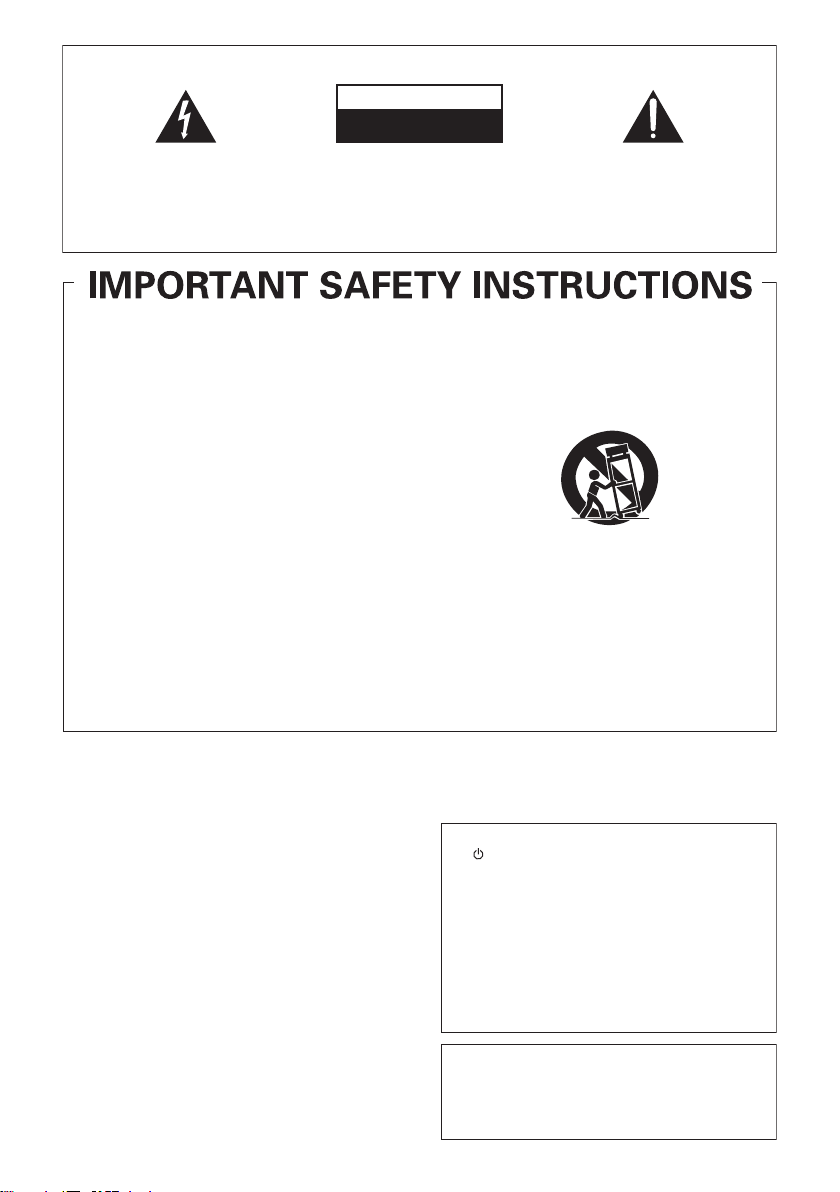
IMPORTANT
The lightning flash with arrowhead symbol,
within an equilateral triangle, is intended to
alert the user to the presence of uninsulated
“dangerous voltage” within the product’s
enclosure that may be of sufficient
magnitude to constitute a risk of electric
shock to persons.
CAUTION
RISK OF ELECTRIC SHOCK
DO NOT OPEN
CAUTION:
TO PREVENT THE RISK OF ELECTRIC
SHOCK, DO NOT REMOVE COVER (OR
BACK). NO USER-SERVICEABLE PARTS
INSIDE. REFER SERVICING TO QUALIFIED
SERVICE PERSONNEL.
The exclamation point within an equilateral
triangle is intended to alert the user to the
presence of important operating and
maintenance (servicing) instructions in the
literature accompanying the appliance.
D3-4-2-1-1_A1_En
Read these instructions.
1)
Keep these instructions.
2)
Heed all warnings.
3)
Follow all instructions.
4)
Do not use this apparatus near water.
5)
Clean only with dry cloth.
6)
Do not block any ventilation openings. Install in
7)
accordance with the manufacturer’s
instructions.
Do not install near any heat sources such as
8)
radiators, heat registers, stoves, or other
apparatus (including amplifiers) that produce
heat.
Do not defeat the safety purpose of the polarized
9)
or grounding-type plug. A polarized plug has two
blades with one wider than the other.
A
grounding type plug has two blades and a third
grounding prong. The wide blade or the third
prong are provided for your safety. If the provided
plug does not fit into your outlet, consult an
electrician for replacement of the obsolete outlet.
10)
the power cord from being walked on or
Protect
pinched particularly at plugs, convenience
receptacles, and the point where they exit from
the apparatus.
VENTILATION CAUTION
When installing this unit, make sure to leave space
around the unit for ventilation to improve heat radiation
(at least 40 cm at top, 10 cm at rear, and 20 cm at each
side).
WARNING
Slots and openings in the cabinet are provided for
ventilation to ensure reliable operation of the product,
and to protect it from overheating. To prevent fire hazard,
the openings should never be blocked or covered with
items (such as newspapers, table-cloths, curtains) or by
operating the equipment on thick carpet or a bed.
D3-4-2-1-7b*_A1_En
Operating Environment
Operating environment temperature and humidity:
+5 °C to +35 °C (+41 °F to +95 °F); less than 85 %RH
(cooling vents not blocked)
Do not install this unit in a poorly ventilated area, or in
locations exposed to high humidity or direct sunlight (or
strong artificial light)
D3-4-2-1-7c*_A1_En
11)
Only use
attachments/accessories specified by
the manufacturer.
12)
Use only with the cart, stand, tripod, bracket, or
table specified by the manufacturer, or sold with
the apparatus. When a cart is used, use caution
when moving the cart/apparatus combination to
avoid injury from tip-over.
13)
Unplug this apparatus during lightning storms
or when unused for long periods of time.
14)
Refer all servicing to qualified service personnel.
Servicing is required when the apparatus has
been damaged in any way, such as power-supply
cord or plug is damaged, liquid has been spilled
or objects have fallen into the apparatus, the
apparatus has been exposed to rain or moisture,
does not operate normally,
or has been dropped.
D3-7-13-69_En
WARNING
To prevent a fire hazard, do not place any naked flame
sources (such as a lighted candle) on the equipment.
CAUTION
The STANDBY/ON switch on this unit will not
completely shut off all power from the AC outlet.
Since the power cord serves as the main disconnect
device for the unit, you will need to unplug it from the
AC outlet to shut down all power. Therefore, make
sure the unit has been installed so that the power
cord can be easily unplugged from the AC outlet in
case of an accident. To avoid fire hazard, the power
cord should also be unplugged from the AC outlet
when left unused for a long period of time (for
example, when on vacation).
Caution
To prevent fire hazard, the Class 2 Wiring Cable
should be used for connection with speaker, and
should be routed away from hazards to avoid damage
to the insulation of the cable.
D3-4-2-1-7a_A1_En
D3-4-2-2-2a*_A1_En
D3-7-13-67*_A1_En
Page 4
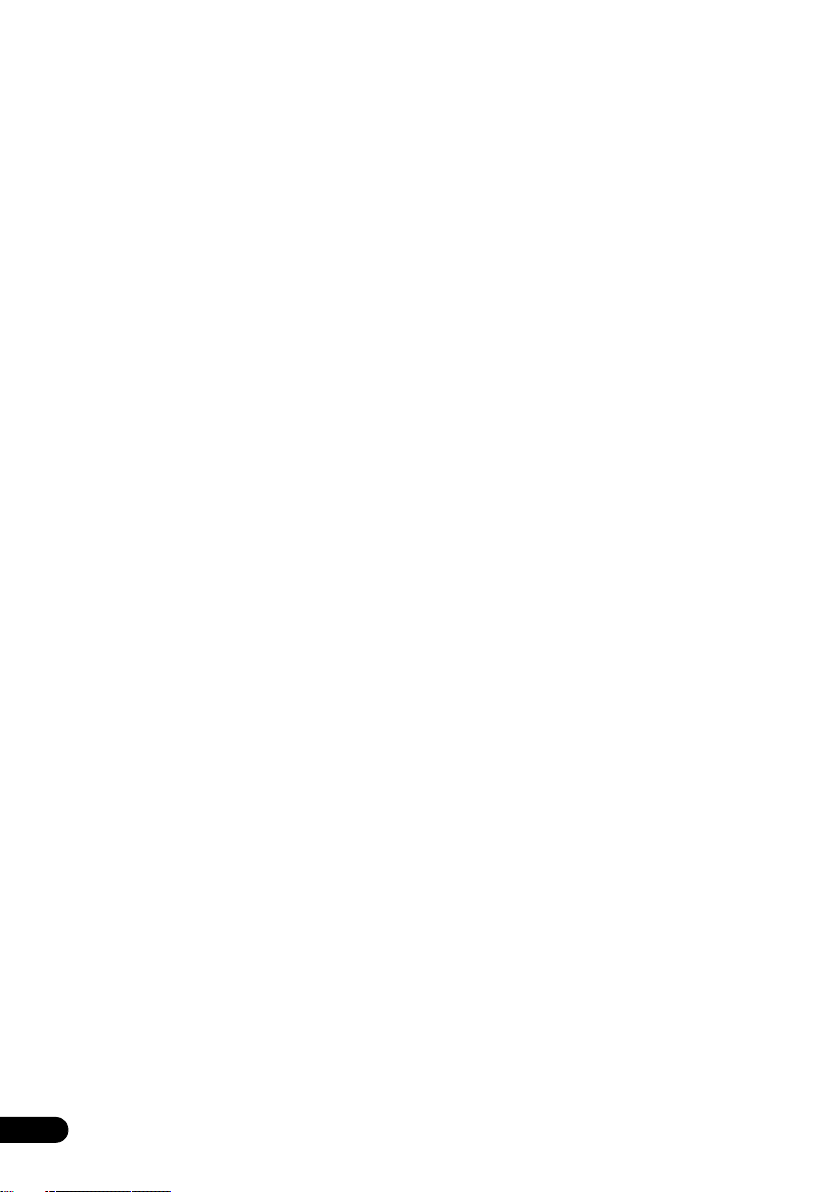
Thank you for buying this Pioneer product. Please read through these operating instructions so you
will know how to operate your model properly. After you have finished reading the instructions, put
them away in a safe place for future reference.
Contents
Flow of settings on the receiver . . 7
01 Before you start
Checking what’s in the box
Installing the receiver
Loading the batteries
. . . . . . . . . . . . . . . 8
. . . . . . . . . . . . . . . . . . . . 8
. . . . . . . . . . . . . . . . . . . . 8
02 Controls and displays
Front panel
Display
Remote control
Operating range of remote control unit
. . . . . . . . . . . . . . . . . . . . . . . . . . . 9
. . . . . . . . . . . . . . . . . . . . . . . . . . . . . 11
. . . . . . . . . . . . . . . . . . . . . . . 13
03 Connecting your equipment
Rear panel
Determining the speakers’ application
Other speaker connections
Placing the speakers
Some tips for improving sound quality
Connecting the speakers
Installing your speaker system
Bi-amping your speakers
Bi-wiring your speakers
Selecting the Speaker system
Front height setup
Front wide setup
Speaker B setup
Bi-Amping setup
ZONE 2 setup
About the audio connection
About the video converter
Connecting your TV and playback
components
Connecting using HDMI
Connecting your DVD player with no HDMI
output
Connecting your TV with no HDMI input
Connecting a satellite/cable receiver or
other set-top box
Connecting a HDD/DVD recorder, VCR and
other video sources
Connecting other audio components
About the WMA9 Pro decoder
Connecting AM/FM antennas
Connecting external antennas
MULTI-ZONE setup
Making MULTI-ZONE connections
Connecting Optional Bluetooth ADAPTER
4
En
. . . . . . . . . . . . . . . . . . . . . . . . . . . 15
. . . . . . . . . . . . . 18
. . . . . . . . . . . . . . . . . . 19
. . . . . . . . . . . . . . . . 20
. . . . . . . . . . . . . . . 22
. . . . . . . . . . . . . . . . 22
. . . . . . . . . . . . . 23
. . . . . . . . . . . . . . . . . . . . 23
. . . . . . . . . . . . . . . . . . . . . 23
. . . . . . . . . . . . . . . . . . . . . 23
. . . . . . . . . . . . . . . . . . . . . 23
. . . . . . . . . . . . . . . . . . . . . . . 23
. . . . . . . . . . . . . . 24
. . . . . . . . . . . . . . . 24
. . . . . . . . . . . . . . . . . . . . . . . . . 25
. . . . . . . . . . . . . . . 25
. . . . . . . . . . . . . . . . . . . . . . . . . . . . . 27
. . . . . . . . . . . . . . . . . . . . . . 29
. . . . . . . . . . . . . . . . . . . . 29
. . . . . . . . . . . . . 31
. . . . . . . . . . . . . . . . . . . . 32
. . . . 14
. . . . . . 17
. . . . . 19
. . . . . . . . . . . . 21
. . . 28
. . . . . . . 30
. . . . . . . . . . . 30
. . . . . . . . . . . 31
. . . . . . . . 32
. . . 33
Connecting a SiriusConnect™ Tuner
Connecting to the network through LAN
interface
Connecting an HDMI-equipped component
to the front panel input
Connecting to the front panel video
terminal
Connecting an iPod
Connecting a USB device
Connecting a USB device for Advanced
MCACC output
Connecting an IR receiver
Operating other Pioneer components with
this unit’s sensor
Switching components on and off using
the 12 volt trigger
Plugging in the receiver
. . . . . . . . . . . . . . . . . . . . . . . . . . . . 34
. . . . . . . . . . . . . . . . . . 35
. . . . . . . . . . . . . . . . . . . . . . . . . . . . . 35
. . . . . . . . . . . . . . . . . . . . 36
. . . . . . . . . . . . . . . . 37
. . . . . . . . . . . . . . . . . . . . . . . . 37
. . . . . . . . . . . . . . . 38
. . . . . . . . . . . . . . . . . . . . . . 39
. . . . . . . . . . . . . . . . . . . . . . 40
. . . . . . . . . . . . . . . . . 40
. . . . . . . . 34
04 Basic Setup
Changing the OSD display language
(OSD Language)
Automatically conducting optimum sound
tuning (Auto MCACC
Problems when using the Auto MCACC
Setup
The Input Setup menu
Input function default and possible
settings
. . . . . . . . . . . . . . . . . . . . . . . 41
. . . . . . . . . . . . . . . . . . . 41
. . . . . . . . . . . . . . . . . . . . . . . . . . . . . 44
. . . . . . . . . . . . . . . . . . 44
. . . . . . . . . . . . . . . . . . . . . . . . . . . . 45
05 Basic playback
Playing a source
Playing a source with HDMI connection
Playing an iPod
Playing back files stored on an iPod
Playing a USB device
Playing back audio files stored on a USB
memory device
Playing back photo files stored on a USB
memory device
About playable file formats
Listening to the radio
Improving FM sound
Using Neural Surround
Tuning directly to a station
Saving station presets
Naming station presets
Listening to station presets
. . . . . . . . . . . . . . . . . . . . . . . 46
. . . . . . . . . . . . . . . . . . . . . . . 47
. . . . . . . 47
. . . . . . . . . . . . . . . . . . . 49
. . . . . . . . . . . . . . . . . . . . . . 49
. . . . . . . . . . . . . . . . . . . . . . 50
. . . . . . . . . . . . . . 51
. . . . . . . . . . . . . . . . . . . 52
. . . . . . . . . . . . . . . . . . 52
. . . . . . . . . . . . . . . . 52
. . . . . . . . . . . . . . 52
. . . . . . . . . . . . . . . . . 52
. . . . . . . . . . . . . . . . 53
. . . . . . . . . . . . . 53
. . . . 47
Page 5
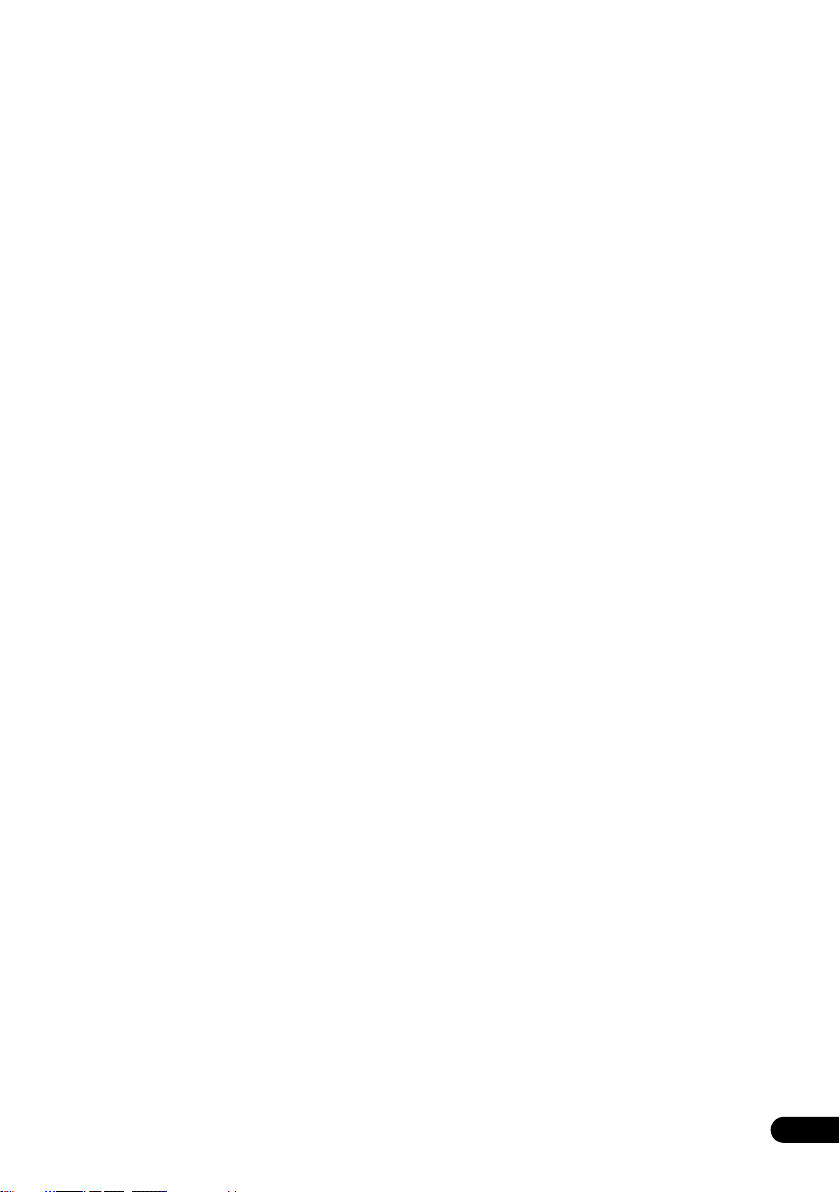
Bluetooth
Enjoyment of Music
Listening to Internet radio stations
Listening to Satellite Radio
® ADAPTER for Wireless
Wireless music play
Pairing the Bluetooth ADAPTER and
Bluetooth wireless technology device
Listening to music contents of a
Bluetooth wireless technology device
with your system
Programming the Internet radio stations
Listening to SIRIUS Radio
Saving channel presets
Using the SIRIUS Menu
. . . . . . . . . . . . . . . . . . . . 54
. . . . . . . . . . . . . . . . . . . 54
. . . . . . 54
. . . . . . . . . . . . . . . . . . . . . 55
. . . . . . . . . 56
. . . . . . . . . . . . . . . 58
. . . . . . . . . . . . . . 58
. . . . . . . . . . . . . . . . 59
. . . . . . . . . . . . . . . . 60
06 Listening to your system
Auto playback
Listening in surround sound
Standard surround sound
Using the Advanced surround effects
Listening in stereo
Using Front Stage Surround Advance
Using Stream Direct
Selecting MCACC presets
Choosing the input signal
Better sound using Phase Control
. . . . . . . . . . . . . . . . . . . . . . . . 61
. . . . . . . . . . . . . . 61
. . . . . . . . . . . . . . 61
. . . . . . 63
. . . . . . . . . . . . . . . . . . . . . 63
. . . . . . . 64
. . . . . . . . . . . . . . . . . . . . 64
. . . . . . . . . . . . . . . . 65
. . . . . . . . . . . . . . . . 65
. . . . . . . . . 66
07 Control with HDMI function
Making Control with HDMI connections
HDMI Setup
Before using synchronization
About synchronized operations
About connections with a product of
a different brand that supports the Control
with HDMI function
Setting the PQLS function
Cautions on the Control with HDMI
function
. . . . . . . . . . . . . . . . . . . . . . . . . . 68
. . . . . . . . . . . . . 69
. . . . . . . . . . . . . . . . . . . 70
. . . . . . . . . . . . . . . 70
. . . . . . . . . . . . . . . . . . . . . . . . . . . . . 71
. . . . . 67
. . . . . . . . . . . . 69
08 Using other functions
Setting the Audio options
Setting the Video options
Switching the speaker terminals
Using the MULTI-ZONE controls
Making an audio or a video recording
Reducing the level of an analog signal
Using the sleep timer
Dimming the display
Checking your system settings
Resetting the system
Default system settings
. . . . . . . . . . . . . . . . 72
. . . . . . . . . . . . . . . . 75
. . . . . . . . . . . 77
. . . . . . . . . . . 77
. . . . . . . 78
. . . . . . 79
. . . . . . . . . . . . . . . . . . . 79
. . . . . . . . . . . . . . . . . . . 79
. . . . . . . . . . . . 79
. . . . . . . . . . . . . . . . . . . 80
. . . . . . . . . . . . . . . . 80
. . . 56
09 Controlling the rest of your system
Operating multiple receivers
Setting the remote to control other
components
Selecting preset codes directly
Programming signals from other remote
controls
Erasing one of the remote control button
settings
Resetting the input assignment of one of
the input function buttons
Direct function
Multi operation and System off
Programming a Multi operation or
a shutdown sequence
Using multi operations
Using System off
Erasing all the settings for the
multi-operation
Resetting the remote control presets
Default preset codes
Controlling components
. . . . . . . . . . . . . . . . . . . . . . . . . . 81
. . . . . . . . . . . . . . . . . . . . . . . . . . . . . 82
. . . . . . . . . . . . . . . . . . . . . . . . . . . . . 83
. . . . . . . . . . . . . . . . . . . . . . . . 84
. . . . . . . . . . . . . . . . . . . . . 86
. . . . . . . . . . . . . . . . . . . . . . 86
. . . . . . . . . . . . . . 81
. . . . . . . . . . . . 82
. . . . . . . . . . . . . . . 84
. . . . . . . . . . . . 85
. . . . . . . . . . . . . . . . . 85
. . . . . . . . . . . . . . . . . 86
. . . . . . . . 87
. . . . . . . . . . . . . . . . . . 87
. . . . . . . . . . . . . . . . . 87
10 The Advanced MCACC menu
Making receiver settings from the Advanced
MCACC menu
Automatic MCACC (Expert)
Manual MCACC setup
Fine Channel Level
Fine Speaker Distance
Standing Wave
Acoustic Calibration EQ Adjust
Acoustic Calibration EQ Professional
Checking MCACC Data
Speaker Setting
Channel Level
Speaker Distance
Standing Wave
Acoustic Cal EQ
Output MCACC data
Data Management
Renaming MCACC presets
Copying MCACC preset data
Clearing MCACC presets
. . . . . . . . . . . . . . . . . . . . . . . . 90
. . . . . . . . . . . . . . . 91
. . . . . . . . . . . . . . . . . . 94
. . . . . . . . . . . . . . . . . . . . 95
. . . . . . . . . . . . . . . . . 95
. . . . . . . . . . . . . . . . . . . . . . . 96
. . . . . . . . . . . 97
. . . . . . 97
. . . . . . . . . . . . . . . . . 100
. . . . . . . . . . . . . . . . . . . . . 100
. . . . . . . . . . . . . . . . . . . . . . 100
. . . . . . . . . . . . . . . . . . . . 100
. . . . . . . . . . . . . . . . . . . . . . 101
. . . . . . . . . . . . . . . . . . . . . 101
. . . . . . . . . . . . . . . . . 101
. . . . . . . . . . . . . . . . . . . . 102
. . . . . . . . . . . . . 102
. . . . . . . . . . . 102
. . . . . . . . . . . . . . 103
En
5
Page 6
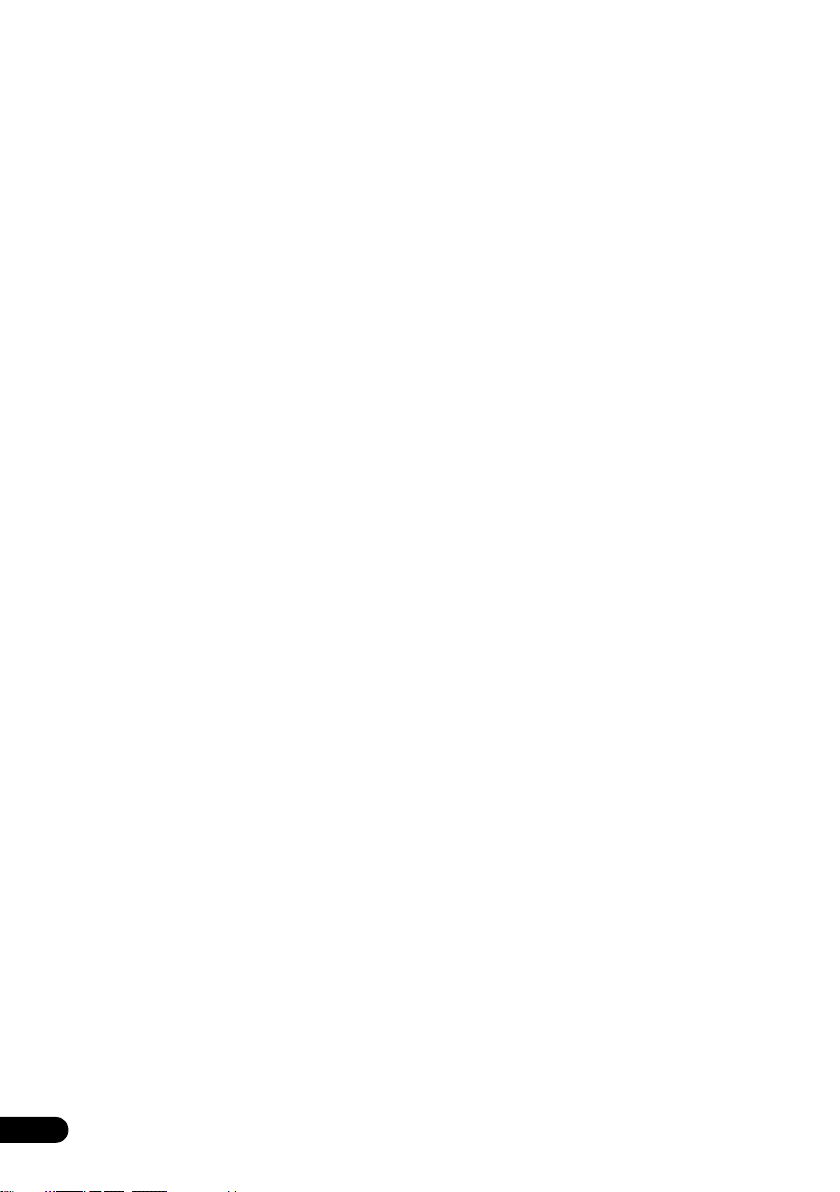
11 The System Setup and Other
Setup menus
Making receiver settings from the System
Setup menu
Manual speaker setup
Speaker system setting
Speaker Setting
Channel Level
Speaker Distance
X-Curve
Network Setup menu
IP address/Proxy setting
Checking the MAC address
The Other Setup menu
Volume Setup
Remote Control Mode Setup
Flicker Reduction Setup
. . . . . . . . . . . . . . . . . . . . . . . . . 104
. . . . . . . . . . . . . . . . . 104
. . . . . . . . . . . . . . . 105
. . . . . . . . . . . . . . . . . . . . . 106
. . . . . . . . . . . . . . . . . . . . . . 107
. . . . . . . . . . . . . . . . . . . 107
. . . . . . . . . . . . . . . . . . . . . . . . . . . 108
. . . . . . . . . . . . . . . . . . 108
. . . . . . . . . . . . . . 108
. . . . . . . . . . . . 109
. . . . . . . . . . . . . . . . . 110
. . . . . . . . . . . . . . . . . . . . . . 110
. . . . . . . . . . . 111
. . . . . . . . . . . . . . . 111
12 Additional information
Troubleshooting
Power
No sound
Other audio problems
Video
Settings
Professional Calibration EQ graphical
output
Display
Remote control
HDMI
Important information regarding the
HDMI connection
USB interface
ADAPTER PORT
Internet radio
SIRIUS radio messages
About SIRIUS
About iPod
Surround sound formats
Dolby
DTS
. . . . . . . . . . . . . . . . . . . . . . . . . . . . . . 125
Windows Media Audio 9 Professional
Auto Surround, ALC and Stream Direct
with different input signal formats
Preset code list
Specifications
Cleaning the unit
. . . . . . . . . . . . . . . . . . . . . . 112
. . . . . . . . . . . . . . . . . . . . . . . . . . . . 112
. . . . . . . . . . . . . . . . . . . . . . . . . 113
. . . . . . . . . . . . . . . . 115
. . . . . . . . . . . . . . . . . . . . . . . . . . . . 116
. . . . . . . . . . . . . . . . . . . . . . . . . . 117
. . . . . . . . . . . . . . . . . . . . . . . . . . . . 118
. . . . . . . . . . . . . . . . . . . . . . . . . . . 118
. . . . . . . . . . . . . . . . . . . . . 119
. . . . . . . . . . . . . . . . . . . . . . . . . . . . 120
. . . . . . . . . . . . . . . . . . . 121
. . . . . . . . . . . . . . . . . . . . . . 122
. . . . . . . . . . . . . . . . . . . . 123
. . . . . . . . . . . . . . . . . . . . . . 123
. . . . . . . . . . . . . . . 124
. . . . . . . . . . . . . . . . . . . . . . . 124
. . . . . . . . . . . . . . . . . . . . . . . . . 125
. . . . . . . . . . . . . . . 125
. . . . . . . . . . . . . . . . . . . . . . . . . . . . 125
. . . . 125
. . . . . . . . 126
. . . . . . . . . . . . . . . . . . . . . . 127
. . . . . . . . . . . . . . . . . . . . . . . 132
. . . . . . . . . . . . . . . . . . . . . 133
6
En
Page 7
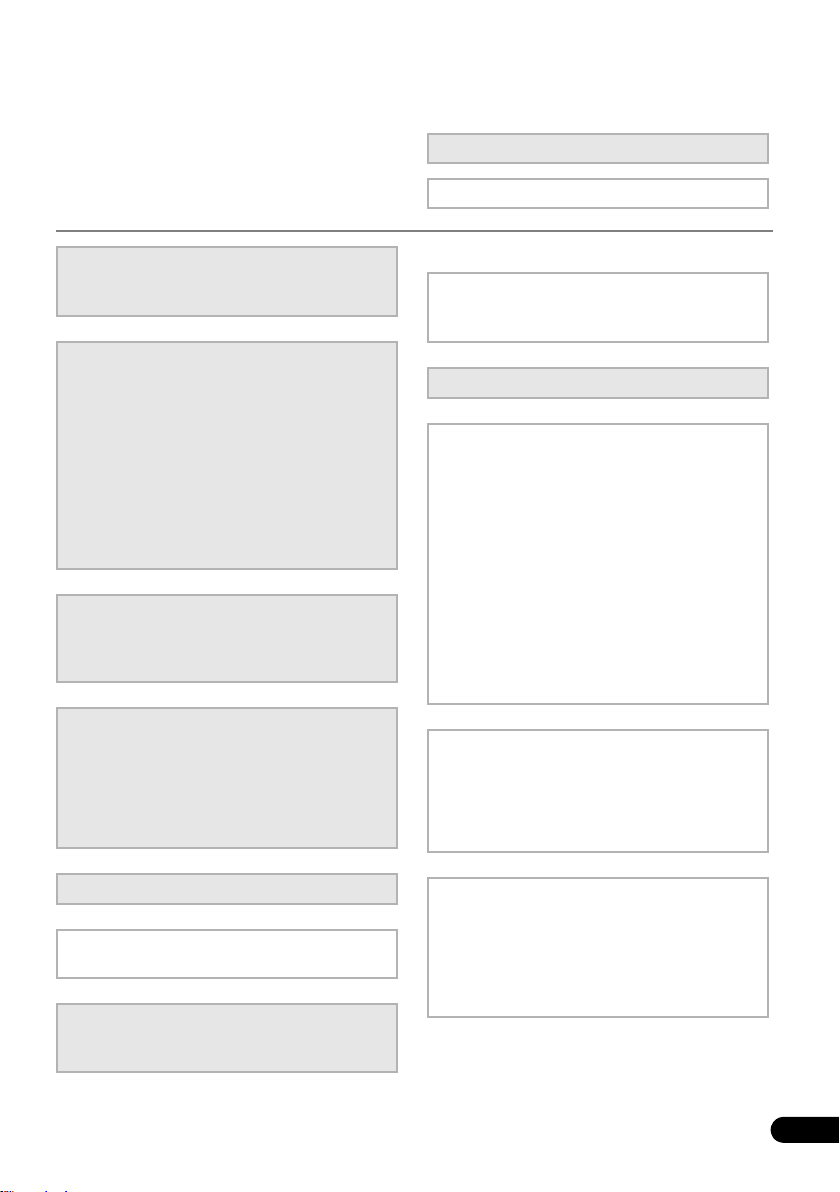
Flow of settings on the receiver
The unit is a full-fledged AV receiver equipped
with an abundance of functions and terminals.
It can be used easily after following the
procedure below to make the connections and
settings.
The colors of the steps indicate the following:
Required setting item
Setting to be made as necessary
1
Before you start
• Checking what’s in the box (page 8)
• Loading the batteries (page 8)
2
Determining the speakers’ application (page 17)
• 9.1 channel surround system (Front height)
• 9.1 channel surround system (Front wide)
• 7.1 channel surround system & Speaker B
connection
• 5.1 channel surround system & Front Biamping connection (High quality surround)
• 5.1 channel surround system & ZONE 2
connection (Multi Zone)
• Some tips for improving sound quality (page
19)
3
Connecting the speakers
• Connecting the speakers (page 20)
• Installing your speaker system (page 21)
• Bi-amping your speakers (page 22)
4
Connecting the components
• About the audio connection (page 24)
• About the video converter (page 24)
• Connecting your TV and playback
components (page 25)
• Connecting AM/FM antennas (page 31)
• Plugging in the receiver (page 40)
5
Power On
6
Changing the OSD display language (OSD Language) (page 41)
7
MCACC speaker settings
• Automatically conducting optimum sound
tuning (Auto MCACC (page 41)
8
The Input Setup menu (page 44)
(When using connections other than the
recommended connections)
9
Basic playback (page 46)
10
Adjusting the sound and picture quality as desired
•Using the various listening modes
• Better sound using Phase Control (page 66)
• Measuring the all EQ type (SYMMETRY/ALL
CH ADJ/FRONT ALIGN) (page 91)
• Changing the channel level while listening
(Tip on page 107)
• Switching on/off the Acoustic Calibration
EQ, Sound retriever or Dialog Enhancement
(page 72)
• Setting the PQLS function (page 70)
• Setting the Audio options (Tone, Loudness
or Sound delay, etc.) (page 72)
• Setting the Video options (page 75)
11
Other optional adjustments and settings
• HDMI Setup (page 68)
• The Advanced MCACC menu (page 90)
• The System Setup and Other Setup menus
(page 104)
12
Making maximum use of the remote control
• Operating multiple receivers (page 81)
• Setting the remote to control other
components (page 81)
• Programming signals from other remote
controls (page 82)
En
7
Page 8
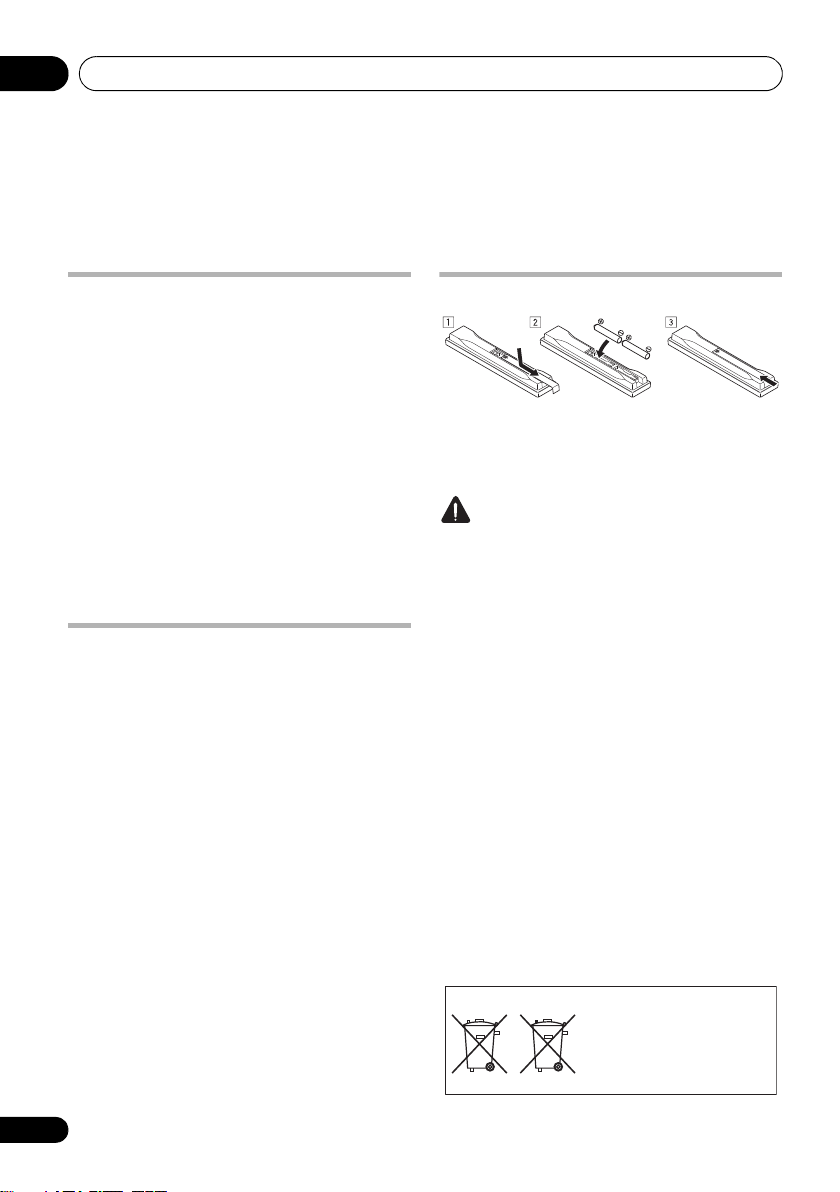
Before you start01
These symbols are only valid
in the European Union.
K058c_A1_En
(Symbol examples for batteries)
Pb
Chapter 1:
Before you start
Checking what’s in the box
Please check that you’ve received the following
supplied accessories:
• Setup microphone (cable: 5 m (16.4 ft.))
• Remote control unit
• AAA size IEC R03 dry cell batteries (to
confirm system operation) x2
•AM loop antenna
•FM wire antenna
•iPod cable
•Power cord
• Warranty card
• These operating instructions
Installing the receiver
• When installing this unit, make sure to put
it on a level and stable surface.
Don’t install it on the following places:
– on a color TV (the screen may distort)
– near a cassette deck (or close to a device that
gives off a magnetic field). This may interfere
with the sound.
– in direct sunlight
– in damp or wet areas
– in extremely hot or cold areas
– in places where there is vibration or other
movement
– in places that are very dusty
– in places that have hot fumes or oils (such as
a kitchen)
• Do not touch this receiver’s bottom panel
while the power is on or just after it is
turned off. The bottom panel becomes hot
when the power is on (or right after it is
turned off) and could cause burns.
Loading the batteries
The batteries included with the unit are to
check initial operations; they may not last over
a long period. We recommend using alkaline
batteries that have a longer life.
CAUTION
Incorrect use of batteries may result in such
hazards as leakage and bursting. Observe the
following precautions:
• Never use new and old batteries together.
• Insert the plus and minus sides of the
batteries properly according to the marks
in the battery case.
• Batteries with the same shape may have
different voltages. Do not use different
batteries together.
• When disposing of used batteries, please
comply with governmental regulations or
environmental public instruction’s rules
that apply in your country or area.
• WARNING
Do not use or store batteries in direct
sunlight or other excessively hot place,
such as inside a car or near a heater. This
can cause batteries to leak, overheat,
explode or catch fire. It ca n also red uce the
life or performance of batteries.
8
En
Page 9

Controls and displays 02
SPEAKERS
AUTO/ALC/DIRECT STEREO STANDARD
LISTENING MODE
ADV SURROUND DIRECT CONTROL
iPod iPhone
CONTROL ON/OFFMULTI-ZONE
PQLS HDMI BAND TUNER EDITiPhone
iPod
MCACC
ADVANCED
TUNE
TUNE
PRESET PRESET
ENTER
PHONES
INPUT
SELECTOR
STANDBY/ON
PHASE
CONTROL
MASTER
VOLUME
MCACC
SETUP MIC
VSX
-31
VIDEO CAMERA
iPod
iPhone
USB HDMI 5
MCACC
SETUP MIC
VIDEO 2 INPUT
AUDIOLRVIDEO
iPod
iPhone
USB
12 73 5 8
10
11 1412 13
14 16 13
15
49
6
VSX-31
VSX-30
Chapter 2:
Controls and displays
Front panel
1
INPUT SELECTOR
Select an input function.
2
STANDBY/ON
Switches the receiver between on and standby.
3
SPEAKERS
See Switching the speaker terminals on
page 77.
4 Remote sensor
Receives the signals from the remote control
(see Operating range of remote control unit on
page 14).
dial
5
MULTI-ZONE
If you’ve made MULTI-ZONE connections (see
MULTI-ZONE setup on page 32) use these
controls to control the sub zone from the main
zone (see Using the MULTI-ZONE controls on
page 77).
6 Character display
See Display on page 11.
7Indicators
ADVANCED MCACC
set to
ON
PQLS – Lights when the PQLS feature is
active (page 70).
HDMI – Blinks when connecting an HDMI-
equipped component; lights when the
component is connected (page 25).
controls
– Lights when EQ is
in the
AUDIO PARAMETER
menu.
9
En
Page 10
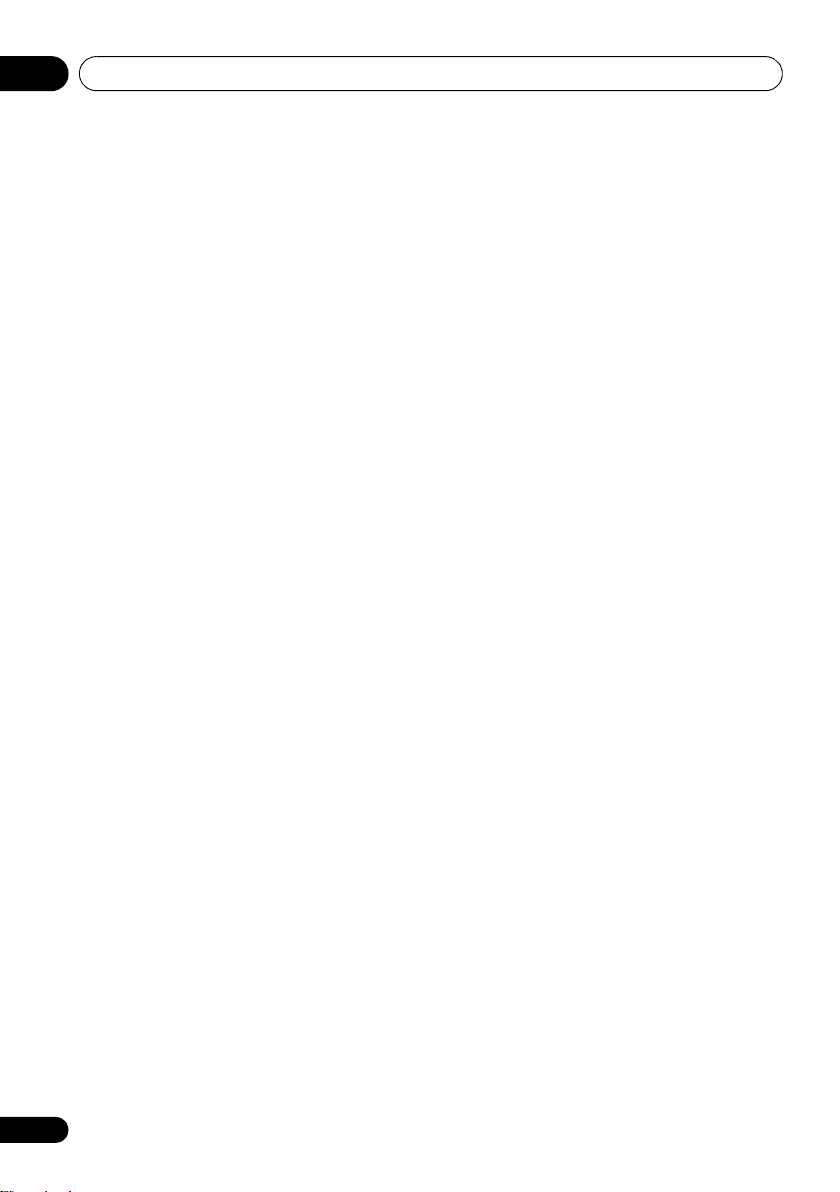
Controls and displays02
iPod/iPhone – Lights to indicate iPod/
iPhone is connected (page 47).
8 Tuner controls
BAND – Switches between the AM and FM
radio bands (page 52).
TUNER EDIT –
PRESET /
name stations for recall
TUNE / –
(page 52)
PRESET / – Find preset stations
(page 52).
9
MASTER VOLUME
10
PHONES
Connect the headphones. When the
headphones are connected, there is no sound
output from the speakers.
11 Listening mode buttons
AUTO/ALC/DIRECT – Switches between
Auto Surround (page 61), Auto Level
Control mode and Stream Direct mode
(page 64).
STEREO – Switches between stereo
playback and Front Stage Surround
Advance modes (page 64).
STANDARD – Press for Standard decoding
and to switch between the various 2 Pro
Logic IIx and Neo:6 options (page 61).
ADV SURROUND – Switch between the
various surround modes (page 63).
12
iPod iPhone DIRECT CONTROL
Change the receiver’s input to the iPod and
enable iPod operations on the iPod (page 48).
13
MCACC SETUP MIC
Connect the supplied microphone (page 41).
14
iPod/iPhone/USB
Connect your Apple iPod as an audio and video
source, or connect a USB device for audio and
photo playback (page 36, 37).
Use with
and
ENTER
Find radio frequencies
.
dial
jack
jack
terminals
TUNE /
to memorize and
(page 52)
,
.
15
VSX-31 only:
Use for connection to compatible HDMI device
(Video camera, etc.)(page 35).
16
VSX-30 only:
Use to connect your portable equipment such
as camcorders, video games and portable
audio/video equipment (page 35).
HDMI input connector
VIDEO 2 INPUT terminals
10
En
Page 11
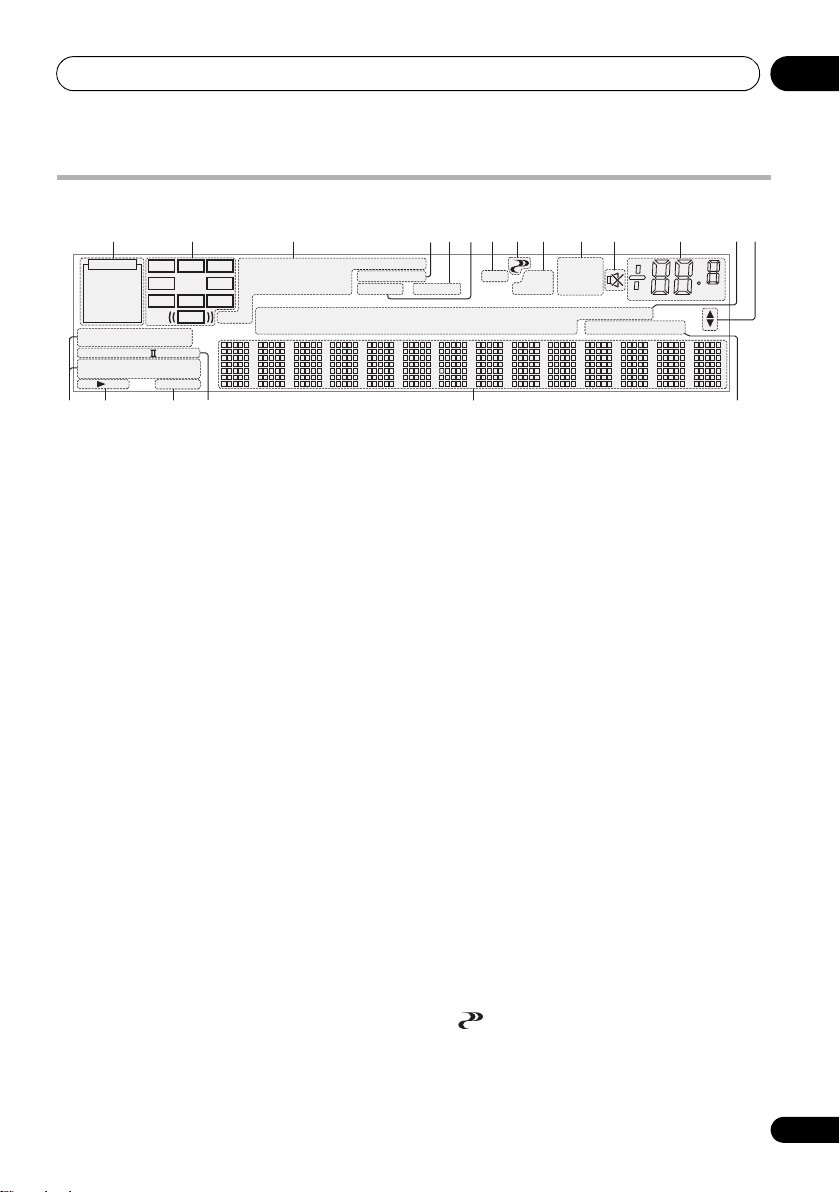
Controls and displays 02
PCM
HDMI
DIGITAL
ANALOG
L C R
SL SR
XL XR
XC
LFE
AUTO
DIGITAL PLUS
AUTO SURROUND
STREAM DIRECT
PROLOGIC x
Neo:6
ADV.SURROUND
STEREO STANDARD
SP AB
SLEEP
DSD PCM
DTS HD ES 96/24
MSTR
S.RTRV SOUND UP MIX
OVER
MONO
dB
2
MULTI-ZONE
STEREO
TrueHD WMA9Pro
TUNED
ALC
ATT
2
2
USB
VIDEO
TV
DVD
HDMI
DVR
BD
CD
TUNER
SIRIUS
CD-R
iPod
[ 2 ]
[ 3 ]
[ 4 ]
21 3 9754 108 11 12 13
18 1915 16 17
14
7
6
Display
1
SIGNAL
indicators
Light to indicate the currently selected input
signal. AUTO lights when the receiver is set to
select the input signal automatically (page 65).
2 Program format indicators
Light to indicate the channels to which digital
signals are being input.
L/R – Left front/Right front channel
C – Center channel
SL/SR – Left surround/Right surround channel
LFE
– Low frequency effects channel (the
indicators light when an LFE signal is being input)
XL/XR – Two channels other than the ones above
XC – Either one channel other than the ones
above, the mono surround channel or matrix
encode flag
3 Digital format indicators
Light when a signal encoded in the
corresponding format is detected.
2
DIGITAL
– Lights with Dolby Digital decoding.
TrueHD
– Lights with Dolby TrueHD decoding.
– Lights with DTS decoding.
2 DIGITAL PLUS – Lights with Dolby Digital
Plus decoding.
2
DTS
DTS HD – Lights with DTS-HD decoding.
96/24 – Lights with DTS 96/24 decoding.
WMA9 Pro – Lights to indicate that a WMA9 Pro
signal is being decoded.
DSD PCM – Light during DSD (Direct Stream
Digital) to PCM conversion with SACDs.
PCM – Lights during playback of PCM signals.
MSTR – Lights during playback of DTS-HD
Master Audio signal.
(( ))
4
MULTI-ZONE
Lights when the MULTI-ZONE feature is active
(page 77).
5
SOUND
Lights when any of the Midnight, Loudness or
tone controls feature is selected (page 72).
Lights when Dialog Enhancement is switched on.
6
S.RTRV
Lights when the Sound Retriever function is
active (page 73).
7 Listening mode indicators
AUTO SURROUND – Lights when the Auto
Surround feature is switched on (page 61).
ALC – Lights when the ALC (Auto level
control) mode is selected (page 64).
STREAM DIRECT – Lights when Direct/
Pure Direct is selected (page 64).
ADV.SURROUND – Lights when one of the
Advanced Surround modes has been
selected (page 63).
STEREO – Lights when stereo listening is
switched on (page 63).
STANDARD – Lights when one of the
Standard Surround modes is switched on
(page 61).
8 (PHASE CONTROL)
Lights when Phase Control is switched on
(page 66).
11
En
Page 12
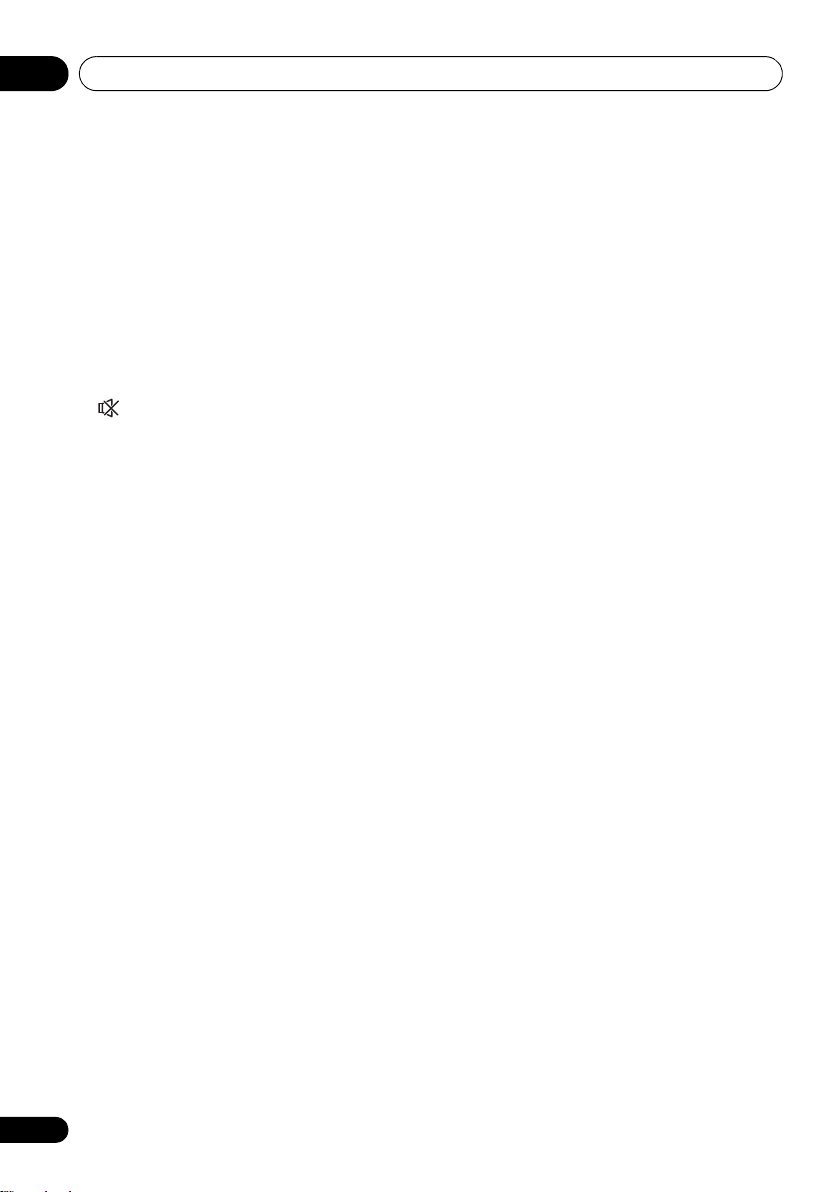
Controls and displays02
9 Analog signal indicators
Light to indicate reducing the level of an analog
signal (page 79).
10 Tuner indicators
TUNED – Lights when a broadcast is being
received.
STEREO –
is being received in auto stereo mode.
MONO – Lights when the mono mode is
set using MPX.
11
Lights when the sound is muted (page 14).
12 Master volume level
Shows the overall volume level.
“---” indicates the minimum level, and “+12dB”
indicates the maximum level.
13 Input function indicators
Light to indicate the input function you have
selected.
14 Scroll indicators
Light when there are more selectable items
when making the various settings.
15 Speaker indicators
Indicates the speaker terminal, A and/or B, to
which audio signal output is currently set
(page 77).
16
SLEEP
Lights when the receiver is in sleep mode
(page 79).
17 Matrix decoding format indicators
2PRO LOGIC IIx – This lights to indicate
2 Pro Logic II / 2 Pro Logic IIx decoding
(page 61).
Neo:6 – When one of the Neo:6 modes of
the receiver is on, this lights to indicate
Neo:6 processing (page 61).
18 Character display
Displays various system information.
Lights when a stereo FM broadcast
19 Remote control mode indicator
Lights to indicate the receiver’s remote control
mode setting. (Not displayed when set to 1.)
(page 81)
12
En
Page 13
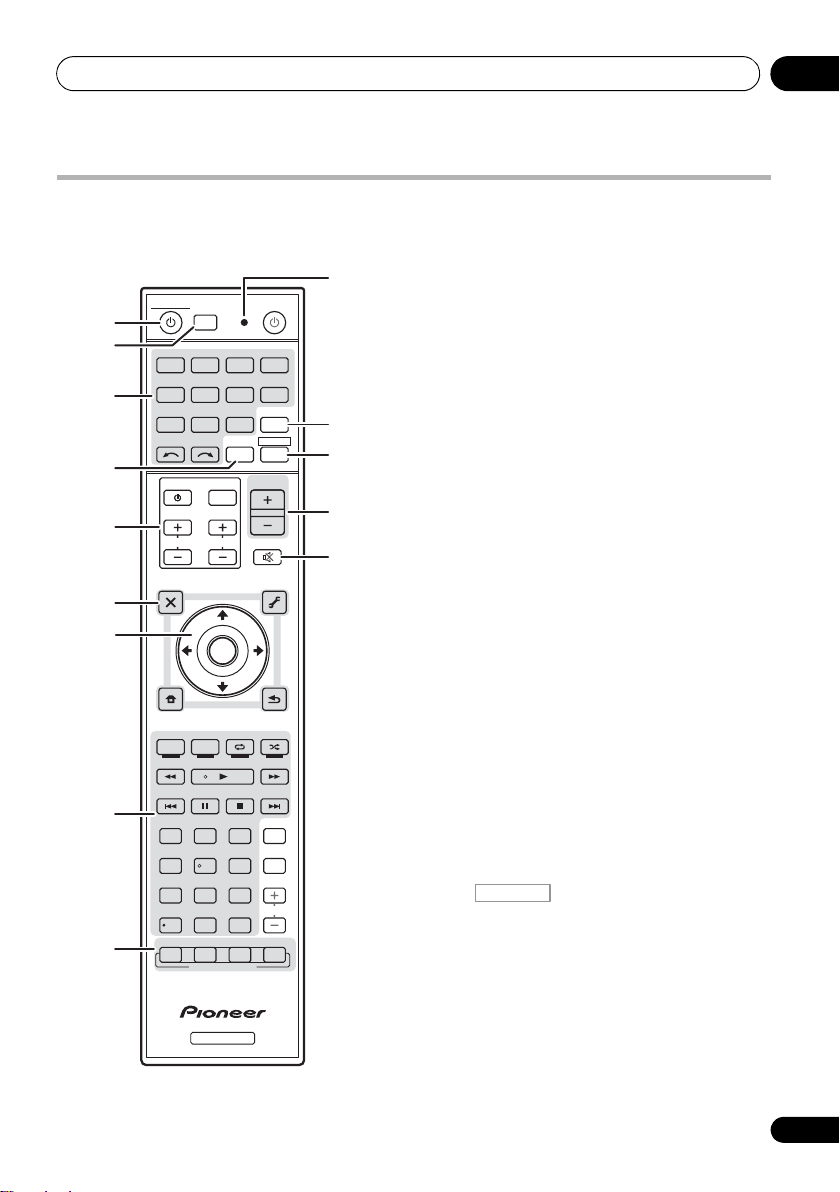
Controls and displays 02
RECEIVER
LISTENING MODE
AUTO / ALC /
DIRECT
STEREO
D.ACCESS
CH LEVEL A.ATT DIMMER
SIGNAL SEL
S.RETRIEVER
MCACC SLEEP
MIDNIGHT
TV
/
DTV MPX PQLS
PHASE
CTRL STATUS
PGM
iPod CTRL
HOME
MENU
TUNE
TUNE
TOOLS
LIST
CH
TV CONTROL
INPUT
INPUT
SELECT ZONE 2
iPod
USB TUNER SIRIUS TV CTRL
ADAPTERNET RADIO
CDTV
BD DVD
R.SETUP
SOURCERECEIVER
MULTI
OPERATION
DVR/BDR HDMI
RECEIVER
MUTE
MASTER
VOLUME
VOL
PRESET
TOP MENU
BAND GUIDE
T.EDIT
VIDEO
PARAMETER
AUDIO
PARAMETER
ENTER
PRESET
RETURN
CATEGORY
MEMORY MENU
AUDIO
INFO
CLASS
ENTER
DISP
HDD DVD
546
8
0
79
213
/ CLR
CH
STANDARD ADV SURR
1
2
3
4
8
9
5
6
7
10
11
12
13
14
Remote control
This section explains how to operate the
remote control for the receiver.
The remote has been conveniently color-coded
according to component control using the
following system:
• White – Receiver control, TV control
• Blue – Other controls (See page 47, 49, 52,
54, 56, 58 and 87.)
1 RECEIVER
This switches between standby and on for this
receiver.
2
MULTI OPERATION – Use to perform multi
operations (page 85).
R.SETUP – Use to input the preset code
when making remote control settings and
to set the remote control mode (page 81).
3 Input function buttons
Press to select control of other components
(page 81).
4
ZONE 2
Switch to perform operations in the sub zone
(page 78).
5
TV CONTROL
buttons
These buttons are dedicated to control the TV
assigned to the TV CTRL button.
– Turn on/off the power of the TV.
INPUT – Select the TV input signal.
CH +/– – Select channels.
VOL +/– – Adjust the volume on your TV.
6 Receiver controls
Press first to access:
RECEIVER
AUDIO PARAMETER – Use to access the
Audio options (page 72).
VIDEO PARAMETER – Use to access the
Video options (page 75).
HOME MENU – Use to access the Home
Menu (pages 41, 44, 68, 90, 104 and 110).
RETURN – Press to confirm and exit the
current menu screen.
13
En
Page 14
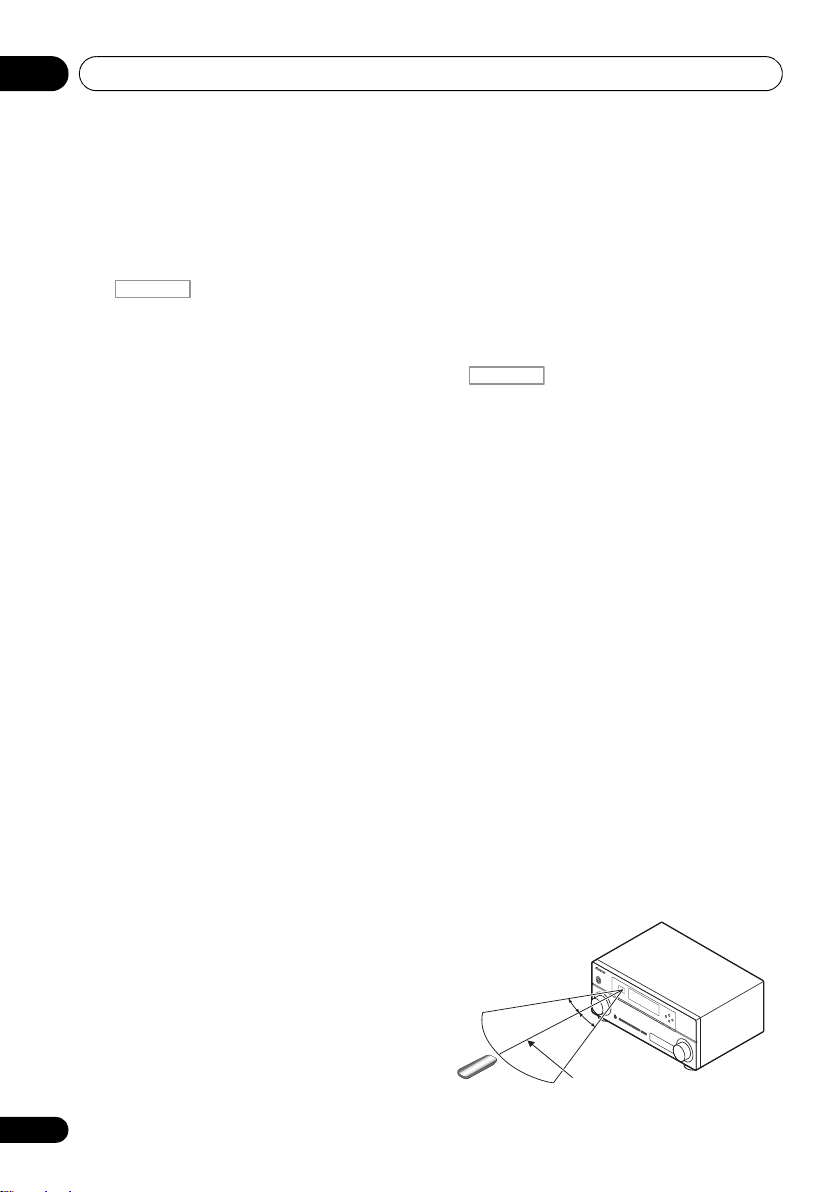
Controls and displays02
RECEIVER
7 m (23 ft.)
30°
30°
14
En
7
///, ENTER
Use the arrow buttons when setting up your
surround sound system (page 90) and the
Audio or Video options (page 72 or 75).
8 Receiver controls
Press first to access:
RECEIVER
PHASE CTRL – S wi tch on /o ff Ph as e C on tr ol
(page 66).
STATUS – Check selected receiver settings
(page 79).
PQLS – Select the PQLS setting (page 70).
S.RETRIEVER – Press to restore CD quality
sound to compressed audio sources
(page 73).
MIDNIGHT – Switches to Midnight or
Loudness listening (page 72).
SIGNAL SEL – Select an input signal
(page 65).
MCACC – Switch between MCACC presets
(page 65).
SLEEP – Use to put the receiver in sleep
mo de a nd se lec t th e amo unt of ti me b efo re
sleep (page 79).
CH LEVEL – Press repeatedly to select a
channel, then use / to adjust the level
(page 107).
A.ATT – Attenuates (lowers) the level of an
analog input signal to prevent distortion
(page 79).
DIMMER – Dims or brightens the display
(page 79).
9 LISTENING MODE controls
AUTO/ALC/DIRECT –
Auto Surround
Control mode and Stream Direct mode
(page 64).
STEREO – Switches between stereo
playback and Front Stage Surround
Advance modes (page 64).
STANDARD – Press for Standard decoding
and to switch between the various 2 Pro
Logic IIx and Neo:6 options (page 61).
Switches between
(page 61)
, Auto Level
ADV SURR – Switch between the various
surround modes (page 63).
10 Remote control LED
Lights when a command is sent from the
remote control (page 81).
11
TV CTRL
Set the preset code of your TV’s manufacturer
when controlling TV (page 82).
12
Switches the remote to control the receiver
(used to select the white commands (SIGNAL
SEL, etc.)).
Switch to perform operations in the main zone.
Also use to set up surround sound.
13
MASTER VOLUME +/–
Set the listening volume.
14
MUTE
Mutes the sound or restores the sound if it has
been muted (adjusting the volume also
restores the sound).
Operating range of remote control unit
The remote control may not work properly if:
• There are obstacles between the remote
control and the receiver’s remote sensor.
• Direct sunlight or fluorescent light is
shining onto the remote sensor.
• The receiver is located near a device that is
emitting infrared rays.
• The receiver is operated simultaneously
with another infrared remote control unit.
Page 15
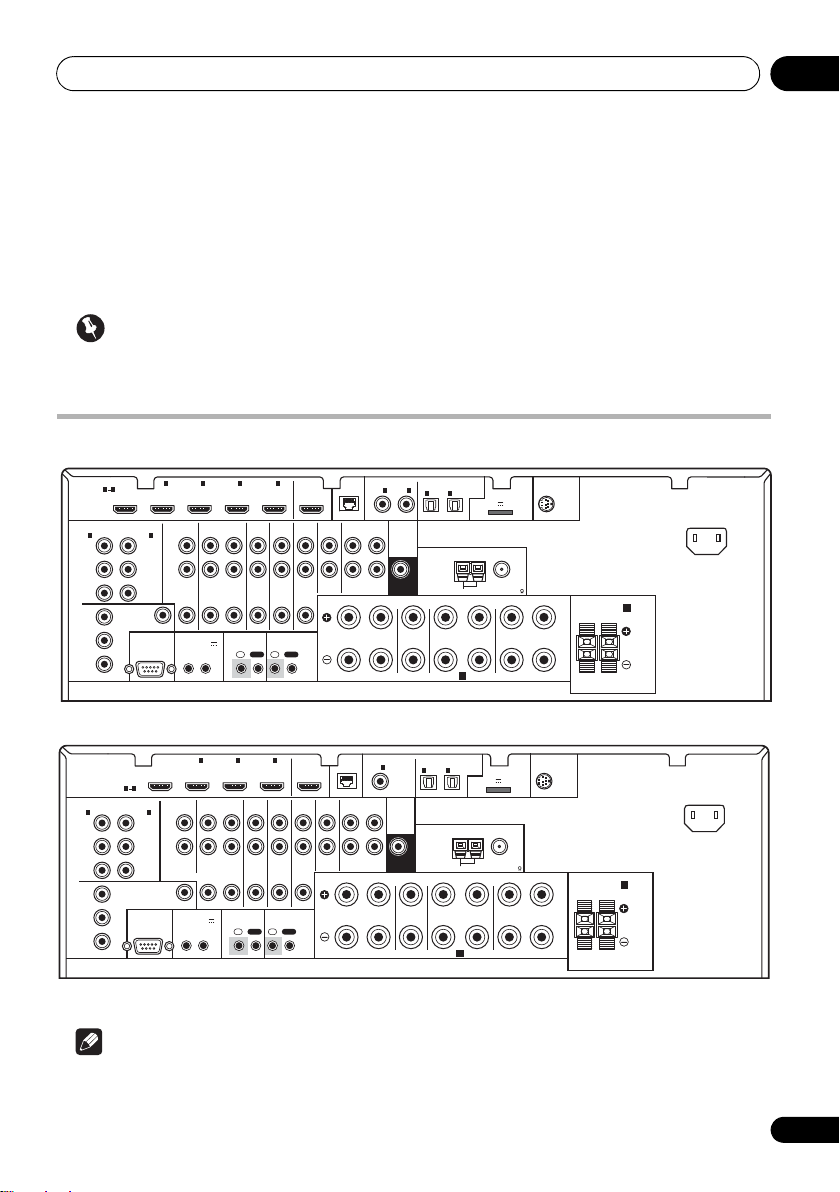
Connecting your equipment 03
HDMI
ASSIGNABLE
PB
PR
ASSIGNABLE
ASSIGNABLE
ASSIGNABLE
(
DVD
)
(
DVR/BDR
)
(
DVD
)
Y
P
B
PR
Y
P
B
PR
Y
L
R
R
FRONT CENTER SURROUND
SURROUND BACK
FRONT HEIGHT/WIDE/
LR LR L
RL
ZONE 2
OUT
DVR/BDR
DVD
OUT IN
CD-R/TAPE
OUT ININ
CD
IN
TV/SATINVIDEO
IN
(
DVR/BDR
)
(
OUTPUT 5 V 100 mA MAX
)
(CD)
(
Single
)
SUBWOOFER
(
TV/SAT
)
AM LOOP
FM UNBAL 75
COMPONENT VIDEO
AUDIO
PRE OUT
ANTENNA
OPTICAL
SIRIUS
ADAPTER PORT
VIDEO
RS-232C
IR CONTROL
SPEAKERS
SPEAKERS
MONITOR
OUT
LAN
COAXIAL
BD IN IN IN IN IN
OUT
(
10/100
)
IN
IN
1IN2
1
IN
1
IN
2
1 4
2 3 4
IN
1
A
IN
2
B
IN
OUTINOUT
AC IN
(
OUTPUT 12 V
TOTAL 50 mA MAX
)
12
12 V TRIGGER
VSX-31
HDMI
ASSIGNABLE
PB
PR
ASSIGNABLE
ASSIGNABLE
ASSIGNABLE
(
DVD
)
(
DVR/BDR
)
(
DVD
)
Y
P
B
PR
Y
P
B
PR
Y
L
R
R
FRONT CENTER SURROUND
SURROUND BACK
FRONT HEIGHT/WIDE/
LR LR L
RL
ZONE 2
OUT
DVR/BDR
DVD
OUT IN
CD-R/TAPE
OUT ININ
CD
IN
TV/SATINVIDEO 1
IN
(
DVR/BDR
)
(
OUTPUT 5 V 100 mA MAX
)
(
Single
)
SUBWOOFER
(
TV/SAT
)
AM LOOP
FM UNBAL 75
COMPONENT VIDEO
AUDIO
PRE OUT
ANTENNA
OPTICAL
SIRIUS
ADAPTER PORT
VIDEO
IR CONTROL
SPEAKERS
SPEAKERS
MONITOR
OUT
LAN
COAXIAL
BD IN IN IN IN
OUT
(
10/100
)
IN
IN
1
1
IN
1
IN
2
1 3
2 3
IN
1
A
IN
2
B
IN
OUTINOUT
AC IN
RS-232C
(
OUTPUT 12 V
TOTAL 50 mA MAX
)
12
12 V TRIGGER
VSX-30
Chapter 3:
Connecting your equipment
This receiver provides you with many connection possibilities, but it doesn’t have to be difficult.
page explains the kinds of components you can connect to make up your home theater system.
Important
• Illustration shows the VSX-31, however connections for the VSX-30 are the same except where
noted.
Rear panel
This
• The RS-232C terminal is exclusively for the installer.
Note
15
En
Page 16
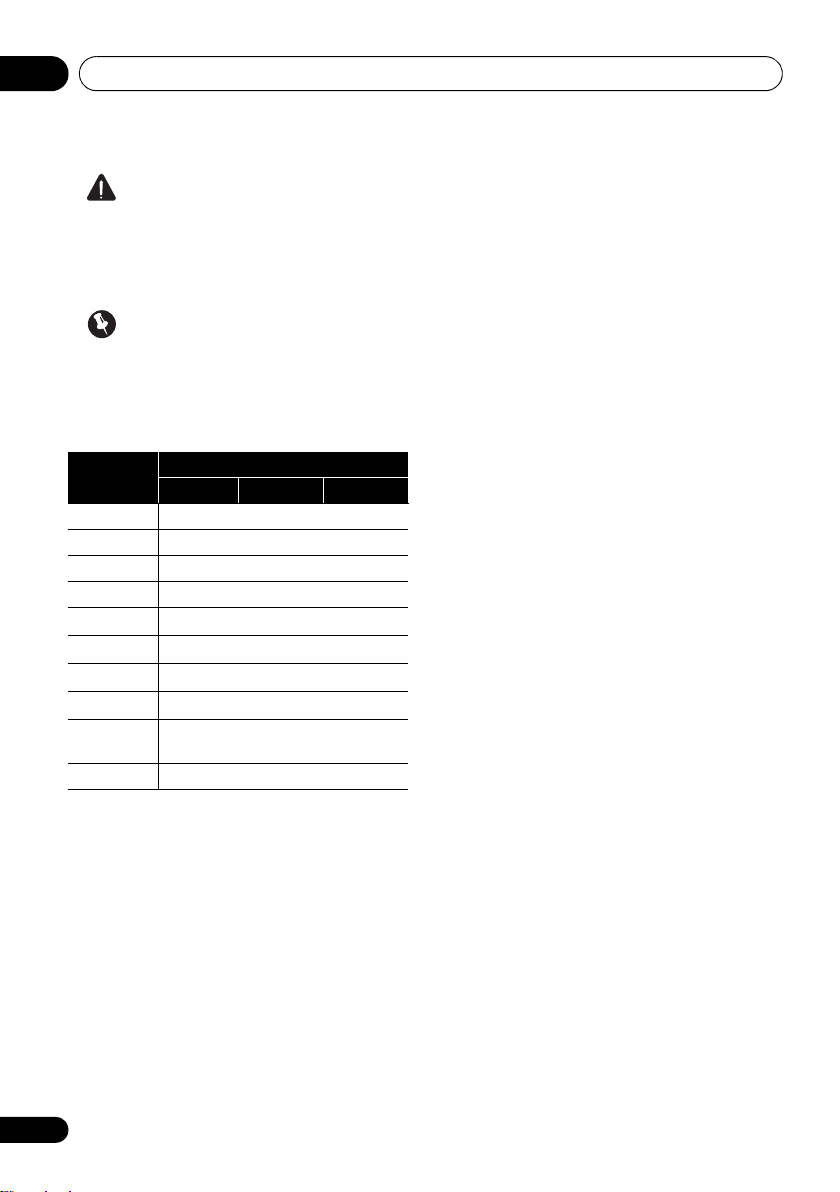
Connecting your equipment03
CAUTION
• Before making or changing the
connections, switch off the power and
disconnect the power cord from the power
outlet. Plugging in should be the final step.
Important
• The input functions below are assigned by
default to the receiver’s different input
terminals. Refer to The Input Setup menu
on page 44 to change the assignments if
other connections are used.
Input
function
DVD COAX-1 IN 1
BD (BD)
TV/SAT OPT-1
DVR/BDR OPT-2 IN 2
HDMI 1
HDMI 2
HDMI 3
a
HDMI 4
a
HDMI 5
(front panel)
CD COAX-2
a. VSX-31 only
Input Terminals
Digital HDMI
(HDMI-1)
(HDMI-2)
(HDMI-3)
(HDMI-4)
(HDMI-5)
a
Component
16
En
Page 17
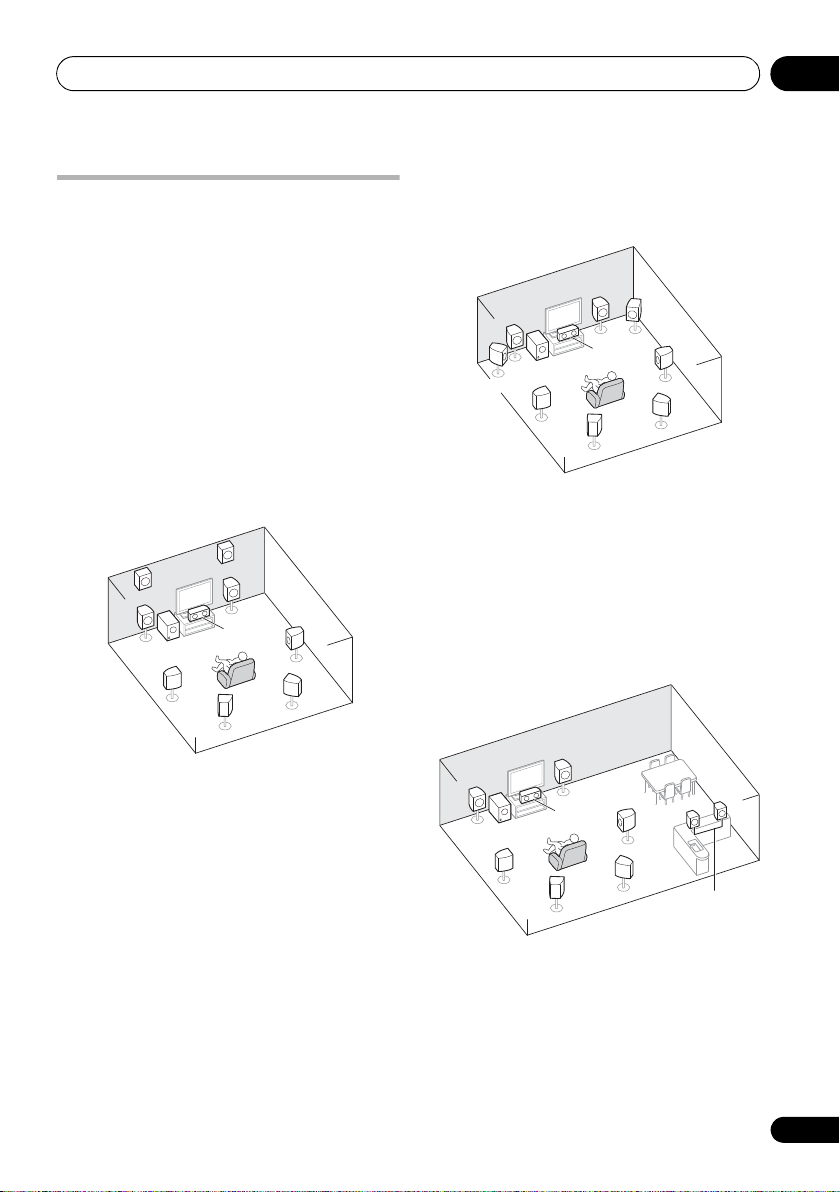
Connecting your equipment 03
FWR
FWL
SL
L
SW
C
R
SR
SBL
SBR
Speaker B
Determining the speakers’ application
This unit permits you to build various surround
systems, in accordance with the number of
speakers you have.
• Be sure to connect speakers to the front
left and right channels (L and R).
• It is also possible to only connect one of the
surround back speakers (SB) or neither.
Choose one from Plans [A] to [E] below.
[A] 9.1 channel surround system (Front height)
*Default setting
• Speaker System setting: Normal(SB/FH)
FHR
FHL
L
SW
SL
A 9.1 ch surround system connects the left and
right front speakers (L/R), the center speaker
(C), the left and right front height speakers
(FHL/FHR), the left and right surround
speakers (SL/SR), the left and right surround
back speakers (SBL/SBR), and the subwoofer
(SW).
This surround system produces a more true-tolife sound from above.
R
C
SBL
SR
SBR
[B] 9.1 channel surround system (Front wide)
•
Speaker System setting: Normal(SB/FW)
This plan replaces the left and right front
height speakers shown in [A] with the left and
right front wide speakers (FWL/FWR).
This surround system produces a true-to-life
sound over a wider area.
[C] 7.1 channel surround system & Speaker B connection
• Speaker System setting: Speaker B
R
L
SW
SL
C
SBL
SR
SBR
R
L
With these connections you can
simultaneously enjoy 5.1-channel surround
sound in the main zone with stereo playback of
the same sound on the B speakers. The same
connections also allow for 7.1-channel
surround sound in the main zone when not
using the B speakers.
17
En
Page 18
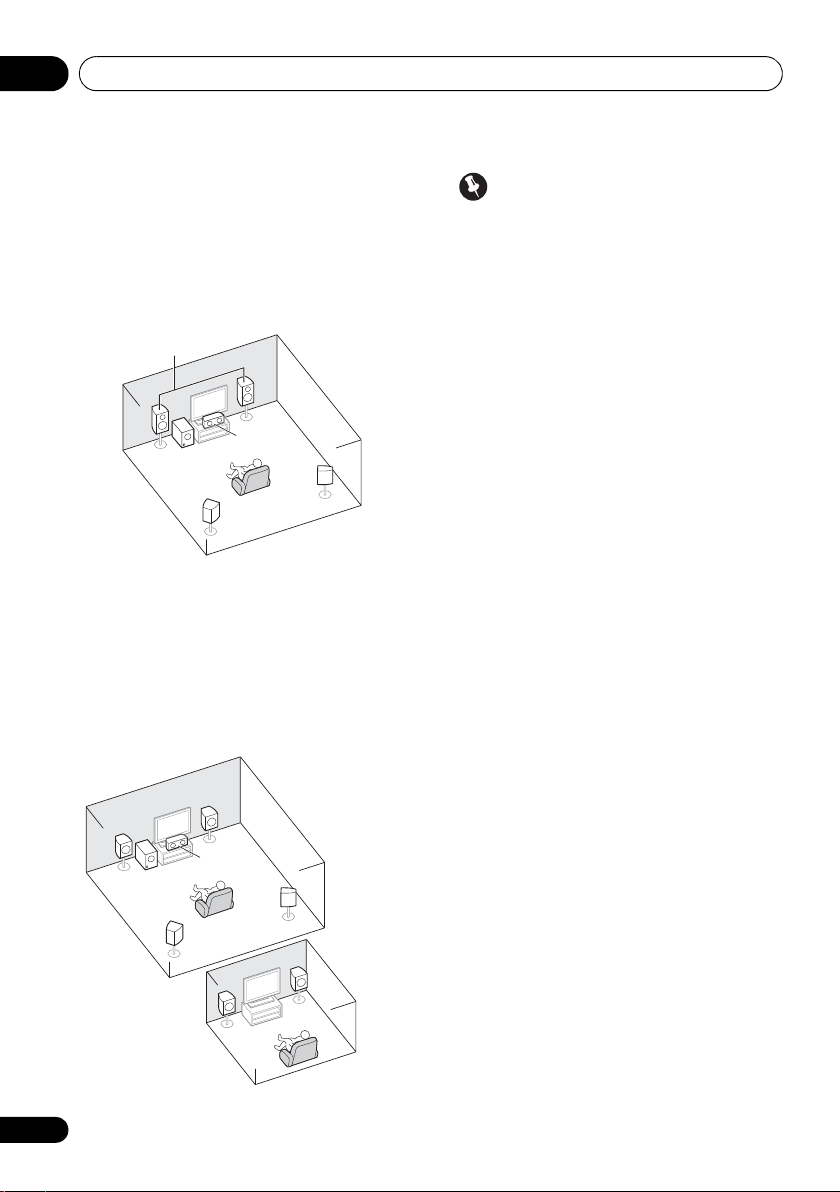
Connecting your equipment03
L
R
SL
SW
C
SR
Front Bi-Amp
ZONE 2
Main zone
Sub zone
[D] 5.1 channel surround system & Front Bi-amping connection (High quality surround)
• Speaker System setting: Front Bi-Amp
Bi-amping connection of the front speakers for
high sound quality with 5.1-channel surround
sound.
[E] 5.1 channel surround system & ZONE 2 connection (Multi Zone)
• Speaker System setting: ZONE 2
With these connections you can
simultaneously enjoy 5.1-channel surround
sound in the main zone with stereo playback
on another component in ZONE 2 (The
selection of input devices is limited).
Important
•The Speaker System setting must be
made if you use any of the connections
shown above other than [A] (see Speaker
system setting on page 105).
• Sound does not come through
simultaneously from the front height, front
wide, speaker B and surround back
speakers. Output speakers are different
depending on the input signal or listening
mode.
Other speaker connections
• Your favorite speaker connections can be
selected even if you have fewer than 5.1
speakers (except front left/right speakers).
• When not connecting a subwoofer,
connect speakers with low frequency
reproduction capabilities to the front
channel. (The subwoofer’s low frequency
component is played from the front
speakers, so the speakers could be
damaged.)
• After connecting, be sure to conduct
the Auto MCACC (speaker environment
setting) procedure.
See Automatically conducting optimum
sound tuning (Auto MCACC on page 41.
18
En
R
L
C
SW
SR
SL
L
R
Page 19
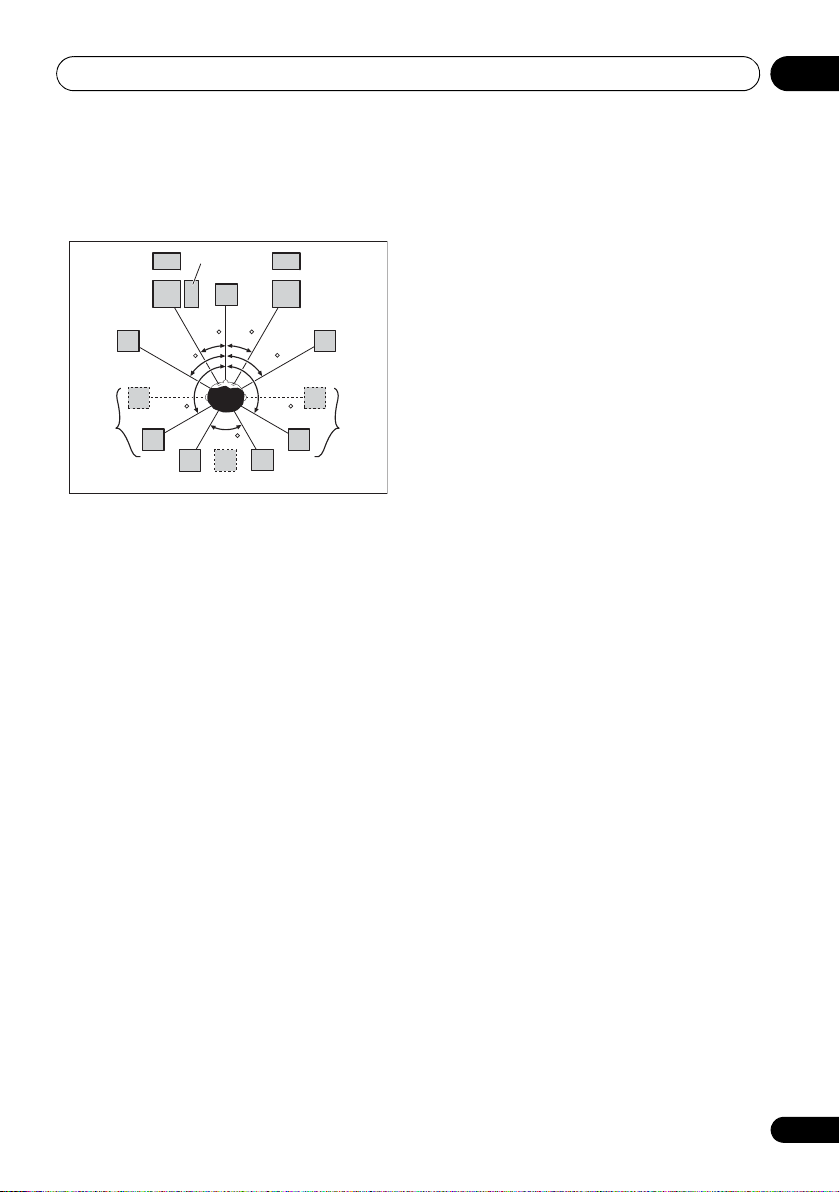
Connecting your equipment 03
L
SW
C
FHL
FWL
SL
SBL
SBR
SB
SR
FWR
R
FHR
30 30
60
60
60
120 120
Placing the speakers
Refer to the chart below for placement of the
speakers you intend to connect.
• Place the surround speakers at 120º from
the center. If you, (1) use the surround back
speaker, and, (2) don’t use the front height
speakers / front wide speakers, we
recommend placing the surround speaker
right beside you.
• If you intend to connect only one surround
back speaker, place it directly behind you.
• Place the left and right front height
speakers at least 1 m (3.3 ft.) directly above
the left and right front speakers.
Some tips for improving sound quality
Where you put your speakers in the room has a
big effect on the quality of the sound. The
following guidelines should help you to get the
best sound from your system.
• The subwoofer can be placed on the floor.
Ideally, the other speakers should be at
about ear-level when you’re listening to
them. Putting the speakers on the floor
(except the subwoofer), or mounting them
very high on a wall is not recommended.
• For the best stereo effect, place the front
speakers 2 m to 3 m (6 ft. to 9 ft.) apart, at
equal distance from the TV.
• If you’re going to place speakers around
your CRT TV, use shielded speakers or
place the speakers at a sufficient distance
from your CRT TV.
• If you’re using a center speaker, place the
front speakers at a wider angle. If not, place
them at a narrower angle.
• Place the center speaker above or below
the TV so that the sound of the center
channel is localized at the TV screen. Also,
make sure the center speaker does not
cross the line formed by the leading edge
of the front left and right speakers.
• It is best to angle the speakers towards the
listening position. The angle depends on
the size of the room. Use less of an angle
for bigger rooms.
• Surround and surround back speakers
should be positioned 60 cm to 90 cm (2 ft.
to 3 ft.) higher than your ears and tilted
slightly downward. Make sure the speakers
don’t face each other. For DVD-Audio, the
speakers should be more directly behind
the listener than for home theater playback.
• Try not to place the surround speakers
farther away from the listening position
than the front and center speakers. Doing
so can weaken the surround sound effect.
19
En
Page 20

Connecting your equipment03
12 3
10 mm (3/8 in.)
10 mm (3/8 in.)
Connecting the speakers
Each speaker connection on the receiver
comprises a positive (+) and negative (–)
terminal. Make sure to match these up with the
terminals on the speakers themselves.
CAUTION
• These speaker terminals carry
HAZARDOUS LIVE voltage. To prevent
the risk of electric shock when connecting
or disconnecting the speaker cables,
disconnect the power cord before touching
any uninsulated parts.
• Make sure that all the bare speaker wire is
twisted together and inserted fully into the
speaker terminal. If any of the bare speaker
wire touches the back panel it may cause
the power to cut off as a safety measure.
Bare wire connections
A-Speaker terminals:
1 Twist exposed wire strands together. 2 Loosen terminal and insert exposed wire. 3 Tighten terminal.
Banana plug connections
(A-Speaker terminals only)
If you want to use speaker cables terminated
with banana plugs, screw the speaker terminal
fully shut, then plug the banana plug into the
end of the speaker terminal.
Important
• Please refer to the manual that came with
your speakers for details on how to connect
the other end of the speaker cables to your
speakers.
• Use an RCA cable to connect the subwoofer.
It is not possible to connect using speaker
cables.
CAUTION
• Make sure that all speakers are securely
installed. This not only improves sound
quality, but also reduces the risk of
damage or injury resulting from speakers
being knocked over or falling in the event of
external shocks such as earthquakes.
B-Speaker terminals:
1 Twist exposed wire strands together.
2 Push open the tabs and insert exposed wire.
3 Release the tabs.
12 3
20
En
Page 21
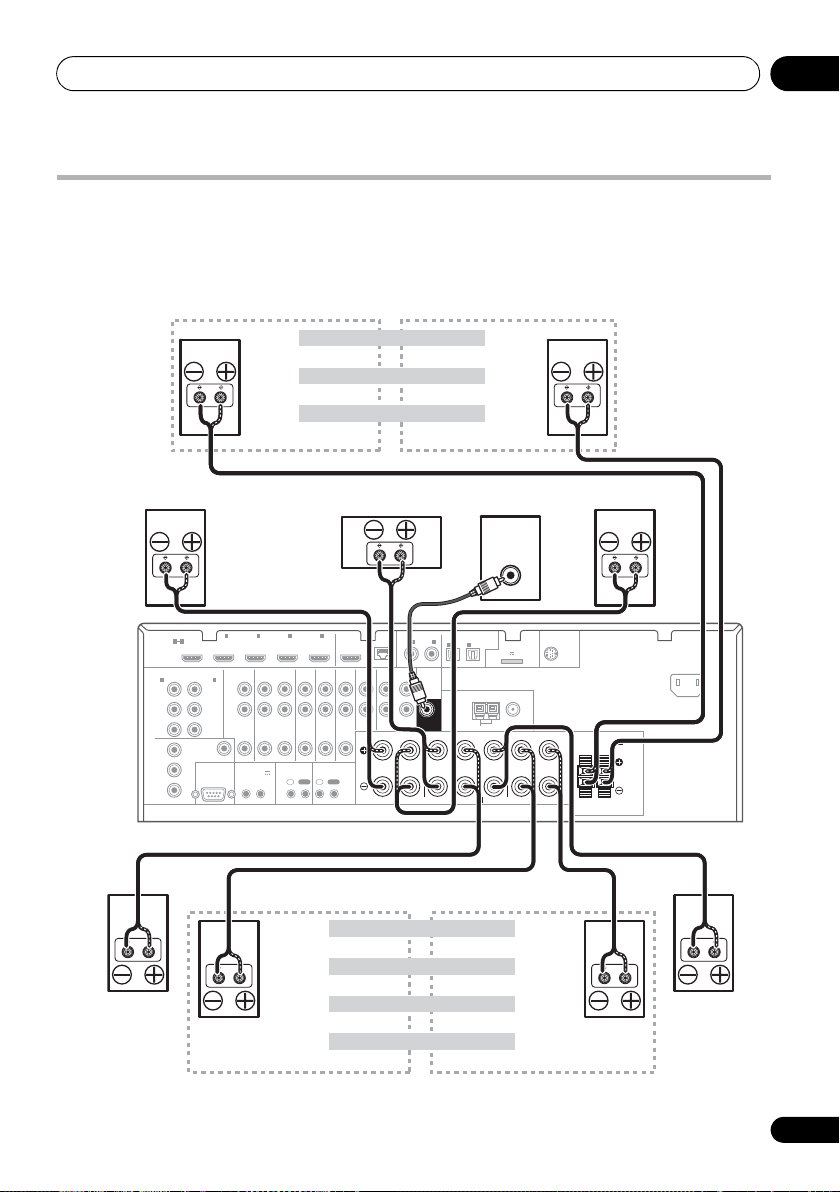
Connecting your equipment 03
Front left
Subwoofer
Center
Surround right
Surround back left
Surround back right
Front right
Surround left
7.1 ch surround setting
Not connected
Surround back
6.1 ch surround setting
Not connected
5.1 ch surround setting
Not connected
Speaker B - left
Speaker B - right
Speaker B setting
Front wide left
Front wide right
Front height left
Front height setting
Front height right
The front height terminals can also be used for
the front wide and Speaker B speakers.
Front wide setting
ZONE 2 setting
ZONE 2 - left
ZONE 2 - right
The surround back terminals
can also be used for ZONE2.
VSX-31
Installing your speaker system
At the very least, front left and right speakers only are necessary. Note that your main surround
speakers should always be connected as a pair, but you can connect just one surround back
speaker if you like (it must be connected to the left surround back terminal).
LINE LEVEL
INPUT
1
BD IN IN IN IN IN
HDMI
ASSIGNABLE
1 4
ASSIGNABLE
MONITOR
OUT
IN
(
DVR/BDR
Y
P
PR
VIDEO
RS-232C
AUDIO
2
)
L
B
R
COMPONENT VIDEO
1
IN
(
)
DVD
Y
PB
PR
Y
B
P
PR
2 3 4
ZONE 2
DVR/BDR
DVD
TV/SATINVIDEO
OUT IN
OUT
12 V TRIGGER
(
OUTPUT 12 V
IR CONTROL
)
TOTAL 50 mA MAX
IN
OUTINOUT
12
OUT
LAN
(
10/100
CD
CD-R/TAPE
OUT ININ
IN
IN
R
)
FRONT CENTER SURROUND
ASSIGNABLE
COAXIAL
IN
(
DVD
1IN2
OPTICAL
ASSIGNABLE
IN
IN
1
2
ADAPTER PORT
(
(CD)
(
TV/SAT
ANTENNA
SPEAKERS
(
)
DVR/BDR
AM LOOP
A
OUTPUT 5 V 100 mA MAX
)
FM UNBAL 75
SURROUND BACK
)
PRE OUT
SUBWOOFER
LR LR L
SIRIUS
)
IN
(
)
Single
FRONT HEIGHT/WIDE/
RL
SPEAKERS
B
AC IN
21
En
Page 22
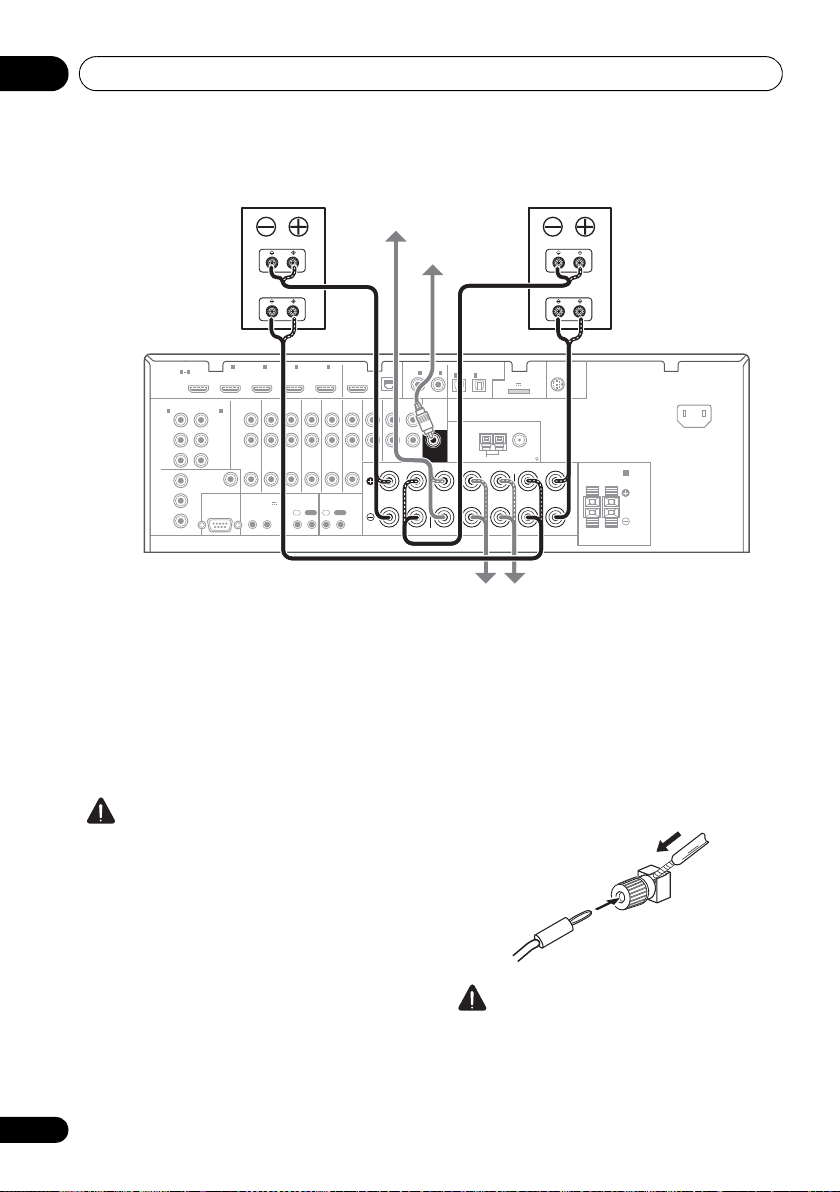
Connecting your equipment03
HDMI
ASSIGNABLE
P
B
P
R
ASSIGNABLE
ASSIGNABLE
ASSIGNABLE
(
DVD
)
(
DVR/BDR
)
(
DVD
)
Y
P
B
P
R
Y
P
B
P
R
Y
L
R
R
FRONT CENTER SURROUND
SURROUND BACK
FRONT HEIGHT/WIDE/
LR LR L
RL
ZONE 2
OUT
DVR/BDR
DVD
OUT IN
CD-R/TAPE
OUT ININ
CD
IN
TV/SATINVIDEO
IN
(
DVR/BDR
)
(
OUTPUT 5 V 100 mA MAX
)
(CD)
(
Single
)
(
TV/SAT
)
AM LOOP
FM UNBAL 75
COMPONENT VIDEO
AUDIO
PRE OUT
ANTENNA
OPTICAL
SIRIUS
ADAPTER PORT
VIDEO
RS-232C
IR CONTROL
SPEAKERS
SPEAKERS
MONITOR
OUT
LAN
COAXIAL
BD IN IN IN IN IN
OUT
(
10/100
)
IN
IN
1IN2
1
IN
1
IN
2
1 4
2 3 4
IN
1
A
IN
2
B
IN
OUTINOUT
AC IN
(
OUTPUT 12 V
TOTAL 50 mA MAX
)
12
12 V TRIGGER
SUBWOOFER
High
Low
High
Low
Front left
Subwoofer
Center
Surround right
Front right
Surround left
Bi-amp compatible
speaker
Bi-amp compatible
speaker
VSX-31
Bi-amping your speakers
Bi-amping is when you connect the high
frequency driver and low frequency driver of
your speakers to different amplifiers for better
crossover performance. Your speakers must be
bi-ampable to do this (having separate
terminals for high and low) and the sound
improvement will depend on the kind of
speakers you’re using.
CAUTION
• Most speakers with both High and Low
terminals have two metal plates that
connect the High to the Low terminals.
These must be removed when you are biamping the speakers or you could severely
damage the amplifier. See your speaker
• If your speakers have a removable
22
En
manual for more information.
crossover network, make sure you do not
remove it for bi-amping. Doing so may
damage your speakers.
Bi-wiring your speakers
Your speakers can also be bi-wired if they
support bi-amping.
• With these connections, the Speaker
System setting makes no difference.
• To bi-wire a speaker, connect two speaker
cords to the speaker terminal on the receiver.
Using a banana plug for the second
connection is recommended.
• Don’t connect different speakers from the
• When bi-wiring as well, heed the cautions
CAUTION
same terminal in this way.
for bi-amping shown at the left.
Page 23
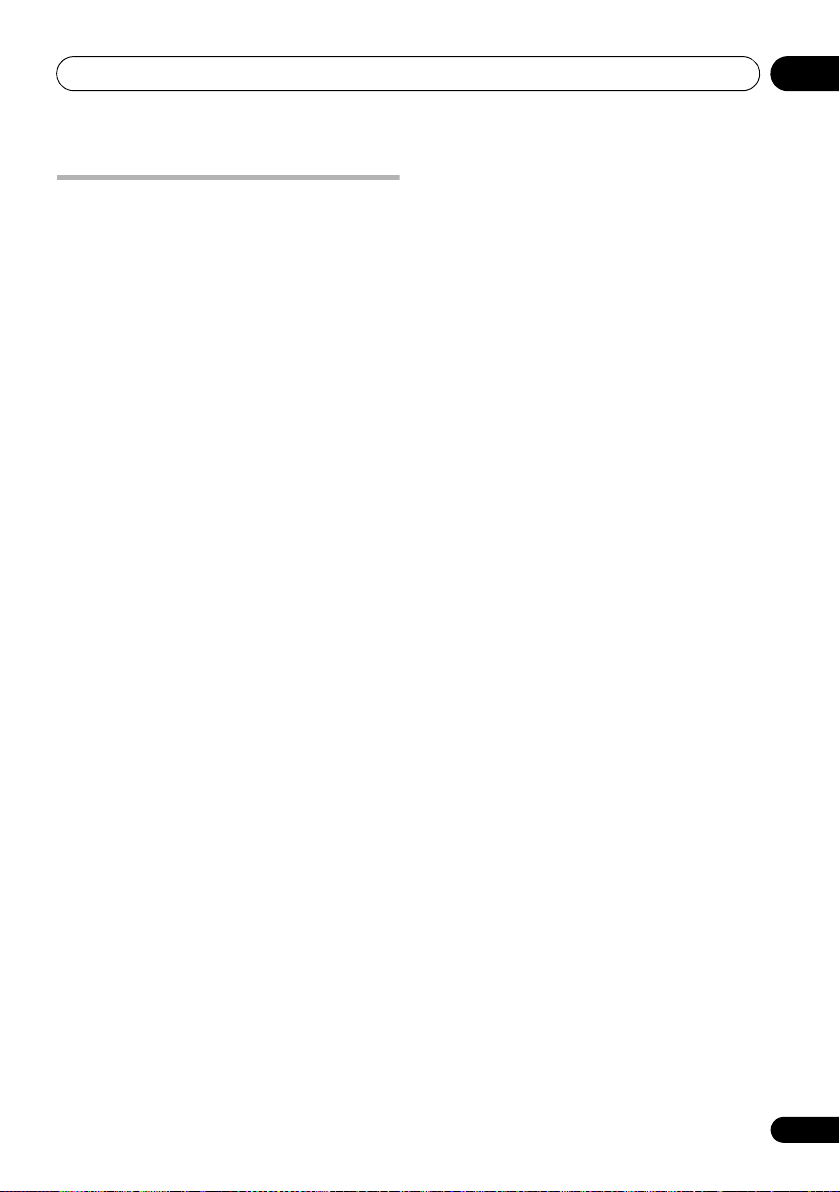
Connecting your equipment 03
Selecting the Speaker system
The front height terminals can be used for front
wide and Speaker B connections, in addition to
for the front height speakers. Also, the
surround back terminals can be used for biamping and ZONE 2 connections, in addition
to for the surround back speakers. Make this
setting according to the application.
Front height setup
*Default setting
1 Connect a pair of speakers to the front height speaker terminals.
See Connecting the speakers on page 20.
2 If necessary, select ‘
the
Speaker System
See Speaker system setting on page 105 to do
this.
Front wide setup
1 Connect a pair of speakers to the front height speaker terminals.
See Connecting the speakers on page 20.
2 Select ‘
Speaker System
See Speaker system setting on page 105 to do
this.
Normal(SB/FW)
Speaker B setup
You can listen to stereo playback in another
room.
1 Connect a pair of speakers to the front height speaker terminals.
See Connecting the speakers on page 20.
2 Select ‘
System
See Speaker system setting on page 105 to do
this.
Speaker B
menu.
menu.
menu.
’ from the
Normal(SB/FH)
’ from the
Speaker
’ from
Bi-Amping setup
Bi-amping connection of the front speakers for
high sound quality with 5.1-channel surround
sound.
1 Connect a Bi-amp compatible speakers to the front and surround back speaker terminals.
See Bi-amping your speakers on page 22.
2 Select ‘
System
See Speaker system setting on page 105 to do
this.
Front Bi-Amp
menu.
’ from the
Speaker
ZONE 2 setup
With these connections you can
simultaneously enjoy 5.1-channel surround
sound in the main zone with stereo playback
on another component in ZONE 2.
1 Connect a pair of speakers to the surround back speaker terminals.
See Connecting the speakers on page 20.
2 Select ‘
menu.
See Speaker system setting on page 105 to do
this.
ZONE 2
’ from the
Speaker System
23
En
Page 24
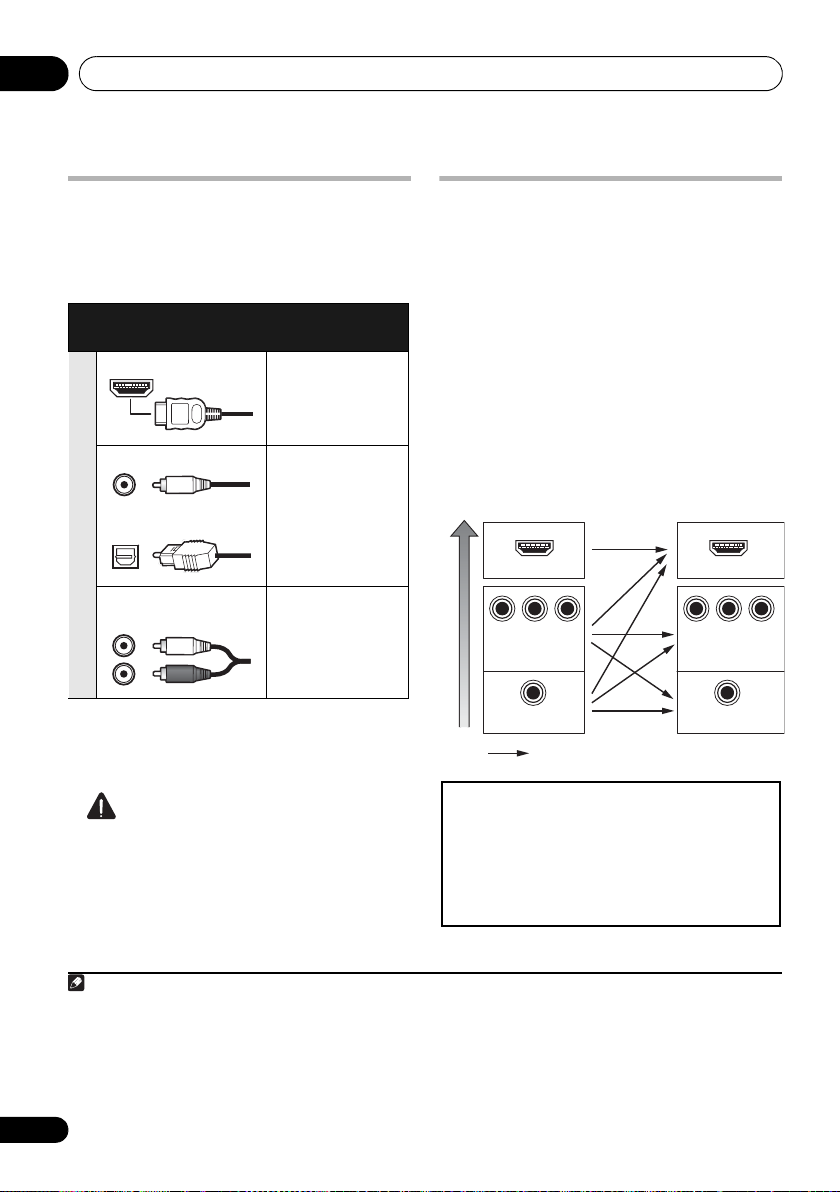
Connecting your equipment03
Note
High picture quality
Terminal for
connection with
source device
Terminal for
connection with TV
monitor
Video signals can be output
This product incorporates copyright protection
technology that is protected by U.S. patents and other
intellectual property rights. Use of this copyright
protection technology must be authorized by Rovi
Corporation, and is intended for home and other limited
viewing uses only unless otherwise authorized by Rovi
Corporation. Reverse engineering or disassembly is
prohibited.
About the
audio connection
There are several types of audio input and output
terminals on this receiver. The receiver selects
the first available signal in the following order
when you choose
Types of cables and
AUTO
terminals
as the input signal:
Transferable
audio signals
HDMI HD audio
Digital (Coaxial) Conventional
digital audio
Digital (Optical)
Sound signal priority
RCA (Analog)
(White/Red)
Conventional analog audio
• With an HDMI cable, video and audio
signals can be transferred in high quality
over a single cable.
About the video converter
The video converter ensures that all video
sources are output through all of the
MONITOR OUT jacks. The only exception is
HDMI: since this resolution cannot be
downsampled, you must connect your
monitor/TV to the receiver’s HDMI video
outputs when connecting this video source.
If several video components are assigned to
the same input function (see The Input Setup
menu on page 44), the converter gives priority
to HDMI, component, then composite (in that
order).
HDMI IN
P
P
B
VIDEO IN
VIDEO IN
R
Y
COMPONENT VIDEO
MONITOR OUT
MONITOR OUT
Y
COMPONENT
HDMI OUT
P
B
VIDEO
1
P
R
CAUTION
• When connecting optical cables, be careful
when inserting the plug not to damage the
shutter protecting the optical socket.
• When storing optical cable, coil loosely.
The cable may be damaged if bent around
sharp corners.
1 • If the video signal does not appear on your TV, try adjusting the resolution settings on your component or display.
Note that some components (such as video game units) have resolutions that may not be converted. In this case, try
switching Digital Video Conversion (in Setting the Video options on page 75) OFF.
• The signal input resolutions that can be converted from the component video input for the HDMI output are 480i/
576i, 480p/576p, 720p and 1080i. 1080p signal cannot be converted.
• Only signals with an input resolution of 480i/576i can be converted from the component video input for the
composite MONITOR OUT terminals.
24
En
Page 25
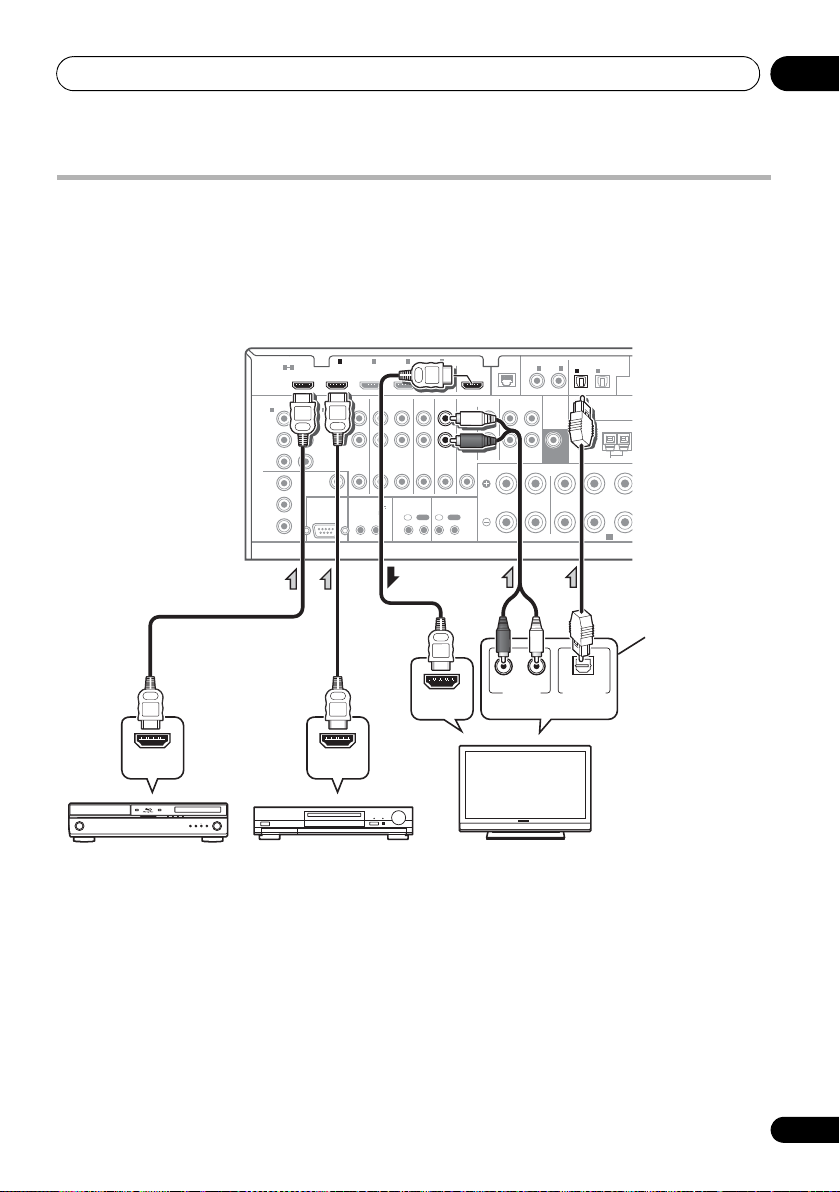
Connecting your equipment 03
T
A
RS-232C
(
OUTPUT 12 V
TOTAL 50 mA MAX
)
12
12 V TRIGGER
HDMI IN
HDMI OUT HDMI OUT
DIGITAL OUT
OPTICAL
ANALOG
RL
AUDIO OUT
Other HDMI/DVIequipped component
HDMI/DVI-compatible
Blu-ray disc player
HDMI/DVI-compatible TV
Select one
This connection is
required in order to
listen to the sound of
the TV over the receiver.
VSX-31
Connecting your TV and playback components
Connecting using HDMI
If you have an HDMI or DVI (with HDCP) equipped component (BD: Blu-ray disc player, etc.), you
can connect it to this receiver using a commercially available HDMI cable.
If the TV and playback components support the Control with HDMI function, the convenient
Control with HDMI functions can be used (see Control with HDMI function on page 67).
1
IN
(
DVR/BDR
VIDEO
Y
P
B
P
R
2
AUDIO
)
L
R
ZONE 2
2 3 4
DVR/BDR
OUT IN
OUT
BD IN IN IN IN IN
HDMI
ASSIGNABLE
1 4
COMPONENT VIDEO
ASSIGNABLE
1
IN
(
)
DVD
Y
P
B
P
R
MONITOR
OUT
Y
P
B
P
R
• For input components, connections other
than HDMI connections are also possible
(see Connecting your DVD player with no
HDMI output on page 27).
• If you want to listen to the sound of the TV
over the receiver, connect the receiver and
TV with audio cables.
IN
DVD
TV/SATINVIDEO
IR CONTROL
OUTINOUT
OUT
LAN
(
10/100
CD
CD-R/TAPE
OUT ININ
IN
IN
R
ASSIGNABLE
COAXIAL
)
IN
1IN2
(
)
DVD
PRE OUT
SUBWOOFER
FRONT CENTER SURROUND
LR
OPTICAL
ASSIGNABLE
IN
IN
1
2
(
(CD)
(
)
DVR/BDR
TV/SAT
ANTENNA
AM LOOP
A
SPEAKERS
(
OUTPU
)
25
En
Page 26
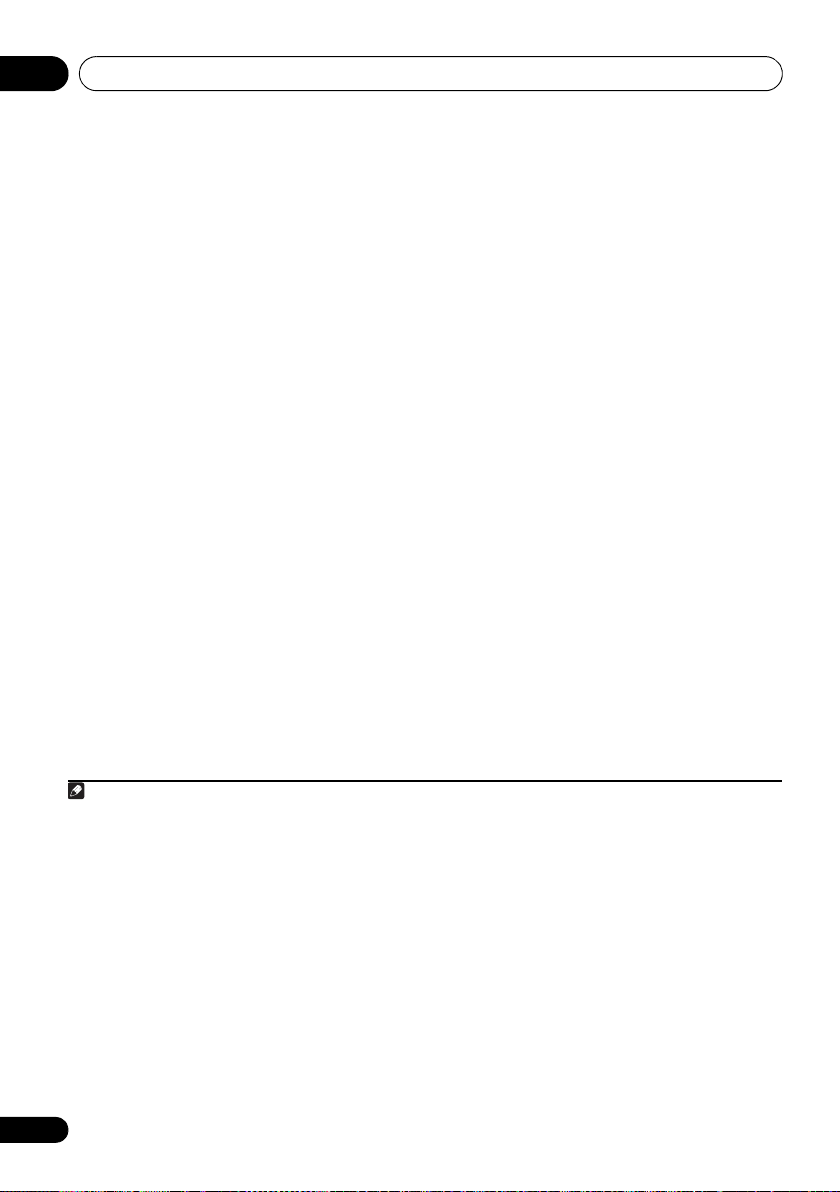
Connecting your equipment03
Note
About HDMI
1
The HDMI connection transfers
uncompressed digital video, as well as almost
every kind of digital audio that the connected
component is compatible with, including DVDVideo, DVD-Audio, SACD, Dolby Digital Plus,
Dolby TrueHD, DTS-HD Master Audio (see
below for limitations), Video CD/Super VCD
and CD. See About the video converter on
page 24 for more on HDMI compatibility.
This receiver incorporates High-Definition
Multimedia Interface (HDMI
This receiver supports the functions described
below through HDMI connections.
®
) technology.
2
• Digital transfer of uncompressed video
(contents protected by HDCP (1080p/24,
1080p/60, etc.))
• 3D signal transfer
• Deep Color signal transfer
• x.v.Color signal transfer
3
3
3
• Input of multi-channel linear PCM digital
audio signals (192 kHz or less) for up to 8
channels
• Input of the following digital audio
formats:
4
– Dolby Digital, Dolby Digital Plus, DTS,
High bitrate audio (Dolby TrueHD, DTS-HD
Master Audio, DTS-HD High Resolution
Audio), DVD-Audio, CD, SACD (DSD
signal), Video CD, Super VCD
• Synchronized operation with components
using the Control with HDMI function (see
Control with HDMI function on page 67).
HDMI, the HDMI Logo and High-Definition
Multimedia Interface are trademarks or
regi ste re d trad em ark s of HDM I L ice nsi ng, LLC in
the United States and other countries.
“x.v.Color” and x.v.Color logo are trademarks of
Sony Corporation.
1 • An HDMI connection can only be made with DVI-equipped components compatible with both DVI and High
Bandwidth Digital Content Protection (HDCP). If you choose to connect to a DVI connector, you will need a separate
adaptor (DVIHDMI) to do so. A DVI connection, however, does not support audio signals. Consult your local audio
dealer for more information.
• If you connect a component that is not compatible with HDCP, an HDCP ERROR message is displayed on the front
panel display. Some components that are compatible with HDCP still cause this message to be displayed, but so long
as there is no problem with displaying video this is not a malfunction.
• Depending on the component you have connected, using a DVI connection may result in unreliable signal transfers.
This receiver supports SACD,
•
these formats, however, make sure that the component connected to this receiver also supports the corresponding
format.
2 • Use a High Speed HDMI® cable. If an HDMI cable other than a High Speed HDMI® cable is used, it may not work
properly.
• When an HDMI cable with a built-in equalizer is connected, it may not operate properly.
3 Signal transfer is only possible when connected to a compatible component.
4 • HDMI format digital audio transmissions require a longer time to be recognized. Due to this, interruption in the
audio may occur when switching between audio formats or beginning playback.
• Turning on/off the device connected to this unit's HDMI OUT terminal during playback, or disconnecting/
connecting the HDMI cable during playback, may cause noise or interrupted audio.
Dolby Digital Plus, Dolby TrueHD
and
DTS-HD Master Audio
. To take advantage of
26
En
Page 27
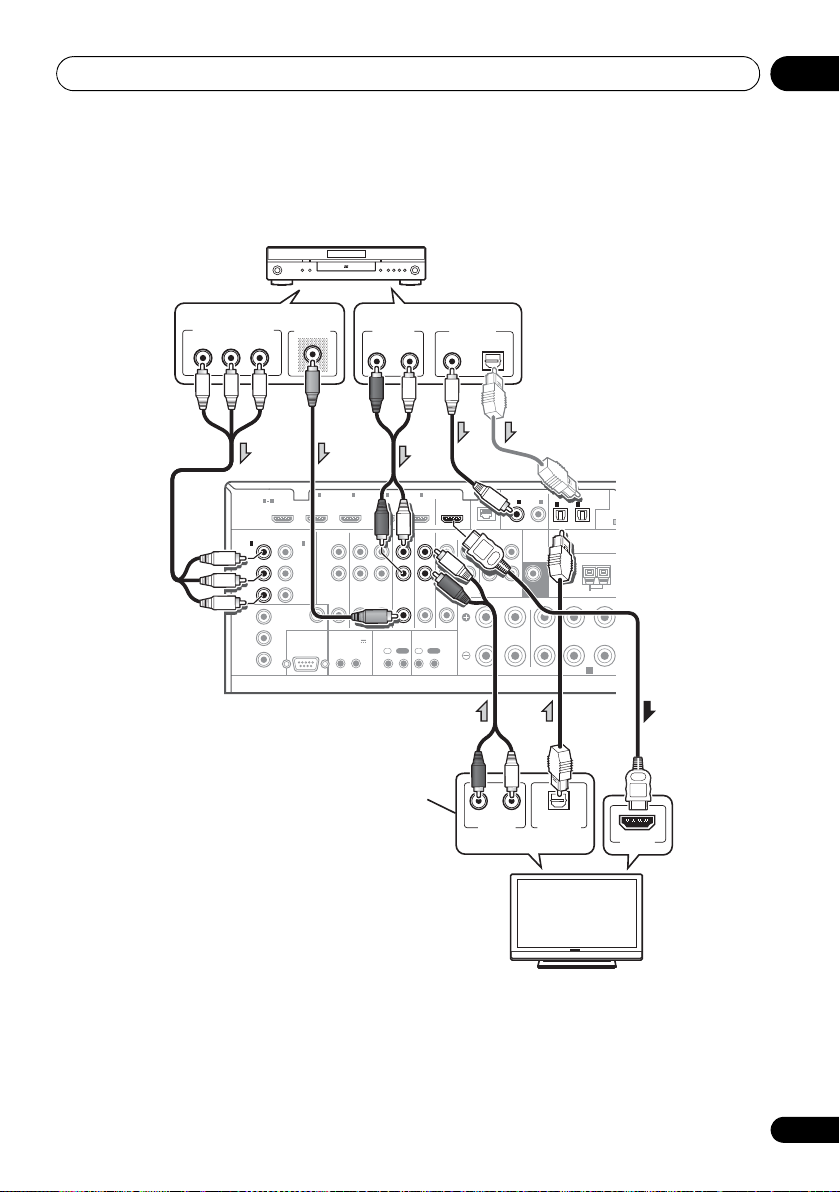
Connecting your equipment 03
L
5
D
RS-232C
(
OUTPUT 12 V
TOTAL 50 mA MAX
)
12
12 V TRIGGER
HDMI IN
DIGITAL OUT
COAXIAL OPTICAL
ANALOG
RL
AUDIO OUT
VIDEO OUT
Y
P
B
PR
COMPONENT VIDEO OUT
DIGITAL OUT
OPTICAL
ANALOG
RL
AUDIO OUT
DVD player etc.
HDMI/DVI-compatible TV
Select one
Select one
Select one
This connection is
required in order to
listen to the sound of
the TV over the receiver.
VSX-31
Connecting your DVD player with no HDMI output
This diagram shows connections of a TV (with HDMI input) and DVD player (or other playback
component with no HDMI output) to the receiver.
ASSIGNABLE
LAN
COAXIAL
(
)
10/100
IN
1IN2
(
)
DVD
PRE OUT
SUBWOOFER
CD
CD-R/TAPE
OUT ININ
IN
FRONT CENTER SURROUND
LR
R
(CD)
IN
1
(
TV/SAT
ANTENNA
SPEAKERS
OPTICAL
ASSIGNABLE
IN
2
A
(
OUTPUT
(
)
)
DVR/BDR
AM LOOP
F
A
1
IN
(
DVR/BDR
P
P
VIDEO
2
Y
B
R
AUDIO
)
L
R
ZONE 2
2 3 4
DVR/BDR
OUT IN
OUT
DVD
TV/SATINVIDEO
IR CONTROL
IN
OUTINOUT
OUT
IN
BD IN IN IN IN IN
HDMI
ASSIGNABLE
1 4
COMPONENT VIDEO
ASSIGNABLE
1
IN
(
)
DVD
Y
P
B
P
R
Y
B
P
P
R
MONITOR
OUT
• If you want to listen to the sound of the TV over the receiver, connect the receiver and TV with
audio cables.
• If the connection was made using an optical cable, you’ll need to tell the receiver which digital
input you connected the DVD player to (see The Input Setup menu on page 44).
27
En
Page 28
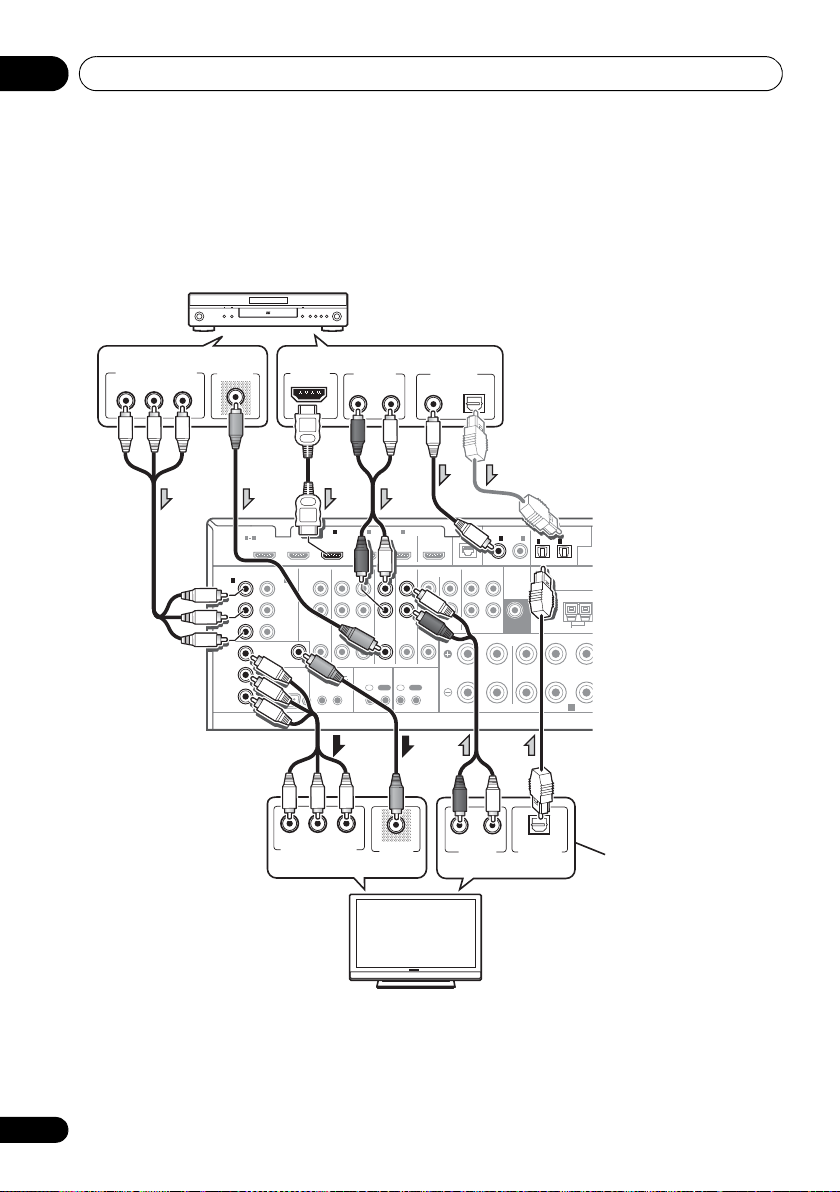
Connecting your equipment03
U
DVD player etc.
TV
Select one
Select one
Select one
Select one
This connection is
required in order to
listen to the sound of
the TV over the receiver.
VSX-31
Connecting your TV with no HDMI input
This diagram shows connections of a TV (with no HDMI input) and DVD player (or other playback
component) to the receiver.
• With these connections, the picture is not output to the TV even if the DVD player is connected with
an HDMI cable. Connect the DVD player’s video signals using a composite or component cord.
• If the connection was made
using an optical cable, you’ll
need to tell the receiver which
COMPONENT VIDEO OUT
PR
B
P
VIDEO OUT
Y
HDMI OUT
AUDIO OUT
ANALOG
RL
DIGITAL OUT
COAXIAL OPTICAL
digital input you connected
the DVD player to (see The
Input Setup menu on page 44).
1
BD IN IN IN IN IN
HDMI
ASSIGNABLE
1 4
COMPONENT VIDEO
1
IN
(
)
DVD
Y
PB
PR
Y
P
B
PR
ASSIGNABLE
MONITOR
AUDIO
2
IN
(
)
DVR/BDR
L
Y
R
P
B
PR
OUT
VIDEO
RS-232C
PR
COMPONENT VIDEO IN
2 3 4
ZONE 2
OUT IN
OUT
12 V TRIGGER
(
OUTPUT 12 V
TOTAL 50 mA MAX
12
B
P
DVR/BDR
)
Y
DVD
IR CONTROL
IN
OUTINOUT
VIDEO IN
TV/SATINVIDEO
OUT
CD
IN
IN
ASSIGNABLE
LAN
COAXIAL
(
)
10/100
IN
1IN2
IN
(
)
(CD)
(
DVD
TV/SAT
PRE OUT
ANTENNA
SUBWOOFER
CD-R/TAPE
OUT ININ
FRONT CENTER SURROUND
LR
R
SPEAKERS
RL
ANALOG
AUDIO OUT
OPTICAL
DIGITAL OUT
OPTICAL
ASSIGNABLE
IN
1
2
(
OUTP
(
)
)
DVR/BDR
AM LOOP
A
• Connect using an HDMI cable to listen to HD audio on the receiver. Do not use an HDMI cable
to input video signals.
Depending on the video component, it may not be possible to output signals connected by
HDMI and other methods simultaneously, and it may be necessary to make output settings.
Please refer to the operating instructions supplied with your component for more information.
28
En
Page 29
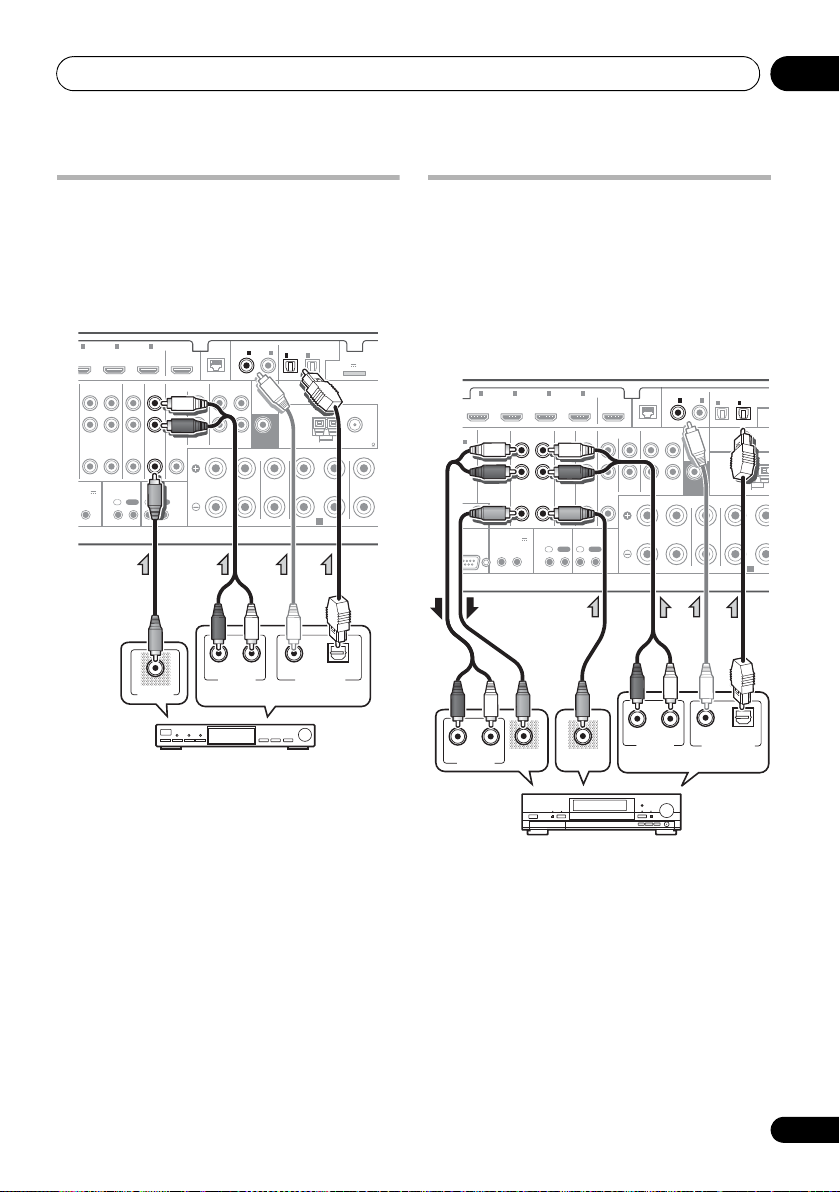
Connecting your equipment 03
U
X
R
STB
Select one
VSX-31
E
P
ANALOG
RL
AUDIO IN
VIDEO IN
ANALOG
RL
AUDIO OUT
VIDEO OUT
DIGITAL OUT
COAXIAL OPTICAL
Select one
VSX-31
HDD/DVD recorder, BD recorder, etc.
Connecting a satellite/cable receiver or other set-top box
Satellite and cable receivers, and terrestrial
digital TV tuners are all examples of so-called
‘set-top boxes’.
ASSIGNABLE
COAXIAL
LAN
(
)
10/100
IN1IN
(
)
(CD)
DVD
PRE OUT
SUBWOOFER
CD-R/TAPE
OUT ININ
IN
FRONT CENTER SURROUND
R
LR LR
RL
ANALOG
AUDIO OUT
2
2 3 4
IN IN
DVR/BDR
DVD
OUT IN
IGGER
12 V
IR CONTROL
)
mA MAX
IN
OUTINOUT
2
TV/SATINVIDEO
VIDEO OUT
OUT
CD
IN
OPTICAL
ASSIGNABLE
IN
IN
1
2
(
OUTPUT 5 V 100 mA MA
(
)
(
)
DVR/BDR
TV/SAT
ANTENNA
AM LOOP
A
SPEAKERS
COAXIAL OPTICAL
DIGITAL OUT
ADAPTER PO
FM UNBAL 75
SURRO
Connecting an HDD/DVD recorder, BD recorder and other video sources
This receiver has two sets of audio/video inputs
and outputs suitable for connecting analog or
digital video devices, including HDD/DVD
recorders and BD recorders.
122 3 4
IN IN IN IN
AUDIO
)
R/BDR
L
R
B
ZONE 2
DVR/BDR
OUT IN
OUT
R
EO
12 V TRIGGER
(
OUTPUT 12 V
)
TOTAL 50 mA MAX
-232C
12
DVD
TV/SATINVIDEO
IR CONTROL
IN
OUTINOUT
OUT
IN
ASSIGNABLE
LAN
COAXIAL
(
)
10/100
IN
1IN2
(
)
(CD)
DVD
PRE OUT
SUBWOOFER
CD
CD-R/TAPE
OUT ININ
IN
FRONT CENTER SURROUND
R
LR
IN
1
(
TV/SAT
ANTENNA
SPEAKERS
OPTICAL
ASSIGNABL
IN
2
(
)
)
DVR/BDR
AM LOOP
A
(
OUT
• If the connection was made using a coaxial
cable, you’ll need to tell the receiver which
digital input you connected the set-top box
to (see The Input Setup menu on page 44).
• If the connection was made using a coaxial
cable, you’ll need to tell the receiver which
digital input you connected the recorder to
(see The Input Setup menu on page 44).
• In order to record, you must connect the
analog audio cables (the digital connection
is for playback only).
29
En
Page 30
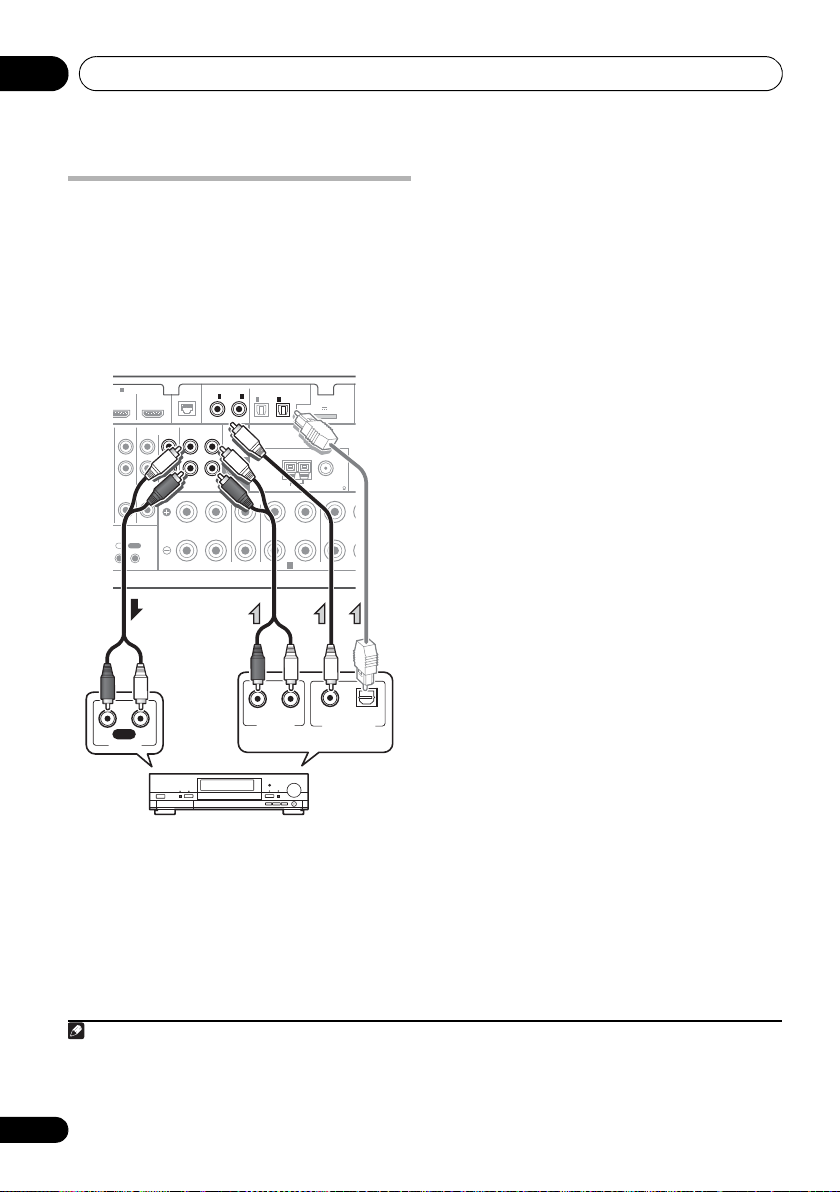
Connecting your equipment03
D
ANALOG
RL
AUDIO OUT
DIGITAL OUT
COAXIAL OPTICAL
RL
AUDIO IN
REC
CD-R, MD, DAT, etc.
Select one
VSX-31
Note
Connecting other audio components
This receiver has both digital and analog
inputs, allowing you to connect audio
components for playback.
One of these inputs have corresponding outputs
for use with analog audio recorders.
4
IN
TV/SATINVIDEO
CONTROL
IN
OUT
OUT
CD
IN
ASSIGNABLE
LAN
COAXIAL
(
)
10/100
IN
1IN2
(
)
(CD)
DVD
PRE OUT
SUBWOOFER
CD-R/TAPE
OUT IN
IN
FRONT CENTER SURROUND
R
LR LR
IN
1
(
TV/SAT
ANTENNA
SPEAKERS
OPTICAL
IN
2
(
)
DVR/BDR
AM LOOP
ASSIGNABLE
ADAPTER PORT
(
OUTPUT 5 V 100 mA MAX
)
FM UNBAL 75
A
)
SURROUN
• If your turntable has line-level outputs (i.e.,
it has a built-in phono pre-amp), connect it
to the CD inputs instead.
• If you’re connecting a recorder, connect
the analog audio outputs to the analog
audio inputs on the recorder.
About the WMA9 Pro decoder
This unit has an on-board Windows Media™
Audio 9 Professional
it is possible to playback WMA9 Pro-encoded
audio using HDMI, coaxial or optical digital
connection when connected to a WMA9 Procompatible player. However, the connected
DVD player, set-top box, etc. must be able to
output WMA9 Pro format audio signals
through a coaxial or optical digital output.
1
(WMA9 Pro) decoder, so
• If the connection was made using an
optical cable, you’ll need to tell the receiver
which digital input you connected the
component to (see The Input Setup menu
on page 44).
1• Windows Media and the Windows logo are trademarks or registered trademarks of Microsoft Corporation in the United
States and/or other countries.
30
En
• With WMA9 Pro, sound problems may occur depending on your computer system. Note that WMA9 Pro 96 kHz
sources will be downsampled to 48 kHz.
Page 31

Connecting your equipment 03
AM LOOP
FM UNBAL 75
ANTENNA
75 Ω coaxial cable
Outdoor
antenna
5 m to 6 m
(16 ft. to 20 ft.)
Indoor antenna
(vinyl-coated wire)
4 Place the AM antenna on a flat surface
Connecting AM/FM antennas
Connect the AM loop antenna and the FM wire
antenna as shown below. To improve reception
and sound quality, connect external antennas
(see Connecting external antennas below).
fig. a fig. b fig. c
3
and in a direction giving the best reception.
5 Connect the FM wire antenna into the FM antenna socket.
For best results, extend the FM antenna fully
and fix to a wall or door frame. Don’t drape
loosely or leave coiled up.
Connecting external antennas
To improve FM reception connect an external
FM antenna to FM UNBAL 75 Ω.
1
2
4
5
ANTENNA
AM LOOP
FM UNBAL 75
1 Pull off the protective shields of both AM antenna wires.
2 Push open the tabs, then insert one wire fully into each terminal, then release the tabs to secure the AM antenna wires.
3 Fix the AM loop antenna to the attached stand.
To fix the stand to the antenna, bend in the
direction indicated by the arrow (fig. a) then
clip the loop onto the stand (fig. b).
• If you plan to mount the AM antenna to a
wall or other surface, secure the stand with
screws (fig. c) before clipping the loop to
the stand. Make sure the reception is clear.
To improve AM reception, connect a 5 m to 6 m
(16 ft. to 20 ft.) length of vinyl-coated wire to the
AM LOOP terminals without disconnecting
the supplied AM loop antenna.
For the best possible reception, suspend
horizontally outdoors.
ANTENNA
AM LOOP
FM UNBAL 75
31
En
Page 32

Connecting your equipment03
Note
RL
AUDIO IN
VIDEO IN
HDMI
ASSIGNABLE
P
B
P
R
ASSIGNABLE
(
DVD
)
Y
P
B
P
R
Y
P
B
P
R
Y
L
R
ZONE 2
OUT
(
DVR
)
COMPONENT VIDEO
AUDIO
VIDEO
MONITOR
OUT
BD IN IN IN
1
IN
1
IN
2
1 4
RS-232C
(
OUTPUT
TOTAL 50
1
12 V TR
Main zone
Sub zone
VSX-31
VSX-31 only
MULTI-ZONE setup
This receiver can power up to two independent
systems in separate rooms after you have
made the proper MULTI-ZONE connections.
Different sources can be playing in two zones
at the same time or, depending on your needs,
the same source can also be used. The main
and sub zone have independent power (the
main zone power can be off while sub zone is
on) and the sub zone can be controlled by the
remote or front panel controls.
Making MULTI-ZONE connections
It is possible to make these connections if you
have a separate speakers and TV monitor
the sub zone (ZONE 2). You will also need a
separate amplifier if you are not using the
MULTI-ZONE setup using speaker terminals
(ZONE 2) on page 33 for the sub zone.
MULTI-ZONE listening options
The following table shows the signals that can
be output to ZONE 2:
Sub Zone Input functions available
ZONE 2 DVD, TV/SAT, DVR/BDR, VIDEOa,
a.VSX-31 only.
b.VSX-30 only.
VIDEO1/2b, INTERNET RADIOa, iPod/
USBa, CD, CD-R/TAPE, TUNER,
ADAPTER PORT, SIRIUS
(Outputs analog audio and composite
video.)
1
for
Basic MULTI-ZONE setup (ZONE 2)
1 Connect a separate amplifier to the
AUDIO ZONE 2 OUT
to the
VIDEO ZONE 2 OUT
jacks and a TV monitor1
jack, both on this
receiver.
2 Connect a pair of speakers to the sub zone amplifier.
1 VSX-30 model cannot connect the TV monitor for sub zone.
32
En
Page 33

Connecting your equipment 03
D
SURROUND BACK
L RL
)
(
Single
)
FM UNBAL 75
SIRIU
ADAPTER PORT
IN
HDMI
ASSIGNABLE
P
B
P
R
ASSIGNABLE
(
DVD
)
Y
P
B
P
R
Y
P
B
P
R
Y
L
R
ZONE 2
OUT
DV
OUT
(
DVR/BDR
)
COMPONENT VIDEO
AUDIO
VIDEO
MONITOR
OUT
BD IN IN IN
1
IN
1
IN
2
1 4
2
RS-232C
(
OUTPUT 12 V
TOTAL 50 mA MAX
)
12
12 V TRIGGER
VIDEO IN
RL
Main zone
Sub zone
VSX-31
VSX-31 only
Note
O
Bluetooth
® ADAPTER
VSX-31
MULTI-ZONE setup using speaker terminals (ZONE 2)
You must select ZONE 2 in Speaker system
setting on page 105 to use this setup.
1 Connect a pair of speakers to the surround back speaker terminals on this receiver.
2
VSX-31 only:
VIDEO ZONE 2 OUT
Connect a TV monitor to the
jacks on this receiver.
Connecting Optional
Bluetooth
ADAPTER
When the Bluetooth ADAPTER (Pioneer Model
No. AS-BT100) is connected to this receiver, a
product equipped with Bluetooth wireless
technology (portable cell phone, digital music
player, etc.) can be used to listen to music
wirelessly.
• Switch the receiver into standby and
connect
PORT
• For instructions on playing the contents of
1
ASSIGNABLE
COAXIAL
IN
1IN2
(
DVD
APE
IN
NT CENTER SURROUND
Bluetooth
OPTICAL
ASSIGNABLE
IN
IN
1
2
ADAPTER PORT
(
(
)
TV/SAT
ANTENNA
SPEAKERS
(
DVR/BDR
)
AM LOOP
A
OUTPUT 5 V 100 mA MAX
)
(CD)
PRE OUT
SUBWOOFER
LR LR L
FM UNBAL 75
SURROUND BACK
SIRIUS
IN
)
(
)
Single
ADAPTER to the
FR
ADAPTER
.
Bluetooth wireless technology device, see
Bluetooth® ADAPTER for Wireless
Enjoyment of Music on page 54.
1• The Bluetooth wireless technology enabled device must supports A2DP profiles.
• Pioneer does not guarantee proper connection and operation of this unit with all Bluetooth wireless technology
enabled devices.
Important
• Do not move the receiver with the
Bluetooth ADAPTER connected. Doing so
could cause damage or faulty contact.
33
En
Page 34

Connecting your equipment03
ASSIGNABLE
)
SURROUND BACK
FRONT HEIGHT/WIDE/
LR L
RL
(
OUTPUT 5 V 100 mA MAX
)
(
Single
)
AM LOOP
FM UNBAL 75
OPTICAL
SIRIUS
ADAPTER PORT
SPEAKERS
IN
A
B
SIRIUS
H
SIRIUS
H
Antenna
SiriusConnect™
HOME tuner
AC adapter
Note
E
I
LAN cable
(sold separately)
to LAN port
Router
Modem
Internet
PC
VSX-31
Connecting a SiriusConnect™ Tuner
To receive SIRIUS Satellite Radio broadcasts, you
will need to activate your SiriusConnect™ tuner.
You will also need to connect the antenna and
AC adapter to the SiriusConnect™ tuner.
• For instructions on playing the SIRIUS
Radio, see Listening to Satellite Radio on
page 58.
Connecting to the network through LAN interface
By connecting this receiver to the network via
the LAN terminal, you can listen to Internet
radio stations.
4
IN
TV/SATINVIDEO
CONTROL
IN
Connect the LAN terminal on this receiver to
the LAN terminal on your router (with or
without the built-in DHCP server function) with
a straight LAN cable (CAT 5 or higher).
Turn on the DHCP server function of your
router. In case your router does not have the
built-in DHCP server function, it is necessary to
set up the network manually. For details, see
Network Setup menu on page 108.
1
IN
R
COAXIAL
LAN
(
)
10/100
CD-R/TAPE
OUT IN
FRONT CENT
IN
1IN2
(
DVD
ASSIGNABLE
)
(CD)
PRE OUT
SUBWOOFER
L
LAN
321
WAN
OUT
CD
IN
OUT
34
En
LAN terminal specifications
LAN terminal . . . . . . . . . . . . . . . . . . Ethernet jack
1 To listen to Internet radio stations, you must sign a contract with an ISP (Internet Service Provider) beforehand.
10BASE-T/100BASE-TX
Page 35

Connecting your equipment 03
Video camera, etc.
TV game, video camera, etc.
Connecting an HDMI-equipped component to the front panel input
(VSX-31 only)
There is an HDMI input terminal on the front
panel. High quality pictures can be viewed via
the receiver simply by connecting an HDMIequipped video camera with a single HDMI
cable. HDMI-equipped components other than
video cameras can also be connected to this
terminal.
MCACC
SETUP MIC
CONTROL ON / OFF
iPod
iPhone
VIDEO CAMERA
USB HDMI 5
MASTER
VOLUME
Connecting to the front panel video terminal
(VSX-30 only)
Front video connections are accessed via the
INPUT SELECTOR dial (front panel) or INPUT
SELECT buttons (remote control). There are
standard audio/video jacks. Hook them up the
same way you made the rear panel
connections.
USB
CONTROL ON / OFF
iPod
iPhone
OUTPUT
VIDEO INPUT
MCACC
SETUP MIC
AUDIOLRVIDEO
AUDIOVIDEO
MASTER
VOLUME
35
En
Page 36

Connecting your equipment03
MASTER
VOLUME
MCACC
SETUP MIC
VIDEO CAMERA
iPod
iPhone
USB HDMI 5
CONTROL ON / OFF
MENU
iPod
iPod cable
(supplied)
MASTER
VOLUME
CONTROL ON / OFF
MCACC
SETUP MIC
AUDIOLRVIDEO
iPod
iPhone
USB
MENU
VIDEO INPUT
iPod
iPod cable
(supplied)
Connecting an iPod
This receiver has a dedicated iPod terminal
that will allow you to control playback of audio
content from your iPod using the controls of
this receiver.
• Switch the receiver into standby then use
the supplied iPod cable to connect your iPod
to the iPod/iPhone/USB terminal on the front
panel of this receiver.
• It is also possible to connect using the
cable included with the iPod, but in this
case it is not possible to view pictures via
the receiver.
• For the cable connection, also refer to the
operating instructions for your iPod.
VSX-31:
VSX-30:
36
En
Page 37

Connecting your equipment 03
Note
USB mass
storage device
USB keyboard
VSX-31
MASTER
VOLUME
MCACC
SETUP MIC
VIDEO CAMERA
iPod
iPhone
USB HDMI 5
CONTROL ON / OFF
USB mass
storage device
VSX-31
Connecting a USB device
It is possible to play audio and photo files by
connecting USB devices to this receiver. It is
also possible to connect a USB keyboard (USinternational layout) to the receiver to enter text
in the following GUI screens.
• Change the input name in the Input Setup
menu (page 45).
• Add names to radio station presets
(page 53).
• Enter Internet radio station URLs
• Switch the receiver into standby then
connect your USB device to the iPod/iPhone/
USB terminal on the front panel of this
receiver.
MCACC
SETUP MIC
1
CONTROL ON / OFF
iPod
iPhone
USB HDMI 5
VIDEO CAMERA
(page 56)
MASTER
VOLUME
Connecting a USB device for Advanced MCACC output
When using Auto MCACC (page 91) or
Acoustic Calibration EQ Professional (page 97)
to calibrate the reverb characteristics of your
listening room, the 3D graphs of the reverb
characteristics in your listening room (before
and after calibration) can be checked on a
computer screen.
The various MCACC parameters can also be
checked on the computer. MCACC data and
.
parameters are transferred from this receiver
to a USB device and by connecting the USB
device to a computer, the data is imported via
the MCACC software in the computer.
The MCACC software to output the results is
available from the support area of the Pioneer
website
PUSA/Home+Entertainment+Custom+Install).
Instructions for using the software are also
available here. If you have any questions
regarding, please contact the Customer
Support Division of Pioneer.
See the documentation provided with the
Advanced MCACC PC Display Application
Software for more information.
(http://www.pioneerelectronics.com/
• For the USB device connection and
operations, see Output MCACC data on
page 101.
2
1 This receiver does not support a USB hub.
2 The various parameters and the reverb characteristics data used for display on the computer are not cleared when
the power is turned off (see Output MCACC data on page 101).
37
En
Page 38

Connecting your equipment03
Note
IN
IR
IN OUT
CONTROL
RS-232C
(
OUTPUT 12 V
TOTAL 50 mA MAX
)
12
12 V TRIGGER
IR receiver
Closet or shelving unit
Non-Pioneer
component
Pioneer
component
VSX-31
Connecting an IR receiver
If you keep your stereo components in a closed
cabinet or shelving unit, or you wish to use the
sub zone remote control in another zone, you
can use an optional IR receiver (such as a Niles
or Xantech unit) to control your system instead
of the remote sensor on the front panel of this
receiver.
1 Connect the IR receiver sensor to the
jack on the rear of this receiver.
1
1
BD IN IN IN IN IN
HDMI
ASSIGNABLE
1 4
COMPONENT VIDEO
1
IN
(
)
DVD
Y
PB
PR
Y
P
B
PR
AUDIO
ASSIGNABLE
2
IN
(
)
DVR/BDR
L
Y
R
P
B
PR
MONITOR
OUT
VIDEO
2 3 4
ZONE 2
DVR/BDR
OUT IN IN
OUT
DVD
IR CONTROL
IN
OUTINOUT
TV/SATINVIDEO
IR IN
2 Connect the
component to the
jack of another
IR OUT
jack on the rear of
this receiver to link it to the IR receiver.
Please see the manual supplied with your IR
receiver for the type of cable necessary for the
connection.
• If you want to link a Pioneer component to
the IR receiver, see Operating other Pioneer
components with this unit’s sensor below
IR IN
OUT
IN
to connect to the CONTROL jacks instead
of the IR OUT jack.
1 • Remote operation may not be possible if direct light from a strong fluorescent lamp is shining on the IR receiver
remote sensor window.
• Note that other manufacturers may not use the IR terminology. Refer to the manual that ca me wi th y our co mpon ent
to check for IR compatibility.
• If using two remote controls (at the same time), the IR receiver’s remote sensor takes priority over the rem ote sensor
on the front panel.
38
En
Page 39

Connecting your equipment 03
Note
RS-232C
(
OUTPUT 12 V
TOTAL 50 mA MAX
)
12
12 V TRIGGER
CONTROL
IN OUT
IN OUT
CONTROL
VSX-31
1
IN
(
DVR/BDR
P
PR
VIDEO
Y
2
B
AUDIO
)
L
R
ZONE 2
2 3 4
DVR/BDR
OUT IN IN
OUT
DVD
TV/SATINVIDEO
IR CONTROL
IN
OUTINOUT
OUT
IN
Operating other Pioneer components with this unit’s sensor
Many Pioneer components have
jacks which can be used to link components
together so that you can use just the remote
sensor of one component. When you use a
remote control, the control signal is passed
along the chain to the appropriate component.
Important
• Note that if you use this feature,
that you also have at least one set of analog
audio, video or HDMI jacks connected
another component for grounding purposes.
1 Decide which component you want to use the remote sensor of.
When you want to control any component in
the chain, this is the remote sensor at which
you’ll point the corresponding remote control.
2 Connect the
component to the
CONTROL OUT
CONTROL IN
another Pioneer component.
Use a cable with a mono mini-plug on each
end for the connection.
SR CONTROL
make sure
to
jack of that
jack of
BD IN IN IN IN IN
HDMI
ASSIGNABLE
1 4
COMPONENT VIDEO
ASSIGNABLE
1
IN
(
)
DVD
Y
PB
PR
MONITOR
OUT
Y
P
B
PR
1
Continue the chain in the same way for as
many components as you have.
1 • If you want to control all your components using this receiver’s remote control, see Setting the remote to control
other components on page 81.
• If you have connected a remote control to the CONTROL IN jack (using a mini-plug cable), you won’t be able to con-
trol this unit using the remote sensor.
39
En
Page 40

Connecting your equipment03
HDMI
ASSIGNABLE
PB
PR
ASSIGNABLE
(
DVD
)
Y
P
B
PR
Y
P
B
PR
Y
L
R
ZONE 2
OUT
DVR/BDR
DVD
OUT IN IN
TV/SATINVIDEO
IN
(
DVR/BDR
)
COMPONENT VIDEO
AUDIO
VIDEO
IR CONTROL
MONITOR
OUT
BD IN IN IN IN IN
OUT
1
IN
1
IN
2
1 4
2 3 4
IN
OUTINOUT
RS-232C
(
OUTPUT 12 V
TOTAL 50 mA MAX
)
12
12 V TRIGGER
12 V TRIGGER
INPUT
VSX-31
Note
Switching components on and off using the 12 volt trigger
You can connect components in your system
(such as a screen or projector) to this receiver
so that they switch on or off using 12 volt
triggers when you select an input function.
However, you must specify which input
functions switch on the trigger using the The
Plugging in the receiver
Only plug in after you have connected all your
components to this receiver, including the
speakers.
1 Plug the supplied power cord into the
IN
socket on the back of the receiver.
2 Plug the other end into a power outlet.
Input Setup menu on page 44. Note that this
will only work with components that have a
standby mode.
CAUTION
• Handle the power cord by the plug part. Do
not pull out the plug by tugging the cord,
and never touch the power cord when your
hands are wet, as this could cause a short
circuit or electric shock. Do not place the
unit, a piece of furniture, or other object on
the power cord or pinch the cord in any
other way. Never make a knot in the cord or
tie it with other cables. The power cords
should be routed so that they are not likely
to be stepped on. A damaged power cord
can cause a fire or give you an electric
shock. Check the power cord once in a
while. If you find it damaged, ask your
nearest Pioneer authorized independent
service company for a replacement.
• Connect the
12 V TRIGGER
jack of this
receiver to the 12 V trigger of another
component.
Use a cable with a mono mini-plug on each
end for the connection.
After you’ve specified the input functions that
will switch on the trigger, you’ll be able to
switch the component on or off just by pressing
the input function(s) you’ve set on
page 45
.
• Do not use any power cord other than the
one supplied with this unit.
• Do not use the supplied power cord for any
purpose other than that described below.
• The receiver should be disconnected by
removing the mains plug from the wall
socket when not in regular use, e.g., when
on vacation.
It is also possible to have the component
switch not when the input function is switched,
but when HDMI OUT is switched. For details,
see HDMI Setup on page 68.
40
En
1 After this receiver is connected to an AC outlet, a 2 second to 10 second HDMI initialization process begins. You
cannot carry out any operations during this process. The HDMI indicator in the front panel display blinks during this
process, and you can turn on this receiver once it has stopped blinking. When you set the Control to OFF, you can
skip this process. For details about the Control with HDMI function, see Control with HDMI function on page 67.
AC
1
Page 41

Basic Setup 04
Chapter 4:
Basic Setup
6 Select ‘OK’ to change the language.
Changing the OSD display language (OSD Language)
The language used on the Graphical User
Interface (GUI) screen can be changed.
• The explanations in these operating
instructions are for when English is
selected for the GUI screen.
1 Switch on the receiver and your TV.
2 Press on the remote control,
then press
A GUI screen appears on your TV. Use //
/ and ENTER to navigate through the
screens and select menu items. Press
RETURN to exit the current menu.
3 Select ‘
Menu
4 Select ‘
Setup
5 Select the desired language.
• English
• French
• German
• Italian
• Spanish
• Dutch
• Russian
RECEIVER
HOME MENU
System Setup
.
OSD Language
menu.
4.System Setup
a. Manual SP Setup
b. Input Setup
c. OSD Language
d. Network Setup
e. Other Setup
A/V RECEIVER
Exit Return
.
’ from the
’ from the
Home
System
The setting is completed and the
menu reappears automatically.
Automatically conducting optimum sound tuning (Auto MCACC
The Auto MCACC Setup measures the
acoustic characteristics of your listening area,
taking into account ambient noise, speaker
connection and speaker size, and tests for both
channel delay and channel level. After you
have set up the microphone provided with your
system, the receiver uses the information from
a series of test tones to optimize the speaker
settings and equalization for your particular
room.
Make sure you do this before moving on to
Playing a source on page 46.
Important
• Make sure the microphone and speakers
are not moved during the Auto MCACC
Setup.
• Using the Auto MCACC Setup will
overwrite any existing settings for the
MCACC preset you select.
• Before using the Auto MCACC Setup, the
headphones should be disconnected.
CAUTION
• The test tones used in the Auto MCACC
Setup are output at high volume.
System Setup
41
En
Page 42

Basic Setup04
Note
MASTER
VOLUME
MCACC
SETUP MIC
VIDEO CAMERA
iPod
iPhone
USB HDMI 5
CONTROL ON / OFF
Microphone
Tripod
VSX-31
Speaker System : Normal(SB/FH
)
1a.Full Auto MCACC
A/V RECEIVER
Exit Return
START
EQ Type : SYMMETRY
MCACC : M1.MEMORY 1
THX Speaker : NO
®
THX
THX is a trademark of THX Ltd., which may be
registered in some jurisdictions. All rights
reserved.
1 Switch on the receiver and your TV.
2 Connect the microphone to the
SETUP MIC
jack on the front panel.
MCACC
Make sure there are no obstacles between the
speakers and the microphone.
If you have a tripod, use it to place the
microphone so that it’s about ear level at your
normal listening position. If you do not have a
tripod, use some other object to install the
microphone.
1
The Full Auto MCACC display appears once the
microphone is connected.
3 Select the parameters you want to set.
2
3
If the speakers are connected using any setup
other than the Front height setup, be sure to
set Speaker System before the Auto MCACC
Setup. See Speaker system setting on
page 105.
• Speaker System
4
– Select your speaker
system setting.
• EQ Type – This determines how the
frequency balance is adjusted.
• MCACC – The six MCACC presets are used
for storing surround sound settings for
different listening positions. Simply choose
an unused preset for now (you can rename
it later in Data Management on page 102).
• THX Speaker – Select YES if you are using
THX speakers (set all speakers to SMALL),
otherwise leave it set to NO.
1 Install the microphone on a stable floor. Placing the microphone on any of the following surfaces may make accurate
measurement impossible:
• Sofas or other soft surfaces.
• High places such as tabletops and sofa tops.
2 If you leave the GUI screen for over five minutes, the screen saver will appear.
3 • When data measurement is taken, the reverb characteristics data (both before- and after-calibration) that this
receiver had been storing will be overwritten. If you want to save the reverb characteristics data before measuring,
connect a USB memory device to this receiver and transfer the data.
• When measurement is taken of reverb characteristics data other than SYMMETRY, the data are not measured after
the correction. If you will need to measure after correcting data, take the measurement using the EQ Professional
menu in the Manual MCACC setup (page 97).
4 If you are planning on bi-amping your front speakers, or setting up a separate speaker system in another room, read
through Speaker system setting on page 105 and make sure to connect your speakers as necessary before continuing
to step 4.
42
En
Page 43

Basic Setup 04
Note
RECEIVER
Now Analyzing... 2/9
Environment Check
1a.Full Auto MCACC
A/V RECEIVER
Exit Cancel
Ambient Noise : OK
Microphone :
Speaker YES/NO :
4 Press and then select
START
.
5 Follow the instructions on-screen.
Make sure the microphone is connected, and if
you’re using a subwoofer, make sure it is
switched on and set to a comfortable volume
level.
6 Wait for the test tones to finish, then confirm the speaker configuration in the GUI screen.
A progress report is displayed on-screen while
the receiver outputs test tones to determine the
speakers present in your setup. Try to be as
quiet as possible while it’s doing this.
1
If no operations are performed for 10 seconds
while the speaker configuration check screen
is being displayed, the Auto MCACC Setup will
resume automatically. In this case, you don’t
need to select ‘OK’ and press ENTER in step 7.
• With error messages (such as Too much
ambient noise! or Check microphone.),
select RETRY after checking for ambient
noise (see Problems when using the Auto
MCACC Setup on page 44) and verifying the
mic connection. If there doesn’t seem to be
a problem, you can simply select GO NEXT
and continue.
1a.Full Auto MCACC
L : YES
FHL : YES
C : YES
FHR : YES
R : YES
SR : YES
SBR : YES
SBL : YES
SL : YES
SW : YES
10
Exit Cancel
A/V RECEIVER
OK RETRY
The configuration shown on-screen should
reflect the actual speakers you have.
• If you see an ERR message (or the speaker
configuration displayed isn’t correct), there
may be a problem with the speaker
connection.
If selecting RETRY doesn’t work, turn off
the power and check the speaker
connections. If there doesn’t seem to be a
problem, you can simply use / to select
the speaker and / to change the
setting and continue.
•If Reverse Phase is displayed, the
speaker’s wiring (+ and –) may be inverted.
Check the speaker connections.
2
– If the connections were wrong, turn off
the power, disconnect the power cord, then
reconnect properly. After this, perform the
Full Auto MCACC procedure again.
– If the connections were right, select GO
NEXT and
7 Make sure ‘OK’ is selected, then press
ENTER
A progress report is displayed on-screen while
the receiver outputs more test tones to
determine the optimum receiver settings for
Channel Level, Speaker Distance, Standing
Wave and Acoustic Cal EQ.
Again, try to be as quiet as possible while this
is happening. It may take 3 to 10 minutes.
8 The Auto MCACC Setup procedure is
completed and the
reappears automatically.
Be sure to disconnect the microphone from
this receiver upon completion of the Auto
MCACC Setup.
continue.
.
Home Menu
menu
3
1 Do not adjust the volume during the test tones. This may result in incorrect speaker settings.
2 If the speaker is not pointed to the microphone (listening position) or when using speakers that affect the phase
(dipole speakers, reflective speakers, etc.), Reverse Phase may be displayed even if the speakers are properly
connected.
3 You can also choose to view the settings from the MCACC Data Check screen. See Checking MCACC Data on
page 100 for more on this.
43
En
Page 44
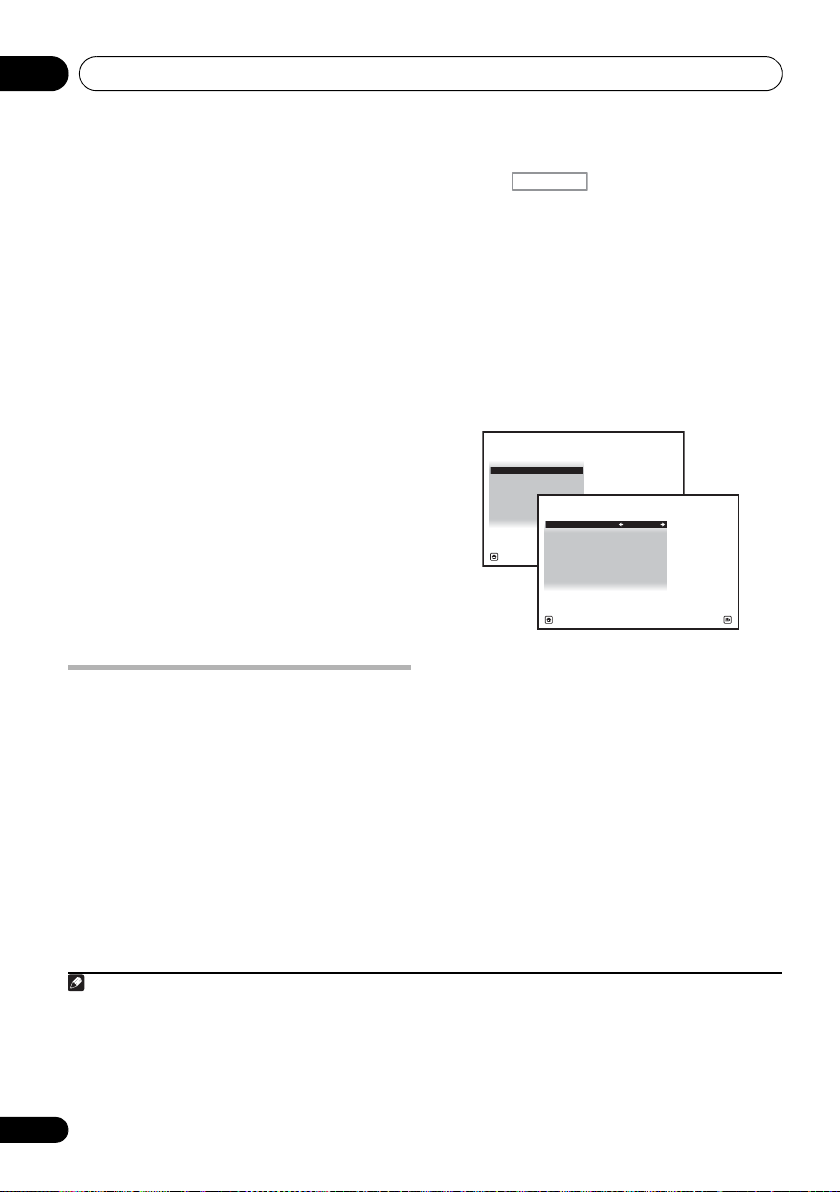
Basic Setup04
Note
RECEIVER
A/V RECEIVER
Exit Return
a. Manual SP Setup
b. Input Setup
c. OSD Language
4.System Setup
d. Network Setup
e. Other Setup
The settings made in the Auto MCACC Setup
should give you excellent surround sound from
your system, but it is also possible to adjust
these settings manually using The Advanced
MCACC menu on page 90 or The System Setup
and Other Setup menus on page 104.
1
Problems when using the Auto MCACC Setup
If the room environment is not optimal for the
Auto MCACC Setup (too much background
noise, echo off the walls, obstacles blocking
the speakers from the microphone) the final
settings may be incorrect. Check for household
appliances (air conditioner, fridge, fan, etc.),
that may be affecting the environment and
switch them off if necessary. If there are any
instructions showing in the front panel display,
please follow them.
• Some older TVs may interfere with the
operation of the microphone. If this seems
to be happening, switch off the TV when
doing the Auto MCACC Setup.
The Input Setup menu
You only need to make settings in the Input
Setup menu if you didn’t hook up your digital
equipment according to the default settings
(see Input function default and possible
settings on page 45). In this case, you need to
tell the receiver what equipment is hooked up
to which terminal so the buttons on the remote
control correspond to the components you’ve
connected.
1 Switch on the receiver and your TV. Use RECEIVER to switch on.
2 Press on the remote control,
then press
HOME MENU
.
A Graphical User Interface (GUI) screen
appears on your TV.
Use /// and
ENTER to navigate through the screens and
select menu items. Press RETURN to confirm
and exit the current menu.
3Select ‘
Menu
4Select ‘
Setup
System Setup
.
Input Setup
menu.
’ from the
’ from the
4b.Input Setup
Input : DVD
Input Name : Rename
Input Skip : OFF
Digital In : COAX-1
HDMI Input :
Component In : Comp-1
12V Trigger1 : OFF
12V Trigger2 : OFF
A/V RECEIVER
---
Exit Finish
System
Home
5 Select the input function that you want to set up.
The default names correspond with the names
next to the terminals on the rear panel (such as
DVD) which, in turn, correspond with the
names on the remote control.
6 Select the input(s) to which you’ve connected your component.
For example, if your DVD player only has an
optical output, you will need to change the
DVD input function’s Digital In setting from
COAX-1 (default) to the optical input you’ve
connected it to.The numbering (OPT-1 to 2)
corresponds with the numbers beside the
inputs on the back of the receiver.
1 • Depending on the characteristics of your room, sometimes identical speakers with cone sizes of around 12 cm (5
inches) will end up with different size settings. You can correct the setting manually using the Manual speaker setup
on page 104.
• The subwoofer distance setting may be farther than the actual distance from the listening position. This setting
should be accurate (taking delay and room characteristics into account) and generally does not need to be changed.
• If Auto MCACC Setup measurement results are incorrect due to the interaction of the speakers and viewing
environment, we recommend adjusting the settings manually.
44
En
Page 45

Basic Setup 04
Note
4b.Input Setup
A/V RECEIVER
Exit Finish
Input : DVD
Input Name : Rename
Digital In : COAX-1
HDMI Input :
---
Input Skip : OFF
Component In : Comp-1
12V Trigger1 : OFF
12V Trigger2 : OFF
• If your component is connected via a
component video cable to an input
terminal other than the default, you must
tell the receiver which input terminal your
component is connected to, or else you
may see the composite video signals
instead of the component video signals.
7 When you’re finished, proceed to the settings for other inputs.
There are optional settings in addition to the
assignment of the input jacks:
• Input Name – You can choose to rename
the input function for easier identification.
Select Rename to do so, or Default to
return to the system default.
• Input Skip – When set to ON, that input is
skipped when selecting the input using
INPUT SELECT or the front panel INPUT
SELECTOR dial. (DVD and other inputs can
be still be selected directly with the input
function buttons.)
• 12V Trigger1/2 – After connecting a
component to one of the 12 volt triggers
(see Switching components on and off
using the 12 volt trigger on page 40), select
MAIN, ZONE 2 or OFF for the
corresponding trigger setting to switch it
on automatically along with the (main or
sub) zone specified.
8 When you’re finished, press
RETURN
.
You will return to the System Setup menu.
Input function default and possible settings
The terminals on the receiver generally
correspond to the name of one of the input
functions. If you have connected components
to this receiver differently from (or in addition
1
to) the defaults below, see The Input Setup
menu on page 44 to tell the receiver how you’ve
connected up. The dots () indicate possible
assignments.
Input
function
DVD COAX-1
BD (BD)
TV/SAT OPT-1
DVR/BDR OPT-2
VIDEOb/
c
VIDEO 1
c
VIDEO 2
HDMI 1
HDMI 2 (HDMI-2)
HDMI 3
b
HDMI 4
b
HDMI 5
(front panel)
INTERNET
RADIO
iPod/USB
CD COAX-2
CD-R/TAPE
TUNER
ADAPTER PORT
SIRIUS
a.With Control set to ON in the HDMI Setup,
assignments cannot be made (see Control with HDMI
function on page 67).
b.VSX-31 only
c.VSX-30 only
Input Terminals
Digital HDMI
a
a
a
a
(HDMI-1)
(HDMI-3)
(HDMI-4)
(HDMI-5)
b
Component
IN 1
IN 2
1 For high-definition video (using component video connections), or when digital video conversion is switched off (in
Setting the Video options on page 75), you must connect your TV to this receiver using the same type of video cable as
you used to connect your video component.
45
En
Page 46

Basic playback05
Note
RECEIVER
Chapter 5:
Basic playback
Playing a source
Here are the basic instructions for playing a
source (such as a DVD disc) with your home
theater system.
1 Switch on your system components and receiver.
Start by switching on the playback component
(for example a DVD player), your TV
subwoofer (if you have one), then the receiver
(press RECEIVER).
• Make sure the setup microphone is
disconnected.
2 Select the input function you want to play.
You can use the input function buttons on the
remote control, INPUT SELECT, or the front
panel INPUT SELECTOR dial.
3 Press , then press
DIRECT
(
AUTO SURR/ALC/STREAM DIRECT
to select ‘
playback of the source.
If you’re playing a Dolby Digital or DTS surround
sound DVD disc, you should hear surround
sound. If you are playing a stereo source, you
will only hear sound from the front left/right
speakers in the default listening mode.
•See also Listening to your system on
AUTO SURROUND
page 61 for information on different ways
of listening to sources.
3
1
and
2
AUTO/ALC/
’ and start
)
It is possible to check on the front panel display
whether or not multi-channel playback is being
performed properly.
When using a surround back speaker, PLIIx
MOVIE is displayed when playing Dolby Digital
signals, and DTS+Neo:6 is displayed when
playing DTS 5.1-channel signals.
If the display does not correspond to the input
signal and listening mode, check the
connections and settings.
4 Use the volume control to adjust the volume level.
Turn down the volume of your TV so that all
sound is coming from the speakers connected
to this receiver.
46
En
1 Make sure that the TV’s video input is set to this receiver (for example, if you connected this receiver to the VIDEO
jacks on your TV, make sure that the VIDEO input is now selected).
2 If you need to manually switch the input signal type press SIGNAL SEL (page 65).
3 • You may need to check the digital audio output settings on your DVD player or digital satellite receiver.
• Depending on your DVD player or source discs, you may only get digital 2 channel stereo and analog sound. In this
case, the receiver must be set to a multichannel listening mode (see Listening in surround sound on page 61 if you
need to do this) if you want multichannel surround sound.
Page 47

Basic playback 05
Note
Playing a source with HDMI connection
•Use
input you’ve connected to (for example,
HDMI 1
You can also perform the same operation by
using the INPUT SELECTOR dial on the front
panel or by pressing HDMI on the remote
control repeatedly.
INPUT SELECT
to select the HDMI
).
• Set the HDMI parameter in Setting the
Audio options on page 72 to THROUGH if
you want to hear HDMI audio output from
your TV (no sound will be heard from this
receiver).
• If the video signal does not appear on your
TV, try adjusting the resolution settings on
your component or display. Note that some
components (such as video game units)
have resolutions that may not be
converted. In this case, use an analog
video connection.
Playing an iPod
This receiver has the iPod/iPhone/USB
terminal that will allow you to control playback
of audio content from your iPod using the
controls of this receiver.
1 Switch on the receiver and your TV.
See Connecting an iPod on page 36.
• It is also possible to operate the iPod on the
iPod itself, without using the TV screen. For
details, see Switching the iPod controls on
page 48.
2Press
iPod USB
switch the receiver to the
Loading appears in the GUI screen while the
receiver verifies the connection and retrieves
data from the iPod.
When the display shows the iPod top menu
you’re ready to playback from the iPod.
Playing back files stored on an iPod
To navigate songs on your iPod, you can take
advantage of the GUI screen of your TV
connected to this receiver.
control all operations for music in the front
panel display of this receiver.
1
on the remote control to
iPod/USB
3
You can also
.
2
1 • This system is compatible with the audio and video of the iPod nano (audio only for the iPod nano 1G/2G), iPod fifth
generation (audio only), iPod classic, iPod touch and iPhone. However, some of the functions may be restricted for
some models. The system is not compatible with the iPod shuffle.
•
Compatibility may vary depending on the software version of your iPod and iPhone. Please be sure to use the latest
available software version.
• iPod and iPhone are licensed for reproduction of non-copyrighted materials or materials the user is legally permitted
to reproduce.
• Features such as the equalizer cannot be controlled using this receiver, and we recommend switching the equalizer
off before connecting.
• Pioneer cannot under any circumstances accept responsibility for any direct or indirect loss arising from any
inconvenience or loss of recorded material resulting from the iPod failure.
2 • The controls of your iPod will be inoperable when connected to this receiver.
• VSX-31 only: The sub zone OSD screen shows the same content as the main zone GUI screen. Note, however, that
characters other than alphanumeric letters and numbers cannot be displayed and will be replaced by #.
• VSX-30 only: iPod/USB function cannot be selected for the MULTI-ZONE feature (page 77).
3 • Note that characters that cannot be displayed on this receiver are displayed as #.
• This feature is not available for photos on your iPod. To display photos, switch iPod operation to the iPod (see
Switching the iPod controls on page 48).
47
En
Page 48
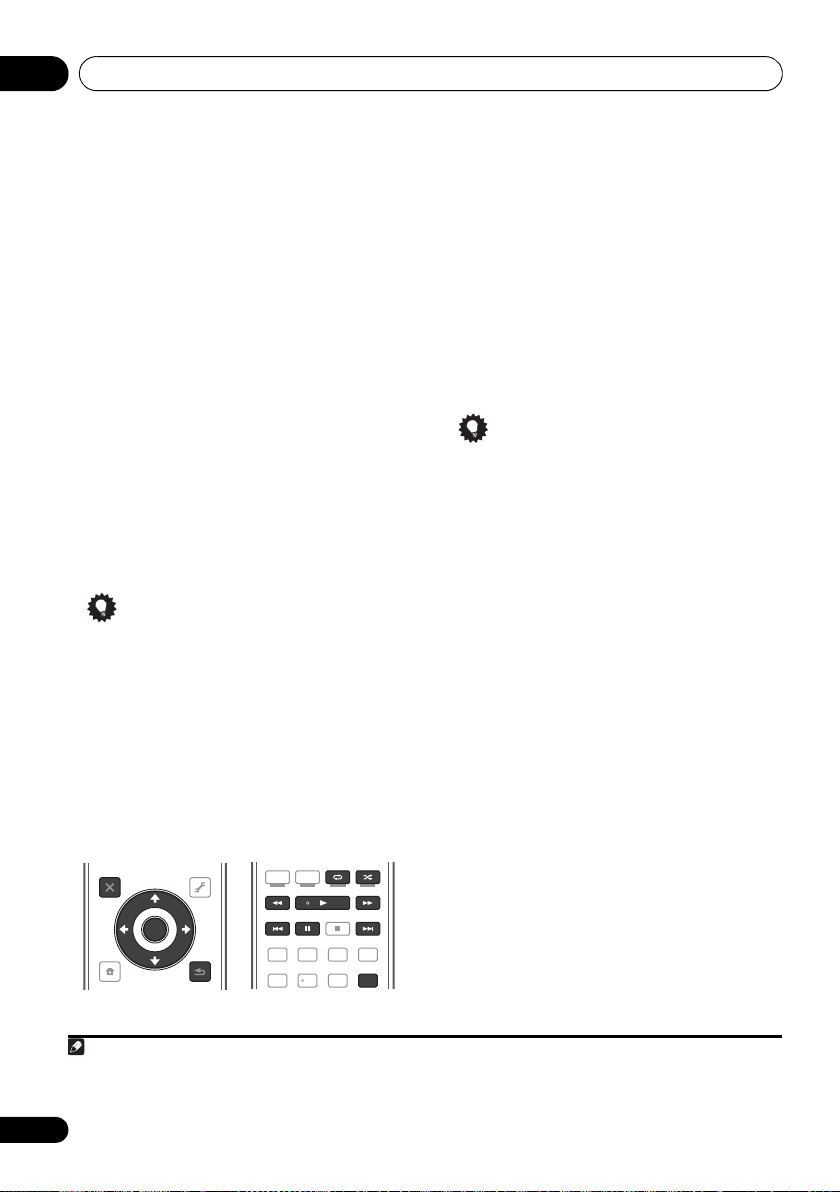
Basic playback05
Note
Finding what you want to play
When your iPod is connected to this receiver,
you can browse songs stored on your iPod by
playlist, artist name, album name, song name,
genre or composer, similar to using your iPod
directly.
1Use
/
to select ‘Music’ from the iPod
top menu.
2Use
ENTER
/
to select a category, then press
to browse that category.
• To return to the previous level any time,
press RETURN.
3Use
/
to browse the selected category
(e.g., albums).
•Use / to move to previous/next levels.
4 Continue browsing until you arrive at
what you want to play, then press
playback.
1
to start
Tip
• You can play all of the songs in a particular
category by selecting the All item at the top
of each category list. For example, you can
play all the songs by a particular artist.
Basic playback controls
This receiver’s remote control buttons can be
used for basic playback of files stored on an
2
iPod.
• Press iPod USB to switch the remote
control to the iPod/USB operation mode.
TUNE
ENTER
TUNE
TOOLS
VIDEO
PARAMETER
T.EDIT
RETURN
AUDIO
PARAMETER
LIST
TOP MENU
BAND GUIDE
PRESET
CATEGORY
HOME
MENU
iPod CTRL
PRESET
HDD DVD
/
DTV MPX PQLS
TV
S.RETRIEVER
SIGNAL SEL
MCACC SLEEP
PGM MEMORY MENU
CTRL STATUS
PHASE
AUDIO
MIDNIGHT
213
INFO
DISP
546
Switching the iPod controls
3
You can switch over the iPod controls between
the iPod and the receiver.
1 Press
iPod CTRL
to switch the iPod
controls.
This enables operation and display on your
iPod, and this receiver’s remote control and
GUI screen become inactive.
2 Press
iPod CTRL
again to switch back to
the receiver controls.
Tip
• Change the receiver’s input to the iPod in
one action by pressing the iPod iPhone
DIRECT CONTROL button on the front
panel to enable iPod operations on the
iPod.
1 If you’re in the song category, you can also press ENTER to start playback.
2 During Audiobook playback, press / to switch the playback speed: Faster Normal Slower
3 You cannot use this function, when an iPod of fifth generation or iPod nano of first generation is connected.
48
En
Page 49

Basic playback 05
Note
Playing a USB device
It is possible to play files1 using the USB
interface on the front of this receiver.
1 Switch on the receiver and your TV.
See Connecting a USB device on page 37.
2 Press
switch the receiver to the
iPod USB
on the remote control to
iPod/USB
Loading appears in the GUI screen as this
receiver starts recognizing the USB device
connected.
4
When the display shows the USB
Top menu you’re ready to play from the USB
device.
Important
If an Over Current message lights in the
display, the power requirements of the USB
device are too high for this receiver. Try
following the points below:
• Switch the receiver off, then on again.
• Reconnect the USB device with the
receiver switched off.
• Use a dedicated AC adapter (supplied with
the device) for USB power.
If this doesn’t remedy the problem, it is likely
your USB device is incompatible.
2
3
.
Playing back audio files stored on a USB memory device
The maximum number of levels that you can
select in Step 2 (below) is 8. Also, you can
display and play back up to 30 000 folders and
files within a USB memory device.
1Use
Top
2Use
ENTER
/
to select ‘Music’ from the
menu.
/
to select a folder, then press
to browse that folder.
• To return to the previous level any time,
press RETURN.
3 Continue browsing until you arrive at
what you want to play, then press
playback.
6
Basic playback controls
This receiver’s remote control buttons can be
used for basic playback of files stored on USB
memory devices.
•Press iPod USB to switch the remote
control to the iPod/USB operation mode.
TUNE
ENTER
TUNE
TOOLS
VIDEO
PARAMETER
T.EDIT
PRESET
RETURN
S.RETRIEVER
SIGNAL SEL
AUDIO
PARAMETER
LIST
TOP MENU
BAND GUIDE
PRESET
CATEGORY
HOME
MENU
iPod CTRL
PGM MEMORY MENU
HDD DVD
PHASE
/
DTV MPX PQLS
TV
213
MCACC SLEEP
546
5
to start
CTRL STATUS
MIDNIGHT
AUDIO
INFO
DISP
USB
1 • Compatible USB devices include external magnetic hard drives, portable flash memory drives (particularly key
drives) and digital audio players (MP3 players) of format FAT12/16/32. It is not possible to connect this unit to a
personal computer for USB playback.
• Pioneer cannot guarantee compatibility (operation and/or bus power) with all USB mass storage devices and
assumes no responsibility for any loss of data that may occur when connected to this receiver.
2 Make sure the receiver is in standby when disconnecting the USB device.
3 The iPod/USB function cannot be selected in the main zone when the Internet radio function is selected in the sub
zone. Also, the iPod/USB function cannot be selected in the sub zone when the Internet radio function is selected in
the main zone.
4 When a USB memory device with a large capacity is connected, it may take some time to read all the contents.
5 Note that characters that cannot be displayed on this receiver are displayed as #.
6 • If the file selected cannot be played back, this receiver automatically skips to the next file playable.
• When the file currently being played back has no title assigned to it, the file name is displayed in the GUI screen
instead; when neither the album name nor the artist name is present, the row is displayed as a blank space.
• VSX-31 only: iPod/USB function cannot be selected for the MULTI-ZONE feature (page 77).
• Playback stops when the last song in a USB memory device is played back to the end.
• Copyrighted audio files cannot be played back on this receiver.
• DRM-protected audio files cannot be played back on this receiver.
49
En
Page 50

Basic playback05
Note
Playing back photo files stored on a
USB memory device
1Use
/
Top
menu.
2Use
ENTER
to select ‘
/
to select a folder, then press
to browse that folder.
1
Photos
’ from the
USB
• To return to the previous level any time, press
RETURN.
3 Continue browsing until you arrive at
what you want to play, then press
playback.
2
to start
The selected content is displayed in full screen
and a slideshow starts.
After a slideshow launches, pressing ENTER
toggles between play and pause (only when
Theme on the Slideshow Setup is set to
Normal (OFF)).
Basic playback controls
Button(s) What it does
ENTER, Starts displaying a photo and playing a
RETURN, Stops the Player and returns to the
a
DISP
a.You can only use this button when Theme on the
Slideshow Setup is set to Normal (OFF).
slideshow.
previous menu.
a
Displays the previous photo content.
a
Displays the next photo content.
Pauses/unpauses the slideshow.
a
Displays the photo information.
Slideshow Setup
Make the various settings for playing
slideshows of photo files here.
1Use
from the
/
to select ‘
USB Top
Slideshow Setup
menu.
2 Select the setting you want.
• Theme – Add various effects to the
slideshow.
• Interval – Set the interval for switching the
photos. This may not be available
depending on the Theme setting.
• BGM – Play music files stored on the USB
device while displaying photos.
• Music Select – Select the folder containing
the music files to be played when BGM is
set to ON.
3 When you’re finished, press
RETURN
You will return to the USB Top menu.
’
.
1 Photo files cannot be played in the sub zone.
2 If the slideshow is left in the pause mode for five minutes, the list screen reappears.
50
En
Page 51

Basic playback 05
About playable file formats
The USB function of this receiver supports the following file formats. Note that some file formats are not
available for playback although they are listed as playable file formats.
Music files
Category Extension Stream
a
MP3
WAV .wav LPCM Sampling frequency 32 kHz, 44.1 kHz, 48 kHz
WMA .wma
a.“MPEG Layer-3 audio decoding technology licensed from Fraunhofer IIS and Thomson multimedia.”
b.Files encoded using Windows Media Codec 9 may be playable but some parts of the specification are not supported;
specifically, Pro, Lossless, Voice.
.mp3 MPEG-1, 2, 2.5 Audio
Layer-3
WMA8/9
b
Photo files
Category Extension
JPEG .jpg
.jpeg
.jpe
.jif
.jfif
Format Meeting the following conditions:
Resolution 30 to 8184 pixels vertical, 40 to 8184 pixels horizontal
Sampling frequency 8 kHz to 48 kHz
Quantization bitrate 16 bit
Channel 2 ch
Bitrate 8 kbps to 320 kbps
VBR/CBR Supported/Supported
Quantization bitrate 8 bit, 16 bit
Channel 2 ch, Monaural
Sampling frequency 8 kHz to 48 kHz
Quantization bitrate 16 bit
Channel 2 ch
Bitrate 8 kbps to 320 kbps
VBR/CBR Supported/Supported
• Baseline JPEG format (including files recorded in Exif/DCF
format)
• Y:Cb:Cr - 4:4:4, 4:2:2 or 4:2:0
51
En
Page 52

Basic playback05
Listening to the radio
The following steps show you how to tune in to
FM and AM radio broadcasts using the
automatic (search) and manual (step) tuning
functions. If you already know the frequency of
the station you want, see Tuning directly to a
station below. Once you are tuned to a station
you can memorize the frequency for recall
later—see Saving station presets below for
more on how to do this.
1Press
2
AM),
Each press switches the band between FM and
AM.
3 Tune to a station.
There are three ways to do this:
Improving FM sound
If the TUNED or STEREO indicator doesn’t light
when tuning to an FM station because the
signal is weak, press MPX to switch the
receiver into mono reception mode. This
should improve the sound quality and allow
you to enjoy the broadcast.
Using Neural Surround
This feature uses Neural Surround™
technologies to achieve optimal surround
sound from FM radio.
TUNER
to select the tuner.
Use
BAND
if necessary.
Automatic tuning – To search for stations
in the currently selected band, press and
hold TUNE / for about a second. The
receiver will start searching for the next
station, stopping when it has found one.
Repeat to search for other stations.
Manual tuning – To change the frequency
one step at a time, press TUNE /.
High speed tuning – Press and hold
TUNE / for high speed tuning. Release
the button at the frequency you want.
to change the band (FM or
• While listening to FM radio, press AUTO/
ALC/DIRECT for Neural Surround
listening.
See Auto Surround, ALC and Stream Direct with
different input signal formats on page 126 for
more on this.
The NEURAL SURROUND mode can be
selected also with STANDARD.
Tuning directly to a station
Sometimes, you’ll already know the frequency
of the station you want to listen to. In this case,
you can simply enter the frequency directly
using the number buttons on the remote
control.
1 Press
2
AM),
Each press switches the band between FM and
AM.
3 Press
4 Use the number buttons to enter the
frequency of the radio station.
For example, to tune to 106.00 (FM), press 1, 0,
6, 0, 0.
If you make a mistake halfway through, press
D.ACCESS twice to cancel the frequency and
start over.
TUNER
Use
BAND
if necessary.
D.ACCESS
to select the tuner.
to change the band (FM or
(Direct Access).
Saving station presets
If you often listen to a particular radio station,
it’s convenient to have the receiver store the
frequency for easy recall whenever you want to
listen to that station. This saves the effort of
manually tuning in each time. This receiver can
memorize up to 63 stations, stored in seven
banks, or classes (A to G) of 9 stations each.
When saving an FM frequency, the MPX
setting (see above) is also stored.
1 Tune to a station you want to memorize.
See Listening to the radio above for more on
this.
52
En
Page 53

Basic playback 05
2 Press
The display shows PRESET MEMORY, then a
blinking memory class.
3 Press
classes, then press
station preset you want.
You can also use the number buttons to select
a station preset.
4 Press
After pressing ENTER, the preset class and
number stop blinking and the receiver stores
the station.
T.EDIT (TUNER EDIT
CLASS
to select one of the seven
PRESET /
ENTER
.
).
to select the
Naming station presets
For easier identification, you can name your
station presets.
1 Choose the station preset you want to name.
See Listening to station presets below for how
to do this.
2 Press
The display shows PRESET NAME, then a
blinking cursor at the first character position.
3 Input the name you want.
Choose from the following characters for a
name up to eight characters long.
Use / to select a character, / to set the
position, and ENTER to confirm your selection.
T.EDIT (TUNER EDIT
ABCDEFGHIJKLMNOPQRSTUVWXYZ
abcdefghijklmnopqrstuvwxyz
0123456789
!”#$%&’()
∗+,–./:;<=>?@[ \ ]^_{|} ˜ [space]
).
Listening to station presets
You will need to have some presets stored to do
this. See Saving station presets on page 52 if
you haven’t done this already.
1Press
2Press
the station is stored.
Press repeatedly to cycle through classes A to G.
3Press
preset you want.
TUNER
to select the tuner.
CLASS
to select the class in which
PRESET /
• You can also use the number buttons on
the remote control to recall the station
preset.
to select the station
Tip
• To erase a station name, simply repeat
steps 1 to 3 and input eight spaces instead
of a name.
• Once you have named a station preset, you
can press DISP when listening to a station
to switch the display between name and
frequency.
53
En
Page 54

Basic playback05
This receiver
Remote control
operation
Music data
Bluetooth
®
ADAPTER
Bluetooth
wireless
technology
enabled device:
cell phone
Bluetooth wireless
technology
enabled device:
Digital music
player
Device not
equipped with
Bluetooth wireless
technology:
Digital music
player
+
Bluetooth audio
transmitter
(sold commercially)
Note
RECEIVER
Bluetooth
Wireless Enjoyment of Music
1 • It must be necessary that the Bluetooth wireless technology enabled device supports AVRCP profiles.
2 • Pairing is required when you first use the Bluetooth wireless technology device and Bluetooth ADAPTER.
® ADAPTER for
• Remote control operations cannot be guaranteed for all Bluetooth wireless technology enabled devices.
• To enable Bluetooth communication, pairing should be done with both your system and Bluetooth wireless
technology device.
When the Bluetooth ADAPTER (Pioneer Model
No. AS-BT100) is connected to this unit, a
product equipped with Bluetooth wireless
technology (portable cell phone, digital music
player, etc.) can be used to listen to music
wirelessly. Also, by using a commercially
available transmitter supporting Bluetooth
wireless technology, you can listen to music on
a device not equipped with Bluetooth wireless
technology. The AS-BT100 model supports
SCMS-T contents protection, so music can
also be enjoyed on devices equipped with
SCMS-T type Bluetooth wireless technology.
Remote control operation
The remote control supplied with this unit
allows you to play and stop media, and perform
other operations.
Pairing the
Bluetooth
1
Bluetooth
ADAPTER and
wireless technology device
“Pairing” must be done before you start
playback of Bluetooth wireless technology
content using the Bluetooth ADAPTER. Make
sure to perform pairing the first time you
operate the system or any time pairing data is
cleared. The pairing step is necessary to
register the Bluetooth wireless technology
device to enable Bluetooth communications.
For more details, see also the operating
instructions of your Bluetooth wireless
technology device.
1 Press , then press
MENU
.
2Select ‘
3Select ‘
4Select ‘
press
System Setup
Other Setup
’, then press
Pairing Bluetooth Device
ENTER
.
HOME
’, then press
ENTER
’, then
Wireless music play
ENTER
2
.
.
54
En
Page 55

Basic playback 05
Note
5 Select the ‘
Passcode
’ setting you want.
Select the same passcode as the Bluetooth
wireless technology device you wish to
connect.
• 0000/1234/8888 – Select the passcode
from these options. These are the
passcodes that can be used in most cases.
• Others – Select to use a passcode other
than those mentioned above.
6 If you selected
Others
in step 5, enter the
passcode.
Use / to select a number and / to
move the cursor.
7 Follow the instructions displayed on the
GUI screen to conduct pairing with the
Bluetooth
wireless technology device.
Switch on the Bluetooth wireless technology
device that you want to make pair, place it near
the receiver and set it to the pairing mode.
8 Check to see that the
is detected by the
Bluetooth
Bluetooth
ADAPTER
wireless
technology device.
When the Bluetooth wireless technology device
is connected:
CONNECTED appears in the receiver display.
When the Bluetooth wireless technology device
is not connected:
Go back to the passcode setting in step 5. In
this case, perform the connection operation
from the Bluetooth wireless technology device.
9From the
device list, select
enter the Passcode selected in step 5.
Bluetooth
Bluetooth
wireless technology
ADAPTER and
2
Listening to music contents of a
Bluetooth
wireless technology
device with your system
1
Press
ADAPTER
switch the receiver to
2 Perform the connection operation from
the side of the
device to the
3 Start playback of music contents stored
on the
Bluetooth
This receiver’s remote control buttons can be
used for basic playback of files stored on
Bluetooth wireless technology devices.
The Bluetooth® word mark and logos are
registered trademarks owned by Bluetooth
SIG, Inc. and any use of such marks by Pioneer
Corporation is under license. Other
trademarks and trade names are those of their
1
respective owners.
on the remote control to
ADAPTER PORT
Bluetooth
Bluetooth
wireless technology
ADAPTER.
wireless technology device.
PGM MEMORY MENU
HDD DVD
CTRL STATUS
PHASE
/
DTV MPX PQLS
TV
S.RETRIEVER
AUDIO
MIDNIGHT
213
input.
4
3
1 The system can display alphanumeric characters only. Other characters may not be displayed correctly.
2 The passcode may in some cases be referred to as “passkey” or PIN code.
3 When the Bluetooth ADAPTER is not plugged into the ADAPTER PORT, NO ADAPTER will be displayed if ADAPTER
PORT input is selected.
4• Bluetooth wireless technology device should be compatible with AVRCP profile.
• Depending on the Bluetooth wireless technology device you use, operation may differ from what is shown in the
remote control buttons.
55
En
Page 56

Basic playback05
Note
Listening to Internet radio stations
Internet radio is an audio broadcasting service
transmitted via the Internet.
number of Internet radio stations broadcasting
a variety of services from every corner of the
world. Some are hosted, managed, and
broadcast by private individuals while others
are by the corresponding traditional terrestrial
radio stations or radio networks. Whereas
terrestrial, or OTA (over-the-air), radio stations
are geographically restricted on the range of
radio waves broadcast from a transmitter
through the air, Internet radio stations are
accessible from anywhere in the world, as long
as there is a connection to the Internet, as
services are not transmitted through the air but
are delivered over the World Wide Web. On this
receiver you can select Internet radio stations
by genre as well as by region.
Important
• Before listening to Internet radio, you need
to program the Internet radio stations you
wish to listen to onto this unit (see
Programming the Internet radio stations
below for how to program). Though the
Internet radio stations are programmed in
this receiver before it leaves the factory, the
link may have expired. In that case, preset
the stations again yourself.
1
There are a large
1 Press
radio input.
NET RADIO
2
to switch to the Internet
The Internet Radio list screen is displayed.
2Use
station to play back, and then press
/
to select the Internet radio
ENTER
.
Press / to scroll up and down the list and
select the desired item. When you press
ENTER, playback starts with the playback
screen being displayed for the selected item.
Depending on the Internet line conditions, the
sound may not be smooth when playing
Internet radio. To return to the list screen,
press RETURN.
3
Programming the Internet radio stations
By programming the Internet radio stations
you wish to listen to onto this receiver, you will
be able to select those Internet radio stations.
You can program up to 24 stations.
There are two methods of programming: one
lets you use the GUI screen on this receiver; the
other lets you connect your computer and use
that screen.
Programming with the GUI screen
1 Press
station list is displayed.
The Internet Radio Setup screen is displayed.
2Use
station list screen you wish to edit, and then
press
TOP MENU
/
ENTER
.
when the Internet Radio
to select the Internet Radio
1 • To listen to Internet radio stations, you must have high-speed broadband Internet access. With a 56 K or ISDN
modem, you may not enjoy the full benefits of Internet radio.
• The port number varies depending on the Internet radio station. Check the firewall settings.
• Broadcasts may be stopped or interrupted depending on the Internet radio station. In this case, you cannot listen
to a radio station selected from the list of Internet radio stations.
• VSX-30 only: INTERNET RADIO function cannot be selected for the MULTI-ZONE feature (page 77).
2 The Internet radio function cannot be selected in the main zone when the iPod/USB function is selected in the sub
zone. Also, the Internet radio function cannot be selected in the sub zone when the iPod/USB function is selected in
the main zone.
3 When the list screen is displayed from the playback screen, the playback screen reappears automatically if no
operation is performed for 10 seconds while the list screen is displayed.
56
En
Page 57

Basic playback 05
Note
3Use
/
to select “Edit“.
•If you select “Delete”, information
regarding the Internet radio stations
programmed into the currently selected
memory will be deleted.
4 Enter the URL of the Internet radio station you wish to program.
1
Use / to select a letter and / to move
the cursor.
• A URL containing up to 192 letters can be
entered.
5 Enter the title of the Internet radio station.
Use / to select a letter and / to move
the cursor.
• A title containing up to 22 letters can be
entered.
Programming on the computer screen
You can enter the Internet radio list on the
screen of a computer that is connected to the
same LAN as this receiver, and send the list to
this unit.
The computer needs to be connected in
advance to the network of this receiver and set
up.
1 Turn on the computer and launch the Internet browser.
2 In the address bar on the browser, enter the IP address assigned to this receiver.
For example, if the IP address of this receiver is
“192.168.0.2”, enter “http://192.168.0.2/”.
• This receiver’s IP address can be found in
the ‘IP address, Proxy’ menu (page 108).
When the connection is made with the
receiver, the following programming screen
will be displayed.
Update
Update
Update
Update
Update
Update
Update
Update
Top Menu
Connection OK
Connection OK
Connection OK
Connection OK
Connection OK
Connection OK
Connection OK
Connection OK
Pioneer
Internet Radio Setting
J-POP
Title
1
http://www.xxxxxxx.net:9500
URL
Title
2
URL
Rock
Title
3
http://www.xxxxxxx.com:8096
URL
Classic
Title
4
http://www.yyyyyyy.com:8800
URL
Title
5
URL
STATION6
Title
6
http://zzzzzzz.com:7040
URL
Title
7
URL
ENKA
Title
8
http://www.zyxzyx.com:6000
URL
3 Enter the title and URL of the Internet radio station you wish to program, then press ‘Update’.
The entered information will be transmitted to
the receiver.
The connection to the URL designated from the
computer will be confirmed:
If connection is successful, ‘Connection OK’
will be displayed on screen, and the selected
Internet radio station will begin playing via this
receiver.
If the connection failed, ‘Connection NG’ will
be displayed. Check to see if the URL you
entered is correct.
Important
•‘Connection OK’ and ‘Connection NG’
are only displayed when this receiver is set
to the Internet radio function.
• When entering the title and URL of Internet
radio station, do not press ‘Update’ while
you are connected to other stations (i.e.,
labelled as “Connecting...”).
1 The URL can also be entered by connecting a USB keyboard (see Connecting a USB device on page 37).
57
En
Page 58
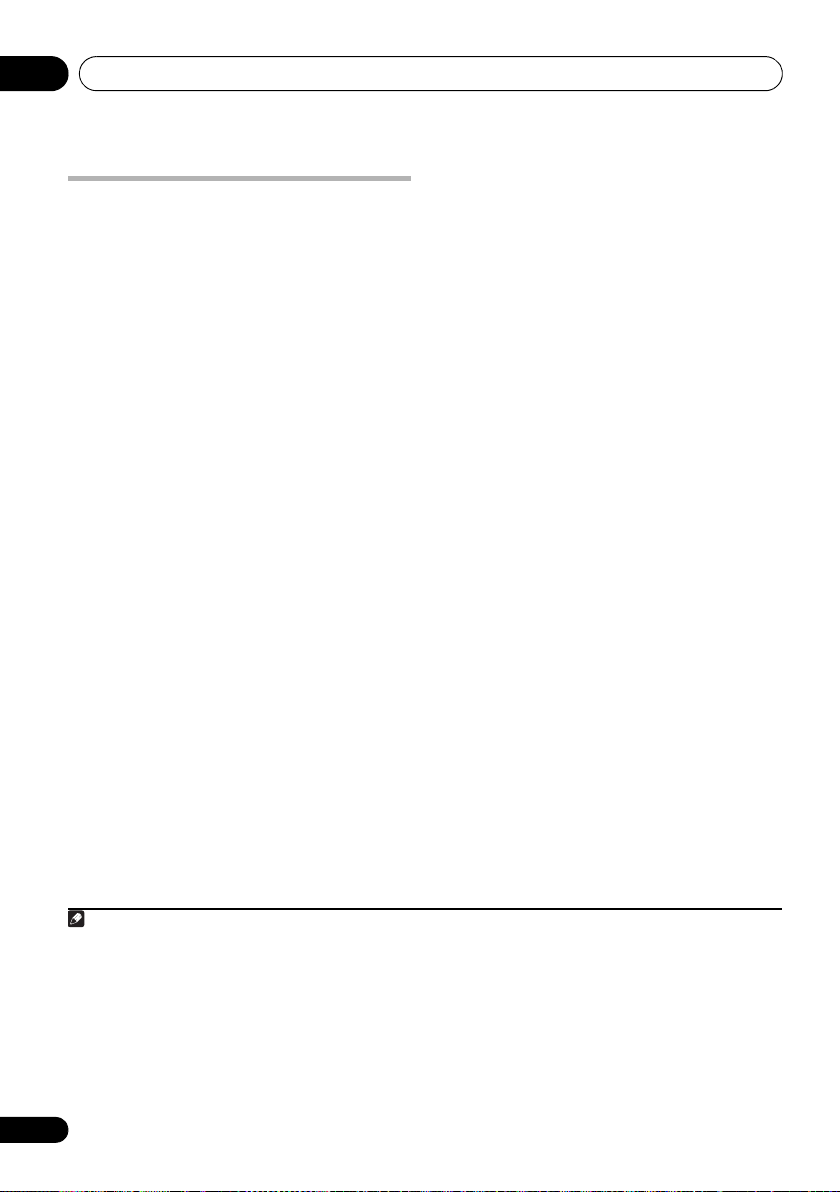
Basic playback05
Note
Listening to Satellite Radio
To listen to Satellite Radio, you’ll need to
connect a SIRIUS Satellite Radio tuner (sold
separately) to your Sirius-Ready receiver.
SIRIUS Satellite Radio is available to residents
of the US (except Alaska and Hawaii) and
Canada.
Satellite Radio delivers a variety of commercialfree music from categories ranging from Pop,
Rock, Country, R&B, Dance, Jazz, Classical and
many more plus coverage of all the top
professional and college sports including play
by play games from select leagues and teams.
Additional programming includes expert sports
talk, uncensored entertainment, comedy,
family programming, local traffic and weather
and news from your most trusted sources.
Once you’ve purchased a SIRIUS tuner you’ll
need to activate it and subscribe to begin
enjoying the service. Easy to follow installation
and setup instructions are provided with the
SIRIUS tuner. There are a variety of
programming packages available, including
the option of adding “The Best of XM”
programming to the SIRIUS service. The “Best
of XM” service is not available to SIRIUS
Canada subscribers at this time. Please check
with SIRIUS Canada for any updates using the
numbers and web address below.
Family friendly packages are also available to
restrict channels featuring content that may be
inappropriate for children.
To subscribe to SIRIUS, U.S. and Canadian
customers can call 1-888-539-SIRI (1-888-539-
7474) or visit sirius.com (US) or
siriuscanada.ca (Canada).
SIRIUS, XM and all related marks and logos are
trademarks of Sirius XM Radio Inc. and its
subsidiaries. All rights reserved. Service not
available in Alaska and Hawaii.
• Press
SIRIUS
to switch to the SIRIUS input.
For best reception, you may need to move the
SiriusConnect™ tuner antenna near a window
(refer to the manual for the SiriusConnect™
Home tuner for antenna placement
recommendations).
•If after pressing SIRIUS the display shows
Antenna Error, try disconnecting the
antenna and reconnecting.
2
If the display
shows Check Sirius Tuner, check the
connection of the AC adapter and this
receiver to the SiriusConnect™ tuner.
Listening to SIRIUS Radio
After connecting, you will be able to use this
receiver to select channels and navigate
categories using the GUI screen.
Selecting channels and browsing by genre
From the SIRIUS Channel Guide, you can
browse SIRIUS Radio channels in the order
that they appear, or you can narrow your
channel search by genre.
3
1
1 • In order to activate your radio subscription, you will need the SIRIUS ID (SID) which uniquely identifies your tuner.
The SID may be found on a sticker located on the packaging, or on the bottom of the tuner itself. The label will have
a printed 12-digit SID number. When you have located the SID, write it down in the space provided near the end of
this manual. Contact SIRIUS on the internet at: https://activate.siriusradio.com
• Follow the prompts to activate your subscription, or you can also call SIRIUS toll-free at 1-888-539-SIRIUS (1-888539-7474).
• Select 0 (SIRIUS ID) from the GUI screen to check the Radio ID of the SIRIUS Connect tuner (see Selecting channels
and browsing by genre below).
2 You can check the strength of reception in Using the SIRIUS Menu on page 60.
3 It’s easiest if you have your TV switched on to take advantage of the GUI screens. You can, however, use just the front
panel display to do everything if you prefer.
58
En
Page 59

Basic playback 05
Note
• Press
/
to enter the SIRIUS Channel
Guide, then navigate through the channels
one at time with
/
, then press
ENTER
to
listen to the SIRIUS radio broadcast.
• To browse by genre, first press
CATEGORY, use / to select a genre,
then press ENTER.
• To cancel and exit any time, press
RETURN.
Tip
• You can select channels directly by
pressing D.ACCESS, then the three-digit
channel number.
• You can press DISP to change SIRIUS
Radio information in the front panel
display.
• The currently selected channel is
automatically chosen (without pressing
ENTER) after 10 seconds.
Saving channel presets
This receiver can memorize up to 63 channels,
stored in seven banks, or classes (A to G) of 9
channels each.
1 Select the channel you want to memorize.
See Selecting channels and browsing by genre
on page 58.
2 Press
The display shows a blinking memory class.
3 Press
classes, then press
preset you want.
You can also use the number buttons to select
a preset.
4 Press
After pressing ENTER, the preset class and
number stop blinking and the receiver stores
the SIRIUS channel.
T.EDIT
.
CLASS
to select one of the seven
/
to select the channel
ENTER
.
Tip
• You can also press MEMORY during
reception display to save the information of
up to five songs. See Using the SIRIUS
Menu below to recall this information.
1
Listening to channel presets
1Press
CLASS
to select the class in which
the channel is stored.
Press repeatedly to cycle through classes A to G.
2Press
/
to select the channel preset
you want.
• You can also use the number buttons on the
remote control to recall the channel preset.
1 You can reset the Channel presets, Memory, Channel Skip/Add, Parental Lock and Password settings in Resetting the
system on page 80.
59
En
Page 60

Basic playback05
Using the SIRIUS Menu
The SIRIUS Menu provides additional SIRIUS
Radio features.
1Press
2Use
press
Choose from the following menu items:
• Channel Skip/Add – Use / and ENTER
• Parental Lock – Use / and ENTER to
• Antenna Aiming – Check the strength of
• Memory Recall – Use / to bro wse you r
• Password Set – Set the parental lock
3 When you’re finished press
return to the reception display.
TOP MENU
/
ENTER
.
to select channels you would like to
remove/restore from/to the channel guide.
select channels you would like to place
under parental lock. Channels put under
parental lock are not displayed in the
Channel Guide, but may be accessed by
directly inputting their channel number
and providing the parental lock password.
satellite and terrestrial reception.
saved song information (see Tip above).
password.
.
to select a menu item, then
TOP MENU
to
60
En
Page 61
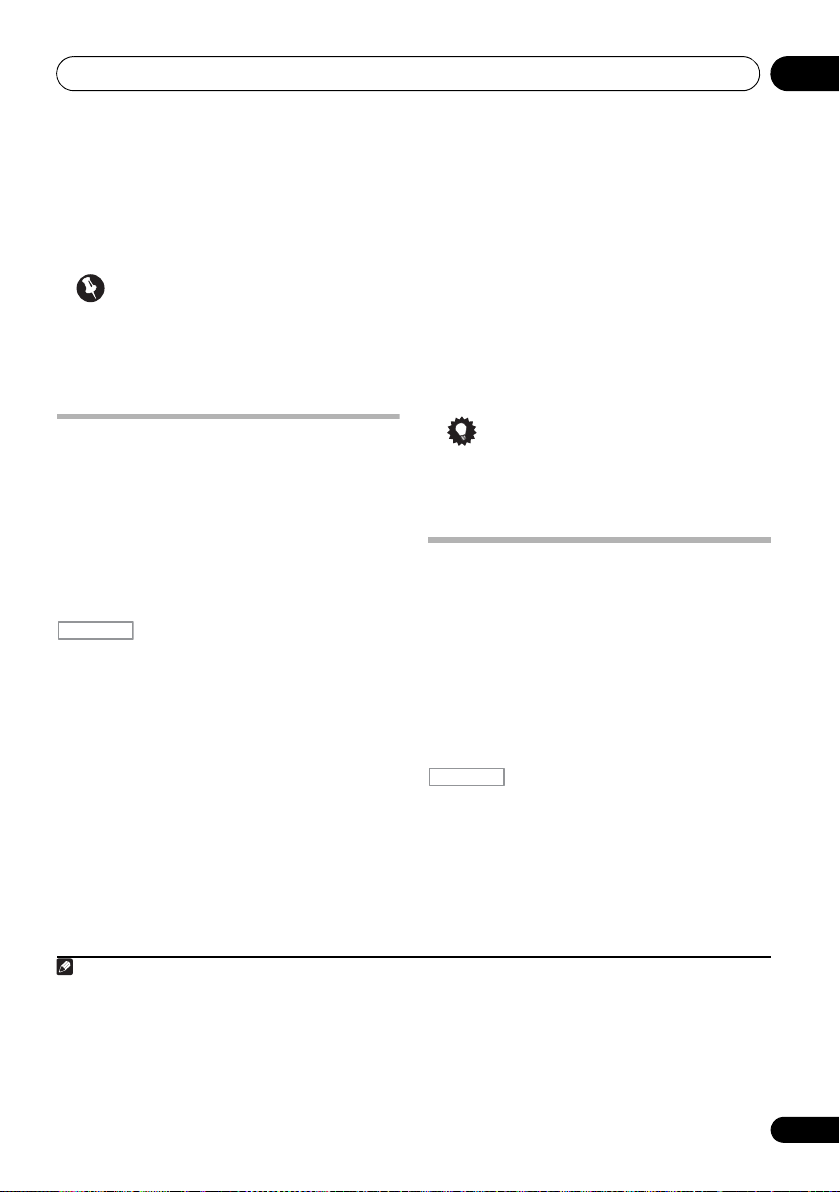
Listening to your system 06
Note
RECEIVER
RECEIVER
Chapter 6:
Listening to your system
Important
• The listening modes and many features
described in this section may not be
available depending on the current source,
settings and status of the receiver.
Auto playback
There are many ways to listen back to sources
using this receiver, but the simplest, most
direct listening option is the Auto Surround
feature. The receiver automatically detects
what kind of source you’re playing and selects
multichannel or stereo playback as
necessary.
• While listening to a source, press
for auto playback of a source.
AUTO SURROUND shows briefly in the display
before showing the decoding or playback
format. Check the digital format indicators in
the front panel display to see how the source is
being processed.
• If the source is Dolby Digital, DTS, or Dolby
• When listening to the FM radio, the Neural
1
, then press
Surround encoded, the proper decoding
format will automatically be selected and
shows in the display.
Surround feature is selected automatically
(see Using Neural Surround on page 52 for
more on this).
AUTO/ALC/DIRECT2
• When listening to the ADAPTER PORT
input, the SOUND RETRIEVER AIR feature
is selected automatically (see Listening in
stereo on page 63 for more on this).
ALC – In the Auto level control (ALC) mode, this
receiver equalizes playback sound levels.
Tip
•When ALC is selected, the effect level can
be adjusted using the EFFECT parameter in
Setting the Audio options on page 72.
Listening in surround sound
Using this receiver, you can listen to any
source in surround sound. However, the
options available will depend on your speaker
setup and the type of source you’re listening to.
Standard surround sound
The following modes provide basic surround
sound for stereo and multichannel sources.
• While listening to a source, press
If necessary, press repeatedly to select a
listening mode.
, then press
STANDARD
.
3
4
1 Stereo surround (matrix) formats are decoded accordingly using Neo:6 CINEMA or 2 Pro Logic IIx MOVIE (see
Listening in surround sound above for more on these decoding formats).
2 • For more options using this button, see Using Stream Direct on page 64.
• The AUTO SURROUND mode cannot be selected when the HDMI audio output parameter is set to THROUGH in
Setting the Audio options on page 72.
3 In modes that give 6.1 channel sound, the same signal is heard from both surround back speakers.
4 The STANDARD listening mode cannot be selected when the HDMI audio output parameter is set to THROUGH in
Setting the Audio options on page 72.
61
En
Page 62

Listening to your system06
Note
• If the source is Dolby Digital, DTS, or Dolby
Surround encoded, the proper decoding
format will automatically be selected and
shows in the display.
1
With two channel sources, you can select from:
• 2 Pro Logic IIx MOVIE – Up to 7.1
channel (surround back) sound, especially
suited to movie sources
• 2 Pro Logic IIx MUSIC – Up to 7.1
channel (surround back) sound, especially
suited to music sources
2
• 2 Pro Logic IIx GAME – Up to 7.1 channel
(surround back) sound, especially suited to
video games
• 2 Pro Logic – 4.1 channel surround
sound (sound from the surround speakers
is mono)
• 2 Pro Logic IIz HEIGHT – Up to 7.1
channel (front height) sound
3
• WIDE SURROUND MOVIE – Up to 7.1
channel (front wide) sound, especially
suited to movie sources
4
• WIDE SURROUND MUSIC – Up to 7.1
channel (front wide) sound, especially
suited to music sources
4
• Neo:6 CINEMA – Up to 7.1 channel
(surround back) sound, especially suited to
movie sources
5
• Neo:6 MUSIC – Up to 7.1 channel
(surround back) sound, especially suited to
music sources
5
• NEURAL SURR – Up to 7.1 channel
(surround back) sound, especially suited to
music sources
6
With multichannel sources, if you have
connected surround back, front height or front
wide speakers, you can select (according to
format):
• 2 Pro Logic IIx MOVIE – See above
• 2 Pro Logic IIx MUSIC – See above
• Dolby Digital EX – Creates surround back
channel sound for 5.1 channel sources and
provides pure decoding for 6.1 channel
sources (like Dolby Digital Surround EX)
• DTS-ES – Allows you to hear 6.1 channel
playback with DTS-ES encoded sources
• DTS Neo:6 – Allows you to hear 6.1
channel playback with DTS encoded
sources
• 2 Pro Logic IIz HEIGHT – See above
3
• WIDE SURROUND MOVIE – See above
• WIDE SURROUND MUSIC – See above
4
• Straight Decode – Plays back without the
effects above.
4
1 If the surround back speakers are not connected or V.SB is switched OFF, 2 Pro Logic IIx becomes 2 Pro Logic II
(5.1 channel sound).
2 When listening to 2-channel sources in Dolby Pro Logic IIx Music mode, there are three further parameters you can
adjust: C.WIDTH, DIMENSION and PANORAMA. See Setting the Audio options on page 72 to adjust them.
3• This mode can only be selected when Speaker System is set to Normal(SB/FH).
• When listening in 2 Pro Logic IIz HEIGHT mode, you can also adjust the HEIGHT GAIN effect (see Setting the
Audio options on page 72).
4 This mode can only be selected when Speaker System is set to Normal(SB/FW).
5 When listening to 2-channel sources in Neo:6 Cinema or Neo:6 Music mode, you can also adjust the center image
effect (see Setting the Audio options on page 72).
6 NEURAL SURR can be selected for 2-channel signals for which the input signal is PCM (48 kHz or less), Dolby Digital,
DTS or analog 2-channel sources.
62
En
Page 63

Listening to your system 06
Note
RECEIVER
RECEIVER
Using the Advanced surround effects
The Advanced surround effects can be used for
a variety of additional surround sound effects.
Most Advanced Surround modes are designed
to be used with film soundtracks, but some
modes are also suited for music sources. Try
different settings with various soundtracks to
see which you like.
• Press , then press
(
ADV SURROUND
listening mode.
) repeatedly to select a
1
• ACTION – Designed for action movies with
dynamic soundtracks
• DRAMA – Designed for movies with lots of
dialog
• SCI-FI – Designed for science fiction with
lots of special effects
• MONO FILM – Creates surround sound
from mono soundtracks
• ENT.SHOW – Suitable for musical sources
• EXPANDED – Creates an extra wide stereo
2
field
• TV SURROUND –
Provides surround sound
for both mono and stereo TV sources
• ADVANCED GAME – Suitable for video
games
• SPORTS – Suitable for sports programs
• CLASSICAL – Gives a large concert hall-
type sound
• ROCK/POP – Creates a live concert sound
for rock and/or pop music
• UNPLUGGED – Suitable for acoustic
music sources
ADV SURR
• EXT.STEREO – Gives multichannel sound
to a stereo source, using all of your
speakers
• PHONES SURR – When listening through
headphones, you can still get the effect of
overall surround.
Tip
• When an Advanced Surround listening
mode is selected, the effect level can be
adjusted using the EFFECT parameter in
Setting the Audio options on page 72.
Listening in stereo
When you select
source through just the front left and right
speakers (and possibly your subwoofer
depending on your speaker settings).
Multichannel sources are downmixed to stereo.
• While listening to a source, press
playback.
Press repeatedly to switch between:
• STEREO – The audio is heard with your
sound settings and you can still use the
audio options.
• F.S.SURR FOCUS – See Using Front Stage
Surround Advance on page 64 for more on
this.
• F.S.SURR WIDE – See Using Front Stage
Surround Advance on page 64 for more on
this.
• SOUND RETRIEVER AIR
listening to the sound from a Bluetooth
wireless technology device.
STEREO
, then press
3
, you will hear the
STEREO
for stereo
4
– Suitable for
1If you press ADV SURR when the headphones are connected, the PHONES SURR mode will automatically be
selected.
2 Use with Dolby Pro Logic for a stereo surround effect (stereo field is wider than Standard modes with Dolby Digital
sources).
3 • The STEREO, F.S.SURR FOCUS and F.S.S WIDE mode cannot be selected when the HDMI audio output parameter
is set to THROUGH in Setting the Audio options on page 72.
• When headphones are plugged in, the F.S.SURR FOCUS and F.S.SURR WIDE are cannot be selected.
4The SOUND RETRIEVER AIR listening mode can only selected when the ADAPTER PORT input.
63
En
Page 64

Listening to your system06
Note
RECEIVER
FOCUS position
(Recommended)
WIDE position
Front left
speaker
Front right
speaker
Front left
speaker
Front right
speaker
Using Front Stage Surround Advance
The Front Stage Surround Advance function
allows you to create natural surround sound
effects using just the front speakers and the
subwoofer.
• While listening to a source, press
, then press
Stage Surround Advance modes.
• STEREO – See Listening in stereo on
page 63 for more on this.
• F.S.SURR FOCUS – Use to provide a rich
surround sound effect directed to the
center of where the front left and right
speakers sound projection area converges.
• F.S.SURR WIDE – Use to provide a
surround sound effect to a wider area than
FOCUS mode.
1
STEREO
to select Front
Using Stream Direct
Use the Stream Direct modes when you want
to hear the truest possible reproduction of a
source. All unnecessary signal processing is
bypassed, and you’re left with the pure analog
or digital sound source.
• While listening to a source, press
RECEIVER
select the mode you want.
Check the digital format indicators in the front
panel display to see how the source is being
processed.
• AUTO SURROUND – See Auto playback on
• ALC – Listening in Auto level control mode
• DIRECT – Plays back sound from the
• PURE DIRECT – Plays back unmodified
, then press
AUTO/ALC/DIRECT
2
to
page 61.
(page 61).
source with the least modification next to
PURE DIRECT. With DIRECT, the only
modifications added to PURE DIRECT
playback are calibration of the sound field
by the MCACC system and the Phase
Control effect.
sound from source with only minimal
digital treatment. No sound is output from
the Speaker B in this mode.
64
En
Tip
• When an ALC mode is selected, the effect
level can be adjusted using the EFFECT
parameter in Setting the Audio options on
page 72.
1 When using F.S.SURR WIDE, a better effect can be obtained if the Full Auto MCACC procedure under Advanced
MCACC is performed. For more on this, refer to Automatically conducting optimum sound tuning (Auto MCACC on
page 41.
2 When headphones are plugged in, the AUTO SURROUND and DIRECT are cannot be selected.
Page 65

Listening to your system 06
Note
RECEIVER
RECEIVER
Selecting MCACC presets
•Default setting: MEMORY 1
If you have calibrated your system for different
listening positions
settings to suit the kind of source you’re
listening to and where you’re sitting (for
example, watching movies from a sofa, or
playing a video game close to the TV).
• While listening to a source, press
Press repeatedly to select one of the six
MCACC presets
page 102 to check and manage your current
settings.
1
, you can switch between
, then press
MCACC
2
. See Data Management on
.
Choosing the input signal
On this receiver, it is possible to switch the
input signals for the different inputs as
described below.
• Press , then press
to select the input signal corresponding to
the source component.
Each press cycles through the options as
follows:
• AUTO – The receiver selects the first
available signal in the following order:
HDMI; DIGITAL; ANALOG.
• ANALOG – Selects an analog signal.
• DIGITAL – Selects an optical or coaxial
digital signal.
• HDMI – Selects an HDMI signal.
• PCM – For PCM input signals.5 The
receiver selects the first available signal in
the following order: HDMI; DIGITAL.
HDMI is not assigned by default. To select an
HDMI signal, conduct the input setup
procedure (see The Input Setup menu on
page 44).
When set to DIGITAL, HDMI or AUTO (only
selected DIGITAL or HDMI), the indicators
light according to the signal being decoded
(see Display on page 11).
3
SIGNAL SEL
4
1 Different presets might also have separate calibration settings for the same listening position, depending on how
you’re using your system. These presets can be set in Automatically conducting optimum sound tuning (Auto MCACC
on page 41 or Automatic MCACC (Expert) on page 91, either of which you should have already completed.
2 • These settings have no effect when headphones are connected.
• You can also press / to select the MCACC preset.
3 • This receiver can only play back Dolby Digital, PCM (32 kHz to 192 kHz), DTS (including DTS 96/24) and WMA9 Pro
digital signal formats. The compatible signals via the HDMI terminals are: Dolby Digital, DTS, WMA9 Pro, PCM (32
kHz to 192 kHz), Dolby TrueHD, Dolby Digital Plus, DTS-EXPRESS, DTS-HD Master Audio and SACD.
• You may get digital noise when an LD, CD, DVD or BD player compatible with DTS is playing an analog signal. To
prevent noise, make the proper digital connections (page 30) and set the signal input to DIGITAL.
• Some DVD players don’t output DTS signals. For more details, refer to the instruction manual supplied with your
DVD player.
4 When the HDMI audio output parameter is set to THROUGH, the sound will be heard through your TV, not from this
receiver.
5 • This is useful if you find there is a slight delay before AUTO recognizes the PCM signal on a CD, for instance.
• When PCM is selected, noise may be output during playback of non-PCM sources. Please select another input
signal if this is a problem.
65
En
Page 66

Listening to your system06
Note
Better sound using Phase Control
This receiver’s Phase Control feature uses
phase correction measures to make sure your
sound source arrives at the listening position
in phase, preventing unwanted distortion and/
or coloring of the sound.
Phase Control technology provides coherent
sound reproduction through the use of phase
matching
default setting is on and we recommend
leaving Phase Control switched on for all
sound sources.
1
for an optimal sound image. The
• Press , then press
(
PHASE CONTROL
RECEIVER
PHASE CTRL
) to switch on phase
correction.
The PHASE CONTROL indicator on the front
panel lights.
1 • Phase matching is a very important factor in achieving proper sound reproduction. If two waveforms are ‘in phase’,
they crest and trough together, resulting in increased amplitude, clarity and presence of the sound signal. If a crest
of a wave meets a trough, then the sound will be ‘out of phase’ and an unreliable sound image will be produced.
• The PHASE CONTROL feature is available even when the headphones are plugged in.
• If your subwoofer has a phase control switch, set it to the plus (+) sign (or 0°). However, the effect you can actually
feel when PHASE CONTROL is set to ON on this receiver depends on the type of your subwoofer. Set your subwoofer
to maximize the effect. It is also recommended you try changing the orientation or the place of your subwoofer.
• Set the built-in lowpass filter switch of your subwoofer to off. If this cannot be done on your subwoofer, set the cutoff
frequency to a higher value.
• If the speaker distance is not properly set, you may not have a maximized PHASE CONTROL effect.
• The PHASE CONTROL mode cannot be set to ON in the following cases:
– When the PURE DIRECT mode is switched on.
– When the HDMI audio output parameter is set to THROUGH in Setting the Audio options on page 72.
66
En
Page 67

Control with HDMI function 07
Chapter 7:
Control with HDMI function
Synchronized operations below with a Control
with HDMI-compatible Pioneer TV or Blu-ray
disc player or with a component of another
make that supports the Control with HDMI
functions are possible when the component is
connected to the receiver using an HDMI
cable.
• The receiver’s volume can be set and the
sound can be muted using the TV’s remote
control.
• The receiver’s input switches over
automatically when the TV’s channel is
changed or a Control with HDMIcompatible component is played.
• The receiver’s power is also set to standby,
when the TV’s power is set to standby.
Important
• With Pioneer devices, Control with HDMI
functions are referred to as “KURO LINK”.
• You cannot use this function with
components that do not support Control
with HDMI.
• We do not guarantee this receiver will work
with Pioneer Control with HDMIcompatible components or components of
other makes that support the Control with
HDMI function. We do not guarantee that
all synchronized operations will work with
components of other makes that support
the Control with HDMI function.
• Use a High Speed HDMI
want to use the Control with HDMI
function. The Control with HDMI function
may not work properly if a different type of
HDMI cable is used.
• For details about concrete operations,
settings, etc., refer to also the operating
instructions for each component.
®
cable when you
Making Control with HDMI connections
You can use synchronized operation for a
connected TV and up to six (VSX-31 model: BD,
HDMI 1 to 5 (front panel))/four (VSX-30 model:
BD, HDMI 1 to 3) other components.
Be sure to connect the TV’s audio cable to the
audio input of this unit.
For details, see Connecting your TV and
playback components on page 25.
Important
• When connecting this system or changing
connections, be sure to switch the power
off and disconnect the power cord from the
wall socket.
After completing all connections, connect
the power cords to the wall socket.
• After this receiver is connected to an AC
outlet, a 2 second to 10 second HDMI
initialization process begins. You cannot
carry out any operations during
initialization. The HDMI indicator on the
display unit blinks during initialization, and
you can turn this receiver on once it has
stopped blinking.
• To get the most out of this function, we
recommend that you connect your HDMI
component not to a TV but rather directly to
the HDMI terminal on this receiver.
• While the receiver is equipped with six (VSX-
31 model: BD, HDMI 1 to 5 (front panel))/
four (VSX-30 model: BD, HDMI 1 to 3) HDMI
inputs, the Control with HDMI function
can only be used with up to three DVD or
Blu-ray disc players or up to three DVD or
Blu-ray disc recorders.
67
En
Page 68

Control with HDMI function07
RECEIVER
4e1.HDMI Setup
A/V RECEIVER
Exit Finish
Control : ON
Control mode : ALL
Display Power Off : YES
HDMI Setup
You must adjust the settings of this receiver as
well as the connected Control with HDMIcompatible components in order to make use
of the Control with HDMI function. For more
information see the operating instructions for
each component.
1 Press , then press
MENU
.
2 Select ‘
3 Select ‘
4 Select ‘
5 Select the ‘
System Setup
Other Setup
4e.Other Setup
1. HDMI Setup
2. Volume Setup
3.
Remote Control Mode Setup
4.
Flicker Reduction Setup
5. Pairing Bluetooth Device
Exit Return
HDMI Setup
Control
’, then press
A/V RECEIVER
’, then press
’ setting you want.
Choose whether to set this unit’s Control with
HDMI function ON or OFF. You will need to set
it to ON to use the Control with HDMI
function.
When using a component that does not
support the Control with HDMI function, set
this to OFF.
• ON – Enables the Control with HDMI
function. When this unit’s power is turned
off and you have a supported source begin
playback while using the Control with
HDMI function, the audio and video
outputs from the HDMI connection are
output from the TV.
HOME
’, then press
ENTER
ENTER
ENTER
• OFF – The Control with HDMI is disabled.
Synchronized operations cannot be used.
When this unit’s power is turned off, audio
and video of sources connected via HDMI
are not output.
6 Select the ‘
Control Mode
’ setting you
want.
Choose whether you want to enable HDMI for
all linked functions or the PQLS function only.
However, Display Power Off will activate the
settings set forth in step 7 below.
.
• ALL – Enabled for all linked functions.
.
• PQLS – Enabled only for the PQLS function.
When PQLS is selected, link functions
other than the PQLS function may not work
properly. If you wish to use all link
functions, select ALL.
7 Select the ‘
Display Power Off
you want.
If the TV’s power is turned off while using the
Control with HDMI function, the receiver’s
power is also turned off (all power off function).
This function can be disabled.
• YES – The all power off function is enabled.
.
The receiver’s power turns off together with
the TV’s power.
This function only works when the input for
a component connected to the receiver by
Control with HDMI is selected or when
watching the TV.
• NO – The all power off function is disabled.
The receiver’s power is not affected when
the TV’s power is turned off.
8 When you’re finished, press
HOME MENU
You will return to the Home Menu.
’ setting
.
68
En
Page 69

Control with HDMI function 07
• When in the synchronized amp mode, the
Before using synchronization
Once you have finished all connections and
settings, you must:
1 Put all components into standby mode.
2 Turn the power on for all components, with the power for the TV being turned on last.
3 Choose the HDMI input to which the TV is connected to this receiver, and see if video output from connected components displays properly on the screen or not.
4 Check whether the components connected to all HDMI inputs are properly displayed.
About synchronized operations
The Control with HDMI-compatible
component connected to the receiver operates
in sync as described below.
• From the menu screen of the Control with
HDMI-compatible TV, set audio to be
played through this receiver, and the
receiver will switch to the synchronized
amp mode.
• When in the synchronized amp mode, you
can adjust the receiver’s volume or mute
the sound using the TV’s remote control.
• When in the synchronized amp mode, the
synchronized amp mode is canceled when
the receiver’s power is turned off. To turn
the synchronized amp mode back on, set
audio to be played through the receiver
from the TV’s menu screen, etc. This
receiver will power up and switch to the
synchronized amp mode.
• When the synchronized amp mode is
canceled, the receiver’s power turns off if
you were viewing an HDMI input or a TV
program on the TV.
synchronized amp mode is canceled if an
operation that produces sound from the TV
is performed from the TV’s menu screen,
etc.
• When the TV’s power is set to standby, the
receiver’s power is also set to standby.
(Only when the input for a component
connected to the receiver by HDMI
connection is selected or when watching
the TV.)
• The receiver’s input switches automatically
when the Control with HDMI-compatible
component is played.
• The receiver’s input switches automatically
when the TV’s channel is switched.
• The synchronized amp mode remains in
effect even if the receiver’s input is
switched to a component other than one
connected by HDMI.
The operations below can also be used on
Pioneer Control with HDMI-compatible TVs.
• When the receiver’s volume is adjusted or
the sound is muted, the volume status is
displayed on the TV’s screen.
• When the OSD language is switched on
the TV, the receiver’s language setting also
switches accordingly.
69
En
Page 70

Control with HDMI function07
Note
RECEIVER
About connections with a product of a different brand that supports the Control with HDMI function
The synchronized operations below can be
used when the receiver’s Control with HDMI
function is connected to a TV of a brand other
than Pioneer that supports the Control with
HDMI function. (Depending on the TV,
however, some of the Control with HDMI
functions may not work.)
• When the TV’s power is set to standby, the
receiver’s power is also set to standby.
(Only when the input for a component
connected to the receiver by HDMI
connection is selected or when watching
the TV.)
• The sound of TV programs or an external
input connected to the TV can also be
output from the speakers connected to the
receiver. (This requires connection of an
optical digital cable, etc., in addition to the
HDMI cable.)
The synchronized operations below can be
used when the receiver’s Control with HDMI
function is connected to a player or recorder of
a brand other than Pioneer that supports the
Control with HDMI function.
• When playback starts on the player or
recorder, the receiver’s input switches to
the HDMI input to which that component is
connected.
See the Pioneer website for the latest
information on the models of non-Pioneer
brands and products that support the Control
with HDMI function.
Setting the PQLS function
PQLS (Precision Quartz Lock System) is a
digital audio signal transfer control technology
using the Control with HDMI function. It offers
higher-quality audio playback by controlling
audio signals from the receiver to a PQLS
compatible player, etc. This enables removing
jitter that has a negative effect on the quality of
the sound and is generated upon
transmission.
This receiver supports the “PQLS 2 ch Audio”
that is only activated when playing an audio CD
(CD-DA).
This function is activated when Control is set
1
to ON.
• Press , then press
select the PQLS setting.
The setting is displayed on the front panel
display.
• PQLS
AUTO – PQLS is enabled. A
precision quartz controller in this receiver
eliminates distortion caused by timing
errors (jitter), giving you the best possible
digital-to-analog conversion from audio CD
sources when you use the HDMI interface.
This is valid as an HDMI function for PQLScompatible players.
• PQLS
OFF – PQLS is disabled.
PQLS
to
70
En
1 • If a listening mode other than AUTO SURROUND, ALC, DIRECT, PURE DIRECT or STEREO is selected while the
PQLS effect is enabled, the PQLS effect is disabled.
• When this receiver is connected by HDMI cable to a Pioneer player that is compatible with the PQLS function via
HDMI connection and a CD is played or HDMI reauthentication is performed (the HDMI indicator blinks), the PQLS
effect is enabled and the listening mode is set to AUTO SURROUND if a listening mode other than AUTO
SURROUND, ALC, DIRECT, PURE DIRECT or STEREO is selected.
Page 71

Control with HDMI function 07
Cautions on the Control with HDMI function
• Connect the TV directly to this receiver.
Interrupting a direct connection with other
amps or an AV converter (such as an HDMI
switch) can cause operational errors.
• Only connect components (Blu-ray disc
player, etc.) you intend to use as a source
to the HDMI input of this receiver.
Interrupting a direct connection with other
amps or an AV converter (such as an HDMI
switch) can cause operational errors.
• When Control is set to ON, the HDMI Input
in The Input Setup menu on page 44 is
automatically set to OFF.
• When the receiver’s Control is turned ON,
even if the receiver’s power is in the
standby mode, it is possible to output the
audio and video signals from a player via
HDMI to the TV without producing sound
from the receiver, but only when a Control
with HDMI-compatible component (Blu-ray
disc player, etc.) and compatible TV are
connected. In this case, the receiver’s
power turns on and the power and HDMI
indicators light.
71
En
Page 72

Using other functions08
RECEIVER
Chapter 8:
Using other functions
Setting the Audio options
There are a number of additional sound
settings you can make using the AUDIO
PARAMETER menu. The defaults, if not stated,
are listed in bold.
Important
• Note that if a setting doesn’t appear in the
AUDIO PARAMETER menu, it is
unavailable due to the current source,
settings and status of the receiver.
Setting What it does Option(s)
MCACC
(MCACC preset)
EQ
(Acoustic
Calibration EQ)
S-WAVE
(Standing Wave)
DELAY
(Sound Delay)
MIDNIGHT Allows you to hear effective surround sound of movies at low
LOUDNESS Used to get good bass and treble from music sources at low
b
TONE
(Tone Control)
c
BASS
Selects your favorite MCACC preset memory when multiple preset
memories are saved. When an MCACC preset memory has been
renamed, the given name is displayed.
Switches on/off the effects of EQ Pro. ON
Switches on/off the effects of Standing Wave Control. ON
Some monitors have a slight delay when showing video, so the
soundtrack will be slightly out of sync with the picture. By adding
a bit of delay, you can adjust the sound to match the presentation
of the video.
volumes.
volumes.
Applies the treble and bass tone controls to a source, or bypasses
them completely.
Adjusts the amount of bass. –6 to +6 (dB)
1 Press , then press
PARAMETER
2Use
.
/
to select the setting you want to
AUDIO
adjust.
Depending on the current status/mode of the
receiver, certain options may not be able to be
selected. Check the table below for notes on
this.
3Use
/
to set as necessary.
See the table below for the options available for
each setting.
4 Press
RETURN
to confirm and exit the
menu.
M1. MEMORY 1 to
M6. MEMORY 6
Default:
M1. MEMORY 1
0.0 to 10.0 (frames)
1 second = 30
frames (NTSC)
Default: 0.0
MID/LDN OFF
MIDNIGHT ON
LOUDNESS ON
BYPASS
Default: 0 (dB)
OFF
OFF
ON
a
72
En
Page 73

Using other functions 08
Setting What it does Option(s)
c
TREBLE
S.RTRV
(Sound Retriever)
DNR
(Digital Noise
Reduction)
DIALOG E
(Dialog
Enhancement)
DUAL
(Dual Mono)
DRC
(Dynamic Range
Control)
LFE
(LFE Attenuate)
SACD GAIN
HDMI
g
h
(HDMI Audio)
A. DELAY
(Auto delay)
Adjusts the amount of treble. –6 to +6 (dB)
Default: 0 (dB)
With the Sound Retriever function, DSP processing is used to
compensate for the loss of audio data upon compression,
improving the sound’s sense of density and modulation.
May improve the quality of sound in a noisy source (for example,
video tape with lots of background noise) when switched on.
Localizes dialog in the center channel to make it stand out from
other background sounds in a TV or movie soundtrack. By moving
from UP1 through UP2 and UP3 up to UP4, you can make the
sound source seem to relocate upwards.
Specifies how dual mono encoded Dolby Digital soundtracks
should be played. Dual mono is not widely used, but is sometimes
necessary when two languages need to be sent to separate
channels.
UP1/UP2/UP3/UP4
CH1 – Channel 1 is
CH2 – Channel 2 is
d
OFF
ON
OFF
ON
OFF
FLAT
heard only
heard only
CH1 CH2 – Both
channels heard from
front speakers
Adjusts the level of dynamic range for movie soundtracks
optimized for Dolby Digital, DTS, Dolby Digital Plus, Dolby
TrueHD, DTS-HD and DTS-HD Master Audio (you may need to use
this feature when listening to surround sound at low volumes).
AUTO
MAX
MID
f
OFF
Some audio sources include ultra-low bass tones. Set the LFE
attenuator as necessary to prevent the ultra-low bass tones from
distorting the sound from the speakers.
0dB/ –5dB/ –10dB/
–15dB/ –20dB
OFF
The LFE is not limited when set to 0 dB, which is the
recommended value. When set to –5 dB, –10 dB, –15 dB or –20
dB, the LFE is limited by the respective degree. When OFF is
selected, no sound is output from the LFE channel.
Brings out detail in SACDs by maximizing the dynamic range
(during digital processing).
Specifies the routing of the HDMI audio signal out of this receiver
(amp) or through to a TV. When THROUGH is selected, no sound
is output from this receiver.
This feature automatically corrects the audio-to-video delay
between components connected with an HDMI cable. The audio
delay time is set depending on the operational status of the
display connected with an HDMI cable. The video delay time is
automatically adjusted according to the audio delay time.
i
0 (dB)
+6 (dB)
AMP
THROUGH
OFF
ON
e
73
En
Page 74

Using other functions08
Setting What it does Option(s)
C. WIDTH
j
(Center Width)
(Applicable only
when using a center
speaker)
DIMENSION
PANORAMA
C. IMAGE
k
(Center Image)
(Applicable only
when using a center
speaker)
EFFECT Sets the effect level for the currently selected Advanced Surround
H.GAIN
(Height Gain)
V.SB
(Virtual Surround
Back)
V.HEIGHT
(Virtual Height)
a.When EQ OFF is selected, the MCACC indicator does not light.
b.This setting is only displayed when the listening mode is Stereo, Auto surround (STEREO) or SOUND RETRIEVER AIR.
c.The adjustment can be made only when TONE is set to ON.
d.With the iPod/USB, INTERNET RADIO or ADAPTER PORT input function, by default S.RTRV is set to ON.
e.UP1 to UP4 can be selected only when the front height speaker is connected. The presence or absence of effects
depends on the listening mode.
f. The initially set AUTO is only available for Dolby TrueHD signals. Select MAX or MID for signals other than Dolby
TrueHD.
g.You shouldn’t have any problems using this with most SACD discs, but if the sound distorts, it is best to switch the
gain setting back to 0 dB.
h.•The HDMI Audio setting cannot be switched while performing synchronized amp mode operations.
• The synchronized amp mode must be turned on in order to play the receiver’s HDMI audio and video input signals
from the TV with the receiver’s power in the standby mode. See About synchronized operations on page 69.
Provides a better blend of the front speakers by spreading the
center channel between the front right and left speakers, making
it sound wider (higher settings) or narrower (lower settings).
j
Adjusts the depth of the surround sound balance from front to
back, making the sound more distant (minus settings), or more
forward (positive settings).
j
Extends the front stereo image to include the surround speakers
for a ‘wraparound’ effect.
Adjusts the center image to create a wider stereo effect with
vocals. Adjust the effect from 0 (all center channel sent to front
right and left speakers) to 10 (center channel sent to the center
speaker only).
or ALC mode (each mode can be set separately).
Adjusts the output from the front height speaker when listening in
DOLBY PLIIz HEIGHT mode. If set to HIGH, the sound from the
top will be more emphasized.
When you’re not using surround back speakers, selecting this
mode allows you to hear a virtual surround back channel through
your surround speakers. You can choose to listen to sources with
no surround back channel information, or if the material sounds
better in the format (for example, 5.1) for which it was originally
encoded, you can have the receiver only apply this effect to 6.1
encoded sources like Dolby Digital EX or DTS-ES.
When you’re not using front height speakers, selecting this mode
allows you to hear a virtual height channel through your front
speakers.
m
0 to 7
Default: 3
–3 to +3
Default: 0
OFF
ON
0 to 10
Defaults:
Neo:6 MUSIC: 3
Neo:6 CINEMA: 10
10 to 90
Defaults: 50
(90 for EXT.STEREO
only)
LOW
MID
HIGH
OFF
ON
l
OFF
ON
74
En
Page 75

Using other functions 08
Note
i. This feature is only available when the connected display supports the automatic audio/video synchronizing c apability
(‘lipsync’) for HDMI. If you find the automatically set delay time unsuitable, set A. DELAY to OFF and adjust the delay
time manually. For more details about the lipsync feature of your display, contact the manufacturer directly.
j. Only when listening to 2-channel sources in Dolby Pro Logic IIx Music/Dolby Pro Logic II Music mode.
k.Only when listening to 2-channel sources in Neo:6 MUSIC/CINEMA mode.
l. • You can’t use the Virtual Surround Back mode when the headphones are connected to this receiver or when any of
the stereo, Front Stage Surround Advance or Stream Direct modes is selected.
• You can only use the Virtual Surround Back mode if the surround speakers are on and the SB setting is set to NO
or if Front Bi-Amp or ZONE 2 is selected at Speaker System.
• The Virtual Surround Back mode cannot be applied to sources that do not have surround channel information (only
when listening in some formats of Dolby TrueHD, DTS-HD or DTS Express mode).
m.• You can’t use the Virtual Front Height mode when the headphones are connected to this receiver or when any of
the stereo, Front Stage Surround Advance or Stream Direct modes is selected.
• You can only use the Virtual Front Height mode if the surround speakers are on.
• The Virtual Front Height mode cannot be applied to sources that do not have surround channel information (only
when listening in some formats of Dolby TrueHD, DTS-HD or DTS Express mode).
Setting the Video options
There are a number of additional picture
settings you can make using the VIDEO
PARAMETER menu. The defaults, if not stated,
are listed in bold.
1 Press , then press
PARAMETER
2Use
adjust.
Depending on the current status/mode of the
Important
• Note that if an option cannot be selected
on the VIDEO PARAMETER menu, it is
unavailable due to the current source,
setting and status of the receiver.
receiver, certain options may not be able to be
selected. Check the table below for notes on
this.
3Use
See the table below for the options available for
each setting.
4Press
menu.
Setting What it does Option(s)
a
V. CONV
(Digital Video Conversion)
RESb
(Resolution)
Converts video signals for output from the MONITOR OUT jacks
(including HDMI OUT connector) for all video types (see page 24).
Specifies the output resolution of the video signal (when video
input signals are output at the HDMI OUT connector, select this
according to the resolution of your monitor and the images you
wish to watch).
RECEIVER
VIDEO
.
/
to select the setting you want to
/
to set as necessary.
1
RETURN
to confirm and exit the
ON
OFF
AUTO
PURE
480p/576p
720p
1080i
1080p
1 • All of the setting items can be set for each input function.
• Setting items other than V. CONV can only be selected when V. CONV is set to ON.
75
En
Page 76
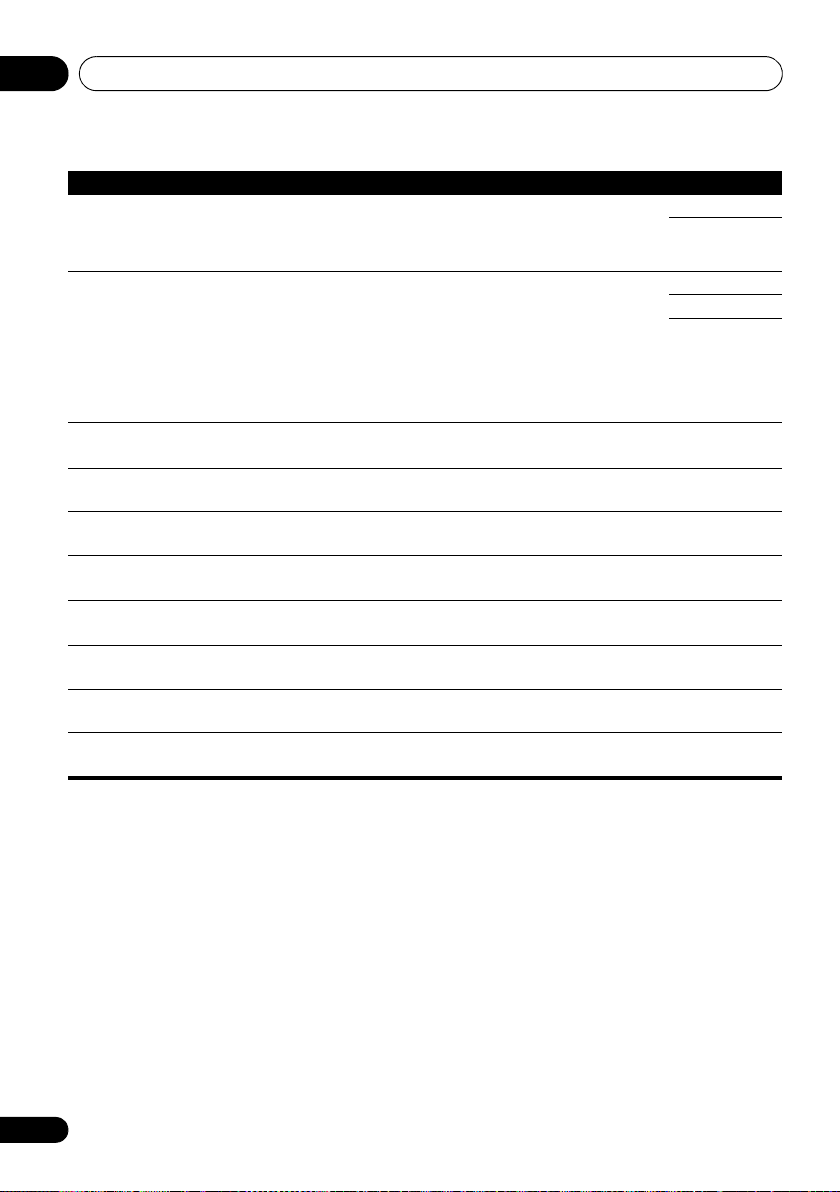
Using other functions08
Setting What it does Option(s)
ASPc (Aspect)
Specifies the aspect ratio when analog video input signals are
output at the HDMI output. Make your desired settings while
checking each setting on your display (if the image doesn’t match
your monitor type, cropping or black bands appear).
PCINEMA
d,e,f
(PureCinema)
This setting optimizes the picture for film material when the video
output is set to progressive. Usually set to AUTO; but try
switching to OFF if the picture appears unnatural.
Additionally, certain PAL movie videos (576i, 25 frames/second
STB video output or DVD disc playback, etc.) that contain film
progressive material cannot be recognized as such by this
receiver. In such instances, if you choose ON, PureCinema mode
is activated.
P.MOTION
d,f
(Progressive Motion)
d
YNR
d
DETAIL
d,g
SHARP
(Sharpness)
d
BRIGHT
Adjusts the motion and still picture quality when video output is
set to progressive.
Adjusts the amount of noise reduction (NR) applied to the Y
(brightness) component.
Adjusts how sharp edges appear. –4 to +4
Adjusts the sharpness of the high-frequency (detailed) elements
in the picture.
Adjusts the overall brightness. –6 to +6
(Brightness)
CONTRAST
d,h
HUE
CHROMA
d
d
Adjusts the contrast between light and dark. –6 to +6
Adjusts the red/green balance. –6 to +6
Adjusts saturation from dull to bright. –6 to +6
(Chroma Level)
a.If the video picture deteriorates when this settings is switched ON, switch it OFF.
b.• When set to a resolution with which the TV (monitor) is not compatible, no picture is output. Also, in some cases
no picture will be output due to copyright protection signals. In this case, change the setting.
• When AUTO is selected, the resolution is selected automatically according to the capacity of the TV (monitor)
connected by HDMI. When PURE is selected, the signals are output with the same resolution as when input (see
About the video converter on page 24).
• When a display is connected by HDMI, if this is set to something other than PURE and 480i/576i analog signals are
input, 480p/576p signals are output from the component output terminals.
• The AUTO setting is not displayed for HDMI inputs.
c.• If the image doesn’t match your monitor type, adjust the aspect ratio on the source component or on the monitor.
• This cannot be set when the resolution is set to PURE.
• The NORMAL setting is only displayed when 480i/p or 576i/p analog video signals are being input.
d.This setting is only displayed when 480i or 576i analog video signals are being input.
e.If the picture does not display properly when ON is selected, select AUTO or OFF.
f. This setting is valid for component outputs and HDMI output.
g.This setting is not valid for HDMI output.
h.This setting is not displayed for component inputs.
THROUGH
NORMAL
AUTO
ON
OFF
–4 to +4
Default: 0
0 to +8
Default: 0
Default: 0
–4 to +4
Default: 0
Default: 0
Default: 0
Default: 0
Default: 0
76
En
Page 77

Using other functions 08
Note
Switching the speaker terminals
If you selected Speaker B at Speaker system
setting on page 105, you can switch between
speakers using the SPEAKERS button. If you
selected Normal(SB/FH), Normal(SB/FW),
Front Bi-Amp or ZONE 2, the button will
simply switch your main speaker terminals on
or off. The options below are for the Speaker B
setting only.
•Use
select a speaker terminal setting.
As mentioned above, if you have selected
Normal(SB/FH) or Normal(SB/FW), the
button will simply switch your main speaker
terminals (A) on or off.
Press repeatedly to choose a speaker terminal
option:
• SPA – Sound is output from the A-
speaker terminals (up to 7 channels
(including surround back channels),
depending on the source).
• SPB – Sound is output from the two
speakers connected to the B-speaker
terminals. Multichannel sources will not be
heard.
• SPAB – Sound is output from the A-
speaker terminals (up to 5 channels,
depending on the source), the two
speakers connected to the B-speaker
terminal, and the subwoofer. The sound
from B-speaker terminals will be the same
as the sound from the A-speaker terminals
(multichannel sources will be downmixed
to 2 channels).
• SP (off) – No sound is output from the
speakers.
1
SPEAKERS
on the front panel to
Using the MULTI-ZONE controls
The following steps use the front panel controls
to adjust the sub zone volume and select
sources. See MULTI-ZONE remote controls on
page 78.
1Press
panel.
Each press selects a MULTI-ZONE option:
The MULTI-ZONE indicator lights when the
MULTI-ZONE control has been switched ON.
2Press
front panel.
3Use the
the source for the sub zone.
For example, ZONE 2 CD-R sends the source
connected to the CD-R inputs to the sub room
(ZONE 2).
MULTI-ZONE ON/OFF
on the front
• ZONE 2 ON – Switches the MULTI-ZONE
feature on
• MULTI ZONE OFF – Switches the MULTI-
ZONE feature off
MULTI-ZONE CONTROL
on the
• When the receiver is on,2 make sure that
any operations for the sub zone are done
while ZONE 2 shows in the display. If this is
not showing, the front panel controls affect
the main zone only.
INPUT SELECTOR
dial to select
•If you select TUNER, you can use the tuner
controls to select a preset station (see
Saving station presets on page 52 if you’re
unsure how to do this).
3
• VSX-30 model only: iPod/USB, INTERNET
RADIO and SIRIUS function cannot be
selected for the MULTI-ZONE feature.
1 • The subwoofer output depends on the settings you made in Manual speaker setup on page 104. However, if SPB
is selected above, no sound is heard from the subwoofer (the LFE channel is not downmixed).
• All speaker systems (except Speaker B connections) are switched off when headphones are connected.
2 If the receiver is in standby, the display is dimmed, and ZONE 2 DVD for example shows in the display.
3 The tuner cannot be tuned to more than one station at a time. Therefore, changing the station in one zone also
changes the station in the other zone. Please be careful not to change stations when recording a radio broadcast.
77
En
Page 78

Using other functions08
Note
4 When
use the
volume for the sub zone.
5 When you’re finished, press
CONTROL
Speaker System
MASTER VOLUME
is set to
dial to adjust the
1
ZONE 2
MULTI-ZONE
again to return to the main zone
controls.
You can also press MULTI-ZONE ON/OFF on
the front panel to switch off all output to the
sub zone.
2
MULTI-ZONE remote controls
Set the MULTI-ZONE operation switch to
ZONE 2
to operate the corresponding zone.
The following table shows the possible MULTIZONE remote controls:
Button What it does
INPUT
SELECT
Input
function
buttons
MASTER
VOLUME
+/–
MUTE
a.You can only use this button when Speaker System
is set to ZONE 2.
Switches on/off power in the sub zone.
Use to select the input function in
the sub zone.
Use to select the input function
directly (this may not work for some
functions) in the sub zone.
Use to set the listening volume in the
sub zone.
Mutes the sound or restores the
sound if it has been muted (adjusting
the volume also restores the sound).
a
a
,
Making an audio or a video recording
You can make an audio or a video recording
from the built-in tuner, or from an audio or
video source connected to the receiver (such
as a CD player or TV).
Keep in mind you can’t make a digital
recording from an analog source or vice-versa,
so make sure the components you are
recording to/from are hooked up in the same
way (see Connecting your equipment on
page 15 for more on connections).
Since the video converter is not available when
making recordings (from the video OUT jacks)
make sure to use the same type of video cable
for connecting your recorder as you used to
connect your video source (the one you want to
record) to this receiver. For example, you must
connect your recorder using Component video
if your source has also been connected using
Component video.
For more information about video connections,
see Connecting an HDD/DVD recorder, BD
recorder and other video sources on page 29.
1 Select the source you want to record. Use the input function buttons (or INPUT SELECT).
2 Prepare the source you want to record.
Tune to the radio station, load the CD, video,
DVD etc.
3 Prepare the recorder.
Insert a blank tape, MD, video etc. into the
recording device and set the recording levels.
3
1 The volume levels of the main and sub zone are independent.
2 • You won’t be able to switch the main zone off completely unless you’ve switched off the MULTI-ZONE control first.
• If you don’t plan to use the MULTI-ZONE feature for a while, turn off the power in both the sub and main rooms so
that this receiver is in standby.
3 • The receiver’s volume, Audio parameters (the tone controls, for example), and surround effects have no effect on
the recorded signal.
• Some digital sources are copy-protected, and can only be recorded in analog.
• Some video sources are copy-protected. These cannot be recorded.
78
En
Page 79

Using other functions 08
Note
RECEIVER
30 min
60 min
90 minOff
Refer to the instructions that came with the
recorder if you are unsure how to do this. Most
video recorders set the audio recording level
automatically—check the component’s
instruction manual if you’re unsure.
4 Start recording, then start playback of the source component.
Dimming the display
You can choose between four brightness levels
for the front panel display. Note that when
selecting sources, the display automatically
brightens for a few seconds.
• Press , then press
RECEIVER
DIMMER
repeatedly to change the brightness of the
Reducing the level of an analog
front panel display.
signal
The input attenuator lowers the input level of
an analog signal when it’s too strong. You can
use this if you find that the OVER indicator
lights often or you can hear distortion in the
1
sound.
• Press , then press
RECEIVER
A.ATT
to
switch the input attenuator on or off.
Using the sleep timer
The sleep timer switches the receiver into
standby after a specified amount of time so you
can fall asleep without worrying about the
receiver being left on all night. Use the remote
control to set the sleep timer.
• Press , then press
repeatedly to set the sleep time.
SLEEP
Checking your system settings
Use the status display screen to check your
current settings for features such as your
current MCACC preset.
1 Press , then press
check the system settings.
These appear on the front panel display.
The front panel display shows each of the
following settings for three seconds each:
2 When you’re finished, press
again to switch off the display.
RECEIVER
Input Source
Sampling Frequency
MCACC preset
ZONE 2 input
STATUS
↓
↓
↓
STATUS
to
• You can check the remaining sleep time at
any time by pressing SLEEP once. Pressing
repeatedly will cycle through the sleep
options again.
1 The attenuator isn’t available with digital sources, or when using the Stream Direct (ANALOG DIRECT) modes.
2 • You can also switch off the sleep timer simply by switching off the receiver.
• The sleep timer is valid for all zones. If any zone is on, the sleep timer continues functioning.
2
79
En
Page 80

Using other functions08
Resetting the system
Use this procedure to reset all the receiver’s
settings to the factory default. Use the front panel
controls to do this. Set
• Disconnect the iPod and USB memory
device from the receiver beforehand.
1 Switch the receiver into standby.
2 While holding down
panel, press
STANDBY/ON
The display shows RESET NO .
3 Select ‘
press
RESET
ENTER
on the front panel.
The display shows RESET? OK.
4 Press ENTER to confirm. OK
appears in the display to indicate that the
receiver has been reset to the factory default settings.
• Note that all settings will be saved, even if
the receiver is unplugged.
Default system settings
Setting Default
Digital Video Conversion ON
SPEAKERS A
Speaker System Normal(SB/FH)
Speaker Setting Front: SMALL
Surround Position IN REAR
Crossover 80 Hz
X-Curve OFF
DIMMER brightest
Inputs
See Input function default and possible settings on
page 45.
HDMI
HDMI Audio Amp
Control ON
Control Mode ALL
MULTI-ZONE
’ using
Center: SMALL
FH/FW: SMALL
Surr: SMALL
SB: SMALLx2
SW: YES
to
ENTER
on the front
.
PRESET /
OFF
.
, then
Setting Default
DIsplay Power Off YES
DSP
Power On Level LAST
Volume Limit OFF
Mute Level FULL
Phase Control ON
Sound Retriever ON
Sound Delay 0.0 frame
Dual Mono CH1
DRC AUTO
SACD Gain 0 dB
LFE Attenuate 0 dB
Auto delay OFF
Digital Safety OFF
Effect Level 90 (EXT.STEREO)/
2 PL II Music Options Center Width:3
Neo:6 Options Center Image:
Listening Mode
(All Inputs)
See also Setting the Audio options on page 72 for
other default DSP settings.
MCACC
MCACC Position Memory
Channel Level (M1 to M6) 0.0 dB
Speaker Distance
(M1 to M6)
Standing Wave
(M1 to M6)
EQ Data (M1 to M6)
(iPod/USB, INTERNET
RADIO, ADAPTER PORT
function)/
OFF (Other functions)
50 (Other modes)
Dimension:0
Panorama:OFF
3 (Neo:6 MUSIC)/
10 (Neo:6 CINEMA)
AUTO SURROUND
(2 ch/multi ch)/
STEREO (Head phones)
M1: MEMORY 1
10’00”
ATT of all channels/
filters: 0.0 dB
SWch Trim: 0.0 dB
All channels/bands: 0.0 dB
EQ Trim: 0.0 dB
80
En
Page 81

Controlling the rest of your system 09
INPUT SELECT ZONE 2
iPod
USB TUNER SIRIUS TV CTRL
ADAPTERNET RADIO
CDTV
BD DVD
R.SETUP
SOURCERECEIVER
MULTI
OPERATION
DVR/BDR HDMI
RECEIVER
Chapter 9:
Controlling the rest of your system
However, there are cases where only certain
Operating multiple receivers
Up to four receivers can be operated discretely
using this receiver’s remote control when
using multiple receivers, provided they are of
the same model as this receiver. The receiver to
be operated is switched by inputting the preset
code to set the remote control setting.
• Set the remote modes on the receivers
before using this function (see Remote
Control Mode Setup on page 111).
1 Press and hold
R.SETUP
, then press “4”
for three seconds.
The LED flashes continuously.
• To cancel the preset setup mode press
R.SETUP.
2 Press the number button for the receiver
(“
Receiver 1
” to “
Receiver 4
”) you wish to
operate.
For example, to operate “Receiver 2”, press “2”.
If the LED lights for one second, the setting has
been successfully completed.
When the preset code is input, the LED flashes
three times to indicate that the setting has
failed.
Setting the remote to control other components
Most components can be assigned to one of
the input function buttons (such as DVD or
CD) using the component’s manufacturer
preset code stored in the remote.
functions may be controllable after assigning
the proper preset code, or the codes for the
manufacturer in the remote control will not
work for the model that you are using.
If you can’t find a preset code that matches the
component you want to control, you can still
teach the remote individual commands from
another remote control (see
Programming
signals from other remote controls
Note
• You can cancel or exit any of the steps by
pressing R.SETUP.
• After one minute of inactivity, the remote
automatically exits the operation.
• For greater convenience, assign the TV
connected to the MONITOR OUT terminal
to the TV CTRL button, and assign your
satellite/cable receiver or set-top box
connected to the TV input terminal to the
TV input button. If a single device is
connected to both terminals, that device
should be assigned to both the TV CTRL
and TV input buttons.
• Devices may be assigned to the following
input function buttons.
on page 82).
81
En
Page 82

Controlling the rest of your system09
Note
LISTENING MODE
AUTO / ALC /
DIRECT
STEREO
D.ACCESS
CH LEVEL A.ATT DIMMER
SIGNAL SEL
S.RETRIEVER
MCACC SLEEP
MIDNIGHT
TV
/
DTV MPX PQLS
PHASE
CTRL STATUS
PGM
iPod CTRL
HOME
MENU
TUNE
TUNE
TOOLS
LIST
PRESET
TOP MENU
BAND GUIDE
T.EDIT
VIDEO
PARAMETER
AUDIO
PARAMETER
ENTER
PRESET
RETURN
CATEGORY
MEMORY MENU
AUDIO
INFO
CLASS
ENTER
DISP
HDD DVD
546
8079
213
/ CLR
CH
STANDARD ADV SURR
Selecting preset codes directly
1 Press and hold
for three seconds.
The LED flashes continuously.
• To cancel the preset setup mode press
R.SETUP.
2 Press the input function button for the component you want to control.
When assigning preset codes to TV CONTROL,
press TV CTRL here.
The LED blinks once and flashes continuously.
R.SETUP
, then press “1”
Programming signals from other remote controls
If the preset code for your component is not
available, or the available preset codes do not
operate correctly, you can program signals
from the remote control of another component.
This can also be used to program additional
operations (buttons not covered in the presets)
after assigning a preset code.
Certain buttons represent operations that
cannot be learned from other remote controls.
The buttons available are shown below:
3 Use the number buttons to enter the 4digit preset code.
See Preset code list on page 127.
If the LED lights for one second, the setting has
been successfully completed.
MULTI
When the preset code is fully input, the LED
flashes three times to indicate that the setting
has failed. If this happens, enter the 4-digit
preset code again.
4 Repeat steps 2 through 3 for the other components you want to control.
To try out the remote control, switch the
component on or off (into standby) by pressing
SOURCE. If it doesn’t seem to work, select
the next code from the list (if there is one).
5Press
R.SETUP
to exit the preset setup
BD DVD
USB TUNER SIRIUS TV CTRL
iPod
INPUT
SELECT ZONE 2
TV CONTROL
CH
OPERATION
R.SETUP
CDTV
INPUT
VOL
SOURCERECEIVER
DVR/BDR HDMI
ADAPTERNET RADIO
RECEIVER
MASTER
VOLUME
MUTE
mode.
82
En
1 The remote can store about 120 preset codes from other components (this has been tested with codes of Pioneer
format only).
1 Press and hold
for three seconds.
The LED flashes continuously.
• To cancel the preset setup mode press
R.SETUP.
2 Press the input function button for the component you want to control.
The LED blinks once and flashes continuously.
R.SETUP
1
, then press “2”
Page 83

Controlling the rest of your system 09
Note
3 cm
(1 inch)
This receiver’s
remote control
Other remote
control
3 Point the two remote controls towards each other, then press the button that will be doing the learning on this receiver’s remote control.
The LED blinks once and flashes continuously.
• T he r emote contro ls should b e 3 cm ( 1 inch)
apart.
4 Press the corresponding button on the other remote control that is sending (teaching) the signal to this receiver’s remote control.
If the LED lights for one second, the setting has
been successfully completed.
1
5 To program additional signals for the current component repeat steps 3 and 4.
To program signals for another component,
exit and repeat steps 2 through 4.
6 Press
R.SETUP
to exit the programming
mode.
Erasing one of the remote control button settings
This erases one of the buttons you have
programmed and restores the button to the
factory default.
1 Press and hold
for three seconds.
The LED flashes continuously.
• To cancel the preset setup mode press
R.SETUP.
2 Press the input function button
corresponding to the command to be erased,
then press
ENTER
The LED flashes once.
3 Press and hold the button to be erased for three seconds.
If the LED lights for one second, the erasing
has been successfully completed.
4 Repeat step 3 to erase other buttons.
5Press
R.SETUP
R.SETUP
, then press “7”
.
to exit the erasing mode.
1 • Note that interference from TVs or other devices will sometimes result in the remote control learning the wrong
signal.
• Some commands from other remote controls cannot be learned, but in most cases the remotes just need to be
moved closer together or farther apart.
• If the LED flashes for five seconds, it means the memory is full. See Resetting the input assignment of one of the
input function buttons on page 84 to erase a programmed button you’re not using to free up more memory (note that
some signals may take more memory than others).
83
En
Page 84

Controlling the rest of your system09
Resetting the input assignment of one of the input function buttons
This procedure resets the input assignment
preset at the remote control’s input function
button, restoring the default.
1 Press and hold
for three seconds.
The LED flashes continuously.
• To cancel the preset setup mode press
R.SETUP.
2 Press and hold the input function button corresponding to the command to be erased for three seconds.
If the LED lights for one second, the erasing
has been successfully completed.
R.SETUP
, then press “9”
Direct function
•Default setting: On
You can use the direct function feature to
control one component using the remote
control while at the same time using your
receiver to play a different component. This
could let you, for example, use the remote
control to set up and listen to a CD on the
receiver, and then use the remote control to
rewind a tape in your VCR while you continue
to listen to your CD player.
When direct function is on, any component you
select (using the input function buttons) will be
selected by both the receiver and the remote
control. When you turn direct function off, you
can operate the remote control without
affecting the receiver.
1 Press and hold
for three seconds.
The LED flashes continuously.
• To cancel the preset setup mode press
R.SETUP.
2 Press the input function button for the component you want to control.
3 Press “1” (On) or “0” (Off) to switch the direct function mode.
If the LED lights for one second, the setting has
been successfully completed.
If the LED flashes three times, the setting has
failed.
4 Press
R.SETUP
R.SETUP
to exit the setup.
, then press “5”
84
En
Page 85

Controlling the rest of your system 09
Note
The buttons that can be programmed using
Multi operation and System off
The Multi operation feature allows you to
program a series of up to 5 commands for the
components in your system.
• Be sure to call up the preset codes of
devices or perform programming signals
for other remote controls before multi
operation memory programming
The Multi operation feature makes it easy to
perform the following operations by pressing
just two buttons.
Press MULTI OPERATION and then the DVD
input function button to:
1. Switch this receiver on.
2. Switch this receiver’s input to DVD.
3. Transmit a sequence of up to five
programmed commands.
Similar to Multi operations, System off allows
you to use two buttons to stop and switch off a
series of components in your system at the
same time.
1
Only one System off operation
sequence may be programmed.
Press
MULTI OPERATION
and then SOURCE
to:
1. Transmit a sequence of up to five
programmed commands.
2. Switch off all Pioneer devices including the
receiver (except DVD recorders and VCRs).
For greater convenience, program this receiver
to perform power on/off and playback
operations on non-Pioneer devices as well.
(The signals for Pioneer devices described
above are not contingent on programming for
non-Pioneer devices.)
(page 82)
Multi operation or System off are the same
buttons as those that can be programmed for
other remote controls (see Programming
signals from other remote controls on page 82).
Programming a Multi operation or a shutdown sequence
1 Press and hold
.
for three seconds.
The LED flashes continuously.
• To cancel the preset setup mode press
R.SETUP.
2 Press the input function button (or
SOURCE
button).
For Multi operations, press the input function
you wish to program (for example, if you want
to start the sequence by switching on your DVD
player, press DVD).
For System off, press the SOURCE button.
The LED blinks twice and flashes continuously.
3 If necessary, press the input function button for the component whose command you want to input.
This is only necessary if the command is for a
new component (input function).
4 Select the button for the command you want to input.
The LED blinks once and flashes continuously.
• You don’t need to program the receiver to
2
switch on or off. This is done automatically.
R.SETUP
3
, then press “3”
1 • Before Multi operation and System off will work correctly, you must setup the remote to work with your TV and other
components (see Operating multiple receivers on page 81 for more on this).
• Some units may take some time to power up, in which case multiple operations may not be possible.
• Power on and off commands only work with components that have a standby mode.
2 Some remote controllers for other manufacturers' devices use the same signals for switching the power on and off.
In some cases, even if this receiver is programmed to perform these commands, power to the non-Pioneer devices
may not be switched on and off correctly. Program the receiver to perform these commands if the non-Pioneer device
uses separate signals for power on/off.
3 With Multi operation, the HDMI and TV CTRL settings cannot be made, but the iPod USB settings can. For other
settable input functions, see Setting the remote to control other components on page 81.
85
En
Page 86

Controlling the rest of your system09
Note
With Pioneer components, you don’t need to
program the power to switch off in a shutdown
sequence (except DVD recorders).
5 Repeat steps 3 to 4 to program a sequence of up to five commands.
Programming mode will terminate
automatically when the 5 commands are
entered.
•If you press R.SETUP before programming
is completed, commands programmed up
to that point will be stored.
Using multi operations
1Press
The LED flashes continuously.
2
function button that has been set up with a
multi operation.
The receiver switches on (if it was in standby)
and the programmed multi operation is
performed automatically.
MULTI OPERATION
Within five seconds, press
.
an input
Using System off
1 Press
The LED flashes continuously.
2
The command sequence you programmed will
run, then all Pioneer components will switch
off
zones becomes off).
MULTI OPERATION
Within five seconds,
1
, followed by this receiver (switch of all the
.
press
SOURCE
.
Erasing the settings for the multioperation
This erases all the settings programmed in the
remote control for the multi-operation.
1 Press and hold
for three seconds.
The LED flashes continuously.
• To cancel the preset setup mode press
R.SETUP.
2 Press the input function button
containing the program you want to cancel or
the
SOURCE
If the LED lights for one second, the erasing
has been successfully completed.
R.SETUP
button for three seconds.
, then press “8”
1 In order to avoid accidently switching off a DVD recorder that is currently recording, no DVD recorder power off codes
are sent.
86
En
Page 87

Controlling the rest of your system 09
Note
Clearing all the remote control settings
This will erase all preset remote control preset
codes and programmed buttons.
1 Press and hold
R.SETUP
for three seconds.
The LED flashes continuously.
2 Press and hold the
ENTER
three seconds.
If the LED lights for one second, the erasing
has been successfully completed.
Default preset codes
Input function
button
BD 2160
DVD 2158
DVR/BDR 2150
HDMI 2159
TV 0116
CD 5066
TV CTRL 0116
Preset code
1
, then press “0”
button for
Controlling components
This remote control can control components
after entering the proper codes (see Setting the
remote to control other components on page 81
for more on this). Use the input function
buttons to select the component.
•The TV CONTROL buttons on the remote
control are dedicated to control the TV
assigned to the TV CTRL button. If you have
two TVs, assign the main TV to the TV CTRL
button.
MULTI
OPERATION
R.SETUP
BD DVD
iPod
USB TUNER SIRIUS TV CTRL
INPUT
SELECT ZONE 2
TV CONTROL
CH
AUDIO
PARAMETER
LIST
TOP MENU
BAND GUIDE
PRESET
CATEGORY
HOME
MENU
iPod CTRL
PGM
HDD DVD
TV
/
DTV MPX PQLS
S.RETRIEVER
SIGNAL SEL
MCACC SLEEP
CH LEVEL A.ATT DIMMER
79
D.ACCESS
/ CLR
AUTO / ALC /
STEREO
DIRECT
LISTENING MODE
RECEIVER
SOURCERECEIVER
DVR/BDR HDMI
CDTV
PHASE
ADAPTERNET RADIO
RECEIVER
MASTER
VOLUME
INPUT
VOL
MUTE
VIDEO
PARAMETER
TOOLS
TUNE
T.EDIT
ENTER
RETURN
TUNE
MEMORY MENU
CTRL STATUS
AUDIO
MIDNIGHT
213
546
8
0
INFO
DISP
CH
CLASS
ENTER
STANDARD ADV SURR
PRESET
1 When Programming signals from other remote controls on page 82 are set, all the signals learned in the input function
buttons are cleared. This function is convenient when you want to reset some but not all of input function buttons.
87
En
Page 88

Controlling the rest of your system09
Button(s) TV TV (Monitor) BD/DVD HDD/DVR VCR SAT/CATV
SOURCE POWER ON/
Number
buttons
• (dot) • (dot) KURO LINK CLEAR + -
ENTER
(CLASS)
OFF
numerics numerics numerics numerics numerics numerics
ENTER CH ENTER ENTER ENTER - ENTER
EXIT/INFO EXIT TOP MENU TOP MENU - LIST
POWER ON/
OFF
POWER ON/
OFF
POWER ON/
OFF
POWER ON/
OFF
POWER ON/
OFF
TOOLS/
GUIDE/EPG
/////////////// - ///
ENTER ENTER ENTER ENTER ENTER - ENTER
HOME MENU HOME MENU HOME MENU HOME MENU - HOME/
RETURN RETURN RETURN RETURN - RETURN
HDD (Red) Red Red -HDD -Red
DVD (Green) Green Green -DVD -Green
(Yellow)
(Blue)
- -
- AUTO SETUP
-FREEZE
- -
- -
ANT
- SCREEN SIZE -
AUDIO AUDIO AUDIO AUDIO AUDIO AUDIO AUDIO
DISP DISPLAY DISPLAY DISPLAY DISPLAY - DISPLAY/
CH +/– CH+/
a. Controls for BD.
Yellow Yellow -VCR -Yellow
Blue Blue MENU MENU - Blue
-
USER MENU TOOLS GUIDE - GUIDE
MENU
AV SELECTION
CH+/
-
-
INFO
OUTPUT
RESOLUTION
a
+/
-
CH+/
-
CH+/
-
CH+/
-
88
En
Page 89

Controlling the rest of your system 09
Button(s)
TV
(Projector)
SOURCE POWER ON
1 MOVIE
2 STANDARD
3 DYNAMIC
4 USER1
5 USER2
6 USER3
7 COLOR+
8 SHARP+
9 GAMMA
0 COLOR
-
• (dot) SHARP
-
ENTER (CLASS) COLOR TEMP
EXIT
INFO
//////
ENTER ENTER
TEST
HIDE
MENU
HDMI1
HDMI2
COMP.
VIDEO
S-VIDEO
BRIGHT
-
BRIGHT+
AUDIO POWER OFF
DISP ASPECT
CH +/– CONTRAST+/
-
Button(s) LD
SOURCE POWER ON/
OFF
Number
numerics numerics numerics -
CD/CD-R/
SACD
POWER ON/
OFF
MD/DAT TAPE
POWER ON/
OFF
buttons
• (dot) +10 >10/CLEAR CLEAR
ENTER
ENTER DISK/ENTER
c
OPEN/CLOSEcENTER
(CLASS)
////// - -///
ENTER ENTER - - -
AUDIO AUDIO
DISP DISPLAY/
b. Controls for SACD.
c. Controls for MD.
TOP MENU - - MS
-
-
LEGATO LINK
SACD SETUPb - -
b
-MS
RETURN - - -
INFO
PURE AUDIOb - -
b
TIME
- -
POWER ON/
OFF
CLEAR
89
En
Page 90

The Advanced MCACC menu10
Note
RECEIVER
1. Advanced MCACC
2. MCACC Data Check
3. Data Management
4. System Setup
Exit Return
HOME MENU
A/V RECEIVER
a. Full Auto MCACC
b. Auto MCACC
c. Manual MCACC
d. Demo
1.Advanced MCACC
A/V RECEIVER
Exit Return
Chapter 10:
The Advanced MCACC menu
Making receiver settings from the Advanced MCACC menu
The Advanced MCACC (Multi Channel
ACoustic Calibration) system was developed in
Pioneer’s laboratories with the aim of making it
possible for home users to perform
adjustments of the same level as in a studio
easily and with high precision. The acoustic
characteristics of the listening environment
are measured and the frequency response is
calibrated accordingly to allow high precision,
automatic analysis and optimal calibration of
the sound field to bring it closer to a studio
environment than ever before. Furthermore,
while it was previously difficult to eliminate
standing waves, this receiver is equipped with
a standing wave control function using a
unique process to perform acoustic analysis
and reduce their influence.
This section describes how to calibrate the
sound field automatically and fine-adjust the
sound field data manually.
1 Switch on the receiver and your TV.
Use RECEIVER to switch on.
• If headphones are connected to the
receiver, disconnect them.
2 Press on the remote control,
then press
HOME MENU
A Graphical User Interface (GUI) screen
appears on your TV. Use /// and
ENTER to navigate through the screens and
select menu items. Press RETURN to confirm
and exit the current menu.
• Press HOME MENU at any time to exit the
Home Menu.
1
.
3Select ‘
Home Menu
Advanced MCACC
, then press
ENTER
’ from the
.
4 Select the setting you want to adjust.
• Full Auto MCACC – See Automatically
conducting optimum sound tuning (Auto
MCACC on page 41 for a quick and
effective automatic surround setup.
• Auto MCACC – See Automatic MCACC
(Expert) on page 91 for a more detailed
MCACC setup.
• Manual MCACC – Fine-tunes your speaker
settings and customizes the Acoustic
Calibration EQ (see Manual MCACC setup
on page 94).
• Demo – No settings are saved and no
errors occur. When the speakers are
connected to this receiver, the test tone is
output repeatedly. Press RETURN to
cancel the test tone.
1 Make sure not to switch off the power when using the HOME MENU.
90
En
Page 91

The Advanced MCACC menu 10
Note
Automatic MCACC (Expert)
If your setup requires more detailed settings
than those provided in Automatically
conducting optimum sound tuning (Auto
MCACC on page 41, you can customize your
setup options below. You can calibrate your
system differently for up to six different MCACC
1
presets
listening positions depending on the type of
source (for example, watching movies from a
sofa, or playing a video game close to the TV).
, which are useful if you have different
Important
• Make sure the microphone/speakers are
not moved during the Auto MCACC Setup.
• Using the Auto MCACC Setup will
overwrite any existing settings for the
MCACC preset you select.
3
• The screen saver will automatically appear
after five minutes of inactivity.
CAUTION
• The test tones used in the Auto MCACC
Setup are output at high volume.
1 Select ‘
MCACC
Auto MCACC
menu, then press
’ from the
ENTER
.
If the Advanced MCACC screen is not
displayed, refer to Making receiver settings from
the Advanced MCACC menu on page 90.
2 Select the parameters you want to set.
2
Use / to select the item, then use / to
set.
• Auto MCACC – The default is ALL
(recommended), but you can limit the
system calibration to only one setting (to
save time) if you want.
4
The available
options are ALL, Keep SP System,
Speaker Setting, Channel Level,
Speaker Distance and EQ Pro & S-Wave.
• EQ Type (only available when the Auto
MCACC Menu above is EQ Pro & S-Wave)
– This determines how the frequency
balance is adjusted.
Advanced
5
1 These are stored in memory and referred to as MEMORY1 to MEMORY6 until you rename them in Data Management
on page 102.
2 You may also want to have separate calibration settings for the same listening position, depending on how you’re
using your system.
3 Except in cases where you are only adjusting one parameter (i.e. channel level) from the Auto MCACC menu (step 2).
4 • When data measurement is taken (after selecting ALL or Keep SP System), the reverb characteristics data (both
before- and after-calibration) that this receiver had been storing will be overwritten. If you want to save the reverb
characteristics data before measuring, connect a USB memory device to this receiver and transfer the data.
• When measurement is taken of data other than SYMMETRY (after selecting ALL or Keep SP System), the data are
not measured after the correction. If you will need to measure after correction data, take the measurement using the
EQ Professional menu in the Manual MCACC setup (page 97).
• The EQ Pro & S-Wave measurement is also taken when Keep SP System or EQ Pro & S-Wave is selected. See
Acoustic Calibration EQ Professional on page 97 for more on this.
• Either effect of Acoustic Calibration EQ Professional and Standing Wave can be switched on and off in the
respective MCACC preset. For details, see Setting the Audio options on page 72.
5The Keep SP System option allows you to calibrate your system while leaving your current speaker setting (page 106)
unchanged.
91
En
Page 92

The Advanced MCACC menu10
Note
1 2
3
2nd reference
point
3rd reference
point
Main listening
position
MASTER
VOLUME
MCACC
SETUP MIC
VIDEO CAMERA
iPod
iPhone
USB HDMI 5
CONTROL ON / OFF
Microphone
Tripod
VSX-31
After a single calibration is performed, each of
the following three correction curves can be
stored separately in the MCACC memory.
SYMMETRY implements symmetric
3 Connect the microphone to the
SETUP MIC
jack on the front panel.
Make sure there are no obstacles between the
speakers and the microphone.
correction for each pair of left and right
speakers to flatten the frequency-amplitude
characteristics. ALL CH ADJ is a ‘flat’ setting
where all the speakers are set individually so
no special weighting is given to any one
channel. FRONT ALIGN
1
sets all speakers in
accordance with the front speaker settings (no
equalization is applied to the front left and right
channels).
• THX Speaker (only available when the
Auto MCACC Menu above is ALL or
Speaker Setting) – Select YES if you are
using THX speakers (set all speakers to
SMALL), otherwise leave it set to NO.
•
STAND.WAVE Multi-P (only available when
the
Auto MCACC
S-Wave
)
– In addition to measurements at
the listening position, you can use two more
reference points for which test tones will be
analyzed for standing waves. This is useful if
you want to get a balanced ‘flat’ calibration
for several seating positions in your
listening area.
reference point indicated on-screen and
note that
the last microphone placement will
be at your main listening position:
Menu above is
2
Place the microphone at the
EQ Pro &
If you have a tripod, use it to place the
microphone so that it’s about ear level at your
normal listening position. If you do not have a
tripod, use some other object to install the
microphone.
3
4 When you’re finished setting the options,
select
START
then press
ENTER
.
5 Follow the instructions on-screen.
• Make sure the microphone is connected.
• If you’re using a subwoofer, it is
automatically detected every time you
switch on the system. Make sure it is on
and the volume is turned up.
• See Problems when using the Auto MCACC
Setup on page 44 for notes regarding high
background noise levels and other possible
interference.
1 If you selected ALL or Keep SP System as your Auto MCACC menu, you can specify the MCACC preset where you
want to save the SYMMETRY, ALL CH ADJ and FRONT ALIGN settings.
2Switch the Multi-P setting NO if you only use one listening position.
3 Install the microphone on a stable floor. Placing the microphone on any of the following surfaces may make accurate
measurement impossible:
• Sofas or other soft surfaces.
• High places such as tabletops and sofa tops.
MCACC
92
En
Page 93

The Advanced MCACC menu 10
Note
6 Wait for the Auto MCACC Setup to finish outputting test tones.
A progress report is displayed on-screen while
the receiver outputs test tones to determine the
speakers present in your setup. Try to be as
quiet as possible while it’s doing this.
1
• With error messages (such as Too much
ambient noise! or Check microphone)
select RETRY after checking for ambient
noise (see Problems when using the Auto
MCACC Setup on page 44) and verifying the
mic connection. If there doesn’t seem to be
a problem, you can simply select GO NEXT
and continue.
7 If necessary, confirm the speaker configuration in the GUI screen.
2
The configuration shown on-screen should
reflect the actual speakers you have.
If no operations are performed for 10 seconds
while the speaker configuration check screen
is being displayed, the Auto MCACC Setup will
resume automatically. In this case, you don’t
need to select ‘OK’ and press ENTER in step 8.
• If you see an ERR message (or the speaker
configuration displayed isn’t correct), there
may be a problem with the speaker
connection.
If selecting RETRY doesn’t work, turn off
the power and check the speaker
connections. If there doesn’t seem to be a
problem, you can simply use / to select
the speaker and / to change the
setting and continue.
•If Reverse Phase is displayed, the
speaker’s wiring (+ and –) may be inverted.
Check the speaker connections.
3
– If the connections were wrong, turn off
the power, disconnect the power cord, then
reconnect properly. After this, perform the
Full Auto MCACC procedure again.
– If the connections were right, select GO
NEXT and
8 Make sure ‘OK’ is selected, then press
ENTER
A progress report is displayed on-screen while
the receiver outputs more test tones to
determine the optimum receiver settings for
channel level, speaker distance, and Acoustic
Calibration EQ.
Again, try to be as quiet as possible while this
is happening. It may take 3 to 7 minutes.
• If you selected a STAND.WAVE Multi-P
setup (in step 2), you will be asked to place
the mic at the 2nd and 3rd reference points
before finally placing it at your main
listening position.
9 The Auto MCACC Setup procedure is
completed and the
reappears automatically.
The settings made in the Auto MCACC Setup
should give you excellent surround sound from
your system, but it is also possible to adjust
these settings manually using the Manual
MCACC setup menu (starting below) or
Manual SP Setup menu (starting on
page 104).
continue.
2
.
Advanced MCACC
4
menu
1 Do not adjust the volume during the test tones. This may result in incorrect speaker settings.
2 This screen is only shown if you selected ALL or Speaker Setting from the Auto MCACC menu.
3 If the speaker is not pointed to the microphone (listening position) or when using speakers that affect the phase
(dipole speakers, reflective speakers, etc.), Reverse Phase may be displayed even if the speakers are properly
connected.
4 • Depending on the characteristics of your room, sometimes identical speakers with cone sizes of around 12 cm (5
inches) will end up with different size settings. You can correct the setting manually using the Manual speaker setup
on page 104.
• The subwoofer distance setting may be farther than the actual distance from the listening position. This setting
should be accurate (taking delay and room characteristics into account) and generally does not need to be changed.
• If Auto MCACC Setup measurement results are incorrect due to the interaction of the speakers and viewing
environment, we recommend adjusting the settings manually.
93
En
Page 94
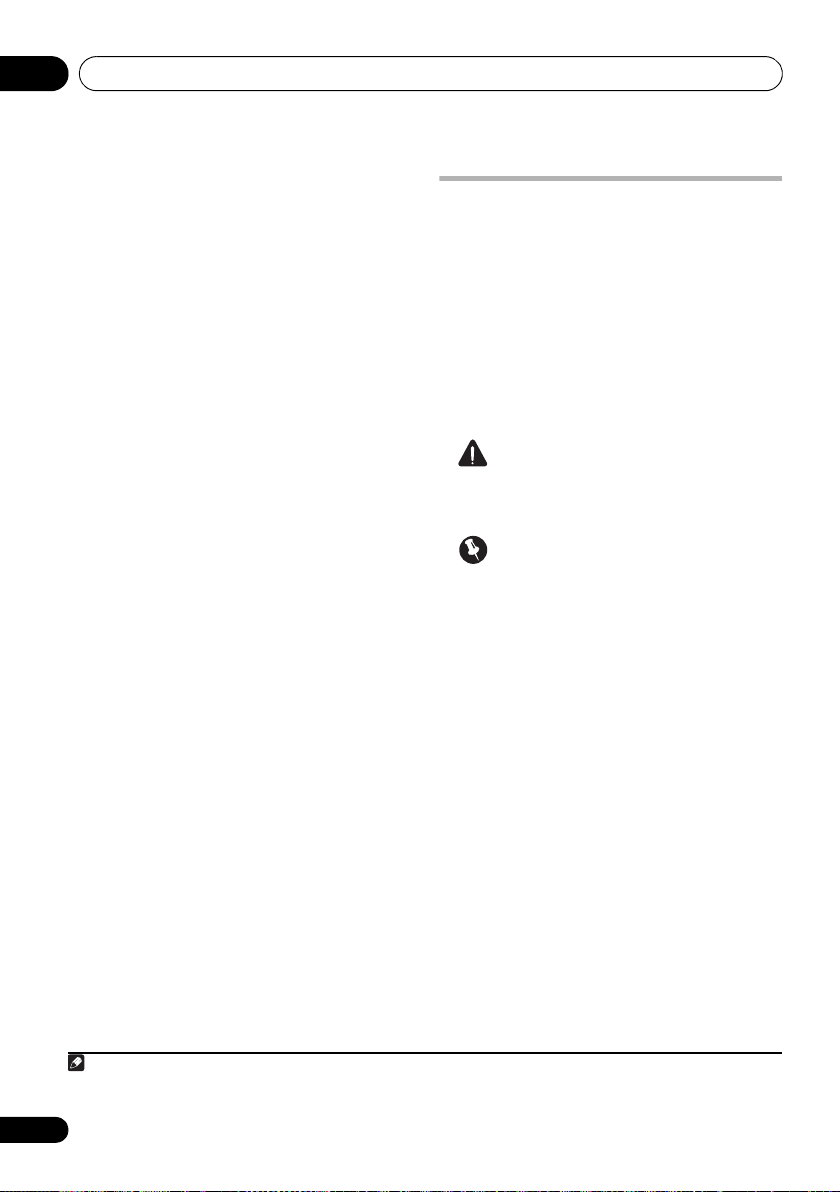
The Advanced MCACC menu10
Note
You can also choose to view the settings by
selecting individual parameters from the
MCACC Data Check screen:
• Speaker Setting – The size and number of
speakers you’ve connected (see page 106
for more on this)
• Channel Level – The overall balance of
your speaker system (see page 95 or 107
for more on this)
• Speaker Distance – The distance of your
speakers from the listening position (see
page 95 or 107 for more on this)
• Standing Wave – Filter settings to control
lower ‘boomy’ frequencies (see page 96 for
more on this)
• Acoustic Cal EQ – Adjustments to the
frequency balance of your speaker system
based on the acoustic characteristics of
your room (see page 97 for more on this)
• Output MCACC data – MCACC data and
parameters can be transferred from this
receiver to a USB device and the data
imported into other devices using a special
application via a computer (see Output
MCACC data on page 101 for more on this).
Press
RETURN
after you have finished checking
each screen. When you’re finished, select
RETURN to go back to the
Home Menu
Be sure to disconnect the microphone from
this receiver upon completion of the Auto
MCACC Setup.
1
.
Manual MCACC setup
You can use the settings in the Manual
MCACC setup menu to make detailed
adjustments when you’re more familiar with
the system. Before making these settings, you
should have already completed Automatically
conducting optimum sound tuning (Auto
MCACC on page 41.
You only need to make these settings once
(unless you change the placement of your
current speaker system or add new speakers).
CAUTION
• The test tones used in the Manual MCACC
setup are output at high volume.
Important
• Press the MCACC button while the
pertinent setup screens are displayed to
select MCACC presets.
• For some of the settings below, you’ll have
to connect the setup microphone to the
front panel and place it about ear level at
your normal listening position. Press
HOME MENU to display the Home Menu
before you connect the microphone to this
receiver. If the microphone is connected
while the HOME MENU is not being
displayed, the display will change to the
Full Auto MCACC under Advanced
MCACC.
• See Problems when using the Auto MCACC
Setup on page 44 for notes regarding high
background noise levels and other possible
interference.
• If you’re using a subwoofer, switch it on
and turn up the volume to the middle
position.
1 Since the distance measurements have been set according to the sound characteristics of your speakers, there are
cases where (for optimal surround sound) the actual distance may differ from the speaker distance setting.
94
En
Page 95
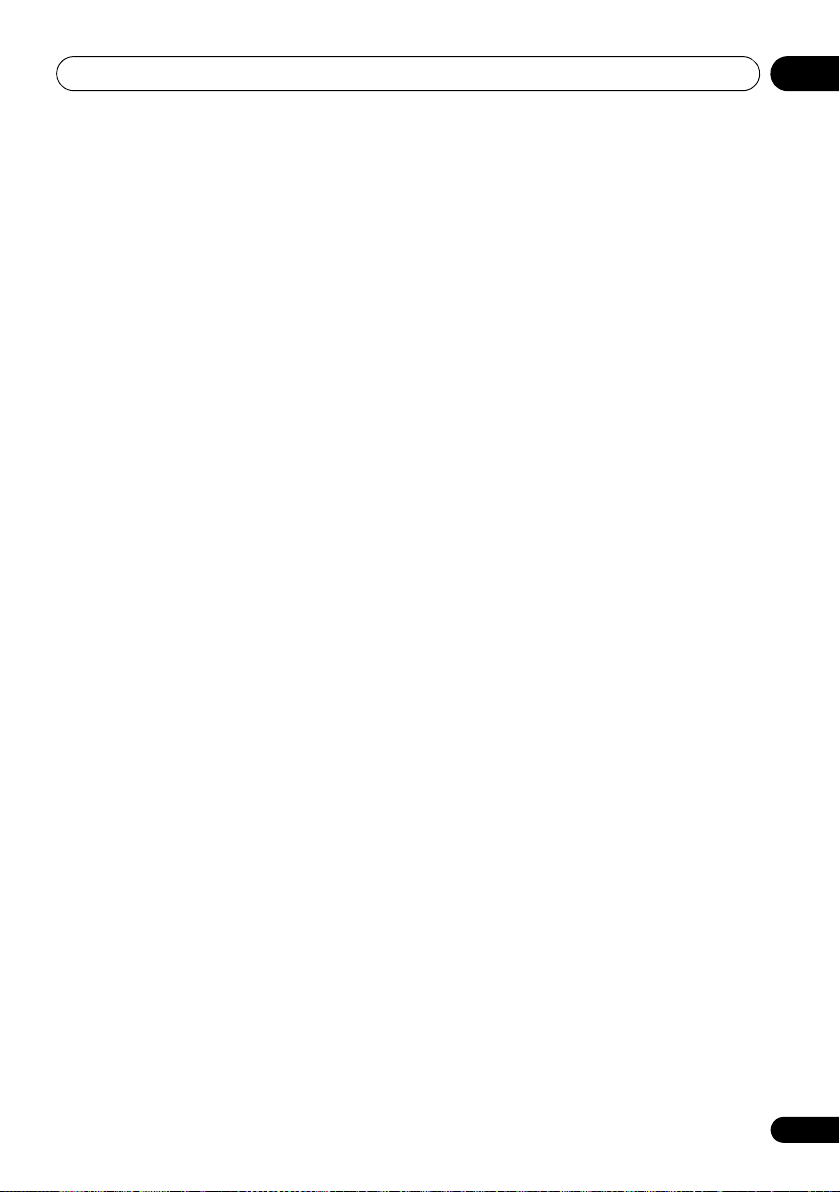
The Advanced MCACC menu 10
1 Select ‘
Advanced MCACC
See Making receiver settings from the Advanced
MCACC menu on page 90 if you’re not already
at this screen.
2 Select the setting you want to adjust.
If you’re doing this for the first time, you might
want to make these settings in order.
• Fine Channel Level – Make fine
• Fine SP Distance – Make precise delay
• Standing Wave – Control overly resonant
The last two settings are specifically for
customizing the parameters explained in
Acoustic Calibration EQ Adjust on page 97:
• EQ Adjust – Manually adjust the frequency
• EQ Professional – Calibrate your system
Manual MCACC
menu.
adjustments to the overall balance of your
speaker system (see Fine Channel Level
below).
settings for your speaker system (see Fine
Speaker Distance below).
low frequencies in your listening room (see
Standing Wave on page 96).
balance of your speaker system while
listening to test tones (see Acoustic
Calibration EQ Adjust on page 97).
based on the direct sound coming from the
speakers and make detailed settings
according to your room’s reverb
characteristics (see Acoustic Calibration
EQ Professional on page 97).
’ from the
Fine Channel Level
•Default setting: 0.0dB (all channels)
You can achieve better surround sound by
properly adjusting the overall balance of your
speaker system. You can adjust the Channel
Level of each speaker in 0.5 dB increments. The
following setting can help you make detailed
adjustments that you may not achieve using
the Manual speaker setup on page 104.
1 Select ‘
Manual MCACC
The volume increases to the 0.0 dB reference
level.
2 Adjust the level of the left channel.
This will be the reference speaker level, so you
may want to keep the level around 0.0 dB so
that you’ll have plenty of room to adjust the
other speaker levels.
• After pressing ENTER, test tones will be
3 Select each channel in turn and adjust the
levels (
Use / to adjust the volume of the speaker
you selected to match the reference speaker.
When it sounds like both tones are the same
volume, press to confirm and continue to
the next channel.
• For comparison purposes, the reference
• If you want to go back and adjust a
4 When you’re finished, press
You will return to the Manual MCACC setup
menu.
Fine Channel Level
setup menu.
output.
+/–12.0 dB
speaker will change depending on which
speaker you select.
channel, simply use / to select it.
) as necessary.
’ from the
RETURN
.
Fine Speaker Distance
•Default setting: 10’00’’ (all speakers)
For proper sound depth and separation with
your system, it is necessary to add a slight bit
of delay to some speakers so that all sounds
will arrive at the listening position at the same
time. You can adjust the distance of each
speaker in half inch increments. The following
setting can help you make detailed
adjustments that you may not achieve using
the Manual speaker setup on page 104.
1 Select ‘
Manual MCACC
2 Adjust the distance of the left channel from the listening position.
Fine SP Distance
setup menu.
’ from the
95
En
Page 96

The Advanced MCACC menu10
Note
3 Select each channel in turn and adjust the distance as necessary.
Use / to adjust the delay of the speaker
you selected to match the reference speaker.
The delay is measured in terms of speaker
distance from 0’00-1/2’’ to 45’00’’.
Listen to the reference speaker and use it to
measure the target channel. From the listening
position, face the two speakers with your arms
outstretched pointing at each speaker. Try to
make the two tones sound as if they are
arriving simultaneously at a position slightly in
front of you and between your arm span.
1
When it sounds like the delay settings are
matched up, press to confirm and continue
to the next channel.
• For comparison purposes, the reference
speaker will change depending on which
speaker you select.
• If you want to go back and adjust a
channel, simply use / to select it.
4 When you’re finished, press
RETURN
.
You will return to the Manual MCACC setup
menu.
Standing Wave
•Default setting: ON2/ATT 0.0dB (all filters)
Acoustic standing waves occur when, under
certain conditions, sound waves from your
speaker system resonate mutually with sound
waves reflected off the walls in your listening
area. This can have a negative effect on the
overall sound, especially at certain lower
frequencies. Depending on speaker placement,
your listening position, and ultimately the
shape of your room, it results in an overly
resonant (‘boomy’) sound. The Standing Wave
Control uses filters to reduce the effect of overly
resonant sounds in your listening area. During
playback of a source, you can customize the
filters used for Standing Wave Control for each
of your MCACC presets.
1Select ‘
MCACC
Standing Wave
setup menu.
2 Adjust the parameters for the Standing Wave Control.
• Filter Channel – Select the channel to
which you will apply the filter(s): MAIN (all
except center channel and subwoofer),
Center or SW (subwoofer).
• TRIM (only available when the filter channel
above is SW) – Adjust the subwoofer
channel level (to compensate for the
difference in output post-filter).
3
’ from the
Manual
1 • If you can’t seem to achieve this by adjusting the distance setting, you may need to change the angle of your
speakers very slightly.
• For better audibility, the subwoofer emits a continuous test tone (oscillating pulses are heard from your other
speakers). Note that it may be difficult to compare this tone with the other speakers in your setup (depending on the
low frequency response of the reference speaker).
2 You can switch on or off the Standing Wave and Acoustic Calibration EQ feature in the AUDIO PARAMETER menu.
See Setting the Audio options on page 72 for more on this.
3 • Since they will be overwritten, you may want to save the standing wave settings made with the Auto MCACC Setup
to another MCACC preset.
• Standing Wave control filter settings cannot be changed during playback of sources using the HDMI connection.
• When Standing Wave is selected for an MCACC preset memory where STAND.WAVE is set to OFF in the AUDIO
PARAMETER, STAND.WAVE ON is automatically selected.
96
En
Page 97

The Advanced MCACC menu 10
Note
• Freq / Q / ATT – These are the filter
parameters where Freq represents the
frequency you will be targeting and Q is the
bandwidth (the higher the Q, the narrower
the bandwidth, or range) of the attenuation
(ATT, the amount of reduction to the
targeted frequency).
3 When you’re finished, press
You will return to the Manual MCACC setup
menu.
RETURN
.
Acoustic Calibration EQ Adjust
•Default setting: ON1/0.0dB (all channels/
bands)
Acoustic Calibration Equalization is a kind of
room equalizer for your speakers (excluding
the subwoofer). It works by measuring the
acoustic characteristics of your room and
neutralizing the ambient characteristics that
can color the original source material
(providing a ‘flat’ equalization setting). If you’re
not satisfied with the adjustment provided in
Automatically conducting optimum sound
tuning (Auto MCACC on page 41 or Automatic
MCACC (Expert) on page 91, you can also
adjust these settings manually to get a
frequency balance that suits your tastes.
1 Select ‘
MCACC
2 Select the channel(s) you want and adjust to your liking.
Use / to select the channel.
Use
boost or cut the EQ. When you’re finished, go
back to the top of the screen and press
return to
channel.
EQ Adjust
setup menu.
/
to select the frequency and
Ch
, then use
’ from the
/
Manual
to select the
/
to
to
•The OVER! indicator shows in the display if
the frequency adjustment is too drastic
and might distort. If this happens, bring the
level down until OVER! disappears from
the display.
Tip
• Changing the frequency curve of one
channel too drastically will affect the
overall balance. If the speaker balance
seems uneven, you can raise or lower
channel levels using test tones with the
TRIM feature. Use / to select TRIM,
then use / to raise or lower the
channel level for the current speaker.
3 When you’re finished, press
You will return to the Manual MCACC setup
menu.
RETURN
.
Acoustic Calibration EQ Professional
This setup minimizes the unwanted effects of
room reverberation by allowing you to calibrate
your system based on the direct sound coming
from the speakers.
How to use Acoustic Calibration EQ Professional
If you find that lower frequencies seem overly
reverberant in your listening room (i.e. it
sounds ‘boomy’), or that different channels
seem to exhibit different reverb characteristics
(when Type A or Type B shown on the diagrams
on the following applies), select EQ Pro. & S-
Wave (or ALL) for the Auto MCACC setting in
Automatic MCACC (Expert) on page 91 to
calibrate the room automatically.
1 When EQ Adjust is selected for an MCACC preset memory where EQ is set to OFF in the AUDIO PARAMETER, EQ
ON is automatically selected.
97
En
Page 98

The Advanced MCACC menu10
Low frequencies
High frequencies
Level
Acoustic Cal. EQ Pro
calibration range
Conventional MCACC
EQ calibration range
Time (in msec)
080
160
Front L
Front R
Level
Acoustic Cal. EQ Pro
calibration range
Conventional MCACC
EQ calibration range
Time (in msec)
080
160
Note
• Type A: Reverberance of high vs. low
frequencies
• Type B: Reverb characteristics for
different channels
If the pattern is as shown above, select the 3050ms setting. If not, this setting is not
necessary.
Using Acoustic Calibration EQ Professional
1 Select ‘
ENTER
2 Select an option and press
EQ Professional
.
’, then press
ENTER
.
• Reverb Measurement – Use this to
measure the reverb characteristics of your
room.
• Reverb View – You can check the reverb
measurements made for specified
frequency ranges in each channel.
1
• Advanced EQ Setup – Use this to select
the time period that will be used for
frequency adjustment and calibration,
based on the reverb measurement of your
listening area. Note that customizing
system calibration using this setup will
alter the settings you made in
Automatically conducting optimum sound
tuning (Auto MCACC on page 41 or
Automatic MCACC (Expert) on page 91 and
is not necessary if you’re satisfied with
these settings.
3 If you selected ‘
select
EQ ON
Reverb Measurement
or
OFF
, and then
START
’,
.
The following options determine how the
reverb characteristics of your listening area are
displayed in Reverb View:
• EQ OFF – You will see the reverb
characteristics of your listening area
without the equalization performed by this
receiver (before calibration).
1If the Reverb View procedure is performed after the Automatically conducting optimum sound tuning (Auto MCACC
on page 41 or Reverb Measurement operation, depending on the standing wave control setting, differences may
appear on the reverb graph. With the Auto MCACC function, the reverberations are measured with the standing waves
controlled, so the reverb characteristics graph shows the characteristics with the effect of the standing waves
eliminated. By contrast, the Reverb Measurement function measures the reverberations without controlling the
standing waves, so the graph indicates the reverb characteristics including the effect of the standing waves. If you
wish to check the reverb characteristics of the room itself (with the standing waves as such), we recommend using
the Reverb Measurement function.
98
En
Page 99

The Advanced MCACC menu 10
Note
• EQ ON – You will see the reverb
characteristics of your listening area with
the equalization performed by this receiver
(after calibration).
1
Note that the EQ
response may not appear entirely flat due
to adjustments necessary for your listening
2
area.
When the reverb measurement is finished, you
can select Reverb View to see the results onscreen. See Professional Calibration EQ
graphical output on page 118 for
troubleshooting information.
4 If you selected ‘
Reverb View
’, you can
check the reverb characteristics for each
channel. Press
RETURN
when you’re done.
The reverb characteristics are displayed when
the Full Auto MCACC or Reverb
Measurement measurements are
conducted.
3
Use / to select the channel, frequency
and calibration setting you want to check. Use
/ to go back and forth between the three.
The reverb characteristics graph before and
after EQ calibration can be displayed by
selecting Calibration : Before / After.
4
Note
that the markers on the vertical axis indicate
decibels in 2 dB steps.
5If ‘
Advanced EQ Setup
’ is selected, select
the MCACC memory to be stored, then enter
the desired time setting for calibration, and
then select
START
5
.
Based on the reverb measurement above, you
ca n c ho os e the time period that wil l b e u se d for
the final frequency adjustment and calibration.
Even though you can make this setting without
reverb measurement, it is best to use the
measurement results as a reference for your
time setting. For an optimal system calibration
based on the direct sound coming from the
speakers, we recommend using the 30-50ms
setting.
Use
/
to select the setting. Use
/
to
switch between them.
Select the setting from the following time
periods (in milliseconds): 0-20ms, 10-30ms,
20-40ms, 30-50ms, 40-60ms, 50-70ms and
60-80ms. This setting will be applied to all
channels during calibration.
When you’re finished, select
START
. It will take
about 2 to 4 minutes for the calibration to finish.
After the Acoustic Calibration Equalization is
set, you are given the option to check the
settings on-screen.
1 The calibration corresponding to the currently selected MCACC preset will be used when EQ ON is selected. To use
another MCACC preset, press MCACC to select the MCACC memory you want to store.
2 After auto calibration with EQ Type : SYMMETRY (Full Auto MCACC, etc.), the graph for the inferred reverb
characteristics can be displayed by selecting Reverb View. To display the actually measured reverb characteristics
after EQ calibration, measure with EQ ON.
3The After display when measurements have been made using the Full Auto MCACC or Auto MCACC (ALL or KEEP
SP system) function shows the graph for the inferred reverb characteristics after EQ Type : SYMMETRY calibration.
4 The reverb characteristics graph is overwritten each time the reverberations are measured. No Data is displayed if
there is no reverb characteristic data, for example before measurements have been taken.
5 To specify the place where the MCACC memory is to be stored, press MCACC to select the MCACC memory you want
to store.
99
En
Page 100

The Advanced MCACC menu10
RECEIVER
Checking MCACC Data
At the procedure of Automatically conducting
optimum sound tuning (Auto MCACC on
page 41, the procedure of Automatic MCACC
(Expert) on page 91 or after fine-adjusting at
Manual MCACC setup on page 94, you can
check your calibrated settings using the GUI
screen. The data can be transferred to a
computer using a USB device to check it on the
computer’s screen as well.
1 Press , then press
MENU
.
A Graphical User Interface (GUI) screen appears
on your TV. Use
navigate through the screens and select menu
items. Press
current menu.
2 Select ‘
Home Menu
3 Select the setting you want to check.
•
Speaker Setting
settings of the speaker systems. See
Speaker Setting
• Channel Level – Used to check the output
level of the different speakers. See Channel
Level below for more on this.
• Speaker Distance – Used to check the
distance to the different speakers. See
Speaker Distance below for more on this.
• Standing Wave – Used to check the
standing wave control filter settings. See
Standing Wave on page 101 for more on
this.
• Acoustic Cal EQ –
calibration values of the listening
environment’s frequency response. See
Acoustic Cal EQ on page 101
this.
• Output MCACC data – See Output
MCACC data on page 101 for more on this.
///
RETURN
MCACC Data Check
to confirm and exit the
.
– Used to check the
below for more on this.
Used to check the
HOME
and
ENTER
’ from the
for more on
to
4 Press
Data Check
check other settings.
5 When you’re finished, press
You will return to the Home Menu.
RETURN
to go back to the
menu, repeating steps 2 and 3 to
MCACC
RETURN
.
Speaker Setting
Use this to display the speaker size and
number of speakers. See Speaker Setting on
page 106 for more on this.
1Select ‘
Data Check
2 Select the channel you want to check.
Use / to select the channel. The
corresponding channel on the layout diagram
is highlighted.
Speaker Setting
menu.
’ from the
MCACC
Channel Level
Use this to display the level of the various
channels. See Channel Level on page 107 for
more on this.
1Select ‘
Data Check
2 When ‘
to select the MCACC preset you want to
check.
The level of the various channels set at the
selected MCACC preset is displayed. ‘---’ is
displayed for channels that are not connected.
Channel Level
menu.
MCACC
’ is highlighted, use
’ from the
MCACC
/
Speaker Distance
Use this to display the distance from the
different channels to the listening position. See
Speaker Distance on page 107 for more on this.
1Select ‘
MCACC Data Check
2 When ‘
to select the MCACC preset you want to
check.
The distance from the various channels set at
the selected MCACC preset is displayed. ‘---’ is
displayed for channels that are not connected.
Speaker Distance
menu.
MCACC
’ is highlighted, use
’ from the
/
100
En
