Pioneer SC-LX901 Basic Manual
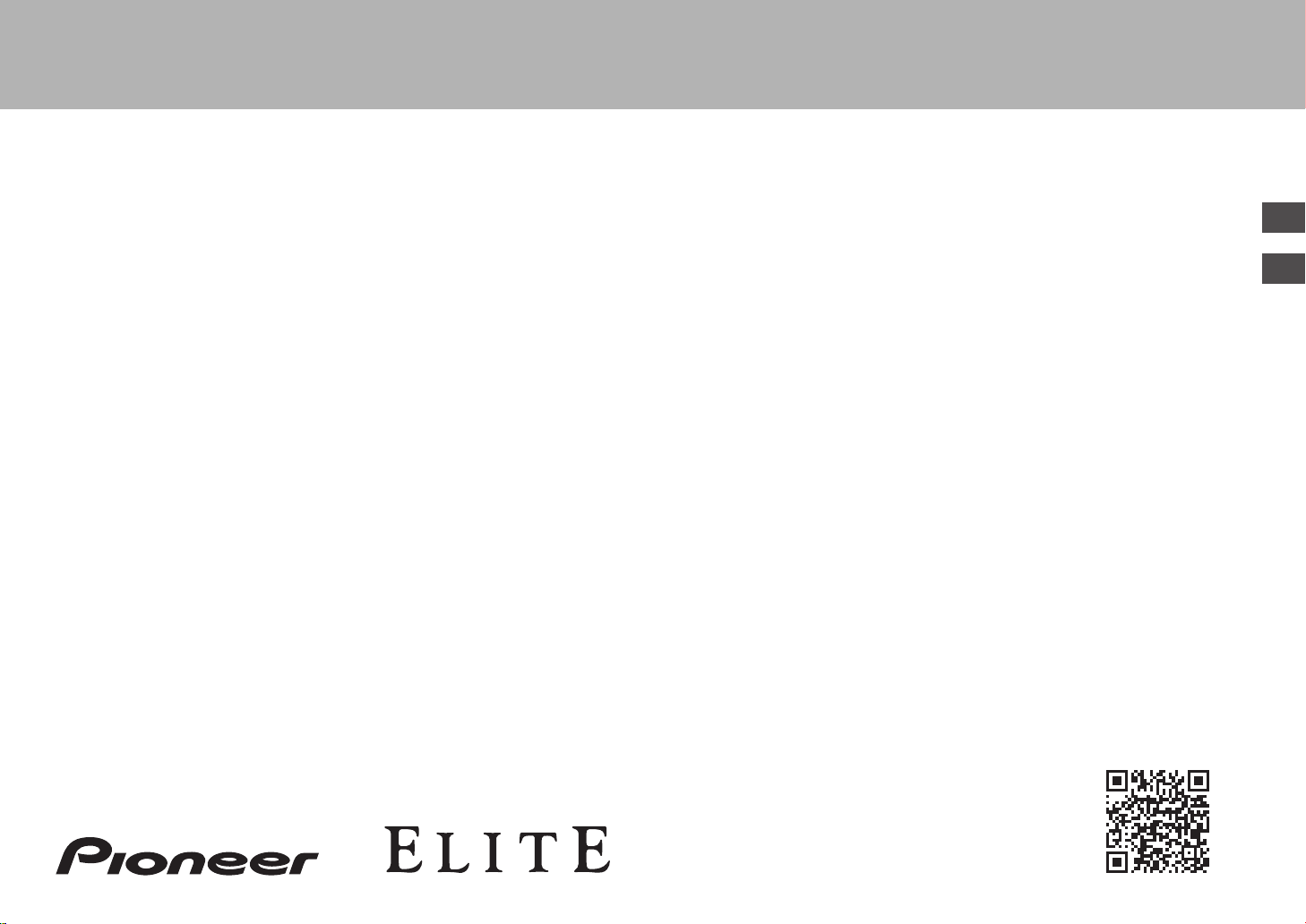
http://www.pioneer-audiovisual.com/manual/sclx901/adv/en.html
Advanced Manual found here
> Before start > Hookup > Setup > Playback > Part Names
En
Fr
Basic
Manual
SC-LX901
AV RECEIVER
RECEPTEUR AV
Hookup
Step1: Speaker Layout ........................................................... 3
Step2: Connect the Speakers ............................................... 10
Step3: Connect the TV ......................................................... 12
Step4: Connect the AV Components .................................... 14
Step5: Multi-zone Connection ............................................... 18
Step6: Connect Other Cables ............................................... 21
Setup
Step7: Power On & Initial Setup ........................................... 22
HDMI Setup .......................................................................... 23
Playback
Basic Playback ..................................................................... 24
Network Functions ................................................................ 25
Others ................................................................................... 27
Part Names
Front Panel ........................................................................... 30
Rear Panel ............................................................................ 31
Remote Controller ................................................................ 32
Display .................................................................................. 32
This manual includes information needed when starting up and also
instructions for frequently used operations. The "Advanced Manual" is
available on the internet with details about the playback features/
listening modes/settings details, specifications, and troubleshooting.
The Advanced Manual is created in a format that makes it easy to read
on a PC or Smartphone.
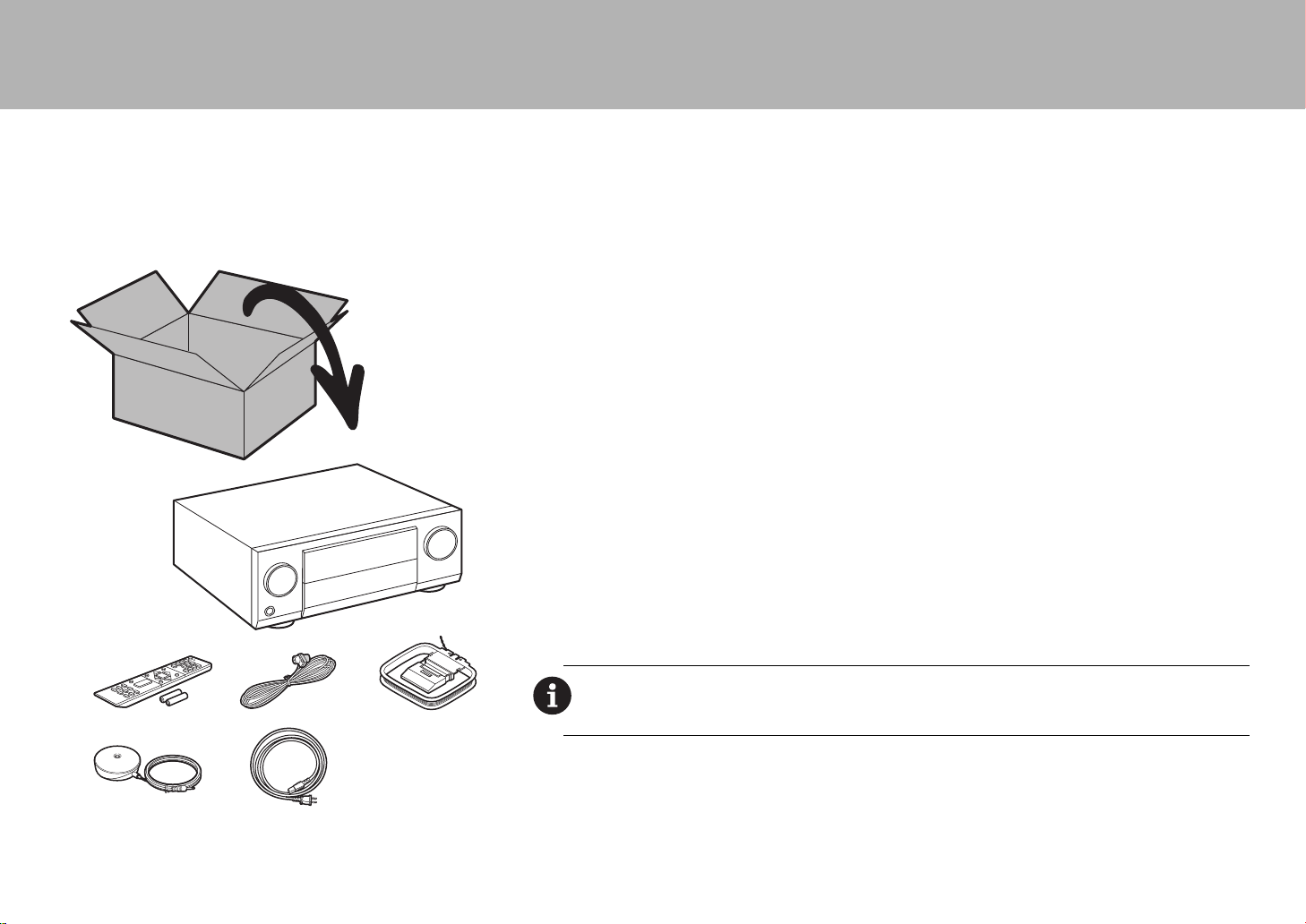
> Before start > Hookup > Setup > Playback > Part Names
What's in the box
1. Main unit 2. Remote controller (RC-927R) ×1, Batteries (AAA/R03) ×2
3. Indoor FM antenna ×1 4. AM loop antenna ×1 5. Speaker setup microphone ×1
6. Power cord ×1
Glossary
Dolby Atmos
This unit supports playback in the Dolby Atmos format which provides 360e sound placement. Unlike existing
surround systems, Dolby Atmos doesn't rely on channels, but rather enables the accurate placement of sound
objects that have independent motion in a three-dimensional space with even greater clarity. Dolby Atmos is an
optional audio format on Blu-ray Discs and achieves a three-dimensional sound field by introducing a sound field
above the listener.
ARC
The ARC (Audio Return Channel) feature transfers TV audio signals via HDMI cable so that you can play the
audio from the TV through this unit. Connection to an ARC compatible TV is complete with one HDMI cable. Refer
1
2
34
56
to the instruction manual for your TV to see if it supports ARC. (
HDMI CEC functionality
Control features such as linking input switching with the input selector and players conforming to the CEC
standard, switching audio output and volume using the remote controller of a CEC-compliant TV, and
automatically switching this unit to standby when the TV is turned off (
HDMI Standby Through
Video and audio signals from AV components can be transmitted to the TV even if this unit is in standby (
CAUTION: Connect speakers with 4 Ω to 16 Ω impedance. The power cord must be connected only after
all other cable connections are completed. We will not accept responsibility for damage arising from the
connection of equipment manufactured by other companies.
P12)
P14)
P14)
2
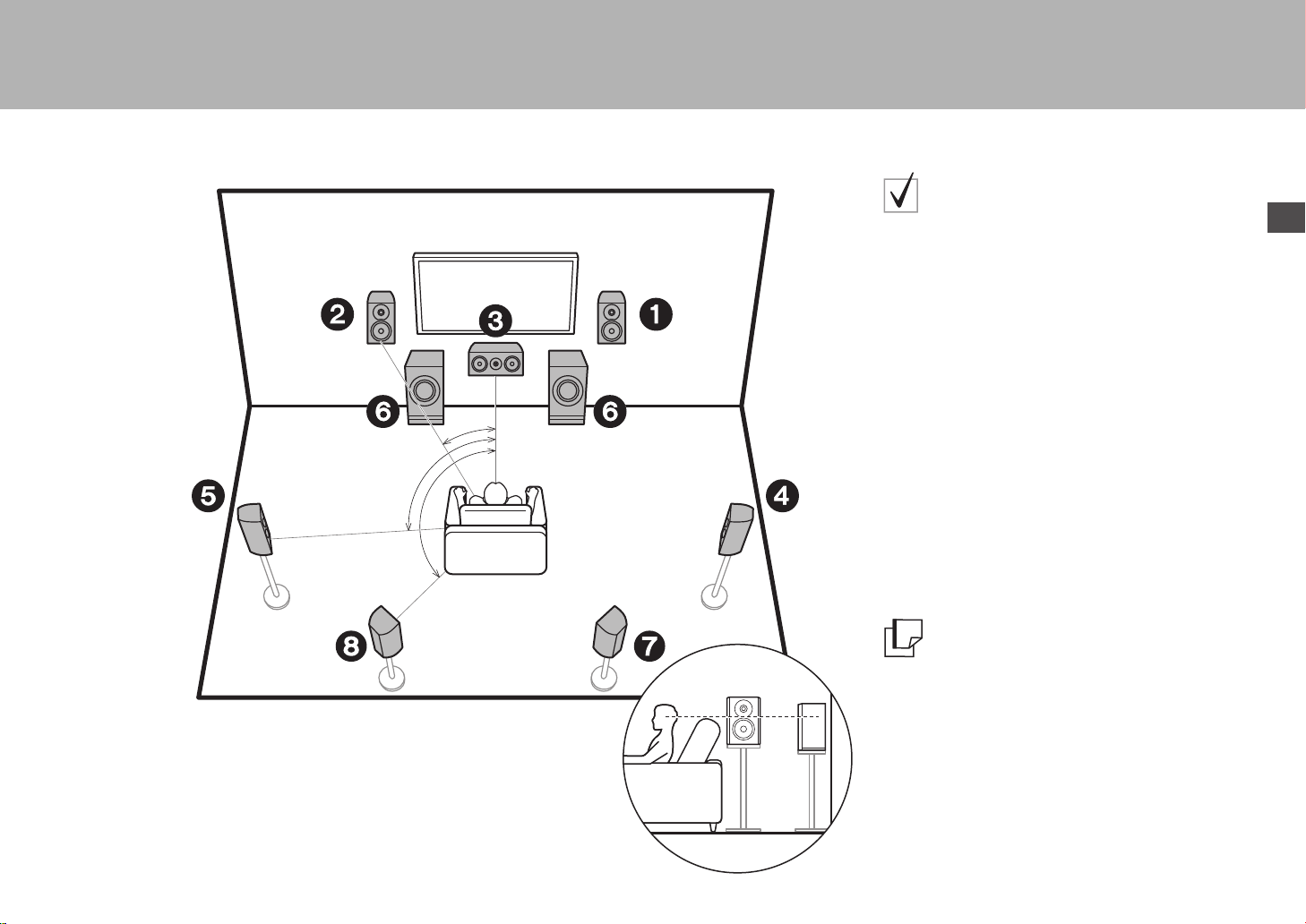
> Before start > Hookup >Setup >Playback >Part Names
* 1: 22e 〜 30e, * 2: 90e 〜 120e, * 3: 135e 〜 150e
Step1: Speaker Layout
7.1-Channel System
Front speakers output front stereo sound and a center
speaker outputs center sound such as dialogs and vocals.
Surround speakers create back sound field. Powered
subwoofer reproduces bass sounds and creates rich
sound field.
Surround back speakers improve the sense of
envelopment created by the back sound field and provide
a more realistic sound field. Furthermore, by installing
surround back speakers, you can select the Dolby Atmos
listening mode, which realizes the most up-to-date 3D
sound, when the input format is Dolby Atmos.
1
*
2
*
3
*
The front speakers should be positioned at ear height,
while the surround speakers should be positioned just
above ear height. Center speaker should be set up facing
the listening position.
Placing the powered subwoofer between the center
speaker and a front speaker gives you a natural sound
even when playing music.
The optimal positioning is for surround back speakers to
be at ear height.
0 If you are including surround back speakers in the
setup, surround speakers are required.
En
12
3
45
6
78
Front Speakers
Center Speaker
Surround Speakers
Powered Subwoofer
Surround Back Speakers
Go To "Hookup" (
P10)
3
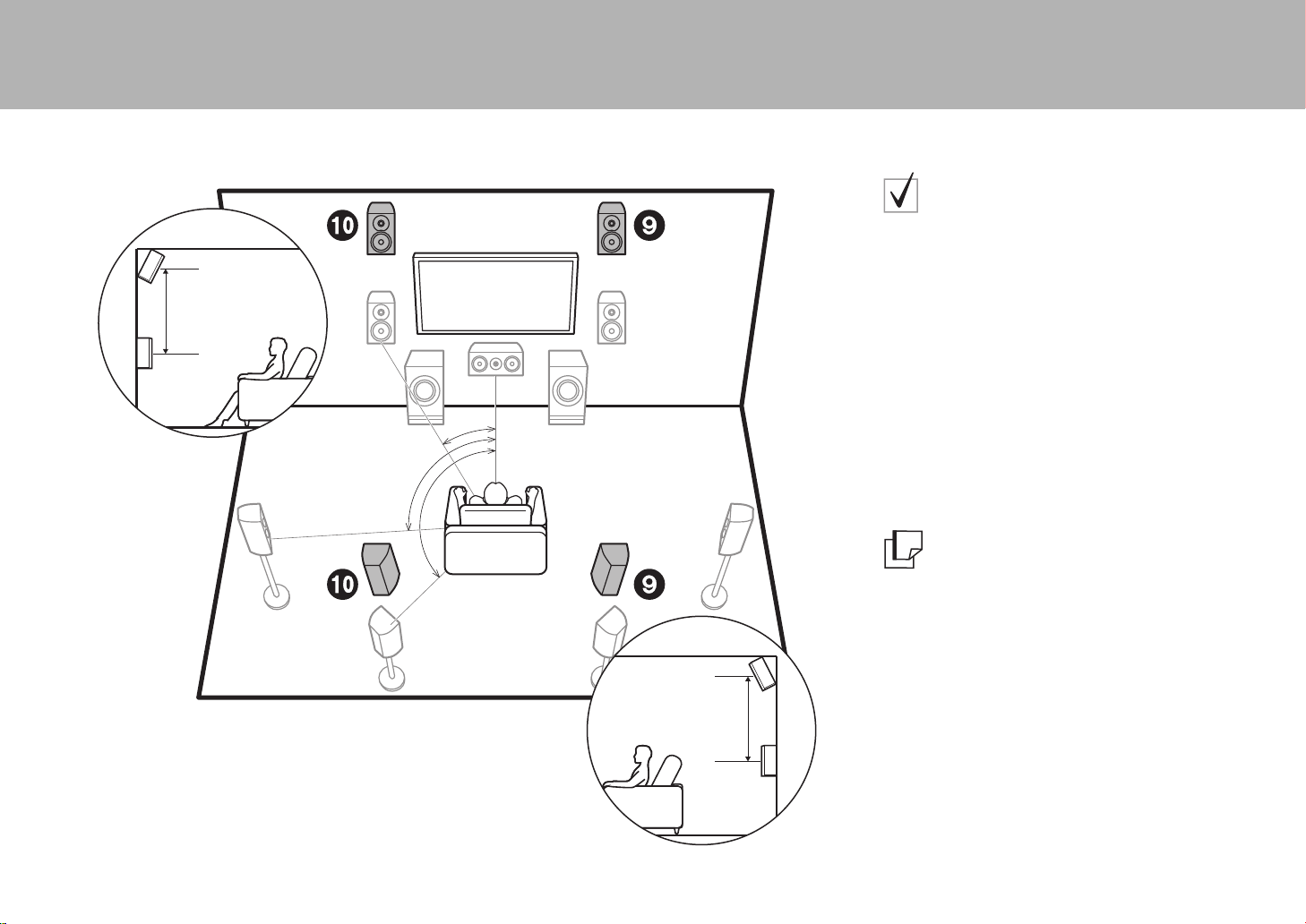
> Before start > Hookup >Setup >Playback >Part Names
3´ (0.9 m)
or more
3´ (0.9 m)
or more
* 1: 22e 〜 30e, * 2: 90e 〜 120e, * 3: 135e 〜 150e
Height Speakers;
Front High Speakers/
Rear High Speakers
These are types of height speakers. Furthermore, by
installing height speakers, you can select the Dolby
Atmos listening mode, which realizes the most up-to-date
3D sound including overhead sounds, when the input
format is Dolby Atmos.
Front high speakers or rear high speakers should be
situated at least 0.9 m higher than the front speakers.
1
*
2
*
3
*
Front high speakers should be situated directly above the
front speakers and the distance between the rear high
speakers should match the distance between the front
speakers. Both should be set up facing the listening
position. Note that with height speakers you can install up
to two sets; Height 1 Speaker and Height 2 Speaker.
Go To "Hookup" (
P10)
4
9:
Height Speakers
$
Front High Speakers
$
Rear High Speakers
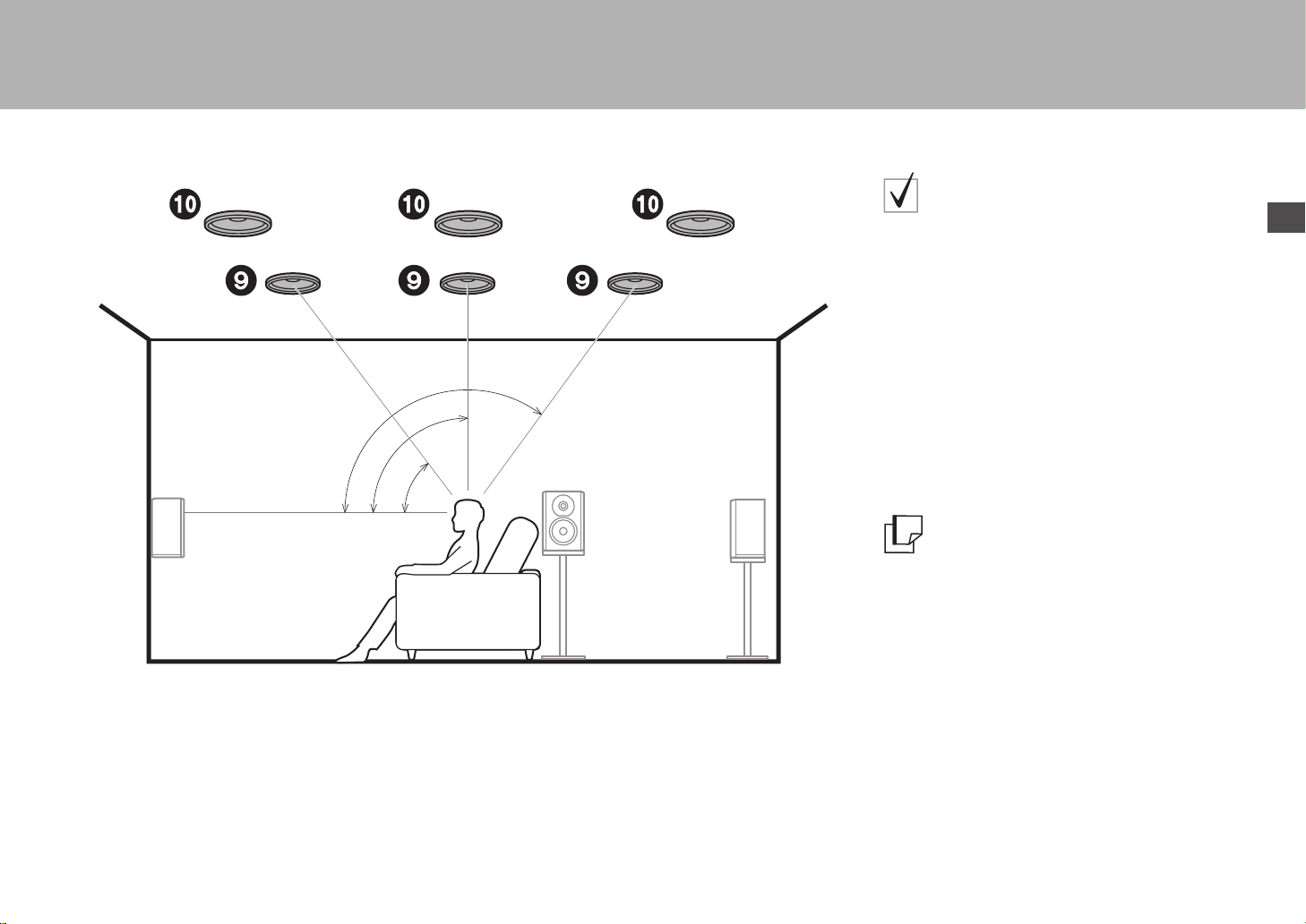
> Before start > Hookup >Setup >Playback >Part Names
*
1
*
2
*
3
* 1: 30e 〜 55e, * 2: 65e 〜 100e, * 3: 125e 〜 150e
Height Speakers;
Ceiling Speakers
These are types of height speakers. Furthermore, by
installing height speakers, you can select the Dolby
Atmos listening mode, which realizes the most up-to-date
3D sound including overhead sounds, when the input
format is Dolby Atmos.
Fit top front speakers on the ceiling forward of the seating
position, top middle speakers on the ceiling directly above
the seating position, and top rear speakers on the ceiling
behind the seating position. The distance between each
pair should match the distance between the two front
speakers. Note that with height speakers you can install
up to two sets; Height 1 Speaker and Height 2 Speaker.
0 Dolby Laboratories recommends placing this type of
height speakers to obtain the best Dolby Atmos effect.
Go To "Hookup" (
En
P10)
9:
Height Speakers
$
Top Front Speakers
$
Top Middle Speakers
$
Top Rear Speakers
5
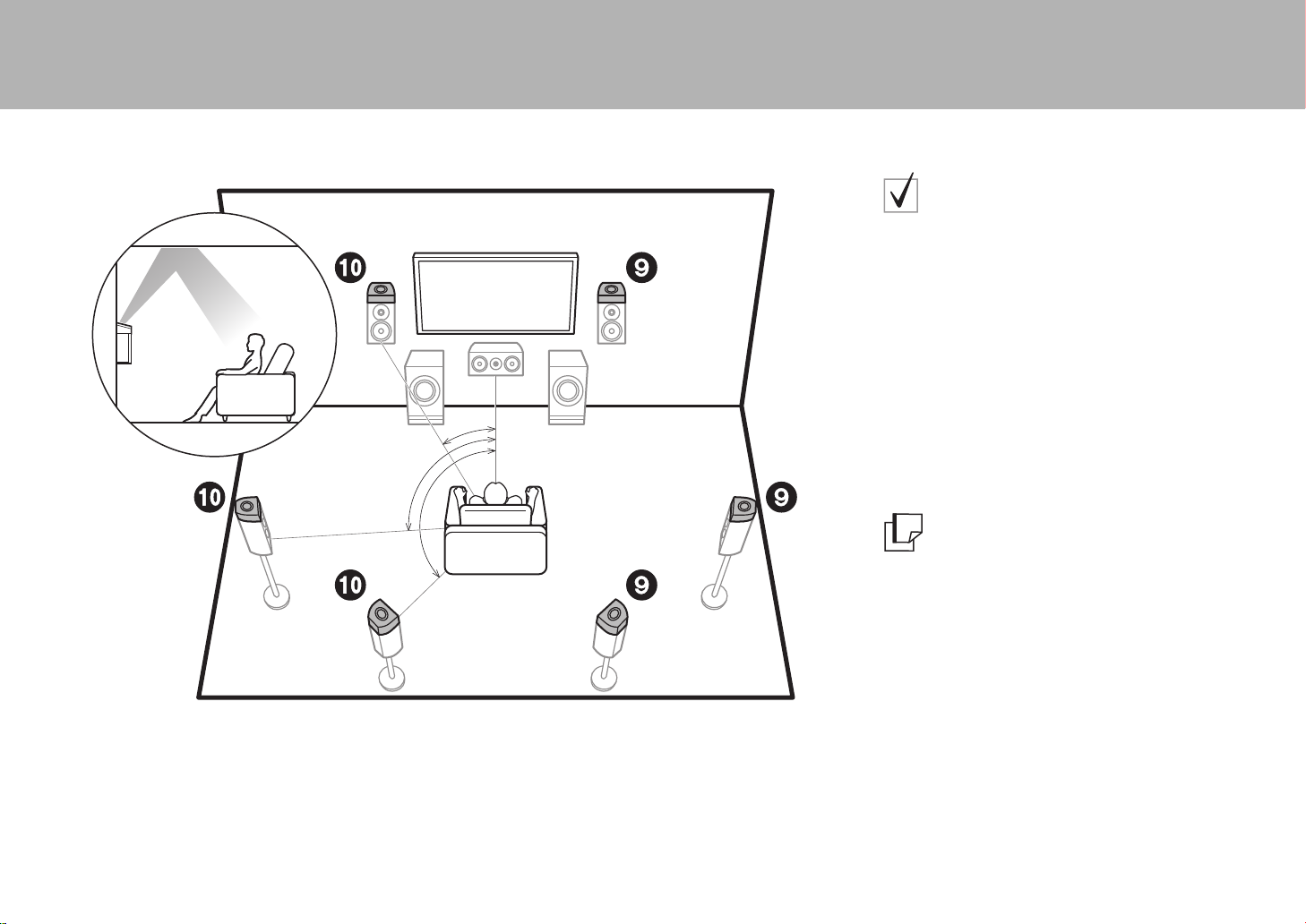
> Before start > Hookup >Setup >Playback >Part Names
*
1
*
2
*
3
* 1: 22e 〜 30e, * 2: 90e 〜 120e, * 3: 135e 〜 150e
Height Speakers;
Dolby Enabled Speakers
(Dolby Speakers)
These are types of height speakers. Dolby enabled
speakers are special speakers designed to face the
ceiling so that sound is heard after bouncing off the ceiling
so that sound appears to be coming from overhead.
Furthermore, by installing height speakers, you can select
the Dolby Atmos listening mode, which realizes the most
up-to-date 3D sound including overhead sounds, when
the input format is Dolby Atmos.
Place them either above the front speakers or above the
surround speakers or surround back speakers. Note that
with height speakers you can install up to two sets; Height
1 Speaker and Height 2 Speaker.
6
9:
Height Speakers
$
Dolby Enabled Speakers (Front)
$
Dolby Enabled Speakers (Surround)
$
Dolby Enabled Speakers (Surround Back)
Go To "Hookup" (
P10)
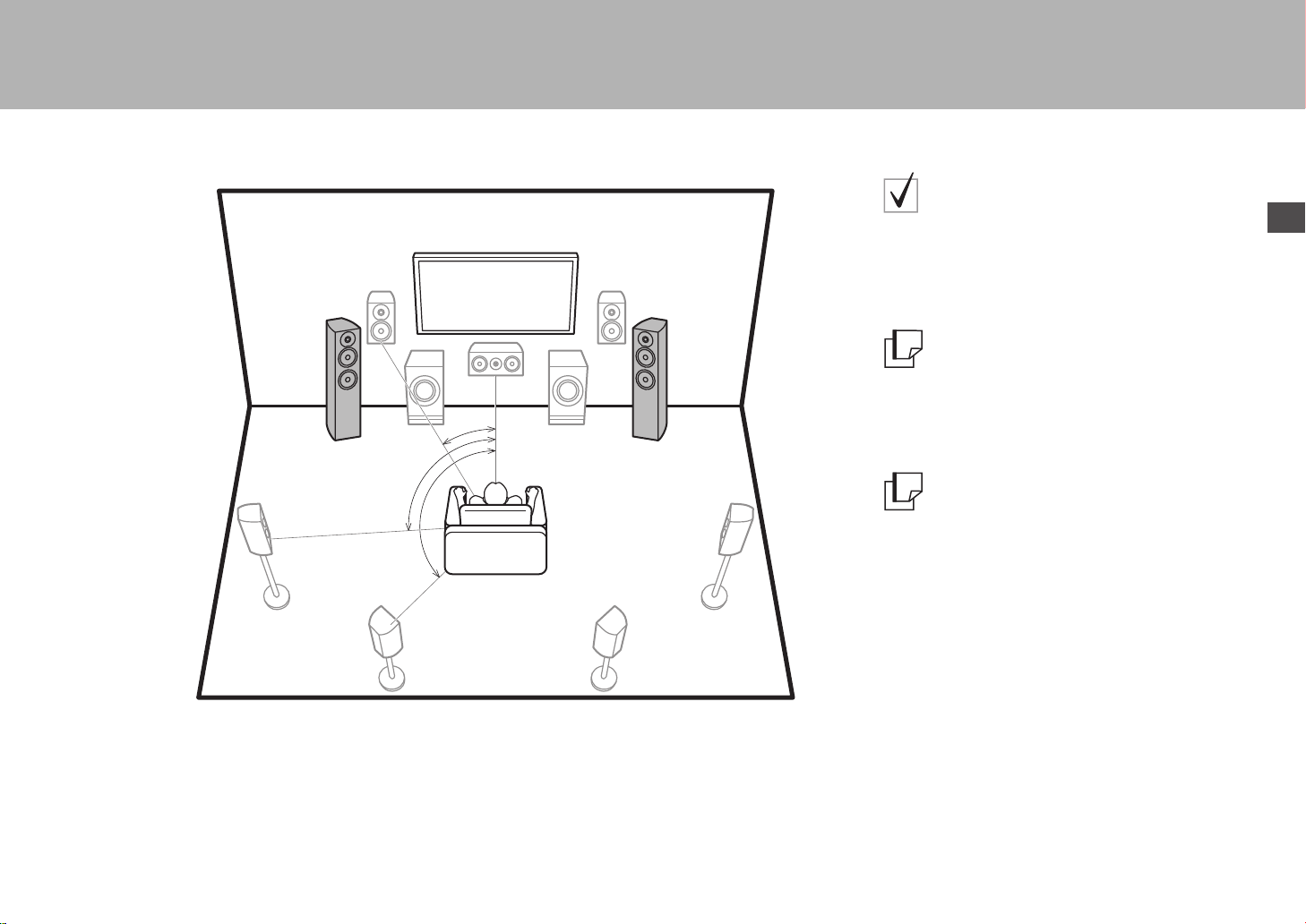
> Before start > Hookup >Setup >Playback >Part Names
*
1
*
2
*
3
Speaker B Speaker B
* 1: 22e 〜 30e, * 2: 90e 〜 120e, * 3: 135e 〜 150e
Speaker B System
Apart from the main speaker system (Speaker A System),
you can also connect another system of front speakers to
be the Speaker B System. When you do so, you can
switch the same audio to output from A, B, or A+B. Switch
with "Speakers" in AV Adjust (
Go To "Hookup" (
Depending on the configuration of the main speaker
system, it is possible to connect a Speaker B System
supporting Bi-Amping (
bass and treble.
Go To "Hookup" (
P28).
P10)
P8) to improve quality of the
P11)
En
7
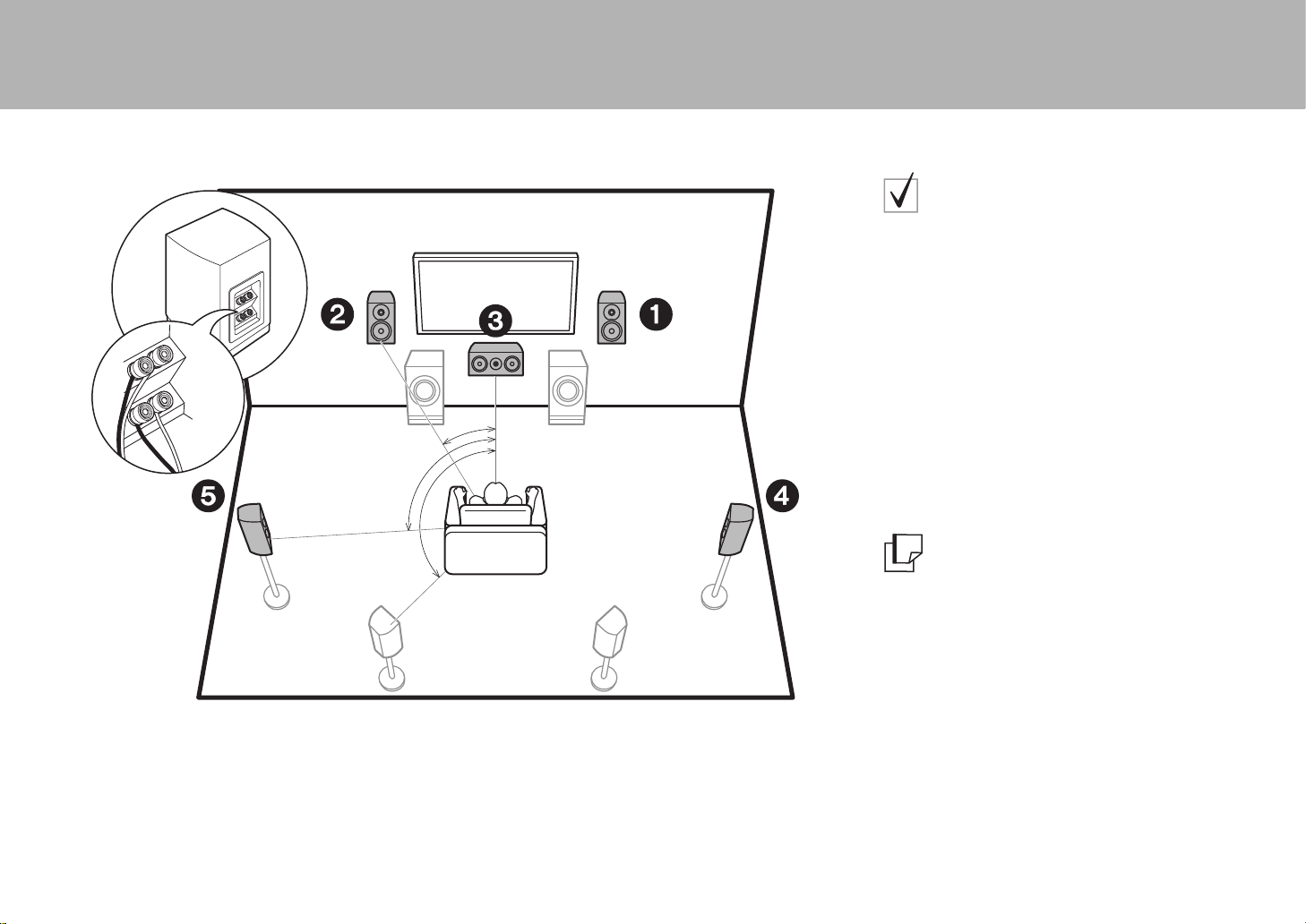
> Before start > Hookup >Setup >Playback >Part Names
*
1
*
2
*
3
* 1: 22e 〜 30e, * 2: 90e 〜 120e, * 3: 135e 〜 150e
Bi-Amping the Speakers
It is possible to connect front speakers, a center speaker,
and surround speakers supporting Bi-Amping to improve
quality of the bass and treble. The effects and placements
for speakers are the same as for a system that doesn't
use Bi-Amping speakers.
The following shows the combinations you can connect
with Bi-Amping speakers.
– Front speakers only
– Front speakers and center speaker
– Front speakers and surround speakers
– Center speaker and surround speakers
– Front speakers, center speaker, and surround
speakers
Except for a case where only the front speakers are BiAmping connected, when multiple speakers are combined
in a Bi-Amping connection, the maximum speaker
configuration is 5.1 ch.
8
12
3
45
Front Speakers (Bi-Amping)
Center Speaker (Bi-Amping)
Surround Speakers (Bi-Amping)
Go To "Hookup" (
P11)
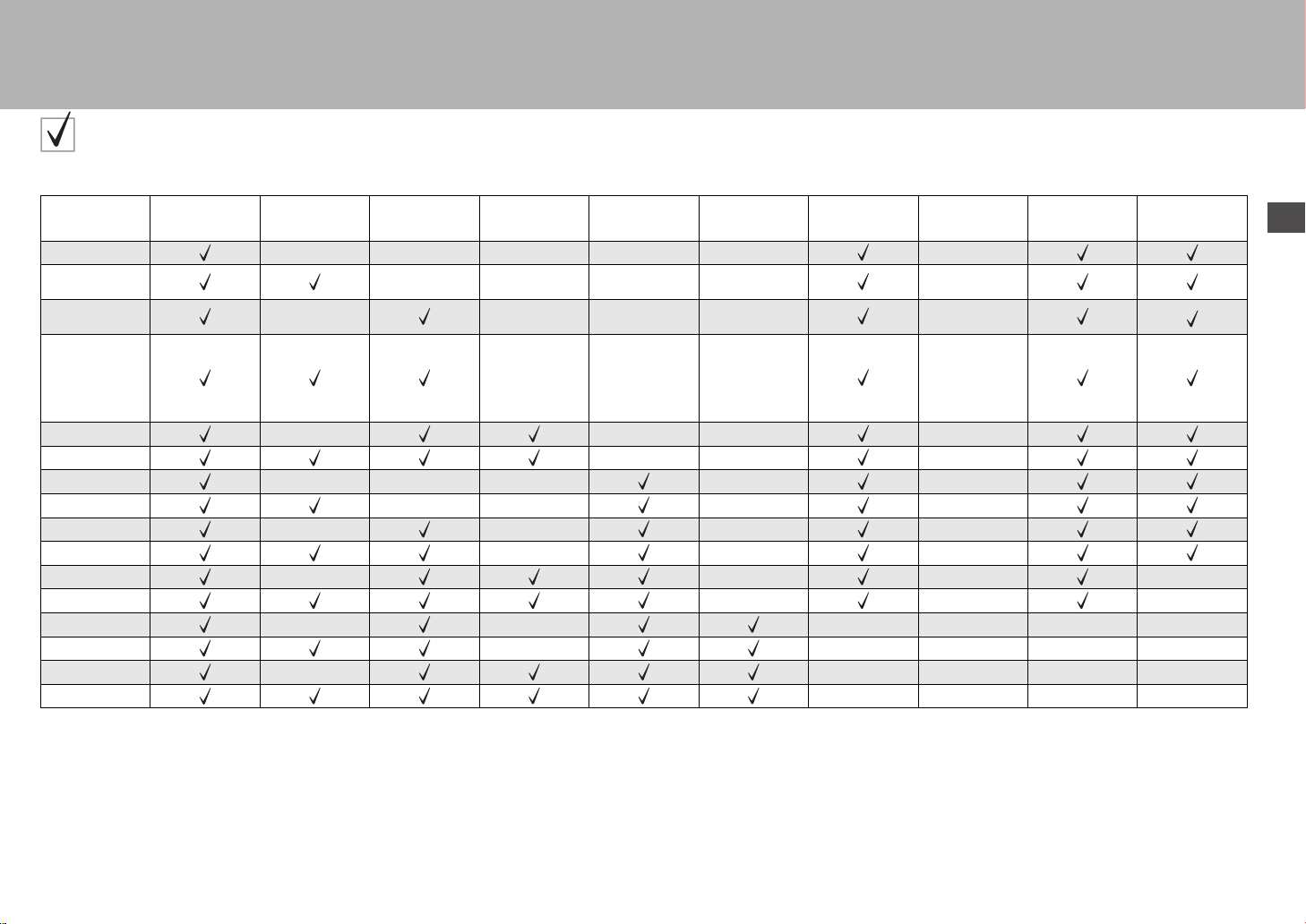
> Before start > Hookup >Setup >Playback >Part Names
Speaker combinations
In any of the combinations, up to two powered subwoofers can be connected.
Speaker
Channels
FRONT CENTER SURROUND
SURROUND
BACK
HEIGHT 1 HEIGHT 2
2.1 ch
3.1 ch
4.1 ch
5.1 ch
6.1 ch
7.1 ch
2.1.2 ch
3.1.2 ch
4.1.2 ch
5.1.2 ch
6.1.2 ch
7.1.2 ch
4.1.4 ch
5.1.4 ch
6.1.4 ch
7.1.4 ch
Points to note with speaker combinations
* 1: It is not possible to use Speaker B, Bi-AMP, and ZONE speakers at the same time. However, with 2.1
ch to 7.1 ch, it is possible to use Bi-AMP (FRONT) and ZONE 2 speakers at the same time.
* 2: You can also use Bi-Amping connections with Speakers B.
* 3: If front speakers are to be Bi-Amping connected, height speakers need to be connected to the
HEIGHT 2 jacks.
* 4: ZONE 2 speakers need to be connected to the HEIGHT 1 jack, ZONE 3 speakers need to be
connected to the SURROUND BACK jacks, and height speakers need to be connected to the
HEIGHT 2 jacks.
(Speaker B)
* 3
* 3
* 3
* 3
* 3
* 3
HEIGHT 1/HEIGHT 2
When connecting 2 sets of height speakers, the height speaker combinations you can choose are as follows.
– Height 1 Speaker: Top Middle, Height 2 Speaker: Rear High
– Height 1 Speaker: Front High, Height 2 Speaker: One of Rear High/Top Middle/Top Rear/Dolby Enabled
Speaker (Surround)/Dolby Enabled Speaker (Surround Back)
– Height 1 Speaker: Top Front or Dolby Enabled Speaker (Front), Height 2 Speaker: One of Rear High/Top
Rear/Dolby Enabled Speaker (Surround)/Dolby Enabled Speaker (Surround Back)
When connecting only one set of height speakers, select one type of height speakers from the types
available.
SP B
* 1
* 2
* 2
* 2
* 2
* 2
* 2
Bi-AMP
FRONT/CENTER
FRONT/SURROUND
FRONT/CENTER,
FRONT/SURROUND,
CENTER/SURROUND,
FRONT/CENTER/
SURROUND
* 1
FRONT
FRONT,
FRONT,
FRONT,
FRONT
FRONT
FRONT
FRONT
FRONT
FRONT
FRONT
FRONT
ZONE 2
(P19)
* 1
ZONE 3
(P20)
* 1
En
* 4
* 4
* 4
* 4
9
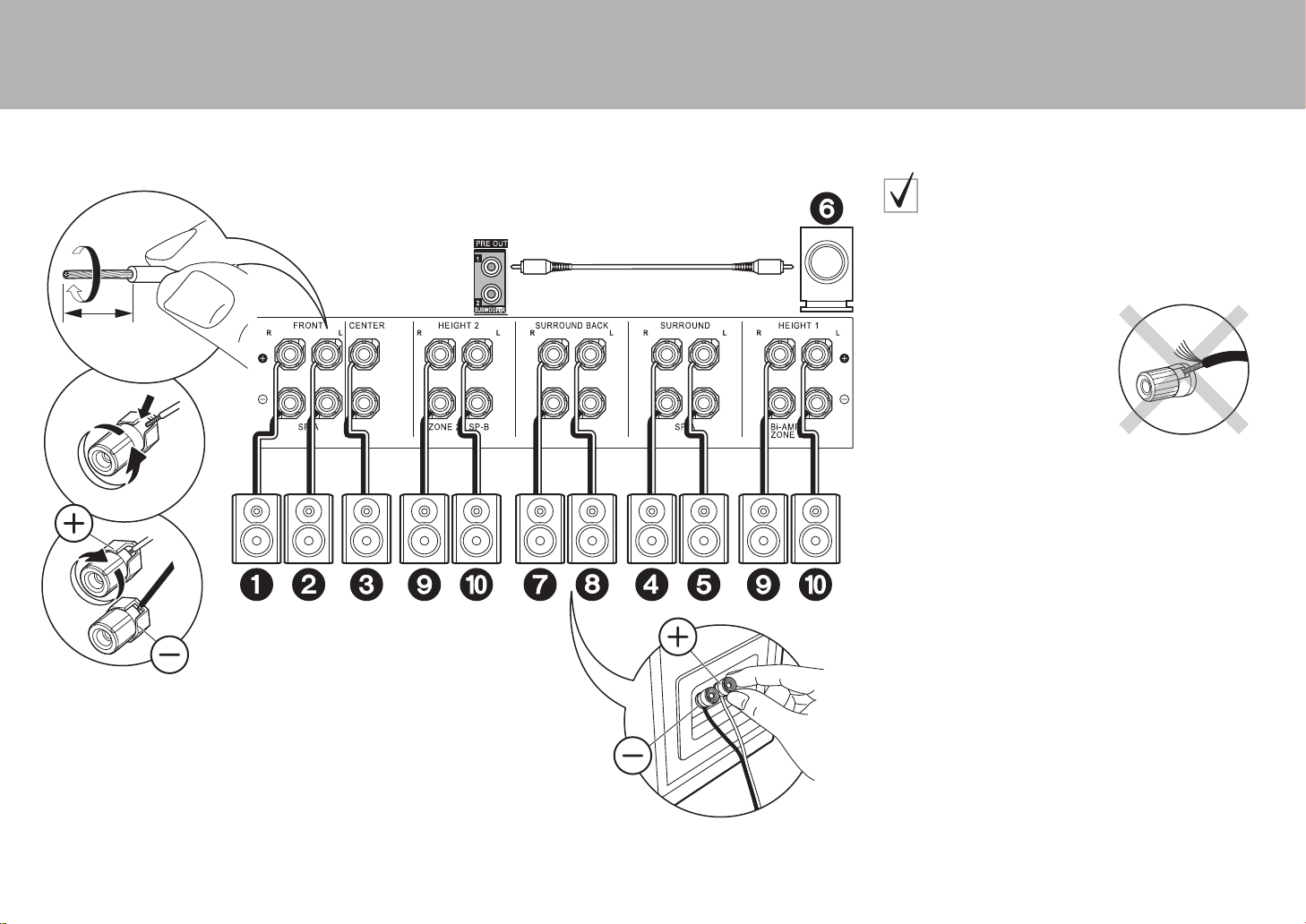
> Before start > Hookup >Setup >Playback >Part Names
2
1
3/8˝
(10 mm)
Speaker B
OR
ᴧᴧ
Step2: Connect the Speakers
Refer to the illustration to connect the speaker system.
* Depending on the combination of speakers, you may need to
Make sure the exposed wires of the speakers do not stick out of
the speaker terminals when connecting. If the exposed wires of
the speakers touch the rear panel or the + and – wires touch each
other, the protection circuit will be activated.
Standard Connections
connect to other jacks. See "Points to note with speaker
combinations" (P9) for details.
10
1 Speaker cable, 2 Subwoofer cable
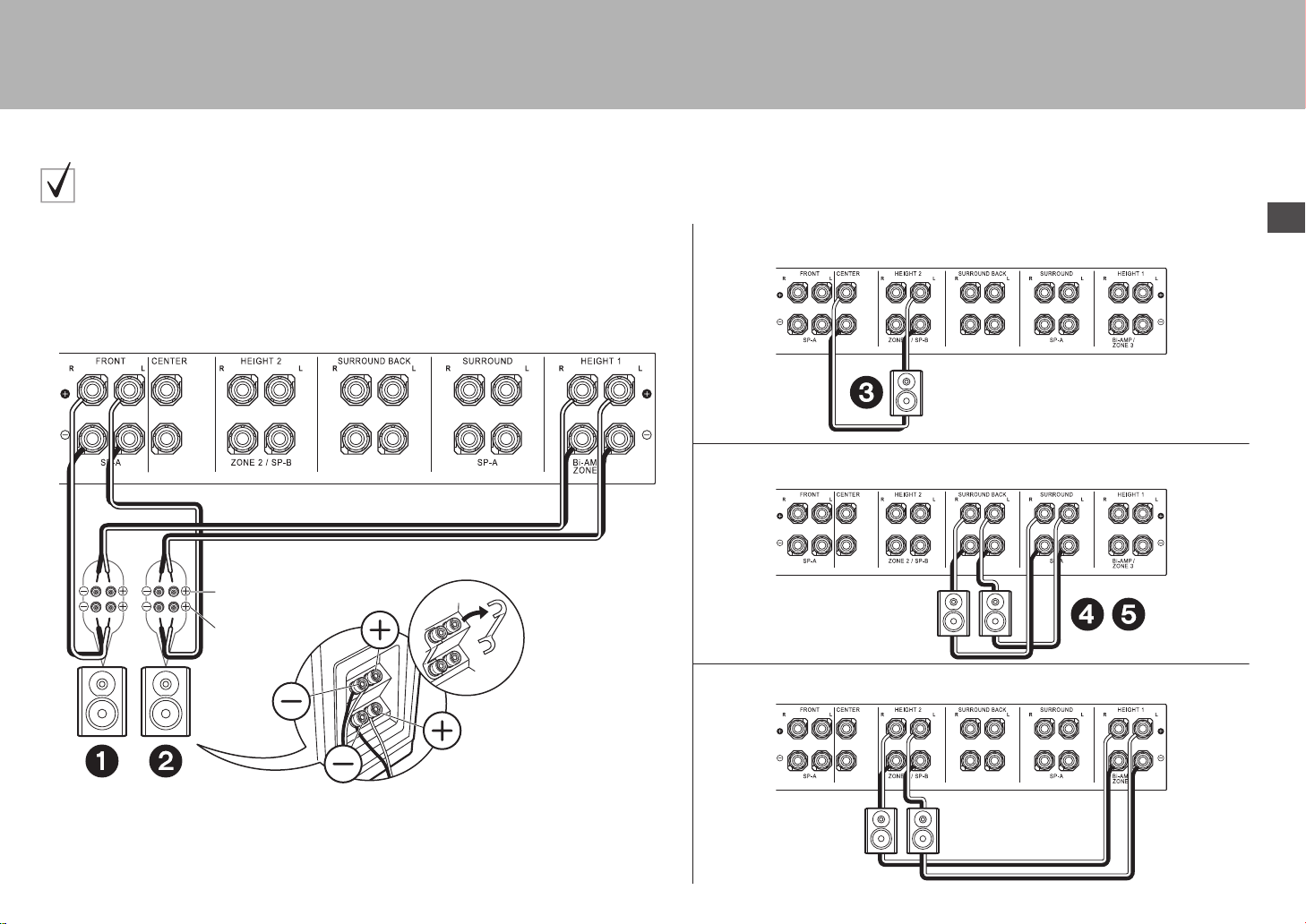
> Before start > Hookup >Setup >Playback >Part Names
When using Bi-Amping connections for Front Speakers
With a Center Speaker
With Surround Speakers
With the Speaker B system
For highfrequency
For lowfrequency
For high-
frequency
For low-
frequency
For highfrequency
For lowfrequency
For high-
frequency
For low-
frequency
In case of Bi-Amping connection, refer to the instruction manual of your speakers.
Connections with Bi-Amping speakers
En
11
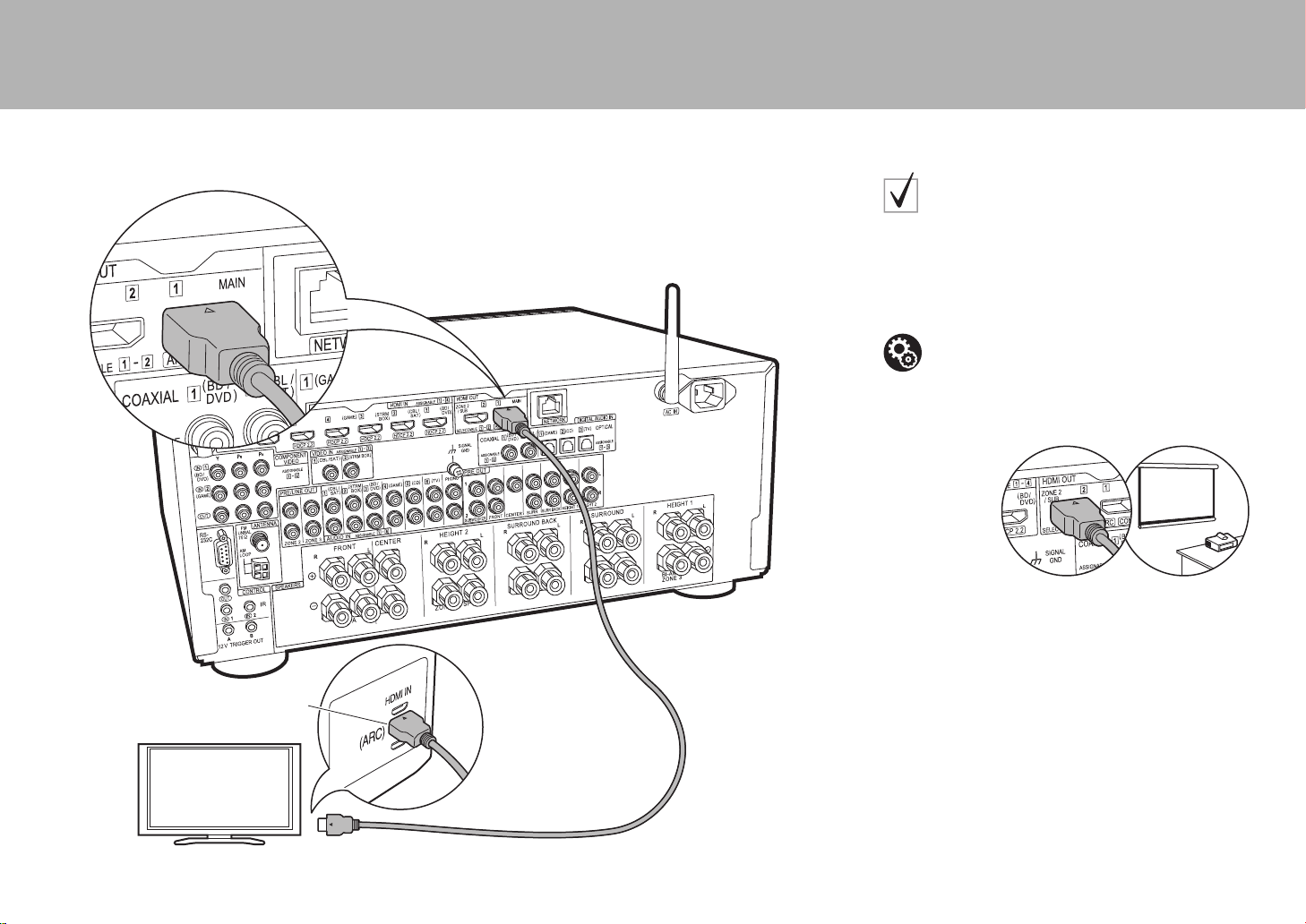
> Before start > Hookup >Setup >Playback >Part Names
Step3: Connect the TV
TV-1 (ARC TV)
This describes the connections for a TV that supports the
ARC (Audio Return Channel) feature. By connecting with
a single HDMI cable, you can not only output the video
input to this unit to the TV, but you can also play the sound
from the TV through this unit. Choose an HDMI IN jack on
the TV that supports ARC when connecting.
Setup
0 Settings are required to use the ARC function.
Select "Yes" in "5. Audio Return Channel" (
in the Initial Setup.
0 Please refer to the TV's operation manual for
directions on connections and setup for the TV.
P23)
12
HDMI IN (ARC)
1 HDMI cable
TV
1
Another TV or projector can be connected to the HDMI OUT SUB
jack. This jack does not support ARC. For details about how to
output video from the HDMI OUT SUB jack (P24)
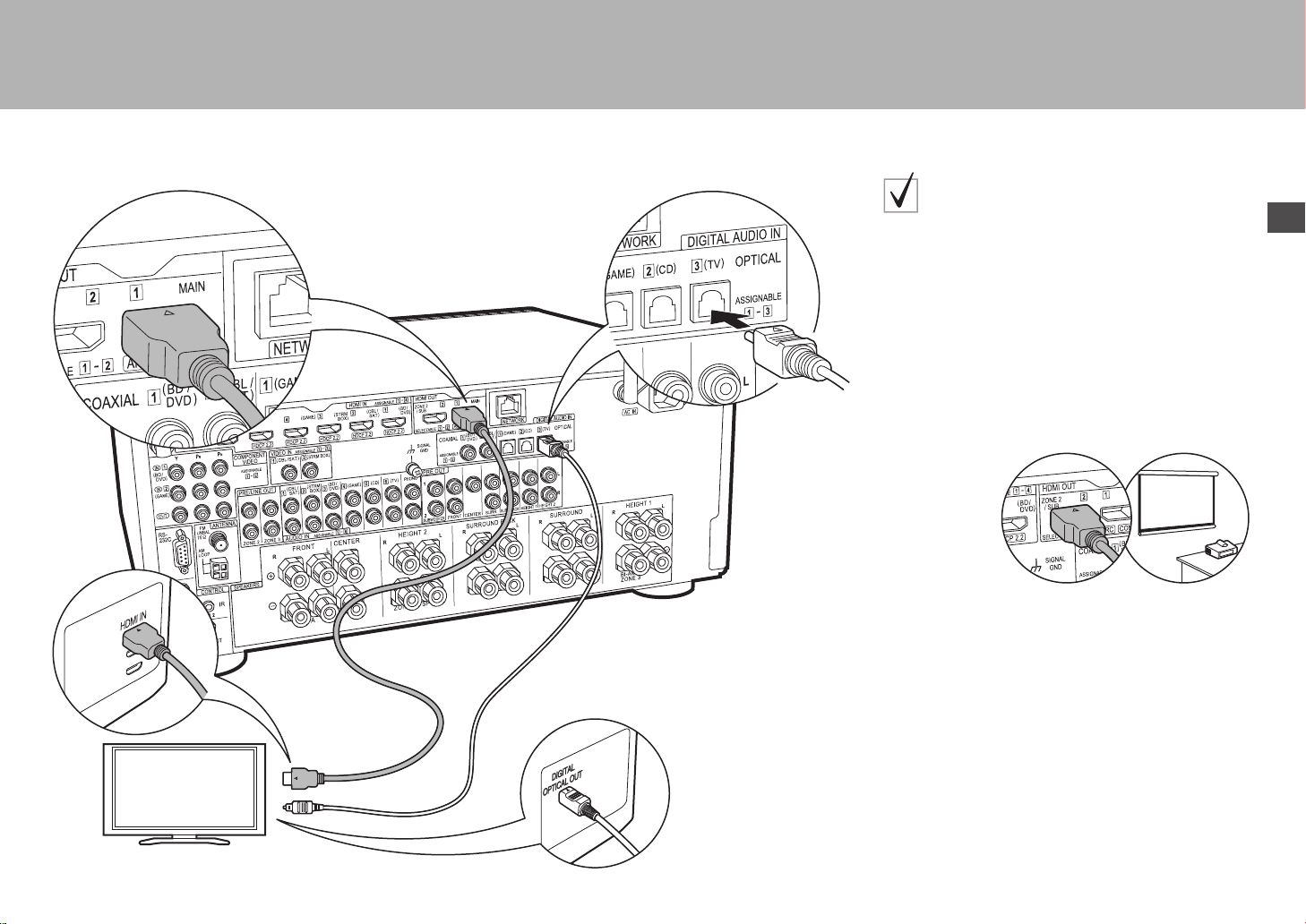
> Before start > Hookup >Setup >Playback >Part Names
TV-2 (Non-ARC TV)
This describes the connections for a TV that does not
support the ARC (Audio Return Channel) feature. By
connecting with both an HDMI cable and a digital optical
cable, you can not only output the video input to this unit
to the TV, but you can also play the sound from the TV
through this unit.
If the TV doesn't have a DIGITAL OPTICAL OUT jack, use
an analog audio cable and connect the TV's ANALOG
AUDIO OUT jack to the AUDIO IN TV jack on this unit.
0 Connection with a digital optical cable is not necessary
if you will watch TV through a device such as a cable
set-top box (that is, not use a tuner built into the TV)
that you have connected to the INPUT jack on this unit.
En
TV
1 HDMI cable, 2 Digital optical cable
12
Another TV or projector can be connected to the HDMI OUT SUB
jack. This jack does not support ARC. For details about how to
output video from the HDMI OUT SUB jack (P24)
13
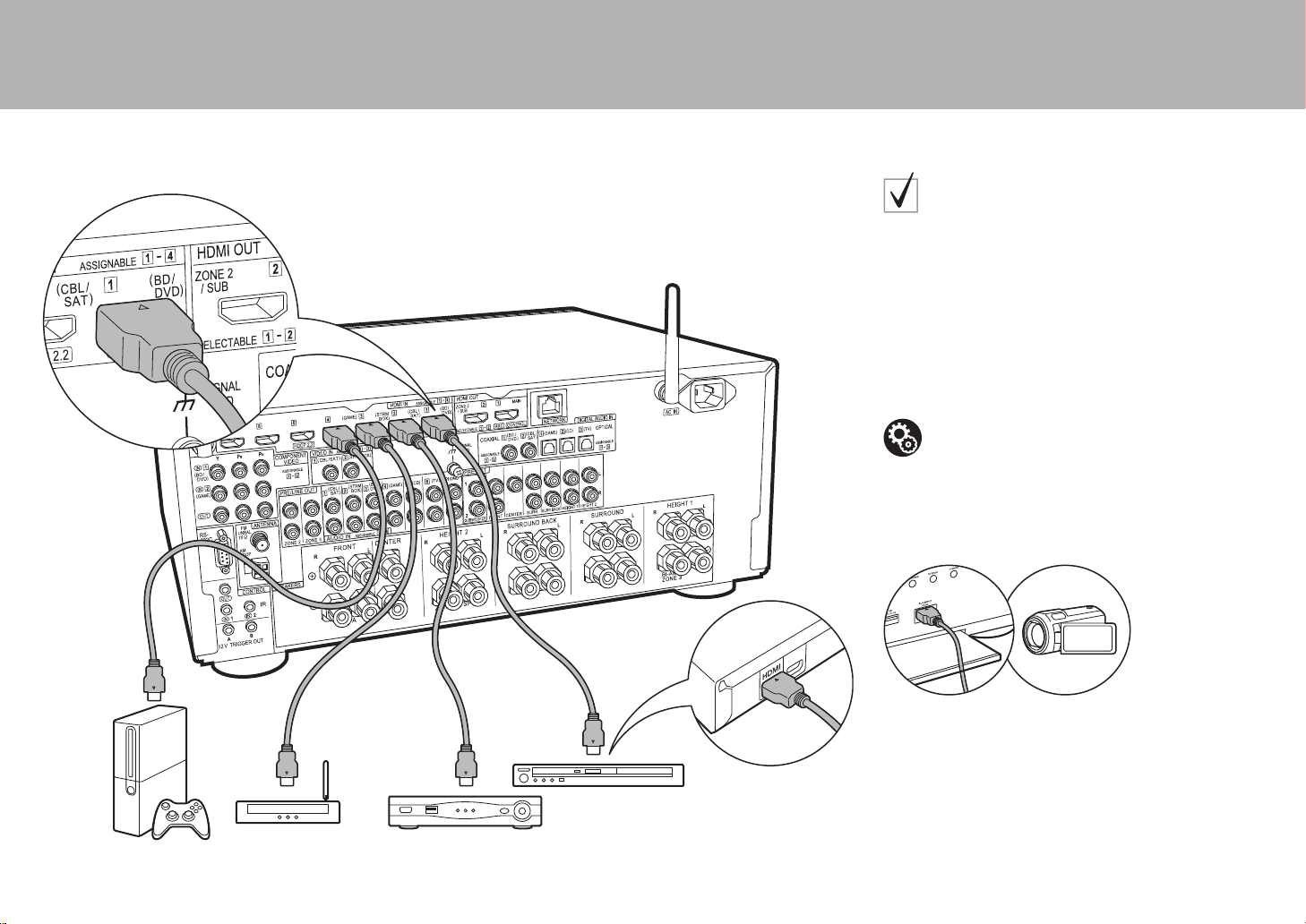
> Before start > Hookup >Setup >Playback >Part Names
BD/DVD
GAME
1
Cable/Satellite set-top
box
Streaming media
player
Step4: Connect the AV Components
HDMI AV Components
This is an example of connection with an AV component
that has an HDMI jack. With connection to an AV
component that conforms with the CEC (Consumer
Electronics Control) standard, you can use features such
as the HDMI CEC feature that links with the input selector,
and the HDMI Standby Through feature which allows you
to play video and audio from AV components on the TV
even when this unit is in standby mode.
0 To play 4K or 1080p video, use a high speed HDMI
cable. Further, to enjoy HDCP2.2 compatible video,
connect to the HDMI IN1 to IN5 jacks.
Setup
0 HDMI setup (
CEC and HDMI Standby Through features. Make
settings after all connections are complete.
0 To enjoy digital surround sound including Dolby
Digital, audio output should be set to "Bitstream
output" on the connected Blu-ray Disc player or
other device.
P23) is required to use the HDMI
14
1 HDMI cable
You can connect a device such as a video camera to the AUX
INPUT HDMI jack on the front panel.
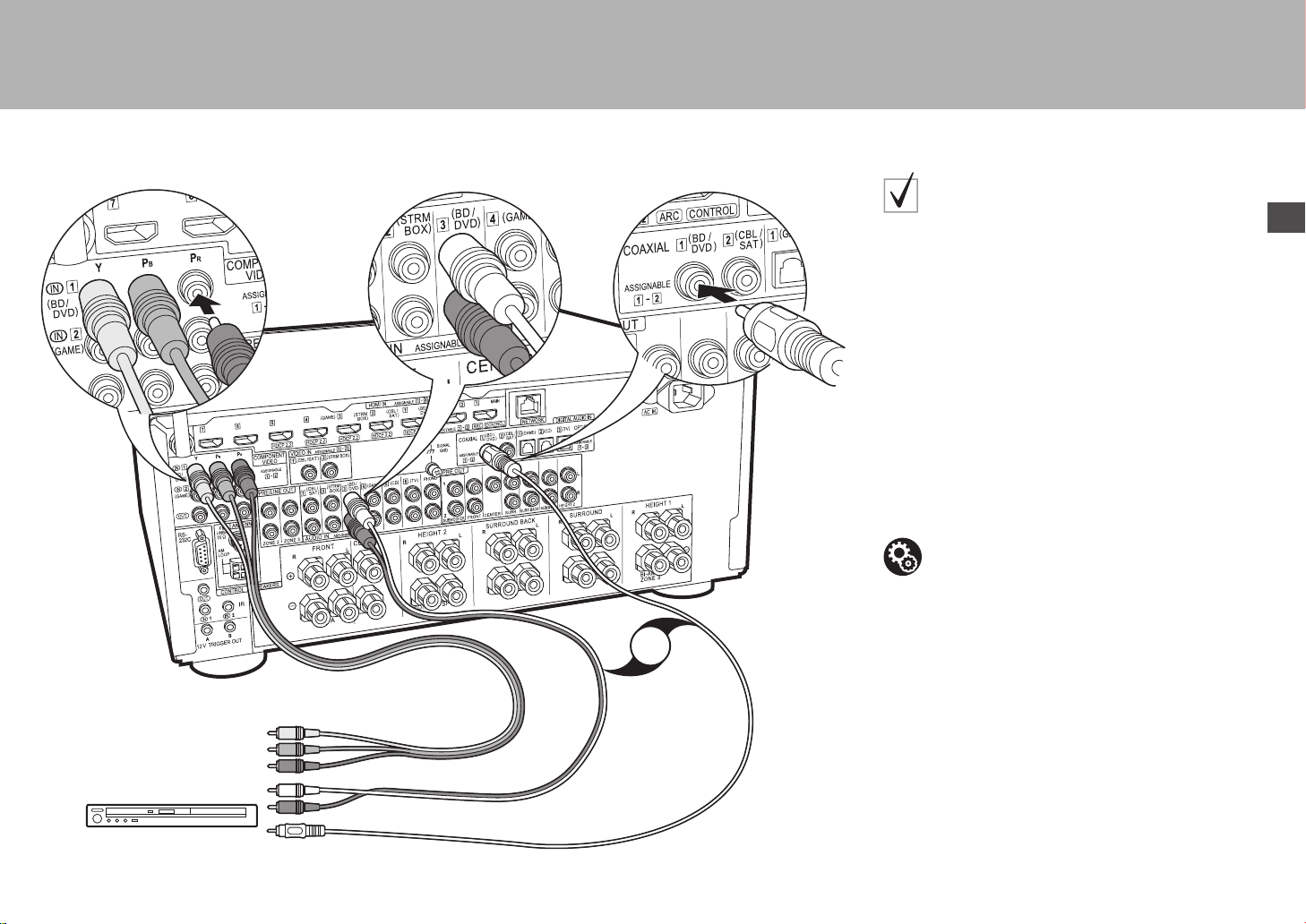
> Before start > Hookup >Setup >Playback >Part Names
Non-HDMI AV Components
This is an example of connection with an AV component
that does not have an HDMI jack. Make the connections
to the AV component to match the jacks it has. When
video input connection is to the BD/DVD jack, the audio
input connection should also be to the BD/DVD jacks, and
so on, so that you connect the video input jacks to the
jacks with the same name as the audio input jacks. Note
that video signals input to the VIDEO IN jack or the
COMPONENT VIDEO IN jacks will be converted to HDMI
video signals and then output from the HDMI OUT jack.
0 To enjoy digital surround playback in formats such as
Dolby Digital, you need to make a connection for audio
signals with a digital coaxial cable or digital optical
cable.
0 It is possible to change assignment of the input jacks
you see in the illustration at left, so you can also
connect to any jack other than BD/DVD. For details,
see the Advanced Manual.
Setup
0 The COMPONENT VIDEO IN jacks are
compatible only with 480i or 576i resolution. When
you input video signals to the COMPONENT
VIDEO IN jacks, set the output resolution of the
player to 480i or 576i. Select interlace if there is no
OR
23
1
option for 480i, etc. If your player does not support
480i or 576i output, use the VIDEO IN jack.
0 To enjoy digital surround sound including Dolby
Digital, audio output should be set to "Bitstream
output" on the connected Blu-ray Disc Player or
other device.
En
BD/DVD
1 Component video cable, 2 Digital coaxial cable, 3 Analog audio cable
15
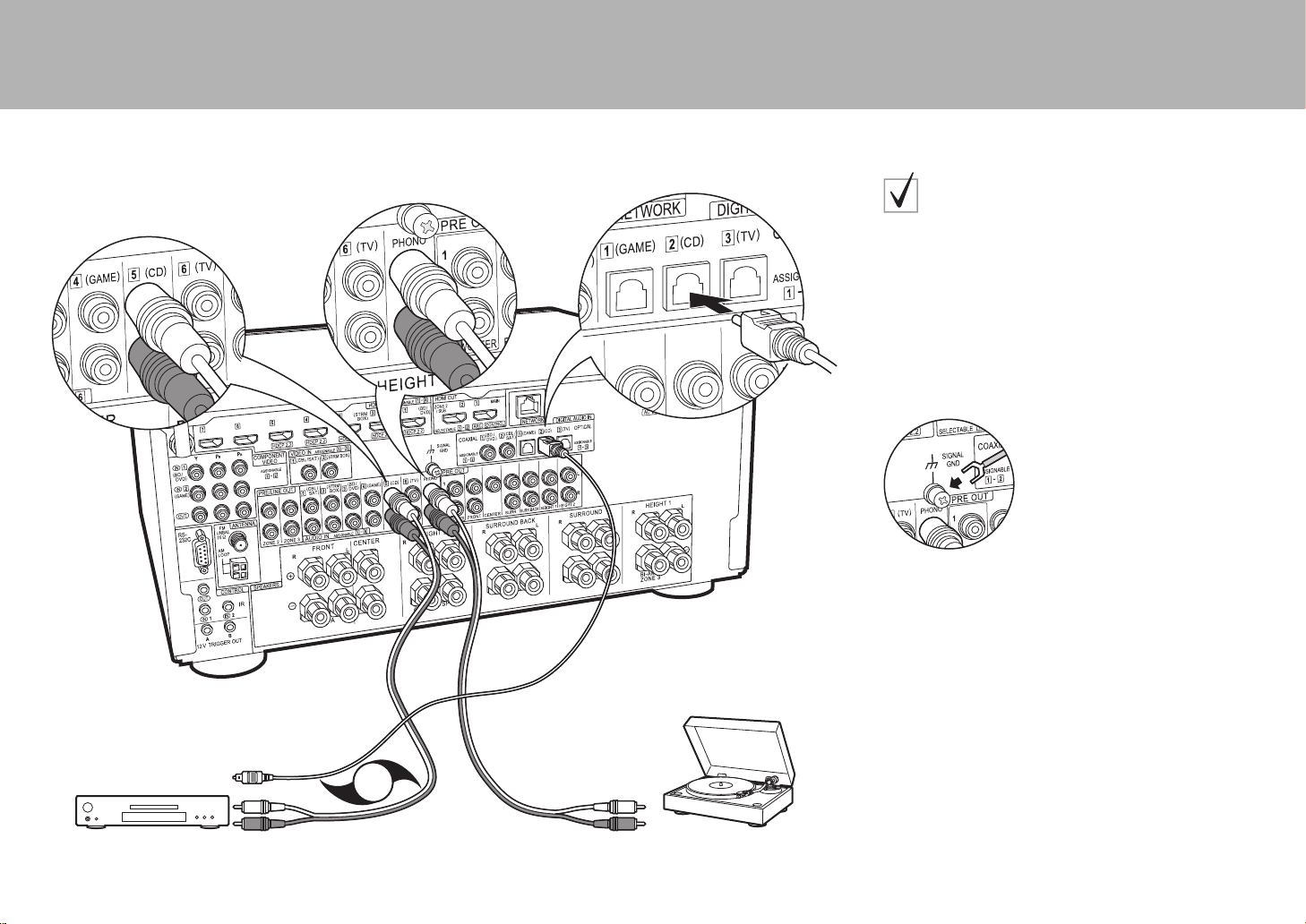
> Before start > Hookup >Setup >Playback >Part Names
Turnta ble
Audio Components
Example of a connection with an Audio Component.
Connect a CD player using a digital optical cable or
analog audio cable. You can also connect a turntable that
has an MM-type cartridge to the PHONO jack.
0 If the turntable has a built-in audio equalizer, connect it
to an AUDIO IN jack other than the PHONO jack.
Further, if the turntable uses an MC type cartridge,
install an audio equalizer compatible with the MC type
cartridge between the unit and the turntable, then
connect to any AUDIO IN jack other than the PHONO
jack.
If the turntable has a ground wire, connect it to the SIGNAL GND
terminal of this unit.
16
OR
CD
1 Digital optical cable, 2 Analog audio cable
1
2
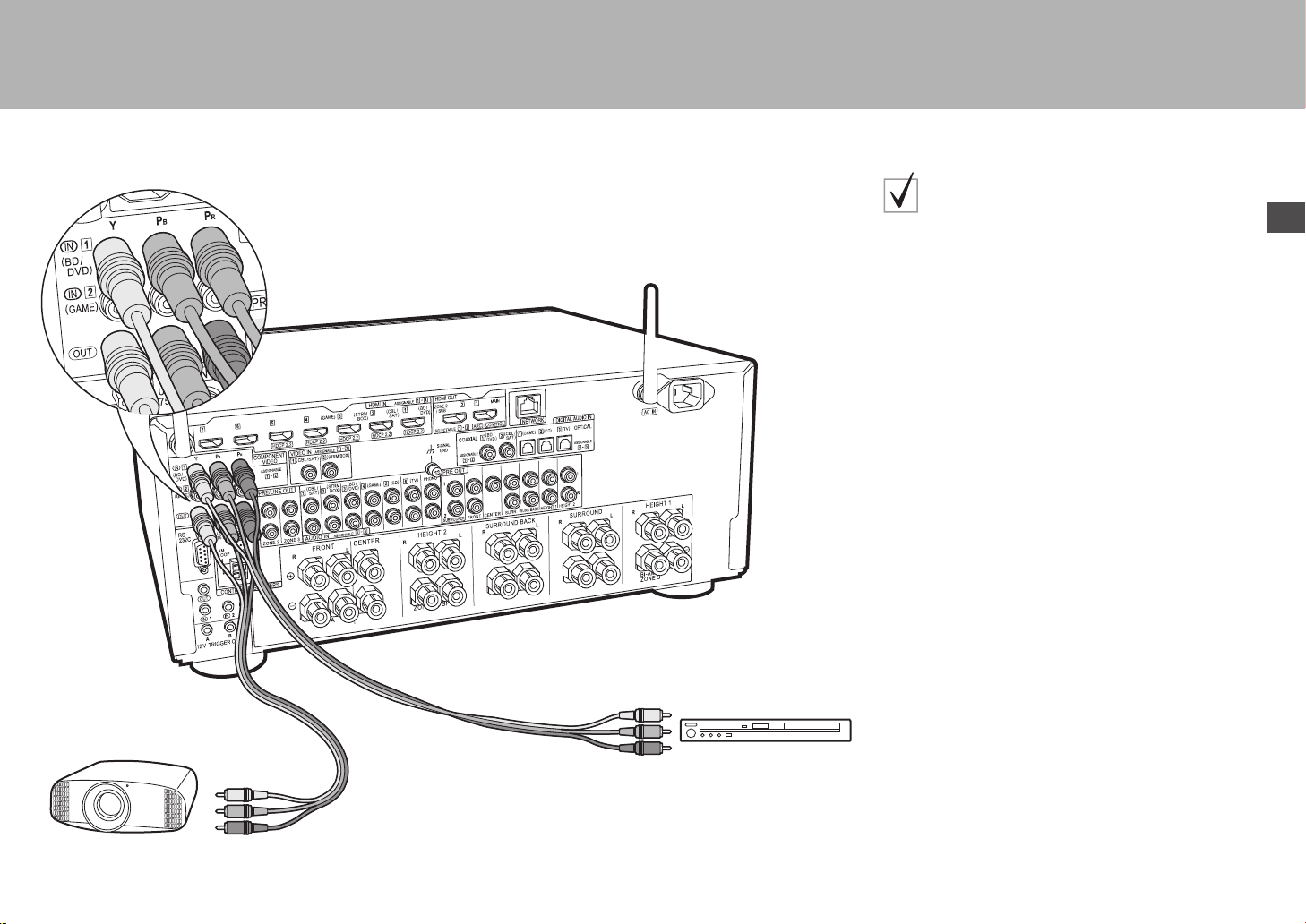
> Before start > Hookup >Setup >Playback >Part Names
Projector, etc.
Component Video Monitor
Use a component video cable to connect a TV or projector
that has component video input jacks rather than an
HDMI input jack. To output video from the COMPONENT
VIDEO OUT jacks, you must connect the external AV
components using a component video cable.
En
1
BD/DVD
1 Component video cable
17
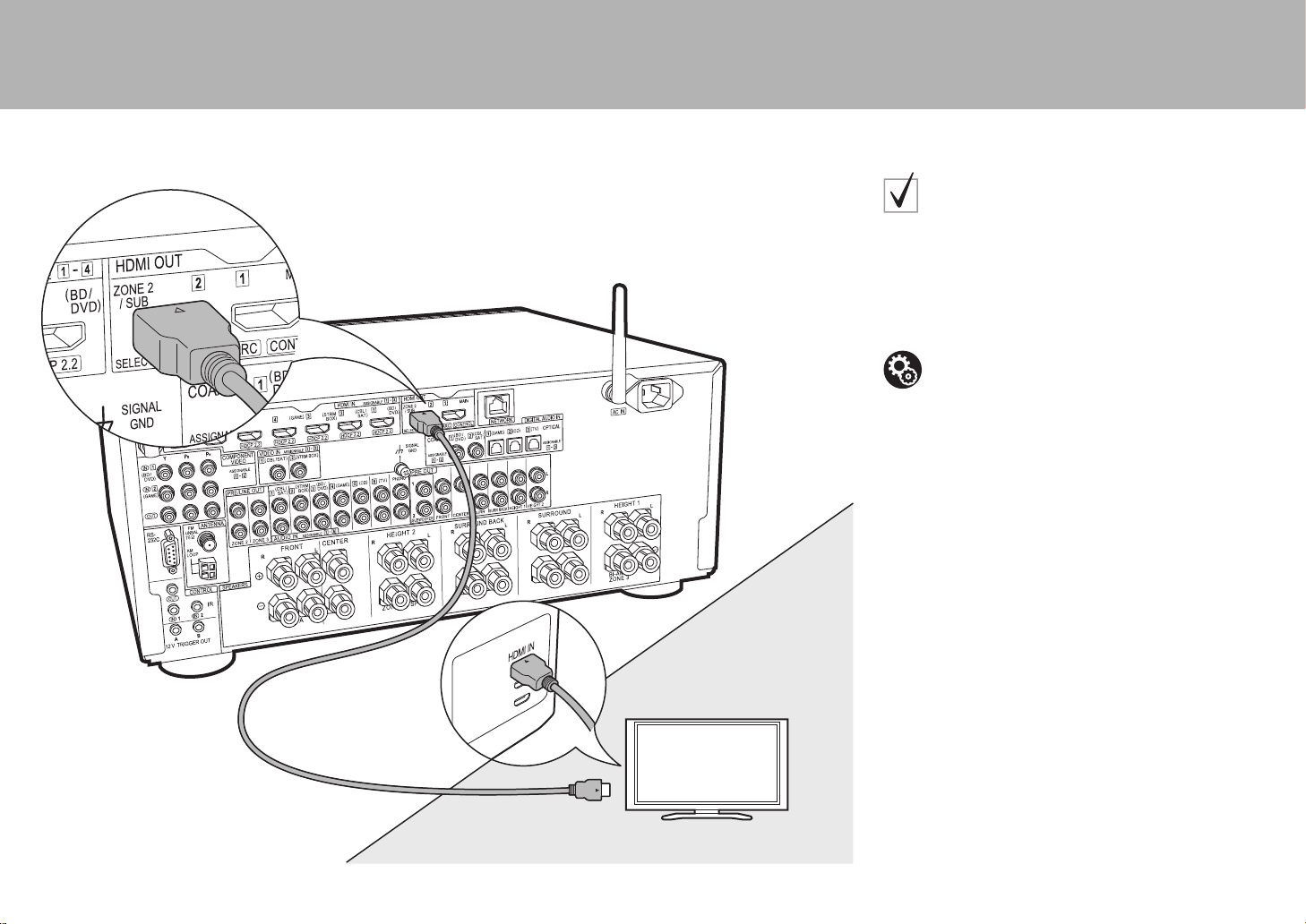
> Before start > Hookup >Setup >Playback >Part Names
TV
ZONE2
MAIN ROOM
1
Step5: Multi-zone Connection
ZONE 2 TV
You can enjoy content from a Blu-ray Disc player on a TV
equipped with an HDMI input jack in the separate room
(ZONE 2) by playing a Blu-ray Disc player in the main
room (where this unit is located), or play the content from
another AV component. Only the video from devices
connected to the HDMI IN1 to IN5 jacks can be played on
the TV in the separate room.
Setup
0 Settings are required in Initial Setup, "4. Multi
Zone Setup" (
0
components can only be played in ZONE 2 when the
audio is analog or 2ch PCM audio.
necessary to convert the audio output of the AV
component to PCM output.
The audio from externally connected AV
P23) to enjoy this feature.
It may also be
18
1 HDMI cable
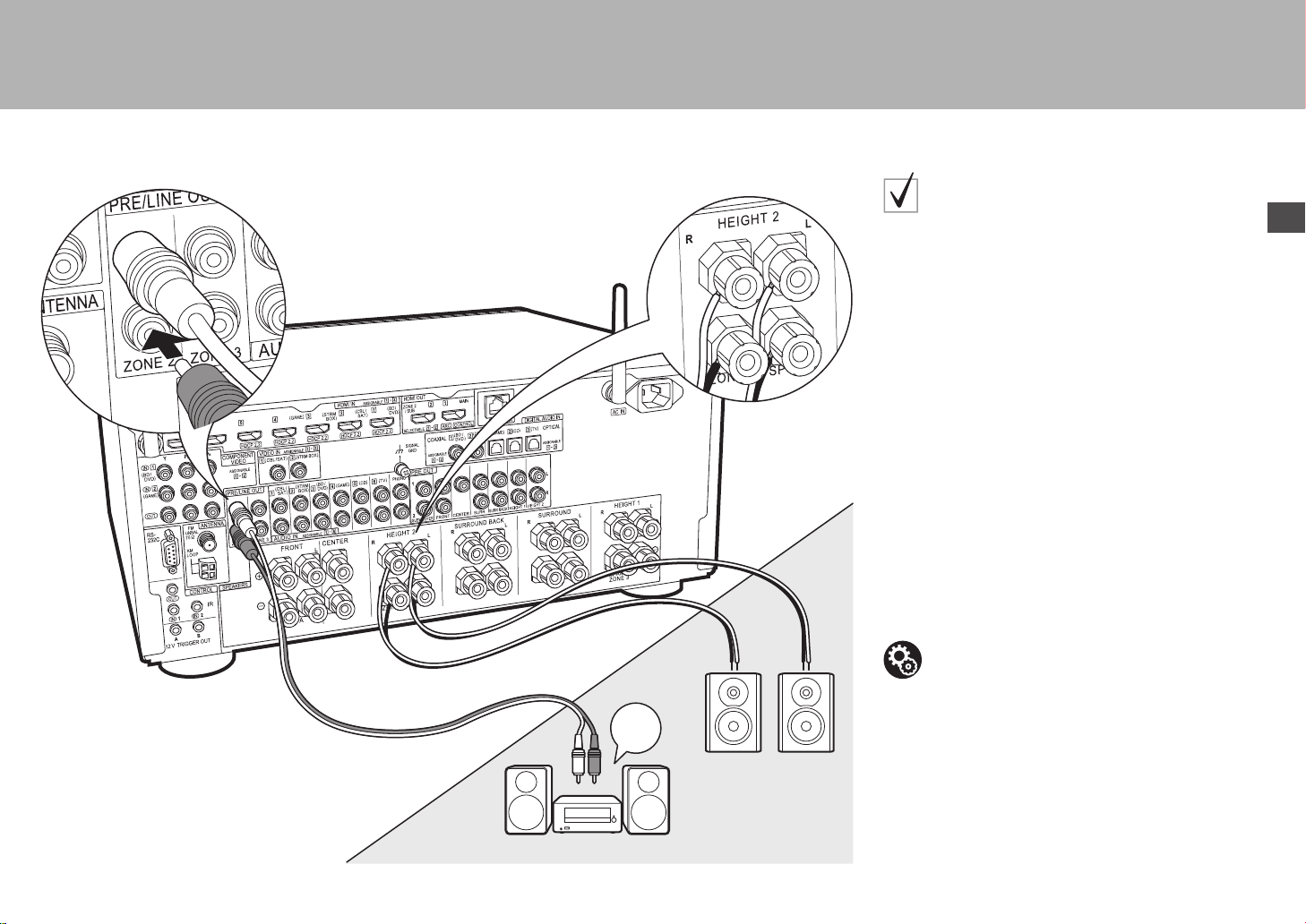
> Before start > Hookup >Setup >Playback >Part Names
ZONE2
ZONE 2 SPEAKER
ZONE 2 PRE/LINE OUT
1
MAIN ROOM
LINE
IN
2
ᴧ
* Depending on the combination of speakers, you
may need to connect to other jacks. See "Points to
note with speaker combinations" (P9) for details.
ZONE 2 PRE/LINE OUT /
ZONE 2 SPEAKER
You can enjoy audio in the separate room by, for example, playing a
Blu-ray Disc player in the main room (where this unit is located) and
listening to internet radio in the separate room (ZONE 2).
Connections with an AV component
Connect with HDMI IN 1 to 5 if you want to output an
external AV component to ZONE 2. If the AV component
doesn't have an HDMI jack, connect using a digital optical
cable, digital coaxial cable, or analog audio cable.
ZONE 2 PRE/LINE OUT
It is possible to play 2 ch sources in a separate room while
sources with a maximum of 11.1 ch are being played in the main
room. Connect the ZONE 2 PRE/LINE OUT jacks of the unit and
the LINE IN jacks of the pre-main amplifier or the power amplifier
in a separate room with an analog audio cable.
En
1 Analog audio cable, 2 Speaker cable
ZONE 2 SPEAKER
It is possible to connect speakers in a separate room and
play 2 ch sources.
0 You can play through a maximum of 9.1 channels in the
main room during ZONE 2 playback.
Setup
0 Settings are required in Initial Setup, "4. Multi
Zone Setup" (
0
The audio from externally connected AV
components can only be played in ZONE 2 when the
audio is analog or 2ch PCM audio. If you have
connected to this unit with an HDMI cable or digital
optical/coaxial cable, may be necessary to convert
the audio output of the AV component to PCM output.
P23) to enjoy this feature.
19
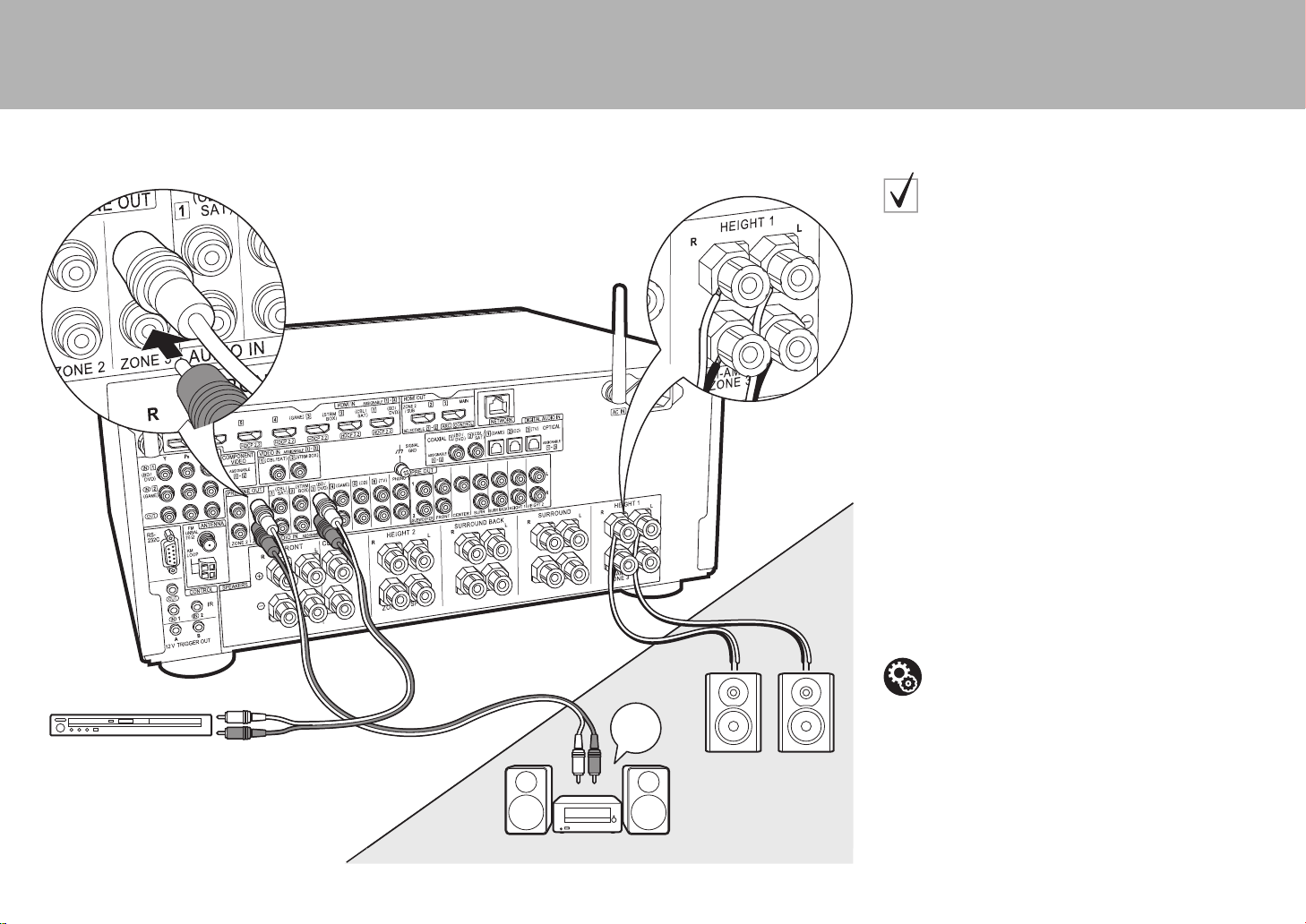
> Before start > Hookup >Setup >Playback >Part Names
1
MAIN ROOM
LINE
IN
ZONE3
ZONE 3 SPEAKER
ZONE 3 PRE/LINE OUT
2
ᴧ
BD/DVD
* Depending on the combination of speakers, you
may need to connect to other jacks. See "Points to
note with speaker combinations" (P9) for details.
ZONE 3 PRE/LINE OUT /
ZONE 3 SPEAKER
Along with the main room and ZONE 2, you can also
enjoy audio in yet another room (ZONE 3).
Connections with an AV component
To output the audio of an external AV component to ZONE
3, connect using an analog audio cable. Output to ZONE
3 is not possible when you connect with an HDMI cable or
digital optical/coaxial cable.
ZONE 3 PRE/LINE OUT
It is possible to play 2 ch sources in a separate room while
sources with a maximum of 11.1 ch are being played in
the main room. Connect the ZONE 3 PRE/LINE OUT
jacks of the unit and the LINE IN jacks of the pre-main
amplifier or the power amplifier in a separate room with an
analog audio cable.
1 Analog audio cable, 2 Speaker cable
20
ZONE 3 SPEAKER
It is possible to connect speakers in a separate room and
play 2 ch sources.
0 You can play through a maximum of 7.1 channels in the
main room during ZONE 3 playback.
Setup
0 Settings are required in Initial Setup, "4. Multi
Zone Setup" (
P23) to enjoy this feature.
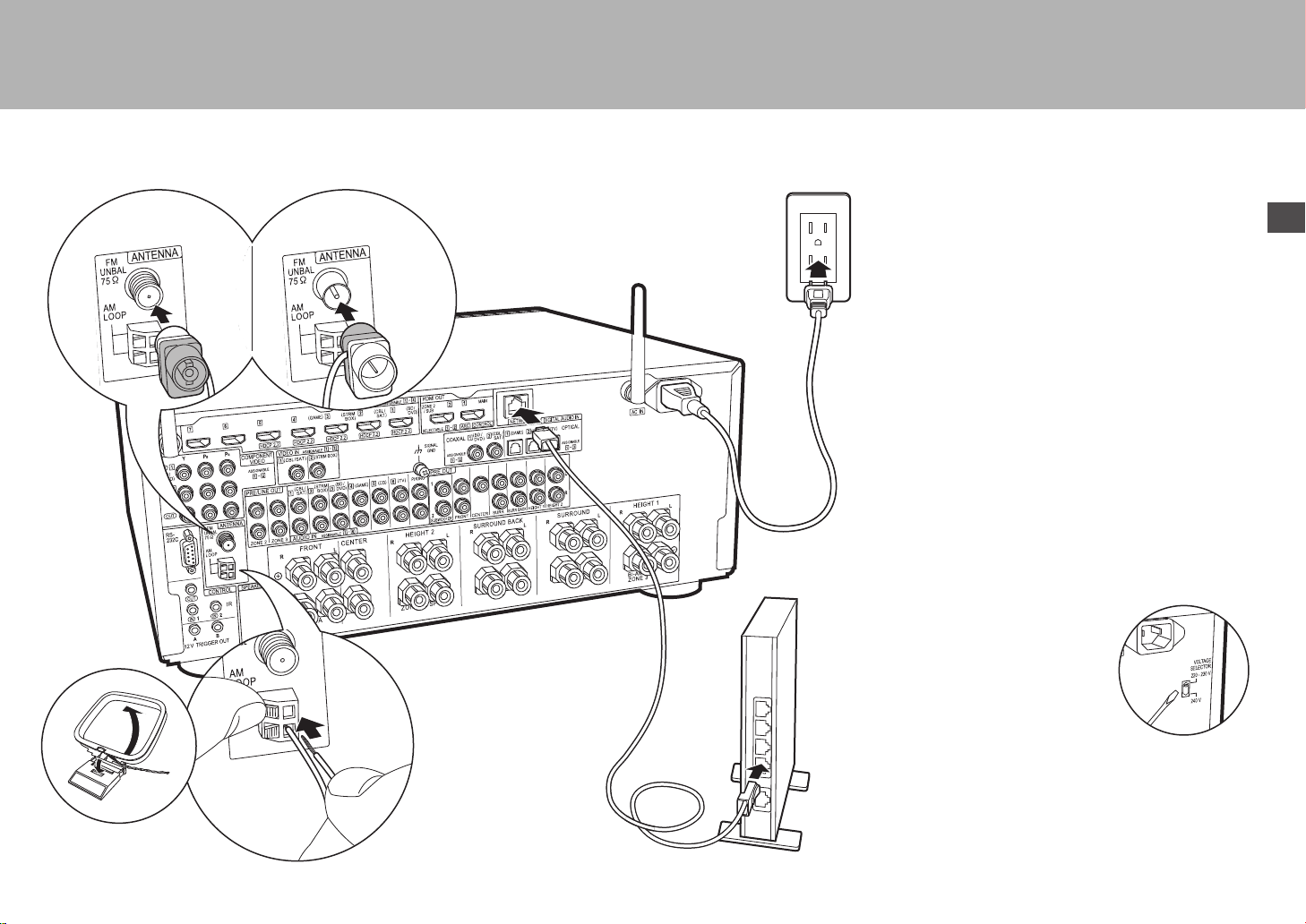
> Before start > Hookup >Setup >Playback >Part Names
(North American
models)
(European and
Asian models)
Step6: Connect Other Cables
Antenna Hookup
Move the antenna around while playing the radio to find
the position with the best reception. Use a thumb tack or
similar to attach the indoor FM antenna to a wall.
2
4
Network Hookup
Connect this unit to the network using wired LAN or Wi-Fi
(wireless LAN). You can enjoy network features such as
internet radio, Music Server, and AirPlay by connecting
the unit to the network.
If you connect by wired LAN, connect with an Ethernet
cable to the NETWORK port as shown in the illustration.
To connect by Wi-Fi, then after selecting "Wireless" in "3.
Network Connection" (
desired setting method and follow the onscreen
instructions to configure the connection.
Power Cord Hookup
This unit includes removable power cords. Connect the
power cord to the power outlet after completing all other
connections. Connect the power cord to AC IN of the unit
and then connect to the outlet. Always disconnect the
outlet side first when disconnecting the power cord.
P23) in Initial Setup, select the
En
1
1
1 AM loop antenna, 2 Indoor FM antenna, 3 Ethernet cable, 4 Power cord
3
You can find the voltage selector switch
on the rear panel of multi-voltage
models. Please set it to the correct
voltage for your country or region.
Before changing the voltage, disconnect
the power cord. Use a medium size
screwdriver to change the voltage
switch.
21
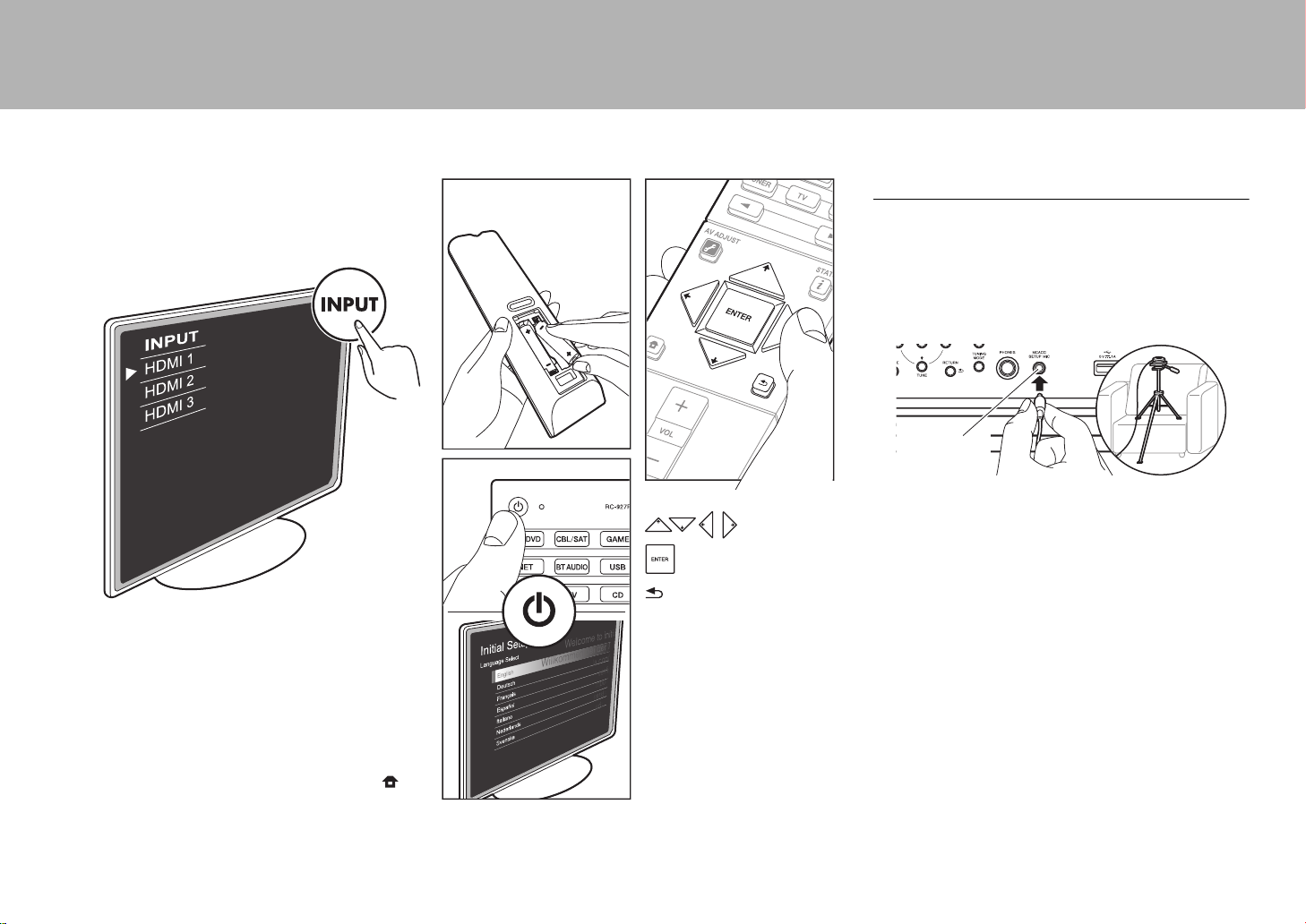
> Before start > Hookup >Setup > Playback > Part Names
Step7: Power On & Initial Setup
1. Full Auto MCACC
Place the supplied speaker setup microphone in the
listening position, measure the test tones emitted by the
speakers, then the unit automatically sets the optimum
volume level for each speaker, the crossover frequencies,
and the distance from the listening position. This also
enables correction of distortion caused by the acoustic
environment of the room.
MCACC
SETUP MIC
0 When putting the speaker setup microphone on a tripod,
: Selection
: OK
: Return
Initial Setup starts automatically
Switch the input on the TV to that assigned to the unit.
When you turn the unit on for the first time, Initial Setup is
automatically shown on the TV to enable you to make
settings required for startup using simple operations
following onscreen guidance.
0 If you terminate the procedure on the way or want to
change a setting made during Initial Setup, press on
the remote controller, select "System Setup" –
"Miscellaneous" – "Initial Setup" from Home, and press
ENTER.
refer to the illustration when putting it in place.
0 Set the subwoofer volume to more than halfway.
0 Calibration takes between 3 and 12 minutes to be
completed. The speakers emit the test tone at high
volume during measurement, so be careful of your
surroundings. Keep the room as quiet as possible during
measurement.
0 If "Reverse Phase" is displayed, check whether you have
connected the poles of the speakers (i /j) in reverse.
Even if the connections are correct, "Reverse Phase"
may be displayed due to the environment surrounding
the speakers, but this will not affect the calibration so you
can select "Next".
0 If the power of this unit suddenly turns off, the wires in
the speaker cables may have touch the rear panel or
other wires and tripped the protection circuit. Twist the
wires again properly and make sure they do not stick out
of the speaker terminals when connecting.
22
