Page 1
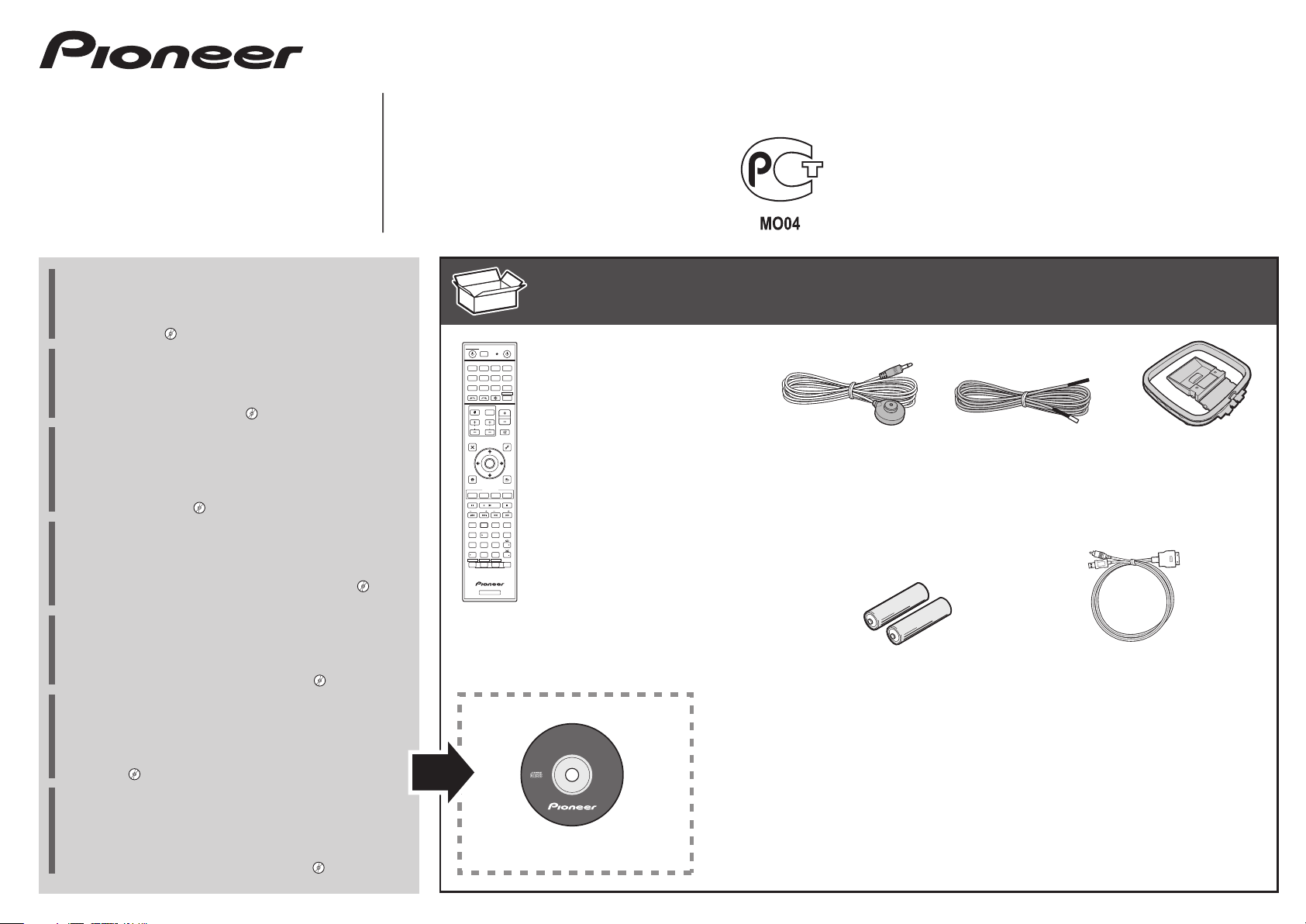
SC-2022-K
AV Receiver
Amplificateur AV
AV Receiver
Sintoamplificatore AV
AV Receiver
Receptor AV
AV-ресивер
Quick Start Guide
Guide rapide
Kurzanleitung
Guida di avvio rapido
Snelstartgids
Guía de inicio rápido
Краткое руководство пользователя
Thank you for buying this Pioneer product. This Quick Start Guide
includes instructions for basic connections and operations to
allow simple use of the receiver. For detailed descriptions of the
receiver, see the “Operating Instructions” provided on the
included CD-ROM ( ).
Merci pour l’achat de ce produit Pioneer. Ce guide rapide
contient les instructions relatives aux raccordements et opérations
de base permettant une utilisation simple de ce récepteur. Pour
des descriptions plus détaillées du récepteur, référez-vous au
“Mode d’emploi” sur le CD-ROM ( ) fourni.
Vielen Dank, dass Sie sich für dieses Pioneer-Produkt entschieden
haben. Die Kurzanleitung enthält Anweisungen für grundlegende
Verbindungen und Bedienvorgänge, um eine einfache Bedienung
des Receivers zu ermöglichen. Detaillierte Beschreibungen des
Receivers finden Sie in der „Bedienungsanleitung“ auf der
mitgelieferten CD-ROM ( ).
Vi ringraziamo per avere acquistato questo prodotto Pioneer.
Questa Guida di avvio rapido comprende istruzioni per i
collegamenti fondamentali e per le operazioni essenziali di
questo ricevitore. Per una descrizione dettagliata del ricevitore,
vedere le “Istruzioni per l’uso” contenute nel CD-ROM ( )
accluso.
Hartelijk dank voor de aanschaf van dit Pioneer product. In deze
snelstartgids vindt u de instructies voor de basisaansluitingen en
de basisbediening voor een eenvoudig gebruik van de receiver.
Voor meer gedetailleerde informatie wordt u verwezen naar de
“Handleiding” die op de bijgeleverde CD-ROM ( ) staat.
Muchas gracias por haber adquirido este producto de Pioneer.
Esta Guía de inicio rápido incluye instrucciones para hacer las
conexiones y operaciones básicas que le permitirán hacer un uso
sencillo del receptor. Para conocer una descripción detallada del
receptor, consulte el “Manual de instrucciones” suministrado con
el CD-ROM ( ) incluido.
Благодарим вас за приобретение данного изделия Pioneer.
В данном Кратком руководстве пользователя содержатся
инструкции по основным подключениям и операциям для
упрощенного использования ресивера. Подробное
описание ресивера см. в «Инструкции по эксплуатации»,
содержащихся на поставляемом CD-ROM ( ).
ALL ZONE STBY
SOURCERECEIVER
DISCRETE ON
RCU SETUP
BD DVDDVR
CDTV
USB CBL OPTION 1
iPod
SATTUNER
INPUT
SELECT
TV CONTROL
CH
AUDIO
PARAMETER
TOP MENU
HOME
MENU
iPod CTRL
FEATURES
PQLS
PHASE
MPX
PRESET TUNE
AUTO/ALC/
STANDARD ADV SURR
DIRECT
222
13
SIGNAL SELMCACC
546
DIMMER
SPEAKERS
8079
HDMI OUT
D.ACCESS
/ CLR
ZONE 2ZONE 3ZONE 4
Z2 Z3 Z4
RECEIVER
Remote Control
BDR
HDMI
Télécommande
ADPT
NET
Fernbedienung
RECEIVER
STATUS
Telecomando
VOLUME
INPUT
Afstandsbediening
Mando a distancia
VOL
MUTE
VIDEO
Пульт дистанционного управления
PARAMETER
TOOLS
MENU
ENTER
RETURN
Hi-Bit
D.FILT
PTY
BAND
+Favorite
AUDIO
AUTO
CH LEVEL
S.RTRV
DISP
SLEEP
CH
CLASS
ENTER
CH
OPTION 2
CD-ROM (AVNavigator)
What’s in the box
Contenu du carton d’emballage
Lieferumfang
These quick start guide
Le présent Guide de démarrage
Diese Kurzanleitung
Guida per l’avvio rapido
Deze Quick Start-gids
Esta guía de inicio rápido
Это краткое руководство пользователя
AVNavigator
Brochure sur la Sécurité
Sicherheritsbroshüre
Volantino sulla sicurezza
Veiligheidsbrochure
Folleto de Seguridad
Брошюра по безопасноти
Contenuto della confezione
Inhoud van de doos
Setup microphone
Microphone de configuration
Mikrofon für die Einstellung
Impostazione microfono
Microfoon voor instellen
Micrófono de configuración
Установочный микрофон
AAA size IEC R03 dry cell batteries x2
Piles à anode sèche AAA IEC R03 x 2
AAA/IEC/R03 Trockenbatterien x2
Pile a secco AAA IEC R03 x2
AAA/IEC/R03 drogecelbatterijen x2
Pilas secas AAA, IEC R03 x 2
Сухие батарейки размера AAA IEC R03, 2 шт.
Safety Brochure
Проволочная антенна FM
Power cord
Cordon d’alimentation
Cavo di alimentazione
Cable de alimentación
Кабель питания
Contenido de la caja
Комплект поставки
FM wire antenna
Antenne filaire FM
UKW-Drahtantenne
Antenna FM a filo
FM-draadantenne
Antena de hilos de FM
Netzkabel
Netsnoer
AM loop antenna
Antenne cadre AM
MW-Rahmenantenne
Antenna AM a telaio
AM-raamantenne
Antena de cuadro de AM
Рамочная антенна АМ
iPod cable
Câble iPod
iPod-Kabel
Cavo per iPod
iPod-kabel
Cable de iPod
Кабель iPod
Warranty card
Carte de garantie
Garantiekarte
Tarjeta de garantía
Documento di garanzia
Garantiebewijs
Гарантийный сертификат
Page 2
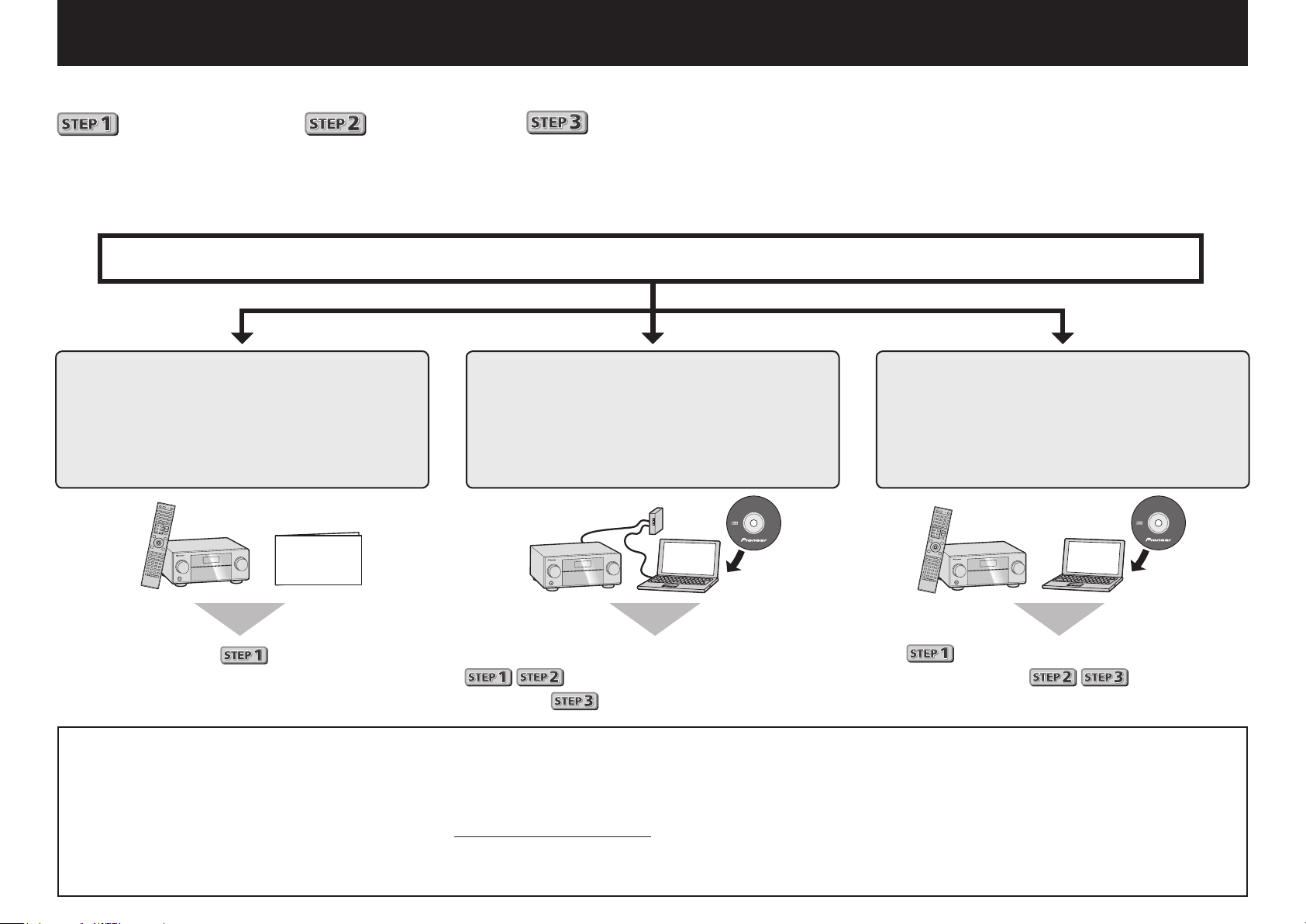
English
AVNavigator
Enjoy easy multichannel playback with this unit in 3 steps:
Connecting up
→
Initial setup
→
Basic playback
.
Convenient with easy connection and initial setup upon following the instructions displayed on-screen by installing
AVNavigator (in the included CD-ROM). Start connecting by choosing one method from among the following in accordance
with your play environment.
Connection and initial setup
Connection and initial setup by
referring to this Quick Start Guide
Quick Start
Guide
Connection and initial setup
following the instructions in the
“Wiring Navi” in AVNavigator
(Connection to the nework is required for
the initial setup.)
AVNavigator
Connect by following the
instructions in the “Wiring Navi”
in AVNavigator
(For when the receiver is not to be
connected to a network.)
Move on to
Using AVNavigator
in this guide.
Load the included CD-ROM into your computer’s CD drive.
1
• The CD-ROM’s top menu screen appears.
• AVNavigator can be used with Microsoft
• The supported browser is Microsoft Internet Explorer 8 or 9.
• Adobe® Flash® Player 10 must be installed to use some of the functions in
AVNavigator. For detail, see http://www.adobe.com/downloads/.
Click ‘Install AVNavigator’ from the CD-ROM top menu.
2
2
It is unnecessary to read this guide for explanations;
will be explained in the “Wiring Navi”
and
®
Windows® XP/Vista/7.
in the “Operation Guide”.
3
4
5
Follow the instructions on the screen to install.
When “Finish” is selected, installation is completed.
Remove the included CD-ROM from the computer’s CD drive.
Click [AVNavigator] on the desktop to launch AVNavigator.
• AVNavigator is launched and Wiring Navi starts up.
• Depending on the network or security settings on the computer on which
AVNavigator is to be installed, AVNavigator’s functions may not work
properly.
will be conducted in the “Wiring Navi”,
so move on to
after “Wiring Navi” is completed.
in this guide’
Page 3
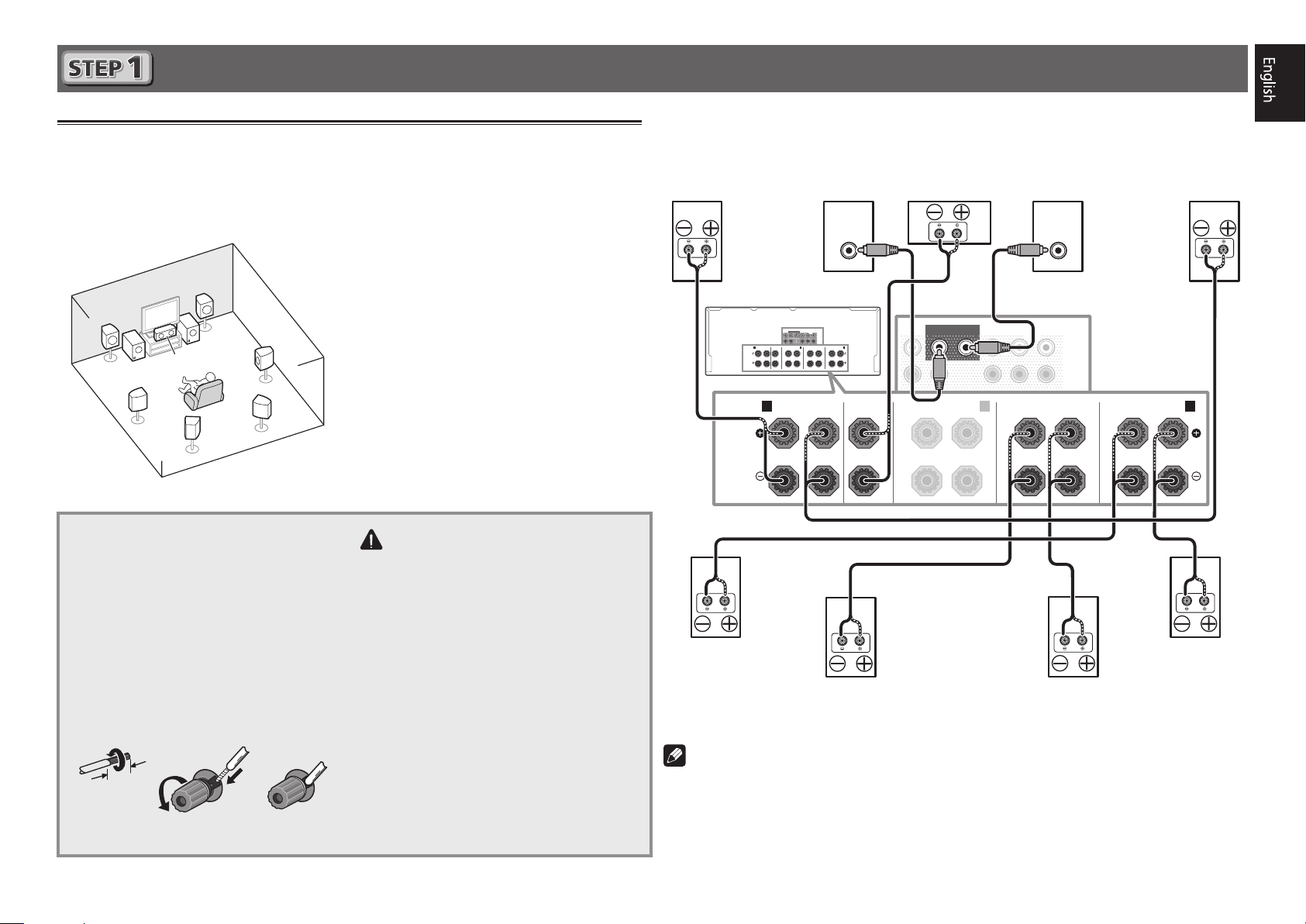
RL
Connecting up
12 3
Connecting the speakers
The receiver will work with just two stereo speakers (the front speakers in the diagram) but using
at least five speakers is recommended, and a complete setup is best for surround sound.
To achieve the comfortable surround sound, install your speakers as shown below.
7.2 channel surorund system:
L
– Front Left
C
R
L
SW
SW 2
1
C
SR
SBR
SL
SBL
Connecting the speaker cables
Make sure you connect the speaker on
the right to the right (R) terminal and the
speaker on the left to the left (L) terminal.
Also make sure the positive and negative
+/–
(
) terminals on the receiver match those
on the speakers.
Twist exposed wire strands together.
1
Loosen terminal and insert exposed
2
wire.
Tighten terminal.
3
– Center
R
– Front Right
SL
– Surround Left
SR
– Surround Right
SBL
– Surround back Left
SBR
– Surround back Right
SW
– Subwoofer
CAUTION
• Before making or changing connections,
switch off the power and disconnect the
power cord from the AC outlet.
• These speaker terminals carry
HAZARDOUS LIVE
risk of electric shock when connecting
or disconnecting the speaker cables,
disconnect the power cord before
touching any uninsulated parts.
voltage. To prevent the
After installing the speakers, connect them as shown below.
Front Right
(R)
SPEAKERS
Surround Right
(SR)
Subwoofer 1
(SW)
LINE LEVEL
INPUT
PRE OUT
SUBWOOFER12SURROUNDSURR BACK
FH / FW
FRONT
(Single)
L
R
CENTER
A A
B
FRONT CENTER
FRONT HEIGHT / FRONT WIDE /
RL
SPEAKERS
A A
RL
SURROUND
SURROUND BACK
RL
RL
RL
(Single)
FRONT CENTER
Surround back Right
SBR
(
)
Center
(C)
SUBWOOFER
FRONT
12
CENTER
FRONT HEIGHT / FRONT WIDE /
RL
SURROUNDSURR BACK
B
RL
Subwoofer 2
(SW)
LINE LEVEL
INPUT
PRE OUT
FH / FW
(Single)
L
R
SURROUND BACK
(Single)
Surround back Left
SBL
(
)
Front Left
(L)
SURROUND
Surround Left
(SL)
10 mm
Note
• If you have two subwoofers, the second subwoofer can be connected to the
terminal. Connecting two subwoofers increases the bass sound to achieve more powerful
sound reproduction. In this case, the same sound is output from the two subwoofers.
• This unit supports speakers with a nominal impedance of 4 W to 16 W.
SUBWOOFER 2
3
Page 4
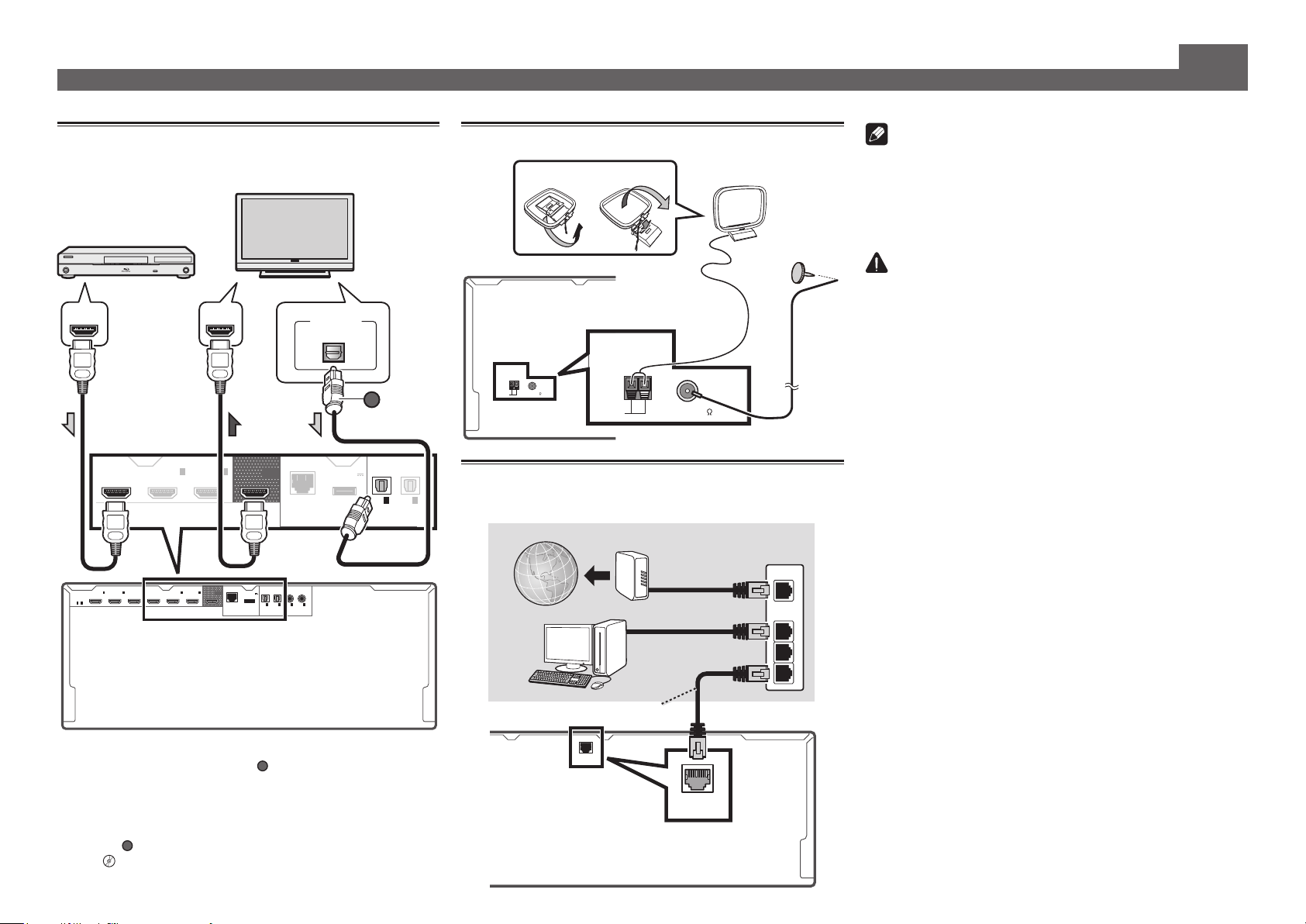
Connecting up (continued)
VENTILATION CAUTION
Connecting a TV and playback
components
HDMI/DVI-compatible
Blu-ray DIsc player
BD IN
1
2
3
IN
IN
HDMI
ASSIGNABLE
1 - 6
• If the TV does not support the HDMI Audio Return Channel
function, optical digital cable (
listen to the TV sound over the receiver.
• If the TV supports the HDMI Audio Return Channel function,
the sound of the TV is input to the receiver via the HDMI
terminal, so there is no need to connect an optical digital
cable (
l
IN
(
)
(
)
(
DVD
)
SAT/CBL
DVR/BDR
A
). In this case, set
HDMI Setup
“
Note
• Refer to the operating instructions in the included CD-
ROM if you wish to connect a TV or playback component
in a method other than an HDMI connection.
• Refer to the operating instructions in the included CD-
HDMI/DVIcompatible TV
Connecting antennas
21
AM loop antenna
ROM for other device connections.
CAUTION
• Handle the power cord by the plug part. Do not pull out
HDMI INHDMI OUT
DIGITAL OUT
OPTICAL
ANTENNA
A
AM LOOP FM UNBAL 75
ANTENNA
AM LOOP FM UNBAL 75
FM wire antenna
4
IN
(
VIDEO
6
IN
)
OUT
LAN
(
10/100
(
0.6 A MAX
)
OUTPUT 5 V
)
DC OUTPUT
for WIRELESS LAN
1
IN
(TV)
OPTICAL
2
IN
(
DVR/BDR
ASSIGNABLE
Connecting to the network through
)
LAN interface
Internet
Modem
Router
WAN
4
6
IN
IN
BD IN
OUT
(
(
)
VIDEO
OUTPUT 5 V
)
0.6 A MAX
1
2
1
2
IN
IN
IN
IN
(TV)
(
)
(
)
(
)
DVR/BDR
DVD
ASSIGN-
OPTICAL COAXIAL
ABLE
SAT/CBL
ASSIGNABLE
PC
LAN
1
2
3
DC OUTPUT
(
)
10/100
LAN
for WIRELESS LAN
LAN cable (sold separately)
(
)
10/100
LAN
A
) connection is required to
ARC
HDMI Setup
at
to ON
(
)
LAN
10/100
”
the plug by tugging the cord, and never touch the power
cord when your hands are wet, as this could cause a short
circuit or electric shock. Do not place the unit, a piece of
furniture, or other object on the power cord or pinch the
cord in any other way. Never make a knot in the cord or tie
it with other cables. The power cords should be routed so
that they are not likely to be stepped on. A damaged power
cord can cause a fire or give you an electric shock. Check
the power cord once in a while. If you find it damaged,
ask your nearest Pioneer authorized independent service
company for a replacement.
When installing this unit, make sure to leave space
around the unit for ventilation to improve heat radiation
(at least 20 cm at top, 10 cm at rear, and 20 cm at each
side).
WARNING
Slots and openings in the cabinet are provided for
ventilation to ensure reliable operation of the product,
and to protect it from overheating. To prevent fire
hazard, the openings should never be blocked or
covered with items (such as newspapers, table-cloths,
curtains) or by operating the equipment on thick carpet
or a bed.
D3-4-2-1-7b*_A1_En
4
Page 5
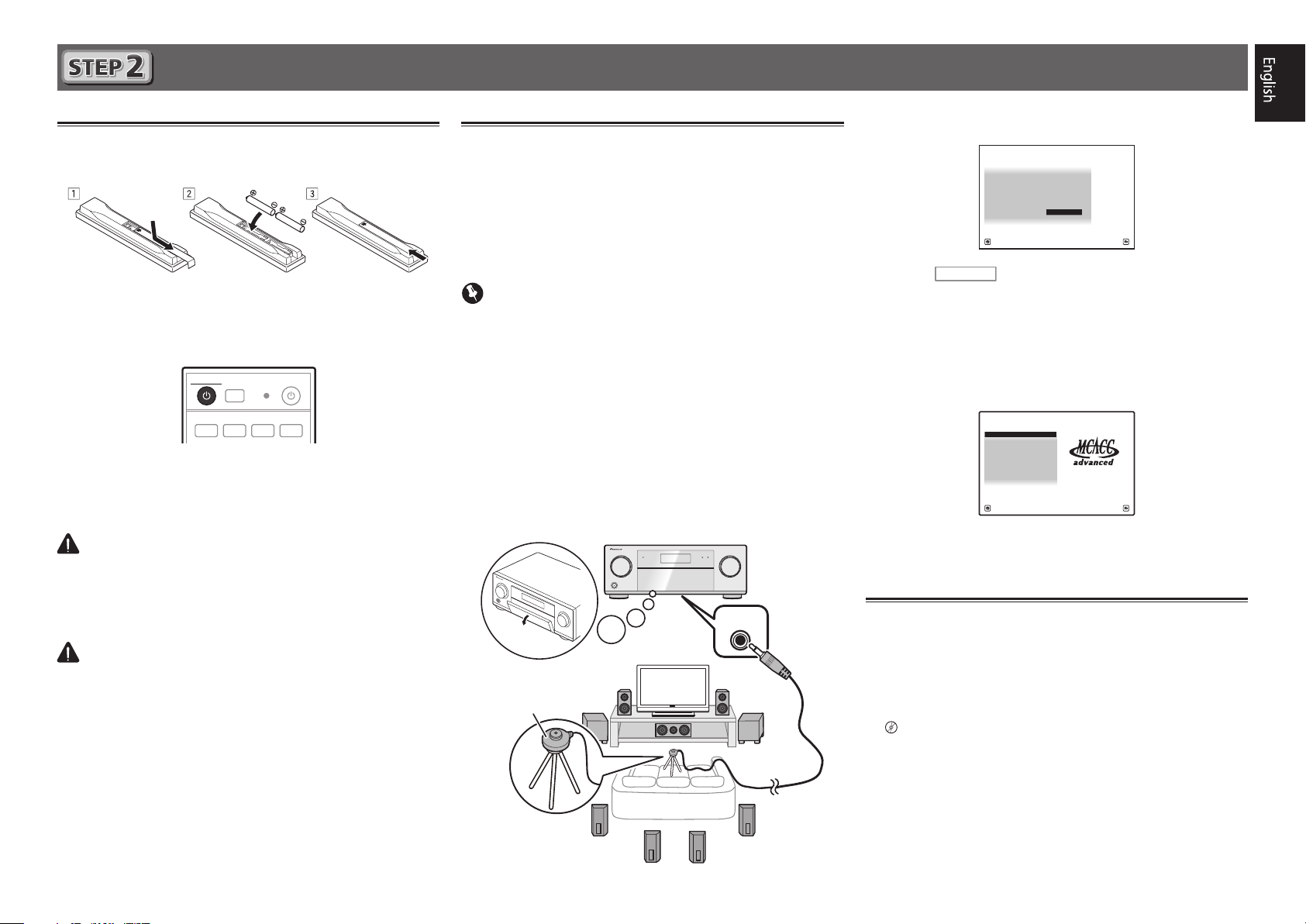
Initial Setup
1. Advanced MCACC
2. MCACC Data Check
3. Data Management
4. System Setup
5. Network Information
6. Operation Mode Setup
Exit Return
HOME MENU
A/V RECEIVER
Before you start
Put the batteries in the remote control.
1
The batteries included with the unit are to check initial
operations; they may not last over a long period. We
recommend using alkaline batteries that have a longer life.
Switch on the receiver and your TV.
2
ALL ZONE STBY
DISCRETE ON
RCU SETUP
BD DVDDVR HDMI
Switch the TV input so that it connects to the
3
receiver.
Turn the subwoofer on and turn up the volume.
4
WARNING
• Do not use or store batteries in direct sunlight or other
excessively hot place, such as inside a car or near a heater.
This can cause batteries to leak, overheat, explode or catch
fire. It can also reduce the life or performance of batteries.
CAUTION
• When disposing of used batteries, please comply with
governmental regulations or environmental public institution’s rules that apply in your country/area.
SOURCERECEIVER
BDR
Automatically setting up for
surround sound (MCACC)
The Auto Multi-Channel Acoustic Calibration (MCACC) setup
uses the supplied setup microphone to measure and analyze
the test tone that is outputted by the speakers. This setup
enables automatic high precision measuring and settings;
utilizing it will create an optimum user listening environment.
Important
• Measure in a quiet environment.
• If you have a tripod, use it to place the microphone so
that it’s about ear level at your normal listening position.
Otherwise, place the microphone at ear level using a table
or a chair.
• Accurate measurements may not be possible if there are
obstacles between the speakers and the listening position
(microphone).
• When measuring, step away from the listening position,
and operate using the remote control from the external
side of all the speakers.
Connect the supplied setup microphone.
1
MCACC
MIC
SETUP
Microphone
Full Auto MCACC
2
The
Press
RECEIVER
screen appears on your TV.
1a.Full Auto MCACC
A/V RECEIVER
Speaker System : Normal(SB/FH
EQ Type : SYMMETRY
MCACC : M1.MEMORY 1
THX Speaker : NO
START
Exit Return
)
on the remote control, then
press the ENTER button.
• Automatic measuring will start.
• Measuring will take about 3 to 12 minutes.
Follow the instructions on-screen.
3
• Automatic setting is complete when the Home Menu
screen appears.
Make sure the setup microphone is
4
disconnected.
Canceling the Auto Power Down
If no operation is performed for a certain amount of time with
no audio or video signal being input, the receiver’s power turns
off automatically. The automatic power-off timer is set to 30
minutes under factory settings, and the timing can be changed
or the power-off function switched off altogether.
“Auto Power Down”
l
Tripod
5
Page 6
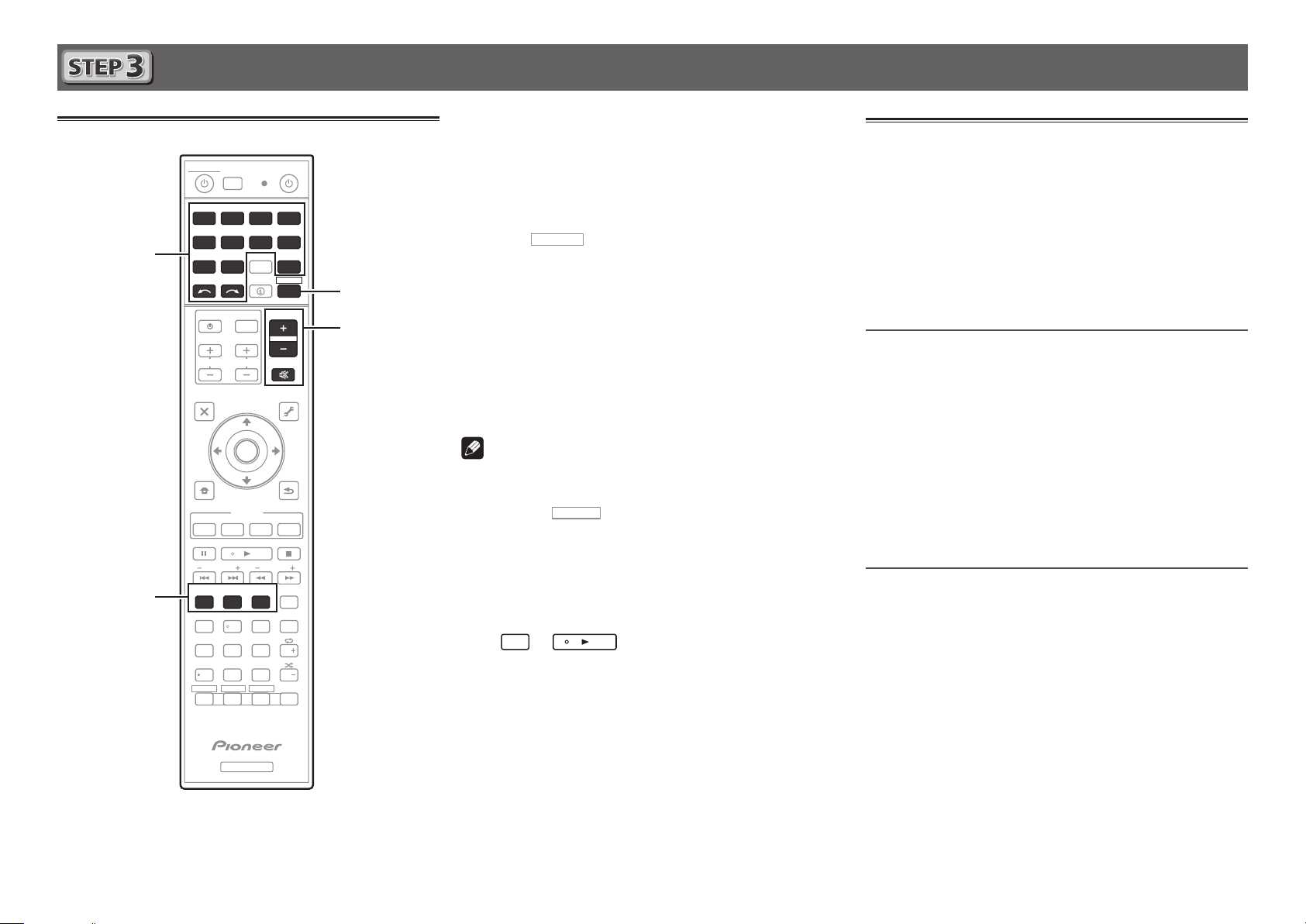
Basic playback
RECEIVER
Multichannel playback
ALL ZONE STBY
DISCRETE ON
RCU SETUP
BD DVDDVR
CDTV
2
4
USBCBL OPTION 1
iPod
SATTUNER
SELECT
INPUT
TV CONTROL
CH
AUDIO
PARAMETER
TOP MENU
HOME
MENU
iPod CTRL
PHASE
PQLS
MPX
PRESETTUNE
AUTO/ALC/
DIRECT
STANDARD ADV SURR
13
MCACC
SIGNAL SEL
DIMMER SLEEP
SPEAKERS
79
D.ACCESS
HDMI OUT
/ CLR
ZONE 2
ZONE 3ZONE 4
Z2
Z3 Z4
SOURCERECEIVER
BDR
HDMI
ADPT
NET
RECEIVER
STATUS
VOLUME
INPUT
VOL
MUTE
VIDEO
PARAMETER
TOOLS
MENU
ENTER
RETURN
FEATURES
Hi-Bit
D.FILT
PTY
BAND
+Favorite
CH LEVEL
CLASS
ENTER
AUDIO
AUTO
S.RTRV
DISP
CH
CH
OPTION 2
222
546
8
0
Switch on the playback component.
1
E.g.) Turn the Blu-ray Disc player connected to the
BD IN
terminal on.
Switch the input of the receiver.
2
E.g.) Press BD to select the BD input.
3
Press
to the receiver operation mode.
HDMI
Listening to the radio
Press TUNER to select the tuner.
1
If necessary, press
Press TUNE +/– to tune to a station.
2
• Press and hold
BAND
TUNE +/–
to change the band (FM or AM).
for about a second. The receiver
will start searching for the next station.
Press AUTO/ALC/DIRECT to select ’AUTO
4
3
6
SURROUND’.
Also press
STANDARD
playback. Select your preferred listening mode.
Start the playback component’s playback.
5
E.g.) Start playback of the Blu-ray Disc player.
Use VOLUME +/– to adjust the volume level.
6
Sound can be switched off by pressing
Note
• Switch to one of the underlined devices to use the remote
control to operate that device. To operate the receiver,
first press
operate.
• The receiver’s remote control can be used to operate
RECEIVER
, then press the appropriate button to
ADV SURR
or
for multichannel
MUTE
button.
• If you’re listening to an FM station but the reception is
weak, press
MPX
to select FM MONO and set the receiver
to the mono reception mode.
Saving station presets
If you often listen to a particular radio station, it’s convenient to
have the receiver store the frequency for easy recall whenever
you want to listen to that station.
Press TOOLS while receiving a signal from the
1
station you want to store.
The preset number is blinking.
Press PRESET +/– to select the station preset
2
you want, then press ENTER.
The preset number stop blinking and the receiver stores
the station.
not only the receiver but also a variety of other devices,
including an iPod/USB device, a Blu-ray Disc player, a TV,
etc.
Ex.: Playing a Blu-ray Disc player
BD
→
• It will take about 1 minute to be able to use the NETWORK
Listening to station presets
You will need to have some presets stored to do this.
Press PRESET +/– to select the station preset
you want.
(internet radio and such), iPod/USB, or ADAPTER PORT
from the time the power is turned on.
6
RECEIVER
Page 7
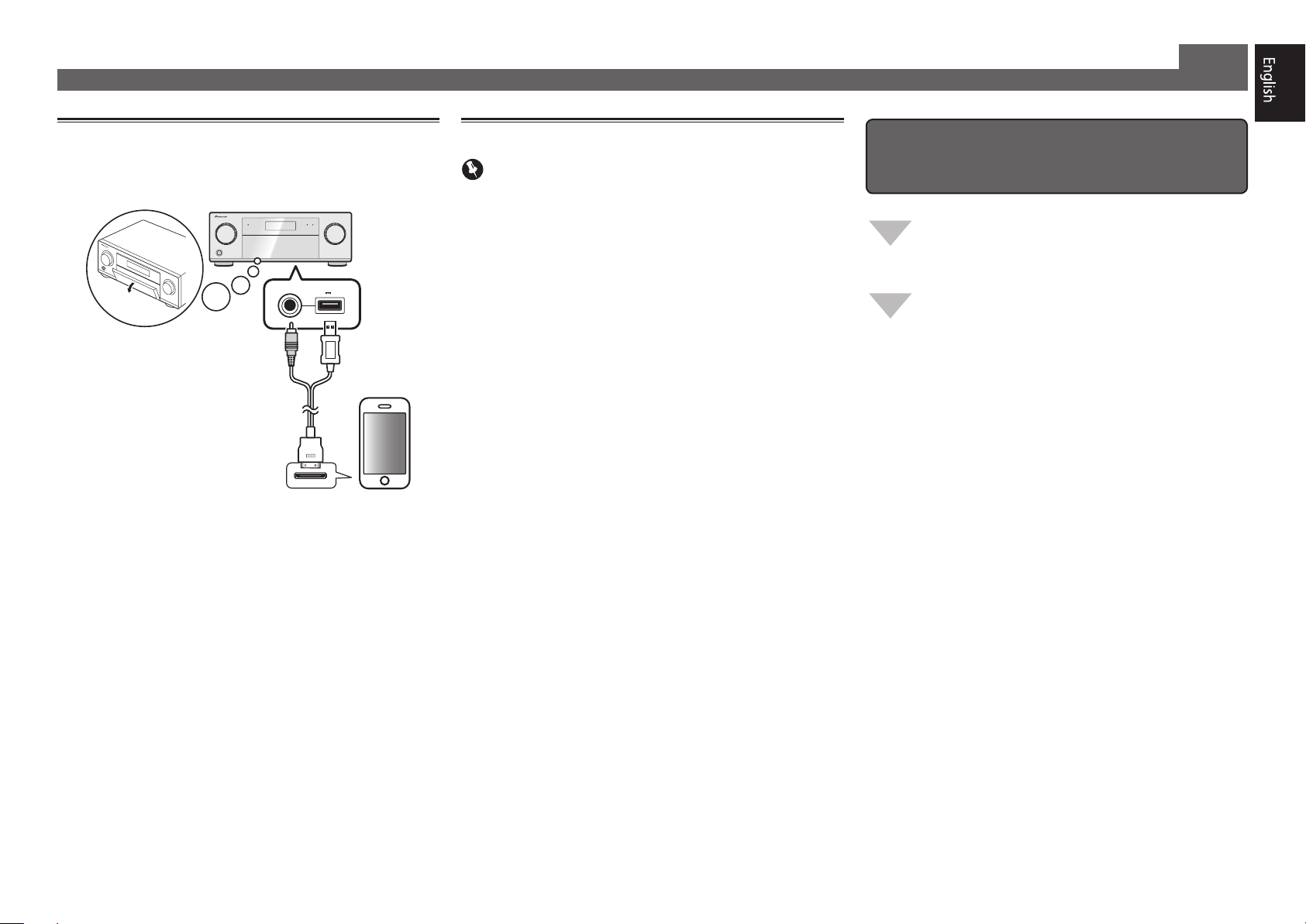
Basic playback (continued)
Playing an iPod
Connect your iPod.
1
An iPod/iPhone/iPad can be connected to the receiver.
USB
5V 2.1 A
iPod iPhone iPad
iPod/iPhone/iPad
iPod cable
(supplied)
Press iPod USB to select the iPod/USB input.
2
When the display shows the names of folders and files,
you’re ready to play music from the iPod.
Use
3
ENTER to browse that category.
• To return to the previous level any time, press
to select a category, then press
/
RETURN
Listening to Internet radio stations
Important
• When using a broadband Internet connection, a contract
with an Internet service provider is required. For more
details, contact your nearest Internet service provider.
• To listen to Internet radio stations, you must have high-
speed broadband Internet access. With a 56 K or ISDN
modem, you may not enjoy the full benefits of Internet
radio.
• Access to content provided by third parties requires a
high speed internet connection and may also require
account registration and a paid subscription. Third
party content services may be changed, suspended,
interrupted, or discontinued at any time without notice,
and Pioneer disclaims any liability in connection with such
occurrences. Pioneer does not represent or warrant that
content services will continue to be provided or available
for a particular period of time, and any such warranty,
express or implied, is disclaimed.
Press NET repeatedly to select the INTERNET
1
RADIO input.
It may take several seconds for this receiver to access the
network.
Use
2
play back, and then press ENTER.
.
to select the Internet radio station to
/
To enjoy the many functions of the
unit to the fullest extent
Install the AVNavigator from the included
CD-ROM into your computer, and use the
"Interactive Manual".
Load the CD-ROM into your computer and
download the PDF manual from the menu screen
to read.
Functions
Playing a USB device
■
Bluetooth ADAPTER for Wireless Enjoyment of Music
■
Playback with NETWORK feature
■
Setting the Audio options
■
Setting the Video options
■
Using the MULTI-ZONE controls
■
FAQ
Glossary
Features index
4
Use
to browse the selected category (e.g.,
/
albums).
• Use
Continue browsing until you arrive at what
5
to move to previous/next levels.
/l
you want to play, then press to start
playback.
7
Page 8
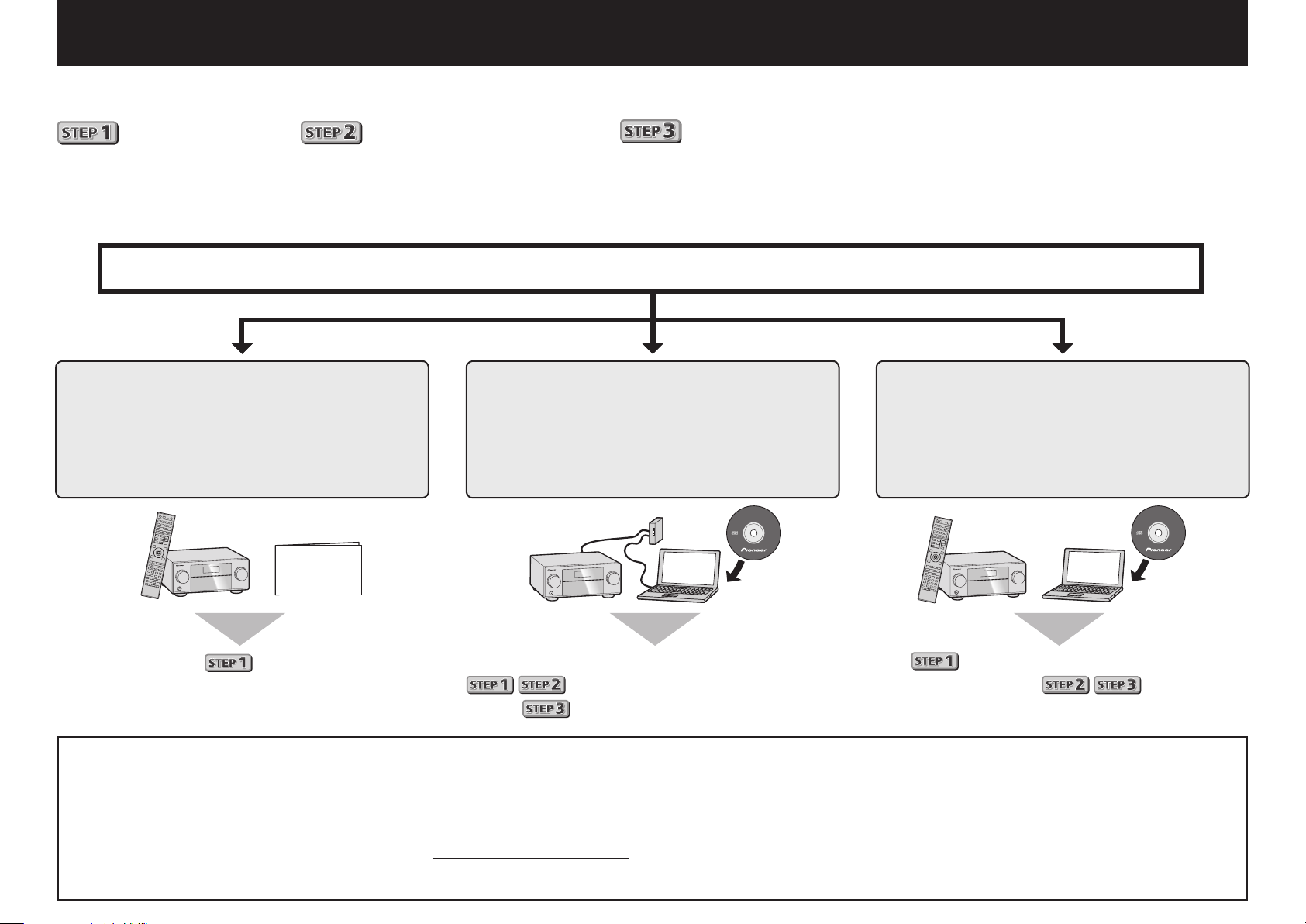
Français
AVNavigator
Profitez de la lecture multicanaux sur cet appareil en 3 points seulement :
Raccordement
→
Conguration initiale
→
Lecture de base
.
En installant l’AVNavigator (livré sur CD-ROM) vous pourrez faire facilement les raccordements et la configuration initiale
en suivant les instructions qui apparaissent sur l’écran. Choisissez tout d’abord une méthode de raccordement selon les
enceintes utilisées.
Raccordement et conguration initiale
Raccordement et conguration
initiale en suivant le guide rapide
Guide
rapide
Raccordement et conguration
initiale en se référant aux instructions
dans “Wiring Navi” de l’AVNavigator
(Une connexion au réseau est nécessaire
pour la conguration initiale.)
AVNavigator
Faites les raccordements en
suivant les instructions dans
“Wiring Navi” de l’AVNavigator
(Si le récepteur n’est pas connecté à un
réseau.)
Passez à
Utilisation de
l’AVNavigator
2
dans ce guide.
1
2
Posez le CD-ROM inclus dans le lecteur CD de votre ordinateur.
• La première page du menu du CD-ROM apparaît.
• L’AVNavigator peut être utilisé avec Microsoft
• Le navigateur pris en charge est Microsoft Internet Explorer 8 ou 9.
• Adobe® Flash® Player 10 doit être installé pour que certaines fonctions de l’AVNavigator puissent être utilisées. Pour plus d’informations,
consultez la section http://www.adobe.com/downloads/.
Cliquez sur ‘Install AVNavigator’ depuis le menu principal du CD-ROM.
Il est inutile de lire les explications dans ce guide ;
sont expliqués dans “Wiring Navi” et
dans le “Guide d’utilisation”.
Suivez les instructions apparaissant à l’écran pour installer l’application.
3
L
®
Windows® XP/Vista/7.
orsque “Finish” est sélectionné, l’installation est terminée.
Retirez le CD-ROM fourni du lecteur CD de votre ordinateur.
4
Cliquez sur [AVNavigator] sur le bureau pour lancer l’AVNavigator.
5
• L’AVNavigator s’ouvre et Wiring Navi démarre.
• Selon les réglages réseau ou sécurité de l’ordinateur sur lequel
l’AVNavigator est installé, les fonctions de l’AVNavigator peuvent ne
pas agir correctement.
est expliqué dans “Wiring Navi”, vous
pouvez passer à
lorsque “Wiring Navi” est terminé.
de ce guide
Page 9
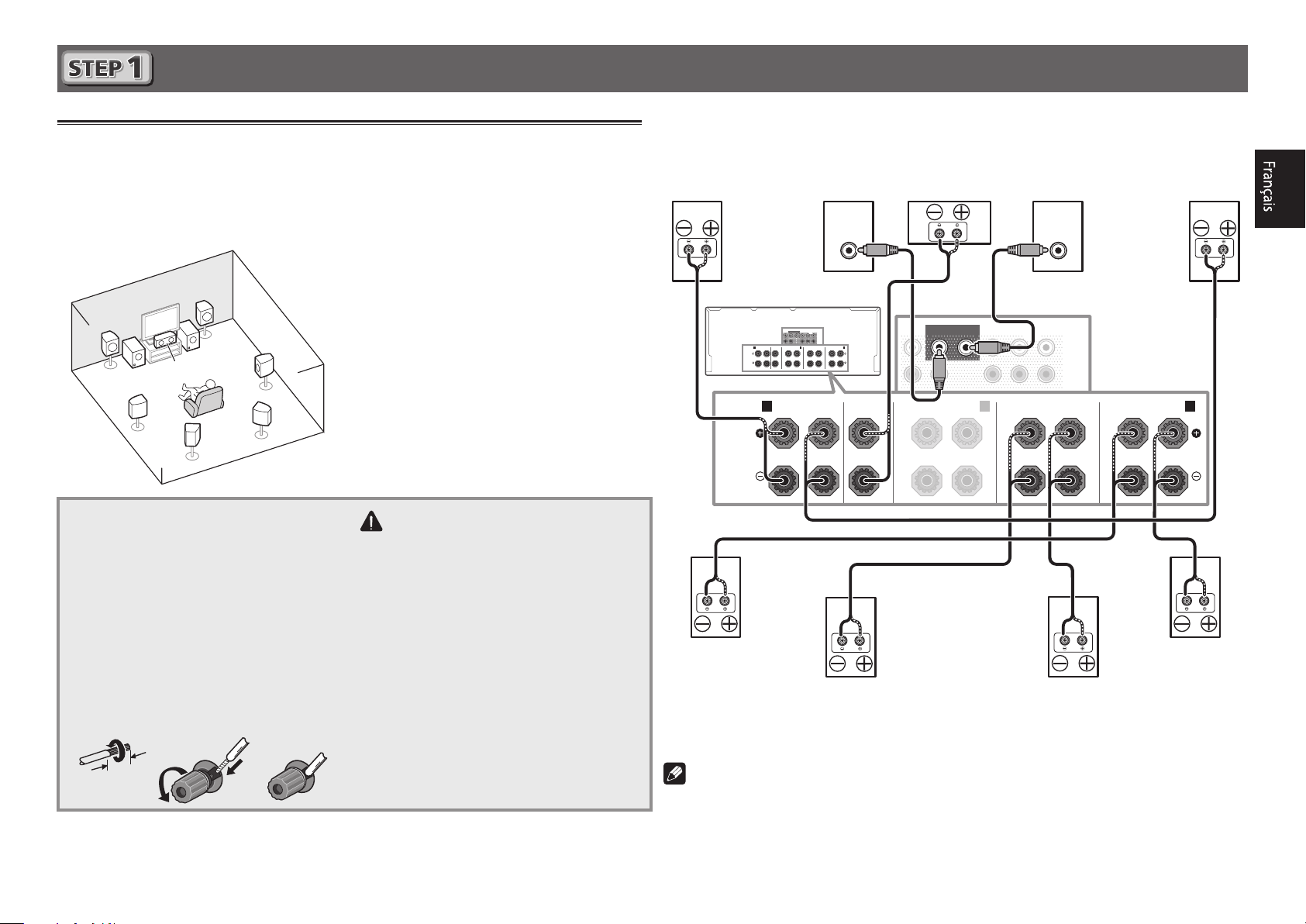
RL
Raccordement
12 3
Raccordement des enceintes
Le récepteur fonctionne avec deux enceintes stéréo seulement (enceintes avant sur le schéma)
mais il est conseillé d’utiliser au moins cinq enceintes, et avec une configuration complète le
son surround sera bien meilleur.
Pour obtenir le son surround le plus agréable, installez vos enceintes comme illustré ci-dessous.
Système surround à 7.2 canaux :
L
– Avant Gauche
C
R
L
SW
SW 2
1
C
SR
SBR
SL
SBL
Raccordement des câbles d’enceintes
Veillez à bien raccorder l’enceinte de droite
à la borne droite (R) et l’enceinte de gauche
à la borne de gauche (L). Assurez-vous aussi
que les bornes positives et négatives (
sur le récepteur correspondent à celles des
enceintes.
Torsadez les ls ensemble.
1
Dévissez la borne et insérez la partie
2
dénudée des ls.
Serrez la borne.
3
+/–
)
– Centre
R
– Avant Droite
SL
– Surround Gauche
SR
– Surround Droite
SBL
– Surround arrière Gauche
SBR
– Surround arrière Droite
SW
– Caisson de grave
ATTENTION
• Avant de réaliser ou de modifier des
liaisons, éteignez les appareils et
débranchez le cordon d’alimentation de
la prise électrique.
• Ces bornes d’enceintes sont soumises à
une tension
tout risque de décharge électrique lors
du branchement ou débranchement des
câbles d’enceintes, débranchez le cordon
d’alimentation avant de toucher les
parties non isolées.
DANGEREUSE
. Pour éviter
Après avoir installé les enceintes, raccordez-les de la façon suivante.
Avant Droite
(R)
SPEAKERS
Surround Droite
(SR)
Caisson de
grave 1
(SW)
LINE LEVEL
INPUT
PRE OUT
SUBWOOFER12SURROUNDSURR BACK
FH / FW
FRONT
(Single)
L
R
CENTER
A A
B
FRONT CENTER
FRONT HEIGHT / FRONT WIDE /
RL
SPEAKERS
A A
RL
SURROUND
SURROUND BACK
RL
RL
RL
(Single)
FRONT CENTER
Centre
(C)
SUBWOOFER
FRONT
12
CENTER
FRONT HEIGHT / FRONT WIDE /
RL
SURROUNDSURR BACK
B
Surround arrière Droite
SBR
(
)
Caisson de
grave 2
(SW)
LINE LEVEL
INPUT
PRE OUT
FH / FW
(Single)
L
R
SURROUND BACK
RL
Surround arrière Gauche
SBL
(
Avant
Gauche
(L)
SURROUND
(Single)
Surround Gauche
(SL)
)
10 mm
Remarque
• Si vous possédez deux caissons de grave, le second caisson de grave peut être raccordé à
la prise
et obtiendrez un son plus puissant. Dans ce cas, les deux caissons de grave produiront le
même son.
• Cet appareil accepte les enceintes ayant une impédance nominale de 4 W à 16 W.
SUBWOOFER 2
. Avec deux caissons de grave vous augmenterez les sons graves
3
Page 10
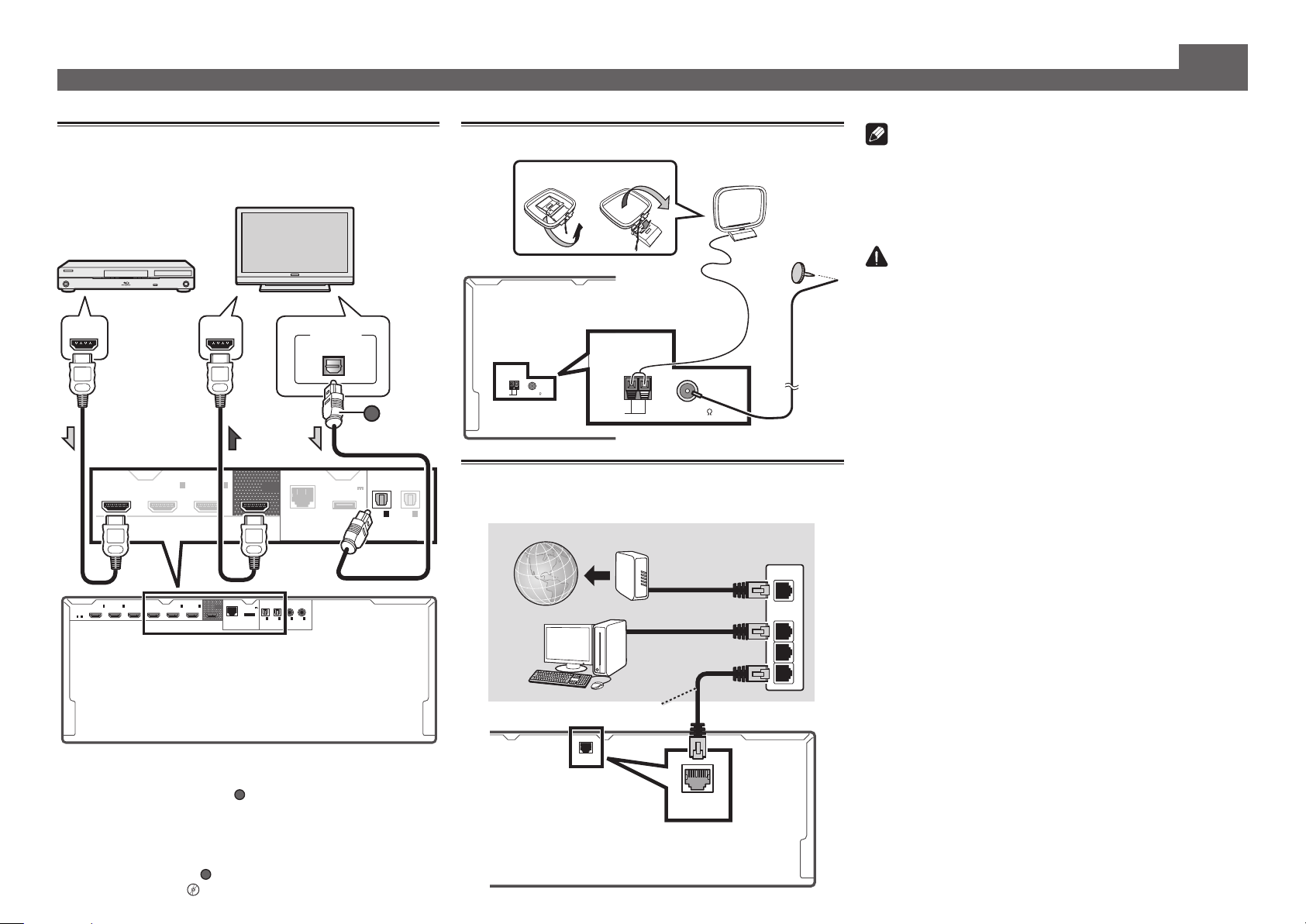
Raccordement (suite)
Raccordement d’un téléviseur et de
lecteurs
Téléviseur compatible
HDMI/DVI
Lecteur de disque Blu-ray
compatible HDMI/DVI
HDMI INHDMI OUT
4
6
IN
)
4
6
IN
OUT
)
VIDEO
OUT
(
OUTPUT 5 V
)
0.6 A MAX
1
IN
(TV)
DC OUTPUT
(
)
10/100
LAN
for WIRELESS LAN
OPTICAL COAXIAL
HDMI
ASSIGNABLE
BD IN
1
2
IN
IN
(
)
(
DVD
SAT/CBL
1 - 6
IN
(
VIDEO
3
IN
IN
BD IN
)
(
)
(
DVR/BDR
• Si votre téléviseur ne prend pas en charge la fonction HDMI
de canal de retour audio, vous devrez effectuer une liaison par
câble numérique optique (
A
) pour écouter le son du téléviseur
via le récepteur.
• Si votre téléviseur prend en charge la fonction HDMI de canal
de retour audio, le son du téléviseur est transmis au récepteur
par la prise HDMI et il est inutile de raccorder un câble
4
Setup
sur ON
numérique optique (
A
). Dans ce cas, réglez
“Réglage de l’HDMI”
l
(
DVR/BDR
DIGITAL OUT
OPTICAL
A
(
OUTPUT 5 V
)
0.6 A MAX
IN
ARC
(TV)
OPTICAL
dans
DC OUTPUT
(
)
LAN
10/100
for WIRELESS LAN
2
1
2
IN
IN
IN
)
(
)
(
)
DVD
SAT/CBL
ASSIGN-
ASSIGNABLE
ABLE
1
(
HDMI
2
IN
DVR/BDR
ASSIGNABLE
Raccordement des antennes
ANTENNA
AM LOOP FM UNBAL 75
21
ANTENNA
AM LOOP FM UNBAL 75
Antenne cadre AM
Antenne fil FM
Raccordement au réseau par l’interface LAN
)
Internet
Modem
Ordinateur
Câble LAN (vendu séparément)
(
)
10/100
LAN
LAN
(
10/100
)
Routeur
WAN
LAN
Remarque
• Reportez-vous aux instructions sur le CD-ROM fourni si
vous voulez raccorder un téléviseur ou un lecteur d’une
autre façon que par une liaison HDMI.
• Reportez-vous aux instructions sur le CD-ROM fourni pour
d’autres liaisons.
ATTENTION
• Saisissez le cordon d’alimentation par la prise. Ne
débranchez jamais la fiche en tirant sur le cordon et ne
touchez jamais le cordon d’alimentation lorsque vous avez
les mains mouillées, car cela pourrait causer un courtcircuit ou une électrocution. Ne placez pas l’appareil, un
meuble ou tout autre objet sur le cordon d’alimentation et
ne coincez pas le cordon. Ne faites jamais de nœud sur
le cordon, et ne le nouez pas avec d’autres câbles. Les
cordons d’alimentation doivent être placés de telle sorte
que l’on ne risque pas de marcher dessus. Un cordon
d’alimentation endommagé peut entraîner un incendie
ou une électrocution. Vérifiez le cordon d’alimentation
de temps en temps. Si vous le trouvez abîmé, demandez
à votre service après-vente Pioneer le plus proche de le
remplacer.
PRÉCAUTION DE VENTILATION
Lors de l’installation de l’appareil, veillez à laisser un
espace suffisant autour de ses parois de manière à
améliorer la dissipation de chaleur (au moins 20 cm sur
1
2
3
le dessus, 10 cm à l’arrière et 20 cm de chaque côté).
AVERTISSEMENT
Les fentes et ouvertures du coffret sont prévues pour la
ventilation, pour assurer un fonctionnement stable de
l’appareil et pour éviter sa surchauffe. Pour éviter les
risques d’incendie, ne bouchez jamais les ouvertures et
ne les recouvrez pas d’objets, tels que journaux, nappes
ou rideaux, et n’utilisez pas l’appareil posé sur un tapis
épais ou un lit.
D3-4-2-1-7b*_A1_Fr
Page 11
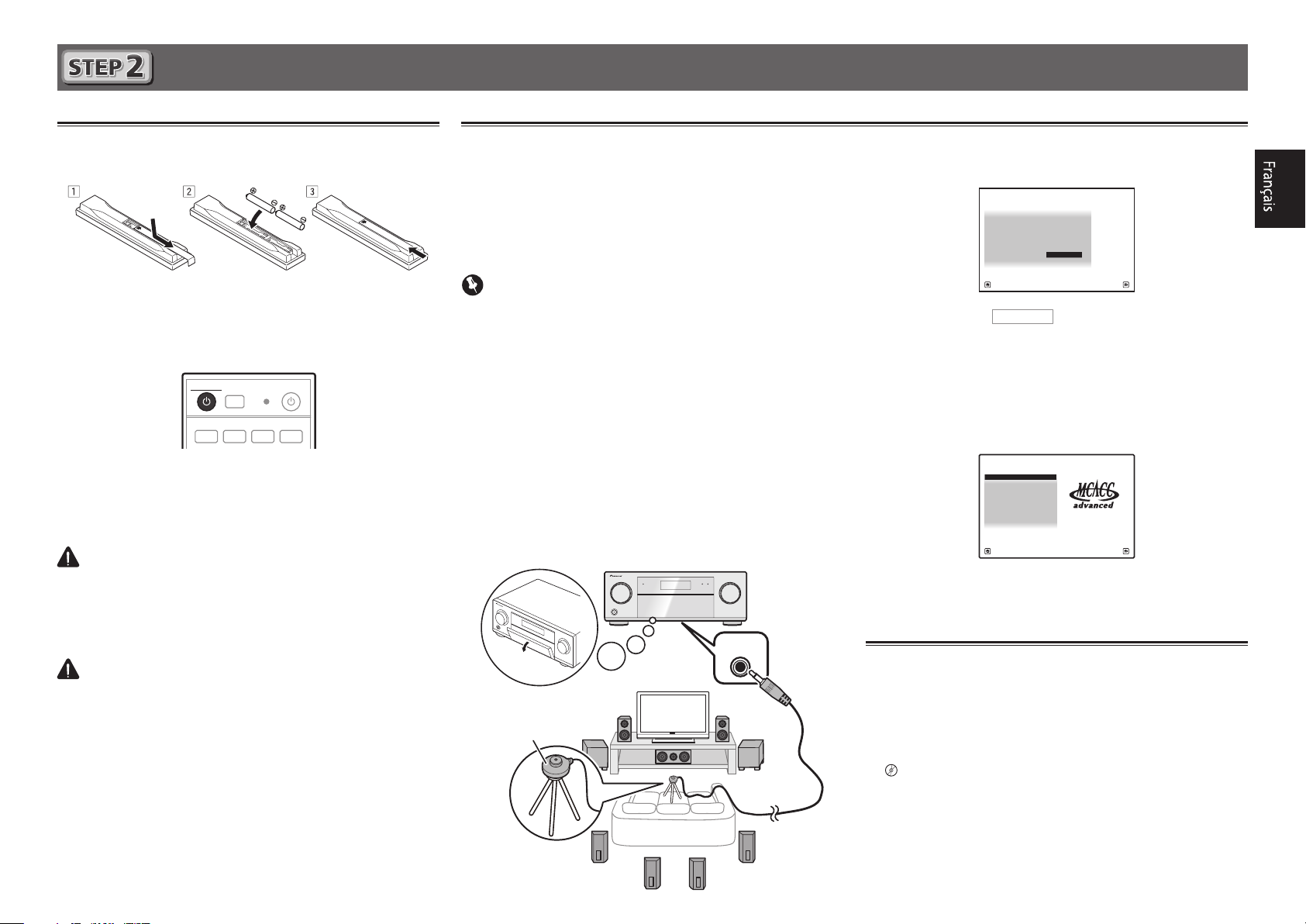
Conguration initiale
RECEIVER
1. Advanced MCACC
2. MCACC Data Check
3. Data Management
4. System Setup
5. Network Information
6. Operation Mode Setup
Exit Return
HOME MENU
A/V RECEIVER
Avant de commencer
Insérez des piles dans la télécommande.
1
Les piles fournies avec l’appareil sont destinées à vérifier
le bon fonctionnement de l’appareil et risquent de ne pas
durer longtemps. Nous vous conseillons d’utiliser des
piles alcalines dont l’autonomie est plus longue.
Allumez le récepteur et votre téléviseur.
2
ALL ZONE STBY
DISCRETE ON
RCU SETUP
BD DVDDVR HDMI
Sélectionnez l’entrée du téléviseur pour qu’il
3
se connecte au récepteur.
Allumez le caisson de grave et augmentez le
4
volume.
AVERTISSEMENT
• N’utilisez pas ou ne rangez pas les piles en plein soleil
ou à un endroit très chaud, comme dans une voiture ou
près d’un appareil de chauffage. Les piles pourraient fuir,
surchauffer, exploser ou prendre feu. Cela peut aussi
réduire leur durée de vie et leurs performances.
ATTENTION
• Pour la mise au rebut des piles/batteries usées, veuillez
vous conformer aux réglementations gouvernementales
ou environnementales en vigueur dans votre pays/région.
SOURCERECEIVER
BDR
Conguration automatique du son surround (MCACC)
Lors du calibrage acoustique multicanaux automatique
(MCACC), le microphone de configuration fourni est utilisé
pour mesurer et analyser la tonalité de test émise par les
enceintes. Cette configuration permet d’effectuer des mesures
et réglages extrêmement précis et de créer un environnement
d’écoute optimal pour chaque situation.
Important
• Les mesures doivent être faites dans un environnement
calme.
• Positionnez le microphone sur un trépied (si vous en avez
un) pour qu’il se trouve à hauteur d’oreilles en position
d’écoute normale. Sinon, positionnez le microphone à
hauteur d’oreille en le posant sur une table ou sur une
chaise.
• Il ne sera pas possible d’obtenir des mesures précises s’il
y a des obstacles entre les enceintes et la position d’écoute
(microphone).
• Pendant les mesures éloignez-vous de la position d’écoute
et actionnez la télécommande loin de toutes les enceintes.
Raccordez le microphone de conguration
1
fourni.
MCACC
MIC
SETUP
L’écran
Appuyez sur
2
puis appuyez sur la touche ENTER.
• La mesure automatique commence.
• La mesure dure de 3 à 12 minutes.
Suivez les instructions afchées à l’écran.
3
• Le réglage automatique est terminé lorsque la page Home
Menu apparaît.
Assurez-vous de débrancher le microphone de
4
conguration.
Full Auto MCACC
1a.Full Auto MCACC
Speaker System : Normal(SB/FH
EQ Type : SYMMETRY
MCACC : M1.MEMORY 1
THX Speaker : NO
START
Exit Return
Annulation de l’extinction automatique
Si aucune opération n’est effectuée pendant un certain temps
alors qu’aucun signal audio ou vidéo n’est reçu, le récepteur
Microphone
s’éteint automatiquement. La minuterie d’extinction automatique a été réglée sur 30 minutes en usine, mais ce temps peut
être changé ou l’extinction automatique peut être désactivée.
“Extinction automatique”
l
apparaît sur votre téléviseur.
A/V RECEIVER
)
de la télécommande,
Trépied
5
Page 12
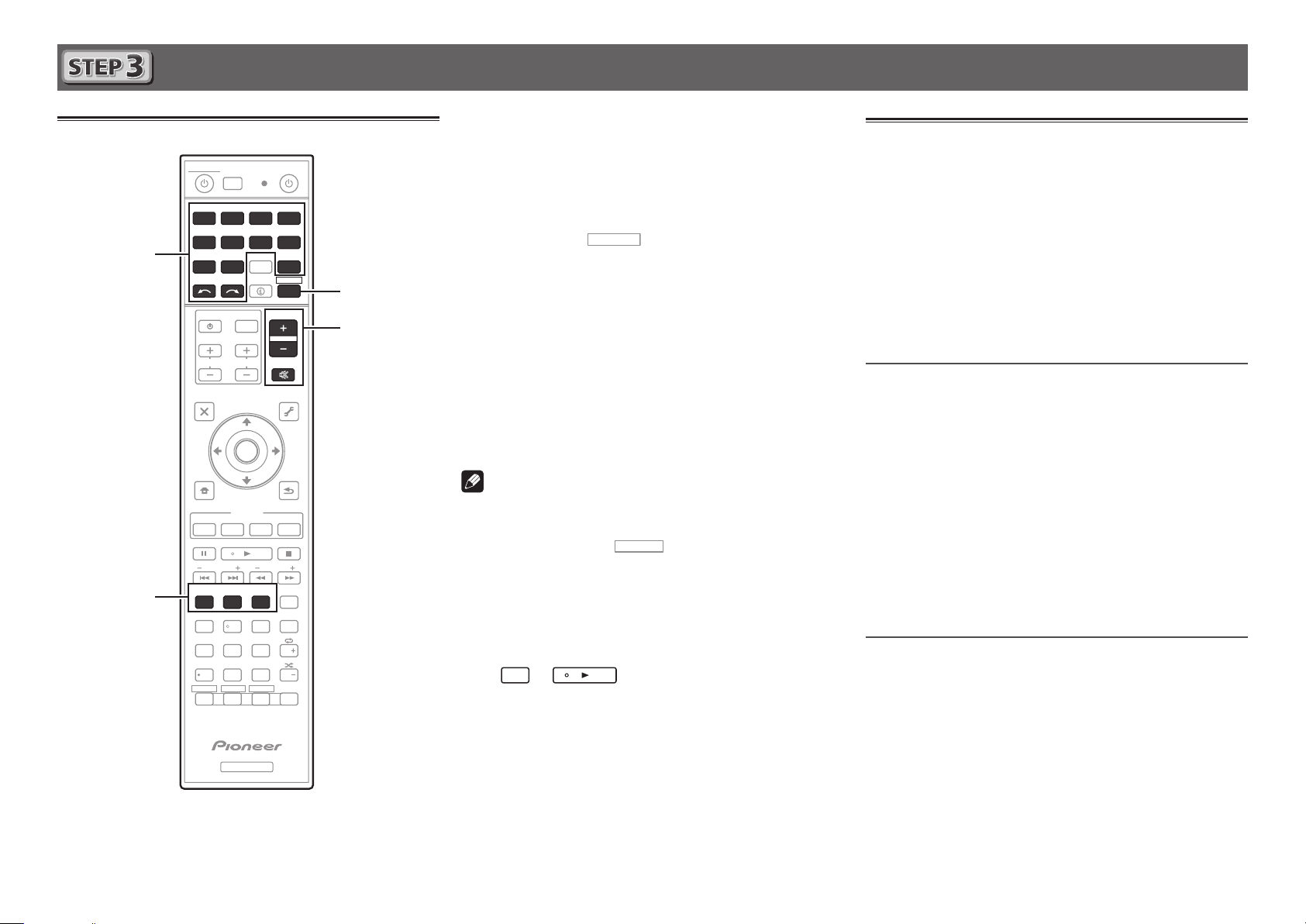
Lecture de base
RECEIVER
Lecture multicanaux
ALL ZONE STBY
DISCRETE ON
RCU SETUP
BD DVDDVR
CDTV
2
4
USBCBL OPTION 1
iPod
SATTUNER
SELECT
INPUT
TV CONTROL
CH
AUDIO
PARAMETER
TOP MENU
HOME
MENU
iPod CTRL
PHASE
PQLS
MPX
PRESETTUNE
AUTO/ALC/
DIRECT
STANDARD ADV SURR
13
MCACC
SIGNAL SEL
DIMMER SLEEP
SPEAKERS
79
D.ACCESS
HDMI OUT
/ CLR
ZONE 2
ZONE 3ZONE 4
Z2
SOURCERECEIVER
BDR
NET
RECEIVER
STATUS
VOLUME
INPUT
VOL
MUTE
PARAMETER
ENTER
FEATURES
Hi-Bit
BAND
+Favorite
222
CH LEVEL
546
8
CLASS
ENTER
0
Z3 Z4
HDMI
ADPT
VIDEO
TOOLS
MENU
RETURN
D.FILT
PTY
AUDIO
AUTO
S.RTRV
DISP
CH
CH
OPTION 2
Allumez le lecteur.
1
Ex.) Allumez le lecteur de disque Blu-ray raccordé à la
HDMI BD IN
prise
Sélectionnez l’entrée du récepteur.
2
Ex.) Appuyez sur BD pour sélectionner l’entrée BD.
Appuyez sur
3
de fonctionnement du récepteur.
Appuyez sur AUTO/ALC/DIRECT pour
3
4
sélectionner ‘AUTO SURROUND’.
6
Appuyez aussi sur
lecture multicanaux. Sélectionnez votre mode d’écoute
.
pour sélectionner le mode
STANDARD
ADV SURR
ou
pour la
Écoute de la radio
Appuyez sur TUNER pour sélectionner le tuner.
1
Si nécessaire, appuyez sur
(FM ou AM).
Appuyez sur TUNE +/– pour accorder une
2
station.
• Appuyez sur
enfoncée. Le récepteur recherche la station suivante.
• Si vous écoutez une station FM mais que la réception est
faible, appuyez sur
réglez le récepteur sur le mode de réception mono.
TUNE +/–
MPX
BAND
pour changer de bande
et maintenez une seconde
pour sélectionner FM MONO et
préférée.
Démarrez la lecture sur le lecteur.
5
Ex.) Démarrez la lecture sur le lecteur de disque Blu-ray.
Utilisez VOLUME +/– pour régler le volume.
6
Le son peut être coupé par la touche
MUTE
.
Remarque
Sauvegarde des stations préréglées
Si vous écoutez souvent une station radio précise, il est
intéressant d’en mémoriser la fréquence pour faire l’accord
rapidement sur cette station lorsque vous souhaitez l’écouter.
Appuyez sur TOOLS pendant la réception
1
du signal de la station que vous voulez
sauvegarder.
• Basculez sur un des appareils soulignés pour agir des-
sus depuis la télécommande. Pour agir sur le récepteur,
appuyez d’abord sur
RECEIVER
, puis appuyez sur la touche
appropriée.
• La télécommande du récepteur peut être utilisée pour agir
non seulement sur le récepteur mais aussi sur d’autres
dispositifs, comme un appareil iPod/USB, un lecteur de
disque Blu-ray, un téléviseur, etc.
Ex. : Lecture d’un lecteur de disque Blu-ray
BD
→
• Il faut attendre environ 1 minute avant de pouvoir utiliser
les fonctions NETWORK (radio Internet, etc.), iPod/USB ou
ADAPTOR PORT après la mise sous tension.
Le numéro de préréglage clignote.
Appuyez sur PRESET +/– pour sélectionner le
2
numéro de préréglage souhaité, puis appuyez
sur ENTER.
Le numéro de préréglage cesse de clignoter et la station
est sauvegardée.
Écouter des stations préréglées
Pour ce faire, vous devez avoir préréglé des stations.
Appuyez sur PRESET +/– pour sélectionner la
station préréglée de votre choix.
6
RECEIVER
Page 13
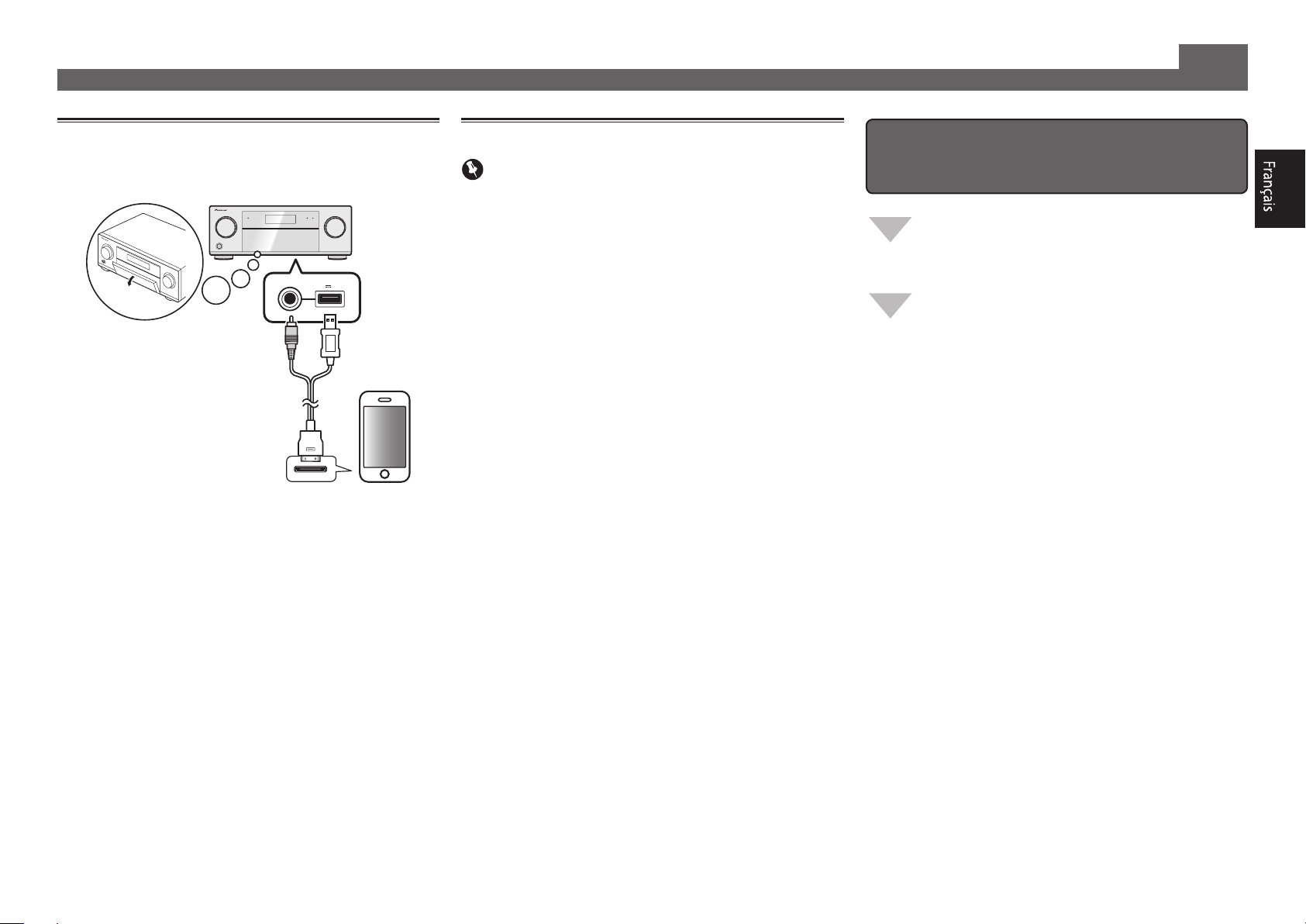
Lecture de base (suite)
Lecture d’un iPod
Raccordez votre iPod.
1
Vous pouvez raccorder un iPod/iPhone/iPad au récepteur.
USB
5V 2.1 A
iPod iPhone iPad
iPod/iPhone/iPad
Câble d’iPod
(fourni)
Appuyez sur iPod USB pour sélectionner
2
l’entrée iPod/USB.
Lorsque les noms de dossiers et de fichiers apparaissent
sur l’afficheur, vous pouvez écouter la musique enregistrée
sur l’iPod.
Utilisez
3
puis appuyez sur ENTER pour naviguer dans
cette catégorie.
• Pour revenir à tout moment au niveau précédent,
appuyez sur
Utilisez
4
sélectionnée (par exemple, albums).
• Utilisez
Poursuivez votre navigation jusqu’à atteindre
5
les éléments que vous souhaitez lire, puis
appuyez sur pour lancer la lecture.
pour sélectionner une catégorie,
/
RETURN
/
/l
.
pour naviguer dans la catégorie
pour passer au niveau précédent/suivant.
Ecoute des stations radio Internet
Important
• Pour utiliser une connexion Internet à haut débit, il faut
être abonné à un fournisseur de service Internet. Pour le
détail, contactez le fournisseur de service Internet le plus
proche.
• Pour écouter les stations radio Internet, vous devez avoir
un accès haute vitesse à Internet par une large bande.
Avec un modem de 56 K ou ISDN, vous ne pourrez pas
profiter pleinement de la radio Internet.
• L’accès aux contenus fournis par des tiers exige une
connexion Internet haut débit et peut aussi exiger la
création d’un compte et des droits de souscription. Les
services de contenus de tiers peuvent être changés,
suspendus ou interrompus à tout moment sans préavis,
et Pioneer décline toute responsabilité quant à ces
changements. Pioneer ne certifie ou garantit que les
services de contenus continueront d’être fournis ou
disponibles pendant une période précise et décline toute
garantie explicite ou implicite de ce type.
Appuyez plusieurs fois de suite sur NET pour
1
sélectionner l’entrée INTERNET RADIO.
Il faut quelques secondes au récepteur pour accéder au
réseau.
Utilisez
2
radio Internet que vous voulez écouter, puis
appuyez sur ENTER.
pour sélectionner la station
/
Pour proter au maximum des
nombreuses fonctions de l’appareil
Installez l’AVNavigator sur votre ordinateur
depuis le CD-ROM fourni et utilisez le “Manuel
interactif”.
Insérez le CD-ROM dans votre ordinateur et
téléchargez le manuel PDF apparaissant sur le
menu pour le lire.
Fonctions
Lecture d’un dispositif USB
■
ADAPTATEUR Bluetooth pour l’écoute de musique sans
■
l
Lecture avec la fonction NETWORK
■
Réglage des options audio
■
Réglages des options vidéo
■
Utilisation des commandes MULTI-ZONE
■
FAQ
Glossaire
Index des fonctions
© 2012 PIONEER CORPORATION.
Tous droits de reproduction et de traduction réservés.
7
Page 14
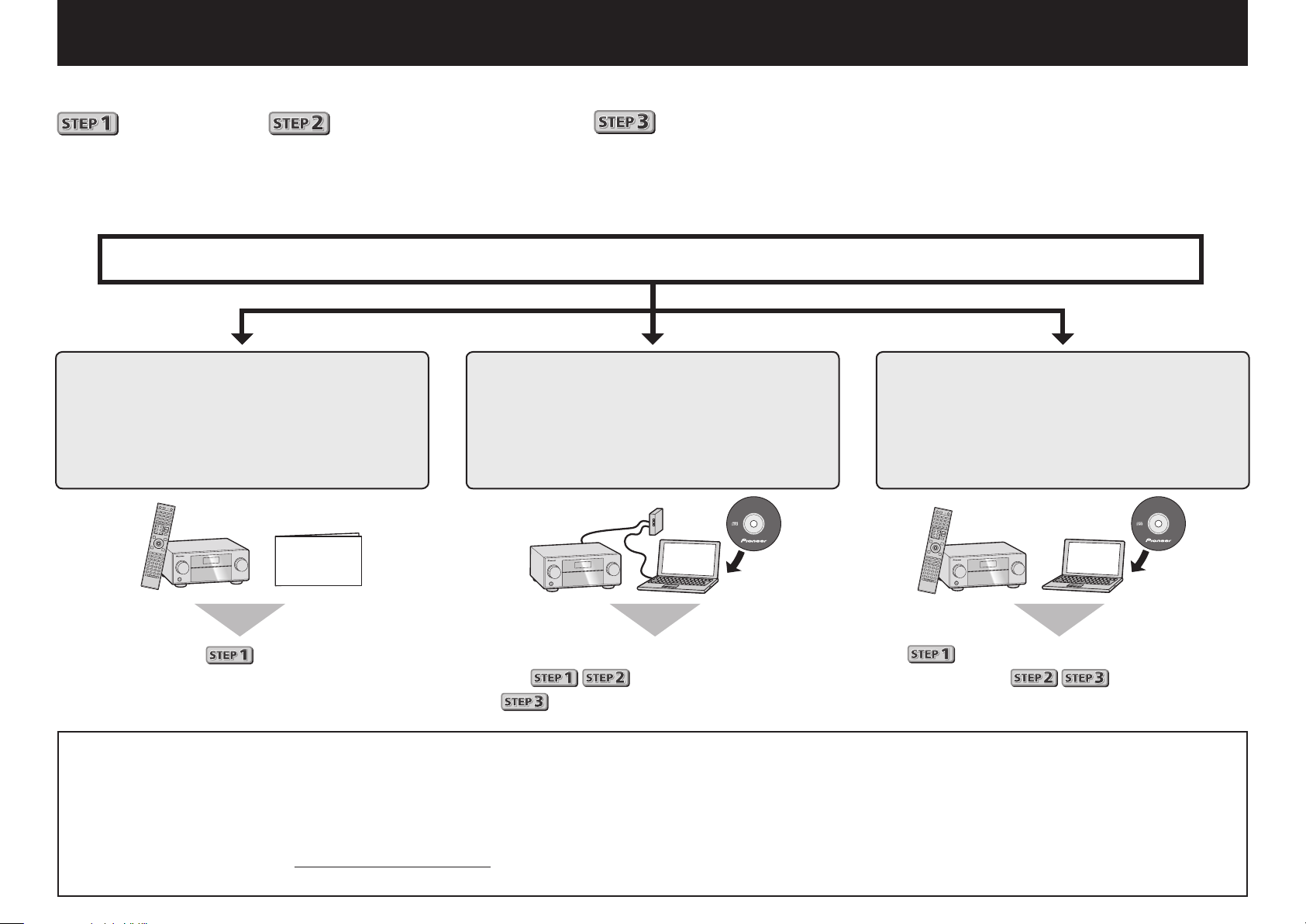
Deutsch
AVNavigator
Genießen Sie leichte Mehrkanal-Wiedergabe mit diesem Gerät in 3 Schritten:
Anschlüsse
→
Anfangseinstellungen
→
Grundlegende Wiedergabe
.
Praktisch mit leichtem Anschluss und Anfangseinstellungen entsprechend den Anweisungen, die auf dem Bildschirm durch
Installieren von AVNavigator (auf der mitgelieferten CD-ROM) angezeigt werden. Starten Sie die Verbindung durch Auswahl
einer der Methoden unter den folgenden entsprechend der Wiedergabeumgebung.
Anschluss und Anfangseinstellungen
Anschluss und
Anfangseinstellungen unter
Bezug auf diese Kurzanleitung
Kurzanleitung
Anschluss und Anfangseinstellungen
entsprechend den Anweisungen in
„Wiring Navi“ im AVNavigator
(Anschluss am Netzwerk ist für die
Anfangseinstellungen erforderlich.)
AVNavigator
Anschluss und Anfangseinstellungen
entsprechend den Anweisungen in
„Wiring Navi“ im AVNavigator
(Für die Situation, dass der Receiver nicht
an ein Netzwerk angeschlossen ist.)
Gehen Sie zu
Verwendung von
AVNavigator
2
in dieser Anleitung
weiter.
Setzen Sie die mitgelieferte CD-ROM in das CD-Laufwerk Ihres Computers.
1
• Das Topmenü-Bildschirmansicht der CD-ROM erscheint.
• AVNavigator kann mit den Betriebssystemen Microsoft
Vista/7 verwendet werden.
• Der unterstützte Browser ist Microsoft Internet Explorer 8 oder 9.
• Adobe® Flash® Player 10 muss installiert sein, damit bestimmte Funktionen
in AVNavigator verwendet werden können. Für Einzelheiten besuchen Sie
http://www.adobe.com/downloads/.
Klicken Sie auf ‚Installieren von AVNavigator‘ aus dem Topmenü der CD-ROM.
2
Es ist nicht nötig, diese Anleitung für Erläuterungen
zu lesen;
wird unter „Wiring Navi“ und
in der „Operation Guide“ erläutert.
Befolgen Sie die Anweisungen auf der Bildschirmansicht zur Installation.
3
W
®
Windows® XP/
enn „Finish“ gewählt ist, ist die Installation fertig gestellt.
Nehmen Sie die mitgelieferte CD-ROM aus dem CD-Laufwerk Ihres Computers.
4
Klicken Sie auf [AVNavigator] auf dem Desktop, um AVNavigator zu starten.
5
• AVNavigator wird gestartet, und Wiring Navi startet.
• Je nach den Netzwerk- oder Sicherheitseinstellungen auf dem Computer,
auf dem AVNavigator installiert werden soll, können die Funktionen von
AVNavigator nicht richtig arbeiten.
Sie deshalb zu
wird im „Wiring Navi“ ausgeführt; gehen
in dieser Anleitung
weiter, nachdem „Wiring Navi“ ausgeführt ist.
Page 15

RL
12 3
Anschlüsse
Anschluss der Lautsprecher
Der Receiver arbeitet mit nur zwei Stereolautsprechern (den vorderen Lautsprechern in der
Abbildung), aber die Verwendung von mindestens fünf Lautsprechern wird empfohlen, und eine
komplette Einrichtung ist am besten für den Surroundklang.
Stellen Sie Ihre Lautsprecher wie unten dargestellt auf, um einen angenehmen Surroundklang zu erzielen.
7.2-Kanal-Surround-System:
R
L
SW
SW 2
1
C
SR
SBR
SL
SBL
Anschluss der Lautsprecherkabel
Stellen Sie sicher, dass Sie den Lautsprecher
rechts an den rechten Anschluss (R) und den
Lautsprecher links an den linken Anschluss (L)
anschließen. Stellen Sie außerdem sicher, dass die
positiven/negativen (
am Receiver den entsprechenden Anschlüssen
der Lautsprecher entsprechen.
Drehen Sie freiliegende Drahtstränge
1
zusammen.
Lösen Sie die Klemme und setzen Sie
2
den freiliegenden Draht ein.
Ziehen Sie die Klemme fest.
3
+/–
) Lautsprecheranschlüsse
L
– Vorne links
C
– Center
R
– Vorne rechts
SL
– Surround links
SR
– Surround rechts
SBL
– Surround hinten links
SBR
– Surround hinten rechts
SW
– Subwoofer
AUHTUNG
• Bevor Sie Verbindungen herstellen
oder ändern, schalten Sie bitte
die Stromversorgung aus, und
ziehen Sie das Netzkabel aus der
Wechselstromsteckdose.
• Diese Lautsprecheranschlüsse führen
LEBENSGEFÄHRLICHE
beim Anschließen oder Trennen der
Lautsprecherkabel Stromschlaggefahr zu
vermeiden, ziehen Sie den Netzstecker,
bevor Sie nicht isolierte Teile berühren.
Spannung. Um
Schließen Sie Lautsprecher nach der Installation wie unten dargestellt an.
Vorne rechts
(R)
SPEAKERS
Surround rechts
(SR)
Subwoofer 1
(SW)
LINE LEVEL
INPUT
PRE OUT
SUBWOOFER12SURROUNDSURR BACK
FH / FW
FRONT
(Single)
L
R
CENTER
A A
B
FRONT CENTER
FRONT HEIGHT / FRONT WIDE /
RL
SPEAKERS
A A
RL
SURROUND
SURROUND BACK
RL
RL
RL
(Single)
FRONT CENTER
Surround hinten rechts
SBR
(
)
Center
(C)
SUBWOOFER
FRONT
12
CENTER
FRONT HEIGHT / FRONT WIDE /
RL
SURROUNDSURR BACK
B
RL
Surround hinten links
Subwoofer 2
(SW)
LINE LEVEL
INPUT
PRE OUT
FH / FW
(Single)
L
R
SURROUND BACK
SBL
(
(Single)
)
Vorne links
(L)
SURROUND
Surround links
(SL)
10 mm
Hinweis
• Wenn Sie zwei Subwoofer nutzen, kann der zweite Subwoofer an den
2
-Anschluss angeschlossen werden. Durch Anschließen von zwei Subwoofern wird der
Bassklang angehoben, um eine kraftvollere Klangwiedergabe zu erzielen. In diesem Fall
wird der gleiche Klang von den zwei Subwoofern ausgegeben.
• Dieses Gerät unterstützt Lautsprecher mit einer Nennimpedanz von 4 W bis 16 W.
SUBWOOFER
3
Page 16

Anschließen (Fortsetzung)
A
Anschluss eines Fernsehgeräts und
von Wiedergabe-Komponenten
HDMI/DVI-kompatibles
Fernsehgerät
HDMI/DVI-kompatibler
Blu-ray Disc-Player
BD IN
4
IN
(
VIDEO
HDMI INHDMI OUT
6
IN
)
OUT
LAN
DIGITAL OUT
(
10/100
OPTICAL
(
0.6 A MAX
)
OUTPUT 5 V
)
DC OUTPUT
for WIRELESS LAN
A
1
IN
(TV)
OPTICAL
2
IN
(
DVR/BDR
ASSIGNABLE
)
Anschluss der Antennen
ANTENNA
AM LOOP FM UNBAL 75
21
ANTENNA
AM LOOP FM UNBAL 75
MW-Rahmenantenne
UKW-Drahtantenne
Herstellen der Verbindung zum
Netzwerk über die LAN-Schnittstelle
Internet
Modem
Router
WAN
Hinweis
• Siehe Bedienungsanleitung auf der mitgelieferten
CD-ROM, wenn Sie ein Fernsehgerät oder eine
Wiedergabekomponente auf andere Weise als über HDMIVerbindung anschließen wollen.
• Siehe Bedienungsanleitung auf der mitgelieferten
bezüglich Anschluss anderer Geräte.
AUHTUNG
• Fassen Sie das Netzkabel am Stecker an. Ziehen Sie
den Stecker nicht durch Ziehen am Kabel heraus, und
berühren Sie das Netzkabel niemals mit nassen Händen,
da dies einen Kurzschluss oder einen elektrischen Schlag
verursachen könnte. Stellen Sie weder das Gerät, noch
ein Möbelstück oder einen anderen Gegenstand auf das
Netzkabel, und klemmen Sie das Netzkabel nicht ein.
Machen Sie niemals einen Knoten in das Kabel, und
befestigen Sie es auch nicht an anderen Kabeln. Netzkabel
müssen möglichst so verlegt werden, dass niemand
darauf treten kann. Ein beschädigtes Netzkabel kann
einen Brand oder einen elektrischen Schlag verursachen.
Überprüfen Sie das Netzkabel hin und wieder. Wenn Sie
eine Beschädigung feststellen, wenden Sie sich zwecks
eines Austauschs an einen von Pioneer autorisierten,
unabhängigen Kundendienst.
1
2
3
4
HDMI
ASSIGNABLE
IN
IN
IN
(
)
(
)
(
SAT/CBL
DVR/BDR
)
DVD
1 - 6
6
IN
IN
BD IN
OUT
(
(
)
VIDEO
OUTPUT 5 V
)
0.6 A MAX
1
2
1
2
IN
IN
IN
IN
(TV)
(
)
(
)
(
)
DVR/BDR
DVD
ASSIGN-
OPTICAL COAXIAL
ABLE
SAT/CBL
ASSIGNABLE
PC
DC OUTPUT
(
)
10/100
LAN
for WIRELESS LAN
LAN
1
2
3
VORSICHTSHINWEIS ZUR BELÜFTUNG
Bei der Aufstellung dieses Gerätes muss für einen
ausreichenden Freiraum gesorgt werden, um eine
einwandfreie Wärmeabfuhr zu gewährleisten
(mindestens 20 cm oberhalb des Gerätes, 10 cm hinter
dem Gerät und jeweils 20 cm an der Seite des Gerätes).
LAN-Kabel (getrennt erhältlich)
WARNUNG
Im Gerätegehäuse sind Ventilationsschlitze und andere
(
)
10/100
LAN
• (Wenn der Fernseher die HDMI Audio Return Channel-Funktion
nicht unterstützt, erfordert dies den Anschluss eines optischen
Digitalkabels (
• Wenn der Fernseher die HDMI Audio Return Channel-Funktion
A
) zum Hören des Fernsehtons über den Receiver.
LAN
(
10/100
)
unterstützt, wird der Ton des Fernsehers über den HDMIAnschluss zum Receiver eingespeist, sodass Sie kein optisches
Digitalkabel (
ARC
4
im
) anschließen müssen. Stellen Sie in diesem Fall
HDMI Setup
auf ON
l
HDMI Setup
„
“
Öffnungen vorgesehen, die dazu dienen, eine
Überhitzung des Gerätes zu verhindern und einen
zuverlässigen Betrieb zu gewährleisten. Um
Brandgefahr auszuschließen, dürfen diese Öffnungen
auf keinen Fall blockiert oder mit Gegenständen (z.B.
Zeitungen, Tischdecken und Gardinen) abgedeckt
werden, und das Gerät darf beim Betrieb nicht auf
einem dicken Teppich oder Bett aufgestellt sein.
D3-4-2-1-7b*_A1_De
Page 17

Anfangseinstellungen
RECEIVER
1. Advanced MCACC
2. MCACC Data Check
3. Data Management
4. System Setup
5. Network Information
6. Operation Mode Setup
Exit Return
HOME MENU
A/V RECEIVER
Vor der Inbetriebnahme
Legen Sie die Batterien in die Fernbedienung ein.
1
Die mit dem Gerät mitgelieferten Batterien sind dazu
gedacht, den anfänglichen Betrieb zu prüfen; sie halten
nicht für längere Zeit. Wir empfehlen die Verwendung von
Alkalibatterien, da diese eine längere Lebensdauer haben.
Schalten Sie den Receiver und Ihr Fernsehgerät ein.
2
ALL ZONE STBY
DISCRETE ON
RCU SETUP
BD DVDDVR HDMI
Schalten Sie den Fernseheingang um, so dass
3
er mit dem Receiver verbunden ist.
Schalten Sie den Subwoofer ein und steigern
4
die Lautstärke.
WARNUNG
• Verwenden oder lagern Sie Batterien nicht in direktem Sonnenlicht
oder an sehr heißen Orten wie im Inneren eines Fahrzeugs oder in
der Nähe von Heizkörpern. Dadurch können Batterien leck werden,
sich überhitzen oder in Brand geraten. Außerdem kann die
Lebensdauer oder Leistung von Batterien beeinträchtigt werden.
SOURCERECEIVER
BDR
Automatische Einstellung des Surround-Klangs (MCACC)
Die Auto Multi-Channel Acoustic Calibration (MCACC)
Einrichtung verwendet das mitgelieferte Setup-Mikrofon, um
den von den Lautsprechern ausgegebenen Testton zu messen
und zu analysieren. Dieses Setup aktiviert automatische
hochpräzise Messung und Einstellungen; seine verwendet
führt zu einer optimalen Hörumgebung für den Anwender.
Wichtig
• Führen Sie die Messung in einer leisen Umgebung aus.
• Wenn ein Stativ zur Verfügung steht, stellen Sie das Mikrofon bitte
in der Höhe auf, die Ihrer Hörposition entspricht. Wenn nicht,
stellen Sie das Mikrofon in Ohrhöhe auf einen Tisch oder Stuhl.
• Genaue Messung kann unmöglich sein, wenn sich
Hindernisse zwischen den Lautsprechern und der
Hörposition (Mikrofon) befinden.
• Treten Sie bei der Messung von der Hörposition zurück
und führen Sie Bedienung mit der Fernbedienung von der
Außenseite aller Lautsprecher aus.
Schließen Sie das mitgelieferte Setup-Mikrofon an.
1
MCACC
MIC
SETUP
Die Bildschirmansicht
Ihrem Fernsehgerät.
Drücken Sie auf der Fernbedienung
2
und drücken Sie anschließend die ENTER-Taste.
• Die automatische Messung beginnt.
• Die Messung dauert etwa 3 bis 12 Minuten.
Befolgen Sie die Anweisungen auf der
3
Bildschirmanzeige.
• Die automatische Einstellung ist beendet, wenn die
Bildschirmansicht Home Menu erscheint.
Stellen Sie sicher, dass das Setup-Mikrofon
4
nicht angeschlossen ist.
Full Auto MCACC
1a.Full Auto MCACC
Speaker System : Normal(SB/FH
EQ Type : SYMMETRY
MCACC : M1.MEMORY 1
THX Speaker : NO
START
A/V RECEIVER
Exit Return
erscheint auf
)
,
AUHTUNG
• Bei der Entsorgung von verbrauchten Batterien sind die
einschlägigen gesetzlichen Vorschriften oder Regeln der
Umweltschutzbehörden strikt einzuhalten.
Mikrofon
Stativ
Abbrechen von Auto Power Down
Wenn eine festgelegte Zeit lang keine Bedienung ausgeführt
wird und keine Audio- oder Videosignale am Receiver angelegt
werden, schaltet der Receiver automatisch aus. Der automatische
Ausschalt-Timer ist werkseitig auf 30 Minuten eingestellt, und die
Zeitvorgabe kann geändert oder die Ausschaltfunktion vollständig
ausgeschaltet werden.
„Auto Power Down“
l
5
Page 18
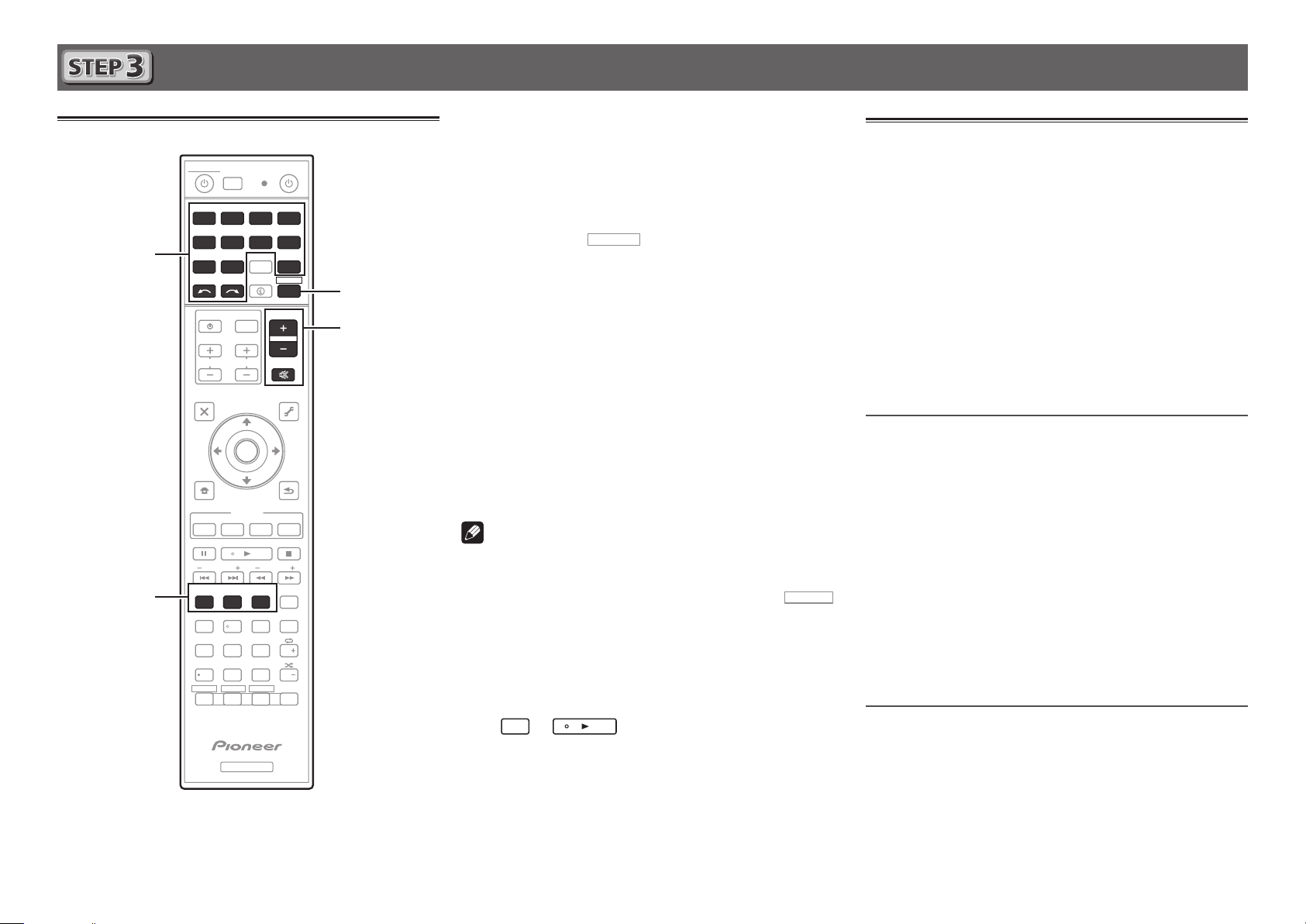
Grundlegende Wiedergabe
RECEIVER
Mehrkanalwiedergabe
ALL ZONE STBY
DISCRETE ON
RCU SETUP
BD DVDDVR
CDTV
2
4
USBCBL OPTION 1
iPod
SATTUNER
SELECT
INPUT
TV CONTROL
CH
AUDIO
PARAMETER
TOP MENU
HOME
MENU
iPod CTRL
PHASE
PQLS
MPX
PRESETTUNE
AUTO/ALC/
DIRECT
STANDARD ADV SURR
13
MCACC
SIGNAL SEL
DIMMER SLEEP
SPEAKERS
79
D.ACCESS
HDMI OUT
/ CLR
ZONE 2
ZONE 3ZONE 4
Z2
RECEIVER
SOURCERECEIVER
BDR
HDMI
ADPT
NET
RECEIVER
STATUS
VOLUME
INPUT
VOL
MUTE
VIDEO
PARAMETER
TOOLS
MENU
ENTER
RETURN
FEATURES
Hi-Bit
D.FILT
PTY
BAND
+Favorite
CH LEVEL
CLASS
ENTER
AUDIO
AUTO
S.RTRV
DISP
CH
CH
OPTION 2
222
546
8
0
Z3 Z4
Schalten Sie die Wiedergabekomponente ein.
1
Z.B.) Schalten Sie den Blu-ray Disc-Player, der an den
HDMI BD IN
Schalten Sie den Eingang des Receivers ein.
2
Z.B.) Drücken Sie BD, um den BD-Eingang zu wählen.
Drücken Sie
3
Betriebsmodus zu schalten.
Drücken Sie AUTO/ALC/DIRECT, um ‚AUTO
3
4
SURROUND‘ zu wählen.
6
Drücken Sie auch
Mehrkanalwiedergabe. Wählen Sie ihre bevorzugte
Hörbetriebsart.
Starten Sie die Wiedergabe der
5
Wiedergabekomponente.
Z.B.) Starten Sie die Wiedergabe des Blu-ray Disc-Players.
Mit dem VOLUME +/– können Sie die
6
Lautstärke einstellen.
Der Ton kann durch Drücken der Taste
stummgeschaltet werden.
Hinweis
-Anschluss angeschlossen ist, ein.
, um auf den Receiver-
STANDARD
oder
ADV SURR
MUTE
für
Radio hören
Drücken Sie TUNER, um den Tuner
1
auszuwählen.
Drücken Sie bei Bedarf
(UKW oder MW) zu wechseln.
Drücken Sie TUNE +/–, um auf einen Sender
2
abzustimmen.
• Halten Sie
Receiver beginnt mit der Suche nach dem nächsten
Sender.
• Wenn der Empfang eines schwach einfallenden UKW-
Senders schwach ist, drücken Sie
zu wählen und den Receiver auf Mono-Empfang
umzuschalten.
TUNE +/–
Speichern der Sender-Voreinstellung
Wenn Sie einen bestimmten Radiosender oft hören, ist es
praktisch, die Frequenz zu speichern, um den Sender später
immer dann einfach aufrufen zu können, wenn Sie ihn hören
möchten.
Drücken Sie TOOLS, während ein Signal
1
BAND
, um den Wellenbereich
für ca. eine Sekunde gedrückt. Der
MPX
, um FM MONO
von dem zu Speichern gewünschten Sender
• Schalten Sie eines der unterstrichenen Geräte ein, um die
Fernbedienung zum Bedienen des Geräts zu verwenden.
Zum Bedienen des Receivers drücken Sie zuerst
RECEIVER
,
und drücken Sie dann die geeignete Taste zur Bedienung.
• Die Fernbedienung des Receivers kann verwendet werden,
um nicht nur den Receiver sondern auch eine Reihe
anderer Geräte zu steuern, einschließlich ein iPod/USBGerät, einen Blu-ray Disc-Player, ein Fernsehgerät usw.
Beisp.: Wiedergabe von einem Blu-ray Disc-Player
BD
→
• Es dauert etwa 1 Minute, bevor der Anschluss NETWORK
(Internetradio usw.), iPod/USB, oder ADAPTER PORT nach
dem Einschalten verwendet werden kann.
empfangen wird.
Die Festsendernummer blinkt.
Drücken Sie PRESET +/–, um den von Ihnen
2
gewünschten voreingestellten Sender
auszuwählen, und drücken Sie dann ENTER.
Die Festsendernummer hört auf zu blinken, und der
Receiver speichert den Sender.
Hören voreingestellter Sender
Dazu müssen zunächst Sender voreingestellt sein.
Drücken Sie PRESET +/–, um den von Ihnen
gewünschten voreingestellten Sender
auszuwählen.
6
Page 19

Grundlegende Wiedergabe (Fortsetzung)
Abspielen eines iPod
Schließen Sie Ihren iPod an.
1
Ein iPod/iPhone/iPad kann an den Receiver angeschlossen
werden.
USB
5V 2.1 A
iPod iPhone iPad
iPod/iPhone/iPad
iPod-Kabel
(mitgeliefert)
Drücken Sie iPod USB, um den iPod/USB-
2
Eingang auszuwählen.
Sobald auf dem Display die Namen der Ordner und Dateien
angezeigt werden, können Sie über den iPod Musik abspielen.
Mit
3
auswählen. Drücken Sie anschließend ENTER,
um diese Kategorie zu durchsuchen.
• Durch Drücken von
vorhergehenden Ebene gelangen.
können Sie eine Kategorie
/
RETURN
können Sie jederzeit zur
Internet-Radiosender hören
Wichtig
• Bei Verwendung einer Broadband-Internetverbindung
müssen Sie einen Vertrag mit einem Internet-Provider
haben. Für weitere Einzelheiten wenden Sie sich an Ihren
Internet-Provider.
• Zum Hören von Internet-Radiosendern ist Highspeed-
Broadband-Internetzugang erforderlich. Mit einem 56-Koder ISDN-Modem können Sie möglcherweise die Vorteile
von Internet-Radio nicht voll nutzen.
• Dienste von Drittanbietern können eine High-Speed-
Internet-Verbindung sowie Ihre Registrierung voraussetzen
und ggfs. Gebühren nach sich ziehen. Dienste von
Drittanbietern können ohne Inkenntnissetzung verändert,
ausgesetzt, gestört oder beendet werden. Pioneer schließt
jede Haftung in Verbindung mit solchen Ereignissen
aus. Pioneer gibt keine Gewähr auf die Dauer der
Aufrechterhaltung der Dienstleistungen von Drittanbietern
und weist jede Art von Garantie hierauf von sich.
Drücken Sie NET wiederholt, um den INTERNET
1
RADIO-Eingang zu wählen.
Es kann einige Sekunden dauern, bevor dieser Receiver
auf das Netzwerk zugreift.
Verwenden Sie
2
Radiosender zur Wiedergabe zu wählen, und
drücken dann ENTER.
, um den Internet-
/
Um die zahlreichen Funktionen des
Geräts zum größten Umfang zu genießen
Installieren Sie AVNavigator von der
mitgelieferten CD-ROM in Ihrem Computer, und
verwenden Sie die „Interactive Manual“.
Setzen Sie die CD-ROM in Ihren Computer ein
und laden Sie die PDF-Anleitung von der MenüBildschirmansicht zum Lesen herunter.
Funktionen
Abspielen eines USB-Geräts
■
Bluetooth-ADAPTER für drahtlose Musikwiedergabe
■
Wiedergabe mit NETWORK-Merkmal
■
Einstellen der Audio-Optionen
■
Einstellen der Video-Optionen
■
Verwenden der MULTI-ZONE-Regler
■
Häug gestellte Fragen
Glossar
Index der Merkmale
4
Mit
können Sie die ausgewählte
/
Kategorie durchsuchen (z. B. Alben).
• Mit
nächsten Ebenen.
Fahren Sie mit dem Durchsuchen fort, bis Sie
5
gelangen Sie zu den vorhergehenden/
/l
die gewünschte Musik gefunden haben, und
drücken Sie zum Wiedergeben .
© 2012 PIONEER CORPORATION.
Alle Rechte vorbehalten.
7
Page 20

Italiano
AVNavigator
La riproduzione multicanale con questo ricevitore è ottenibile facilmente con tre operazioni:
Collegamenti
→
Impostazione iniziale
→
Riproduzione di base
.
Conveniente grazie e collegamenti facili ed impostazione iniziale seguendo le istruzioni visualizzate sullo schermo installando
AVNavigator (nel CD-ROM accluso). Avviare i collegamenti scegliendo un metodo fra i seguenti in accordo con l’ambiente di
riproduzione.
Collegamento ed impostazione iniziali
Collegamento ed impostazione
iniziali consultando questa Guida
di avvio rapida.
Guida di
avvio rapido
Collegamenti ed impostazione
iniziali secondo le istruzioni date
in “Wiring Navi” di AVNavigator.
(Il collegamento alla rete è necessario per
l’impostazione iniziale.)
AVNavigator
Fare i collegamenti seguendo le
istruzioni date in “Wiring Navi” di
AVNavigator.
(Se il ricevitore non verrà collegato ad una
rete.)
Passare a
Uso di AVNavigator
di questa guida.
Caricare il CD-ROM di nell’unità disco del computer.
1
• Il menu principale del CD-ROM appare.
• AVNavigator è utilizzabile con Microsoft
• I browser supportati sono Microsoft Internet Explorer 8 e 9.
• Adobe® Flash® Player 10 è necessario per alcune delle funzioni di
AVNavigator. Per dettagli, vedere http://www.adobe.com/downloads/.
Fare clic su ‘Install AVNavigator’ del menu principale del CD-ROM.
2
2
La lettura di questa guida per le spiegazioni del caso
non è necessaria;
“Wiring Navi” e
®
Windows® XP/Vista/7.
verranno spiegati in
della “Operation Guide”.
Seguire le istruzioni di installazione sullo schermo.
3
Q
uando “Finish” viene evidenziato, l’installazione è terminata.
Togliere il CD-ROM di accluso dall’unità disco del computer.
4
Fare clic su [AVNavigator] sul desktop per avviare AVNavigator.
5
• AVNavigator parte e Wiring Navi si apre.
• Certe funzioni di AVNavigator possono non funzionare correttamente con
certe impostazioni di rete o sicurezza del computer sul quale AVNavigator
deve venire installato.
potete passare a
verrà fatto in “Wiring Navi”, così che
di questa guida
dopo che “Wiring Navi” è finito.
Page 21

RL
Collegamenti
Collegamento dei diffusori
Il ricevitore funziona anche con solo due diffusori stereo (i diffusori anteriori del diagramma) ma si
raccomanda l’uso di almeno cinque, e una dotazione completa è consigliabile per l’audio surround.
Per ottenere un audioo surround confortevole, installare i diffusori nel modo descritto di seguito.
Sistema surround a 7.2 canali:
L
– Anteriore sinistro
C
R
L
SW
SW 2
1
C
SR
SBR
SL
SBL
Collegamento dei cavi dei diffusori
Verificare di collegare il diffusore sulla
destra al terminale di destra (R) ed il sinistro
al terminale di sinistra (L). Controllare anche
che i terminali positivo e negativo (
del ricevitore corrispondano a quelli dei
diffusori.
Attorcigliare fra loro i li esposti.
1
Allentare il terminale ed inserire il lo
2
denudato.
Stringere il terminale.
3
12 3
+/–
)
– Centrale
R
– Anteriore destro
SL
– Surround sinistro
SR
– Surround destro
SBL
SBR
SW
– Surround posteriore sinistro
– Surround posteriore destro
– Subwoofer
ATTENZIONE
• Prima di effettuare o modificare i
collegamenti, disattivare l’alimentazione
e scollegare il cavo di alimentazione dalla
presa a muro.
• Questi terminali contengono voltaggi
PERICOLOSI
folgorazioni nel collegare o scollegare
i cavi dei diffusori, scollegare il cavo di
alimentazione prima di toccare parti non
isolate.
. Per evitare il rischio di
Installati i diffusori, collegarli nel modo visto in figura.
Anteriore
destro
(R)
SPEAKERS
SPEAKERS
Surround destro
(SR)
Subwoofer 1
(SW)
LINE LEVEL
INPUT
PRE OUT
SUBWOOFER12SURROUNDSURR BACK
FH / FW
FRONT
(Single)
L
R
CENTER
A A
B
FRONT CENTER
FRONT HEIGHT / FRONT WIDE /
RL
A A
RL
SURROUND
SURROUND BACK
RL
RL
RL
(Single)
FRONT CENTER
Surround posteriore destro
SBR
(
)
Centrale
(C)
SUBWOOFER
FRONT
12
CENTER
FRONT HEIGHT / FRONT WIDE /
RL
Subwoofer 2
(SW)
LINE LEVEL
INPUT
SURROUNDSURR BACK
B
PRE OUT
FH / FW
(Single)
L
R
SURROUND BACK
RL
(Single)
Surround posteriore sinistro
SBL
(
)
Anteriore
sinistro
(L)
SURROUND
Surround sinistro
(SL)
10 mm
Nota
• Se si possiedono due diffusori, il secondo può venire collegato al terminale
2
. Collegando due subwoofer si potenziano i bassi migliorando la riproduzione nel suo
complesso. In questo caso, i due subwoofer riproducono lo stesso segnale.
• Questa unità supporta diffusori con impedenza nominale da 4 W a 16 W.
SUBWOOFER
3
Page 22

Collegamenti (continua)
AVVERTENZA PER LA VENTILAZIONE
A
Collegamento di un televisore e
componenti di riproduzione
Televisore HDMI/DVI
compatibile
Lettore dischi Blu-ray
HDMI/DVI compatibile
HDMI INHDMI OUT
4
IN
(
VIDEO
3
IN
IN
BD IN
)
(
)
(
DVR/BDR
HDMI
ASSIGNABLE
BD IN
1
2
IN
IN
(
)
(
DVD
SAT/CBL
1 - 6
• Se il televisore non supporta la funzione HDMI Audio Return
Channel, l’ascolto dell’audio del televisore via il ricevitore
richiede il collegamento via cavo digitale a fibre ottiche (
• Se il televisore supporta la funzione HDMI Audio Return
Channel, l’audio del televisore arriva al ricevitore via terminale
HDMI, ed il cavo digitale a fibre ottiche non è necessario (
In tal caso, regolare
HDMI Setup
“
4
l
6
IN
)
4
6
IN
OUT
(
ARC
OUTPUT 5 V
0.6 A MAX
DC OUTPUT
(
)
10/100
LAN
for WIRELESS LAN
HDMI Setup
in
)
VIDEO
”
OUT
)
1
IN
(TV)
OPTICAL COAXIAL
(
DVR/BDR
Collegamento delle antenne
21
Antenna AM a telaio
Nota
• Consultare le istruzioni per l’uso incluse nel CD-ROM per
collegarsi ad un televisore o componente di riproduzione
con metodi diversi da HDMI.
• Per il collegamento di altri dispositivi, consultare le
istruzioni per l’uso incluse nel CD-ROM.
ATTENZIONE
• Maneggiare sempre il cavo di alimentazione dall’estremità
dotata di spina. Non estrarre la spina tirando il cavo e non
DIGITAL OUT
OPTICAL
ANTENNA
AM LOOP FM UNBAL 75
A
ANTENNA
AM LOOP FM UNBAL 75
Antenna FM a filo
Collegamento alla rete LAN via
l’interfaccia LAN
)
Internet
Modem
LAN
(
10/100
(
0.6 A MAX
)
OUTPUT 5 V
)
DC OUTPUT
for WIRELESS LAN
1
IN
(TV)
OPTICAL
2
IN
(
DVR/BDR
ASSIGNABLE
Router
WAN
2
1
2
IN
IN
IN
)
(
)
(
)
DVD
SAT/CBL
ASSIGN-
ASSIGNABLE
ABLE
PC
LAN
1
2
3
Cavo LAN (venduto separatamente)
(
)
10/100
LAN
A
).
LAN
(
10/100
)
).
su ON
toccare mai il cavo di alimentazione con le mani bagnate,
poiché potrebbe verificarsi un cortocircuito o scariche
elettriche. Non posizionare l’unità, un mobile o un altro
oggetto sopra al cavo di alimentazione né schiacciarlo
in un altro modo. Non annodare mai il cavo né legarlo
insieme ad altri cavi. Posare i cavi di alimentazione in
modo da evitarne il calpestio. Un cavo di alimentazione
danneggiato può causare incendi o scariche elettriche.
Controllare il cavo di alimentazione di tanto in tanto.
Se fosse danneggiato, rivolgersi al più vicino centro di
assistenza autorizzato Pioneer per la sostituzione.
Installare l’apparecchio avendo cura di lasciare un
certo spazio all’intorno dello stesso per consentire una
adeguata circolazione dell’aria e migliorare la
dispersione del calore (almeno 20 cm sulla parte
superiore, 10 cm sul retro, e 20 cm su ciascuno dei lati).
ATTENZIONE
L’apparecchio è dotato di un certo numero di fessure e
di aperture per la ventilazione, allo scopo di garantirne
un funzionamento affidabile, e per proteggerlo dal
surriscaldamento. Per prevenire possibili pericoli di
incendi le aperture non devono mai venire bloccate o
coperte con oggetti vari (quali giornali, tovaglie, tende o
tendaggi, ecc.), e l’apparecchio non deve essere
utilizzato appoggiandolo su tappeti spessi o sul letto.
D3-4-2-1-7b*_A1_It
Page 23

Impostazione iniziale
RECEIVER
1. Advanced MCACC
2. MCACC Data Check
3. Data Management
4. System Setup
5. Network Information
6. Operation Mode Setup
Exit Return
HOME MENU
A/V RECEIVER
Prima di iniziare
Mettere le batterie nel telecomando.
1
Le batterie accluse a questa unità servono per controllarne
il funzionamento; esse possono però non durare a lungo.
Raccomandiamo l’uso di batterie alcaline, che hanno una
durata superiore.
Accendere il ricevitore e il televisore.
2
ALL ZONE STBY
DISCRETE ON
RCU SETUP
BD DVDDVR HDMI
Cambiare l’ingresso del televisore in modo che
3
si colleghi al ricevitore.
Accendere il subwoofer ed aumentare il volume.
4
ATTENZIONE
• Non usare o conservare batterie in luce solare diretta o in altri
luoghi eccessivamente caldi, ad esempio in un’automobile
o vicino ad una sorgente di calore. Questo potrebbe causare
perdite di acido, farle surriscaldare esplodere o prendere
fuoco. Può anche ridurne la durata o le prestazioni.
ATTENZIONE
• Nel gettare batterie usate, fare riferimento alle norme di legge
in vigore nel vs. paese in tema di protezione dell’ambiente.
SOURCERECEIVER
BDR
Impostazione automatica dell’audio surround (MCACC)
L’impostazione Auto Multi-Channel Acoustic Calibration
(MCACC) usa il microfono di impostazione allegato per
misurare ed analizzare il tono di prova emesso dai diffusori.
Questa impostazione permette la misurazione e le impostazioni
automatiche di alta precisione; facendone uso sarà possibile
creare un ambiente di ascolto ottimale per l’utente.
Importante
• Fare la misurazione in un ambiente tranquillo.
• Se è disponibile un treppiedi, utilizzarlo per posizionare
il microfono in modo che sia all’altezza delle orecchie
rispetto alla normale posizione di ascolto. Altrimenti, porre
il microfono ad altezza degli orecchi usando un tavolo o
una sedia.
• La misurazione accurata potrebbe non essere possibile se
fra i diffusori e la posizione di ascolto (microfono) ci sono
ostacoli.
• Durante la misurazione, allontanarsi dalla posizione di
ascoto ed usare il telecomando stando al di fuori del
cerchio dei diffusori.
Collegare il microfono di impostazione in
1
dotazione.
MCACC
MIC
SETUP
La schermata
Premere
2
pulsante ENTER.
• La misurazione automatica ha inizio.
• La misurazione richiede da 3 a 12 minuti.
Seguire le istruzioni sullo schermo.
3
• L’impostazione automatica è completa se la schermata
Home Menu riappare.
Controllare che il microfono di impostazione
4
sia collegato.
Full Auto MCACC
1a.Full Auto MCACC
Speaker System : Normal(SB/FH
EQ Type : SYMMETRY
MCACC : M1.MEMORY 1
THX Speaker : NO
START
A/V RECEIVER
Exit Return
del telecomando e quindi il
Cancellazione di Auto Power Down
Se nessuna operazione viene fatta per un certo periodo e
non viene ricevuto alcun segnale audio o video, il ricevitore si
Microfono
spegne automaticamente. Il timer di spegnimento automatico
viene impostato su 30 minuti in fabbrica, ma può venire
regolato altrimenti e la funzione può anche venire disattivata.
“Auto Power Down”
l
appare sul televisore.
)
Treppiedi
5
Page 24

Riproduzione di base
RECEIVER
Riproduzione multicanale
ALL ZONE STBY
DISCRETE ON
RCU SETUP
BD DVDDVR
CDTV
2
4
USBCBL OPTION 1
iPod
SATTUNER
SELECT
INPUT
TV CONTROL
CH
AUDIO
PARAMETER
TOP MENU
HOME
MENU
iPod CTRL
PHASE
PQLS
MPX
PRESETTUNE
AUTO/ALC/
DIRECT
STANDARD ADV SURR
13
MCACC
SIGNAL SEL
DIMMER SLEEP
SPEAKERS
79
D.ACCESS
HDMI OUT
/ CLR
ZONE 2
ZONE 3ZONE 4
Z2
RECEIVER
SOURCERECEIVER
BDR
HDMI
ADPT
NET
RECEIVER
STATUS
VOLUME
INPUT
VOL
MUTE
VIDEO
PARAMETER
TOOLS
MENU
ENTER
RETURN
FEATURES
Hi-Bit
D.FILT
PTY
BAND
+Favorite
CH LEVEL
CLASS
ENTER
AUDIO
AUTO
S.RTRV
DISP
CH
CH
OPTION 2
222
546
8
0
Z3 Z4
Attivare il componente di riproduzione.
1
Ad es.) Accendere il lettore Blu-ray Disc collegato al
terminale
Cambiare l’ingresso del ricevitore.
2
Ad es.) Premere BD per scegliere l’ingresso BD.
Premere
3
uso del ricevitore.
Premere AUTO/ALC/DIRECT in modo da
3
4
scegliere ’AUTO SURROUND’.
6
Per la riproduzione multicanale, premere anche
STANDARD
preferita.
Avviare la riproduzione del componente
5
desiderato.
Ad es.) Avviare la riproduzione del lettore di dischi Blu-ray
Disc.
HDMI BD IN
per passare alla modalità di
ADV SURR
o
.
. Scegliere la modalità di ascolto
Ascolto della radio
Per selezionare il sintonizzatore, premere
1
TUNER.
Se necessario, premere
AM).
Premere TUNE +/– per mettere in sintonia una
2
stazione.
• Tenere premuto
ricevitore inizia a cercare la stazione successiva.
• Se si ascolta una stazione in FM ma la ricezione è
scadente, premere
impostare la modalità di ricezione mono del ricevitore.
TUNE +/–
Salvataggio delle stazioni preselezionate
Se si ascolta spesso una particolare stazione radio, è utile
memorizzarne la frequenza per richiamarla facilmente ogni
BAND
per cambiar banda (FM o
per circa un secondo. Il
MPX
per scegliere FM MONO e
volta che si desidera ascoltarla.
Utilizzare VOLUME +/– per regolare il livello
6
del volume.
L’audio può venir fatto tacere premendo il pulsante
Nota
• Per poter usare il telecomando per controllare un
dispositivo, passare ai dispositivi sottolineati. Per azionare
il ricevitore, premere prima
RECEIVER
e poi il pulsante
MUTE
.
Premere TOOLS durante la ricezione di un
1
segnale dalla stazione da memorizzare.
Il numero di preselezione lampeggia.
Per scegliere la stazione preselezionata
2
desiderata, premere PRESET +/–, poi ENTER.
Il numero di preselezione smette di lampeggiare ed il
ricevitore memorizza la stazione.
appropriato.
• Il telecomando del ricevitore è utilizzabile anche per altri
dispositivi, ad esempio iPod/dispositivi USB, lettori BluRay Disc, televisori, ecc.
Ad es: Riproduzione con un lettore Blu-ray Disc
BD
→
• L’uso della RETE (internet radio e simili), di iPod/
Ascolto delle stazioni preselezionate
Questa operazione richiede la presenza di stazioni
preselezionate.
Per scegliere la stazione preselezionata
desiderata, premere PRESET +/–.
USB o della ADAPTER PORT richiede circa 1 minuto
dall’accensione.
6
Page 25

Riproduzione di base (continua)
Riproduzione con un iPod
Collegare l’iPod.
1
Al ricevitore può essere collegato un iPod/iPhone/iPad.
USB
5V 2.1 A
iPod iPhone iPad
iPod/iPhone/iPad
Cavo per iPod
(se in dotazione)
Premere iPod USB per scegliere l’iPod/USB.
2
Quando sul display verrà visualizzato il nome di cartelle e file,
sarà possibile procedere alla riproduzione di musica dall’iPod.
Per selezionare una categoria, utilizzare
3
quindi premere ENTER per visualizzare il
contenuto della categoria.
• Per tornare in qualsiasi momento al livello precedente,
premere
RETURN
.
/
Ascolto di stazioni radio da Internet
Importante
• Se si usa una connessione Internet a banda larga, è
necessario un contratto con un Internet provider. Per
dettagli, entrare in contatto con l’Internet provider più
vicino.
• L’ascolto di stazioni radio da Internet richiede l’uso di
connessioni Internet a banda larga. Un modem da 56 K o
ISDN può non essere sufficiente a permettere l’ascolto di
stazione radio da Internet.
• L’accesso a contenuti di terze parti richiede una
connessione a Internet di alta velocità e a volta anche un
account ed un abbonamento a pagamento. La fornitura
di contenuto di terze parti può venire cambiata, sospesa,
interrotta o smessa in qualsiasi momento senza preavviso,
senza che per questo Pioneer debba sostenerne la
responsabilità. Pioneer non afferma o garantisce che la
fornitura di contenuti continui o sia disponibile per un
particolare lasso di tempo, e qualsiasi garanzia del genere,
espressa o implicita, viene negata.
Premere NET più volte per scegliere l’ingresso
1
INTERNET RADIO.
Il ricevitore può richiedere qualche secondo per avere
,
accesso alla rete.
2
Usare
per scegliere la stazione radio da
/
Internet da riprodurre e poi premere ENTER.
Per godere al massimo delle molto
funzioni di questa unità
Installare AVNavigator dal CD-ROM accluso nel
proprio computer ed usare “Interactive Manual”.
Inserire il CD-ROM nel computer ed aprire il
manuale PDF per poterlo leggere.
Funzioni
Riproduzione con un dispositivo USB
■
ADATTATORE Bluetooth per l’ascolto senza li di
■
musica
Riproduzione via RETE
■
Impostazione delle opzioni audio
■
Impostazione delle opzioni Video
■
Uso dei controlli MULTI-ZONE
■
FAQ
Glossario
Indice delle caratteristiche
Per visualizzare il contenuto della categoria
4
selezionata (ad esempio gli album), utilizzare
.
/
• Per spostarsi ai livelli precedenti o successivi, utilizzare
Continuare la ricerca nché non si raggiunge
5
/l
.
il brano che si desidera ascoltare, quindi
premere per avviare la riproduzione.
© 2012 PIONEER CORPORATION.
Tutti i diritti riservati.
7
Page 26

Nederlands
AVNavigator
Geniet van meerkanaals weergave met dit apparaat in 3 gemakkelijke stappen:
Aansluitingen
→
Eerste instellingen
→
Basisbediening voor afspelen
.
Groot bedieningsgemak met gemakkelijke aansluitingen en eerste instellingen aan de hand van de instructies op het scherm
na de installatie van AVNavigator (op de bijgeleverde CD-ROM). Start met de aansluitingen nadat u een van de onderstaande
methoden hebt gekozen overeenkomstig uw weergave-omgeving.
Aansluitingen en eerste instellingen
Aansluitingen en eerste
instellingen aan de hand van
deze snelstartgids
Snelstartgids
Aansluitingen en eerste instellingen
volgend op de instructies in de
“Wiring Navi” in AVNavigator
(Aansluiting op het netwerk is vereist
voor de eerste instellingen.)
AVNavigator
Maak de aansluitingen door de
instructies op te volgen in de
“Wiring Navi” in AVNavigator
(Voor het geval de receiver niet op een
netwerk wordt aangesloten.)
Ga door naar
Gebruiken van
AVNavigator
in deze gids.
Plaats de meegeleverde CD-ROM in het CD-station van de computer.
1
• Het hoofdmenuscherm van de CD-ROM verschijnt.
• AVNavigator kan worden gebruikt met Microsoft
• Als browser worden ondersteund Microsoft Internet Explorer 8 of 9.
• Adobe® Flash® Player 10 moet worden geïnstalleerd om sommige van de
functies in AVNavigator te kunnen gebruiken. Zie http://www.adobe.com/
downloads/ voor verdere informatie.
Klik op ‘Install AVNavigator’ van het CD-ROM hoofdmenu.
2
2
Het is niet nodig om deze gids te lezen voor uitleg;
worden uitgelegd in de “Wiring Navi”
en
in de “Operation Guide”.
®
Windows® XP/Vista/7.
Volg de aanwijzingen op het scherm om te installeren.
3
W
anneer “Afsluiten” (Finish) wordt geselecteerd, is de installatie voltooid.
Plaats de meegeleverde AVNavigator CD-ROM in het CD-station van de computer.
4
Klik op [AVNavigator] op uw bureaublad om AVNavigator op te starten.
5
• AVNavigator wordt opgestart de Wiring Navi zal worden geopend.
• Afhankelijk van het netwerk of de beveiligingsinstellingen op de
computer waarop AVNavigator wordt geïnstalleerd, is het mogelijk dat de
functies van AVNavigator niet juist werken.
wordt uitgelegd in de “Wiring Navi”,
dus u kunt doorgaan naar
deze gids nadat “Wiring Navi” is voltooid.
in
Page 27

RL
Aansluitingen
De luidsprekers aansluiten
Deze receiver werkt met slechts twee stereo luidsprekers (de voorluidsprekers in de afbeelding), maar gebruik van
minimaal vijf luidsprekers is aanbevolen en een volledige luidsprekeruitrusting is optimaal voor surroundgeluid.
Nadat de luidsprekers zijn opgesteld, sluit u deze aan zoals hieronder is aangegeven.
Rechtsvoor
Om een fraai surroundgeluid te verkrijgen, plaatst u de luidsprekers zoals hieronder is aangegeven.
7.2-kanaals surroundsysteem:
L
– Linksvoor
C
R
L
SW
SW 2
1
C
SR
– Midden
R
– Rechtsvoor
SL
– Surround links
SR
– Surround rechts
SBL
– Surround linksachter
SBR
– Surround rechtsachter
SW
– Subwoofer
SBR
SL
De luidsprekerkabels aansluiten
Sluit de luidspreker aan de rechterkant op de
rechterkanaal (R) aansluitingen aan en de
luidspreker aan de linkerkant op de linkerkanaal
(L) aansluitingen. Zorg dat de positieve en
negatieve (
zijn verbonden met de corresponderende
aansluitingen op de luidsprekers.
1
2
3
+/–
) aansluitingen op de receiver
Draai de losse kerndraadjes in elkaar.
Draai de aansluitschroef los en steek de
kerndraad naar binnen.
Draai de aansluitschroef weer vast.
SBL
WAARSCHUWING
• Voordat u aansluitingen maakt of
wijzigt, zet u het apparaat uit en haalt
u de stekker van het netsnoer uit het
stopcontact.
• Deze luidsprekeraansluitingen hebben
een
een elektrische schok te voorkomen
bij het aansluiten of losmaken van de
luidsprekerkabels, moet u het netsnoer
losmaken voordat u eventuele nietgeïsoleerde onderdelen aanraakt.
GEVAARLIJKE
spanning. Om
Surround rechts
12 3
(R)
SPEAKERS
(SR)
Subwoofer 1
(SW)
LINE LEVEL
INPUT
PRE OUT
SUBWOOFER12SURROUNDSURR BACK
FH / FW
FRONT
(Single)
L
R
CENTER
A A
B
FRONT CENTER
FRONT HEIGHT / FRONT WIDE /
RL
SPEAKERS
A A
RL
SURROUND
SURROUND BACK
RL
RL
RL
(Single)
FRONT CENTER
Surround rechtsachter
SBR
(
)
Midden
(C)
SUBWOOFER
FRONT
12
CENTER
FRONT HEIGHT / FRONT WIDE /
RL
SURROUNDSURR BACK
B
RL
Subwoofer 2
(SW)
LINE LEVEL
INPUT
PRE OUT
FH / FW
(Single)
L
R
SURROUND BACK
(Single)
Surround linksachter
SBL
(
)
SURROUND
Linksvoor
(L)
Surround links
(SL)
10 mm
Opmerking
• Als u twee subwoofers hebt, kan de tweede subwoofer op de
worden aangesloten. Door twee subwoofers aan te sluiten wordt het basgeluid versterkt
zodat een meer krachtige geluidsweergave wordt verkregen. In dit geval wordt hetzelfde
geluid via de twee subwoofers weergegeven.
• Dit apparaat is geschikt voor luidsprekers met een nominale impedantie van 4 W tot 16 W.
SUBWOOFER 2
-aansluiting
3
Page 28

Aansluitingen (vervolg)
BELANGRIJKE INFORMATIE BETREFFENDE
A
Een TV en weergave-apparatuur
aansluiten
HDMI/DVI-compatibele TV
HDMI/DVI-compatibele
Blu-ray disc-speler
HDMI INHDMI OUT
4
IN
(
VIDEO
3
IN
IN
BD IN
)
(
)
(
DVR/BDR
ASSIGNABLE
BD IN
1
2
IN
IN
HDMI
(
)
(
DVD
SAT/CBL
1 - 6
• Als de TV de HDMI Audio Return Channel-functie niet
ondersteunt, is de aansluiting van een optische digitale kabel
A
(
) vereist om via de receiver naar het TV-geluid te luisteren.
• Als de TV de HDMI Audio Return Channel-functie ondersteunt,
komt het geluid van de TV via de HDMI-aansluiting de receiver
binnen, dus hoeft er geen optische digitale kabel (
worden aangesloten. In dit geval zet u
4
op ON
HDMI-instellingen
“
l
6
IN
)
OUT
LAN
4
6
IN
OUT
(
)
VIDEO
OUTPUT 5 V
)
0.6 A MAX
1
2
IN
IN
IN
(TV)
(
)
(
DVR/BDR
DVD
DC OUTPUT
(
)
10/100
LAN
ASSIGN-
for WIRELESS LAN
OPTICAL COAXIAL
ABLE
”
1
IN
)
(
SAT/CBL
ASSIGNABLE
DIGITAL OUT
(
10/100
2
)
ARC
OPTICAL
(
0.6 A MAX
)
OUTPUT 5 V
)
DC OUTPUT
for WIRELESS LAN
HDMI Setup
bij
A
1
IN
(TV)
OPTICAL
) te
2
IN
(
DVR/BDR
ASSIGNABLE
De antennes aansluiten
AM-raamantenne
FM-draadantenne
ANTENNA
AM LOOP FM UNBAL 75
21
ANTENNA
AM LOOP FM UNBAL 75
Aansluiten op het netwerk via de
LAN-interface
)
Internet
Modem
PC
LAN-kabel (los verkrijgbaar)
(
)
10/100
LAN
LAN
(
10/100
)
Router
WAN
LAN
Opmerking
• Zie de handleiding op de bijgeleverde CD-ROM als u een
TV of weergave-apparaat wilt aansluiten via een andere
methode dan een HDMI-verbinding.
• Zie de handleiding op de bijgeleverde CD-ROM voor het
aansluiten van andere apparatuur.
WAARSCHUWING
• Houd het netsnoer bij de stekker vast. Trek de stekker
niet uit het stopcontact door aan het snoer te trekken en
raak het netsnoer nooit met natte handen aan. Dit kan
kortsluiting of een elektrische schok tot gevolg hebben.
Zorg ervoor dat u dit apparaat, een meubel of een ander
voorwerp niet op het netsnoer plaatst en dat het netsnoer
niet op een andere manier wordt afgekneld. Maak geen
knopen in het netsnoer en bind het niet samen met andere
kabels. Leid de netsnoeren zodanig dat de kans klein is
dat iemand erop gaat staan. Een beschadigd netsnoer kan
brand of een elektrische schok veroorzaken. Controleer de
staat van het netsnoer regelmatig. Als u een beschadiging
vaststelt, neemt u contact op met een onafhankelijke,
door Pioneer erkende onderhoudsdienst voor een nieuw
netsnoer.
DE VENTILATIE
Let er bij het installeren van het apparaat op dat er
1
2
3
voldoende vrije ruimte rondom het apparaat is om een
goede doorstroming van lucht te waarborgen
(tenminste 20 cm boven, 10 cm achter en 20 cm aan de
zijkanten van het apparaat).
WAARSCHUWING
De gleuven en openingen in de behuizing van het
apparaat zijn aangebracht voor de ventilatie, zodat een
betrouwbare werking van het apparaat wordt verkregen
en oververhitting wordt voorkomen. Om brand te
voorkomen, moet u ervoor zorgen dat deze openingen
nooit geblokkeerd worden of dat ze afgedekt worden
door voorwerpen (kranten, tafelkleed, gordijn e.d.) of
door gebruik van het apparaat op een dik tapijt of een
bed.
D3-4-2-1-7b*_A1_Nl
Page 29

Eerste instellingen
1. Advanced MCACC
2. MCACC Data Check
3. Data Management
4. System Setup
5. Network Information
6. Operation Mode Setup
Exit Return
HOME MENU
A/V RECEIVER
Voordat u begint
Plaats batterijen in de afstandsbediening.
1
Met de batterijen die bij het apparaat worden geleverd, kunt
u controleren of alles juist werkt; het is mogelijk dat deze
batterijen geen lange levensduur hebben. Wij raden u aan
alkalibatterijen met een lange levensduur te gebruiken.
Zet de receiver en de TV aan.
2
ALL ZONE STBY
DISCRETE ON
RCU SETUP
BD DVDDVR HDMI
Schakel de ingangsfunctie van de TV om zodat
3
deze verbonden is met de receiver.
Schakel de subwoofer in en verhoog het volume.
4
WAARSCHUWING
• Batterijen mogen niet in direct zonlicht of op een erg
warme plaats, zoals in de buurt van een verwarming of
in een auto die in de zon staat, gebruikt of opgeborgen
worden. Dit kan resulteren in lekkage, oververhitting,
explosie of in brand vliegen van de batterijen. Bovendien
kan de levensduur van de batterijen afnemen.
WAARSCHUWING
• Bij het wegruimen van gebruikte batterijen gelieve men rekening
te houden met de in eigen land of streek van toepassing zijnde
milieuwetten en andere openbare reglementeringen.
SOURCERECEIVER
BDR
De instellingen voor surroundgeluid automatisch maken (MCACC)
De automatische meerkanaals akoestische kalibratie (MCACC)
instelling maakt gebruik van de bijgeleverde instelmicrofoon
om de testtoon die door de luidsprekers wordt uitgevoerd te
meten en analyseren. Deze functie biedt een automatische
meting en instelling met zeer hoge nauwkeurigheid; bij gebruik
ervan wordt een optimale luisteromgeving voor de gebruiker
gecreëerd.
Belangrijk
• Meet in een stille omgeving.
• Als u een statief hebt, kunt u dit gebruiken om de
microfoon ongeveer op oorhoogte te plaatsen op de
normale luisterpositie. Zet de microfoon anders op
oorhoogte met behulp van een tafel of stoel.
• Nauwkeurige metingen zijn wellicht niet mogelijk als er
een obstakel is tussen de luidsprekers en de luisterpositie
(microfoon).
• Ga bij het meten verwijderd van de luisterpositie staan en
gebruik de afstandsbediening terwijl u aan de buitenzijde
van alle luidsprekers staat.
Sluit de bijgeleverde instelmicrofoon aan.
1
MCACC
MIC
SETUP
Het scherm
Druk op
2
druk dan op de ENTER-knop.
• De automatische meting begint.
• De meting duurt ongeveer 3 tot 12 minuten.
Volg de instructies op het scherm.
3
• De automatische instelling is voltooid wanneer het scherm
Home Menu verschijnt.
Zorg dat de instelmicrofoon wordt losgemaakt.
4
De automatische uitschakelfunctie
Full Auto MCACC
1a.Full Auto MCACC
Speaker System : Normal(SB/FH
EQ Type : SYMMETRY
MCACC : M1.MEMORY 1
THX Speaker : NO
START
RECEIVER
A/V RECEIVER
Exit Return
van de afstandsbediening en
verschijnt op uw TV.
)
annuleren
Als er gedurende een bepaalde tijd geen bedieningshandeling
Microfoon
wordt verricht terwijl er geen audio- of videosignaal binnenkomt,
wordt de receiver automatisch uitgeschakeld. Bij gebruik van de
fabrieksinstellingen staat de timer voor de automatische uitschakelfunctie
op 30 minuten, maar u kunt deze tijd veranderen of de automatische
uitschakelfunctie afzetten.
“Automatische uitschakelfunctie”
l
Statief
5
Page 30

Basisbediening voor afspelen
RECEIVER
Meerkanaals weergave
ALL ZONE STBY
DISCRETE ON
RCU SETUP
BD DVDDVR
CDTV
2
4
USBCBL OPTION 1
iPod
SATTUNER
SELECT
INPUT
TV CONTROL
CH
AUDIO
PARAMETER
TOP MENU
HOME
MENU
iPod CTRL
PHASE
PQLS
MPX
PRESETTUNE
AUTO/ALC/
DIRECT
STANDARD ADV SURR
13
MCACC
SIGNAL SEL
DIMMER SLEEP
SPEAKERS
79
D.ACCESS
HDMI OUT
/ CLR
ZONE 2
ZONE 3ZONE 4
Z2
RECEIVER
SOURCERECEIVER
BDR
HDMI
ADPT
NET
RECEIVER
STATUS
VOLUME
INPUT
VOL
MUTE
VIDEO
PARAMETER
TOOLS
MENU
ENTER
RETURN
FEATURES
Hi-Bit
D.FILT
PTY
BAND
+Favorite
CH LEVEL
CLASS
ENTER
AUDIO
AUTO
S.RTRV
DISP
CH
CH
OPTION 2
222
546
8
0
Z3 Z4
Schakel het weergave-apparaat in.
1
Bijv.: Schakel de Blu-ray disc-speler in die op de
IN
-aansluiting is aangesloten.
Schakel de ingangsfunctie van de receiver om.
2
Bijv.: Druk op BD om de BD-ingang te selecteren.
Druk op
3
om de bedieningsstand van
de receiver te kiezen.
Druk op AUTO/ALC/DIRECT om ‘AUTO
3
4
SURROUND’ te selecteren.
6
Druk ook op
STANDARD
weergave. Selecteer de gewenste luisterfunctie.
Start met afspelen van het weergave-
5
ADV SURR
of
voor meerkanaals
apparaat.
Bijv.: Start met afspelen van de Blu-ray disc-speler.
Gebruik VOLUME +/– om het volume in te
6
stellen.
Het geluid kan worden uitgeschakeld door op de
knop te drukken.
Opmerking
• Schakel over naar een van de onderstreepte apparaten
om de afstandsbediening te gebruiken om het betreffende
apparaat te bedienen. Om de receiver te bedienen,
drukt u eerst op
bedieningstoets.
RECEIVER
en dan drukt u op de vereiste
HDMI BD
MUTE
Luisteren naar de radio
Druk op TUNER om de tuner te selecteren.
1
Indien nodig, drukt u op
(FM of AM) te kiezen.
Druk op TUNE +/– om op een zender af te
2
stemmen.
TUNE +/–
• Houd
ongeveer een seconde ingedrukt. De
receiver begint naar de volgende zender te zoeken.
• Als u naar een FM-zender luistert maar de ontvangst zwak
is, drukt u op
MPX
receiver in de mono-ontvangststand te zetten.
Voorkeurzenders opslaan
Als u vaak naar een bepaalde zender luistert, is het handig als
u de frequentie opslaat in het geheugen van de receiver om de
zender later gemakkelijk te kunnen oproepen.
Druk op TOOLS terwijl een uitzending
1
-
ontvangen wordt van de zender die u wilt
opslaan.
Het voorkeurzendernummer knippert.
Druk op PRESET +/– om het gewenste
2
voorkeurzendernummer te selecteren en druk
dan op ENTER.
Het voorkeurzendernummer stopt met knipperen en de
receiver slaat de zender in het geheugen op.
BAND
om de andere afstemband
om FM MONO te selecteren en de
• De afstandsbediening van de receiver kan niet alleen
worden gebruikt om de receiver te bedienen maar ook
diverse andere apparaten waaronder een iPod/USBapparaat, een Blu-ray disc-speler, een TV enz.
Bijv.: Afspelen van een Blu-ray disc-speler
BD
→
• Nadat de stroom is ingeschakeld, duurt het ongeveer 1
Luisteren naar voorkeurzenders
U moet voorkeurzenders in het geheugen hebben opgeslagen
om naar voorkeurzenders te kunnen luisteren.
Druk op PRESET +/– om de gewenste
voorkeurzender te selecteren.
minuut voordat het NETWERK (internetradio e.d.), de iPod/
USB of de ADAPTER PORT kan worden gebruikt.
6
Page 31

Basisbediening voor afspelen (vervolg)
Een iPod afspelen
Sluit uw iPod aan.
1
Er kan een iPod/iPhone/iPad op de receiver worden
aangesloten.
USB
5V 2.1 A
iPod iPhone iPad
iPod-kabel
(bijgeleverd)
Druk op iPod USB om de iPod/USB-ingang te
2
selecteren.
Wanneer u de namen van de mappen en bestanden op het
display ziet, kunt u muziek afspelen van de iPod.
Gebruik
3
om een categorie te selecteren
/
en druk dan op ENTER om door die categorie
te lopen.
• Als u terug wilt naar het vorige niveau, drukt u op
Gebruik
4
RETURN
.
om door de geselecteerde
/
categorie, bijvoorbeeld albums, te bladeren.
• Gebruik
om naar vorige/volgende niveaus te gaan.
/l
iPod/iPhone/iPad
Luisteren naar internetradiozenders
Belangrijk
• Wanneer u een breedband internetverbinding wilt
gebruiken, heeft u een overeenkomst met een internet
service provider nodig. Neem voor meer informatie contact
op met uw plaatselijke internet service provider.
• Om naar internet-radiozenders te kunnen luisteren, moet u
breedband-internet hebben met hoge snelheid. Bij gebruik
van een 56 K of ISDN-modem is het vaak niet mogelijk
om een goede kwaliteit van het geluid van de internetradiozenders te verkrijgen.
• Toegang tot materiaal (“content”) van derden vereist een
internetverbinding met hoge snelheid en mogelijk ook een
accountregistratie en een betaald abonnement. Diensten
met materiaal van derden kunnen op elk moment zonder
kennisgeving worden gewijzigd, opgeschort, onderbroken
of geannuleerd en Pioneer wijst elke aansprakelijkheid
in verband met dergelijke gebeurtenissen van de hand.
Pioneer maakt geen aanspraken en geeft geen garanties
dat diensten voortdurend zullen worden geleverd of een
bepaalde tijd lang beschikbaar zullen zijn en elke garantie
met een dergelijke strekking, uitdrukkelijk of impliciet,
wordt van de hand gewezen.
Druk enkele malen op NET om de INTERNET
1
RADIO-ingang te selecteren.
Het kan een paar seconden duren voordat de receiver
toegang heeft tot het netwerk.
Gebruik
2
selecteren waarnaar u wilt luisteren en druk
dan op ENTER.
om de internet-radiozender te
/
Om optimaal te genieten van de vele
functies van het apparaat
Installeer de AVNavigator van de bijgeleverde
CD-ROM op uw computer en gebruik de
"Interactive Manual".
Plaats de CD-ROM in uw computer en download
de PDF-handleiding van het menuscherm om
deze te lezen.
Functies
Een USB-apparaat afspelen
■
Bluetooth ADAPTER voor draadloos genieten van
■
muziek
Afspelen met de NETWERK-functie
■
De audio-opties instellen
■
De video-opties instellen
■
MULTI-ZONE bediening gebruiken
■
Veelgestelde vragen
Woordenlijst
Functielijst
Blader net zo lang tot u hebt gevonden wat
5
u wilt afspelen. Druk op om het afspelen te
starten.
© 2012 PIONEER CORPORATION.
Alle rechten voorbehouden.
7
Page 32

Español
AVNavigator
Disfrute de la reproducción multicanal fácil con esta unidad en 3 pasos:
Conexiones
→
Conguración inicial
→
Reproducción básica
.
Conveniente con la conexión y la configuración inicial fáciles siguiendo las instrucciones visualizadas en la pantalla
instalando AVNavigator (en el CD-ROM incluido). De acuerdo con su entorno de reproducción, inicie la conexión eligiendo un
método de entre los siguientes.
Conexión y conguración inicial
Conexión y conguración inicial
consultando esta Guía de inicio
rápido
Guía de
inicio rápido
Conexión y conguración inicial
siguiendo las instrucciones del
“Wiring Navi” en AVNavigator
(Para hacer la conguración inicial es
necesario estar conectado a la red.)
AVNavigator
instrucciones del “Wiring Navi” en
(Para cuando el receptor no esté conectado
Conexión siguiendo las
AVNavigator
a una red.)
Vaya a
Uso del AVNavigator
en esta guía.
1
2
Cargue el CD-ROM en la unidad CD de su ordenador.
• La pantalla del menú inicial del CD-ROM aparece.
• AVNavigator se puede usar con Microsoft
• El explorador compatible es Microsoft Internet Explorer 8 u 9. Adobe
®
Player 10 deberá instalarse para usar algunas funciones de
Flash
AVNavigator.
Para conocer detalles, consulte
Haga clic en ‘Install AVNavigator’ desde el menú inicial del CD-ROM.
2
Para conocer las explicaciones resulta necesario
leer esta guía;
“Wiring Navi” y
®
Windows® XP/Vista/7.
http://www.adobe.com/downloads/.
en la “Guía de operación”.
se explicará en el
Siga las instrucciones que aparecen en la pantalla para hacer la instalación.
3
Cuando se selecciona “Finish”, la instalación termina.
Retire el CD-ROM incluido de la unidad CD del ordenador.
4
®
Haga clic en [AVNavigator] del escritorio para iniciar el AVNavigator.
5
• AVNavigator y Wiring Navi se inician.
• Dependiendo de la red o de los ajustes de seguridad del ordenador
en el que se va a instalar AVNavigator, las funciones de AVNavigator
puede que no se realicen bien.
se realizará en el “Wiring Navi”, así que
vaya a
completar el “Wiring Navi”.
en esta guía después de
Page 33

RL
Conexiones
Conexión de los altavoces
El receptor funcionará con solo dos altavoces estéreo (los delanteros en el diagrama), pero se
recomienda usar un mínimo de cinco, y el juego completo es lo mejor para el sonido envolvente.
Para obtener un sonido envolvente confortable, instale sus altavoces como se indica a
continuación.
Sistema de sonido envolvente de 7.2 canales:
L
– Delantero izquierdo
C
R
L
SW
SW 2
1
C
SR
SBR
SL
SBL
Conexión de los cables de altavoces
Asegúrese de conectar el altavoz de la
derecha al terminal derecho (R) y el altavoz
de la izquierda al terminal izquierdo (L).
Asegúrese también de que los terminales
positivo y negativo (
concuerden con los de los altavoces.
Retuerza juntos los hilos del cable
1
expuesto.
Aoje el terminal e inserte el cable
2
expuesto.
Apriete el terminal.
3
12 3
+/–
) del receptor
– Central
R
– Delantero derecho
SL
– Sonido envolvente izquierdo
SR
– Sonido envolvente derecho
SBL
– Sonido envolvente trasero izquierdo
SBR
– Sonido envolvente trasero derecho
SW
– Subwoofer
PRECAUCIÓN
• Antes de extablecer o modificar las
conexiones, desconecte la alimentación
y desenchufe el cable de alimentación de
la toma de corriente.
• Estos terminales de altavoces tienen
CORRIENTE PELIGROSA
recibir una descarga eléctrica al conectar
o desconectar los cables de los altavoces,
desconecte el cable de la alimentación
antes de tocar cualquier parte sin aislar.
. Para impedir
Después de instalar los altavoces, conéctelos como se muestra a continuación.
Delantero
derecho
(R)
A A
RL
SPEAKERS
SPEAKERS
Sonido envolvente
derecho
(SR)
Subwoofer 1
(SW)
LINE LEVEL
INPUT
PRE OUT
SUBWOOFER12SURROUNDSURR BACK
FH / FW
FRONT
(Single)
L
R
CENTER
B
FRONT CENTER
FRONT HEIGHT / FRONT WIDE /
A A
RL
SURROUND
SURROUND BACK
RL
RL
RL
(Single)
FRONT CENTER
Sonido envolvente trasero
derecho
SBR
(
)
Central
(C)
SUBWOOFER
FRONT
12
CENTER
FRONT HEIGHT / FRONT WIDE /
RL
SURROUNDSURR BACK
B
RL
Sonido envolvente trasero
Subwoofer 2
(SW)
LINE LEVEL
INPUT
PRE OUT
FH / FW
(Single)
L
R
SURROUND BACK
izquierdo
SBL
(
(Single)
)
Nota
Delantero
izquierdo
(L)
SURROUND
Sonido envolvente
izquierdo
(SL)
10 mm
• Si tiene dos subwoofers, el segundo subwoofer se puede conectar al terminal
2
. La conexión de dos subwoofers aumenta el sonido grave para lograr una reproducción de
SUBWOOFER
sonido más potente. En este caso, el mismo sonido sale de los dos subwoofers.
• Esta unidad soporta altavoces con una impedancia nominal de 4 W a 16 W.
3
Page 34

Conexiones (continuación)
A
PRECAUCIÓN PARA LA VENTILACIÓN
Conexión de un televisor y
componentes de reproducción
Televisor compatible con HDMI/DVI
Reproductor de discos
Blu-ray compatible con
HDMI/DVI
HDMI INHDMI OUT
4
)
4
6
IN
)
VIDEO
HDMI Setup
de
6
IN
OUT
(
OUTPUT 5 V
)
0.6 A MAX
DC OUTPUT
(
)
10/100
LAN
for WIRELESS LAN
IN
(
VIDEO
3
IN
IN
BD IN
)
(
)
(
DVR/BDR
ASSIGNABLE
BD IN
1
2
IN
IN
HDMI
(
)
(
DVD
SAT/CBL
1 - 6
• Si el televisor no soporta la función de canal de retorno de
audio HDMI, la conexión del cable digital óptico (
necesaria para escuchar el sonido del televisor a través
del receptor.
• Si el televisor soporta la función de canal de retorno de
audio HDMI, el sonido del televisor se introducirá en
el receptor a través del terminal HDMI, así que no será
necesario conectar un cable digital óptico (
caso, ponga
4
l
ARC
“Configuración de HDMI”
OUT
LAN
1
2
IN
IN
(TV)
(
)
DVR/BDR
ASSIGN-
OPTICAL COAXIAL
ABLE
DIGITAL OUT
OPTICAL
(
OUTPUT 5 V
0.6 A MAX
(
)
10/100
for WIRELESS LAN
1
2
IN
IN
(
)
(
)
DVD
SAT/CBL
ASSIGNABLE
en ON
)
DC OUTPUT
A
1
IN
IN
(TV)
(
DVR/BDR
ASSIGN-
OPTICAL
ABLE
A
) será
). En este
Conexión de antenas
21
Antena de cuadro
de AM
Nota
• Consulte el manual del instrucciones del CD-ROM
incluido si quiere conectar un televisor o componente
de reproducción siguiendo otro método que no sea una
conexión HDMI.
• Consulte el manual de instrucciones del CD-ROM incluido
para las conexiones de otros aparatos.
PRECAUCIÓN
• Al manipular el cable de alimentación, sujételo por la
parte de la clavija. No desconecte la clavija tirando del
ANTENNA
AM LOOP FM UNBAL 75
ANTENNA
AM LOOP FM UNBAL 75
Antena alámbrica de FM
Conexión a la red mediante la
2
interfaz LAN
)
Cable LAN (vendido por separado)
Internet
PC
Modem
Enrutador
WAN
LAN
1
2
3
(
)
10/100
LAN
(
)
LAN
10/100
cable y nunca toque el cable de alimentación con las
manos mojadas, ya que esto puede causar cortocircuitos
o descargas eléctricas. No coloque el equipo, un mueble
ni ningún otro objeto encima del cable de alimentación,
y asegúrese de no aplastar el cable de ningún otro modo.
Nunca haga un nudo con el cable y no lo ate a otros
cables. Los cables de alimentación deben ser tendidos
de tal manera que la probabilidad de que alguien los pise
sea mínima. Un cable de alimentación dañado puede
causar fuego y descargas eléctricas. Revise el cable de
alimentación cada cierto tiempo. Si observa que está
dañado, solicite un cable de repuesto en el servicio
técnico Pioneer autorizado más cercano.
Cuando instale este aparato, asegúrese de dejar
espacio en torno al mismo para la ventilación con el fin
de mejorar la disipación de calor (por lo menos 20 cm
encima, 10 cm detrás, y 20 cm en cada lado).
ADVERTENCIA
Las ranuras y aberturas de la caja del aparato sirven
para su ventilación para poder asegurar un
funcionamiento fiable del aparato y para protegerlo
contra sobrecalentamiento. Para evitar el peligro de
incendio, las aberturas nunca deberán taparse ni
cubrirse con nada (como por ejemplo, periódicos,
manteles, cortinas) ni ponerse en funcionamiento el
aparato sobre una alfombra gruesas o una cama.
D3-4-2-1-7b*_A1_Es
Page 35

Conguración inicial
RECEIVER
1. Advanced MCACC
2. MCACC Data Check
3. Data Management
4. System Setup
5. Network Information
6. Operation Mode Setup
Exit Return
HOME MENU
A/V RECEIVER
Antes de comenzar
Ponga las pilas en el mando a distancia.
1
Las pilas suministrad as con la unidad son para verificar las
operaciones iniciales; puede que no duren mucho tiempo.
Recomendamos usar pilas alcalinas de duración más larga.
Encienda el receptor y el televisor.
2
ALL ZONE STBY
DISCRETE ON
RCU SETUP
BD DVDDVR HDMI
Cambie la entrada del televisor para conectarlo
3
al receptor.
Apague el subwoofer y suba el volumen.
4
ADVERTENCIA
• No utilice ni guarde las pilas a la luz solar directa ni
en otros lugares de mucho calor como, por ejemplo,
dentro de un automóvil o cerca de una calefacción. Esto
puede ser la causa de que las pilas tengan pérdidas, se
sobrecalienten, revienten o se incendien. También se
puede reducir la duración o el rendimiento de las pilas.
PRECAUCIÓN
• Cuando tiene que desembarazarte de las baterías usadas, por
favor se adapte a los reglamentos gubernamentales o a las
disposiciones en materia ambiental en vigor en su país/área.
SOURCERECEIVER
BDR
Conguración automática para sonido envolvente (MCACC)
La configuración de calibración acústica automática de
múltiples canales (MCACC) usa el micrófono de configuración
suministrado para medir y analizar el tono de prueba que
sale por los altavoces. Esta configuración permite hacer
mediciones y ajustes automáticos de alta precisión; al utilizarla
se creará un entorno de audición óptimo para el usuario.
Importante
• Mida en un entorno silencioso.
• Si tiene un trípode, utilícelo para situar el micrófono de
modo tal que quede a nivel del oído en la posición de
audición normal. En caso contrario, sitúe el micrófono a
nivel del oído utilizando una mesa o silla.
• Si hay obstáculos entre los altavoces y la posición de
audición (micrófono) puede que no sea posible tomar
medidas precisas.
• Cuando mida, apártese de la posición de audición y opere
utilizando el mando a distancia desde el lado externo de
todos los altavoces.
Conecte el micrófono de conguración
1
suministrado.
MCACC
MIC
SETUP
La pantalla
Pulse
2
pulse el botón ENTER.
• La medición automática empezará.
• La medición tardará entre 3 y 12 minutos aproximadamente.
Siga las instrucciones que aparecen en la pantalla.
3
• El ajuste automático se completa cuando aparece la
pantalla Home Menu.
Asegúrese de que el micrófono de conguración
4
esté desconectado.
Full Auto MCACC
1a.Full Auto MCACC
Speaker System : Normal(SB/FH
EQ Type : SYMMETRY
MCACC : M1.MEMORY 1
THX Speaker : NO
START
Exit Return
aparece en su televisor.
A/V RECEIVER
)
en el mando a distancia y luego
Cancelación de Auto Power Down
Si durante un cierto periodo de tiempo no se realiza ninguna
operación en la que se introduzcan señales de audio o vídeo, la
Micrófono
alimentación del receptor se desconectará automáticamente.
El temporizador de desconexión automática de la alimentación
ha sido ajustado en fábrica para un periodo de 30 minutos, y
este periodo se puede cambiar o la función de desconexión de
la alimentación se puede desactivar por completo.
“Desconexión automática de la alimentación”
l
Trípode
5
Page 36

Reproducción básica
RECEIVER
Reproducción multicanal
ALL ZONE STBY
DISCRETE ON
RCU SETUP
BD DVDDVR
CDTV
2
4
USBCBL OPTION 1
iPod
SATTUNER
SELECT
INPUT
TV CONTROL
CH
AUDIO
PARAMETER
TOP MENU
HOME
MENU
iPod CTRL
PHASE
PQLS
MPX
PRESETTUNE
AUTO/ALC/
DIRECT
STANDARD ADV SURR
13
MCACC
SIGNAL SEL
DIMMER SLEEP
SPEAKERS
79
D.ACCESS
HDMI OUT
/ CLR
ZONE 2
ZONE 3ZONE 4
Z2
RECEIVER
SOURCERECEIVER
BDR
HDMI
ADPT
NET
RECEIVER
STATUS
VOLUME
INPUT
VOL
MUTE
VIDEO
PARAMETER
TOOLS
MENU
ENTER
RETURN
FEATURES
Hi-Bit
D.FILT
PTY
BAND
+Favorite
CH LEVEL
CLASS
ENTER
AUDIO
AUTO
S.RTRV
DISP
CH
CH
OPTION 2
222
546
8
0
Z3 Z4
Encienda el componente de reproducción.
1
Ej.) Encienda el reproductor de discos Blu-ray conectado
al terminal
Cambie la entrada del receptor.
2
Ej.) Pulse BD para seleccionar la entrada BD.
Pulse
3
operación del receptor.
Pulse AUTO/ALC/DIRECT para seleccionar
3
4
’AUTO SURROUND’.
6
Plse también
reproducción multicanal. Seleccione su modo de audición
HDMI BD IN
.
para establecer el modo de
STANDARD
ADV SURR
o
para la
Recepción de radio
Pulse TUNER para seleccionar el sintonizador.
1
Si es necesario, pulse
AM).
Pulse TUNER +/– para sintonizar una emisora.
2
• Pulse y mantenga pulsado
menos un segundo. El receptor empezará a buscar la
siguiente emisora.
• Si está escuchando una emisora de FM pero la recepción
es débil, pulse
el receptor en el modo de recepción mono.
BAND
para cambiar la banda (FM o
TUNE +/–
MPX
para seleccionar FM MONO y ponga
durante más o
preferido.
Inicie la reproducción del componente de
5
reproducción.
Ej.) Inicie la reproducción del reproductor de discos Bluray.
Use VOLUME +/– para ajustar el nivel del
6
volumen.
El sonido se puede apagar pulsando el botón
Nota
• Cambie a uno de los aparatos subrayados para usar el
mando a distancia y controlar ese aparato. Para operar
el receptor, pulse primero
RECEIVER
y luego pulse el botón
MUTE
.
Presintonización de emisoras
Si escucha una emisora de radio en particular a menudo,
puede ser conveniente almacenar la frecuencia de la emisora
en el receptor para luego recuperarla fácilmente cada vez que
desee escuchar dicha emisora.
Pulse TOOLS mientras recibe una señal de una
1
emisora que quiera presintonizar.
El número de presintonización está parpadeando.
Pulse PRESET +/– para seleccionar la emisora
2
que desea y luego pulse ENTER.
El número de presintonización deja de parpadear y el
receptor almacena la emisora.
apropiado para operarlo.
• El mando a distancia del receptor se puede utilizar para
operar no sólo el receptor, sino también una variedad de
otros aparatos, incluyendo un iPod/USB, un reproductor
Cómo sintonizar emisoras memorizadas
Para poder utilizar esta función, primero deberá presintonizar
alguna emisoras.
de discos Blu-ray, un televisor, etc.
Ej.: Reproducción de un reproductor de discos Blu-ray
BD
→
Pulse PRESET +/– para seleccionar la emisora
que desea sintonizar.
• Desde el momento del encendido, precisará alrededor
de 1 minuto antes de poder utilizar NETWORK (radio por
Internet, etc.), iPod/USB, o ADAPTER PORT.
6
Page 37

Reproducción básica (continuación)
Reproducción de un iPod
• Es necesario esperar aproximadamente un minuto desde
que se conecta la alimentación hasta que finaliza el inicio.
Conecte su iPod.
1
Al receptor se puede conectar un iPod/iPhone/iPad.
USB
5V 2.1 A
iPod iPhone iPad
iPod/iPhone/iPad
Cable iPod
(suministrado)
Pulse iPod USB para seleccionar la entrada
2
iPod/USB.
Cuando la pantalla muestra los nombres de carpetas y
archivos, usted puede empezar a reproducir música del iPod.
Utilice
3
a continuación, pulse ENTER para buscar esa
categoría.
• Para volver al nivel anterior en cualquier momento, pulse
RETURN
Utilice
4
seleccionada (p. ej., álbumes).
• Utilice
Siga buscando hasta que encuentre lo que
5
quiere reproducir. A continuación, pulse
para iniciar la reproducción.
para seleccionar una categoría y,
/
.
para examinar la categoría
/
para desplazarse al nivel anterior/posterior.
/l
Recepción de emisoras de radio de
Internet
• Es necesario esperar aproximadamente un minuto desde
que se conecta la alimentación hasta que finaliza el inicio.
Importante
• Cuando use una conexión de Internet de banda ancha
necesitará firmar un contrato con un proveedor de
servicios de Internet. Para conocer más detalles, contacte
al proveedor de servicios de Internet más cercano.
• Para escuchar emisoras de radio de Internet tendrá que
tener acceso a Internet de banda ancha de alta velocidad.
Con un modem de 56 K o ISDN tal vez no pueda disfrutar
de todos los beneficios de la radio de Internet.
• El acceso al contenido provisto por terceros requiere
una conexión a Internet de alta velocidad, y también
puede que tenga que registrarse una cuenta y pagar una
subscripción. Los servicios de contenido de terceros
pueden ser cambiados, suspendidos, interrumpidos o
finalizados en cualquier momento y sin previo aviso, y
Pioneer no admite ninguna responsabilidad en tales
casos. Pioneer no representa ni garantiza que los
servicios de contenido continúen siendo provistos o estén
disponibles durante un periodo de tiempo particular, y
tampoco admite responsabilidad alguna, bien sea ésta
expresa o implícita.
Pulse repetidamente NET para seleccionar la
1
entrada INTERNET RADIO.
Este receptor puede tardar varios segundos en tener
acceso a la red.
Use
2
de Internet que va a reproducir y luego pulse
ENTER.
para seleccionar la emisora de radio
/
Para disfrutar al máximo de las
muchas funciones de la unidad
Instale el AVNavigator en su ordenador desde el
CD-ROM incluido y use el “Manual interactivo”.
Cargue el CD-ROM en su ordenador y descargue
el manual PDF desde la pantalla de menú para
leerlo.
Funciones
Reproducción de un aparato USB
■
ADAPTADOR Bluetooth para disfrutar de música
■
inalámbrica
Reproducción con la característica NETWORK
■
Ajuste de las opciones de audio
■
Ajuste de las opciones de vídeo
■
Uso de los controles MULTI-ZONE
■
Preguntas más frecuentes
Glosario
Índice de características
© 2012 PIONEER CORPORATION.
Todos los derechos reservados.
7
Page 38

Русский
AVNavigator
Многоканальное воспроизведение на данном аппарате можно легко запустить в 3 шага:
Подключение
→
Первоначальная настройка
→
Основные операции воспроизведения
.
Установив AVNavigator (на поставляемом CD-ROM), можно облегчить подключение и первоначальную настройку, которые
могут выполняться следуя инструкциям, отображаемым на экране. Начните подключение, выбрав один из следующих способов
в соответствии с вашей средой воспроизведения.
Подключение и первоначальная настройка
Подключение и
первоначальная настройка
в соответствии с данным
Кратким руководством
пользователя
Краткое
руководство
пользователя
Подключение и первоначальная
настройка следуя инструкциям
в «Wiring Navi» в AVNavigator
(Для первоначальной настройки
требуется подключение к сети.)
AVNavigator
Подключите следуя
инструкциям в «Wiring Navi» в
AVNavigator
(В случае, если ресивер не будет
подключаться к сети.)
Перейдите на
Использование
AVNavigator
в данном руководстве.
Загрузите поставляемый CD-ROM в CD дисковод компьютера.
1
•Отображается экран главного меню CD-ROM.
•AVNavigator может использоваться с Microsoft
•Поддерживается браузер Microsoft Internet Explorer 8 или 9.
•Для использования некоторых функций AVNavigator требуется установить
®
Adobe
Щелкните по ‹Install AVNavigator› в главном меню CD-ROM.
2
Flash® Player 10. Подробнее см. http://www.adobe.com/downloads/.
2
Есле нет необходимости в изучении данного
руководства для инструкций;
описан в «Wiring Navi» и
®
Windows® XP/Vista/7.
будет
в «Operation Guide».
поэтому перейдите на
руководстве после завершения «Wiring Navi».
Для установки следуйте инструкциям на экране.
3
П
ри выборе «Finish» установка завершается.
Извлеките поставляемый CD-ROM из CD дисковода компьютера.
4
Щелкните по [AVNavigator] на рабочем столе и запустите AVNavigator.
5
•Запускается AVNavigator и загружается Wiring Navi.
•В зависимости от сети или настроек системы безопасности на
компьютере, на котором установлен AVNavigator, функции AVNavigator
могут не срабатывать соответствующим образом.
будет проводиться в «Wiring Navi»,
в данном
Page 39

RL
Подключение
12 3
Подключение громкоговорителей
Ресивер будет срабатывать только с двумя стереофоническими громкоговорителями (на рисунке
передние громкоговорители), но рекомендуется как минимум использовать пять громкоговорителей,
так как для объемного звучания будет наилучшим иметь полноценную установку.
Для получения достаточного объемного звучания установите громкоговорители как показано ниже.
7.2-канальная система объеного звучания:
– Передний левый громкоговоритель
L
– Центральный громкоговоритель
R
L
SW
SW 2
1
C
SR
SBR
SL
SBL
Подключение кабелей
громкоговорителей
Будьте внимательны и подключите правый
громкоговоритель к правому (R) терминалу и
левый громкоговоритель к левому (L) терминалу.
Также убедитесь в том, что положительный и
отрицательный (
совпадают с терминалами на громкоговорителях.
Скрутите оголенные жилы провода.
1
Освободите терминал и вставьте
2
оголенный провод.
Закрутите терминал.
3
) терминалы на ресивере
+/–
C
– Передний правый громкоговоритель
R
– Левый громкоговоритель объемного
SL
звучания
– Правый громкоговоритель объемного
SR
звучания
– Задний левый громкоговоритель
SBL
объемного звучания
– Задний правый громкоговоритель
SBR
объемного звучания
– Низкочастотный громкоговоритель
SW
ПРЕДУПРЕЖДЕНИЕ
•Перед выполнением или изменением
подключений, отключите питание и
отсоедините кабель питания от розетки
переменного тока.
•Данные терминалы громкоговорителей
содержат
напряжение. Во избежание риска
электрошока при подключении или
отсоединении кабелей громкоговорителей,
перед прикосновением к любым
неизолированным частям, отсоедините
кабель питания.
ОПАСНОЕ ДЛЯ ЖИЗНИ
После установки громкоговорителей подключите их как показано ниже.
Передний правый
громкоговоритель
(R)
A A
RL
SPEAKERS
SPEAKERS
Правый
громкоговоритель
объемного звучания
(SR)
Низкочастотный
громкоговоритель 1
(SW)
LINE LEVEL
INPUT
PRE OUT
SUBWOOFER12SURROUNDSURR BACK
FH / FW
FRONT
(Single)
L
R
CENTER
B
FRONT CENTER
FRONT HEIGHT / FRONT WIDE /
A A
RL
SURROUND
SURROUND BACK
RL
RL
RL
(Single)
FRONT CENTER
Центральный
громкоговоритель
(C)
SUBWOOFER
FRONT
12
CENTER
FRONT HEIGHT / FRONT WIDE /
RL
Задний правый
громкоговоритель
объемного звучания
(
)
SBR
Низкочастотный
громкоговоритель 2
(SW)
LINE LEVEL
INPUT
SURROUNDSURR BACK
B
PRE OUT
FH / FW
(Single)
L
R
SURROUND BACK
RL
Задний левый
громкоговоритель
объемного звучания
(
SBL
Передний левый
громкоговоритель
(L)
SURROUND
(Single)
Левый
громкоговоритель
объемного звучания
(SL)
)
10 mm
Примечание
•При наличии двух низкочастотных громковорителей, второй низкочастотный громкоговоритель
можно подключить к терминалу
SUBWOOFER 2
громкоговорителей усиляет басовое звучание, позволяя добиться более мощного воспроизведения
звучания. В таком случае оба низкочастотных громкоговорителя выводят одинаковое звучание.
•Данный аппарат поддерживает громкоговорители с номинальным сопротивлением от 4 W до
16 W.
. Подключение двух низкочастотных
3
Page 40

Подключение (продолжение)
ОБЯЗАТЕЛЬНАЯ ВЕНТИЛЯЦИЯ
A
Подключение телевизора и
компонентов воспроизведения
Телевизор, совместимый с
HDMI/DVI
Совместимый с HDMI/
DVI проигрыватель
Blu-ray Disc
BD IN
4
IN
(
VIDEO
HDMI INHDMI OUT
6
IN
)
OUT
LAN
DIGITAL OUT
(
10/100
OPTICAL
(
0.6 A MAX
)
OUTPUT 5 V
)
DC OUTPUT
for WIRELESS LAN
A
1
IN
(TV)
OPTICAL
2
IN
(
DVR/BDR
ASSIGNABLE
Подключение антенн
21
ANTENNA
AM LOOP FM UNBAL 75
ANTENNA
AM LOOP FM UNBAL 75
Подключение к сети через
интерфейс LAN
)
Интернет
Модем
Рамочная антенна АМ
Проволочная
антенна FM
Маршрутизатор
WAN
Примечание
•Если нужно подключить телевизор или компонент
воспроизведения другим образом, а не через подключение
HDMI, то смотрите инструкции по эксплуатации на
поставляемом CD-ROM.
•Для подключения других устройств смотрите инструкции
по эксплуатации на поставляемом CD-ROM.
ПРЕДУПРЕЖДЕНИЕ
•Держите кабель питания за вилку. Вынимая вилку из
розетки, никогда не тяните за сам кабель, никогда не
дотрагивайтесь до кабеля питания влажными руками,
так как это может стать причиной короткого замыкания и
поражения электрическим током. Не допускайте установки
на кабель питания самого аппарата, предметов мебели
или других предметов и его защемления любыми другими
способами. Не допускайте образования на кабеле узлов
или его спутывания с другими кабелями. Кабели питания
следует прокладывать в таких местах, где возможность
наступить на них будет маловероятной. Поврежденный
кабель питания может стать причиной возгорания
или поражения электрическим током. Периодически
проверяйте кабель питания. Если обнаружится его
повреждение, обратитесь в ближайший сервисный центр,
уполномоченный компанией Pioneer, по поводу его замены.
1
2
3
4
ASSIGNABLE
IN
IN
HDMI
1 - 6
IN
(
)
(
)
(
SAT/CBL
DVR/BDR
)
DVD
6
IN
IN
BD IN
OUT
(
)
VIDEO
LAN
•Если телевизор не поддерживает функцию Канала возврата
аудиосигнала на HDMI, требуется выполнить подключение
через оптический цифровой кабель (
прослушивать звучание телевизора через ресивер.
•Если телевизор поддерживает функцию Канала возврата
аудиосигнала на HDMI, звучание телевизора поступает на
ресивер через терминал HDMI, поэтому нет необходимости
4
подключать оптический цифровой кабель (
установите
ARC
в
HDMI Setup
(
10/100
(
OUTPUT 5 V
0.6 A MAX
DC OUTPUT
)
for WIRELESS LAN
)
1
IN
IN
(TV)
(
DVR/BDR
ASSIGN-
OPTICAL COAXIAL
ABLE
на ON
2
1
2
IN
IN
)
(
)
(
)
DVD
SAT/CBL
ASSIGNABLE
A
), чтобы можно было
). В таком случае
HDMI Setup
«
l
Компьютер
LAN
1
2
3
При установке устройства обеспечьте достаточное
пространство для вентиляции во избежание
повышения температуры внутри устройства (не
менее 20 см сверху, 10 см сзади и по 20 см слева и
справа).
Кабель LAN (продается отдельно)
ПРЕДУПРЕЖДЕНИЕ
В корпусе устройства имеются щели и отверстия
(
)
10/100
LAN
для вентиляции, обеспечивающие надежную
работу изделия и защищающие его от перегрева.
Во избежание пожара эти отверстия ни в коем
LAN
(
10/100
)
случае не следует закрывать или заслонять
другими предметами (газетами, скатертями и
шторами) или устанавливать оборудование на
толстом ковре или постели.
D3-4-2-1-7b*_A1_Ru
»
Page 41

Первоначальная настройка
RECEIVER
1. Advanced MCACC
2. MCACC Data Check
3. Data Management
4. System Setup
5. Network Information
6. Operation Mode Setup
Exit Return
HOME MENU
A/V RECEIVER
Перед началом работы
Установите батарейки в пульт ДУ.
1
Батарейки, поставляемые с данным аппаратом, предназначены
для проверки первоначальных функций управления; их может
не хватить надолго. Рекомендуется использовать щелочные
батарейки, которые обладают продолжительным сроком службы.
Включите ресивер и используемый телевизор.
2
ALL ZONE STBY
DISCRETE ON
RCU SETUP
BD DVDDVR HDMI
Переключайте вход телевизора до тех пор,
3
пока он не подключится к ресиверу.
Включите низкочатотный громкоговоритель
4
и поднимите уровень громкости.
ПРЕДУПРЕЖДЕНИЕ
•Не используйте или храните батарейки в местах, подвергнутых
прямому падению солнечных лучей, или других предельно
жарких местах, например, внутри машины или возле
обогревателя. Это может вызвать протекание, перегрев,
разрыв или возгорание батареек. Это также может привести к
уменьшению срока службы и отразиться на работе батареек.
ПРЕДУПРЕЖДЕНИЕ
•Производите утилизацию использованных батареек
в соответствии с действующими в стране/регионе
государственными постановлениями или правилами, введенными
общественными институтами по окружающей среды.
SOURCERECEIVER
BDR
Автоматическая настройка объемного звучания (МСАСС)
Настройка Auto Multi-Channel Acoustic Calibration (MCACC)
с помощью поставляемого микрофона настройки измеряет
и анализирует тестовые тональные сигналы, выводимые
громкоговорителями. Данная настройка позволяет
автоматически и с высокой точностью выполнять измерения и
настройки; ее использование позволяет создать оптимальную
среду прослушивания для пользователя.
Важное предупреждение
•Выполняйте измерения соблюдая тишину.
•Если у вас есть штатив, используйте его для установки
микрофона приблизительно на уровне уха на обычном
месте слушателя. В противном случае разместите
микрофон на уровне уха на столе или стуле.
•Наличие препятствий между громкоговорителями и местом
слушателя (микрофоном) может препятствовать точному
измерению.
•Во время измерения следует находиться вне места
слушателя и управлять от пульта ДУ за пределами зоны
расположения всех громкоговорителей.
Подключите поставляемый микрофон
1
настройки.
MCACC
MIC
SETUP
На телевизоре отображается экран
1a.Full Auto MCACC
A/V RECEIVER
Exit Return
на пульте ДУ, затем
Нажмите
2
Speaker System : Normal(SB/FH
EQ Type : SYMMETRY
MCACC : M1.MEMORY 1
THX Speaker : NO
START
нажмите кнопку ENTER.
•Запускается автоматическое измерение.
•Измерение займет примерно от 3 до 12 минут.
Следуйте инструкциям, отображаемым на
3
экране.
•Автоматическая настройка завершается при отображении
экрана Home Menu.
Убедитесь, что микрофон настройки отсоединен.
4
Отмена Автоматическое отключение питания
Если в течение определенного промежутка времени не
производились любые операции, с отсутствием входящих аудио
Микрофон
или видеосигналов, питание ресивера автоматически будет
отключено. Таймер автоматического отключения в момент
отгрузки с завода установлен на 30 минут, но время на таймере
можно менять или вообще отключить функцию отключения
питания.
«Автоматическое отключение питания»
l
Full Auto MCACC
)
.
Штатив
5
Page 42
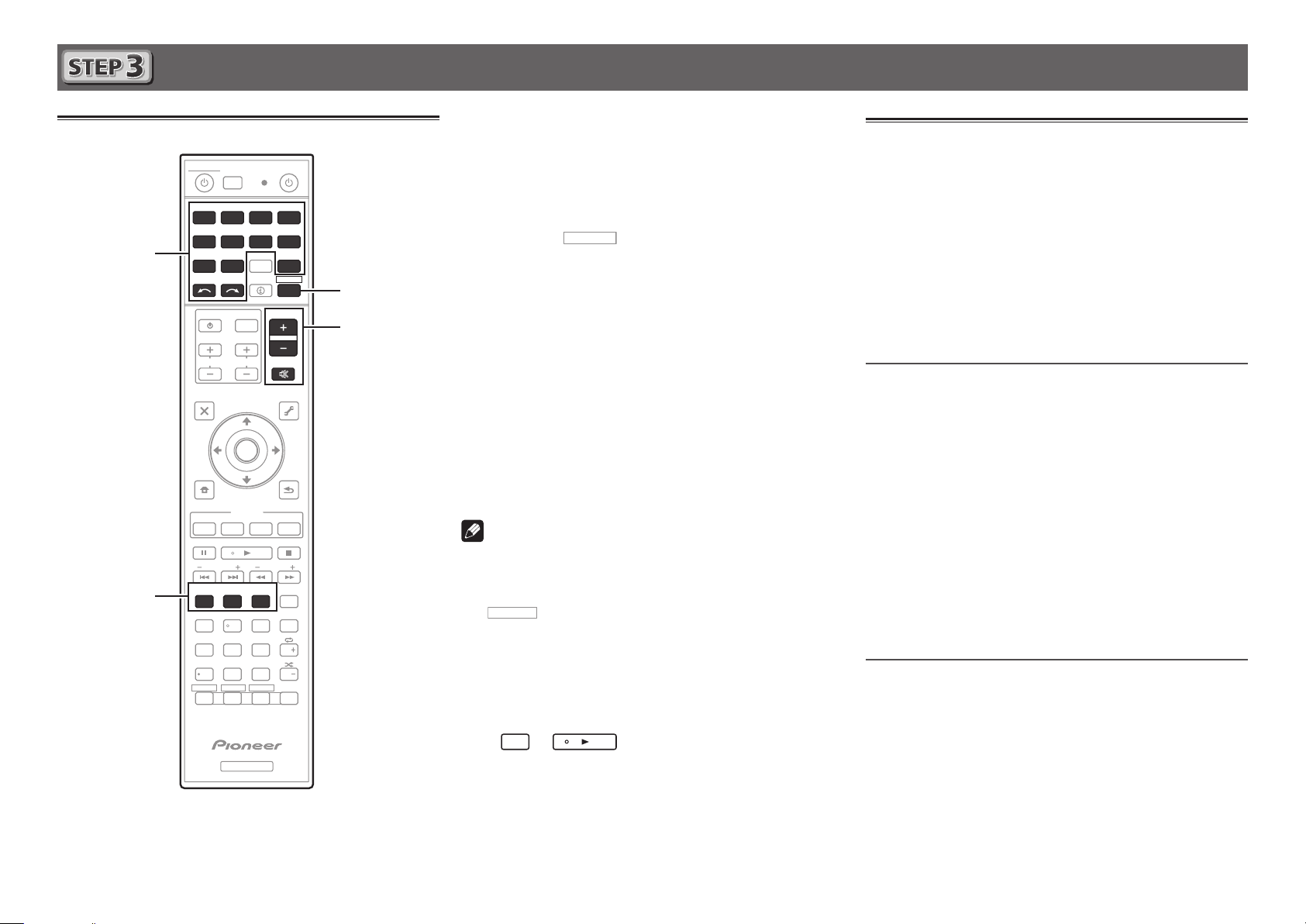
Основные операции воспроизведения
RECEIVER
Многоканальное воспроизведение
ALL ZONE STBY
DISCRETE ON
RCU SETUP
BD DVDDVR
CDTV
2
4
USBCBL OPTION 1
iPod
SATTUNER
SELECT
INPUT
TV CONTROL
CH
AUDIO
PARAMETER
TOP MENU
HOME
MENU
iPod CTRL
PHASE
PQLS
MPX
PRESETTUNE
AUTO/ALC/
DIRECT
STANDARD ADV SURR
13
MCACC
SIGNAL SEL
DIMMER SLEEP
SPEAKERS
79
D.ACCESS
HDMI OUT
/ CLR
ZONE 2
ZONE 3ZONE 4
Z2
RECEIVER
SOURCERECEIVER
BDR
HDMI
ADPT
NET
RECEIVER
STATUS
VOLUME
INPUT
VOL
MUTE
VIDEO
PARAMETER
TOOLS
MENU
ENTER
RETURN
FEATURES
Hi-Bit
D.FILT
PTY
BAND
+Favorite
CH LEVEL
CLASS
ENTER
AUDIO
AUTO
S.RTRV
DISP
CH
CH
OPTION 2
222
546
8
0
Z3 Z4
3
6
Включите компонент воспроизведения.
1
Напр.) Включите проигрыватель Blu-ray Disc,
подключенный к терминалу
Переключите вход на ресивере.
2
HDMI BD IN
.
Напр.) Нажмите BD и выберите вход BD.
Нажмите
3
для установки в режим
управления ресивером.
Нажимая AUTO/ALC/DIRECT, выберите
4
‹AUTO SURROUND›.
Также нажмите
STANDARD
многоканального воспроизведения. Выберите нужный
режим прослушивания.
Запустите воспроизведение на компоненте
5
или
ADV SURR
для
воспроизведения.
Напр.) Запустите воспроизведение на проигрывателе Bluray Disc.
С помощью VOLUME +/– отрегулируйте
6
уровень громкости.
Звучание можно отключить, нажав кнопку
Примечание
•Переключитесь на один из подчеркнутых устройств, чтобы
можно было использовать пульт ДУ для управления тем
устройством. Для управления ресивером сначала нажмите
RECEIVER
управления.
•Пульт ДУ ресивера можно использовать для управления
не только ресивером, но также рядом других устройств
как iPod/устройство USB, проигрыватель Blu-ray Disc,
телевизор, др.
Пример: Воспроизведение на проигрывателе Blu-ray Disc
•С момента включения питания требуется еще примерно
1 минута, пока можно будет использовать NETWORK
(Интернет-радиостанции и тому подобное), iPod/USB или
ADAPTER PORT.
, затем нажмите соответствующую кнопку для
BD
→
MUTE
.
Прослушивание радиопередач
Нажмите TUNER для выбора тюнера.
1
При необходимости нажмите
диапазона (FM или AM).
Нажав TUNE +/–, настройтесь на
2
радиостанцию.
•Нажмите и удерживайте нажатой
секунду. Ресивер начнет поиск следуюей раиостанции.
•При плохом приеме прослушиваемой радиостанции FM
нажмите
и выберите FM MONO, чтобы установить
MPX
ресивер в режим монофонического приема.
Сохранение предустановленных
радиостанций
Если вы часто слушаете какую-либо определенную
радиостанцию, очень удобно, если она будет сохранена в
памяти ресивера для последующего ее быстрого вызова в
любой момент с целью прослушивания.
Нажмите TOOLS во время приема сигнала с
1
радиостанции, которую нужно сохранить.
Мигает номер предустановки.
Нажимая PRESET +/–, выберите нужный
2
номер предустановки для радиостанции,
затем нажмите ENTER.
Номер предустановки перестает мигать и ресивер
запоминает радиостанцию.
Прослушивание предустановленных
радиостанций
Для этого требуется, чтобыл имелись некоторые
предустановленные радиостанции.
Нажимая PRESET +/–, выберите нужную
предустановленную радиостанцию.
для переключения
BAND
TUNE +/–
примерно
6
Page 43

Основные операции воспроизведения (продолжение)
Воспроизведение iPod
Подключите iPod.
1
К ресиверу можно подключать iPod/iPhone/iPad.
USB
5V 2.1 A
iPod iPhone iPad
iPod/iPhone/iPad
Кабель iPod
(поставляется)
Нажав iPod USB, выберите вход iPod/USB.
2
После отображения на дисплее названий папок и файлов
можно будет воспроизводить музыку от iPod.
С помощью
3
затем нажмите ENTER для пролистывания
этой категории.
• Для возврата на предыдущий уровень в любой момент
времени нажмите
С помощью
4
выбранной категории (напр., альбомы).
• Для перемещения на предыдущий/следующий уровень
используйте
/l
выберите категорию,
/
RETURN
/
.
.
для пролистывания
Прослушивание Интернетрадиостанций
Важное предупреждение
•При использовании широкополосного подключения
к Интернет, в случае необходимости свяжитесь с
провайдером Интернет услуги. Подробнее, свяжитесь с
ближайшим провайдером Интернет услуги.
•Для прослушивания Интернет-радиостанций требуется
высокоскоростной широкополосный доступ в Интернет.
При использовании 56 K или ISDN модема, использование
всех функций Интернет-радиостанций может быть
невозможным.
•Доступ к материалу от третьх сторон требует
высокоскоростного подключения к Интернету и может
также потребовать регистрацию аккаунта и платную
подписку. Услуги по материалам от третьих сторон
могут изменяться, приостанавливаться, прерываться
или прекращать предоставляться в любое время без
уведомления, и Pioneer не несет никакой ответственности
в таких случаях. Pioneer не заверяет или гарантирует, что
услуги по предоставлению материалов будут продолжаться
или будут доступны на определенный период времени, и
любая такая гарантия, выраженная или подразумеваемая,
не будет признаваться.
Повторно нажимая NET, выберите вход
1
INTERNET RADIO.
До доступа к сети, данному ресиверу может потребоваться
несколько секунд.
С помощью
2
радиостанцию для воспроизведения, и
затем нажмите ENTER.
выберите Интернет-
/
Максимальное использование
всевозможных функций аппарата
Установите AVNavigator с поставляемого CDROM на компьютер и используйте «Interactive
Manual».
Вставьте CD-ROM в компьютер и загрузите
руководство в формате PDF с экрана меню
для изучения.
Функции
■Воспроизведение устройства USB
■Bluetooth ADAPTER для беспроводного
прослушивания музыки
■Воспроизведение с помощью функции NETWORK
■Настройка аудиоопций
■Настройка видеоопций
■Использование органов управления MULTI-ZONE
Часто задаваемые вопросы
Справочник
Указатель функций
Продолжайте пролистывание до тех пор,
5
пока не будет выбран материал, который
необходимо воспроизвести, затем нажмите
для запуска воспроизведения.
© PIONEER CORPORATION, 2012.
Все права защищены.
7
Page 44

Примечание:
В соответствии со статьей 5 Закона Российской Федерации “О защите прав
потребителя” и Указанием Правительства Российской Федерации № 720 от 16
июня 1997 года корпорация Pioneer Europe NV устанавливает условие на
следующую продолжительность срока службы официально поставляемых на
Российский рынок товаров.
Аудио и видеооборудование: 7 лет
Переносное аудиооборудование: 6 лет
Другое оборудование (наушники, микрофон и т.д.): 5 лет
Автомобильная электроника: 6 лет
D3-7-10-6_A1_Ru
© 2012 PIONEER CORPORATION.
All rights reserved.
<ARH7128-A>
http://www.pioneer-rus.ru
http://www.pioneer.eu
© 2012 PIONEER CORPORATION.
Tous droits de reproduction et de traduction réservés.
Printed in / Imprimé
