Page 1

SC-1523-
K
AV Receiver
Thank you for buying this Pioneer product. This Quick Start Guide
includes instructions for basic connections and operations to allow
simple use of the receiver. For detailed descriptions of the receiver,
see the “Operating Instructions” provided on the included
CD-ROM ( ).
Quick Start Guide
What’s in the box
AVNavigator
CD-ROM
FM wire antenna
Setup microphone
ALL ZONE STBY
STANDBY/ON
DISCRETE ON
RCU SETUP
BDR
BD DVDDVR
CDTV
NET
USBCBL
SATTUNERMHL
iPod
INPUT
STATUS
SELECT
INPUT
TV CONTROL
VOL
CH
AUDIO
PARAMETER
TOP MENU
ENTER
HOME
MENU
iPod CTRL
FEATURES
P.CTRL+PHASE
A.SCAL
MPX
BAND PTY
PRESET TUNE
AUTO/ALC/
STANDARD ADV SURR
DIRECT
13
2
MCACC
CH LEVEL
SIGNAL SEL
546
DIMMER SLEEP
SPEAKERS
8079
HDMI OUT
D.ACCESS
CLASS
ENTER / CLR
ZONE 2 ZONE 3
HD ZONE
Z2 Z3 HDZ
SOURCE
RECEIVER
VOLUME
MUTE
PARAMETER
RETURN
+Favorite
HDMI
ADPT
VIDEO
TOOLS
MENU
ECO
THX
AUDIO
AUTO
S.RTRV
DISP
CH
CH
LIGHT
Register your product at
http://www.pioneerelectronics.com (US)
http://www.pioneerelectronics.ca (Canada)
Protect your new investment
The details of your purchase will be on file for reference in the event of an insurance claim such as loss or theft.
Receive free tips, updates and service bulletins on your new product
Improve product development
Your input helps us continue to design products that meet your needs.
Receive a free Pioneer newsletter
Registered customers can opt in to receive a monthly newsletter.
Power cord
AAA size IEC R03
dry cell batteries x2
RECEIVER
Remote Control
AM loop antenna
Safety Brochure
Warranty sheet
These quick start guide
Page 2
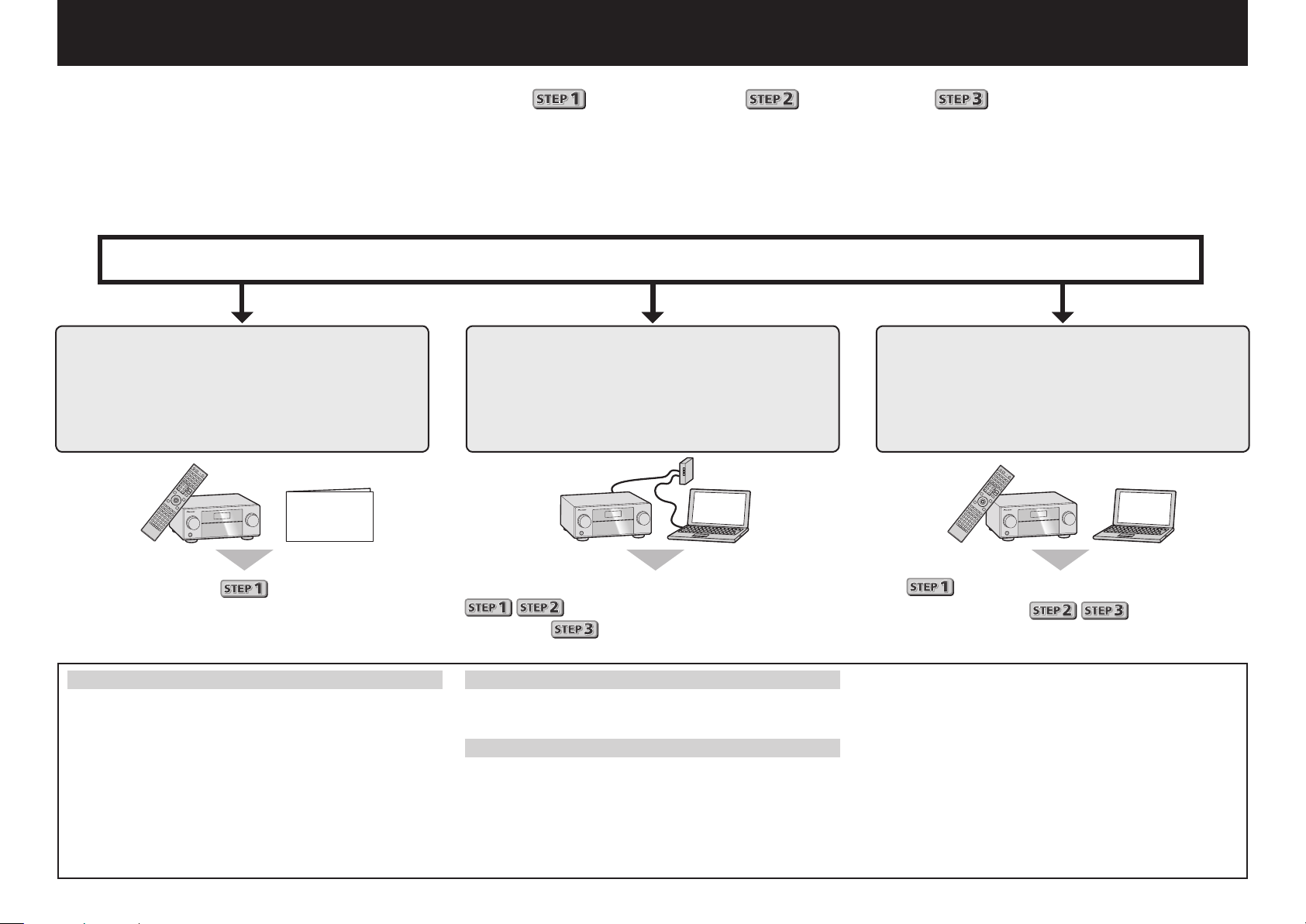
English
Enjoy easy multichannel playback with this unit in 3 steps:
Connecting up
→
Initial setup
→
Basic playback
Convenient with easy connection and initial setup upon following the instructions displayed on-screen by installing AVNavigator.
•The Mac OS version of AVNavigator can be downloaded from http://www.pioneerelectronics.com.
•The iPad version of AVNavigator can be downloaded from the App Store.
•The provided CD-ROM includes the Windows version of AVNavigator.
Start connecting by choosing one method from among the following in accordance with your play environment.
Connection and initial setup
Connection and initial setup by
referring to this Quick Start Guide
Quick Start
Guide
Connection and initial setup following
the instructions in the
“Wiring Navi” in AVNavigator
(Connection to the network is required
for the initial setup.)
Connect by following the instructions
in the “Wiring Navi” in AVNavigator
(For when the receiver is not to be
connected to a network.)
.
Move on to
Using AVNavigator
AVNavigator for Mac
Download “AVNavigator 2013.pkg” from
1
http://www.pioneerelectronics.com.
Launch “AVNavigator 2013.pkg” from the “Downloads”
2
folder.
Follow the instructions on the screen to install.
3
Launch “AVNavigator 2013”.
4
• The file is located in the “Applications” folder just under
the hard disk (Macintosh HD).
• AVNavigator for Mac can be used with Mac OS X (10.7 or
10.8).
2
in this guide.
It is unnecessary to read this guide for explanations;
will be explained in the “Wiring Navi”
and
AVNavigator for iPad
Download AVNavigator from the App Store.
1
Launch AVNavigator.
2
AVNavigator for Windows
Launch the desktop from the start screen (for Windows 8 only).
Load the included CD-ROM into your computer’s CD drive.
1
• If the CD-ROM’s top menu screen is not displayed,
double-click “MAIN_MENU.exe” on the CD-ROM.
• The CD-ROM’s top menu screen appears.
• This CD-ROM can be used with Microsoft
in the “Operation Guide”.
®
Windows®
will be conducted in the “Wiring Navi”,
so move on to
in this guide’
after “Wiring Navi” is completed.
®
XP/Windows Vista
• The supported browser is Microsoft Internet Explorer® 8, 9 or 10.
Click “AVNavigator” on the “Installing Software” menu.
2
Follow the instructions on the screen to install.
3
Click [AVNavigator 2013.IV] on the desktop to launch
4
AVNavigator.
• AVNavigator is launched and Wiring Navi starts up.
• Depending on the network or security settings on the
computer on which AVNavigator is to be installed,
AVNavigator’s functions may not work properly.
/Windows® 7/Windows® 8.
Page 3
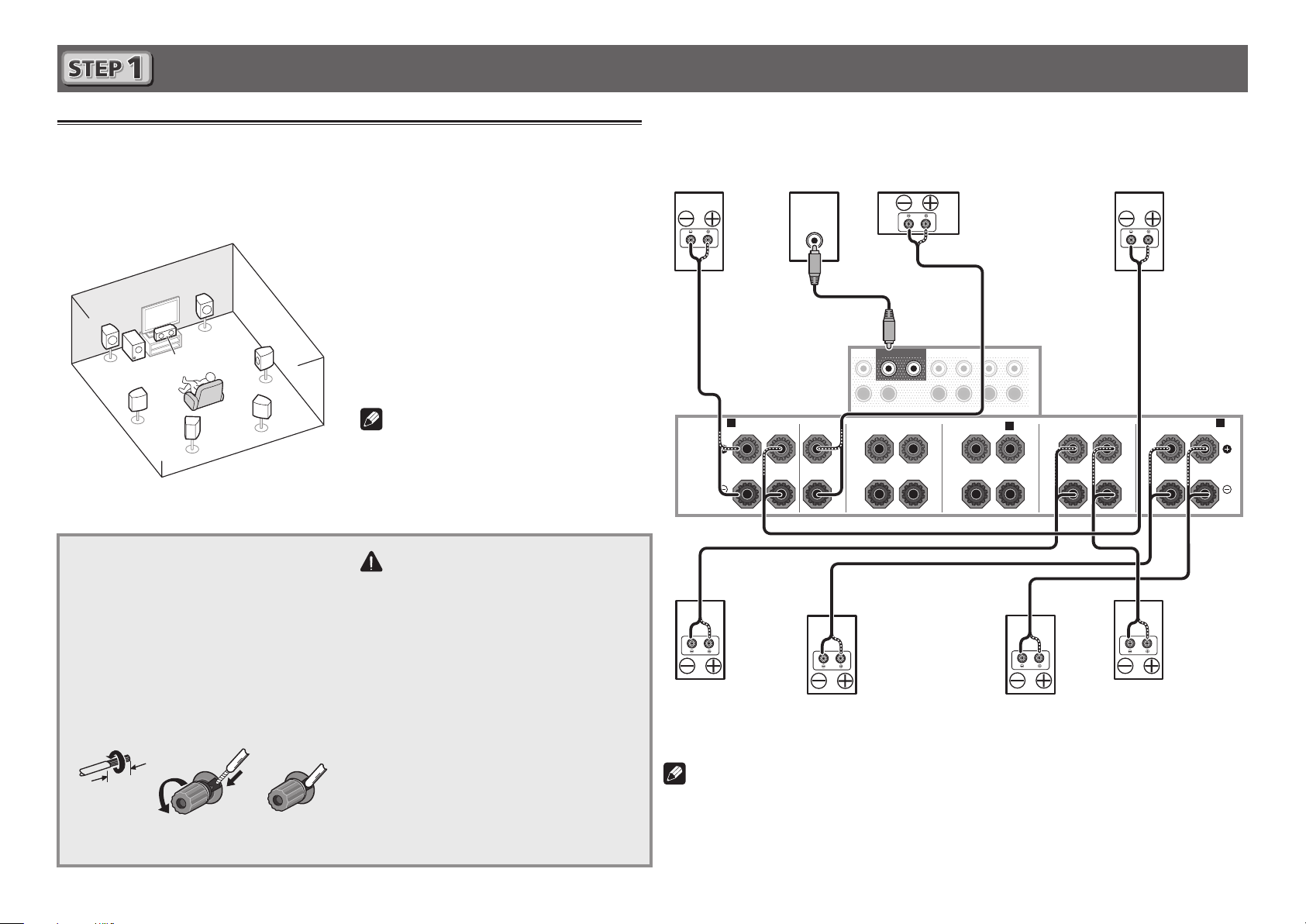
Connecting up
12 3
RL
Connecting the speakers
The receiver will work with just two stereo speakers (the front speakers in the diagram) but using
at least five speakers is recommended, and a complete setup is best for surround sound.
To achieve the comfortable surround sound, install your speakers as shown below.
7.1 channel surorund system:
L
– Front Left
C
R
L
SW
SL
C
SBL
SR
SBR
Connecting the speaker cables
Make sure you connect the speaker on
the right to the right (R) terminal and the
speaker on the left to the left (L) terminal.
Also make sure the positive and negative
+/–
(
) terminals on the receiver match those
on the speakers.
Twist exposed wire strands together.
1
Loosen terminal and insert exposed wire.
2
Tighten terminal.
3
– Center
R
– Front Right
SL
– Surround Left
SR
– Surround Right
SBL
– Surround back Left
SBR
– Surround back Right
SW
– Subwoofer
Note
• There are also other speaker connection
patterns (front height, front wide, etc.).
For details, see page 20 of the operating
instructions.
CAUTION
• Before making or changing connections,
switch off the power and disconnect the
power cord from the AC outlet.
• These speaker terminals carry
HAZARDOUS LIVE
risk of electric shock when connecting
or disconnecting the speaker cables,
disconnect the power cord before
touching any uninsulated parts.
voltage. To prevent the
After installing the speakers, connect them as shown below.
Front Right
(R)
A A
RL RLRLRL
SPEAKERS
Surround Right
(SR)
Subwoofer
(SW)
LINE LEVEL
INPUT
FRONT CENTER
Surround back Right
SBR
(
)
Center
(C)
SUBWOOFER
FRONT
12
CENTER
FRONT HEIGHT
SURROUND SURR BACK
F.HEIGHT
F.WIDE
(Single)
PRE OUT
FRONT WIDE /
B
Surround back Left
SBL
(
Front Left
(L)
L
R
SURROUND
Surround Left
)
SURROUND BACK
(Single)
(SL)
10 mm
3
(
/8 in.)
Note
• When only connecting one surround back speaker, connect it to the
(Single)
• This unit supports speakers with a nominal impedance of 4 W to 16 W.
terminals.
SURROUND BACK L
3
Page 4

Connecting up (continued)
VENTILATION CAUTION
(
Connecting a TV and playback
components
HDMI/DVI-compatible
Blu-ray DIsc player
1
IN
(
)
DVD
OUT 3
HDMI
(HD ZONE)
ASSIGNABLE
1 - 8
SELECTABLE
• If the TV does not support the HDMI Audio Return Channel
function, optical digital cable (
listen to the TV sound over the receiver.
• If the TV supports the HDMI Audio Return Channel function,
the sound of the TV is input to the receiver via the HDMI
terminal, so there is no need to connect an optical digital
cable (
HDMI Setup
“
• Please refer to the TV’s operation manual for directions on
connections and setup for the TV.
2
IN
BD IN
(
SAT/CBL
1
2
3
4
BD IN
IN
IN
IN
IN
IN 6IN 7IN
(
)
(
)
(
)
(
)
DVD
SAT/CBL
DVR/BDR
VIDEO
A
). In this case, set
)
OUT 2OUT 1
8
COAXIALOPTICAL
ASSIGNABLE
1
IN
(
)
DVD
IN
(
SAT/CBL
”
IN
(
DVR/BDR
(CONTROL)
2
IN
(TV)
)
Note
Connecting antennas
• Refer to the operating instructions in the included CD-
ab c
HDMI/DVI-compatible TV
FM wire
antenna
DIGITAL OUT
OPTICAL
3
AM loop antenna
AM LOOP FM UNBAL 75
4
HDMI INHDMI OUT
1
2
ANTENNA
AM LOOP FM UNBAL 75
ANTENNA
5
A
Connecting to the network through
LAN interface
Internet
3
4
IN
IN 6IN 7IN
)
(
)
VIDEO
DC OUTPUT
(
)
10/100
LAN
for WIRELESS LAN
(
OUTPUT 5 V
)
0.6 A MAX
ASSIGNABLE
1
2
IN
OUT
(
)
DVR/BDR
OUT 2OUT 1
8
(CONTROL)
COAXIAL OPTICAL
ASSIGNABLE
1
2
IN
IN
(
)
(
DVD
SAT/CBL
LAN
ASSIGNABLE
1
2
IN
IN
(TV)
(
)
)
DVR/BDR
Computer
LAN cable (sold separately)
A
) connection is required to
ARC
HDMI Setup
at
to ON l
(
LAN
10/100
Modem
Router
WAN
LAN
1
2
3
)
LAN
(
10/100
)
ROM if you wish to connect a TV or playback component
in a method other than an HDMI connection.
• Refer to the operating instructions in the included CD-
ROM for other device connections.
CAUTION
• Handle the power cord by the plug part. Do not pull out
the plug by tugging the cord, and never touch the power
cord when your hands are wet, as this could cause a short
circuit or electric shock. Do not place the unit, a piece of
furniture, or other object on the power cord or pinch the
cord in any other way. Never make a knot in the cord or tie
it with other cables. The power cords should be routed so
that they are not likely to be stepped on. A damaged power
cord can cause a fire or give you an electric shock. Check
the power cord once in a while. If you find it damaged,
ask your nearest Pioneer authorized independent service
company for a replacement.
When installing this unit, make sure to leave space
around the unit for ventilation to improve heat radiation
(at least 20 cm at top, 10 cm at rear, and 20 cm at each
side).
WARNING
Slots and openings in the cabinet are provided for
ventilation to ensure reliable operation of the product,
and to protect it from overheating. To prevent fire
hazard, the openings should never be blocked or
covered with items (such as newspapers, table-cloths,
curtains) or by operating the equipment on thick carpet
or a bed.
D3-4-2-1-7b*_A1_En
CAUTION:
HOT SURFACE. DO NOT TOUCH.
The top surface over the internal
heatsink may become hot when
operating this product continuously.
4
Page 5

Initial Setup
RECEIVER
1. Advanced MCACC
2. MCACC Data Check
3. Data Management
4. System Setup
5. Network Information
6. Operation Mode Setup
Exit Return
HOME MENU
A/V RECEIVER
Before you start
Put the batteries in the remote control.
1
The batteries included with the unit are to check initial
operations; they may not last over a long period. We
recommend using alkaline batteries that have a longer life.
Switch on the receiver and your TV.
2
Switch the TV input so that it connects to the
3
receiver.
Turn the subwoofer on and turn up the volume.
4
WARNING
• Do not use or store batteries in direct sunlight or other
excessively hot place, such as inside a car or near a heater.
This can cause batteries to leak, overheat, explode or catch
fire. It can also reduce the life or performance of batteries.
CAUTION
• When inserting the batteries, make sure not to damage
the springs on the battery’s (–) terminals. This can cause
batteries to leak or overheat.
• When disposing of used batteries, please comply with
governmental regulations or environmental public institution’s rules that apply in your country/area.
ALL ZONE STBY
STANDBY/ON
DISCRETE ON
RCU SETUP
BD DVDDVR HDMI
BDR
SOURCE
Automatically setting up for surround sound (MCACC)
The Auto Multi-Channel Acoustic Calibration (MCACC) setup
uses the supplied setup microphone to measure and analyze
the test tone that is outputted by the speakers. This setup
enables automatic high precision measuring and settings;
utilizing it will create an optimum user listening environment.
Important
• Measure in a quiet environment.
• If you have a tripod, use it to place the microphone so
that it’s about ear level at your normal listening position.
Otherwise, place the microphone at ear level using a table
or a chair.
• Accurate measurements may not be possible if there are
obstacles between the speakers and the listening position
(microphone).
• When measuring, step away from the listening position,
and operate using the remote control from the external
side of all the speakers.
Connect the supplied setup microphone.
1
MCACC
MIC
SETUP
Microphone
Tripod
2
3
4
Full Auto MCACC
The
Press
screen appears on your TV.
1a.Full Auto MCACC
Speaker System : Normal(SB/FH
EQ Type : SYMMETRY
MCACC : M1.MEMORY 1
THX Speaker : NO
START
Exit Return
on the remote control, then
press the ENTER button.
• Automatic measuring will start.
• Measuring will take about 3 to 12 minutes.
Follow the instructions on-screen.
• Automatic setting is complete when the Home Menu
screen appears.
Reverse Phase
• If
is displayed, the speaker’s wiring (+ and –)
may be inverted. Check the speaker connections.
Even if the connections are correct,
displayed, depending on the speakers and the surrounding
environment. This does not affect measurements, however,
so select
• If
Go Next
ERR
is displayed, check that speaker is properly
.
connected.
E.g.) Check whether the surround speaker has been
mistakenly connected to the surround back terminal.
Make sure the setup microphone is
disconnected.
A/V RECEIVER
)
Reverse Phase
may be
5
Page 6

Basic playback
RECEIVER
D.ACCESS
CH LEVEL
DIMMER SLEEP
SIGNAL SEL
SPEAKERS
MPX
PRESETTUNE
BAND PTY
iPod CTRL
HOME
MENU
CH
TV CONTROL
INPUT
INPUT
SELECT
iPod
USBCBL
STATUS
SAT TUNER
ZONE 2 ZONE 3
HD ZONE
ADPT
CDTV
RCU SETUP
SOURCE
STANDBY/ON
BDR
BD DVDDVR
NET
HDMI
RECEIVER
MUTE
VOLUME
VOL
TOP MENU
VIDEO
PARAMETER
AUDIO
PARAMETER
ENTER
RETURN
CLASS
ENTER / CLR
CH
CH
546
8
0
79
FEATURES
TOOLS
MENU
ALL ZONE STBY
DISCRETE ON
+Favorite
Z2 Z3 HDZ
P.CTRL
+
PHASE
HDMI OUT
MCACC
AUTO/ALC/
DIRECT
AUTO
S.RTRV
STANDARDADV SURR
ECO
A.SCAL
LIGHT
AUDIO
DISP
MHL
213
THX
2
4
6
3
Switch on the playback component.
Multichannel playback
1
E.g.) Turn the Blu-ray Disc player connected to the
BD IN
terminal on.
Switch the input of the receiver.
2
E.g.) Press BD to select the BD input.
RECEIVER
Press
3
Press AUTO/ALC/DIRECT to select ’AUTO
4
SURROUND’.
For multi-channel playback with a 2-channel audio input
(TV, music, etc.), press the
THX
button to select your preferred listening mode.
Start the playback component’s playback.
5
E.g.) Start playback of the Blu-ray Disc player.
Use VOLUME +/– to adjust the volume level.
6
Sound can be switched off by pressing
Note
• Switch to one of the underlined devices to use the remote
control to operate that device. To operate the receiver,
first press
operate.
• The receiver’s remote control can be used to operate
not only the receiver but also a variety of other devices,
including an iPod/USB device, a Blu-ray Disc player, a TV,
etc.
E.g.) Playing a Blu-ray Disc player
BD
to the receiver operation mode.
STANDARD, ADV SURR
MUTE
RECEIVER
, then press the appropriate button to
button.
HDMI
or
Listening to the radio
Press TUNER to select the tuner.
1
If necessary, press
Press TUNE +/– to tune to a station.
2
• Press and hold
will start searching for the next station.
• If you’re listening to an FM station but the reception is
weak, press
to the mono reception mode.
Saving station presets
If you often listen to a particular radio station, it’s convenient to
have the receiver store the frequency for easy recall whenever
you want to listen to that station.
Press TOOLS while receiving a signal from the
1
station you want to store.
The preset number is blinking.
Press PRESET +/– to select the station preset
2
you want, then press ENTER.
The preset number stop blinking and the receiver stores
the station.
Listening to station presets
You will need to have some presets stored to do this.
Press PRESET +/– to select the station preset
you want.
BAND
to change the band (FM or AM).
TUNE +/–
MPX
to select FM MONO and set the receiver
for about a second. The receiver
6
Page 7

Basic playback (continued)
Playing an iPod
• About one minute is required between turning the power
on and completion of startup.
Connect your iPod.
1
An iPod/iPhone/iPad can be connected to the receiver.
with USB
5 V
2.1
A
included with the iPod
Press iPod USB to select the iPod/USB input.
2
When the display shows the names of folders and files,
you’re ready to play music from the iPod.
3
Use
to select a category, then press
/
USB cable
ENTER to browse that category.
•Toreturntothepreviouslevelanytime,press
4
Use
to browse the selected category (e.g.,
/
albums).
•Use
Continue browsing until you arrive at what
5
to move to previous/next levels.
/l
you want to play, then press to start
playback.
iPod/iPhone/iPad
RETURN
Listening to Internet radio stations
• About one minute is required between turning the power
on and completion of startup.
Important
• When using a broadband Internet connection, a contract
with an Internet service provider is required. For more
details, contact your nearest Internet service provider.
• To listen to Internet radio stations, you must have high-
speed broadband Internet access. With a 56 K or ISDN
modem, you may not enjoy the full benefits of Internet
radio.
• Access to content provided by third parties requires a
high speed internet connection and may also require
account registration and a paid subscription. Third
party content services may be changed, suspended,
interrupted, or discontinued at any time without notice,
and Pioneer disclaims any liability in connection with such
occurrences. Pioneer does not represent or warrant that
content services will continue to be provided or available
for a particular period of time, and any such warranty,
express or implied, is disclaimed.
Press NET repeatedly to select the INTERNET
1
RADIO input.
It may take several seconds for this receiver to access the
network.
Use
2
.
play back, and then press ENTER.
to select the Internet radio station to
/
To enjoy the many functions of the
unit to the fullest extent
Install the AVNavigator into your computer, and
use the "Interactive Manual" and “Operation
Guide”.
Load the CD-ROM into your computer and
download the PDF manual from the menu screen
to read.
Functions
Playing a USB device
#
Bluetooth ADAPTER for Wireless Enjoyment of Music
#
Playback with NETWORK feature
#
Setting the Audio options
#
Setting the Video options
#
Using the MULTI-ZONE controls
#
FAQ
Glossary
Features index
Note
• This unit supports AirPlay. For details, see page 64 of the
operating instructions and the Apple website (http://www.
apple.com).
• This unit’s software can be updated (page 103 of the
operating instructions). With Mac OS, it can be updated
using Safari (page 106 of the operating instructions).
© 2013 PIONEER CORPORATION.
All rights reserved.
7
Page 8

To register your product, find the nearest authorized service location, to
purchase replacement parts, operating instructions, or accessories,
please go to one of following URLs :
Pour enregistrer votre produit, trouver le service après-vente agréé le plus
proche et pour acheter des pièces de rechange, des modes d’emploi ou
des accessoires, reportez-vous aux URL suivantes :
In the USA/Aux Etats-Unis
http://www.pioneerelectronics.com
In Canada/Aux Canada
http://www.pioneerelectronics.ca
PIONEER CORPORATION
1-1, Shin-ogura, Saiwai-ku, Kawasaki-shi, Kanagawa 212-0031, Japan
PIONEER ELECTRONICS (USA) INC.
P. O. BOX 1540, Long Beach, California 90801-1540, U. S.A. TEL: (800) 421-1404
PIONEER ELECTRONICS OF CANADA, INC.
340 Ferrier Street, Unit 2, Markham, Ontario L3R 2Z5, Canada TEL: 1-877-283-5901, 905-479-4411
PIONEER EUROPE NV
Haven 1087, Keetberglaan 1, B-9120 Melsele, Belgium TEL: 03/570.05.11
PIONEER ELECTRONICS ASIACENTRE PTE. LT D.
253 Alexandra Road, #04-01, Singapore 159936 TEL: 65-6472-7555
PIONEER ELECTRONICS AUSTRALIA PTY. LTD.
5 Arco Lane, Heatherton, Victoria, 3202, Australia, TEL: (03) 9586-6300
PIONEER ELECTRONICS DE MEXICO S.A. DE C.V.
Blvd.Manuel Avila Camacho 138 10 piso Col.Lomas de Chapultepec, Mexico, D.F. 11000 TEL: 55-9178-4270
K002_B3_En
S018_B1_EnFr
© 2013 PIONEER CORPORATION.
All rights reserved.
<ARH7170-A>
Printed in
