Pioneer MVH-X360BT User Manual
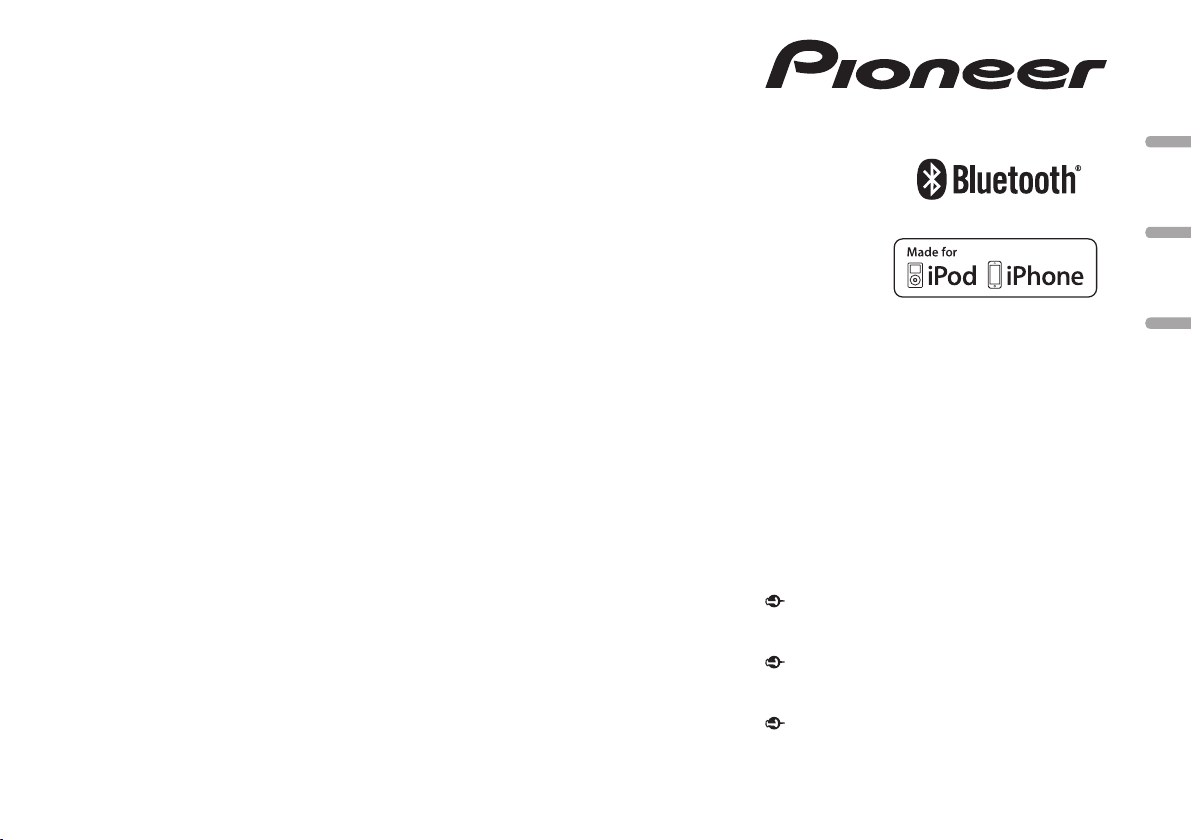
DIGITAL MEDIA RECEIVER
RECEPTEUR NUMERIQUE MULTIMEDIA
RECEPTOR DE MEDIOS DIGITALES
MVH-X360BT
Owner’s Manual
Mode d’emploi
Manual de instrucciones
Important (Serial number)
The serial number is located on the bottom of this unit. For your own security and
convenience, be sure to record this number on the enclosed warranty card.
Important (Numéro de série)
Le numéro de série se trouve au bas de cet appareil. Pour votre sécurité et votre
commodité, veillez à noter ce numéro sur la carte de garantie fournie.
Importante (Número de serie)
El número de serie se encuentra en la parte inferior de esta unidad. Por su
propia seguridad y comodidad, asegúrese de anotar este número en la tarjeta de
garantía que se adjunta.
English EspañolFrançais
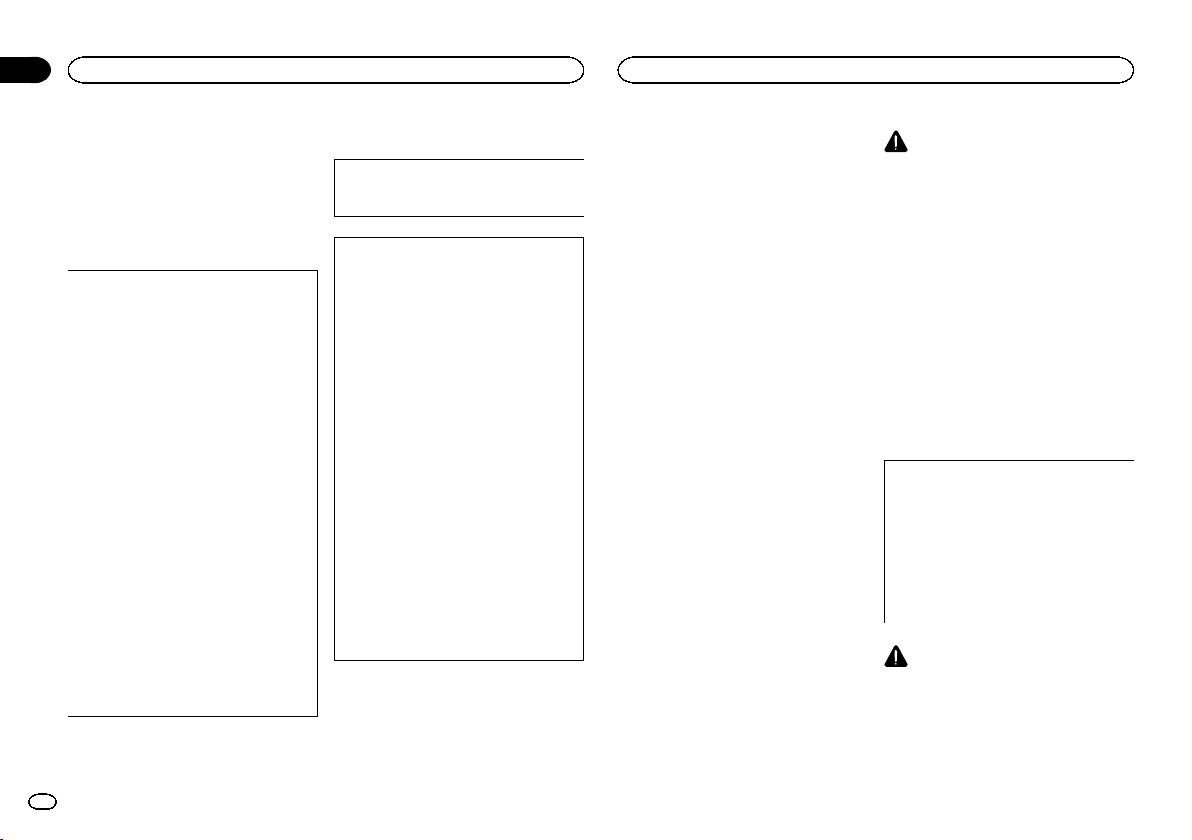
Section
Before you start
01
Before you start
Thank you for purchasing this PIONEER
product
To ensureproperuse,please read through this
manual before using this product. It is especially
important that you read and obser ve WARN-
INGs and CAUTIONs in this manual. Please
keep the manual in a safe and accessible place for
future reference.
FCC ID: AJDK072
MODEL NO.: MVH-X360BT
IC: 775E-K072
This device complies with Part 15 of FCC
Rules and Industry Canada licence-exempt
RSS standard(s). Operation is subject to the
following two conditions: (1) this device may
not cause interference, and (2) this device
must accept any interference, including interference that may cause undesired operation
of this device.
This transmitter must not be co-located or operated in conjunction with any other antenna
or transmitter.
The Bluetooth antenna cannot be removed (or
replaced) by user.
This equipment complies with FCC/IC radiation exposure limits set forth for an uncontrolled environment and meets the FCC radio
frequency (RF) Exposure Guidelines in Supplement C to OET65 and RSS-102 of the IC
radio frequency (RF) Exposure rules. This
equipment has very low levels of RF energy
that it deemed to comply without maximum
permissive exposure evaluation (MPE). But it
is desirable that it should be installed and operated keeping the radiator at least 20 cm or
more away from person’s body (excluding extremities: hands, wrists, feet and ankles).
Information to User
Alteration or modifications carried out without appropriate authorization may invalidate
the user ’s right to operate the equipment.
Note
This equipment has been tested and found
to comply with the limits for a Class B digital
device, pursuant to Part 15 of the FCC Rules.
These limits are designed to provide reasonable protection against harmful interference
in a residential installation. This equipment
generates, uses and can radiate radio frequency energy and, if not installed and used
in accordance with the instructions, may
cause harmful interference to radio communications. However,there is no guarantee
that interference will not occur in a particular installation. If this equipment does cause
harmful interference to radio or television reception, which can be determined by turning
the equipment off and on, the user is encouraged to try to correct the interference by one
or more of the following measures:
- Reorient or relocate the receiving antenna.
- Increase the separation between the equipment and receiver.
- Connect the equipment into an outlet on a
circuit different from that to which the receiver is connected.
- Consult the dealer or an experienced radio/
TV technician for help.
The Safety of Your Ears is in
Your Hands
Get the most out of your equipment by playing it
at a safe level—a level that lets the sound come
through clearly without annoying blaring or distortion and, most importantly, without affecting
your sensitive hearing. Sound can be deceiving.
Over time, your hearing “comfort level” adapts to
higher volumes of sound, so what sounds “normal” can actually be loud and harmful to your
hearing. Guard against this by setting your
equipment at a safe level BEFORE your hearing
adapts.
ESTABLISH A SAFE LEVEL:
! Set your volume control at a low setting.
! Slowly increase the sound until you can hear
it comfortably and clearly, without distortion.
! Once you have established a comfortable
sound level, set the dial and leave it there.
BE SURE TO OBSERVE THE
FOLLOWING GUIDELINES:
! Do not turn up the volume so high that you
can’t hear what’s around you.
! Use caution or temporarily discontinue use
in potentially hazardous situations.
! Do not use headphones while operating a
motorized vehicle; the use of headphones
may create a traffic hazard and is illegal in
many areas.
About this unit
The tuner frequencies on this unit are allocated
for use in North America. Use in other areas
may result in poor reception.
WARNING
! Do not attempt to install or service this
product by yourself. Installation or servicing of this product by persons without
training and experience in electronic
equipment and automotive accessories
may be dangerous and could expose you
to the risk of electric shock, injury or
other hazards.
! Do not attempt to operate the unit while driv-
ing. Make sure to pull off the road and park
your vehicle in a safe location before attempting to use the controls on the device.
! Handling the cord on this product or cords
associated with accessories sold with the
product may expose you to chemicals listed
on proposition 65 known to the State of California and other governmental entities to
cause cancer and birth defect or other reproductive harm. Wash hands after handling.
CAUTION:
USE OF CONTROL OR ADJUSTMENT OR
PERFORMANCE OF PROCEDURES
OTHER THAN THOSE SPECIFIED HEREIN
MAY RESULT IN HAZARDOUS RADIATION
EXPOSURE.
CAUTION:
THE USE OF OPTICAL INSTRUMENTS
WITH THIS PRODUCT WILL INCREASE
EYE HAZARD.
CAUTION
! Do not allow this unit to come into contact
with liquids. Electrical shock could result.
Also, damage to this unit, smoke, and overheating could result from contact with
liquids.
! Always keep the volume low enough to hear
outside sounds.
2
En
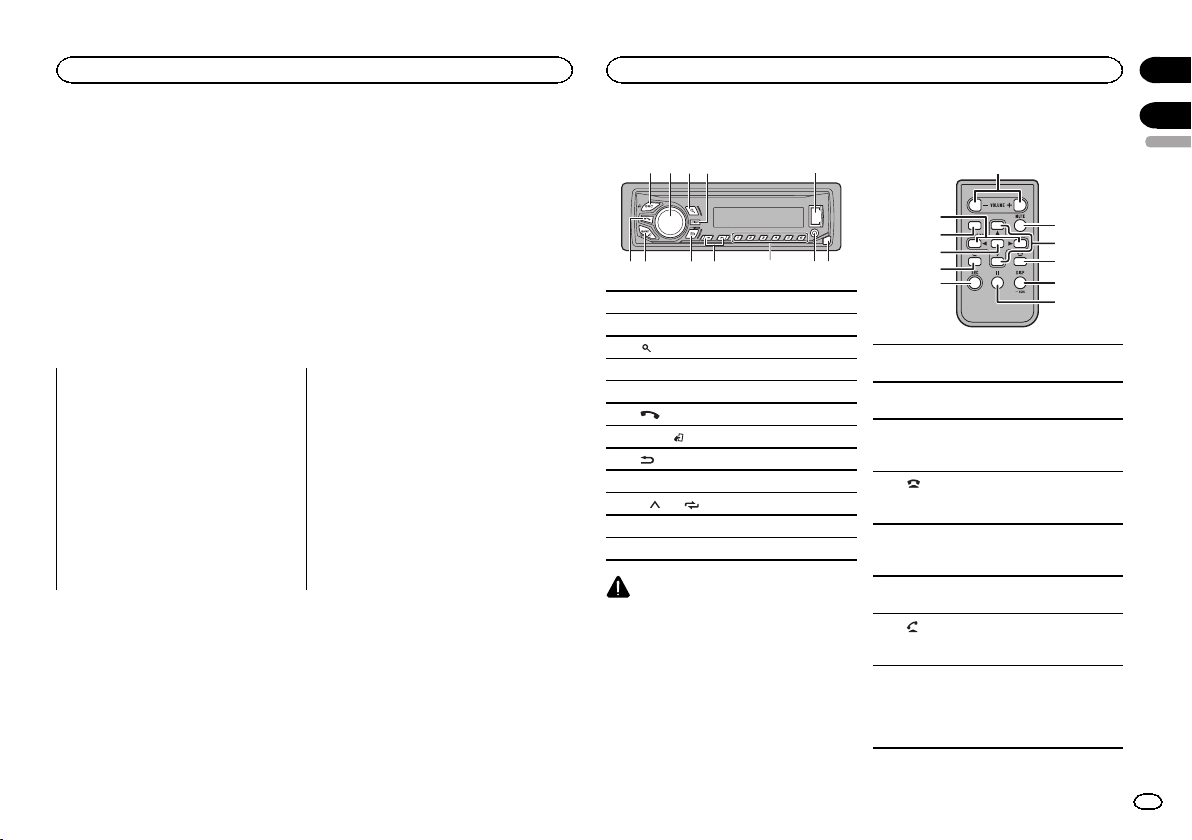
b7 86
9 a c
Before you start
Using this unit
Section
01
! Avoid exposure to moisture.
After-sales service for
Pioneer products
Please contact the dealer or distributor from
where you purchased this unit for after-sales
service (including warranty conditions) or any
other information. In case the necessary information is not available, please contact the companies listed below:
Please do not ship your unit to the companies at
the addresses listed below for repair without advance contact.
U.S.A.
Pioneer Electronics (USA) Inc.
CUSTOMER SUPPORT DIVISION
P.O. Box 1760
Long Beach, CA 90801-1760
800-421-1404
CANADA
Pioneer Electronics of Canada, Inc.
CUSTOMER SATISFACTION DEPARTMENT
340 Ferrier Street
Unit 2
Markham, Ontario L3R 2Z5, Canada
1-877-283-5901
905-479-4411
For warranty information please see the Limited
Warranty sheet included with this unit.
If you experience problems
Should this unit fail to work properly, please contact your dealer or nearest authorized PIONEER
Service Station.
Head unit
1 3 52
4
1 SRC/OFF
2 MULTI-CONTROL (M.C.)
(list)
3
4 DISP
5 USB port
(phone)
6
7 BAND/
8
9 c/d
a 1/
b AUX input jack (3.5 mm stereo jack)
c Detach button
Use an optional Pioneer USB cable (CD-U50E)
to connect the USB storage device as any device
connected directly to the unit will protrude out
from the unit, which could be dangerous.
(iPod control)
(back)/DIMMER (dimmer)
to 6/
CAUTION
Remote control
d
9
7
k
j
1
VOLUME
d
Press to increase or decrease volume.
MUTE
e
Press to mute. Press again to unmute.
a/b
f
Press to recall preset stations.
Press to select the next/previous folder.
Press to end a call, reject an incoming call,
g
or reject a call waiting while on another call.
DISP/SCRL
h
Press to select different displays.
Press and hold to turn dimmer on or off.
e
i
Press to pause or resume playback.
Press to start talking to the caller while
j
using the phone.
LIST/ENTER
Press to display the list depending on the
k
source.
While in the operating menu, press to control functions.
02
English
e
f
g
h
i
3
En
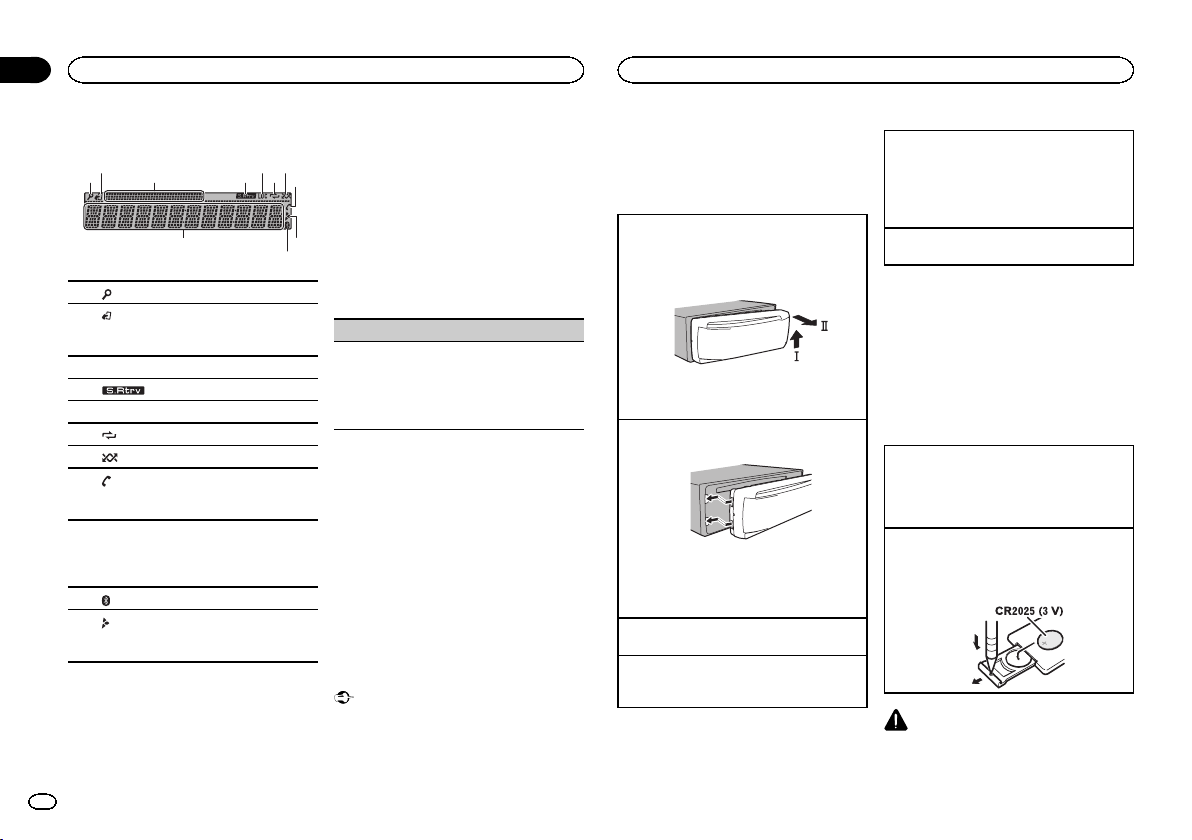
a
Section
02
Using this unit
Using this unit
Display indication
2 5 7
31 64
1 (list)
(iPod control)
This unit’s iPod function is operated from
2
your iPod.
3 Sub information section
4
5 LOC (local seek tuning)
6
7
8
9
a
b
(sound retriever)
(repeat)
(random/shuffle)
(auto answer)
Shows when the automatic answering function is on.
Main information section
! Tuner: band and frequency
! USB storage device and iPod: elapsed
playback time and text information
(Bluetooth indicator)
Appears when a lower tier of folder or menu
exists.
Set up menu
1 After installation of this unit, turn the
ignition switch to ON.
SET UP appears.
4
En
2 Turn M.C. to switch to YES.
# If you do not use the unit for 30 seconds, the set
up menu will not be displayed.
# If you prefer not to set up at this time, turn M.C.
8
to switch to NO.
3 Press M.C. to select.
b9
4 Complete the procedure outlined below
to set the menu.
To proceed to the next menu option, you need to
confirm your selection.
CLOCK SET (setting the clock)
1 Turn M.C. to adjust hour.
2 Press M.C. to select minute.
3 Turn M.C. to adjust minute.
4 Press M.C. to confirm the selection.
QUIT appears.
5 To finish your settings, turn M.C. to select
YES.
# If you prefer to change your setting again, turn
M.C. to switch to NO.
6 Press M.C. to select.
Notes
! You can set up the menu options from the
system menu. For details about the settings,
refer to System menu on page 13.
! You can cancel set up menu by pressing
SRC/OFF.
Basic operations
Important
! Handle the front panel with care when re-
moving or attaching it.
! Avoid subjecting the front panel to excessive
shock.
! Keep the front panel out of direct sunlight
and high temperatures.
! To avoid damaging the device or vehicle inte-
rior, remove any cables and devices attached
to the front panel before detaching it.
Removing the front panel
1 Press the detach button to release the front
panel.
2 Push the front panel upward (M) and then pull
it toward (N) you.
3 Always store the detached front panel in a pro-
tective case or bag.
Re-attaching the front panel
1 Slide the front panel to the left.
2 Press the right side of the front panel until it is
firmly seated.
Forcing the front panel into place may result in
damage to the front panel or head unit.
Turning the unit on
1 Press SRC/OFF to turn the unit on.
Turning the unit off
1 Press and hold SRC/OFF until the unit turns
off.
Selecting a source
1 Press SRC/OFF to cycle between:
RADIO—USB/iPod—PANDORA—APP (appli-
cation)—AUX—BT AUDIO
! USB MTP displays while the MTP connection
is in use.
Adjusting the volume
1 Turn M.C. to adjust the volume.
Note
When this unit’s blue/white lead is connected to
the vehicle’s auto-antenna relay control terminal, the vehicle’s antenna extends when this
unit’s source is turned on. To retract the antenna, turn the source off.
Use and care of the remote
control
Using the remote control
1 Point the remote control in the direction of the
front panel to operate.
When using for the first time, pull out the film
protruding from the tray.
Replacing the battery
1 Slide the tray out on the back of the remote
control.
2 Insert the battery with the plus (+) and minus
(–) poles aligned properly.
WARNING
! Keep the battery out of the reach of children.
Should the battery be swallowed, consult a
doctor immediately.
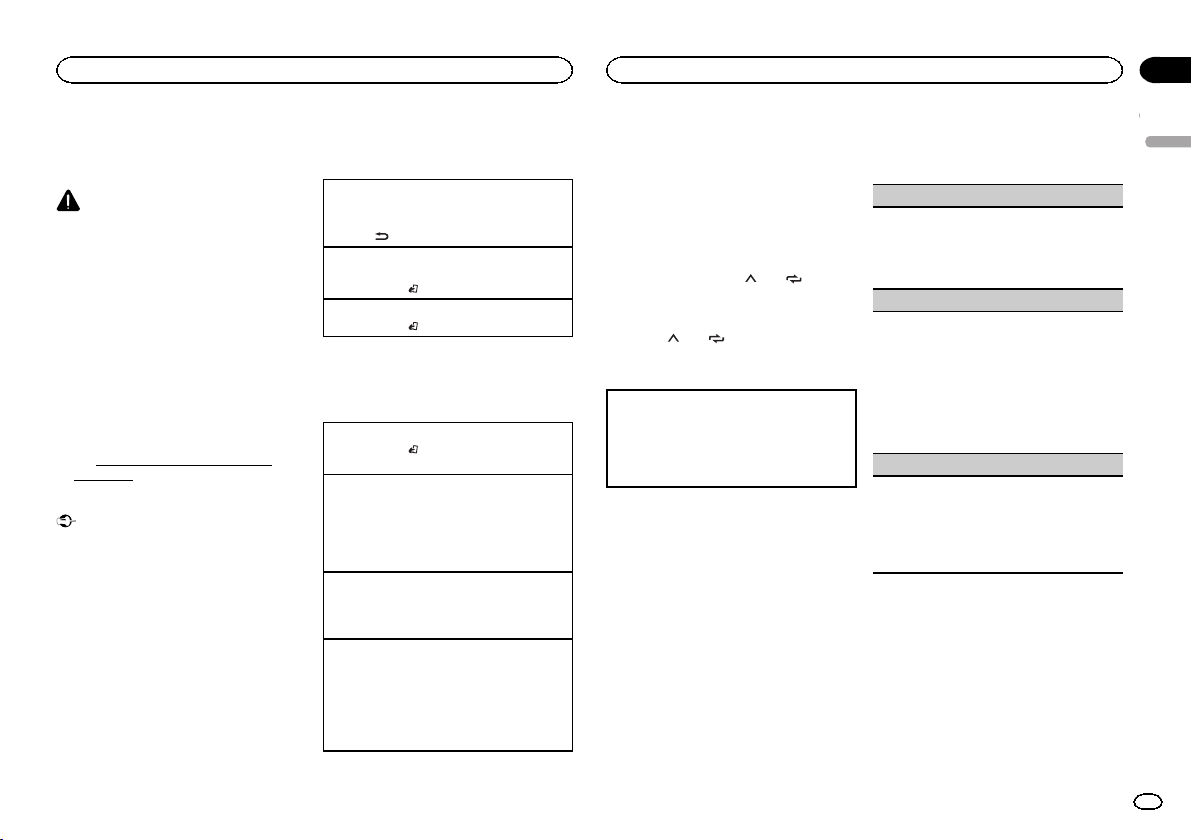
Using this unit
Using this unit
Section
02
! Batteries (battery pack or batteries installed)
must not be exposed to excessive heat such
as sunshine, fire or the like.
CAUTION
! Remove the battery if the remote control is
not used for a month or longer.
! There is a danger of explosion if the battery is
incorrectly replaced. Replace only with the
same or equivalent type.
! Do not handle the battery with metallic tools.
! Do not store the battery with metallic ob-
jects.
! If the battery leaks, wipe the remote control
completely clean and install a new battery.
! When disposing of used batteries, comply
with governmental regulations or environmental public institutions’ rules that apply in
your country/area.
! “Perchlorate Material – special handling may
apply.
See
www.dtsc.ca.gov/hazardouswaste/
perchlorate. (Applicable to California,
U.S.A.)”
Important
! Do not store the remote control in high tem-
peratures or direct sunlight.
! The remote control may not function properly
in direct sunlight.
! Do not let the remote control fall onto the
floor, where it may become jammed under
the brake or accelerator pedal.
Frequently used menu
operations
Returning to the previous display
Returning to the previous list (the folder one level
higher)
/DIMMER.
1 Press
Returning to the ordinary display
Canceling the main menu
1 Press BAND/
Returning to the ordinary display from the list
1 Press BAND/
.
.
Radio
Basic operations
Selecting a band
1 Press BAND/
FM2, FM3 for FM or AM) is displayed.
Switching preset stations
1 Press c or d.
! Select PCH (preset channel) under SEEK to
use this function.
! Use the a and b on the remote control to
switch between preset stations.
Manual tuning (step by step)
1 Press c or d.
! Select MAN (manual tuning) under SEEK to
use this function.
Seeking
1 Press and hold c or d, and then release.
You can cancel seek tuning by briefly pressing
c or d.
While pressing and holding c or d, you can
skip stations. Seek tuning starts as soon as
you release c or d.
until the desired band (FM1,
Note
For details about SEEK, refer to SEEK (left/right
key setting) on page 5.
Storing and recalling stations
for each band
Using preset tuning buttons
1 To store: Press and hold down one of the
preset tuning buttons (1/
the number stops flashing.
2 To recall: Press one of the preset tuning
buttons (1/
to 6/ ).
to 6/ ) until
Switching the display
Selecting the desired text information
1 Press DISP to cycle between the following:
! FREQUENCY (program ser vice name or
frequency)
! BRDCST INFO (song title/artist name)
! CLOCK (source name and clock)
Notes
! If the program service name cannot be ac-
quired in FREQUENCY, the broadcast frequency is displayed instead. If the program
service name is detected, the program service name will be displayed.
! Depending on the band, text information can
be changed.
! Text information items that can be changed
depend on the area.
Function settings
1 Press M.C. to display the main menu.
2 Turn M.C. to change the menu option
and press to select FUNCTION.
3 Turn M.C. to select the function.
Once selected, the following functions can be
adjusted.
BSM (best stations memory)
BSM (best stations memory) automatically stores
the six strongest stations in the order of their signal strength.
1 Press M.C. to turn BSM on.
To cancel, press M.C. again.
LOCAL (local seek tuning)
Local seek tuning allows you to tune in to only
those radio stations with sufficiently strong signals for good reception.
1 Press M.C. to select the desired setting.
FM: OFF—LV 1 —LV2 —LV3 —LV4
AM: OFF—LV 1 —LV2
The highest level setting allows reception of
only the strongest stations, while lower levels
allow the reception of weaker stations.
SEEK (left/right key setting)
You can assign a function to the left and right keys
of the unit.
Select MAN (manual tuning) to tune up or down
manually or select PCH (preset channel) to switch
between preset channels.
1 Press M.C. to select MAN or PCH.
USB storage device
MTP connection
MTP-compatible Android devices (running
Android OS 4.0 or higher) can be connected by
MTP connection using the USB source. To connect an Android device, use the cable that came
with the device.
Notes
! This function is not compatible with MIX-
TRAX.
English
5
En
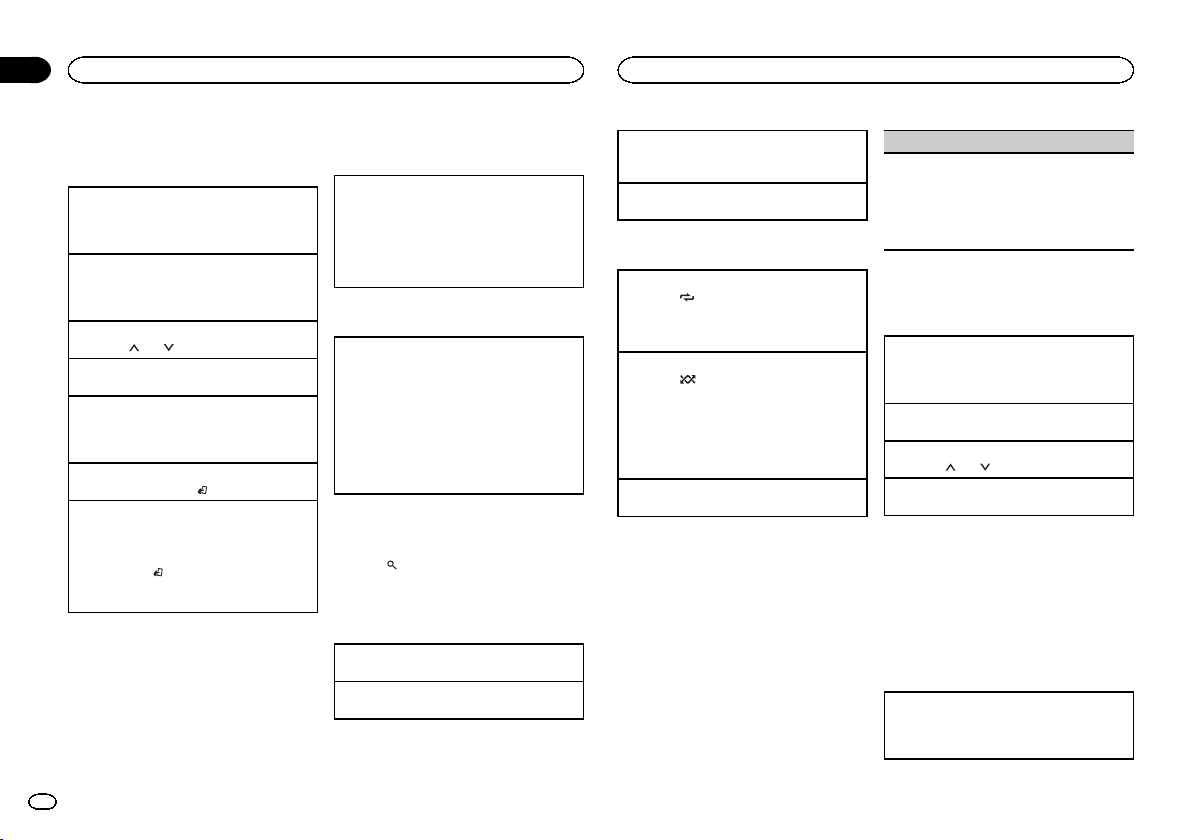
Section
02
Using this unit
Using this unit
! This function is not compatible with WAV.
Basic operations
Playing songs on a USB storage device
1 Open the USB port cover.
2 Plug in the USB storage device using a USB
cable.
Stopping playback of files on a USB storage device
1 Youmay disconnect the USB storage device at
any time.
Selecting a folder
1 Press 1/
Selecting a track
1 Press c or d.
Fast forwarding or reversing
1 Press and hold c or d.
! When playing compressed audio, there is no
Returning to root folder
1 Press and hold BAND/
Switching between playback memory devices
You can switch between playback memory devices
on USB storage devices with more than one Mass
Storage Device-compatible memory device.
1 Press BAND/
! You can switch between up to 32 different
Note
Disconnect USB storage devices from the unit
when not in use.
or 2/ .
sound during fast forward or reverse.
.
.
memory devices.
Operations using the MIXTRAX
button
Turning MIXTRAX on or off
You cannot use this function with USB MTP.
1 Press 3/MIX to turn MIXTRAX on or off.
! For more details about MIXTRAX, refer to
About MIXTRAX on page 14.
! When MIXTRAX is in use, the sound retriever
function is disabled.
Switching the display
Selecting the desired text information
1 Press DISP to cycle between the following:
MP3/WMA/WAV
! TRACK INFO (track title/artist name/album
title)
! FILE INFO (file name/folder name)
! ELAPSED TIME (track number and play-
back time)
! CLOCK (source name and clock)
! SPEANA (spectrum analyzer)
Selecting and playing files/
tracks from the name list
1 Press to switch to the file/track name
list mode.
2 Use M.C. to select the desired file name
(or folder name).
Selecting a file or folder
1 Turn M.C.
Playing
1 When a file or track is selected, press M.C.
Viewing a list of the files (or folders) in the selected folder
1 When a folder is selected, press M.C.
Playing a song in the selected folder
1 When a folder is selected, press and hold M.C.
Operations using special buttons
Selecting a repeat play range
1 Press 6/
Playing tracks in random order
1 Press 5/
! To change songs during random play, press d
Pausing playback
1 Press 4/PAUSE to pause or resume.
to cycle between the following:
! ALL – Repeat all files
! ONE – Repeat the current file
! FLD – Repeat the current folder
to turn random play on or off.
Tracks in a selected repeat range are played in
random order.
to switch to the next track. Pressing c restarts
playback of the current track from the beginning of the song.
Function settings
1 Press M.C. to display the main menu.
2 Turn M.C. to change the menu option
and press to select FUNCTION.
Once selected, the function below can be adjusted.
! S.RTRV is not available when MIXTRAX is
turned on.
S.RTRV (sound retriever)
Automatically enhances compressed audio and
restores rich sound.
1 Press M.C. to select the desired setting.
1—2—OFF (off)
1 is effective for low compression rates, and 2
is effective for high compression rates.
iPod
Basic operations
Playing songs on an iPod
1 Open the USB port cover.
2 Connect an iPod to USB input.
Playback is performed automatically.
Selecting a song (chapter)
1 Press c or d.
Selecting an album
1 Press 1/
Fast forwarding or reversing
1 Press and hold c or d.
Notes
! The iPod cannot be turned on or off when the
! Disconnect headphones from the iPod be-
! The iPod will turn off about two minutes after
Operations using the MIXTRAX
button
Turning MIXTRAX on or off
1 Press 3/MIX to turn MIXTRAX on or off.
! For more details about MIXTRAX, refer to
or 2/ .
control mode is set to CTRL AUDIO.
fore connecting it to this unit.
the ignition is switched off.
About MIXTRAX on page 14.
6
En
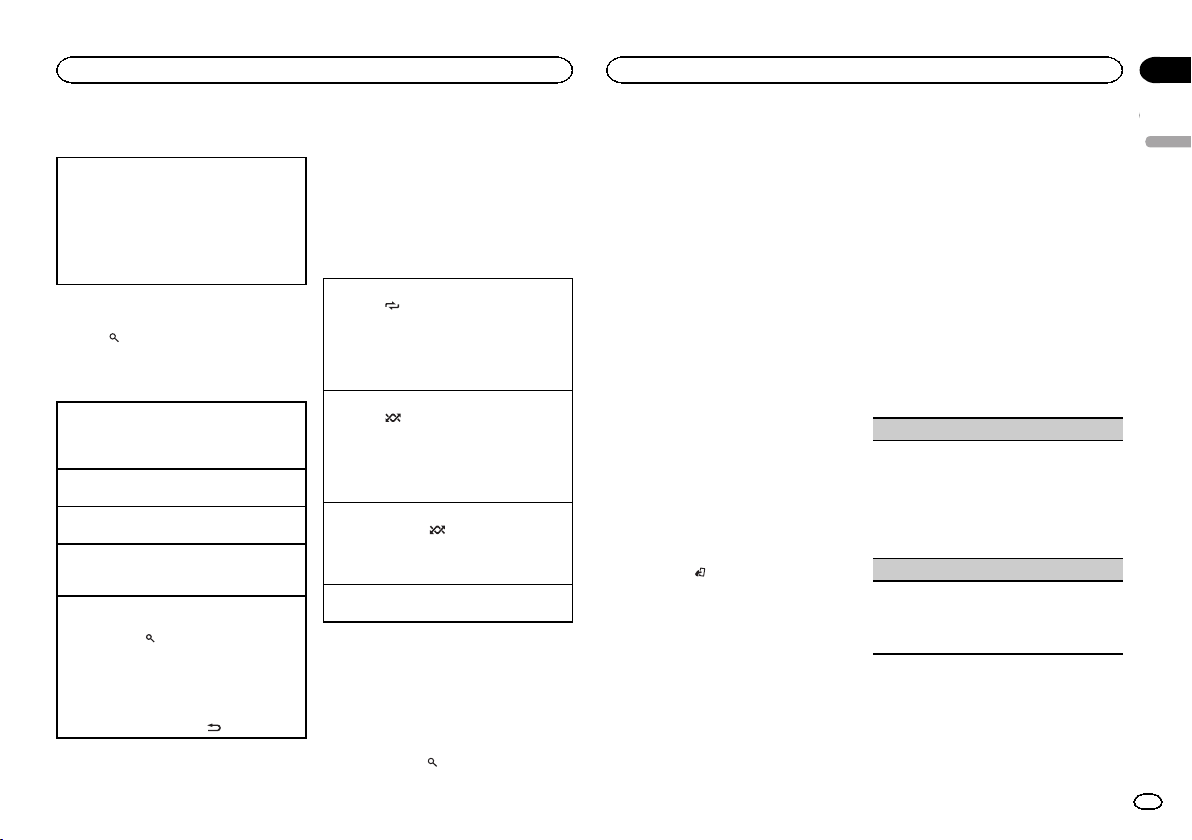
Using this unit
Using this unit
Section
02
Switching the display
Selecting the desired text information
1 Press DISP to cycle between the following:
! TRACK INFO (track title/artist name/album
title)
! ELAPSED TIME (track number and play-
back time)
! CLOCK (source name and clock)
! SPEANA (spectrum analyzer)
Browsing for a song
1 Press to switch to the top menu of list
search.
2 Use M.C. to select a category/song.
Changing the name of the song or category
1 Turn M.C.
Playlists—artists—albums—songs—podcasts
—genres—composers—audiobooks
Playing
1 When a song is selected, press M.C.
Viewing a list of songs in the selected category
1 When a category is selected, press M.C.
Playing a song in the selected category
1 When a category is selected, press and hold
M.C.
Searching the list by alphabet
1 When a list for the selected category is dis-
played, press
mode.
! You also can switch to alphabet search
mode by turning M.C. twice.
2 Turn M.C. to select a letter.
3 Press M.C. to display the alphabetical list.
! To cancel searching, press
to switch to alphabet search
/DIMMER.
Notes
! You can play playlists created with the com-
puter application (MusicSphere). The application will be available on our website.
! Playlists that you created with the computer
application (MusicSphere) are displayed in
abbreviated form.
Operations using special buttons
Selecting a repeat play range
1 Press 6/
! When the control mode is set to CTRL iPod,
Selecting a random play range (shuffle)
1 Press 5/
Playing all songs in random order (shuffle all)
1 Press and hold 5/
! To turn off shuffle all, select OFF in shuffle. For
Pausing playback
1 Press 4/PAUSE to pause or resume.
to cycle between the following:
! ONE – Repeat the current song
! ALL – Repeat all songs in the selected list
the repeat play range will be same as what is
set for the connected iPod.
to cycle between the following:
! SNG – Play back songs in the selected list
in random order.
! ALB – Play back songs from a randomly se-
lected album in order.
! OFF – Not play back in random order.
to turn shuffle all on.
details, refer to Selecting a random play range
(shuffle) on page 7.
Playing songs related to the
currently playing song
You can play songs from the following lists.
• Album list of the currently playing artist
• Song list of the currently playing album
• Album list of the currently playing genre
1 Press and hold
mode.
to switch to link play
2 Turn M.C. to change the mode; press to
select.
! ARTIST – Plays an album by the artist cur-
rently playing.
! ALBUM – Plays a song from the album cur-
rently being played.
! GENRE – Plays an album from the genre cur-
rently being played.
The selected song/album will be played after the
currently playing song.
Notes
! The selected song/album may be canceled if
you use functions other than link search (e.g.
fast forward and reverse).
! Depending on the song selected to play, the
end of the currently playing song and the beginning of the selected song/album may be
cut off.
Using this unit’s iPod function
from your iPod
This unit’s iPod function can be controlled by
using the connected iPod.
CTRL iPod is not compatible with the following
iPod models.
! iPod nano 1st generation
! iPod with video
% Press BAND/
mode.
! CTRL iPod – This unit’s iPod function can be
operated from the connected iPod.
! CTRL AUDIO – This unit’s iPod function can
be controlled by using this unit.
Notes
! Switching the control mode to CTRL iPod
pauses song playback. Use the iPod to resume playback.
! The following operations are still accessible
from the unit even if the control mode is set
to CTRL iPod.
— Pausing
to switch the control
— Fast forward/reverse
— Selecting a song (chapter)
! The volume can only be adjusted from this
unit.
Function settings
1 Press M.C. to display the main menu.
2 Turn M.C. to change the menu option
and press to select FUNCTION.
3 Turn M.C. to select the function.
Once selected, the following functions can be
adjusted.
! AUDIO BOOK is not available when
CTRL iPod is selected in the control mode.
For details, refer to Using this unit’s iPod func-
tion from your iPod on page 7.
AUDIO BOOK (audiobook speed)
1 Press M.C. to display the setting mode.
2 Turn M.C. to select your favorite setting.
! FASTER – Playback at a speed faster than
normal
! NORMAL – Playback at normal speed
! SLOWER – Playback at a speed slower
than normal
S.RTRV (sound retriever)
1 Press M.C. to select the desired setting.
1—2—OFF (off)
1 is effective for low compression rates, and 2
is effective for high compression rates.
Streaming Pandora
IMPORTANT:
Requirements to access Pandora using the
Pioneer car audio/video products:
! Please update the firmware of the Pandora appli-
cation to the latest version before use.
â
English
7
En

Section
02
Using this unit
Using this unit
! The latest version of the Pandora application can
be downloaded on iTunes App Store and Google
Play.
! Create a free or a paid account online. You can
create the account in the Pandora application
from your iPhone or on the website. The URL in
the following:
http://www.pandora.com/register
! If the Data Plan for your iPhone does not provide
for unlimited data usage, additional charges
from your carrier may apply for accessing the
Pandora service via 3G and/or EDGE networks.
! You need to connect to the Internet via 3G, EDGE
or Wi-Fi network to use the service from Pandora.
Limitations:
! Depending on the availability to the Internet, you
may not be able to receive Pandora service.
! Pandora service is subject to change without no-
tice. The service could be affected by any of the
following: firmware versions of iPhone, firmware
versions of Pandora application, changes to the
Pandora music service.
! Certain functions of the Pandora service are not
available when accessing the service through the
Pioneer car audio/video products. They include,
but not limited to the following: creating new stations, deleting stations, sending information
about current stations, buying tracks from
iTunes,viewing additional text information, logging in to Pandora, adjusting Cell Network Audio
Quality.
Pandora internet radio is a music service not affiliated with Pioneer. More information is available at http://www.pandora.com.
The Pandora mobile application is available for
most iPhone and smartphone, please visit
www.pandora.com/everywhere/mobile for the
latest compatibility information.
Starting procedure for iPhone users
1 Connect an iPhone to USB input.
2 Select WIRED in APP CONN. SET. For details, refer to APP CONN. SET (APP connect
mode setting) on page 14.
3 Switch the source to PANDORA.
4 Start up the application on the iPhone
and initiate playback.
Starting procedure for
smartphone users
1 Connect your smartphone to this unit
using Bluetooth wireless technology. For details, refer to Connection menu operation on
page 10.
2 Select BLUETOOTH in APP CONN. SET. For
details, refer to APP CONN. SET (APP connect
mode setting) on page 14.
3 Switch the source to PANDORA.
The smartphone application will start up automatically. If it fails to start, follow the instructions on the screen to attempt to resolve the
problem.
Basic operations
Playing tracks
For details, refer to Starting procedure for iPhone
users on page 8 or Starting procedure for smartphone users on page 8.
Skipping tracks
1 Press d.
Switching the display
Selecting the desired text information
1 Press DISP to cycle between the following:
! TRACK INFO (station name/track title/ar-
tist name/album title)
! ELAPSED TIME (playback time)
! CLOCK (source name and clock)
! SPEANA (spectrum analyzer)
Note
Depending on the station, text information can
be changed.
Selecting and playing the
Shuffle/station list
The display shown on this unit may not be the
same as that shown on the connected device.
1 Press
tion list mode.
2 Use M.C. to select the Shuffle or desired
station.
Changing the sort order
1 Press
! ABC – You can sort the items in the list alpha-
! DATE – You can sort the items in the list in
Changing Shuffle or stations
1 Turn M.C.
(list) to switch to the Shuffle/sta-
(list).
betically
order of the dates on which the items were
created
Playing
1 When Shuffle or the station is selected, press
M.C.
Deleting stations
1 When station is selected, press and hold M.C.
DELETE YES appears.
To cancel, press
to the previous level.
2 Press M.C.
The station will be deleted.
/DIMMER. You will return
Operations using special buttons
Pausing playback
1 Press 4/PAUSE to pause or resume.
Giving a Thumbs Down
1 Press 2/
Giving a Thumbs Up
1 Press 1/
to give a “Thumbs Down” for the
track currently playing and to skip to the next
track.
to give a “Thumbs Up” for the track
currently playing.
Function settings
1 Press M.C. to display the main menu.
2 Turn M.C. to change the menu option
and press to select FUNCTION.
3 Turn M.C. to select the function.
Once selected, the following functions can be
adjusted.
BOOKMARK (bookmark)
1 Press M.C. to store track information.
NEW STATION (new station)
8
En
