Page 1
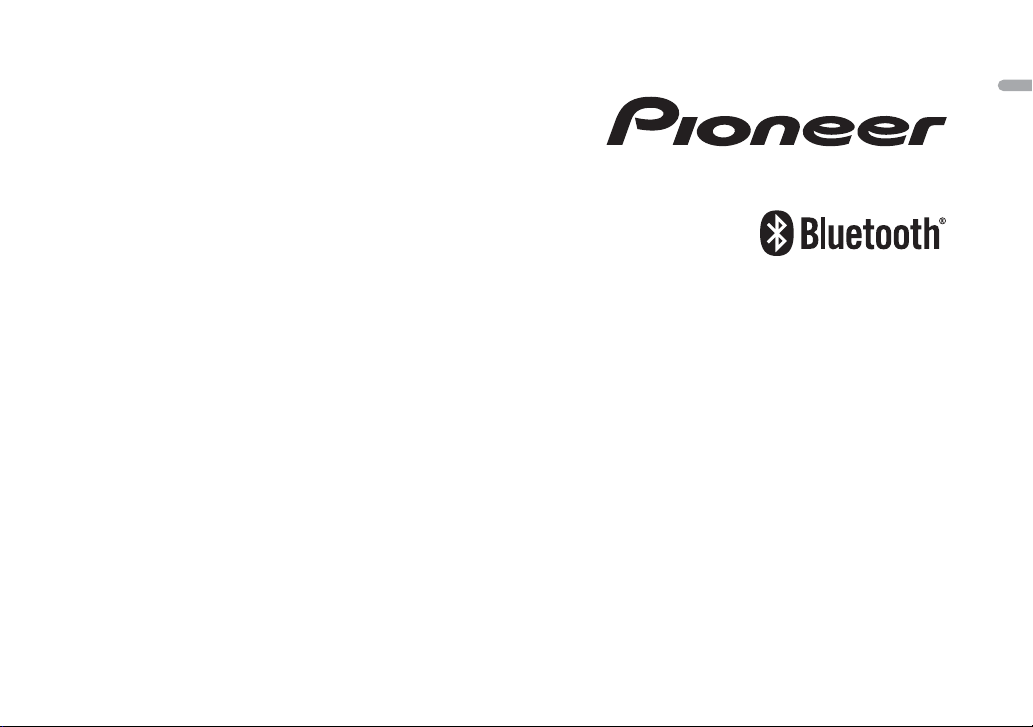
DIGITAL MEDIA RECEIVER
English
MVH-S219BT
Owner’s Manual
Page 2
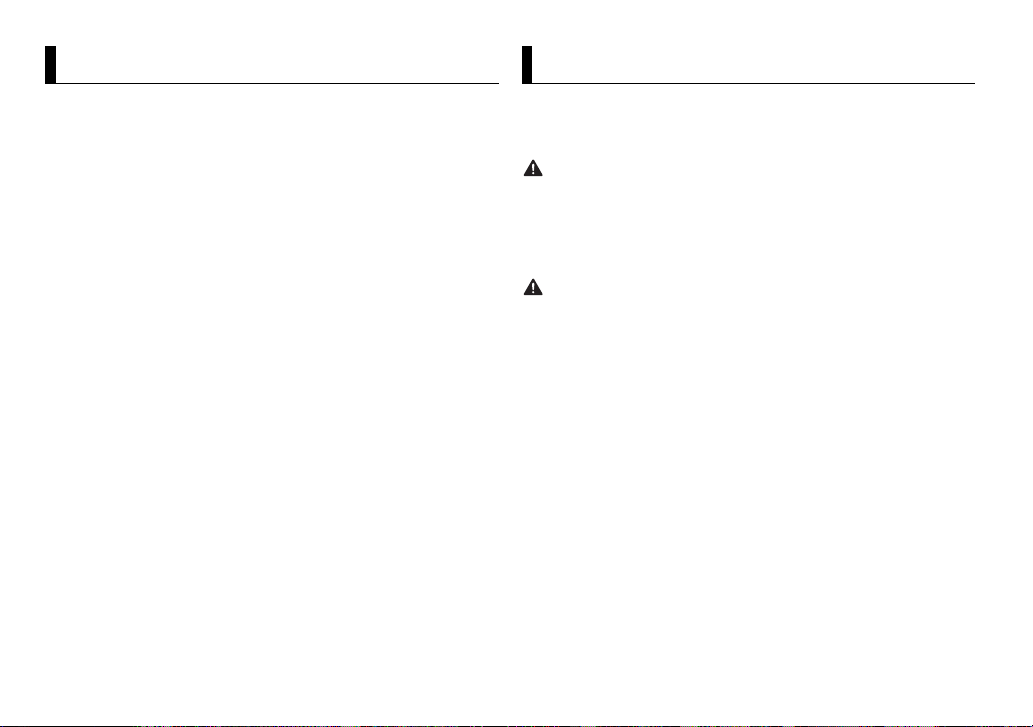
About this manual:
Table of Contents
WAR NING
CAUTION
Before You Start ......................................................................... 2
Getting Started .......................................................................... 3
Radio ............................................................................................ 5
USB/AUX...................................................................................... 5
Bluetooth..................................................................................... 6
Settings........................................................................................ 8
FUNCTION settings .................................................................. 9
AUDIO settings.......................................................................... 9
SYSTEM settings ....................................................................... 9
Connections/Installation........................................................ 10
Additional Information........................................................... 13
• In the following instructions, a USB memory or USB audio player are referred
to as “USB device”.
Before You Start
Thank you for purchasing this PIONEER product
To ensure proper use, please read throug h this manual before using this produc t. It is
especially im portant that you read and observe WAR NING s and CAUTIONs in this manual.
Please keep the manual in a safe and accessible place for future reference.
• Do not attempt to install or service this product by yourself. Installation or servicing
of this product by persons without training and experience in electronic equipment
and automot ive accessories may b e dangerous and coul d expose you to the ri sk of
electric shock, injury or other hazards.
• Do not attempt to operate the unit while driving. Make sure to pull off the road and park
your vehicle in a safe location before attempting to use the controls on the device.
• Do not allow this unit to come into contact with moisture and/or liquids. Electrical shock
could result. Also, damage to this unit, smoke, and overheating could result from contact
with liqui ds.
• Always keep the volume low enough to hear outside sounds.
• This product is evaluated in moderate and tropical climate condition under the Audio,
video and similar electronic apparatus - Safety requirements, IEC 60065.
If you experience problems
Should this unit fail to work properly, please contact your dealer or nearest authorized
PIONEER Service Station.
2En
Page 3
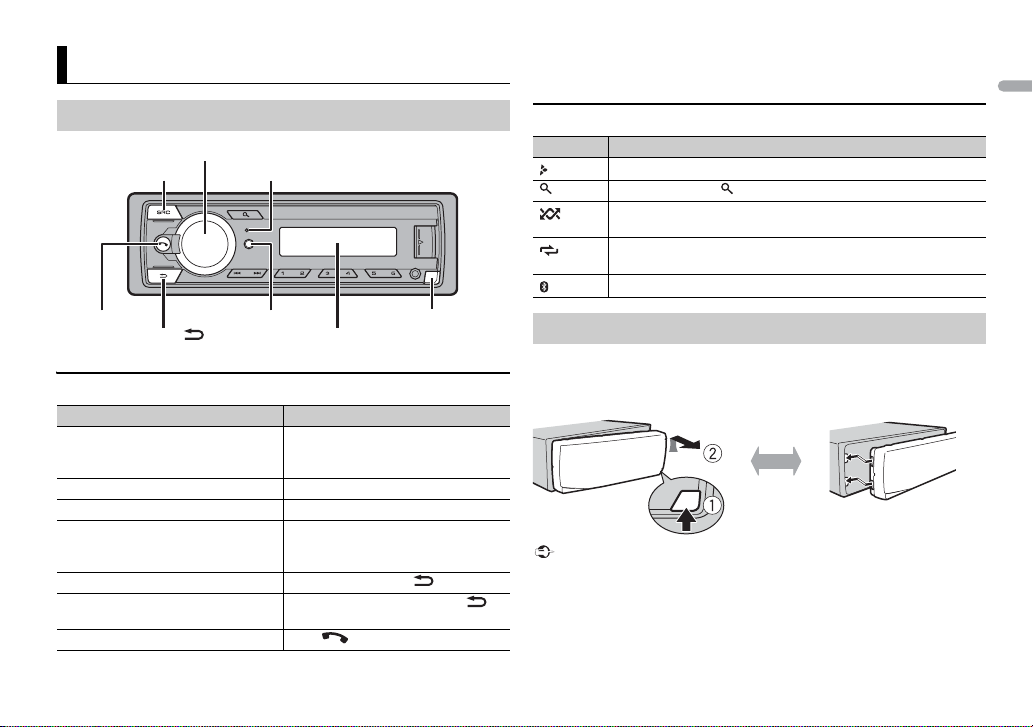
English
Getting Started
SRC (source)/OFF
Detach button
Display window
M.C. (multi-control) dial
BAND/DIMMER
DISP/DISP OFFHook Button
Microphone
Important
Detach Attach
* When this unit’s blue/white lead is connected to the vehicle’s auto-antenna relay control
terminal, the vehicle’s antenna extends when this unit’s source is turned on. To retract the
antenna, turn the s ource off.
Basic operation
Frequently used operations
Purpose Operation
Turn on the power* Press SR
Adjust the volume Tur n the M.
Select a source Press SR
Change the display information Press DIS
Return to the previous di splay/list Press BAND/DIM
Return to the normal display from the
me
nu
Answering/ending a call Press .
Press and hold SRC
power.
Press and hold DISP/DIS
off the display information.
Press and hold BAND/DIMMER .
C/OFF to turn on the power.
/OFF to turn o ff the
C. dial.
C/OFF repeatedly.
P/DISP OFF repeatedly.
P OFF to turn
MER .
Display indication
Indication Description
Appears when a lower tier of the menu or folder exists.
Appears when the button is pressed.
Appears when random/shuffle play is set (except when BT AUDIO
AOA).
and
Appears when repeat play is set (except when BT AUDIO and
A).
AO
Appears when a Bluetooth connection is made (page 6).
Detaching the front panel
Detach the front panel to prevent theft. Remove any cables and devices
attached to the front panel and turn off the unit before detaching it.
• Avoid subjectin g the front panel to exces sive shock.
• Keep the front panel out of direct sunlight and high temperatures.
• Always store the deta ched front panel in a protective case or bag.
3En
Page 4

NOTES
Setup menu
NOTE
When you turn the ignition switch to ON after installation, [SETUP:YES]
appe
ars in the display.
1 Press the M.C. dial.
The setup menu disappears after 30 seconds of no operation. If you prefer
n
ot to set at this time, turn the M.C. dial to select [NO], then press to
confirm.
2 Turn the M.C. dial to select the options, then press to confirm.
To proceed to the next menu option, you need to confirm your selection.
Menu Item Description
CLOCK Set the clock.
FM STE P Select the FM tuning step from 100 kHz or 50 kHz.
[100], [50]
AM STEP Select the AM tuning step from 10 kHz or 9 kHz.
[10], [9]
3 [QUIT :YES] appears when all the settings have been made.
To return to the first item of the setup menu, turn the M.C
[QUIT :NO], then press to confirm.
. dial to select
4 Press the M.C. dial to confirm the settings.
• You can cancel the menu setting by pressing SRC/OFF.
• These settings can be made at any time from the SYSTEM settings (page 9) and INITIAL
settings (page 4).
Canceling the demonstration display (DEMO
OFF)
1 Press the M.C. dial to display the main menu.
2 Tur n th e M.C. dial to select [SYSTEM], then press to confirm.
3 Tur n th e M.C. dial to select [DEMO OFF], then press to confirm.
4 Tur n th e M.C. dial to select [YES], then press to confirm.
INITIAL settings
1 Press and hold SRC/OFF until the unit turns off.
2 Press the M.C. dial to display the main menu.
3 Tur n th e M.C. dial to select [INITIAL], then press to confirm.
4 Tur n th e M.C. dial to select an option, then press to confirm.
The options var y depending on the unit.
Menu Item Description
FM Select the FM tuning step from 100 kHz or 50 kHz.
[100], [50]
AM Select the AM tuning step from 10 kHz or 9 kHz.
[10], [9]
DIMMER Change the display brightness.
[SYNC CLK],
[MA
NUAL]
RESET Select [YES] to initialize the unit settings. The unit will be
[YES], [NO]
Select [SYNC CLK] to set the duration of activating
mmer.
di
Select [MANUAL] to turn on/off dimmer by a press and
old of BAND/DIMMER button.
h
r
estarted automatically.
(Some of the settings may be retained even after
esetting the unit.)
r
4En
Page 5
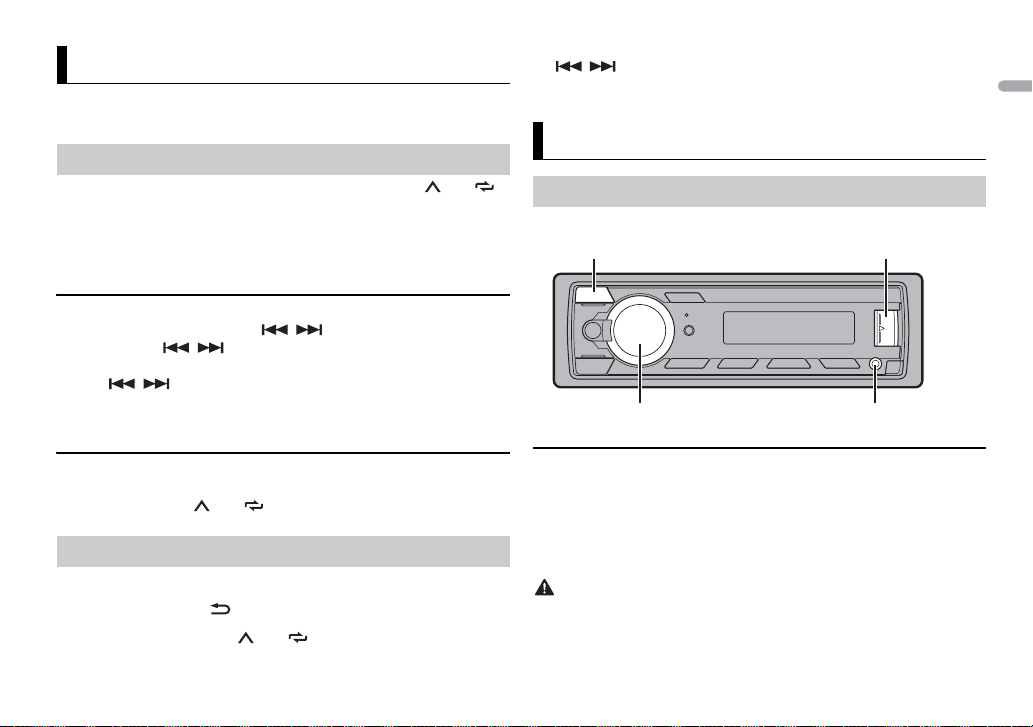
English
NOTE
Radio
TIP
NOTE
CAUTION
AUX input jack (3.5 mm stereo jack)
USB port
SRC (source)/OFF
M.C. (multi-control) dial
The RDS (radio data system) function only works in areas that broadcast RDS
signals for FM stations.
Best stations memory (BSM)
The six strongest stations are stored on the number buttons (1/ to 6/ ).
1 After selecting the band, press the M.C. dial to display the main menu.
2 Turn the M.C. dial to select [FUNCTION], then press to confirm.
3 Turn the M.C. dial to select [BSM], then press to confirm.
To seek a station manually
1 After selecting the band, press / to select a station.
Press and hold / then release to seek an available station.
Scanning stops when the unit receives a station. To cancel seek tuning,
pr
ess / .
[SEEK] needs to be set to [MAN] in the FUNCTION settings (page 9).
The / buttons can be also used to select a preset station when [SEEK] is set to
[PCH] in the FUNCTION settings (page 9).
USB/AUX
Playing back
Disconnect headphones from the device before connecting it to the unit.
To store stations manually
1 While receiving the station you want to store, press and hold one of the
number buttons (1/ to 6/ ) until it stops flashing.
Receiving preset stations
1 Press SRC/OFF to select [RADIO].
2 Press BAND/DIMMER to select the band from [F1], [F2], [F3] or [AM].
3 Press a number button (1/ to 6/ ).
USB devices (including Android)
1 Open the USB port cover.
2 Plug in the USB.
To automatically switch to [USB] source when a USB device is connected to the unit, set
[USB AUTO] to [ON] in the SYSTEM settings (page 10).
Use an optional Pioneer USB cable (CD-U50E) to connect the USB device as any device
connected direc tly to the unit will protrude out fro m the unit, which could be dangerous .
5En
Page 6
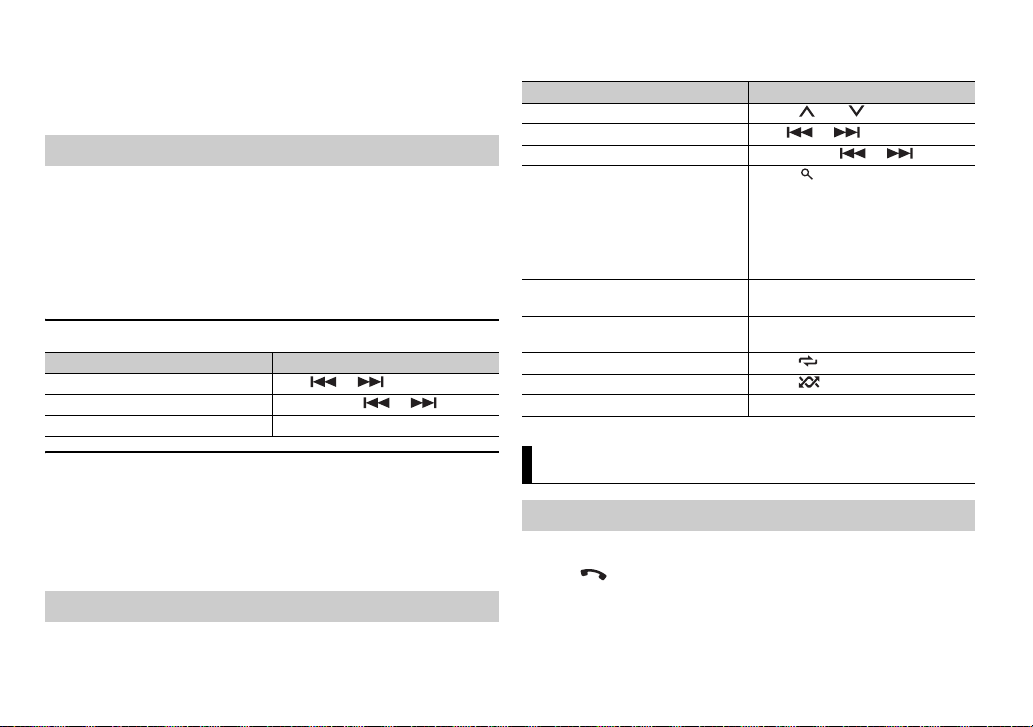
Before re moving the device, stop playback.
NOTE
NOTE
AOA connections
A device installed with Android OS 5.0 or later can be connected to the unit via
A
OA, using the cable supplied with the device.
Listening to music on Android
This function is compatible with devices that have Android OS 5.0 or later
i
nstalled and also support AOA (Android Open Accessory) 2.0.
1 Press SRC/OFF to select [USB].
"ANDROID" is displayed after reading.
Some Android devices connected via AOA 2.0 may not work properly or emit sounds due to
their own software d esign, regardless of the OS version.
Basic operations
Purpose Operation
Select a track Press or .
Fast forward or reverse Press and hold or .
Pause/resume playback Press 4/PA
USE .
Note that the following operations do not work for an AUX device. To operate
an AUX device, use the device itself.
Purpose Operation
Select a folder Press 1/ or 2/ .
Select a track Press or .
Fast forwa rd or reverse Press and hold or .
Search for a file from a list 1 Press to display the list.
View a list of the files in the selected
lder
fo
Play a song in the selected folder Press and hold the M.
Repeat play Press 6/ .
Random/shuffle play Press 5/ .
Pause/resume playback Press 4/PA
rn th e M.C. dial to select the
2 Tu
desired file (folder) name, then press
to confirm.
rn th e M.C. dial to select the
3 Tu
desired file, then press to confirm.
Playback starts.
Press the M.C. dial when a folder is
selected.
folder is selected.
US E.
C. dial when a
AUX
1 Insert the stereo mini plug into the AUX input jack.
2 Press SRC/OFF to select [AUX] as the source.
If [AUX] is set to [OFF] in the SYSTEM settings, [AUX] cannot be selected as a source
(page 10).
Operations
You can make various adjustments in the FUNCTION settings (page 9).
6En
Bluetooth
Bluetooth connection
1 Turn on the Bluetooth function of the device.
2 Press to display the phone menu.
3 Tur n th e M.C. dial to select [BT SETUP], then press to confirm.
4 Tur n th e M.C. dial to select [ADD DEV], then press to confirm.
Page 7

English
The unit starts to search for available devices.
NOTES
TIP
Important
• To cancel searching, press the M.C. dial.
• If
the desired device is not in the list, select [RE-SRCH].
re is no device available, [NOT FND] appears in the display.
• If the
5 Turn the M.C. dial to select a device, then press to confirm.
Press and hold the M.C
between the Bluetooth device address and device name.
. dial to switch the displayed device information
6 Select [Pioneer BT Unit] shown in the device display.
7 Make sure the same 6-digit number appears on t his unit and the device,
then select “Yes” on the device.
• Depending on the device, the PIN code is required in step 7. In this case, input [0000].
• Only one single device can be paired/registered at any one time. The previously paired/
registered device information is overwritten/deleted when a new device is paired/
registered to this unit.
• Disconnect a registered device in the BT CONNECT menu when you register a new device.
The Bluetooth con nection can be also made by detect ing the unit from the Bluetooth
device. To do so, [VISBL] in the Bluetooth settings needs to be set to [ON]. For details on a
Bluetooth device operations, refer to the operating instructions supplied with the
Bluetooth device.
Bluetooth settings
Menu Item Description
BT CON Display the paired Bluetooth devices. “*” appears on the
[ON], [OFF]
ADD DEV Register a new device.
A CON Select [ON] to connect to a Bluetooth device
[ON], [OFF]
evice name when the Bluetooth connection is
d
established.
utomatically.
a
Menu Item Description
VISBL Select [ON] so that a Bluetooth device can detect the
[ON], [OFF]
PIN CODE Change the PIN code.
DEV. INFO Switch the device information on the display between
unit when the unit is connected via Bluetooth to another
device.
ress the M.C. dial to display the setting mode.
1 P
rn th e M.C. dial to select a number.
2 Tu
ress the M.C. dial to move the cursor to the next
3 P
position.
ter inputting the PIN code, press and hold the M.C.
4 Af
dial.
After inputting the PIN code, pressing the M.
returns you to the PIN code input display, and you can
change the PIN code.
e device name and Bluetooth device address.
th
C. dial
Bluetooth telephone
First, make a Bluetooth connection with the Bluetooth telephone (page 6).
• The Bluetooth microphone is built in the grill of the product.
• Speak toward the micro phone when you make a call.
• Leaving the u nit on standby to con nect to your phone via Bluetooth whil e the engine is
not running can drain the vehicle’s battery.
• Be sure to park your vehicle in a safe place and apply the parking brake before operation.
To answer an incoming call
1 Press when a call is received.
Basic operations
Purpose Operation
End a call Press .
7En
Page 8

Important
Purpose Operation
Reject an incoming call Press and hold when a call is received.
Switch between the current
r and a caller on hold
calle
Cancel a caller on hold Press and hold .
Adjust the volume of the
r’s voice (When private
calle
mode is on, this fu nction is not
availa ble.)
Turn the private mode on or
f
of
Press the M.C. dial.
Turn the M.C
Press BAND/ during the call.
. dial during the call.
Phone menu
Menu Item Description
ANSR Select [ON] to answer an incoming call automatically.
[ON], [OFF]
RING Select [ON] if the ring tone does not come out from the
[ON], [OFF]
BT SETUP You can adjust various settings for Bluetooth
* The contacts on your phone will normally be transferred automatically when the phone is
connected. If they are not, use your phone to transfer the contacts.
ar speakers. Depending on the connected phone, this
c
function may not work.
onnections. For details on Bluetooth settings, see
c
page 7.
Bluetooth audio
• Depending on the Bluetooth audio player connected to this unit, the available operations
will be limited to the following two levels:
– A2DP (Advanced Audio Distribution Profile) can only play back so ngs on your audio
player.
– AVRCP (Audio/Vide o Remote Control Profile ) can perform fu nctions such as pl ayback,
pause, select song, etc.
• The sound of the Bluetooth audio player will be muted when the phone is in use.
• When the Bluetoot h audio player is in use, you cannot connect to a B luetooth telephone
automatical ly.
• Depending on the type of Bluetooth audio player you have connected to this unit,
operation and information displayed may vary based on availability and functionali ty.
1 Make a Bluetooth connection with the Bluetooth audio player.
2 Press SRC/OFF to select [BT-A] as the source.
3 Press 4/PLAY to start playback.
Basic operations
You can make various adjustments in the FUNCTION settings (page 9).
Purpose Operation
Fast forwa rd or reverse Press and hold or .
Select a track Press or .
Repeat play* Press 6/ .
Random play* Press 5/ .
Pause/resume playback Press 4/PA
Search for a file from a list 1 P
* Depending on the connected device, these operations may not be available.
US E.
ress to display a list.
rn th e M.C. dial to select the
2 Tu
desired folder name, then press to
confirm.
rn th e M.C. dial to select the
3 Tu
desired file, then press to confirm.
Playback starts.
Settings
You can adjust various settings in the main menu.
8En
Page 9

English
1 Press the M.C. dial to display the main menu.
2 Turn the M.C. dial to select one of the categories below, then press to
confirm.
• FUNC TION settings (page 9)
• AUDIO se ttings (page 9)
• SYSTEM settings (page 9)
3 Turn the M.C. dial to select the options, then press to confirm.
FUNCTION settings
The menu items vary according to the source.
Menu Item Description
BSM
Store the six strongest stations on the
num
ber buttons (1/ to 6/ )
automatically.
LOC AL
FF], [LV1], [LV2], [LV3],
FM: [O
[LV4]
FF], [LV1], [LV2]
AM: [O
SEEK
[MAN], [PCH] Assign or buttons to seek the
PLAY
STOP
Restrict the tuning station acco rding to the
sign
al strength.
stations one by one (manual tuning) or
ect a station from the preset channels.
sel
Start playback.
Stop playback.
AUDIO settings
Menu Item Description
FAD ER *1
Adjust the front and rear speaker balance.
BALANCE
Adjust the left and right speaker balance.
BASS&TRE
[FLAT], [CUSTOM], [EQ1],
[EQ2], [EQ3]
Select Bass or Treble and level
o customize sound.
t
Tone control: [B
[TREBLE]
Equalizer level:
LOUD
[ON], [OFF] Compensate for clear sound at low volume.
SLA
[+2] to [-1] Adjust the volume level for each source
ASS],
[+6] to [–6]
Select the bass & treble setting.
ept RADIO.
exc
SYSTEM settings
You can also access to these menus by pressing and holding the center of M.C.
dial when the unit is turned off.
Menu Item Description
CLOCK
Set the clock (page 4).
12/24
[12H], [24H] Select the time notation.
9En
Page 10

Menu Item Description
WARNIN G
Important
Ground wire POWER AMP
Other devices
(Another electronic
device in the car)
Metal parts o f
car’s body
*1 Not supplied for this unit
ACC posi tion No ACC p osition
AUX
[ON], [OFF] Set to [ON] when using an auxiliary device
BT-A
[ON], [OFF] Set the Bluetooth signal on/off.
BT CLEAR
[YES], [NO] Clear the Bluetooth device data (device
BT VER
USB A
[ON], [OFF] Select [ON] to automatically switch to
SCRL
[YES], [ONE], [NO] Select the auto text scrol l setting for text
10En
onnected to the unit.
c
rmation, PIN code) stored in the unit.
info
[CLEARED] appears when data is
ccessfully deleted.
su
Displays the system version of the unit and
e Bluetooth module.
th
SB] source when a USB device/Android is
[U
connected to the unit.
Select [OFF] when a USB device/Android is
eing connec ted to the unit just for
b
charging.
ormation from a compressed audio file.
inf
[ONE] is to scroll text information only
once.
Connections/Installation
Connections
• Use speakers over 50 W (output
value) and between 4 Ω to 8 Ω
(impedance value). Do not use 1 Ω to
3 Ω speakers for this unit.
• The black cable is ground. When
installing this unit or power amp
(sold separately), make sure to
connect the ground wire first . Ensure
that the ground wire is properly
connected to metal parts of the car’s
body. The ground wire of the power
amp and the one of this unit or any
other device must be connected to
the car separately with different
screws. If the screw for the ground
wire loosens or falls out, it could
result in fire, generation of smoke or
malfunction.
• When installing this unit in a vehicle
without an ACC (accessory) position
on the ignition switch, failure to
connect the red cable to the terminal
that detec ts operation of the ignition
key may result in battery drain.
• Use of this unit in conditions other
than the following could result in fire
or malfunction.
– Vehicles with a 12-volt battery and
– When speaker output is used by 4
– When rear speaker output is used
• T
overheating or malfunction, be sure
to follow the directions below.
– Disconnect the negative terminal
– Secure the wiring with cable
ative grounding.
neg
nnels, use speakers over 50 W
cha
(maximum input power) and
between 4 Ω to 8 Ω (impedance
value). Do not use 1 Ω to 3 Ω
speakers for this unit.
2 Ω of subwoofer, use speakers
by
over 70 W (maximum input power).
* Please refer to connection for a
connection method.
o prevent a short-circui t,
the battery before installation.
of
amps or adhesive tape. Wrap
cl
Page 11

English
adhesive tape around wiring that
Important
comes into contact with metal
parts to protect the wiring.
– Place all cables away from moving
parts, such as the shift lever and
seat rails.
– Place all cables away from hot
such as near the heater
places,
outlet.
– Do not connect the yellow cable to
e battery by passing it through
th
the hole to the engine
compartment.
– Cover any disconnected cable
onnectors with insulating tape.
c
–Do not shorten any cables.
– Never cut the insulation of the
wer cable of this unit in order to
po
share the power with other devices.
The current capacity of the cable is
limited.
– Use a fuse of the rating prescribed.
– Never wire the negative speaker
directly to ground.
cable
– Never band together negative
les of multiple speakers.
cab
hen this unit is on, control signals
• W
are sent through the blue/white
cable. Connect this cable to the
system remote control of an extern al
power amp or the vehicle’s autoantenna relay control terminal (max.
300mA 12 V DC). If the vehicle is
equipped with a glass antenna,
connect it to the antenna booster
power supply terminal.
ver connect the blue/white cable
• Ne
to the power terminal of an external
power amp. Also, never connect it to
the power terminal of the auto
antenna. Doing so may result in
battery drain or a malfunction.
he black cable is ground. Ground
• T
cables for this unit and other
equipment (especially, high-current
products such as power amps) must
be wired separately. If they are not,
an accidental detachment may result
in a fire or malfunction.
e graphical symbol placed
• Th
on the product means direct cur rent.
This unit
Rear output
Antenna input
Power cord input
Fuse (10 A)
Power cord
To power cord input
Left
Right
Front speaker
Rear speaker
White
White/black
Gray
Gray/black
Green
Green/black
Violet
Violet/black
Black (chassis ground)
Connect to a clean, paint-free
etal location.
m
Yel l ow
Connect to the constant 12 V
pply terminal.
su
Red
Connect to terminal controlled by
he ignition switch (12 V DC).
t
Blue/white
Connect to the system control
erminal of the power amp or auto-
t
antenna relay control terminal
(max. 300 mA 12 V DC).
Power amp (sold separately)
Perform these connections when
using the optional amplifier.
System remote control
Connect to blue/white cable.
Power amp (sold separately)
Connect with RCA cables (sold
separately)
To r ear out put
Rear speaker
Installation
• Check all connections and systems
before final installation.
• Do not use unauthorized parts as
this may cause malfunctions.
onsult your dealer if installation
• C
requires drilling of holes or other
modifications to the vehicle.
o not install this unit where:
• D
– it may interfere with operation of
e vehicle.
th
–it may cause injury to a passenger
a result of a sudden stop.
as
11En
Page 12

• Optimum
Leave ample
space
5 cm
5 cm
Screw
Bracket
performance is
obtained when the
unit is installed at an
angle of less than 60°.
hen installing, to ensure proper
• W
heat dispersal when using this unit,
make sure you leave ample space
behind the rear panel and wrap any
loose cables so they are n ot blocking
the vents.
DIN mount installation
1 Insert the supplied mounting
sleeve into the dashboard.
2 Secure the mounting sleeve by
using a screwdriver to bend the
metal tabs (90°) into place.
unstable installation may cause
skipping or other malfunctions.
When not using the supplied
mounting sleeve
1 Line up the holes on the
mounting bracket with the holes
on the sides of the unit to attach
the bracke t.
2 S crew in one screw on ea ch side to
hold the unit in place.
Tapping screw (φ5 mm × 9 mm)
Mounting bracket
Dashboard or console
Using the included bracket
Check to make sure that the included
bracket matches your particular
model of vehicle and then attach it to
the unit as shown below.
Removing the unit (installed
with the supplied mounting
sleeve)
1 Remove the trim ring.
• W
hen reattaching the trim ring,
point the side with the notched
tab down.
2 Insert the supplied extrac tion
keys into both sides of the unit
until they click into place.
3 Pull the unit out of the dashboard.
• M
12En
Dashboard
Mounting sleeve
ake sure that the unit is
installed securely in place. An
Trim rin g
Notched tab
eleasing the front panel allows
• R
easier acces s to the trim ring.
Page 13

English
Additional Information
Troubleshooting
The displa y automatically ret urns to
the normal display.
→ No operations have been made for
about 30 seconds.
– Perform an operation.
The repeat play range changes
unexpectedly.
→ Depending on the repeat play
range, the selected range may
change when another folder or
track is being selected or during
fast forwarding/reversing.
– Select the repeat play range
ain.
ag
A subfolder is not played back.
→ Subfolders cannot be played when
[FLD] (folder repeat) is selected.
– Select another repeat play range.
The sound is intermittent.
→ You are using a device, such as a
cellular phone, that may cause
audible interference.
– Move electrical devices that may
ausing the interference away
be c
from the unit.
The sound from the Bluetooth audio
source is not played back.
→ There is a call in progress on a
Bluetooth-connected cellular
phone.
– The sound will be played back
hen the call is terminated.
w
luetooth-connected cellular
→ A B
phone is currently being operated.
– Stop using the cellular phone.
nnection between the unit
→ The co
and the cellular phone is not
established correctly after a call
made by a Bluetooth-connected
cellular phone.
– Make a Bluetooth connection
tween the unit and the cellular
be
phone again.
Error messages
Common
AMP ERR
→ This unit fails to operate or the
speaker connection is incorrect.
he protective circuit is a ctivated.
→ T
– Check the speaker connection.
–Turn the ignition switch OFF and
ck to ON again. If the message
ba
remains, contact your dealer or an
authorized Pioneer Service
Station for assistance.
NO XXXX (NO TITLE, for example)
→ There is no embedded text
information.
– Switch the displ ay or play another
ack/file.
tr
USB device
READING
→ Sometimes there is a delay
between the start of playback and
when you start to hear any sound.
– Wait until the message
isappears and you hear sound.
d
NO AUDIO
→ There are no songs.
– Transfer the audio files to the USB
evice and connect.
d
nnected USB device has
→ The co
security enabled.
–Follow the USB device
ructions to disable the
inst
security.
SKIPPED
→ The connected USB device contains
DRM protected files.
– The protected files are skipped.
PROTECT
→ All the files on the connected USB
device are embedded with DRM.
– Replace the USB device.
N/A USB
→ The connected USB device is not
supported by this unit.
– Disconnect your device and
eplace it with a compatible USB
r
device.
HUB ERR
→ The USB device connected via a
USB hub is not supported by this
unit.
– Connect the USB device directly
o this unit using a USB cable.
t
CHEK USB
→ The USB connector or USB cable
has short-circuited.
– Check that the USB connector or
B cable is not caught in
US
something or damaged.
nnected USB device
→ The co
consumes more than maximum
allowable current.
– Disconnect the USB device and
o not use it. Turn the ignition
d
switch OFF and back to ACC or
ON. Connect only compliant USB
devices.
ERROR-19
→ Communication failed.
– Perform one of the following
perations, then return to the
o
USB source.
urn the ignition switch OFF and
• T
back to ON.
isconnect the USB device.
• D
hange to a different source.
• C
ERROR-23
→ USB device was not formatted
properly.
– Format the USB device with
12 , FAT1 6 or FAT 32.
FAT
STOP
→ There are no songs in the current
list.
– Select a list that contains songs.
13En
Page 14

Bluetooth device
CAUTION
ERROR-10
→ The power failed for the Bluetooth
module of the unit.
– Turn the ignition switch OFF and
ack to ACC or ON.
b
Handling guidelines
USB storage device
• Connections via USB hubs are not
supported.
irmly secure the USB storage device
• F
before driving. Do not let the USB
storage device fall onto the floor,
where it may become jammed under
the brake or accelerator pedal.
pending on the USB storage
• De
device, the following problems may
occur.
–Operations may vary.
–The storage device may not be
cogniz ed.
re
– Files may not be played back
operly.
pr
– The device may cause audible
erference when you are listenin g
int
to the radio.
Compressed audio
compatibility
nly the first 32 characters can be
• O
displayed as a file name (including
the file extension) or a folder name.
may not work properly
• The unit
depending on the application used
to encode WMA files.
ay be a slight delay at the
• There m
start of the playback of audio files
embedded with image data, or audio
files stored on a USB device with
numerous folder hierarchies.
ussian text to be displayed on this
• R
unit should be encoded in one of the
following character sets:
– Unicode (UTF-8, UTF-16)
– A character set other than Unicode
hat is used in a Windows
t
environment and is set to Russian
in the multi-language setting
• Pioneer cannot guarantee
compatibility with all USB mass
storage devices, and assumes no
responsibility for any loss of data on
media players, smartphones, or
other devices while using this
product.
• Do not leave a USB storage device in
any place that is subject to high
temperatures.
WMA files
File ex tension .wma
Bit rate 48 kbps to 320 kbps
Sampling
frequency
(CBR), 48 kbps to
384 kbps (VBR)
32 kHz, 44.1 kHz, 48
kHz
Windows Media™
Audio Profession al,
Lossless, Voice/
DRM Stream/
Stream with vi deo
Not compat ible
MP3 files
File ex tension .mp3
Bit rate 8 kbps to 320 kbps
Sampling
frequency
Compatible ID3 tag
versio n
M3u playlist Not compati ble
MP3i (MP3
interactive), mp3
PRO
(CBR), VBR
16 kHz to 48 kHz (32
kHz, 44.1 kHz, 48
kHz for empha sis)
2.2, 2.3, 2.4
Not compat ible
WAV fil es
File ex tension .wav
Quantization bits 8 an d 16 (LPCM)
Sampling
frequency
16 kHz to 48 kHz
(LPCM)
FLAC files
• FLAC files may not be playable,
depending on the encoder.
File ex tension .flac
Sampling
frequency
Quantization bit
rate
Channel mode 1/2 ch
8/11.025/12/16/
22.05/24/3 2/44.1/
48 kHz
16 bit
USB device
• There may be a slight delay when
starting playback of audio files on a
USB storage device with numerous
folder hierarchies.
Playable folder
hierarchy
Playable folders Up to 500
Playable files Up to 15 000
Playback of
copyrightprotected files
Part itioned USB
device
Up to eight tiers (A
practical hierarchy
is less than tw o
tiers.)
Not compatible
Only the first
partition can be
played.
Sequence of audio files
The user cannot assign folder
mbers and specify playback
nu
sequences with this unit. Sequence of
audio file depends on the connected
device.
Note that the hidden files in a USB
not be played back.
device can
14En
Page 15

English
Example of a hierarchy
Folder
Compressed
audio file
to : Playback sequence
01 to 05: Folde r number
Copyright and
trademark
Bluetooth
The Bluetooth® word mark and logos are
registered trademarks owned by Bluetooth
SIG, Inc. and any use of such marks by
PIONEER CORPORATION is under license.
Other trademarks and trade names are
those of their respective owners.
WMA
Windows Media is either a registered
rademark or trademark of Microsoft
t
Corporation in the United States and/
or other countries.
This product includes technology
o
cannot be used or distributed without
a license from Microsoft Licensing, Inc.
FLAC
Copyright © 2000-2009 Josh Coalson
wned by Microsoft Corporation and
Copyright © 2011-2013 Xiph.Org
undat ion
Fo
Redistribution and use in source and
inary forms, with or without
b
modification, are permitted provided
that the following conditions are met:
– Redistributions of source code must
etain the above copyright notice,
r
this list of conditions and the
follow ing discl aimer.
– Redistributions in binary form must
eproduce the above copyright
r
notice, this list of conditions and the
following disclaimer in the
documentati on and/or other
materials provided with the
distribut ion.
– Neither the name of the Xiph.org
oundation nor the names of its
F
contributors may be use d to endorse
or promo te products der ived from
this software without specific prior
written permission.
THIS SOFTWARE IS PROVIDED BY THE
YRIGHT HOLDERS AND
COP
CONTRIBUTORS “AS IS” AND ANY
EXPRESS OR IMPLIED WARRANTIES,
INCLUDING, BUT NOT LIMITED TO, THE
IMPLIED WARRANTIES OF
MERCHANTABILITY AND FITNESS FOR
A PARTICULAR PURPOSE ARE
DISCLAIMED. IN NO EVENT SHALL THE
FOUNDATION OR CONTRIBUTORS BE
LIABLE FOR ANY DIRECT, INDIRECT,
INCIDENTAL, SPECIA L, EXEMPLARY, OR
CONSEQUENTIAL DAMAGES
(INCLUDING, BUT NOT LIMITED TO,
PROCUREMENT OF SUBSTITUTE
GOODS OR SERVICES; LOSS OF USE,
DATA, OR PROFITS; OR BUSINESS
INTERRUPTION) HOWEVER CAUSED
AND ON ANY THEORY OF LIABILITY,
WHETHER IN CONTRACT, STRICT
LIABILITY, OR TORT (INCLUDING
NEGLIGENCE OR OTHERWISE) ARISING
IN ANY WAY OUT OF THE USE OF THIS
SOFTWARE, EVEN IF ADVISED OF THE
POSSIBILITY OF SUCH DAMAGE.
Android™
Android is a trademark of Google Inc.
Specifications
General
Power source:
14.4 V DC (10.8 V to 15.1 V
llowable)
a
Grounding system: Negative type
Maximum current consumption:
10.0 A
Dimensions ( W × H × D):
DIN
Chassis: 178 mm × 50 mm × 97
mm
Nose: 188 mm × 58 mm × 17 mm
D
Chassis: 178 mm × 50 mm × 97
mm
Nose: 170 mm × 46 mm × 17 mm
Weight: 0.5 kg
Audio
Maximum power output:
50 W × 4 ch/4 Ω
Continuous power output:
22 W × 4 (50 Hz to 15 000 Hz, 5 %
D, 4 Ω load, both channels
TH
iven)
dr
Load impedance:
4 Ω (4 Ω to 8 Ω allowable)
Preout maximum output level: 2.0 V
Loudness contour:
+8 dB (100 Hz), –1 dB (10 kHz)
olume: 28)
(v
Tone control (bass and treble)
Frequency: 100 Hz (bass) /10 kHz
reble)
(t
Equalization range:±12 dB (±2 dB
ep)
st
USB
USB standard specification:
USB 2.0 full speed
Maximum current supply: 500 mA
USB Protocol:
MSC (Mass Storage Class)
AOA (Android Open Accessory)
0
2.
Fi le s yst em: FAT 12, FAT 16, FAT3 2
MP3 decoding format:
MPEG-1 & 2 Audio Layer 3
WMA decoding format:
Ver. 7, 7.1, 8, 9 (2 ch audio)
Windows Media Player)
(
FLAC decoding format:
v1.2.1 (Free Lossless Audio
ec)
Cod
WAV signal format:
Linear PCM
FM tuner
Frequency range:
87.5 MHz to 108.0 MHz
15En
Page 16

Usable sensitivity:
NOTE
6 dBf (1.0 μV/75 Ω, mono, S/N: 30
)
dB
Signal-to-noise ratio:
72 dB (IEC-A network)
AM tuner
Frequency range:
531 kHz to 1 602 kHz (9 kHz)
530 kHz to 1 640 kHz (10 kHz)
Usable sensitivity: 25 μV (S/N: 20 dB)
Signal-to-noise ratio:
58 dB (IEC-A network)
Bluetooth
Version: Bluetooth 3.0 + EDR certified
Output power:
+4 dBm Maximum (Power class 2)
Frequency band(s):
2 400 MHz to 2 483.5 MHz
Bluetooth profiles:
GAP (Generic Access Profile)
SDAP (Service Discovery
ication Profile)
Appl
HFP (Hands Free Profile) 1.6
A2DP (Advanced Audio
tribution Profile)
Dis
AVRCP (Audio/Video Remote
ntrol Profile) 1.5
Co
SPP (Serial Port Profile) 1.2
Specifications and the design are
subject to modifications without
notice.
16En
Page 17

English
17En
Page 18

18En
Page 19

English
19En
Page 20

© 2018 PIONEER CORPORATION. All rights reserved.
<1270750000700> ID
