Page 1
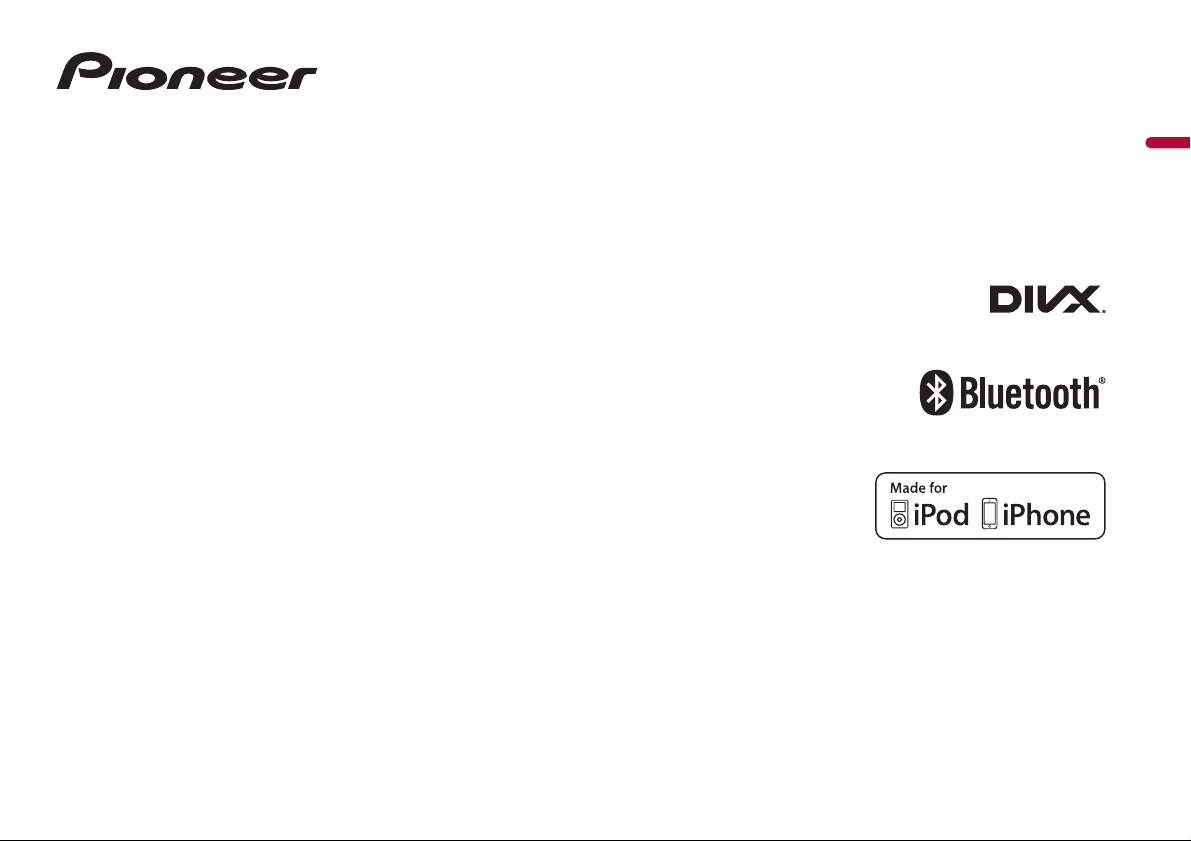
MVH-A200VBT
MVH-A100V
RDS AV RECEIVER
English
Operation Manual
Page 2
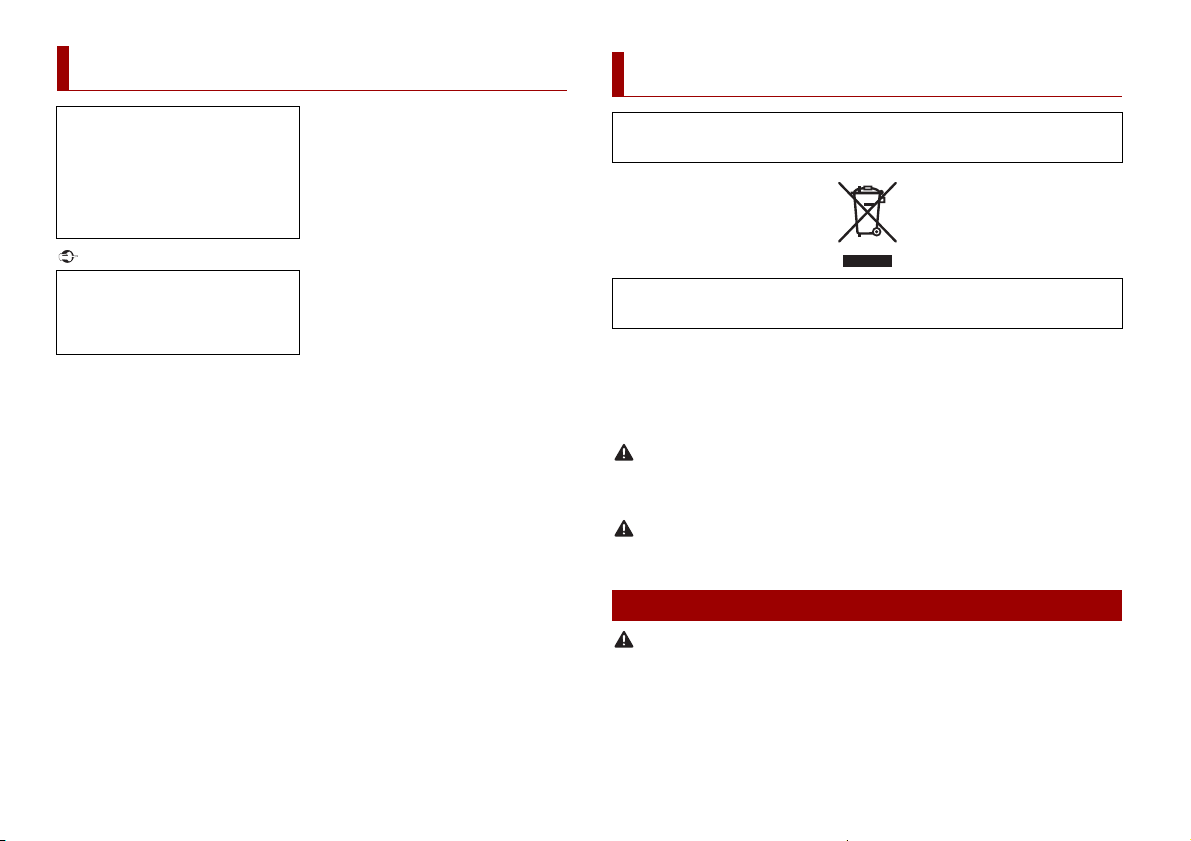
Important
Contents
WAR NING
CAUTION
WAR NING
Thank you for buying this Pioneer
product.
Please read through these instructions
so you will know how to operate your
model properly. After you have finished
reading the instructions, keep this
document in a safe place for future
reference.
Audio settings ................ ................................ ............. 18
Video settings ............................ ............................. ..... 19
■Favourite menu ............... 20
■Other functions ............... 20
■Appendix ......................... 21
Precaution
Certain country and government laws may prohibit or restrict the placement and use of this product
in your vehicle. Please comply with all applicable laws and regulations regarding the use, installation
and operation of this produ ct.
The screen shown in the examples may
differ from actual screens, which may be
changed without notice for
performance and function
improvements.
■Precaution ......................... 2
■Parts and controls............. 4
■Basic operation ................. 5
■Bluetooth........................... 6
■AV source........................... 9
■Smartphone connection for
AV source......................... 10
■Radio ................................ 10
■Compressed files............. 11
■iPod .................................. 13
■AUX .................................. 14
■Using the Karaoke
Function........................... 15
■Settings............................ 15
Displaying the setting s creen ............................... 15
System settings ................. ................................ ......... 15
Theme settings ........................... ................................ 18
2En
If you want to dispose this product, do not mix it with general household waste. There is a separate
collection system for used electronic products in accordance with legislation that requires proper
treatment, recovery and recycling.
Private households in the member states of the EU, in Switzerland and Norway may return their used
electronic products free of charge to desig nated collection faciliti es or to a retailer (if you purchase a
similar new one).
For countries not mentioned above, please conta ct your local authorities for the correct me thod of
disposal.
By doing so you will ensure that your disposed product undergoes the necessary treatment, recovery
and recycling and thus prevent potential negative effects on the environment and human health.
Slots and openings in the cabinet are provided for ventilation to ensure reliable operation of the
product, and to protect it from overheating. To prevent fire hazard, the openings should never be
blocked or covered with items (such as papers, floor mat, cloths).
This product is evaluated in moderate and tropical climate condition under the Audio, video and
similar electronic apparatus - Safety requirements, IEC 60065.
Important safety information
• Do not attempt to install or serv ice this product by yourself. Installation or servicing of this product by
persons without training and experience in elect ronic equipment and automotive accessories may
be dangerous an d could expose you to the risk of elec tric shock, injury or oth er hazards.
• Do not allow this product to come into contact with liquids. Electrical shock could result. Also,
damage to the product, smoke, and overheating could result from contact with liquids.
• If liquid or foreign matter should g et inside this prod uct, park your vehic le in a safe place, turn the
ignition switch off (ACC OFF) immediately and consult your dealer or the nearest authorised Pioneer
Page 3
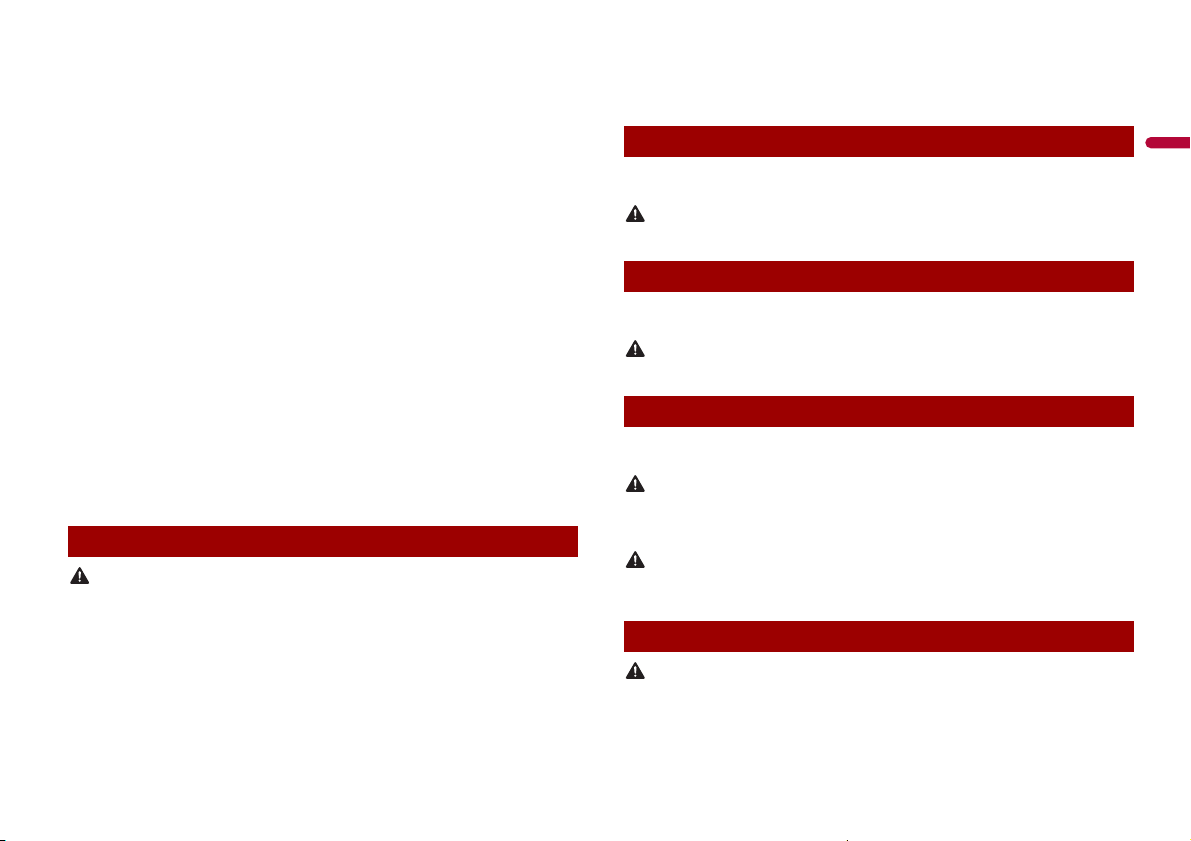
English
Service Station. Do not use this product in this condition because doing so may result in a fire, electric
WAR NING
WAR NING
WAR NING
WAR NING
CAUTION
CAUTION
shock, or other failure.
• If you notice smoke, a strange nois e or odour from this product, or any other abnormal signs on th e
LCD screen, turn off the power immediately and consult your dealer or the nearest authorised Pioneer
Service Station. Using this product in this condition may result in permanent damage to the system.
• Do not disassemble or modify this product, as there are high-voltage components inside which may
cause an electric shock. Be sure to consult your dealer or the nearest authorised Pioneer Service
Station for internal inspection, adjustments or repairs.
Before using this product, be sure to read and fully understand the following safety
information:
• Do not operate this product, any applications, or the rear view camera option (if
purchased) if doing so will divert your attention in any way from the safe operation of
your vehicle. Always observe safe driving rules and follow all existing traffic
regulations. If you experience difficulty in operating this product, pull over, park your
vehicle in a safe location and apply the handbrake before making the necessary
adjustments.
• Never set the volume of this product so high that you cannot hear outside traffic and
emergency vehicles.
• To promote safety, certain functions are disabled unless the vehicle is stopped and the
handbrake is applied.
• Keep this manual handy as a reference for operating procedures and safety
information.
• Do not install this product where it may (i) obstruct the driver’s vision, (ii) impair the
performance of any of the vehicle’s operating systems or safety features, including air
bags or hazard lamp buttons or (iii) impair the driver’s ability to safely operate the
vehicle.
• Please remember to fasten your seat belt at all times while operating your vehicle. If
you are ever in an accident, your injuries can be considerably more severe if your seat
belt is not properly buckled.
• Never use headphones while driving.
To ensure safe driving
• LIGHT GREEN LEAD AT POWER CONNECTOR IS DESIGNED TO DETECT PARKED STATUS AND
MUST BE CONNECTED TO THE POWER SUPPLY SIDE OF THE HANDBRAKE SWITCH. IMPROPER
CONNECTION OR USE OF THIS LEAD MAY VIOLATE APPLICABLE LAW AND MAY RESULT IN
SERIOUS INJURY OR DAMAGE.
• Do not take any steps to tamper with or disable the handbrake interlock system which is in
place for your protection. Tampering with or disabling the handbrake interlock system could
result in se rious injury o r death.
• To avoid the risk of damage and injury and the potential violati on of applicable laws, this
product is not for use with a video image that is visible to the driver.
• In some countries the viewing of video image on a display inside a vehicle even by persons other
than the driver may be illegal. Where such regulations apply, they must be obeyed.
If you attempt to watch video image while driving, the warning “Viewing of front seat
video source while driving is strictly prohibited.” will appear on the screen. To watch
video image on this display, stop the vehicle in a safe place and apply the handbrake.
Please keep the brake pedal pushed down before releasing the handbrake.
When using a display connected to V OUT
The video output terminal (V OUT) is for connection of a display to enable passengers in
the rear seats to watch video images.
NEVER install the rear display in a location that enables the driver to watch video images while driving.
To avoid battery exhaustion
Be sure to run the vehicle engine while using this product. Using this product without
running the engine can drain the battery.
Do not install this product in a vehicle that does not have an ACC wire or circuitry available.
Rear view camera
With an optional rear view camera, you are able to use this product as an aid to keep an
eye on trailers, or backing into a tight parking spot.
• SCREEN IMAGE MAY APPEAR REVERSE D.
• USE INPUT ONLY FOR REVERSE OR MIRROR IMAGE REAR VIEW CAMERA. OTHER USE MAY RESULT IN
INJURY OR DAMAGE.
The rear view mode is to use this product as an aid to keep an eye on the trailers, or while backing up.
Do not use this function for entertainment purposes.
Handling the USB connector
• To prevent data loss and damage to the storage device, never remove it from this product while data
is being transfe rred.
• Pioneer cannot guarantee compatibility with all USB mass storage devices and assumes no
responsibility for any loss of data on media players, iPhone, smartphone, or other devices while using
this product.
3En
Page 4
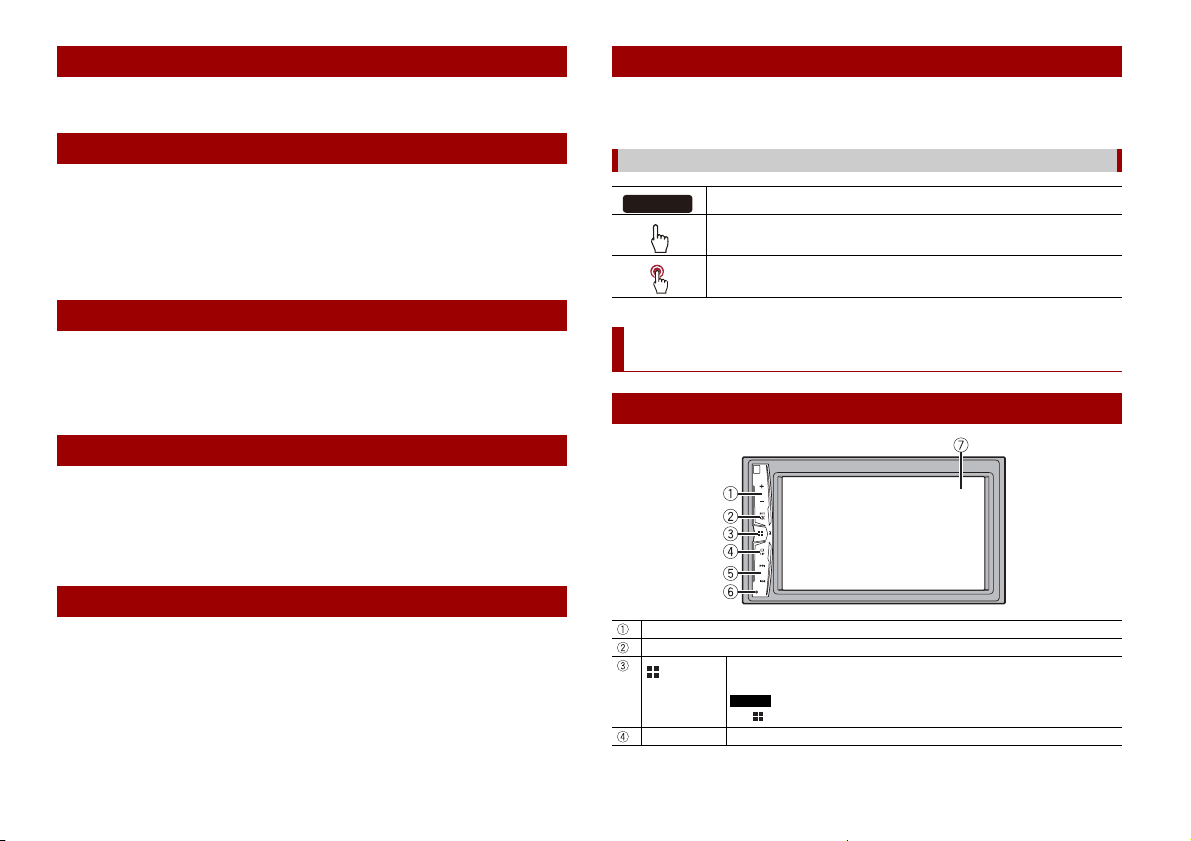
In case of trouble
NOTE
A000VBT
Should this product fail to operate properly, contact your dealer or nearest authorised
Pioneer Service Station.
Visit our website
Visit us at the following site:
http://www.pioneer-car.eu
• Register your product. We will keep the details of your purchase on file to help you
refer to this information in the event of an insurance claim such as loss or theft.
• We offer the latest information about PIONEER CORPORATION on our website.
• Pioneer regularly provides software updates to further improve it’s products. Please
check the support section of the Pioneer website for all available software updates.
About this product
• This product does not work correctly in areas other than Europe. The RDS (Radio Data
System) function operates only in areas with FM stations broadcasting RDS signals.
The RDS-TMC service can also be used in the area where there is a station that
broadcasts the RDS-TMC signal.
• The Pioneer CarStereo-Pass is for use only in Germany.
Protecting the LCD panel and screen
• Do not expose the LCD screen to direct sunlight when this product is not used. This
may result in LCD screen malfunction due to the resulting high temperatures.
• When using a mobile phone, keep the aerial of the mobile phone away from the LCD
screen to prevent disruption of the video in the form of spots, coloured stripes, etc.
• To protect the LCD screen from damage, be sure to touch the touch panel keys only
with your finger and do so gently.
Notes on internal memory
• The information will be erased by disconnecting the yellow lead from the battery (or
removing the battery itself ).
• Some of the settings and recorded contents will not be reset.
About this manual
This manual uses diagrams of actual screens to describe operations. However, the
screens on some units may not match those shown in this manual depending on the
model used.
Meanings of symbols used in this manual
This indicates model names that are suppor ted by the described operations.
This indicate s to touch the appropriate sof t key on the touch screen.
This indica tes to touch and hold the appropri ate soft key on t he touch screen.
Parts and controls
Main unit
VOL (+/-)
MUTE
Press to display the top menu screen.
Press and hold to power off. To power back on, press any butto n.
DISP Press to turn the display on or off.
The icon appears when the power is on.
4En
Page 5
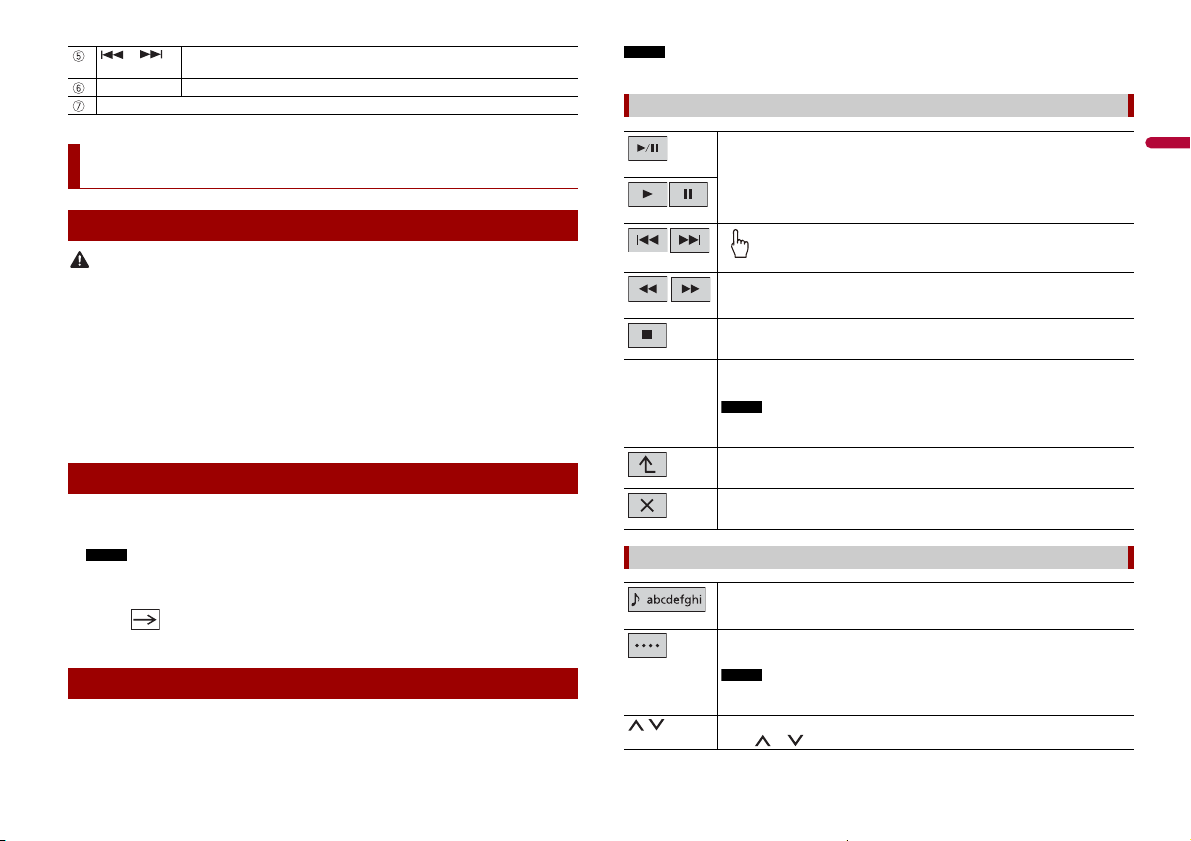
English
CAUTION
NOTE
or Performs manual seek tuning, fast forwards, reverse and track search controls.
NOTE
NOTE
NOTE
RESET Press to reset the microprocessor (page 5).
LCD screen
Press to answer or end a call.
Basic operation
To protect the LCD screen from damage, be sure to touch the screen only with your finger gently.
Common touch panel keys
Switches between playback and pause.
Resetting the microprocessor
• Pressing the RESET button resets settin gs and recorded conte nts to the factory settings.
– Do not perform this operation when a device is conn ected to this product.
– Some of the settings and recorded contents will not be reset.
• The microprocessor must be reset under the following conditions:
– Prior to using this product for the first time after installation.
– If this produc t fails to operate properly.
– If there appears to be problems with the operation of the system.
1 Turn the ignition switch OFF.
2 Press RESET with a pen tip or other pointed tools.
Settings and recorded contents are reset to the factory settings.
Starting up the unit
1 Start the engine to boot up the system.
The [Select Program Language] screen appears.
From the second time on, the screen shown will differ depending on the previous conditions.
2 Touch the language.
3 Touch .
The top menu screen appears.
Using the touch panel
You can operate this product by touching the keys on the screen directly with your
fingers.
Performs fast reverse or fast forwards.
Touch again to change the playback speed.
Stops playback.
Tex t
information
When all characters are no t displayed, the rests are automatically sc rolled on
the display. The characters are displayed by touching the text information.
This function is available only when you stop your vehicle in a safe place and apply
the handbrake.
Returns to the previo us screen.
Close the screen.
Operating list screens
Touching an item on the list allows you to narrow down the options and
proceed to the next oper ation.
Appears when all ch aracters are not displayed on the displ ay area.
If you touch the key, the rests are scrolled for display.
This function is available only when you stop your vehicle in a safe place and apply
the handbrake.
Appears when items c annot be displayed on a single page.
Touch or to view any hidden items.
Skips fi les (or tracks) fo rwards or backwa rds.
5En
Page 6
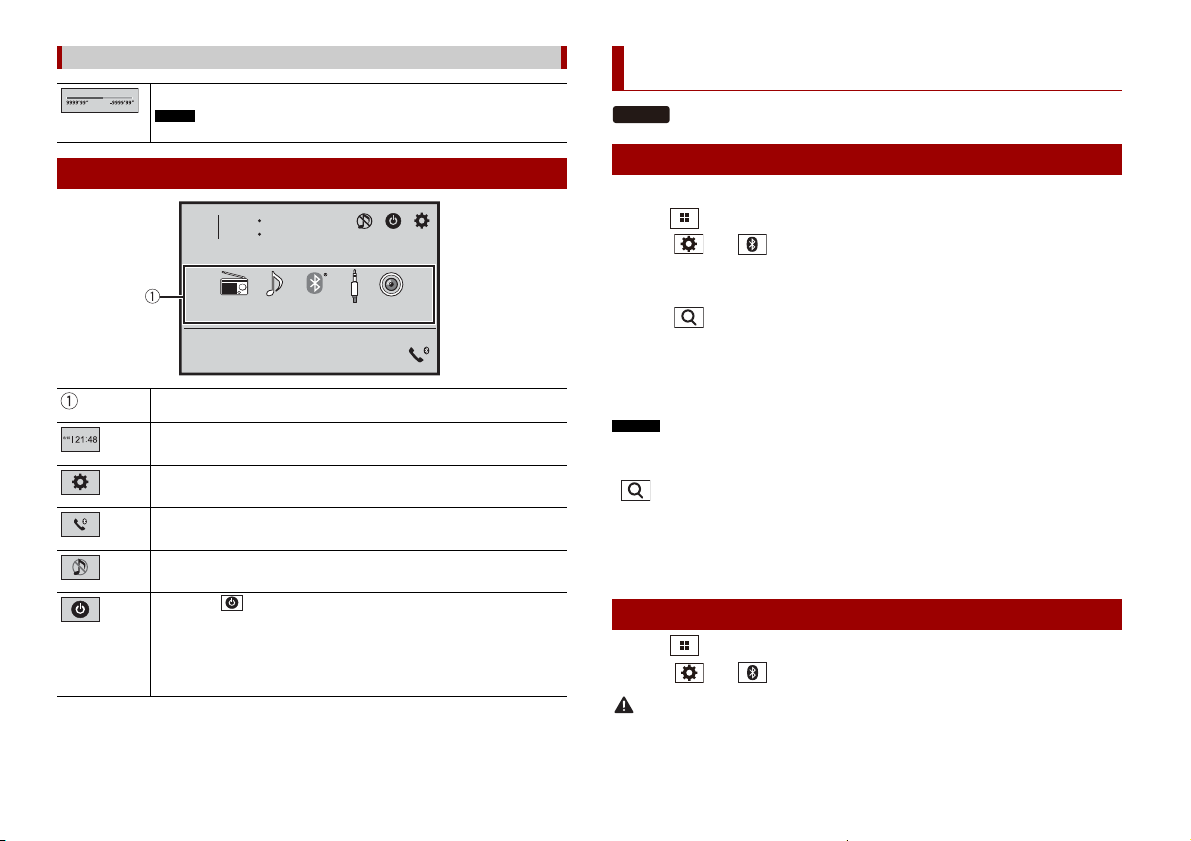
NOTE
4821
6/10
USBRadio
BluetoothAudio
Camera View
AUX
NOTES
TIP
CAUTION
A200VBT
Operating the time bar
You can change the playback point by dragging the key.
The time bar function may vary depending on the activating source.
Top menu screen
Source icons
Setting the time and date (page 20)
Settings (page 15) and Favourite me nu (page 20)
Hands-free phonin g (page 7) (MVH-A200VBT)
AV s ourc e off
If you select , you can turn off almost all functions.
The unit tur ns on by operating fo llowing functions:
• An incoming call is received (only for hands-free phoning via Bluetooth). (MVHA200VBT)
• A rear view camera image is input when the vehicle is in reverse.
• A button on this unit is press ed.
• The ignition switch is turned off (ACC OFF), then turned on (ACC ON).
6En
Bluetooth
Bluetooth connection
1 Turn on the Bluetooth function on the device.
2 Press .
3 Tou c h t hen .
The Bluetooth menu screen appears.
4 Touch [Connection].
5 Tou c h .
The unit starts to search for available devices, then displays them in the device list.
6 Touch the Bluetooth device name.
After the device is successfully registered, a Bluetooth connection is established by the
system. Once the connection is established, the device name is displayed on the list.
• If three devices are already paired, [Memory Full] is displayed. Delete a paired device first (page 7).
• If your device supports SSP (Secure Simple Pairing), a six-digit number appears on the display of this
product. Touch [Yes] to pair the device.
• is invalid when the device is already connected, also is invalid during connecting or
disconnecting.
The Bluetooth con nection can also be made by detect ing this product from the Bluet ooth device.
Before registration, make sure that [Visibility] in the [Bluetooth] menu is set to [On] (page 7). For details
on Bluetooth device operations, refer to the operating instructions supplied with the Bluetooth device.
Bluetooth settings
1 Press .
2 Tou c h th e n .
Never turn this product off and disconnect the device while the Bluetooth setting operation is being
processed.
Page 7
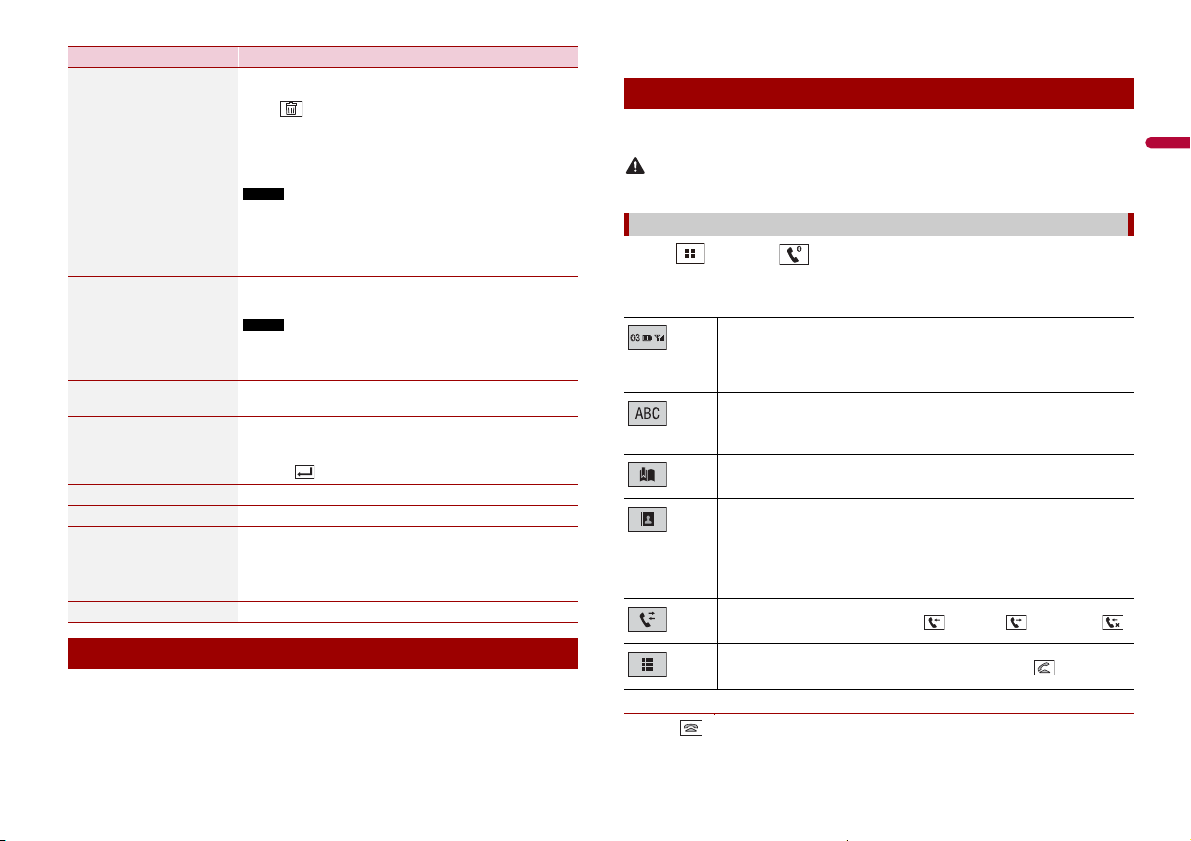
English
Menu Item Description
NOTE
NOTE
TIP
CAUTION
TIPS
[Connection] Connect, disconnect, or delete regist ered Bluetooth device
[Auto Connect]
[On] [Off]
[Visibility]
[On] [Off]
[PIN Code Input] Change the PIN code for Bluetooth connection.
manually.
Touch to delete registered device.
To connect a registered Bluetooth device manually, touch
the name of the device.
To disconnect the device, touch the name of the connected
device in the list.
Connect the Bluetooth device manually in the following cases:
• Two or more Bluetooth devices are registered, and you want to
manually select the device to be used.
• You want to recon nect a disconnected Blu etooth device.
•
Connection cannot be established automatically for some reason.
Select [On] to connect the last connected B luetooth device
automatica lly.
If two Bluetooth devices were connected the last time, the two
devices are connected to this product automatically in the order
that they are registered in the device list.
Select [ On] to make this produc t visible to the other d evice.
The default PIN code is “0000”.
1 Touch [0] to [9] to input the pin code (up to 8 digits).
2 Tou c h .
[Device Infor mation] Displaying the device name and address of this product.
[Bluetooth Memory Clear] Touch [Clear] then [OK] to clear the Bluetooth memory.
[BT Software Update] Updates the Bluetooth software version by connecting the
external memory.
This function is available when the source is off.
[BT Version Info.] Displaying the Bluetooth version.
Switching the connected Bluetooth device
You can switch among the connected Bluetooth devices using the switch devices key in
the Bluetooth menu.
• You can register up to three Bluetooth devices on this product (page 6).
• The Bluetooth audio player can be switched to other Bluetooth devices on the
Bluetooth audio playback screen.
• Only one device can be connected as a hands-free phoning.
Hands-free phoning
To use this function you need to connect your mobile phone to this product via
Bluetooth in advance (page 6).
For your safety, avoid talking on the phone as much as possible while driving.
Making a phone call
1 Press , then touch .
The phone menu screen appears.
2 Touch one of the call icons on the phone menu screen.
The following items are d isplayed.
• Name of the current mobile phone
• List number of t he current mobile ph one
• Reception status of the current mobi le phone
• Battery status of the current mobile phone
Initial searches the phone book.
Each time you press the button, English and system language may switch
depending on the system language setting.
Touch the list area to stop initial search.
Using preset dial list (page 8 )
Using phone book
Select a contact from the phone book. Touch the desired name on the list then
select the phone number.
• The contacts on your phon e will be automati cally transferred to this prod uct.
• Update the phone book manuall y.
Using call history
Make a phone call from the received call , dialled call , or missed call .
Direct phone number input
Enter the num ber keys to enter th e phone number the n touch to make a call.
▶To end the call
1 Touch .
7En
Page 8
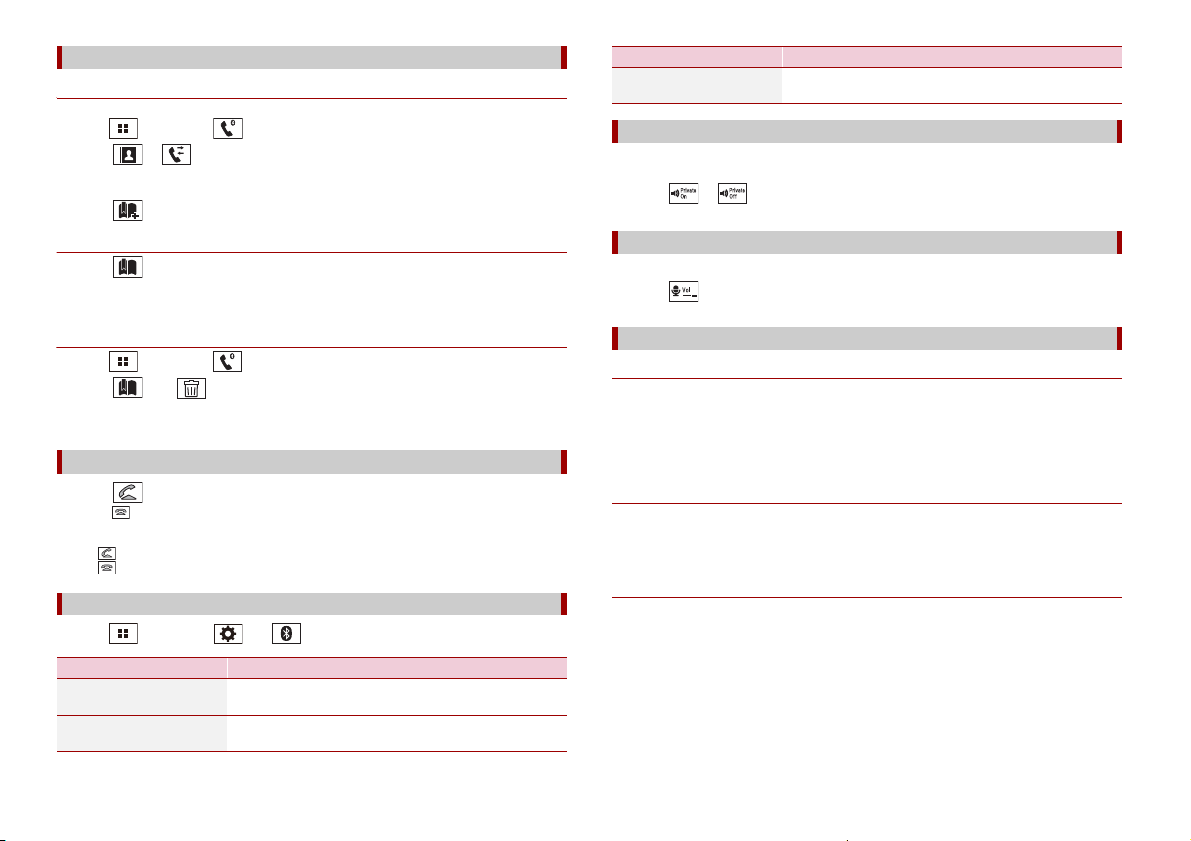
TIPS
Using the preset dial lists
▶Registering a phone number
You can easily store up to six phone numbers per device as presets.
1 Press , then touch .
2 Touch or .
On the [Phone Book] screen, touch the desired name to display the contact’s phone
number.
3 Touch .
▶Dialling from the preset dial list
1 Touch .
2 Touch the desired entry on the list to make a call.
The dial screen appears and dialling starts.
▶Deleting a phone number
1 Press , then touch .
2 Touch then .
3 Touch [Yes].
Receiving a phone call
1 Touch to answer the call.
Touch to end the call.
• Touch while getting a call waiting, switch to the talking person.
• Touch while getting a call waiting to reject the call.
Phone settings
1 Press , then touch and .
Menu Item Description
[Auto Answer]
[On] [Off]
[Ring Tone]
[On] [Off]
Select [On] to answer an incoming call automatically.
Select [On] if the ring tone does not come out from the car
speakers.
Menu Item Description
[Invert Name] Select [Yes] to change the order of the first and last names
in the phone book.
Setting the private mode
During a conversation, you can switch to private mode (talk directly on your mobile
phone).
1 Touch or to turn private mode on or off.
Adjusting the other party’s listening volume
This product can be adjusted to the other party’s listening volume.
1 Touch to switch between the three volume levels.
Notes for hands-free phoning
▶General notes
• Connection to all mobile phones featuring Bluetooth wireless technology is not
guaranteed.
• The line-of-sight distance between this product a nd your mobile phone must be 10
metres or less when sending and receiving voice and data via Bluetooth technology.
• With some mobile phones, the ring sound may not be output from the speakers.
• If private mode is selected on the mobile phone, hands-free phoning may be disabled.
▶Registration and con nection
• Mobile phone operations vary depending on the type of mobile phone. Refer to the
instruction manual that came with your mobile phone for detailed instructions.
• When phone book transfer does not work, disconnect your phone and then perform
pairing again from your phone to this product.
▶Making and receiving calls
• You may hear a noise in the following situations:
– When you answer the phone using th e button on the phone.
– When the person on the other end of the line hangs up the phone.
• If the person on the othe r end of the line cannot hear the conversation due to an echo,
decrease the volume level for hands-free phoning.
• With some mobile phones, even after you press the accept button on the mobile
phone when a call comes in, hands-free phoning may not be performed.
• The registered name will appear if the phone number is already registered in the
phone book. When the same phone number is registered under different names, only
the phone number will be displayed.
8En
Page 9

English
▶The received call and dialled number histories
NOTES
NOTE
• You cannot make a call to the entry of an unknown user (no phone number) in the
received call history.
• If calls are made by operating your mobile phone, no history data will be recorded in
this product.
▶Phone book transfers
• If there are more than 1 000 phone book entries on your mobile phone, not all entries
may download completely.
• Depending on the phone, this product may not display the phone book correctly.
• If the phone book in the phone contains image data, the phone book may not be
transferred correctly.
• Depending on the mobile phone, phone book transfer may not be available.
Bluetooth audio
Before using the Bluetooth audio player, register and connect the device to this product
(page 6).
• Depending on the Blu etooth audio player connected to this product, the available op erations with
this product may be limited to the following two levels:
– A2DP (Advanced Audio Distribution Profile): Only playing back songs on your audio player is
possible.
– A2DP and AVRCP (Audio/Video Remote Control Profile): Playing back, pausing, selecting songs, etc.,
are possible.
• Depending on the Bluetooth device connected to this product, the available operations with this
product may be limi ted or differ from the descriptions in this manual.
• While you are listening to songs on your Bluetooth device, refrain from operating the phone function
as much as possible. If you try operating, the signal may cause noise for song playback.
• When you are talking on the Bluetooth device connected to this product via Bluetooth, it may pause
playback.
1 Press .
2 Touch then .
The system setting screen appears.
3 Touch [AV Source Settings].
4 Confirm that [Bluetooth Audio] is turned on.
5 Press .
6 Touch [Bluetooth Audio].
The Bluetooth audio playback screen appears.
Basic operation
Description of Bluetooth audio playback screen
Track number indicator
Sets a repeat play range.
Plays files in random order.
Selects a file or folder from the list to playback.
This function is available only when the AVRCP version of the Bluetooth device is
1.4 or higher.
Switches among the B luetooth devices when the devi ces are connected to
this product via Bluetooth (page7).
AV source
Supported AV source
You can play or use the following sources with this product.
• Radio
• USB
The following sources can be played back or used by connecting an auxiliary device.
• iPod*
• Bluetooth® audio*
• AUX
* MVH-A200VBT
Selecting a source
Source on the AV source selection screen
1 Press .
2 Touch the source icon.
9En
Page 10

When you select , the AV source is turned off.
NOTES
A200VBT
NOTES
Source on the source list
1 Touch on the AV Source screen.
2 To uch th e so urc e key .
When you select [AV OFF], the AV source is turned off.
Smartphone connection for AV
source
When using a smartphone with this product, the se ttings are automatically configured
according to the device to be connected.
• Operation methods may vary depending on the smartphone and its software version.
• Depending on the version of smartphone OS, it may not be compatible with this unit.
Smartphone (Android™ device)
These are the methods to connect a smartphone to this product. The available sources
vary depending on the connection method.
• Connecting via Bluetooth* (page 10)
* MVH-A200VBT
Compatible smartphon es
Compatibility with all smartphones is not guaranteed. For details about smartphone
compatibility with t his product, refer to the information on our website.
Connecting via Bluetooth
Radio
Starting procedure
1 Press .
2 Tou ch [Ra di o].
The Radio screen appears.
Basic operation
Description of Radio screen
Recalls the preset channel stored to a key from memory.
Stores the current broadcas t frequency to a key.
Displays the preset channel list.
Select an it em on the list ([1] to [6]) to switch to th e preset channel.
Selects the FM1, FM2, FM3, MW, or LW band.
Performs BSM (best stations memory) function (page10).
Manual tuning
Seek tuning or non stop seek tuning
Releasing the key in a few seconds skips to the nearest station from the
current frequency. Keep holding the key for long seconds to perform,
performs non stop seek tuning.
The following sources are available when a smartphone is connected to the unit via
Bluetooth.
• Bluetooth audio
1 Connect a smartphone with this product via Bluetooth (page 6).
2 Press .
3 Touch compatible desired source.
10En
Storing the strongest broadcast frequencies (BSM)
The BSM (best stations memory) function automatically stores the six strongest
broadcast frequencies under the preset channel keys [1] to [6].
• Storing broadcast frequencies with BSM may replace those you have already saved.
• Previously stored broadcast frequencies may remain stored if the number of frequencies stored has
not reached the limit.
Page 11

English
1 Touch to begin search.
NOTE
NOTE
TIP
NOTES
NOTE
While searching, the six strongest broadcast frequencies will be stored under the
preset channel keys in the order of their signal strength.
To cancel the storage process
1 Touch [Cancel].
Radio settings
1 Press .
2 Touch then .
The system setting screen appears.
3 Touch [AV Source Settings].
4 Touch [Radio settings].
The menu items vary according to the source.
Menu Item Description
[Local]
[Off]
FM: [Level1] [Level2] [Level3] [Level4]
MW/LW: [Level1] [Level2]
[FM Step]
[100kHz] [50kHz]
[Regional]*
[On] [Off]
[Alternative FREQ]*
[On] [Off]
Local seek tuning allows you to only tune into
radio stations with sufficiently strong signals.
[Level4] for FM and [Level2] for MW/LW are available
only with the stations with the strongest signals.
Select the seek tuning step for the FM band.
The tuning step remains at [50kHz] during manual
tuning.
Switches whether the area code is checked
during the Auto PI search.
Allow the unit to retune to a different fre quency
providing the same station.
Menu Item Description
[Auto PI]
[On] [Off]
[TA Interrupt]*
[On] [Off]
[News Interrupt]*
[On] [Off]
[Tuner Sound]* Switches the sound quality of the FM tuner.
[Music] Gives priority to the sound quality.
[Talk] Gives priority to noise prevention.
[Standard] Gives no effect.
* This function is available only when you receive the FM band.
Searches for the same PI (Programme
Identification) code broadcast station from all
frequency bands automatically when the
broadcasting station contains RDS data.
Even if you set to [Off], the PI search is automatically
performed when the tuner cannot get a good
recept ion.
Receives the traffic announcement from the last
selected frequency, interrupting the other
sources.
Interrupt the currently selected source with
news programmes.
Compressed files
Plugging/unplugging a USB storage device
You can play compressed audio, compressed video, or still image files stored in an
external storage device.
Plugging a USB storage device
1 Pull out the plug from the USB port of the USB cable.
2 Plug a USB storage device into the USB cable.
Connect the USB cable to the USB port on the rear panel of this product.
• This product may not achieve optimum performance with some USB storage devices.
• Connection via a USB hub is not possible.
11En
Page 12

• A USB cable is required for connection.
NOTES
TIP
TIP
TIP
CAUTION
TIP
TIP
Unplugging a USB storage device
1 Pull out the USB storage device from the USB cable.
• Check that no data is being accessed before pulling out the USB storage device.
• Turn off (ACC OFF) the ignition switch before unplugging the USB storage device.
Selects a file from the list.
Touch a file on the list to playback.
Touching a folder on the list shows its contents. You can play a file on the list by
touching it.
When you touch the mem ory select icon while co nnecting an Android device,
it switches between internal memory and external memory.
Selects the previous folder or the next folder.
Starting procedure
1 Plug the USB storage device into the USB cable (page 11).
If the USB is already set, select [USB] as the playing source.
Basic operation
You can set the screen size for the video and image files (page 20).
Audio source
Description of Audio source screen
When you touch text information, all information is displayed by scrolling only when the handbrake is
applied.
Sets a repeat play range for all files/the current folder/the current file.
Plays file s or does not p lay in random or der.
Displays the hidden function bar.
Switches the follow ing media file types.
[Music]: Compressed audio files
[Video]: Compressed video files
[Photo]: Image files
12En
Switches the current music information display.
Video sou rce
For safety reasons, video images cannot be viewed while your vehicle is in motion. To view video
images, stop in a safe place and apply the handbrake.
Description of Video source screen
Touch anywhere on the screen , the touch panel keys appear.
Performs frame-by-frame playback.
Performs slow-motion playback.
Sets a repeat play range for all files/the current folder/the current file.
Switches the audio/subtitle language.
Switches t he following media file types.
[Music]: Compressed audio files
[Video]: Compressed video files
[Photo]: Image files
Page 13

English
TIP
Selects a file from the list.
TIP
TIP
A200VBT
NOTES
Touch a file on the list to playback.
Touching a folder on the list shows its contents. You can play a file on the list by
touching it.
Still image source
Description of Still image screen
Touch anywhere on the screen, t he touch panel keys appear.
Selects the previous folder or the next folder.
Rotates the displayed picture 9 0° clockwise.
Setup for iPod
When connecting an iPod/iPhone to this product, the settings are automatically
configured according to the device to be connected.
iPod/iPhone compatibility
This product supports only the following iPod/iPhone models and iPod software
versions. Other may not work correctly.
• iPhone 7, 7 Plus
• iPhone SE
• iPhone 6, 6 Plus, 6s, 6s Plus
• iPhone 5, 5c, 5s
• iPhone 4s
• iPod touch 5th, 6th generation
• iPod nano 7th generation
iPod
Sets a repeat play range fo r all files/the current folder.
Plays all files in the c urrent repeat play range or does not play them in
random order.
Switches the following media fi le types.
[Music]: Compressed audio fi les
[Video]: Compressed video files
[Photo]: Image files
Selects a file from the list.
Touch a file on the list to playback.
Touching a folder on the list shows its contents. You can play a file on the list by
touching it.
Connecting your iPod
The following connections are available.
• iPod/iPhone with a 30-pin connector
Connecting via CD-IU51 (sold separately)
• iPod/iPhone with a Lightning connector
Connecting via CD-IU52 (sold separately)
For details of connection, refer to the Installation Manual.
• Depending on the generation or version of the iPod, som e functions may not be available.
• Do not delete the Apple Mus ic® app from your iPod, since some func tions may not be available.
1 Connect your iPod/iPhone.
2 Press .
3 Touch [iPod].
Basic operation
Audio source
Description of Audio source screen
13En
Page 14

TIP
When you touch text information, all information is displayed by scrolling only when the handbrake is
Important
NOTE
NOTE
TIP
NOTE
CAUTION
NOTE
TIPS
TIP
applied.
Sets a repeat play range for all in the selected list/the current song.
Select Apple Music Radio station.
When you select a song, the audio source screen appears.
Plays songs within the selected list/album randomly.
Displays the hidden function bar.
Selects a song from the list.
Touch the category then the title of the list to playback of the selected list.
Each time you connect an iPod/iPhone, it will require extra time to access your
playlist. If there are 10,000 songs on the iPod/iPhone, it will require almost one
hour to populate.
When you touch Apple Music Radio station in the list screen, Apple Music Radio
screen appears (page 14).
Changes the audiobook speed.
Normal—Fast—Slow
Apple Music® Radio source
Apple Music R adio may not be available in your country or region. For det ails about Apple Music Radio,
visit the following site: http://www.apple.com/music/
This func tion is only available w hen using the iPod fun ction with an iPho ne 7, iPhone 7 Plus, iPho ne SE,
iPhone 6s, iPhone 6s Plus, iPhone 6, iPhone 6 Plus, iPhone 5s, iPhone 5, iPhone 5c, iPhone 4s or iPod
touch (5th, 6th generation).
Description of Apple Music Radio screen
Displays the pop-up menu for Apple Music Radio.
• Touch [Play More Like This] to play back songs similar to the current song.
• Touch [Play Less Lik e This] to set it not to play back th e current song again.
• Touch [Add to iTunes Wish List] to add the current song to the iTunes wish list.
This functi on may not be used depending on you r Apple Music account status.
AUX
The video image or sound can be played via the device connected to AUX input.
For safety reasons, video images cannot be viewed while your vehicle is in motion. To view video
images, stop in a safe place and apply the handbrake.
A Mini-jack AV cable (CD-RM10) (sold separately) i s required for connection. For det ails, refer to the
Installation Manual.
Starting procedure
1 Press .
2 Tou c h th e n .
3 Confirm that [AUX Input] is turned on.
4 Press .
5 Touch [AUX].
The AUX screen appears.
Basic operation
Description of AUX screen
• Touch anywhere on the screen, the touch panel keys appear.
• You can set the screen size for the video image (page 20).
Switches between the v ideo input and audio input.
14En
Page 15

English
WAR NING
CAUTION
NOTES
NOTES
Using the Karaoke Function
• Do not attempt to operate the unit while driving. Ma ke sure to pull off the road a nd park your vehicle
in a safe location before attempting to use the controls on the device.
• A driver should never sing with a microphone while driving. Doing so may result in an accident.
• Do not carelessly leave a microphone for preventing an accident.
• Do not leave a microphone in the car under high temperature hot weather to avoid burns by
touching the microphone.
It is extremely dangerous to allow the microphone lead to become wound around the steering column,
brake pedal or gearstick, which may cause an accident. Be sure to install the microphone in such a way
that it will not obstruct driving.
• Use a commercially available dynamic mic and not the supplied microphone.
• This function is not available when the selected source is the following.
–RADIO
–AUX
Starting procedure
1 Insert the stereo mini plug of your microphone into the AUX input jack.
2 Press the KARAOKE button on the screen, then set [AUX Input] to [MIC].
When [AUX Input] is already set to [MIC], the [AUX Input] setting menu does not
appear. Go to Step 3.
3 Select ON on the KARAOKE button on the screen.
Adjusting the microphone volume
1 Press [MIC VOL].
When the karaoke mode is activated, [MIC VOL] appears on the screen.
2 Press - or + to adjust the volume level.
• If howling occurs when using the microphone, keep the microphone away from the speaker or lower
the microphone volume.
• [MIC VOL] is return to 0 when the karaok e mode or the product is turned on or off.
Settings
You can adjust various settings in the main menu.
Displaying the setting screen
1 Press .
2 Touch .
3 Touch one of the following categories, then select the options.
System settings (page 15)
Theme settings (page 18)
Audio settings (page 18)
Video settings (page 19)
Bluetooth settings (page 6)
System settings
The menu items vary according to the source.
[AV Source Settings]
Menu Item Description
[Radio settings] (page 11)
[Bluetooth Audi o]*
[On] [Off]
* MVH-A200VBT
[AUX Input]
Menu Item Description
[AUX Input]
[Off] [AV] [MIC]
Setting Bluetooth audio source activation.
Set to [MIC] for Karaoke function (page 15).
15En
Page 16

NOTE
CAUTION
[Camera settings]
NOTE
NOTES
NOTES
CAUTION
NOTES
A separately sold rear view camera (e.g. ND-BC8) is required for utilising the rear view
camera function. (For details, consult your dealer.)
▶Rear view camera
This product features a function that automatically switches to the full-screen image of
the rear view camera installed on your vehicle when the gearstick is in the REVERSE (R)
position.
Camera View mode also allows you to check what is behind you while driving.
▶Camera for Camera View mode
Camera View can be displayed at all times. Note that with this setting, the camera image
is not resized to fit, and that a portion of what is seen by the camera is not viewable.
To display the camera image, touch [Camera] on the AV source selection screen (page 9).
To set the rear view camera as the camera for Camera View mode, set [Back Camera Inp ut] to [On]
(page 16).
[System Lang uage]
Menu Item Description
[System Language] Select the system language.
• If the embedded language and the selected language setting are
not the same, the text information may not display properly.
• Some characters may no t be displayed properly.
[Restore Settings]
Menu Item Description
[Restore Settings] Touch [Restore] to restore the settings to the default
settings.
Do not turn off the engine while restoring the settings.
Pioneer recommends the use of a camera which outputs mirror reversed images, otherwise the screen
image may appear reversed.
• Immediately verify whether the display changes to the rear view camera image when the gearstick is
moved to REVERSE (R) from another position.
• When the screen changes to full-screen rear view camera image during normal driving, switch to the
opposite se tting in [Camera Polarity].
• If you touch while the camera ima ge is displayed, the displayed image turns off temporarily.
Menu Item Description
[Back Camera Input]
[Off] [On]
Setting rear view camera activation.
[Camera Polarity] Setting the polarit y of the rear view camera.
[Battery] The polarity of the connected lead is positive.
[Ground] The polarity of the connected lead is negative.
This function is available when [Back Camera Input] is set to [On].
[Safe Mode]
Menu Item Description
[Safe Mode]
[On] [Off]
Set the safe mode that regulate operating some functions
only when you stop your vehicle in a safe place and apply
the handbrake.
16En
• This setting is avai lable only when you st op your vehicle in a safe
place and apply the handbrake.
• The source is turned off and the Bluetooth connection is
disconnected before the process starts (MVH-A200VBT).
[Beep Tone]
Menu Item Description
[Beep Tone]
[On] [Off]
Select [Off] to disable the beep sound when the button is
pressed or the screen is touched.
[Touch panel calibration]
If you feel that the touch panel keys on the screen deviate from the actual positions that
respond to your touch, adjust the response positions of the touch panel screen.
• Do not use sharp pointed tools such as ballpoint or mechanical pens. They may damage the screen.
• Do not turn off the engine while saving the adjusted position data.
• This setting is available only when you stop your vehicle in a safe place and apply the handbrake.
Page 17

English
Menu Item Description
CAUTION
TIPS
NOTES
[Touch panel calibration] 1 Touch [Yes].
2 Touch four corners of the screen along the arrows.
3 Press .
The adjustment results are saved.
4 Press once again.
Proceed to 16-point adjustment.
5 Gently touch the centre of the [+] mark displayed on
the screen.
The target indicates the order.
• When you press , the previous adjustment
position returns.
• When you press and hold , the adjustment is
cancelled.
6 Press and hold .
Menu Item Description
[Dimmer Duration] Adjust the time that the dimmer is turned on or off by
dragging the cursors or touching or .
You can use this function when [Dimmer Trigger] is set to
[Time].
• Each touch of or moves the cursor backw ards or
forwards i n the 15 minute width.
• When the cursors are placed on the same point, the dimmer
available time is 0 hours.
• When the cursor for off time setting is placed on the left end and
the cursor for on time setting is placed on the right end, the
dimmer available time is 0 hours.
• When the cursor for on time setting is place d on the left end and
the cursor for off time setting is placed on the right end, the
dimmer available time is 24 hours.
The adjustment results are saved.
• The time display of the dimmer duration adjusting bar depends
[Dimmer Settings]
Menu Item Description
[Dimmer Trigger] Setting the dimmer brightness.
[Auto] Switches the dimmer to on or off automatically according
to your vehicle’s headlight turning on or off.
[Picture Adjustment]
You can adjust the picture for each source and rear view camera.
on the clock display setting (page 20).
• This setting is available only when you stop your vehicle in a safe
place and apply the handbrake.
[Manual] Switches the dimmer to on or off manually.
[Time] Switches the dimmer to on or off at the time you adjusted.
[Day/Night] Setting the dimmer duration by day or night.
You can use this function when [Manual] is set to [Dimmer
Tri gge r].
[Day] Turns the dimmer function to off.
[Night] Turns the dimmer function to on.
For safety reasons, you cannot use some of these functions while your vehicle is in motion. To enable
these functions, you must stop in a safe place and apply the handbrake.
To adjust following menu, touch , , , to adjust.
Menu Item Description
[Brightness]
[-24] to [+24]
[Contrast]
[-24] to [+24]
[Colour]*
[-24] to [+24]
[Hue]*
[-24] to [+24]
[Dimmer]
[+1] to [+48]
Adjust the black intensity.
Adjust the contrast.
Adjust the colour saturation.
Adjust the tone of colour (which colour is emphasised, red,
or green).
Adjust the brightness of the display.
17En
Page 18

* With some pi ctures, you cannot ad just [Hue] and [Colour].
NOTES
TIP
TIPS
TIP
NOTE
TIP
NOTES
• The adjustments of [Brightness], [Contrast], and [Dimmer] are stored separately when your vehicle's
headlights are off (daytime) a nd on (nighttime).
• [Brightness] and [Contrast] are switched automatically depending on the setting of [Dimmer
Settings].
• [Dimmer] can be changed the setting or the time to switch it to on or off (page 17).
• The picture adjustment may not be available with some rear view cameras.
• The setting contents can be memorised separately.
Theme settings
Menu Item Description
[Background]
[Home] [AV]
Select the wall paper from the preset items in this product.
The wall paper can be set from selections for the top menu
screen and AV operation screen.
Preset Display Select the desired preset background display.
(off) Hides the background display.
[Illuminat ion]* Select an illumination colour from the colour list or create a
defined colour.
Coloured Keys Select the desired preset colour.
(custom) Displays the screen to customise the illumination colour.
To customise the defined colour, touch t hen touch
or to adjust the brightness and the level of red, green
and blue to create favourite colour.
To store the customised colour in the memory, touch and
hold [Memo], and the customised colour will be available
at the next illumination setting by pressing .
You can also adjust the colour tone by dragging the colour bar.
(rainbow) Shifts gradually between the preset colours in sequence.
[Theme]* Select the theme colour.
* You can preview the top menu screen or the AV operation screen by touching [Home] or [AV]
respectively.
Audio settings
The menu items vary according to the source. Some of the menu items become
unavailable when the volume is set to mute.
Menu Item Description
[Graphic EQ]
[Super Bass] [Powerful]
[Natural] [Vocal] [Flat]
[Custom1] [Custom2]
[Fader/Balance]
[Source Level Adjuster]
[-4] to [+4]
[Subwoofer]
[On] [Off]
Select or customise the equaliser cur ve.
Select a curve t hat you want to use as the basis of customising
then touch the frequency that you want to adjust.
• If you make adjustments when a curve [Super Bass], [Powerful],
[Natural], [Vocal], or [Flat] is selected, the equali ser curve settings
will be change d to [Custom1] manda torily.
• If you make adjustments when the [Custom2] curve is selected
for example, the [Cus tom2] curve will be updated.
•
[Custom1] and [Custom2] curves can be created common to all sources.
Touch or to adjust the front/rear speaker balance. Set
[Front] and [Rear] to [0] when using a dual speaker system.
Touch or to adjust the left/right speaker balance.
You can also set the value by dragging the point on the displayed table.
Only the fader can be adjusted when [Rear] is selected as the
speaker mode.
Adjust the volume level of each source to prevent radical
changes in volume when switching between sources other
than FM.
Touch or to adjust the source volume after
comparing the FM tuner volume level with the level of the
source.
If you directly touch the area where th e cursor can be moved, the
SLA (source level adjustment) setting will be changed to the value
of the touched point.
• Settings are based on the FM tuner volume level, which remains
unchanged.
• This function is not available when the FM tuner is selected as
the AV source.
Select enable or disable subwoofer output from this
product.
18En
Page 19

English
NOTE
NOTE
NOTE
NOTE
Menu Item Description
NOTE
[Speaker Level]
[Front Left] [Front Right]
[Rear Left] [Rear Right]
[Subwoofer] [Listening
Position]
[Crossover] Select a s peaker unit (filter) to adjust the HPF or LPF cu t-off
[Subwoofer Settings] Select the subwoofer phase, LPF cut-off frequency and the
[Listening Position]
[Off] [Front-L] [Front-R]
[Front] [All]
[Time Alignment]
[Front Left] [Front Right]
[Rear Left] [Rear Right]
[Subwoofer] [Listening
Position]
[Bass Boost]
[0] to [+6]
[Rear Speaker Output]
[Rear] [Subwoofer]
[Loudness]
[Off] [Low] [Mid] [High]
Adjust the speaker output level of the listening position.
1 Touch or to select the listening position then
select the output speaker.
2 Touch or to adjust the s elected speaker output
level.
For rear speaker, this function is available only when [Rear] is
selected in [Rear Speaker Output].
frequency and the slope for each speaker unit (page 19).
slope (page 19).
Select a listening position that you want to make as the
centre of sound effects.
Select or customise the time alignment settings to reflect
the distance between the listener’s position and each
speaker. You need to measure the distance between the
head of the listener and each speaker unit.
1 Touch or to selec t the listening position then
select the alignment speaker.
2 Touch or to input the distance between the
selected speaker and listening position.
This function is available only when the listening position setting
is set to [ Front Left] or [Front R ight].
Adjust the bass boost level.
Select the rear speaker output.
This function is available when the source is off.
Compensates for deficiencies in the low-frequency and
high-frequency ranges at low volume.
This function is not available while you make or receive a call using
the hands-free function. (MVH-A200VBT)
Adjusting the cutoff frequency value
You can adjust the cutoff frequency value of each speaker.
The following speakers can be adjusted:
Front, Rear, Subwoofer.
[Subwoofer Settings] is available only when [Subwoofer] is [On].
1 Press .
2 Touch then .
3 Touch [Crossover] or [Subwoofer Settings].
4 Touch or to switch the speaker.
5 Touch or to set the cutoff position.
6 Touch or to set the cutoff slope.
The following items can also be set.
Switches the subwoofer phase between normal and reverse position.
LPF/HPF
Switches the LPF/HPF setting to [On] or [Off].
Video settings
The menu items vary according to the source.
[Time Per Photo Slide]
Menu Item Description
[Time Per Photo Slide]
[5sec] [10sec] [15sec]
[Manual]
[Video Signal Setting]
Menu Item Description
[AUX]
[Auto] [PAL] [NTSC] [PALM] [PAL-N] [SECAM]
[Camera]
[Auto] [PAL] [NTSC] [PALM] [PAL-N] [SECAM]
Select the interval of image file slideshows on this product.
Select the suitable video signal setting when you connect
this product to an AUX equipment.
Select the suitable video signal setting when you connect
this product to a rear view camera.
19En
Page 20

NOTE
TIP
TIPS
Favourite menu
TIPS
NOTE
NOTE
NOTES
NOTE
Registering your favourite menu items in shortcuts allows you to quickly jump to the
registered menu screen by a simple touch on the [Favourites] screen.
Up to 12 menu items can be registered in the favourite menu.
• You can change the order of date display format: Day-month, Month-day.
Changing the wide screen mode
You can set the screen mode for AV screen and image files.
1 Touch the screen display mode key.
Screen display mode key
Creating a shortcut
1 Press then touch .
2 Touch the star icon of the menu item.
The star icon for the selected menu is filled in.
To cancel the registration, touch the star icon in the menu column again.
Selecting/removing a shortcut
1 Press then touch .
2 Tou ch .
3 To select, touch the menu item.
To remove, touch and hold the favourite menu column.
The selected menu item is removed from the [Favourites] screen.
Other functions
Setting the time and date
1 Touch the current time on the screen.
2 Touch or to set the correct time and date.
You can operate the following items: Year, month, date, hour, minute.
• You can change the time display format to [12hour] or [24hour].
20En
2 Touch the desired mode.
[Full] Displays 16:9 images on the full screen without changing the ratio.
Enlarges and displays images of USB sources keeping the ratio of the original
[Zoom] Displays the images enlarging them vertically.
[Normal] Displays images without changing the 4:3 aspect ratio.
[Trimming] An image is displayed across the entire screen with the horizontal-to-vertical ratio
• Different settings can be stored for each video source.
• When a video is viewed in wide screen mode that does not match its original aspect ratio, it may
appear differen t.
• The video image will appear coarser when viewed in [Zoom] mode.
Image files can be set to either [Normal] or [Trimming] in wide screen mode.
Restoring this product to the default settings
You can restore settings or recorded content to the default settings from [Restore
Settings] in the [System] menu (page 16).
source image.
• For USB sources, 4:3 aspect ratio may not be displayed.
• Devices connected with USB MTP are not supported.
left as is. If the screen ratio differs from the image, the image may be displayed
partly cut of f either at the top/bottom or sides.
[Trimming] is for image files only.
Page 21

English
Appendix
A200VBT
A200VBT
Troubleshooting
If you have problems operating this
product, refer to this section. The most
common problems are listed below, along
with likely causes and solutions. If a
solution to your problem cannot be found
here, contact your dealer or the nearest
authorised Pioneer service facility.
Common problems
A black screen is displayed, and
operation is not possible using the touch
panel keys.
→ Power off mode is on.
– Press any button on this product to
release the mode.
Problems with the AV screen
The screen is covered by a caution
message and the video cannot be shown.
→ The handbrake lead is not connected or
the handbrake is not applied.
– Connect the handbrake lead correctly,
and apply the handbrake.
→ The handbrake interlock is activated.
– Park your vehicle in a safe place and
apply the handbrake.
The icon is displayed, and operation is
impossible.
→ The operation is not compatible with
the video configuration.
iPod cannot be operated.
→ The iPod is frozen.
– Reconnect the iPod with the USB
interface cable for iPod/iPhone.
– Update the iPod software version.
→ An error has occurred.
– Reconnect the iPod with the USB
interface cable for iPod/iPhone.
– Park your vehicle in a safe place, and
then turn off the ignition switch (ACC
OFF). Subsequently, turn the ignition
switch to on (ACC ON) again.
– Update the iPod software version.
→ Cables are not connected correctly.
– Connect the cables correctly.
Sound from the iPod cannot be heard.
→ The audio output direction may switch
automatically when the Bluetooth and
USB connections are used at the same
time.
– Use the iPod to change the audio
output direction.
Problems with the phone screen
Dialing is impossible because the touch
panel keys for dialing are inactive.
→ Your phone is out of range for service.
– Retry after re-entering the range for
service.
→ The connection between the mobile
phone and this product cannot be
established.
– Perform the connection process.
→ Of t he two mobile phones connected to
this produc t at the same time, if th e first
phone is dialling, ringing or a call is in
progress, dialling cannot be performed
on the second phone.
– When the operation on the first of the
two mobile phones is completed, use
the switch devices key to sw itch to the
second phone and then dial.
Error messages
When problems occur with this product, an
error message appears on the display.
Refer to the table below to identify the
problem, then take the suggested
corrective action. If the error persists,
record the error message and contact your
dealer or your nearest Pioneer service
centre.
Common
AMP Error
→ This product fails to operate or the
speaker connection is incorrect; the
protective circuit is activated.
– Check the speaker connection. If the
message fails to disappear even after
the engine is switched off/on, contact
your dealer or an authorised Pioneer
Service Station for assistance.
USB storage device
Error-02-9X/-DX
→ Communication failed.
– Turn the ignition switch OFF and back
ON.
– Disconnect the USB storage device.
– Change to a different source. Then,
return to the USB storage device.
Skipped
→ The connected USB storage device
contains DRM protected files.
– The protected files are skipped.
Protect
→ All the files on the connected USB
storage device are embedded with
DRM.
– Replace the USB storage device.
iPod
A200VBT
Error-02-6X
→ iPod failure.
– Disconnect the cable from the iPod.
Once the iPod’s main menu is
displayed, reconnect the iPod and
reset it.
Error-02-60
→ The iPod firmware version is old.
– Update the iPod version.
Bluetooth
A200VBT
Error-10
→ The power failed for the Bluetooth
module of this product.
– Turn the ignition switch to OFF and
then to ON.
If the error message is still displayed after
performing the above action, please
contact your dealer or an authorised
Pioneer Service Station.
Detailed information
for playable media
Compatibility
Common notes about the USB storage
device
• Do not leave the USB storage device in
any location with high temperatures.
• Depending on the kind of the USB
storage device you use, this product may
not recognise the storage device or files
may not be played back properly.
21En
Page 22

• The text information of some audio and
video files may not be correctly
displayed.
• File extensions must be used properly.
• There m ay be a slight delay when starting
playback of files on an USB storage
device with complex folder hierarchies.
• Operations may vary depending on the
kind of an USB storage device.
• I t may not be possible to play some music
files from USB because of file
characteristics, file format, recorded
application, playback environment,
storage conditions, and so on.
USB storage device compatibility
• For details about USB storage device
compatibility with this product, refer to
Specifications (page 24).
• Protocol: bulk
• You cannot connect a USB storage device
to this product via a USB hub.
• Par titioned USB storage device is not
compatible with this product.
• Firmly secure the US B storage device
when driving. Do not let the USB storage
device fall onto the floor, where it may
become jammed under the brake or
accelerator.
• There m ay be a slight delay when starting
playback of audio files encoded with
image data.
• Some USB storage devices connected to
this product may generate noise on the
radio.
• Do not connect anything other than the
USB storage device.
The sequence of audio files on USB storage
device.
For USB storage device, the sequence is
different from that of USB storage device.
Handling guidelines and supplemental
information
• This product is not compatible with the
Multi Media Card (MMC).
• Copyright protected files cannot be
played back.
Common notes about DivX files
Notes specific to DivX files
• Only DivX files downloaded from DivX
partner sites are guaranteed for proper
operation. Unauthorised DivX files may
not operate properly.
• This product corresponds to a DivX file
display of up to 1 590 minutes 43
seconds. Search operations beyond this
time limit are prohibited.
• For details on the DivX video versions
that can be played on this product, refer
to Specifications (page 24).
• For more details about DivX, visit the
following site: http://www.divx.com/
DivX subtitle files
• Srt format subtitle files with the
extension “.srt” can be used.
• Only one subtitle file can be used for each
DivX file. Multiple subtitle file s cannot be
associated.
• Subtitle files that are named with the
same character string as the DivX file
before the extension are associated with
the DivX file. The character strings before
the extension must be exactly the same.
However, if there is only one DivX file and
one subtitle file in a sing le folder, the files
are associated even if the file names are
not the same.
• The subtitle file must be stored in the
same folder as the DivX file.
• Up to 255 subtitle files may be used. Any
more subtitle files will not be recognised.
• Up to 64 characters can be used for the
name of the subtitle file, including the
extension. If more than 64 characters are
used for the file name, the subtitle file
may not be recognised.
• The character code for the subtitle file
should comply with ISO-8859-1. Using
characters other than ISO-8859-1 may
cause the characters to be displayed
incorrectly.
• The subtitles may not be displayed
correctly if the displayed characters in the
subtitle file include control code.
• For materials that use a high transfer rate,
the subtitles and video may not be
completely synchronised.
• If multiple subtitles are programmed to
display within a very short time frame,
such as 0.1 seconds, the subtitles m ay not
be displayed at the correct time.
Media compatibility chart
General
• Maximum playback time of audio file
stored on an USB storage device: 7.5 h
(450 minutes)
USB storage device
Fi le s ys tem : FAT 16 /FAT3 2
Maximum number of directory: 8
Maximum number of folders: 300
Maximum number of files: 15 000
Playable file types: MP3, WMA, AAC, WAV,
DivX, MPEG-2, MPEG-4, JPEG, BMP
MP3 compatibility
• Ver. 2.x of ID3 tag is prioritised when both
Ver. 1.x a nd Ver. 2.x exist.
• This product is not compatible with the
following: MP3i (MP3 interactive), mp3
PRO, m3u playlist
• tag information can be displayed with
the language set by the system language
setting.
USB storage device
File extension: .mp3
Bit rate: 8, 16, 24, 32, 40, 48, 56, 64, 80, 96,
112, 128, 144, 160, 192, 224, 256, 320 kbps
(CBR), VBR
Sampling frequency: 16, 22.05 , 24, 32, 44.1,
48 kHz
ID3 tag: ID3 tag Ver. 1.0, 1.1, 2.2, 2.3, 2.4
WMA compatibility
• This product i s not compatible with the
following: Windows Media™ Audio 9
Professional, Lossless, Voice
USB storage device
File extension: .wma
Bit rate: 8, 16, 24, 32, 40, 48, 56, 64, 80, 96,
112, 128, 144, 160, 192 kbps (CBR)
Sampling frequency: 8, 11.025, 12, 16,
22.05, 24, 32, 44.1, 48 kHz
WAV compatibility
• The sampling frequency shown in the
display may be rounded.
USB storage device
File extension: .wav
Format: Linear PCM (LPCM)
Bit rate: Approx. 1.5 Mbps
Samplin g frequency: 16, 22.05 , 24, 32, 44.1,
48 kHz
AAC compatibility
• This product plays back only LC-AAC files
encoded by iTunes.
USB storage device
File extension: .aac, .m4a
Bit rate: 8, 16, 24, 32, 40, 48, 56, 64, 80, 96,
112, 128, 144, 160, 192, 224, 256, 320 kbps
(CBR), V BR
Sampling frequency: 8, 11.025, 12, 16,
22.05, 24, 32, 44.1, 48, 64, 88.2, 96 kHz
DivX compatibility
• This product i s not compatible with the
follow ing: DivX Ultra format, DivX f iles
without video data, DivX files encoded
with LPCM (Linear PCM) audio codec
• I f a file contains more than 4 GB, playback
stops before the end.
• Some special operations may be
prohibited because of the composition of
DivX files.
22En
Page 23

English
Video files compatibility (USB)
NOTE
A200VBT
• Files may not be played back properly
depending on the environment in which
the file was created or on the contents of
the file.
• This product is not compatible with
packet write data transfer.
• Folder selection sequence or other
operations may be altered, depending on
the encoding or writing software.
.avi
Format : MPEG-4/DivX
Compatible video codec: MPEG4 (part2)/
DivX (Home Theater Profile)
Maximum resolution: 720 pixels × 576
pixels
Maximum frame rate: 30 fps
• Files may not be able to be played back
depending on the bit rate.
.mpg/.mpeg
Format: MPEG-1 PS/MPEG-2 PS
Compatible video codec: MPEG-1/MPEG-2
Maximum resolution: 720 pixels × 576
pixels
Maximum frame rate: 30 fps
.divx
Format : MPEG-4/DivX
Compatible video codec: MPEG4 (part2)/
DivX (Home Theater Profile)
Maximum resolution: 720 pixels × 576
pixels
Maximum frame rate: 30 fps
• Files may not be able to be played back
depending on the bit rate.
Example of a hierarchy
This product assigns folder numbers. The
user cannot assign folder numbers.
Bluetooth
The Bluetooth® word mark and logos are
registered trademar ks owned by the Bluetooth
SIG, Inc. and any use of such marks by PION EER
CORPORATION is under license. Other
trademarks and trade names are those of their
respective owners.
WMA
Windows Media is either a registered trademark
or trademark of Mi crosoft Corporation in the
United States and/or other countries.
• This product includes technology owned
by Microsoft Corporation and cannot be
used or distributed without a license
from Microsoft Licensing, Inc.
DivX
DivX® Home Theater Certified devices have been
tested for high-quality DivX Home Theater video
playback (including .avi, .divx). When you see
the DivX logo, you know you have the freedom
to play your favorite videos.
DivX®, DivX Certified® and associated logos are
trademarks of DivX, LLC and are used under
license.
This DivX Cer tified® device ca n play DivX® Home
Theater video files up to 576p (including .avi,
.divx).
Download free software at www.divx.com to
create, play and stream digital video.
AAC
AAC is short for Advanced Audio Coding
and refers to an audio compression
technology standard used with MPEG-2
and MPEG-4. Several applications can be
used to encode AAC files, but file formats
and extensions differ depe nding on the
application which is used to encode. This
unit plays back AAC files encoded by
iTunes.
Detailed information
regarding connected iPod
devices
• Pioneer accepts no responsibility for d ata
lost from an iPod, even if that data is lost
while using this product. Please back up
your iPod data regularly.
• Do not leave the iPod in direct sunlight
for extended amounts of time. Extended
exposure to direct sunlight can result in
iPod malfunction due to the resulting
high temperature.
• Do not leave the iPod in any location with
high temperatures.
• Firmly secure the iPod when driving. Do
not let the iPod fall onto the floor, where
it may become jammed under the brake
or accelerator.
• For details, refer to the iPod manuals.
iPhone and iPod
“Made for iPod” and “Made for iPhone” mean
that an electronic accessory has been designed
to connect specifically to iPod or iPhone,
respectively, and has been certified by the
developer to meet Apple performance
standards.
Apple is not responsible for the operation of this
device or its complian ce with safety and
regulatory standards.
Please note that the use of this accessory with
iPod or iPhone may affect wireless performance.
iPhone, iPod, iPod classic, iPod nano, and iPod
touch are trademarks of Apple Inc., registered in
the U.S. and other countries.
Lightning
Lightning is a trademark of Apple Inc.
iOS
iOS is a trademark on which Cisco holds
the trademark right in the US and certain
other countries.
iTunes
iTunes is a trademark of Apple Inc.,
registered in the U.S. and other countries.
Apple Music
Apple Music is a trademark of Apple Inc.,
registered in the U.S. and other countries.
Notice regarding video
viewing
Remember that use of this system for
commercial or public viewing purposes
may constitute an infringement on the
author’s rights as protected by the
Copyright Law.
Notice regarding MP3
file usage
Supply of this product only conveys a
license for private, non-commercial use
and does not convey a license nor imply
any right to use this product in any
commercial (i.e. revenue-generating) real
time broadcasting (terrestrial, satellite,
cable and/or any other media),
broadcasting/streaming via internet,
intranets and/or other networks or in other
electronic content distribution systems,
such as pay-audio or audio-on-demand
applications. An independent license for
such use is required. For details, please visit
http://www.mp3licensing.com.
23En
Page 24

Using the LCD screen
correctly
Handling the LCD screen
• When the LCD screen is subjected to
dir ect su nligh t for a l ong pe riod of tim e, it
will become very hot, resulting in
possible damage to the LCD screen.
When not using this product, avoid
exposing it to direct sunlight as much as
possible.
• The LCD screen should be used within
the temperature ranges shown in
Specifications on page 24.
• Do not use the LCD screen at
temperatures higher or lower than the
operating temperature range, because
the LCD screen may not operate normally
and could be damaged.
• The LCD screen is exposed in order to
increase its visibility within the vehicle.
Please do not press strongly on it as this
may damage it.
• Do not push the LCD screen with
excessive force as this may scratch it.
• Never touch the LCD screen with
anything besides your finger when
operating the touch panel functions. The
LCD screen can scratch easily.
Liquid crystal display (LCD)
screen
• I f the LCD screen is near the vent of an air
conditioner, make sure that air from the
air conditioner is not blowing on it. Heat
from the heater may break the LCD
screen, and cool air from the cooler may
cause moisture to form inside this
product, resulting in possible damage.
• Small black dots or white dots (bright
dots) may appear on the LCD screen.
These are due to the characteristics of t he
LCD screen and do not indicate a
malfunc tion.
• The LCD screen will be difficult to see if it
is exposed to direct sunlight.
• When using a mobile phone, keep the
aerial of the mobile phone away from the
LCD screen to prevent disruption of the
video in the form of disturbances such as
spots or coloured stripes.
Maintaining the LCD screen
• When removing dust from or cleaning
the LCD screen, first turn this product off
and then wipe the screen with a soft dry
cloth.
• When wiping the LCD screen, take care
not to scratch the surface. Do not use
harsh or abrasive chemical cleaners.
LED (light-emitting diode)
backlight
A light emitting diode is used inside the
display to illuminate the LCD screen.
• At low temperatures, using the LED
backlight may increase image lag and
degrade the image quality because of the
characteristics of the LCD screen. Image
quality will improve with an increase in
temperature.
• The product lifetime of the L ED backlight
is more than 10 000 hours. However, it
may decrease if used in high
temperatures.
• If the LED backlight reaches the end of its
product lifetime, the scree n will become
dimmer and the image will no longer be
visible. In that case, please consult your
dealer or the nearest authorised Pioneer
Service Station.
Specifications
General
Rated power source:
14.4 V DC (10.8 V to 15.1 V allowable)
Earthing system:
Negative type
Maximum current consumption:
10.0 A
Dimensions (W × H × D):
DIN
Chassis:
178 mm × 100 mm × 152 mm
Nose:
188 mm × 118 mm × 12 mm
D
Chassis:
178 mm × 100 mm × 159 mm
Nose:
171 mm × 97 mm × 5 mm
Weight :
1.4 kg
Display
Screen size/aspect ratio:
6.2 inch wide/16:9 (effective display area:
137.52 mm × 77.232 mm)
Pixels:
1 152 000 (2 400 × 480)
Display method:
TFT Active matrix driving
Colour system:
PAL/NTSC/PAL-M/PAL-N/SECAM
compatible
Durable temperature range:
-10 ˚C to +60 ˚C (Power off)
Audio
Maximum power output:
• 50 W × 4 ch/4 Ω
• 50 W × 2 ch/4 Ω + 70 W × 1 ch/2 Ω (for
subwoofer)
Continuous power output:
22 W × 4 (50 Hz to 15 kHz, 5 %THD, 4 Ω
LOAD, Bo th Channe ls Driven)
Load impeda nce:
4 Ω (4 Ω to 8 Ω [2 Ω for 1 ch] allowable)
Preout output level (max): 2.0 V
Equaliser (13-Band Graphic Equalise r):
Freque ncy:
50 Hz/80 Hz/125 Hz/200 Hz/315 Hz/
500 Hz/800 Hz/1.25 kHz/2 kHz/3.15
kHz/5 kHz/8 kHz/12.5 kHz
Gain: ±12 dB (2 dB/step)
HPF:
Freque ncy:
25 Hz/31.5 Hz/40 Hz/50 Hz/63 Hz/80
Hz/100 Hz/125 Hz/160 Hz/200 Hz/250
Hz
Slope:
-6 dB/oct, -12 dB/oct, -18 dB/oct, -24
dB/oct, OFF
Subwoofer/LPF:
Freque ncy:
25 Hz/31.5 Hz/40 Hz/50 Hz/63 Hz/80
Hz/100 Hz/125 Hz/160 Hz/200 Hz/250
Hz
Slope:
-6 dB/oct, -12 dB/oct, -18 dB/oct, -24
dB/oct, -30 dB/oct, -36 dB/oct, OFF
Phase: Normal/Reverse
Time al ignment:
0 to 140 step (2.5 cm/step)
Bass boost:
Gain: +12 dB to 0 dB
Speaker level:
+10 dB to -24 dB (1 dB/step)
USB
USB 1.1, USB 2.0 full speed, USB 2.0 high
speed
Max current supply: 1.0 A
USB Class:
MSC (Mass Storage Class), MTP (Media
Transfer Protocol)
Fi le s yst em: FAT1 6, FAT 32
<USB audio>
MP3 decoding format:
MPEG-1 & 2 & 2.5 Audio Layer 3
24En
Page 25

English
WMA decoding format:
NOTE
Ver. 7, 7.1, 8, 9, 9.1, 9.2 (2 ch audio)
(Windows Media Player)
AAC decoding format:
MPEG-4 AAC (iTunes encoded only) (Ver.
10.6 and earlier)
WAV signal format:
Linear PCM : wav
Sampling frequency:
Linear PCM:
16 kHz/22.05 kHz/24 kHz/32 kHz/44.1
kHz/48 kHz
<USB image>
JPEG decoding format:
.jpeg, .jpg, .jpe, .bmp
Pixel Sampling: 4:2:2, 4:2:0
Decode Size:
MAX: 8 192 (H) × 7 680 (W)
MIN: 32 (H) × 32 (W)
BMP decoding format:
.bmp
Decode Size:
MAX: 1 920 (H) × 936 (W)
MIN: 32 (H) × 32 (W)
<USB video>
DivX decoding format:
Home Theater (Except ultra and HD) : avi,
divx
MPEG video decoding format:
MPEG1 (Low Level), MPEG2 (Main Level),
MPEG4 (part2) (Main Level)
Bluetooth
(MVH-A200VBT)
Versio n:
Bluetooth 3.0 certified
Output power:
+4 dBm Max. (Power class 2)
Frequency band:
2 400 MHz to 2 483.5 MHz
FM tuner
Frequency range:
87.5 MHz to 108 MHz
Usable sensitivity:
12 dBf (1.1 μV/75 Ω, mono, S/N: 30 dB)
Signal-to-noise ratio:
72 dB (IEC-A network)
MW tuner
Frequency range:
531 kHz to 1 602 kHz (9 kHz)
Usable sensitivity:
28 μV (S/N: 20 dB)
Signal-to-noise ratio:
62 dB (IEC-A network)
LW t uner
Frequency range:
153 kHz to 281 kHz
Usable sensitivity:
30 μV (S/N: 20 dB)
Signal-to-noise ratio:
62 dB (IEC-A network)
Specifications and design are subject to possible
modificatio ns without notice due to
improvements.
25En
Page 26

© 2018 PIONEER CORPORATION. All rights reserved.
<CRB5128-A> EW
