Page 1
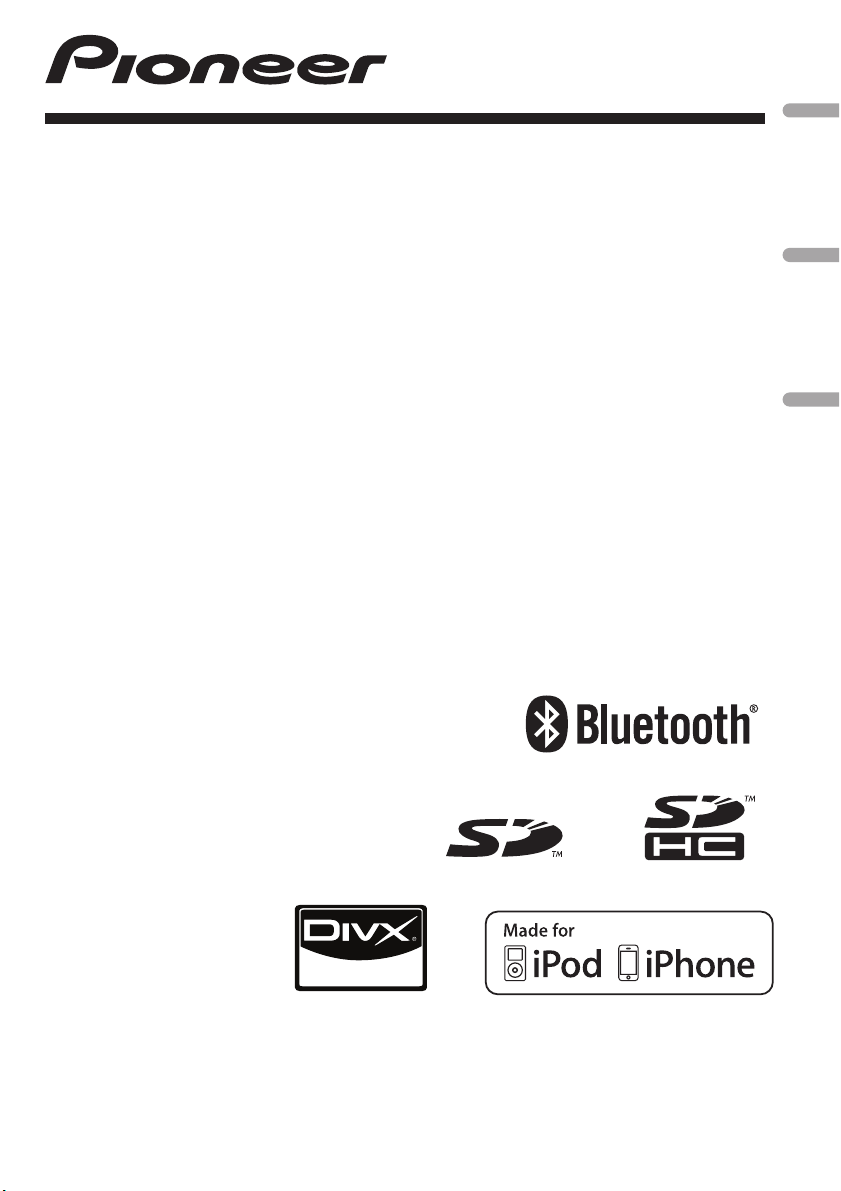
Operation Manual
RDS MEDIA CENTER RECEIVER
RECEPTOR CENTRAL MULTIMEDIA RDS
MEDIA CENTER RECEIVER COM RDS
English
Español
MVH-8350BT
MVH-7350
Português (B)
Page 2

Contents
Thank you for purchasing this PIONEER product.
To ensure proper use, please read through this manual before using this product. It
is especially important that you read and observe WARNINGs and CAUTIONsin
this manual. Please keep the manual in a safe and accessible place for future refer-
ence.
Precautions
IMPORTANT SAFEGUARDS 4
To ensure safe driving 4
To avoid battery exhaustion 5
Before you start
About this unit 6
Operating environment 6
In case of trouble 6
Resetting the microprocessor 6
Demo mode 6
About this manual 6
Operating this unit
Head unit 7
Remote control 7
Basic operations 8
Use and care of the remote control 9
Basic menu operations 9
– Menu operations identical for function
settings/audio adjustments/initial
settings/lists 10
Customizing menus 10
– Canceling a Registered Menu 10
About guide information 10
Using Bluetooth telephone 11
– Setting up for hands-free phoning 11
– Basic operations 11
Radio 12
– Basic operations 12
– Storing and recalling stations 12
– Function settings 12
Playing moving images 13
– Basic operations 13
– Selecting and playing files from the
name list 14
– Browsing for a video on the iPod 14
– Playing DivXâ VOD content 14
– Function settings 15
Playing audio 17
2
En
– Basic operations 17
– Selecting and playing files/tracks from
the name list 18
– Browsing for a song on the iPod 18
– Function settings 18
Playing still images 20
– Basic operations 20
– Selecting and playing files from the
name list 21
– Function settings 21
– Introduction of operations for playback
of still images as a slideshow 22
Bluetooth Telephone 23
– Connection menu operation 23
– Phone menu operation 24
– Function and operation 25
Audio Adjustments 26
System settings 27
Entertainment settings 28
– Customizing the illumination color 29
Initial Settings 29
– Auto EQ (auto-equalizing) 30
Other functions 32
– Using an AUX source 32
– Switching the display indication 33
Detailed instructions
Changing the wide screen mode 34
Setting the DivX subtitle file 34
Setting the aspect ratio 34
Displaying the DivXâ VOD registration
code 34
Displaying the deregistration code 35
Changing the picture adjustment 35
Additional information
Troubleshooting 36
Error messages 36
Understanding auto EQ error messages 38
Indicator list 39
Page 3
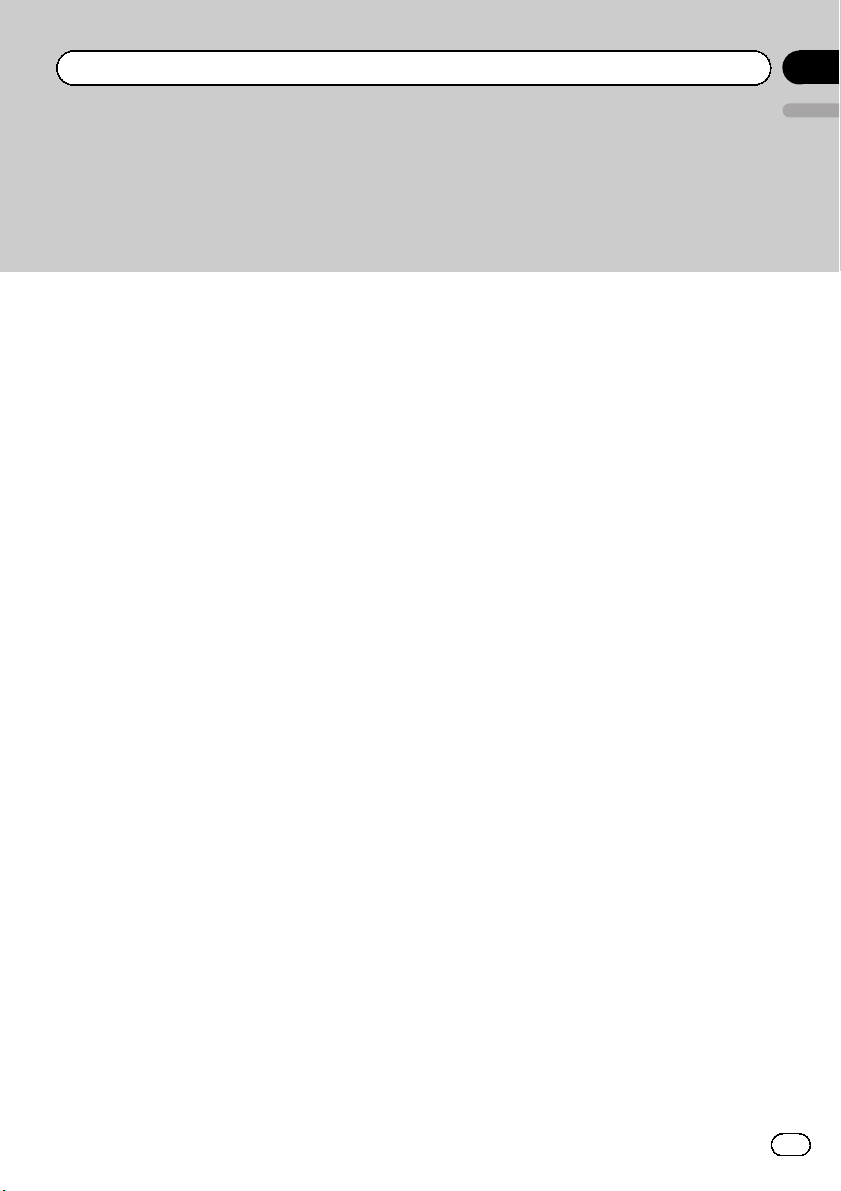
Contents
Handling guidelines 40
Compressed audio/video compatibility (USB,
SD) 41
iPod compatibility 42
Sequence of audio files 42
Using the display correctly 43
– Handling the display 43
– Liquid crystal display (LCD) screen 43
– LED (light-emitting diode)
backlight 44
Copyright and trademark 44
Specifications 45
English
En
3
Page 4
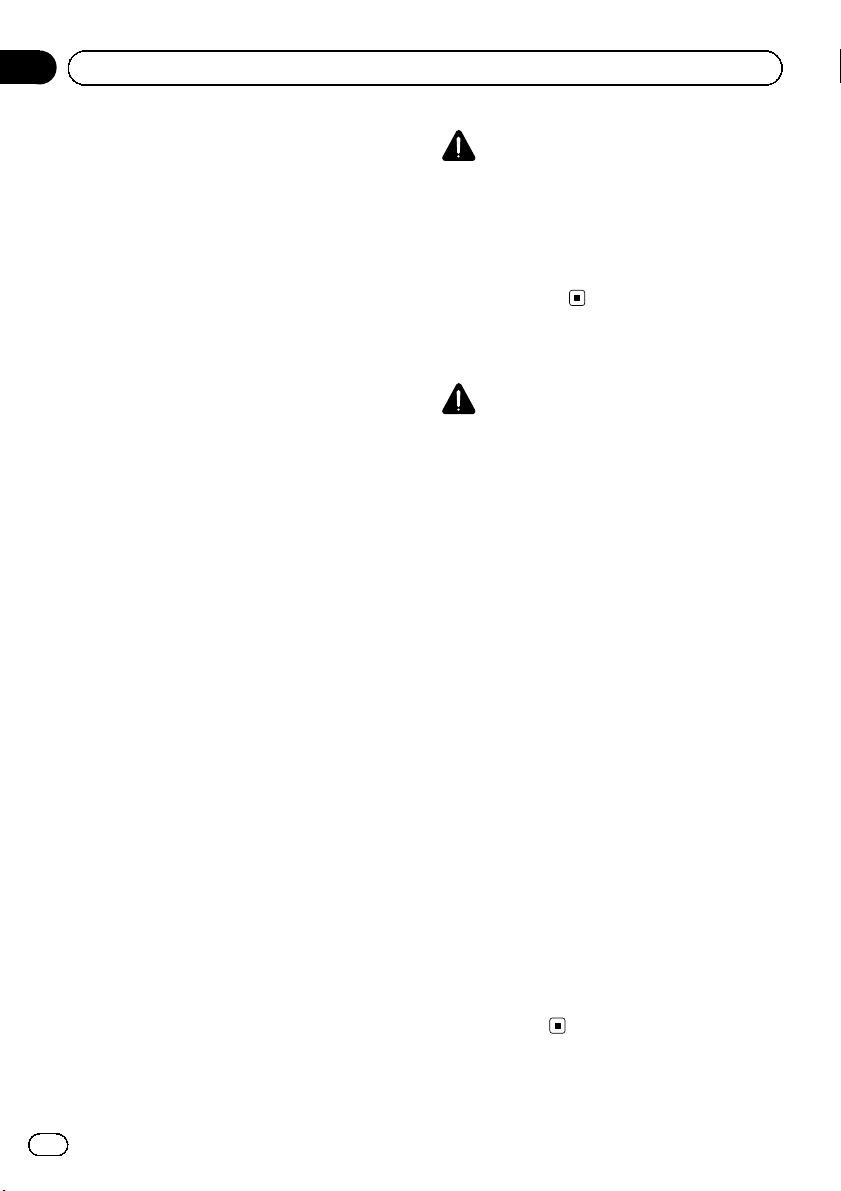
Section
01
Precautions
IMPORTANT SAFEGUARDS
Please read all of these instructions regarding
your display and retain them for future reference.
1 Read this manual fully and carefully be-
fore operating your display.
2 Keep this manual handy as a reference for
operating procedures and safety information.
3 Pay close attention to all warnings in this
manual and follow the instructions carefully.
4 Do not allow other persons to use this sys-
tem until they have read and understood
the operating instructions.
5 Do not install the display where it may (i)
obstruct the driver’s vision, (ii) impair the
performance of any of the vehicle’s operating systems or safety features, including air bags, hazard lamp buttons or (iii)
impair the driver’s ability to safely operate the vehicle.
6 Do not operate this display if doing so in
any way will divert your attention from
the safe operation of your vehicle. Always
observe safe driving rules and follow all
existing traffic regulations. If you experience difficulty in operating the system or
reading the display, park your vehicle in a
safe location and make necessary adjustments.
7 Please remember to wear your seat belt at
all times while operating your vehicle. If
you are ever in an accident, your injuries
can be considerably more severe if your
seat belt is not properly buckled.
8 Never use headphones while driving.
9 To promote safety, certain functions are
disabled unless the parking brake is on,
and the vehicle is not in motion.
10 Never set the volume of your display so
high that you cannot hear outside traffic
and emergency vehicles.
WARNING
Do not attempt to install or service your display by yourself. Installation or servicing of
the display by persons without training and
experience in electronic equipment and automotive accessories may be dangerous and
could expose you to the risk of electric shock
or other hazards.
To ensure safe driving
WARNING
! LIGHT GREEN LEAD AT POWER CON-
NECTOR IS DESIGNED TO DETECT
PARKED STATUS AND MUST BE CONNECTED TO THE POWER SUPPLY SIDE
OF THE PARKING BRAKE SWITCH. IMPROPER CONNECTION OR USE OF
THIS LEAD MAY VIOLATE APPLICABLE
LAW AND MAY RESULT IN SERIOUS INJURY OR DAMAGE.
! To avoid the risk of damage and injury and the
potential violation of applicable laws, this unit
is not for use with video that is visible to the
driver.
! To avoid the risk of accident and the potential
violation of applicable laws, no viewing of
front seat video should ever occur while the
vehicle is being driven.
! In some countries or states the viewing of
images on a display inside a vehicle even by
persons other than the driver may be illegal.
Where such regulations apply, they must be
obeyed.
When you attempt to watch a video image
while driving, the warning Viewing of front
seat video source while driving is strictly
prohibited. will appear on the front display.
To watch a video image on the front display,
park your vehicle in a safe place and apply the
parking brake.
4
En
Page 5
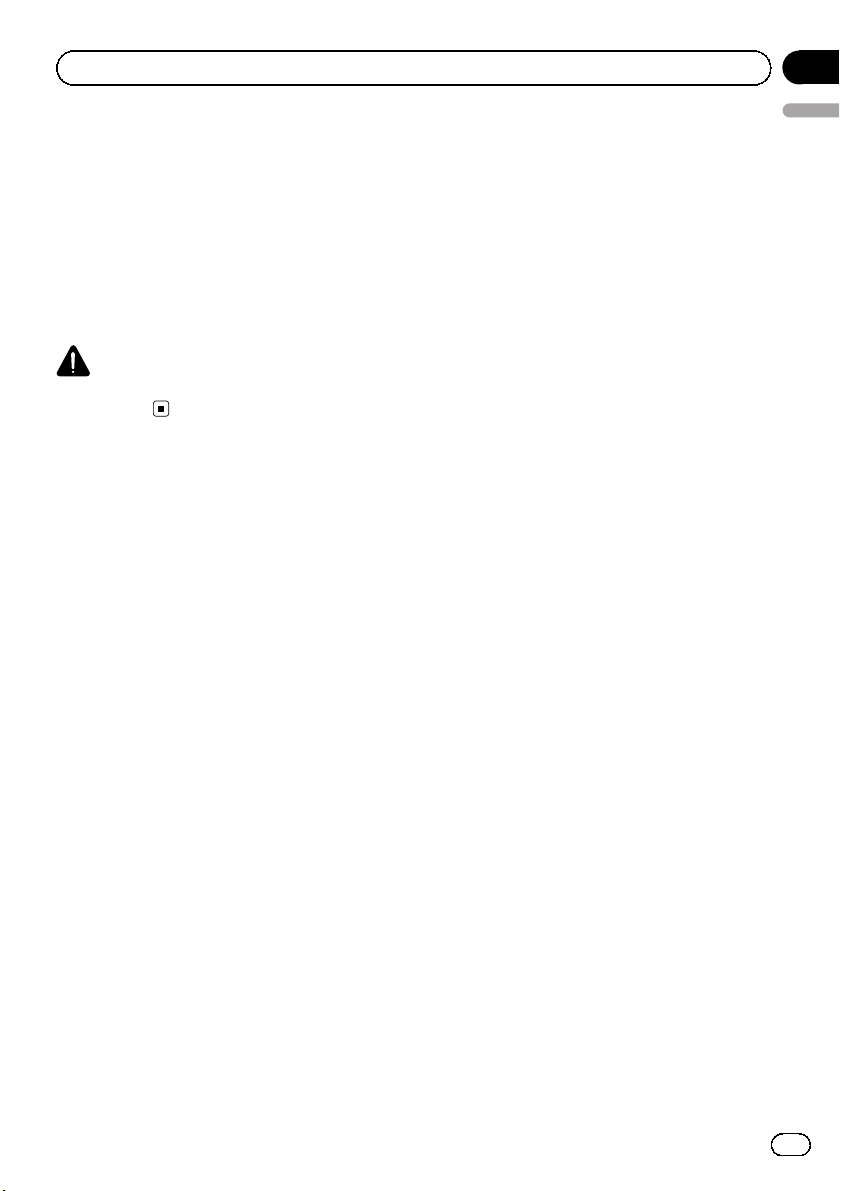
Precautions
To avoid battery exhaustion
Keep the vehicle engine running when using
this unit to avoid draining the battery power.
! When no power is supplied to this unit,
such as when the vehicle battery is being
replaced, the microcomputer of this unit returns to its initial condition. We recommend that you transcribe the audio
adjustment data.
WARNING
Do not use with vehicles that do not feature an
ACC position.
Section
01
English
En
5
Page 6
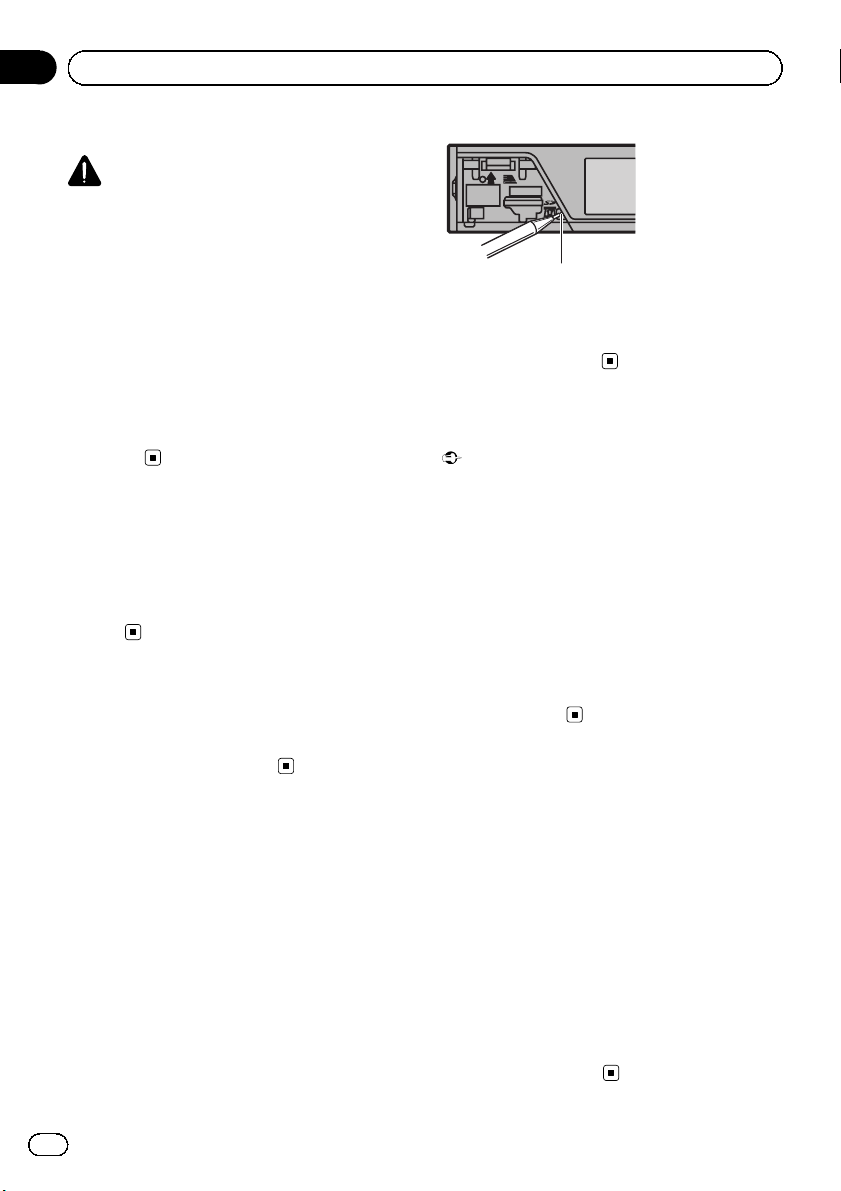
Section
02
Before you start
About this unit
CAUTION
! Do not allow this unit to come into contact
with liquids. Electrical shock could result.
Also, damage to this unit, smoke, and overheating could result from contact with liquids.
! Always keep the volume low enough to hear
outside sounds.
! Avoid exposure to moisture.
! If the battery is disconnected or discharged,
any preset memory will be erased.
Note
Function setting operations are completed even if
the menu is cancelled before the operations are
confirmed.
Operating environment
This unit should be used within the temperature ranges shown below.
Operating temperature range: –10 °C to +60 °C
EN300328 ETC test temperature: –20 °C and
+55 °C
In case of trouble
Should this product fail to operate properly,
please contact your dealer or nearest authorized Pioneer Service Station.
Resetting the microprocessor
The microprocessor must be reset in the following situations:
! Before using this unit for the first time after
installation
! If the unit fails to operate properly
! When strange or incorrect messages ap-
pear on the display
RESET button
1 Remove the front panel.
2 Press RESET with a pen tip or other
pointed instrument.
Demo mode
Important
Failure to connect the red lead (ACC) of this unit
to a terminal coupled with ignition switch on/off
operations may lead to battery drain.
The demo automatically starts when the ignition switch is set to ACC or ON while the unit
is turned off. Turning off the unit does not cancel demo mode. To cancel the demo mode, operate the function in the initial setting menu.
Operating the demo while the ignition switch
is set to ACC may drain battery power.
Refer to Demonstration (demo display set-
ting) on page 30.
About this manual
! This manual describes operations of both
MVH-8350BT and MVH-7350. Only MVH8350BT features Bluetooth functions, so
the explanations for those functions do not
apply to MVH-7350.
! In the following instructions, USB mem-
ories, USB portable audio players, and SD
memory cards are collectively referred to as
“external storage devices (USB, SD)”.If
only USB memories and USB portable
audio players are indicated, they are collectively referred to as “USB storage devices”.
! In this manual, iPod and iPhone will be re-
ferred to as “iPod”.
6
En
Page 7
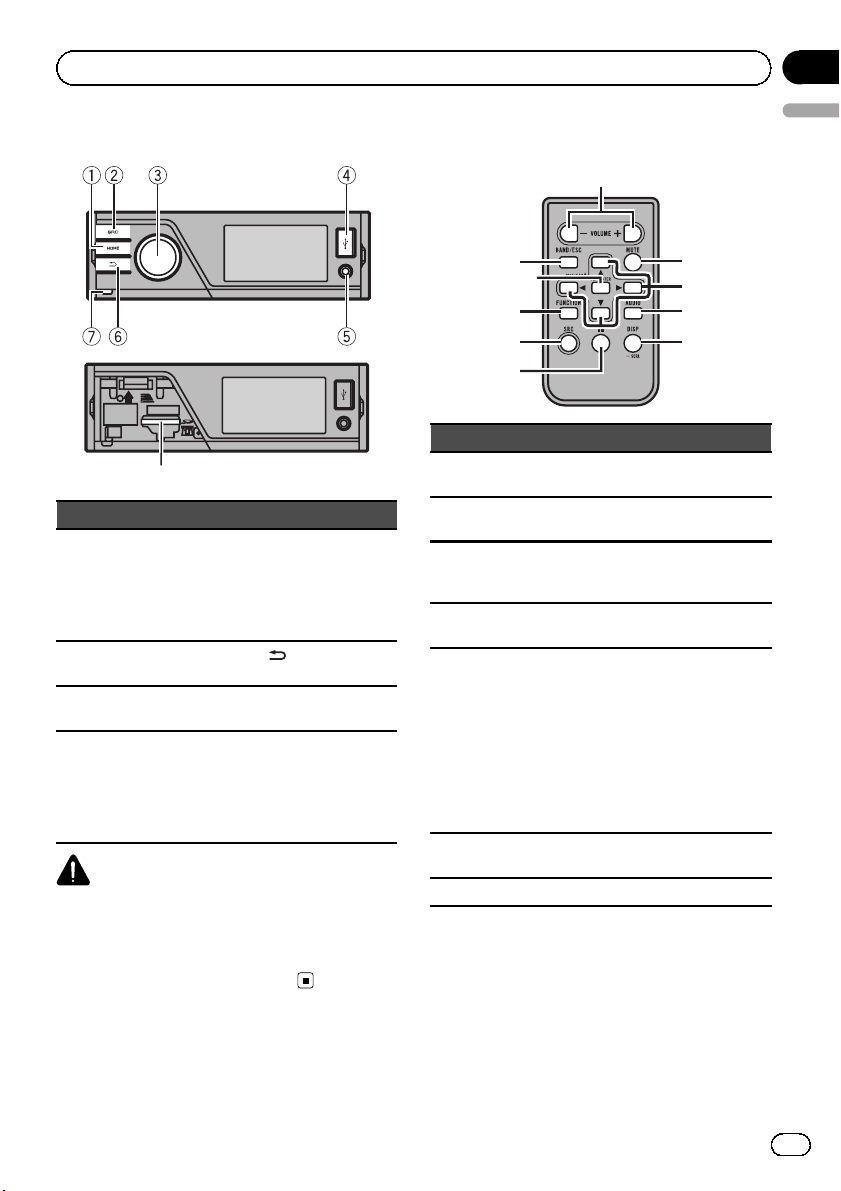
8
Operating this unit
Head unit
Section
03
English
Remote control
Part Part
AUX input jack
(3.5 mm stereo/
1 HOME 5
2 SRC/OFF 6
MULTI-CONTROL
3
(M.C.)
4 USB port 8
video jack)
Microphone input
jack for auto EQ
measurement
(back/display
off)
7 Detach button
SD memory card
slot
Remove the front
panel to access the
SD memory card
slot.
CAUTION
Use an optional Pioneer USB cable (CD-U50E) to
connect the USB audio player/USB memory as
any device connected directly to the unit will protrude out from the unit and may be dangerous.
Do not use unauthorized products.
Part Operation
+/– (VO-
9
LUME)
a MUTE
b a/b/c/d
c AUDIO
d DISP/SCRL
e e
f FUNCTION Press to display functions.
Press to increase or decrease volume.
Press to mute. Press again to unmute.
Press to perform manual seek
tuning, fast forward, reverse and
track search controls.
Press to display an audio function.
Press to select different displays
for the audio source.
Press to select the basic screen or
image screen for the video
source.
! If the background setting on
the entertainment menu is
turned off, you can switch between the basic screen and
image screen.
Press to pause or resume playback.
En
7
Page 8
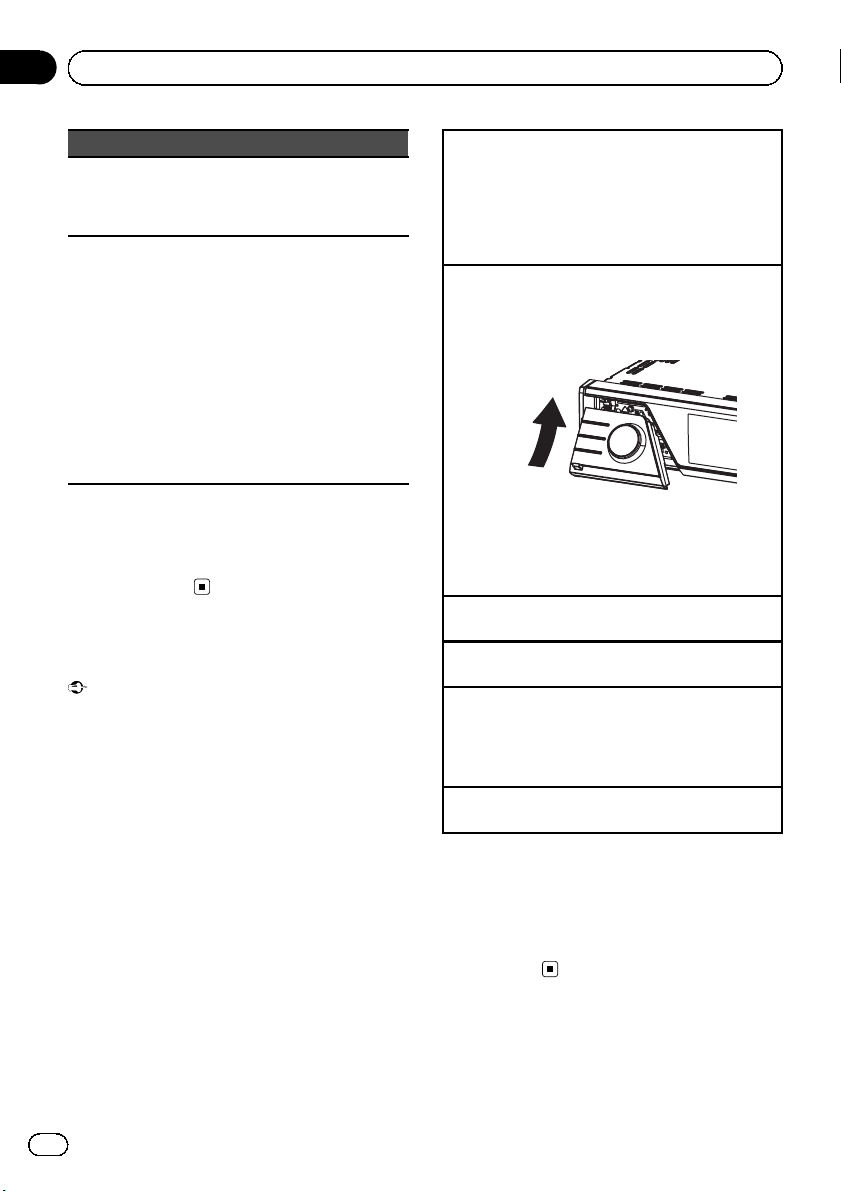
Section
03
Operating this unit
Part Operation
Press to display the list depending
LIST/
g
ENTER
h BAND/ESC
on the source.
While in the operating menu,
press to control functions.
Press to select among three FM
bands and one AM band.
When playing exte rnal storage devices containing a mixture of various media file types, press to
switch between media file types
to play.
Music (compressed audio)—
Video (DivX video files)—Photo
(JPEG picture files)
Press to return to the ordinary display from the list/function menu.
Press to cancel the initial setting
menu.
Note
You cannot operate function settings, audio adjustments, list menus, etc. by pressing a/b/c/d
of the remote control. Use multi-control of the
head unit instead.
Basic operations
Important
! Handle gently when removing or attaching
the front panel.
! Avoid subjecting the front panel to excessive
shock.
! Keep the front panel out of direct sunlight and
high temperatures.
! To avoid damaging the device or vehicle inter-
ior, remove any cables and devices attached
to the front panel before detaching it.
Removing the front panel to protect your unit from
theft
1 Press the detach button to release the front
panel.
2 Grab the front panel and remove.
3 Always keep the detached front panel in a protec-
tion device such as a protection case.
Re-attaching the front panel
1 Slide the front panel up until it clicks.
The front panel and the head unit are connected
on the upper side. Make sure that the front panel
has been properly connected to the head unit.
2 Press the lower side of the front panel until it is
firmly seated.
If you can’t attach the front panel to the head unit
successfully, try again. Forcing the front panel
into place may result in damage.
Turning the unit on
1 Press SRC/OFF to turn the unit on.
Turning the unit off
1 Press and hold SRC/OFF until the unit turns off.
Selecting a sour ce
1 Press SRC/OFF to cycle between:
Radio (tuner)—USB (USB storage device)/iPod
(iPod connected using USB input)—SD (SD
memory card)—AUX (AUX)
Adjusting the volume
1 Turn M.C. to adjust the volume.
Note
When this unit’s blue/white lead is connected to
the vehicle’s auto-antenna relay control terminal,
the vehicle’s antenna extends when this unit’s
source is turned on. To retract the antenna, turn
the source off.
8
En
Page 9
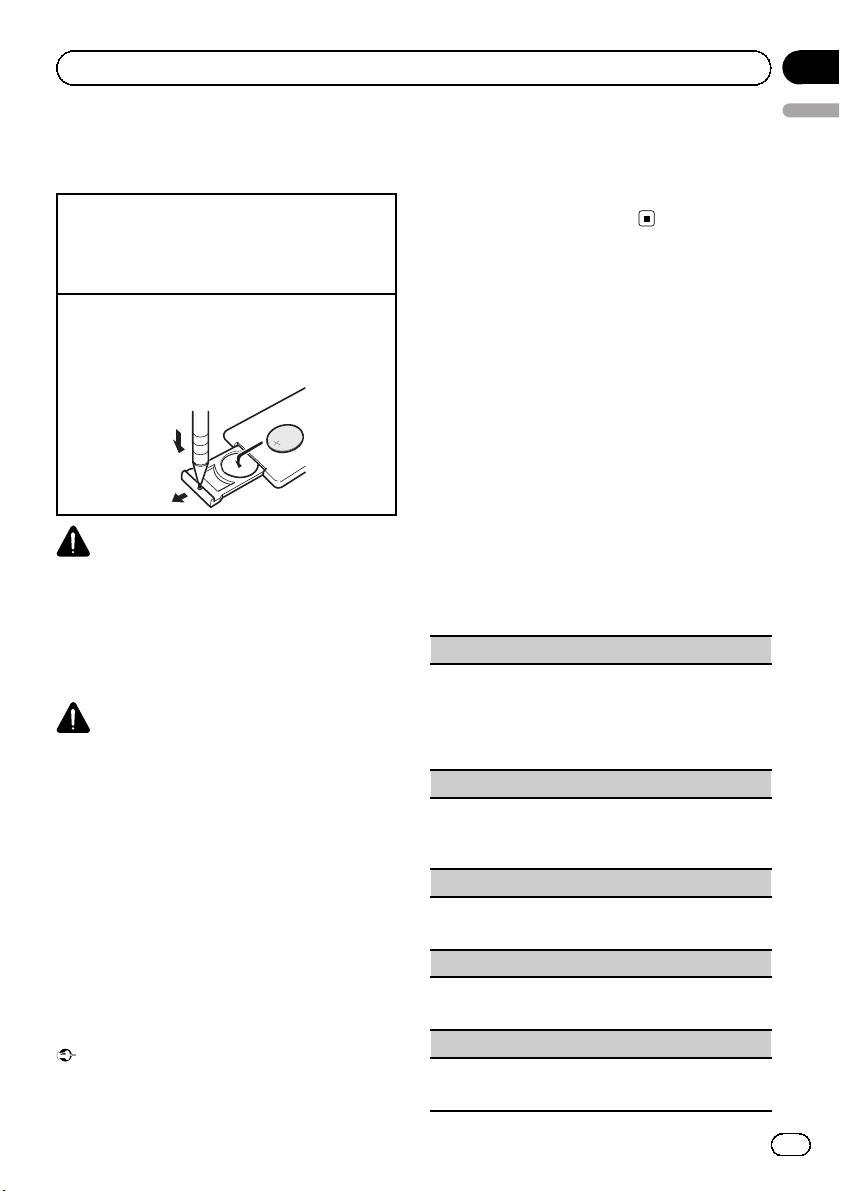
Operating this unit
Section
03
Use and care of the remote
control
Using the remote control
1 Point the remote control in the direction of the
front panel to operate.
When using for the first time, pull out the film
protruding from the tray.
Replacing the battery
1 Slide the tray out on the back of the remote con-
trol.
2 Insert the battery with the plus (+) and minus (–)
poles aligned prope rly.
WARNING
! Keep the battery out of the reach of children.
Should the battery be swallowed, consult a
doctor immediately.
! Batteries (battery pack or batteries installed)
must not be exposed to excessive heat such
as sunshine, fire or the like.
CAUTION
! Use one CR2025 (3 V) lithium battery.
! Remove the battery if the remote control is not
used for a month or longer.
! There is a danger of explosion if the battery is
incorrectly replaced. Replace only with the
same or equivalent type.
! Do not handle the battery with metallic tools.
! Do not store the battery with metallic objects.
! If the battery leaks, wipe the remote control
completely clean and install a new battery.
! When disposing of used batteries, comply
with governmental regulations or environmental public institutions’ rules that apply in your
country/area.
Important
! Do not store the remote control in high tem-
peratures or direct sunlight.
! The remote control may not function properly
English
in direct sunlight.
! Do not let the remote control fall onto the
floor, where it may become jammed under the
brake or accelerator pedal.
Basic menu operations
You can operate source selection, list function,
audio adjustment, etc., using HOME.
1 Press HOME.
2 Push M.C. up or down to change the
menu option.
Home (home menu)—Custom (custom
menu)—Phone (phone menu)
# The phone menu is available only for MVH8350BT.
3 Turn M.C. to select the menu option.
After selecting, perform the following procedures.
Home (home menu)
Source (selecting a source)
1 Press M.C. to display the setting mode.
2 Use M.C. to select the desired source name.
Turn to change the source. Press to select.
For the sources you can choose, refer to Selecting
a source on the previous page.
List (operating a list menu)
1 Press M.C. to display the list.
Press to display the folder list, file list or preset
channel list depending on the source.
Audio (setting an audio menu)
1 Press M.C. to display the audio menu.
Refer to Audio Adjustments on page 26.
System (setting a system menu)
1 Press M.C. to display the system menu.
Refer to System settings on page 27.
Entertainment (setting an entertainment menu)
1 Press M.C. to display the entertainment menu.
Refer to Entertainment settings on page 28.
En
9
Page 10

Section
03
Operating this unit
Custom (custom menu)
You can choose menus within each menu
(Audio function menu, etc.) and register them
to this custom menu.
Refer to Customizing menus on this page.
Displaying the custom menu
1 Press M.C. to display the setting mode.
Phone (phone menu)
Displaying the phone menu
! Refer to Phone menu operation on page 24.
Menu operations identical for
function settings/audio
adjustments/initial settings/lists
Returning to the previous display
Returning to the previous list/category (the folder/category one level higher.)
1 Press
Returning to the ordinary display
Canceling the initial setting menu
1 Press HOME.
.
Customizing menus
You can register frequently used menu items
to a custom menu.
! The menu columns you can register are
displayed in circular indicators.
3 Display the custom menu and choose a
registered menu.
Refer to Basic menu operations on the previous page.
Note
You can register up to 12 columns.
Canceling a Registered Menu
1 Display the custom menu and choose a
registered menu.
Refer to Basic menu operations on the previous page.
2 Push and hold M.C. right to cancel the
registered menu.
About guide information
This unit displays guide information on how to
use M.C. for each function.
1 Display the system menu.
Refer to Basic menu operations on the previous page.
2 Use M.C. to select the Guide Info.
Turn to change the menu option. Press to select.
Guide information is displayed.
Operation
Turn M.C.
1 Display menu columns to register.
Refer to Basic menu operations on the previous page.
You may display the menu column in Home
(home menu).
2 Push and hold M.C. right to register the
menu column.
The menu columns you have registered are
displayed in large, circular indicators.
10
En
Push M.C. up or down.
Push M.C. left or right.
Press M.C.
Press and hold M.C.
Page 11
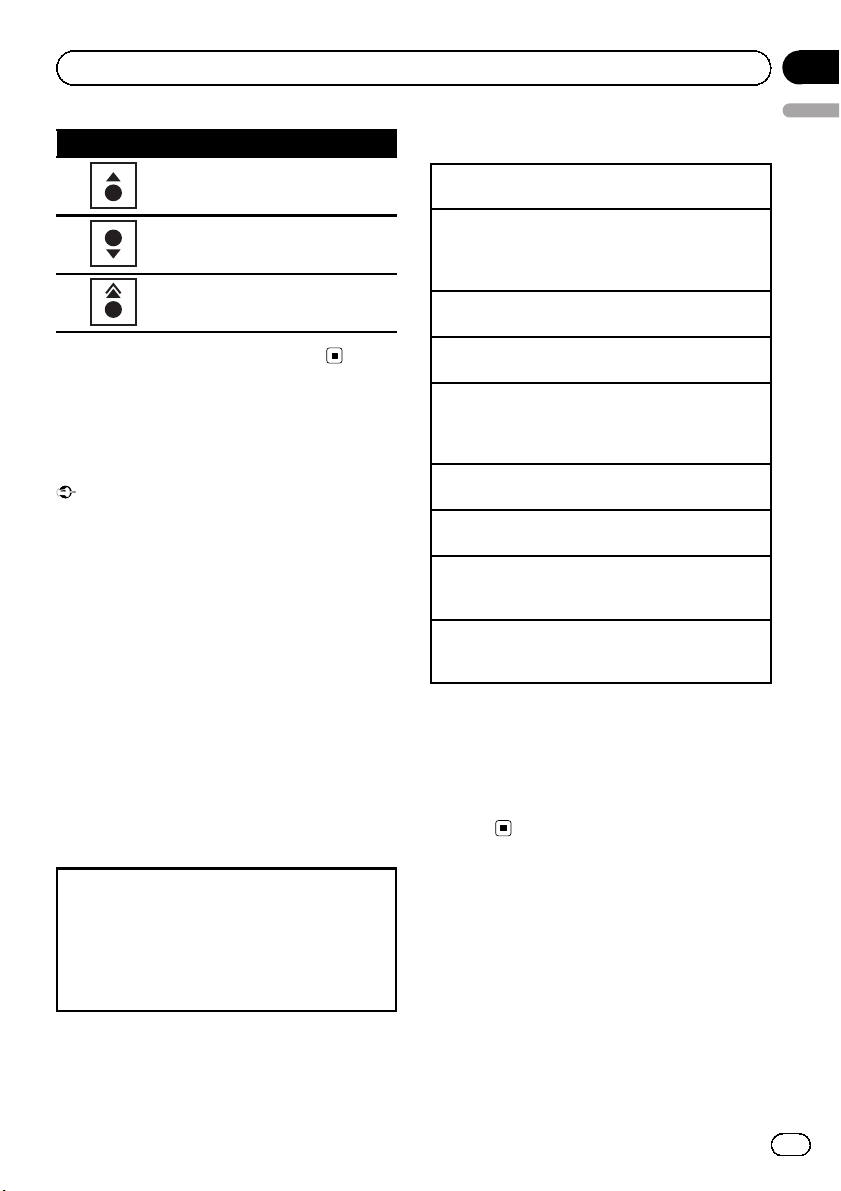
Operating this unit
Operation
Push M.C. up.
Push M.C. down.
Push and hold M.C. up.
# Press M.C. to display the next page.
Using Bluetooth telephone
This function is available only for MVH-8350BT.
Important
! Since this unit is on standby to connect with
your cellular phone via Bluetooth wireless
technology, using it without the engine running can drain the battery power.
! Operations may vary depending on the kind of
cellular phone.
! Advanced operations that require attention
such as dialing numbers on the monitor,
using the phone book, etc., are prohibited
while driving. Park your vehicle in a safe place
when using these advanced operations.
Setting up for hands-free phoning
Before you can use the hands-free phoning
function you must set up the unit for use with
your cellular phone.
Section
03
English
Basic operations
Making a phone call
1 Refer to Phone menu operation on page 24.
Answering an incoming call
1 When a call is received, press M.C.
! You can also perform this operation by push-
ing M.C. up.
Ending a call
1 Press M.C.
Rejecting an incoming call
1 When a call is received, push M.C. down.
Answering a call waiting
1 When a call is received, press M.C.
! You can also perform this operation by push-
ing M.C. up.
Switching between callers on hold
1 Push M.C. up.
Canceling call waiting
1 Push M.C. down.
Adjusting the other party’s listening volume
1 Push M.C. left or right while talking on the
phone.
Turning private mode on or off
1 Push and hold M.C. up while talking on the
phone.
Notes
! If private mode is selected on the cellular
phone, hands-free phoning may not be available.
! The estimated call time appears in the display
(this may differ slightly from the actual call
time).
1 Connection
Operate the Blueto oth telephone connection
menu. Refer to Connection menu operation on
page 23.
2 Function settings
Operate the Blueto oth telephone function menu.
Refer to Phone menu operation on page 24.
En
11
Page 12

87.50
CH
Q
1
2
3
Section
03
Operating this unit
Radio
Basic operations
A-E
Radio
Local
.
1 Indicator display area
Refer to Indicator list on page 39.
2 Text information area
! Program service name
! Band/Preset number/Frequency indica-
tor
3 Source image display
Manual tuning (step by step)
1 Push M.C. left or right.
Seeking
1 Push and hold M.C. left or right, and then re-
lease.
You can cancel seek tuning by pushing M.C. left
or right.
While pushing and holding M.C. left or right, you
can skip stations. Seek tuning starts as soon as
you release M.C.
Storing and recalling stations
You can easily store up to six stations for each
band as presets.
16:54
MHz
Using the preset screen
1 Push M.C. up or down to display the preset
screen.
2 Push M.C. up or down until the desired band
(FM1, FM2, FM3 for FM or AM ) is displayed.
3 Use M.C. to store the selected frequency in the
memory.
Turn to change the preset number. Press and
hold to store.
4 Use M.C. to select the desired station.
Turn to change the station. Press to select.
You can also display the preset screen by pressing
HOME. Refer to Basic menu operations on page 9.
Function settings
1 Press M.C. to display the function
menu.
2 Turn M.C. to select the function.
After selecting, perform the following procedures to set the function.
BSM (best stations memory)
BSM (best stations memory) automatically stores the
six strongest stations in the order of their signal
strength.
1 Press M.C. to turn BSM on.
To cancel, press M.C. again.
Local (local seek tuning)
Local seek tuning lets you tune in to only those radio
stations with sufficiently strong signals for good reception.
1 Press M.C. to display the setting mode.
2 Turn M.C. to select the desired setting.
FM: Off—Level1—Level2—Level3—Level4
AM: Off—Level1—Level2
The highest level setting allows reception of only
the strongest stations, while lower levels allow the
reception of weaker stations.
3 Press M.C. to confirm the selection.
12
En
Page 13
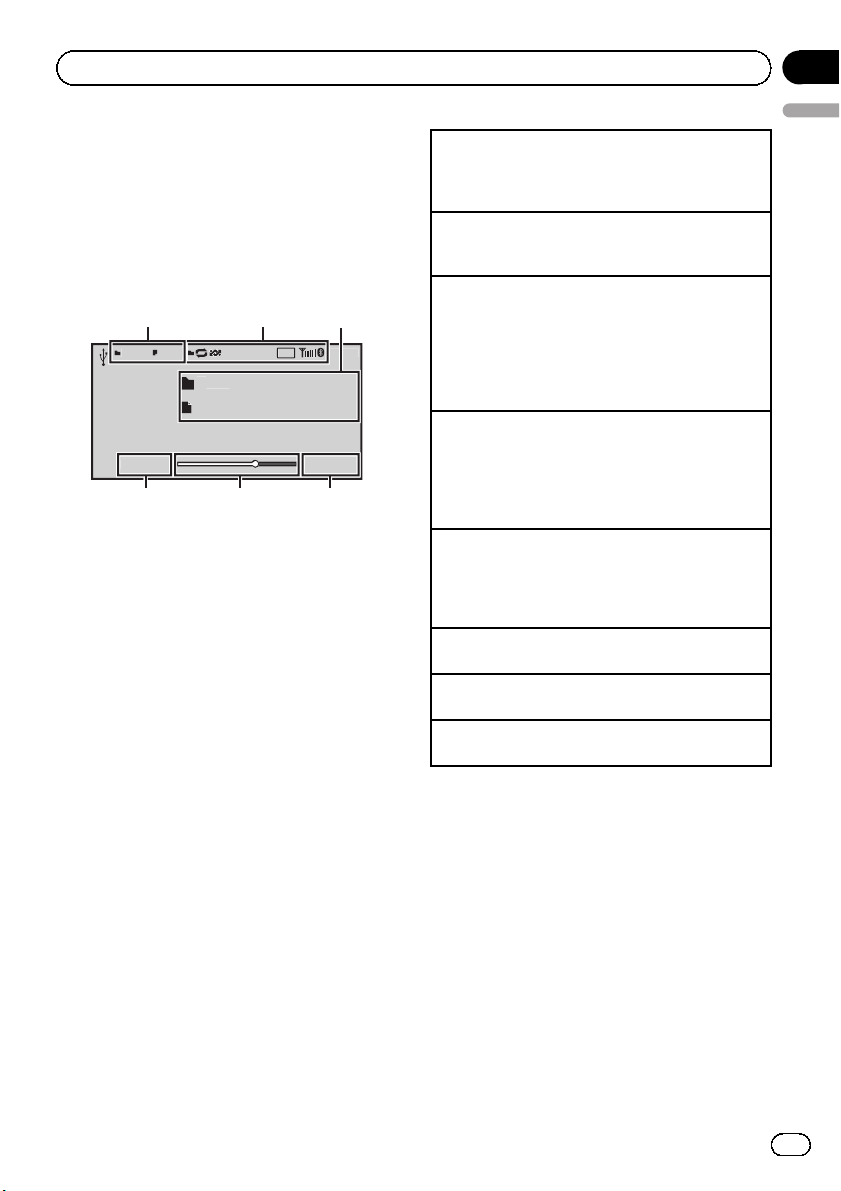
890
8888'88"'88"
Vid
o
ext
ext
Q
231
456
Operating this unit
Playing moving images
Basic operations
If an iPod with video capabilities is connected
to this unit using an interface cable such as
the CD-IU50V (sold separately), you can enjoy
the video contents of the iPod as an iPod
source. You need not change the AUX setting.
23457
e
You can switch to the basic screen or the
image screen.
Refer to Display (display setting) on page 15.
1 File information area for the currently playing
file
External storage device (USB, SD)
! Folder/file number indicator
iPod
! Song number indicator
2 Indicator display area
Refer to Indicator list on page 39.
3 Text information area
External storage device (USB, SD)
! Folder name
! File name
iPod
! Song title
! Artist name
! Album title
4 Play time indicator
5 Scrubber bar
6 Remaining time indicator
A-E
Section
03
English
Playing files on a USB storage device
1 Open the USB port cover.
2 Plug in the USB storage device using a USB
cable.
Stopping playback of files on a USB storage device
1 You may disconnect the USB storage device at
any time.
Playing files on an SD memory card
1 Remove the front panel.
2 Insert an SD memory card into the SD card slot.
Insert it with the contact surface facing down,
and press on the card until it clicks and completely locks into place.
3 Re-attach the front panel.
Stopping playback of files on an SD memory card
1 Remove the front panel.
2 Press on the SD memory card until it clicks.
The SD memory card is ejected.
3 Pull out the SD memory card.
4 Re-attach the front panel.
Playing videos on an iPod
1 Open the USB port cover.
2 With an interface cable (e.g., CD-IU50V), connect
the iPod to a USB cable and AUX input using the
iPod Dock Connector.
Selecting a folder
1 Push M.C. up or down.
Selecting a file (chapter)
1 Push M.C. left or right.
Fast forwarding or reversing
1 Push and hold M.C. left or right.
Notes
! Disconnect USB storage devices from the unit
when not in use.
! Incompatible text stored with the video image
file may not be displayed or may be displayed
incorrectly.
! Incompatible text saved on the iPod will not
be displayed by the unit.
! Disconnect headphones from the iPod before
connecting it to this unit.
! The iPod cannot be turned on or off unless the
control mode is set to App.
! The iPod will turn off about two minutes after
the ignition switch is set to OFF.
En
13
Page 14
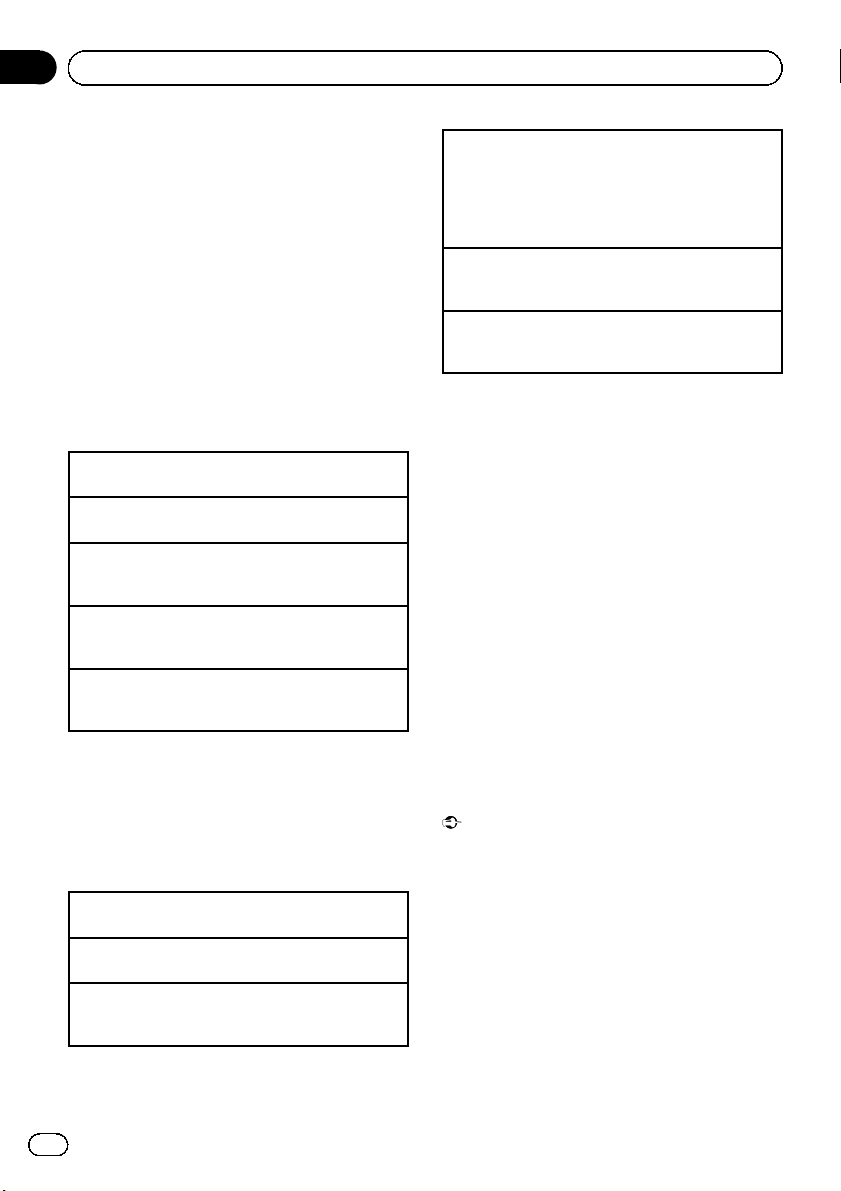
Section
03
Operating this unit
! When playing external storage devices that
contain a mixture of various media file types,
switch between media file types when playing
different files.
Refer to A/V Format (switching media file
types) on the next page.
Selecting and playing files
from the name list
1 Display the list menu.
Refer to Basic menu operations on page 9.
2 Use M.C. to select the desired file name
(or folder name).
Changing the file or folder name
1 Turn M.C.
Playing
1 When a file is selected, press M.C.
Viewing a list of the files (or folders) in the selected
folder
1 When a folder is selected, press M.C.
Changing the file or folder name (skip 100 items at
once)
1 Push M.C. up or down.
Changing the file or folder name (automatically skip
100 items each time)
1 Push and hold M.C. up or down.
Browsing for a video on the iPod
1 Display the list menu.
Refer to Basic menu operations on page 9.
2 Use M.C. to select a category/video.
Changing the name of the video or category
1 Turn M.C.
Playing
1 When a video is selected, press M.C.
Viewing a list of the files (or folders) in the selected
folder
1 When a category is selected, press M.C.
Searching the list by alphabet
1 When a list for the selected category is displayed,
push and hold M.C. left or right to switch to al-
phabet search mode.
2 Turn M.C. to select a letter.
3 Press M.C. to display the alphabetical list.
Changing the name of the video (skip 100 items at
once)
1 Push M.C. up or down.
Changing the name of the video (automatically skip
100 items each time)
1 Push and hold M.C. up or down.
Playing DivXâVOD content
Some DivX VOD (video on demand) content
may only be playable a fixed number of times.
When you attempt to play back this type of
content saved on an external storage device,
the remaining number of times it can be
played is shown on-screen. You can then decide whether or not to play back the contents
of the external storage device.
! If there is no limit to the number of times
the DivX VOD content can be viewed, then
you may insert the external storage device
into your player and play the content as
often as you like, and no message will be
displayed.
! You can confirm the number of times that
the content can be played by checking the
number displayed after Remaining Views:.
Important
! In order to play DivX VOD contents on this
unit, you first need to register the unit with
your DivX VOD contents provider. For details
on your registration code, refer to Displaying
â
the DivX
! DivX VOD content is protected by a DRM (Di-
gital Rights Management) system. This restricts playback of content to specific,
registered devices.
VOD registration code on page 34.
14
En
Page 15

Operating this unit
Section
03
% If a message is displayed after inserting
the external storage device containing
DivX VOD content, use M.C. to select a desired mode.
Turn to change the mode. Press to select.
! Play – Playback of the DivX VOD content
! Next Play – Skip to the next file
! Stop – If you do not want to play the DivX
VOD content
Function settings
1 Press M.C. to display the function
menu.
2 Turn M.C. to select the function.
After selecting, perform the following procedures to set the function.
External storage device (USB, SD)
Play/Pause (play/pause)
1 Press M.C. to display the setting mode.
2 Turn M.C. to select the desired setting.
Play—Pause
3 Press M.C. to confirm the selection.
Play Mode (repeat play)
1 Press M.C. to display the setting mode.
2 Turn M.C. to select a repeat play range.
! All – Repeat all files
! File – Repeat the current file
! Folder – Repeat the current folder
3 Press M.C. to confirm the selection.
Stop (stopping playback)
1 Press M.C. to stop playback.
Time Search (time search)
1 Press M.C. to display the setting mode.
2 Turn M.C. to find the part you want to play.
3 Press M.C. to confirm the selection.
Wide Mode (switching the wide mode)
1 Press M.C. to display the setting mode.
2 Turn M.C. to select the desired setting.
Full (full)—Just (just)— Cinema (cinema)—Zoom
(zoom)—Normal (normal)
For details about the settings, refer to Changing
the wide screen mode on page 34.
3 Press M.C. to confirm the selection.
Display (display setting)
You can switch to the basic screen or the image
screen.
1 Press M.C. to display the setting mode.
2 Press M.C. to select the desired setting.
A/V Format (switching media file types)
1 Press M.C. to display the setting mode.
2 Turn M.C. to select the desired setting.
Music (compressed audio)—Video (DivX video
files)—Photo (JPEG picture files)
3 Press M.C. to confirm the selection.
DivX® Subtitle (DivX subtitle file settings)
1 Press M.C. to display the setting mode.
2 Turn M.C. to select the desired setting.
Original (DivX subtitles) — Custom (DivX external subtitles)
For details about the settings, refer to Setting the
DivX subtitle file on page 34.
3 Press M.C. to confirm the selection.
TV Aspect (aspect ratio settings)
1 Press M.C. to display the setting mode.
2 Turn M.C. to select the desired setting.
16 : 9 — Letter Box — Pan Scan
For details about the settings, refer to Setting the
aspect ratio on page 34.
3 Press M.C. to confirm the selection.
DivX® VOD (DivX
1 Press M.C. to display the setting mode.
2 Use M.C. to display the desired code.
Turn to change the menu option. Press to select.
Registration – Refer to Displaying the DivX
registration code on page 34.
Deregistration – Refer to Displaying the deregis-
tration code on page 35.
Audio Lang. (audio language settings)
â
VOD registration code)
English
â
VOD
En
15
Page 16
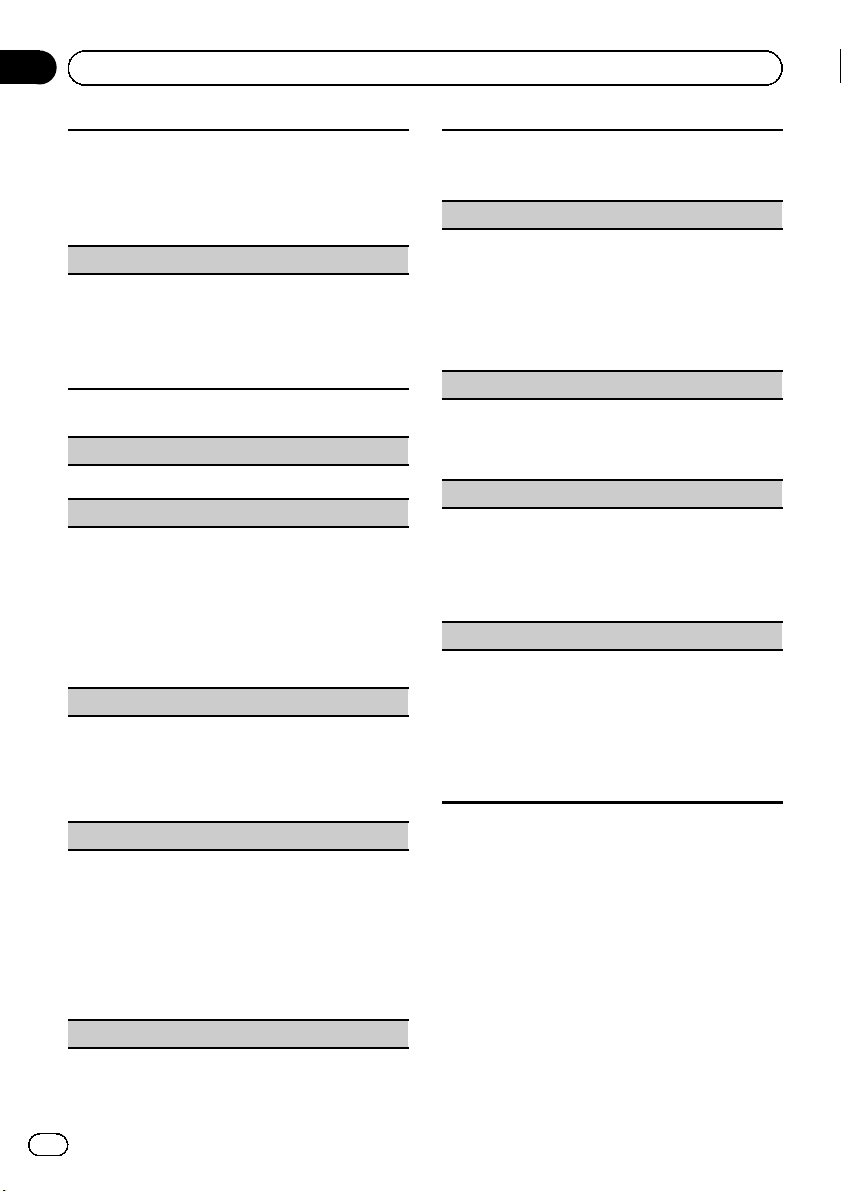
Section
03
Operating this unit
You can switch the audio language during playback
when playing a file recorded with dialog in two or
more languages.
1 Press M.C. to display the setting mode.
2 Turn M.C. to select the desired setting.
3 Press M.C. to confirm the selection.
Subtitle Lang. (subtitle language settings)
You can switch subtitle language during playback
when playing file recorded with subtitles in one or
more languages.
1 Press M.C. to display the setting mode.
2 Turn M.C. to select the desired setting.
3 Press M.C. to confirm the selection.
iPod
Play/Pause (pause)
1 Press M.C. to pause or resume.
Shuffle Mode (shuffle)
1 Press M.C. to display the setting mode.
2 Turn M.C. to select your favorite setting.
! Songs – Play back songs in the selected list in
random order.
! Albums – Play back songs from a randomly
selected album in order.
! Off – Cancel random play.
3 Press M.C. to confirm the selection.
Play Mode (repeat play)
1 Press M.C. to display the setting mode.
2 Turn M.C. to select a repeat play range.
! One – Repeat the current song
! All – Repeat all songs in the selected list
3 Press M.C. to confirm the selection.
Control Mode (control mode)
This function is not compatible with the following
iPod models.
! iPod nano 1st generation
! iPod 5th generation
1 Press M.C. to select your favorite setting.
! App – This unit’s iPod function can be oper-
ated from the connected iPod.
! Audio – This unit’s iPod function can be oper-
ated from this unit.
Time Search (time search)
1 Press M.C. to display the setting mode.
2 Turn M.C. to find the part you want to play.
3 Press M.C. to confirm the selection.
Wide Mode (switching the wide mode)
1 Press M.C. to display the setting mode.
2 Turn M.C. to select the desired setting.
Full (full)—Just (just)— Cinema (cinema)—Zoom
(zoom)—Normal (normal)
For details about the settings, refer to Changing
the wide screen mode on page 34.
3 Press M.C. to confirm the selection.
Display (display setting)
You can switch to the basic screen or the image
screen.
1 Press M.C. to display the setting mode.
2 Press M.C. to select the desired setting.
ABC Search (alphabet search mode setting)
When this setting is on, you can switch to alphabet
search mode by turning M.C. twice while using the
browse function of the iPod. Refer to Searching the list
by alphabet on page 14.
1 Press M.C. to turn the setting for when M.C. is
turned twice on or off.
Sound Retriever (sound retriever)
Automatically enhances compressed audio and restores rich sound.
1 Press M.C. to display the setting mode.
2 Turn M.C. to select the desired setting.
Off (off)—1—2
1 is effective for low compression rates, and 2 is
effective for high compression rates.
3 Press M.C. to confirm the selection.
Notes
! Switching the control mode to App pauses
song playback. Operate the iPod to resume
playback.
! The following functions are still accessible
from the unit even if the control mode is set to
App.
— Volume, fast forward/reverse, track up/
down, pausing
! When the control mode is set to App, opera-
tions are limited as follows:
16
En
Page 17
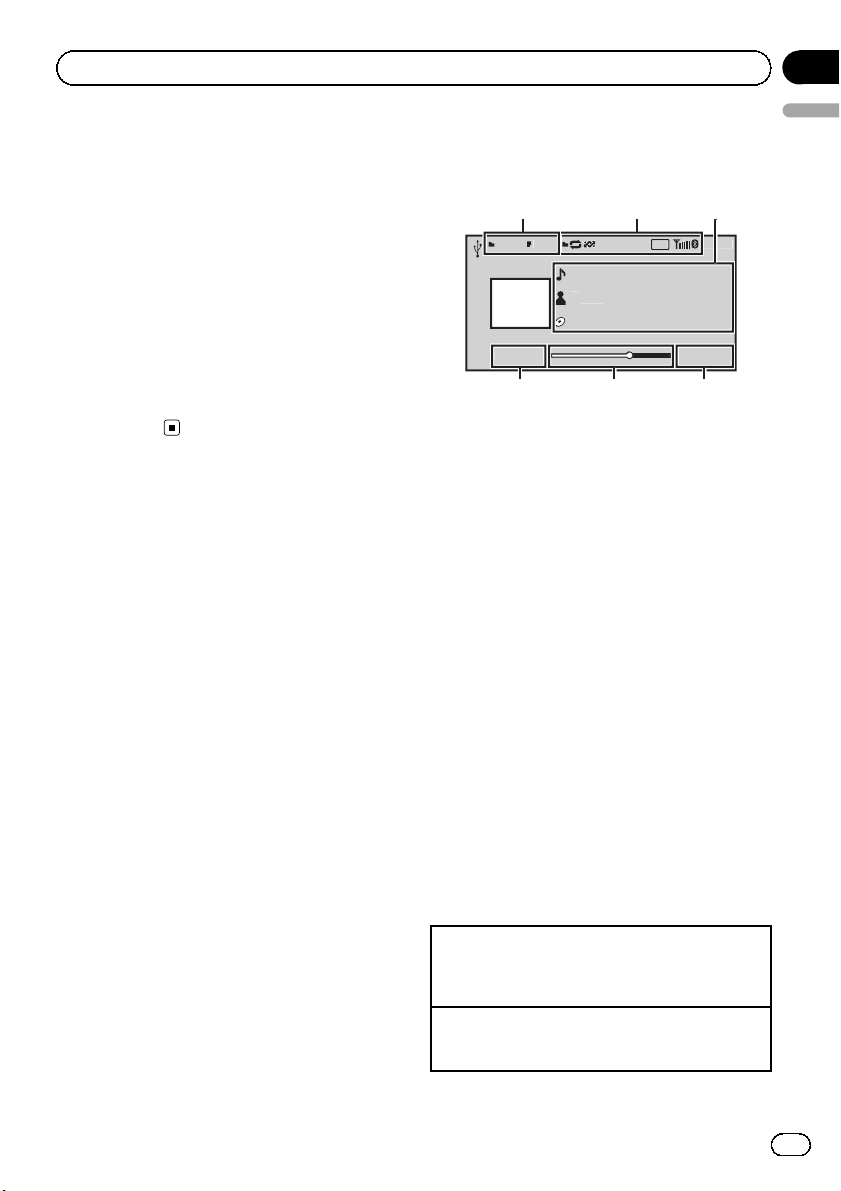
ext
S.Rtrv
890
ext
ext
8888'88"'88"
M
ic
Q
231
546
7
Operating this unit
Section
03
— Only Play/Pause (pause), Control Mode
(control mode), Wide Mode (switching
the wide mode) and Display (display setting) functions are available.
— The browse function cannot be operated
from this unit.
! You can select the following functions if the
background setting on the entertainment
menu is off.
— Wide Mode (switching the wide mode)
— Display (display setting)
— DivX® Subtitle (DivX subtitle file settings)
— TV Aspect (aspect ratio settings)
— Subtitle Lang. (subtitle language
settings)
Playing audio
Basic operations
23457
us
1 File information area for the currently playing
file
External storage device (USB, SD)
! Folder/file number indicator
iPod
! Song number indicator
2 Indicator display area
Refer to Indicator list on page 39.
3 Text information area
External storage device (USB, SD)
! Song title/artist name/album title—
folder/file name
iPod
! Song title
! Artist name
! Album title
4 Artwork/Source image display area
iPod
! Artwork display or Source image display
External storage device (USB, SD)
! Source image display
5 Play time indicator
6 Scrubber bar
7 Remaining time indicator
A-E
English
Playing songs on a USB storage device
1 Open the USB port cover.
2 Plug in the USB storage device using a USB
cable.
Stopping playback of songs on a USB storage device
1 You may disconnect the USB storage device at
any time.
En
17
Page 18
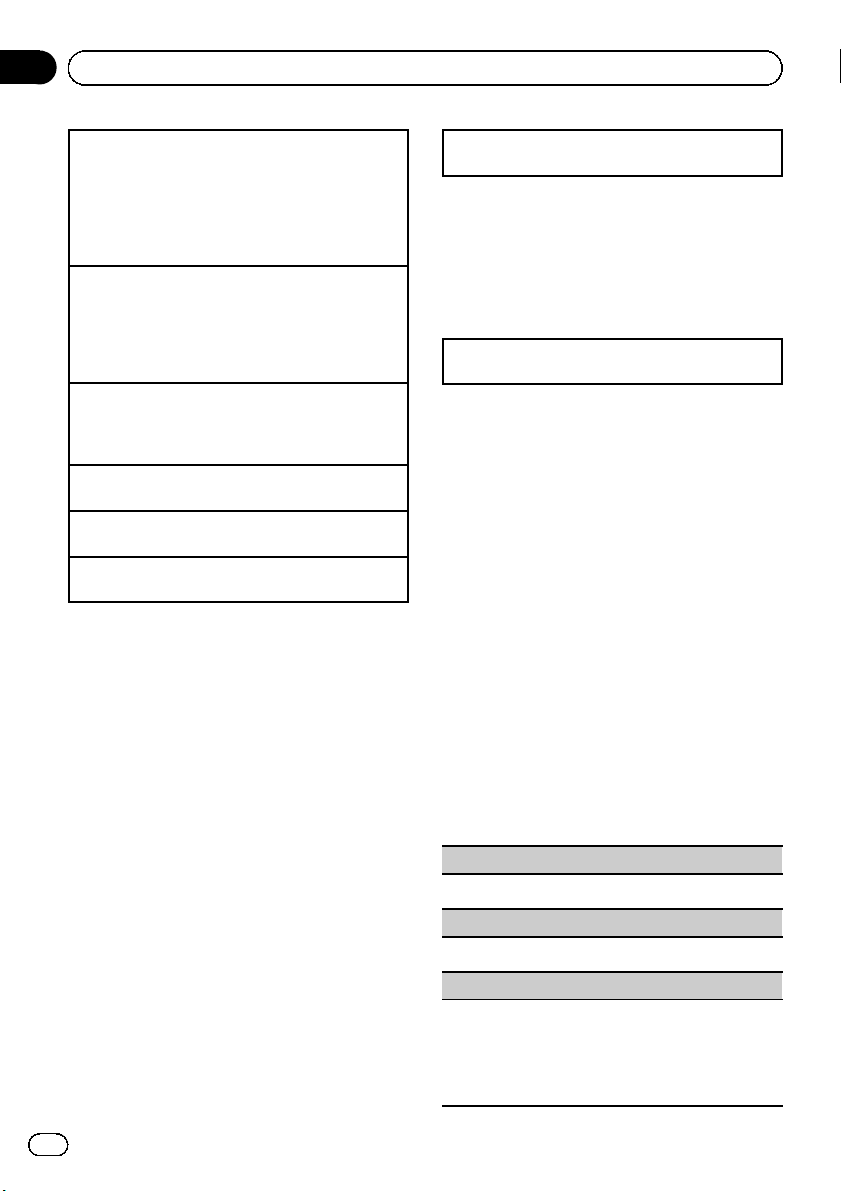
Section
03
Operating this unit
Playing songs on an SD memory card
1 Remove the front panel.
2 Insert an SD memory card into the SD card slot.
Insert it with the contact surface facing down,
and press on the card until it clicks and completely locks into place.
3 Re-attach the front panel.
Stopping playback of songs on an SD memory card
1 Remove the front panel.
2 Press on the SD memory card until it clicks.
The SD memory card is ejected.
3 Pull out the SD memory card.
4 Re-attach the front panel.
Playing songs on an iPod
1 Open the USB port cover.
2 Connect an iPod to the USB cable using an iPod
Dock Connector.
Selecting a folder
1 Push M.C. up or down.
Selecting a track (chapter)
1 Push M.C. left or right.
Fast forwarding or reversing
1 Push and hold M.C. left or right.
Notes
! Disconnect USB storage devices from the unit
when not in use.
! Depending on the version of iTunes used to
write MP3 files to a disc or media file types, incompatible text stored within an audio file
may be displayed incorrectly.
! Disconnect headphones from the iPod before
connecting it to this unit.
! The iPod cannot be turned on or off unless the
control mode is set to App.
! The iPod will turn off about two minutes after
the ignition switch is set to OFF.
Selecting and playing files/
tracks from the name list
Operations are the same as those for moving
images. (Refer to Selecting and playing files
from the name list on page 14.)
The following operation is available.
Playing a song in the selected folder
1 When a folder is selected, press and hold M.C.
Browsing for a song on the iPod
Operations are the same as those for moving
images. (Refer to Browsing for a video on the
iPod on page 14.)
The following operation is available.
Playing a song in the selected category
1 When a category is selected, press and hold M.C.
However, the categories in the top tier are different from those for moving images.
! Video (video)
! Playlists (playlists)
! Artists (artists)
! Albums (albums)
! Songs (songs)
! Podcasts (podcasts)
! Genres (genres)
! Composers (composers)
! Audiobooks (audiobooks)
Function settings
1 Press M.C. to display the function
menu.
2 Turn M.C. to select the function.
After selecting, perform the following procedures to set the function.
External storage device (USB, SD)
Play/Pause (pause)
1 Press M.C. to pause or resume.
Random (random play)
1 Press M.C. to turn random play on or off.
Play Mode (repeat play)
1 Press M.C. to display the setting mode.
2 Turn M.C. to select a repeat play range.
For details about the settings, refer to Play Mode
(repeat play) on page 15.
3 Press M.C. to confirm the selection.
18
En
Page 19
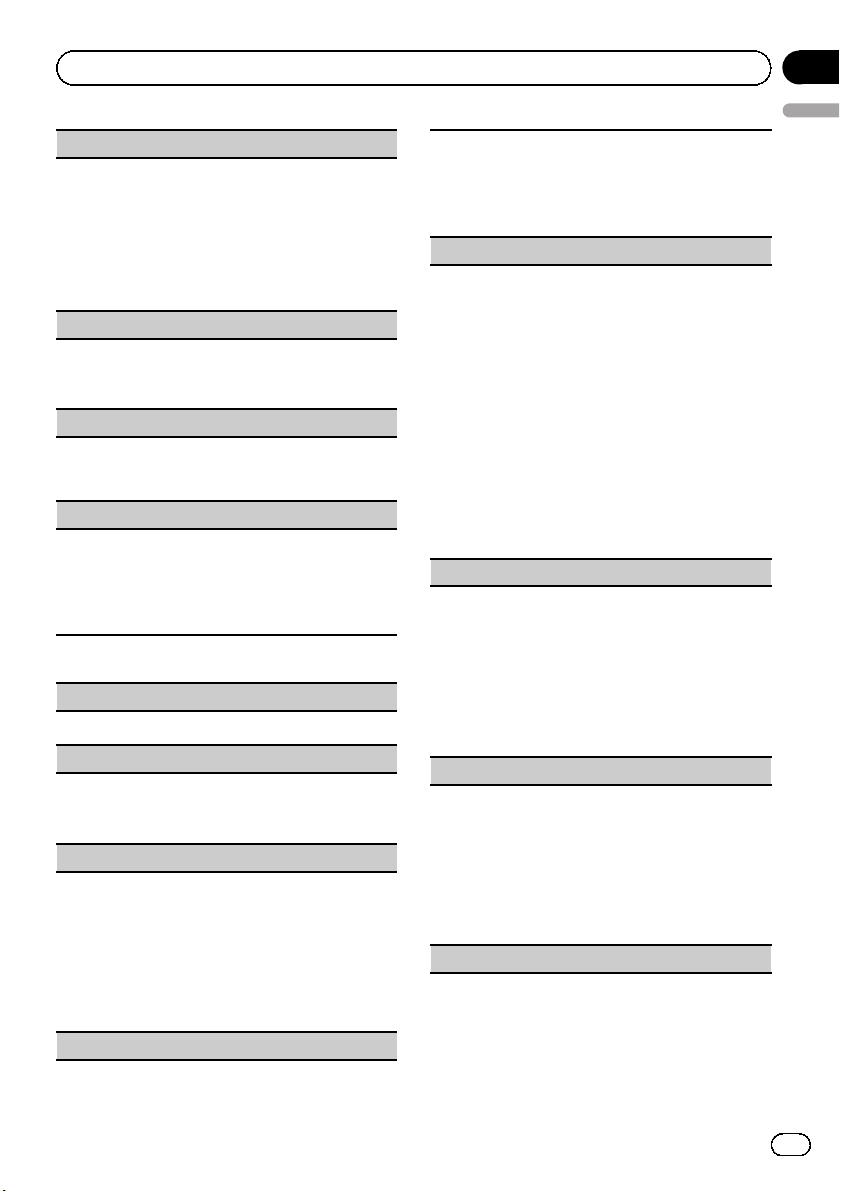
Operating this unit
Sound Retriever (sound retriever)
Automatically enhances compressed audio and restores rich sound.
1 Press M.C. to display the setting mode.
2 Turn M.C. to select the desired setting.
Off (off)—1—2
1 is effective for low compression rates, and 2 is
effective for high compression rates.
3 Press M.C. to confirm the selection.
Time Search (time search)
1 Press M.C. to display the setting mode.
2 Turn M.C. to find the part you want to play.
3 Press M.C. to confirm the selection.
Display (display setting)
You can switch to the desired text information.
1 Press M.C. to display the setting mode.
2 Press M.C. to select the desired setting.
A/V Format (switching media file types)
1 Press M.C. to display the setting mode.
2 Turn M.C. to select the desired setting.
Music (compressed audio)—Video (DivX video
files)—Photo (JPEG picture files)
3 Press M.C. to confirm the selection.
iPod
Play/Pause (pause)
1 Press M.C. to pause or resume.
Shuffle All (shuffle all)
1 Press M.C. to turn shuffle all on.
To turn off, set Shuffle Mode in the Function
menu to off.
Shuffle Mode (shuffle)
1 Press M.C. to display the setting mode.
2 Turn M.C. to select your favorite setting.
! Songs – Play back songs in the selected list in
random order.
! Albums – Play back songs from a randomly
selected album in order.
! Off – Cancel random play.
3 Press M.C. to confirm the selection.
Play Mode (repeat play)
Section
03
English
1 Press M.C. to display the setting mode.
2 Turn M.C. to select a repeat play range.
! One – Repeat the current song
! All – Repeat all songs in the selected list
3 Press M.C. to confirm the selection.
Link Search (link search)
You can play songs from the following lists.
• Album list of the currently playing artist
• Song list of the currently playing album
• Album list of the currently playing genre
1 Press M.C. to display the setting mode.
2 Turn M.C. to change the mode; press to select.
! Artist s – Displays the album list of currently
playing artist.
! Albums – Displays a song list from the album
currently being played.
! Genres – Displays an album list from the
genre currently being played.
3 Use M.C. to select an album or song from the list.
For more details about the selection operation,
refer to Browsing for a video on the iPod on page
14.
Control Mode (control mode)
This function is not compatible with the following
iPod models.
! iPod nano 1st generation
! iPod 5th generation
1 Press M.C. to select your favorite setting.
! App – This unit’s iPod function can be oper-
ated from the connected iPod.
! Audio – This unit’s iPod function can be oper-
ated from this unit.
Audiobooks (changing of audiobook speed)
1 Press M.C. to display the setting mode.
2 Turn M.C. to select your favorite setting.
! Faster – Playback at a speed faster than nor-
mal
! Normal – Playback at normal speed
! Slower – Playback at a speed slower than nor-
mal
3 Press M.C. to confirm the selection.
Sound Retriever (sound retriever)
En
19
Page 20
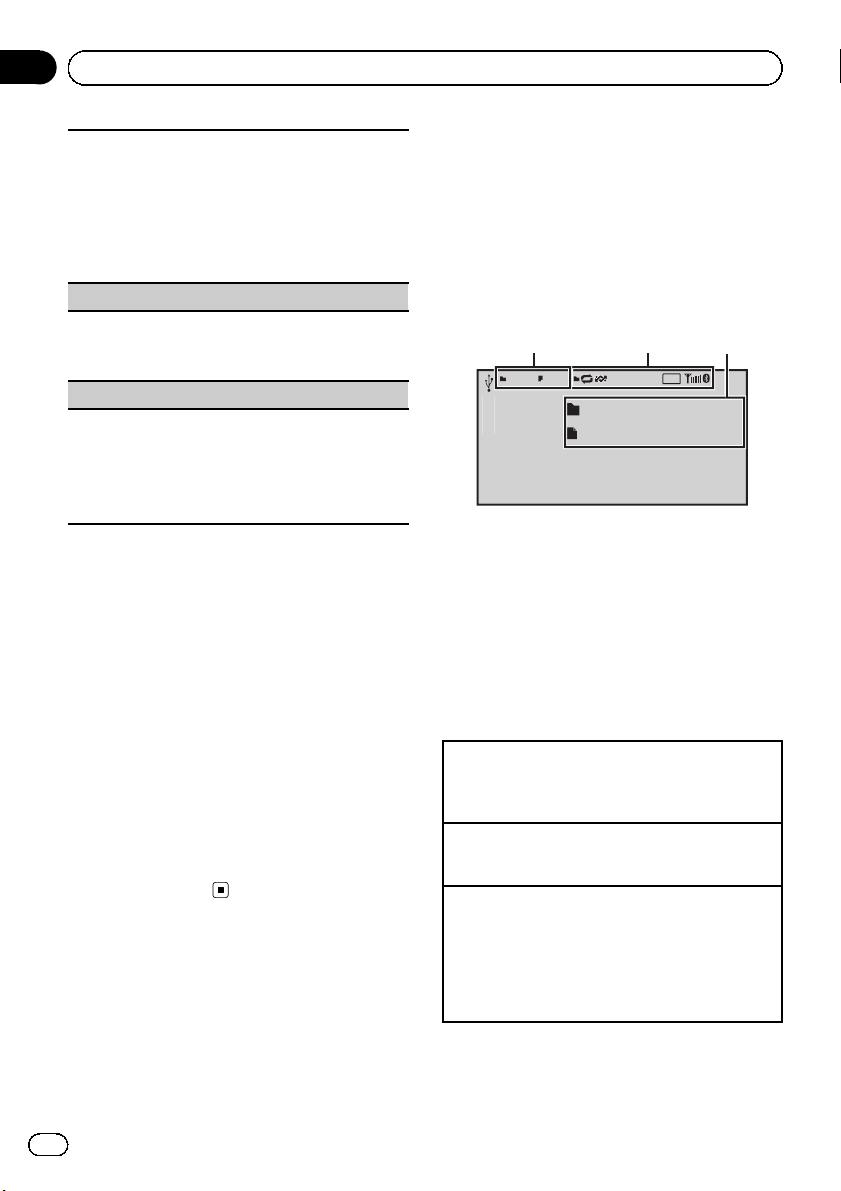
890
Ph
o
Q
231
Section
03
Operating this unit
Automatically enhances compressed audio and restores rich sound.
1 Press M.C. to display the setting mode.
2 Turn M.C. to select the desired setting.
Off (off)—1—2
1 is effective for low compression rates, and 2 is
effective for high compression rates.
3 Press M.C. to confirm the selection.
Time Search (time search)
1 Press M.C. to display the setting mode.
2 Turn M.C. to find the part you want to play.
3 Press M.C. to confirm the selection.
ABC Search (alphabet search mode setting)
When this setting is on, you can switch to alphabet
search mode by turning M.C. twice while using the
browse function of the iPod. Refer to Searching the list
by alphabet on page 14.
1 Press M.C. to turn the setting for when M.C. is
turned twice on or off.
Notes
! Switching the control mode to App pauses
song playback. Operate the iPod to resume
playback.
! The following functions are still accessible
from the unit even if the control mode is set to
App.
— Volume, fast forward/reverse, track up/
down, pausing
! When the control mode is set to App, opera-
tions are limited as follows:
— Only Play/Pause (pause), Control Mode
(control mode), Wide Mode (switching
the wide mode) and Display (display setting) functions are available.
— The browse function cannot be operated
from this unit.
Playing still images
When a USB/SD device that contains JPEG
picture files is connected, this unit starts a slideshow from the first folder/picture on the device. The player displays the pictures in each
folder in alphabetical order.
Basic operations
23457
ot
Tex t
Tex t
You can switch to the basic screen or the
image screen.
Refer to Display (display setting) on the next
page.
1 Folder/file number indicator
2 Indicator display area
Refer to Indicator list on page 39.
3 Text information area
! Folder name
! File name
Playing files on a USB storage device
1 Open the USB port cover.
2 Plug in the USB storage device using a USB
cable.
Stopping playback of files on a USB storage device
1 You may disconnect the USB storage device at
any time.
Playing files on an SD memory card
1 Remove the front panel.
2 Insert an SD memory card into the SD card slot.
Insert it with the contact surface facing down,
and press on the card until it clicks and comple-
tely locks into place.
3 Re-attach the front panel.
A-E
20
En
Page 21

Operating this unit
Stopping playback of files on an SD memory card
1 Remove the front panel.
2 Press on the SD memory card until it clicks.
The SD memory card is ejected.
3 Pull out the SD memory card.
4 Re-attach the front panel.
Selecting a folder
1 Push M.C. up or down.
Selecting a file
1 Push M.C. left or right.
Searching every 10 files
1 Push and hold M.C. left or right.
Notes
! Disconnect USB storage devices from the unit
when not in use.
! Incompatible text stored with the video image
file may not be displayed or may be displayed
incorrectly.
! When playing external storage devices that
contain a mixture of various media file types,
switch between media file types when playing
different files.
Refer to A/V Format (switching media file
types) on page 15.
Selecting and playing files
from the name list
Operations are the same as those for moving
images. (Refer to Selecting and playing files
from the name list on page 14.)
Function settings
1 Press M.C. to display the function
menu.
2 Turn M.C. to select the function.
After selecting, perform the following procedures to set the function.
Play/Pause (pause)
1 Press M.C. to pause or resume.
Random (random play)
Section
03
English
1 Press M.C. to turn random play on or off.
Play Mode (repeat play)
1 Press M.C. to display the setting mode.
2 Turn M.C. to select a repeat play range.
! All – Repeat all files
! Folder – Repeat the current folder
3 Press M.C. to confirm the selection.
Capture (capturing an image in JPEG files)
You can capture image data and use it as wallpaper.
Images can be stored and recalled easily in this unit.
! Only one image can be stored on this unit. Old
images are overwritten with the new ones.
1 Press M.C. to display the setting mode.
2 Turn M.C. to select the desired setting.
3 Press M.C. to confirm the selection.
Rotate (picture rotation)
1 Press M.C. to display the setting mode.
2 Press M.C. to rotate the displayed picture 90°
clockwise.
Wide Mode (switching the wide mode)
1 Press M.C. to display the setting mode.
2 Turn M.C. to select the desired setting.
Full (full)—Just (just)— Cinema (cinema)—Zoom
(zoom)—Normal (normal)
For details about the settings, refer to Changing
the wide screen mode on page 34.
3 Press M.C. to confirm the selection.
Time Per Slide (slideshow interval time setting)
JPEG files can be viewed as a slide show on this unit.
In this setting, the interval between each image can
be set.
1 Press M.C. to display the setting mode.
2 Turn M.C. to select the desired setting.
! 5sec – JPEG images switch at intervals of 5
seconds
! 10sec – JPEG images switch at intervals of 10
seconds
! 15sec – JPEG images switch at intervals of 15
seconds
! Manual – JPEG images can be switched
manually
3 Press M.C. to confirm the selection.
Display (display setting)
En
21
Page 22

Section
03
Operating this unit
You can switch to the basic screen or the image
screen.
1 Press M.C. to display the setting mode.
2 Press M.C. to select the desired setting.
A/V Format (switching media file types)
1 Press M.C. to display the setting mode.
2 Turn M.C. to select the desired setting.
For details about the settings, refer to
A/V Format (switching media file types) on page
15.
3 Press M.C. to confirm the selection.
Note
You can select the following functions if the background setting on the entertainment menu is off.
! Capture (capturing an image in JPEG files)
! Rotate (picture rotation)
! Wide Mode (switching the wide mode)
! Display (display setting)
Introduction of operations for
playback of still images as a
slideshow
You can view still images saved to a USB/SD
as a slideshow while listening to audio from
another source.
For details about the settings, refer to
Slide Show (slide show viewing) on page 28.
Function settings
1 Press M.C. to display the function
menu.
2 Turn M.C. to select the function.
After selecting, perform the following procedures to set the function.
Return (ending slideshow)
1 Press M.C. to end the slideshow.
Photo Selection (selecting photos)
1 Press M.C. to display the setting mode.
2 Select a file.
The following operations are available. The operat-
ing method is the same as that for the basic op-
erations. Refer to Basic operations on page 20.
! Selecting a folder
! Selecting a file
! Searching every 10 files
Play/Pause (pause)
1 Press M.C. to pause or resume.
Random (random play)
1 Press M.C. to turn random play on or off.
Play Mode (repeat play)
1 Press M.C. to display the setting mode.
2 Turn M.C. to select a repeat play range.
! All – Repeat all files
! Folder – Repeat the current folder
3 Press M.C. to confirm the selection.
Capture (capturing an image in JPEG files)
For details about the settings, refer to Capture (cap-
turing an image in JPEG files) on the previous page.
1 Press M.C. to display the setting mode.
2 Turn M.C. to select the desired setting.
3 Press M.C. to confirm the selection.
Rotate (picture rotation)
1 Press M.C. to display the setting mode.
2 Press M.C. to rotate the displayed picture 90°
clockwise.
Wide Mode (switching the wide mode)
1 Press M.C. to display the setting mode.
2 Turn M.C. to select the desired setting.
Full (full)—Just (just)— Cinema (cinema)—Zoom
(zoom)—Normal (normal)
For details about the settings, refer to Changing
the wide screen mode on page 34.
3 Press M.C. to confirm the selection.
Time Per Slide (slideshow interval time setting)
For details about the settings, refer to Time Per Slide
(slideshow interval time setting) on the previous page.
1 Press M.C. to display the setting mode.
2 Turn M.C. to select the desired setting.
3 Press M.C. to confirm the selection.
22
En
Page 23

Operating this unit
Section
03
Note
When the USB or SD source is selected, this unit
cannot view still images on USB/SD as a
slideshow.
English
Bluetooth Telephone
This function is available only for MVH-8350BT.
For details on basic operations after connecting to a cellular phone, refer to Using Blue-
tooth telephone on page 11.
! PIN code is set to 0000 as the default. You
can change this code. Refer to PIN Code
(PIN code input) on the next page.
Connection menu operation
Important
Be sure to park your vehicle in a safe place and
apply the parking brake when performing this operation.
1 Display the phone menu.
Refer to Basic menu operations on page 9.
2 Use M.C. to select Connection.
Turn to change the menu option. Press to select.
3 Turn M.C. to select the function.
After selecting, perform the following procedures to set the function.
Device List (connecting or disconnecting a cellular
phone from the device list)
1 Press M.C. to display the setting mode.
2 Turn M.C. to select the name of a device you want
to connect.
3 Press and hold M.C. to switch the Bluetooth de-
vice address and device name.
4 Press M.C. to connect the selected cellular
phone.
While connecting, the circular indicator flashes.
To complete the connection, check the device
name (MVH-8350BT) and enter the PIN code on
your cellular phone. If the connection is established, a circular indicator appears next to the device name.
Delete Device (deleting a cellular phone from the device list)
En
23
Page 24
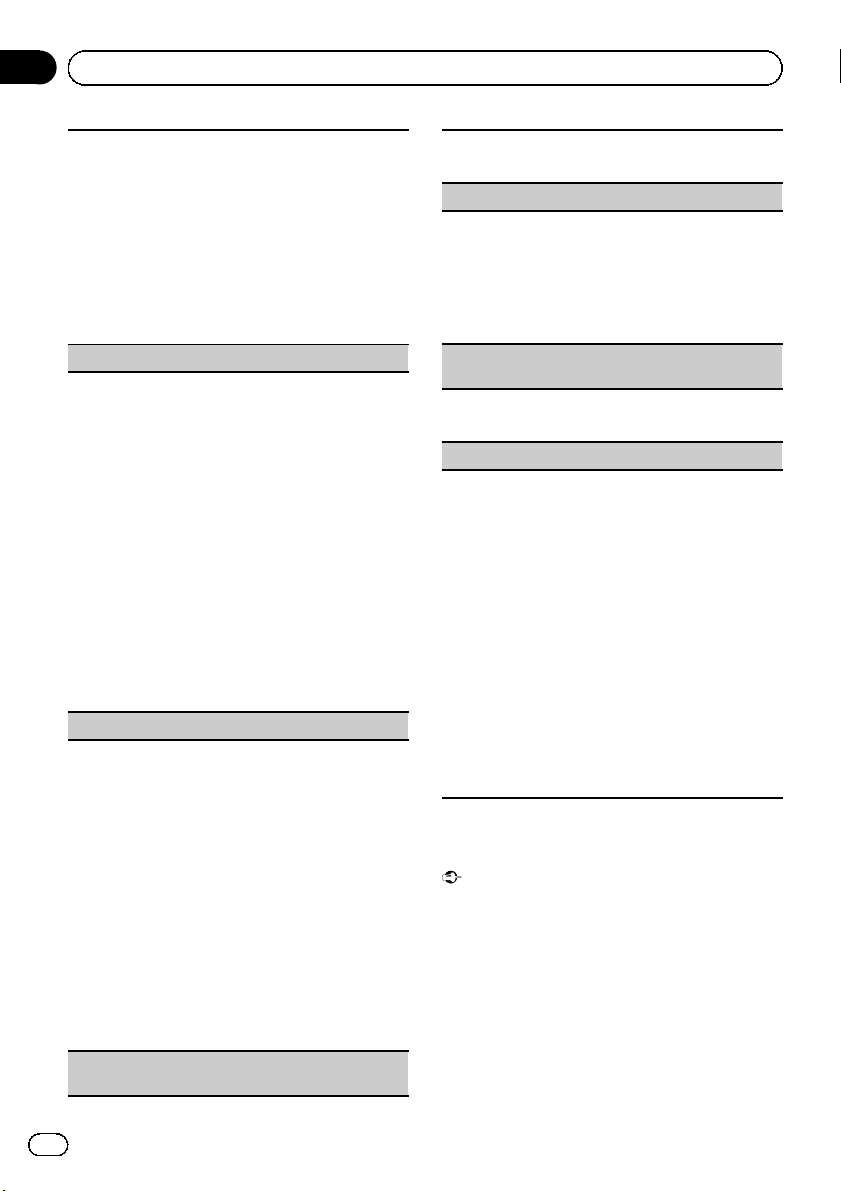
Section
03
Operating this unit
1 Press M.C. to display the setting mode.
2 Turn M.C. to select the name of a device you want
to delete.
3 Press M.C. to select the device you want to delete.
Press and hold M.C. to switch the Bluetooth device address and device name.
4 Use M.C. to select Yes.
Turn to change the menu option. Press to select.
To cancel, select No.
! While this function is in use, do not turn off the
engine.
Add Device (connecting a new cellular phone)
1 Press M.C. to start searching.
! To cancel, press M.C. while searching.
2 Turn M.C. to select a device from the device list.
! If the desired device is not displayed, select
Search Again.
! If five devices are already paired, Memory
Full is displayed and it is not possible to per-
form this operation. In this case, delete a
paired device first.
3 Press and hold M.C. to switch the Bluetooth de-
vice address and device name.
4 Press M.C. to connect the selected cellular
phone.
While connecting, Pairing flashes. To complete
the connection, check the device name (MVH-
8350BT) and enter the PIN code on your cellular
phone. If the connection is established, Paired is
displayed and the phone menu appears.
Special Device (setting a special device)
Bluetooth devices that are difficult to establish a connection with are called special devices. If your Bluetooth device is listed as a special device, select the
appropriate one.
1 Press M.C. to display the setting mode.
2 Use M.C. to select a special device.
Turn to change the menu option. Press to select.
3 Use a cellular phone to connect to this unit.
To complete the connection, check the device
name (MVH-8350BT) and enter the PIN code on
your cellular phone. If the connection is established, a circular indicator appears next to the device name.
! If five devices are already paired, Memory
Full is displayed and it is not possible to per-
form this operation. In this case, delete a
paired device first.
Auto Connect (connecting to a Bluetooth device
automatically)
1 Press M.C. to turn automatic connection on or
off.
Visibility (setting the visibility of this unit)
To check the availability of this unit from other devices, Bluetooth visibility of this unit can be turned
on.
1 Press M.C. to turn the visibility of this unit on or
off.
! While setting Special Device, Bluetooth visibi-
lity of this unit is turned on temporarily.
Device Information (Bluetooth device address display)
1 Press M.C. to display the Bluetooth device ad-
dress and device name.
PIN Code (PIN code input)
To connect your cellular phone to this unit via Bluetooth wireless technology, you need to enter a PIN
code on your phone to verify the connection. The default code is 0000, but you can change it with this
function.
1 Press M.C. to display the setting mode.
2 Turn M.C. to select a number.
3 Press M.C. to move the cursor to the next posi-
tion.
4 After inputting the PIN code (up to 8 digits), press
M.C.
The PIN code can be stored in the memory.
! When you press and hold M.C. in the same
display, the PIN code you entered is stored in
this unit.
! Pressing M.C. in the confirmation display re-
turns you to the PIN code input display, and
you can change the PIN code.
Phone menu operation
Important
Be sure to park your vehicle in a safe place and
apply the parking brake when performing this operation.
1 Display the phone menu.
Refer to Basic menu operations on page 9.
2 Turn M.C. to select the function.
After selecting, perform the following procedures to set the function.
24
En
Page 25
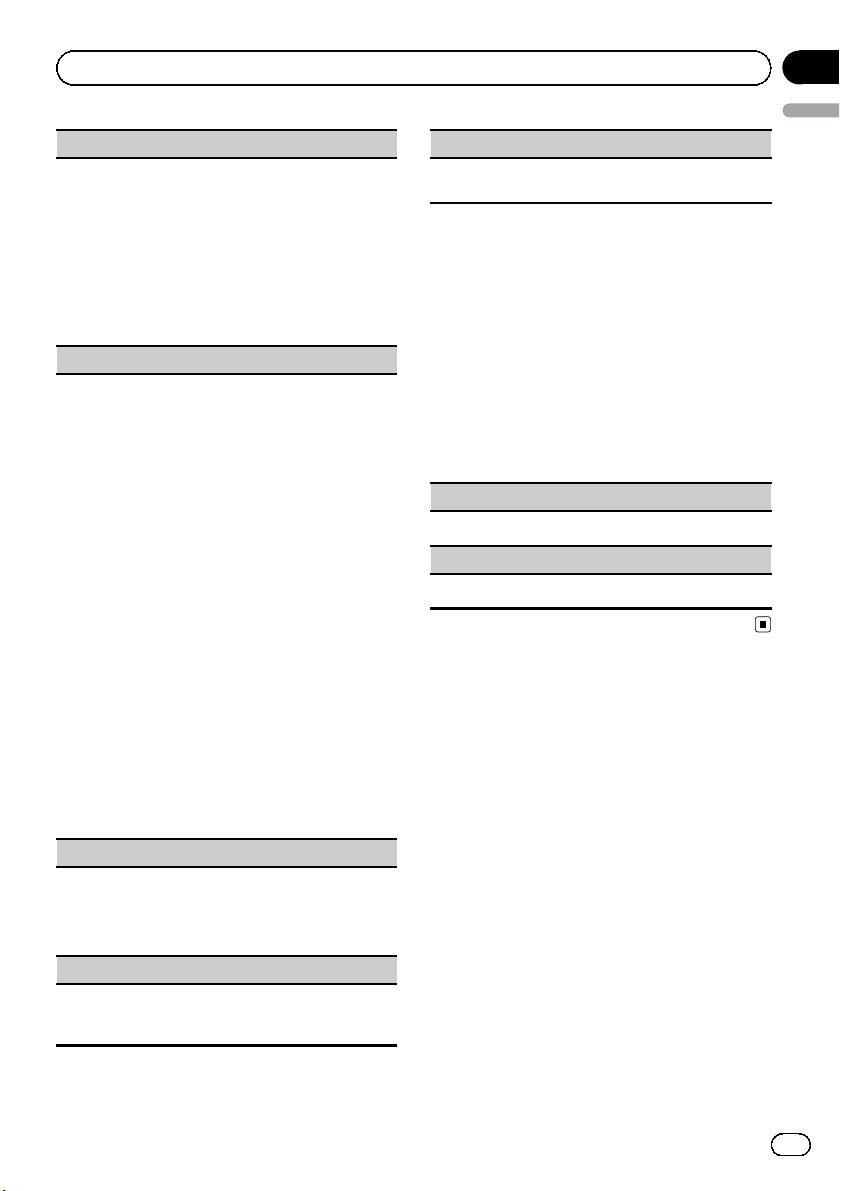
Operating this unit
Recent (recent call history)
You can make a phone call by selecting from dialed
calls, received calls, and missed calls in this menu.
1 Press M.C. to display Missed Calls (missed call
history), Dialled Calls (dialed call history) or Re-
ceived Calls (received call history).
2 Use M.C. to select the desired list.
Turn to change the menu option. Press to select.
3 Press M.C. to make a call.
4 When you find a phone number that you want to
store in the memory, press and hold M.C. right.
Phone Book (phone book)
! The phone book in your cellular phone will be
transferred automatically when the phone is connected to this unit.
! Dependin g on the cellular phone, the phone book
may not be transferred automatically. In this case,
operate your cellular phone to transfer the phone
book. The visibility of this unit should be on. Refer
to Visibility (setting the visibility of this unit) on
the previous page.
1 Press M.C. to display the alphabetical list.
2 Turn M.C. to select the first letter of the name you
are looking for.
! Press and hold M.C. to select the desired
character type.
alphabet–Cyrillic alphabet
3 Press M.C. to display a registered name list.
4 Turn M.C. to select the name you are looking for.
5 Press M.C. to display the phone number list.
6 Use M.C. to select the phone number you want to
call.
Turn to change the phone number. Press to select.
7 Press M.C. to make a call.
8 When you find a phone number that you want to
store in the memory, press and hold M.C. right.
Preset Dial (preset phone numbers)
Section
03
English
Connection (phone connection)
Operate the Bluetooth telephone connection menu.
Refer to Connection menu operation on page 23.
Function and operation
1 Display Phone Function.
Refer to Phone Function (phone function) on
this page.
2 Press M.C. to display the function
menu.
3 Turn M.C. to select the function.
After selecting, perform the following procedures to set the function.
Auto Answer (automatic answering)
1 Press M.C. to turn automatic answering on or off.
Ring Tone (ring tone select)
1 Press M.C. to turn the ring tone on or off.
1 Press M.C. to display the setting mode.
2 Use M.C. to select the desired preset number.
Turn to change the menu option. Press to select.
3 Press M.C. to make a call.
Phone Function (phone function)
You can set Auto Answer and Ring Tone from this
menu. For details, refer to Function and operation on
this page.
En
25
Page 26
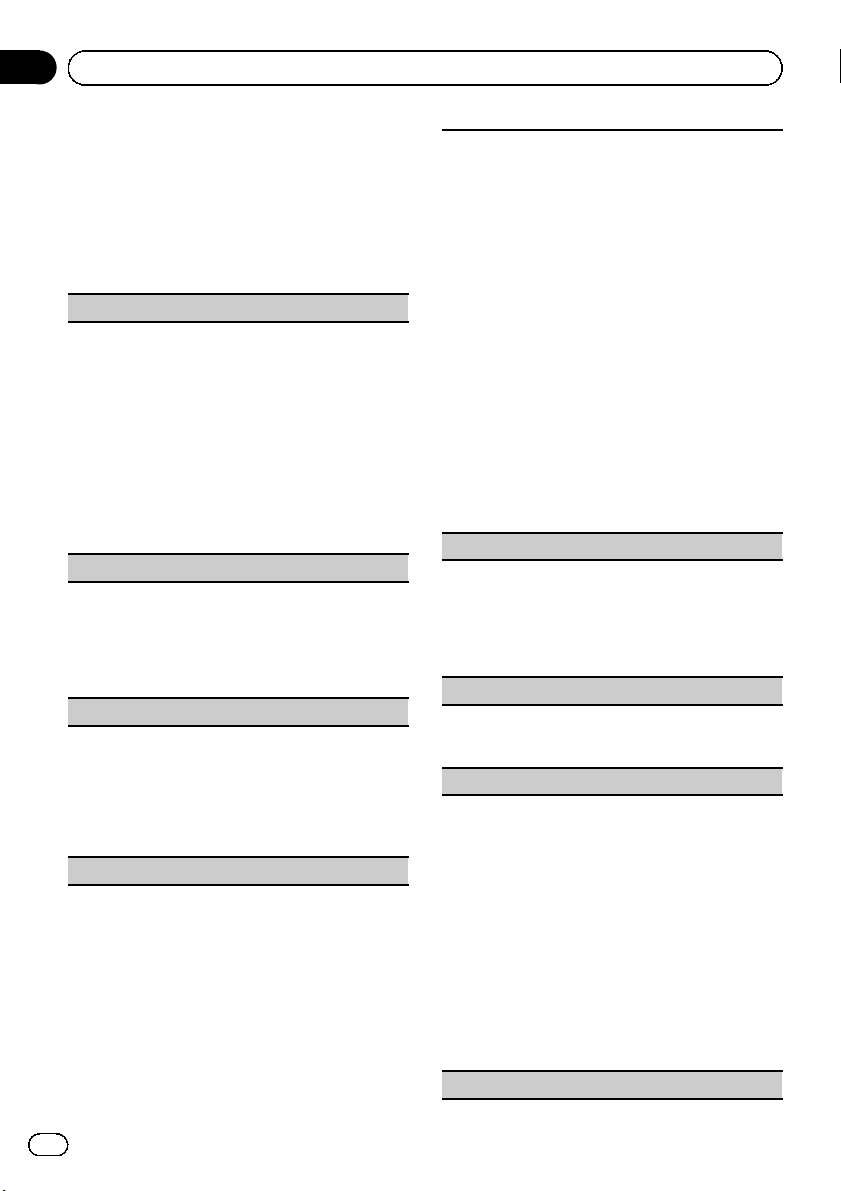
Section
03
Operating this unit
Audio Adjustments
1 Display the audio menu.
Refer to Basic menu operations on page 9.
2 Turn M.C. to select the audio function.
After selecting, perform the following procedures to set the audio function.
Fader/Balance (fader/balance adjustment)
1 Press M.C. to display the setting mode.
2 Push M.C. up or down to adjust the front/rear
speaker balance.
Adjustment range (front/rear): Front 15 to Rear
15
3 Push M.C. left or right to adjust the left/right
speaker balance.
Adjustment range (left/right): Left 15 to Right 15
! Select F/R 0 when only using two speakers.
! When the rear output setting and preout setting
are Subwoofer, you cannot adjust front/rear
speaker balance.
Sonic Center Control (sonic center control)
Sound that is suited for the listening position can easily be created with this function.
1 Press M.C. to display the setting mode.
2 Push M.C. left or right to select a listening posi-
tion.
Adjustment range: Left:7 to Right:7
Auto EQ (auto-equalizer on/off)
The auto-equalizer is an equalizer curve created by
auto EQ (refer to Auto EQ (auto-equalizing) on page
30).
You can turn the auto-equalizer on or off.
1 Press M.C. to turn the auto-equalizer on or off.
You cannot use this function if auto EQ has not been
carried out.
Graphic EQ (equalizer adjustment)
You can adjust the currently selected equalizer curve
setting as desired. Adjusted equalizer curve settings
are stored in Custom1 or Custom2.
! A separate Custom1 curve can be created for
each source. If you make adjustments when a
curve other than Custom2 is selected, the equali-
zer curve settings will be stored in Custom1.
! A Custom2 curve that is common for all sources
can be created. If you make adjustments when
the Custom2 curve is selected, the Custom2
curve will be updated.
1 Press M.C. to display the setting mode.
2 Turn M.C. to select an equalizer curve.
Powerful—Natural—Vocal—Custom1—Cus-
tom2—Flat—Super Bass
3 Push M.C. left or right to select the equalizer
band to adjust.
40Hz—80Hz—200Hz—400Hz—1kHz—2.5kHz
—8kHz—10kHz
4 Push M.C. up or down to adjust the level of the
equalizer band.
Adjustment range: +12dB to –12dB
Loudness (loudness)
Loudness compensates for deficiencies in the lowand high-frequency ranges at low volume.
1 Press M.C. to display the setting mode.
2 Turn M.C. to select the desired setting.
Off (off)—Low (low)—Mid (mid)—High (high)
3 Press M.C. to confirm the selection.
Subwoofer1 (subwoofer on/off setting)
This unit is equipped with a subwoofer output which
can be turned on or off.
1 Press M.C. to turn subwoofer output on or off.
Subwoofer2 (subwoofer adjustment)
The cut-off frequency and output level can be adjusted when the subwoofer output is on.
Only frequencies lower than those in the selected
range are outputted from the subwoofer.
1 Press M.C. to display the setting mode.
2 Turn M.C. to select the phase of subwoofer out-
put.
Normal (normal phase)—Reverse (reverse
phase)
3 Push M.C. up or down to adjust the output level
of the subwoofer.
Adjustment range: +6 to –24
4 Push M.C. left or right to select the cut-off fre-
quency.
50Hz—63Hz—80Hz—100Hz—125Hz
Bass Booster (bass boost)
26
En
Page 27
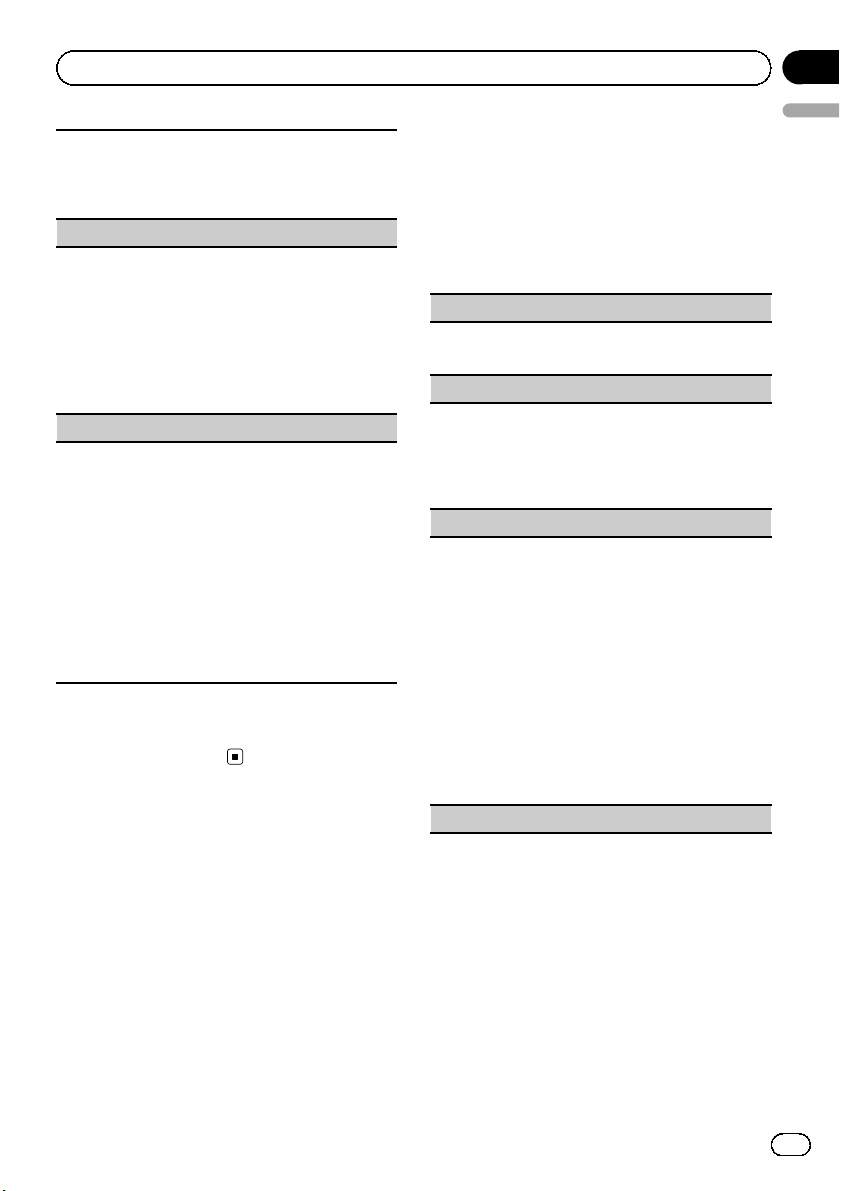
Operating this unit
1 Press M.C. to display the setting mode.
2 Turn M.C. to adjust the level.
Adjustment range: 0 to +6
3 Press M.C. to confirm the selection.
High Pass Filter (high pass filter adjustment)
When you do not want low sounds from the subwoofer output frequency range to play from the front or
rear speakers, turn on the HPF (high pass filter). Only
frequencies higher than those in the selected range
are output from the front or rear speakers.
1 Press M.C. to display the setting mode.
2 Turn M.C. to select the cut-off frequency.
Off (off)—50Hz—63Hz—80Hz—100Hz—125Hz
3 Press M.C. to confirm the selection.
SLA (source level adjustment)
SLA (Source level adjustment) lets you adjust the vo-
lume level of each source to prevent radical changes
in volume when switching between sources.
! When selecting FM as the source, you cannot
switch to SLA.
! Settings are based on the FM volume level, which
remains unchanged.
! The AM volume level can also be adjusted with
this function.
1 Press M.C. to display the setting mode.
2 Push M.C. up or down to adjust the source vo-
lume.
Adjustment range: +4 to –4
Note
You cannot select Custom1 and Custom2 when
using the auto-equalizer.
Section
03
English
System settings
1 Display the system menu.
Refer to Basic menu operations on page 9.
2 Turn M.C. to select the system function.
After selecting, perform the following procedures to set the system function.
Guide Info (guide information)
1 Press M.C. to display the guide information.
Refer to About guide information on page 10.
Clock ADJ (date and clock)
1 Press M.C. to display the setting mode.
2 Press M.C. to select the segment of the clock dis-
play you wish to set.
Day—Month—Year—Hour—Minute—AM/PM
3 Turn M.C. to set the date and time.
Picture ADJ (picture adjustment)
1 Press M.C. to display the setting mode.
2 Turn M.C. to select the function to be adjusted.
Press to select.
Brightness—Contrast—Color—Hue—Dimmer
—Temperature—Black Level
For details about the settings, refer to Changing
the picture adjustment on page 35.
When you select Black Level, press M.C. to turn
the setting on or off.
3 Turn M.C. to increase or decrease the level of the
selected item.
Adjustment range: +24 to –24
! Dimmer can be adjusted from +48 to +1.
! Temperature can be adjusted from +3 to –3.
System Lang. (menu language settings)
En
27
Page 28

Section
03
Operating this unit
! The language can be changed for the following:
! Function menus
! System menu
! Initial menu
! On-screen display
! Multi language setting for DivX
! If the embedded language and the selected lan-
guage setting are not the same, text information
may not display properly.
! Some characters may not be displayed properly.
! To complete this operation, switch the ignition key
off and on after you set this setting.
1 Press M.C. to display the setting mode.
2 Turn M.C. to select the desired language.
English (English)—Español (Spanish)—Português (Portuguese)—РУССКИЙ (Russian)
3 Press M.C. to confirm the selection.
Detach Warning (warning tone setting)
If the front panel is not detached from the head unit
within four sec onds of turning off the ignition, a warning tone sounds. You can turn off the warning tone.
1 Press M.C. to turn warning tone on or off.
AUX Input (auxiliary input)
Activate this settin g when using an auxiliary device
connected to this unit.
1 Press M.C. to turn AUX Input on or off.
Entertainment settings
1 Display the entertainment menu.
Refer to Basic menu operations on page 9.
2 Turn M.C. to select the entertainment
function.
After selecting, perform the following procedures to set the entertainment function.
Background (background display setting)
1 Press M.C. to display the setting mode.
2 Turn M.C. to select the desired setting.
BGP1 (background picture 1)—BGP2 (back-
ground picture 2)—BGP3 (background picture 3)
—BGV (background visual)—Photo (photo)—
SPEANA (spectrum analyzer)—Off (display off)
3 Press M.C. to confirm the selection.
Clock (entertainment clock)
1 Press M.C. to turn entertainment clock display on
or off.
If the setting is on, it is automatically switch ed to
entertainment clock display.
Slide Show (slide show viewing)
1 Press M.C. to display the setting mode.
2 Turn M.C. to select the external storage device.
USB (USB storage device)—SD (SD memory card)
Slideshow will start.
Appearance (screen/illumination color)
28
1 Press M.C. to display the setting mode.
2 Turn M.C. to change the desired screen/illumina-
tion color. Press to select.
Screen (screen color)—Illumi (Illumination color)
—Color Setting (customizing color)
For details on Color Setting (customizing color),
refer to Customizing the illumination color on the
next page.
3 Turn M.C. to change the desired illumination
color. Press to select.
The illumination color changes at a
regular interval.
The customized color is set as the illumination color.
En
Page 29
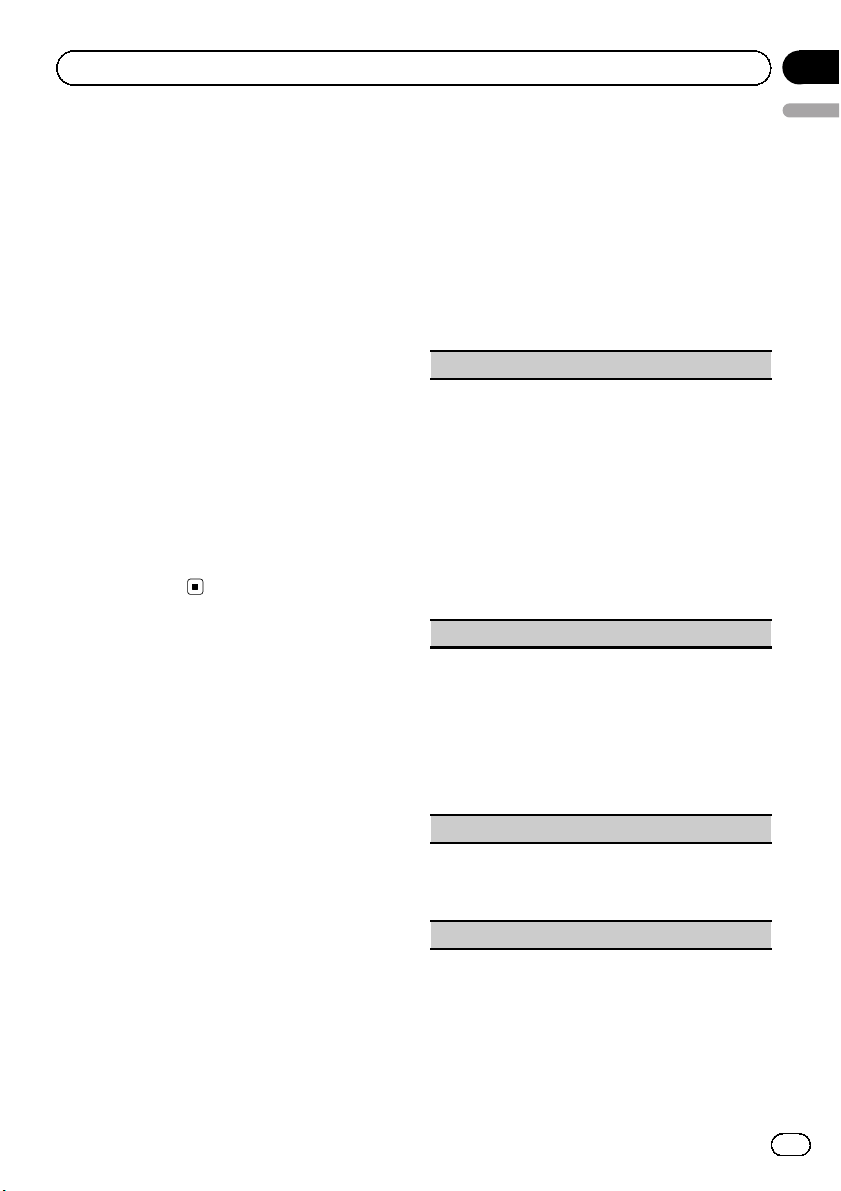
Operating this unit
Section
03
Notes
! If SPEANA (spectrum analyzer) is selected,
the spectrum analyzer will be displayed instead of Source image display or Artwork display.
! If you select USB, SD as the source, you can-
not select Slide Show.
Customizing the illumination color
1 Use M.C. to select Color Setting in the
Appearance (Illumination color).
Refer to Appearance (screen/illumination
color) on the previous page.
2 Use M.C. to customize the color.
Turn for fine tuning. Push left or right to adjust
the next color.
3 Press M.C. to store the customized color
in the memory.
The illumination color will be switched to the
customized color.
English
Initial Settings
1 Press and hold SRC/OFF until the unit
turns off.
2 Press M.C. to display the initial setting
menu.
3 Turn M.C. to select the initial setting.
After selecting, perform the following procedures to set the initial setting.
FM step (FM tuning step)
The FM tuning step employed by seek tuning can be
switched between 100 kHz, the preset step,
and 50 kHz.
! If seek tuning is performed in 50 kHz steps, sta-
tions may be tuned in imprecisely. Tune in the stations with manual tuning or use seek tuning
again.
! The tuning step remains at 50 kHz during manual
tuning.
1 Press M.C. to display the setting mode.
2 Turn M.C. to select the FM tuning step.
100kHz (100 kHz)—50kHz (50 kHz)
3 Press M.C. to confirm the selection.
AM step (AM tuning step)
The AM tuning step can be switched between 9 kHz,
the preset step, and 10 kHz. When using the tuner in
North, Central or South America, reset the tuning
step from 9 kHz (531 kHz to 1602 kHz allowable) to
10 kHz (530kHz to 1640 kHz allowable).
1 Press M.C. to display the setting mode.
2 Turn M.C. to select the AM tuning step.
9kHZ (9 kHz)—10kHZ (10 kHz)
3 Press M.C. to confirm the selection.
A-EQ Measurement (auto-equalizing)
The auto-equalizer is an equalizer curve created by
auto EQ (refer to Auto EQ (auto-equalizing) on the next
page).
You can turn the auto-equalizer on or off.
Rear Speaker (rear output and subwoofer setting)
En
29
Page 30

Section
03
Operating this unit
This unit’s rea r output (rear speaker leads output and
RCA rear output) can be used for full-range speaker
(Full) or subwoofer (Subwoofer) connection. If you
switch the rear output setting to Subwoofer, you can
connect a rear speaker lead directly to a subwoofer
without using an auxiliary amp.
Initially, the unit is set for rear full-range speaker connection (Full).
1 Press M.C. to display the setting mode.
2 Turn M.C. to change the setting.
Subwoofer (subwoofer)—Full (full-range speaker)
! Even if you change this setting, there will be
no output unless you turn the subwoofer output on (refer to Subwoofer1 (subwoofer on/off
setting) on page 26).
! If you change this setting, subwoofer output
in the audio menu will return to the factory
settings.
3 Press M.C. to confirm the selection.
Demonstration (demo display setting)
1 Press M.C. to turn the demo display on or off.
Video Signal (video signal setting)
Be sure to adjust the video signal setting to one that
is suitable for your country.
1 Press M.C. to display the setting mode.
2 Turn M.C. to select an appropriate video signal.
PAL —NTSC
3 Press M.C. to confirm the selection.
BT Memory Clear (resetting the Bluetooth wireless
technology module)
This function is available only for MVH-8350BT.
Bluetooth telephone data can be deleted. To protect
personal information, we recommend deleting this
data before tran sferring the unit to other persons. The
following settings will be deleted.
! phone book entries on the Bluetooth telephone
! preset numbers on the Bluetooth telephone
! registration assignment of the Bluetooth tele-
phone
! call history of the Bluetooth telephone
! information of the connected Bluetooth telephone
! PIN code
1 Press M.C. to display the setting mode.
2 Use M.C. to select Yes.
Turn to change the mode. Press to select.
Cleared is displayed and the settings are deleted.
To cancel, select No.
! While this function is in use, do not turn off
the engine.
BT Ver. Info. (Bluetooth version display)
This function is available only for MVH-8350BT.
1 Press M.C. to display the Bluetooth (microproces-
sor) version of this unit.
Software Update (updating the software)
This function is available only for MVH-8350BT.
This function is used to update this unit with the latest software. For information on the software and updating, refer to our website.
1 Press M.C. to display the setting mode.
2 Use M.C. to select Yes to show a confirmation dis-
play.
Turn to change the mode. Press to select.
To cancel, select No.
Follow the on-screen instructions to finish updat-
ing the software.
Ever Scroll (scroll mode setting)
When ever scroll is set to On, recorded text information scrolls continuously in the display. Set to off if
you prefer the information to scroll just once.
1 Press M.C. to turn the ever scroll on or off.
Auto EQ (auto-equalizing)
The auto-equalizer automatically measures
the car’s interior acoustic characteristics, and
then creates an auto-equalizer curve based on
that information.
! To perform this function, dedicated micro-
phone (e.g. CD-MC20) is required.
WARNING
As a loud tone (noise) may be emitted from the
speakers when measuring the car's interior
acoustic characteristics, never perform auto EQ
while driving.
CAUTION
! Thoroughly check the conditions before per-
forming auto EQ as the speakers may be damaged if these functions are performed when:
— The speakers are incorrectly connected.
(For example, when a rear speaker is connected as a subwoofer output.)
30
En
Page 31

Operating this unit
Section
03
— A speaker is connected to a power amp de-
livering output higher than the speaker’s
maximum input power capability.
! If the microphone is placed in an unsuitable
position the measurement tone may become
loud and measurement may take a long time,
resulting in battery drainage. Be sure to place
the microphone in the specified location.
Before operating the auto EQ function
! Carry out auto EQ in as quiet a place as
possible, with the car engine and air conditioning switched off. Also cut power to car
phones or portable telephones in the car, or
remove them from the car before carrying
out auto EQ. Sounds other than the measurement tone (surrounding sounds, engine sound, telephones ringing etc.) may
prevent correct measurement of the car interior acoustic characteristics.
! Be sure to carry out auto EQ using the op-
tional microphone. Using another microphone may prevent measurement, or result
in incorrect measurement of the car interior acoustic characteristics.
! In order to perform auto EQ, the front
speaker must be connected.
! When this unit is connected to a power
amp with input level control, auto EQ may
not be possible if the power amp’s input
level is set below the standard level.
! When this unit is connected to a power
amp with an LPF, turn this LPF off before
performing auto EQ. Also set the cut-off frequency for the built-in LPF of an active subwoofer to the highest frequency.
! The distance has been calculated by com-
puter to be the optimum delay to give accurate results for the circumstances, so
please continue to use this value.
— The reflected sound within the car is
strong and delays occur.
— The LPF on active subwoofers or exter-
nal amps delay the lower sounds.
! Auto EQ changes the audio settings as fol-
lows:
— The fader/balance settings return to the
English
center position. (Refer to Fader/Balance
(fader/balance adjustment) on page 26.)
— The equalizer curve switches to Flat.
(Refer to Graphic EQ (equalizer adjust-
ment) on page 26.)
— The front, center and rear speakers will
automatically be adjusted to a high
pass filter setting.
! Previous settings for auto EQ will be over-
written.
Performing auto EQ
1 Stop the car in a place that is quiet,
close all the doors, windows and sun roof,
and then turn the engine off.
If the engine is left running, engine noise may
prevent correct auto EQ.
2 Fix the optional microphone in the center of the headrest of the driver’s seat, facing forward.
The auto EQ may differ depending on where
you place the microphone. If desired, place
the microphone on the front passenger seat to
carry out auto EQ.
3 Turn the ignition switch to ON or ACC.
If the car’s air conditioner or heater is turned
on, turn it off. Noise from the fan in the air
conditioner or heater may prevent correct auto
EQ.
# If this unit is turned off, press SRC/OFF to turn
the source on.
4 Display the initial setting menu.
Refer to Initial Settings on page 29.
En
31
Page 32

Section
03
Operating this unit
5 Use M.C. to enter the auto EQ measurement mode.
Turn to change the menu option. Press to select.
6 Plug the microphone into the microphone input jack on this unit.
7 Press M.C. to start auto EQ.
8 When the 10-second countdown starts,
get out of the car and close the door within
10 seconds.
A measurement tone (noise) is emitted from
the speakers, and auto EQ measurement begins.
# It takes about nine minutes for auto EQ measurement to be completed when all the speakers
are connected.
# To stop auto EQ, press M.C.
9 When auto EQ is completed, Complete
is displayed.
When the car’s interior acoustic characteristics cannot be measured correctly, an error
message will be displayed. (Refer to Under-
standing auto EQ error messages on page 38.)
10 Store the microphone carefully in the
glove compartment or another safe place.
If the microphone is subjected to direct sunlight for an extended period, high temperatures may cause distortion, color change or
malfunction.
Other functions
Using an AUX source
When connecting auxiliary device using the
front AUX input.
! You need to activate the AUX setting in the
initial setting menu. Refer to AUX Input
(auxiliary input) on page 28.
! If an iPod with video capabilities is con-
nected to this unit via 3.5 mm plug (4 pole)
cable (such as the CD-V150M), you can
enjoy the video contents of the connected
iPod.
! A portable audio/video player can be con-
nected by using a 3.5 mm plug (4 pole) with
an RCA cable (sold separately). However,
depending on the cable, a reverse connection between the red (right side audio)
cable and yellow (video) cable may be required in order for the sound and video
image to be reproduced correctly.
% Insert the mini plug into the AUX input
jack on this unit.
For more details, refer to Head unit on page 7.
This auxiliary device is automatically set to
AUX.
Function settings
1 Press M.C. to display the function
menu.
2 Turn M.C. to select the function.
After selecting, perform the following procedures to set the function.
A/V Change (auxiliary device signal setting)
1 Press M.C. to display the setting mode.
2 Turn M.C. to select the desired setting.
! Audio – auxiliary device connected with a
stereo mini plug cable
! Video – auxiliary video device connected with
4-pole mini plug cable (e.g., CD-V150M)
3 Press M.C. to confirm the selection.
Display (display setting)
32
En
Page 33

Operating this unit
You can switch to the basic screen or the image
screen.
1 Press M.C. to display the setting mode.
2 Press M.C. to select the desired setting.
Wide Mode (switching the wide mode)
1 Press M.C. to display the setting mode.
2 Turn M.C. to select the desired setting.
Full (full)—Just (just)— Cinema (cinema)—Zoom
(zoom)—Normal (normal)
For details about the settings, refer to Changing
the wide screen mode on the next page.
3 Press M.C. to confirm the selection.
Notes
! You can select the following functions if the
background setting on the entertainment
menu is off.
— Wide Mode (switching the wide mode)
— Display (display setting)
! You can select Display and Wide Mode,
when Video has been selected.
Switching the display indication
Display indication can be switched on or off.
Section
03
English
% Press and hold
.
# Pressing one of the buttons will turn on display indication.
En
33
Page 34

Section
04
Detailed instructions
Changing the wide screen
mode
You can select a desired mode for enlarging a
4:3 picture to a 16:9 picture.
% Display the screen mode.
Refer to Wide Mode (switching the wide
mode) on page 15.
Full (full screen)
The 4:3 picture is enlarged in the horizontal direction only, giving you a 4:3 TV picture (normal picture) without any omissions.
Just (just)
The picture is enlarged slightly at the center and
the amount of enlargement increases horizontally
toward the edges of the screen, enabling you to
enjoy a 4:3 picture without sensing any disparity
even when viewing on a wide screen.
Cinema (cinema)
The picture is enlarged by the same proportion as
Full or Zoom in the horizontal direction and by
an intermediate proportion between Full and
Zoom in the vertical direction; ideal for a cinemasized picture (wide screen picture) where captions lie outside the picture.
Zoom (zoom)
The 4:3 picture is enlarged in the same proportion
both vertically and horizontally; ideal for a cinema
sized picture (wide screen picture).
Normal (normal)
The 4:3 picture is displayed as it is, giving you no
sense of disparity since its proportions are the
same as that of the normal picture.
Notes
! Different settings can be stored for each video
source.
! When a video is viewed in a wide screen mode
that does not match its original aspect ratio, it
may appear different.
! Remember that using the wide mode feature
of this system for commercial or public viewing purposes may constitute an infringement
on the author’s rights protected by the Copyright Law.
! The video image will appear coarser when
viewed in Cinema or Zoom mode.
Setting the DivX subtitle file
You can select whether or not to display DivX
external subtitles.
! The DivX subtitles will be displayed even
when Custom is selected if no DivX external subtitle files exist.
! You can select the following functions if the
background setting on the entertainment
menu is off.
% Display the DivX subtitle file setting
mode.
Refer to DivX® Subtitle (DivX subtitle file set-
tings) on page 15.
! Original – Display the DivX subtitles
! Custom – Display the DivX external subti-
tles
Notes
! Up to 42 characters can be displayed on one
line. If more than 42 characters are set, the
line breaks and the characters are displayed
on the next line.
! Up to 126 characters can be displayed on one
screen. If more than 126 characters are set,
the excess characters will not be displayed.
Setting the aspect ratio
% Display the aspect ratio setting mode.
Refer to TV Aspect (aspect ratio settings) on
page 15.
! 16 : 9 – Wide screen picture (16:9) is dis-
played as is (initial setting)
! Letter Box – The picture is the shape of a
letterbox with black bands on the top and
bottom of the screen
! Pan Scan – The picture is cut short on the
right and left sides of the screen
Displaying the DivXâVOD
registration code
In order to play DivX VOD (video on demand)
contents on this unit, the unit must first be registered with a DivX VOD contents provider.
For registration, generate a DivX VOD registration code and submit it to your provider.
34
En
Page 35

Detailed instructions
Section
04
! Keep a record of the code as you will need
it when you register your unit to the DivX
VOD provider.
% Select Registration.
Refer to DivX® VOD (DivX
code) on page 15.
Your registration code is displayed.
â
VOD registration
Displaying the
deregistration code
If your device is already registered, deregister
it by entering the deregistration code.
1 Select Deregistration.
Refer to DivX® VOD (DivX
code) on page 15.
2 Use M.C. to select Yes.
Turn to change the menu option. Press to select.
The deregistration is completed.
# To cancel deregistration, select No.
â
VOD registration
Changing the picture
adjustment
You can adjust the Brightness (brightness),
Contrast (contrast), Color (color) ,Hue (hue),
Dimmer (dimmer), Temperature (tempera-
ture) and Black Level (black level) for each
source.
! You cannot adjust Color, Hue and
Black Level for the audio source.
! If the color system is not NTSC, you cannot
adjust Hue.
! If the color system is set to PAL, you cannot
adjust Hue.
Refer to Video Signal (video signal setting)
on page 30.
% Display the picture adjustment mode.
Refer to Picture ADJ (picture adjustment) on
page 27.
! Brightness – Adjusts the black intensity
! Contrast – Adjusts the contrast
! Color – Adjusts the color saturation
! Hue – Adjusts the tone of color (red or
green is emphasized)
! Dimmer – Adjusts the brightness of the dis-
English
play
! Temperature – Adjusts the color tempera-
ture, resulting in a better white balance
! Black Level – Emphasizes the dark portions
of images making the difference between
bright and dark more distinct
En
35
Page 36

Appendix
Additional information
Troubleshooting
Common
Symptom Cause Action
The power will
not turn on.
The unit will
not operate.
Operation with
the remote
control is not
possible.
The unit does
not operate
correctly even
when the appropriate remote control
buttons are
pressed.
There is no
sound.
The volume
level will not
rise.
The aspect
ratio is incorrect and the
image is
stretched.
There is no
image displayed.
The image displayed stops
(pauses) and
the unit cannot
be operated.
Leads and connectors are incorrectly connected.
The fuse is
blown.
Noise and/or
other factors are
causing the builtin microprocessor to operate incorrectly.
Battery power is
low.
Cables are not
connected correctly.
The aspect ratio
setting is incorrect for the display.
The parking
brake cable is
not connected.
The parking
brake is not applied.
The data could
no longer be
read during playback.
Confirm once more
that all connections are correct.
Rectify the cause
and then replace
the fuse. Be sure to
install a fuse with
the same rating.
Press RESET.
Load a new battery.
Connect the cables
correctly.
Select the appro priate setting for
your display.
Connect the parking brake cable,
and apply the parking brake.
Connect the parking brake cable,
and apply the parking brake.
Stop playback
once, and start
playback again.
Symptom Cause Action
There is no
sound.
The volume
level is low.
The sound and
video skip.
NO XXXX appears when a
display is changed (NO TITLE,
for example).
Sub-folders
cannot be
played back.
The repeat
range changes
automatically.
The volume level
is low.
The attenuator is
on.
The unit is not
firmly secured.
There is no embedded text information.
Folder repeat
play has been selected.
Another folder
was selected during repeat play.
Track search or
fast forward/reverse was performed during
file repeat play.
Adjust the volume
level.
Turn the attenuator
off.
Firmly secure the
unit.
Switch the display
or play another
track/file.
Select the repeat
range again.
Select the repeat
range again.
Select the repeat
range again.
Problems during iPod playback
Symptom Cause Action
The iPod does
not operate
correctly.
The cables are incorrectly connected.
The iPod version
is old.
Disconnect the
cable from the
iPod. Once the
iPod’s main menu
is displayed, reconnect the iPod and
reset it.
Update the iPod
version.
Error messages
When you contact your dealer or your nearest
Pioneer Service Center, be sure to note the
error message.
External storage device (USB, SD)
Message Cause Action
No Device The USB storage
device is not connected.
Connect a compatible USB storage
device.
36
En
Page 37

Additional information
Message Cause Action
Unplayable
File
Format Read Sometimes there
Skipped The external sto-
Protect All the files in the
Incompatible
USB
IncompatibleSDNon-compatible
This type of file
cannot be played
on this unit.
There are no
songs.
The connected
USB storage device has security
enabled.
is a delay between the start of
playback and
when you start to
hear any sound.
rage device in
use contains
WMA files embedded with
Windows
Mediaä
DRM 9/10.
external storage
device are embedded with
Windows Media
DRM 9/10.
The USB device
connected to is
not supported by
this unit.
The USB device
is not formatted
with FAT16 or
FAT32.
SD storage device
Select a file that
can be played.
Transfer the audio
files to the external
storage device and
connect.
Follow the USB
memory instructions to disable security.
Wait until the message disappears
and you hear
sound.
Play an audio file
not embedded with
Windows Media
DRM 9/10.
Transfer audio files
not embedded with
Windows Media
DRM 9/10 to the
external storage
device and connect.
Connect a USB
Mass Storage
Class compliant
device.
The connected
USB device should
be formatted with
FAT16 or FAT32.
Remove your device and replace it
with a compatible
SD storage device.
Message Cause Action
Check USB The USB connec-
Error-02-9X/-DXCommunication
Rental expired.
File Not Playable-High Definition
It is not possible to write it
in the flash.
Authorization
Error
tor or USB cable
has shortcircuited.
The connected
USB portable
audio player/
USB memory
consumes more
than maximum
allowable current.
failed.
The connected
external storage
device contains
expired DivX
VOD content.
The connected
external storage
device contains a
high definition
DivX file.
This unit’s flash
memory used as
the temporary
storage area is
full.
This unit’s DivX
registration code
has not been
authorized by the
DivX VOD contents provider.
Check that the
USB connector or
USB cable is not
caught in something or damaged.
Disconnect the
USB storage device and do not
use it. Turn the
ignition switch to
OFF, then to ACC
or ON and then
connect only compliant USB storage
devices.
Perform one of the
following operations.
–Turn the ignition
switch OFF and
back ON.
–Disconnect or
eject the external
storage device.
–Change to a different source.
Then, return to the
USB or SD source.
! Replace the external storage device.
! Select a file that
can be played.
! This unit cannot
play DivX HD files.
Replace the external storage device
with one this unit
can play.
! Select a file that
can be played.
Select a file that
can be played.
Register this unit
to the DivX VOD
contents provider.
Appendix
English
En
37
Page 38

Appendix
Additional information
Message Cause Action
Video frame
rate not supported
Audio Format
not supported
Not Found No related files Transfer a file that
The external storage device’s
frame rate is
more than 30 fps.
This type of file is
not supported on
this unit.
Replace the external storage device.
Select a file that
can be played.
can be played.
iPod
Message Cause Action
No Device USB storage de-
Incompatible
USB
Check USB The iPod oper-
Format Read/
Ready
Error-02-6X/9X/-DX
vice or iPod is
not connected.
Non-compatible
iPod
ates correctly but
does not charge.
Sometimes there
is a delay between the start of
playback and
when you start to
hear any sound.
Communication
failed.
iPod failure. Disconnect the
Connect a compatible iPod.
Disconnect your
device and replace
it with a compatible iPod.
Make sure the connection cable for
the iPod has not
shorted out (e.g.,
not caught in
metal objects).
After checking,
turn the ignition
switch OFF and
back ON, or disconnect the iPod
and reconnect.
Wait until the message disappears
and you hear
sound.
Disconnect the
cable from the
iPod. Once the
iPod’s main menu
is displayed, reconnect the iPod and
reset it.
cable from the
iPod. Once the
iPod’s main menu
is displayed, reconnect the iPod and
reset it.
Message Cause Action
Error-02-67 The iPod firm-
ware version is
old.
Stop There are no
songs.
There are no
songs in the current list.
No xxxx There is no infor-
mation.
Not Found No related
songs.
Update the iPod
version.
Transfer songs to
the iPod.
Select a list that
contains songs.
Record information
on the iPod.
Transfer songs to
the iPod.
Bluetooth Telephone
Message Cause Action
Error-10 The power failed
for the Bluetooth
module of this
unit.
Turn the ignition
switch OFF and
then to ACC or ON.
If the error message is still displayed after
performing the
above action,
please contact
your dealer or an
authorized Pioneer
Service Station.
Understanding auto EQ
error messages
When correct measurement of the car’s interior acoustic characteristics is not possible
using auto EQ, an error message may appear
on the display. In such cases, refer to the table
below to see what the problem is and how it
may be corrected. After checking, try again.
Message Cause Action
Error. Please
check MIC.
The microphone
is not connected.
Plug the optional
microphone securely into the
jack.
38
En
Page 39

Additional information
Appendix
Message Cause Action
Error. Please
check xxxx
speaker.
Error. Please
check noise.
Error. Please
check battery.
The microphone
cannot pick up
the measuring
tone of a speaker.
The surrounding
noise level is too
high.
Power is not
being supplied
from the battery
to this unit.
! Confirm that the
speakers are connected correctly.
! Correct the input
level setting of the
power amp connected to the
speakers.
! Set the microphone correctly.
! Stop your car in
a place that is
quiet, and switch
off the engine, air
conditioner and
heater.
! Set the microphone correctly.
! Stop your car in
a place that is
quiet, and switch
off the engine, air
conditioner and
heater.
! Connect the battery correctly.
Indicator list
Common
(MVH-8350BT only)
Indicates that a Bluetooth telephone is connected.
(MVH-8350BT only)
Indicates the signal strength of the
cellular phone.
Indicates that Auto EQ is on.
iPod
1
S.Rtrv
Shows when repeat play is set to
One or All.
Shows when shuffle function is on.
Shows when the sound retriever
function is on.
External storage device (USB, SD)
Shows when the repeat range is
selected for the current file.
Shows when the repeat range is
selected for the current folder.
Shows when random play is on.
S.Rtrv
Shows when the sound retriever
function is on.
Tuner
Local
Shows when local seek tuning is
on.
Indicates that the selected frequency is being broadcast in
stereo.
English
En
39
Page 40

Appendix
Additional information
Handling guidelines
External storage device (USB, SD)
Address any questions you have about your external
storage device (USB, SD) to the manufacturer of the
device.
Do not leave the external storage device (USB, SD) in
places with high temperatures.
Depending on the external storage device (USB, SD),
the following problems may occur.
! Operation s may vary.
! The storage device may not be recognized.
! Files may not be played back properly.
USB storage device
Connections via USB hub are not supported.
Do not connect anything other than a USB storage
device.
Firmly secure the USB storage device when driving.
Do not let the USB storage device fall onto the floor,
where it may become jammed under the brake or accelerator pedal.
Depending on the USB storage device, the device
may cause noise to occur in the radio.
! The device may generate noise in the radio.
This unit can play back files in the USB portable
audio player/USB memory that is USB Mass Storage
Class. However, copyright protected files that are
stored in the USB devices cannot be played back.
You cannot connect a USB portable audio player/USB
memory to this unit via USB hub.
Partitioned USB memory is not compatible with this
unit.
Depending on the kind of USB portable audio player/
USB memory you use, the device may not be recognized or audio files may not be played back properly.
Do not leave the USB portable audio player/USB
memory in direct sunlight for extended amounts of
time. Doing so may cause the device to malfunction
from the extreme rise in temperature.
SD memory card
This unit supports only the following types of SD
memory cards.
! SD
! SDHC
Keep the SD memory card out of the reach of children. Should the SD memory card be swallowed, consult a doctor immediately.
Do not touch the connectors of the SD memory card
directly with your fingers or with any metal device.
Do not insert anything other than an SD memory card
into the SD card slot. If a metal object (such as a
coin) is inserted into the slot, the internal circuits may
break and cause malfunctions.
Do not insert a damaged SD memory card (e.g.
warped, label peeled off) as it may not be ejected
from the slot.
Do not try to force an SD memory card into the SD
card slot as the card or this unit may be damaged.
When ejecting an SD memory card, press it and hold
it until it clicks. It is dangerous for you to release your
finger immediately after you press on the card as the
card may shoot out of the slot and hit you in the face,
etc. If the card shoots out of the slot, it may become
lost.
iPod
Do not leave the iPod in direct sunlight for extended
amounts of time. Doing so may cause the iPod to
malfunction due to an extreme rise in temperature.
Do not leave the iPod in places with high temperatures.
To ensure proper operation, connect the dock connector cable from the iPod directly to this unit.
Firmly secure the iPod when driving. Do not let the
iPod fall onto the floor, where it may become jammed
under the brake or accelerator pedal.
For details, refer to the manuals for the iPod.
About iPod settings
! When an iPod is connected, this unit changes the
EQ (equalizer) setting of the iPod to off in order to
optimize the acoustics. When you disconnect the
iPod, the EQ returns to the original setting.
! You cannot set Repeat to off on the iPod when
using this unit. Repeat is automatically changed
to All when the iPod is connected to this unit.
40
En
Page 41

Additional information
Appendix
JPEG picture files
JPEG is short for Joint Photographic Experts Group
and refers to a still image compression technology
standard.
Files are compatible with Baseline JPEG and EXIF 2.1
still images up to a resolution of 8 192 × 7 680. (EXIF
format is used most commonly with digital still cameras.)
Playback of EXIF format files that were processed by a
personal computer may not be possible.
There is no progressive JPEG compatibility.
DivX video files
Depending on the composition of the file information,
such as the number of audio streams or file size,
there may be a slight delay in playback if data is
being played back from an external storage device.
Some special operations may be prohibited due to
the composition of the DivX files.
Only DivX files downloaded from a DivX partner site
are guarantee for proper operation. Unauthorized
DivX files may not operate properly.
DRM rental files cannot be operated until playback is
started.
Recommended file size: 2 Mbps or less with a transmission rate of 2 GB or less.
The ID code of this unit must be registered to a DivX
VOD provider in order to playback DivX VOD files. For
information on ID codes, refer to Displaying the DivX
VOD registration code on page 34.
For more details about DivX, visit the following site:
http://www.divx.com/
Important
! When naming a JPEG image file, add the cor-
responding filename extension (.jpg, .jpeg,
.jpe or .jfif).
! This unit plays back files with these filename
extensions (.jpg, .jpeg, .jpe or.jfif) as a JPEG
image file. To prevent malfunctions, do not
use these extensions for files other than JPEG
image files.
Compressed audio/video
compatibility (USB, SD)
WMA
File extension: .wma
Bit rate: 5 kbps to 320 kbps (CBR), VBR
Sampling frequency: 8 kHz to 48 kHz
Windows Media Audio Professional, Lossless, Voice/
DRM Stream/Stream with video: Not compatible
MP3
File extension: .mp3
Bit rate: 8 kbps to 320 kbps (CBR), VBR
Sampling frequency: 8 kHz to 48kHz (32 kHz, 44.1 kHz,
48 kHz for emphasis)
Compatible ID3 tag version: 1.0, 1.1, 2.2, 2.3 (ID3 tag
Version 2.x is given priority than Version 1.x.)
M3u playlist: Not compatible
MP3i (MP3 interactive), mp3 PRO: Not compatible
AAC
Compatible format: AAC encoded by iTunes
File extension: .m4a
â
Bit rate: 8 kbps to 320 kbps
Sampling frequency: 8 kHz to 44.1 kHz
Apple Lossless: Not compatible
AAC file bought from the iTunes Store (.m4p file extension): Not compatible
DivX compatibility
Compatible format: DivX video format implemented in
relation to DivX standards
File extensions: .avi or.divx
DivX Ultra format: Not compatible
DivX HD format: Not compatible
DivX files without video data: Not compatible
Compatible audio codec: MP2, MP3, Dolby Digital
LPCM: Not compatible
English
En
41
Page 42

Appendix
Additional information
Bit rate: 8 kbps to 320 kbps (CBR), VBR
Sampling frequency: 32 kHz, 44.1 kHz, 48 kHz
Compatible external subtitle file extension: .srt
Supplemental information
Only the first 32 characters can be displayed as a file
name (including the file extension) or a folder name.
This unit may not operate correctly depending on the
application used to encode WMA files.
There may be a slight delay when starting playback of
audio files embedded with image data.
External storage device (USB, SD)
Playable folder hierarchy: up to eight tiers (A practical
hierarchy is less than two tiers).
Playable folders: up to 6 000
Playable files: up to 65 535
Playback of copyright-protected files: Not compatible
Partitioned external storage device (USB, SD): Only
the first playable partition can be played.
There may be a slight delay when starting playback of
audio files on an external storage device (USB, SD)
with numerous folder hierarchies.
SD memory card
There is no compatibility for Multi Media Cards
(MMC).
Compatibility with all SD memory cards is not guaranteed.
This unit is not compatible with SD-Audio/SD-Video.
CAUTION
Pioneer accepts no responsibility for data lost on
the USB memory/USB portable audio player/SD
memory card even if that data is lost while using
this unit.
iPod compatibility
This unit supports only the following iPod models.
Supported iPod software versions are shown below.
Older versions may not be supported.
! iPhone 4 (software version 4.1)
! iPhone 3GS (software version 4.1)
! iPhone 3G (software version 4.1)
! iPhone (software version 3.1.3)
! iPod nano 6th generation (software version 1.0)
! iPod nano 5th generation (software version 1.0.2)
! iPod nano 4th generation (software version 1.0.4)
! iPod nano 3rd generation (software version 1.1.3)
! iPod nano 2nd generation (software version 1.1.3)
! iPod nano 1st generation (software version 1.3.1)
! iPod touch 4th generation (software version 4.1)
! iPod touch 3rd generation (software version 4.0)
! iPod touch 2nd generation (software version 4.0)
! iPod touch 1st generation (software version 3.1.3)
! iPod classic 160GB (software version 2.0.4)
! iPod classic 120GB (software version 2.0.1)
! iPod classic (software version 1.1.2)
! iPod 5th generation (software version 1.3)
Depending on the generation or version of the iPod,
some functions may not be available.
Operations may vary depending on the software version of iPod.
When using an iPod, an iPod Dock Connector to USB
Cable is required.
A Pioneer CD-IU50 interface cable is also available.
For details, consult your dealer.
About the file/format compatibility, refer to the iPod
manuals.
Audio Book, Podcast: Compatible
CAUTION
Pioneer accepts no responsibility for data lost on
the iPod, even if that data is lost while this unit is
used.
Sequence of audio files
The user cannot assign folder numbers and
specify playback sequences with this unit.
42
En
Page 43

Additional information
Appendix
Example of a hierarchy
01
02
03
04
05
Level 1 Level 2 Level 3 Level 4
: Folder
: Compressed
audio file
01 to 05: Folder
number
1 to 6: Playback
sequence
External storage device (USB, SD)
The playback sequence is the same as the recorded sequence in the external storage device (USB, SD).
To specify the playback sequence, the following method is recommended.
1 Create a file name that includes numbers that
specify the playback sequence (e.g., 01xxx.
mp3 and 099yyy.mp3).
2 Put those files into a folder.
3 Save the folder that contains the files to the
external storage device (USB, SD).
However, depending on the system environment, you may not be able to specify the playback sequence.
For USB portable audio players, the sequence
is different and depends on the player.
Using the display correctly
CAUTION
! If liquid or foreign matter should get inside
this unit, turn off the power immediately and
consult your dealer or the nearest authorized
PIONEER Service Station. Do not use the unit
in this condition because doing so may result
in fire, electric shock, or other failure.
! If you notice smoke, a strange noise or smell,
or any other abnormal signs from the display,
turn off the power immediately and consult
your dealer or the nearest authorized
PIONEER Service Station. Using this unit in
this condition may result in permanent da-
English
mage to the system.
! Do not disassemble or modify this unit, as
there are high-voltage components inside
which may cause electric shock. Be sure to
consult your dealer or the nearest authorized
PIONEER Service Station for internal inspection, adjustments, or repairs.
Handling the display
! When the display is subjected to direct sun-
light for a long period of time, it will become very hot resulting in possible
damage to the LCD screen. You should
avoid exposing the display unit to direct
sunlight as much as possible.
! The display should be used within the tem-
perature range of –10 °C to +60 °C.
At temperatures higher or lower than this
operating temperature range, the display
may not operate normally.
Liquid crystal display (LCD) screen
! Heat from the heater may damage the LCD
screen, and cool air from the cooler may
cause moisture to form inside the display
resulting in possible damage. Also, if the
display is cooled down by the cooler, the
screen may become dark, or the life span
of the small fluorescent tube used inside
the display may be shortened.
! Small black dots or white dots (bright dots)
may appear on the LCD screen. These are
due to the characteristics of the LCD
screen and do not indicate a malfunction.
! When using a cellular phone, keep the an-
tenna away from the display to prevent disruption of the video image by the
appearance of spots, colored stripes, etc.
En
43
Page 44

Appendix
Additional information
LED (light-emitting diode)
backlight
! At low temperatures, using the LED back-
light may increase image lag and degrade
the image quality due to the characteristics
of the LCD screen. Image quality will improve with an increase in temperature.
! To protect the LED backlight, the display
will darken in the following environments:
— In the direct sunlight
— Near the heater vent
! The product lifetime of the LED backlight is
more than 10 000 hours. However, it may
decrease if used in high temperatures.
! If the LED backlight reaches the end of its
product lifetime, the screen will become
dark and the image will no longer be projected. In such cases, please consult your
dealer or the nearest authorized PIONEER
Service Station.
Copyright and trademark
This item incorporates copy protection technology that is protected by U.S. patents and
other intellectual property rights of Rovi
Corporation. Reverse engineering and disassembly are prohibited.
Bluetooth
The Bluetooth
tered trademarks owned by Bluetooth SIG, Inc.
and any use of such marks by Pioneer
Corporation is under license. Other trademarks and trade names are those of their respective owners.
iTunes
Apple and iTunes are trademarks of Apple
Inc., registered in the U.S. and other countries.
MP3
Supply of this product only conveys a license
for private, non-commercial use and does not
convey a license nor imply any right to use
this product in any commercial (i.e. revenuegenerating) real time broadcasting (terrestrial,
â
word mark and logos are regis-
satellite, cable and/or any other media), broadcasting/streaming via internet, intranets and/
or other networks or in other electronic content distribution systems, such as pay-audio or
audio-on-demand applications. An independent license for such use is required. For details, please visit
http://www.mp3licensing.com.
WMA
Windows Media is either a registered trademark or trademark of Microsoft Corporation in
the United States and/or other countries.
This product includes technology owned by
Microsoft Corporation and cannot be used or
distributed without a license from Microsoft
Licensing, Inc.
SD memory card
SD Logo is a trademark of SD-3C, LLC.
SDHC Logo is a trademark of SD-3C, LLC.
iPod & iPhone
iPhone, iPod, iPod classic, iPod nano, and
iPod touch are trademarks of Apple Inc., registered in the U.S. and other countries.
“Made for iPod” and “Made for iPhone” mean
that an electronic accessory has been designed to connect specifically to iPod or
iPhone, respectively, and has been certified by
the developer to meet Apple performance
standards.
Apple is not responsible for the operation of
this device or its compliance with safety and
regulatory standards.
Please note that the use of this accessory with
iPod or iPhone may affect wireless performance.
DivX
â
DivX
is a registered trademark of DivX, Inc.,
and is used under license.
ABOUT DIVX VIDEO: DivX
video format created by DivX, Inc. This is an official DivX Certified
â
device that plays DivX
â
is a digital
video. Visit divx.com for more information and
software tools to convert your files into DivX
video.
44
En
Page 45

Additional information
Appendix
ABOUT DIVX VIDEO-ON-DEMAND: This
DivX Certified
â
device must be registered in
order to play purchased DivX Video-on-Demand (VOD) movies. To obtain your registration code, locate the DivX VOD section in
Playing moving images. Go to vod.divx.com for
more information on how to complete your registration.
Dolby Digital
Manufactured under license from Dolby
Laboratories. “Dolby” and the double-D symbol
are trademarks of Dolby Laboratories.
English
Specifications
General
Rated power source ............... 14.4 V DC
(allowable voltage range:
12.0 V to 14.4 V DC)
Grounding system ................... Negative type
Maximum current consumption
..................................................... 10.0 A
Dimensions (W × H × D):
DIN
Chassis ..................... 178 mm × 50 mm ×
162 mm
Nose ........................... 188 mm × 58 mm × 17 mm
Weight .......................................... 1.1 kg
(MVH-8350BT)
Weight .......................................... 1.0 kg
(MVH-7350)
Display
Screen size/aspect ratio ....... 3.0 inch wide/16:9
(effective display area:
66.8 mm × 36.7 mm)
Pixels ............................................. 345 600 (1 440 × 240)
Display method ........................ TFT active matrix
Color system .............................. NTSC/PAL/PAL-M/SECAM
compatible
Durable temperature range (power off)
..................................................... –20 °C to +80 °C
Audio
Maximum power output ....... 50 W × 4
70 W × 1/2 W (for subwoofer)
Continuous power output ... 22 W × 4 (50 Hz to
15 000 Hz, 5 % THD,
4 W load, both channels driven)
Load impedance ...................... 4 W (4 W to 8 W (2 W for 1ch)
allowable)
Preout maximum output level
..................................................... 4.0 V
Equalizer (8-Band Graphic Equalizer):
Frequency .......................... 40 Hz/80 Hz/200 Hz/400 Hz/
1 kHz/2.5 kHz/8 kHz/10 kHz
Gain ...................................... ±12 dB
High pass filter:
Frequency .......................... 50 Hz/63 Hz/80 Hz/100 Hz/
125 Hz
Slope .................................... –12 dB/oct
Subwoofer (mono):
Frequency .......................... 50 Hz/63 Hz/80 Hz/100 Hz/
125 Hz
Slope .................................... –18 dB/oct
Gain ...................................... +6 dB to –24 dB
Phase .................................. Normal/Reverse
En
45
Page 46

Appendix
Additional information
Bass boost:
Gain ...................................... +12 dB to 0 dB
USB
USB standard specification
..................................................... USB 1.1, USB 2.0 full speed
Maximum current supply .... 500 mA
USB Class ................................... MSC (Mass Storage Class)
File system .................................. FAT16, FAT32
MP3 decoding format ........... MPEG-1 & 2 Audio Layer 3
WMA decoding format ......... Ver. 7, 7.1, 8, 9, 10, 11, 12
AAC decoding format ............ MPEG-4 AAC (iTunes en-
DivX decoding format ............ Home Theater Ver. 3, 4, 5.2,
SD
Compatible physical format
..................................................... Version 1.1
File system .................................. FAT12, FAT16, FAT32
MP3 decoding format ........... MPEG-1 & 2 Audio Layer 3
WMA decoding format ......... Ver. 7, 7.1, 8, 9, 10, 11, 12
AAC decoding format ............ MPEG-4 AAC (iTunes en-
DivX decoding format ............ Home Theater Ver. 3, 4, 5.2,
FM tuner
Frequency range ...................... 87.5 MHz to 108.0MHz
Usable sensitivity ..................... 9 dBf (0.8 µV/75 W, mono,
Signal-to-noise ratio ............... 72 dB (IEC-A network)
AM tuner
Frequency range ...................... 531 kHz to 1602 kHz (9 kHz)
Usable sensitivity ..................... 25 µV (S/N: 20dB)
Signal-to-noise ratio ............... 62 dB (IEC-A network)
Bluetooth
(MVH-8350BT)
Version .......................................... Bluetooth 2.0 certified
Output power ............................ +4 dBm Maximum
Note
Specifications and the design are subject to modifications without notice.
(2 ch audio)
(Windows Media Player)
coded only)
(Ver. 9.0.3 and earlier)
6 (.avi, .divx)
(2 ch audio)
(Windows Media Player)
coded only)
(Ver. 9.0.3 and earlier)
6 (.avi, .divx)
S/N: 30 dB)
530 kHz to 1 640 kHz
(10 kHz)
(Power class 2)
46
En
Page 47

Índice
Gracias por haber adquirido este producto PIONEER.
Lea con detenimiento este manual antes de utilizar el producto por primera vez para que
pueda darle el mejor uso posible. Es muy importante que lea y cumpla con la información
que aparece bajo los mensajes de ADVERTENCIA y PRECAUCIÓN en este manual. Una
vez leído, guarde el manual en un lugar seguro y a mano para poder consultarlo en el futuro.
Español
Precauciones
INSTRUCCIONES DE SEGURIDAD
IMPORTANTES 49
Para garantizar la conducción segura del
vehículo 49
Para evitar la descarga de la batería 50
Antes de comenzar
Acerca de esta unidad 51
Entorno de funcionamiento 51
En caso de problemas 51
Reinicio del microprocesador 51
Modo demo 51
Acerca de este manual 52
Utilización de esta unidad
Unidad principal 53
Mando a distancia 53
Funciones básicas 54
Uso y cuidado del mando a distancia 55
Funciones básicas del menú 55
– Las operaciones del menú son
idénticas para los ajustes de función/
ajustes de audio/ajustes iniciales/
listas 56
Personalización de menús 56
– Cómo borrar un menú registrado 56
Acerca de la información de la guía 56
Uso del teléfono Bluetooth 57
– Configuración de la función manos
libres 57
– Funciones básicas 57
Radio 58
– Funciones básicas 58
– Almacenamiento y recuperación de
emisoras 58
– Ajustes de funciones 59
Reproducción de imágenes en
movimiento 59
– Funciones básicas 59
– Selección y reproducción de archivos
de la lista de nombres 60
– Búsqueda de un vídeo en el iPod 61
– Reproducción del contenido DivXâ
VOD 61
– Ajustes de funciones 61
Reproducción de audio 64
– Funciones básicas 64
– Selección y reproducción de archivos/
pistas de la lista de nombres 65
– Búsqueda de una canción en el
iPod 65
– Ajustes de funciones 65
Reproducción de imágenes fijas 67
– Funciones básicas 67
– Selección y reproducción de archivos
de la lista de nombres 68
– Ajustes de funciones 68
– Introducción a la reproducción de
imágenes fijas como slideshow 69
Teléfono Bluetooth 70
– Funcionamiento del menú de
conexión 70
– Funcionamiento del menú del
teléfono 72
– Función y operación 73
Ajustes de audio 73
Ajustes del sistema 75
Ajustes de entretenimiento 76
– Personalización de la iluminación en
color 77
Ajustes iniciales 77
– EQ automático (ecualización
automática) 79
Otras funciones 81
– Uso de una fuente AUX 81
– Cambio de la indicación del
display 82
Instrucciones detalladas
Cambio del modo panorámico 83
47
Es
Page 48

Índice
Ajuste del archivo de subtítulos DivX 83
Ajuste del formato 84
Visualización del código de registro de DivXâ
VOD 84
Visualización del código de anulación del
registro 84
Cambio del ajuste de la imagen 84
Información adicional
Solución de problemas 85
Mensajes de error 86
Comprensión de los mensajes de error del
ajuste EQ automático 88
Lista de indicadores 88
Pautas para el manejo 89
Compatibilidad con audio/vídeo comprimido
(USB, SD) 91
Compatibilidad con iPod 92
Secuencia de archivos de audio 93
Uso correcto del display 93
– Manejo del display 93
– Pantalla de visualización de cristal
líquido (LCD) 94
– Retroiluminación LED (diodo emisor de
luz) 94
Copyright y marcas registradas 94
Especificaciones 96
48
Es
Page 49

Precauciones
Sección
01
INSTRUCCIONES DE
SEGURIDAD IMPORTANTES
Lea íntegramente estas instrucciones sobre el
display y consérvelas para consultarlas en el
futuro.
1 Lea íntegramente este manual con suma
atención antes de utilizar el display.
2 Conserve este manual a mano para que
pueda consultar los procedimientos de
operación y la información sobre seguridad cuando sea necesario.
3 Preste mucha atención a todas las adver-
tencias que se indican en este manual y
siga las instrucciones con cuidado.
4 No permita que otras personas utilicen
este sistema hasta que hayan leído y comprendido las instrucciones sobre el funcionamiento del aparato.
5 No instale el display en un lugar que (i)
pueda obstaculizar la visión del conductor; (ii) pueda alterar el funcionamiento
de los sistemas operativos o los dispositivos de seguridad del vehículo, en particular los airbag y los botones de las luces de
emergencia o (iii) pueda afectar a la capacidad del conductor para conducir el vehículo de manera segura.
6 No haga funcionar el display si al hacerlo
desvía de alguna manera su atención de
la conducción segura de su vehículo. Observe siempre las reglas de conducción
segura y obedezca todas las leyes de tráfico existentes. Si tiene dificultades para
hacer funcionar el sistema o leer el display, estacione el vehículo en un lugar seguro y haga los ajustes necesarios.
7 Recuerde usar siempre el cinturón de se-
guridad cuando conduzca el vehículo. En
caso de accidente, las lesiones pueden ser
mucho más graves si el cinturón de seguridad no está debidamente abrochado.
8 Nunca use auriculares mientras conduce.
9 Para promover la seguridad, ciertas fun-
ciones permanecerán desactivadas a
menos que se active el freno de mano y el
vehículo no esté en movimiento.
10 Nunca suba el volumen del display de tal
manera que no pueda escuchar el tráfico
exterior y los vehículos de emergencia.
ADVERTENCIA
No trate de instalar o reparar el display usted
mismo. La instalación o la reparación del display por parte de personas sin cualificación
ni experiencia en equipos electrónicos y accesorios para automóviles puede ser peligrosa y puede exponerle al riesgo de sufrir una
descarga eléctrica u otros peligros.
Para garantizar la conducción
segura del vehículo
ADVERTENCIA
! EL CABLE VERDE CLARO DEL CONEC-
TOR DE ALIMENTACIÓN ESTÁ DISEÑADO PARA DETECTAR SI ELVEHÍCULO
ESTÁ ESTACIONADO Y DEBE CONECTARSE CON EL LADO DE LA FUENTE DE
ALIMENTACIÓN DEL INTERRUPTOR
DEL FRENO DE MANO. LA CONEXIÓN O
EL USO INCORRECTO DE ESTE CABLE
PUEDE INFRINGIR LAS LEYES PERTINENTES Y OCASIONAR LESIONES FÍSICAS O DAÑOS GRAVES.
! Para evitar el riesgo de daños y lesiones, así
como la posible violación de las leyes pertinentes, esta unidad no debe usarse con un
vídeo que sea visible para el conductor.
! Para evitar el riesgo de accidentes y la posible
violación de las leyes pertinentes, no se debe
nunca visualizar el vídeo en el asiento delantero mientras se esté conduciendo el vehículo.
! En algunos países o estados, puede ser ilícita
la visualización de imágenes en un display
dentro de un vehículo, incluso por otras personas que no sean el conductor. Se deben respetar estas normas en los casos en que
resulten aplicables.
Español
49
Es
Page 50

Sección
01
Precauciones
Cuando intente ver un vídeo mientras esté
conduciendo, aparecerá el aviso Viewing of
front seat video source while driving is
strictly prohibited. en el display delantero.
Para ver una imagen de vídeo en el display delantero, estacione el automóvil en un lugar seguro y active el freno de mano.
Para evitar la descarga de
la batería
Mantenga el motor del vehículo encendido
mientras use esta unidad para evitar descargar la batería.
! Si se interrumpe la alimentación eléctrica
de esta unidad, por motivos como la sustitución de la batería del vehículo, el microprocesador de la unidad vuelve a su estado
inicial. Le recomendamos que transcriba
los datos de ajuste de audio.
ADVERTENCIA
No utilice la unidad con un vehículo que carezca
de la posición ACC.
50
Es
Page 51

Antes de comenzar
Sección
02
Acerca de esta unidad
Este equipo opera a titulo secundario, consecuentemente, debe aceptar interferencias perjudiciales incluyendo equipos de la misma clase y
puede no causar interferencias a sistemas operando a titulo primario.
PRECAUCIÓN
! No permita que esta unidad entre en contacto
con líquidos, ya que puede producir una descarga eléctrica. Además, el contacto con líquidos puede causar daños en la unidad, humo y
recalentamiento.
! Mantenga siempre el volumen lo suficiente-
mente bajo como para poder escuchar los sonidos que provienen del exterior.
! Evite la exposición a la humedad.
! Si se desconecta o se descarga la batería,
todas las memorias preajustadas se borrarán.
Nota
Las operaciones se realizan incluso si se cancela
el menú antes de confirmar.
Entorno de funcionamiento
Esta unidad se debe utilizar dentro de los intervalos de temperatura que se indican a continuación.
Gama de temperatura de funcionamiento:
–10 °C a +60 °C
Temperatura de prueba de EN300328 ETC:
–20 °C y +55 °C
En caso de problemas
En caso de que este producto no funcione correctamente, contacte con su distribuidor o
con el servicio técnico oficial Pioneer más próximo a su domicilio.
Reinicio del microprocesador
Se debe reiniciar el microprocesador en los siguientes casos:
! Antes de utilizar esta unidad por primera
vez después de su instalación
! Si la unidad no funciona correctamente
! Cuando aparecen mensajes extraños o in-
correctos en el display
Botón RESET
1 Extraiga el panel delantero.
2 Pulse RESET con la punta de un lapicero
u otro instrumento con punta.
Modo demo
Importante
Si no se conecta el cable rojo (ACC) de esta unidad a un terminal acoplado con las funciones de
activación/desactivación de la llave de encendido
del automóvil, se puede descargar la batería.
La demostración se inicia automáticamente
cuando la llave de encendido del automóvil
está en ACC o en ON mientras la unidad está
apagada. Aunque la unidad se apague, el
modo de demostración seguirá activado. Para
cancelar el modo de demostración, utilice la
función del menú de ajuste inicial. Si utiliza el
modo de demostración cuando la llave de encendido está en ACC, se puede descargar la
batería.
Consulte Demonstration (ajuste de la visuali-
zación de la demostración) en la página 78.
Español
51
Es
Page 52

Sección
02
Antes de comenzar
Acerca de este manual
! Este manual describe el funcionamiento de
MVH-8350BT y MVH-7350. Solamente MVH8350BT incluye funciones de Bluetooth, por
lo que las explicaciones de esas funciones
no se aplican a MVH-7350.
! En las siguientes instrucciones, las memo-
rias USB, los reproductores de audio USB
portátiles y las tarjetas de memoria SD se
denominan conjuntamente “dispositivos de
almacenamiento externo (USB, SD)”.
Cuando se habla únicamente de las memorias USB y de los reproductores de audio
USB portátiles, se denominarán conjuntamente “dispositivos de almacenamiento
USB”.
! En este manual, se utiliza el término “iPod”
para denominar tanto a iPod como a
iPhone.
52
Es
Page 53

8
Utilización de esta unidad
Sección
03
Unidad principal
Parte Parte
Conector de entrada AUX (conector
estéreo/vídeo de 3,5
mm)
1 HOME 5
2 SRC/OFF 6
MULTI-CONTROL
3
(M.C.)
4 Puerto USB 8
PRECAUCIÓN
Utilice un cable USB Pioneer opcional (CD-U50E)
para conectar el reproductor de audio USB/memoria USB, ya que cualquier dispositivo conectado directamente a la unidad sobresaldrá de
ésta y podría resultar peligroso.
No utilice productos no autorizados.
Conector de entrada del micrófono
para el modo de
medición de EQ
automático
(atrás/display
desactivado)
7 Botón de soltar
Ranura para la tarjeta de memoria SD
Extraiga el panel
delantero para acceder a la ranura
de la tarjeta de memoria SD.
Mando a distancia
Parte Operación
+/– (VO-
9
LUME)
a MUTE
b a/b/c/d
c AUDIO
d DISP/SCRL
e e
f FUNCTION
Pulse para aumentar o disminuir
el volumen.
Pulse para silenciar. Pulse de
nuevo para desactivar el silenciamiento.
Pulse estos botones para utilizar
los controles de sintonización por
búsqueda manual, avance rápido,
retroceso y búsqueda de pista.
Pulse para visualizar una función
de audio.
Pulse este botón para seleccionar
diferentes modos de visualización
para la fuente de audio.
Pulse este botón para seleccionar
la pantalla básica o la pantalla de
imagen para la fuente de vídeo.
! Si el ajuste de fondo para el
menú de entretenimiento está
apagado, puede cambiar
entre la pantalla básica y la
pantalla de imagen.
Pulse este botón para pausar o
reanudar.
Pulse para visualizar las funciones.
Español
53
Es
Page 54

Sección
03
Utilización de esta unidad
Parte Operación
Pulse para visualizar la lista
LIST/
g
ENTER
h BAND/ESC
según la fuente de que se trate.
Cuando esté en el menú de funcionamiento, pulse para controlar
las funciones.
Presione este botón para seleccionar entre tre s bandas FM y
una banda AM.
Al reproducir dispositivos de almacenamiento externos que contengan una combinación de
varios tipos de archivos multimedia, pulse este botón para cambiar entre los tipos de archivos
multimedia que desee reproducir.
Music (audio comprimido)—
Video (archivos de vídeo DivX)—
Photo (archivos de imagen JPEG)
Pulse este botón para volver a la
visualización normal desde el
menú lista/función.
Pulse para cancelar el menú de
ajustes iniciales.
Nota
No se pueden visualizar los ajustes de función,
los ajustes de audio, los menús de lista, etc. pulsando a/b/c/d en el mando a distancia. Utilice
en su lugar el control múltiple de la unidad
principal.
Funciones básicas
Importante
! Proceda con cuidado al retirar o colocar el
panel delantero.
! Evite someter el panel delantero a impactos
excesivos.
! Mantenga el panel delantero fuera del alcan-
ce de la luz solar directa y no lo exponga a
temperaturas elevadas.
! Para evitar que el dispositivo o el interior del
vehículo sufran daños, retire todos los cables
o dispositivos conectados al panel delantero
antes de extraerlo.
Extracción del panel delantero para proteger la unidad contra robo
1 Pulse el botón de soltar para liberar el panel de-
lantero.
2 Sujete el panel delantero y extráigalo.
3 Mantenga siempre el panel delantero que se ha
extraído en su medio de protección, como por
ejemplo su caja protectora.
Colocación del panel delantero
1 Deslice el panel delantero hacia arriba hasta que
oiga un chasquido.
El panel delantero y la unidad principal están conectados por el lado superior. Asegúrese de que
el panel delantero está conectado correctamente
a la unidad principal.
2 Pulse el lado inferior del panel delantero hasta
que se asiente firmemente.
Si no puede fijar con éxito el panel delantero a la
unidad principal, inténtelo de nuevo. Si aplica
una fuerza excesiva para fijar el panel delantero,
puede que éste resulte dañado.
Encendido de la unidad
1 Pulse SRC/OFF para encender la unidad.
Apagado de la unidad
1 Mantenga pulsado SRC/OFF hasta que se apague
la unidad.
Selección de una fuente
1 Pulse SRC/OFF para desplazarse entre:
Radio (sintonizador)—USB (dispositivo de alma-
cenamiento USB)/iPod (iPod conecatado por la
entrada de USB)— SD (tarjeta de memoria SD)—
AUX (AUX)
Ajuste del volumen
1 Gire M.C. para ajustar el volumen.
Nota
Si el cable azul/blanco de esta unidad está conectado al terminal de control del relé de la antena
automática del vehículo, la antena se extiende
cuando se enciende el equipo. Para retraer la antena, apague la fuente.
54
Es
Page 55

Utilización de esta unidad
Sección
03
Uso y cuidado del mando a
distancia
Uso del mando a distancia
1 Apunte el mando a distancia hacia el panel de-
lantero para que funcione la unidad.
Al utilizar el mando a distancia por primera vez,
extraiga la película que sobresale de la bandeja.
Reemplazo de la batería
1 Deslice y extraiga la bandeja de la parte posterior
del mando a distancia.
2 Inserte la pila con los polos positivo (+) y negati-
vo (–) en la dirección correcta.
ADVERTENCIA
! Mantenga la pila fuera del alcance de los
niños. En caso de ingestión accidental de
ésta, consulte a un médico de inmediato.
! Las pilas o baterías no deben exponerse a
altas temperaturas ni fuentes de calor como
el sol, el fuego, etc.
PRECAUCIÓN
! Utilice una sola pila de litio CR2025 (3 V).
! Extraiga la pila si no piensa utilizar el mando
a distancia durante un mes o más tiempo.
! Si la pila se sustituye de forma incorrecta exis-
te riesgo de explosión. Reemplácela sólo por
una del mismo tipo o equivalente.
! No manipule la pila con herramientas metáli-
cas.
! No guarde la pila junto con objetos metálicos.
! De producirse fugas en la pila, limpie comple-
tamente el mando a distancia e instale una
pila nueva.
! Para desechar las pilas usadas, cumpla con
los reglamentos gubernamentales o las normas ambientales pertinentes de las instituciones públicas aplicables en su país/zona.
Importante
! No guarde el mando a distancia en lugares ex-
puestos a altas temperaturas o a la luz solar
directa.
! Es posible que el mando a distancia no fun-
cione correctamente si lo expone a la luz solar
directa.
! No deje caer el mando a distancia al suelo, ya
que puede quedar atascado debajo del freno
o del acelerador.
Funciones básicas del menú
Puede utilizar la selección de la fuente, la función de lista, el ajuste de audio, etc., mediante
HOME.
1 Pulse HOME.
2 Pulse M.C. arriba o abajo para cambiar
la opción del menú.
Home (menú inicial)—Custom (menú perso-
nalizado)—Phone (menú telefónico)
# El menú telefónico está disponible sólo para
MVH-8350BT.
3 Gire M.C. para seleccionar la opción de
menú.
Una vez seleccionada, siga los siguientes
pasos.
Home (menú inicial)
Source (selección de una fuente)
1 Pulse M.C. para mostrar el modo de ajuste.
2 Utilice M.C. para seleccionar el nombre de la
fuente deseada.
Haga girar el control para cambiar la fuente.
Pulse para seleccionar.
Consulte Selección de una fuente en la página anterior para obtener más información sobre las
fuentes disponibles.
List (menú de lista de funcionamiento)
1 Presione M.C. para visualizar la lista.
Pulse este botón para visualizar la lista de carpetas, la de archivos o la de canales presintonizados, según la fuente de que se trate.
Español
55
Es
Page 56

Sección
03
Utilización de esta unidad
Audio (configuración de un menú de audio)
1 Pulse M.C. para visualizar el menú de audio.
Consulte Ajustes de audio en la página 73.
System (configuración de un menú del sistema)
1 Pulse M.C. para visualizar el menú del sistema.
Consulte Ajustes del sistema en la página 75.
Entertainment (configuración de un menú de entretenimiento)
1 Pulse M.C. para visualizar el menú de entreteni-
miento.
Consulte Ajustes de entretenimiento en la página
76.
Custom (menú personalizado)
Puede elegir menús dentro de cada menú
(menú de funciones de audio, etc.) y registrarlos en este menú personalizado.
Consulte Personalización de menús en esta pá-
gina.
Visualización del menú personalizado
1 Pulse M.C. para mostrar el modo de ajuste.
Phone (menú telefónico)
Visualización del menú del teléfono
! Consulte Funcionamiento del menú del teléfono
en la página 72.
Las operaciones del menú son
idénticas para los ajustes de
función/ajustes de audio/
ajustes iniciales/listas
Personalización de menús
Puede crear un menú personalizado con los
elementos del menú que más utilice.
! Las columnas de menú que puede registrar
se muestran en los indicadores circulares.
1 Acceda a las columnas de menús que
desea registrar.
Consulte Funciones básicas del menú en la pá-
gina anterior.
Puede acceder a la columna de menú en
Home (menú inicial).
2 Mantenga pulsado M.C. hacia la derecha para registrar la columna de menú.
Las columnas de menú que ha registrado se
muestran en indicadores grandes y circulares.
3 Acceda al menú personalizado y escoja
un menú registrado.
Consulte Funciones básicas del menú en la pá-
gina anterior.
Nota
Puede registrar un máximo de 12 columnas.
Cómo borrar un menú registrado
1 Acceda al menú personalizado y escoja
un menú registrado.
Consulte Funciones básicas del menú en la pá-
gina anterior.
2 Mantenga pulsado M.C. hacia la derecha para borrar el menú registrado.
Para volver a la visualización anterior
Para volver a la lista/categoría anterior (la carpeta/categoría de un nivel superior)
1 Pulse
Para volver a la visualización normal
Para cancelar el menú de ajustes iniciales
1 Pulse HOME.
56
Es
.
Acerca de la información de
la guía
Esta unidad muestra la información de la guía
y cómo utilizar M.C. para cada función.
1 Acceda al menú del sistema.
Consulte Funciones básicas del menú en la pá-
gina anterior.
Page 57

Utilización de esta unidad
Sección
03
2 Utilice M.C. para seleccionar la
Guide Info.
Gire el control para cambiar la opción de
menú. Pulse para seleccionar.
Se muestra la información de la guía.
Operación
Gire M.C.
Pulse M.C. hacia arriba o hacia
abajo.
Pulse M.C. hacia la izquierda o
hacia la derecha.
Pulse M.C.
Mantenga presionado M.C.
Pulse M.C. arriba.
Pulse M.C. hacia abajo.
Mantenga pulsado M.C. hacia arriba.
# Pulse M.C. para visualizar la página
siguiente.
Uso del teléfono Bluetooth
Esta función está disponible sólo para MVH8350BT.
Importante
! Puesto que esta unidad se encuentra en espe-
ra, si se conecta con su teléfono móvil mediante la tecnología inalámbrica Bluetooth sin
encender el motor, se puede descargar la batería.
! El funcionamiento puede variar según el tipo
de teléfono móvil.
! Las operaciones avanzadas que exigen con-
centración, como marcar números en la pantalla, usar el directorio de teléfonos, etc.,
están prohibidas mientras se conduce. Detenga su vehículo en un lugar seguro cuando
tenga que utilizar estas funciones avanzadas.
Español
Configuración de la función
manos libres
Antes de poder hacer uso de la función
manos libres, deberá configurar la unidad
para su utilización con el teléfono móvil.
1 Conexión
Ponga en funcionamiento el menú de conexión
del teléfono Bluetooth. Consulte Funcionamiento
del menú de conexión en la página 70.
2 Ajustes de funciones
Utilice el menú de funciones del teléfono Bluetooth. Consulte Funcionamiento del menú del telé-
fono en la página 72.
Funciones básicas
Realización de una llamada telefónica
1 Consulte Funcionamiento del menú del teléfono
en la página 72.
Atender una llamada entrante
1 Cuando reciba una llamada, pulse M.C.
! También puede realizar esta operación presio-
nando M.C. arriba.
Finalización de una llamada
1 Pulse M.C.
Rechazo de una llamada entrante
1 Cuando reciba una llamada, pulse M.C. hacia
abajo.
Atender una llamada en espera
1 Cuando reciba una llamada, pulse M.C.
! También puede realizar esta operación presio-
nando M.C. arriba.
Cambio entre los interlocutores de llamadas en espera
1 Pulse M.C. arriba.
Cancelación de una llamada en espera
1 Pulse M.C. hacia abajo.
57
Es
Page 58

87.50
CH
Q
1
2
3
Sección
03
Utilización de esta unidad
Ajuste del volumen de escucha de la parte a la que
se llama
1 Pulse M.C. a la izquierda o a la derecha mientras
habla por teléfono.
Activación y desactivación del modo privado:
1 Mantenga pulsado M.C. hacia arriba mientras
habla por teléfono.
Notas
! Si en el teléfono móvil está seleccionado el
modo privado, puede que la función manos libres no esté disponible.
! El tiempo estimado de la llamada aparece en
el display (esto puede diferir ligeramente del
tiempo de llamada real).
Radio
Funciones básicas
A-E
Radio
Local
.
1 Área del indicador de display
Consulte Lista de indicadores en la página 88.
2 Área de información de texto
! Nombre del servicio de programa
! Indicador de frecuencia/número de pre-
sintonía/banda
3 Visualización de la fuente de la imagen
Sintonización manual (paso a paso)
1 Pulse M.C. hacia la izquierda o hacia la derecha.
Búsqueda
1 Mantenga pulsado M.C. hacia izquierda o dere-
cha y luego suéltelo.
Se puede cancelar la sintonización por búsqueda
pulsando M.C. hacia la izquierda o hacia la derecha.
Al mantener pulsado M.C. hacia la izquierda o
hacia la derecha se pueden saltar las emisoras.
La sintonización por búsqueda comienza inmediatamente después de soltar M.C.
16:54
MHz
58
Almacenamiento y
recuperación de emisoras
Se pueden almacenar con facilidad hasta seis
emisoras presintonizadas por banda.
Es
Page 59

890
8888'88"'88"
Vid
o
ext
ext
Q
231
456
Utilización de esta unidad
Sección
03
Uso de la pantalla de presintonías
1 Presione M.C. hacia arriba o hacia abajo para se-
leccionar la pantalla de presintonías.
2 Presione M.C. arriba o abajo hasta que se visuali-
ce la banda deseada (FM1, FM2, FM3 para FM o
AM).
3 Utilice M.C. para almacenar la frecuencia selec-
cionada en la memoria.
Haga girar el control para cambiar el número de
presintonía. Manténgalo pulsado para almacenarlo.
4 Utilice M.C. para seleccionar la emisora deseada.
Haga girar el control para cambiar de emisora.
Pulse para seleccionar.
También puede visualizar la pantalla de presintonías
pulsando HOME. Consulte Funciones básicas del
menú en la página 55.
Ajustes de funciones
1 Pulse M.C. para visualizar el menú de
funciones.
2 Gire M.C. para seleccionar la función.
Una vez seleccionada, siga los siguientes
pasos para ajustar la función:
BSM (memoria de las mejores emisoras)
BSM (memoria de las mejores emisoras) guarda
automáticamente las seis emisoras más fuertes ordenadas por la intensidad de la señal.
1 Pulse M.C. para activar la función BSM.
Para cancelar, vuelva a pulsar M.C.
Local (sintonización por búsqueda local)
La sintonización por búsqueda local le permite sintonizar sólo las emisoras de radio con señales lo suficientemente intensas como para asegurar una
correcta recepción.
1 Pulse M.C. para mostrar el modo de ajuste.
2 Gire M.C. para seleccionar el ajuste deseado.
FM: Off—Level1—Level2—Level3—Level4
AM: Off—Level1—Level2
El ajuste de nivel superior sólo permite recibir las
emisoras con las señales más intensas, mientras
que los ajustes más bajos permiten recibir las
emisoras con señales más débiles.
3 Pulse M.C. para confirmar la selección.
Reproducción de imágenes
en movimiento
Funciones básicas
Si un iPod con funciones de vídeo se conecta
a esta unidad usando un cable de interfaz
como el CD-IU50V (de venta por separado),
podrá disfrutar de los contenidos de vídeo del
iPod como una fuente iPod. No es necesario
cambiar el ajuste de AUX.
23457
e
Puede cambiar a la pantalla básica o a la de
imágenes.
Consulte Display (configuración del display) en
la página 62.
1 Área de información para el archivo que se
está reproduciendo actualmente
Dispositivo de almacenamiento externo
(USB, SD)
! Indicador de número de archivo/carpeta
iPod
! Indicador de número de canción
2 Área del indicador de display
Consulte Lista de indicadores en la página 88.
3 Área de información de texto
Dispositivo de almacenamiento externo
(USB, SD)
! Nombre de carpeta
! Nombre de archivo
iPod
! Título de la canción
! Nombre del artista
! Título del álbum
4 Indicador de tiempo de reproducción
5 Barra de tiempo
6 Indicador de tiempo restante
A-E
Español
59
Es
Page 60

Sección
03
Utilización de esta unidad
Reproducción de archivos en un dispositivo de almacenamiento USB
1 Abra la tapa del puerto USB.
2 Conecte el dispositivo de almacenamiento USB
mediante un cable USB.
Detención de la reproducción de archivos en un dispositivo de almacenamiento USB
1 Puede desconectar el dispositivo de almacena-
miento USB en cualquier momento.
Reproducción de archivos en una tarjeta de memoria
SD
1 Extraiga el panel delantero.
2 Inserte una tarjeta de memoria SD en la ranura
para la tarjeta SD.
Insértela con la superficie de contacto hacia
abajo y presione la tarjeta hasta que oiga un
chasquido y quede completamente encajada.
3 Vuelva a colocar el panel delantero.
Detención de la reproducción de archivos en una tarjeta de memoria SD
1 Extraiga el panel delantero.
2 Presione la tarjeta de memoria SD hasta que oiga
un chasquido.
La tarjeta de memoria SD se ha expulsado.
3 Extraiga la tarjeta de memoria SD.
4 Vuelva a colocar el panel delantero.
Reproducción de vídeos en un iPod
1 Abra la tapa del puerto USB.
2 Con un cable de interfaz (p. ej., CD-IU50V), conec-
te el iPod a un cable USB y a la entrada AUX mediante el conector del Dock del iPod.
Selección de una carpeta
1 Pulse M.C. hacia arriba o hacia abajo.
Selección de un archivo (capítulo)
1 Pulse M.C. hacia la izquierda o hacia la derecha.
Avance rápido o retroceso
1 Mantenga pulsado M.C. hacia la izquierda o
hacia la derecha.
Notas
! Desconecte los dispositivos de almacena-
miento USB de la unidad cuando no los utilice.
! Puede que los textos almacenados incompati-
bles con el archivo de imagen de vídeo se
muestren de manera incorrecta o no se muestren.
! La unidad no mostrará el texto incompatible
guardado en el iPod.
! Desconecte los auriculares del iPod antes de
conectarlo a esta unidad.
! El iPod no puede encenderse o apagarse a
menos que el modo de control esté ajustado
en App.
! El iPod se apagará aproximadamente dos mi-
nutos después de que la llave de encendido
del automóvil se ponga en OFF.
! Al reproducir dispositivos de almacenamiento
externos que contengan una combinación de
varios tipos de archivos multimedia, puede
cambiar entre los tipos de archivos multimedia que desee reproducir.
Consulte A/V Format (cambio de tipos de ar-
chivos multimedia) en la página 62.
Selección y reproducción de
archivos de la lista de nombres
1 Visualice el menú de lista.
Consulte Funciones básicas del menú en la pá-
gina 55.
2 Utilice M.C. para seleccionar el nombre
del archivo deseado (o de la carpeta).
Cambio del nombre del archivo o la carpeta
1 Gire M.C.
Reproducción
1 Al seleccionar un archivo, pulse M.C.
Visualización de una lista de los archivos (o las carpetas) de la carpeta seleccionada
1 Tras seleccionar una carpeta, pulse M.C.
Cambio del nombre de archivo o de carpeta (saltar
100 elementos)
1 Pulse M.C. hacia arriba o hacia abajo.
Cambio del nombre de archivo o de carpeta (saltar
automáticamente 100 elementos cada vez)
1 Mantenga pulsado M.C. hacia arriba o hacia
abajo.
60
Es
Page 61

Utilización de esta unidad
Sección
03
Búsqueda de un vídeo en el iPod
1 Visualice el menú de lista.
Consulte Funciones básicas del menú en la pá-
gina 55.
2 Utilice M.C. para seleccionar una categoría / vídeo.
Cambio del nombre del vídeo o la categoría
1 Gire M.C.
Reproducción
1 Al seleccionar un vídeo, pulse M.C.
Visualización de una lista de los archivos (o las carpetas) de la carpeta seleccionada
1 Tras seleccionar una categoría, pulse M.C.
Búsqueda alfabética en las listas
1 Cuando se visualice una lista de la categoría se-
leccionada, mantenga pulsado M.C. hacia la iz-
quierda o hacia la derecha para cambiar al modo
de búsqueda alfabética.
2 Haga girar M.C. para seleccionar una letra.
3 Pulse M.C. para visualizar la lista alfabética.
Cambio del nombre del vídeo (saltar 100 elementos)
1 Pulse M.C. hacia arriba o hacia abajo.
Cambio del nombre del vídeo (saltar automáticamente 100 elementos cada vez)
1 Mantenga pulsado M.C. hacia arriba o hacia
abajo.
! Puede confirmar el número de veces que
se puede reproducir un contenido comprobando el número mostrado después de Re-
maining Views:.
Importante
! Para reproducir el contenido DivX VOD en
esta unidad, tendrá que registrar primero la
unidad con el proveedor del contenido de
DivX VOD. Consulte Visualización del código de
registro de DivX
tener información sobre su código de registro.
! El contenido de DivX VOD está protegido por
un sistema DRM (administración de derechos
digitales). Esto limita la reproducción del contenido a los dispositivos específicos registrados.
â
VOD en la página 84 para ob-
% Si se muestra el mensaje después de insertar el dispositivo de almacenamiento externo que tenga contenido DivX VOD,
utilice M.C. para seleccionar el modo deseado.
Gire para cambiar el modo. Pulse para seleccionarlo.
! Play – Reproducción del contenido DivX
VOD
! Next Play – Salta al siguiente archivo
! Stop – Si no desea reproducir el contenido
DivX VOD
Español
Reproducción del contenido
â
DivX
Parte del contenido de DivX VOD (vídeo bajo
demanda) tal vez pueda reproducirse solamente un número fijo de veces. Cuando intente reproducir este tipo de contenido
almacenado en un dispositivo de almacenamiento externo, el número de reproducciones
restante se muestra en la pantalla, y después
tendrá la opción de reproducir o no el contenido del dispositivo de almacenamiento externo.
! Si el contenido DivX VOD permite un nú-
VOD
mero ilimitado de visualizaciones, podrá insertar el dispositivo de almacenamiento
externo en su reproductor y reproducir el
contenido tantas veces como quiera sin
que aparezca ningún mensaje.
Ajustes de funciones
1 Pulse M.C. para visualizar el menú de
funciones.
2 Gire M.C. para seleccionar la función.
Una vez seleccionada, siga los siguientes
pasos para ajustar la función:
Dispositivo de almacenamiento externo
(USB, SD)
Play/Pause (reproducción/pausa)
1 Pulse M.C. para mostrar el modo de ajuste.
2 Gire M.C. para seleccionar el ajuste deseado.
Play—Pause
3 Pulse M.C. para confirmar la selección.
Play Mode (repetición de reproducción)
61
Es
Page 62

Sección
03
Utilización de esta unidad
1 Pulse M.C. para mostrar el modo de ajuste.
2 Gire M.C. para seleccionar una gama de repeti-
ción de reproducción.
! All – Repite todos los archivos
! File – Repite el archivo actual
! Folder – Repite la carpeta actual
3 Pulse M.C. para confirmar la selección.
Stop (detención de la reproducción)
1 Pulse M.C. para detener la reproducción.
Time Search (búsqueda por tiempo)
1 Pulse M.C. para mostrar el modo de ajuste.
2 Gire M.C. para buscar la parte que desee reprodu-
cir.
3 Pulse M.C. para confirmar la selección.
Wide Mode (cambio al modo panorámico)
1 Pulse M.C. para mostrar el modo de ajuste.
2 Gire M.C. para seleccionar el ajuste deseado.
Full (total)—Just (exacto)—Cinema (cine)—
Zoom (zum)—Normal (normal)
Para obtener detalles sobre los ajustes, consulte
Cambio del modo panorámico en la página 83.
3 Pulse M.C. para confirmar la selección.
Display (configuración del display)
Puede cambiar a la pantalla básica o a la de imágenes.
1 Pulse M.C. para mostrar el modo de ajuste.
2 Pulse M.C. para seleccionar el ajuste deseado.
A/V Format (cambio de tipos de archivos multimedia)
1 Pulse M.C. para mostrar el modo de ajuste.
2 Gire M.C. para seleccionar el ajuste deseado.
Music (audio comprimido)—Video (archivos de
vídeo DivX)—Photo (archivos de imagen JPEG)
3 Pulse M.C. para confirmar la selección.
DivX® Subtitle (ajustes del archivo de subtítulos
DivX)
1 Pulse M.C. para mostrar el modo de ajuste.
2 Gire M.C. para seleccionar el ajuste deseado.
Original (subtítulos DivX) — Custom (subtítulos
externos DivX)
Para obtener detalles sobre los ajustes, consulte
Ajuste del archivo de subtítulos DivX en la página
83.
3 Pulse M.C. para confirmar la selección.
TV Aspect (ajustes de la relación de aspecto)
1 Pulse M.C. para mostrar el modo de ajuste.
2 Gire M.C. para seleccionar el ajuste deseado.
16 : 9 — Letter Box — Pan Scan
Para obtener detalles sobre los ajustes, consulte
Ajuste del formato en la página 84.
3 Pulse M.C. para confirmar la selección.
DivX® VOD (código de registro DivX
1 Pulse M.C. para mostrar el modo de ajuste.
2 Utilice M.C. para mostrar el código que desee.
Gire el control para cambiar la opción de menú.
Pulse para seleccionar.
Registration – Consulte Visualización del código
de registro de DivX
Deregistration – Consulte Visualización del código
de anulación del registro en la página 84.
Audio Lang. (ajustes de idioma del audio)
Puede cambiar el idioma de audio cuando reproduzca un archivo grabado con diálogos en dos o más
idiomas.
1 Pulse M.C. para mostrar el modo de ajuste.
2 Gire M.C. para seleccionar el ajuste deseado.
3 Pulse M.C. para confirmar la selección.
Subtitle Lang. (ajustes de idioma de los subtítulos)
Puede cambiar el idioma de los subtítulos cuando reproduce un archivo grabado con subtítulos en uno o
más idiomas.
1 Pulse M.C. para mostrar el modo de ajuste.
2 Gire M.C. para seleccionar el ajuste deseado.
3 Pulse M.C. para confirmar la selección.
â
VOD en la página 84.
â
VOD)
iPod
Play/Pause (pausa)
1 Pulse M.C. para pausar o reanudar.
Shuffle Mode (reproducción aleatoria)
1 Pulse M.C. para mostrar el modo de ajuste.
2 Gire M.C. para seleccionar su ajuste favorito.
! Songs – Reproduce canciones siguiendo un
orden aleatorio dentro de la lista.
! Albums – Reproduce canciones siguiendo un
orden aleatorio dentro del álbum.
! Off – Cancela la reproducción aleatoria.
3 Pulse M.C. para confirmar la selección.
Play Mode (repetición de reproducción)
62
Es
Page 63

Utilización de esta unidad
Sección
03
1 Pulse M.C. para mostrar el modo de ajuste.
2 Gire M.C. para seleccionar una gama de repeti-
ción de reproducción.
! One – Repite la canción actual
! All – Repite todas las canciones de la lista se-
leccionada
3 Pulse M.C. para confirmar la selección.
Control Mode (modo de control)
Esta función no es compatible con los siguientes modelos de iPod.
! iPod nano 1ª generación
! iPod 5ª generación
1 Pulse M.C. para seleccionar el ajuste que prefie-
ra.
! App – La función iPod de esta unidad se
puede utilizar desde el iPod conectado.
! Audio – La función iPod de esta unidad se
puede utilizar desde esta unidad.
Time Search (búsqueda por tiempo)
1 Pulse M.C. para mostrar el modo de ajuste.
2 Gire M.C. para buscar la parte que desee reprodu-
cir.
3 Pulse M.C. para confirmar la selección.
Wide Mode (cambio al modo panorámico)
1 Pulse M.C. para mostrar el modo de ajuste.
2 Gire M.C. para seleccionar el ajuste deseado.
Full (total)—Just (exacto)—Cinema (cine)—
Zoom (zum)—Normal (normal)
Para obtener detalles sobre los ajustes, consulte
Cambio del modo panorámico en la página 83.
3 Pulse M.C. para confirmar la selección.
Display (configuración del display)
Puede cambiar a la pantalla básica o a la de imágenes.
1 Pulse M.C. para mostrar el modo de ajuste.
2 Pulse M.C. para seleccionar el ajuste deseado.
ABC Search (ajuste del modo de búsqueda alfabética)
Cuando está activado este ajuste, puede cambiar al
modo de búsqueda por orden alfabético girando M.C.
dos veces a la vez que está en uso la función de búsqueda del iPod. Consulte Búsqueda alfabética en las
listas en la página 61.
1 Pulse M.C. para cambiar el ajuste que se aplica al
girar dos veces y activar o desactivar M.C.
Sound Retriever (sound retriever)
Mejora automáticamente el audio comprimido y restaura el sonido óptimo.
1 Pulse M.C. para mostrar el modo de ajuste.
2 Gire M.C. para seleccionar el ajuste deseado.
Off (desactivado)—1—2
1 es efectivo para tasas de compresión baja, y 2
para tasas de compresión alta.
3 Pulse M.C. para confirmar la selección.
Notas
! Al cambiar el modo de control a App,se
pausa la reproducción de la canción. Utilice
el iPod para reanudar la reproducción.
! Las siguientes funciones estarán disponibles
en esta unidad incluso si se ajusta el modo de
control en App:
— Volumen, avance rápido/retroceso, pista
arriba/abajo, pausa
! Cuando el modo de control esté ajustado en
App, las operaciones estarán limitadas de la
siguiente manera:
— Sólo están disponibles las funciones
Play/Pause (pausa), Control Mode (modo
de control), Wide Mode (cambio del
modo panorámico) y Display (ajuste del
display).
— La función de exploración no puede utili-
zarse desde esta unidad.
! Puede seleccionar las siguientes funciones si
está desactivado el ajuste de fondo del menú
de entretenimiento.
— Wide Mode (cambio al modo panorámi-
co)
— Display (configuración del display)
— DivX® Subtitle (ajustes del archivo de
subtítulos DivX)
— TV Aspect (ajustes de la relación de aspec-
to)
— Subtitle Lang. (ajustes de idioma de los
subtítulos)
Español
63
Es
Page 64

ext
S.Rtrv
890
ext
ext
8888'88"'88"
M
ic
Q
231
546
7
Sección
03
Utilización de esta unidad
Reproducción de audio
Funciones básicas
23457
us
1 Área de información para el archivo que se
está reproduciendo actualmente
Dispositivo de almacenamiento externo
(USB, SD)
! Indicador de número de archivo/carpeta
iPod
! Indicador de número de canción
2 Área del indicador de display
Consulte Lista de indicadores en la página 88.
3 Área de información de texto
Dispositivo de almacenamiento externo
(USB, SD)
! Título de la canción/nombre del artista/
título del álbum—nombre de la carpeta/
archivo
iPod
! Título de la canción
! Nombre del artista
! Título del álbum
4 Zona de visualización de la carátula o imagen
de la fuente
iPod
! Visualización de la carátula o de la ima-
gen de la fuente
Dispositivo de almacenamiento externo
(USB, SD)
! Visualización de la fuente de la imagen
5 Indicador de tiempo de reproducción
6 Barra de tiempo
7 Indicador de tiempo restante
A-E
Reproducción de canciones de un dispositivo de almacenamiento USB
1 Abra la tapa del puerto USB.
2 Conecte el dispositivo de almacenamiento USB
mediante un cable USB.
Detención de la reproducción de canciones en un
dispositivo de almacenamiento USB
1 Puede desconectar el dispositivo de almacena-
miento USB en cualquier momento.
Reproducción de canciones en una tarjeta de memoria SD
1 Extraiga el panel delantero.
2 Inserte una tarjeta de memoria SD en la ranura
para la tarjeta SD.
Insértela con la superficie de contacto hacia
abajo y presione la tarjeta hasta que oiga un
chasquido y quede completamente encajada.
3 Vuelva a colocar el panel delantero.
Detención de la reproducción de canciones en una
tarjeta de memoria SD
1 Extraiga el panel delantero.
2 Presione la tarjeta de memoria SD hasta que oiga
un chasquido.
La tarjeta de memoria SD se ha expulsado.
3 Extraiga la tarjeta de memoria SD.
4 Vuelva a colocar el panel delantero.
Reproducción de canciones en un iPod
1 Abra la tapa del puerto USB.
2 Conecte un iPod al cable USB utilizando un co-
nector del Dock del iPod.
Selección de una carpeta
1 Pulse M.C. hacia arriba o hacia abajo.
Selección de una pista (capítulo)
1 Pulse M.C. hacia la izquierda o hacia la derecha.
Avance rápido o retroceso
1 Mantenga pulsado M.C. hacia la izquierda o
hacia la derecha.
Notas
! Desconecte los dispositivos de almacena-
miento USB de la unidad cuando no los utilice.
! Según la versión de iTunes utilizada para gra-
bar archivos MP3 en un disco u otro tipo de
archivos de medios, es posible que los textos
contenidos en el archivo de audio no se muestren correctamente si su formato es incompatible.
! Desconecte los auriculares del iPod antes de
conectarlo a esta unidad.
64
Es
Page 65

Utilización de esta unidad
Sección
03
! El iPod no puede encenderse o apagarse a
menos que el modo de control esté ajustado
en App.
! El iPod se apagará aproximadamente dos mi-
nutos después de que la llave de encendido
del automóvil se ponga en OFF.
Selección y reproducción de
archivos/pistas de la lista de
nombres
Las operaciones son idénticas a las de las
imágenes en movimiento. (Consulte Selección
y reproducción de archivos de la lista de nombres en la página 60.)
Está disponible la operación siguiente:
Reproducción de una canción de la carpeta seleccionada
1 Tras seleccionar una carpeta, mantenga pulsado
M.C.
Búsqueda de una canción en el
iPod
Las operaciones son idénticas a las de las
imágenes en movimiento. (Consulte Búsqueda
de un vídeo en el iPod en la página 61.)
Está disponible la operación siguiente:
Reproducción de una canción de la categoría seleccionada
1 Tras seleccionar una categoría, mantenga pulsa-
do M.C.
Sin embargo, las categorías del nivel superior
son distintas a las de las imágenes en movimiento.
! Video (vídeo)
! Playlists (listas de reproducción)
! Artists (artistas)
! Albums (álbumes)
! Songs (canciones)
! Podcasts (podcasts)
! Genres (géneros)
! Composers (compositores)
! Audiobooks (audiolibros)
Ajustes de funciones
1 Pulse M.C. para visualizar el menú de
funciones.
2 Gire M.C. para seleccionar la función.
Una vez seleccionada, siga los siguientes
pasos para ajustar la función:
Dispositivo de almacenamiento externo
(USB, SD)
Play/Pause (pausa)
1 Pulse M.C. para pausar o reanudar.
Random (reproducción aleatoria)
1 Pulse M.C. para activar o desactivar la reproduc-
ción aleatoria.
Play Mode (repetición de reproducción)
1 Pulse M.C. para mostrar el modo de ajuste.
2 Gire M.C. para seleccionar una gama de repeti-
ción de reproducción.
Para obtener detalles sobre los ajustes, consulte
Play Mode (repetición de reproducción) en la pá-
gina 61.
3 Pulse M.C. para confirmar la selección.
Sound Retriever (sound retriever)
Mejora automáticamente el audio comprimido y restaura el sonido óptimo.
1 Pulse M.C. para mostrar el modo de ajuste.
2 Gire M.C. para seleccionar el ajuste deseado.
Off (desactivado)—1—2
1 es efectivo para tasas de compresión baja, y 2
para tasas de compresión alta.
3 Pulse M.C. para confirmar la selección.
Time Search (búsqueda por tiempo)
1 Pulse M.C. para mostrar el modo de ajuste.
2 Gire M.C. para buscar la parte que desee reprodu-
cir.
3 Pulse M.C. para confirmar la selección.
Display (configuración del display)
Se puede cambiar a la información de texto que
desee.
1 Pulse M.C. para mostrar el modo de ajuste.
2 Pulse M.C. para seleccionar el ajuste deseado.
Español
65
Es
Page 66

Sección
03
Utilización de esta unidad
A/V Format (cambio de tipos de archivos multimedia)
1 Pulse M.C. para mostrar el modo de ajuste.
2 Gire M.C. para seleccionar el ajuste deseado.
Music (audio comprimido)—Video (archivos de
vídeo DivX)—Photo (archivos de imagen JPEG)
3 Pulse M.C. para confirmar la selección.
iPod
Play/Pause (pausa)
1 Pulse M.C. para pausar o reanudar.
Shuffle All (reproducción aleatoria de todas las can-
ciones)
1 Pulse M.C. para activar la función de reproduc-
ción aleatoria de todas las canciones (shuffle all).
Para desactivarla, desactive Shuffle Mode en el
menú Function.
Shuffle Mode (reproducción aleatoria)
1 Pulse M.C. para mostrar el modo de ajuste.
2 Gire M.C. para seleccionar su ajuste favorito.
! Songs – Reproduce canciones siguiendo un
orden aleatorio dentro de la lista.
! Albums – Reproduce canciones siguiendo un
orden aleatorio dentro del álbum.
! Off – Cancela la reproducción aleatoria.
3 Pulse M.C. para confirmar la selección.
Play Mode (repetición de reproducción)
1 Pulse M.C. para mostrar el modo de ajuste.
2 Gire M.C. para seleccionar una gama de repeti-
ción de reproducción.
! One – Repite la canción actual
! All – Repite todas las canciones de la lista se-
leccionada
3 Pulse M.C. para confirmar la selección.
Link Search (búsqueda de enlace)
Se pueden reproducir canciones de las siguientes listas:
• Lista de álbumes del artista que se está reproduciendo
• Lista de canciones del álbum que se está reproduciendo
• Lista de álbumes del género que se está reproduciendo
1 Pulse M.C. para mostrar el modo de ajuste.
2 Haga girar M.C. para cambiar el modo y pulse
para seleccionarlo.
! Artist s – Muestra la lista de álbumes del intér-
prete que se está reproduciendo.
! Albums – Muestra una lista de canciones del
álbum que se está reproduciendo.
! Genres – Muestra una lista de álbumes del
género que se está reproduciendo.
3 Utilice M.C. para seleccionar un álbum o canción
de la lista.
Para obtener más información sobre la utilización
de selecciones, consulte Búsqueda de un vídeo en
el iPod en la página 61.
Control Mode (modo de control)
Esta función no es compatible con los siguientes modelos de iPod.
! iPod nano 1ª generación
! iPod 5ª generación
1 Pulse M.C. para seleccionar el ajuste que prefie-
ra.
! App – La función iPod de esta unidad se
puede utilizar desde el iPod conectado.
! Audio – La función iPod de esta unidad se
puede utilizar desde esta unidad.
Audiobooks (cambio de la velocidad del audiolibro)
1 Pulse M.C. para mostrar el modo de ajuste.
2 Gire M.C. para seleccionar su ajuste favorito.
! Faster – Reproducción con velocidad superior
a la normal
! Normal – Reproducción con velocidad nor-
mal
! Slower – Reproducción con velocidad inferior
a la normal
3 Pulse M.C. para confirmar la selección.
Sound Retriever (sound retriever)
Mejora automáticamente el audio comprimido y restaura el sonido óptimo.
1 Pulse M.C. para mostrar el modo de ajuste.
2 Gire M.C. para seleccionar el ajuste deseado.
Off (desactivado)—1—2
1 es efectivo para tasas de compresión baja, y 2
para tasas de compresión alta.
3 Pulse M.C. para confirmar la selección.
66
Es
Page 67

890
Ph
o
Q
231
Utilización de esta unidad
Sección
03
Time Search (búsqueda por tiempo)
1 Pulse M.C. para mostrar el modo de ajuste.
2 Gire M.C. para buscar la parte que desee reprodu-
cir.
3 Pulse M.C. para confirmar la selección.
ABC Search (ajuste del modo de búsqueda alfabéti-
ca)
Cuando está activado este ajuste, puede cambiar al
modo de búsqueda por orden alfabético girando M.C.
dos veces a la vez que está en uso la función de búsqueda del iPod. Consulte Búsqueda alfabética en las
listas en la página 61.
1 Pulse M.C. para cambiar el ajuste que se aplica al
girar dos veces y activar o desactivar M.C.
Notas
! Al cambiar el modo de control a App,se
pausa la reproducción de la canción. Utilice
el iPod para reanudar la reproducción.
! Las siguientes funciones estarán disponibles
en esta unidad incluso si se ajusta el modo de
control en App:
— Volumen, avance rápido/retroceso, pista
arriba/abajo, pausa
! Cuando el modo de control esté ajustado en
App, las operaciones estarán limitadas de la
siguiente manera:
— Sólo están disponibles las funciones
Play/Pause (pausa), Control Mode (modo
de control), Wide Mode (cambio del
modo panorámico) y Display (ajuste del
display).
— La función de exploración no puede utili-
zarse desde esta unidad.
Reproducción de imágenes
fijas
Cuando hay conectado un dispositivo USB o
SD que contiene archivos de imagen JPEG,
esta unidad inicia un slideshow comenzando
por la primera imagen y la primera carpeta del
dispositivo. El reproductor muestra las imágenes de cada carpeta por orden alfabético.
Funciones básicas
23457
ot
Tex t
Tex t
Puede cambiar a la pantalla básica o a la de
imágenes.
Consulte Display (configuración del display) en
la página 69.
1 Indicador de número de archivo/carpeta
2 Área del indicador de display
Consulte Lista de indicadores en la página 88.
3 Área de información de texto
! Nombre de carpeta
! Nombre de archivo
Reproducción de archivos en un dispositivo de almacenamiento USB
1 Abra la tapa del puerto USB.
2 Conecte el dispositivo de almacenamiento USB
mediante un cable USB.
Detención de la reproducción de archivos en un dispositivo de almacenamiento USB
1 Puede desconectar el dispositivo de almacena-
miento USB en cualquier momento.
A-E
Español
67
Es
Page 68

Sección
03
Utilización de esta unidad
Reproducción de archivos en una tarjeta de memoria
SD
1 Extraiga el panel delantero.
2 Inserte una tarjeta de memoria SD en la ranura
para la tarjeta SD.
Insértela con la superficie de contacto hacia
abajo y presione la tarjeta hasta que oiga un
chasquido y quede completamente encajada.
3 Vuelva a colocar el panel delantero.
Detención de la reproducción de archivos en una tarjeta de memoria SD
1 Extraiga el panel delantero.
2 Presione la tarjeta de memoria SD hasta que oiga
un chasquido.
La tarjeta de memoria SD se ha expulsado.
3 Extraiga la tarjeta de memoria SD.
4 Vuelva a colocar el panel delantero.
Selección de una carpeta
1 Pulse M.C. hacia arriba o hacia abajo.
Selección de un archivo
1 Pulse M.C. hacia la izquierda o hacia la derecha.
Búsqueda cada 10 archivos
1 Mantenga pulsado M.C. hacia la izquierda o
hacia la derecha.
Notas
! Desconecte los dispositivos de almacena-
miento USB de la unidad cuando no los utilice.
! Puede que los textos almacenados incompati-
bles con el archivo de imagen de vídeo se
muestren de manera incorrecta o no se muestren.
! Al reproducir dispositivos de almacenamiento
externos que contengan una combinación de
varios tipos de archivos multimedia, puede
cambiar entre los tipos de archivos multimedia que desee reproducir.
Consulte A/V Format (cambio de tipos de ar-
chivos multimedia) en la página 62.
Selección y reproducción de
archivos de la lista de nombres
Las operaciones son idénticas a las de las
imágenes en movimiento. (Consulte Selección
y reproducción de archivos de la lista de nombres en la página 60.)
Ajustes de funciones
1 Pulse M.C. para visualizar el menú de
funciones.
2 Gire M.C. para seleccionar la función.
Una vez seleccionada, siga los siguientes
pasos para ajustar la función:
Play/Pause (pausa)
1 Pulse M.C. para pausar o reanudar.
Random (reproducción aleatoria)
1 Pulse M.C. para activar o desactivar la reproduc-
ción aleatoria.
Play Mode (repetición de reproducción)
1 Pulse M.C. para mostrar el modo de ajuste.
2 Gire M.C. para seleccionar una gama de repeti-
ción de reproducción.
! All – Repite todos los archivos
! Folder – Repite la carpeta actual
3 Pulse M.C. para confirmar la selección.
Capture (captura de una imagen en archivos JPEG)
Puede capturar datos de imagen para utilizarlos
como papel tapiz. Las imágenes pueden almacenarse
en esta unidad y recuperarse fácilmente.
! Esta unidad sólo puede almacenar datos de una
imagen. Las imágenes nuevas sobrescriben las
anteriores.
1 Pulse M.C. para mostrar el modo de ajuste.
2 Gire M.C. para seleccionar el ajuste deseado.
3 Pulse M.C. para confirmar la selección.
Rotate (giro de la imagen)
1 Pulse M.C. para mostrar el modo de ajuste.
2 Pulse M.C. para girar la imagen mostrada 90°
hacia la derecha.
Wide Mode (cambio al modo panorámico)
68
Es
Page 69

Utilización de esta unidad
Sección
03
1 Pulse M.C. para mostrar el modo de ajuste.
2 Gire M.C. para seleccionar el ajuste deseado.
Full (total)—Just (exacto)—Cinema (cine)—
Zoom (zum)—Normal (normal)
Para obtener detalles sobre los ajustes, consulte
Cambio del modo panorámico en la página 83.
3 Pulse M.C. para confirmar la selección.
Time Per Slide (ajuste del tiempo de intervalo del sli-
deshow)
Los archivos JPEG pueden visualizarse en forma de
slideshow en esta unidad. En este ajuste puede definirse el intervalo entre cada imagen.
1 Pulse M.C. para mostrar el modo de ajuste.
2 Gire M.C. para seleccionar el ajuste deseado.
! 5sec – Las imágenes JPEG cambian en inter-
valos de 5 segundos
! 10sec – Las imágenes JPEG cambian en inter-
valos de 10 segundos
! 15sec – Las imágenes JPEG cambian en inter-
valos de 15 segundos
! Manual – Las imágenes JPEG pueden cam-
biarse manualmente
3 Pulse M.C. para confirmar la selección.
Display (configuración del display)
Puede cambiar a la pantalla básica o a la de imágenes.
1 Pulse M.C. para mostrar el modo de ajuste.
2 Pulse M.C. para seleccionar el ajuste deseado.
A/V Format (cambio de tipos de archivos multimedia)
1 Pulse M.C. para mostrar el modo de ajuste.
2 Gire M.C. para seleccionar el ajuste deseado.
Para obtener detalles sobre los ajustes, consulte
A/V Format (cambio de tipos de archivos multime-
dia) en la página 62.
3 Pulse M.C. para confirmar la selección.
Nota
Puede seleccionar las siguientes funciones si
está desactivado el ajuste de fondo del menú de
entretenimiento.
! Capture (captura de una imagen en archivos
JPEG)
! Rotate (giro de la imagen)
! Wide Mode (cambio al modo panorámico)
! Display (configuración del display)
Introducción a la reproducción de
imágenes fijas como slideshow
Es posible visualizar como slideshow imágenes fijas guardadas en un dispositivo USB o
una tarjeta SD mientras se escucha un archivo de audio de otra fuente.
Para obtener detalles sobre los ajustes, consulte Slide Show (visualización del slideshow)
en la página 76.
Ajustes de funciones
1 Pulse M.C. para visualizar el menú de
funciones.
2 Gire M.C. para seleccionar la función.
Una vez seleccionada, siga los siguientes
pasos para ajustar la función:
Return (finalizar slideshow)
1 Pulse M.C. para finalizar el slideshow.
Photo Selection (seleccionar fotografías)
1 Pulse M.C. para mostrar el modo de ajuste.
2 Seleccione un archivo.
A continuación se describen las opciones disponibles. El modo de uso es el mismo que para las
operaciones básicas. Consulte Funciones básicas
en la página 67.
! Selección de una carpeta
! Selección de un archivo
! Búsqueda cada 10 archivos
Play/Pause (pausa)
1 Pulse M.C. para pausar o reanudar.
Random (reproducción aleatoria)
1 Pulse M.C. para activar o desactivar la reproduc-
ción aleatoria.
Play Mode (repetición de reproducción)
1 Pulse M.C. para mostrar el modo de ajuste.
2 Gire M.C. para seleccionar una gama de repeti-
ción de reproducción.
! All – Repite todos los archivos
! Folder – Repite la carpeta actual
3 Pulse M.C. para confirmar la selección.
Capture (captura de una imagen en archivos JPEG)
Español
69
Es
Page 70

Sección
03
Utilización de esta unidad
Para obtener detalles sobre los ajustes, consulte
Capture (captura de una imagen en archivos JPEG) en
la página 68.
1 Pulse M.C. para mostrar el modo de ajuste.
2 Gire M.C. para seleccionar el ajuste deseado.
3 Pulse M.C. para confirmar la selección.
Rotate (giro de la imagen)
1 Pulse M.C. para mostrar el modo de ajuste.
2 Pulse M.C. para girar la imagen mostrada 90°
hacia la derecha.
Wide Mode (cambio al modo panorámico)
1 Pulse M.C. para mostrar el modo de ajuste.
2 Gire M.C. para seleccionar el ajuste deseado.
Full (total)—Just (exacto)—Cinema (cine)—
Zoom (zum)—Normal (normal)
Para obtener detalles sobre los ajustes, consulte
Cambio del modo panorámico en la página 83.
3 Pulse M.C. para confirmar la selección.
Time Per Slide (ajuste del tiempo de intervalo del sli-
deshow)
Para obtener detalles sobre los ajustes, consulte
Time Per Slide (ajuste del tiempo de intervalo del slideshow) en la página anterior.
1 Pulse M.C. para mostrar el modo de ajuste.
2 Gire M.C. para seleccionar el ajuste deseado.
3 Pulse M.C. para confirmar la selección.
Nota
Cuando la fuente USB o SD está seleccionada,
esta unidad no puede visualizar imágenes fijas
en USB/SD como un slideshow.
Teléfono Bluetooth
Esta función está disponible sólo para MVH8350BT.
Para obtener información sobre el funcionamiento básico al conectar un teléfono móvil,
consulte Uso del teléfono Bluetooth en la página 57.
! El ajuste predefinido del código PIN es
0000. Si desea cambiar este código, consulte PIN Code (introducción del código
PIN) en la página 72.
Funcionamiento del menú de
conexión
Importante
Asegúrese de estacionar el vehículo en un lugar
seguro y poner el freno de mano para realizar
esta operación.
1 Muestre el menú del teléfono.
Consulte Funciones básicas del menú en la pá-
gina 55.
2 Utilice M.C. para seleccionar
Connection.
Gire el control para cambiar la opción de
menú. Pulse para seleccionar.
3 Gire M.C. para seleccionar la función.
Una vez seleccionada, siga los siguientes
pasos para ajustar la función:
70
Es
Page 71

Utilización de esta unidad
Sección
03
Device List (conexión o desconexión de un teléfono
móvil desde la lista de dispositivos)
1 Pulse M.C. para mostrar el modo de ajuste.
2 Gire M.C. para seleccionar el nombre del disposi-
tivo que desea conectar.
3 Mantenga pulsado M.C. para cambiar la direc-
ción del dispositivo de Bluetooth y el nombre del
dispositivo.
4 Pulse M.C. para conectar el teléfono móvil selec-
cionado.
Mientras se conecta, el indicador circular parpa-
deará. Para completar la conexión, verifique el
nombre del dispositivo (MVH-8350BT) e introduz-
ca el código de PIN en su teléfono móvil. Si la co-
nexión se establece, aparecerá un indicador
circular junto al nombre del dispositivo.
Delete Device (eliminación de un teléfono móvil
desde la lista de dispositivos)
1 Pulse M.C. para mostrar el modo de ajuste.
2 Gire M.C. para seleccionar el nombre del disposi-
tivo que desee eliminar.
3 Pulse M.C. para seleccionar el dispositivo que
desea eliminar.
Mantenga pulsado M.C. para cambiar la direc-
ción del dispositivo de Bluetooth y el nombre del
dispositivo.
4 Utilice M.C. para seleccionar Ye s.
Gire el control para cambiar la opción de menú.
Pulse para seleccionar.
Para cancelar, seleccione No.
! No apague el motor mientras se esté utilizando
esta función.
Add Device (conexión de un teléfono móvil nuevo)
1 Pulse M.C. para comenzar la búsqueda.
! Para cancelar, pulse M.C. mientras se realiza
la búsqueda.
2 Gire M.C. para seleccionar un dispositivo de la
lista.
! Si no aparece el dispositivo deseado, seleccio-
ne Search Again.
! Si ya hay cinco dispositivos emparejados, apa-
recerá Memory Full y no se podrá emplear
esta función. En este caso, será preciso eliminar primero un dispositivo emparejado.
3 Mantenga pulsado M.C. para cambiar la direc-
ción del dispositivo de Bluetooth y el nombre del
dispositivo.
4 Pulse M.C. para conectar el teléfono móvil selec-
cionado.
Mientras se realiza la conexión, parpadea Pairing.
Para completar la conexión, verifique el nombre
del dispositivo (MVH-8350BT) e introduzca el código de PIN de su teléfono móvil. Si la conexión
se establece, se visualizará Paired y aparecerá el
menú del teléfono.
Special Device (ajuste de un dispositivo especial)
Los dispositivos Bluetooth con los que resulta difícil
establecer una conexión se denominan dispositivos
especiales. Si su dispositivo Bluetooth aparece en la
lista de dispositivos especiales, seleccione el dispositivo adecuado.
1 Pulse M.C. para mostrar el modo de ajuste.
2 Utilice M.C. para seleccionar un dispositivo espe-
cial.
Gire el control para cambiar la opción de menú.
Pulse para seleccionar.
3 Use un teléfono móvil para la conexión a esta uni-
dad.
Para completar la conexión, verifique el nombre
del dispositivo (MVH-8350BT) e introduzca el código de PIN en su teléfono móvil. Si la conexión
se establece, aparecerá un indicador circular
junto al nombre del dispositivo.
! Si ya hay cinco dispositivos emparejados, apa-
recerá Memory Full y no se podrá emplear
esta función. En este caso, será preciso eliminar primero un dispositivo emparejado.
Auto Connect (conexión automática con un dispositivo Bluetooth)
Español
1 Pulse M.C. para activar o desactivar la conexión
automática.
Visibility (ajuste de la visibilidad de esta unidad)
71
Es
Page 72

Sección
03
Utilización de esta unidad
Para comprobar la disponibilidad de esta unidad
desde otros dispositivos, se podrá activar la visibilidad
Bluetooth de esta unidad.
1 Pulse M.C. para activar o desactivar la visibilidad
de esta unidad.
! Si se ajusta Special Device, se activa tempo-
ralmente la visibilidad Bluetooth de esta unidad.
Device Information (Visualización de la dirección
del dispositivo Bluetooth)
1 Pulse M.C. para mostrar la dirección del dispositi-
vo Bluetooth y el nombre del dispositivo.
PIN Code (introducción del código PIN)
Para conectar su teléfono móvil a esta unidad a través
de tecnología inalámbrica Bluetooth, debe introducir
el código PIN en el teléfono para verificar la conexión.
El código predefinido es 0000, aunque se puede cambiar en esta función.
1 Pulse M.C. para mostrar el modo de ajuste.
2 Haga girar M.C. para seleccionar un número.
3 Presione M.C. para mover el cursor a la posición
siguiente.
4 Después de introducir el código PIN (hasta 8 dígi-
tos), pulse M.C.
El código PIN se podrá almacenar en la memoria.
! Si mantiene pulsado M.C. en la misma panta-
lla, el código PIN introducido se almacenará
en esta unidad.
! Al pulsar M.C. en la pantalla de confirmación,
se volverá a la pantalla de introducción de código PIN y se podrá cambiar.
Funcionamiento del menú del
teléfono
Importante
Asegúrese de estacionar el vehículo en un lugar
seguro y poner el freno de mano para realizar
esta operación.
1 Muestre el menú del teléfono.
Consulte Funciones básicas del menú en la pá-
gina 55.
2 Gire M.C. para seleccionar la función.
Una vez seleccionada, siga los siguientes
pasos para ajustar la función:
Recent (historial de últimas llamadas)
Podrá realizar una llamada de teléfono seleccionando
las llamadas marcadas, recibidas y perdidas en este
menú.
1 Pulse M.C. para mostrar Missed Calls (historial
de llamadas perdidas), Dialled Calls (historial de
llamadas marcadas) o Received Calls (historial
de llamadas recibidas).
2 Utilice M.C. para seleccionar la lista que desee.
Gire el control para cambiar la opción de menú.
Pulse para seleccionar.
3 Pulse M.C. para hacer una llamada.
4 Cuando encuentre un número de teléfono que
desea almacenar en la memoria, mantenga pulsado M.C. hacia la derecha.
Phone Book (direct orio de teléfonos)
! El directorio de teléfonos del teléfono móvil se
transferirá automáticamente cuando el teléfono
esté conectado a esta unidad.
! En función del teléfono móvil, puede que no se
transfiera automáticamente el directorio de teléfonos. En este caso, utilice el teléfono móvil para
transferir el directorio. La visibilidad de esta unidad debe estar activada. Consulte Visibility (ajus-
te de la visibilidad de esta unidad) en la página
anterior.
1 Pulse M.C. para visualizar la lista alfabética.
2 Haga girar M.C. para seleccionar la primera letra
del nombre que está buscando.
! Mantenga pulsado M.C. para seleccionar el
tipo de carácter deseado.
alfabeto–alfabeto cirílico
3 Presione M.C. para seleccionar una lista de nom-
bres registrados.
4 Gire M.C. para seleccionar el nombre que está
buscando.
5 Pulse M.C. para mostrar la lista de números de te-
léfono.
6 Utilice M.C. para seleccionar el número de teléfo-
no al que desea llamar.
Hágalo girar para cambiar el número de teléfono.
Pulse para seleccionar.
7 Pulse M.C. para hacer una llamada.
8 Cuando encuentre un número de teléfono que
desea almacenar en la memoria, mantenga pulsado M.C. hacia la derecha.
Preset Dial (números de teléfono prefijados)
72
Es
Page 73

Utilización de esta unidad
Sección
03
1 Pulse M.C. para mostrar el modo de ajuste.
2 Utilice M.C. para seleccionar el número de presin-
tonía que desee.
Gire el control para cambiar la opción de menú.
Pulse para seleccionar.
3 Pulse M.C. para hacer una llamada.
Phone Function (función del teléfono)
Se puede ajustar Auto Answer y Ring Tone en este
menú. Para obtener más información, consulte Fun-
ción y operación en esta página.
Connection (conexión del teléfono)
Ponga en funcionamiento el menú de conexión del teléfono Bluetooth. Consulte Funcionamiento del menú
de conexión en la página 70.
Función y operación
1 Muestre Phone Function.
Consulte Phone Function (función del teléfo-
no) en esta página.
2 Pulse M.C. para visualizar el menú de
funciones.
3 Gire M.C. para seleccionar la función.
Una vez seleccionada, siga los siguientes
pasos para ajustar la función:
Auto Answer (respuesta automática)
1 Pulse M.C. para activar o desactivar la respuesta
automática.
Ring Tone (selección del tono de llamada)
1 Pulse M.C. para activar o desactivar el tono de lla-
mada.
Ajustes de audio
1 Visualice el menú de audio.
Consulte Funciones básicas del menú en la pá-
gina 55.
2 Gire M.C. para seleccionar la función de
audio.
Una vez seleccionada, siga los siguientes
pasos para ajustar la función de audio:
Fader/Balance (ajuste del fader/balance)
1 Pulse M.C. para mostrar el modo de ajuste.
2 Pulse M.C. hacia arriba o hacia abajo para ajustar
el balance entre los altavoces delanteros/traseros.
Gama de ajuste (delanteros/traseros): Front 15 a
Rear 15
3 Pulse M.C. hacia la izquierda o hacia la derecha
para ajustar el balance entre los altavoces izquierdos/derechos.
Gama de ajuste (izquierda/derecha): Left 15 a
Right 15
! Seleccione F/R 0 en caso de usar sólo dos altavo-
ces.
! Cuando los ajustes de la salida posterior y del
preamplificador son Subwoofer, no se puede
ajustar el balance entre los altavoces delanteros y
traseros.
Sonic Center Control (control central de sonido)
Mediante esta función se puede crear fácilmente el
sonido adecuado para la posición del oyente.
1 Pulse M.C. para mostrar el modo de ajuste.
2 Pulse M.C. hacia la izquierda o hacia la derecha
para seleccionar una posición del oyente.
Gama de ajuste: Left:7 a Right:7
Auto EQ (autoecualizador activado/desactivado)
El autoecualizador memoriza la curva de ecualización
creada por la función EQ automática (consulte EQ
automático (ecualización automática) en la página 79).
Se puede activar o desactivar el autoecualizador.
1 Pulse M.C. para activar o desactivar el autoecuali-
zador.
No se puede usar esta función si no se ha realizado el
ajuste EQ automático.
Graphic EQ (ajuste de ecualizador)
Español
73
Es
Page 74

Sección
03
Utilización de esta unidad
Puede configurar el ajuste de la curva de ecualización
seleccionado según lo desee. Los ajustes de la curva
de ecualización configurados se almacenan en Cus-
tom1 oenCustom2.
! Se puede crear una curva Custom1 separada por
cada fuente. Si se realizan ajustes cuando una
curva distinta a Custom2 está seleccionada, los
ajustes de la curva de ecualización se almacenarán en Custom1.
! Se puede crear una curva Custom2 común a
todas las fuentes. Si se realizan ajustes cuando la
curva Custom2 está seleccionada, la curva Cus-
tom2 se actualizará.
1 Pulse M.C. para mostrar el modo de ajuste.
2 Gire M.C. para seleccionar una curva de ecualiza-
ción.
Powerful—Natural—Vocal—Custom1—Custom2—Flat—Super Bass
3 Pulse M.C. hacia la izquierda o hacia la derecha
para seleccionar la banda de ecualización que
desea ajustar.
40Hz—80Hz—200Hz—400Hz—1kHz—2.5kHz
—8kHz—10kHz
4 Presione M.C. hacia arriba o hacia abajo para
ajustar el nivel de la banda de ecualización.
Gama de ajuste: de +12dB a –12dB
Loudness (sonoridad)
La sonoridad compensa las deficiencias en las
gamas de frecuencias bajas y altas cuando se escucha a un volumen bajo.
1 Pulse M.C. para mostrar el modo de ajuste.
2 Gire M.C. para seleccionar el ajuste deseado.
Off (desactivado)—Low (bajo)—Mid (medio)—
High (alto)
3 Pulse M.C. para confirmar la selección.
Subwoofer1 (ajuste de subgraves activado/desacti-
vado)
Esta unidad está equipada con una salida de subgraves que se puede activar o desactivar.
1 Pulse M.C. para activar o desactivar la salida de
subgraves.
Subwoofer2 (ajuste de subgraves)
Se puede ajustar la frecuencia de corte y el nivel de
salida cuando la salida de subgraves está activada.
Sólo las frecuencias más bajas que aquellas de la
gama seleccionada se generan a través del altavoz de
subgraves.
1 Pulse M.C. para mostrar el modo de ajuste.
2 Gire M.C. para seleccionar la fase de la salida de
subgraves.
Normal (fase normal) — Reverse (fase inversa)
3 Pulse M.C. hacia arriba o hacia abajo para ajustar
el nivel de salida del altavoz de subgraves.
Gama de ajuste: de +6 a –24
4 Pulse M.C. hacia la izquierda o hacia la derecha
para seleccionar la frecuencia de corte.
50Hz—63Hz—80Hz—100Hz—125Hz
Bass Booster (intensificación de graves)
1 Pulse M.C. para mostrar el modo de ajuste.
2 Gire M.C. para ajustar el nivel.
Gama de ajuste: de 0 a +6
3 Pulse M.C. para confirmar la selección.
High Pass Filter (ajuste del filtro de paso alto)
Cuando no desee que se generen los sonidos bajos
de la gama de frecuencias de salida de subgraves a
través de los altavoces delanteros o traseros, active el
filtro de paso alto (HPF). Sólo las frecuencias más
altas que aquellas de la gama seleccionada se generan a través de los altavoces delanteros o traseros.
1 Pulse M.C. para mostrar el modo de ajuste.
2 Gire M.C. para seleccionar la frecuencia de corte.
Off (desactivado)—50Hz—63Hz—80Hz—100Hz
—125Hz
3 Pulse M.C. para confirmar la selección.
SLA (ajuste del nivel de fuente)
SLA (ajuste del nivel de fuente) le permite ajustar el
nivel de volumen de cada fuente para evitar cambios
radicales en el volumen cuando se cambia entre las
fuentes.
! Al seleccionar FM como fuente, no se puede cam-
biar a SLA.
! Los ajustes se basan en el nivel de volumen de
FM, que se mantiene inalterado.
! El nivel del volumen de AM también se puede
ajustar con esta función.
1 Pulse M.C. para mostrar el modo de ajuste.
2 Pulse M.C. hacia arriba o hacia abajo para ajustar
el volumen de la fuente.
Gama de ajuste: de +4 a –4.
74
Es
Page 75

Utilización de esta unidad
Sección
03
Nota
No se puede seleccionar Custom1 y Custom2
cuando se utiliza el autoecualizador.
Ajustes del sistema
1 Acceda al menú del sistema.
Consulte Funciones básicas del menú en la pá-
gina 55.
2 Gire M.C. para seleccionar la función
del sistema.
Una vez seleccionada, siga los siguientes
pasos para ajustar la función del sistema.
Guide Info (información de la guía)
1 Pulse M.C. para mostrar la información de la
guía.
Consulte Acerca de la información de la guía en la
página 56.
Clock ADJ (fecha y reloj)
1 Pulse M.C. para mostrar el modo de ajuste.
2 Pulse M.C. para seleccionar el segmento de la
pantalla del reloj que desea ajustar.
Día—Mes—Año—Hora—Minuto—AM/PM
3 Gire M.C. para ajustar la fecha y la hora.
Picture ADJ (ajuste de imagen)
1 Pulse M.C. para mostrar el modo de ajuste.
2 Gire M.C. para seleccionar la función que desea
ajustar. Pulse para seleccionar.
Brightness—Contrast—Color—Hue—Dimmer
—Temperature—Black Level
Para obtener detalles sobre los ajustes, consulte
Cambio del ajuste de la imagen en la página 84.
Cuando seleccione Black Level, pulse M.C. para
activar o desactivar el ajuste.
3 Gire M.C. para subir o bajar el nivel del elemento
seleccionado.
Gama de ajuste: +24 a –24
! Dimmer se puede ajustar de +48 a +1.
! Temperature se puede ajustar de +3 a –3.
System Lang. (ajustes del idioma de los menús)
Español
75
Es
Page 76

Sección
03
Utilización de esta unidad
! El idioma se puede cambiar para las siguientes
opciones:
! Menús de funciones
! Menú del sistema
! Menú inicial
! Visualización en pantalla
! Configuración de idiomas múltiples en DivX
! Si el idioma integrado y el idioma seleccionado
no coinciden, puede que la información de texto
no se muestre correctamente.
! Es posible que algunos caracteres no se visuali-
cen correctamente.
! Para completar esta operación, encienda y apa-
gue la llave de encendido una vez que esta configuración esté activada.
1 Pulse M.C. para mostrar el modo de ajuste.
2 Gire M.C. para seleccionar el idioma deseado.
English (Inglés)—Español (Español)—Português
(Portugués)—РУССКИЙ (Ruso)
3 Pulse M.C. para confirmar la selección.
Detach Warning (ajuste del tono de adverte ncia)
Si no se extrae el panel delantero de la unidad principal trascurridos cuatro segundos desp ués de desconectar la llave de contacto del automóvil, escuchará
un sonido de advertencia. Puede desactivar este tono
de advertencia.
1 Pulse M.C. para activar o desactivar el tono de ad-
vertencia.
AUX Input (entrada auxiliar)
Active este ajuste si utiliza un dispositivo auxiliar conectado a esta unidad.
1 Pulse M.C. para activar o desactivar la función
AUX Input.
Ajustes de entretenimiento
1 Acceda al menú de entretenimiento.
Consulte Funciones básicas del menú en la pá-
gina 55.
2 Gire M.C. para seleccionar la función de
entretenimiento.
Una vez seleccionada, siga los siguientes
pasos para ajustarla:
Background (ajuste de la visualización de fondo)
1 Pulse M.C. para mostrar el modo de ajuste.
2 Gire M.C. para seleccionar el ajuste deseado.
BGP1 (imagen de fondo 1)—BGP2 (imagen de
fondo 2)—BGP3 (imagen de fondo 3)—BGV (presentación visual de fondo)—Photo (fotografía)—
SPEANA (analizador de espectro)—Off (visualización desactivada)
3 Pulse M.C. para confirmar la selección.
Clock (reloj de entretenimiento)
1 Pulse M.C. para activar o desactivar la visualiza-
ción del reloj de entretenimiento.
Si el ajuste está activado, se cambia automáticamente a la visualización del reloj de entretenimiento.
Slide Show (visualización del slideshow)
1 Pulse M.C. para mostrar el modo de ajuste.
2 Gire M.C. para seleccionar el dispositivo de alma-
cenamiento externo.
USB (dispositivo de almacenamiento USB)—SD
(tarjeta de memoria SD)
Se iniciará el slideshow.
Appearance (color de pantalla/iluminación)
76
1 Pulse M.C. para mostrar el modo de ajuste.
2 Gire M.C. para cambiar el color de la pantalla o la
iluminación según sus preferencias. Pulse para
seleccionarlo.
Screen (color de pantalla)—Illumi (iluminación
en color)—Color Setting (color personalizado)
Para obtener información sobre Color Setting
(color personalizado), consulte Personalización de
la iluminación en color en la página siguiente.
3 Gire M.C. para cambiar el color de iluminación
deseado. Pulse para seleccionarlo.
Es
Page 77

Utilización de esta unidad
Sección
03
El color de la iluminación cambia a
intervalos regulares.
Color personalizado como color de
la iluminación.
Notas
! Si se ha seleccionado SPEANA (analizador de
espectro), en la pantalla aparecerá el analizador de espectro en lugar de una imagen de la
fuente o de la carátula.
! Si se selecciona USB o SD como la fuente, no
se podrá seleccionar Slide Show.
Personalización de la
iluminación en color
1 Use el M.C. para seleccionar
Color Setting en Appearance (color de iluminación).
Consulte Appearance (color de pantalla/ilumi-
nación) en la página anterior.
2 Utilice M.C. para personalizar el color.
Gire para obtener el ajuste de sintonización
adecuado. Pulse hacia la izquierda o hacia la
derecha para ajustar el siguiente color.
3 Pulse M.C. para almacenar el color personalizado en la memoria.
La iluminación en color cambiará al color
personalizado.
Ajustes iniciales
1 Mantenga pulsado SRC/OFF hasta que
se apague la unidad.
2 Pulse M.C. para visualizar el menú de
ajustes iniciales.
3 Haga girar M.C. para seleccionar el ajuste inicial.
Una vez seleccionada, siga los siguientes
pasos para configurar el ajuste inicial:
FM step (paso de sintonía de FM)
El paso de sintonía de FM que utiliza la sintonización
por búsqueda se puede cambiar entre 100 kHz, el
paso predefinido y 50 kHz.
! Si la sintonización por búsqueda se realiza en
pasos de 50 kHz, es posible que las emisoras se
sintonicen de manera imprecisa. En ese caso, sin-
tonícelas manualmente o vuelva a utilizar la fun-
ción de sintonización por búsqueda.
! El paso de sintonía durante la sintonización ma-
nual es de 50 kHz.
1 Pulse M.C. para mostrar el modo de ajuste.
2 Gire M.C. para seleccionar el paso de sintonía de
FM.
100kHz (100 kHz)—50kHz (50 kHz)
3 Pulse M.C. para confirmar la selección.
AM step (paso de sintonía de AM)
El paso de sintonía de AM se puede cambiar entre 9
kHz, el paso predefinido y 10 kHz. Si se utiliza el sintonizador en América del Norte, América Central o
América del Sur, se deberá cambiar el paso de sintonía de 9 kHz (531 a 1 602 kHz permisibles) a 10 kHz
(530 a 1 640 kHz permisibles).
1 Pulse M.C. para mostrar el modo de ajuste.
2 Gire M.C. para seleccionar el paso de sintonía de
AM.
9kHZ (9 kHz)—10kHZ (10 kHz)
3 Pulse M.C. para confirmar la selección.
A-EQ Measurement (ecualización automática)
El autoecualizador memoriza la curva de ecualización
creada por la función EQ automática (consulte EQ
automático (ecualización automática) en la página 79).
Se puede activar o desactivar el autoecualizador.
Rear Speaker (ajuste de la salida posterior y del altavoz de subgraves)
Español
77
Es
Page 78

Sección
03
Utilización de esta unidad
La salida posterior de esta unidad (salida de cables
de altavoces traseros y salida RCA posterior) se
puede usar para la conexión de altavoces de toda la
gama (Full) o subgraves (Subwoofer). Si se cambia
el ajuste de la salida posterior a Subwoofer, se podrá
conectar el cable de altavoces traseros directamente
al altavoz de subgraves sin necesidad de usar un amplificador auxiliar.
Inicialmente, la unidad está ajustada para una conexión de altavoces traseros de toda la gama (Full).
1 Pulse M.C. para mostrar el modo de ajuste.
2 Gire M.C. para cambiar de ajuste.
Subwoofer (subgraves)—Full (altavoz de toda la
gama)
! Aunque cambie este ajuste, no se producirá
ningún sonido a menos que active la salida
de subgraves (consulte Subwoofer1 (ajuste
de subgraves activado/desactivado) en la página 74).
! Si cambia este ajuste, la salida de subgraves
retomará los ajustes de fábrica en el menú de
audio.
3 Pulse M.C. para confirmar la selección.
Demonstration (ajuste de la visualización de la de-
mostración)
1 Pulse M.C. para activar o desactivar la visualiza-
ción de la demostración.
Video Signal (ajuste de señal de vídeo)
Asegúrese de ajustar la señal de vídeo adecuada para
su país.
1 Pulse M.C. para mostrar el modo de ajuste.
2 Gire M.C. para seleccionar una señal de vídeo
adecuada.
PAL —NTSC
3 Pulse M.C. para confirmar la selección.
BT Memory Clear (restablecimiento del módulo de
tecnología inalámbrica Bluetooth)
Esta función está disponible sólo para MVH-8350BT.
Es posible eliminar los datos del teléfono Bluetooth.
Para proteger la información personal, le recomendamos eliminar estos datos antes de transferir la unidad
a otras personas. Se eliminarán los siguientes ajustes:
! entradas del directorio de teléfonos en el teléfono
Bluetooth
! números de presintonía que haya en el teléfono
Bluetooth
! asignación de registro del teléfono Bluetooth
! historial de llamadas del teléfono Bluetooth
! Informaci ón del teléfono Bluetooth conectado
! código PIN
1 Pulse M.C. para mostrar el modo de ajuste.
2 Utilice M.C. para seleccionar Ye s.
Gire para cambiar el modo. Pulse para seleccionarlo.
Se muestra Cleared y se eliminan los ajustes.
Para cancelar, seleccione No.
! No apague el motor mientras se esté utilizan-
do esta función.
BT Ver. Info. (visualización de la versión de Bluetooth)
Esta función está disponible sólo para MVH-8350BT.
1 Pulse M.C. para visualizar la versión de Bluetooth
(microprocesador) de esta unidad.
Software Update (actualización del software)
Esta función está disponible sólo para MVH-8350BT.
Esta función se utiliza para actualizar esta unidad
con la última versión del software disponible. Para
más información sobre el software y la actualización,
consulte nuestro sitio web.
1 Pulse M.C. para mostrar el modo de ajuste.
2 Utilice M.C. para seleccionar Ye s y mostrar una
pantalla de confirmación.
Gire para cambiar el modo. Pulse para seleccionarlo.
Para cancelar, seleccione No.
Para finalizar la actualización, siga las instrucciones en pantalla.
Ever Scroll (ajuste del modo de desplazamiento)
Si la función de desplazamiento continuo está ajustada en On, la información de texto que hay registrada se desplaza de manera ininterrumpida por el
display. Desactive la función si desea que la información se desplace una sola vez.
1 Pulse M.C. para activar o desactivar el desplaza-
miento continuo.
78
Es
Page 79

Utilización de esta unidad
Sección
03
EQ automático (ecualización
automática)
El autoecualizador mide automáticamente las
características acústicas del interior del automóvil y crea una curva de ecualización automática de acuerdo con la información
recopilada.
! Para utilizar esta función, es necesario un
micrófono exclusivo (p. ej. CD-MC20).
ADVERTENCIA
Al medir las características acústicas del interior
del vehículo se puede generar un tono alto
(ruido) por los altavoces, por lo que nunca deben
llevarse a cabo los ajustes EQ automáticos mientras se conduce.
PRECAUCIÓN
! Revise a fondo las condiciones antes de efec-
tuar el ajuste EQ automático, ya que pueden
dañarse los altavoces si estas funciones se llevan a cabo cuando:
— Los altavoces están conectados de manera
incorrecta. (Por ejemplo, cuando un altavoz trasero está conectado a una salida de
subgraves.)
— Un altavoz está conectado a un amplifica-
dor de potencia cuya salida es superior a
la capacidad máxima de potencia de entrada del altavoz.
! Si el micrófono está ubicado en un lugar ina-
decuado, el tono de medición puede ser alto y
la medición puede tardar mucho tiempo, por
lo que se puede descargar la batería. Asegúrese de colocar el micrófono en el lugar especificado.
Antes de utilizar la función EQ
automática
! Realice el ajuste EQ automático en un
lugar que sea lo más silencioso posible,
con el motor y el aire acondicionado del
automóvil apagados. También desconecte
los teléfonos móviles o portátiles del automóvil o quítelos antes de hacer este ajuste.
Los sonidos distintos al tono de medición
(sonidos del entorno, sonidos del motor, teléfonos que suenan, etc.) pueden impedir
la medición correcta de las características
acústicas del interior del vehículo.
! Asegúrese de realizar el ajuste EQ automá-
tico con el micrófono opcional. Si se utiliza
otro micrófono es posible que no se pueda
realizar la medición o que se obtenga una
medición incorrecta de las características
acústicas del interior del vehículo.
! Para poder realizar el ajuste EQ automáti-
co, el altavoz delantero debe estar conectado.
! Cuando esta unidad está conectada a un
amplificador de potencia con control de
nivel de entrada, es posible que no se
pueda realizar el ajuste EQ automático si el
nivel de entrada de potencia del amplificador se encuentra por debajo del nivel estándar.
! Cuando esta unidad está conectada a un
amplificador de potencia con un filtro de
paso bajo (LPF), desactive este LPF antes
de realizar el ajuste EQ automático. Además, se debe ajustar en el nivel máximo la
frecuencia de corte correspondiente al LPF
incorporado del altavoz de subgraves activo.
! La distancia calculada por el ordenador es
el retardo óptimo para brindar resultados
precisos dadas las circunstancias. Por ello,
siga utilizando este valor.
— El sonido reflejado en el interior del ve-
hículo es fuerte y se producen demoras.
— El LPF de los altavoces de subgraves ac-
tivos o de amplificadores externos produce demoras con sonidos bajos.
Español
79
Es
Page 80

Sección
03
Utilización de esta unidad
! El ajuste EQ automático cambia los ajustes
de audio según se indica a continuación:
— Los ajustes de fader/balance vuelven a
la posición central (consulte
Fader/Balance (ajuste del fader/balance)
en la página 73).
— La curva del ecualizador cambia a Flat
(consulte Graphic EQ (ajuste de ecuali-
zador) en la página 73).
— Se configurará automáticamente el
ajuste del filtro de paso alto para los altavoces delanteros, central y traseros.
! Se sobrescribirá la configuración anterior
para el ajuste EQ automático.
Realización del ajuste EQ automático
1 Detenga el automóvil en un lugar silencioso, cierre todas las puertas, ventanas y
el techo corredizo. Por último, apague el
motor.
Si se deja en marcha el motor, el ruido puede
impedir que se realice correctamente el ajuste
EQ automático.
2 Coloque el micrófono opcional en el
centro del reposacabezas del asiento del
conductor, mirando hacia adelante.
El ajuste EQ automático puede presentar diferencias según el lugar en el que se coloque el
micrófono. Si lo desea, coloque el micrófono
en el asiento delantero del acompañante para
realizar el ajuste EQ automático.
ruido del ventilador del aire acondicionado o
de la calefacción puede impedir que se realice
el ajuste EQ automático correctamente.
# Presione SRC/OFF para apagar la fuente si
esta unidad está encendida.
4 Visualice el menú de ajustes iniciales.
Consulte Ajustes iniciales en la página 77.
5 Utilice M.C. para pasar al modo de medición de EQ automático.
Gire el control para cambiar la opción de
menú. Pulse para seleccionar.
6 Enchufe el micrófono en el conector de
entrada de esta unidad.
7 Pulse M.C. para iniciar el ajuste EQ
automático.
8 Cuando comience la cuenta regresiva
de 10 segundos, baje del automóvil y cierre
la puerta dentro de 10 segundos.
Se emite un tono de medición (ruido) por los
altavoces y comienza el ajuste EQ automático.
# La medición del ajuste EQ automático tarda
unos nueve minutos en completarse cuando
todos los altavoces están conectados.
# Para detener el ajuste EQ automático, pulse
M.C.
3 Coloque la llave de encendido del automóvil en ON o ACC.
Si el aire acondicionado o la calefacción del
automóvil están encendidos, apáguelos. El
80
Es
9 Una vez completado el ajuste EQ automático, aparece Complete.
Cuando no se pueda obtener una medición
correcta de las características acústicas del
interior del automóvil, aparecerá un mensaje
de error. (Consulte Comprensión de los mensa-
jes de error del ajuste EQ automático en la página 88.)
Page 81

Utilización de esta unidad
Sección
03
10 Guarde el micrófono con cuidado en la
guantera o en otro lugar seguro.
Si el micrófono queda expuesto a la luz solar
directa durante mucho tiempo, se puede distorsionar, alterar su color o funcionar incorrectamente como consecuencia de las altas
temperaturas.
Otras funciones
Uso de una fuente AUX
Al conectar un equipo auxiliar utilizando la entrada AUX delantera.
! Es necesario activar el ajuste AUX en el
menú de ajustes iniciales. Consulte
AUX Input (entrada auxiliar) en la página
76.
! Si se conecta un iPod con funciones de
vídeo a esta unidad mediante un cable conector de 3,5 mm y 4 polos (como el CDV150M), podrá disfrutar de los contenidos
de vídeo del iPod conectado.
! Se puede conectar un reproductor portátil
de audio/vídeo usando un cable conector
de 3,5 mm (4 polos) con un cable RCA, que
se vende por separado. Sin embargo, dependiendo del cable, puede ser necesaria
una conexión invertida entre el cable rojo
(audio del lado derecho) y el cable amarillo
(vídeo) para que el sonido y la imagen de
vídeo se reproduzcan correctamente.
% Inserte el miniconector en el conector
de entrada AUX en esta unidad.
Para obtener más información, consulte Unidad principal en la página 53.
Este dispositivo auxiliar se ajusta automáticamente con AUX.
Español
Ajustes de funciones
1 Pulse M.C. para visualizar el menú de
funciones.
2 Gire M.C. para seleccionar la función.
Una vez seleccionada, siga los siguientes
pasos para ajustar la función:
81
Es
Page 82

Sección
03
Utilización de esta unidad
A/V Change (ajuste de la señal del dispositivo auxiliar)
1 Pulse M.C. para mostrar el modo de ajuste.
2 Gire M.C. para seleccionar el ajuste deseado.
! Audio – dispositivo auxiliar conectado con un
cable miniconector estéreo
! Video – equipo de vídeo auxiliar conectado
mediante un cable miniconector de 4 polos
(p. ej., CD -V150M)
3 Pulse M.C. para confirmar la selección.
Display (configuración del display)
Puede cambiar a la pantalla básica o a la de imágenes.
1 Pulse M.C. para mostrar el modo de ajuste.
2 Pulse M.C. para seleccionar el ajuste deseado.
Wide Mode (cambio al modo panorámico)
1 Pulse M.C. para mostrar el modo de ajuste.
2 Gire M.C. para seleccionar el ajuste deseado.
Full (total)—Just (exacto)—Cinema (cine)—
Zoom (zum)—Normal (normal)
Para obtener detalles sobre los ajustes, consulte
Cambio del modo panorámico en la página siguiente.
3 Pulse M.C. para confirmar la selección.
Notas
! Puede seleccionar las siguientes funciones si
está desactivado el ajuste de fondo del menú
de entretenimiento.
— Wide Mode (cambio al modo panorámi-
co)
— Display (configuración del display)
! Es posible seleccionar Display y Wide Mode
si se ha seleccionado Video.
Cambio de la indicación del display
La indicación del display se puede activar o
desactivar.
% Mantenga pulsado
# Al pulsar uno de los botones se activa la indi-
cación del display.
82
Es
.
Page 83

Instrucciones detalladas
Sección
04
Cambio del modo panorámico
Puede seleccionar el modo deseado de ampliación de una imagen de 4:3 a una de 16:9.
% Visualice el modo de pantalla.
Consulte Wide Mode (cambio al modo pano-
rámico) en la página 62.
Full (pantalla completa)
La imagen de 4:3 se amplía en sentido horizontal
solamente, lo que permite obtener una imagen
de TV de 4:3 (imagen normal) sin omisiones.
Just (exacto)
La imagen se amplía ligeramente en el centro y el
nivel de ampliación aumenta horizontalmente
hacia los extremos, lo que le permite disfrutar de
una imagen de 4:3 sin percibir disparidades incluso en una pantalla panorámica.
Cinema (cine)
La imagen se amplía en la misma proporción que
Full o Zoom en el sentido horizontal y en una proporción intermedia entre Full y Zoom en el sentido vertical. Es ideal para imágenes de tamaño
cine (imágenes panorámicas) en que los subtítulos quedan fuera.
Zoom (zum)
La imagen de 4:3 se amplía en la misma proporción en sentido vertical y horizontal; es ideal para
imágenes de tamaño cine (imágenes panorámicas).
Normal (normal)
La imagen de 4:3 se visualiza como es, por lo que
no se perciben disparidades, ya que sus proporciones son iguales a las de la imagen normal.
Notas
! Se pueden almacenar los distintos ajustes
para cada fuente de vídeo.
! Cuando se ven imágenes en un modo panorá-
mico que no coincide con la relación de aspecto original, es posible que aparezcan de
manera diferente.
! Recuerde que el uso del modo panorámico de
este sistema con fines comerciales o para su
exhibición al público puede constituir una violación de los derechos de autor protegidos
por la legislación relativa a la propiedad intelectual.
! La imagen de vídeo aparecerá con menor cali-
dad cuando se visualice en el modo Cinema o
Zoom.
Ajuste del archivo de
subtítulos DivX
Puede seleccionar si desea visualizar los subtítulos externos DivX o no.
! Los subtítulos DivX se visualizarán, aunque
esté seleccionado Custom, si no existen archivos de subtítulos externos DivX.
! Puede seleccionar las siguientes funciones
si está desactivado el ajuste de fondo del
menú de entretenimiento.
% Visualice el modo de ajuste del archivo
de subtítulos DivX.
Consulte DivX® Subtitle (ajustes del archivo
de subtítulos DivX) en la página 62.
! Original – Se visualizan los subtítulos DivX.
! Custom – Se visualizan los subtítulos exter-
nos DivX.
Notas
! Se pueden mostrar hasta 42 caracteres en
una línea. Si se usan más de 42 caracteres,
los saltos de línea y los caracteres restantes
se visualizan en la siguiente línea.
! Se pueden mostrar hasta 126 caracteres en
una pantalla. Si se usan más de 126 caracteres, los caracteres sobrantes no se
visualizarán.
Español
83
Es
Page 84

Sección
04
Instrucciones detalladas
Ajuste del formato
% Visualice el modo de ajuste de la relación de aspecto.
Consulte TVAspect (ajustes de la relación de
aspecto) en la página 62.
! 16 : 9 – La imagen panorámica (16:9) se vi-
sualiza tal y como es (ajuste inicial)
! Letter Box – La imagen tiene la forma de
un buzón con bandas negras en las partes
superior e inferior de la pantalla
! Pan Scan – La imagen se reduce en los
lados derecho e izquierdo de la pantalla
Visualización del código de
â
registro de DivX
Para reproducir contenidos DivX VOD (vídeo
bajo demanda) en esta unidad, tendrá que registrar primero la unidad con el proveedor de
contenidos DivX VOD. Esto se realiza generando un código de registro DivX VOD que debe
enviar a su proveedor.
! Anote el código, ya que lo necesitará cuan-
do registre su unidad con un proveedor de
DivX VOD.
% Seleccione Registration.
Consulte DivX® VOD (código de registro DivX
VOD) en la página 62.
Se mostrará su código de registro.
VOD
Visualización del código de
anulación del registro
Si su dispositivo ya se ha registrado, anule su
registro introduciendo el código de anulación
del registro.
Se realizó la anulación del registro.
# Para cancelar la baja en el registro, seleccione
No.
Cambio del ajuste de la
imagen
Es posible ajustar el Brightness (brillo),
Contrast (contraste), Color (color), Hue
(tono), Dimmer (reductor de luz),
Temperature (temperatura) y Black Level
(nivel de negro) para cada fuente.
! No se puede ajustar Color, Hue ni
Black Level para la fuente de audio.
! Si el sistema de color no es NTSC, no se
podrá ajustar Hue.
! Si el sistema de color está ajustado en PAL,
no se puede ajustar Hue.
Consulte Video Signal (ajuste de señal de
vídeo) en la página 78.
% Visualice el modo de ajuste de imagen.
Consulte Picture ADJ (ajuste de imagen) en la
página 75.
! Brightness – Ajusta la intensidad del color
negro
! Contrast – Ajusta el contraste
â
! Color – Ajusta la saturación de color
! Hue – Ajusta el tono del color (se realza el
rojo o el verde)
! Dimmer – Ajusta el brillo del display
! Temperature – Ajusta la temperatura del
color para obtener un mejor balance de
blancos
! Black Level – Se realza la parte oscura de
las imágenes para que la diferencia entre
claridad y oscuridad sea más marcada
1 Seleccione Deregistration.
Consulte DivX® VOD (código de registro DivX
VOD) en la página 62.
2 Utilice M.C. para seleccionar Yes.
Gire el control para cambiar la opción de
menú. Pulse para seleccionar.
84
Es
â
Page 85

Información adicional
Apéndice
Solución de problemas
Comunes
Síntoma Causa Resolución
La unidad no
se enciende.
La unidad no
funciona.
No se puede
hacer funcio nar la unidad
con el mando a
distancia.
La unidad no
funciona correctamente
aunque se pulsen los botones
adecuados del
mando a distancia.
No se escucha
el sonido.
El nivel del volumen no aumenta.
La imagen se
estira y el formato es incorrecto.
No se muestra
ninguna imagen.
Los cables y conectores están
conectados incorrectamente.
El fusible está
fundido.
El microprocesador incorporado
funciona de manera incorrecta
debido al ruido y/
u otros factores.
La batería tiene
poca energía.
Los cables no
están conectados correctamente.
El ajuste del formato es incorrecto para el display.
El cable del freno
de mano no está
conectado.
El freno de mano
no se activa.
Confirme una vez
más que todas las
conexiones sean
las correctas.
Corrija el problema
por el cual se fundió el fusible y
cámbielo. Asegúrese de instalar un
fusible del mismo
régimen.
Pulse RESET.
Instale una batería
nueva.
Conecte los cables
correctamente.
Seleccione el ajuste correcto para el
display.
Conecte el cable
del freno de mano
y active el freno.
Conecte el cable
del freno de mano
y active el freno.
Síntoma Causa Resolución
La imagen
mostrada se
detiene (hace
una pausa) y
no se puede
hacer funcio nar la unidad.
No se emite sonido.
El nivel del volumen es bajo.
El sonido y el
vídeo saltan.
NO XXXX aparece cuando se
cambia un display (NO TITLE,
por ejemplo).
Las subcarpetas no se pueden reproducir.
La gama de repetición cambia automáticamente.
Los datos no se
pueden leer durante la reproducción.
El nivel del volumen es bajo.
El atenuador está
activado.
La unidad no
está bien colocada.
No hay información de texto incorporada.
Se ha seleccionado la reproducción de
repetición de carpeta.
Se ha seleccionado otra carpeta
durante la repetición de reproducción.
Se ha realizado
una búsqueda de
pista o el rebobinado/modo inverso durante la
reproducción de
repetición de archivo.
Detenga la reproducción una vez y
vuelva a iniciarla.
Ajuste el nivel del
volumen.
Desactive el atenuador.
Coloque bien la
unidad.
Cambie el display
o reproduzca otra
pista/archivo.
Seleccione de
nuevo la gama de
repetición.
Seleccione de
nuevo la gama de
repetición.
Seleccione de
nuevo la gama de
repetición.
Problemas durante la reproducción del iPod
Síntoma Causa Resolución
El iPod no funciona correctamente.
Los cables están
conectados incorrectamente.
La versión de
iPod es antigua.
Desconecte el
cable del iPod. Una
vez que aparezca el
menú principal del
iPod, vuelva a conectar el iPod y reinícielo.
Actualice la versión del iPod.
Español
85
Es
Page 86

Apéndice
Información adicional
Mensajes de error
Anote el mensaje de error antes de contactar
con su concesionario o con el servicio técnico
oficial de Pioneer más cercano.
Dispositivo de almacenamiento externo
(USB, SD)
Mensaje Causa Resolución
No Device El dispositivo de
Unplayable
File
Format Read A veces se pro-
Skipped El dispositivo de
Protect Todos los archi-
almacenamiento
USB no está conectado.
Esta unidad no
puede reproducir
este tipo de archivo.
No hay canciones.
El dispositivo de
almacenamiento
USB conectado
tiene la seguridad activada
duce un retraso
entre el comienzo de la reproducción y la
emisión del sonido.
almacenamiento
externo en uso
contiene archivos WMA integrados con
Windows
Mediaä
DRM 9/10.
vos del dispositivo de
almacenamiento
externo están integrados con
Windows Media
DRM 9/10.
Conecte un dispositivo de almacenamiento USB
compatible.
Seleccione un archivo que se pueda
reproducir.
Transfiera archivos
de audio al dispositivo de almacenamiento externo y
conéctelo.
Para desactivar la
seguridad, siga las
instrucciones de la
memoria USB.
Espere hasta que
el mensaje desaparezca y oiga sonido.
Reproduzca un archivo de audio que
no esté integrado
con Windows
Media DRM 9/10.
Transfiera archivos
de audio no integrados con
Windows Media
DRM 9/10 al dispositivo de almacenamiento externo y
conéctelo.
Mensaje Causa Resolución
Incompatible
USB
IncompatibleSDDispositivo de al-
Check USB El conector USB
Error-02-9X/-DXError de comuni-
El dispositivo
USB conectado
no es compatible
con esta unidad.
El dispositivo
USB no está formateado con
FAT16 o FAT32.
macenamiento
SD no compatible
o el cable USB
está cortocircuitado.
El reproductor de
audio portátil
USB/memoria
USB conectado
consume más de
la corriente máxima admisible.
cación.
Conecte un dispositivo que cumpla
con la clase de almacenamiento
masivo USB.
El dispositivo de almacenamiento
USB debe formatearse con FAT16 o
FAT32.
Retire su dispositivo y sustitúyalo por
un dispositivo de
almacenamiento
USB compatible.
Compruebe que el
conector USB o el
cable USB no esté
enganchado en
algo ni dañado.
Desconecte el dispositivo de almacenamiento USB y
no lo utilice. Coloque la llave de encendido del
automóvil en posición OFF, luego en
ACC u ON y, a continuación, conecte
únicamente dispositivos de almacenamiento USB
compatibles.
Realice una de las
siguientes operaciones:
–Cambie la llave de
encendido del
automóvil a la posición de desactivación y luego pase
de nuevo a activación.
–Desconecte o expulse el dispositivo
de almacenamiento externo.
–Cambie a una
fuente diferente.
Después, vuelva a
la fuente SD o al
USB.
86
Es
Page 87

Información adicional
Apéndice
Mensaje Causa Resolución
Rental expired.
File Not Playable-High Definition
It is not possible to write it
in the flash.
Authorization
Error
Video frame
rate not supported
Audio Format
not supported
Not Found No hay archivos
El dispositivo de
almacenamiento
externo que se
ha conectado
tiene contenido
DivX VOD caducado.
El dispositivo de
almacenamiento
externo que se
ha conectado
contiene un archivo DivX de
alta definición.
La memoria flash
de esta unidad
utilizada como
área de almacenamiento temporal está llena.
El código de registro DivX de
esta unidad no
ha sido autorizado por el proveedor de contenido
DivX VOD.
La velocidad de
cuadro del dispositivo de almacenamiento externo
es superior a 30
fps.
Esta unidad no
es compatible
con este tipo de
archivo.
relacionados
! Reemplace el
dispositivo de almacenamiento externo.
! Seleccione un archivo que se pueda
reproducir.
! Esta unidad no
puede reproducir
archivos DivX HD.
Cambie el dispositivo de almacenamiento externo por
uno que pueda reproducir esta unidad.
! Seleccione un archivo que se pueda
reproducir.
Seleccione un archivo que se pueda
reproducir.
Registre esta unidad con el proveedor de contenido
DivX VOD.
Reemplace el dispositivo de almacenamiento externo.
Seleccione un archivo que se pueda
reproducir.
Transfiera un archivo que se pueda reproducir.
iPod
Mensaje Causa Resolución
No Device No hay conec-
Incompatible
USB
Check USB El iPod funciona
Format Read/
Ready
Error-02-6X/9X/-DX
Error-02-67 La versión de
tado ningún dispositivo de
almacenamiento
USB ni ningún
iPod.
iPod no compatible
correctamente
pero no se carga
A veces se produce un retraso
entre el comienzo de la reproducción y la
emisión del sonido.
Error de comunicación.
Fallo del iPod Desconecte el
firmware del iPod
es antigua
Conecte un iPod
compatible.
Desconecte su dispositivo y sustitúyalo por un iPod
compatible.
Compruebe que el
cable de conexión
del iPod no esté
cortocircuitado (p.
ej., atrapado entre
objetos metálicos).
Una vez confirmado, cambie la llave
de encendido del
automóvil a la posición de desactivación y luego pase
de nuevo a activación; o bien desconecte una vez el
iPod y conéctelo de
nuevo.
Espere hasta que
el mensaje desaparezca y oiga sonido.
Desconecte el
cable del iPod. Una
vez que aparezca el
menú principal del
iPod, vuelva a conectar el iPod y reinícielo.
cable del iPod. Una
vez que aparezca el
menú principal del
iPod, vuelva a conectar el iPod y reinícielo.
Actualice la versión del iPod.
Español
87
Es
Page 88

Apéndice
Información adicional
Mensaje Causa Resolución
Stop No hay cancio-
nes.
No hay cancio-
nes en la lista actual.
No xxxx No hay informa-
ción.
Not Found No hay cancio-
nes relacionadas
Transfiera canciones al iPod.
Seleccione una
lista que contenga
canciones.
Grabe información
en el iPod.
Transfiera canciones al iPod.
Teléfono Bluetooth
Mensaje Causa Resolución
Error-10 Fallo de corriente
en el módulo
Bluetooth de
esta unidad.
Desconecte (posición OFF) la llave
de encendido y
después colóquela
en ACC o en ON.
Si el mensaje de
error se sigue mostrando después de
hacer lo mencionado anteriormente,
no dude en contactar con el distribuidor o con el
servicio técnico oficial de Pioneer.
Mensaje Causa Resolución
Error. Please
check xxxx
speaker.
Error. Please
check noise.
Error. Please
check battery.
El micrófono no
puede captar el
tono de medición
de los altavoces.
El nivel de ruido
del entorno es
demasiado alto.
La unidad no
está recibiendo
alimentación de
la batería.
! Verifique que los
altavoces están conectados de manera correcta.
! Corrija el ajuste
de nivel de entrada
del amplificador de
potencia conectado a los altavoces.
! Ajuste el micrófono correctamente.
! Detenga el automóvil en un lugar
silencioso y apague el motor, el
aire acondicionado
y la calefacción.
! Ajuste el micrófono correctamente.
! Detenga el automóvil en un lugar
silencioso y apague el motor, el
aire acondicionado
y la calefacción.
! Conecte la batería correctamente.
Comprensión de los
mensajes de error del
ajuste EQ automático
Cuando no se puede obtener una medición
correcta de las características acústicas del
interior del automóvil con la función EQ automática, aparece un mensaje de error. En ese
caso, consulte la siguiente tabla para determinar cuál es el problema y el método sugerido
para su resolución. Después de verificarlo,
vuelva a intentar la operación.
Mensaje Causa Resolución
Error. Please
check MIC.
88
Es
El micrófono no
está conectado.
Enchufe bien el micrófono opcional
en el conector.
Lista de indicadores
Comunes
(MVH-8350BT solamente)
Indica que hay un teléfono Bluetooth conectado.
(MVH-8350BT solamente)
Indica la intensi dad de la señal del
teléfono móvil.
Indica que el ajuste EQ automático
está activado.
Page 89

Información adicional
Apéndice
iPod
1
S.Rtrv
Aparece cuando la repetición de
reproducción está ajustada en
One o All.
Aparece si la función de reproducción en orden aleatorio está activada.
Aparece cuando la función Sound
Retriever (restauración del sonido)
está activada.
Dispositivo de almacenamiento
externo (USB, SD)
Aparece cuando se selecciona la
gama de repetición para el archivo
actual.
Aparece cuando se selecciona la
gama de repetición para la carpeta
actual.
Aparece cuando la reproducción
aleatoria está activada.
Aparece cuando la función Sound
S.Rtrv
Retriever (restauración del sonido)
está activada.
Sintonizador
Local
Aparece cuando la sintonización
por búsqueda local está activada.
Indica que la frecuencia seleccionada se está transmitiendo en estéreo.
Pautas para el manejo
Dispositivo de almacenamiento
externo (USB, SD)
Si tiene preguntas sobre su dispositivo de almacenamiento externo (USB, SD), póngase en contacto con
el fabricante del mismo.
No deje el dispositivo de almacenamiento externo
(USB, SD) en lugares expuestos a altas temperaturas.
Se pueden producir los siguientes problemas según
el dispositivo de almacenamiento externo (USB, SD)
que se utilice.
! Las operaciones pueden variar.
! Es posible que no se reconozca el dispositivo de
almacenamiento.
! Puede que los archivos no se reproduzcan correc-
tamente.
Dispositivo de almacenamiento USB
No se admiten las conexiones a través de un concentrador USB.
No conecte ningún otro objeto que no sea un dispositivo de almacenamiento USB.
Cuando conduzca, fije el dispositivo de almacenamiento USB firmemente. No deje caer el dispositivo
de almacenamiento USB al suelo, ya que puede quedar atascado debajo del freno o del acelerador.
Según el dispositivo de almacenamiento USB, el dispositivo puede generar ruido en la radio.
! El dispositivo puede generar ruido en la radio.
La unidad puede reproducir archivos de un reproductor de audio portátil USB/memoria USB que cumpla
con la clase de almacenamiento masivo USB. Sin
embargo, los archivos protegidos almacenados en los
dispositivos USB no se podrán reproducir.
No se puede conectar el reproductor de audio portátil
USB/memoria USB a esta unidad a través de un concentrador USB.
La memoria USB particionada no es compatible con
esta unidad.
Español
89
Es
Page 90

Apéndice
Información adicional
Según el tipo de reproductor de audio portátil USB/
memoria USB que utilice, es posible que no se reconozca el dispositivo o que los archivos de audio no se
puedan reproducir correctamente.
No deje el reproductor de audio portátil USB/memoria USB expuestos a la luz solar directa durante un
largo periodo de tiempo, ya que puede causar un fallo
de funcionamiento como consecuencia de la alta
temperatura generada.
Tarjeta de memoria SD
Esta unidad sólo admite los siguientes tipos de tarjetas de memoria SD:
! SD
! SDHC
Mantenga la tarjeta de memoria SD fuera del alcance
de los niños. En caso de ingestión accidental, consulte a un médico de inmediato.
No toque los conectores de la tarjeta de memoria SD
directamente con los dedos o con cualquier objeto
metálico.
No introduzca ningún otro elemento que no sea una
tarjeta de memoria SD en la ranura para la tarjeta SD.
Si se introduce un objeto metálico (como una moneda) en la ranura, puede que los circuitos internos se
estropeen y que se produzcan fallos de funcionamiento en la unidad.
No inserte una tarjeta de memoria SD dañada (p. ej.
torcida o con la etiqueta despegada), ya que puede
tener problemas para la posterior expulsión de la ranura.
No intente forzar la tarjeta de memoria SD en la ranura para la tarjeta SD, ya que la tarjeta o la unidad podrían dañarse.
Cuando expulse una tarjeta de memoria SD, manténgala presionada hasta que escuche oiga un chasquido. Es peligroso presionar la tarjeta y soltar de
inmediato, ya que ésta podría dispararse fuera de la
ranura y herirle en la cara, etc. Si la tarjeta salta fuera
de la ranura, puede perderse.
iPod
No deje el iPod expuesto a la luz solar directa durante
un largo periodo de tiempo, ya que puede causar un
fallo de funcionamiento como consecuencia de la
alta temperatura generada.
No deje el iPod en lugares expuestos a una temperatura elevada.
Para asegurar un funcionamiento correcto, conecte
el cable conector del Dock del iPod directamente a
esta unidad.
Cuando conduzca, fije el iPod firmemente. No deje
caer el iPod al suelo, ya que puede quedar atascado
debajo del freno o del acelerador.
Consulte los manuales del iPod para obtener más detalles.
Acerca de los ajustes del iPod
! Cuando el iPod está conectado, esta unidad de-
sactiva el ajuste EQ (ecualizador) del iPod para
mejorar la acústica. Al desconectar el iPod, el EQ
retoma su valor original.
! No puede desactivar la Repetición del iPod cuan-
do utiliza esta unidad. La Repetición se cambiará
automáticamente a Todo cuando el iPod esté conectado a esta unidad.
Archivos de imagen JPEG
JPEG es la sigla de Joint Photographic Experts Group
y se refiere a una norma de tecnología de compresión
de imágenes fijas.
Los archivos son compatibles con Baseline JPEG y
EXIF 2.1, resolución de imagen fija de hasta 8 192 ×
7 680 (el formato EXIF se utiliza generalmente con las
cámaras fotográficas digitales).
Es posible que no se puedan reproducir los archivos
con formato EXIF procesados por un ordenador personal.
No existe compatibilidad progresiva JPEG.
Archivos de vídeo DivX
Según la composición de la información del archivo,
como por ejemplo el número de streams de audio o
el tamaño del archivo, es posible que se produzca un
ligero retardo si los datos se están reproduciendo
desde un disposi tivo de almacenamiento externo.
Es posible que algunas funciones especiales estén
prohibidas debido a la composición de los archivos
DivX.
Los archivos DivX descargados solamente de una página web de socios de DivX tienen un funcionamiento
garantizado. Es posible que los archivos DivX sin
autorización no funcionen correctamente.
Los archivos alquilados DRM no se pueden utilizar
hasta que se inicie la reproducción.
90
Es
Page 91

Información adicional
Apéndice
Tamaño de archivo recomendado: 2 Mbps o menos
con una velocidad de transmisión de 2 GB o inferior.
El código de identificación de esta unidad debe estar
registrado con un proveedor de contenido DivX VOD
para poder reproducir los archivos DivX VOD. Para obtener más información sobre los códigos de identificación, consulte Visualización del código de registro de
â
DivX
VOD en la página 84.
Para obtener más información sobre DivX, visite la página web:
http://www.divx.com/
Importante
! Al asignar un nombre a un archivo de imagen
JPEG, incluya la extensión correspondiente
del nombre de archivo (.jpg, .jpeg, .jpe o .jfif).
! Esta unidad reproduce archivos con estas ex-
tensiones (.jpg, .jpeg, .jpe o .jfif) como un archivo de imagen JPEG. Para evitar fallos de
funcionamiento, no use estas extensiones
para archivos que no sean JPEG.
Compatibilidad con audio/
vídeo comprimido (USB, SD)
WMA
Extensión de archivo: .wma
Velocidad de grabación: 5 kbps a 320 kbps (CBR),
VBR
Frecuencia de muestreo: de 8 kHz a 48 kHz
Windows Media Audio Professional, Lossless, Voice/
DRM Stream/Stream con vídeo: no compatible
MP3
Extensión de archivo: .mp3
Velocidad de grabación: de 8 kbps a 320 kbps (CBR),
VBR
Frecuencia de muestreo: de 8 kHz a 48 kHz (32 kHz,
44,1 kHz, 48 kHz para énfasis)
Versiones de etiqueta ID3 compatibles: 1.0, 1.1, 2.2,
2.3 (la etiqueta ID3 Versión 2.x tiene prioridad sobre la
Versión 1.x.)
Lista de reproducción M3u: no compatible
MP3i (MP3 interactivo), mp3 PRO: no compatible
AAC
Formato compatible: AAC codificado con iTunes
Extensión de archivo: .m4a
Velocidad de grabación: 8 kbps a 320 kbps
Frecuencia de muestreo: de 8 kHz a 44,1 kHz
Apple Lossless: no compatible
Archivo AAC adquirido en iTunes Store (extensión del
archivo .m4p): no compatible
Compatibilidad con DivX
Formato compatible: Formato de vídeo DivX implementado conforme a las normas DivX
Extensiones de archivo: .avi o .divx
Formato DivX Ultra: no compatible
Formato DivX HD: no compatible
Archivos DivX sin datos de vídeo: no compatibles
Códecs de audio compatibles: MP2, MP3, Dolby Digital
LPCM: no compatible
Velocidad de grabación: de 8 kbps a 320 kbps (CBR),
VBR
Frecuencia de muestreo: 32 kHz, 44,1 kHz, 48 kHz
Extensión de archivo de subtítulos externos compatible: .srt
Información complementaria
Sólo se pueden visualizar los primeros 32 caracteres
como nombre de archivo (incluida la extensión) o
nombre de carpeta.
Esta unidad puede no funcionar correctamente, dependiendo de la aplicación utilizada para codificar archivos WMA.
Es posible que se produzca un pequeño retardo al iniciar la reproducción de archivos de audio integrados
con datos de imagen.
Español
91
Es
Page 92

Apéndice
Información adicional
Dispositivo de almacenamiento
externo (USB, SD)
Jerarquía de carpetas reproducibles: hasta ocho niveles (una jerarquía práctica de carpetas tiene menos
de dos niveles).
Carpetas reproducibles: hasta 6 000
Archivos reproducibles: hasta 65 535
Reproducción de archivos protegidos por derechos
de autor: no compatible
Dispositivo de almacenamiento externo particionado
(USB, SD): sólo se puede reproducir la primera partición.
Puede producirse cierto retraso al iniciar la reproducción de los archivos de audio en un dispositivo de almacenamiento externo (USB, SD) con numerosas
jerarquías de carpetas.
Tarjeta de memoria SD
No existe compatibilidad con las tarjetas multimedia
(MMC).
No se garantiza la compatibilidad con todas las tarjetas de memoria SD.
Esta unidad no es compatible con SD-Audio/SDVídeo.
PRECAUCIÓN
Pioneer no asume ninguna responsabilidad por
la pérdida de datos en la memoria USB/el reproductor de audio portátil USB/la tarjeta de memoria SD, incluso si la pérdida ocurre durante el uso
de esta unidad.
Compatibilidad con iPod
Esta unidad sólo es compatible con los siguientes
modelos de iPod. Las versiones compatibles del software iPod se muestran abajo. Es posible que las versiones más antiguas no sean compatibles.
! iPhone 4 (versión del software 4.1)
! iPhone 3GS (versión del software 4.1)
! iPhone 3G (versión del software 4.1)
! iPhone (versión del software 3.1.3)
! iPod nano de 6ª generación (versión del software
1.0)
! iPod nano de quinta generación (versión del soft-
ware 1.0.2)
! iPod nano 4ª generación (versión del software
1.0.4)
! iPod nano 3ª generación (versión del software
1.1.3)
! iPod nano 2ª generación (versión del software
1.1.3)
! iPod nano 1ª generación (versión del software
1.3.1)
! iPod touch de 4ª generación (versión del software
4.1)
! iPod touch 3ª generación (versión del software
4.0)
! iPod touch 2ª generación (versión del software
4.0)
! iPod touch 1ª generación (versión del software
3.1.3)
! iPod classic 160 GB (versión del software 2.0.4)
! iPod classic 120GB (versión del software 2.0.1)
! iPod classic (versión del software 1.1.2)
! iPod 5ª generación (versión del software 1.3)
Según la generación o versión del iPod, es posible
que algunas funciones no estén disponibles.
Las funciones pueden variar según la versión de software del iPod.
Al utilizar un iPod se requiere un conector del Dock
del iPod para el cable USB.
El cable de la interfaz CD-IU50 de Pioneer también
está disponible. Para obtener información, consulte
con su proveedor.
Si desea más información sobre la compatibilidad de
archivos y formatos, consulte los manuales del iPod.
Audiolibro, podcast: compatible
92
Es
Page 93

Información adicional
Apéndice
PRECAUCIÓN
Pioneer no asume ninguna responsabilidad por
la pérdida de datos en el iPod, incluso si la pérdida ocurre durante el uso de esta unidad.
Secuencia de archivos de
audio
El usuario no puede asignar números de carpeta ni especificar secuencias de reproducción con esta unidad.
Ejemplo de una jerarquía
01
02
1
2
03
04
05
Nivel 1 Nivel 2 Nivel 3 Nivel 4
3
4
5
6
Dispositivo de almacenamiento
externo (USB, SD)
La secuencia de reproducción es la misma
que la secuencia grabada en el dispositivo de
almacenamiento externo (USB, SD).
Para especificar la secuencia de reproducción, se recomienda el siguiente método.
1 Cree un nombre del archivo que incluya nú-
meros que especifiquen la secuencia de reproducción (p. ej., 01xxx.mp3 y 099yyy.mp3).
2 Coloque esos archivos en una carpeta.
3 Guarde la carpeta que contiene los archivos
en el dispositivo de almacenamiento externo
(USB, SD).
Sin embargo, dependiendo del entorno del sistema, tal vez no pueda especificar la secuencia de reproducción.
Para reproductores de audio portátiles USB, la
secuencia es diferente y depende del
reproductor.
: carpeta
: archivo de audio
comprimido
01 a 05: número de
carpeta
1 a 6: secuencia
de reproducción
Uso correcto del display
PRECAUCIÓN
! En caso de que se introduzcan elementos ex-
traños o líquido en esta unidad, apáguela de
inmediato y consulte a su concesionario o al
servicio técnico oficial de PIONEER más próximo a su domicilio. No utilice la unidad en este
estado, ya que se puede producir un incendio,
una descarga eléctrica u otros fallos.
! Si detecta humo, ruidos u olores extraños, o
cualquier otro síntoma anormal en el display,
apáguelo de inmediato y consulte a su concesionario o al servicio técnico oficial de
PIONEER más próximo a su domicilio. Si se
utiliza la unidad en este estado, el sistema
puede sufrir daños permanentes.
! No desarme ni modifique esta unidad, ya que
tiene componentes internos de alta tensión
que pueden causar una descarga eléctrica.
Consulte a su concesionario o al servicio técnico oficial de PIONEER más próximo a su domicilio cuando se trate de una inspección
interna, ajustes o reparaciones.
Manejo del display
! Si se expone el display a la luz solar directa
durante un período prolongado, se recalentará demasiado y se puede dañar la pantalla LCD. Debería evitar exponer el display a
la luz solar directa en la mayor medida posible.
! El display se debe usar dentro de los inter-
valos de temperatura de –10 °C a +60 °C.
Es posible que el display no funcione normalmente si lo expone a temperaturas superiores o inferiores a las de esta gama de
funcionamiento.
Español
93
Es
Page 94

Apéndice
Información adicional
Pantalla de visualización de
cristal líquido (LCD)
! El calor de un calefactor puede romper la
pantalla LCD y el aire frío del aire acondicionado puede hacer que se acumule humedad en la parte interna del display, por
lo que puede dañarse. Además, si el display se enfría por la acción del aire acondicionado, la pantalla se puede oscurecer o
se puede reducir la vida útil del pequeño
tubo fluorescente que se utiliza dentro de
la pantalla.
! Pueden aparecer pequeños puntos negros
o blancos (puntos brillantes) en la pantalla
LCD. Estos puntos se deben a las características de la pantalla LCD y no indican un
fallo de funcionamiento.
! Al utilizar un teléfono móvil, mantenga la
antena alejada del display para evitar interrupciones de la imagen de vídeo por la
aparición de manchas, rayas de color, etc.
Retroiluminación LED (diodo
emisor de luz)
! En temperaturas bajas, el uso de la retroilu-
minación LED puede aumentar la estela de
la imagen y degradar su calidad debido a
las características de la pantalla LCD. La
calidad de la imagen mejorará con el aumento de la temperatura.
! Para proteger la retroiluminación LED, la
pantalla se oscurecerá en los siguientes
casos:
— Ante la exposición directa a la luz del
sol
— Por proximidad a un calefactor
! La vida útil de la retroiluminación LED es
superior a 10 000 horas. No obstante, ésta
puede disminuir de utilizarse en entornos
con temperaturas elevadas.
! Cuando la retroiluminación LED alcanza el
final de la vida útil del producto, la pantalla
se oscurece y la imagen deja de proyectarse. Si esto ocurre, diríjase a su distribuidor
o al servicio técnico oficial de PIONEER
más próximo a su domicilio.
Copyright y marcas
registradas
Este producto incorpora tecnología de protección contra la copia que está protegida por patentes de los EE.UU. y otros derechos de
propiedad intelectual de Rovi Corporation. La
ingeniería inversa y el desmontaje están prohibidos.
Bluetooth
La marca literal y los logotipos Bluetooth
marcas registradas propiedad de Bluetooth
SIG, Inc., y cualquier uso de dichas marcas
por Pioneer Corporation se hace bajo licencia.
Otras marcas y nombres comerciales son propiedad de sus respectivos propietarios.
iTunes
Apple e iTunes son marcas comerciales de
Apple Inc., registradas en los EE.UU. y en
otros países.
MP3
La venta de este producto sólo otorga una licencia para su uso privado, no comercial. No
otorga ninguna licencia ni concede ningún
derecho a utilizar este producto en transmisiones comerciales (es decir, lucrativas) en tiempo real (terrestres, vía satélite, por cable y/o
por cualquier otro medio), transmisiones/
streaming por Internet, intranets y/u otras
redes o en otros sistemas de distribución de
contenido electrónico, como por ejemplo, aplicaciones de pago por escucha (pay-audio) o
audio bajo demanda (audio-on-demand). Se
necesita una licencia independiente para su
uso comercial. Para obtener más información,
visite
http://www.mp3licensing.com.
â
son
94
Es
Page 95

Información adicional
Apéndice
WMA
Windows Media es una marca registrada o
una marca de fábrica de Microsoft
Corporation en los Estados Unidos y/u otros
países.
Este producto incluye tecnología propiedad de
Microsoft Corporation, y no se puede usar ni
distribuir sin una licencia de Microsoft
Licensing, Inc.
Tarjeta de memoria SD
El logotipo de SD es una marca comercial de
SD-3C, LLC.
El logotipo de SDHC es una marca comercial
de SD-3C, LLC.
iPod y iPhone
iPhone, iPod, iPod classic, iPod nano y iPod
son marcas comerciales de Apple Inc., registradas en los EE.UU. y en otros países.
“Made for iPod” y “Made for iPhone” significan
que un accesorio electrónico ha sido diseñado
para ser conectado específicamente a un iPod
o a un iPhone, respectivamente, y ha sido homologado por quien lo desarrolló para cumplir
con las normas de funcionamiento de Apple.
Apple no es responsable del funcionamiento
de este aparato ni de que cumpla con las normas de seguridad y reguladoras.
Tenga presente que el empleo de este accesorio con un iPod o iPhone puede afectar la operación inalámbrica.
los vídeos DivX VOD (vídeo bajo demanda)
que haya comprado. Para obtener su código
de registro, localice la sección de DivX VOD
en Reproducción de imágenes en movimiento.
Visite vod.divx.com para obtener más información sobre cómo completar el proceso de registro.
Dolby Digital
Fabricado bajo licencia de Dolby Laboratories.
“Dolby” y el símbolo de la doble D son marcas
comerciales de Dolby Laboratories.
Español
DivX
â
DivX
es una marca registrada de DivX, Inc., y
se utiliza bajo licencia.
ACERCA DE VÍDEO DIVX: DivX
â
es un formato de vídeo digital creado por DivX, Inc.
Este es un dispositivo oficial con el sello de
certificación DivX Certified
â
que reproduce
vídeo DivX. Visite divx.com para obtener más
información y herramientas de software para
convertir sus archivos a vídeo DivX.
ABOUT DIVX VIDEO-ON-DEMAND
(VÍDEO BAJO DEMANDA): este dispositivo
con el sello de certificación por DivX Certified
debe estar registrado para poder reproducir
â
95
Es
Page 96

Apéndice
Información adicional
Especificaciones
Generales
Fuente de alimentación nominal
..................................................... 14,4 V CC
(gama de tensión permisible: 12,0 V a 14,4 V CC)
Sistema de derivación a tierra
..................................................... Tipo negativo
Consumo máximo de corriente
..................................................... 10,0 A
Dimensiones (An × Al × Pr):
DIN
Bastidor .................... 178 mm × 50 mm ×
162 mm
Cara anterior .......... 188 mm × 58mm × 17mm
Peso ............................................... 1,1 kg
(MVH-8350BT)
Peso ............................................... 1,0 kg
(MVH-7350)
Pantalla
Tamaño de la pantalla/relación de aspecto
..................................................... 3,0 pulgadas de ancho/16:9
(área efectiva de visualiza-
ción: 66,8 mm × 36,7 mm)
Píxeles ........................................... 345 600 (1440 × 240)
Método de visualización ...... Matriz activa TFT
Sistema de color ...................... Compatible con NTSC/PAL/
PAL-M/SECAM
Gama de temperatura de resistencia (apagado)
..................................................... –20 °C a +80 °C
Audio
Potencia de salida máxi ma
..................................................... 50 W × 4
70 W × 1/2 W (para altavoz
de subgraves)
Potencia de salida continua
..................................................... 22 W × 4 (50 a 15000 Hz,
5 % THD, 4 W de carga,
ambos canales activados)
Impedancia de carga ............. 4 W (4 W a8W (2 W para 1
canal) permisible)
Nivel de salida máxima del preamplificador
..................................................... 4,0 V
Ecualizador (Ecualizador gráfico de 8 bandas):
Frecuencia ........................ 40 Hz/80 Hz/200 Hz/400 Hz/
1 kHz/2.5 kHz/8 kHz/10 kHz
Ganancia ........................... ±12 dB
Filtro de paso alto:
Frecuencia ........................ 50 Hz/63 Hz/80 Hz/100 Hz/
125 Hz
Pendiente .......................... –12 dB/oct
Altavoz de subgraves (mono):
Frecuencia ........................ 50 Hz/63 Hz/80 Hz/100 Hz/
125 Hz
Pendiente .......................... –18 dB/oct
Ganancia ........................... +6 dB a –24 dB
Fase ...................................... Normal/Inversa
Intensificación de graves:
Ganancia ........................... +12 dB a 0 dB
USB
Especificación de la norma USB
..................................................... USB 1.1, USB 2.0 velocidad
máxima
Corriente máxima suministrada
..................................................... 500 mA
Clase USB ................................... MCS (Clase de almacena-
miento masivo)
Sistema de archivos ............... FAT16, FAT32
Formato de decodificación MP3
..................................................... MPEG-1 & 2 Audio Layer 3
Formato de decodificación WMA
..................................................... Ver. 7, 7.1, 8, 9, 10, 11, 12
(audio 2 canales)
(Windows Media Player)
Formato de decodificación AAC
..................................................... MPEG-4 AAC (sólo codifica-
do con iTunes)
(Ver. 9,0,3 y anteriores)
Formato de decodificación DivX
..................................................... Home Theater Ver. 3, 4, 5.2,
6 (.avi, .divx)
SD
Formato físico compatible
..................................................... Versión 1.1
Sistema de archivos ............... FAT12, FAT16, FAT32
Formato de decodificación MP3
..................................................... MPEG-1 & 2 Audio Layer 3
Formato de decodificación WMA
..................................................... Ver. 7, 7.1, 8, 9, 10, 11, 12
(audio 2 canales)
(Windows Media Player)
Formato de decodificación AAC
..................................................... MPEG-4 AAC (sólo codifica-
do con iTunes)
(Ver. 9,0,3 y anteriores)
Formato de decodificación DivX
..................................................... Home Theater Ver. 3, 4, 5.2,
6 (.avi, .divx)
Sintonizador de FM
Intervalo de frecuencias ....... de 87,5 MHz a 108,0 MHz
Sensibilidad utilizable ........... 9 dBf (0,8 µV/75 W, mono,
señal/ruido: 30 dB)
96
Es
Page 97

Información adicional
Relación de señal a ruido .... 72 dB (red IEC-A)
Sintonizador de AM
Gama de frecuencias ............ 531 kHz a 1602 kHz (9 kHz)
530 kHz a 1 640 kHz (10 kHz)
Sensibilidad utilizable ........... 25 µV (señal/ruido: 20 dB)
Relación de señal a ruido .... 62 dB (red IEC-A)
Bluetooth
(MVH-8350BT)
Versión .......................................... Certificada para Bluetooth
2.0
Potencia de salida ................... +4dBm máx.
(Clase de potencia 2)
Nota
Las especificaciones y el diseño están sujetos a
modificaciones sin previo aviso.
Apéndice
Español
97
Es
Page 98

Conteúdo
Agradecemos por você ter adquirido este produto
PIONEER.
Leia este manual antes de utilizar o produto para garantir seu uso adequado. É
especialmente importante que você leia e observe as ADVERTÊNCIAS eosAVI-
SOS neste manual. Guarde-o em local seguro e acessível para referência futura.
Precauções
INFORMAÇÕES IMPORTANTES DE
SEGURANÇA 100
Para garantir uma condução segura 100
Para evitar o descarregamento da
bateria 101
Antes de utilizar este produto
Sobre esta unidade 102
Ambiente de operação 102
No caso de problemas 102
Reajuste do microprocessador 102
Modo de demonstração 102
Sobre este manual 103
Funcionamento desta unidade
Unidade principal 104
Controle remoto 104
Operações básicas 105
Utilização e cuidados do controle
remoto 106
Operações básicas do menu 106
– As operações de menu são idênticas às
dos ajustes de função/ajustes de áudio/
ajustes iniciais/listas 107
Personalização de menus 107
– Cancelamento de um menu
registrado 107
Sobre as informações do guia 107
Utilização do telefone Bluetooth 108
– Configuração de chamadas viva-
voz 108
– Operações básicas 108
Rádio 109
– Operações básicas 109
– Armazenamento e chamada das
emissoras da memória 109
– Configurações de funções 110
Reprodução de imagens em
movimento 110
– Operações básicas 110
– Seleção e reprodução de arquivos da
lista de nomes 111
98
Ptbr
– Procura de um vídeo no iPod 112
– Reprodução de conteúdo DivXâ
VOD 112
– Configurações de funções 112
Reprodução de áudio 115
– Operações básicas 115
– Seleção e reprodução de arquivos/
faixas da lista de nomes 116
– Procura de uma música no iPod 116
– Configurações de funções 116
Reprodução de imagens estáticas 118
– Operações básicas 118
– Seleção e reprodução de arquivos da
lista de nomes 119
– Configurações de funções 119
– Introdução às operações de
reprodução de imagens estáticas como
uma apresentação de slides 120
Telefone Bluetooth 121
– Operação do menu de conexão 121
– Operação do menu do telefone 123
– Função e operação 124
Ajustes de áudio 124
Ajustes do sistema 126
Ajustes de entretenimento 127
– Personalização da cor de
iluminação 128
Ajustes iniciais 128
– EQ automático 130
Outras funções 132
– Utilização de uma fonte AUX 132
– Ativação da indicação do display 133
Instruções detalhadas
Alteração do modo de tela widescreen 134
Definição do arquivo de legenda DivX 134
Definição da relação do aspecto 135
Visualização do código de registro DivXâ
VOD 135
Visualização do código de cancelamento de
registro (desativação) 135
Alteração do ajuste da imagem 135
Page 99

Conteúdo
Informações adicionais
Solução de problemas 136
Mensagens de erro 137
Compreensão das mensagens de erro de EQ
automático 139
Lista de indicadores 139
Orientações de manuseio 140
Compatibilidade com áudio/vídeo
compactado (USB, SD) 142
Compatibilidade com iPod 143
Sequência de arquivos de áudio 143
Utilização correta do display 144
– Manuseio do display 144
– Tela de cristal líquido (LCD) 144
– LED (diodo emissor de luz) de luz de
fundo 144
Direitos autorais e marcas comerciais 145
Especificações 146
Português (B)
Ptbr
99
Page 100

Seção
01
Precauções
INFORMAÇÕES IMPORTANTES
DE SEGURANÇA
Leia todas as instruções relacionadas ao display e guarde-as para referência futura.
1 Leia este manual em sua totalidade e
atentamente antes de operar o display.
2 Mantenha este manual acessível como re-
ferência para os procedimentos de operação e as informações de segurança.
3 Dê atenção especial às advertências conti-
das neste manual e siga atentamente as
instruções.
4 Não permita a utilização deste sistema
por outras pessoas antes que elas leiam e
compreendam as instruções de operação.
5 Não instale o display em um local onde
possa (i) obstruir a visão do motorista, (ii)
comprometer o desempenho de qualquer
sistema operacional ou recursos de segurança do veículo, incluindo air bags, botões com indicadores luminosos de
perigo, ou (iii) comprometer a habilidade
do motorista em conduzir o veículo com
segurança.
6 Não opere este display, pois isso desviará
a sua atenção da condução segura do veículo. Obedeça sempre as regras para uma
condução segura e siga as leis de trânsito
existentes. Se tiver dificuldade em operar
o sistema ou ler o display, estacione o veículo em um local seguro e faça os ajustes
necessários.
7 Lembre-se de utilizar sempre o cinto de
segurança ao conduzir o veículo. Na hipótese de um acidente, se o cinto de segurança não estiver corretamente encaixado,
seus ferimentos poderão ser consideravelmente mais severos.
8 Nunca utilize fones de ouvido enquanto
dirige.
9 Para proporcionar maior segurança, deter-
minadas funções ficam desativadas a
menos que o freio de mão esteja puxado e
o veículo não esteja em movimento.
10 Nunca deixe o volume do seu display
muito alto de forma que você não consiga
ouvir o trânsito e os veículos de emergência.
ADVERTÊNCIA
Não tente você mesmo instalar ou dar manutenção ao display. A instalação ou manutenção do display por pessoas sem treinamento
e experiência em equipamentos eletrônicos e
acessórios automotivos pode ser perigosa e
expor você a riscos de choque elétrico, entre
outros.
Para garantir uma
condução segura
ADVERTÊNCIA
! O CONDUTOR VERDE-CLARO, NO CO-
NECTOR DE ALIMENTAÇÃO, FOI DESENVOLVIDO PARA DETECTAR O
STATUS ESTACIONADO E DEVE SER
ACOPLADO À FONTE DE ALIMENTAÇÃO AO LADO DO BOTÃO DO FREIO DE
MÃO. A CONEXÃO OU O USO INADEQUADO DESSE CONDUTOR PODE VIOLAR A REGRA APLICÁVEL E CAUSAR
SÉRIOS ACIDENTES OU DANOS.
! Para evitar o risco de danos e ferimentos e a
violação em potencial das leis aplicáveis, esta
unidade não pode ser utilizada com vídeo visível para o motorista.
! Para evitar o risco de acidente e a violação em
potencial das leis aplicáveis, nenhuma visualização de vídeo nos assentos dianteiros deve
ocorrer enquanto o veículo estiver sendo conduzido.
! Em alguns países ou estados, a visualização
de imagens em um display dentro de um veículo, até mesmo por outras pessoas que não
sejam o motorista, pode ser ilegal. Em tais locais onde essas regulamentações se aplicam,
elas devem ser obedecidas.
100
Ptbr
