Page 1
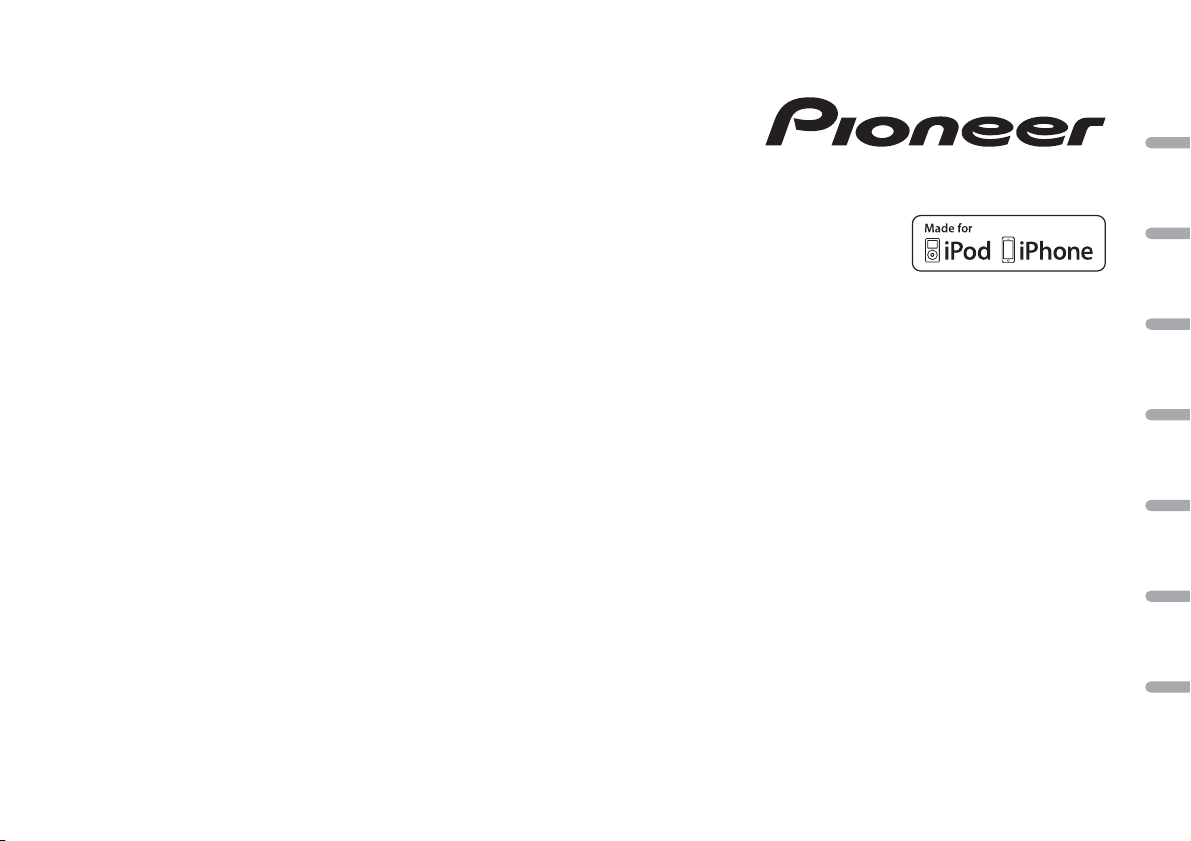
CD RDS RECEIVER
AUTORADIO CD RDS
SINTOLETTORE CD RDS
REPRODUCTOR DE CD CON RECEPTOR RDS
CD RDS-EMPFÄNGER
CD RDS-ONTVANGER
CD RDS ПРИЕМНИК
DEH-4800FD
DIGITAL MEDIA RECEIVER
RECEPTEUR NUMERIQUE MULTIMEDIA
RICEVITORE MULTIMEDIALE DIGITALE
RECEPTOR DIGITAL DE MEDIOS
DIGITALER MEDIA RECEIVER
DIGITALE MEDIA-RECEIVER
ЦИФРОВОЙ МЕДИАРЕСИВЕР
MVH-280FD
English Français Italiano Español Deutsch Nederlands Русский
Owner’s Manual
Mode d’emploi
Manuale d’istruzioni
Manual de instrucciones
Bedienungsanleitung
Handleiding
Руководство пользователя
Page 2
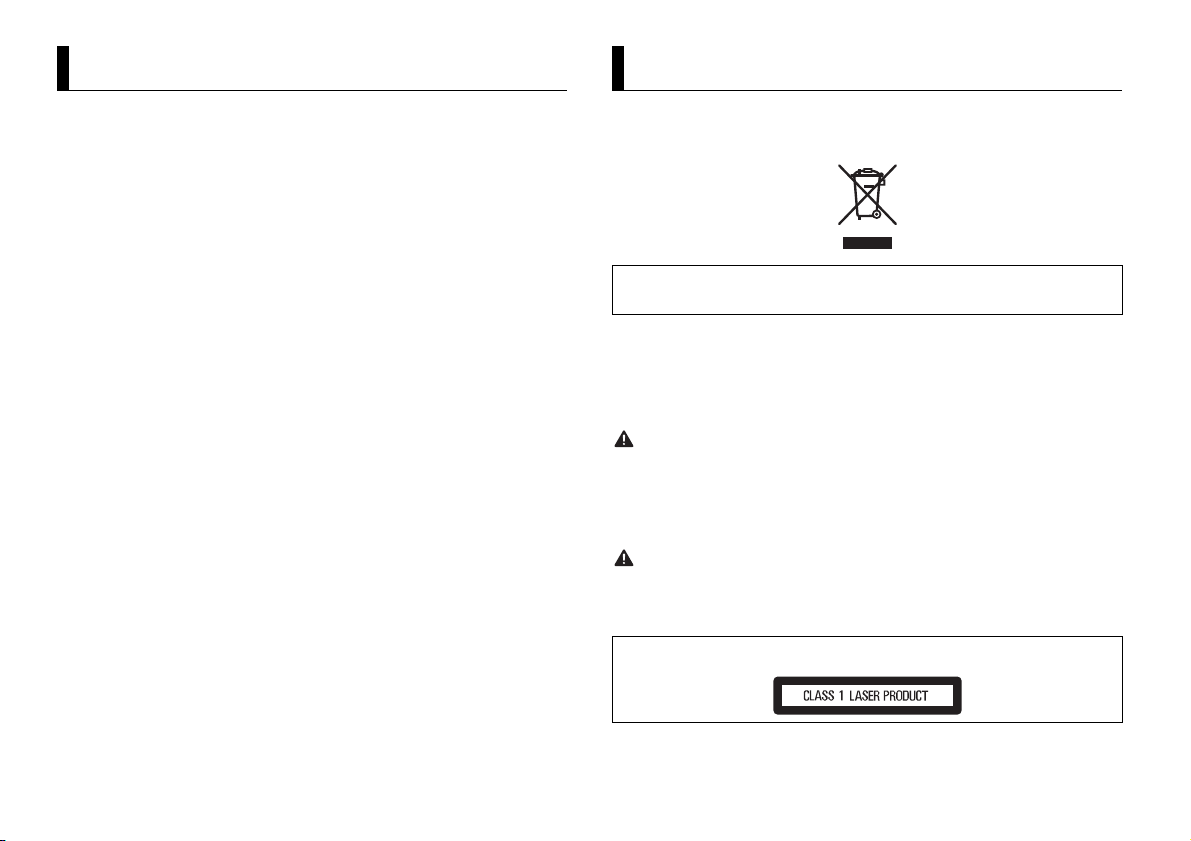
About this manual:
Table of Contents
WARNING
CAUTION
Before You Start....................................................................................... 2
Getting Started........................................................................................ 3
Radio.......................................................................................................... 5
CD/USB/iPod/AUX................................................................................... 6
App Mode................................................................................................. 8
Car Remote Mode ................................................................................... 8
Settings..................................................................................................... 9
FUNCTION settings ................................................................................. 9
AUDIO settings...................................................................................... 10
SYSTEM settings ................................................................................... 11
ILLUMINATION settings ....................................................................... 11
Connections/Installation..................................................................... 12
Additional Information........................................................................ 14
• In the following instructions, a USB memory or USB audio player are referred to as
“USB device”.
• In this manual, iPod and iPhone are referred to as “iPod”.
Before You Start
Thank you for purchasing this PIONEER product
To ensure proper use, please read through this manual before using this product. It is especially
important that you read an d observe WARNI NGs and CAUTIONs in this manual. Please keep the
manual in a safe and accessible place for future reference.
If you want to dispose this product, do not mix it with general household waste. There is a separate
collection system for used electronic products in accordance with legislation that requires proper
treatment, recovery and recycling.
Private households in the member states of the EU, in Switzerland and Norway may return their used
electronic products free of charge to designated collec tion facilities or to a retaile r (if you purchase a
similar new one).
For countries not mentioned abov e, please cont act your local authoriti es for the correct method of
disposal.
By doing so you will ensure that your disposed product undergoes the necessary treatment, recovery
and recycling and thus prevent potential negative effects on the environment and human health.
• Do not attempt to install or service this product by yourself. Installation or servicing of this
product by persons with out training and experience in electro nic equipment and automotive
accessories may be dangerous and could expose you to the risk of electric shock, injury or other
hazards.
• Do not attempt to operate the unit while driving. Make sure to pull off the road and park your vehicle
in a safe location before attempting to use the controls on the device.
• Do not allow this unit to come into contact with moisture and/or liquids. Electrical shock could result.
Also, damage to this unit, smoke, and overheating could result from contact with liquids.
• Always keep the volume low enough to hear outside sounds.
• The Pioneer CarStereo-Pass is for use only in Germany.
CAUTION
This product is a class 1 laser product classified under the Safety of laser products, IEC 60825-1:2007.
2En
Page 3
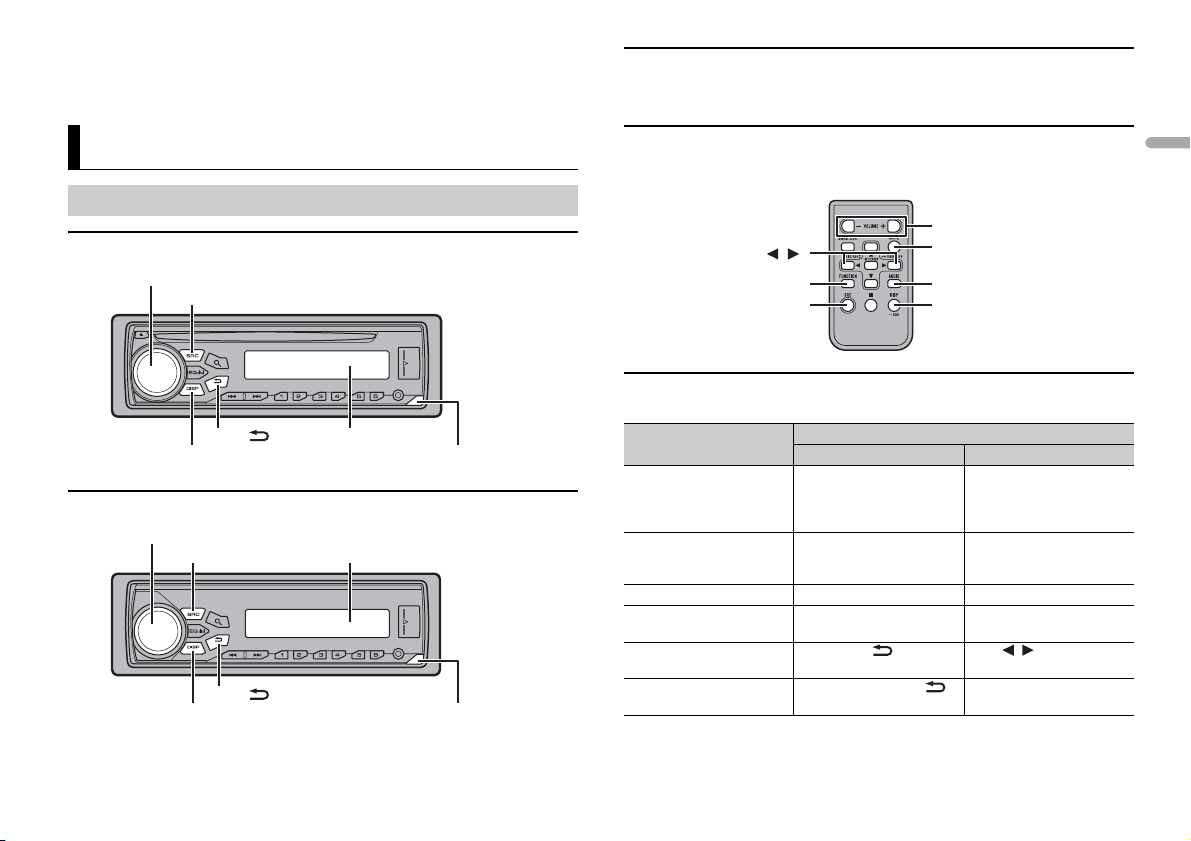
English
If you experience problems
SRC (source)/OFF
Detach button
Display window
M.C. (multi-control) dial
BAND/
DISP (display)
SRC (source)/OFF
Detach button
Display window
M.C. (multi-control) dial
BAND/
DISP (display)
NOTE
/
SRC (source)
VOLUME +/–
MUTE
DISP (display)
FUNCTION
AUDIO
Should this unit fail to work properly, please contact your dealer or nearest authorized PIONEER Service
Station.
Optional remote control
(Only for DEH-4800FD)
The remote control CD-R320 is sold separately.
Getting Started
Basic operation
DEH-4800FD
MVH-280FD
Remote Control
Remote control is supplied only for MVH-280FD.
Frequently used operations
The available buttons vary depending on the unit.
Purpose
Turn on the power* Press SRC/OFF to turn on
Adjust the volume Turn the M.C. dial. Press VOLUME + or –.
Select a source Press SRC/OFF repeatedly. Press SRC repeatedly.
Change the display
information
Return to the previous
display/list
Return to the normal display
from the menu
* When this unit’s blue/white lead is connected to the vehicle’s auto-antenna relay control terminal,
the vehicle’s antenna extends when this unit’s source is turned on. To retract the anten na, turn the
source off.
Head Unit Remote Control
the power.
Press and hold SRC/OFF to
turn off the power.
Press DISP repeatedly. Press DISP repeatedly.
Press BAND/ . Press / to select the
Press and hold BAND/ .
Operation
Press SRC to turn on the
power.
Press and hold SRC to turn
off the power.
Press MUTE to mute the
unit. Press again to unmute.
next/previous folder.
–
3En
Page 4
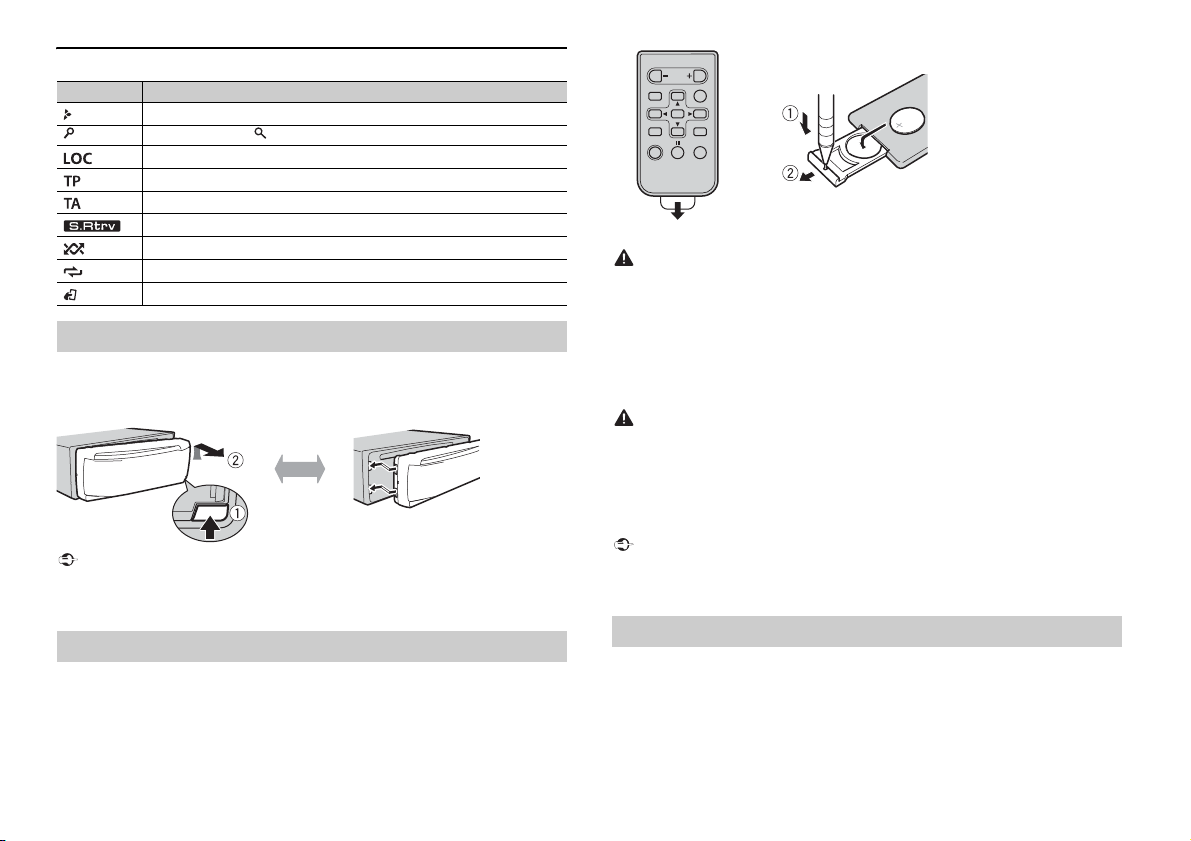
Display indication
Important
Detach Attach
WAR NING
CAUTION
Important
How to replace the battery
Insert the CR2025 (3 V ) battery with the plus (+) and
minus (–) poles orientated properly.
Indication Description
Appears when a lower tier of the menu or folder exists.
Appears when the button is pressed.
Appears when the local seek tuning function is set (page 9).
Appears when a traffic program is received.
Appears when the TA (traffic announcements) function is set (page 9).
Appears when the sound retriever function is set (page 10).
Appears when random/shuffle play is set.
Appears when repeat play is set.
Appears when the iPod control function is set (page 8).
Detaching the front panel
Detach the front panel to prevent the ft. Remove any cables and devices attached to the
front panel and turn off the unit before detaching it.
• Avoid subjecting the front panel to excessive shock.
• Keep the front pa nel out of direct sunlight and high temperatures.
• Always store the detached front panel in a protective case or bag.
Preparing the remote control
Remove the insulation sheet before use.
• Do not ingest the battery, Chemical Burn Hazard.
• This product, including the supplied remote control, contains a coin/button cell battery. If the coin/
button cell battery is swallowed, it can cause severe internal burns in just two hours and can lead to
death.
• Keep new or used batteries out of the reach of children. If the battery is swallowed or placed inside
any part of the bod y, consult a doctor imme diately.
• If the battery compartment does not c lose securely, stop using the product and keep it away from
children.
• Do not expose the battery or remote control to excessive heat such as direct sunlight or fire.
• There is a potential danger of explosion if the battery is incorrectly replaced. When replacing the
battery, replace it with the same type.
• Do not handle or store the battery with metallic tools or objects.
• If the battery leaks, remove the battery and wipe the remote control completely clean. Then install a
new battery.
• When disposing of used batteries, please comply with governmental regulations or environmental
public institutions’ rules that apply in your country/area.
• Do not store the remote control in high temperatures or direct sunlight.
• Do not let the remote control fall onto the floor, where it may become jammed under the brake or
accelerator pedal.
Setup menu
When you turn the ignition switch to ON after installation, [SET UP :YES] appears in the
display.
1 Press the M.C. dial.
The setup menu disappears after 30 seconds of no operation. If you prefer not to set
at this time, turn the M.C. dial to select [NO], then press to confirm.
4En
Page 5
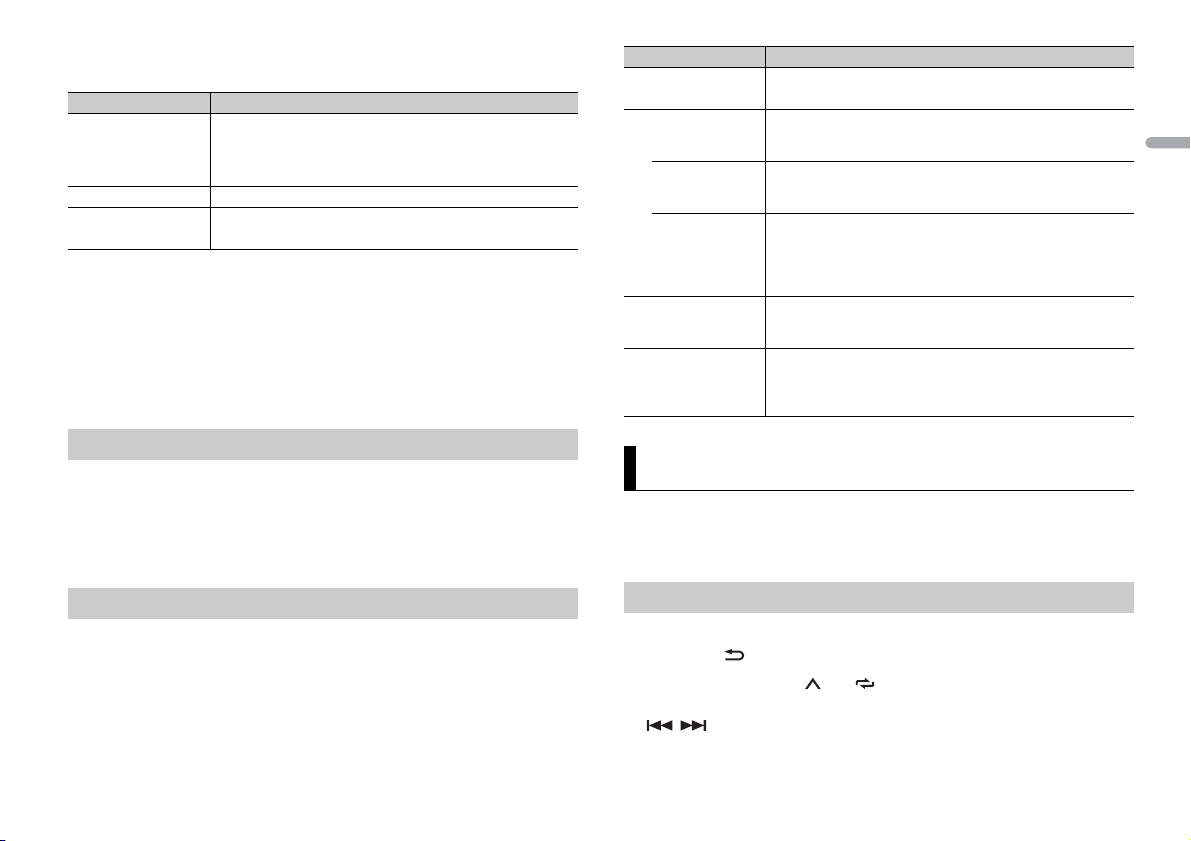
English
2 Turn t he M.C. dial to select the options, then press to confirm.
NOTES
TIP
To proceed to the next menu option, you need to confirm your selection.
Menu Item Description
LANGUAGE Select the language to display the text information from a
[ENG](English),
[РУС](Russian),
[TUR](Turkish)
CLOCK SET Set the clock.
FM STEP Select the FM tuning step from 100 kHz or 50 kHz.
[100], [50]
compressed audio fi le.
3 [QUIT :YES] appears when all the settings have been made.
To return to the first item of the setup menu, turn the M.C. dial to select [QUIT :NO],
then press to confirm.
4 Press the M.C. dial to confirm the settings.
• You can cancel the menu setting by pressing SRC/OFF.
• These settings can be made at any time from the SYSTEM settings (page 11) and INITIAL settings
(page 5).
Canceling the demonstration display (DEMO OFF)
1 Press the M.C. dial to display the main menu.
2 Turn t he M.C. dial to select [SYSTEM], then press to confirm.
3 Turn t he M.C. dial to select [DEMO OFF], then press to confirm.
4 Turn t he M.C. dial to select [YES], then press to confirm.
Menu Item Description
FM STEP Select the FM tuning step from 100 kHz or 50 kHz.
[100], [50]
SP-P/O MODE Select when there is a full-range speaker connected to the rear
[REAR/SUB.W]
[SUB.W/SUB.W] Select when there is a passive subwoofer connected directly to
[REAR/REAR] Select when there are full-range speakers connected to the rear
AUTO A MP OFF Select [OFF] when the tweeter is directly connected to any
[ON], [OFF]
SYSTEM RESET Select [YES] to initialize the unit settings. The unit will be
[YES], [CANCEL]
speaker output leads and there is a subwoofer connected to the
RCA output.
the rear speaker output leads and there is a subwoofer
connected to the RCA output.
speaker output leads and RCA output. If there is a full-range
speaker connected to the rear speaker output leads, and the
RCA output is not used, you may select either [REAR/SUB.W] or
[REAR/REAR].
channel, otherwise select [ON] to automatically stop amplifier
output.
restarted automatically.
(Some of the settings may be retained even after resetting the
unit.)
Radio
The tuner frequencies on this unit are allocated for use in Western Europe, Asia, the
Middle East, Africa and Oceania. Use in other areas may result in poor reception. The RDS
(radio data system) function only works in areas that broadcast RDS signals for FM
stations.
INITIAL settings
1 Press and hold SRC/OFF until the unit turns off.
2 Press and hold SRC/OFF to display the main menu.
3 Turn t he M.C. dial to select [INITIAL], then press to confirm.
4 Turn t he M.C. dial to select an option, then press to confirm.
Receiving preset stations
1 Press SRC/OFF to selec t [RADIO].
2 Press BAND/ to select the band from [FM1], [FM2], [FM3], [MW] or [LW].
3 Press a number button (1/ to 6/).
The / buttons can be also used to select a preset station when [SEEK] is set to [PCH] in the
FUNCTION settings (page10).
5En
Page 6
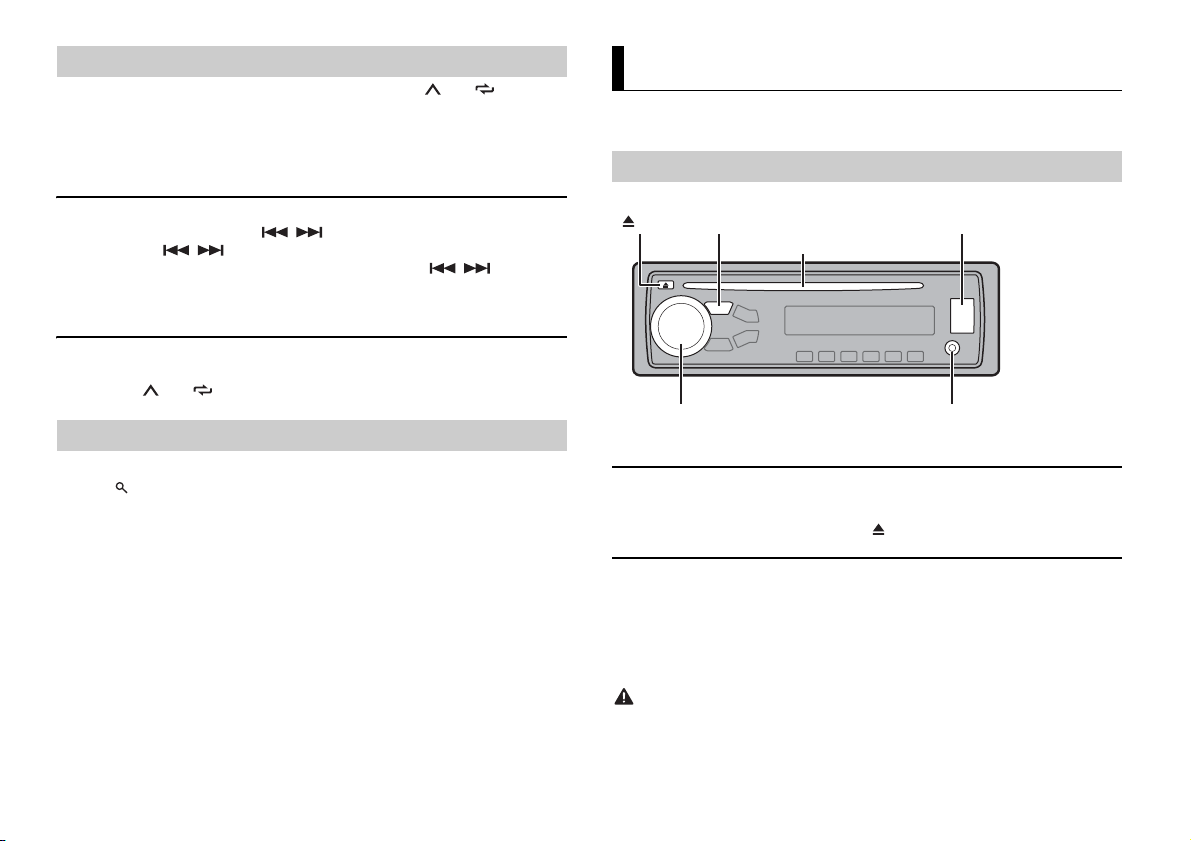
NOTE
NOTES
Best stations memory (BSM)
NOTE
NOTE
CAUTION
AUX input jack (3.5 mm stereo jack)
(eject)*
Disc loading slot*
USB port
SRC (source)/OFF
M.C. (multi-control) dial
The six strongest stations are stored on the number buttons (1/ to 6/).
1 After selecting the band, press the M.C. dial to display the main menu.
2 Turn the M.C. dial to select [FUNCTION], then press to confirm.
3 Turn the M.C. dial to select [BSM], then press to confirm.
To seek a station manually
1
After selecting the band, press / to select a station.
Press and hold / then release to seek an available station. Scanning stops
when the unit receives a station. To cancel seek tuning, press / .
[SEEK] needs to be set to [MAN] in the FUNCTION settings (page 10).
To store stations manually
1
While receiving the station you want to store, press and hold one of the number
buttons (1/ to 6/ ) until it stops flashing.
CD/USB/iPod/AUX
CD function is not available for MVH-280FD.
Playing back
Disconnect headphones from the device before connecting it to the unit.
Using PTY functions
The unit searches for a station by PTY (program type) information.
1 Press during FM reception.
2 Turn the M.C. dial to select a program type from [NEWS/INFO], [POPULAR],
[CLASSICS] or [OTHERS].
3 Press the M.C. dial.
The unit begins to search for a station. When it is found, its program service name is
displayed.
• To cancel the search, press the M.C. dial.
• The program o f some stations ma y differ from that in dicated by the trans mitted PTY.
• If no station is broadcasting the type of program you searched for, [NOT FOUND] is displayed for
about two seco nds and then the tuner returns to th e original station.
PTY list
For more details about PTY list, visit the following site:
http://www.pioneer.eu/eur/products/25/121/tech/CarAudio/PTY.html
6En
* Not equipped for MVH-280FD
CD
1
Insert a disc into the disc loading slot with the label side up.
To eject a disc, stop playback first then press .
USB devices (including Android)/iPod
1
Open the USB port cover.
2 Plug in the USB device/iPod using an appropriate cable.
To automatically switch to [USB] so urce when a USB device /iPod is connected to the unit, set [USB
AUTO] to [ON] in the SYSTEM settings (page11).
Use an optional Pioneer USB cable (CD-U50E) to connect the USB device as any device connected
directly to the unit will protrude out from the unit, which could be dangerous.
Before removing the device, stop playback.
Page 7
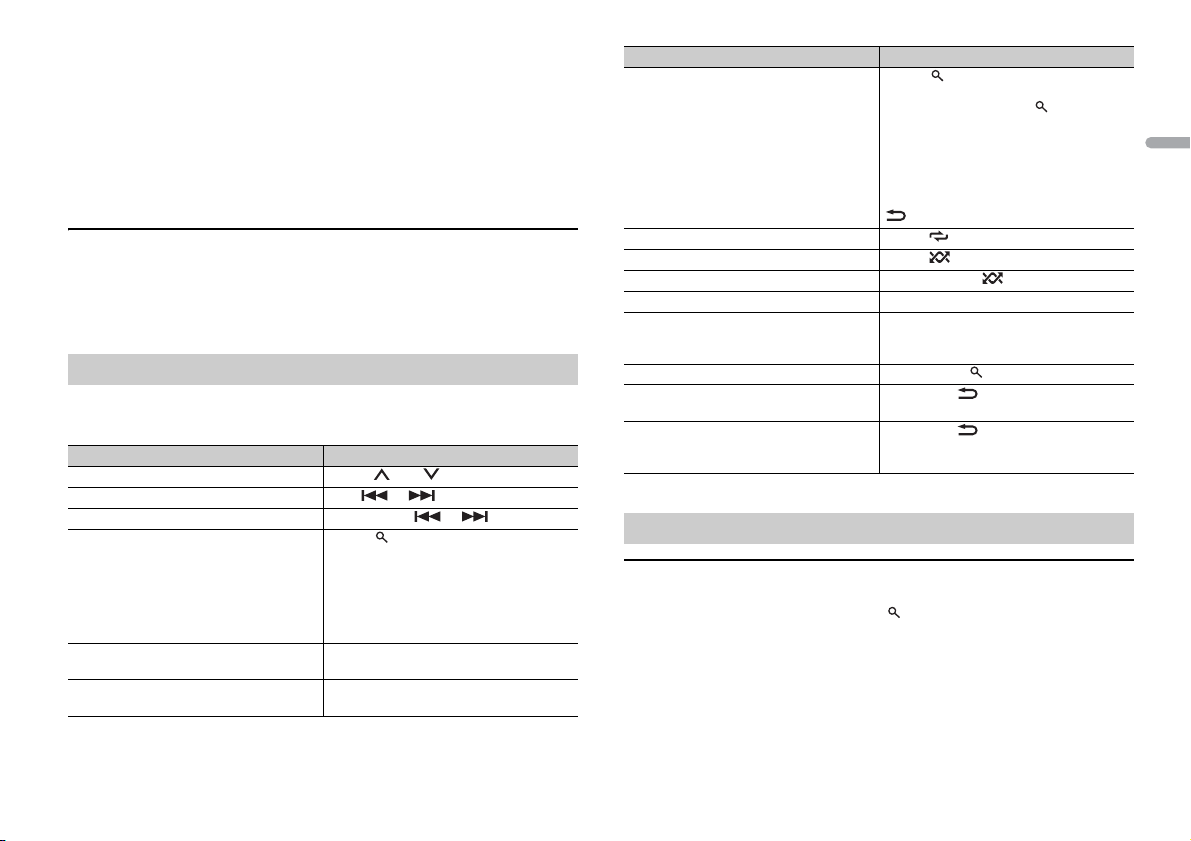
English
AOA connections
NOTE
NOTE
NOTE
For details on AOA connection, see page 8.
MTP connection
A device installed with Android OS 4.0 or later can be connected to the unit via MTP, using the cable
supplied with the device. However, depending on the connected device and the numbers of the files in
the device, audio files/songs may not be able to be played back via MTP. Note that MTP connection is
not compat ible with WAV and FLAC file for mats.
If you use an MTP connection, [ANDROID WIRED] needs to be set to [MEMORY] in the SYSTEM settings
(page 11).
AUX
1
Insert the stereo mini plug into the AUX input jack.
2 Press SRC /OFF to select [AUX] as the source.
If [AUX] is set to [OFF] in the SYSTEM se ttings, [AUX] cannot be selected as a source (page 11).
Operations
You can make various adjustments in the FUNCTION settings (page 9).
Note that the following operations do not work for an AUX device. To operate an AUX
device, use the device itself.
Purpose Operation
Select a folder/album* Press 1/ or 2/.
Select a track/song (chapter) Press or .
Fast forward or reverse Press and hold or .
Search for a file from a list 1 Press to display the list.
View a list of the files in the selected folder/
category*
Play a song in the selected folder/category* Press and hold the M.C. dial when a folder/
2 Turn t he M.C. dial to select the desired
file (folder) name or category, then press
to confirm.
3 Turn t he M.C. dial to select the desired
file, then press to confirm.
Playback starts.
Press the M.C. dial when a folder/category
is selected.
category is selected.
Purpose Operation
Alphabetical search (iPod only) 1 Press to display the list.
Repeat play Press 6/.
Random/shuffle play Press 5/.
Shuffle all play (iPod only) Press and hold 5/.
Pause/resume playback Press 4/PAU SE.
Sound retriever* Press 3/S.Rtrv.
Return to root folder (CD/USB only)* Press and hold .
Switch between compressed audio and CD-
DA (CD only)
Change drives in USB device
(Devices that support the USB mass storage
device class protocol only)
* Compressed audio files only
2 Turn the M.C. dial to select the desired
category list, then press to enter the
alphabetical search mode.
(Turning the M.C. dial twice also enters
the alphabetical search mode.)
3 Turn the M.C. dial to select a letter, then
press to display the alphabetical list.
To cancel alphabetical search, press BAND/
.
[1]: Effective for low compression rates
[2]: Effective for high compression rates
Press BAN D/.
Press BAN D/.
Useful functions for iPod
Link play mode
You can access songs based on the artist, album, or genre currently playing.
1 While listening to a song, press and hold to enter the link play mode.
2 Tur n the M.C. dial to select the mode ([ARTIST], [ALBUM], [GENRE]), then press to
confirm.
The selected song/album will be played after the currently playing song.
The selected song/album may be canceled if you use functions other than those from the link play
mode (e.g. fast forward and reverse).
7En
Page 8
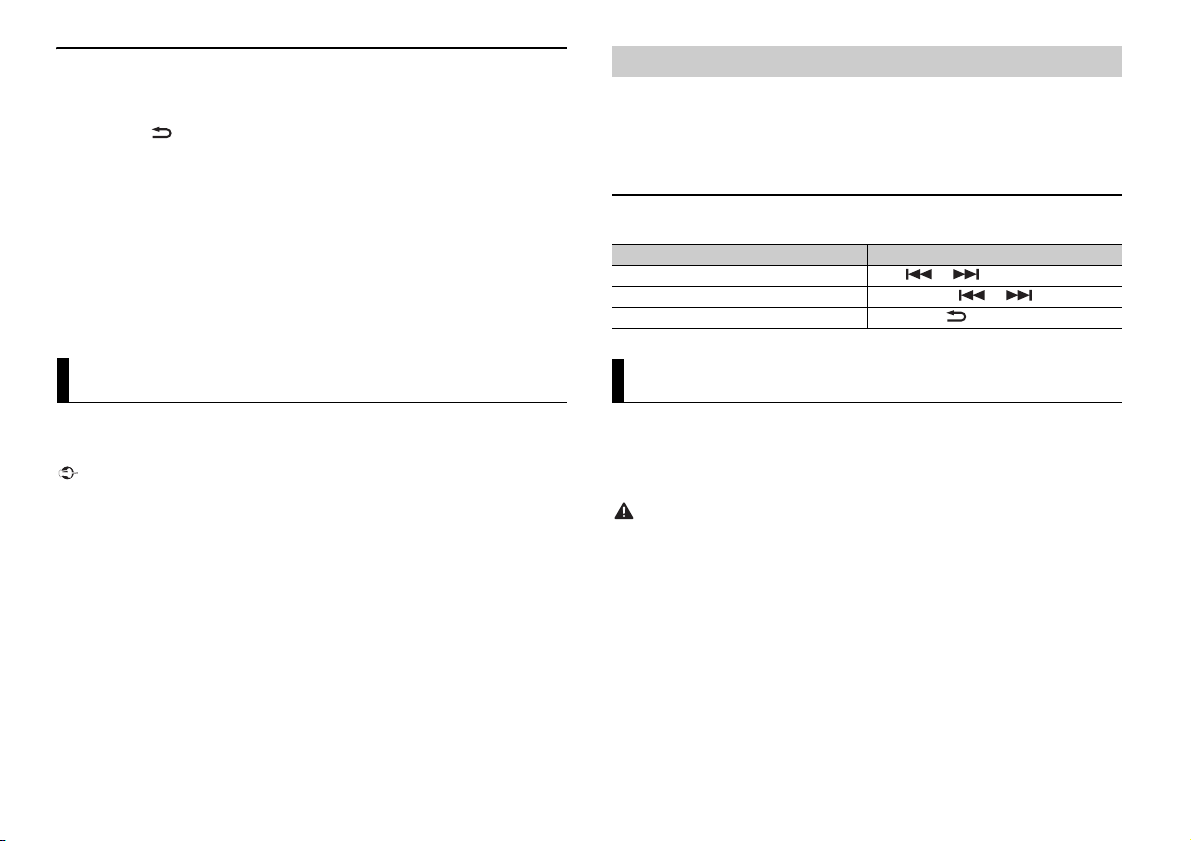
iPod control
NOTES
Important
NOTE
WAR NING
NOTE
You can control the unit via a connected iPod.
The following iPod models are not compatible with this function.
– iPod nano 1st generation, iPod with video
1 Press BAND/ during playback, then select the control mode.
[CTRL iPod]: The unit’s iPod function can be operated from the connected iPod.
[CTRL AUDIO]: The unit’s iPod function can only be operated by the buttons on the
unit or supplied remote control. In this mode, the connected iPod cannot be turned
on or off.
• Switching the control mode to [CTRL iPod] pauses song playback. Use the connected iPod to resume
playback.
• The following operations are still accessible from the unit, even if the control mode is set to [CTRL
iPod].
– Pause, fast forward/reverse, song/chapter selection
• The volume can only be adjusted from the unit.
Playback of an application via the unit
1 Connect this unit with the mobile device.
• iPhone via USB (page 6)
2 Press SRC/OFF to select [APP].
3 Operate the mobile device to start up the application.
Basic operations
You can make various adjustments in the FUNCTION settings (page 9).
Purpose Operation
Select a track Press or .
Fast forward or reverse Press and hold or .
Pause/resume playback Press BAND/.
App Mode
You can enjoy listening to an application on an iPhone via the unit. In some cases, you
can control an application by using the unit.
For details on compatible devices, visit our website.
Use of third part y apps may involve or require the provisio n of personally identifiab le information,
whether through the creation of a us er account or otherwise, and for certain applicat ions, the provision
of geolocation data.
ALL THIRD PARTY APPS ARE THE SOLE RESPONSIBILIT Y OF THE PROVIDERS, INCLUDING WITHOUT
LIMITATION COLLECTION A ND SECURITY OF USER DATA AND PRIVACY PRAC TICES. BY ACCESSIN G
THIRD PARTY APPS, YOU AGREE TO REVIEW THE TERMS OF SERVICE AND PRIVACY POLICIES OF THE
PROVIDERS. IF YOU DO NOT AGREE WITH THE TERMS OR POLICIES OF ANY PROVIDER OR DO NOT
CONSENT TO THE USE OF GEO LOCATION DATA WHERE APPLICA BLE, DO NOT USE THAT THIRD PARTY
APP.
For iPhone users
This function is compatible with iPhones and iPod touches installed with iOS 5.0 or later.
PIONEER IS NOT LIABLE FOR ANY THIRD PARTY APPS OR CONTENT, INCLUDING WITHOUT LIMITATION
THEIR ACCURACY OR COMPLETENESS. THE CONTENT AND FUNCTIONALITY OF SUCH APPS ARE THE
SOLE RESPONSIBILITY OF THE APP PROVIDER.
8En
Car Remote Mode
You can operate the unit from a car remote application installed on an iPhone/Android
device. In some cases, you can control aspects of the application, such as source
selection, pause, etc., by using the unit.
For details on what operations are available on the application, see the application’s help
section.
Do not attempt to o perate the application while dr iving. Make sure to pull off the road and park your
vehicle in a safe location before attempting to use the controls on the application.
For iPhone users
This function is compatible with iPhones (iPhone 5 or later) and iPod touches installed
with iOS 8.0 or later.
For An droid device u sers
This function is compatible with devices that have Android OS 4.1 or later installed and
also support AOA (Android Open Accessory) 2.0.
Some Android devices connected via AOA 2.0 may not work properly or emit sounds due to their own
software design, regardless of the OS version.
Page 9
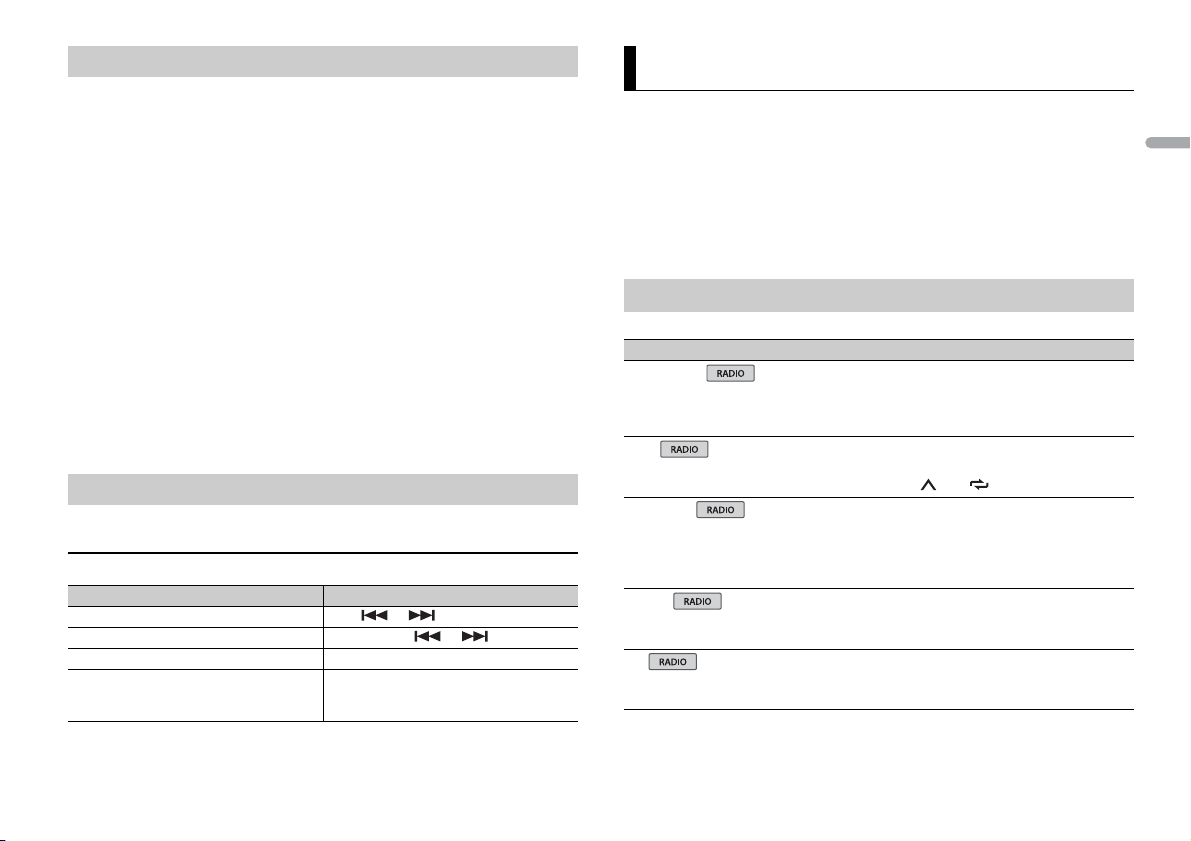
English
NOTE
NOTE
Making the car remote connection
1 Connect this unit with the mobile device.
• iPhone/Android device via USB (page 6)
Proceed to step 6 if you select the USB connection for iPhone.
2 Press the M.C. dial to display the main menu.
3 Turn t he M.C. dial to select [SYSTEM], then press to confirm.
4 Turn t he M.C. dial to select [ANDROID WIRED], then press to confirm.
5 Turn t he M.C. dial to select [APP CONTROL] for an Android device connected via
USB.
If [ON] is selected in [P.APP AUTO ON] (page 11), the car remote application on the
Android device starts automatically, and all the steps are finished.
If the car remote a pplication has not been ins talled on your Android devi ce yet, a message that
prompts you to install the application will appear on your Android device. Select [OFF] in [P.APP
AUTO ON] to clear the message (page 11).
6 Press SRC/OFF to select any source.
7 Launch the car remote application on the mobile device.
You can also launch the application by pressing and holding the M.C. dial for iPhon e.
Listening to music on Android
1 Press SRC/OFF to select [ANDROID].
Basic operations
Purpose Operation
Select a track Press or .
Fast forward or reverse Press and hold or .
Pause/resume playback Press 4/PAUS E.
Sound retriever Press 3/S.Rtrv.
[1]: Effective for low compression rates
[2]: Effective for high compression rates
Settings
You can adjust various settings in the main menu.
1 Press the M.C. dial to display the main menu.
2 Turn t he M.C. dial to select one of the categories below, then press to confirm.
• FUNCTION settings (page 9)
• AU DIO settings (page 10)
• SYSTEM settings (page 11)
• ILLUMINATION settings (page 11)
3 Turn t he M.C. dial to select the options, then press to confirm.
FUNCTION settings
The menu items vary according to the source.
Menu Item Description
FM SETTING
[TALK], [STANDARD], [MUSIC] Match the sound quality level with the broadcast
BSM
REGIONAL
[ON], [OFF] Limit the reception to the specific regional
LOCA L
FM: [OFF], [LV1], [LV2], [LV3], [LV4]
MW/LW: [OFF], [LV1], [LV2]
TA
[ON], [OFF] Receive current traffic information if available.
signal conditions of the FM band signal.
(Available only when FM band is selected.)
Store the six strongest stations on the number
buttons (1/ to 6/ ) automatically.
programs when AF (alternative frequencies
search) is selected. (Available only when FM
band is selected.)
Restrict the tuning station according to the
signal strength.
(Available only when FM band is selected.)
9En
Page 10
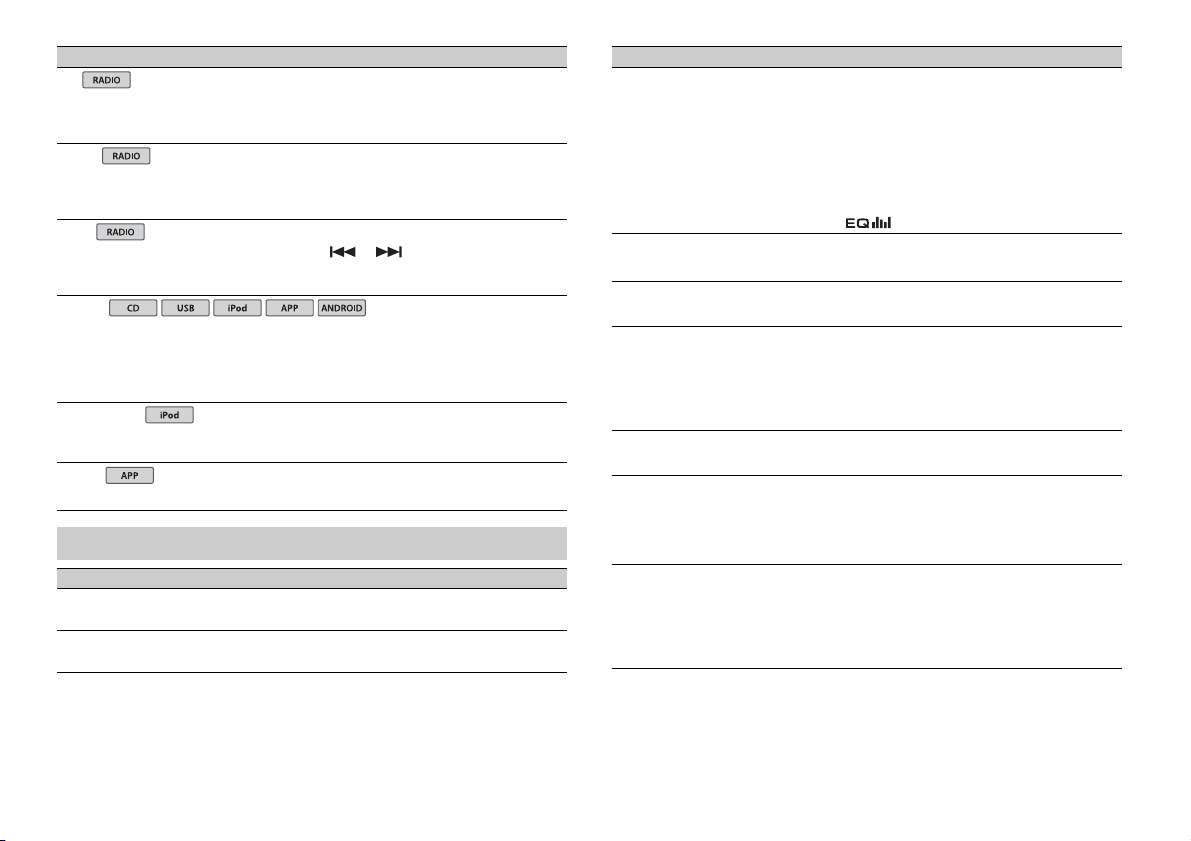
Menu Item Description
USB
iPod
iPod
AF
[ON], [OFF] Allow the unit to retune to a different frequency
NEWS
[ON], [OFF] Interrupt the currently selected source with
SEEK
[MAN], [PCH] Assign or buttons to seek th e stations
S.RTRV
[1] (effective for low compression
rates),
[2] (effective for high
compression rates),
[OFF]
AUDIO BOOK
[FASTER], [NORMAL], [SLOWER] C hange the playback speed. (Not available when
PAUS E
providing the same station. (Available only when
FM band is selected.)
news programs. (Available only when FM band is
selected.)
one by one (manual tuning) or select a station
from the preset channels.
Enhance compressed audio and restore rich
sound.
Not available when:
• CD-DA/CD-TEXT is played back.
• The FLAC file is played back.
[CTRL iPod] is selected in the control mode.)
Pause or resume playback.
AUDIO settings
Menu Item Description
FAD ER *1
Adjust the front and rear speaker balance.
BALANCE
Adjust the left and right speaker balance.
Menu Item Description
EQ SETTING
[SUPER BASS], [POWERFUL],
[NATURAL], [VOCAL], [CUSTOM1],
[CUSTOM2], [FLAT]
Select an equalizer band and
level for further customizing.
Equalizer band: [80HZ], [250HZ],
[800HZ], [2.5KHZ], [8KHZ]
Equalizer level : [+6] to [–6]
LOU DNES S
[OFF], [LOW], [MID], [HI] Compensate for clear sound at low volume.
SUB.W*2
[NOR], [REV], [OFF] Select the subwoofer phase.
SUB.W CTRL*2*3
Cut- off frequ ency: [50HZ],
[63HZ], [80HZ], [100HZ], [125HZ],
[160HZ], [200HZ]
Output level: [–24] to [+6]
Slope level: [–12], [–24]
BASS BOOST
[0] to [+6] Select the bass boost level.
HPF SETTING
Cut- off fre quenc y: [OFF], [50HZ],
[63HZ], [80HZ], [100HZ], [125HZ],
[160HZ], [200HZ]
Slope level: [–12], [–24]
SLA
[+4] to [–4] Adjust the volume level for each source except
*1 Not available whe n [SUB.W/SUB.W] is sel ected in [SP-P/O MO DE] in the INITI AL settings (page 5 ).
*2 Not available when [REAR/REAR] is selected in [SP-P/O MODE] in the INITIAL settings (page 5).
*3 Not available when [OFF] is selected in [SUB.W].
Select or customize the equalizer curve.
[CUSTOM1] can be set separately for each source.
However, each of the below combinations are set
to the same se tting automatically.
• USB, iPod, ANDROID, and APP (iPhone)
[CUSTOM2] is a shared setting used for all
sources.
You can also switch the equalizer by pressing
repeatedly.
Only frequencies lower than those in the
selected range are output from the subwoofer.
Only frequencies higher than the high-pass filter
(HPF) cutoff are output from the speakers.
FM.
Each of the below combinations are set to the
same setting automatica lly.
• USB, iPod, ANDROID, and APP (iPhone)
10En
Page 11
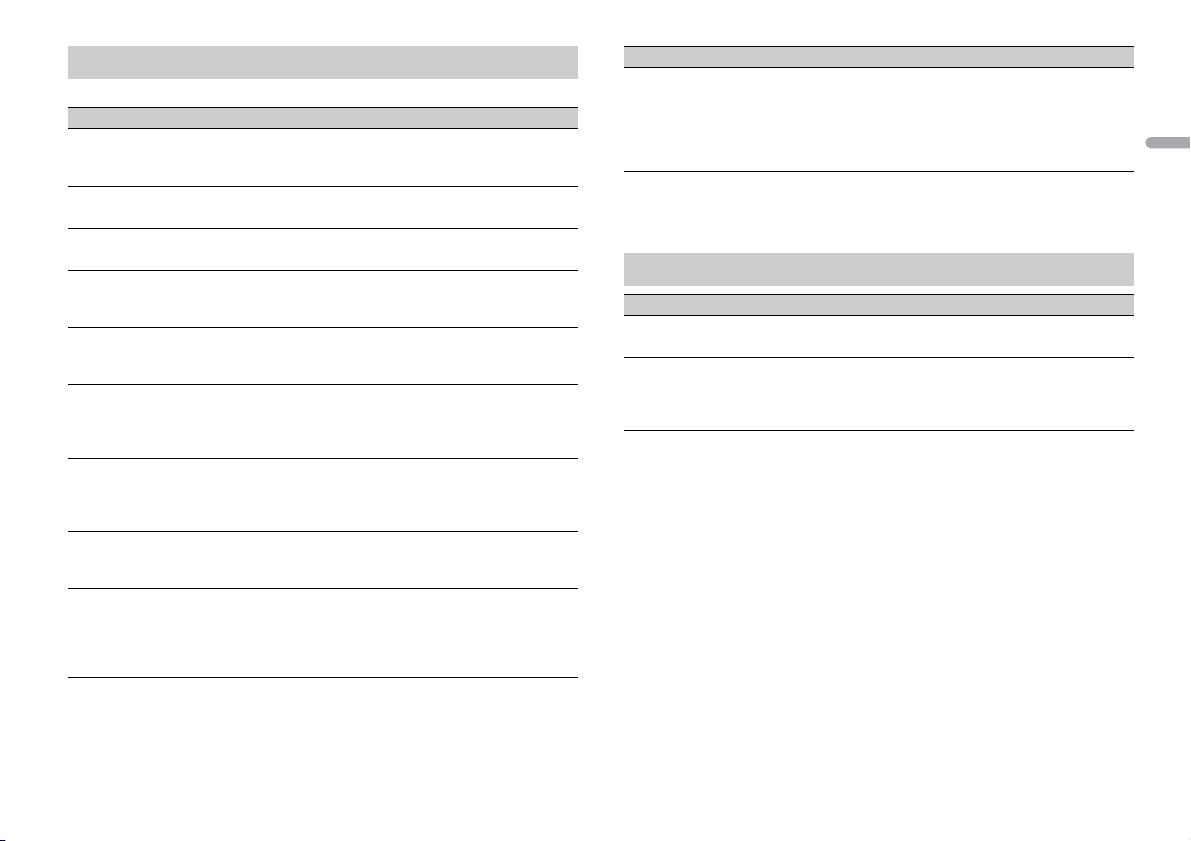
English
SYSTEM settings
You can also access to these menus when the unit is turned off.
Menu Item Description
LANGUAGE
[ENG](English), [РУС](Russian),
[TUR](Turkish)
CLOCK SET
12H/24H
[12H], [24H] Select the time notation.
AUTO P I
[ON], [OFF] Search for a different station with the same
AUX
[ON], [OFF] Set to [ON] when using an auxiliary device
MUTE MODE
[MUTE], [20dB ATT], [10dB AT T] Mute or attenuate sound automatically when a
PW SAVE*
[ON], [OFF] Reduce the battery power consumption.
ANDROID WIRED
[MEMORY], [APP CONTROL] Sel ect the appropriate con nection method for an
P. AP P AU T O O N
[ON], [OFF]
Select the language to display the text
information from a compressed audio file.
Set the clock (page 5).
programming, even if using a preset station.
connected to the unit.
signal from equipment with a mute function is
received.
Turning on the source is the only operation
allowed when this function is on.
Android device.
Select [ON] to automatically launch the car remote
application whe n an Android device is connected
to the unit via AOA. (Not available when
[MEMORY] is selected in [ANDROID WIRED].)
Menu Item Description
USB AUTO
[ON], [OFF] Select [ON] to automatically switch to [USB]
* [PW SAVE] is canceled if the vehicle battery is disconnected and will need to be turned back on once
the battery is reconnected. When [PW SAVE] is off, depending on connection methods, the unit may
continue to draw power from the battery if your vehicle’s ignition does not have an ACC (accessory)
position.
source when a USB device/iPod is connected to
the unit.
Select [OFF] when a USB device/iPod is being
connected to the unit just for charging.
ILLUMINATION settings
Menu Item Description
DIM SETTING
[SYNC CLOCK], [MANUAL] Change the display brightness.
BRIGHTNESS
[1] to [10] Change the display brightness.
The available setting ranges differ depending o n
[DIM SETTING].
11En
Page 12
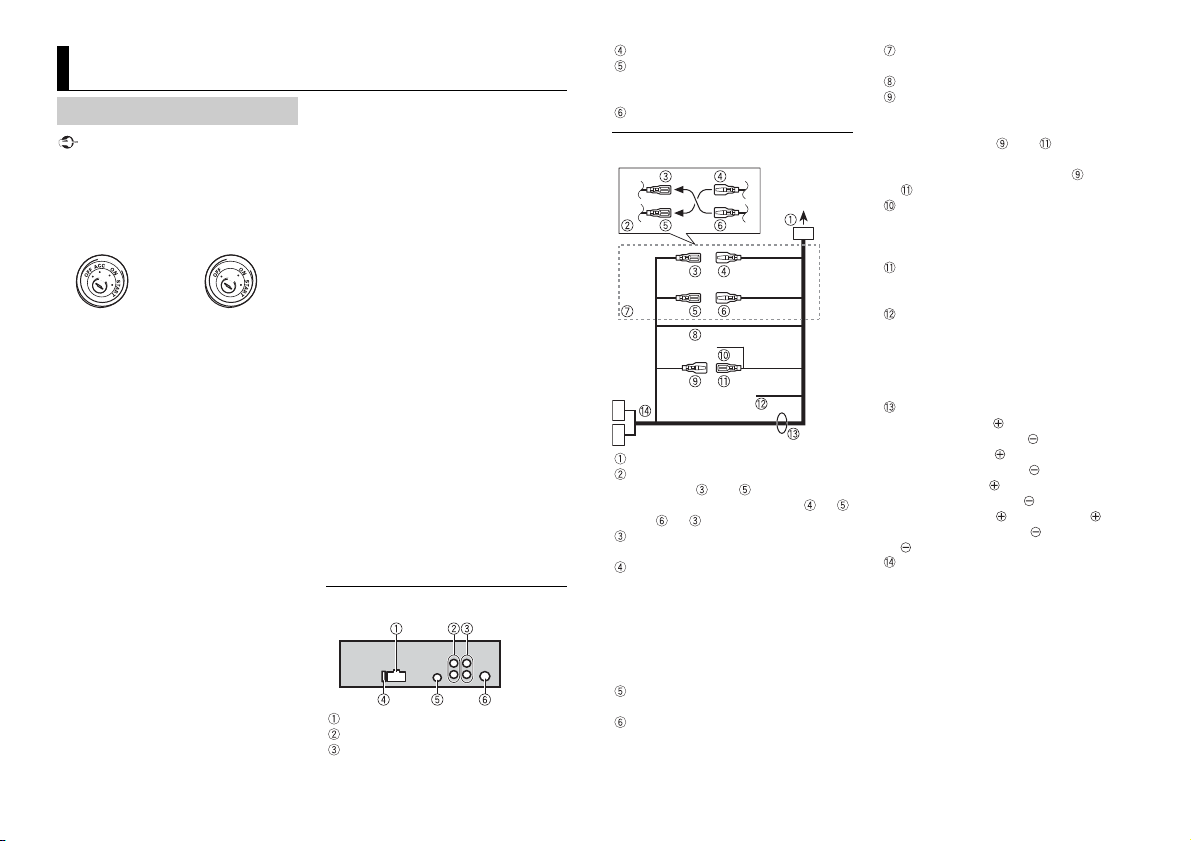
Important
Connections/Installation
ACC posi tion No ACC position
NOTES
Connections
• When installing this unit in a vehicle
without an ACC (accessory) position on
the ignition switch, failure to connect the
red cable to the terminal that detects
operation of the ignition key may result
in battery drain.
• Use of this unit in conditions other than
the following could result in fire or
malfunction.
– Vehicles with a 12-volt battery and
negative grounding.
– Speakers over 100 W (maximum input
power) and 4 Ω to 8 Ω (impedance
value). Do not use 1Ω to 3Ω speak ers for
this unit.
• To prevent a short-circuit, overheating or
malfunction, be sure to follow the
directions below.
– Disconnect the negative terminal of the
battery before installation.
– Secure the wiring with cable clamps or
adhesive tape. Wrap adhesive tape
around wiring that comes into contact
with metal parts to protect the wiring.
– Place all cables away from moving parts,
such as the shift lever and seat rails.
– Place all cables away from hot places,
such as near the heater outlet.
– Do not connect the yellow cable to the
battery by passing it through the hole
to the engine compartment.
– Cover any disconnected cable
connectors with insulating tape.
–Do not shorten any cables.
– Never cut the insulation of the power
cable of this unit in order to share the
power with other devices. The current
capacity of the cable is limited.
– Use a fuse of the rating prescribed.
– Never wire the negative speaker cable
directly to ground.
– Never band together negative cables of
multiple speakers.
• When this unit is on, control signals are
sent through the blue/white cable.
Connect this cable to the system remote
control of an external power amp or the
vehicle’s auto-antenna relay control
terminal (max. 300mA 12 V DC). If the
vehicle is equipped with a glass antenna,
connect it to the antenna booster power
supply terminal.
• Never connect the blue/white cable to
the power terminal of an exter nal power
amp. Also, never connect it to the power
terminal of the auto antenna. Doing so
may result in battery drain or a
malfunc tion.
• The black cable is ground. Ground cables
for this unit and other equipment
(especially, high-current products such as
power amps) must be wired separately. If
they are not, an accidental detachment
may result in a fire or malfunction.
This unit
Power cord input
Rear output or subwoofer output
Front output
Fuse (15 A)
Wired remote input
Hard-wired remote cont rol adapte r can
be connected (sold separately).
Antenna input
Power cord
To power cord input
Depending on the kind of vehicle, the
function of and may be different.
In this case, be sure t o connect to
and to .
Yel l ow
Back-up (or accessory)
Yel l ow
Connect to the constant 12 V supply
terminal.
When the amperage rating of the fuse
used on your vehicle is 10 A, connect to
the positive battery terminal directly to
avoid short circuits. For details on the
power connection, see page 12.
Red
Accessory (or back-up)
Red
Connect to terminal controlled by the
ignition switch (12 V DC).
Connect leads of the sam e color to each
other.
Black (chassis ground)
Blue/white
The pin position of the ISO connector
will differ depending on the type of
vehicle. Connect and when Pin 5
is an antenna control type. In another
type of vehicle, never connect and
.
Blue/white
Connect to the system control terminal
of the power amp (max. 300 mA 12 V
DC).
Blue/white
Connect to the auto-antenna relay
control terminal (max. 300 mA 12 V DC).
Yel l ow /b la ck
If you use equipment with a Mute
function, wire this lead to the Audio
Mute lead on that equipment. If not,
keep the Audio Mute lead free of any
connections.
Speaker leads*
White: Front left
White/black: Front left
Gray: Front right
Gray/black: Front right
Green: Rear left
Green/black: Rear left
Violet: Rear right or subwoofer
Violet/b lack: Rear r ight o r subwoofer
ISO connector
In some vehicles, the ISO connector
may be divided into two. In this case, be
sure to connect to both connectors.
* Use speakers with 100 W or higher power
input capacity (recommended).
• Chan ge the initial menu of this unit. Refer
to [SP-P/O MODE] (page 5). The
subwoofer output of this unit is
monaural.
• When using a subwoofer, be sure to
connect the one-side channel of the
12En
Page 13
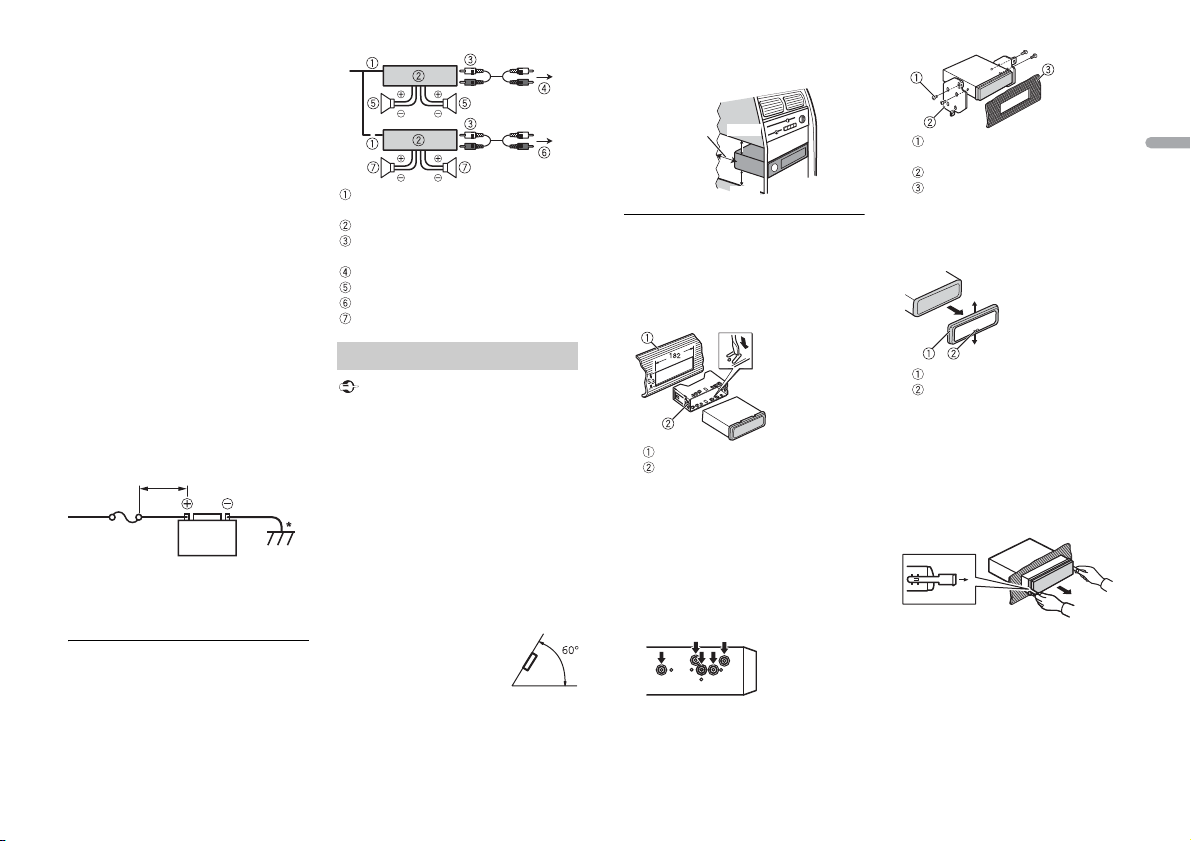
English
subwoofer to the violet and violet/black
Important
Less than 450 mm
Fuse (15 A)
+12 V car battery
Leave ample
space
5 cm
5 cm
leads of this unit. Do not connect
anything to the green and green/black
leads.
• Connec t to the battery directly despite
connection to the power supply lead of
the vehicle in the case that the unit may
not perform fully due to insufficient
power.
• Connect the wires to the +12 V and GND
terminals of the unit with at least 14 –
Gauge or have a sectional area of more
2
than 2 mm
A will run through the system during full
power operation.
• All power wires connected to the positive
battery post should be fused within 450
mm of the battery post and before they
pass through any metal if the power
wires are connected to the pos itive
battery terminal directly.
• Make sure that the vehicle’s battery wires
connected to the vehicle (ground (earth)
to chassis)* are of a wire gauge equal to
at least that of the main power wire
connected from the battery to the head
unit.
For details, consult your dealer if you have
any questions or problems about the
connection.
, as a current of more than 15
Power amp (sold separately)
Perform these connections when us ing the
optional amplifier.
System remote control
Connect to blue/white cable.
Power amp (sold separately)
Connect with RCA cables (sold
separately)
To front output
Front speake r
To rear output or subwoofer output
Rear speaker or subwoofer
Installation
• Check al l connections and systems before
final installation.
• Do not use unauthorized parts as this
may cause malfunctions.
• Consult your deale r if installation requires
drilling of holes or other modifications to
the vehicle.
• Do not install this unit where:
– it may interfere with operation of the
vehicle.
– it may cause injury to a passenger as a
result of a sudden stop.
• The sem iconductor laser will be damaged
if it overheats. Install this unit away from
hot places such as near the heater outlet.
• Optimum performance is
obtained when the unit is
installed at an angle of less
than 60°.
• When installing, to ensure proper heat
dispersal when using this unit, make sure
you leave ample space behind the rear
panel and wrap any loose cables so they
are not blocking the vents.
DIN mount installation
1 Insert the supplied mounting sleeve
into the dashboard.
2 Secure the mounting sleeve by using a
screwdriver to bend the metal tabs
(90°) into place.
Dashboard
Mounting sleeve
• Make sure that the unit is installed
securely in place. An unstable
installation may cause skipping or
other malfunctions.
When not using the supplied
mounting sleeve
1 Determine the appropriate position
where the holes on the bracket and
the side of the unit match.
2 Tighten two screws on each sid e.
Tapping screw (5 mm × 9 mm, not
supplied with product)
Mounting bracket
Dashboard or console
Removing the unit (installed with
the supplied mounting sleeve)
1 Remove the trim ring.
Trim r ing
Notched tab
• Rel easing the front panel allows easier
access to the trim ring.
• When reattaching the trim ring, point
the side with the notched tab down.
2 In sert the supplied extracti on keys
into both sides of the unit until they
click into place.
3 Pull the unit out of the dashboard.
13En
Page 14
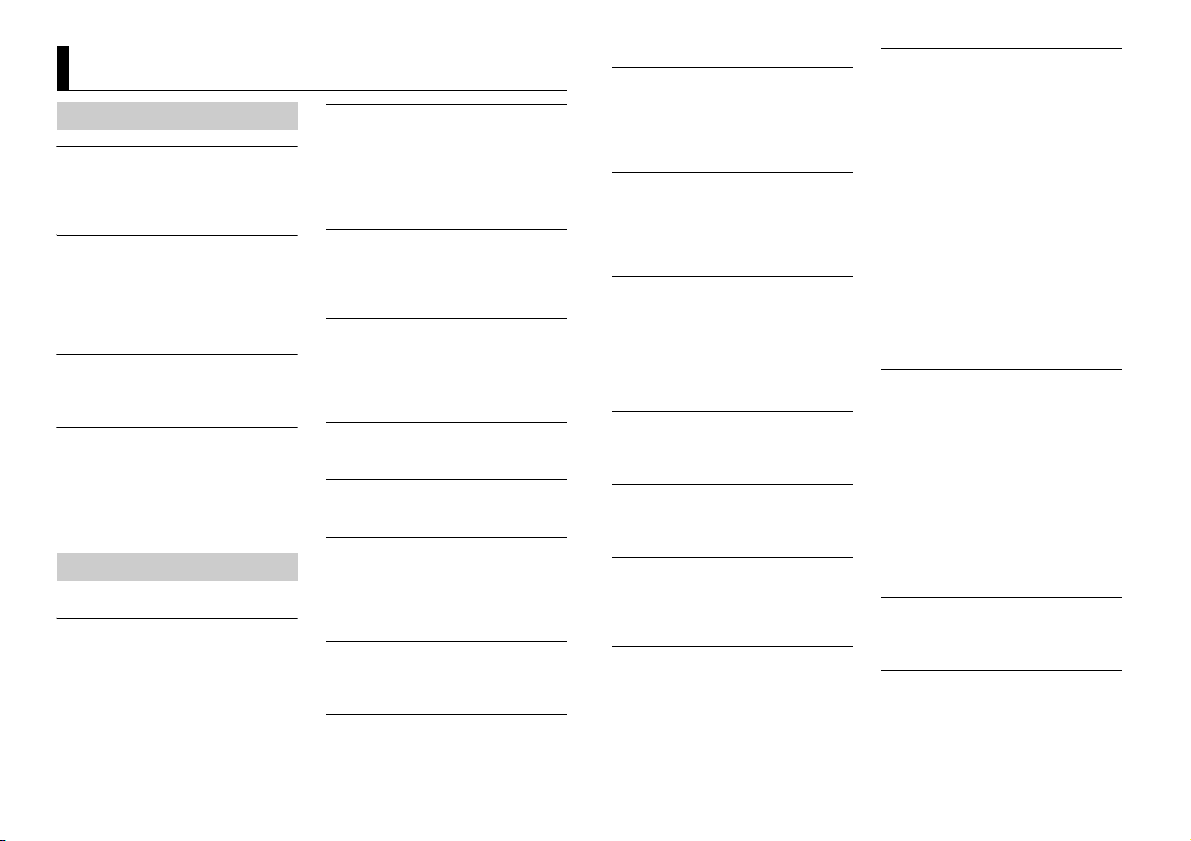
Additional Information
Troubleshooting
The displ ay automatically ret urns to the
normal display.
→ No operations have been made for
about 30 seconds.
– Perform an operation.
The repeat play range changes
unexpectedly.
→ Depending on the repeat play range,
the selected range may change when
another folder or track is being selected
or during fast forwarding/reversing.
– Select the repeat play range again.
A subfolder is not played back.
→ Subfolders cannot be played when
[FLD] (folder repeat) is selected.
– Select another repeat play range.
The sound is intermittent.
→ You are using a device, such as a cellular
phone, that may cause audible
interference.
– Move electrical devices that may be
causing the interference away from
the unit.
Error messages
Common
AMP ERROR
→ This unit fails to operate or the speaker
connection is incorrect.
→ The protective circuit is activated.
– Check the speaker connection.
– Turn the ignition switch OFF and back
to ON again. If the message remains,
contact your dealer or an authorized
Pioneer Service Station for assistance.
NO XXXX (NO TITLE, for example)
→ There is no embedded text information.
– Switch the display or play another
CD player (Only for DEH4800FD)
ERROR-07, 11, 12, 17, 30
→ The disc is dirty.
–Clean the disc.
→ The disc is scratched.
– Replace the disc.
ERROR-07, 10, 11, 12, 15, 17, 30, A0
→ There is an electrical or mechanical
error.
– Turn the ignition switch OFF and back
ERROR-15
→ The inserted disc is blank.
– Replace the disc.
ERROR-23
→ Unsupported CD format.
– Replace the disc.
FORMAT READ
→ Someti mes there is a delay between the
start of playback and when you start to
hear any sound.
– Wait until the message disappears and
NO AUDIO
→ The inserted disc does not contain any
playable files.
– Replace the disc.
SKIPPED
→ The inserted disc contains DRM
protected files.
track/file.
to ON, or switch to a different source,
then back to the CD player.
you hear sound.
– The protected files are skipped.
PROTECT
→ All the files on the inserted disc are
embedded with DRM.
– Replace the disc.
USB device/iPod
FORMAT READ
→ Someti mes there is a delay between the
start of playback and when you start to
hear any sound.
– Wait until the message disappears and
you hear sound.
NO AUDIO
→ There are no songs.
– Transfer the audio files to the USB
device and connect.
→ The connected USB device has security
enabled.
– Follow the USB device instructions to
disable the security.
SKIPPED
→ The connected USB device contains
DRM protected files.
– The protected files are skipped.
PROTECT
→ All the files on the connected USB
device are embedded with DRM.
– Replace the USB device.
N/A USB
→ The connected USB device is not
supported by this unit.
– Disconnect your device and replace it
with a compatible USB device.
HUB ERROR
→ The USB device connected via a USB
hub is not supported by this unit.
– Connect the USB device directly to this
unit using a USB cable.
CHECK USB
→ The USB connec tor or USB cable has
short-circuited.
– Check that the USB connector or USB
cable is not caught in something or
damaged.
→ The connected USB device consumes
more than maximum allowable current.
– Disconnect the USB device and do not
use it. Turn the ignition switch OFF
and back to ACC or ON. Connect only
compliant USB devices.
→ The iPod operates correctly but does
not charge.
– Make sure the connection cable for
the iPod has not shorted out (e.g., not
caught in metal objects). After
checking, turn the ignition switch OFF
and back to ON, or disconnect the
iPod and reconnect.
ERROR-19
→ Communication failed.
– Perform one of the following
operations, then return to the USB
source.
• Turn the ignition switch OFF and
back to ON.
• Disconnect the USB device.
• Change to a different source.
→ iPod failure.
– Disconnect the cable from the iPod.
Once the iPod’s main menu is
displayed, reconnect the iPod and
reset it.
ERROR-23
→ USB device was not formatted properly.
– Format the USB device with FAT12,
FAT1 6 or FAT 32.
ERROR-16
→ The iPod firmware version is old.
– Update the iPod version.
→ iPod failure.
14En
Page 15
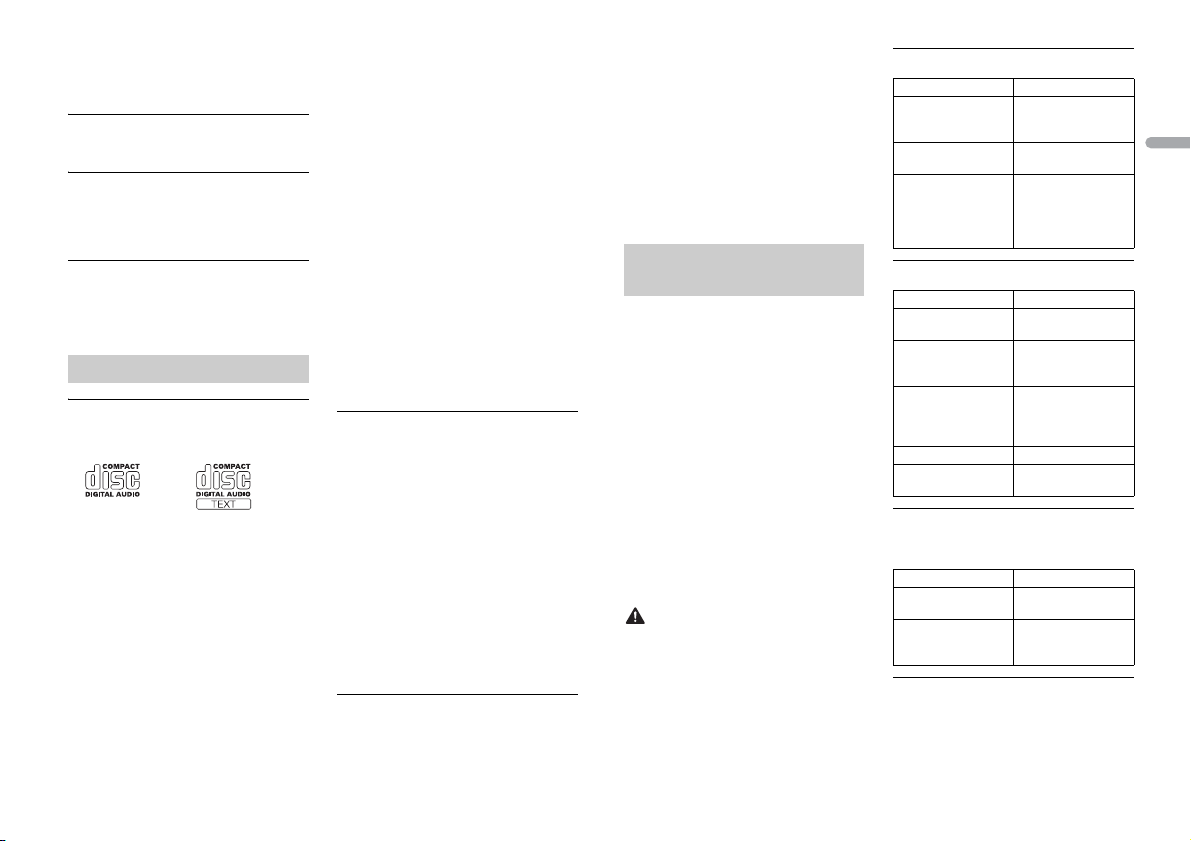
English
– Disconnect the cable from the iPod.
CAUTION
Once the iPod’s main menu is
displayed, reconnect the iPod and
reset it.
STOP
→ There are no songs in the current list.
– Select a list that contains songs.
NOT FOUND
→ No related songs.
– Transfer songs to the iPod.
Apps
START UP APP
→ The application h as not started running
yet.
– Operate the mobile device to start up
the application.
Handling guidelines
Discs and player
• Use only discs that feature either of the
following two logos.
• Use 12- cm discs.
• Use only conventional, fully circular discs.
• The following types of discs cannot be
used with this unit:
–DualDiscs
– 8-cm discs: Attempts to use such discs
with an adaptor may cause the unit to
malfunction.
– Oddly shaped discs
–Discs other than CDs
– Damaged discs, including discs that are
cracked, chipped or warped
– CD-R/RW discs that have not been
finalized
• Do not write on or apply chemicals to the
surface of the discs.
• To clean a CD, wipe the disc with a soft
cloth outward from the center.
• Condensation may temporarily impair
the player’s performance. Let it rest for
about one hour to adjust to a warmer
temperature. Also, wipe any damp discs
off with a soft cloth.
• When using discs that can be printed on
label surfaces, check the instructions and
the warnings of the discs. Depending on
the discs, inserting and ejecting may not
be possible. Using such discs may result
in damage to this equipment.
• Do not attach commercially available
labels or other materials to the discs.
– The discs may warp making the disc
unplayable.
– The labels may come off during
playback and prevent ejection of the
discs, which may result in damage to
the equipment.
USB storage device
• Connections via USB hubs are not
supported.
• Firmly secure the USB storage device
before driving. Do not let the U SB storage
device fall onto the floor, where it may
become jammed under the brake or
accelerator pedal.
• Depending on the USB storage device,
the following problems may occur.
–Operations may vary.
– The storage device may not be
recognized.
– Files may not be played back properly.
– The device may cause audible
interference when you are listening to
the radio.
iPod
• Do not leave the iPod in places with high
temperatures.
• Firmly secure the iPod when driving. Do
not let the iPod fall onto the floor, where
it may become jammed under the brake
or accelerator pedal.
• The settings of the iPod such as the
equalizer and repeat play are changed
automatically when the iPod is
connected to the unit. Once the iPod is
disconnected, those settings will return
to the origin al settings.
• Incompatible text saved on the iPod will
not be displayed by the unit.
Compressed audio
compatibility
• Only the first 32 characters can be
displayed as a file name (including the file
extension) or a folder name.
• The unit may not work properly
depending on the application used to
encode WMA files.
• There may be a slight delay at the start of
the playback of audio files embedded
with image data, or audio files stored on a
USB device with numerous folder
hierarchies.
• Russian text to be displayed on this unit
should be encoded in one of the
following character sets:
–Unicode (UTF-8, UTF-16)
– A character set other than Unicode that
is used in a Windows environment and
is set to Russian in the multi-language
setting
• Pioneer cannot guarantee compatibilit y
with all USB mass storage devices, and
assumes no responsibility for any loss of
data on media players, smartphones, or
other devices while using this product.
• Do not leave discs or a USB storage
device in any place that is subject to high
temperatures.
WMA files
File e xtensio n .wma
Bit rate 48 kbps to 320 kbps
Sampling frequency 32 kHz, 44.1 kHz, 48
Windows Media™
Audio Professiona l,
Lossless, Voice/DRM
Stream/Stream with
video
(CBR), 48 kbps to 384
kbps (VB R)
kHz
Not compatible
MP3 files
File extens ion .mp3
Bit rate 8 kbps to 320 k bps
Sampling frequency 8 kHz to 48 kHz (32
Compatible ID3 tag
version
M3u playlist Not compatible
MP3i (MP3
interactive), mp3 PRO
(CBR), VBR
kHz, 44.1 kHz, 4 8 kHz
for emphasis)
1.0, 1.1, 2.2, 2.3, 2.4
(ID3 tag Version 2.x is
given priority over
Vers ion 1. x.)
Not compatible
WAV files
• WAV file formats cannot be connected via
MTP.
File e xtensio n .wav
Quantization bits 8 and 16 (LPCM), 4
Sampling frequency 16 kHz to 48 kHz
(MSADPCM)
(LPCM), 22.05 kHz and
44.1 kHz (MS ADPCM)
FLAC files
• FLAC file formats cannot be connected
via MTP.
• FLAC files may not be playable,
depending on the encoder.
15En
Page 16
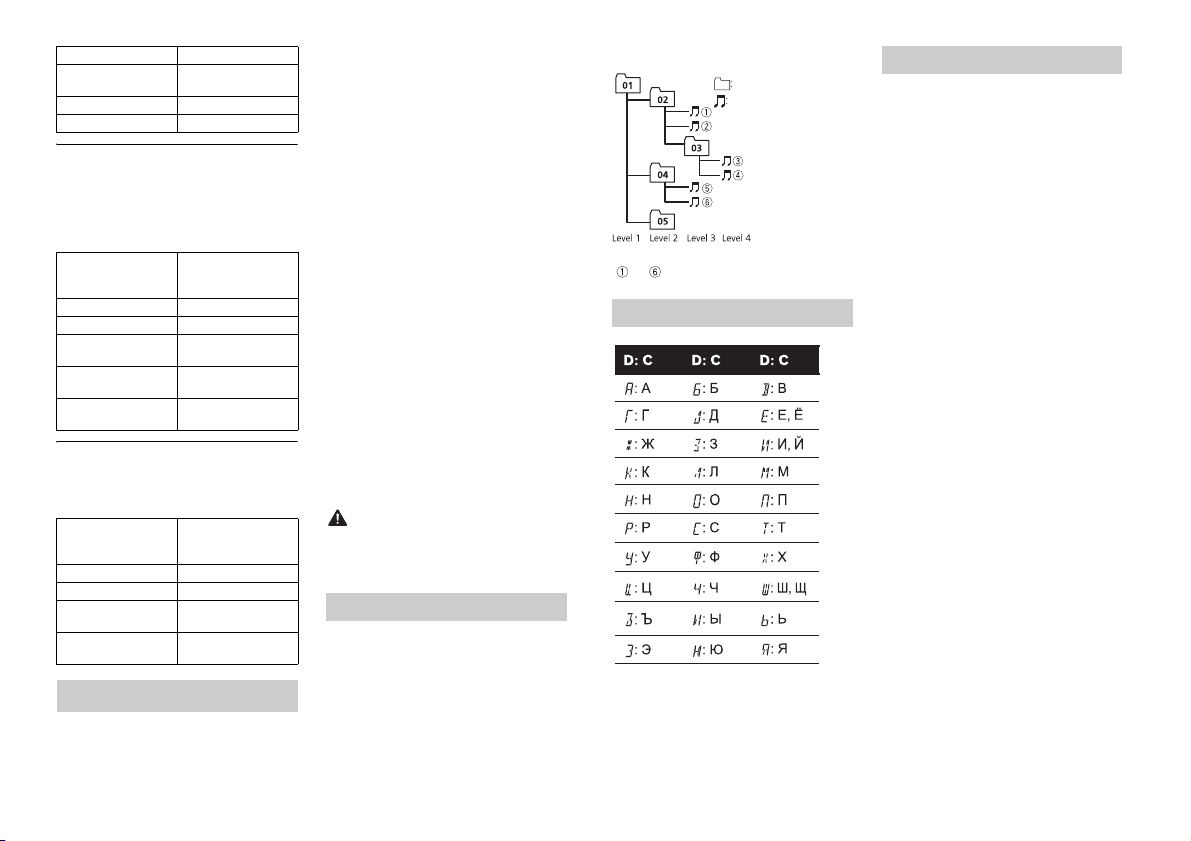
CAUTION
File extension .flac
Folder
Compressed
audio file
to : Playback sequence
01 to 05: Folde r number
D: Display C: Character
Sampling frequency 8/11.025/12/16/22.05/
Quantization bi t rate 16 bit
Channel mod e 1/ 2 ch
24/32/44.1 /48 kHz
Disc (DEH-4800FD only)
• Regardless of the length of the blank
section between the songs from the
original recording, compressed audio
discs play with a short pause between
songs.
Playable folder
hierarchy
Playable folde rs Up to 99
Playable fil es Up to 999
File system ISO 9660 Level 1 and
Multi-session
playback
Packet write data
transfer
Up to eight tiers (A
practical hierarchy is
less than two ti ers.)
2, Romeo, Jo liet
Compati ble
Not compatible
USB device
• There m ay be a slight delay when starting
playback of audio files on a USB storage
device with numerous folder hierarchies.
Playable folder
hierarchy
Playable folde rs Up to 500
Playable files Up to 15 000
Playback of copyright -
protected files
Partitioned USB
device
Up to eight tiers (A
practical hierarchy is
less than two ti ers.)
Not compatible
Only the first par tition
can be played.
iPod compatibility
This unit supports only the following iPod
models. Supported iPod software versions are
shown below. Older versions may not be
supported.
Made for
– iPod touch (1st through 5th generation)
–iPodclassic
– iPod with video
– iPod nano (1st through 7th generation )
–iPhone 6
–iPhone 6 Plus
–iPhone5s
–iPhone5c
–iPhone5
–iPhone4s
–iPhone4
–iPhone3GS
–iPhone3G
–iPhone
• Operations may vary depending on the
generation and/or software version of
the iPod.
• Users of iPod with the Lightning
Connector should use the Lig htning to
USB Cable (supplied with iPod).
• Users of iPod with the Dock Connector
should use the CD-IU51. For details,
consult your dealer.
• Refer to t he iPod manuals for information
about the file/format compatibility.
• Audiobook, Podcast: Compatible
Pioneer accepts no responsibility for data
lost on the iPod, even if that data is lost
while this unit is used.
Sequence of audio files
The user cannot assign folder numbers and
specify playback sequences with this unit.
Sequence of audio file depends on the
connected device.
Note that the hidden files in a USB device
cannot be played back.
Example of a hierarchy
Russian character chart
Copyright and trademark
iTunes
Apple and iTunes are trademarks of Apple
Inc., registered in the U.S. and other
countries.
WMA
Windows Media is either a registered
trademark or trademark of Microsoft
Corporation in the United States and/or
other countries.
This product includes technology owned
by Microsoft Corporation and cannot be
used or distributed without a license from
Microsoft Licensing, Inc.
FLAC
Copyright © 2000-2009 Josh Coalson
Copyright © 2011-2013 Xiph.Org
Founda tion
Redistribution and use in source and
binary forms, with or without modification,
are permitted provided that the following
conditions are met:
– Redistributions of source code must
retain the above copyright notice, this list
of conditions and the following
disclaimer.
– Redistributions in binary form must
reproduce the above copyright notice,
this list of conditions and the following
disclaimer in the documentation and/or
other materials provi ded with the
distribut ion.
– Neither the name of the Xiph.org
Foundation nor the names of i ts
contributors may be use d to endorse or
promote products derived from this
software without specific prior written
permission.
THIS SOFTWARE IS PROVIDED BY THE
COPYRIGHT HOLDERS AND
CONTRIBUTORS “AS IS” AND ANY EXPRESS
OR IMPLIED WARRANTIES, IN CLUDING, BUT
NOT LIMITED TO, THE IMPLIED
WARRANTIES OF MERCHANTABILITY AND
16En
Page 17
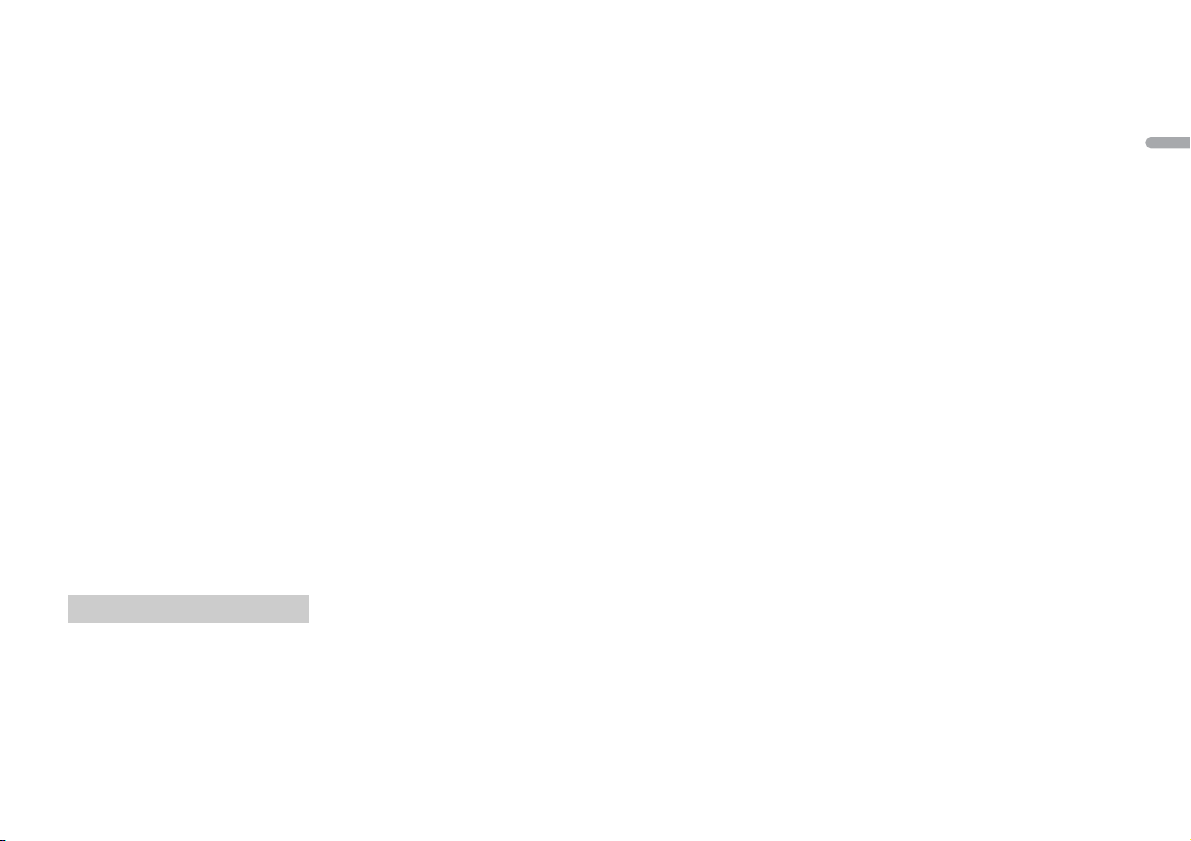
English
FITNESS FOR A PARTICULAR PURPOSE ARE
NOTE
DISCLAIMED. IN NO EVENT SHALL THE
FOUNDATION OR CONTRIBUTORS BE
LIABLE FOR ANY DIRECT, INDIRECT,
INCIDENTAL, SPECIAL, EXEMPLARY, OR
CONSEQUENTIAL DAMAGES (INCLUDING,
BUT NOT LIMITED TO, PROCUREMENT OF
SUBSTITUTE GOODS OR SERVICES; LOSS OF
USE, DATA, OR PROFITS; OR BUSINESS
INTERRUPTION) HOWEVER CAUSED AND
ON ANY THEORY OF LIABILITY, WHETHER
IN CONTRACT, STRICT LIABILITY, OR TORT
(INCLUDING NEGLIGENCE OR OTHERWISE)
ARISING IN ANY WAY OUT OF THE USE OF
THIS SOFTWARE, EVEN IF ADVISED OF THE
POSSIBILITY OF SUCH DAMAGE.
iPod & iPhone
iPhone, iPod, iPod classic, iPod nano , and
iPod touch are trademarks of Apple Inc.,
registered in the U.S. and other countries.
Lightning is a trademark of Apple Inc.
“Made for iPod” and “Made for iPhone”
mean that an electronic accessory has
been designed to connect specifically to
iPod or iPhone, respectively, and has been
certified by the developer to meet Apple
performance standards. Apple is not
responsible for the operation of this device
or its compliance with safety and
regulatory standards. Pl ease note that the
use of this accessory with iPod or iPhone
may affect wireless performance.
Android™
Android is a trademark of Google Inc.
Specifications
General
Power source: 14.4 V DC (10.8 V to 15.1 V
allowable)
Grounding system: Negative type
Maximum current consumption: 15.0 A
Dimensions (W × H × D):
DIN
Chassis: 178 mm × 50 mm × 155 mm
Nose: 188 mm × 58 mm × 17 mm
D
Chassis: 178 mm × 50 mm × 155 mm
Nose: 170 mm × 46 mm × 17 mm
Weight: 1 kg (DEH-4800FD), 0.7 kg (MVH-
280FD)
Audio
Maximum power output:
100 W × 4 ch/4 Ω (for no subwoofer)
Continuous power output:
40 W × 4 (50 Hz to 15 000 Hz, 5 %
THD, 4 Ω load, both channels driven)
Load impedance: 4 Ω (4 Ω to 8 Ω allowable)
Preout maximum output level: 2.0 V
Loudness contour: +10 dB (100 Hz), +6.5
dB (10 kHz) (volume: –30 dB)
Equalizer (5-Band Graphic Equalizer):
Frequency: 80 Hz/250 Hz/800 Hz/2.5
kHz/8 kHz
Equalization range: ±12 dB (2 dB step)
Subwoofer (mono):
Frequency: 50 Hz/63 Hz/80 Hz/100
Hz/125 Hz/160 Hz/200 Hz
Slope: –12 dB/oct, –24 dB/oct
Gain: +6 dB to –24 dB
Phase: Normal/Reverse
CD player
(DEH-4800FD)
System: Compact disc audio system
Usable discs: Compact disc
Signal-to-noise ratio: 94 dB (1 kHz) (IEC-A
network)
Number of channels: 2 (stereo)
MP3 decoding format: MPEG-1 & 2 Audio
Layer 3
WMA decoding format: Ver. 7, 7.1, 8, 9, 10,
11, 12 (2 ch audio) (Windows Media
Player)
WAV signal format: Linear PCM & MS
ADPCM (Non-compressed)
USB
USB standard specification: USB 2.0 full
speed
Maximum current supply: 1 A
USB Protocol:
MSC (Mass Storage Class)
MTP (Media Transfer Protocol)
AOA (Android Open Accessory) 2.0
Fi le s yst em: FAT 12, FAT16, FAT32
MP3 decoding format: MPEG-1 & 2 Audio
Layer 3
WMA decoding format: Ver. 7, 7.1, 8, 9, 10,
11, 12 (2 ch audio) (Windows Media
Player)
FLAC decoding format: v1.3.0 (Free
Lossless Audio Codec)
WAV signal format: Linear PCM & MS
ADPCM (Non-compressed)
FM tuner
Frequency range: 87.5 MHz to 108.0 MHz
Usable sensitivity: 11 dBf (1.0 μV/75 Ω,
mono, S/N: 30 dB)
Signal-to-noise ratio: 72 dB (IEC-A network)
MW tuner
Frequency range: 531 kHz to 1 602 kHz
Usable sensitivity: 25 μV (S/N: 20 dB)
Signal-to-noise ratio: 62 dB (IEC-A network)
LW tuner
Frequency range: 153 kHz to 281 kHz
Usable sensitivity: 28 μV (S/N: 20 dB)
Signal-to-noise ratio: 62 dB (IEC-A network)
Specifications and the design are subject
to modifications without notice.
17En
Page 18
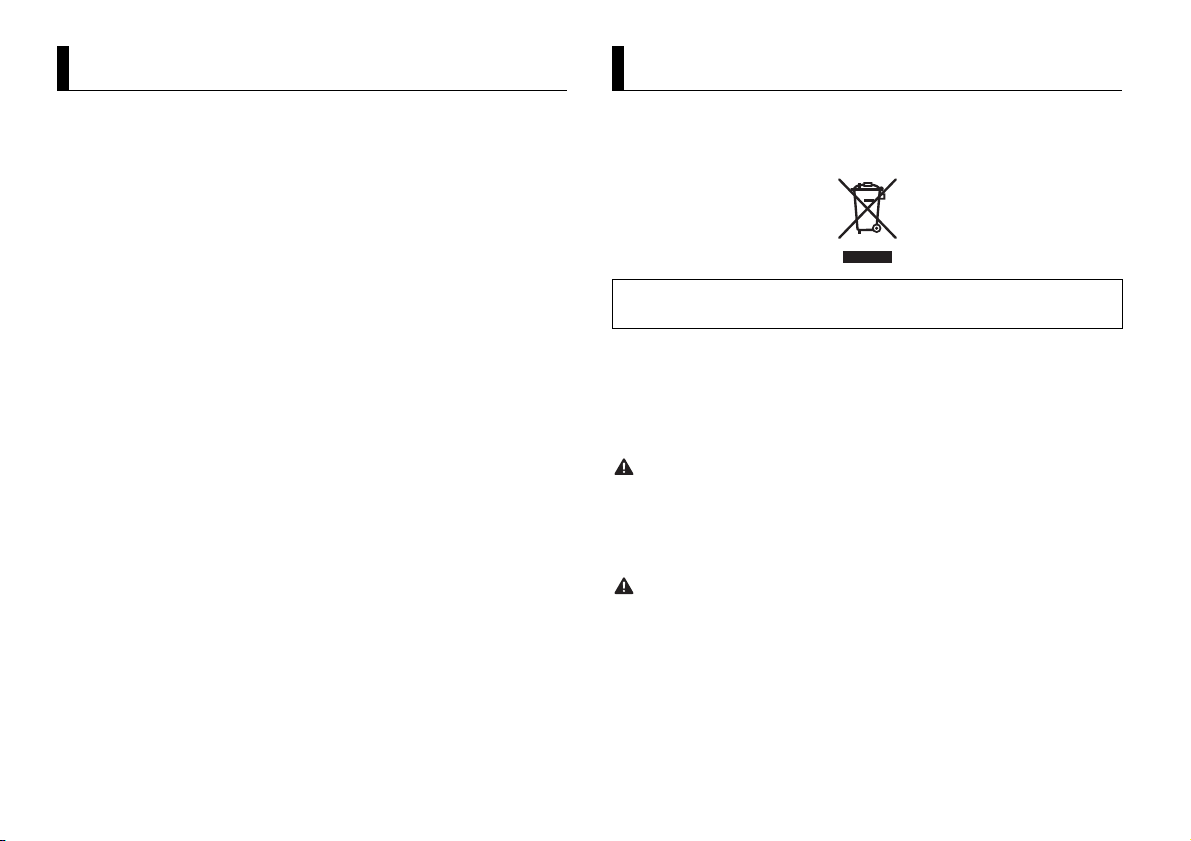
À propos de ce mode d’emploi :
Table des matières
ATTEN TION
PRÉCAUTION
Avant de commencer ............................................................................. 2
Mise en route ........................................................................................... 3
Radio.......................................................................................................... 6
CD/USB/iPod/AUX................................................................................... 7
Mode d’application................................................................................. 9
Mode télécommande de véhicule ....................................................... 9
Réglages ................................................................................................. 10
Réglages FUNCTION ............................................................................ 10
Réglages AUDIO.................................................................................... 11
Réglages SYSTEM ................................................................................. 12
Réglages ILLUMINATION ..................................................................... 12
Raccordements/Installation................................................................ 13
Informations complémentaires.......................................................... 15
• Parmi les instructions suivantes, les clés USB ou les lecteurs audio USB sont
collectivement désignés sous le nom de « périphérique USB ».
• Dans ce mode d’emploi, les iPod et les iPhone sont collectivement désignés sous le
nom d’« iPod ».
Avant de commencer
Nous vous remercions d’avoir acheté cet appareil PIONEER
Pour garantir une utilisation correcte, lisez bien ce mode d’emploi avant d’utiliser cet appareil. Il est
particulièrement important que vous lisiez et respectiez les indications AT T E N T I O N et PRÉCAUTION
de ce mode d’emploi. Conservez-le dans un endroit sûr et facilement accessible pour toute
consultatio n ultérieure.
Si vous souhaitez vous débarrasser de cet appareil, ne le mettez pas à la poubelle avec vos ordures
ménagères. Il existe un système de collecte séparé pour les appareils électroniques usagés, qui
doivent être récupérés, traités et recyclés conformément à la législation.
Dans les états membres de l’UE, en Suisse et en Norvège, les foyers domestiques peuvent rapporter
leurs produits électroniques usagés gratuitement à des points de collecte spécifiés ou à un revendeur
(sous réserve d’ach at d’un produit similaire).
Dans les pays qui ne sont pas mentionnés ci-dessus, veuillez contacter les autorités locales pour vous
informer de la méthode correcte de mise au rebut.
En agissant ainsi vous assurerez que le produit que vous mettez au rebut est soumis au processus de
traitement, de récupération et de recyclage nécessaire et éviterez ainsi les effets négatifs potentiels sur
l’environnement et la santé publique.
• N’essayez pas d’installer cet appareil ou d’en faire l’entretien vous-même. L’installation ou
l’entretien de cet appareil par des personnes sans formation et sans expérience en équipement
électronique et en a ccessoires automobiles peut être dan gereux et vous exposer à des risques
d’électrocution ou à d’autres dangers.
• N’essayez pas de démonter ou de mo difier cet appareil. Veillez à quitter la route et garer votre véhicule
en lieu sûr avant d’essayer d’utiliser les commandes de l’appareil.
• Ne laissez pas cet appareil entrer en contact avec de l’humidité et/ou des liquides. Cela pourrait
provoquer une décharge électrique. Tout contact avec des liquides pourrait également provoquer des
dommages, de la fumée et une surchauffe de l’appareil.
• Maintenez le niveau d’écoute à une valeur telle que vous puissiez entendre les sons provenant de
l’extérieur.
• Le Pioneer CarStereo-Pass est utilisable seulement en Allemagne.
2Fr
Page 19
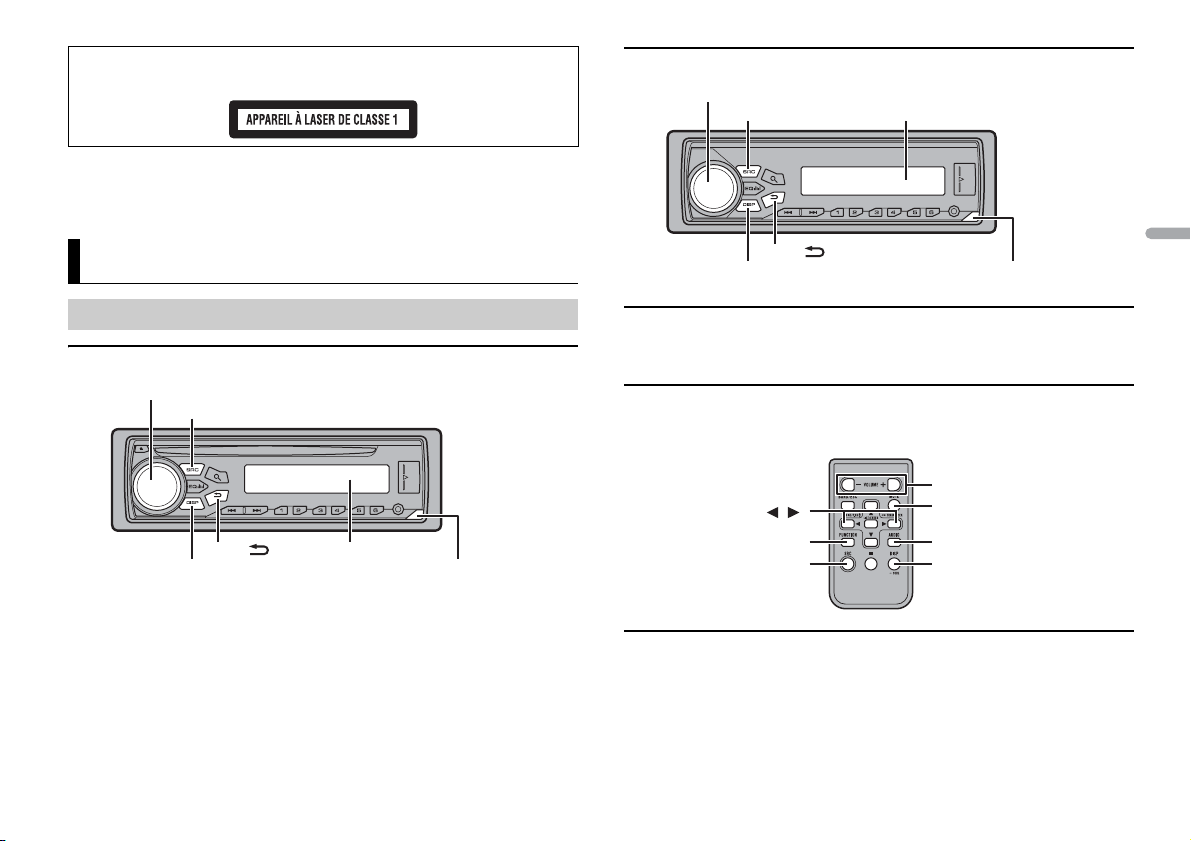
França is
PRÉCAUTION
SRC (source)/OFF
Tou che de ret rait
Fenêtre d’affichage
Molette M.C. (multi-contrôle)
BAND/
DISP (affichage)
REMARQUE
SRC (source)/OFF
Tou che de ret rait
Fenêtre d’affichage
Molette M.C. (multi-contrôle)
BAND/
DISP (affichage)
/
SRC (source)
VOLUME +/–
MUTE
DISP (affichage)
FUNCTION
AUDIO
Cet appareil est un produit laser de Classe 1, classé selon l’article IEC 60825-1:2007 relatif à la Sécurité
des produits laser.
Si vous rencontrez des problèmes
En cas d’anomalie, veuillez contacter votre revendeur ou le centre d’entretien agréé par PIONEER le plus
proche.
Mise en route
MVH-280FD
Fonctionnement de base
DEH-4800FD
Télécommande en option
(Uniquement pour le modèle DEH-4800FD)
La télécommande CD-R320 est vendue séparément.
Té lé c om m an de
La télécommand e est fournie uniquement po ur le modèle MVH-280FD.
Opérations fréquemment utilisées
Les touches disponibles varient selon les appareils.
3Fr
Page 20
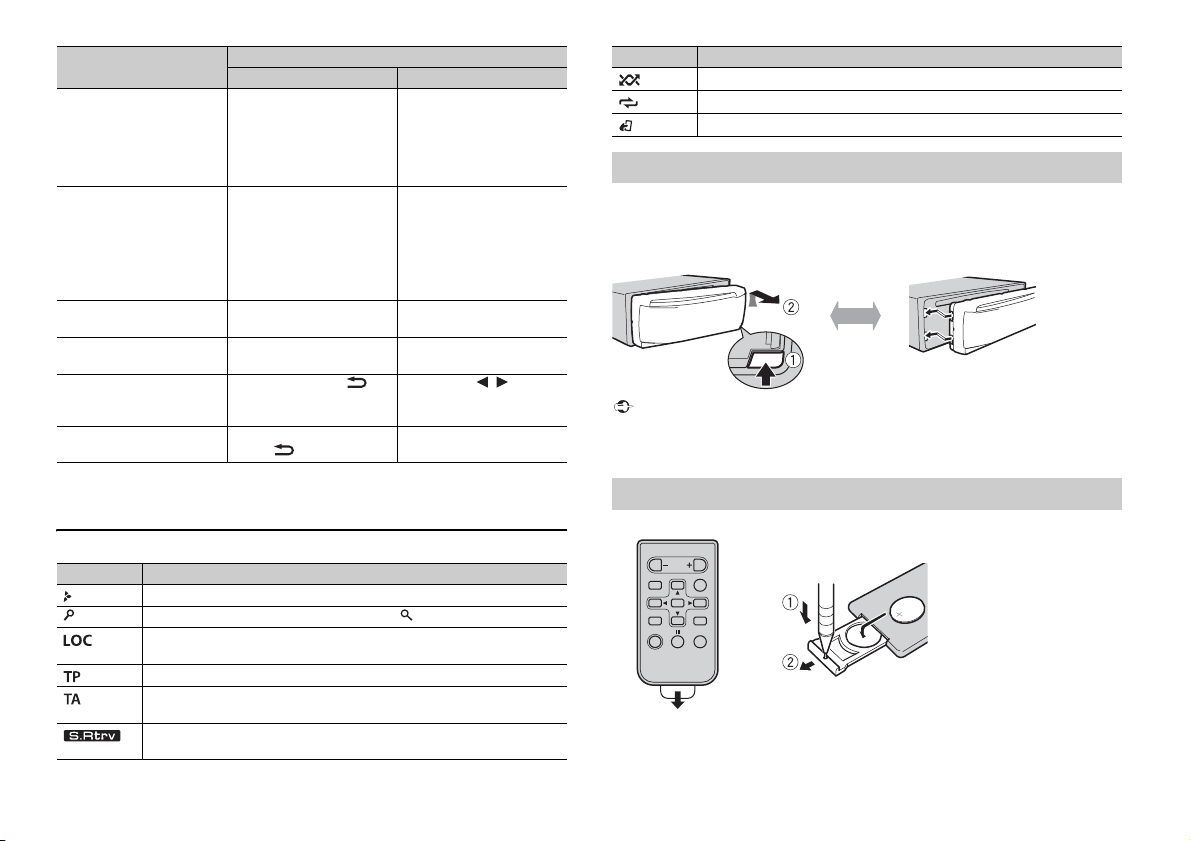
Objectif
Important
Retirer Fixer
Comment remplacer la pile
Insérez la pile CR2025 (3 V) en orientant
correctement les pôles plus (+) et moins (-).
Mettre l’appareil sous
tension*
Régler le volume Tournez la molette M.C..Appuyez sur VOLUME + ou
Sélectionner une source Appuyez plusieurs fois sur
Modifier les informations
d’affichage
Revenir à l’affichage/la liste
précédent(e)
Revenir à l’affichage normal
à partir du menu
* Si le fil bleu/blanc de l’appareil est relié à la borne de commande du relais d’antenne automatique du
véhicule, l’antenne se déploie lorsque la source de cet appareil est mise en service. Pour rétracter
l’antenne, mettez la source hors service.
Unité principale Télécommande
Appuyez sur SRC/OFF pour
mettre l’appareil sous
tension.
Appuyez longuement sur
SRC/OFF pour mettre
l’appareil hors tension.
SRC/OFF.
Appuyez plusieurs fois sur
DISP.
Appuyez sur BAND/ . Appuyez sur / pour
Appuyez longuement sur
BAND/ .
Opération
Appuyez sur SRC pour
mettre l’appareil sous
tension.
Appuyez longuement sur
SRC pour mettre l’appareil
hors tension.
–.
Appuyez sur MUTE pour
couper le son de l’appareil.
Appuyez de nouveau sur
cette touche pour rétablir le
son.
Appuyez plusieurs fois sur
SRC.
Appuyez plusieurs fois sur
DISP.
sélectionner le dossier
suivant/précédent.
Indication de l’affichage
Indication Description
Apparaît lorsqu’il existe un niveau inférieur de menu ou de dossier.
Apparaît lorsque vous appuyez sur la touche .
Apparaît lorsque la fonction d’accord sur une station locale est en service
(page 10).
Apparaît lorsqu’un programme d’informations routières est capté.
Apparaît lorsque la fonction TA (informations routières) est activée
(page 10).
Apparaît lorsque le sound retriever (correcteur de son compressé) est en
service (page 11).
Indication Description
Apparaît lorsque la lecture aléatoire est en service.
Apparaît lorsque la lecture répétée est en service.
Apparaît lorsque la fonction de commande d’iPod est en service (page 8).
Retrait de la face avant
Retirez la face avant pour empêcher tout vol. Débranchez tous les câbles et les
périphériques branchés à la face avant et mettez l’appareil hors tension avant de le
retirer.
• Évitez de soumettre la face avant à des chocs excessifs.
–
• Tenez la face avant à l’abri du soleil et des températures élevées.
• Stockez toujours la face avant détachée, dans un étui de protec tion ou un sac.
Préparation de la télécommande
Retirez la feuille isolante avant utilisation.
4Fr
Page 21
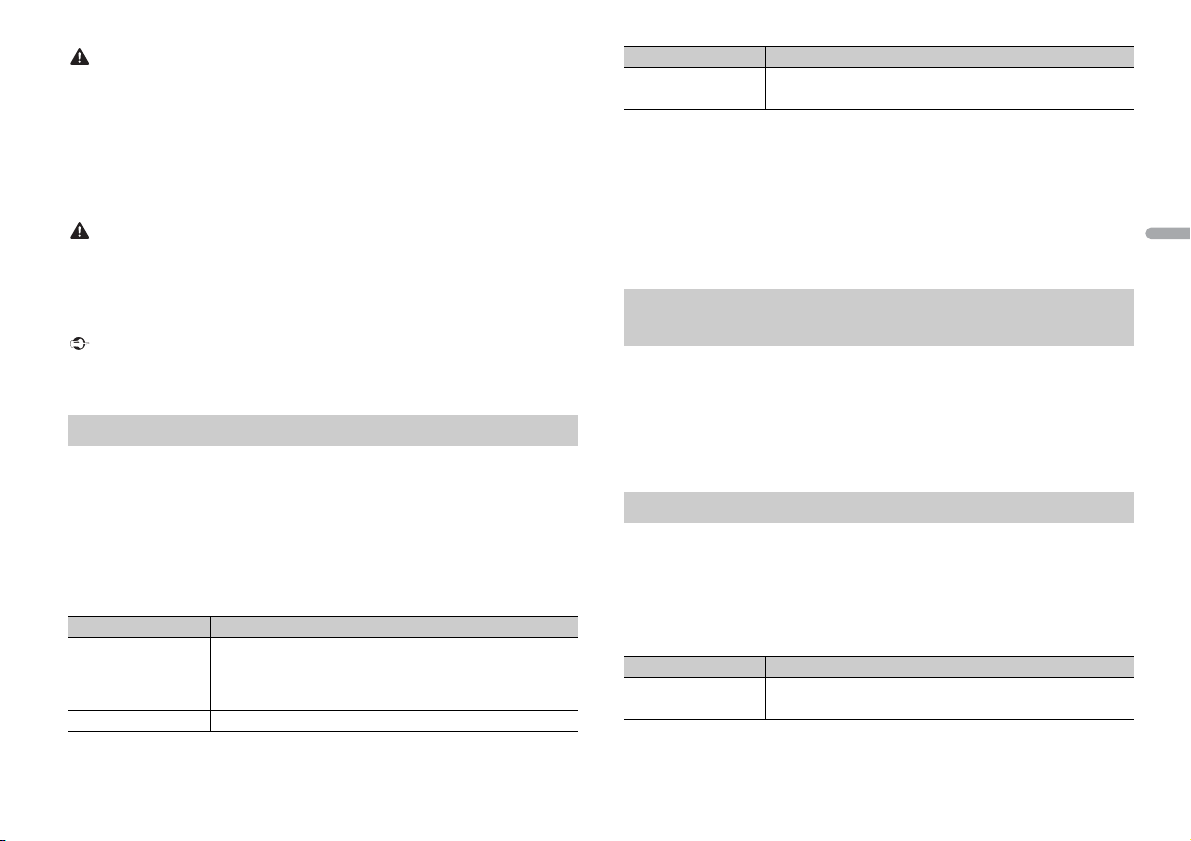
França is
ATTENTIO N
• Ne pas ingérer la pile, risque de brûlure chimique.
PRÉCAUTION
Important
REMARQUES
• Ce produit, y compris la télécommande fournie, comprend une pile bouton. Si vous avalez la pile
bouton, de graves brûlures internes peuvent survenir en seulement deux heures, pouvant conduire à
la mort .
• Ne laissez pas les nouvelles piles ou les piles usagées à la portée des enfants. Si vous avalez la pile,
veuillez immédiatement consulter un médecin.
• Si le compartiment des piles ne se referme pas correctement, veuillez ne plus utiliser le produit et
tenez-le hors de la portée des enfants.
• N’exposez pas la pile ou la télécommande à une chaleur excessive, par exemple en plein soleil ou a u
feu.
• Il existe un risque potentiel d’explosion si la pile est remplacée de façon incorrecte. Remplacez la pile
usagée par une pile neuve de même type.
• Ne manipulez et ne stockez pas la p ile avec des outils ou des objets métalliques.
• Si la pile fuit, retirez-la e t essuyez complètement la télécommande. Insérez ensuite une nouvelle pile.
• Lors de la mise au rebut des piles usagées, veuillez respecter les réglementations gouvernementales
ou les règles des institutions environnementales en vigueur dans votre pays/région.
• Ne stockez pas la télécommande à des températures élevées ou en plein soleil.
• Ne laissez pas la télécommande tomber au sol, où elle pourrait rester coincée sous la pédale de frein
ou d’accélérateur.
Menu de configuration
Lorsque vous mettez le contact sur ON après avoir installé l’appareil, [SET UP :YES]
s’affiche.
1 Appuyez sur la molette M.C..
Si vous n’utilisez pas l’appareil dans les 30 secondes qui suivent, le menu de
configuration disparaît. Si vous préférez ne pas effectuer la configuration pour
l’instant, tournez la molette M.C. pour sélectionner [NO], puis appuyez pour valider.
2 Tournez la molette M.C. pour sélectionner les options, puis appuyez pour valider.
Pour passer à l’option de menu suivante, vous devez valider votre sélection.
Élément d e menu Description
LANGUAGE Sélectionnez la langue d’affichage des in formations textuelles à
[ENG] (anglais),
[РУС] (russe),
[TUR] (turc)
CLOCK SET Réglez l’horloge.
partir d’un fichier audio compressé.
Élément d e menu Description
FM STEP Sélectionnez l’incrément d’accord FM à partir de 100 kHz ou de
[100], [50]
50 kHz.
3 [QUIT :YES] apparaît lorsque tous les réglages sont terminés.
Pour revenir au premier élément du menu de configuration, tournez la molette M.C.
pour sélectionner [QUIT :NO], puis appuyez pour valider.
4 Appuyez sur la molette M.C. pour valider les réglages.
• Vous pouvez annuler le réglage du menu en appuyant sur SRC/OFF.
• Ces paramètres peuvent être ajustés à tout moment à partir des réglages SYSTEM (page 12) et des
réglages INITIAL (page 5).
Annulation de l’affichage de démonstration (DEMO
OFF)
1 Appuyez sur la molette M.C. pour afficher le menu principal.
2 Tournez la molette M.C. pour sélectionner [SYSTEM], puis appuyez pour valider.
3 Tournez la molette M.C. pour sélectionner [DEMO OFF], puis appuyez pour
valider.
4 Tournez la molette M.C. pour sélectionner [YES], puis appuyez pour valider.
Réglages INITIAL
1 Appuyez longuement sur SRC/OFF jusqu’à ce que l’appareil se mette hors
tension.
2 Appuyez longuement sur SRC/OFF pour afficher le menu principal.
3 Tournez la molette M.C. pour sélectionner [INITIAL], puis appuyez pour valider.
4 Tournez la molette M.C. pour sélectionner une option, puis appuyez pour valider.
Élément d e menu Description
FM STEP Sélectionnez l’incrément d’accord FM à partir de 100 kHz ou de
[100], [50]
50 kHz.
5Fr
Page 22
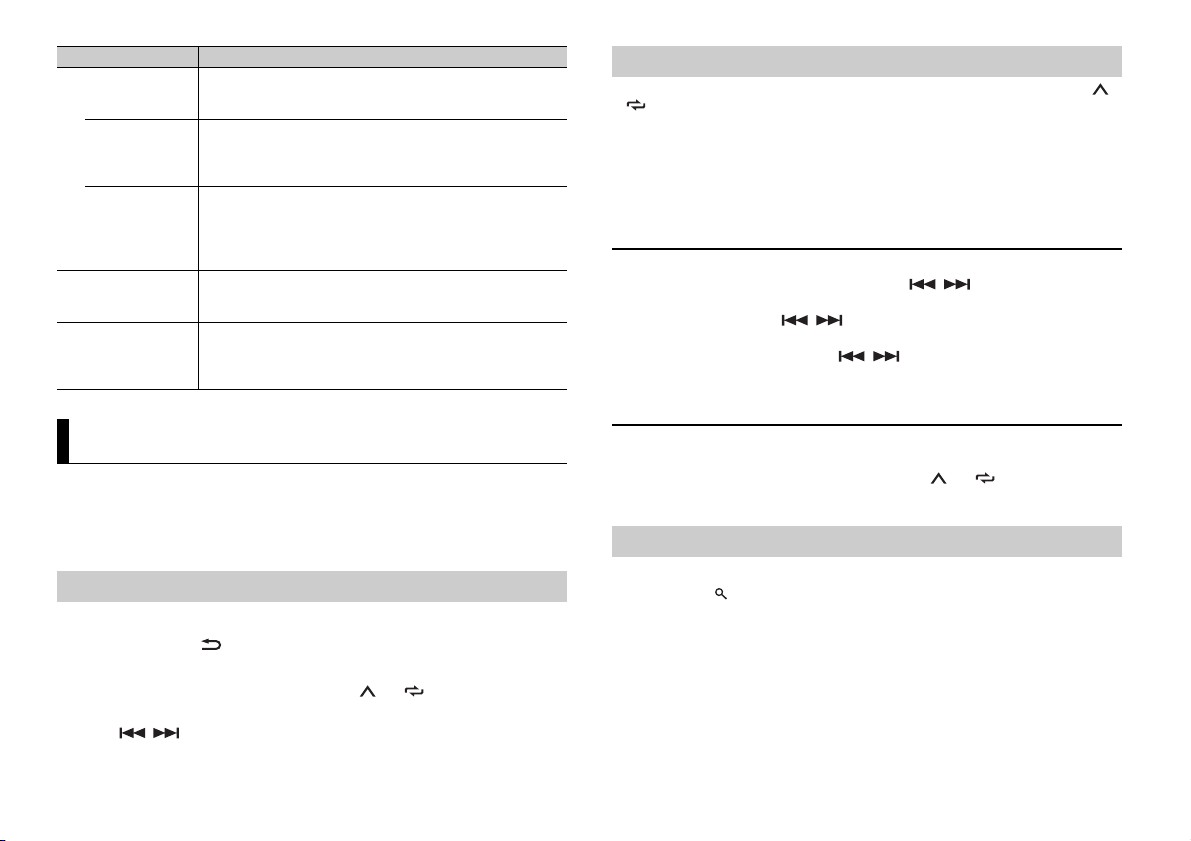
CONSE IL
Élément de menu Description
REMARQUE
REMARQUES
SP-P/O MODE À sélectionner lorsqu’un haut-parleur à gamme étendue est
[REAR/SUB.W]
[SUB.W/SUB.W] À sélectionner lorsqu’un haut-parleur d’extrêmes graves passif
[REAR/REAR] À sélectionner lor sque des haut-parleurs à gamme étendue sont
AUTO A MP OFF Sélectionnez [OFF] lorsque le haut-parleur d’aigus est connecté
[ON], [OFF]
SYSTEM RESET Sélectionnez [YES] pour réinitialiser les réglages de l’appareil.
[YES], [CANCEL]
relié aux fils de sortie du haut-parleur arrière et qu’un hautparleur d’extrêmes graves est branché à la sortie RCA.
est directement relié aux fils de sortie du haut-parleur arrière et
qu’un haut-parleur d’extrêmes graves est branché à la sortie
RCA.
reliés aux fils de sortie du haut-parleur arrière et à la sortie RCA.
Si un haut-parleur à gamme étendue est relié aux fils de sortie
du haut-parleur arrière et que la sortie RCA n’est pas utilisée,
vous pouvez sélectionner [REAR/SUB.W] ou [REAR/REAR].
à un canal ; sinon, sélectionnez [ON] pour arrêter
automatiquement la sortie de l’amplificateur.
L’appareil redémarre automatiquement.
(Certains réglages sont conservés même après la réinitialisation
de l’appareil.)
Mémoire des meilleures stations (BSM)
Les six stations les plus puissantes sont mémorisées sur les touches numériques (1/ à
6/).
1 Après avoir sélectionné la bande, appuyez sur la molette M.C. pour afficher le
menu principal.
2 Tournez la molette M.C. pour sélectionner [FUNCTION], puis appuyez pour
valider.
3 Tournez la molette M.C. pour sélectionner [BSM], puis appuyez pour valider.
Pour rechercher une station manuellement
1
Après avoir sélectionné la bande, appuyez sur / pour sélectionner une
station.
Appuyez longuement sur / , puis relâchez pour rechercher une station
disponible. Le balayage s’arrête lorsque l’appareil capte une station. Pour annuler
l’accord par recherche, appuyez sur / .
[SEEK] doit être réglé sur [MAN ] dans les réglages FUNCTION (page 11).
Radio
Les fréquences du syntoniseur de cet ap pareil sont destinées à une utilisati on en Europe
de l’Ouest, Asie, Moyen-Orient, Afrique et Océanie. Son utilisation dans d’autres régions
peut se traduire par une réception de mauvaise qualité. La fonction RDS (Radio Data
System) n’est opérationnelle que dans les régions où des signaux RDS sont diffusés pour
les stations FM.
Réception des stations présélectionnées
1 Appuyez sur SRC/OFF pour sélectionner [RADIO].
2 Appuyez sur BAND/ pour sélectionner la bande [FM1], [FM2], [FM3], [MW] ou
[LW].
3 Appuyez sur l’une des touches numériques (1/ à 6/).
Les touches / peuvent également servir à sélectionner une station préréglée lorsque [ SEEK]
est réglé sur [PCH] dans les réglages FUNCTION (page 11).
6Fr
Pour mémoriser des stations manuellement
1
Lorsque vous captez la station que vous souhaitez mémoriser, appuyez
longuement sur l’une des touches numériques (1/ à 6/ ) jusqu’à ce qu’elle
cesse de clignoter.
Utilisation des fonctions PTY
L’appareil recherche une station diffusant des informations PT Y (type de programme).
1 Appuyez sur pendant la réception FM.
2 Tournez la molette M.C. pour sélectionner le type de programme [NEWS/INFO],
[POPULAR], [CLASSICS] ou [OTHERS].
3 Appuyez sur la molette M.C..
L’appareil continue à rechercher une station. Lorsqu’il en trouve une, son nom de
service de programme s’affiche.
• Pour annuler la recherche, a ppuyez sur la molette M.C..
Page 23
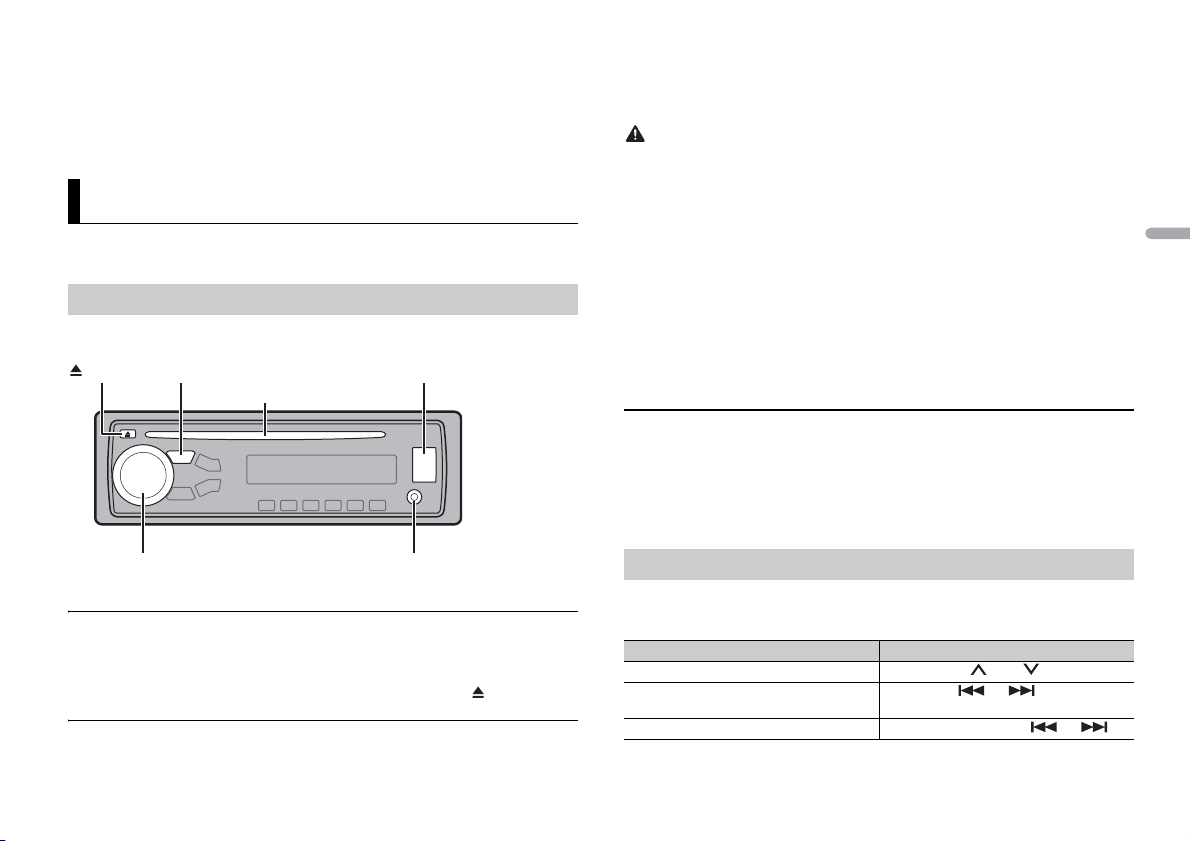
França is
• Le programme de cert aines stations peut différer d e celui qu’indique le PTY transmi s.
REMARQUE
Prise d’entrée AUX (prise stéréo 3,5 mm)
(éjection)*
Fente de chargement des disques*
Port USB
SRC (source)/OFF
Molette M.C. (multi-contrôle)
REMARQUE
PRÉCAUTION
REMARQUE
REMARQUE
• Si aucune station ne diffuse le t ype de programme que vous recherchez, [NOT FOUND] s’affiche
pendant environ deux secondes, puis le syntoniseur revient à la station de départ.
Liste des PTY
Pour plus de détails sur la liste des PTY, visitez le site Web suivant :
http://www.pioneer.eu/eur/products/25/121/tech/CarAudio/PTY.html
CD/USB/iPod/AUX
La fonction CD n’est pas disponible pour le modèle MVH-280FD.
Lecture
Débranchez le casque ou les écouteurs du périphérique avant de raccorder ce dernier à
l’appareil.
2 Raccordez le périphérique USB/l’iPod à l’aide d’un câble approprié.
Pour basculer automatiquement sur une source [USB] lorsqu’un périphérique USB/iPod est connecté à
l’appareil, réglez [USB AUTO] sur [ON] dans les paramètres SYSTEM (page 12).
Utilisez un câble USB Pioneer en option (CD-U50E) pour raccorder l e périphérique US B, car tout
périphérique raccordé directement à l’appareil dépasse de ce dernier, ce qui peut être d angereux.
Avant de retirer le périphérique, arrêtez la lecture.
Connexions AOA
Pour plus de détails sur la connexion AOA, voir page 9.
Connexion MT P
Il est possible de connecter un périphérique Android (utilisant le système d’exploitation Android 4.0 ou
une version supérieure) via une connexion MTP à l’aide du câble fourni avec le périphérique. Toutefois,
selon le périphérique connecté et les numéros des fichiers qu’il contie nt, il se peut que la lec ture de
fichiers audio/morceaux soit impossible via MTP. Notez que la connexion MTP est incompatible avec
les formats de fichier WAV et FLAC.
Si vous utilisez une connexion MTP, vous devez régler [ANDROID WIRED] sur [MEMORY] dans les
paramètres SY STEM (page 12).
AUX
1
Insérez la mini-fiche stéréo dans la prise d’entrée AUX.
2 Appuyez sur SRC/OFF pour sélectionner la source [AUX].
Si [AUX] est réglé sur [OFF] dans les réglage s SYSTEM, il est impossible de sélectionner [AUX] en tant
que source (page 12).
* Indisponible pour le modèle MVH-280FD
CD
1
Insérez un disque dans la fente de chargement des disques en orientant l’étiquette
vers le haut.
Pour éjecter un disque, arrêtez d’abord la lecture avant d’appuyer sur .
Périphériques USB (y compris Android)/iPod
1
Ouvrez le cache du port USB.
Opérations
Vous pouvez procéder à différents ajustements dans les réglages FUNC TION (page 10).
Notez que les opérations suivantes ne fonctionnent pas pour un périphérique AUX. Pour
utiliser un périphérique AUX, utilisez le périphérique proprement dit.
Objectif Opération
Sélectionner un dossier/album* Appuyez sur 1/ ou 2/.
Sélectionner une piste/un morceau
(chapitre)
Avance ou retour rapide Appuyez longuement sur ou .
Appuyez sur ou .
7Fr
Page 24
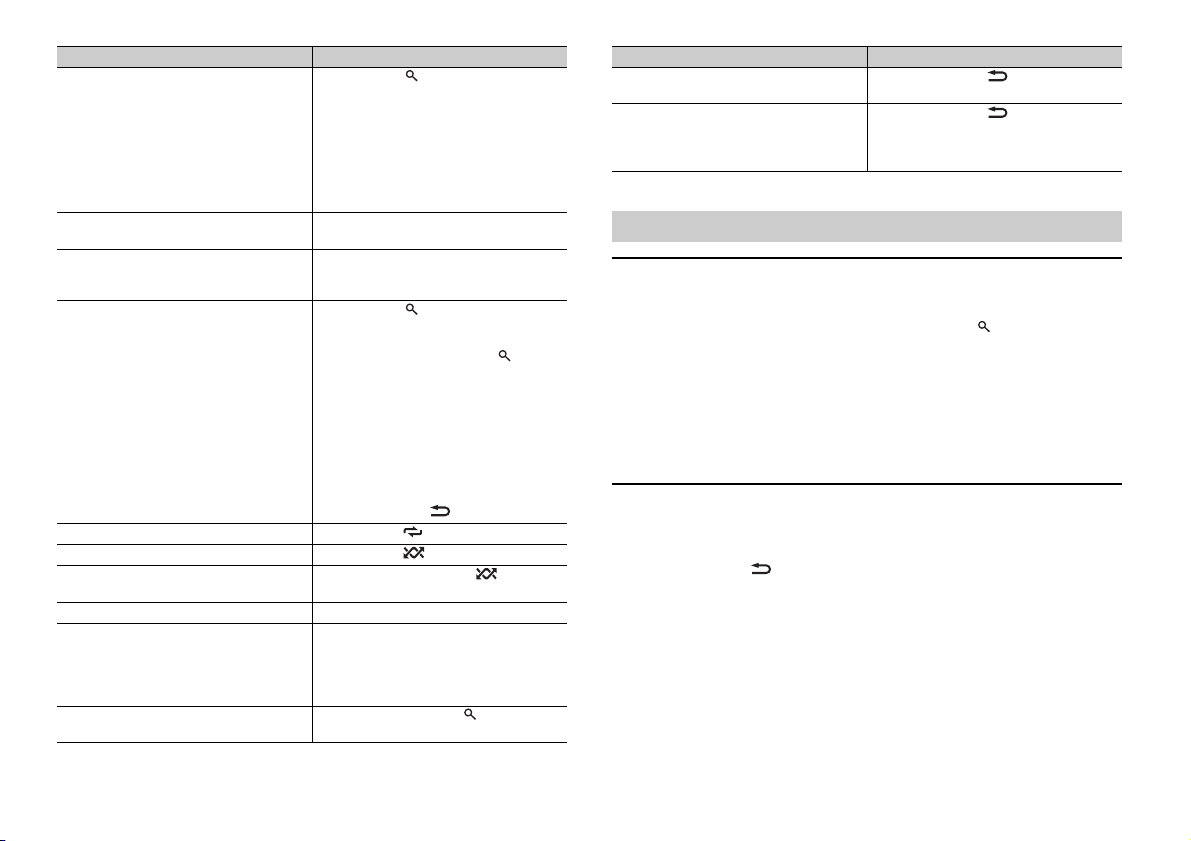
Objectif Opération
REMARQUE
REMARQUES
Rechercher un fichier dans une liste 1 Appuyez sur pour afficher la liste.
Afficher une liste de fichiers dans la
catégorie/le dossier sélectionné(e)*
Lire un morceau de la catégorie/du dossier
sélectionné(e)*
Recherche alphabétique (iPod uniquement) 1 Appuyez sur pour afficher la liste.
Lecture répétée Appuyez sur 6/.
Lecture aléatoire Appuyez sur 5/.
Lecture aléatoire de toutes les pistes (iPod
uniquement)
Pause/Reprise de la lecture Appuyez sur 4/PAUS E.
Sound retriever (correcteur de son
compressé)*
Retour au dossier racine (CD/USB
uniquement)*
2 Tournez la molette M.C. pour
sélectionner la catégorie ou le nom de
fichier (dossier) de votre choix, puis
appuyez pour valider.
3 Tournez la molette M.C. pour
sélectionner le fichier de votre choix, puis
appuyez pour valider.
La lecture démarre.
Appuyez sur la molette M.C. lorsqu’une
catégorie/un dossier est sélectionné(e).
Appuyez longuement sur la molette M.C.
lorsqu’une catégorie/un dossier est
sélectionné(e).
2 Tournez la molette M.C. pour
sélectionner la liste de catégories de
votre choix, puis appuyez sur pour
accéder au mode de recherche
alphabétique.
(Pour accéder au mode de recherche
alphabétique, vous pouvez également
tourner deux fois la molette M.C..)
3 Tournez la molette M.C. pour
sélectionner une lettre, puis appuyez
pour afficher la liste alphabétique.
Pour annuler la recherche alphabétique,
appuyez sur BAND/.
Appuyez longuement sur 5/.
Appuyez sur 3/S.Rtrv.
[1] : efficace pour les taux de compression
faibles
[2] : efficace pour les taux de compression
élevés
Appuyez longuement sur .
Objectif Opération
Commutation entre les modes audio
compressé et CD-DA (CD uniquement)
Changer de lecteur sur le périphérique USB
(périphériques prenant en charge le
protocole de classe de périphérique de
stockage de masse USB uniquement)
* Fichiers d’audio compressé uniquement
Appuyez sur BAND/.
Appuyez sur BAND/.
Fonctions utiles pour iPod
Mode de lecture en lien
Vous pouvez accéder à des morceaux en vous basant sur l’ar tiste, l’album ou le genre en
cours de lecture.
1 Pendant l’écoute d’un morceau, appuyez longuement sur pour entrer en mode
de lecture en lien.
2 Tournez la molette M.C. pour sélectionner le mode ([ARTIST], [ALBUM], [GENRE]),
puis appuyez pour valider.
Le morceau/l’album sélectionné est lu après le morceau en cours de lecture.
Le morceau/l’album sélectionné peut être annulé si vous utilisez d’autres fonctions que le mode de
lecture en lien (ex. : avance et retour rapides).
Commande d’un iPod
Vous pouvez commander l’appareil via un iPod raccordé.
Les modèles d’iPod suivants ne sont pas compatibles avec cette fonction.
– iPod nano 1e génération, iPod avec vidéo
1 Appuyez sur BAND/ en cours de lecture, puis sélectionnez le mode de
commande.
[CTRL iPod] : la fonction iPod de l’appareil peut être activée à partir de l’iPod
raccordé.
[CTRL AUDIO] : la fonction iPod de l’appareil ne peut être activée que par les touches
situé es sur l’a ppareil o u par la tél écommand e fournie. Dans ce mod e, il est i mpossibl e
de mettre l’iPod raccordé sous ou hors tension.
• La commutation du mode de commande sur [CTRL iPod] met en pause la lecture d’un morceau.
Utilisez l’iPod raccordé po ur reprendre la lecture.
8Fr
Page 25
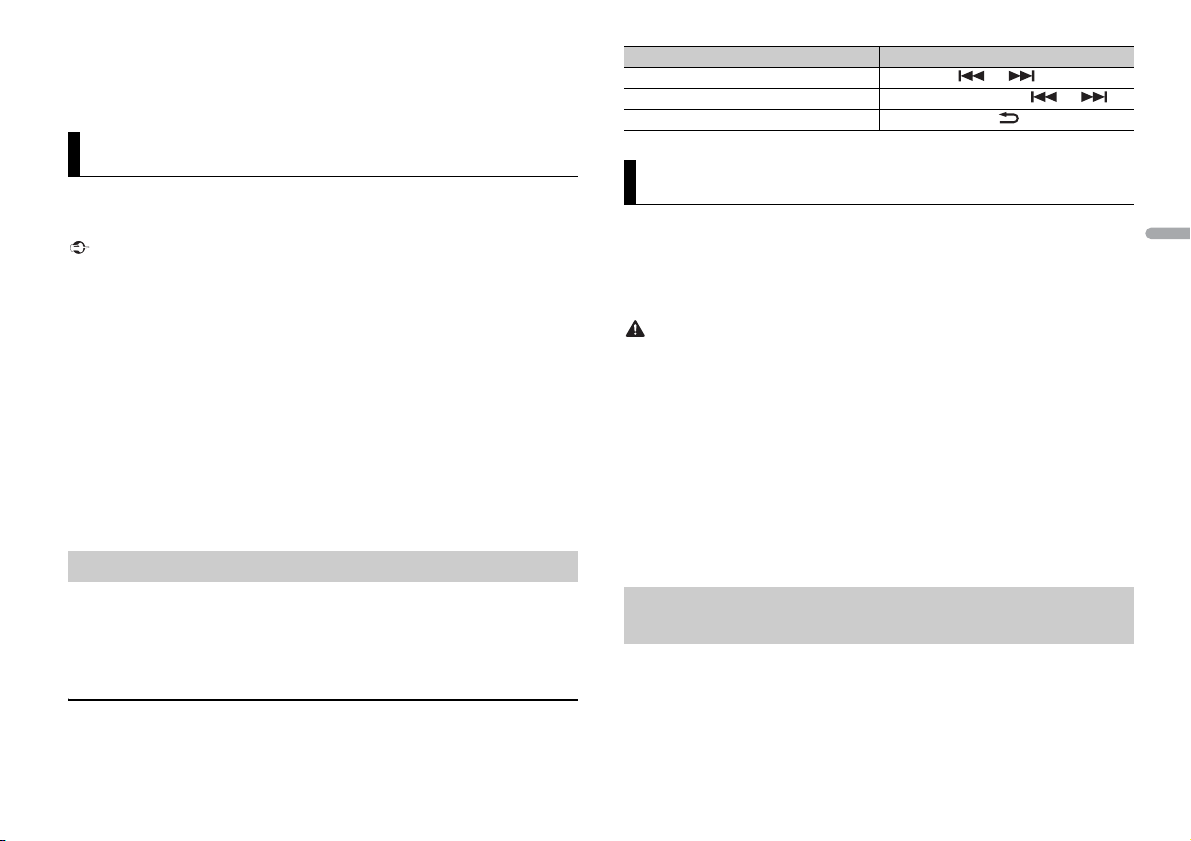
França is
• Les opérations suivantes sont toujours accessibles à partir de l’appareil, même si le mode de
Important
REMARQUE
ATTENTIO N
REMARQUE
commande est réglé sur [CTRL iPod].
– Pause, avance/retour rapide, sélection d’un morceau /chapitre
• Le volume ne peut être réglé qu’à partir de cet appareil.
Mode d’application
Vous pouvez écouter une application sur un iPhone via cet appareil. Dans certains cas,
vous pouvez commander une application en utilisant cet appareil.
Pour plus de détails sur les périphériques compatibles, visitez notre site Web.
L’utilisation d’applications tierces peut impliquer ou nécessiter la fourniture d’informations
personnelles, que ce soit en créant un compte d’utilisateur ou une autre méthode ainsi que, pour
certaines applications, la fourniture de données de géolocalisation.
TOUTES LES AP PLICATIONS TIERCES RELÈV ENT DE L’ENTIÈRE RESPONSABI LITÉ DES FOURNISSEU RS,
NOTAMMENT MAIS SANS S’Y LIMITER, LA COLLECTE ET LA PROTECTION DES DONNÉES UTILISATEUR ET
LES BONNES PRATIQUES DE CONFIDENTIA LITÉ. EN ACCÉDANT À UNE APPLICATION TIERCE , VOUS
ACCEPTEZ DE PRENDRE CONNAISSANCE DES CONDITIONS DE SERVICE ET DES RÈGLES DE
CONFIDENTIALITÉ DES FOURNISSEURS. SI VOUS N’ACCEPTEZ PAS LES CONDITIONS OU RÈGLES D’UN
FOURNISSEUR OU SI VOUS N’ACCEPTEZ PAS L’UTILISATION DES DONNÉES DE GÉOLOCALISATION, LE
CAS ÉCHÉANT, N’UTILISEZ PAS CET TE APPLICATION TIERCE.
Pour les utilisateurs d’iPhone
Cette fonction est compatible avec les iPhone et les iPod touch installés avec iOS 5.0 ou une version
ultérieure.
PIONEER DÉCLINE TOUTE RESPONSABILITÉ QUANT AUX APPLICATIONS OU AUX CONTENUS TIERS, Y
COMPRIS, SANS S’Y LIMITER, QUANT À LEUR EXACTITUDE OU À LEUR EXHAUSTIVITÉ. LE CONTENU ET
LA FONCTIONNALITÉ DE CES APPLICATIONS RELÈVENT DE LA SEULE RESPONSABILITÉ DU
FOURNISSEUR DE L’APPLICATION.
Lecture d’une application via cet appareil
1 Connectez cet appareil au périphérique mobile.
• iPhone via USB (page 7)
2 Appuyez sur SRC/OFF pour sélectionner [APP].
3 Activez le périphérique mobile pour lancer l’application.
Opérations de base
Vous pouvez procéder à différents ajustements dans les réglages FUNC TION (page 10).
Objectif Opération
Sélectionner une piste Appuyez sur ou .
Avance ou retour rapide Appuyez longuement sur ou .
Pause/Reprise de la lecture Appuyez sur BAND/.
Mode télécommande de véhicule
Vous pouvez faire fonctionner l’appareil à partir d’une application de télécommande de
véhicule installée sur un iPhone/périphérique Android. Dans certains cas, vous pouvez
commander des aspects de l’application, par exemple, la sélection de la source, la mise
en pause, etc. à l’aide de l’appareil.
Pour plus de détails sur les opérations disponibles sur l’application, consultez la section
d’aide de l’application.
N’essayez pas d’utiliser l’application tout en conduisant. Veillez à quitter la route et à garer votre
véhicule en lieu sûr avant d’essayer d’utiliser les commandes de l’application.
Pour les utilisateurs d’iPhone
Cette fonction est compatible avec les iPhone (iPhone 5 ou ultérieur) et les iPod touch
sur lesquels iOS 8.0 ou ultérieur est installé.
Pour les utilisateurs de périphérique Android
Cette fonction est compatible avec les périphériques sur lesquels est installé Android
OS 4.1 ou une version ultérieure et qui prennent également en charge les profils AOA
(Android Open Accessory) 2.0.
Certains périphériques Android connectés via AOA 2.0 risquent de ne pas fonctionner correctement ou
d’émettre des sons en raison de leur conception logicielle propre, indépendamment de la version du
système d’exploitation.
Établissement de la connexion à distance avec le
véhicule
1 Connectez cet appareil au périphérique mobile.
• iPhone/périphérique Android via USB (page 7)
Passez à l’étape 6 si vous sélectionnez la connexion USB pour iPhone.
2 Appuyez sur la molette M.C. pour afficher le menu principal.
3 Tournez la molette M.C. pour sélectionner [SYSTEM], puis appuyez pour valider.
9Fr
Page 26
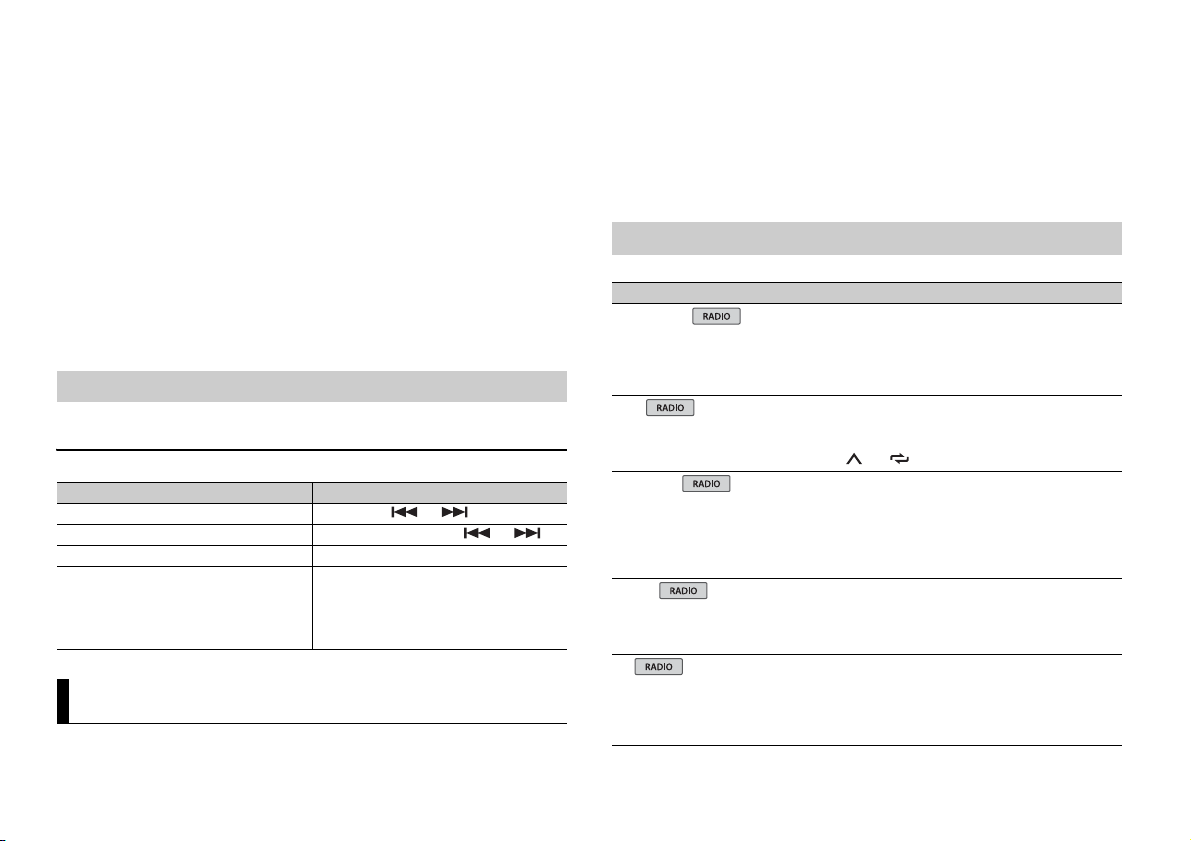
4 Tournez la molette M.C. pour sélectionner [ANDROID WIRED], puis appuyez pour
REMARQUE
REMARQUE
valider.
5 Tournez la molette M.C. pour sélectionner [APP CONTROL] pour un périphérique
Android connecté via USB.
Si [ON] est sélectionné dans [P.APP AUTO ON] (page 12), l’application de
télécommande de véhicule sur l’appareil Android démarre automatiquement et
toutes les étapes se terminent.
Si l’application de télécommande de véhicule n’a pas encore été installée sur votre appareil
Android, un message vous invitant à installer l’application apparaît sur l’appareil Android.
Sélectionnez [OFF] dans [P.APP AUTO ON] pour effacer le message (page 12).
6 Appuyez sur SRC/OFF pour sélectionner une source.
7 Lancez l’application de la télécommande de la voiture sur le dispositif mobile.
Vous pouvez également lancer l’application en maintenant enfoncé la commande M.C. pour
l’iPhone.
Écoute de musique sur Android
1 Appuyez sur SRC/OFF pour sélectionner [ANDROID].
Opérations de base
Objectif Opération
Sélectionner une piste Appuyez sur ou .
Avance ou retour rapide Appuyez longuement sur ou .
Pause/Reprise de la lecture Appuyez sur 4/PAUS E.
Sound retriever (correcteur de son
compressé)
Appuyez sur 3/S.Rtrv.
[1] : efficace pour les taux de compression
faibles
[2] : efficace pour les taux de compression
élevés
Réglages
Vous pouvez régler divers paramètres dans le menu principal.
1 Appuyez sur la molette M.C. pour afficher le menu principal.
2 Tournez la molette M.C. pour sélectionner l’une des catégories suivantes, puis
appuyez pour valider.
• Réglages FUNCTION (page 10)
• Réglages AUDIO (page 11)
• Réglages SYSTEM (page 12)
• Réglages ILLUMINATION (page 12)
3 Tournez la molette M.C. pour sélectionner les options, puis appuyez pour valider.
Réglages FUNCTION
Les éléments de menu varient selon la source.
Élément de menu Description
FM SETTING
[TALK], [STANDARD], [MUSIC] Adaptez le niveau de qualité sonore aux
BSM
REGIONAL
[ON], [OFF] Limitez la réception des programmes régionaux
LOC AL
FM : [OFF], [LV1], [LV2], [LV3],
[LV4]
MW/LW : [OFF], [LV1], [LV2]
TA
[ON], [OFF] Recevez des programmes d’informations
conditions de signal de radiodiffusion du signal
de la bande FM. (Disponible uniquement lorsque
la bande FM est sélectionnée.)
Mémorisez automatiquement les six stations les
plus puissantes sur les touches numériques (1/
à 6/).
spécifiques lorsque AF (recherche des autres
fréquences) est sélectionné. (Disponible
uniquement lorsque la bande FM est
sélectionnée.)
Restreignez la station d’accord suivant la
puissance du signal.
routières, le cas échéant. (Disponible
uniquement lorsque la bande FM est
sélectionnée.)
10Fr
Page 27
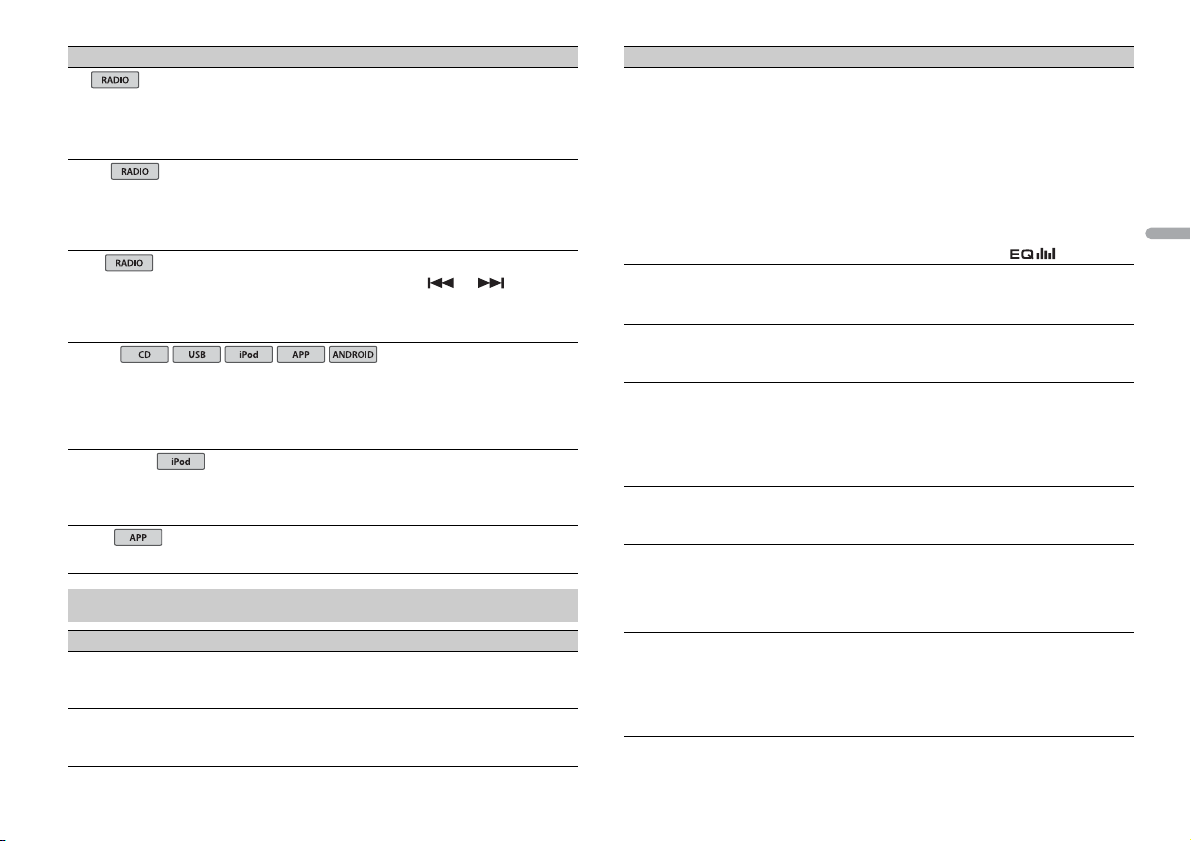
França is
Élément d e menu Description
USB
iPod
iPod
AF
[ON], [OFF] Laissez l’appareil s’accorder sur une autre
NEWS
[ON], [OFF] Interromp ez la source actuellement sélectionnée
SEEK
[MAN], [PCH] Attribuez aux touches ou la
S.RTRV
[1] (efficace pour les taux de
compression faibles),
[2] (efficace pour les taux de
compression élevés),
[OFF]
AUDIO BOOK
[FASTER], [NORMAL], [SLOWER] Modifiez la vitesse de lecture. (Indisponible
PAU SE
fréquence fournissant la même station.
(Disponible uniquement lorsque la bande FM est
sélectionnée.)
avec des bulletins d’informations. (Disponible
uniquement lorsque la bande FM est
sélectionnée.)
recherche de stations une par une (accord
manuel) ou sélectionnez une station à partir des
canaux préréglés.
Améliorez l’audio compressé et restaurez un son
riche.
Indisponible lorsque :
• CD-DA/CD-TEXT est en cours de lecture.
• Le fichier FLAC est en cours de lecture.
lorsque [CTRL iPod] est sélectionné en mode de
commande.)
Mettez sur pause ou reprenez la lecture.
Réglages AUDIO
Élément d e menu Description
FAD ER *1
Réglez l’équilibre sonore entre les haut-parleurs
avant et arrière.
BALANCE
Réglez l’équilibre sonore entre les haut-parleurs
gauche et droite.
Élément d e menu Description
EQ SETTING
[SUPER BASS], [POWERFUL],
[NATURAL], [VOCAL], [CUSTOM1],
[CUSTOM2], [FLAT]
Sélectionnez la bande et le
niveau de l’égaliseur pour une
personnalisation approfondie.
Bande de l’égaliseur : [80HZ],
[250HZ], [800HZ], [2.5KHZ],
[8KHZ]
Niveau de l’égaliseur : [+6] à [–6]
LOUDN ESS
[OFF], [LOW], [MID], [HI] Compensez pour obtenir un son net à faible
SUB.W*2
[NOR], [REV], [OFF] Sélectionnez la phase du haut-parleur
SUB.W CTRL*2*3
Fréquence de coupure : [50HZ],
[63HZ], [80HZ], [100HZ], [125HZ],
[160HZ], [200HZ]
Niveau de sortie : [–24] à [+6]
Niveau de la pente : [–12], [–24]
BASS BOOST
[0] à [+6] Sélectionnez le niveau d’accentuation des
HPF SETTING
Fréquence de coupure : [OFF],
[50HZ], [63HZ], [80HZ], [100HZ],
[125HZ], [160HZ], [200HZ]
Niveau de la pente : [–12], [–24]
SLA
[+4] à [–4] Réglez le niveau de volume de chaque source,
Sélectionnez ou personnalisez la courbe de
l’égaliseur.
[CUSTOM1] peut être défini séparément pour
chaque source. Cependant, chacune des
combinaisons ci-dessous est définie
automatiquement sur le même réglage.
• USB, iPod, ANDROID et APP (iPhone)
[CUSTOM2] est un réglage partagé et commun à
toutes les sources.
Vous pouvez également commuter l’égaliseur en
appuyant plusieurs fois sur .
volume.
d’extrêmes graves.
Seules les fréquences inférieures à celles de la
gamme sélectionnée sont émises par le hautparleur d’extrêmes graves.
graves.
Seules les fréquences supérieures à la coupure
du filtre passe-haut (HPF) sont émises en sor tie
via les haut-parleurs.
sauf celui de la FM.
Chacune des combinaisons ci-dessous est
définie automatiquement sur le même réglage.
• USB, iPod, ANDROID et APP (iPhone)
11Fr
Page 28
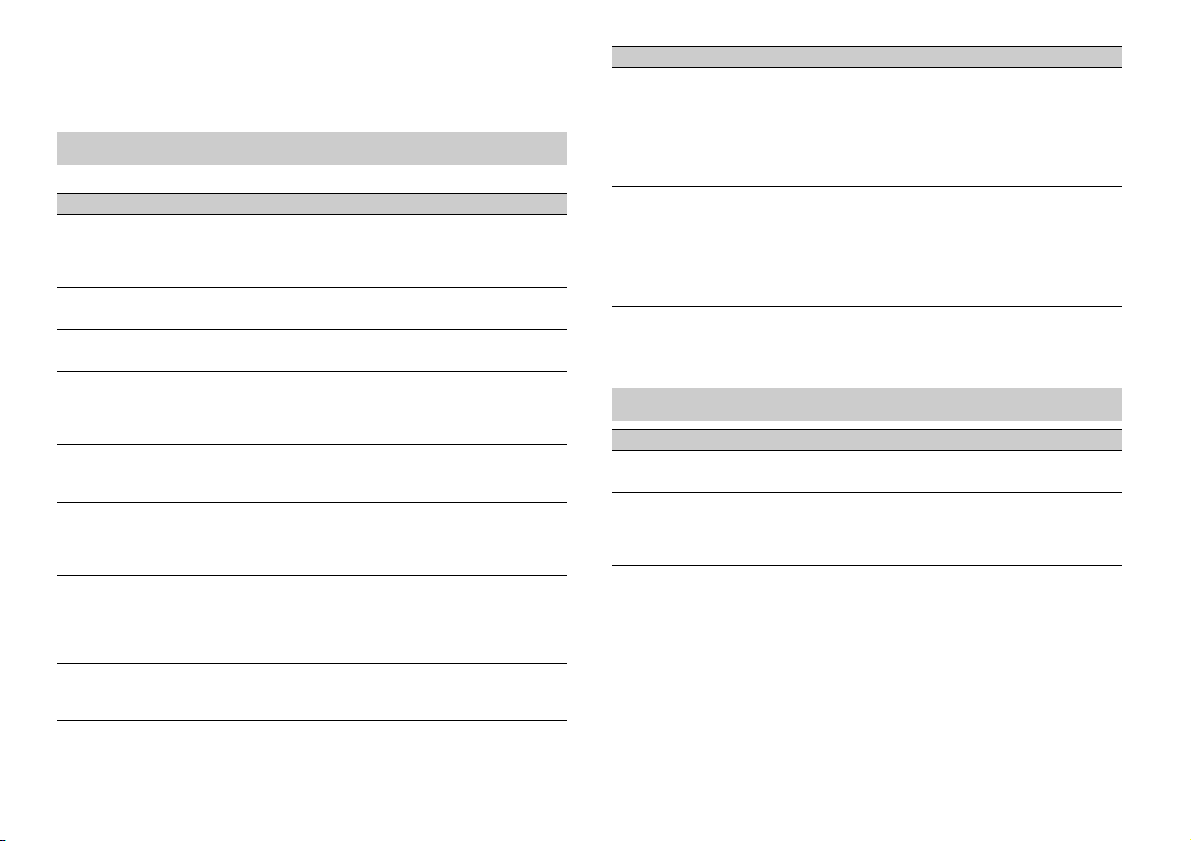
*1 Indisponible lorsque [SUB.W/SUB.W] est sélectionné sous [SP-P/O MODE] dans les réglages INITIAL
(page 6).
*2 Indisponible lorsque [REAR/REAR] est sélectionné sous [SP-P/O MODE] dans les réglages INITIAL
(page 6).
*3 Indisponible lorsque [OFF] est sélectionné sous [SUB.W].
Réglages SYSTEM
Vous pouvez également accéder à ces menus lorsque l’appareil est hors tension.
Élément de menu Description
LANGUAGE
[ENG] (anglais), [РУС] (russe),
[TUR] (turc)
CLOCK SET
12H/24H
[12H], [24H] Sélectionnez la notation de l’heure.
AUTO P I
[ON], [OFF] Recherchez une autre station avec la même
AUX
[ON], [OFF] Sélectionnez [ON] lors de l’utilisation d’un
MUTE MODE
[MUTE], [20dB ATT], [10dB ATT] Coupez ou atténuez le son automatiquement
PW SAVE*
[ON], [OFF] Réduisez la consommation d’énergie de la
ANDROID WIRED
[MEMORY], [APP CONTROL] Sélectionnez la méthode de connexion adaptée
Sélectionnez la langue d’affichage des
informations textuelles à par tir d’un fichier audio
compressé.
Réglez l’horloge (page 5).
programmation, même si vous utilisez une
station présélectionnée.
périphérique auxiliaire connecté à l’appareil.
lorsque le signal d’un appareil équipé d’une
fonction de sourdine est reçu.
batterie.
L’activation de la source est la seule opération
autorisée lorsque cette fonction est activée.
à un périphérique Android.
Élément de menu Description
P. AP P A U TO O N
[ON], [OFF]
USB AUTO
[ON], [OFF] Sélectionnez [ON] pour basculer
* [PW SAVE] s’annule si la batterie du véhicule est débranchée, et il doit être réactivé une fois la batterie
rebranchée. Lorsque [PW SAVE] est désactivé, selon les méthodes de connexion, l’appareil peut
continuer à consommer l’énergie de la batterie s’il n’y a pas de position ACC (accessoire) sur le
contac t de votre véhic ule.
Sélectionnez [ON] pour lancer automatiquement
l’application de télécommande de véhicule
lorsqu’un périphéri que Android est connecté à
l’appareil via AOA. (Indisponible lorsque
[MEMORY] est sélectionné sous [ANDROID WIRED]
.)
automatiquement sur la source [USB] lorsqu’un
périphérique USB/iPod est connecté à l’appareil.
Sélectionnez [OFF] lorsqu’un périphérique USB/
iPod est connecté à l’appareil uniquement à des
fins de charge.
Réglages ILLUMINATION
Élément de menu Description
DIM SETTING
[SYNC CLOCK], [MANUAL] Changez la luminosité de l’affichage.
BRIGHTNESS
[1] à [10] Changez la luminosité de l’affichage.
Les plages de réglage disponibles varient selon
le paramètre [DIM SET TING].
12Fr
Page 29
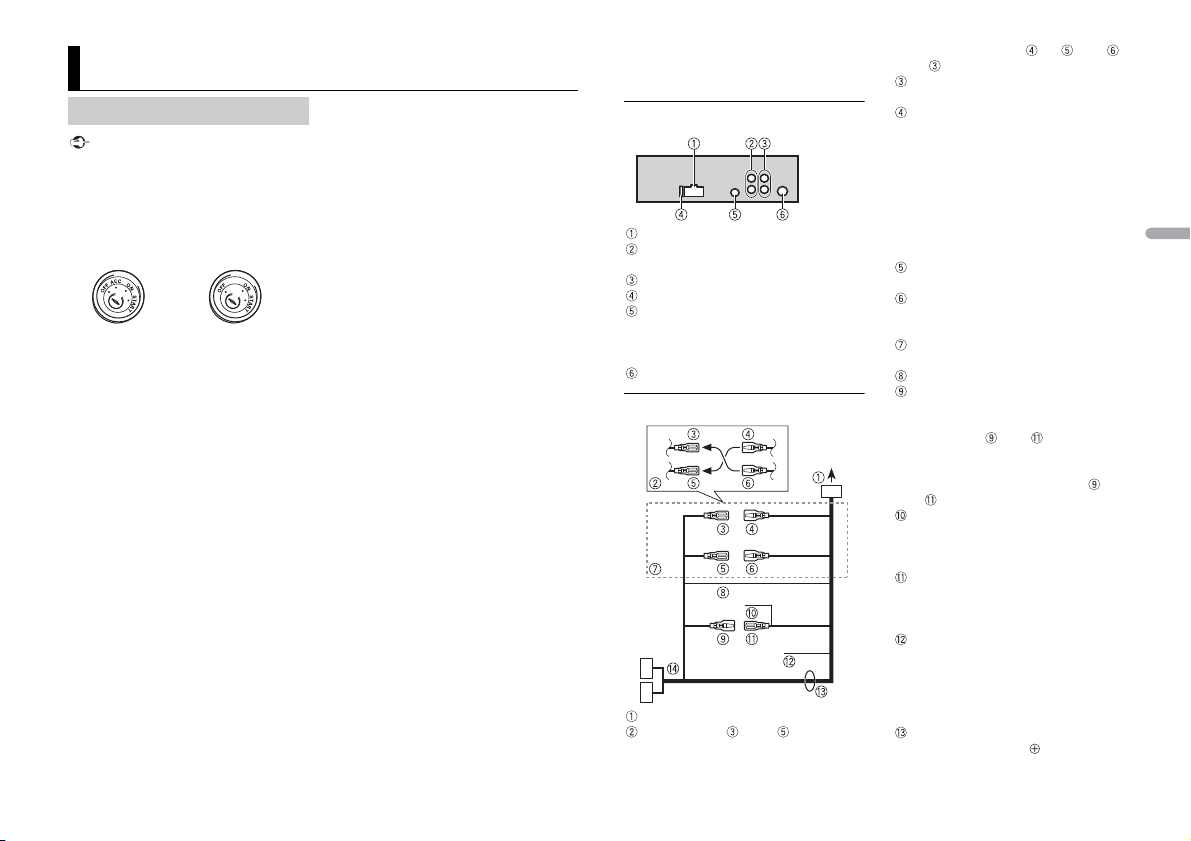
França is
Important
Raccordements/Installation
Avec po sition ACC Sans position ACC
Raccordements
• Lorsque vous installez cet appareil dans
un véhicule sans position ACC
(accessoire) sur le contact, si vous
omettez de brancher le câble rouge à la
borne qui détecte le fonctionnement de
la clé de contact, vous risquez d’entraîner
une fuite de la batterie.
• L’utilisation de cet appareil dans des
conditions autres que ce qui suit peut
provoquer un incendie ou un
dysfonctionnement.
– Véhicules équipés d’une batterie de
12 volts et d’une mise à la terre
négative.
– Haut-parleurs de plus de 100 W
(puissance d’entrée maximale) et de 4 Ω
à 8 Ω (valeur d’impédance). N’utilisez
pas de haut-parleurs de 1Ω à 3Ω avec
cet appareil.
• Pour éviter un court-circuit, une
surchauffe ou un dysfonctionnement,
assurez-vous de suivre les instructions cidessous.
– Débranchez la borne négative de la
batterie avant l’installation.
– Fixez les câbles au moyen de serre-
câbles ou de ruban ad hésif. Enroulez du
ruban adhésif autour du câblage qui
entre en contact avec des pièces
métalliques afin de protéger le câblage.
– Placez tous les câbles à l’écart des
pièces mobiles, comme le levier de
vitesse et les rails des sièges.
– Placez tous les câbles à l’écart des
endroits chauds (ex. : la sortie du
chauffage).
– Ne raccordez pas le câble jaune à la
batterie en le faisant passer par le trou
du compartiment moteur.
– Recouvrez de ruban isolant tous les
câbles non raccordés.
– Ne raccourcissez pas les câbles.
– Ne coupez jamais l’isolation du câble
d’alimentation de cet appareil dans le
but de partager l’alimentation avec
d’autres périphériques. La capacité
actuelle du câble est limitée.
– Utilisez un fusible de la valeur indiquée.
– Ne raccordez jamais le câble de haut-
parleur négatif directement à la masse.
– N’attachez jamais ensemble les câbles
négatifs de plusieurs haut-parleurs.
• Lorsque cet appareil est sous tension, les
signaux de commande sont transmis via
le câble bleu/blanc. Branchez ce câble à la
télécommande de système d’un
amplificateur de puissance externe ou à
la borne de commande du relais
d’antenne automatique du véhicule
(max. 300 mA 12 V CC). Si le véhicule est
équipé d’une antenne de vitre, raccordez
cette dernière à la borne d’alimentation
de l’amplificateur d’antenne.
• Ne raccorde z jamais le câble bleu/blanc à
la borne d’alimentation d’un
amplificateur de puissance externe. De
même, ne le raccordez jamais à la borne
d’alimentation de l’antenne automatique.
Cela pourrait entraîner la fuite de la
batterie ou un dysfonctionnement de
l’appareil.
• Le câble noir est la masse. Les câbles de
masse de cet appareil et d’autres
équipements (notamment les produits à
haute intensité tels que les amplificateurs
de puissance) doivent être câblés
séparément. Dans le cas contraire, un
détachement accidentel peut provoquer
un incendie ou un dysfonctionnement.
Cet appareil
Entrée du cordon d’alimentation
Sortie arrière ou sortie du haut-parleur
d’extrêmes graves
Sortie avant
Fusible (15 A)
Entrée de la télécomm ande filaire
Il est possible de raccorder un
adaptateur de télécommande câblé
(vendu séparément).
Entrée de l’antenne
Cordon d’alimentation
Vers l’entrée du cordon d’alimentation
La fonction du et du peut varier
selon le type de véhicule. Dans ce cas,
veillez à brancher le au et le
au .
Jaune
Secours (ou accessoire)
Jaune
À raccorder à la borne d’alimentati on
constante de 12 V.
Lorsque l’ampérage du fusible utilisé
sur votre véhicule est de 10 A, effectuez
le raccordement directement à la borne
positive de la batterie afin d’éviter les
courts-circuits. Pour plus de détails sur
le raccordement électrique, voir
page 14.
Rouge
Accessoire (ou secours)
Rouge
À raccorder à la borne commandée par
la clé de contact (12 V CC).
Raccordez les fils de même couleur les
uns aux autres.
Noir (masse du châssis)
Bleu/blanc
La position des broches du connecteur
ISO varie selon le type de véhicule.
Raccordez le et le lorsque la
broche 5 est un type de commande
d’antenne. Dans un autre type de
véhicule, ne branchez jamais le et
le .
Bleu/blanc
À raccorder à la borne de commande de
système de l’amplificateur de puissance
(max. 300 mA 12 V CC).
Bleu/blanc
À raccorder à la borne de commande du
relais d’antenne automatique (max.
300 mA 12 V CC).
Jaune/noir
Si vous utilisez un autre appareil doté
d’une fonction de sourdine, raccordez
ce fil au fil de sourdine audio de cet
autre appareil. Sinon, ne raccordez pas
le fil de sourdine audio.
Fils de haut-parleur*
Blanc : avant gauche
13Fr
Page 30
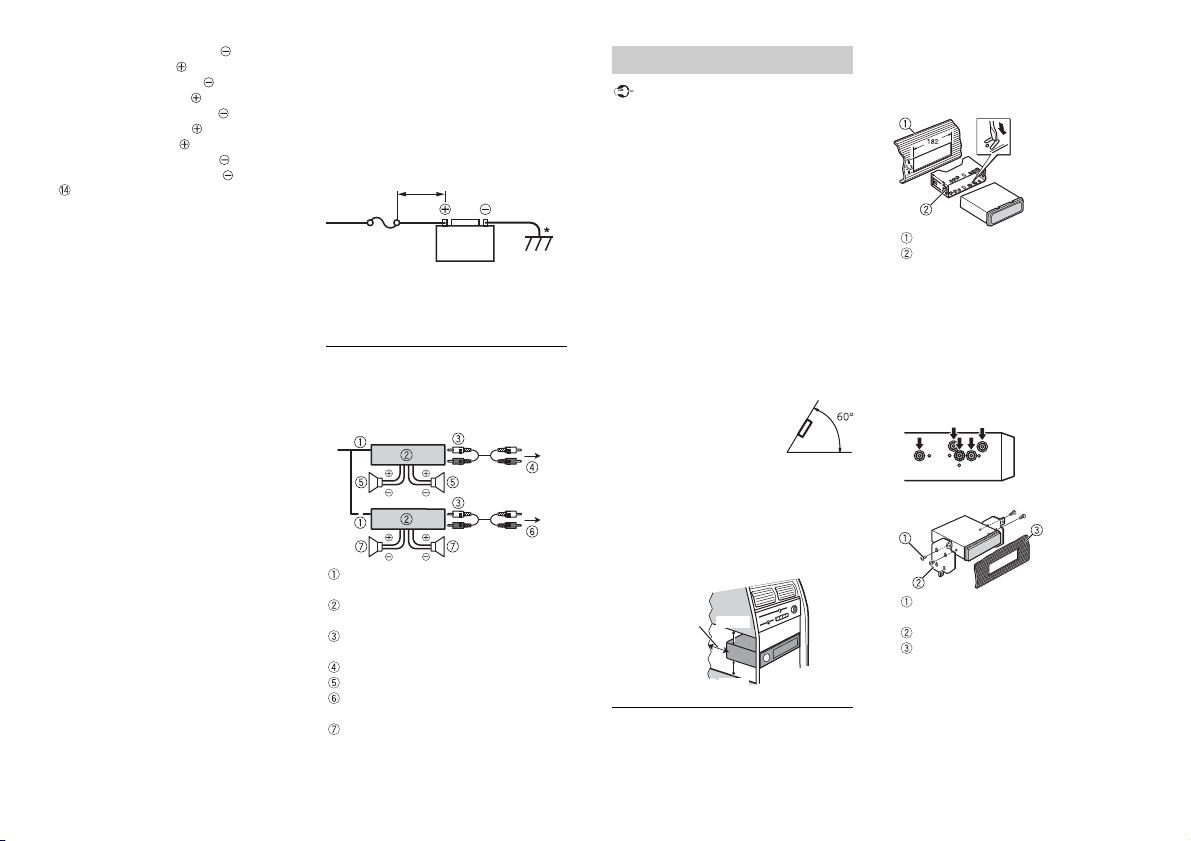
Blanc/noir : avant gauche
REMARQUES
Moins de 450 mm
Fusi ble ( 15 A)
Batterie du véhicule +12 V
Important
Laissez
suffisamment
d’espace
5cm
5cm
Gris : avant droite
Gris/noir : avant droite
Vert : arrière gauche
Vert/noir : arrière gauche
Violet : arrière droite ou haut-parleur
d’extrêmes graves
Violet/noir : arrière droite ou hautparleur d’extrêmes graves
Connecteur ISO
Dans certains véhicules, le connecteur
ISO peut être divisé en deux. Dans ce
cas, veillez à raccorder les deux
connecteurs.
* Utilisez des haut-parleurs dont la puissance
d’entrée est égale ou supérieure à 100 W
(recommandé).
• Modifiez le menu initial de cet appareil.
Reportez-vous à la section [SP-P/O
MODE] (page 6). La sortie du haut-parleur
d’extrêmes graves de cet appareil est
monophonique.
• Lorsque vous utilisez un haut-parleur
d’extrêmes graves, veillez à raccorder son
unique canal aux fils violet et violet/noir
de cet appareil. Ne raccordez rien aux fi ls
vert et vert/noir.
• Effectuez le raccordement directement à
la batterie, malgré le raccordement au fil
d’alimentation du véhicule dans le cas où
l’appareil ne fonctionnerait pas
pleinement en raison d’une alimentation
insuffisante.
• B ranchez les fils aux bornes +12 V et GND
de l’appareil en prévoyant un calibre d’au
moins 14 ou une section supérieure à
2
, car le système sera parcouru par
2mm
intensité supérieure à 15 A lors de son
fonctionnement à pleine puissance.
• Tous les fils électriques raccordés à la
borne positive de la batterie doivent être
protégés par un fusible placé à moins de
450 mm de la borne de la batterie et
avant tout franchissement d’une paroi
métallique, si les fils d’alimentation sont
14Fr
directement raccordés à la borne positive
de la batterie.
• Vérifiez que les fils de la batterie du
véhicule reliés au véhicule (de la masse
(terre) au châssis)* sont d’un calibre au
moins égal à celui du fil électrique
principal reliant la batterie à l’unité
princi pale.
Pour plus de détails, consultez votre
revendeur si vous avez des questions ou
des problèmes au sujet du raccordement.
Amplificateur de puissance
(vendu séparément)
Effectuez ces raccordements si vous
utilisez l’amplificateur optionnel.
Télécommande de système
À raccorder au câble bleu/blanc.
Amplificateur de puissance (vendu
séparément)
À raccorder aux câbles RCA (vendus
séparément)
Vers la sortie avant
Haut-parleur avant
Vers la sortie arrière ou la sortie du haut-
parleur d’extrêmes graves
Haut-parleur arrière ou haut-parleur
d’extrêmes graves
Installation
• Vérifiez tous les raccordements et les
systèmes avant l’installation finale.
• N’utilisez pas de pièces non autorisées,
car cela pourrait provoquer des
dysfonctionnements.
• C onsultez vot re revendeur si l’installation
nécessite de percer des trous ou
d’apporter d’autres modifications au
véhicule.
• N’installez pas cet appareil aux endroits
où :
– il peut interférer avec le
fonctionnement du véhicule.
– il peut causer des blessures à un
passager à la suite d’un arrêt brusque.
• S’il surchauffe, le laser à semiconducteur
risque d’être endommagé. Installez cet
appareil à l’écart des endroits chauds
(ex. : la sortie du chauffage).
• Une performance optimale
est obtenue lorsque
l’appareil est installé à un
angle inférieur à 60°.
• Pour l’installation, afin d’assurer une
dispersion de chaleur adéquate lors de
l’utilisation de cet appareil, veillez à
laisser suffisamment d’espace derrière la
face arrière et à enrouler tout câble
gênant de façon à ne pas obstruer les
ouvertures d’aération.
Installation pour montage DIN
1 Insérez le manchon de montage fourni
dans le tableau de bord.
2 Fixez le manchon de montage à l’aide
d’un tournevis pour plier les
languettes métalliques (90°) et les
mettre en place.
Tableau de bord
Manchon de montage
• Vérifiez que l’appareil est bien en
place. Une installation instable peut
entraîner des tremblements et
d’autres dysfonctionnements.
Si vous n’utilisez pas le manchon de
montage fourni
1 Déterminez la position appropriée
dans laquelle les orifices du support et
le côté de l’appareil se font face.
2 Serrez deux vis de chaque côté.
Vis taraudeuse (5 mm × 9 mm, non
fournie avec le produit)
Support de montage
Tableau de bord ou console
Retrait de l’appareil (installé avec le
manchon de montage fourni)
1 Retirez l’anneau de garniture.
Page 31

França is
Anneau de garniture
Languette crantée
• Le détachement de la face avant
permet d’accéder plus facilement à
l’anneau de garniture.
• Pour remettre l’anneau de garniture,
orientez le côté de l’appareil avec la
languette crantée vers le bas.
2 Insérez les clés d’extraction fournies
dans les deux côtés de l’appareil
jusqu’à leur enclenchement.
3 Retirez l’appareil du tableau de bord.
Informations complémentaires
Dépannage
L’affichage redevient automatiquement
ordinaire.
→ Vous n’avez exécuté aucune opération
pendant environ 30 secondes.
– Exécutez une opération.
L’étendue de lecture répétée change de
manière inattendue.
→ En fonction de l’étendue de lecture
répétée, l’étendue sélectionnée peut
changer lors de la sélection d’un autre
dossier ou d’une autre piste ou pendant
l’avance ou le retour rapide.
– Sélectionnez à nouveau l’étendue de
lecture répétée.
Un sous-dossier n’est pas lu.
→ Il est i mpossible de lire les sous-dossier s
lorsque [FLD] (répétition du dossier) est
sélectionné.
– Sélectionnez une autre étendue de
lecture répétée.
Le son est intermittent.
→ Vous utilisez un périphérique, un
téléphone portable par exemple, qui
peut générer des interférences sonores.
– Éloignez de l’appareil tous les
périphériques électriques susceptibles
de provoquer des interférences.
Messages d’erreur
Commun
AMP ERROR
→ Un dysfonctionnement de l’appareil
s’est produit ou le raccordement des
haut-parleurs est incorrect.
→ Le circuit de protection est activé.
– Vérifiez le raccordement des haut-
parleurs.
– Tournez la clé de contact sur OFF, puis
de nouveau sur ON. Si le message ne
disparaît pas, demandez de l’aide à
votre revendeur ou à un centre
d’entretien agréé par Pioneer.
NO XXXX (ex. : NO TITLE)
→ Aucune information textuelle n’est
intégrée.
– Commutez l’affichage ou la lecture sur
une autre piste ou un autre fichier.
Lecteur de CD (DEH-4800FD
uniquement)
ERROR-07, 11, 12, 17, 30
→ Le disque est sale.
–Nettoyez le disque.
→ Le disque est rayé.
– Utilisez un autre disque.
ERROR-07, 10, 11, 12, 15, 17, 30, A0
→ Une er reur mécanique ou électrique est
survenue.
– Tournez la clé de contact sur OFF, puis
de nouveau sur ON ou choisissez une
autre source, puis revenez au lecteur
de CD.
ERROR-15
→ Le disque inséré est vierge.
– Utilisez un autre disque.
ERROR-23
→ Format de CD non pris en charge.
– Utilisez un autre disque.
FORMAT READ
→ Le début de la lecture et le début de
l’émission des sons sont parfois décalés.
– Attendez que le message disparaisse
pour entendre les sons.
15Fr
Page 32

NO AUDIO
→ Le disque inséré ne contient pas de
fichiers lisibles.
– Utilisez un autre disque.
SKIPPED
→ Le disque inséré contient des fichiers
protégés par DRM.
– Les fichiers protégés sont sautés.
PROTECT
→ Tous les fichiers sur le disque inséré
intègrent la protection par DRM.
– Utilisez un autre disque.
Périphérique USB/iPod
FORMAT READ
→ Le début de la lecture et le début de
l’émission des sons sont parfois décalés.
– Attendez que le message disparaisse
pour entendre les sons.
NO AUDIO
→ Il n’y a aucun morceau.
– Transférez les fichiers audio vers le
périphérique USB et procédez à la
connexion.
→ La sécurité est activée sur le
périphérique USB connecté.
– Suivez les instructions du
périphérique USB pour désactiver la
sécurité.
SKIPPED
→ Le périphérique USB connecté contient
des fichiers protégés par DRM.
– Les fichiers protégés sont sautés.
PROTECT
→ Tous les fichiers sur le périphérique USB
connecté intègrent la protection par
DRM.
– Utilisez un autre périphérique USB.
N/A USB
→ Le périphérique USB connecté n’est pas
pris en charge par cet appareil.
– Déconnectez votre périphérique et
remplacez-le par un périphérique USB
compatible.
HUB ERROR
→ Le périphérique USB connecté via un
concentrateur USB n’est pas pris en
charge par cet appareil.
– Connectez le périphérique USB
directement à cet appareil à l’aide
d’un câble USB.
CHECK USB
→ Le connecteur USB ou le câble USB est
en court-circuit.
– Vérifiez que le connecteur USB ou le
câble USB n’est pas coincé ou
endommagé.
→ Le périphérique USB connecté
consomme plus que le courant maximal
autorisé.
– Déconnectez le périphérique USB et
ne l’utilisez pas. Mettez le contact sur
OFF, puis de nouveau sur ACC ou ON.
Ne connectez que des périphériques
USB conformes.
→ L’iPod fonctionne correctement mais
n’est p as char gé.
– Assurez-vous que le câble de
connexion de l’iPod n’est pas en courtcircuit (ex. : qu’il n’est pas coincé dans
des objets métalliques). Après avoir
procédé à cette vérification, mettez le
contact sur OFF puis de nouveau sur
ON, ou déconnectez l’iPod et
reconnectez-le.
ERROR-19
→ Panne de communication.
– Effectuez l’une des opérations
suivantes, puis revenez à la source
USB.
• Tournez la clé de contact sur OFF,
puis de nouveau sur ON.
• Déconnectez le périphérique USB.
• Ch angez de source.
→ Panne de l’ iPod.
– Débranchez le câble de l’iPod. Une fois
le menu principal de l’iPod affiché,
reconnectez et réinitialisez l’iPod.
ERROR-23
→ Le périphériq ue USB n’a pas été formaté
correctement.
– Formatez le périphérique USB avec
FAT1 2, FAT1 6 ou FAT3 2.
ERROR-16
→ La version du microprogramme de
l’iPod est désuète.
– Mettez à jour la version de l’iPod.
→ Panne de l’ iPod.
– Débranchez le câble de l’iPod. Une fois
le menu principal de l’iPod affiché,
reconnectez et réinitialisez l’iPod.
STOP
→ La liste en cours ne comporte aucun
morceau.
– Sélectionnez une liste contenant des
morceaux.
NOT FOUND
→ Aucun morceau connexe.
– Transférez des morceaux sur l’iPod.
Applications
START UP APP
→ L’application n’a pas encore commencé
à s’exécuter.
– Activez le périphérique mobile pour
lancer l’application.
Conseils sur la
manipulation
Disques et lecteur
• Utilisez uniquement des disques
affichant l’un des deux logos suivants.
• Utilisez des disques de 12 cm.
• Utilisez seulement des disques
conventionnels de forme circulaire.
• Les types de disque suivants ne peuvent
pas être utilisés avec cet appareil :
–DualDisc
– Disques de 8 cm : les tentatives
d’utilisation de tels disques avec un
adaptateur peuvent entraîner un
dysfonctionnement de l’appareil.
–Disques de forme bizarre
– Disques autres que les CD
– Disques endommagés, y compris les
disques fendillés, ébréchés ou voilés
– Disques CD-R/RW non finalisés
• N’écrivez pas et n’appliquez aucun agent
chimique sur la surface d’un disque.
• Pour nettoyer un CD, essuyez le disque
avec un chiffon doux en partant du
centre vers l’extérieur.
• La condensation peut perturber
temporairement le fonctionnement du
lecteur. Laissez celui-ci s’adapter à une
température plus élevée pendant
une heure environ. Essuyez également
les disques humides avec un chiffon
doux.
• Lors de l’utilisation de disques dont la
surface de l’étiquette est imprimable,
vérifiez les instructions et les
avertissements des disques. L’insertion et
l’éjection peuvent ne pas être possibles
selon les disques. L’utilisation de tels
disques risque d’endommager cet
appareil.
• Ne posez aucune étiquette disponible
dans le commerce ou tout autre matériau
sur la surface des disques.
– Les disques pourraient se déformer et
devenir injouables.
– Les étiquettes pourraient se décoller
pendant la lecture et empêcher
16Fr
Page 33

França is
l’éjection des disques, ce qui pourrait
PRÉCAUTION
endommager l’appareil.
Périphérique de stockage USB
• Les connexi ons via un concentrateur USB
ne sont pas prises en charge.
• Attachez fermement le périphérique de
stockage USB avant de conduire. Ne
laissez pas le périphérique de stockage
USB tomber au sol, où il pourrait rester
coincé sous la pédale de frein ou
d’accélérateur.
• Selon le périphérique de stock age USB,
les problèmes suivants peuvent survenir.
–Le fonctionnement peut varier.
– Le périphérique de stockage peut ne
pas être reconnu.
– Les fichiers peuvent ne pas être lus
correctement.
– Le périphérique peut générer des
interférences sonores lorsque vous
écoutez la radio.
iPod
• Ne laissez pas l’iPod dans un endroit
soumis à une température élevée.
• Attachez fermement l’iPod pendant que
vous conduisez. Ne laissez pas l’iPod
tomber au sol, où il pourrait gêner le bon
fonctionnement de la pédale de frein ou
d’accélérateur.
• Les réglages de l’iPod, comme l’égaliseur
et la lecture répétée, changent
automatiquement lorsque l’iPod est
connecté à l’appareil. Une fois l’iPod
déconnecté, les réglages d’origine sont
rétab lis.
• Aucun texte incompatible enregistré sur
l’iPod ne sera affiché par cet appareil.
Compatibilité avec
l’audio compressé
• Seuls les 32 premiers caractères peuvent
s’afficher en tant que nom de fichier
(extension de fichier comprise) ou nom
de dossier.
• L’appareil risque de ne pas fonctionner
correctement selon l’application utilisée
pour encoder les fichiers WMA.
• Il peut se produire un léger retard au
début de la lecture de fichiers audio
intégrés avec des données d’image, ou de
fichiers audio stockés sur un périphérique
USB avec de nombreuses hiérarchies de
dossiers.
• Les textes russes à afficher sur cet
appareil doivent être codés avec l’un des
jeux de caractères suivants :
–Unicode (UTF-8, UTF-16)
– Jeu de caractères autre que l’Unicode
qui est utilisé dans un environnement
Windows et est paramétré sur Russe
dans le réglage multilingue
• Pioneer ne garantit pas la compatibilité
avec tous les périphériques de stockage
de masse USB et décline toute
responsabilité en cas de perte de
données sur des lecteurs multimédia,
smartphones ou autres périphériques
lors de l’utilisation de ce produit.
• Ne laissez pas de disques ou un
périphérique de stockage USB dans un
lieu où les températures sont élevées.
Fichiers WMA
Extension de fichier .wma
Débit binaire 48 kbps à 320kbps
Fréquence
d’échantillonnage
Window s Media™
Audio Professiona l,
Lossless, Voice/DRM
Stream/Stream avec
vidéo
(CBR), 48 kbps à
384 kbps (VBR)
32 kHz, 44,1kHz,
48 kHz
Incompatible
Fichiers MP3
Extension de fichier .mp3
Débit binaire 8 kbps à 320kbps
Fréquence
d’échantillonnage
Version étiquette ID3
compatible
Liste de lecture M3u I ncompatible
MP3i (MP3 interactif ),
mp3 PRO
(CBR), VBR
8 kHz à 48 kHz
(32 kHz, 44,1 kHz,
48 kHz pour
accentuation)
1.0, 1.1, 2.2, 2.3, 2.4 (la
version 2.x de
l’étiquette ID3 a
priorité sur la
version 1.x.)
Incompatible
Fichiers WAV
• Il es t impossible de connecter les formats
de fichier WAV via MTP.
Extension de fichier .wav
Bits de qua ntification 8 e t 16 (LPCM), 4 ( MS
Fréquence
d’échantillonnage
ADPCM)
16 kHz à 48 kHz
(LPCM), 22,05 kHz et
44,1 kHz (MS ADPCM)
Fichiers FLAC
• Il es t impossible de connecter les formats
de fichier FL AC via MTP.
• Selon l’encodeur, les fichiers FLAC
risquent d’être illisibles.
Extension de fichier .flac
Fréquence
d’échantillonnage
Débit binaire de
quantification
Mode de canal 1/2 canaux
8/11,025/12/16/22,05/
24/32/44,1/48 kHz
16 bits
Disque (DEH-4800FD
uniquement)
• Quelle que soit la durée du silence entre
les morceaux de l’enregistrement
original, la lecture des disques d’audio
compressé s’effectue avec une courte
pause entre les morceaux.
Hiérarchie des
dossiers lisibles
Dossiers lisibles Jusqu’à 99
Fichiers lisibles Jusqu’à 999
Système de fichiers ISO 9660 Niveaux 1 et
Lecture multi-session Compatible
Transfert des données
en écriture par paquet
Jusqu’à huitniveaux
(dans la pratique, la
hiérarchie comp te
moins de
deux niveaux)
2, Romeo, Joliet
Incompatible
Périphérique USB
• Il peut se produire un léger retard au
début de la lecture de fichiers audio
stockés sur un périphérique de stockage
USB avec de nombreuses hiérarchies de
dossiers.
Hiérarchie des
dossiers lisibles
Dossiers lisibles Jusqu’à 500
Fichiers lisibles Jusqu’à 15 000
Lecture des fichiers
protégés par des
droits d’aute ur
Périphérique USB
partitio nné
Jusqu’à huitniveaux
(dans la pratique, la
hiérarchie comp te
moins de
deux niveaux)
Incompatible
Seule la première
partition est lisible.
17Fr
Page 34

PRÉCAUTION
Compatibilité avec un
Dossier
Fichier d’audio
compressé
à : séquence de lecture
01 à 05 : numéro de dossier
D : Affichage C : Caractère
iPod
Cet appareil prend en charge uniquement les
modèles d’iPod suivants. Les versions du logiciel
iPod prises en charge sont indiquées ci-dessous.
Les versions antérieures ne sont pas prises en
charge.
Made for (Conçu pour)
– iPod touch (de la 1e à la 5e génération)
–iPodclassic
–iPod avec vidéo
– iPod nano (de la 1e à la 7e génération)
–iPhone 6
–iPhone 6 Plus
–iPhone 5s
–iPhone 5c
–iPhone 5
–iPhone 4s
–iPhone 4
–iPhone 3GS
–iPhone 3G
–iPhone
• Les opérations peuvent varier selon la
génération et/ou la version de l’iPod.
• Les ut ilisateurs d’un iPod avec
connecteur Lightning doivent utiliser le
câble Lightning vers USB (fourni avec
l’iPod).
• Les ut ilisateurs d’un iPod avec
connecteur pour station d’accueil
doivent utiliser le câble CD-IU51. Pour
plus de détails, consultez votre
revendeur.
• Pour en savoir plus sur la compatibilité
fichier/format, repor tez-vous aux
manuels de l’iPod.
• Livre audio, podcast : compatible
Pioneer n’accepte aucune responsabilité
en cas de perte de données sur l’iPod,
même si la perte de données se produit
pendant l’utilisation de cet appareil.
Séquence des fichiers
audio
Sur cet appareil, l’utilisateur ne peut pas
affecter de numéros de dossier ni spécifier
les séquences de lecture. La séquence de
fichier audio dépend du périphérique
raccordé.
Notez que la lecture des fichiers masqués
d’un périphérique USB est impossible.
Exemple de hiérarchie
Tableau des caractères
cyrilliques
Droits d’auteur et
marques commerciales
iTunes
Apple et iTunes sont des marques
commerciales d’Apple Inc., enregistrées
aux États-Unis et dans d’autres pays.
WMA
Windows Media est une marque déposée
ou une marque commerciale de Microsoft
Corporation aux États-Unis et/ou dans
d’autres pays.
Ce produit intègre une technologie
détenue par Microsoft Corporation, qui ne
peut être utilisée et distribuée que sous
licence de Microsoft Licensing, Inc.
FLAC
Copyright © 2000-2009 Josh Coalson
Copyright © 2011-2013 Xiph.Org
Founda tion
La redistribution et l’utilisation sous la
forme de source et sous form e binaire, avec
ou sans modification, sont autorisées pour
autant que les conditions suivantes soient
remplies :
– Les redistributions de code source
doivent mentionner l’avis de droit
d’auteur ci-dessus, la présente liste de
conditions et l’avis de non-responsabilité
suivant.
– Les redistributions sous forme binaire
doivent mentionner l’avis de droit
d’auteur ci-dessus, la présente liste de
conditions et l’avis de non-responsabilité
suivant dans la documentation et/ou les
autres éléments fournis avec la
distribut ion.
– Ni le nom de la Xiph.org Foundation, ni
les noms de ses contributeurs ne peuvent
être utilisés en vue d’approuver ou de
promouvoir des produits dérivés de ce
logiciel sans autorisation écrite préalable.
LE PRÉSENT LOGICIEL EST FOURNI PAR LES
TITULAIRES DE DROIT D’AUTEUR ET LES
CONTRIBUTEURS « EN L’ÉTAT », ET AUCUNE
GARANTIE, EXPLICITE OU IMPLICITE, N’EST
OFFERTE, Y COMPRIS ET SANS S’Y LIMITER,
LES GARANTIES IMPLICITES DE QUALITÉ
MARCHANDE ET D ’ADÉQUATION À UNE
UTILISATION PARTICULIÈRE. EN AUCUN
CAS, LA FONDATION OU SES
CONTRIBUTEURS NE POURRONT ÊTRE
TENUS POUR RESPONSABLES DES
DOMMAGES DIRECTS, INDIRECTS,
ACCESSOIRES, SPÉCIAUX, DES DOMMAGES
ET INTÉRÊTS PUNITIFS OU DES DOMMAGES
CONSÉCUTIFS (NOTAMMENT, MAIS SANS
S’Y LIMITER, LE REMPLACEMENT DE
PRODUITS OU DE SERVICES, LA PERTE DE
JOUISSANCE, DE DONNÉES OU DE
BÉNÉFICES OU ENCORE L’INTERRUPTION
D’UNE ACTIVITÉ COMMERCIALE) QUELLES
18Fr
Page 35

França is
QU’EN SOIENT LES CAUSES ET QUEL QUE
REMARQUE
SOIT LE TYPE DE RESPONSABILITÉ,
CONTRACTUELLE, STRICTE OU FONDÉE
SUR UN DÉLIT CIVIL (Y COMPRIS PAR
NÉGLIGENCE OU POUR UNE AUTRE CAUSE)
RÉSULTANT D’UNE MANIÈRE OU D’UNE
AUTRE DE L’UTILISATION DE CE LOGICIEL,
MÊME SI MENTION A ÉTÉ FAITE DE LA
POSSIBILITÉ DE TELS DOMMAGES.
iPod & iPhone
iPhone, iPod, iPod classic, iPod nano et
iPod touch sont des marques
commerciales d’Apple Inc., déposées aux
États-Unis et dans d’autres pays.
Lightning est une marque commerciale
d’Apple Inc.
Les accessoires électroniques por tant la
mention « Made for iPod » et « Made for
iPhone » ont été conçus pour fonctionner
respec tivement avec u n iPod ou un iP hone
et sont certifiés conformes aux exigences
d’Apple par le fabricant. Apple n’est pas
responsable du fonctionnement de cet
appareil ou de sa compatibilité avec les
normes réglementaires et de sécurité.
Veuillez noter que l’emploi de cet
accessoire avec un iPod ou un iPhone peut
affecter les performances sans fil.
Android™
Android est une marque commerciale de
Google Inc.
Caractéristiques
techniques
Généralités
Tension d’alimentation : 14,4 V CC (10,8 V à
15,1 V admissible)
Mise à la masse : pôle négatif
Consommation maximale : 15,0 A
Dimensions (L × H × P) :
DIN
Châssis : 178 mm × 50 mm × 155 mm
Panneau avant : 188 mm × 58 mm ×
17 mm
D
Châssis : 178 mm × 50 mm × 155 mm
Panneau avant : 170 mm × 46 mm ×
17 mm
Poids : 1 kg (DEH-4800FD), 0,7 kg (MVH-
280FD)
Audio
Puissance de sortie maximale :
100 W × 4 canaux/4 Ω (sans hautparleur d’extrêmes graves)
Puissance de sortie continue :
40 W × 4 (50 Hz à 15 000 Hz, DHT 5 %,
impédance de charge 4 Ω, avec les
deux canaux excités)
Impédance de charge: 4 Ω (4 Ω à 8 Ω
admissible)
Niveau de sortie maximum de la sortie
préamp. : 2,0 V
Correction physiologique : +10 dB
(100 Hz), +6,5 dB (10 kHz)
(volume : –30 dB)
Égaliseur (égaliseur graphique à
5bandes):
Fréquence : 80 Hz/250 Hz/800 Hz/
2,5 kHz/8 kHz
Plage d’égalisation : ±12 dB (par pas
de 2 dB)
Haut-parleur d’extrêmes graves (mono) :
Fréquence : 50 Hz/63 Hz/80 Hz/
100 Hz/125 Hz/160 Hz/200 Hz
Pente : –12 dB/oct, –24 dB/oct
Gain : +6 dB à –24 dB
Phase : normale/inverse
Lecteur de CD
(DEH-4800FD)
Système : Compact Disc Audio
Disques utilisables : disques compacts
Rapport signal/bruit : 94 dB (1 kHz ) (réseau
IEC-A)
Nombre de canaux : 2 (stéréo)
Format de décodage MP3 : MPEG-1 et 2
Couche Audio 3
Format de décodage WMA : Ver. 7, 7.1, 8, 9,
10, 11, 12 (2 canaux audio) (Windows
Media Player)
Format de signal WAV : Linear PCM et MS
ADPCM (non compressé)
USB
Spécification standard USB : USB 2.0 vite sse
pleine
Alimentation maximale : 1 A
Protocole USB :
MSC (Mass Storage Class)
MTP (Media Transfer Protocol)
AOA (Android Open Accessory) 2.0
Sy stè me d e fic hier s : FAT 12, FAT16, FAT32
Format de décodage MP3 : MPEG-1 et 2
Couche Audio 3
Format de décodage WMA : Ver. 7, 7.1, 8, 9,
10, 11, 12 (2 canaux audio) (Windows
Media Player)
Format de décodage FLAC : v1.3.0 (Free
Lossless Audio Codec)
Format de signal WAV : Linear PCM et MS
ADPCM (non compressé)
Syntoniseur FM
Gamme de fréquences : 87,5 MHz à
108,0 MHz
Sensibilité utile : 11 dBf (1,0 μV/75 Ω,
mono, S/B : 30 dB)
Rapport signal/bruit : 72 dB (réseau IEC-A)
Syntoniseur MW
Gamme de fréquences : 531 kHz à
1 602 kHz
Sensibilité utile : 25 μV (S/B : 20 dB)
Rapport signal/bruit : 62 dB (réseau IEC-A)
Syntoniseur LW
Gamme de fréquences : 153 kHz à 281 kHz
Sensibilité utile : 28 μV (S/B : 20 dB)
Rapport signal/bruit : 62 dB (réseau IEC-A)
Les caractéristiques et la présentation
peuvent être modifiées sans avis préalable.
19Fr
Page 36

Informazioni sul manuale:
Sommario
AVVERTENZA
ATTENZIONE
Prima di iniziare....................................................................................... 2
Operazioni preliminari........................................................................... 3
Radio.......................................................................................................... 6
CD/USB/iPod/AUX................................................................................... 6
Modalità app............................................................................................ 8
Modalità Car Remote.............................................................................. 9
Impostazioni .......................................................................................... 10
Impostazioni FUNCTION..................................................................... 10
Impostazioni AUDIO ............................................................................ 11
Impostazioni SYSTEM.......................................................................... 11
Impostazioni ILLUMINATION.............................................................. 12
Connessioni/Installazione................................................................... 12
Informazioni aggiuntive...................................................................... 15
• Nelle seguenti istruzioni, una memoria USB o un lettore audio USB viene denominato
“dispositivo USB”.
• In questo manuale, iPod e iPhone vengono denominati “iPod”.
Prima di iniziare
Grazie per avere acquistato questo prodotto PIONEER
Per garantire un uso co rretto, leggere attentamente questo ma nuale prima di utilizzare il prod otto. È
fondamentale leggere e osservare le indicazioni di AVVER TE NZA e AT TE N Z I O N E del manuale. Tenere
il manuale in un luogo sicuro e accessibile per future consultazioni.
Se si vuole eliminare questo prodotto, non gettarlo insieme ai rifiuti domestici. Esiste un sistema di
raccolta differenziata in conformità alle leggi che richiedono appositi trattamenti, recupero e riciclo.
Gli utenti pr ivati dei Paesi mem bri dell’Unione Europea, della Svi zzera e della Nor vegia possono por tare
i propri prodotti elettronici gratuitamente presso i centri di raccolta specificati o presso il rivenditore al
dettaglio (se l’acquisto è stato eseguito presso un rivenditore di questo tipo).
Per i Paesi non specificati in precedenza, contattare le autorità locali per informazioni sul corretto
metodo di smaltimento.
In questo modo si garantirà che il prodotto smaltito subisca i processi di trattamento, recupero e
riciclaggio necessari per prevenire i potenziali effetti negativi per l’ambiente e la salute umana.
• Non cercare di installare o effettuare interventi di manutenzione sul prodotto. L’installazione o
l’esecuzione di interventi di manutenzione sul prodotto da parte di persone sprovviste delle
qualifiche o dell’esperienza richiesta per apparecchi elettronici e accessori automobilistici
potrebbe risultare pe ricolosa ed esporre a rischi di scoss e elettriche e di altre situazio ni
pericolose.
• Non cercare di utilizzare i comandi dell’unità durante la guida. Prima di utilizzare i comandi dell’unità,
parcheggiare il veicolo in un luogo sicuro.
• Non lasciare che l’unità entri in contatto con umidità e/o liquidi. Possono verificarsi scosse elettriche.
Inoltre, in seguito al contatto con i liquidi possono verificarsi danni all’unità, fumo e surriscaldamento.
• Mantenere sempre il volume basso abbastanza da poter udire i suoni provenienti dall’esterno.
• Il CarStereo-Pass Pioneer può e ssere usato solo in Germania.
ATTENZIONE
Questo apparecchio è un prodotto al laser di Classe 1 secondo le norme di sicurezza dei prodotti al
laser IEC 60825-1:2007.
2It
Page 37

Italiano
In caso di problemi
SRC (sorgente)/OFF
Pulsante di sgancio
Finestra di visualizzazione
Ghiera M.C. (multi-controllo)
BAND/
DISP (display)
SRC (sorgente)/OFF
Pulsante di sgancio
Finestra di visualizzazione
Ghiera M.C. (multi-controllo)
BAND/
DISP (display)
NOTA
/
SRC (sorgente)
VOLUME +/–
MUTE
DISP (display)
FUNCTION
AUDIO
Nel caso che questa unità non funzioni correttamente, contattare il rivenditore o il Centro di assistenza
autorizzato PIONEER più vicino.
Telecomando opzionale
(Solo per DEH-4800FD)
Il telecomando CD-R320 viene venduto separatamente.
Operazioni preliminari
Funzionamento di base
DEH-4800FD
MVH-280FD
Te le c om an d o
Il telecomando è in dotazione solo per MVH-280FD.
Operazioni frequenti
I pulsanti disponibili variano in base all’unità.
Scopo
Accendere l’alimentazione* Premere SRC/OFF per
Regolare il volume Ruotare la ghiera M.C..Premere VOLUME + o –.
Selezionare una sorgente Premere ripetutamente
Cambiare la visualizzazione
delle informazioni
Unità di testa Tele co ma nd o
accendere l’alimentazione.
Ten ere premu to SRC/OFF
per spegnere
l’alimentazione.
SRC/OFF.
Premere ripetutamente
DISP.
Operazione
Premere SRC per accendere
l’alimentazione.
Ten ere pre muto SRC per
spegnere l’alimentazione.
Premere MUTE per
disattivare il volume
dell’unità. Premere
nuovamente per attivare il
volume.
Premere ripetutamente SRC.
Premere ripetutamente
DISP.
3It
Page 38

Scopo
Importante
AVVER TENZA
ATTENZIONE
Stacca Attacca
Come sostituire la batteria
Inserire la batteria CR2025 (3 V) con i poli positivi (+)
e negativi (–) orientati correttamente.
Tornare alla precedente
visualizzazione/elenco
Tornare alla visualizzazione
normale dal menu
* Quando l’interlinea blu/bianca dell’unità è collegata al terminale di controllo relè dell’antenna
automatica del veicolo, l’antenna del veicolo si estende quando la sorgente dell’unità è attivata. Per
ritirare l’antenna, disattivare la sorgente.
Unità di testa Tel e c om a nd o
Premere BAND/ . Premere / per
Tenere premuto
Operazione
BAND/
selezionare la cartella
successiva/precedente.
.
Indicazione del display
Indicazione
Viene visualizzata quando esiste un livello inferiore del menu o della
Viene visualizzata quando viene ricevuto un programma sul traffico.
Viene visualizzat a quando è impostata la funzione TA (annunci sul traffico)
Descrizione
cartella.
Viene visualizzato quando si preme il pulsante .
Viene visualizzata quando è impostata la funzione di sintonizzazione
automatica locale (pagina 10).
(pagina 10).
Viene visualizzata quando è impostata la funzione sound retriever
(pagina 10).
Viene visualizzata quando è impostata la riproduzione casuale/shuffle.
Viene visualizzata quando è impostata la ripetizione della riproduzione.
Viene visualizzata quando è impostata la funzione di controllo dell’iPod
(pagina 8).
Rimozione del frontalino
Staccare il frontalino p er evitarne il fur to. Rimuovere tutti i cavi e i dispositivi collegati al
frontalino e spegnere l’unità prima di staccarla.
–
• Evitare di s ottoporre il frontalino a forti urti.
• Mantenere il frontalino lontano da luce diretta del sole e alte temperature.
• Conservare semp re il frontalino staccato in una custodi a protettiva o in borsa.
Preparazione del telecomando
Prima dell’uso, rimuovere il foglio isolante.
• Non ingerire la batteria, Pericolo di ustione chimica.
• Questo prodotto, inc luso il telecomando in dotazion e, contiene batte rie a bottone. Se la batteria a
bottone viene inghiottita, può provocare ustioni interne in sole due ore o portare alla morte.
• Tenere le batterie nuove o usate fuori dalla portata dei bambini. Se la batteria viene inghiottita o
inserita in una parte del corpo, consultare immediatamente un medico.
• Se il vano batteria non si chiude correttamente, smettere di utilizzare il prodotto e tenerlo fuori dalla
portata dei bambini.
• Non esporre le batter ie o il telecomando a calore eccessivo come luce solare diretta o fuoco.
• In caso di sostituzione errata della batteria, esiste il potenziale pericolo di esplosione. Quando si
sostituisce la batteria, sostituirla con una dello stesso tipo.
• Non maneggiare o conservare la batteria con strumenti o attrezzi metallici.
4It
Page 39

Italiano
• Se la batteria perde, rimuovere la batteria e pulire completamente il telecomando. Quindi, installare
Importante
NOTE
una nuova batteria.
• Smaltire le batterie usate in conformità con le normative in vigore o con i regolamenti degli enti
pubblici ambient ali applicabili nel proprio paese /area.
• Non conservare il telecomando a temperature elevate o alla luce solare diretta.
• Non lasciar cadere il telecomando sul pavimento, in quanto potrebbe incastrarsi sotto il pedale del
freno o dell’acceleratore.
Menu di configurazione
Quando, dopo l’installazione, si imposta l’interruttore di accensione su ON, sul display
viene visualizzato [SET UP :YES].
1 Premere la ghiera M.C..
Il menu di configurazione scompare dopo 30 secondi di attività. Se si desidera
effettuare l’impostazione in seguito, ruotare la ghiera M.C. per selezionare [NO],
quindi premere per confermare.
2 Ruotare la ghie ra M.C. per selezionare le opzioni, quindi premere per confermare.
Per passare all’opzione di menu successiva, confermare la selezione.
Voce de l menu Descrizione
LANGUAGE Selezionare la lingua per visualizzare le informazioni di testo di
[ENG](Inglese),
[РУС](Russo),
[TUR](Turco)
CLOCK SET Impostare l’orologio.
FM STEP Selezionare il passo di frequenza FM tra 100 kHz o 50 kHz.
[100], [50]
un file audio compresso.
3 [QUIT :YES] viene visualizzato quando sono state effettuate tutte le impostazioni.
Per tornare alla prima voce del menu di configurazione, ruotare la ghiera M.C. per
selezionare [QUIT :NO], quindi premere per confermare.
4 Premere la ghiera M.C. per confermare le impostazioni.
• È possibile annullare l’impostazione del menu premendo SRC/OFF.
• Tali impostazioni possono essere effettuate in qualsiasi momento dalle impostazioni SYSTEM
(pagina 11) e dalle impostazioni INITIAL (pagina 5).
Annullamento della visualizzazione di
dimostrazione (DEMO OFF)
1 Premere la ghiera M.C. per visualizzare il menu principale.
2 Ruotare la ghiera M.C. per selezionare [SYSTEM], quindi premere per confermare.
3 Ruotare la ghiera M.C. per selezionare [DEMO OFF], quindi premere per
conferm are.
4 Ruotare la ghiera M.C. per selezionare [YES], quindi premere per confermare.
Impostazioni INITIAL
1 Tenere premuto SRC/OFF finché l’unità si spegne.
2 Tenere premuto SRC/OFF per visualizzare il menu principale.
3 Ruotare la ghiera M.C. per selezionare [INITIAL], quindi premere per confermare.
4 Ruotare la ghiera M.C. per selezionare un’opzione, quindi premere per
conferm are.
Voc e del menu Descrizione
FM STEP Selezionare il passo di frequenza FM tra 100 kHz o 50 kHz.
[100], [50]
SP-P/O MODE Selezionare in presenza di un altoparlante full-range collegato
[REAR/SUB.W]
[SUB.W/SUB.W] Selezionare in presenza di un subwoofer passivo collegato
[REAR/REAR] Selezionare in presenza di altoparlanti full-range collegati alle
AUTO A MP OFF Selezionare [OFF] quando il tweeter è direttamente collegato a
[ON], [OFF]
alle interlinee di uscita dell’altoparlante posteriore e di un
subwoofer collegato a un’uscita RCA.
direttamente alle interlinee di uscita dell ’altoparlante posteriore
e di un subwoofer collegato all’uscita RCA.
interlinee di uscita dell’altoparlante posteriore e all’uscita RCA.
In presenza di un altoparlante full-rang e collegato alle interlinee
di uscita dell’altoparlante posteriore e l’uscita RCA non viene
utilizzata, è possibile selezionare [REAR/SUB.W] o [REAR/REAR].
qualsiasi canale, in caso contrario selezionare [ON] per
interrompere automaticamente l’uscita dell’amplificatore.
5It
Page 40

TIP
Voce de l menu Descrizione
NOTA
NOTE
NOTA
SYSTEM RESET Selezionare [YES] per avviare le impostazioni dell’unità. L'unità
[YES], [CANCEL]
verrà riavviata automaticamente.
(Alcune impostazioni possono essere mantenute anche dopo la
reimpostazione dell’unità.)
Radio
Le frequenze del tuner sull’unità sono distribuite per l’utilizzo in Europa occidentale,
Asia, Medio oriente, Africa e Oceania. L’utilizzo in altre aree può provocare una scarsa
ricezione. La funzione RDS (radio data system) funziona solo nelle aree di trasmissione
dei segnali RDS per le stazioni FM.
Ricezione delle stazioni preimpostate
1 Premere SRC/OFF per selezionare [RADIO].
2 Premere BAND/ per se lezionare la banda [FM1], [FM2], [FM3], [MW] o [ LW].
3 Premere un pulsante numerico (da 1/ a 6/).
I pulsanti / possono anche essere utilizzati per selezionare una stazione preimpostata
quando [SEEK] è impostato su [PCH] nelle impostazi oni FUNCTION (pagina 10).
Best stations memory (BSM)
Le sei stazioni più forti vengono memorizzate sui pulsanti numerici (da 1/ a 6/).
1 Una volta selezionata la banda, premere la ghiera M.C. per visualizzare il menu
principale.
2 Ruotare la ghiera M.C. per selezionare [FUNCTION], quindi premere per
confermare.
3 Ruotare la ghiera M.C. per selezionare [BSM], quindi premere per confermare.
Tenere premuto / , quindi rilasciarlo per cercare una stazione disponibile. La
scansione termina quando l’unità riceve una stazione. Per annullare la
sintonizzazione, premere / .
[SEEK] deve essere impostato su [MAN] nelle impostazioni FUNCTION (pagina 10).
Per memorizzare manualmente le stazioni
1
Durante la ricezione della stazione che si desidera memorizzare, tenere premuto
uno dei pulsanti numerici (da 1/ a 6/ ) fino a quando non smette di
lampeggiare.
Utilizzo delle funzioni PTY
L’unità cerca una stazione per informazione PTY (tipo di programma).
1 Premere durante la ricezione FM.
2 Ruotare la ghiera M.C. per selezionare un tipo di programma da [NEWS/INFO],
[POPULAR], [CLASSICS] o [OTHERS].
3 Premere la ghiera M.C..
L’unità inizia a cercare una stazione. Una volta trovata, viene visualizzato il relativo
nome di servizio del programma.
• Per annullare la ricerca, premere la ghiera M.C..
• Il programma di alcune stazioni può differire da quanto indicato dal PTY trasmesso.
• Se non viene trasmessa alcuna stazione per il tipo di programma che si sta cercando, viene
visualizzato [NOT FOUND] per circa due secondi, quindi il tuner torna alla stazione orig inale.
Elenco PTY
Per ulteriori dettagli sull’elenco PTY, visitare il seguente sito:
http://www.pioneer.eu/eur/products/25/121/tech/CarAudio/PTY.html
CD/USB/iPod/AUX
Per cercare manualmente una stazione
1
Una volta selezionata la banda, premere / per selezionare una stazione.
6It
La funzione CD non è disponibile per MVH-280FD.
Page 41

Italiano
NOTA
ATTENZIONE
Riproduzione
Jack di ingresso AUX (jack stereo da 3,5 mm)
(espulsione)*
Fessura di caricamento del disco*
Porta USB
SRC (sorgente)/OFF
Ghiera M.C. (multi-controllo)
NOTA
NOTA
Scollegare le cuffie dal dispositivo prima di collegarlo all’unità.
* Non equipaggiato per MVH-280FD
CD
1
Inserire un disco nella fessura di caricamento con l’etichetta rivolta verso l’alto.
Per espellere un disco, per prima cosa interrompere la riproduzione, quindi premere .
Dispositivi USB (incluso Android)/iPod
1
Aprire il coperchio della porta USB.
2 Collegare il dispositivo USB/iPod utilizzando un cavo idoneo.
Per passare automaticamente alla sorgente [USB] quando un dispositivo USB/iPod è collegato all’unità,
impostare [USB AUTO] su [ON] nelle impostazioni SYSTEM (pagina 12).
Utilizzare un cavo Pioneer USB opzionale (CD-U50E) per collegare il dispositivo USB in quanto ogni
dispositivo collegato direttamente all’unità sporge e può risultare pericoloso.
Prima di rimuovere il dispositivo, interrompere la riproduzione.
Connession i AOA
Per dettagli sulla connessione AOA, consultare pagina 9.
Connession e MTP
Un dispositivo installato con Android OS 4.0 o versioni successive, può essere collegato all’unità via
MTP, utilizzando il cavo in dotazione con il dispositivo. Tuttavia, in base al dispositivo connesso e al
numero di file n el dispositivo, i brani/file audio potrebbero non essere rip rodotti via MTP. Notare che la
connessione MTP non è compatibile con i formati file WAV e FLAC.
Se si utilizza una connessione MTP, impostare [ANDROID WIRED] su [MEMORY] nelle impostazioni
SYSTEM (pagina 12).
AUX
1
Inserire la spina mini stereo nel jack di ingresso AUX.
2 Premere SRC/OFF per selezionare [AUX] come sorgente.
Se [AUX] è impostato su [OFF] nelle impostazioni SYSTEM, non è possibile selezionare [AUX] come
sorgente (pagina 11).
Operazioni
È possibile effettuare diverse regolazioni nelle impostazioni FUNC TION (pagina 10).
Si prega di notare che le seguenti operazioni non funzionano su un dispositivo AUX. Per
utilizzare un dispositivo AUX, utilizzare il dispositivo stesso.
Scopo Operazione
Selezionare una cartella/album* Premere 1/ o 2/.
Selezionare una traccia/brano (capitolo) Premere o .
Avanzamento o avvolgimento rapido Tenere premuto o .
Cercare un file da un elenco 1 Premere per visualizzare l’elenco.
Visualizzare un elenco di file nella cartella/
categoria selezionata*
Riprodurre un brano nella cartella/categoria
selezionata*
2 Ruotare la ghiera M.C. per selezionare il
nome file desiderato (cartella) o la
categoria, quindi premere per
confermare.
3 Ruotare la ghiera M.C. per selezionare il
file desiderato, quindi premere per
confermare.
Viene avviata la riproduzione.
Premere la ghiera M.C. quando viene
selezionata una cartella/categoria.
Ten ere premu to l a gh ier a M.C. quando
viene selezionata una cartella/categoria.
7It
Page 42

Scopo Operazione
NOTA
NOTE
Importante
Ricerca alfabetica (solo iPod) 1 Premere per visualizzare l’elenco.
Ripetere la riproduzione Premere 6/.
Riproduzione casuale/shu ffle Premere 5/.
Riproduzione shuffle di tutti i brani (solo
iPod)
Sospendere/riprendere la riproduzione Premere 4/PAU SE.
Sound retriever* Premere 3/S.Rtrv.
Tornare alla cartella principale (solo CD/
USB)*
Passare da audio compresso a CD-DA (solo
CD)
Cambiare le unità nel dispositivo USB
(dispositivi che supportano solo il
protocollo di classe dispositivo di
archiviazione di massa USB)
* Solo file audio compressi
2 Ruotare la ghiera M.C. per selezionare
l’elenco di categoria desiderato, quindi
premere per inserire la modalità di
ricerca alfabetica.
(È possibile inserire la modalità di ricerca
alfabetica M.C. anche ruotando la ghiera
due volte).
3 Ruotare la ghiera M.C. per selezionare
una lettera, quindi premere per
visualizzare l’elenco alfabetico.
Per annullare la ricerca alfabetica, premere
BAND/.
Ten ere premu to 5/.
[1]: efficace per velocità di compressione
basse
[2]: efficace per velocità di compressione
alte
Ten ere premu to .
Premere BAND/.
Premere BAND/.
Funzioni utili per iPod
Modalità di riproduzione collegamento
È possibile accedere ai brani in base ad artista, album o genere attualmente in
riproduzione.
1 Mentre si ascolta un brano, tenere premuto per inserire la modalità di
riproduzione collegamento.
2 Ruotare la ghiera M.C. per selezionare la modalità ([ARTIST], [ALBUM], [GENRE]),
quindi premere per confermare.
Il brano/album selezionato verrà riprodotto dopo il brano attualmente in
riproduzione.
È possibile annullare il brano/album selezionato se si utilizzano funzioni diverse dalla modalità di
ricerca collegamento (ad esempio avanzamento e riavvolgimento rapidi).
Controllo iPod
È possibile controllare l’unità mediante un iPod connesso.
I seguenti modelli di iPod non sono compatibili con questa funzione.
– iPod nano 1° generazione, iPod con video
1 Premere BAND/ durante la riproduzione, quindi selezionare la modalità di
controllo.
[CTRL iPod]: la funzione iPod dell’unità può essere utilizzata dall’iPod collegato.
[CTRL AUDIO]: la funzione iPod dell’unità può essere utilizzata solo mediante i
pulsanti dell’unità o del telecomando in dotazione. In questa modalità, l’iPod
collegato non può essere acceso o spento.
• Il passaggio dalla modalità di controllo a [CTRL iPod] sospende la riproduzione del brano. Utilizzare
l’iPod collegato pe r riprendere la riproduzione.
• Le seguenti operazioni continuano a essere accessibili dall’unità anche se la modalità di controllo è
impostata su [CTRL iPod].
– Pausa, avanzamento/riavvolgimento rapido, selezione brano/capitolo
• Il volume può essere regolato solo dall’unità.
Modalità app
È possibile ascoltare un’applicazione su un iPhone attraverso l’unità. In alcuni casi, è
possibile controllare un’applicazione utilizzando l’unità.
Per dettagli sui dispositivi compatibili, visitare il nostro sito Web.
L’utilizzo di applicazioni di terze parti potrebbe comportare o richiedere di fornire informazioni
personali di identificazione attraverso la creazione di un account utente o in altro modo e, per alcune
applicazioni, attraverso l’invio di dati di geolocalizzazione.
TUTTE LE APPLICAZIONI DI TERZE PARTI SONO DI RESPONSABILITÀ ESCLUSIVA DEI RISPETTIVI
FORNITORI, INCLUSI MA NON LIMITATAMENTE ALLA GESTIONE E SICUREZZA DEI DATI UTENTE E ALLE
PROCEDURE DI TUTELA DELLA PRIVACY. ACCEDENDO AD APPLICAZIONI DI TERZE PARTI, SI ACCETTA DI
8It
Page 43

Italiano
ESAMINARE I TERMINI DEL SERVIZIO E I CRITERI SULLA PRIVACY DEI FORNITORI. SE NON SI ACCETTANO
NOTA
AVVER TENZA
NOTA
NOTA
NOTA
I TERMINI O I CRITERI DI QUALSIASI FORNITORE O NON SI ACCONSENTE, DOVE SIA APPLICABILE,
ALL’USO DEI DATI DI GEOLOCALIZZAZIONE, NON UTILIZZARE TALI APPLICAZIONI DI TERZE PARTI.
Per gli utenti iPhone
Questa funzione è compatibile con iPhone e iPodtouch installati con iOS 5.0 o versioni successive.
PIONEER NON È RESPONSABILE DELLE APP DI TERZE PARTI O DEI RELATIVI CONTENUTI, SENZA ALCUNA
LIMITAZIONE ALL’ACCURATEZZA O ALLA COMPLETEZZA. IL CONTENUTO E LA FUNZIONALITÀ DI TALI
APPLICAZIONI SONO DI SOLA RESPONSABILITÀ DEL FORNITORE DELLA APP.
Riproduzione di un’applicazione attraverso l’unità
1 Connettere l’unità con un dispositivo mobile.
• iPhone via USB (pagina 7)
2 Premere SRC/OFF per selezionare [APP].
3 Utilizzare il dispositivo mobile per avviare l’applicazione.
Operazioni di base
È possibile effettuare diverse regolazioni nelle impostazioni FUNCTION (pagina 10).
Scopo Operazione
Selezionare una traccia Premere o .
Avanzamento o avvolgimento rapido Tenere premuto o .
Sospendere/riprendere la riproduzione Premere BAND/.
Per gli utenti iPhone
Questa fu nzione è compatib ile con iPhone (iPho ne 5 o successivo) e iPod touch instal lati
con iOS 8.0 o versioni successive.
Per gli utenti di dispositivi Android
Questa funzione è compatibile con i dispositivi con Android OS 4.1 o versioni successive
installate e inoltre supportano AOA (Android Open Accessory) 2.0.
Alcuni disp ositivi Android colleg ati via AOA 2.0 potr ebbero non funzionare correttamente o eme ttere
suoni a causa del proprio software, indipendentemente dalla versione del sistema operativo.
Creazione della connessione car remote
1 Connettere l’unità con un dispositivo mobile.
• Dispositivo iPhone/Android via USB (pagina 7)
Se si seleziona la connessione USB per iPhone, passare al punto 6.
2 Premere la ghiera M.C. per visualizzare il menu principale.
3 Ruotare la ghiera M.C. per selezionare [SYSTEM], quindi premere per confermare.
4 Ruotare la ghiera M.C. per selezionare [ANDROID WIRED], quindi premere per
conferm are.
5 Ruotare la g hiera M.C. per selezionare [APP CONTROL] per un dispositivo Android
connesso via USB.
Se si seleziona [ON] in [P.APP AUTO ON] (pagina 12), l’applicazione car remote sul
dispositivo Android si avvia automaticamente e tutti i passaggi sono stati
completati.
Modalità Car Remote
È possibile utilizzare l’unità da un’applicazione car remote installata su un dispositivo
iPhone/Android. In alcuni casi, è possibile controllare aspetti dell’applicazione
utilizzando l’unità, quali selezione della sorgente, pausa e così via.
Per dettagli sulle operazioni disponibili nell’applicazione, consultare la sezione di
supporto dell’applicazione.
Non tentare di utilizzare l’applicazione durante la guida. Assicurarsi di uscire dalla strada e
parcheggiare il veicolo in un luogo sicuro prima di tentare di utilizzare i comandi sull’applicazione.
Nel caso in cui l’applicazione car remote non sia ancora stata installata sul dispositivo Android,
viene visualizzato un messaggio che richiede di installare l’applicazione sul dispositivo Android.
Selezionare [OFF] in [P.APP AUTO ON] per annullare il messaggio (pagina 12).
6 Premere SRC/OFF per selezionare qualsiasi sorgente.
7 Avviare l’applicazione car remote sul dispositivo mobile.
Per l’iPhone, è anche possibile avviare l’applicazione tenendo premuta la ghiera M.C..
Ascoltare musica su Android
1 Premere SRC/OFF per selezionare [ANDROID].
9It
Page 44

Operazioni di base
USB
iPod
iPod
Scopo Operazione
Selezionare una traccia Premere o .
Avanzamento o avvolgimento rapido Tenere premuto o .
Sospendere/riprendere la riproduzione Premere 4/PAU SE.
Sound retriever Premere 3/S.Rtrv.
[1]: efficace per velocità di compressione
basse
[2]: efficace per velocità di compressione
alte
Impostazioni
È possibile regolare diverse impostazioni nel menu principale.
1 Premere la ghiera M.C. per visualizzare il menu principale.
2 Ruotare la ghiera M.C. per selezionare una delle seguenti categorie, quindi
premere per confermare.
• Impostazioni FUNCTION (pagina 10)
• Impostazioni AUDIO (pagina 11)
• Impostazioni SYSTEM (pagina 11)
• Impostazioni ILLUMINATION (pagina 12)
3 Ruotare la ghiera M.C. per selezionare le opzioni, quindi premere per confermare.
Impostazioni FUNCTION
Le voci del menu variano a seconda della sorgente.
Voce de l menu Descrizione
FM SETTING
[TALK], [STANDARD], [MUSIC] Corrispondenza del livello della qualità audio
BSM
con le condizioni del segnale di trasmissione del
segnale di banda FM. (Disponibile solo con
banda FM selezionata.)
Memorizz are automaticame nte le sei stazi oni più
forti sui pulsanti numerici (da 1/ a 6/).
Voce de l menu Descrizione
REGIONAL
[ON], [OFF] Limitare la ricezione ai programmi regionali
LOC AL
FM: [OFF], [LV1], [LV2], [LV3], [LV4]
MW/LW: [OFF], [LV1], [LV2]
TA
[ON], [OFF] Ricevere le informazioni correnti sul traffico, se
AF
[ON], [OFF] Consentire all’unità di risintonizzarsi su una
NEWS
[ON], [OFF] Interrompere la sorgente attualmente
SEEK
[MAN], [PCH] Assegnare i pulsanti o per cercare le
S.RTRV
[1] (efficace per velocità di
compressione basse),
[2] (efficace per velocità di
compressione alte),
[OFF]
AUDIO BOOK
[FASTER], [NORMAL], [SLOWER] Modificare la velocità di riproduzione. (Non
specifici quando è selezionato AF (ricerca
frequenze alternative). (Disponibile solo con
banda FM selezionata.)
Limitare la stazione di sintonizzazione in base
alla potenza del segnale.
disponibili. (Disponibile solo con banda FM
selezionata.)
frequenza differente fornendo la medesima
stazione. (Disponibile solo con banda FM
selezionata.)
selezionata con nuovi programmi. (Disponibile
solo con banda FM selezionata.)
stazioni una a una (sintonizzazione manuale) o
selezionare una stazione dai canali preimpostati.
Potenziare l’audio compresso e ripristinare il
suono completo.
Non disponibile quando:
• Viene riprodotto CD-DA/CD-TEXT.
• Viene riprodotto il file FLAC.
disponibile quando [CTRL iPod] è selezionato
nella modalità di controllo).
10It
Page 45

Italiano
Voce de l menu Descrizione
PAU SE
Sospendere o riprendere la riproduzione.
Impostazioni AUDIO
Voce de l menu Descrizione
FAD ER *1
Regolare il bilanciamento dell’altoparlante
anteriore e posteriore.
BALANCE
Regolare il bilanciamento dell’altoparlante
destro e sinistro.
EQ SETTING
[SUPER BASS], [POWERFUL],
[NATURAL], [VOCAL], [CUSTOM1],
[CUSTOM2], [FLAT]
Selezionare una banda
equalizzatore e il livello per
un’ulteriore personalizzazione.
Banda equalizzatore: [80HZ],
[250HZ], [800HZ], [2.5KHZ],
[8KHZ]
Livello equalizzatore: da [+6] a
[–6]
LOUDN ESS
[OFF], [LOW], [MID], [HI] Compensare il suono chiaro a basso volume.
SUB.W*2
[NOR], [REV], [OFF] Selezionare la fase del subwoofer.
SUB.W CTRL*2*3
Frequenza di cutoff: [50HZ],
[63HZ], [80HZ], [100HZ], [125HZ],
[160HZ], [200HZ]
Livello di output: da [–24] a [+6]
Livello di pendenza: [–12], [–24]
BASS BOOST
Da [0] a [+6] Selezionare il livello di incremento dei bassi.
Selezionare o personalizzare la curva di
equalizzazione.
[CUSTOM1] può essere importato
separatamente per ogni s orgente. Tuttavia,
ognuna delle seguenti combinazioni viene
impostata automaticamente sulla stessa
impostazione.
• USB, iPod, ANDROID e APP (iPhone)
[CUSTOM2] è un’impostazione condivisa
utilizzata per tutte le origini.
È possibile commutare l’equalizzatore anche
premendo ripetutamente .
Il subwoofer emette solo le frequenze inferiori a
quelle presenti nell’intervallo selezionato.
Voc e del menu Descrizione
HPF SETTING
Frequenza di cuto ff: [OFF],
[50HZ], [63HZ], [80HZ], [100HZ],
[125HZ], [160HZ], [200HZ]
Livello di pendenza: [–12], [–24]
SLA
Da [+4] a [–4] Regolare il volume del livello per ogni sorgente,
*1 Non disponibile quando [SUB.W/SUB.W] è selezionato in [SP-P/O MODE] nelle impostazioni INITIAL
(pagina 5).
*2 Non disponibile quando [REAR/REAR] è selezionato in [SP-P/O MODE] nelle impostazioni INITIAL
(pagina 5).
*3 Non disponibile quando [OFF] è selezionato in [SUB.W].
Dagli altoparlanti vengono emesse solo le
frequenze superiori al cutoff del filtro passa alto
(HPF).
fatta eccezione per FM.
Ognuna delle seguenti combinazioni viene
impostata automaticamente sulla stessa
impostazione.
• USB, iPod, ANDROID e APP (iPhone)
Impostazioni SYSTEM
È anche possibile accedere a questi menu quando l’unità è spenta.
Voc e del menu Descrizione
LANGUAGE
[ENG](Inglese), [РУС](Russo),
[TUR](Turco)
CLOCK SET
12H/24H
[12H], [24H] Selezionare la notazione temporale.
AUTO P I
[ON], [OFF] Cercare una stazione differente con la med esima
AUX
[ON], [OFF] Impostare su [ON] quando si utilizza un
Selezionare la lingua per visualizzare le
informazioni di testo di un file audio compresso.
Impostare l’orologio (pagina 5).
programmazione, anche se si utilizza una
stazione preimpostata.
dispositivo ausiliario connesso all’unità.
11It
Page 46

Voce de l menu Descrizione
Importante
Posizione ACC
Senza posizione ACC
MUTE MODE
[MUTE], [20dB ATT], [10dB ATT] Disattivare o attenuare automaticamente l’audio
PW SAVE*
[ON], [OFF] Ridurre il consumo della batteria.
ANDROID WIRED
[MEMORY], [APP CONTROL] Selezionare il metodo di connessione idoneo in
P. AP P A U TO O N
[ON], [OFF]
USB AUTO
[ON], [OFF] Selezionare [ON] per passare automaticamente
* [PW SAVE] è annullato se la batteria del veicolo è scollegata e dovrà essere riattivato una volta
ricollegata la batteria. Quando [PW SAVE] è disattivato, in base ai metodi di connessione, l’unità può
continuare a ricavare energia dalla batteria se l’interruttore di accensione del veicolo non dispone di
una posizione ACC (accessorio).
quando dall’apparecchiatura con funzione Mute
viene ricevuto un segnale.
L’attivazione della sorgente è consentita solo se
questa funzione è attiva.
base al dispositivo Android.
Selezionare [ON] per avviare automaticamente
l’applicazione car remote quando all’unità è
collegato un dispositivo Android mediante AOA.
(Non disponibile quando [MEMORY] è selezionato
in [ANDROID WIRED].)
alla sorgente [USB] quando un dispositivo USB/
iPod è collegato all’unità.
Selezionare [OFF] quando un dispositivo USB/
iPod è stato collegato all’unità solo per essere
caricato.
Impostazioni ILLUMINATION
Voce de l menu Descrizione
DIM SETTING
[SYNC CLOCK], [MANUAL] Cambiare la luminosità del display.
BRIGHTNESS
Da [1] a [10] Cambiare la luminosità del display.
La gamma di impostazioni disponibili varia in
base a [DIM SETTING].
Connessioni/Installazione
Connessioni
• Durante l’installazione dell’unità su un
veicolo privo di posizione ACC
(accessorio) sull’interruttore di
accensione, il mancato collegamento del
cavo rosso al terminale che rileva il
funzionamento del tasto d i accensione
può provocare il consumo della batteria.
• S e questa unità venisse, utilizzata in
condizioni diverse dalle seguenti,
potrebbero verificarsi incendi o
malfunzionamenti.
– Veicoli con batteria da 12 volt e messa a
terra negativa.
– Altoparlanti oltre 100 W (valore di
output) e impedenza compresa tra 4 Ω
e 8 Ω (valore di impedenza). Per questa
unità, non utilizzare altoparlanti da 1Ω a
3Ω.
• Per evi tare cortocircuiti, surriscaldamento
e malfunzionamenti, assicurarsi di
attenersi alla seguente procedura.
– Scollegare il terminale negativo della
batteria prima dell’installazione.
– Fissare il cablaggio con fascette o nastro
adesivo. Avvolgere nastro adesivo
intorno cablaggio che entra in contatto
con le parti metalliche per proteggere i
cavi.
– Posizionare tutti i cavi lontano dalle
parti in movimento, come ad esempio
la leva del cambio e le guide dei sedili.
– Posizionare tutti i cavi lontano da luoghi
caldi, come ad esempio vicino alle
bocchette del riscaldamento.
– Non collegare il cavo giallo alla batteria
facendolo passare attraverso il foro del
vano motore.
– Coprire tutti i connettori per cavi
scollegati con nastro isolante.
– Non accorciare i cavi.
– Non tagliare mai l’isolamento del cavo
di alimentazione dell’unità al fine di
condividere la potenza con altri
dispositivi. La capacità corrente del cavo
è limitata.
– Utilizzare un fusibile dal valore
prescritto.
– Non collegare il cavo negativo
dell’altoparlante direttamente alla
messa a terra.
– Non unire mai i cavi negativi di diversi
altoparlanti.
• Quando l’unità è accesa, i s egnali di
controllo vengono inviati attraverso il
cavo blu/bianco. Collegare il cavo al
telecomando di sistema di un
amplificatore di potenza esterno o al
terminale di controllo relè dell’antenna
automatica del veicolo (max. 300 mA 12 V
CC). Se il veicolo è dotato di un’antenna
da vetro, collegarla al terminale di
alimentazione del booster.
• Non collegare il cavo blu/bianco al
terminale di alimentazione di un
amplificatore di potenza esterno. Inoltre,
non collegarlo al terminale di
alimentazione dell’antenna automatica.
Questa operazione può provocare
l’esaurimento della batteria o un
malfunzi onamento.
• Il cavo nero è la messa a terra. I cavi di
messa a terra per l’unità e per altre
apparecchiature (in particolare prodotti
ad alta corrente, come ad esempio
12It
Page 47

Italiano
NOTE
Meno di 450 mm
Fusibi le (15 A)
Batteria auto +12 V
amplificatori di potenza) devono essere
collegati separatamente. In caso
contrario, un distacco accidentale può
provocare incendi o malfunzionamenti.
L’u n i tà
Ingresso cavo di alimentazione
Uscita posteriore o uscita subwoofer
Uscita anteriore
Fusibile (15 A)
Ingresso remoto cablato
È possibile collegare un adattatore per il
telecomando cablato (venduto
separatamente).
Ingresso antenna
Cavo di alimentazione
All’ingresso del cavo di alimentazione
In bas e al veicolo, la fun zione di e
può variare. In questo caso, assicurarsi
di collegare a e a .
Giallo
Backup (o accessorio)
Giallo
Effettuare la connessione a un termin ale
di alimentazione costante pari a 12 V.
Quando l’amperaggio del fusibile
utilizzato nel veicolo è pari a 10 A,
collegare direttamente un terminale
batteria positivo per evitare
cortocircuiti. Per detta gli sul
collegamento dell'alimentazione,
consultare pagina 13.
Rosso
Accessorio (o backup)
Rosso
Effettuare la connessione a un termin ale
controllato dall’interruttore di
accensione (12 V CC).
Collegare tra loro le interlinee del
medesimo colore.
Nero (messa a t erra telaio)
Blu/bianco
La posizione del pin del connettore ISO
varia in base al tipo di veicolo. Collegare
e quando il Pin 5 è di tipo
controllo antenna. In un altro tipo di
veicolo, non collegare mai e .
Blu/bianco
Effettuare il collegamento al terminale
di controllo del sistema
dell’amplificatore di potenza (max. 300
mA 12 V CC).
Blu/bianco
Effettuare il collegamento al terminale
di controllo relè dell’antenna
automatica (max. 300 mA 12 V CC).
Giallo/nero
Se si utilizza l’apparecchiatura con
funzione Mute, collegare l’interlinea
all’interlinea Audio Mute
dell’apparecchiatura. In caso contrario,
tenere l’interlinea Audio Mute pri va di
collegamenti.
Interlinee altoparlante*
Bianco: anteriore sinistra
Bianco/nero: anteriore sinistra
Grigio: anteriore destra
Grigio/nero: anteriore destra
Verde: posteriore sinistra
Verde/nero: posteriore sinistra
Viola: posteriore destra o subwoofer
Viola/nero: posteriore destra o
subwoofer
Connettore ISO
In alcuni veicoli, il connettore ISO può
essere diviso in due. In questo caso,
assicurarsi di collegare entrambi i
connettori.
* Utilizzare altoparla nti con capacità di
alimentazione di almeno 100 W (consigliato).
• Cambiare il menu iniziale dell’unità. Fare
riferimento a [SP-P/O MODE] (pagina 5).
L’uscita subwoofer dell’unità è
monofonica.
• Quando si utilizza un subwoofer,
verificare di aver collegato il canale
unilaterale del subwoofer alle interlinee
viola e viola/nero dell’unità. Non
collegare nulla alle interlinee verde e
verde/ne ro.
• Nel caso in cui l’unità non funzioni
completamente a causa di energia
insufficiente, collegare la batteria
nonostante la connessione al cavo di
collegamento del veicolo.
• Collegare i cavi ai terminali +12 V e GND
dell’unità con calibro di almeno 14 – o
disporre di una sezione superiore a 2
2
, poiché durante il funzionamento a
mm
regime attraverso il sistema scorre
corrente superiore a 15 A.
• Se i cavi di alimentazione sono collegati
direttamente a un terminale positivo
della batteria, questi devono essere
collegati tramite fusibile entro 450 mm
dal polo della batteria e prima di passare
attraverso qualsiasi elemento metallico.
• Verificare che i cavi batteria del veicolo
collegati al veicolo (massa (terra) al
telaio)* abbiano un calibro pari almeno a
quello del cavo di alimentazione
principale che collega la batteria all’unità
principale.
Per dettagli, consultare il rivenditore in
caso di domande o problemi in merito alla
connessione.
Amplificatore di potenza
(venduto separatamente)
Eseguire questi collegamenti quando si
utilizza un amplificatore opzionale.
Tel eco man do d i sist ema
Effettuare la connessione al cavo blu/
bianco.
Amplificatore di potenza (venduto
separatamente)
Effettuare la connessione con cavi RCA
(venduti separatamente)
All’uscita anteriore
Altoparlante anteriore
All’uscita posteriore o all’uscita
subwoofer
Altoparlante posteriore o subwoofer
13It
Page 48

Importante
Installazione
Lasciare
ampio spazio
5 cm
5 cm
• Verificare tutti i collegamenti e i sistemi
prima dell’installazione finale.
• Non utilizzare parti non autorizzate, in
quanto possono provocare
malfunzionamenti.
• Se l’installazione richiede la foratura o
altre modifiche del veicolo, consultare il
rivenditore.
• Non installare l’unità se:
– può interferire con il funzionamento dei
veicolo.
– può causare lesioni ai passeggeri in
caso di arresto improvviso.
• In caso di surriscaldamento, il laser
semiconduttore può subire danni.
Installare l’unità lontano da luoghi caldi,
come ad esempio vicino alle bocchette
del riscaldamento.
• È possibile ottenere
prestazi oni ottima li quando
l’unità viene installata con
un’angolazione inferiore ai
60°.
• Durante l’installazione, per garantire la
corretta dispersione del calore quando si
utilizza l’unità, accertarsi di lasciare
ampio spazio dietro il pannello posteriore
e avvolgere i cavi allentati in modo che
non blocchino le aperture.
Installazione a montaggio DIN
1 Inserire il riduttore di montaggio in
dotazione nel cruscotto.
14It
2 Fissare il riduttore di montaggio
utilizzando un cacciavite per piegare
le linguette metalliche (90°) in
posizione.
Cruscotto
Riduttore di montaggio
• Assicurarsi che l’unità sia installata
saldamente in posizione.
Un’installazione instabile può
provocare salti o malfunzionamenti.
Quando non si utilizza il riduttore di
montaggio in dotazione
1 Determinare la posizione corretta in
cui i fori della forcella e il lato
dell’unità corrispondono.
2 Serrare le due viti su ogni lato.
Vite filettata (5 mm × 9 mm, non in
dotazione con il prodotto)
Forc ella m ontante
Cruscotto o console
Rimozione dell’unità (installata con
il riduttore di montaggio in
dotazione)
1 Rimuovere l’anello di rivestimento.
Anello di rivestimento
Linguetta a tacche
• Il rilascio del pannello anteriore
consente un più facile accesso
all’anello di rivestimento.
• Quando l’anello di rivestimento viene
nuovamente collegato, puntare il lato
con la linguetta a tacche rivolta verso il
basso.
2 Ins erire le chiavi di es trazione in
dotazione in entrambi i lati dell’unità
finché non scattano in posizion e.
3 Estrarre l’unità dal cruscotto.
Page 49

Italiano
Informazioni aggiuntive
Risoluzione dei problemi
Il display torna automaticamente alla
visualizzazi one normale.
→ Non è stata effettuata alcuna
operazione per circa 30 secondi.
– Eseguire un’operazione.
Il range della riproduzione ripetuta
cambia in maniera inattesa.
→ In base al range di riproduzione
ripetuta, il range selezionato può
cambiare quando viene selezionata
un’altra cartella o traccia o durante
l’avanzamento/riavvolgimento rapido.
– Selezionare nuovamente il range di
riproduzione ripetuta.
Una cartella secondaria non viene
riprodotta.
→ Non è possibile riprodurre le cartelle
secondarie quando è selezionato [FLD]
(ripetizione cartella).
– Selezionare un altro range di
riproduzione ripetuta.
Il suono è intermittente.
→ Si sta utilizzando un dispositivo, come
ad esempio un cellulare, che può
provocare interferenze audio.
– Allontanare dall’unità i dispositivi
elettronici che possono causare
interferenze.
Messaggi di errore
Comuni
AMP ERROR
→ Unità non funzionante o collegamento
altoparlante errato.
→ Il circuito protettivo è attivato.
– Verificare il collegamento degli
altoparlanti.
– Posizionare l’interruttore di
accensione su OFF e nuovamente su
ON. Se il messaggio r imane, contattare
il rivenditore o una Stazione di servizio
Pioneer per ottenere assistenza.
NO XXXX (NO TITLE, a esempio)
→ Non sono presenti informazioni di testo
incorporate.
– Accendere il display o riprodurre un
altro file o traccia.
Lettore CD (solo per DEH4800FD)
ERROR-07, 11, 12, 17, 30
→ Il disco è sporco.
– Pulire il disco.
→ Il disco è graffiato.
– Sostituire il disco.
ERROR-07, 10, 11, 12, 15, 17, 30, A0
→ Si è verificato un errore elettrico e
meccanico.
– Posizionare l’interruttore di
accensione su OFF e nuovamente su
ON, oppure passare a una sorgente
differente, quindi tornare la lettore CD.
ERROR-15
→ Il disco inserito è vuoto.
– Sostituire il disco.
ERROR-23
→ Formato CD non supportato.
– Sostituire il disco.
FORMAT READ
→ Può verificars i un ritardo tra l’inizio della
riproduzione e il momento in cui si
inizia a udire il suono.
– Attendere che il messaggio scompaia
e ascoltare l’audio.
NO AUDIO
→ Il disco inseri to non contiene file
riproducibili.
– Sostituire il disco.
SKIPPED
→ Il dico inserito contiene file protetti da
DRM.
– I file protetti vengono ignorati.
PROTECT
→ Tutti i file del disco inserito hanno il
DRM incorporato.
– Sostituire il disco.
Dispositivo USB/iPod
FORMAT READ
→ Può verificarsi un ritardo tra l’inizio della
riproduzione e il momento in cui si
inizia a udire il suono.
– Attendere che il messaggio scompaia
e ascoltare l’audio.
NO AUDIO
→ Non sono presenti brani.
– Trasferire i file audio al dispositivo USB
ed effettuare la connessione.
→ Il dispositivo USB connesso ha la
sicurezza abilitata.
– Attenersi alle istruzioni del dispositivo
USB per disattivare la sicurezza.
SKIPPED
→ Il dispositivo U SB connesso contiene file
protetti da DRM.
– I file protetti vengono ignorati.
PROTECT
→ Tutti i file sul dispositivo USB connesso
hanno il DRM incorporato.
– Sostituire il dispositivo USB.
N/A USB
→ Il dispositivo USB connesso non è
supportato dall’unità.
– Scollegare il dispositivo e sostituirlo
con un dispositivo USB compatibile.
HUB ERROR
→ Il dispositivo USB connesso mediante
un hub USB non è supportato dall ’unità.
– Collegare il dispositivo USB
direttamente all’unità utilizzando un
cavo USB.
CHECK USB
→ Il connettore USB o il cavo USB ha
subito un corto circuito.
– Verificare che il connettore USB o il
cavo USB non siano impigliati in
qualcosa o danneggiati.
→ Il dispositivo USB collegato consuma
più della quantità di energia massima
consentita.
– Scollegare il dispositivo USB e non
utilizzarlo. Posizionare l’interruttore di
accensione su OFF e nuovamente su
ACC o ON. Collegare solo dispositivi
USB conformi.
→ L’iPod funziona correttamente ma non è
in carica.
– Assicurarsi che il cavo di collegamento
dell’iPod non sia accorciato (ad
esempio, non sia impigliato in oggetti
metallici). Una volta verificato,
posizionare l’interruttore di
accensione su OFF e nuovamente su
ON, oppure scollegare e ricollegare
l’iPod.
ERROR-19
→ Comunicazione non riuscita.
– Effettuare una delle seguenti
operazioni, quindi tornare alla
sorgente USB.
• Posizionare l’interruttore di
accensione su OFF e nuovamente su
ON.
15It
Page 50

• Scollegare il dispositivo USB.
ATT ENZI ONE
• Passare a una sorgente diversa.
→ Errore iPod.
– Scollegare il cavo dall’iPod. Una volta
visualizzato il menu principale
dell’iPod, ricollegare e reimpostare
l’iPod.
ERROR-23
→ Il dispositivo USB non è formattato
correttamente.
– Formattare il dispositivo USB con
FAT1 2, FAT1 6 o FAT 32.
ERROR-16
→ La versione firmware dell’iPod è
obsoleta.
– Aggiornare la versione iPod.
→ Errore iPod.
– Scollegare il cavo dall’iPod. Una volta
visualizzato il menu principale
dell’iPod, ricollegare e reimpostare
l’iPod.
STOP
→ Nell’elenco corrente non sono presenti
brani.
– Selezionare un elenco che contenga
dei brani.
NOT FOUND
→ Nessun brano correlato.
– Trasferire i brani all’iPod.
App
START UP APP
→ L’applicazione non è ancora in
esecuzione.
– Utilizzare il dispositivo mobile per
avviare l’applicazione.
Linee guida di gestione
Dischi e lettori
• Utilizzare solo dischi che riportano uno
dei due loghi riportati di seguito.
• Utilizzare dischi da 12 cm.
• Utilizzare solo dischi circolari
convenz ionali.
• Con questa unità non è possibile
utilizzare i seguenti tipi di disco:
–DualDiscs
– Dischi da 8 cm: il tentativo di utilizzare
tali dischi con un adattatore può
provocare il malfunzionamento
dell’unità.
– Dischi dalla forma non convenzionale
– Dischi diversi da CD
–Dischi danneggiati, inclusi dischi rotti,
scheggiati o deformati
–Dischi CD-R/RW non finalizzati
• Non scrivere o non applicare prodotti
chimici sulla superficie dei dischi.
• Per pulire un CD, utilizzare un panno
morbido dal centro verso l’esterno.
• La condensa può compromettere
temporaneamente le prestazioni del
lettore. Lasciare riposare per circa un’ora a
una temperatura più calda. Inoltre, pulire
tutti i dischi umidi con un panno
morbido.
• Quando si utilizzano dischi che possono
essere stampati su superfici adesive,
controllare le istruzioni e le avvertenze
dei dischi. In base al disco, l’inserimento e
l’espulsione potrebbe non essere
possibile. L’utilizzo di simili dischi può
danneggiare l’apparecchiatu ra.
• Non attaccare sul disco etichette
disponibili in commercio o altri materiali.
– I dischi possono deformarsi rendendo il
disco non riproducibile.
– Le etichette possono staccarsi durante
la riproduzione e impedire l’espulsione
dei dischi, provocando danni
all’apparecchiatura.
Dispositivo di archiviazione
USB
• Le connessioni via hub USB non sono
supportate.
• Fissare saldamente il dispositivo di
archiviazione USB prima di guidare. Non
lasciar cadere il dispositivo di
archiviazione USB sul pavimento, in
quanto potrebbe incastrarsi sotto il
pedale del freno o dell’acceleratore.
• In base al dispositivo di archiviazione
USB, potrebbero verificarsi i seguenti
problemi.
– Le operazioni possono variare.
– Il dispositivo di archiviazione potrebbe
non essere riconosciuto.
– I file potrebbero non essere riprodotti
correttamente.
– Il dispositivo può causare interferenze
audio durante l’ascolto della radio.
iPod
• Non lasciare l’iPod in luoghi con
temperature elevate.
• Fissare saldamente l’iPod durante la
guida. Non lasciar cadere l’iPod sul
pavimento, in quanto potrebbe
incastrarsi sotto il pedale del freno o
dell’acceleratore.
• Le impostazioni dell’iPod, come ad
esempio equalizzatore e ripetizione della
riproduzione, cambiano
automaticamente quando l’iPod è
collegato all’unità. Una volta scollegato
l’iPod, tali impostazioni tornano alle
impostazioni originali.
• Il testo incompatibile salvato sull’iPod
non verrà visualizzato dall’unità.
Compatibilità audio
compresso
• Per il nome cartella o per il nome file, è
possibile visualizzare solo i primi 32
caratteri (inclusa l’estensione del file).
• L’unità potrebbe non funzionare
correttamente in base all’applicazione
utilizzata per decodificare i file WMA.
• Potrebbe verificarsi un leggero ritardo
all’avvio della riproduzione dei file audio
incorporati con i dati immagine o dei file
audio memorizzati su un dispositivo USB
con numerose gerarchie di car telle.
• Il testo con caratteri russi da visualizzare
sull’unità deve essere codificato con uno
dei seguenti gruppi di caratteri:
– Unicode (UTF-8, UTF-16)
– Un gruppo di caratteri diverso da
Unicode utilizzato in un ambiente
Windows e impostato su Russo
nell’impostazione multilingue
• Pioneer non può garantire la
compatibilità con tutti i dispositivi di
archiviazione di massa USB e non si
assume alcuna responsabilità per
eventuali perdite di dati su lettori
multimediali, smartphone o altri
dispositivi durante l’utilizzo del prodotto.
• Non lasciare i dischi o un dispositivo di
archiviazione USB in luoghi soggetti a
temperature elevate.
File WMA
Estensione file .wma
Veloc ità di
trasmissione
Freque nza di
campionamento
Da 48 kbps a 320 kbps
(CBR), da 48 kbps a
384 kbps (VBR)
32 kHz, 44,1 kHz , 48
kHz
16It
Page 51

Italiano
Window s Media™
ATTENZIONE
Cartella
File a udio
compresso
a : sequenza di riproduzione
Da 01 a 05: numero cartella
D: visualizzazione C: carattere
Audio Professiona l,
Compres sione dati
senza perdita, Voce/
Streaming DR M/
Streaming con video
File MP3
Estensione fi le .mp3
Veloc ità di
trasmissione
Freque nza di
campionamento
Versione tag ID3
compatibile
Playlist M3u Non compatibile
MP3i (MP3
interattivo), mp3 PRO
File WAV
• I formati file WAV non possono essere
collegati via MTP.
Estensione fi le .wav
Bit di quantizzazione 8 e 16 (LPCM), 4
Freque nza di
campionamento
File FLAC
• I formati file FLAC non possono essere
collegati via MTP.
• In base al codificatore, i file FLAC
potrebbero non essere riproducibili.
Estensione fi le .flac
Freque nza di
campionamento
Bit rate di
quantizzazione
Modalità canale 1/2 ch
Non compatibile
Da 8 kbps a 320 k bps
(CBR), VBR
Da 8 kHz a 48 kHz (32
kHz, 44,1 kHz, 48 kHz
per enfasi)
1.0, 1.1, 2.2, 2.3, 2.4 (la
versione tag ID3 2.x ha
la priorità sulla
versione 1.x.)
Non compatibile
(MSADPCM)
Da 16 kHz a 48 kHz
(LPCM), 22,05 kHz e
44,1 kHz (MS ADPCM)
8/11,025/12/16/22,05/
24/32/44,1/48 kHz
16 bit
Disco (solo DEH-4800FD)
• Indipendentemente dalla lunghezza
della sezione vuota tra i brani della
registrazione originale, i dischi con audio
compresso vengono riprodotti con una
breve pausa tra i brani.
Gerarchia cartella
riproducibile
Cartelle riproducibili Fino a 99
File riproducibili Fino a 999
File system ISO 9660 livello 1 e 2,
Riproduzione a
sessione multipla
Trasfe riment o dati
scrittura a pacchetti
Fino a otto livelli (una
gerarchia pratica
presenta meno di due
livelli).
Romeo, Joliet
Compatibil e
Non compatibile
Dispositivo USB
• Potrebbe verificarsi un leggero ritardo
all’avvio della riproduzione dei file audio
su un dispositivo di archiviazione USB
con numerose gerarchie di cartelle.
Gerarchia cartella
riproducibile
Cartelle riproducibili Fino a 500
File riproducibili Fino a 15 000
Riproduzion e di file
protetti da co pyright
Dispositivo USB
partizio nato
Fino a otto livelli (una
gerarchia pratica
presenta meno di due
livelli).
Non compatibile
È possibile riprodurre
solo la prima
partizione.
Compatibilità iPod
L’unità supporta solo i seguenti modelli di iPod.
Di seguito vengono indicate le versioni
supportate del software iPod. Le versioni
precedenti potrebbero non essere supportate.
Realizzato per
– iPod touch (dalla 1° alla 5° generazione)
–iPod classic
– iPod con video
– iPod nano (dalla 1° alla 7° generazione)
–iPhone 6
– iPhone 6 Plus
–iPhone 5s
–iPhone 5c
–iPhone 5
–iPhone 4s
–iPhone 4
–iPhone 3GS
–iPhone 3G
–iPhone
• Le operazioni possono variare in base alla
generazione e/o alla versione del
software dell’iPod.
• Gli utenti dell’iPod con Lightning
Connector devono utilizzare il cavo da
Lightning a USB (in dotazione con iPod).
• Gli utenti dell’iPod con Dock Connector
devono utilizzare CD-IU51. Per dettagli,
consultare il rivenditore.
• Fare riferimento ai manuali dell’iPod per
ottenere informazioni sulla compatibilità
di file/for mato.
• Audiolibri, Podcast: compatibile
Pioneer declina ogni responsabilità per la
perdita di dati sull’iPod, anche se i dati
vengono persi durante l’utilizzo dell’unità.
Sequenza di file audio
Con questa unità, l’utente non può
assegnare numeri di car tella e specificare le
sequenze di riproduzione. La sequenza di
file audio dipende dal dispositivo
collegato.
Notare che i file nascosti in un dispositivo
USB non possono essere riprodotti.
Esempio di gerarchia
Grafico caratteri russi
17It
Page 52

Copyright e marchio
iTunes
Apple ed iTunes sono marchi di fabbrica di
Apple Inc., registrati negli Stati Uniti ed in
altri Paesi.
WMA
Windows Media è un march io di fabbrica o
marchio di fabbrica depositato della
Microsoft Corporation negli Stati Uniti ed
in altri paesi.
Questo prodotto include tecnologie di
proprietà della Microsoft Corporation e
non è utilizzabile senza licenza della
Microsoft Licensing, Inc.
FLAC
Copyright © 2000-2009 Josh Coalson
Copyright © 2011-2013 Xiph.Org
Founda tion
La ridistribuzione e l’utilizzo in formato
binario e sorgente, con o senza modifiche,
sono consentite solo alle seguenti
condizioni:
– Eventuali ridistribuzioni del codice
sorgente devono contenere suddette
informazioni relative ai diritti d’autore,
questo elenco di condizioni e la seguente
rinuncia.
– Eventuali ridistribuzioni in formato
binario devono riprodurre suddette
informazioni relative ai diritti d’autore,
questo elenco di condizioni e la seguente
rinuncia nella documentazione e/o altro
materiale fornito con la distribuzione.
– Né il nome Xiph.org Foundation né i
nomi di chi ha prestato il suo contributo
devono essere utilizzati allo scopo di
sostenere o promuovere prodotti derivati
dal presente software senza previa
specifica autorizzazione scritta.
QUESTO SOFTWARE VIENE FORNITO DAI
TITOLARI DEL COPYRIGHT E
COLLABORATORI “COSÌ COM’È” SENZA
ALCUNA GARANZIA ESPLICITA O
IMPLICITA, COMPRESE, A MERO TITOLO
ESEMPLIFICATIVO MA NON LIMITATIVO, LE
GARANZIE IMPLICITE DI COMMERCIABILITÀ
E DI IDONEITÀ PER UNO SCOPO
PARTICOLARE. IN NESSUN CASO LA
FONDAZIONE O ALTRI SOGGETTI CHE
HANNO PRESTATO IL LORO CONTRIBUTO
SARANNO RESPONSABILI PER EVENTUALI
DANNI DIRETTI, INDIRETTI, ACCIDENTALI O
CONSEQUENZIALI, (COMPRESI, A TITOLO
ESEMPLIFICATIVO, RIFORNIMENTI DI BENI
O SERVIZI SOSTITUTIVI; MANCATO
UTILIZZO O PERDITA DI DATI O PROFITTI;
INTERRUZIONE DELL’ATTIVITÀ) IN
QUALSIASI MODO CAUSATI PER OGNI
IPOTESI DI RESPONSABILITÀ SIA PER
CONTRATTO, PRECISA RESPONSABILITÀ O
ILLECITO (COMPRESI GRAVI
INADEMPIMENTI), FATTI SALVI I LIMITI
INDEROGABILI DI LEGGE, CHE
POTREBBERO VERIFICARSI QUANDO SI
UTILIZZA QUESTO SOFTWARE; ANCHE SE SI
ERA STATI MESSI A CONOSCENZA DELLA
POSSIBILITÀ DEL VERIFICARSI DI TALI
DANNI.
iPod & iPhone
iPhone, iPod, iPod classic, iPod nano, e iPod
touch sono marchi di Apple Inc., registrati
negli Stati Uniti e in altri Paesi.
Lightning è un marchio di fabbrica di
Apple Inc.
“Fatto per l'iPod” e “Fatto per l'iPhone”
significano che un accessorio elettronico è
stato progettato specificamente
rispettivamente per il collegamento con
l'iPod o l'iPhone ed è stato certificato dal
suo sviluppatore corrispondere agli
standard operativi stabiliti da Apple. Apple
non può essere considerata responsabile di
questo dispositivo o della sua osservanza
delle norme di sicurezza e dei vari
regolamenti. Tenere presente che l'uso di
questo accessorio con l'iPod o l'iPhone può
peggiorare le prestazioni wireless.
Android™
Android è un marchio di fabbrica di Google
Inc.
Specifiche
Generali
Alimentazione: 14,4 V CC (da 10,8 V a 15,1 V
consentiti)
Sistema di messa a terra: tipo negativo
Consumo di corrente massimo: 15,0 A
Dimensioni (L × A × P):
DIN
Telaio: 178 mm × 50 mm × 155 mm
Testata: 188 mm × 58 mm × 17 mm
D
Telaio: 178 mm × 50 mm × 155 mm
Testata: 170 mm × 46 mm × 17 mm
Peso: 1 kg (DEH-4800FD), 0,7 kg (MVH-
280FD)
Audio
Potenza massima:
100 W × 4 canali/4 Ω (senza
subwoofer)
Potenza continua:
40 W × 4 (da 50 Hz a 15 000 Hz, 5 %
THD, 4 Ω di carico, entrambi i canali
pilotati)
Impedenza di carico: 4 Ω (da 4 Ω a 8 Ω
consentiti)
Livello di output massimo tensione preout:
2,0 V
Profilo loudness: +10 dB (100 Hz), +6,5 dB
(10 kHz) (volume: –30 dB)
Equalizzatore (equalizzatore grafico a
5bande):
Frequenza: 80 Hz/250 Hz/800 Hz/
2,5 kHz/8 kHz
Campo di equalizzazione: ±12 dB
(passo 2 dB)
Subwoofer (mono):
Frequenza: 50 Hz/63 Hz/80 Hz/
100 Hz/125 Hz/160 Hz/200 Hz
Pendenza: –12 dB/oct, –24 dB/oct
Guadagno: da +6 dB a –24 dB
Fase : norm ale/i nversa
Lettore CD
(DEH-4800FD)
Sistema: sistema audio compact disc
Dischi utilizzabili: compact disc
Rapporto segnale-rumore: 94 dB (1 kH z)
(rete IEC-A)
Numero di canali: 2 (stereo)
Formato di decodifica MP3: MPEG-1 e 2
Audio Layer 3
Formato di decodifica WMA: ver. 7, 7.1, 8, 9,
10, 11, 12 (audio a 2 canali) (Windows
Media Player)
Formato segnale WAV: Linear PCM & MS
ADPCM (non compresso)
USB
Specifica standard USB: USB 2.0 full speed
Alimentazione massima: 1 A
USB Protocollo:
MSC (Mass Storage Class)
MTP (Media Transfer Protocol)
AOA (Android Open Accessory) 2.0
Fi le s yst em: FAT1 2, FAT 16, FAT32
Formato di decodifica MP3: MPEG-1 e 2
Audio Layer 3
Formato di decodifica WMA: ver. 7, 7.1, 8, 9,
10, 11, 12 (audio a 2 canali) (Windows
Media Player)
Formato di decodifica FLAC: v1.3.0 (Free
Lossless Audio Codec)
Formato segnale WAV: Linear PCM & MS
ADPCM (non compresso)
Tuner FM
Intervallo di frequenza: da 87,5 MHz a
108,0 MHz
Sensibilità utilizzabile: 11 dBf (1,0 μV/75 Ω,
mono, S/N: 30 dB)
Rapporto segnale -rumore: 72 dB (rete
IEC-A)
18It
Page 53

Italiano
Tuner MW
NOTA
Intervallo di frequenza: da 531 kHz a
1 602 kHz
Sensibilità utilizzabile: 25 μV (S/N: 20 dB)
Rapporto segnale -rumore: 62 dB (rete
IEC-A)
Tuner LW
Intervallo di frequenza: da 153 kHz a
281 kHz
Sensibilità utilizzabile: 28 μV (S/N: 20 dB)
Rapporto segnale -rumore: 62 dB (rete
IEC-A)
Caratteristiche tecniche e design sono
soggetti a eventuali modifiche senza
preavviso.
19It
Page 54

Acerca de este manual:
Índice
ADVERTENCIA
PRECAUCIÓN
Antes de empezar ................................................................................... 2
Procedimientos iniciales........................................................................ 3
Radio.......................................................................................................... 6
CD/USB/iPod/AUX................................................................................... 7
Modo app ................................................................................................. 9
Modo remoto de automóvil.................................................................. 9
Ajustes..................................................................................................... 10
Ajustes de FUNCTION.......................................................................... 10
Ajustes de AUDIO................................................................................. 11
Ajustes de SYSTEM............................................................................... 12
Ajustes de ILLUMINATION................................................................... 12
Conexiones/instalación ....................................................................... 13
Información complementaria............................................................. 15
• En las siguientes instrucciones, la designación “dispositivo USB” hace referencia tanto
a dispositivos de memoria USB como a reproductores de audio USB.
• En este manual, la designación “iPod” hace referencia tanto a un iPod como a un
iPhone.
Antes de empezar
Muchas gracias por adquirir este producto PIONEER
Lea este manual con ate nción antes de usar este producto para garantizar u n uso correcto. Es muy
importante que lea y respete los mensajes de ADVERTENCIA y PRECAUCIÓN de este manual. Guarde
el manual en un lugar seguro y de fácil acceso para poder consultarlo en el futuro.
Si desea deshacerse de este producto, no lo mezcle con los residuos generales de su hogar. D e
conformidad con la legislación vigente, existe un sistema de recogida distinto para los productos
electrónicos que requieren un procedimiento adecuado de tratamiento, recuperación y reciclado.
Las viviendas privadas en los estados miembros de la UE, en Suiza y Noruega pueden devolver
gratuitamente sus productos electrónicos usados en los centros de recolección previstos o bien en una
tienda minorista (si adquieren un producto similar nuevo).
En el caso de los países que no se han mencionado en el párrafo anterior, póngase en contacto con las
autoridades locales a fin de conocer el método de eliminación correcto.
Al actuar siguiendo estas instrucciones, se asegurará de que el producto eliminado se someta a los
procesos de tratamiento, recuperación y reciclaje necesarios, evitando de este modo efectos
potencialme nte negativos en el entorno y la sal ud humana.
• No trate de instalar o reparar este p roducto usted mismo. La instalación o la reparación de este
producto por par te de personas sin cualificación ni expe riencia en equipos electrónicos y
accesorios para automóvil es puede ser peligrosa y puede expon erle al riesgo de sufrir una
descarga eléctric a u otros peligros.
• No intente utilizar la unidad mientras esté conduciendo. Asegúrese de salir de la carretera y aparcar su
vehículo e n un lugar seg uro antes de inte ntar utilizar los controles del dispositivo.
• No permita que la unidad entre en contacto con líquidos y/o humedad. De lo contrario, podría
producirse una descarga eléctrica. Asimismo, el contacto de esta unidad con líquidos podría provocar
averías, humo y sobrecalentamientos.
• Mantenga siempre el volumen lo suficientemente bajo como para poder escuchar los sonidos que
provienen del exteri or.
• El CarStereo-Pass de Pioneer solo debe usarse en Alemania.
2Es
Page 55

Español
PRECAUCIÓN
PRODUCTO LASER CLASE 1
SRC (fuente)/OFF
Botón de extracción
Visor
Selector M.C. (control múltiple)
BAND/
DISP (visualización)
NOTA
SRC (fuente)/OFF
Botón de extracción
Visor
Selector M.C. (control múltiple)
BAND/
DISP (visualización)
/
SRC (fuente)
VOLUME +/–
MUTE
DISP (visualización)
FUNCTION
AUDIO
Este aparato es un prod ucto de láser de clase 1 clasifi cado como tal en Seguridad de produ ctos de
láser, IEC 60825-1:2007.
En caso de problemas con el dispositivo
Si esta unidad no funcionase correctamente, póngase en contacto con su concesionario o con el centro
de servicio PIONEER autorizado más cercano.
Procedimientos iniciales
MVH-280FD
Funcionamiento básico
DEH-4800FD
Mando a distancia opcional
(Solo para DEH-4800FD)
El mando a distancia CD-R320 se vende por separado.
Mando a distancia
El mando a distancia se suministra solo para MVH-280FD.
Operaciones más frecuentes
Los botones disponibles varían en función de la unidad.
3Es
Page 56

Funci ón
Importante
ADVERTENCIA
Extracción Colocación
Sustitución de la pila
Coloque la pila CR2025 (3 V) con los polos positivo
(+) y negativo (–) correctamente orientados.
Encendido * Pulse SRC/OFF para
Ajustar el volumen Gire el selector M.C..Pulse VOLUME + o –.
Seleccionar una fuente Pulse SRC/OFF varias veces. Pulse SRC varias veces.
Cambiar la información
mostrada
Volver a la visualización/lista
anterior
Volver a la visualización
normal desde el menú
principal
* Si el cable azul/blanco de esta unidad está conectado al terminal de control de relé de antena de
automóvil, la antena del vehículo se extiende cuando se activa la fuente de esta unidad. Para
replegar la antena, apague la fuente.
Unidad princ ipal Mando a distancia
encender la unidad.
Mantenga pulsado SRC/OFF
para apagar la unidad.
Pulse DISP varias veces. Pulse DISP varias veces.
Pulse BAND/ .Pulse / para
Mantenga pulsado BAND/
.–
Operación
Pulse SRC para encender la
unidad.
Mantenga pulsado SRC para
apagar la unidad.
Pulse MUTE para silenciar la
unidad. Vuelva a pulsarlo
para recuperar el sonido.
seleccionar la carpeta
siguiente/anterior.
Indicaciones en pantalla
Indicación Descripción
Aparece si existe un nivel inferior para un menú o una carpeta.
Aparece al pulsar el botón .
Aparece si se ha ajustado la función de exploración local (página 10).
Aparece si se está recibiendo un programa de tráfico.
Aparece si se ha ajustado la función TA (anuncios de tráfico) (página 10).
Aparece si se ha ajustado la función de recuperación del sonido
(página 11).
Aparece si se ha seleccionado la reproducción aleatoria.
Aparece si se ha seleccionado la reproducción repetida.
Aparece si se ha ajustado la función de control de iPod (página 8).
Extracción del frontal
Extraiga el frontal para evitar robos. Desconecte todos los cables y dispositivos
conectados al frontal y apague la unidad antes de extraerlo.
• Evite la exposición del frontal a impactos violentos.
• Guarde el frontal protegido de la luz solar directa y de las temperaturas elevadas.
• Guarde siempre el frontal desmontado en un estuche de protección o una bolsa.
Preparación del mando a distancia
Antes de utilizarlo, retire la película aislante.
• No ingiera la pila, puede causar quemaduras químicas.
• Este producto, incluido el mando a distan cia suministrado, contiene una pila de botón. Si esta pila de
botón se ingiere, puede causar quemaduras internas graves en solo dos horas que ocasionen la
muerte.
• Mantenga las pilas nuevas y usadas fuera del alcance de los niños. Si la pila se ingiere o introduce en
cualquier parte del cuerpo, busque atención médica de inm ediato.
• Si el compar timento de la pila no se cierra correctamente , deje de utilizar el producto y manténgalo
fuera de l alcance de los niño s.
4Es
Page 57

Español
• No exponga la pila ni el mando a distancia a un calor excesivo, como por ejemplo la luz solar directa o
PRECAUCIÓN
Importante
NOTAS
un fuego.
• Existe riesgo de explosión si se sustituye la pila de forma incorrecta. Al sustituir la pila, utilice siempre
una pila del mismo tipo.
• No manipule ni guarde la pila con herramientas u objetos metálicos.
• Si la pila presenta fugas, extraiga la pila y limpie el mando a distancia hasta que quede totalmente
limpio. A continuación, coloque una pila nueva.
• Al desechar pilas o baterías usadas, respete siempre la legislación o las normativas sobre medio
ambiente aplicables a su país o región.
• No guarde el mando a distancia en lugares con temperaturas elevadas o bajo la luz directa del sol.
• No permita que el mando a distancia se caiga al suelo, ya que podría interferir con el funcionamiento
del pedal de freno o de aceleración.
Menú de configuración
Al situar el contacto en ON después de la instalación, aparece [SET UP :YES] en el visor.
1 Presione el selector M.C..
El menú de configuración desaparece después de 30 segundos sin realizar
operaciones. Si prefiere realizar la configuración en otro momento, gire el selector
M.C. para seleccionar [NO] y presione para confirmar.
2 Gire el selector M.C. para seleccionar las opciones y, a continuación, presione
para confirmar.
Para pasar a la siguiente opción del menú, tiene que confirmar la selección.
Opción del menú Descripción
LANGUAGE Seleccione el idioma en el que debe aparecer la información de
[ENG](inglés),
[РУС](ruso), [TUR]
(turco)
CLOCK SET Ajuste el reloj.
FM STEP Seleccione los pasos de la sintonización FM entre 100 kHz y 50
[100], [50]
texto de un archivo de audio comprimido.
kHz.
3 [QUIT :YES] aparece una vez realizados todos los ajustes.
Para vo lver a la p rimera o pción del menú de c onfigura ción, gire el selec tor M.C. para
seleccionar [QUIT :NO] y, a continuación, presione para confirmar.
4 Presione el selector M.C. para confirmar los ajustes.
• Puede cancelar la configuración de los menús pulsando SRC/OFF.
• La configuración puede realizarse en cualquier momento desde los ajustes de SYSTEM (página 12) y
los ajustes de INITIAL (página 5).
Cancelación de la pantalla de demostración (DEMO
OFF)
1 Presione el selector M.C. para que aparezca el menú principal.
2 Gire el selector M.C. para seleccionar [SYSTEM] y, a continuación, presione para
confir mar.
3 Gire el selector M.C. para seleccionar [DEMO OFF] y, a continuación, presione para
confir mar.
4 Gire el selector M.C. para seleccionar [YES] y, a continuación, presione para
confir mar.
Ajustes de INITIAL
1 Mantenga pulsado SRC/OFF hasta que se apague la unidad.
2 Mantenga pulsado SRC/OFF para mostrar el menú princ ipal.
3 Gire el selector M.C. para seleccionar [INITIAL] y, a continuación, presione para
confir mar.
4 Gire el selector M.C. para seleccionar una opción y, a continuación, presione para
confir mar.
Opción del menú Descripción
FM STEP Seleccione los pasos de la sintonización FM entre 100 kHz y
[100], [50]
50 kHz.
5Es
Page 58

SUGERENCIA
Opción del menú Descripción
NOTA
NOTAS
SP-P/O MODE Seleccione esta opción si hay un altavoz de gama completa
[REAR/SUB.W]
[SUB.W/SUB.W] Seleccione esta opción si hay un subwoofer pasivo conectado
[REAR/REAR] Seleccione esta opción si hay altavoces de gama completa
AUTO A MP OFF Seleccione [OFF] cuando el tweeter esté directamente
[ON], [OFF]
SYSTEM RESET Seleccione [YES] para inicializar los ajustes de la unidad. La
[YES], [CANCEL]
conectado a los cables de salida de los altavoces traseros y un
subwoofer conectado a la salida RCA.
directamente a los cables de salida de los altavoces traseros y un
subwoofer conectado a la salida RCA.
conectados a los cables de salida de los altavoces traseros y a la
salida RCA. Si hay un altavoz de gama completa conectado a los
cables de salida de los altavoces traseros y no se utiliza la salida
RCA, puede seleccionar [REAR/SUB.W] o [REAR/REAR].
conectado a un canal, o bien seleccione [ON] para detener
automáticamente la salida de amplificador.
unidad se reiniciará automáticamente.
(Algunos de los ajustes se mantendrán incluso después de
reiniciar la unidad.)
Radio
Las frecuencias del sintonizador de esta unidad están pensadas para su utilización en
Europa Occidental, Asia, Oriente Medio, África y Oceanía. Si se utiliza en otras áreas es
posible que la recepción no sea correcta. La función RDS (Radio Data System) solo
funciona en áreas en las que se emiten señales RDS correspondientes a emisoras FM.
Recepción de emisoras memorizadas
1 Pulse SRC/OFF para seleccionar [RADIO].
2 Pulse BAND/ para seleccionar la banda entre las opciones [FM1], [FM2], [FM3]
, [MW] o [LW].
3 Pulse un botón numérico (de 1/ a 6/).
Los botones / también pueden utilizarse para seleccionar una emisora memorizada cuando
[SEEK] está ajustado en [PCH] en los ajustes de FUNCTION (página 11).
Memoria de mejores emisoras (BSM)
Las seis emisoras con mejor señal se guardan en los botones numéricos (de 1/ a 6/
).
1 Después de seleccionar la banda, presione el selector M.C. para que aparezca el
menú principal.
2 Gire el sel ector M.C. para seleccionar [FUNCTION] y, a continuación, presione para
confir mar.
3 Gire el selector M.C. para seleccionar [BSM] y, a continuación, presione para
confir mar.
Para buscar una emisora manualmente
1
Después de seleccionar la banda, pulse / para seleccionar una emisora.
Mantenga pulsado / y suéltelo para buscar una emisora disponible. La
exploración se detiene cuando la unidad recibe una emisora. Para cancelar la
búsqueda local, pulse / .
[SEEK] debe estar ajustado en [MAN] en los ajustes de FUNCTION (página 11).
Para almacenar las emisoras manualmente
1
Mientras recibe la emisora que desea guardar, mantenga pulsado uno de los
botones numéricos (de 1/ a 6/ ) hasta que deje de parpadear.
Utilización de las funciones de PTY
La unidad busca una emisora según la información de PTY (tipo de programa).
1 Pulse durante la recepción FM.
2 Gire el selector M.C. para seleccionar un tipo de programa entre las opciones
[NEWS/INFO], [POPULAR], [CLASSICS] y [OTHERS].
3 Presione el selector M.C..
La unidad empieza a buscar una emisora. Cuando la encuentra, muestra el nombre
de su servicio de programas.
• Para cancelar la búsqueda, presione el selector M.C..
• El programa d e algunas emisoras puede no coincidir con la in dicación del PTY tran smitido.
6Es
Page 59

Español
• Si ninguna emisora emite el tipo de programa que ha buscado, aparecerá [NOT FOUND] durante
NOTA
Toma de entrada AUX
(toma estéreo de 3,5 mm)
(expulsar)*
Ranura de carga de discos*
Puerto USB
SRC (fuente)/OFF
Selector M.C. (control múltiple)
NOTA
PRECAUCIÓN
NOTA
NOTA
aproximadamente dos segundos y el sintonizador volverá a la emisora original.
Lista PTY
Para obtener más información sobre la lista PTY, visite el siguiente sitio:
http://www.pioneer.eu/eur/products/25/121/tech/CarAudio/PTY.html
CD/USB/iPod/AUX
La función CD no está disponible para MVH-280FD.
Reproducción
Desconecte los auriculares del dispositivo antes de conectarlo a la unidad.
2 Conecte el dispositivo USB/iPod utilizando un cable adecuado.
Para cambiar automáticamente a la fuente [USB] cuando el dispositivo USB/iPod está conectado a la
unidad, ajus te [USB AUTO] en [ON] en los ajustes SYST EM (página 12).
Utilice un c able Pioneer USB opcion al (CD-U50E) para conect ar el dispositivo USB, ya que cualquier
dispositivo conectado direct amente a la unidad sobresaldrá y podría resultar peligroso.
Antes de extraer el dispositivo, detenga la reproducción.
Conexiones AOA
Para obtener más información sobre la conexión AOA, consulte la página 9.
Conexión MTP
Puede conectar a la unidad un dispositivo con Android OS 4.0 o una versión posterior a través de MTP,
utilizando el cable suministrado con el dispositivo. Sin embargo, en función del dispositivo conectado y
del número de archivos en el dispositivo, es posible que no puedan reproducirse archivos de audio/
canciones a través de MTP. Tenga en cuenta que la conexión MTP no es compatibl e con los formatos de
archivo WAV y FLAC.
Si utiliza una conexión MT P, [ANDROID WIRED] debe estar ajustado en [MEMORY] en los ajustes de
SYSTEM (página 12).
AUX
1
Inserte el miniconector estéreo en la toma de entrada AUX.
2 Pulse SRC/OFF para seleccionar [AUX] como fuente.
Si [AUX] está ajustado en [OFF] en los ajustes d e SYSTEM, [AUX] no puede seleccionarse como fuente
(página 12).
* No equipado para MV H-280FD
CD
1
Inserte un disco en la ranura de carga de discos con la cara de la etiqueta hacia
arriba.
Para expulsar un disco, interrumpa la reproducción y pulse a continuación .
Dispositivos USB (incluyendo Android)/iPod
1
Abra la tapa del puerto USB.
Operaciones
Puede realizar varios ajustes en los ajustes de FUNCTION (página 10).
Tenga en cuenta que las siguientes operaciones no pueden realizarse en un dispositivo
AUX. Para controlar un dispositivo AUX, utilice el propio dispositivo.
Funci ón Operación
Seleccionar una carpeta/álbum* Pulse 1/ o 2/.
Seleccionar una pista/canción (capítulo) Pulse o .
Avanzar o retroceder rápidamente Mantenga pulsado o .
7Es
Page 60

Funci ón Operac ión
NOTA
NOTAS
Buscar un archivo en una lista 1 Pulse para mostrar la lista.
Ver una lista de los archivos de la carpeta/
categoría seleccionada*
Reproducir una canción de la carpeta/
categoría seleccionada*
Búsqueda alfabética (solo iPod) 1 Pulse para mostrar la lista.
Reproducción repetida Pulse 6/.
Reproducción aleatoria Pulse 5/.
Reproducción aleatoria de todo (solo iPod) Mantenga pulsado 5/.
Poner en pausa/reanudar la reproducción Pulse 4/PAUS E.
Recuperación de sonido* Pulse 3/S.Rtrv.
Volver a la carpeta raíz (solo CD/USB)* Mantenga pulsado .
Cambiar entre audio comprimido y CD-DA
(solo CD)
2 Gire el selector M.C. para seleccionar el
nombre del archivo (o carpeta) o la
categoría que busca y, a continuación,
presione para confirmar.
3 Gire el selector M.C. para seleccionar el
archivo que desee y, a continuación,
presione para confirmar.
Empieza la reproducción.
Presione e l selector M.C. después de
seleccionar una carpeta/categoría.
Mantenga presionado el selector M.C.
después de seleccionar una carpeta/
categoría.
2 Gire el selector M.C. para seleccionar la
lista de categorías deseadas y, a
continuación, pulse para pasar al
modo de búsqueda alfabética.
(Girar el selector M.C. dos veces también
permite acceder al modo de búsqueda
alfabética.)
3 Gire el selector M.C. para elegir una letra
y, a continuación, presione para ver la
lista alfabética.
Para cancelar la búsqueda alfabética, pulse
BAND/.
[1]: funciona con índices de compresión
bajos
[2]: funciona con índices de compresión
altos
Pulse BAND/.
Funci ón Operac ión
Cambiar de unidades en el dispositivo USB
(Solo dispositivos compatibles con el
protocolo de la clase de dispositivo de
almacenamiento masivo USB)
* Solo archivos de audio comprimido
Pulse BA ND/.
Funciones útiles para iPod
Modo de reproducción por asociación
Puede acceder a canciones a partir del artista, el álbum o el género que se está
reproduciendo en cada momento.
1 Mientras escucha una canción, mantenga pulsado para pasar al modo de
reproducción por asociación.
2 Gire el selector M.C. para seleccionar el modo ([ARTIST], [ALBUM], [GENRE]) y, a
continuación, presione para confirmar.
La canción o álbum seleccionado se reproducirá después de la canción que está
sonando.
Puede cancelar la reproducción de la canción o el álbum seleccionado si utiliza funciones no
relacionadas con el modo de reproducción por asociación (como el avance o retroceso rápido).
Control de iPod
Puede controlar la unidad a través de un iPod conectado.
Los siguientes modelos de iPod no son compatibles con esta función.
– iPod nano 1.ª generación, iPod con vídeo
1 Pulse BAND/ durante la reproducción y, a continuación, seleccione el modo de
control.
[CTRL iPod]: la función de iPod de la unidad puede controlarse desde el iPod
conectado.
[CTRL AUDIO]: la función de iPod de la unidad solo puede controlarse desde los
botones de la unidad o el mando a distancia suministrado. En este modo, no es
posible encender ni apagar el iPod conectado.
• Si selecciona [CTRL iPod] como modo de control la reproducción de las canciones se pone en pausa.
Utilice el iPod conectado para reanudar la reproducción.
• Es posible acceder a las siguientes operaciones desde la unidad, aunque el modo de control esté
ajustado en [CTRL iPod].
– Pausa, avance/retroceso rápido, selección de canción/capítul o
8Es
Page 61

Español
• El volumen solo puede ajustarse desde la unidad.
Importante
NOTA
ADVERTENCIA
NOTA
Modo app
Puede escuchar el audio de una aplicación de un iPhone a través de la unidad. En
algunos casos, puede incluso controlar la aplicación utilizando la unidad.
Para obtener más información sobre los dispositivos compatibles, visite nuestro sitio
web.
El uso de apl icaciones de terceros pue de implicar o necesitar la puesta a disposició n de información de
identificación personal, bien mediante la creación de una cuent a de usuario o de algú n otro modo, y,
para ciertas aplicaciones, la puesta a disposición de datos de geoubicación.
TODAS LAS APLICACI ONES DE TERCEROS SON RESPONS ABILIDAD EXCLUSIVA DE LOS PROVEEDORES,
INCLUIDAS SIN LIMITACIÓN LA RECOPILACIÓN Y LA SEGURIDAD DE LOS DATOS DE USUARIO Y LAS
PRÁCTICAS DE PRIVACIDAD. AL ACCEDER A APLICACIONES DE TERCEROS, USTED SE MANIFIESTA DE
ACUERDO EN REVISAR LOS TÉRMINOS DE SERVICIO Y LAS POLÍTICAS DE PRIVACIDAD DE LOS
PROVEEDORES. SI NO ESTÁ DE ACUERDO CON LOS TÉRMINOS O LAS POLÍTICAS DE ALGÚN PROVEEDOR
O NO CONSIE NTE EL USO DE DATOS DE GEOUBIC ACIÓN DONDE SEA APLI CABLE, NO UTILICE ESTAS
APLICACIONES DE TERCEROS.
Para usuarios de iPhone
Esta función es compatible con dispositivos iPhone y iPod touch con iOS 5.0 o una versión posterior.
PIONEER NO SE HACE RESPONSABLE DE APPS O CONTE NIDOS DE OTROS PROVEEDOR ES, EN RELACIÓN
CON ASPECTOS COMO SU PRECISIÓN, SU EXACTITUD Y OTROS ASPECTOS . EL CONTENIDO Y LAS
FUNCIONALIDADES DE DICHAS APPS SON RESPONSABILIDAD EXCLUSIVA DEL PROVEEDOR DE CADA
APP.
Reproducción de una aplicación a través de la
unidad
1 Conecte el dispositivo móvil a esta unidad.
• iPhone a través de USB (página 7)
2 Pulse SRC/OFF para seleccionar [APP].
3 Utilice el dispositivo móvil para iniciar la aplicación.
Funcionamiento básico
Puede realizar varios ajustes en los ajustes de FUNCTION (página 10).
Funci ón Operación
Seleccionar una pista Pulse o .
Avanzar o retroceder rápidamente Mantenga pulsado o .
Poner en pausa/reanudar la reproducción Pulse BAND/.
Modo remoto de automóvil
Puede utilizar la unidad desde una aplicación remota de automóvil instalada en un
dispositivo iPhone/Android. En algunos casos, puede controlar aspectos de la
aplicación, como por ejemplo la selección de fuente o la pausa, etc., utilizando la unidad.
Para obtener más información sobre las operaciones que están disponibles en la
aplicación, consulte la sección de ayuda de la aplicación.
No trate de controlar la aplicación mientras conduce. D etenga y aparque el vehículo en un lugar seguro
antes de intentar usar los controles de la aplicación.
Para usuarios de iPhone
Esta función es compatible con dispositivos iPhone (iPhone 5 o una versión posterior) y
iPod touch con iOS 8.0 o una versión posterior.
Para usuarios de dispositivos Android
Esta funci ón es compatible con dispositivos con Android OS 4.1 o posterior instalado y
que sean compatibles con los perfiles de AOA (Android Open Accessory) 2.0.
Es posible que algunos dispositivos Android conectados vía AOA 2.0 no funcionen correctamente o
emitan sonidos debido a su propio diseño de softw are, independientemente de la versión del SO.
Cómo realizar la conexión remota del automóvil
1 Conecte el dispositivo móvil a esta unidad.
• Dispositivos iPhone/Android a través de USB (página 7)
Continúe con el paso 6 si selecciona la conexión USB para iPhone.
2 Presione el selector M.C. para que aparezca el menú principal.
3 Gire el selector M.C. para seleccionar [SYSTEM] y, a continuación, presione para
confir mar.
4 Gire el selector M.C. para seleccionar [ANDROID WIRED] y, a continuación,
presione para confirmar.
9Es
Page 62

5 Gire el selector M.C. para seleccionar [APP CONTROL] para un dispositivo Android
NOTA
NOTA
conectado a través de USB.
Si se ha seleccionado [ON] en [P.APP AUTO ON] (página 12), se inicia la aplicación de
control a distancia del coche en el dispositivo Android y el proceso habrá finalizado.
Si la aplicación de control a distancia del coche no está instalada en su dispositivo Android,
aparece un mensaje que le pide que instale la aplicación en su dispositivo Android. Seleccione
[OFF] en [P.APP AUTO ON] para borrar el mensaje (página 12).
6 Pulse SRC/OFF para seleccionar una fuente.
7 Inicie la aplicación del mando del coche en el dispositivo móvil.
También puede iniciar la aplicación manteniendo pulsada la tecla M.C. en el iPhone.
Cómo escuchar música en Android
1 Pulse SRC/OFF para seleccionar [ANDROID].
Funcionamiento básico
Funci ón Operac ión
Seleccionar una pista Pulse o .
Avanzar o retroceder rápidamente Mantenga pulsado o .
Poner en pausa/reanudar la reproducción Pulse 4/PAUS E.
Recuperación de sonido Pulse 3/S.Rtrv.
[1]: funciona con índices de compresión
bajos
[2]: funciona con índices de compresión
altos
Ajustes
Puede ajustar diferentes valores en el menú principal.
1 Presione el selector M.C. para que aparezca el menú principal.
2 Gire el selector M.C. para seleccionar una de las categorías siguientes y, a
continuación, presione para confirmar.
• Ajustes de FUNCTION (página 10)
• Ajustes de AUDIO (página 11)
• Ajustes de SYSTEM (página 12)
• Ajustes de ILLUMINATION (página 12)
3 Gire el selector M.C. para seleccionar las opciones y, a continuación, presione
para confirmar.
Ajustes de FUNCTION
Los elementos de los menús varían en función de la fuente.
Opción del menú Descripción
FM SETTING
[TALK], [STANDARD], [MUSIC] Ajusta el nivel de cali dad del sonido a las
BSM
REGIONAL
[ON], [OFF] Limita la recepción a los programas regionales
LOC AL
FM: [OFF], [LV1], [LV2], [LV3], [LV4]
MW/LW: [OFF], [LV1], [LV2]
TA
[ON], [OFF] Recibe la información de tráfico actual, si está
AF
[ON], [OFF] Permite a la unidad volver a sintonizar una
condiciones de señal de la emisión de la banda
FM. (Disponible solo si se selecciona la banda
FM.)
Las seis emisoras con mejor señal se guardan en
los botones numéricos (de 1/ a 6/)
automáticamente.
específicos cuando se selecciona AF (búsqueda
de frecuencias alternativas). (Disponible solo si
se selecciona la banda FM.)
Limita las emisoras sintonizadas en función de la
intensidad de la señal.
disponible. (Disponible solo si se selecciona la
banda FM.)
frecuencia diferente que ofrezca la misma
emisora. (Disponible solo si se selecciona la
banda FM.)
10Es
Page 63

Español
Opción del menú Descripción
USB
iPod
iPod
NEWS
[ON], [OFF] Interrumpe la fuente activa con programas de
SEEK
[MAN], [PCH] Permite utilizar los botones o para
S.RTRV
[1] (funciona con índices de
compresión bajos),
[2] (funciona con índices de
compresión altos),
[OFF]
AUDIO BOOK
[FASTER], [NORMAL], [SLOWER] Cambia la velocidad de reproducción. (No está
PAU SE
noticias. (Disponible solo si se selecciona la
banda FM.)
buscar emisoras una a una (sintonización
manual) o seleccionar una emisora a partir de los
canales memorizados.
Mejora el audio comprimido y recupera un
sonido de calidad.
No disponible si:
• Se reproduce un CD-DA/CD-TEXT.
• Se reproduce un archivo FLAC.
disponible si [CTRL iPod] está seleccionado en el
modo de control.)
Pone en pausa o reanuda la reproducción.
Ajustes de AUDIO
Opción del menú Descripción
FAD ER *1
Ajuste el balance de los altavoces delanteros y
traseros.
BALANCE
Ajuste el balance de los altavoces derechos e
izquierdos.
Opción del menú Descripción
EQ SETTING
[SUPER BASS], [POWERFUL],
[NATURAL], [VOCAL], [CUSTOM1],
[CUSTOM2], [FLAT]
Seleccione la banda y el nivel del
ecualizador para personalizar
todavía más la configuración.
Banda del ecualizador: [80HZ],
[250HZ], [800HZ], [2.5KHZ],
[8KHZ]
Nivel del ecualizador: de [+6] a
[–6]
LOUDN ESS
[OFF], [LOW], [MID], [HI] Permite aplicar compensación para disfrutar de
SUB.W*2
[NOR], [REV], [OFF] Seleccione la fase del subwoofer.
SUB.W CTRL*2*3
Frecuencia de co rte: [50HZ],
[63HZ], [80HZ], [100HZ], [125HZ],
[160HZ], [200HZ]
Nivel de salida: de [–24] a [+6]
Nivel de curva: [–12], [–24]
BASS BOOST
De [0] a [+6] Seleccione el nivel de intensificación de graves.
HPF SETTING
Frecuencia de co rte: [OFF],
[50HZ], [63HZ], [80HZ], [100HZ],
[125HZ], [160HZ], [200HZ]
Nivel de curva: [–12], [–24]
SLA
De [+4] a [–4] Ajusta el nivel de volumen de cada fuente
*1 No está disponible si [SUB.W/SUB.W] está seleccionado en [SP-P/O MODE], en los ajustes de INITIAL
(página 6).
Seleccione o personalice la curva del ecualizador.
[CUSTOM1] puede ajustarse por separado para
cada fuente. Sin embargo, cada una de las
siguientes combinaciones presenta
automáticamente el mismo ajuste.
• USB, iPod, ANDROID y APP (iPhone)
[CUSTOM2] es un ajuste compartido utilizado
para todas las fuentes.
También puede cambiar el ecualizador
presionando repetidamente.
un sonido nítido con el volumen más bajo.
El subwoofer solo emite las frecuencias por
debajo del intervalo seleccionado.
Los altavoces solo emiten frecuencias por
encima del punto de corte del filtro de paso alto
(HPF).
excepto FM.
Cada una de las siguientes combinaciones
presenta automáticamente el mismo ajuste.
• USB, iPod, ANDROID y APP (iPhone)
11Es
Page 64

*2 No está disponible si [REAR/REAR] está seleccionado en [SP-P/O MODE], en los ajustes de INITIAL
(página 6).
*3 No está disponible si [OFF] está seleccionado en [SUB.W].
Ajustes de SYSTEM
También puede acceder a estos menús cuando la unidad está apagada.
Opción del menú Descripción
LANGUAGE
[ENG](inglés), [РУС](ruso), [TUR]
(turco)
CLOCK SET
12H/24H
[12H], [24H] Seleccione el formato de la hora.
AUTO P I
[ON], [OFF] Busca una emisora diferente con la misma
AUX
[ON], [OFF] Ajuste esta opción en [ON] si utiliza un
MUTE MODE
[MUTE], [20dB ATT], [10dB ATT] Silencia o atenúa el sonido automáticamente
PW SAVE*
[ON], [OFF] Reduce el consumo de la batería.
ANDROID WIRED
[MEMORY], [APP CONTROL] Seleccione el método de conexión adecuado en
Seleccione el idioma en el que debe aparecer la
información de texto de un archivo de audio
comprimido.
Ajuste el reloj (página 5).
programación, aunque se haya seleccionado una
emisora memorizada.
dispositivo auxiliar conectado a la unidad.
cuando se recibe una señal de un equipo con
una función de silenciamiento.
La activación de la fuente es la única operación
permitida cuando esta función está activada.
función de su dispositivo Android.
Opción del menú Descripción
P. AP P A U TO O N
[ON], [OFF]
USB AUTO
[ON], [OFF] Seleccione [ON] para cambiar automáticamente
* [PW SAVE] se cancela y se desconecta la batería del vehículo, por lo que tendrá que volver a
encenderse una vez conectada de nuevo la batería. Si [PW SAVE] está desactivado, en función de los
métodos de conexión, es posible que la unidad continúe consumiendo energía de la batería si el
contacto del vehícul o no incorpora una posición ACC (accesorio).
Seleccione [ON] para iniciar automáticamente la
aplicación de control a distancia del coche si se
conecta un dispositivo Android a la unidad a
través de AOA. (No está disponible si [MEMORY]
está seleccionado en [ANDROID WIRED].)
a la fuente [USB] cuando un dispositivo USB/iPod
está conectado a la unidad.
Seleccione [OFF] cuando se está conectando un
dispositivoUSB/iPod a la unidad solo para carga.
Ajustes de ILLUMINATION
Opción del menú Descripción
DIM SETTING
[SYNC CLOCK], [MANUAL] Modifica el brillo del visor.
BRIGHTNESS
De [1] a [10] Modifica el brillo del visor.
Los intervalos de ajuste disponibles varían en
función de [DIM SETTING].
12Es
Page 65

Español
Importante
Conexiones/instalación
Posición ACC Sin posición ACC
Conexiones
• Si instala esta unidad en un vehículo sin
posición ACC (accesorio) en el contacto, si
no conecta el cable rojo al terminal que
detecta el funcionamiento de la llave de
contacto la batería podría agotarse.
• Si utiliza esta unidad en condiciones
diferentes de las descritas, podría
producirse un incendio o una avería.
– Vehículos con una batería de 12 V y una
conexión a tierra negativa.
– Altavoces de más de 100 W
(alimentación de entrada máxima) y de
entre 4 Ω y 8 Ω (valor de impedancia).
No utilice altavoces de 1 Ω a 3 Ω con
esta unidad.
• Para impedir un cortocircuito, un
sobrecalentamiento o una avería, siga las
indicaciones descritas a continuación.
–Desconecte el terminal negativo de la
batería antes de la instalación.
– Fije el cable con abrazaderas de cable o
cinta adhesiva. Envuelva con cinta
adhesiva los cables que estén en
contacto con piezas metálicas, para
protegerlos.
– Aleje los cables de piezas en
movimiento, como la palanca de
cambios o las guías de los asientos.
–Aleje los cables de lugares calientes,
como por ejemplo las salidas de la
calefacción.
– No conecte el cable amarillo a la batería
pasándolo a través del orificio del
compartimento del motor.
– Cubra los conectores de cables
desconectados con cinta aislante.
– No acorte ningún cable.
– Nunca corte el aislamiento del cable de
alimentac ión de esta unida d para
compartir la potencia con otros
dispositivos. La capacidad de corriente
del cable es limitada.
– Utilice un fusible del nivel especificado.
– Nunca conecte el cable negativo del
altavoz directamente a tierra.
– Nunca agrupe diferentes cables
negativos de varios altavoces.
• Cuando esta unidad está encendida, las
señales de control se envían a través del
cable azul/blanco. Conecte este cable al
terminal de control remoto del sistema
de un amplificador externo o al terminal
de control de relé de antena de
automóvil (máx. 300 mA 12 V CC). Si el
vehículo incorpora una antena en el
cristal, conéctela al terminal de
alimentación de intensificación de la
antena.
• Nunca conecte el cable azul/blanco al
terminal de alimentación de un
amplificador externo ni al terminal de
alimentación de la antena para
automóvil. De lo contrario, la batería
podría agotarse o podría producirse una
avería .
• El cable negro es el cable de tierra. Los
cables de tierra de esta unidad y de otros
equipos (especialmente productos de
alto voltaje como amplificadores) deben
conectarse por separado. De lo contrario,
podrían desprenderse por accidente y
provocar un incendio o una avería.
Esta unidad
Entrada de cable de alimentación
Salida trasera o salida de subwoofer
Salida frontal
Fusible (15 A)
Entrada de mando a distancia con cable
Puede conectarse un adaptador de
mando a distancia con cable (vendido
por separado).
Entrada de antena
Cable de alimentación
A entrada de cable de alimentación
En función del tipo de vehículo, la
función de y puede ser diferente.
En este caso, asegúrese de conectar
a y a .
Amarillo
Reserva (o adicional)
Amarillo
Conectar al terminal de alimentación
constante de 12 V.
Si el grado de amperaje del fusible
utilizado en su vehículo es de 10 A,
conecte directamente al terminal de
batería positivo para evitar
cortocircuitos. Para obtener más
información sobre la conexión eléctr ica,
consulte la página 14.
Rojo
Adicional (o reserva)
Rojo
Conectar al terminal controlado por el
interruptor de encendido (12 V CC).
Conecte cada cable con el cable del
mismo color.
Negro (tierra del chasis)
Azul/blanco
La posición de las clavijas del conector
ISO será diferente en función del tipo de
vehículo. Conecte y cuando la
clavija 5 sea de control de antena. En
otro tipo de vehículo, nunca conecte
y .
Azul/blanco
Conectar al terminal de control del
sistema del amplificador (máx. 300 mA
12 V CC).
Azul/blanco
Conectar al terminal de control de relé
de antena de automóvil (máx. 300 mA
12 V CC).
Amarillo/negro
Si utiliza equipos con función de
silenciamiento, conecte este cable al
cable de silenciamiento de audio de
dicho equipo. De lo contrario, deje el
cable de silenciamiento de audio libre
de conexiones.
Cables de los altavoces*
Blanco: frontal izquierdo
Blanco/negro: frontal izquierdo
Gris: frontal derecho
Gris/negro: frontal derecho
Verde: izquierdo trasero
Verde/negro: izquierdo trasero
13Es
Page 66

Violeta: derecho trasero o subwoofer
NOTAS
Importante
Inferior a 450 mm
Fusi ble ( 15 A)
Batería del coche de +12 V
Deje espacio
suficiente
5 cm
5 cm
Violeta/negro: derecho trasero o
subwoofer
Conector ISO
En algunos vehículos, es posible que el
conector ISO esté dividido en dos. En
este caso, asegúrese de realizar la
conexión a los dos conectores.
* Use altavoces con 100 W o mayor capacidad
de entrada de alimentación (recomendado).
• Cambie el menú inicial de esta unidad.
Consulte [SP-P/O MODE] (página 6). La
salida de subwoofer de esta unidad es
monoaural.
• Si utiliza un subwoofer, asegúrese de
conectar el canal de un lado del
subwoofer a los cables violeta y violeta/
negro de esta unidad. No conecte nada a
los cables verde y verde/negro.
• Conecte a la batería directamente pese a
la conexión al cable de suministro
eléctrico del vehículo en caso de que la
unidad no pueda funcionar
completamente debido a una
alimentación insuficiente.
• Conecte los cables a los terminales de
+12 V y GND de la unidad con un calibre
de 14 como mínimo o disponga de una
zona seccional de más de 2 mm
corriente de más de 15 A que circulará
por todo el sistema con un
funcionamiento a pleno rendimiento.
• Todos los cables de alimentación
conectados al borne de la batería positiva
deben soldarse dentro de los 450 mm del
borne de la batería y antes de pasar por
un metal si están conectados al terminal
positivo de la batería directamente.
• Asegúrese de que los cables de la batería
del vehículo conectados al mismo (tierra
a chasis)* son de un calibre similar al del
cable de alimentación principal
conectado desde la batería a la unidad
del cabezal.
14Es
2
, como
Para obtener más información, consulte a
su distribuidor si tiene cualquier duda o
problema sobre la conexión.
Amplificador (vendido por
separado)
Realice estas conexiones cuando utilice el
amplificador opcional.
Control remoto del sistema
Conectar al cable azul/blanco.
Amplificador (vendido por separado)
Conectar con cables RCA (vendidos por
separado)
A la salida frontal
Altavoz frontal
A salida trasera o salida de subwoofer
Altavoz trasero o subwoofer
Instalación
• Compruebe todas las conexiones y
sistemas antes de la instalaci ón definitiva.
• No utilice piezas no homologadas, ya que
podrían producirse averías.
• Consulte con su distribuidor si la
instalación requiere el taladrado de
orificios u otras modificaciones en el
vehículo.
• No instale esta unidad en los siguientes
lugares:
– donde pueda interferir con el control
del vehículo.
– donde pueda lesionar a un pasajero en
caso de parada brusca.
• El láser semiconductor puede resultar
dañado en caso de recalentamiento.
Instale esta unidad lejos de lugares
calientes, como por ejemplo las salidas
de la calefacción.
• La unidad funciona en su
nivel óptimo cuando se
instala en ángulos
inferiores a 60°.
• Al realizar la instalación, asegúrese de
que la dispersión del calor es correcta
durante la utilización de la unidad, deje
espacio suficiente detrás del panel
posterior y recoja los cables sueltos para
que no obstruyan las salidas de
ventilación.
Instalación en soporte DIN
1 Introduzca la carcasa de montaje en el
salpicadero.
2 Fije la carcasa de montaje utilizando
un destornillador para doblar las
lengüetas metálicas (90°) y encajarlas
en sus posiciones.
Salpicadero
Carcasa de montaje
• Asegúrese de que la unidad está
instalada de forma segura. Una
instalación inestable podría provocar
saltos u otros errores.
Cuando no utilice la carcasa de
montaje suministrada
1 Determine la posición exacta para
encajar los orificios del soporte con los
orificios del lateral de la unidad.
2 Apriete dos tornillos en cada lado.
Tornillo de rosca cortante (5 mm × 9
mm, no suministrado con el
producto)
Soporte de montaje
Salpicadero o consola
Extraiga la unidad (instalada con la
carcasa de montaje suministrada)
1 Extraiga el marco d ecorativo.
Page 67

Español
Marco decorativo
Lengüeta con muesca
• El desmontaje del frontal facilita el
acceso al marco decorativo.
• Al volver a colocar el marco
decorativo, hágalo con la parte de la
lengüeta con muesca hacia abajo.
2 Introduzca las llaves de extracción
suministradas en ambos lados de la
unidad hasta que escuche un clic.
3 Tire de la uni dad.
Información complementaria
Solución de problemas
El visor vuelve automáticamente a la
visualización normal.
→ No se han realizado operaciones en
aproximadamente 30 segundos.
– Realice una operación.
El intervalo de la reproducción repetida
cambia de forma imprevista.
→ En función del inter valo de la
reproducción repetida, es posible que el
intervalo seleccionado se modifique
cuando se selecciona otra carpeta o
pista o durante el avance o retroceso
rápido.
– Seleccione de nuevo el intervalo de la
reproducción repetida.
No se reproduce una subcarpeta.
→ Las subcarpetas no pueden
reproducirse si se ha seleccionado la
opción [FLD] (repetición de carpeta).
– Seleccione otro intervalo de la
reproducción repetida.
El sonido es intermitente.
→ Utiliza un d ispositivo, como un teléfono
móvil, que puede provocar
interferencias audibles.
– Aleje de la unidad los dispositivos que
puedan provocar las interferencias.
Mensajes de error
Generales
AMP ERROR
→ La unidad no funciona o la conexión del
altavoz es incorrecta.
→ El circuito d e protección está activado.
– Compruebe la conexión del altavoz.
– Sitúe la llave de contacto en la
posición OFF y de nuevo en la
posición ON. Si el mensaje continúa
apareciendo, póngase en contacto
con su distribuidor o con un centro de
asistencia Pioneer autorizado para
obtener ayuda.
NO XXXX (NO TITLE, por ejemplo)
→ No hay información de texto asociada.
– Cambie de pantalla o reproduzca otra
pista o archivo.
Reproductor de CD (solo para
DEH-4800FD)
ERROR-07, 11, 12, 17, 30
→ El disco está sucio.
– Limpie el disco.
→ El disco está arañado.
– Cambie el disco.
ERROR-07, 10, 11, 12, 15, 17, 30, A0
→ Se ha producido un error eléctrico o
mecánico.
– Sitúe la llave de contacto en la
posición OFF y de nuevo en la
posición ON o seleccione una fuente
diferente y luego vuelva a seleccionar
el reproductor de CD.
ERROR-15
→ El disco introducido está en blanco.
– Cambie el disco.
ERROR-23
→ Formato de CD no compatible.
– Cambie el disco.
FORMAT READ
→ A veces transcurre un tiempo entre el
inicio de la reproducción y el instante
en que empieza a escuchar sonido.
15Es
Page 68

– Espere hasta que el mensaje
desaparezca y empiece a escuchar
sonido.
NO AUDIO
→ El disco introducido no contiene
archivos reproducibles.
– Cambie el disco.
SKIPPED
→ El disco introducido contiene archivos
con protección DRM.
– Se saltarán los archivos protegidos.
PROTECT
→ Todos los archivos del disco introducido
incorporan información DRM.
– Cambie el disco.
Dispositivo USB/iPod
FORMAT READ
→ A veces transcurre un tiempo entre el
inicio de la reproducción y el instante
en que empieza a escuchar sonido.
– Espere hasta que el mensaje
desaparezca y empiece a escuchar
sonido.
NO AUDIO
→ No hay canciones.
– Transfiera archivos de audio al
dispositivo USB y conéctelo.
→ El dispositivo USB conectado tiene la
protección activada.
– Siga las instrucciones de seguridad del
dispositivo USB para desactivar la
protección.
SKIPPED
→ El dispositivo USB conectado contiene
archivos con protección DRM.
– Se saltarán los archivos protegidos.
PROTECT
→ Todos los archivos del dispositivo USB
conectado tienen incorporada
información DRM.
– Cambie el dispositivo USB.
N/A USB
→ El dispositivo USB conectado no es
compatible con esta unidad.
– Desconecte el dispositivo y cámbielo
por un dispositivo USB compatible.
HUB ERROR
→ Esta unidad no permite utilizar el
dispositivo USB conectado a través de
un concentrador USB.
– Conecte el dispositivo USB
directamente a esta unidad utilizando
un cable USB.
CHECK USB
→ El conector USB o el cable USB presenta
un cortocircuito.
– Compruebe si el conector USB o el
cable USB está atrapado o dañado.
→ El dispositivo USB conectado consume
una cantidad de corriente superior al
máximo permitido.
– Desconecte el dispositivo USB y no
vuelva a utilizarlo. Sitúe la llave de
contacto en la posición OFF y de
nuevo en la posición ACC u ON.
Conecte solo dispositivos USB
compatibles.
→ El iPod funcio na correctamente pero no
se carga.
– Asegúrese de que el cable de
conexión del iPod no haya quedado
cortocircuitado (por ejemplo, por
quedar atrapado en objetos
metálicos). Después de la
comprobación, sitúe la llave de
contacto en OFF y de nuevo en ON o
desconecte el iPod y vuelva a
conectarlo.
ERROR-19
→ Error en la comunicación.
– Realice una de las operaciones
siguientes y, a continuación, vuelva a
la fuente USB.
• Sitúe la llave de contacto en la
posición OFF y seguidamente en la
posición ON.
• Desconecte el dispositivo USB.
• Seleccione una fuente diferente.
→ Error del iPod.
– Desconecte el cable del iPod. Cuando
aparezca el menú principal del iPod,
vuelva a conectar el iPod y reinícielo.
ERROR-23
→ El dispositivo USB no se ha formateado
correctamente.
– Formatee el dispositivo USB con los
fo rma tos FAT 12, FAT1 6 o FAT 32.
ERROR-16
→ La versión del firmware del iPod es
antigua.
– Actualice la versión del iPod.
→ Error del iPod.
– Desconecte el cable del iPod. Cuando
aparezca el menú principal del iPod,
vuelva a conectar el iPod y reinícielo.
STOP
→ No hay canciones en la lista actual.
– Seleccione una lista que contenga
canciones.
NOT FOUND
→ No hay canciones asociadas.
– Transfiera canciones al iPod.
Apps
START UP APP
→ La a plicación todavía no se ha iniciado.
– Utilice el dispositivo móvil para iniciar
la aplicación.
Instrucciones de
manipulación
Discos y reproductor
• Ut ilice únicamente discos que incorporen
alguno de los dos logotipos siguientes.
• Utilice discos de 12 cm.
• Ut ilice únicamente discos convencionales
y totalmente circulares.
• Los tipos de discos siguientes no pueden
utilizarse con esta unidad:
– Discos DualDisc
– Discos de 8 cm: si intenta utilizar estos
discos sin ningún adaptador la unidad
podría dejar de funcionar
correctamente.
– Discos de formas no convencionales
–Discos que no sean CD
– Discos estropeados, como por ejemplo
discos con grietas, deformados o
desconchados
– Discos CD-R/RW sin finalizar
• N o escr iba en la sup erfic ie de los dis cos ni
aplique productos químicos encima.
• Para limpiar un CD, utilice un paño suave
realizando movimientos desde el centro
hacia fuera.
• La condensación puede impedir
temporalmente el funcionamiento
correcto del reproductor. Espere
aproximadamente una hora, hasta que el
reproductor se adapte a la temperatura
más cálida. Asimismo, seque los discos
húmedos con un paño suave.
• Si utiliza discos en los que es posible
imprimir en las superficies de las
etiquetas, revise las instrucciones y los
avisos de los discos. En función de los
discos, es posible que las operaciones de
inserción y expulsión no pue dan
16Es
Page 69

Español
realizarse. Si utiliza este tipo de discos
PRECAUCIÓN
pueden producirse daños en el equipo.
• No pegue en los discos etiquetas ni otros
materiales disponibles en el mercado.
– Los discos podrían deformarse y
podrían no reproducirse.
– Las etiquetas pueden desprenderse
durante la reproducción e impedir la
extracción de los discos, lo que puede
provocar daños en el equipo.
Dispositivo de almacenamiento
USB
• No están permitidas las conexiones a
través de concentradores USB.
• Asegure correctamente el dispositivo de
almacenamiento USB antes de arrancar.
No permita que el dispositivo de
almacenamiento USB se caiga al suelo, ya
que podría interferir con el
funcionamiento del pedal de freno o de
aceleración.
• En función del dispositivo de
almacenamiento USB, pueden producirse
los siguientes problemas.
– Las operaciones pueden variar.
– Es posible que no se reconozca el
dispositivo de almacenamiento.
– Es posible que los archivos no se
reproduzcan correctamente.
– El dispositivo puede provocar
interferencias audibles mientras
escucha la radio.
iPod
• No deje el iPod en lugares expuestos a
temperaturas elevadas.
• Asegure correctamente el iPod mientras
conduce. No permita que el iPod se caiga
al suelo, ya que podría interferir con el
funcionamiento del pedal de freno o de
aceleración.
• Determinados ajustes del iPod, como el
ecualizador y la reproducción repetida,
cambian automáticamente cuando se
conecta el iPod a la unidad. Una vez
desconectado el iPod, estos ajustes
recuperan los parámetros normales.
• El texto no compatible guardado en el
iPod no se visualizará tampoco en la
unidad.
Compatibilidad con
formatos de audio
comprimido
• Solo se mostrarán los primeros
32 caracteres de un nombre de archivo
(incluyendo la extensión del archivo) o un
nombre de carpeta.
• Es posible que la unidad no funcione
correctamente, en función de la
aplicación utilizada para codificar los
archivos WMA.
• La reproducción de archivos de audio con
datos de ima gen asociados o archivos de
audio almacenados en un dispositivo USB
con una jerarquía de carpetas compleja
podría tardar un poco en empezar.
• Para poder vi sualizar texto en ruso en
esta unidad, debe estar codificado en
alguno de los conjuntos de caracteres
siguientes:
–Unicode (UTF-8, UTF-16)
– Un conjunto de caracteres diferente de
Unicode utilizado en un entorno
Windows y definido como ruso en la
configuración de múltiples idiomas
• Pioneer no garantiza la compatibilidad
con todos los dispositivos de
almacenamiento masivo USB y no asume
responsabilidad alguna en caso de
pérdida de datos en reproductores
multimedia, smartphones u otros
dispositivos al utilizar este producto.
• No deje discos ni dispositivos de
almacenamiento USB en lugares
expuestos a temperaturas elevadas.
Archivos WMA
Extensión del archivo . wma
Tasa de bits De 48 kbps a 320 kbps
Frecue ncia de
muestreo
Windows Media™
Audio Professiona l,
Lossless, Voice/DRM
Stream/Strea m con
vídeo
(CBR), de 48 kbps a
384 kbps (VBR)
32 kHz, 44,1 kHz,
48 kHz
No compatible
Archivos MP3
Extensión del archivo . mp3
Tasa de bits De 8 kbps a 320 kbps
Frecue ncia de
muestreo
Versión de etiqueta
ID3 compatible
Lista de reproducc ión
M3u
MP3i (MP3
interactivo), mp3 PRO
(CBR), VBR
De 8 kHz a 48 kHz
(32 kHz, 44,1 kHz,
48 kHz para énfasi s)
1.0, 1.1, 2.2, 2.3, 2.4 (la
versión de etiqueta
ID3 2.x tiene prioridad
sobre la versión 1.x.)
No compatible
No compatible
Archivos WAV
• Los formatos de archivo WAV no pueden
conectarse a través de MTP.
Extensión del archivo . wav
Bits de cuantificación 8 y 16 (LPCM), 4 (MS
Frecue ncia de
muestreo
ADPCM)
De 16 kHz a 48 kHz
(LPCM), 22,05 kHz y
44,1 kHz (MS ADPCM)
Archivos FLAC
• Los formatos de archivo FLAC no pueden
conectarse a través de MTP.
• En fun ción del codificador, es posible que
los archivos FLAC no puedan
reproducirse.
Extensión del archivo .flac
Frecue ncia de
muestreo
Tasa de bits de
cuantificación
Modo de canal 1/2 canales
8/11,025 /12/16/22,05/
24/32/44, 1/48 kHz
16 bits
Disco (DEH-4800FD solo)
• Independientemente de la longitud de la
secciones en blanco que haya entre las
canciones de la grabación original, los
discos de audio comprimi dos se
reproducirán con una breve pausa entre
cada canción.
Jerarquía de carpetas
reproducibles
Carpetas
reproducibles
Archivos
reproducibles
Sistema de archivos ISO 9660 Nivel 1 y 2,
Reproducción
multisesión
Transferencia de datos
en formato Packet
Write
Hasta ocho niveles
(una jerarquía práctica
debe tener menos de
dos niveles)
Hasta 99
Hasta 999
Romeo, Joliet
Compatible
No compatible
Dispositivo USB
• La reproducción de archivos de audio
almacenados en un dispositivo USB con
una jerarquía de carpetas compleja
podría tardar un poco en empezar.
Jerarquía de carpetas
reproducibles
Carpetas
reproducibles
Hasta ocho niveles
(una jerarquía práctica
debe tener menos de
dos niveles)
Hasta 500
17Es
Page 70

PRECAUCIÓN
Archivos
Carpeta
Archivo de audio
comprimido
a : secuencia de reproducción
De 01 a 05: número de carpeta
D: visor C: carácter
reproducibles
Reproducción de
archivos protegidos
por derechos de au tor
Dispositivo USB con
particiones
Hasta 15 000
No compatible
Solo es posible
reproducir la primera
partició n.
Compatibilidad de
modelos de iPod
Esta unidad es compatible únicamente con los
siguientes modelos de iPod. Las versiones de
software de iPod compatibles se indican a
continuación. Es po sible que la unidad no sea
compatible con versiones anteriores.
Diseñado para
– iPod touch (generaciones de 1.ª a 5.ª)
–iPodclassic
– iPod con vídeo
– iPod nano (generaciones de 1.ª a 7.ª)
–iPhone 6
–iPhone 6 Plus
–iPhone 5s
–iPhone 5c
–iPhone 5
–iPhone 4s
–iPhone 4
–iPhone 3GS
–iPhone 3G
–iPhone
• L as operaciones pueden variar en función
de la generación y/o la versión del
software del iPod.
• Los usuarios de un iPod con conector
Lightning deben utilizar el cable de
Lightning a USB (suministrado con el
iPod).
• Los usuarios de un iPod con conector
Dock deben utilizar el CD-IU51. Para
obtener más información, consulte a su
distribuidor.
• Consulte los manuales del iPod para
obtener información sobre la
compatibilidad de archivos y formatos.
• Audiolibro, podcast: compatible
Pioneer declina toda responsabilidad por
la pérdida de datos del iPod, aunque la
pérdida se produzca durante la utilización
de esta unidad.
Secuencia de archivos de
audio
El usuario no puede asignar números de
carpeta ni especificar secuencias de
reproducción con esta unidad. La
secuencia de los archivos de audio
depende del dispositivo conectado.
Tenga en cuenta que los archivos ocultos
de un dispositivo USB no podrán
reproducirse.
Ejemplo de una jerarquía
Tabla de caracteres de
ruso
Copyright y marcas
registradas
iTunes
Apple e iTunes son marcas comerciales de
Apple Inc., registradas en los EE.UU. y en
otros países.
WMA
Windows Media es una marca registrada o
una marca de fábrica de Microsoft
Corporation en los Estados Unidos y/u
otros países.
Este producto incluye tecnología
propiedad de Microsoft Corporation, y no
se puede usar ni distribuir sin una licencia
de Microsoft Licensing, Inc.
FLAC
Copyright © 2000-2009 Josh Coalson
Copyright © 2011-2013 Xiph.Org
Founda tion
La redistribución y la utilización del
formato binario y del código fuente, con o
sin modificaciones, están permitidas
siempre y cuando se cumplan las
siguientes condiciones:
– Las redistribuciones del código fuente
deben incorporar la siguiente mención
de derechos de autor, la lista de
condiciones y la siguiente exención de
responsabil idad.
– Las redistribuciones del formato binario
deben incorporar el siguiente aviso de
derechos de autor, la lista de condiciones
y la siguiente exención de
responsabil idad en la documentac ión y/o
los materiales utilizados en la
distribución.
– El nombre de Xiph.org Foundation y los
nombres de sus colaboradores no
pueden utilizarse para recomendar o
promocionar productos derivados de
este software sin una autorización previa
por escrito.
LOS TITULARES DE LOS DERECHOS DE
AUTOR Y LOS COLABORADORES
PROPORCIONAN ESTE SOFTWARE “TAL
CUAL” Y NO OFRECEN NINGÚN TIPO DE
GARANTÍA, IMPLÍCITA O EXPLÍCITA, COMO
POR EJEMPLO GARANTÍAS IMPLÍCITAS DE
COMERCIABILIDAD O DE ADECUACIÓN A
UNA FINALIDAD CONCRETA. NI LA
FUNDACIÓN NI SUS COLABORADORES
PUEDEN CONSIDERARSE RESPONSABLES
EN NINGÚN CASO POR DAÑOS DIRECTOS,
INDIRECTOS, ACCIDENTALES, ESPECIALES,
PUNITIVOS O CONSECUENTES (LO QUE
INCLUYE, A TÍTULO MERAMENTE
ENUNCIATIVO, LA PRESTACIÓN DE
PRODUCTOS O SERVICIOS DE
SUSTITUCIÓN, LA PÉRDIDA DE DATOS,
BENEFICIOS O POSIBILIDADES DE
UTILIZACIÓN O LA INTERRUPCIÓN DE LA
18Es
Page 71

Español
ACTIVIDAD), I NDEPENDIENTEMENTE D E LA
NOTA
CAUSA Y EN NINGÚN NIVEL DE
RESPONSABILIDAD, TANTO POR
RESPONSABILIDAD CONTRACTUAL COMO
DIRECTA O DELICTIVA (POR NEGLIGENCIA
U OTRO TIPO DE RESPONSABILIDAD),
DERIVADA DE LA UTILIZACIÓN DE ESTE
SOFTWARE, AUNQUE LA POSIBILIDAD DE
ESTOS DAÑOS SE HUBIERA ADVERTIDO
PREVIAMENTE.
iPod & iPhone
iPhone, iPod, iPod classic, iPod nano y iPod
touch son marcas comerciales de Apple
Inc., registradas en los EE. UU. y en otros
países.
Lightning es una marca comercial de Apple
Inc.
“Made for iPod” y “Made for iPhone”
significan que un accesorio electrónico ha
sido diseñado para ser conectado
específicamente a un iPod o a un iPhone,
respectivamente, y ha sido homologado
por quien lo desarrolló para cumplir con las
normas de funcionamiento de Apple.
Apple no es responsable del
funcionamiento de este aparato ni de que
cumpla con las normas de seguridad y
reguladoras. Tenga presente que el empleo
de este accesorio con un iPod o iPhone
puede afectar el funcionamiento
inalámbrico.
Android™
Android es una marca comercial de Google
Inc.
Especificaciones
General
Fuente de alimentación: 14,4 V CC (de
10,8 V a 15,1 V permisible)
Sistema de conexión a t ierra: tipo negativo
Consumo máximo de corriente: 15,0 A
Dimensiones (An × Al × Pr):
DIN
Bastidor: 178 mm × 50 mm × 155 mm
Cara anterior: 188 mm × 58 mm ×
17 mm
D
Bastidor: 178 mm × 50 mm × 155 mm
Cara anterior: 170 mm × 46 mm ×
17 mm
Peso: 1 kg (DEH-4800FD), 0,7 kg (MVH-
280FD)
Audio
Salida de potencia máxima:
100 W × 4 canales/4 Ω (no para
subwoofer)
Salida de potencia continua:
40 W × 4 (de 50 Hz a 15 000 Hz, 5 %
THD, 4 Ω de carga, ambos canales
activados)
Impedancia de carga: 4 Ω (de 4 Ω a 8 Ω
permisible)
Nivel de salida máxima del
preamplificador: 2,0 V
Contorno de sonoridad: +10 dB (100 Hz),
+6,5 dB (10 kHz) (volumen: –30 dB)
Ecualizador (ecualizador gráfico de
5bandas):
Frecuencia: 80 Hz/250 Hz/800 Hz/2,5
kHz/8 kHz
Intervalo de ecualización: ±12 dB
(pasos de 2 dB)
Subwoofer (mono):
Frecuencia: 50 Hz/63 Hz/80 Hz/
100 Hz/125 Hz/160 Hz/200 Hz
Curva: –12 dB/oct, –24 dB/oct
Ganancia: +6 dB a –24 dB
Fase : norm al/inver sa
Reproductor de CD
(DEH-4800FD)
Sistema: sistema de audio de discos
compactos
Discos utilizables: discos compactos
Relación señal/ruido: 94 dB (1 kHz) (red
IEC-A)
Número de canales: 2 (estéreo)
Formato de decodificación MP3: MPEG-1 &
2 Audio Layer 3
Formato de decodificación WMA: ver. 7,
7.1, 8, 9, 10, 11, 12 (audio 2 canales)
(Windows Media Player)
Formato de señal WAV: PCM lineal y MS
ADPCM (sin comprimir)
USB
Especificación estándar USB: USB 2.0 de
alta velocidad
Corriente máxima: 1 A
USB Protocolo:
MSC (Clase de almacenamiento
masivo)
MTP (Protocolo de transferencia
multimedia)
AOA (Open Accessory de Android) 2.0
Si stem a de arc hivo s: FAT 12, FAT 16, FAT32
Formato de decodificación MP3: MPEG-1 &
2 Audio Layer 3
Formato de decodificación WMA: ver. 7,
7.1, 8, 9, 10, 11, 12 (audio 2 canales)
(Windows Media Player)
Formato de decodificación FLAC: v1.3.0
(Free Lossless Audio Codec)
Formato de señal WAV: PCM lineal y MS
ADPCM (sin comprimir)
Sintonizador FM
Intervalo de frecuencias: de 87,5 MHz a
108,0 MHz
Sensibilidad utilizable: 11 dBf (1,0 μV/75 Ω,
mono, señal/ruido: 30 dB)
Relación señal/ruido: 72 dB (red IEC-A)
Sintonizador MW
Intervalo de frecuencias: de 531 kHz a
1 602 kHz
Sensibilidad utilizable: 25 μV (señal/ruido:
20 dB)
Relación señal/ruido: 62 dB (red IEC-A)
Sintonizador LW
Intervalo de frecuencias: de 153 kHz a
281 kHz
Sensibilidad utilizable: 28 μV (señal/ruido:
20 dB)
Relación señal/ruido: 62 dB (red IEC-A)
Las especificaciones y el diseño están
sujetos a modificaciones sin previo aviso.
19Es
Page 72

Über dieses Handbuch:
Inhaltsverzeichnis
WARNUNG
Bevor Sie beginnen................................................................................. 2
Erste Schritte............................................................................................ 3
Radio.......................................................................................................... 6
CD/USB/iPod/AUX................................................................................... 7
App-Modus............................................................................................... 9
Fahrzeug-Fernbedienungsmodus ....................................................... 9
Einstellungen......................................................................................... 10
FUNCTION-Einstellungen ................................................................... 10
AUDIO-Einstellungen........................................................................... 11
SYSTEM-Einstellungen ........................................................................ 12
ILLUMINATION-Einstellungen ............................................................ 12
Anschlüsse/Einbau................................................................................ 13
Zusätzliche Informationen.................................................................. 15
• In den folgenden Anweisungen werden ein USB-Stick oder USB-Audioplayer als „USB-
Gerät” bezeichnet.
• iPod und iPhone werden in diesem Handbuch als „iPod” bezeichnet.
Bevor Sie beginnen
Vielen Dank für den Kauf dieses PIONEER-Produkts
Um eine ordnungsgemäße Verwendung sicherzustellen, lesen Sie sich bitte dieses Handbuch durch,
bevor Sie dieses Produkt verwenden. Besonders wichtig ist, dass Sie die Hinweise WA RNUN G und
VORSICHT in diesem Handbuch lesen. Bitte bewahren Sie das Handbuch an einem sicheren und gut
zugänglichen Ort auf, um später darin nachschlagen zu können.
Mischen Sie dieses Produkt, wenn Sie es entsorgen wollen, nicht mit gewöhnlichen
Haushaltsabfällen. Es gibt ein getrenntes Sammelsystem für gebrauchte elektronische Produkte,
über das die richtige Behandlung, Rückgewinnung und Wiederverwertung gemäß der bestehenden
Gesetzgebung gewährleistet wird.
Privathaushalte in den Mitgliedstaaten der EU, in der Schweiz und in Norwegen können ihre
gebrauchten elektronischen Produkte kostenfrei bei speziell dafür eingerichteten Sammelstellen
abgeben oder zu einem Fachhändler zurückbringen (sofern sie ein vergleichbares neues Produkt
kaufen).
In den Ländern, die hier nicht aufgeführt sind, wenden Sie sich hinsichtlich der zu beachtenden
Entsorgungsweise bitte an die zuständige Gemeindeverwaltung.
Auf diese Weise stellen Sie sicher, dass das zu entsorgende Produkt der erforderlichen Verarbeitung,
Rückgewinnu ng und Wiederverwert ung zugeführt wird, und verh indern damit potenziell ne gative
Auswirkungen auf die Umwelt sowie Gesundheitsschäden.
Wicht ig
Bitte tragen Sie die folgenden Informationen in das da für vorgesehene Formular in der
„Schnellstartanleitung“ ein.
— 14-stellige S eriennummer (an der Unte rseite des Geräts angegebe n)
— Kaufdatum (Datum der Quittung)
— Stempel des Händlers
Diese Informationen dienen als Eigentumsnachweis.
Im Fall eines Diebstahls teilen Sie der Polizei die 14-stellige Seriennummer und das Kaufdatum des
Geräts mit.
Bewahren Sie die „Schnellstartanleitung“ an einem sicheren Ort auf.
2De
• Versuchen Sie nicht, dieses Produkt selbst zu montieren oder zu warten. Werden Montageoder Wartungsarbeiten des Produkts von Personen ohne Ausbildung und Erfahrung
hinsichtlich elektroni scher Geräte und Fahrzeugzubehör vorgenommen, kann di es gefährlich
sein und möglicher weise zu elektrischen Schlägen, Verlet zungen oder anderen Gefahren
führen.
• Bedienen Sie das Gerät niemals während der Fahrt. Fahren Sie an den Straßenrand und parken Sie Ihr
Fahrzeug zuerst an einem sicheren Ort, bevor Sie die Bedienelemente des Geräts bedienen.
Page 73

Deutsch
VORSICHT
• Lassen Sie dieses Gerät nicht in Kontakt mit Feuchtigkeit und/oder Flüssigkeiten kommen. Dies
SRC (Quelle)/OFF
Entriegelungstaste
Anzeigefenster
M.C.-(Mehrfunktions-)Regler
BAND/
DISP (Display)
HINWEIS
SRC (Quelle)/OFF
Entriegelungstaste
Anzeigefenster
M.C.-(Mehrfunktions-)Regler
BAND/
DISP (Display)
/
SRC (Quelle)
VOLUME +/–
MUTE
DISP (Display)
FUNCTION
AUDIO
könnte zu einem elektrischen Schlag führen. Außerdem könnte es bei Kontakt mit Flüssigkeiten zu
Beschädigungen des Geräts, Rauchentwicklung und Überhitzung kommen.
• Wählen Sie stets eine Lautstärke, bei der Sie Umgebungsgeräusche noch deutlich wahrnehmen
können.
VORSICHT
Bei diesem Gerät handelt es sich um ein Laserprodukt der Klasse 1, das entsprechend dem Standard
Sicherheit für Laserprodukte IEC 60825-1:2007 klassifiziert ist.
Im Problemfall
Sollte dieses Gerät nicht ordnungsgemäß funktionieren, dann wenden Sie sich an Ihren Händler oder
an die nächstgelegene PIONEER-Kundendienststelle.
Erste Schritte
Grundlagen der Bedienung
DEH-4800FD
MVH-280FD
Optionale Fernbedienung
(Nur für DEH-4800FD)
Die Fernbedienung CD-R320 ist separat erhältlich.
Fernbedienung
Eine Fernbedienung wird nur für MVH-280FD mitgeliefert.
Welche Tasten verfügbar sind, unterscheidet sich je nach Gerät.
3De
Häufig verwendete Bedienvorgänge
Page 74

Zweck
Wicht ig
WAR NUNG
Abnehmen Anbringen
Austauschen der Batterie
Setzen Sie die CR2025- (3 V ) Batterie so ein, dass
Plus- (+) und M inuspol (–) richtig ausgerichte t sind.
Gerät einschal ten* Drücken Sie SRC/OFF, um
Lautstärke einstellen Drehen Sie den M.C.-Regler. Drücken Sie VOLUME +
Quelle auswählen Drücken Sie mehrmals SRC/
Anzeigeinformationen
umschalten
Zur vorhergehenden
Anzeige/Liste zurückkehren
Vom Menü zur normalen
Anzeige zurückkehren
* Wenn das blauweiße Kabel dieses Geräts an der Steuerklemme des Automatikantennenrelais des
Fahrzeugs angeschlossen ist, fährt die Fahrzeugantenne aus, wenn die Quelle dieses Geräts
eingeschaltet wird. Um die Antenne einzuziehen, schalten Sie die Quelle aus.
Hauptgerät Fe rnbedie nung
das Gerät einzuschalten.
Halten Sie SRC/OFF
gedrückt, um das Gerät
auszuschalten.
OFF.
Drücken Sie mehrmals DISP. Drücken Sie mehrmals DISP.
Drücken Sie BAND/ . Drücken Sie / , um den
Halten Sie BAND/
gedrückt.
Bedienung
Drücken Sie SRC, um das
Gerät einzuschalten.
Halten Sie SRC gedrückt, um
das Gerät auszuschalten.
oder –.
Drücken Sie MUTE, um das
Gerät stummzuschalten.
Drücken Sie die Taste
erneut, um die
Stummschaltung
aufzuheben.
Drücken Sie mehrmals SRC.
nächsten/vorhergehenden
Ordner auszuwählen.
Anzeige im Display
Anzeige Beschreibung
Erscheint, wenn eine untere Ebene des Menüs oder Ordners existier t.
Erscheint, wenn die -Taste gedrückt wird.
Erscheint, wenn der Lokalsender-Suchlauf eingeschaltet ist (Seite 10).
Erscheint, wenn ein Verkehrsfunkprogramm empfangen wird.
Erscheint, wenn die TA-Funktion (Verkehrsdurchsagen) eingeschaltet ist
(Seite 11).
Erscheint, wenn die Sound Retriever-Funktion eingeschaltet ist (Seite 11).
Erscheint, wenn die Zufalls-/Shuffle-Wiedergabe eingeschaltet ist.
Anzeige Beschreibung
Erscheint, wenn die Wiedergabewiederholung eingeschaltet ist.
Erscheint, wenn die iPod-Steuerung eingeschaltet ist (Seite 8).
Abnehmen des Bedienfelds
Nehmen Sie das Bedienfeld ab, um einen Diebstahl zu verhindern. Ziehe n Sie am
Bedienfeld be festigte Kabel und G eräte ab und schalten Sie das Gerät aus, bevor Sie das
Bedienfeld abnehmen.
• Setzen Sie das Bedienfeld keinen starken Erschütterungen aus.
• Halten Sie das Bedienfeld von direktem Sonnenlicht und hohen Temperaturen fern.
–
• Bewahren Sie das abgenommene Bedienfeld immer in ei ner Schutzhülle oder Tasche auf.
Vorbereiten der Fernbedienung
Entfernen Sie vor Gebrauch die Isolierfolie.
• Die Batterie nicht verschlucken, es besteht Verätzungsgefahr.
4De
Page 75

Deutsch
• Dieses Produkt einschließlich der Fernbedienung enthält eine Knopfbatterie. Wenn die Knopfbatterie
VORSICHT
Wicht ig
HINWEISE
verschluckt wird, kann sie innerhalb von nur zwei Stunden schwere innere Verätzungen verursachen
und zum Tode führen.
• Bewahren Sie neue oder verbrauchte Batterien außerhalb der Reichweite von Kindern auf. Wenn die
Batterie verschluckt wird oder in einen Teil des Körpers gelangt, ziehen Sie sofort einen Arzt hinzu.
• Wenn sich das Batteriefach nicht sicher verschließen lässt, stellen Sie den Gebrauch des Produkts ein
und halten Sie es von Kindern fern.
• Setzen Sie die Batterie oder die Fernbedienung keiner übermäßigen Hitze wie direktem Sonnenlicht
oder Feuer aus.
• Es besteht die Gefahr einer möglichen Explosion, wenn die Batterie falsch eingesetzt wird. Wenn Sie
die Batterie austauschen, ersetzen Sie sie durch eine Batterie gleichen Typs.
• Handhaben oder lagern Sie die Batterie nicht mit Werkzeugen oder Gegenständen a us Metall.
• Falls die Batterie ausläuft, entnehmen Sie die Batterie und wischen Sie die Fernbedienung vollständig
sauber. Setzen Sie dann eine neue Batterie ein.
• Entsorgen Sie gebrauchte Batterien bitte gemäß den behördlichen Vorschriften oder Regeln
öffentlicher Umwelteinrichtungen, die in Ihrem Land/Ihrer Region gelten.
• Bewahren Sie die Fernbedienung nicht in hohen Temperaturen oder direktem Sonnenlicht auf.
• Lassen Sie die Fernbedienung nicht auf den Boden fallen, wo sie unter dem Brems- oder Gaspedal
eingeklemmt werden könnte.
Einrichtungsmenü
Wenn Sie nach dem Einbau die Zündung einschalten, erscheint [SET UP :YES] im Display.
1 Drücken Sie den M.C.-Regler.
Das Einrichtungsmenü verschwindet, wenn 30 Sekunden lang kein Bedienvorgang
ausgeführt wird. Wenn Sie die Einrichtung im Moment nicht durchführen möchten,
drehen Sie den M.C.-Regler, um [NO] auszuwählen, und drücken Sie ihn dann, um
den Vorgang zu bestätigen.
2 Drehen Sie den M.C.-Regler, um die Optionen auszuwählen, und drücken Sie ihn
dann, um den Vorgang zu bestätigen.
Um mit der nächsten Menüoption fortzufahren, müssen Sie Ihre Auswahl
bestätigen.
Menüpunkt Beschreibung
LANGUAGE Auswahl der Sprache, in der die Textinformationen
[ENG] (Englisch),
[РУС] (Russisch),
[TUR] (Türkisch)
CLOCK SET Einstellung der Uhr.
komprimierter Audiodateien angezeigt werden sollen.
Menüpunkt Beschreibung
FM STEP Auswahl der FM-Schrittweite: 100 kHz oder 50 kHz.
[100], [50]
3 [QUIT :YES] erscheint, wenn sämtliche Einstellungen vorgenommen wurden.
Um zum ersten Eintrag des Einrichtungsmenüs zurückzukehren, drehen Sie den
M.C.-Regler, um [QUIT :NO] auszuwählen, und drücken Sie ihn dann, um den
Vorgang zu bestätigen.
4 Drehen Sie den M.C.-Regler, um die Einstellungen zu bestätigen.
• Sie können die Menüeinstellung durch Drücken von SRC/OFF abbrechen.
• Diese Einstellungen können jederzeit über die SYSTEM- (Seite 12) und INITIAL-Einstellungen (Seite 5)
vorgenommen werden.
Abbrechen der Demoanzeige (DEMO OFF)
1 Drehen Sie den M.C.-Regler, um das Hauptmenü anzuzeigen.
2 Drehen Sie den M.C.-Regler, um [SYSTEM] auszuwählen, und drücken Sie ihn
dann, um den Vorgang zu bestätigen.
3 Drehen Sie den M.C.-Regler, um [DEMO OFF] auszuwählen, und drücken Sie ihn
dann, um den Vorgang zu bestätigen.
4 Drehen Sie den M.C.-Regler, um [YES] auszuwählen, und drücken Sie ihn dann,
um den Vorgang zu bestätigen.
INITIAL-Einstellungen
1 Halten Sie SRC/OFF gedrückt, bis sich das Gerät ausschaltet.
2 Halten Sie SRC/OFF gedrückt, um das Hauptmenü anzuzeigen.
3 Drehen Sie den M.C.-Regler, um [INITIAL] auszuwählen, und drücken Sie ihn
dann, um den Vorgang zu bestätigen.
4 Drehen Sie den M.C.-Regler, um eine Option auszuwählen, und drücken Sie ihn
dann, um den Vorgang zu bestätigen.
Menüpunkt Beschreibung
FM STEP Auswahl der FM-Schrittweite: 100 kHz oder 50 kHz.
[100], [50]
5De
Page 76

TIPP
Menüpunkt Beschreibung
HINWEIS
HINWEISE
SP-P/O MODE Wählen Sie diese Op tion, wenn an den Ausgangsdrähten für die
[REAR/SUB.W]
[SUB.W/SUB.W] Wählen Sie diese Option, wenn an den Ausgangsdrähten für die
[REAR/REAR] Wählen Sie diese Option, wenn an den Ausgangsdrähten für die
AUTO A MP OFF Wählen Sie [OFF], wenn der Hochtöner direkt an einen Kanal
[ON], [OFF]
SYSTEM RESET Wählen Sie [YES], um die Geräteeinstellungen zu initialisieren.
[YES], [CANCEL]
Hecklautsprecher ein Breitbandlautsprecher und am CinchAusgang ein Subwoofer angeschlossen ist.
Hecklautsprecher ein passiver Subwoofer direkt angeschlossen
und am Cinch-Ausgang ein Subwoofer angeschlossen ist.
Hecklautsprecher Breitbandlautsprecher angeschlossen sind.
Wenn an den Ausgangsdrähten für die Hecklautsprecher ein
Breitbandlautsprecher angeschlossen ist und der CinchAusgang nicht verwendet wird, können Sie entweder [REAR/
SUB.W] oder [REAR/REAR] auswählen.
angeschlossen ist, und wählen Sie andernfalls [ON], um die
Verstärkerausgabe automatisch zu stoppen.
Das Gerät wird automatisch neu gestar tet.
(Einige der Einstellungen können auch nach dem Zurücksetzen
des Geräts erhalten bleiben.)
Speicher der besten Sender (BSM: Best Stations
Memory)
Die sechs stärksten Sender werden auf den Zifferntasten (1/ bis 6/ ) gespeichert.
1 Drücken Sie, nachdem Sie das Band ausgewählt haben, den M.C.-Regler, um das
Hauptmenü anzuzeigen.
2 Drehen Sie den M.C.-Regler, um [FUNCTION] auszuwählen, und drücken Sie ihn
dann, um den Vorgang zu bestätigen.
3 Drehen Sie den M.C.-Regler, um [BSM] auszuwählen, und drücken Sie ihn dann,
um den Vorgang zu bestätigen.
Sender manuell suchen
1
Drücken Sie, nachdem Sie das Band ausgewählt haben, / , um einen
Sender auszuwählen.
Halten Sie / gedrückt und lassen Sie dann die Taste los, um nach einem
verfügbaren Sender zu suchen. Der Suchlauf hält an, wenn das Gerät einen Sender
empfängt. Um den Suchlauf abzubrechen, drücken Sie / .
Radio
Die Empfangsfrequenzen dieses Geräts sind für die Nutzung in Westeuropa, Asien, dem
Nahen Osten, Afrika un d Ozeanien vorgesehen. Eine Nutzung in an deren Regionen kann
zu schlechtem Empfang führen. Die RDS-Funktion (Radio Data System:
Datenfunksystem) funktioniert nur in Regionen, die RDS-Signale für FM-Sender
übertragen.
Empfangen von voreingestellten Sendern
1 Drücken Sie SRC/OFF, um [RADIO] auszuwählen.
2 Drücken Sie BAND/ , um das Band auszuwählen: [FM1], [FM2], [FM3], [MW]
oder [LW].
3 Drücke Sie eine Zifferntaste (1/ bis 6/).
Die / -Tasten können auch verwendet werden, um einen voreingestellten Sender
auszuwählen, wenn [SEEK] in den FUNCTION-Einstellungen auf [PCH] eingestellt ist (Seite 11).
6De
[SEEK] muss in den FUNCTION-Einstellungen auf [MAN] eingestellt sein (Seite11).
Sender manuell speichern
1
Halten Sie, während Sie den zu speichernden Sender empfangen, eine der
Zifferntasten (1/ bis 6/ ) gedrückt, bis sie zu blinken aufhört.
Verwenden von PTY-Funktionen
Das Gerät sucht anhand von PTY-Informationen (Programmtyp) nach einem Sender.
1 Drücken Sie während des FM-Empfangs .
2 Drehen Sie den M.C.-Regler, um einen Programmtyp auszuwählen: [NEWS/INFO],
[POPULAR], [CLASSICS] oder [OTHERS].
3 Drücken Sie den M.C.-Regler.
Das Gerät beginnt, nach einem Sender zu suchen. Wenn ein Sender gefunden
wurde, wird der Sendername angezeigt.
• Um die Suche abzubrechen, drücken Sie den M.C.-Regler.
Page 77

Deutsch
• Das Sendeprogramm einiger Sender kann von der übertragenen PTY-Klassifizierung abweichen.
HINWEIS
AUX-Eingangsbuchse (3,5-mm-Stereobuchse)
(auswerfen)*
CD-Fach*
USB-Anschluss
SRC (Quelle)/OFF
M.C.-(Mehrfunktions-)Regler
HINWEIS
VORSICHT
HINWEIS
HINWEIS
• Wenn kein Sender den Programmtyp überträgt, nach dem Sie suchen, wird etwa zwei Sekunden lang
[NOT FOUND] angezeigt, und de r Tuner kehrt dann zum ursprünglichen Sender zurück .
PTY-Liste
Weitere Einzelheiten über die PTY-Liste finden Sie auf der folgenden Site:
http://www.pioneer.eu/eur/products/25/121/tech/CarAudio/PTY.html
USB-Geräte (einschließlich Android)/iPod
1
Öffnen Sie die Abdeckung des USB-Anschlusses.
2 Schließen Sie mit einem geeigneten Kabel das USB-Gerät/den iPod an.
Um automatisch zur [USB]-Quelle zu wechseln, wenn ein USB-Gerät/iPod an diesem Ge rät
angeschlossen ist, stellen Sie [USB AUTO] in den SYSTEM-Einstellungen auf [ON] (Seite 12).
CD/USB/iPod/AUX
Die CD-Funktion ist für MVH-280FD nicht verf ügbar.
Wiedergabe
Ziehen Sie den Kopfhörer des externen Geräts ab, bevor Sie es an dieses Gerät
anschließen.
* Nicht im Umfang des MVH-280FD enthalten
CD
1
Legen Sie eine CD mit der Etikettenseite nach oben in das CD-Fach ein.
Um eine Disc auszuwerfen, stoppen Sie als Erstes die Wiedergabe, und drücken Sie dann
.
Verwenden Sie ein optional es Pioneer-USB-Kabel (CD-U50E), um das USB- Gerät anzuschließen, da
jedes direkt am Gerät angeschlos sene externe Gerät aus dem Gerät herausragen wird, was gefährlic h
sein könnte.
Beenden Sie, bevor Sie das andere Gerät von diesem Gerät trennen, die Wiedergabe.
AOA-Verbindu ngen
Einzelheiten zur AOA-Verbindung finden Sie auf Seite 9.
MTP-Verbindung
Ein Gerät mit Android-Version 4.0 oder höher kann mit Hilfe des mit dem betreffenden Gerät
gelieferten Kabels über MTP an diesem Gerät angeschlossen werden. Je nach angeschlossenem Gerät
und der Anzahl der D ateien auf dem Gerät kann es sein, dass Audiodateien/Musiktitel nicht über MTP
wiedergegeben werden können. Beachten Sie, dass die MTP-Verbindung nicht mit WAV- und
FLACDateiformaten kompatibel ist.
Wenn Sie eine MTP-Verbindung verwenden, muss [ANDROID WIRED] in den SYSTEM-Einstellungen auf
[MEMORY] eingestellt sein (Seite 12).
AUX
1
Schließen Sie den Stereo-Mini-Stecker an der AUX-Eingangsbuchse an.
2 Drücken Sie SRC/OFF, um [AUX] als Quelle auszuwählen.
Wenn in den SYSTEM-Einstel lungen [AUX] auf [OFF] eingestellt ist, lässt sich [AUX] nicht als Quelle
auswählen (Seite 12).
Bedienvorgänge
In den FUNCTION-Einstellungen können Sie verschiedene Anpassungen vornehmen
(Seite 10).
Beachten Sie, dass die folgenden Bedienvorgänge nicht bei einem AUX-Gerät
funktionieren. Um ein AUX-Gerät zu bedienen, führen Sie die Vorgänge an dem Gerät
selbst aus.
7De
Page 78

Zweck Bedienung
HINWEIS
Ordner/Album auswählen* Drücken Sie 1/ bzw. 2/.
Track/Titel (Kapitel) auswählen Drücken Sie bzw. .
Vor- oder zurückspulen Halten Sie bzw. gedrückt.
In einer Liste nach einer Datei suchen 1 Drücken Sie , um die Liste anzuzeigen.
Eine Liste der Dateien im ausgewählten
Ordner/in der ausgewählten Kategorie
ansehen*
Einen Musiktitel aus dem/der au sgewählten
Ordner/Kategorie abspielen*
Alphabetische Suche (nur iPod) 1 Drücken Sie , um die Liste anzuzeigen.
Wiedergabewiederholung Drücken Sie 6/.
Zufalls-/Shuffle-Wiedergabe Drücken Sie 5/.
Shuffle-Wiedergabe aller Titel (nur iPod) Halten Sie 5/ gedrückt.
Wiedergabe pausieren/fortsetzen Drücken Sie 4/PAU SE .
2 Drehen Sie den M.C.-Regler, um den
Namen oder die Kategorie der/des
gewünschten Datei/Ordners
auszuwählen, und drücken Sie dann den
Regler, um den Vorgang zu bestätigen.
3 Drehen Sie den M.C.-Regler, um die
gewünschte Datei auszuwählen, und
drücken Sie ihn dann, um den Vorgang
zu bestätigen.
Die Wiedergabe startet.
Drücken Sie, wenn ein Ordner/eine
Kategorie ausgewählt ist, den M.C.-Regler.
Halten Sie, wenn ein Ordner/eine Kategorie
ausgewählt ist, den M.C.-Regler gedrückt.
2 Drehen Sie den M.C.-Regler, um die
gewünschte Kategori eliste auszuwählen,
und drücken Sie dann , um den
alphabetischen Suchmodus aufzurufen.
(Zweimaliges Drehen des M.C.-Reglers
ruft ebenfalls den alphabetischen
Suchmodus auf.)
3 Drehen Sie den M.C.-Regler, um einen
Buchstaben auszuwählen, und drücken
Sie dann den Regler, um die
alphabetische Liste anzuzeigen.
Um die alphabetische Suche abzubrechen,
drücken Sie BAND/.
Zweck Bedienung
Sound Retriever* Drücken Sie 3/S.Rtrv.
Rückkehr zum Stammordner (nur CD/USB)* Halten Sie gedrückt.
Wechsel zwischen komprimierten
Audiodaten un d CD-DA (nur CD)
Wechsel des Laufwerks im USB-Gerät
(Nur Geräte, die das USBMassenspeicherklasse -Protokoll
unterstütze n)
* Nur komprimierte Audiodateien
[1]: Effektiv bei niedrigen
Kompressionsraten
[2]: Effektiv bei hohen Kompressionsraten
Drücken Sie BAND/.
Drücken Sie BAND/.
Nützliche Funktionen für iPods
Modus der verknüpften Wiedergabe
Sie können auf Musiktitel zugreifen, die einen Bezug zu dem momentan
wiedergegebenen Interpreten, Album oder Genre haben.
1 Halten Sie, während Sie einen Titel anhören, gedrückt, um in den Modus der
verknüpften Wiedergabe zu wechseln.
2 Drehen Sie den M.C.-Regler, um den Modus auszuwählen ([ARTIST], [ALBUM],
[GENRE]), und drücken Sie dann den Regler, um den Vorgang zu bestätigen.
Der ausgewählte Titel/das ausgewählte Album wird nach dem momentan
wiedergegebenen Titel gespielt.
Der ausgewählte Titel/das ausgewählte Album kann abgebrochen werden, wenn Sie Funktionen
verwenden, die nicht zum Modus d er verknüpften Wiedergabe gehören (z. B. Vor- und Zurückspulen).
Steuerung über iPod
Sie können das Gerät über einen angeschlossenen iPod steuern.
Die folgenden iPod-Modelle sind nicht mit dieser Funktion kompatibel.
– iPod nano der 1. Generation, iPod mit Videofunktion
1 Drücken Sie während der Wiedergabe BAND/ , und wählen Sie dann den
Steuerungsmodus aus.
[CTRL iPod]: Die iPod-Funktion des Geräts kann nur über den angeschlossenen iPod
bedient werden.
8De
Page 79

Deutsch
[CTRL AUDIO]: Die iPod-Funktion des Geräts kann nur mit den Tasten des Geräts oder
HINWEISE
Wicht ig
HINWEIS
WAR NUNG
HINWEIS
der mitgelieferten Fernbedienung bedient werden. In diesem Modus lässt sich der
angeschlossene iPod nicht ein- oder ausschalten.
• Wenn Sie den Steuerungsmodus auf [CTRL iPod] umschalten, pausiert die Musikwiedergabe.
Verwenden Sie den angeschlossenen iPod, um die Wiedergabe fortzusetzen.
• Die folgenden Bedienvorgänge sind weiterhin mit dem Gerät möglich, auch wenn der
Steuerungsmodus auf [CTRL iPod] eingestellt ist.
– Pause, Vor-/Zurückspulen, Titel-/Kapitelauswahl
• Die Lautstärke kann nur am Gerät eingestellt werden.
Grundlegende Bedienvorgänge
In den FUNCTION-Einstellungen können Sie verschiedene Anpassungen vornehmen
(Seite 10).
Zweck Bedienung
Track auswählen Drücken Sie bzw. .
Vor- oder zurückspulen Halten Sie bzw. gedrückt.
Wiedergabe pausieren/fortsetzen Drücken Sie BAND/.
App-Modus
Sie können sich über dieses Gerät den Ton einer Anwendung auf einem iPhone anhören.
In einigen Fällen können Sie eine Anwendung mit diesem Gerät steuern.
Einzelheiten zu kompatiblen Geräten finden Sie auf unserer Website.
Die Verwendung von Apps von Dritten kann eventuell die Angabe personenbezogener Daten nach
sich ziehen oder notwendig machen entweder durch das Eröffnen eines Benutzerkontos o. Ä. und für
bestimmte Anwendun gen die Angabe von Geolokationsda ten.
ALLE APPS VON DRITTEN UNTERLIEGEN DER ALLEINIGEN VERANTWORTUNG DER ANBIETER
EINSCHLIESSLICH UND OHNE EINSCHRÄNKUNG DEM SAMMELN UND SICHERN DER ANWENDERDATEN
UND DATENSCHUTZMASSNAHMEN. DURCH ZUGRIFF AU F APPS VON DRITTEN ERKLÄREN SIE SICH MIT
DEN NUTZUNGSBEDINGUNGEN UND DATENSCHUTZRICHTLINIEN DER JEWEILIGEN ANBIETER
EINVERSTANDEN. WENN SIE DEN NUTZUNGSBEDINGUNGEN UND RICHTLINIEN EINES ANBIETERS ODER
DER VERWENDUNG VON GEOLOKATIONSDATEN, WO ZUTREFFEND, NICHT ZUSTIMMEN, DANN SEHEN
SIE VON DER VERWENDUNG VON APPS VON DRITTEN AB.
Für iPhone-Benutzer
Diese Funktion ist mit iPhone- und iPod touch-Geräten mit iOS 5.0 oder höher kompatibel.
PIONEER IST NICHT FÜR DRITTANBIETER-APPS ODER -INHALTE VERANTWORTLICH, EINSCHLIESSLICH
OHNE BESCHRÄNKUNG DEREN RICHTIGKEIT ODER VOLLSTÄNDIGKEIT. DIE ALLEINIGE
VERANTWORTUNG FÜR INHALT UND FUNKTIONALITÄT SOLCHER APPS TRÄGT DER ANBIETER DER APP.
Wiedergabe einer Anwendung über das Gerät
1 Verbinden Sie dieses Gerät mit dem mobilen Gerät.
• iPhone über USB (Seite 7)
2 Drücken Sie SRC/OFF, um [APP] auszuwählen.
3 Bedienen Sie das mobile Gerät, um die Anwendung zu starten.
Fahrzeug-Fernbedienungsmodus
Sie können das Gerät von einer auf einem iPhone/Android-Gerät installier ten FahrzeugFernbedienungsanwendung aus bedienen. In einigen Fällen können Sie mit dem Gerät
Aspekte der Anwendung steuern wie beispielsweise Quellenauswahl, Pause usw.
Einzelheiten zu den in der Anwendung zur Verfügung stehenden Bedienvorgängen
finden Sie im Hilfe-Abschnitt der Anwendung.
Versuchen Sie nicht, die Anwendung zu bedienen, während Sie fahren. Achten Sie darauf, die Straße zu
verlassen und Ihr Fahrzeug an einem sicheren Ort abzustellen, bevor Sie versuchen, die
Bedienelemente der Anwendung zu benutzen.
Für iPhone-Benutzer
Diese Funktion ist mit iPhones ( iPhone 5 oder höher) und iPod touch-Geräten mit iOS 8.0
oder höher kompatibel.
Für Benutzer von Android-Geräten
Diese Funktion ist mit Geräten mit Android OS 4.1 oder höher kompatibel, die AOA
(Android Open Accessory) 2.0 unterstützen.
Es kann sein, dass einige über AOA 2.0 angeschlossene Android-Geräte a ufgrund ihres eigenen
Softwaredesigns unabhängig von der Version des Betriebssystems Geräusche erzeugen oder nicht
richtig funktionieren.
Herstellen der FahrzeugFernbedienungsverbindung
1 Verbinden Sie dieses Gerät mit dem mobilen Gerät.
• iPhone/Android-Gerät über USB (Seite 7)
Fahren Sie mit Schritt 6 fort, wenn Sie die USB-Verbindung für iPhone auswählen.
9De
Page 80

2 Drehen Sie den M.C.-Regler, um das Hauptmenü anzuzeigen.
HINWEIS
HINWEIS
3 Drehen Sie den M.C.-Regler, um [SYSTEM] auszuwählen, und drücken Sie ihn
dann, um den Vorgang zu bestätigen.
4 Drehen Sie den M.C.-Regler, um [ANDROID WIRED] auszuwählen, und drücken
Sie ihn dann, um den Vorgang zu bestätigen.
5 Drehen Sie den M.C.-Regler, um für ein über USB angeschlossenes Android-Gerät
[APP CONTROL] auszuwählen.
Wenn [ON] unter [P.APP AUTO ON] (Seite 12) ausgewählt wird, startet die FahrzeugRemote-Anwendung am Android-Gerät automatisch und alle Schritte werden
durchgeführt.
Wenn die Fahrzeug-Remote-Anwendung noch nicht auf Ihrem Android-Gerät installiert wurde,
erscheint eine Meldung, die Sie auffordert, die Anwendung auf Ihrem Android-Gerät zu
installieren. Wählen Sie [OFF] unter [P.APP AUTO ON] zum Löschen der Meldung (Seite 12).
6 Drücken Sie SRCOFF, um eine beliebige Quelle auszuwählen.
7 Starten Sie die Fahrzeug-Remote-Anwendung auf dem Mobilgerät.
Sie können die Anwendung auch starten, indem Sie die M.C.-Taste für iPhone gedrückt halten.
Musik hören auf Android
1 Drücken Sie SRC/OFF, um [ANDROID] auszuwählen.
Grundlegende Bedienvorgänge
Zweck Bedienung
Track auswählen Drücken Sie bzw. .
Vor- oder zurückspulen Halten Sie bzw. gedrückt.
Wiedergabe pausieren/fortsetzen Drücken Sie 4/PAU SE .
Sound Retriever Drücken Sie 3/S.Rtr v.
[1]: Effektiv bei niedrigen
Kompressionsraten
[2]: Effektiv bei hohen Kompressionsraten
Einstellungen
Sie können im Hauptmenü verschiedene Einstellungen vornehmen.
1 Drehen Sie den M.C.-Regler, um das Hauptmenü anzuzeigen.
2 Drehen Sie den M.C.-Regler, um eine der nachstehenden Kategorien
auszuwählen, und drücken Sie ihn dann, um den Vorgang zu bestätigen.
• FUNC TION-Einstellungen (Seite 10)
• AUDIO-Einstellungen (Seite 11)
• SYSTEM-Einstellungen (Seite 12)
• ILLUMINATION-Einstellungen (Seite 12)
3 Drehen Sie den M.C.-Regler, um die Optionen auszuwählen, und drücken Sie ihn
dann, um den Vorgang zu bestätigen.
FUNCTION-Einstellungen
Die Menüpunkte können sich je nach Quelle unterscheiden.
Menüpunkt Beschreibung
FM SETTING
[TALK], [STANDARD], [MUSIC] Die Klangqualität auf die
BSM
REGIONAL
[ON], [OFF] Den Empfang auf bestimmte
LOC AL
FM: [OFF], [LV1], [LV2], [LV3], [LV4]
MW/LW: [OFF], [LV1], [LV2]
Sendesignalbedingungen des FM-Band-Signals
abstimmen. (Nur verfügbar, wenn das FM-Band
ausgewählt ist).
Die sechs stärksten Sende r automatisch auf den
Zifferntasten (1/ bis 6/) speichern.
Regionalprogramme beschränken, wenn AF
(alternative Frequenzsuche) ausgewählt ist. (Nur
verfügbar, wenn das FM-Band ausgewählt ist).
Die Suche auf Sender mit ausreichender
Signalstärke beschränken.
10De
Page 81

Deutsch
Menüpunkt Beschreibung
USB
iPod
iPod
TA
[ON], [OFF] Aktuelle Verkehrsinformationen empfangen,
AF
[ON], [OFF] Dem Gerät erlauben, auf eine andere Frequenz
NEWS
[ON], [OFF] Die momentan ausgewählte Quelle mit
SEEK
[MAN], [PCH] Zuweisung der - bzw. -Ta ste, um einen
S.RTRV
[1] (effektiv bei niedrigen
Kompressionsraten)
[2] (effektiv bei hohen
Kompressionsraten)
[OFF]
AUDIO BOOK
[FASTER], [NORMAL], [SLOWER] Wiedergabegeschwindigkeit ändern. (Nicht
PAU SE
wenn verfügbar. (Nur verfügbar, wenn das FMBand ausgewählt ist).
umzuschalten, die den gleichen Sender
überträgt. (Nur verfügbar, wenn das FM-Band
ausgewählt ist).
Nachrichtenprogrammen unterbrechen. (Nur
verfügbar, wenn das FM-Band ausgewählt ist).
Sender nach dem anderen zu suchen (manuelle
Abstimmung), oder Auswahl eines Senders aus
den voreingestellten Kanälen.
Die Qualität komprimierter Audiosignale
verbessern und einen satten Klang
wiederherstellen.
Nicht verfügbar, wenn:
• CD-DA/CD-TEXT wiedergegeben wird.
• Die FLAC-Datei wiedergegeben wird.
verfügbar, wenn im Steuerungsmodus [CTRL
iPod] ausgewählt ist.)
Wiedergabe pausieren oder fortsetzen.
AUDIO-Einstellungen
Menüpunkt Beschreibung
FAD ER *1
Balance der Front- und Hecklautsprecher
einstellen.
BALANCE
Balance der linken und rechten Lautsprecher
einstellen.
EQ SETTING
[SUPER BASS], [POWERFUL],
[NATURAL], [VOCAL], [CUSTOM1],
[CUSTOM2], [FLAT]
Wählen Sie ein Equalizer-Band
und einen Pegel aus, um weitere
Anpassungen vorzunehmen.
Equalizer-Band: [80HZ], [250HZ],
[800HZ], [2.5KHZ], [8KHZ]
Equalizer-Pegel: [+6] bis [–6]
LOUDN ESS
[OFF], [LOW], [MID], [HI] Kompensieren, um bei niedriger Lautstärke
SUB.W*2
[NOR], [REV], [OFF] Auswahl der Subwoofer-Phase.
SUB.W CTRL*2*3
Grenzfreq uenz: [50HZ], [63HZ],
[80HZ], [100HZ], [125HZ],
[160HZ], [200HZ]
Ausgabepegel: [–24] bis [+6]
Steilheit: [–12], [–24]
BASS BOOST
[0] bis [+6] Auswahl des Bassverstärkungspegels.
HPF SETTING
Grenzfreq uenz: [OFF], [50HZ],
[63HZ], [80HZ], [100HZ], [125HZ],
[160HZ], [200HZ]
Steilheit: [–12], [–24]
Equalizer-Kurve auswählen oder anpassen.
[CUSTOM1] kann für jede Quelle separat
eingestellt werden. Jede der nachstehenden
Kombinationen wird jedoch automatisch auf
dieselbe Einstellung gesetzt.
• USB, iPod, ANDROID und APP (iPhone)
[CUSTOM2] ist eine für alle Quellen gemeinsam
verwendete Einstellung.
Sie können auch den Equalizer umschalten,
indem Sie wiederholt drücken.
einen klaren Klang zu erhalten.
Der Subwoofer gibt nur Signale unterhalb des
ausgewählten Bereichs aus.
Die Lautsprecher geben nur Signale oberhalb
der Grenzfrequenz des Hochpassfilters (HPF) aus.
11De
Page 82

Menüpunkt Beschreibung
SLA
[+4] bis [–4] Den Lautstärkepegel für alle Quellen außer FM
*1 Nicht verfügbar, wenn [SUB.W/SUB.W] bei [SP-P/O MOD E] in den INITIAL-Einstellungen ausgewäh lt
ist (Seite 6).
*2 Nicht verfügb ar, wenn [R EAR/REAR] bei [SP-P/ O MODE] in den INITI AL-Einstellungen au sgewählt ist
(Seite 6).
*3 Nicht verfügbar, wenn [OFF] bei [SUB.W] ausgewählt ist .
einstellen.
Jede der nachstehenden Kombinationen wird
automatisch auf dieselbe Einstellung ge setzt.
• USB, iPod, ANDROID und APP (iPhone)
SYSTEM-Einstellungen
Sie können auch bei ausgeschaltetem Gerät auf diese Menüs zugreifen.
Menüpunkt Beschreibung
LANGUAGE
[ENG] (Englisch), [РУС] (Russisch),
[TUR] (Türkisch)
CLOCK SET
12H/24H
[12H], [24H] Auswahl des Zeitdarstellungsformats.
AUTO P I
[ON], [OFF] Auch bei Verwendung eines voreingestellten
AUX
[ON], [OFF] Wählen Sie [ON], wenn Sie ein am Gerät
MUTE MODE
[MUTE], [20dB ATT], [10dB ATT] Ton automatisch stummschalten oder
Auswahl der Sprache, in der die
Textinformationen komprimierter Audiodateien
angezeigt werden sollen.
Einstellung der Uhr (Seite 5).
Senders nach einem anderen Sender mit
demselben Programm suchen.
angeschlossenes Zusatzgerät verwenden.
abschwächen, wenn ein Signal von einem Gerät
mit Stummschaltungsfunktion empfangen wird.
Menüpunkt Beschreibung
PW SAVE*
[ON], [OFF] Batterieverbrauch verringern.
ANDROID WIRED
[MEMORY], [APP CONTROL] Wählen Sie die für ein Android-Gerät geeignete
P. AP P A U TO O N
[ON], [OFF]
USB AUTO
[ON], [OFF] Wählen Sie [ON], um automatisch auf die [USB]-
* [PW SAVE] wird abgebrochen, wenn die Fahrzeugbatterie getrennt wird, und muss nach erneutem
Anschließen der Batterie wieder eingeschaltet werden. Wenn [PW SAVE] ausgeschaltet ist, kann es
abhängig von den Verbindungsmethoden sein, dass das Gerät weiterhin Strom von der Batterie
bezieht, wenn die Zündung Ihres Fahrzeugs keine ACC-Stellung (Stromversorgung über
Starterbat terie) hat.
Das Einschalten der Quelle ist der einzige
Vorgang, der erlaubt ist, wenn diese Funktion
eingeschaltet ist.
Verbindungsmethode.
Wählen Sie [ON], um automatisch die FahrzeugRemote-Anwendung zu starten, wenn ein
Android-Gerät über AOA am Gerät angeschlossen
ist. (Nicht verfügbar, wenn [MEMORY] unter
[ANDROID WIRED] ausgewählt ist .)
Quelle umzuschalten, wenn ein USB-Ge rät/iPod
an diesem Gerät angeschlossen ist.
Wählen Sie [OFF], wenn ein USB-Gerät/iPod nur
zum Aufladen an diesem Gerät angeschlossen
wird.
ILLUMINATION-Einstellungen
Menüpunkt Beschreibung
DIM SETTING
[SYNC CLOCK], [MANUAL] Displayhelligkeit ändern.
BRIGHTNESS
[1] bis [10] Displayhelligkeit ändern.
Welche Einstellbereiche verfügbar sind, richtet
sich nach [DIM SETTING].
12De
Page 83

Deutsch
Wicht ig
Anschlüsse/Einbau
ACC-Stellung Keine ACC-Stellung
Anschlüsse
• Wenn dieses Gerät in ein Fahrzeug
eingebaut wird, das ein Zündschloss
ohne ACC-Stellung (Stromversorgung
über Starterbatterie) hat, und das rote
Kabel nicht mit dem Anschluss
verbunden wird, der die Betätigung des
Zündschlüssels erkennt, kann dies zur
Entladung der Batterie führen.
• Die Verwendung dieses Geräts in
anderen als den folgenden Bedingungen
könnte zu einem Brand oder
Funktionsstörungen führen.
– Fahrzeuge mit 12-Volt-Batterie und
negativer Erdung.
– Lautsprecher mit über 100 W
(maximaler Eingabewert) und 4 Ω bis 8
Ω (Impedanzwert). Verwenden Sie für
dieses Gerät keine Lautsprecher mit 1 Ω
bis 3 Ω.
• Um Kurzschlüsse, Überhitzung oder
Fehlfunktionen zu vermeiden, achten Sie
darauf, die nachstehenden Anweisungen
zu befolgen.
– Unterbrechen Sie vor dem Einbau den
Minuspol der Autobatterie.
– Sichern Sie Kabel mit Kabelklemmen
oder Klebeband. Wickeln Sie Klebeband
um Kabel, die mit Metallteilen in
Kontakt kommen, um die Kabel zu
schützen.
– Verlegen Sie alle Kabel mit einem
Abstand zu beweglichen Teilen wie
Schalthebel und Sitzschiene.
– Verlegen Sie alle Kabel mit einem
Abstand zu warmen Umgebungen, z. B.
der Auslassöffnung der Heizung.
– Verbinden Sie das gelbe Kabel nicht mit
der Batterie, indem Sie es durch das
Loch zum Motorraum führen.
– Verkleiden Sie nicht angeschlossene
Kabelanschlüsse mit Isolierband.
– Kürzen Sie keine Kabel.
– Durchschneiden Sie niemals die
Isolierung des Stromkabels dieses
Geräts, um weitere Geräte mit Strom zu
versorgen. Die Strombelastbarkeit des
Kabels ist begrenzt.
– Verwenden Sie eine Sicherung mit dem
vorgeschriebenen Sicherungswert.
– Schließen Sie das negative
Lautsprecherkabel niemals direkt an
Masse an.
– Binden Sie niemals die negativen Kabel
mehrerer Lautsprecher zusammen.
• Wenn dieses Gerät eingeschaltet ist,
werden Steuersignale durch das
blauweiße Kabel gesendet. Schließen Sie
dieses Kabel an der
Systemfernbedienung eines externen
Leistungsverstärkers oder an der
Steuerklemme des
Automatikantennenrelais des Fahrzeugs
an (max. 300 mA 12 V Gleichspannung).
Wenn das Fahrzeug eine
Scheibenantenne besitzt, schließen Sie
sie am Stromversorgungsanschluss für
den Antennenverstärker an.
• Schließen Sie das blauweiße Kabel
niemals am Stromanschluss eines
externen Leistungsverstärkers an.
Schließen Sie es auch niemals am
Stromanschluss der Autoantenne an.
Dadurch kann es zu Batterieentladung
oder Funktionsstörungen kommen.
• Das schwarze Kabel ist das Massekabel.
Massekabel für dieses Gerät und andere
Geräte (insbesondere
Hochstromprodukte wie
Leistungsverstärker) müssen separat
verlegt und angeschlossen werden.
Andernfalls kann ein versehentliches
Abziehen zu einem Brand oder
Funktionsstörungen führen.
Dieses Gerät
Stromkabeleingang
Hecklautsprecher- oder SubwooferAusgang
Frontlautsprecherausgang
Sicherung (15 A)
Eingang für Kabelfernbedienung
Hier kann ein festverdrahteter
Fernbedienungsadapter angeschlossen
werden (separat erhältlich).
Antenneneingang
Stromkabel
Zum Stromkabeleingang
Je nach Fahrzeugart kann die Funktion
von und abweichen. Achten Sie
in diesem Fall darauf, an und
an anzuschließen.
Gelb
Konstantspannung (oder
Zündschlossstrom)
Gelb
An der 12-V-Konstantspannungsbuchse
anschließen.
Wenn die in Ihrem Fahrzeug
verwendete Sicherung einen Stromwert
von 10 A hat, schließen Sie das Kabel
direkt am Pluspol der Batterie an, um
Kurzschlüsse zu vermeiden.
Einzelheiten zum Netzanschluss finden
Sie auf Seite 14.
Rot
Zündschlossstrom (oder
Konstantspannung)
Rot
An der vom Zündschlüssel gesteuerten
Buchse (12 V Gleichspannung)
anschließen.
13De
Page 84

Verbinden Sie die jeweils gleichfarbigen
HINWEISE
Wicht ig
Weniger als 450 mm
Sicherung (15 A)
+12-V-Autobatterie
Reichlich Platz
lassen
5 cm
5 cm
Kontakte miteinander.
Schwarz (Gehäuseerdung)
Blauweiß
Die Polanordnung des ISO-Steckers
variiert je nach Fahrzeugtyp. Verbinden
Sie und , wenn Pol 5 zur
Antennensteuerung vorgesehen ist. Bei
anderen Fahrzeugtypen dürfen und
keinesfalls verbunden werden.
Blauweiß
An der Systemfernbedienungsbuchse
des Leistungsverstärkers anschließen
(max. 300 mA 12 V Gleichspannung).
Blauweiß
An der Steuerklemme des
Automatikantennenrelais anschließ en
(max. 300 mA 12 V Gleichspannung).
Schwarzgelb
Wenn Sie Geräte mit
Stummschaltungsfunktion verwenden,
verbinden Sie dieses Kabel mit dem
Audio-Stummschaltungskabel des
betreffenden Geräts. Schließen Sie
andernfalls nichts am AudioStummschaltungskabel an.
Lautsprecherkabel*
Weiß: Vorn links
Schwarzweiß: Vorn links
Grau: Vorn rechts
Schwarzgrau: Vorn rechts
Grün: hinten links
Schwarzgrün: hinten links
Violett: hinten rechts oder
Subwoofer
Schwarzviolett: hinten rechts oder
Subwoofer
ISO-Stecker
Bei einigen Fahrzeugen kann der ISOStecker in zwei Einheiten aufgeteilt sein.
Achten Sie in diesem Fall darauf, die
Verbindung mit beiden Einheiten
herzustellen.
* Verwenden Sie Lautsprecher mit einer
Eingangsleistungskapazität von 100 W oder
höher (empfohlen).
14De
• Ändern Sie das Grundeinstellungsmenü
dieses Geräts. Siehe [SP-P/O MODE]
(Seite 6). Der Subwoofer-Ausgang dieses
Geräts ist monaural.
• Achten Sie bei Verwendung eines
Subwoofers darauf, den einseitigen Kanal
des Subwoofers am violetten und
schwarzvioletten Kabel dieses Geräts
anzuschließen. Schließen Sie nichts am
grünen und schwarzgrünen Kabel an.
• Schließen Sie in dem Fall, dass dieses
Gerät aufgrund unzureichender
Stromversorgung seine volle
Funktionalität nicht entfalten kann,
dieses Gerät trotz Verbindung mit dem
Stromversorgungskabel des Fahrzeugs
direkt an der Batterie an.
• Verwenden Sie beim Anschließen an den
+12-V- und GND-Anschlüssen dieses
Geräts mindestens AWG-Größe 14 oder
einen Kabelquerschnitt von mindestens 2
2
, da während des Leistungsbetriebs
mm
Strom mit einer Stärke von über 15 A
durch das System fließt.
• Alle mit dem Pluspol der Batterie
verbundenen Kabel sollten bis zu einer
Entfernung von 450 mm zum Pol sowie
vor dem Durchlaufen metallener Bauteile
gesichert sein, wenn die Netzkabel direkt
am Pluspol der Batterie angeschlossen
sind.
• Achten Sie darauf, dass die am Fahrzeug
angeschlossenen Batteriekabel
(Gehäusemasse (-erde))* des Fahrzeugs
eine AWG-Größe haben, die mindestens
derjenigen des Stromversorgungskabe ls
entspricht, das von der Batterie zur
Haupteinheit führt.
Falls Sie Fragen zum Anschluss haben oder
Probleme auftreten, erfragen Sie
Einzelheiten bitte bei Ihrem Händler.
Leistungsverstärker (separat
erhältlich)
Stellen Sie diese Verbindungen her, wenn
Sie den optionalen Verstärker verwenden.
Systemfernbedienung
Am blauweißen Kabel anschließen.
Leistungsverstärker (separat erhältlich)
Mit Cinch-Kabeln verbinden (separat
erhältlich)
Zum Ausgang für die Frontlautsprecher
Frontlautspre cher
Zum Ausgang für die Hecklautsprecher
oder den Subwoofer
Hecklautsprecher oder Subwoofer
Einbau
• Prüfen Sie alle Anschlüsse und Systeme
vor dem endgültigen Einbau.
• Verwenden Sie keine nicht autorisierten
Teile, da dies Funktionsstörungen
verursachen kann.
• Wenden Sie sich an Ihren Händler, wenn
der Einbau das Bohren von Löchern oder
andere Modifikationen des Fahrzeugs
erfordert.
• Bauen Sie dieses Gerät nicht dort ein, wo:
– es den Betrieb des Fahrzeugs stören
kann.
– es infolge plötzlichen Anhaltens eine
Verletzung von Insassen verursachen
kann.
• Der Halbleiterlaser wird beschädigt,
wenn er sich überhitzt. Bauen Sie dieses
Gerät mit einem Abstand zu warmen
Umgebungen, z. B. der Auslassöffnung
der Heizung, ein.
• Eine optimale Leistung
wird erzielt, wenn das Gerät
in einem Winkel von
weniger als 60 ° eingebaut
wird.
• Achten Sie, um eine ordnungsgemäße
Wärmeableitung des Geräts
sicherzustellen, beim Einbau darauf,
reichlich Platz hinter der Rückwand des
Geräts zu lassen und lose Kabel so
aufzuwickeln, dass sie nicht die
Lüftungsschlitze blockieren.
Einbau in einer DIN-Halterung
1 Schieben Sie den mitgelieferten
Montagerahmen in das
Armaturenbrett.
2 Sichern Sie den Montagerahmen mit
Hilfe eines Schraubendrehers, indem
Sie die Metallzungen (90 °) an ihren
richtigen Platz biegen.
Page 85

Deutsch
Armaturenbrett
Montagerahmen
• Stellen S ie sicher, dass das Gerät sicher
an seinem Platz eingebaut ist. Ein
instabiler Einbau kann Aussetzer oder
andere Funktionsstörungen
verursa chen.
Wenn Sie nicht den mitgelieferten
Montagerahmen verwenden
1 Ermitteln Sie die passende Position,
bei der die Löcher des
Befestigungswinkels und die Löcher
an der Geräteseite aufeinandertreffen.
2 Ziehen Sie auf jeder Seite zwei
Schrauben an.
Schneidschraube (5 mm × 9 mm,
nicht im Lieferumfang des Produkts)
Befestigungswinkel
Armaturenbrett oder Konsole
Entfernen des (mit dem
mitgelieferten Montagerahmen
eingebauten) Geräts
1 Entfernen Sie den Klemmflansch.
Klemmflansch
Kerbzunge
• Durch E ntriegeln des Bedienfelds wird
der Klemmflansch leichter zugänglich.
• Beim Wiederanbringen des
Klemmflanschs muss die gekerbte
Seite nach unten zeigen.
2 Schieben Si e die mitgelieferten
Entnahmeschlüssel in beide Seiten des
Geräts, bis sie mit einem Klicken
einrasten.
3 Ziehen Sie das Gerät aus dem
Armaturenbrett.
Zusätzliche Informationen
Fehlerbehebung
Das Display kehrt automatisch zur
normalen Anzeige zurück.
→ Es wurden etwa 30 Sekunden lang
keine Bedienvorgänge ausgeführt.
– Führen Sie einen Bedienvorgang aus.
Der Wiederholbereich ändert sich
unerwartet.
→ Je nach Wiederholberei ch kann sich der
ausgewählte Bereich bei Auswahl eines
anderen Ordners oder Tracks oder
während des Vor-/Zurückspulens
ändern.
– Wählen Sie den Wiederholbereich
erneut aus.
Ein Unterordner wird nicht
wiedergegeben.
→ Unterordner können nicht
wiedergegeben werden, wenn [FLD]
(Ordnerwiederholung) ausgewählt ist.
– Wählen Sie einen anderen
Wiederholbereich aus.
Der Ton wird unterbrochen.
→ Sie verwenden ein Gerät wie z. B. ein
Mobiltelefon, das hörbare Störungen
verursachen kann.
– Vergrößern Sie den Abstand
elektrischer Geräten, die
möglicherweise die Störung
verursachen, zum Gerät.
Fehlermeldungen
Allgemeines
AMP ERROR
→ Betriebs störung des Geräts oder falsche
Lautsprecherverbindung.
→ Die Schutzschaltung ist aktiviert.
– Überprüfen Sie die
Lautsprecherver bindung.
– Schalten Sie die Zündung OFF und
dann wieder ON. Sollte die Meldung
weiter angezeigt werden, wenden Sie
sich zur Unterstützung an Ihren
Händler oder eine PioneerKundendienststelle.
NO XXXX (beispielsweise NO TITLE)
→ Es gibt keine eingebetteten
Tex ti nf or ma ti on en .
– Schalten Sie die Anzeige um oder
spielen Sie einen anderen Track/eine
andere Datei.
CD-Player (nur für DEH-4800FD)
ERROR-07, 11, 12, 17, 30
→ Die Disc ist verschmutzt.
– Reinigen Sie die Disc.
→ Die Disc ist verkratzt.
– We chseln Sie die Disc aus.
ERROR-07, 10, 11, 12, 15, 17, 30, A0
→ Es liegt ein elektrischer oder
mechanischer Fehler vor.
– Schalten Sie die Zündung AUS und
wieder EIN, oder schalten Sie auf eine
andere Quelle um und dann wieder
zum CD-Player zurück.
ERROR-15
→ Die eingelegte Disc ist leer.
– We chseln Sie die Disc aus.
ERROR-23
→ Nicht unterstüt ztes CD-Format.
– We chseln Sie die Disc aus.
15De
Page 86

FORMAT READ
→ Nach dem Wiedergabestart ist der Ton
manchmal erst nach einer Verzögerung
zu hören.
– Warten Sie, bis die Meldung erlischt
und Sie den Ton hören.
NO AUDIO
→ Die eingelegte Disc enthält keine
abspielbaren Dateien.
– Wechseln Sie die Disc aus.
SKIPPED
→ Die eingelegte Disc enthält DRM-
geschützte Dateien (digitale
Rechteverwaltung).
– Die geschützten Dateien werden
übersprungen.
PROTECT
→ Sämtliche Dateien auf der eingelegten
Disc sind DRM-geschützt (digitale
Rechteverwaltung).
– Wechseln Sie die Disc aus.
USB-Gerät/iPod
FORMAT READ
→ Nach dem Wiedergabestart ist der Ton
manchmal erst nach einer Verzögerung
zu hören.
– Warten Sie, bis die Meldung erlischt
und Sie den Ton hören.
NO AUDIO
→ Es sind keine Musiktitel vorhanden.
– Übertragen Sie die Audiodateien an
das USB-Gerät und schließen Sie es an.
→ Auf dem an geschlossenen USB-Gerät ist
die Sicherheitsfunktion aktiviert.
– Folgen Sie den Anweisungen des USB-
Geräts, um die Sicherheitsfunktion zu
deaktivieren.
SKIPPED
→ Das angeschlossene USB-Gerät enthält
DRM-geschützte Dateien (digitale
Rechteverwaltung).
– Die geschützten Dateien werden
übersprungen.
PROTECT
→ Sämtliche Dateien auf dem
angeschlossenen USB-Gerät sind DRMgeschützt (digitale Rechteverwaltung).
– Wechseln Sie das USB-Gerät aus.
N/A USB
→ Das angeschlossene USB-Gerät wird
von diesem Gerät nicht unterstützt.
– Trennen Sie Ihr Gerät ab und ersetzen
Sie es durch ein kompatibles USBGerät.
HUB ERROR
→ Das über einen USB-Hub
angeschlossene USB-Gerät wird von
diesem Gerät nicht unterstützt.
– Schließen Sie das USBGerät über ein
USB-Kabel an diesem Gerät an.
CHECK USB
→ Der USB-Anschluss oder das USB-Kabel
wurde kurzgeschlossen.
– Vergewissern Sie sich, dass der USB-
Anschluss oder das USB-Kabel nicht
eingeklemmt oder beschädigt ist.
→ Das angeschlossene USB-Gerät hat
einen höheren als den maximal
zulässigen Stromverbrauch.
– Trennen Sie das USB-Gerät ab und
verwenden Sie es nicht. Schalten Sie
die Zündung AUS und dann wieder
auf ACC oder EIN. Schließen Sie nur
kompatible USB-Geräte an.
→ Der iPod funktioniert ordnungsgemäß,
wird aber nicht geladen.
– Vergewissern Sie sich, dass kein
Kurzschluss des iPod-Kabels vorliegt
(z. B. durch Einklemmen zwischen
Metallgegenständen). Schalten Sie
nach dem Überprüfen die Zündung
AUS und wieder EIN, oder trennen Sie
den iPod ab und schließen Sie ihn
wieder an.
ERROR-19
→ Kommunikation fehlgeschlagen.
– Führen Sie einen der folgenden
Bedienvorgänge aus, und kehren Sie
dann zur USB-Quelle zurück.
• Schalten Sie die Zündung AUS und
wieder EIN.
• Trennen Sie das USB-Gerät ab.
• Schalten Sie auf eine andere Quelle
um.
→ iPod-Störung.
– Trennen Sie das Kabel vom iPod.
Schließen Sie, sobald auf d em iPod das
Hauptmenü angezeigt wird, den iPod
erneut an und setzen Sie ihn zurück.
ERROR-23
→ Das USB-Gerät wurde nicht
ordnungsgemäß formatiert.
– Formatieren Sie das USB-Gerät mit
FAT1 2, FAT1 6 od er FAT3 2.
ERROR-16
→ Die iPod-Firmware ist veraltet.
– Aktualisieren Sie die iPod-Version.
→ iPod-Störung.
– Trennen Sie das Kabel vom iPod.
Schließen Sie, sobald auf d em iPod das
Hauptmenü angezeigt wird, den iPod
erneut an und setzen Sie ihn zurück.
STOP
→ Auf der aktuellen Liste befinden sich
keine Musiktitel.
– Wählen Sie eine Liste aus, die
Musiktitel enthält.
NOT FOUND
→ Keine entsprechenden Musiktitel
gefunden.
– Übertragen Sie Musiktitel an den iPod.
Apps
START UP APP
→ Die Anwendung wird noch nicht
ausgeführt.
– Bedienen Sie das mobile Gerät, um die
Anwendung zu starten.
Handhabungsrichtlinien
Discs und Player
• Verwenden Sie ausschließlich Discs, die
eines der beiden folgenden Logos tragen.
• Verwenden Sie 12-cm-Discs.
• Verwenden Sie ausschließlich
herkömmliche, runde Discs.
• Die folge nden Disc-Typen können nicht
mit diesem Gerät verwendet werden:
–DualDiscs
– 8-cm-Discs: Versuche, solche Discs mit
einem Adapter zu verwenden, können
zu Funktionsstörungen des Geräts
führen.
– Ungewöhnlich geformte Discs
– Andere Discs als CDs
– Beschädigte Discs, darunter solche mit
Rissen, Abplatzern oder Verwellungen
– CD-R/RW-Discs mit nicht
abgeschlossener Aufzeichnung
• Beschreiben Sie die Oberfläche der Disc s
nicht und behandeln Sie sie nicht mit
Chemikalie n.
• Wischen Sie CD s zum Reinigen mit einem
weichen Tuch von der Mitte nach außen
hin ab.
• Kondensation kann die Leistung des
Players vorübergehend beeinträchtigen.
Warten Sie ungefähr eine Stunde, bis die
Anpassung an eine wärmere Temperatur
erfolgt ist. Wischen Sie außerdem feuchte
Discs mit einem weichen Tuch ab.
16De
Page 87

Deutsch
• Be i Ver wendung von bedruckbaren Discs
VORSICHT
beachten Sie die Anleitung und die
Warnhinweise der Discs. Je nach Disc
kann es sein, dass sie sich nicht einlegen
und auswerfen lässt. Die Verwendung
solcher Discs kann zu einer B eschädigung
dieses Geräts führen.
• Bringen Sie auf den Discs keine
handelsüblichen Etiketten oder anderen
Materialien an.
– Die Discs können sich verformen und
dadurch nicht mehr abspielbar sein.
– Die Etiketten können sich während der
Wiedergabe lösen und das Auswerfen
der Discs verhindern, was zu einer
Beschädigung des Gerät s führen kann.
USB-Speichergerät
• Verbindungen über USB-Hubs werden
nicht unterstützt.
• Sorgen Sie vor der Fahrt für eine sichere
Befestigung des USB-Speichergeräts.
Lassen Sie das USB-Speichergerät nicht
auf den Boden fallen, wo es unter dem
Brems- oder Gaspedal eingeklemmt
werden könnte.
• Je nach USB-Speichergerät können die
folgenden Probleme auftreten.
– Die Bedienung kann unterschiedlich
sein.
– Möglicherweise wird das Speichergerät
nicht erkannt.
– Möglicherweise werden Dateien nicht
richtig wiedergegeben.
– Das Gerät kann Störgeräusche
verursachen, wenn Sie Radio hören.
iPod
• Be wahren Sie den iPod nicht an Orten mit
hohen Temperaturen auf.
• Sorgen Sie für eine sichere Befestigung
des iPods während er Fahrt. Lassen Sie
den iPod nicht auf den Boden fallen, wo
er unter dem Brems- oder Gaspedal
eingeklemmt werden könnte.
• Die Einstellungen des iPods, z. B.
Equalizer und Wiedergabewiederholung,
ändern sich beim Anschließen des iPods
an das Gerät automatisch. Wenn der iPod
vom Gerät getrennt wird, kehren diese
Einstellungen wieder in ihren
ursprünglichen Zustand zurück.
• Auf dem iPod gespei cherter
inkompatibler Text wird vom Gerät nicht
angezeigt.
Kompatibilität
komprimierter
Audioformate
• Nur die ersten 32 Zeichen können als
Dateiname (einschließlich
Dateierweiterung) oder Ordnername
angezeigt werden.
• Je nach der zur Codierung von WMA-
Dateien verwendeten Anwendung kann
es sein, dass das Gerät nicht richtig
arbeitet.
• Bei Audiodateien mit eingebetteten
Bilddaten oder bei auf einem USB-G erät
mit komplexer Ordnerstruktur
gespeicherten Audiodateien kann sich
geringfügig der Beginn der Wiedergabe
verzöge rn.
• Zur Anzeige auf diesem Gerät sollte
russischer Text in einem der folgenden
Zeichensätze codiert sein:
–Unicode (UTF-8, UTF-16)
– Ein anderer Zeichensatz als Unicode,
der in einer Windows-Umgebung
verwendet wird und in den
Sprachoptionen auf Russisch eingestellt
ist
• Pioneer k ann nicht die Kompatibilität mit
allen USB-Massenspeichergeräten
gewährleisten und übernimmt keine
Verantwortung für eventuelle
Datenverluste auf Media-Playern,
Smartphones oder anderen Geräten, die
zusammen mit diesem Produkt
verwendet werden.
• Bewahren Sie Discs oder USB-
Speichergeräte nicht an Or ten auf, an
denen hohe Temperaturen herrschen
können.
WMA-Dateien
Dateierweiteru ng . wma
Bitrate 4 8 Kbit/s bis 320 K bit/s
Abtastfrequen z 32 kH z, 44,1 kHz,
Windows Media™
Audio Professiona l,
Lossless, Voice/DRM
Stream/Stream mit
Video
(CBR), 48 Kbit/s bis
384 Kbit/s (VBR)
48 kHz
Nicht kompatibel
MP3-Dateien
Dateierweiteru ng . mp3
Bitrate 8 Kbit/s bis 320 Kbit/s
Abtastfrequenz 8 kHz bis 48 kHz
Kompatible ID3-TagVersi on
M3u-Wiedergabeliste Nicht kompatibel
MP3i (MP3 interaktiv),
mp3 PRO
(CBR), VBR
(32 kHz, 44,1 kHz,
48 kHz zur Emphase)
1.0, 1.1, 2.2, 2.3, 2.4
(ID3-Tag-Version 2.x
erhält Vorrang vor
Vers ion 1.x .)
Nicht kompatibel
WAV-D ate ien
• WAV-Datenformate können nicht über
MTP verbunden werden.
Dateierweiteru ng . wav
Quantisierungsbits 8 und 16 (LPCM), 4
(MS ADPCM)
Abtastfrequenz 16 kHz bis 48 kHz
(LPCM), 22,05 kHz und
44,1 kHz (MS ADPCM)
FLAC-Dateien
• FLAC-Datenformate können nicht über
MTP verbunden werden.
• Je nach Codierer k ann es sein, dass FLAC-
Dateien nicht abspielbar sind.
Dateierweiteru ng .flac
Abtastfrequ enz 8/11, 025/12/16/22,05/
Quantisierungsbitrate 16-Bit
Kanalmodus 1/2-Kanal
24/32/44, 1/48 kHz
Disc (nur DEH-4800FD)
• Ungeachtet der Länge der Leerstellen,
die die Originalaufnahme zwischen den
einzelnen Musiktiteln aufweist, wird bei
der Wiedergabe von komprimierten
Audio-Discs stets eine kurze Pause
zwischen den Titeln eingefügt.
Abspielbare
Ordnerstruktur
Abspielbare Ordner Bis zu 99
Abspielbare Dateien Bis zu 999
Dateisystem ISO 9660 Stufe 1 und
Multi-Session-
Wiedergabe
Datenübertragung im
Paketverfahren
Bis zu acht Ebenen
(Praktikabel sind
weniger als zwei
Ebenen.)
2, Romeo, Joliet
Kompatibel
Nicht kompatibel
USB-Gerät
• Der Beginn der Wiedergabe von auf
einem USB-Gerät mit komplexer
Ordnerstruktur gespeicherten
Audiodateien kann sich geringfügig
verzöge rn.
17De
Page 88

VORSICHT
Abspielba re
Ordner
Komprimierte
Audiodatei
bis : Wiedergabereihenfolge
01 bis 05: Ordnernummer
D: Anzeige C: Zeichen
Ordnerstruktur
Abspielbare Ordner Bis zu 500
Abspielba re Dateien Bis zu 15 000
Wiedergabe von
urheberrec htlich
geschützten Dateien
Partitioniertes USBGerät
Bis zu acht Ebenen
(Praktikabel sind
weniger a ls zwei
Ebenen.)
Nicht kompatibel
Es kann nur die erste
Part ition
wiedergegeben
werden.
iPod-Kompatibilität
Dieses Gerät unterstützt nur die folgenden iPodModelle. Die unterst ützten iPodSoftwareversionen sind nachstehend
aufgelistet. Ältere Version en werden ggf. nicht
unterstützt.
Hergestellt für
– iPod touch (1. bis 5. Generation)
–iPodclassic
– iPod mit Videofunktion
–iPodnano (1. bis 7. Generation)
–iPhone 6
–iPhone 6 Plus
–iPhone 5s
–iPhone 5c
–iPhone 5
–iPhone 4s
–iPhone 4
–iPhone 3GS
–iPhone 3G
–iPhone
• Die Bedienung kann sich je nach
• Benutzer eines iPods mit Lightning-
• Benutzer eines iPods mit Dock-Anschluss
Generation und/oder Softwareversion
des iPods unterscheiden.
Anschluss sollten das Lightning-auf-USBKabel verwenden (im Lieferumfang des
iPods enthalten).
sollten das CD-IU51 verwenden.
Einzelheiten erfahren Sie bei Ihrem
Fachhändler.
• Informationen zur Datei-/
Formatkompatibilität finden Sie in den
iPod-Handbüchern.
• Hörbücher, Podcast: Kompatibel
Pioneer übernimmt keine Haftung für den
Verlust von iPod-Daten, auch dann nicht,
wenn der Verlust der betreffenden Daten
während der Verwendung dieses Geräts
aufgetreten ist.
Reihenfolge von
Audiodateien
Der Benutzer kann mit diesem Gerät keine
Ordnernummern zuweisen und auch nicht
die Wiedergabereihenfolge festlegen. Die
Reihenfolge der Audiodateien richtet sich
nach dem angeschlossenen Gerät.
Beachten Sie, dass sich auf einem USBGerät befindliche versteckte Dateien nicht
abspielen lassen.
Beispielstruktur
Russische Zeichentabelle
Urheberrechte und
Marken
iTunes
Apple und iTunes sind Marken von Apple
Inc., eingetragen in den USA und anderen
Ländern.
WMA
Windows Media ist eine eingetragene
Marke oder eine Marke der M icrosoft
Corporation in den USA und/oder anderen
Ländern.
Dieses Produkt enthält Technologie, die
Eigentum der Microsoft Corporation ist
und nicht ohne Lizenz von Microsoft
Licensing, Inc. vertrieben werden darf.
FLAC
Urheberrecht © 2000-2009 Josh Coalson
Urheberrecht © 2011-2013 Xiph.Org
Founda tion
Weitergabe und Nutzung in Quell- und
Binärform, mit oder ohne Änderungen,
sind erlaubt, sofern die folgenden
Bedingungen erfüllt sind:
– Bei der Weitergabe von Quellcode muss
dieser den vorstehenden
Urheberrechtshinweis, diese Liste der
Bedingungen und den folgenden
Haftungsausschluss enthalten.
– Bei der Weitergabe in Binärform müssen
der vorstehende Urheberrechtshinweis,
diese Liste der Bedingungen und der
folgende Haftungsausschluss in der
Dokumentation und/oder andere mit der
Ausgabe zur Verfügung gestellte
Materialien angegeben werden.
– Ohne besondere schriftliche
Genehmigung dürfen weder der Name
der Xiph.org Foundation noch die Name n
ihrer Mitwirkenden ver wendet werden,
um von dieser Software abgeleitete
Produkte befürwortend zu unterstützen
oder zu bewerben.
DIESE SOFTWARE WIRD VON DEN
URHEBERRECHTSINHABERN UND
MITWIRKENDEN IN IHRER VORLIEGENDEN
FORM UND OHNE JEGLICHE
AUSDRÜCKLICHE ODER KONKLUDENTE
GEWÄHRLEISTUNG ZUR VERFÜGUNG
GESTELLT, EINSCHLIESSLICH OHNE
BESCHRÄNKUNG DIE KONKLUDENTE
GEWÄHRLEISTUNG DER
MARKTGÄNGIGKEIT UND DER
VERWENDBARKEIT FÜR EINEN
BESTIMMTEN ZWECK. DIE FOUNDATION
ODER DIE MITWIRKENDEN HAFTEN
KEINESFALLS FÜR DIREKTE, INDIREKTE,
BEILÄUFIG ENTSTANDENE, BESONDERE,
STRAFRECHTLICHE ODER FOLGESCHÄDEN
(EINSCHLIESSLICH OHNE BESCHRÄNKUNG
VERSCHAFFEN VON ERSATZGÜTERN ODER
-DIENSTLEISTUNGEN, VERLUST DER
NUTZUNGSFÄHIGKEIT, DATEN- ODER
GEWINNVERLUST ODER
18De
Page 89

Deutsch
BETRIEBSUNTERBRECHUNG),
HINWEIS
GLEICHGÜLTIG, WIE DIESE VERURSACHT
WURDEN UND WELCHER
HAFTUNGSTHEORIE SIE UNTERLIEGEN, OB
BEI VERTRAGS-, BEI
VERSCHULDENSUNABHÄNGIGER
HAFTUNG ODER DURCH UNERLAUBTE
HANDLUNG (EINSCHLIESSLICH
FAHRLÄSSIGKEIT ODER AUF ANDEREM
WEGE), GLEICHGÜLTIG, WIE SIE DURCH DIE
BENUTZUNG DIESER SOFTWARE
ENTSTANDEN SEIN MÖGEN. DIES GILT
AUCH DANN, WENN AUF DIE MÖGLICHKEIT
EINES SOLCHEN SCHADENS HINGEWIESEN
WURDE.
iPod & iPhone
iPhone, iPod, iPod classic, iPod nano und
iPod touch sind in den USA sowie in
anderen Ländern eingetragene Marken
von Apple Inc.
Lightning ist eine Marke der Apple Inc.
Die Kennzeichnungen „Made for iPod” und
„Made for iPhone” bedeuten, dass ein
elektronisches Zubehörteil spezifisch zum
Anschluss an iPod oder iPhone konstruiert
wurde und entsprechend vom Entwickler
als die Leistungsstandards von Apple
erfüllend zertifiziert wurde. Apple
übernimmt keine Verantwortung für die
richtige Funktion dieses Geräts oder seine
Erfüllung von Sicherheitsoder anderen
Vorschriften. Bitte beachten Sie, dass der
Gebrauch dieses Zubehörteils in
Verbindung mit einem iPod oder iPhone
die drahtlose Leistung beeinträchtigen
kann.
Android™
Android ist eine Marke von Google Inc.
Technische Daten
Allgemeines
Stromspannung: 14,4 V Gleichspannung
(Toleranz 10,8 V bis 15,1 V )
Erdungssystem: Negativ
Maximale Leistungsaufnahme: 15,0 A
Abmessungen (B × H × T):
DIN
Gehäuse: 178 mm × 50 mm × 155 mm
Frontfläche: 188 mm × 58 mm ×
17 mm
D
Gehäuse: 178 mm × 50 mm × 155 mm
Frontfläche: 170 mm × 46 mm ×
17 mm
Gewicht: 1 kg (DEH-4800FD), 0,7 kg (MVH-
280FD)
Audio
Maximale Ausgangsleistung:
100 W × 4 ch/4 Ω (wenn ohne
Subwoofer)
Dauer-Ausgangsleistung:
40 W × 4 (50 Hz bis 15 000 Hz, 5 %
THD, bei Last von 4 Ω, beide Kanäle
betrieben)
Lastimpedanz: 4 Ω (4 Ω bis 8 Ω zulässig)
Maximaler Preout-Ausgangspegel: 2,0 V
Loudness-Kontur: +10 dB (100 Hz), +6,5 dB
(10 kHz) (Lautstärke: –30 dB)
Equalizer (Grafischer 5-Band-Equalizer):
Frequenz: 80 Hz/250 Hz/800 Hz/
2,5 kHz/8 kHz
Entzerrungsbereich: ±12 dB
(Inkrement 2 dB)
Subwoofer (Mono):
Frequenz: 50 Hz/63 Hz/80 Hz/100 Hz/
125 Hz/160 Hz/200 Hz
Steilheit: –12 dB/Okt., –24 dB/Okt.
Verstärkung: +6 dB bis –24 dB
Phase: Normal/Gegen
CD-Player
(DEH-4800FD)
System: Compact-Disc-Audiosystem
Verwendbare Discs: Compact Disc
Signal-Rauschabstand: 94 dB (1 kHz) (IEC-
A-Netz)
Anzahl der Kanäle: 2 (Stereo)
MP3-Decodierformat: MPEG-1 & 2 Audio
Layer 3
WMA-Decodierformat: Vers. 7, 7.1, 8, 9, 10,
11, 12 (2-Kanal-Audio) (Windows
Media Player)
WAV-Signalformat: Lineare PCM & MS
ADPCM (nicht komprimiert)
USB
USB-Standard-Spezifikation: USB 2.0 Full
Speed
Maximale Leistungsaufnahme: 1 A
USB Protokoll:
MSC (Massenspeicher-Klasse)
MTP (Media Transfer Protocol)
AOA (Android Open Accessory) 2.0
Da tei syst em: FAT12 , FAT 16, FAT32
MP3-Decodierformat: MPEG-1 & 2 Audio
Layer 3
WMA-Decodierformat: Vers. 7, 7.1, 8, 9, 10,
11, 12 (2-Kanal-Audio) (Windows
Media Player)
FLAC-Decodierformat: Vers. 1.3.0 (Free
Lossless Audio Codec)
WAV-Signalformat: Lineare PCM & MS
ADPCM (nicht komprimiert)
FM-Tuner
Frequenzbereich: 87,5 MHz bis 108,0 MHz
Nutzempfindlichkeit: 11 dBf (1,0 μV/75 Ω,
Mono, Signal-Rauschabstand: 30 dB)
Signal-Rauschabstand: 72 dB (IEC-A-Netz)
MW-Tuner
Frequenzbereich: 531 kHz bis 1 602 kHz
Nutzempfindlichkeit: 25 μV (Signal-
Rauschabstand: 20 dB)
Signal-Rauschabstand: 62 dB (IEC-A-Netz)
LW-Tu ner
Frequenzbereich: 153 kHz bis 281 kHz
Nutzempfindlichkeit: 28 μV (Signal-
Rauschabstand: 20 dB)
Signal-Rauschabstand: 62 dB (IEC-A-Netz)
Änderungen der technischen Daten und
des Designs vorbehalten.
19De
Page 90

Over deze handleiding:
Inhoud
WAARSCHUWING
LET OP
Vóór u begint ........................................................................................... 2
Aan de slag............................................................................................... 3
Radio.......................................................................................................... 6
Cd/USB/iPod/AUX ................................................................................... 6
App-modus .............................................................................................. 8
Autoafstandsbedieningsmodus........................................................... 9
Instellingen ............................................................................................ 10
FUNCTION-instellingen....................................................................... 10
AUDIO-instellingen.............................................................................. 11
SYSTEM-instellingen............................................................................ 11
ILLUMINATION-instellingen ............................................................... 12
Verbindingen/installatie...................................................................... 13
Aanvullende informatie....................................................................... 15
• In de volgende instructies worden een USB-geheugen of USB-audiospeler een “USB-
apparaat” genoemd.
• In deze handleiding wordt naar iPod en iPhone verwezen als “iPod”.
Vóór u begint
Hartelijk dank voor uw keuze voor dit PIONEER-product
Lees deze handleiding voordat u het product in gebruik neemt zodat u het goed leert gebruiken. Lees
vooral de gedeelten die met WAARS CHU WIN G en LET OP gemarkeerd zijn aandachtig. Bewaar deze
handleiding na het lezen op een veilige, voor de hand liggende plaats zodat u ze indien nodig altijd
kunt raadplegen.
Deponeer dit product niet bij het gewone huishoudelijk afval wanneer u het wilt verwijderen. Er
bestaat een speciaal wettelijk voorgeschreven verzamelsysteem voor de juiste behandeling, het
opnieuw bruikbaar maken en de recycling van gebruikte elektronische producten.
In de lidstaten van de EU en in Zwitser land en Noorwegen kunnen particulieren afgedankte
elektronische producten gratis bij de daarvoor bestemde verzamelplaatsen inleveren. Als u een
soortgelijk nieuw product koopt, kunt u het afgedankte product ook bij uw verkooppunt inleveren.
Als u in een ander land woont, neem dan contact op met de plaatselijke overheid voor informatie over
het weggooien v an afgedankte producten.
Op die manier zorgt u ervoor dat u w afgedankte product op de juiste wijze wordt verwerkt,
hergebruikt en gerecycled, zonder schadelijke gevolgen voor het milieu en de volksgezondheid.
• Probeer het product niet zelf te monteren en voer er geen onderhoud aan uit. Montage of
onderhoud van het product door personen zonder technische opleiding en ervaring met
elektronische apparatuur e n auto-accessoires kan gevaarlijk zijn, en kan een elektrische schok,
verwonding of andere gevaren veroorzaken.
• Bedien het toestel niet tijdens het rijden. Als u knoppen op het toestel wilt bedienen, moet u het
voertuig eerst van de weg halen en op een veilige plaats parkeren.
• Zorg ervoor dat dit toestel n iet in contact komt met vocht en/of andere vloeis toffen. Dit kan een
elektrische schok veroorzaken. Ook schade aan het toestel, rook en oververhitting kunnen het gevolg
zijn van contact met vloeistoffen.
• Zet het volume nooit zo hoog dat u geluiden buiten het voertuig niet meer kunt horen.
• De Pioneer CarStereo-Pass wordt alleen in Duitsland gebruikt.
LET OP
Dit apparaat is geclassificeerd als een klasse 1 laserproduct onder de veiligheidsnormen voor
laserproducten, IEC 60825-1:2007.
2Nl
Page 91

Nederlands
Bij problemen
SRC (bron)/OFF
Ontkoppelknop
Display
M.C.-knop (multicontrole)
BAND/
DISP (display)
SRC (bron)/OFF
Ontkoppelknop
Display
M.C.-knop (multicontrole)
BAND/
DISP (display)
OPMERKING
/
SRC (bron)
VOLUME +/–
MUTE
DISP (display)
FUNCTION
AUDIO
Neem contact op met uw leverancier of het dichtstbijzijnde erkende Pioneer-servicecentrum als het
toestel niet naar behoren functioneert.
Optionele afstandsbediening
(Alleen voor de DEH-4800FD)
De afstandsbediening CD-R320 wordt afzonderlijk verkocht.
Aan de slag
Basisbediening
DEH-4800FD
MVH-280FD
Afstandsbediening
Er is alleen een afstandsbediening geleverd bij de MVH-280FD.
Vaak gebruikte functies
De beschikbare knoppen zijn afhankelijk van het toestel.
Actie
Toestel inschakelen* Druk op SRC/OFF om het
Het volume regelen Draai de M.C.-knop. Druk op VOLUME + of –.
Een bron selecteren Druk herhaaldelijk op SRC/
De display-informatie
wijzigen
Terugkeren naar de vorige
weergave/lijst
Hoofdtoestel Afstandsbediening
toestel in te schakelen.
Hou SRC/OFF ingedrukt om
het toestel uit te schakelen.
OFF.
Druk herhaaldelijk op DISP. Druk herhaaldelijk op DISP.
Druk op BAND / .Druk op / om de
Bediening
Druk op SRC om het toestel
in te schakelen.
Hou SRC ingedrukt om het
toestel uit te schakelen.
Druk op MUTE om het
toestel stil te schakelen.
Druk nogmaals om de
stilschakeling op te heffen.
Druk herhaaldelijk op SRC.
volgende/vorige map te
selecteren.
3Nl
Page 92

Actie
Ontkoppelen Bevestigen
Belangrijk
WAARSCHUWING
LET OP
Belangrijk
De batterij vervangen
Plaats de CR2025-batterij (3 V) met de positie ve (+)
en negatieve (-) pool in de juiste richting.
Terugkeren naar de normale
weergave vanuit het menu
* Wanneer de blauw/witte draad van het toestel verbonden is met het relaiscontact voor de
automatische antenne van de auto, schuift de antenne uit wanneer de bron van het toestel wordt
ingeschakeld. Om de antenne weer in te trekken, schakelt u de bron uit.
Hoofdtoestel Afstandsbediening
Houd BAND / ingedrukt.
Bediening
Display-indicatie
Indicatie Beschrijving
Verschijnt wanneer er een lager niveau van het menu of de map bestaat.
Verschijnt wanneer de k nop wordt in gedrukt.
Verschijnt wanneer de functie afstemmen op lokale zenders is ingesteld
(pagina 10).
Verschijnt wanneer een verkeersprogramma wordt ontvangen.
Verschijnt wanneer de functie TA (verkeersberichten) is ingesteld
(pagina 10).
Verschijnt wanneer de functie sound retriever ingesteld is (pagina 10).
Verschijnt wanneer willekeurige weergave/shuffle is ingesteld.
Verschijnt wanneer weergave herhalen is ingesteld.
Verschijnt wanneer de iPod-bedieningsfunctie is ingesteld (pagina 8).
Het voorpaneel verwijderen
Verwijder het voorpaneel om diefstal te voorkomen. Verwijder alle kabels en apparaten
die verbonden zijn met het voorpaneel en schakel het toestel uit voor u het voorpaneel
verwijdert.
• Stel het voorpaneel niet bloot aan te grote schokken.
• Stel het voorpaneel niet bloot aan direct zonlicht en hoge temperaturen.
–
• Bewaar het verwijderde voorpaneel altijd in een beschermtas of zak.
De afstandsbediening voorbereiden
Verwijder het isolatievel voor het gebruik.
• Slik de batterij niet in. Doet u dit wel, dan kunt u chemische brandwonden oplopen.
• Dit product, inclusief de bijgeleverde afstandsbediening, bevat een k noopcelbatterij. Als de
knoopcelbatterij ingeslikt wordt, kan dit al na twee uur tot ernstige interne brandwonden leiden, met
mogelijk de dood tot gevolg.
• Bewaar nieuwe of gebruikte batterijen buiten het bereik van kinderen. Als de batterij ingeslikt wordt
of op een andere manier in het lichaam wordt ingebracht, moet u onmiddellijk een dokter
raadplegen.
• Als het niet lukt om het batterijvak volledig te sluiten, mag u het product niet langer gebruiken en
moet u het uit de buurt van kinderen ho uden.
• Stel de batterij of de afstandsbediening niet bloot aan te sterke warmte, zoals direct zonlicht of vuur.
• Als de batterij niet op de juiste wijze wordt vervangen, bestaat er gevaar voor explosie. Als de batterij
wordt vervangen, moet altijd hetzelfde type worden gebruikt.
• Hanteer of bewaar de batterij niet samen met metalen gereedschappen of voorwerpen.
• Als de batterij lekt, moet u de batterij verwijderen en de afstandsbediening volledig schoon vegen.
Plaats dan een nieuwe batterij.
• Bij het afdanken van oude batterijen dient u de overheidsvoorschriften en regels van openbare
ecologische instanties te volgen die van kracht zijn in uw land/regio.
• Bewaar de afstandsbediening niet bij hoge temperaturen of in direct zonlicht.
• Laat de afstandsbediening niet op de vloer vallen, want ze kan gekneld raken onder het gas- of
rempedaal.
4Nl
Page 93

Nederlands
OPMERKINGEN
Instellingenmenu
Wanneer u de contactschakelaar inschakelt na de installatie, verschijnt [SET UP :YES] op
het display.
1 Druk op de M.C.-knop.
Het instellingenmenu verdwijnt als u het toestel niet binnen 30 seconden bedient.
Als u de instelling later wilt maken, draait u de M.C.-knop om [NO] te selecteren,
druk daarna op de knop om te bevestigen.
2 Draai de M.C.-knop om de opties te selecteren, druk daarna op de knop om te
bevestigen.
Om naar de volgende menuoptie te gaan, dient u uw selectie te bevestigen.
Menu-item Beschrijving
LANGUAGE Selecteer de taal om tekstinformatie van een gecomprimeerd
[ENG](Engels),
[РУС](Russisch),
[TUR](Turks)
CLOCK SET Stel de klok in.
FM STEP Selecteer de FM-afstemstap uit 100 kHz of 50 kHz.
[100], [50]
audiobestand weer te geven.
3 [QUIT :YES] verschijnt als alle instellingen uitgevoerd zijn.
Om terug te keren naar het eerste item van het instellingenmenu, draait u de M.C.-
knop om [QUIT :NO] te selecteren, druk daarna op de knop om te bevestigen.
4 Druk op de M.C.-knop om de instellingen te bevestigen.
• U kunt de menu-instelling annuleren door op SRC/OFF te drukken.
• U kunt deze instellingen gelijk wanneer uitvoeren bij de SYSTEM-instellingen (pagina 11) en INITIAL-
instellingen (pagina 5).
De demonstratieweergave annuleren (DEMO OFF)
1 Druk op de M.C.-knop om het hoofdmenu weer te geven.
2 Draai aan de M.C.-knop om [SYSTEM] te selecteren, druk daarna op de knop om
te bevestigen.
3 Draai aan de M.C.-knop om [DEMO OFF] te selecteren, druk daarna op de knop
om te bevestigen.
4 Draai aan de M.C.-knop om [YES] te selecteren, druk daarna op de knop om te
bevestigen.
INITIAL-instellingen
1 Hou SRC/OFF ingedrukt tot het toestel uitschake lt.
2 Hou SRC/OFF ingedrukt om het hoofdmenu weer te geven.
3 Draai aan de M.C.-knop om [INITIAL] te selecteren, druk daarna op de knop om te
bevestigen.
4 Draai de M.C.-knop om een optie te selecteren, druk daarna op de knop om te
bevestigen.
Menu-item Beschrijving
FM STEP Selecteer de FM-afstemstap uit 100 kHz of 50 kHz.
[100], [50]
SP-P/O MODE Selecteer deze optie als een fullrange-luidsprek er aangesloten is
[REAR/SUB.W]
[SUB.W/SUB.W] Selecteer deze optie als een passieve subwoofer direct
[REAR/REAR] Selecteer deze optie als fullrange-luidsprekers aangesloten zijn
AUTO A MP OFF Selecteer [OFF] wanneer de tweeter rechtstreeks verbonden is
[ON], [OFF]
SYSTEM RESET Selecteer [YES] om de instellingen van het toestel te initiali seren.
[YES], [CANCEL]
op de draden voor de achterluidspreker en een subwoofer
aangesloten is op de RCA-uitgang.
aangesloten is op de draden voor de achterluidspreker en een
subwoofer aangesloten is op de RCA-uitgang.
op de draden voor de achterluidspreker en op de RCA-uitgang.
Als een fullrange-luidspreker aangesloten is op de draden voor
de achterluidspreker en de RCA-uitgang niet wordt gebruikt,
kunt u [REAR/SUB.W] of [REAR/REAR] selecteren.
met een kanaal, selecteer anders [ON] om de versterkeruitvoer
automatisch te stoppen.
Het toestel wordt automatisch opnieuw gestart.
(Sommige instellingen blijven behouden zelfs nadat een reset
van het toestel werd uitgevoerd.)
5Nl
Page 94

TIP
OPMERKING
Radio
OPMERKINGEN
OPMERKING
De tunerfrequenties van dit toestel zijn bedoeld voor gebruik in West-Europa, Azië, het
Midden-Oosten, Afrika en Oceanië. Bij gebruik in andere regio's kan de ontvangst zwak
zijn. De functie RDS (Radio Data System) werkt alleen in regio's die RDS-signalen voor
FM-zenders uitzenden.
Voorkeuzezenders ontvangen
1 Druk op SRC/OFF om [RADIO] te selecteren.
2 Druk op BAND/ om de band te selecteren uit [FM1], [FM2], [FM3], [MW] of
[LW].
3 Druk op een cijfertoets (1/ tot 6/).
Zenders handmatig opslaan
1
Terwijl u de zender ontvangt die u wilt opslaan, houdt u een van de cijfertoetsen
(1/ tot 6/ ) ingedrukt tot hij niet meer knippert.
PTY-functies gebruiken
Het toestel zoekt naar een zender op basis van de PTY (programmatype)-informatie.
1 Druk op tijdens FM-ontvangst.
2 Draai de M.C.-knop om een programmatype te selecteren uit [NEWS/INFO],
[POPULAR], [CLASSICS] of [OTHERS].
3 Druk op de M.C.-knop.
Het toestel begint naar een zender te zoeken. Als een zender gevonden is, wordt de
servicenaam van het programma weergegeven.
De / -knoppen kunnen ook worden gebruikt om een voorkeuzezender te selecteren
wanneer [SEEK] is ingesteld op [PCH] in de FUNCTION-instellingen (pagina 10).
Best stations memory (BSM)
De zes sterkste zenders worden opgeslagen onder de cijfer toetsen (1/ tot 6/).
1 Druk, nadat u een band heeft geselecteerd, op de M.C.-knop om het hoofdmenu
weer te geven.
2 Draai aan de M.C.-knop om [FUNCTION] te selecteren, druk daarna op de knop
om te bevestigen.
3 Draai aan de M.C.-knop om [BSM] te selecteren, druk daarna op de knop om te
bevestigen.
Een zender handmatig zoeken
1
Als u de band heeft geselecteerd, drukt u op / om een zender te
selecteren.
Hou vervolgens / ingedrukt en laat los om een beschikbare zender te
zoeken. Het scannen stopt wanneer het toestel een zender ontvangt. Druk op /
om de zoekafstemming te a nnuleren.
[SEEK] moet ingesteld zijn op [MAN] in de FUNCTION-instellingen (pagina 10).
6Nl
• Om het zoeken te annuleren, drukt u op de M.C.-knop.
• Het programma van bepaalde zenders kan afwijken van de doorgestuurde PTY.
• Als geen enkele zender het gewenste programmatype uitzendt, wordt gedurende ongeveer twee
seconden [NOT FOUND] weergegeven en keert de tuner terug naar de oorspronkelijke zender.
PTY-lijst
Voor meer informatie over de PTY-lijst gaat u naar de volgende website:
http://www.pioneer.eu/eur/products/25/121/tech/CarAudio/PTY.html
Cd/USB/iPod/AUX
De CD-functie is niet beschikbaar voor de MVH-280FD.
Weergave
Koppel de hoofdtelefoon los van het apparaat voor u het aansluit op het toestel.
Page 95

Nederlands
OPMERKING
LET OP
AUX-ingang (3,5mm-stereoaansluiting)
(uitwerpen)*
Laadsleuf voor disc*
USB-poort
SRC (bron)/OFF
M.C.-knop (multicontrole)
OPMERKING
Als u een MTP-verbinding gebruikt, moet [ANDROID WIRE D] ingesteld zijn op [MEMORY] in de SYSTEM-
OPMERKING
instelli ngen (pagin a 12).
AUX
1
Steek de stereo-miniplug in de AUX-ingangsaansluiting.
2 Druk op SRC/OFF om [AUX] als bron te selecteren.
Als [AUX] is ingesteld op [OFF] in de SYSTEM-instellingen, kan [AUX] niet worden geselecteerd als bron
(pagina 11).
* Niet uitgerust v oor MVH-280FD
Cd
1
Plaats een disc met het etiket omhoog in de laadsleuf.
Om een disc uit te werpen, dient u eerst de weergave te stoppen en vervolgens op te
drukken.
USB-apparaten (inclusief Android)/iPod
1
Open het deksel van de USB-poort.
2 Sluit het USB-apparaat/de iPod aan met behulp van een geschikte kabel.
Om automatisch over te schakelen naar de bron [USB] wanneer er een USB-apparaat/iPod verbonden
wordt met het toest el, stelt u [USB AUTO] in op [ON] bij de SYSTEM -instellingen (pagina 12 ).
Gebruik een optionele Pioneer USB-kabel (CD-U50E) om het USB-apparaat te verbinden, want elk
apparaat dat rechtstreeks op het toes tel aangesloten is, s teekt uit uit het toeste l, wat gevaarlijk ka n zijn.
Voor u het apparaat loskoppelt, dient u de weergave te stoppen.
AOA-verbi ndingen
Raapleeg pagina 9 voor meer informatie over AOA-verbindingen.
MTP-verbinding
Een apparaat waarop Android OS 4.0 of recenter geïnstalleerd is, kan via MTP worden verbonden met
het toestel met behulp van de bij het apparaat geleverde kabel. Afhankelijk van het aangesloten
apparaat en het aantal bestanden in het apparaat kunnen audiobestanden/songs mogelijk niet
worden weergegeven via MTP. Merk op dat de MTP-verbinding niet compatibel is met de WAV- en
FLAC-bestandsindelingen.
Bedieningen
U kunt diverse instellingen uitvoeren in de FUNCTION-instellingen (pagina 10).
Merk op dat de volgende bedieningen niet werken voor een AUX-apparaat. Om een
AUX-apparaat te bedienen, dient u het apparaat zelf te gebruiken.
Actie Bediening
Een map/album selecteren* Druk op 1/ of 2/.
Een fragment/song (hoofdstuk) selecteren Druk op of .
Snel vooruit of achteruit Hou of ingedrukt.
Een bestand in een lijst zoeken 1 Druk op om de lijst weer te geven.
Een lijst met bestanden in de geselect eerde
map/categorie weergeven*
Een song in de geselecteerde map/
categorie weergeven*
2 Draai de M.C.-knop om de naam van het
gewenste bestand (de gewenste map) of
categorie te selecteren, druk daarna op
de knop om te bevestigen.
3 Draai de M.C.-knop om het gewenste
bestand te selecteren, druk daarna op de
knop om te bevestigen.
De weergave start.
Druk op de M.C.-knop wanneer een map/
categorie geselecteerd is.
Hou de M.C.-knop ingedrukt wanneer een
map/categorie geselecteerd is.
7Nl
Page 96

Actie Bediening
OPMERKING
OPMERKINGEN
Belangrijk
Alfabetisch zoeken (alleen voor een iPod) 1 Druk op om de lijst weer te geven.
Weergave herhalen Druk op 6/.
Willekeurige weergave/shuffle Druk op 5/.
Alles in shuffle weergeven (alleen iPod) Hou 5/ ingedrukt.
Weergave pauzeren/hervatten Druk op 4/PAU SE .
Sound retriever* Druk op 3/S.R trv.
Terug naar de rootmap (alleen voor cd/
USB)*
Schakelen tussen gecomprimeerde audio
en CD-DA (alleen voor cd)
Stations wisselen op een USB-apparaat
(alleen apparaten die het protocol USB
mass storage device ondersteunen)
* Alleen gecomprimeerde audiobestanden
2 Draai aan de M.C.-knop om de gewenste
categorielijst te selecteren en druk
vervolgens op om de alfabetische
zoekmodus te activeren.
(U kunt de alfabetische zoekmodus ook
activeren door de M.C.-knop twee keer
te verdraaien.)
3 Draai aan de M.C.-knop om een letter te
selecteren en druk vervolgens op de
knop om de alfabetische lijst weer te
geven.
Om alfabetisch zoeken te annuleren, drukt
u op BAND/.
[1]: Geschikt voor lage compressiewaarden
[2]: Geschikt voor hoge compressiewaarden
Houd ingedrukt.
Druk op BAND/.
Druk op BAND/.
Nuttige functies voor iPod
Link-weergavemodus
U kunt songs oproepen op basis van de momenteel weergegeven artiest, album of
genre.
1 Terwijl u naar een song luistert, houdt u ingedrukt om naar de link-
weergavemodus te gaan.
2 Draai de M.C.-knop om de modus ([ARTIST], [ALBUM], [GENRE]) te selecteren, druk
daarna op de knop om te bevestigen.
De geselecteerde song/het geselecteerde album wordt weergegeven na de
momenteel weergegeven song.
De geselecteerde song/het geselecteerde album kan worden geannuleerd als u andere func ties
gebruikt dan functies uit de link-weergavemodus (bijv. snel vooruit en achteruit).
iPod-bediening
U kunt het toestel bedienen via een aangesloten iPod.
De volgende iPod-modellen zijn niet compatibel met deze functie.
– iPod nano 1e generatie, iPod met video
1 Druk op BAND/ tijdens het afspelen en selecteer vervolgens de
bedieningsmodus.
[CTRL iPod]: De iPod-functie van het toestel kan bediend worden op de aangesloten
iPod.
[CTRL AUDIO]: De iPod-functie van het toestel kan alleen bediend worden met de
knoppen op het toestel of met de bijgeleverde afstandsbediening. In deze modus
kan de aangesloten iPod niet worden in- of uitgeschakeld.
• Als u overschakelt naar de bedieningsmodus [CTRL iPod] wordt het afspelen van de song
gepauzeerd. G ebruik de aangesloten iPod om het afspe len te hervatten.
• De volgende bedieningen zijn nog steeds mogelijk op het toestel, zelfs als de bedieningsmodus
ingesteld is op [CTRL iPod].
– Pauze, snel vooruit/achteruit, song/hoofdstuk selecteren
• Het volume kan alleen worden geregeld op het toestel.
App-modus
U kunt via dit toestel luisteren naar een applicatie op een iPhone. In sommige gevallen
kunt u een applicatie bedienen met het toestel.
Meer informatie over compatibele apparaten vindt u op onze website.
Voor gebruik van applicaties van derden worden mogelijk persoonsgegevens gebruikt of moet u zulke
gegevens verstrekken, bijvoorbeeld door het opzetten van een gebruikersaccount of op andere wijze,
en voor sommige applicaties worden mogelijk geolocatiegegevens gebruikt.
ALLE APPLICATIES VAN DERDEN VALLEN UITSLUITEND ONDER VERANTWOORDELIJKHEID VAN HUN
UITGEVER, INCLUSIEF MAAR NIET BEPERKT TOT HET VERZAMELEN EN BEVEILIGEN VAN
GEBRUIKERSGEGEVENS EN HET PRIVACYBELEID. DOOR EEN APPLICATIE VAN DERDEN TE GEBRUIKEN,
GAAT U ERMEE AKKOORD OM U TE INFORMEREN OVER DE GEBRUIKSVOORWAARDEN EN HET
8Nl
Page 97

Nederlands
PRIVACYBELEID VAN DE UITGEVER ERVAN. ALS U NIET AKKOORD GAAT MET DE
OPMERKING
WAARSCHUWING
OPMERKING
OPMERKING
OPMERKING
GEBRUIKSVOO RWAARDEN OF HET BELEID VAN EEN UITGEVER OF GE EN TOESTEMMIN G GEEFT VOOR
HET GEBRUIK VAN GEOLOCATIEGEGEVENS (INDIEN VAN TOEPASSING), MOET U DE APPLICATIE NIET
GEBRUIKEN.
Voor iPhone-gebruikers
Deze functie is compatibel met iPhones en iPod touches waarop iOS 5.0 of later geïnstalleerd is.
PIONEER IS NIET AANSPRAKELIJK VOOR APPLICATIES VAN DERDEN OF HUN INHOUD, INCLUSIEF MAAR
NIET BEPERKT TOT HUN NAUWKEURIGHEID OF VOLLEDIGHEID. DE INHOUD EN DE FUNCTIONALITEIT
VAN DERGELIJKE APPLICATIES ZIJN UITSLUITEND DE VERANTWOORDELIJKHEID VAN DE LEVERANCIER
VAN DE APPLICATIE.
Een applicatie weergeven via het toestel
1 Verbind dit toestel met het mobiele apparaat.
• iPhone via USB (pagina 7)
2 Druk op SRC/OFF om [APP] te selecteren.
3 Bedien het mobiele apparaat om de applicatie te starten.
Basisbedieningen
U kunt diverse instellingen uitvoeren in de FUNCTION-instellingen (pagina 10).
Actie Bediening
Een track selecteren Druk op of .
Snel vooruit- of achteruitspoelen Houd of ingedrukt.
Het afspelen pauzeren/hervatten Druk op BAND/.
Autoafstandsbedieningsmodus
U kunt het toestel bedienen via een autoafstandsbedieningstoepassing die
geïnstalleerd is op een iPhone/Android-apparaat. In sommige gevallen kunt u via het
toestel bepaalde functies van de toepassing gebruiken, zoals bronselectie, pauzeren
enz.
Raadpleeg de helpfunctie van de toepassing voor meer informatie over welke functies
er beschikbaar zijn in de toepassing.
Bedien de toepassing niet terwijl u rijdt. Parkeer uw wagen op een veilige plaats voor u de
bedieningselementen van de toepassing gebruikt.
Voor iPhone-gebruikers
Deze functie is compatibel met iPhones (iPhone 5 of later) en iPod touches waarop iOS
8.0 of later geïnstalleerd is.
Voor gebruikers van Android-apparaten
Deze functie is compatibel met apparaten waarop Android OS 4.1 of later geïnstalleerd
is en die ook AOA (Android Open Accessory) 2.0 ondersteunen.
Sommige Android-apparaten die via AOA 2.0 verbonden zijn, werken mogelijk niet goed of
produceren geluiden ten gevolge van hun eigen softwareontwerp, ongeacht de OS-versie.
De autoafstandsbediening verbinden
1 Verbind dit toestel met het mobiele apparaat.
• iPhone/Android-apparaat via USB (pagina 7)
Ga verder met stap 6 als u verbinding via USB kiest voor een iPhone.
2 Druk op de M.C.-knop om het hoofdmenu weer te geven.
3 Draai aan de M.C.-knop om [SYSTEM] te selecteren en druk vervolgens op de
knop om te bevestigen.
4 Draai aan de M.C.-knop om [ANDROID WIRED] te selecteren en druk vervolgens
op de knop om te bevestigen.
5 Draai aan de M.C.-knop om [APP CONTROL] te selecteren voor een Android-
apparaat dat verbonden is via USB.
Als [ON] is geselecteerd in [P.APP AUTO ON] (pagina 12), start de a pplicatie voor de
afstandsbediening van de wagen op het Android-toestel automatisch en worden
alle stappen voltooid.
Als de applicatie v oor de afstandsbediening van de wagen no g niet op uw Androi d-toestel werd
geïnstalleerd, verschijnt een bericht op uw Android-toestel om u te vragen de applicatie te
installeren. Selecteer [OFF] i n [P.APP AUTO ON] om het bericht te verwijderen (pagina 12).
6 Druk op SRC/OFF om een bron te selecteren.
7 Start de autoafstandsbedieningstoepassing op het mobiele apparaat.
Op een iPhone kunt u de to epassing ook starten door de M.C.-k nop ingedrukt te houden.
Muziek beluisteren op een Android-apparaat
1 Druk op SRC/OFF om [ANDROID] te selecteren.
9Nl
Page 98

Basisbedieningen
USB
iPod
iPod
Actie Bediening
Een track selecteren Druk op of .
Snel vooruit- of achteruitspoelen Houd of ingedrukt.
Het afspelen pauzeren/hervatten Druk op 4/PAU SE .
Sound retriever Druk op 3/S.R trv.
[1]: Geschikt voor lage compressiewaarden
[2]: Geschikt voor hoge compressiewaarden
Instellingen
U kunt diverse instellingen aanpassen in het hoofdmenu.
1 Druk op de M.C.-knop om het hoofdmenu weer te geven.
2 Draai vervolgens aan de M.C.-knop om een van de volgende categorieën te
selecteren, druk daarna op de knop om te bevestigen.
• FUNCTION-instellingen (pagina 10)
• AUDIO-instellingen (pagina 11)
• SYSTEM-instellingen (pagina 11)
• ILLUMINATION-instellingen (pagina 12)
3 Draai de M.C.-knop om de opties te selecteren, druk daarna op de knop om te
bevestigen.
FUNCTION-instellingen
De menu-items zijn afhankelijk van de bron.
Menu-item Beschrijving
FM SETTING
[TALK], [STANDARD], [MUSIC] Pas de geluidskwaliteit aan aan het zendsignaal
BSM
van de FM-band. (Alleen beschikbaar wanneer
FM-band is geselecteerd.)
Sla de zes sterkste zenders automatisch op onder
de cijfertoetsen (1/ tot 6/).
Menu-item Beschrijving
REGIONAL
[ON], [OFF] Beperk de ontvangst tot de specifieke regionale
LOC AL
FM: [OFF], [LV1], [LV2], [LV3], [LV4]
MW/LW: [OFF], [LV1], [LV2]
TA
[ON], [OFF] Ontvang actuele verkeersinformatie indien
AF
[ON], [OFF] Laat het toestel opnieuw afstemmen op een
NEWS
[ON], [OFF] Onderbreek de momenteel geselecteerde bron
SEEK
[MAN], [PCH] Wijs de knoppen of toe om zenders
S.RTRV
[1]: (geschikt voor lage
compressiewaarden),
[2]: (geschikt voor hoge
compressiewaarden),
[OFF]
AUDIO BOOK
[FASTER], [NORMAL], [SLOWER] Wijzig de weergavesnelheid. (Niet beschikbaar
programma's wanneer AF (alternatieve
frequenties zoeken) geselecteerd is. (Alleen
beschikbaar wanneer FM-band is geselecteerd.)
Beperk de zenders automatisch volgens de
signaalsterkte.
beschikbaar. (Alleen beschikbaar wanneer FMband is geselecteerd.)
andere frequentie van dezelfde zender. (Alleen
beschikbaar wanneer FM-band is geselecteerd.)
met nieuwsberichten. (Alleen beschikbaar
wanneer FM-band is geselecteerd.)
een voor een te zoeken (handmatige
afstemming) of selecteer een zender uit de
voorgeprogrammeerde kanalen.
Verbeter gecomprimeerde audio en zorg voor
een rijk geluid.
Niet beschikbaar wanneer:
• CD-DA/CD-TEXT wordt weergegeven.
• Het FLAC-bestand wordt weergegeven.
wanneer [CTRL iPod] geselecteerd is in de
bedieningsmodus.)
10Nl
Page 99

Nederlands
Menu-item Beschrijving
PAU SE
Pauzeer of hervat de weergave.
AUDIO-instellingen
Menu-item Beschrijving
FAD ER *1
Pas de balans aan tussen de voor- en
achterluidspreker.
BALANCE
Pas de balans aan tussen de linker en rechter
luidspreker.
EQ SETTING
[SUPER BASS], [POWERFUL],
[NATURAL], [VOCAL], [CUSTOM1],
[CUSTOM2], [FLAT]
Selecteer een equalizerband en niveau voor verdere aanpassing.
Equalizerband: [80HZ], [250HZ],
[800HZ], [2.5KHZ], [8KHZ]
Equalizerniveau: [+6] tot [–6]
LOUDN ESS
[OFF], [LOW], [MID], [HI] Compenseer voor een helder geluid bij laag
SUB.W*2
[NOR], [REV], [OFF] Selecteer de subwooferfase.
SUB.W CTRL*2*3
Drempelfr equentie: [50HZ],
[63HZ], [80HZ], [100HZ], [125HZ],
[160HZ], [200HZ]
Uitgangsniveau: [–24] tot [+6]
Hellingsnivea u: [–12], [–24]
BASS BOOST
[0] tot [+6] Selecteer het bass boost-niveau.
Selecteer de equalizercurve of pas deze aan.
[CUSTOM1] kan voor elke bron afzonderlijk
worden ingesteld. Alle hierna vermelde
combinaties worden echter automatisch
ingesteld op dezelfde instelling.
• USB, iPod, ANDROID en APP (iPhone)
[CUSTOM2] is een gedeelde instelling die voor
alle bronnen wordt gebruikt.
U kunt de equalizer ook wijzigen door
herhaaldelijk op te drukken.
volume.
Alleen frequenties die lager zijn dan de
frequenties in het geselecteerde bereik, worden
weergegeven door de subwoofer.
Menu-item Beschrijving
HPF SETTING
Drempelfr equentie: [OFF],
[50HZ], [63HZ], [80HZ], [100HZ],
[125HZ], [160HZ], [200HZ]
Hellingsnivea u: [–12], [–24]
SLA
[+4] tot [–4] Pas het volume aan voor elke bron behalve FM.
*1 N iet beschikbaar wanneer [SUB.W/SUB.W] is geselecteerd in [ SP-P/O MODE] in de INITIAL-
instellingen (pagina 5).
*2 Niet beschikbaar wanneer [REAR/REAR] is geselecteerd in [SP-P/O MODE] in de INITIAL-instellingen
(pagina 5).
*3 N iet beschikbaar wanneer [OFF ] is geselecteerd in [SUB.W].
Alleen frequenties boven de drempelfrequentie
van het hoog-doorlaatfilter (HPF) worden
weergegeven.
Alle hierna vermelde combinaties worden
automatisch ingesteld op dezelfde instelling.
• USB, iPod, ANDROID en APP (iPhone)
SYSTEM-instellingen
U kunt deze menu's ook oproepen wanneer het toestel uitgeschakeld is.
Menu-item Beschrijving
LANGUAGE
[ENG](Engels), [РУС](Russisch),
[TUR](Turks)
CLOCK SET
12H/24H
[12H], [24H] Selecteer de tijdnotatie.
AUTO P I
[ON], [OFF] Zoek naar een andere zender met dezelfde
AUX
[ON], [OFF] Stel in op [ON] wanneer een hulp apparaat wordt
Selecteer de taal om tekstinformatie van een
gecomprimeerd audiobestand weer te geven.
Stel de klok in (pagina 5).
programmering, zelfs als u een voorkeuzezender
gebruikt.
gebruikt dat verbonden is met het toestel.
11Nl
Page 100

Menu-item Beschrijving
MUTE MODE
[MUTE], [20dB ATT], [10dB ATT] Schakel het geluid automatisch uit of onderdruk
PW SAVE*
[ON], [OFF] Verminder het verbruik van batterijvermogen.
ANDROID WIRED
[MEMORY], [APP CONTROL] Selecteer de geschikte verbindingsmethode
P. AP P A U TO O N
[ON], [OFF]
USB AUTO
[ON], [OFF] Selecteer [ON] om automatisch over te
* [PW SAVE] wordt geannuleerd als de accu losgekoppeld wordt, en moet weer worden ingeschakeld
als de accu weer wordt aangesloten. Wa nneer [PW SAV E] uitgeschakeld is, k an het toestel, afh ankelijk
van de verbindingsmethode, stroom van de accu blijven trekken als de ontsteking van uw wagen
geen positie ACC (accessoire) heeft.
het geluid wanneer een signaal wordt
ontvangen van een apparatuur met
stilschakelfunctie.
Het inschakelen van de bron is de enige
handeling die met deze functie mogelijk is.
voor een Android-apparaat.
Selecteer [ON] om de applicatie voor de
afstandsbediening van de wagen automatisch te
starten wanneer een Android-toestel via AOA
verbonden is met het toestel. (Niet beschikbaar
wanneer [MEMORY] is ges electeerd in [ANDROID
WIRED]. )
schakelen naar de bron [USB] wanneer er een
USB-apparaat/iPod verbonden wordt met het
toestel.
Selecteer [OFF] wanneer een USB-apparaat/iPod
alleen aangesloten wordt om opgeladen te
worden.
Menu-item Beschrijving
BRIGHTNESS
[1] tot [10] De display-helderheid wijzigen.
De beschikbare instelbereiken zijn verschillend
afhankelijk van [DIM SET TING].
ILLUMINATION-instellingen
Menu-item Beschrijving
DIM SETTING
[SYNC CLOCK], [MANUAL] De display-helderheid wijzigen.
12Nl
