Page 1
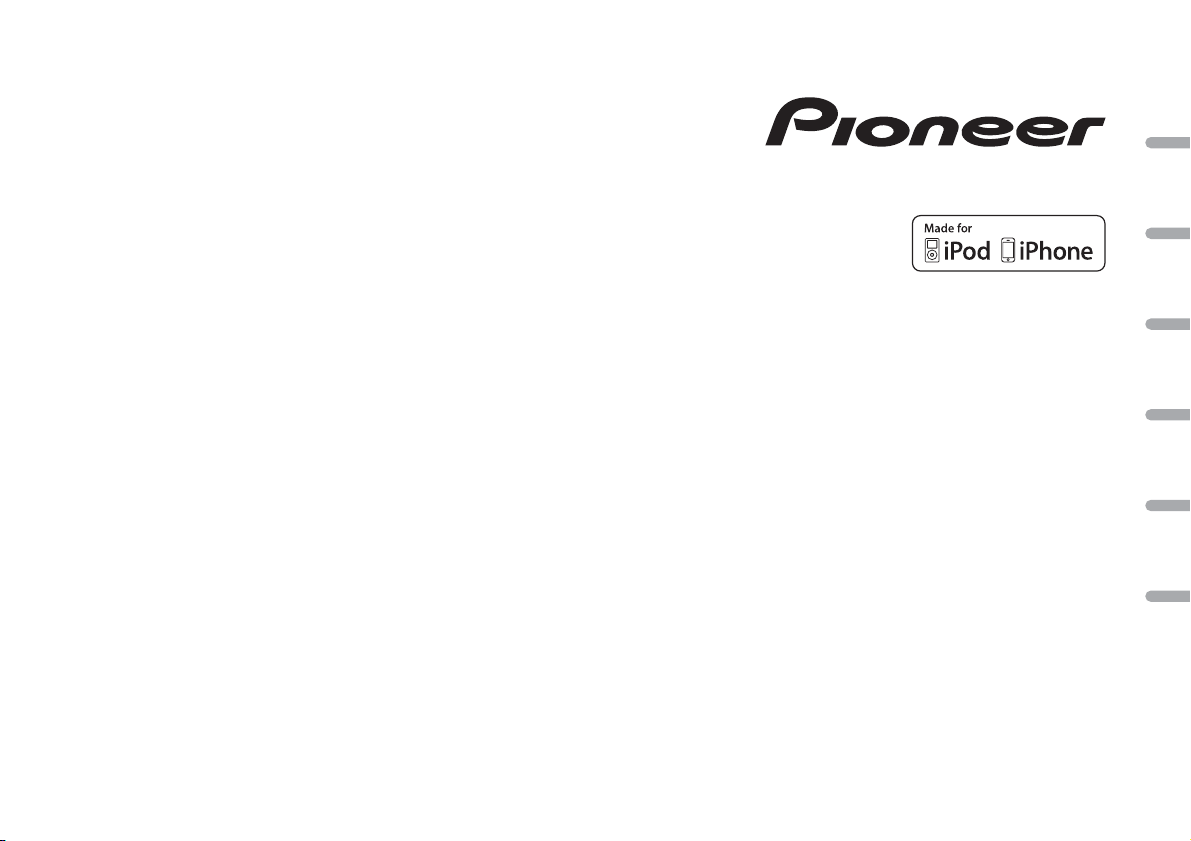
DIGITAL MEDIA RECEIVER
AUTORADIO NUMÉRIQUE DE MÉDIA
RICEVITORE MULTIMEDIALE DIGITALE
RECEPTOR DIGITAL DE MEDIOS
DIGITALER MEDIA RECEIVER
DIGITAL MEDIA RECEIVER
MVH-270DAB
English Français Italiano Español Deutsch Nederlands
Operation Manual
Mode d’emploi
Manuale d’istruzioni
Manual de instrucciones
Bedienungsanleitung
Handleiding
Page 2
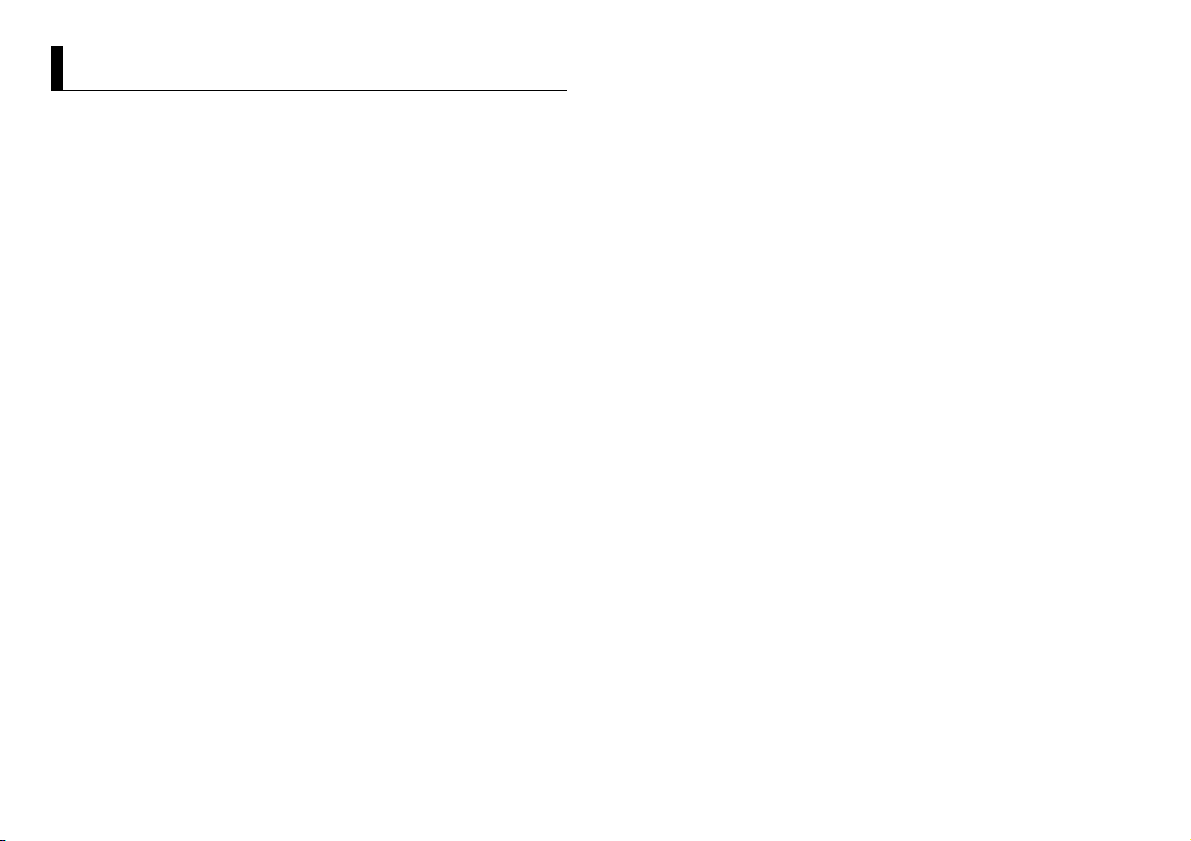
Table of Contents
About this manual:
• In the following instructions, a USB memory or USB audio player are referred to as
“USB device”.
• In this manual, iPod and iPhone are referred to as “iPod”.
Before You Start....................................................................................... 3
Getting Started........................................................................................ 3
Digital Audio Broadcasting (DAB)........................................................ 5
Radio.......................................................................................................... 6
USB/iPod/AUX.......................................................................................... 7
App Mode................................................................................................. 8
Settings..................................................................................................... 9
FUNCTION settings ................................................................................. 9
AUDIO settings...................................................................................... 10
SYSTEM settings ................................................................................... 10
ILLUMINATION settings ....................................................................... 11
Connections/Installation..................................................................... 12
Additional Information........................................................................ 14
2En
Page 3
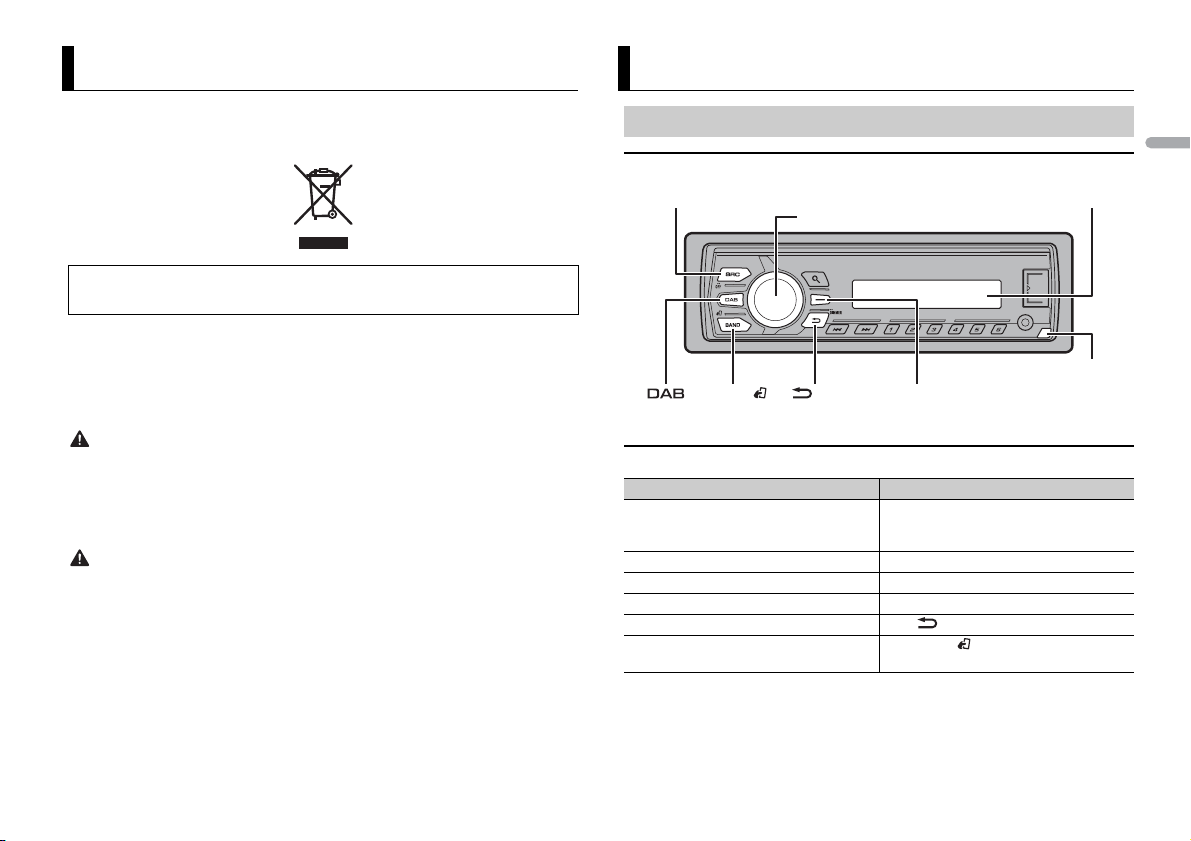
Before You Start
SRC (source)/OFF
Detach button
Display window
M.C. (multi-control) dial
BAND/
/DIMMER Display button*
Thank you for purchasing this PIONEER product
To ensure proper use, please read through this manual before using this product. It is especially
important that you read and observe WARNI NGs and CAUTIONs in this manual. Please keep the
manual in a safe and accessible place for future reference.
If you want to dispose this product, do not mix it with general household waste. There is a separate
collection system for used electronic products in accordance with legislation that requires proper
treatment, recovery and recycling.
Private households in the member states of the EU, in Switzerland and Norway may return their used
electronic products free of charge to designated collection facilities or to a retailer (if you purchase a
similar new one).
For countries n ot mentioned above, ple ase contact your loc al authorities for th e correct method of
disposal.
By doing so you will ensure that your disposed produc t undergoes the neces sary treatment, recover y
and recycling and thus prevent potential negative effects on the environment and human health.
WARNI NG
• Do not attempt to install or service this product by yourself. Installation or servicing of this
product by persons without training and experience in el ectronic equipment and automotive
accessories may be dangerous a nd could expose you t o the risk of elec tric shock, in jury or other
hazards.
• Do not attempt to operate the uni t while driving. Make sure to pull off the road and park your vehicle
in a safe location before attempting to use the controls on the device.
CAUTION
• Do not allow this unit to come into contact with moisture and/or liquids. Electrical shock could result.
Also, damage to this unit, smoke, and overheating could result from contact with liquids.
• Always keep the volume low enough to hear outside sounds.
• The Pioneer CarStereo-Pass is for use only in Germany.
If you experience problems
Should this unit fail to work properly, please contact your dealer or nearest authorized PIONEER Service
Station.
Getting Started
Basic operation
MVH-270DAB
* This button is refer red to as DISP in this manual.
Frequently used operations
Purpose Operation
Turn on the power* Press SRC/OFF to turn on the power.
Adjust the volume Turn the M.C. dial.
Select a source Press SRC/OFF repeat edly.
Change the display information Press DISP repea tedly.
Return to the previous display/list Press /DIMMER.
Return to the normal display from the
menu.
* When this unit’s blue/white lead is connected to the vehicle’s auto-antenna relay control terminal,
the vehicle’s antenna extends when this unit’s source is turned on. To retract the anten na, turn the
source off.
Press and hold SRC/OFF to turn off the
power.
Press BAN D/.
English
3En
Page 4
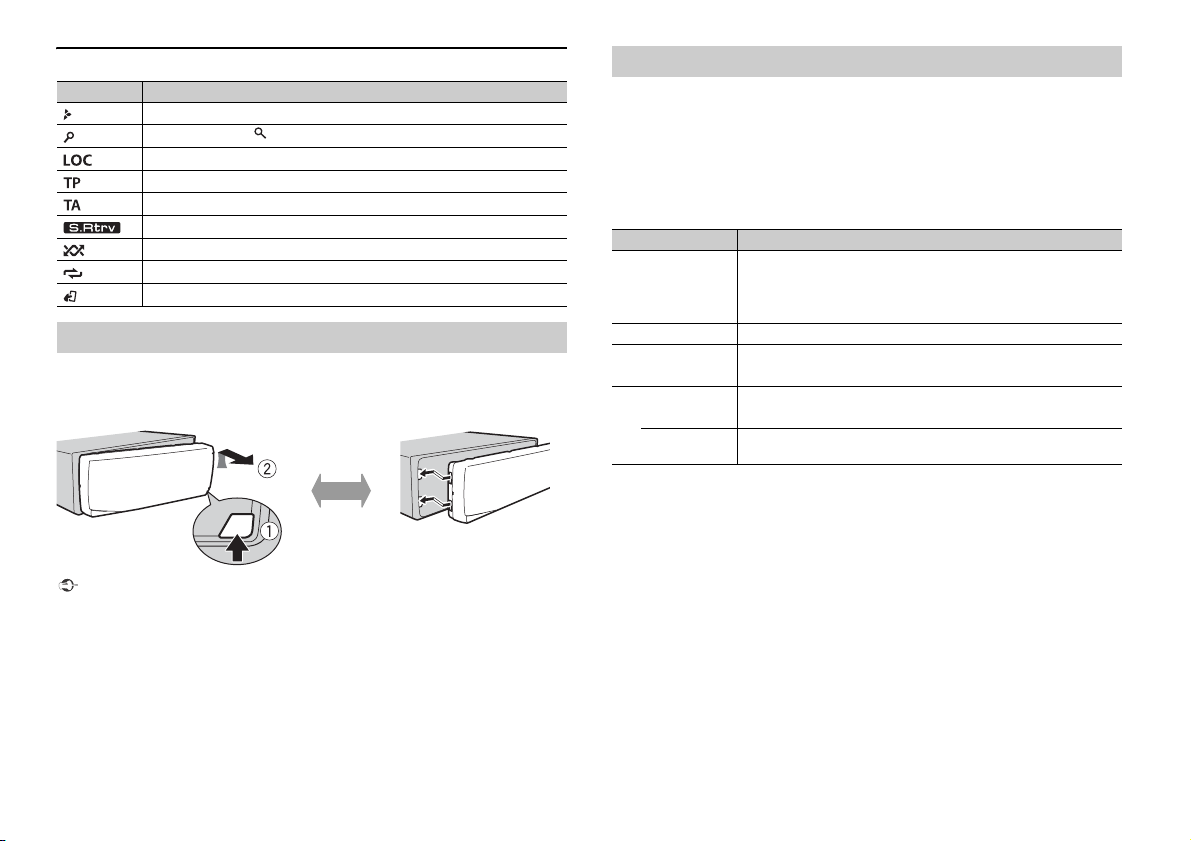
Display indication
Detach Attach
Indication Description
Appears when a lower tier of the menu or folder exists.
Appears when the button is pressed.
Appears when the local seek tuning function is set (page 9).
Appears when a traffic program is received.
Appears when traffic announcements are received (page 9).
Appears when the sound retriever function is set (page 9).
Appears when random/shuffle play is set.
Appears when repeat play is set.
Appears when the iPod control function is set (page 8).
Detaching the front panel
Detach the front panel to prevent the ft. Remove any cables and devices attached to the
front panel and turn off the unit before detaching it.
Important
• Avoid subjecting the front panel to excessive shock.
• Keep the front pa nel out of direct sunlight and high temperatures.
• Always store the detached front panel in a protective case or bag.
Setup menu
When you turn the ignition switch to ON after installation, [SET UP :YES] appears in the
display.
1 Press the M.C. dial.
The setup menu disappears after 30 seconds of no operation. If you prefer not to set
at this time, turn the M.C. dial to select [NO], then press to confirm.
2 Tur n the M.C. dial to select the options, then press to confirm.
To proceed to the next menu option, you need to confirm your selection.
Menu Item Description
LANGUAGE Select the language to display the text information from a
[ENG](English),
[РУС](Russian),
[TUR](Turkish)
CLOCK SET Set the clock.
FM STEP Select the FM tuning step from 100 kHz or 50 kHz.
[100], [50]
DAB ANT PW Supply power to a DAB antenna. Select this when using the
[ON]
[OFF] No power is supplied to a DAB antenna. Select this when using a
compressed audio fi le.
optional DAB antenna (AN-DAB1, sold separately) with the unit.
passive antenna with no booster.
3 [QUIT :YES] appears when all the settings have been made.
To return to the first item of the setup menu, turn the M.C. dial to select [QUIT :NO],
then press to confirm.
4 Press the M.C. dial to confirm the settings.
When [DAB ANT PW] is set to [ON], [UPDATING LIST] appe ars in the display and the
service list will be updated.
NOTES
• You can cancel the menu setting by pressing SRC/OFF.
• These settings can be made at any time from the SYSTEM settings (page 10) and INITIAL settings
(page 5).
4En
Page 5
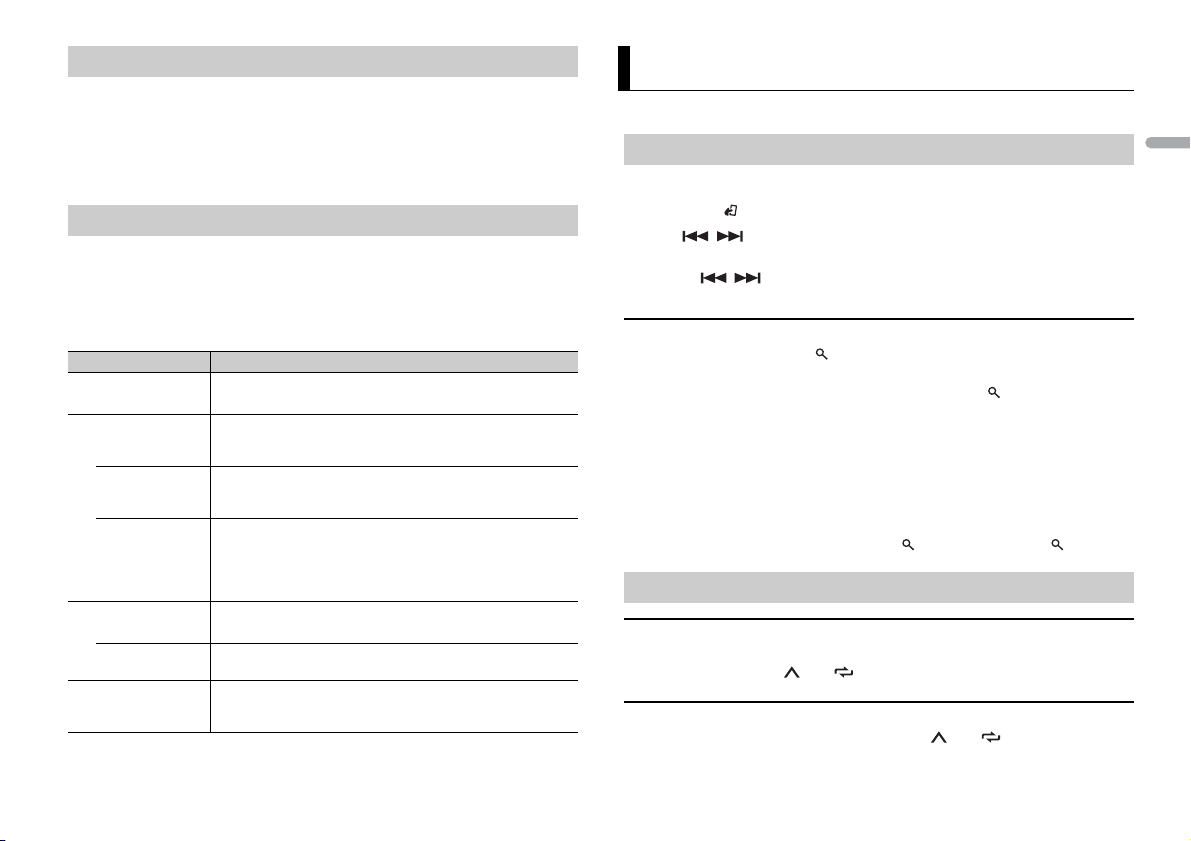
Canceling the demonstration display (DEMO OFF)
1 Press the M.C. dial to display the main menu.
2 Turn t he M.C. dial to select [SYSTEM], then press to confirm.
3 Turn t he M.C. dial to select [DEMO OFF], then press to confirm.
4 Turn t he M.C. dial to select [YES], then press to confirm.
INITIAL settings
1 Press and hold SRC/OFF until the unit turns off.
2 Press and hold SRC/OFF to display the main menu.
3 Turn t he M.C. dial to select [INITIAL], then press to confirm.
4 Turn t he M.C. dial to select an option, then press to confirm.
Menu Item Description
FM STEP Select the FM tuning step from 100 kHz or 50 kHz.
[100], [50]
SP-P/O MODE Select when there is a full-range speaker connected to the rear
[REAR/S UB.W]
[SUB.W/SUB.W] Select when there is a passive subwoofer connected directly to
[REAR/REAR] Select when there are full-range speakers connected to the rear
DAB ANT PW Supply power to a DAB antenna. Select this when using the
[ON]
[OFF] No power is supplied to a DAB antenna. Select this when using a
SYSTEM RESET Select [YES] to initialize the unit settings. The unit will be
[YES], [C ANCEL]
speaker output leads and there is a subwoofer connected to the
RCA output.
the rear speaker output leads and there is a subwoofer
connected to the RCA output.
speaker output leads and RCA output. If there is a full-range
speaker connected to the rear speaker output leads, and the
RCA output is not used, you may select either [REAR/SUB.W] or
[REAR/REAR].
optional DAB antenna (AN-DAB1, sold separately) with the unit.
passive antenna with no booster.
restarted automatically. (Some of the settings may be retained
even after resetting the unit.)
Digital Audio Broadcasting (DAB)
To receive DAB signals, connect a DAB antenna (AN-DAB1) (sold separately) to the unit.
Seeking a service component
1 Press SRC/OFF to selec t [DIGITAL RADIO].
2 Press BAND/ to select the band from [D1], [D2] or [D3].
3 Press / to select a service component.
NOTE
Press and hold / then release to seek an available service. Scanning stops when the unit
receives a service.
To select service component from service lists
1
During DAB reception, press .
2 Tur n the M.C. dial to select the list type, then press to confirm.
[SERVICE]: Displays the list of all service components. Press again to search for a
service component alphabetically.
[PROGRAM TYPE]: Displays the program type information ([NEWS/INFO],
[POPULAR], [CLASSICS] and [OTHERS]).
[ENSEMBLE]: Displays the list of relevant ensembles.
3 Select a service component from the list you selected, then press the M.C. dial to
confirm.
NOTE
You can update the serv ice list by pressing and holdi ng . To cancel updating, press again.
Presetting service component
To store service components
1
While receiving the service component you want to store, press and hold one of
the number buttons (1/ to 6/ ) until it stops flashing.
To receive stored service components
1
Select the band, then press a number button (1/ to 6/).
English
5En
Page 6
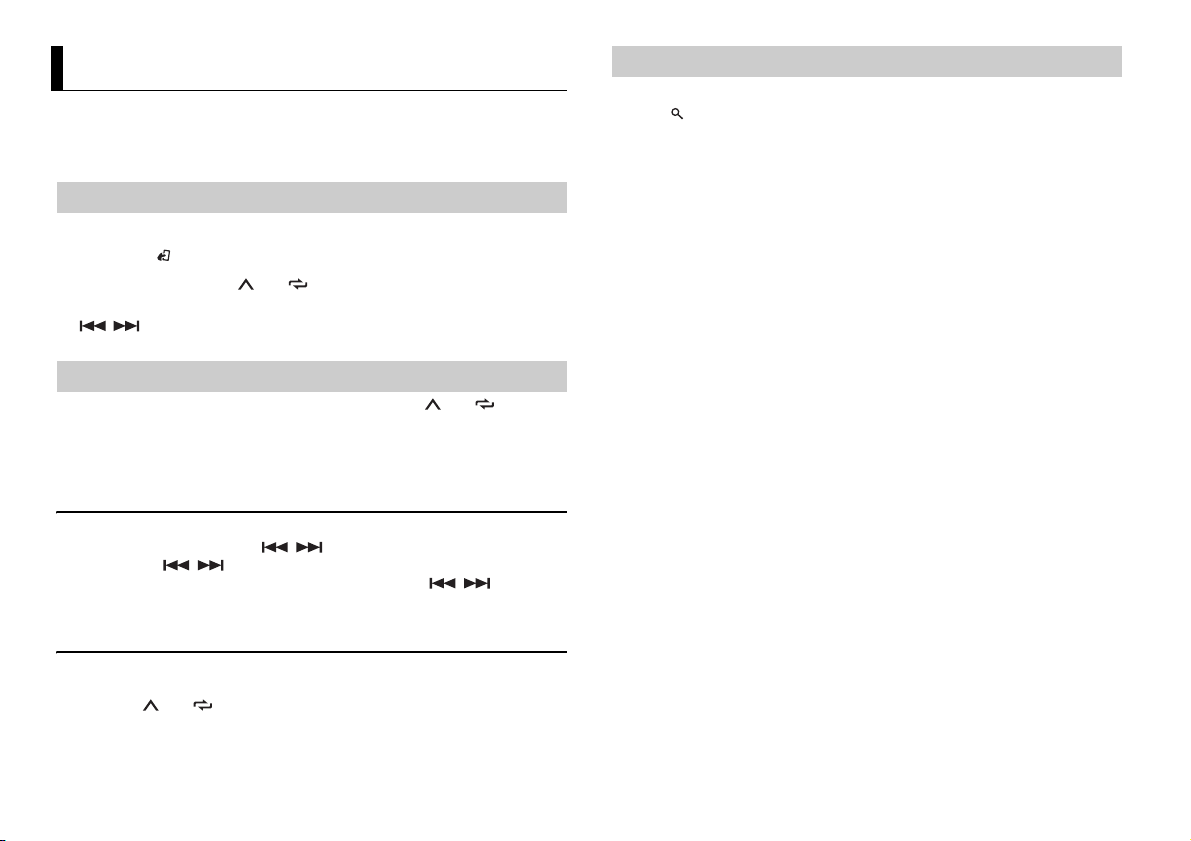
Radio
The tuner frequencies on this unit are allocated for use in Western Europe, Asia, the
Middle East, Africa and Oceania. Use in other areas may result in poor reception. The RDS
(radio data system) function only works in areas that broadcast RDS signals for FM
stations.
Receiving preset stations
1 Press SRC/OFF to select [RADI O].
2 Press BAND/ to select the band from [FM1], [FM2], [FM3], [MW] or [LW].
3 Press a number button (1/ to 6/).
TIP
The / buttons can be also used to select a preset station when [SEEK] is set to [PCH] in the
FUNCTION settings (p age 9).
Best stations memory (BSM)
The six strongest stations are stored on the number buttons (1/ to 6/).
1 After selecting the band, press the M.C. dial to display the main menu.
2 Turn the M.C. dial to select [FUNCTION], then press to confirm.
3 Turn the M.C. dial to select [BSM], then press to confirm.
To seek a station manually
1
After selecting the band, press / to select a station.
Press and hold / then release to seek an available station. Scanning stops
when the unit receives a station. To cancel seek tuning, press / .
NOTE
[SEEK] needs to be set to [MAN] in the FUNCTION settings (page 9).
Using PTY functions
The unit searches for a station by PTY (program type) information.
1 Press during FM reception.
2 Tur n the M.C. dial to select a program type from [NEWS/INFO], [POPULAR],
[CLASSICS] or [OTHERS].
3 Press the M.C. dial.
The unit begins to search for a station. When it is found, its program service name is
displayed.
NOTES
• To cancel the search, press the M.C. dial.
• The program of some stations may differ from that indicated by the transmitted PTY.
• If no station is broadcasting the type of program you searched for, [NOT FOUND] is displayed for
about two seconds and then the tuner returns to the original station.
PTY list
For more details about PTY list, visit the following site:
http://www.pioneer.eu/eur/products/25/121/tech/CarAudio/PTY.html
To store stations manually
1
While receiving the station you want to store, press and hold one of the number
buttons (1/ to 6/ ) until it stops flashing.
6En
Page 7
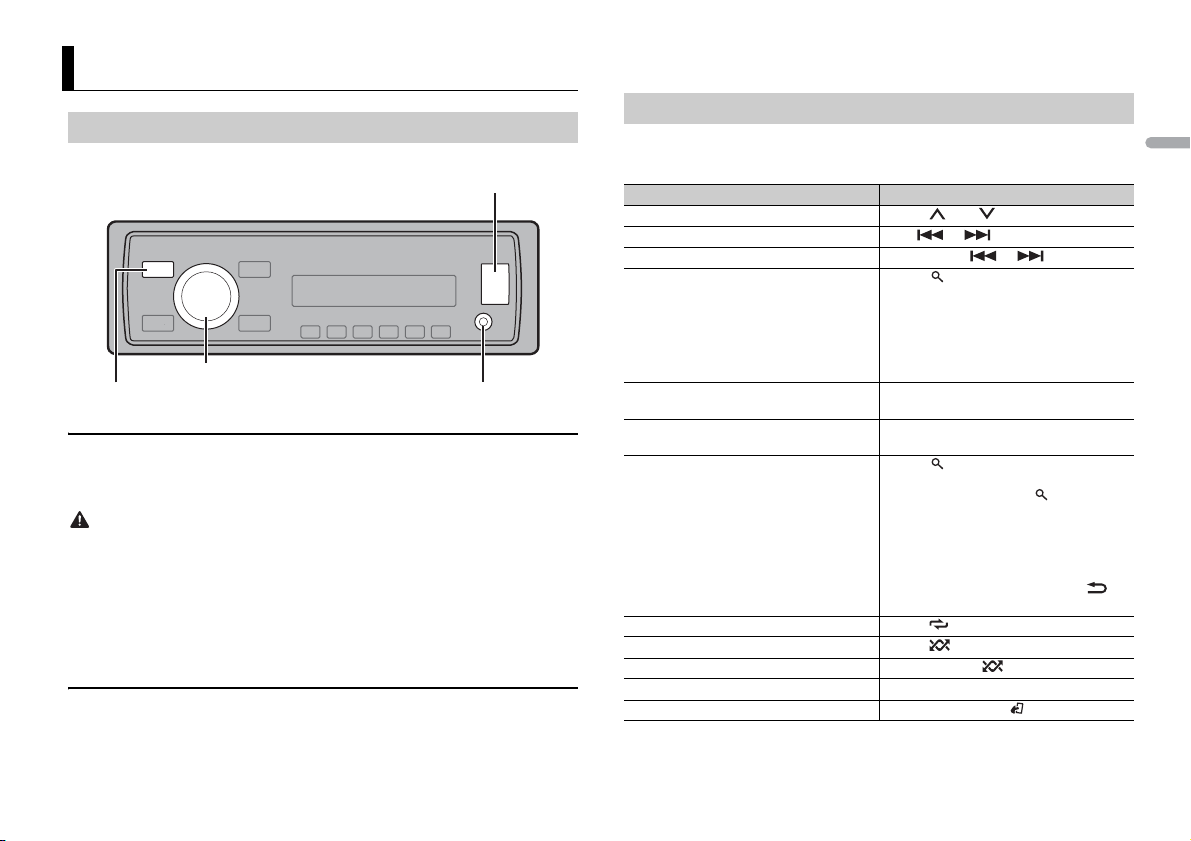
USB/iPod/AUX
AUX input jack (3.5 mm stereo jack)
USB port
SRC (source)/OFF
M.C. (multi-control) dial
NOTE
If [AUX] is set to [OFF] in the SYSTEM set tings, [AUX] cannot be selected as a source.
Playing back
Disconnect headphones from the device before connecting it to the unit.
USB device/iPod
1
Open the USB port cover.
2 Plug in the USB device/iPod using an appropriate cable.
CAUTION
Use an optional Pioneer USB cable (CD-U50E) to connect the USB storage device as any device
connected dire ctly to the unit will protrude out from the unit, which could be dangero us.
Before removing the device, stop playback.
MTP connection
A device installed with Android OS 4.0 or later can be connected to the unit via MTP, using the cable
supplied with the device. However, depending on the connected device and the numbers of the files in
the device, audio files/songs may not be able to be played back via MTP. Note that MTP connection is
not compatible with WAV file formats, and cannot be used with the MIXTRAX function.
AUX
1
Insert the stereo mini plug into the AUX input jack.
2 Press SRC /OFF to select [AUX] as the source.
Operations
You can make various adjustments in the FUNCTION settings (page 9).
Note that the following operations do not work for an AUX device. To operate an AUX
device, use the device itself.
Purpose Operation
Select a folder/album* Press 1/ or 2/.
Select a track/song (chapter) Press or .
Fast forward or reverse Press and hold or .
Search for a file from a list 1 Press to display the list.
View a list of the files in the selected folder/
category*
Play a song in the selected folder/category* Press and hold the M.C. dial when a folder/
Alphabetical search (iPod only) 1 Press to display the list.
Repeat play Press 6/.
Random/shuffle play Press 5/.
Shuffle all play (iPod only) Press and hold 5/.
Pause/resume playback Press 4/PAU SE.
Return to root folder (USB only)* Press and hold BAND/.
2 Turn t he M.C. dial to select the desired
file (folder) name or category, then press
to confirm.
3 Turn t he M.C. dial to select the desired
file, then press to confirm.
Playback starts.
Press the M.C. dial when a folder/category
is selected.
category is selected.
2 Turn t he M.C. dial to select the desired
category list, then press to enter the
alphabetical search mode.
(Turning the M.C. dial twice also enters
the alphabetical search mode.)
3 Turn t he M.C. dial to select a letter, then
press to display the alphabetical list.
To cancel alphabetical search, press /
DIMMER.
English
7En
Page 8
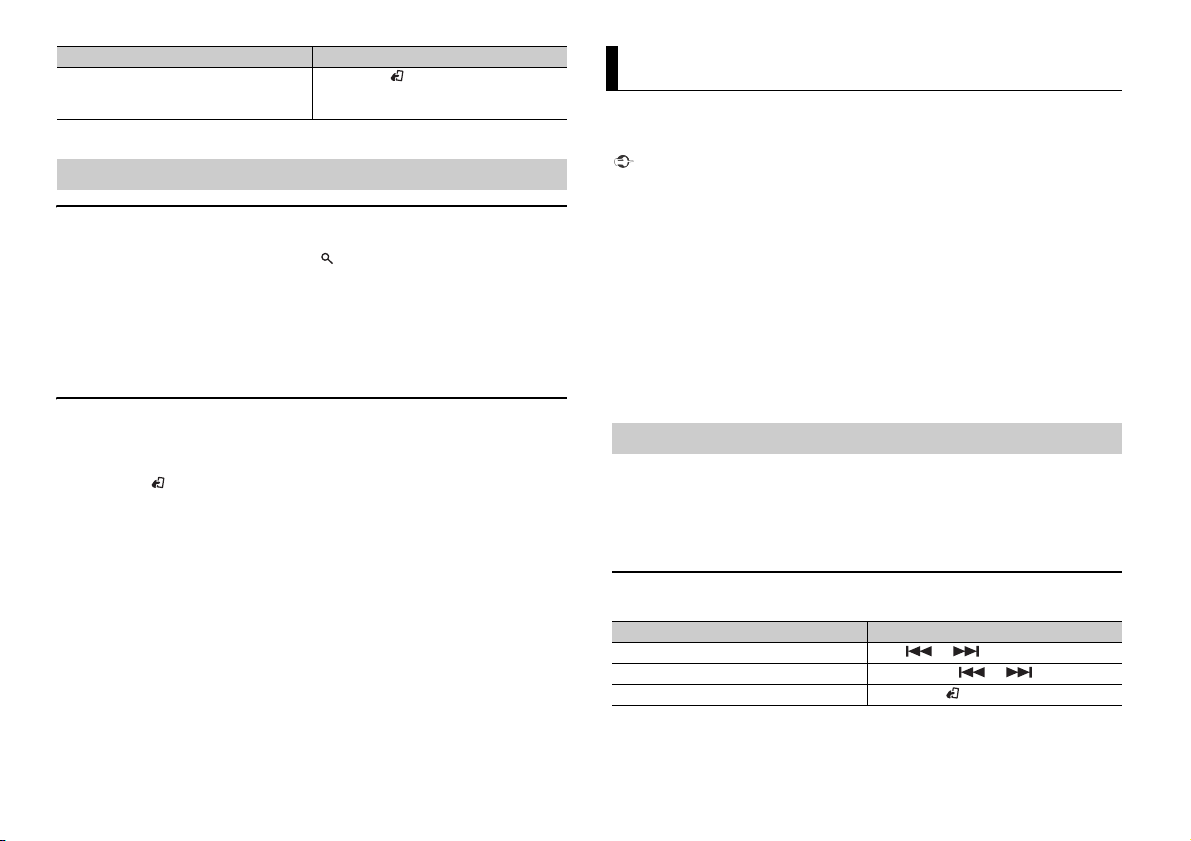
Purpose Operation
Change drives in USB device
(Devices that support the USB mass storage
device class protocol only)
* Compressed audio files only
Press BAND/.
Useful functions for iPod
Link play mode
You can access songs based on the artist, album, or genre currently playing.
1 While listening to a song, press and hold to enter the link play mode.
2 Tur n the M.C. dial to select the mode ([ARTIST], [ALBUM], [GENRE]), then press to
confir m.
The selected song/album will be played after the currently playing song.
NOTE
The selected song/album may be canceled if you use functions other than those from the link play
mode (e.g. fast forward and reverse).
iPod control
You can control the unit via a connected iPod.
The following iPod models are not compatible with this function.
– iPod nano 1st generation, iPod with video
1 Press BAND/ during playback, then select the control mode.
[CONTROL iPod/CTRL iPod]: The unit’s iPod function can be operated from the
connected iPod.
[CONT ROL AUDIO/ CTRL AUDIO]: The unit’s iPod function can only be operated by
the buttons on the unit. In this mode, the connected iPod cannot be turned on or off.
NOTES
• Switching the control mode to [CONTROL iPod/CTRL iPod] pauses song playback. Use the connected
iPod to resume playback.
• The following operations are still accessible from the unit, even if the control mode is set to
[CONTROL iPod/CTRL iPod].
– Pause, fast forward/reverse, song/chapter selection
• The volume can only be adjusted from the unit.
App Mode
You can enjoy listening to an application on an iPhone via the unit. In some cases, you
can control an application by using the unit.
For details on compatible devices, visit our website.
Important
Use of third part y apps may involve or require the provisio n of personally identifiable information ,
whether through the creation of a user account or otherwise, and for certain applications, the provision
of geolocation data.
ALL THIRD PARTY APPS ARE THE SOLE RESPONSIBILITY OF THE PROVIDERS, INCLUDING WITHOUT
LIMITATION COLLECTION A ND SECURITY OF USER DATA AND PRIVACY PRAC TICES. BY ACCESSIN G
THIRD PARTY APPS, YOU AGREE TO REVIEW THE TERMS OF SERVICE AND PRIVACY POLICIES OF THE
PROVIDERS. IF YOU DO NOT AGREE WITH THE TERMS OR POLICIES OF ANY PROVIDER OR DO NOT
CONSENT TO THE USE OF GEO LOCATION DATA WHERE APPLIC ABLE, DO NOT USE THAT THIRD PARTY
APP.
For iPhone users
This function is compatible with iPhones and iPod touches installed with iOS 5.0 or later.
NOTE
PIONEER IS NOT LIABLE FOR ANY THIRD PARTY APPS OR CONTENT, INCLUDING WITHOUT LIMITATION
THEIR ACCURACY OR COMPLETENESS. THE CONTENT AND FUNCTIONALITY OF SUCH APPS ARE THE
SOLE RESPONSIBILITY OF THE APP PROVIDER.
Playback of an application via the unit
1 Connect this unit with the mobile device.
• iPhone via USB (page 7)
2 Press SRC/OFF to select [APP].
3 Operate the mobile device to start up the application.
Basic operations
You can make various adjustments in the FUNCTION settings (page 9).
Purpose Operation
Select a track Press or .
Fast forward or reverse Press and hold or .
Pause/resume playback Press BAND/.
8En
Page 9
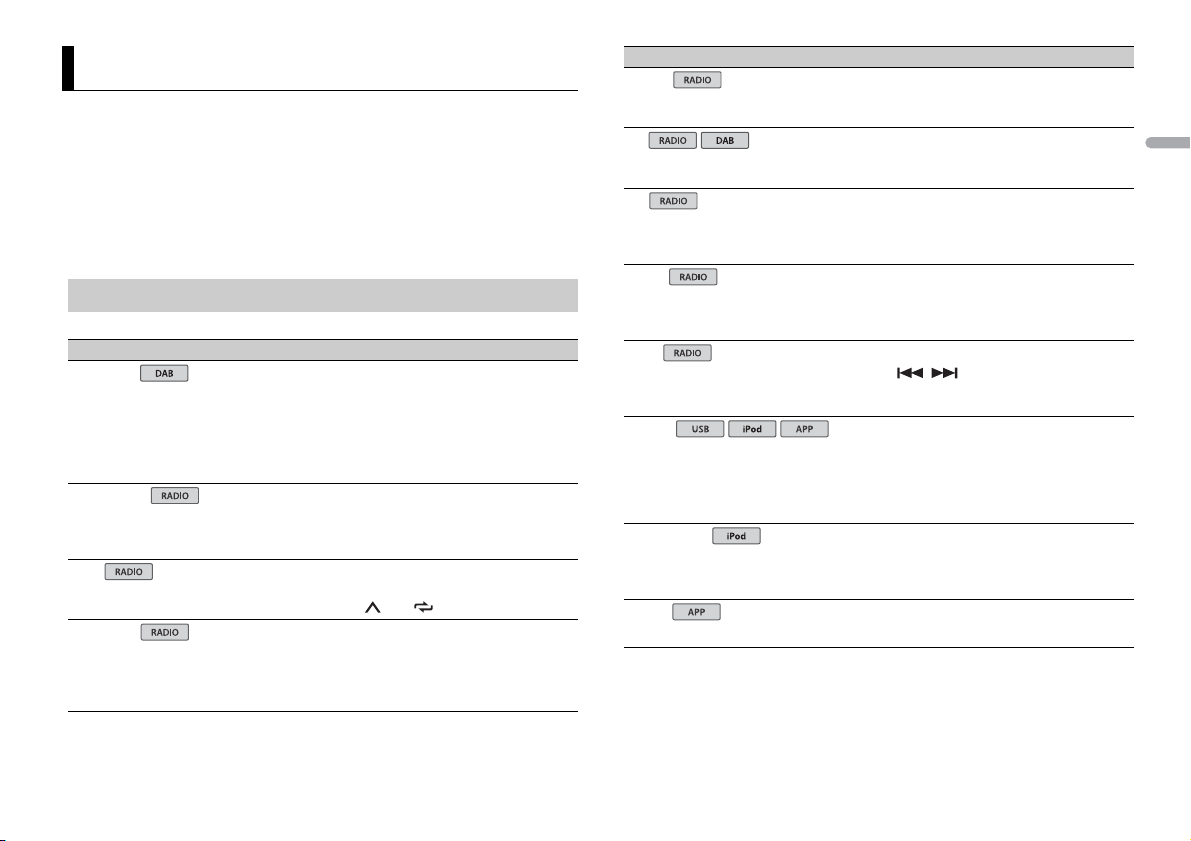
Settings
USB
iPod
iPod
You can adjust various settings in the main menu.
1 Press the M.C. dial to display the main menu.
2 Turn t he M.C. dial to select one of the categories below, then press to confirm.
• FUNCTION settings (page 9)
• AUDIO settings (pag e 10)
• SYSTEM settings (page 10)
• ILLUMINATION settings (page 11)
3 Turn t he M.C. dial to select the options, then press to confirm.
FUNCTION settings
The menu items vary according to the source.
Menu Item Description
S.FOLLOW
[ON], [OFF] Search for another ensemble that supports the
FM SETTING
[TALK], [STANDA RD], [MUS IC] Match t he sound qu ality level with the bro adcast
BSM
REGIONAL
[ON], [OFF] Limit the reception to the specific regional
same service component with better reception.
If no alternative service com ponent can be found
or reception remains poor, the unit will
automatically switch to an identical FM
broadcast.
signal conditions of the FM band signal.
(Available only when FM band is selected.)
Store the six strongest stations on the number
buttons (1/ to 6/ ) automatically.
programs when AF (alternative frequencies
search) is selected. (Available only when FM
band is selected.)
Menu Item Description
LOCA L
FM: [OFF], [LV1], [LV2], [LV3], [LV4]
MW/LW: [OFF], [LV1], [LV2]
TA
[ON], [OFF] Receive current traffic information if available.
AF
[ON], [OFF] Allow the unit to retune to a different frequency
NEWS
[ON], [OFF] Interrupt the currently selected source with
SEEK
[MAN], [PCH] Assign / buttons to seek the stations
S.RTRV
[1] (effective for low compression
rates),
[2] (effective for high
compression rates),
[OFF]
AUDIO BOOK
[FASTER], [NORMAL], [SLOWER] Change the playback speed. (Not available when
PAU SE
Restrict the tuning station according to the
signal strength.
(Available only when FM band is selected.)
providing the same station. (Available only when
FM band is selected.)
news programs. (Available only when FM band is
selected.)
one by one (manual tuning) or select a station
from the preset channels.
Enhance compressed audio and restore rich
sound. (Not available when USB is selected as a
source and the MIXTRAX function is set to on.)
[CONTROL iPod/CTRL iPod] is selected in the
control mode.)
Pause or resume playback.
English
9En
Page 10
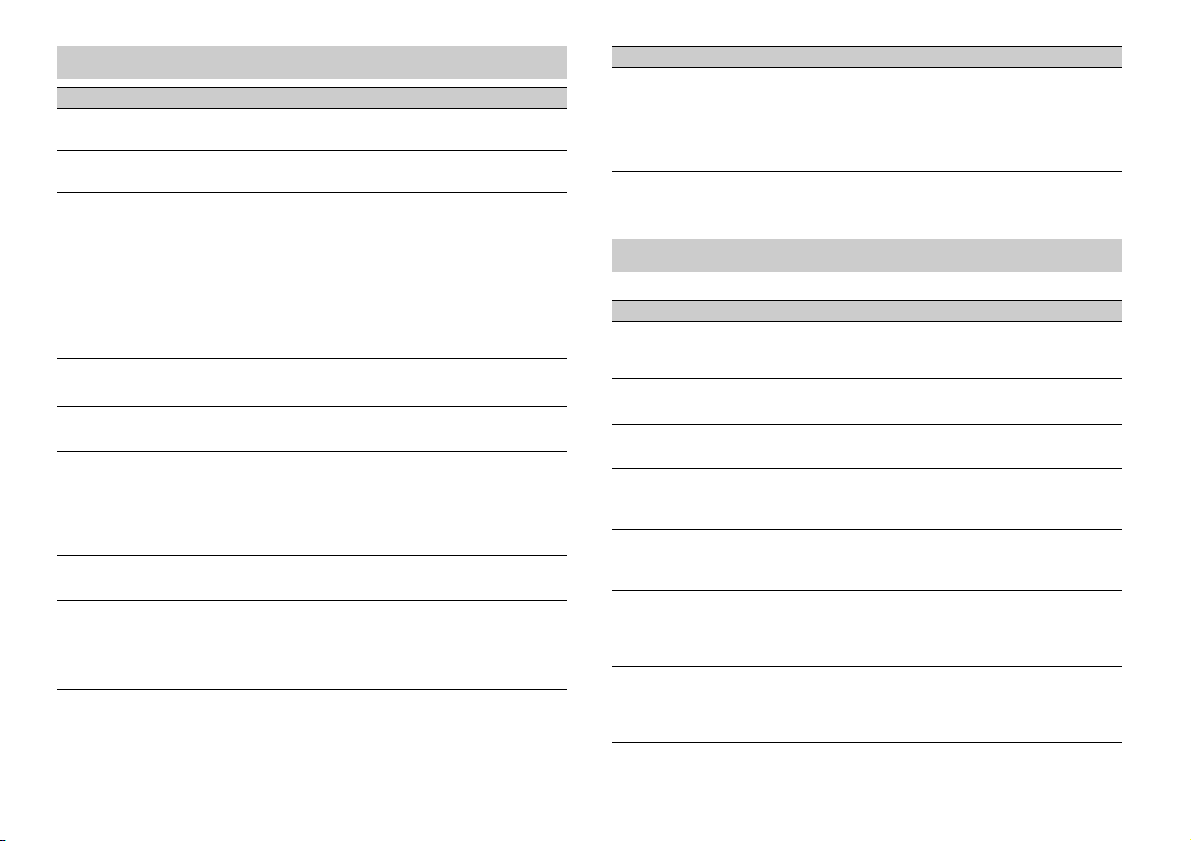
AUDIO settings
Menu Item Description
FAD ER *1
Adjust the front and rear speaker balance.
BALANCE
Adjust the left and right speaker balance.
EQ SETTING
[SUPER BASS], [POWERFUL],
[NATURAL], [VOCAL], [CUSTOM1],
[CUSTOM2], [FLAT]
Select an equalizer band and
level for further customizing.
Equalizer band: [80HZ], [250HZ],
[800HZ], [2.5KHZ], [8KHZ]
Equalizer level: [+6] to [–6]
LOU DNES S
[OFF], [LOW], [MID], [HI] Compensate for clear sound at low volume.
SUB.W*2
[NOR], [REV], [OFF] Select the subwoofer phase.
SUB.W CTRL*2*3
Cut-off frequency: [50HZ],
[63HZ], [80HZ], [100HZ], [125HZ],
[160HZ], [200HZ]
Output level: [–24] to [+6]
Slope level: [–12], [–24]
BASS BOOST
[0] to [+6] Select the bass boost level.
HPF SETTING
Cut-off frequency: [OFF], [50HZ],
[63HZ], [80HZ], [100HZ], [125HZ],
[160HZ], [200HZ]
Slope level: [–12], [–24]
Select or customize the equalizer curve.
[CUSTOM1] can be set separately for each source.
However, each of the below combinations are set
to the same setting automatically.
• USB, iPod, and APP (iPhone)
[CUSTOM2] is a shared setting used for all
sources.
Only frequencies lower than those in the
selected range are output from the subwoofer.
Only frequencies higher than the high-pass filter
(HPF) cutoff are output from the speakers.
Menu Item Description
SLA
[+4] to [–4] Adjust the volume level for each source except
*1 Not available whe n [SUB.W/SUB.W] is sel ected in [SP-P/O MO DE] in the INITI AL settings (page 5 ).
*2 Not available when [REAR/REAR] is selected in [SP-P/O MODE] in the INITIAL settings (page 5).
*3 Not available when [OFF] is selected in [SUB.W].
FM.
Each of the below combinations are set to the
same setting automatically.
• USB, iPod, and APP (iPhone)
SYSTEM settings
You can also access to these menus when the unit is turned off.
Menu Item Description
LANGUAGE
[ENG](English), [РУС](Russian),
[TUR](Turkish)
CLOCK SET
12H/24H
[12H], [24H] Select the time notation.
AUTO P I
[ON], [OFF] Search for a different station with the same
AUX
[ON], [OFF] Set to [ON] when using an auxiliary device
MUTE MODE
[MUTE], [20dB ATT], [10dB ATT] Mute or attenuate sound automatically when a
PW SAVE*
[ON], [OFF] Reduce the battery power consumption.
Select the language to display the tex t
information from a compressed audio file.
Set the clock (page 4).
programming, even if using a preset station.
connected to the unit.
signal from equipment with a mute function is
received.
Turning on the source is the only operation
allowed when this function is on.
10En
Page 11
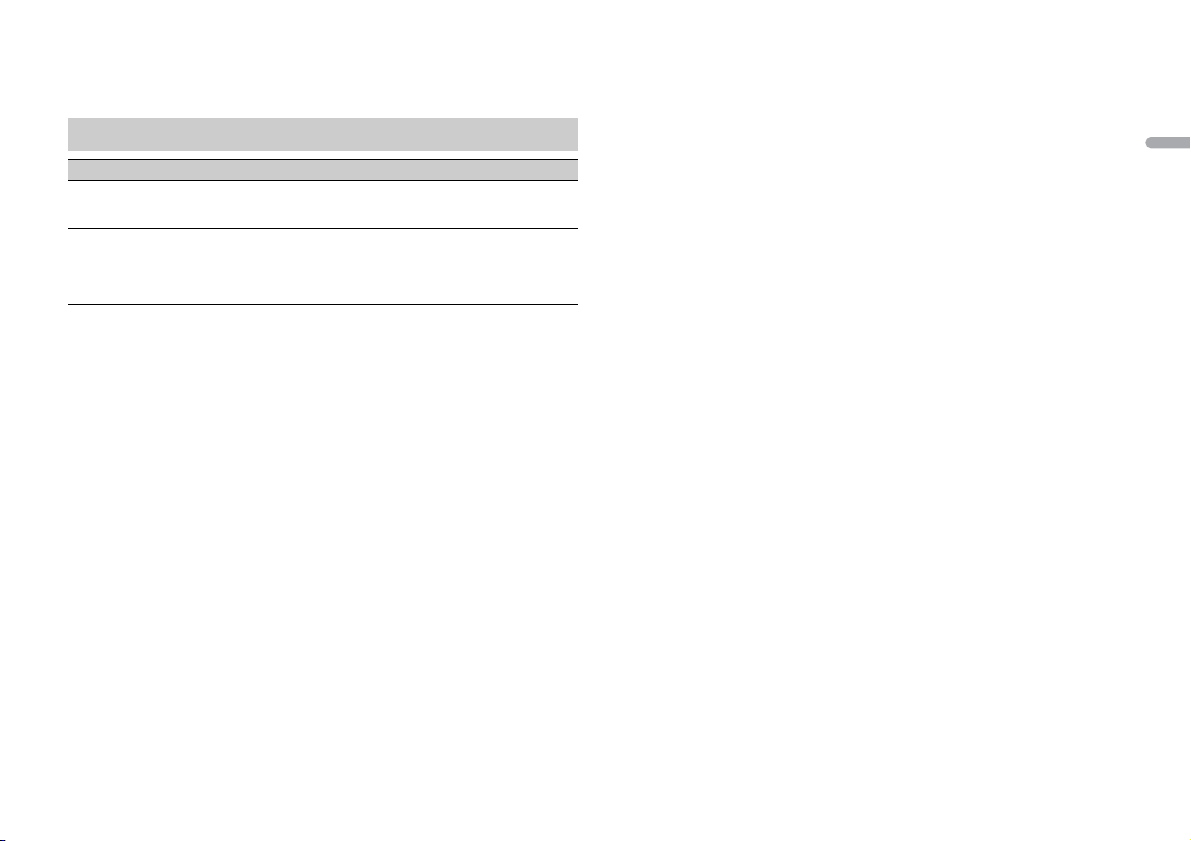
* [PW SAVE] is canceled if the vehicle battery is disconnected and will need to be turned back on once
the battery is reconnected. When [PW SAVE] is off, depending on connection methods, t he unit may
continue to draw power from the b attery if you r vehicle’s ignition does not have an ACC (accessory)
position.
ILLUMINATION settings
Menu Item Description
DIM SETTING
[SYNC CLOCK], [MANUAL] Change the display brightness.
BRIGHTNESS
[1] to [10] Change the display brightness.
The available setting ranges differ depending on
[DIM SETTING].
English
11En
Page 12
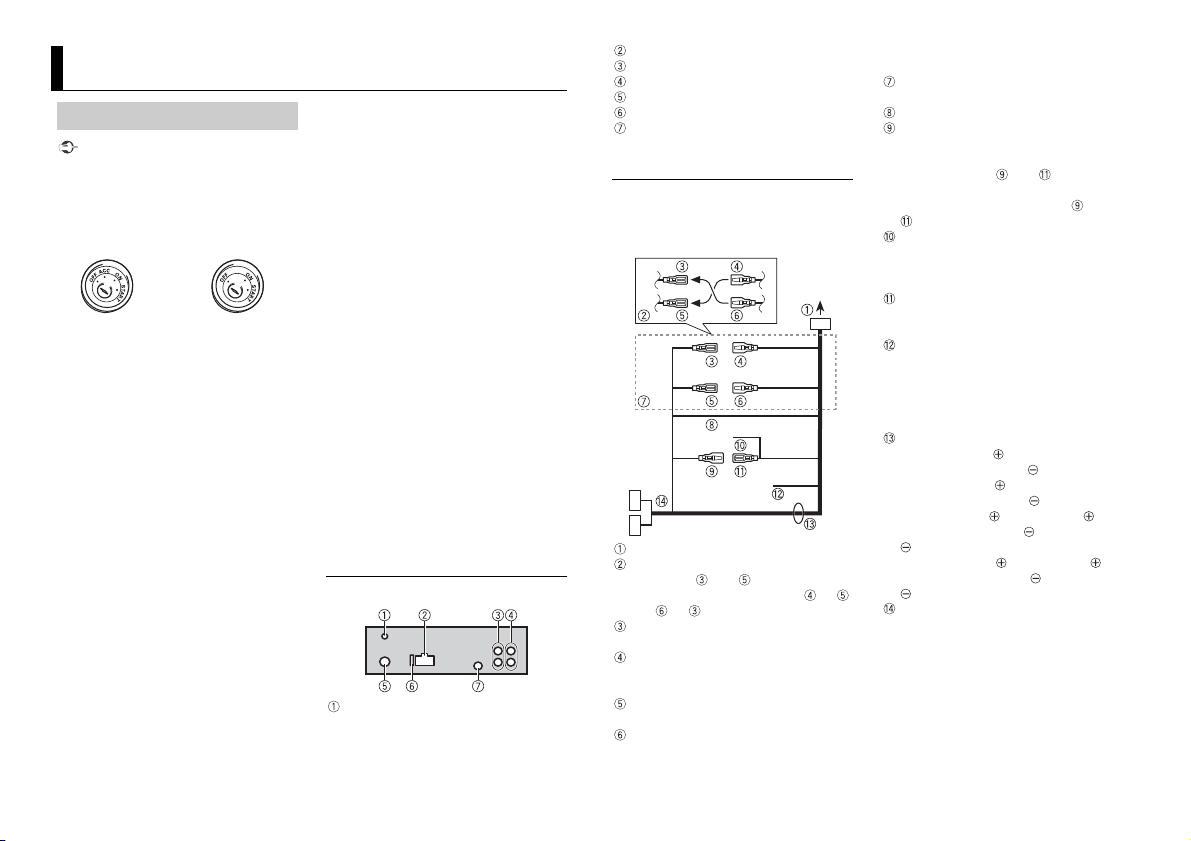
Connections/Installation
ACC position No ACC positio n
Connections
Important
• When installing this unit in a vehicle
without an ACC (accessory) position on
the ignition switch, failure to connect the
red cable to the terminal that detects
operation of the ignition key may result
in battery drain.
• Use of this unit in conditions other than
the following could result in fire or
malfunction.
– Vehicles with a 12-volt battery and
negative grounding.
– Speakers with 50 W (output value) and
4 Ω to 8 Ω (impedance value).
• To prevent a short-circuit, overheating or
malfunction, be sure to follow the
directions below.
– Disconnect the negative terminal of the
battery before installation.
– Secure the wiring with cable clamps or
adhesive tape. Wrap adhesive tape
around wiring that comes into contact
with metal parts to protect the wiring.
– Place all cables away from moving parts,
such as the shift lever and seat rails.
– Place all cables away from hot places,
such as near the heater outlet.
– Do not connect the yellow cable to the
battery by passing it through the hole
to the engine compartment.
– Cover any disconnected cable
connectors with insulating tape.
–Do not shorten any cables.
– Never cut the insulation of the power
cable of this unit in order to share the
power with other devices. The current
capacity of the cable is limited.
– Use a fuse of the rating prescribed.
– Never wire the negative speaker cable
directly to ground.
– Never band together negative cables of
multiple speakers.
• When this unit is on, control signals are
sent through the blue/white cable.
Connect this cable to the system remote
control of an external power amp or the
vehicle’s auto-antenna relay control
terminal (max. 300mA 12 V DC). If the
vehicle is equipped with a glass antenna,
connect it to the antenna booster power
supply terminal.
• Never connect the blue/white cable to
the power terminal of an exter nal power
amp. Also, never connect it to the power
terminal of the auto antenna. Doing so
may result in battery drain or a
malfunc tion.
• The black cable is ground. Ground cables
for this unit and other equipment
(especially, high-current products such as
power amps) must be wired separately. If
they are not, an accidental detachment
may result in a fire or malfunction.
This unit
DAB antenna input
To receive DAB signals, connect a DAB
antenna (AN-DAB1) sold separate ly to
the unit.
Power cord input
Rear output or subwoofer output
Front output
Antenna input
Fuse (10 A)
Wired remote input
Hard-wired remote cont rol adapte r can
be connected (sold separately).
Power cord
Perform these connections when not
connecting a rear speaker lead to a
subwoofer.
To power cord input
Depending on the kind of vehicle, the
function of and may be different.
In this case, be sure to connect to
and to .
Yel l ow
Back-up (or accessory)
Yel l ow
Connect to the constant 12 V supply
terminal.
Red
Accessory (or back-up)
Red
Connect to terminal controlled by the
ignition switch (12 V DC).
Connect leads of the sam e color to each
other.
Black (chassis ground)
Blue/white
The pin position of the ISO connector
will differ depending on the type of
vehicle. Connect and when Pin 5
is an antenna control type. In another
type of vehicle, never connect and
.
Blue/white
Connect to the system control terminal
of the power amp (max. 300 mA 12 V
DC).
Blue/white
Connect to the auto-antenna relay
control terminal (max. 300 mA 12 V DC).
Yel l ow /b la ck
If you use equipment with a Mute
function, wire this lead to the Audio
Mute lead on that equipment. If not,
keep the Audio Mute lead free of any
connections.
Speaker leads
White: Front left
White/black: Front left
Gray: Front right
Gray/black: Front right
Green: Rear left or subwoofer
Green/black: Rear left or subwoofer
Violet: Rear right or subwoofer
Violet/b lack: Rear r ight o r subwoofer
ISO connector
In some vehicles, the ISO connector
may be divided into two. In this case, be
sure to connect to both connectors.
NOTES
• Chan ge the initial menu of this unit. Refer
to [SP-P/O MODE] (page 5). The
subwoofer output of this unit is
monaural.
12En
Page 13
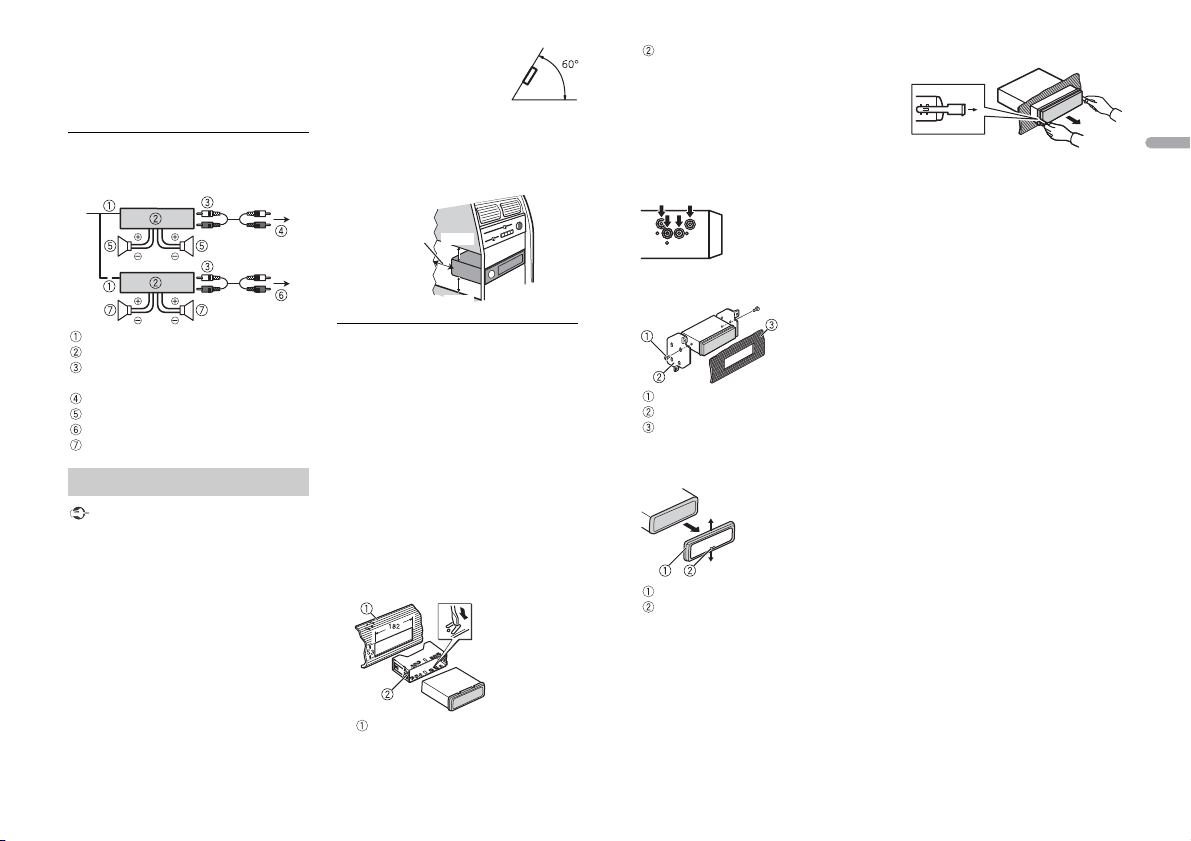
• When using a subwoofer of 70 W (2 Ω), be
Leave ample
space
5 cm
5 cm
sure to connect the subwoofer to the
violet and violet/black leads of this unit.
Do not connect anything to the green
and green/black leads.
Power amp (sold separately)
Perform these connections when us ing the
optional amplifier.
• Optimum performance is
obtained when the unit is
installed at an angle of less
than 60°.
• When installing, to ensure proper heat
dispersal when using this unit, make sure
you leave ample space behind the rear
panel and wrap any loose cables so they
are not blocking the vents.
Mounting sleeve
Make sure that the unit is installed
securely in place. An unstable
installation may cause skip ping or other
malfunctions.
DIN Rear-mount
1 Line up the holes on the mounting
bracket with the holes on the sides of
the unit to attach the bracket.
2 Screw in one screw on each side to
hold the unit in place.
3 Pull the unit out of the dashboard.
English
System remote control
Power amp (sold separately)
Connect with RCA cables (sold
separately)
To front output
Front sp eaker
To rear output or subwoofer output
Rear speaker or subwoofer
Installation
Important
• Chec k all connections and systems before
final installation.
• Do not use unauthorized parts as this
may cause malfunctions.
• Consult your dealer if installation requires
drilling of holes or other modifications to
the vehicle.
• Do not install this unit where:
– it may interfere with operation of the
vehicle.
– it may cause injury to a passenger as a
result of a sudden stop.
• The sem iconductor laser will be damaged
if it overheats. Install this unit away from
hot places such as near the heater outlet.
DIN front/rear mount
This unit can be properly installed using
either front-mount or rear-mount
installation.
Use commercially available parts when
installing.
DIN Front-mount
1 Insert the mounting sleeve into the
dashboard.
For installation in shallow spaces, use
the supplied mounting sleeve. If there is
enough space, use the mounting sleeve
that came with the vehicle.
2 Secure the mounting sleeve by using a
screwdriver to bend the metal tabs
(90°) into place.
Dashboard
Tapping screw (5 mm × 8 mm)
Mounting bracket
Dashboard or console
Removing the unit
1 Remove the trim ring.
Trim r ing
Notched tab
• Rele asing the front panel allows easier
access to the tr im ring.
• When reattaching the trim ring, point
the side with the notched tab down.
2 Insert the supplied extraction keys
into both sides of the unit until they
click into place.
13En
Page 14
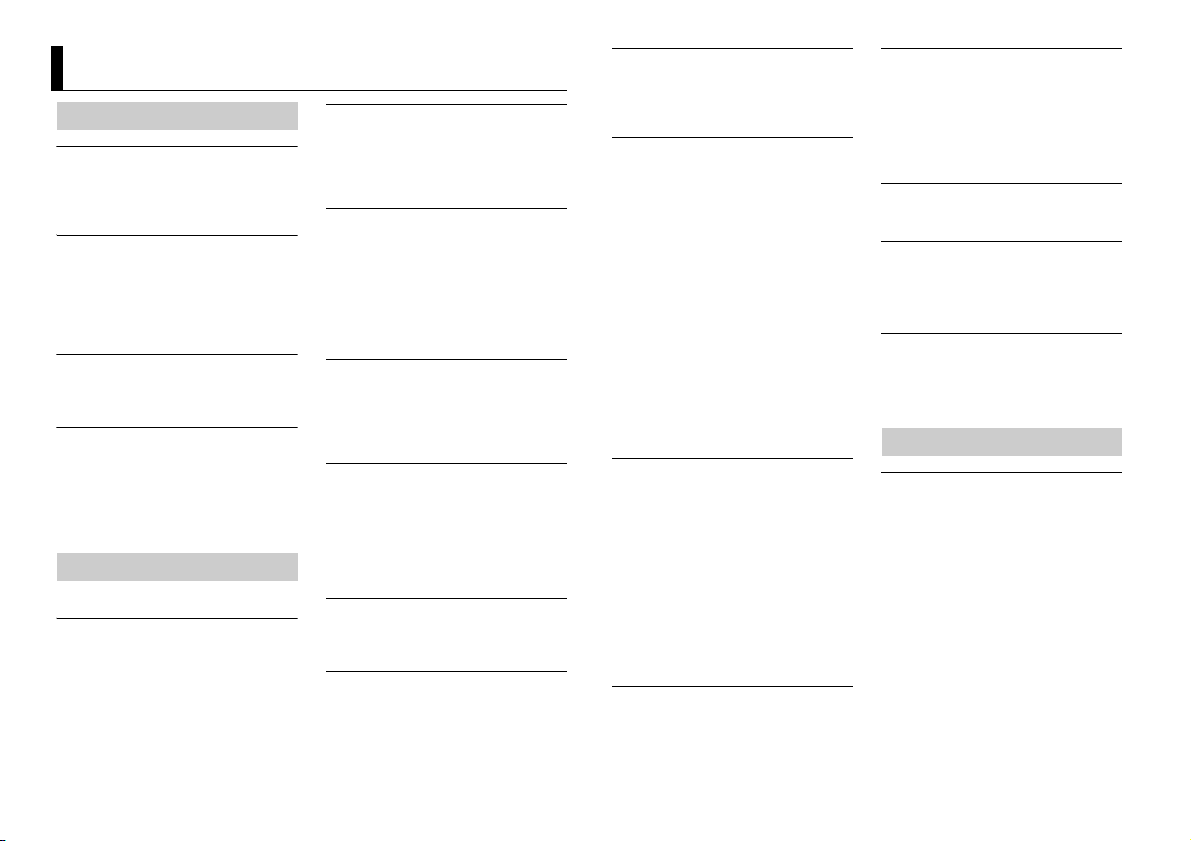
Additional Information
Troubleshooting
The displ ay automatically ret urns to the
normal display.
→ No operations have been made for
about 30 seconds.
– Perform an operation.
The repeat play range changes
unexpectedly.
→ Depending on the repeat play range,
the selected range may change when
another folder or track is being selected
or during fast forwarding/reversing.
– Select the repeat play range again.
A subfolder is not played back.
→ Subfolders cannot be played when
[FLD] (folder repeat) is selected.
– Select another repeat play range.
The sound is intermittent.
→ You are using a device, such as a cellular
phone, that may cause audible
interference.
– Move electrical devices that may be
causing the interference away from
the unit.
Error messages
Common
AMP ERROR
→ This unit fails to operate or the speaker
connection is incorrect.
→ The protective circuit is activated.
– Check the speaker connection.
– Turn the ignition switch OFF and back
to ON again. If the message remains,
contact your dealer or an authorized
Pioneer Service Station for assistance.
NO XXXX (NO TITLE, for example)
→ There is no embedded text information.
– Switch the display or play another
track/file.
DAB tuner
ANTENNA ERROR
→ The antenna connection is incorrect.
– Check the antenna connection.
– Turn the ignition switch OFF and back
to ON again. If the message remains,
contact your dealer or an authorized
Pioneer Service Station for assistance.
USB device/iPod
FORMAT READ
→ Someti mes there is a delay between the
start of playback and when you start to
hear any sound.
– Wait until the message disappears and
you hear sound.
NO AUDIO
→ There are no songs.
– Transfer the audio files to the USB
device and connect.
→ The connected USB device has security
enabled.
– Follow the USB device instructio ns to
disable the security.
SKIPPED
→ The connected USB device contains
DRM protected files.
– The protected files are skipped.
PROTECT
→ All the files on the connected USB
device are embedded with DRM.
– Replace the USB device.
N/A USB
→ The connected USB device is not
supported by this unit.
– Disconnect your device and replace it
with a compatible USB device.
CHECK USB
→ The USB connector or USB cable has
short-circuited.
– Check that the USB connector or USB
cable is not caught in something or
damaged.
→ The connected USB device consumes
more than maximum allowable current.
– Disconnect the USB device and do not
use it. Turn the ignition switch OFF
and back to ACC or ON. Connect only
compliant USB devices.
→ The iPod operates correctly but does
not charge.
– Make sure the connection cable for
the iPod has not shorted out (e.g., not
caught in metal objects). After
checking, turn the ignition switch OFF
and back to ON, or disconnect the
iPod and reconnect.
ERROR-19
→ Communication failed.
– Perform one of the following
operations, then return to the USB
source.
• Turn the ignition switch OFF and
back to ON.
• Disconnect the USB device.
• Change to a different source.
→ iPod failure.
– Disconnect the cable from the iPod.
Once the iPod’s main menu is
displayed, reconnect the iPod and
reset it.
ERROR-23
→ USB device was not formatted properly.
– Format the USB device with FAT12,
FAT1 6 or FAT 32.
ERROR-16
→ The iPod firmware version is old.
– Update the iPod version.
→ iPod failure.
– Disconnect the cable from the iPod.
Once the iPod’s main menu is
displayed, reconnect the iPod and
reset it.
STOP
→ There are no songs in the current list.
– Select a list that contains songs.
NOT FOUND
→ No related songs.
– Transfer songs to the iPod.
Apps
START UP APP
→ The applicat ion has not started running
yet.
– Operate the mobile device to start up
the application.
Handling guidelines
USB storage device
• Connections via USB hubs are not
supported.
• Firmly secure the USB storage device
before driving. Do not let the USB storage
device fall onto the floor, where it may
become jammed under the brake or
accelerator pedal.
• Depending on the USB storage device,
the following problems may occur.
–Operations may vary.
– The storage device may not be
recognized.
– Files may not be played back properly.
– The device may cause audible
interference when you are listening to
the radio.
14En
Page 15
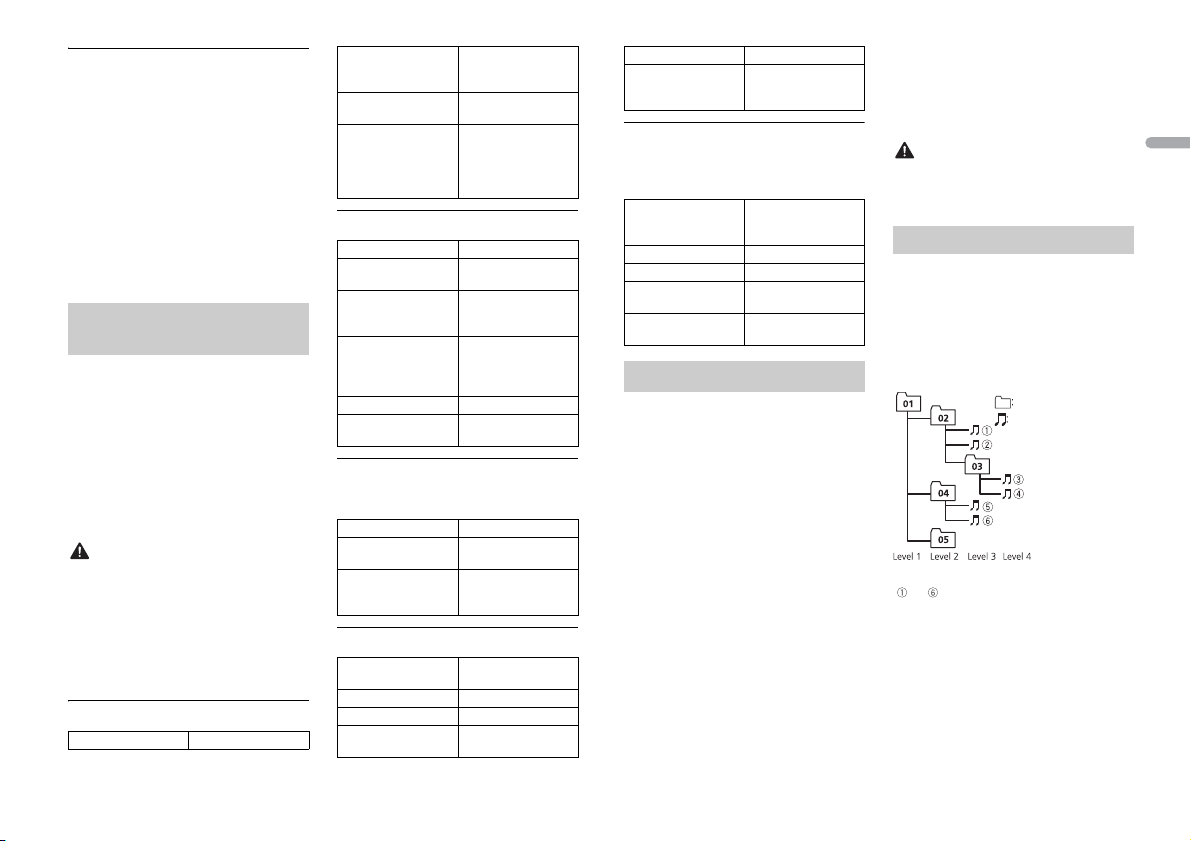
iPod
Folder
Compressed audio
file
to : Playback sequence
01 to 05: Folde r number
• Do not leave the iPod in places with high
temperatures.
• Firmly secure the iPod when driving. Do
not let the iPod fall onto the floor, where
it may become jammed under the brake
or accelerator pedal.
• The settings of the iPod such as the
equalizer and repeat play are changed
automatically when the iPod is
connected to the unit. Once the iPod is
disconnected, those settings will return
to the origin al settings.
• Incompatible text saved on the iPod will
not be displayed by the unit.
Compressed audio
compatibility
• Only the first 32 characters can be
displayed as a file name (including the file
extension) or a folder name.
• The unit may not work properly
depending on the application used to
encode WMA files.
• There may be a slight delay at the start of
the playback of audio files embedded
with image data, or audio files stored on a
USB device with numerous folder
hierarchies.
CAUTION
• Pioneer cannot guarantee compatibility
with all USB mass storage devices, and
assumes no responsibility for any loss of
data on media players, smartphones, or
other devices while using this product.
• Do not leave discs or a USB storage
device in any place that is subject to high
temperatures.
WMA files
File ex tension .wma
Bit rate 48 kbps to 320 kbps
Sampling frequency 32 kHz, 44.1 kHz, 48
Window s Media™
Audio Professiona l,
Lossless, Voice/DRM
Stream/Stre am with
video
(CBR), 48 kbps to 384
kbps (VBR)
kHz
Not compatible
MP3 files
File e xtensio n .mp3
Bit rate 8 kbps to 320 kbps
Sampling frequency 8 kHz to 48 kHz (32
Compatible ID3 tag
version
M3u playlist Not compatible
MP3i (MP3
interactive), mp3 PRO
(CBR), VBR
kHz, 44.1 kHz, 48 kHz
for emphasis )
1.0, 1.1, 2.2, 2.3, 2.4
(ID3 tag Version 2.x is
given priority over
Versi on 1.x .)
Not compatible
WAV files
• WAV file formats cannot be connected via
MTP.
File extension .wav
Quantization bits 8 and 16 (LPCM), 4
Sampling frequency 16 kHz to 48 kHz
(MSADPCM)
(LPCM), 22.05 kHz and
44.1 kHz (MS ADPCM)
AAC
Compatible format AAC encoded by
File e xtensio n .m4a
Sampling frequency 11.025 kHz to 48 kHz
Transmission rate 16 kbps to 320 kbps,
iTunes
VBR
Apple Lossless Not compatible
AAC file bought from
the iTunes Store (.m4p
file extension)
Not compatible
USB device
• There may be a slight delay when starting
playback of audio files on a USB storage
device with numerous folder hierarchies.
Playable folder
hierarchy
Playable folders Up to 500
Playable files Up to 15 000
Playback of copyright-
protected files
Part itioned USB
device
Up to eight tiers ( A
practical hie rarchy is
less than two tiers.)
Not compatible
Only the first par tition
can be played.
iPod compatibility
This unit supports only the following iPod
models. Suppor ted iPod software versions are
shown below. Older versions may not be
supported.
Made for
– iPod touch (1st through 5th generation)
–iPod classic
– iPod with video
– iPod nano (1st through 7th generation)
–iPhone 5s
–iPhone 5c
–iPhone 5
–iPhone 4S
–iPhone 4
–iPhone 3GS
–iPhone 3G
–iPhone
• Ope rations may vary depen ding on the
generation and/or software version of
the iPod.
• Users of iPod with the Lightning
Connector should use the Lightning to
USB Cable (supplied with iPod).
• Users of iPod with the Dock Connector
should use the CD-IU51. For details,
consult your dealer.
• Refer to the iPod manuals for information
about the file/format compatibility.
• Audiobook, Podcast: Compatible
CAUTION
Pioneer accepts no responsibility for data
lost on the iPod, even if that data is lost
while this unit is used.
Sequence of audio files
The user cannot assign folder numbers and
specify playback sequences with this unit.
Sequence of audio file depends on the
connected device.
Note that the hidden files in a USB device
cannot be played back.
Example of a hierarchy
English
15En
Page 16
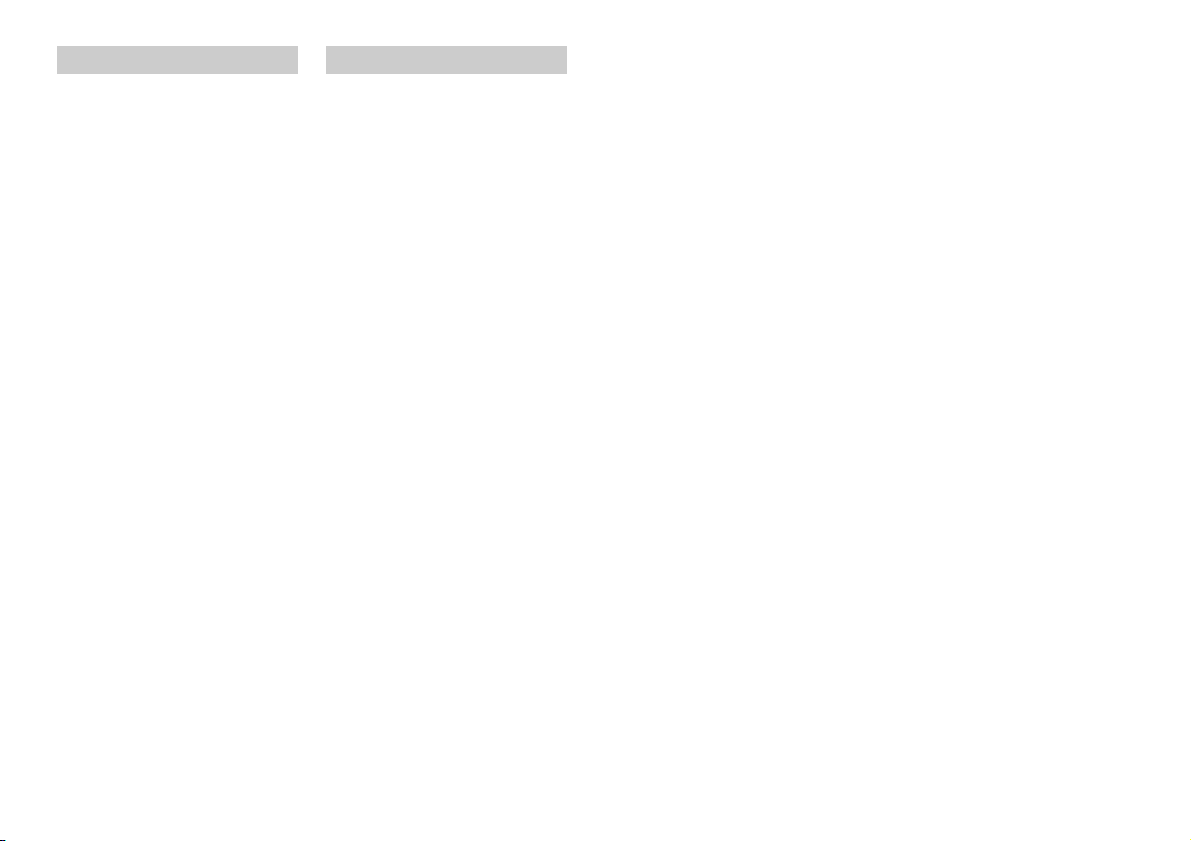
Copyright and trademark Specifications
iTunes
Apple and iTunes are trademarks of Apple
Inc., registered in the U.S. and other
countries.
WMA
Windows Media is either a registered
trademark or trademark of Microsoft
Corporation in the United States and/or
other countries.
This product includes technology owned
by Microsoft Corporation and cannot be
used or distributed without a license from
Microsoft Licensing, Inc.
iPod & iPhone
iPhone, iPod, iPod classic, iPod nano, and
iPod touch are trademarks of Apple Inc.,
registered in the U.S. and other countries.
Lightning is a trademark of Apple Inc.
“Made for iPod” and “Made for iPhone”
mean that an electronic accessory has
been designed to connect specifically to
iPod or iPhone, respectively, and has been
certified by the developer to meet Apple
performance standards. Apple is not
responsible for the operation of this device
or its compliance with safety and
regulatory standards. Please note that the
use of this accessory with iPod or iPhone
may affect wireless performance.
General
Power source: 14.4 V DC (10.8 V to 15.1 V
allowable)
Grounding system: Negative type
Maximum current consumption: 10.0 A
Dimensions (W × H × D):
DIN
Chassis: 178 mm × 50 mm × 165 mm
Nose: 188 mm × 58 mm × 17 mm
D
Chassis: 178 mm × 50 mm × 165 mm
Nose: 170 mm × 46 mm × 17 mm
Weight: 0.7 kg
Audio
Maximum power output:
50 W × 4
70 W × 1/2 Ω (for subwoofer)
Continuous power output:
22 W × 4 (50 Hz to 15 000 Hz, 5 %
THD, 4 Ω load, both channels driven)
Load impedance: 4 Ω (4 Ω to 8 Ω allowable)
Preout maximum output level: 2.0 V
Loudness contour: +10 dB (100 Hz),
+6.5 dB (10 kHz) (volume: –30 dB)
Equalizer (5-Band Graphic Equalizer):
Frequency : 80 Hz/250 Hz/800 Hz/2.5
kHz/8 kHz
Equalization range: ±12 dB (2 dB step)
Subwoofer (mono):
Frequency: 50 Hz/63 Hz/80 Hz/100
Hz/125 Hz/160 Hz/200 Hz
Slope: –12 dB/oct, –24 dB/oct
Gain: +6 dB to –24 dB
Phase: Normal/Reverse
USB
USB standard specification: USB 2.0 full
speed
Maximum current supply: 1 A
USB Class: MSC (Mass Storage Class)
Fi le s yst em: FAT1 2, FAT 16, FAT32
MP3 decoding format: MPEG-1 & 2 Audio
Layer 3
WMA decoding format: Ver. 7, 7.1, 8, 9, 10,
11, 12 (2 ch audio) (Windows Media
Player)
AAC decoding format: MPEG-4 AAC (iTunes
encoded only) (Ver. 10.6 and earlier)
WAV signal format: Linear PCM & MS
ADPCM (Non-compressed)
FM tuner
Frequency range: 87.5 MHz to 108.0 MHz
Usable sensitivity: 11 dBf (1.0 μV/75 Ω,
mono, S/N: 30 dB)
Signal-to-noise ratio: 72 dB (IEC-A network)
MW tuner
Frequency range: 531 kHz to 1 602 kHz
Usable sensitivity: 25 μV (S/N: 20 dB)
Signal-to-noise ratio: 62 dB (IEC-A network)
LW t uner
Frequency range: 153 kHz to 281 kHz
Usable sensitivity: 28 μV (S/N: 20 dB)
Signal-to-noise ratio: 62 dB (IEC-A network)
DAB tuner
Frequency range (Band III): 174.928 MHz to
239.200 MHz (5 A to 13 F)
Frequency range (L Band): 1 452.960 MHz
to 1 490.624 MHz (LA to LW)
Usable sensitivity (Band III): –100 dBm
Usable sensitivity (L Band): –100 dBm
Signal-to-noise ratio: 85 dB
NOTE
Specifications and the design are subject
to modifications without notice.
16En
Page 17
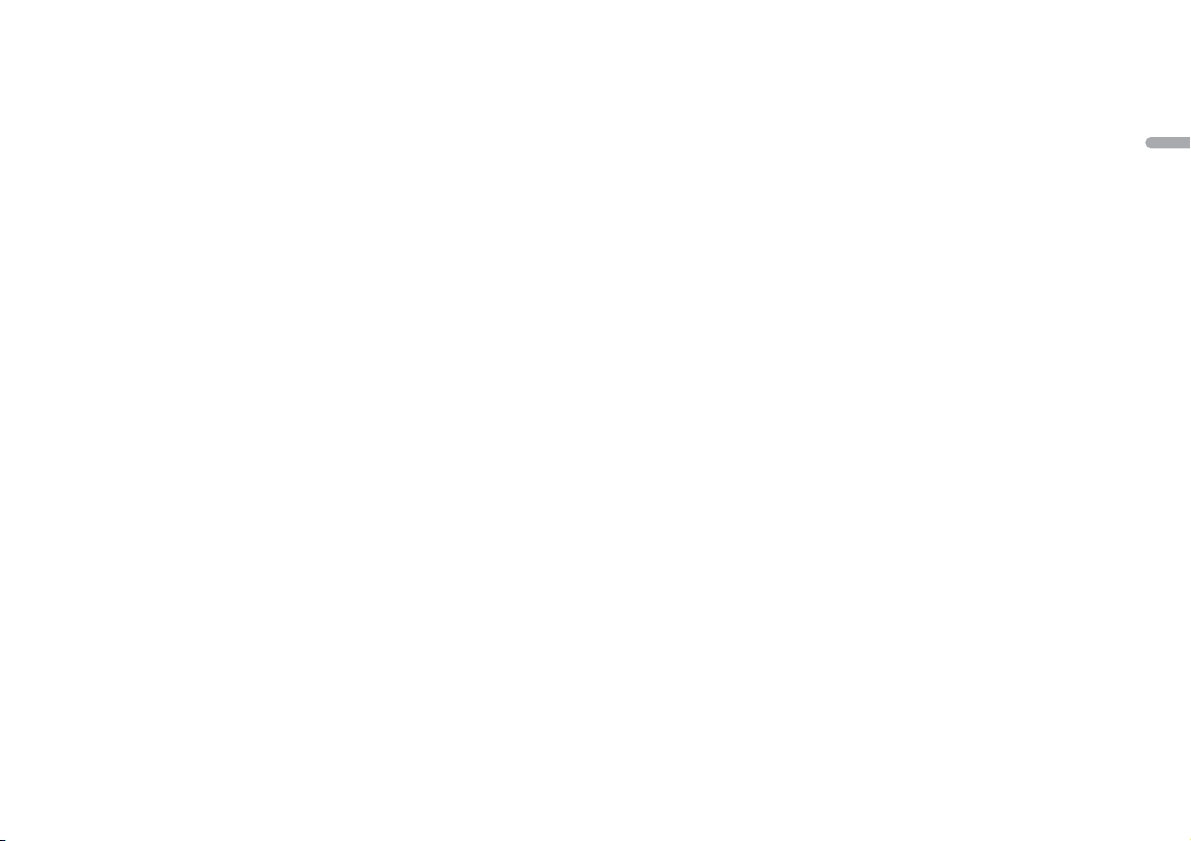
English
17En
Page 18
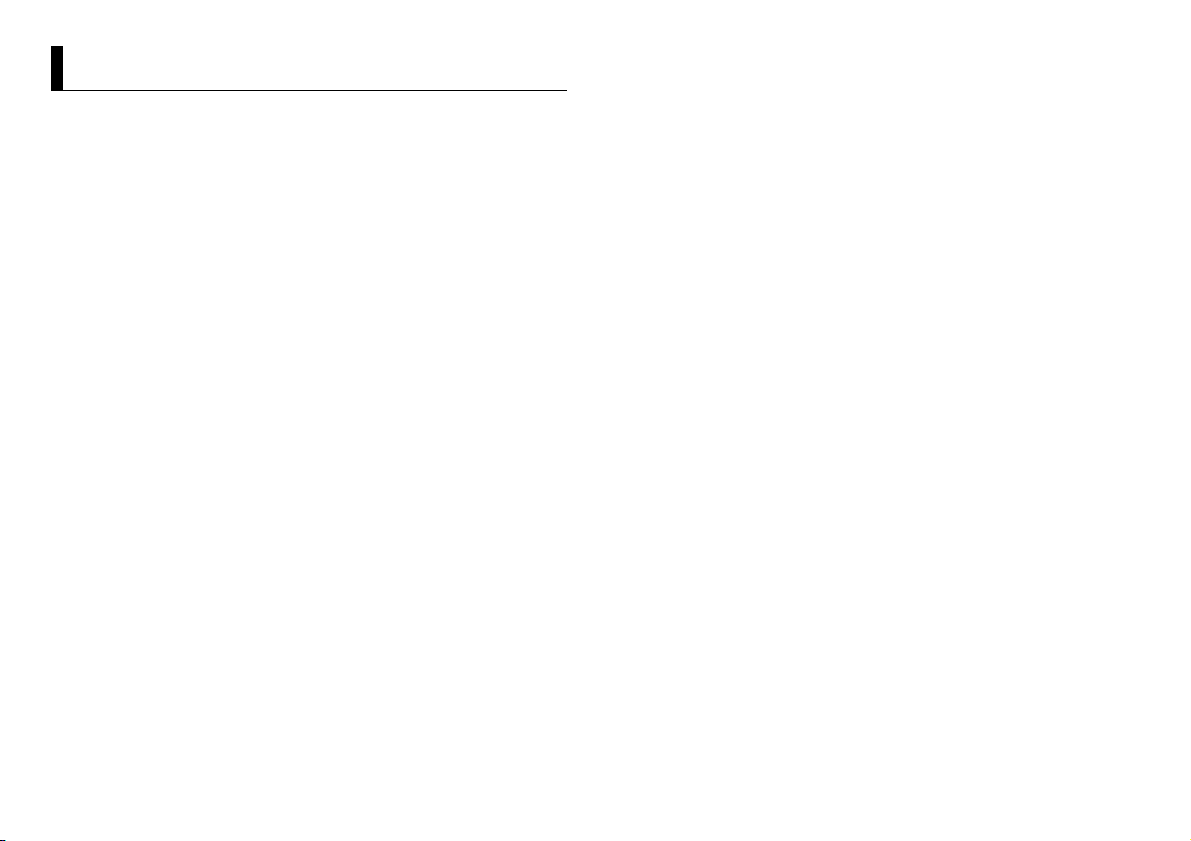
Table des matières
À propos de ce mode d’emploi :
• Parmi les instructions suivantes, les clés USB ou les lecteurs audio USB sont
collectivement désignés sous le nom de « périphérique USB ».
• Dans ce mode d’emploi, les iPod et les iPhone sont collectivement désignés sous le
nom d’« iPod ».
Avant de commencer ............................................................................. 3
Mise en route ........................................................................................... 3
Radiodiffusion numérique (Digital Audio Broadcasting – DAB).... 5
Radio.......................................................................................................... 6
USB/iPod/AUX.......................................................................................... 7
Mode d’application................................................................................. 8
Réglages ................................................................................................... 9
Réglages FUNCTION ............................................................................... 9
Réglages AUDIO.................................................................................... 10
Réglages SYSTEM ................................................................................. 11
Réglages ILLUMINATION ..................................................................... 11
Raccordements/Installation................................................................ 12
Informations complémentaires.......................................................... 15
2Fr
Page 19
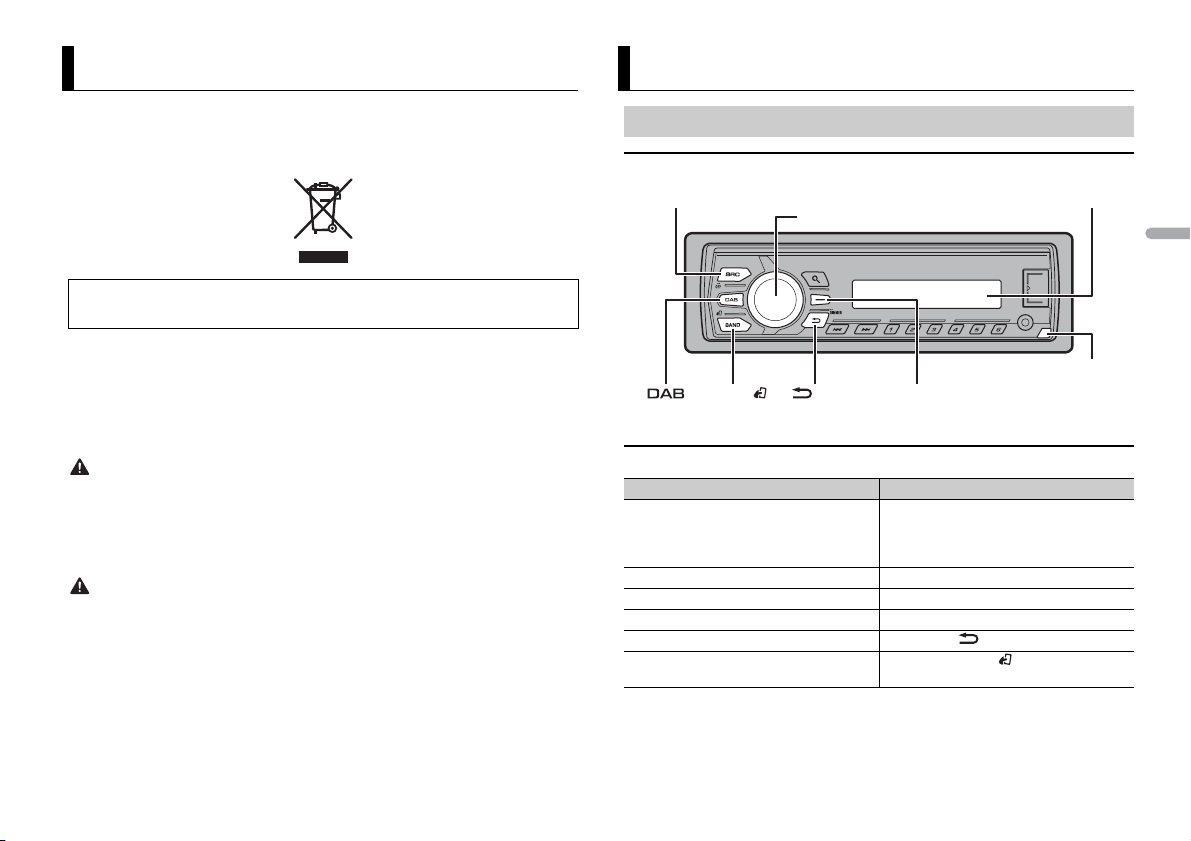
Avant de commencer
SRC (source)/OFF
Touch e de retr ait
Fenêtre d’affichage
Molette M.C. (multi-contrôle)
BAND/
/DIMMER Touche d’affichage*
Nous vous remercions d’avoir acheté cet appareil PIONEER
Pour garantir une utilisation correcte, lisez bien ce mode d’emploi avant d’utiliser cet appareil. Il est
particulièrement important que vous lisiez et respectiez les indications AVERTISSEMENT et
ATTENTION de ce mode d’emploi. Conservez-le dans un endroit sûr et facilement accessible pour
toute consultation ultérieure.
Si vous souhaitez vous débarrasser de cet appareil, ne le mettez pas à la poubelle avec vos ordures
ménagères. Il existe un système de collecte séparé pour les app areils électroniques usagé s, qui
doivent être récupéré s, traités et recyclés conformém ent à la législation.
Dans les états membres de l’UE, en Suisse et en Norvège, les foyers domestique s peuvent rapporter
leurs produits électroniques usagés gratuitement à des points de collecte spécifiés ou à un revendeur
(sous réserve d’achat d’un produit similaire).
Dans les pays qui ne sont pas mentionnés ci-dessus, veuillez contacter les autorités locales pour vous
informer de la méthode correcte de mise au rebut.
En agissant ainsi vous assurerez que le produit que vous mettez au rebut est soumis au processus de
traitement, d e récupération et de rec yclage nécessaire et év iterez ainsi les effets négatifs potentiels s ur
l’environnement et la santé publique.
ATTEN TION
• N’es sayez pas d’installer cet appareil ou d’en faire l’entretien vous-même. L’installation ou
l’entretien de cet appareil par des personnes sans formation et sans expérience en équipement
électronique et en a ccessoires automobiles peut être da ngereux et vous exposer à des risques
d’électrocution ou à d’autres dangers.
• N’essayez pas de démonter ou de modifier cet appareil. Veillez à quitter la route et garer votre véhicule
en lieu sûr avant d’essayer d’utiliser les commandes de l’appareil.
PRÉCAUTION
• Ne laissez pas cet appareil entrer en contact avec de l’humidité et/ou des liquides. Cela pourrait
provoquer une décharge électrique. Tout contact avec des liquides pourrait également provoquer des
dommages, de la fumée et une surchauffe de l’appareil.
• Maintenez le niveau d’écoute à une valeur telle que vous puissiez entendre les sons provenant de
l’extérieur.
• Le Pioneer CarStereo-Pass est utilisable seulement en Allemagne.
Si vous rencontrez des problèmes
En cas d’anomalie, veuillez contacter votre revendeur ou le centre d’entretien agréé par PIONEER le plus
proche.
Mise en route
Fonctionnement de base
MVH-270DAB
* Cette touche est désignée sous le nom de DISP dans ce mode d’emploi.
Opérations fréquemment utilisées
Objectif Opération
Mettre l’appareil sous tension* Appuyez sur SRC/OFF pour mettre
Régler le volume Tournez la molette M.C..
Sélectionner une source Appuyez plusieurs fois sur SRC/OFF.
Modifier les informations d’affichage Appuyez plusieurs fois sur DISP.
Revenir à l’affichage/la liste précédent(e) Appuyez sur /DIMMER.
Revenir à l’affichage normal depuis le
menu.
* Si le fil bleu/blanc de l’appareil est relié à la borne de commande du relais d’antenne automatique du
véhicule, l’antenne se déploie lorsque la source de cet appareil est mise en service. Pour rétracter
l’antenne, mettez la source hors service.
l’appareil sous tension.
Appuyez longuement sur SRC/OFF pour
mettre l’appareil hors tension.
Appuyez sur BAND/.
França is
3Fr
Page 20
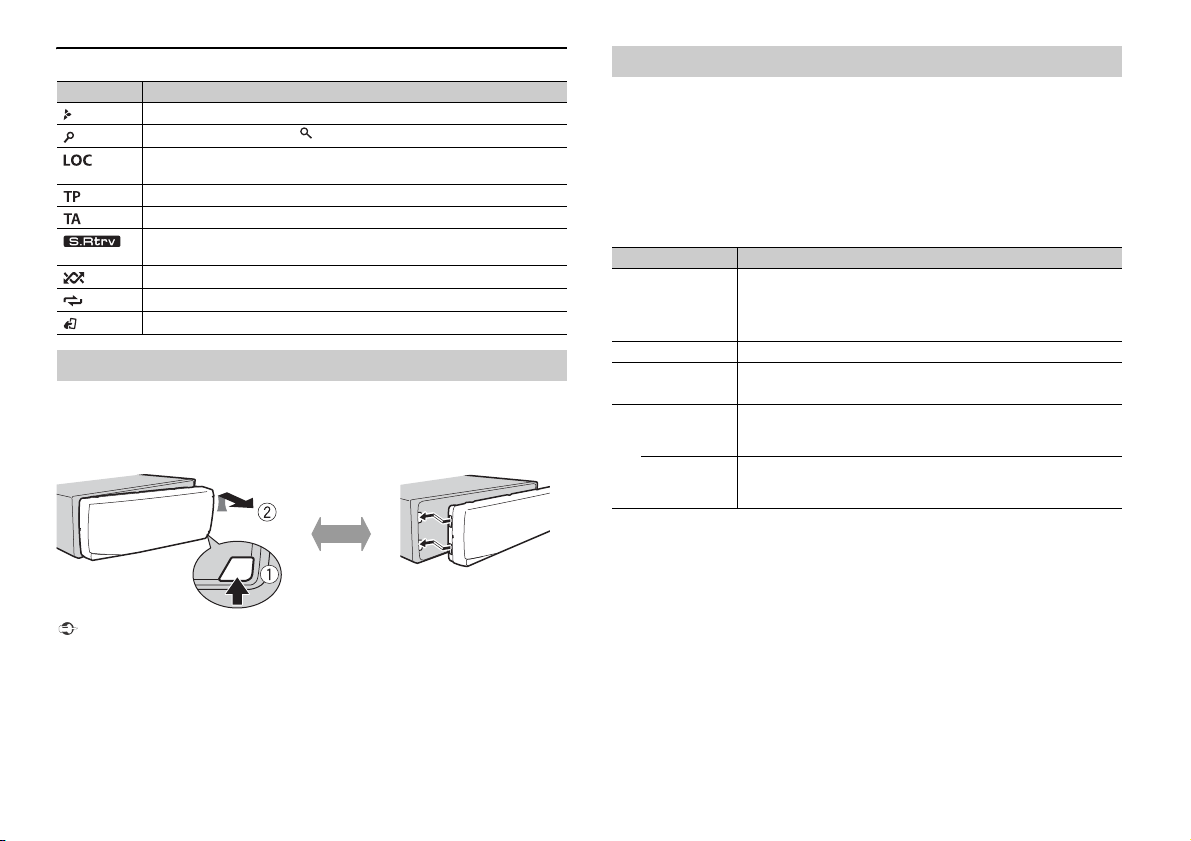
Indication de l’affichage
Retirer Fixer
Indication Description
Apparaît lorsqu’il existe un niveau inférieur de menu ou de dossier.
Apparaît lorsque la touche est appuyée.
Apparaît lorsque la fonction d’accord sur une station locale est en service
(page 9).
Apparaît lorsqu’un programme d’informations routières est capté.
Apparaît lorsqu’un bulletin d’informations routières est capté (page 9).
Apparaît lorsque le sound retriever (correcteur de son compressé) est en
service (page 10).
Apparaît lorsque la lecture aléatoire est en service.
Apparaît lorsque la lecture répétée est en ser vice.
Apparaît lorsque la fonction de commande d’iPod est en service (page 8).
Retrait de la face avant
Retirez la face avant pour empêcher tout vol. Débranchez tous les câbles et les
périphériques branchés à la face avant et mettez l’appareil hors tension avant de le
retirer.
Important
• Évitez de soumettre la face avant à des chocs excessifs.
• Tenez la face avant à l’abri du soleil et des températures élevées.
• Stockez toujours la face avant détach ée, dans un étui de protection ou un sac.
Menu de configuration
Lorsque vous mettez le contact sur ON après avoir installé l’appareil, [SET UP :YES]
apparaît sur l’affichage.
1 Appuyez sur la molette M.C..
Si vous n’utilisez pas l’appareil dans les 30secondes qui suivent, le menu de
configuration disparaît. Si vous préférez ne pas effectuer la configuration pour
l’instant, tournez la molette M.C. pour sélectionner [NO], puis appuyez pour valider.
2 Tournez la molette M.C. pour sélectionner les options, puis appuyez pour valider.
Pour passer à l’option de menu suivante, vous devez valider votre sél ection.
Élément de menu Description
LANGUAGE Sélectionnez la langue d’affichage des informations textuelles à
[ENG] (anglais),
[РУС] (russe),
[TUR] (turc)
CLOCK SET Réglez l’horloge.
FM STEP Sélectionnez l’incrément d’accord FM à partir de 100 kHz ou de
[100], [50]
DAB ANT PW Alimentez une antenne DAB. Sélectionnez cette option lors de
[ON]
[OFF] Aucune puissance n’est fournie à une antenne DAB. Sélectionnez
partir d’un fichier audio compressé.
50 kHz.
l’utilisation d’une antenne optionnelle DAB (AN-DAB1, vendue
séparément) avec l’appareil.
cette option lors de l’utilisation d’une antenne passive sans
amplificateur.
3 [QUIT :YES] apparaît une fois tous les paramètres réglés.
Pour retourner dans le premier élément du menu de configuration, tournez la
molette M.C. afin de sélectionner [QUIT :NO],
puis appuyez pour valider.
4 Appuyez sur la molette M.C. pour valider les paramètres.
Lorsque [DAB ANT PW] est réglé sur [ON], [UPDATING LIST] apparaît dans l’affichage
et la liste de services est mise à jour.
REMARQUES
• Vous pouvez annuler le réglage du menu en appuyant sur SRC/OFF.
• Ces paramètres peuvent être ajustés à tout moment à partir des réglages SYSTEM (page 11) et des
réglages INITIAL (page 5).
4Fr
Page 21
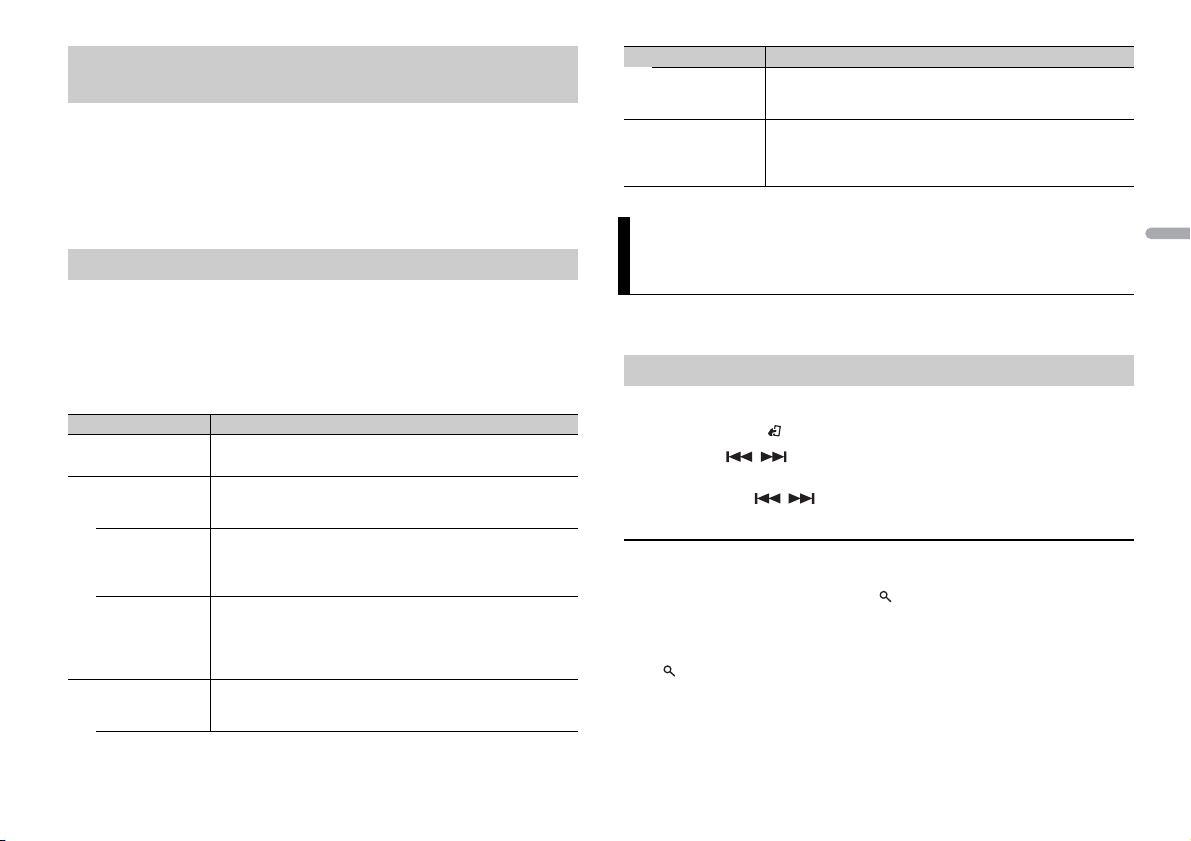
Annulation de l’affichage de démonstration (DEMO
OFF)
1 Appuyez sur la molette M.C. pour afficher le menu principal.
2 Tournez la molette M.C. pour sélectionner [SYSTEM], puis appuyez pour valider.
3 Tournez la molette M.C. pour sélectionner [DEMO OFF], puis appuyez pour
valider.
4 Tournez la molette M.C. pour sélectionner [YES], puis appuyez pour valider.
Réglages INITIAL
1 Appuyez longuement sur SRC/OFF jusqu’à ce que l’appareil se mette hors
tension.
2 Appuyez longuement sur SRC/OFF pour afficher le menu principal.
3 Tournez la molette M.C. pour sélectionner [INITIAL], puis appuyez pour valider.
4 Tournez la molette M.C. pour sélectionner une option, puis appuyez pour valider.
Élément d e menu Description
FM STEP Sélectionnez l’incrément d’accord FM à partir de 100 kHz ou de
[100], [50]
SP-P/O MODE À sélectionner lorsqu’un haut-parleur à gamme étendue est
[REAR/S UB.W]
[SUB.W/SUB.W] À sélectionner lorsqu’un haut-parleur d’extrêmes graves passif
[REAR/REAR] À sélectionner lorsque des haut-par leurs à gamme étendue sont
DAB ANT PW Alimentez une antenne DAB. Sélectionnez cette option lors de
[ON]
50 kHz.
relié aux fils de sortie du haut-parleur arrière et qu’un hautparleur d’extrêmes graves est branché à la sortie RCA.
est directement relié aux fils de sortie du haut-parleur arrière et
qu’un haut-parleur d’extrêmes graves est branché à la sortie
RCA.
reliés aux fils de sortie du haut-parleur arrière et à la sortie RCA.
Si un haut-parleur à gamme étendue est relié aux fils de sortie
du haut-parleur arrière et que la sortie RCA n’est pas utilisée,
vous pouvez sélectionner [REAR/SUB.W] ou [REAR/REAR].
l’utilisation d’une antenne optionnelle DAB (AN-DAB1, vendue
séparément) avec l’appareil.
Élément d e menu Description
[OFF] Aucune puissance n’est fournie à une antenne DAB.
SYSTEM RESET Sélectionnez [YES] pour réinitialiser les réglages de l’appareil.
[YES], [CANCEL]
Sélectionnez cette option lors de l’utilisation d’une antenne
passive sans amplificateur.
L’appareil redémarrera automatiquement. (Certains paramètres
peuvent être conservés même après la réinitialisation de
l’appareil).
Radiodiffusion numérique (Digital
Audio Broadcasting – DAB)
Pour capter des signaux DAB, branchez à l’appareil une antenne DAB (AN-DAB1) vendue
séparément.
Recherche d’un composant de service
1 Appuyez sur SRC/OFF pour sélectionner [DIGITAL RADIO].
2 Appuyez sur BAND/ pour sélectionner la bande [D1], [D2] ou [D3].
3 Appuyez sur / pour sélectionner un composant de service.
REMARQUE
Appuyez longuement sur / , puis relâchez pour rechercher un service disponible. Le
balayage s’arrête lorsque l’appareil capte un service.
Pour sélectionner un composant de service dans des listes de
services
1 Pendant la réception DAB, appuyez sur .
2 Tournez la molette M.C. pour sélectionner le type de liste, puis appuyez pour
valider.
[SERVICE] : affiche une liste de tous les composants de ser vice. Appuyez à nouveau
sur pour rechercher un composant de service par ordre alphabétique.
[PROGRAM TYPE] : affiche des informations sur le type de programme ([NEWS/INFO],
[POPULAR], [CLASSICS] et [OTHERS]).
[ENSEMBLE] : affiche une liste de tous les ensembles pertinents.
França is
5Fr
Page 22
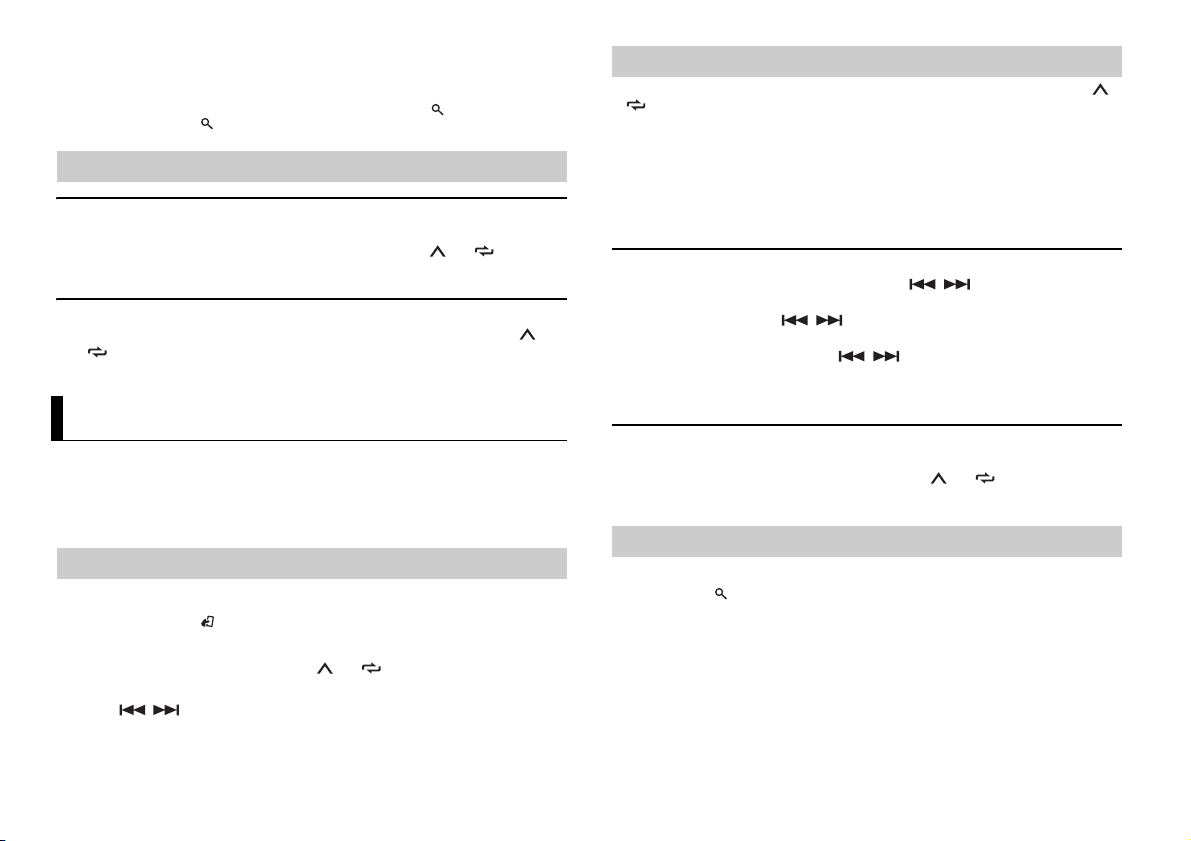
3 Sélectionnez un composant de ser vice dans la liste que vous avez choisie, puis
appuyez sur la molette M.C. pour valider.
REMARQUE
Vous pouvez mettre à jour la liste de services en appuyant longuement sur . Pour annuler la mise à
jour, appuyez à nouveau sur .
Mémorisation des composants de service
Pour mémoriser des composants de service
1
Lorsque vous captez le composant de service que vous souhaitez mémoriser,
appuyez longuement sur l’une des touches numériques (1/ à 6/) jusqu’à ce
qu’elle cesse de clignoter.
Pour capter des composants de service mémorisés
1
Sélectionnez la bande, puis appuyez sur l’une des touches numériques (1/ à
6/).
Radio
Les fréquences du syntoniseur de cet ap pareil sont destinées à une utili sation en Europe
de l’Ouest, Asie, Moyen-Orient, Afrique et Océanie. Son utilisation dans d’autres régions
peut se traduire par une réception de mauvaise qualité. La fonction RDS (Radio Data
System) n’est opérationnelle que dans les régions où des signaux RDS sont diffusés pour
les stations FM.
Réception des stations mémorisées
1 Appuyez sur SRC/OFF pour sélectionner [RADIO].
2 Appuyez sur BAND/ pour sélectionner la bande [FM1], [FM2], [FM3], [MW] ou
[LW].
3 Appuyez sur une touche numérique (1/ à 6/).
CONSE IL
Les touches / peuvent également servir à sélectionner une station préréglée lorsque [S EEK]
est réglé sur [PCH] dans les réglages FUNCTION (page 10).
Mémoire des meilleures stations (BSM)
Les six stations les plus puissantes sont mémorisées sur les touches numériques (1/ à
6/).
1 Après avoir sélectionné la bande, appuyez sur la molette M.C. pour afficher le
menu principal.
2 Tournez la molette M.C. pour sélectionner [FUNCTION], puis appuyez pour
valider.
3 Tournez la molette M.C. pour sélectionner [BSM], puis appuyez pour valider.
Pour rechercher une station manuellement
1
Après avoir sélectionné la bande, appuyez sur / pour sélectionner une
station.
Appuyez longuement sur / , puis relâchez pour rechercher une station
disponible. Le balayage s’arrête lorsque l’appareil capte une station. Pour annuler
l’accord par recherche, appuyez sur / .
REMARQUE
[SEEK] doit être réglé sur [MAN ] dans les réglages FUNCTION (page 10).
Pour mémoriser des stations manuellement
1
Lorsque vous captez la station que vous souhaitez mémoriser, appuyez
longuement sur l’une des touches numériques (1/ à 6/ ) jusqu’à ce qu’elle
cesse de clignoter.
Utilisation des fonctions PTY
L’appareil recherche une station diffusant des informations PT Y (type de programme).
1 Appuyez sur pendant la réception FM.
2 Tournez la molette M.C. pour sélectionner le type de programme [NEWS/INFO],
[POPULAR], [CLASSICS] ou [OTHERS].
3 Appuyez sur la molette M.C..
L’appareil continue à rechercher une station. Lorsqu’il en trouve une, son nom de
service de programme s’affiche.
REMARQUES
• Pour annuler la recherche, a ppuyez sur la molette M.C..
6Fr
Page 23
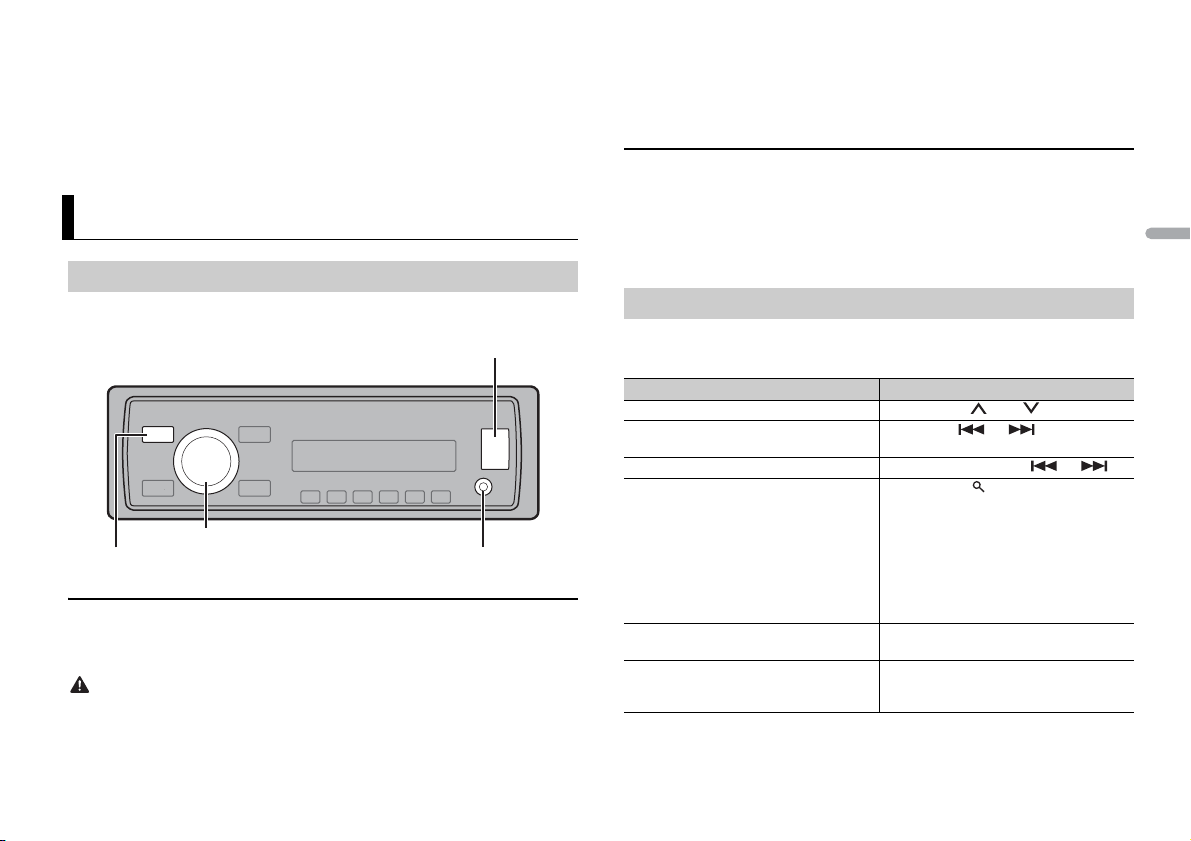
• Le programme de cert aines stations peut différer d e celui qu’indique le PTY transmi s.
Prise d’entrée AUX (prise stéréo 3,5 mm)
Port USB
SRC (source)/OFF
Molette M.C. (multi-contrôle)
• Si aucune station ne diffuse le t ype de programme que vous recherchez, [NOT FOUND] s’affiche
pendant environ deux secondes, puis le syntoniseur revient à la station de départ.
Liste des codes PTY
Si vous souhaitez obtenir de plus amples informations sur la liste PTY, veuillez visiter le
site suivant :
http://www.pioneer.eu/eur/products/25/121/tech/CarAudio/PTY.html
USB/iPod/AUX
Lecture
Débranchez le casque ou les écouteurs du périphérique avant de raccorder ce dernier à
l’appareil.
Périphérique USB/iPod
1
Ouvrez le cache du port USB.
2 Raccordez le périphérique USB/l’iPod à l’aide d’un câble approprié.
ATTE NTI ON
Utilisez un câble optionnel USB Pioneer (CD- U50E) afin de brancher le périphérique de stockage USB,
car un périphérique connecté directement à l’appareil pourrait être dangereux.
Avant de retirer le périphérique, arrêtez la lecture.
Connexion MT P
Il est possible de connecter un périphérique Android (utilisant le système d’exploitation Android 4.0 ou
une version supérieure) via une connexion MTP à l’aide du câble fourni avec le périphérique.
Cependant, en fo nction du périphéri que connecté et du n ombre de fichiers dans le périphérique, les
morceaux/fichiers audio peuvent ne pas être lus via MTP. Notez que la connexion MTP n’est pas
compatible avec les formats de fichier WAV et ne peut pas être utilisée avec la fonction MIXTRAX.
AUX
1
Insérez la mini-fiche stéréo dans la prise d’entrée AUX.
2 Appuyez sur SRC/OFF pour sélectionner la source [AUX].
REMARQUE
Si la source [AUX] est réglée sur [OFF] dans les paramètres SYSTEM, la fonc tion [AUX] ne peut pas être
sélectionnée.
Opérations
Vous pouvez procéder à différents ajustements dans les réglages FUNC TION (page 9).
Notez que les opérations suivantes ne fonctionnent pas sur un périphérique AUX. Pour
faire fonctionner un périphérique AUX, utilisez l’appareil lui-même.
Objectif Opération
Sélectionner un dossier/album* Appuyez sur 1/ ou 2/.
Sélectionner une piste/un morceau
(chapitre)
Avance ou retour rapide Appuyez longuement sur ou .
Rechercher un fichier dans une liste 1 Appuyez sur pour afficher la liste.
Afficher une liste de fichiers dans la
catégorie/le dossier sélectionné(e)*
Lire un morceau de la catégorie/du dossier
sélectionné(e)*
Appuyez sur ou .
2 Tournez la molette M.C. pour
sélectionner la catégorie ou le n om de
fichier (dossier) de votre choix, puis
appuyez pour valider.
3 Tournez la molette M.C. pour
sélectionner le fichier de votre choix, puis
appuyez pour valider.
La lecture démarre.
Appuyez sur la molette M.C. lorsqu’une
catégorie/un dossier est sélectionné(e).
Appuyez longuement sur la molette M.C.
lorsqu’une catégorie/un dossier est
sélectionné(e).
França is
7Fr
Page 24
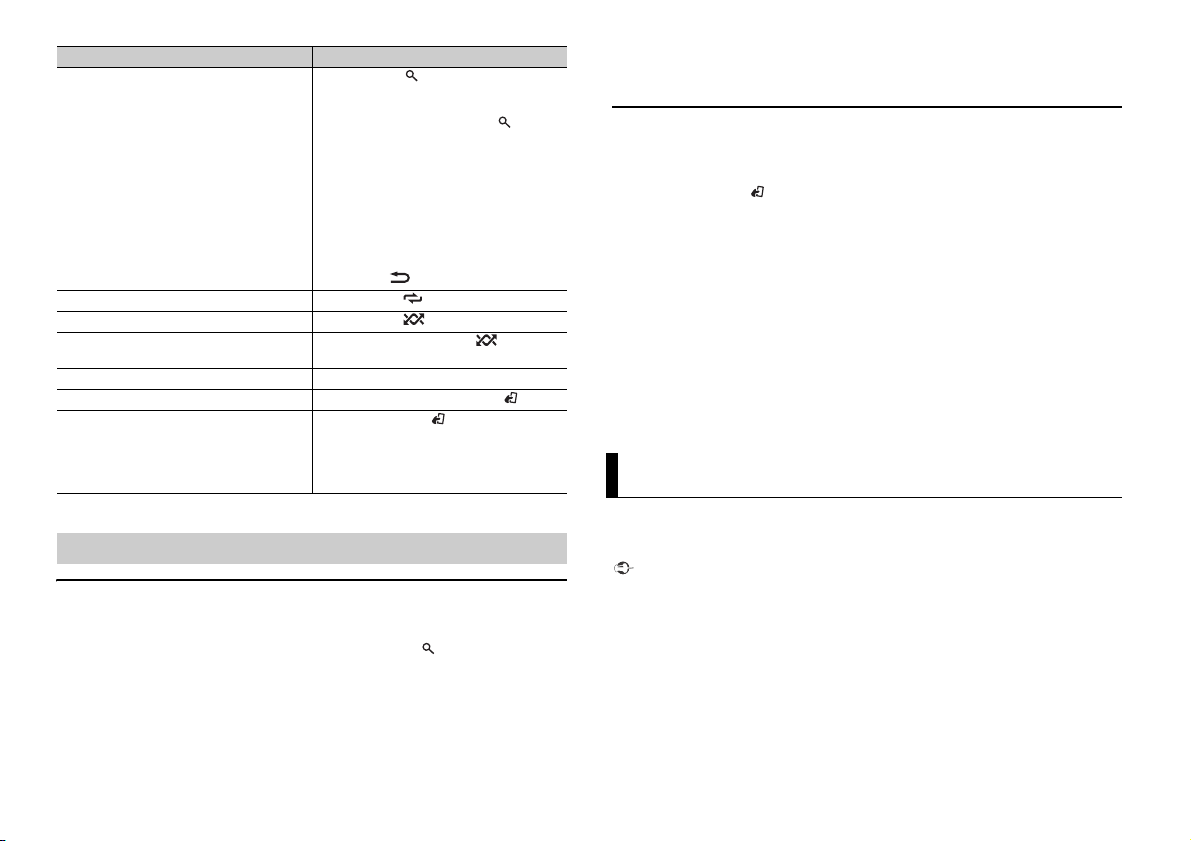
Objectif Opération
Recherche alphabétique (iPod uniquement) 1 Appuyez sur pour afficher la liste.
Lecture répétée Appuyez sur 6/.
Lecture aléatoire Appuyez sur 5/.
Lecture aléatoire de toutes les pistes (iPod
uniquement)
Pause/Reprise de la lecture Appuyez sur 4/PAUS E.
Retour au dossier racine (uniqueme nt USB)* Appuyez longuement sur BAND/.
Changer de lecteurs dans le périphérique
USB
(Uniquement les périphériques qui
prennent en charge le dispositif de
périphérique de mémoire de masse USB)
* Fichiers audio compressés uniquement
2 Tournez la molette M.C. pour
sélectionner la liste de catégories de
votre choix, puis appuyez sur pour
saisir le mode de recherche
alphabétique.
(Pour saisir le mode de recherche
alphabétique, vous pouvez également
tourner deux fois la molette M.C..)
3 Tournez la molette M.C. pour
sélectionner une lettre, puis appuyez
pour afficher la liste alphabétique.
Pour annuler la recherche alphabétique,
appuyez sur /DIMMER.
Appuyez longuement sur 5/.
Appuyez sur BAND/.
Fonctions utiles pour iPod
Mode de lecture en lien
Vous pouvez accéder à des morceaux en vous basant sur l’artiste, l’album ou le genre en
cours de lecture.
1 Pendant l’écoute d’un morceau, appuyez longuement sur pour entrer en mode
de lecture en lien.
2 Tournez la molette M.C. pour sélectionner le mode ([ARTIST], [ALBUM], [GENRE]),
puis appuyez pour valider.
Le morceau/l’album sélectionné est lu après le morceau en cours de lecture.
REMARQUE
Le morceau/l’album sélectionné peut être annulé si vous utilisez d’autres fonctions que le mode de
lecture en lien (ex. : avance et retour rapides).
Commande d’un iPod
Vous pouvez commander l’appareil via un iPod raccordé.
Les modèles d’iPod suivants ne sont pas compatibles avec cette fonction.
– iPod nano 1ère génération, iPod avec vidéo
1 Appuyez sur BAND/ en cours de lecture, puis sélectionnez le mode de
commande.
[CONTROL iPod/CTRL iPod] : la fonction iPod de l’appareil peut être activée à partir
de l’iPod raccordé.
[CONTROL AUDIO/CTRL AUDIO] : la fonction iPod de l’appareil ne peut être activée
que par les touches situées sur l’appareil. Dans ce mode, il est impossible de mettre
l’iPod raccordé sous ou hors tension.
REMARQUES
• La commutation du mode de comman de sur [CONTROL iPod/CTRL iPod] met en pause la lec ture d’un
morceau. Utilisez l’iPod raccordé pour reprendre la lecture.
• Les opérations suivantes sont toujours accessibles à partir de l’appareil, même si le mode de
commande est réglé sur [CONTROL i Pod/CTRL iPod].
– Pause, avance/retour rapide, sélection d’un morcea u/chapitre
• Le volume ne peut être réglé qu’à partir de cet appareil.
Mode d’application
Vous pouvez écouter une application sur un iPhone via cet appareil. Dans certains cas,
vous pouvez commander une application en utilisant cet appareil.
Pour plus de détails sur les périphériques compatibles, visitez notre site Web.
Important
L’utilisation d’applications tierces peut impliquer ou nécessiter la fourniture d’informations
personnelles, que ce soit en créant un compte d’utilisateur ou une autre méthode ainsi que, pour
certaines applications, la fourniture de données de géolocalisation.
TOUTES LES APPLICATIONS TIERCES RELÈVENT DE L’ENTIÈRE RESPONSABILITÉ DES FOURNISSEURS,
NOTAMMENT MAIS SANS S’ Y LIMITER, LA COLLEC TE ET LA PROTEC TION DES DONNÉES UTIL ISATEUR ET
LES BONNES PRATIQUES DE CONFIDENTIAL ITÉ. EN ACCÉDANT À U NE APPLICATION TIERCE, V OUS
ACCEPTEZ DE PRENDRE CONNAISSANCE DES CONDITIONS DE SERVICE ET DES RÈGLES DE
CONFIDENTIALITÉ DES FOURNISSEURS. SI VOUS N’ACCEPTEZ PAS LES CONDITIONS OU RÈGLES D’UN
FOURNISSEUR OU SI VOUS N’ACCEPTEZ PAS L’UTILISATION DES DONNÉES DE GÉOLOCALISATION, LE
CAS ÉCHÉANT, N’UTILISEZ PAS CETTE APPLICATION TIERCE.
8Fr
Page 25
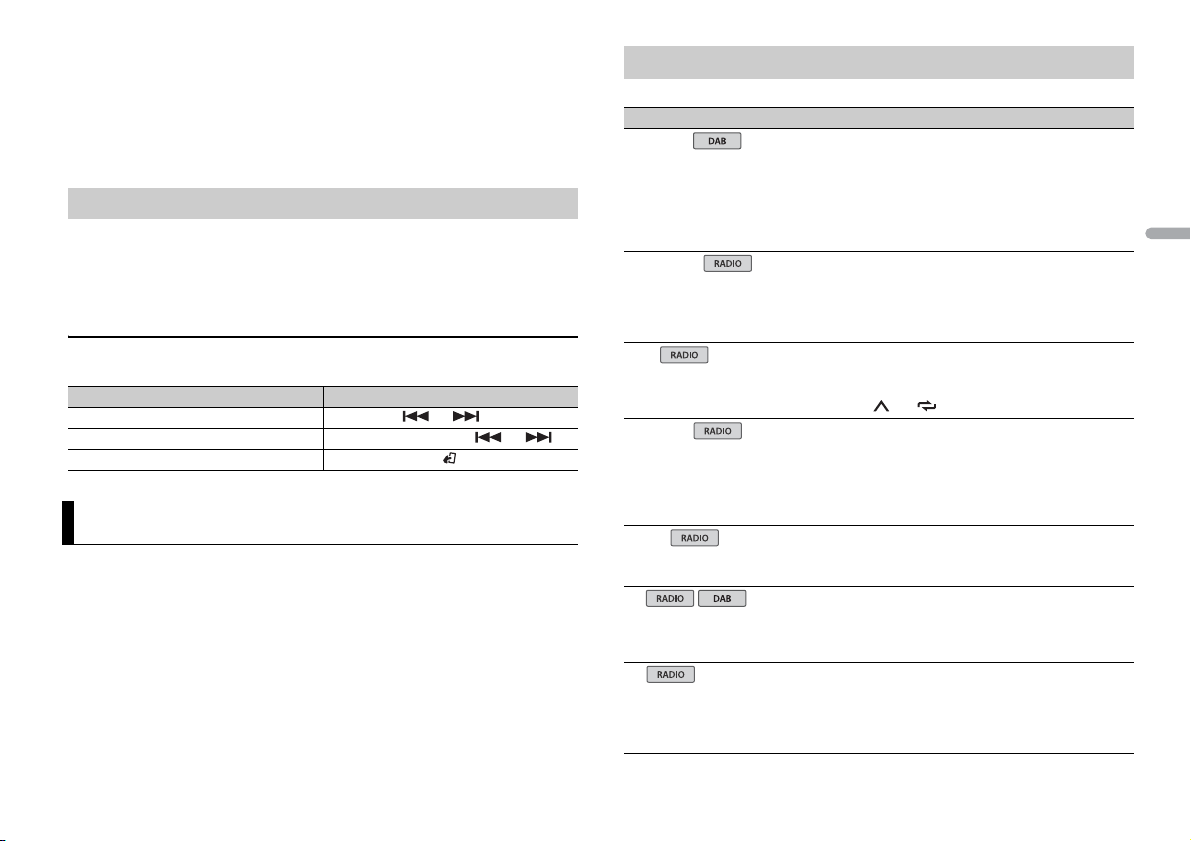
Pour les utilisateurs d’iPhone
Cette fonction est compatible avec les iPhone et les iPod touch installés avec iOS5.0 ou une version
ultérieure.
REMARQUE
PIONEER DÉCLINE TOUTE RESPONSABILITÉ QUANT AUX APPLICATIONS OU AUX CONTENUS TIERS, Y
COMPRIS, SANS S’Y LIMITER, QUANT À LEUR EXACTITUDE OU À LEUR EXHAUSTIVITÉ. LE CONTENU ET
LA FONCTIONNALITÉ DE CES APPLICATIONS RELÈVENT DE LA SEULE RESPONSABILITÉ DU
FOURNISSEUR DE L’APPLICATION.
Lecture d’une application via cet appareil
1 Connectez cet appareil au périphérique mobile.
• iPhone via USB (page 7)
2 Appuyez sur SRC/OFF pour sélectionner [APP].
3 Activez le périphérique mobile pour lancer l’application.
Opérations de base
Vous pouvez procéder à différents ajustements dans les réglages FUNC TION (page 9).
Objectif Opération
Sélectionner une piste Appuyez sur ou .
Avance ou retour rapide Appuyez longuement sur ou .
Pause/Reprise de la lecture Appuyez sur BAND/.
Réglages
Vous pouvez régler divers paramètres dans le menu principal.
1 Appuyez sur la molette M.C. pour afficher le menu principal.
2 Tournez la molette M.C. pour sélectionner l’une des catégories suivantes, puis
appuyez pour valider.
• Réglages FUNC TION (page 9)
• Réglages AUDIO (page 10)
• Réglages SYSTEM (page 11)
• Réglages ILLUMINATION (page 11)
3 Tournez la molette M.C. pour sélectionner les options, puis appuyez pour valider.
Réglages FUNCTION
Les éléments de menu varient selon la source.
Élément d e menu Description
S.FOLLOW
[ON], [OFF] Recherchez un autre ensemble prenant en
FM SETTING
[TALK], [STANDARD], [MUSIC] Adaptez le niveau de qualité sonore aux
BSM
REGIONAL
[ON], [OFF] Limitez la réception des programmes régionaux
LOCA L
FM : [OFF], [LV1], [LV2], [LV3], [LV4]
MW/LW: [OFF], [LV1], [LV2]
TA
[ON], [OFF] Recevez des bulletins d’informations routières le
AF
[ON], [OFF] Laissez l’appareil s’accorder sur une autre
charge le même composant de service avec une
meilleure réception. Si aucun autre composant
de service n’est trouvé ou si la réception reste
médiocre, l’appareil passe automatiquement à
une diffusion FM identique.
conditions de signal de radiodiffusion du signal
de la bande FM. (Disponible uniquement lorsque
la bande FM est sélectionnée.)
Mémorisez automatiquement les six stations les
plus puissantes sur les touches numériques
(1/ à 6/).
spécifiques lorsque AF (recherche des autres
fréquences) est sélectionné. (Disponible
uniquement lorsque la bande FM est
sélectionnée.)
Restreignez la station d’accord suivant la
puissance du signal.
cas échéant. (Disponible uniquement lorsque la
bande FM est sélectionnée.)
fréquence fournissant la même station.
(Disponible uniquement lorsque la bande FM est
sélectionnée.)
França is
9Fr
Page 26
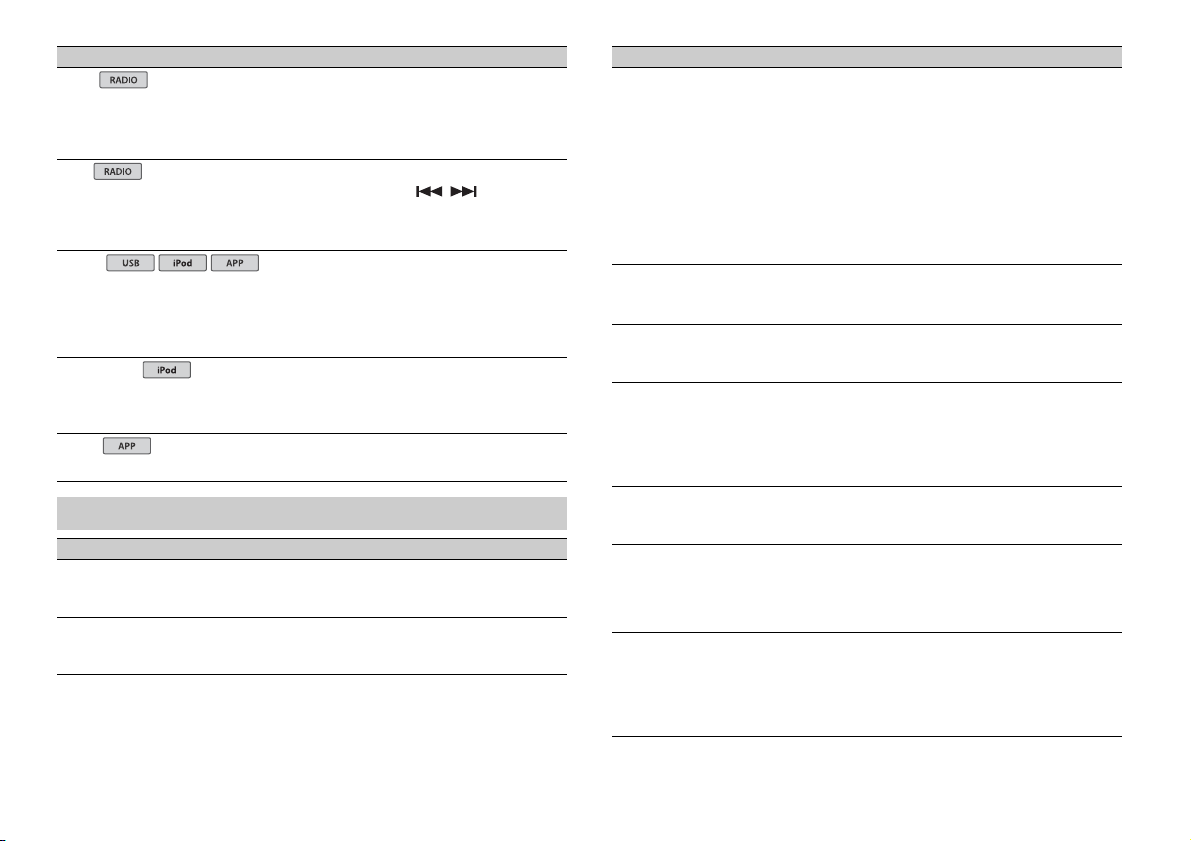
Élément de menu Description
USB
iPod
iPod
NEWS
[ON], [OFF] Interrompez la source actuellement sélectionnée
SEEK
[MAN], [PCH] Attribuez aux touches / la recherche
S.RTRV
[1] (efficace pour les taux de
compression faibles),
[2] (efficace pour les taux de
compression élevés),
[OFF]
AUDIO BOOK
[FASTER], [NORMAL], [SLOWER] Modifiez la vitesse de lecture. (Indisponible
PAUS E
avec des émissions d’information. (Disponible
uniquement lorsque la bande FM est
sélectionnée.)
de stations une par une (accord manuel) ou
sélectionnez une station à partir des canaux
préréglés.
Améliorez l’audio compressé et restaurez un son
riche. (Indisponible lorsque la source USB est
sélectionnée et la fonction MIXTRAX est activée.)
lorsque [CONTR OL iPod/CTRL iPod] est
sélectionné en mode de commande.)
Mettez sur pause ou reprenez la lecture.
Réglages AUDIO
Élément de menu Description
FAD ER *1
Réglez l’équilibre sonore entre les haut-parleurs
avant et arrière.
BALANCE
Réglez l’équilibre sonore entre les haut-parleurs
gauche et droite.
Élément de menu Description
EQ SETTING
[SUPER BASS], [POWERFUL],
[NATURAL], [VOCAL], [CUSTOM1],
[CUSTOM2], [FLAT]
Sélectionnez la bande et le
niveau de l’égaliseur pour une
personnalisation approfondie.
Bande de l’égaliseur : [80HZ],
[250HZ], [800HZ], [2.5KHZ],
[8KHZ]
Niveau de l’égaliseur : [+6] à [–6]
LOU DNES S
[OFF], [LOW], [MID], [HI] Compensez pour obtenir un son net à faible
SUB.W*2
[NOR], [REV], [OFF] Sélectionnez la phase du haut-parleur
SUB.W CTRL*2*3
Fréquence de coupure : [50HZ],
[63HZ], [80HZ], [100HZ], [125HZ],
[160HZ], [200HZ]
Niveau de sortie : [–24] à [+6]
Niveau de la pente : [–12], [–24]
BASS BOOST
[0] à [+6] Sélectionnez le niveau d’accentuation des
HPF SETTING
Fréquence de coupure : [OFF],
[50HZ], [63HZ], [80HZ], [100HZ],
[125HZ], [160HZ], [200HZ]
Niveau de la pente : [–12], [–24]
SLA
[+4] à [–4] Réglez le niveau de volume de chaque source,
Sélectionnez ou personnalisez la courbe de
l’égaliseur. [CUSTOM1] peut être défini
séparément pour chaque source. Cependant,
chacune des combinaisons ci-dessous est définie
automatiquement sur le même réglage.
• USB, iPod et APP (iPhone)
[CUSTOM2] est un réglage commun à toutes les
sources.
volume.
d’extrêmes graves.
Seules les fréquences inférieures à celles de la
gamme sélectionnée sont émises par le hautparleur d’extrêmes graves.
graves.
Seules les fréquences supérieures à la coupure
du filtre passe-haut (HPF) sont émises en sortie
via les haut-parleurs.
sauf celui de la FM.
Chacune des combinaisons ci-dessous est
définie automatiquement sur le même réglage.
• USB, iPod et APP (iPhone)
10Fr
Page 27
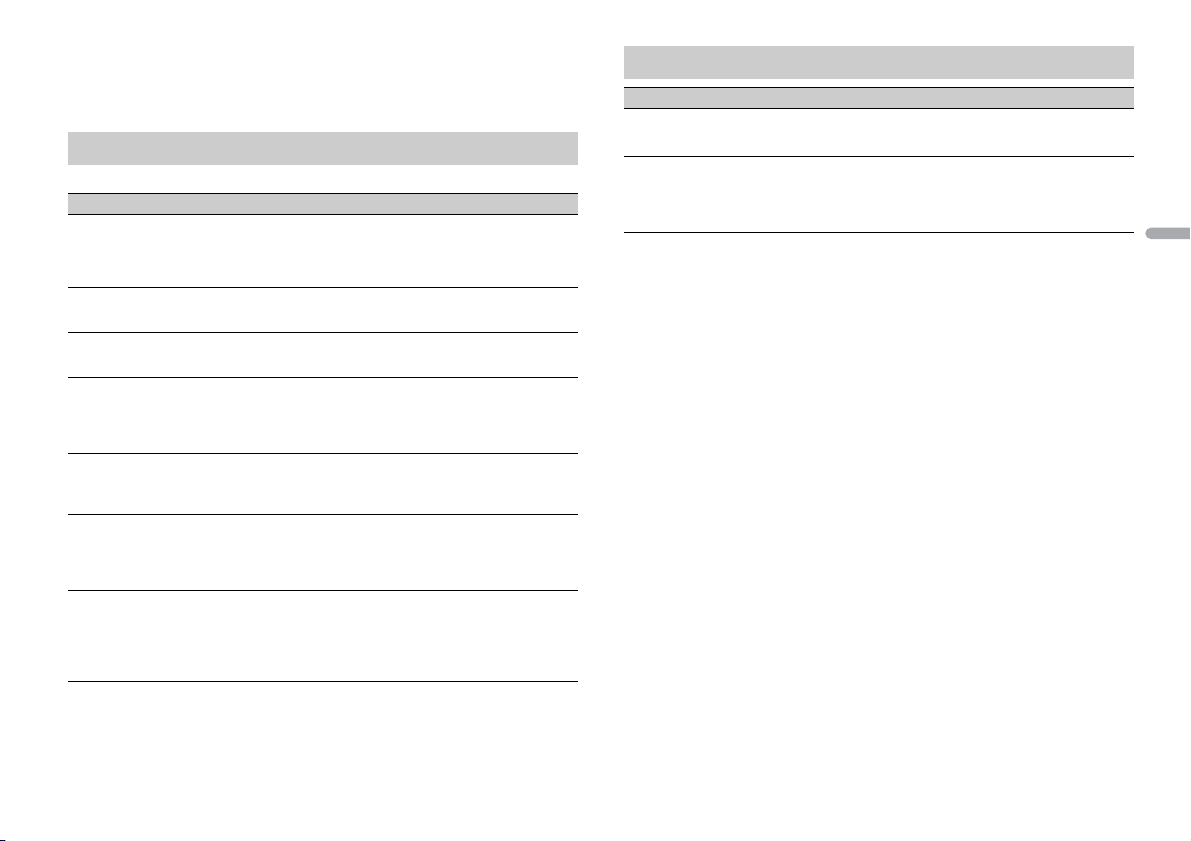
*1 Indisponible lorsque [SUB.W/SUB.W] est sélectionné sous [SP-P/O MODE] dans les réglages INITIAL
(page 5).
*2 I ndisponible lorsque [REAR/REAR] est sélectionné sous [SP-P/O MODE] dans les réglages INITIAL
(page 5).
*3 Indisponible lorsque [OFF] est sélectionné sous [SUB.W].
Réglages SYSTEM
Vous pouvez également accéder à ces menus lorsque l’appareil est hors tension.
Élément d e menu Description
LANGUAGE
[ENG] (anglais), [РУС] (russe),
[TUR] ( turc)
CLOCK SET
12H/24H
[12H], [24H] Sélectionnez la notation de l’heure.
AUTO P I
[ON], [OFF] Recherchez une autre station avec la même
AUX
[ON], [OFF] Sélectionnez [ON] lors de l’utilisation d’un
MUTE MODE
[MUTE], [20dB ATT], [10dB ATT] Coupez ou atténuez le son automatiquement
PW SAVE*
[ON], [OFF] Réduisez la consommation d’énergie de la
* [PW SAVE] s’annule si la batterie du véhicule est débranchée, et il doit être réactivé une fois la batterie
rebranchée. Lorsque [PW SAVE] est désactivé, selon les méthodes de connexion, l’appareil peut
continuer à consommer l’énergie de la batterie s’il n’y a pas de position ACC (accessoire) sur le
contact de votre véhicule .
Sélectionnez la langue d’affichage des
informations textuelles à part ir d’un fichier audio
compressé.
Réglez l’horloge (page 4).
programmation, même si vous utilisez une
station présélectionnée.
périphérique auxiliaire connecté à l’appareil.
lorsque le signal d’un appareil équipé d’une
fonction de sourdine est reçu.
batterie.
L’activation de la source est la seule opération
autorisée lorsque cette fonction est activée.
Réglages ILLUMINATION
Élément d e menu Description
DIM SETTING
[SYNC CLOCK], [MANUAL] Changez la luminosité de l’affichage.
BRIGHTNESS
[1] à [10] Changez la luminosité de l’affichage.
Les plages de réglage disponibles varient selon
[DIM SETTING].
França is
11Fr
Page 28
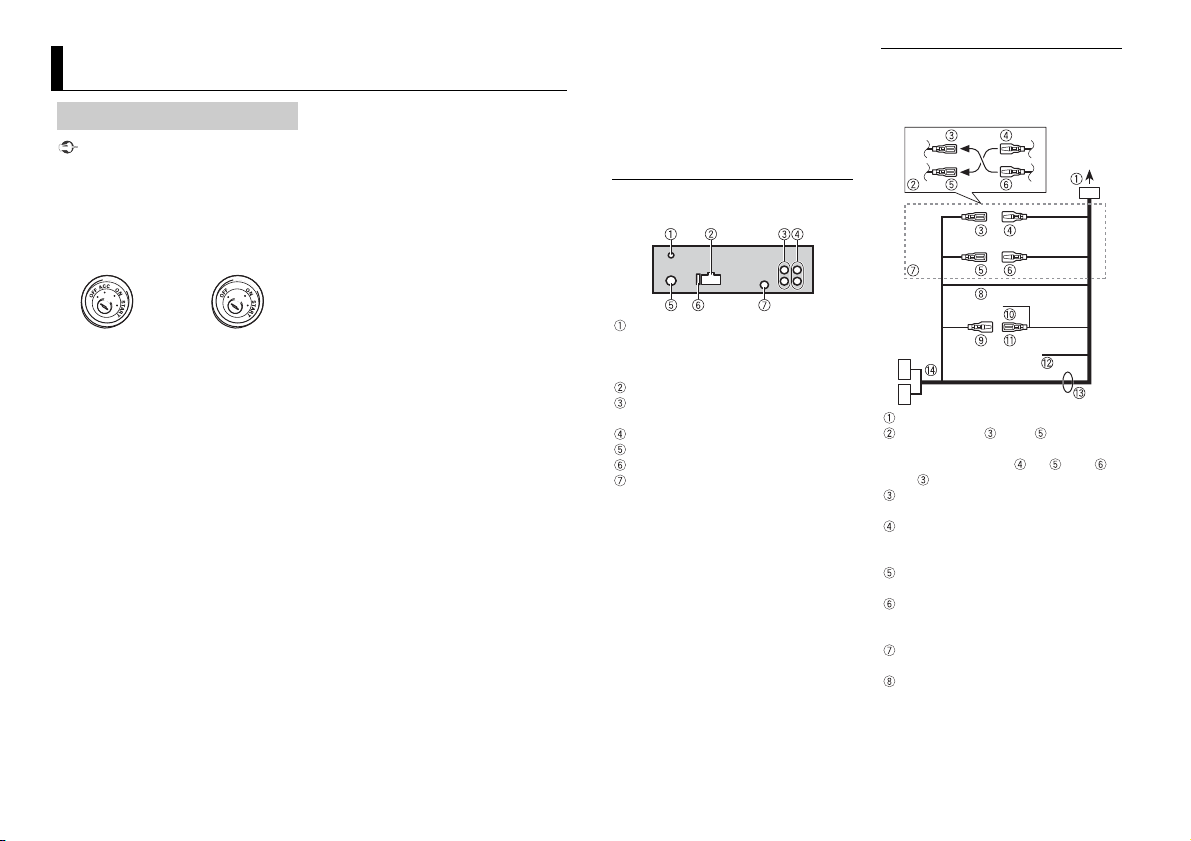
Raccordements/Installation
Avec posi tion ACC Sans position ACC
Raccordements
Important
• Lorsque vous installez cet appareil dans
un véhicule sans position ACC
(accessoire) sur le contact, si vous
omettez de brancher le câble rouge à la
borne qui détecte le fonctionnement de
la clé de contact, vous risquez d’entraîner
une fuite de la batterie.
• L’utilisation de cet appareil dans des
conditions autres que ce qui suit peut
provoquer un incendie ou un
dysfonctionnement.
– Véhicules équipés d’une batterie de
12 volts et d’une mise à la terre
négative.
– Haut-parleurs de 50 W (valeur de sortie)
et entre 4 Ω à 8 Ω (valeur d’impédance).
• Pour éviter un court-circuit, une
surchauffe ou un dysfonctionnement,
assurez-vous de suivre les instructions
ci-dessous.
– Débranchez la borne négative de la
batterie avant l’installation.
– Fixez les câbles au moyen de serre-
câbles ou de ruban adh ésif. Enroulez d u
ruban adhésif autour du câblage qui
entre en contact avec des pièces
métalliques afin de protéger le câblage.
– Placez tous les câbles à l’écart des
pièces mobiles, comme le levier de
vitesse et les rails des sièges.
– Placez tous les câbles à l’écart des
endroits chauds (ex.: la sortie du
chauffage).
– Ne raccordez pas le câble jaune à la
batterie en le faisant passer par le trou
du compartiment moteur.
– Recouvrez de ruban isolant tous les
câbles non raccordés.
– Ne raccourcissez pas les câbles.
– Ne coupez jamais l’isolation du câble
d’alimentation de cet appareil dans le
but de partager l’alimentation avec
d’autres périphériques. La capacité
actuelle du câble est limitée.
– Utilisez un fusible de la valeur indiquée.
– Ne raccordez jamais le câble de haut-
parleur négatif directement à la masse.
– N’attachez jamais ensemble les câbles
négatifs de plusieurs haut-parleurs.
• Lorsque cet appareil est sous tension, les
signaux de commande sont transmis via
le câble bleu/blanc. Branchez ce câ ble à la
télécommande de système d’un
amplificateur de puissance externe ou à
la borne de commande du relais
d’antenne automatique du véhicule
(max. 300 mA 12 V CC). Si le véhicule est
équipé d’une antenne de vitre, raccordez
cette dernière à la borne d’alimentation
de l’amplificateur d’antenne.
• Ne raccordez jamais le câble bleu/b lanc à
la borne d’alimentation d’un
amplificateur de puissance externe. De
même, ne le raccordez jamais à la borne
d’alimentation de l’antenne automatique.
Cela pourrait entraîner la fuite de la
batterie ou un dysfonctionnement de
l’appareil.
• Le câ ble noir est la masse. Les câbles de
masse de cet appareil et d’autres
équipements (notamment les produits à
haute intensité tels que les amplificateurs
de puissance) doivent être câblés
séparément. Dans le cas contraire, un
détachement accidentel peut provoquer
un incendie ou un dysfonctionnement.
Cet appareil
Entrée de l’antenne DAB
Pour capter des signaux DAB, branchez à
l’appareil une antenne DAB (AN-DAB1)
vendue séparément .
Entrée du cordon d’alimentation
Sortie arrière ou sortie du haut-parleur
d’extrêmes graves
Sortie avant
Entrée de l’antenne
Fusi ble (1 0 A)
Entrée de la télécommande filaire
Il est possible de raccorder un
adaptateur de télécommande câblé
(vendu séparément).
Cordon d’alimentation
Effectuez ces raccordements si vous ne
raccordez aucun fil de haut-parleur arrière
à un haut-parleur d’extrêmes graves.
Vers l’entrée du cordon d’alimentation
La fonction du et du peut varier
selon le type de véhicule. Dans ce cas,
veillez à brancher le au et le
au .
Jaune
Secours (ou accessoire)
Jaune
À raccorder à la borne d’alimentation
constante de 12 V.
Rouge
Accessoire (ou secours)
Rouge
À raccorder à la borne commandée par
la clé de contact (12 V CC).
Raccordez les fils de même couleur les
uns aux autres.
Noir (masse du châssis)
12Fr
Page 29
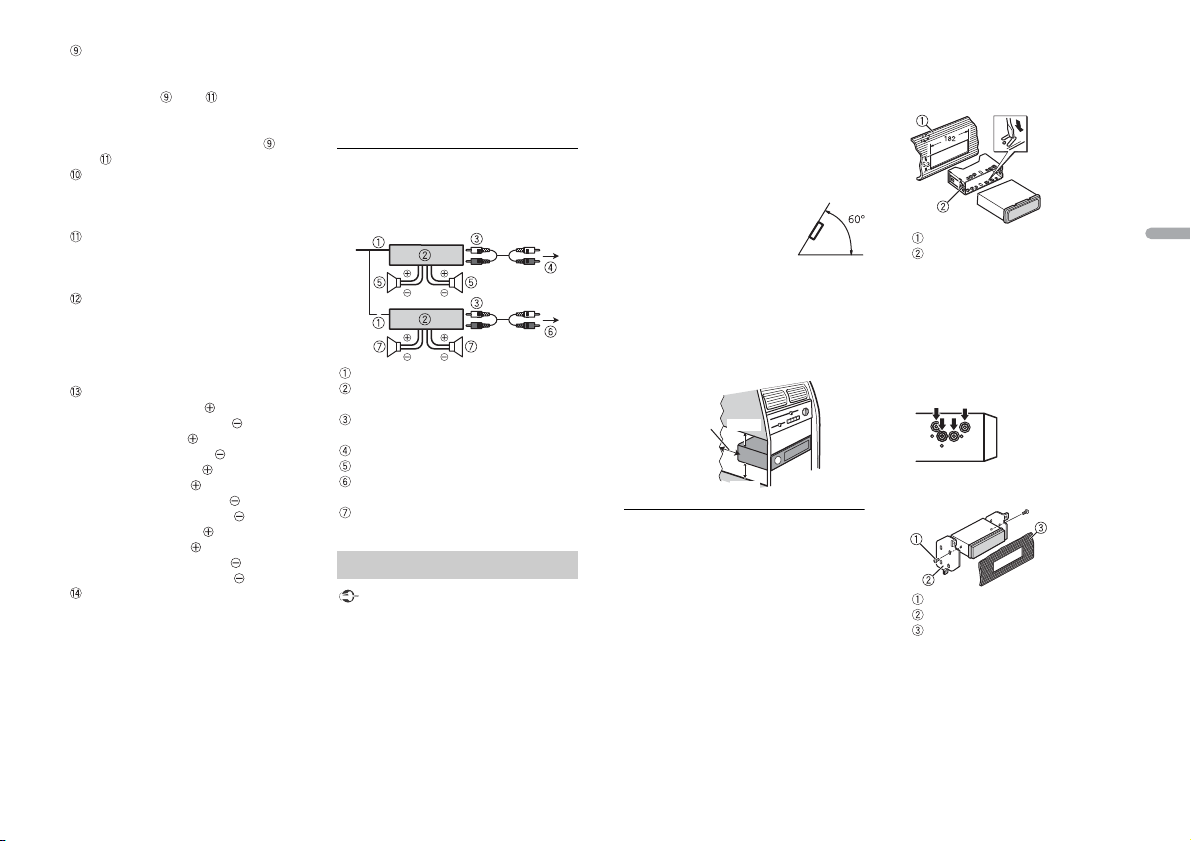
Bleu/blanc
Laissez
suffisamment
d’espace
5cm
5cm
La position des broches du connecteur
ISO varie selon le type de véhicule.
Raccordez le et le lorsque la
broche 5 est un type de commande
d’antenne. Dans un autre type de
véhicule, ne branchez jamais le et
le .
Bleu/blanc
À raccorder à la borne de commande d e
système de l’amplificateur de puissance
(max. 300 mA 12 V CC).
Bleu/blanc
À raccorder à la borne de comm ande du
relais d’antenne automatique (max.
300 mA 12 V CC).
Jaune/noir
Si vous utilisez un autre appareil doté
d’une fonction de sourdine, raccordez
ce fil au fil de sourdine audio de cet
autre appareil. Sinon, ne raccordez pas
le fil de sourdine audio.
Fils de haut-parleur
Blanc : avant gauche
Blanc/noir : avant gauche
Gris : avant droite
Gris/noir : avant droite
Vert : arrière gauche ou haut-parleur
d’extrêmes graves
Vert/noir : arrière gauche ou hautparleur d’extrêmes graves
Violet : arrière droite ou haut-parleur
d’extrêmes graves
Violet/noir : arrière droite ou hautparleur d’extrêmes graves
Connecteur ISO
Dans certains véhicules, le connecteur
ISO peut être divisé en deux. Dans ce
cas, veillez à raccorder les deux
connecteurs.
REMARQUES
• Modifiez le menu initial de cet appareil.
Reportez-vous à la section [SP-P/O
MODE] (page 5). La sortie du haut-parleur
d’extrêmes graves de cet appareil est
monophonique.
• Lorsque vous utilisez un haut-parleur
d’extrêmes graves de 70 W (2 Ω), assurezvous de raccorder le haut-parleur
d’extrêmes graves aux fils violet et violet/
noir de cet appareil. Ne raccordez rien
aux fils vert et vert/noir.
Amplificateur de puissance
(vendu séparément)
Effectuez ces raccordements si vous
utilisez l’amplificateur optionnel.
Télécommande de système
Amplificateur de puissance (vendu
séparément)
À raccorder aux câbles RCA (vendus
séparément)
Vers la sortie avant
Haut-parleur avant
Vers la so rtie arrièr e ou la sorti e du hautparleur d’extrêmes graves
Haut-parleur arrière ou haut-parleur
d’extrêmes graves
Installation
Important
• Vérifiez tous les raccordements et les
systèmes avant l’installation finale.
• N’utilisez pas de pièces non autorisées,
car cela pourrait provoquer des
dysfonctionnements.
• Consultez votre revendeur si l’installation
nécessite de percer des trous ou
d’apporter d’autres modifications au
véhicul e.
• N’installez pas cet appareil aux endroits
où :
–il peut interférer avec le
fonctionnement du véhicule ;
– il peut causer des blessures à un
passager à la suite d’un arrêt brusque.
• S’il surchauffe, le laser à semiconducteur
risque d’être endommagé. Installez cet
appareil à l’écart des endroits chauds
(ex. : la sortie du chauffage).
• Une per formance optimale
est obtenue lorsque
l’appareil est installé à un
angle inférieur à 60°.
• Pour l’installation, afin d’assurer une
dispersion de chaleur adéquate lors de
l’utilisation de cet appareil, veillez à
laisser suffisamment d’espace derrière la
face arrière et à enrouler tout câble
gênant de façon à ne pas obstruer les
ouvertures d’aération.
Montage avant/arrière DIN
Cet appareil peut être installé
correctement en optant pour un montage
avant ou un montage arrière.
Pour l’installation, utilisez des pièces
disponibles dans le commerce.
Montage avant DIN
1 Insérez le mancho n de montage dans
le tableau de bord.
Pour une installation dans des espaces
peu profonds, utilisez le manchon de
montage fourni. S’il y a suffisamment
d’espace, utilisez le manchon de
montage fourni avec le véhicule.
2 Fixez le manchon de montage à l’aide
d’un tournevis pour plier les
languettes métalliques (90°) et les
mettre en place.
Tableau de bord
Manchon de montage
Assurez-vous que l’appareil soit bien
fixé. Une installation instable peut
entraîner des sauts de piste ou d’autres
dysfonctionnements.
Montage arrière DIN
1 Alignez les trous du support de
montage avec ceux situés sur le côté
de l’appareil afin de fixer le support.
2 Visse r avec une vis de c haque côté
pour maintenir l’appareil en place.
Vis taraudeuse (5 mm × 8 mm)
Support de montage
Tableau de bord ou console
França is
13Fr
Page 30
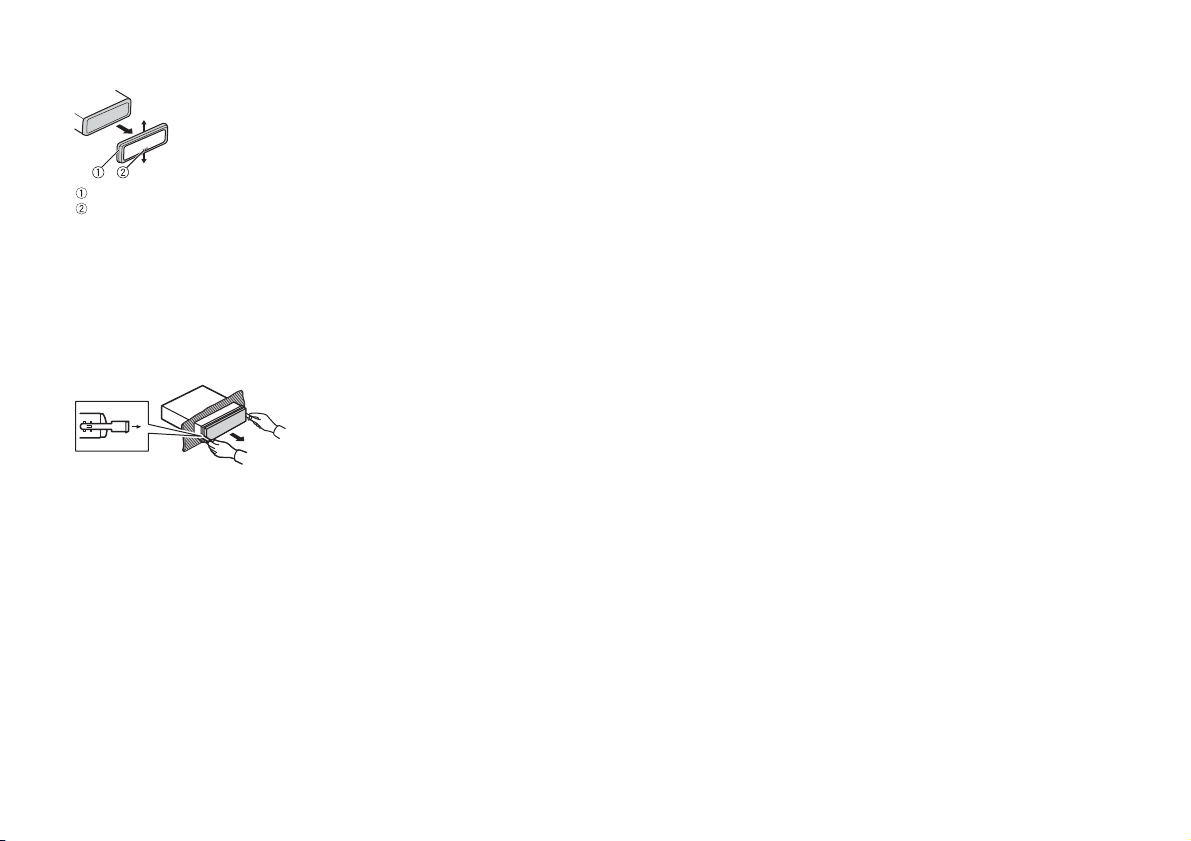
Retrait de l’appareil
1 Retirez l’anneau de garniture.
Anneau de garniture
Languette crantée
• Le détachement de la face avant
permet d’accéder plus facilement à
l’anneau de garniture.
• Pour remettre l’anneau de garniture,
orientez le côté de l’appareil avec la
languette crantée vers le bas.
2 Insérez les clés d’extraction fournies
dans les deux côtés de l’appareil
jusqu’à leur enclenchement.
3 Retirez l’appareil du tableau de bord.
14Fr
Page 31

Informations complémentaires
Dépannage
L’affichage redevient automatiquement
ordinaire.
→ Vous n’avez exécuté aucune opération
pendant environ 30 secondes.
– Exécutez une opération.
L’étendue de lecture répétée change de
manière inattendue.
→ En fonction de l’étendue de lecture
répétée, l’étendue sélectionnée peut
changer lors de la sélection d’un autre
dossier ou d’une autre piste ou pendant
l’avance ou le retour rapide.
– Sélectionnez à nouveau l’étendue de
lecture répétée.
Un sous-dossier n’est pas lu.
→ Il est impossib le de lire les sous-dossiers
lorsque [FLD] (répétition du dossier) est
sélectionné.
– Sélectionnez une autre étendue de
lecture répétée.
Le son est intermittent.
→ Vous utilisez un périphérique, un
téléphone portable par exemple, qui
peut générer des interférences sonores.
– Éloignez de l’appareil tous les
périphériques électriques susceptibles
de provoquer des interférences.
Messages d’erreur
Commun
AMP ERROR
→ Un dysfonctionnement de l’appareil
s’est produit ou le raccordement des
haut-parleurs est incorrect.
→ Le circuit de protection est activé.
– Vérifiez le raccordement des haut-
parleurs.
– Tournez la clé de contact sur OFF, puis
de nouveau sur ON. Si le message ne
disparaît pas, demandez de l’aide à
votre revendeur ou à un centre
d’entretien agréé par Pioneer.
NO XXXX (ex. : NO TITLE)
→ Aucune information textuelle n’est
intégrée.
– Commutez l’affichage ou la lecture sur
une autre piste ou un autre fichier.
Syntoniseur DAB
ANTENNA ERROR
→ Le raccordement de l’antenne est
incorrect.
– Vérifiez le raccordement de l’anten ne.
– Tournez la clé de contact sur OFF, puis
de nouveau sur ON. Si le message ne
disparaît pas, demandez de l’aide à
votre revendeur ou à un centre
d’entretien agréé par Pioneer.
Périphérique USB/iPod
FORMAT READ
→ Le début de la lecture et le début de
l’émission des sons sont parfois décalés.
– Attendez que le message disparaisse
pour entendre les sons.
NO AUDIO
→ Il n’y a aucun morceau.
–Transférez les fichiers audio vers le
périphérique USB et procédez à la
connex ion.
→ La sécurité est ac tivée sur le
périphérique USB connecté.
– Suivez les instructions du
périphérique USB pour désactiver la
sécurité.
SKIPPED
→ Le périphérique USB connecté contient
des fichiers protégés par DRM.
– Les fichiers protégés sont sautés.
PROTECT
→ Tous les fichiers sur le périphérique USB
connecté intègrent la protection par
DRM.
– Utilisez un autre périphérique USB.
N/A USB
→ Le périphérique USB connecté n’est pas
pris en charge par cet appareil.
– Déconnectez votre périphérique et
remplacez-le par un périphérique USB
compat ible.
CHECK USB
→ Le connecteur USB ou le câble USB est
en court-circuit.
– Vérifiez que le connecteur USB ou le
câble USB n’est pas coincé ou
endommagé.
→ Le périphérique USB connecté
consomme plus que le courant maximal
autorisé.
– Déconnectez le périphérique USB et
ne l’utilisez pas. Mettez le contact sur
OFF, puis de nouveau sur ACC ou ON.
Ne connectez que des périphériques
USB conformes.
→ L’iPod fonctionne correctement mais
n’est p as char gé.
– Assurez-vous que le câble de
connexion de l’iPod n’est pas en courtcircuit (ex. : qu’il n’est pas coincé dans
des objets métalliques). Après avoir
procédé à cette vérification, mettez le
contact sur OFF puis de nouveau sur
ON, ou déconn ectez l’iPod et
reconn ectez-le.
ERROR-19
→ Panne de communication.
– Effectuez l’une des opérations
suivantes, puis revenez à la source
USB.
• Tournez la clé de contact sur OFF,
puis de nouveau sur ON.
• Déconnectez le périphérique USB.
• Changez de source.
→ Panne de l’iPod.
– Débranchez le câble de l’iPod. Une fois
le menu principal de l’iPod affiché,
reconnectez et réinitialisez l’iPod.
ERROR-23
→ Le périphérique USB n’a pas été formaté
correctement.
– Formatez le périphérique USB avec
FAT1 2, FAT 16 ou FAT32.
ERROR-16
→ La version du microprogramme de
l’iPod est désuète.
– Mettez à jour la version de l’iPod.
→ Panne de l’iPod.
– Débranchez le câble de l’iPod. Une fois
le menu principal de l’iPod affiché,
reconnectez et réinitialisez l’iPod.
STOP
→ La liste en cours ne comporte aucun
morceau.
– Sélectionnez une liste contenant des
morceaux.
NOT FOUND
→ Aucun morceau connexe.
– Transférez des morceaux sur l’iPod.
Applications
START UP APP
→ L’application n’a pas encore commencé
à s’exécuter.
– Activez le périphérique mobile pour
lancer l’application.
França is
15Fr
Page 32

Conseils sur la
manipulation
Périphérique de stockage USB
• Les connexions via un concentrateur USB
ne sont pas prises en charge.
• Attachez fermement le périphérique de
stockage USB avant de conduire. Ne
laissez pas le périphérique de stockage
USB tomber au sol, où il pourrait rester
coincé sous la pédale de frein ou
d’accélérateur.
• Selon le périphérique de stock age USB,
les problèmes suivants peuvent sur venir.
– Le fonctionnement peut varier.
– Le périphérique de stockage peut ne
pas être reconnu.
– Les fichiers peuvent ne pas être lus
correctement.
– Le périphérique peut générer des
interférences sonores lorsque vous
écoutez la radio.
iPod
• Ne laissez pas l’iPod dans un endroit
soumis à une température élevée.
• Attachez fermement l’iPod pendant que
vous conduisez. Ne laissez pas l’iPod
tomber au sol, où il pourrait gêner le bon
fonctionnement de la pédale de frein ou
d’accélérateur.
• Les réglages de l’iPod, comme l’égaliseur
et la lecture répétée, changent
automatiquement lorsque l’iPod est
connecté à l’appareil. Une fois l’iPod
déconnecté, les réglages d’origine sont
rétablis.
• Aucun texte incompatible enregistré sur
l’iPod ne sera affiché par cet appareil.
Compatibilité avec
l’audio compressé
• Seuls les 32 premiers caractères peuvent
s’afficher en tant que nom de fichier
(extension de fichier comprise) ou nom
de dossier.
• L’appareil risque de ne pas fonctionner
correctement selon l’application utilisée
pour encoder les fichiers WMA.
• Il peut se produire un léger retard au
début de la lecture de fichiers audio
intégrés avec des données d’image, ou de
fichiers audio stockés sur un périphérique
USB avec de nombreuses hiérarchies de
dossiers.
ATTE NT IO N
• Pioneer ne garantit pas la compatibilité
avec tous les périphériques de stockage
de masse USB et décline toute
responsabilité en cas de perte de
données sur des lecteur s multimédia,
smartphones ou autres périphériques
lors de l’utilisation de ce produit.
• Ne laissez pas de disques ou un
périphérique de stockage USB dans un
lieu où les températures sont élevées.
Fichiers WMA
Extension de fichier .wma
Débit binaire 48 k bps à 320 kbps
Fréquence
d’échantillonnage
Windows Media™
Audio Profession al,
Lossless, Voice/DRM
Stream/Stream avec
vidéo
Fichiers MP3
Extension de fichier .mp3
(CBR), 48 kbps à
384 kbps ( VBR)
32 kHz, 44,1 kHz,
48 kHz
Incompatible
Débit binaire 8 kbps à 320 kbps
Fréquence
d’échantillonn age
Version étiquette ID3
compatible
Liste de lecture M3u Incompatible
MP3i (MP3 interactif ),
mp3 PRO
(CBR), VBR
8kHz à 48kHz
(32 kHz, 44,1 kHz,
48 kHz pou r
accentuation)
1.0, 1.1, 2.2, 2.3, 2.4 (La
version 2.x de
l’étiquette ID3 a
priorité sur la
version1.x.)
Incompatible
Fichiers WAV
• I l est impossible de connecter les formats
de fichier WAV via MTP.
Extension de fichier .wav
Bits de quantification 8 et 16 (LPCM), 4 (MS
Fréquence
d’échantillonn age
ADPCM)
16 kHz à 48 kHz
(LPCM), 22,05 kHz et
44,1 kHz (MS ADPCM)
AAC
Format compatible AAC encodé par
Extension de fichier .m4a
Fréquence
d’échantillonn age
Vitesse de
transmission
Apple Lossless Incompatible
Fichier AAC acheté à
l’iTunes Store
(extension de fichier
.m4p)
iTunes
11,025 kHz à 48 kHz
16 kbps à 320 kbps,
VBR
Incompatible
Périphérique USB
• Il peut se produire un léger retard au
début de la lecture de fichiers audio
stockés sur un périphérique de stockage
USB avec de nombreuses hiérarchies de
dossiers.
Hiérarchie des
dossiers lisibles
Dossiers lisibles Jusqu’à 500
Fichiers lisibles Jusqu’à 15 000
Lecture des fichiers
protégés par des
droits d’auteur
Périp hériqu e USB
partitio nné
Jusqu’à huitniveaux
(dans la pratique, la
hiérarchie compte
moins de deux
niveaux)
Incompatible
Seule la première
partitio n est lisible .
Compatibilité avec un
iPod
Cet appareil prend en c harge uniqueme nt les
modèles d’iPod suivants. Les versions du logiciel
iPod prises en charge sont indiquées ci-dessous.
Les versions antérieures ne sont pas prises en
charge.
Conçu pour
– iPod touch (1ère à la 5ème génération)
–iPodclassic
– iPod avec vidéo
– iPod nano (1ère à la 7ème génération)
–iPhone5s
–iPhone5c
–iPhone5
–iPhone4S
–iPhone4
–iPhone3GS
–iPhone3G
–iPhone
• Les opérations peuvent varier selon la
génération et/ou la version de l’iPod.
• Les utilisateurs d’un iPod avec
connecteur Lightning doivent utiliser le
câble Lightning vers USB (fourni avec
l’iPod).
• Les utilisateurs d’un iPod avec
connecteur pour station d’accueil
16Fr
Page 33

doivent utiliser le câble CD-IU51. Pour
Dossier
Fichi er d’audio
compressé
à : séquence de lecture
01 à 05 : numéro de dossier
plus de détails, consultez votre
revend eur.
• Pour en savoir plus sur la compatibilité
fichier/format, reportez-vo us aux
manuels de l’iPod.
• Livre audio, podcast : compatible
ATTE NT IO N
Pioneer n’accepte aucune responsabilité
en cas de perte de données sur l’iPod,
même si la perte de données se produit
pendant l’utilisation de cet appareil.
Séquence des fichiers
audio
Sur cet appareil, l’utilisateur ne peut pas
affecter de numéros de dossier ni spécifier
les séquences de lecture. La séquence de
fichier audio dépend du périphérique
raccordé.
Notez qu’il n’est pas possible de lire les
fichiers cachés dans un périphérique USB.
Exemple de hiérarchie
Droits d’auteur et
marques commerciales
iTunes
Apple et iTunes sont des marques
commerciales d’Apple Inc., enregistrées
aux États-Unis et dans d’autres pays.
WMA
Windows Media est une marque déposée
ou une marque commerciale de Microsoft
Corporation aux États-Unis et/ou dans
d’autres pays.
Ce produit intègre une technologie
détenue par Microsoft Corporation, qui ne
peut être utilisée et distribuée que sous
licence de Microsoft Licensing, Inc.
iPod & iPhone
iPhone, iPod, iPod classic, iPod nano et
iPod touch sont des marques
commerciales d’Apple Inc., déposées aux
États-Unis et dans d’autres pays.
Lightning est une marque commerciale
d’Apple Inc.
Les accessoires électroniques por tant la
mention « Made for iPod » et « Made for
iPhone » ont été conçus pour fonctionner
respec tivement avec u n iPod ou un iPh one
et sont certifiés
conformes aux exigences d’Apple par le
fabricant. Apple n’est pas responsable du
fonctionnement de cet appareil ou de sa
compatibilité avec les normes
réglementaires et de sécurité. Veuillez
noter que l’emploi de cet accessoire avec
un iPod ou un iPhone peut affecter les
performances sans fil.
Caractéristiques
techniques
Généralités
Tension d’alimentation : 14,4 V CC (10,8 V à
15,1 V admissible)
Mise à la masse : pôle négatif
Consommation maximale : 10,0 A
Dimensions (L × H × P) :
DIN
Châssis : 178 mm × 50 mm × 165 mm
Panneau avant : 188mm × 58 mm ×
17 mm
D
Châssis : 178 mm × 50 mm × 165 mm
Panneau avant : 170mm × 46 mm ×
17 mm
Poids : 0,7 kg
Audio
Puissance de sortie maximale :
50 W × 4
70 W × 1/2 Ω (pour le haut-parleur
d’extrêmes graves)
Puissance de sortie continue :
22 W × 4 (50 Hz à 15 000 Hz, THD 5 %,
impédance de charge 4 Ω, avec les
deux canaux entraînés)
Impédance de charge: 4 Ω (4 Ω à 8 Ω
admissible)
Niveau de sortie maximum de la sortie
préamp. : 2,0 V
Correction physiologique : +10 dB
(100 Hz), +6,5 dB (10 kHz) (volume :
–30 dB)
Égaliseur (égaliseur graphique à
5bandes):
Fréquence : 80 Hz/250 Hz/800 Hz/
2,5 kHz/8 kHz
Plage d’égalisation : ±12 dB (par pas
de 2 dB)
Haut-parleur d’extrêmes graves (mono) :
Fréquence : 50 Hz/63 Hz/80 Hz/
100 Hz/125 Hz/160 Hz/200 Hz
Pente : –12 dB/oct, –24 dB/oct
Gain : +6 dB à –24 dB
Phase : normale/inverse
USB
Spécification standard USB : USB 2.0 vit esse
pleine
Alimentation en courant maximale : 1 A
Classe USB : MSC (Mass Storage Class)
Sy stè me d e f ich ier s : FAT1 2, FAT 16, FAT3 2
Format de décodage MP3 : MPEG-1 et 2
Couche Audio 3
Format de décodage WMA: Ver.7, 7.1, 8, 9,
10, 11, 12 (2 canaux audio) (Windows
Media Player)
Format de décodage AAC : MPEG-4 AAC
(iTunes encodé uniquement) (Ver.10.6
et les versions suivantes)
Format de signal WAV : Linear PCM et MS
ADPCM (non compressé)
Syntoniseur FM
Gamme de fréquences : 87,5 MHz à
108,0 MHz
Sensibilité utile : 11 dBf (1,0 μV/75 Ω,
mono, S/B : 30 dB)
Rapport signal/bruit : 72 dB (réseau IEC-A)
Syntoniseur MW
Gamme de fréquences : 531 kHz à
1 602 kHz
Sensibilité utile : 25 μV (S/B : 20 dB)
Rapport signal/bruit : 62 dB (réseau IEC-A)
Syntoniseur LW
Gamme de fréquences : 153 kHz à 281 kHz
Sensibilité utile : 28 μV (S/B : 20 dB)
Rapport signal/bruit : 62 dB (réseau IEC-A)
Syntoniseur DAB
Gamme de fréquences (Bande III) :
174,928 MHz à 239,200 MHz (5 A à
13 F)
Gamme de fréquences (Bande L) :
1 452,960 MHz à 1 490,624 MHz (LA à
LW)
França is
17Fr
Page 34

Sensibilité utile (Bande III) : –100 dBm
Sensibilité utile (bande L) : –100 dBm
Rapport signal/bruit : 85 dB
REMARQUE
Les caractéristiques et la présentation
peuvent être modifiées sans avis préalable.
18Fr
Page 35

França is
19Fr
Page 36

Sommario
Informazioni sul manuale:
• Nelle seguenti istruzioni, una memoria USB o un lettore audio USB viene denominato
“dispositivo USB”.
• In questo manuale, iPod e iPhone vengono denominati “iPod”.
Prima di iniziare....................................................................................... 3
Operazioni preliminari........................................................................... 3
Digital Audio Broadcasting (DAB)........................................................ 5
Radio.......................................................................................................... 6
USB/iPod/AUX.......................................................................................... 7
Modalità app............................................................................................ 8
Impostazioni ............................................................................................ 9
Impostazioni FUNCTION........................................................................ 9
Impostazioni AUDIO ............................................................................ 10
Impostazioni SYSTEM.......................................................................... 11
Impostazioni ILLUMINATION.............................................................. 11
Connessioni/Installazione................................................................... 12
Informazioni aggiuntive...................................................................... 15
2It
Page 37

Prima di iniziare
SRC (sorgente)/OFF
Pulsante di sgancio
Finestra di visualizzazione
Ghiera M.C. (multi-controllo)
BAND/
/DIMMER Pulsante del display*
Grazie per avere acquistato questo prodotto PIONEER
Per garantire un uso corretto, leggere atten tamente questo manuale prima di utilizzare il prodotto. È
fondamentale leggere e osservare le indicazioni di AVVERTENZA e AT TE N Z I O N E del manuale. Tenere
il manuale in un luogo sicuro e accessibile per future consultazioni.
Se si vuole eliminare questo prodotto, non gettarlo insieme ai rifiuti domestici. Esiste un sistema di
raccolta differenzi ata in conformità alle leggi che richiedono ap positi trattamenti, rec upero e riciclo.
Gli utenti privati dei Paesi membri dell’Unione Europea, della Svizzera e della Norvegia possono portare
i propri prodotti ele ttronici gratuitamente presso i centr i di raccolta speci ficati o presso il rivenditore al
dettaglio (se l’acquisto è stato eseguito presso un rivenditore di questo tipo).
Per i Paesi non specificati in preceden za, contattare le autorità locali per informazioni su l corretto
metodo di smaltimento.
In questo modo si garantirà che il prodotto smaltito subisca i processi di trattamento, recupero e
riciclaggio necessari per prevenire i potenziali effetti negativi per l’ambiente e la salute umana.
AVVERTENZA
• Non cercare di installare o effettu are interventi di manutenzione s ul prodotto. L’installazione o
l’esecuzione di interventi di manutenzione sul prodotto da parte di persone sprovviste delle
qualifiche o dell’esperienza richiesta per apparecchi elettronici e accessori automobilistici
potrebbe risultare p ericolosa ed esporre a rischi di scos se elettriche e di altre situazioni
pericolose.
• Non cercare di utilizzare i comandi dell’unità durante la guida. Prima di utilizzare i comandi dell’unità,
parcheggiare il veicolo in un luogo sicuro.
ATTENZIONE
• Non lasciare che l’unità entri in contatto con umidità e/o liquidi. Possono verificarsi scosse elettriche.
Inoltre, in seguito al contatto con i liquidi possono verificarsi danni all’unità, fumo e surriscaldamento.
• Mantenere sempre il volume basso abbastanza da poter udire i suoni provenienti dall’esterno.
• Il CarStereo-Pass Pioneer può essere usato solo in Germania.
In caso di problemi
Nel caso che questa unità non funzioni correttamente, contattare il rivenditore o il Centro di assistenza
autorizzato PIONEER più vicino.
Operazioni preliminari
Funzionamento di base
MVH-270DAB
* Questo pulsante viene indicato con DISP nel presente manuale.
Operazioni frequenti
Scopo Operazione
Accendere l’alimentazione* Premere SRC/OFF per accendere
Regolare il volume Ruotare la ghiera M.C..
Selezionare una sorgente Premere ripetutamente SRC/OFF.
Cambiare la visualizzazione delle
informazioni
Tornare alla precedente visualizzazione/
elenco
Tornare alla visualizzazione normale dal
menu.
l’alimentazione.
Ten ere pre mu to SRC/OFF per spegnere
l’alimentazione.
Premere ripetutamente DISP.
Premere /DIMMER.
Premere BAND/.
Italiano
3It
Page 38

* Quando l’interlinea blu/bianca dell’unità è collegata al terminale di controllo relè dell’antenna
Stacca Attacca
automatica, l ’antenna del ve icolo si estende quando la so rgente dell’unità è attivata. Per ritirare
l’antenna, disattivare la sorgente.
Indicazione del display
Indicazione Descrizione
Viene visualizzata quando esiste un livello inferiore del menu o della
Viene visualizzata quando viene ricevuto un programma sul traffico.
Viene visualizzata quando vengono ricevuti annunci sul traffico (pagina 9).
cartella.
Viene visualizzata quando si preme il pulsante .
Viene visualizzata quando è impostata la funzione di sintonizzazione
automatica locale (pagina 9).
Viene visualizzata quando è impostata la funzione sound retriever
(pagina 10).
Viene visualizzata quando è impostata la riproduzione casuale/shuffle.
Viene visualizzata quando è impostata la ripetizione della riproduzione.
Viene visualizzata quando è impostata la funzione di controllo dell’iPod
(pagina 8).
Rimozione del frontalino
Staccare il frontalino p er evitarne il furto. Rimuovere tutti i cavi e i dispositivi collegati al
frontalino e spegnere l’unità prima di staccarla.
Importante
• Evitare di s ottoporre il frontalin o a forti urti.
• Mantenere il frontalino lontano da luce diretta del sole e alte temperature.
• Conservare semp re il frontalino staccato in una custodi a protettiva o in borsa.
Menu di configurazione
Quando, dopo l’installazione, l’interruttore di accensione viene impostato su ON, sul
display viene visualizzato [SET UP :YES].
1 Premere la ghiera M.C..
Il menu di configurazione scompare dopo 30 secondi di attività. Se si desidera
effettuare l’impostazione in seguito, ruotare la ghiera M.C. per selezionare [NO],
quindi premere per confermare.
2 Ruotare la ghiera M.C. per selezionare le opzioni, quindi premere per confermare.
Per passare all’opzione di menu successiva, confermare la selezione.
Voce de l menu Descrizi one
LANGUAGE Selezionare la lingua per visualizzare le informazioni di testo di un
[ENG](Inglese),
[РУС](Russo),
[TUR](Turco)
CLOCK SET Impostare l’orologio.
FM STEP Selezionare il passo di frequenza FM tra 100 kHz o 50 kHz.
[100], [50]
DAB ANT PW Alimentazione di un’antenna DAB. Selezionare questa opzione
[ON]
[OFF] L’antenna DAB non viene alimentata. Selezionare questa opzione
file audio compresso.
quando si utilizza l’antenna DAB opzionale (AN-DAB1, venduta
separatamente) con l’unità.
quando si utilizza un’antenna passiva senza booster.
3 Quando tutte le impostazioni sono state configurate, viene visualizzato [QUIT
:YES].
Per tornare alla prima voce del menu di configurazione, ruotare la ghiera M.C. per
selezionare [QUIT :NO], quindi premere per confermare.
4 Premere la ghiera M.C. per confermare le impostazioni.
Quando [DAB ANT PW] è impostato su [ON], sul display viene visualizzato
[UPDATING LIST] e l’elenco dei servizi viene aggiornato.
NOTE
• È possibile annullare l’impostazione del menu premendo SRC/OFF.
• Tali impostazioni possono essere effettuate in qualsiasi momento dalle impostazioni SYSTEM
(pagina 11) e dalle impostazioni INITIAL (pagina 5).
4It
Page 39

Annullamento della visualizzazione di
dimostrazione (DEMO OFF)
1 Premere la ghiera M.C. per visualizzare il menu principale.
2 Ruotare la ghiera M.C. per selezionare [SYSTEM], quindi premere per confermare.
3 Ruotare la ghiera M.C. per selezionare [DEMO OFF], quindi premere per
conferm are.
4 Ruotare la ghiera M.C. per selezionare [YES], quindi premere per confermare.
Voc e del menu Descrizione
SYSTEM RESET Selezionare [YES] per avviare le impostazioni dell’unità. L’unità
[YES], [CANCEL]
viene riavviata automaticamente. (Alcune impostazioni possono
rimanere memorizzate anche dopo il riavvio dell’unità.)
Digital Audio Broadcasting (DAB)
Per ricevere i segnali DAB, collegare all’unità un’antenna DAB (AN-DAB1) (venduta
separatamente).
Impostazioni INITIAL
1 Tenere premuto SRC/OFF finché l’unità si spegne.
2 Tenere premuto SRC/OFF per visualizzare il menu principale.
3 Ruotare la ghiera M.C. per selezionare [INITIAL], quindi premere per confermare.
4 Ruotare la ghiera M.C. per selezionare un’opzione, quindi premere per
conferm are.
Voce de l menu Descrizione
FM STEP Selezionare il passo di frequenza FM tra 100 kHz o 50 kHz.
[100], [50]
SP-P/O MODE Selezionare in presenza di un altoparlante full-range collegato
[REAR/S UB.W]
[SUB.W/SUB.W] Selezionare in presenza di un subwoofer passivo collegato
[REAR/REAR] Selezionare in presenza di altoparlanti full-range collegati alle
DAB ANT PW Alimentazione di un’antenna DAB. Selezionare questa opzione
[ON]
[OFF] L’antenna DAB non viene alimentata. Selezionare questa
alle interlinee di uscita dell’altoparlante posteriore e di un
subwoofer collegato a un’uscita RCA.
direttamente alle interlinee di uscita dell’altopar lante posteriore
e di un subwoofer collegato all’uscita RCA.
interlinee di uscita dell’altoparlante posteriore e all’uscita RCA.
In presenza di un altoparlante full-range collegato alle interlinee
di uscita dell’altoparlante posteriore e l’uscita RCA non viene
utilizzata, è possibile selezionare [REAR/SUB.W] o [REAR/REAR].
quando si utilizza l’antenna DAB opzionale (AN-DAB1, venduta
separatamente) con l’unità.
opzione quando si utilizza un’antenna passiva senza booster.
Ricerca di un componente di servizio
1 Premere SRC/OFF per selezionare [DIGITAL RADIO].
2 Premere BAND/ per selezionare una banda da [D1], [D2] o [D3].
3 Premere / per selezionare un componente di servizio.
NOTA
Tenere premuto / , quindi rilasciarlo per cercare un servizio disponibile. La scansione
termina quando l’unità riceve un servizio.
Per selezionare un componente di servizio dagli elenchi di
servizio
1 Durante la ricezione DAB, premere .
2 Ruotare la ghiera M.C. per selezionare un tipo di elenco, quindi premere per
confermare.
[SERVICE]: consente di visualizzare un elenco di tutti i componenti di servizio.
Premere nuovamente per cercare un componente di servizio in ordine alfabetico.
[PROGRAM TYPE]: consente di visualizzare le informazioni sul tipo di programma
([NEWS/INFO], [POPULAR], [CLASSICS] e [OTHERS]).
[ENSEMBLE]: consente di visualizzare l’elenco degli ensemble pertinenti.
3 Selezionare un componente di servizio dall’elenco selezionato, quindi premere la
ghiera M.C. per confermare.
NOTA
È possibile aggiornare un elenco dei servizi tenendo premuto . Per annullare l’aggiornamento,
premere nuovamente .
Italiano
5It
Page 40

Preimpostazione di un componente di servizio
Per memorizzare i componenti di servizio
1
Durante la ricezione del componente di servizio che si desidera memorizzare,
tenere premuto uno dei pulsanti numerici (da 1/ a 6/ ) fino a quando non
smette di lampeggiare.
Per ricevere i componenti di servizio memorizzati
1
Selezionare la banda, quindi premere un pulsante numerico (da 1/ a 6/).
Radio
Le frequenze del tuner sull’unità sono distribuite per l’utilizzo in Europa occidentale,
Asia, Medio oriente, Africa e Oceania. L’utilizzo in altre aree può provocare una scarsa
ricezione. La funzione RDS (radio data system) funziona solo nelle aree di trasmissione
dei segnali RDS per le stazioni FM.
Ricezione delle stazioni preimpostate
1 Premere SRC/OFF per selezionare [RADIO].
2
Premere
BAND
/ per selezionare una banda da [FM1], [FM2], [FM3], [MW] o [LW].
3 Premere un pulsante numerico (da 1/ a 6/).
TIP
I pulsanti / possono anche essere utilizzati per selezionare una stazione preimpostata
quando [SEEK] è impostato su [PCH] nelle impostazi oni FUNCTION (pagina 10).
Memorizzazione delle stazioni migliori (BSM)
Le sei stazioni più forti vengono memorizzate sui pulsanti numerici (da 1/ a 6/).
1 Dopo aver selezionato la banda, premere la ghiera M.C. per visualizzare il menu
principale.
2 Ruotare la ghiera M.C. per selezionare [FUNCTION], quindi premere per
confermare.
3 Ruotare la ghiera M.C. per selezionare [BSM], quindi premere per confermare.
Per cercare manualmente una stazione
1
Una volta selezionata la banda, premere / per selezionare una stazione.
Tenere premuto / , quindi rilasciarlo per cercare una stazione disponibile. La
scansione termina quando l’unità riceve una stazione. Per annullare la
sintonizzazione, premere / .
NOTA
[SEEK] deve essere impostato su [MAN] nelle impostazioni FUNCTION (pagina 10).
Per memorizzare manualmente le stazioni
1
Durante la ricezione della stazione che si desidera memorizzare, tenere premuto
uno dei pulsanti numerici (da 1/ a 6/ ) fino a quando non smette di
lampeggiare.
Uso delle funzioni PTY
L’unità cerca una stazione per informazione PTY (tipo di programma).
1 Premere durante la ricezione FM.
2 Ruotare la ghiera M.C. per selezionare un tipo di programma da [NEWS/INFO],
[POPULAR], [CLASSICS] o [OTHERS].
3 Premere la ghiera M.C..
L’unità inizia a cercare una stazione. Una volta trovata, viene visualizzato il relativo
nome di servizio del programma.
NOTE
• Per annullare la ricerca, premere la ghiera M.C..
• Il programma di alcune stazioni può differire da quanto indicato dal PTY trasmesso.
• Se non viene trasmessa alcuna stazione per il tipo di programma che si sta cercando, viene
visualizzato [NOT FOUND] per circa due secondi, quindi il tuner torna alla stazione orig inale.
Elenco PTY
Per maggiori dettagli sull’elenco PTY, visitare il seguente sito:
http://www.pioneer.eu/eur/products/25/121/tech/CarAudio/PTY.html
6It
Page 41

USB/iPod/AUX
Jack di ingresso AUX (jack stereo da 3,5 mm)
Porta USB
SRC (sorgente)/OFF
Ghiera M.C. (multi-controllo)
Riproduzione
Scollegare le cuffie dal dispositivo prima di collegarlo all’unità.
Dispositivo USB/iPod
1
Aprire il coperchio della porta USB.
2 Collegare il dispositivo USB/iPod utilizzando un cavo idoneo.
ATTENZIONE
Per collegare il dis positivo di archiviazione USB, u tilizzare un cavo USB Pioneer opzi onale (CD-U50E),
perché tutti i dispositivi collegati direttamente all’unità sporgono dalla stessa e possono essere
pericolosi.
Prima di rimuovere il dispositivo, interrompere la riproduzione.
Connession e MTP
Un dispositivo installato con Android OS 4.0 o versioni successive, può essere collegato all’unità via
MTP, utilizzando il cavo in dotazione con il dispositivo. Tuttavia, a seconda del dispositivo collegato e
del numero di file sul dispositivo, i file audio/brani potrebbero non essere riproducibili via MTP. Si prega
di notare che la connessione MTP non è compatibile con i formati file WAV e non può essere utilizzata
con la funzi one MIXTRAX.
AUX
1
Inserire la spina mini stereo nel jack di ingresso AUX.
2 Premere SRC/OFF per selezionare [AUX] come sorgente.
NOTA
Se [AUX] è impostato su [OFF] nelle impostazioni SYSTEM, [AUX] non può essere selezionato come
sorgente.
Operazioni
È possibile effettuare diverse regolazioni nelle impostazioni FUNC TION (pagina 9).
Si prega di notare che le seguenti operazioni non funzionano con un dispositivo AUX.
Per far funzionare un dispositivo AUX, utilizzare il dispositivo stesso.
Scopo Operazione
Selezionare una cartella/album* Premere 1/ o 2/.
Selezionare una traccia/brano (capitolo) Premere o .
Avanzamento o avvolgimento rapido Tenere premuto o .
Cercare un file da un elenco 1 Premere per visualizzare l’elenco.
Visualizzare un elenco di file nella cartella/
categoria selezionata*
Riprodurre un brano nella cartella/categoria
selezionata*
2 Ruotare la ghiera M.C. per selezionare il
nome file desiderato (cartella) o la
categoria, quindi premere per
confermare.
3 Ruotare la ghiera M.C. per selezionare il
file desiderato, quindi premere per
confermare.
Viene avviata la riproduzione.
Premere la ghiera M.C. quando viene
selezionata una cartella/categoria.
Ten ere premu to l a gh ier a M.C. quando
viene selezionata una cartella/categoria.
Italiano
7It
Page 42

Scopo Operazione
Ricerca alfabetica (solo iPod) 1 Premere per visualizzare l’elenco.
Ripetere la riproduzione Premere 6/.
Riproduzione casuale/shu ffle Premere 5/.
Riprodurre tutto in modalità shuffle (solo
iPod)
Sospendere/riprendere la riproduzione Premere 4/PAU SE.
Tornare alla cartella principale (solo USB)* Tenere premuto BAND/.
Cambiare unità nel dispositivo USB
(Solo dispositivi che supportano il
protocollo per dispositivi di archivi azione di
massa USB)
* Solo file audio compressi
2 Ruotare la ghiera M.C. per selezionare
l’elenco di categoria desiderato, quindi
premere per inserire la modalità di
ricerca alfabetica.
Anche ruotando la ghiera M. C. due volte
è possibile inserire la modalità di ricerca
alfabetica.
3 Ruotare la ghiera M.C. per selezionare
una lettera, quindi premere per
visualizzare l’elenco alfabetico.
Per annullare la ricerca alfabetica, premere
/DIMMER.
Ten ere premu to 5/.
Premere BAND/.
NOTA
È possibile annullare il brano/album selezionato se si utilizzano funzioni diverse dalla modalità di
ricerca collegamento (ad esempio avanzamento e riavvolgimento rapidi).
Controllo iPod
È possibile controllare l’unità mediante un iPod connesso.
I seguenti modelli di iPod non sono compatibili con questa funzione.
– iPod nano 1a generazione, iPod con video
1 Premere BAND/ durante la riproduzione, quindi selezionare la modalità di
controllo.
[CONTROL iPod/CTRL iPod]: la funzione iPod dell’unità può essere utilizzata
dall’iPod collegato.
[CONTROL AUDIO/CTRL AUDIO]: la funzione iPod dell’unità può essere utilizzata
solo mediante i pulsanti dell’unità. In questa modalità, l’iPod collegato non può
essere acceso o spento.
NOTE
• Il passaggio dalla modalità di controllo a [CONTROL iPod/CTRL iPod] sospende la riproduzione del
brano. Utilizzare l’iPod collegato per ri prendere la riproduzione.
• Le seguenti operazioni continuano a essere accessibili dall’unità anche se la modalità di controllo è
impostata su [CONTROL iPod/CTRL iPod].
– Pausa, avanzamento/riavvolgimento rapido, selezione brano/capitolo
• Il volume può essere regolato solo dall’unità.
Modalità app
Funzioni utili per iPod
Modalità di riproduzione collegamento
È possibile accedere ai brani in base ad artista, album o genere attualmente in
riproduzione.
1 Mentre si ascolta un brano, tenere premuto per inserire la modalità di
riproduzione collegamento.
2 Ruotare la ghiera M.C. per selezionare la modalità ([ARTIST], [ALBUM], [GENRE]),
quindi premere per confermare.
Il brano/album selezionato verrà riprodotto dopo il brano attualmente in
riproduzione.
8It
È possibile ascoltare un’applicazione su un iPhone attraverso l’unità. In alcuni casi, è
possibile controllare un’applicazione utilizzando l’unità.
Per dettagli sui dispositivi compatibili, visitare il nostro sito Web.
Importante
L’utilizzo di applicazioni di terze parti potrebbe comportare o richiedere di fornire informazioni
personali di identificazione attraverso la creazione di un account utente o in altro modo e, per alcune
applicazioni, attraverso l’invio di dati di geolocalizzazione.
TUTTE LE APPLICAZIONI DI TERZE PARTI SONO DI RESPONSABILITÀ ESCLUSIVA DEI RISPETTIVI
FORNITORI, INCLUSI MA NON LIMITATAMENTE ALLA GESTIONE E SICUREZZA DEI DATI UTENTE E ALLE
PROCEDURE DI TUTELA DELLA PRIVACY. ACCEDENDO AD APPLICAZIONI DI TERZE PARTI, SI ACCETTA DI
ESAMINARE I TERMINI DEL SERVIZIO E I CRITERI SULLA PRIVACY DEI FORNITORI. SE NON SI ACCETTANO
I TERMINI O I CRITERI DI QUALSIASI FORNITORE O NON SI ACCONSENTE, DOVE SIA APPLICABILE,
ALL’USO DEI DATI DI GEOLOCALIZZAZIONE, NON UTILIZZARE TALI APPLICAZIONI DI TERZE PARTI.
Per gli utenti iPhone
Questa funzione è compatibile con iPhone e iPod touch installati con iOS 5.0 o versioni successive.
Page 43

NOTA
PIONEER NON È RESPONSABILE DELLE APP DI TERZE PARTI O DEI RELATIVI CONTENUTI, SENZA ALCUNA
LIMITAZIONE ALL’ACCURATEZZA O ALLA COMPLETEZZA. IL CONTENUTO E LA FUNZIONALITÀ DI TALI
APPLICAZIONI SONO DI SOLA RESPONSABILITÀ DEL FORNITORE DELLA APP.
Riproduzione di un’applicazione attraverso l’unità
1 Connettere l’unità con un dispositivo mobile.
• iPhone via USB (pagina 7)
2 Premere SRC/OFF per selezionare [APP].
3 Utilizzare il dispositivo mobile per avviare l’applicazione.
Operazioni di base
È possibile effettuare diverse regolazioni nelle impostazioni FUNCTION (pagina 9).
Scopo Operazione
Selezionare una traccia Premere o .
Avanzamento o avvolgimento rapido Tenere premuto o .
Sospendere/riprendere la riproduzione Premere BAND/.
Impostazioni
È possibile regolare diverse impostazioni nel menu principale.
1 Premere la ghiera M.C. per visualizzare il menu principale.
2 Ruotare la ghiera M.C. per selezionare una delle seguenti categorie, quindi
premere per confermare.
• Impostazioni FUNCTION (pagina 9)
• Impostazioni AUDIO (pagina 10)
• Impostazioni SYSTEM (pagina 11)
• Impostazioni ILLUMINATION (pagina 11)
3 Ruotare la ghie ra M.C. per selezionare le opzioni, quindi premere per confermare.
Impostazioni FUNCTION
Le voci del menu variano a seconda della sorgente.
Voc e del menu Descrizione
S.FOLLOW
[ON], [OFF] Cercare un altro ensemble che supporti il
FM SETTING
[TALK], [STANDARD], [MUSIC] Corrispondenza del livello della qualità audio
BSM
REGIONAL
[ON], [OFF] Limitare la ricezione ai programmi regionali
LOCA L
FM: [OFF], [LV1], [LV2], [LV3], [LV4]
MW/LW: [OFF], [LV1], [LV2]
TA
[ON], [OFF] Ricevere le informazioni sul traffico corrente se
AF
[ON], [OFF] Consentire all’unità di risintonizzarsi su una
medesimo componente di servizio con una
ricezione migliore. Nel caso in cui non sia
possibile trovare un componente di servizio
alternativo o la ricezione rimane debole, l’unità
passerà automaticamente a una trasmissione FM
identica.
con le condizioni del segnale di trasmissione del
segnale di banda FM. Disponibile solo con banda
FM sel ezionata.
Memorizzare automaticamente le sei stazioni più
forti sui pulsanti numerici (da 1/ a 6/).
specifici quando è selezionato AF (ricerca
frequenze alternative). Disponibile solo con
banda FM selezionata.
Limitare la stazione di sintonizzazione in base
alla potenza del segnale.
disponibili. Disponibile solo con banda FM
selezionata.
frequenza differente fornendo la medesima
stazione. Disponibile solo con banda FM
selezionata.
Italiano
9It
Page 44

Voce de l menu Descrizione
USB
iPod
iPod
NEWS
[ON], [OFF] Interrompere la sorgente attualmente
SEEK
[MAN], [PCH] Assegnare i pulsanti / per cercare le
S.RTRV
[1] (efficace per velocità di
compressione basse),
[2] (efficace per velocità di
compressione alte),
[OFF]
AUDIO BOOK
[FASTER], [NORMAL], [ SLOWER] Modifi care la velocità di riproduzione. Non
PAUS E
selezionata con programmi di news. Disponibile
solo con banda FM selezionata.
stazioni una a una (sintonizzazione manuale) o
selezionare una stazione dai canali preimpostati.
Potenziare l’audio compresso e ripristinare il
suono completo. Non disponibile quando USB è
selezionato come sorgente e la funzione
MIXTRAX è attivata.
disponibile quando [CONTROL iPod/C TRL iPod] è
selezionato nella modalità di controllo.
Sospendere o riprendere la riproduzione.
Impostazioni AUDIO
Voce de l menu Descrizione
FAD ER *1
Regolare il bilanciamento dell’altoparlante
anteriore e posteriore.
BALANCE
Regolare il bilanciamento dell’altoparlante
destro e sinistro.
Voce de l menu Descrizione
EQ SETTING
[SUPER BASS], [POWERFUL],
[NATURAL], [VOCAL], [CUSTOM1],
[CUSTOM2], [FLAT]
Selezionare una banda
equalizzatore e il livello per
un’ulteriore personalizzazione.
Banda equalizzatore: [80HZ],
[250HZ], [800HZ], [2.5KHZ],
[8KHZ]
Livello equa lizzatore: da [+6] a
[–6]
LOU DNES S
[OFF], [LOW], [MID], [HI] Compensare il suono chiaro a basso volume.
SUB.W*2
[NOR], [REV], [OFF] Selezionare la fase del subwoofer.
SUB.W CTRL*2*3
Frequenza di cutoff: [50HZ],
[63HZ], [80HZ], [100HZ], [125HZ],
[160HZ], [200HZ]
Livello di outp ut: da [–24] a [+6]
Livello di pendenza: [–12], [–24]
BASS BOOST
Da [0] a [+6] Selezionare il livello di incremento dei bassi.
HPF SETTING
Frequenza di cutoff: [OFF],
[50HZ], [63HZ], [80HZ], [100HZ],
[125HZ], [160HZ], [200HZ]
Livello di pendenza: [–12], [–24]
SLA
Da [+4] a [–4] Regolare il volume del livello per ogni sorgente,
*1 Non disponibile quando [SUB.W/SUB.W] è selezionato in [SP-P/O MODE] nelle impostazioni INITIAL
(pagina 5).
Selezionare o personalizzare la curva di
equalizzazione. [CUSTOM1] può essere
importato separatamente per ogni sorgente.
Tuttavia, ognuna delle seguenti combinazioni
viene impostata automaticamente sulla stessa
impostazione.
• USB, iPod e APP (iPhone)
[CUSTOM2] è un’impostazione condivisa
utilizzata per tutte le sorgenti.
Il subwoofer emette solo le frequenze inferiori a
quelle presenti nell’intervallo selezionato.
Dagli altoparlanti vengono emesse solo le
frequenze superiori al cutoff del filtro passa alto
(HPF).
fatta eccezione per FM.
Ognuna delle seguenti combinazioni viene
impostata automaticamente sulla stessa
impostazione.
• USB, iPod e APP (iPhone)
10It
Page 45

*2 Non disponibile quando [REAR/REAR] è selezionato in [SP-P/O MODE] nelle impostazioni INITIAL
(pagina 5).
*3 Non disponibil e quando [OFF] è se lezionato in [SUB.W].
Impostazioni SYSTEM
È anche possibile accedere a questi menu quando l’unità è spenta.
Voce de l menu Descrizione
LANGUAGE
[ENG](Inglese), [РУС](Russo),
[TUR]( Turco)
CLOCK SET
12H/24H
[12H], [24H] Selezionare la notazione temporale.
AUTO P I
[ON], [OFF] Cercare una stazione differente con la medesima
AUX
[ON], [OFF] Impostare su [ON] quando si utilizza un
MUTE MODE
[MUTE], [20dB ATT], [10dB AT T] Disattivare o attenuare automaticamente l’audio
PW SAVE*
[ON], [OFF] Ridurre il consumo della batteria.
* [PW SAVE] è annullato se la batteria del veicolo è scollegata e dovrà essere riattivato una volta
ricollegata la batteria. Quando [PW SAVE] è disattivato, in base ai metodi di connessione, l’ unità può
continuare a ricavare energia dalla batteria se l’interruttore di accensione del veicolo non dispone di
una posizione ACC (accessori o).
Selezionare la lingua per visualizzare le
informazioni di testo di un file audio compresso.
Impostare l’orologio (pagina 4).
programmazione, anche se si utilizza una
stazione preimpostata.
dispositivo ausiliario connesso all’unità.
quando dall’apparecchiatura con funzione Mute
viene ricevuto un segnale.
L’attivazione della sorgente è consentita solo se
questa funzione è attiva.
Impostazioni ILLUMINATION
Voc e del menu Descrizione
DIM SETTING
[SYNC CLOCK], [MANUAL] Cambiare la luminosità del display.
BRIGHTNESS
Da [1] a [10] Cambiare la luminosità del display.
La gamma delle impostazioni disponibili varia in
base a [D IM SETTING].
Italiano
11It
Page 46

Connessioni/Installazione
Posizione ACC Senza posizione ACC
Connessioni
Importante
• Durante l’installazione dell’unità su un
veicolo privo di posizione ACC
(accessorio) sull’interruttore di
accensione, il mancato collegamento del
cavo rosso al terminale che rileva il
funzionamento del tasto di accensione
può provocare il consumo della batteria.
• Non utilizzare l’unità con le condizioni
riportate di seguito, in quanto
potrebbero verificarsi incendi o
malfunzionamenti.
– Veicoli con batteria da 12 volt e messa a
terra negativa.
– Altoparlanti da 50 W (valore di output) e
impedenza compresa tra 4 Ω e 8 Ω
(valore di impedenza).
• Per evitare co rtocircuiti, surriscaldamento
e malfunzionamenti, assicurarsi di
attenersi alla seguente procedura.
– Scollegare il terminale negativo della
batteria prima dell’installazione.
– Fissare il cablaggio con fascette o nastro
adesivo. Avvolgere nastro adesivo
intorno cablaggio che entra in contatto
con le parti metalliche per proteggere i
cavi.
– Posizionare tutti i cavi lontano dalle
parti in movimento, come ad esempio
la leva del cambio e le guide dei sedili.
– Posizionare tutti i cavi lontano da luoghi
caldi, come ad esempio vicino alle
bocchette del riscaldamento.
– Non collegare il cavo giallo alla batteria
facendolo passare attraverso il foro del
vano motore.
– Coprire tutti i connettori per cavi
scollegati con nastro isolante.
– Non accorciare i cavi.
–Non tagliare mai l’isolamento del cavo
di alimentazione dell’unità al fine di
condividere la potenza con altri
dispositivi. La capacità corrente del cavo
è limitata.
– Utilizzare un fusibile dal valore
prescritto.
– Non collegare il cavo negativo
dell’altoparlante direttamente alla
messa a terra.
– Non unire mai i cavi negativi di diversi
altoparlanti.
• Quando l’unità è accesa, i segnali di
controllo vengono inviati attraverso il
cavo blu/bianco. Collegare il cavo al
telecomando di sistema di u n
amplificatore di potenza esterno o al
terminale di controllo relè dell’antenna
automatica del veicolo (max. 300 mA 12 V
CC). Se il veicolo è dotato di un’antenna
da vetro, collegarla al terminale di
alimentazione del booster.
• Non collegare il cavo blu/bianco al
terminale di alimentazione di un
amplificatore di potenza esterno. Inoltre,
non collegarlo al terminale di
alimentazione dell’antenna automatica.
Questa operazione può provocare
l’esaurimento della batteria o un
malfunzi onamento.
• Il cavo nero è la messa a terra. I cavi di
messa a terra per l’unità e per altre
apparecchiature (in particolare prodotti
ad alta corrente, come ad esempio
amplificatori di potenza) devono essere
collegati separatamente. In caso
contrario, un distacco accidentale può
provocare incendi o malfunzionamenti.
L’ u n i t à
Ingresso antenna DAB
Per ricevere i segnali DAB, collegare
all’unità un’antenna DAB (AN-DAB1)
venduta separatamente.
Ingresso cavo di alimentaz ione
Uscita posteriore o uscita subwoofer
Uscita anteriore
Ingresso antenna
Fusibile (10 A)
Ingresso remoto cablato
È possibile collegare un adattatore per il
telecomando cablato (venduto
separatamente).
Cavo di alimentazione
Eseguire questi collegamenti quando non
si effettua la connessione di un
altoparlante posteriore a un subwoofer.
All’ingresso del cavo di alimentazione
In bas e al veicolo, la fun zione di e
può variare. In questo caso, assicurarsi
di collegare a e a .
Giallo
Backup (o accessorio)
Giallo
Effettuare la connessione a un terminal e
di alimentazione costante pari a 12 V.
Rosso
Accessorio (o backup)
Rosso
Effettuare la connessione a un terminal e
controllato dall’interruttore di
accensione (12 V CC).
Collegare tra loro le interlinee del
medesimo colore.
Nero (messa a terra telaio)
12It
Page 47

Blu/bianco
Lasciare
ampio spazio
5 cm
5 cm
La posizione del pin del connettore ISO
varia in base al tipo di veicolo. Collegare
e quando il Pin 5 è di tipo
controllo antenna. In un altro tipo di
veicolo, non collegare mai e .
Blu/bianco
Effettuare la connessione al terminale di
controllo del sistema dell’amplificatore
di potenza (max. 300 mA 12 V CC).
Blu/bianco
Effettuare la connessione al terminale di
controllo relè dell’antenna automatica
(max. 300 mA 12 V CC).
Giallo/nero
Se si utilizza l’apparecchiatura con
funzione Mute, collegare l’interlinea
all’interlinea Audio Mute
dell’apparecchiatura. In caso contrario,
tenere l’interlinea Audio Mute priva di
collegamenti.
Interlinee altoparlante
Bianco: anteriore sinistra
Bianco/nero: anteriore sinistra
Grigio: anteriore destra
Grigio/nero: anteriore destra
Verde: posteriore sinistra o
subwoofer
Verde/nero: posteriore sinistra o
subwoofer
Viola: posteriore destra o subwoofer
Viola/nero: posteriore destra o
subwoofer
Connettore ISO
In alcuni veicoli, il connettore ISO può
essere diviso in due. In questo caso,
assicurarsi di collegare entrambi i
connettori.
NOTE
• Cambiare il menu iniziale dell’unità. Fare
riferimento a [SP-P/O MODE] (pagina 5).
L’uscita subwoofer dell’unità è
monofonica.
• Quando si utilizza un subwoofer da 70 W
(2 Ω), assicurarsi di collegare il subwoofer
alle interlinee viola e viola/nero dell’unità .
Non collegare nulla alle interlinee verde e
verde/nero.
Amplificatore di potenza
(venduto separatamente)
Eseguire questi collegamenti quando si
utilizza un amplificatore opzionale.
Telecomando di sistema
Amplificatore di potenza (venduto
separatamente)
Effettuare la connessione con cavi RCA
(venduti separatamente)
All’uscita anteriore
Altoparlante anteriore
All’uscita posteriore o all’uscita
subwoofer
Altoparlante posteriore o subwoofer
Installazione
Importante
• Verificare tutti i collegamenti e i sistemi
prima dell’installazione finale.
• Non utilizzare par ti non autorizzate, in
quanto possono provocare
malfunzionamenti.
• Se l’installazione richiede la foratura o
altre modifiche del veicolo, consultare il
rivenditore.
• Non installare l’unità se:
– può interferire con il funzionamento dei
veicolo.
– può causare lesioni ai passeggeri in
caso di arresto improvviso.
• In caso di surriscaldamento, il laser
semiconduttore può subire danni.
Installare l’unità lontano da luoghi caldi,
come ad esempio vicino alle bocchette
del riscaldamento.
• È possibile ottenere
prestazioni ottimali quando
l’unità viene installata con
un’angolazione inferiore ai
60°.
• Durante l’installazione, per garantire la
corretta dispersione del calore quando si
utilizza l’unità, accertarsi di lasciare
ampio spazio dietro il pannello posteriore
e avvolgere i cavi allentati in modo che
non blocchino le aperture.
Montaggio DIN anteriore/
posteriore
È possibile installare correttamente l’unità
utilizzando sia l’installazione a montaggio
anteriore che a montaggio posteriore.
Per l’installazione, utilizzare i componenti
disponibili in commercio.
Montaggio anteriore DIN
1 Inserire il riduttore di montaggio nel
cruscotto.
Per l’installazione in spazi poco
profondi, utilizzare il riduttore di
montaggio in dotazione. Se lo spazio a
disposizione è sufficiente, utilizzare il
riduttore di montaggio in dotazione
con il veicolo.
2 Fissare il riduttore di montaggio
utilizzando un cacciavite per piegare
le linguette metalliche (90°) in
posizione.
Cruscotto
Riduttore di montaggio
Assicurarsi che l’unità sia installata
saldamente in posizione.
Un’installazione instabile può causare
salti dei brani o altri malfunzionamenti.
Montaggio posteriore DIN
1 Allineare i fori della forcell a montante
ai fori sui lati dell’unità per montare la
forcella.
2 Avvitare una vite su ciascun lato pe r
bloccare l’unità in posizione.
Vite filettata (5 mm × 8 mm)
Forcella mon tante
Cruscotto o console
Italiano
13It
Page 48

Rimozione dell’unità
1 Rimuovere l’anello di rivestimento.
Anello di rivestimento
Linguetta a tacche
• Il rilascio del pannello anteriore
consente un più facile accesso
all’anello di rivestimento.
• Quando l’anello di rivestimento viene
nuovamente collegato, puntare il lato
con la linguetta a tacche rivol ta verso il
basso.
2 Ins erire le chiavi di estraz ione in
dotazione in entrambi i lati dell’unità
finché non scattano in posizione.
3 Estrarre l’unità dal cruscotto.
14It
Page 49

Informazioni aggiuntive
Risoluzione dei problemi
Il display torna automaticamente alla
visualizzazi one normale.
→ Non è stata effettuata alcuna
operazione per circa 30 secondi.
– Eseguire un’operazione.
Il range della riproduzione ripetuta
cambia in maniera inattesa.
→ In base al range di riproduzione
ripetuta, il range selezionato può
cambiare quando viene selezionata
un’altra cartella o traccia o durante
l’avanzamento/riavvolgimento rapido.
– Selezionare nuovamente il range di
riproduzione ripetuta.
Una cartella secondaria non viene
riprodotta.
→ Non è possibile riprodurre le cartelle
secondarie quando è selezionato [FLD]
(ripetizione cartella).
– Selezionare un altro range di
riproduzione ripetuta.
Il suono è intermittente.
→ Si sta utilizzando un dispositivo, come
ad esempio un cellulare, che può
provocare interferenze audio.
– Allontanare dall’unità i dispositivi
elettronici che possono causare
interferenze.
Messaggi di errore
Comuni
AMP ERROR
→ Unità non funzionante o collegamento
altoparlante errato.
→ Il circuito protettivo è attivato.
– Verificare il collegamento degli
altoparlanti.
– Posizionare l’interruttore di
accensione su OFF e nuovamente su
ON. Se il messaggio r imane, contattare
il rivenditore o una Stazione di servizio
Pioneer per ottenere assistenza.
NO XXXX (NO TITLE, a esempio)
→ Non sono presenti informazioni di testo
incorporate.
– Accendere il display o riprodurre un
altro file o traccia.
Tuner DA B
ANTENNA ERROR
→ Il collegamento dell’antenna è errato.
– Verificare il collegamento
dell’antenna.
– Posizionare l’interruttore di
accensione su OFF e nuovamente su
ON. Se il messaggio rimane, contattare
il rivenditore o una Stazione di servizio
Pioneer per ottenere assistenza.
Dispositivo USB/iPod
FORMAT READ
→ Può verificars i un ritardo tra l’inizio della
riproduzione e il momento in cui si
inizia a udire il suono.
– Attendere che il messaggio scompaia
e ascoltare l’audio.
NO AUDIO
→ Non sono presenti brani.
– Trasferire i file audio al dispositivo USB
ed effettuare la connessione.
→ Il dispositivo USB connesso ha la
sicurezza abilitata.
– Attenersi alle istruzioni del dispositivo
USB per disattivare la sicurezza.
SKIPPED
→ Il dispositivo U SB connesso contiene file
protetti da DRM.
– I file protetti vengono ignorati.
PROTECT
→ Tutti i file sul dispositivo USB connesso
hanno il DRM incorporato.
– Sostituire il dispositivo USB.
N/A USB
→ Il dispositivo USB connesso non è
supportato dall’unità.
– Scollegare il dispositivo e sostituirlo
con un dispositivo USB compatibile.
CHECK USB
→ Il connettore USB o il cavo USB ha
subito un corto circuito.
– Verificare che il connettore USB o il
cavo USB non siano impigliati in
qualcosa o danneggiati.
→ Il dispositivo USB collegato consuma
più della quantità di energia massima
consentita.
– Scollegare il dispositivo USB e non
utilizzarlo. Posizionare l’interruttore di
accensione su OFF e nuovamente su
ACC o ON. Collegare solo dispositivi
USB conformi.
→ L’iPod funziona correttamente ma non è
in carica.
– Assicurarsi che il cavo di collegamento
dell’iPod non sia accorciato (ad
esempio, non sia impigliato in oggetti
metallici). Una volta verificato,
posizionare l’interruttore di
accensione su OFF e nuovamente su
ON, oppure scollegare e ricollegare
l’iPod.
ERROR-19
→ Comunicazione non riuscita.
– Effettuare una delle seguenti
operazioni, quindi tornare alla
sorgente USB.
• Posizionare l’interruttore di
accensione su OFF e nuovamente su
ON.
• Scollegare il dispositivo USB.
• Passare a una s orgente diversa.
→ Errore iPod .
– Scollegare il cavo dall’iPod. Una volta
visualizzato il menu principale
dell’iPod, ricollegare e reimpostare
l’iPod.
ERROR-23
→ Il dispositivo USB non è formattato
correttamente.
– Formattare il dispositivo USB con
FAT1 2, FAT 16 o FAT 32.
ERROR-16
→ La versione firmware dell’iPod è
obsoleta.
– Aggiornare la versione iPod.
→ Errore iPod .
– Scollegare il cavo dall’iPod. Una volta
visualizzato il menu principale
dell’iPod, ricollegare e reimpostare
l’iPod.
STOP
→ Nell’elenco corrente non sono presenti
brani.
– Selezionare un elenco che contenga
dei brani.
NOT FOUND
→ Nessun brano correlato.
– Trasferire i brani all’iPod.
App
START UP APP
→ L’applicazione non è ancora in
esecuzione.
– Utilizzare il dispositivo mobile per
avviare l’applicazione.
Italiano
15It
Page 50

Linee guida di gestione Compatibilità audio
compresso
Dispositivo di archiviazione
USB
• Le connessioni via hub USB non sono
supportate.
• Fissare saldamente il dispositivo di
archiviazione USB prima di guidare. Non
lasciar cadere il dispositivo di
archiviazione USB sul pavimento, in
quanto potrebbe incastrarsi sotto il
pedale del freno o dell’acceleratore.
• In base al dispositivo di archiviazione
USB, potrebbero verificarsi i seguenti
problemi.
– Le operazioni possono variare.
– Il dispositivo di archiviazione potrebbe
non essere riconosciuto.
– I file potrebbero non essere riprodotti
correttamente.
– Il dispositivo può causare interferenze
audio durante l’ascolto della radio.
iPod
• Non lasciare l’iPod in luoghi con
temperature elevate.
• Fissare saldamente l’iPod durante la
guida. Non lasciar cadere l’iPod sul
pavimento, in quanto potrebbe
incastrarsi sotto il pedale del freno o
dell’acceleratore.
• Le impostazioni dell’iPod, come ad
esempio equalizzatore e ripetizione della
riproduzione, cambiano
automaticamente quando l’iPod è
collegato all’unità. Una volta scollegato
l’iPod, tali impostazioni tornano alle
impostazioni originali.
• Il testo incompatibile salvato sull’iPod
non verrà visualizzato dall’unità.
• Per il nome cartella o per il nome file, è
possibile visualizzare solo i primi 32
caratteri (inclusa l’estensione del file).
• L’unità potrebbe non funzionare
correttamente in base all’applicazione
utilizzata per decodificare i file WMA.
• Potrebbe verificarsi un leggero ritardo
all’avvio della riproduzione dei file audio
incorporati con i dati immagine o dei file
audio memorizzati su un dispositivo USB
con numerose gerarchie di cartelle.
ATTENZIONE
• Pioneer non può garantire la
compatibilità con tutti i dispositivi di
archiviazione di massa USB e non si
assume alcuna responsabilità per
eventuali perdite di dati su lettori
multimediali, smartphone o altri
dispositivi durante l’utilizzo del prodotto.
• Non lasciare i dischi o un dispositivo di
archiviazione USB in luoghi soggetti a
temperature elevate.
File WMA
Estensione file .wma
Veloc ità di
trasmissione
Freque nza di
campionamento
Windows Media™
Audio Profession al,
Compress ione dati
senza perdita, Voce/
Streaming D RM/
Streaming con video
Da 48 kbps a 320 kbps
(CBR), da 48 kbps a
384 kbps (VBR)
32 kHz, 44,1 kHz,
48 kHz
Non compatibile
File MP3
Estensione file .mp3
Veloc ità di
trasmissione
Freque nza di
campionamento
Versione tag ID3
compatibile
Playlist M3u Non co mpatibile
MP3i (MP3
interattivo), mp3 PRO
Da 8 kbps a 320 kbps
(CBR), VBR
Da 8 kHz a 48 kHz
(32 kHz, 44,1 kHz,
48 kHz pe r enfasi)
1.0, 1.1, 2.2, 2.3, 2.4 (la
versione tag ID 3 2.x ha
la priorità sulla
versio ne 1.x.)
Non compatibile
File WAV
• I formati file WAV non possono essere
collegati via MTP.
Estensione file .wav
Bit di quantizzazione 8 e 16 (LPCM), 4
Freque nza di
campionamento
(MSADPCM)
Da 16 kHz a 48 kHz
(LPCM), 22,05 kHz e
44,1 kHz (MS ADPCM)
AAC
Formato compatibile AAC codificato da
Estensione file .m4a
Freque nza di
campionamento
Veloc ità di
trasmissione
Compress ione dati
senza perdita Apple
File AAC acquistat o da
iTunes Store
(estensione file .m4p)
iTunes
Da 11,025 kHz a
48 kHz
Da 16 kbps a
320 kbps, VBR
Non compatibile
Non compatibile
Dispositivo USB
• Potrebbe verificarsi un leggero ritardo
all’avvio della riproduzione dei file audio
su un dispositivo di archiviazione USB
con numerose gerarchie di cartelle.
Gerarchia cartella
riproducibile
Cartelle ri producibili Fino a 500
File riproducibili Fino a 15 000
Riproduzion e di file
protetti da copyr ight
Dispositivo USB
partizionato
Fino a otto livelli (una
gerarchia pratica
presenta meno di due
livelli).
Non compatibile
È possibile ripro durre
solo la prima
partizione.
Compatibilità iPod
L’unità supporta solo i seguenti modelli di iPod.
Di seguito vengono indicate le versioni
supportate del software iPod. Le versioni
precedenti potrebbero non essere supportate.
Realizzato per
– iPod touch (dalla 1a alla 5a generazione)
–iPodclassic
–iPod con video
– iPod nano (dalla 1a alla 7a generazione)
–iPhone5s
–iPhone5c
–iPhone5
–iPhone4S
–iPhone4
–iPhone3GS
–iPhone3G
–iPhone
• Le operazioni possono variare in base alla
generazione e/o alla versione del
software dell’iPod.
• Gli utenti dell’iPod con Lightning
Connector devono utilizzare il cavo da
Lightning a USB (in dotazione con iPod).
• Gli utenti dell’iPod con Dock Connector
devono utilizzare CD-IU51. Per dettagli,
consultare il rivenditore.
• Fare riferimento ai manuali dell’iPod per
ottenere informazioni sulla compatibilità
di file/formato.
• Audiolibri, Podcast: compatibile
16It
Page 51

ATTE NZ IO NE
Cartella
File a udio comp resso
a : sequenza di riproduzione
Da 01 a 05: numero cartella
Pioneer declina ogni responsabilità per la
perdita di dati sull’iPod, anc he se i dati
vengono persi durante l’utilizzo dell’unità.
Sequenza di file audio
Con questa unità, l’utente non può
assegnare numeri di car tella e specificare le
sequenze di riproduzione. La sequenza di
file audio dipende dal dispositivo
collegato.
Si prega di notare che i file nascosti di un
dispositivo USB non possono essere
riprodotti.
Esempio di gerarchia
Copyright e marchio
iTunes
Apple ed iTunes sono marchi di fabbrica di
Apple Inc., registrati negli Stati Uniti ed in
altri Paesi.
WMA
Windows Media è un marchio di fabbr ica o
marchio di fabbrica depositato della
Microsoft Corporation negli Stati Uniti ed
in altri paesi.
Questo prodotto include tecnologie di
proprietà della Microsoft Corporation e
non è utilizzabile senza licenza della
Microsoft Licensing, Inc.
iPod & iPhone
iPhone, iPod, iPod classic, iPod nano, e iPod
touch sono marchi di Apple Inc., registrati
negli Stati Uniti e in altri Paesi.
Lightning è un marchio di fabbrica di
Apple Inc.
“Fatto per l'iPod” e “Fatto per l'iPhone”
significano che un accessorio elettronico è
stato progettato specificamente
rispettivamente per il collegamento con
l'iPod o l'iPhone ed è stato certificato dal
suo sviluppatore corrispondere agli
standard operativi stabiliti da Appl e. Apple
non può essere considerata respons abile di
questo dispositivo o della sua osservanza
delle norme di sicurezza e dei vari
regolamenti. Tenere presente che l'uso di
questo accessorio con l'iPod o l'iPhone può
peggiorare le prestazioni wireless.
Specifiche
Generali
Alimentazione: 14,4 V CC (da 10,8 V a 15,1 V
consentiti)
Sistema di messa a terra: tipo negativo
Consumo di corrente massimo: 10,0 A
Dimensioni (L × A × P):
DIN
Telaio: 178 mm × 50 mm × 165 mm
Testata: 188 mm × 58 mm × 17 mm
D
Telaio: 178 mm × 50 mm × 165 mm
Testata: 170 mm × 46 mm × 17 mm
Peso: 0,7 kg
Audio
Potenza massima:
50 W × 4
70 W × 1/2 Ω (per il subwoofer)
Potenza continua:
22 W × 4 (da 50 Hz a 15 000 Hz, 5 %
THD, 4 Ω di carico, entrambi i canali
pilotati)
Impedenza di carico: 4 Ω (da 4 Ω a 8 Ω
consentiti)
Livello di output massimo tensione preout:
2,0 V
Profilo loudness: +10 dB (100 Hz), +6,5 dB
(10 kHz) (volume: –30 dB)
Equalizzatore (equalizzatore grafico a
5bande):
Frequenza: 80 Hz/250 Hz/800 Hz/
2,5 kHz/8 kHz
Campo di equalizzazione: ±12 dB
(passo 2 dB)
Subwoofer (mono):
Frequenza: 50 Hz/63 Hz/80 Hz/
100 Hz/125 Hz/160 Hz/200 Hz
Pendenza: –12 dB/oct, –24 dB/oct
Guadagno: da +6 dB a –24 dB
Fase : norm ale/i nversa
USB
Specifica standard USB: USB 2.0 full speed
Alimentazione corrente massima: 1 A
Classe USB: MSC (Mass Storage Class)
Fi le s yst em: FAT 12, FAT16, FAT32
Formato di decodifica MP3: MPEG-1 e 2
Audio Layer 3
Formato di decodifica WMA: Ver. 7, 7.1, 8, 9,
10, 11, 12 (audio a 2 canali) (Windows
Media Player)
Formato di decodifica AAC: MPEG-4 AAC
(solo iTunes codificati) (Ver. 10.6 e
precedenti)
Formato segnale WAV: Linear PCM & MS
ADPCM (non compresso)
Tuner FM
Intervallo di frequenza: da 87,5 MHz a
108,0 MHz
Sensibilità utilizzabile: 11 dBf (1,0 μV/75 Ω,
mono, S/N: 30 dB)
Rapporto segnale-rumore: 72 dB (rete
IEC-A)
Tuner MW
Intervallo di frequenza: da 531 kHz a
1 602 kHz
Sensibilità utilizzabile: 25 μV (S/N: 20 dB)
Rapporto segnale-rumore: 62 dB (rete
IEC-A)
Tuner LW
Intervallo di frequenza: da 153 kHz a
281 kHz
Sensibilità utilizzabile: 28 μV (S/N: 20 dB)
Rapporto segnale-rumore: 62 dB (rete
IEC-A)
Tuner DA B
Intervallo di frequenza (Banda III): da
174,928 MHz a 239,200 MHz (da 5 A a
13 F)
Intervallo di frequenza (Banda L): da
1 452,960 MHz a 1 490,624 MHz (da
LA a LW)
Sensibilità utilizzabile (Banda III): –100 dBm
Italiano
17It
Page 52

Sensibilità utilizzabile (Banda L): –100 dBm
Rapporto segnale-rumore: 85 dB
NOTA
Caratteristiche tecniche e design sono
soggetti a eventuali modifiche senza
preavviso.
18It
Page 53

Italiano
19It
Page 54

Índice
Acerca de este manual:
• En las siguientes instrucciones, la designación “dispositivo USB” hace referencia tanto
a dispositivos de memoria USB como a reproductores de audio USB.
• En este manual, la designación “iPod” hace referencia tanto a un iPod como a un
iPhone.
Antes de empezar ................................................................................... 3
Procedimientos iniciales........................................................................ 3
Emisiones de audio digitales (DAB)..................................................... 5
Radio.......................................................................................................... 6
USB/iPod/AUX.......................................................................................... 7
Modo app ................................................................................................. 8
Ajustes....................................................................................................... 9
Ajustes de FUNCTION............................................................................. 9
Ajustes de AUDIO................................................................................. 10
Ajustes de SYSTEM............................................................................... 11
Ajustes de ILLUMINATION................................................................... 11
Conexiones/instalación ....................................................................... 12
Información complementaria............................................................. 14
2Es
Page 55

Antes de empezar
SRC (fuente)/OFF
Botón de extracción
Visor
Selector M.C. (control múltiple)
BAND/
/DIMMER Botón de visualización*
Muchas gracias por adquirir este producto PIONEER
Lea este manual con atención antes de usar este producto para garantizar un uso correcto. Es muy
importante que lea y respete los mensajes de ADVERTENCIA y PRECAUCIÓN de este manual. Guarde
el manual en un lugar seguro y de fácil acceso para poder consultarlo en el futuro.
Si desea deshacerse de este producto, no lo mezcle con los residuos generales de su hogar. De
conformidad con la legislación vigente, existe un sistema de recogida distinto para los productos
electrónicos que requieren un procedimiento adecuado de tratamiento, recuperación y reciclado.
Las viviendas privadas en los estados miembros de la UE, en Su iza y Noruega pueden devolver
gratuitamente sus productos electrónicos usados en los centros de recolección previstos o bien en una
tienda minorista (si adquieren un producto similar nuevo).
En el caso de los países que no se han mencionado en el párrafo anterior, póngase en contacto con las
autoridades locales a fin de conocer el método de eliminació n correcto.
Al actuar siguiendo estas instrucciones, se asegurará de que el producto eliminado se someta a los
procesos de tratamiento, recuperación y reciclaje necesarios, evitando de este modo efectos
potencialmente negativos en el entorno y la salud humana.
ADVERTENCIA
• No trate de instalar o reparar este pro ducto usted mismo. La instalación o la re paración de este
producto por par te de personas sin cualificac ión ni experiencia en equipos elec trónicos y
accesorios para automóvi les puede ser peligrosa y puede expo nerle al riesgo de sufrir una
descarga eléctrica u otros peligros.
• No intente utilizar la unidad mientras esté conduciendo. Asegúrese de salir de la carretera y aparcar su
vehículo en un lugar seguro antes de intentar utilizar los controles del dispositivo.
PRECAUCIÓN
• No permita que la unidad entre en cont acto con líquidos y/o humedad. De lo contra rio, podría
producirse un a descarga eléctr ica. Asimismo, el conta cto de esta unidad co n líquidos podría p rovocar
averías, humo y sobrecalentamientos.
• Mantenga siempre el volumen lo suficientemente bajo como para poder escuchar los sonidos que
provienen del exterior.
• El CarStereo-Pass de Pioneer solo debe usarse en Alemania.
En caso de problemas con el dispositivo
Si esta unidad no funcionase correctamente, póngase en contacto con su concesionario o con el centro
de servicio PIONEER autorizado más cercano.
Procedimientos iniciales
Funcionamiento básico
MVH-270DAB
* En este manual, se hace referencia a este botón con la designación DISP.
Operaciones más frecuentes
Funci ón Operación
Encendido* Pulse SRC/OFF para encender la unidad.
Ajustar el volumen Gire el selector M.C..
Seleccionar una fuente Pulse SRC/OFF varias veces.
Cambiar la información mostrada Pulse DISP varias veces.
Volver a la visualización/lista anterior Pulse /DIMMER.
Volver a la visualización normal desde el
menú.
* Si el cable azul/blanco de esta unidad está conec tado al terminal de control de relé de antena de
automóvil, la antena del vehículo se extiende cuando se activa la fuente de esta unidad. Para
replegar la antena, apague la fuente.
Mantenga pulsado SRC/OFF para apagar la
unidad.
Pulse BA ND/.
Español
3Es
Page 56

Indicaciones en pantalla
Extracción Colocación
Indicación Descripción
Aparece si existe un nivel inferior para un menú o una carpeta.
Aparece si se ha pulsado el botón .
Aparece si se ha ajustado la función de exploración local (página 9).
Aparece si se está recibiendo un programa de tráfico.
Aparece si se están recibiendo anuncios de tráfico (página 9).
Aparece si se ha ajustado la función de recuperación del sonido
(página 10).
Aparece si se ha seleccionado la reproducción aleatoria.
Aparece si se ha seleccionado la reproducción repetida.
Aparece si se ha ajustado la función de control de iPod (página 8).
Extracción del frontal
Extraiga el frontal para evitar robos. Desconecte todos los cables y dispositivos
conectados al frontal y apague la unidad antes de extraerlo.
Importante
• Evite la exposic ión del frontal a impactos viole ntos.
• Guarde el frontal protegido de la luz solar directa y de las temperaturas elevadas.
• Guarde siempre el frontal desmontado en un estuche de protección o una bolsa.
Menú de configuración
Al situar el contacto en ON después de la instalación, aparece [SET UP :YES] en el visor.
1 Presione el selector M.C..
El menú de configuración desaparece después de 30 segundos sin realizar
operaciones. Si prefiere realizar la configuración en otro momento, gire el selector
M.C. para seleccionar [NO] y presione para confirmar.
2 Gire el selector M.C. para seleccionar las opciones y, a continuación, presione
para confirmar.
Para pasar a la siguiente opción del menú, tiene que confirmar la selección.
Opción del menú Descripción
LANGUAGE Seleccione el idioma en el que debe aparecer la información de
[ENG] (inglés),
[РУС] (ruso),
[TUR] (turco)
CLOCK SET Ajuste el reloj.
FM STEP Seleccione los pasos de la sintonización FM entre 100 kHz y 50 kHz.
[100], [50]
DAB ANT PW Suministra alimentación a una antena DAB. Seleccione esta opción
[ON]
[OFF] No suministra alimentación a una antena DAB. Seleccione esta
texto de un archivo de audio comprimido.
cuando utilice una antena DAB opcional (AN-DAB1, vendida por
separado) en esta unidad.
opción cuando utilice una antena pasiva sin intensificador.
3 Aparece [QUIT :YES] cuando se han realizado todos los ajustes.
Para volver al primer elemento del menú de configuración, gire el selector M.C. para
escoger [QUIT :NO], y, a continuación, presione para confirmar.
4 Presione el selector M.C. para confirmar los ajustes.
Si [DAB ANT PW] está ajustado en [ON], aparece [UPDATING LIST] en el visor y se
actualizará la lista de servicios.
NOTAS
• Puede cancelar la configuración de los menús pulsando SRC/OFF.
• La configuración puede realizarse en cualquier momento desde los ajustes de SYSTEM (página11) y
los ajustes de INITIAL (página 5).
4Es
Page 57

Cancelación de la pantalla de demostración (DEMO
OFF)
1 Presione el selector M.C. para que aparezca el menú principal.
2 Gire el selector M.C. para seleccionar [SYSTEM] y, a continuación, presione para
confir mar.
3 Gire el selector M.C. para seleccionar [DEMO OFF] y, a continuación, presione para
confir mar.
4 Gire el selector M.C. para seleccionar [YES] y, a continuación, presione para
confir mar.
Opción del menú Descripción
DAB ANT PW Suministra alimentación a una antena DAB. Seleccione esta
[ON]
[OFF] No suministra alimentación a una antena DAB. Seleccione esta
SYSTEM RESET Seleccione [YES] para inicializar los ajustes. La unidad se
[YES], [CANCEL]
opción cuando utilice una antena DAB opcional (AN-DAB1,
vendida por separado) en esta unidad.
opción cuando utilice una antena pasiva sin intensificador.
reiniciará automáticamente. (Es posible que algunos de los
ajustes se mantengan después de reiniciar la unidad.)
Emisiones de audio digitales (DAB)
Ajustes de INITIAL
1 Mantenga pulsado SRC/OFF hasta que se apague la unidad.
2 Mantenga pulsado SRC/OFF para mostrar el menú principal.
3 Gire el selector M.C. para seleccionar [INITIAL] y, a continuación, presione para
confir mar.
4 Gire el selector M.C. para seleccionar una opción y, a continuación, presione para
confir mar.
Opción del menú Descripción
FM STEP Seleccione los pasos de la sintonización FM entre 100 kHz y
[100], [50]
SP-P/O MODE Seleccione esta opción si hay un altavoz de gama completa
[REAR/S UB.W]
[SUB.W/SUB.W] Seleccione esta opción si hay un subwoofer pasivo conectado
[REAR/REAR] Seleccione esta opción si hay altavoces de gama completa
50 kHz.
conectado a los cables de salida de los altavoces traseros y un
subwoofer conectado a la salida RCA.
directamente a los cables de salida de los altavoces trase ros y un
subwoofer conectado a la salida RCA.
conectados a los cables de salida de los altavoces traseros y a la
salida RCA. Si hay un altavoz de gama completa conectado a los
cables de salida de los altavoces traseros y no se utiliza la salida
RCA, puede seleccionar [REAR/SUB.W] o [REAR/REAR].
Para recibir señales DAB, conecte una antena DAB (AN-DAB1) (vendida por separado) a
la unidad.
Búsqueda de un componente de un servicio
1 Pulse SRC/OFF para seleccionar [DIGITAL RADIO].
2 Pulse BAND/ para seleccionar la banda entre las opciones [D1], [D2] y [D3].
3 Pulse / para seleccionar un componente de un servicio.
NOTA
Mantenga pulsado / y suéltelo para buscar un servicio disponible. La exploración se
detiene cuando la unidad recibe un servicio.
Para seleccionar un componente de un servicio en una lista de
servicios
1 Durante la recepción DAB, pulse .
2 Gire el selector M.C. para seleccionar el tipo de lista y, a continuación, presione
para confirmar.
[SERVICE]: muestra la lista de todos los componentes de servicios. Pulse de nuevo
para buscar un componente de un servicio alfabéticamente.
[PROGRAM TYPE]: muestra la información del tipo de programa ([NEWS/INFO],
[POPULAR], [CLASSICS] y [OTHERS]).
[ENSEMBLE]: muestra la lista de los grupos relevantes.
3 Seleccione un componente de un servicio a partir de la lista elegida y, a
continuación, pulse el selector M.C. para confirmar.
Español
5Es
Page 58

NOTA
Puede actualizar la lista de servicios manteniendo pulsado . Para cancelar la actualización, pulse de
nuevo .
Memorización de un componente de un servicio
Para guardar componentes de servicios
1
Mientras recibe el componente del servicio que desea guardar, mantenga pulsado
uno de los botones numéricos (de 1/ a 6/ ) hasta que la unidad deje de
parpadear.
Para recibir componentes de servicios almacenados
1
Seleccione la banda y pulse un botón numérico (de 1/ a 6/).
Radio
Las frecuencias del sintonizador de esta unidad están pensadas para su utilización en
Europa Occidental, Asia, Oriente Medio, África y Oceanía. Si se utiliza en otras áreas es
posible que la recepción no sea correcta. La función RDS (sistema de radiodifusión de
datos) solo funciona en áreas en las que se emiten señales RDS correspondientes a
emisoras FM.
Recepción de emisoras memorizadas
1 Pulse SRC/OFF para seleccionar [RADIO].
2 Pulse BAND/ para seleccionar la banda entre las opciones [FM1], [FM2], [FM3],
[MW] o [LW].
3 Pulse un botón numérico (de 1/ a 6/).
SUGERENCIA
Los botones / también pueden utilizarse para seleccionar una emisora memorizada cuando
[SEEK] está ajustado en [PCH] en los ajustes de FUNCTION (página 10).
Memoria de las mejores emisoras (BSM)
Las seis emisoras con mejor señal se guardan en los botones numéricos (de 1/ a
6/).
1 Después de escoger la banda, presione el selector M.C. para que aparezca el
menú principal.
2 Gire el sel ector M.C. para seleccionar [FUNCTION] y, a continuación, presione para
confir mar.
3 Gire el selector M.C. para seleccionar [BSM] y, a continuación, presione para
confir mar.
Para buscar una emisora manualmente
1
Después de seleccionar la banda, pulse / para seleccionar una emisora.
Mantenga pulsado / y suéltelo para buscar una emisora disponible. La
exploración se detiene cuando la unidad recibe una emisora. Para cancelar la
búsqueda local, pulse / .
NOTA
[SEEK] debe estar ajustado en [MAN] en los ajustes de FUNCTION (página 10).
Para almacenar las emisoras manualmente
1
Mientras recibe la emisora que desea guardar, mantenga pulsado uno de los
botones numéricos (de 1/ a 6/ ) hasta que deje de parpadear.
Uso de las funciones PTY
La unidad busca una emisora según la información de PTY (tipo de programa).
1 Pulse durante la recepción FM.
2 Gire el selector M.C. para seleccionar un tipo de programa entre las opciones
[NEWS/INFO], [POPULAR], [CLASSICS] y [OTHERS].
3 Presione el selector M.C..
La unidad empieza a buscar una emisora. Cuando la encuentra, muestra el nombre
de su servicio de programas.
NOTAS
• Para cancelar la búsqueda, presione el selector M.C..
• El programa d e algunas emisoras puede no coincidir con la in dicación del PTY tran smitido.
6Es
Page 59

• Si ninguna emisora emite el tipo de programa que ha buscado, aparecerá [NOT FOUND] durante
Toma de entrada AUX (toma
estéreo de 3,5 mm)
Puerto USB
SRC (fuente)/OFF
Selector M.C. (control múltiple)
aproximadamente dos segundos y el sintonizador volverá a la emisora original.
Lista de PTY
Para obtener más información acerca de la lista de PTY, visite el siguiente sitio web:
http://www.pioneer.eu/eur/products/25/121/tech/CarAudio/PTY.html
USB/iPod/AUX
Reproducción
Desconecte los auriculares del dispositivo antes de conectarlo a la unidad.
Dispositivo USB/iPod
1
Abra la tapa del puerto USB.
2 Conecte el dispositivo USB/iPod utilizando un cable adecuado.
PRECAUCIÓN
Utilice un ca ble USB Pioneer opcional (CD-U50E) para conect ar el dispositivo de a lmacenamiento USB,
ya que los dispositivos conectados directamente a la unidad sobresalen de la misma y puede resultar
peligroso.
Antes de extraer el dispositivo, detenga la reproducción.
Conexión MTP
Puede conectar a la unidad un dispositivo con Android OS 4.0 o una versión posterior a través de MTP,
utilizando el cable suministrado con el dispositivo. Sin embargo, en función del dispositivo conectado y
los números de los archivos del dispositivo, es posible que los archivos de sonido/canciones no se
puedan reproducir mediante MTP. Tenga en cuenta que la conexión MTP no es compatible con los
formatos de archivo WAV y no puede utili zarse con la función MIXTRAX.
AUX
1
Inserte el miniconector estéreo en la toma de entrada AUX.
2 Pulse SRC/OFF para seleccionar [AUX] como fuente.
NOTA
Si [AUX] está ajustado en [O FF] en los ajustes de SYSTEM, [AUX] no podrá sel eccionarse como fuente.
Operaciones
Puede realizar varios ajustes en los ajustes de FUNCTION (página 9).
Tenga en cuenta que las siguientes operaciones no funcionan en un dispositivo AUX.
Para controlar un dispositivo AUX, utilice el dispositivo mismo.
Funci ón Operación
Seleccionar una carpeta/álbum* Pulse 1/ o 2/.
Seleccionar una pista/canción (capítulo) Pulse o .
Avanzar o retroceder rápidamente Mantenga pulsado o .
Buscar un archivo en una lista 1 Pulse para mostrar la lista.
Ver una lista de los archivos de la carpeta/
categoría seleccionada*
Reproducir una canción de la carpeta/
categoría seleccionada*
2 Gire el selector M.C. para seleccionar el
nombre del archivo (o carpeta) o la
categoría que busca y, a continuación,
presione para confirmar.
3 Gire el selector M.C. para seleccionar el
archivo que desee y, a continuación,
presione para confirmar.
Empieza la reproducción.
Presione el selector M.C. después de
seleccionar una carpeta/categoría.
Mantenga presionado el selector M.C.
después de seleccionar una carpeta/
categoría.
Español
7Es
Page 60

Funci ón Operación
Búsqueda alfabética (solo iPod) 1 Pulse para mostrar la lista.
Reproducción repetida Pulse 6/.
Reproducción aleatoria Pulse 5/.
Reproducción aleatoria de todo (solo iPod) Mantenga pulsado 5/.
Poner en pausa/reanudar la reproducción Pulse 4/PAU SE .
Volver a la carpeta raíz (solo USB)* Mantenga pulsado BAN D/.
Cambiar unidades en el dispositivo USB
(Solo para dispositivos compatibles con el
protocolo de clase de dispositivos de
almacenamiento masivo USB)
* Solo para archivos de audio comprimido
2 Gire el selector M.C. para seleccionar la
lista de categorías que desee y pulse
para pasar al modo de búsqueda
alfabética.
(Si gira el selector M.C. dos veces
también pasará al modo de búsqueda
alfabética.)
3 Gire el selector M.C. para elegir una letra
y, a continuación, presione para ver la
lista alfabética.
Para cancelar la búsqueda alfabética, pulse
/DIMMER.
Pulse BAND/.
Funciones útiles para iPod
Modo de reproducción por asociación
Puede acceder a canciones a partir del artista, el álbum o el género que se está
reproduciendo en cada momento.
1 Mientras escucha una canción, mantenga pulsado para pasar al modo de
reproducción por asociación.
2 Gire el selector M.C. para seleccionar el modo ([ARTIST], [ALBUM], [GENRE]) y, a
continuación, presione para confirmar.
La canción o álbum seleccionado se reproducirá después de la canción que está
sonando.
NOTA
Puede cancelar la reproducción de la canción o el álbum seleccionado si utiliza funciones no
relacionadas con el modo de reproducción por asociación (como el avan ce o retroceso rápido).
Control de iPod
Puede controlar la unidad a través de un iPod conectado.
Los siguientes modelos de iPod no son compatibles con esta función.
– iPod nano de 1.ª generación, iPod con vídeo
1 Pulse BAN D/ durante la reproducción y, a continuación, seleccione el modo de
control.
[CONTROL iPod/CTRL iPod]: la función de iPod de la unidad puede controlarse
desde el iPod conectado.
[CONTROL AUDIO/CTRL AUDIO]: la función de iPod de la unidad solo puede
controlarse desde los botones de la unidad. En este modo, no es posible encender ni
apagar el iPod conectado.
NOTAS
• Si selecciona [CONTROL iPod/CTRL iPod] como modo de control la reproducción de las canciones se
pone en pausa. Utilice el iPod conectado para reanudar la reproducción.
• Es posible acceder a las siguientes operaciones desde la unidad, aunque el modo de control esté
ajustado en [CONTROL iPod/CTRL iPod].
– Pausa, avance/retroceso rápido, selección de canción/capít ulo
• El volumen solo puede ajustarse desde la unidad.
Modo app
Puede escuchar el audio de una aplicación de un iPhone a través de la unidad. En
algunos casos, puede incluso controlar la aplicación utilizando la unidad.
Para obtener más información sobre los dispositivos compatibles, visite nuestro sitio
web.
Importante
El uso de apl icaciones de terceros pued e implicar o necesitar la puesta a disposició n de información de
identificación personal, bien mediante la creación de una cuent a de usuario o de algún otro modo, y,
para ciertas aplicaciones, la puesta a dispo sición de datos de geoubicación.
TODAS LAS APLICACIONES DE TERCEROS SON RESPONSABILIDAD EXCLUSIVA DE LOS PROVEEDORES,
INCLUIDAS SIN LIMITACIÓN LA RECOPILACIÓN Y LA SEGURIDAD DE LOS DATOS DE USUARIO Y LAS
PRÁCTICAS DE PRIVACIDAD. AL ACCEDER A APLICACIONES DE TERCEROS, USTED SE MANIFIESTA DE
ACUERDO EN REVISAR LOS TÉRMINOS DE SERVICIO Y LAS POLÍTICAS DE PRIVACIDAD DE LOS
PROVEEDORES. SI NO ESTÁ DE ACUERDO CON LOS TÉRMINOS O LAS POLÍTICAS DE ALGÚN PROVEEDOR
O NO CONSIENTE EL USO DE DATOS DE GEOUBICACIÓN DONDE SEA APLICABLE, NO UTILICE ESTAS
APLICACIONES DE TERCEROS.
Para usuarios de iPhone
Esta función es compatible con dispositivos iPhone y iPod touch con iOS 5.0 o una versión posterior.
8Es
Page 61

NOTA
PIONEER NO SE HACE RESPONSABLE DE APPS O CONTE NIDOS DE OTROS PROVEEDOR ES, EN RELACIÓN
CON ASPECTOS COMO SU PRECISIÓN, SU EXACTITUD Y OTROS ASPEC TOS. EL CONTENIDO Y LAS
FUNCIONALIDADES DE DICHAS APPS SON RESPONSABILIDAD EXCLUSIVA DEL PROVEEDOR DE CADA
APP.
Reproducción de una aplicación a través de la
unidad
1 Conecte el dispositivo móvil a esta unidad.
• iPhone a través de USB (página 7)
2 Pulse SRC/OFF para seleccionar [APP].
3 Utilice el dispositivo móvil para iniciar la aplicación.
Funcionamiento básico
Puede realizar varios ajustes en los ajustes de FUNCTION (página 9).
Funci ón Operación
Seleccionar una pista Pulse o .
Avanzar o retroceder rápidamente Mantenga pulsado o .
Poner en pausa/reanudar la reproducción Pulse BAND/.
Ajustes
Puede ajustar diferentes valores en el menú principal.
1 Presione el selector M.C. para que aparezca el menú principal.
2 Gire el selector M.C. para seleccionar una de las categorías siguientes y, a
continuación, presione para confirmar.
• Ajustes de FUNCTION (página 9)
• Ajustes de AUDIO (página 10)
• Ajustes de SYSTEM (página 11)
• Ajustes de ILLUMINATION (página 11)
3 Gire el selector M.C. para seleccionar las opciones y, a continuación, presione
para confirmar.
Ajustes de FUNCTION
Los elementos de los menús varían en función de la fuente.
Opción del menú Descripción
S.FOLLOW
[ON], [OFF] Busque otro grupo compatible con el mismo
FM SETTING
[TALK], [STANDARD], [MUSIC] Ajusta el nivel de calidad del sonido a las
BSM
REGIONAL
[ON], [OFF] Limita la recepción a los programas regionales
LOCA L
FM: [OFF], [LV1], [LV2], [LV3], [LV4]
MW/LW: [OFF], [LV1], [LV2]
TA
[ON], [OFF] Recibe la información de tráfico actual si está
AF
[ON], [OFF] Permite a la unidad volver a sintonizar una
componente de servicio y con una mejor
recepción. Si no encuentra ningún componente
de servicio alternativo o la recepción continúa
siendo mala, la unidad cambiará
automáticamente a una emisión FM idéntica.
condiciones de señal de la emisión de la banda
FM. (Disponible solo si se selecciona la banda
FM.)
Las seis emisoras con mejor señal se guardan en
los botones numéricos (de 1/ a 6/)
automáticamente.
específicos cuando se selecciona AF (búsqueda
de frecuencias alternativas). (Disponible solo si
se selecciona la banda FM.)
Limita las emisoras sintonizadas en función de la
intensidad de la señal.
disponible. (Disponible solo si se selecciona la
banda FM.)
frecuencia diferente que ofrezca la misma
emisora. (Disponible solo si se selecciona la
banda FM.)
Español
9Es
Page 62

Opción del menú Descripci ón
USB
iPod
iPod
NEWS
[ON], [OFF] Interrumpe la fuente activa con programas de
SEEK
[MAN], [PCH] Permite utilizar los botones / para
S.RTRV
[1] (funciona con índices de
compresión bajos),
[2] (funciona con índices de
compresión altos),
[OFF]
AUDIO BOOK
[FASTER], [NORMAL], [SLOWER] Cambia la velocidad de reproducción. (No está
PAUS E
noticias. (Disponible solo si se selecciona la
banda FM.)
buscar emisoras una a una (sintonización
manual) o para seleccionar una emisora a partir
de los canales memorizados.
Mejora el audio comprimido y recupera un
sonido de calidad. (No está disponible si USB
está seleccionado como fuente y la función
MIXTRAX está activada.)
disponible si [CONTROL iPod/CTRL iPod] está
seleccionado en el modo de control.)
Pone en pausa o reanuda la reproducción.
Ajustes de AUDIO
Opción del menú Descripci ón
FAD ER *1
Ajuste el balance de los altavoces delanteros y
traseros.
BALANCE
Ajuste el balance de los altavoces derechos e
izquierdos.
Opción del menú Descripción
EQ SETTING
[SUPER BASS], [POWERFUL],
[NATURAL], [VOCAL], [CUSTOM1],
[CUSTOM2], [FLAT]
Seleccione la banda y el nivel del
ecualizador para personalizar
todavía más la configuración.
Banda del ecualizador: [80HZ],
[250HZ], [800HZ], [2.5KHZ],
[8KHZ]
Nivel del ecualizador: de [+6] a
[–6]
LOU DNES S
[OFF], [LOW], [MID], [HI] Permite aplicar compensación para disfrutar de
SUB.W*2
[NOR], [REV], [OFF] Seleccione la fase del subwoofer.
SUB.W CTRL*2*3
Frecuencia de corte: [50HZ],
[63HZ], [80HZ], [100HZ], [125HZ],
[160HZ], [200HZ]
Nivel de salida: de [–24] a [+6]
Nivel de curva: [–12], [–24]
BASS BOOST
De [0] a [+6] Seleccione el nivel de intensificación de graves.
HPF SETTING
Frecuencia de corte: [OFF],
[50HZ], [63HZ], [80HZ], [100HZ],
[125HZ], [160HZ], [200HZ]
Nivel de curva: [–12], [–24]
SLA
De [+4] a [–4] Ajusta el nivel de volumen de cada fuente
*1 No está disponible si [SUB.W/SUB.W] está seleccionado en [SP-P/O MODE], en los ajustes de INITIAL
(página 5).
Seleccione o personalice la cur va del ecualizador.
[CUSTOM1] puede ajustarse por separado para
cada fuente. Sin embargo, cada una de las
siguientes combinaciones prese nta
automáticamente el mismo ajuste.
• U SB, iPod, y APP (iPhon e)
[CUSTOM2] es un ajuste compartido utilizado
para todas las fuentes.
un sonido nítido con el volumen más bajo.
El subwoofer solo emite las frecuencias por
debajo del intervalo seleccionado.
Los altavoces solo emiten frecuencias por
encima del punto de corte del filtro de paso alto
(HPF).
excepto FM.
Cada una de las siguientes combinaciones
presenta automáticamente el mismo ajuste.
• USB, iPod y APP (iPhone)
10Es
Page 63

*2 No está disponible si [REAR/REAR] está seleccionado en [SP-P/O MODE], en los ajustes de INITIAL
(página 5).
*3 No está disponible si [OFF] está seleccionado en [SUB.W].
Ajustes de SYSTEM
También puede acceder a estos menús cuando la unidad está apagada.
Opción del menú Descripción
LANGUAGE
[ENG] (inglés), [РУС] (ruso), [TUR]
(turco)
CLOCK SET
12H/24H
[12H], [24H] Seleccione el formato de la hora.
AUTO P I
[ON], [OFF] Busca una emisora diferente con la misma
AUX
[ON], [OFF] Ajuste esta opción en [ON] si utiliza un
MUTE MODE
[MUTE], [20dB ATT], [10dB ATT] Silencia o atenúa el sonido automáticamente
PW SAVE*
[ON], [OFF] Reduce el consumo de la batería.
* [PW SAVE] se cancela y se desconecta la batería del vehículo, por lo que tendrá que volver a
encenderse una vez conectada de nuevo la batería. Si [PW SAVE] está desactivado, en función de los
métodos de conexión, es posible que la unidad continúe consumiendo energía de la b atería si el
contacto del vehí culo no incorpora una posición ACC (accesor io).
Seleccione el idioma en el que debe aparecer la
información de texto de un archivo de audio
comprimido.
Ajuste el reloj (página 4).
programación, aunque se haya seleccionado una
emisora memorizada.
dispositivo auxiliar conectado a la unidad.
cuando se recibe una señal de un equipo con
una función de silenciamiento.
La activación de la fuente es la única operación
permitida cuando esta función está activada.
Ajustes de ILLUMINATION
Opción del menú Descripción
DIM SETTING
[SYNC CLOCK], [MANUAL] Modifica el brillo del visor.
BRIGHTNESS
De [1] a [10] Modifica el brillo del visor.
Los intervalos de ajuste disponibles varían en
función de [DIM SE TTING].
Español
11Es
Page 64

Conexiones/instalación
Posición ACC Sin posición ACC
Conexiones
Importante
• Si instala esta unidad en un vehículo sin
posición ACC (accesorio) en el contacto, si
no conecta el cable rojo al terminal que
detecta el funcionamiento de la llave de
contacto la batería podría agotarse.
• Si utiliza esta unidad en condiciones
diferentes de las descritas podría
producirse un incendio o una avería.
– Vehículos con una batería de 12 V y una
conexión a tierra negativa.
– Altavoces de 50 W (valor de salida) y de
entre 4Ω y 8Ω (valor de impedancia).
• Para impedir un cortocircuito, un
sobrecalentamiento o una avería, siga las
indicaciones descritas a continuación.
– Desconecte el terminal negativo de la
batería antes de la instalación.
– Fije el cable con abrazaderas de cable o
cinta adhesiva. Envuelva con cinta
adhesiva los cables que estén en
contacto con piezas metálicas, para
protegerlos.
– Aleje los cables de piezas en
movimiento, como la palanca de
cambios o las guías de los asientos.
– Aleje los cables de lugares calientes,
como por ejemplo las salidas de la
calefacción.
– No conecte el cable amarillo a la batería
pasándolo a través del orificio del
compartimento del motor.
– Cubra los conectores de cables
desconectados con cinta aislante.
– No acorte ningún cable.
– Nunca corte el aislamiento del cable de
alimentación de esta unidad para
compartir la potencia con otros
dispositivos. La capacidad de corriente
del cable es limitada.
– Utilice un fusible del nivel especificado.
– Nunca conecte el cable negativo del
altavoz directamente a tierra.
– Nunca agrupe diferentes cables
negativos de va rios altavoces.
• Cuando esta unidad está encendida, las
señales de control se envían a través del
cable azul/blanco. Conecte este cable al
terminal de control remoto de l sistema
de un amplificador externo o al terminal
de control de relé de antena de
automóvil (máx. 300 mA 12 V CC). Si el
vehículo incorpora una antena en el
cristal, conéctela al terminal de
alimentación de intensificación de la
antena.
• Nunca conecte el cable azul/blanco al
terminal de alimentación de un
amplificador externo ni al terminal de
alimentación de la antena para
automóvil. De lo contrario, la batería
podría agotarse o podría producirse una
avería .
• El cable negro es el cable de tierra. Los
cables de tierra de esta unidad y de otros
equipos (especialmente productos de
alto voltaje como amplificadores) deben
conectarse por separado. De lo contrario,
podrían desprenderse por accidente y
provocar un incendio o una avería.
Esta unidad
Entrada de antena DAB
Para recibir señales DAB, conecte una
antena DAB (AN-DAB1) (vendida por
separado) a la unidad.
Entrada de cable de alimentación
Salida trasera o salida de subwoofer
Salida frontal
Entrada de antena
Fusible (10 A)
Entrada de mando a distancia con cable
Puede conectarse un adaptador de
mando a distancia con cable (vendido
por separado).
Cable de alimentación
Realice estas conexiones siempre y cuando
no haya conectado ningún cable de
altavoz trasero a un subwoofer.
A entrada de cable de alimentación
En función del tipo de vehículo, la
función de y puede ser diferente.
En este caso, asegúrese de conectar
a y a .
Amarillo
Reserva (o adicional)
Amarillo
Conectar al terminal de alimentación
constante de 12 V.
Rojo
Adicional (o reserva)
Rojo
Conectar al terminal controlado por el
interruptor de encendido (12 V CC).
Conecte cada cable con el cable del
mismo color.
Negro (tierra del chasis)
Azul/blanco
La posición de las clavijas del conector
ISO será diferente en función del tipo de
vehículo. Conecte y cuando la
clavija 5 sea de control de antena. En
otro tipo de vehículo, nunca conecte
y .
Azul/blanco
Conectar al terminal de control del
sistema del amplificador (máx. 300 mA
12 V CC).
Azul/blanco
Conectar al terminal de control de relé
de antena de automóvil (máx. 300 mA
12 V CC).
Amarillo/negro
Si utiliza equipos con función de
silenciamiento, conecte este cable al
cable de silenciamiento de audio de
dicho equipo. De lo contrario, deje el
cable de silenciamiento de audio libre
de conexiones.
Cables de los altavoces
Blanco: frontal izquierdo
Blanco/negro: frontal izquierdo
Gris: frontal derecho
Gris/negro: frontal derecho
Verde: izquierdo trasero o subwoofer
12Es
Page 65

Verde/negro: izquierdo trasero o
Deje espacio
suficiente
5 cm
5 cm
subwoofer
Violeta: derecho trasero o subwoofer
Violeta/negro: derecho trasero o
subwoofer
Conector ISO
En algunos vehículos, es posible que el
conector ISO esté dividido en dos. En
este caso, asegúrese de realizar la
conexión a los dos conectores.
NOTAS
• Cambie el menú inicial de esta unidad.
Consulte [SP-P/O MODE] (página 5). La
salida de subwoofer de esta unidad es
monoaural.
• Si utiliza un subwoofer de 70 W (2 Ω),
asegúrese de conectar el subwoofer a los
cables violeta y violeta/negro de esta
unidad. No conecte nada a los cables
verde y verde/negro.
Amplificador (vendido por
separado)
Realice estas conexiones cuando utilice un
amplificador opcional.
Control remoto del sistema
Amplificador (vendido por separado)
Conectar con cables RCA (vendidos por
separado)
A la salida frontal
Altavoz frontal
A salida trasera o salida de subwoofer
Altavoz trasero o subwoofer
Instalación
Importante
• Compruebe todas las conexiones y
sistemas antes de la instalación definitiva.
• No utilice pieza s no homologadas, ya que
podrían producirse averías.
• Consulte con su distribuidor si la
instalación requiere el taladrado de
orificios u otras modificaciones en el
vehícul o.
• No instale esta unidad en los siguientes
lugares:
– donde pueda interferir con el control
del vehículo.
– donde pueda lesionar a un pasajero en
caso de parada brusca.
• El láser semiconductor puede resultar
dañado en caso de recalentamiento.
Instale esta unidad lejos de lugares
calientes, como por ejemplo las salidas
de la calefacción.
• La unidad funciona en su
nivel óptimo cuando se
instala en ángulos
inferiores a 60°.
• Al realizar la instalación, asegúrese de
que la dispersión del calor es correcta
durante la utilización de la unidad, deje
espacio suficiente detrás del panel
posterior y recoja los cables sueltos para
que no obstruyan las salidas de
ventilación.
Soporte DIN frontal/trasero
Esta unidad puede instalarse utilizando un
soporte frontal o trasero.
Utilice componentes a la venta en
comercios para realizar la instalación.
Soporte DIN frontal
1 Introduzca la carcasa de montaje en el
salpicadero.
Para realizar la instalación en espacios
poco profundos, utilice la carcasa de
montaje suministrada. Si dispone de
espacio suficiente, utilice la carcasa de
montaje incluida con el vehículo.
2 Fije la carcasa de montaje utilizando
un destornillador para doblar las
lengüetas metálicas (90°) y encajarlas
en sus posiciones.
Salpicadero
Carcasa de montaje
Asegúrese de que la unidad está
firmemente instalada en su lugar. Una
instalación inestable puede ocasionar
interrupciones en la reproducción u
otro tipo de averías.
Soporte DIN trasero
1 Alinee los orificios del soporte de
montaje con los de los laterales de la
unidad para colocar el so porte.
2 Enrosque un tornillo en cada lateral
para fijar la unidad en su lugar.
Tornillo de rosca cortante (5 mm ×
8 mm)
Soporte de montaje
Salpicadero o consola
Extracción de la unidad
1 Ex traiga el marco de corativo.
Marco decorativo
Lengüeta con muesca
• El desmontaje del frontal facilita el
acceso al marco decorativo.
• Al volver a colocar el marco
decorativo, hágalo con la parte de la
lengüeta con muesca hacia abajo.
2 Introduzca las llaves de extracción
suministradas en ambos lados de la
unidad hasta que escuche un cl ic.
3 Tire d e la unidad.
Español
13Es
Page 66

Información complementaria
Solución de problemas
El visor vuelve automáticamente a la
visualización normal.
→ No se han realizado operaciones en
aproximadamente 30 segundos.
– Realice una operación.
El intervalo de la reproducción repetida
cambia de forma imprevista.
→ En función del intervalo de la
reproducción repetida, es posible que el
intervalo seleccionado se modifique
cuando se selecciona otra carpeta o
pista o durante el avance o retroceso
rápido.
– Seleccione de nuevo el intervalo de la
reproducción repetida.
No se reproduce una subcarpeta.
→ Las subcarpetas no pueden
reproducirse si se ha seleccionado la
opción [FLD] (repetición de carpeta).
– Seleccione otro intervalo de la
reproducción repetida.
El sonido es intermitente.
→ Utiliza un dispositivo, como un teléfono
móvil, que puede provocar
interferencias audibles.
– Aleje de la unidad los dispositivos que
puedan provocar las interferencias.
Mensajes de error
Generales
AMP ERROR
→ La unidad no funciona o la conexión del
altavoz es incorrecta.
→ El circuito de protección está activado.
– Compruebe la conexión del altavoz.
– Sitúe la llave de contacto en la
posición OFF y de nuevo en la
posición ON. Si el mensaje continúa
apareciendo, póngase en contacto
con su distribuidor o con un centro de
asistencia Pioneer autorizado para
obtener ayuda.
NO XXXX (NO TITLE, por ejemplo)
→ No hay información de texto asociada.
– Cambie de pantalla o reproduzca otra
pista o archivo.
Sintonizador DAB
ANTENNA ERROR
→ La conexión de la antena es incorrecta.
– Compruebe la conexión de la antena.
– Sitúe la llave de contacto en la
posición OFF y de nuevo en la
posición ON. Si el mensaje continúa
apareciendo, póngase en contacto
con su distribuidor o con un centro de
asistencia Pioneer autorizado para
obtener ayuda.
Dispositivo USB/iPod
FORMAT READ
→ A veces transcurre un tiempo entre el
inicio de la reproducción y el instante
en que empieza a escuchar sonido.
– Espere hasta que el mensaje
desaparezca y empiece a escuchar
sonido.
NO AUDIO
→ No hay canciones.
– Transfiera archivos de audio al
dispositivo USB y conéctelo.
→ El dispositivo USB conectado tiene la
protección activada.
– Siga las instrucciones de seguridad del
dispositivo USB para desactivar la
protección.
SKIPPED
→ El dispositivo USB conectado contiene
archivos con protección DRM.
– Se saltarán los archivos protegidos.
PROTECT
→ Todos los archivos del dispositivo USB
conectado tienen incorporada
información DRM.
– Cambie el dispositivo USB.
N/A USB
→ El dispositivo USB conectado no es
compatible con esta unidad.
– Desconecte el dispositivo y cámbielo
por un dispositivo USB co mpatible.
CHECK USB
→ El conector USB o el cable USB presenta
un cortocircuito.
– Compruebe si el conector USB o el
cable USB está atrapado o dañado.
→ El dispositivo USB conectado consume
una cantidad de corriente superior al
máximo permitido.
– Desconecte el dispositivo USB y no
vuelva a utilizarlo. Sitúe la llave de
contacto en la posición OFF y de
nuevo en la posición ACC u ON.
Conecte solo dispositivos USB
compatibles.
→ El iPod funciona cor rectamente pero no
se carga.
– Asegúrese de que el cable de
conexión del iPod no haya quedado
cortocircuitado (por ejemplo, por
quedar atrapado en objetos
metálicos). Después de la
comprobación, sitúe la llave de
contacto en OFF y de nuevo en ON o
desconecte el iPod y vuelva a
conectarlo.
ERROR-19
→ Error en la comunicación.
– Realice una de las operaciones
siguientes y, a continuación, vuelva a
la fuente USB.
• Sitúe la llave de contacto en la
posición OFF y seguidamente en la
posición ON.
• Desconecte el dispositivo USB.
• Seleccione una fuente diferente.
→ Error del iPod.
– Desconecte el cable del iPod. Cuando
aparezca el menú principal del iPod,
vuelva a conectar el iPod y reinícielo.
ERROR-23
→ El dispositivo USB no se ha formateado
correctamente.
– Formatee el dispositivo USB con los
fo rma tos FAT 12, FAT1 6 o FAT 32.
ERROR-16
→ La versión del firmware del iPod es
antigua.
– Actualice la versión del iPod.
→ Error del iPod.
– Desconecte el cable del iPod. Cuando
aparezca el menú principal del iPod,
vuelva a conectar el iPod y reinícielo.
STOP
→ No hay canciones en la lista actual.
– Seleccione una lista que contenga
canciones.
NOT FOUND
→ No hay canciones asociadas.
– Transfiera canciones al iPod.
Apps
START UP APP
→ La aplicación todavía no se ha iniciado.
– Utilice el dispositivo móvil para iniciar
la aplicación.
14Es
Page 67

Instrucciones de
manipulación
Dispositivo de almacenamiento
USB
• No están permitidas las conexiones a
través de concentradores USB.
• Asegure correctamente el dispositivo de
almacenamiento USB antes de arrancar.
No permita que el dispositivo de
almacenamiento USB se caiga al suelo, ya
que podría interferir con el
funcionamiento del pedal de freno o de
aceleración.
• En función del dispositivo de
almacenamiento USB, pueden producirse
los siguientes problemas.
– Las operaciones pueden variar.
– Es posible que no se reconozca el
dispositivo de almacenamiento.
– Es posible que los archivos no se
reproduzcan correctamente.
– El dispositivo puede provocar
interferencias audibles mientras
escucha la radio.
iPod
• No deje el iPod en lugares expuestos a
temperaturas elevadas.
• Asegure correctamente el iPod mientras
conduce. No permita que el iPod se caiga
al suelo, ya que podría interferir con el
funcionamiento del pedal de freno o de
aceleración.
• Determinados ajustes del iPod, como el
ecualizador y la reproducción repetida,
cambian automáticamente cuando se
conecta el iPod a la unidad. Una vez
desconectado el iPod, estos ajustes
recuperan los parámetros normales.
• El texto no compatible guardado en el
iPod no se visualizará tampoco en la
unidad.
Compatibilidad con
formatos de audio
comprimido
• Solo se mostrarán los primeros
32 caracteres de un nombre de archivo
(incluyendo la extensión del archivo) o un
nombre de carpeta.
• Es posible que la unidad no funcione
correctamente, en función de la
aplicación utilizada para codificar los
archivos WMA.
• La reproducción de archivos de audio con
datos de ima gen asociados o archivos de
audio almacenados en un dispositivo USB
con una jerarquía de carpetas compleja
podría tardar un poco en empezar.
PRECAUCIÓN
• Pioneer no garantiza la compatibilidad
con todos los dispositivos de
almacenamiento masivo USB y no asume
responsabilidad alguna en caso de
pérdida de datos en reproductores
multimedia, smartphones u otros
dispositivos al utilizar este producto.
• No deje discos ni dispositivos de
almacenamiento USB en lugares
expuestos a temperaturas elevadas.
Archivos WMA
Extensión del archivo .wma
Tasa de bits De 48 kbps a 320 kbps
Frecue ncia de
muestreo
Window s Media™
Audio Professiona l,
Lossless, Voice/DRM
Stream/Strea m con
vídeo
(CBR), de 48 kbps a
384 kbps (VBR)
32 kHz, 44,1 kHz ,
48 kHz
No compatible
Archivos MP3
Extensión del archivo .mp3
Tasa de bits De 8 kbps a 320 kb ps
Frecue ncia de
muestreo
Versión de etiqueta
ID3 compatible
Lista de reproducc ión
M3u
MP3i (MP3
interactivo), mp3 PRO
(CBR), VBR
De 8 kHz a 48 kHz
(32 kHz, 44,1 kHz,
48 kHz para énfasis)
1.0, 1.1, 2.2, 2.3, 2.4 (la
versió n de etique ta
ID3 2.x tiene prioridad
sobre la versión 1.x.)
No compatible
No compatible
Archivos WAV
• Los formatos de archivo WAV no pueden
conectarse a través de MTP.
Extensión del archivo .wav
Bits de cuantificación 8 y 16 (LPCM), 4 (MS
Frecue ncia de
muestreo
ADPCM)
De 16 kHz a 48 kHz
(LPCM), 22,05 kHz y
44,1 kHz (MS ADPCM)
AAC
Formato compatible AAC codificado por
Extensión del archivo .m4a
Frecue ncia de
muestreo
Velocidad de
transmisión
Apple Lossless No compatible
Archivo AAC
adquirido a través del
iTunes Store
(extensión de archivo
.m4p)
iTunes
De 11,025 kHz a
48 kHz
De 16 kbps a
320 kbps, VBR
No compatible
Dispositivo USB
• La reproducción de archivos de audio
almacenados en un dispositivo USB con
una jerarquía de carpetas compleja
podría tardar un poco en empezar.
Jerarquía de carpetas
reproducibles
Carpetas
reproducibles
Archivos
reproducibles
Reproducción de
archivos protegidos
por derechos de autor
Dispositivo USB con
particio nes
Hasta ocho niveles
(una jerarquía práctica
debe tener menos de
dos niveles)
Hasta 500
Hasta 15 000
No compatible
Solo es po sible
reproducir la primera
partició n.
Compatibilidad de
modelos de iPod
Esta unidad es compatible únicamente con los
siguientes modelos de iPod. Las versiones de
software de iPod compatibles se indican a
continuación. Es posible que la unidad no sea
compatible con versiones anteriores.
Diseñado para
– iPod touch (de la 1.ª a la 5.ª generación)
–iPod classic
– iPod con vídeo
– iPod nano (de la 1.ª a la 7.ª generación)
–iPhone 5s
–iPhone 5c
–iPhone 5
–iPhone 4S
–iPhone 4
–iPhone 3GS
–iPhone 3G
–iPhone
Español
15Es
Page 68

• L as operaciones pueden variar en función
Carpeta
Archivo de audio
comprimido
a : secuencia de reproducción
De 01 a 05: número de carpeta
de la generación y/o la versión del
software del iPod.
• Los usuarios de un iPod con conector
Lightning deben utilizar el cable de
Lightning a USB (suministrado con el
iPod).
• Los usuarios de un iPod con conector
Dock deben utilizar el CD-IU51. Para
obtener más información, consulte a su
distribuidor.
• Consulte los manuales del iPod para
obtener información sobre la
compatibilidad de archivos y formatos.
• Audiolibro, podcast: compatible
PRECAUCIÓN
Pioneer declina toda responsabilidad por
la pérdida de datos del iPod, aunque la
pérdida se produzca durante la utilización
de esta unidad.
Secuencia de archivos de
audio
El usuario no puede asignar números de
carpeta ni especificar secuencias de
reproducción con esta unidad. La
secuencia de los archivos de audio
depende del dispositivo conectado.
Tenga en cuenta que los archivos ocultos
de un dispositivo USB no se pueden
reproducir.
Ejemplo de una jerarquía
Copyright y marcas
registradas
iTunes
Apple e iTunes son marcas comerciales de
Apple Inc., registradas en los EE.UU. y en
otros países.
WMA
Windows Media es una marca registrada o
una marca de fábrica de Microsoft
Corporation en los Estados Unidos y/u
otros países.
Este producto incluye tecnología
propiedad de Microsoft Corporation, y no
se puede usar ni distribuir sin una licencia
de Microsoft Licensing, Inc.
iPod & iPhone
iPhone, iPod, iPod classic, iPod nano y
iPod touch son marcas comerciales de
Apple Inc., registradas en los EE. UU. y en
otros países.
Lightning es una marca comercial de Apple
Inc.
“Made for iPod” y “Made for iPhone”
significan que un accesorio electrónico ha
sido diseñado para ser conectado
específicamente a un iPod o a un iPhone,
respectivamente, y ha sido homologado
por quien lo desar rolló para cumplir con las
normas de funcionamiento de Apple.
Apple no es responsable del
funcionamiento de este aparato ni de que
cumpla con las normas de seguridad y
reguladoras. Tenga presente que el empleo
de este accesorio con un iPod o iPhone
puede afectar el funcionamiento
inalámbrico.
Especificaciones
General
Fuente de alimentación: 14,4 V CC
(de 10,8 V a 15,1 V permisible)
Sistema de conexión a tierra: tipo negativo
Consumo máximo de corriente: 10,0 A
Dimensiones (An × Al × Pr):
DIN
Bastidor: 178 mm × 50 mm × 165 mm
Cara anterior: 188 mm × 58 mm ×
17 mm
D
Bastidor: 178 mm × 50 mm × 165 mm
Cara anterior: 170 mm × 46 mm ×
17 mm
Peso: 0,7 kg
Audio
Salida de potencia máxima:
50 W × 4
70 W × 1/2 Ω (para el subwoofer)
Salida de potencia continua:
22 W × 4 (de 50 Hz a 15 000 Hz, 5%
THD, 4 Ω carga, ambos canales
activados)
Impedancia de carga: 4 Ω (de 4 Ω a 8 Ω
permisible)
Nivel de salida máxima del
preamplificador: 2,0 V
Contorno de sonoridad: +10 dB (100 Hz),
+6,5 dB (10 kHz) (volumen: –30 dB)
Ecualizador (ecualizador gráfico de
5bandas):
Frecuencia: 80 Hz/250 Hz/800 Hz/
2,5 kHz/8 kHz
Intervalo de ecualización: ±12 dB
(pasos de 2 dB)
Subwoofer (mono):
Frecuencia: 50 Hz/63 Hz/80 Hz/
100 Hz/125 Hz/160 Hz/200 Hz
Curva: –12 dB/oct, –24 dB/oct
Ganancia: +6 dB a –24 dB
Fase: normal/inversa
16Es
Page 69

USB
Especificación estándar USB: USB 2.0 de
alta velocidad
Suministro de corriente máximo: 1 A
Clase USB: MSC (Clase de almacenamiento
masivo)
Si stem a de arc hivo s: FAT 12, FAT 16, FAT32
Formato de decodificación MP3: MPEG-1 &
2 Audio Layer 3
Formato de decodificación WMA: ver. 7,
7.1, 8, 9, 10, 11, 12 (audio 2 canales)
(Windows Media Player)
Formato de decodificación AAC: MPEG-4
AAC (solo codificación iTunes)
(Ver. 10.6 y anteriores)
Formato de señal WAV: PCM lineal y MS
ADPCM (sin comprimir)
Sintonizador FM
Intervalo de frecuencias: de 87,5 MHz a
108,0 MHz
Sensibilidad utilizable: 11 d Bf (1,0 μV/75 Ω,
mono, S/R: 30 dB)
Relación señal/ruido: 72 dB (red IEC-A)
Sintonizador MW
Intervalo de frecuencias: de 531 kHz a
1 602 kHz
Sensibilidad utilizable: 25 μV (S/R: 20 dB)
Relación señal/ruido: 62 dB (red IEC-A)
Sintonizador LW
Intervalo de frecuencias: de 153 kHz a
281 kHz
Sensibilidad utilizable: 28 μV (S/R: 20 dB)
Relación señal/ruido: 62 dB (red IEC-A)
Sintonizador DAB
Intervalo de frecuencias (banda III): de
174,928 MHz a 239,200 MHz (de 5 A a
13 F)
Intervalo de frecuencias (banda L): de
1 452,960 MHz a 1 490,624 MHz (de
LA a LW)
Sensibilidad utilizable (banda III):
–100 dBm
Sensibilidad utilizable (banda L): –100 dBm
Relación señal/ruido: 85 dB
NOTA
Las especificaciones y el diseño están
sujetos a modificaciones sin previo aviso.
Español
17Es
Page 70

Inhaltsverzeichnis
Über dieses Handbuch:
• In den folgenden Anweisungen werden ei n USB-Stick oder USB-Audioplayer als „USB-
Gerät” bezeichnet.
• iPod und iPhone werden in diesem Handbuch als „iPod” bezeichnet.
Bevor Sie beginnen................................................................................. 3
Erste Schritte............................................................................................ 4
Digitaler Hörfunk (Digital Audio Broadcasting) (DAB).................... 6
Radio.......................................................................................................... 6
USB/iPod/AUX.......................................................................................... 7
App-Modus............................................................................................... 9
Einstellungen........................................................................................... 9
FUNCTION-Einstellungen ................................................................... 10
AUDIO-Einstellungen........................................................................... 10
SYSTEM-Einstellungen ........................................................................ 11
ILLUMINATION-Einstellungen ............................................................ 12
Anschlüsse/Einbau................................................................................ 13
Zusätzliche Informationen.................................................................. 16
2De
Page 71

Bevor Sie beginnen
Vielen Dank für den Kauf dieses PIONEER-Produkts
Um eine ordnungsgemäße Verwendung sicherzustellen, lesen Sie sich bitte dieses Handbuch durch,
bevor Sie dieses Produkt verwenden. Besonders wichtig ist, dass Sie die Hinweise WARN UN G und
VORSICHT in diesem Handbuch lesen. Bitte bewahren Sie das Handbuch an einem sicheren und gut
zugänglichen Ort auf, um später darin nachschlagen zu können.
Mischen Sie dieses Produkt, wenn Sie es entsorgen wollen, nicht mit gewöhnlichen
Haushaltsabfällen. Es gibt ein getrenntes Sammelsystem für gebrauchte elektronische Produkte,
über das die richtige Behandlung, Rückgewinnung und Wiederverwertung gemäß der bestehenden
Gesetzgebung gewährleistet wird.
Privathaushalte in den Mitgliedstaaten der EU, in der Schweiz und in Norwegen können ihre
gebrauchten elektronischen Produkte kostenfrei bei speziell dafür eingerichteten Sammelstellen
abgeben oder zu einem Fachhändler zurückbringen (sofern sie ein vergleichbares neues Produkt
kaufen).
In den Ländern, die hier nicht aufgeführt sind, wenden Sie sich hinsichtlich der zu beachtenden
Entsorgungsweise bitte an die zuständige Gemeindeverwaltung.
Auf diese Weise stellen Sie sicher, dass das zu entsorgende Produkt der erforderlichen Verarbeitung,
Rückgewinnung und Wiederverwertung zugeführt wird, und verhindern d amit potenziell negative
Auswirkungen auf die Umwelt sowie Gesundheitsschäden.
Wichtig
Bitte tragen Sie die folgenden Informationen in das dafür vorgesehene Formular in der
„Schnellstartanleitung“ ein.
— 14-stellige Seri ennummer (an der Unterseite des Geräts angegeben)
— Kaufdatum (D atum der Quittung)
— Stempel des Händlers
Diese Informationen dienen als Eigentumsnachweis.
Im Fall eines Diebstahls teilen Sie der Polizei die 14-stellige Seriennummer u nd das Kaufdatum des
Geräts mit.
Bewahren Sie die „Schnellstartanleitung“ an einem sicheren Ort auf.
ACHTUNG
• Versuchen Sie nicht, dieses Produkt selbs t zu montieren oder zu warten. Werden Montage -
oder Wartungsarbeiten des Produkts von Personen ohne Ausbildung und Erfahrung
hinsichtlich elektronis cher Geräte und Fahrzeugzubehör vorgenommen, kann dies gefährlich
sein und möglicher weise zu elektrischen Schlägen, Verlet zungen oder anderen Gefahren
führen.
• Bedienen Sie das Gerät niemals während der Fahrt. Fahren Sie an den Straßenrand und parken Sie Ihr
Fahrzeug zuerst an einem sicheren Ort, bevor Sie die Bedienelemente des Geräts bedienen.
VORSICHT
• Lassen Sie dieses Gerät nicht in Kontakt mit Feuchtigkeit und/oder Flüssigkeiten kommen. Dies
könnte zu einem elektrischen Schlag führen. Außerdem könnte es bei Kontakt mit Flüssigkeiten zu
Beschädigungen des Geräts, Rauchentwicklung und Überhitzung kommen.
• Wählen Sie stets eine Lautstärke, bei der Sie Umgebungsgeräusche noch deutlich wahrnehmen
können.
Im Problemfall
Sollte dieses Gerät nicht ordnungsgemäß funktionieren, dann wenden Sie sich an Ihren Händler oder
an die nächstgelegene PIONEER-Kundendienststelle.
Deutsch
3De
Page 72

Erste Schritte
SRC (Quelle)/OFF
Entriegelungstaste
Anzeigefenster
M.C.-(Mehrfunktions-) Regler
BAND
/DIMMER Anzeigetaste*
Abnehmen Anbringen
Grundlagen der Bedienung
MVH-270DAB
* Diese Taste wird in diesem Handbuch als DISP bezeichnet.
Häufig verwendete Bedienvorgänge
Zweck Bedienung
Gerät einschalten* Drücken Sie SRC/OFF, um das Gerät
Lautstärke einstellen Drehen Sie den M.C.-Regler.
Quelle auswählen Drücken Sie mehrma ls SRC/OFF.
Anzeigeinformationen umschalten Drücken Sie mehrmals DISP.
Zur vorhergehenden Anzeige/Liste
zurückkehren
Zurück zur normalen Anzeige aus dem
Menü.
* Wenn das blau-weiße Kabel dieses Geräts an der Steuerklemme des Automatikantennenrelais des
Fahrzeugs angeschlossen ist, fährt die Fahrzeugantenne aus, wenn die Quelle dieses Geräts
eingeschaltet wird. Um die Antenne einzuziehen, schalten Sie die Quelle aus.
einzuschalten.
Halten Sie SRC/OFF gedrückt, um das Gerät
auszuschalten.
Drücken Sie /DIMMER.
Drücken Sie BAND/.
Anzeige im Display
Anzeige Beschreibung
Erscheint, wenn eine untere Ebene des Menüs oder Ordners existiert.
Erscheint, wenn die Taste gedrückt wird.
Erscheint, wenn der Lokalsender-Suchlauf eingeschaltet ist (Seite 10).
Erscheint, wenn ein Verkehrsfunkprogramm empfangen wird.
Erscheint, wenn Verkehrsdurchsagen empfangen werden (Seite 10).
Erscheint, wenn die Sound Retriever-Funktion eingeschaltet ist (Seite 10).
Erscheint, wenn die Zufalls-/Shuffle -Wiedergabe eingeschaltet ist.
Erscheint, wenn die Wiedergabewiederholung eingeschaltet ist.
Erscheint, wenn die iPod-Steuerung eingeschaltet ist (Seite 9).
Abnehmen des Bedienfelds
Nehmen Sie das Bedienfeld ab, um einen Diebstahl zu verhindern. Ziehe n Sie am
Bedienfeld be festigte Kabel und G eräte ab und schalten Sie das Gerät aus, bevor Sie das
Bedienfeld abnehmen.
Wicht ig
• Setzen Sie das Bedienfeld keinen starken Erschütterungen aus.
• Halten Sie das Bedienfeld von direktem Sonnenlicht und hohen Temperaturen fern.
• Bewahren Sie das abgenommene Bedienfeld immer in ei ner Schutzhülle oder Tasche auf.
4De
Page 73

Einrichtungsmenü
Wenn Sie nach dem Einbau die Zündung auf ON schalten, erscheint [SET UP :YES] im
Display.
1 Drücken Sie den M.C.-Regler.
Das Einrichtungsmenü verschwindet, wenn 30 Sekunden lang kein Bedienvorgang
ausgeführt wird. Wenn Sie die Einrichtung im Moment nicht durchführen möchten,
drehen Sie den M.C.-Regler, um [NO] auszuwählen, und drücken Sie ihn dann, um
den Vorgang zu bestätigen.
2 Drehen Sie den M.C.-Regler, um die Optionen auszuwählen, und drücken Sie ihn
dann, um den Vorgang zu bestätigen.
Um mit der nächsten Menüoption fortzufahren, müssen Sie Ihre Auswahl
bestätigen.
Menüpunkt Beschreibung
LANGUAGE Auswahl der Sprache, in der die Textinformationen komprimierter
[ENG]
(Englisch),
[РУС]
(Russisch),
[TUR]
(Türkisch)
CLOCK SET Einstellun g der Uhr.
FM STEP Auswahl der FM-Schrittweite: 100 kHz oder 50 kHz.
[100], [50]
DAB ANT PW Stromversorgung zur DAB Antenne. Wählen Sie das, wenn die
[ON]
[OFF] Die DAB Antenne wird nicht mit Strom versorgt. Wählen Sie das,
Audiodateien angezeigt werden sollen.
optionale DAB Antenne (AN-DAB1, separat erhältlich) mit dem
Gerät verwendet wird.
wenn eine passive Antenne ohne Verstärker verwendet wird.
3 [QUIT :YES] erscheint, wenn alle Einstellungen durchgeführt wurden.
Um zum ersten Eintrag des Einrichtungsmenüs zurückzukehren, drehen Sie den
M.C.-Regler, wählen Sie [QUIT :NO], und drücken Sie dann
zur Bestätigung.
4 Drücken Sie den M.C.-Regler, um die Einstellungen zu bestätigen.
Wenn [DAB ANT PW] auf [ON] gestellt ist, erscheint [UPDATING LIST] im Display und
die Dienstliste wird aktualisiert.
HINWEISE
• Sie können die Menüeinstellung durch Drücken von SRC/OFF abbrechen.
• Diese Einstellungen können jederzeit über die SYSTEM- (Seite 11) und INITIAL-Einstellungen (Seite 5)
vorgenommen werden.
Abbrechen der Demoanzeige (DEMO OFF)
1 Drehen Sie den M.C.-Regler, um das Hauptmenü anzuzeigen.
2 Drehen Sie den M.C.-Regler, um [SYSTEM] auszuwählen, und drücken Sie ihn
dann, um den Vorgang zu bestätigen.
3 Drehen Sie den M.C.-Regler, um [DEMO OFF] auszuwählen, und drücken Sie ihn
dann, um den Vorgang zu bestätigen.
4 Drehen Sie den M.C.-Regler, um [YES] auszuwählen, und drücken Sie ihn dann,
um den Vorgang zu bestätigen.
INITIAL-Einstellungen
1 Halten Sie SRC/OFF gedrückt, bis sich das Gerät ausschaltet.
2 Halten Sie SRC/OFF gedrückt, um das Hauptmenü anzuzeigen.
3 Drehen Sie den M.C.-Regler, um [INITIAL] auszuwählen, und drücken Sie ihn
dann, um den Vorgang zu bestätigen.
4 Drehen Sie den M.C.-Regler, um eine Option auszuwählen, und drücken Sie ihn
dann, um den Vorgang zu bestätigen.
HINWEIS
Welche Optionen verfügbar sind, unterscheidet sich je nach Gerät.
Menüpunkt Beschreibung
FM STEP Auswahl der FM-Schrittweite: 100 kHz oder 50 kHz.
[100], [50]
SP-P/O MODE Wählen Sie diese Option, wenn an den Ausgangsdrähten für die
[REAR/SUB.W]
[SUB.W/SUB.W] Wählen Sie diese Option, wenn an den Ausgangsdrähten für die
Hecklautsprecher ein Breitbandlautsprecher und am CinchAusgang ein Subwoofer angeschlossen ist.
Hecklautsprecher ein passiver Subwoofer direkt angeschlossen
und am Cinch-Ausgang ein Subwoofer angeschlossen ist.
Deutsch
5De
Page 74

Menüpunkt Beschreibung
[REAR/REAR] Wählen Sie diese Option, wenn an d en Ausgangsdrähten für die
DAB ANT PW Stromversorgung zur DAB Antenne. Wählen Sie das, wenn die
[ON]
[OFF] Die DAB Antenne wird nicht mit Strom versorgt. Wählen Sie das,
SYSTEM RESET Wählen Sie [YES], um die Geräteeinstellungen zu initialisieren.
[YES], [CANCEL]
Hecklautsprecher Breitbandlautsprecher angeschlossen sind.
Wenn an den Ausgangsdrähten für die Hecklautsprecher ein
Breitbandlautsprecher angeschlossen ist und der CinchAusgang nicht verwendet wird, können Sie entweder [REAR/
SUB.W] oder [REAR/REAR] auswählen.
optionale DAB Antenne (AN-DAB1, separat erhältlich) mit dem
Gerät verwendet wird.
wenn eine passive Antenne ohne Verstärker verwendet wird.
Das Gerät wird automatisch neu gestar tet. (Einige Einstellungen
bleiben auch nach dem Zurücksetzen des Geräts erhalten.)
Digitaler Hörfunk (Digital Audio
Broadcasting) (DAB)
Um DAB-Signale zu empfangen, schließen Sie eine DAB-Antenne (AN-DAB1) (separat
erhältlich) an das Gerät an.
[SERVICE]: Zeigt die Liste aller Dienstkomponenten an. Drücken Sie noch einmal ,
um alphabetisch nach einer Dienstkomponente zu suchen.
[PROGRAM TYPE]: Zeigt die Programmtyp-Informationen ([NEWS/INFO],
[POPULAR], [CLASSICS] und [OTHERS]) an.
[ENSEMBLE]: Zeigt die Liste der entsprechenden Ensembles an.
3 Wählen Sie eine Dienstkomponente aus der gewählten Liste aus, und drücken Sie
anschließend zur Bestätigung den M.C.-Regler.
HINWEIS
Sie können die Dienstliste durch Gedrückthalten von aktualisieren. Um die Aktualisierung
abzubrechen, drücken Sie noch einmal.
Voreinstellung Dienstkomponente
Dienstkomponenten speichern
1
Halten Sie, während Sie die zu speichernde Dienstkomponente empfangen, eine
der Zifferntasten (1/ bis 6/ ) gedrückt, bis sie zu blinken aufhört.
Gespeicherte Dienstkomponenten abrufen
1
Wählen Sie das Band aus und drücken Sie dann eine der Zifferntasten (1/ bis 6/
).
Suchen einer Dienstkomponente
1 Drücken Sie SRC/OFF, um [DIGITAL RADIO] auszuwählen.
2 Drücken Sie BAND/ , um das Band auszuwählen: [D1], [D2] oder [D3].
3 Drücken Sie / , um eine Dienstkomponente auszuwählen.
HINWEIS
Halten Sie / gedrückt und lassen Sie dann die Taste los, um nach einem verfügbaren Dienst
zu suchen. Der Suchlauf hält an, wenn das Gerät einen Dienst empfängt.
Aus Dienstlisten eine Dienstkomponente auswählen
1
Drücken Sie während des DAB-Empfangs .
2 Drehen Sie den M.C.-Regler, um den Listentyp auszuwählen, und drücken Sie
dann den Regler, um den Vorgang zu bestätigen.
6De
Radio
Die Empfangsfrequenzen dieses Geräts sind für die Nutzung in Westeuropa, Asien, dem
Nahen Osten, Afrika und Ozeanien vorgesehen. Eine Nutzung in a nderen Regionen kann
zu schlechtem Empfang führen. Die RDS-Funktion (Radio Data System:
Datenfunksystem) funktioniert nur in Regionen, die RDS-Signale für FM-Sender
übertragen.
Empfangen von voreingestellten Sendern
1 Drücken Sie SRC/OFF, um [RADIO] auszuwählen.
2 Drücken Sie BAND/ , um das Band auszuwählen: [FM1], [FM2], [FM3], [MW]
oder [LW].
3 Drücken Sie eine Zifferntaste (1/ bis 6/).
Page 75

TIPP
AUX-Eingangsbuchse (3,5-mmStereobuchse)
USB-Anschluss
SRC (Quelle)/OFF
M.C.-(Mehrfunktions-) Regler
Die / -Tasten können auch verwendet werden, um einen voreingestellten Sender
auszuwählen, wenn [SEEK] in den FUNCTION-Einstellungen auf [PCH] eingestellt ist (Seite 10).
Beste Sender-Speicher (BSM)
Die sechs stärksten Sender werden auf den Zifferntasten (1/ bis 6/) gespeichert.
1 Wenn Sie das Frequenzband ausgewählt haben, drehen Sie den M.C.-Regler, um
das Hauptmenü anzuzeigen.
2 Drehen Sie den M.C.-Regler, um [FUNCTION] auszuwählen, und drücken Sie ihn
dann, um den Vorgang zu bestätigen.
3 Drehen Sie den M.C.-Regler, um [BSM] auszuwählen, und drücken Sie ihn dann,
um den Vorgang zu bestätigen.
Sender manuell suchen
1
Drücken Sie, nachdem Sie das Band ausgewählt haben, / , um einen
Sender auszuwählen.
Halten Sie / gedrückt und lassen Sie dann die Taste los, um nach einem
verfügbaren Sender zu suchen. Der Suchlauf hält an, wenn das Gerät einen Sender
empfängt. Um den Suchlauf abzubrechen, drücken Sie / .
HINWEIS
[SEEK] muss in den FUNCTION-Einstellungen auf [MAN] eingestellt sein (Seite 10).
HINWEISE
• Um die Suche abzubrechen, drücken Sie den M.C.-Regler.
• Das Sendeprogramm einiger Sender kann von der übertragenen PTY-Klassifizierung abweichen.
• Wenn kein Sender den Programmtyp überträgt, nach dem Sie suchen, wird etwa zwei Sekunden lang
[NOT FOUND] angezeigt, und der Tuner kehrt dann zum ursprünglichen Sender zurück.
PTY Liste
Weitere Details über die PTY Liste finden Sie auf folgender Seite:
http://www.pioneer.eu/eur/products/25/121/tech/CarAudio/PTY.html
USB/iPod/AUX
Wiedergabe
Ziehen Sie den Kopfhörer des externen Geräts ab, bevor Sie es an dieses Gerät
anschließen.
Sender manuell speichern
1
Halten Sie, während Sie den zu speichernden Sender empfangen, eine der
Zifferntasten (1/ bis 6 / ) gedrückt, bis sie zu blinken aufhört.
PTY Funktionen nutzen
Das Gerät sucht anhand von PTY-Informationen (Programmtyp) nach einem Sender.
1 Drücken Sie während des FM-Empfangs .
2 Drehen Sie den M.C.-Regler, um einen Programmtyp auszuwählen: [NEWS/INFO],
[POPULAR], [CLASSICS] oder [OTHERS].
3 Drücken Sie den M.C.-Regler.
Das Gerät beginnt, nach einem Sender zu suchen. Wenn ein Sender gefunden
wurde, wird der Sendername angezeigt.
USB-Gerät/iPod
1
Öffnen Sie die Abdeckung des USB-Anschlusses.
2 Schließen Sie mit einem geeigneten Kabel das USB-Gerät/den iPod an.
Deutsch
7De
Page 76

VORSICHT
Verwenden Sie ein optionales Pioneer USB Kabel (CD-U50E) zum Anschließen des USB Speichergeräts,
da alle Geräte, die direkt angeschlossen werden, hervorstehen; das kann gefährlich sein.
Beenden Sie, bevor Sie das andere Gerät von diesem Gerät trennen, die Wiedergabe.
MTP-Verb indung
Ein Gerät mit Android-Version 4.0 oder höher kann mit Hilfe des mit dem betreffenden Gerät
gelieferten Kabels über MTP an diesem Gerät angeschlossen werden. Allerdings können, je nach
angeschlossenem Gerät und der Anzahl der Dateien im Gerät, die Audio-Dateien/Titel möglicherweise
nicht über MTP wiedergegeben werden. Beachten Sie, dass die MTP-Verbindung nicht mit WAVDatenformaten kompatibel ist und nicht mit der MIXTRAX-Funktion verwendet werden kann.
AUX
1
Schließen Sie den Stereo-Mini-Stecker an der AUX-Eingangsbuchse an.
2 Drücken Sie SRC/OFF, um [AUX] als Quelle auszuwählen.
HINWEIS
Wenn [AUX] auf [OFF] in den SYSTEM Einstellungen gestellt ist, kann [AUX] nicht als Quelle ausgewählt
werden.
Bedienvorgänge
In den FUNCTION-Einstellungen können Sie verschiedene Anpassungen vornehmen
(Seite 10).
Beachten Sie, dass die folgenden Bedienvorgänge nicht für ein AUX-Gerät anwendbar
sind. Um ein AUX-Gerät zu bedienen, verwenden Sie das Gerät selbst.
Zweck Bedienung
Wählen Sie einen Ordner/ein Album* Drücken Sie 1/ bzw. 2/.
Track/Titel (Kapitel) auswählen Drücken Sie bzw. .
Vor- oder zurückspulen Halten Sie bzw. gedrückt.
In einer Liste nach einer Datei suchen 1 Drücken Sie , um die Liste anzuzeigen.
2 Drehen Sie den M.C.-Regler, um den
Namen oder die Kategorie der/des
gewünschten Datei/Ordners
auszuwählen, und drücken Sie dann den
Regler, um den Vorgang zu bestätigen.
3 Drehen Sie den M.C.-Regler, um die
gewünschte Datei auszuwählen, und
drücken Sie ihn dann, um den Vorgang
zu bestätigen.
Die Wiedergabe startet.
Zweck Bedienung
Eine Liste der Dateien im ausgewählten
Ordner/in der ausgewählten Kategorie
ansehen*
Einen Musiktitel aus dem/der au sgewählten
Ordner/Kategorie abspielen*
Alphabetische Suche (nur iPod) 1 Drücken Sie , um die Liste anzuzeigen.
Wiedergabewiederholung Drücken Sie 6/.
Zufalls-/Shuffle-Wiedergabe Drücken Sie 5/.
Zufallswiedergabe aller Titel (nur iPod) Halten Sie 5/ gedrückt.
Wiedergabe pausieren/fortsetzen Drücken Sie 4/PAUS E.
Zurück zum Stammordner (nur USB)* Halten Sie BAND/ gedrückt.
Laufwerke im USB Gerät ändern
(Nur Geräte, die das Protokoll der USB
Massenspeicher-Klasse unterstützen)
* Nur komprimierte Audio-Dateien
Drücken Sie, wenn ein Ordner/eine
Kategorie ausgewählt ist, den M.C.-Regler.
Halten Sie, wenn ein Ordner/eine Kategorie
ausgewählt ist, den M.C.-Regler gedrückt.
2 Drehen Sie den M.C.-Regler, um die
gewünschte Kategorieliste auszuwählen,
und drücken Sie dann , um in den
Modus für die alphabetische Suche zu
wechseln.
(Auch durch zweimaliges Drehen des
M.C.-Reglers wird der Modus für die
alphabetische Suche aufgerufen.)
3 Drehen Sie den M.C.-Regler, um einen
Buchstaben auszuwählen, und drücken
Sie dann den Regler, um die
alphabetische Liste anzuzeigen.
Um die alphabetische Suche abzubrechen,
drücken Sie /DIMMER.
Drücken Sie BAND/.
Nützliche Funktionen für iPods
Modus der verknüpften Wiedergabe
Sie können auf Musiktitel zugreifen, die einen Bezug zu dem momentan
wiedergegebenen Interpreten, Album oder Genre haben.
1 Halten Sie, während Sie einen Titel anhören, gedrückt, um in den Modus der
verknüpften Wiedergabe zu wechseln.
8De
Page 77

2 Drehen Sie den M.C.-Regler, um den Modus ([ARTIST], [ALBUM], [GENRE])
auszuwählen, und drücken Sie dann den Regler, um den Vorgang zu bestätigen.
Der ausgewählte Titel/das ausgewählte Album wird nach dem momentan
wiedergegebenen Titel gespielt.
HINWEIS
Der ausgewählte Titel/das ausgewählte Album kann abgebrochen werden, wenn Sie Funktionen
verwenden, die nicht zum Modus der verknüpften Wiedergabe gehören (z. B. Vor- und Zurückspulen).
Steuerung über iPod
Sie können das Gerät über eine n angeschlossenen iPod steuern.
Die folgenden iPod-Modelle sind nicht mit dieser Funktion kompatibel.
– iPod nano der 1. Generation, iPod mit Videofunktion
1 Drücken Sie während der Wiedergabe BAND/ , und wählen Sie dann den
Steuerungsmodus aus.
[CONTROL iPod/CTRL iPod]: Die iPod-Funktion des Geräts kann nur über den
angeschlossenen iPod bedient werden.
[CONTROL AUDIO/CTRL AUDIO]: Die iPod-Funktion des Geräts kann nur mit den
Tasten des Geräts bedient werden. In diesem Modus lässt sich der angeschlossene
iPod nicht ein- oder ausschalten.
HINWEISE
• Wenn Sie den Steuerungsmo dus auf [CONTROL iPod/CTRL iPod] umsch alten, pausiert die
Musikwiedergabe. Verwenden Sie den angeschlossenen iPod, um die Wiedergabe fortzusetzen.
• Die folgenden Bedienvorgänge sind weiterhin mit dem Gerät möglich, auch wenn der
Steuerungsmodus auf [CONTROL iPod/CTRL iPod] eingestellt ist.
– Pause, Vor-/zurückspulen, Titel-/Kapitelauswahl
• Die Lautstärke kann nur am Gerät eingestellt werden.
EINVERSTANDEN. WENN SIE DEN NUTZUNGSBEDINGUNGEN UND RICHTLINIEN EINES ANBIETERS ODER
DER VERWENDUNG VON GEOLOKATIONSDATEN, WO ZUTREFFEND, NICHT ZUSTIMMEN, DANN SEHEN
SIE VON DER VERWENDUNG VON APPS VON DRITTEN AB.
Für iPhone-Benutzer
Diese Funktion ist mit iPhone- und iPod touch-Geräten mit iOS 5.0 oder höher kompatibel.
HINWEIS
PIONEER IST NICHT FÜR DRITTANBIETER-APPS ODER -INHALTE VERANTWORTLICH, EINSCHLIESSLICH
OHNE BESCHRÄNKUNG DEREN RICHTIGKEIT ODER VOLLSTÄNDIGKEIT. DIE ALLEINIGE
VERANTWORTUNG FÜR INHALT UND FUNKTIONALITÄT SOLCHER APPS TRÄGT DER ANBIETER DER APP.
Wiedergabe einer Anwendung über das Gerät
1 Verbinden Sie dieses Gerät mit dem mobilen Gerät.
• iPhone über USB (Seite 7)
2 Drücken Sie SRC/OFF, um [APP] auszuwählen.
3 Bedienen Sie das mobile Gerät, um die Anwendung zu starten.
Grundlegende Bedienvorgänge
In den FUNCTION-Einstellungen können Sie verschiedene Anpassungen vornehmen
(Seite 10).
Zweck Bedienung
Track auswählen Drücken Sie bzw. .
Vor- oder zurückspulen Halten Sie bzw. gedrückt.
Wiedergabe pausieren/fortsetzen Drücke n Sie BAND/.
Deutsch
App-Modus
Sie können sich über dieses Gerät den Ton einer Anwendung auf einem iPhone anhören.
In einigen Fällen können Sie eine Anwendung mit diesem Gerät steuern.
Einzelheiten zu kompatiblen Geräten finden Sie auf unserer Website.
Wichtig
Die Verwendung von Apps von Dritten kann eventuell die Angabe personenbezogener Daten nach
sich ziehen oder notwendig machen entweder durch das Eröffnen eines Benutzerkontos o. Ä. und für
bestimmte Anwendun gen die Angabe von Geolokationsda ten.
ALLE APPS VON DRITTEN UNTERLIEGEN DER ALLEINIGEN VERANTWORTUNG DER ANBIETER
EINSCHLIESSLICH UND OHNE EINSCHRÄNKUNG DEM SAMMELN UND SICHERN DER ANWENDERDATEN
UND DATENSCHUTZMASSNAHMEN. DURCH ZUGRIFF AUF APPS VON DRITTEN ERKLÄREN SIE SICH MIT
DEN NUTZUNGSBEDINGUNGEN UND DATENSCHUTZRICHTLINIEN DER JEWEILIGEN ANBIETER
Einstellungen
Sie können im Hauptmenü verschiedene Einstellungen vornehmen.
1 Drehen Sie den M.C.-Regler, um das Hauptmenü anzuzeigen.
2 Drehen Sie den M.C.-Regler, um eine der nachstehenden Kategorien
auszuwählen, und drücken Sie ihn dann, um den Vorgang zu bestätigen.
• FUNCTION-Einstellungen (Seite 10)
• AUDIO-Einstellungen (Seite 10)
• SYSTEM-Einstellungen (Seite 11)
• ILLUMINATION-Einstellungen (Seite 12)
9De
Page 78

3 Drehen Sie den M.C.-Regler, um die Optionen auszuwählen, und drücken Sie ihn
USB
iPod
iPod
dann, um den Vorgang zu bestätigen.
FUNCTION-Einstellungen
Die Menüpunkte können sich je nach Quelle unterscheiden.
Menüpunkt Beschreibung
S.FOLLOW
[ON], [OFF] Nach einem anderen Ensemble suchen, das
FM SETTING
[TALK], [STANDARD], [MUSIC] Die Klangqualität auf die
BSM
REGIONAL
[ON], [OFF] Den Empfang auf bestimmte
LOC AL
FM: [OFF], [LV1], [LV2], [LV3], [LV4]
MW/LW:[OFF], [LV1], [LV2]
TA
[ON], [OFF] Empfang von Verkehrsdurchsagen, falls
dieselbe Dienstkomponente mit be sserem
Empfang unterstützt. Wenn keine alternative
Dienstkomponente gefunden wird oder der
Empfang schlecht bleibt, schaltet das Gerät
automatisch auf eine identische FMÜbertragung um.
Sendesignalbedingungen des FM-Band-Signals
abstimmen. (Nur verfügbar, wenn das FM-Band
ausgewählt ist).
Die sechs stärksten Sender automatisch auf den
Zifferntasten ( 1/ bis 6/) speichern.
Regionalprogramme beschränken, wenn AF
(alternative Frequenzsuche) ausgewählt ist. (Nur
verfügbar, wenn das FM-Band ausgewählt ist).
Die Suche auf Sender mit ausreichender
Signalstärke beschränken.
verfügbar. (Nur verfügbar, wenn das FM-Band
ausgewählt ist).
Menüpunkt Beschreibung
AF
[ON], [OFF] Dem Gerät erlauben, auf eine andere Frequenz
NEWS
[ON], [OFF] Die momentan ausgewählte Quelle mit
SEEK
[MAN], [PCH] Zuweisung der / -Tasten, um einen
S.RTRV
[1] (effektiv bei niedrigen
Kompressionsraten)
[2] (effektiv bei hohen
Kompressionsraten)
[OFF]
AUDIO BOOK
[FASTER], [NORMAL], [SLOWER] Wiedergabegeschwindigkeit ändern. (Nicht
PAUS E
umzuschalten, die den gleichen Sender
überträgt. (Nur verfügbar, wenn das FM-Band
ausgewählt ist).
Nachrichtendurchsagen unterbrechen. (Nur
verfügbar, wenn das FM-Band ausgewählt ist).
Sender nach dem anderen zu suchen (manuelle
Abstimmung), oder Auswahl eines Senders aus
den voreingestellten Kanälen.
Die Qualität komprimierter Audiosignale
verbessern und einen satten Klang
wiederherstellen. (Nicht verfügbar, wenn USB als
Quelle ausgewählt und die MIXTRAX Funktion
aktiviert ist.)
verfügbar, wenn im Steuerungsmodus
[CONTROL iPod/CTRL iPod] ausgewählt ist.)
Wiedergabe pausieren oder fortsetzen.
AUDIO-Einstellungen
Menüpunkt Beschreibung
FAD ER *1
Balance der Front- und Hecklautsprecher
einstellen.
BALANCE
Balance der linken und rechten Lautsprecher
einstellen.
10De
Page 79

Menüpunkt Beschreibung
EQ SETTING
[SUPER BASS], [POWERFUL],
[NATURAL], [VOCAL], [CUSTOM1],
[CUSTOM2 ], [FLAT]
Wählen Sie ein Equalizer-Band
und einen Pegel aus, um weitere
Anpassungen vorzunehmen.
Equalizer-Band: [80HZ], [250HZ],
[800HZ], [2.5KHZ], [8KHZ]
Equalizer-Pegel: [+6] bis [–6]
LOUDN ESS
[OFF], [LOW], [MID], [HI] Kompensieren, um bei niedriger Lautstärke
SUB.W*2
[NOR], [REV], [OFF] Auswahl der Subwoofer-Phase.
SUB.W CTRL*2*3
Grenzfrequenz: [50HZ], [63HZ],
[80HZ], [100HZ], [125HZ], [160HZ],
[200HZ]
Ausgabepegel: [–24] bis [+6]
Steilheit: [–12], [–24]
BASS BOOST
[0] bis [+6] Auswahl des Bassverstärkungspegels.
HPF SETTING
Grenzfreq uenz: [OFF], [50HZ],
[63HZ], [80HZ], [100HZ], [125HZ],
[160HZ], [200HZ]
Steilheit: [–12], [–24]
SLA
[+4] bis [–4] Den Lautstärkepegel für alle Quellen außer FM
*1 Nicht verfügbar, wenn [SUB.W/SUB.W] bei [SP-P/O MODE] in den INITIAL-Einstellungen ausgewählt
ist (Seite 5) .
*2 Nicht verfügbar, wenn [REAR/REAR] bei [SP-P/O MODE] in den INITIAL-Einstellungen ausgewählt ist
(Seite 5).
Equalizer-Kurve auswählen oder anpassen.
[CUSTOM1] kann für jede Quelle separat
eingestellt werden. Jede der nachstehenden
Kombinationen wird jedoch automatisch auf
dieselbe Einstellung gesetzt.
• U SB, iPod und APP (iPhone)
[CUSTOM2] ist eine für alle Quellen gemein sam
verwendete Einstellung.
einen klaren Klang zu erhalten.
Der Subwoofer gibt nur Signale unterhalb des
ausgewählten Bereichs aus.
Die Lautsprecher geben nur Signale oberhalb
der Grenzfrequenz des Hochpassfilters (HPF) aus.
einstellen.
Jede der nachstehenden Kombinationen wird
automatisch auf dieselbe Einstellung gesetzt.
• U SB, iPod und APP (iPhone)
*3 N icht verfügbar, wenn [OFF] bei [S UB.W] ausgewählt ist .
SYSTEM-Einstellungen
Sie können auch bei ausgeschaltetem Gerät auf diese Menüs zugreifen.
Menüpunkt Beschreibung
LANGUAGE
[ENG] (Englisch), [РУС] (Russisch),
[TUR] (Türkisch)
CLOCK SET
12H/24H
[12H], [24H] Auswahl des Zeitdarstellungsformats.
AUTO P I
[ON], [OFF] Auch bei Verwendung eines voreingestellten
AUX
[ON], [OFF] Wählen Sie [ON], wenn Sie ein am Gerät
MUTE MODE
[MUTE], [20d B AT T], [10dB ATT] Ton automatisch stummschalten oder
PW SAVE*
[ON], [OFF] Batterieverbrauch verringern.
* [PW SAVE] wird abgebrochen, wenn die Fahrzeugbatterie getrennt wird, und muss nach erneutem
Anschließen der Batterie wieder eingeschaltet werden. Wenn [PW SAVE ] ausgeschaltet ist, kann es
abhängig von den Verbindungsmethoden sein, dass das Gerät weiterhin Strom von der Batterie
bezieht, wenn die Zündung Ihres Fahrzeugs keine ACC-Stellung (Stromversorgung über
Starterbat terie) hat.
Auswahl der Sprache, in der die
Textinformationen komprimierter Audiodateien
angezeigt werden sollen.
Einstellung der Uhr (Seite 5).
Senders nach einem anderen Sender mit
demselben Programm suchen.
angeschlossenes Zusatzgerät verwenden.
abschwächen, wenn ein Signal von einem Gerät
mit Stummschaltungsfunktion empfangen wird.
Das Einschalten der Quelle ist der einzige
Vorgang, der erlaubt ist, wenn diese Funktion
eingeschaltet ist.
Deutsch
11De
Page 80

ILLUMINATION-Einstellungen
Menüpunkt Beschreibung
DIM SETTING
[SYNC CLOCK], [MANUAL] Displayhelligkeit ändern.
BRIGHTNESS
[1] bis [10] Displayhelligkeit ändern.
Welche Einstellbereiche verfügbar sind, richtet
sich nach [DIM SETTING].
12De
Page 81

Anschlüsse/Einbau
ACC-Stellung Keine ACC-Stellung
Anschlüsse
Wich tig
• Wenn dieses Gerät in ein Fahrzeug
eingebaut wird, das ein Zündschloss
ohne ACC-Stellung (Stromversorgung
über Starterbatterie) hat, und das rote
Kabel nicht mit dem Anschluss
verbunden wird, der die Betätigung des
Zündschlüssels erkennt, kann dies zur
Entladung der Batterie führen.
• Die Verwendung dieses Geräts in
anderen als den folgenden Bedingungen
könnte zu einem Brand oder
Funktionsstörungen führen.
– Fahrzeuge mit 12-Volt-Batterie und
negativer Erdung.
– Lautsprecher mit 50 W (Ausgabewert)
und 4 Ω bis 8 Ω (Impedanzwert).
• Um Kurzschlüsse, Überhitzung oder
Fehlfunktionen zu vermeiden, achten Sie
darauf, die nachstehenden Anweisungen
zu befolgen.
– Unterbrechen Sie vor dem Einbau den
Minuspol der Autobatterie.
– Sichern Sie Kabel mit Kabelklemmen
oder Klebeband. Wickeln Sie Klebeband
um Kabel, die mit Metallteilen in
Kontakt kommen, um die Kabel zu
schützen.
– Verlegen Sie alle Kabel mit einem
Abstand zu beweglichen Teilen wie
Schalthebel und Sitzschiene.
– Verlegen Sie alle Kabel mit einem
Abstand zu warmen Umgebungen, z. B.
der Auslassöffnung der Hei zung.
– Verbinden Sie das gelbe Kabel nicht mit
der Batterie, indem Sie es durch das
Loch zum Motorraum führen.
– Verkleiden Sie nicht angeschlossene
Kabelanschlüsse mit Isolierband.
– Kürzen Sie keine Kabel.
– Durchschneiden Sie niemals die
Isolierung des Stromkabels dieses
Geräts, um weitere Geräte mit Strom zu
versorgen. Die Strombelastbarkeit des
Kabels ist begrenzt.
– Verwenden Sie eine Sicherung mit dem
vorgeschriebenen Sicherungswert.
– Schließen Sie das negative
Lautsprecherkabel niemals direkt an
Masse an.
– Binden Sie niemals die negativen Kabel
mehrerer Lautsprecher zusammen.
• Wenn dieses Gerät eingeschaltet ist,
werden Steuersignale durch das
blauweiße Kabel gesendet. Schließen Sie
dieses Kabel an der
Systemfernbedienung eines externen
Leistungsverstärkers oder an der
Steuerklemme des
Automatikantennenrelais des Fahrzeugs
an (max. 300 mA 12 V Gleichspannung).
Wenn das Fahrzeug eine
Scheibenantenne besitzt, schließen Sie
sie am Stromversorgungsanschluss für
den Antennenverstärker an.
• Schließen Sie das blauweiße Kabel
niemals am Stromanschluss eines
externen Leistungsverstärkers an.
Schließen Sie es auch niemals am
Stromanschluss der Autoantenne an.
Dadurch kann es zu Batterieentladung
oder Funktionsstörungen kommen.
• Das schwarze Kabel ist das Massekabel.
Massekabel für dieses Gerät und andere
Geräte (insbesondere
Hochstromprodukte wie
Leistungsverstärker) müssen separat
verlegt und angeschlossen werden.
Andernfalls kann ein versehentliches
Abziehen zu einem Brand oder
Funktionsstörungen führen.
Dieses Gerät
Eingang für DAB-Antenne
Um DAB-Signale zu empfangen
schließen Sie eine separat erhältliche
DAB-Antenne (AN-DAB1) am Gerät an.
Stromkabeleingang
Hecklautsprecher- oder SubwooferAusgang
Frontlautsprecherausgang
Antenneneingang
Sicherung (10 A)
Eingang für Kabelfernbedienung
Hier kann ein festverdrahteter
Fernbedienungsadapter angeschlossen
werden (separat erhältlich).
Stromkabel
Stellen Sie diese Verbindungen her, wenn
Sie kein Hecklautsprecherkabel mit einem
Subwoofer verbinden.
Zum Stromkabeleingang
Je nach Fahrzeugart kann die Funktion
von und abweichen. Achten Sie
in diesem Fall darauf, an und
an anzuschließen.
Gelb
Konstantspannung (oder
Zündschlossstrom)
Gelb
An der 12-V-Konstantspannungsbuchse
anschließen.
Rot
Zündschlossstrom (oder
Konstantspannung)
Rot
An der vom Zündschlüssel gesteuerten
Buchse (12 V Gleichspannung)
anschließen.
Verbinden Sie die jeweils gleic hfarbigen
Kontakte miteinander.
Schwarz (Gehäuseerdung)
Deutsch
13De
Page 82

Blauweiß
Reichlich Platz
lassen
5 cm
5 cm
Die Polanordnung des ISO-Steckers
variiert je nach Fahrzeugtyp. Verbinden
Sie un d , wenn Pol 5 zur
Antennensteuerung vorgesehen ist. Bei
anderen Fahrzeugtypen dürfen und
keinesfalls verbunden werden.
Blauweiß
Anschluss an die
Systemfernbedienungsbuchse des
Leistungsverstärkers (max. 300 mA 12 V
DC).
Blauweiß
Anschluss an die Steuerklemme des
Automatikantennenrelais (max. 300 mA
12 V DC).
Schwarzgelb
Wenn Sie Geräte mit
Stummschaltungsfunktion verwenden,
verbinden Sie dieses Kabel mit dem
Audio-Stummschaltungskabel des
betreffenden Geräts. Schließen Sie
andernfalls nichts am AudioStummschaltungskabel an.
Lautsprecherkabel
Weiß: Vorn links
Schwarzweiß: Vorn links
Grau: Vorn rechts
Schwarzgrau: Vorn rechts
Grün: hinten links oder Subwoofer
Schwarzgrün: hinten links oder
Subwoofer
Violett: hinten rechts oder
Subwoofer
Schwarzviolett: hinten rechts oder
Subwoofer
ISO-Stecker
Bei einigen Fahrzeugen kann der ISOStecker in zwei Einheiten aufgeteilt sein.
Achten Sie in diesem Fall darauf, die
Verbindung mit beiden Einheiten
herzustellen.
HINWEISE
• Ändern Sie das Grundeinstellungsmenü
dieses Geräts. Siehe [SP-P/O MODE]
14De
(Seite 5). Der Subwoofer-Ausgang dieses
Geräts ist monaural.
• Achten Sie bei Verwendung eines
Subwoofers mit 70 W (2 Ω) darauf, den
Subwoofer am violetten und
schwarzvioletten Kabel dieses Geräts
anzuschließen. Schließen Sie nichts am
grünen und schwarzgrünen Kabel an.
Leistungsverstärker (separat
erhältlich)
Stellen Sie diese Verbindungen her, wenn
Sie den optionalen Verstärker verwenden.
Systemfernbedienung
Leistungsverstärker (separat erhältlich)
Mit Cinch-Kabeln verbinden (separat
erhältlich).
Zum Ausgang für die Frontlautsprecher
Frontlautsprecher
Zum Ausgang für die Hecklautsprecher
oder den Subwoofer
Hecklautsprecher oder Subwoofer
Einbau
Wich tig
• Prüfen Sie alle Anschlüsse und Systeme
vor dem endgültigen Einbau.
• Verwenden Sie keine nicht autorisierten
Teile, da dies Funktionsstörungen
verursachen kann.
• Wenden Sie sich an Ihren Händler, wenn
der Einbau das Bohren von Löchern oder
andere Modifikatione n des Fahrzeugs
erfordert.
• Bauen Sie dieses Gerät nicht dort ein, wo:
– es den Betrieb des Fahrzeugs stören
kann.
– es infolge plötzlichen Anhaltens eine
Verletzung von Insassen verursachen
kann.
• Der Halbleiterlaser wird beschädigt,
wenn er sich überhitzt. Bauen Sie dieses
Gerät mit einem Abstand zu warmen
Umgebungen, z. B. der Auslassöffnung
der Heizung, ein.
• Eine optimale Leistung
wird erzielt, wenn das Gerät
in einem Winkel von
weniger als 60 ° eingebaut
wird.
• Achten Sie, um eine ordnungsgemäße
Wärmeableitung des Geräts
sicherzustellen, beim Einbau darauf,
reichlich Platz hinter der Rückwand des
Geräts zu lassen und lose Kabel so
aufzuwickeln, dass sie nicht die
Lüftungsschlitze blockieren.
DIN-Montage von vorn/hinten
Dieses Gerät kann sowohl von vorn als
auch von hinten ordnungsgemäß
eingebaut werden.
Verwenden Sie beim Einbau
handelsübliche Teile.
DIN-Montage von vorn
1 Schieben Sie den Montagerahmen in
das Armaturenbrett.
Verwenden Sie zum Einbau auf
beengtem Raum den mitgelieferten
Montagerahmen. Wenn genug Platz ist,
verwenden Sie den im Lieferumfang
des Fahrzeugs enthaltenen
Montagerahmen.
2 Sichern Sie den Montagerahmen mit
Hilfe eines Schraubendrehers, indem
Sie die Metallzungen (90 °) an ihren
richtigen Platz biegen.
Armaturenbrett
Montagerahmen
Stellen Sie sicher, dass das Gerät sicher
montiert wird. Eine in stabile Installation
kann Überspringen der Titel oder
andere Störungen verursachen.
DIN-Montage von hinten
1 Richten Sie die Bohrungen in der
Montagehalterung mit den Löchern
auf den Seiten des Geräts aus, um die
Halterung zu montieren.
2 Schrauben Sie auf jeder Seite eine
Schraube in das Gerät, um es zu
fixieren.
Schneidschraube (5 mm × 8 mm)
Befestigungswinkel
Armaturenbrett oder Konsole
Page 83

Entfernen des Geräts
1 Entfernen Sie den Klemmflansch.
Klemmflansch
Kerbzunge
• Du rch Entriegeln des Bedienfelds wird
der Klemmflansch leichter zugänglich.
• Beim Wiederanbringen des
Klemmflanschs muss die gekerbte
Seite nach unten zeigen.
2 Schieben Sie die mitgelieferten
Entnahmeschlüssel in beide Seiten des
Geräts, bis sie mit einem Klicken
einrasten.
3 Ziehen Sie das Gerät aus dem
Armaturenbrett.
Deutsch
15De
Page 84

Zusätzliche Informationen
Fehlerbehebung
Das Display keh rt automatisch zur
normalen Anzeige zurück.
→ Es wurden etwa 30 Sekunden lang
keine Bedienvorgänge ausgeführt.
– Führen Sie einen Bedienvorgang aus.
Der Wiederholbereich ändert sich
unerwartet.
→ Je nach Wiederho lbereich kann sich der
ausgewählte Bereich bei Auswahl eines
anderen Ordners oder Tracks oder
während des Vor-/Zurückspulens
ändern.
– Wählen Sie den Wiederholbereich
erneut aus.
Ein Unterordner wird nicht
wiedergegeben.
→ Unterordner k önnen nicht
wiedergegeben werden, wenn [FLD]
(Ordnerwiederholung) ausgewählt ist.
– Wählen Sie einen anderen
Wiederholbereich aus.
Der Ton wird unterbrochen.
→ Sie verwenden ei n Gerät wie z. B. ein
Mobiltelefon, das hörbare Störungen
verursachen kann.
– Vergrößern Sie den Abstand
elektrischer Geräten, die
möglicherweise die Störung
verursachen, zum Gerät.
Fehlermeldungen
Allgemeines
AMP ERROR
→ Betriebsstörung des Geräts oder falsche
Lautsprecherverbindung.
→ Die Schutzschaltung ist aktiviert.
– Überprüfen Sie die
Lautsprecherverbin dung.
– Schalten Sie die Zündung OFF und
dann wieder ON. Sollte die Meldung
weiter angezeigt werden, wenden Sie
sich zur Unterstützung an Ihren
Händler oder eine PioneerKundendienststelle.
NO XXXX (beispielsweise NO TITLE)
→ Es gibt keine eingebetteten
Textinformationen.
– Schalten Sie die Anzeige um oder
spielen Sie einen anderen Track/eine
andere Datei.
DAB-Tuner
ANTENNA ERROR
→ Falsche Antennenverbindung.
– Überprüfen Sie die
Antennenverbindung.
– Schalten Sie die Zündung AUS und
dann wieder EIN. Sollte die Meldung
weiter angezeigt werden, wenden Sie
sich zur Unterstützung an Ihren
Händler oder eine PioneerKundendienststelle.
USB-Gerät/iPod
FORMAT READ
→ Nach dem Wiedergabestart ist der Ton
manchmal erst nach einer Verzögerung
zu hören.
– Warten Sie, bis die Meldung erlischt
und Sie den Ton hören.
NO AUDIO
→ Es sind keine Musiktitel vorhanden.
– Übertragen Sie die Audiodateien an
das USB-Gerät und schließen Sie es an.
→ Auf dem an geschlossenen USB-Gerät ist
die Sicherheitsfunktion aktiviert.
– Folgen Sie den Anweisungen des USB-
Geräts, um die Sicherheitsfunktion zu
deaktivieren.
SKIPPED
→ Das angeschlossene USB-Gerät enthält
DRM-geschützte Dateien (digitale
Rechteverwaltung).
– Die geschützten Dateien werden
übersprungen.
PROTECT
→ Sämtliche Dateien auf dem
angeschlossenen USB- Gerät sind DRMgeschützt (digitale Rechteverwaltung).
– Wechseln Sie das USB-Gerät aus.
N/A USB
→ Das angeschlossene USB-Gerät wird
von diesem Gerät nicht unterstützt.
– Trennen Sie Ihr Gerät ab und ersetzen
Sie es durch ein kompatibles USBGerät.
CHECK USB
→ Der USB-Anschluss oder das USB-Kabel
wurde kurzgeschlossen.
– Vergewissern Sie sich, dass der USB-
Anschluss oder das USB-Kabel nicht
eingeklemmt oder beschädigt ist.
→ Das angeschlossene USB-Gerät hat
einen höheren als den maximal
zulässigen Stromverbrauch.
– Trennen Sie das USB-Gerät ab und
verwenden Sie es nicht. Schalten Sie
die Zündung AUS und dann wieder
auf ACC oder EIN. Schließen Sie nur
kompatible USB-Geräte an.
→ Der iPod funktioniert ordnungsgemäß,
wird aber nicht geladen.
– Vergewissern Sie sich, dass kein
Kurzschluss des iPod-Kabels vorliegt
(z. B. durch Einklemmen zwischen
Metallgegenständen). Sc halten Sie
nach dem Überprüfen die Zündung
AUS und wieder EIN, oder trennen Sie
den iPod ab und schließen Sie ihn
wieder an.
ERROR-19
→ Kommunikation fehlgeschlagen.
– Führen Sie einen der folgenden
Bedienvorgänge aus, und kehren Sie
dann zur USB-Quelle zurück.
• Schalten Sie die Zündung AUS und
wieder EIN.
• Trennen Sie das USB-Gerät ab.
• Schalten Sie auf eine andere Quelle
um.
→ iPod-Störung.
– Trennen Sie das Kabel vom iPod.
Schließen Sie, sobald auf dem iPod das
Hauptmenü angezeigt wird, den iPod
erneut an und setzen Sie ihn zurück.
ERROR-23
→ Das USB-Gerät wurde nicht
ordnungsgemäß formatiert.
– Formatieren Sie das USB-Gerät mit
FAT1 2, FAT1 6 od er FAT3 2.
ERROR-16
→ Die iPod-Firmware ist veraltet.
– Aktualisieren Sie die iPod-Version.
→ iPod-Störung.
– Trennen Sie das Kabel vom iPod.
Schließen Sie, sobald auf dem iPod das
Hauptmenü angezeigt wird, den iPod
erneut an und setzen Sie ihn zurück.
STOP
→ Auf der ak tuellen Liste befinden sich
keine Musiktitel.
– Wählen Sie eine Liste aus, die
Musiktitel enthält.
NOT FOUND
→ Keine entsprechenden Musiktitel
gefunden.
– Übertragen Sie Musiktitel an den iPod.
16De
Page 85

Apps
START UP APP
→ Die Anwendung wird noch nicht
ausgeführt.
– Bedienen Sie das mobile Gerät, um die
Anwendung zu starten.
Handhabungsrichtlinien
USB-Speichergerät
• Verbindungen über USB-Hubs werden
nicht unterstützt.
• Sorgen Sie vor der Fahrt für eine sichere
Befestigung des USB-Speichergeräts.
Lassen Sie das USB-Speichergerät nicht
auf den Boden fallen, wo es unter dem
Brems- oder Gaspedal eingeklemmt
werden könnte.
• Je nach USB-Speichergerät können die
folgenden Probleme auftreten.
– Die Bedienung kann unterschiedlich
sein.
– Möglicherweise wird das Speichergerät
nicht erkannt.
– Möglicherweise werden Dateien nicht
richtig wiedergegeben.
– Das Gerät kann Störgeräusche
verursachen, wenn Sie Radio hören.
iPod
• Be wahren Sie den iPod nicht an Orten mit
hohen Temperaturen auf.
• Sorgen Sie für eine sichere Befestigung
des iPods während er Fahrt. Lassen Sie
den iPod nicht auf den Boden fallen, wo
er unter dem Brems- oder Gaspedal
eingeklemmt werden könnte.
• Die Einstellungen des iPods, z. B.
Equalizer und Wiedergabewiederholung,
ändern sich beim Anschließen des iPods
an das Gerät automatisch. Wenn der iPod
vom Gerät getrennt wird, kehren diese
Einstellungen wieder in ihren
ursprünglichen Zustand zurück.
• Auf dem iPod gespeicher ter
inkompatibler Text wird vom Gerät nicht
angezeigt.
Kompatibilität
komprimierter
Audioformate
• Nur die ersten 32 Zeichen können als
Dateiname (einschließlich
Dateierweiterung) oder Ordnername
angezeigt werden.
• Je nach der zur Codierung von WMA-
Dateien verwendeten Anwendung kann
es sein, dass das Gerät nicht richtig
arbeitet.
• Bei Audiodateien mit eingebetteten
Bilddaten oder bei auf einem USB-G erät
mit komplexer Ordnerstruktur
gespeicherten Audiodateien kann sich
geringfügig der Beginn der Wiedergabe
verzöge rn.
VORSICHT
• Pioneer k ann nicht die Kompatibilität mit
allen USB-Massenspeichergeräten
gewährleisten und übernimmt keine
Verantwortung für eventuelle
Datenverluste auf Media-Playern,
Smartphones oder anderen Geräten, die
zusammen mit diesem Produkt
verwendet werden.
• Bewahren Sie Discs oder USB-
Speichergeräte nicht an Or ten auf, an
denen hohe Temperaturen herrschen
können.
WMA-Dateien
Dateierweiteru ng .wma
Bitrate 48 Kbit/s bis 320 Kbit/s
Abtastfrequen z 32 kHz, 44,1 kHz, 48
Windows Media™
Audio Professiona l,
Lossless, Voice/DRM
Stream/Stream mit
Video
(CBR), 48 Kbit/s bis 384
Kbit/s (VBR)
kHz
Nicht kompatibel
MP3-Dateien
Dateierweiteru ng .mp3
Bitrate 8 Kbit/s bis 320 Kbit/s
Abtastfrequenz 8 kHz bis 48 kHz (32
Kompatible ID3-TagVersi on
M3u-Wiedergabeliste Nicht kompatibel
MP3i (MP3 interaktiv),
mp3 PRO
(CBR), VBR
kHz, 44,1 kHz , 48 kHz
zur Emphase)
1.0, 1.1, 2.2, 2.3, 2.4
(ID3-Tag-Version 2.x
erhält Vorrang vor
Versi on 1.x .)
Nicht kompatibel
WAV-D ate ien
• WAV-Datenformate können nicht über
MTP verbunden werden.
Dateierweiteru ng .wav
Quantisierun gsbits 8 und 16 (LPCM), 4
Abtastfrequen z 16 kHz bis 48 kHz
(MS ADPCM)
(LPCM), 22,05 kHz u nd
44,1 kHz (MS ADPCM)
AAC
Kompatibles Format AAC codiert von
Dateierweiteru ng .m4a
iTunes
Abtastfrequenz 11,025 kHz bis 48 kHz
Übertragungsrate 16Kbit/s bis 320 Kbit/
Apple Lossless Nicht kompatibel
Im iTunes Store
erworbene AAC-Datei
(Dateierweiterung
.m4p)
s, VBR
Nicht kompatibel
USB-Gerät
• Der Beginn der Wiedergabe von auf
einem USB-Gerät mit komplexer
Ordnerstruktur gespeicherten
Audiodateien kann sich geringfügig
verzöge rn.
Abspielbare
Ordnerstruktur
Abspielbare Ordner Bis zu 500
Abspielbare Dateien Bis zu 15 000
Wiedergabe von
urheberrechtlich
geschützten Dateien
Part itionie rtes US BGerät
Bis zu acht Ebenen
(Praktikabel sind
weniger a ls zwei
Ebenen.)
Nicht kompatibel
Es kann nur die erste
Part ition
wiedergegeben
werden.
iPod-Kompatibilität
Dieses Gerät unterstützt nur die folgenden iPodModelle. D ie unterstützten i PodSoftwareversionen sind nachstehend
aufgelistet. Ältere Versionen werden ggf. n icht
unterstützt.
Hergestellt für
– iPod touch (1. bis 5. Generation)
–iPod classic
– iPod mit Videofunktion
–iPod nano (1. bis 7. Generation)
–iPhone 5s
–iPhone 5c
–iPhone 5
–iPhone 4S
Deutsch
17De
Page 86

–iPhone 4
Ordner
Komprimierte
Audiodatei
bis : Wiedergabereihenfolge
01 bis 05: Ordnernummer
–iPhone 3GS
–iPhone 3G
–iPhone
• Die Bedienung kann sich je nach
Generation und/oder Softwareversion
des iPods unterscheiden.
• Benutzer eines iPods mit Lightning-
Anschluss sollten das Lightning-auf-USBKabel verwenden (im Lieferumfang des
iPods enthalten).
• Benutzer eines iPods mit Dock-Anschluss
sollten das CD-IU51 verwenden.
Einzelheiten erfahren Sie bei Ihrem
Fachhändler.
• Informationen zur Datei-/
Formatkompatibilität finden Sie in den
iPod-Handbüchern.
• Hörbücher, Podcast: Kompatibel
VORSICHT
Pioneer übernimmt keine Haftung für den
Verlust von iPod-Daten, auch dann nicht,
wenn der Verlust der betreffenden Daten
während der Verwendung dieses Geräts
aufgetreten i st.
Reihenfolge von
Audiodateien
Der Benutzer kann mit diesem Gerät keine
Ordnernummern zuweisen und auch nicht
die Wiedergabereihenfolge festlegen. Die
Reihenfolge der Audiodateien richtet sich
nach dem angeschlossenen Gerät.
Beachten Sie, dass verstecke Dateien auf
einem USB Gerät nicht wiedergegeben
werden können.
Beispielstruktur
Urheberrechte und
Marken
iTunes
Apple und iTunes sind Marken von Apple
Inc., eingetragen in den USA und anderen
Ländern.
WMA
Windows Media ist eine eingetragene
Marke oder eine Marke der Microsoft
Corporation in den USA und/oder anderen
Ländern.
Dieses Produkt enthält Technologie, die
Eigentum der Microsoft Corporation ist
und nicht ohne Lizenz von Microsoft
Licensing, Inc. vertrieben werden darf.
iPod & iPhone
iPhone, iPod, iPod classic, iPod nano und
iPod touch sind in den USA sowie in
anderen Ländern eingetragene Marken
von Apple Inc.
Lightning ist eine Marke der Apple Inc.
Die Kennzeichnungen „Made for iPod” und
„Made for iPhone” bed euten, dass ein
elektronisches Zubehörteil spezifisch zum
Anschluss an iPod oder iPhone konstruiert
wurde und entsprechend vom Entwickler
als die Leistungsstandards von Apple
erfüllend zertifizier t wurde. Apple
übernimmt keine Verantwortung für die
richtige Funktion dieses Geräts oder seine
Erfüllung von Sicherheitsoder anderen
Vorschriften. Bitte beachten Sie, dass der
Gebrauch dieses Zubehörteils in
Verbindung mit einem iPod oder iPhone
die drahtlose Leistung beeinträchtigen
kann.
Technische Daten
Allgemeines
Stromspannung: 14,4 V Gleichspannung
(Toleranz 10,8 V bis 15,1 V)
Erdungssystem: Negativ
Maximale Leistungsaufnahme: 10,0 A
Abmessungen (B × H × T):
DIN
Gehäusegröße: 178 mm × 50 mm ×
165 mm
Frontfläche: 188 mm × 58 mm ×
17 mm
D
Gehäusegröße: 178 mm × 50 mm ×
165 mm
Frontfläche: 170 mm × 46 mm ×
17 mm
Gewicht: 0,7 kg
Audio
Maximale Ausgangsleistung:
50 W × 4
70 W × 1/2 Ω (für Subwoofer)
Dauer-Ausgangsleistung:
22 W × 4 (50 Hz bis 15 000 Hz, 5 %
THD, bei 4-Ω-Last, beide Kanäle
betrieben)
Lastimpedanz: 4 Ω (4 Ω bis 8 Ω zulässig)
Maximaler Preout-Ausgangspegel: 2,0 V
Loudness-Kontur: +10 dB (100 Hz), +6,5 dB
(10 kHz) (Lautstärke: –30 dB)
Equalizer (Grafischer 5-Band-Equalizer):
Frequenz: 80 Hz/250 Hz/800 Hz/
2,5 kHz/8 kHz
Entzerrungsbereich: ±12 dB
(Inkrement 2 dB)
Subwoofer (Mono):
Frequenz: 50 Hz/63 Hz/80 Hz/100 Hz/
125 Hz/160 Hz/200 Hz
Steilheit: –12 dB/Okt., –24 dB/Okt.
Verstärkung: +6 dB bis –24 dB
Phase: Normal/Gegen
18De
Page 87

USB
USB-Standard-Spezifikation: USB 2.0 Full
Speed
Maximale Stromversorgung: 1 A
USB-Klasse: MSC (Massenspeicher-Klasse)
Da tei sys tem: FAT12 , FAT 16, FAT32
MP3-Decodierformat: MPEG-1 & 2 Audio
Layer 3
WMA Decodierformat: Ver. 7, 7.1, 8, 9, 10,
11, 12 (2-Kanal-Audio) (Windows
Media Player)
AAC Decodierformat: MPEG-4 AAC (nur
iTunes codiert) (Ver. 10.6 und
niedriger)
WAV-Signalformat: Lineare PCM & MS
ADPCM (nicht komprimiert)
FM-Tuner
Frequenzbereich: 87,5 MHz bis 108,0 MHz
Nutzempfindlichkeit: 11 dBf (1,0 μV/75 Ω,
Mono, S/N: 30 dB)
Signal-Rauschabstand: 72 dB (IEC-A-Netz)
MW-Tuner
Frequenzbereich: 531 kHz bis 1 602 kHz
Nutzempfindlichkeit: 25 μV (Signal-
Rauschabstand: 20 dB)
Signal-Rauschabstand: 62 dB (IEC-A-Netz)
LW-Tu ner
Frequenzbereich: 153 kHz bis 281 kHz
Nutzempfindlichkeit: 28 μV (Signal-
Rauschabstand: 20 dB)
Signal-Rauschabstand: 62 dB (IEC-A-Netz)
DAB-Tuner
Frequenzbereich (Band III): 174,928 MHz
bis 239,200 MHz (5 A bis 13 F)
Frequenzbereich (L-Band): 1 452,960 MHz
bis 1 490,624 MHz (LA bis LW)
Nutzempfindlichkeit (Band III): –100 dBm
Nutzempfindlichkeit (L-Band): –100 dBm
Signal-Rauschabstand: 85 dB
HINWEIS
Änderungen der technischen Daten und
des Designs vorbehalten.
Deutsch
19De
Page 88

Inhoud
Over deze handleiding:
• In de volgende instructies worden een USB-geheugen of USB-audiospeler een “USB-
apparaat” genoemd.
• In deze handleiding wordt na ar iPod en iPhone verwezen als “iPod”.
Vóór u begint ........................................................................................... 3
Aan de slag............................................................................................... 3
Digital Audio Broadcasting (DAB)........................................................ 5
Radio.......................................................................................................... 6
USB/iPod/AUX.......................................................................................... 7
App-modus .............................................................................................. 8
Instellingen .............................................................................................. 9
FUNCTION-instellingen.......................................................................... 9
AUDIO-instellingen.............................................................................. 10
SYSTEM-instellingen............................................................................ 10
ILLUMINATION-instellingen ............................................................... 11
Verbindingen/installatie...................................................................... 12
Aanvullende informatie....................................................................... 15
2Nl
Page 89

Hartelijk dank voor u w keuze voor dit PIONEER-product
SRC (bron)/OFF
Ontkoppelknop
Display
M.C. (multi-control)-knop
BAND/
/DIMMER Displayknop*
Lees deze handleiding voordat u het product in gebruik neemt zodat u het goed leert gebruiken. Lees
vooral de gedeelten die met WAARS CHU WING en LET OP gemarkeerd zijn aandachtig. Bewaar deze
handleiding na het lezen op een veilige, voor de hand liggende plaats zodat u ze indien nodig altijd
kunt raadplegen.
Deponeer dit product niet bij het gewone huishoudelijk afval wanneer u het wilt verwijderen. Er
bestaat een speciaal wettelijk voorgeschreven verzamelsysteem voor de juiste behandeling, het
opnieuw bruikbaar maken en de recycling van gebruikte elektronische producten.
In de lidstaten van de EU en in Zwitserland en Noorwegen kunnen particulieren afgedankte
elektronische producten gratis bij de daarvoor bestemde verzamelplaatsen inleveren. Als u een
soortgelijk nieuw product koopt, kunt u het afgedankte product ook b ij uw verkooppunt inleveren.
Als u in een ander land woont, neem dan contact op met de plaatselijke overheid voor informatie over
het weggooien van afgedankte producten.
Op die manier zorg t u ervoor dat uw afgedankte produc t op de juiste wijze wordt verwerkt,
hergebruikt en gerecycled, zonder schadelijke gevolgen voor het milieu en de volksgezondheid.
• Probeer het product niet zelf te m onteren en voer er geen onderhoud aan uit. M ontage of
onderhoud van het product door personen zonder technische opleiding en ervaring met
elektronische appa ratuur en auto-accessoires kan gevaarlij k zijn, en kan een elektrische schok ,
verwonding of andere gevaren veroorzaken.
• Bedien het toestel niet tijdens het rijden. Als u knoppen op het toestel wilt bedienen, moet u het
voertuig eerst van de weg halen en op een veilige plaats parkeren.
• Zorg ervoor dat dit toestel niet in contact komt met vocht en/of andere vloeistoffen. Dit kan een
elektrische schok veroorzaken. Ook schade aan het toestel, rook en oververhitting kunnen het gevolg
zijn van contact met vloeistoffen.
• Zet het volume nooit zo hoog dat u geluiden buiten het voertuig niet meer ku nt horen.
• De Pioneer CarStereo-Pass wordt alleen in Duitsland gebruikt.
Bij problemen
Neem contact op met uw leverancier of het dichtstbijzijnde erkende Pioneer-servicecentrum als het
toestel niet naar behoren functioneert.
Vóór u begint
WAARS CHUWING
LET OP
Aan de slag
Basisbediening
MVH-270DAB
* Deze knop wordt in deze handleiding DISP genoemd.
Vaak gebruikte functies
Actie Bediening
Toestel inschakelen* Druk op SRC/OFF om het toestel in te
Het volume regelen Draai de M.C.-knop.
Een bron selecteren Druk herhaaldelijk op SRC/OFF.
De display-informatie wijzigen Druk herhaaldelijk op DISP.
Terugkeren naar de vorige weergave/lijst Druk op /DIMMER.
Terugkeren naar de normale weergave
vanuit het menu.
* Wanneer de blauw/witt e draad van het toestel verbonden is met het rel aiscontact voor de
automatisch e antenne van de auto, schuift d e antenne uit wanneer de bron v an het toestel wordt
ingeschakeld . Om de antenne weer in te trekken, schakelt u de bron uit.
schakelen.
Hou SRC/OFF ingedrukt om het toestel uit
te schakelen.
Druk op BAND/.
Nederlands
3Nl
Page 90

Display-indicatie
Verwijderen Terugzetten
Indicatie Beschrijving
Verschijnt wanneer er een lager niveau van het menu of de map bestaat.
Verschijnt alleen wanneer de knop wordt ingedrukt.
Verschijnt wanneer de functie afstemmen op lokale zenders is ingesteld
(pagina 9).
Verschijnt wanneer een verkeersprogramma wordt ontvangen.
Verschijnt wanneer verkeersberichten worden ontvangen (pagina 9).
Verschijnt wanneer de functie sound retriever is ingesteld (pagina 10).
Verschijnt wanneer willekeurige weergave/shuffle is ingesteld.
Verschijnt wanneer weergave herhalen is ingesteld.
Verschijnt wanneer de iPod-bedieningsfunctie is ingesteld (pagina 8).
Het voorpaneel verwijderen
Verwijder het voorpaneel om diefstal te voorkomen. Verwijder alle kabels en apparaten
die verbonden zijn met het voorpaneel en schakel het toestel uit voor u het voorpaneel
verwijdert.
Belangrijk
• Stel het voorpaneel niet bloot aan te grote schokken.
• Stel het voorpaneel niet bloot aan direct zonlicht en hoge temperaturen.
• Bewaar het verwijderde voorpaneel altijd in een beschermtas of zak.
Instellingenmenu
Wanneer u de contactschakelaar na de installatie naar ON draait, verschijnt [SE T UP :YES]
op het display.
1 Druk op de M.C.-knop.
Het instellingenmenu verdwijnt als u het toestel niet binnen 30 seconden bedient.
Als u de instelling later wilt maken, draait u de M.C.-knop om [NO] te se lecteren,
druk daarna op de knop om te bevestigen.
2 Draai de M.C.-knop om de opties te selecteren, druk daarna op de knop om te
bevestigen.
Om naar de volgende menuoptie te gaan, dient u uw selectie te bevestigen.
Menu-item Beschrijving
LANGUAGE Selecteer de taal om tekstinformatie van een gecomprimeerd
[ENG](Engels),
[РУС]
(Russisch),
[TUR](Turks)
CLOCK SET Stel de klok in.
FM STEP Selecteer de FM-afstemstap uit 100 kHz of 50 kHz.
[100], [50]
DAB ANT PW Stroom sturen naar een DAB-antenne. Selecteer dit wanneer
[ON]
[OFF] Er wordt geen stroom gestuurd naar een DAB-antenne. Selecteer
audiobestand weer te geven.
gebruik wordt gemaakt van de optionele DAB-antenne (AN-DAB1,
afzonderlijk verkocht) met het toestel.
dit wanneer gebruik wordt gemaakt van een passieve antenne
zonder booster.
3 [QUIT :YES] verschijnt als alle instellingen uitgevoerd zijn.
Om terug te keren naar het eerste item van het instellingenmenu, draait u de M.C.-
knop om [QUIT :NO] te selecteren,
druk daarna op de knop om te bevestigen.
4 Druk op de M.C.-knop om de instellingen te bevestigen.
Wanneer [DAB ANT PW] is ingesteld op [ON], verschijnt [UPDATING LIST] op het
display en wordt de servicelijst bijgewerkt.
OPMERKINGEN
• U kunt de menu-instelling annuleren door op SRC/OFF te drukken.
• U kunt deze instellingen gelijk wanneer uitvoeren bij de SYSTEM-instellingen (pagina 10) en INITIAL-
instellingen (pagina 5).
4Nl
Page 91

De demonstratieweergave annuleren (DEMO OFF)
1 Druk op de M.C.-knop om het hoofdmenu weer te geven.
2 Draai aan de M.C.-knop om [SYSTEM] te selecteren, druk daarna op de knop om
te bevestigen.
3 Draai aan de M.C.-knop om [DEMO OFF] te selecteren, druk daarna op de knop
om te bevestigen.
4 Draai aan de M.C.-knop om [YES] te selecteren, druk daarna op de knop om te
bevestigen.
INITIAL-instellingen
1 Hou SRC/OFF ingedrukt tot het toestel uitschakelt.
2 Hou SRC/OFF ingedrukt om het hoofdmenu weer te geven.
3 Draai aan de M.C.-knop om [ INITIAL] te selecteren , druk daarna op de knop o m te
bevestigen.
4 Draai de M.C.-knop om een optie te selecteren, druk daarna op de knop om te
bevestigen.
Menu-item Beschrijving
FM STEP Selecteer de FM-afstemstap uit 100 kHz of 50 kHz.
[100], [50]
SP-P/O MODE Selecteer deze optie als een fullrange-luid spreker aangesloten is
[REAR/S UB.W]
[SUB.W/SUB.W] Selecteer deze optie als een passieve subwoofer direct
[REAR/REAR] Selecteer deze optie als fullrange-luidsprekers aangesloten zijn
DAB ANT PW Stroom sturen naar een DAB-antenne. Selecteer dit wanneer
[ON]
op de draden voor de achterluidspreker en een subwoofer
aangesloten is op de RCA-uitgang.
aangesloten is op de draden voor de achterluidspreker en een
subwoofer aangesloten is op de RCA-uitgang.
op de draden voor de achterluidspreker en op de RCA-uitgang.
Als een fullrange-luidspreker aangesloten is op de draden voor
de achterluidspreker en de RCA-uitgang niet wordt gebruikt,
kunt u [REAR/SUB.W] of [REAR/REAR] selecteren.
gebruik wordt gemaakt van de opti onele DAB-antenne (ANDAB1, afzonderlijk verkocht) met het toestel.
Menu-item Beschrijving
[OFF] Er wordt geen stroom gestuurd naar een DAB-antenne.
SYSTEM RESET Selecteer [YES] om de instelli ngen van het toestel te initialiseren.
[YES], [CANCEL]
Selecteer dit wanneer gebruik wordt gemaakt van een passieve
antenne zonder booster.
Het toestel wordt automatisch opnieuw gestart. (Sommige
instellingen blijven behouden zelfs nadat een reset van het
toestel werd uitgevoerd.)
Digital Audio Broadcasting (DAB)
Om DAB-signalen te ontvangen, sluit u een DAB-antenne (AN-DAB1) (afzonderlijk
verkocht) aan op het toestel.
Een servicecomponent zoeken
1 Druk op SRC/OFF om [DIGITAL RADIO] te selecteren.
2 Druk op BAND/ om de band te selecteren uit [D1], [D2] of [D3].
3 Druk op / om een servicecomponent te selecteren.
OPMERKING
Hou / ingedrukt en laat dan los om een beschikbare service te zoeken. Het scannen stopt
wanneer het toestel een service ontvangt.
Een servicecomponent uit servicelijsten selecteren
1
Druk tijdens DAB-ontvangst op .
2 Draai de M.C.-knop om het lijsttype te selecteren, druk daarna op de knop om te
bevestigen.
[SERVICE]: Toont de lijst van alle servicecomponenten. Druk nogmaals op om een
servicecomponent alfabetisch te zoeken.
[PROGRAM TYPE]: Toont de programmatype-informatie ([NEWS/INFO],
[POPULAR], [CLASSICS] en [OTHERS]).
[ENSEMBLE]: Toont de lijst met relevante ensembles.
3 Selecteer een servicecomponent uit de lijst die u selecteerde, druk vervolgens op
de M.C.-knop om te bevestigen.
Nederlands
5Nl
Page 92

OPMERKING
U kunt de ser vicelijst bijwerken door ingedruk t te houden. Om het bijwerke n te annuleren, drukt u
nogmaals op .
Een servicecomponent voorprogrammeren
2 Draai aan de M.C.-knop om [FUNC TION] te selecteren, druk daarna op de knop
om te bevestigen.
3 Draai aan de M.C.-knop om [BSM] te selecteren, druk daarna op de knop om te
bevestigen.
Servicecomponenten opslaan
1
Terwijl u de servicecomponent ontvangt die u wilt opslaan, houdt u een van de
cijfertoetsen (1/ tot 6/ ) ingedrukt tot deze niet meer knippert.
Opgeslagen servicecomponenten ontvangen
1
Selecteer de band, druk vervolgens op een cijfertoets (1/ tot 6/).
Radio
De tunerfrequenties van dit toestel zijn bedoeld voor gebruik in West-Europa, Azië, het
Midden-Oosten, Afrika en Oceanië. Bij gebruik in andere regio's kan de ontvangst zwak
zijn. De functie RDS (Radio Data System) werkt alleen in regio's die RDS-signalen voor
FM-zenders uitzenden.
Voorgeprogrammeerde zenders ontvangen
1 Druk op SRC/OFF om [RADIO] te selecteren.
2 Druk op BAND/ om de band te selecteren uit [FM1], [FM2], [FM3], [MW] of [LW].
3 Druk op een cijfertoets (1/ tot 6/).
TIP
De / -knoppen kunnen ook worden gebruikt om een voorkeuzezender te selecteren
wanneer [SEEK] is ingesteld op [PCH] in de FUNCTION-instellingen (pagina 9).
Best stations memory (BSM)
De zes sterkste zenders worden opgeslagen onder de cijfer toetsen (1/ tot 6/).
1 Na het selecteren van de band drukt u op de M.C.-knop om het hoofdmenu weer
te geven.
Een zender handmatig zoeken
1
Als u de band heeft geselecteerd, drukt u op / om een zender te
selecteren.
Hou vervolgens / ingedrukt en laat los om een beschikbare zender te
zoeken. Het scannen stopt wanneer het toestel een zender ontvangt. Druk op /
om de zoekafstemming te a nnuleren.
OPMERKING
[SEEK] moet ingesteld zijn op [MAN] in de FUNCTION-instellingen (pagina 9).
Zenders handmatig opslaan
1
Terwijl u de zender ontvangt die u wilt opslaan, houdt u een van de cijfertoetsen
(1/ tot 6/ ) ingedrukt tot hij niet meer knipper t.
PTY-functies gebruiken
Het toestel zoekt naar een zender op basis van de PTY (programmatype)-informatie.
1 Druk op tijdens FM-ontvangst.
2 Draai de M.C.-knop om een programmatype te selecteren uit [NEWS/INFO],
[POPULAR], [CLASSICS] of [OTHERS].
3 Druk op de M.C.-knop.
Het toestel begint naar een zender te zoeken. Als een zender gevonden is, wordt de
servicenaam van het programma weergegeven.
OPMERKINGEN
• Om het zoeken te annuleren, drukt u op de M.C.-knop.
• Het programma van bepaalde zenders kan afwijken van de doorgestuurde PTY.
• Als geen enkele zender het gewenste programmatype uitzendt, wordt gedurende ongeveer twee
seconden [NOT FOUND] weergegeven en keert de tuner terug naar de oorspronkelijke zender.
PTY-lijst
Meer informatie over de PTY-lijst vindt u op de volgende website:
http://www.pioneer.eu/eur/products/25/121/tech/CarAudio/PTY.html
6Nl
Page 93

USB/iPod/AUX
AUX-ingang (3,5-mm-stereoplug)
USB-poort
SRC (bron)/OFF
M.C. (multi-control)-knop
2 Druk op SRC/OFF om [AUX] als bron te selecteren.
OPMERKING
Als [AUX] is ingesteld op [OFF] in de SYSTEM-instellingen, kan [AUX] niet als bron worden geselecteerd.
Weergave
Koppel de hoofdtelefoon los van het apparaat voor u het aansluit op het toestel.
USB-apparaat/iPod
1
Open het deksel van de USB-poort.
2 Sluit het USB-apparaat/de iPod aan met behulp van een geschikte kabel.
LET OP
Gebruik een optionele Pioneer USB-kabel (CD-U50E) om het USB- opslagapparaat aan te sluiten want
elk apparaat dat rechtstreeks op het toe stel wordt aangesloten, steekt uit uit het toeste l, wat gevaarlijk
kan zijn.
Voor u het apparaat loskoppelt, dient u de weergave te stoppen.
MTP-verbinding
Een apparaat waarop Android OS 4.0 of recenter geïnstalleerd is, kan via MTP worden verbonden met
het toestel met behulp van de bij het apparaat geleverde kabel. Afhankelijk van het aangesloten
apparaat en het aantal bestanden in het apparaat kunnen audiobestanden/songs mogelijk niet via
MTP worden afgespeeld. Merk op dat de MTP-verbinding niet compatibel is met WAVbestandsindelingen en niet kan worden gebruikt met de MIXTRAX-functie.
AUX
1
Steek de stereo-miniplug in de AUX-ingangsaansluiting.
Bedieningen
U kunt diverse instellingen uitvoeren in de FUNCTION-instellingen (pagina 9).
Merk op dat de volgende bedieningen niet werken voor een AUX-apparaat. Om een
AUX-apparaat te bedienen, gebruikt u het apparaat zelf.
Actie Bediening
Een map/album selecteren* Druk op 1/ of 2/.
Een fragment/song (hoofdstuk) selecteren Druk op of .
Snel vooruit of achteruit Hou of ingedrukt.
Een bestand in een lijst zoeken 1 Druk op om de lijst weer te geven.
Een lijst met bestanden in de geselect eerde
map/categorie weergeven*
Een song in de geselecteerde map/
categorie weergeven*
Alfabetisch zoeken (alleen iPod) 1 Druk op om de lijst weer te geven.
Weergave herhalen Druk op 6/.
Willekeurige weergave/shuffle Druk op 5/.
2 Draai de M.C.-knop om de naam van het
gewenste bestand (de gewenste map) of
categorie te selecteren, druk daarna op
de knop om te bevestigen.
3 Draai de M.C.-knop om het gewenste
bestand te selecteren, druk daarna op de
knop om te bevestigen.
De weergave start.
Druk op de M.C.-knop wanneer een map/
categorie geselecteerd is.
Hou de M.C.-knop ingedrukt wanneer een
map/categorie geselecteerd is.
2 Draai de M.C.-knop om de gewenste
categorielijst te selecteren, druk daarna
op om naar de alfabetische
zoekmodus te gaan.
(De alfabetische zoekmodus wordt ook
opgeroepen door de M.C.-knop twee
keer te draaien.)
3 Draai de M.C.-knop om een letter te
selecteren, druk daarna op de knop om
de alfabetische lijst weer te geven.
Om alfabetisch zoeken te annuleren, drukt
u op /DIMMER.
Nederlands
7Nl
Page 94

Actie Bediening
Alles in shuffle weergeven (alleen iPod) Hou 5/ ingedrukt.
Weergave pauzeren/hervatten Druk op 4/PA US E.
Terug naar de rootmap (alleen USB)* Hou BAND/ ingedrukt.
Stations wijzigen in het USB-apparaat
(Alleen apparaten die het protocol USB
mass storage class ondersteunen)
* Alleen gecomprimeerde audiobestanden
Druk op BAND/.
OPMERKINGEN
• Door de bedieningsmodus naar [CONTROL iPod/CTRL iPod] te schakelen, wordt de weergave van de
song gepauzeerd. Gebruik de aangesloten iPod om de weergave te hervatten.
• De volgende bedieningen zijn nog steeds mogelijk op het toestel, zelfs als de bedieningsmodus is
ingesteld op [CONTROL iPod/CTRL iPod].
– Pauze, snel vooruit/achteruit, song/hoofdstuk selecteren
• Het volume kan alleen worden geregeld op het toestel.
App-modus
Nuttige functies voor iPod
Link-weergavemodus
U kunt songs oproepen op basis van de momenteel weergegeven artiest, album of
genre.
1 Terwijl u naar een song luistert, houdt u ingedrukt om naar de link-
weergavemodus te gaan.
2 Draai de M.C.-knop om de modus ([ARTIST], [ALBUM], [GENRE]) te selecteren, druk
daarna op de knop om te bevestigen.
De geselecteerde song/het geselecteerde album wordt weergegeven na de
momenteel weergegeven song.
OPMERKING
De geselecteerde song/het geselecteerde album kan worden geannuleerd als u andere func ties
gebruikt dan functies uit de link-weergavemodus (bijvoorbeeld snel vooruit en achteruit).
iPod-bediening
U kunt het toestel bedienen via een aangesloten iPod.
De volgende iPod-modellen zijn niet compatibel met deze functie.
– iPod nano 1e generatie, iPod met video
1 Druk op BAND/ tijdens de weergave, selecteer vervolgens de
bedieningsmodus.
[CONTROL iPod/CTRL iPod]: De iPod-functie van het toestel k an worden bediend op
de aangesloten iPod.
[CONT ROL AUDIO/ CTRL AUDIO]: De iPod-functie van het toestel kan alleen worden
bediend met de knoppen op het toestel. In deze modus kan de aangesloten iPod niet
worden in- of uitgeschakeld.
8Nl
U kunt via dit toestel luisteren naar een applicatie op een iPhone. In sommige gevallen
kunt u een applicatie bedienen met het toestel.
Meer informatie over compatibele apparaten vindt u op onze website.
Belangrijk
Voor gebruik van applicaties van derden worden mogelijk persoonsgegevens gebruikt of moet u zulke
gegevens verstrekken, bijvoorbeeld door het opzetten van een gebruikersaccount of op andere wijze,
en voor sommige applicaties worden mogelijk geolocatiegegevens gebruikt.
ALLE APPLICATIES VAN DERDEN VALLEN UITSLUITEND ONDER VERANTWOORDELIJKHEID VAN HUN
UITGEVER, INCLUSIEF MAAR NIET BEPERKT TOT HET VERZAMELEN EN BEVEILIGEN VAN
GEBRUIKERSGEGEVENS EN HET PRIVACYBELEID. DOOR EEN APPLICATIE VAN DERDEN TE GEBRUIKEN,
GAAT U ERMEE AKKOORD OM U TE INFORMEREN OVER DE GEBRUIKSVOORWAARDEN EN HET
PRIVACYBELEID VAN DE UITGEVER ERVAN. ALS U NIET AKKOORD GAAT MET DE
GEBRUIKSVOORWAARDEN OF HET BELEID VAN EEN UITGEVER OF GEEN TOESTEMMING GEEFT VOOR
HET GEBRUIK VAN GEOLOCATIEGEGEVENS (INDIEN VAN TOEPASSING), MOET U DE APPLICATIE NIET
GEBRUIKEN.
Voor iPhone-gebruikers
Deze functie is compatibel met iPhones en iPod touches waarop iOS 5.0 of later geïnstalleerd is.
OPMERKING
PIONEER IS NIET AANSPRAKELIJK VOOR APPLICATIES VAN DERDEN OF HUN INHOUD, INCLUSIEF MAAR
NIET BEPERKT TOT HUN NAUWKEURIGHEID OF VOLLEDIGHEID. DE INHOUD EN DE FUNCTIONALITEIT
VAN DERGELIJKE APPLICATIES ZIJN UITSLUITEND DE VERANTWOORDELIJKHEID VAN DE LEVERANCIER
VAN DE APPLICATIE.
Een applicatie weergeven via het toestel
1 Verbind dit toestel met het mobiele apparaat.
• iPhone via USB (pagina 7)
2 Druk op SRC/OFF om [APP] te selecteren.
3 Bedien het mobiele apparaat om de applicatie te starten.
Page 95

Basisbedieningen
U kunt diverse instellingen uitvoeren in de FUNCTION-instellingen (pagina 9).
Actie Bediening
Selecteer een fragment Druk op of .
Snel vooruit of achteruit Hou of ingedrukt.
Weergave pauzeren/hervatten Druk op BAND/.
Instellingen
U kunt diverse instellingen aanpassen in het hoofdmenu.
1 Druk op de M.C.-knop om het hoofdmenu weer te geven.
2 Draai vervolgens aan de M.C.-knop om een van de volgende categorieën te
selecteren, druk daarna op de knop om te bevestigen.
• FUNCTION-instellingen (pagina 9)
• AUDIO-instellingen (pagina 10)
• SYSTEM-instellingen (pagina 10)
• ILLUMINATION-instellingen (pagina 11)
3 Draai de M.C.-knop om de opties te selecteren, druk daarna op de knop om te
bevestigen.
•
FUNCTION-instellingen
De menu-items zijn afhankelijk van de bron.
Menu-item Beschrijving
S.FOLLOW
[ON], [OFF] Zoek naar een ander ensemble dat dezelfde
servicecomponent met een betere ont vangst
ondersteunt. Als er geen alternatieve
servicecomponent kan worden gevonden of als
de ontvangst zwak blijft, schakelt het toestel
automatisch naar een identieke FM-uitzending.
Menu-item Beschrijving
FM SETTING
[TALK], [STANDARD], [MUSIC] Pas de geluidskwaliteit aan aan het zendsignaal
BSM
REGIONAL
[ON], [OFF] Beperk de ontvangst tot de specifieke regionale
LOCA L
FM: [OFF], [LV1], [LV2], [LV3], [LV4]
MW/LW: [OFF], [LV1], [LV2]
TA
[ON], [OFF] Ontvang actuele verkeersinformatie indien
AF
[ON], [OFF] Laat het toestel opnieuw afstemmen op een
NEWS
[ON], [OFF] Onderbreek de momenteel geselecteerde bron
SEEK
[MAN], [PCH] Wijs de knoppen / toe om zenders een
van de FM-band. (Alleen beschikbaar wanneer
FM-band is geselecteerd.)
Sla de zes sterkste zenders automatisch op onder
de cijfertoetsen (1/ tot 6/).
programma's wanneer AF (alternatieve
frequenties zoeken) geselecteerd is. (Alleen
beschikbaar wanneer FM-band is geselecteerd.)
Beperk de zenders automatisch volgens de
signaalsterkte.
beschikbaar. (Alleen beschikbaar wanneer FMband is geselecteerd.)
andere frequentie van dezelfde zender. (Alleen
beschikbaar wanneer FM-band is geselecteerd.)
met nieuwsberichten. (Alleen beschikbaar
wanneer FM-band is geselecteerd.)
voor een te zoeken (handmatige afstemming) of
selecteer een zender uit de
voorgeprogrammeerde kanalen.
Nederlands
9Nl
Page 96

Menu-item Beschrijving
USB
iPod
iPod
S.RTRV
[1]: (geschikt voor lage
compressiewaarden),
[2]: (geschikt voor hoge
compressiewaarden),
[OFF]
AUDIO BOOK
[FASTER], [NORMAL], [SLOWER] Wijzig de weergavesnelheid. (Niet beschik baar
PAUS E
Verbeter gecomprimeerde audio en zorg voor
een rijk geluid. (Niet beschikbaar wanneer USB
als bron is geselecteerd en de MIXTRAX-func tie
ingeschakeld is.)
wanneer [CONTROL iPod/CTRL iPod]
geselecteerd is in de bedieningsmodus.)
Pauzeer of hervat de weergave.
AUDIO-instellingen
Menu-item Beschrijving
FAD ER *1
Pas de balans aan tussen de voor- en
achterluidspreker.
BALANCE
Pas de balans aan tussen de linker en rechter
luidspreker.
EQ SETTING
[SUPER BASS], [POWERFUL],
[NATURAL], [VOCAL], [CUSTOM1],
[CUSTOM2], [FLAT]
Selecteer een equalizerband en niveau voor verdere aanpassing.
Equalizerband: [80HZ], [250HZ],
[800HZ], [2.5KHZ], [8KHZ]
Equalizerniveau: [+6] tot [–6]
LOU DNES S
[OFF], [LOW], [MID], [HI] Compenseer voor een helder geluid bij laag
SUB.W*2
[NOR], [REV], [OFF] Selecteer de subwooferfase.
Selecteer of pas de equalizercur ve aan.
[CUSTOM1] kan voor elke bron afzonderlijk
worden ingesteld. Alle hierna vermelde
combinaties worden echter automatisch
ingesteld op dezelfde instelling.
• USB, iPod en APP (iPhone)
[CUSTOM2] is een gedeelde instelling die voor
alle bronnen wordt gebruikt.
volume.
Menu-item Beschrijving
SUB.W CTRL*2*3
Drempelfrequentie: [50HZ],
[63HZ], [80HZ], [100HZ], [125HZ],
[160HZ], [200HZ]
Uitgangsniveau: [–24] tot [+6]
Hellingsniveau: [–12], [–24]
BASS BOOST
[0] tot [+6] Selecteer het bass boost-niveau.
HPF SETTING
Drempelfrequentie: [OFF],
[50HZ], [63HZ], [80HZ], [100HZ],
[125HZ], [160HZ], [200HZ]
Hellingsniveau: [–12], [–24]
SLA
[+4] tot [–4] Pas het volume aan voor elke bron behalve FM.
*1 Niet beschikbaar wanneer [SUB.W/SUB.W] is geselec teerd in [SP-P/O MODE] in de INITIAL-
instellingen (pagina5).
*2 Niet beschik baar wanneer [ REAR/REAR] is ge selecteerd in [SP- P/O MODE] in de INITIAL-instellin gen
(pagina 5).
*3 Niet beschikbaar wanneer [OFF] is geselecteerd in [SUB.W].
Alleen frequenties die lager zijn dan de
frequenties in het geselecteerde bereik, worden
weergegeven door de subwoofer.
Alleen frequenties boven de drempelfrequentie
van het hoog-doorlaatfilter (HPF) worden
weergegeven.
Alle hierna vermelde combinaties worden
automatisch ingesteld op dezelfde instelling.
• USB, iPod en APP (iPhone)
SYSTEM-instellingen
U kunt deze menu's ook oproepen wanneer het toestel uitgeschakeld is.
Menu-item Beschrijving
LANGUAGE
[ENG](Engels), [РУС](Russisch),
[TUR](Turks)
CLOCK SET
12H/24H
[12H], [24H] Selecteer de tijdnotatie.
Selecteer de taal om tekstinformatie van een
gecomprimeerd audiobestand weer te geven.
Stel de klok in (pagina 4).
10Nl
Page 97

Menu-item Beschrijving
AUTO P I
[ON], [OFF] Zoek naar een andere zender met dezelfde
AUX
[ON], [OFF] Stel in op [ON] wanneer een hulpa pparaat wordt
MUTE MODE
[MUTE], [20dB ATT], [10dB ATT] Schakel het geluid automatisch uit of onderdruk
PW SAVE*
[ON], [OFF] Verminder het verbruik van batterijvermogen.
* [PW SAVE] wordt geannuleerd als de accu losgekoppeld wordt, en moet weer worden ingeschakeld
als de accu weer wordt aangesloten. Wanneer [PW SAVE ] uitgeschakeld is, kan het toestel, afhankelijk
van de verbindingsmethode, stroom van de accu blijven trekken als de ontsteking van uw auto geen
positie ACC (accessoire) heeft.
programmering, zelfs als u een voorkeuzezender
gebruikt.
gebruikt dat verbonden is me t het toestel.
het geluid wanneer een signaal wordt
ontvangen van een apparatuur met
stilschakelfunctie.
Het inschakelen van de bron is de enige
handeling die met deze functie mogelijk is.
ILLUMINATION-instellingen
Menu-item Beschrijving
DIM SETTING
[SYNC CLOCK], [MANUAL] De display-helderheid wijzigen.
BRIGHTNESS
[1] tot [10] De display-helderheid wijzigen.
De beschikbare instelbereiken zijn verschillend
afhankelijk van [DIM SET TING].
Nederlands
11Nl
Page 98

Verbindingen/installatie
ACC-positie Geen ACC-positie
Ver bindi ngen
Belangrijk
• Wanneer dit toestel wordt geïnstalleerd
in een auto zonder ACC (accessoire)positie van de contactschakelaar en als
de rode kabel niet wordt verbonden met
de aansluiting die de bediening van de
contactschakelaar detecteert, kan de
accu leeglopen.
• Als dit toestel wordt gebruikt in andere
omstandigheden dan hierna vermeld,
kan er brand of een storing optreden.
– Auto's met een 12-V-accu en negatieve
aarding.
–Luidsprekers van 50 W
(uitgangswaarde) en 4 Ω tot 8 Ω
(impedantiewaarde).
• Om kor tsluiting, oververhitting of storing
te voorkomen, dient u de volgende
richtlijnen op te volgen.
– Koppel de negatieve pool van de accu
los voor u met de installatie begint.
– Zet de bedrading vast met
kabelklemmen of kleefband. Wikkel
kleefband rond bedrading die in
contact komt met metalen delen om de
bedrading te beschermen.
– Plaats alle kabels op een veilige afstand
van bewegende delen, zoals de
schakelhendel en de stoelrails.
– Plaats alle kabels op een veilige afstand
van hete plaatsen, dus niet nabij de
uitgang van de verwarming.
– Verbind de gele kabel niet met de accu
door deze door het gat naar het
motorcompartiment te voeren.
– Dek alle losgekoppelde
kabelconnectors af met isolatietape.
– Sluit kabels nooit kort.
–Verwijder de isolatie van de
voedingsk abel van dit toestel niet om
de stroomtoevoer met ande re
apparaten te delen. De
stroomcapaciteit van de kabel is
beperkt.
– Gebruik een zekering van de
voorgeschreven waarde.
– Ve rbind de negatieve luidsprekerkabel
nooit rechtstreeks met aarde.
– Voeg nooit negatieve kabels van
meerdere luidsprekers samen.
• Als het toestel ingeschakeld is, worden
stuursignalen via de blauw/witte kabel
verstuurd. Verbind deze kabel met de
systeemafstandsbediening van een
externe eindversterker of met het
relaiscontact voor de automatische
antenne (max. 300 mA 12 V gelijkstroom).
Als de auto uitgerust is met een
ruitantenne, moet verbinding worden
gemaakt met de voedingsaansluiting van
de antennebooster.
• Verbind de blauw/witte kabel nooit met
de voedingsaansluiting van een externe
eindversterker. Verbind deze kabel ook
nooit met de voedingsaansluiting van de
automatische antenne. Hierdoor zou de
accu leeglopen of zou er een storing
optreden.
• De zwarte kabel is aarde. Aardingskabels
voor dit to estel en andere uitru sting (met
name producten die veel stroom trekken
zoals eindversterkers) moeten
afzonderlijk worden aangesloten. Anders
kan er, wanneer ze toevallig loskomen,
brand of een storing optreden.
Dit toestel
DAB-antenne-ingang
Om DAB-signalen te ontvangen, sluit u
een DAB-antenne (AN-DAB1)
(afzonderlijk verkocht) aan op het
toestel.
Stroomkabelingang
Achteruitgang of subwooferuitgang
Vooruitgang
Antenne-ingang
Zekering (10 A)
Ingang draadafstandsbediening
Een vast bedrade
afstandsbedieningsadapter kan worden
aangesloten (afzonderlijk verkocht).
Stroomkabel
Voer deze verbindingen uit wanneer u een
draad voor de achterluidspreker niet
verbindt met een subwoofer.
Naar stroomkabelingang
Afhankelijk van het soort auto kan de
functie van en verschillend zijn.
In dit geval dient u te verbinden met
en met .
Geel
Reserve (of accessoire)
Geel
Verbinden met de constante 12 V
voedingsaansluiting.
Rood
Accessoire (of reserve)
Rood
Verbinden met de aansluiting die door
de contactschakelaar wordt gestuurd
(12 V gelijkstroom).
Verbind draden van dezelfde kleur met
elkaar.
Zwart (chassisaarde)
12Nl
Page 99

Blauw/wit
Voor zie
voldoen de
ruimte
5 cm
5 cm
De penpositie van de ISO-connector is
afhankelijk van het autotype. Verbind
en wanneer pen 5 een
antennestuurtype is. In een ander
autotype mag u en nooit
verbinden.
Blauw/wit
Verbin den met de
systeembedieningsaansluiting van de
eindversterker (max. 300 mA 12 V
gelijkstroom).
Blauw/wit
Verbinden met het relaiscontact voor
de automatische antenne (max. 300 mA
12 V gelijkstroom).
Geel/zwart
Als u uitrusting gebruikt met een
stilschakelfunctie, verbind u deze draad
met de stilschakeldraad op de
uitrusting. Als er geen stilschakelfunctie
is, mag de stilschakeldraad niet worden
aangesloten.
Luidsprekerdraden
Wit: links voor
Wit/zwart: links voor
Grijs: rechts voor
Grijs/zwart: rechts voor
Groen: links achter of subwoofer
Groen/zwart: links achter of
subwoofer
Violet: rechts achter of subwoofer
Violet/zwart: rechts achter of
subwoofer
ISO-connector
In sommige auto's is de ISO-connector
in twee gespl itst. In dit geval dient u
verbinding te maken met beide
connectoren.
OPMERKINGEN
• Wijzig het beginmenu van dit toestel. Zie
[SP-P/O MODE] (pagina 5). De
subwooferuitgang van dit toestel is
mono.
• Wanneer u een subwoofer van 70 W (2 Ω)
gebruikt, dient u de subwoofer te
verbinden met de violette en violet/
zwarte draden van dit toestel. Sluit niets
aan op de groene en groen/zwarte
draden.
Eindversterker (afzonderlijk
verkocht)
Voer deze verbindingen uit wanneer u de
optionele versterker gebruikt.
Systeemafstandsbediening
Eindversterker (afzonderlijk verkocht)
Verbi nden met R CA-kab els (afzo nderlij k
verkocht)
Naar vooruitgang
Voorlu idspreke r
Naar achteruitgang of
subwooferuitgang
Achterluidspreker of subwoofer
Installatie
Belangrijk
• Controleer alle verbindingen en
systemen voor de definitieve installatie.
• Gebruik geen ongeoorloofde
onderdelen, want dit kan tot storingen
leiden.
• Raadpleeg uw verdeler als u voor de
installatie gaten moet boren of andere
wijzigingen aan de auto moet
aanbrengen.
• Inst alleer het toestel niet op de volgende
plaatsen:
– waar het de goede werking van de auto
kan storen.
– waar passagiers gekwetst kunnen
geraken bij bruusk afremmen.
• De halfgeleiderlaser raakt beschadigd als
hij te warm word t. Installeer dit t oestel op
een veilige afstand van hete plaatsen,
zoals de uitgang van de verwarming.
• Optimale prestaties zijn
verzekerd wanneer het
toestel in een hoek van
minder dan 60° wordt
geïnstalleerd.
• Tijdens de installatie dient u voor een
goede warmteafvoer bij het gebruik van
het toestel te zorgen. Voorzie daartoe
voldoende vrije ruimte achter het
achterpaneel en wikkel alle losse kabels
op, zodat ze de ventilatieopeningen niet
blokkeren.
DIN-voor- of -achterchassis
Dit toestel k an degelijk worden
geïnstalleerd in een voorchassis of
achterchassis.
Gebruik in de handel verkrijgbare
onderdelen voor de installatie.
DIN-voorchassis
1 Steek de installatiekoker in het
dashboard.
Voor installatie in ondiepe ruimtes
gebruikt u de meegeleverde
installatiekoker. Als er voldoende ruimte
is, gebruikt u de installatiekoker die bij
de auto werd geleverd.
2 Zet de installatiekoker vast door de
metalen lippen 90° te plooien met een
schroevendraaier.
Dashboard
Installatiekoker
Zorg ervo or dat het toeste l veilig op zijn
plaats is geïnstalleerd. Een onstabiele
installatie kan het toestel bij het
afspelen doen springen of andere
storingen veroorzaken.
DIN-achterchassis
1 Lijn de gaten in de beugel uit met de
gaten aan de zijkanten van het toestel
om de beugel uit te lijnen.
2 Draai aan el ke zijde één schroef in om
het toestel op zijn plaats te houden.
Tappende schroef (5 mm × 8 mm)
Montagebeugel
Dashboard of console
Nederlands
13Nl
Page 100

Het toestel verwijderen
1 Ve rwij der h et si erka der.
Sierkad er
Gekeepte lip
• Door het voorpaneel los te maken,
kunt u gemakkelijker bij het sierkader
komen.
• Wanneer het sierkader wordt
teruggezet, moet de kant met de
gekeepte lip omlaag wijzen.
2 Steek de meegeleverde uittrekspieën
in beide zijden van het toestel tot ze
op hun plaats klikken.
3 Trek het toestel uit het dashboard.
14Nl
