Pioneer MVH-2300NEX Operating Manual
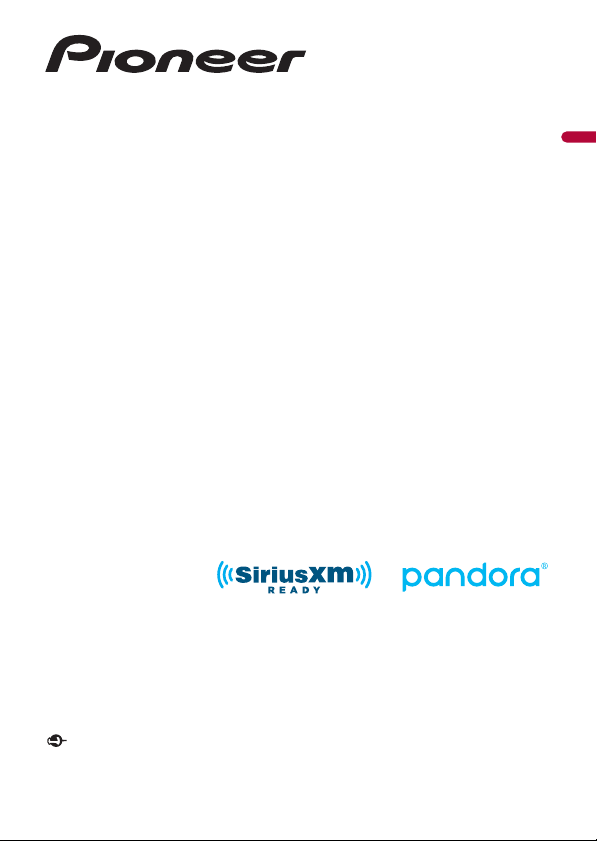
MVH-2300NEX
RDS AV RECEIVER
English
Operation Manual
Important (S erial number)
The serial number is located on the bottom of this unit. For your own security and convenience, be
sure to record this number on the enclosed warranty card.
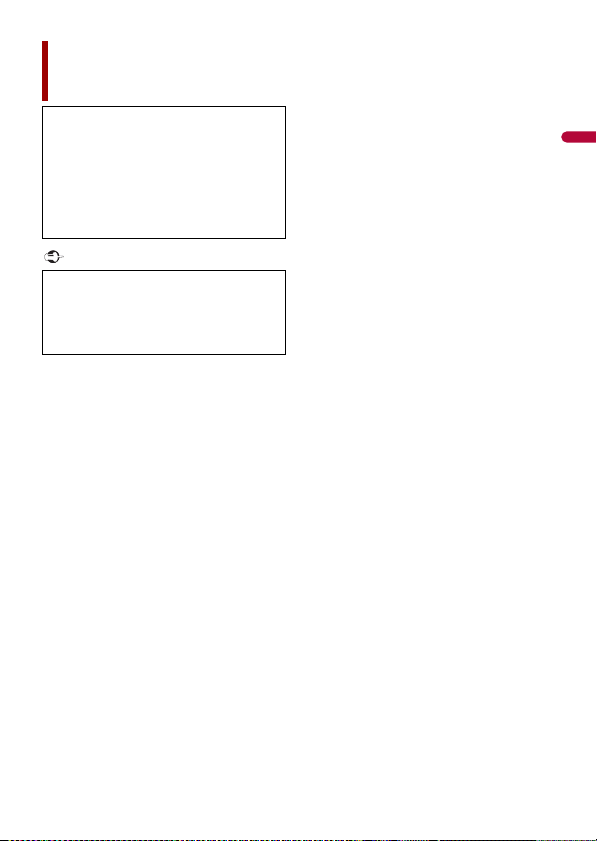
English
Important
Contents
Thank you for buying this Pioneer
product.
Please read through these instructions
so you will know how to operate your
model properly. After you have finished
reading the instructions, keep this
document in a safe place for future
reference .
The screen shown in the examples may
differ from actual screens, which may be
changed without notice for
performance and function
improvements.
■Precaution ......................... 5
Information to user ............................ .......................... 5
Important safe ty information.. ................................ 6
Parking brake interlock ........... ................................ ... 7
When using a display conne cted to V OUT ........ 8
To avoid battery exhausti on......................... ............ 8
Rear view camera ........... ............................. ................. 8
Handling the U SB connector ....................... ............ 9
Failure to operate ............................ ............................. 9
Visit our website ....... ............................. ....................... 9
Protecting the LCD panel and screen .......... ......... 9
Notes on internal memor y.......................... ............ 10
About this manual .............. ................................ ....... 10
■Parts and controls........... 11
Main unit ..................... ................................ .................. 11
Remote Control... ................................ ........................ 12
■Basic operation ............... 13
Resetting the micropro cessor .............................. . 13
Preparing the remote control .................... ............ 13
Starting up the uni t............... ................................ .... 14
Using the touch panel ................... ........................... 15
Top menu screen...... ................................ .................. 17
■Bluetooth ......................... 19
Bluetooth connec tion.......... ............................. ....... 19
Bluetooth setting s................. ............................. ....... 19
Switching the connected Bluetooth device .... 20
Hands-free phoning ............................... ................... 21
Bluetooth audio ...... ............................. ...................... 26
■AppRadio Mode + ........... 28
Using AppRadio Mode + ......................... ................ 28
Starting procedu re................ ............................. ....... 28
Using the keyboard ................................ ................... 30
Using the audio mix funct ion......................... ....... 30
■AV source ......................... 32
Supported AV source......... ................................ ....... 32
Displaying the AV operation scree n.................... 32
Selecting a source ..... ................................ ................ 33
Changing the display order of s ource... ............. 33
Adjusting the range of favorite source icons
area .................... ................................ ...................... 34
■iPod/iPhone or
smartphone connection
for AV source.................... 35
iPod/iPhone with a L ightning connector...... .... 35
iPhone with a 30-pin connec tor.................... ....... 36
Smartphone (Andro id™ device) .................... ....... 37
■Radio ................................ 39
Starting procedu re................ ............................. ....... 39
Basic operation .......................... ............................... .. 39
Storing the strongest broadcast frequencies
(BSM) ................. ................................ ...................... 40
Radio settings . ............................. ............................. .. 40
■Compressed files ............. 42
Plugging/unplugging a USB storage device ... 42
Starting procedu re................ ............................. ....... 42
Basic operation .......................... ............................... .. 43
■iPod .................................. 49
Connecting your iPod ............... ............................... 49
- 2 -
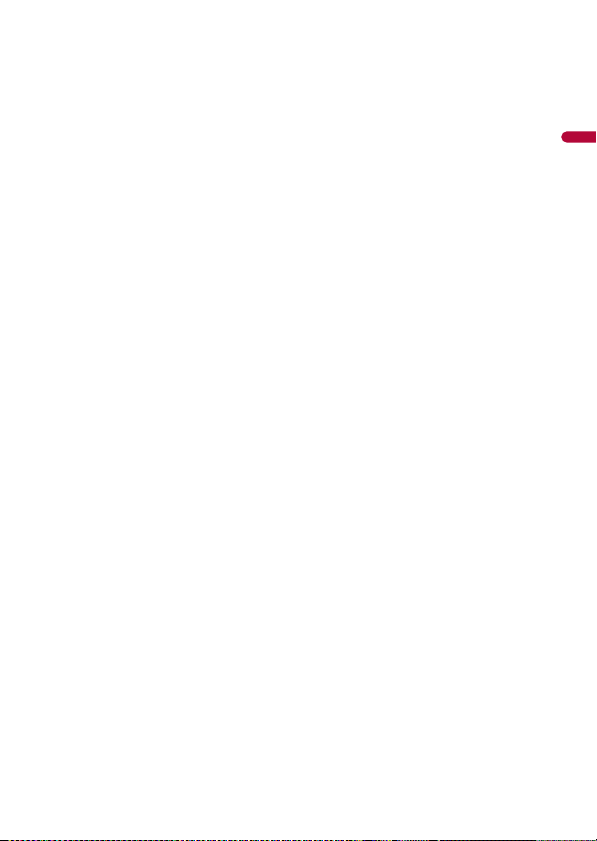
English
Basic operation ......... ................................ .................. 49
■Pandora®.......................... 53
Listening to Pandora ............................ ..................... 53
Basic operation ......... ................................ .................. 54
■Spotify®............................ 56
Listening to Spotify ....... ................................ ............ 56
Basic operation ......... ................................ .................. 57
■SiriusXM® Satellite
Radio ................................ 61
Subscribing to the SiriusXM Satellite Radio
service .......... ................................ ........................... 61
Listening to SiriusXM ............ ................................ .... 62
Basic operation ......... ................................ .................. 62
TuneScan™... ................................ ................................ . 64
SportsFlash™ .................... ................................ ............ 65
SmartFavorites ................ ................................ ............ 65
Using Featured Favorites Band......... ..................... 65
Parental lock...... ................................ ........................... 66
SiriusXM setti ngs.............. .............................. ............ 66
■AUX .................................. 68
Starting procedure ........ ................................ ............ 68
Basic operation ......... ................................ .................. 68
■AV input........................... 70
Starting procedure ........ ................................ ............ 70
■MIXTRAX .......................... 71
MIXTRAX EZ operation ............... .............................. 71
Starting procedure ........ ................................ ............ 71
MIXTRAX settings ...................... ................................ . 72
■iDatalink .......................... 73
Using iDatalink ..................... ................................ ....... 73
Activating iDatal ink Maestro................ .................. 73
Starting procedure ........ ................................ ............ 74
Displaying obstacle detection information...... 76
iDatalink settings ................................ ........................ 76
■Settings............................ 77
Displaying the setting s creen........ ........................ 77
System settings .......................... ................................ . 77
Theme settings ... ............................. ........................... 84
Audio settings ........ ............................. ........................ 85
Video settings ............. ................................ ................ 91
■Favorite menu.................. 93
Creating a shortcut ...... ................................ ............. 93
Selecting a shor tcut................. ............................... .. 93
Removing a shortcut ............... ............................... .. 93
■Other functions ............... 94
Setting the time and date ............................. .......... 94
Changing the wide screen mode ......................... 94
Restoring this product to the default
settings ...................... ................................ ............. 95
■Apple CarPlay .................. 96
Using Apple CarPlay .......... ................................ ....... 96
Setting the driving pos ition................ ................... 96
Starting procedu re................ ............................. ....... 97
Adjusting the volume ....... ................................ ....... 97
■Android Auto™................. 99
Using Android Auto ................... ............................... 99
Setting the driving pos ition................ ................... 99
Starting procedu re................ ............................. ..... 100
Adjusting the volume ....... ................................ ..... 100
Setting the auto-lau nch function.. .................... 101
■Appendix for Apple CarPlay
and Android Auto.......... 102
Error messages... ............................. .......................... 102
Detailed information regarding connected iPod
devices ............................. ................................ ..... 103
Using app-based connected content.......... ..... 103
■Appendix ....................... 105
Troubleshooting......... ................................ .............. 105
Error messages... ............................. .......................... 106
Detailed information for playable media ........ 110
Bluetooth ............................ ................................ ........ 114
SiriusXM® Satel lite Radio.......... ............................. 114
WMA ............................... ................................ .............. 114
FLAC............ ................................ ................................ .. 114
DivX ............... ................................ ............................... 115
AAC ........................ ................................ ....................... 1 15
Google™, Google Play, Android ..................... ..... 115
MIXTRAX .............. ................................ ....................... 115
Detailed information regarding connected iPod
devices ............................. ................................ ..... 115
- 3 -
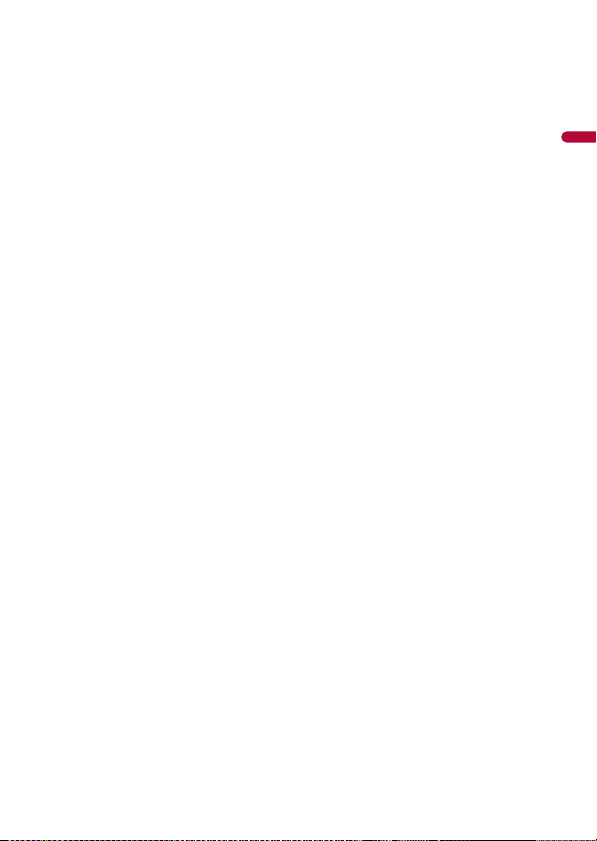
English
Using app-based connected content .............. 116
Pandora®.......... ................................ ........................... 116
Spotify® .................. ................................ ..................... 117
Notice regarding video view ing ....................... . 117
Notice regarding MP3 file usage ..... .................. 117
Using the LCD screen correctl y........ .................. 117
Specifications.... ................................ ........................ 118
- 4 -
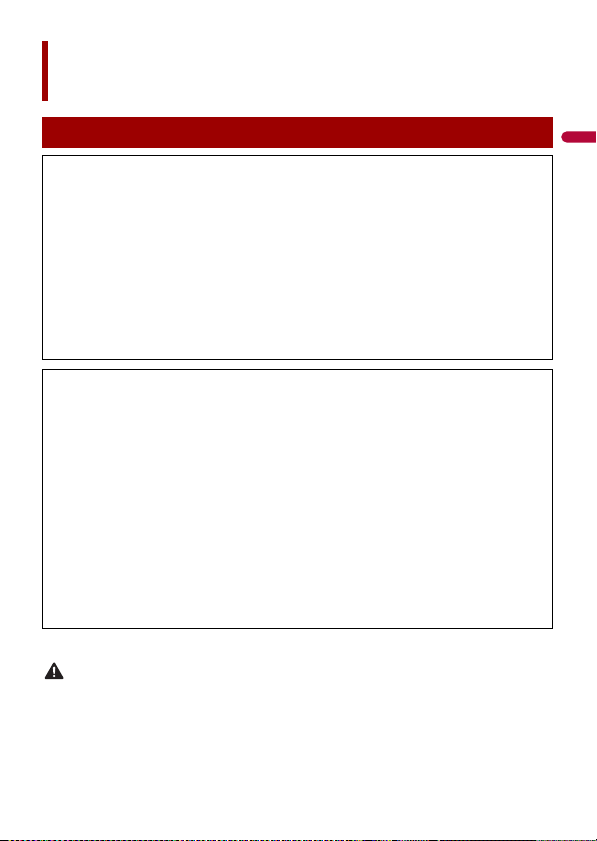
English
WAR NIN G
Precaution
Information to user
–MODEL NO.: MVH-23 00NEX
FCC ID: EW4C95
IC: 4250A-C95
–This device complies with Part 15 of FCC Rules and Innovation, Science, and Economic
Development Canada Licence-exempt RRSs. Operation is subject to the following two conditions:
(1) this device may not cause interference, and (2) t his device must accept any interference,
including inter ference that may cause undesire d operation of thi s device.
–The Bluetooth antenna cannot be removed (or replaced) by user.
–This equipment complies with FCC/ISED radiation exposure limits set forth for an uncontrolled
environment and meets the FCC radio frequency (RF) Exposure Guidelines and RSS-102 of the ISED
radio frequency (RF) Exposure rules. This equipment has very low levels of RF energy that it deemed
to comply without maximum permissive exposure evaluation (MPE). But it is desirable that it should
be installed and operated keeping t he radiator at least 20 cm or more away from person’s body
(excluding extremities: hands, wrists, feet and ankles).
–This transmitter must not be co-located or operated in conjunction with any other antenna or
transmitter.
–Alteration o r modifications c arried out without appropriate authori zation may invalidate the user’s
right to operate the equipment.
–NOTE: This equipment has been tested and found to comply with the limits for a Class B digital
device, pursuant to Part 15 of the FCC Rules. These limits are designed to provide reasonable
protection against harmful interference in a residential installation. This equipment generates, uses
and can radiate radio frequency energy and, if not installed and used in accordance with the
instructions, may cause harmful interference to radio communications. However, there is no
guarantee that interference will not occur in a particular installation. If this equipment does cause
harmful interference to radio or television reception, which can be determined by turning the
equipment off and on, the user is encouraged to try to correct the interference by one or more of
the following measures:
– Reorient or relocate the receiving antenna.
– Increase the separation between the equipment and receiver.
– Connect the equipment into an outlet on a circuit different from that to which the receiver is
connected.
– Consult the dealer or an experienced radio/TV technician for help.
CAN ICES-3 B/NMB- 3 B
This product contains chemicals known to the State of California and other governmental entities to
cause cancer and birth de fects or other reproductive harm. Wash hands after handling.
- 5 -
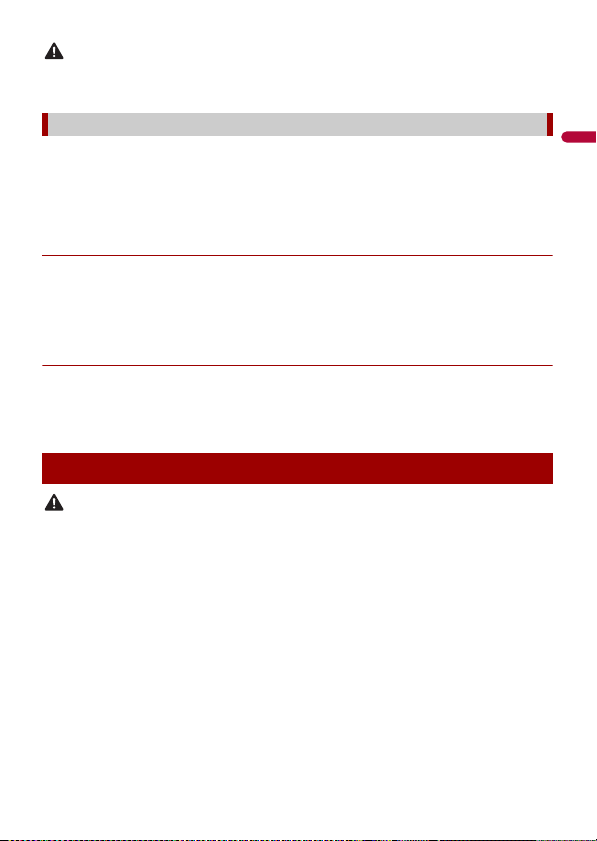
English
CAUTION
This product is evaluated in moderate and tropical climate condition under the Audio, video and
WAR NIN G
similar electronic apparatus - Safety requirements, IEC 60065.
The Safety of Your Ears is in Your Hands
Get the most ou t of your equipment by playing it at a sa fe level—a level that lets the s ound come
through clearl y without annoying blaring or distortion and, most impo rtantly, without affectin g your
sensitive hearing. So und can be deceiving.
Over time, your hearing “comfort level” adapts to higher volumes of sound, so what sounds “normal”
can actually be loud and harmful to your hearing. Guard against this by setting your equipment at a
safe level BEFORE your hearing adapts.
▶ESTABLISH A SAFE LEVEL:
– Set your volume control at a low setting.
– Slowly increase the sound until you can hear it comfortably and clearly, without
distortion.
– Once you have established a comfortable sound level, set the dial and leave it
there.
▶BE SURE TO OBSERVE THE FOLLOWING GUIDELINES:
– Do not turn up the volume so high that you can’t hear what’s around you.
– Use caution or temporarily discontinue use in potentially hazardous situations.
– Do not use headphones while operating a motorized vehicle; the use of
headphones may create a traffic hazard and is illegal in many areas.
Important safety information
• Do not attempt to install or ser vice this product by yourself. Installation or servicing of this product by
persons without training and experience in electronic equipment and automotive accessories may
be dangerous and could expose you to the risk of electric shock, injury or other hazards.
• Do not allow this product to come into contact with liquids. Electrical shock could result. Also,
damage to the product, smoke, and overheating could result from contact with liquids.
• If liquid or foreign matter shoul d get inside this product, park your ve hicle in a safe pl ace, turn the
ignition switch off (ACC OFF) immediately and consult your dealer or the nearest authorized Pioneer
Service Station. Do not use this product in this condition because doing so may result in a fire, electric
shock, or oth er failure.
• If you notice smoke, a strange noise or odor from this product, or any other abnormal signs on the
LCD screen, turn off the power immediately and consult your dealer or the nearest authorized
Pioneer Service Station. Using this product in this condition may result in permanent damage to the
system.
• Do not disass emble or modify this product, as there are hi gh-voltage components ins ide which may
cause an electric shock. Be sure to consult your dealer or the nearest authorized Pioneer Service
Station for internal inspection, adjustments or repairs.
- 6 -
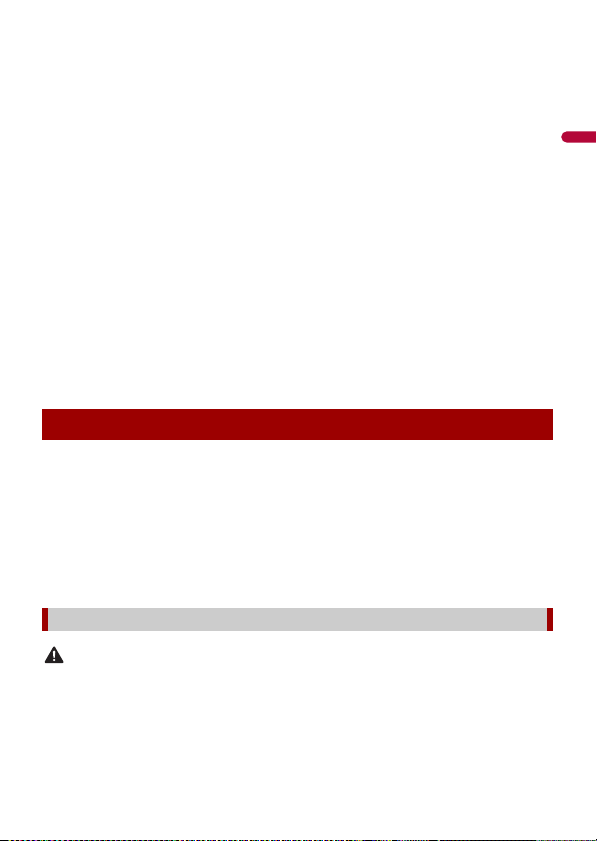
English
Before using this product, be sure to read and fully understand the following safety
WAR NIN G
information:
• Do not operate this product, any applications, or the rear view camera option (if
purchased) if doing so will divert your attention in any way from the safe operation of
your vehicle. Always observe safe driving rules and follow all existing traffic
regulations. If you experience difficulty in operating this product, pull over, park your
vehicle in a safe location and apply the parking brake before making the necessary
adjustments.
• Never set the volume of this product so high that you cannot hear outside traffic and
emergency vehicles.
• To promote safety, certain functions are disabled unless the vehicle is stopped and the
parking brake is applied.
• Keep this manual handy as a reference for operating procedures and safety
information.
• Do not install this product where it may (i) obstruct the driver’s vision, (ii) impair the
performance of any of the vehicle’s operating systems or safety features, including air
bags or hazard lamp buttons or (iii) impair the driver’s ability to safely operate the
vehicle.
• Please remember to fasten your seat belt at all times while operating your vehicle. If
you are ever in an accident, your injuries can be considerably more severe if your seat
belt is not properly buckled.
• Never use headphones while driving.
Parking brake interlock
Certain functions (such as viewing of video image and certain touch panel key
operations) offered by this product could be dangerous (possibly resulting in serious
injury or death) and/or unlawful if used while driving. To prevent such functions from
being used while the vehicle is in motion, there is an interlock system that senses when
the parking brake is set and when the vehicle is moving. If you attempt to use the
functions described above while driving, they will become disabled until you stop the
vehicle in a safe place, and (1) apply the parking brak e, (2) release the parking brake, and
then (3) apply the parking brake again. Please keep the brake pedal pushed down
before releasing the parking brake.
To ensure safe driving
• LIGHT GREEN LEAD AT POWER CONNECTOR IS DESIGNED TO DETECT PARKED STATUS AND
MUST BE CONNECTED TO THE POWER SUPPLY SIDE OF THE PARKING BRAKE SWITCH.
IMPROPER CONNECTION OR USE OF THIS LEAD MAY VIOLATE APPLICABLE LAW AND MAY
RESULT IN SERIOUS INJURY OR DAMAGE.
- 7 -

English
• Do not take any steps to tamper with or disable the parking brake interlock system which is in
WAR NIN G
WAR NIN G
WAR NIN G
CAUTION
place for your protection. Tampering with or disabling the parking brake interlock system
could result in serious injury or death.
• To avoid the risk of damage and injury and the potential violation of applicable laws, this
product is not for use with a video image that is vis ible to the driver.
• In some countries the viewing of video image on a display inside a vehicle even by persons other
than the driver may be illegal. Where such regulations apply, they must be obeyed.
If you attempt to watch video image while driving, the warning “Viewing of front seat
video source while driving is strictly prohibited.” will appear on the screen. To watch
video image on this display, stop the vehicle in a safe place and apply the parking brake.
Please keep the brake pedal pushed down before releasing the parking brake.
When using a display connected to V OUT
The video output terminal (V OUT) is for connection of a display to e nable passengers in
the rear seats to watch video images.
NEVER install the rear display in a location that enables the driver to watch video images while driving.
To avoid battery exhaustion
Be sure to run the vehicle engine while using this product. Using this product without
running the engine can drain the battery.
Do not install th is product in a vehicle that d oes not have an ACC wire or circuitry ava ilable.
Rear view camera
With an optional rear view camera, you are able to use this product as an aid to keep an
eye on trailers, or backing into a tight parking spot.
• SCREEN IMAGE MAY APPEAR REVERSED.
• USE INPUT ONLY FOR REVERSE OR MIRROR IMAGE REAR VIEW CAMERA. OTHER USE MAY RESULT IN
INJURY OR DAMAGE.
The rear view mode is to use this product as an aid to keep an eye on the trailers, or while backing up.
Do not use this fun ction for entertainment pur poses.
- 8 -
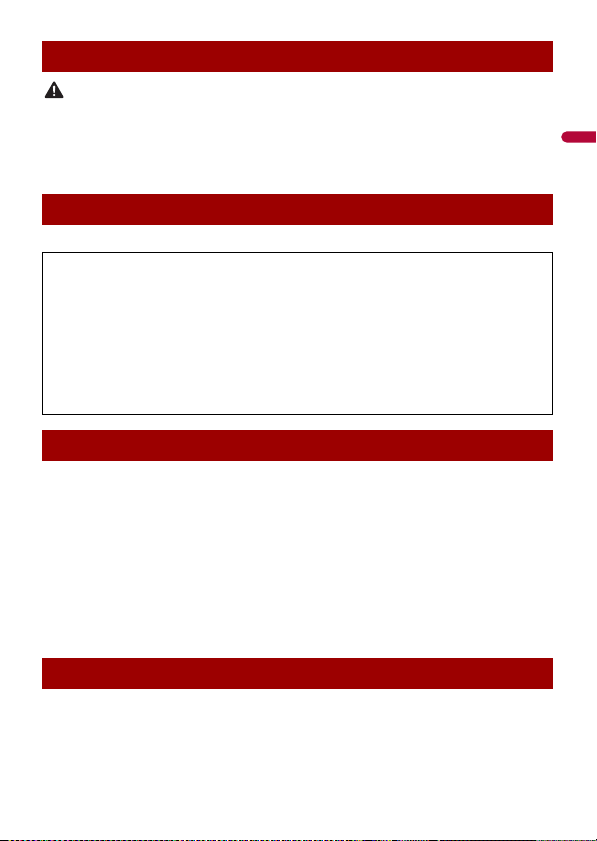
English
CAUTION
Handling the USB connector
• To prevent data loss and damage to the storage device, never remove it from this product while data
is being transferred.
• Pioneer cannot guarantee compatibility with all USB mass storage devices and assumes no
responsibility for any loss of data on media players, iPhone, smartphone, or other devices while using
this product .
Failure to operate
After-sales service for Pioneer products
Please contac t the dealer or distributor from which you purchased the p roduct for after-sales se rvice
(including warranty conditions) or any other information. In case the necessary information is not
available, please contact the companies listed below.
Please do not ship your product to the companies at the addresses listed below for repair without
making advance contact.
–USA&CANADA
Pioneer Electronics (USA) Inc.
CUSTOMER SUPPOR T DIVISION
P.O. Box 1760 Long Beach, CA 90801-1760
800-421-1404
For warranty information, please see the Limited Warranty sheet included with your product.
Visit our website
Visit us at the following site:
http://www.pioneerelectronics.com
http://www.pioneerelectronics.ca
1 Register your product.
2 Receive updates on the latest products and technologies.
3 Download owner’s manuals, order product catalogs, research new products, and
much more.
4 Receive noti ces of software upgrades and software updates.
Protecting the LCD panel and screen
• Do not expose the LCD screen to direct sunlight when this produc t is not used. This
may result in LCD screen malfunction due to the resulting high temperatures.
• When using a cellular phone, keep the antenna of the cellular phone away from the
LCD screen to prevent disruption of the video in the form of spots, colored stripes, etc.
- 9 -
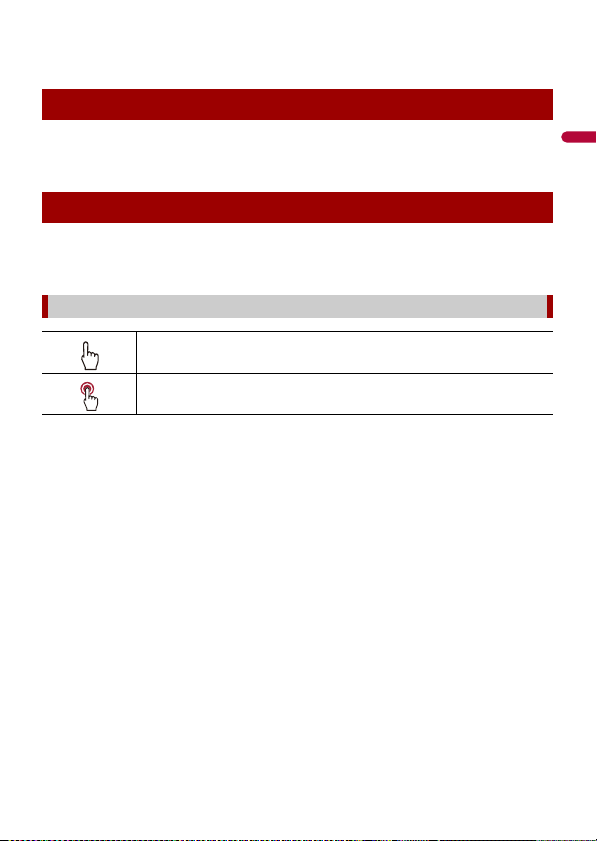
English
• To protect the LCD screen from damage, be sure to touch the touch panel keys only
with your finger and do so gently.
Notes on internal memory
• The information will be erased by disconnecting the yellow lead from the battery (or
removing the battery itself ).
• Some of the settings and recorded contents will not be reset.
About this manual
This manual uses diagrams of actual screens to describe operations. However, the
screens on some units may not match those shown in this manual depending on the
model used.
Meanings of symbols used in this manual
This indicates to touch the appropriate soft key on the touch sc reen.
This indicates to touch and hold the appropr iate soft key on the touch s creen.
- 10 -
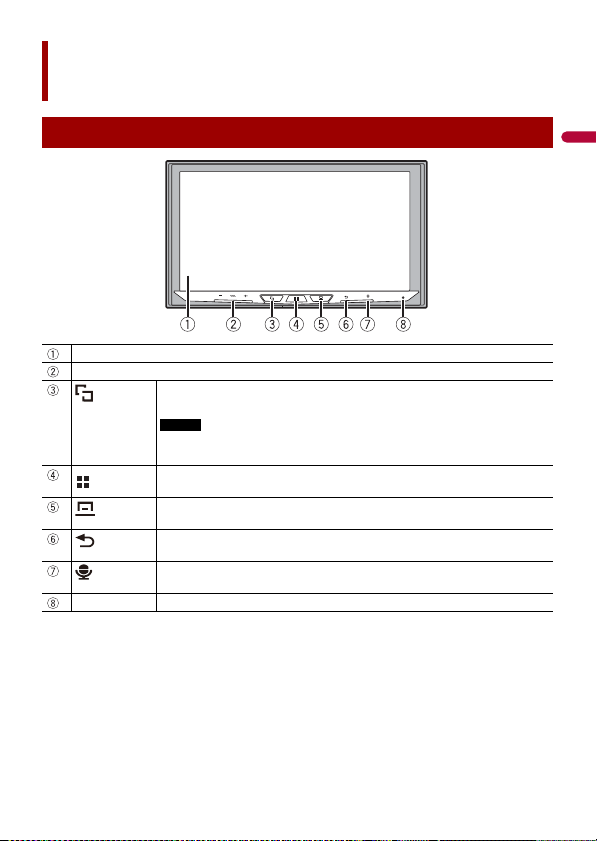
English
Parts and controls
NOTE
Main unit
LCD screen
VOL (+/-)
RESET Press to reset the microprocessor (page 13).
Press to switch between the Application screen and the AV operation screen.
Press and hold to switch to the camera view mode.
To activate the camera view mode with this button, set [Back Camera Input] to
[On] (page 78).
Press to display the top menu screen.
Press and hold to power off. To power back on, press any button.
Press to display the menu bar (page 16).
Press and hold to mute or unmute.
Press to display the top menu screen or back to previous screen.
Press and hold to turn off the display.
Press to activate the voice recognition mode such as Siri when the iPhone is
connected to th e unit via Bluetooth or USB.
- 11 -
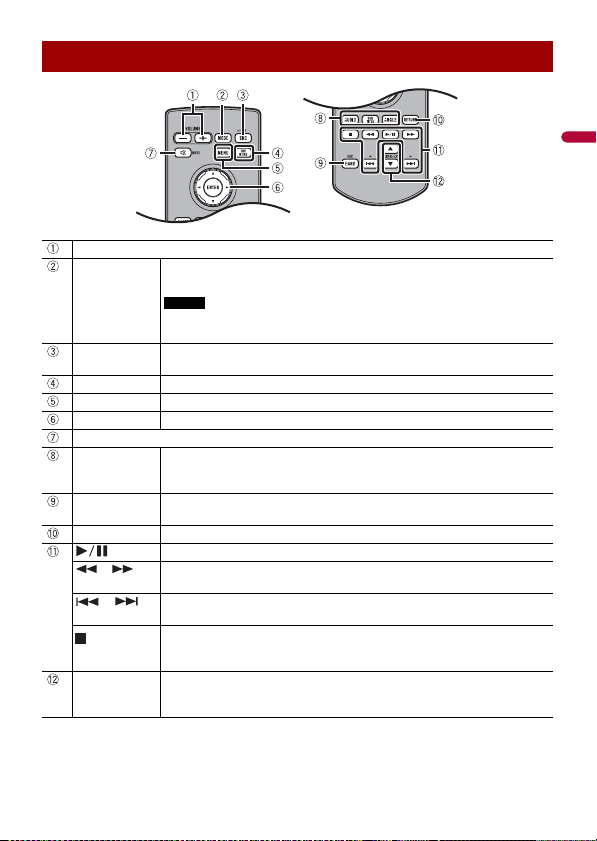
English
Remote Control
NOTE
Volu me (+/- )
MODE Press to switch between the Application screen and the AV operation screen.
SRC Press to cycle through all the available sources.
TOP MENU Not used.
MENU Not used.
Thumb pad Not used.
MUTE
AUDIO
SUBTITLE
ANGLE
BAND/ESC Press to select the tuner band when tuner is selected as a source.
RETURN Press to return to the speci fied point and start playba ck from there.
or For audio: Press and hold to perform fast reverse or fast forward.
or Press to return to the previous track (chapter) or go to the next track (chapter).
FOLDER/P.CH Press to select the next or previous title or folder.
Press and hold to switch to the camera view mode.
To activate the camera view m ode with this button, set [Back Cam era Input]
to [On] (page 78).
Press and hold to turn the source off.
Not used.
Press to cancel the control mode of functions.
Press to pause or resume playback.
For video: Press to perform fast reverse or fast forward.
Press to answer or end a call.
Press to stop playback.
If you resume playback, playback wi ll start from the po int where you stopped.
Press the button again to stop playback completely.
Press to recall radio station frequencies assigned to preset channel keys.
Press to answer or end a call.
- 12 -
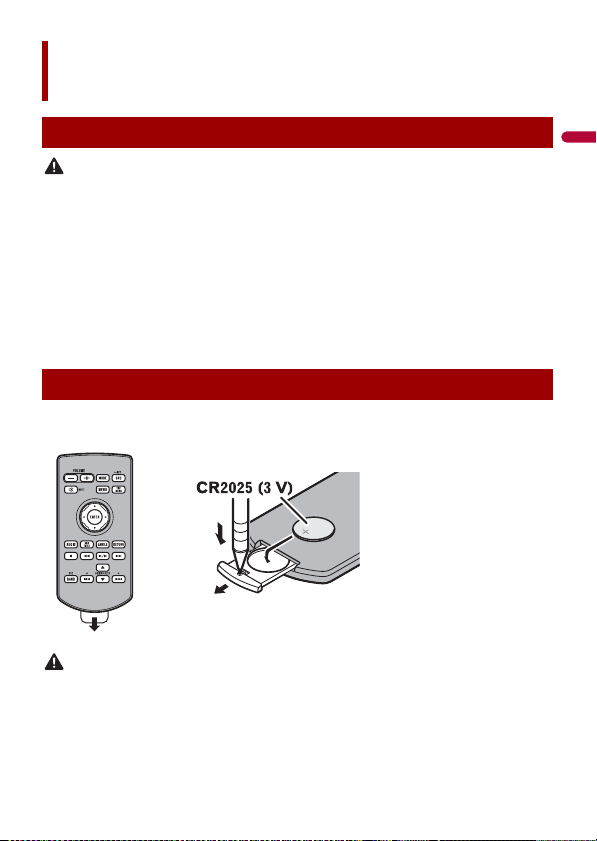
English
CAUTION
WAR NIN G
Basic operation
How to replace the battery
Insert the CR2025 (3 V) battery with the plus (+) and
minus (-) poles orientated properly.
Resetting the microprocessor
• Pressing the RESET button resets settings and recorded contents to the factory settings.
– Do not perform this operation when a device is connected to this product.
– Some of the settings and recorded contents will not be reset.
• The microprocessor must be reset under the following conditions:
– Prior to using this product for the first time after installation.
– If this product fails to ope rate properly.
– If there appe ars to be problems with the operation of the system.
1 Turn the ignition switch OFF.
2 Press RESET with a pen tip or other pointed tools.
Settings and recorded contents are reset to the factory settings.
Preparing the remote control
Remove the insulation sheet before use.
• Do not ingest the battery, Chemical Burn Hazard.
(The remote con trol supplied with) This product contains a coi n/button cell battery. If the coin/
button cell battery is swallowed, it can cause severe internal burns in just 2 hours and can lead to
death.
Keep new and used batteries away from children.
- 13 -
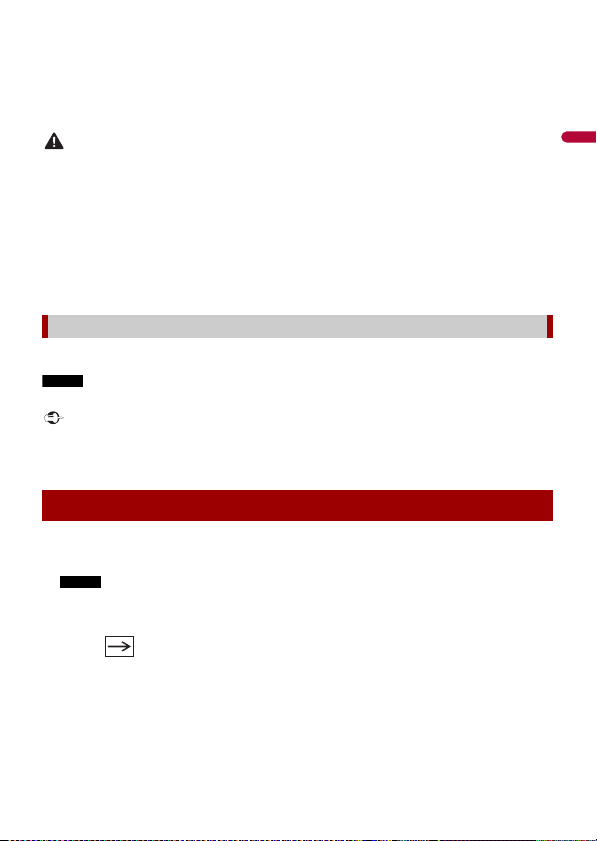
English
If the battery compartment does not close securely, stop using the product and keep it away from
CAUTION
NOTE
Important
NOTE
children.
If you think batteries might have been swallowed or placed inside any part of the body, seek
immediate medical attention.
• Batteries (battery pack or batteries installed) must not be exposed to excessive heat such as sunshine,
fire or the like.
• Remove the battery if the remote control is not used for a month or longer.
• There is a danger of explosion if the battery is incorrectly replaced. Replace only with the same or
equivalent type.
• Do not han dle the battery w ith metallic tool s.
• Do not store the battery with metallic objects.
• If the battery leaks, wipe the remote control completely clean and install a new battery.
• When disposing of used batteries, please comply with governmental regulations or environmental
public institutions’ rules that apply in your country/area.
• “Perchlorate Material – special handling may apply. See www.dtsc.ca.gov/hazardouswaste/
perchlorate. (Applicable to California, U.S.A.)”
Using the remote control
Point the remote control in the direction of the front panel to operate.
The remote control may not function properly in direct sunlight.
• Do not store the remote control in high temperatures or direct sunlight.
• Do not let the remote control fall onto the floor, where it may become jammed under the brake or gas
pedal.
Starting up the unit
1 Start the engine to boot up the system.
The [Select Program Language] screen appears.
From the second time on, the screen shown will differ depending on the previous conditions.
2 Touch the language.
3 Touch .
The [Speaker Mode Settings] screen appears.
4 Touch the speaker modes.
[Standard Mode]
4-speaker system with front and rear speakers, or a 6-speaker system with front and
rear speakers and subwoofers.
- 14 -
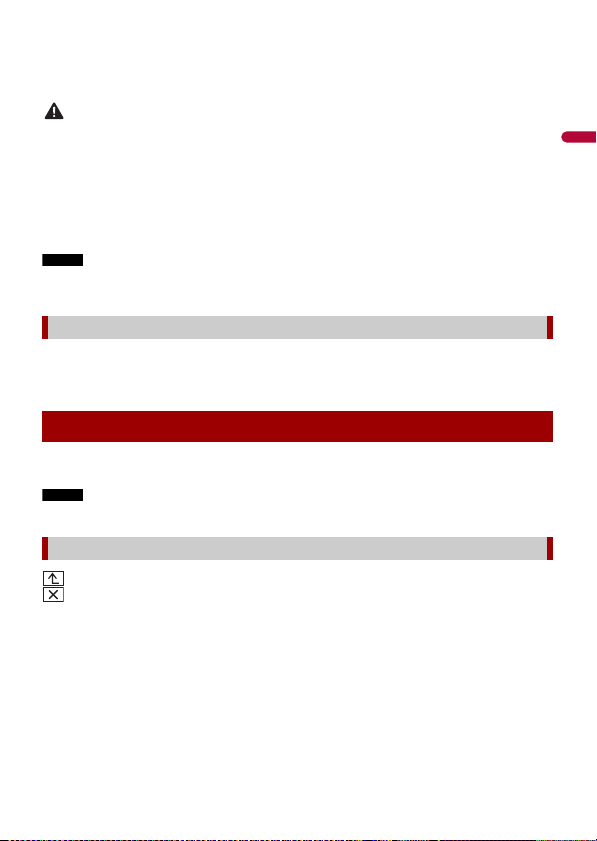
English
[Network Mode]
WAR NIN G
NOTE
NOTE
3-way system with a high range speaker, middle range speaker and subwoofer (low
range speaker) for reproduction of high, middle and low frequencies (bands).
Do not use the unit in standard mode when a speaker system for 3-way network mode is
connected to th e unit. This may cause damage to the speakers.
5 Touch [OK].
Initial Legal Disclaimer screen appears.
6 Touch [OK].
The top menu screen appears.
Once the speaker mode is set, the setting cannot be changed unless this product is restored to the
default settin gs. Restore the default settings to ch ange the speaker mode setting (page 95).
Switching the speaker mode
To change the speaker mode, you need to restore this product to the default settings.
1 Restore the default setting (page 95).
Using the touch panel
You can operate this product by touching the keys on the screen directly with your
fingers.
To protect the LCD screen from damage, be sure to touch the screen only with your finger gently.
Common touch panel keys
: Returns to the previous screen.
: Close the screen.
- 15 -
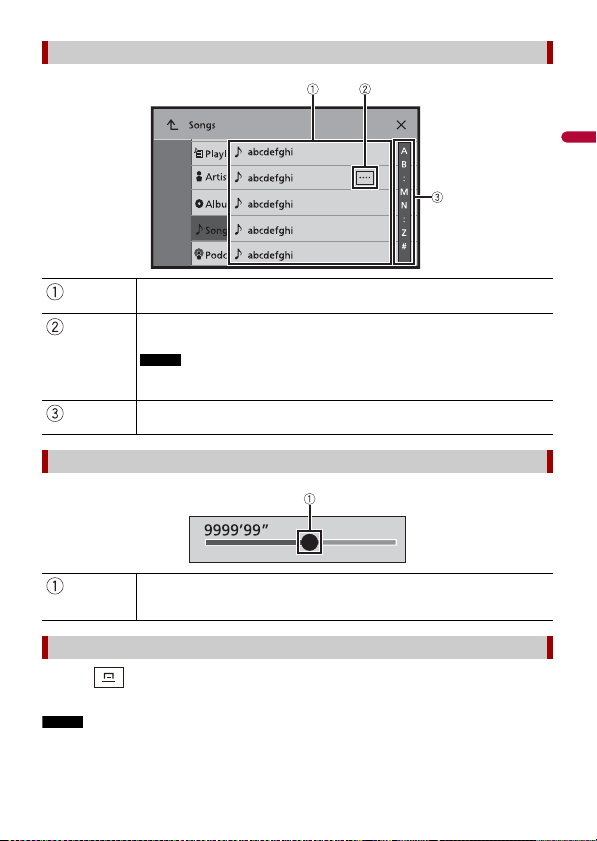
English
NOTE
Operating list screens
NOTE
Touching an item on the list allows you to narrow down the options and
proceed to the next operation.
Appears when all characters are not displayed on the display area.
If you touch the key, the rests are scrolled for display.
This function is available only when you stop your vehicle in a safe place and apply
the parking brake.
Appears when items cannot be displayed on a single page.
Drag the side bar, the initial search bar or the list to view any hidden items.
Operating the time bar
You can change the playback point by dragging the key.
The playback time co rresponding to the position of the key is displayed while
dragging the key.
Operating the menu bar
1 Press .
The menu bar pops up on the screen.
The menu bar availability may vary depending on the activating source.
- 16 -
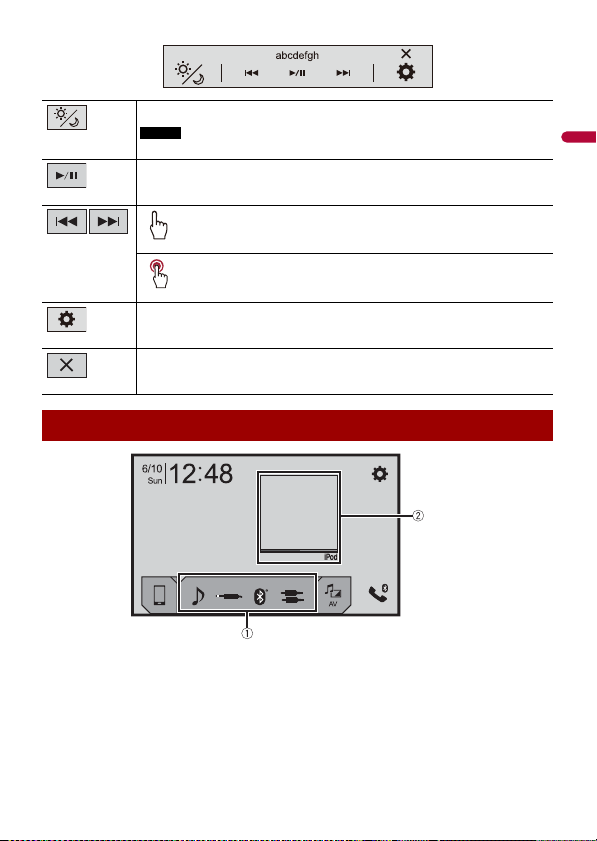
English
Switches the dimmer duration by day or night.
NOTE
When AppRadio Mode + is on, AppR adio Mode + SideControlBar is displayed.
Switches between playback an d pause.
Skips files forward or backward.
Performs fast reverse or fast forward.
Displays setting menu screen (page 77).
Closes the menu bar.
Top me n u scre en
- 17 -
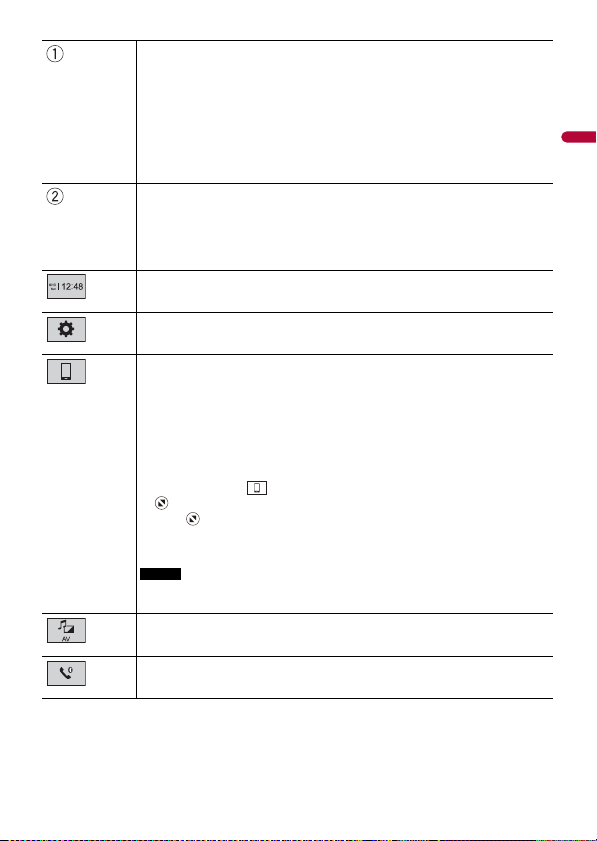
English
Favorite source icons
TIPS
TIP
TIP
NOTE
• When you connect the external navigation system to this unit, the navigation
mode key is displayed at the middle of the right side of the display.
• If you select [Power OFF], you can turn off almost all functions.
– An incoming call is received (only for hands-free phoning via Bluetooth).
– A rear view camera image is input when the vehicle is in reverse.
– A button on this unit is pressed.
– The ignition switch is turned off (ACC OFF), then turned on (ACC ON).
AV operation key
Displays the current source.
When the last source is displayed behind the key, you can switch the source by
touching the key.
Setting the time and date (page 94)
Settings (page 77) and Favorite menu (page 93)
Connected device key
Displays connected device.
Switches the source or application with connected devices such as AppRadio
Mode +, external navigation system, etc.
When a device with a compatible application is connected, the favorite
application key appears. Once the key appears, you can adjust the range of the
favorite application key area with the following steps.
1 Tou ch an d ho ld .
appears at th e top right of the favorite application key.
2 Drag to the desired position.
To finish the adjusting, touch any place of the display except for the
favorite application key.
This function is available only when you stop your vehicle in a safe place and apply
the parking brake.
AV source (page 32)
Hands-free phonin g (page 21)
- 18 -
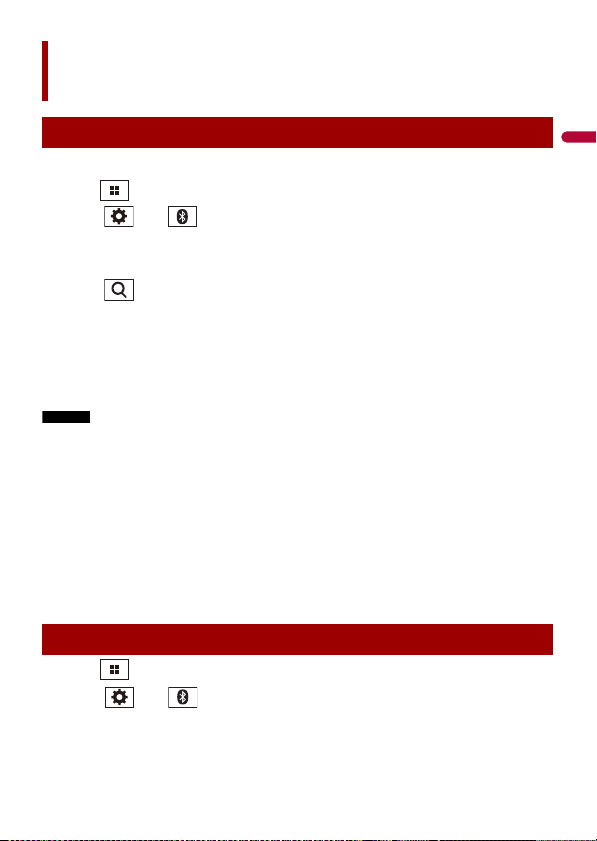
English
NOTES
TIPS
Bluetooth
Bluetooth connection
1 Turn on the Bluetooth function on the device.
2 Press .
3 Touch then .
The Bluetooth screen appears.
4 Touch [Connection].
5 Touch .
The unit starts to search for available devices, then displays them in the device list.
6 Touch the Bluetooth device name.
After the device is successfully registered, a Bluetooth connection is established by
the system. Once the connection is established, the device name is displayed on the
list.
• If five devices are already paired, [Memory Full] is displayed. Delete a paired device first (page 20).
• If your device supports SSP (Secure Simple Pairing), a six-digit number appears on the display of this
product. Touch [Yes] to p air the device.
• If you try to connect an unconnected cellular phone while two cellular phones are already connected,
the first one of the two connected cellular phones will be disconnected and the unconnected cellular
phone will be connected instead.
• The Bluetooth connection can also be made by detecting this product from the Bluetooth device.
Before registration, make sure that [Visibility] in the [Bluetooth] menu is set to [On] (page20). For
details on Bluetooth device operations, refer to the operating instructions supplied with the
Bluetooth device.
• Two cellular phones can be connected to this product at the same time (page20).
Bluetooth settings
1 Press .
2 Touch then .
- 19 -

English
CAUTION
Never turn this product off and disconnect the device while the Bluetooth setting operation is being
NOTE
NOTE
processed.
Menu Item Description
[Connection] Connect, disconnect, or delete registered Bluetooth device
[Auto Connect]
[On] [Off]
[Visibility]
[On] [Off]
[PIN Code Input] Change the PIN code for Bluetooth connection.
manually.
Touch to delete registered device.
To connect a registered Bluetooth device manually, touch
the name of the device.
To disconnect the device, touch the name of the connected
device in the list.
Connect the Bluetooth device manually in the following cases:
• Two or more Bluetooth devices are registered, and you want to
manually select the device to be used.
• You want to reconnect a disconnected Bluetooth device.
• Connection cannot be estab lished automatically for som e
reason.
Select [On] to connect the last connecte d Bluetooth device
automatically.
If two Bluetooth devices were connected the last time, the two
devices are conne cted to this product automatica lly in the order
that they are registered in the device list.
Select [ On] to make this pro duct visible to the other device.
The default PIN code is “0000”.
1 Touch [0] to [9] to input the pin code (up to 8 digits).
2 Tou c h .
[Device Information] Displaying the device name and address of this product.
[Bluetooth Memory Clear] Touch [Clear] then [OK] to clear the Bluetooth memory.
Switching the connected Bluetooth device
After registering and connecting the Bluetooth devices to this product, you can switch
among the devices using the switch devices key in the phone function and some audio
sources.
• You can register up to five Bluetooth devices on this product (page 19).
• You can connect one of the registered devices to this product. In cases where the
registered device is equipped with a phone function, a total of two devices can be
connected at the same time when using the phone function. If two of the five
- 20 -
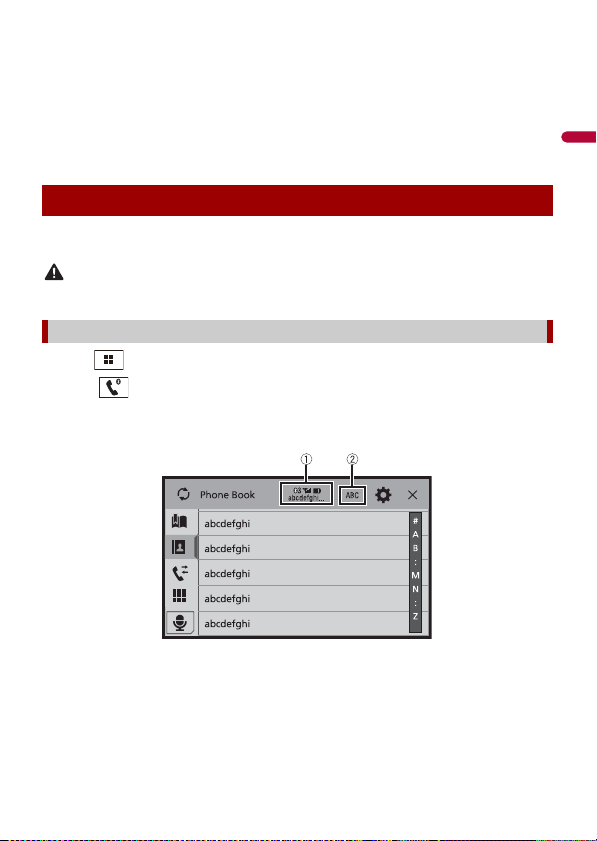
English
registered devices are already connected, you can connect the remaining third device
CAUTION
to use the audio function only from the switch devices key on the audio source screen.
• The icon for the cellular phone currently being used is displayed on the Phone menu
screen. If you connect two cellular phones to this product at the same time, you can
switch between the cellular phones using the switch devices key. The contents of the
phone menu are memorized for each connected cellular phone (page 21).
• The switch devices key will appear for some audio sources. The audio source may
automatically switch to another source depending on the selected device.
Hands-free phoning
To use this function you need to connect your cellular phone to this product via
Bluetooth in advance (page 19).
For your safety, avoid talking on the phone as much as possible while driving.
Making a phone call
1 Press .
2 Touch .
The phone menu screen appears.
3 Touch one of the call icons on the phone menu screen.
- 21 -
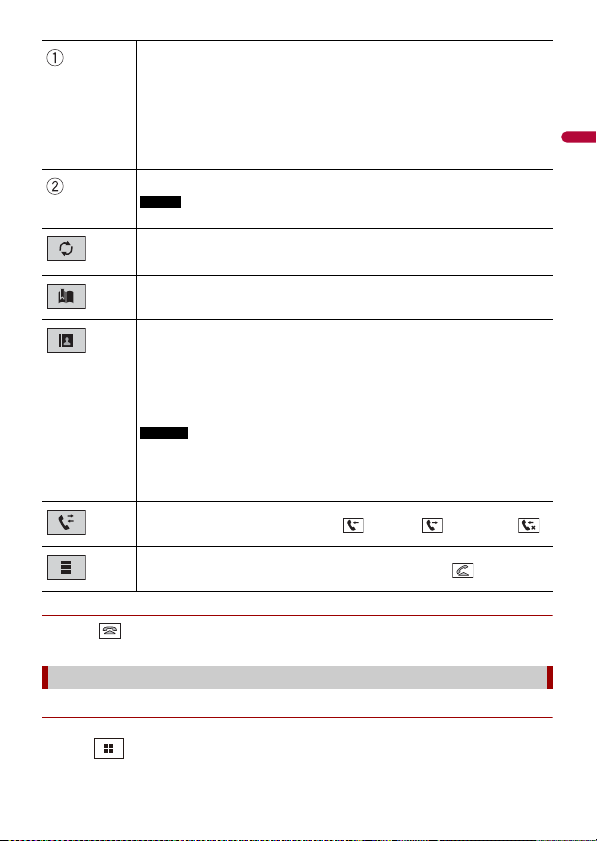
English
▶To end the call
TIP
NOTE
TIPS
NOTES
1 Touch .
The following items are displayed.
• Name of the current cellular phon e
• List number of the current cellular phone
• Reception status of the current cellular phone
• Battery status of the current cellular phone
If you connect two cellular phones to this product at the same time, you can
switch between the cellular phones using the switch devices key.
Switches the search language to English or system language.
It may not appear depending on the system language setting.
Synchronizes the contac ts on this product's phone book wi th the contacts on
your phone manually.
Using preset dial list (page 22)
Using phone book
Select a contac t from the phone book. Touch the desired name on the list then
select the phone number.
• The contacts on your ph one will be automatically transfer red to this product.
• Update the phone book manually.
• [Visibility] of the [Bluetooth] screen should be on (page 20).
• If two cellular phones are automatically connected to this product with the
Bluetooth devic e auto connect function , the phone book of the se cond phone is
displayed.
Using call history
Make a phone call from the received call , dialed call , or missed call .
Direct phone n umber input
Enter the number keys to enter the phone number then touch to make a call.
Using the preset dial lists
▶Registering a phone number
You can easily store up to six phone numbers per device as presets.
1 Press .
- 22 -
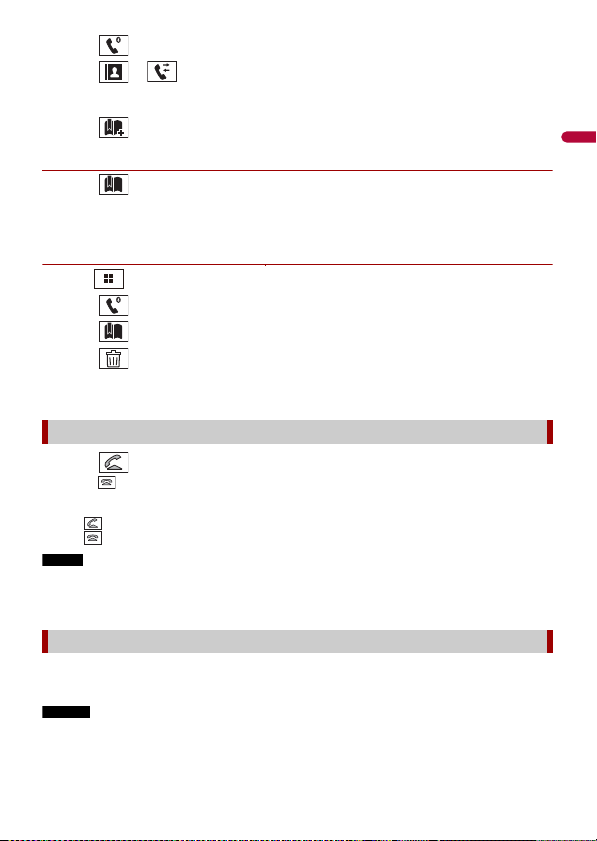
English
Touch .
TIPS
NOTE
NOTES
2
3 Touch or .
On the [Phone Book] screen, touch the desired name to display the contact’s phone
number.
4 Touch .
▶Dialing from the preset dial list
1 Touch .
2 Touch the desired entry on the list to make a call.
The dial screen appears and dialing starts.
▶Deleting a phone number
1 Press .
2 Touch .
3 Touch .
4 Touch .
5 Touch [Yes].
Receiving a phone call
1 Touch to answer the call.
Touch to end the call.
• Touch while getting a call waiting, switch to the talking person.
• Touch while getting a call waiting to reject the call.
When two phones are connected at the same time, if an incoming call is received on the second phone
while you are talking on the first phone, the dial confirmation screen for the second phone will be
displayed.
Voice recognition function (for iPhone)
By connecting your iPhone to this product, you can use the voice recognition function
(Siri Eyes Free Mode) on this product.
• When an iPhone is used, Siri Eyes Free Mode is available with this product.
• In this ch apter, iPhone and iPod touch will be referred to a s “iPhone”.
- 23 -
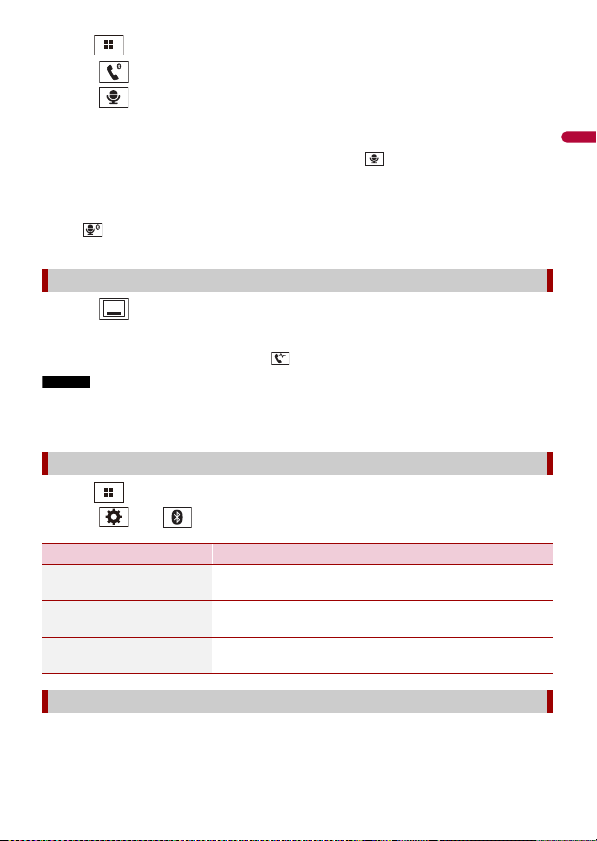
English
1 Press .
TIPS
TIP
NOTES
2 Touch .
3 Touch .
The voice recognition function launches and the voice control screen appears.
• You can also launch the voice recognition function by pressing .
• If two cellular phones are auto matically connected to this product with the Bluetooth de vice auto
connect function, the voice recognition function (Siri Eyes Free Mode) will be set on the second
phone.
• If you want to use the voice recognition function (Siri Eyes Free Mode) on another connected iPhone,
touch with numbered to the other iPhone. The iPhone that you switch to will be set as the
current device.
Minimizing the dial confirmation screen
1 Touch .
To display the dial confirmation screen, touch again.
• The dial confirmation screen cannot be minimized on the AV operation screen.
• AV sources cannot be selected even if the dial confirmation screen is minimized while talking on the
phone or receiving an incoming call.
Phone settings
1 Press .
2 Touch then .
Menu Item Description
[Auto Answer]
[On] [Off]
[Ring Tone]
[On] [Off]
[Invert Name] Select [Yes] to change the order of the first and last names
Select [On] to answer an incoming call automatically.
Select [On] if the ring tone does not come out from the car
speakers.
in the phone book.
Setting the private mode
During a conversation, you can switch to private mode (talk directly on your cellular
phone).
- 24 -
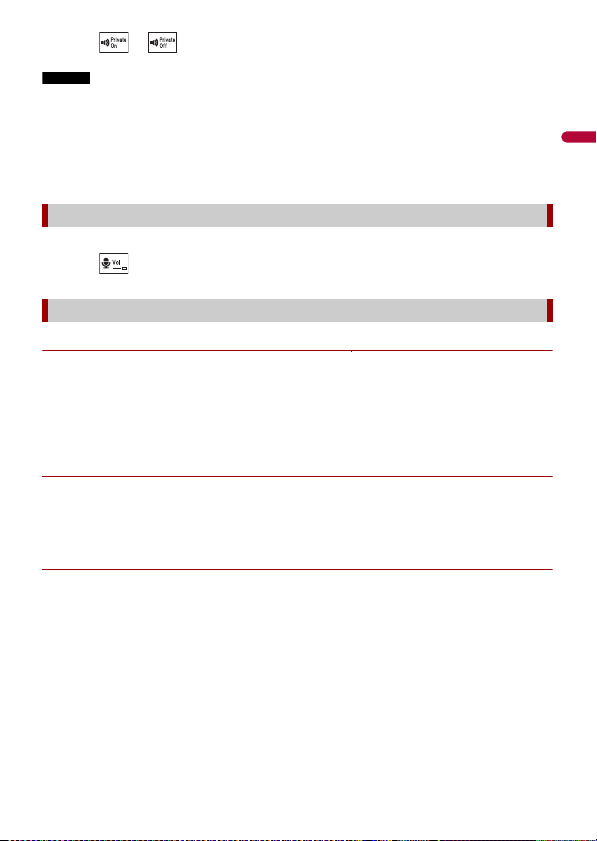
English
Touch or to turn private mode on or off.
NOTES
1
• If two cellular phones are connected to this product and the first phone is set to private mode, you
can receive incoming calls on the second phone while maintaining the call in progress on the first
phone.
• When two cellular phones are connected to this product and private mode of the first phone is
turned off, if an incoming call on the second phone is answered while a call is in progress on the first
phone or while dialing or receiving a call on the first phone, the call, dialing, or receiving on the first
phone is ended.
Adjusting the other party’s listening volume
This product can be adjusted to the other party’s listening volume.
1 Touch to switch between the three volume levels.
Notes for hands-free phoning
▶General notes
• Connection to all cellular phones featuring Bluetooth wireless technology is not
guaranteed.
• The line-of-sight distance between this product and your cellular phone must be 10
meters or less when sending and receiving voice and data via Bluetooth technology.
• With some cellular phones, the ring sound may not be output from the speakers.
• If private mode is selected on the cellular phone, hands-free phoning may be disabled.
▶Registration and connection
• Cellular phone operations vary depending on the type of cellular phone. Refer to the
instruction manual that came with your cellular phone for detailed instructions.
• When phone book transfer does not work, disconnect your phone and then perform
pairing again from your phone to this product.
▶Making and receiving calls
• You may hear a noise in the following situations:
– When you answer the phone using the button on the phone.
– When the person on the other end of the line hangs up the phone.
• If the person on the othe r end of the line cannot hear the conversation due to an echo,
decrease the volume level for hands-free phoning.
• With some cellular phones, even after you press the accept button on the cellular
phone when a call comes in, hands-free phoning may not be performed.
• The registered name will appear if the phone number is already registered in the
phone book. When the same phone number is registered under different names, only
the phone number will be displayed.
- 25 -
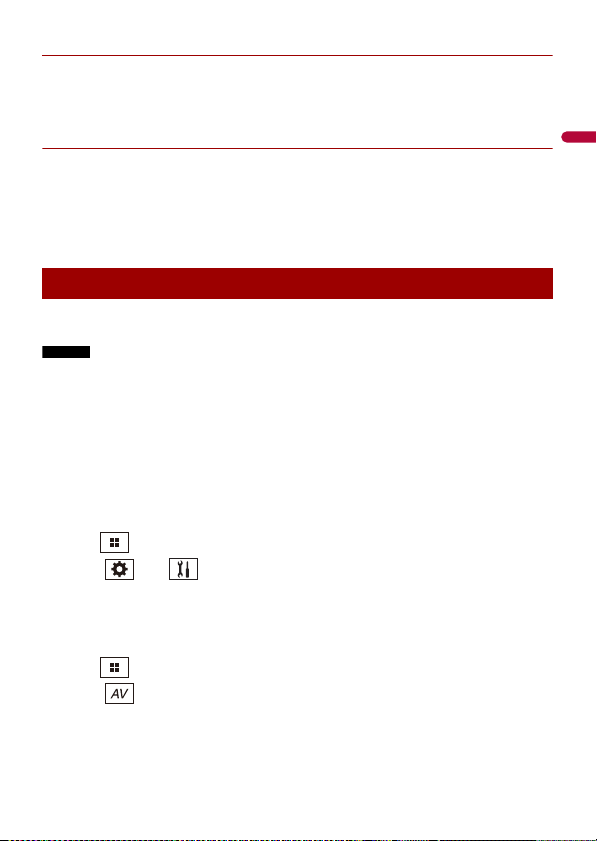
English
▶The received call and dialed number histories
NOTES
• You cannot make a call to the entry of an unknown user (no phone number) in the
received call history.
• If calls are made by operating your cellular phone, no history data will be recorded in
this product.
▶Phone book transfers
• If there are more than 1 000 phone book entries on your cellular phone, not all entries
may download completely.
• Depending on the phone, this product may not display the phone book correctly.
• If the phone book in the phone contains image data, the phone book may not be
transferred correctly.
• Depending on the cellular phone, phone book transfer may not be available.
Bluetooth audio
Before using the Bluetooth audio player, register and connect the device to this product
(page 19).
• Depending on the Bl uetooth audio player connected to this produ ct, the available operations wit h
this product may be limited to the following two levels:
– A2DP (Advanced Audio Distribution Profile): Only playing back songs on your audio player is
possible.
– A2DP and AVRCP (Audio/Video Remote Control Profile): Playing back, pausing, selecting songs, etc.,
are possible.
• Depending on the B luetooth device connected to th is product, the available operati ons with this
product may be limited or differ from the descriptions in this manual.
• While you are listening to songs on your Bluetooth device, refrain from operating the phone function
as much as possible. If you try operating, the signal may cause noise for song playback.
• When you are talki ng on the Bluetooth device conne cted to this product via Blue tooth, it may pause
playback.
1 Press .
2 Touch then .
The system setting screen appears.
3 Touch [AV Source Settings].
4 Confirm that [Bluetooth Audio] is turned on.
5 Press .
6 Touch .
The AV source screen appears.
7 Touch [Bluetooth Audio].
- 26 -
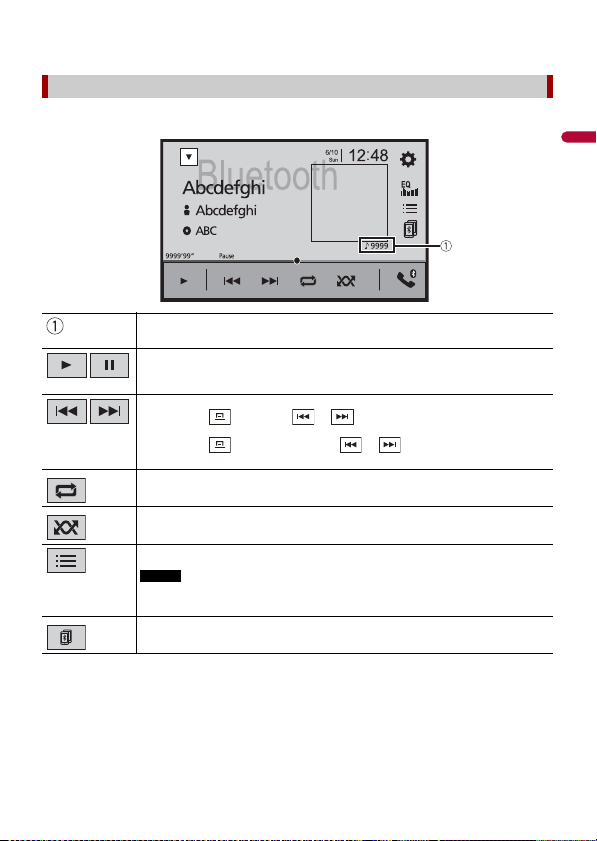
English
The Bluetooth audio playback screen appears.
NOTE
Bluetooth audio playback screen
Basic operation
Track number indicator
Switches between playback an d pause.
Skips files forward or backward.
• By pressing then touch or , you ca n also skip files for ward or
backward.
• By pressing then touch and hold or , you can also perform fast
reverse or fast forward.
Sets a repeat play range.
Plays files in random order.
Selects a file or folder from the list to playback.
This function is available only when the AVRCP version of the Bluetooth device is
1.4 or higher.
Switches among the Blue tooth devices when the devices are conn ected to
this product via Bluetooth (page 20).
- 27 -
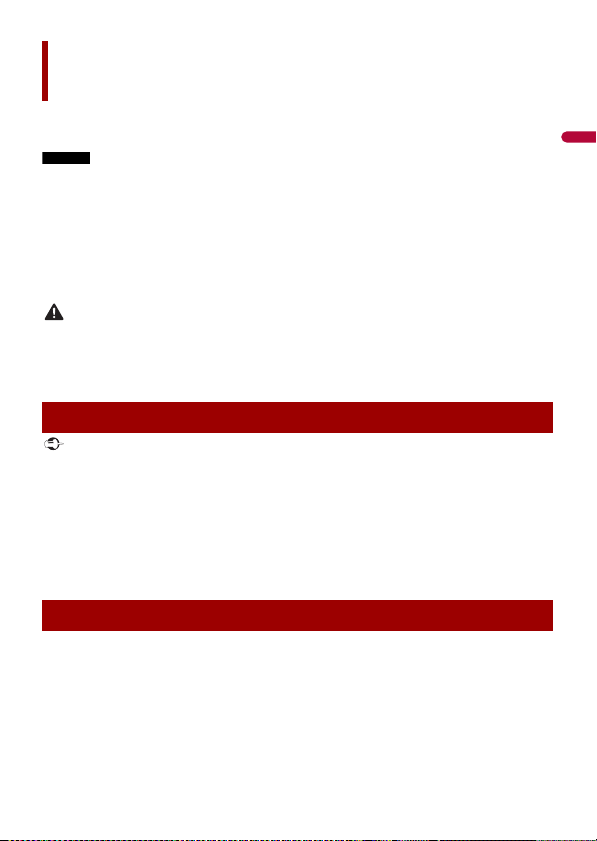
English
NOTES
WAR NIN G
Important
TIPS
AppRadio Mode +
You can operate iPhone or smartphone applications with finger gestures such as
tapping, dragging, scrolling, or flicking on the screen of this product.
• The compatible finger gestures vary depending on the application for an iPhone or a smartphone.
• Even though an application is not compatible with AppRadio Mode +, depending on the application
an image may be displayed. But you can not operate the application. To use AppRadio Mode +, install
the AppRadio app on the iPhone or smartpho ne in advance. For details about the Ap pRadio app, visit
the following site:
http://www.pioneerelectronics.com/PUSA/Car
• Be sure to read Using app-based connected content (page 116) before you perform this operation.
• Copyright protected fil es such as DRM cannot be played.
• AppRadio M ode + may be referred to as AppRadio Mo de.
Certain uses of the iPhone or smartphone may not be legal while driving in your jurisdiction, so you
must be aware of and obey any such restrictions. If in doubt as to a particular function, only perform it
while the car is parked. No feature should be used unless it is safe to do so under the driving conditions
you are experiencing.
Using AppRadio Mode +
• Pioneer is not liable for any issues that may arise from incorrect or flawed app-based content.
• The content and fu nctionality of th e supported applicati ons are the responsibil ity of the App
providers.
• In AppRadio Mode +, functionality through the product is limited while driving, with available
functions determined by the App providers.
• Availability of AppRadio Mode + functionality is determined by the App provider, and not
determined by Pioneer.
• AppRadio Mode + allows access to applications other than those listed (subject to limitations while
driving), but the extent to which content can be used is determined by the App providers.
Starting procedure
When connecting an iPhone or a smartphone to this product, the settings are
automatically configured according to the device to be connected. For details of the
available connection, refer to iPod/iPhone or smartphone connection for AV source
(page 35).
• Touch the desired application icon after the AppRadio app is launched.
- 28 -

English
• If you connect your device to this product while an AppRadio Mode + compatible application is
AppRadio Mode +
already running, the application o peration screen will appear on this product.
• The desired application is launched, and the application operation screen appears.
• Press to go back to th e top menu screen.
Displays the current source.
Displays the launcher application screen.
Displays the previous sc reen.
Displays the menu screen.
• Press then touch to hide the AppRadio Mode + SideControlBar.
• Press then touch again to display the AppRadio Mode + SideControlBar again.
• and are not available depending on the type of device.
For iPhone users
1 Connect your iPhone.
Refer to the Installation Manual.
2 Press .
3 Touch .
4 Touch [AppRadio Mode].
5 Touch desired icon in the tab.
The AppRadio app is launched.
- 29 -

English
NOTES
NOTE
CAUTION
TIP
NOTE
For smartphone (Android) users
• [USB MTP] is set to [Off] to u se AppRadio Mode + (page 78).
• The video playback capability depends on the connected Android device.
1 Unlock your smartphone and connect it to this product via USB.
Refer to the Installation Manual.
2 Press .
3 Touch .
4 Touch [AppRadio Mode].
5 Touch desired icon in the tab.
The AppRadio app is launched.
Using the keyboard
When you tap the text input area of an application for iPhone, a keyboard will be
displayed on the screen. You can input desired text directly from this product.
This func tion is only ava ilable in AppRa dio Mode + on th e iPhone.
For your safety, the keyboard f unctionality is only availab le when the vehicle is stopped and the
parking brake is engaged.
1 Start up the AppRadio Mode +.
2 Touch the text input area on the application operation screen.
A keyboard for entering text appears.
You can select the keyb oard language (page 80).
Using the audio mix function
You can output the audio mixing AV source and an application for iPhone or
smartphone when AppRadio Mode + is used.
Depending on the application or AV source, this function may not be available.
1 Start up the AppRadio Mode +.
2 Press VOL (+/-).
- 30 -
